Page 1
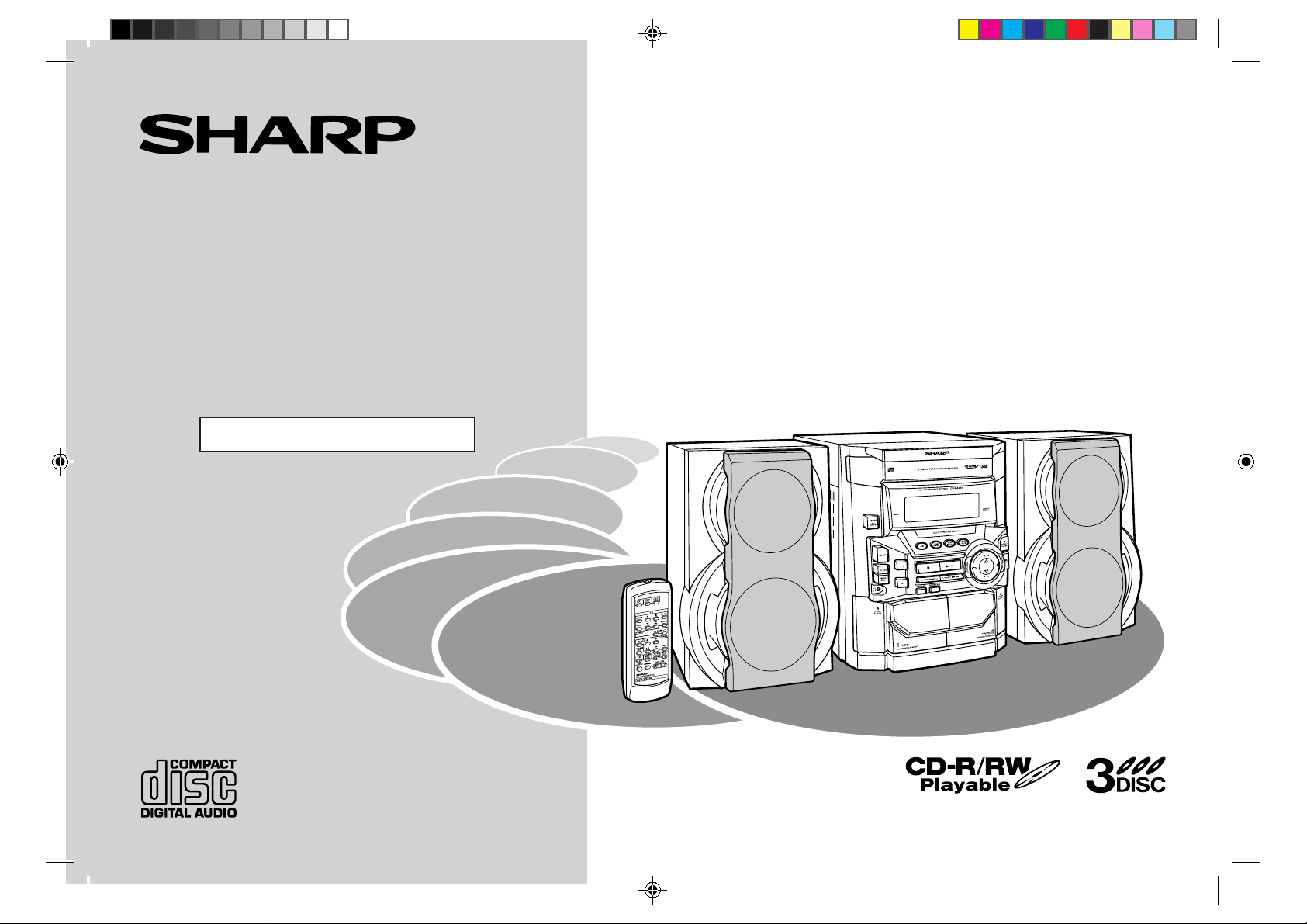
MINI COMPONENT SYSTEM
Thank you for purchasing this SHARP product.
To obtain the best performance from this product, please read this
manual carefully . It will guide you in operating your SHARP product.
MODEL
CD-BA250
CD-BA2600
OPERATION MANUAL
CD-BA250 Mini Component System consisting of CD-BA250 (main
unit) and CP-BA250 (speaker system).
CD-BA2600 Mini Component System consisting of CD-BA2600 (main
unit) and CP-BA2600 (speaker system).
CD-BA250(FRONT) 00.12.27, 1:35 PM1
Page 2
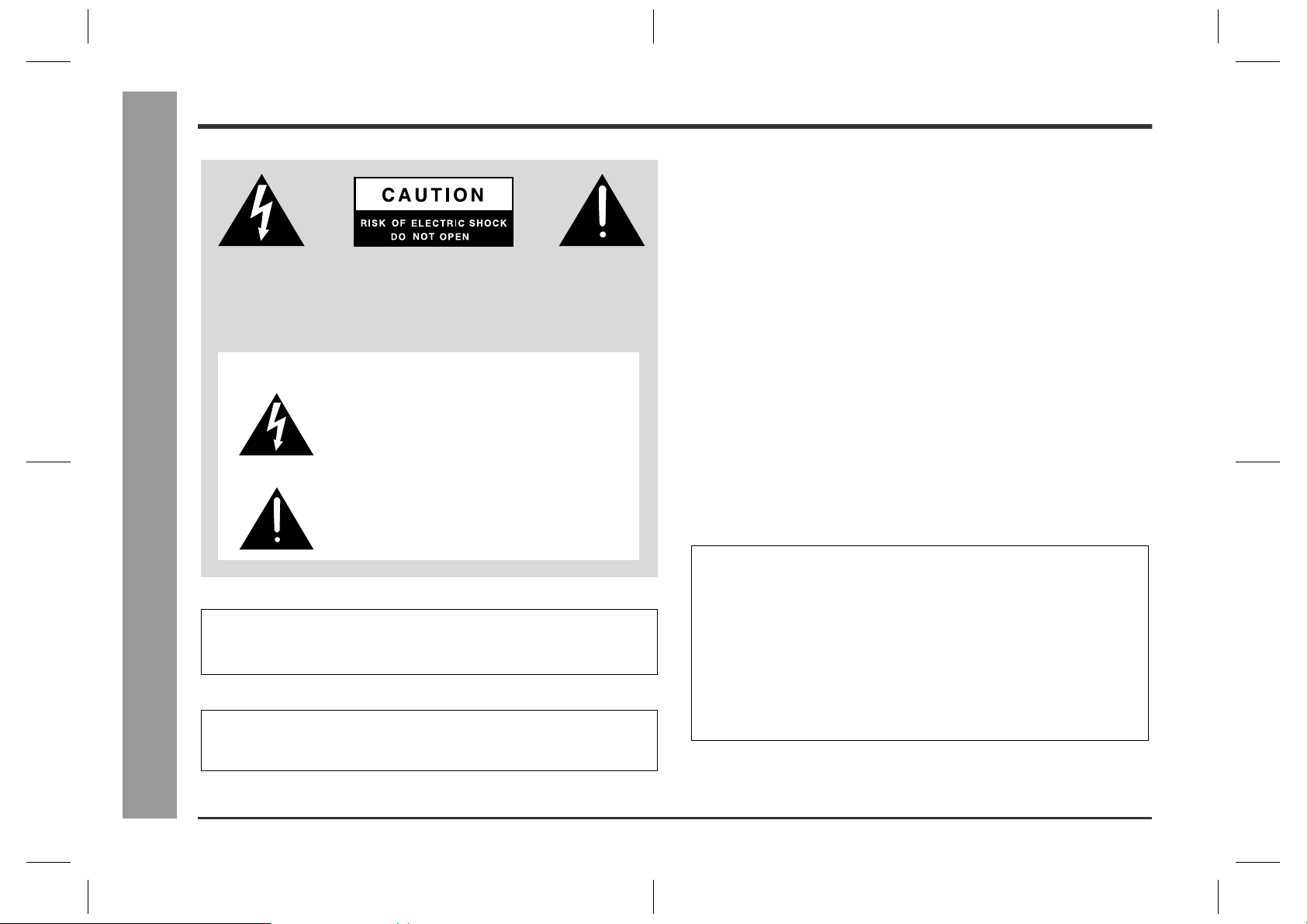
Important Instruction
Special Note s
CAUTION: TO REDUCE THE RISK OF ELECTRIC SHOCK, DO NOT
REMOVE COVER (OR BACK).
NO USER-SERVICEABLE PARTS INSIDE. REFER SERVICING TO
QUALIFIED SERVICE PERSONNEL.
Explanation of Graphical Symbols:
The lightning flash with arrowhead symbol, within an
equilateral triangle, is intended to alert the user to the
presence of uninsulated “dangerous voltage” within
the product’s enclosure that may be of sufficient magnitude to constitute a risk of electric shock to persons.
The exclamation point within an equilateral triangle is
- Special Notes -
WARNING: TO REDUCE THE RISK OF FIRE OR ELECTRIC
SHOCK, DO NOT EXPOSE THIS APPLIANCE TO RAIN OR
MOISTURE.
Caution - use of controls or adjustments or performance of procedures other than those specified herein may result in hazardous
radiation exposure.
intended to alert the user to the presence of important
operating and maintenance (servicing) instructions in
the literature accompanying the appliance.
0010
0010
0010
NOTE
This equipment has been tested and found to comply with the limits for a Class B digital device, pursuant to Part 15 of the FCC Rules. These limits are designed to provide
reasonable protection against harmful interference in a residential installation. This
equipment generates, uses, and can radiate radio frequency energy and, if not installed and used in accordance with the instructions, may cause harmful interference
to radio communications. However, there is no guarantee that interference will not occur in a particular installation. If this equipment does cause harmful interference to radio or television reception, which can be determined by turning the equipment off and
on, the user is encouraged to try to correct the interference by one or more of the following measures:
z
Reorient or relocate the receiving antenna.
z
Increase the separation between the equipment and receiver.
z
Connect the equipment into an outlet on a circuit different from that to which the receiver is connected.
z
Consult the dealer or an experienced radio/TV technician for help.
WARNING
FCC Regulations state that any unauthorized changes or modifications to this equipment not expressly approved by the manufacturer could void the user's authority to
operate this equipment.
NOTE
It is the intent of Sharp that this product be used in full compliance with the copyright
laws of the United States and that prior permission be obtained from copyright owners
whenever necessary.
FOR YOUR RECORDS
For your assistance in reporting this unit in case of loss or theft, please record
below the model number and serial number which are located on the rear of the
unit.
Please retain this information.
Model number .................................................................................
Serial number .................................................................................
Date of purchase .................................................................................
Place of purchase .................................................................................
0010
2
CD-BA250(U)1.fm00/12/4
Page 3
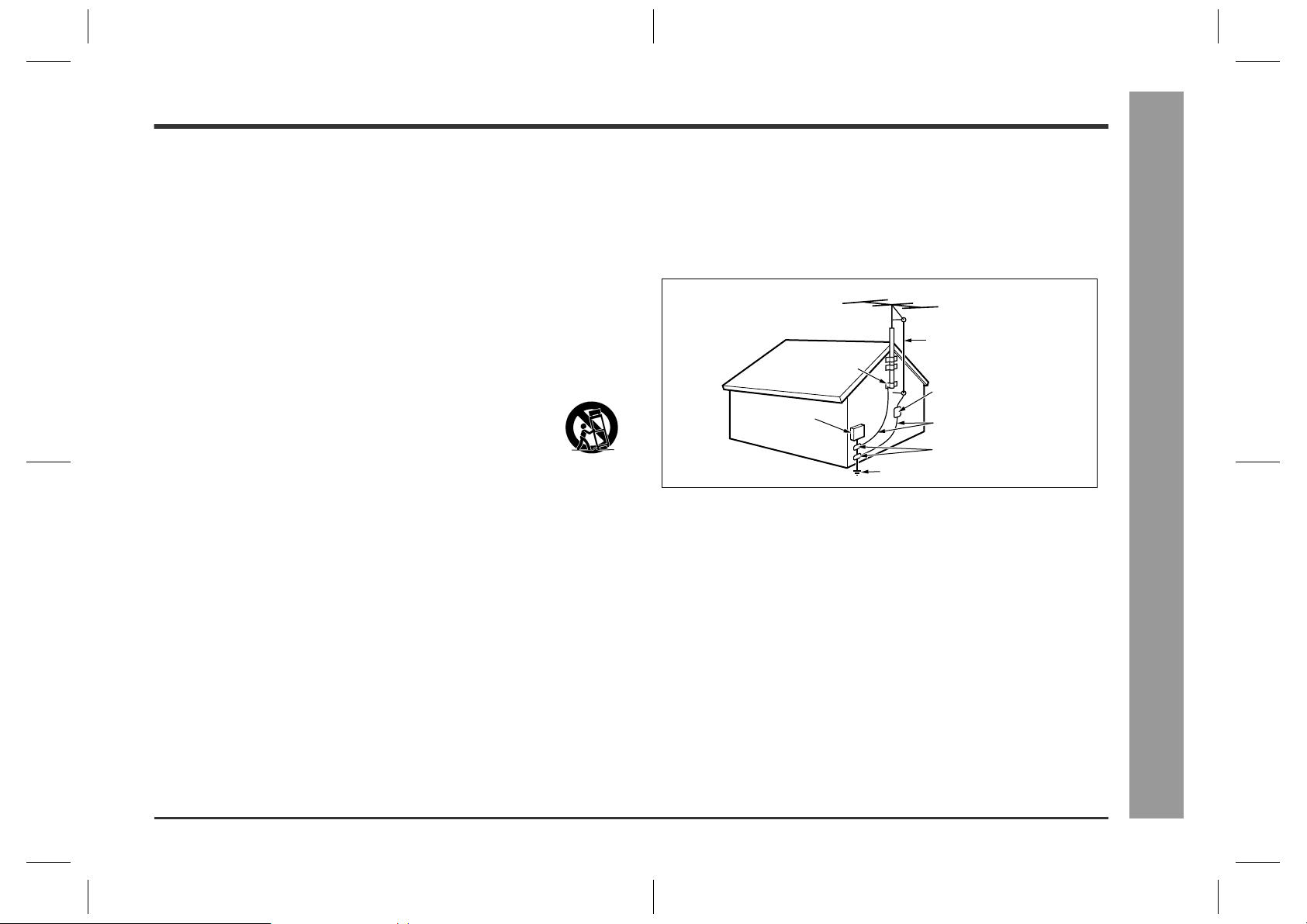
Important Safeguards
CAUTION
All the safety and operating instructions should be read before the appliance is
operated, and should be retained for future reference.
Electrical energy can perform many useful functions. This unit has been engineered
and manufactured to assure your personal safety. Improper use can result in
potential electrical shock or fire hazards. In order not to defeat the safeguards,
observe the following basic rules for its installation, use and servicing.
1 Heed Warnings - All warnings on the appliance and in the operating instructions
should be adhered to.
2 Follow Instructions - All operating and use instructions should be followed.
3 Water and Moisture - The appliance should not be used near water - for ex-
ample, near a bathtub, washbowl, kitchen sink, laundry tub, in a wet basement, or near a swimming pool, etc.
4 Carts and Stands - The appliance should be used only with a cart or stand that is
recommended by the manufacturer.
● An appliance and cart combination should be moved with care.
Quick stops, excessive force, and uneven surfaces may cause the
appliance and cart combination to overturn.
5 Wall or Ceiling Mounting - The appliance should be mounted to a wall or ceiling
only as recommended by the manufacturer.
6 V entilation - The appliance should be situated so that its location or position does
not interfere with its proper ventilation. For example, the appliance should not be
situated on a bed, sofa, rug, or similar surface that may block the ventilation openings; or, placed in a built-in installation, such as a bookcase or cabinet that may
impede the flow of air through the ventilation openings.
7 Heat - The appliance should be situated away from heat sources such as
radiators, heat registers, stoves, or other appliances (including amplifiers)
that produce heat.
8 Power Sources - The appliance should be connected to a power supply only of
the type described in the operating instructions or as marked on the appliance.
9 Power-Cord Protection - Power-supply cords should be routed so that they are
not likely to be walked on or pinched by items placed upon or against them, paying particular attention to cords at plugs, convenience receptacles, and the point
where they exit from the appliance.
10 Do not use liquid cleaners or aerosol cleaners. Use a damp cloth for cleaning.
11 Power Lines - An outdoor antenna should be located away from power lines.
12 Outdoor Antenna Grounding - If an outside antenna is connected to the receiver,
be sure the antenna system is grounded so as to provide some protection against
voltage surges and built-up static charges. Section 810 of the National Electrical
Code, ANSI/NFP A No. 70-1984, provides information with respect to proper grounding of the mast and supporting structure, grounding of the lead-in wire to an antenna discharge unit, size of grounding conductors, location of antenna-discharge
unit, connection to grounding electrodes, and requirements for the grounding electrode.
EXAMPLE OF ANTENNA GROUNDING AS PER NATIONAL ELECTRICAL CODE
ANTENNA LEAD IN WIRE
GROUND CLAMP
ANTENNA DISCHARGE UNIT
ELECTRIC SERVICE
EQUIPMENT
NEC - NATIONAL ELECTRICAL CODE
S2898A
POWER SERVICE GROUNDING ELECTRODE SYSTEM
(NEC ART 250, PART H)
(NEC SECTION 810-20)
GROUNDING CONDUCTORS
(NEC SECTION 810-21)
GROUND CLAMPS
13 Nonuse Periods - The power cord of the appliance should be unplugged from the
outlet when left unused for a long period of time.
14 Object and Liquid Entry - Care should be taken so that objects do not fall and
liquids are not spilled into the enclosure through openings.
15 Damage Requiring Service - The appliance should be serviced by qualified ser-
vice personnel when:
A The power-supply cord or the plug has been damaged; or
B Objects have fallen, or liquid has been spilled into the appliance; or
C The appliance has been exposed to rain; or
D The appliance does not appear to operate normally or exhibits a marked change
in performance; or
E The appliance has been dropped, or the enclosure damaged.
16 Servicing - The user should not attempt to service the appliance beyond that
described in the operating instructions. All other servicing should be referred to
qualified service personnel.
17 Grounding or Polarization - Precautions should be taken so that the grounding or
polarization means of an appliance is not defeated.
0010
- Important Safeguards -
Important Instruction
3
CD-BA250(U)1.fm00/12/4
Page 4
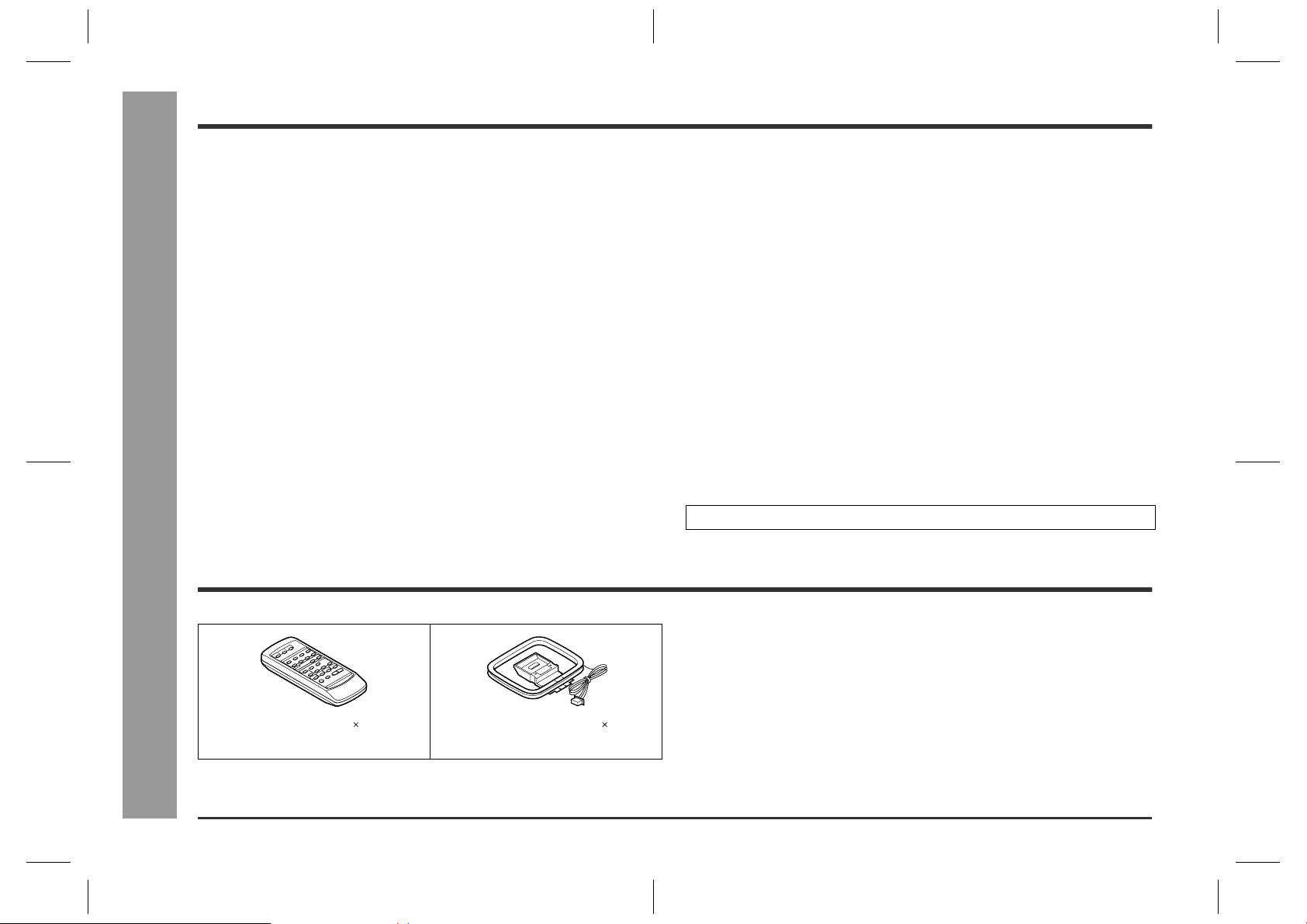
Contents
- Contents / Accessories -
General Information
Page
General Information
„
Accessories . . . . . . . . . . . . . . . . . . . . . . . . . . . . . . . . . . . . . . . . . . . . . . . . . . . . . . . 4
Precautions . . . . . . . . . . . . . . . . . . . . . . . . . . . . . . . . . . . . . . . . . . . . . . . . . . . . . . .5
Controls and Indicators . . . . . . . . . . . . . . . . . . . . . . . . . . . . . . . . . . . . . . . . . . 6 - 9
Preparation for Use
„
System Connections . . . . . . . . . . . . . . . . . . . . . . . . . . . . . . . . . . . . . . . . . . . . 10, 11
Remote Control . . . . . . . . . . . . . . . . . . . . . . . . . . . . . . . . . . . . . . . . . . . . . . . . . . . 12
Basic Operation
„
General Control . . . . . . . . . . . . . . . . . . . . . . . . . . . . . . . . . . . . . . . . . . . . . . . . . . . 13
Sound Control . . . . . . . . . . . . . . . . . . . . . . . . . . . . . . . . . . . . . . . . . . . . . . . . . . . .14
Setting the Clock . . . . . . . . . . . . . . . . . . . . . . . . . . . . . . . . . . . . . . . . . . . . . . . . . . 15
CD Playback
„
Listening to a CD (CDs) . . . . . . . . . . . . . . . . . . . . . . . . . . . . . . . . . . . . . . . . . 16, 17
Advanc ed CD Playback
„
Starting playback with a desired track . . . . . . . . . . . . . . . . . . . . . . . . . . . . . . . .18
Repeat or Random Play . . . . . . . . . . . . . . . . . . . . . . . . . . . . . . . . . . . . . . . . . . . . 18
Programmed Play . . . . . . . . . . . . . . . . . . . . . . . . . . . . . . . . . . . . . . . . . . . . . . . . . 19
Accessories
Page
Radio
„
Listening to the Radio . . . . . . . . . . . . . . . . . . . . . . . . . . . . . . . . . . . . . . . . . . . . . 20
Listening to the memorized station . . . . . . . . . . . . . . . . . . . . . . . . . . . . . . . . . . 21
Tape Playback
„
Listening to a Cassette Tape (TAP E 1 or TAPE 2) . . . . . . . . . . . . . . . . . . . . . . . 22
Tape Recording
„
Recording from the Radio . . . . . . . . . . . . . . . . . . . . . . . . . . . . . . . . . . . . . . . . . . 23
Recording from a CD (CDs) . . . . . . . . . . . . . . . . . . . . . . . . . . . . . . . . . . . . . . . . . 24
Dubbing from Tape to Tape . . . . . . . . . . . . . . . . . . . . . . . . . . . . . . . . . . . . . . . . . 25
Advanced Features
„
Timer and Sleep Operation . . . . . . . . . . . . . . . . . . . . . . . . . . . . . . . . . . . . . . 26, 27
Enhancing Your System . . . . . . . . . . . . . . . . . . . . . . . . . . . . . . . . . . . . . . . . . . . . 28
References
„
Troubleshooting Chart . . . . . . . . . . . . . . . . . . . . . . . . . . . . . . . . . . . . . . . . . . 29, 30
Maintenance . . . . . . . . . . . . . . . . . . . . . . . . . . . . . . . . . . . . . . . . . . . . . . . . . . . . . 30
Specifications . . . . . . . . . . . . . . . . . . . . . . . . . . . . . . . . . . . . . . . . . . . . . . . . . . . . 31
CONSUMER LIMITED WARRANTY . . . . . . . . . . . . . . . . . . . . . . . . . . . Back cover
Please confirm that the following accessories are included.
Remote control 1 FM/AM loop antennal 1
(PRMCG0264AWSA) (QANTL0007AWZZ)
Note:
Only the above accessories are included.
4
CD-BA250(U)1.fm00/12/4
Page 5
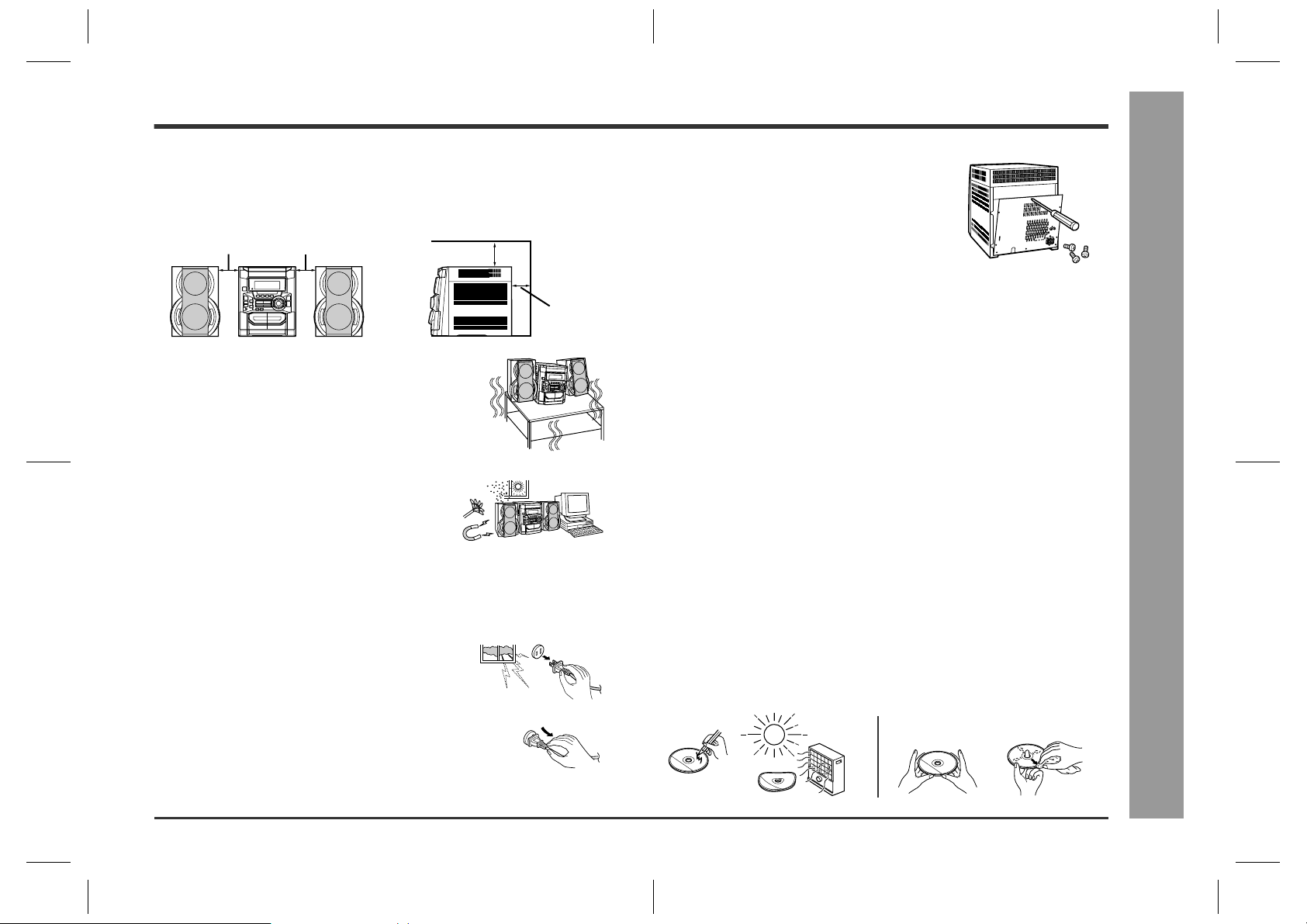
Precautions
General
„
Please ensure th at the equipm ent is posi tioned in a well-ventilat ed area and
z
ensure that there is at least 4" (10 cm ) of free spa ce along the si des, top and
back of the unit.
4" (10 cm) 4" (10 cm)
Use the unit on a firm, le vel surface free from v ib ra -
z
tion.
Keep the unit away from direct sunlight, strong
z
magnetic fields, exce ssi v e dust, humidity and
electronic/elec t rical equipment (hom e computers, facsimiles, etc.) which generates electrical
noise.
Do not place anything on top of the unit.
z
Do not expose the unit to moisture, to temperatures higher than 140°F (60°C)
z
or to extremely low temperatures.
If your system does not work properly, disconnect the AC power cord from the
z
AC outlet. Plug the AC power cord back in, and then turn on your system.
In case of an electrical stor m, unplug the unit for
z
safety.
4" (10 cm)
4" (10 cm)
z Do not remove th e out er cover, as this may re-
sult in electric shock. Refer internal service to
your local SHARP service facility.
This unit should only be us ed within the range of 41°F - 95°F (5°C - 35°C).
z
Warning:
The voltage used must be the same as tha t specified on this unit. Using this
product with a higher voltage other than that which is specified is dangerous and
may result in a fire or other type of accident causing damage. SHARP will not be
held responsible for any damage resulti ng from use of this unit with a voltage
other than that which is speci f ied.
Volume contro l
„
The sound level at a given volume setting depends on speaker efficiency, location and various other factors. It is advisable to avoid exposure to high volume
levels, which occur while turning the unit on with the volume control setting up
high, or while continually listening at high volumes.
Care of compact discs
„
Compact discs ar e fairly resistant to damage, however mistracking can occur
due to an accumulation of dir t on the disc surface. Follow the guidelines below
for maximum enjoyment from your CD collection and player.
Do not write on eith er side of the disc, particularl y the non-label side from
z
which signals are read. Do not mark thi s surface.
Keep your discs away from direct sunlight, heat, and excessive moisture.
z
Always hold the CDs by the edges. Fingerprints, dirt, or water on the CDs can
z
cause noise or mistracking . If a CD is dirty or does n ot play properly, clean it
with a soft, dr y cl oth, wiping straight out from the center, along the radius.
- Precautions -
General Information
Hold the AC power p lug by the head when re moving
z
it from the AC outlet, as pul ling the cor d can damage internal wires.
NO
YES
correct
5
CD-BA250(U)1.fm01/02/27
Page 6
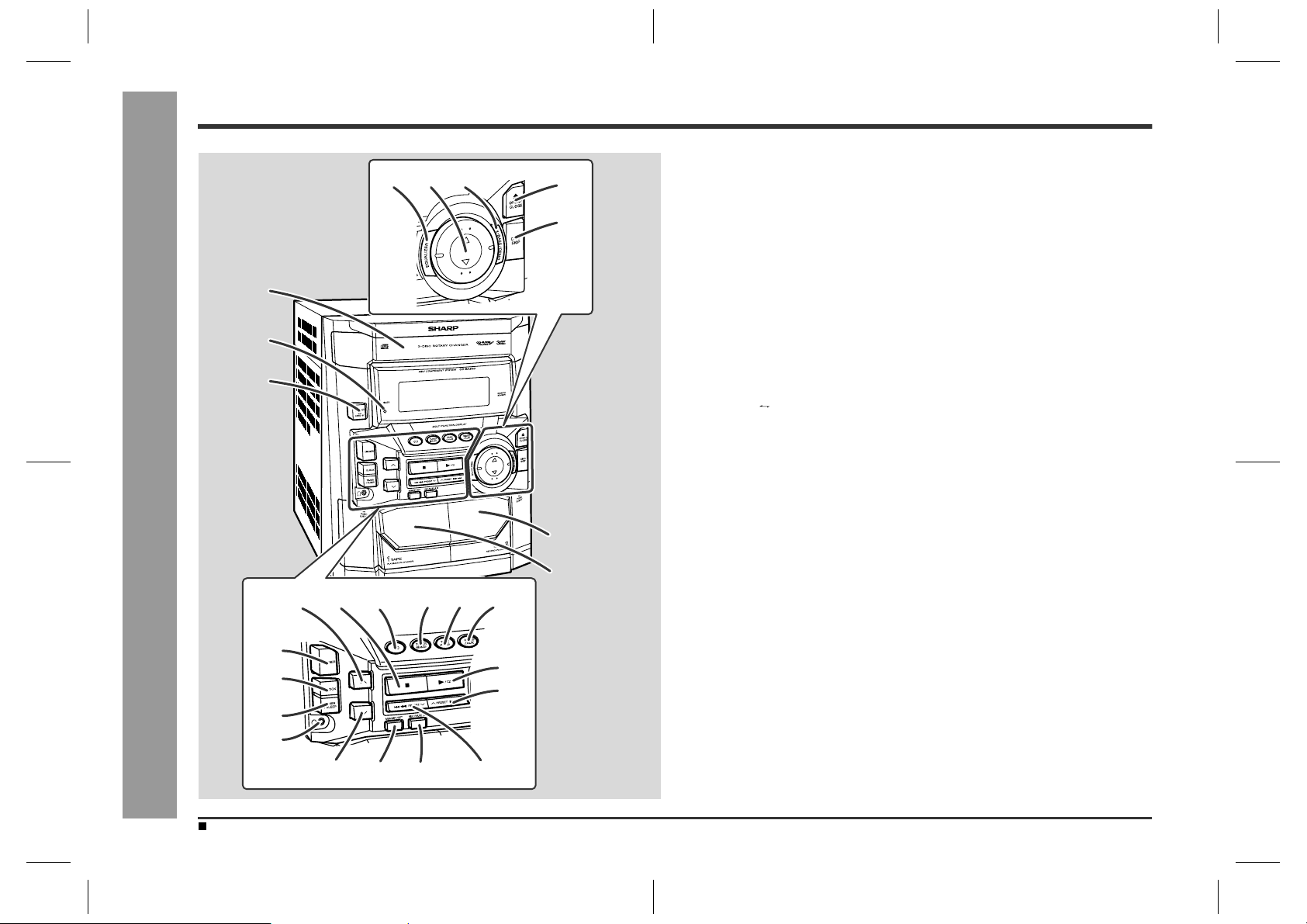
- Controls and Indicators -
General Information
Controls and Indicators
67
1
2
3
8
161514131211
4
5
9
10
Front panel
„
1.Disc Tray . . . . . . . . . . . . . . . . . . . . . . . . . . . . . . . . . . . . . . . . . . . . . . .16
2.Timer Set Indicator . . . . . . . . . . . . . . . . . . . . . . . . . . . . . . . . . . . . . .27
3.Power On/Stand-by Button . . . . . . . . . . . . . . . . . . . . . . . . . .15, 26, 30
4.Tape 2 Cassette Compartment . . . . . . . . . . . . . . . . . . . . . . . . . .22, 25
5.Tape 1 Cassette Compartment . . . . . . . . . . . . . . . . . . . . . . . . . .22, 25
6.Equalizer Mode Select Button . . . . . . . . . . . . . . . . . . . . . . . . . . . . .14
7.Volume Up or Down Buttons . . . . . . . . . . . . . . . . . . . . . . . . . . . . . . .14
8.Extra Bass/Demo Mode Button . . . . . . . . . . . . . . . . . . . . . . . . .13, 14
9.Disc Tray Open/Close Button . . . . . . . . . . . . . . . . . . . . . . . . . . . . . .16
10.Disc Skip Button . . . . . . . . . . . . . . . . . . . . . . . . . . . . . . . . . . . . .16, 18
11.Tuning and Time Up Button . . . . . . . . . . . . . . . . . . . . . . . . . . . .15, 20
12.CD or Tape Stop Button . . . . . . . . . . . . . . . . . . . . . . . . . . . . . . .17, 22
13.CD Button . . . . . . . . . . . . . . . . . . . . . . . . . . . . . . . . . . . . . . . . . . .16, 24
14.Tuner (Band) Button . . . . . . . . . . . . . . . . . . . . . . . . . . . . . . . . . . . . .20
15.Tape (1 2) Button . . . . . . . . . . . . . . . . . . . . . . . . . . . . . . . . . . .22, 25
16.Video/Auxiliary Button . . . . . . . . . . . . . . . . . . . . . . . . . . . . . . . .26, 28
17.Dimmer Button . . . . . . . . . . . . . . . . . . . . . . . . . . . . . . . . . . . . . . . . . .13
18.Clock Button . . . . . . . . . . . . . . . . . . . . . . . . . . . . . . . . . . . . . . . . .15, 26
19.Timer/Sleep Button . . . . . . . . . . . . . . . . . . . . . . . . . . . . . . . . . . .26, 27
20.Headphone Jack . . . . . . . . . . . . . . . . . . . . . . . . . . . . . . . . . . . . . . . .28
21.CD Play or Repeat, Tape Play Button . . . . . . . . . . . . . . . . . .17, 18, 22
22.CD Track Up or Fast Forward, Tape 2 Fast Forward,
Tuner Preset Up Button . . . . . . . . . . . . . . . . . . . . . . . . . . . . .17, 21, 22
23.Tuning and Time Down Button . . . . . . . . . . . . . . . . . . . . . . . . . .15, 20
24.Memory/Set Button . . . . . . . . . . . . . . . . . . . . . . . . . . . . . . . .15, 19, 21
25.Tape 2 Record Pause Button . . . . . . . . . . . . . . . . . . . . . . . .23, 24, 25
26.CD Track Down or Fast Reverse, Tape 2 Rewind,
Tuner Preset Down Button . . . . . . . . . . . . . . . . . . . . . . . . . .17, 21, 22
Reference page
17
18
21
22
19
20
23 24 25 26
6
Description of remote control (See page 8.)
CD-BA250(U)1.fm00/12/4
Page 7
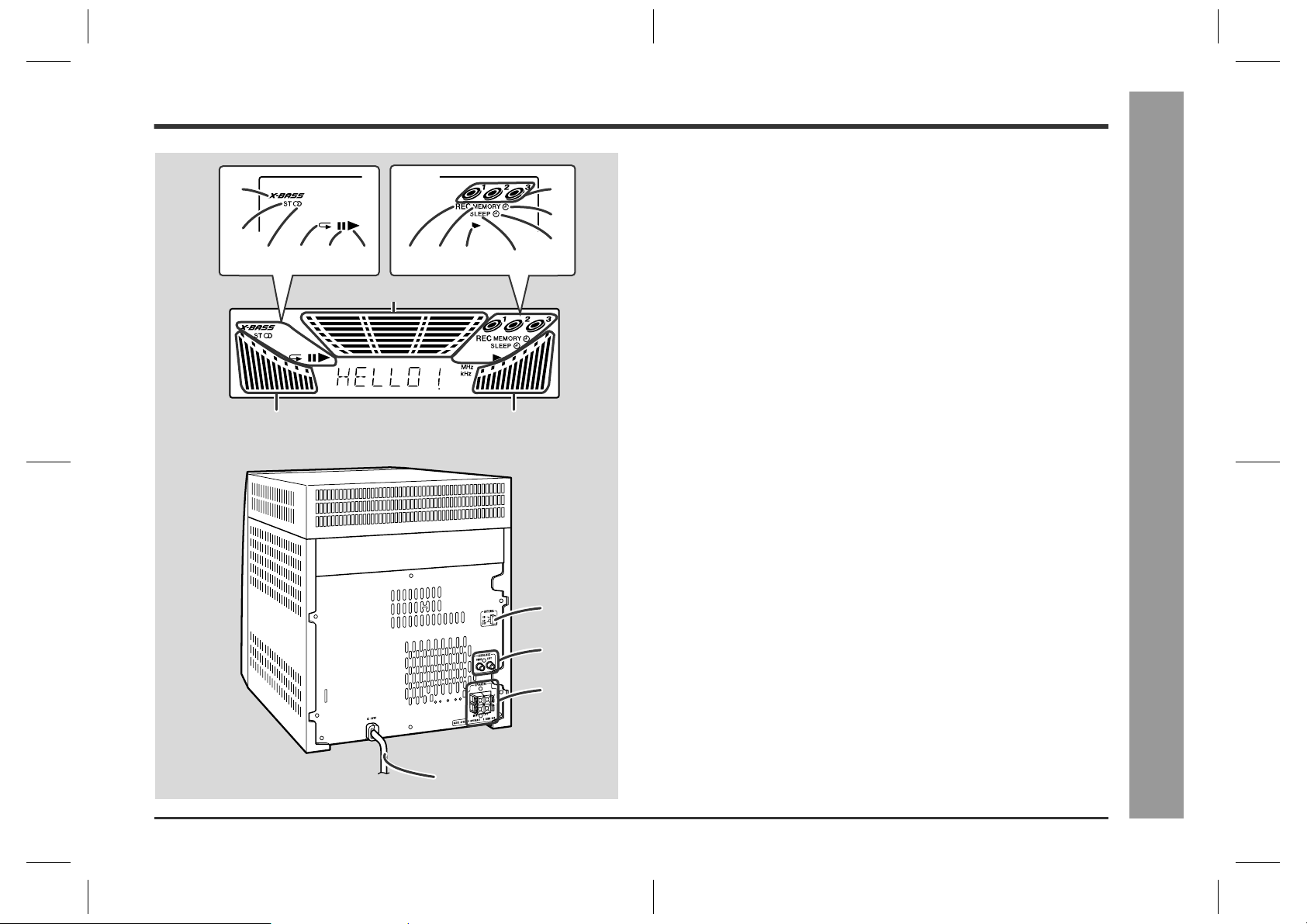
Display
„
1
2
345 10
1112 136
14
14 14
7
8
9
1.Extra Bass Indicator
2.FM Stereo Mode Indicator
3.FM Stereo Receiving Indicator
4.CD Repeat Play Indicator
5.CD Pause Indicator
6.CD Play Indicator
7.Disc Number Indicators
8.Timer Play Indicator
9.Timer Recording Indicator
10.Tape 2 Record Indicator
11.Memory Indicator
12.Tape Play Indicator
13.Sleep Indicator
14.Spectrum Analyzer/Volume Level Indicator
Rear panel
„
1.FM/AM Loop Antenna Jack . . . . . . . . . . . . . . . . . . . . . . . . . . . . 10, 11
2.Video/Auxiliary (Audio Signal) Input Jacks . . . . . . . . . . . . . . . . . . 28
3.Speaker Terminals . . . . . . . . . . . . . . . . . . . . . . . . . . . . . . . . . . .10, 11
4.AC Power Cord . . . . . . . . . . . . . . . . . . . . . . . . . . . . . . . . . . . . . . 10, 11
Reference page
- Controls and Indicators -
General Information
1
2
3
4
7
CD-BA250(U)1.fm00/12/4
Page 8
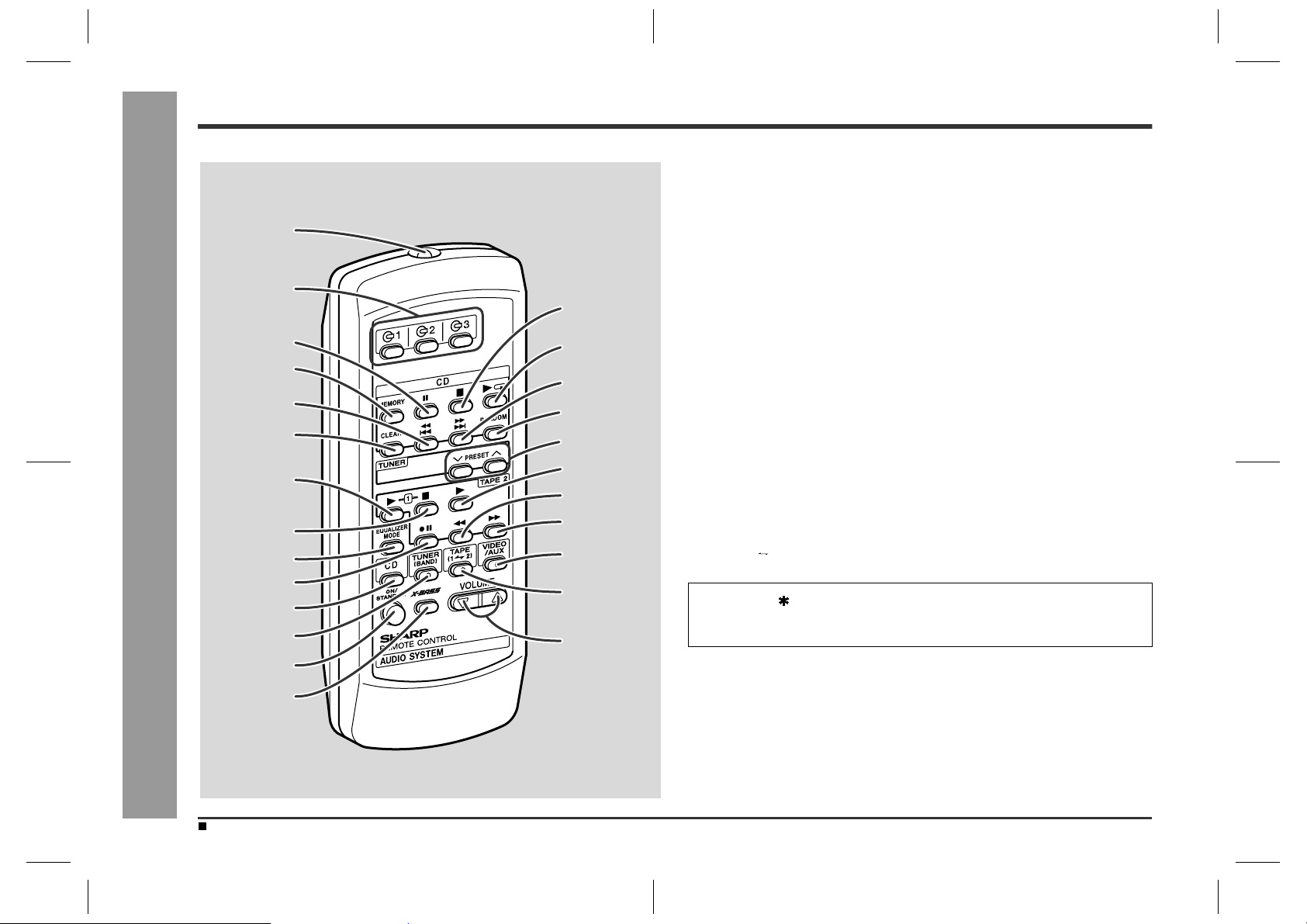
- Controls and Indicators -
General Information
Controls and Indicators (continued)
1
2
15
3
✱
✱
4
5
6
7
8
9
10
11
12
13
16
17
18
19
20
21
22
23
24
25
✱
Remote control
„
Remote Control Transmitter . . . . . . . . . . . . . . . . . . . . . . . . . . . . . . . . .12
1.
Disc Number Select Buttons . . . . . . . . . . . . . . . . . . . . . . . . . .16, 19, 24
2.
3.CD Pause Button . . . . . . . . . . . . . . . . . . . . . . . . . . . . . . . . . . . . . . . .17
CD Memory Button . . . . . . . . . . . . . . . . . . . . . . . . . . . . . . . . . . . . . . .19
4.
CD Track Down or Fast Reverse Button . . . . . . . . . . . . . . . . . . . . . . . .17
5.
6.CD Clear Button . . . . . . . . . . . . . . . . . . . . . . . . . . . . . . . . . . . . . . . . .19
Tape 1 Play Button . . . . . . . . . . . . . . . . . . . . . . . . . . . . . . . . . . . . . . . .22
7.
Tape 1/Tape 2 Stop Button . . . . . . . . . . . . . . . . . . . . . . . . . . . .22, 23, 25
8.
Equalizer Mode Select Button . . . . . . . . . . . . . . . . . . . . . . . . . . . . . . .14
9.
Tape 2 Record Pause Button . . . . . . . . . . . . . . . . . . . . . . . . . .23, 24, 25
10.
CD Button . . . . . . . . . . . . . . . . . . . . . . . . . . . . . . . . . . . . . . . . . . .16, 24
11.
Tuner (Band) Button . . . . . . . . . . . . . . . . . . . . . . . . . . . . . . . . . . . . . . .20
12.
Power On/Stand-by Button . . . . . . . . . . . . . . . . . . . . . . . . . . .12, 26, 30
13.
Extra Bass Button . . . . . . . . . . . . . . . . . . . . . . . . . . . . . . . . . . . . . . . .14
14.
CD Stop Button . . . . . . . . . . . . . . . . . . . . . . . . . . . . . . . . . . . . . . .17, 24
15.
CD Play or Repeat Button . . . . . . . . . . . . . . . . . . . . . . . . . . . . . . .17, 18
16.
CD Track Up or Fast Forward Button . . . . . . . . . . . . . . . . . . . . . . . . . .17
17.
18.CD Random Button . . . . . . . . . . . . . . . . . . . . . . . . . . . . . . . . . . . . . .18
Tuner Preset Up/Down Buttons . . . . . . . . . . . . . . . . . . . . . . . . . . . . . .21
19.
Tape 2 Play Button . . . . . . . . . . . . . . . . . . . . . . . . . . . . . . . . . . . . . . . .22
20.
Tape 2 Rewind Button . . . . . . . . . . . . . . . . . . . . . . . . . . . . . . . . . . . . .22
21.
Tape 2 Fast Forward Button . . . . . . . . . . . . . . . . . . . . . . . . . . . . . . . . .22
22.
Video/Auxiliary Button . . . . . . . . . . . . . . . . . . . . . . . . . . . . . . . . . . . . .28
23.
Tape (1 2) Button . . . . . . . . . . . . . . . . . . . . . . . . . . . . . . . . . . . .22, 25
24.
Volume Up or Down Buttons . . . . . . . . . . . . . . . . . . . . . . . . . . . . . . . .14
25.
Buttons with " " mark in the illustration can be operated on the remote control
only.
Other buttons can be oper ated both on the main unit and the remote control.
Reference page
14
8
Battery installation for remote control (See page 12.)
CD-BA250(U)1.fm00/12/4
Page 9
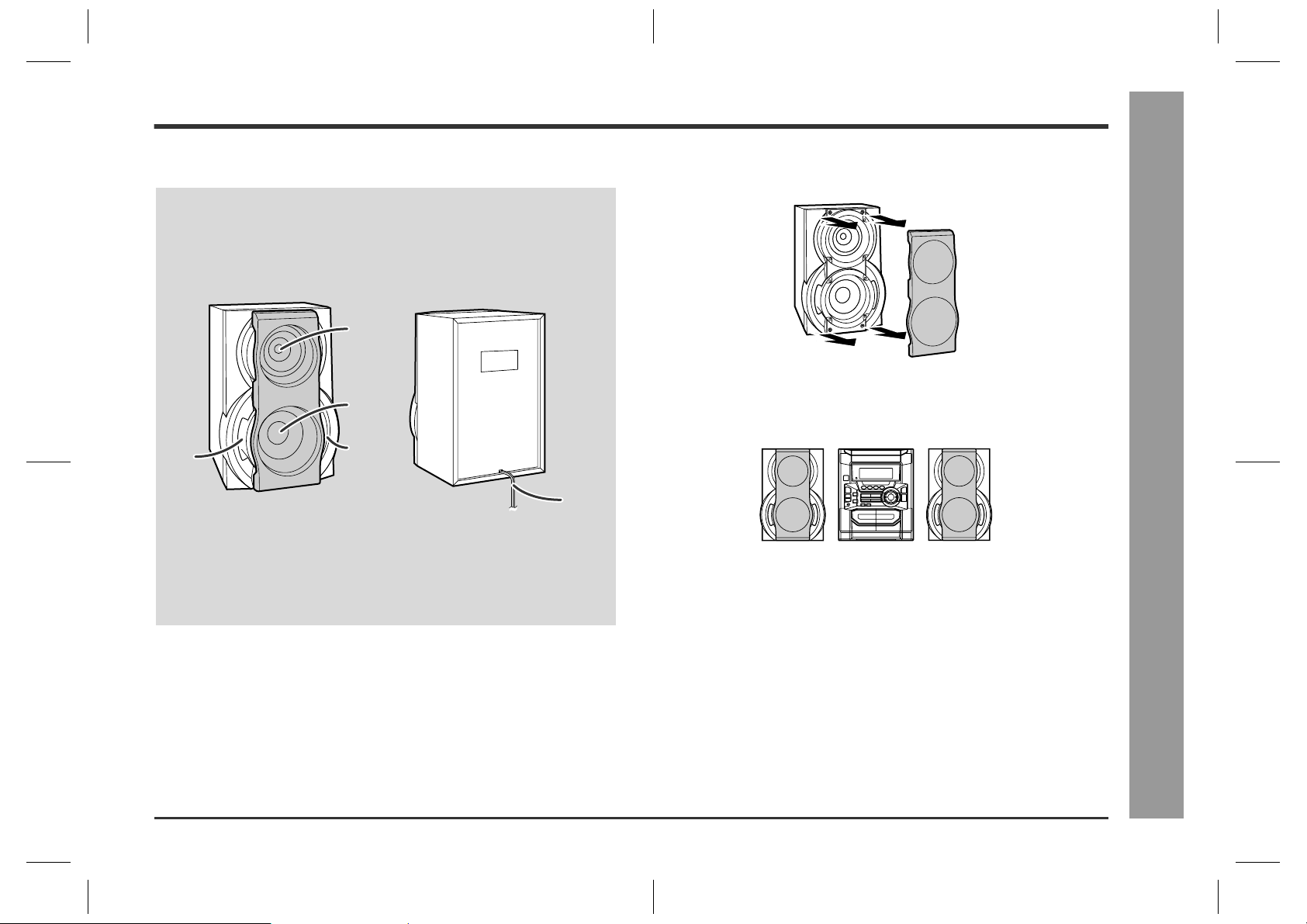
Speaker system
„
3
Speaker grilles are removable:
Make sure nothing comes into contact with the speaker diaphragms when you
remove the speaker grilles.
1
2
Placing the speaker system:
There is no distinction between the right and the left speakers.
Left speaker
Right speaker
3
4
- Controls and Indicators -
General Information
1.Tweeter
2.Woofer
3.Bass Reflex Duct
4.Speaker Wire
9
CD-BA250(U)1.fm00/12/4
Page 10
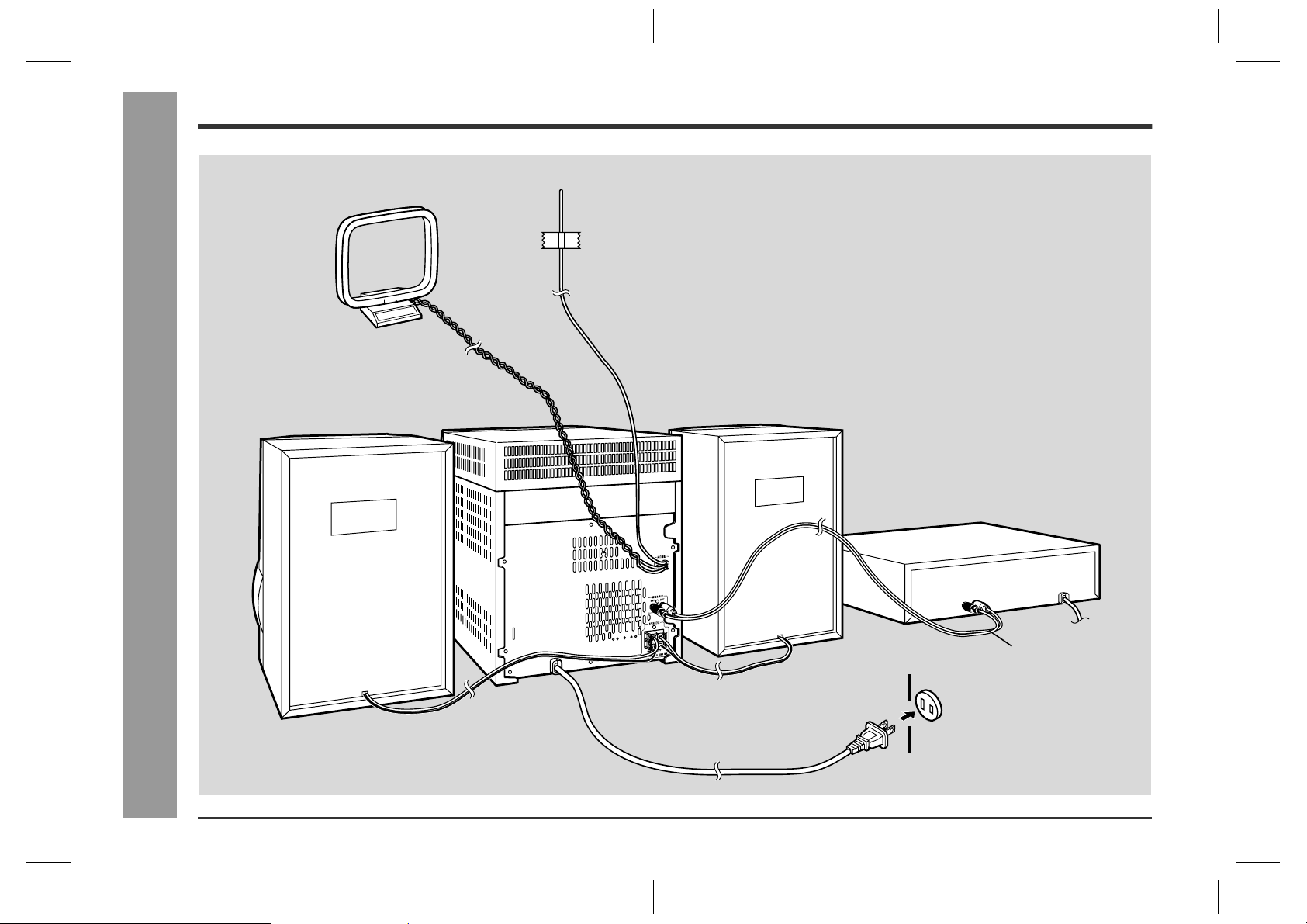
System Connections
AM loop antenna
FM antenna
10
Preparation for Use
Right speaker
- System Connections -
Left speaker
VCR, DVD, etc.
not supplied
AC outlet
(AC 120 V, 60 Hz)
CD-BA250(U)1.fm00/12/4
Page 11

Speaker connection
„
Connect the blac k wire to the minus (-) terminal, and the red wire to the plus
(+) terminal.
Right speaker Left speaker
Red
Black
Caution:
z
Use speakers with an impedance of 6 ohms or more, as lower impedance speakers
can damage the unit.
z
Do not mistake the right and the left channels. The
right speaker is the one on the right side when you face
the unit.
z
Do not let the bare speaker wires touch each other.
z
Do not allow any objects to fall into or to be placed in
the bass reflex ducts.
z
Do not stand or sit on the speakers. You may be injured.
Incorrect
FM/AM loop antenna connection
„
Connect the FM/AM loop antenna to the ANTENNA jack.
Position the FM antenna wire and rotate the AM loop antenna for optimum reception.
Place the AM loop antenna on a shelf, or attach it to a stand or a wall.
Notes:
z
Placing the antenna on the unit or near the AC power cord may cause noise
pickup. Place the antenna away from the unit for better reception.
z
Do not connect the attached FM antenna to an external FM antenna. Otherwise,
trouble may occur.
Installing the AM loop antenna:
< Assembling >
< Attaching to the wall >
Wall Screws (not supplied)
Connecting the AC power co rd
„
After checkin g all the connec tions have been made correctly, plug the AC
power cord of this unit into the AC outlet. If you plug the unit first, the unit
will enter the demonstration mode (see page 13).
- System Connections -
Preparation for Use
Note:
Unplug the unit if it will not be used for a prolonged period of time.
Demonstration mode (See page 13.)
CD-BA250(U)2.fm00/12/4
11
Page 12

Remote Control
Preparation for Use
Battery installation
„
Use 2 "AA" size batteries (UM/SUM-3, R6, HP-7 or similar).
Batteries are not included.
1 Remove the battery cover.
2 Insert the batteries according to the direction indicated in the bat-
tery compartment.
When inserting or removing the batteries, push them toward the battery termi-
nals.
3 Replace the cover.
Precautions for battery use:
z
Replace all old batteries with new ones at the same time.
z
Do not mix old and new batteries.
z
Remove the batteries if the unit will not be used for long periods of time. This will
- Remote Control -
prevent potential damage due to battery leakage.
Caution:
z
Do not use rechargeable batteries (nickel-cadmium battery, etc.).
z
Installing the batteries incorrectly may cause the unit to malfunction.
Test of the remote control
„
Face the remote control directly to the remote sensor on the unit.
The remote control can be used within the range shown below:
Press the ON/STAND-BY button. Does the power turn on? Now, you can enjoy the
music .
Remote sensor
8" - 20'
(0.2 m - 6 m)
12
Notes concerning use:
z
Replace the batteries if the operating distance is reduced or if the operation
becomes erratic.
z
Periodically clean the transmitter on the remote control and the sensor on the unit
with a soft cloth.
z
Exposing the sensor on the unit to strong light may interfere with operation.
Change the lighting or the direction of the unit.
z
Keep the remote control away from moisture, heat, shock, and vibrations.
CD-BA250(U)2.fm00/12/4
Page 13

General Control
Demonstration mode
„
The first time the unit is plugged, the unit will enter the demons tration mode. You will
see words scroll.
To cancel the demonstration mode:
When the unit is in the power stand-by mode (demonstration mode), press the XBASS/DEMO button. The demonstration mode will be canceled and the display will
disappear.
To return to the demonstration mode:
When the unit is in the power stand-by mode, press the X-BASS/DEMO button again.
Note:
When the power is on, the X-BASS/DEMO button can be used to select the extra
bass mode.
Display brightness (2 levels)
„
You can switch the display brightness by pressing the DIMMER button.
Dimmed
Brightened
- General Control -
Basic Operation
13
CD-BA250(U)2.fm00/12/4
Page 14

Sound Control
Volume control
„
Press the VOLUME button to increase the volume and the VOLUME button for
decreasing.
- Sound Control -
Basic Operation
012 29 30 MAXIMUM
Bass control
„
When the power is first turned on, the unit will enter the extra bass mode which
emphasizes the bass frequencies, and "X-BASS" will appear. To cancel the extra
bass mode, press the X-BASS/DEMO (X-BAS S) button.
X-BASS indicator
Equalizer
„
When the EQUALIZER (EQUALIZER MODE) button is pressed, the current mode
setting will be displayed. To change to a different mode, press the EQUALIZER
(EQUALIZER MODE) button repeatedly until the desired sound mode appears.
The sound is not modified.
Bass and treble are emphasized.
Bass and treble are slightly emphasized.
Treble is cut a little.
.....
14
Treble is reduced a lot.
Vocals (midrange tones) are emphasized.
CD-BA250(U)2.fm00/12/4
Page 15

Setting the Clock
In this example, the clock is set for the 12-hour (AM 12:00) display.
1
Press the ON/STAND-BY button to turn the power on.
2
Press the CLOCK button and within 5 seconds, press the MEMORY/SET button.
4
Press the TUNING/TIME ( or ) button to adjust the hour and then
press the MEMORY/SET button.
z
Press the TUNING/TIME ( or ) button once to advance the time by 1 hour.
Hold it down to advance continuously.
z
When the 12-hour display is selected, "AM" will change automatically t o "PM".
5
Press the TUNING/TIME ( or ) button to adjust the minutes and
then press the MEMORY/SET button.
z
Press the TUNING/TIME ( or ) button once to advance the time by 1
minute. Hold it down to change the time in 5-minute intervals.
z
The hour will not advance even if minutes advance from "59" to "00".
z
The clock begins counting from "0" seconds. (Seconds are not displayed.)
The time display will disappear after a few seconds.
3
Press the TUNING/TIME ( or ) button to select 12-hour or 24hour display and then press the MEMORY/SET button.
"AM 12:00" The 12-hour display will appear.
(AM 12:00 - PM 11:59)
"AM 0:00" The 12-hour display will appear.
(AM 0:00 - PM 11:59)
"0:00" The 24-hour display will appear.
(0:00 - 23:59)
Note that this can only be set when the unit is first installed or it has been reset.
(Refer to step 3 under "If trouble occurs" on page 30.)
To confirm the time display:
Press the CLOCK button.
The time display will appear for about 5 seconds.
Note:
The "CLOCK" or time will flash at the push of the CLOCK button when the AC power
supply is restored after a power failure or unplugging the unit.
Readjust the clock as follows.
To readjust the clock:
Perform "Setting the Clock" from the beginning. If the time display is flashing, step 3
(for selecting the 12-hour or 24-hour display) will be skipped.
To change the 12-hour or 24-hour display:
1 Clear all the programmed contents. [Perform to step 3 under "If trouble occurs" on
page 30 for details.]
2 Perform "Setting the Clock" from the beginning.
CD-BA250(U)2.fm00/12/4
- Setting the Clock -
Basic Operation
15
Page 16

Listening to a CD (CDs)
CD Playback
This system can play audio CD-R and CD-RW discs just as CD discs, but cannot perform recording.
- Listening to a CD (CDs) -
1
Press the ON/STAND-BY button to turn the power on.
2
Press the CD button.
3
Press the OPEN/CLOSE button to open the disc tray.
4
Place the CD(s) on the disc tray, label side up.
When loading a third disc, press the DISC SKIP button to turn the
disc tray, then place the CD in the open position.
z
CDs can be placed on any open position on the disc tray.
z
Be sure to place 3" (8 cm) CD(s) in the middle of the disc positions.
5" (12 cm) 3" (8 cm)
5
Press the OPEN/CLOSE button to close the disc tray.
16
Sound Control (See page 14.)
Total number of tracks
on the CD whose
number is flashing
6
To select the CD you want to listen to first, press one of 1 - 3
buttons on the remote control.
CD-BA250(U)2.fm00/12/4
Total playing time of the CD whose
number is flashing
Page 17

7
Press the / ( ) button to start playback.
z
Playback will begin from track 1 on the disc you have selected to play. After
that disc finishes playing, the next disc will automatically start playback.
z
When the last track on the third disc has finished playing, the CD player will
stop automatically.
z
When there is no CD in one of the disc 1 - 3 positions, that position will be
skipped and the next CD will be played.
To interrupt playback:
Press the CD button on the remote control.
To resume playback from the same point, press the button.
To stop playback:
Press the (CD ) button.
To locate the beginning of a track
„
To move to the beginning of the next track:
Press the PRESET button for less than 0.5 seconds during playback.
z
You can skip to any track by pressing the
PRESET button repeatedly until
the desired track number appears.
To restart the track being played:
Press the PRESET button for less than 0.5 seconds during playback.
z
You can skip to any track by pressing the
PRESET button repeatedly until
the desired track number appears.
Notes:
z
You can locate the beginning of a track on a single disc only.
z
The / or / button on the remote control allows you to locate the
beginning of a track.
To locate the desired portion
„
To remove the CDs:
While in the stop mode, press the OPEN/CLOSE button.
The disc tray will open. Remove the two discs. Then, press the DISC SKIP button to
rotate the disc tray and remove the remaining disc.
After use:
Press the ON/STAND-BY button to enter the power stand-by mode.
Caution:
z
Do not place two CDs in one disc tray.
z
Do not push the disc tray while it is moving.
z
Do not turn the disc tray by hand. This may cause malfunctions.
z
If the power fails while the tray is open, w ait until the power is restored.
z
If the disc tray is stopped forcib l y, "ER-CD10" will appear in the display and the unit
will not function. If this occurs, press the ON/STAND-BY button to enter the power
stand-by mode and then turn the power on again.
z
If TV or radio interference occurs during CD operation, move the unit away from
the TV or radio.
z
If a disc is damaged, dirty, or loaded upside down, the disc will be skipped.
For audible fast forward:
Press and hold down the PRESET button during playback.
For audible fast reverse:
Press and hold down the PRESET button during playback.
Notes:
z
Normal playback will resume when the PRESET or PRESET
button is released.
z
You can locate the desired portion on a single disc only.
z
When the end of the last track is reached during fast forward, "END" will appear on
the display and CD operation will be paused. When the beginning of the first track
is reached during fast reverse, the disc will start playback automatically.
z
The / or / button on the remote control allows you to locate the
desired portion.
CD-BA250(U)2.fm00/12/4
CD Playback
- Listening to a CD (CDs) -
17
Page 18

Starting playback with a
Repeat or Random Play
Advanced CD Playback
desired track
You can play a disc starting with the desired track.
1
While in the stop mode, press one of the 1 - 3 buttons on the
remote control or DISC SKIP button to select the desired disc.
Selected disc number
2
Press the PRESET or PRESET button to select the
desired track.
Selected track number
You can also select a track by pressing the / or / button on the
remote control.
3
Press the / ( ) button to start playback.
Playback of the selected track is started. When the end of last track of the disc
with the selected track is reached, the next disc will be automatically started.
To stop playback:
Press the (CD ) button.
Notes:
z
When the DISC SKIP button is pressed during playback, the next disc will begin
- Starting playback with a desired track / Repeat or Random Play -
automatically.
z
When one of the 1 - 3 buttons on the remote control is pressed during playback, the selected disc will begin automatically.
Repeat Play
„
All tracks on up to 3 discs, or a programmed sequence can be continuously repeated.
To repeat all tracks on up to 3 discs:
Press the / ( ) button twice.
To repeat a desired track:
Perform steps 1 - 4 in the "Programmed Play" section and then press the / ( )
button twice.
To cancel repeat play:
Press the / ( ) button again.
" " will go out.
Random Play
„
The tracks on the disc(s) can be played in random order automatically.
Press the RANDOM button on the remote control to begin random
play.
To cancel random play:
Press the button.
Notes:
If you press the / button during random play, you can move to the track selected
z
next by the random operation. On the other hand, the / button does not allow you
to move to the previous track. The beginning of the track being played will be locat ed.
In random play, the CD player will select and play tracks automatically. (You cannot
z
select the order of the tracks.)
Caution:
After performing repeat or random play, be sure to press the (CD ) button. Otherwise, the disc(s) will play continuously.
18
CD-BA250(U)2.fm00/12/4
Page 19

Programmed Play
By specifying discs from 1 to 3 and tracks from 1 to 99, you can choose up to 32
selections for playback in the order you lik e.
1
While in the stop mode, press
one of the 1 - 3 buttons on
the remote control to select the
desired disc.
Selected disc number
2
Press the PRESET or
PRESET button to se-
lect the desired track.
Selected track number
You can also select a track by pressing the / or / button on the
remote control.
3
Press the MEMORY/SET (MEMORY) button to save the track
number.
Playback order
When the track is memorized, "MEMORY" will appear.
4
Repeat steps 1 - 3 for other tracks. Up to 32 tracks can be programmed.
If you make a mistake, the programmed tracks can be cleared by pressing the
CLEAR button.
5
Press the / ( ) button to start playback.
To clear the programmed selections:
While in the stop mode, press the CLEAR button
on the remote control.
Each time the button is pressed, one track will
be cleared, beginning with the last track programmed. When all the tracks are cleared,
"MEMORY" will disappear.
Adding tracks to the program:
If a program has been previously stored, the "MEMORY" indicator will be displayed.
Then follow steps 1 - 3 to add tracks. The new tracks will be stored after the last track
of the original program.
Notes:
z
Opening the disc tray automatically cancels the program med sequenc e.
z
Even if you press the ON/STAND-BY button to enter the stand-by mode or change
the function from CD to another, the programmed selections will not be cleared.
z
During program operation, random play is not possible.
- Programmed Play -
Advanced CD Playback
19
CD-BA250(U)2.fm00/12/4
Page 20

Listening to the Radio
Radio
1
Press the ON/STAND-BY button to turn the power on.
2
Press the TUNER (BAND) button repeatedly to select the desired
frequency band (FM or AM).
3
Press the TUNING/TIME ( or ) button to tune in to the desired
station.
Manual tuning:
Press the TUNING/TIME button as many times as required to tune in to the desired station.
Auto tuning:
When the TUNING/TIME button is pressed for more than 0.5 seconds, scanning
will start automatically and the tuner will stop at the first receivable broadcast station.
Notes:
z
When radio interference occurs, auto scan tuning may stop automatically at
that point.
z
Auto scan tuning will skip weak signal stations.
z
To stop the auto tuning, press the TUNING/TIME button again.
To receive an FM stereo transmission:
Press the TUNER (BAND) button to display the "S T" indicator.
z
" " will appear when an FM broadcast is in stereo.
20
- Listening to the Radio -
Sound Control (See page 14.)
FM stereo mode indicator
FM stereo receiving indicator
z
If the FM reception is weak, press the TUNER (B AND) button to extinguish the
"ST" indicator. The reception changes to monaural, and the sound becomes
clearer.
After use:
Press the ON/STAND-BY button to enter the power stand-by mode.
CD-BA250(U)2.fm00/12/4
Page 21

Listening to the memorized station
Memorizing a station
„
You can store 40 AM and FM stations in memory and recall them at the push of a button. (Preset tuning)
1
Perform the steps 1 - 3 in "Listening to the Radio" on page 20.
2
Press the MEMORY/SET button to enter the preset tuning saving
mode.
3
Within 30 seconds, press the PRESET or PRESET
button to select the preset channel number.
Store the stations in memory, in order, starting with preset channel 1.
4
Within 30 seconds, press the MEMORY/SET button to store that
station in memory.
If the "MEMORY" and preset number indicators go out before the station is
memorized, repeat the operation from step 2.
5
Repeat steps 1 - 4 to set other stations, or to change a preset station.
When a new station is stored in memory, the station previously memorized will
be erased.
Note:
The backup function protects the memorized stations for a few hours should there be
a power failure or the AC power cord disconnection.
To recall a memorized station
„
Press the PRESET or PRESET button for less than
0.5 seconds to select the desired station.
Preset channel Frequency and frequency band
This can be operated by pressing the PRESET ( or ) button on the remote
control.
To scan the preset stations
„
The stations saved in memory can be scanned automatically. (Preset memory scan)
1
Press the PRESET or PRESET button for more
than 0.5 seconds.
z
The preset number will flash and the programmed stations will be tuned in sequentially, for 5 seconds each.
z
This can be operated by pressing the PRESET ( or ) button on the remote
control.
2
Press the PRESET or PRESET butto n a gain whe n
the desired station is located.
To erase entire preset memory
„
1 Press the ON/STAND-BY button to enter the stand-by mode.
2 Press the ON/STAND-BY button while holding down the TUNER (BAND) button
and X-BASS/DEMO button until "TUNER CL" appears.
Radio
- Listening to the memorized station -
Listening to the Radio (See page 20.)
CD-BA250(U)3.fm00/12/4
21
Page 22
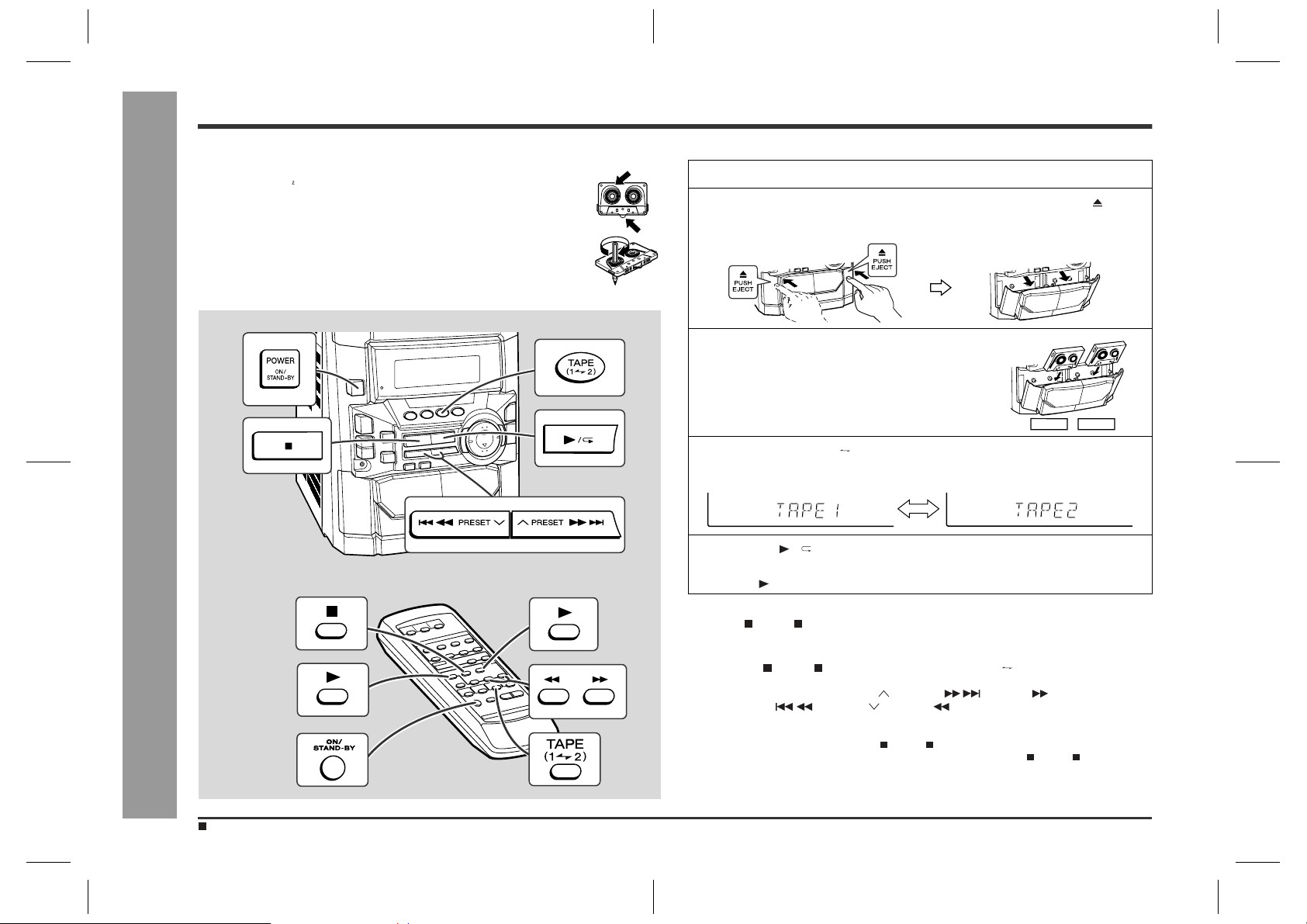
Listening to a Cassette Tape (TAPE 1 or TAPE 2)
Tape Playback
Before playback:
z
For playback, use normal or low-noise tapes for the best sound.
(Metal or CrO tapes are not recommended.)
z
Do not use C-120 tapes or poor-quality tapes, as they may cause malfunctions.
z
Before loading a tape into the cassette compartment, tighten the slack
with a pen or a pencil.
- Listening to a Cassette Tape (TAPE 1 or TAPE 2) -
Playback is possible in TAPE 1 compartment as well as in TAPE 2.
1
Press the ON/STAND-BY button to turn the power on.
2
Open the cassette door by pushing the area marked " PUSH
EJECT".
3
Load a cassette into the T APE 1 or TAPE 2
cassette compartment with the side to be
played facing toward you.
TAPE 1 TAPE 2
4
Press the TAPE (1 2) button to select the cassette you want to
listen to.
5
Press the / button to start playback.
When playback is performed using the remote control, press the TAPE 1 or
TAPE 2 button.
To stop playback:
Press the (TAPE ) button.
Fast forward/rewind: (TAPE 2 only)
1 Press the (TAPE ) button, then press the TAPE (1 2) button to select T APE
2.
2 To advance the tape, press the PRESET (TAPE 2 ) button. To rewind
it, press the PRESET (TAPE 2 ) button.
Caution:
To remove the cassette , press the (TAPE ) button, and then open the compartment.
z
Before changing from one tape operation to another, press the (TAPE ) button.
z
If a power failure occurs during tape operation, t he tape head will remain engaged with
z
the tape and the cassette door will not open. In this case, wait until the power is
restored.
22
Sound Control (See page 14.)
CD-BA250(U)3.fm00/12/4
Page 23

Recording from the Radio
Before recording:
z
When recording important selections, make a preliminary test to ensure that the
desired material is properly recorded.
z
SHARP is not liable for damage or loss of your recording arising from malfunction
of this unit.
z
The volume and sound controls can be adjusted with no effect on the recorded
signal (Variable Sound Monitor).
z
For recording, use only normal tapes. Do not use metal or CrO tapes.
Recording can be operated in the TAPE 2 compartment. The TAPE 1 is for playback
only.
1
Tune in to the desired station. (See page 20.)
2
Load a cassette into the TAPE 2 cassette compartment with the
side to be recorded on facing you.
Wind past the leader of the tape, on which recording cannot be performed.
3
Press the REC PAUSE ( ) button.
Recording will be paused.
4
Press the / button on the main unit or the TAPE 2 button on
the remote control to start recording.
To interrupt recording:
Press the REC PAUSE ( ) button.
To resume recording, press the / (TAPE 2 ) button.
To stop recording:
Press the (TAPE ) button.
Tape Recording
- Recording from the Radio -
Note:
If you hear a whistling noise while recording an AM station, move the AM loop
antenna.
Erase-prevention tab of cassette tapes:
z
When recording on a cassette tape, make
sure that the erase-prevention tabs are not removed. Cassettes have removable tabs that
prevent accidental recording or erasing.
z
To protect the recorded sound, remove the tab
after recording. Cover the tab hole with adhesive tape to record on the tape without the tab.
Tab for side B
Listening to the Radio (See page 20.)
Side A
Tab for side A
CD-BA250(U)3.fm00/12/4
23
Page 24

Tape Recording
Recording from a CD (CDs)
- Recording from a CD (CDs) -
You can record 3 CDs continuously.
1
Press the ON/STAND-BY button to turn the power on.
2
Load a cassette into the TAPE 2 cassette compartment with the
side to be recorded on facing you.
Wind past the leader of the tape, on which recording cannot be performed.
3
Press the CD button and load the desired disc.
4
Press one of the 1 - 3 buttons on the remote control to select
the disc to be recorded first.
5
Press the REC PAUSE ( )
button.
Recording will be paused.
6
Press the / (TAPE 2 ) button
to start recording.
z
CD playback will start approximately 5 seconds after the tape starts.
z
Recording is started from the selected CD. When the playback of the last disc
is finished or the end of the tape is reached, the CD and the cassette will stop
automatically.
To perform programmed recording:
1 Program discs and tracks. (See page 19.)
2 Press the REC PAUSE ( ) button.
3 Press the / (TAPE 2 ) button.
To stop recording:
Press the (CD ) button.
The CD and tape will stop.
24
Programmed Play (See pag e 19.)
Note:
When the end of the tape is reached while recording, the CD player will display the track
number which was being played at that time, and stop automatically. If you want to restart
recording from the beginning of the interrupted track, turn over the tape, press the REC
PAUSE ( ) button and then the / (TAPE 2 ) button. (If tracks have been stored in
memory by programming, recording will restart from the first track stored in memory.)
CD-BA250(U)3.fm00/12/4
Page 25
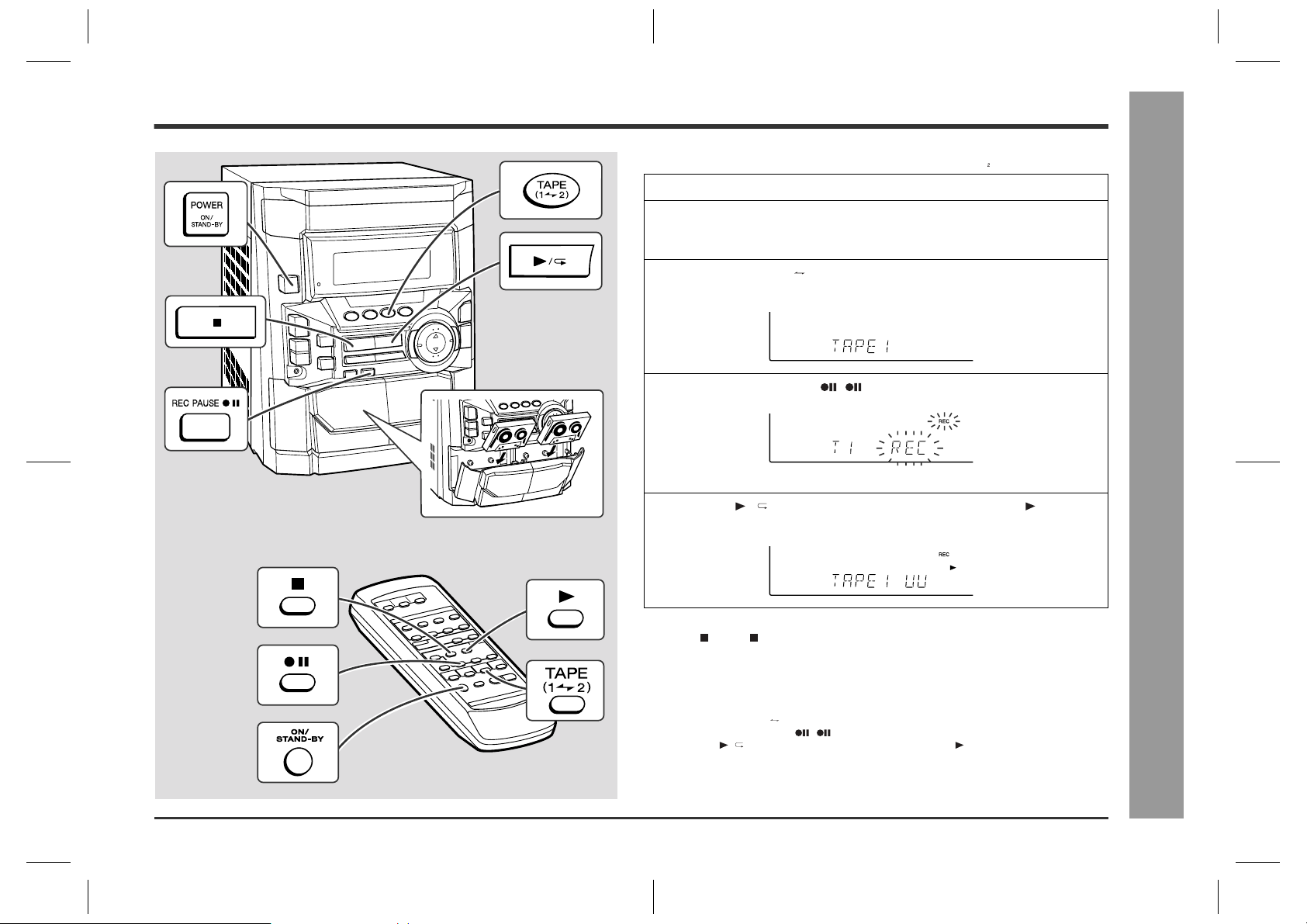
Dubbing from Tape to Tape
You can record from TAPE 1 to TAPE 2.
For recording, use only normal tapes. Do not use metal or CrO tapes.
1
Press the ON/STAND-BY button to turn the power on.
2
Load a prerecorded cassette into the TAPE 1 cassette compartment. Insert a blank tape into the TAPE 2 cassette compartment.
It is recommended that the recording tape is the same length as the master tape.
3
Press the TAPE (1 2) button until "TAPE 1" appears on the display.
4
Press the REC PAUSE ( ) button.
Recording will be paused.
5
Press the / button on the main unit or the TAPE 2 button on
the remote control to start dubbing.
Tape Recording
- Dubbing from Tape to Tape -
To stop dubbing:
Press the (TAPE ) button.
TAPE 1 and TAPE 2 will simultaneously stop.
Erasing recorded tapes
„
1 Load the tape to be erased into the TAPE 2 cassette compartment with the side to
be erased facing toward you.
2 Press the TAPE (1 2) button until "TAPE 2" appears on the display.
3 Press the REC PAUSE ( ) button.
4 Press the / button on the main unit or the TAPE 2 button on the remote con-
trol to start erasing.
Note:
Make sure that the TAP E 1 is not in use.
CD-BA250(U)3.fm00/12/4
25
Page 26

Timer and Sleep Operation
Advanced Features
Timer playback:
The unit turns on and plays the desired source (CD, tuner, tape) at the preset time.
Timer recording:
The unit turns on and starts recording from the tuner at the preset time.
Sleep operation:
The radio, compact disc and cassette tape can all be turned off automatically.
- Timer and Sleep Operation -
Timer playback or Timer recording
„
Before setting timer:
1 Press the CLOCK button to check that the clock is on time.
2 For timer playback: Load a cassette or discs to be played.
For timer recording: Load a cassette for recording in the TAPE 2 cassette compart-
1
Press the ON/STAND-BY button to turn the power on.
2
Press the CD, TUNER (BAND) or TAPE (1 2) button to select the
desired function.
To select the timer playback source: CD, TUNER (BAND) or TAPE (1 2).
To select the timer recording source: TUNER (BAND).
When you selected the TUNER (BAND), tune in to the desired station.
3
Adjust the volume using the VOLUME buttons.
Do not turn the volume up too high.
4
Press the TIMER/SLEEP button repeatedly to s elect timer playback
or timer recording.
Display the white " " for timer playback and the red " " for timer
recording.
ment.
26
Setting the Clock (See page 15.)
white
5
Press the TUNING/TIME ( or ) button to specify the hour to start,
then press the MEMORY/SET button.
The illustrations show the timer playback setting.
CD-BA250(U)3.fm00/12/4
red
Page 27

6
Press the TUNING/TIME ( or ) button to spe cify the minute, then
press the MEMORY/SET button.
7
The unit will enter the timer stand-by mode automatically.
To cancel the timer playback/timer recording:
Press the ON/STAND-BY button to turn the power on.
8
When the preset time is reached, playback or recording will start.
The volume will increase gradually until it reaches the volume you were listening
at before your system enters the timer stand-by mode.
9
In timer playback:
If you select CD or TAPE, the unit will enter the stand-by mode after the playback. If you select TUNER, it will enter the stand-by mode one hour after the timer playback starts.
In timer recording:
When the recording tape reaches its end, the timer recording will end, and the
unit will enter the stand-by mode.
To reset or change the timer setting:
Perform "Timer playback or Timer recording" from the beginning.
Sleep operation
„
1
Play back the desired sound source.
2
Press the TIMER/SLEEP button repeatedly until "SLEEP" is displayed.
To change the sleep time:
While the sleep time is displayed, press the TUNING/TIME ( or ) button.
(Maximum: 3 hours - Minimum: 1 minute)
z
3 hours - 5 minutes 5-minute intervals
z
5 minutes - 1 minute 1-minute intervals
3
Press the MEMORY/SET button.
4
Your system will enter the power stand-by mode automatically after the preset time has elapsed.
The volume will be turned down 1 minute before the sleep operation finishes.
To cancel the sleep operation:
Press the ON/STAND-BY button while the sleep timer is set.
To confirm the remaining sleep time:
Press the TIMER/SLEEP button while the sleep timer is set.
The remaining sleep time is displayed for about 5 seconds.
Note:
Once the sleep time is set, it will remain unchanged until the setting is changed.
- Timer and Sleep Operation -
Advanced Features
Notes:
z
Once the time is set, the setting will be retained until a new time is entered.
z
When performing timer playback or recording using another unit connected to the
VIDEO/AUX jacks, select "VIDEO/AUX" in step 2.
At this time, only this unit will be t urned on or enter the power stand-by mode automatically. It will enter the power stand-by mode when the end of the recording tape
is reached in timer recording or 1 hour after the playback starts in timer playback.
However, another unit will not be turned on or off.
Listening to the Radio (See page 20.)
CD-BA250(U)3.fm00/12/4
27
Page 28

Enhancing Your System
Advanced Features
The connection cord is not included. Purchase a commercially available cord as
shown below.
VCR, DVD, etc.
To the line
output jack
White
Red
White
RCA cord
(not supplied)
- Enhancing Your System -
Red
Listening to the playback sounds from
„
VCR, DVD, etc.
1
Use a connection cord to connect the VC R, DVD, etc. to the VIDEO/
AUX jacks.
When using video equipment, connect the audio output to this unit and the video
output to a television.
2
Press the ON/STAND-BY button to turn the power on.
3
Press the VIDEO/AUX button.
4
Play the connected equipment.
Note:
To prevent hum interferenc e, place this unit away from a television.
To record on a tape
„
1
Insert a cassette in the TAPE 2 cassette compartment.
2
Press the VIDEO/AUX button.
3
Press the REC PAUSE ( ) button.
4
Press the / (TAPE 2 ) button.
5
Play the VCR, DVD, etc.
Headphones
„
z
Before plugging in or unplugging the headphones, reduce the volume.
z
Be sure your headphones have a 1/8" (3.5 mm) diameter plug and are between 16
ohms and 50 ohms impedance. The recommended impedance is 32 ohms.
z
Plugging in the headphones disconnects the speakers automatically. Adjust the
volume using the VOLUME buttons.
28
CD-BA250(U)3.fm00/12/4
Page 29

Troubleshooting Chart
Many potential "problems" can be resolved by the owner without calling a service
technician.
If something is wrong with this product, check the following before calling your authorized SHARP dealer or service center.
General
„
Symptom Possible cause
The clock is not on time.
z
When a button is pressed, the unit
z
does not respond.
No sound is heard.
z
CD player
„
Symptom Possible cause
Playback does not start.
z
Playback stops in the middle or is not
z
performed properly.
Playback sounds are skipped, or
z
stopped in the middle of a track.
Tuner
„
Symptom Possible cause
Radio makes unusual noise con-
z
secutively.
Did a power failure occur? Reset the clock.
z
(Refer to page 15.)
Set this unit to the power stand -by mode and
z
then turn it back on.
If the unit still malfunctions, reset it. (Refer t o
z
step 3 under "If trouble occurs" on page 30.)
Is the volume level set to "0"?
z
Are the headphones connec ted?
z
Are the speaker wires disconne ct ed?
z
Is the disc loaded upside-down?
z
Does the disc satisfy the standards?
z
Is the disc distorted or scratched?
z
Is the unit located near excessive vibrations?
z
Is the disc very dirty?
z
Has condensation formed inside the unit?
z
Is the unit placed near the T V or computer?
z
Is the FM/AM loop an tenna placed pr operly ?
z
Move the AC power cord away from the antenna if located near.
Cassette deck
„
Symptom Possible cause
Cannot record.
z
Cannot record tracks with proper
z
sound quality.
Cannot erase completely.
z
Sound skipping.
z
Cannot hear treble.
z
Sound fluctuati on.
z
Cannot remove the tape.
z
Remote control
„
Symptom Possible cause
The remote control does not oper -
z
ate.
Condensation
„
Sudden temperatu re changes, storage o r operation
in an extremely humid environment may cause condensation inside the cabinet (CD pickup, tape
heads, etc.) or on th e t ransmit ter o n t he remo te control.
Condensation can cause the unit to malfunction. If
this happens, leave the power on with no disc (or
cassette) in the unit until normal playb ack is possible
(about 1 hour). Wipe off any condensation on the
transmitter with a soft cl oth before ope rating the u nit.
Is the erase-protection tab removed?
z
Is it a normal tape? (You cannot record on a
z
metal or CrO tape.)
Is there any slack?
z
Is the tape stre tched?
z
Are the capstans, pinch rollers, or heads
z
dirty?
If a power failure occ urs during pl ayback, th e
z
heads remain engaged with the ta pe. Do not
open the compartment forci bly . Wait until
electricity resumes.
Is the AC power cord of the unit plugged in?
z
Is the battery polarity respected?
z
Are the batteries dead?
z
Is the distance or angle incorrect?
z
Does the remote control sensor receive
z
strong light?
References
- Troubleshooting Chart -
29
CD-BA250(U)3.fm00/12/4
Page 30
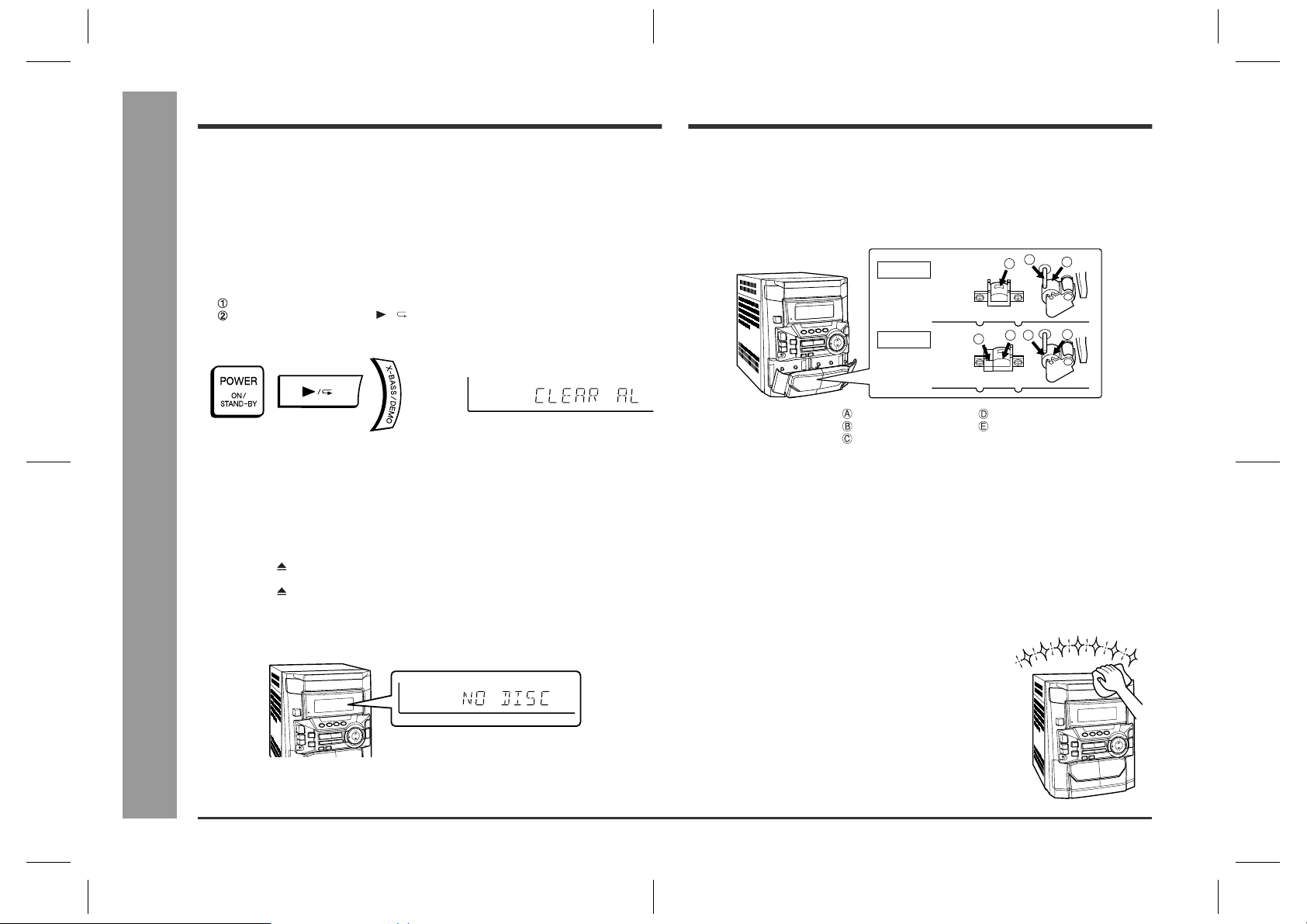
Troubleshooting Chart (continued)
If trouble occurs
„
When this product is subjected to strong external interference (mechanical shock,
excessive static electricity, abnormal supply voltage due to lightning, etc.) or if it is
operated incorrectly, it may malfunction.
If such a problem occurs, do the following:
1 Set the unit to the stand-by mode and turn the power on again.
2 If the unit is not restored in step 1, unplug and plug in the uni t, and then turn
the power on.
3 If neither step 1 nor 2 restores the unit, do the following:
Press the ON/STAND-BY button to enter the power stand-by mode.
While pressing down the / button and the X-BASS/DEMO button, press
the ON/STAND-BY button until "CLEAR AL" appears.
Maintenance
Cleaning the tape-handling parts
„
z
Dirty heads, capstans or pinch rollers can cause poor sound and tape jams. Clean
these parts with a cotton swab moistened with commercial head/pinch roller
cleaner or isopropyl alcohol.
z
When cleaning the heads, pinch rollers, etc., unplug the unit which contains high
voltages.
B
TAPE 1
TAPE 2
A
E
D
C
C
B
30
References
Caution:
This operation will erase all data stored in memory including clock, timer settings,
tuner preset, and CD program.
Before transporting the unit
„
1 Press the ON/STAND-BY button to turn the power on.
2 Press the CD button.
3 Press the OPEN/CLOSE button to open the disc tray.
Remove all CDs inserted in the unit.
4 Press the OPEN/CLOSE button to close the disc tray.
- Troubleshooting Chart / Maintenance -
Make sure that "NO DISC" is displayed.
5 Press the ON/STAND-BY button to enter the stand-by mode, and then unplug
the AC power cord from the AC outlet.
Playback head Erase head
z
After long use, the deck's heads and capstans may become magnetized, causing
poor sound. Demagnetize these parts onc e ever y 30 hours of playing/recording
time by using a commercial tape head demagnetizer. Read the demagnetizer's
instructions carefully before use.
Cleaning the CD pickup lens
„
In order to ensure proper operation of the CD player, preventative maintenance
(cleaning of the laser pickup lens) should be performed periodically. Lens cleaners
are commercially available. Contact your local CD software dealer for options.
Cleaning the cabinet
„
Periodically wipe the cabinet with a soft cloth and a diluted
soap solution, then with a dry cloth.
Caution:
Do not use oil, solvents, gasoline, paint thinners or insecticides on the unit.
Capstan Recording/Playback head
Pinch roller
CD-BA250(U)3.fm00/12/4
Page 31

Specifications
As part of our policy of continuous improvement, SHARP reserves the right to make
design and specification changes for product improvement without prior notice. The
performance specification figures indicated are nominal values of production units.
There may be some deviations from these values in individual units.
General
„
Power source
Power consumption
Dimensions
Weight
Amplifier
„
Output power
Output terminals
Input terminals
CD player
„
Type
Signal readout
D/A converter
Frequency response
Dynamic range
AC 120 V, 60 Hz
128 W
Width: 10-5/8" (270 mm)
Height: 13" (330 mm)
Depth: 13-7/16" (340 mm)
13.8 lbs. (6.3 kg)
75 watts minimum RMS per channel into 6 ohms from
60 Hz to 20 kHz, 10% total harmonic distortion
Speakers: 6 ohms
Headphones: 16 - 50 ohms (recommended: 32 ohms)
Video/Auxiliary (audio signal): 500 mV/47 kohms
3-disc multi-play compact disc player
Non-contact, 3-beam semiconductor laser pickup
1-bit D/A converter
20 - 20,000 Hz
90 dB (1 kHz)
Tuner
„
Frequency range
Cassette deck
„
Frequency response
Signal/noise ratio
Wow and flutter
Speaker
„
Type
Maximum input power
Rated input power
Impedance
Dimensions
Weight
FM: 87.5 - 108 MHz
AM: 530 - 1,720 kHz
50 - 14,000 Hz (Normal tape)
55 dB (TAPE 1, playback)
50 dB (TAPE 2, recording/playback)
0.3 % (WRMS)
2-way type speaker system
2" (5 cm) Tweeter
3-15/16" (10 cm) Woofer
150 W
75 W
6 ohms
Width: 8-11/16" (220 mm)
Height: 13" (330 mm)
Depth: 8-9/16" (217 mm)
6.6 lbs. (3.0 kg)/each
References
- Specifications -
31
CD-BA250(U)3.fm00/12/4
Page 32

CONSUMER LIMITED WARRANTY
SHARP ELECTRONICS CORPORATION warrants to the first consumer purchaser that this Sharp brand product (the “Product”), when shipped in its original container, will be free from defective workmanship and materials, and agrees that it will, at its option, either repair the defect or replace the defective Product or part thereof
with a new or remanufactured equivalent at no charge to the purchaser for parts or labor for the period(s) set forth below.
This warranty does not apply to any appearance items of the Product nor to the additional excluded item(s) set forth below nor to any Product the exterior of which has
been damaged or defaced, which has been subjected to improper voltage or other misuse, abnormal service or handling, or which has been altered or modified in
design or construction.
In order to enforce the rights under this limited warranty, the purchaser should follow the steps set forth below and provide proof of purchase to the servicer.
The limited warranty described herein is in addition to whatever implied warranties may be granted to purchasers by law. ALL IMPLIED WARRANTIES INCLUDING
THE WARRANTIES OF MERCHANT ABILITY AND FITNESS FOR USE ARE LIMITED T O THE PERIOD(S) FROM THE DA TE OF PURCHASE SET FORTH BELOW .
Some states do not allow limitations on how long an implied warranty lasts, so the above limitation may not apply to you.
Neither the sales personnel of the seller nor any other person is authorized to make any warranties other than those described herein, or to extend the duration of any
warranties beyond the time period described herein on behalf of Sharp.
The warranties described herein shall be the sole and exclusive warranties granted by Sharp and shall be the sole and exclusive remedy available to the purchaser.
Correction of defects, in the manner and for the period of time described herein, shall constitute complete fulfillment of all liabilities and responsibilities of Sharp to the
purchaser with respect to the Product, and shall constitute full satisfaction of all claims, whether based on contract, negligence, strict liability or otherwise. In no event
shall Sharp be liable, or in any way responsible, for any damages or defects in the Product which were caused by repairs or attempted repairs performed by anyone
other than an authorized servicer. Nor shall Sharp be liable or in any way responsible for any incidental or consequential economic or property damage. Some states
do not allow the exclusion of incidental or consequential damages, so the above exclusion may not apply to you.
THIS WARRANTY GIVES YOU SPECIFIC LEGAL RIGHTS. YOU MAY ALSO HAVE OTHER RIGHTS WHICH VARY FROM STATE TO STATE.
Model Specific Section
Your Product Model Number & Description:
Warranty Period for this Product: One (1) year parts and labor from the date of purchase.
Additional Item(s) Excluded from Warranty Coverage (if any): Non-functional accessories, supplies, and consumable items.
Where to Obtain Service: At a Sharp Authorized Servicer located in the United States.
What to do to Obtain Service: Ship prepaid or carry in your Product to a Sharp Authorized Servicer.
CD-BA250/CD-BA2600 Mini Component System
(Be sure to have this information available when you need service for your Product.)
T o find a location of the nearest Sharp Authorized Servicer , call Sharp toll free at 1-800-BE-SHARP.
Be sure to have Proof of Purchase available. If you ship the Product, be sure it is insured and
packaged securely.
TINSE0343AWZZ
CD-BA250(BACK) 00.12.27, 1:35 PM1
TO OBTAIN SUPPLY, ACCESSOR Y OR PRODUCT INFORMATION, CALL 1-800-BE-SHARP.
SHARP ELECTRONICS CORPORATION
Sharp Plaza, Mahwah, New Jersey 07430-2135
SHARP CORPORATION
9906
0005
Printed in Malaysia
A0012.HK
