Page 1
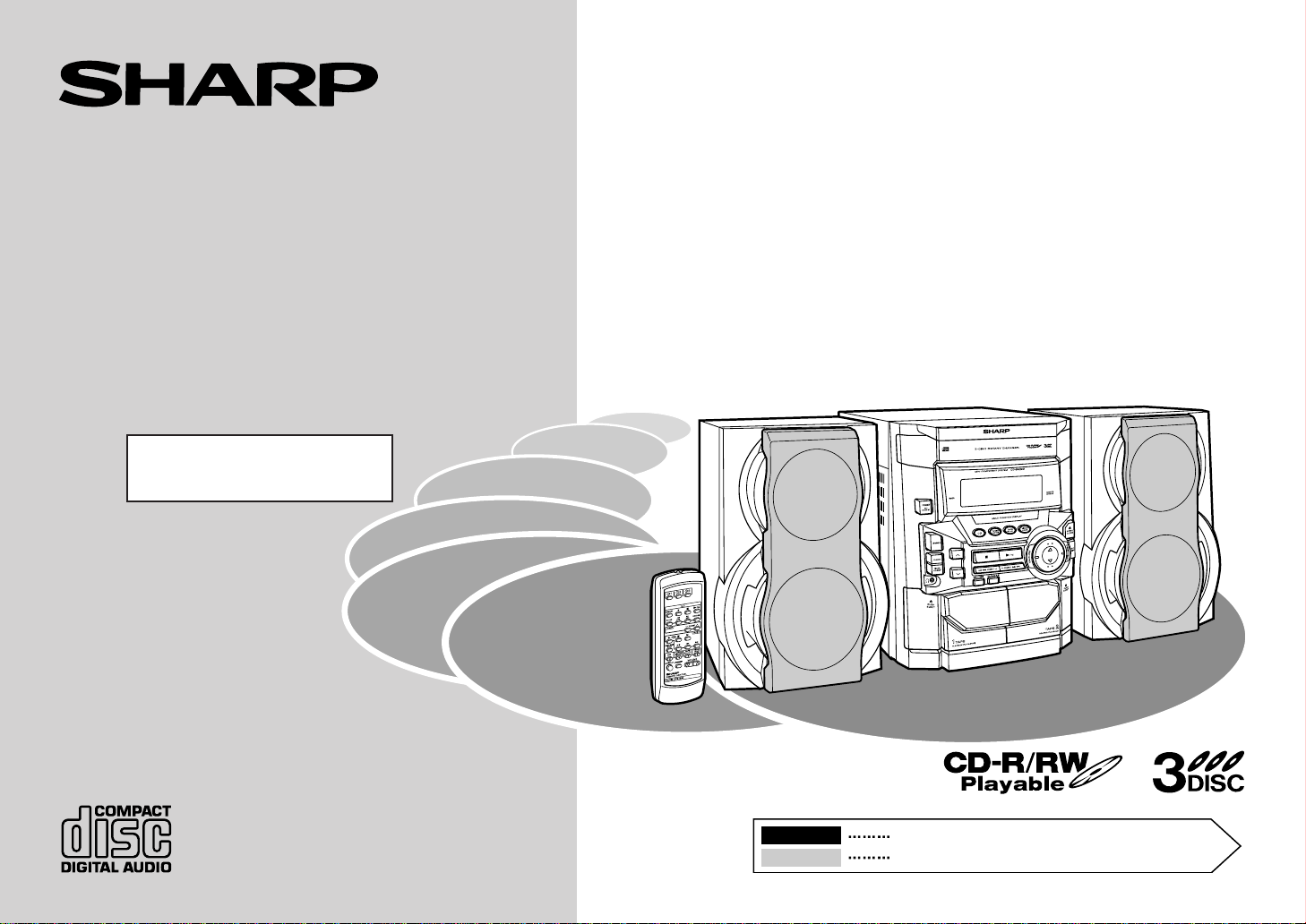
CD-BA250 Mini Component System consisting of CD-BA250 (main
unit) and CP-BA250 (speaker system).
Mini-chaîne stéréo CD-BA250 composée de CD-BA250 (appareil principal) et de CP-BA250 (enceintes acoustiques).
CD-BA2600 Mini Component System consisting of CD-BA2600 (main
unit) and CP-BA2600 (speaker system).
Mini-chaîne stéréo CD-BA2600 composée de CD-BA2600 (appareil
principal) et de CP-BA2600 (enceintes acoustiques).
MINI COMPONENT SYSTEM
MINI-CHAÎNE STÉRÉO
MODEL
MODÈLE
CD-BA250
CD-BA2600
OPERATION MANUAL
MODE D’EMPLOI
Please refer to pages E-1 to E-28.
Se reporter aux pages F-1 à F-28.
ENGLISH
FRANÇAIS
Page 2
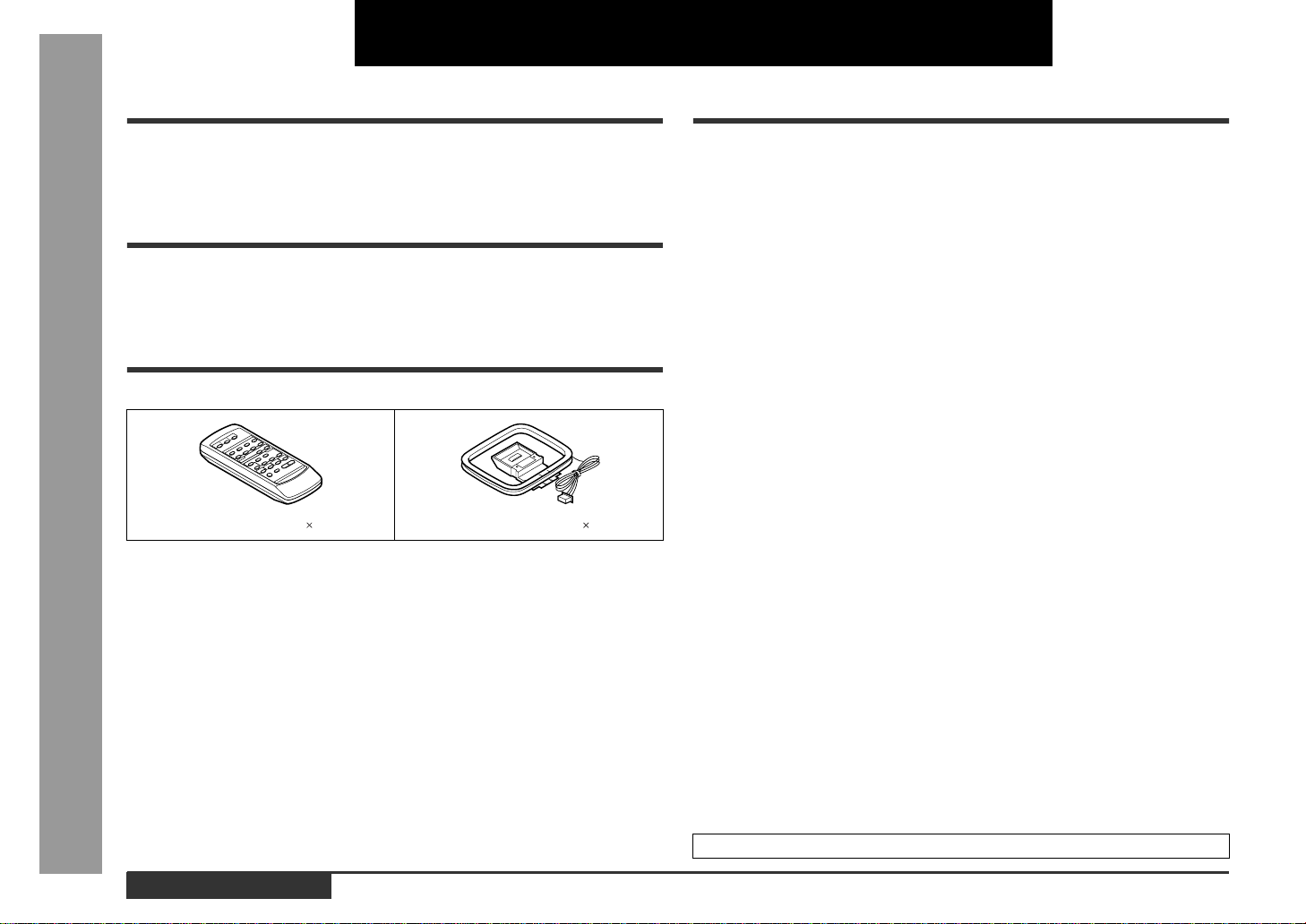
E-1
ENGLISH
ENGLISH
General Information
- Introduction / Special Note / Accessories / Contents -
Introduction
Thank you for purchasing this SHARP product. To obtain the best performance from
this product, please read this manual carefully. It will guide you in operating your
SHARP product.
Special Note
Audio-visual material may consist of copyrighted works which must not be recorded
without the authority of the owner of the copyright. Please refer to the relevant laws in
your country.
Accessories
Please confirm that the following accessories are included.
Note:
Only the above accessories are included.
Contents
Page
„
General Information
Precautions . . . . . . . . . . . . . . . . . . . . . . . . . . . . . . . . . . . . . . . . . . . . . . . . . . . . . . . 2
Controls and Indicators . . . . . . . . . . . . . . . . . . . . . . . . . . . . . . . . . . . . . . . . . . 3 - 6
„
Preparation for Use
System Connections . . . . . . . . . . . . . . . . . . . . . . . . . . . . . . . . . . . . . . . . . . . . . 7, 8
Remote Control . . . . . . . . . . . . . . . . . . . . . . . . . . . . . . . . . . . . . . . . . . . . . . . . . . . . 9
„
Basic Operation
General Control . . . . . . . . . . . . . . . . . . . . . . . . . . . . . . . . . . . . . . . . . . . . . . . . . . . 10
Sound Control . . . . . . . . . . . . . . . . . . . . . . . . . . . . . . . . . . . . . . . . . . . . . . . . . . . . 11
Setting the Clock . . . . . . . . . . . . . . . . . . . . . . . . . . . . . . . . . . . . . . . . . . . . . . . . . . 12
„
CD Playback
Listening to a CD (CDs) . . . . . . . . . . . . . . . . . . . . . . . . . . . . . . . . . . . . . . . . . 13, 14
„
Advanced CD Playback
Starting playback with a desired track . . . . . . . . . . . . . . . . . . . . . . . . . . . . . . . . 15
Repeat or Random Play . . . . . . . . . . . . . . . . . . . . . . . . . . . . . . . . . . . . . . . . . . . . 15
Programmed Play . . . . . . . . . . . . . . . . . . . . . . . . . . . . . . . . . . . . . . . . . . . . . . . . . 16
„
Radio
Listening to the Radio . . . . . . . . . . . . . . . . . . . . . . . . . . . . . . . . . . . . . . . . . . . . . 17
Listening to the memorised station . . . . . . . . . . . . . . . . . . . . . . . . . . . . . . . . . . 18
„
Tape Playback
Listening to a Cassette Tape (TAPE 1 or TAPE 2) . . . . . . . . . . . . . . . . . . . . . . . 19
„
Tape Recording
Recording from the Radio . . . . . . . . . . . . . . . . . . . . . . . . . . . . . . . . . . . . . . . . . . 20
Recording from a CD (CDs) . . . . . . . . . . . . . . . . . . . . . . . . . . . . . . . . . . . . . . . . . 21
Dubbing from Tape to Tape . . . . . . . . . . . . . . . . . . . . . . . . . . . . . . . . . . . . . . . . . 22
„
Advanced Features
Timer and Sleep Operation . . . . . . . . . . . . . . . . . . . . . . . . . . . . . . . . . . . . . . 23, 24
Enhancing Your System . . . . . . . . . . . . . . . . . . . . . . . . . . . . . . . . . . . . . . . . . . . . 25
„
References
Troubleshooting Chart . . . . . . . . . . . . . . . . . . . . . . . . . . . . . . . . . . . . . . . . . . 26, 27
Maintenance . . . . . . . . . . . . . . . . . . . . . . . . . . . . . . . . . . . . . . . . . . . . . . . . . . . . . 27
Specifications . . . . . . . . . . . . . . . . . . . . . . . . . . . . . . . . . . . . . . . . . . . . . . . . . . . . 28
LIMITED WARRANTY . . . . . . . . . . . . . . . . . . . . . . . . . . . . . . . . . . . . . . Back cover
Remote control 1 FM/AM loop aerial 1
Page 3
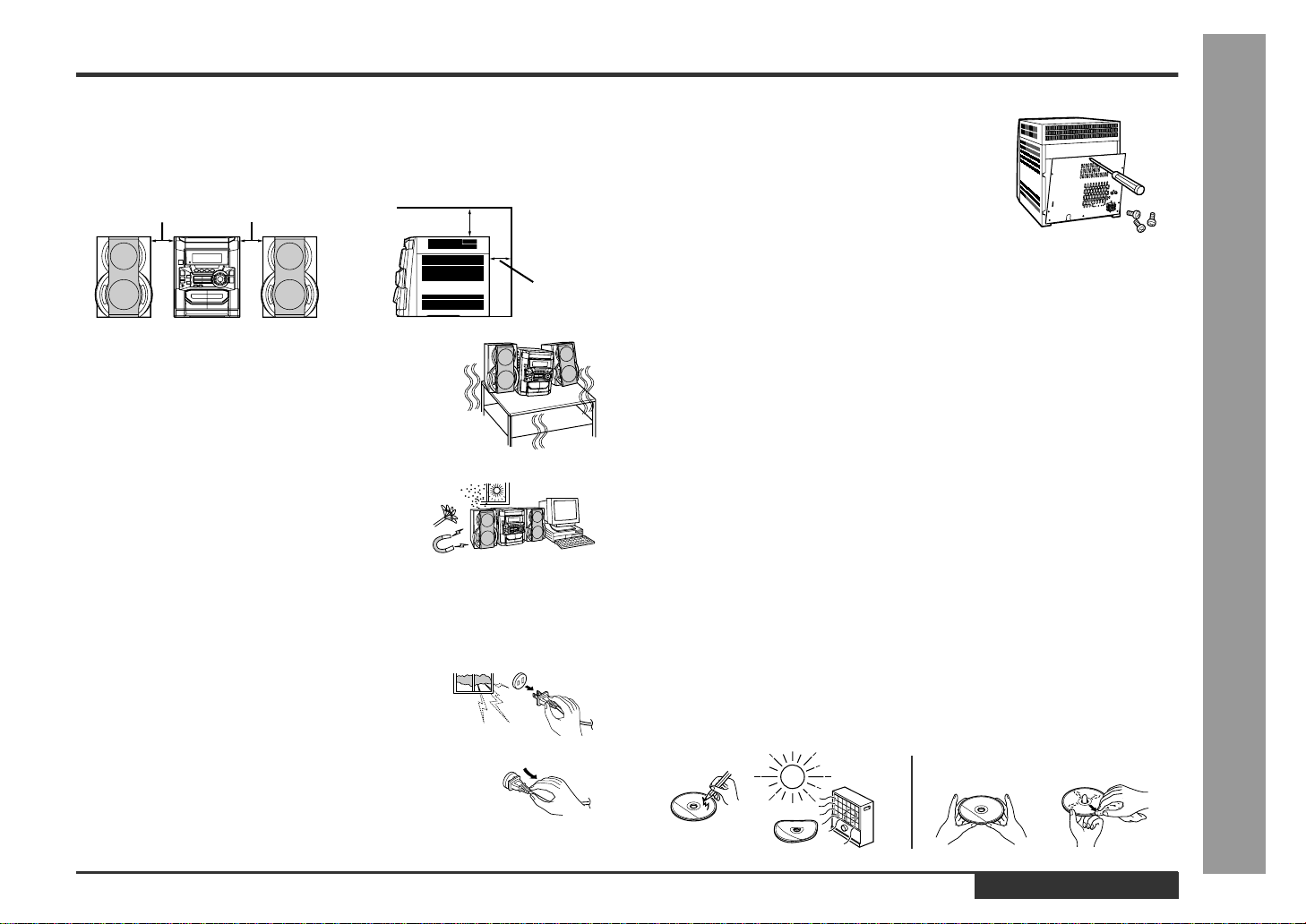
E-2
ENGLISH
General Information
- Precautions -
Precautions
„
General
z
Please ensure th at the equipm ent is posi tioned in a well-ventilat ed area and
ensure that there is at least 10 cm (4 ") of free spa ce along the si des, top and
back of the unit.
z
Do not place anything on top of the unit.
z
Do not expose the unit to moisture, to temperatures higher than 60°C (140°F)
or to extremely low temperatures.
z
If your system does not work properly, disconnect the AC power lead from the
wall socket. Plug the AC power lead back in, and then turn on your system .
z
This unit should only be us ed within the range of 5°C - 35°C (41 °F - 95° F).
Warning:
The voltage used must be the same as tha t specified on this unit. Using this
product with a higher voltage other than that which is specified is dangerous and
may result in a fire or other type of accident causing damage. SHARP will not be
held responsible for any damage resulti ng from use of this unit with a voltage
other than that which is speci f ied.
„
Volume control
The sound level at a given volume setting depends on speaker efficiency, location, and various other factors. It is advisa ble to avoid exposure to high volume
levels, which occur whilst turning the un it on with the volume contro l setting up
high, or whilst continually liste ni ng at high volumes.
„
Care of compact discs
Compact discs ar e fairly res istant to damage, however mistracking can occur
due to an accumulation of dir t on the disc surface. Follow the guidelines below
for maximum enjoyment from your CD collection and player .
z
Do not write on eith er side of the disc, particularl y the non-label side from
which signals are read. Do not mark this surface.
z
Keep your discs away from direct sunlight, heat, and excessive moisture.
z
Always hold the CDs by the edges. Fingerprints, dirt, or water on the CDs can
cause noise or mistracking . If a CD is dirty or does not play properly, clean it
with a soft, dry cloth, wiping straight out from the centre, along the radius.
z
Use the unit on a firm, le vel surface free from vib ra tion.
z
Keep the unit away from direct sunlight, strong
magnetic fields, exce ssi v e dust, humidity and
electronic/elec t rical equipment (home computers, facsimiles, etc.) which generates electrical
noise.
z
In case of an electrical stor m, unplug the unit for
safety.
z
Hold the AC power p lug by the head when re moving
it from th e wall socket , as pulling t h e lead can damage internal wires.
10 cm (4") 10 cm (4" )
10 cm (4")
10 cm (4")
z Do not remove the outer cover, as thi s may re-
sult in electric shock. Refer internal ser vi ce to
your local SHARP service facility.
NO
YES
correct
Page 4
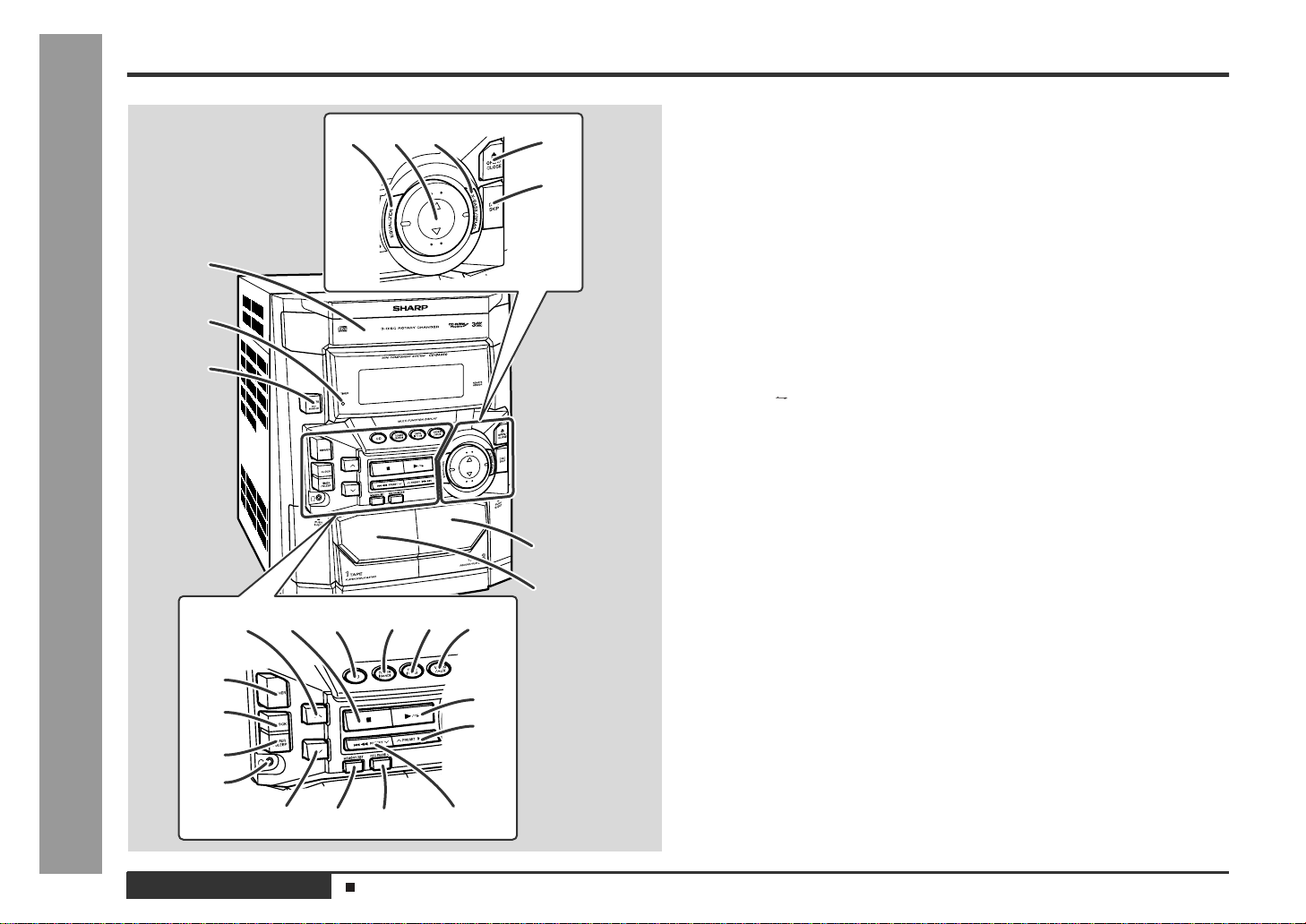
E-3
ENGLISH
General Information
- Controls and Indicators -
Controls and Indicators
„
Front panel
Reference page
1.Disc Tray . . . . . . . . . . . . . . . . . . . . . . . . . . . . . . . . . . . . . . . . . . . . . . .13
2.Timer Set Indicator . . . . . . . . . . . . . . . . . . . . . . . . . . . . . . . . . . . . . .24
3.Power On/Stand-by Button . . . . . . . . . . . . . . . . . . . . . . . . . .12, 23, 27
4.Tape 2 Cassette Compartment . . . . . . . . . . . . . . . . . . . . . . . . . .19, 22
5.Tape 1 Cassette Compartment . . . . . . . . . . . . . . . . . . . . . . . . . .19, 22
6.Equalizer Mode Select Button . . . . . . . . . . . . . . . . . . . . . . . . . . . . .11
7.Volume Up or Down Buttons . . . . . . . . . . . . . . . . . . . . . . . . . . . . . . .11
8.Extra Bass/Demo Mode Button . . . . . . . . . . . . . . . . . . . . . . . . .10, 11
9.Disc Tray Open/Close Button . . . . . . . . . . . . . . . . . . . . . . . . . . . . . .13
10.Disc Skip Button . . . . . . . . . . . . . . . . . . . . . . . . . . . . . . . . . . . . .13, 15
11.Tuning and Time Up Button . . . . . . . . . . . . . . . . . . . . . . . . . . . .12, 17
12.CD or Tape Stop Button . . . . . . . . . . . . . . . . . . . . . . . . . . . . . . .14, 19
13.CD Button . . . . . . . . . . . . . . . . . . . . . . . . . . . . . . . . . . . . . . . . . . .13, 21
14.Tuner (Band) Button . . . . . . . . . . . . . . . . . . . . . . . . . . . . . . . . . . . . .17
15.Tape (1 2) Button . . . . . . . . . . . . . . . . . . . . . . . . . . . . . . . . . . .19, 22
16.Video/Auxiliary Button . . . . . . . . . . . . . . . . . . . . . . . . . . . . . . . .23, 25
17.Dimmer Button . . . . . . . . . . . . . . . . . . . . . . . . . . . . . . . . . . . . . . . . . .10
18.Clock Button . . . . . . . . . . . . . . . . . . . . . . . . . . . . . . . . . . . . . . . . .12, 23
19.Timer/Sleep Button . . . . . . . . . . . . . . . . . . . . . . . . . . . . . . . . . . .23, 24
20.Headphone Socket . . . . . . . . . . . . . . . . . . . . . . . . . . . . . . . . . . . . . . .25
21.CD Play or Repeat, Tape Play Button . . . . . . . . . . . . . . . . . .14, 15, 19
22.CD Track Up or Fast Forward, Tape 2 Fast Forward,
Tuner Preset Up Button . . . . . . . . . . . . . . . . . . . . . . . . . . . . .14, 18, 19
23.Tuning and Time Down Button . . . . . . . . . . . . . . . . . . . . . . . . . .12, 17
24.Memory/Set Button . . . . . . . . . . . . . . . . . . . . . . . . . . . . . . . .12, 16, 18
25.Tape 2 Record Pause Button . . . . . . . . . . . . . . . . . . . . . . . .20, 21, 22
26.CD Track Down or Fast Reverse, Tape 2 Rewind,
Tuner Preset Down Button . . . . . . . . . . . . . . . . . . . . . . . . . .14, 18, 19
17
21
4
5
161514131211
23 24 25 26
22
18
19
20
67
1
2
3
8
9
10
Description of remote control (See page 5.)
Page 5
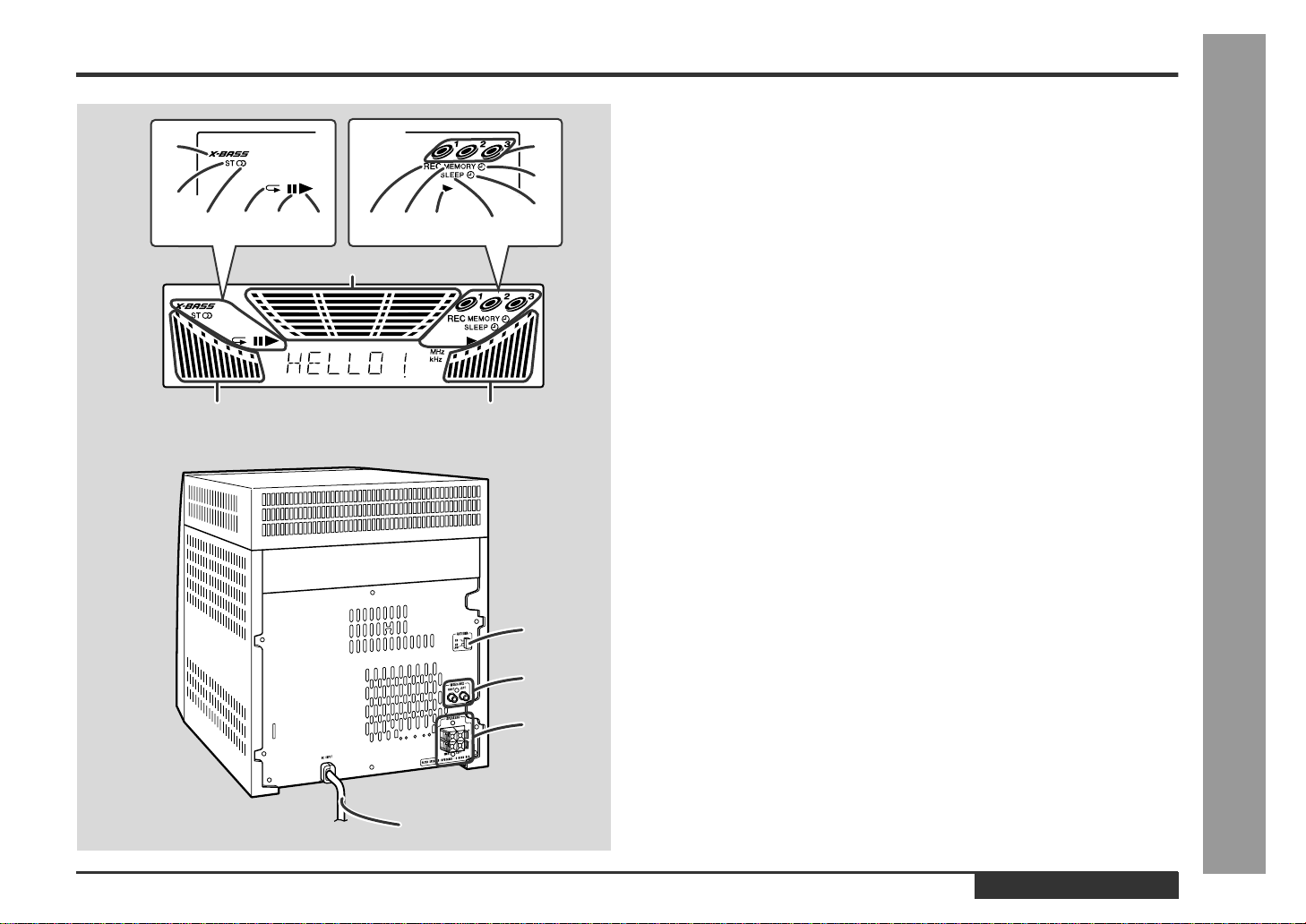
E-4
ENGLISH
General Information
- Controls and Indicators -
„
Display
1.Extra Bass Indicator
2.FM Stereo Mode Indicator
3.FM Stereo Receiving Indicator
4.CD Repeat Play Indicator
5.CD Pause Indicator
6.CD Play Indicator
7.Disc Number Indicators
8.Timer Play Indicator
9.Timer Recording Indicator
10.Tape 2 Record Indicator
11.Memory Indicator
12.Tape Play Indicator
13.Sleep Indicator
14.Spectrum Analyzer/Volume Level Indicator
„
Rear panel
Reference page
1.FM/AM Loop Aerial Socket . . . . . . . . . . . . . . . . . . . . . . . . . . . . . . . 7, 8
2.Video/Auxiliary (Audio Signal) Input Sockets . . . . . . . . . . . . . . . . . 25
3.Speaker Terminals . . . . . . . . . . . . . . . . . . . . . . . . . . . . . . . . . . . . .7, 8
4.AC Power Lead . . . . . . . . . . . . . . . . . . . . . . . . . . . . . . . . . . . . . . . .7, 8
1
2
345 10
14
14 14
1112 136
7
8
9
1
2
3
4
Page 6
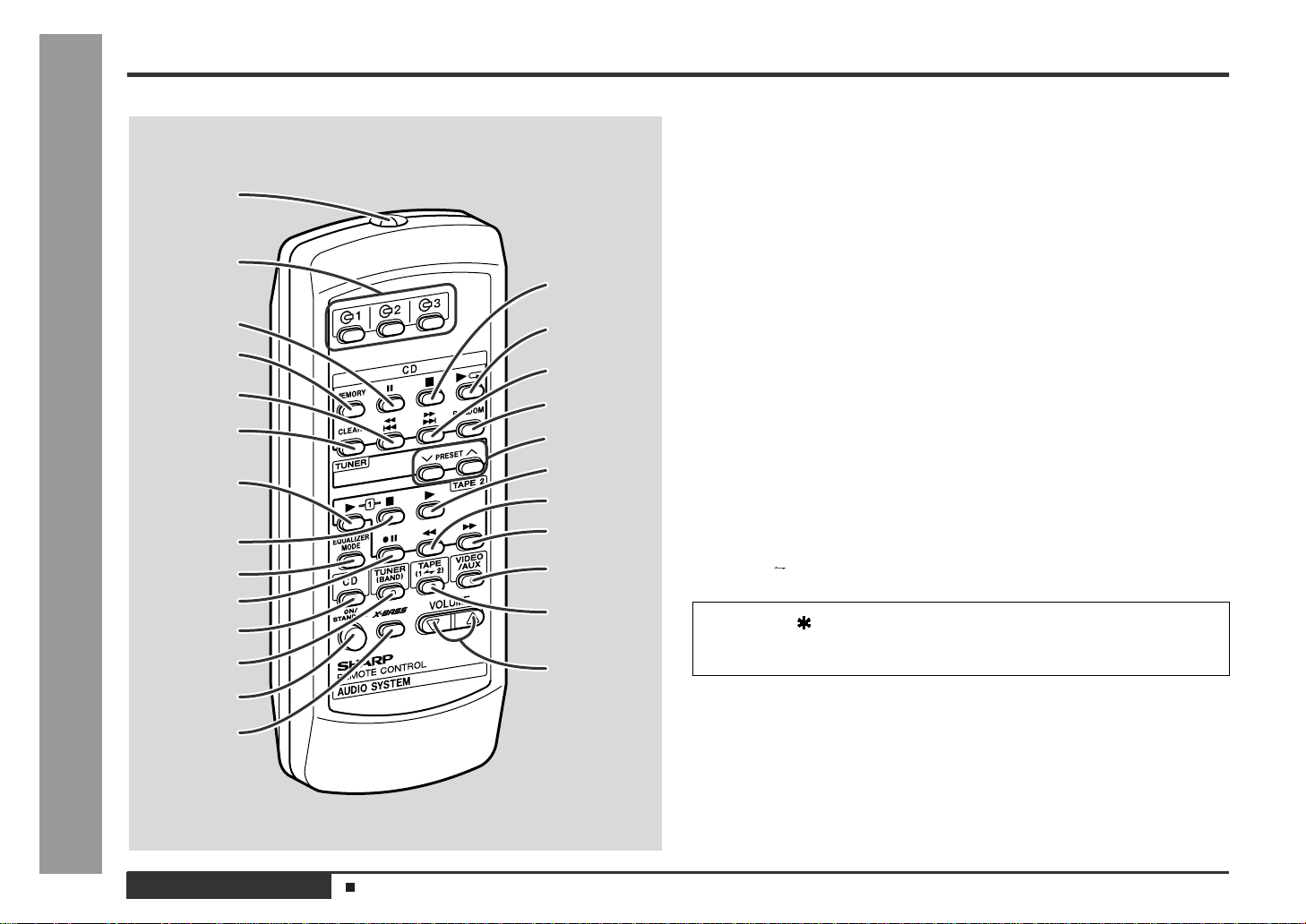
E-5
ENGLISH
General Information
- Controls and Indicators -
Controls and Indicators (continued)
„
Remote control
Reference page
1.
Remote Control Transmitter . . . . . . . . . . . . . . . . . . . . . . . . . . . . . . . . . .9
2.
Disc Number Select Buttons . . . . . . . . . . . . . . . . . . . . . . . . . .13, 16, 21
3.CD Pause Button . . . . . . . . . . . . . . . . . . . . . . . . . . . . . . . . . . . . . . . .14
4.
CD Memory Button . . . . . . . . . . . . . . . . . . . . . . . . . . . . . . . . . . . . . . .16
5.
CD Track Down or Fast Reverse Button . . . . . . . . . . . . . . . . . . . . . . . .14
6.CD Clear Button . . . . . . . . . . . . . . . . . . . . . . . . . . . . . . . . . . . . . . . . .16
7.
Tape 1 Play Button . . . . . . . . . . . . . . . . . . . . . . . . . . . . . . . . . . . . . . . .19
8.
Tape 1/Tape 2 Stop Button . . . . . . . . . . . . . . . . . . . . . . . . . . . .19, 20, 22
9.
Equalizer Mode Select Button . . . . . . . . . . . . . . . . . . . . . . . . . . . . . . .11
10.
Tape 2 Record Pause Button . . . . . . . . . . . . . . . . . . . . . . . . . .20, 21, 22
11.
CD Button . . . . . . . . . . . . . . . . . . . . . . . . . . . . . . . . . . . . . . . . . . .13, 21
12.
Tuner (Band) Button . . . . . . . . . . . . . . . . . . . . . . . . . . . . . . . . . . . . . . .17
13.
Power On/Stand-by Button . . . . . . . . . . . . . . . . . . . . . . . . . . . .9, 23, 27
14.
Extra Bass Button . . . . . . . . . . . . . . . . . . . . . . . . . . . . . . . . . . . . . . . .11
15.
CD Stop Button . . . . . . . . . . . . . . . . . . . . . . . . . . . . . . . . . . . . . . .14, 21
16.
CD Play or Repeat Button . . . . . . . . . . . . . . . . . . . . . . . . . . . . . . .14, 15
17.
CD Track Up or Fast Forward Button . . . . . . . . . . . . . . . . . . . . . . . . . .14
18.CD Random Button . . . . . . . . . . . . . . . . . . . . . . . . . . . . . . . . . . . . . .15
19.
Tuner Preset Up/Down Buttons . . . . . . . . . . . . . . . . . . . . . . . . . . . . . .18
20.
Tape 2 Play Button . . . . . . . . . . . . . . . . . . . . . . . . . . . . . . . . . . . . . . . .19
21.
Tape 2 Rewind Button . . . . . . . . . . . . . . . . . . . . . . . . . . . . . . . . . . . . .19
22.
Tape 2 Fast Forward Button . . . . . . . . . . . . . . . . . . . . . . . . . . . . . . . . .19
23.
Video/Auxiliary Button . . . . . . . . . . . . . . . . . . . . . . . . . . . . . . . . . . . . .25
24.
Tape (1 2) Button . . . . . . . . . . . . . . . . . . . . . . . . . . . . . . . . . . . .19, 22
25.
Volume Up or Down Buttons . . . . . . . . . . . . . . . . . . . . . . . . . . . . . . . .11
1
2
15
16
17
18
19
20
21
24
3
6
4
7
8
9
10
14
13
12
11
5
25
22
23
✱
✱
✱
Butt ons with " " mark in the illustration can be operated on the remote control
only.
Other buttons can be operated both on the main unit and the remote control.
Battery installation for remote control (See page 9.)
Page 7
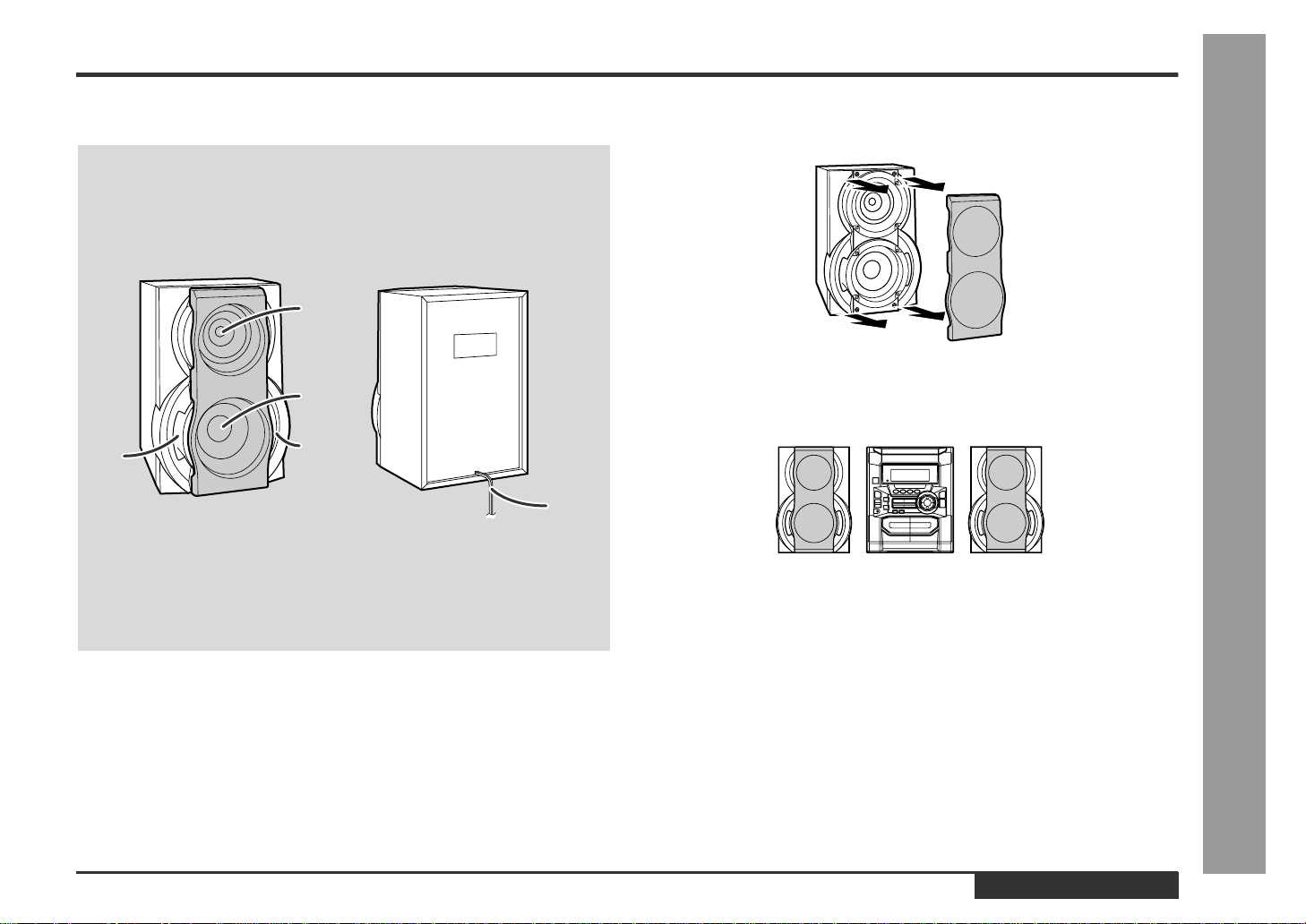
E-6
ENGLISH
General Information
- Controls and Indicators -
„
Speaker system
1.Tweeter
2.Woofer
3.Bass Reflex Duct
4.Speaker Wire
Speaker grilles are removable:
Make sure nothing comes into contact with the speaker diaphragms when you
remove the speaker grilles.
Placing the speaker system:
There is no distinction between the right and the left speakers.
3
4
1
2
3
Left speaker
Right speaker
Page 8
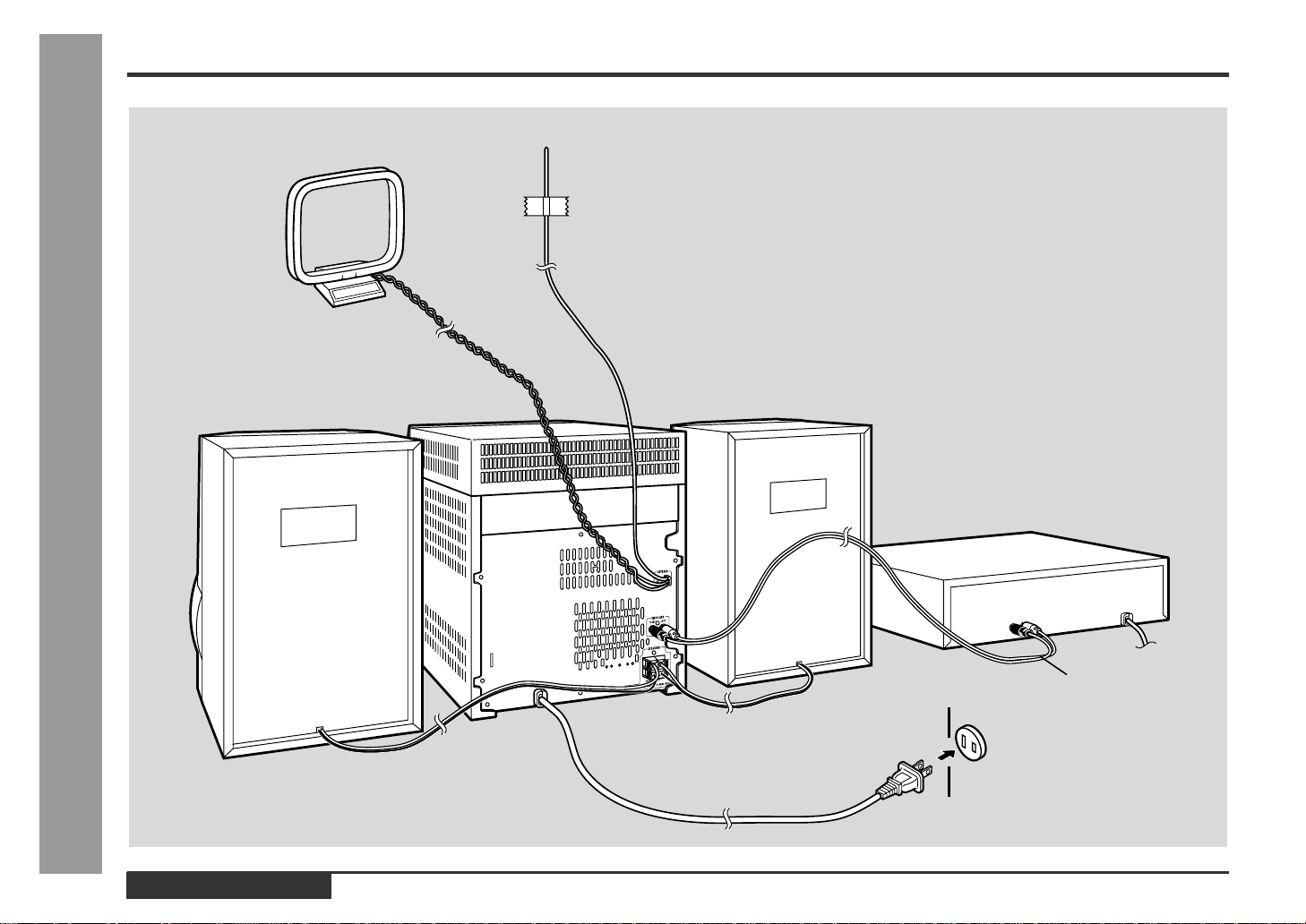
E-7
ENGLISH
Preparation for Use
- System Connections -
System Connections
AM loop aerial
Right speaker
Left speaker
VCR, DVD, etc.
Wall socket
(AC 120 V, 60 Hz)
not supplied
FM aerial
Page 9
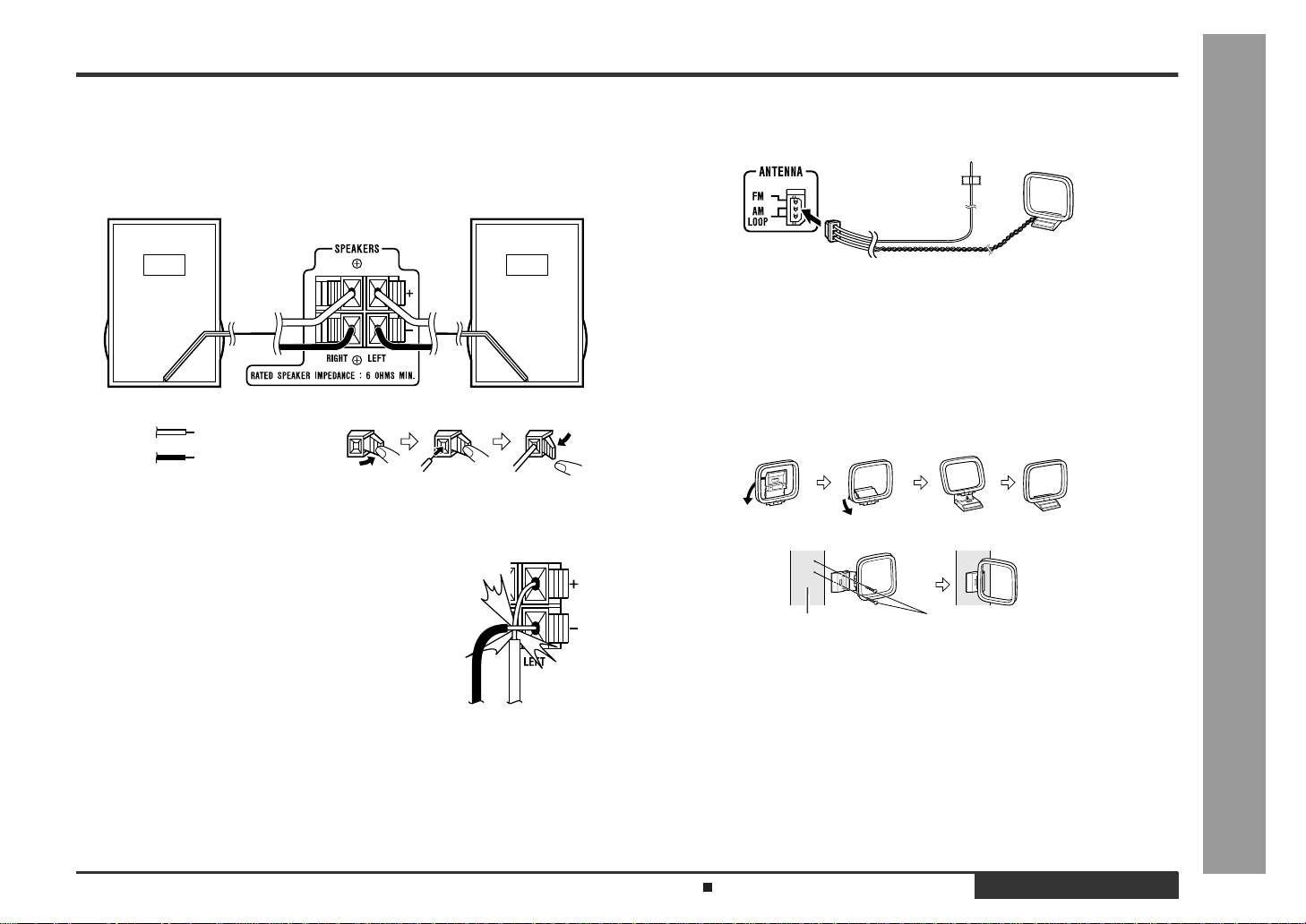
E-8
ENGLISH
Preparation for Use
- System Connections -
„
Speaker connection
Connect the blac k wire to the minus (-) terminal, and the red wire to the plus
(+) terminal.
Caution:
„
FM/AM loop aerial connection
Connect the FM/AM loop aerial to the ANTENNA socket.
Position the FM aerial wire and rotate the AM loop aerial for optimum reception.
Place the AM loop aerial on a shelf, or attach it to a stand or a wall.
Notes:
z
Placing the aerial on the unit or near the AC power lead may cause noise pickup.
Place the aerial away from the unit for better reception.
z
Do not connect the attached FM aerial to an external FM aerial. Otherwise, trouble
may occur.
Installing the AM loop aerial:
< Assembling >
< Attaching to the wall >
„
Connecting the AC power lead
After checkin g all the connec tions have been made correctly, plug the AC
power lead of this unit into the wall socket. If you plug the unit first, the unit
will enter the demonstration mode (see page 10).
Note:
Unplug the unit if it will not be used for a prolonged period of time.
CAUTION:
TO PREVENT ELECTRIC SHOCK, MATCH WIDE BLADE OF PLUG TO
WIDE SLOT, FULLY INSERT.
Right speaker Left speaker
z
Use speakers with an impedance of 6 ohms or more, as lower impedance speakers
can damage the unit.
z
Do not mistake the right and the left channels. The
right speaker is the one on the right side when you face
the unit.
z
Do not let the bare speaker wires touch each other.
z
Do not allow any objects to fall into or to be placed in
the bass reflex ducts.
z
Do not stand or sit on the speakers. You may be injured.
Incorrect
Black
Red
Wall Screws (not supplied)
Demonstration mode (See page 10.)
Page 10
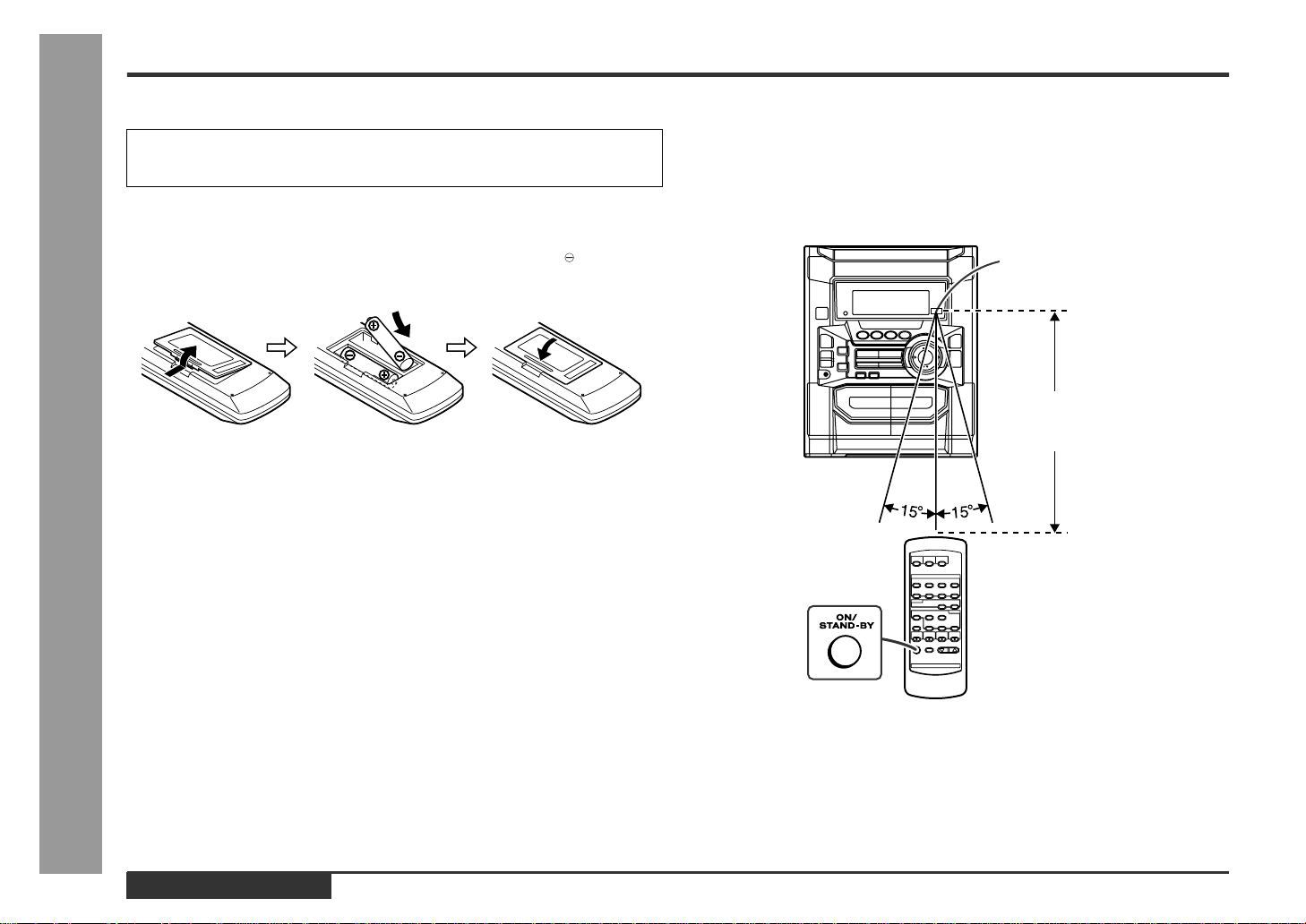
E-9
ENGLISH
Preparation for Use
- Remote Control -
Remote Control
„
Battery installation
Precautions for battery use:
z
Replace all old batteries with new ones at the same time.
z
Do not mix old and new batteries.
z
Remove the batteries if the unit will not be used for long periods of time. This will
prevent potential damage due to battery leakage.
Caution:
z
Do not use rechargeable batteries (nickel-cadmium battery, etc.).
z
Installing the batteries incorrectly may cause the unit to malfunction.
Notes concerning use:
z
Replace the batteries if the operating distance is reduced or if the operation
becomes erratic.
z
Periodically clean the transmitter on the remote control and the sensor on the unit
with a soft cloth.
z
Exposing the sensor on the unit to strong light may interfere with operation.
Change the lighting or the direction of the unit.
z
Keep the remote control away from moisture, heat, shock, and vibrations.
„
Test of the remote control
Face the remote control directly to the remote sensor on the unit.
The remote control can be used within the range shown below:
Press the ON/STAND-BY button. Does the power turn on? Now, you can enjoy the
music .
Use 2 "AA" size batteries (UM/SUM-3, R6, HP-7 or similar).
Batteries are not included.
1 Remove the battery cover.
2 Insert the batteries according to the direction indicated in the bat-
tery compartment.
When inserting or removing the batteries, push them towards the battery termi-
nals.
3 Replace the cover.
0.2 m - 6 m
(8" - 20')
Remote sensor
Page 11
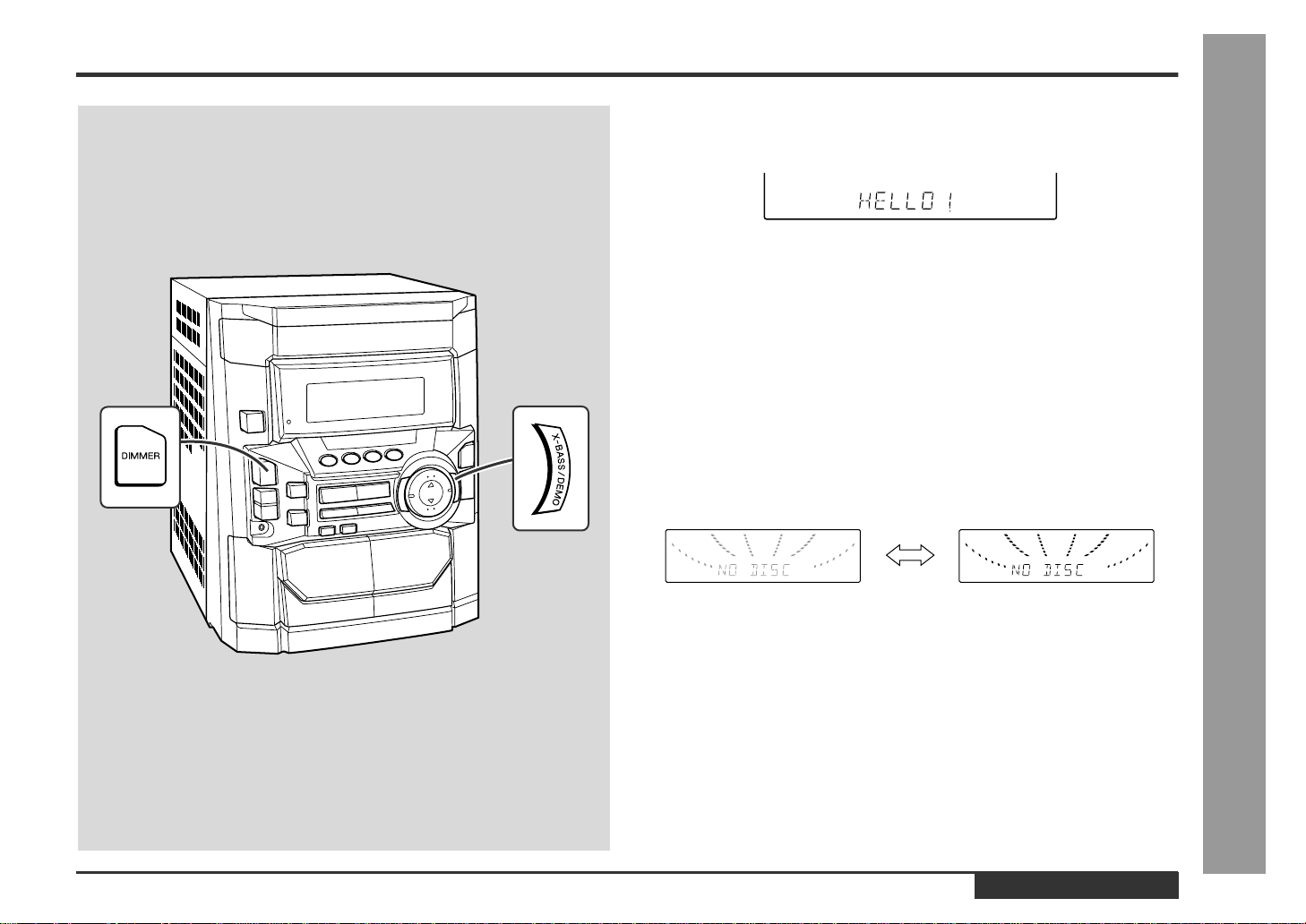
E-10
ENGLISH
Basic Operation
- General Control -
General Control
„
Demonstration mode
The first time the unit is plugged, the unit will enter the demonstration mode. You will
see words scroll.
To cancel the demonstration mode:
When the unit is in the power stand-by mode (demonstration mode), press the XBASS/DEMO button. The demonstration mode will be canceled and the display will
disappear.
To return to the demonstration mode:
When the unit is in the power stand-by mode, press the X-BASS/DEMO button again.
Note:
When the power is on, the X-BASS/DEMO button can be used to select the extra
bass mode.
„
Display brightness (2 levels)
You can switch the display brightness by pressing the DIMMER button.
Dimmed Brightened
Page 12
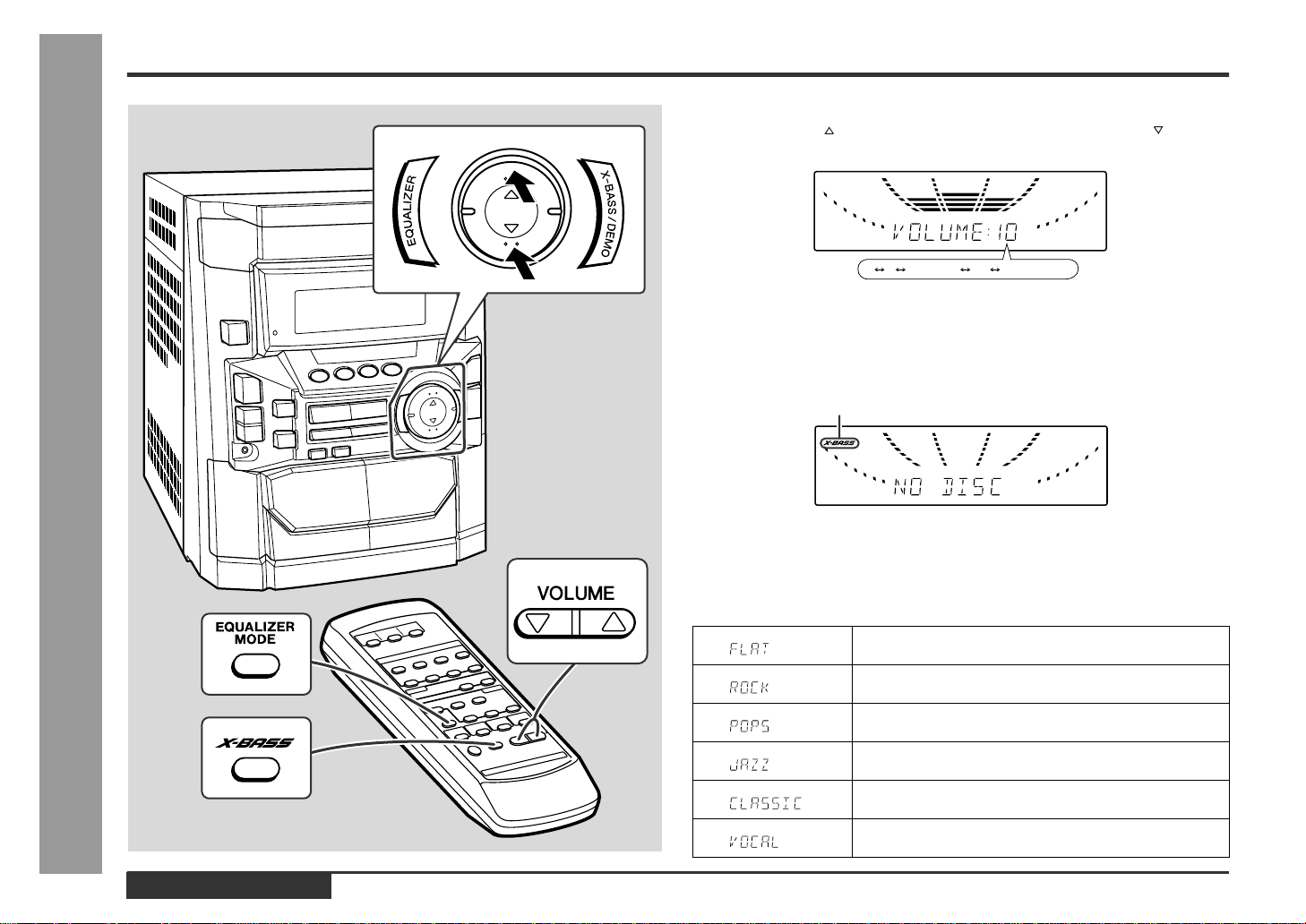
E-11
ENGLISH
Basic Operation
- Sound Control -
Sound Control
„
Volume control
Press the VOLUME button to increase the volume and the VOLUME button for
decreasing.
„
Bass control
When the power is first turned on, the unit will enter the extra bass mode which
emphasises the bass frequencies, and "X-BASS" will appear. To cancel the extra
bass mode, press the X-BASS/DEMO (X-BAS S) button.
„
Equalizer
When the EQUALIZER (EQUALIZER MODE) button is pressed, the current mode
setting will be displayed. To change to a different mode, press the EQUALIZER
(EQUALIZER MODE) button repeatedly until the desired sound mode appears.
X-BASS indicator
The sound is not modified.
Bass and treble are emphasised.
Bass and treble are slightly emphasised.
Treble is cut a little.
Treble is reduced a lot.
Vocals (midrange tones) are emphasised.
012 29 30 MAXIMUM
.....
Page 13
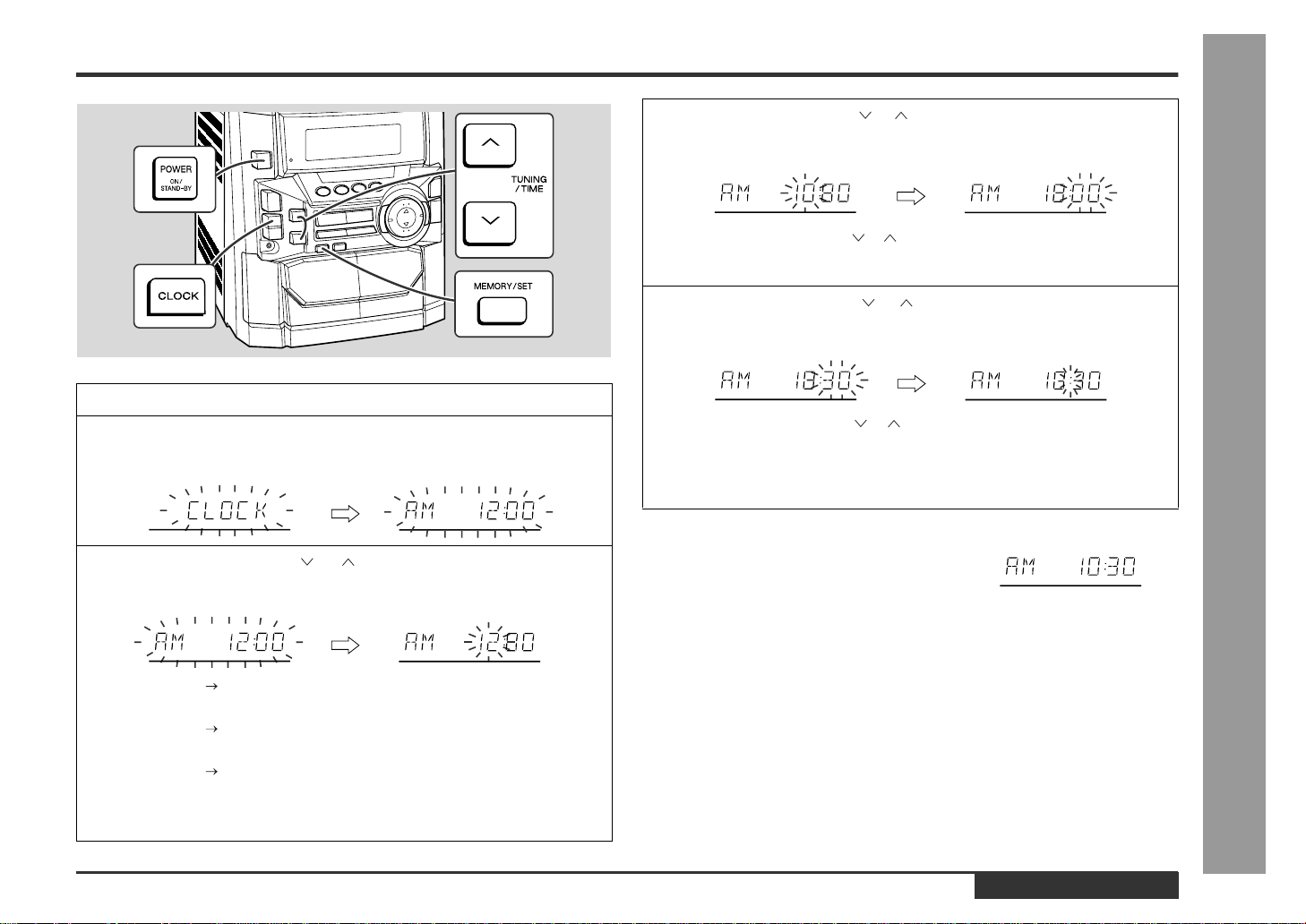
E-12
ENGLISH
Basic Operation
- Setting the Clock -
Setting the Clock
In this example, the clock is set for the 12-hour (AM 12:00) display.
Note:
The "CLOCK" or time will flash at the push of the CLOCK button when the AC power
supply is restored after a power failure or unplugging the unit.
Readjust the clock as follows.
To readjust the clock:
Perform "Setting the Clock" from the beginning. If the time display is flashing, step 3
(for selecting the 12-hour or 24-hour display) will be skipped.
To change the 12-hour or 24-hour display:
1
Press the ON/STAND-BY button to turn the power on.
2
Press the CLOCK button and within 5 seconds, press the MEMORY/SET button.
3
Press the TUNING/TIME ( or ) button to select 12-hour or 24hour display and then press the MEMORY/SET button.
"AM 12:00" The 12-hour display will appear.
(AM 12:00 - PM 11:59)
"AM 0:00" The 12-hour display will appear.
(AM 0:00 - PM 11:59)
"0:00" The 24-hour display will appear.
(0:00 - 23:59)
Note that this can only be set when the unit is first installed or it has been reset.
(Refer to step 3 under "If trouble occurs" on page 27.)
4
Press the TUNING/TIME ( or ) button to adjust the hour and then
press the MEMORY/SET button.
z
Press the TUNING/TIME ( or ) button once to advance the time by 1 hour.
Hold it down to advance continuously.
z
When the 12-hour display is selected, "AM" will change automatically t o "PM".
5
Press the TUNING/TIME ( or ) button to adjust the minutes and
then press the MEMORY/SET button.
z
Press the TUNING/TIME ( or ) button once to advance the time by 1
minute. Hold it down to change the time in 5-minute intervals.
z
The hour will not advance even if minutes advance from "59" to "00".
z
The clock begins counting from "0" seconds. (Seconds are not displayed.)
The time display will disappear after a few seconds.
To confirm the time display:
Press the CLOCK button.
The time display will appear for about 5 seconds.
1 Clear all the programmed contents. [Perform to step 3 under "If trouble occurs" on
page 27 for details.]
2 Perform "Setting the Clock" from the beginning.
Page 14
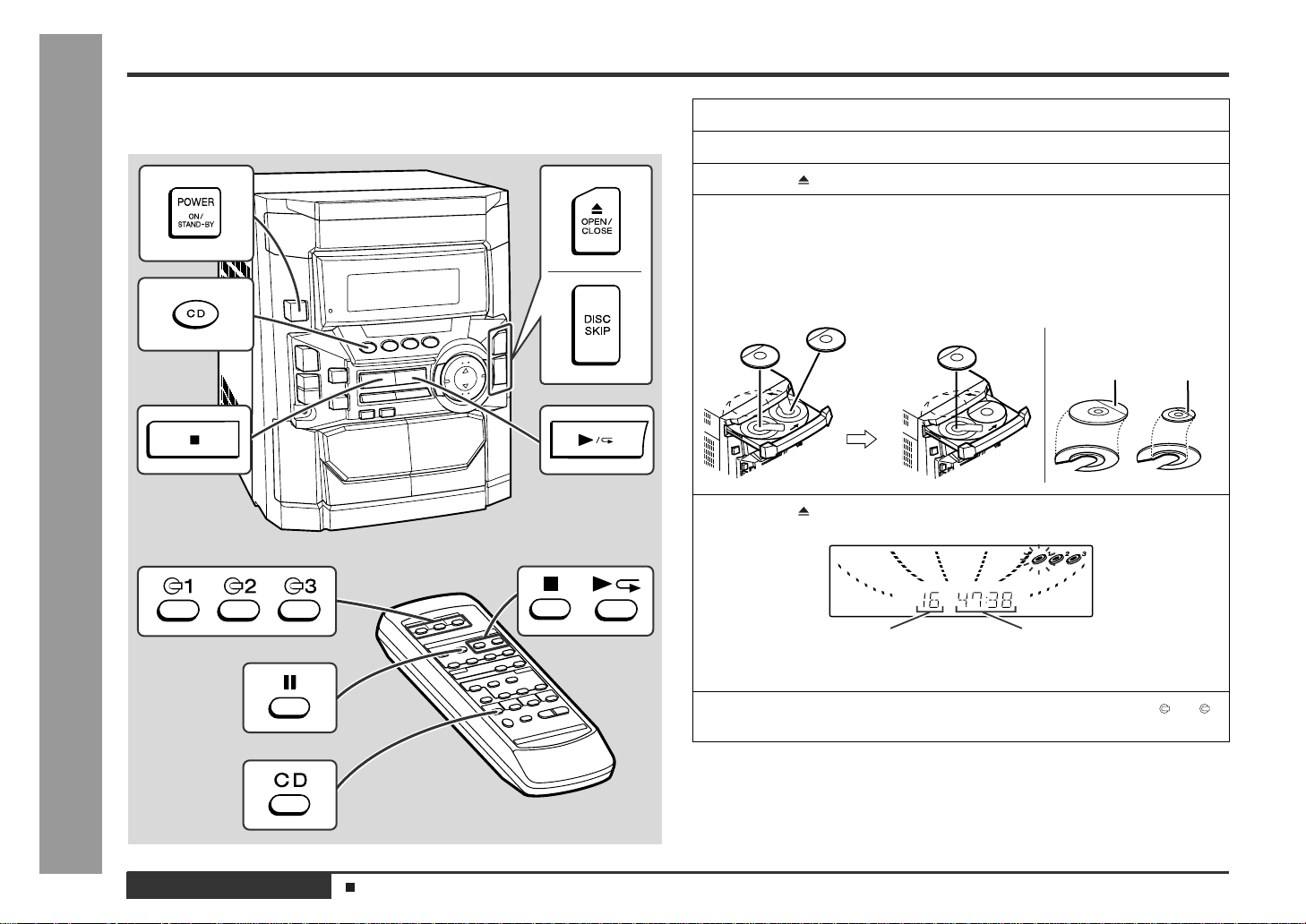
E-13
ENGLISH
CD Playback
- Listening to a CD (CDs) -
Listening to a CD (CDs)
This system can play audio CD-R and CD-RW discs just as CD discs, but cannot perform recording.
1
Press the ON/STAND-BY button to turn the power on.
2
Press the CD button.
3
Press the OPEN/CLOSE button to open the disc tray.
4
Place the CD(s) on the disc tray, label side up.
When loading a third disc, press the DISC SKIP button to turn the
disc tray, then place the CD in the open position.
z
CDs can be placed on any open position on the disc tray.
z
Be sure to place 8 cm (3") CD(s) in the middle of the disc positions.
5
Press the OPEN/CLOSE button to close the disc tray.
Total number of tracks
on the CD whose
number is flashing
Total playing time of the CD whose
number is flashing
6
To select the CD you want to listen to first, press one of 1 - 3
buttons on the remote control.
12 cm (5") 8 cm (3")
Sound Control (See page 11.)
Page 15
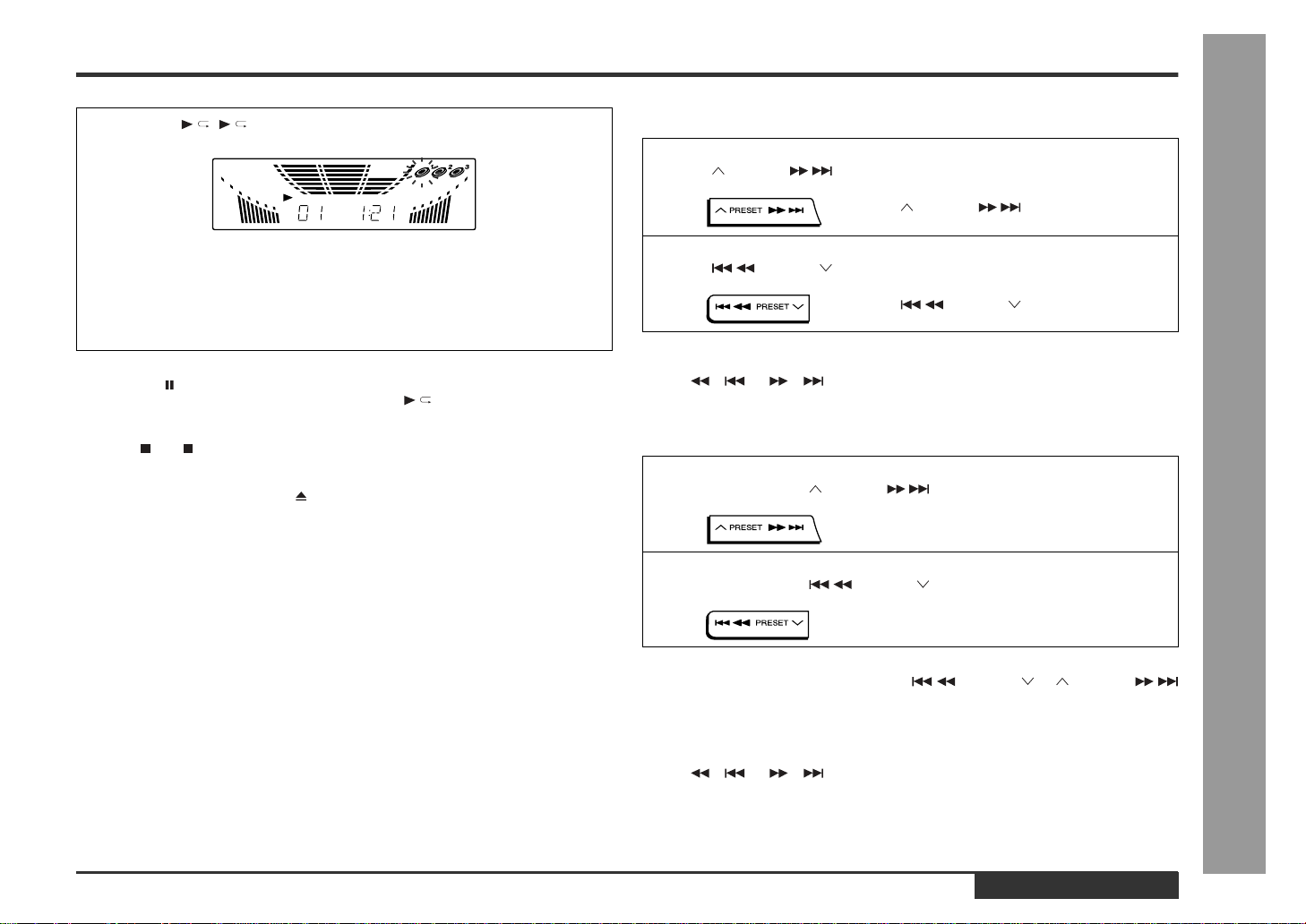
E-14
ENGLISH
CD Playback
- Listening to a CD (CDs) -
To interrupt playback:
Press the CD button on the remote control.
To resume playback from the same point, press the button.
To stop playback:
Press the (CD ) button.
To remove the CDs:
Whilst in the stop mode, press the OPEN/CLOSE button.
The disc tray will open. Remove the two discs. Then, press the DISC SKIP button to
rotate the disc tray and remove the remaining disc.
After use:
Press the ON/STAND-BY button to enter the power stand-by mode.
Caution:
z
Do not place two CDs in one disc tray.
z
Do not push the disc tray whilst it is moving.
z
Do not turn the disc tray by hand. This may cause malfunctions.
z
If the power fails whilst the tray is open, wait until the power is restored.
z
If the disc tray is stopped forcib l y, "ER-CD10" will appear in the display and the unit
will not function. If this occurs, press the ON/STAND-BY button to enter the power
stand-by mode and then turn the power on again.
z
If TV or radio interference occurs during CD operation, move the unit away from
the TV or radio.
z
If a disc is damaged, dirty, or loaded upside down, the disc will be skipped.
„
To locate the beginning of a track
Notes:
z
You can locate the beginning of a track on a single disc only.
z
The / or / button on the remote control allows you to locate the
beginning of a track.
„
To locate the desired portion
Notes:
z
Normal playback will resume when the PRESET or PRESET
button is released.
z
You can locate the desired portion on a single disc only.
z
When the end of the last track is reached during fast forward, "END" will appear on
the display and CD operation will be paused. When the beginning of the first track
is reached during fast reverse, the disc will start playback automatically.
z
The / or / button on the remote control allows you to locate the
desired portion.
7
Press the / ( ) button to start playback.
z
Playback will begin from track 1 on the disc you have selected to play. After
that disc finishes playing, the next disc will automatically start playback.
z
When the last track on the third disc has finished playing, the CD player will
stop automatically.
z
When there is no CD in one of the disc 1 - 3 positions, that position will be
skipped and the next CD will be played.
To move to the beginning of the next track:
Press the PRESET button for less than 0.5 seconds during playback.
z
You can skip to any track by pressing the
PRESET button repeatedly until
the desired track number appears.
To restart the track being played:
Press the PRESET button for less than 0.5 seconds during playback.
z
You can skip to any track by pressing the
PRESET button repeatedly until
the desired track number appears.
For audible fast forward:
Press and hold down the PRESET button during playback.
For audible fast reverse:
Press and hold down the PRESET button during playback.
Page 16
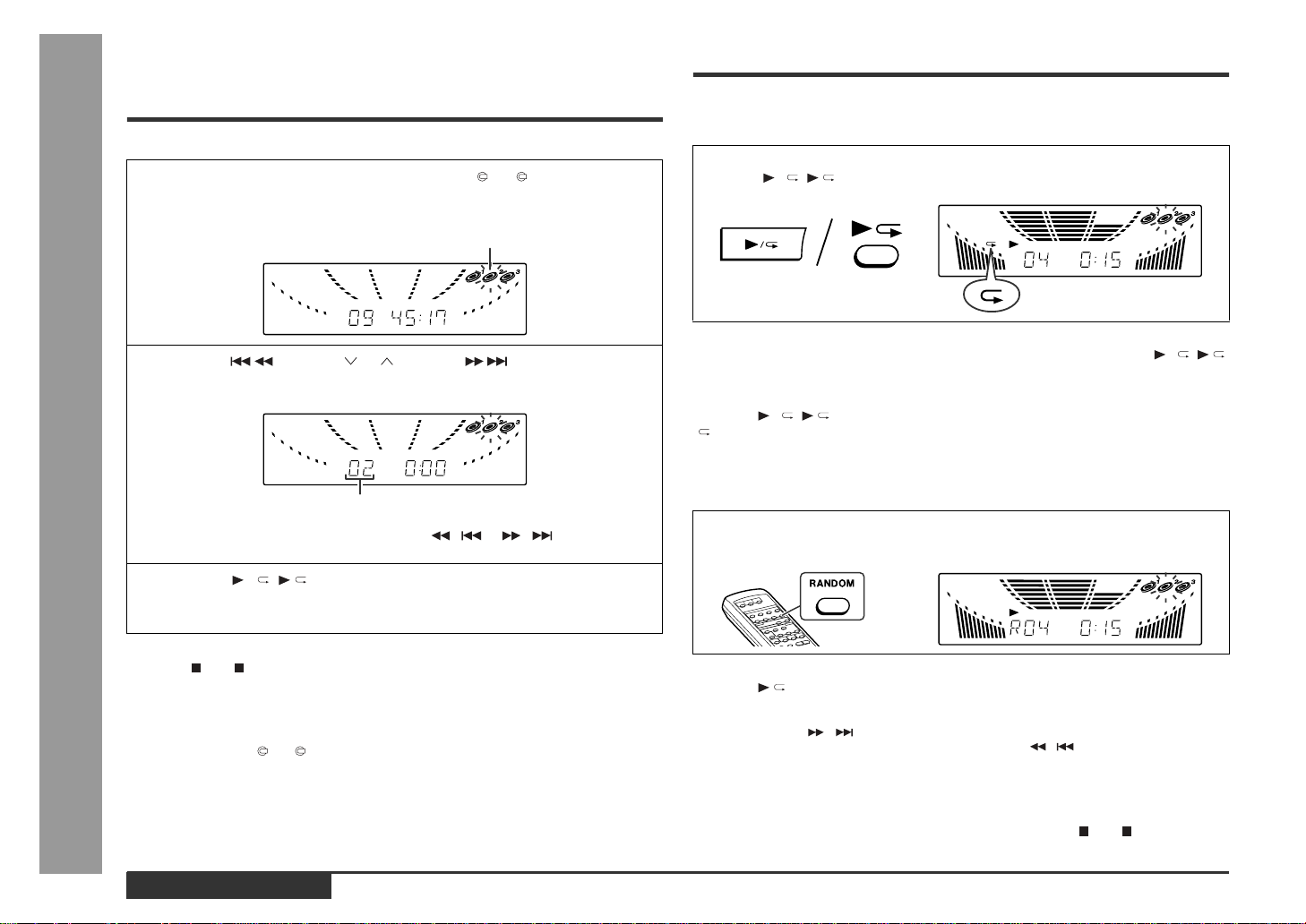
E-15
ENGLISH
Advanced CD Playback
- Starting playback with a desired track / Repeat or Random Play -
Starting playback with a
desired track
You can play a disc starting with the desired track.
To stop playback:
Press the (CD ) button.
Notes:
z
When the DISC SKIP button is pressed during playback, the next disc will begin
automatically.
z
When one of the 1 - 3 buttons on the remote control is pressed during playback, the selected disc will begin automatically.
Repeat or Random Play
„
Repeat Play
All tracks on up to 3 discs, or a programmed sequence can be continuously repeated.
To repeat a desired track:
Perform steps 1 - 4 in the "Programmed Play" section and then press the / ( )
button twice.
To cancel repeat play:
Press the / ( ) button again.
" " will go out.
„
Random Play
The tracks on the disc(s) can be played in random order automatically.
To cancel random play:
Press the button.
Notes:
z
If you press the / button during random play, you can move to the track selected
next by the random operation. On the other hand, the / button does not allow you
to move to the previous track. The beginning of the track being played will be located.
z
In random play, the CD player will select and play tracks automatically. (You cannot
select the order of the tracks.)
Caution:
After performing repeat or random play, be sure to press the (CD ) button. Otherwise, the disc(s) will play continuously.
1
Whilst in the stop mode, press one of the 1 - 3 buttons on the
remote control or DISC SKIP button to select the desired disc.
Selected disc number
2
Press the PRESET or PRESET button to select the
desired track.
Selected track number
You can also select a track by pressing the / or / button on the
remote control.
3
Press the / ( ) button to start playback.
Playback of the selected track is started. When the end of last track of the disc
with the selected track is reached, the next disc will be automatically started.
To repeat all tracks on up to 3 discs:
Press the / ( ) button twice.
Press the RANDOM button on the remote control to begin random
play.
Page 17
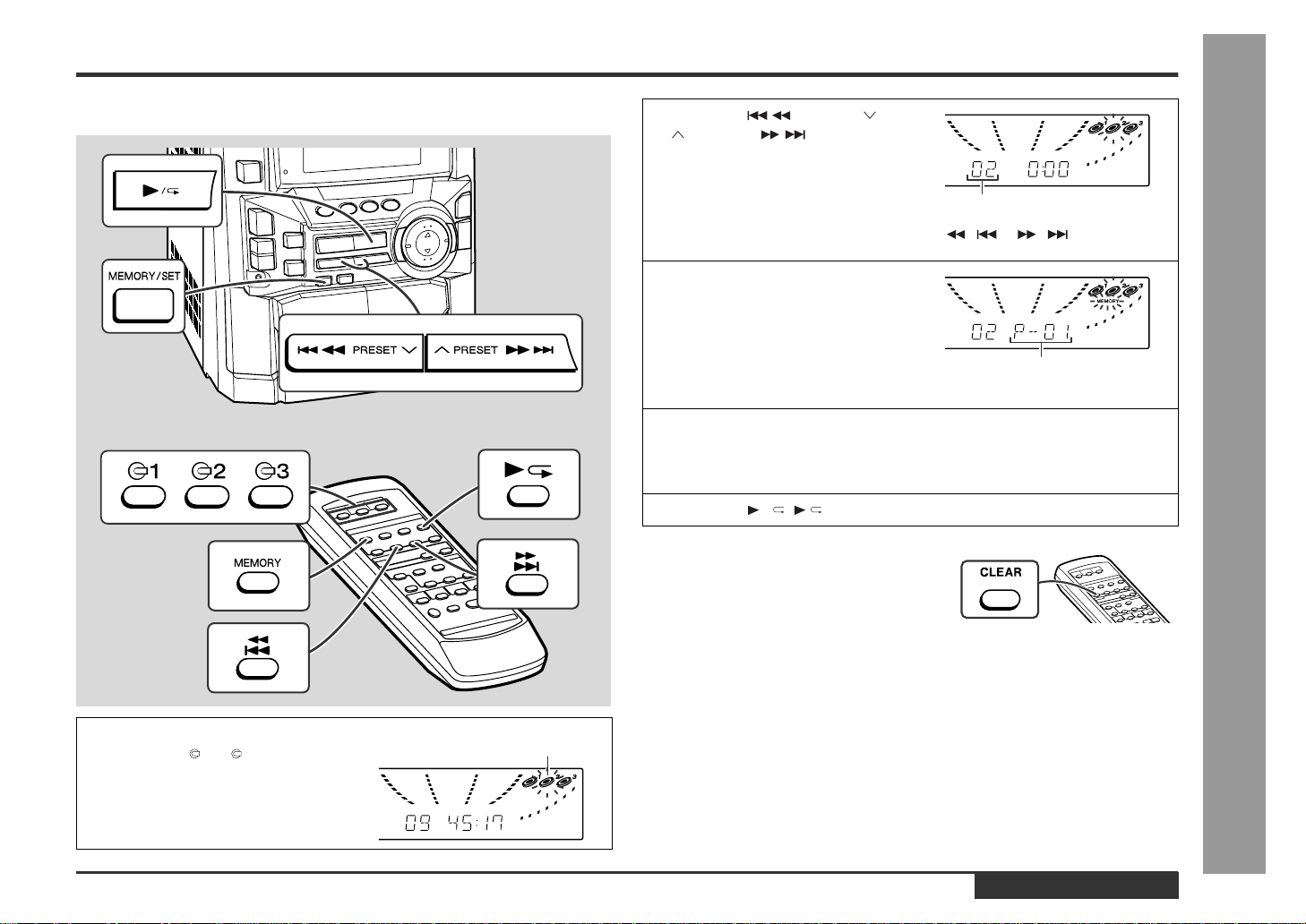
E-16
ENGLISH
Advanced CD Playback
- Programmed Play -
Programmed Play
By specifying discs from 1 to 3 and tracks from 1 to 99, you can choose up to 32
selections for playback in the order you lik e.
Adding tracks to the programme:
If a programme has been previously stored, the "MEMORY" indicator will be displayed. Then follow steps 1 - 3 to add additional tracks. The new tracks will be stored
after the last track of the original programme.
Notes:
z
Opening the disc tray automatically cancels the programmed sequence.
z
Even if you press the ON/STAND-BY button to enter the stand-by mode or change
the function from CD to another, the programmed selections will not be cleared.
z
During programme operation, random play is not possible.
1
Whilst in the stop mode, press
one of the 1 - 3 buttons on
the remote control to select the
desired disc.
Selected disc number
2
Press the PRESET or
PRESET button to se-
lect the desired track.
Selected track number
You can also select a track by pressing the / or / button on the
remote control.
3
Press the MEMORY/SET (MEMORY) button to save the track
number.
Playback order
When the track is memorised, "MEMORY" will appear.
4
Repeat steps 1 - 3 for other tracks. Up to 32 tracks can be programmed.
If you make a mistake, the programmed tracks can be cleared by pressing the
CLEAR button.
5
Press the / ( ) button to start playback.
To clear the programmed selections:
Whilst in the stop mode, press the CLEAR button on the remote control.
Each time the button is pressed, one track will
be cleared, beginning with the last track programmed. When all the tracks are cleared,
"MEMORY" will disappear.
Page 18
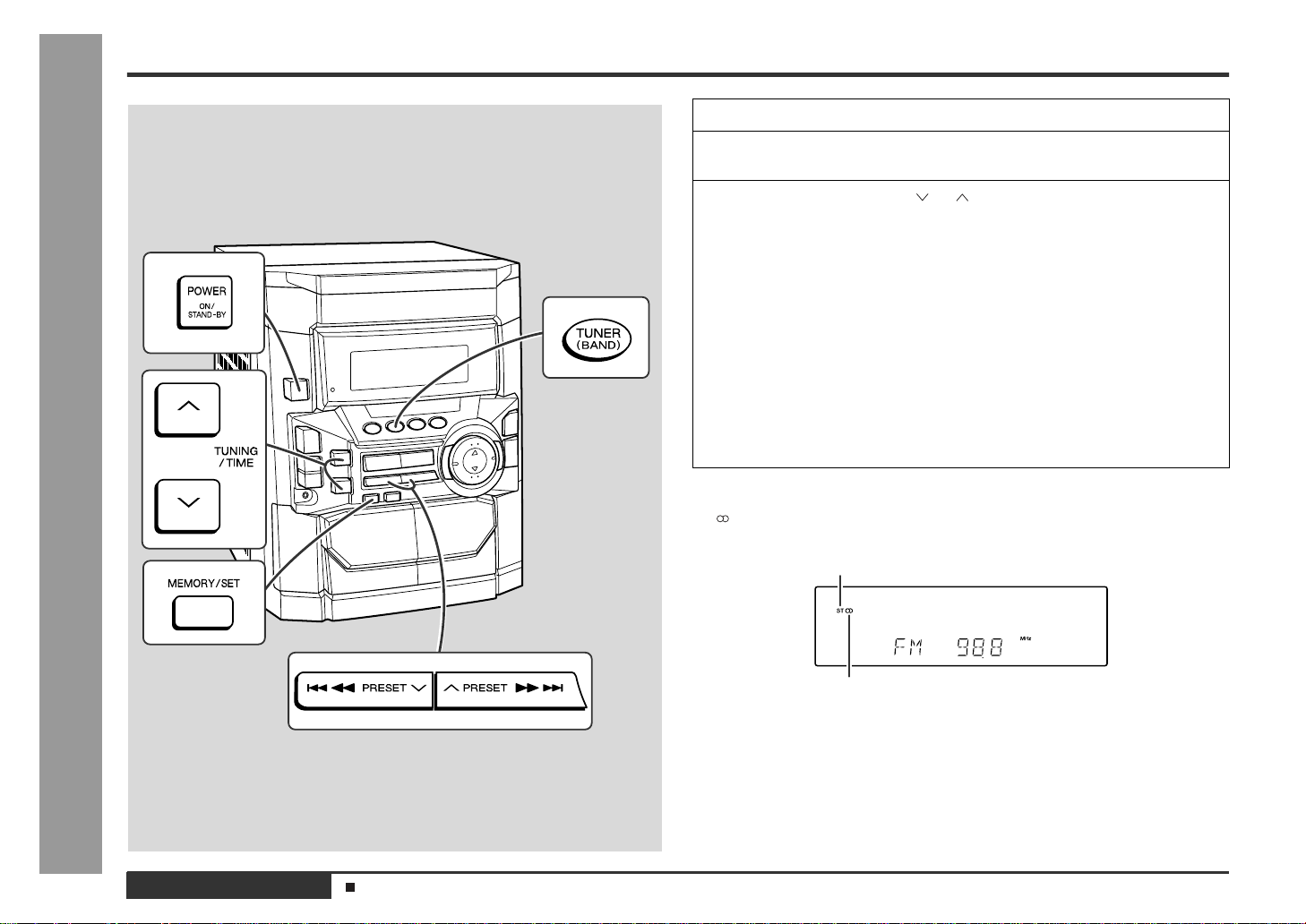
E-17
ENGLISH
Radio
- Listening to the Radio -
Listening to the Radio
To receive an FM stereo transmission:
Press the TUNER (BAND) button to display the "ST" indicator.
z
" " will appear when an FM broadcast is in stereo.
z
If the FM reception is weak, press the TUNER (B AND) button to extinguish the
"ST" indicator. The reception changes to monaural, and the sound becomes
clearer.
After use:
Press the ON/STAND-BY button to enter the power stand-by mode.
1
Press the ON/STAND-BY button to turn the power on.
2
Press the TUNER (BAND) button repeatedly to select the desired
frequency band (FM or AM).
3
Press the TUNING/TIME ( or ) button to tune in to the desired
station.
Manual tuning:
Press the TUNING/TIME button as many times as required to tune in to the desired station.
Auto tuning:
When the TUNING/TIME button is pressed for more than 0.5 seconds, scanning
will start automatically and the tuner will stop at the first receivable broadcast station.
Notes:
z
When radio interference occurs, auto scan tuning may stop automatically at
that point.
z
Auto scan tuning will skip weak signal stations.
z
To stop the auto tuning, press the TUNING/TIME button again.
FM stereo mode indicator
FM stereo receiving indicator
Sound Control (See page 11.)
Page 19
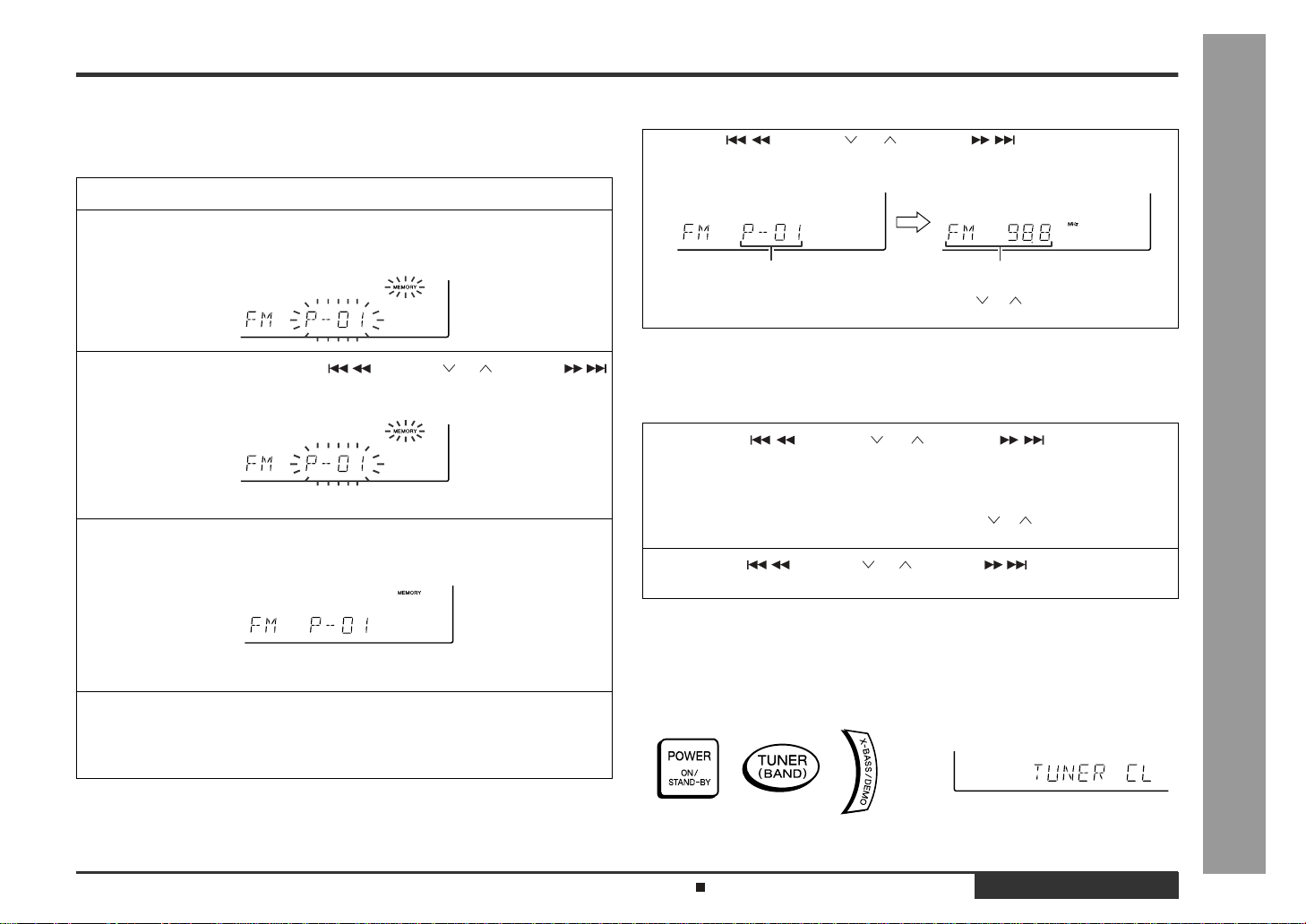
E-18
ENGLISH
Radio
- Listening to the memorised station -
Listening to the memorised station
„
Memorising a station
You can store 40 AM and FM stations in memory and recall them at the push of a button. (Preset tuning)
Note:
The backup function protects the memorised stations for a few hours should there be
a power failure or the AC power lead disconnection.
„
To recall a memorised station
„
To scan the preset stations
The stations saved in memory can be scanned automatically. (Preset memory scan)
„
To erase entire preset memory
1
Perform the steps 1 - 3 in "Listening to the Radio" on page 17.
2
Press the MEMORY/SET button to enter the preset tuning saving
mode.
3
Within 30 seconds, press the PRESET or PRESET
button to select the preset channel number.
Store the stations in memory, in order, starting with preset channel 1.
4
Within 30 seconds, press the MEMORY/SET button to store that
station in memory.
If the "MEMORY" and preset number indicators go out before the station is
memorised, repeat the operation from step 2.
5
Repeat steps 1 - 4 to set other stations, or to change a preset station.
When a new station is stored in memory, the station previously memorised will
be erased.
Press the PRESET or PRESET button for less than
0.5 seconds to select the desired station.
Preset channel Frequency and frequency band
This can be operated by pressing the PRESET ( or ) button on the remote
control.
1
Press the PRESET or PRESET button for more
than 0.5 seconds.
z
The preset number will flash and the programmed stations will be tuned in sequentially, for 5 seconds each.
z
This can be operated by pressing the PRESET ( or ) button on the remote
control.
2
Press the PRESET or PRESET button again when
the desired station is located.
1 Pres s the ON/STAND-BY button to enter the stand-by mode.
2 Pres s the ON/STAND-BY button whilst holding down the TUNER (BAND) button
and X-BASS/DEMO button until "TUNER CL" appears.
Listening to the Radio (See page 17.)
Page 20

E-19
ENGLISH
Tape Playback
- Listening to a Cassette Tape (TAPE 1 or TAPE 2) -
Listening to a Cassette Tape (TAPE 1 or TAPE 2)
Before playback:
Playback is possible in TAPE 1 compartment as well as in TAPE 2.
To stop playback:
Press the (TAPE ) button.
Fast forward/rewind: (TAPE 2 only)
Caution:
z
To remove the cassette, press the (TAPE ) button, and then open the compartment.
z
Before changing from one tape operation to ano ther, press the (TAPE ) button.
z
If a power failure occurs during tape operation, the tape head will remain engaged with
the tape and the cassette door will not open. In this case, wait until the power is
restored.
z
For playback, use normal or low-noise tapes for the best sound.
(Metal or CrO tapes are not recommended.)
z
Do not use C-120 tapes or poor-quality tapes, as they may cause malfunctions.
z
Before loading a tape into the cassette compartment, tighten the slack
with a pen or a pencil.
1
Press the ON/STAND-BY button to turn the power on.
2
Open the cassette door by pushing the area marked " PUSH
EJECT".
3
Load a cassette into the T APE 1 or TAPE 2
cassette compartment with the side to be
played facing toward you.
4
Press the TAPE (1 2) button to select the cassette you want to
listen to.
5
Press the / button to start playback.
When playback is performed using the remote control, press the TAPE 1 or
TAPE 2 button.
1 Press the (TAPE ) button, then press the TAPE (1 2) button to select TAPE
2.
2 To advance the tape, press the PRESET (TAPE 2 ) button. To rewind
it, press the PRESET (TAPE 2 ) button.
TAPE 1 TAPE 2
Sound Control (See page 11.)
Page 21

E-20
ENGLISH
Tape Recording
- Recording from the Radio -
Recording from the Radio
Before recording:
z
When recording important selections, make a preliminary test to ensure that the
desired material is properly recorded.
z
SHARP is not liable for damage or loss of your recording arising from malfunction
of this unit.
z
The volume and sound controls can be adjusted with no effect on the recorded
signal (Variable Sound Monitor).
z
For recording, use only normal tapes. Do not use metal or CrO tapes.
Recording can be operated in the TAPE 2 compartm ent. The TAPE 1 is for playback
only.
To interrupt recording:
Press the REC PAUSE ( ) button.
To resume recording, press the / (TAPE 2 ) button.
To stop recording:
Press the (TAPE ) button.
Note:
If you hear a whistling noise whilst recording an AM station, move the AM loop aerial.
1
Tune in to the desired station. (See page 17.)
2
Load a cassette into the TAPE 2 cassette compartment with the
side to be recorded on facing you.
Wind past the leader of the tape, on which recording cannot be performed.
3
Press the REC PAUSE ( ) button.
Recording will be paused.
4
Press the / button on the main unit or the TAPE 2 button on
the remote control to start recording.
Erase-prevention tab of cassette tapes:
z
When recording on a cassette tape, make
sure that the erase-prevention tabs are not removed. Cassettes have removable tabs that
prevent accidental recording or erasing.
z
To protect the recorded sound, remove the tab
after recording. Cover the tab hole with adhesive tape to record on the tape without the tab.
Side A
Tab for side B
Tab for side A
Listening to the Radio (See page 17.)
Page 22

E-21
ENGLISH
Tape Recording
- Recording from a CD (CDs) -
Recording from a CD (CDs)
You can record 3 CDs continuously.
To perform programmed recording:
To stop recording:
Press the (CD ) button.
The CD and tape will stop.
Note:
When the end of the tape is reached while recording, the CD player will display the track
number which was being played at that time, and stop automatically. If you want to restart
recording from the beginning of the interrupted track, turn over the tape, press the REC
PAUSE ( ) button and then the / (TAPE 2 ) button. (If tracks have been stored in
memory by programming, recording will restart from the first track stored in memory.)
1
Press the ON/STAND-BY button to turn the power on.
2
Load a cassette into the TAPE 2 cassette compartment with the
side to be recorded on facing you.
Wind past the leader of the tape, on which recording cannot be performed.
3
Press the CD button and load the desired disc.
4
Press one of the 1 - 3 buttons on the remote control to select
the disc to be recorded first.
5
Press the REC PAUSE ( )
button.
Recording will be paused.
6
Press the / (TAPE 2 ) button
to start recording.
z
CD playback will start approximately 5 seconds after the tape starts.
z
Recording is started from the selected CD. When the playback of the last disc
is finished or the end of the tape is reached, the CD and the cassette will stop
automatically.
1 Programme discs and tracks. (See page 16.)
2 Press the REC PAUSE ( ) button.
3 Press the / (TAPE 2 ) button.
Programmed Play (See page 16.)
Page 23

E-22
ENGLISH
Tape Recording
- Dubbing from Tape to Tape -
Dubbing from Tape to Tape
You can record from TAPE 1 to TAPE 2.
For recording, use only normal tapes. Do not use metal or CrO tapes.
To stop dubbing:
Press the (TAPE ) button.
TAPE 1 and TAPE 2 will simultaneously stop.
„
Erasing recorded tapes
Note:
Make sure that the TAPE 1 is not in use.
1
Press the ON/STAND-BY button to turn the power on.
2
Load a prerecorded cassette into the TAPE 1 cassette compartment. Insert a blank tape into the TAPE 2 cassette compartment.
It is recommended that the recording tape is the same length as the master tape.
3
Press the TAPE (1 2) button until "TAPE 1" appears on the display.
4
Press the REC PAUSE ( ) button.
Recording will be paused.
5
Press the / button on the main unit or the TAPE 2 button on
the remote control to start dubbing.
1 Load the tape to be erased into the TAPE 2 cassette compartment with the side to
be erased facing toward you.
2 Press the TAPE (1 2) button until "TAPE 2" appears on the display.
3 Pres s the REC PAUSE ( ) button.
4 Press the / button on the main unit or the TAPE 2 button on the remote con-
trol to start erasing.
Page 24

E-23
ENGLISH
Advanced Features
- Timer and Sleep Operation -
Timer and Sleep Operation
Timer playback:
The unit turns on and plays the desired source (CD, tuner, tape) at the preset time.
Timer recording:
The unit turns on and starts recording from the tuner at the preset time.
Sleep operation:
The radio, compact disc and cassette tape can all be turned off automatically.
„
Timer playback or Timer recording
Before setting timer:
1 Press the CLOCK button to c heck that the clock is on time.
2 For timer playback: Load a cassette or discs to be played.
For timer recording: Load a cassette for reco rding in the TAPE 2 cassette compart-
ment.
1
Press the ON/STAND-BY button to turn the power on.
2
Press the CD, TUNER (BAND) or TAPE (1 2 ) button to select the
desired function.
To select the timer playback source: CD, TUNER (BAND) or TAPE (1 2).
To select the timer recording source: TUNER (BAND).
When you selected the TUNER (BAND), tune in to the desired station.
3
Adjust the volume using the VOLUME buttons.
Do not turn the volume up too high.
4
Press the TIMER/SLEEP button repeatedly to s elect timer playback
or timer recording.
Display the white " " for timer playback and the red " " for timer
recording.
5
Press the TUNING/TIME ( or ) button to specify the hour to start,
then press the MEMORY/SET button.
The illustrations show the timer playback setting.
red
white
Setting the Clock (See page 12.)
Page 25

E-24
ENGLISH
Advanced Features
- Timer and Sleep Operation -
To reset or change the timer setting:
Perform "Timer playback or Timer recording" from the beginning.
Notes:
„
Sleep operation
To cancel the sleep operation:
Press the ON/STAND-BY button whilst the sleep timer is set.
To confirm the remaining sleep time:
Press the TIMER/SLEEP button whilst the sleep timer is set.
The remaining sleep time is displayed for about 5 seconds.
Note:
Once the sleep time is set, it will remain unchanged until the setting is changed.
6
Press the TUNING/TIME ( or ) button to specify the minute, then
press the MEMORY/SET button.
7
The unit will enter the timer stand-by mode automatically.
To cancel the timer playback/timer recording:
Press the ON/STAND-BY button to turn the power on.
8
When the preset time is reached, playback or recording will start.
The volume will increase gradually until it reaches the volume you were listening
to before your system enters the timer stand-by mode.
9
In timer playback:
If you select CD or TAPE, the unit will enter the stand-by mode after the playback. If you select TUNER, it will enter the stand-by mode one hour after the timer playback starts.
In timer recording:
When the recording tape reaches its end, the timer recording will end, and the
unit will enter the stand-by mode.
z
Once the time is set, the setting will be retained until a new time is entered.
z
When performing timer playback or recording using another unit connected to the
VIDEO/AUX sockets, select "VIDEO/AUX" in step 2.
At this time, only this unit will be t urned on or enter the power stand-by mode automatically. It will enter the power stand-by mode when the end of the recording tape
is reached in timer recording or 1 hour after the playback starts in timer playback.
However, another unit will not be turned on or off.
1
Play back the desired sound source.
2
Press the TIMER/SLEEP button repeatedly until "SLEEP" is displayed.
To change the sleep time:
While the sleep time is displayed, press the TUNING/TIME ( or ) button.
(Maximum: 3 hours - Minimum: 1 minute)
z
3 hours - 5 minutes 5-minute intervals
z
5 minutes - 1 minute 1-minute intervals
3
Press the MEMORY/SET button.
4
Your system will enter the power stand-by mode automatically after the preset time has elapsed.
The volume will be turned down 1 minute before the sleep operation finishes.
Listening to the Radio (See page 17.)
Page 26

E-25
ENGLISH
Advanced Features
- Enhancing Your System -
Enhancing Your System
The connection lead is not included. Purchase a commercially available lead as
shown below.
„
Listening to the playback sounds from
VCR, DVD, etc.
Note:
To prevent hum interference, place this unit away from a television.
„
To record on a tape
„
Headphones
z
Before plugging in or unplugging the headphones, reduce the volume.
z
Be sure your headphones have a 3.5 mm (1/8") diameter plug and are between 16
ohms and 50 ohms impedance. The recommended impedance is 32 ohms.
z
Plugging in the headphones disconnects the speakers automatically. Adjust the
volume using the VOLUME buttons.
VCR, DVD, etc.
To the line
output socket
Red
Red
RCA lead
(not supplied)
White
White
1
Use a connection lead to c onnect the VCR, DVD, etc. to the VIDEO/
AUX socket.
When using video equipment, connect the audio output to this unit and the video
output to a television.
2
Press the ON/STAND-BY button to turn the power on.
3
Press the VIDEO/AUX button.
4
Play the connected equipment.
1
Insert a cassette in the TAPE 2 cassette compartment.
2
Press the VIDEO/AUX button.
3
Press the REC PAUSE ( ) button.
4
Press the / (TAPE 2 ) button.
5
Play the VCR, DVD, etc.
Page 27

E-26
ENGLISH
References
- Troubleshooting Chart -
Troubleshooting Chart
Many potential "problems" can be resolved by the owner without calling a service
technician.
If something is wrong with this product, check the following before calling your authorised SHARP dealer or service centre.
„
General
„
CD player
„
Tuner
„
Cassette deck
„
Remote control
„
Condensation
Symptom Possible cause
z
The clock is not on time.
z
Did a power failure occur? Reset the clock.
(Refer to page 12.)
z
When a button is pressed, the unit
does not respond.
z
Set this unit to the power stand -by mode and
then turn it back on.
z
If the unit still malfunctions, reset it. (Refer t o
step 3 under "If trouble occurs" on page 27.)
z
No sound is heard.
z
Is the volume level set to "0"?
z
Are the headphones connec ted?
z
Are the speaker wires disconne ct ed?
Symptom Possible cause
z
Playback does not start.
z
Is the disc loaded upside-down?
z
Playback stops in the middle or is not
performed properly.
z
Does the disc satisfy the standards?
z
Is the disc distorted or scratched?
z
Playback sounds are skipped, or
stopped in the middle of a track.
z
Is the unit located near excessive vibrations?
z
Is the disc very dirty?
z
Has condensation formed inside the unit?
Symptom Possible cause
z
Radio makes unusual noise consecutively.
z
Is the unit placed near the T V or computer?
z
Is the FM/AM loop aerial placed properly?
Move the AC power lead away from the aerial if located near.
Symptom Possible cause
z
Cannot record.
z
Is the erase-protection tab removed?
z
Cannot record tracks with proper
sound quality.
z
Is it a normal tape? (You cannot record on a
metal or CrO tape.)
z
Cannot erase completely.
z
Sound skipping.
z
Is there any slack?
z
Is the tape stre tched?
z
Cannot hear treble.
z
Are the capstans, pinch rollers, or heads
dirty?
z
Sound fluctuati on.
z
Cannot remove the tape.
z
If a power failure occ urs during pl ayback, th e
heads remain engaged with the ta pe. Do not
open the compartment forci bly . Wait until
electricity resumes.
Symptom Possible cause
z
The remote control does not oper -
ate.
z
Is the AC power lead of the unit pl ugged in?
z
Is the battery polarity respected?
z
Are the batteries dead?
z
Is the distance or angle incorrect?
z
Does the remote control sensor receive
strong light?
Sudden temperatu re changes, storage or operation
in an extremely humid environment may cause condensation inside the cabinet (CD pickup, tape
heads, etc.) or on th e t ransmit ter o n t he remo te control.
Condensation can cause the unit to malfunction. If
this happens, leave the power on with no disc (or
cassette) in the unit until normal playb ack is possible
(about 1 hour). Wipe off any condensation on the
transmitter with a soft cl oth before ope rating the u nit.
Page 28

E-27
ENGLISH
References
- Troubleshooting Chart / Maintenance -
Troubleshooting Chart (continued)
„
If trouble occurs
When this product is subjected to strong external interference (mechanical shock,
excessive static electricity, abnormal supply voltage due to lightning, etc.) or if it is
operated incorrectly, it may malfunction.
If such a problem occurs, do the following:
Caution:
This operation will erase all data stored in memory including clock, timer settings,
tuner preset, and CD programme.
„
Before transporting the unit
Maintenance
„
Cleaning the tape-handling parts
z
Dirty heads, capstans or pinch rollers can cause poor sound and tape jams. Clean
these parts with a cotton swab moistened with commercial head/pinch roller
cleaner or isopropyl alcohol.
z
When cleaning the heads, pinch rollers, etc., unplug the unit which contains high
voltages.
z
After long use, the deck's heads and capstans may become magnetised, causing
poor sound. Demagnetise these parts once every 30 hours of playing/recording
time by using a commercial tape head demagnetiser. Read the demagnetiser's
instructions carefully before use.
„
Cleaning the CD pickup lens
In order to ensure proper operation of the CD player, preventative maintenance
(cleaning of the laser pickup lens) should be performed periodically. Lens cleaners
are commercially available. Contact your local CD software dealer for options.
„
Cleaning the cabinet
1 Set the unit to the stand-by mode and turn the power on again.
2 If the unit is not restored in step 1, unplug and plug in the unit, and then turn
the power on.
3 If neither step 1 nor 2 restores the unit, do the following:
Press the ON/STAND-BY button to enter the power stand-by mode.
Whilst pressing down the / button and the X-BASS/DEMO button, press
the ON/STAND-BY button until "CLEAR AL" appears.
1 Press the ON/STAND-BY button to turn the power on.
2 Press the CD button.
3 Press the OPEN/CLOSE button to open the disc tray.
Remove all CDs inserted in the unit.
4 Press the OPEN/CLOSE button to close the disc tray.
Make sure that "NO DISC" is displayed.
5 Press the ON/STAND-BY button to enter the stand-by mode, and then unplug
the AC power lead from the AC socket.
Playback head Erase head
Capstan Recording/Playback head
Pinch roller
Periodically wipe the cabinet with a soft cloth and a diluted
soap solution, then with a dry cloth.
Caution:
Do not use oil, solvents, petrol, paint thinners or insecticides on the unit.
TAPE 1
TAPE 2
A
C
C
D
E
B
B
Page 29

E-28
ENGLISH
References
- Specifications -
Specifications
As part of our policy of continuous improvement, SHARP reserves the right to make
design and specification changes for product improvement without prior notice. The
performance specification figures indicated are nominal values of production units.
There may be some deviations from these values in individual units.
„
General
„
Amplifier
„
CD player
„
Tuner
„
Cassette deck
„
Speaker
Power source
AC 120 V, 60 Hz
Power consumption
128 W
Dimensions
Width: 270 mm (10-5/8")
Height: 330 mm (13")
Depth: 340 mm (13-7/16")
Weight
6.3 kg (13.8 lbs.)
Output power
RMS: 150 W (75 W + 75 W) (10 % T.H.D.)
Output terminals
Speakers: 6 ohms
Headphones: 16 - 50 ohms (recommended: 32 ohms)
Input terminals
Video/Auxiliary (audio signal): 500 mV/47 kohms
Type
3-disc multi-play compact disc player
Signal readout
Non-contact, 3-beam semiconductor laser pickup
D/A converter
1-bit D/A converter
Frequency response
20 - 20,000 Hz
Dynamic range
90 dB (1 kHz)
Frequency range
FM: 87.5 - 108 MHz
AM: 530 - 1,720 kHz
Frequency response
50 - 14,000 Hz (Normal tape)
Signal/noise ratio
55 dB (TAPE 1, playback)
50 dB (TAPE 2, recording/playback)
Wow and flutter
0.3 % (WRMS)
Type
2-way type speaker system
5 cm (2") Tweeter
10 cm (3-15/16") Woofer
Maximum input power
150 W
Rated input power
75 W
Impedance
6 ohms
Dimensions
Width: 220 mm (8-11/16")
Height: 330 mm (13")
Depth: 217 mm (8-9/16")
Weight
3.0 kg (6.6 lbs.)/each
Page 30

F-1
FRANÇAIS
FRANÇAIS
Informations générales
- Introduction / Remarque spéciale / Accessoires / Table des matières -
Introduction
Nous vous remercions d'avoir porté votre choix sur ce produit SHARP. Pour en tirer le
meilleur parti, veuillez lire ce mode d'emploi très attentivement.
Remarque spéciale
Le matériel audio-visuel peut comporter des oeuvres faisant l'objet de droits d'auteur
qui ne peuvent être enregistrées sans l'autorisation du possesseur du droit d'auteur,
veuillez vous référer aux réglementations nationales en vigueur.
Accessoires
Vérifier que les accessoires ci-dessous sont présents dans l'emballage.
Note:
L'appareil est livré seulement avec les accessoires ci-dessus.
Table des matières
Page
„
Informations générales
Précautions . . . . . . . . . . . . . . . . . . . . . . . . . . . . . . . . . . . . . . . . . . . . . . . . . . . . . . . 2
Commandes et voyants . . . . . . . . . . . . . . . . . . . . . . . . . . . . . . . . . . . . . . . . . . 3 - 6
„
Avant l'utilisation
Raccordement du système . . . . . . . . . . . . . . . . . . . . . . . . . . . . . . . . . . . . . . . . 7, 8
Télécommande . . . . . . . . . . . . . . . . . . . . . . . . . . . . . . . . . . . . . . . . . . . . . . . . . . . . 9
„
Fonctionnement de base
Commande générale . . . . . . . . . . . . . . . . . . . . . . . . . . . . . . . . . . . . . . . . . . . . . . . 10
Réglage du son . . . . . . . . . . . . . . . . . . . . . . . . . . . . . . . . . . . . . . . . . . . . . . . . . . . 11
Réglage de l'horloge . . . . . . . . . . . . . . . . . . . . . . . . . . . . . . . . . . . . . . . . . . . . . . . 12
„
Lecture CD
Écoute de CD . . . . . . . . . . . . . . . . . . . . . . . . . . . . . . . . . . . . . . . . . . . . . . . . . . 13, 14
„
Lecture avancée de CD
Déclenchement de la lecture depuis un mor ceau souhaité . . . . . . . . . . . . . . . 15
Répétition et lecture au hasard . . . . . . . . . . . . . . . . . . . . . . . . . . . . . . . . . . . . . . 15
Lecture des morceaux programmés . . . . . . . . . . . . . . . . . . . . . . . . . . . . . . . . . . 16
„
Radio
Écoute de la radio . . . . . . . . . . . . . . . . . . . . . . . . . . . . . . . . . . . . . . . . . . . . . . . . . 17
Écoute d'une station mise en mémoire . . . . . . . . . . . . . . . . . . . . . . . . . . . . . . . 18
„
Lecture de la cassette
Écoute de la cassette (TAPE 1 ou TAPE 2) . . . . . . . . . . . . . . . . . . . . . . . . . . . . . 19
„
Enregistrement sur la cassette
Enregistrement à partir de la radio . . . . . . . . . . . . . . . . . . . . . . . . . . . . . . . . . . . 20
Enregistrement à partir de CD . . . . . . . . . . . . . . . . . . . . . . . . . . . . . . . . . . . . . . . 21
Copie entre cassettes . . . . . . . . . . . . . . . . . . . . . . . . . . . . . . . . . . . . . . . . . . . . . . 22
„
Fonctions avancées
Opérations programmées et mise en arrêt différée . . . . . . . . . . . . . . . . . . . 23, 24
Enrichissement du système . . . . . . . . . . . . . . . . . . . . . . . . . . . . . . . . . . . . . . . . 25
„
Références
Dépannage . . . . . . . . . . . . . . . . . . . . . . . . . . . . . . . . . . . . . . . . . . . . . . . . . . . . 26, 27
Entretien . . . . . . . . . . . . . . . . . . . . . . . . . . . . . . . . . . . . . . . . . . . . . . . . . . . . . . . . 27
Fiche technique . . . . . . . . . . . . . . . . . . . . . . . . . . . . . . . . . . . . . . . . . . . . . . . . . . . 28
GARANTIE LIMITÉE . . . . . . . . . . . . . . . . . . . . . . . . . . . . . . . .C ouver ture arrière
Télécommande 1 Cadre-antenne AM/FM 1
Page 31

FRANÇAIS
F-2
Informations générales
- Précautions -
Précautions
„
Général
z
Vérifier que l'appareil est installé dans un lieu bien aéré et qu'il est dégagé de
tous côtés (pas d'o bst acle à moins de 10 cm de l'ap par ei l ).
z
Ne rien placer sur l'appareil.
z
Mettre l'appareil à l' abri de l'humidité, de la chaleur excessive (supérieure à
60°C) ou du froid excessif.
z
Si le système n e fonctionne pas correc tement, débranch er et rebrancher le
système. Puis on le rallumera.
z
Utiliser ce produit dans une plage de température comprise entre 5°C et
35°C.
Avertissement:
Respecter la ten sion indi quée su r l'ap parei l. Le fonction neme nt s ur un e ten sion
plus élevée est dangereux et risque de provoquer un incendie ou tout autre type
d'accident. SHARP ne sera pas tenu pour responsable des do mmages c ausés
par le non-respect de la tension spécifiée.
„
Commande de volume
Le niveau sonore réel dans un ré glage donné dépend de divers élém ents: rendement des enceintes, lieu d' écoute, etc. Éviter une augme ntation brusqu e du
volume. Elle se produit, par exemple, lors de la mise sous tension avec un
réglage du volume élevé. Éviter aussi une longue écoute à niveau élevé.
„
Entretien des compact discs
Le compact disc rés iste bien aux d ommages, ma is il peut se produire un m auvais alignement dû à l'encrassem ent de la surface du disque. Afin de pro f iter au
maximum des disque s et de c e le ct eur, suivre les conseils ci-dessous.
z
Éviter d'écrire sur le disque, notamment sur la face non munie d'une étiquette. La lecture se fait sur la face non munie d'une étiquet t e.
z
Éviter d'exposer les disques directement au soleil, à la chaleur et à l'humidité.
z
Tenir le compact disc par les bords. Les traces de doigts, la saleté et l'eau sur
le compact disc sont à l'origine de bruit ou d'un alignement erroné. Si le compact disc est enc rassé ou ne fonctionne pas correctement, net t oyer le disque
avec un chiffon doux et sec. Essuyer du c entre vers la périphéri e, en ligne
droite.
z
Installer l'appareil sur un socle stable, horizontal et
exempt de vibrations .
z
Mettre l'appareil à l'abri du soleil, du champ m a gnétique, de la poussière excessive ou de l 'hu midité. On l'écarte ra aussi d'un appareil
électronique (ordinateur domestique, télécopieur, etc.) qui provo querait des parasites.
z
En cas d'orage, débr ancher l'appareil.
z
Débrancher le co rdon d'alimentation en l e te nant
par la fiche pour ne pas abîmer les fils internes .
10 cm 10 cm
10 cm
10 cm
4"
z Ne pas ôter l'enveloppe, on s'exposera à la se-
cousse électrique. Pour toute réparat ion inte rne, s'adresser au revendeur SHARP.
NON
OUI
correct
Page 32

F-3
FRANÇAIS
Informations générales
- Commandes et voyants -
Commandes et voyants
„
Façade
Page de référence
1.Tiroir de disque . . . . . . . . . . . . . . . . . . . . . . . . . . . . . . . . . . . . . . . . .13
2.Voyant de réglage de la minuterie . . . . . . . . . . . . . . . . . . . . . . . . . .24
3.Touche de marche/attente . . . . . . . . . . . . . . . . . . . . . . . . . . .12, 23, 27
4.Compar timent de cassette 2 . . . . . . . . . . . . . . . . . . . . . . . . . . . .19, 22
5.Compar timent de cassette 1 . . . . . . . . . . . . . . . . . . . . . . . . . . . .19, 22
6.Sélecteur de mode d'égaliseur . . . . . . . . . . . . . . . . . . . . . . . . . . . . . 11
7.Touches de volume . . . . . . . . . . . . . . . . . . . . . . . . . . . . . . . . . . . . . .11
8.Touche d'extra-graves/mode de démonstration . . . . . . . . . . . .10, 11
9.Touche d'ouverture/fermeture de tiroir . . . . . . . . . . . . . . . . . . . . . .13
10.Touche de saut de disque . . . . . . . . . . . . . . . . . . . . . . . . . . . . . .13, 15
11.Touche d'accord et d'heure haut . . . . . . . . . . . . . . . . . . . . . . . .12, 17
12.Touche d'arrêt de CD ou cassette . . . . . . . . . . . . . . . . . . . . . . .14, 19
13.Touche CD . . . . . . . . . . . . . . . . . . . . . . . . . . . . . . . . . . . . . . . . . .13, 21
14.Touche de tuner (gamme d'ondes) . . . . . . . . . . . . . . . . . . . . . . . . . .17
15.Touche de cassette (1 2) . . . . . . . . . . . . . . . . . . . . . . . . . . . . .19, 22
16.Touche vidéo/auxiliaire . . . . . . . . . . . . . . . . . . . . . . . . . . . . . . . .23, 25
17.Touche de gradateur . . . . . . . . . . . . . . . . . . . . . . . . . . . . . . . . . . . . .10
18.Touche d'horloge . . . . . . . . . . . . . . . . . . . . . . . . . . . . . . . . . . . . .12, 23
19.Touche de minuterie/mise en arrêt différée . . . . . . . . . . . . . . . .23, 24
20.Jack de casque . . . . . . . . . . . . . . . . . . . . . . . . . . . . . . . . . . . . . . . . .25
21.Touche de lecture ou répétition CD, de lecture cassette . .14, 15, 19
22.Touche d'avance rapide ou plage haut CD,
d'avance rapide de cassette 2, de présélection haut . . . . .14, 18, 19
23.Touche d'accord et d'heure bas . . . . . . . . . . . . . . . . . . . . . . . . .12, 17
24.Touche de mémoire/réglage . . . . . . . . . . . . . . . . . . . . . . . . .12, 16, 18
25.Touche de pause d'enregistrement de cassette 2 . . . . . . .20, 21, 22
26.Touche d'inversion ou plage bas CD,
de rebobinage de cassette 2, de présélection bas . . . . . . .14, 18, 19
17
21
4
5
161514131211
23 24 25 26
22
18
19
20
67
1
2
3
8
9
10
Description de la télécommande (Voir page 5.)
Page 33

FRANÇAIS
F-4
Informations générales
- Commandes et voyants -
„
Affichage
1.Voyant extra-graves
2.Voyant de mode FM stéréo
3.Voyant de réception en FM stéréo
4.Voyant de répétition CD
5.Voyant de pause CD
6.Voyant de lecture CD
7.Voyants de numéro de disque
8.Voyant de lecture programmée
9.Voyant d'enregistrement programmé
10.Voyant d'enregistrement de cassette 2
11.Voyant de mémoire
12.Voyant de lecture de cassette
13.Voyant de mise en arrêt diff érée
14.Analyseur spectral/voyant de niveau de volume
„
Panneau arrière
Page de référence
1.Jack de cadre-antenne AM/FM . . . . . . . . . . . . . . . . . . . . . . . . . . . . 7, 8
2.Jacks d'entrée vidéo/auxiliaire (signal audio) . . . . . . . . . . . . . . . . 25
3.Bornes d'enceinte . . . . . . . . . . . . . . . . . . . . . . . . . . . . . . . . . . . . . .7, 8
4.Cordon d'alimentation . . . . . . . . . . . . . . . . . . . . . . . . . . . . . . . . . . 7, 8
1
2
345 10
14
14 14
1112 136
7
8
9
1
2
3
4
MODÈLE N˚ CD-BA250
MINI-CHAÎNE STÉRÉO
120 V CA 60 Hz 128 W
GAMME DE FRÉQUENCES: FM 87,5 - 108 MHz
AM 530 - 1720 kHz
N˚ DE SÉRIE
SHARP CORPORATION
(CD-BA250)
MODÈLE N˚ CD-BA2600
MINI-CHAÎNE STÉRÉO
120 V CA 60 Hz 128 W
GAMME DE FRÉQUENCES: FM 87,5 - 108 MHz
AM 530 - 1720 kHz
N˚ DE SÉRIE
SHARP CORPORATION
(CD-BA2600)
Page 34

F-5
FRANÇAIS
Informations générales
- Commandes et voyants -
Commandes et voyants (suite)
„
Télécommande
Page de référence
1.
Émetteur de télécommande . . . . . . . . . . . . . . . . . . . . . . . . . . . . . . . . . .9
2.
Sélecteurs de numéro de disque . . . . . . . . . . . . . . . . . . . . . . .13, 16, 21
3.Touche de pause CD . . . . . . . . . . . . . . . . . . . . . . . . . . . . . . . . . . . . .14
4.
Touche de mémoire CD . . . . . . . . . . . . . . . . . . . . . . . . . . . . . . . . . . . .16
5.
Touche d'inversion ou plage bas CD . . . . . . . . . . . . . . . . . . . . . . . . . .14
6.Touche d'effacement CD . . . . . . . . . . . . . . . . . . . . . . . . . . . . . . . . . .16
7.
Touche de lecture de cassette 1 . . . . . . . . . . . . . . . . . . . . . . . . . . . . .19
8.
Touche d'arrêt de cassette 1/2 . . . . . . . . . . . . . . . . . . . . . . . . .19, 20, 22
9.
Sélecteur de mode d'égaliseur . . . . . . . . . . . . . . . . . . . . . . . . . . . . . .11
10.
Touche de pause d'enregistrement de cassette 2 . . . . . . . . . .20, 21, 22
11.
Touche CD . . . . . . . . . . . . . . . . . . . . . . . . . . . . . . . . . . . . . . . . . . .13, 21
12.
Touche de tuner (gamme d'ondes) . . . . . . . . . . . . . . . . . . . . . . . . . . .17
13.
Touche de marche/attente . . . . . . . . . . . . . . . . . . . . . . . . . . . . .9, 23, 27
14.
Touche d'extra-graves . . . . . . . . . . . . . . . . . . . . . . . . . . . . . . . . . . . . .11
15.
Touche d'arrêt CD . . . . . . . . . . . . . . . . . . . . . . . . . . . . . . . . . . . . .14, 21
16.
Touches de lecture ou répétition CD . . . . . . . . . . . . . . . . . . . . . . .14, 15
17.
Touche d'avance rapide ou plage haut CD . . . . . . . . . . . . . . . . . . . . .14
18.Touche de lecture au hasard CD . . . . . . . . . . . . . . . . . . . . . . . . . . . 15
19.
Touches de présélection haut/bas de tuner . . . . . . . . . . . . . . . . . . . . .18
20.
Touche de lecture de cassette 2 . . . . . . . . . . . . . . . . . . . . . . . . . . . . .19
21.
Touche de rebobinage de cassette 2 . . . . . . . . . . . . . . . . . . . . . . . . . .19
22.
Touche d'avance rapide de cassette 2 . . . . . . . . . . . . . . . . . . . . . . . . .19
23.
Touche vidéo/auxiliaire . . . . . . . . . . . . . . . . . . . . . . . . . . . . . . . . . . . . .25
24.
Touche de cassette (1 2) . . . . . . . . . . . . . . . . . . . . . . . . . . . . . .19, 22
25.
Touches de volume . . . . . . . . . . . . . . . . . . . . . . . . . . . . . . . . . . . . . . .11
1
2
15
16
17
18
19
20
21
24
3
6
4
7
8
9
10
14
13
12
11
5
25
22
23
✱
✱
✱
Les touches portant la marque " " (voir illustration) ne peuvent être commandés
que sur la télécommande.
Les autres touches peuvent être commandées depuis l'appareil principal et la té-
lécommande.
Mise en place des piles pour la télécommande (Voir page 9.)
Page 35

FRANÇAIS
F-6
Informations générales
- Commandes et voyants -
„
Enceinte acoustique
1.Tweeter
2.Woofer
3.Évent de baffle réflex
4.Fil d'enceinte
Les façades des enceintes sont amovibles:
Veiller à ce que rien ne se heurte contre le diaphragme lorsqu'on retire la façade.
Mise en place des enceintes:
Il n'y a pas de différence entre les deux enceintes.
3
4
1
2
3
MODÈLE N˚ CP-BA250
ENCEINTES ACOUSTIQUES
HAUT-PARLEURS: WOOFER 13 cm
TWEETER 5 cm
IMPÉDANCE 6 OHMS
PUISSANCE NOMINALE 75 W
PUISSANCE NOMINALE MAXIMALE 150 W
SHARP CORPORATION
(CD-BA250)
MODÈLE N˚ CP-BA2600
ENCEINTES ACOUSTIQUES
HAUT-PARLEURS: WOOFER 13 cm
TWEETER 5 cm
IMPÉDANCE 6 OHMS
PUISSANCE NOMINALE 75 W
PUISSANCE NOMINALE MAXIMALE 150 W
SHARP CORPORATION
(CD-BA2600)
Enceinte gauche
Enceinte droite
Page 36

F-7
FRANÇAIS
Avant l'utilisation
- Raccordement du système -
Raccordement du système
Cadre-antenne AM
Enceinte de droite
Enceinte de gauche
Magnétoscope, DVD, etc.
Prise murale
(120 V CA, 60 Hz)
Non fourni
Antenne FM
Page 37

FRANÇAIS
F-8
Avant l'utilisation
- Raccordement du système -
„
Raccordement des enceintes
Brancher le fil noir sur la borne négative (-) et le fil rouge sur la borne positive (+).
Précautions:
„
Raccordement de l'antenne FM/AM
Raccorder l'antenne FM/AM au jack ANTENNA.
Positionner l'antenne (le fil) FM et diriger le cadre AM pour obtenir la meilleure réception. Placer le cadre AM sur une étagère ou le visser sur une lampe ou au mur.
Notes:
z
Éloigner l'antenne de l'appareil ou du cordon d'alimentation pour assurer une
meilleure réception.
z
Ne pas relier l'antenne FM fournie et une antenne FM extérieure. Un problème se
produira.
Mise en place du cadre AM:
< Montage >
< Fixation au mur >
„
Branchement du cordon d'alimentation
Après avoir vérifié tous les raccordements, brancher l'appareil sur secteur.
Si on branche l'appareil avant cela, il entre en mode de démonstration (voir
page 10).
Note:
Débrancher l'appareil en période de non-utilisation prolongée.
ATTENTION:
POUR ÉVITER LES CHOCS ÉLECTRIQUES, INTRODUIRE LA LAME LA
PLUS LARGE DE LA FICHE DANS LA BORNE CORRESPOND ANTE DE
LA PRISE ET POUSSER JUSQU'AU FOND.
Enceinte droite Enceinte gauche
z
Utiliser des enceintes ayant une impédance d'au moins 6 ohms. Des enceintes à
faible impédance risquent d'endommager l'appareil.
z
Ne pas prendre le canal droit pour le canal gauche.
L'enceinte de droite est celle située à droite quand on
se place devant le système.
z
Ne pas laisser se toucher les fils dénudés des enceintes.
z
Ne rien placer ou laisser pénétrer dans l'évent de baffle réflex.
z
Éviter de monter (ou s'asseoir) sur les enceintes. On
risque de se blesser en tombant.
Incorrect
Noir
Rouge
Mur Vis (non fournies)
Mode de démonstration (Voir page 10.)
Page 38

F-9
FRANÇAIS
Avant l'utilisation
- Télécommande -
Télécommande
„
Mise en place des piles
Précautions à prendre:
z
Remplacer en même temps toutes les piles par des neuves.
z
Ne pas utiliser en même temps des piles neuves et anciennes.
z
Pour éviter un endommagement éventuel dû à la fuite, on retirera les piles en
période de non-emploi prolongée.
Précautions:
z
Éviter d'utiliser des piles rechargeables (pile nickel-cadmium, etc.).
z
La mauvaise installation des piles peut entraîner un mauvais fonctionnement de
l'appareil.
Notes:
z
Lorsque la distance de commande diminue ou que le fonctionnement est irrégulier, remplacer les piles.
z
Avec un chiffon doux, on essuiera régulièrement l'émetteur de la télécommande et
le capteur de l'appareil principal.
z
Une forte lumière frappant le capteur peut déranger le fonctionnement. Modifier
l'éclairage ou l'orientation de l'appareil.
z
Mettre la télécommande à l'abri de l'humidité, la chaleur, le choc et les vibrations.
„
Essai de la télécommande
Diriger la télécommande vers le capteur placé sur l'appareil.
La télécommande peut être utilisée dans le rayon illustré ci-dessous:
Appuyer sur la touche ON/STAND-BY. Le système s'est allumé ? On peut maintenant
écouter de la musique.
Utiliser 2 piles "AA" (UM/SUM-3, R6, HP-7 ou équivalent).
Aucune pile n'est livrée avec l'appareil.
1 Retirer le couvercle.
2 Installer les piles en re spectant le s polarités indiquées dans le lo ge-
ment de piles.
Pour introduire ou retirer les piles, on les poussera vers les bornes .
3 Remettre le couvercle en place.
0,2 m - 6 m
Capteur
Page 39

FRANÇAIS
F-10
Fonctionnement de base
- Commande générale -
Commande générale
„
Mode de démonstration
La première fois qu'on branche l'appareil, ce dernier entre en mode de démonstration. Des mots se déplacent sur l'afficheur.
Pour annuler le mode de démonstration:
Lorsque l'appareil est en attente (mode de démonstration), appuyer sur la touche XBASS/DEMO. Le mode de démonstration est annulé et son affichage disparaît.
Pour repasse r au mode de démonstra tion:
Lorsque l'appareil est en veille, réappuyer sur la touche X-BASS/DEMO.
Note:
Dès la mise sous tension, la touche X-BASS/DEMO peut être utilisée pour passer au
mode d'extra-graves.
„
Luminosité de l'afficheur (2 niveaux )
On peut éclaircir ou assombrir l'afficheur en agissant sur la touche DIMMER.
Assombri Éclairci
Page 40

F-11
FRANÇAIS
Fonctionnement de base
- Réglage du son -
Réglage du son
„
Commande de volume
Appuyer sur la touche VOLUME pour augmenter le volume et la touche VOLUME
pour l'effet contraire.
„
Commande de graves
Branché, l'appareil entre automatiquement en mode d'extra-graves, qui suramplifie
les basses fréquences, et affiche "X-BASS". Pour annuler ce mode, il suffit d'appuyer
sur la touche X-BASS/DEMO (X-BASS).
„
Égaliseur
La pression sur la touche EQUALIZER (EQUALIZER MODE) permet de visualiser le
mode d'égaliseur en cours. Pour passer à un autre mode, on le sélectionnera en
agissant à plusieurs reprises sur la touche EQUALIZER (EQUALIZER MODE).
Voyant X-BASS
Le son n'est pas modifié.
Les graves et les aigus sont amplifiés.
Les graves et les aigus sont légèrement amplifiés.
Les aigus sont un peu supprimés.
Les aigus sont réduits.
Les voix (plage moyenne) sont amplifiées.
012 29 30 MAXIMUM
.....
Page 41

FRANÇAIS
F-12
Fonctionnement de base
- Réglage de l'horloge -
Réglage de l'horloge
Dans cet exemple, l'horloge est réglée sur l'affichage 12 heures (AM 12:00).
Note:
"CLOCK" ou l'heure clignote sur l'afficheur à la pression de la touche CLOCK lorsque
le courant est rétabli à la suite d'une panne de courant ou d'un débranchement de
l'appareil.
Remettre l'horloge à l'heure comme suit.
Pour remettre l'horloge à l'heure:
Suivre "Réglage de l'horloge" depuis le début. Si l'heure affichée clignote, sauter
l'étape 3 (choix de l'affichage 12 ou 24 heures).
Pour passer à l'affichage 12 heures ou 24 heures:
1
Appuyer sur la touche ON/STAND-BY pour allumer l'appareil.
2
Appuyer sur la touche CLOCK et, av ant 5 secondes, pre sser sur la
touche MEMORY/SET.
3
Appuyer sur la touche TUNING/TIME ( ou ) pour sélectionner
l'affichage 12 ou 24 heures et puis appuyer sur la touche MEMO-
RY/SET.
"AM 12:00" L'affichage sur 12 heures apparaît.
(AM 12:00 - PM 11:59)
"AM 0:00" L'affichage sur 12 heures apparaît.
(AM 0:00 - PM 11:59)
"0:00" L'affichage sur 24 heures apparaît.
(0:00 - 23:59)
Il faut rappeler que ce réglage se fait lors de la première utilisation ou après la
réinitialisation. (Se reporter à l'étape 3 dans " En cas de dérangement", page 27.)
4
Appuyer sur la touche TUNING/TIME ( ou ) pour régler les heures et puis appuyer sur la touche MEMORY/SET.
z
Appuyer une fois sur la touche TUNING/TIME ( ou ) pour avancer l'heure
de 1 heure. On la maintiendra enfoncée pour avancer l'heure continuellement.
z
S'il s'agit de l'affichage 12 heures, "AM" passe automatiquement à "PM".
5
Appuyer sur la touche TUNING/TIME ( ou ) pour régler les minutes et puis appuyer sur la touche MEMORY/SET.
z
Appuyer une fois sur la touche TUNING/TIME ( ou ) pour avancer l'heure
de 1 minute. On la maintiendra pressée pour modifier l'heure à un intervalle
de 5 minutes.
z
L'heure n'avance pas même si les minutes passent de "59" à "00".
z
L'horloge départ à partir de "0" seconde (les secondes ne s'affichent pas
d'ailleurs). L'heure affichée disparaît au bout de quelques secondes.
Pour vérifier l'heure:
Appuyer sur la touche CLOCK.
L'afficheur indiquera l'heure pour 5 secondes environ.
1 Effacer tout le contenu du programme. [Pour plus de détails, se reporter à l'étape
3 dans "En cas de dérangement", page 27.]
2 Renouveler "Réglage de l'horloge".
Page 42

F-13
FRANÇAIS
Lecture CD
- Écoute de CD -
Écoute de CD
Cet appareil permet de reproduire des disques CD-R et CD-RW audio ainsi que CD
conventionnels et non d'enregistrer dessus.
1
Appuyer sur la touche ON/STAND-BY pour allumer l'appareil.
2
Appuyer sur la touche CD.
3
Appuyer sur la touche OPEN/CLOSE pour ouvrir le tiroir.
4
Mettre des CD dans le tiroir, face étiquetée en haut.
Pour mettre un troisième disque en place, tourner le tiroir de disque en appuyant sur la touche DISC SKIP et ouvrir le tiroir.
z
On peut mettre des CD n'importe où sur le tiroir.
z
Bien placer des CD de 8 cm au milieu de l'emplacement.
5
Refermer le tiroir CD en appuyant sur la touche OPEN/CLOSE.
Nombre de morceaux
sur le CD dont le numéro clignote
Temps de lecture sur le CD dont le
numéro clignote
6
Pour sélectionner un CD qu'on souhaite écouter premièrement,
appuyer sur l'une des touches 1 - 3 sur la télécommande.
12 cm 8 cm
Réglage du son (Voir page 11.)
Page 43

FRANÇAIS
F-14
Lecture CD
- Écoute de CD -
Interruption de la lecture:
Appuyer sur la touche CD de la télécommande.
Pour reprendre la lecture à partir du même point, appuyer sur la touche .
Arrêt de la lecture:
Appuyer sur la touche (CD ).
Pour retirer des CD:
En mode d'arrêt, appuyer sur la touche OPEN/CLOSE.
Le tiroir de disque s'ouvre. Enlever les deux disques, puis appuyer sur la touche
DISC SKIP pour tourner le tiroir. Retirer le disque qui reste.
Après utilisation:
Appuyer sur la touche ON/STAND-BY pour passer en veille.
Précautions:
z
Placer un seul CD sur le tiroir.
z
Ne pas pousser le tiroir en cours de mouvement.
z
Ne pas tourner le tiroir à la main. Cela entraînera un mauvais fonctionnement.
z
S'il se produit une panne de courant alors que le tiroir est ouvert, attendre le rétablissement du courant.
z
Si on arrête le tiroir avec force, l'appareil affiche "ER-CD10" et ne fonctionne plus.
Si le cas se présente, appuyer sur la touche ON/STAND-B Y pour passer en veille
et réappuyer dessus pour rallumer l'appareil.
z
En cas de parasites sur télévision ou radio au cours de l'utilisation de disques,
éloigner l'appareil du téléviseur ou du poste de radio.
z
S'il s'agit d'un disque endommagé, encrassé ou mis à l'envers, l'appareil le sautera.
„
Pour localiser un morceau
Notes:
z
On peut localiser un morceau sur un seul disque.
z
La touche / ou / sur la télécommande per met aussi de recherche r
des morceaux.
„
Pour localiser un passage souhaité
Notes:
z
La lecture normale se déclenche dès qu'on relâche la touche PRESET
ou PRESET .
z
La recherche d'un passage souhaité se fait sur un seul disque.
z
Lorsque l'avance rapide atteint la fin du dernier morceau, l'appareil affiche "END"
et entre en pause. Lorsque l'opération d'inversion atteint le début du premier morceau, l'appareil passe en mode de lecture.
z
La touche / ou / sur la télécommande per met de localiser un passage souhaité.
7
Déclencher la lecture en appuyant sur la touche / ( ).
z
La lecture se déclenche à partir du morceau 1 sur le disque qu'on a choisi. Ce
disque terminé, l'appareil passe au disque suivant.
z
Lorsque le dernier morceau sur le troisième disque est terminé, le lecteur CD
se met en arrêt automatiquement.
z
Si l'une des positions 1 - 3 ne contient pas de disque, l'appareil sautera automatiquement cette position et lira le disque suivant.
Pour passer au morceau suivant:
Appuyer, en cours de lecture, sur la touche PRESET (moins de 0,5 seconde).
z
On peut passer à un morceau souhaité en
agissant à plusieurs reprises sur la touche
PRESET en observant le numéro
de morceau affiché.
Pour repasser le morceau en cours:
Appuyer, en cours de lecture, sur la touche PRESET (moins de 0,5 seconde).
z
On peut passer à un morceau souhaité en
agissant à plusieurs reprises sur la touche
PRESET en observant le numéro
de morceau affiché.
Pour l'avance rapide audible:
En cours de lecture, presser la touche PRESET .
Pour l'inversion audible:
En cours de lecture, presser la touche PRESET .
Page 44
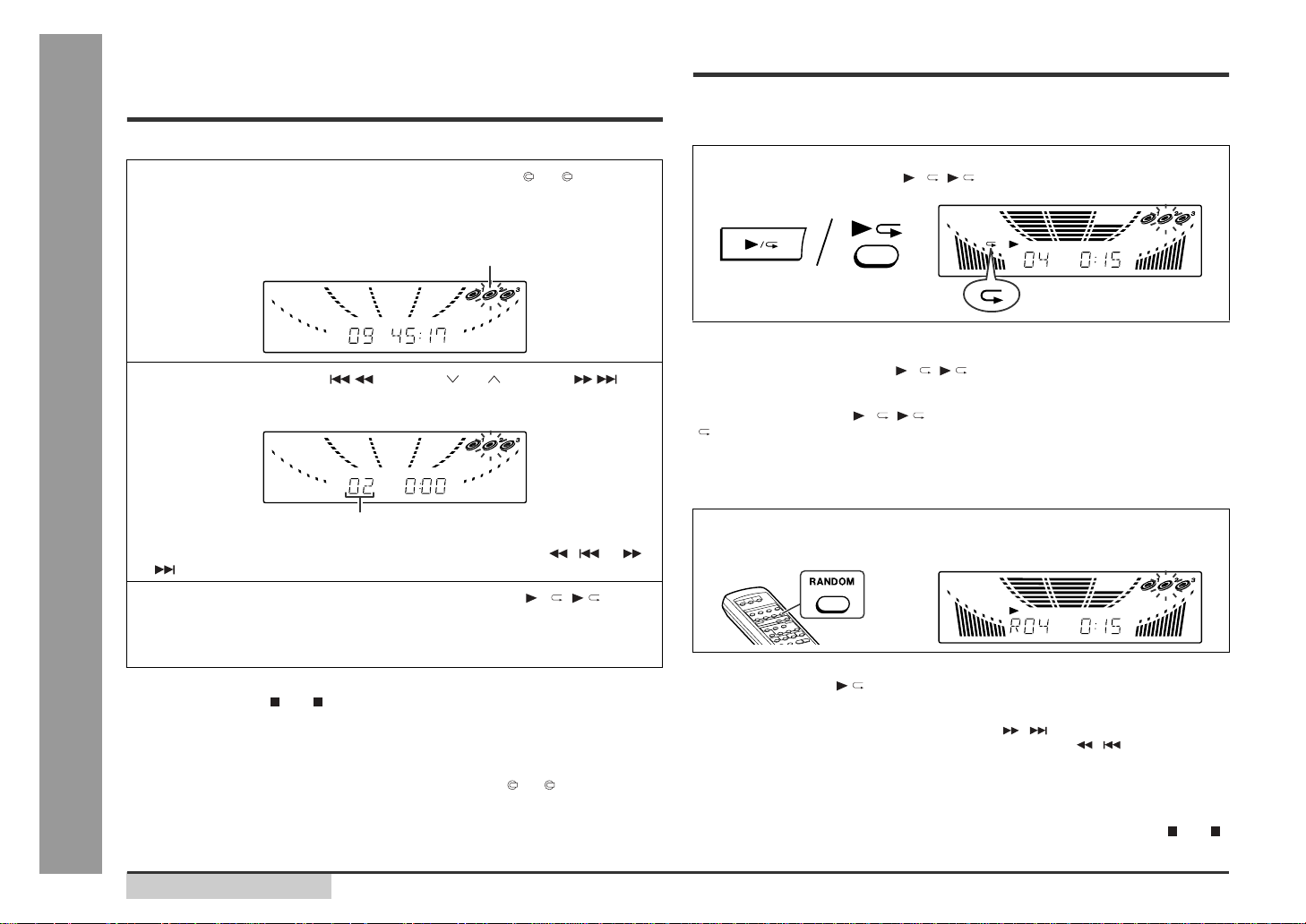
F-15
FRANÇAIS
Lecture avancée de CD
- Déclenchement de la lecture depuis un morceau souhaité / Répétition ou lecture au hasard -
Déclenc hement de la lecture
depuis un morceau souhaité
On peut reproduire un disque depuis un morceau souhaité.
Arrêt de la lecture:
Appuyer sur la touche (CD ).
Notes:
z
Si, en cours de lecture, on appuie sur la touche DISC SKIP, la lecture passe au
disque suivant.
z
Si, en cours de lecture, on appuie sur l'une des touches 1 - 3 de la télécommande, l'appareil lira le disque choisi.
Répétition et lecture au hasard
„
Répétition
On peut répéter la totalité des disques (3 maxi) ou une programmation.
Pour repasser un morceau souhaité:
Suivre les étapes 1 - 4 dans le paragraphe "Lecture des morceaux programmés" et
appuyer deux fois sur la touche / ( ).
Pour arrêter la répétition:
Réappuyer sur la touche / ( ).
" " s'éteint.
„
Lecture au hasard
On peut écouter des morceaux dans un ordre laissé au hasard.
Annulation de la lecture au hasard:
Appuyer sur la touche .
Notes:
z
Si, en lecture au hasard, on a ppuie sur la touche / , on peut passer à un morceau
suivant choisi par l'opération au hasard. Par contre, la touche / ne permet pas de
passer au précédent. L'ap pareil passe simplement au début du morceau en cours.
z
La lecture au hasard consiste à reproduire les morceaux dans un ordre aléatoire. (Il
n'est donc pas possib l e de désigner l'ordre de la lecture. )
Attention:
Après la répétition ou la lecture au hasard, penser à appuyer sur la touche (CD ).
Dans le cas contraire, l'appareil lira le ou les disques indéfiniment.
1
En mode d'arrêt, appuyer sur l'une des touches 1 - 3 sur la télécommande ou sur la touche DISC SKIP pour sélectionner le dis-
que.
Numéro du disque choisi
2
Appuyer sur la touche PRESET ou PRESET pour
sélectionner une plage.
Numéro de plage sélectionné
On peut aussi sélectionner un morceau en pressant la touche / ou /
de la télécommande.
3
Déclencher la lecture en appuyant sur la touche / ( ).
L'appareil commence la lecture du morceau désigné. Lorsque le dernier morceau du disque portant le morceau choisi est terminé, l'appareil passe au suivant.
Répétition de la totalité des disques (3 maxi):
Appuyer deux fois sur la touche / ( ).
Appuyer sur la touche RANDOM de la tél écommande pour déclench er
la lecture au hasard.
Page 45

FRANÇAIS
F-16
Lecture avancée de CD
- Lecture des morceaux programmés -
Lecture des morceaux programmés
En spécifiant les disques 1 - 3 et les morceaux 1 - 99, on peut programmer jusqu'à 32
morceaux pour la lecture dans un ordre souhaité.
Ajout de morceaux au programme:
Si un programme a été stocké préalablement, l'appareil affiche "MEMORY". Suivre
les étapes 1 - 3 pour ajouter des morceaux. Ces derniers seront stockés à la suite du
programme d'origine.
Notes:
z
L'ouverture du tiroir de disque annule automatiquement la séquence programmée.
z
Les morceaux programmés ne s'effacent pas même si on appuie sur la touche
ON/STAND-B Y pour passer en attente ou si on passe de la fonction CD à une
autre.
z
La lecture au hasard n'est pas utilisable pour la lecture des morceaux programmés.
1
En mode d'arrêt, appuyer sur
l'une des touches 1 - 3 de la
télécommande pour sélectionner un morceau souhaité.
Numéro du disque choisi
2
Appuyer sur la touche
PRESET ou PRESET
pour sélectionner une plage.
Numéro de plage sélectionné
On peut aussi sélectionner un morceau en pressant la touche / ou /
de la télécommande.
3
Appuyer sur la touche MEMORY/SET (MEMORY) pour stoc-
ker le numéro de morceau.
Ordre de lecture
Lorsque le morceau est mis en mémoire, l'appareil affiche "MEMORY".
4
Renouveler les étapes 1 - 3 pour d'autres morceaux. 32 morceaux
au total sont programmables.
En cas d'erreur, on peut effacer des morceaux programmés en pressant sur la
touche CLEAR.
5
Déclencher la lecture en appuyant sur la touche / ( ).
Effacement de morceaux programmés:
En mode d'arrêt, appuyer sur la touche CLEAR
de la télécommande.
Chaque fois que la touche est pressée, un morceau s'efface à partir du dernier morceau programmé. Si tous les morceaux sont effacés,
"MEMORY" disparaît.
Page 46

F-17
FRANÇAIS
Radio
- Écoute de la radio -
Écoute de la radio
Pour recevoir une émission en FM stéréo:
Appuyer sur la touche TUNER (BAND) pour allumer le voyant "ST".
z
" " apparaît lorsque l'émission FM captée est en stéréo.
z
Si la réception en FM n'est pas bonne, appuyer sur la touche TUNER (BAND)
pour éteindre le voyant "ST". La réception passe en mono et le son devient clair.
Après utilisation:
Appuyer sur la touche ON/STAND-BY pour passer en veille.
1
Appuyer sur la touche ON/STAND-BY pour allumer l'appareil.
2
Appuyer à plusieurs reprises sur la touche TUNER (BAND) pour
sélectionner une gamme d'ondes souhaitée (FM ou AM).
3
Appuyer sur la touche TUNING/TIME ( ou ) pour faire l'accord
sur la station souhaitée.
Accord manuel:
Appuyer sur la touche TUNING/TIME autant de fois qu'il est nécessaire pour régler le tuner sur la station.
Accord automatique:
Si on presse la touche TUNING/TIME plus de 0,5 seconde, le tuner part en recherche et se cale sur la première station qu'il capte.
Notes:
z
La recherche automatique s'arrêtera dès qu'il se produira des parasites.
z
Le balayage automatique sautera des stations à faible puissance.
z
Pour arrêter la recherche, réappuyer sur la touche TUNING/TIME.
Voyant de mode de FM stéréo
Voyant de réception en FM stéréo
Réglage du son (Voir page 11.)
Page 47

FRANÇAIS
F-18
Radio
- Écoute d'une station mise en mémoire -
Écoute d'une station mise en mémoire
„
Mise en mémoire d'une station
Il est possible de stocker 40 stations en AM et en FM dans la mémoire et de les rappeler par une simple pression d'une touche.
Note:
La fonction de protection conserve les stations en mémoire pendant plusieurs heures
même s'il se produit une panne de courant ou un débranchement de l'appareil.
„
Rappel d'une station mémorisée
„
P our balayer les stations présélectionnées
On peut balayer les stations mises en mémoire automatiquement. (balayage dans la
mémoire de présélection)
„
Pour effacer toute la mémoire de présélection
1
Suivre les étapes 1 - 3 dans "Écoute de la radio", page 17.
2
Appuyer sur la touche MEMORY/SET pour passer en mod e de sauvegarde de présélection.
3
Avant 30 secondes, appuyer sur la touche PRESET ou
PRESET pour sélectionner le numéro de présélection.
Stocker des stations en mémoire dans l'ordre à partir du canal de présélection 1.
4
Avant 30 secondes, appuyer sur la touche MEMORY/SET pour
mettre la station en mémoire.
Si le voyant "MEMORY" et le voyant de numéro de présélection s'éteignent
avant la mise en mémoire de la station, renouveler l'opération depuis l'étape 2.
5
Renouveler les étapes 1 - 4 pour mémoriser d'autres stations ou
remplacer une station mise en mémoire.
Une nouvelle station remplace celle déjà mise en mémoire.
Appuyer moins de 0,5 seconde sur la touche PRESET ou
PRESET pour sélectionner une station souhaitée.
Canal de présélection Fréquence et gamme d'ondes
Cette opération se fait en pressant sur la touche PRESET ( ou ) de la télécommande.
1
Appuyer moins de 0,5 seconde sur la touche PRESET ou
PRESET .
z
Les numéros de présélection se mettent à clignoter et l'appareil se cale sur
chaque station pendant 5 secondes.
z
Cette opération se fait en pressant sur la touche PRESET ( ou ) de la télécommande.
2
Réappuyer sur la touche PRESET ou PRESET
lorsque la station souhaitée est détectée.
1 Appuyer sur la touche ON/STAND-BY pour mettre l'appareil en mode d'attente.
2 Appuyer sur la touche ON/STAND-BY tout en maintenant la touche TUNER
(BAND) enfoncée afin de faire apparaître "TUNER CL".
Écoute de la radio (Voir page 17.)
Page 48

F-19
FRANÇAIS
Lecture de la cassette
- Écoute de la cassette (TAPE 1 ou TAPE 2) -
Écoute de la cassette (TAPE 1 ou TAPE 2)
Avant la lecture:
La lecture est possible sur les compartiments TAPE 1 et TAPE 2, mais pas en même
temps.
Arrêt de la lecture:
Appuyer sur la touche (TAPE ).
Avance rapide/rebobinage: (TAPE 2 uniquement)
Précautions:
z
Pour retirer la cassette, appuyer sur la touche (TAPE ) et puis ouvrir le compartiment.
z
Pour changer de mode en cours d'opération cassette, appuyer sur la touche (TAPE
).
z
S'il se produit une panne de courant pendant le fonctionnement de la cassette, la tête
de lecture restera engagée avec la bande magnétique et le compartiment de cassette
ne s'ouvrira pas. Il faut attendre le rétablissement du courant.
z
Pour obtenir la meilleure qualité sonore, utiliser une cassette
normale ou à faible bruit. (Les cassettes métal ou CrO sont déconseillées.)
z
Éviter d'utiliser les cassettes C-120 ou les cassettes de mauvaise
qualité. L'appareil risque de mal fonctionner.
z
Avant de mettre une cassette dans le compartiment, tendre la bande
magnétique avec un crayon ou un stylo à bille.
1
Allumer l'appareil en appuyant sur la touche ON/STAND-BY.
2
Ouvrir le compartiment de cassette en pressant sur la zone marquée " PUSH EJECT".
3
Mettre une cassette dans le compa rtimen t
TAPE 1 ou TAPE 2 en tournant la face à
lire vers soi.
4
Appuyer sur la touche TAPE (1 2) pour sélectionner la cassette
qu'on souhaite écouter.
5
Déclencher la lecture en appuyant sur la touche / .
Pour télécommander la lecture, appuyer sur la touche TAPE 1 ou TAPE 2 .
1 Appu yer sur la touche (TAPE ), puis sur la touche TAPE (1 2) pour sélec-
tionner TAPE 2.
2 Pour faire défiler la bande, appuyer sur la touche PRESET (TAPE 2 ).
Pour le rembobinage, appuyer sur la touche PRESET (TAPE 2 ).
TAPE 1 TAPE 2
Réglage du son (Voir page 11.)
Page 49

FRANÇAIS
F-20
Enregistrement sur la cassette
- Enregistrement à partir de la radio -
Enregistrement à partir de la radio
Avant l'enregistrement:
z
Avant tout enregistrement important, faire un essai pour s'assurer que l'enregistrement se fait correctement.
z
SHARP n'est pas tenu responsable de tout dommage (ou per te d'enregistrement)
qui pourrait résulter d'un mauvais fonctionnement de l'appareil.
z
On peut agir sur les commandes de volume ou de son sans affecter le niveau
d'enregistrement (contrôle sonore variable).
z
Pour l'enregistrement, utiliser seulement une cassette normale. Éviter des
cassettes métal ou CrO .
L'enregistrement se fait dans le compartiment TAPE 2. Le TAP E 1 est pour la lecture
seulement.
Pour interrompre l'enregistrement:
Appuyer sur la touche REC PAUSE ( ).
Pour relancer l'enregistrement, réappuyer sur la touche / (TAPE 2 ).
Arrêt de l'enregistrement:
Appuyer sur la touche (TAPE ).
Note:
S'il se produit un sifflement au cours de l'enregistrement d'une émission AM, éloigner
le cadre-antenne AM.
1
Faire l'accord sur la station voulue. (Voir page 17.)
2
Mettre une cassette dans le com partiment TAPE 2 en tourna nt vers
soi la face sur laquelle on enregistre.
Enrouler l'amorce où l'enregistrement ne se fait pas.
3
Appuyer sur la touche REC PAUSE ( ).
L'enregistrement est mis en pause.
4
Appuyer sur la touche / de l'appareil principal ou sur la touche
TAPE 2 de la télécommande pour déclencher l'enregistrement.
Languette de protection contre l'effacement:
z
Avant d'effectuer l'enregistrement sur une
cassette, vérifier la présence de la languette
de protection qui protège la cassette contre un
effacement (ou enregistrement) accidentel.
z
Pour protéger un enregistrement qu'on vient
d'effectuer, retirer la languette. Couvrir le trou
d'un morceau de bande adhésive pour faire un
nouvel enregistrement.
Face A
Languette pour
la face B
Languette pour
la face A
Écoute de la radio (Voir page 17.)
Page 50

F-21
FRANÇAIS
Enregistrement sur la cassette
- Enregistrement à partir de CD -
Enregistrement à partir de CD
On peut enregistrer 3 CD de suite.
Pour enregistrer des morceaux en les programmant:
Arrêt de l'enregistrement:
Appuyer sur la touche (CD ).
Le CD s'arrête ainsi que la cassette.
Note:
Lorsque l'enregistrement arrive à la fin de la cassette, le lecteur CD se met en arrêt en affichant le numéro du morceau en cours d'enregistrement. Pour reprendre l'enregistrement
de ce morceau interrompu, retourner la cassette et appuyer sur la touche REC PAUSE
( ) puis sur la touche / (TAPE 2 ). (S'il s'agit de l' enregistrement des morceaux programmés, l'en registrement reprendra à partir du premier morceau en mémoire.)
1
Appuyer sur la touche ON/STAND-BY pour allumer l'appareil.
2
Mettre une cassette dans le compartiment TAPE 2 en to urnant vers
soi la face sur laquelle on enregistre.
Enrouler l'amorce où l'enregistrement ne se fait pas.
3
Appuyer sur la touche CD et mettre le disque souhaité en place.
4
Appuyer sur l'une des touches 1 - 3 de la télécommande pour
sélectionner le premier disque à enregistrer.
5
Appuyer sur la touche REC
PAUSE ( ).
L'enregistrement est mis en pause.
6
Appuyer sur la touche /
(TAPE 2 ) pour déclencher l'en-
registrement.
z
La lecture CD se déclenche automatiquement 5 secondes après le départ de
la cassette.
z
L'enregistrement commence par le CD choisi. Le CD et la cassette se mettent
en arrêt lorsque le dernier disque est terminé ou que la cassette atteint la fin.
1 Programm e r des disques et des morceaux (voir page 16).
2 Appu yer sur la touche REC PAUSE ( ).
3 Appuyer sur la touche / (TAPE 2 ).
Lecture des morceaux programmés (Voir page 16.)
Page 51

FRANÇAIS
F-22
Enregistrement sur la cassette
- Copie entre cassettes -
Copie entre cassettes
On peut duplicater des morceaux de TAPE 1 à TAPE 2.
Pour enregistrer, utiliser seulement une cassette normale et non métal ou CrO .
Arrêt de la copie:
Appuyer sur la touche (TAPE ).
Les cassettes TAPE 1 et TAPE 2 s'arrêtent en même temps.
„
Effacement de cassettes enregistrées
Note:
Vérifier que le compartiment TAPE 1 n'est pas en cours d'utilisation.
1
Appuyer sur la touche ON/STAND-BY pour allumer l'appareil.
2
Mettre une cassette enregistrée dans le compartiment TAPE 1 et
une cassette vierge dans le compartiment TAPE 2.
Il est conseillé d'utiliser deux cassettes ayant la même durée d'enregistrement.
3
Agir sur la touche TAPE (1 2) pour afficher "TAPE 1".
4
Appuyer sur la touche REC PAUSE ( ).
L'enregistrement est mis en pause.
5
Appuyer sur la touche / de l'appareil principal ou sur la touche
TAPE 2 de la télécommande pour déclencher la copie.
1 Mettre la cassette à effacer dans le compartiment TAPE 2 en tournant la face à
effacer vers soi.
2 Agir sur la touche TAPE (1 2) pour afficher "TAPE 2".
3 Appuyer sur la touche REC PAUSE ( ).
4 Appuyer sur la touche / de l'appareil principal ou sur la touche TAPE 2 de
la télécommande pour déclencher l'effacement.
Page 52

F-23
FRANÇAIS
Fonctions avancées
- Opérations programmées et mise en arrêt différée -
Opérations programmées et mise en arrêt différée
Lecture programmée:
L'appareil s'allume et reproduit une source spécifiée (CD, tuner, cassette) à une
heure préréglée.
Enregistrement programmé:
L'appareil s'allume et commence l'enregistrement d'une émission radio à l'heure préréglée.
Mise en arrêt différée:
Le tuner, le CD ou la cassette peut être éteint automatiquement.
„
Lecture ou enregistrement programmés
Avant de régler la minuterie:
1 Appuyer sur la touche CLOCK pour vérifier que l'horloge est à l'heure.
2 Pour la lecture programmée: Mettre une cassette ou des d is ques à re produire .
Pour l'enregistrement programmé: Mettre une cassette pour enregis trement dan s le
compartiment TAPE 2.
1
Appuyer sur la touche ON/STAND-BY pour allumer l'appareil.
2
Appuyer sur la touche CD, TUNER (BAND) ou TAPE (1 2) pour
sélectionner une fonction souhaitée.
Pour sélectionner une source pour la lecture programmée: CD, TUNER (BAND)
ou TAPE (1 2).
Pour sélectionner la source pour l'enregistrement programmé: TUNER (BAND).
Si on choisit "TUNER (BAND)", faire l'accord sur une station souhaitée.
3
Régler le volume en pressant sur les touches VOLUME.
Éviter de trop élever le volume.
4
Appuyer à plusieurs reprises sur la to uche TI MER/SLEEP pou r sélectionner la lecture programm ée ou l'e nregistrem ent program mé.
Afficher le " " blanc pour la lecture programmée et le " " rouge
pour l'enregistrement programmé.
5
Appuyer sur la touche TUNING/TIME ( ou ) pour déclarer les
heures de départ et puis appuyer sur la touche MEMORY/SET.
Les illustrations indiquent le réglage de la lecture programmée.
rouge
blanc
Réglage de l'horloge (Voir page 12.)
Page 53

FRANÇAIS
F-24
Fonctions avancées
- Opérations programmées et mise en arrêt différée -
Pour réinitialiser ou modifier le réglage de la minuterie:
Suivre "Lecture ou enregistrement programmés" depuis le début.
Notes:
„
Mise en arrêt différée
Annulation de la mise en arrêt différée:
Au cours de la lecture pour la mise en arrêt différée, appuyer sur la touche ON/
STAND-B Y.
Pour vérifier le temps restant pour la mise en arrêt différée:
Au cours de la lecture pour la mise en arrêt différée, appuyer sur la touche TIMER/
SLEEP.
L'appareil affiche pour 5 secondes le temps restant de la lecture pour la mise en arrêt
différée.
Note:
Une fois la durée programmée, elle restera inchangée jusqu'à une nouvelle programmation.
6
Appuyer sur la touche TUNING/TIME ( ou ) pour déclarer les minutes et puis appuyer sur la touche MEMORY/SET.
7
L'appareil entre automatiquement en veille.
Pour annuler l'opération programmée:
Appuyer sur la touche ON/STAND-BY pour allumer l'appareil.
8
À l'heure programmée, la lecture ou l'enregistrement se déclenche.
Le niveau sonore augmente petit à petit jusqu'au niveau réglé lors de la programmation.
9
Dans la lecture programmée:
Si on sélectionne CD ou TAPE, l'appareil entre en attente après la lecture. S'il
s'agit de TUNER, il entre en attente une heure après le départ de la lecture programmée.
Dans l'enregistrement programmé:
Lorsque la cassette atteint la fin, l'enregistrement programmé se termine et l'appareil repasse en veille.
z
L'heure d'opération une fois programmée, l'appareil la gardera à moins qu'on ne la
modifie.
z
Pour programmer la lecture ou l'enregistrement avec un élément raccordé aux
jacks VIDEO/AUX, sélectionner "VIDEO/AUX" à l'étape 2.
Seul cet appareil s'allume alors et entre en veille automatiquement. En enregistrement programmé, l'appareil passe en veille dès la fin de la cassette et, en lecture
programmée, 1 heure après le départ de la lecture. La mise sous/hors tension de
l'élément raccordé ne se fait pas automatiquement.
1
Reproduire la source souhaitée.
2
Agir à plusieurs reprises sur l a touche TIMER/SLEEP pour afficher
"SLEEP".
Changement de la durée pour la mise en arrêt différée:
Lorsque la durée est affichée, appuyer sur la touche TUNING/TIME ( ou ).
(Maximum: 3 heures - Minimum: 1 minute)
z
3 heures - 5 minutes intervalle de 5 minutes
z
5 minutes - 1 minute intervalle de 1 minute
3
Appuyer sur la touche MEMORY/SET.
4
La durée programmée é coulée, le système entre automa tiquement
en veille.
Le niveau sonore baisse dans la dernière minute de la lecture programmée.
Écoute de la radio (Voir page 17.)
Page 54

F-25
FRANÇAIS
Fonctions avancées
- Enrichissement du système -
Enrichissement du système
Le câble de raccordement n'est pas fourni. Se procurer un câble vendu dans le commerce.
„
Écoute du son en provenance d'un magnétoscope, un lecteur DVD, etc.
Note:
Pour supprimer un bourdonnement, mettre l'appareil à l'écart du téléviseur.
„
Pour enregistrer sur une cassette
„
Casque
z
Avant de brancher ou de débrancher le casque, réduire le niveau sonore.
z
Utiliser un casque muni d'une fiche de 3,5 mm de diamètre et ayant une impédance de 16 à 50 ohms. L'impédance préconisée est de 32 ohms.
z
Lorsque le casque est branché, les enceintes sont automatiquement déconnectées. Régler le volume en pressant les touches VOLUME.
Magnétoscope, DVD, etc.
Vers le jack
de sortie
de ligne
Rouge
Rouge
Cordon RCA
(non fourni)
Blanc
Blanc
1
Utiliser un cordon de raccordement pour connecter un magnétoscope, un lecteur de DVD, etc. au jack VIDEO/AUX.
Lorsqu'il s'agit d'un élément vidéo, relier la sortie audio à ce système et la sortie
vidéo à un téléviseur.
2
Appuyer sur la touche ON/STAND-BY pour allumer l'appareil.
3
Appuyer sur la touche VIDEO/AUX.
4
Déclencher la lecture sur l'élément raccordé.
1
Mettre une cassette en place dans le compartiment TAPE 2.
2
Appuyer sur la touche VIDEO/AUX.
3
Appuyer sur la touche REC PAUSE ( ).
4
Appuyer sur la touche / (TAPE 2 ).
5
Déclencher le magnétoscope, le lecteur de DVD, etc.
Page 55

FRANÇAIS
F-26
Références
- Guide de dépannage -
Dépannage
L'utilisateur peut résoudre pas mal de problèmes sans faire appel à un dépanneur.
Si le cas se présente, se reporter au tableau ci-dessous avant de prendre contact
avec un revendeur ou un centre de réparation agréés par SHARP.
„
Général
„
Lecteur CD
„
Tuner
„
Platine à cassette
„
Télécommande
„
Condensation
Problème Cause
z
L'horloge n'est pas à l'heure.
z
Y a-t-il eu une panne de courant? Remettre
l'horloge à l'heure (voir page 12).
z
L'appareil ne répond pas à la pression d'une touche.
z
Mettre l'appareil en veille et le rallumer.
z
Si l'appareil fonctionne toujou rs mal, il faut le
réinitialiser. (Se reporter à l'étape 3 dans "En
cas de dérangement", page 27.)
z
Aucun son n' e s t entendu.
z
Le volume est-il réglé sur "0"?
z
Le casque est-il branché?
z
Les fils des enceintes sont- ils débranchés?
Problème Cause
z
La lecture ne démarre pas.
z
Le disque est-il mis à l'envers?
z
La lecture s'arrête au milieu ou ne se
fait pas correctement .
z
Le disque satisfait-il à la norme?
z
Le disque est-il distordu ou rayé?
z
La lecture est intermitte nte ou s'arrête.
z
L'appareil subit-il des vibrations ?
z
Le disque est-il encrassé?
z
Une condensation est-elle formée dans l'appareil?
Problème Cause
z
L'émission radiodiffusée est parasitée consécutivement.
z
L'appareil est-il placé à proximité d'un téléviseur ou d'un PC?
z
L'antenne FM/AM est-elle pla cée correctement? On l'éloignera du cordon d'alimentation.
Problème Cause
z
Enregistrement impossible.
z
La languette de protection est -elle enlevée?
z
La qualité sonore n'est pas assurée
à l'enregistrement.
z
S'agit-il d'une cassett e normale? (La cassette métal ou CrO n'est pas utilisable.)
z
Effacement incomplet.
z
Le son saute.
z
La bande est-elle détendue?
z
La bande est-elle étirée?
z
Les aigus sont faibles.
z
Les cabestans, les galet s ou les têtes sont-ils
propres?
z
Fluctuation de son.
z
La cassette refuse de sortir.
z
S'il se produit une panne de courant en cours
d'opération cassette, la tête magnétique reste engagée avec la bande et le compartiment
refuse de s'ouvrir. On att endra alors le rétablissement de courant.
Problème Cause
z
La télécommande ne fonctionne
pas.
z
L'appareil est-il branché?
z
Les polarités sont-elles respectées?
z
Les piles sont-elles épuisées?
z
La distance ou l'angle est correct?
z
Le capteur de télécommande reçoit -il une
forte lumière?
Un changement brusque de la température et la
condensation ou l'utilisat ion dans un lieu très humide
peuvent occasi onner une formation de co ndensation
à l'intérieur de l'ap pareil (cellule port e-laser, t ête magnétique, etc.) ou l'émetteur de la télécommande.
La condensation peut entraîner un mauvais fonctionnement de l'appareil. Si le cas se présente, laisser l'appareil sous tension, sans disque (ou
cassette) dans le compart i ment, pour 1 heure environ afin d'assurer une lecture normale. Essuyer
l'émetteur de la télécomma nde avec un chiffo n doux.
Page 56

F-27
FRANÇAIS
Références
- Guide de dépannage / Entretien -
Dépannage (suite)
„
En cas de dérangement
Si l'appareil a subi une force extérieure (chocs, électricité statique, surtension due à
un foudre, etc.) ou une mauvaise manipulation, il peut mal fonctionner.
Procéder alors comme suit:
Attention:
Cette opération efface toutes les données mises en mémoire: horloge, minuterie,
présélections de tuner et programmes CD.
„
Avant de transporter l'appareil
Entretien
„
Nettoyage des pièces relatives à la bande
z
L'encrassement des têtes, cabestans et galets est à l'origine de la mauvaise qualité sonore et de l'emmêlement de la bande. Nettoyer ces pièces à l'aide d'un
coton-tige imbibé d'un produit spécial en vente dans le commerce.
z
Avant le nettoyage, débrancher l'appareil qui renferme des organes portés à haute
tension.
z
Après une période d'utilisation prolongée, les têtes et les cabestans se magnétisent, causant un son médiocre. Démagnétiser ces pièces toutes les 30 heures de
lecture/enregistrement à l'aide d'un démagnétiseur de tête en vente dans le commerce. Avant utilisation, lire attentivement la notice du démagnétiseur.
„
Nettoyage de la cellule porte-laser CD
Pour bien assurer le bon fonctionnement du lecteur CD, un entretien préventif (nettoyage de la cellule porte-laser) devra être effectué régulièrement. Il existe des kits
de nettoyage dans le commerce. Se renseigner auprès du revendeur de CD local.
„
Nettoyage du coffret
1 On mettra l'appareil en attente et le rallumera ensuite.
2 Si l'appareil n'est pas remis en état malgré l'étape 1, débrancher et rebran-
cher l'appareil. Et rallumer ce dernier.
3 Si l'étape 1 ou 2 ne permet pas de remettre l'appareil en état, procéder com-
me suit:
Appuyer sur la touche ON/STAND-BY pour passer en veille.
Tout en pressant les touches / ou X-BASS/DEMO, presser la touche ON/
STAND-BY jusqu'à l'apparition de "CLEAR AL".
1 Appuyer sur la touche ON/STAND-BY pour allumer l'appareil.
2 Appuyer sur la touche CD.
3 Appuyer sur la touche OPEN/CLOSE pour ouvrir le tiroir.
Retirer tous les CD mis dans l'appareil.
4 Referm er le tiroir CD en appuyant sur la touche OPEN/CLOSE.
Vérifier que l'appareil affiche "NO DISC".
5 Appuyer sur la touche ON/STAND-BY pour mettre l'appareil en mode d'attente
et débrancher l'appareil.
Tête de lecture Tête d'effacement
Cabestan
Tête d'enregistrement/lecture
Galet
Essuyer régulièrement le coffret à l'aide d'un chiffon doux
et d'une solution d'eau savonneuse, puis essuyer à l'aide
d'un chiffon sec.
Attention:
Éviter de mettre l'appareil en contact avec de l'huile, du solvant, de l'essence, du diluant ou de l'insecticide.
TAPE 1
TAPE 2
A
C
C
D
E
B
B
Page 57

FRANÇAIS
F-28
Références
- Fiche technique -
Fiche technique
SHARP se réserve le droit d'apporter des modifications à la présentation et aux
caractéristiques des appareils à fin d'amélioration. Les valeurs indiquées dans ce
document sont les valeurs nominales des appareils de série mais de légères différences peuvent être constatées d'un appareil à l'autre.
„
Général
„
Amplificateur
„
Lecteur CD
„
Tuner
„
Platine à cassette
„
Enceintes
Alimentation
120 V CA, 60 Hz
Consommation
128 W
Dimensions
Largeur: 270 mm
Hauteur: 330 mm
Profondeur: 340 mm
Poids
6,3 kg
Puissance de sortie
RMS: 150 W (75 W + 75 W) (10 % de D.H.T.)
Bornes de sortie
Enceintes: 6 ohms
Casque: 16 - 50 ohms (recommandé: 32 ohms)
Bornes d'entrée
Vidéo/auxiliaire (signal audio): 500 mV/47 kilohms
Type
Lecteur de 3 disques compacts
Procédé de lecture
Sans contact, par laser à semi-conducteur à 3 faisceaux
Convertisseur N/A
1 bit
Réponse en fréquence
20 - 20.000 Hz
Gamme dynamique
90 dB (1 kHz)
Gamme de fréquences
FM: 87,5 - 108 MHz
AM: 530 - 1.720 kHz
Réponse en fréquence
50 - 14.000 Hz (Bande normale)
Rapport signal/bruit
55 dB (TAPE 1, lecture)
50 dB (TAPE 2, enregistrement/lecture)
Pleurage et scintillement
0,3 % (WRMS)
Type
Enceintes à 2 voies
Tweeter de 5 cm
Woofer de 10 cm
Puissance d'entrée
maximale
150 W
Puissance d'entrée nominale
75 W
Impédance
6 ohms
Dimensions
Largeur: 220 mm
Hauteur: 330 mm
Profondeur: 217 mm
Poids
3,0 kg/chacune
Page 58

MEMO/MÉMORANDUM
Page 59

MEMO/MÉMORANDUM
Page 60

PRINTED IN MALAYSIA
IMPRIMÉ EN MALAISIE
A0012.HK
TINSK0111AWZZ
SHARP ELECTRONICS OF CANADA LTD.
335 Britannia Road East, Mississauga,Ontario L4Z 1W9
SHARP CORPORATION
9906
LIMITED WARRANTY
Consumer Electronics Products
Congratulations on your purchase!
Sharp Electronics of Canada Ltd. (hereinafter called “Sharp”) gives the following express warranty to the first consumer
purchaser for this Sharp brand product, when shipped in its original container and sold or distributed in Canada by Sharp
or by an Authorized Sharp Dealer:
Sharp warrants that this product is free, under normal use and maintenance, from any defects in material and workmanship. If any such defects should be found in this product within the applicable warranty period, Sharp shall, at its option,
repair or replace the product as specified herein.
This warranty shall not apply to:
(a) Any defects caused or repairs required as a result of abusive operation, negligence, accident, improper installation
or inappropriate use as outlined in the owner’s manual.
(b) Any Sharp product tampered with, modified, adjusted or repaired by any party other than Sharp, Sharp’s Authorized
Service Centres or Sharp’s Authorized Servicing Dealers.
(c) Damage caused or repairs required as a result of the use with items not specified or approved by Sharp, including
but not limited to head cleaning tapes and chemical cleaning agents.
(d) Any replacement of accessories, glassware, consumable or peripheral items required through normal use of the
product including but not limited to earphones, remote controls, AC adapters, batteries, temperature probe, stylus,
trays, filters, belts, ribbons, cables and paper.
(e) Any cosmetic damage to the surface or exterior that has been defaced or caused by normal wear and tear.
(f) Any damage caused by external or environmental conditions, including but not limited to transmission line/power
line voltage or liquid spillage.
(g) Any product received without appropriate model, serial number and CSA/cUL markings.
(h) Any products used for rental or commercial purposes.
(i) Any installation, setup and/or programming charges.
Should this Sharp product fail to operate during the warranty period, warranty service may be obtained upon delivery of
the Sharp product together with proof of purchase and a copy of this LIMITED WARRANTY statement to an Authorized
Sharp Service Centre or an Authorized Sharp Servicing Dealer. In home warranty service may be provided at Sharp’s
discretion on any Sharp television with the screen size of 27” or larger and on any Sharp Over The Range Microwave
Oven.
This warranty constitutes the entire express warranty granted by Sharp and no other dealer, service centre or their agent
or employee is authorized to extend, enlarge or transfer this warranty on behalf of Sharp. To the extent the law permits,
Sharp disclaims any and all liability for direct or indirect damages or losses or for any incidental, special or consequential
damages or loss of profits resulting from a defect in material or workmanship relating to the product, including damages
for the loss of time or use of this Sharp product or the loss of information. The purchaser will be responsible for any
removal, reinstallation, transportation and insurance costs incurred. Correction of defects, in the manner and period of
time described herein, constitute complete fulfillment of all obligations and responsibilities of Sharp to the purchaser with
respect to the product and shall constitute full satisfaction of all claims, whether based on contract, negligence, strict
liability or otherwise.
WARRANTY PERIODS
Colour Television 1 year (picture tube 1 additional year)
LCD Projector 1 year (bulb 90 days)
LCD TV 1 year
Video Cassette Recorder 1 year
Camcorder 1 year
TV/VCR Combo 1 year (picture tube 1 additional year)
Audio Products 1 year
Microwave Oven 2 years (magnetron 3 additional years for part only)
Vacuum Cleaner 1 year
DVD Player 1 year
To obtain the name and address of the nearest Authorized Sharp Service Centre or Dealer, please contact:
SHARP ELECTRONICS OF CANADA LTD.
SHARP ELECTRONICS OF CANADA LTD
335 Britannia Road East
Mississauga, Ontario
L4Z 1W9
(905) 568-7140 or 1-(877) SHARP-CC
Web site: www.sharp.ca
VALID IN CANADA ONLY
(2000.11)
GARANTIE LIMITÉE
Produits Électronique grand public
Bravo! Vous Venez de faire un excellent achat!
Sharp Électronique du Canada Ltée (ci-après nommée “Sharp”) donne la garantie expresse suivante à l’acheteur initial
du produit ci-dessous mentionné de Sharp, si celui-ci est emballé dans son contenant original et s’il est vendu et
distribué au Canada par Sharp ou par un Détaillant autorisé Sharp:
Sharp garantit que ledit produit est, s’il est utilisé et entretenu normalement,exempt de défaut de fabrication. Si un
défaut de fabrication est décelé durant la période de garantie stipulée, Sharp s’engage à réparer ou remplacer, selon
son choix, le produit spécifié ci-dessous.
La garantie offerte par Sharp ne s’applique pas:
(a) Aux appareils qui ont été l’objet d’un emploi abusif, de négligence, d’un accident, d’une installation inadéquate ou
d’une utilisation non appropriée, tel qu’il est mentionné dans le manuel du propriétaire;
(b) Aux produits Sharp altérés, modifiés, réglés ou réparés ailleurs qu’aux bureaux de Sharp, à un centre agréé de
service Sharp ou à un Détaillant autorisé au service Sharp;
(c) Au dommage causé ou réparation requise à la suite de l’utilisation avec des articles non désignés ou approuvés
par Sharp, y compris, mais non limité aux rubans pour nettoyage de tête et les nettoyants chimiques;
(d) Au remplacement des accessoires, des pièces en verre, des articles consommables ou périphériques, devenu
nécessaire à la suite d’une utilisation normale du produit, y compris, mais sans en être limité, aux écouteurs, les
télécommandes, les adaptateurs c.a., les piles, la sonde de température, les pointes de lecture, les plateaux, les
filtres, les courroies, rubans, papier ou autre;
(e) Aux défauts cosmétiques à la surface ou à l’extérieur de l’appareil, et qui sont causés par une usure normale;
(f) Aux dommages causés par des conditions extérieures et relatives à l’environnement, y compris mais non limité à
du liquide répandu, une tension de la ligne électrique ou de transmission trop élevée ou autre;
(g) Aux produits dont le numéro de série et de modèle ou le marquage CSA/cUL, ou les deux, ont été enlevés ou
effacés;
(h) Aux produits de consommation ou utilisés à des fins de location.
(i) Aux coûts d’installation, configuration et/ou programmation.
Si un défaut de fabrication est décelé dans ce produit Sharp au cours de la période de la garantie. La réparation sous
garantie est offerte à la condition que le produit Sharp soit livré accompagné de la preuve d’achat et une copie de cette
GARANTIE LIMITÉE à un centre agréé de service Sharp ou à un Détaillant autorisé au service Sharp. La garantie de
service à domicile peut être offerte, à la discrétion de Sharp, sur tous les téléviseurs Sharp dont l’écran est de 27
pouces ou plus et sur les fours micro-onde Sharp au-dessus de la cuisinière.
La garantie ci-dessus constitue la seule garantie expresse accordée par Sharp. Aucun autre détaillant, aucun centre de
service, leurs représentants ou employés, ne sont autorisés à prolonger la durée de la garantie, à fournir des garanties
autres ou à transférer cette garantie au nom de Sharp. Dans la mesure où la loi en vigueur le permet, Sharp décline
toute responsabilité pour les pertes ou les dommages directs ou indirects, pour les pertes ou les dommages imprévus
et pour les pertes de profits indirectes résultant d’un défaut de fabrication du produit, y compris les dommages reliés à
la perte de temps ou d’utilisation de ce produit Sharp. L’acheteur doit assumer les coûts de démontage, de réinstallation,
de transport et d’assurance de l’appareil. La réparation des défectuosités, selon la manière et durant la période de
temps ci-haut décrites, constitue l’exécution complète de toutes les obligations et les responsabilités de Sharp vis-à-vis
de l’acheteur en ce qui a trait au produit et constituera un acquittement complet pour toute réclamation, qu’elle soit
basée sur le contrat, la négligence, la responsabilité stricte ou autre.
PÉRIODES DE GARANTIE
Téléviseur couleur 1 an (tube cathodique 1 an additionel)
Projecteur LCD 1 an (ampoule 90 jours)
Télévisour LCD 1 an
Magnétoscope 1 an
Caméscope 1 an
Téléviseur/magnétoscope 1 an (tube cathodique 1 an additionel)
Produits audio 1 an
Four micro-ondes 2 ans (magnétron 3 ans de garantie supplémentaire-pièces seulement)
Aspirateurs 1 an
Lecteur DVD 1 an
Pour obtenir le nom et l’adresse du Centre de service ou du Détaillant autorisé au service Sharp le plus près, veuillez
écrire ou téléphoner à:
SHARP ÉLECTRONIQUE DU CANADA LTÉE.
SHARP ÉLECTRONIQUE DU CANADA LTÉE
335 Britannia Road East
Mississauga, Ontario
L4Z 1W9
(905) 568-7140 ou 1-(877) SHARP-CC
Site Web: www.sharp.ca
POUR CANADA SEULEMENT
(2000.11)
Page 61

documentation manual, user maintenance, brochure, user reference, pdf manual
This file has been downloaded from:
User Manual and User Guide for many equipments like mobile phones, photo cameras, monther board, monitors, software, tv, dvd, and othes..
Manual users, user manuals, user guide manual, owners manual, instruction manual, manual owner, manual owner's, manual guide,
manual operation, operating manual, user's manual, operating instructions, manual operators, manual operator, manual product,
