Page 1
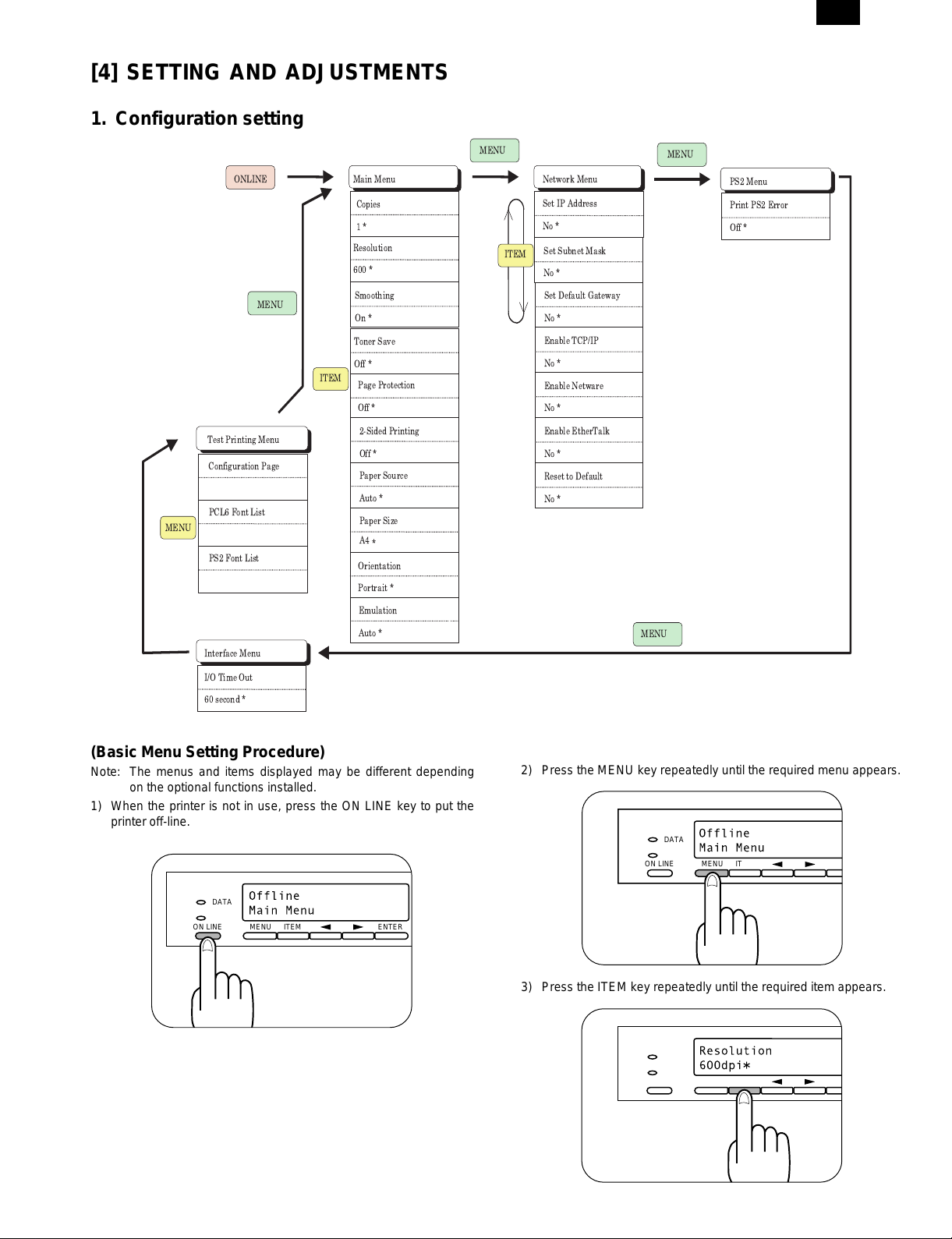
[4] SETTING AND ADJUSTMENTS
DATA
ON LINE MENU ITEM
ENTER
DATA
ON LINE MENU ITEM
ENT
DATA
ON LINE MENU ITEM
ENT
1. Configuration setting
AR-PB8
MENU
ONLINE
MENU
Test Printing Menu
Configuration Page
PCL6 Font List
PS2 Font List
Interface Menu
I/O Time Out
60 second *
ITEM
Main Menu
Copies
1*
Resolution
600 *
Smoothing
On *
Toner Save
Off *
Page Protection
Off *
2-Sided Printing
Off *
Paper Source
Auto *
Paper Size
A4
*
Orientation
Portrait *
Emulation
Auto *
MENU
ITEM
Network Menu
Set IP Address
No *
Set Subnet Mask
No *
Set Default Gateway
No *
Enable TCP/IP
No *
Enable Netware
No *
Enable EtherTalk
No *
Reset to Default
No *
MENU
PS2 Menu
Print PS2 Error
Off *
MENU
(Basic Menu Setting Procedure)
Note: The menus and items displayed may be different depending
on the optional functions installed.
1) When the printer is not in use, press the ON LINE key to put the
printer off-line.
2) Press the MENU key repeatedly until the required menu appears.
3) Press the ITEM key repeatedly until the required item appears.
4 – 1
Page 2
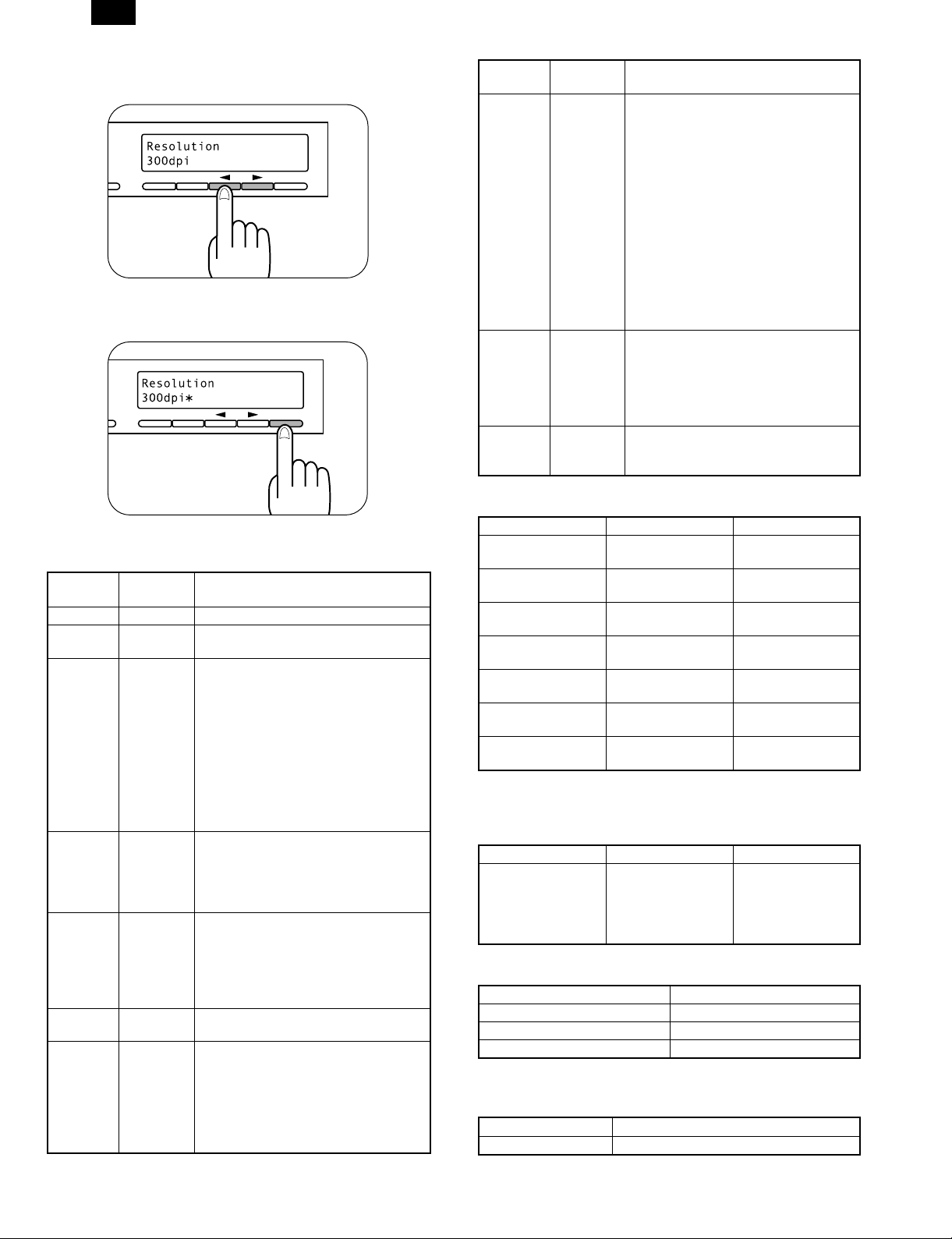
DATA
ENTER
DATA
NE MENU ITEM
ENTER
AR-PB8
4) Press the Left or Right arrow key to change the setting.
• The current value is marked with an asterisk (∗).
5) After choosing the required value, press the ENTER key.
• The new value is registered.
A. Main Menu
Item
Copies 1 ∼ 999 Sets how many copies to print.
Resolution
Smoothing
Toner Save
Page
Protection
2-Sided
Printing ∗B
Paper
Source
Possible
Settings
600dpi
300dpi
On
Off
On
Off
On
Off
On
Off
Auto
Tray 1
Tray 2∗
Tray 3∗
Tray 4∗
Bypass Tray
Description
Sets the printing resolution.
Sets whether smoothing is done or not.
This function improves the appearance
of printed documents by smoothing the
angles and curves of images. This
allows printing at a higher apparent
resolution. For example, if the printer is
set to 600dpi, resolution equivalent to
1200dpi can be achieved.
When printing image data, you may
need to select "Off" to achieve best
results.
Sets whether toner save mode is in
effect or not. This function prints slightly
fainter to save toner. This item is
different from the copier “toner save
mode”.
Sets page protection. Page protection is
a function designed to prevent data loss
errors when complex data is printed.
This menu item is displayed only if the
installed printer memory is 24MB or
more.
Setting of duplex function and binding
direction.
Sets the tray used for paper feeding.
Setting to “Auto” automatically selects
the paper tray loaded with the paper of
the size specified in the “Paper Size”
item.
∗ The available settings reflect the
installed trays.
Item
Possible
Settings
Description
A3
B4
A4∗
Paper Size
B5
A5
Ledger
Legal
Letter∗
Executive
Folio
Invoice
Foolscap
Sets the size of the paper where data
will be printed. If this size is different
from the paper size present in the tray,
the size set on the operation panel takes
precedence.
∗ Depending on where the printer was
purchased, the default value is either A4
or Letter.
COM-10
DL
C5
Sets the page orientation for printing.
Specify “Portrait” to print the paper with
Orientation
Portrait
Landscape
its long side (longer edge) vertical.
Specify “Landscape” to print the paper
with its long side (longer edge)
horizontal.
Auto
Emulation
PCL
Specifies the printer language used.
HEX
B. Network Menu
Item Setting Choice Description
Set IP Address
Set Subnet Mask
Set Default Gateway
Enable TCP/IP
Enable Netware
Enable EtherTalk
Reset to Defaults
Yes
No
Yes
No
Yes
No
YES
NO
YES
NO
YES
NO
YES
NO
Sets the IP address.
Sets the subnet
mask.
Sets the default
gateway.
Enable/Disable
TCP/IP
Enable/Disable
Netware
Enable/Disable
EtherTalk
Reset Print Server
Card to default.
∗ Displayed only if the optional Network Interface Control card is
installed.
C. Interface Menu
Item Setting Choice Description
I/O Time Out
1 second
:
60 second
:
999 second
Sets I/O time-out. If
no data is received
within the preset
time, print
processing is ended.
D. Test Menu
Item Description
Configuration Page Prints the configuration page.
PCL6 Font List Prints the PCL6 font list.
PS2 Font List∗1, ∗A Prints the PS2 font list.
∗ 1 Displayed only when the PS Kit (AR-PS1) is installed.
E. PS2 Menu ∗A
Item Description
Print PS2 Error When set to “On”, PS error print is made.
∗ Displayed only when the PS Kit (AR-PS1) is installed.
4 – 2
