Page 1
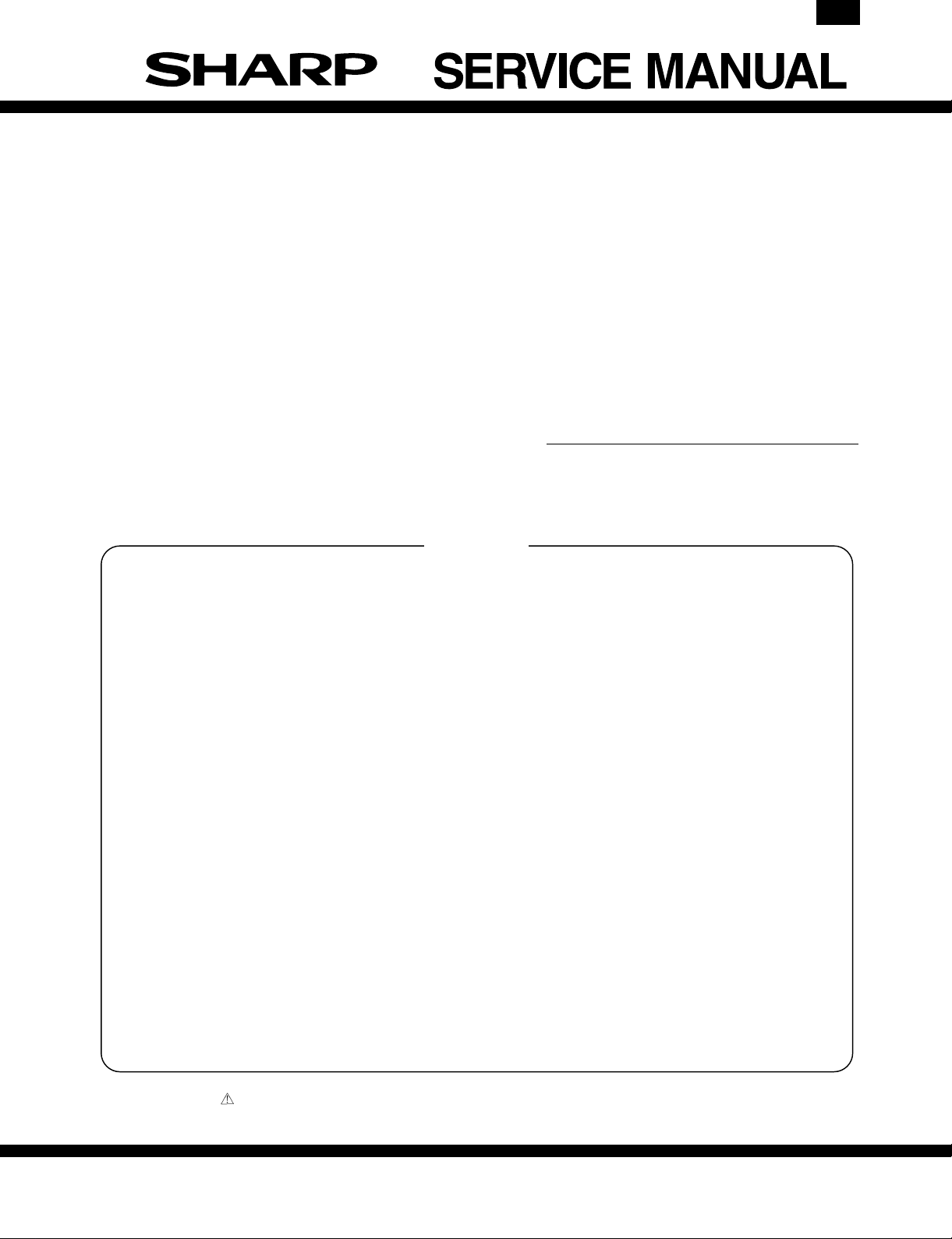
AR-PB8
CODE: 00ZARPB8//A1E
DIGITAL COPIER
OPTION PRINTER
EXPANSION KIT
MODEL AR-PB8
CONTENTS
[ 1 ] SYSTEM CONFIGURATION . . . . . . . . . . . . . . . . . . . . . . . . . . . . 1-1
[ 2 ] SPECIFICATIONS . . . . . . . . . . . . . . . . . . . . . . . . . . . . . . . . . . . . 1-1
[ 3 ] SETUP . . . . . . . . . . . . . . . . . . . . . . . . . . . . . . . . . . . . . . . . . . . . . 3-1
[ 4 ] SETTING AND ADJUSTMENTS . . . . . . . . . . . . . . . . . . . . . . . . . 4-1
[ 5 ] SIMULATION . . . . . . . . . . . . . . . . . . . . . . . . . . . . . . . . . . . . . . . . 5-1
[ 6 ] CONFIGURATION REPORT AND TEST PAGE . . . . . . . . . . . . . 6-1
[ 7 ] FIRMWARE VERSION UP . . . . . . . . . . . . . . . . . . . . . . . . . . . . . 7-1
[ 8 ] TROUBLE CODE LIST . . . . . . . . . . . . . . . . . . . . . . . . . . . . . . . . 8-1
[ 9 ] CIRCUIT DIAGRAM . . . . . . . . . . . . . . . . . . . . . . . . . . . . . . . . . . . 9-1
Parts marked with “ ” is important for maintaining the safety of the set. Be sure to replace these parts with specified ones
for maintaining the safety and performance of the set.
This document has been published to be used
SHARP CORPORATION
for after sales service only.
The contents are subject to change without notice.
Page 2
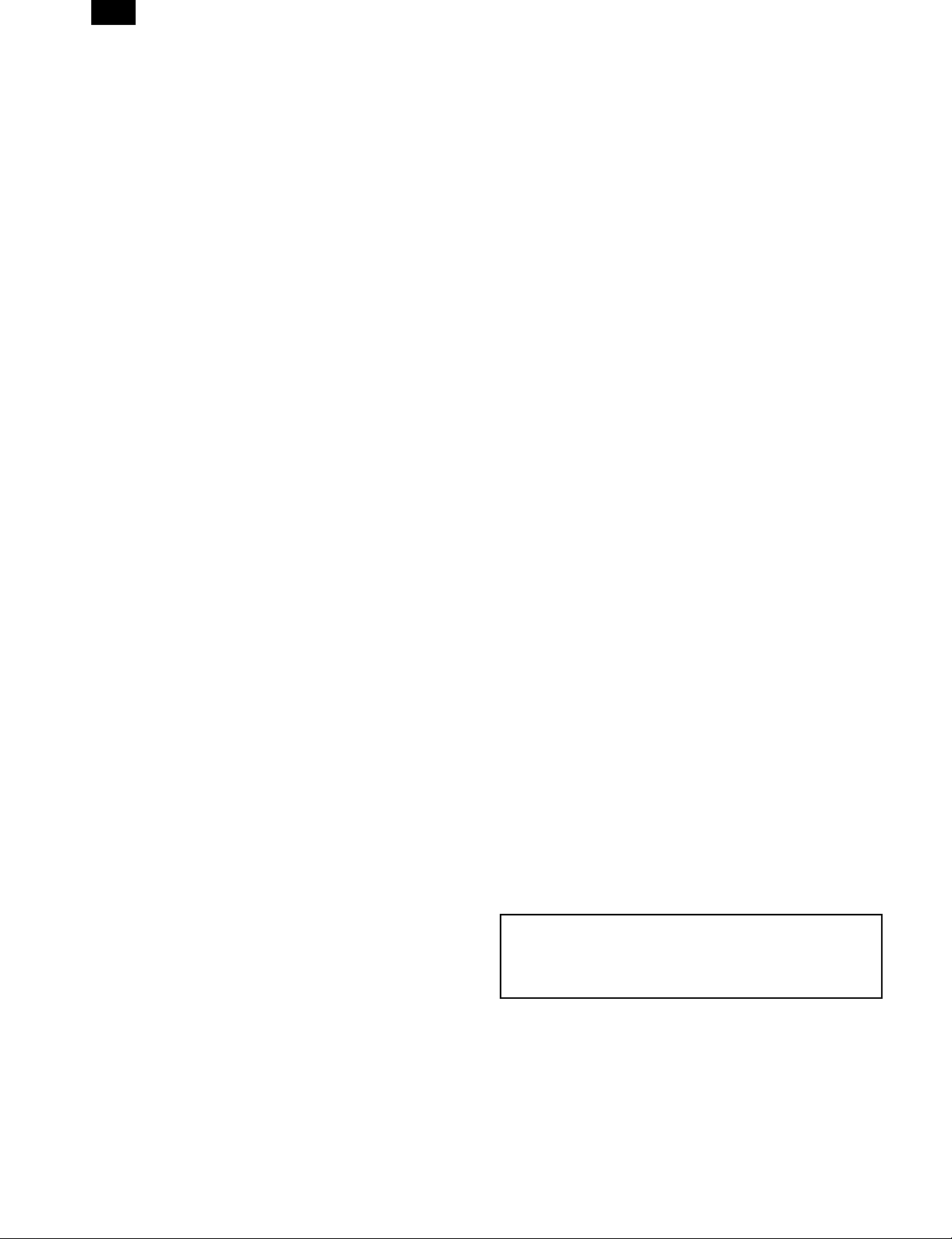
AR-PB8
CONTENTS
[ 1 ] SYSTEM CONFIGURATION . . . . . . . . . . . . . . . 1-1
[ 2 ] SPECIFICATIONS . . . . . . . . . . . . . . . . . . . . . . . . 1-1
1. Basic specifications . . . . . . . . . . . . . . . . . . . . . . 1-1
2. Printer driver specifications . . . . . . . . . . . . . . . . 1-2
A. System . . . . . . . . . . . . . . . . . . . . . . . . . . . . . 1-2
B. Kinds of printer drivers . . . . . . . . . . . . . . . . . 1-2
C. Set content . . . . . . . . . . . . . . . . . . . . . . . . . . 1-2
D. Option . . . . . . . . . . . . . . . . . . . . . . . . . . . . . . 1-3
(1) LCD kit . . . . . . . . . . . . . . . . . . . . . . . . . . 1-3
a. LCD message . . . . . . . . . . . . . . . . . . . 1-3
b. LED display . . . . . . . . . . . . . . . . . . . . 1-3
c. Operation keys . . . . . . . . . . . . . . . . . . 1-3
(2) Network board . . . . . . . . . . . . . . . . . . . . 1-4
(3) PS kit . . . . . . . . . . . . . . . . . . . . . . . . . . . 1-4
E. Expansion memory . . . . . . . . . . . . . . . . . . . . 1-4
F. PC environment . . . . . . . . . . . . . . . . . . . . . . 1-4
G. Paper handling specifications . . . . . . . . . . . 1-4
(1) Paper feed direction . . . . . . . . . . . . . . . . 1-4
a. Paper size and image transport
direction . . . . . . . . . . . . . . . . . . . . . . . 1-4
(2) Paper feed port . . . . . . . . . . . . . . . . . . . . 1-5
(3) Tray selection . . . . . . . . . . . . . . . . . . . . . 1-5
(4) Duplex print operation . . . . . . . . . . . . . . 1-5
a. Tablet operation . . . . . . . . . . . . . . . . . 1-5
b. Booklet operation . . . . . . . . . . . . . . . . 1-5
H. Print Area . . . . . . . . . . . . . . . . . . . . . . . . . . . 1-6
I. Print reference . . . . . . . . . . . . . . . . . . . . . . . 1-7
J. Font . . . . . . . . . . . . . . . . . . . . . . . . . . . . . . . 1-7
(1) For PCL . . . . . . . . . . . . . . . . . . . . . . . . . 1-7
(2) For PS2 . . . . . . . . . . . . . . . . . . . . . . . . . . 1-7
[ 3 ] SET UP . . . . . . . . . . . . . . . . . . . . . . . . . . . . . . . . . . 3-1
1. Procedures on the co pi er (operation pane l) . . . 3-1
A. Copier operation panel disassembly . . . . . . 3-1
B. Cover disassembly . . . . . . . . . . . . . . . . . . . . 3-1
C. Printer operation panel installation . . . . . . . . 3-1
2. Procedures on the copi er (rear side) . . . . . . . . 3-1
A. Copier rear cabinet disassembly . . . . . . . . . 3-1
B. Copier shield plate disassembly . . . . . . . . . . 3-2
C. PWB fixing plate installation . . . . . . . . . . . . . 3-2
D. Printer PWB installation . . . . . . . . . . . . . . . . 3-2
E. Mother board installation
(Packed together with the LCD kit.) . . . . . . . 3-2
F. Shield plate installation . . . . . . . . . . . . . . . . . 3-2
G. PWB cover installation . . . . . . . . . . . . . . . . . 3-3
3. Expansion memory installation . . . . . . . . . . . . . 3-3
4. PS kit (AR-PS1) installation . . . . . . . . . . . . . . . 3-3
5. Network Interface Cont rol PWB installation . . . 3-3
6. INSTALLING THE PRINTER DRIVER . . . . . . . 3-4
A. Installing onto Windows 95 . . . . . . . . . . . . . 3-4
B. Installing onto Windows 98 . . . . . . . . . . . . . 3-5
C. Installing onto Windows 95/98
without Using the Plug & Play Function . . . . 3-6
D. Installing onto Windows NT 4.0 . . . . . . . . . . 3-7
E. Changing Printer Configuration Settings . . . 3-7
[ 4 ] SETTING AND ADJUSTMENTS . . . . . . . . . . . . 4-1
1. Configuration setting . . . . . . . . . . . . . . . . . . . . . 4-1
A. Main Menu . . . . . . . . . . . . . . . . . . . . . . . . . . 4-2
B. Network Menu . . . . . . . . . . . . . . . . . . . . . . . 4-2
C. Interface Menu . . . . . . . . . . . . . . . . . . . . . . . 4-2
D. Test Menu . . . . . . . . . . . . . . . . . . . . . . . . . . 4-2
E. PS2 Menu . . . . . . . . . . . . . . . . . . . . . . . . . . 4-2
[ 5 ] SIMULATION . . . . . . . . . . . . . . . . . . . . . . . . . . . . 5-1
1. Entering the simulation mode . . . . . . . . . . . . . . 5-1
2. Cancelling the simulation mode . . . . . . . . . . . . 5-1
3. Contents of simulations . . . . . . . . . . . . . . . . . . 5-1
[ 6 ] CONFIGURATION REPORT AND
TEST PAGE . . . . . . . . . . . . . . . . . . . . . . . . . . . . . . 6-1
1. Samples . . . . . . . . . . . . . . . . . . . . . . . . . . . . . . 6-2
2. Items and contents . . . . . . . . . . . . . . . . . . . . . . 6-2
A. Hardware status . . . . . . . . . . . . . . . . . . . . . . 6-2
[ 7 ] FIRMWARE VERSION UP . . . . . . . . . . . . . . . . . 7-1
1. Cases where flash memory rewriting is r equi red 7-1
2. Necessary tools . . . . . . . . . . . . . . . . . . . . . . . . 7-1
3. Procedure . . . . . . . . . . . . . . . . . . . . . . . . . . . . . 7-1
[ 8 ] TROUBLE CODE LIST . . . . . . . . . . . . . . . . . . . . 8-1
[ 9 ] CIRCUIT DIAGRAM . . . . . . . . . . . . . . . . . . . . . . . 9-1
1. BLOCK DIAGRAM . . . . . . . . . . . . . . . . . . . . . . 9-1
2. CIRCUIT DIAGRAM . . . . . . . . . . . . . . . . . . . . . 9-2
Note for descriptions
The marks of ∗A and ∗B used in this Service Manual
indiciate that the marked functions are not supported as of
February 1999.
Page 3

[1] SYSTEM CONFIGURATION
AR-PB8
LCD panel kit
(AR-PA1)
AR-160/200 Series
PS2 expansion kit
(AR-PS1)
Printer expansion kit
(AR-PB8)
Print server card
Expansion memory
(Commercially available 168 pin EDO DIMM: 16MB/32MB/64MB)
[2] SPECIFICATIONS
1. Basic specifications
Item Contents
Print speed
First print 7.2 sec
Resolution
Toner save Available
Duplex print
Paper feed tray
Paper size
∗ The number of trays supported depends on each model.
16 PPM (16cpm machine)
20 PPM (20cpm machine)
600 dpi, 300 dpi (1,200 dpi equivalent by
smoothing)
Available (Only in the model with duplex
function)
Multi bypass tray
Tray 1, Tray 2, Tray 3, Tray 4 (Depends on
the machine and the option installation.)
A3, B4, A4R, B5R,
A5R, 11" × 17", 8.5"
× 14", 8.5" × 11"R,
Multi bypass tray
Tray 1 ∼ 4∗ AB series
8.5" × 5.5"R, 8.5" ×
13", 8.3" × 13",
7.25" × 10.5"R, DL,
C5, COM10
A3, B4, A4, A4R,
B5, B5R, A5
Item Contents
11" × 17", 8.5" ×
Paper size Tray 1 ∼ 4∗ Inch series
Paper exit Face down system
Shifter Available (only in the model with the shifter)
Page description
language (standard)
Dot emulation None
Page protection
function
Interface
Interface cable
PCL6 emulation
PCL5e emulation
Available
IEEE1284 port
Expansion slot
Use IEEE1284 conforming parallel cable.
(shielded and grounded)
Max. length Within 3.0 m
14", 8.5" × 11", 8.5"
× 11"R, 8.5" × 5.5",
8.5" × 13"
Compatibility mode
Nibble mode
Expansion slot for
Print Se rv er Card × 1
1 – 1
Page 4
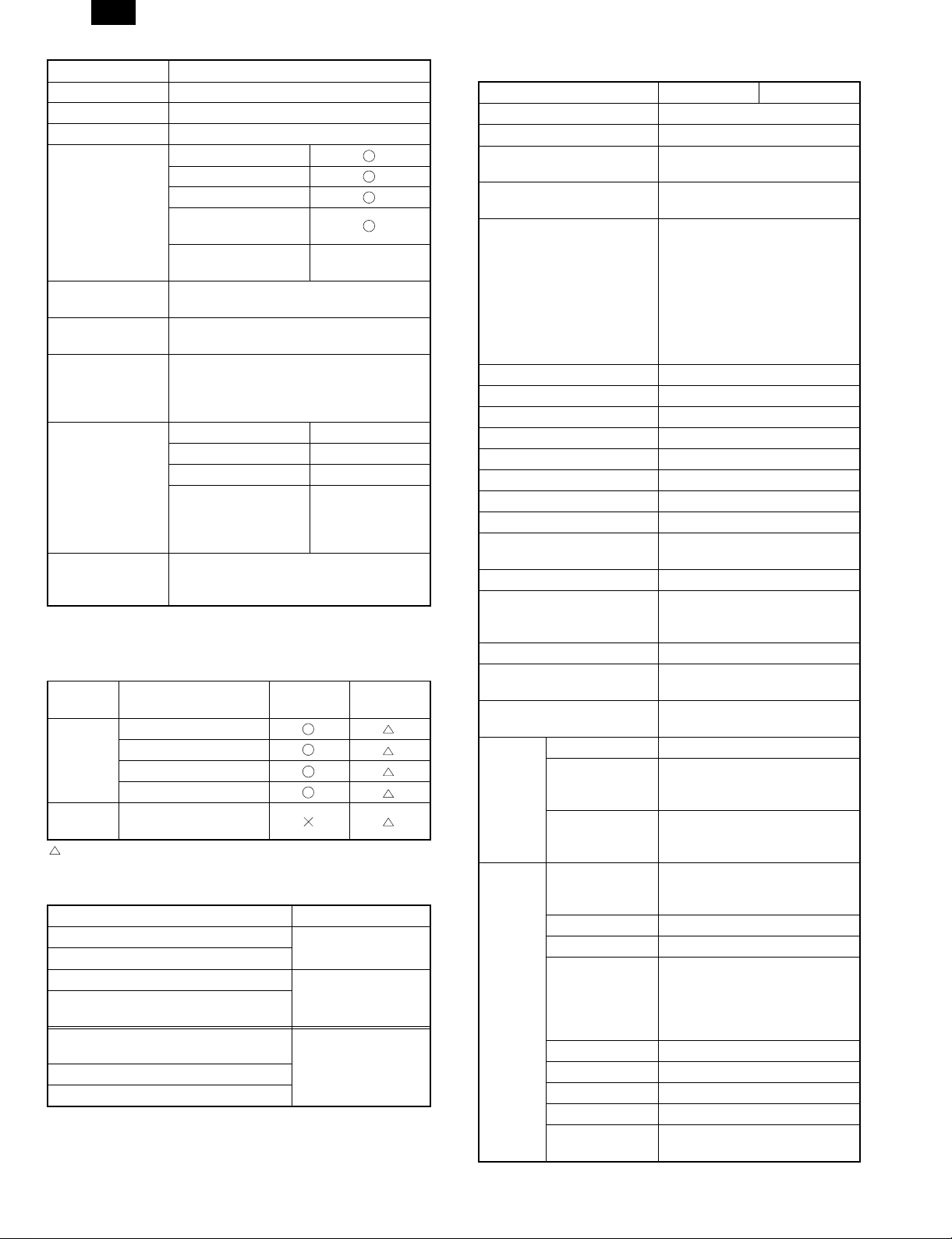
AR-PB8
Item Contents
Interface select Auto
Emulation select Auto
Plug and play Conforming (only with Windows 95/98)
Microsoft Windows 3.1 ∗A
Microsoft Windows 95
Microsoft Windows 98
Printer driver
Network control
software
Built-in fonts
Screen font
Memory
Conforming PC
Microsoft Windows
NT4.0
Macintosh OS (System
7.5 or later)
Sharp Admin Software
Outline Western language 31 fonts (PCL6
compatible)
Outline European language 45 fonts (PCL6
compatible) for Windows
Outline European language 35 fonts (PS2
compatible) for Windows∗A
Standard 8MB
Max. 136MB
Expansion slot DIMM slot × 2
Expansion memory
(For details, refer to the
descriptions below.)
IBM PC-AT compatible
Apple Macintosh and compatible (AR-PS1
required)∗A
— ∗A
64MB, 32MB, 16MB
(Commercialiy
available 168 pin
EDO DIMM used)
2. Printer driver specifications
A. System
OS
Microsoft Windows 3.1 ∗A ∗A
IBM PC/AT
Macintosh
: Option
Microsoft Windows 95 ∗A
Microsoft Windows 98 ∗A
Microsoft Windows NT4.0 ∗A
Macintosh OS (System
7.5 or later)
B. Kinds of printer drivers
Printer driver name Name on PC screen
PCL5e for Windows 3.1∗A/95/98
PCL5e for Windows NT4.0
PCL6 for Windows 3.1∗A/95/98
PCL6 (PCL XL) or SPDL2 for Windows
NT4.0
PostScript Level2 for Windows
3.1/95/98∗A
PostScript Level2 for Windows NT4.0∗A
PostScript Level2 for Macintosh OS∗A
PCL
<AR-PB8>
SHARP AR-160/200
Series PCL5e
SHARP AR-160/200
Series PCL6
SHARP AR-160/200
Series PS2
(AR-PS1)
<AR-PS1>
PS2
∗A
C. Set content
Item PCL6 PCL5e
Copies 1 to 999
Orientation Portrait, Landscape
Document Style
Paper Source
Paper Size
N-Up Printing 1-Up, 2-Up, 4-Up
Border On, Off
Fit to Page On, Off
Page Protection On, Off
Toner Save Mode On, Off
Smoothing On, Off
Resolution Settings 600 dpi, 300 dpi
Graphics Mode HP-GL/2 (Vector), Raster
Half Tone
Font Source Resident Fonts, Download Fonts
True Type Mode
Duplex Capability Yes, No
Input Tray
Installed RAM
Unit 0.01", 0.1 mm
Set
content of
custom
paper
Set
content of
water
mark
Width
Length
Position
Size 6 ∼ 900
Angle ±90˚
Text
Edit Fonts Refer to the following Font List.
Edit Density 0 ∼ 255
Transparent Text Yes, No
On First Page Only Yes, No
As Outline Only
1-Sided, 2-Sided(Book),
2-Sided(Tablet)∗B
Auto, Tray 1, Tray 2, Tray 3, Tray
4, Bypass Tray
A3 (297 × 420 mm), B4 (257 × 364
mm), A4 (210 × 297 mm), A5 (148
× 210 mm), B5 (182 × 257 mm),
Ledger (11" × 17"), Letter (8.5" ×
11"), Legal (8.5" × 14"), Executive
(7.25" × 10.5"), Folio (8.3" × 13"),
Invoice (5.5" × 8.5"), Foolscap
(8.5" × 13"), DL, C5, COM10,
Custom Paper
Photo Images, Line Art, Scanned
Images
Download as True Type,
Download as bitmap font, Print as
graphics
One Tray, Two Trays, Three
Trays, Four Trays
8MB, 24MB, 40MB, 56MB, 72MB,
88MB, 104MB, 136MB
1000 to 2969
(In the case of 0.1 mm)
394 to 1169 (In the case of 0.01")
1480 to 4318
(In the case of 0.1 mm)
583 to 1700 (In the case of 0.01")
Depends on the paper size.
MAX Short –5.84" ∼ 5.84"
Long –8.5" ∼ 8.5"
TOP SECRET
CONFIDENTIAL
DRAFT
ORIGINAL
COPY
Yes, No (Only when Transparent
Text is OFF.)
1 – 2
Page 5
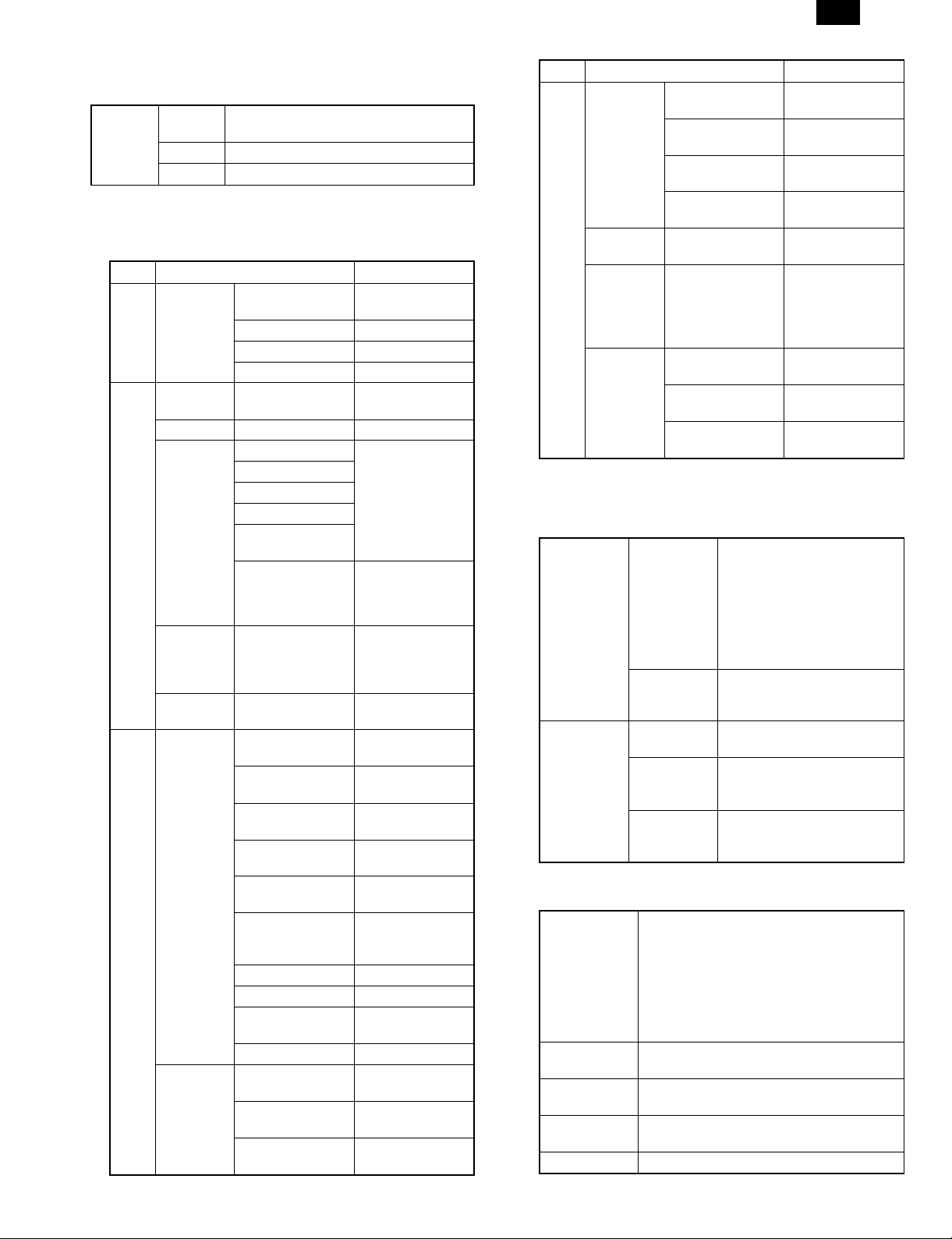
AR-PB8
D. Option
(1) LCD kit
Key
AR-PA1
∗ When installing the AR-PB8 to a model which is not equipped with
the LCD panel, the LCD kit (AR-PA1) must be installed to.
a. LCD message
Online Online
Error
User
setting
Lamp 2 (DATA, ONLINE)
Display 20 digits × 2 lines
Status LCD display Content
Data Loss
Error
Memory Full Press ENTER
Paper Out
Check Panel
Clear Paper
Path
Main Menu
Network
Menu ∗1
6 pcs.
(LINE, MENU, ITEM, ←, →, ENTER)
AUTO
PCL PCL
PS2∗A PS2∗A
HEX HEX
Press ENTER
Tray 1 <Paper Size>
Tray 2 <Paper Size>
Tray 3 <Paper Size>
Tray 4 <Paper Size>
Bypass <Paper
Size>
Tray <Paper Size>
Copies
Resolution
Smoothing
Toner Save
Page Protection
2-Sided Printing∗B
Paper Source Tray select
Paper Size Paper size select
Orientation
Emulation Emulation setting
Set IP Address
Set Subnet Mask
Set Default
Gateway
Auto select to
emulation
When the paper
feed tray is
selected to other
than AUTO.
When the paper
feed tray is
selected to AUTO.
Toner empty
Drum replacement
Cover open
Service call error
Paper jam
Paper exit tray full
Printing of the set
quantity is made.
Printing at the set
resolution is made.
Smoothing function
setting.
Toner save mode
setting
Setting of page
protection function
Setting of duplex
function and
binding direction
Setting of print
direction
IP address setting
is made.
Subnet Mask
setting is made.
Default Gateway
setting is made.
1 – 3
Status LCD display Content
Enable TCP/IP
Network
Menu ∗1
PS2 Menu
∗2, ∗A
User
setting
Interface
Menu
Test Printing
Menu
∗1 When installing the network Interface card.
∗2 When installing the AR-PS1.
b. LED display
ON LINE light
DATA light
c. Operation keys
LINE key
MENU key
ITEM key
Left arrow key
Right arrow key
ENTER key Used to enter a new value.
∗ Invalid when the printer is on-line.
Enable Netware
Enable EtherTalk
Reset to Defaults
Print PS2 Error
I/O Time Out
Configuration Page
PCL6 Font Page
PS2 Font Page
Indicates that the printer is
off-line and data cannot be
transferred or printed. Make
Extinguished
Lit
Extinguished
Lit
Blinking
Changes between the on-line and off-line
modes.
When the printer is on-line, it can receive data
from the computer with which it is connected.
When the printer is off-line, you can use
operation panel keys to make print settings.
Note, however, that you cannot make settings
if the "Data Remaining" message is displayed.
Used to show setting menus on the display in
sequence.∗
Used to show the setting items of the selected
menu in sequence.∗
Used to change the value of any item.∗
settings from the operation
panel in this mode. Note,
however, that you cannot make
settings if the “Data Remaining”
message is displayed.
Indicates that the printer is
on-line and data can be
transferred and printed.
Indicates that there is no data
being received or processed.
Indicates that the printer is
receiving or processing print
data.
Indicates that there is print data
remaining in memory that has
not yet been printed.
Enable/Disable
TCP/IP
Enable/Disable
Netware
Enable/Disable
EtherTalk
Reset Print Server
Card to default
Setting of printing in
case of PS Error
If data reception is
not completed
within the set time,
it is judged as a
time out error.
Configuration page
is printed.
PCL6 Font page is
printed.
PS2 Font page is
printed∗A.
Page 6
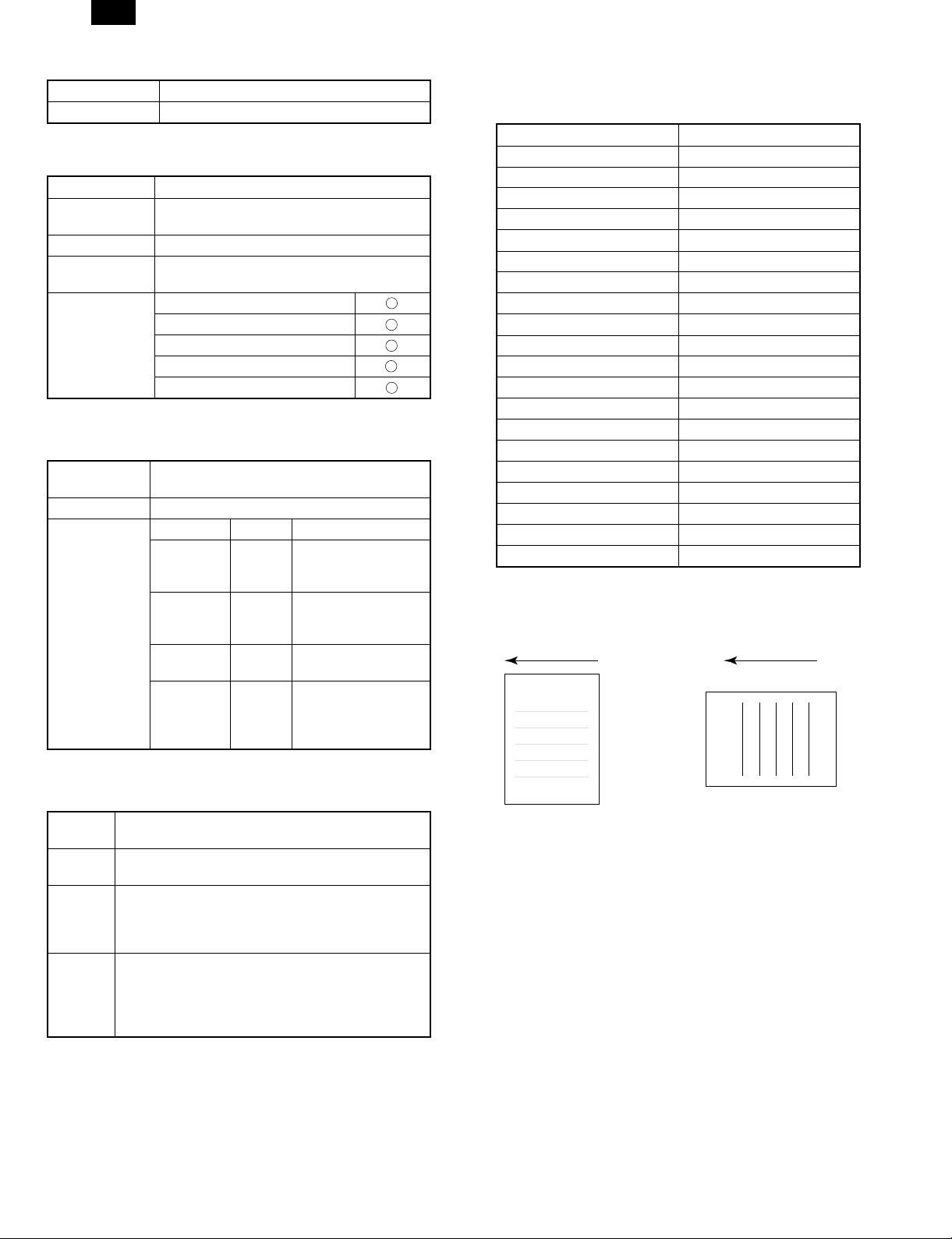
AR-PB8
(2) Network board
10/100 Base TX TCP/IP, IPX/SPX, Ether Talk, Jet Admin∗A
10 Base 2/T TCP/IP, IPX/SPX, Ether Talk, Jet Admin∗A
(3) PS kit∗A
Model name AR-PS1
Page description
language
Built-in fonts Outline European 35 fonts (PS2 compatible)
Screen fonts
Printer driver
PostScript level 2 emulation
Outline European 35 fonts (PS2 compatible) for
Windows
Microsoft Windows 3.1
Microsoft Windows 95
Microsoft Windows 98
Microsoft Windows NT4.0
Macintosh OS (System 7.5 or later)
E. Expansion memory
Type
Capacity 64MB, 32MB, 16MB
Recommendable
product
DIMM (60ns/EDO/168pin) (Use commercially
available one.)
Vendor Capacity Model name
Viking
Components
Kingston
Simple
Technology
Transcend
16MB
32MB
64MB
16MB
32MB
64MB
16MB
64MB
16MB
32MB
32MB
64MB
VE2641U2EN3-60
VE4641U4EN3-60
VE8641U4EN3-60
KTA4400/16
KTM4X64VN42-60EG
KTM8X64VN84-60EG
STI642004UD1-60VG
STI648104UD1-60VG
TS2MLE64V6PN
TS4MLE64V6TN
TS4MLE64V6UN
TS8MLE64V6VN
G. Paper handling specifications
(1) Paper feed direction
a. Paper size and image transport direction
Paper Size Side set to the paper feed port
A3 Short side
B4 Short side
A4 Long side
A4R Short side
B5 Long side
B5R Short side
A5 Long side
A5R Short side
Ledger Short side
Legal Short side
Letter Long side
LetterR Short side
Invoice Long side
InvoiceR Short side
Foolscap Short side
Folio Short side
Executive Short side
COM-10 Short side
C5 Short side
DL Short side
Side set to the
paper feed port
Transport direction
ABC...
= Long side
Side set to the
paper feed port
= Short side
Transport direction
F. PC environment
Computer
Type
Operating
System
CPU
RAM
IBM PC/AT or compatible computer equipped with a
bi-directional parallel interface and CD-ROM drive
Windows 95, Windows 98, Windows NT4.0
Windows 95 : 486SX or better
Windows 98 : 486DX/66MHz or better (Pentium or
better is recommended.)
Windows NT4.0 : 486/25MHz or better
Windows 95 : 8MB or more (12MB or more is
recommended.)
Windows 98 : 16MB or more (32MB or more is
recommended.)
Windows NT4.0 : 16MB or more
ABC...
For paper feed of the multi bypass tray, the short side must be set
to the paper fed port regardless of paper size for making print
data.
1 – 4
Page 7
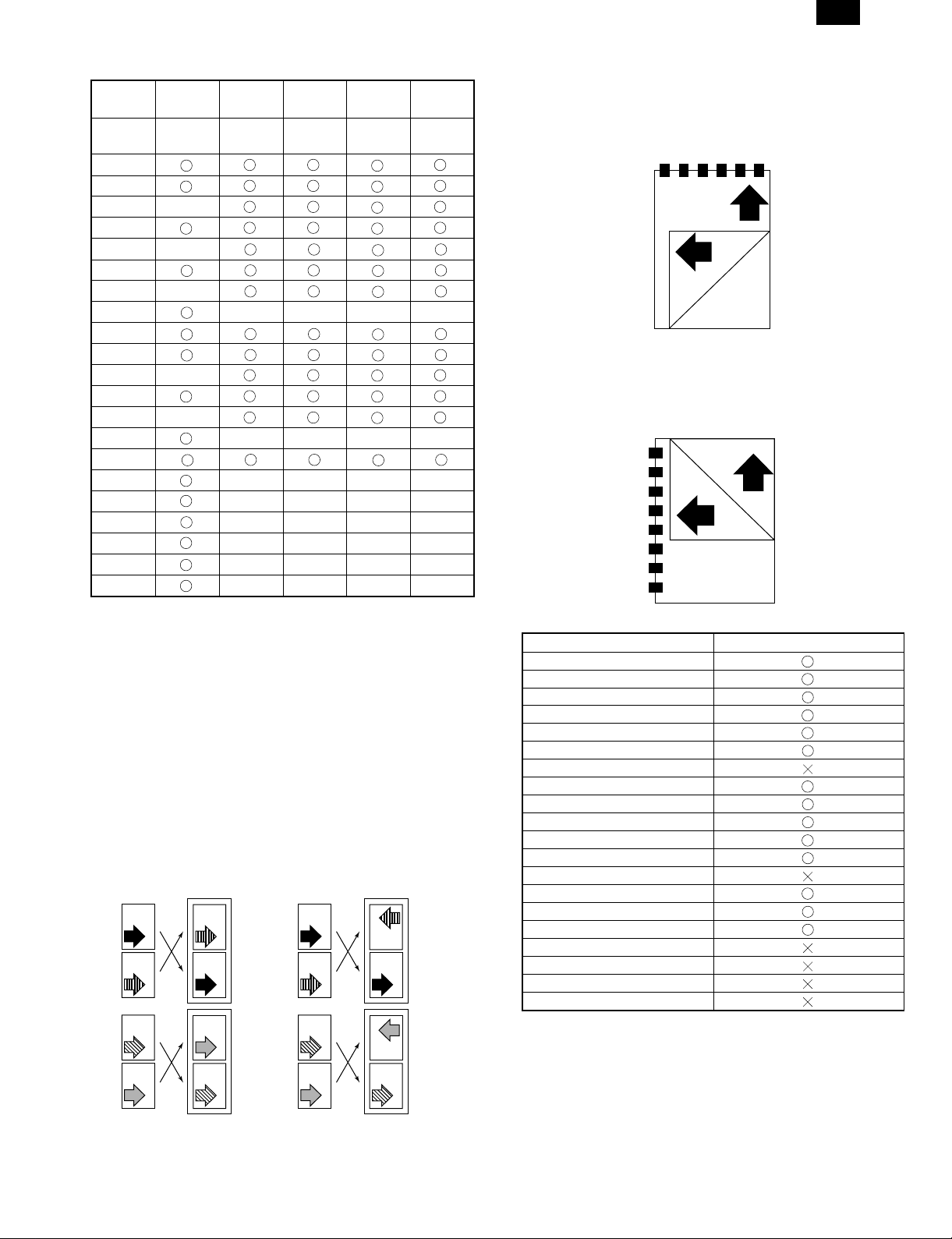
AR-PB8
(2) Paper feed port
Tray kind
Capacity
A3
B4
A4
A4R
B5
B5R
A5
A5R
Ledger
Legal
Letter
LetterR
Invoice
InvoiceR
Foolscap
Folio
Executive
COM-10
C5
DL
Custom
∗ The number of trays supported depends on each model.
∗ When printing with the multi bypass tray, the printer board cannot
recognize the set paper direction, and therefore it regards that the
short side of paper would be set (vertical transport direction) to
make data.
Bypass
Tray
100
sheets
Tray 1 Tray 2 Tray 3 Tray 4
250
sheets
250
sheets
250
sheets
250
sheets
(3) Tray selection
Paper handling is controlled on the copier side. The printer board
sends the Video I/F command to the digital copier according to the
computer direction of the tray.
(4) Duplex print operation∗B
The basic operation of duplex is described below.
Paper exit is made in face down. After printing an even number page,
the former odd number page is printed.
HOST Printer(Tablet)
PAGE
1
PAGE
2
PAGE
3
PAGE
4
Page2
Page1
Page4
Page3
HOST Printer(Booklet)
PAGE
1
PAGE
2
PAGE
3
PAGE
4
Page2
Page1
Page4
Page3
a. Tablet operation
Tablet means printing so that each page is aligned to be read
properly when binding the short edge of paper. Therefore, the
front page (odd number page) and the back page (even number
page) are in upside down each other. This reversion is mechanically made, and the printer software needs no additional process.
b. Booklet operation
Booklet means printing so that each page is aligned to be read
properly when binding the long edge of paper. Therefore, the front
page (odd number page) and the back page (even number page)
are in the same direction. This paper is reversed mechanically,
and the printer software needs to rotate the paper 180 degrees.
Duplex transport availability by paper size
Paper size Duplex
A3
B4
A4R
B5
B5R
A5
A5R
Ledger
Legal
Letter
LetterR
Invoice
InvoiceR
Foolscap
Folio
Executive
COM-10
C5
DL
Custom
Note: 1. Since duplex printing cannot be made for the special paper
(Custom) and Invoice, the computer’s direction of Custom
or Duplex printing is ignored and simplex printing is made.
2. Since duplex printing cannot be made in the case of paper
feed from the multi bypass tray, the computer’s direction to
the multi bypass tray to make duplex printing is ignored
and simplex printing is made.
3. Since printing order differs in simplex printing and duplex
printing, the insert surface differs in simplex and duplex in
the case where there is a difference between the front and
the back, for example, the letter head.
1 – 5
Page 8
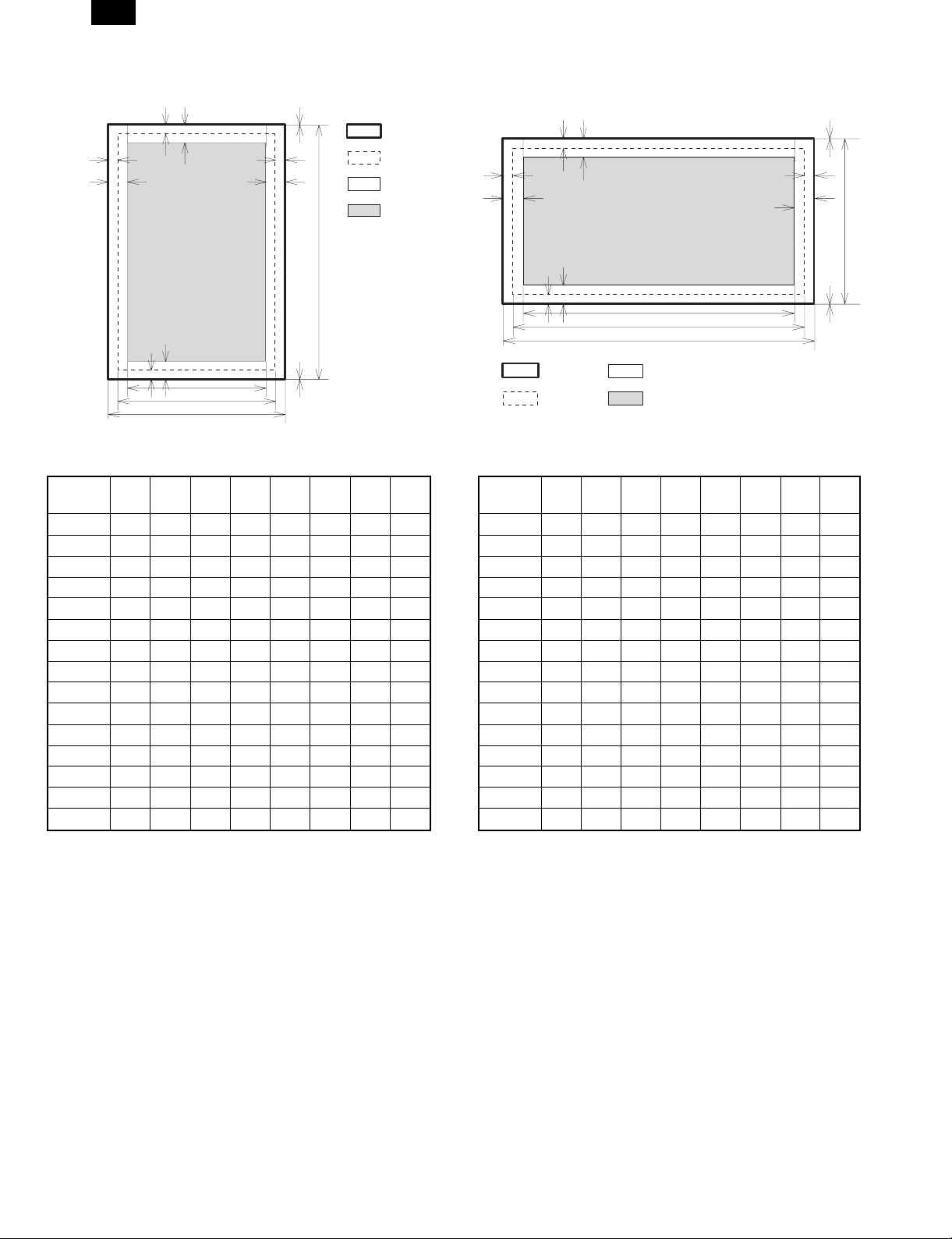
AR-PB8
H. Print Area
H
Physical
Page
EE
D
F
E
Paper
size
ABCDEFGH
F
C
G
A
E
D
B
H
Printable
Area
Logical
Page
HP/GL
Picture
Frame
A3 7014 9920 6730 142 100 300 6814 0
B4 6070 8597 5786 142 100 300 5870 0
A4 4960 7014 4676 142 100 300 4760 0
B5 4298 6070 5770 142 100 300 4098 0
A5 3508 4960 3224 142 100 300 3308 0
Ledger 6600 10200 6300 150 100 300 6400 0
Legal 5100 8400 4800 150 100 300 4900 0
Letter 5100 6600 4800 150 100 300 4900 0
Invoice 3300 5100 3000 150 100 300 3100 0
Foolscap 5100 7800 4800 150 100 300 4900 0
Folio 4980 7800 4680 150 100 300 4780 0
Executive 4350 6300 4050 150 100 300 4150 0
COM-10 2474 5700 2174 150 100 300 2274 0
C5 3826 5408 3542 142 100 300 3626 0
DL 2598 5196 2314 142 100 300 2398 0
(Unit: Dots/600DPI)
H
EE
D
PAPER
SIZE
F
F
E
Physical
Page
Printable
Area
ABCDEFGH
C
G
A
Logical
Page
HP/GL
Picture
Frame
E
D
H
A3 9920 7014 9684 118 100 300 9720 0
B4 8597 6070 8361 118 100 300 8397 0
A4 7014 4960 6778 118 100 300 6814 0
B5 6070 4298 5830 118 100 300 5870 0
A5 4960 3508 4720 118 100 300 4760 0
Ledger 8400 5100 8160 120 100 300 8200 0
Legal 8400 5100 8160 120 100 300 8200 0
Letter 6600 5100 6360 120 100 300 6400 0
Invoice 5100 3300 2860 120 100 300 4900 0
Foolscap 7800 5100 7560 120 100 300 7600 0
Folio 7800 4980 7560 120 100 300 7600 0
Executive 6300 4350 6060 120 100 300 6100 0
COM-10 5700 2474 3460 120 100 300 5500 0
C5 5408 3826 5172 118 100 300 5208 0
DL 5196 2598 4960 118 100 300 4996 0
(Unit: Dots/600DPI)
∗ Top Margin
The set value is received from the digital copier and data are made
according to the set value.
∗ Left margin
Since the paper size sensor is not set, the digital copier does not
know the size and direction of paper inserted. Therefore, the left
margin is set according to the paper size indicated by the print data
sent from the computer, and printing is made. If the computer does
not specify the paper size or in the case of custom size, the left
margin is set according to the default paper size.
B
1 – 6
Page 9
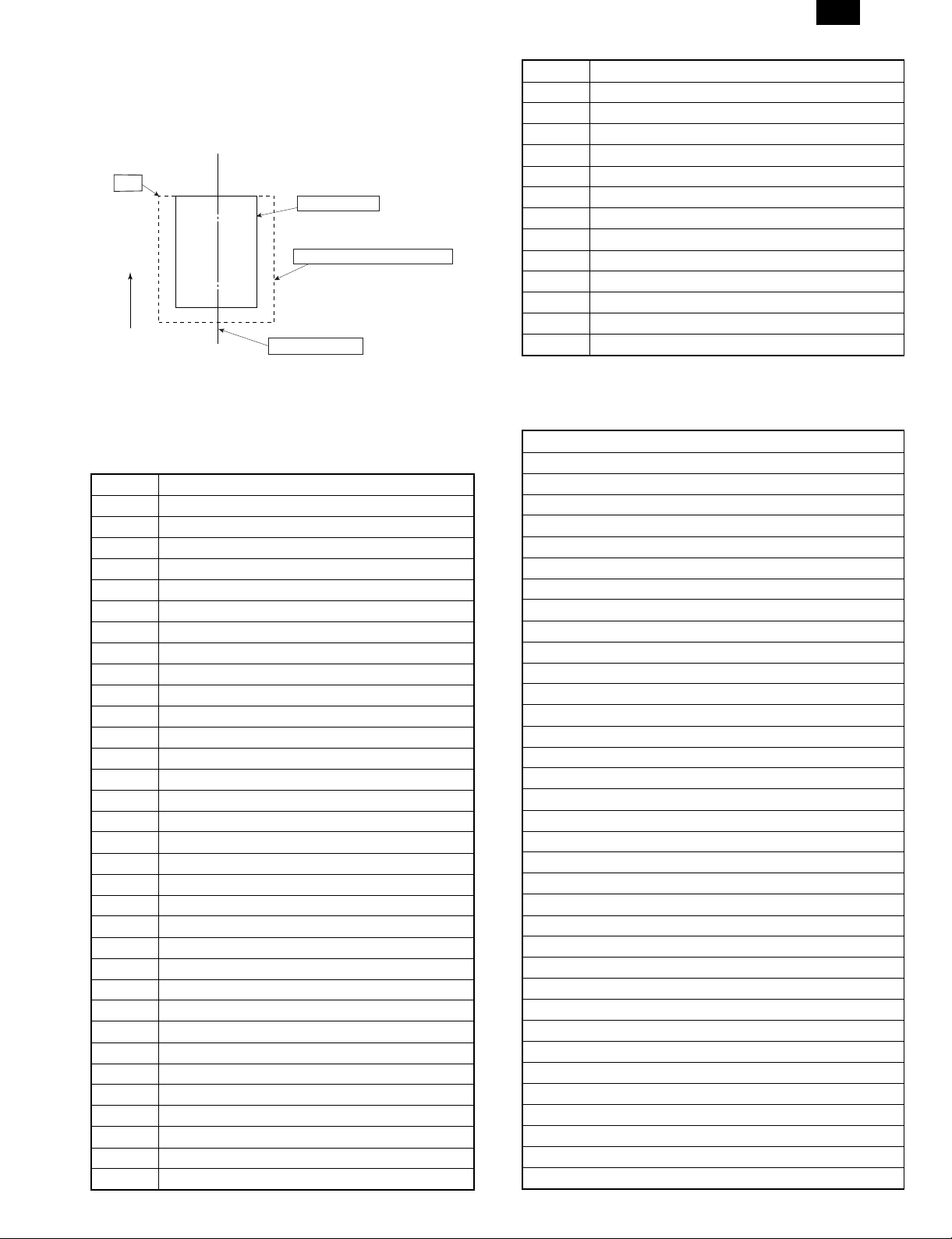
AR-PB8
I. Print reference
This machine employs the center reference system.
Since the digital copier is not equipped with the paper size detection,
format is made not by the actual paper size but by the paper size
specified by the computer, and center distribution is made.
Origin
ABCDEFGHIJKLMN
12345
Paper feed direction
abc
Actual paper size
Size specified by the host computer
Center reference line
J. Font
(1) For PCL
TrueDoc Format 45 fonts
1 bitmap font
Font No. Font Name
0 Fixed Pitch 810 Courier Roman SWC
1 DutchTM 801 SWC
2 Dutch 801 Bold SWC
3 Dutch 801 Italic SWC
4 Dutch 801 Bold Italic SWC
5 Zapf Humanist 601 SWC
6 Zapf Humanist 601 Bold SWC
7 Zapf Humanist 601 Italic SWC
8 Zapf Humanist 601 Bold Italic SWC
9 Ribbon 131 SWC
10 Clarendon 701 Clarendon Condensed SWC
11 SwissTM 742 SWC
12 Swiss 742 Bold SWC
13 Swiss 742 Italic SWC
14 Swiss 742 Bold Italic SWC
15 Swiss 742 Condensed SWC
16 Swiss 742 Condensed Bold SWC
17 Swiss 742 Condensed Italic SWC
18 Swiss 742 Condensed Bold Italic SWC
19 Incised 901 SWC
20 Incised 901 Bold SWC
21 Incised 901 Italic SWC
22 Aldine 430 Original Garamond SWC
23 Aldine 430 Original Garamond Bold SWC
24 Aldine 430 Original Garamond Italic SWC
25 Aldine 430 Original Garamond Bold Italic SWC
26 Audrey Two SWC
27 Flareserif 821 SWC
28 Flareserif 821 Extra Bold SWC
29 Swiss 721 SWM
30 Swiss 721 Bold SWM
31 Swiss 721 Oblique SWM
32 Swiss 721 Bold Oblique SWM
Font No. Font Name
33 Dutch 801 SWM
34 Dutch 801 Bold SWM
35 Dutch 801 Italic SWM
36 Dutch 801 Bold Italic SWM
37 Symbol SWA
38 Wingbats SWM
39 Fixed Pitch 810 Courier Bold SWC
40 Fixed Pitch 810 Courier Italic SWC
41 Fixed Pitch 810 Courier Bold Italic SWC
42 Fixed Pitch 850 Letter Gothic 12 pitch/text SWC
43 Fixed Pitch 850 Letter Gothic Bold 12 pitch/text SWC
44 Fixed Pitch 850 Letter Gothic Italic 12 pitch/text SWC
45 Line Printer
(2) For PS2∗A
Font Name
Dutch 801 SWA
DutchTM 801 Bold SWA
Dutch 801 Italic SWA
Dutch 801 Bold Italic SWA
SwissTM 721 SWA
Swiss 721 Bold SWA
Swiss 721 Oblique SWA
Swiss 721 Bold Oblique SWA
Fixed Pitch 810 Courier® SWA
Fixed Pitch 810 Courier Bold SWA
Fixed Pitch 810 Courier Italic SWA
Fixed Pitch 810 Courier Bold Italic SWA
Symbol SWA
Century 702 Century Schoolbook SWA
Century 702 Century Schoolbook Italic SWA
Century 702 Century Schoolbook Bold SWA
Century 702 Century Schoolbook Bold Italic SWA
Revival 711 ITC Bookman SWA
Revival 711 ITC Bookman Italic SWA
Revival 711 ITC Bookman® Demi SWA
Revival 711 ITC Bookman Demi Italic SWA
Swiss 721 Narrow Bold SWA
Swiss 721 Narrow Bold Oblique SWA
Swiss 721 Narrow SWA
Swiss 721 Narrow Oblique SWA
Geometric 711 ITC Avant Garde Gothic® Book SWA
Geometric 711 ITC Avant Garde Gothic Book Oblique SWA
Geometric 711 ITC Avant Garde Gothic Demi SWA
Geometric 711 ITC Avant Garde Gothic Demi Oblique SWA
Chancery 801 ITC Zapf Chancery® Medium Italic SWA
ITC Zapf Dingbats® SWA
Zapf Calligraphic 801 SWA
Zapf Calligraphic 801 Bold SWA
Zapf Calligraphic 801 Italic SWA
Zapf Calligraphic 801 Bold Italic SWA
1 – 7
Page 10
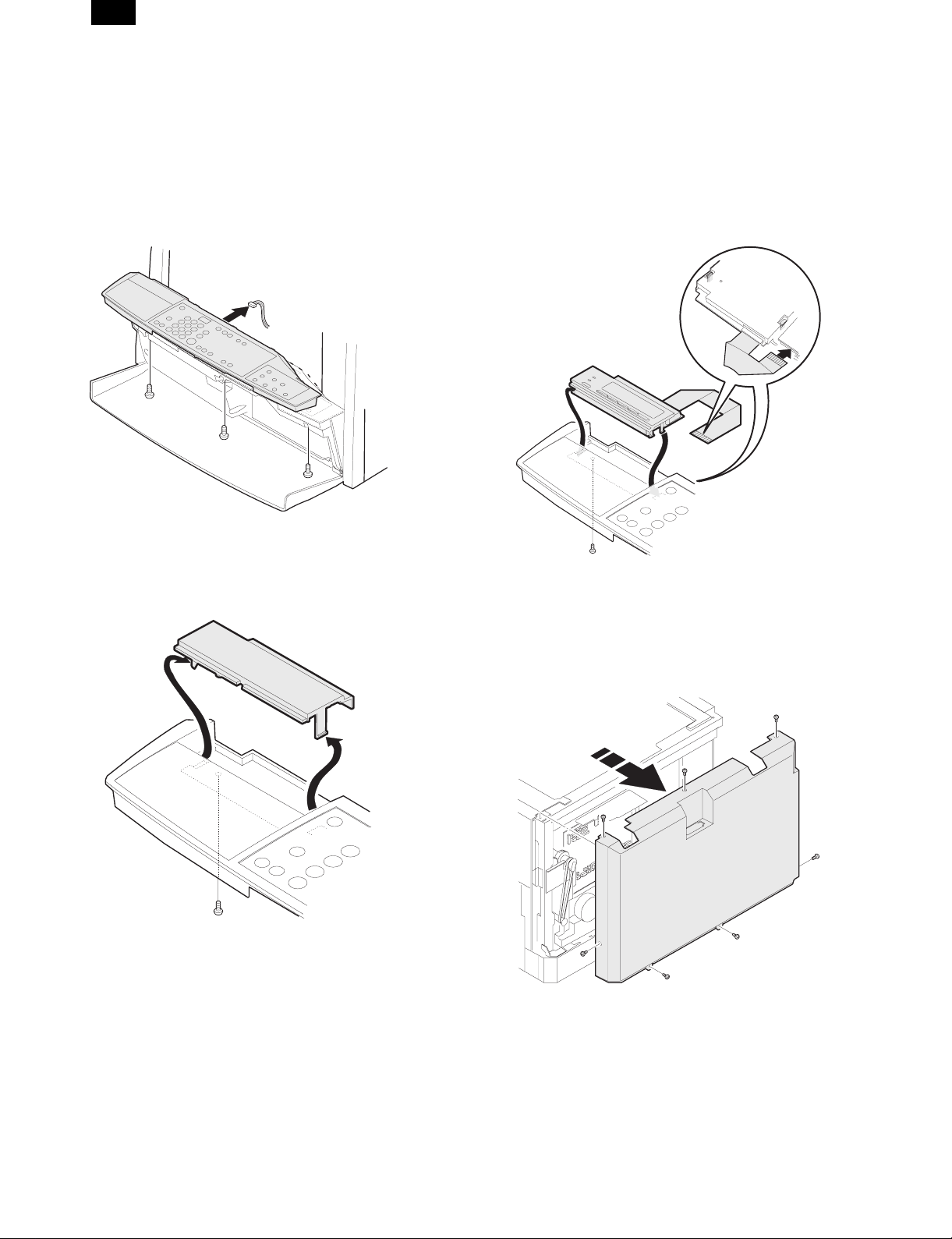
AR-PB8
[3] SET UP
1. Procedures on the copier (operation panel)
∗ When installing the LCD panel kit simultaneonsly.
A. Copier operation panel disassembly
• Remove screws and connector, and remove the operation
panel.
B. Cover disassembly
• Remove screw and disengage pawls, and remove the cover.
C. Printer operation panel installation
• Engage pawls and fix the printer operation panel with screw.
Then connect the flat cable to the connector.
2. Procedures on the copier (rear side)
A. Copier rear cabinet disassembly
• Remove screws and remove the rear cabinet.
3 – 1
Page 11
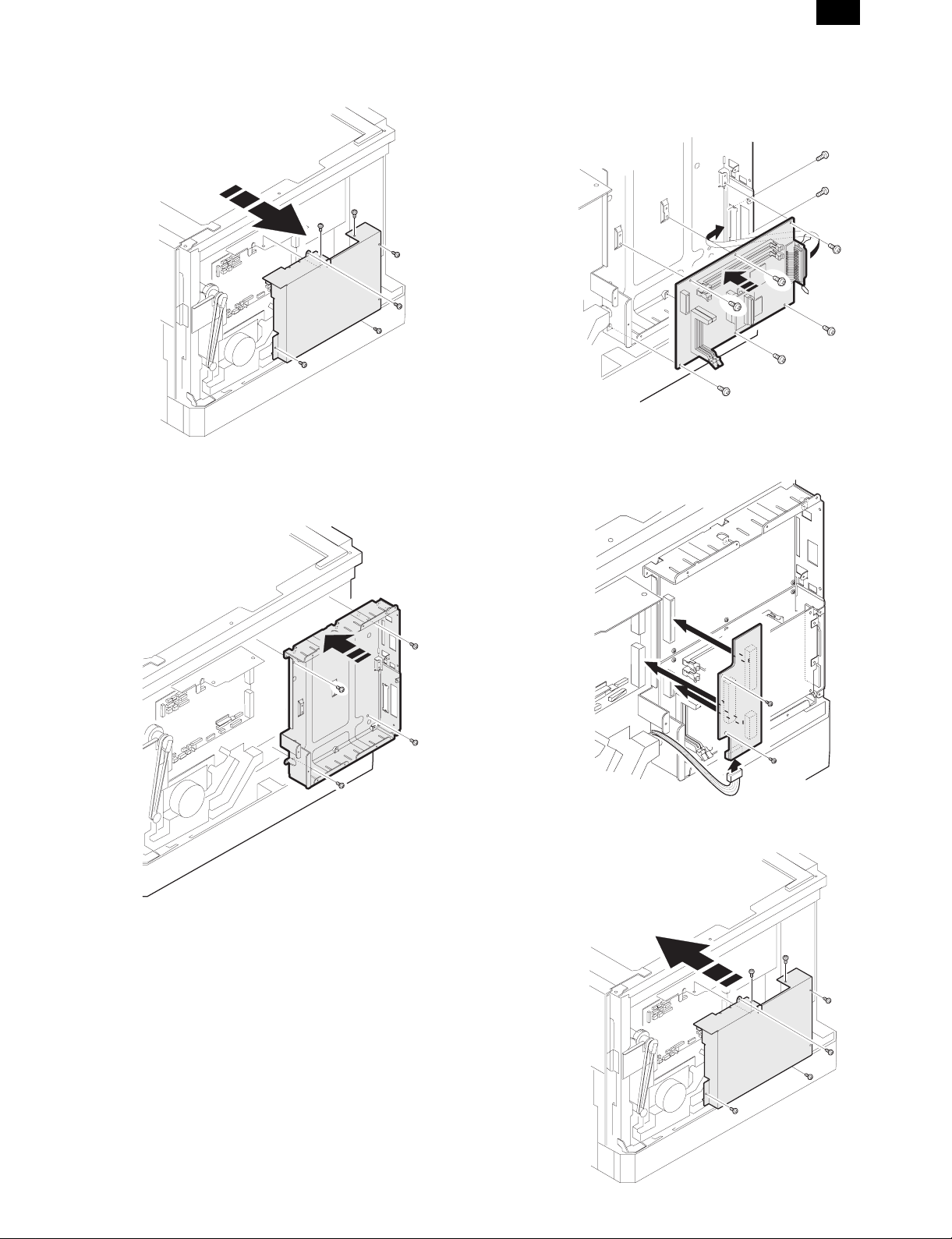
AR-PB8
B. Copier shield plate disassembly
• Remove screws, and remove the shield plate.
C. PWB fixing plate installation
• Fix the plate with screws.
D. Printer PWB installation
• Fix the printer PWB with screws.
• Before introduction of the Expansion memory, the PS PWB, or
the network PWB, this procedure must be performed.
E. Mother board installation (Packed together with
the LCD kit.)
• Insert the connectors and fix them, then connect the connec-
tors of the copier to them.
F. Shield plate installation
• Fix the shield plate with screws.
3 – 2
Page 12

AR-PB8
G. PWB cover installation
• Install the PWB cover with screws.
4. PS kit (AR-PS1) installation
• Fix the PS PWB with pawl.
∗Note: The DIMM connector and the PS-PWB are provided with
the reverse insertion protection key(notch). A strong push,
however, allows reverse insertion. Use great care of the
inserting direction.
3. Expansion memory installation
• Fix the memory PWB with pawls.
5. Network Interface Control PWB
installation
• Insert the network PWB into the printer PWB connector and fix
it with screws.
3 – 3
Page 13

AR-PB8
6. INSTALLING THE PRINTER DRIVER
To use this printer with your computer, you must install the printer
driver.
Install the printer driver using the supplied SHARP Software CDROM. This kit is supplied with the following printer drivers:
• PCL6 for Windows 95/98
• PCL6 for Windows NT 4.0
• PCL5e for Windows 95/98
• PCL5e for Windows NT 4.0
Note: • It is recommended that you install the PCL6 printer
driver. If you have a problem printing from older
software using the PCL6 driver, remove it and install the
PCL5e driver.
• The printer driver data in the CD-ROM can be copied to
floppy disks.
1. Double-click “My Computer”, “Ar160_200” and
“Makedisk”.
2. Double-click “Makedisk.exe”.
3. Follow the on-screen instructions.
Before installation, make sure that:
• You read the README.TXT file which is contained on the
SHARP Software CD-ROM. This file contains the information
and restrictions for using the printer.
• The printer is connected properly with the computer or network.
• The printer is loaded with paper.
• The printer is turned on and on-line (the ON LINE light is lit).
• You quit all application software that is running on your com-
puter.
• Your computer meets the following hardware and software re-
quirements:
Computer Type IBM PC/AT or compatible computer
equipped with a bi-directional parallel
interface and CD-ROM drive
Operating System Windows 95, Windows 98, Windows NT 4.0
CPU Windows 95: 486SX or better
Windows 98: 486DX/66MHz or better
(Pentium or better is
recommended.)
Windows NT 4.0: 486/25MHz or better
RAM Windows 95: 8MB or more (12MB or
more is recommended.)
Windows 98: 16MB or more (32MB or
more is recommended.)
Windows NT 4.0: 16MB or more
This procedure uses the following drive name in examples:
Drive R: CD-ROM drive (holds the CD-ROM containing the
printer drivers)
Change the drive name as required according to your environment.
A. Installing onto Windows 95
This printer is compatible with plug & play. If your computer is incompatible with plug & play or if you want to use this printer as a network
printer, refer to “Installing onto Windows 95/98 without Using the Plug
& Play Function”.
1) Turn the computer on and start Windows 95.
Note: Depending on which version of Windows you are using,
the display examples in this step may differ from those on
your system.
• Either the “Update Device Driver Wizard” window or the “New
Hardware Found” window may appear automatically.
Note: If neither the “Update Device Driver Wizard” window nor
the “New Hardware Found” window appear, refer to “Installing Windows 95/98 without Using the Plug & Play
Function”.
• If the “Update Device Driver Wizard” window appears, click the
[Next] button and proceed to step 2).
• If the “New Hardware Found” window appears, perform the
following steps:
<1> Choose “Driver from disk provided by hardware manufac-
turer” and click the [OK] button.
<2> When the “Install From Disk” window appears, insert the
SHARP Software CD-ROM into the CD-ROM drive, type
R:\English\WinXX and click the [OK] button.
<3> Choose the appropriate printer driver from those listed below
and click the [OK] button.
• PCL6 Printer Driver: SHARP AR-160/200 Series PCL6
• PCL5e Printer Driver: SHARP AR-160/200 Series PCL5e
Note: It is recommended that you install the PCL6 printer driver.
If you have a problem printing from older software using
the PCL6 driver,remove it and install the PCL5e driver.
<4> Proceed to step 5).
2) Search for the printer driver by clicking [Other Locations...] button.
3) Insert the SHARP Software CD-ROM into the CD-ROM drive, type
R:\English\WinXX and click the [OK] button.
4) After Windows finds the printer driver, click the [Finish] button to
continue the installation.
Note: In this step the PCL6 printer driver is installed automat-
ically. If you want to install the PCL5e printer driver, refer to
“Installing onto Windows 95/98 without Using the Plug &
Play Function”.
5) Set the printer name.
<1> If you want to change the printer name, enter a new name in
the space provided.
<2> If the program displays, “Do you want your Windows-based
programs to use this printer as the default printer?”, check
“Yes”.
<3> Click the [Next] button.
3 – 4
Page 14

AR-PB8
6) Print a test page by clicking the [Finish] button.
Note: If you check “No” and click the [Finish] button, the printer
does not print a test page after the installation.
• The printer driver installation begins.
• If the “Insert Disk” window appears, perform the following
steps:
<1> Click the [OK] button.
<2> When the “Copying Files” window appears, type
R:\English\WinXX and click the [OK] button.
7) When the test page is printed properly, click the [Yes] button.
• The printer is ready for printing.
B. Installing onto Windows 98
This printer is compatible with plug & play. If your computer is incompatible with plug & play or if you want to use this printer as a network
printer, refer to “Installing onto Windows 95/98 without Using the Plug
& Play Function”.
1) Turn the computer on and start Windows 98.
• The “Add New Hardware Wizard” window appears automat-
ically, click the [Next] button.
Note: If the “Add New Hardware Wizard” window does not ap-
pear in this step, refer to “Installing onto Windows 95/98
without Using the Plug& Play Function”.
3) Click the [Have Disk...] button.
4) Insert the SHARP Software CD-ROM into the CD-ROM drive, type
R:\English\WinXX, and click the [OK] button.
5) Choose the appropriate printer driver from those listed below and
click the [Next] button.
• PCL6 Printer Driver: SHARP AR-160/200 Series PCL6
• PCL5e Printer Driver: SHARP AR-160/200 Series PCL5e
Note: It is recommended that you install the PCL6 printer driver.
If you have a problem printing from older software using
the PCL6 driver,remove it and install the PCL5e driver.
2) Display a list of all the printer drivers by checking “Display a list of
all the drivers in a specific location, ...” and clicking the [Next]
button.
6) After Windows finds the printer driver, click the [Next] button to
continue the installation.
7) Print a test page by clicking the [Finish] button.
Note: If you check “No” and click the [Finish] button, the printer
does not print a test page after the installation.
• The printer driver installation begins.
8) When the test page is printed properly, click the [Yes] button.
• The printer is ready for printing.
3 – 5
Page 15

C. Installing onto Windows 95/98 without Using
the Plug & Play Function
Computers using Windows 95 or Windows 98 that are compatible
with plug & play can install the printer driver automatically. However,
if your computer is incompatible with plug & play, or if you want to use
this printer as a network printer, follow the procedure in this section.
The following steps use Windows 98 in display examples.
1) Turn the computer on and start Windows 95/98.
2) Click the Start menu, point to “Settings”, and choose “Printers”.
3) When the “Printers” window appears, double-click the “Add
Printer” icon.
4) Click the [Next] button.
5) If the screen for choosing the connection method appears, choose
the connection method and click the [Next] button.
Note: This screen appears only when the computer is connected
to a network.
• When the printer is directly connected to the computer, choose
“Local printer”.
Otherwise, choose “Network printer”.
If you choose “Network printer” you must specify a network
path or queue name.
Contact your network administrator for details.
The following steps use the example of a local printer.
AR-PB8
9) Choose the port and click the [Next] button.
Note: This screen appears only if you selected “Network printer”
in step 5).
6) Click the [Have Disk...] button.
7) Insert the SHARP Software CD-ROM into the CD-ROM drive, type
R:\English\WinXX, and click the [OK] button.
10)Set the printer name.
<1> If you want to change the printer name, enter a new name in
the space provided.
<2> If the program displays, “Do you want your Windows-based
programs to use this printer as the default printer?”, check
“Yes”.
<3> Click the [Next] button.
11)Print a test page by clicking the [Finish] button.
Note: If you check “No” and click the [Finish] button, the printer
does not print a test page after the installation.
• The printer driver installation begins.
8) Choose the appropriate printer driver from those listed below and
click the [Next] button.
• PCL6 Printer Driver: SHARP AR-160/200 Series PCL6
• PCL5e Printer Driver: SHARP AR-160/200 Series PCL5e
Note: It is recommended that you install the PCL6 printer driver.
If you have a problem printing from older software using
the PCL6 driver,remove it and install the PCL5e driver.
12)When the test page is printed properly, click the [Yes] button.
• The printer is ready for printing.
3 – 6
Page 16

AR-PB8
D. Installing onto Windows NT 4.0
1) Turn the computer on and start Windows NT.
2) Click the Start menu, point to “Settings”, and choose “Printers”.
3) When the “Printers” window appears, double-click the “Add
Printer” icon.
4) Choose “My Computer” or “Network printer server” and click the
[Next] button.
• The following steps use “My Computer” as an example.
For more information about using this printer as a network
printer, refer to the Windows NT 4.0 networking documentation.
5) Check the checkbox for the port you are using and click the [Next]
button.
9) Set the printer name.
<1> If you want to change the printer name, enter a new name in
the space provided.
<2> If the program displays, “Do you want your Windows-based
programs to use this printer as the default printer?”, check
“Yes”.
<3> Click the [Next] button.
6) Click the [Have Disk...] button.
7) Insert the SHARP Software CD-ROM into the CD-ROM drive, type
R:\English\WinNT and click the [OK] button.
10)Make the appropriate settings for your environment.
• When using print sharing, choose “Shared” and enter a share
name. If necessary for your environment, select Windows 95
from the list of operating systems.
• If you are not using shared printing, choose “Not shared”.
After making the settings on this screen, click the [Next] button.
11)Print a test page by clicking the [Finish] button.
Note: If you check “No” and click the [Finish] button, the printer
does not print a test page after the installation.
• The printer driver installation begins.
8) Choose the appropriate printer driver from those listed below and
click the [Next] button.
• PCL6 Printer Driver:SHARP AR-160/200 Series PCL6
• PCL5e Printer Driver:SHARP AR-160/200 Series PCL5e
Note: It is recommended that you install the PCL6 printer driver.
If you have a problem printing from older software using
the PCL6 driver,remove it and install the PCL5e driver.
12)When the test page is printed properly, click the [Yes] button.
• The printer is ready for printing.
E. Changing Printer Configuration Settings
After installing the printer driver use the procedure in this section to
change the printer configuration settings. Also refer to the print driver
help for more information.
1. Click the Start menu, point to “Settings”, and choose “Printers”.
2. Right-click the appropriate printer and choose “Properties”
fromthe menu.
3. Click the Configuration tab and change the printer settings.
3 – 7
Page 17

[4] SETTING AND ADJUSTMENTS
DATA
ON LINE MENU ITEM
ENTER
DATA
ON LINE MENU ITEM
ENT
DATA
ON LINE MENU ITEM
ENT
1. Configuration setting
AR-PB8
MENU
ONLINE
MENU
Test Printing Menu
Configuration Page
PCL6 Font List
PS2 Font List
Interface Menu
I/O Time Out
60 second *
ITEM
Main Menu
Copies
1*
Resolution
600 *
Smoothing
On *
Toner Save
Off *
Page Protection
Off *
2-Sided Printing
Off *
Paper Source
Auto *
Paper Size
A4
*
Orientation
Portrait *
Emulation
Auto *
MENU
ITEM
Network Menu
Set IP Address
No *
Set Subnet Mask
No *
Set Default Gateway
No *
Enable TCP/IP
No *
Enable Netware
No *
Enable EtherTalk
No *
Reset to Default
No *
MENU
PS2 Menu
Print PS2 Error
Off *
MENU
(Basic Menu Setting Procedure)
Note: The menus and items displayed may be different depending
on the optional functions installed.
1) When the printer is not in use, press the ON LINE key to put the
printer off-line.
2) Press the MENU key repeatedly until the required menu appears.
3) Press the ITEM key repeatedly until the required item appears.
4 – 1
Page 18

DATA
ENTER
DATA
NE MENU ITEM
ENTER
AR-PB8
4) Press the Left or Right arrow key to change the setting.
• The current value is marked with an asterisk (∗).
5) After choosing the required value, press the ENTER key.
• The new value is registered.
A. Main Menu
Item
Copies 1 ∼ 999 Sets how many copies to print.
Resolution
Smoothing
Toner Save
Page
Protection
2-Sided
Printing ∗B
Paper
Source
Possible
Settings
600dpi
300dpi
On
Off
On
Off
On
Off
On
Off
Auto
Tray 1
Tray 2∗
Tray 3∗
Tray 4∗
Bypass Tray
Description
Sets the printing resolution.
Sets whether smoothing is done or not.
This function improves the appearance
of printed documents by smoothing the
angles and curves of images. This
allows printing at a higher apparent
resolution. For example, if the printer is
set to 600dpi, resolution equivalent to
1200dpi can be achieved.
When printing image data, you may
need to select "Off" to achieve best
results.
Sets whether toner save mode is in
effect or not. This function prints slightly
fainter to save toner. This item is
different from the copier “toner save
mode”.
Sets page protection. Page protection is
a function designed to prevent data loss
errors when complex data is printed.
This menu item is displayed only if the
installed printer memory is 24MB or
more.
Setting of duplex function and binding
direction.
Sets the tray used for paper feeding.
Setting to “Auto” automatically selects
the paper tray loaded with the paper of
the size specified in the “Paper Size”
item.
∗ The available settings reflect the
installed trays.
Item
Possible
Settings
Description
A3
B4
A4∗
Paper Size
B5
A5
Ledger
Legal
Letter∗
Executive
Folio
Invoice
Foolscap
Sets the size of the paper where data
will be printed. If this size is different
from the paper size present in the tray,
the size set on the operation panel takes
precedence.
∗ Depending on where the printer was
purchased, the default value is either A4
or Letter.
COM-10
DL
C5
Sets the page orientation for printing.
Specify “Portrait” to print the paper with
Orientation
Portrait
Landscape
its long side (longer edge) vertical.
Specify “Landscape” to print the paper
with its long side (longer edge)
horizontal.
Auto
Emulation
PCL
Specifies the printer language used.
HEX
B. Network Menu
Item Setting Choice Description
Set IP Address
Set Subnet Mask
Set Default Gateway
Enable TCP/IP
Enable Netware
Enable EtherTalk
Reset to Defaults
Yes
No
Yes
No
Yes
No
YES
NO
YES
NO
YES
NO
YES
NO
Sets the IP address.
Sets the subnet
mask.
Sets the default
gateway.
Enable/Disable
TCP/IP
Enable/Disable
Netware
Enable/Disable
EtherTalk
Reset Print Server
Card to default.
∗ Displayed only if the optional Network Interface Control card is
installed.
C. Interface Menu
Item Setting Choice Description
I/O Time Out
1 second
:
60 second
:
999 second
Sets I/O time-out. If
no data is received
within the preset
time, print
processing is ended.
D. Test Menu
Item Description
Configuration Page Prints the configuration page.
PCL6 Font List Prints the PCL6 font list.
PS2 Font List∗1, ∗A Prints the PS2 font list.
∗ 1 Displayed only when the PS Kit (AR-PS1) is installed.
E. PS2 Menu ∗A
Item Description
Print PS2 Error When set to “On”, PS error print is made.
∗ Displayed only when the PS Kit (AR-PS1) is installed.
4 – 2
Page 19

[5] SIMULATION
1. Entering the simulation mode
Perform the following procedure to enter the simulation mode.
Clear key → Interruption key → “0” key → Interruption key → Main
code → Start key → Sub code → Start key
2. Cancelling the simulation mode
When the all clear key is pressed, the simulation mode is cancelled.
When the interruption key is pressed, the process is interrupted and
the screen returns to the sub code entering display.
3. Contens of Simulations
AR-PB8
Main
code
22 18 Printer counter display Used to display the current printer counter value. ∗1
24 9 Printer counter clear Used to clear the printer counter. ∗2
67 14 Printer Flash ROM The machine enters the version up mode of the printer PWB flash ROM.
∗1: Each counter display method
∗2: Display after clearing each counter
Sub
code
Data Download For details, refer to the printer PWB flash ROM version up procedure
To display 123456: 123 (0.75 sec) → Blank (0.35sec) → 456 (0.75 sec) → Blank (1.0 sec) → repetition
000 (0.75 sec) → Blank (0.35sec) → 000 (0.75 sec) → Blank (1.0 sec) → Repetition
Contents Details of operation
described later.
Initial
value
Set range
5 – 1
Page 20

DATA
ON LINE MENU ITEM
ENTER
DATA
ON LINE MENU ITEM
ENT
DATA
ON LINE MENU ITEM
ENT
DATA
NE MENU ITEM
ENTER
AR-PB8
[6] CONFIGURATION REPORT AND TEST PAGE
To test print the configuration page and font list, use the following procedure:
1) Press the ON LINE key to switch the printer to the offline mode.
3) Press the ITEM key to display the required item.
2) Press the MENU key to display the Test Menu.
1. Samples
Printer Configuration Page
Machine Information
Language:
Hardware Specs
Base Memory:
Total Memory:
Network Board:
Version Information
PCL6:
Input Paper Trays
Bypass Tray:
Tray 1:
Tray 2:
Tray 3:
Tray 4:
4) Press the ENTER key.
HARDWARE STATUS
The test page prints.
English
8MB
8MB
Not Installed
1.00
-SizePaper Inserted
Letter (8.5x11)
Letter (8.5x11R)
Legal (8.5x14)
Ledger (11x17)
KEY MENU STATUS
Main Menu
Copies:
Resolution:
Smoothing:
Toner Save:
Paper Source:
Paper Size:
Orientation:
Emulation:
PCL is a registered trademark of Hewlett-Packard Cmpany. All other trademarks and copyrights are the property of their respective owners.
1
600dpi
On
Off
Auto
Letter (8.5x11)
Portrait
PCL
Interface Menu
I/O Time Out 60 sec.
6 – 1
Page 21

AR-PB8
2. Items and contents
A. Hardware status
(Machine information)
a. Language
Value: (English/French/German/Italian/Dutch/Spanish/Swedish)
Example: English
Default: Depends on the Destination setting
Description:Depends on the LCD display, the configuration page, and
the font list language.
(Hardware specifications)
a. Base memory
Value: 8MB
Example: 8MB
Default: 8MB
Description:Indicates the printer PWB base memory capacity.
b. Total memory
Value: (8, 24, 40, 56, 72, 88, 104, 136MB)
Example: 8MB
Default: 8MB
Description:Indicates the printer PWB total memory capacity, which is
the total of the base memory and the option memory.
c. Network board
Value:
Example: Not Installed.
Default: Not Installed.
Description:Ubducates the network board installation status.
(Firmware version)
a. PCL6
Value: #.##
Example: 1.00
Default: Depends on the printer firmware version.
Available Paper Size
Appearance on Configuration Page Description
Letter (8 1/2 × 11) Letter/Long Edge Feed
Letter (8 1/2 × 11R) Letter/Short Edge Feed
Legal (8 1/2 × 14) Legal/Short Edge Feed
Ledger (11 × 17) Ledger/Short Edge Feed
Executive (7 1/4 × 10 1/2) Executive/Short Edge Feed
Invoice (5 1/2 × 8 1/2) Invoice/Long Edge Feed
Foolscap (8 1/2 × 13) Foolscap/Short Edge Feed
A4 A4/Long Edge Feed
A4R A4/Short Edge Feed
B5 B5/Long Edge Feed
B5R B5/Short Edge Feed
B4 B4/Short Edge Feed
A3 A3/Short Edge Feed
A5 A5/Long Edge Feed
A6 A6/Short Edge Feed
(Unknown) Other size (EXTRA)
(No Paper)
(No Tray)
(Tray Open)
a. Manual paper feed tray
Value: (Suitable paper size)
Example: Letter (8 1/2 × 11")
Default: Depends on the size of paper set on the manual paper
feed tray.
Description:Indicates the size of paper set on the manual paper feed
tray. Depends on the paper size detected on the manual
paper feed tray. “Unclear” means that the paper size is
not detected. If there is no paper, no print is made here.
No paper availadle on this
tray.
There is a problem with this
tray.
This tray is opened (except
Bypass-Tray) or Tray is lifting
up.
b. Tray1, tray 2, tray 3, tray 4
Value: (Suitable paper size)
Example: Letter (8 1/2 × 11")
Default: Depends on the paper tray configuration.
Description: Indicates the paper size configuration of tray 1, tray 2,
tray 3, tray 4.
6 – 2
Page 22

AR-PB8
[7] FIRMWARE VERSION UP
1. Cases where flash memory rewriting is
required
In the following cases, the program in the printer control PWB flash
memory must be rewritten.
1) When a bug or other error is found
2) Data stored in the flash memory is destroyed or deleted.
3) When the flash memory is replaced.
2. Necessary tools
1) Computer (PC) <Operates on MS-DOS.>
2) Parallel cable
3) Program data file (xxx.BIN)
3. Procedure
1) Print the configuration list to check the firmware version.
Use the operation panel of the copier to perform the following
procedure.
ONLINE <off line> → MENU <Test Printing Menu> → ITEM <Configuration Page> → ENTER <The test page prints>
2) Connect the PC and the copier with the parallel cable.
3) Turn on the power
4) Execute SIM 67-14.
“Erase Flash Data?” is displayed on the LCD.
5) Press the ENTER key on the copier’s operation panel.
“Now Erasing” is displayed on the LCD.
6) After deletion of data, “Please Send Data” is displayed on the LCD
and the machine enters the ready state for data input.
7) Download the program file.
(Note) Never turn off the power during download.
Set the PC to DOS mode → Check that the display shows
READY. → Then type COPY /B xxx.BIN LPT1:
and press the enter key.
( : space)
8) The machine enters the data reception mode.
While “Writing” is displayed on the LCD, data are written into the
flash ROM.
9) When data reception and data writing into the flash ROM are
completed, the SUM check is automatically performed.
(Note) In case of an error, “Sum check Error” is displayed.
Turn off the power once, and repeat the procedures from 3).
10)If there is no problem on the result of the SUM check, “Complete”
is displayed on the LCD.
11)Turn off/on the power to print the configuration page with the
above procedures, and check the firmware version.
12)Perform printing on the PC side and check that printing is per-
formed normally.
7 – 1
Page 23

[8] TROUBLE CODE LIST
Main
Sub
code
code
F9 00 Content F9-∗∗∗ Communication trouble
between MCU and PRT.
Detail Communication setup error, framing,
Cause Printer PWB connector disconnection
Check and
remedy
10 Content Printer PWB trouble
Detail Communication trouble between MCU
Cause Printer PWB connector disconnection
Check and
remedy
80 Content Printer PWB communication trouble
Detail Communication trouble between MCU
Cause Printer PWB connector disconnection
Check and
remedy
81 Content Printer PWB communication trouble
Detail Communication trouble between MCU
Cause Printer PWB connector disconnection
Check and
remedy
parity, protocol error
Printer unit PWB MCU PWB harness
failure
Printer PWB mother board connector
pin breakage.
Printer PWB ROM defect, data failure
Check the connectors and harness of
the printer PWB and the MCU PWB.
Check grounding of the machine.
Check the ROM of the printer PWB.
and PRT
Printer unit PWB MCU PWB harness
failure
Printer PWB mother board connector
pin breakage.
Printer PWB ROM defect, data failure
Check the connectors and harness of
the printer PWB and the MCU PWB.
Check grounding of the machine.
Check the ROM of the printer PWB.
(protocol)
and printer PWB (Protocol error)
Printer PWB MCU PWB harness failure
Printer PWB mother board connector
pin breakage.
Printer PWB ROM defect, data failure
Check the connectors and harness of
the printer PWB and the MCU PWB.
Check grounding of the machine.
Check the ROM of the printer PWB.
(Parity)
and printer PWB (Parity error)
Printer PWB MCU PWB harness failure
Printer PWB mother board connector
pin breakage.
Printer PWB ROM defect, data failure
Check the connectors and harness of
the printer PWB and the MCU PWB.
Check grounding of the machine.
Check the ROM of the printer PWB.
Detail of trouble
AR-PB8
Main
Sub
code
code
F9 82 Content Printer PWB communication trouble
(Overrun)
Detail Communication trouble between MCU
Cause Printer PWB connector disconnection
Check and
remedy
84 Content Printer PWB communication trouble
Detail Communication trouble between MCU
Cause Printer PWB connector disconnection
Check and
remedy
88 Content Printer PWB communication trouble
Detail Communication trouble between MCU
Cause Printer PWB connector disconnection
Check and
remedy
and printer PWB (Overrun error)
Printer PWB MCU PWB harness failure
Printer PWB mother board connector
pin breakage.
Printer PWB ROM defect, data failure
Check the connectors and harness of
the Printer PWB and the MCU PWB.
Check grounding of the machine.
Check the ROM of the Printer PWB.
(Framing)
and printer PWB (Framing error)
Printer PWB MCU PWB harness failure
Printer PWB mother board connector
pin breakage.
Printer PWB ROM defect, data failure
Check the connectors and harness of
the Printer PWB and the MCU PWB.
Check grounding of the machine.
Check the ROM of the Printer PWB.
(Time-out)
and printer PWB (Time-out error)
Printer PWB MCU PWB harness failure
Printer PWB mother board connector
pin breakage.
Printer PWB ROM defect, data failure
Check the connectors and harness of
the Printer PWB and the MCU PWB.
Check grounding of the machine.
Check the ROM of the Printer PWB.
Detail of trouble
8 – 1
Page 24

AR-PB8
[9] CIRCUIT DIAGRAM
1. BLOCK DIAGRAM
PDATA[7:0]
PARACONN
EEPROM
MODECLK
G/A (2)
SCLK
MODEIN
SYSAD[15:0]
RAD[5:2]
MODEIN
(Internal 133MHz)
CPU
NR4650
MASTERCLK
22.22MHz
44.44MHz
14.318MHz
14.318MHz
CY2292
Boot ROM
2MB
Code ROM 0
2MB
Code ROM 1
DIMM72
Optional
(AR-PS1)
NETWORKCONN
81.2376MHz
SYSAD[31:0]
RAD[21:0]
RCS0_
SYSAD[31:0]
RAD[21:0]
RCS1_
SYSAD[31:0]
RAD[21:0]
RCS2_
LDT[15:0] SYSAD[15:0]
RAD2
LDT[7:0]
D9001MFH
VFCLK
RAD[21:1]
SYSAD[31:0]
RCS_[3:0]
PIACS0_
PIACS1_
PIACS2_
SYSAD[31:0]
SYSAD[53:33]
VFCLK
SYSAD[63:0]
G/A (1)
SYSCMD[8:0]
MASTERCLK
SCLK
MD[63:0]
MA[11:0]
RAS0 CAS[7:0]
MBRAS1 MBRAS2
MD[63:0]
MBA[11:0]
RAS0
CAS[7:0]
MBRAS1
CAS[7:0]
MBRAS2
CAS[7:0]
Digital copier I/F
RAM
8MB
RAM
DIMM168 64MB Max
RAM
DIMM168 64MB Max
9 – 1
Page 25

2. CIRCUIT DIAGRAM
AR-PB8AR-PB8
A
B
C D
E
CPU
3.3V
182
102
119
113
185
122
171
145
150
114
181
193
125
172
192
126
173
46
94
99
89
84
81
78
75
70
45
137
140
188
161
109
117
123
127
129
135
141
147
153
163
169
174
186
189
195
201
10
16
22
30
36
42
50
60
66
74
80
86
92
98
IC1
34
SYSADC0
SYSADC1
SYSADC2
SYSADC3
33
SYSADC4
SYSADC5
SYSADC6
SYSADC7
63
SYSCMD0
58
SYSCMD1
55
SYSCMD2
40
SYSCMD3
37
SYSCMD4
32
SYSCMD5
25
SYSCMD6
20
SYSCMD7
17
SYSCMD8
12
SYSCMDP
EXTRQST_
RELEASE_
RDRDY_
WRRDY_
V
V
MASTERCLK
INT0_
INT1_
INT2_
INT3_
INT4_
INT5_
NMI_
VCCOK
COLDRES_
RESET_
MODECLK
MODEIN
IOOUT
IOIN
SYNCIN
SYNCOUT
VCCP
VSSP
4
VCC
VCC
VCC
VCC
VCC
VCC
VCC
VCC
VCC
VCC
VCC
VCC
VCC
VCC
VCC
VCC
VCC
VCC
VCC
VCC
VCC
VCC
VCC
VCC
VCC
VCC
VCC
VCC
VCC
VCC
VCC
NR4650
ALIDIN_
ALIDOUT_
SYSAD0
SYSAD1
SYSAD2
SYSAD3
SYSAD4
SYSAD5
SYSAD6
SYSAD7
SYSAD8
SYSAD9
SYSAD10
SYSAD11
SYSAD12
SYSAD13
SYSAD14
SYSAD15
SYSAD16
SYSAD17
SYSAD18
SYSAD19
SYSAD20
SYSAD21
SYSAD22
SYSAD23
SYSAD24
SYSAD25
SYSAD26
SYSAD27
SYSAD28
SYSAD29
SYSAD30
SYSAD31
SYSAD32
SYSAD33
SYSAD34
SYSAD35
SYSAD36
SYSAD37
SYSAD38
SYSAD39
SYSAD40
SYSAD41
SYSAD42
SYSAD43
SYSAD44
SYSAD45
SYSAD46
SYSAD47
SYSAD48
SYSAD49
SYSAD50
SYSAD51
SYSAD52
SYSAD53
SYSAD54
SYSAD55
SYSAD56
SYSAD57
SYSAD58
SYSAD59
SYSAD60
SYSAD61
SYSAD62
SYSAD63
GND
GND
GND
GND
GND
GND
GND
GND
GND
GND
GND
GND
GND
GND
GND
GND
GND
GND
GND
GND
GND
GND
GND
GND
GND
GND
GND
GND
GND
GND
77
72
69
62
57
48
44
39
31
24
19
14
11
6
203
198
82
87
90
95
100
111
115
120
128
133
138
143
146
151
162
167
76
71
64
61
56
47
43
38
26
23
18
13
8
5
200
197
83
88
93
96
101
112
116
121
131
134
139
144
149
152
165
168
3
9
15
21
29
35
41
49
59
65
73
79
85
91
97
110
118
124
130
136
142
148
154
164
170
175
187
190
196
202
R145
R146
R147
R148 10
R149 10
R150
R151
R152
R153
R154
R155
R156
R157
R158
R159
R160
R236
R237
R238
R239
R240
R241
R242
R243
R244
R245
R246
R247
R248
R249
R250
R251
R182
R183
R184
R181
R187
R188
R189
R190
R191
R192
R193
R194
R195
R196
R197
R198
R254
R308
R255
R309
R256
R310
R311
R312
R313
R314
R315
R316 10
R317 10
R318 10
R319 10
R320
10
10
10
10
10
10
10
10
10
10
10
10
10
10
10
10
10
10
10
10
10
10
10
10
10
10
10
10
10
10
10
10
10
10
10
10
10
10
10
10
10
10
10
10
10
10
10
10
10
10
10
10
10
10
10
10
10
10
SYSAD0
SYSAD1
SYSAD2
SYSAD3
SYSAD4
SYSAD5
SYSAD6
SYSAD7
SYSAD8
SYSAD9
SYSAD10
SYSAD11
SYSAD12
SYSAD13
SYSAD14
SYSAD15
SYSAD16
SYSAD17
SYSAD18
SYSAD19
SYSAD20
SYSAD21
SYSAD22
SYSAD23
SYSAD24
SYSAD25
SYSAD26
SYSAD27
SYSAD28
SYSAD29
SYSAD30
SYSAD31
SYSAD32
SYSAD33
SYSAD34
SYSAD35
SYSAD36
SYSAD37
SYSAD38
SYSAD39
SYSAD40
SYSAD41
SYSAD42
SYSAD43
SYSAD44
SYSAD45
SYSAD46
SYSAD47
SYSAD48
SYSAD49
SYSAD50
SYSAD51
SYSAD52
SYSAD53
SYSAD54
SYSAD55
SYSAD56
SYSAD57
SYSAD58
SYSAD59
SYSAD60
SYSAD61
SYSAD62
SYSAD63
SYSAD0
SYSAD1
SYSAD2
SYSAD3
SYSAD4
SYSAD5
SYSAD6
SYSAD7
SYSAD8
SYSAD9
SYSAD10
SYSAD11
SYSAD12
SYSAD13
SYSAD14
SYSAD15
SYSAD16
SYSAD17
SYSAD18
SYSAD19
SYSAD20
SYSAD21
SYSAD22
SYSAD23
SYSAD24
SYSAD25
SYSAD26
SYSAD27
SYSAD28
SYSAD29
SYSAD30
SYSAD31
SYSAD32
SYSAD33
SYSAD34
SYSAD35
SYSAD36
SYSAD37
SYSAD38
SYSAD39
SYSAD40
SYSAD41
SYSAD42
SYSAD43
SYSAD44
SYSAD45
SYSAD46
SYSAD47
SYSAD48
SYSAD49
SYSAD50
SYSAD51
SYSAD52
SYSAD53
SYSAD54
SYSAD55
SYSAD56
SYSAD57
SYSAD58
SYSAD59
SYSAD60
SYSAD61
SYSAD62
SYSAD63
R85
R84
R83
R82
R81
R80
R79
R78
R124
R123
R122
R121
R131
R132
R133
R130
R143
R144
R212
R177
R178
R172
R180
R179
R214
R213
R211
R207
R206
R209
R208
R210
R111
R217
R216
R215
R221
R220
R219
R218
R272
R273
R274
R275
R276
R277
R278
R279
R303
R283
R282
R281
R280
R287
R257
R258
R259
R260
R261
R262
R263
R264
R265
R266
4.7K
4.7K
4.7K
4.7K
4.7K
4.7K
4.7K
4.7K
4.7K
4.7K
4.7K
4.7K
4.7K
4.7K
4.7K
4.7K
4.7K
4.7K
4.7K
4.7K
4.7K
4.7K
4.7K
4.7K
4.7K
4.7K
4.7K
4.7K
4.7K
4.7K
4.7K
4.7K
4.7K
4.7K
4.7K
4.7K
4.7K
4.7K
4.7K
4.7K
4.7K
4.7K
4.7K
4.7K
4.7K
4.7K
4.7K
4.7K
4.7K
4.7K
4.7K
4.7K
4.7K
4.7K
4.7K
4.7K
4.7K
4.7K
4.7K
4.7K
4.7K
4.7K
4.7K
4.7K
3.3V
R114
R113
R112
R115
R116
R117
R118
R119
R304
4.7K
R102
R222
4.7K
4.7K
R120
4.7K
4.7K
3.3V
R69
R67
4.7K
4.7K
4.7K
4.7K
4.7K
4.7K
4.7K
4.7K
4.7K
SYSCMD0
SYSCMD1
SYSCMD2
SYSCMD3
SYSCMD4
SYSCMD5
SYSCMD6
SYSCMD7
SYSCMD8
EXREQ_
RLS_
READY_
ALIN_
V
ALOUT_
V
MASTERCLK
3.3V
4
3
2
1
SYSCMD[8:0]
INTR0_
INTR1_
INTR2_
P
ARINTR_
NMI_
VCCOK
COLDRES_
CPURES_
MODECLK
MODEIN
3.3V
3.3V
3.3V
R173
R199
R305
R252
R174
R200
R306
R253
R135 10
R161 10
R134 10
R162 10
R136 10
R163
R137
R164 10
R165
R175 4.7K
R185 4.7K
R186 4.7K
3.3V
C16
22u
4.7K
4.7K
4.7K
4.7K
4.7K
4.7K
4.7K
4.7K
10
10
10
R307 4.7K
C19
C85
0.1u
22u
3.3V
C18
22u
C81
0.1u
SYSADC0
SYSADC1
SYSADC2
SYSADC3
SYSADC4
SYSADC5
SYSADC6
SYSADC7
C87
0.1u
C95
0.1u
C88
0.1u
C96
0.1u
SYSAD[63:0]
4
3
2
1
A
B
C
D
E
9 – 2 9 – 3
Page 26

AR-PB8 AR-PB8
4
3
2
1
ASIC 1
SYSCMD[8:0]
VALOUT_
VALIN_
READY_
EXREQ_
RLS_
INTR0_
INTR1_
INTR2_
NMI_
VCCOK
COLDRES_
CPURES_
RESET_
MPARREQ_
PARACK_
SYNCEN_
VFCLK
HSYNC_
PAGE_
VDIN_
X2
12
14.318MHz
STS
CMD
15
16
12
13
4
5
A
R95
R96
IC18
SP_
SHUTDN_
S0
S1
XTALIN
XTALOUT
CY2292
CPUCLK
CLKA
CLKB
CLKC
CLKD
XBUF
VCC
VCC
GND
GND
3.3V
3.3V
10
10
8
10
9
1
7
6
14
2
3
11
SYSCMD0
SYSCMD1
SYSCMD2
SYSCMD3
SYSCMD4
SYSCMD5
SYSCMD6
SYSCMD7
SYSCMD8
R73
R72
R71
R70
R68
R103
R101
R100
R99
R98
R77
R76
R75
R97 10
R93 10
R94 4.7K
10
R125
R169
R138
R166
R168
R167
C13
10uC910u
B
IC17-1
91
SYSCMD0
88
SYSCMD1
87
SYSCMD2
86
SYSCMD3
85
SYSCMD4
84
SYSCMD5
83
SYSCMD6
82
SYSCMD7
81
SYSCMD8
120
VALOUT_
10
107
VALIN_
10
106
READY_
10
105
EXREQ_
119
RLS_
104
10
INTR0_
10
103
INTR1_
10
102
INTR2_
10
101
NMI_
98
10
VCCOK
97
10
CRST_
10
96
CPURST_
118
POR_
117
DREQ0_
116
4.7K
DREQ1_
115
4.7K
DREQ2_
114
4.7K
DREQ3_
95
DACK0_
94
DACK1_
93
DACK2_
92
DACK3_
266
TC_
263
RXD1
255
TXD1
264
RXD2
256
TXD2
257
SYNCEN_
262
VFCLK
265
HSYNC_
267
PAGE_
268
VDATA _
66
113
MASTERCLK
SCLK
SYSAD0
SYSAD1
SYSAD2
SYSAD3
SYSAD4
SYSAD5
SYSAD6
SYSAD7
SYSAD8
SYSAD9
SYSAD10
SYSAD11
SYSAD12
SYSAD13
SYSAD14
SYSAD15
SYSAD16
SYSAD17
SYSAD18
SYSAD19
SYSAD20
SYSAD21
SYSAD22
SYSAD23
SYSAD24
SYSAD25
SYSAD26
SYSAD27
SYSAD28
SYSAD29
SYSAD30
SYSAD31
SYSAD32
SYSAD33
SYSAD34
SYSAD35
SYSAD36
SYSAD37
SYSAD38
SYSAD39
SYSAD40
SYSAD41
SYSAD42
SYSAD43
SYSAD44
SYSAD45
SYSAD46
SYSAD47
SYSAD48
SYSAD49
SYSAD50
SYSAD51
SYSAD52
SYSAD53
SYSAD54
SYSAD55
SYSAD56
SYSAD57
SYSAD58
SYSAD59
SYSAD60
SYSAD61
SYSAD62
SYSAD63
PIACS0_
PIACS1_
PIACS2_
PIACS3_
PIACS4_
PIACS5_
PIAWE_
PIARD_
WAIT
GA1
10
4.7K
4.7K
4.7K
4.7K
C70
C76
0.1u
0.1u
274
275
276
277
278
279
280
283
284
285
286
287
288
289
292
293
2
3
4
5
6
7
8
11
12
13
14
15
16
17
20
21
22
23
24
25
26
29
30
31
32
33
34
35
40
41
42
43
44
45
46
47
50
51
52
53
54
55
56
57
60
61
62
63
130
129
126
125
124
123
122
108
121
12
L2
C45
0.1u
SYSAD0
SYSAD1
SYSAD2
SYSAD3
SYSAD4
SYSAD5
SYSAD6
SYSAD7
SYSAD8
SYSAD9
SYSAD10
SYSAD11
SYSAD12
SYSAD13
SYSAD14
SYSAD15
SYSAD16
SYSAD17
SYSAD18
SYSAD19
SYSAD20
SYSAD21
SYSAD22
SYSAD23
SYSAD24
SYSAD25
SYSAD26
SYSAD27
SYSAD28
SYSAD29
SYSAD30
SYSAD31
SYSAD32
SYSAD33
SYSAD34
SYSAD35
SYSAD36
SYSAD37
SYSAD38
SYSAD39
SYSAD40
SYSAD41
SYSAD42
SYSAD43
SYSAD44
SYSAD45
SYSAD46
SYSAD47
SYSAD48
SYSAD49
SYSAD50
SYSAD51
SYSAD52
SYSAD53
SYSAD54
SYSAD55
SYSAD56
SYSAD57
SYSAD58
SYSAD59
SYSAD60
SYSAD61
SYSAD62
SYSAD63
R38
R65
R66
R39
R74
GA2CLK
MASTERCLK
3.3V
PARREQ_
SYNCEN_
10
PIACS0_
10
10
10
PIAWE_
10
PIARD_
WAIT
12
13
IC24D
9
74LVC04
IC26D
74LVC08
8
MASTERCLK
RESET_
RESET_
C D
SYSAD[63:0]
11
IC27B
4
5
6
1
2
74LVC32
IC27A
3
MA[11:0]
MPARREQ_
74LVC32
9
10
IC26C
RESET_
8
74LVC08
3.3V
4
IC28A
74LVC74
PR
2
D
3
CLK
CL
5
Q
6
Q
1
3.3V
C99
0.1u
R105
C60
0.01u
3.3V
C100
0.1u
IC25A
4
2
3
3.3V
12
3.3V
74LVC74
PR
5
Q
D
CLK
CL
6
Q
1
10
IC25B
74LVC74
PR
CL
9
Q
8
Q
D
11
CLK
13
3.3V
C102
9
10
IC27C
74LVC32
R322
10
IC26B
4
5
74LVC08
3.3V
IC24C
5
8
74LVC04
6
RAS0_
RAS1_
RAS2_
CAS0_
CAS1_
CAS2_
CAS3_
CAS4_
CAS5_
CAS6_
CAS7_
MOE_
MWE_
RCS0_
RCS1_
RCS2_
RCS3_
RESET_
75
C101
0.1u
3.3V
3.3V
NICCS_
R323
10
R104
6
MA0
MA1
MA2
MA3
MA4
MA5
MA6
MA7
MA8
MA9
MA10
MA11
C69
0.1u
EETCS_
LDTOE_
R25
R26
R27
R23
R24
R28
R29
R11 10
R12
R60
R61
R62
R63 10
R64
20K
C12
10u
IC17-2
254
MA0
253
MA1
252
MA2
249
MA3
248
MA4
247
MA5
246
MA6
245
MA7
244
MA8
243
MA9
240
MA10
239
153
152
151
150
146
145
144
143
142
141
140
139
136
135
134
133
132
131
269
270
271
72
71
79
76
70
69
68
67
100
110
111
112
128
138
147
159
168
177
184
185
186
196
205
214
224
233
242
251
258
259
260
273
282
291
294
295
78
77
10
19
28
36
37
38
49
59
65
73
80
90
MA11
RAS0_
RAS1_
RAS2_
RAS3_
CAS0_
CAS1_
CAS2_
CAS3_
CAS4_
CAS5_
CAS6_
CAS7_
MOE_
MWE_
ROMCS0_
ROMCS1_
ROMCS2_
ROMCS3_
ROMWE_ROMWE_
BUFOE_
BUFDIRBUFDIR
PLL_TEST
PLL_EN
VCOIN
CPOUT
SCAN_EN
SCAN_TEST
DC2_TEST
TESTMODE
PLLVDD
PLLGND
GND
GND
GND
GND
GND
GND
GND
GND
GND
GND
GND
GND
GND
GND
GND
GND
GND
GND
GND
GND
GND
GND
GND
GND
GND
GND
GND
GND
GND
GND
GND
GND
GND
GND
GND
GND
GND
GND
GND
GND
10
10
10
10
10
10
10
10
10
10
10
10
MD0
MD1
MD2
MD3
MD4
MD5
MD6
MD7
MD8
MD9
MD10
MD11
MD12
MD13
MD14
MD15
MD16
MD17
MD18
MD19
MD20
MD21
MD22
MD23
MD24
MD25
MD26
MD27
MD28
MD29
MD30
MD31
MD32
MD33
MD34
MD35
MD36
MD37
MD38
MD39
MD40
MD41
MD42
MD43
MD44
MD45
MD46
MD47
MD48
MD49
MD50
MD51
MD52
MD53
MD54
MD55
MD56
MD57
MD58
MD59
MD60
MD61
MD62
MD63
VCC
VCC
VCC
VCC
VCC
VCC
VCC
VCC
VCC
VCC
VCC
VCC
VCC
VCC
VCC
VCC
VCC
VCC
VCC
VCC
VCC
VCC
VCC
VCC
VCC
VCC
VCC
VCC
VCC
VCC
VCC
VCC
VCC
VCC
238
236
234
230
228
226
221
219
217
215
211
209
207
203
201
199
197
193
191
189
183
181
179
175
173
171
169
165
163
161
157
155
237
235
231
229
227
225
220
218
216
212
210
208
206
202
200
198
194
192
190
188
182
180
178
174
172
170
166
164
162
160
156
154
1
9
18
27
39
48
58
64
74
75
89
99
109
127
137
148
149
158
167
176
187
195
204
213
222
223
232
241
250
261
272
281
290
296
GA1
E
MD10
MD11
MD12
MD13
MD14
MD15
MD16
MD17
MD18
MD19
MD20
MD21
MD22
MD23
MD24
MD25
MD26
MD27
MD28
MD29
MD30
MD31
MD32
MD33
MD34
MD35
MD36
MD37
MD38
MD39
MD40
MD41
MD42
MD43
MD44
MD45
MD46
MD47
MD48
MD49
MD50
MD51
MD52
MD53
MD54
MD55
MD56
MD57
MD58
MD59
MD60
MD61
MD62
MD63
C59
0.1u
MD0
MD1
MD2
MD3
MD4
MD5
MD6
MD7
MD8
MD9
C44
0.1u
C7
10u
MD[63:0]
4
3
2
3.3V
C8
10u
1
0.1u
A
B
C
D
E
9 – 4 9 – 5
Page 27

AR-PB8AR-PB8
4
3
2
1
ASIC 2
A
B
C D
E
SV
R129
R128
R127
R126
4
1.2K
1.2K
1.2K
IC19
56
PARACK_
PARREQ_
PARINTR_
RAD[21:1]
SYSAD[15:0]
PIACS0_
PIAWE_
PIARD_
RESET_
MODECLK
VCCOK
MODEIN
3.3V
EREADY_
CRDY_
IC23
1
A0
2
A1
3
A2
4
GND
24C16
C97 0.1u
VCC
TEST
SCK
SDA
8
7
6
5
NETON_
SRDY_
PREADY_
DUMMY
GA2CLK
3.3V
5V
3.3V
3.3V
3.3V
R205
R204
R203
R202 10K
R201
R231
R232
R233
R234
R235
R228
R227 10K
R229 10K
R230 10K
R176
R223
R224 10
10K
10K
10K
10K
10K
10K
10K
10K
10K
10K
10
10
RAD2
RAD3
RAD4
RAD5
SYSAD0
SYSAD1
SYSAD2
SYSAD3
SYSAD4
SYSAD5
SYSAD6
SYSAD7
SYSAD8
SYSAD9
SYSAD10
SYSAD11
SYSAD12
SYSAD13
SYSAD14
SYSAD15
R226 22
R225 22
R7 22
PDACK_
57
PDREQ_
7
CPUINTR_
13
ADR2
14
ADR3
15
ADR4
16
ADR5
64
CPUD0
65
CPUD1
66
CPUD2
67
CPUD3
68
CPUD4
70
CPUD5
71
CPUD6
73
CPUD7
74
CPUD8
75
CPUD9
77
CPUD10
78
CPUD11
79
CPUD12
2
CPUD13
3
CPUD14
4
CPUD15
59
DEVCS_
60
DEVWR_
61
DEVRD_
62
RES_
5
MODECLKMODECLK
63
VCCOK
6
MODEIN
29
BSEL0
28
BSEL1
27
BSEL2
26
BSEL3
25
BSEL4
17
READY_
18
CRDY_
19
PSON_
20
NETON_
21
EX
ON_
22
S
CK
23
SDAOUT
24
SDAIN
10
SRDY_
9
EREADY_
8
DUMMY
58
CLK
S
GA2
INIT_
SLCTIN_
AUTOFD_
STB_
ACK_
BUSY
FAULT_
SLCT
PARAD0
PARAD1
PARAD2
PARAD3
PARAD4
PARAD5
PARAD6
PARAD7
REV_
SCANEN
SCANTEST
VDD
VDD
VDD
VDD
VDD
VDD
GND
GND
GND
GND
GND
GND
GND
38
37
36
35
34
33
32
PE
31
30
50
49
47
46
45
43
42
39
53
54
55
1
40
41
48
72
80
C17
22u
11
12
44
51
52
69
76
IC20
18
1Y1
16
1Y2
14
1Y3
12
1Y4
9
2Y1
7
2Y2
5
2Y3
3
2Y4
1
1G
19
2G
74LS244
C71
IC21
2
1A1
4
1A2
6
1A3
8
1A4
11
2A1
13
2A2
15
2A3
17
2A4
1
1G
19
2G
74LS244
C61 0.1u
IC22
18
B1
17
B2
16
B3
15
B4
14
B5
13
B6
12
B7
11
B8
1
G
19
DIR
74LS245
C39 0.1u
C89
C86
0.1u
0.1u
2
1A1
4
1A2
6
1A3
8
1A4
11
2A1
13
2A2
15
2A3
17
2A4
20
10
0.1u
18
1Y1
16
1Y2
14
1Y3
12
1Y4
9
2Y1
7
2Y2
5
2Y3
3
2Y4
20
10
2
A1
3
A2
4
A3
5
A4
6
A5
7
A6
8
A7
9
A8
20
10
3.3V
C80
C79
C78
C77
100p
100p
100p
100p
5V
C66
C65
C64
C63
C62
100p
100p
100p
100p
100p
5V
5V
C53
C52
C51
C50
C49
C48
C47
100p
100p
100p
100p
100p
100p
100p
R139 22
R140 22
R141 22
R142 22
R106 22
R107 22
R108 22
R109 22
R110 22
R41 22
R42 22
R43 22
R44 22
R45 22
R46 22
R47 22
R48 22
C46
100p
1.2K
INIT_
SLCTIN_
AUTOFD_
STB_
ACK_
BUSY
PE
FAULT_
SLCT
5V
R37
1.2K
R36
R35
R34
R33
R32
R31
R30
1.2K
1.2K
1.2K
1.2K
1.2K
1.2K
1.2K
PDA TA0
PDA TA1
PDA TA2
PDA TA3
PDA TA4
PDA TA5
PDA TA6
PDA TA7
PDATA[7:0]
3
2
1
A
B
C
D
E
9 – 6 9 – 7
Page 28

MEMORY BUFFER
AR-PB8 AR-PB8
EDCBA
SYSAD[63:0]
4
SYSAD33
SYSAD34
SYSAD35
SYSAD36
SYSAD37
SYSAD38
SYSAD39
SYSAD40
SYSAD41
SYSAD42
SYSAD43
SYSAD44
SYSAD45
SYSAD46
SYSAD47
SYSAD48
3.3V
3
SYSAD49
SYSAD50
SYSAD51
SYSAD52
ROMWE_
BUFDIR ROE_
SYSAD53
47
46
44
43
41
40
38
37
36
35
33
32
30
29
27
26
1
48
25
24
7
18
31
42
2
4
6
8
11
13
15
17
1
19
IC10
1A1
1A2
1A3
1A4
2A1
2A2
2A3
2A4
3A1
3A2
3A3
3A4
4A1
4A2
4A3
4A4
1OE_
2OE_
3OE_
4OE_
VCC
VCC
VCC
VCC
74LVC16244
IC12
1A1
1A2
1A3
1A4
2A1
2A2
2A3
2A4
1G
2G
74LVC244
2
1Y1
3
1Y2
5
1Y3
6
1Y4
8
2Y1
9
2Y2
11
2Y3
12
2Y4
13
3Y1
14
3Y2
16
3Y3
17
3Y4
19
4Y1
20
4Y2
22
4Y3
23
4Y4
4
GND
10
GND
15
GND
21
GND
28
GND
34
GND
39
GND
45
GND
0.1uC94
18
1Y1
16
1Y2
14
1Y3
12
1Y4
9
2Y1
7
2Y2
5
2Y3
3
2Y4
20
VCC
10
GND
0.1uC93
3.3V
RAD1
10R271
RAD2
10R302
RAD3
10R301
RAD4
10R300
RAD5
10R299
RAD6
10R298
RAD7
10R297
RAD8
10R296
RAD9
10R295
RAD10
10R294
RAD11
10R293
RAD12
10R292
RAD13
10R291
RAD14
10R290
RAD15
10R289
RAD16
10R288
RAD17
10R267
RAD18
10R268
RAD19
10R269
RAD20
10R270
RAD21
10R286
10R285
10R284
FWE_
RAD[21:1]
2
1
MBA[11:0]
MA[11:0]
RAS1_
RAS2_
MWE_
MOE_
PIARD_
LDTOE_
MA0
MA1
MA2
MA3
MA4
MA5
MA6
MA7
MA8
MA9
MA10
MA11
SYSAD0
SYSAD1
SYSAD2
SYSAD3
SYSAD4
SYSAD5
SYSAD6
SYSAD7
SYSAD8
SYSAD9
SYSAD10
SYSAD11
SYSAD12
SYSAD13
SYSAD14
SYSAD15
3.3V
3.3V
CPWBX0034QS51
47
46
44
43
41
40
38
37
36
35
33
32
30
29
27
26
1
48
25
24
7
18
31
42
47
46
44
43
41
40
38
37
36
35
33
32
30
29
27
26
1
24
48
25
7
18
31
42
IC11
1A1
1A2
1A3
1A4
2A1
2A2
2A3
2A4
3A1
3A2
3A3
3A4
4A1
4A2
4A3
4A4
1OE_
2OE_
3OE_
4OE_
VCC
VCC
VCC
VCC
74LVC16244
0.1uC55
IC13
1A1
1A2
1A3
1A4
1A5
1A6
1A7
1A8
2A1
2A2
2A3
2A4
2A5
2A6
2A7
2A8
1DIR
2DIR
1OE_
2OE_
VCC
VCC
VCC
VCC
74LVC16245
1Y1
1Y2
1Y3
1Y4
2Y1
2Y2
2Y3
2Y4
3Y1
3Y2
3Y3
3Y4
4Y1
4Y2
4Y3
4Y4
GND
GND
GND
GND
GND
GND
GND
GND
2
3
5
6
8
9
11
12
13
14
16
17
19
20
22
23
4
10
15
21
28
34
39
45
MBA0
10R86
MBA1
10R87
MBA2
10R88
MBA3
10R89
MBA4
10R90
MBA5
10R91
MBA6
10R92
MBA7
10R49
MBA8
10R50
MBA9
10R51
MBA10
10R52
MBA11
10R53
10R54
10R55
10R56
10R57
MBRAS1_
MBRAS2_
MBWE_
MBOE_
4
3
LDT[15:0]SYSAD[15:0]
2
1B1
3
1B2
5
1B3
6
1B4
8
1B5
9
1B6
11
1B7
12
1B8
13
2B1
14
2B2
16
2B3
17
2B4
19
2B5
20
2B6
22
2B7
23
2B8
4
GND
10
GND
15
GND
21
GND
28
GND
34
GND
39
GND
45
GND
0.1uC75
LDT0
LDT1
LDT2
LDT3
LDT4
LDT5
LDT6
LDT7
LDT8
LDT9
LDT10
LDT11
LDT12
LDT13
LDT14
LDT15
2
1
DCBA
9 – 8 9 – 9
E
Page 29

SYSAD[63:0]
4
3
2
ROM
RAD[21:1]
RCS3_
RCS0_
RCS1_
RCS2_
FWE_
ROE_
AR-PB8AR-PB8
A B C D E
RAD1
RAD2
RAD3
RAD4
RAD5
RAD6
RAD7
RAD8
RAD9
RAD10
RAD11
RAD12
RAD13
RAD14
RAD15
RAD16
RAD17
RAD18
RAD19
RAD20
RAD21
3.3V
RAD1
RAD2
RAD3
RAD4
RAD5
RAD6
RAD7
RAD8
RAD9
RAD10
RAD11
RAD12
RAD13
RAD14
RAD15
RAD16
RAD17
RAD18
RAD19
RAD20
RAD21
3.3V
IC2
32
A0
28
A1
27
A2
26
A3
25
A4
24
A5
23
A6
22
A7
20
A8
19
A9
18
A10
17
A11
13
A12
12
A13
11
A14
10
A15
8
A16
7
A17
6
A18
5
A19
4
A20
14
CE0_
2
CE1_
55
WE_
54
OE_
16
RP_
31
BYTE_
56
WP_
53
RY/BY_
1
3/5_
LH28F800SUT
IC4
32
A0
28
A1
27
A2
26
A3
25
A4
24
A5
23
A6
22
A7
20
A8
19
A9
18
A10
17
A11
13
A12
12
A13
11
A14
10
A15
8
A16
7
A17
6
A18
5
A19
4
A20
14
CE0_
2
CE1_
55
WE_
54
OE_
16
RP_
31
BYTE_
56
WP_
53
RY/BY_
1
3/5_
LH28F800SUT
D10
D11
D12
D13
D14
D15
Vpp
Vcc
Vcc
Vcc
GND
GND
GND
D10
D11
D12
D13
D14
D15
Vpp
Vcc
Vcc
Vcc
GND
GND
GND
IC3
32
A0
28
A1
27
A2
26
A3
25
A4
24
A5
23
A6
22
A7
20
A8
19
A9
18
A10
17
A11
13
A12
12
A13
11
A14
10
A15
8
A16
7
A17
6
A18
5
A19
4
A20
14
CE0_
2
CE1_
55
WE_
54
OE_
16
RP_
31
BYTE_
56
WP_
53
RY/BY_
1
3/5_
LH28F800SUT
IC5
32
A0
28
A1
27
A2
26
A3
25
A4
24
A5
23
A6
22
A7
20
A8
19
A9
18
A10
17
A11
13
A12
12
A13
11
A14
10
A15
8
A16
7
A17
6
A18
5
A19
4
A20
14
CE0_
2
CE1_
55
WE_
54
OE_
16
RP_
31
BYTE_
56
WP_
53
RY/BY_
1
3/5_
LH28F800SUT
D10
D11
D12
D13
D14
D15
Vpp
Vcc
Vcc
Vcc
GND
GND
GND
D10
D11
D12
D13
D14
D15
Vpp
Vcc
Vcc
Vcc
GND
GND
GND
33
D0
35
D1
38
D2
40
D3
44
D4
46
D5
49
D6
51
D7
34
D8
36
D9
39
41
45
47
50
52
15
9
37
43
3
NC
29
NC
30
NC
21
42
48
33
D0
35
D1
38
D2
40
D3
44
D4
46
D5
49
D6
51
D7
34
D8
36
D9
39
41
45
47
50
52
15
9
37
43
3
NC
29
NC
30
NC
21
42
48
C72
0.1u
C90
0.1u
SYSAD0
SYSAD1
SYSAD2
SYSAD3
SYSAD4
SYSAD5
SYSAD6
SYSAD7
SYSAD8
SYSAD9
SYSAD10
SYSAD11
SYSAD12
SYSAD13
SYSAD14
SYSAD15
C73
0.1u
SYSAD16
SYSAD17
SYSAD18
SYSAD19
SYSAD20
SYSAD21
SYSAD22
SYSAD23
SYSAD24
SYSAD25
SYSAD26
SYSAD27
SYSAD28
SYSAD29
SYSAD30
SYSAD31
C91
0.1u
5V
3.3V
5V
3.3V
3.3V
RAD1
RAD2
RAD3
RAD4
RAD5
RAD6
RAD7
RAD8
RAD9
RAD10
RAD11
RAD12
RAD13
RAD14
RAD15
RAD16
RAD17
RAD18
RAD19
RAD20
RAD21
C74
0.1u
C92
0.1u
SYSAD0
SYSAD1
SYSAD2
SYSAD3
SYSAD4
SYSAD5
SYSAD6
SYSAD7
SYSAD8
SYSAD9
SYSAD10
SYSAD11
SYSAD12
SYSAD13
SYSAD14
SYSAD15
3.3V
SYSAD16
SYSAD17
SYSAD18
SYSAD19
SYSAD20
SYSAD21
SYSAD22
SYSAD23
SYSAD24
SYSAD25
SYSAD26
SYSAD27
SYSAD28
SYSAD29
SYSAD30
SYSAD31
3.3V
RAD1
RAD2
RAD3
RAD4
RAD5
RAD6
RAD7
RAD8
RAD9
RAD10
RAD11
RAD12
RAD13
RAD14
RAD15
RAD16
RAD17
RAD18
RAD19
RAD20
RAD21
3.3V
RAD1
RAD2
RAD3
RAD4
RAD5
RAD6
RAD7
RAD8
RAD9
RAD10
RAD11
RAD12
RAD13
RAD14
RAD15
RAD16
RAD17
RAD18
RAD19
RAD20
RAD21
3.3V
33
D0
35
D1
38
D2
40
D3
44
D4
46
D5
49
D6
51
D7
34
D8
36
D9
39
41
45
47
50
52
15
9
37
43
3
NC
29
NC
30
NC
21
42
48
33
D0
35
D1
38
D2
40
D3
44
D4
46
D5
49
D6
51
D7
34
D8
36
D9
39
41
45
47
50
52
15
9
37
43
3
NC
29
NC
30
NC
21
42
48
12
13
14
15
16
17
18
28
31
32
29
33
34
36
65
66
67
68
69
70
71
40
41
42
43
44
47
19
48
46
45
11
CN1
A0
A1
A2
A3
A4
A5
A6
A7
A8
A9
A10
A11
A12
A13
A14
A15
A16
A17
A18
A19
A20
1CE0_
1CE1_
2CE0_
2CE1_
OE_
WE_
RP
BYTE_
WP
RY/BY_
3/5_
DIMM72
D10
D11
D12
D13
D14
D15
D16
D17
D18
D19
D20
D21
D22
D23
D24
D25
D26
D27
D28
D29
D30
D31
VPP
VCC1
VCC1
VCC2
VSS1
VSS1
VSS1
VSS2
C67
0.1u
SYSAD0
SYSAD1
SYSAD2
SYSAD3
SYSAD4
SYSAD5
SYSAD6
SYSAD7
SYSAD8
SYSAD9
SYSAD10
SYSAD11
SYSAD12
SYSAD13
SYSAD14
SYSAD15
SYSAD16
SYSAD17
SYSAD18
SYSAD19
SYSAD20
SYSAD21
SYSAD22
SYSAD23
SYSAD24
SYSAD25
SYSAD26
SYSAD27
SYSAD28
SYSAD29
SYSAD30
SYSAD31
C14
22u
RAD1
RAD2
RAD3
RAD4
RAD5
RAD6
RAD7
RAD8
RAD9
RAD10
RAD11
RAD12
RAD13
RAD14
RAD15
RAD16
RAD17
RAD18
RAD19
RAD20
RAD21
3.3V
5V
3.3V
C82
+
0.1u
2
D0
3
D1
4
D2
5
D3
6
D4
7
D5
8
D6
9
D7
21
D8
22
D9
23
24
25
26
27
35
37
38
49
50
51
52
53
54
56
57
58
60
59
62
63
64
55
10
30
61
1
20
39
72
12
13
14
15
16
17
18
28
31
32
29
33
34
36
65
66
67
68
69
70
71
40
41
42
43
44
47
19
48
46
45
11
CN2
A0
A1
A2
A3
A4
A5
A6
A7
A8
A9
A10
A11
A12
A13
A14
A15
A16
A17
A18
A19
A20
1CE0_
1CE1_
2CE0_
2CE1_
OE_
WE_
RP
BYTE_
WP
RY/BY_
3/5_
DIMM72
D10
D11
D12
D13
D14
D15
D16
D17
D18
D19
D20
D21
D22
D23
D24
D25
D26
D27
D28
D29
D30
D31
VPP
VCC1
VCC1
VCC2
VSS1
VSS1
VSS1
VSS2
C68
0.1u
SYSAD0
SYSAD1
SYSAD2
SYSAD3
SYSAD4
SYSAD5
SYSAD6
SYSAD7
SYSAD8
SYSAD9
SYSAD10
SYSAD11
SYSAD12
SYSAD13
SYSAD14
SYSAD15
SYSAD16
SYSAD17
SYSAD18
SYSAD19
SYSAD20
SYSAD21
SYSAD22
SYSAD23
SYSAD24
SYSAD25
SYSAD26
SYSAD27
SYSAD28
SYSAD29
SYSAD30
SYSAD31
C14
22u
4
3
5V
3.3V
C83
+
0.1u
2
2
D0
3
D1
4
D2
5
D3
6
D4
7
D5
8
D6
9
D7
21
D8
22
D9
23
24
25
26
27
35
37
38
49
50
51
52
53
54
56
57
58
60
59
62
63
64
55
10
30
61
1
20
39
72
1
A B C D E
1
9 – 10 9 – 11
Page 30
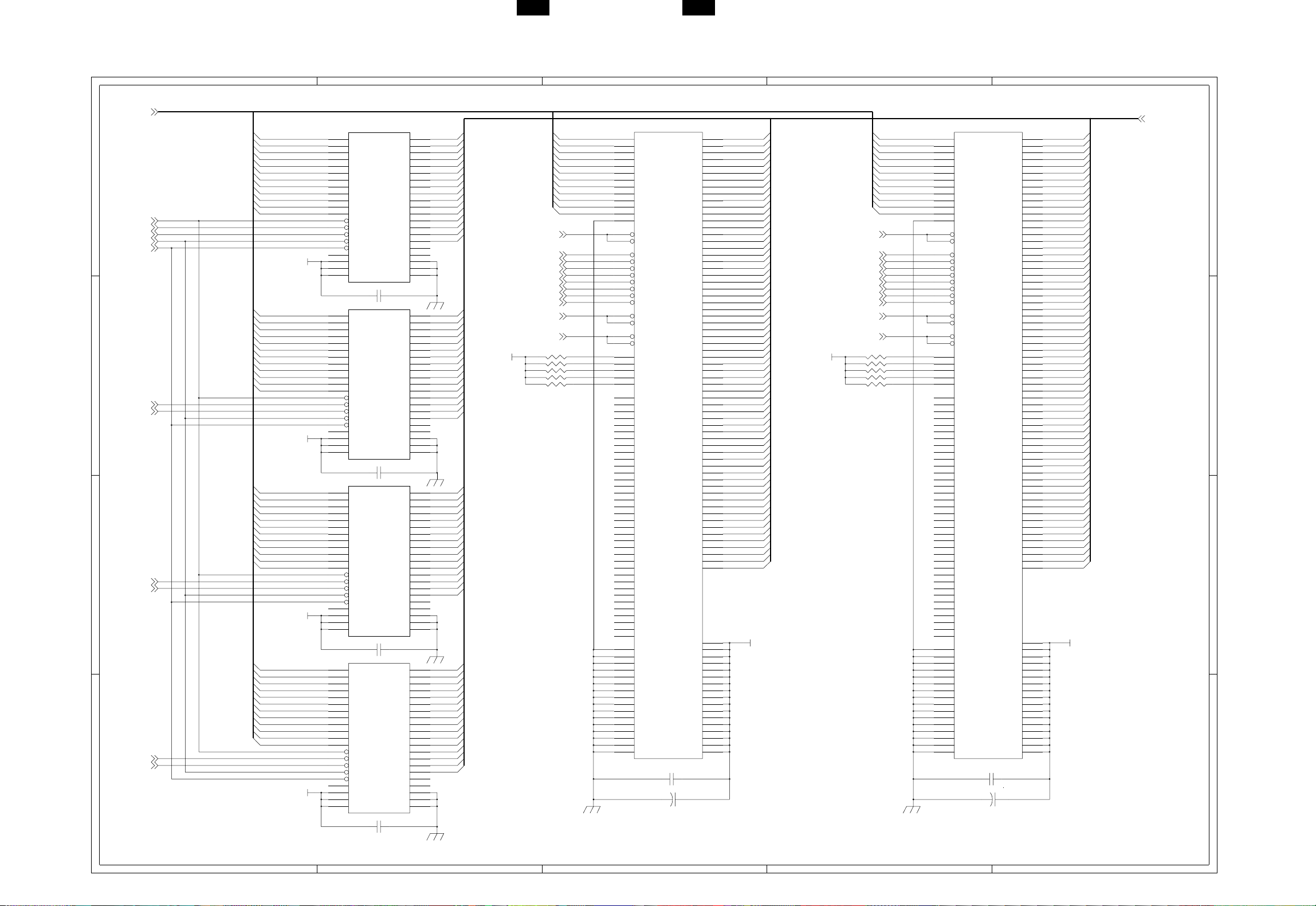
4
3
2
1
DRAM
MBA[11:0]
RAS0_
CAS0_
CAS1_
MBWE_
MBOE_
CAS2_
CAS3_
TITLE
CAS4_
CAS5_
CAS6_
CAS7_
MBA0
MBA1
MBA2
MBA3
MBA4
MBA5
MBA6
MBA7
MBA8
MBA9
MBA10
MBA11
MBA0
MBA1
MBA2
MBA3
MBA4
MBA5
MBA6
MBA7
MBA8
MBA9
MBA10
MBA11
MBA0
MBA1
MBA2
MBA3
MBA4
MBA5
MBA6
MBA7
MBA8
MBA9
MBA10
MBA11
MBA0
MBA1
MBA2
MBA3
MBA4
MBA5
MBA6
MBA7
MBA8
MBA9
MBA10
MBA11
3.3V
3.3V
3.3V
3.3V
AR-PB8 AR-PB8
EDCBA
IC6
17
A0
18
A1
19
A2
20
A3
23
A4
24
A5
25
A6
26
A7
27
A8
28
A9
16
A10
15
A11
14
RAS_
31
LCAS_
30
UCAS_
13
WE_
29
OE_
32
NC
1
Vcc
6
Vcc
21
Vcc
16M16
IC7
17
A0
18
A1
19
A2
20
A3
23
A4
24
A5
25
A6
26
A7
27
A8
28
A9
16
A10
15
A11
14
RAS_
31
LCAS_
30
UCAS_
13
WE_
29
OE_
32
NC
1
Vcc
6
Vcc
21
Vcc
16M16
IC8
17
A0
18
A1
19
A2
20
A3
23
A4
24
A5
25
A6
26
A7
27
A8
28
A9
16
A10
15
A11
14
RAS_
31
LCAS_
30
UCAS_
13
WE_
29
OE_
32
NC
1
Vcc
6
Vcc
21
Vcc
16M16
IC9
17
A0
18
A1
19
A2
20
A3
23
A4
24
A5
25
A6
26
A7
27
A8
28
A9
16
A10
15
A11
14
RAS_
31
LCAS_
30
UCAS_
13
WE_
29
OE_
32
NC
1
Vcc
6
Vcc
21
Vcc
16M16
C54
0.1u
0.1uC33
0.1uC38
0.1uC21
I/O1
I/O2
I/O3
I/O4
I/O5
I/O6
I/O7
I/O8
I/O9
I/O10
I/O11
I/O12
I/O13
I/O14
I/O15
I/O16
I/O1
I/O2
I/O3
I/O4
I/O5
I/O6
I/O7
I/O8
I/O9
I/O10
I/O11
I/O12
I/O13
I/O14
I/O15
I/O16
I/O1
I/O2
I/O3
I/O4
I/O5
I/O6
I/O7
I/O8
I/O9
I/O10
I/O11
I/O12
I/O13
I/O14
I/O15
I/O16
GND
GND
GND
I/O1
I/O2
I/O3
I/O4
I/O5
I/O6
I/O7
I/O8
I/O9
I/O10
I/O11
I/O12
I/O13
I/O14
I/O15
I/O16
GND
GND
GND
GND
GND
GND
GND
GND
GND
NC
NC
NC
NC
NC
NC
NC
NC
MD0
2
3
MD1
4
MD2
5
MD3
7
MD4
8
MD5
9
MD6
10
MD7
33
MD8
34
MD9
35
MD10
36
MD11
38
MD12
39
40
MD14
41
MD15
12
11
37
22
42
2
MD16
3
MD17
4
MD18
5
MD19
7
MD20
8
MD21
9
MD22
10
MD23
33
MD24
34
MD25
35
MD26
36
MD27
38
MD28
39
MD29
40
MD30
41
MD31
12
11
37
22
42
2
MD32
3
MD33
4
MD34
5
MD35
7
MD36
8
MD37
9
MD38
10
MD39
33
MD40
34
MD41
35
MD42
36
MD43
38
MD44
39
MD45
40
MD46
41
MD47
12
11
37
22
42
2
MD48
3
MD49
4
MD50
5
MD51
7
MD52
8
MD53
9
MD54
10
MD55
33
MD56
34
MD57
35
MD58
36
MD59
38
MD60
39
MD61
40
MD62
41
MD63
12
11
37
22
42
3.3V
MBRAS1_
CAS0_
CAS1_
CAS2_
CAS3_
CAS4_
CAS5_
CAS6_
CAS7_
MBWE_
MBOE_
MBA0
MBA1
MBA2
MBA3
MBA4
MBA5
MBA6
MBA7
MBA8
MBA9
MBA10
MBA11
10KR8
10KR6
10KR10
10KR9
10KR7
CN3
33
A0
117
A1
34
A2
118
A3
35
A4
119
A5
36
A6
120
A7
37
A8
121
A9
38
A10
122
A11
39
A12
30
RAS0_
45
RAS2_
28
CAS0_
29
CAS1_
46
CAS2_
47
CAS3_
112
CAS4_
113
CAS5_
130
CAS6_
131
CAS7_
27
WE0_
48
WE2_
31
OE0_
44
OE2_
82
SDA
83
SCL
165
SA0
166
SA1
167
SA2
21
NC
22
NC
24
NC
25
NC
42
NC
50
NC
51
NC
52
NC
53
NC
61
NC
62
NC
63
NC
79
NC
80
NC
81
NC
105
NC
106
NC
108
NC
109
NC
111
NC
114
NC
115
NC
125
NC
126
NC
128
NC
129
NC
132
NC
134
NC
135
NC
136
NC
137
NC
145
NC
146
NC
147
NC
163
NC
164
NC
1
VSS
12
VSS
23
VSS
32
VSS
43
VSS
54
VSS
64
VSS
78
VSS
85
VSS
96
VSS
107
VSS
116
VSS
127
VSS
138
VSS
148
VSS
162
VSS
DIMM168
2
DQ0
3
DQ1
4
DQ2
5
DQ3
7
DQ4
8
DQ5
9
DQ6
10
DQ7
11
DQ8
13
DQ9
14
DQ10
15
DQ11
16
DQ12
17
DQ13
19
DQ14
20
DQ15
55
DQ16
56
DQ17
57
DQ18
58
DQ19
60
DQ20
65
DQ21
66
DQ22
67
DQ23
69
DQ24
70
DQ25
71
DQ26
72
DQ27
74
DQ28
75
DQ29
76
DQ30
77
DQ31
86
DQ32
87
DQ33
88
DQ34
89
DQ35
91
DQ36
92
DQ37
93
DQ38
94
DQ39
95
DQ40
97
DQ41
98
DQ42
99
DQ43
100
DQ44
101
DQ45
103
DQ46
104
DQ47
139
DQ48
140
DQ49
141
DQ50
142
DQ51
144
DQ52
149
DQ53
150
DQ54
151
DQ55
153
DQ56
154
DQ57
155
DQ58
156
DQ59
158
DQ60
159
DQ61
160
DQ62
161
DQ63
6
VCC
18
VCC
26
VCC
40
VCC
41
VCC
49
VCC
59
VCC
73
VCC
84
VCC
90
VCC
102
VCC
110
VCC
124
VCC
133
VCC
143
VCC
157
VCC
168
VCC
0.1uC34
22uC3
MD0
MD2
MD3
MD4
MD5
MD6
MD7
MD8
MD9
MD10
MD11
MD12
MD13
MD14
MD15
MD16
MD17
MD18
MD19
MD20
MD21
MD22 MD22
MD23
MD24
MD25
MD26
MD27
MD28 MD28
MD29
MD30
MD31
MD32 MD32
MD33
MD34
MD35
MD36
MD37
MD38
MD39
MD40 MD40
MD41
MD42
MD43
MD44
MD45
MD46
MD47
MD48
MD49
MD50
MD51
MD52
MD53
MD54
MD55
MD56
MD57
MD58
MD59
MD60
MD61
MD62
MD63
3.3V
3.3V
MBRAS2_
CAS0_
CAS1_
CAS2_
CAS3_
CAS4_
CAS5_
CAS6_
CAS7_
MBWE_
MBOE_
MBA0
MBA1
MBA2
MBA3
MBA4
MBA5
MBA6
MBA7
MBA8
MBA9
MBA10
MBA11
10KR22
10KR20
10KR19
10KR21
10KR18
CN4
33
A0
117
A1
34
A2
118
A3
35
A4
119
A5
36
A6
120
A7
37
A8
121
A9
38
A10
122
A11
39
A12
30
RAS0_
45
RAS2_
28
CAS0_
29
CAS1_
46
CAS2_
47
CAS3_
112
CAS4_
113
CAS5_
130
CAS6_
131
CAS7_
27
A
WE0_
48
P
WE2_
P
31
D
OE0_
44
OE2_
82
SDA
83
SCL
165
SA0
166
SA1
167
SA2
21
NC
22
NC
24
NC
25
NC
42
NC
50
NC
51
NC
52
NC
53
NC
61
NC
62
NC
63
NC
79
NC
80
NC
81
NC
105
NC
106
NC
108
NC
109
NC
111
NC
114
NC
115
NC
125
NC
126
NC
128
NC
129
NC
132
NC
134
NC
135
NC
136
NC
137
NC
145
NC
146
NC
147
NC
163
NC
164
NC
1
VSS
12
VSS
23
VSS
32
VSS
43
VSS
54
VSS
64
VSS
78
VSS
85
VSS
96
VSS
107
VSS
116
VSS
127
VSS
138
VSS
148
VSS
162
VSS
DIMM168
2
DQ0
3
DQ1
4
DQ2
5
DQ3
7
DQ4
8
DQ5
9
DQ6
10
DQ7
11
DQ8
13
DQ9
14
DQ10
15
DQ11
16
DQ12
17
DQ13
19
DQ14
20
DQ15
55
DQ16
56
DQ17
57
DQ18
58
DQ19
60
DQ20
65
DQ21
66
DQ22
67
DQ23
69
DQ24
70
DQ25
71
DQ26
72
DQ27
74
DQ28
75
DQ29
76
DQ30
77
DQ31
86
DQ32
87
DQ33
88
DQ34
89
DQ35
91
DQ36
92
DQ37
93
DQ38
94
DQ39
95
DQ40
97
DQ41
98
DQ42
99
DQ43
100
DQ44
101
DQ45
103
DQ46
104
DQ47
139
DQ48
140
DQ49
141
DQ50
142
DQ51
144
DQ52
149
DQ53
150
DQ54
151
DQ55
153
DQ56
154
DQ57
155
DQ58
156
DQ59
158
DQ60
159
DQ61
160
DQ62
161
DQ63
6
VCC
18
VCC
26
VCC
40
VCC
41
VCC
49
VCC
59
VCC
73
VCC
84
VCC
90
VCC
102
VCC
110
VCC
124
VCC
133
VCC
143
VCC
157
VCC
168
VCC
0.1uC35
22uC4
MD0
MD1MD1
MD2
MD3
MD4
MD5
MD6
MD7
MD8
MD9
MD10
MD11
MD12
MD13MD13
MD14
MD15
MD16
MD17
MD18
MD19
MD20
MD21
MD23
MD24
MD25
MD26
MD27
MD29
MD30
MD31
MD33
MD34
MD35
MD36
MD37
MD38
MD39
MD41
MD42
MD43
MD44
MD45
MD46
MD47
MD48
MD49
MD50
MD51
MD52
MD53
MD54
MD55
MD56
MD57
MD58
MD59
MD60
MD61
MD62
MD63
3.3V
MD[63:0]
4
3
2
1
DCBA
9 – 12 9 – 13
E
Page 31

CONNECTOR & EET
4
PREADY_
PAGE_
SRDY_
CMD
VDATA_
3
RAD[21:1]
LDT[15:0]
5V
2
1
2
4
6
8
11
13
15
17
1
19
IC14
1A1
1A2
1A3
1A4
2A1
2A2
2A3
2A4
1G
2G
74LVC244
C11
100u
AR-PB8AR-PB8
EDCBA
R13
R17
R16
R15
R14
2.2K
2.2K
2.2K
2.2K
2.2K
IC26A
1
2
IC15
2
4
6
8
11
13
15
17
19
74LS244
STB_
PDATA[7:0]
ACK_
BUSY
PE
SLCT
AUTOFD_
1A1
1A2
1A3
1A4
2A1
2A2
2A3
2A4
1G
2G
X1
4
2
CN5
C22
100p
C2
100u
A9
A4
A8
A7
A6
A5
NC
NC
NC
NC
NC
NC
25
PCLREADY_
10
PCLPAGE_
27
PCLSRDY_
11
PCLCMD
14
PCLPRD_
5
3.3V
6
3.3V
20
3.3V
21
3.3V
3
5V
4
5V
18
5V
19
5V
1
LGND
2
LGND
9
LGND
13
LGND
15
LGND
16
LGND
17
LGND
22
LGND
24
LGND
28
LGND
29
LGND
30
LGND
VIDEO CN
31
LDT2
32
33
LDT1
34
35
LDT0
36
37
38
39
40
41
42
43
44
45
46
47
48
49
50
51
52
+
53
54
55
56
57
58
59
60
C15
100u
PCLCRDY_
C84
18
1Y1
16
1Y2
14
1Y3
12
1Y4
9
2Y1
7
2Y2
5
2Y3
3
2Y4
20
VCC
10
GND
0.1uC20
5V
C56
LDT15
0.1u
LDT14
LDT13
LDT12
LDT11
LDT10
LDT9
LDT8
LDT7
LDT6
LDT5
LDT4
LDT3
C40
0.1u
3.3V
RAD4
RAD3
RAD2
RAD1
RAD16
RAD15
RAD14
RAD13
C41
0.1u
10R1
10R2
10R3
10R4
10R5
C26
C25
C24
C23
100p
100p
100p
100p
3.3V
C5
100u
C6
100u
1
2
3
4
5
6
7
8
9
10
11
12
13
14
15
16
17
18
19
20
21
22
23
24
25
26
27
28
29
30
C37
0.1u
CN6
Vcc
Vcc
Vcc
NC
ID15
ID14
ID13
GND
ID12
ID11
ID10
GND
ID9
ID8
NETINT1_
GND
A3
A2
A1
NC
A0
ID7
ID6
A15
ID5
A14
ID4
A13
ID3
A12
NETWORKCONN
C36
0.1u
C1
100u
RESET_
NETRDY_
NETCS_
NETOE_
NETON
ID2
A11
ID1
A10
ID0
R/W_
GND
A16
GND
GND
Vcc
Vcc
Vcc
RESET_
HSYNC_
READY_
PCLSTS
RAD12
RAD11
RAD10
RAD5
RAD9
RAD8
RAD7
RAD6
RAD17
0.1u
7
8
23
12
26
C30
C31
C32
100p
100p
100p
RESET_
DUMMY
5V
RESET_
NICCS_
IC24B
4 3
74LVC04
NETON_
5V
R321
10K
IC24E
74LVC04
IC24A
74LVC04
C29
100p
3.3V
0.1u
C98
21
1
C28
100p
1011
5V
74LVC08
WAIT
PIARD_
1Y1
1Y2
1Y3
1Y4
2Y1
2Y2
2Y3
2Y4
VCC
GND
0.1uC27
LDT0
LDT1
LDT2
LDT3
LDT4
LDT5
LDT6
LDT7
EETCS_
PIAWE_
VDIN_
3
VCC
GND
81.2376MHz
CPWBX0034QS51
18
16
14
12
9
7
5
3
20
10
RAD2
3
OUT
1
VCC
0.1uC57
0.1uC58
5V
5V
PDATA0
PDATA1
PDATA2
PDATA3
PDATA4
PDATA5
PDATA6
PDATA7
R170
100(1/2W)
2
1
28
27
26
25
24
23
17
4
16
15
11
10
3
9
L1
CN7
1
2
3
4
5
6
7
8
9
10
11
12
13
14
15
16
17
18
PARACONN
IC16
D0
D1
D2
D3
D4
D5
D6
D7
A0
CS_
R/W_
IOWR_
BD_
VDOIN_
RESET_
VDOCLK
D9001MFH
21
DSTB_
DATA1
DATA2
DATA3
DATA4
DATA5
DATA6
DATA7
DATA8
ACK
BUSY
PE
SLCT
AUTOLF_
NC
SG
FG
Vcc
5V
RESET_
EREADY_
CRDY_
STS
HSYNC_
VDOOUT_
DOTCLK
OPT_IN
INPRIM_
FAULT_
SLCTIN_
TEST_
VCC
VCC
GND
GND
GND
GND
GND
GND
GND
GND
GND
GND
GND
GND
SG
NC
Vcc
CK0
CK1
GND
GND
GND
4
IC24F
10R59
5
13
6
74LVC04
1213
VDATA_
10R58
HSYNC_
VFCLK
3
19
18
20
12
8
22
7
14
21
C42
0.1u
5V
C43
0.1u
2
19
20
21
22
23
24
25
26
27
28
29
30
31
32
33
34
35
36
3.3KR171
INIT_
FAULT_
1
5V
SLCTIN_
DCBA
9 – 14 9 – 15
E
Page 32

AR-PB8
COPYRIGHT © 1999 BY SHARP CORPORATION
All rights reserved.
Printed in Japan.
No part of this publication may be reproduced,
stored in a retrieval system, or transmitted,
in any form or by any means,
electronic, mechanical, photocopying, recording, or otherwise,
without prior written permission of the publisher.
SHARP CORPORATION
Printing & Reprographic Systems Group
Quality & Reliability Control Center
Yamatokoriyama, Nara 639-1186, Japan
1999 February Printed in Japan N
