Page 1
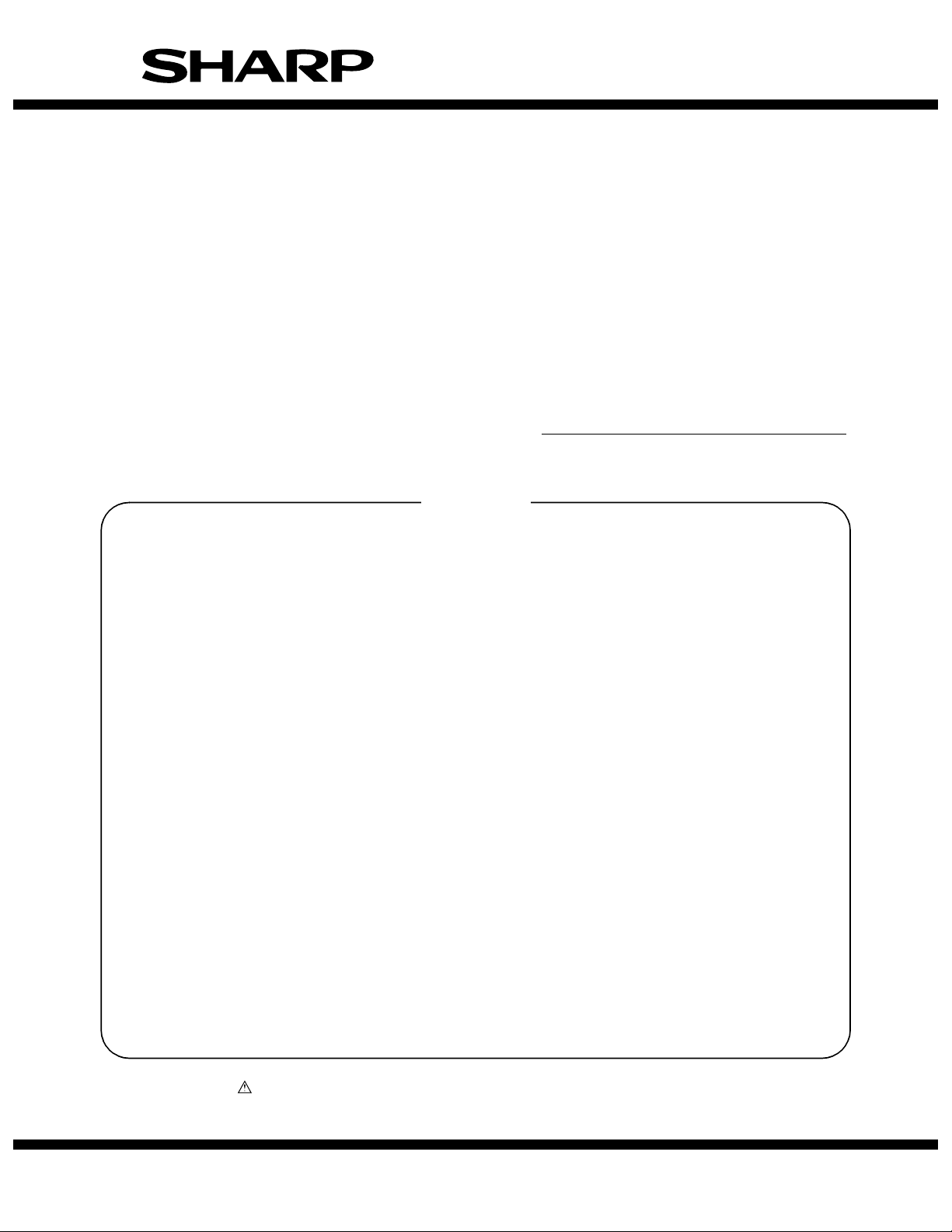
SERVICE MANUAL
CODE: 00ZARNS2//A1E
DIGITAL COPIER OPTION
NETWORK SCANNER
EXPANSION KIT
MODEL
CONTENTS
[1] GENERAL SPECIFICATIONS . . . . . . . . . . . . . . . . . . . . . . . . . . . . . .1
[2] FEATURES AND FUNCTIONS . . . . . . . . . . . . . . . . . . . . . . . . . . . . .2
[3] INTERFACE FOR USER AND ADMINISTRATOR . . . . . . . . . . . . . . .2
[4] INSTALLATION, SETUP, ADMINISTRATION . . . . . . . . . . . . . . . . . . .3
[5] SCAN AREA. . . . . . . . . . . . . . . . . . . . . . . . . . . . . . . . . . . . . . . . . . . .4
[6] UPGRADE AND MAINTENANCE . . . . . . . . . . . . . . . . . . . . . . . . . . .4
[7] NETWORK SYSTEM CONFIGURATION CONDITIONS . . . . . . . . . .5
[8] DESTINATIONS AND PRODUCT COMPOSITION . . . . . . . . . . . . . .5
AR-NS2
[9] SETUP PRODUCT KEYS . . . . . . . . . . . . . . . . . . . . . . . . . . . . . . . . .5
[10] SIMULATION SETUP LIST . . . . . . . . . . . . . . . . . . . . . . . . . . . . . . . .5
[11] LIST OF SETUP ENABLE CONDITIONS FOR EACH MODE. . . . . .5
Parts marked with “ ” are important for maintaining the safety of the set. Be sure to replace these parts with
specified ones for maintaining the safety and performance of the set.
This document has been published to be used
SHARP CORPORATION
for after sales service only.
The contents are subject to change without notice.
Page 2
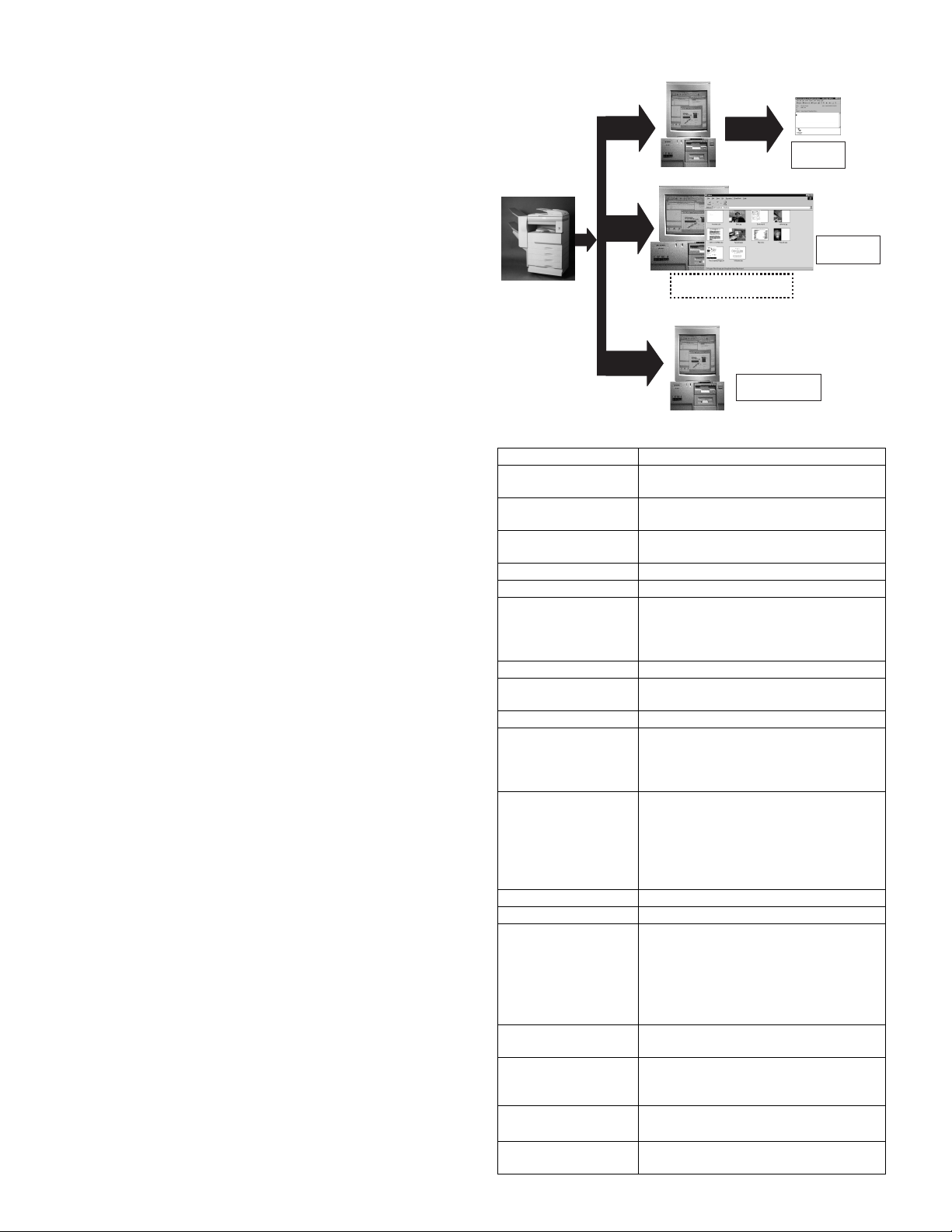
[1] GENERAL SPECIFICATIONS
This built-in network scan system realizes a highly efficient document
distribution with simple and easy operations.
Major features
The built-in network scan system has the following major functions:
• An integrated solution with a multi-function machine (scanner) and
Sharpdesk
• The minimum additional cost allows to use the network scan function.
• Email distribution scan/network device
• Distinct switch among scan, copy, fax, and print job
1. Built-in network scanner
This network scan system is provided with the "Scan and forward"
architecture, and sends documents to the following destinations:
• User's desktop and Sharpdesk (by use of FTP)
• Email receiver (by use of SMTP)
• FTP server (by use of FTP)
The scanned data is stored in memory on the printer controller at the
SPF's nominal speed, and sent to the planned receiver through the
back channel of NIC socket interface.
2. User interface of Sharpdesk and Network
Scanner Tool
The first desktop software of this network scan system is Sharpdesk
and Network Scanner Tool.
• Sharpdesk includes programs which control and edit image documents, convert into text files by use of OCR, and convert files of different types into one print document.
• Network Scanner Tool include the FTP server which is provided with
a function to monitor reception of scanned data.
The icon in the system tray of the desktop of Windows 95/98/NT/Me/
2000 indicates this application. When a new file is detected in the
directory, this application sends a command to Sharpdesk to get
started and process the file.
• Data stored by the Network Scanner Tool can be obtained also by
the TWAIN I/F.
Network Scanner Tool have the interface to specify or select the IP
address of the multi-function machine which is to be set by the user on
network scan. This interface is used to open the built-in server of the
machine with the user's Internet browser.
3. Network scan user interface
The elements of network scanner control should be provided in two different positions as stated below.
A. Control panel of the multi-function machine
Selection of Destination profile is made by the user with the control
panel of the multi-function machine.
B. Web master tool
The system administrator and the user make settings of destination
profile, email receivers, desktop receivers for the email server, DNS
server, and FTP server, and other items related to administration and
installation through the built-in Web server.
These operations are performed with a Web browser.
4. Server software
This system depends on the FTP which is used by the user and the
SMTP mail server which is used.
5. System configuration
SMTP
FTP
Network Scanner Tool
FTP SERVER
FTP
Summary
Item Scanner expansion kit
Maximum Document
Size
Original Feeding
Speed
Page sequence of
multi page document
Optical Resolution 400dpi
Output Resolution 200,300,600dpi
Scan size setup Inch series: 11 × 17/8.5 × 14/8.5 × 11/
Scan capacity A4 60 pages
Density Auto
Output Mode 1bit
Mode (Image Type) TEXT
Format-Compression • TIFF6.0: CCITT
Duplex Yes
Stream feed Yes
Destinations
(Integrations)
User Interface
(Control Panel)
Client PC Windows 95/98/NT
Web Browser • Internet Explorer 5.01 or later
Embedded Web Server Yes
23 page/min: AR-235 23-page series
27 page/min: AR-275 27-page series
8.5 × 11R/8.5 × 5.5/8.5 × 5.5R/A4/A4R
AB series: A3/B4/A4/A5/A4R/B4/
8.5 × 11R/8.5 × 11/8.5 × 13
Manual (5 steps)
TEXT & PHOTO
PHOTO
(Depending on all the setup densities.)
G.3/G.4 Single/Mutipage TIFF
Uncompressed TIFF
•PDF
G.3/G.4 Single/Mutipage PDF
Uncompressed PDF
• Scan to desktop (FTP)
→
Desktop distribution scan
• Scan to file server (FTP)
→
File server storage scan
• Scan to e-mail (SMTP)
→
e-mail distribution scan
• Netscape Navigator 4.0 or later
POP3
e-mail
Sharpdesk
Sharpdesk
Scan to FTP
A3/WLT
1 - N
Display in LCD
Windows 2000
Windows ME
(Embedded)
AR-NS2 - 1
Page 3
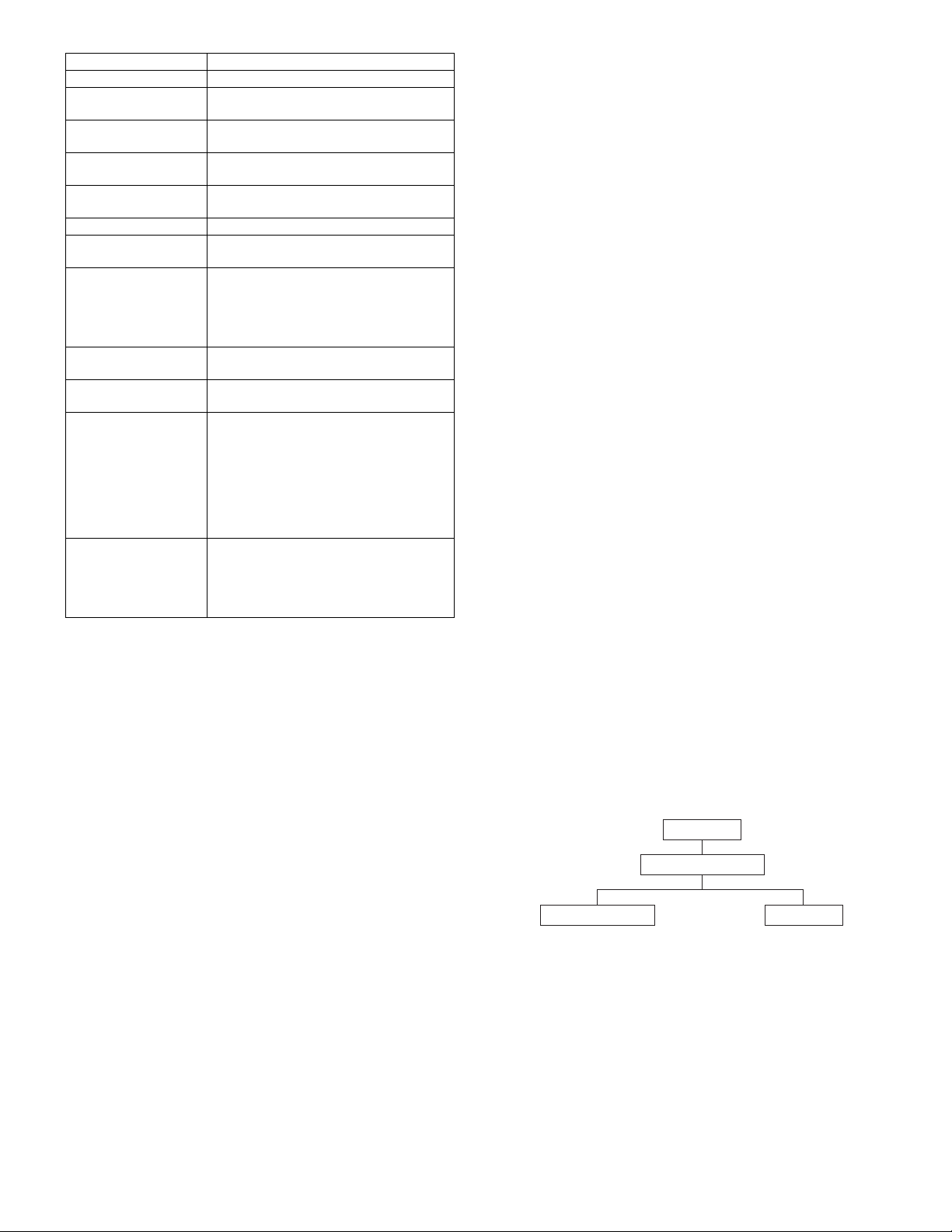
Item Scanner expansion kit
Network Protocols TCP/IP
Network protocols
(E-mail system)
LAN Connectivity 10Base-T
Client Software Sharpdesk, PaperPort, DocuWorks,
Attached file type TIFF
E-mail System SMTP e-mail system
Specify the Sender
(Setting "From" field)
Destination
ProfileSetting
Number of characters
to register a destination
Scan Profile Setting Can be changed from the control panel of
International
(Localization)
(However, Sharpdesk
supports only
Japanese, English,
German, French,
Spanish, Dutch, Italian,
Swedish.)
Subject & Text
(Subject & Text/Scan to
e-Mail)
other major desktop applications
PDF
500Byte × 200 destinations
Simultaneous setting allowed:
(SCAN TO E-MAIL only)
Single-size 36 characters
the machine.
Japanese/English/American English/
German/French/Spanish/Dutch/Italian/
(Portuguese)/(Turkish)/(Greek)/Polish/
Hungarian/Czech/Finn/Norwegians/
Danish/Swedish/(Russian)
Japanese/English/American English/
German/French/Spanish/Dutch/Italian/
(Portuguese)/(Turkish)/(Greek)/Polish/
Hungarian/Czech/Finn/Norwegians/
Danish/Swedish/(Russian)
SMTP
100Base-TX
1
Max. 200
100 destinations
[2] FEATURES AND FUNCTIONS
1. Image file distribution
This network scan system distributes scanned image data files to each
destination through the network. Transfer must be supported to the file
server, the mail server, and the client PC. To realize this, the system
must be provided with the following functions:
• E-mail distribution scan: As an attached file in TIFF/PDF format
• Desktop distribution scan
• File server storage scan
• File server storage scan: The hyper link is sent by an e-mail simultaneously.
All file transfer operations should be performed by use of the following
standards:
• Industry standard network protocol such as TCP/IP
• Industry standard transfer system such as SMTP/E-mail and FTP
A. E-mail distribution scan
This system sends documents to an e-mail system by SMTP, and to a
receiver through the e-mail system. The network scanner supports the
following e-mail systems at the time of introduction to the market.
• Microsoft Exchange
• Lotus Notes
• Novel GroupWise
• Send Mail
B. Desktop distribution scan
The network scanner sends back the document directly to the user's
desktop. At that time, the desktop application, Sharpdesk, is automatically booted. Use of Sharpdesk allows image view, correction, attachment of note, edit, character recognition (OCR), document save, and
conversion into PDF format. In addition, scan, print, send function (email, FAX), document combine, and boot of other application can be
made easily by use of the user interface. The option of image correction can be also set.
C. File server storage scan
This system allows the user to perform direct scan of documents for
any FTP server. This system controls the transfer by utilizing the user
ID, password, and directory information. The user can upload the
scanned files to the file server as one file or as plural files. An e-mail
address can be specified to transmit the hyperlink to the user.
2. Making of image file
The network scanner makes images in an industry standard format.
The system utilizes the hardware in the existing built-in system to the
maximum in order to make files in the maximum quality and at the
maximum efficiency.
The file type, the resolution, and the mode can be changed. The following file formats are supported:
• TIFF (Non-compressed or compressed G3/G4)
• PDF (Non-compressed or compressed G3/G4)
[3] INTERFACE FOR USER AND
ADMINISTRATOR
The user interface, which controls the network scan operation, can be
operated simply and easily. The user and the administrator can use
two kinds of interface to change the operations. The Web interface is
mainly for the administrator, and the multi-function machine's interface
is for the user. The details are described later.
1. Web interface
Administration of the network scanner is a part of the built-in HTTP
administration project planned for LEOPARD. The details of this operation are described in the Web Page specifications of LEOPARD. The
outline figure is shown below.
A. Screen composition
The screen is divided into two basic sections.
Home
Network scanner
Destination profile Setup
B. Destination profile screen
This screen is used to set the destination profile for the e-mail desktop
and the filer server. The destination profile includes information for
sending image files to the last positions. The profile is displayed on the
screen when the scan mode is started. The administrator can set a
password for protection of this section.
C. Setup screen
This screen is protected by a password, and used to set the network
scan function. The following items can be set.
• E-mail server
• Return mail address
• DNS server
AR-NS2 - 2
Page 4

2. Multi-function machine interface
The multi-function machine interface allows to select the scan mode
and the destination profile with the touch key and to start scanning.
A. Profile base
The user selects the destination profile set by the built-in Web server,
and changes the scan setup by using the user interface of the multifunction machine. The user interface also has the operating mechanism to provide easy view of the profile list.
B. Control panel design
This is the overall concept of the digital multi-function machine.
Operation flow
Press the destination
select key.
Select the
scanner.
Set the scan
conditions.
Press the
START key.
[4] INSTALLATION, SETUP,
ADMINISTRATION
The tools, which are supplied to control the network scanner installation, setup, and administration, should be simple and easy in operation, The printer board and NIC are regarded that they have been
installed and in operation prior to installation of the network scanner.
By installation of the printer board and NIC, the network parameters for
the scanner are set.
1. Network scanner installation
Check that the printer board and NIC have been installed.
The scanner function is allowed by entering the product key in the sim-
ulation.
2. System setup by the system
administrator or user
3. Packed items
This network scanner kit includes the following items in the package.
• CD-ROM (Network Scanner Tool and Sharpdesk, Installer, Sharp
TWAIN driver, etc.)
• Installation Manual and Instruction Manual (License numbers of 10
user clients of Sharpdesk are specified.)
• Document set label (Orientation indication label)
Orientation indication label A
Orientation indication label B
4. Installation procedure
To use the scanner expansion kit, the print server card and the memory
module (128MB or above) are required.
If no memory module is additionally installed, the SDRAM module must
be installed.
To enable the scanner function, the product key must be obtained.
1) Check the memory capacity of the AR-P11.
Print the configuration page by key operations on the operation
panel of the machine.
Check that the option memory is 128MB or above.
2) Prepare for enabling the network scanner function.
To enable the system configuration, set the mode by key operations on the copier body.
• Enter the product key.
#
Enter the obtained product key with the 10-key to display if on the
LCD, and press the OK key.
The LCD displays "SCANNER KEY OK."
With the above procedures, the product key is set. To reset the
system, press the CA key and cancel the setting mode.
3) Paste the label.
Paste the label to the rear side of the document glass. If an SPF or
RSPF is installed, paste also the label on the SPF or RSPF.
C
Orientation
indication label A
2
06
1
A. Network scanner setup
The system administrator sets up some network scan parameters by
using a password-protected Web page. These parameters include the
FTP server identifying information and parameters and the SMTP
server information and parameters.
B. End user setup
The system administrator can make the following optional setups.
The end user can install Sharpdesk and the Network Scanner Tool
from an install CD or the network drive specified by the system administrator. These procedures may include complete installation of all the
proper software applications.
Orientation indication label B
AR-NS2 - 3
Page 5

5. Mounting the additional memory
1) Remove the shielding plate.
Remove the five screws and remove the shielding plate.
Screws
2) Mount the memory module.
Open the two pawls, insert the memory module by matching it to
the notch on the PWB, and then close the pawls.
[5] SCAN AREA
The scan area of transferred scan images is defined.
1. Definition of the scan area on the platen
Original (Example)
Scan setup size
(Normally detected
automatically)
(Scan area)
Set by edge reference.
Front
2. Definition of scan area when using SPF/
R-SPF
Original (Example)
Scan setup size
(Normally detected
automatically)
(Scan area)
Set by center distribution.
3) Reattach the shielding plate.
Reattach the shielding plate using the five screws.
Screws
Expanded memory for IMC, PCL (Advisable)
Maker Product name Capacity
Memory Card Technology DM864VS65804X-7AG
DM864VS65804X-75G
DM1665VS65804X-7AG
DM1665VS65804X-75G
Kingston Technology KVR100X64C2/64 64MByte
KVR133X64C3/128 128MByte
Viking Components VIK4642CL2 32MByte
VIK8641CL2 64MByte
VIK6642CL2 128MByte
64MByte
128MByte
SPF or R-SPF
Front
3. Definition of transferred image (in any
transfer system)
When sending the scan size specified above, the void area shown
below is provided for the sent image.
2.5mm (White data area) 2.5mm (White data area)
Scan setup size
(Scan area)
Scan setup area
(Scan area)
2.5mm
(White data area)
2.5mm
(White data area)
[6] UPGRADE AND MAINTENANCE
Dealers and distributors may place an order for additional software
license of Sharpdesk to the subsidiary. When a printer board must be
replaced, dealers and distributors can obtain a new product key based
on the serial number.
Uses, dealers, and distributors do not need to make setup for enabling
the network scanner again when the printer board firmware is
upgraded. The upgraded LEOPARD firmware will check that the network scanner function is enable or not before installing.
AR-NS2 - 4
Page 6

[7] NETWORK SYSTEM
CONFIGURATION CONDITIONS
To use the network scanner, the following configuration is required at
minimum.
• AR-235/275 (Main body)
• Scanner expansion unit
• Printer expansion unit
• Network expansion kit
• Memory: 128MB (Added to the printer expansion kit)
(The printer expansion kit allows memory expansion up to 288MB. If
the scanner function is installed, 128MB is used for the scanner
only.)
[8] DESTINATIONS AND PRODUCT COMPOSITION
Kit code A1ARNS2 A3ARNS2E A3ARNS2EG A3ARNS2BP
A1ARNS2 A3ARNS2L A3ARNS2LG A3ARNS2BI
Destination Japan SEC/SECL/LAG SCA/SCNZ/Europe/EX China
Application
(Sharpdesk/Network Scanner Tool installer)
License (CD-ROM) Japanese English/French/Spanish 7 Languages English
Manual Japanese English/French/Spanish 7 Languages Chinese
Installation Manual Japanese English/German/French/Spanish Chinese
Japanese English 7 Languages English
[9] SETUP PRODUCT KEYS
1. Scanner unit expansion kit
A. Setup content
• The product key is supplied by registering the manufacturing number
and the model name of the machine and the application number
attached to the scanner expansion kit via the Web site.
Enter the product key to the machine, and the scanner can be operated.
If, however, the setup enable conditions are not satisfied, inputs are
disabled.
• When the product key is erroneously inputted:
When the function lock is canceled: the function lock turns to work.
When the function lock is working: the function lock is kept working.
B. Setup enable conditions
• The printer expansion kit (including the standard equipment) should
be installed.
• The network expansion kit (NIC) should be installed.
• A RAM of 128MB or greater should be installed to the printer board.
C. Setup menu
Enter the soft key to the machine with SIM 26-10.
D. Function cancel display
• When the diag menu or the key operator program menu is displayed,
the current machine state (the key is canceled or not) is displayed.
• Display content
ON: The function lock is working.
OFF: The function lock is canceled.
• Regardless of the display position
[10] SIMULATION SETUP LIST
Model AR-235 AR-275
Scanner expansion kit SIM 26-10
PS expansion kit SIM 26-14
E-mail alert and status SIM 26-12
[11] LIST OF SETUP ENABLE
CONDITIONS FOR EACH MODE
1. Printer install
Model AR-235 AR-275
Scanner expansion kit Setup Setup
PS expansion kit Setup Setup
E-mail alert and status Setup Setup
2. Network install
Model AR-235 AR-275
Scanner expansion kit Setup Setup
PS expansion kit No setup No setup
E-mail alert and status Setup Setup
3. 128MB memory install
AR-235 AR-275
Scanner expansion kit Setup Setup
PS expansion kit No setup No setup
E-mail alert and status No setup No setup
AR-NS2 - 5
Page 7

CAUTION FOR BATTERY REPLACEMENT
(Danish)
Lithiumbatteri – Eksplosionsfare ved fejlagtig håndtering.
Udskiftning må kun ske med batteri
Levér det brugte batteri tilbage til leverandoren.
(English)
Danger of explosion if battery is incorrectly replaced.
Replace only with the same or equivalent type
recommended by the manufacturer.
CONTAINS MANGANESE DIOXIDE LITHIUM BATTERY
MUST BE DISPOSED OF PROPERLY.
REMOVE THE BATTERY FROM THE PRODUCT AND
CONTACT FEDERAL OR STATE ENVIRONMENTAL
AGENCIES FOR INFORMATION ON RECYCLING
CONTAINS LITHIUM-ION BATTERY.
MUST BE DISPOSED OF PROPERLY.
REMOVE THE BATTERY FROM THE PRODUCT AND
CONTACT FEDERAL OR STATE ENVIRONMENTAL
AGENCIES FOR INFORMATION ON RECYCLING
(Finnish)
Paristo voi räjähtää, jos se on virheellisesti asennettu.
Vaihda paristo ainoastaan laitevalmistajan suosittelemaan
tyyppiin. Hävitä käytetty paristo valmistajan ohjeiden
(French)
Il y a danger d’explosion s’ il y a remplacement incorrect
de la batterie. Remplacer uniquement avec une batterie du
même type ou d’un type équivalent recommandé par
Mettre au rebut les batteries usagées conformément aux
(Swedish)
Explosionsfara vid felaktigt batteribyte.
Använd samma batterityp eller en ekvivalent
typ som rekommenderas av apparattillverkaren.
Kassera använt batteri enligt fabrikantens
(German)
Explosionsgefahr bei Verwendung inkorrekter Batterien.
Als Ersatzbatterien dürfen nur Batterien vom gleichen Typ oder
vom Hersteller empfohlene Batterien verwendet werden.
Entsorgung der gebrauchten Batterien nur nach den vom
Hersteller angegebenen Anweisungen.
ADVARSEL !
af samme fabrikat og type.
Caution !
“BATTERY DISPOSAL”
AND DISPOSAL OPTIONS.
“BATTERY DISPOSAL”
AND DISPOSAL OPTIONS.
VAROITUS
mukaisesti.
ATTENTION
le constructeur.
instructions du fabricant.
VARNING
instruktion.
Achtung
Page 8

All rights reserved.
Printed
No part of this publication may be reproduced,
stored in a retrieval system, or transmitted,
in any form or by any means,
electronic; mechanical; photocopying; recording or otherwise
without prior written permission of the publisher.
Trademark Acknowledgments
Microsoft Windows, MS-DOS, Windows NT, Windows 2000 are trademarks of Microsoft
Corporation in the U. S. A. and other countries.
Macintosh, Power Macintosh, Mac OS, LaserWriter, and AppleTalk are registered trademarks of
Apple Computer, Inc.
IBM, PC/ AT, and PowerPC are trademarks of International Business Machines Corporation.
Pentium is a registered trademark of Intel Corporation.
PCL is a trademark of the Hewlett- Packard Company.
PostScript is a registered trademark of Adobe Systems Incorporated.
NetWare is a registered trademark of Novell, Inc.
All other trademarks and copyrights are the property of their respective owners.
Digital Document Systems Group
Quality & Reliability Control Center
Yamatokoriyama, Nara 639-1186, Japan
2001 April Printed
