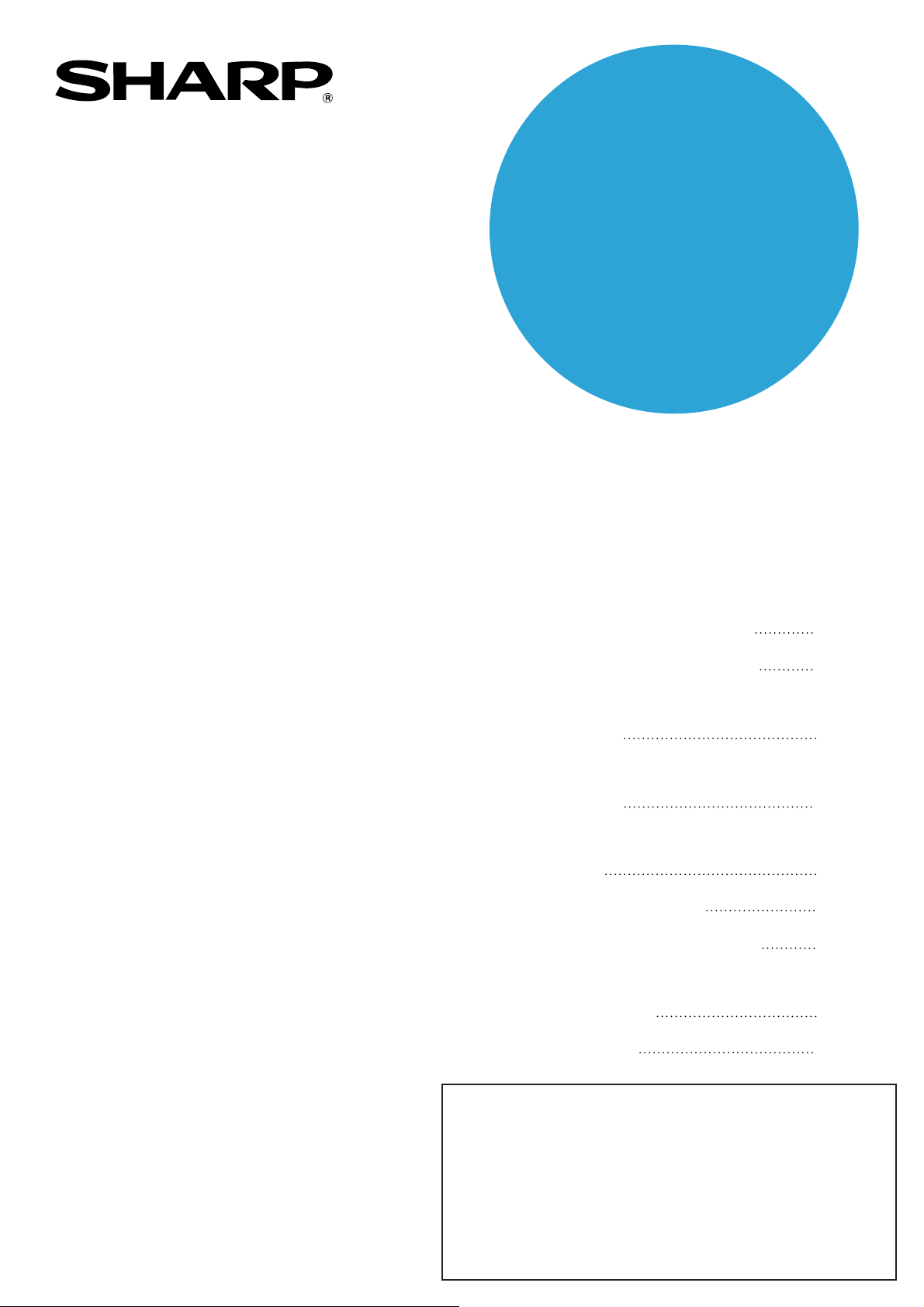
MODEL
AR-FX11
FACSIMILE EXPANSION KIT
OPERATION MANUAL
• BEFORE USING
Page
THE FAX FUNCTION
• BASIC OPERATIONS
•
ADVANCED TRANSMISSION
METHODS
• TRANSMISSION USING
F-CODES
• CONVENIENT METHODS
OF USE
• PROGRAMMING
• TROUBLESHOOTING
• KEY OPERATOR
PROGRAMS
• APPENDIX
7
17
32
48
60
62
86
92
108
Be sure to become thoroughly familiar with this manual to gain
the maximum benefit from the product.
Before installing this product, be sure to read the installation
requirements and cautions sections of the "Operation manual
(for general information and copier)".
Be sure to keep all operation manuals handy for reference
including this manual, the "Operation manual (for general
information and copier)" and operation manuals for any
optional equipment which has been installed.
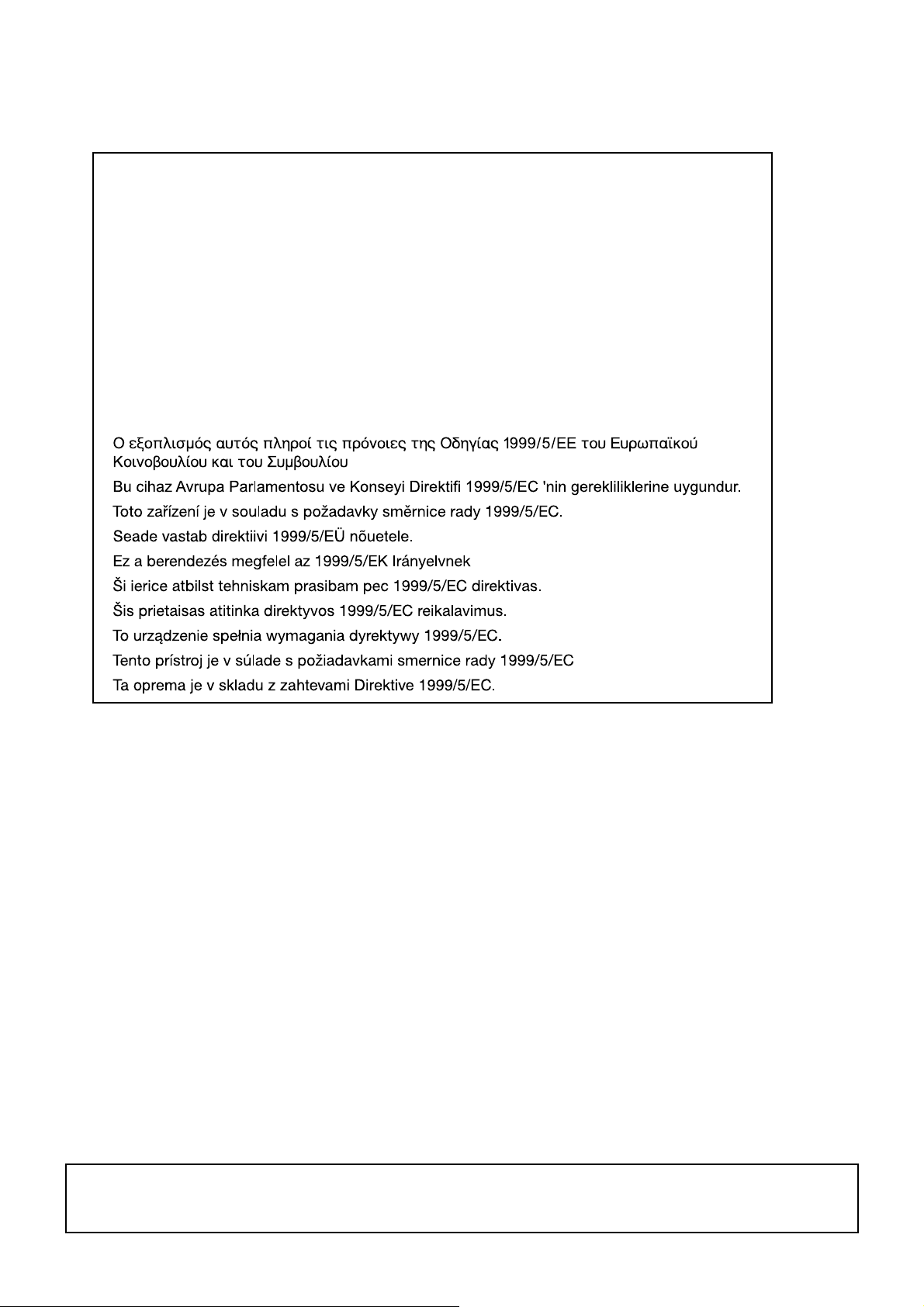
■ FAX interface cable and Line cable:
These special accessories must be used with the device.
■ Notice for Users in Europe
This equipment complies with the requirements of Directive 1999/5/EC.
Dieses Gerät entspricht den Anforderungen der EU-Richtlinie 1999/5/EG.
Cet appareil est conforme aux exigences de la directive 1999/5/CE.
Este aparato satisface las exigencias de las Directiva 1999/5/CE.
Quest'apparecchio è conforme ai requisiti delle direttiva 1999/5/CE.
Dit apparaat voldoet aan de eisen van de richtlijn 1999/5/EG.
Este equipamento obedece às exigências da directiva 1999/5/CE.
Denna utrustning uppfyller kraven enligt direktiv 1999/5/EC.
Dette udstyr overholder kravene i direktiv 1999/5/EF.
Dette produktet oppfyller kravene i direktiv 1999/5/EC.
Tämä laite täyttää direktiivi 1999/5/EY.
This equipment works on the British analogue public switched telephone network.
This equipment has been tested according to the pan-European TBR 21 regulation.
It will operate on all analogue telephone networks which comply with the TBR 21.
Please contact your dealer or network operator, if you are not sure whether your network operates according to
TBR 21.
■ Important Notice for New Zealand Users
General
"The grant of a Telepermit for any item of terminal equipment indicates only that Telecom has accepted that the
item complies with minimum conditions for connection to its network. It indicates no endorsement of the product
by Telecom, nor does it provide any sort of warranty. Above all, it provides no assurance that any item will work
correctly in all respects with another item of Telepermitted equipment of a different make or model, nor does it
imply that any product is compatible with all of Telecom's network services. In particular the higher speeds which
this modem is capable of, can only be achieved in ideal conditions."
"This equipment shall not be used in any manner which could constitute a nuisance to other Telecom
customers."
This equipment shall not be set up to make automatic calls to the Telecom '111' Emergency Service.
To avoid telephone charges for local calls, be sure to store numbers "without" area code in your rapid or speed
dial locations.
This equipment may not provide for the effective hand-over of a call to another device connected to the same
line.
WARNING:
This is a Class A product. In a domestic environment this product may cause radio interference in which case
the user may be required to take adequate measures.
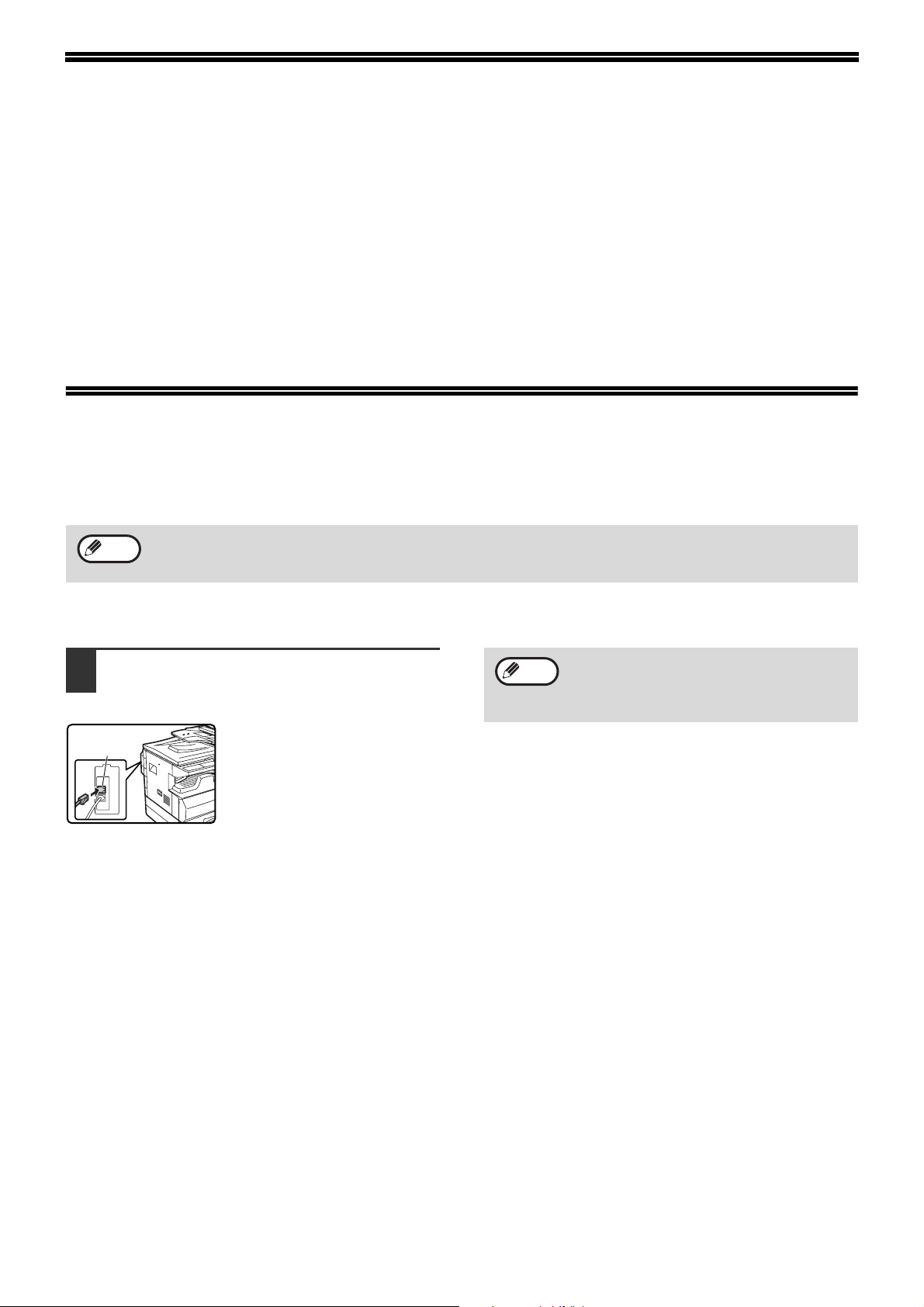
INTRODUCTION
Thank you for purchasing this product. This manual only explains the facsimile functions of the product. For safety
precautions and general information on using the machine such as loading paper, clearing misfeeds, and handling
peripheral units, see the "Operation manual (for general information and copier)".
For other functions, see the following manuals as appropriate:
Copier function: See the "Operation manual (for general information and copier)".
Printer function: See the "Operation manual (for printer and scanner)".
Network scanner function
installed).
The explanations in this manual assume that certain optional peripheral units are installed.
This manual refers to the Reversing single pass feeder as the "RSPF" and the single pass feeder as the "SPF".
Unless specific mention is made, both the RSPF and the SPF are referred to simply as "SPF".
: See the "Operation manual (for network scanner)" (if the network scanner option is
CONNECTING AN EXTENSION PHONE
You can connect a telephone to the machine and use it as an extension phone to place and receive calls like any
normal phone. Fax reception can also be activated from an extension phone connected to the machine. (remote
operation)
Note
• If you connect a combination telephone/answering machine to the machine, you will not be able to use the
answering machine function.
• You can place calls from the phone even during a power failure.
CONNECTING AN EXTENSION PHONE
Insert the end of the extension phone
1
cord into the extension phone jack on
the left side of the machine.
Extension
phone jack
Make sure you hear a "click"
sound indicating that the cord is
securely connected.
Note
In New Zealand, not all standard telephones
and answering machines will respond to
incoming ringing when connected to the
extension socket of the equipment.
1
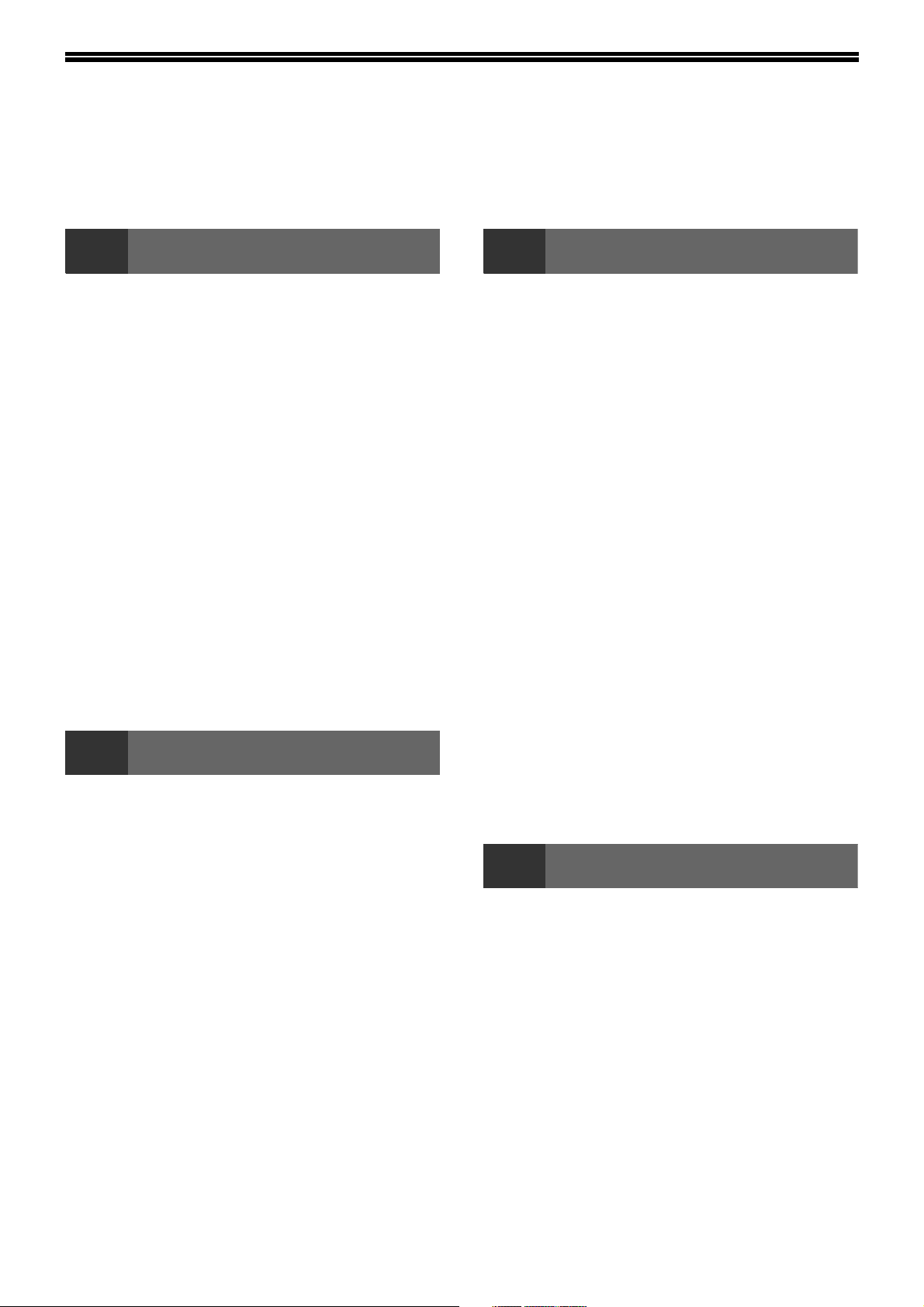
CONTENTS
INTRODUCTION ........................................................................................................................................ 1
CONNECTING AN EXTENSION PHONE.................................................................................................. 1
TO USE THIS PRODUCT CORRECTLY AS A FACSIMILE..................................................................... 4
1
POINTS TO CHECK AND PROGRAM AFTER
INSTALLATION ................................................. 7
PART NAMES AND FUNCTIONS ..................... 8
● OPERATION PANEL ........................................8
● FAX MODE (BASE SCREEN) ........................10
● AUDITING MODE ...........................................11
ORIGINALS...................................................... 12
● ORIGINALS THAT CAN BE FAXED...............12
PLACING THE ORIGINAL............................... 13
● USING THE SPF ............................................13
● USING THE DOCUMENT GLASS..................13
CHECKING THE SIZE OF A PLACED
ORIGINAL ........................................................ 14
●
SELECTING RESOLUTION AND EXPOSURE
SETTINGS........................................................ 15
CONVENIENT DIALLING METHODS
(AUTO-DIALLING)........................................... 16
2
SENDING A FAX ............................................. 18
●
● TRANSMISSION BY AUTO-DIALLING (RAPID
● SENDING A FAX BY SPEED DIALLING........20
●
● FAXING A TWO-SIDED ORIGINAL ...............22
● CANCELLING A FAX TRANSMISSION .........26
RECEIVING FAXES......................................... 28
● RECEIVING A FAX.........................................28
● FAX PRINT HOLD FUNCTION.......................30
BEFORE USING THE FAX FUNCTION
MANUALLY SETTING THE SCANNING SIZE
......14
BASIC OPERATIONS
BASIC PROCEDURE FOR SENDING FAXES
DIALLING AND GROUP DIALLING) ..............20
SEARCHING FOR A PROGRAMMED DESTINATION
(USING THE [ADDRESS] KEY)
...........................21
......18
3
SENDING THE SAME DOCUMENT TO MULTIPLE
DESTINATIONS IN A SINGLE OPERATION
(BROADCAST TRANSMISSION)
● USING BROADCAST TRANSMISSION ........ 33
AUTOMATIC TRANSMISSION AT A SPECIFIED
TIME (TIMER TRANSMISSION) ..................... 34
● SETTING UP A TIMER TRANSMISSION...... 34
TRANSMISSION AND RECEPTION USING THE
POLLING FUNCTION...................................... 36
● USING THE POLLING FUNCTION ............... 37
● USING POLLING MEMORY .......................... 39
INCLUDING SENDER INFORMATION ON
FAXES ............................................................. 42
FAXING A DIVIDED ORIGINAL (DUAL PAGE
SCAN) .............................................................. 43
ADDING A COVER SHEET/MESSAGE TO A
FAX TRANSMISSION...................................... 44
USING SETTINGS STORED AS A PROGRAM
● USING A PROGRAM..................................... 45
FORWARDING RECEIVED FAXES TO
ANOTHER MACHINE WHEN PRINTING IS NOT
POSSIBLE (FORWARDING FUNCTION) ....... 46
● USING THE FORWARDING FUNCTION ...... 46
4
COMMUNICATION BETWEEN MACHINES
SUPPORTING F-CODES ................................ 48
●
● CREATING A BOX FOR F-CODE
F-CODE POLLING MEMORY ......................... 50
●
● USING F-CODE POLLING MEMORY ........... 51
● PROCEDURE FOR F-CODE POLLING ........ 53
F-CODE CONFIDENTIAL TRANSMISSION ... 55
● F-CODE TRANSMISSION (F-CODE
● PRINTING A DOCUMENT RECEIVED TO AN
ADVANCED TRANSMISSION METHODS
...................... 32
.... 45
TRANSMISSION USING F-CODES
BOXES AND SUB-ADDRESSES/PASSCODES
REQUIRED FOR F-CODE TRANSMISSION
TRANSMISSION............................................ 49
HOW F-CODE POLLING MEMORY WORKS
CONFIDENTIAL TRANSMISSION) ............... 55
F-CODE CONFIDENTIAL MEMORY BOX .... 57
....... 48
...... 50
2
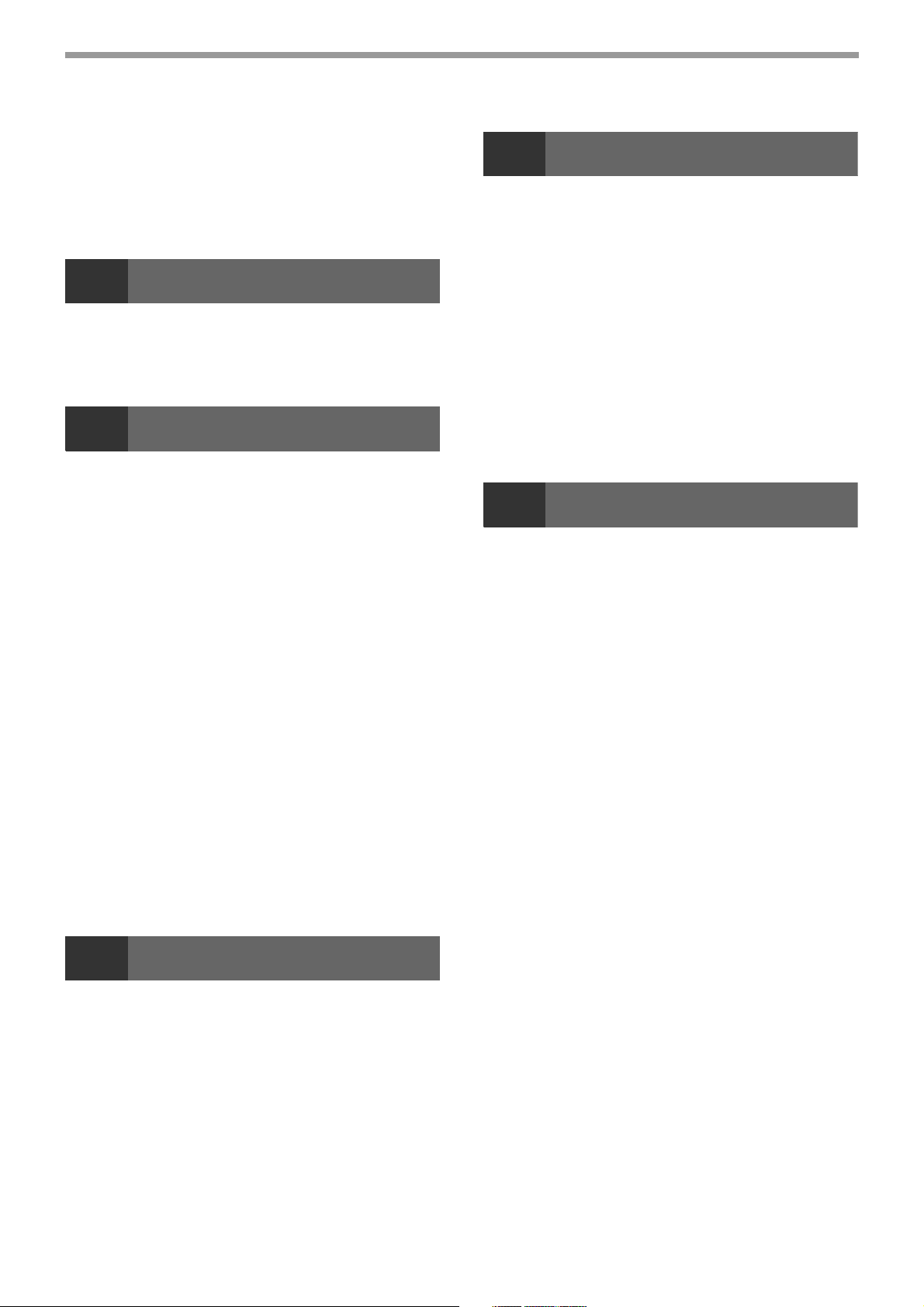
F-CODE RELAY BROADCAST
TRANSMISSION .............................................. 58
●
USING THE F-CODE RELAY BROADCAST
FUNCTION (your machine is the relay machine)
●
USING THE F-CODE RELAY REQUEST FUNCTION
(your machine requests a relay broadcast)
5
CONNECTING AN EXTENSION PHONE........ 60
● USING AN EXTENSION PHONE ...................60
● SETTING THE RECEPTION MODE ..............61
6
PROGRAMMING ............................................. 62
STORING, EDITING, AND DELETING AUTO DIAL
NUMBERS AND PROGRAMS
● STORING, EDITING, AND DELETING
● STORING, EDITING AND DELETING
PROGRAMMING, EDITING, AND DELETING
F-CODE MEMORY BOXES ............................. 74
●
PRINTING LISTS OF PROGRAMMED
INFORMATION, SETTINGS, AND
COMMUNICATION ACTIVITY ......................... 81
CONVENIENT METHODS OF USE
PROGRAMMING
.......................... 62
AUTO-DIAL NUMBERS (RAPID KEYS, SPEED
DIAL NUMBERS, AND GROUP KEYS) .........62
PROGRAMS ...................................................72
PROGRAMMING AN F-CODE MEMORY BOX
......59
...........59
.....74
CONTENTS
8
● KEY OPERATOR PROGRAM LIST............... 92
● KEY OPERATOR PROGRAM MENU............ 93
PROCEDURE FOR USING THE KEY
OPERATOR PROGRAMS............................... 94
● INITIAL PROCEDURE ................................... 94
KEY OPERATOR PROGRAMS FOR THE FAX
FUNCTION....................................................... 95
● LIST PRINT/SET............................................ 95
● INITIAL SETTING .......................................... 96
● SENDING FUNCTION ................................. 100
● RCV. FUNCTION......................................... 103
● POLLING SECURITY .................................. 107
9
SPECIFICATIONS ......................................... 108
INDEX ............................................................ 109
KEY OPERATOR PROGRAMS
APPENDIX
ENTERING CHARACTERS............................. 82
● CHARACTERS THAT CAN BE ENTERED ....82
● CHANGING TO ENTRY MODE......................82
● CHARACTER ENTRY KEYS ..........................83
● INITIAL PROCEDURE FOR ENTERING
CHARACTERS ...............................................84
7
WHEN A TRANSACTION REPORT IS PRINTED
● INFORMATION APPEARING IN THE
VIEWING THE COMMUNICATION ACTIVITY REPORT
AT REGULAR INTERVALS (Communication activity
report)
WHEN AN ALARM SOUNDS AND A WARNING
MESSAGE IS DISPLAYED.............................. 88
● SELF-DIAGNOSTIC FUNCTION ....................89
●
PROBLEMS AND SOLUTIONS ...................... 90
TROUBLESHOOTING
....... 86
TYPE/NOTE COLUMN ...................................86
............................................................... 88
MESSAGES DURING NORMAL OPERATION
.....89
3
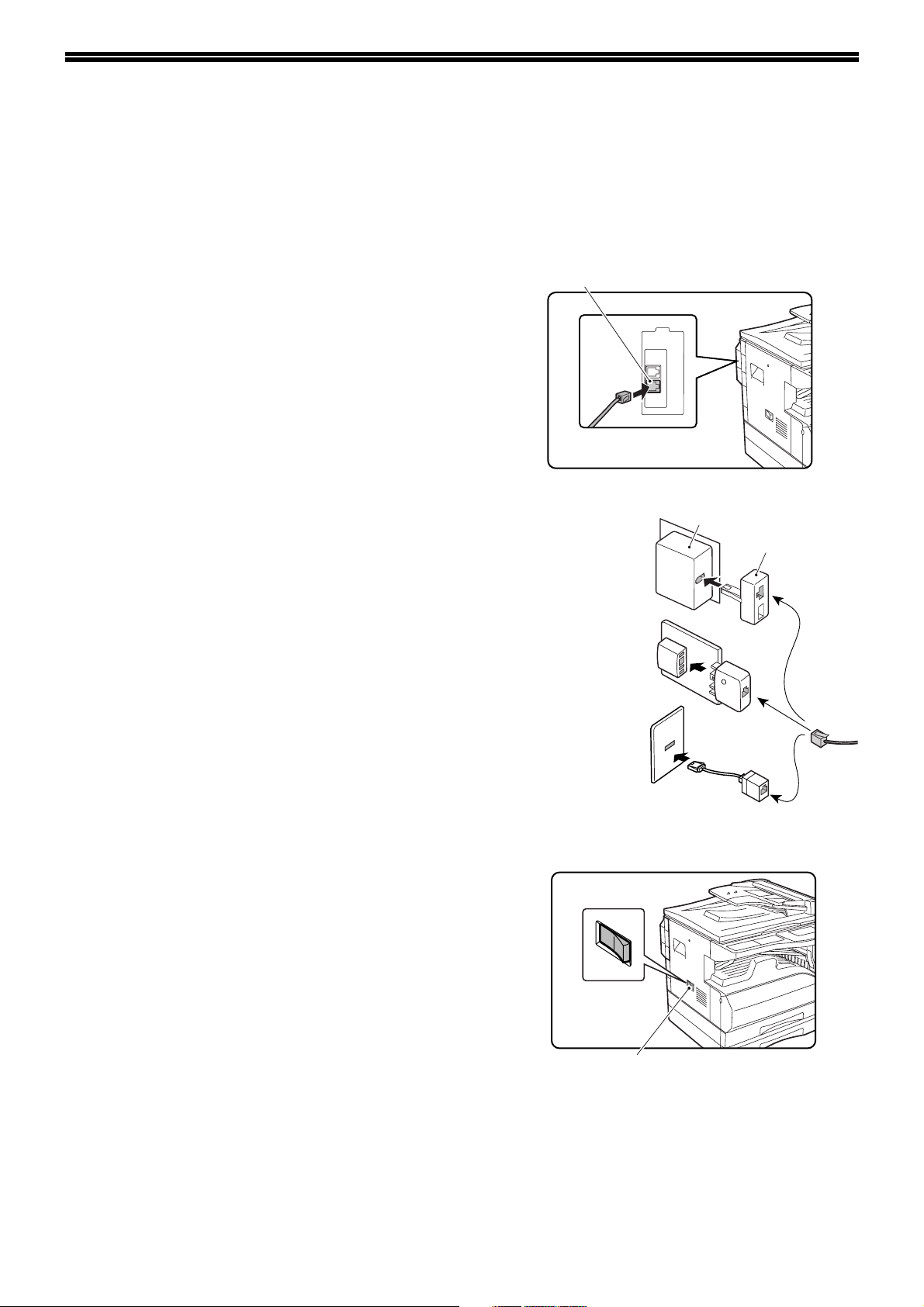
TO USE THIS PRODUCT CORRECTLY AS A FACSIMILE
Several points must be kept in mind when using this product as a facsimile.
Please note the following.
Line connection
Be sure to use the provided telephone line cord to connect
the machine to a telephone line jack. Insert one end of the
telephone line cord into the LINE jack on the left side of the
machine as shown. Insert the other end of the telephone
line cord into a telephone line jack.
Insert the plug firmly until you hear a "click".
LINE jack
In some countries, an adapter is required to connect the
telephone line cable to the wall telephone socket, as shown
in the illustration.
Power switch
Keep the machine power switch turned on at all times. Do
not turn off the power. If the power is turned off, the fax
function cannot be used.
When the power is off, the machine cannot receive faxes.
Before turning off the power, make sure the machine is idle.
If the power is turned off while the machine is in operation, a
paper jam may occur. If settings are being configured, the
settings will be cancelled.
For United
Kingdom
For Australia
For New Zealand
Wall socket
Adapter
Power switch
Setting the date and time and programming your sender's name
and number
Before using the fax function, you must set the date and time and program your sender's name and number in the
machine. This procedure is explained in "POINTS TO CHECK AND PROGRAM AFTER INSTALLATION" on page 7
of this manual.
4
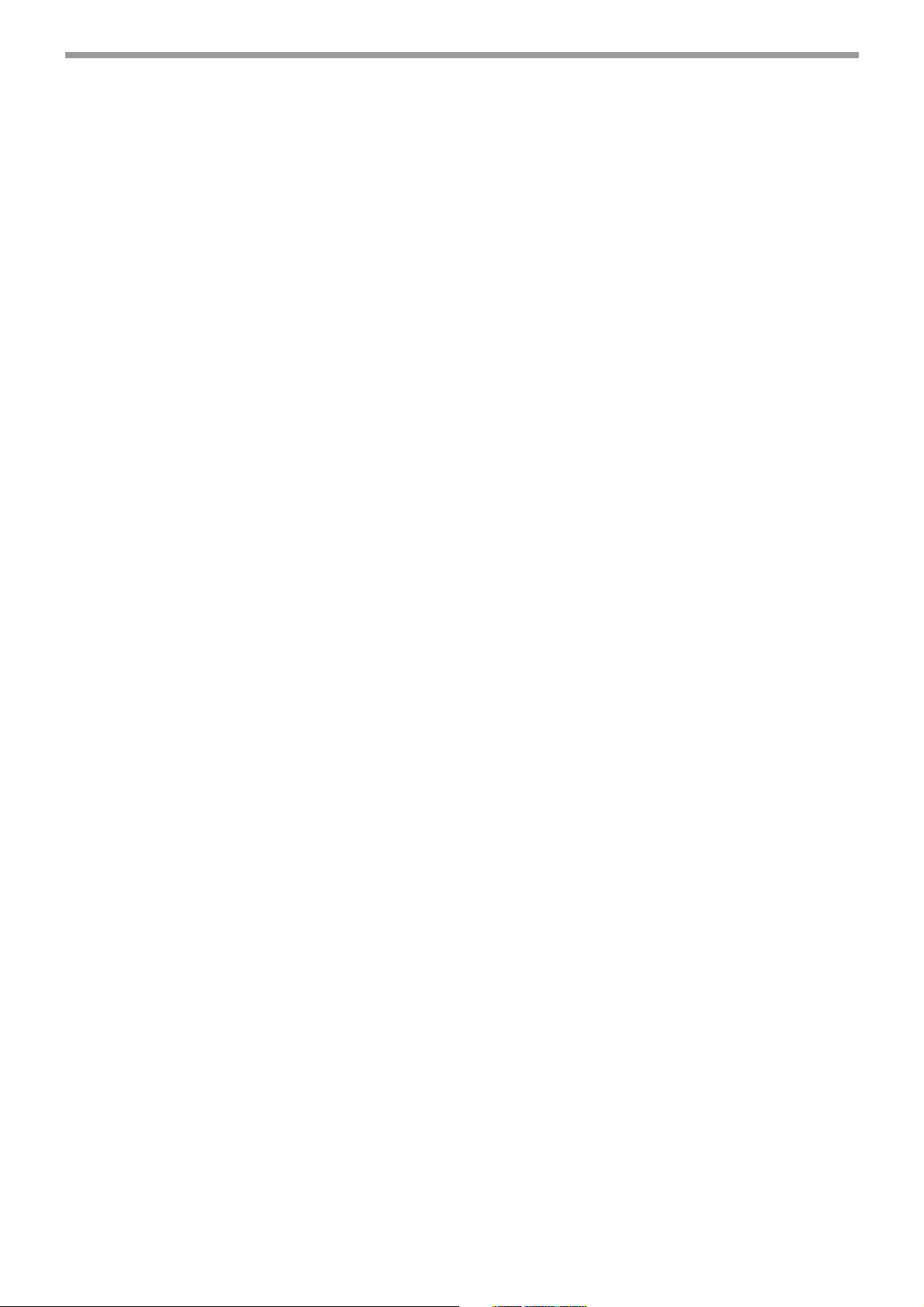
TO USE THIS PRODUCT CORRECTLY AS A FACSIMILE
Lithium battery
A lithium battery in the machine is used to retain settings and programmed information such as auto-dial numbers
(page 62).
• When the battery dies, settings and programmed information will be lost, so please keep a record of this
information. (See "PRINTING LISTS OF PROGRAMMED INFORMATION, SETTINGS, AND COMMUNICATION
ACTIVITY" on page 81.)
• The life of the battery is approximately 5 years when the power switch is kept continuously off.
• When the battery dies, please contact your local Sharp dealer or authorised service representative for assistance
in disposing of this battery. The machine will not operate once the battery dies.
Please note
In the event of a thunderstorm, remove the power cord from the power outlet to ensure safety. Information will be
retained in memory even if the power cord is unplugged.
5
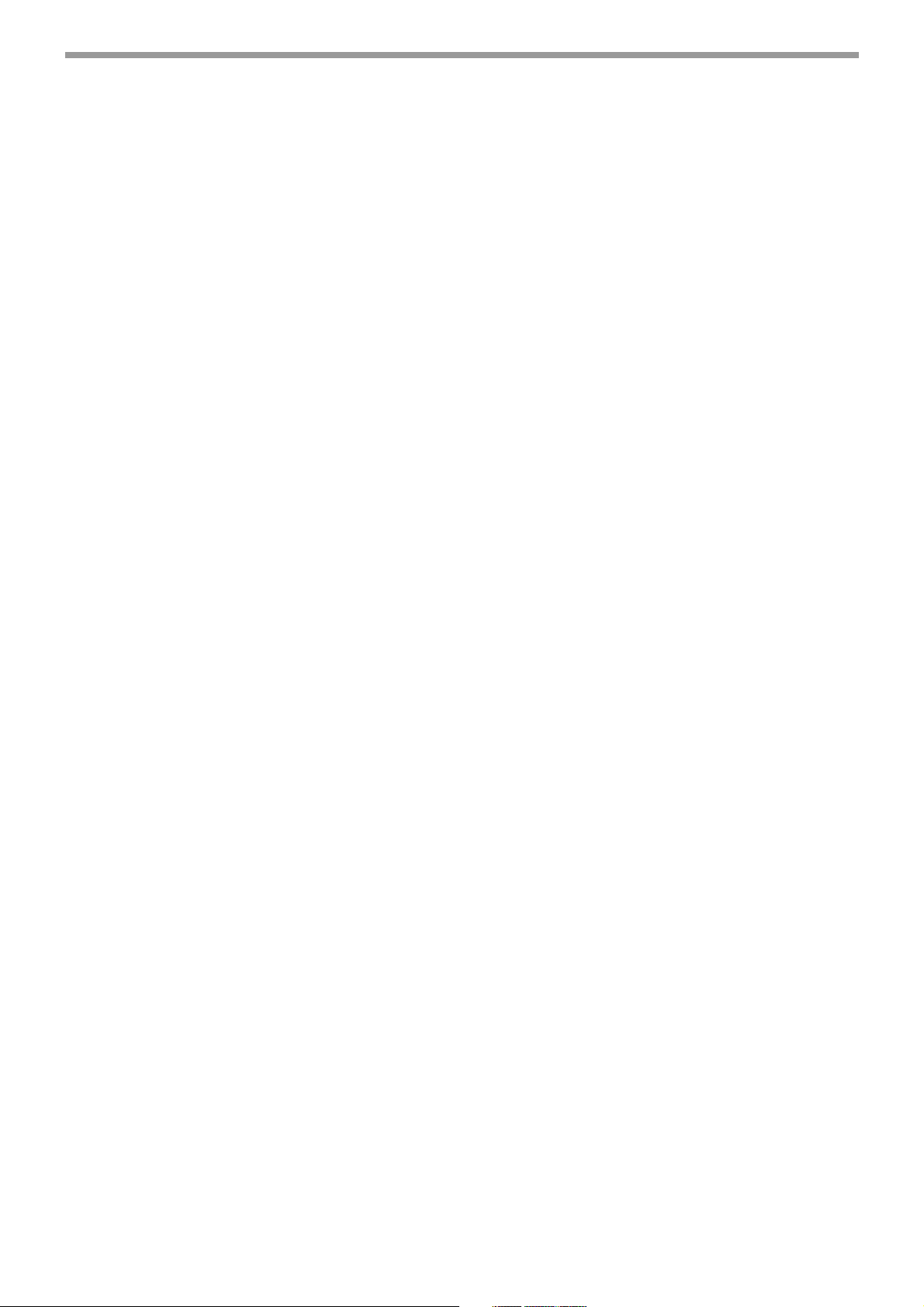
TO USE THIS PRODUCT CORRECTLY AS A FACSIMILE
IMPORTANT SAFETY INFORMATION
• If any of your telephone equipment is not operating properly, you should immediately remove it from your
telephone line, as it may cause harm to the telephone network.
• The AC power outlet shall be installed near the equipment and shall be easily accessible.
• Never install telephone wiring during a lightning storm.
• Never install telephone jacks in wet locations unless the jack is specifically designed for wet locations.
• Never touch uninsulated telephone wires or terminals unless the telephone line has been disconnected at the
network interface.
• Use caution when installing or modifying telephone lines.
• Avoid using a telephone (other than a cordless type) during an electrical storm. There may be a remote risk of
electric shock from lightning.
• Do not use a telephone to report a gas leak in the vicinity of the leak.
• Do not install or use the machine near water, or when you are wet. Take care not to spill any liquids on the
machine.
NOTICE FOR USERS IN AUSTRALIA AND NEW ZEALAND
Your fax machine and the telephone system
WARNING NOTICE:
NO calls can be made to or from this fax during a mains power failure.
• This is a Class A product. In a domestic environment this product may cause radio interference in which case the
user may be required to take adequate measures.
WARNING
Australian Communications Authority (ACA) regulations state that no unauthorized changes or modifications to this
equipment are permitted.
Note: Complies with the following standards,
ACA TS001-1997, AS/NZS 60950:2000
AS/ACIF S002:2001, NZ TELECOM and AS/NZS CISPR 22:2002
These limits are designed to provide reasonable protection against interference in an installation. This equipment
generates, uses and can radiate radio frequency energy and, if not installed and used in accordance with the
instructions, may cause interference. However, there is no guarantee that interference will not occur in a particular
installation.
If this equipment does cause interference to radio or television reception, which can be determined by turning the
equipment off and on, the user is encouraged to try to correct the interference by one or more of the following
measures:
• Reorient or relocate the receiving antenna.
• Increase the separation between the equipment and the receiver.
• Connect the equipment to an outlet on a different circuit to that which the receiver is connected.
• Consult the dealer or an experienced radio/TV technician for help.
The Ringer Equivalence Number (REN) for this equipment is written on the A-Tick label.
Important safety information
In Australia, installing or modifying telephone lines should only be done by an ACA licensed serviceman. In New
Zealand, installing or modifying telephone lines should be done in accordance with Telecom wiring practices.
6
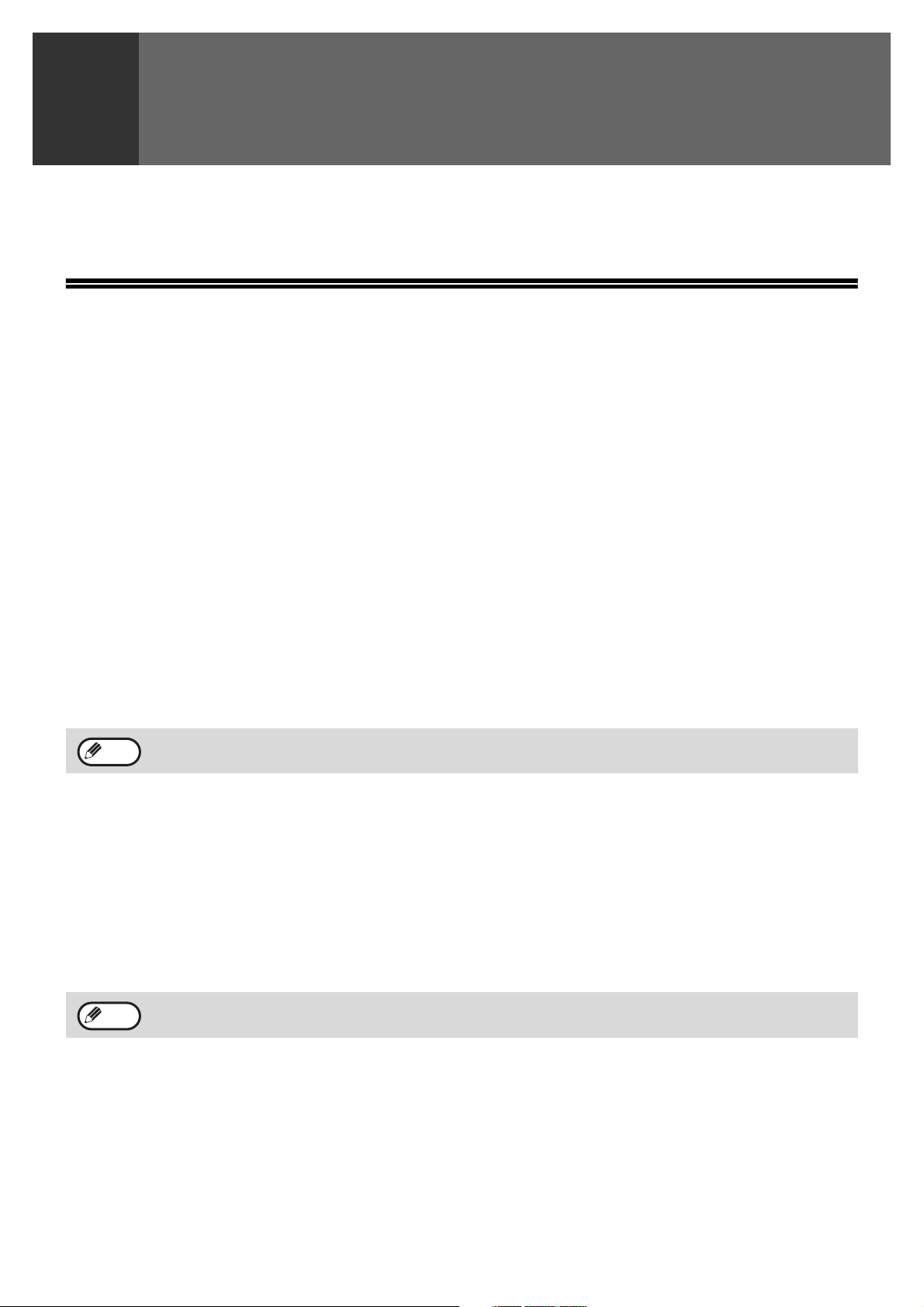
BEFORE USING THE FAX
1
This chapter contains basic information about using the fax function of the machine. Please read this chapter before
using the fax function.
FUNCTION
POINTS TO CHECK AND PROGRAM AFTER INSTALLATION
After installing the machine and before using it as a fax machine, check the following points and program the
required information.
Set the date and time
The machine has an internal clock. It is important to set the correct date and time because they are used for such
features as Timer Transmission (page 34).
The date and time are set in the key operator programs. (Page 99)
The date and time appear in the display. Make sure the correct date and time appear. If the date and time are wrong,
please correct them.
Program the sender's name and sender's number
The name and fax number of the user of the machine is programmed in "OWN PASSCODE SET" (page 96) in the
key operator programs. (Only one name and number can be programmed.)
The programmed name and number are printed at the top of each transmitted fax page. The sender's number is also
used as an identification number when you use the Polling function to request transmission from another fax
machine (see "USING THE POLLING FUNCTION" on page 37).
Note
You can check your programmed name and number by printing out the "Key Operator List" in the key operator
programs. (See "LIST PRINT" on page 95.)
Paper sizes that can be used for fax mode
The machine can use A3, B4, A4, A4R, B5, B5R, A5, 11" x 17", 8-1/2" x 14", 8-1/2" x 11", 8-1/2" x 11"R, and 5-1/2"
x 8-1/2"* size paper; however, 11" x 17", 8-1/2" x 14" and 5-1/2" x 8-1/2" size paper cannot be used in fax mode.
(Among INCH sizes, only 8-1/2" x 11" and 8-1/2" x 11"R can be used.) (If your machine uses inch-based paper
sizes, A3, B4, B5, B5R, and A5 size paper cannot be used in fax mode. (Among AB sizes, only A4 and A4R can be
used.)) For this reason, if only paper sizes that can be used in other modes but not in fax mode are loaded in the
machine, received faxes cannot be printed. (For other points regarding fax reception, see "RECEIVING FAXES"
page 28.)
* A5 (5-1/2" x 8-1/2") size paper can only be loaded in tray 1, regardless of the mode. A5 (5-1/2" x 8-1/2") paper cannot be
loaded in tray 2 or in the optional 250-sheet paper feed unit or 2 x 250-sheet paper feed unit.
Note
For the procedures for loading paper in the trays, see the "Operation manual (for general information and
copier)".
7
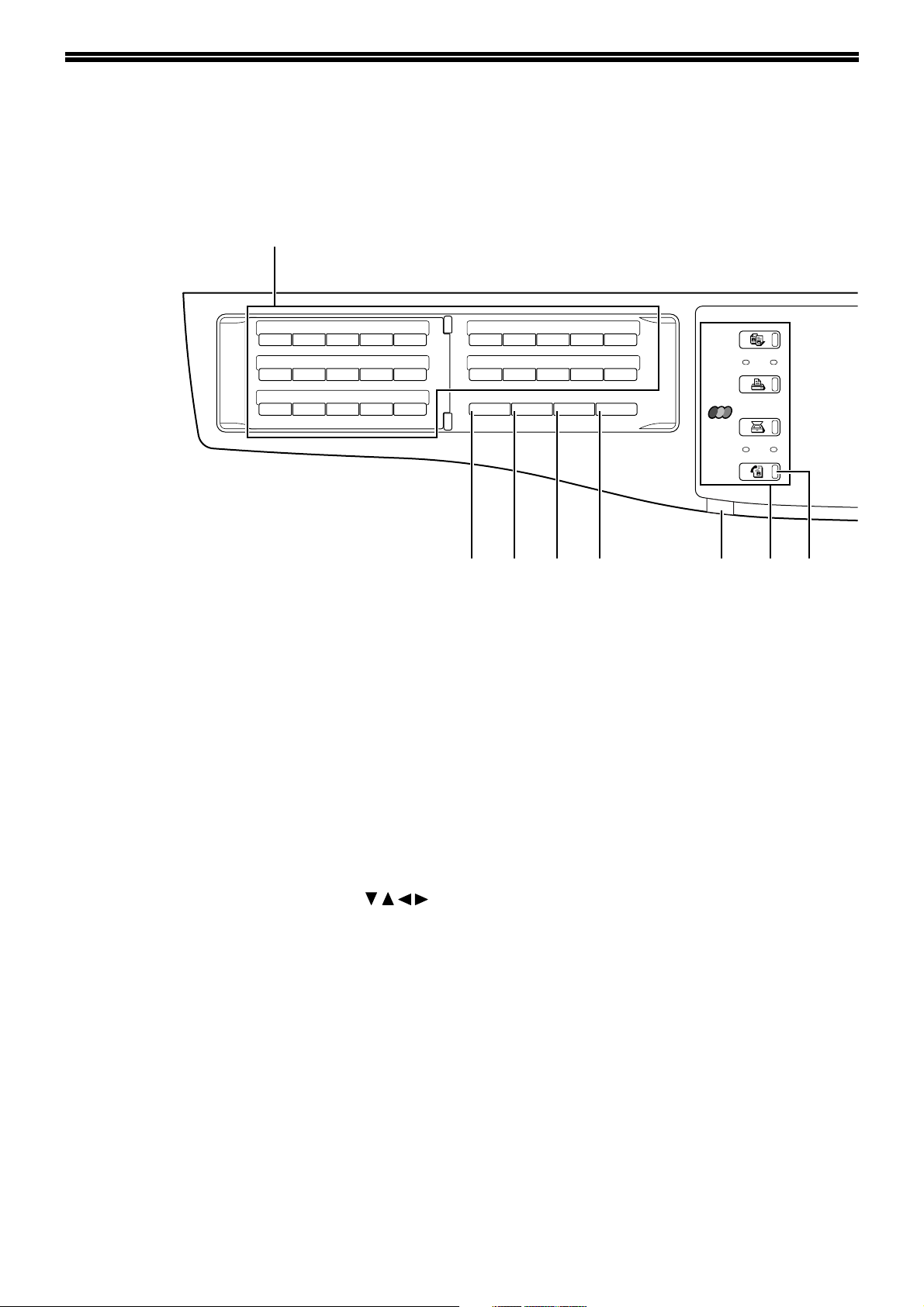
PART NAMES AND FUNCTIONS
OPERATION PANEL
(1)
26 27 28 29 30
ABCDE
31 32 33 34 35
FGH I J
36 37 38 39 40
KLMNO
(1) Page pallet (page 82)
(2) Display (page 10)
This key displays the base screen and the
function setting screen.
(3) [BACK] key
In a setting or programming screen, this key is
used to move back to the previous screen.
41 42 43 44 45
PQR TS
46 47 48 49 50
U V W XYZ SP
SPEAKER
REDIAL/PAUSE SPEED
SHIFT
COMM. SETTING
SYMBOL
SPACE/–
COPY
PRINT
SCAN
FAX
ON LINE
LINE
DATA
DATA
(9) (10) (11) (12) (13) (14) (15)
(8) [CA] key
This is used to cancel a transmission or
programming operation. When pressed during an
operation, the operation is cancelled and the display
returns to the base screen described on page 10.
This key is also used to cancel a resolution,
paper size, or special function setting that was
selected when sending a fax.
(4) [FAX STATUS] key (page 26)
This is used to cancel a fax transmission or a
stored fax transmission.
(5) [OK] key
This key is used to enter a setting that has been
selected with the arrow or other keys ( ).
(6) Numeric keys
These are used to enter fax numbers,
sub-addresses, passcodes, and numerical
settings. (See "BOXES AND
SUB-ADDRESSES/PASSCODES REQUIRED
FOR F-CODE TRANSMISSION" on page 48.)
(7) [C] key
This is used to clear a mistake when entering fax
numbers, sub-addresses, passcodes, and
numerical settings. One digit is cleared each time
the key is pressed.
When an original is being scanned, this key can
also be used to cancel scanning.
(9) [SPEAKER/SHIFT] key (pages 16, 82)
This is used to dial without lifting an extension
phone connected to the machine and to shift
between upper and lower case when entering
characters.
(10) [REDIAL/PAUSE] key (pages 16, 18)
This is used to redial the last number dialled, and
enter a pause when entering a fax number.
(11) [SPEED/SYMBOL] key (pages 16, 84)
This is used to dial by Speed dialling and to enter
a symbol when entering characters.
(12) [COMM. SETTING/SPACE/-] key (page 23)
This is used to switch between memory
transmission and direct transmission, and to
switch between automatic reception and manual
reception. It is also used to enter a space or "-"
when entering characters.
(13) LINE STATUS indicator
This blinks to alert you when a fax is received.
"FAX RECEPTION LIGHT" (page 103) in the key
operator programs can be used to set the blinking
timing to one of two patterns, or to turn blinking off.
8
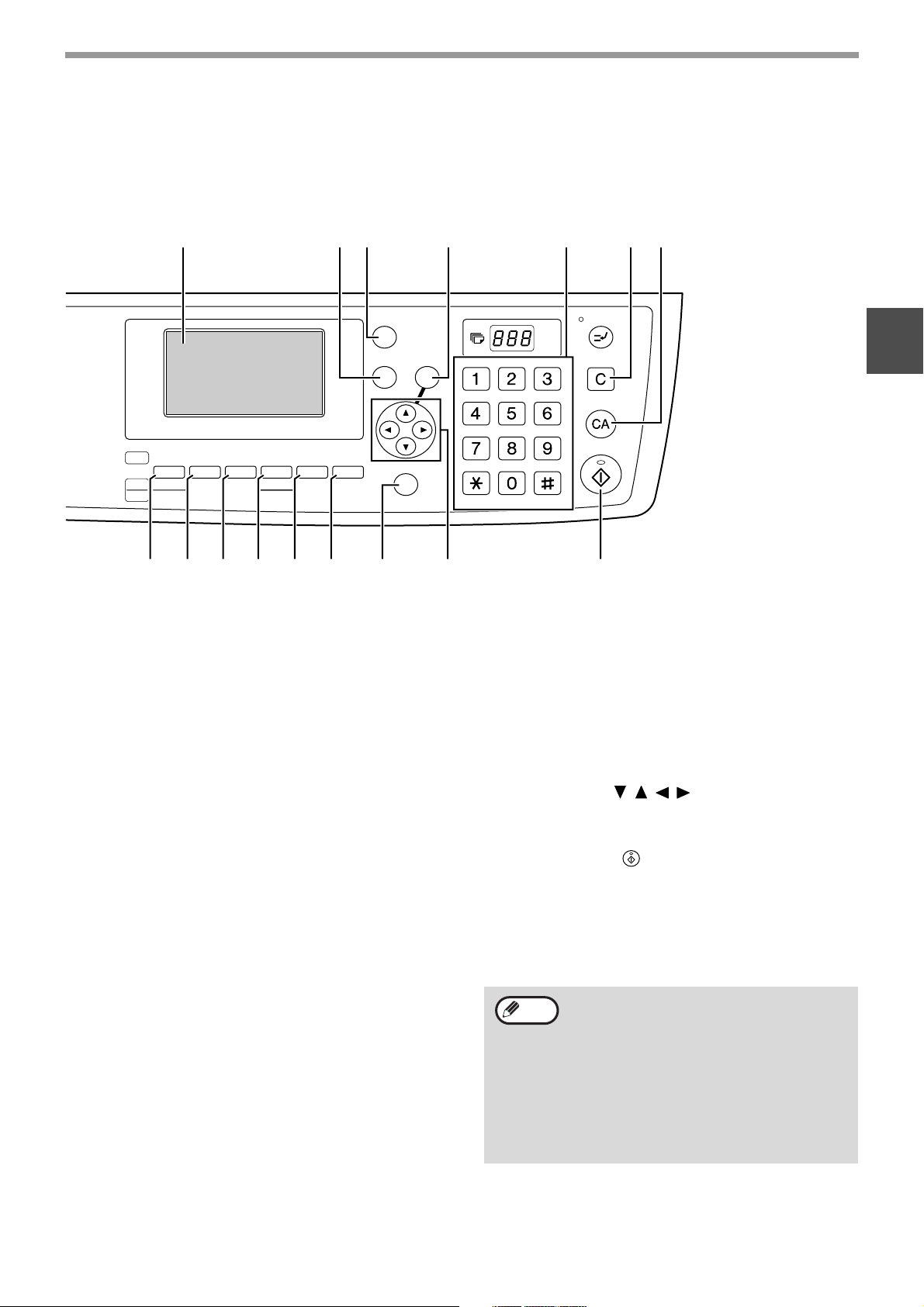
BEFORE USING THE FAX FUNCTION
(2) (3) (4) (5) (6) (7) (8)
FAX STATUS
BACK
PAPER
COPY
COPY
EXPOSURE
SELECT
SCAN
COLOUR MODE
FAX
(16)
RESOLUTION
PROGRAM
(17) (18) (19) (20) (21) (22) (23) (24)
RATIO
ADDRESS
AUTO
IMAGE
FORMAT
BROADCAST
2-SIDED
OUTPUT
COPY
ORIGINAL SIZE DUPLEX SCAN
OK
SPECIAL FUNCTION
(14) [MODE SELECT] keys (step 1 on page 18)
These are used these keys to change modes.
(15) [FAX] key/FAX indicator/LINE indicator/DATA
indicator
Press to switch to fax mode. The base screen of
fax mode will appear in the display.
The LINE indicator lights up during transmission
or reception of a fax. When a fax has been
received, the DATA indicator blinks. (When there
is fax transmission data in memory, the DATA
indicator lights up.)
(16) [PROGRAM] key (page 45)
Press this key to use a program.
(17) [RESOLUTION] key (page 15)
This key is used to select resolution and
exposure settings.
ABC DEF
JKLGHI MNO
TUVPQRS WXYZ
_
@.-
ACC. #-C
READ-END
(21) [DUPLEX SCAN] key (page 22)
Press this key to use the duplex scan function.
(Only on models with a RSPF installed.)
(22) [SPECIAL FUNCTION] key
This key is used to select a special transmission
or reception function, configure function settings,
and to store auto-dial numbers.
(23) Arrow keys ( )
These are used to select items and move through
pages.
(24) [START] key ( )
This is used at the following times:
(1) When starting transmission
(2) When scanning an original
(3) When starting manual reception
(4) When configuring and storing settings
1
(18) [ADDRESS] key (page 21)
This key is used to search for a fax destination
that has been stored as an auto-dial number in
the address book.
(19) [BROADCAST] key (page 32)
This is used to perform a broadcast transmission.
(20) [ORIGINAL SIZE] key (page 14)
This is used to set the size of the original to be
faxed.
Note
• When the auto power shut-off function is
activated, All lights except the mode key
lights go off. For the information on the
auto power shut-off function, see the
"Operation manual (for general
information and copier)."
• For information on the keys and lights
which are used for the copy function and
other functions, see "Operation Panel" in
the manual for each function.
9
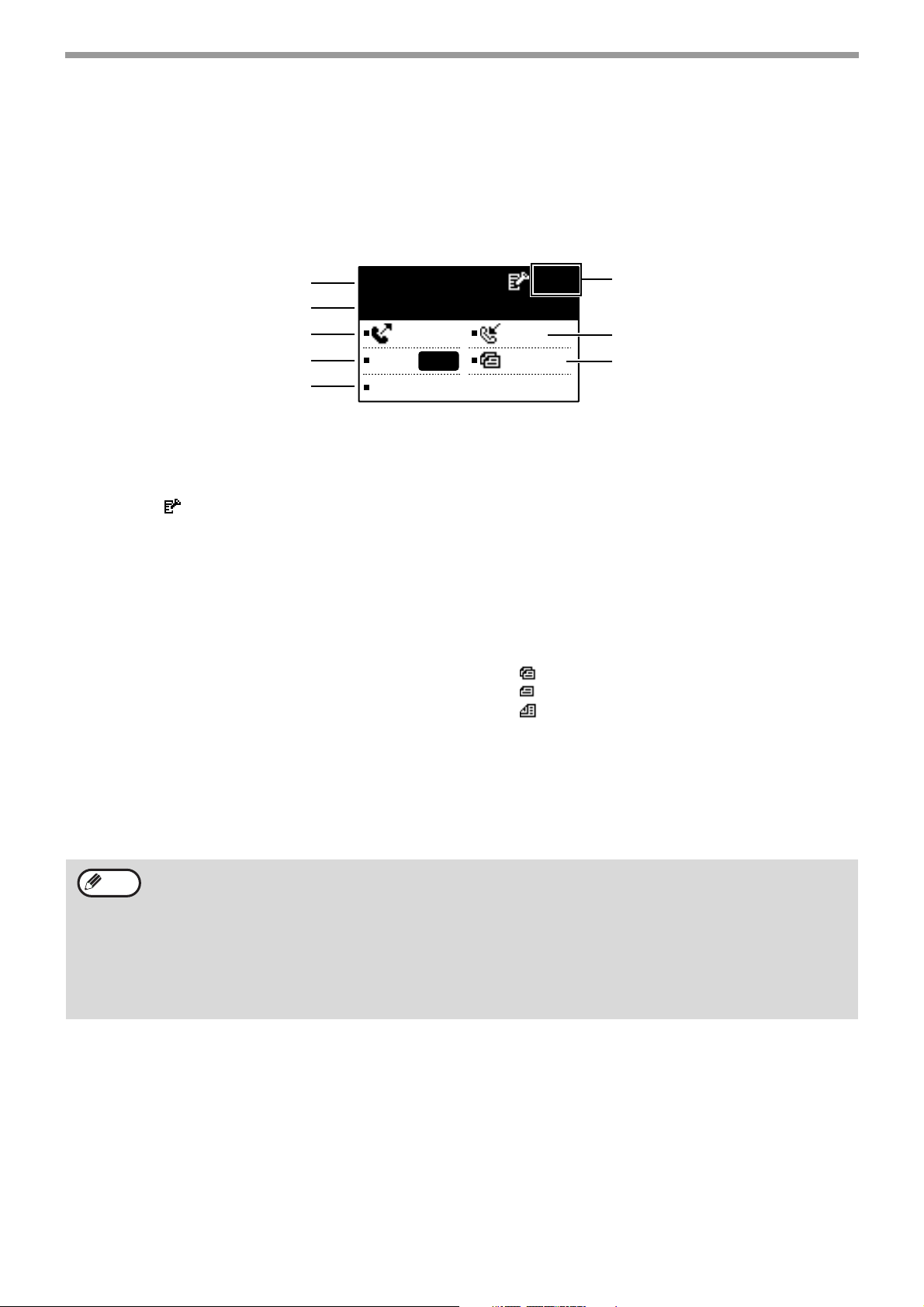
BEFORE USING THE FAX FUNCTION
FAX MODE (BASE SCREEN)
The base screen of fax mode is displayed by pressing the [FAX] key when the print mode, copy mode, or scan mode
screen appears.
The base screen of fax mode
(1)
(2)
(3)
(4)
(5)
(1) Message display
Messages appear here to indicate the current
status of the machine.
An icon ( ) appears to the right side when a
confidential fax has been received.
(2) Date and time display
This shows the date and time.
(3) Transmission mode display (page 23)
There are three transmission modes: memory
transmission, direct transmission, and manual
transmission. This shows the currently selected
transmission mode.
(4) Exposure display (page 15)
This shows the exposure for scanning the original
that has been selected with the [RESOLUTION]
key.
Stand-by. 96%
MAY 10 MON 10:25 AM
MEMORY AUTO
CONT A4R
STANDARD
AUTO
(6)
(7)
(8)
(6) Free memory display
This shows the percentage of fax memory that is
free.
(7) Reception mode display (page 61)
There are two modes for receiving faxes:
automatic reception and manual reception. This
shows the currently selected reception mode.
(8) Original display (page 14)
This displays an icon to indicate the original
scanning mode when an original has been
placed.
: One-sided original scanning in the SPF.
: Document glass
: Two-sided original scanning in the RSPF.
This also shows the size of the placed original.
(5) Resolution display (page 15)
This shows the resolution for scanning the
original that has been selected with the
[RESOLUTION] key.
Note
The following functions operate even when copy mode is selected:
• Automatic reception (including F-code confidential reception)
• Timer Transmission
• Memory polled function
• Transmission of stored memory transmission jobs
• Voice calls (voice calls can be answered but not placed).
• Remote reception
• Manual reception
• Relay station function for F-code relay broadcast transmission
10
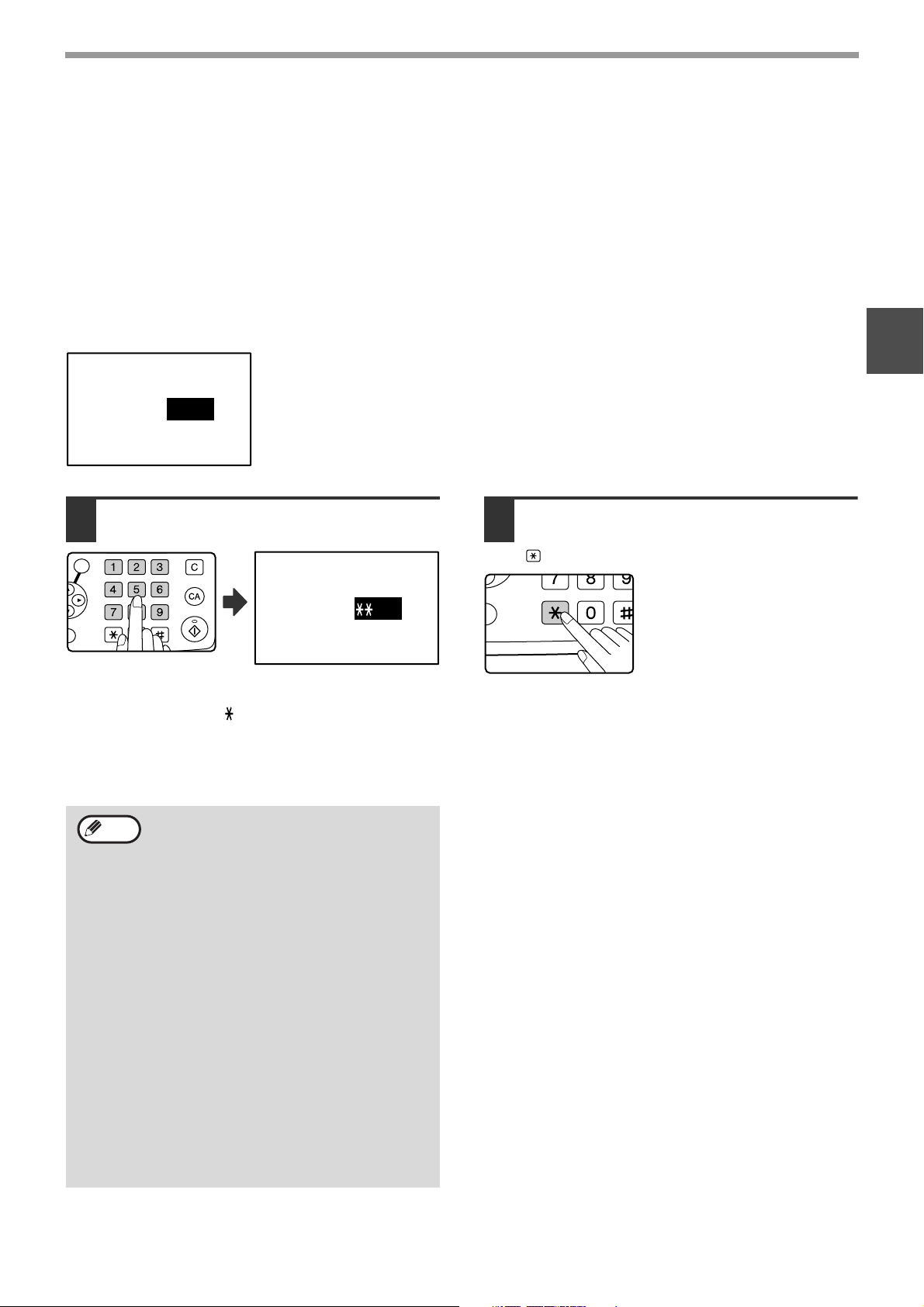
BEFORE USING THE FAX FUNCTION
ABC DEF
JKLGHI MNO
TUVPQRS WXYZ
@.-
_
ACC. #-C
READ-END
OK
@.-
_
ACC. #-C
READ-E
AUDITING MODE
Accounts that can transmit faxes (up to 50) can be established and transmission time and other information can be
tracked for each account. The Acc. Usage List (page 95) can be printed out which shows the time used for
transmission and pages transmitted by each account.
• This function is enabled using "ACCOUNT CONTROL" and "ACCOUNT # SET" in the key operator programs.
(Page 98)
Using auditing mode
When auditing mode is turned on, the account number entry screen is displayed. Enter your account number
(five-digit identification number) as explained below before performing a fax operation.
Enter your account
number.
ACCOUNT #:-----
Enter your account number (five
1
digits) with the numeric keys.
Enter your account
number.
ACCOUNT #: ---
• As the account number is entered, the hyphens "-"
change to asterisks " ". If you enter an incorrect
digit, press the [C] key and re-enter the correct digit.
• After you enter your account number, the base
screen of fax mode appears. (Page 10)
When you have completed the fax
2
operation, press the [ACC.#-C] key
().
1
Note
• If you enter an account number for copy
mode has also been programmed for fax
mode, you can change to fax mode after
completing the copy operation and
continue with the fax operation without
re-entering your account number.
If you enter an account number for copy
mode that has not been programmed for
fax mode, enter your account number for
fax mode after you press the [FAX] key to
change to fax mode.
• When "ACC. # SECURITY" in the key
operator programs (see the "Key
operator's guide" in the "Operation
manual (for general information and
copier)".) is enabled, the message
"Please see your key operator for
assistance." will appear for one minute in
the event that you enter an incorrect or
invalid account number three times in a
row. During that time operation of the
machine will not be possible.
11
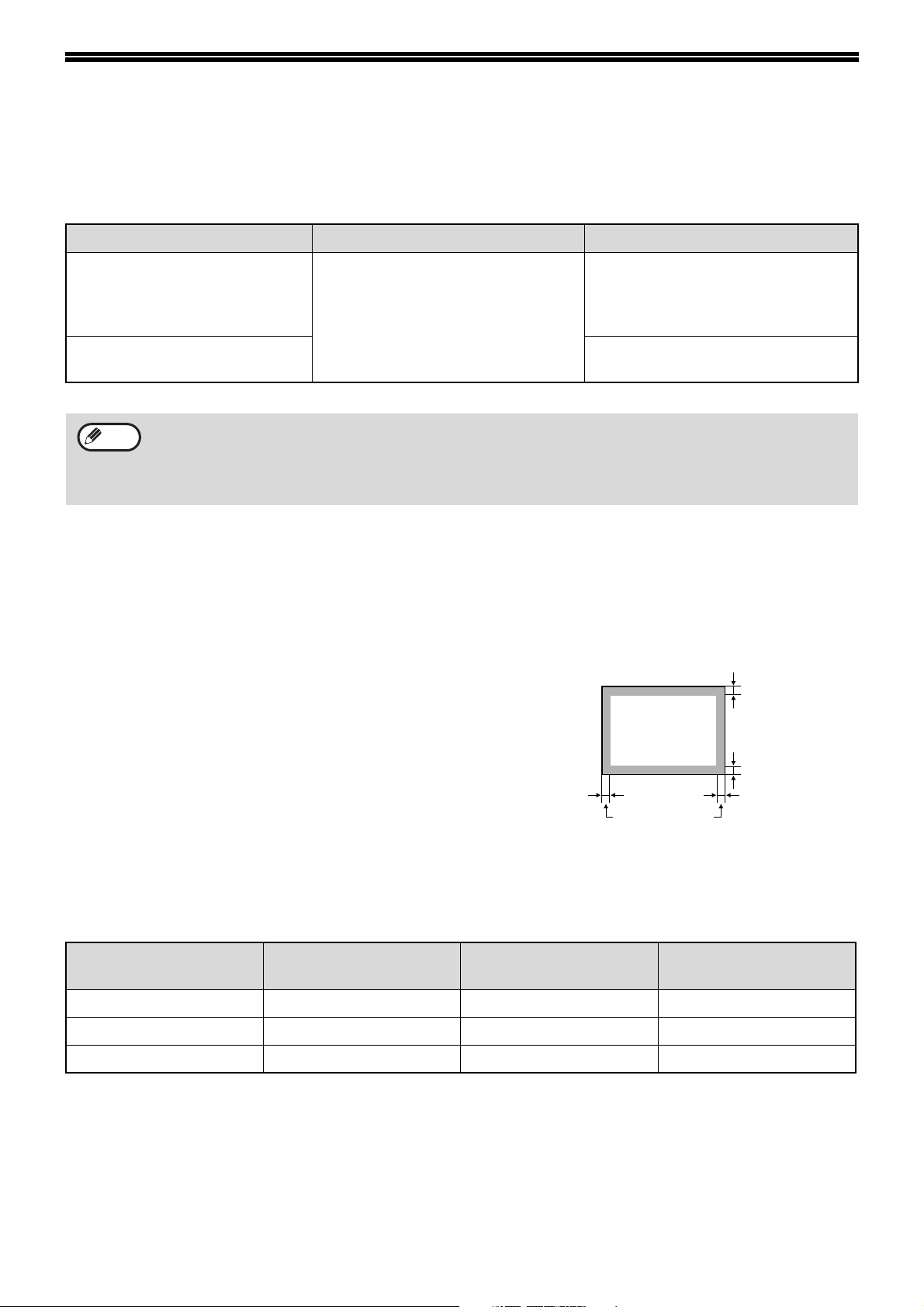
ORIGINALS
ORIGINALS THAT CAN BE FAXED
Original sizes
Minimum original size Maximum original size
Using the SPF
Using the document glass
A5: 210 mm (width) x 148 mm (length)
(8-1/2" (width) x 5-1/2" (length))
A5R: 148 mm (width) x 210 mm (length)
(5-1/2" (width) x 8-1/2" (length))
297 mm (width) x 800 mm* (length)
(11" (width) x 31-1/2"* (length))
* Long documents can be
transmitted
297 mm (width) x 432 mm (length)
(11" (width) x 17" (length))
Note
• Originals that are not a standard size (A5, A4, A4R, B4, A3, 8-1/2" x 11", 8-1/2" x 11"R (5-1/2" x 8-1/2", 5-1/2"
x 8-1/2"R, 8-1/2" x 11", 8-1/2" x 11"R, 8-1/2" x 14", 11" x 17", A4, A4R if the machine uses inch-based paper
sizes)) can also be faxed.
• There are restrictions on originals that can be scanned using the SPF. For more information, see "NORMAL
COPYING" in the "Operation manual (for general information and copier)".
* Long originals
Depending on the resolution setting and the width of the original, there may not be sufficient space in memory to
hold a long original. When a long original cannot be entirely scanned, select a lower resolution setting and/or
shorten the original.
Scanning area of original
When faxing an original, note that the edges of the
original cannot be scanned.
Width of edges that cannot be scanned:
5 mm from top and bottom edges, 6 mm (or less) from left
and right edges
Total of 6 mm or
less
5 mm
5 mm
Automatic reduction of faxed document
If the size (width) of the faxed document is greater than the receiving machine's paper size, the size will be
automatically reduced.
Faxed document width
A3 (11" x 17") B4 (8-1/2" x 14") B4 (8-1/2" x 14") 1 : 0.78 (1 : 0.64)
A3 (11" x 17") A4 (8-1/2" x 11") A4R (8-1/2" x 11"R) 1 : 0.5 (1 : 0.5)
B4 (8-1/2" x 14") A4 (8-1/2" x 11") A4R (8-1/2" x 11"R) 1 : 0.64 (1 : 0.78)
You can turn off automatic reduction. In this case, the left and right edges will not be transmitted. (See "AUTO
REDUCE TX" on page 100.)
Receiving machine's
paper width
Size after reduction Ratio
12
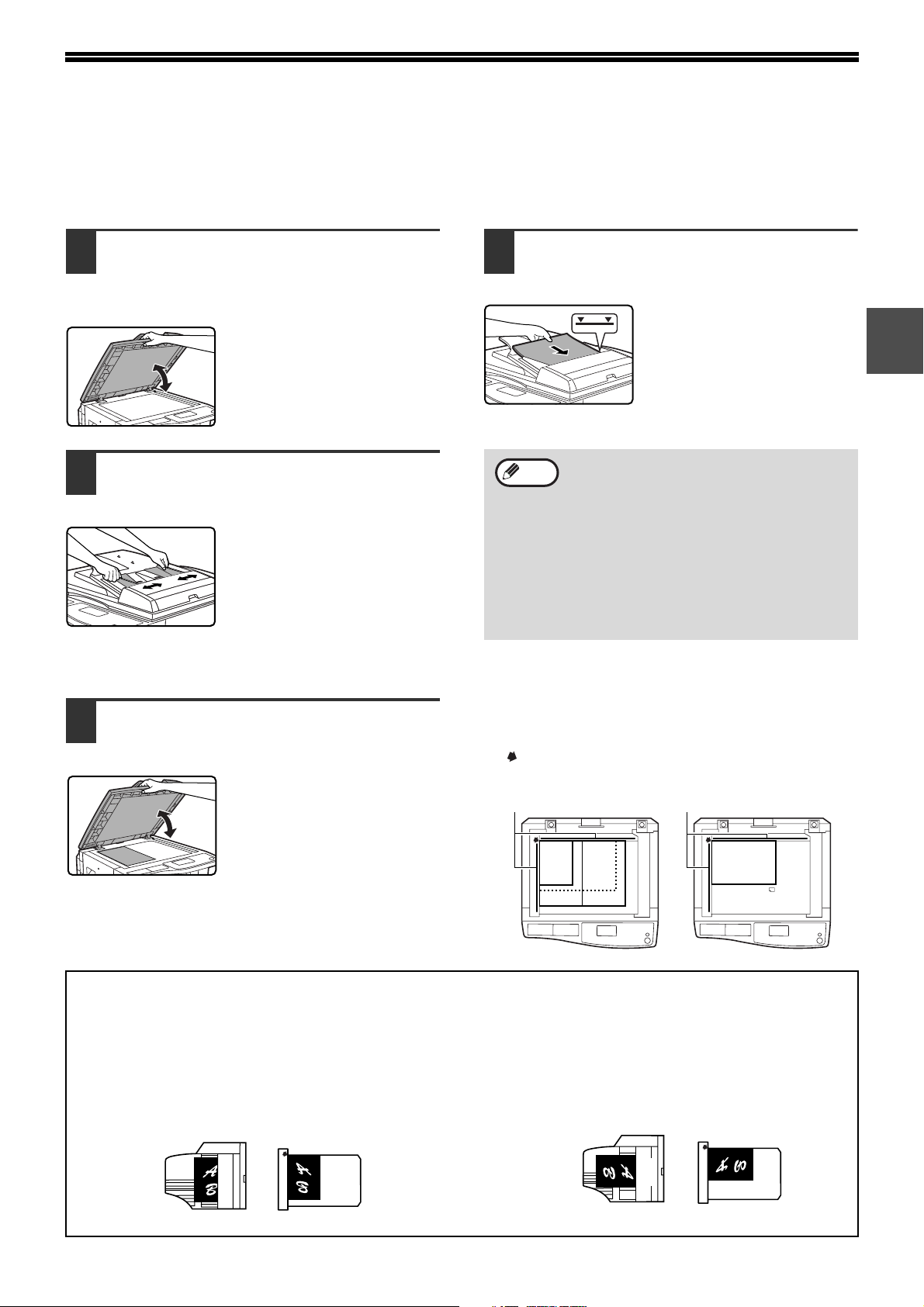
PLACING THE ORIGINAL
An original can be placed in the SPF or on the document glass. Use the SPF when faxing a large number of sheet
originals. Use the document glass to fax originals that cannot be scanned using the SPF such as thick or thin sheet
originals, or books or other bound originals.
USING THE SPF
Open the SPF, make sure that an
1
original has not been left on the
document glass, and then gently
Align the edges of the document pages
3
and then insert the stack in the document
feeder tray so that the first page is face up.
close the SPF.
Adjust the original guides on the
2
Note
document feeder tray to the width of
the document.
USING THE DOCUMENT GLASS
• Insert the originals all the way
into the document feeder tray.
• Make sure the stack does not
exceed the indicator line
(maximum of 40 sheets, or 30
sheets of 90 g/m
paper, thickness 4 mm (5/32")
or less).
• Do not load originals that are different
sizes even if the widths are the same.
This may cause misfeeds.
• Use the SPF for long originals. The
document glass cannot be used.
• When inserting a long original, the original
should be in contact with the surface of
the document feeder tray. If the original is
not in contact with the surface of the
document feeder tray, an incorrect original
size may be detected.
2
(24 lbs.)
1
Open the SPF, place the original face
1
down on the document glass, and
then gently close the SPF.
•
If auto power shut-off has
activated, press the [FAX] key,
wait until the machine has
returned to normal operation,
and then place the original.
•
When transmitting a small
original such as a postcard, be
sure to press the [ORIGINAL
SIZE] key and set the original
size. (Page 14)
Regardless of the size of the original, place the original
in the far left corner of the document glass. (Align the
upper left-hand corner of the original with the tip of
the mark.) Place the original in the appropriate
position for its size as shown below.
Document glass scale
A5
B4
A4
A3
Document glass scale
R
A4R
The difference between A4 (8-1/2" x 11") and A4R (8-1/2" x 11"R)
This manual uses both A4 (8-1/2" x 11") and A4R (8-1/2" x 11"R) to indicate paper and original sizes. The "R" is
used to distinguish the orientation of originals and paper. ("R" is used for this purpose for other sizes as well.)
[Example] Difference between the orientations of A4 (8-1/2" x 11") size and A4R (8-1/2" x 11"R) size
A4 (8-1/2" x 11") indicates an original placed as
follows:
Vertically oriented
Top
Top
A4R (8-1/2" x 11"R) indicates an original placed as
follows:
Horizontally oriented
Document feeder tray Document glass
Top
Top
Document feeder tray Document glass
13
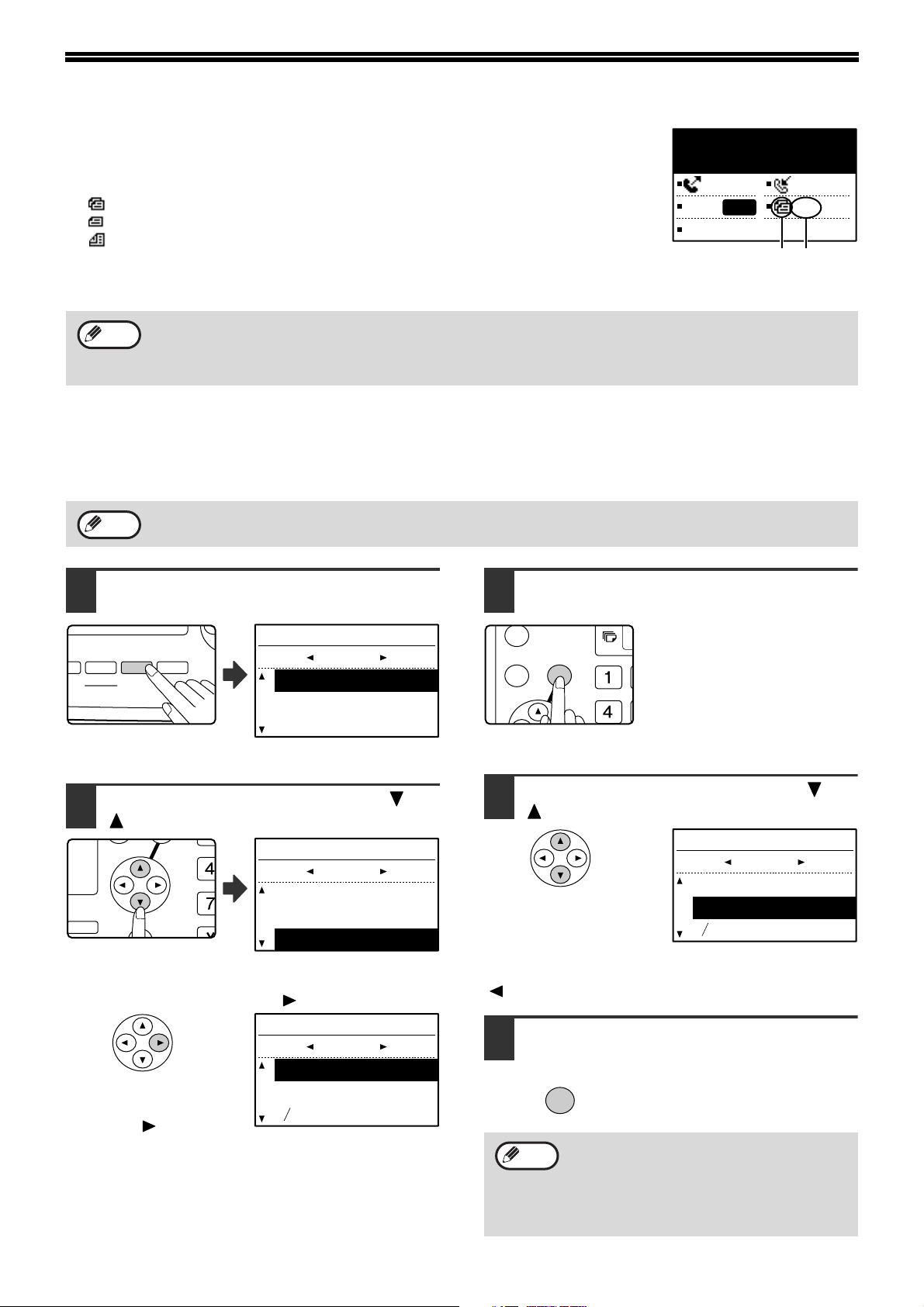
CHECKING THE SIZE OF A PLACED ORIGINAL
AUTO
IMAGE
OUTPUT
2-SIDED
COPY
SPEC
FORMAT
BROADCAST
ESS
ORIGINAL SIZE DUPLEX SCAN
GH
PQR
2-SIDED
COPY
SPECIAL FUNCTION
GHI
OK
BACK
When a standard-size* original is placed, the original size is automatically detected
(automatic original detection function) and displayed in the original display. Make sure
that the size has been detected correctly.
(1) When an original is placed, an icon appears to indicate the original scanning mode.
: One-sided scanning in the SPF.
: Scanning on the document glass
: Two-sided scanning in the RSPF.
(2) Displays the original size.
If a non-standard size original is placed or if you wish to change the scanning size,
follow the steps below to manually set the original scanning size.
Note
*Standard sizes
The following sizes are standard sizes: A3, B4, A4, A4R, A5 (11" x 17", 8-1/2" x 14", 8-1/2" x 11", 8-1/2" x 11"R,
5-1/2" x 8-1/2", if the machine uses inch-based paper sizes). If a non-standard size original is loaded (including
special sizes), the closest standard size may be displayed, or the original size may not appear at all.
Stand-by. 100%
MAY 10 MON 10:25 AM
MEMORY AUTO
CONT A4R
AUTO
STANDARD
(2)(1)
MANUALLY SETTING THE SCANNING SIZE
If you load an original that is not a standard size (such as a long original), or if the size is not detected correctly, be
sure to press the [ORIGINAL SIZE] key and set the original size manually.
Perform the following steps after placing the original in the document feeder tray or on the document glass (page 13).
Note
If a size is specified that is different from the actual original size when scanning a two-sided original in the RSPF,
a scanning error or a cut-off image may result.
Press the [ORIGINAL SIZE] key.
1
ORIGINAL SIZE
AB
AUTO
A4
The original size
selection screen appears.
Select the original size with the [ ] or
2
[ ] key.
A4R
ORIGINAL SIZE
AB
AUTO
A4
The selected original size
is highlighted.
To select an INCH size, press the [ ] key and go to step 4.
A4R
ORIGINAL SIZE
INCH
AUTO
11x17
1
8 x14
When the [ ] key is
pressed, the original size
selection screen for INCH
sizes appears.
14
2
Press the [OK] key.
3
You will return to the base
screen and the selected original
size will appear in the original
display.
Selecting an INCH original size
Select the original size with the [ ] or
4
[ ] key.
ORIGINAL SIZE
INCH
AUTO
11x17
1
2
8 x14
To return to selection of AB original sizes, press the
[ ] key and return to step 2.
Press the [OK] key.
5
You will return to the base screen
and the selected original size will
appear in the original display.
Note
OK
To cancel a manual original scanning size
setting, press the [CA] key.
If it is not possible to select the actual original
size, select a size that is larger than the actual
original size. If a smaller size is selected, part
of the original will not be transmitted.
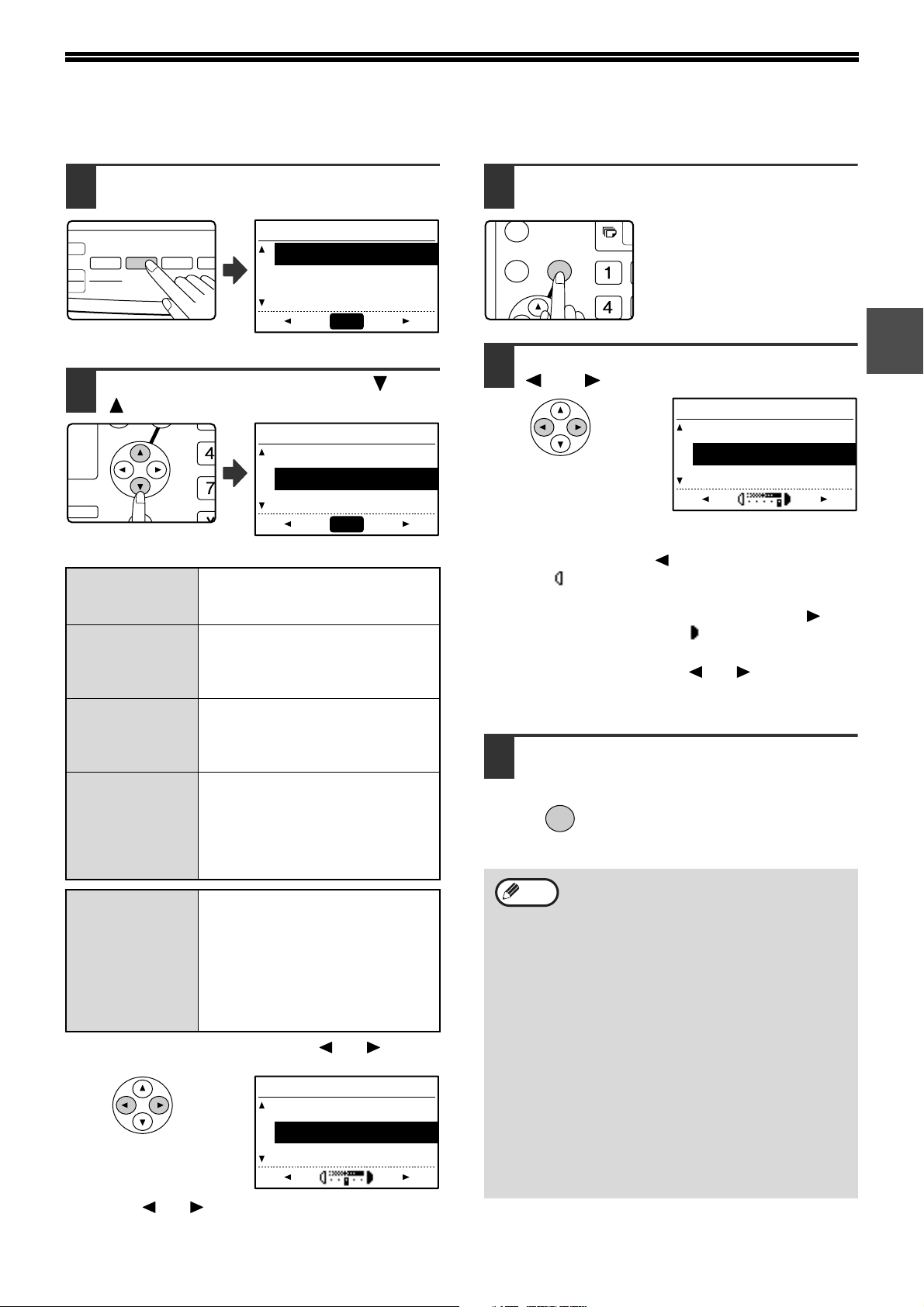
SELECTING RESOLUTION AND EXPOSURE SETTINGS
EXPOSURE
PAPER
SELECT
COPY
RATIO
AUT
IMAG
COLOUR MODE
PROGRAM
FORM
BROADC
RESOLUTION
ADDRESS
GH
PQR
2-SIDED
COPY
SPECIAL FUNCTION
GHI
OK
BACK
The resolution and exposure can be adjusted to match the size and darkness of text on the original, or for an original such
as a photograph. To change the settings, follow the steps below after selecting fax mode and placing the original. (Page 13)
Press the [RESOLUTION] key.
1
RESOLUTION
STANDARD
FINE
SUPER FINE
The resolution selection
screen will appear.
Select the resolution with the [ ] or
2
[ ] key.
AUTO
RESOLUTION
STANDARD
FINE
SUPER FINE
The selected resolution is
highlighted.
Use this setting for originals with
STANDARD
FINE
SUPER FINE
ULTRA FINE
(FINE/HALF
TONE)
(S-FINE/HALF
TONE)
(U-FINE/HALF
TONE)
To set the exposure next, press the [ ] or [ ] key
and go to step 4.
normal-size text (like the text in
this manual).
Use this setting for originals with
small letters or detailed drawings.
The original will be scanned at
twice the resolution of Standard.
Use this setting for originals with
intricate drawings or diagrams. A
higher-quality image will be
produced than with the Fine setting.
Use this setting for originals with
intricate drawings or diagrams.
This setting gives the best image
quality. However, transmission
will take longer than with the
other settings.
Use halftone if your original is a
photograph or has gradations of
colour (such as a colour original).
This setting will produce a clearer
image than "FINE", "SUPER FINE",
or "ULTRA FINE" used alone.
When halftone is selected,
transmission will take longer.
AUTO
RESOLUTION
STANDARD
FINE
SUPER FINE
When the [ ] or [ ] key is pressed, the exposure
display changes from "AUTO" to a 5-step display.
Press the [OK] key.
3
You will return to the base
screen and the selected
resolution will appear in the
resolution display.
Select the desired exposure with the
4
[] or [] key.
RESOLUTION
STANDARD
FINE
SUPER FINE
• To select a light setting for a dark original such as a
newspaper, press the [ ] key to move the setting
toward ( ).
• To select a dark setting for a light original such as
writing in pencil or faint colour text, press the [ ] key
to move the setting toward ( ) .
• When the exposure setting reaches the left side or
the right side, pressing the [ ] or [ ] key changes
the exposure display from the 5-step display to
"AUTO".
Press the [OK] key.
5
You will return to the base
screen and the selected
exposure will appear in the
exposure display.
Note
OK
• The default resolution setting is
"STANDARD" and the default exposure
setting is "AUTO". The default settings for
the resolution and exposure can be
changed in the key operator programs.
(See "RES. CON. SET" on page 100.)
When using the document glass to scan
multiple original pages, the exposure
setting can be changed each time you
change pages. When using the SPF, the
resolution and exposure settings cannot
be changed once scanning has begun.
• Even if you send a fax using a high
resolution setting such as "FINE",
"SUPER FINE", or "ULTRA FINE", some
receiving fax machines may print the fax
at a lower resolution.
• To cancel a resolution or exposure
selection, press the [CA] key.
15
1
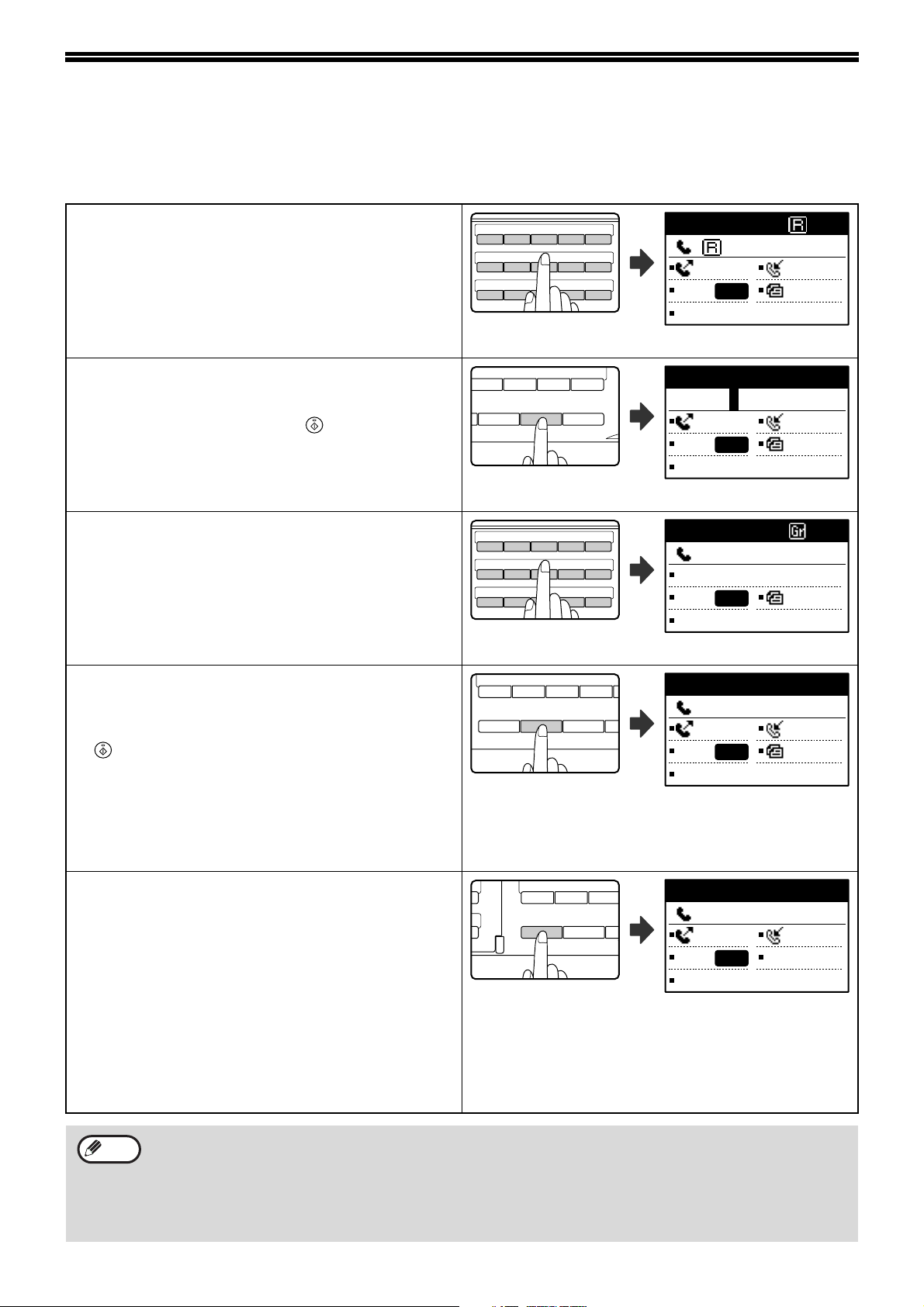
CONVENIENT DIALLING METHODS (AUTO-DIALLING)
26 27 28 29 30
31 32 33 34 35
36 37 38 39 40
ABCDE
FGH I J
KLMNO
V W XYZ SP
REDIAL/PAUSE SPEED
SYMBOL
COMM. SETTING
SPACE/–
26 27 28 29 30
31 32 33 34 35
36 37 38 39 40
ABCDE
FGH I J
KLMNO
46 47 48 49 50
U V W XYZ
SPEAKER
SHIFT
REDIAL/PAUSE SPEED
SYMBOL
COMM
SP
46 47 48
UVW
SPEAKER
SHIFT
REDIAL/PAUSE S
SY
The fax function includes a convenient auto dial feature (Rapid dialling, speed dialling and group dialling). By
programming frequently dialled numbers, you can call and send faxes to these locations by means of a simple
dialling operation (page 20). There are three types of auto-dialling: Rapid dialling, speed dialling, and group dialling.
To program auto-dial numbers, see page 62.
• Rapid dialling
A stored destination can be dialled by simply pressing
a Rapid key ([01] to [50]). A name up to 36 characters
in length can be programmed for the location (a
maximum of 12 characters are displayed).
When using F-code transmission, a sub-address and
passcode (page 48) can also be programmed . The programmed user
names appear.
• Speed dialling (300 stations)
A stored destination can be dialled by pressing the
[SPEED] key, entering a 3-digit number (000 to 299),
and pressing the [START] key ( ). A name
(maximum 36 characters) can be stored for each
destination.
When using F-code transmission, a sub-address and
passcode (page 48) can also be programmed.
• Group dialling
Multiple Rapid dial and/or Speed dial destinations can
be stored in a Rapid key for Group dialling.
Destinations can also be stored for Group dialling by
entering fax numbers with the numeric keys. This is
convenient for communicating with a group of other
fax machines. The programmed group
The Speed number entry
screen appears.
names appear.
XXXXXX
1234567890
MEMORY AUTO
CONT A4R
AUTO
STANDARD
Enter SPEED #.
SPEED:
___ (000-299)
MEMORY AUTO
CONT A4R
AUTO
STANDARD
XXXXXX
:0123456789
BROADCAST
CONT A4R
AUTO
STANDARD
• REDIALLING
The machine retains the last fax or phone number
dialled. This number can be redialled by simply
pressing the [REDIAL] key and then the [START] key
().
•
If you pressed a numeric key during the previous call,
the [REDIAL] key may not dial the correct number.
• Redialling is not possible to broadcast transmission
(page 32), serial polling (page 38), timer
transmission (page 34), group dialling (page 20), or
F-code transmission (page 55) destinations.
• ON-HOOK DIALLING
This feature allows you to dial without lifting an
extension phone connected to the machine. Press the
[SPEAKER] key, listen for the dial tone through the
speaker, and then dial.
• If a person answers, lift the extension phone to
answer. (You can only speak to the other party if an
extension phone is connected to the machine.)
• Faxes must be sent manually when using on-hook
dialling. (Page 24)
• On-hook dialling is not possible using a Rapid key
that includes a sub-address and passcode, or a
group dial key.
The last number dialled is
displayed.
Redialling. 100%
:0123456789
MANUAL AUTO
CONT A4R
AUTO
STANDARD
ENTER DIAL #
:
MANUAL AUTO
CONT
AUTO
STANDARD
Note
16
• A combined total of 50 Rapid dial and group dial keys can be stored, and 300 speed dial destinations can be
stored.
• Stored Rapid keys, group keys, and Speed dial destinations can be called up using a search name entered
when the key or destination was stored. (Page 21)
• To prevent dialling a wrong number and sending a fax to an incorrect destination, check the message display
carefully when you store the number. You can also check stored numbers by printing out the programmed
information after storing the number (page 81).
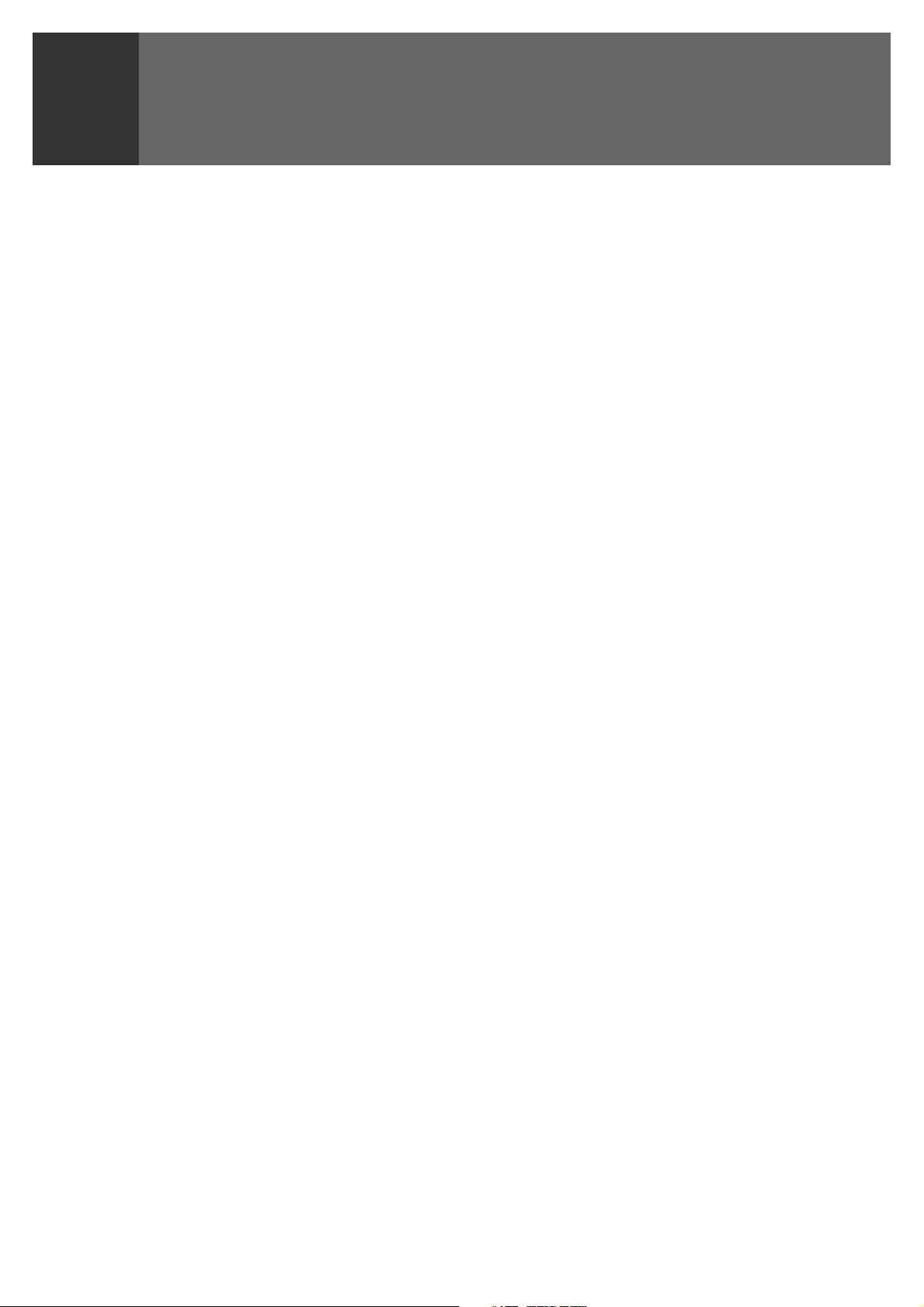
BASIC OPERATIONS
2
This chapter explains the basic procedures for sending and receiving faxes.
There are three basic methods for fax transmission: memory transmission, direct transmission, and manual
transmission. When memory transmission is used, the document is temporarily stored in memory before being
transmitted. When direct transmission or manual transmission is used, the document is transmitted without being
stored in memory, The default transmission setting can be set to "MEMORY TX" or "DIRECT TX" using "SEND
MODE" (page 101) in the key operator programs. To manually switch between "MEMORY TX" and "DIRECT TX",
use the [COMM. SETTING] key. (See "Faxing by direct transmission" on page 23.)
The following explanations generally assume that memory transmission is being used.
17
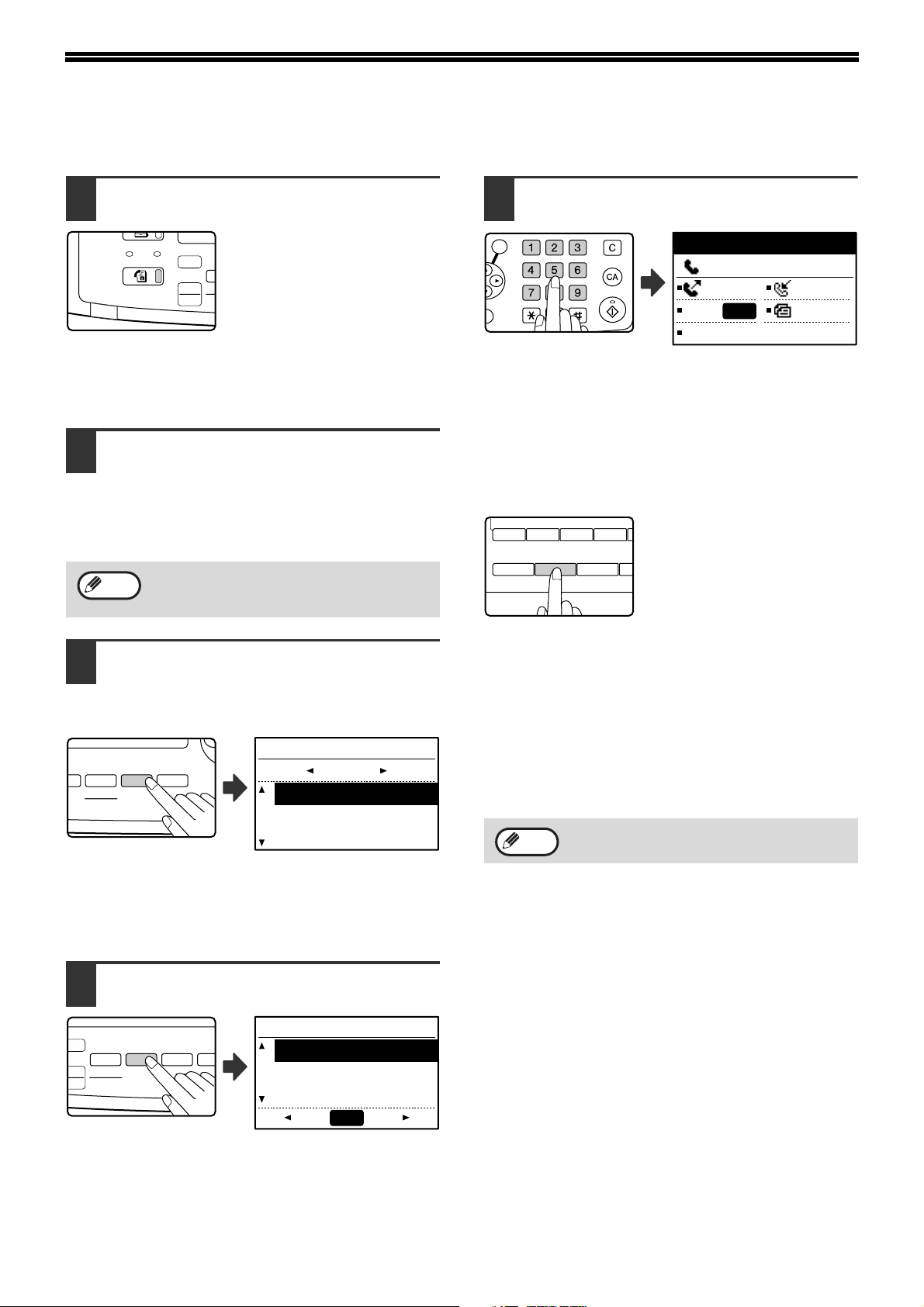
SENDING A FAX
COPY
LINE
DATA
SCAN
FAX
EXP
SCAN
FAX
COLO
PR
AUTO
IMAGE
OUTPUT
2-SIDED
COPY
SPEC
FORMAT
BROADCAST
ESS
ORIGINAL SIZE DUPLEX SCAN
EXPOSURE
PAPER
SELECT
COPY
RATIO
AUT
IMAG
COLOUR MODE
PROGRAM
FORM
BROADC
RESOLUTION
ADDRESS
ABC DEF
JKLGHI MNO
TUVPQRS WXYZ
@.-
_
ACC. #-C
READ-END
OK
46 47 48 49 50
U V W XYZ
SPEAKER
SHIFT
REDIAL/PAUSE SPEED
SYMBOL
COMM
SP
BASIC PROCEDURE FOR SENDING FAXES
Make sure that the machine is in fax
1
mode.
The FAX indicator is lit when the
machine is in fax mode. If the
indicator is not lit, press the
[FAX] key. If auditing mode has
been enabled for the fax function
in the key operator programs, a
message will appear prompting you to enter your
account number when you switch to fax mode. Enter
your account number (5 digits) with the numeric keys.
(See "ACCOUNT CONTROL" on page 98.)
Place the original(s) in the document
2
feeder tray or on the document glass.
• Using the SPF: page 13
• Using the document glass: page 13
If you are using the document glass to send
multiple pages, place the first page first.
Note
Check the original size. If the original
3
You cannot place originals both in the SPF
and on the document glass and send them
in a single fax transmission.
is not a standard size or the size was
not detected correctly, press the
[ORIGINAL SIZE] key.
ORIGINAL SIZE
AB
AUTO
A4
A4R
Dial the fax number.
5
Stand-by. 100%
:0123456789
MEMORY AUTO
CONT A4R
AUTO
STANDARD
• The entered number appears in the message
display. Up to 50 digits can be entered. If you make
a mistake, press the [C] key and then enter the
correct number.
• Redialling and automatic dialling can also be used
(pages 16, 20).
Entering a pause
If a pause is necessary when
dialling out from a PBX or when
dialling an international number,
press the [REDIAL] key. (This
key functions as a pause key
when entering a number.)
If you press the [PAUSE] key once, a hyphen ("-")
appears and a 2-second pause* is inserted.
After entering a number, you can also press the
[PAUSE] key to enter a hyphen and then enter another
number using the numeric keys or a Rapid key. (This
connects the numbers together, and is called Chain
dialling.)
* The duration of each pause can be changed in the
key operator programs. (See "PAUSE TIME" on
page 96.)
Note
Group keys cannot be used for chain
dialling.
When the [ORIGINAL SIZE] key is pressed, the size
selection screen appears. See "MANUALLY SETTING
THE SCANNING SIZE" (page 14) to set the original
size.
If needed, adjust the resolution and
4
exposure settings. (Page 15)
To adjust the resolution and exposure settings, press
the [RESOLUTION] key. (See "SELECTING
RESOLUTION AND EXPOSURE SETTINGS" on
page 15.)
18
RESOLUTION
STANDARD
FINE
SUPER FINE
AUTO
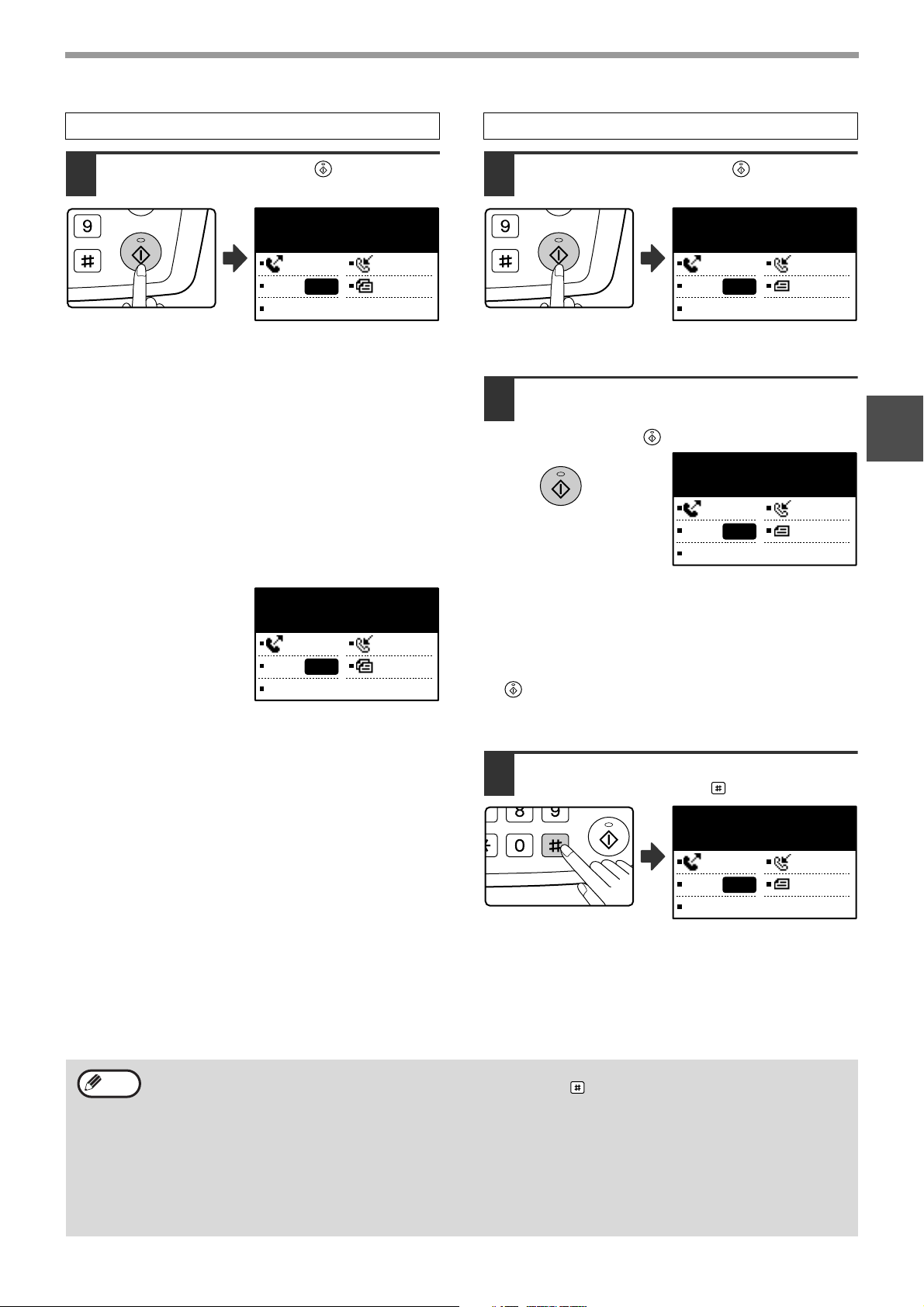
BASIC OPERATIONS
WXYZ
@.-
_
WXYZ
@.-
_
@.-
_
READ-END
Using the SPF
Press the [START] key ( ).
6
READING XX%
No.001 P-XXX
MEMORY AUTO
CONT A4R
AUTO
STANDARD
• Scanning begins.
• If the line is free, the machine will dial the receiving
machine and begin transmission as soon as the first
page is scanned. (Quick online transmission: page
25)
• If there is a previously stored job or a job is in
progress, or if the line is being used, all pages of the
original are scanned into memory and stored as a
transmission job. (This is called memory
transmission: the destination is automatically called
and the document transmitted after previously stored
jobs are completed.)
Using the document glass
Press the [START] key ( ).
6
READING XX%
No.001 P-XXX
MEMORY AUTO
CONT A4R
AUTO
STANDARD
Scanning begins.
If you have another page to scan,
7
change pages and then press the
[START] key ( ).
[START]:CONTINUE
[#]:READ-END
MEMORY AUTO
CONT A4R
AUTO
STANDARD
2
If scanning is completed
normally, the following
screen is appears briefly
and then the display
returns to the base
screen.
READ END XX%
No.001 P-XXX
MEMORY AUTO
CONT A4R
AUTO
STANDARD
• Repeat this sequence until all pages have been
scanned.
• You can change the resolution and exposure
settings as needed for each page 15.
• If no action is taken for one minute (the [START] key
( ) is not pressed), scanning automatically ends
and the transmission job is stored. (This function can
be disabled in the key operator programs.)
After the last page is scanned, press
8
the [READ-END] key ( ).
Open the SPF and remove the original. When the
original is removed or any key operation is performed,
the display returns to the base screen. (The
destination is automatically called and the document
transmitted after any previously stored jobs are
completed.)
READ END XX%
No.001 P-XXX
MEMORY AUTO
CONT A4R
AUTO
STANDARD
Note
• To cancel transmission
To cancel transmission while "READING" appears or before the key is pressed, press the [C] or [CA] key.
To cancel a transmission job that is already stored, press the [FAX STATUS] key and cancel the job as
explained on page 26.
• A job number (3 digits) appears in the display with "READ END" when memory transmission is performed. If
you make a note of this number after performing a broadcast transmission, you can use the number to check
the results of the transmission in the transaction report or activity report.
• If the power is turned off or a power failure occurs while an original is being scanned in the SPF, the machine
will stop and an original misfeed will occur. After power is restored, remove the original as explained in
"ORIGINAL MISFEED IN THE SPF" in the "Operation manual (for general information and copier)".
19
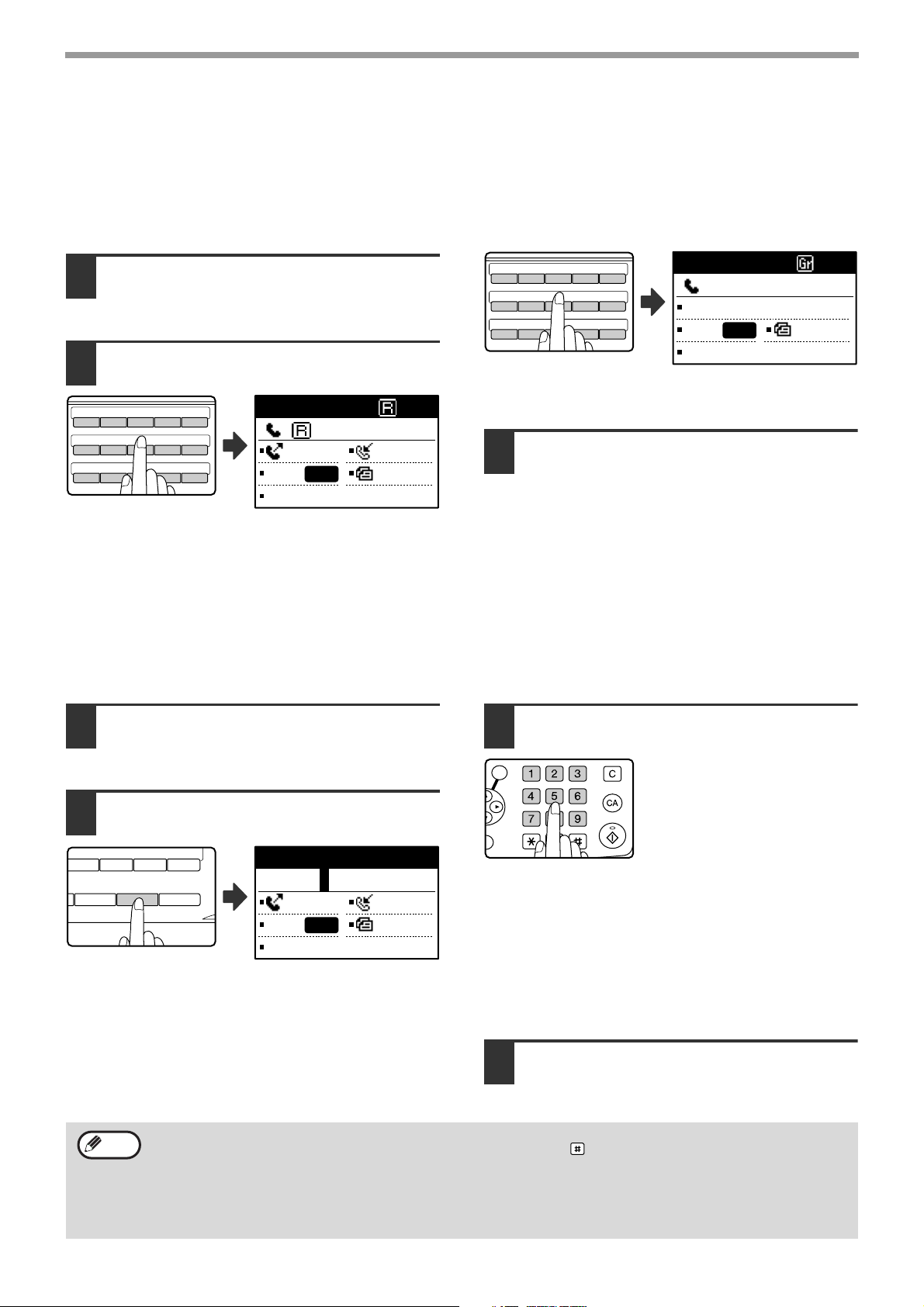
BASIC OPERATIONS
26 27 28 29 30
31 32 33 34 35
36 37 38 39 40
ABCDE
FGH I J
KLMNO
26 27 28 29 30
31 32 33 34 35
36 37 38 39 40
ABCDE
FGH I J
KLMNO
V W XYZ SP
REDIAL/PAUSE SPEED
SYMBOL
COMM. SETTING
SPACE/–
ABC DEF
JKLGHI MNO
TUVPQRS WXYZ
@.-
_
ACC. #-C
READ-END
OK
TRANSMISSION BY AUTO-DIALLING (RAPID DIALLING AND GROUP DIALLING)
Fax numbers can be dialled by automatic dialling (Rapid dialling and group dialling) instead of pressing the numeric
keys. Follow the steps below to send a fax using an auto dial number. To use an auto dial number, the name and fax
number of the destination must first be stored. See page 16 for information on auto-dialling and page 62 for
information on programming auto-dial destinations.
Perform steps 1 to 4 of "BASIC
1
PROCEDURE FOR SENDING FAXES"
(page 18).
Press the Rapid key or group key for
2
the desired destination.
XXXXXX
The name programmed for the group can be displayed
by pressing the group key.
XXXXXX
:0123456789
BROADCAST
CONT A4R
AUTO
STANDARD
: 1234567890
Continue from step 6 of "BASIC
MEMORY AUTO
CONT A4R
AUTO
STANDARD
The name programmed for the destination can be
displayed by pressing the Rapid key.
3
PROCEDURE FOR SENDING FAXES"
(page 19).
If an original has been placed, scanning of the
original will begin automatically without the need
to press the [START] key in step 6 on page 19.
SENDING A FAX BY SPEED DIALLING
In addition to Rapid dialling and group dialling, you can also send a fax by pressing the [SPEED] key and entering a
3-digit Speed Dial number. Follow the steps below to send a fax by Speed Dialling. The 3-digit Speed Dial number is
entered with the numeric keys when programmed. (See "STORING, EDITING, AND DELETING AUTO DIAL
NUMBERS AND PROGRAMS" on page 62.)
.
Perform steps 1 to 4 of "BASIC
1
PROCEDURE FOR SENDING FAXES"
(page 18).
Press the [SPEED] key.
2
Enter SPEED #.
SPEED:
___
(000-299)
MEMORY AUTO
AUTO
The Speed Dial number
entry screen appears.
CONT A4R
STANDARD
Enter the 3-digit Speed Dial number
3
with numeric keys.
• Enter the 3-digit Speed Dial
number entered when the
Speed Dial number was
programmed. (See step 7 of
"Storing Rapid keys and
Speed Dial numbers" on page
63.)
• If you make a mistake, press the [C] key and then
enter the correct number. If you enter a 3-digit
number that is not programmed in the machine,
press the [C] key and then enter the correct number.
If you do not know the Speed Dial number, print out
the "SPEED # LIST". (See "PRINTING LISTS OF
PROGRAMMED INFORMATION, SETTINGS, AND
COMMUNICATION ACTIVITY" on page 81.)
Note
20
Continue from step 6 of "BASIC
4
PROCEDURE FOR SENDING FAXES"
(page 19).
• To cancel transmission
To cancel transmission while "READING" appears or before the key is pressed, press the [C] or [CA] key.
To cancel a transmission job that is already stored, press the [FAX STATUS] key and cancel the job as
explained on (page 26) .
• A job number (3 digits) appears in the display with "READ END" when transmission is performed. If you make
a note of this number after performing a broadcast transmission, you can use the number to check the results
of the transmission in the transaction report or activity report.
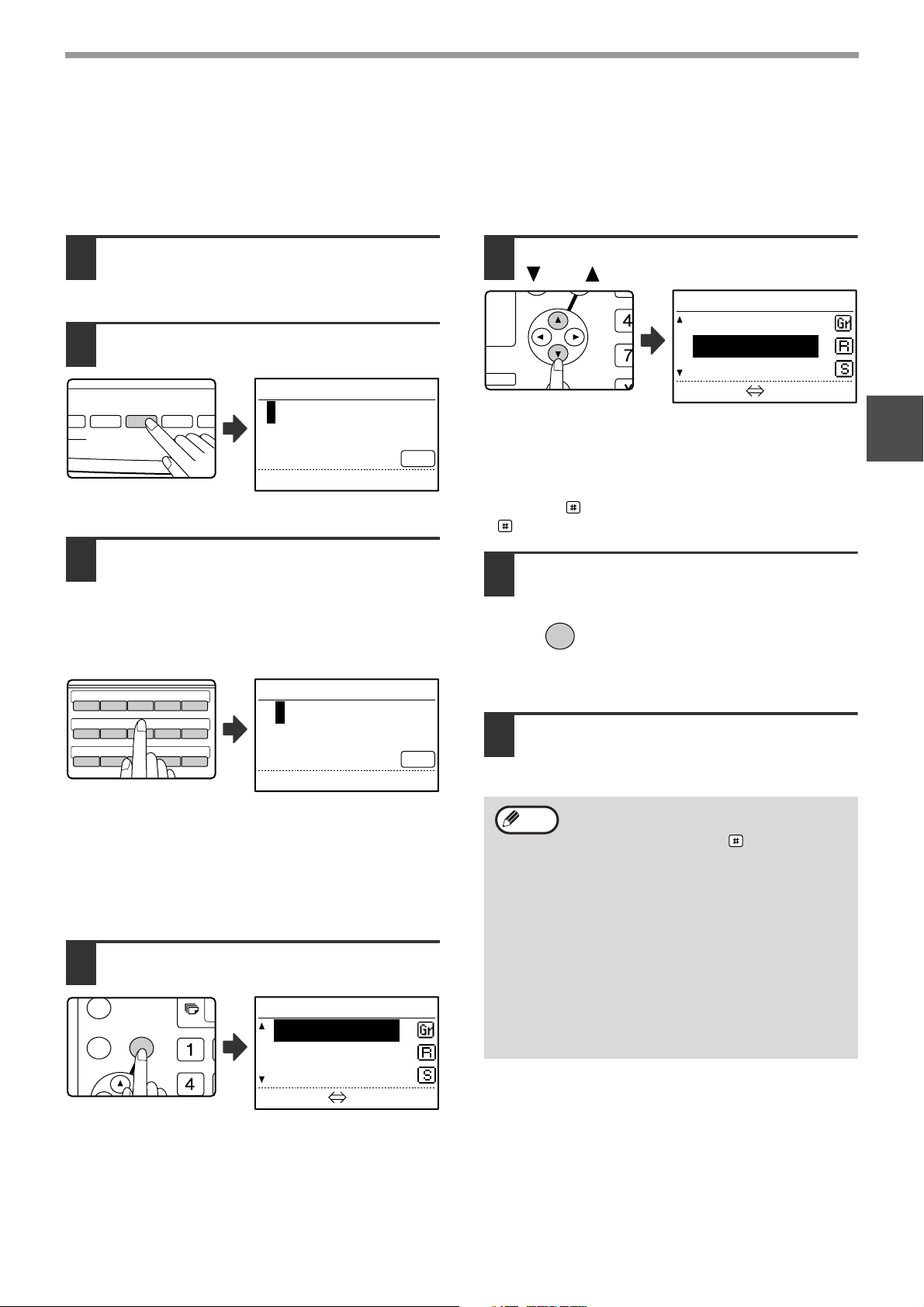
BASIC OPERATIONS
PAPER
SELECT
COPY
RATIO
AUTO
IMAGE
OUTP
GRAM
FORMAT
BROADCAST
RESOLUTION
ADDRESS
ORIGINA
26 27 28 29 30
31 32 33 34 35
36 37 38 39 40
ABCDE
FGH I J
KLMNO
GHI
OK
BACK
GH
PQR
2-SIDED
COPY
SPECIAL FUNCTION
SEARCHING FOR A PROGRAMMED DESTINATION (USING THE [ADDRESS] KEY)
At the time of dialling, you can enter letters to search for a destination stored in a Rapid key, Speed Dial number, or
Group key.
Perform steps 1 to 4 of "BASIC
1
PROCEDURE FOR SENDING FAXES"
(page 18).
Press the [ADDRESS] key.
2
KEY WORDS
ABC
The search letter entry
screen appears.
Enter the search letters with the letter
3
entry keys (page palette) (you can
also skip entry of search letters and
go directly to the next step to display
the first destination in the address
list).
KEY WORDS
A
ABC
[OK]:SEARCH
Up to 10 of the following types of characters can be
entered.
Upper case letters, lower case letters, numbers,
special characters (See "ENTERING CHARACTERS"
on page 82.)
Enter numbers with the numeric keys.
Press the [OK] key.
4
ADDRESS
Johnson
Parker
Stevens
The address list appears.
[#]:LIST DETAIL
Select the desired destination with the
5
[] or [] key.
ADDRESS
Johnson
Parker
Stevens
[#]:LIST DETAIL
• The search results appear in the following order:
upper case letters, lower case letters, special
characters, and numbers.
• If not all letters of the destination name appear,
press the key to display the full name. Press the
key once again to return to the original screen.
Press the [OK] key.
6
OK
Continue from step 6 of "BASIC
7
PROCEDURE FOR SENDING FAXES"
(page 19) .
Note
• To cancel transmission
To cancel transmission while "READING"
appears or before the key is pressed,
press the [C] or [CA] key. To cancel a
transmission job that is already stored,
press the [FAX STATUS] key and cancel
the job as explained on page 26.
• A job number (3 digits) appears in the
display with "READ END" when
transmission is performed. If you make a
note of this number after performing a
broadcast transmission, you can use the
number to check the results of the
transmission in the transaction report or
activity report.
The selected destination is
entered.
2
21
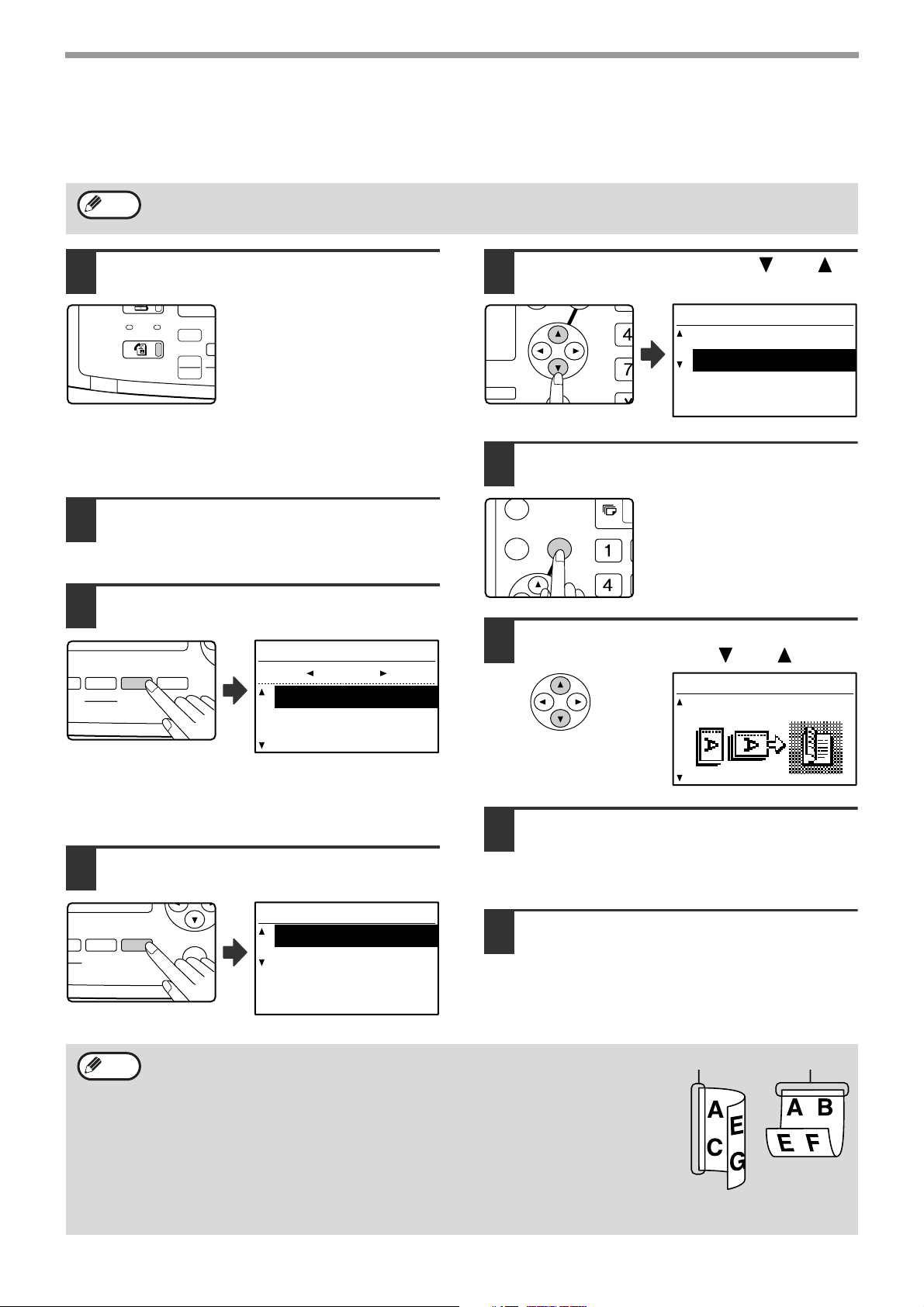
BASIC OPERATIONS
COPY
LINE
DATA
SCAN
FAX
EXP
SCAN
FAX
COLO
PR
AUTO
IMAGE
OUTPUT
2-SIDED
COPY
SPEC
FORMAT
BROADCAST
ESS
ORIGINAL SIZE DUPLEX SCAN
OUTPUT
2-SIDED
COPY
SPECIAL FUNCTI
ORIGINAL SIZE DUPLEX SCAN
GH
PQR
2-SIDED
COPY
SPECIAL FUNCTION
GHI
OK
BACK
FAXING A TWO-SIDED ORIGINAL
Follow the steps below to automatically transmit both sides of a two-sided original. (This is only possible on models
that have an RSPF installed.)
Note
Do not use an original that is not a standard size (A3, B4, A4, A4R, A5, 8-1/2" x 11", 8-1/2" x 11"R (11" x 17",
8-1/2" x 14", 8-1/2" x 11", 8-1/2" x 11"R, A4, A4R if the machine uses inch-based paper sizes)).
Otherwise a scanning error or cut-off image may result.
Make sure that the machine is in fax
1
mode.
When the machine is in fax
mode, the [FAX] key indicator is
lit. If the indicator is not on, press
the [FAX] key. If auditing mode
has been enabled for the fax
function in the key operator
programs, a message will appear prompting you to enter
your account number when you switch to fax mode.
Enter your account number (five digits) with the numeric
keys. (See "ACCOUNT CONTROL" on page 98.)
Place the original(s) in the document
2
feeder tray. (See "USING THE SPF" on
page 13.)
Check the original size.
3
ORIGINAL SIZE
AB
AUTO
A4
A4R
Select "2-SIDED" with the [ ] or [ ]
5
key.
DUPLEX SCAN
1-SIDED
2-SIDED
Press the [OK] key.
6
The duplex original type
selection screen appears.
Select book or tablet for the duplex
7
original type with the [ ] or [ ] key.
DUPLEX SCAN
BOOKLET
When the [ORIGINAL SIZE] key is pressed, the size selection
screen appears. If the original size was not correctly
detected, see "MANUALLY SETTING THE SCANNING
SIZE" (page 14) and set the correct original size.
The duplex mode
selection screen appears.
22
Press the [DUPLEX] key.
4
Note
• Booklets and tablets
Two-sided originals that are bound at the side are booklets, and two-sided
originals that are bound at the top are tablets.
• Duplex scanning is cancelled when the transmission is completed, or when the
[CA] key is pressed.
Duplex scanning of two-sided originals is only possible when an RSPF is used. Automatic
•
scanning of both sides of an original is not possible when the document glass is used.
•
Automatic scanning of both sides of an original longer than A3 (11" x 17") is not possible.
•
The image of the back side of the original is rotated 180 degrees if needed at the time of
transmission, and thus there is no need to change the orientation at the receiving machine.
• To cancel duplex scanning, select "1-SIDED" in step 5 and then press the [OK] key.
• When duplex scanning is enabled, dual page scan (page 43) cannot be enabled.
DUPLEX SCAN
1-SIDED
2-SIDED
Press the [OK] key.
8
You will return to the base screen and the duplex
scanning mode icon will appear.
Continue from step 4 of "BASIC
9
PROCEDURE FOR SENDING FAXES"
(page 18) .
Booklet Tablet
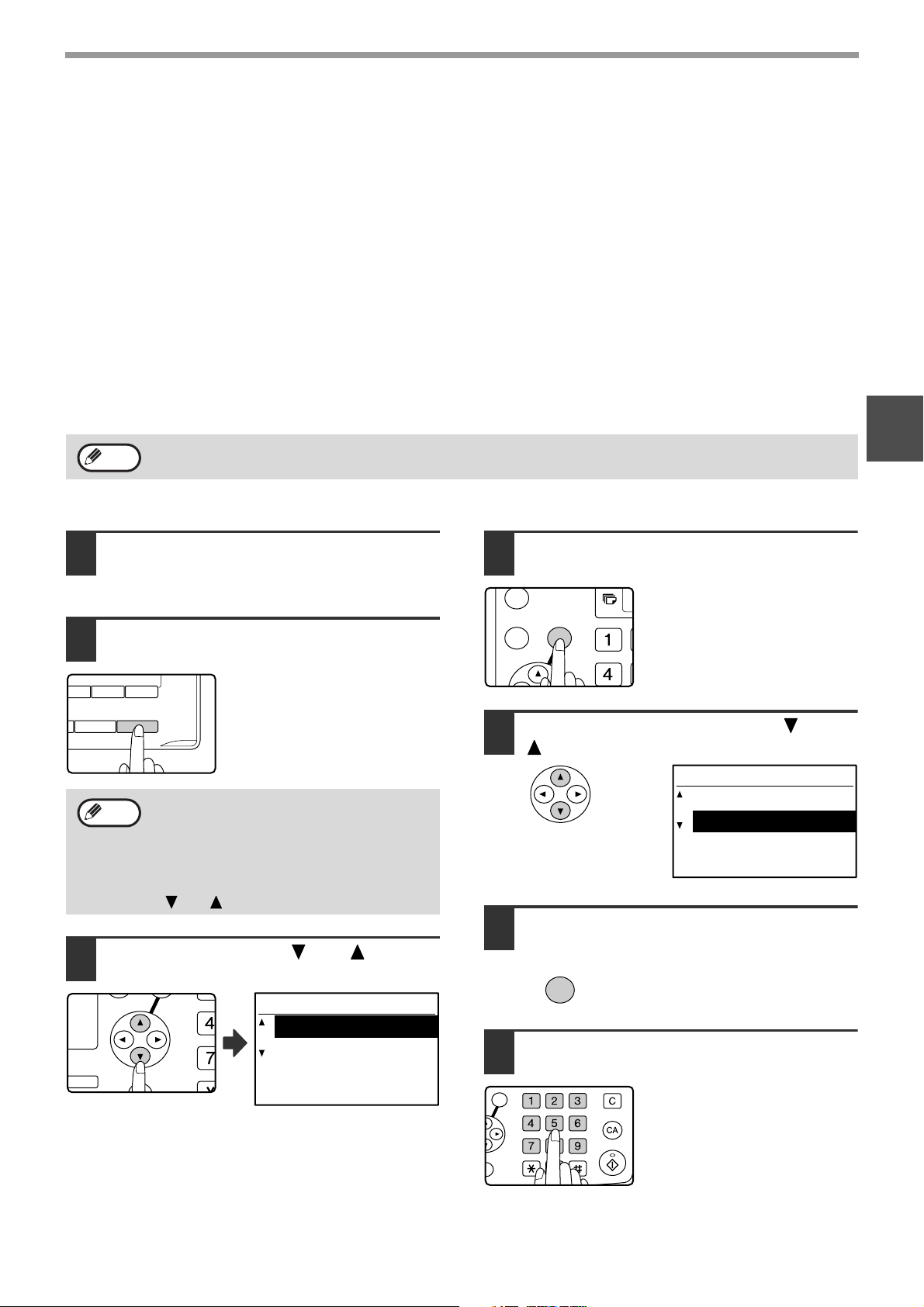
BASIC OPERATIONS
49 50
W XYZ SP
SYMBOL
COMM. SETTING
SPACE/–
GH
PQR
2-SIDED
COPY
SPECIAL FUNCTION
GHI
OK
BACK
ABC DEF
JKLGHI MNO
TUVPQRS WXYZ
@.-
_
ACC. #-C
READ-END
OK
Transmission settings (memory transmission mode and direct
transmission mode)
Transmission modes include memory transmission, where the original is temporarily scanned into memory before
transmission, and direct transmission, where the original is transmitted directly without being scanned into memory.
There are two types of memory transmission: "Storing a transmission" (page 24), where all pages of the original are
scanned into memory before transmission begins, and "Quick online transmission" (page 25), where the destination
is dialled after the first page is scanned and the remaining pages are transmitted as they are scanned.
During a memory transmission, it may happen that the memory becomes full while the originals are being scanned.
(See "If the memory becomes full during transmission of a stored transmission job" on page 24 and "If the memory
becomes full during a quick online transmission" on page 25.) The number of pages that can be stored in memory
varies depending on the content of the pages, the transmission settings, and whether memory has been added.
If there are too many pages and memory transmission is not possible, you can press the [COMM. SETTING] key to
switch from memory transmission to direct transmission. When direct transmission is used, transmission begins after
the current job is completed, allowing you to give priority to a transmission job. As such, direct transmission is a
convenient means of performing an interrupt transmission when there are a large number of stored transmission jobs.
To switch between memory transmission and direct transmission, see the following "Faxing by direct transmission".
Note
When transmission is performed manually using an extension phone connected to the machine or using on-hook
dialling, direct transmission is automatically selected. (Memory transmission is not possible.)
2
Faxing by direct transmission
Perform steps 1 to 4 of "BASIC
1
PROCEDURE FOR SENDING FAXES"
(page 18).
Press the [COMM.SETTING] key
2
The communication settings
screen appears.
Note
Select "TX" with the [ ] or [ ] key.
3
The communication settings screen can
also be displayed from the function selection
screen.
Press the [SPECIAL FUNCTION] key to
display the special function selection
screen, select "COMM. SETTING" with the
[ ] or [ ] key, and press the [OK] key.
Press the [OK] key.
4
Select "DIRECT TX" with the [ ] or
5
[ ] key.
SELECT SENDING
MEMORY TX
DIRECT TX
Press the [OK] key.
6
OK
COMM. SETTING
TX
RX
Dial the fax number.
7
Group dialling cannot be used.
23
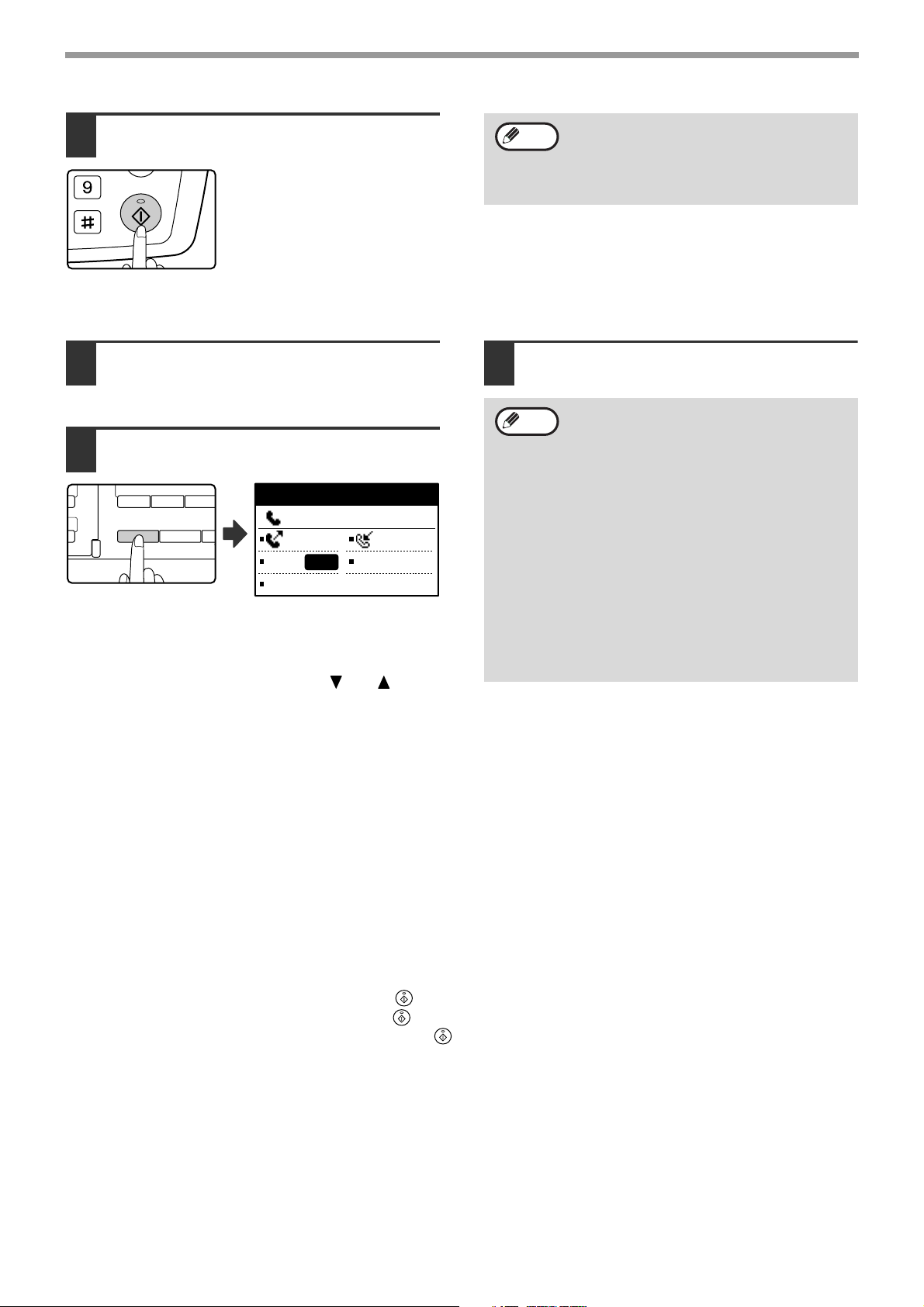
BASIC OPERATIONS
WXYZ
@.-
_
46 47 48
UVW
SPEAKER
SHIFT
REDIAL/PAUSE S
SY
Press the [START] key.
8
When using the document
glass, multiple original pages
cannot be transmitted in a
single transmission.
Note
Faxing by manual transmission (using the [SPEAKER] key)
Perform steps 1 to 4 of "BASIC
1
PROCEDURE FOR SENDING FAXES"
Perform steps 7 and 8 of "Faxing by
3
direct transmission" (page 23 to 24).
(page 18).
Note
Press the [SPEAKER] key
2
ENTER DIAL #
:
MANUAL AUTO
CONT
AUTO
STANDARD
When this key is pressed, a message regarding
volume adjustment will appear briefly followed by the
dial entry screen. You can adjust the speaker volume
(high, middle, or low) by pressing the [ ] or [ ] key.
Note that this will not change the volume setting in the
key operator programs. Ringing will be heard from the
speaker on the left side of the machine (toward the
back) when the [SPEAKER] key is used for dialling.
• To change from "Direct Transmission"
back to "Memory Transmission", select
"MEMORY TX" in step 5.
• To cancel a direct transmission, press the
[C] key.
• To cancel dialling using the [SPEAKER]
key when you need to redial the number
or because transmission was interrupted,
press the [SPEAKER] key once again.
• As the original is not stored in memory
when direct transmission and manual
transmission are used, the following
functions cannot be used.
Broadcast transmission (page 32), timer
transmission (page 34), F-code relay
broadcast transmission (page 59), redial
(page 102), image rotation (page 100),
duplex scanning, dual pages, and others.
• When a fax is sent by direct transmission
or manual transmission, the fax is sent
after the connection with the receiving
machine is established.
Storing transmission jobs (memory transmission)
When the line is in use, the transmission job is temporarily stored in memory. When the current job and any
previously stored jobs are completed, transmission begins automatically. (This is called memory transmission.) This
means that transmission jobs can be stored in memory by performing a transmission operation while the machine is
occupied with another transmission/reception operation. Up to 50 jobs can be stored in memory at once. After
transmission, the scanned document data is cleared from memory. You can check transmission jobs stored in
memory in the fax job status screen. (Page 27) Note that depending on the number of pages stored in memory and
the transmission settings, it may not be possible to store 50 jobs in memory.
• The procedure for storing a transmission job is the same as the procedure in "BASIC PROCEDURE FOR
SENDING FAXES" on page 18.
• If you have not yet pressed the [START] key ( ), you can cancel a transmission job by pressing the [C] key.
•
If you have already pressed the [START] key
original is still being scanned after the [START] key
transmission.
•
If you store a transmission job in direct transmission mode, you will not be able to store any further transmission jobs.
After transmission, the scanned document data is cleared from memory. You can check transmission jobs stored in
memory in the fax job status screen. (Page 27)
If the memory becomes full during transmission of a stored transmission job
If the memory becomes full while scanning the first page of a document, the transmission job is automatically cancelled.
If the memory becomes full while scanning the second page or a following page, scanning stops. In this case, you
can either press the [C] key to cancel the transmission, or press the [OK] key to transmit only those pages which
were completely scanned.
24
()
, see "Cancelling a stored transmission job" (page 27). If the
()
is pressed, you can press the [C] key to cancel the
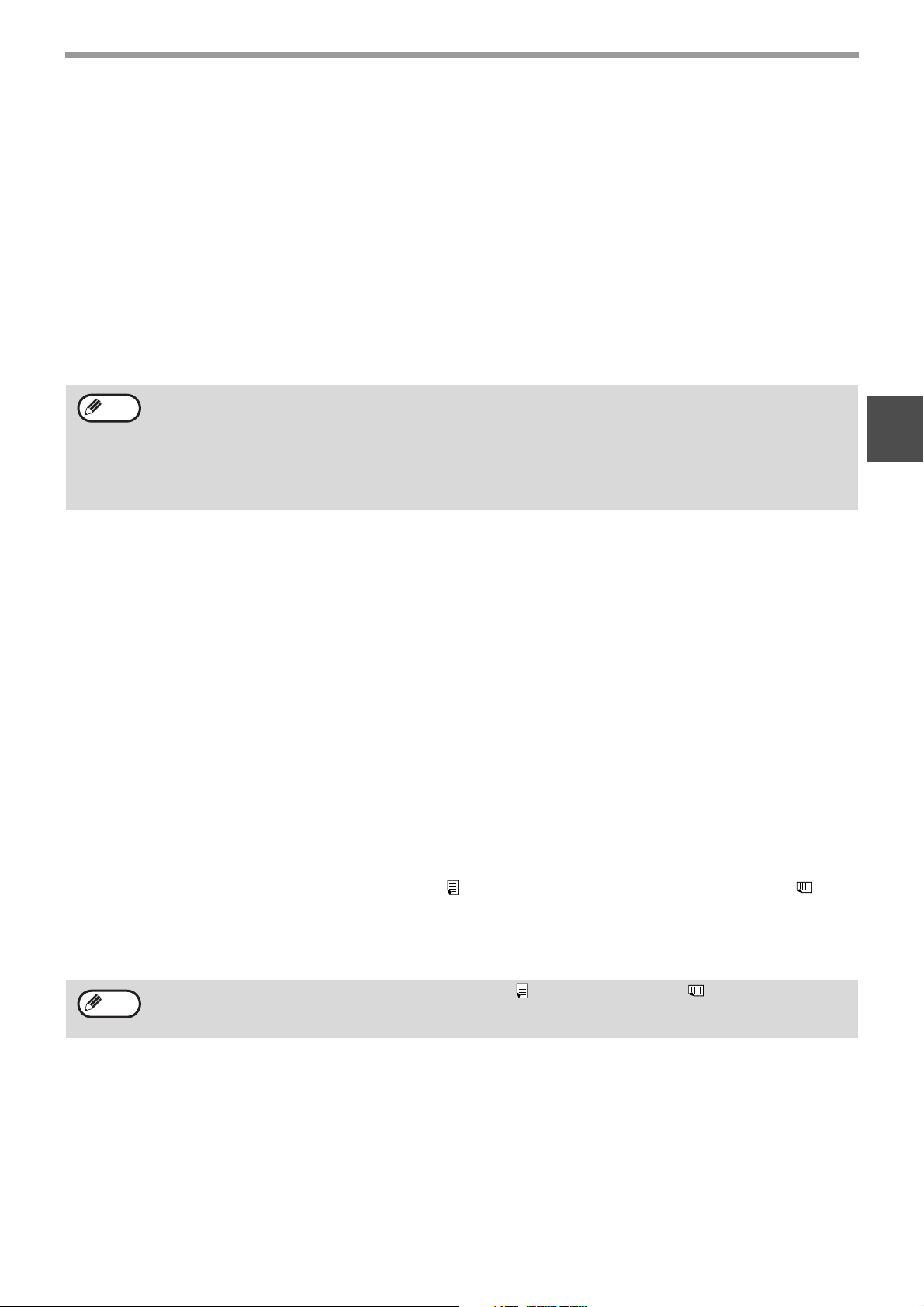
BASIC OPERATIONS
Quick On-line
When you use the SPF to send a multi-page document and there are no previously stored jobs waiting or in
progress (and the line is not being used), the machine dials the destination after the first page is scanned and begins
transmitting scanned pages while the remaining pages are being scanned. This transmission method is called Quick
On-line. When a quick online transmission is being performed, the message display shows "READING" "DIALLING" - "COMM." - "SENDING" in that order until scanning of the remaining pages is completed. When all
pages have been scanned, "READ END" appears before the above messages appear.
If the receiving party is busy, the quick online transmission will change into a stored transmission job (memory
transmission). (See "Storing transmission jobs (memory transmission)" on page 24.)
If the memory becomes full during a quick online transmission
If the memory becomes full while scanning the first page of a document, the transmission job is automatically
cancelled. If the memory becomes full while scanning the second page or a following page, those pages which were
completely scanned will be transmitted.
Note
The machine is initially set (factory setting) to perform Quick On-line transmission. If desired, you can disable this
function in the key operator programs. (See "QUICK ON LINE TX" on page 101.) When an original is transmitted
using the following methods, the job will be stored in memory. (Quick On-line transmission will not be performed.)
• Sending a fax from the document glass.
• Broadcast transmission (page 32)
• Timer transmission (page 34)
• F-code transmission (page 48 in Chapter 4)
If the receiving party is busy
If the receiving party is busy, the transmission is temporarily cancelled and then automatically re-attempted after a
brief interval. (Two attempts are made at an interval of 3 minutes.*
If you do not want the machine to re-attempt the transmission, press the [FAX STATUS] key and cancel the job.
(Page 27)
*1 The settings can be changed in the key operator programs. (See "RECALL SETTING (BUSY)" on page 102.)
1
)
If a transmission error occurs
If an error occurs that prevents transmission or the receiving machine does not answer the call within 45 seconds*2,
the transmission is stopped and then automatically re-attempted later. One attempt is made at an interval of 1
minute.*
the job. (Page 27) This machine also supports error correction mode (ECM) and is set to automatically resend any
part of a fax that is distorted due to noise on the line.
*2 The settings can be changed in the key operator programs. (See "RING TIMEOUT IN AUTO TX" (page 103) and
2
) If you do not want the machine to re-attempt the transmission, press the [FAX STATUS] key and cancel
"RECALL SET (ERR)" (page 102).)
2
Image rotation
The machine is initially set to rotate a vertically-placed ( ) document 90° so that it is oriented horizontally ( )
before transmission (A4 (8-1/2" x 11") originals are rotated to A4R (8-1/2" x 11"R) and A5R originals are rotated to
A5). A4R (8-1/2" x 11"R) originals and A5 originals are not rotated. If desired, you can disable the rotation function in
the key operator programs as explained on "ROTATE TX" (page 100).
Note
Place A5 size originals so that they are oriented vertically ( ). If oriented horizontally, ( A5R orientation), press
the [ORIGINAL SIZE] key and specify the correct original size (select "A5R") (See "MANUALLY SETTING THE
SCANNING SIZE" on page 14.)
25
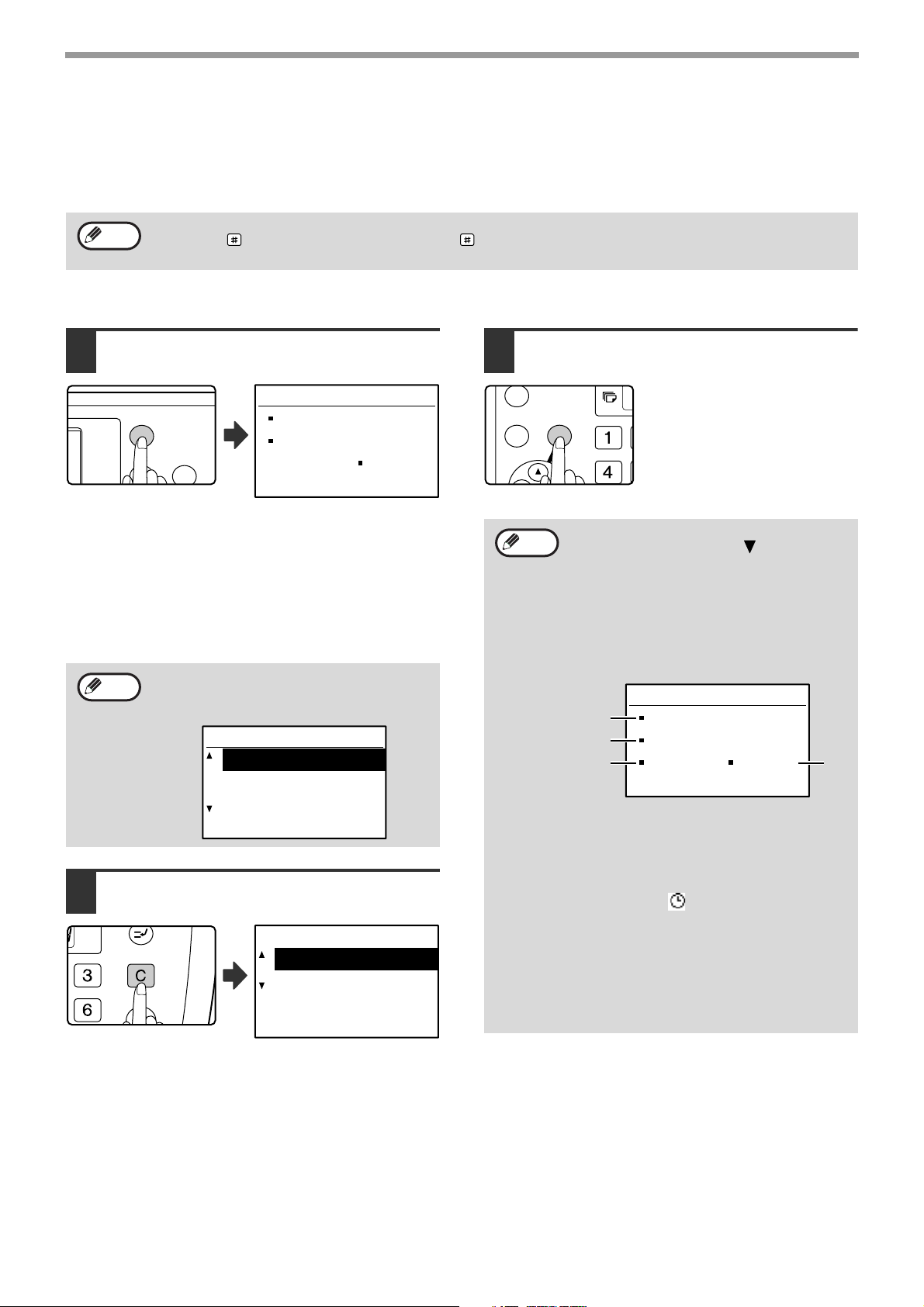
BASIC OPERATIONS
OK
BACK
FAX STATUS
DEF
MNO
GHI
OK
BACK
CANCELLING A FAX TRANSMISSION
To cancel a transmission that is in progress or a stored transmission job, follow the steps below. A transmission in
progress or a stored transmission job is cancelled from the fax status screen. (Printing of a received fax cannot be
cancelled.)
Note
To cancel a transmission while the original is being scanned ("READING" appears in the message display) or
before the key is pressed ([READ-END] key ( ) when scanning the original from the document glass), the
[C] or [CA] key can be pressed.
Cancelling a fax transmission
Press the [FAX STATUS] key.
1
COMM.
0123456789
MEMORY TX
No.XXX
• When a transmission is in progress, the job being
transmitted is displayed.
• If the displayed job is not the job that you wish to
cancel, it is likely that the job to be cancelled is a
stored job waiting for transmission. Press the
[BACK] key to display the fax status selection screen
and then follow the procedure in "Cancelling a stored
transmission job" on page 27 to cancel the job.
Note
Press the [C] key.
2
A screen asking you to
confirm cancellation of
the transmission
appears.
When a transmission is not in progress, the
following fax status selection screen
appears.
FAX STATUS
TX/RX JOBS
TX/RX RESERVE
TX/RX COMPLETED
Job cancelled.
YES
NO
Press the [OK] key.
3
Note
• If you do not wish to cancel the
transmission, press the [ ] key in the
screen of step 2, select "NO", and press
the [OK] key.
• You can check cancelled operations in the
Activity Report. "CANCEL" will appear in
the "TYPE/NOTE" column of the report.
Additional information on the display
during transmission
(A)
(B)
(C) (D)
(A) Destination name
The name of the destination appears if
programmed.
(B) Transmission method name
In the case of a timer transmission, the
timer icon " " appears at the beginning
of the transmission method name.
(C) Number of pages currently transmitted
Appears during sending.
(D) Document number
The document number assigned at the
time of scanning in memory
transmission mode appears.
The transmission is cancelled.
COMM.
0123456789
MEMORY TX
P-XXX No.XXX
26
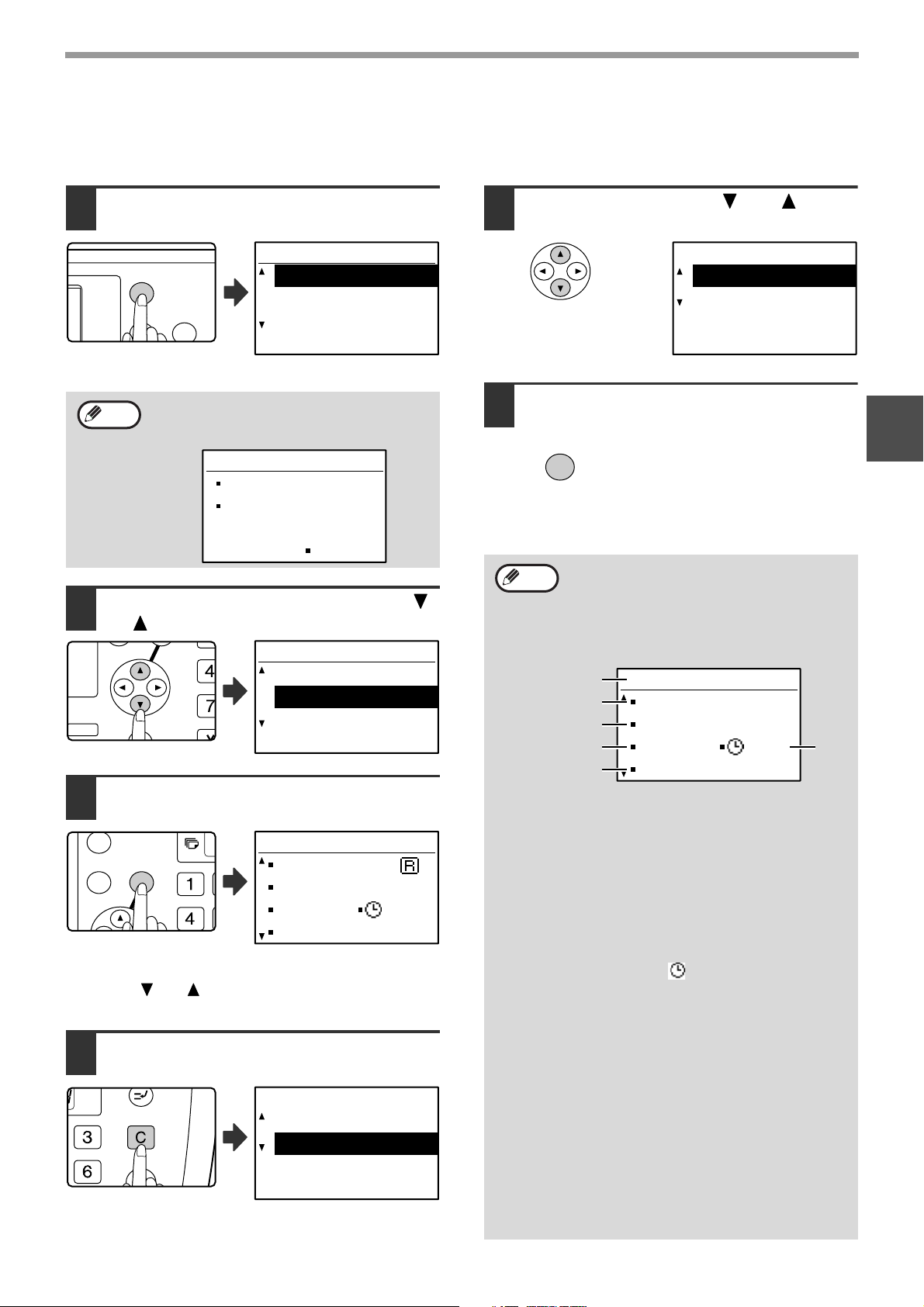
BASIC OPERATIONS
OK
BACK
FAX STATUS
GH
PQR
2-SIDED
COPY
SPECIAL FUNCTION
GHI
OK
BACK
DEF
MNO
Cancelling a stored transmission job
If you do not wish to cancel a stored transmission job and only wish to check its status, press the [BACK] key instead
of the [C] key in step 4 to exit.
Press the [FAX STATUS] key.
1
FAX STATUS
TX/RX JOBS
TX/RX RESERVE
TX/RX COMPLETED
The fax job status screen
is displayed.
Note
When a transmission is in progress, the job
being transmitted is displayed. Press the [BACK]
key to display the fax status selection screen.
COMM.
0123456789
SERIAL POLL MODE
/XXX
Select "TX/RX RESERVE" with the [ ]
2
or [ ] key.
FAX STATUS
TX/RX JOBS
TX/RX RESERVE
TX/RX COMPLETED
Press the [OK] key.
3
WAITING XXX/XXX
SBC Co.
TX/RX RESERVE
P-XXX No.XX
The first stored
transmission job appears.
Press the [ ] or [ ] key until the transmission job that
you wish to cancel appears.
Press the [C] key.
4
09:55
Job cancelled.
YES
NO
Select "YES" with the [ ] or [ ] key.
5
Job cancelled.
YES
NO
Press the [OK] key.
6
OK
If you wish to cancel another transmission job, repeat
steps 1 through 6.
Note
You can check cancelled recall mode jobs in
the Activity Report. "CANCEL" will appear in
the "TYPE/NOTE" column of the report.
Contents of the stored job screen (screen of
step 3)
(A)
(B)
(C)
(D)
(F)
(A) Current status
(B) Destination
(C) Transmission method name
(D) Number of pages stored
(E) In the case of a timer transmission, the
(F) In the case of a timer transmission, the
The selected transmission job is
cancelled.
WAITING XXX/XXX
01234
TX
P-XXX No.XX
(E)
XX:XX
"WAITING" will appear next to stored
transmission jobs and timer transmission
jobs. "RECALL" will appear next to recall
mode jobs.
The name of the destination appears if
programmed.
In the case of a timer transmission, the
timer icon " " appears at the beginning
of the transmission method name.
In the case of a stored transmission job,
the document number assigned at the
time of scanning appears.
timer job number appears.
timer job number appears. "Prepared"
will appear for a stored transmission job.
2
The transmission cancel
confirmation screen
appears.
Status of completed jobs
To check the status of completed jobs,
select "TX/RX COMPLETED" in step 2 and
press the [OK] key in step 3.
27
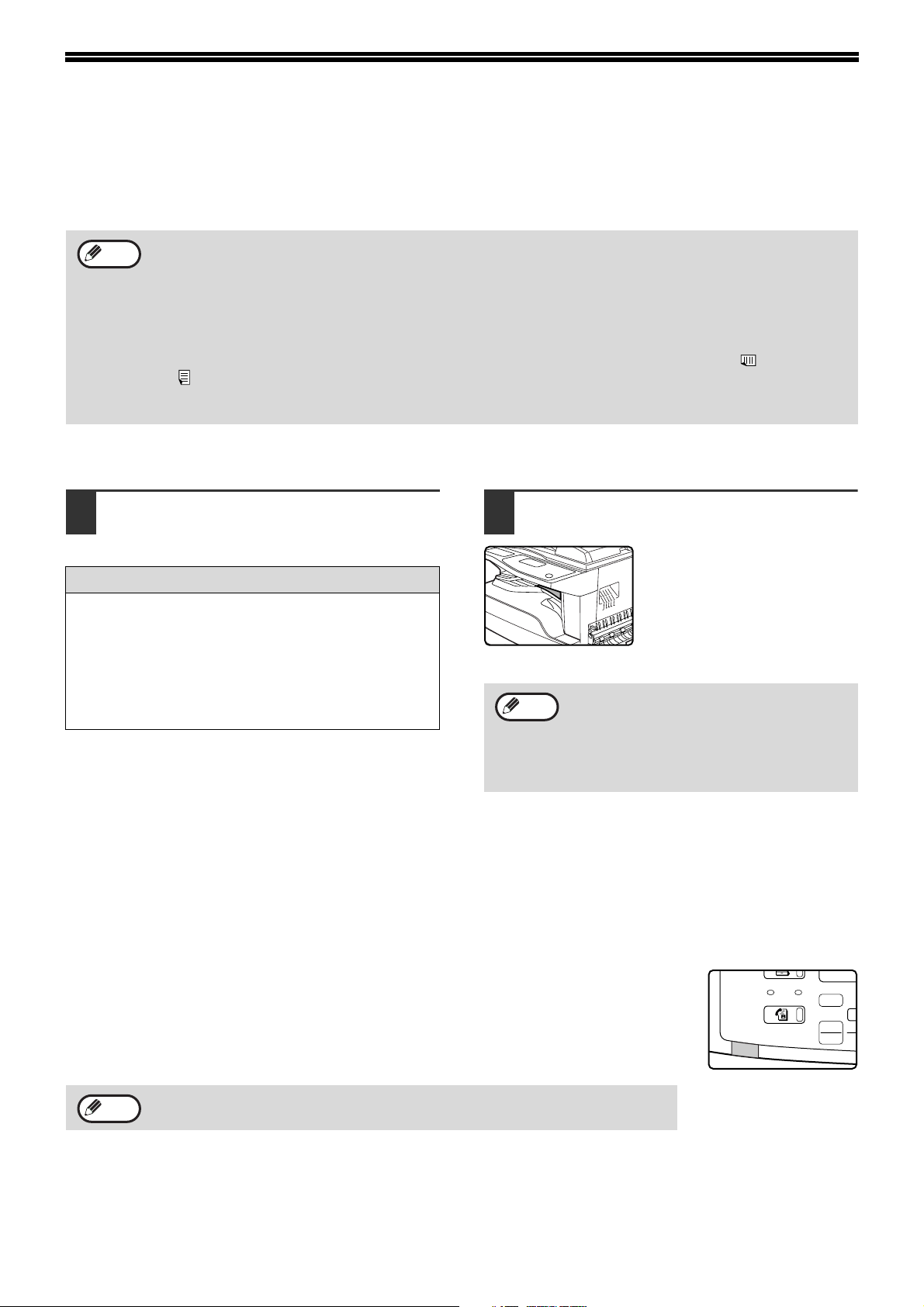
RECEIVING FAXES
COPY
LINE
DATA
SCAN
FAX
EXP
SCAN
FAX
COLO
PR
When another fax machine sends a fax to your machine, your machine will ring*, automatically receive the fax, and
begin printing. (This is called automatic reception.)
If you do not wish to have received faxes printed immediately, use the print hold function to hold received faxes in
memory for printing at your convenience (all received faxes will be printed at once). To enable this function and print
received faxes, see "FAX PRINT HOLD FUNCTION" on page 30.
Note
• You can store a transmission job while fax reception is in progress. (See "Storing transmission jobs (memory
transmission)" on page 24.)
• To print received fax pages on both sides of the paper, enable "DUPLEX RECEPTION" (page 105) in the key
operator programs.
• If a extension phone is not connected to the machine, use automatic reception.
• In order to receive faxes, paper must be loaded in the paper tray. See "LOADING PAPER" in the "Operation
manual (for general information and copier)" to load appropriate paper. Incoming faxes will be automatically
adjusted to the orientation of the printing paper, so there is no need to load both horizontally ( ) and vertically
( ) oriented paper. However, when a fax smaller than A4 (8-1/2" x 11") is received, the size of paper used to
print the fax will differ depending on the orientation (horizontal or vertical) of the original in the sending
machine.
RECEIVING A FAX
The machine will ring* and reception
1
will automatically begin.
The LINE indicator lights up.
*Number of rings
The machine has been set to ring twice before
beginning automatic reception. You can change the
number of rings to any number from 0 to 9 in the key
operator programs. (See "#OF RINGS AT. RX" on
page 104.)
If the number of rings is set to 0, the machine will
receive faxes without ringing.
Reception ends.
2
Note
The job separator has a sensor that detects
when a tray is full. When approximately 100
sheets accumulate in a tray, a message
appears in the display and fax printing
stops. If this happens, remove the sheets.
Printing will resume momentarily.
• When reception ends, the
machine sounds a beep.
• When the optional job
separator tray kit is installed,
received faxes are output to
the job separator.
Earlier output of received data
If a fax cannot be printed because the machine is out of the appropriate paper and another fax is subsequently
received that can be printed, the subsequently received fax will be printed before the fax that cannot be printed.
This also happens when there are several faxes in memory that cannot be printed.
This function can be disabled in the key operator programs. (See "EARLIER OUTPUT" on page 106.)
LINE STATUS indicator
After a received fax is printed, the LINE STATUS indicator will blink while the printed fax
remains on the job separator tray. When the fax is removed from the tray, the indicator
stops blinking. If the job separator tray kit is not installed, the LINE STATUS indicator will
turn off when printing of the received fax is finished. The conditions under which the
indicator blinks and stops blinking vary depending on the settings in the key operator
programs. (See "FAX RECEPTION LIGHT" on page 103.)
If a removed fax is returned to the job separator tray, the LINE STATUS indicator
will not resume blinking.
28
Note
