Page 1
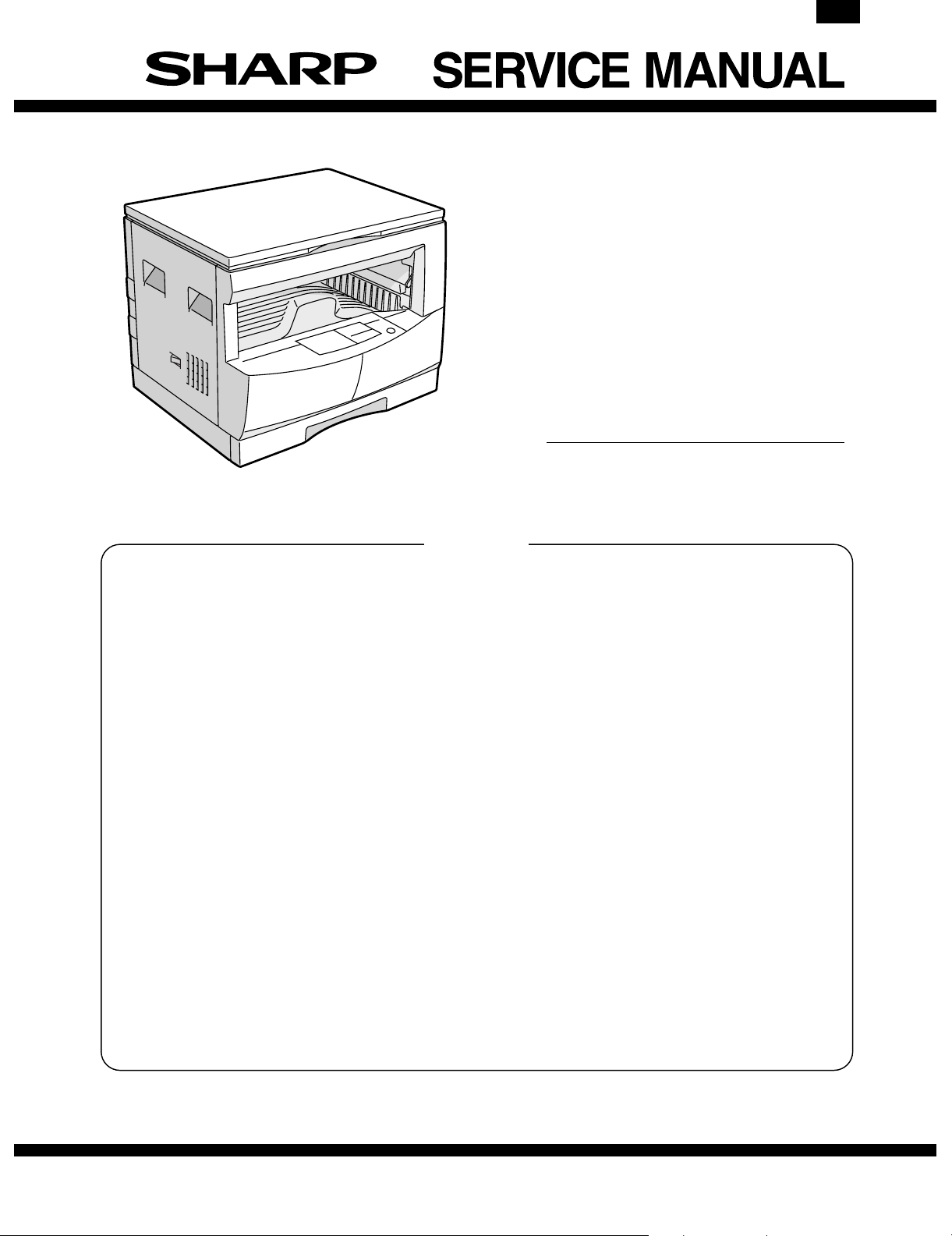
AR-161
CODE: 00ZAR161//A1E
DIGITAL COPIER
AR-160
MODEL AR-161
CONTENTS
[ 1 ] GENERAL . . . . . . . . . . . . . . . . . . . . . . . . . . . . . . . . . . . . . . . . . . . . . . . . 1-1
[ 2 ] SPECIFICATIONS . . . . . . . . . . . . . . . . . . . . . . . . . . . . . . . . . . . . . . . . . 2-1
[ 3 ] CONSUMABLE PARTS . . . . . . . . . . . . . . . . . . . . . . . . . . . . . . . . . . . . . 3-1
[ 4 ] EXTERNAL VIEWS AND INTERNAL STRUCTURE . . . . . . . . . . . . . . . 4-1
[ 5 ] UNPACKING AND INSTALLATION . . . . . . . . . . . . . . . . . . . . . . . . . . . . 5-1
[ 6 ] OPERATIONAL DESCRIPTIONS . . . . . . . . . . . . . . . . . . . . . . . . . . . . . 6-1
[ 7 ] ADJUSTMENTS . . . . . . . . . . . . . . . . . . . . . . . . . . . . . . . . . . . . . . . . . . . 7-1
[ 8 ] SIMULATIONS . . . . . . . . . . . . . . . . . . . . . . . . . . . . . . . . . . . . . . . . . . . . 8-1
[ 9 ] USER PROGRAM . . . . . . . . . . . . . . . . . . . . . . . . . . . . . . . . . . . . . . . . . . 9-1
[10] TROUBLE CODE LIST . . . . . . . . . . . . . . . . . . . . . . . . . . . . . . . . . . . . . 10-1
[11] MAINTENANCE . . . . . . . . . . . . . . . . . . . . . . . . . . . . . . . . . . . . . . . . . . 11-1
[12] DISASSEMBLY AND ASSEMBLY . . . . . . . . . . . . . . . . . . . . . . . . . . . . 12-1
[13] ELECTRICAL SECTION . . . . . . . . . . . . . . . . . . . . . . . . . . . . . . . . . . . . 13-1
[14] CIRCUIT DIAGRAM . . . . . . . . . . . . . . . . . . . . . . . . . . . . . . . . . . . . . . . 14-1
[15] ACTUAL WIRING DIAGRAM . . . . . . . . . . . . . . . . . . . . . . . . . . . . . . . . 15-1
Parts marked with "!" is important for maintaining the safety of the set. Be sure to replace these parts with specified
ones for maintaining the safty and performance of the set.
This document has been published to be used
SHARP CORPORATION
for after sales service only.
The contents are subject to change without notice.
Page 2
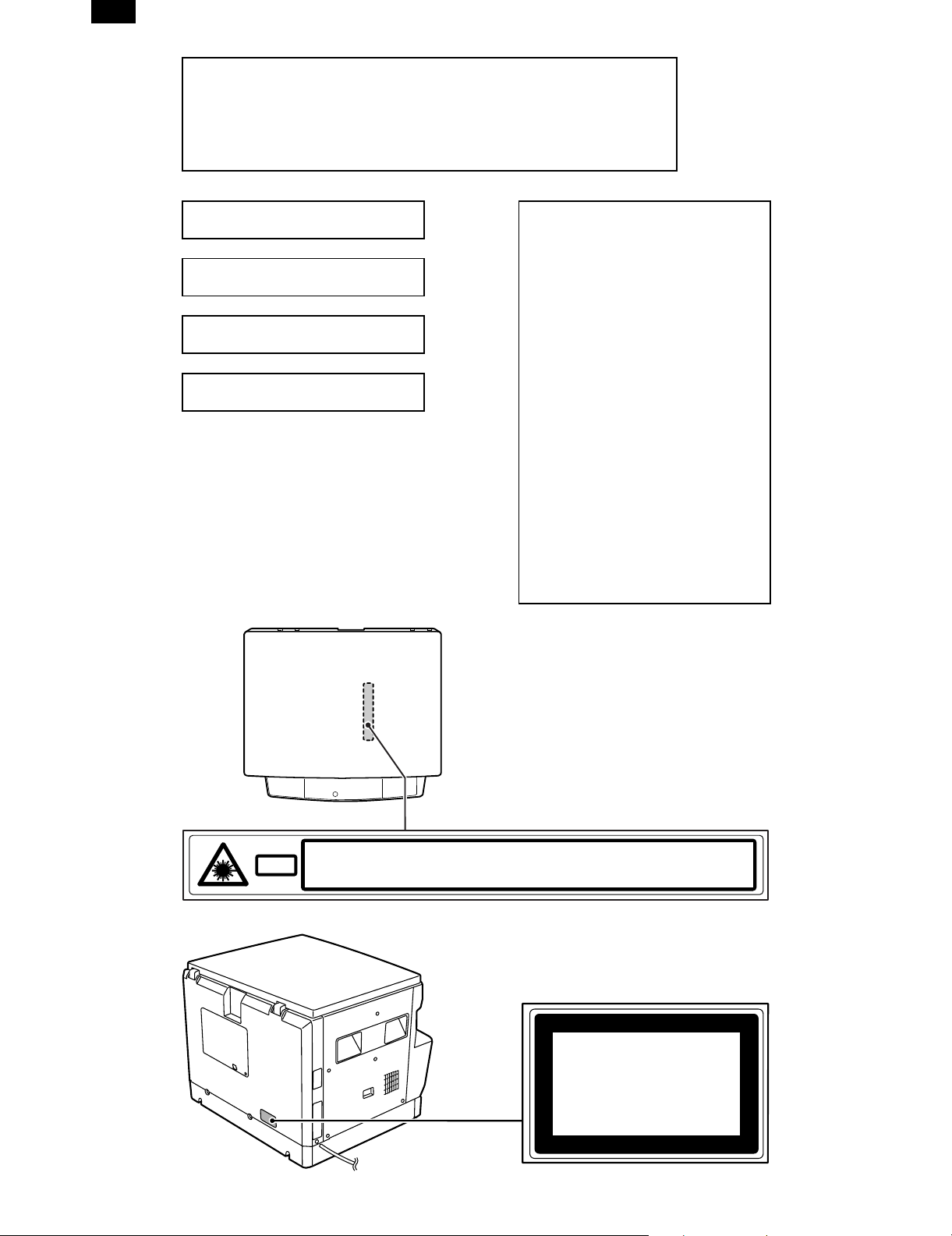
AR-161AR-161
Warning!
This product is a class A product.
If it is operated in households, offices or similar surroundings, it
can produce radio interferences at other appliances, so that the
user has to take adequate countermeasures.
CLASS 1 LASER PRODUCT
LASER KLASSE 1
LUOKAN 1 LASERLAITE
KLASS 1 LASERAPPARAT
VAROITUS!
LAITTEEN KÄYTTÄMINEN
MUULLA KUIN TÄSSÄ
KÄYTTÖOHJEESSA MAINITULLA
TAVALLA SAATTAA ALTISTAA
KÄYTTÄJÄN
TURVALLISUUSLUOKAN 1
YLITTÄVÄLLE
NÄKYMÄTTÖMÄLLE
LASERSÄTEILYLLE.
VARNING
OM APPARATEN ANVÄNDS PÅ
ANNAT SÄTT ÄN I DENNA
BRUKSANVISNING
SPECIFICERATS, KAN
ANVÄNDAREN UTSÄTTAS FÖR
OSYNLIG LASERSTRÅLNING,
SOM ÖVERSKRIDER GRÄNSEN
FÖR LASERKLASS 1.
CAUTION
Laserstrahl
VORSICHT
ADVARSEL
INVISIBLE LASER RADIATION WHEN OPEN AND INTERLOCKS DEFEATED.
AVOID EXPOSURE TO BEAM.
UNSICHTBARE LASERSTRAHLUNG WENN ABDECKUNG GEÖFFNET UND
SICHERHEITSVERRIEGELUNG ÜBERERÜCKT. NICHT DEM STRAHL AUSSETZEN.
USYNLIG LASERSTRÅLING VED ÅBNING, NÅR SIKKERHEDSAFBRYDERE ER
UDE AF FUNKTION. UNDGA UDSAETTELSE FOR STRÅLING.
ADVERSEL
VARNING
VARO!
USYNLIG LASERSTRÅLING NÅR DEKSEL ÅPNES OG SIKKERHEDSLÅS BRYTES.
UNNGÅ EKSPONERING FOR STRÅLEN.
OSYNLIG LASERSTRÅLNING NÄR DENNA DEL ÄR ÖPPNAD OCH SPÄRRAR ÄR
URKOPPLADE. STRÅLEN ÄR FARLIG. BETRAKTA EJ STRÅLEN.
AVATTAESSA JA SUOJALUKITUS OHITETTAESSA OLET ALTTIINA NÄKYMÄTÖNTÄ
LASERSÄTEILYLLE. ÄLÄ KATSO SÄTEESEEN.
CLASS 1
LASER PRODUCT
LASER KLASSE 1
Page 3
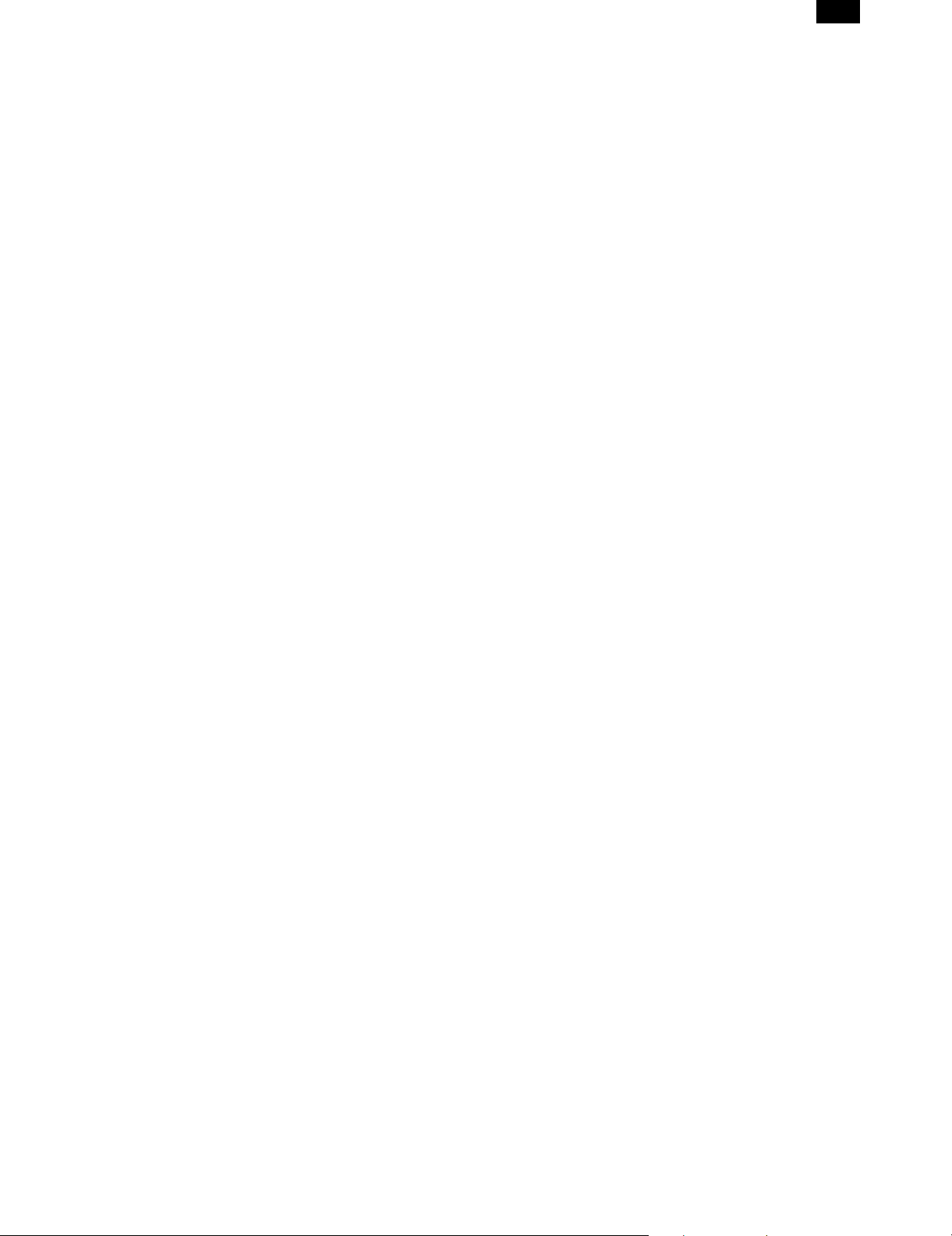
CONTENTS
AR-161
[ 1 ] GENERAL . . . . . . . . . . . . . . . . . . . . . . . . . . . . . . . 1-1
1. General . . . . . . . . . . . . . . . . . . . . . . . . . . . . . . . 1-1
2. Target user copy volum e: M ont hly average . . . 1-1
3. Main features . . . . . . . . . . . . . . . . . . . . . . . . . . . 1-1
4. System configuration . . . . . . . . . . . . . . . . . . . . . 1-1
5. Copier installation . . . . . . . . . . . . . . . . . . . . . . . 1-1
[ 2 ] SPECIFICATIONS . . . . . . . . . . . . . . . . . . . . . . . . 2-1
1. Copy mode . . . . . . . . . . . . . . . . . . . . . . . . . . . . 2-1
[ 3 ] CONSUMABLE PARTS . . . . . . . . . . . . . . . . . . . 3-1
1. Supply system table . . . . . . . . . . . . . . . . . . . . . 3-1
2. Environment conditions . . . . . . . . . . . . . . . . . . . 3-3
3. Production number identification . . . . . . . . . . . . 3-3
4. Consumable parts recycling procedure . . . . . . 3-4
[ 4 ] EXTERNAL VIEWS AND INTERNAL
STRUCTURE . . . . . . . . . . . . . . . . . . . . . . . . . . . . . 4-1
1. Appearance . . . . . . . . . . . . . . . . . . . . . . . . . . . . 4-1
2. Internal . . . . . . . . . . . . . . . . . . . . . . . . . . . . . . . 4-1
3. Operation Section . . . . . . . . . . . . . . . . . . . . . . . 4-2
4. Motor, solenoid, clutch . . . . . . . . . . . . . . . . . . . 4-3
5. Sensor, switch . . . . . . . . . . . . . . . . . . . . . . . . . . 4-4
6. PWB unit . . . . . . . . . . . . . . . . . . . . . . . . . . . . . . 4-5
7. Cross sect i onal vi ew . . . . . . . . . . . . . . . . . . . . . 4-6
[ 5 ] UNPACKING AND INSTALLATION . . . . . . . . . 5-1
1. Installat i on of m achine . . . . . . . . . . . . . . . . . . . 5-1
2. Remo val of protective mat erial and fixing scr ew 5-1
3. Installation of developing cartridge . . . . . . . . . . 5-1
4. Removal and storage of fixing screw . . . . . . . . 5-2
5. Changi ng t he copy paper size in the tray . . . . . 5-3
[ 6 ] OPERATIONAL DESCRIPTIONS . . . . . . . . . . . 6-1
1. Outline of oper ation . . . . . . . . . . . . . . . . . . . . . . 6-1
2. Scanner section . . . . . . . . . . . . . . . . . . . . . . . . 6-1
3. Process section . . . . . . . . . . . . . . . . . . . . . . . . 6-2
4. Laser unit . . . . . . . . . . . . . . . . . . . . . . . . . . . . . 6-5
5. Paper feed section . . . . . . . . . . . . . . . . . . . . . . 6-6
6. Fusing section . . . . . . . . . . . . . . . . . . . . . . . . . . 6-7
[ 7 ] ADJUSTMENTS . . . . . . . . . . . . . . . . . . . . . . . . . . 7-1
1. Adjustment item list . . . . . . . . . . . . . . . . . . . . . . 7-1
2. Copier adjus tment . . . . . . . . . . . . . . . . . . . . . . . 7-1
[ 8 ] SIMULATIONS . . . . . . . . . . . . . . . . . . . . . . . . . . . 8-1
1. Entering the si m ulat i on m ode . . . . . . . . . . . . . . 8-1
2. Cancelling the simu la tion mode . . . . . . . . . . . . 8-1
3. List of simulation s . . . . . . . . . . . . . . . . . . . . . . . 8-1
4. Contents of simul at i ons . . . . . . . . . . . . . . . . . . . 8-2
[ 9 ] USER PROGRAM . . . . . . . . . . . . . . . . . . . . . . . . 9-1
1. User program f unctions . . . . . . . . . . . . . . . . . . . 9-1
2. Setting change procedure . . . . . . . . . . . . . . . . . 9-2
3. Departmen t counter setting . . . . . . . . . . . . . . . . 9-2
[10] TROUBLE CODE LIST . . . . . . . . . . . . . . . . . . . 10-1
[11] MAINTENANCE . . . . . . . . . . . . . . . . . . . . . . . . . 11-1
1. Maintena nce tabl e . . . . . . . . . . . . . . . . . . . . . . 11-1
[12] DISASSEMBLY AND ASSEMBLY . . . . . . . . . 12-1
1. High voltage secti on . . . . . . . . . . . . . . . . . . . . 12-1
2. Optical section . . . . . . . . . . . . . . . . . . . . . . . . . 12-1
3. Fusing section . . . . . . . . . . . . . . . . . . . . . . . . 12-2
4. Paper exit section . . . . . . . . . . . . . . . . . . . . . . 12-4
5. MCU . . . . . . . . . . . . . . . . . . . . . . . . . . . . . . . . 12-6
6. Optical frame uni t . . . . . . . . . . . . . . . . . . . . . . 12-6
7. LSU . . . . . . . . . . . . . . . . . . . . . . . . . . . . . . . . . 12-6
8. Tray pa per feed section/
Paper transport section . . . . . . . . . . . . . . . . . . 12-7
9. Manual mu lti paper feed section . . . . . . . . . . 12-8
10. Power section . . . . . . . . . . . . . . . . . . . . . . . 12-10
11. Developing section . . . . . . . . . . . . . . . . . . . . 12-11
12. Process section . . . . . . . . . . . . . . . . . . . . . . 12-12
[13] ELECTRICAL SECTION . . . . . . . . . . . . . . . . . . 13-1
1. Outline . . . . . . . . . . . . . . . . . . . . . . . . . . . . . . . 13-1
2. MCU . . . . . . . . . . . . . . . . . . . . . . . . . . . . . . . . 13-2
3. CCD PWB . . . . . . . . . . . . . . . . . . . . . . . . . . . 13-13
[14] CIRCUIT DIAGRAM . . . . . . . . . . . . . . . . . . . . . . 14-1
[15] ACTUAL WIRING DIAGRAM . . . . . . . . . . . . . 15-1
Page 4
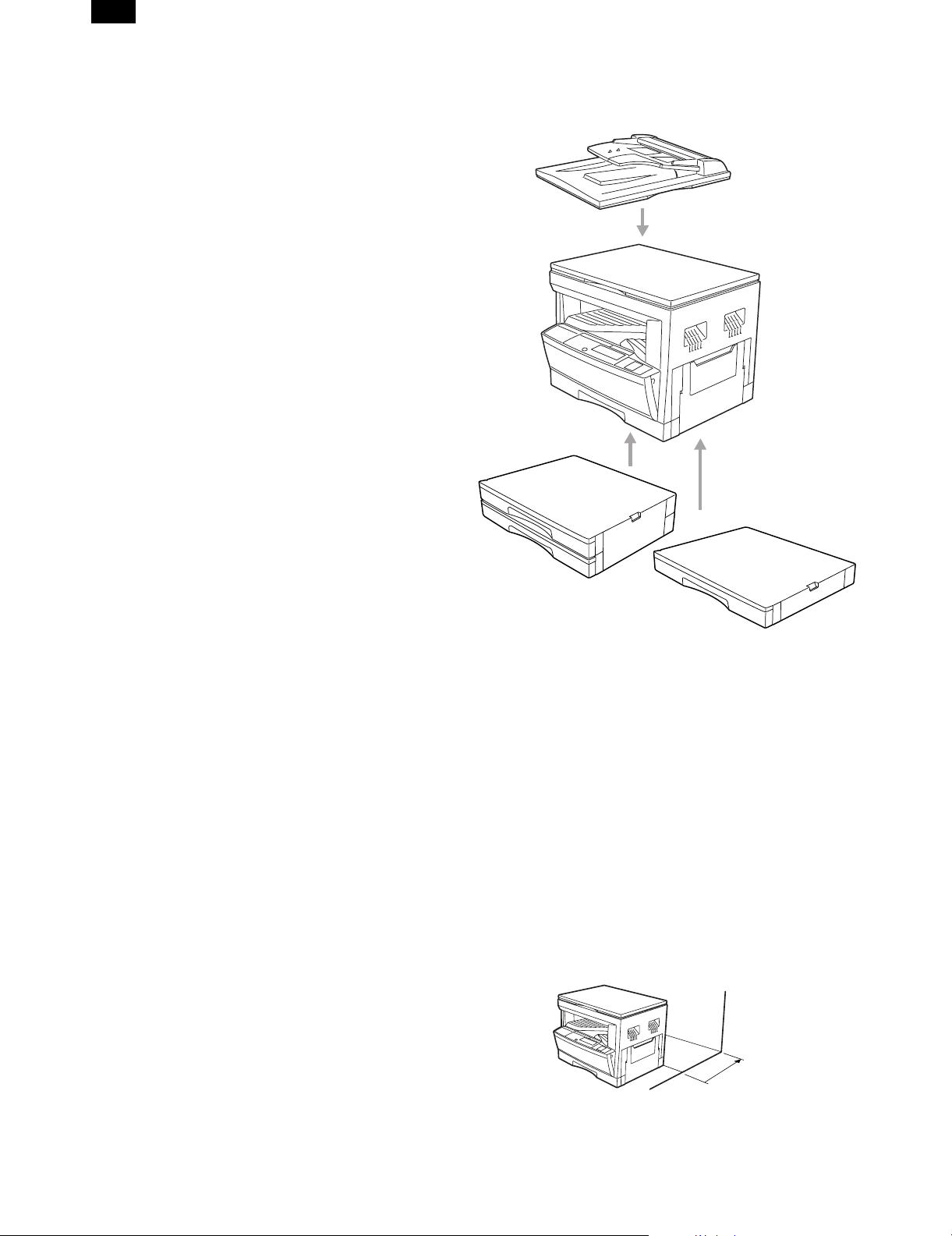
AR-161
[1] GENERAL
1. General
This model is a digital personal copier produced with key words of
"Comfort able copy, Clear copy, Easy copy" providing high copy performances and copy productivity.
2. Target user copy volume: Monthly
average
Stand-alone copier: 2000~3000 sheets
Compound machine: 4000~5000 sheets
3. Main features
A. High-speed laser copying
• First-copy time is only 7.2 seconds (normal mode).
• Copying speed is 16 copies/min., which adapts to business use,
allowing improvement of working efficiency.
B. High-quality digital image
• High-quality copying at 600 dpi is performed.
• In addition to the automatic exposure mode, the manual exposure
can be adjusted in five steps.
• The photo mode copying function allows clear copying of delicate
halftone original images such as monochrome photos and color
photos. Photo mode is adjustable in five steps
C. Substantial copying features
• Zoom copying from 50% to 200% in 1% increments can be per-
formed.
• Continuous copying of maximum 99 sheets can also be per-
formed.
• Useful special features such as the XY zoom, black and white
reverse, and dual page copy are available.
• Toner save mode reduces toner consumption by approximately
10%.
• User programs allow setting/modification of functions for customer
needs. Also the user programs allow the internal auditor to be
controlled.
D. Scan once/ Print many (Only AR-161 for
USA/Canada)
• The copier is equipped with a 1-page memory buffer. This memory
allows the copier to scan an original 1 time only and make up to 99
copies. This feature allows for improved workflow, reduced operating noise from the copier and reduced wear and tear on the scanning mechanism, which provides for a higher reliability.
E. Optional features
• An optional single pass feeder (SPF) allows automatic document
feeding of up to 30 sheets.
• An optional electronic sort board allows many useful copier fea-
tures to be used. Multiple sets of copies can be sorted without the
aid of a sorter and each set can be offset from the previous set.
Also the erase, margin shift, and 4 in 1 and 2 in 1 functions are
available. (To use the 2 in 1 and 4 in 1 and sort/group functions,
an optional SPF is also needed.) (Offset only for AR-161)
• This copier can be used as a laser printer by installing an optional
printer upgrade kit. (Depends on the destination)
• This copier can be used as a facsimile machine by installing an
optional facsimile upgrade kit. (Depends on the destination)
F. Environmentally friendly design
• Paper output tray is housed in the copier for space saving.
• Preheat mode and auto power shut-off mode are provided to
reduce power consumption in standby mode.
4. System configuration
Single pass feeder
(AR-SP2)
500-sheet paper feed unit
(AR-DE6)
250-sheet paper feed unit
(AR-DE5)
Electronic sorting kit (AR-EB3)
*Facsimile expansion kit (AR-FX2)
*Printer expansion kit (AR-PB8)
*LCD panel kit (AR-PA1)
*Job separator tray (AR-TR2)
*PS2 expansion kit (AR-PS1)
*There may be no setting for AR-FX2, AR-PB8, AR-PA1,
AR-TR2, and AR-151 depending on the destination.)
5. Copier installation
Do not install your copier in areas that are:
• damp, humid, or very dusty
• exposed to direct sunlight
• poorly ventilated
• subject to extreme temperature or humidity changes, e.g., near an
air conditioner or heater.
• Be sure to allow the required space around the machine for servic-
ing and proper ventilation.
4" (10 cm)
1 – 1
Page 5
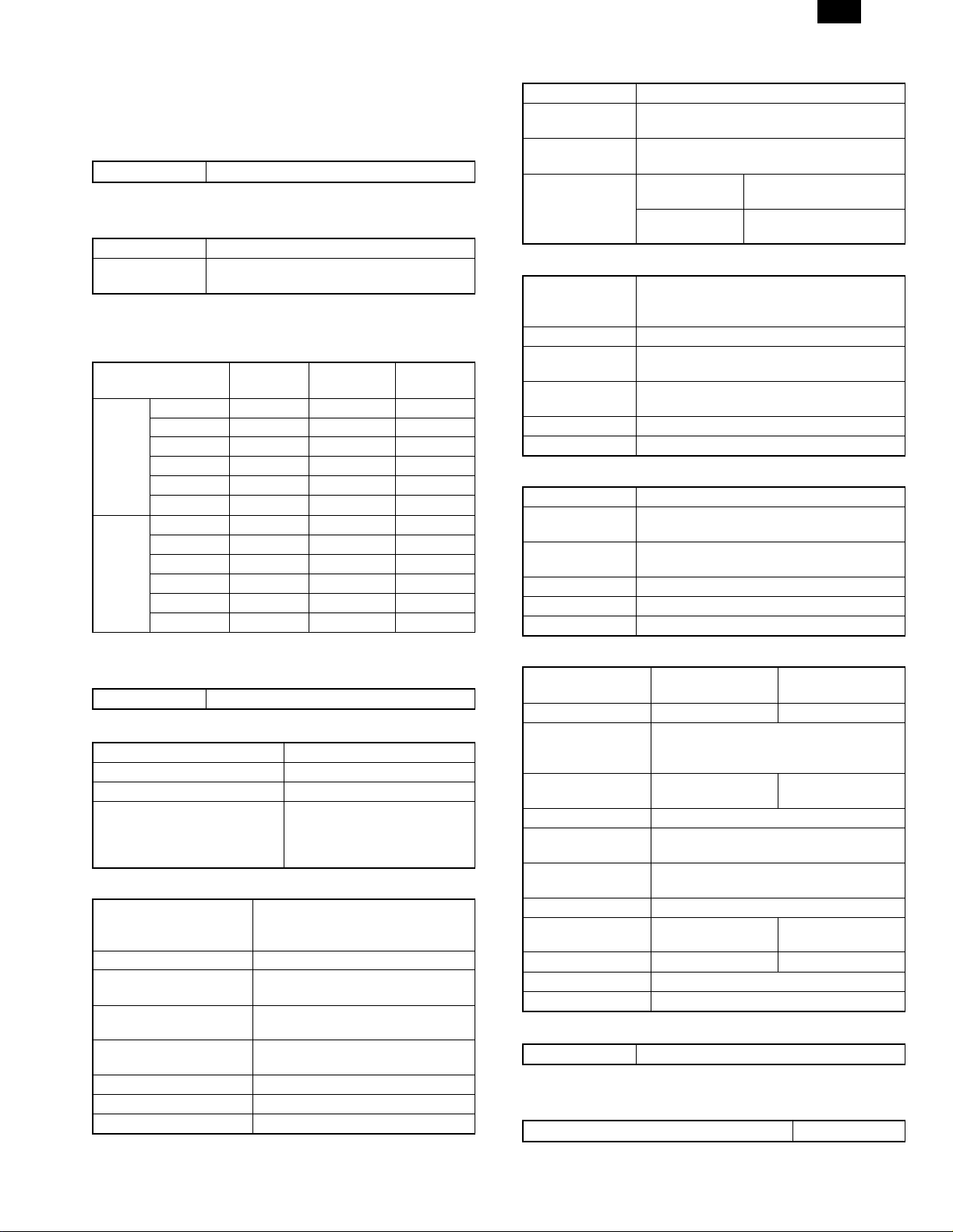
AR-161
[2] SPECIFICATIONS
1. Copy mode
A. Type
Type Desk-top
B. Copy speed
(1) Basic speed
1 scan 1 copy 16 sheets/min
1 scan multi copy Not available
(Available for AR-161 for USA/Canada)
Condition: Copy speed in the normal copy from all the paper feed
ports including the manual paper feed port.
(2) Continuous copy speed (Sheets/min)
Paper size Normal
A3 9 9 9
B4 10 10 10
AB
Inch
A4 16 16 14
A4R 12 12 12
B5 16 16 16
B5R 14 14 14
11" × 17" 9 9 9
8.5" × 14" 10 10 10
8.5" × 13" 10 10 10
8.5" × 11" 16 16 14
8.5" × 11"R 12 12 12
8.5" × 5.5" 16 16 16
system
system
Enlargement
(200%)
C. First copy time
(1) Basic speed
First copy time 7.2sec (A4, 8.5" × 11"/1st cassette/with OC)
D. Document
Max. document size A3, 11" × 17"
Document reference position Left side center
Detection (Platen) None
Detection size A3, B4, A4, A4R, B5, B5R
11" × 17", 8.5" × 14",
8.5" × 13", 8.5" × 11",
8.5" × 11"R, 8.5" × 5.5"
(1) SPF/R-SPF
Standard/Option Option
SPF, AR-SP2
RSPF; Not available
Document load capacity 30 sheets (56 ∼ 90g/m2 equivalent)
Document size
(Max. ∼ Min.)
Document replacement
speed
Document set/Paper feed
direction
Document weight 56 ∼ 90g/m2, 15 ∼ 23.9 lbs
Document size detection On the document feed tray
Document mixture Copy mode: Not Available
A3 ∼ A5
11" × 17" ~ 8.5" × 5.5"
16 sheets/min (A4 normal copy)
Face up, Center reference, Paper
feed from the top
Reduction
(50%)
E. Paper feed
Copy size (Max. ∼ Min.) Cassette: (A3 ∼ A6)
Paper feed
system
Paper feed
capacity
Remaining
quantity detection
1 cassette + Multi manual paper feed
250 × 1 (Paper feed tray) + 100 (Multi bypass
feed tray)(56 ∼ 80g/m2 equivalent)
Cassette section Empty detection available,
size detection by key input
Manual tray Only empty detection
available
(1) Paper feed section of the copier
Paper feed size A3, B4, A4, A4R, B5, B5R, A5
Side front Front 1st step
Paper feed
capacity
Detection Paper empty detection available, size
Weight 56 ∼ 80g/m
Special paper Recycled paper
11" × 17", 8.5" × 14", 8.5" × 13", 8.5" × 11",
8.5" × 11"R, 8.5" × 5.5"
250 sheets (56 ∼ 80g/m2 equivalent)
detection (by key input)
2
(2) Manual paper feed section
Paper feed size A3 ∼ A5
Paper feed
capacity
Detection Size detection not available, paper empty
Weight 56 ∼ 128g/m
Special paper Recycled paper, OHP film, labels
Paper feed Single except for recycled paper
100 sheets
detection available
2
(3) Option paper feed unit
1-step paper feed
unit
Model AR-DE5 AR-DE6
Paper feed size A3, B4, A4, A4R, B5, B5R, A5
11" × 17", 8.5" × 14", 8.5" × 13", 8.5" × 11",
Capacity
(56 ∼ 80g/m2)
Paper weight 56 ∼ 80 g/m
Moisture preserving
heater
Detection Paper empty detection, size detection (by
Paper size setting User setting (by key input)
External dimensions
(W × D × H)
Weight About 8.5kg About 14kg
Special paper Recycled paper
Power Supplied from the machine (5V/24V)
About 250 sheets ×
570 × 570 × 103mm 570 × 570 × 208mm
8.5" × 11"R, 8.5" × 5.5"
1 step
Standard provision
2-step paper feed
unit
About 250 sheets ×
2 steps
2
key input)
F. Job speed
S-S (1st step) 100% (document replacement rate)
Condition: With SPF
G. Multi copy
Max. number of multi copy 99 sheets
2 – 1
Page 6
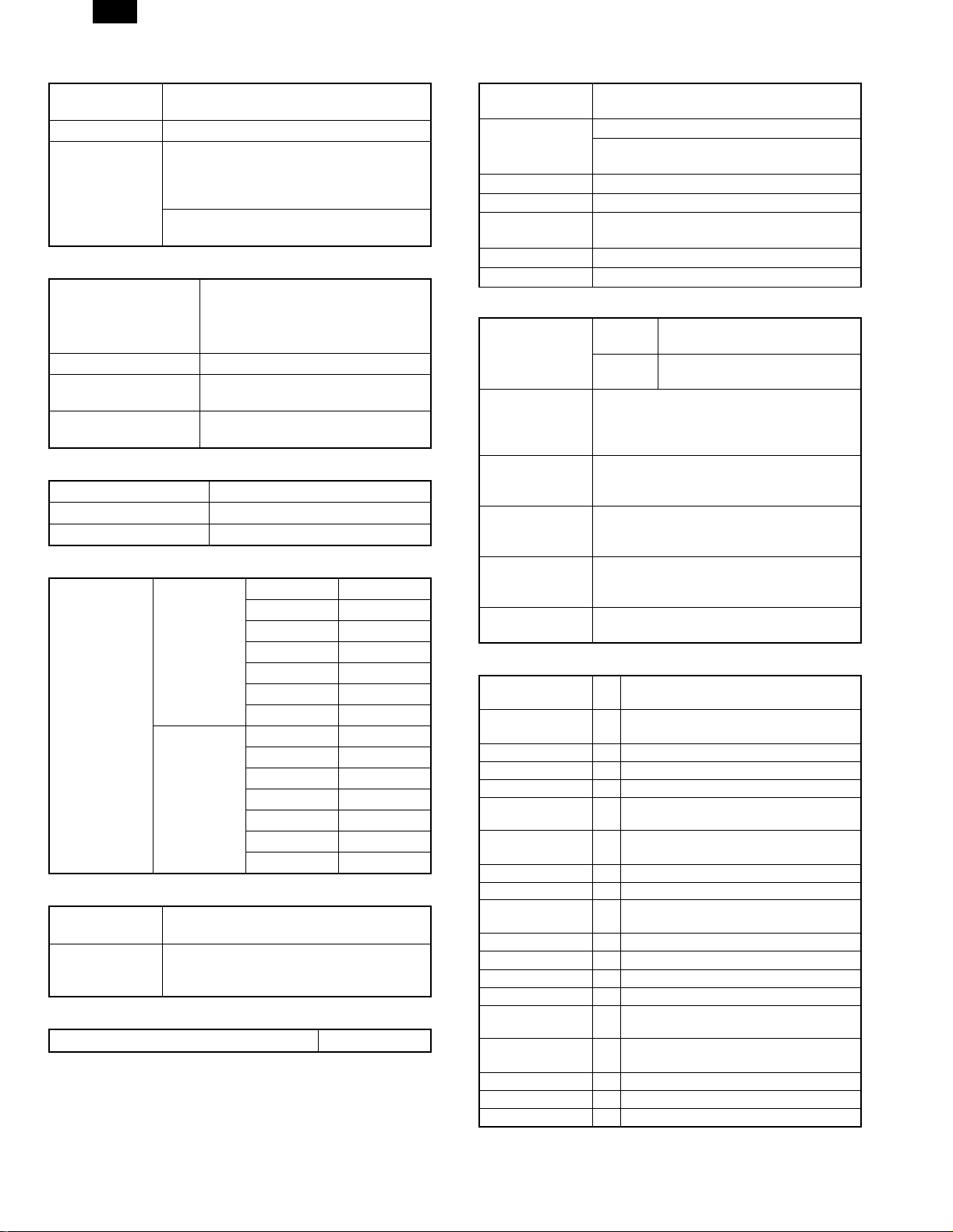
AR-161
H. Warmup time
Warmup time Approx. 35 sec
(Condition: Standard condition)
Pre-heat Available
Jam recovery time Second
(Condition: Left for 60 sec after door open.
Standard condition, polygon motor not
stopped)
Second
(Condition: Polygon motor stopped)
I. Copy magnification ratio
Fixed magnification ratio AB system: 50, 70, 81, 86, 100, 115,
122, 141, 200%
Inch system: 50, 64, 77, 95, 100, 121,
129, 141, 200%
Zooming 50 ∼ 200%
Independent
zooming/vertical
Independent zooming
(horizontal)
Available (50 ∼ 200%)
Available (50 ∼ 200%)
J. Print density
Density mode Auto/Manual/Photo
No. of manual adjustment 5 steps (Manual/Photo)
Toner save mode Set by the user program
K. Print area
Max. print area
AB system
Inch system Max. 428 × 275
Max. 416 × 293
A3 416 × 293
B4 360 × 253
A4 206 × 293
A4R 293 × 206
B5 178 × 253
B5R 253 × 178
11" × 17" 428 × 275
8.5" × 14" 352 × 212
8.5" × 13" 212 × 326
8.5" × 11" 212 × 275
8.5" × 11"R 275 × 212
8.5" × 5.5" 212 × 136
L. Void width
Void area Lead edge 1 ∼ 4mm, rear edge 4mm or less,
both side 4mm or less
Image loss Max. 4mm in total of lead edge and rear
edge, max. 4mm in total of right and left
edges (Normal copy)
M. Auto duplex
Standard/Option Not installable
N. Paper exit/finishing
Paper exit
section capacity
Job separator Job separator, option (AR-TR2)
Full detection Available (Job separator upper step)
Finishing Electronic sort board: Option (AR-EB3)
Electronic sort
capacity
Offset function AR-161: Available
Staple function None
(1) Electronic sort board (Option)
Electronic sort Sorting 60 sheets of A4 standard
Rotation copy If there is paper of same size as the
2 in 1, 4 in 1 Copies of 2 pages or 4 pages are integrated
Edge erase Images surrounding the document are erased
Center erase The image at the center is erased when
Margin shift Binding margin is made at the left edge of the
Face down 250 sheets
Upper: FAX/Printer, Lower: Copier
Upper: 100sheets, Lower 150sheets
A4 standard document 60 sheets
documents
Grouping 60 sheets of A4 standard
documents
document, the image is rotated to copy even
though the paper is set in the different
direction from the document direction.
into one surface. Divided by solid lines,
(Selectable by the user program.)
when copying. (Adjustable in 0 ∼ 20mm by the
user program.)
copying. (Adjustable in 0 ∼ 20mm by the user
program.)
set documents.
O. Additional functions
*
APS
*
AMS
Duplex ✕
Document count ✕
Sorter v When the electronic sort board installed.
Independent
zooming
1 set 2 copy F Enlargement inhibited, inhibited during
Binding margin v Shift width 9mm
Edge erase v Width 5mm (Adjustable 0 ∼ 20mm)
Black-white
reversion
2 in 1, 4 in 1 v
Rotation copy v
Memory copy ✕ (AR-161 for USA/Canada: Available)
Pre-heat function F Conditions set by the user program
Auto power shut
off function
Auto tray
switching
Message display v (FAX/Printer extension)
User program F
Total counter F
*
: By the document size set key
v: When an option is installed
F (APS not available by flowing in during
use of SPF)
F (AMS not available by flowing in during
use of SPF)
F Vertical/Horizontal: 50 ∼ 200%
the use of SPF
F Whole surface only
F Conditions set by the user program
F
2 – 2
Page 7
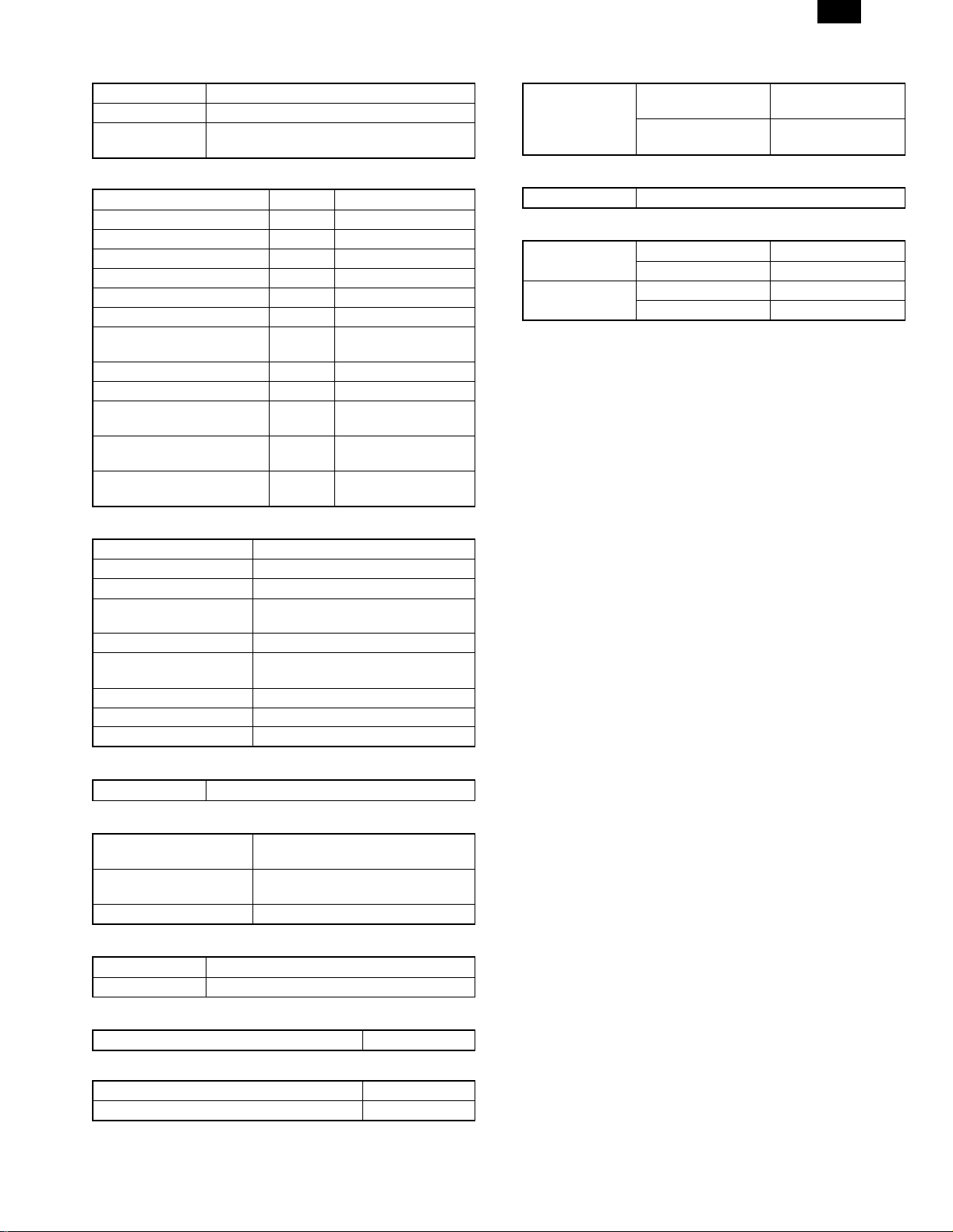
AR-161
P. machine composition
Model
AR-160 Standard model
AR-161 Standard model (with shifter)
(USA/Canada: with memory copy)
(1) Option
Machine Model Power supply
250 sheets paper feed unit AR-DE5 Supplied by the copier.
500 sheets paper feed unit AR-DE6 Supplied by the copier.
SPF AR-SP2 Supplied by the copier
Electronic sorting kit AR-EB3 Supplied by the copier.
Printer expansion kit AR-PB8 Supplied by the copier.
Facsimile extension kit AR-FX2 Supplied by the copier.
LCD panel kit
(20 digits × 2 lines)
Job separator tray AR-TR2
PS2 expantion kit AR-PS1
Extension memory for FAX
(2MB)
Extension memory for FAX
(4MB)
Extension memory for FAX
(8MB)
AR-PA1 Supplied by the copier.
AR-MM5
AR-MM6
AR-MM7
V. Reliability
Target users Stand-alone copier Monthly average
2,000 ∼ 3,000 copies
Compound machine Monthly average
4,000 ∼ 5,000 copies
W. Noise
Noise BA standard
X. Digital performance
Resolution Reading 400 dpi
Writing 600 dpi
Gradation Reading 256 gradations
Writing Binary
Q. Other specifications
Photoconductor type OPC (Organic Photo Conductor)
Photoconductor drum dia. 30mm
Copy lamp Xenon lamp
Developing system Dry 2-component magnetic brush
Charging system Saw teeth charging
Transfer system Non-contact (Corona) electrostatic
Separation system Natural separation
Fusing system Heat roller + Separation pawl
Cleaning system Contact blade
development
transfer
R. Package form
Body Body/Accessaries
S. External view
External dimensions
(W × D × H)
Occupying area (W × D) 590 × 531mm
Weight About 34.1kg
590 × 531 × 467 mm
(When the manual tray is installed.)
T. Power source
Voltage AC120V, 220V, 240V ± 15%
Frequency 50/60Hz common
U. Power consumption
Max. power consumption About 1.3KWh
* EnergyStar standard (The second level conformity)
Pre-heat About 60Wh
Auto power shut off About 4.8Wh
2 – 3
Page 8
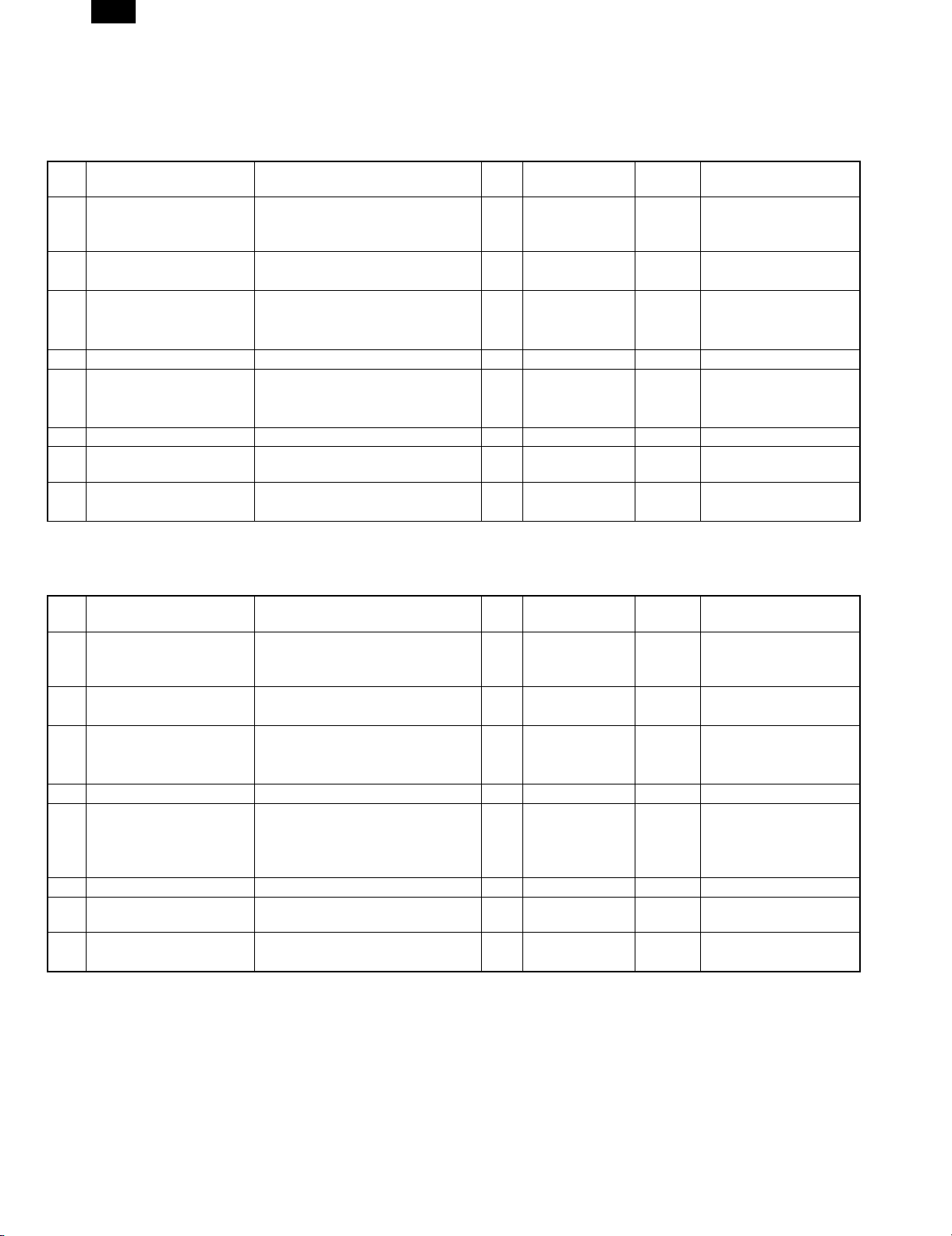
AR-161
[3] CONSUMABLE PARTS
1. Supply system table
A. USA, CANADA
NO Name Content Life
1 Developer cartridge (Black) Toner/developer cartridge
(Toner 610g, Developer 395g)
Vinyl bag × 1
2 Drum cartridge Drum cartridge × 1 30K AR-200DR
Vinyl bag × 1
3 Toner kit (Black) Toner bottle (Toner 610g) × 10 150K AR-200MT
Charging hose × 1
Toner cap × 10
4 Waste toner box Waste toner box × 10 AR-200TB 1
5 Developer kit (Black) Toner bottle (Developer 395g) × 10 150K AR-200MD
Developer cap × 10
DV blade × 10
6 Protective cover MG cover × 10 AR-200MG 1
7 Drum kit Drum
Drum fixing plate
8 Blade kit Blade × 10 AR-200CB 1
Mocket (F/R) Each × 10
* 1 Production in China for USA
Note: Maintenance parts other than mentioned above must be ordered through the parts department using the proper part number.
× 1 15K AR-200TD
× 1 30K AR-200MR
B. Asia, Southeast Asia
NO Name Content Life
1 Developer cartridge (Black) Toner/developer cartridge
(Toner 610g, Developer 395g)
Vinyl bag × 1
2 Drum cartridge Drum cartridge × 1 30K AR-200DR 4
Vinyl bag × 1
3 Toner kit (Black) Toner bottle (Toner 610g) × 10 150K AR-200CT 1 Life setting by A4 6%
Charging hose × 1
Toner cap × 10
4 Waste toner box Waste toner box × 10 AR-200TB 1
5 Developer kit (Black) Toner bottle
(Developer 395g)
Developer cap × 10
DV blade × 10
6 Protective cover MG cover × 10 AR-200MG 1
7 Drum kit Drum
Drum fixing plate
8 Blade kit Blade × 10 AR-200CB 1
Mocket (F/R) Each × 10
Note: Maintenance parts other than mentioned above must be ordered through the parts department using the proper part number.
× 1 15K AR-200TD 4 Life setting by A4 6%
× 10 150K AR-200CD 1
× 1 30K AR-200CR 10
Product name of
other company
(*1 AR-200TD-J)
(*1 AR-200DR-J)
(*1 AR-200MT-J)
(*1 AR-200MD-J)
(*1 AR-200MR-J)
Product name of
other company
Package Remark
4 Life setting by A4 6%
document
4
1 Life setting by A4 6%
document
1
10
Package Remark
document
document
3 – 1
Page 9
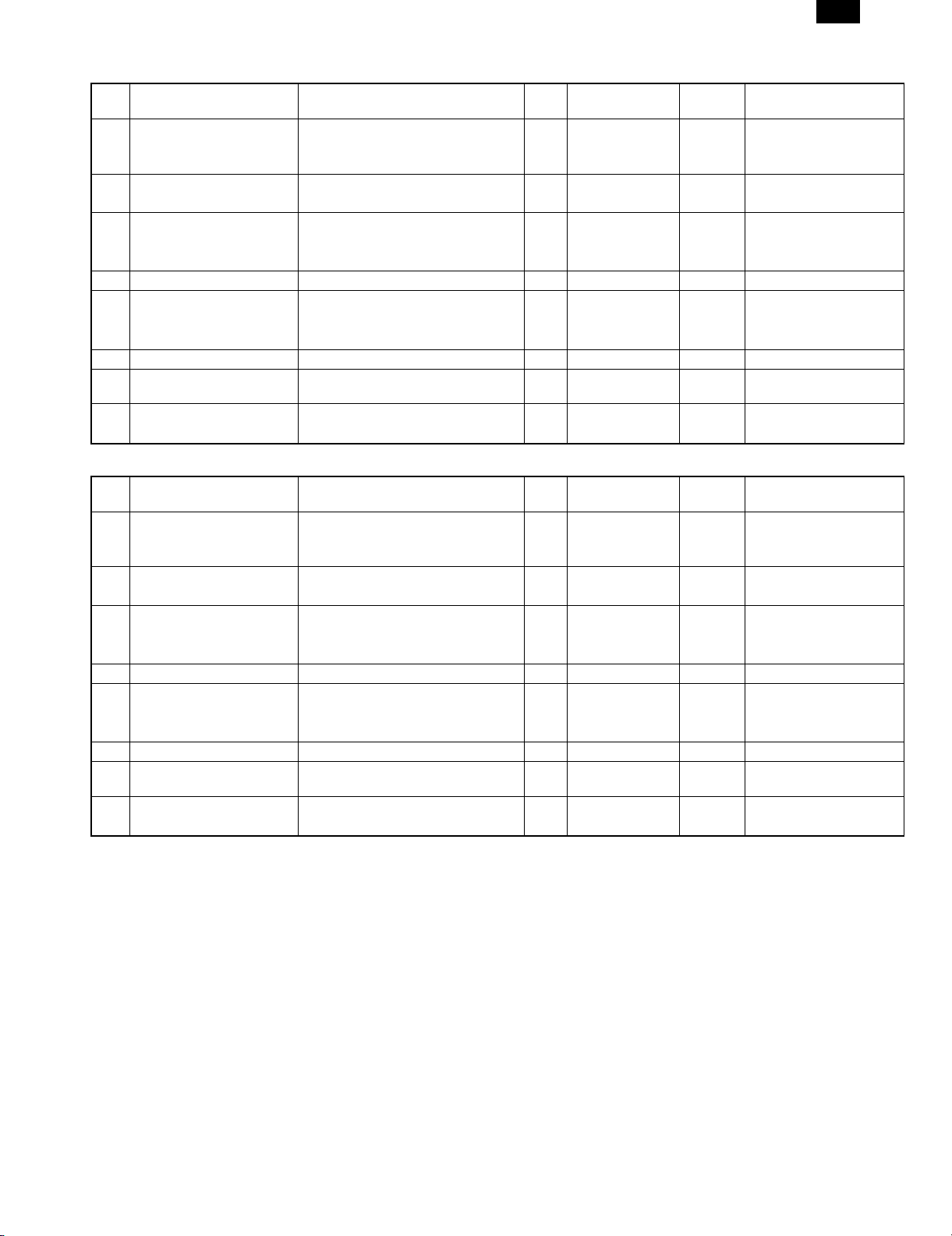
AR-161
C. Europe / Australia / New Zealand / Middle East / Africa / CIS
NO Name Content Life
1 Developer cartridge (Black) Toner/developer cartridge
(Toner 610g, Developer 395g)
Vinyl bag × 1
2 Drum cartridge Drum cartridge × 1 30K AR-200DM 4
Vinyl bag × 1
3 Toner kit (Black) Toner bottle (Toner 610g) × 10 150K AR-200LT 1 Life setting by A4 6%
Charging hose × 1
Toner cap × 10
4 Waste toner box Waste toner box × 10 AR-200TB 1
5 Developer kit (Black) Toner bottle (Developer 395g) × 10 150K AR-200LD 1
Developer cap × 10
DV blade × 10
6 Protective cover MG cover × 10 AR-200MG 1
7 Drum kit Drum
Drum fixing plate
8 Blade kit Blade × 10 AR-200CB 1
Mocket (F/R) Each × 10
× 1 15K AR-200DC 4 Life setting by A4 6%
× 1 30K AR-200LR 10
Product name of
other company
Package Remark
document
document
D. Hong Kong / China
NO Name Content Life
1 Developer cartridge (Black) Toner/developer cartridge
(Toner 610g, Developer 395g)
Vinyl bag × 1
2 Drum cartridge Drum cartridge × 1 30K AR-200DR-C 4
Vinyl bag × 1
3 Toner kit (Black) Toner bottle (Toner 610g) × 10 150K AR-200CT-C 1 Life setting by A4 6%
Charging hose × 1
Toner cap × 10
4 Waste toner box Waste toner box × 10 AR-200TB-C 1
5 Developer kit (Black) Toner bottle (Developer 395g) × 10 150K AR-200CD-C 1
Developer cap × 10
DV blade × 10
6 Protective cover MG cover × 10 AR-200MG-C
7 Drum kit Drum
Drum fixing plate
8 Blade kit Blade × 10 AR-200CB-C 1
Mocket (F/R) Each × 10
Note: Maintenance parts other than mentioned above must be ordered through the parts department using the proper part number.
× 1 15K AR-200TD-C 4 Life setting by A4 6%
× 1 30K AR-200CR-C 10
Product name of
other company
Package Remark
document
document
3 – 2
Page 10
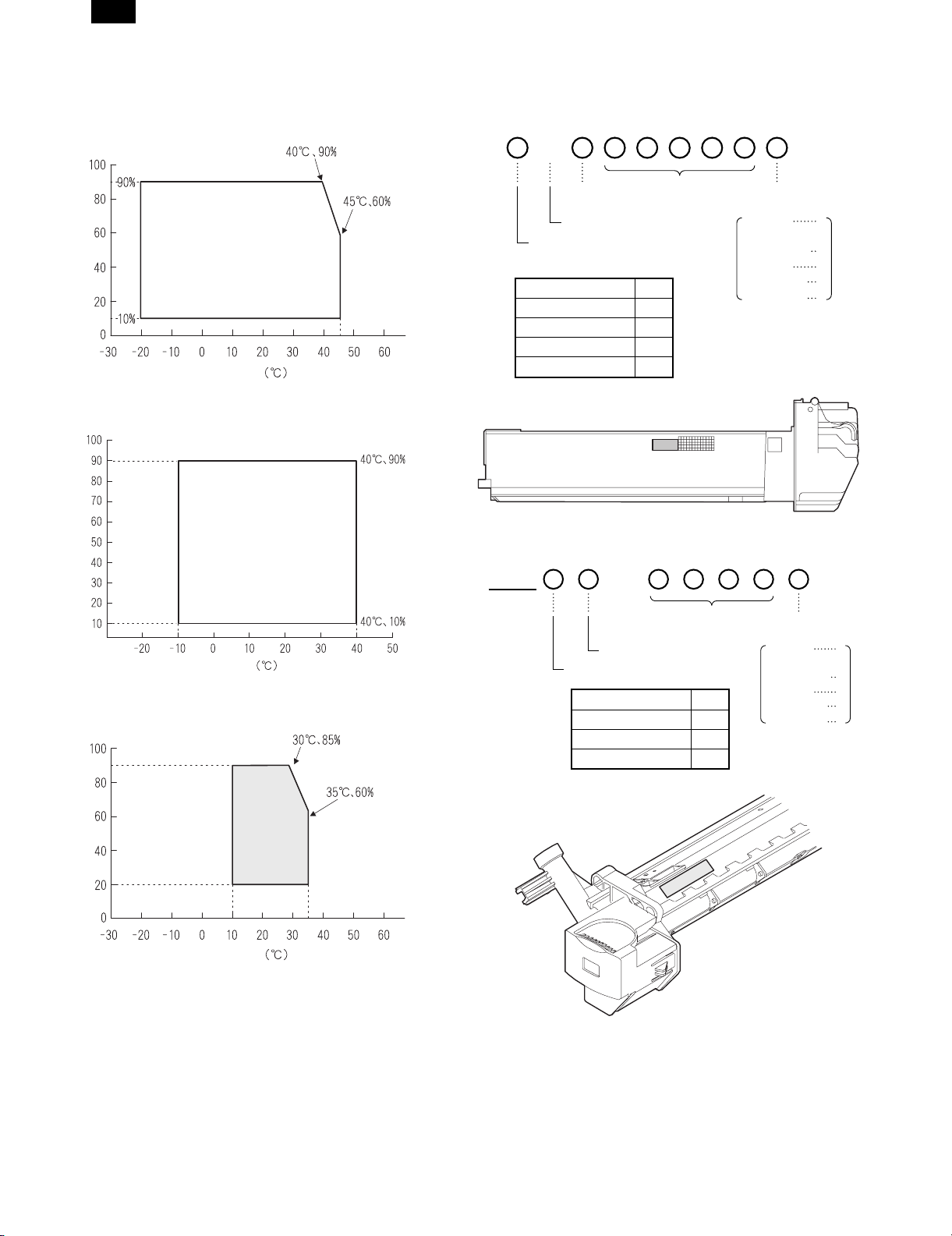
AR-161
2. Environment conditions
A. Transport condition
(1) Transport conditions
Humidity (%)
Temperature
(2) Storage conditions (packed conditions)
3. Production number identification
<TD cartridge>
The label on the drum cartridge shows the date of production.
B
Destination
(∗)
Indicates production in China.
The end digit of production year
∗: Destination
Division No.
Japan option 1
Ex option 2
Japan, same pack 6
Ex, same pack 7
Serial number
(00001-99999)
Production
month
January
~
September
October
November
December
1
~
9
0
X
Y
Humidity (%)
B. Use conditions
Humidity (%)
Temperature
Use environment
conditions
Temperature
<Drum cartridge>
The label on the drum cartridge shows the date of production.
Ver. A
The end digit of production year
1
Serial number (for each
month) (00001-99999)
Factory
Division No.
Ex production 1
Option 2
Same pack 3
Production
month
January
~
September
October
November
December
1
~
9
0
X
Y
C. Life (packed conditions)
Photoconductor drum (36 months from the production month)
Developer, toner (24 months from the production month)
3 – 3
Page 11
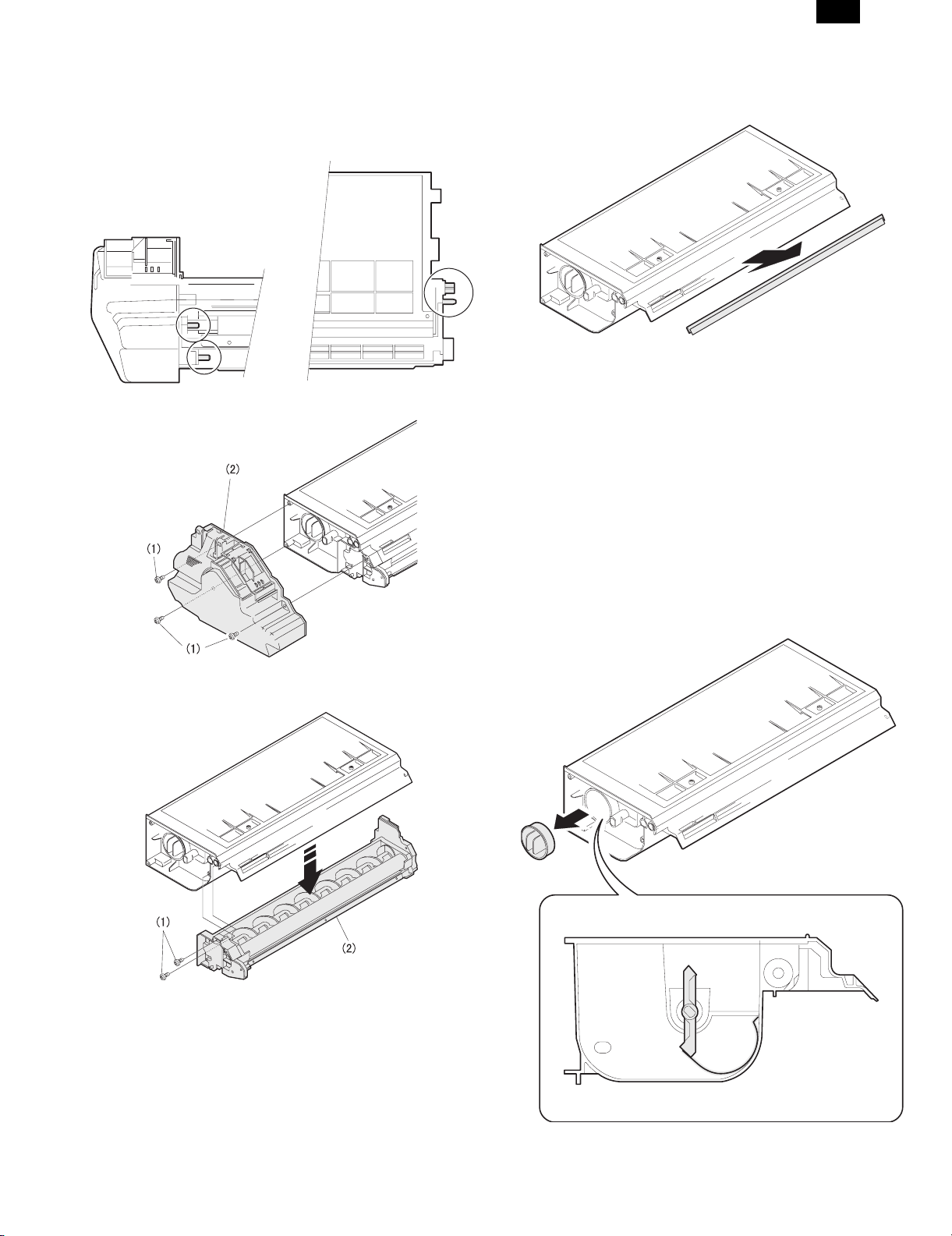
AR-161
4. Consumable parts recycling procedure
A. TD cartridge
1) Check the external view.
Note: Be careful especially of breakage of the pins and the ATC
sensor connector shown below.
2) Remove the waste toner box unit.
4) Remove the DV blade.
Note: Be sure to remove adhesive completely.
Remove adhesive together with the base PET.
5) Tilt the developing unit, rotate the DV gear clockwise, and
remove developer.
6) Clean and remove developer on the MG roller and toner on the
developing doctor completely with a vacuum cleaner or an air
blower.
7) Shake the developer bottle about 10 times and supply developer
to the developing unit.
Turn the stirring roller to distribute developer evenly.
8) Install the toner box.
9) Shake the toner bottle about 20 times and install the toner supply hose to the toner bottle.
10) Remove the toner cap. While visually inspecting from the toner
supply port, stop the TH shaft at the vertical position. (The TH
mylar is on the lower side.) (Turn the gear on the back of the
toner box counterclockwise to set the TH mylar on the lower
side.)
3) Remove the developing unit.
3 – 4
Page 12
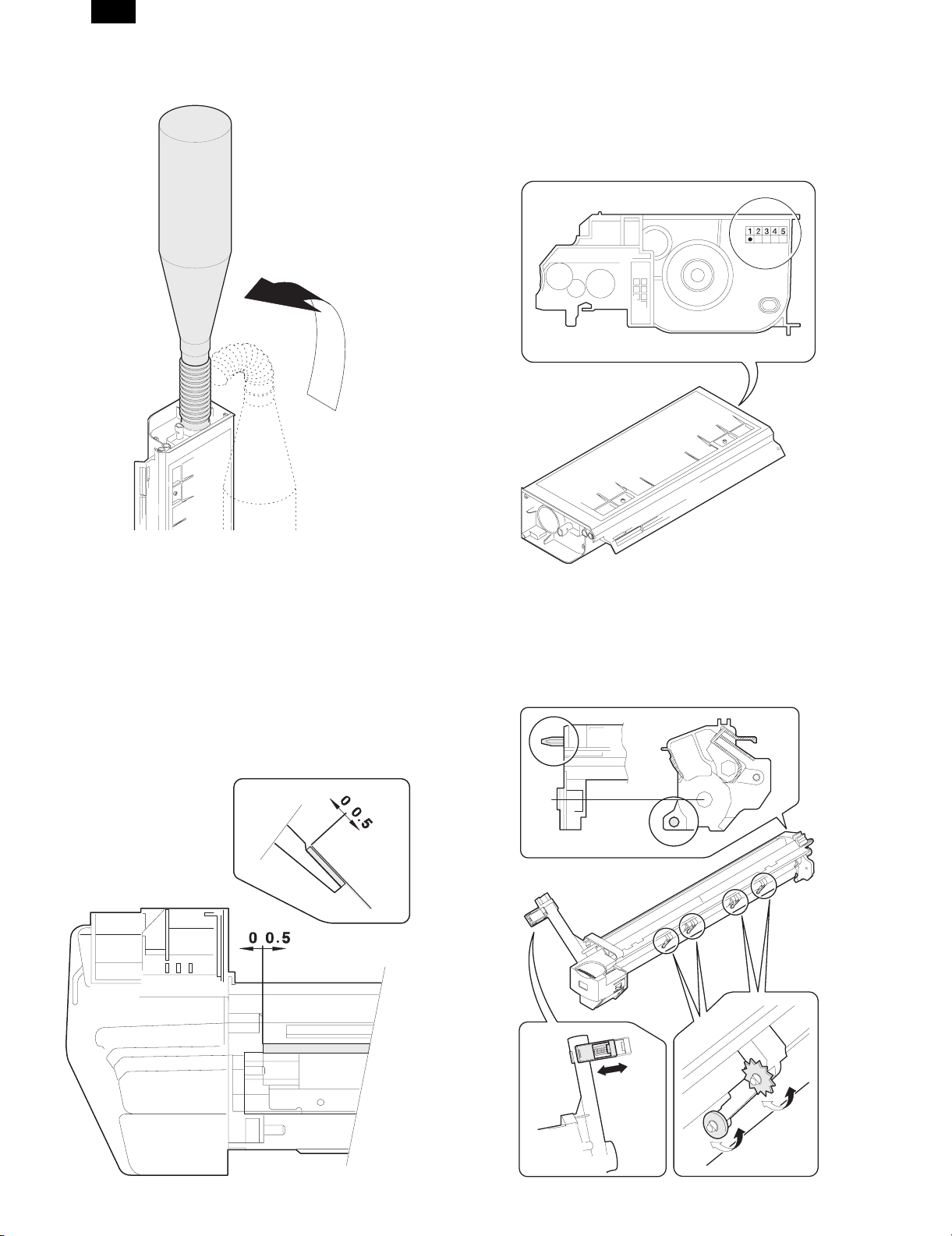
AR-161
11) Face the toner supply port of the toner box upward with the
toner bottle put straight, and insert the supply hose into the toner
supply port.
17) Shake the developing unit 5 times left and right horizontally.
18) Check the distribution state of developer on the MG roller.
Rotate the MG roller and visually check for no improper distribution of developer which may be caused by foreign materials.
19) Mark the number of times of recycling on the back of the toner
box with white paint.
Max. times of recycling: 5 times
12) Lift the toner bottle and supply toner.
13) Remove the supply hose from the toner box with care not to spill
toner, and attach the toner cap.
Note: If the toner cap is not attached properly, toner splash may
occur.
14) Install the waste toner box.
15) Check the operations of the DV lever and the toner box shutter.
16) Wipe and clean the developer unit with alcohol, and attach the
DV blade to it.
(Note) • Dry alcohol completely before attaching the DV blade,
• When attaching the DV blade, be careful not to scratch it
and eliminate slack.
• After attaching, be careful not to scratch and damage the
DV blade.
B. Drum unit
1) Check the external view.
• Check for damage or cracks on the boss and the boss hole.
• Check to insure that the waste toner pipe shutter slides
smoothly.
• Check to insure that the start ring and the CRU washer rotate
smoothly.
3 – 5
Page 13
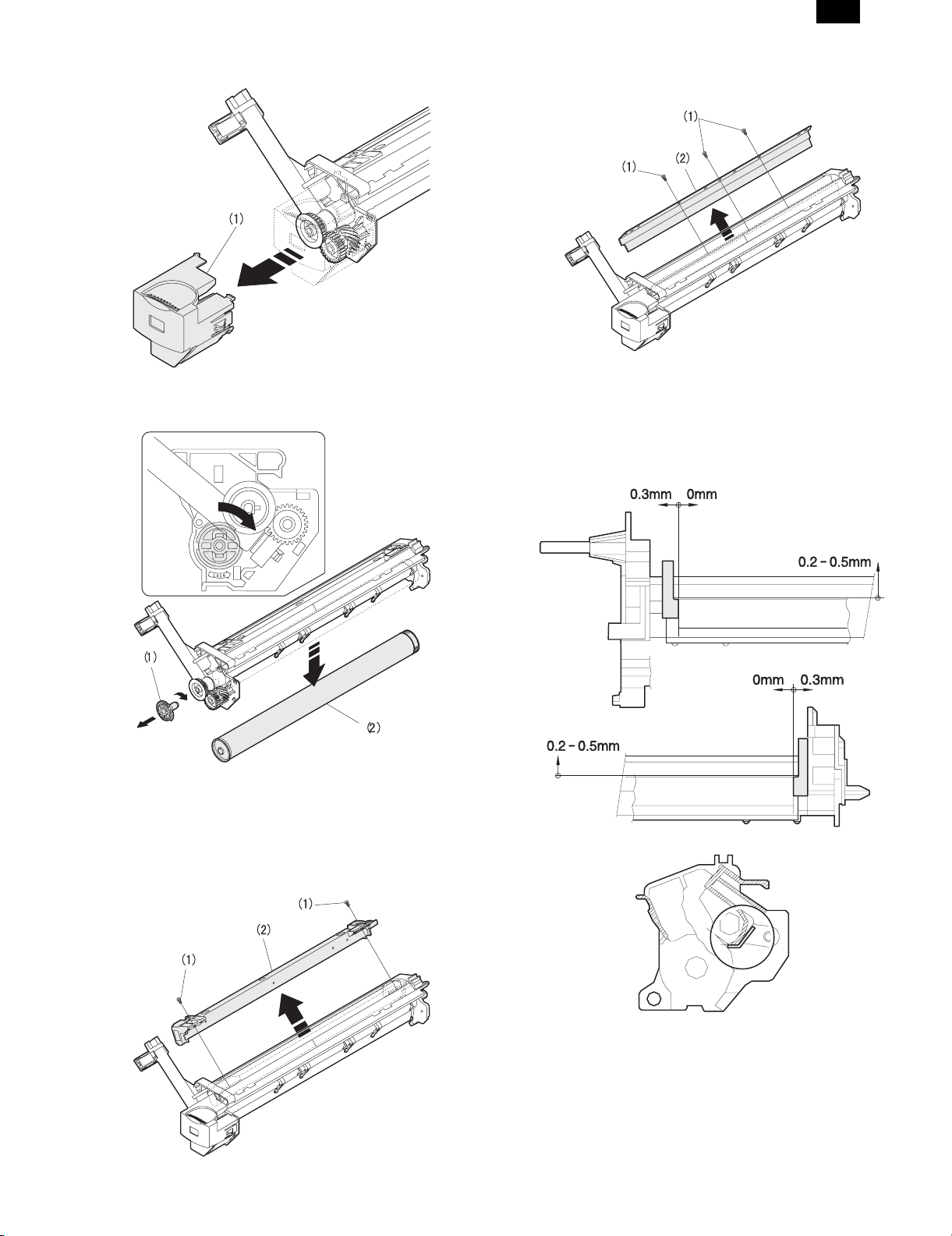
AR-161
2) Remove the drum cover.
3) Remove the drum fixing plate and the photoconductor drum.
(Note) Dispose the drum fixing plate which was removed.
6) Remove the cleaning blade.
Note: Dispose the cleaning blade which was removed.
7) Clean the cleaning section and the waste toner pipe to remove
waste toner completely with a vacuum cleaner.
8) Remove the felt and duplex tape completely.
Note: Be careful not to scratch or bend the sub blade.
9) Attach the cleaning blade.
10) Attach the felt.
4) Check the cleaning blade and the red felt for no damage.
• If there is any damage, execute all procedures from item 5)
and later.
• If there is no damage, execute the procedure of item 12).
5) Remove the main charger.
(Cleaning the screen grid and the sawteeth.)
3 – 6
Page 14
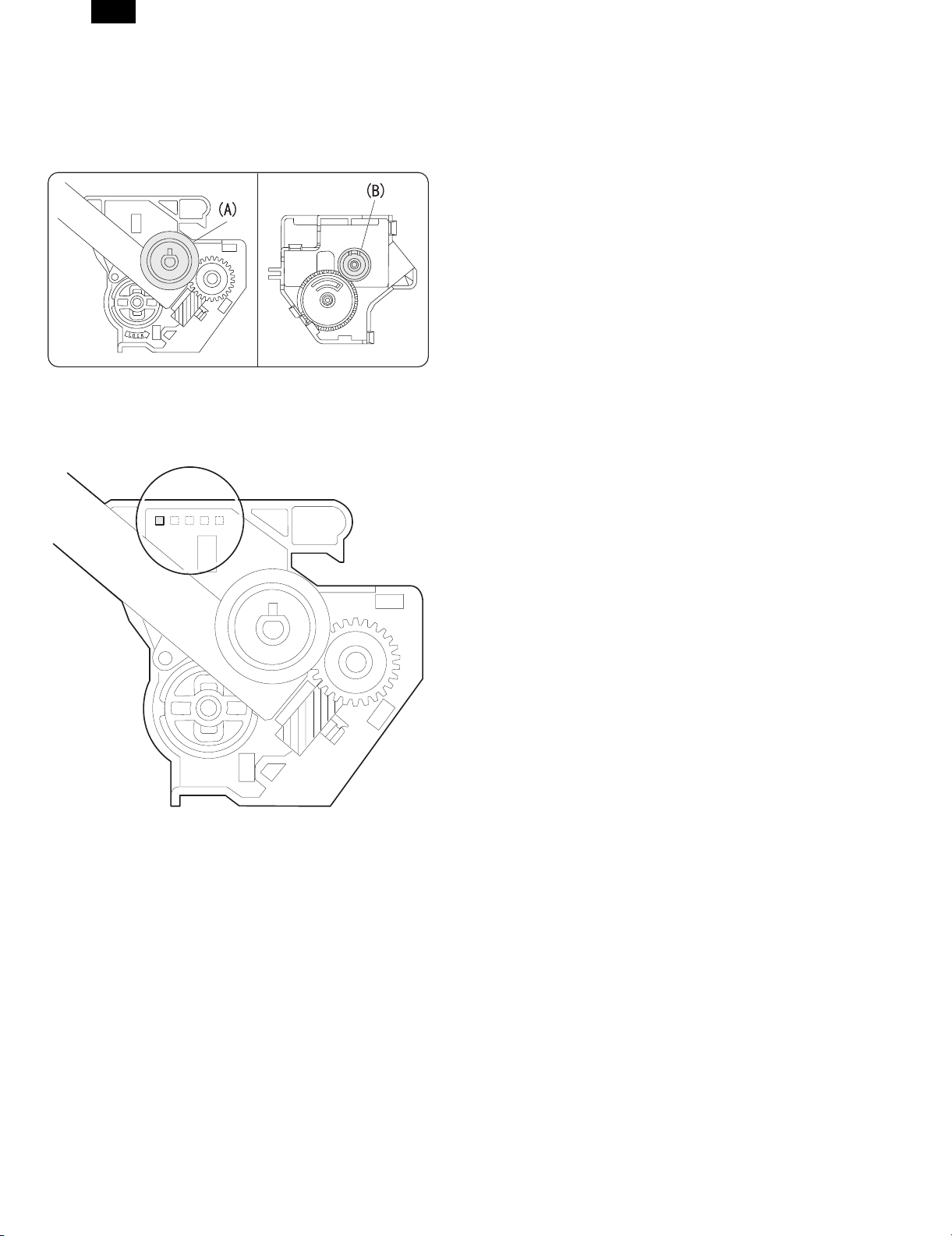
AR-161
11) Attach the main charger.
12) Attach the drum fixing plate and the photoconductor drum.
Apply grease to the inside of the photoconductor drum. (Dia. 2)
13) Attach the detection gear.
Note: • The detection gear is not installed to the drum cartridge
packed with the main body. Add a new one.
14) Attach the drum cover.
Note: After attaching the drum cover, do not make a copy.
15) Mark the number of times of recycling on the side of the cover
with white paint.
Max. times of recycling: 5 times
3 – 7
Page 15
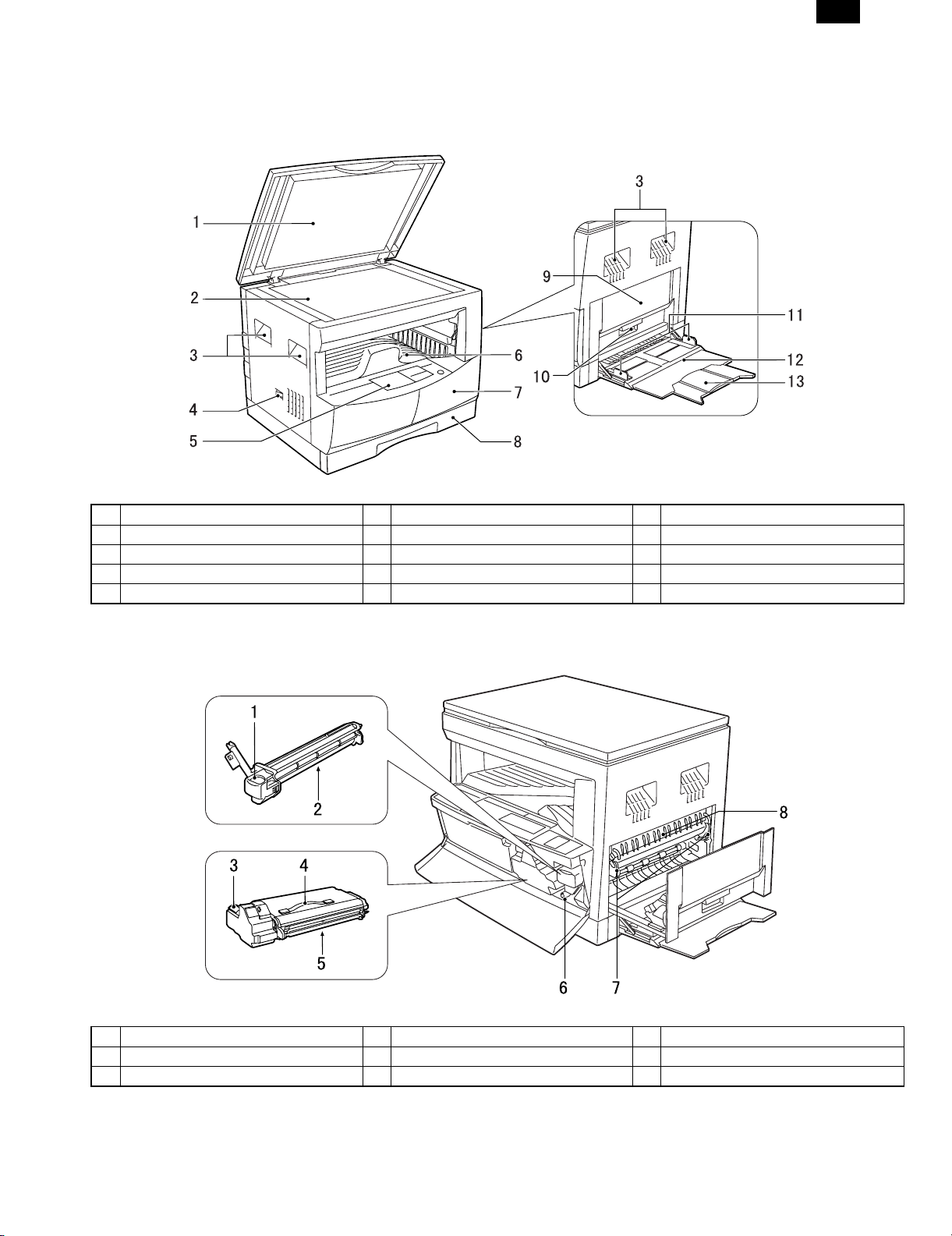
[4] EXTERNAL VIEWS AND INTERNAL STRUCTURES
1. Appearance
AR-161
1 Original cover 2 Original table (OC table) 3 Handles
4 Power switch 5 Operation panel 6 Paper output tray
7 Front cover 8 Paper tray 9 Side cover
10 Side cover handle 11 Bypass tray guides 12 Bypass tray
13 Bypass tray extension
2. Internal
1 Drum cartridge handle 2 Drum cartridge 3 TD cartridge handle
4 TD cartridge strap 5 TD cartridge 6 Roller rotating knob
7 Fusing unit release levers 8 Paper guide
4 – 1
Page 16
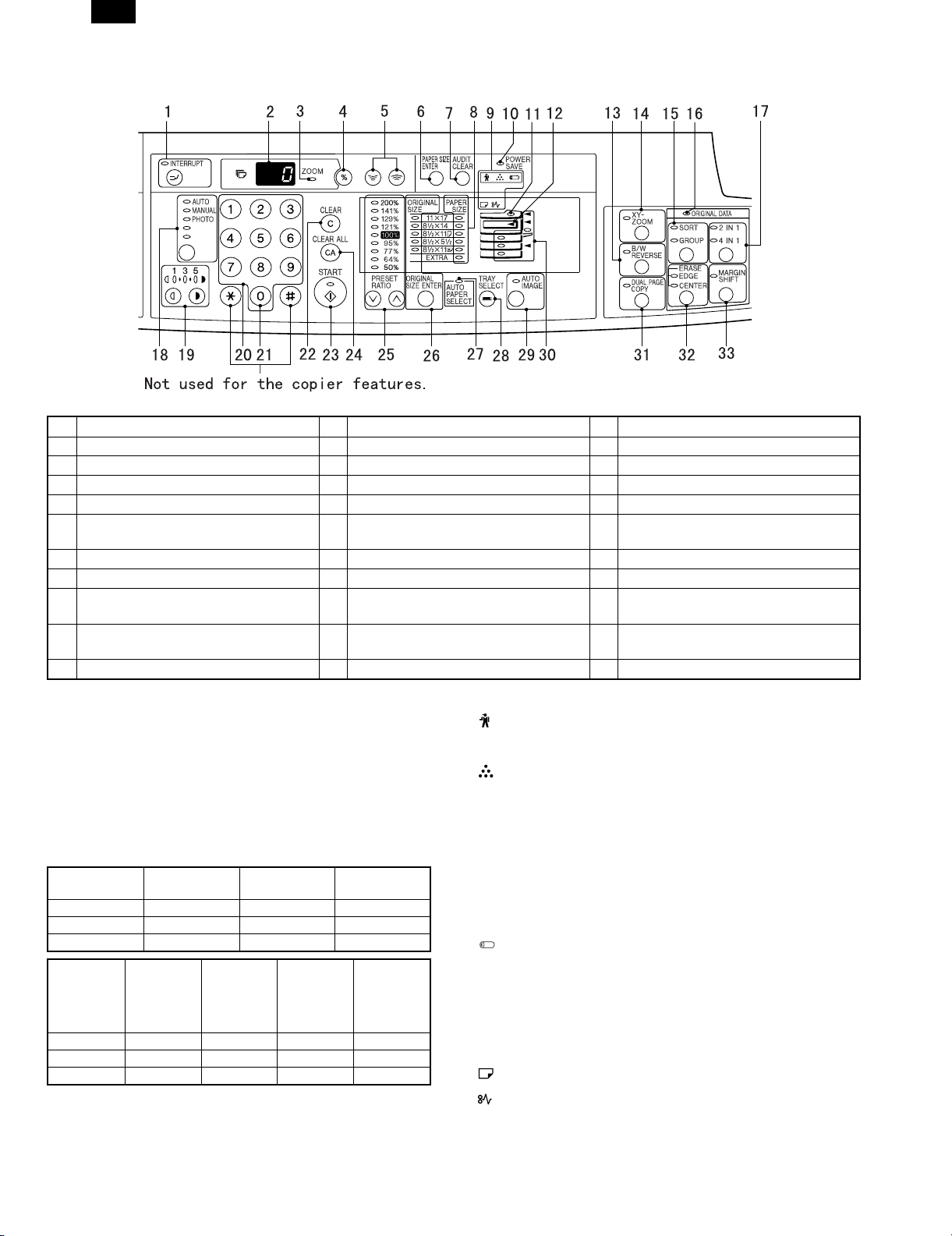
AR-161
3. Operation Section
1 Interrupt key and indicator 2 Copy quantity display 3 ZOOM indicator
4 Copy ratio display key 5 Zoom keys 6 PAPER SIZE ENTER key
7 AUDIT CLEAR key 8 PAPER SIZE indicators 9 Alarm indicators
10 POWER SAVE indicator 11 SPF indicator 12 Output tray full indicator
13 B/W REVERSE key and indicator 14 XY-ZOOM key and indicator 15 SORT/GROUP key and indicators
16 ORIGINAL DATA indicator 17 2 IN 1 / 4 IN 1 key and indicators 18 AUTO/MANUAL/PHOTO key and
indicators
19 Light and dark keys and indicators 20 Numeric keys 21 Zero key
22 CLEAR key 23 START key and indicator 24 CLEAR ALL key
25 PRESET RATIO selector keys and
indicators
28 TRAY SELECT key 29 AUTO IMAGE key and indicator 30 Paper feed location/misfeed location
31 DUAL PAGE COPY key and indicator 32 ERASE key and indicators 33 MARGIN SHIFT key and indicator
26 ORIGINAL SIZE ENTER key and
indicators
27 AUTO PAPER SELECT indicator
indicators
* 1
ON: Indicates that the machine is in the energy saving (pre-heat)
mode.
Blink: Indicates that the machine is in the process of resetting from
the energy saving mode or just after supplying the power.
(During warmup)
OFF: Indicates that resetting from the energy saving mode is com-
pleted and that the fusing temperature is in ready state.
The combinations of the above display lamps are as follows:
(F = ON, D = OFF)
Lamp
Pre-heat lamp Blink DD
Ready lamp DFD
Other lamps FFF
Lamp
Pre-heat lamp FFBlink Blink
Ready lamp FDFD
Other lamps FDFF
Immediately after
power ON
Energy
saving mode
(Pre-heating)
Energy
saving mode
(Auto power
shut off)
Ready Copying
Resetting
from energy
saving mode
Copy is
started during
resetting from
energy saving
mode
* 2
Maintenance lamp
When the set count number (set by the simulation) is reached,
the lamp lights up. The machine does not stop.
TD cartridge replacement required indicator
When toner density is lower than a specified level, the TONER
DEVELOPER CARTRIDGE REPLACEMENT indicator lights up
to warn the user.
If toner is not added after approximately 10 sheets are copied,
the indicator starts blinking and machine starts to supply toner.
(Toner Developer cartridge replacement indicator keeps lighting
up)
If toner density is not back to specific level after two minutes, the
READ indicator goes out and Toner Developer indicator starts
blinking, and the copier stops.
Photoconductor cartridge replacement lamp
When the copy count reaches 29,000 after installing a
Photoconductor cartridge, the lamp lights up.
When 1,000 copy is made after that, the lamp blinks instead of
lighting. The machine does not stop.
Press and hold the clear key for 5 sec in the user simulation
mode to display the remaining life of the photoconductor
cartridge in 3 digits x 2 lines on the copy quantity display.
Paper required indicator
Misfeed indicator
4 – 2
Page 17
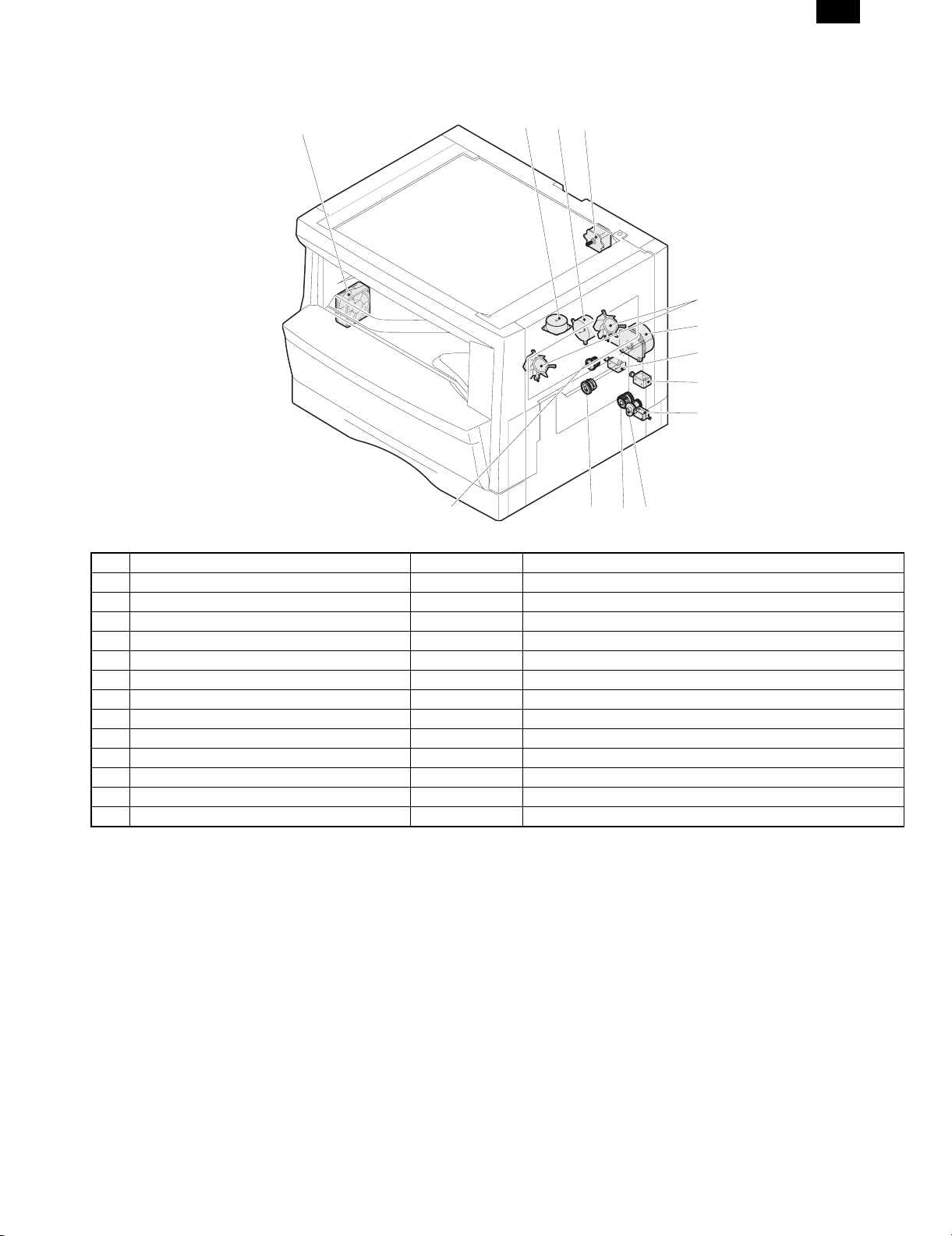
4. Motor, solenoid, clutch
AR-161
1
23
4
5
6
7
8
9
13
No. Name Code Function, operation
1 Exhaust fan motor VFM Cools the inside of the machine.
2 Shifter motor Shifts the paper exit tray. (AR-161)
3 Toner motor TM Toner supply
4 Mirror motor MRM Drives the optical mirror base (scanner unit).
5 Cooling fan motor CFM Cools the inside of the machine.
6 Main motor MM Drives the machine.
7 Paper feed solenoid CPFS1 Solenoid for paper feed from cassette
8 Resist roller solenoid RRS Resist roller rotation control solenoid
9 Manual paper feed solenoid MPFS Manual paper feed solenoid
10 Manual paper transport clutch MPTC Drives the manual paper transport roller.
11 Manual paper feed clutch MPFC Drives the manual paper feed roller.
12 Paper feed clutch CPFC1 Drives the cassette paper feed roller.
13 PS clutch RRC Drives the resist roller
11 1012
4 – 3
Page 18
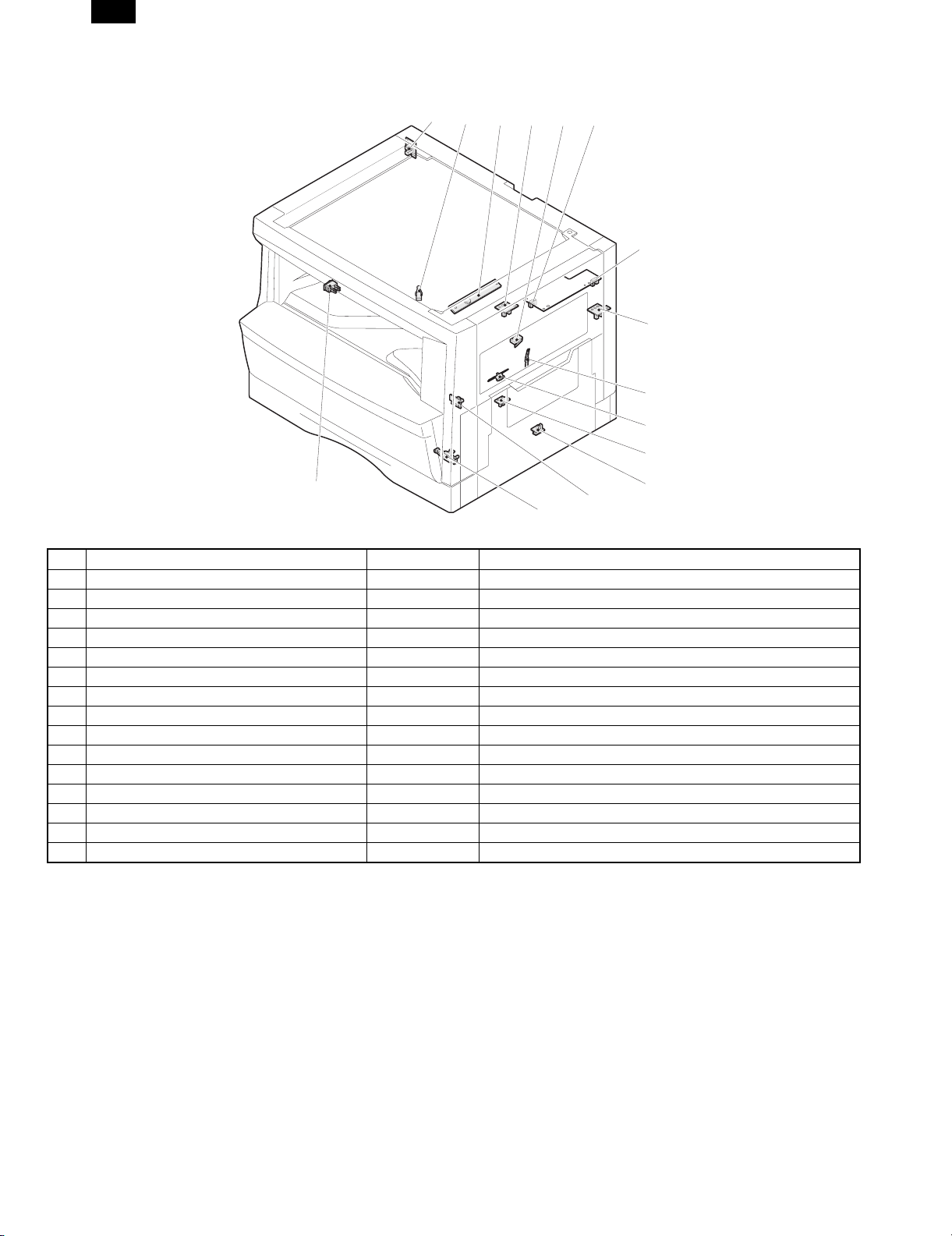
AR-161
5. Sensor, switch
1234765
8
9
10
11
15
13
12
14
No. Name Code Function, operation
1 Mirror home position sensor MHPS Detects the mirror (scanner unit) home position.
2 Cassette detection switch CSD1 Cassette detection
3 Toner density sensor TCS Toner quantity detection
4 Paper exit sensor (paper exit side) POD1 Detects paper exit.
5 Right door switch DSWR Side door open/close detection
6 Paper full sensor Paper exit tray section full detection <For JOB separator>
7 Lift sensor Paper feed tray lift up detection <For JOB separator>
8 Paper exit sensor (DUP side) POD2 Paper transport detection
9 Thermistor Fusing section temperature detection
10 Thermostat Fusing section abnormally high temperature detection
11 Paper transport sensor PPD Paper transport detection
12 Manual sensor MPED Manual transport detection
13 Cassette paper sensor PED1 Cassette paper empty sensor
14 Drum reset switch DRST New drum detection switch
15 Power switch MAIN SW Turns ON/OFF the main power source.
4 – 4
Page 19
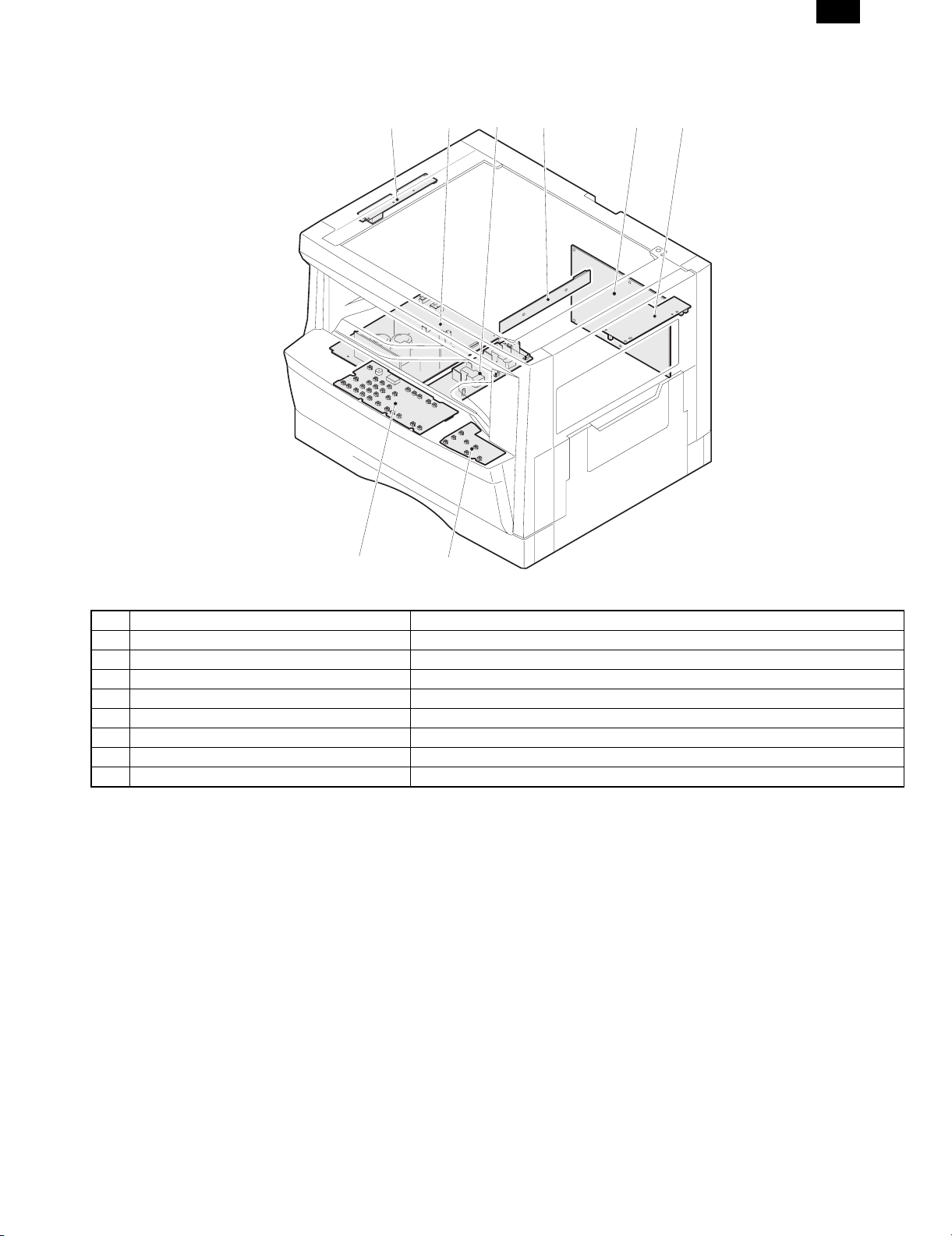
6. PWB unit
AR-161
12
8
3
4
5
6
7
No. Name Function, operation
1 Copy lamp invertor PWB Copy lamp control
2 Power PWB AC power input/DC power control
3 High voltage PWB High voltage control
4 CCD sensor PWB Image scanning
5 Main PWB (MCU) Machine control/Image process
6 Paper exit interface PWB Paepr exit, finishing control
7 Electronic sort function Operation panel input/Display
8 Operation main PWB Operation panel input/Display, operation panel section control
4 – 5
Page 20

AR-161
7. Cross sectional view
12 3 45
6
18
7
8
9
19
10
11
12
17
No. Name Function/Operation
1 Copy lamp Image radiation lamp
2 Copy lamp unit Operates in synchronization with No. 2/3 mirror unit to radiate documents sequentially.
3 LSU unit Converts image signals into laser beams to write on the drum.
4 Lens unit Reads images with the lens and the CCD.
5 MC holder unit Supplies negative charges evenly on the drum.
6 Paper exit roller Used to discharge paper.
7 Transport roller Used to transport paper.
8 Upper heat roller Fuses toner on paper (with the teflon roller).
9 Lower heat roller Fuses toner on paper (with the silicon rubber roller).
10 Drum unit Forms images.
11 Transfer charger unit Transfer images (on the drum) onto paper.
12 Resist roller Takes synchronization between the paper lead edge and the image lead edge.
13 Manual paper feed tray Manual paper feed tray
14 Manual paper feed roller Picks up paper in manual paper feed.
15 Manual transport roller Transports paper from the manual paper feed port.
16 Paper feed roller (semi-circular roller) Picks up paper from the cassette.
17 MG roller Puts toner on the OPC drum.
18 No. 2/3 mirror unit Reflects the images from the copy lamp unit to the lens unit.
19 Waste toner transport roller Transports waste toner to the waste toner box.
13141516
4 – 6
Page 21
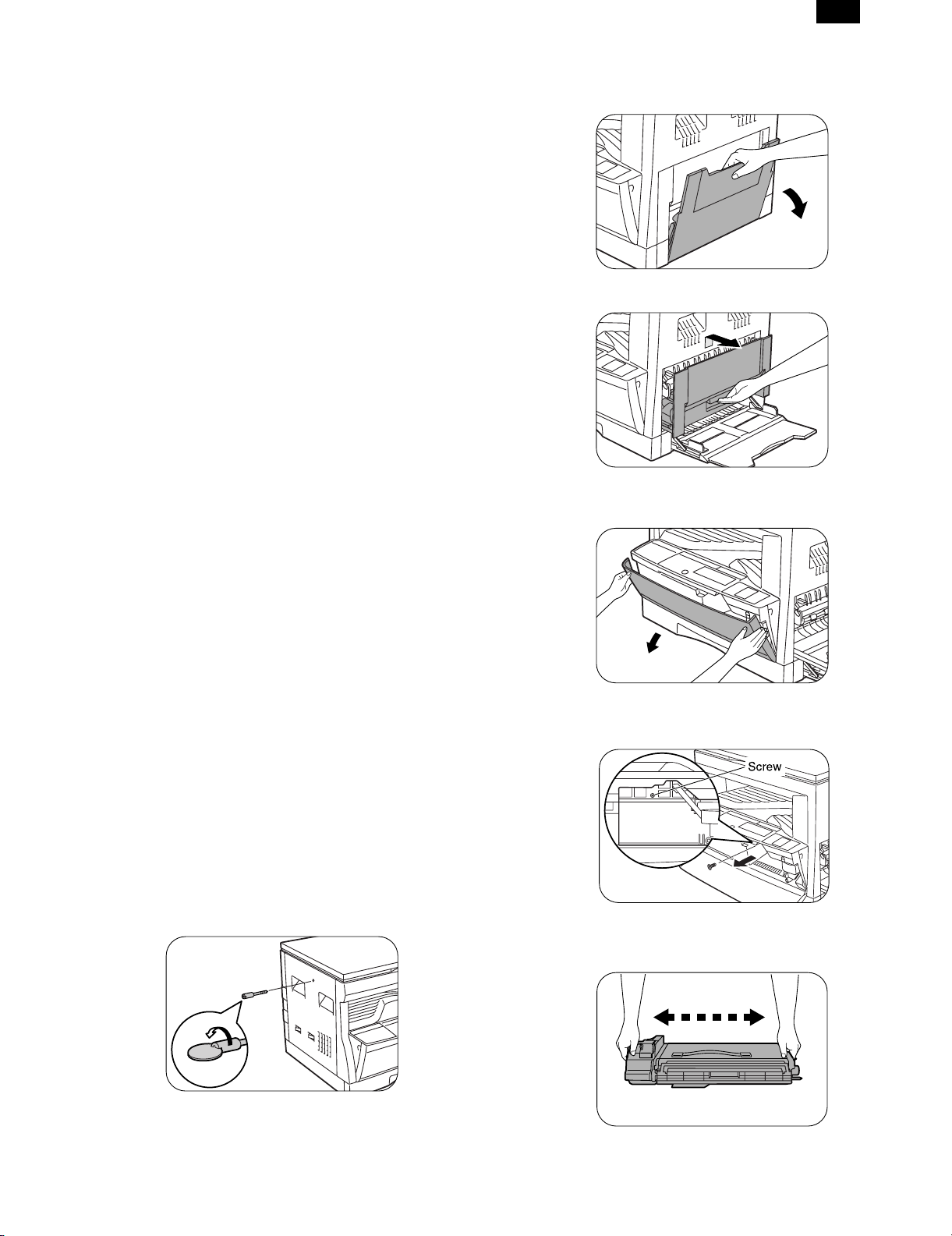
AR-161
[5] UNPACKING AND
INSTALLATION
1. Installation of machine
A. Installing conditions
Since the machine performance is largely affected by the installing
place conditions, take enough considerations on the following items
1) Environment
• Avoid installation at a place with direct sunlight. If not, the plastic
parts may be deformed.
• Avoid installation near a heater, a humidifier, or an air conditioner
where humidity and temperature are extremely high or low. If not,
paper may be dampened and dew is formed inside the machine,
causing paper jam or dirty copies.
• Avoid installation at a dusty place. If dust enters the machine, dirty
copy or a trouble may be caused.
• Avoid installation at a place with vibrations. If not, a machine
trouble may be caused.
• Avoid installation at a poorly ventilated place.
• Avoid installation at a place that is filled with ammonium gas. If the
copier is installed near a diazo-copier, dirty copies may be
resulted.
2) Space around the copier
• Allow a space of more than between the copier rear side and the
wall.
3) Power source
• Use an exclusive-use power outlet of 15A and 100V or more. If the
power plug of this machine is inserted into a power outlet commonly used with other illumination units, flickers of the lamp may
be resulted. Use a power outlet which is not used commonly with
any illumination units.
• Avoid complex wiring.
4) Grounding wire connection.
• To avoid danger, be sure to connect a grounding wire. If no groun
ing wire is connected and a leakage occurs, a fire or an electric
shock may be resulted.
3. Installation of developing cartridge
1) Open the manual paper feed tray.
2) Lift the knob and slide the side cover gently.
3) Open the front cover.
• Hold the both edge gently and open the front cover.
4) Remove the screw from the upper section of the insertion port of
the developer cartridge.
2. Removal of protective material and
fixing screw
1) Remove all tapes and protective material.
• Remove all tapes, then open the document cover and remove
the protective material of sheet shape
2) Remove the fixing screw.
• Use a coin to remove the fixing screw.
• The fixing screw is required when transporting the machine.
Keep it in the tray. (Refer to the later description.)
5) Shake a new developer cartridge a few times as shown.
• Shake it horizontally as shown with the arrow.
5 – 1
Page 22
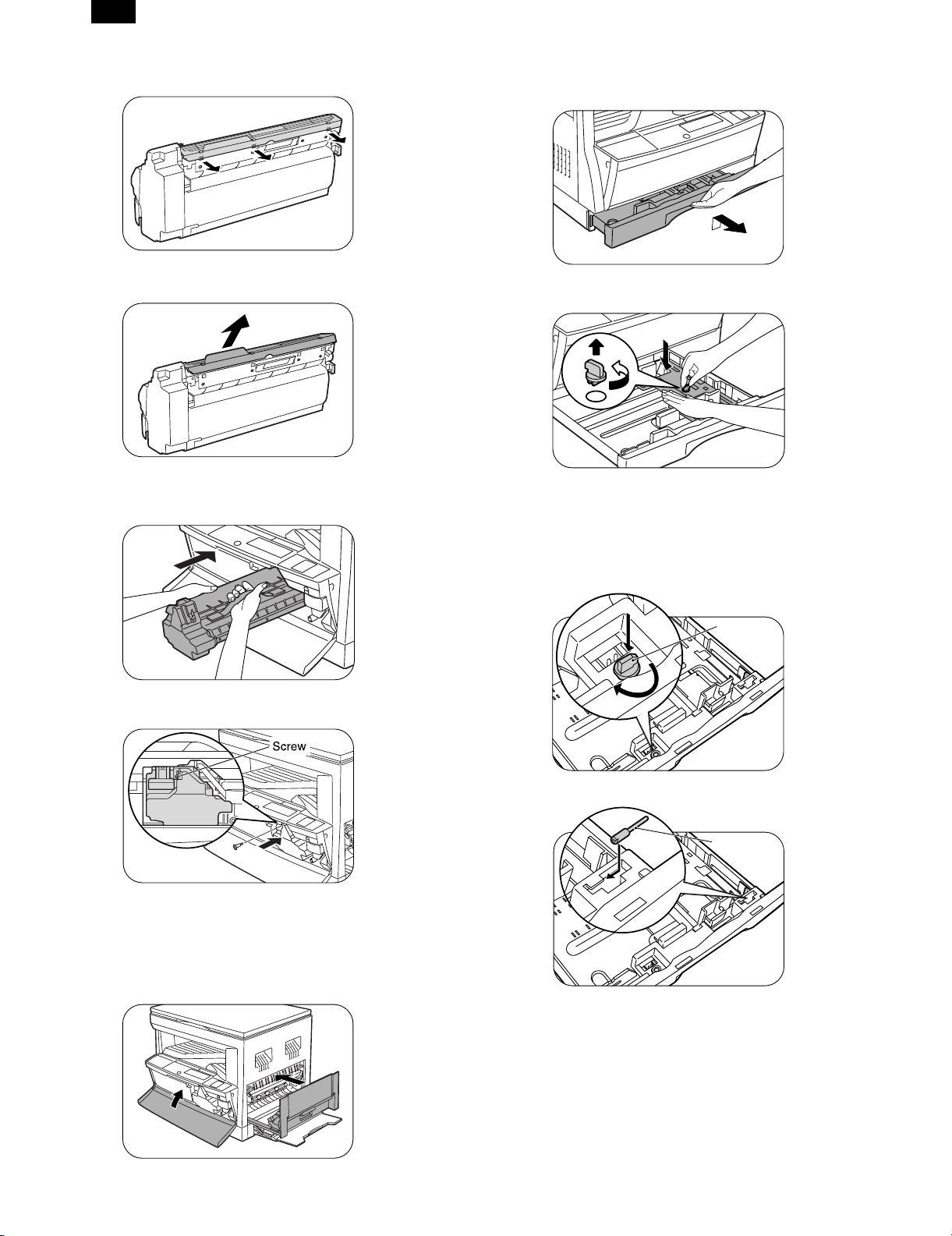
AR-161
6) Remove the pawls (3 positions) of the protective cover at therear
side.
7) Remove the protective cover.
• Pull the cover in the arrow direction to remove.
8) Insert the developer cartridge.
• Gently insert the developer cartridge along the guide until it
locks.
4. Removal and storage of fixing screw
1) Lift the knob and gently pull out the tray.
2) Hold the paper pressure plate and turn the fixing screw in the
arrow direction.
3) Store the fixing pin and the fixing screw in the tray.
• Store the fixing screw which was removed in the above proce-
dure 2 and the fixing screw which was removed in procedure 2
of 2.
• Removal of protective material and fixing screw in the storage
place in the tray.
9) Fix the developer cartridge with the fixing screw which is packed
together with the machine.
10) Close the front cover A, then close the side cover B.
• When closing the front cover, gently press the both sides.
• When closing the side cover, hold the knob.
• When closing the covers, be sure to close the front cover first,
then close the side cover. If closed in a wrong sequence, the
covers may be broken.
B
Pressure
plate
lock
Screw
A
5 – 2
Page 23
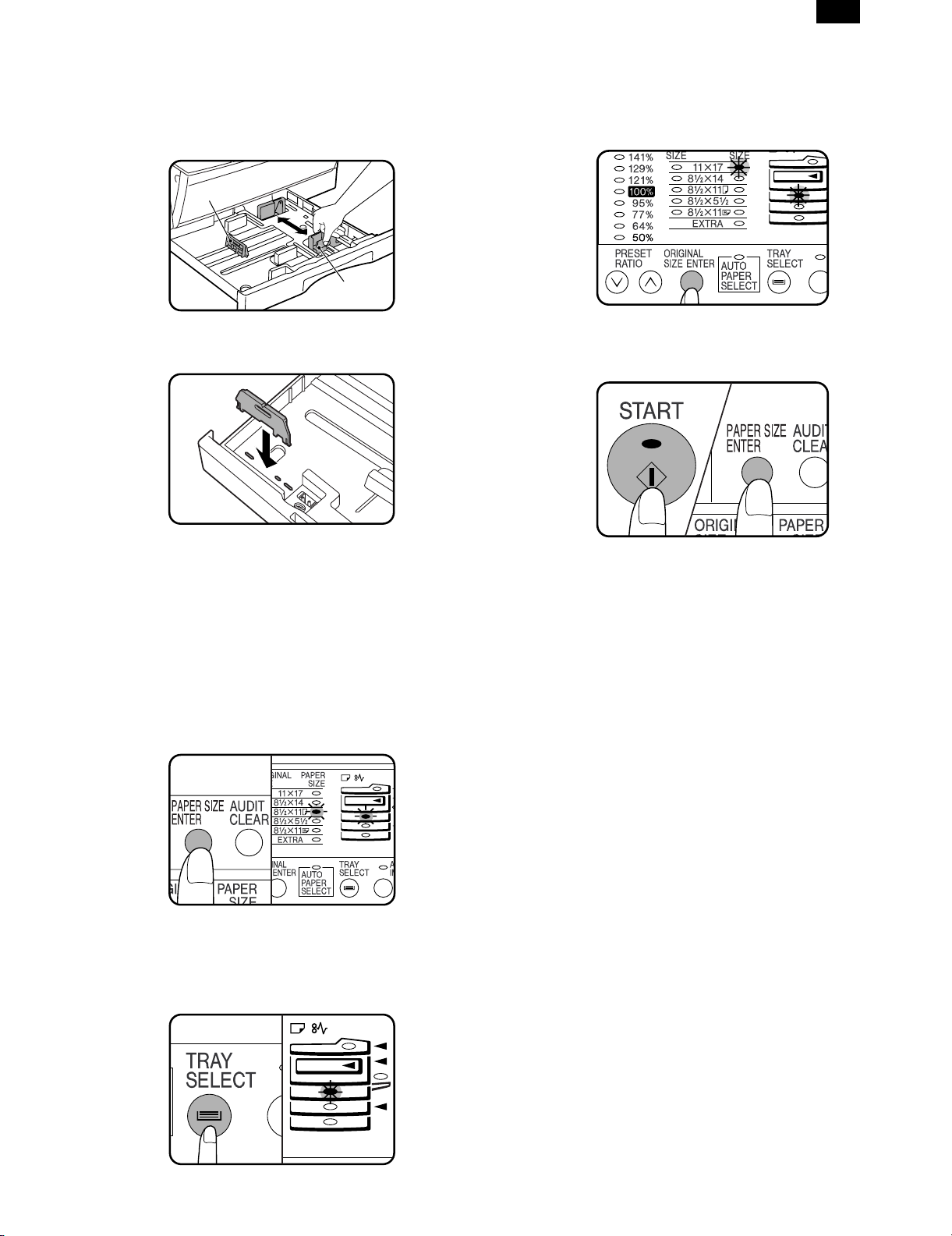
Front guide
Left guide
AR-161
5. Changing the copy paper size in the tray
1) Gently lift and pull out the paper tray until it stops.
2) Push the pressure plate down until it locks in place.
3) Squeeze the lock lever of the front guide and slide the front guide
to match the width of the paper.
4) Move the left guide to the appropriate slot as marked on the tray.
• When using 11" ×17" copy paper, store the left guide in the slot
at the left front of the paper tray.
10) Use the ORIGINAL SIZE ENTER key to select the paper size
which is set.
• Each time the ORIGINAL SIZE ENTER key is pressed, a
paper size will be indicated with a blinking paper size indicator.
11) Press the START key and then the PAPER SIZE ENTER key.
• To change the paper size setting of another tray, repeat steps
9 to 10 after pressing the START key.
5) Load copy paper into the tray.
6) Place the paper size plate in the front of the paper tray.
• The paper size indication which shows through the slot on the
front of the copier should match the selected paper size.
7) Push the paper tray firmly back into the copier.
8) To set the selected paper size, press and hold down the PAPER
SIZE ENTER key. The selected paper feed location indicator and
the corresponding paper size (which has been set) indicator will
blink. All other indicators will go out.
• For paper size setting, ensure that the COPY mode has been
selected. However, if printer or facsimile output is being performed, paper size setting cannot be made even in the COPY
mode.
9) Use the TRAY SELECT key to select the paper tray of which the
paper size has been changed.
• Each time the TRAY SELECT key is pressed, a paper tray is
indicated with a blinking paper feed location indicator. If an
optional paper feed unit is not installed, this operation is not
needed.
5 – 3
Page 24
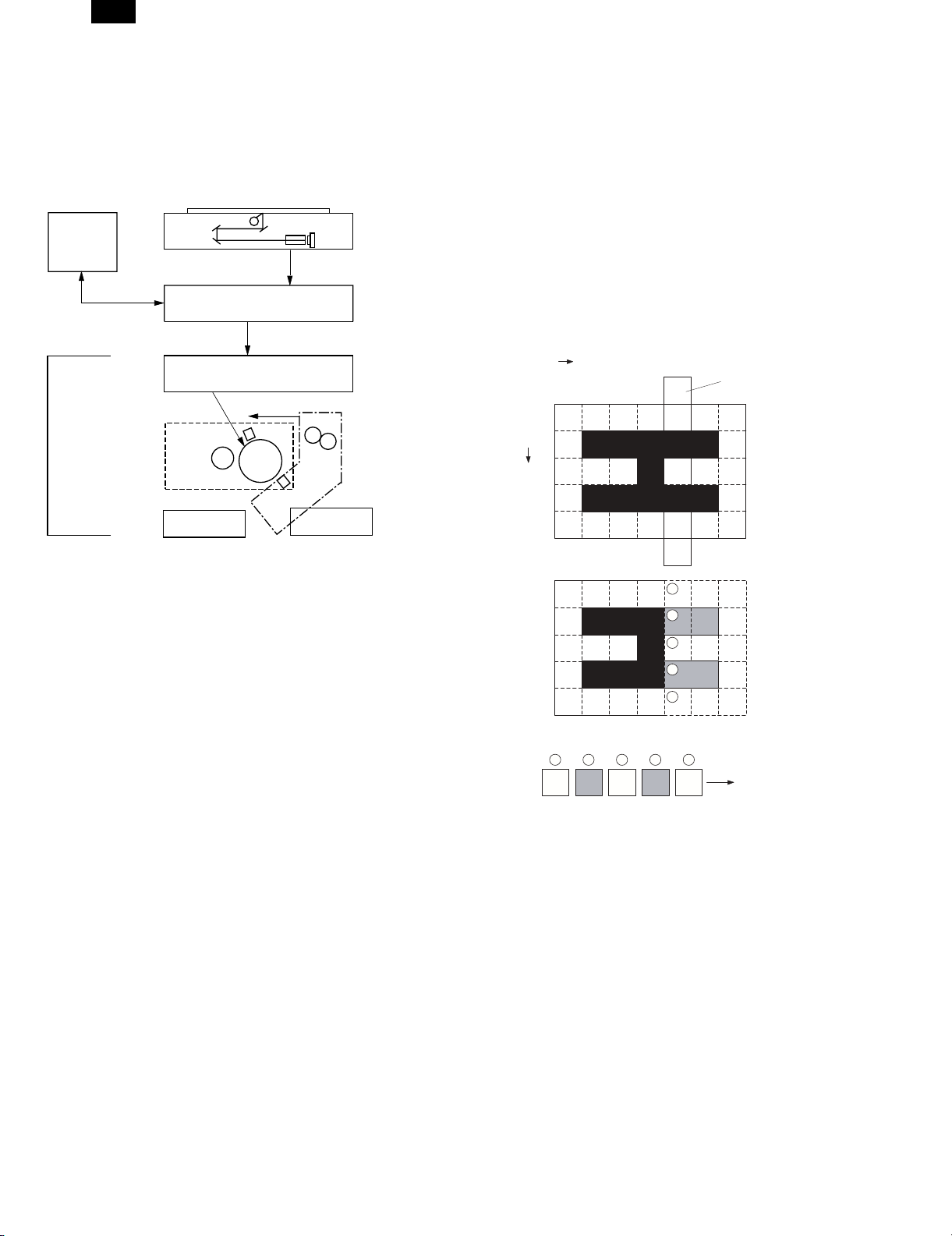
AR-161
[6] OPERATIONAL DESCRIPTIONS
1. Outline of operation
The outline of operation is described referring to the basic configuration.
(Basic configuration)
Operation
section
Printer section
Scanner section
MCU (Main control/image process section)
LSU (Laser unit)
Laser diode, Polygon mirror lens
Laser beam
Process section
Cassette paper
feed section
Paper exit
CCD
Manual paper
feed section
Fusing section
Paper transport section
G. Fusing: Fusing section
• Heat and a pressure are applied to the toner image on the copy
paper to fuse the image on the paper.
2. Scanner section
A. Scan process
The scanner has sensors that are arranged in a line. These sensors
scan a certain area of a document at a time and deliver outputs
sequentially. When the line is finished, the next line is scanned, and
this procedure is repeated. The figure below shows the case where
an image which is scanned is shown with solid lines.
The direction of this line is called main scanning direction, and the
scanning direction sub scanning direction. In the figure above, one
line is divided into 5 sections. Actually, however, one line is divided
into thousands of sections. For scanning, the light receiving element
called CCD is used.
Sub scanning direction
Sensor scanning area
Main
scanning
direction
Outline of copy operation
A. Setting conditions: Operation panel
• Set copy conditions such as the copy quantity and the copy den-
sity with the operation section, and press the START key. The
information on copy conditions is sent to the MCU.
B. Image scanning: Scanner section
• When the START key is pressed, the scanner section starts scan-
ning of images.The light from the copy lamp is reflected by the
document and passed through the lens to the CCD.
C. Photo signal/Electric signal conversion:
Scanner section
• The image is converted into electrical signals by the CCD circuit
and passed to the MCU.
D. Image process: MCU
• The document image signal sent from the CCD circuit is processed
under the revised conditions and sent to the LSU (laser unit) as
print data.
E. Electric signal/Photo signal (laser beam)
conversion: LSU
• The LSU emits laser beams according to the print data. (Electrical
signals are converted into photo signals.)
• The laser beams are radiated through the polygon mirror and
various lenses to the OPC drum.
F. Printing: Process section
• Electrostatic latent images are formed on the OPC drum according
to the laser beams, and the latent images are developed to be
visible images (toner images).
• Meanwhile the paper is fed to the image transfer section in
synchronization with the image lead edge.
• The toner image is transferred on the paper.
1
2
3
4
5
5 4 3 2
1
To MCU PWB
The basic resolution indicates the scanner capacity. The basic resolution is expressed in dpi (dot/inch) which shows the number of light
emitting elements per inch on the document.
The basic resolution of this machine is 400dpi.
In the sub scanning direction, at the same time, the motor that drives
the optical system is controlled to scan the image at the basic resolution.
6 – 1
Page 25
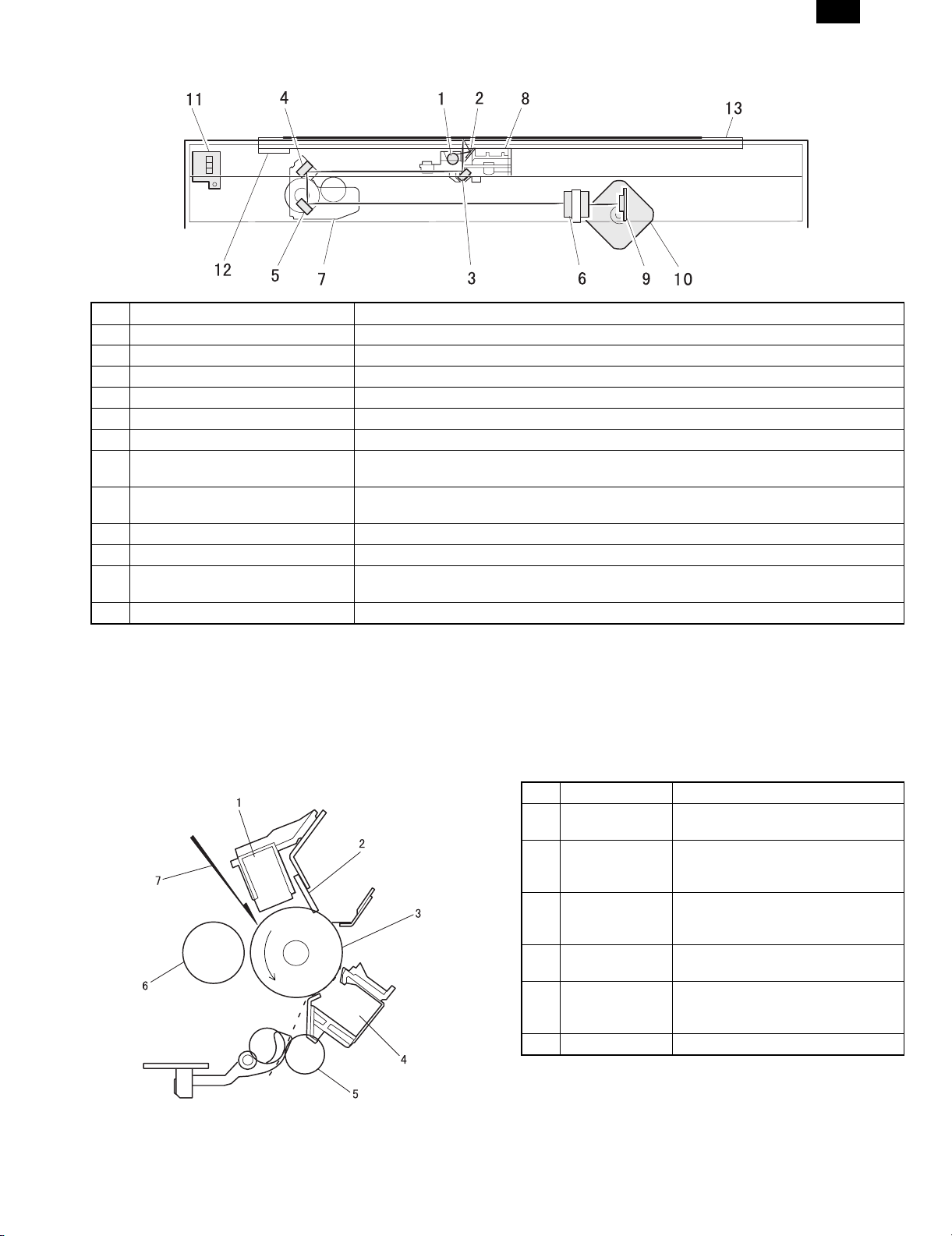
AR-161
B. Basic structure of scanner section
1 Copy lamp (Xenon lamp) Generate photo energy to scan documents.
2 Reflector (Converging plate) Collects light emitted from the copy lamp and radiate the document.
3 No. 1 mirror Refracts the reflection light from the document to No. 2 mirror.
4 No. 2 mirror Refracts the reflection light from No. 1 mirror.
5 No. 3 mirror Refracts the reflection light from No. 2 mirror.
6 Lens Converges reflected light from the document to form images on the CCD element.
7 No. 2/3 mirror unit Includes No. 2/3 mirror. Driven in synchronization with the copy lamp unit.
8 Copy lamp unit Includes the copy lamp, the reflector, and No. 1 mirror. Driven in synchronization with No. 2/3
mirror unit by the mirror motor.
9 CCD PWB Reflected light (image) formed on the CCD is converted into electrical signals (analog signals)
10 Mirror motor Drives the copy lamp unit and No. 2/3 mirror unit according to the scanning speed.
11 MHPS (Mirror home position sensor) Detects the home position of No. 2/3 mirror unit.
12 Reference white plate Reference white sheet for scanning documents. The reference line of magnification ratio
13 OC glass Glass table to put a document on it.
The light from the light source (Xenon lamp) is reflected by a document and passed through three mirrors and reduction lenses to the CCD element
(image sensor) where images are formed. This system is known as the reduction image sensor system. Photo energy on the CCD element is
converted into electrical signals (analog signals). (Photo-electric conversion). The output signals (analog signals) are converted into digital signals
(A/D conversion) and passed to the MCU (main control/image process section). The resolution at that time is 400dpi. The mirror unit in the scanner
section is driven by the mirror motor. The MHPS is provided to detect the home position of the copy lamp unit.
then into digital signals and sent to the MCU.
adjustment during SIM is also drawn.
3. Process section
A. Basic structure
1 Main charger unit Charges the OPC drum.
2 Cleaning blade Collects waste toner on the OPC
drum.
3 OPC drum Images are formed by laser beams
electrically, and toner is attached to
the image.
4 Transfer unit Toner on the OPC drum is transferred
to the print paper by the potential
difference.
5 Resist roller Makes synchronization between the
paper and the print image.
6 MG roller Magnetic brush is formed by
developer to put toner on the OPC
drum.
7 (Laser beam) Forms images on the OPC drum.
6 – 2
Page 26
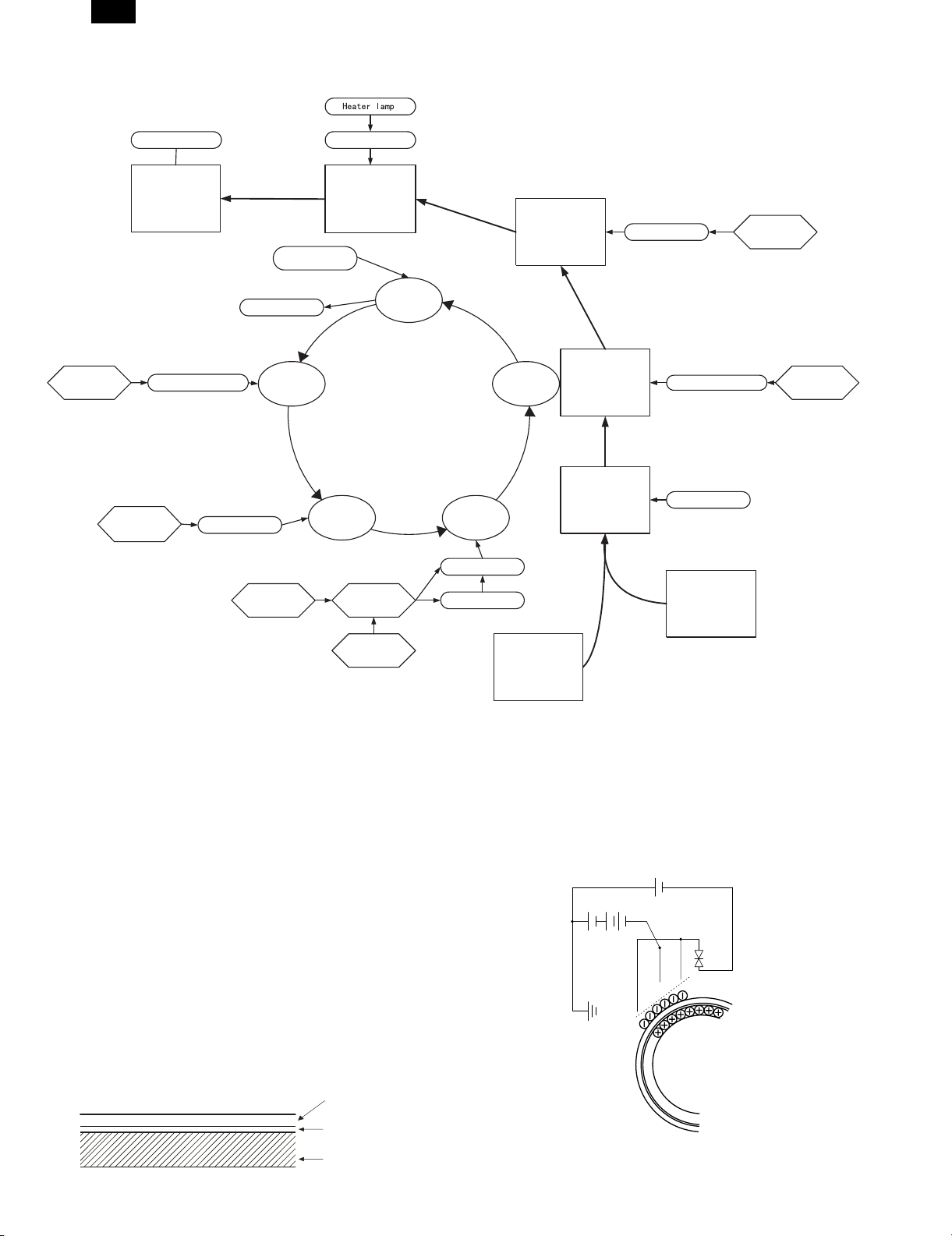
AR-161
Operation cycle
High voltage power
Laser scanning unit
Paper exit roller
Paper exit
Main charger
Waste toner box
Laser beam
Cleaning blade
Charging
Heat roller
Fusing
Exposure
Cleaning
Developing
Developer
Separation
Transfer
Separation charger
Transfer
Synchronization
with drum
Transfer charger
Resist roller
High voltage power
High voltage power
High voltage
power
Developing unit
Toner hopper
B. Outline of print process
The printer section of this machine employs the laser print system
where print images are formed by the laser beams on the OPC drum.
A high voltage (corona) is applied from the main charger to the OPC
drum to charge the OPC drum.
Laser beams are radiated to the charged OPC drum to form electrical
images on the OPC drum. (Exposure)
(At that time, the print image on the OPC drum cannot be seen: latent
electrostatic image)
By the potential difference between the unexposed area and the
latent electrostatic images, toner ia attracted only to the images.(Developing)
(At that time, the print image formed by toner on the OPC drum can
be seen. Visible images)
The toner image on the OPC drum is transferred on the print paper
by the transfer corona (voltage).
After that, the print paper with the toner image on it is subject to heat
and pressure in the fusing section to fuse the image on the paper.
This machine employs the following organic photoconductor (OPC)
drum.
An OPC drum is used for the photoconductor.
(Structure of the OP C dru m layers)
OPC layer
(20microns thick)
Pigment layer (0.2
to 0.3 microns thick)
Alumi nium drum
Toner
Manual paper
feed
Cassette paper
feed
C. Actual print process
(1) Charging
A high voltage is applied to the main charger, and negative charges
are discharged to the OPC drum. A screen grid is provided between
the main charger and the OPC drum, and negative charges are
uniformly charged on the OPC drum surface.
Positive charges are attracted by the negative electrode on the OPC
drum surface and excited in the aluminum layer in the OPC drum.
DC5.5KV
(-525V/-400V)
6 – 3
Page 27
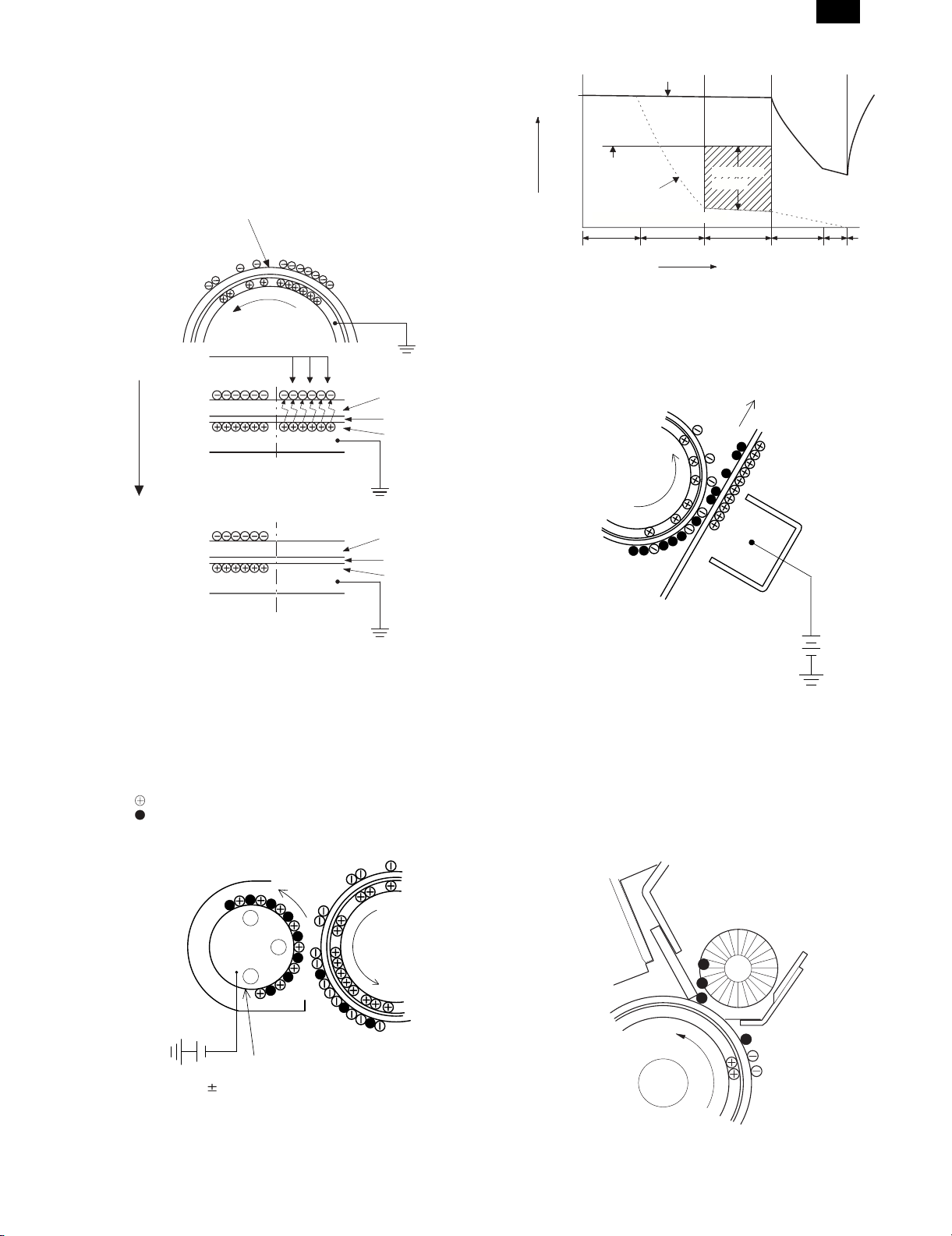
AR-161
(2) Exposure
A Laser beam is generated from the semiconductor laser and controlled by the print pattern signal. The laser writes onto the OPC drum
surface through the polygon mirrors and lens. The resistance of the
OPC layer decreases for an area exposed by the laser beam (corresponding to the print pattern signal). The beam neutralizes the
negative charge. An electrostatic latent image is formed on the drum
surface.
Semiconductor laser
Exposure
(semiconductor laser)
OPC layer
Pigment
layer
Aluminum
layer
Drum surface charge
sfter the exposure
Non-image area Image area
OPC layer
Pigment
layer
Aluminum
layer
Non-image area
-600
Drum surface potential
-400
Developing bias
Image area
Residual potential (-50 to -100V)
0
Charge Exposure Developing Transfer
Toner at tract
potential
Time
Charge
Discharge
Toner is attracted over the shadowed area because of the developing
bias.
(4) Transfer
The visible image on the drum surface is transferred onto the print
paper by applying a positive charge from the transfer corona to the
backside of the print paper.
(3) Developing (DC bias)
A bias potential is applied to the MG roller in the two component
magnetic brush developing method, and the toner is charged negative through friction with the carrier. Non-image area of the drum
surface charged with negative potential repel the toner, whereas the
laser exposed portions where no negative charges exist, attract the
toner. As a result, a visible image appears on the drum surface.
: Carrier (Magnetized particle)
: Toner (Charge negative by friction)
(N) (S) : Pemanent magnet
(provided in three locations)
N
S
N
DC
-400v
MG roller
-8V
(5) Separation
Since the print paper is charged positively by the transfer corona, it is
discharged by the separation corona. The separation corona is connected to ground.
(6) Cleaning
Toner remaining on the drum is removed and collected by the cleaning blade. It is transported to the waste toner collecting section in the
cleaning unit by the waste toner transport roller.
6 – 4
Page 28
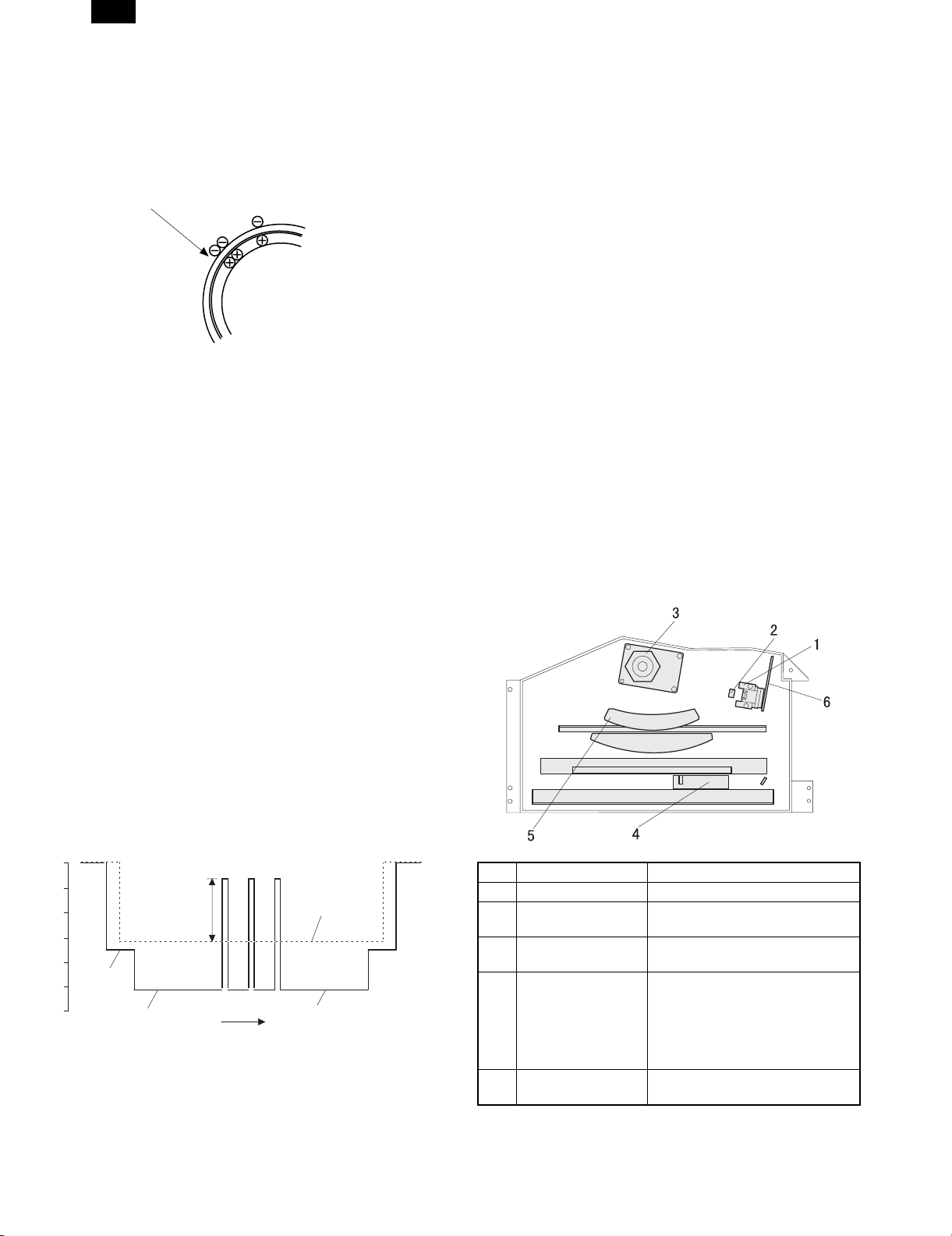
AR-161
(7) Optical discharge (Semiconductor laser)
Before the drum rotation is stopped, the semiconductor laser is
radiated onto the drum to reduce the electrical resistance in the OPC
layer and eliminate residual charge, providing a uniform state to the
drum surface for the next page to be printed.
When the electrical resistance is reduced, positive charges on the
aluminum layer are moved and neutralized with negative charges on
the OPC layer.
Semiconductor laser
a. Charge by the Scorotron charger
<1> Function
The Scorotron charger functions to maintain the surface potential of
the drum even at all times which. It is used to control the surface
potential regardless of the charge characteristics of the photoconductor.
<2> Basic function
A screen grid is placed between the saw tooth and the photoconductor. A stable voltage is added to the screen grid to maintain the
corona current on the photoconductor. As the photoconductor is
charged by the saw tooth from the main corona unit, the surface
potential increases. This increases the current flowing through the
screen grid. When the photoconductor potential nears the grid potential, the current turns to flow to the grid so that the photoconductor
potential can be maintained at a stable level.
b. Process controlling
<1> Function
The print pattern signal is converted into an invisible image by the
semiconductor laser using negative to positive (reversible) developing
method. Therefore, if the developing bias is added before the drum is
charged, toner is attracted onto the drum. If the developing bias is not
added when the drum is charged, the carrier is attracted to the drum
because of the strong electrostatic force of the drum.
To avoid this, the process is controlled by adjusting the drum potential and the grid potential of the Scorotron charger.
<2> Basic function
Voltage added to the screen grid can be selected, high and low.
To make it easily understood, the figure below shows voltage transition at the developer unit.
START STOP
0
Toner at tract
potential
2)
3)
1)
Low
4)
High
<3> Start
1) Because the grid potential is at a low level, the drum potential is at
about –400V. (Carrier may not be attracted though the carrier is
pulled towards the drum by the electrostatic force of –400V.)
2) Developing bias (–400V) is applied when the photoconductor
potential is switched from LOW to HIGH.
3) Once developing bias (–400V) is applied and the photo conductor
potential rises to HIGH, toner will not be attracted to the drum.
Print potentioal
Developing bias
Drum potential
Time
<4> Stop
The reverse sequence takes place.
c. Retaining developing bias at an abnormal occurrence
<1> Function
The developing bias will be lost if the power supply was removed
during print process. In this event, the drum potential slightly abates
and the carrier makes deposits on the drum because of strong static
power. To prevent this, the machine incorporates a function to retain
the developing bias for a certain period and decrease the voltage
gradually against possible power loss.
<2> Basic function
Normally, the developing bias voltage is retained for a certain time
before the drum comes to a complete stop if the machine should stop
before completing the normal print cycle. The developing bias can be
added before resuming the operation after an abnormal interruption.
Therefore, carrier will not make a deposit on the drum surface.
4. Laser unit
The image data sent from the MCU (image process circuit) is sent to
the LSU (laser uni t), where it is converted in to laser beams.
A. Basic structure
The LSU unit is the writing section of the digital optical system.
The semiconductor laser is used as the light source, and images are
formed on the OPC drum by the polygon mirror and fθ lens, etc.
The laser beams are passed through the collimator lens, the cylindrical lens, the polygon mirror, the fθ lens, and the mirror to form images
on the OPC drum in the main scanning direction. The laser emitting
PWB is provided with the APC (auto power control) in order to
eliminate fluctuations in the laser power. The BD PWB works for
measurement of the laser writing start point.
1 Semiconductor laser Generates laser beams
2 Collimator lens Converges laser beams in parallel
3 Polygon
mirror,polygon motor
4 BD (Mirror, lens,
PWB)
5fθ lens Converges laser beams at a spot
6 Laser emitting PWB Emits laser beams according to the
Reflects laser beams at a constant
rpm
Detects start timing of laser
scanning
on the drum.
Makes the laser scanning speeds
at both ends of the drum same as
each other. (Refer to the figure
below.)
image data.
6 – 5
Page 29
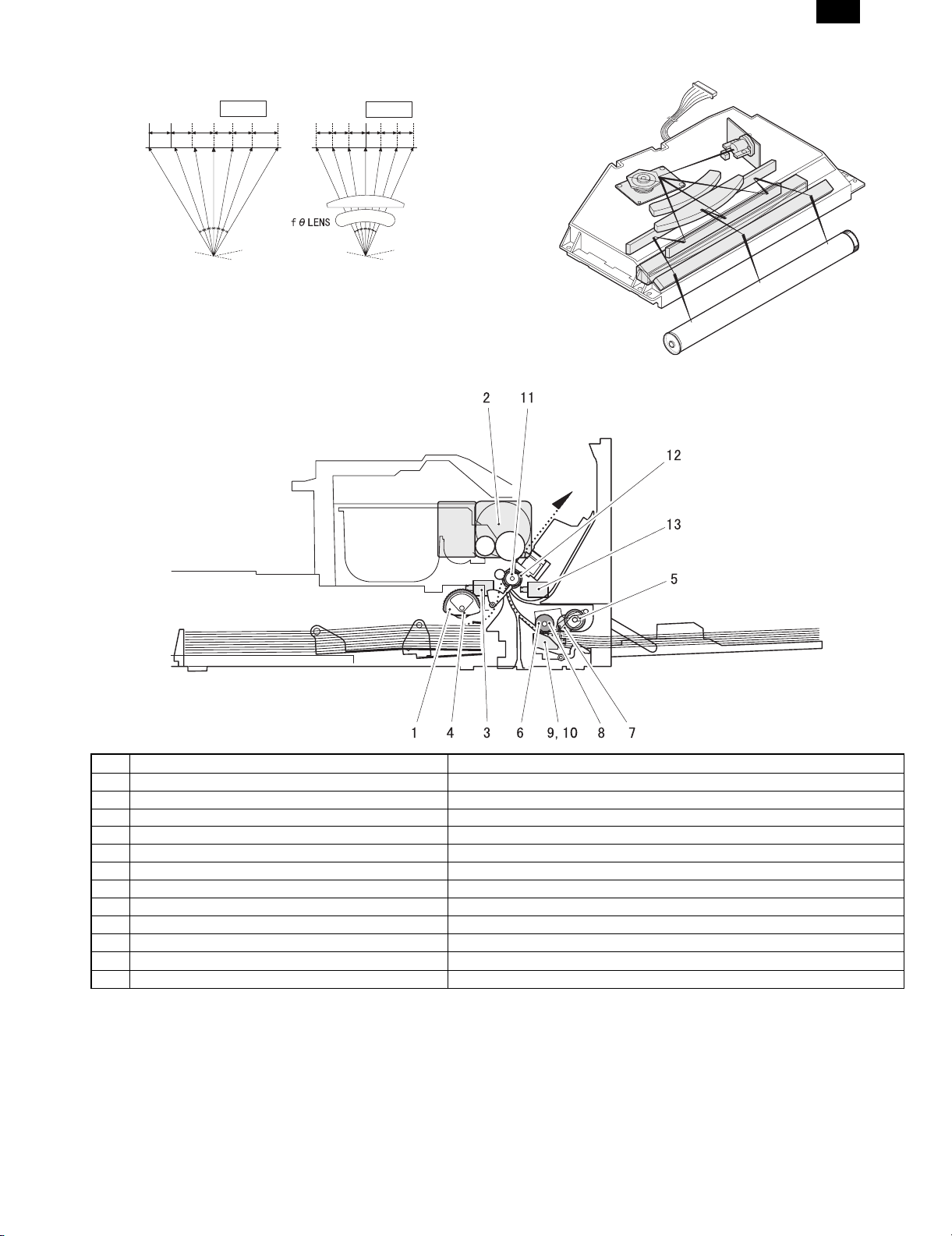
AR-161
Makes the laser scanning speeds at both ends of the drum same as
each other.
a ≠ b ≠ c
ab
c
d = e = f
de
f
5. Paper feed section
A. Basic structure
B. Laser beam path
1 No. 1 cassette paper feed roller (Semi-circular roller) Picks up paper from No. 1 cassette.
2 Main motor Drives the process section and the paper transport section.
3 No. 1 cassette paper feed solenoid Rotates and controls No. 1 cassette paper feed roller.
4 No. 1 cassette paper feed roller clutch Drives No. 1 cassette paper feed roller.
5 Manual paper feed roller Picks up paper from the manual paper feed tray.
6 Manual paper transport roller Transport paper which was picked up from the manual paper feed tray.
7 Manual paper feed roller clutch Drives the manual paper feed roller.
8 Manual paper transport roller clutch Drives the manual paper transport roller.
9 Manual paper feed roller solenoid Rotates and controls the manual paper feed roller.
10 Manual paper transport roller solenoid Rotates and controls the manual paper transport roller.
11 Resist roller Takes synchronization between the paper lead edge and the image lead edge.
12 Resist roller clutch Drives the resist roller.
13 Resist roller solenoid Rotates and controls the resist roller.
B. Brief descriptions of operations
This machine allows two ways of paper feed system: cassette paper
feed and manual paper feed.
The cassette of universal type is employed to hold 250 sheets. The
front loading system allows to attach or detach the cassette from the
front of the machine.
Paper size can be selected by the user.
Paper size detection is set by the software. (User setting is allowed.)
By installing the optional 1-step paper feed unit or the multi-step
paper feed unit, the capacity of paper can be increased.
(1) Cassette paper feed operation
Select the cassette and press the START button, and the paper feed
roller solenoid will be turned on and the paper feed clutch will be
released.
The drive power of the main motor is transmitted through the paper
feed roller clutch to the paper feed roller, rotating the paper feed roller
and feeding paper.
6 – 6
Page 30
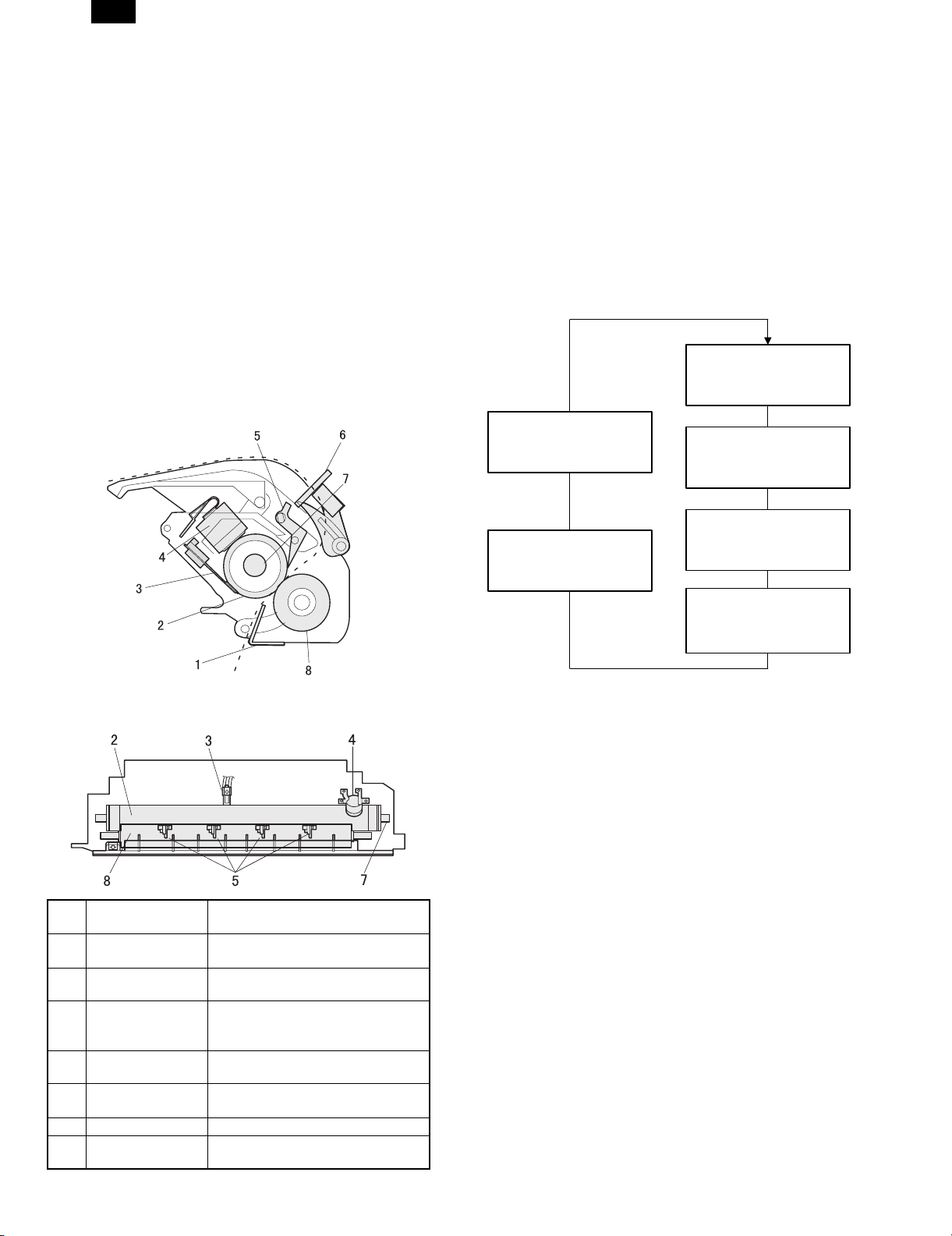
AR-161
(2) Manual paper feed tray operation
Select the manual paper feed tray and press the START button, and
the manual paper feed roller will be turned on to bring the paper feed
roller in contact with paper and lift the shutter simultaneously.
The drive power of the main motor is transmitted through the manual
paper feed roller clutch to the manual paper feed roller, rotating the
manual paper feed roller and feeding paper.
(3) Resist roller
In order to make synchronization between the paper lead edge fed
from the paper feed port and the image lead edge, the roller is kept
stationary for a certain time after the paper reaches at the roller to
warp the paper a little.
When the paper is warped to a certain level, the resist roller solenoid
is turned on to release the resist roller clutch.
The drive power of the main motor is transmitted through the resist
roller clutch to the resist roller, rotating the resist roller and feeding
paper.
6. Fusing section
A. Basic composition
B. Heat roller
A pressure roller is used for the heat roller and a silicone rubber roller
is used for the lower heat roller for better toner fusing performance
and paper separation.
C. Separator pawl
Four separator pawls are used on the upper heat roller. The
separator pawls are teflon coated to reduce friction with the roller and
prevent a smear on the paper caused by the separator pawl.
D. Thermal control
1) The heater lamp, thermistor, main PWB, DC power supply PWB,
and triac within the power supply unit are used to control the
temperature in the fuser unit.To prevent against abnormally high
temperature in the fuser unit, a thermostat is used for safety purposes.
Heated by the
heater lamp.
(950W )
Safety device
(thermal breaker, thermal
fuse)
The surface temperature
of the upper heat roller
is sensed by the thermistor.
(Top view)
1 Before-fusing
paper guide
2 Upper heat roller Applies heat and pressure to the
3 Thermistor Detects the surface temperature of
4 Thermostat Stops power supply to the heat roller
5 Separation pawl Separates the print paper from the
6 POD1 Detects that the paper has been
7 Heater lamp Heats the heat roller.
8 Lower heat roller Applies a pressure to the paper
Guides the paper transported from
the process section to the fusing unit.
paper to fuse.
the upper heat roller.
in case of an abnormally high
temperature of the heat roller.
upper heat roller.
transported from the fusing section.
together with the upper heat roller.
Level of the thermistor is
Triac (in the
power supply unit)
2) The surface temperature of the upper heat roller is set to 180˚C ~
195˚C. The surface temperature during the power save mode is
set to 100˚C.
3) The self-check function comes active when one of the following
malfunctions occurs, and an "H" is displayed on the copy quantity
display.
Fusing temperature error value
H4 (Low temperature error)
controlled by the main PWB.
With the signal from the
main PWB, the triac is
controlled on and off.
(power supply PWB )
• During machine operation
The case where the fusing temperature (thermistor output
value) does not reach 155˚C within 55 sec from lighting of the
heater lamp. (If the toner motor rotates for 10 sec or more
continuously when starting the machine, the case where the
fusing temperature does not reach 155˚C within 60 sec.)
• During printing
When the fusing temperature (thermistor output value) falls
below 145˚C.
H3 (High temperature error)
Fusing temperature (thermistor output value) of about 220 to
240˚C (varies depending on the resistance.)
E. Fusing resistor
(1) Fusing resistor
Since the upper heat roller is conductive when copy paper is highly
moistured and the distance between the transfer unit and the fusing
unit is short, the transfer current leaks through the copy paper, the
upper heat roller and the discharging brush.
To prevent against this, a resistor of 150MOhm is provided between
the frame and the discharge brush to minimize leak current and
improve transfer efficiency.
6 – 7
Page 31

[7] ADJUSTMENTS
1. Adjustment item list
Section Adjustment item Adjustment procedure/SIM No.
A Process section (1) Developing doctor gap adjustment Developing doctor gap adjustment
(2) MG roller main pole position adjustment MG roller main pole position adjustment
(3) Developing bias voltage output adjustment SIM 8-1
(4) Main charger voltage output adjustment SIM 8-2/SIM 8-3
(5) Transfer charger current adjustment SIM 8-6
B Mechanism section (1) Image position adjustment SIM 50-1/SIM 50-10
(2) Main scanning direction (FR direction)
distortion balance adjustment
(3) Main scanning direction (FR direction)
distortion adjustment
(4) Sub scanning direction (scanning direction)
distortion adjustment
(5) Main scanning direction (FR direction)
magnification ratio adjustment
(6) Sub scanning direction (scanning direction)
magnification ratio adjustment
(7) Off center adjustment a OC mode (SIM 50-13)
(8) Document size detection sensor SIM 41-2
C Image density adjustment (1) Copy mode SIM 46-1
No. 2/3 mirror base unit installing position
adjustment
Copy lamp unit installing position adjustment
F rail height adjustment
Winding pulley position adjustment
SIM 48-1
a OC mode in copying (SIM 48-2)
b SPF mode in copying (SIM 48-5)
c OC mode in FAX (SIM 48-6)
d SPF mode in FAX (SIM 48-7)
b SPF mode (SIM 50-16)
AR-161
2. Copier adjustment
A. Process section
(1) Developing doctor gap adjustment
1) Loosen the developing doctor fixing screw A.
2) Insert a thickness gauge of 1.5mm to the three positions at 20mm
and 130mm from the both ends of the developing doctor as
shown.
3) Push the developing doctor in the arrow direction, and tighten the
developing doctor fixing screw. (Perform the same procedure for
the front and the rear frames.)
4) Check the clearance of the developing doctor. If it is within the
specified range, then fix the doctor fixing screw with screw lock.
* When inserting a thickness gauge, be careful not to scratch the
developing doctor and the MG roller.
<Adjustment specification>
Developing doctor gap
Both ends (20mm from the both ends): 1.5±0.1mm
C (Center)(150mm from the both ends): 1.5±0.1mm
(2) MG roller main pole position adjustment
1) Remove and separate the waste toner box and put the developing
unit on a flat surface.
2) Tie a string to a needle or a pin.
3) Hold the string and bring the needle close to the MG roller
horizontally. (Do not use paper clip, which is too heavy to make a
correct adjustment.) (Put the developing unit horizontally for this
adjustment.)
4) Do not bring the needle into contact with the MG roller, but bring it
to a position 2 or 3mm apart from the MG roller. Mark the point on
the MG roller which is on the extension line from the needle tip.
7 – 1
Page 32

AR-161
5) Measure the distance from the marking position to the top of the
doctor plate of the developing unit to insure that it is 18mm.
If the distance is not within the specified range, loosen the fixing
screw A of the main pole adjustment plate, and move the adjustment plate in the arrow direction to adjust.
<Adjustment specification>
Mode Specification SIM
Developing bias voltage DC-400±8V SIM 8-1 VR31
(4) Grid bias voltage adjustment (SIM 8-2, SIM 8-3)
Note: • Use a digital multi-meter with an internal resistance of
10MΩ or more.
• First adjust the grid LOW output, then adjust the grid HIGH
voltage.
1) Set the digital multi-meter range to DC700V.
2) Put the test rod of the digital multi-meter on the grid bias voltage
output check pin.
3) Execute SIM 8-3. (The grid bias voltage is outputted in the grid
bias LOW output mode for 30 sec.)
4) Adjust the adjustment volume VR52 so that the output voltage is
within the specified range shown below.
5) Execute SIM 8-2. (The grid bias voltage is outputted in the grid
bias HIGH output mode for 30 sec.)
6) Adjust the adjustment volume VR51 so that the output voltage is
within the specified range shown below.
(3) Developing bias voltage adjustment (SIM 8-1)
Note: • Use a digital multi-meter with an internal resistance of
10MΩ or more.
1) Set the digital multi-meter range to DC700V.
2) Put the test rod of the digital multi-meter on the developing bias
voltage output check pin.
3) Execute SIM 8-1. (The developing bias voltage is outputted for 30
sec.)
4) Adjust the adjustment volume VR31 so that the output voltage is
within the specified range shown below.
<Adjustment specification>
Mode Specification SIM
Grid bias LOW DC-400±20V SIM 8-3 VR52
Grid bias HIGH DC-525±10V SIM 8-2 VR51
B. Mechanism section
(1) Image position adjustment (SIM 50-1/SIM 50-10)
a. Image lead edge position adjustment
1) Set a scale on the document table as shown below.
2) Make a copy.
3) Check the copy. If, necessary, perform the following adjustment
procedure.
4) Execute SIM 50-1. Set AE (Laser radiation timing)/Lead edge void
7 – 2
Page 33

AR-161
value to 0. Make a copy (100%) again.
5) Set the laser radiation timing (image loss amount). Measure R in
the figure below.
Laser radiation timing = R (mm) × 10
6) Set the lead edge void.
Measure H in the figure below.
Lead edge void = H(mm) × 10
7) Enter the set value and press the start key.
The correction value is stored and a copy is made.
(Example)
Lead edge void H
Image loss R
5mm
10mm
<Adjustment specification>
Mode Specification SIM Set value Set range
Laser radiation
timing
1 ~ 4mm SIM
45-1
1 step:
0.1mm shift
1 ~ 99
Lead edge void
adjustment
b. Rear edge void adjustment
1) Set a scale as shown in the figure below.
A4(8.5" x 11")
Paper rear edge
2) Set the document size to A4, and make two copies at 100%.
3) Check the second copy. If necessary, perform the following adjustment procedure.
* The first copy does not show the void. Be sure to check the
second copy.
Void amount (Standard value: 0
4mm)
4) Execute SIM 50-1 and set the density mode to AE + TEXT +
PHOTO (Rear edge void).
The currently set adjustment value is displayed.
5) Enter the set value and press the start key.
The correction value is stored and a copy is made.
<Adjustment specification>
Mode Specification SIM Set value Set range
Rear edge void 4mm or less SIM
50-1
1 step:
0.1mm shift
1-99
c. Paper off center adjustment
1) Execute SIM 50-1 and set the density mode of Manual (TEXT)
(Left edge void) to 0.
2) Set a test chart (UKOG-0089SCZZ) on the document table.
3) Select a paper feed port and make a copy.
Compare the copy and the test chart. If necessary, perform the
following adjustment procedure.
4) Execute SIM 50-10.
After completion of warmup, shading is performed and the cur-
rently set off center adjustment value of each paper feed port is
displayed.
5) Enter the set value and press the start key.
The correction value is stored and a copy is made.
<Adjustment specification>
Mode Specification SIM Set value Set range
Paper
off center
Single:
Center ±2.0mm
Duplex:
Center ±2.5mm
SIM
50-10
Add 1: 0.1mm
shift to R side.
Reduce 1:
0.1mm shift to
L side.
1 ~ 99
d. Left edge void area adjustment
Note: Before performing this adjustment, be sure to check that the
paepr off center adjustment (SIM 50-10) is completed.
1) Set a test chart (UKOG-0089SCZZ) on the document table.
2) Select a paper feed port and make two copies.
Compare the second copy and the test chart. If necessary, per-
form the following adjustment procedure.
* The first copy does not show the void. Be sure to check the
second copy.
3) Execute SIM 50-1 and set the density mode to Manual (TEXT)
(Left edge void).
The currently set adjustment value is displayed.
(When the off center adjustment previously described is performed, "0" is displayed.)
4) Enter the set value and press the start key.
The correction value is stored and a copy is made.
<Adjustment specification>
Mode Specification SIM Set value Set range
Left edge void 1 ~ 4mm SIM
50-1
1 step:
0.1mm shift
1 ~ 99
* When the left edge void is set with the paper off center adjusted,
the both edge void is automatically adjusted.
Scale image
Paper rear edge
7 – 3
Page 34

AR-161
(2) Main scanning direction (FR directional distortion
balance adjustment)
1) Remove the OC glass and the right cabinet.
2) Loosen the copy lamp unit wire fixing screw.
3) Manually turn the mirror base drive pulley and bring No. 2/3 mirror
base unit into contact with the positioning plate.
At that time, if the front frame side and the rear frame side of No.
2/3 mirror base unit are brought into contact with the positioning
plate at the same time, the mirror base unit parallelism is proper.
If one of them is in contact with the positioning plate, perform the
adjustment of 4).
4) Loosen the set screw of the scanner drive pulley which is not in
contact with No. 2/3 mirror base unit positioning plate.
5) Without moving the scanner drive pulley shaft, manually turn the
scanner drive pulley until the positioning plate is brought into contact with No. 2/3 mirror base unit, then fix the scanner drive pulley.
7 – 4
Page 35

AR-161
6) Put No. 2/3 mirror base unit on the positioning plate again, push
the projections on the front frame side and the rear frame side of
the copy lamp unit to the corner frame, and tighten the wire fixing
screw.
2) Open the original cover and make a normal (100%) copy.
3) Measure the width of the black background at the lead edge and
at the rear edge.
If the width (La) of the black background at the lead edge is equal
that (Lb) at the rear edge, there is no need to execute the following procedures of 4) ~ 7).
4) Loosen the mirror base drive pulley fixing screw on the front frame
side or on the rear frame side.
• When La < Lb
Turn the mirror base drive pulley on the rear frame side in the
arrow direction B. (Do not move the mirror base drive pulley
shaft.)
• When La > Lb
Turn the mirror base drive pulley on the front frame side in the
arrow direction A. (Do not move the mirror base drive pulley
shaft.)
(3) Main scanning direction (FR direction) distortion
adjustment
This adjustment must be performed in the following cases:
• When the mirror base drive wire is replaced.
• When the lamp unit, or No. 2/3 mirror holder is replaced.
• When a copy as shown is made.
La
1) Set A3 (11" x 17") white paper on the original table as shown
below.
Lb
A
B
5) Tighten the mirror base drive pulley fixing screw.
<Adjustment specification>
La = Lb
(4) Sub scanning direction (scanning direction)
distortion adjustment
When there is no skew copy in the mirror base scanning direction and
there is no horizontal error (right angle to the scanning direction), the
adjustment can be made by adjusting the No. 2/3 mirror base unit rail
height.
Before performing this adjustment, be sure to perform the horizontal
image distortion adjustment in the laser scanner section.
This adjustment must be performed in the following cases:
• When the mirror base wire is replaced.
• When the copy lamp unit or No. 2/3 mirror unit is replaced.
• When the mirror unit rail is replaced or moved.
• When a following copy is made.
7 – 5
Page 36

AR-161
1) Making of a test sheet
Make test sheet by drawing parallel lines at 10mm from the both
ends of A3 (11" x 17") white paper as shown below. (These lines
must be correctly parallel to each other.)
10mm
10mm
2) Make a normal (100%) copy of the test sheet on A3 (11" x 17")
paper. (Fit the paper edge with the glass holding plate edge.)
3) Measure the distances (La, Lb, Lc, Ld) at the four corners as
shown below.
La
10mm
10mm
Lc
• When La > Lb
Shift the mirror base B rail upward by the half of the difference
of La – Lb.
• When La < Lb
Shift the mirror base B rail downward by the half of the
difference of Lb – La.
Example: When La = 12mm and Lb = 9mm, shift the mirror
base B rail upward by 1.5mm.
• When Lc > Ld
Shift the mirror base B rail downward by the half of the
difference of Lc – Ld.
• When Lc < Ld
Shift the mirror base B rail downward by the half of the
difference of Ld – Lc.
* When moving the mirror base rail, hold the mirror base rail with
your hand.
<Adjustment specification>
La = Lb, Lc = Ld
5) After completion of adjustment, manually turn the mirror base
drive pulley, scan the mirror base A and mirror base B fully, and
check that the mirror bases are not in contact with each other.
* If the mirror base rail is moved extremely, the mirror base may be
in contact with the frame or the original glass. Be careful to avoid
this.
(5) Main scanning direction (FR direction) magnification
ratio adjustment (SIM 48-1)
Note: Before performing this adjustment, be sure to check that the
CCD unit is properly installed.
1) Put a scale on the original table as shown below.
Lb Ld
When La = Lb and Lc = Ld, no need to perform the procedures 4)
and 5).
4) Move the mirror base B rail position up and down (in the arrow
direction) to adjust.
2) Execute SIM 48-1.
3) After warmup, shading is performed and the current set value of
the main scanning direction magnification ratio is displayed on the
display section in 2 digits.
4) Select the mode and press the start key again.
5) Auto correction mode (AE lamp ON)
The mirror unit moves to the shading position, and the reference
width of the reference white plate is scanned, and the correction
value is automatically calculated from that scanned value.
The correction value is displayed and a copy is made.
6) Compare the scale image and the actual scale.
If a fine adjustment is required, switch to the manual correction
mode with the magnification ratio display key and perform fine
adjustment.
7) Manual correction mode (TEXT lamp ON)
Enter the set value and press the start key.
The set value is stored and a copy is made.
7 – 6
Page 37

AR-161
<Adjustment specification>
Mode Specification SIM Set value Set range
Main scanning
direction
magnification
ratio
At normal:
±1.0%
SIM
48-1
Add 1:
0.1% increase
Reduce 1:
0.1% decrease
1 ~ 99
• Error in the auto correction mode
Display Content Major cause
Copy
quantity
display "– –"
The correction
value calculated is
over 5%.
• Improper position of
reference width line of
the reference white plate
• Improper installation of
CCD unit
Paper jam
lamp ON
(6) Sub scanning direction (scanning direction)
magnification ratio adjustment (SIM 48-2, SIM 48-5)
a. OC mode in copying
Note: • Before performing this adjustment, be sure to check that the
1) Put a scale on the original table as shown below, and make a
normal (100%) copy.
Reference line
scanning error
CCD unit is properly installed.
• Defective CCD
• No reference white plate
1) Put a scale on the original table as shown below, and make a
normal (100%) copy to make a test chart.
Note: Since the printed copy is used as a test chart, put the scale
in parallel with the edge lines.
2) Set the test chart on the SPF and make a normal (100%) copy.
3) Compare the scale image and the actual image. If necessary,
perform the following adjustment procedures.
4) Execute SIM 48-5.
5) After warmup, shading is performed and the current set value of
the sub scanning direction magnification ratio is displayed on the
display section in 2 digits.
6) Enter the set value and press the start key.
The set value is stored and a copy is made.
<Adjustment specification>
Mode Specification SIM Set value Set range
Sub scanning
direction
magnification
ratio
(SPF mode)
Normal
±1.0%
SIM
48-5
Add 1:
0.1% increase
Reduce 1:
0.1% decrease
1 ~ 99
2) Compare the scale image and the actual image. If necessary,
perform the following adjustment procedures.
3) Execute SIM 48-2.
4) After warmup, shading is performed and the current set value of
the sub scanning direction magnification ratio is displayed on the
display section in 2 digits.
5) Enter the set value and press the start key.
The set value is stored and a copy is made.
<Adjustment specification>
Mode Specification SIM Set value Set range
Sub scanning
direction
magnification
ratio
(OC mode)
b. SPF mode in copying
Note: • Before performing this adjustment, be sure to check that the
CCD unit is properly installed.
Normal
±1.0%
SIM
48-2
Add 1:
0.1% increase
Reduce 1:
0.1% decrease
1 ~ 99
• Before performing this adjustment, the OC mode adjust-
ment in copying must be completed.
(7) Off center adjustment (SIM 50-13, SIM 50-16)
a. OC mode
Note: • Before performing this adjustment, be sure to check that the
paper off center is properly adjusted. (SIM 50-10)
1) Make a test chart as shown below and set it so that its center line
is fit with the original guide center mark.
* To make a test chart, draw a line on A3 or 11" x 17" paper at
the center in the paper transport direction.
2) Make a normal copy from the manual paper feed tray, and compare the copy and the test chart.
If necessary, perform the following adjustment procedures.
3) Execute SIM 50-13.
4) After warmup, shading is performed and the current set value of
the off center adjustment is displayed on the display section in 2
digits.
5) Enter the set value and press the start key.
The set value is stored and a copy is made.
7 – 7
Page 38

AR-161
<Adjustment specification>
Mode Specification SIM Set value Set range
Original
off center
mode
(OC mode)
Single:
Center ± 2.0mm
Duplex:
Center ±2.5mm
SIM
50-18
Add 1:
0.1mm shift to
R side
Reduce 1:
0.1mm shift to
1 ~ 99
L side
b. SPF mode
Note: • Before performing this adjustment, be sure to check that the
paper off center is properly adjusted.
1) Make a test chart for the center position adjustment and set it on
the SPF.
<Adjustment specification>
Draw a line on a paper in the scanning direction.
2) Make a normal copy from the manual paper feed tray, and compare the copy and the original test chart.
If necessary, perform the following adjustment procedures.
3) Execute SIM 50-16.
4) After warmup, shading is performed and the current set value of
the off center adjustment at each paper feed port is displayed on
the display section in 2 digits.
5) Enter the set value and press the start key.
The set value is stored and a copy is made.
<Adjustment specification>
Mode Specification SIM Set value Set range
Original
off center
mode
(SPF
mode)
Single:
Center ± 3.0mm
Duplex:
Center ±3.5mm
SIM
50-16
Add 1:
0.1mm shift to
R side
Reduce 1:
0.1mm shift to
1 ~ 99
L side
(8) Original sensor adjustment (SIM 43-3)
1) Execute SIM 41-2.
2) Set A3 (11" x 17") paper on the OC table.
3) Press the start key again.
4) The sensor level of the original sensor is automatically checked
and the value with an original - 40 is made as the threshold value
for scanning. (Automatic setting)
5) Execute SIM 43-3.
6) The light reception level of the original sensor is displayed.
The first digit of the copy quantity display shows "A": Light recep-
tion level display
The first digit of the copy quantity display shows "b": Original
judgement level display
(The mode selection is made with the magnification ratio display
key.)
7) By changing the paper set on the original table, the original size
LED sensed by the sensor is lighted.
C. Image density adjustment
(1) Copy mode (SIM 46-1)
1) Set a test chart (UKOG-0162FCZZ) on the OC table as shown
below.
2) Put several sheets of A3 or 11" x 17" white paper on the test
chart.
3) Execute SIM 46-1.
4) After warmup, shading is performed and the current set value of
the density level is displayed on the display section in 2 digits.
For mode selection, use the density select key.
5) Change the set value with the 10-key to adjust the copy image
density.
6) Make a copy and check that the specification below is satisfied.
<Adjustment specification>
Density
Auto Auto — "3" is slightly
Manual Manual 3 "3" is slightly
Photo Photo 3 "3" is slightly
Toner
save
mode
Display
lamp
Manual/
Photo
Exposure
level
copied.
copied.
copied.
3 "3" is slightly
copied.
Sharp Gray
Chart output
Set value
The greater the
set value is, the
greater the
density is.
The smaller the
set value is, the
smaller the
density is.
Set
range
1 ~ 99
7 – 8
Page 39

[8] SIMULATION
1. Entering the simulation mode
Perform the following procedure to enter the simulation mode.
Clear key → Interruption key → Shift key → Interruption key → Start
key → Sub code → Start key
2. Cancelling the simulation mode
When the all clear key is pressed, the simulation mode is cancelled.
When the interruption key is pressed, the process is interrupted and
the screen returns to the sub code entering display.
3. List of simulations
Main
Sub
code
code
1 1 Mirror unit operation check
2 Optical system sensor operation check
2 1 SPF aging
2 SPF sensor operation check
3 SPF motor forward rotation operation check
4 SPF motor reverse rotation operation check
8 SPF paper feed solenoid operation check
9 SPF reverse solenoid operation check
10 SPF paper exit gate solenoid operation check
11 SPF PS release solenoid operation check
3 2 Shifter job separator sensor operation check
3 Shifter operation check
4 Job separator operation check
10 Job separator home position check
5 1 Operation panel display check
2 Heater lamp lighting check, cooling fan motor
operation check
3 Copy lamp lighting check
6 1 Paper feed solenoid operation check
10 Main cassette semi-circular roller drive
7 1 Aging with JAM with warmup time display
2 Aging without JAM with warmup time display
4 Warmup saving
6 Intermittent aging (with paper)
7 Intermittent aging (without paper)
8 Warmup time display
8 1 Developing bias voltage output check
2 Main charger voltage output check (Grid bias high
mode)
3 Main charger voltage output check (Grid bias low
mode)
6 Transfer charger voltage check
9 1 Duplex motor forward rotation operation check
2 Duplex motor reverse rotation operation check
4 Duplex motor rotation speed adjustment
5 Duplex motor switchback time adjustment
10 Toner motor operation check
14 Trouble (except for U2) cancel
16 U2 trouble cancel
17 PF trouble cancel
20 1 Maintenance counter clear
21 1 Maintenance cycle setting
2 Mini maintenance counter display
22 1 Maintenance counter display
Contents
AR-161
Main
Sub
code
code
22 2 Maintenance preset value display
3 JAM memory display
4 Total JAM counter display
5 Total counter display
6 Developing counter display
7 Developing preset counter value display
8 SPF counter display
9 Paper feed counter display
12 Drum counter display
14 Flash ROM version display
15 Trouble memory display
16 Duplex print counter display
17 Copy counter display
18 Printer counter display
19 Electronic sort counter display
20 FAX print counter display
21 Scanner counter display
24 1 JAM memory, JA M counter clear
2 Trouble memory clear
4 SPF counter clear
5 Duplex counter clear
6 Paper feed counter clear
7 Drum counter clear
8 Copy counter clear
9 Printer counter clear
10 Electronic sort counter clear
11 FAX print counter clear
13 Scanner counter clear
25 1 Main motor operation check
10 Polygon motor operation check
26 1 Operation switch display
3 Auditor setting
5 Counter mode setting
6 Destination setting
22 Language setting
30 CE mark conformity control setting
30 1 Machine sensor operation check
41 2 OC document sensor adjustment
3 Document sensor light reception level display
42 1 Developer counter clear
43 1 Fusing temperature setting
46 1 Copy density level adjustment
2 FAX density level adjustment
48 1 Main scanning (front/rear) direction magnification
ratio adjustment(Copy/FAX/OC-SPF common)
2 OC mode sub scanning direction magnification
ratio adjustment in copying
5 SPF mode sub scanning direction magnification
ratio adjustment in copying
6 OC mode sub scanning direction magnification
ratio adjustment in FAX
7 SPF mode sub scanning direction magnification
ratio adjustment in FAX
50 1 Copy image lead edge position adjustment
10 Paper off center adjustment
13 OC mode document off center adjustment
16 SPF mode document off center adjustment
51 2 Resist amount adjustment
63 1 Shading data check
Contents
8 – 1
Page 40

AR-161
4. Contents of simulations
Main
code
Sub
code
1 1 Mirror unit operation
check
2 Optical system sensor
operation check
2 1 SPF aging Used to perform SPF document transport.
2 SPF sensor operation
check
Contents Details of operation
Used to execute scanning at the speed corresponding to the set magnification ratio.
Key operation Display
Changing the magnification ratio:
Fixed magnification ratio key
Used to check MHPS (Mirror home position sensor) ON/OFF state with
the LED on the operation panel.
Display
<Lighting when the sensor is ON>
MHPS: Paper empty LED
The paper size is not detected. (Excluding postcards, extra large sheet of
1m or greater.)
With SPF installed: Single transport operation
With RSPF installed: Duplex transport operation
Used to check sensors in SPF with the LED on the operation panel.
Display
<Lighting at sensor ON>
PW1: JAM LED
PW2: Paper empty LED
PW3: Machine position JAM LED
PW4: SPF JAM LED
PL1: Manual paper feed tray select LED
PL2: Second cassette position JAM LED
P-IN: SPF select LED
P-OUT: Main cassette select LED
Set magnification ratio:
Fixed magnification ratio LED
Initial
value
100% 50 ~ 200%
Set range
3 SPF motor forward
rotation operation check
4 SPF motor reverse
rotation operation check
8 SPF paper feed solenoid
operation check
9 SPF reverse solenoid
operation check
10 SPF paper exit gate
solenoid operation check
11 SPF PS release solenoid
operation check
3 2 Shifter job separator
sensor operation check
3 Shifter operation check Used to drive the shifter motor at the speed of printing of A4 (8-1/2 ×
Used to rotate the SPF motor forward at the speed corresponding to the
currently set magnification ratio for 10 sec.
Key operation Display
Magnification ratio change:
Fixed magnification ratio key
Used to rotate the SPF motor reversely for 10 sec.
Used to drive the SPF paper feed solenoid (PSOL) at the cycle of
500msec ON and 500msec OFF 20 times.
Used to drive the SPF reverse solenoid (RSOL) at the cycle of 500msec
ON and 500msec OFF 20 times.
Used to drive the SPF paper exit gate solenoid (GSOL) at the cycle of
500msec ON and 500msec OFF 20 times.
Used to drive the SPF PS release solenoid at the cycle of 500msec ON
and 500msec OFF 20 times.
Used to check the sensors state in the shifter job separator with the LED
on the operation panel.
<Lighting at sensor ON>
Shifter HP sensor: Machine position JAM LED
Job separator HP sensor: SPF JAM LED
Paper exit full sensor: Second cassette position JAM LED
11"). Pressing the start key or the clear all key moves the shifter to the
home position.
The shifter is moved to the home position: Start key or clear all key
Set magnification ratio:
Fixed magnification ratio LED
Display
Key operation
100% 50 ~ 200%
8 – 2
Page 41

AR-161
Main
code
Sub
code
3 4 Job separator operation
check
10 Job separator home
position check
5 1 Operation panel display
check
2 Heater lamp lighting
check, cooling fan motor
operation check
3 Copy lamp lighting check Used to light the copy lamp for 5 sec. At that time, the copy lamp
6 1 Paper feed solenoid
operation check
Contents Details of operation
Used to drive the job separator one way. Pressing the clear key stops
the job separator at the home position.
Key operation
Stops at the home position: Clear all key
Used to drive the job separator to the home position. Then it is shifted by
the specified number of steps for check, and the position is made as the
origin. It is shifted from the origin by the specified number of steps.
Used to light all LED’s on the operation panel for 5 sec.
Used to turn ON the heater lamp for 500msec and OFF for 500msec 5
times. At the same time, the cooling fan is rotated at a high speed. After
checking the heater lamp operation, the cooling fan motor rotate at a low
speed.
brightness can be changed with the density adjustment key. When this
simulation is canceled, the copy lamp brightness if automatically adjusted.
Key operation
Copy lamp brightness: Density adjustment key
When the start key is pressed, the selected paper feed solenoid is driven
at the cycle of 500msec ON and 500msec OFF 20 times.
Key operation Display
Solenoid selection:
Tray select button
<Lighting at solenoid selection>
Main cassette paper feed solenoid:
Main cassette select LED
Multi manual paper feed solenoid:
Manual paper feed select LED
No. 2 cassette paper feed solenoid:
No. 2 cassette select LED
No. 3 cassette paper feed solenoid:
No. 3 cassette select LED
No. 4 cassette paper feed solenoid:
No. 4 cassette select LED
Resist roller solenoid:
Machine position JAM LED
No. 2 cassette transport solenoid:
No. 2 cassette position JAM LED
No. 3 cassette transport solenoid:
No. 3 cassette position JAM LED
No. 4 cassette transport solenoid:
No. 4 cassette position JAM LED
Paper out 1 solenoid: Paper empty LED
Paper out 2 solenoid: SPF JAM LED
Paper out 3 solenoid: SPF select LED
Initial
value
Set range
10 Main cassette
semi-circular roller drive
7 1 Aging with JAM with
warmup time display
Used to rotate the semi-circular roller of the main cassette one turn to
face it downward.
Used to start warmup and count and display the warmup time every
second. After completion of warmup, count up is terminated and the
ready lamp is lighted. When the clear key is pressed and the copy
quantity is entered and the start key is pressed, copying is made to make
the set quantity of copies. At that time, the paper size does not matter.
Key operation
Copy quantity setting: Numeric keys
8 – 3
1 ~ 9
Page 42

AR-161
Main
code
Sub
code
7 2 Aging without JAM with
warmup time display
4 Warmup saving Used to bring the machine to the ready state without warmup.
6 Intermittent aging (with
paper)
7 Intermittent aging (without
paper)
Contents Details of operation
Used to start warmup and count and display the warmup time every
second. After completion of warmup, count up is terminated and the
ready lamp is lighted. When the clear key is pressed and the copy
quantity is entered and the start key is pressed, copying is made to make
the set quantity of copies. At that time, the paper size does not matter.
Key operation
Copy quantity setting: Numeric keys
After completion of warmup, counting is stopped and the ready lamp is
lighted. When the copy quantity is entered and the start key is pressed,
copying is made to make the set quantity of copies. After 3 sec standby,
copying is made again to make the set quantity of copies. After that this
operation is repeated. The paper size does not matter.
Key operation
Copy quantity setting: Numeric keys
After completion of warmup, counting is stopped and the ready lamp is
lighted. When the copy quantity is entered and the start key is pressed,
copying is made to make the set quantity of copies. After 3 sec standby,
copying is made again to make the set quantity of copies. After that this
operation is repeated. The paper size does not matter.
Key operation
Copy quantity setting: Numeric keys
Initial
value
Set range
1 ~ 99
1 ~ 99
1 ~ 99
8 Warmup time display Used to count and display the warmup time from 0 at every second.
8 1 Developing bias voltage
output check
2 Main charger voltage
output check (Grid bias
high mode)
3 Main charger voltage
output check (Grid bias
low mode)
6 Transfer charger voltage
check
9 1 Duplex motor forward
rotation operation check
2 Duplex motor reverse
rotation operation check
4 Duplex motor rotation
speed adjustment
5 Duplex motor switchback
time adjustment
Used to output the developing bias for 30 sec. For the adjustment procedure of the developing bias, refer to the previous descriptions.
Used to output the main charger grid bias voltage at the high mode for
30 sec. For the adjustment procedure of the main charger grid bias
voltage, refer to the previous descriptions.
Used to output the main charger grid bias voltage at the low mode for 30
sec. For the adjustment procedure of the main charger grid bias voltage,
refer to the previous descriptions.
Used to output the transfer charger voltage for 30 sec. For the adjustment procedure of the transfer charger voltage, refer to the previous
descriptions.
Used to rotate the duplex motor forward for 30 sec.
Used to rotate the duplex motor reversely for 30 sec.
After completion of warmup, the ready lamp is lighted and the currently
set duplex motor rotation speed set value is displayed.
When the set value is entered and the start key is pressed, the set value
is stored.
Key operation
Duplex motor rotation speed set value: Numeric keys
After completion of warmup, the ready lamp is lighted and the currently
set duplex motor switchback time set value is displayed.
When the set value is entered and the start key is pressed, the set value
is stored.
Duplex motor switchback time set value: Numeric keys
10 Toner motor operation
check
14 Trouble (except for U2)
cancel
16 U2 trouble cancel Used to cancel U2 trouble.
17 PF trouble cancel Used to cancel PF trouble.
Used to operate the toner motor for 30 sec.
Note: If this simulation is executed with the toner hopper installed, toner
is automatically supplied to the developer. Be careful of overtoner.
Used to cancel troubles except for U2.
8 – 4
Key operation
Page 43

AR-161
Main
code
Sub
code
20 1 Maintenance counter clear Used to clear the maintenance counter. ∗2
21 1 Maintenance cycle setting Used to display the currently set maintenance cycle at the numbers
2 Mini maintenance counter
display
22 1 Maintenance counter
display
2 Maintenance preset value
display
3 JAM memory display Used to display a JAM generated during copying on the JAM position
Contents Details of operation
shown at right. When the set value is entered and the start key is
pressed, the set value is stored.
Key operation/Display
0: 2500 sheets
1: 5000 sheets
2: 15000 sheets
3: 30000 sheets
4: 150000 sheets
5: FREE (999999 sheets)
Used to display the currently set mini maintenance cycle at the numbers
shown at right. When the set value is entered and the start key is
pressed, the set value is stored.
Key operation/Display
0: 2500 sheets
1: 5000 sheets
2: 10000 sheets
3: FREE (999999 sheets)
Used to display the current maintenance counter value. ∗1
Used to display the current maintenance preset value (set with SIM
21-1). ∗1
display on the operation panel. Max. 30 recent jams are stored.
Key operation Display
JAM history select:
Magnification ratio key
The history number (1 ~ 30) is displayed
on the display.
The JAM position LED corresponding to
the history number is lighted.
Initial
value
Set range
4 Total JAM counter display Used to display the current total JAM counter value. ∗1
5 Total counter display Used to display the current total counter value. ∗1
6 Developing counter
display
7 Developing preset counter
value display
8 SPF counter display Used to display the current SPF counter value. ∗1
9 Paper feed counter display Used to display the current paper feed counter value for each paper feed
12 Drum counter display Used to display the current drum counter value. ∗1
14 Flash ROM version display Used to display the version number of the flash ROM of each PWB.
15 Trouble memory display Used to display the actually occurred trouble codes on the display on the
Used to display the current developing unit counter value. ∗1
Used to display the current mini maintenance preset value (set with SIM
21-2). ∗1
port. ∗1
Key operation
Paper feed port selection: Tray select key
operation panel. When the start key is pressed during the main code
display, the sub code is displayed. Max. 20 recent trouble codes are
stored.
Key operation Display
Sub code display: Start key Hysteresis 1 → 10: The upper digit of
Trouble code history
select: Magnification ratio
display key
display "A" ∼ "J" lights up.
Hysteresis 11 → 20: The upper digit of
display "A: ∼ "J" blinks.
• Display without trouble code
Main code: "----"
Sub code: "00"
∗1: Each counter display method
To display 12345: 123 (0.75 sec) → Blank (0.35sec) → 456 (0.75 sec) → Blank (1.0 sec) → repetition
∗2: Display after clearing each counter
000 (0.75 sec) → Blank (0.35sec) → 000 (0.75 sec) → Blank (1.05 sec) → Repetition
8 – 5
Page 44

AR-161
Main
code
Sub
code
Contents Details of operation
22 16 Duplex print counter
Used to display the current duplex print counter value. ∗1
display
17 Copy counter display Used to display the current copy counter value. ∗1
18 Printer counter display Used to display the current printer counter value. ∗1
19 Electronic sort counter
Used to display the current electronic sort counter value. ∗1
display
20 FAX print counter display Used to display the current FAX print counter value. ∗1
21 Scanner counter display Used to display the current scanner counter value.
24 1 JAM memory, JAM
Used to clear the JAM memory and the JAM counter. ∗2
counter clear
2 Trouble memory clear Used to clear the trouble memory. ∗2
4 SPF counter clear Used to clear the SPF counter. ∗2
5 Duplex counter clear Used to clear the duplex counter. ∗2
6 Paper feed counter clear Used to clear the paper feed counter. ∗2
7 Drum counter clear Used to clear the drum counter. ∗2
8 Copy counter clear Used to clear the copy counter. ∗2
9 Printer counter clear Used to clear the printer counter. ∗2
10 Electronic sort counter
Used to clear the electronic sort counter. ∗2
clear
11 FAX print counter clear Used to clear the FAX print counter. ∗2
13 Scanner counter clear Used to clear the scanner counter.
25 1 Main motor operation
check
Used to drive the main motor for 30 sec. At that time, the cooling motor
rotates at a low speed.
When the developing unit is installed, the developing bias, the grid, and
the main charger are driven.
When the developing unit is not installed, only the main motor is driven.
10 Polygon motor operation
Used to drive the polygon motor for 30 sec.
check
26 1 Operation switch display Used to display the installed option on the operation panel. (The LED
corresponding to the installed option is lighted.)
Key operation
Display select:
Magnification ratio key
<Lighting with an option installed>
When "A" is displayed:
Shifter: Paper empty LED
Job separator: JAM LED
SPF: SPF select LED
RSPF: SPF JAM LED
Dehumidifying heater: Main body JAM LED
Simplex mode: Multi manual paper feed select LED
When "B" is displayed:
Cassette (2nd step): No. 2 cassette select LED
Cassette (3rd step): No. 3 cassette select LED
Cassette (4th step): No. 4 cassette select LED
Memory installed: Paper empty LED
FAX: JAM LED
Printer: Main body JAM LED
ERDH: Main cassette select LED
16CPM: SPF JAM LED
20CPM: SPF select LED
Document sensor: Auto paper select LED
Display
Initial
value
Set range
3 Auditor setting Used to display the current auditor setting with the numbers at right.
After entering the set value, press the start key, and the set value is
stored.
Key operation/Display
0: Built-in auditor
1: Coin vendor
2: Others
∗1: Each counter display method
To display 12345: 123 (0.75 sec) → Blank (0.35sec) → 456 (0.75 sec) → Blank (1.0 sec) → repetition
∗2: Display after clearing each counter
000 (0.75 sec) → Blank (0.35sec) → 000 (0.75 sec) → Blank (1.05 sec) → Repetition
8 – 6
Page 45

AR-161
Main
code
Sub
code
26 5 Counter mode setting Used to set the print counter mode in A3 or 11" × 17".
6 Destination setting Used to display the current destination setting with the numbers at right.
Contents Details of operation
Used to display the currently set counter value with the numbers at right.
After entering the set value, press the start key, and the set value is
stored.
Key operation/Display
0: Total/Developer = 2 counts Maintenance = 2 counts
1: Total/Developer = 1 count Maintenance = 2 counts
2: Total/Developer = 2 counts Maintenance = 1 count
3: Total/Developer = 1 count Maintenance = 1 count
After entering the set value, press the start key, and the set value is
stored.
Key operation/Display
0: Japan
1: USA (Inch series)
2: Canada (Inch series)
3: Ge r m an y (AB se r ies )
4: UK (AB series)
5: Australia (AB series)
6: France (AB series)
7: EX inch series
8: EX AB series
9: EX inch series (FC conformity)
10: EX AB series (FC conformity)
11: Taiwan, China (AB series)
Initial
value
Set range
22 Language setting Used to display the current setting of the language information with the
30 CE mark conformity
control setting
30 1 Machine sensor operation
check
number at right. After entering the set value, press the start key, and the
set value is stored.
Key operation/Display
0: Japanese
1: English
2: French
3: German
4: Italian
5: Dutch
6: Swedish
7: Spanish
Used to display the current setting of CE mark conformity control with the
number at right. After entering the set value, press the start key, and the
set value is stored.
Key operation/Display
0: CE mark control OFF
1: CE mark control ON
Used to check the sensors in the machine transport system with LED on
the operation panel.
Display
<Lighting at sensor ON>
Paper entry sensor: Machine position JAM LED
Duplex sensor: SPF JAM LED
Paper exit sensor: JAM LED
No. 2 cassette transport sensor: No. 2 cassette position JAM LED
No. 3 cassette transport sensor: No. 3 cassette position JAM LED
No. 4 cassette transport sensor: No. 4 cassette position JAM LED
41 2 OC document sensor
adjustment
Used to read the document sensor input value with paper and perform
the sensor detection level adjustment. For the adjustment procedure of
the document sensor input value, refer to the previous descriptions.
8 – 7
Page 46

AR-161
Main
code
Sub
code
41 3 Document sensor light
reception level display
42 1 Developer counter clear Used to clear the developer counter. ∗2
43 1 Fusing temperature setting Used to display the current setting of the fusing temperature with the
46 1 Copy density level
adjustment
Contents Details of operation
Used to display the light reception level and the detection level of the
document sensor. (The sensor level adjusted with SIM 41-2 is displayed.)
Key operation Display
Light reception/Detection
level select: Magnification
ratio display key
Sensor select: Magnification
ratio select key
number at right. After selecting the fusing temperature with the magnification ratio display key, press the start key, and the set value is
stored.
Fusing temperature select: Magnification ratio display key
After completion of warmup, shading is performed and the currently set
copy density level is displayed. For the adjustment procedure, refer to
the previous descriptions.
Key operation Display
Mode select: Mode select key <LED lighting at each mode selection>
Display at the 3rd digit
"A": Light reception level display
"b": Document detection level
lighting LED
Sensor A: A3 document size LED
Sensor B: A4 document size LED
Sensor C: A4R document size LED
Sensor D: B4 document size LED
Key operation
Auto mode: AE LED
Manual mode: TEXT LED
Photo mode: PHOTO LED
Toner save mode: TEXT/PHOTO LED
Initial
value
Set range
1 ~ 99
2 FAX density level
adjustment
48 1 Main scanning (front/rear)
direction magnification
ratio adjustment
(Copy/FAX/OC-SPF
common)
∗1: Each counter display method
To display 12345: 123 (0.75 sec) → Blank (0.35sec) → 456 (0.75 sec) → Blank (1.0 sec) → repetition
∗2: Display after clearing each counter
000 (0.75 sec) → Blank (0.35sec) → 000 (0.75 sec) → Blank (1.05 sec) → Repetition
After completion of warmup, shading is performed and the currently set
FAX density level is displayed. For the adjustment procedure, refer to the
previous descriptions.
Key operation Display
Mode select:
Mode select key
After completion of warmup, shading is performed and the currently set
main scanning (front/rear) direction magnification ratio adjustment is performed. For the adjustment procedure, refer to the previous descriptions.
Key operation Display
Adjustment mode select:
Magnification ratio key
Manual main scanning
direction magnification
ratio adjustment
Set value: Numeric keys
<LED lighting at each mode selection>
Standard mode: Standard LED
Small character mode:
Small character LED
Fine mode: Fine LED
Ultra fine mode: Ultra fine LED
Photo mode: Photo LED
Auto magnification ratio adjustment:
AE LED
Manual magnification ratio adjustment:
TEXT LED
1 ~ 99
1 ~ 99
8 – 8
Page 47

AR-161
Main
code
Sub
code
48 2 OC mode sub scanning
direction magnification
ratio adjustment in copying
5 SPF mode sub scanning
direction magnification
ratio adjustment in copying
6 OC mode sub scanning
direction magnification
ratio adjustment in FAX
Contents Details of operation
After completion of warmup, shading is performed and the currently set
OC mode sub scanning direction magnification ratio adjustment in copying is performed. For the adjustment procedure, refer to the previous
descriptions.
Key operation
OC mode sub scanning direction copy magnification ratio in copying:
Numeric keys
After completion of warmup, shading is performed and the currently set
OC mode sub scanning direction magnification ration adjustment in
copying is performed. For the adjustment procedure, refer to the previous descriptions.
Key operation
SPF mode sub scanning direction magnification ratio in copying:
Numeric keys
After completion of warmup, shading is performed and the currently set
OC mode sub scanning direction magnification ratio adjustment in FAX
is performed. For the adjustment procedure, refer to the previous
descriptions.
Key operation
OC mode sub scanning direction magnification ratio in FAX: Numeric
keys
Initial
value
Set range
1 ~ 99
1 ~ 99
1 ~ 99
7 SPF mode sub scanning
direction magnification
ratio adjustment in FAX
50 1 Copy image position
adjustment
10 Paper off center
adjustment
After completion of warmup, shading is performed and the currently set
SPF mode sub scanning direction magnification ratio in FAX is performed. For the adjustment procedure, refer to the previous descriptions.
Key operation
SPF mode sub scanning direction magnification ratio in FAX:
Numeric keys
After completion of warmup, shading is performed and the currently set
value is displayed. For the adjustment procedure, refer to the previous
descriptions.
Key operation Display
Adjustment mode select: Auto: Laser radiation timing adjustment
Exposure mode select key Manual: Lead edge void adjustment
Set value: Numeric keys Photo: Left edge void adjustment
Auto + Manual + Photo:
Rear edge void adjustment
After completion of warmup, shading is performed and the currently set
off center adjustment of each paper feed port is displayed. For the
adjustment procedure, refer to the previous descriptions.
Key operation Display
Paper feed port tray select:
Paper select key
Off center adjustment value:
numeric keys
Main cassette:
Main casset te selec t L ED
Manual paper feed:
Manual feed se lec t LED
No. 2 cassette:
No. 2 cassette select LED
No. 3 cassette:
No. 3 cassette select LED
No. 4 cassette:
No. 4 cassette select LED
1 ~ 99
1 ~ 99
8 – 9
Page 48

AR-161
Main
code
Sub
code
50 13 OC mode document off
center adjustment
16 SPF mode document off
center adjustment
51 2 Resist amount adjustment After completion of warmup, shading is performed and the currently set
63 1 Shading data check The copy lamp is shifted to the shading position and it is lighted with the
Contents Details of operation
After completion of warmup, shading is performed and the currently set
off center adjustment value for the document in OC reading is displayed.
For the adjustment procedure, refer to the previous descriptions.
Key operation
Off center adjustment value: Numeric keys
After completion of warmup, shading is performed and the currently set
off center adjustment value for the document in SPF reading is displayed. For the adjustment procedure, refer to the previous descriptions.
Key operation
Off center adjustment value: Numeric keys
resist amount adjustment value is displayed.
Key operation
Resist amount adjustment: Numeric keys
reference voltage at AD conversion fixed (Vref– = 0.5V, Vref+ = 4.5V).
This state is kept for 10 sec, and the level of one pixel at the center is
displayed for each second.
Display
Display section: Shading data
Initial
value
Set range
8 – 10
Page 49

AR-161
[9] USER PROGRAM
The factory setting can be changed according to the operating conditions.
1. User program functions
Function Outline Default
Auto clear When a certain time is passed after completion of the machine operation, the mode is
returned to the initial state automatically.
The time to return to the initial state can be set in the range of 30 ~ 120 sec by the unit of 30
sec. This function can be canceled.
Pre-heat When the machine is left unused with the power ON, the power consumption level is
automatically lowered to about 60Wh (*1). The time to operate this function can be set in
the range of 30 sec ~ 120 sec by the unit of 30 sec. This function can be canceled.
When this function operates, the pre-heat lamp on the operation panel lights up.
To cancel the pre-heat state, press any key on the operation panel.
(When the START key is pressed, pre-heat is canceled and copying is started,)
This function is canceled with the document is set or the tray is pulled out.
Auto power shut off passing time When the machine is left unused with the power ON, the power consumption is
automatically lowered to about 4.8Wh (*1). The time to operate this function can be set in
the range of 30 min to 240 min. When this function operates, all the lamps except for the
pre-heat lamp turn off.
To cancel the auto power shut off state, press the START key.
Stream feeding mode (with
SPF/R-SPF installed)
Auto power shut off setting The auto power shut off function can be canceled. Setting
2 in 1/4 in 1 solid line frame setting
(with electronic sort board,
SPF/R-SPF installed)
Rotation copy
(With electronic sort board installed)
Paper auto selection The paper of the same size as the document size selected by the document size set key
Tray auto selection (with 1-step
paper feed unit, 2-step paper feed
unit installed)
Department counter Refer to "3. Department counter setting."
Edge erase (with electronic sort
board installed)
2 in 1 layout (with electronic sort
board, SPF/R-SPF installed)
After making copy with SPF/R-SPF, the document feed display lamp blinks, set the
document, and the document is automatically fed.
Images on two or more pages are copied on one sheet of paper (2 in 1/4 in 1). When this
function is used, copying can be made with the solid lines at the boundaries of images.
When the paper auto selection function is operating, if there is no paper of the suitable size
or the suitable direction, paper of the same size but of different direction is automatically
selected and the document images are rotated by 90 degrees to copy.
The magnification ratio auto select function operates and rotates document images by 90
degrees to make proper copy when the document images and the paper direction differ from
each other.
(A3, B4, A4, A4R, B5, B5R 11" × 17", 8.5" × 14", 8.5" × 13", 8.5" × 11", 8.5" × 11"R, 8.5" ×
5.5" on ly) is au tomatically selected. This function is canceled.
The paper of the same size as the document size selected by the document size set key
(A3, B4, A4, A4R, B5, B5R 11" × 17", 8.5" × 14", 8.5" × 13", 8.5" × 11", 8.5" × 11"R, 8.5" ×
5.5" on ly) is au tomatically selected. This function is canceled.
Shades around images and shades at the bi nding marg in can be e rased by this funct ion.
The erase range can be set in the range of 0 ~ 20mm by the unit of 5mm.
The layout pattern for copying images of two pages on one page can be selected. Pattern A
60 sec
90 sec
30 min
Cancel
Setting
Cancel
Setting
Setting
10mm
Pattern A
4 in 1 layout (with electronic sort
board, SPF/R-SPF installed)
The layout pattern for copying images of four pages on one page can be selected. Pattern A
Pattern A Pattern B Pattern C Pattern D
*1: The power consumption in pre-heat, auto power shut off depends on the operating conditions.
9 – 1
Pattern B
Page 50

AR-161
2. Setting change procedure
Example: Changing the time for operating the auto clear function
(from 60 sec to 120 sec)
1) Press and hold the density adjustment key for 5 sec to start
setting.
• When
2) Select the function code with the numeric key.
the copy quantity display shows "--" the digit of 10 blinking.
• The code of the selected function is displayed (blinking) on the
digits of 10 and 100.
• For auto clear, select 1.
• Select the suitable code according to the table below.
User program setting contents
Function Function code Setting code
Auto clear 1 0 (Cancel)
Pre-heat 2 0 (Cancel)
Auto power shut off passing
time (*2)
Stream feeding mode 4 ∗0 (Cancel)
Auto power shut off function
setting (*2)
2 in 1/4 in 1 solid frame setting 6 ∗0 (Cancel)
Rotation copy 7 0 (Cancel)
Paper auto selection 8 0 (Cancel)
Tray auto selection 9 0 (Cancel)
Department counter (*1) 10 ~ 15
Edge erase 16 0 (0mm)
2 in 1 layout (*3) 17 ∗1 (Pattern A)
4 in 1 layout (*3) 18 ∗1 (Pattern A)
∗ Setting at the factory shipping
*1. For the setting procedure, refer to "3. Department counter."
*2. With the auto power shut off canceled (function code "5", set
code "0", auto power shut off time setting code "3"), the mode
enters the auto power shut off setting mode automatically.
lamps start blinking at the same time,
1 (30 sec)
∗2 (60 sec)
3 (90 sec)
4 (120 sec)
1 (30 sec)
2 (60 sec)
∗3 (90 sec)
4 (120 sec)
3 ∗1 (30 sec)
2 (60 sec)
3 (90 sec)
4 (120 sec)
5 (240 sec)
1 (Setting)
5 0 (Cancel)
∗1 (Setting)
1 (Setting)
∗1 (Setting)
∗1 (Setting)
∗1 (Setting)
1 (5mm)
∗2 (10mm)
3 (15mm)
4 (20mm)
2 (Pattern B)
2 (Pattern B)
3 (Pattern B)
4 (Pattern B)
*3. For the layout pattern, refer to page 9-1.
• The number of the selected function blinks on the digit of 1 or
the copy quantity display.
Cancel: When any key is pressed by mistake, press the clear key
and press the proper key.
3) Press the START key.
• The selected function code is changed from blinking to lighting.
• The currently set code blinks on the digit of 1.
4) Select the setting code with the numeric key.
• For setting to 80 sec, select 3.
• Make setting referring to the setting codes of "User program
setting contents."
Cancel: When any wrong key is pressed, press the clear key and
5) Press the START key,
resume from procedure 2.
• The selected setting code is changed from blinking to lighting.
The setting is completed with the above operation.
Memo: To set another function, press the clear key after this proce-
dure and resume from procedure 2.
6) Press the density adjustment key to end the setting.
•
returns to the normal display.
lamps go off. The copy quantity display
3. Department counter setting
Note: The department counter is effective only in copying. Counting
is not made in FAX and printer output.
When the department counter is set, the copy count for each department (max. 20 dept.) can be made and displayed when necessary.
With the department counter set, copying cannot be made unless the
registered number (password number of 3 digits) is entered.
1) Press and hold the density adjustment key for about 5 sec to
start setting.
•
the copy quantity display displays "--" and the digit of 10 blinks.
2) Select the function code with the numeric key.
• Refer to the function code for setting.
Setting contents of department counters
Function Function code
Setting content 10 Department counter
Department
counter
setting/cancel
Department
number recording
Department
number delete
Copy quantity
display (Total)
Copy quantity
delete (Total
delete)
• The entered number blinks on the digits of 100 and 10 on the
copy quantity display.
Cancel: When a wrong key is pressed, press the clear key and enter
the correct key.
lamps start blinking at the same time, and
setting or cancel. Factory
setting: Cancel
11 Department number
recording.
Max. 20 department can
be recorded.
12 Recorded department
number is changed.
13 Recorded number is
deleted.
14 The copy quantity in each
department is displayed.
The count is made up to
49,999 sheets. From that,
counting is started from 0.
15 The counted copy quantity
is canceled. The count of
each department or that of
all the departments can be
deleted.
9 – 2
Page 51

AR-161
3) Press the START key.
• The selected function code is changed from blinking to lighting.
• The currently set code blinks on the digit of 1.
Cancel: When the "E" (error code) is lighted on the digit of 1, press
4) Perform setting of the department counter.
5) Press the density adjustment key to end the setting proce-
the clear key and return to procedure 2.
Perform setting referring to "F.Copy quantity delete" in "A.
Department counter setting/cancel."
dure.
•
lamps go off.
• The copy quantity display returns to the normal display.
A. Department counter setting/cancel (Function
code: 0)
Used to set or cancel the department counter. When this setting is
made, the copy quantity display lights up with "--."
Under this state, the department number in 3 digits must be entered
to operate the machine.
After entering the function code "0," use the numeric key to set or
cancel the department counter.
1) To set the department counter, select "1." To cancel, select "0."
Then press the START key.
Memo: After this setting, use the "Department number recording" to
record the department number of each department.
(Max. 20 departments can be recorded.)
2) Press the clear key.
B. Department number recording (Function code:
11)
Used to record the department number.
When the function code "1" is entered, the copy quantity display
blinks with "--."
When the recorded department number reaches 20, the error code of
"11E" is displayed.
1) Use the numeric key to enter the number of 3 digits (except for
000) and press the START key.
• When the recorded number or "000" is entered, the entered
number blinks. In this case, enter another number.
• To register another department number, repeat the same pro-
cedure 1) above.
2) After completion of recording, press the clear key.
• The registered department number and each department name
must be recorded. (Since the department name cannot be
registered, they must be recorded for total calculation.)
C. Department number change (Function code: 12)
Used to change the department number.
Enter the function code "12" and select the department number to be
registered.
If there is no registered department number, the error code of "12E"
is displayed.
1) Select the department number with % key, and press the START
key.
• The copy quantity display shows "- - - - ."
2) Use the numeric key to enter a new department number (3 digits
except for 000), and press the START key.
• When the recorded number or "000" is entered, the entered
number blinks. In this case, enter another number.
• To register another department number, repeat the same pro-
cedures 1) and 2) above.
3) After completion of changing, press the clear key.
D. Department number delete (Function code 13)
Delete the department number.
Enter the department code (13) and select all departments clear or
specified department clear.
When there is no registered department number, the error code "13E"
is displayed.
(1) All departments clear
1) Press "1" key.
2) Press the START key.
(2) Specified department clear
1) Press "0" key.
2) Select the department number to be deleted with % key.
3) Press the START key.
E. Copy quantity display (sum total) (Function
code: 14)
The copy quantity of each department is displayed.
Enter the function code "14" and select the department number of
which the total copy quantity is to be displayed.
If there is no registered department number, the error code "14E" is
displayed.
1) Select the department number with % key.
2) Press and hold "0" key, and the copy quantity will be displayed.
• The copy quantity is displayed in two steps.
(Example) Copy quantity: 12, 345
• To display the copy quantity of another department, repeat the
same procedure 1) and 2).
3) Press the clear key to terminate the procedure.
F. Copy quantity clear (total clear) (Function code:
15)
The copy quantity of each department is cleared.
After entering the function code "15", select all department clear or
speci fied depar tment clear.
If there is no registered department, the error code "15E" is dis-
played.
(1) All department total clear
1) Press "1" key.
2) Press the START key.
(2) Specified department clear
1) Press "0" key.
2) Select the department number with % key.
3) Press the START key.
9 – 3
Page 52

AR-161
[10] TROUBLE CODE LIST
Classification Function Main code Sub code Trouble name Remark
Electrical
system error
Copier H2 00 Thermistor open error Thermistor is open
H3 00
H4 00
CC Media sensor error Document detection error
U2 04 EEPROM communication error EEPROM abnormality
11
12
F5 02 Copy lamp error Copy lamp disconnection
FAX F6 00 FAX board communication trouble
10 FAX board trouble
80
81
82
84
88
Printer F9 00 Printer board communication trouble
10 Printer board trouble
80
81
82
84
88
Electronic sort E1
00
10 Electronic sort board trouble
11 ASIC error ASIC abnormality
12 Image compression error JBIG IC abnormality
13 Flash ROM error Program ROM abnormality
14 RAM error Work RAM abnormality
15 Page memory error Print buffer abnormality
16
17 Image rotating RAM error Rotating RAM abnormality
80
81
82
84
88
Fusing temperature abnormality
(Abnormally high temperature detection)
Fusing temperature abnormality
(Abnormally low temperature detection)
Counter SAM error EEPROM counter area SAM
Adjustment value SAM error EEPROM adjustment value memory
FAX board communication trouble
(Protocol)
FAX board communication trouble
(Parity)
FAX board communication trouble
(Overrun)
FAX board communication trouble
(Framing)
FAX board communication trouble
(Timeout)
Printer board communication trouble
(Protocol)
Printer board communication trouble
(Parity)
Printer board communication trouble
(Overrun)
Printer board communication trouble
(Framing)
Printer board communication trouble
(Timeout)
Electronic sort board communication
trouble
SIMM error Compression storing memory
Electronic sort board communication
trouble (Protocol)
Electronic sort board communication
trouble (Parity)
Electronic sort board communication
trouble (Overrun)
Electronic sort board communication
trouble (Framing)
Electronic sort board communication
trouble (Timeout)
Abnormally high fusing temperature
Abnormally low fusing temperature
abnormality
area SAM abnormality
abnormality
10 – 1
Page 53

Classification Function Main code Sub code Trouble name Remark
Electrical
system error
Optical
system error
Mechanical
system error
Others Operation
Operation U9 00 Operation board communication trouble
80
81
82
84
88
Zero cross L8 01 Zero cross trouble
CCD E7 04 CCD white level trouble CCD white level abnormality
05 CCD black level trouble CCD black level abnormality
12
LSU E7 03 LSU trouble LSU abnormality
Mirror motor U3 29 Mirror home position error
L1 00 Mirror feed trouble
L3 00 Mirror return trouble
Main motor L4 01 Main motor lock
LSU L6 10 Polygon motor trouble
Shifter F1 06 Shifter motor trouble
Job separator L4 10 Job separator motor trouble Job separator function
U95
Operation board communication trouble
(Protocol)
Operation board communication trouble
(Parity)
Operation board communication trouble
(Overrun)
Operation board communication trouble
(Framing)
Operation board communication trouble
(Timeout)
Shading trouble White correction is not completed with
the specified number of operations
Operation connection abnormality Panel individual display caused by
abnormal panel connection
AR-161
10 – 2
Page 54

AR-161
[11] MAINTENANCE
1. Maintenance table
✕: Chec k (Clean, adjust, or replace w hen required.) F: C lean b: Replace v: Adjust ✩: Lubricate
Unit name Part name
Transfer section Charger unit FF
Transfer paper guide FF
Optical section Lamp unit Reflector FF
Mirror FF
No. 2/3 mirror unit Mirror FF
Pulley ✕✕
CCD peripheral Lens FF
Glass Table glass FF
White plate FF
Other Drive wire ✕✕
Rail ✕✩ ✕✩
Document cover FF
Document size sensor FF
LSU Dust-proof glass FF
Paper feed section Multi paper feed section Takeup roller FF
Paper feed roller FF
Spring clutch F✩ F✩
Cassette section Paper feed roller FF
Spring clutch F✩ F✩
Paper transport section PS roller FF
Transport (paper exit) rollers FF
Spring clutch F✩ F✩
Fusing section Upper heat roller Fb
Pressure roller FF
Pressure roller bearing ✕ F✩
Upper separation pawl ✕ F
Lower separation pawl ✕ F
Drive section Gears ✕✩ ✕✩
Belts ✕ F
When calling or
replacing the kit
150k
11 – 1
Page 55

AR-161
[12] DISASSEMBLY AND
ASSEMBLY
WARNING: Before performing the disassembly procedure, be sure
to remove the power cord to prevent against an electric
shock.
No. Item Page
1 High voltage section 12-1
2 Optical section 12-1
3 Fusing section 12-2
4 Paper exit section 12-4
5 MCU 12-6
6 Optical frame unit 12-6
7 LSU 12-6
8 Tray paper feed section/Paper transport section 12-7
9 Manual multi paper feed section 12-8
10 Power section 12-10
11 Developing section 12-11
12 Process section 12-12
1. High voltage section
No. Content
A Transfer charger unit
B Charger wire
B. Charger wire
Installation: The spring tip must be between two reference ribs.
• The charger wire must be free from twist or bending.
• Be sure to put the charger wire in the V groove.
(1 )
(1 )
(3 )
(1 )
(1 )
(2 )
(1 )
A. Transfer charger unit
(5 )
(4 )
(2 )
(1 )
(1 )
2. Optical section
No. Content
A Table glass
B Copy lamp unit
C Copy lamp
D Lens unit
A. Table glass
(1 )
(2 )
(1 )
(3 )
(3 )
(4 )
(5 )
(3 )
(3 )
12 – 1
Page 56

AR-161
B. Copy lamp unit
Disassembly: Be sure to put No. 2/3 mirror unit to the positioning
plate (A).
Assembly: Put the notched surface of wire holder (3) downward,
Adjustment: Main scanning direction distortion balance adjustment
(4 )
tighten temporarily, and install.
(A )
(2 )
(3 )
(4 )
(1 )
(A )
(2 )
(3 )
D. Lens unit
3. Fusing section
C. Copy lamp
(4 )
(3 )
(6 )
(5 )
(5 )
No. Contents
A Fusing unit
B Thermostat
C Thermistor
D Heater lamp
E Upper heat roller
F Separation pawl
G Lower heat roller
A. Fusing unit removal
(1 )
(1 )
(1 )
(1 )
(2 )
(3 )
(2 )
12 – 2
Page 57

AR-161
B. Thermostat
(2 )
(3 )
(1 )
(1 )
C. Thermistor
Installation: Check that the thermistor is in contact with the upper
heat roller.
(1 )
Assembly: Put the paper guide earth spring (A) under the paper
guide (B) before fusing.
(B)
(A)
(3)
(4)
(3)
Disassembly: There are three pawls on the fusing cover. Remove
the screws and slide the fusing cover to the right to
remove.
The heater lamp is fixed on the fusing cover with a
screw. Slide the fusing cover to the front and remove
the screw, then remove the heater lamp.
(2 )
D. Heater lamp
Assembly: Insert the spring (A) into the hole (B) in the fusing frame.
(B)
(A)
(6 )
(9 )
(5 )
(7 )
(10)
(8 )
(A )
(8 )
(B )
(C )
Assembly: Put the fusing harness (A) on the heater lamp (B) as
shown in the figure and fix them together.
Place the fusing harness inside the rib (C).
(1)
(2)
(2)
12 – 3
Page 58

(5)
AR-161
E. Upper heat roller
(1 )
(3 )
(2 )
(3 )
G. Lower heat roller
Assembly: When installing the paper gu ide ( 3) be for e fus ing , tig hten
the paper guide fixing plate so that the paper guide fixing
plate (2) is in contact with the frame bottom section (A)
under fusing.
(2 ) (A )
(4 )
(1 )
(1 )
(2 )
(3 )
F. Separation pawl
(2 )
(1 )
(2 )
(2 )
(1 )
(1 )
(4 )
(1 )
(2 )
4. Paper exit section
No. Content
A Front cabinet unit/Right cabinet unit
B Paper exit unit
C Transport roller
D Paper exit roller
A. Front cabinet unit, right cabinet disassembly
(5 )
(4 )
(6 )
(2 )
(6 )
(1 )
(3 )
(1 )
(5 )
12 – 4
Page 59

B. Paper exit unit
(3)
AR-161
(5 )
(4 )
(1 )
(2 )
(B )
(4 )
(A )
D. Paper exit roller
(5 )
(3 )
(7 )
(6 )
(4 )
(5 )
(1 )
(9 )
C. Transport roller
(1 )
(2 )
(8 )
(9 )
(1 )
(10)
(8 )
(6 )
(7 )
(6 )
(2 )
(3 )
(2 )
Assembly: Insert the spring pin so that the waveform (A) of the
12 – 5
spring pin faces in the longitudinal direction of the paper
exit drive gear long hole (B).
Be sure to insert two ribs (C) into the groove (D).
Page 60

AR-161
(A )
(B )
6. Optical frame unit
No. Content
A Optical frame unit
A. Optical frame unit
(4 )
(6 )
(D )
(7 )
(C )
(5 )
(8 )
(C )
(7 )
(6 )
(4 )
(1)
(1)
(2)
(1)
(1)
(2)
(1)
(3)
5. MCU
No. Content
A MCU
A. MCU disassembly
Note: When replacing the MCU PWB, be sure to replace the
EEPROM of the MCU PWB to be replaced.
(1)
Installation: Install the optical unit in the sequence shown above.
7. LSU
No. Content
A LSU unit
A. LSU unit
(3)
(4)
(1)
(1)
(2)
(1)
(2)
(1)
12 – 6
Page 61

(6 )
(5 )
(5 )
Adjustment: • Image lead edge position adjustment
• Image left edge position adjustment
• Paper off-center adjustment
Assembly: Do not miss the door lock pawl.
(3 )
AR-161
(4 )
8. Tray paper feed section/Paper transport
section
No. Content
A Interface frame unit
B Drive unit
C Solenoid (paper feed solenoid, resist roller solenoid)
D Resist roller clutch , Resist roller
E Paper feed clutch/Paper feed roller (Semi-circular roller)
A. Intermittent frame unit
(2)
(1)
B. Drive unit
Assembly: Move down the clutch pawl as shown below, and avoid
the clutch and install.
(1)
(2)
(2)
(1)
12 – 7
Page 62

AR-161
C. Solenoid (paper feed solenoid, resist roller
solenoid)
(3)
(2)
(2)
(1)
D. Resist roller clutch/Resist roller
E. Paper feed clutch/Paper feed roller
(Semi-circular roller)
(1 )
(2 )
(3 )
(4 )
9. Manual multi paper feed section
(3 )
(3 )
(2 )
(1 )
No. Content
A Manual multi paper feed section
B Manual transport clutch
C Manual paper feed clutch
D Manual transport roller/Manual paper feed roller
E Multi feed solenoid
A. Manual multi paper feed
(1 )
(3 )
(4 )
(2 )
12 – 8
(2 )
(A )
(3 )
Page 63

AR-161
B. Manual transport clutch
(2 )
Disassembly: Set up the cam transmission arm (2), and remove it.
Assembly: Install so that the cam transmission arm (2) is under
the roller arm (A).
(4 )
(3 )
(5 )
(3 )
(A )
(4 )
(1 )
(1 )
C. Manual paper feed clutch
Disassembly: Set up the shutter arm (1) then remove it.
Assembly: Install so that the boss section of the fulcrum arm (2)
comes between ribs.
(1 )
(2 )
(7 )
(8 )
(5 )
12 – 9
(6 )
Page 64

(1)
AR-161
D. Manual transport roller/Manual paper feed roller
Installation: Be careful of the installing direction of the manual
transport roller (4).
(3 )
(1 )
(2 )
(5 )
(4 )
10. Power section
No. Content
A Power unit
A. Power unit
(3 )
(3 )
(5 )
(3 )
(4 )
(4 )
(1 )
C
O
K
L
T
O
K
E. Multi feed solenoid
Assembly: Install so that the latches (A) and (B) move smoothly.
(1 )
(A )(B )
(2 )
(2 )
(1 )
(1 )
(2 )
12 – 10
Page 65

(1)
AR-161
1 1. Developing section
No. Contents
A Waste toner box
B Developing box
C Developing doctor
D MG roller
A. Waste toner box
(2 )
(1 )
(1 )
B. Developing box
D. MG roller
(2 )
(1 )
(5 )
(4 )
(3 )
(1 )
C. Developing doctor
(3 )
(6 )
(2 )
Adjustment: MG roller main pole position adjustment
(2 )
(1 )
(1 )
Adjustment: Developing doctor gap adjustment
12 – 11
Page 66

AR-161
12. Process section
No. Contents
A Drum unit
B MC holder unit
C Cleaning blade
A. Drum unit
Assembly: When installing the drum cover (1), be sure to engage the
transport screw gear (A) rib and the detection gear (B).
(1 )
B. MC holder unit
(1 )
C. Cleaning blade
(1 )
(1 )
(2 )
(1 )
(2 )
(2 )
(B )
(A )
L
O
C
K
L
O
C
K
(3 )
12 – 12
Page 67

[13] ELECTRICAL SECTION
1. Outline
A. Block diagram
AR-161
13 – 1
Page 68

AR-161
2. MCU
(1) Block diagram (MCU)
(2) CPU (HD6412351IF)
a. pin/signal table
Pin No. Pin name Signal name I/O Function Purpose Descriptions
1 /CS1 /CS1 OUT Area 1 chip select SRAM chip select L: Select
2 /CS0 /CS0 OUT Area 0 chip select Flash ROM chip select L: Select
3 VSS POW Ground pin
4 VSS POW Ground pin
5 VCC POW Power pin
6 A0 A0 OUT Address bus 0 System bus
7 A1 A1 OUT Address bus 1 System bus
8 A2 A2 OUT Address bus 2 System bus
9 A3 A3 OUT Address bus 3 System bus
10 VSS POW Ground pin
11 A4 A4 OUT Address bus 4 System bus
12 A5 A5 OUT Address bus 5 System bus
13 A6 A6 OUT Address bus 6 System bus
14 A7 A7 OUT Address bus 7 System bus
15 A8 A8 OUT Address bus 8 System bus
16 A9 A9 OUT Address bus 9 System bus
17 A10 A10 OUT Address bus 10 System bus
18 A11 A11 OUT Address bus 11 System bus
19 VSS POW Ground pin
20 A12 A12 OUT Address bus 12 System bus
21 A13 A13 OUT Address bus 13 System bus
(Pin descript ions) IN: Input pin OUT: Output pin BIDIR : Bi-directional pin ODN: Open drain output pin TR1: 3-state output pin POW: Power pin
13 – 2
Page 69

AR-161
Pin No. Pin name Signal name I/O Function Purpose Descriptions
22 A14 A14 OUT Address bus 14 System bus
23 A15 A15 OUT Address bus 15 System bus
24 A16 A16 OUT Address bus 16 System bus
25 A17 A17 OUT Address bus 17 System bus
26 A18 A18 OUT Address bus 18 System bus
27 A19 A19 OUT Address bus 19 System bus
28 VSS POW Ground pin
29 A20 A20 OUT Address bus 20 System bus
30 /IRQ5 /SPFCOVER IN Interruption request 5 SPF cover sensor interruption 1: Cover close
31 /IRQ6 /OCCOVER IN Interruption request 6 OC cover sensor interruption 0: Cover close
32 /IRQ7 MHP IN Interruption request 7 Mirror home position sensor
interruption
33 /IRQ3 /SPFPAPER IN Interruption request 3 SPF paper pass sensor
interruption
34 /IRQ2 /CPUSYNC IN Interruption request 2 Horizontal sync signal
35 VSS POW Ground pin
36 VSS POW Ground pin
37 /IRQ1 /FW IN Interruption request 1 Zero cross interruption 0: Effective
38 /IRQ0 /LOOPINT IN Interruption request 0 Loop interruption 0: Effective
39 VCC POW Power pin
40 D0 D0 BIDIR Data bus 0 System bus
41 D1 D1 BIDIR Data bus 1 System bus
42 D2 D2 BIDIR Data bus 2 System bus
43 D3 D3 BIDIR Data bus 3 System bus
44 VSS POW Ground pin
45 D4 D4 BIDIR Data bus 4 System bus
46 D5 D5 BIDIR Data bus 5 System bus
47 D6 D6 BIDIR Data bus 6 System bus
48 D7 D7 BIDIR Data bus 7 System bus
49 D8 D8 BIDIR Data bus 8 System bus
50 D9 D9 BIDIR Data bus 9 System bus
51 D10 D10 BIDIR Data bus 10 System bus
52 D11 D11 BIDIR Data bus 11 System bus
53 VSS POW Ground pin
54 D12 D12 BIDIR Data bus 12 System bus
55 D13 D13 BIDIR Data bus 13 System bus
56 D14 D14 BIDIR Data bus 14 System bus
57 D15 D15 BIDIR Data bus 15 System bus
58 VCC POW Power pin
59 P30 — OUT General port 30 Reservation L: Level fixing output
60 TXD1 TXD1 OUT SCI channel 1 serial
transmission
61 P32 SDA ODN General port 32 EEPROM control 12CBUS data line
62 RXD1 RXD1 IN SCI channel 1 serial reception Service connector UART input
63 P34 SCL ODN General port 34 EEPROM control 12CBUS clock line
64 P35 /FROMUP IN General port 35 Service connector 0: Service mode
65 VSS POW Ground pin
66 /DREQ0 /DREQ0 IN DMAC channel 0 external
request
67 VSS POW Ground pin
68 VSS POW Ground pin
69 /CS5 — OUT Area 5 chip select Reservation L: Select
70 /DREQ1 /DREQ1 IN DMAC channel 1 external
request
71 P63 POFFR OUT General port 63 Power off relay control H: AC switch OFF
72 P27 /ESPAGE IN General port 27 ERDH option page signal
73 P26 /PCLPAGE IN General port 26 PCl operation page signal
(Pin descriptions) IN: Input pin OUT: Output pin BIDIR: Bi-directional pin ODN: Open drain output pin TR1: 3-state output pin POW: Power pin
interruption
Service connector UART serial output
Mirror and SPF motor
acceleration/reduction control
Lifter and separator motor
acceleration/reduction control
detection
detection
1: Home position
0: Paper presence
0: Effective
0: Request effective
0: Request effective
0: Page effective
0: Page effective
13 – 3
Page 70

AR-161
Pin No. Pin name Signal name I/O Function Purpose Descriptions
74 P25 /FAXPAGE IN General port 25 FAX option page signal
detection
75 P24 /READY OUT General port 24 Machine ready signal L: Machine ready state
76 P23 /PWOFF OUT General port 23 Power off signal L: Power interruption
77 P22 /SCANSP OUT General port 22 Scan stop signal L: Scanning operation
78 P21 /SCANST OUT General port 21 Scan start signal L: Scanning operation
79 P20 /PRSTART OUT General port 20 Print start signal L: Printing effective
80 /WDTOVR — OUT Watch dog timer overflow System reset L: System restart
81 /RES — IN System reset System reset 0: Power on reset
82 NMI — IN Non-maskable interruption
request
83 /STBY — IN Stand-by Reservation 1: Level fixing input
84 VCC POW Power pin
85 XTAL — IN Oscillation pin Oscillator (19.6608MHz)
86 EXTAL — OUT Oscillation pin Oscillator (19.6608MHz)
87 VSS POW Ground pin
88 â CPUCLK OUT System clock System clock 19.6608MHz clock output
89 VCC POW Power pin
90 /AS /AS OUT Address strobe System bus L: Address effective
91 /RD /RD OUT Lead strobe System bus L: Lead effective
92 /HWR /HWR OUT Highlight enable System bus L: Highlight effective
93 /LWR /LWR OUT Row write enable System bus L: Row write effective
94 PF2 /TMEN OUT General port F2 Toner motor drive control L: Rotating
95 PF1 PMD OUT General port F1 Polygon motor drive control H: Rotating
96 PF0 MMD OUT General port F0 Main motor drive control H: Rotating
97 P50 /MMRDY IN General port 50 Main motor ready signal 0: Rotation stable state
98 P51 /PMRDY IN General port 51 Polygon motor ready signal 0: Rotation stable state
99 VSS POW Ground pin
100 VSS POW Ground pin
101 P52 /PRLINE OUT General port 52 Print line signal L: Printing effective
102 P53 /SCLINE OUT General port 53 Scan line signal L: Scanning operation
103 AVCC POW Analog power pin
104 VREF POW Analog reference pin
105 AN0 RTH IN Analog input 0 Fusing thermistor
106 AN1 — IN Analog input 1 Reservation
107 AN2 — IN Analog input 2 Reservation
108 AN3 TONER IN Analog input 3 Toner sensor 5V: Toner empty
109 AN4 — IN Analog input 4 Reservation
110 AN5 — IN Analog input 5 Reservation
111 DA0 DA0 OUT Analog output 0 CCD reference + side
112 DA1 DA1 OUT Analog output 1 CCD reference – side
113 AVSS POW Analog ground pin
114 VSS POW Ground pin
115 TCLKD LFTCLK IN Timer clock external input Separator motor step count Separator motor clock input
116 TIOCA2 TMCLK OUT Timer clock external output Toner motor clock 960Hz clock output
117 TCLKC SFTCLK IN Timer clock external input Shifter motor step count Shifter motor clock input
118 TIOCA1 PMCLK OUT Timer clock external output Polygon motor clock 2078.74Hz clock output
119 TCLKB SPFCLK IN Timer clock external input SPF motor step count SPF motor clock input
120 TCLKA MIRCLK IN Timer clock external input Mirror motor step count Mirror motor clock input
121 /DACK1 — OUT DMAC channel 1
acknowledge
122 /DACK0 — OUT DMAC channel 0
acknowledge
123 MD0 — IN Operation mode setting pin 0 Operation mode setting
(Pin descript ions) IN: Input pin OUT: Output pin BIDIR : Bi-directional pin ODN: Open drain output pin TR1: 3-state output pin POW: Power pin
Reservation 1: Level fixing input
temperature detection
Reservation L: Acknowledge effective
Reservation L: Acknowledge effective
(MODE 4)
0: Page effective
detecting state
interruption
effective
effective
Operation mode 4
13 – 4
Page 71

AR-161
Pin No. Pin name Signal name I/O Function Purpose Descriptions
124 MD1 — IN Operation mode setting pin 1 Operation mode setting
(MODE 4)
125 MD2 — IN Operation mode setting pin 2 Operation mode setting
(MODE 4)
126 PG0 RY/BY IN General port G0 Flash ROM busy signal 0: Busy state
127 /CS3 /CS3 OUT Area 3 chip select I/O extension ASIC chip select L: Select effective
128 /CS2 /CS2 OUT Area 2 chip select Image ASIC chip select L: Select effective
(Pin descriptions) IN: Input pin OUT: Output pin BIDIR: Bi-directional pin ODN: Open drain output pin TR1: 3-state output pin POW: Power pin
Operation mode 4
Operation mode 4
(3) Image ASIC (HG73C039FD)
a. Outline
Fig. 4 shows the block diagram of the ASIC.
The ASIC is composed of the following three blocks; the image process section, the print control section, and the I/F section.
The image process section processes the image data from the CCD PWB according to the operation mode, such as shading, AE process,
resolution conversion. and zooming.
The print control section outputs the image-processed data during copying to the LSU (Laser unit) in synchronization with writing timing of the LSU.
The I/F section controls communication of interface (IEEE1284) with the host PC and controls DRAM of send/receive data buffer with the host PC.
(Only for models with the printer function)
The ASIC is controlled by the CPU which writes the operation mode and the set values necessary for each operation mode to the ASIC control
register.
b. pin/signal table
PIN
Signal name IN/OUT Description
No.
1 /SCANSP IN Scanner process interrupt signal
2 /PRSTART IN Print start trigger signal
3 TMON IN Toner motor ON/OFF
4 TMCLK IN Toner motor reference clock
5 3.3V Power
6 CPUAD7 IN
7 CPUAD6 IN
8 GND Power
9 CPUAD5 IN
10 CPUAD4 IN
11 CPUAD3 IN
12 CPUAD2 IN
13 CPUAD1 IN
CPU address bus
CPU address bus
13 – 5
PIN
Signal name IN/OUT Description
No.
14 /CPUSYNC OUT Horizontal synchronization signal
15 /INTR OUT Interruption request signal
16 /CPUCS IN CPU chip select signal
17 /RESET IN Reset signal
18 5V Power
19 GND Power
20 3.3V Power
21 GND Power
22 MDATA15 IN/OUT
23 MDATA14 IN/OUT
24 MDATA13 IN/OUT
25 MDATA12 IN/OUT
26 MDATA11 IN/OUT
Data bus of DRAM (page memory)
Page 72

AR-161
PIN
Signal name IN/OUT Description
No.
27 MDATA10 IN/OUT
28 MDATA9 IN/OUT
29 MDATA8 IN/OUT
30 MDATA7 IN/OUT
31 3.3V Power
32 MDATA6 IN/OUT
33 MDATA5 IN/OUT
34 GND Power
35 MDATA4 IN/OUT
36 MDATA3 IN/OUT
37 MDATA2 IN/OUT
38 MDATA1 IN/OUT
39 MDATA0 IN/OUT
40 /RAS0 OUT RAS signal 0 of DRAM (page
41 /RAS1 OUT RAS signal 1 of DRAM (page
42 /RAS2 OUT RAS signal 2 of DRAM (page
43 /RAS64 OUT (Not used)
44 3.3V Power
45 /RAS16 OUT (Not used)
46 MAD0 OUT Address bus of DRAM (page
47 GND Power
48 MAD1 OUT
49 MAD2 OUT
50 MAD3 OUT
51 MAD4 OUT
52 MAD5 OUT
53 MAD6 OUT
54 MAD7 OUT
55 MAD8 OUT
56 MAD9 OUT
57 3.3V Power
58 MAD10 OUT Address bus of DRAM (page
59 MAD11 OUT
60 GND Power
61 /CAS0 OUT CAS signal of DRAM (page
62 /CAS1 OUT
63 /OE OUT Read enable signal of DRAM
64 /WE OUT Write enable signal of DRAM (page
65 OUTD0 OUT
66 OUTD1 OUT
67 OUTD2 OUT
68 OUTD3 OUT
69 3.3V Power
70 OUTD4 OUT
71 OUTD5 OUT
72 GND Power
73 OUTD6 OUT
74 OUTD7 OUT
75 OUTD8 OUT
76 OUTD9 OUT
77 OUTD11 OUT
78 OUTD10 OUT
79 OUTD12 OUT
80 OUTD13 OUT
81 OUTD14 OUT
82 OUTD15 OUT
Data bus of DRAM (page memory)
Data bus of DRAM (page memory)
Data bus of DRAM (page memory)
memory)
memory)
memory)
memory)
Address bus of DRAM (page
memory)
memory)
memory)
(page memory)
memory)
(Not used)
(Not used)
(Not used)
PIN
Signal name IN/OUT Description
No.
83 /HSYNC OUT
84 /PCLPRD IN
85 /PCLREQ OUT
86 /PCLACK IN
87 /PCLCS IN
88 3.3V Power
89 GND Power
90 5V Power
91 GND Power
92 /FAXPRD IN
93 /FAXREQ OUT
94 /FAXACK IN
95 3.3V Power
96 /FAXCS IN
97 /ESPRD IN
98 GND Power
99 /ESREQ OUT
100 /ESACK IN
101 /ESCS IN
102 PARAD0 IN/OUT
103 PARAD1 IN/OUT
104 PARAD2 IN/OUT
105 PARAD3 IN/OUT
106 PARAD4 IN/OUT
107 PARAD5 IN/OUT
108 5V Power
109 PARAD6 IN/OUT
110 PARAD7 IN/OUT
111 GND Power
112 /REV OUT
113 INIT IN
114 /SLCTIN IN
115 /AUTOFD IN
116 /STB IN
117 /ACK OUT
118 BUSY OUT
119 PE OUT
120 /FAULT OUT
121 5V Power
122 SLCT OUT (Not used)
123 /TESTPIN0 IN High: Normal Low: Test
124 GND Power
125 PFCLK IN Write clock
126 /TESTPIN1 IN High: Normal Low: Test
127 /SYNCEN OUT Jitter adjustment IC trigger signal
128 SD10 IN/OUT
129 SD11 IN/OUT
130 SD12 IN/OUT
131 SD13 IN/OUT
132 SD14 IN/OUT
133 5V Power
134 SD15 IN/OUT
135 SD16 IN/OUT
136 GND Power
137 SD17 IN/OUT Data line to SRAM before are
138 SOE1 OUT Read enable line to SRAM before
139 SWE1 OUT Write enable line to SRAM before
140 SCS1 OUT Chip select line to SRAM before
(Not used)
(Not used)
(Not used)
(Not used)
(Not used)
(Not used)
Data line to SRAM before are
separation
Data line to SRAM before are
separation
separation
area separation
area separation
area separation
13 – 6
Page 73

AR-161
PIN
Signal name IN/OUT Description
No.
141 SOE0 OUT Read enable line to SRAM before
142 SWE0 OUT Write enable line to SRAM before
143 SCS0 OUT Chip select line to SRAM before
144 SD00 IN/OUT Data line to SRAM before are
145 SD01 IN/OUT
146 5V Power
147 SD02 IN/OUT Data line to SRAM before are
148 SD03 IN/OUT
149 GND Power
150 SD04 IN/OUT
151 SD05 IN/OUT
152 SD06 IN/OUT
153 SD07 IN/OUT
154 SAD0 OUT
155 SAD1 OUT
156 SAD2 OUT
157 SAD3 OUT
158 SAD4 OUT
159 SAD5 OUT
160 SAD6 OUT
161 SAD7 OUT
162 GND Power
163 SAD8 OUT
164 SAD9 OUT
165 SAD10 OUT
166 SAD11 OUT
167 SAD12 OUT
168 SAD13 OUT
169 /f1 OUT CCD drive signal transfer clock
170 /f2 OUT CCD drive signal transfer clock
171 /SH OUT CCD drive signal shift pulse
172 5V Power
173 RS OUT CCD drive signal reset pulse
174 SP OUT CCD drive signal sampling hold
175 GND Power
176 CP OUT A/D conversion IC latch clock
177 BCLK OUT CCD shield output latch signal
178 IDIN0 IN
179 IDIN1 IN
180 IDIN2 IN
181 IDIN3 IN
182 IDIN4 IN
183 IDIN5 IN
184 IDIN6 IN
185 5V Power
186 IDIN7 IN Image scan data (after 8bit A/D
187 /SDCLK OUT Effective image area signal
188 GND Power
189 SFCLK IN CCD drive clock (48MHz)
190 TEST port 0 IN High: Normal Low: Test
191 /SYNC IN Horizontal synchronization signal
192 /LD OUT Laser drive signal
193 /LEND OUT Laser APC signal
194 /VIDEOCS OUT Video data control
195 — OUT NC
area separation
area separation
area separation
separation
separation
Data line to SRAM before are
separation
Address line to SRAM before area
separation
Address line to SRAM before area
separation
(First phase)
(Second phase)
pulse
Image scan data (after 8bit A/D
conversion)
conversion)
(HSYNC) from LSU
PIN
Signal name IN/OUT Description
No.
196 — OUT NC
197 3.3V Power
198 — OUT
199 — OUT
200 GND Power
201 — OUT
202 — OUT
203 — OUT
204 — OUT
205 — OUT
206 — OUT
207 — OUT
208 — OUT
209 — OUT
210 3.3V Power
211 — OUT
212 — OUT
213 GND Power
214 /PCLPCS OUT PCL option print data control
215 /FAXPCS OUT FAX option print data control
216 /ESPCS OUT Electronic sort option print data
217 — OUT NC
218 CV_START OUT
219 CV_COUNT OUT
220 CV_SIZE3 OUT
221 CV_SIZE2 OUT
222 CV_SIZE1 OUT
223 5V Power
224 CV_SIZE0 OUT
225 CV_DPX OUT
226 GND Power
227 CV_CA OUT Copy vendor control
228 — OUT NC
229 TM OUT Toner motor drive output (+)
230 TM_ OUT Toner motor drive output (–)
231 CPUD15 IN/OUT
232 CPUD14 IN/OUT
233 CPUD13 IN/OUT
234 CPUD12 IN/OUT
235 CPUD11 IN/OUT
236 5V Power
237 CPUD10 IN/OUT
238 CPUD9 IN/OUT
239 GND Power
240 CPUD8 IN/OUT
241 CPUD7 IN/OUT
242 CPUD6 IN/OUT
243 CPUD5 IN/OUT
244 CPUD4 IN/OUT
245 CPUD3 IN/OUT
246 CPUD2 IN/OUT
247 CPUD1 IN/OUT
248 CPUD0 IN/OUT
249 3.3V Power
250 /CPUWR IN CPU write signal
251 /CPURD IN CPU read signal
252 GND Power
253 CPUCLK IN CPU system clock
254 GND Power
255 TEST PORT1 IN High: Normal Low: Test
256 /SCANST IN Scanner process start signal
NC
NC
NC
control
Copy vendor control
Copy vendor control
CPU data bus
CPU data bus
CPU data bus
13 – 7
Page 74

AR-161
(4) I/O ASIC
a. pin/signal table
Pin No. Pin name Signal name I/O Purpose Descriptions
1 GND POW
2 GND POW
3 SCK IN 0: Level fixing input
4 AMC IN 0: Level fixing input
5 SMC IN 0: Level fixing input
6 UART0SIN/SIN OPECMD IN Operation panel command interface
7 UART0SOUT/SOT OPESTS OUT Operation panel command interface
8 UART0CTSB /OPESRDY IN Operation panel command interface
9 UART0RTSB /OPECRDY OUT Operation panel command interface
10 GND POW
11 UART1SIN OPECMD IN Electronic sort option command interface
12 UART1SOUT OPESTS OUT Electronic sort option command interface
13 UART1CTSB /OPESRDY IN Electronic sort option command interface
14 UART1RTSB /OPECRDY OUT Electronic sort option command interface
15 UART2SIN OPECMD IN FAX option command interface
16 VCC POW
17 UART2SOUT OPESTS OUT FAX option command interface
18 UART2CTSB /OPESRDY IN FAX option command interface
19 UART2RTSB /OPECRDY OUT FAX option command interface
20 GND POW
21 VCC POW
22 GND POW
23 UART3SIN OPECMD IN PQL option command interface
24 UART3SOUT OPESTS OUT PQL option command interface
25 UART3CTSB /OPESRDY IN PQL option command interface
26 UART3RTSB /OPECRDY OUT PQL option command interface
27 VCC POW
28 DSLED1 LED1 OUT 3; Beam document size sensor control
29 DSLED2 LED2 OUT 3; Beam document size sensor control
30 DSLED3 LED3 OUT 3; Beam document size sensor control
31 DSIN0 DSIN1 IN 1: Beam document size sensor detection
32 GND POW
33 DSIN1 DSIN2A IN 2: Beam document size sensor A detection
34 DSIN2 DSIN2B IN 2: Beam document size sensor B detection
35 DSIN3 DS3IN IN 3: Beam document size sensor detection
36 PMC0POUT0 MIRMODA OUT Mirror motor phase A drive H: Drive
37 VCC POW
38 PMC0POUT1 MIRMODB OUT Mirror motor phase B drive H: Drive
39 PMC0POUT2 /MIRMODA OUT Mirror motor phase /A drive H: Drive
40 VCC POW
41 GND POW
42 GND POW
43 PMC0POUT3 /MIRMODB OUT Mirror motor phase /B drive H: Drive
44 PMC2POUT0 SFTDA OUT Shifter motor phase A drive H: Drive
45 PMC2POUT1 SFTDB OUT Shifter motor phase B drive H: Drive
46 PMC2POUT2 /SFTDA OUT Shifter motor phase /A drive H: Drive
47 VCC POW
48 PMC2POUT3 /SFTDB OUT Shifter motor phase /B drive H: Drive
49 PMC3POUT0 LFTDA OUT Separator motor phase A drive H: Drive
50 PMC3POUT1 LFTDB OUT Separator motor phase B drive H: Drive
51 PMC3POUT2 /LFTDA OUT Separator motor phase /A drive H: Drive
52 GND POW
53 PMC3POUT3 /LFTDB OUT Separator motor phase /B drive H: Drive
54 PMC4POUT0 DPXDA OUT Duplex motor phase A drive H: Drive
55 PMC4POUT1 DPXDB OUT Duplex motor phase B drive H: Drive
56 PMC4POUT2 /DPXDA OUT Duplex motor phase /A drive H: Drive
57 TESTB IN 1: Level fixing input
58 TESTB IN 1: Level fixing input
59 GND POW
(Pin descript ions) IN: Input pin OUT: Output pin BIDIR : Bi-directional pin ODN: Open drain output pin TR1: 3-state output pin POW: Power pin
13 – 8
Page 75

AR-161
Pin No. Pin name Signal name I/O Purpose Descriptions
60 GND POW
61 VCC POW
62 PMC4POUT3 /DPXDB OUT Duplex motor phase /B drive H: Drive
63 PWM0POUT PFANMD OUT Power fan motor drive H: Drive
64 PWM1POUT TFANMD OUT Fusing fan motor drive H: Drive
65 P0OUT8 SOPHIA OUT (Not used)
66 P0OUT9 /LOOPINT OUT Loop interruption control L: Interruption
67 P0OUT10 — OUT (Not used)
68 P0OUT11 — OUT (Not used)
69 GND POW
70 P0OUT12 MIRMO0 OUT Mirror motor phase current control 0 H: Power down
71 P0OUT13 MIRMO1 OUT Mirror motor phase current control 1 H: Power down
72 P0OUT14 PDOWN OUT SPF motor phase current control H: Power down
73 P0OUT15 — OUT (Not used)
74 P1OUT12 SPFPSOL OUT SPF pickup solenoid drive H: Drive
75 P1OUT13 SPFGSOL OUT SPF gate solenoid H: Drive
76 P1OUT14 SPFRSOL OUT SPF release solenoid drive H: Drive
77 VCC POW
78 P1OUT15 SPFCLH OUT SPF clutch solenoid H: Drive
79 P0IN0 PIN IN Paper in sensor detection 1: Paper presence
80 GND POW
81 VCC POW
82 P0IN1 POUT IN Paper out sensor detection 1: Paper presence
83 P0IN2 PDPX IN Duplex control sensor detection 0: Paper presence
84 P0IN3 LFTHP IN Separator home position sensor detection 1: Home position
85 GND POW
86 P0IN4 /SFTHP IN Shifter home position sensor detection 0: Home position
87 P0IN5 PFULL IN Tray paper full sensor detection 1: Paper full
88 P0IN6 MHP IN Mirror home position sensor detection 1: Home position
89 VCC POW
90 GND POW
91 PFCLK PFCLK IN Dot count control
92 GND POW
93 GND POW
94 LDB /VIDEO IN Dot count control 0: Effective
95 LENDB S/H IN Dot count control 0: Effective
96 VCC POW
97 P0IN7 /CV_COPY IN Coin vendor copy enable detection 0: Copy enabled
98 P0IN8 /HTEMP IN Fusing thermistor abnormally high temperature
detection
99 P0IN9 /THOPEN IN Fusing thermistor disconnection detection 0: Wire disconnection
100 VCC POW
101 GND POW
102 P0IN10 CASETTE IN Copier cassette switch detection 1: Cassette installed
103 P0IN11 /CPEMPTY IN Copier cassette paper empty sensor detection 0: Paper empty
104 GND POW
105 P0IN12 HPEMPTY IN Manual feed tray paper empty sensor detection 1: Paper empty
106 P0IN13 /DEV IN Developing unit installation detection 0: Unit installed
107 P0IN14 DRUM IN Drum initial switch detection 1: Drum initial
108 P0IN15 /CSW IN Side cover switch detection 0: Cover close
109 P1IN0 /PMEMO IN Memory print operation setup jumper detection 1: Operation enabled
110 P1IN1 /CSPEED IN Copy speed setup jumper detection "1: 20ppm, 0: 16ppm"
111 P1IN2 /DPXSW IN Duplex print operation setup jumper detection 1: Operation enabled
112 VCC POW
113 P1IN3 /SFTSW IN Shifter operation setup jumper detection 1: Operation enabled
114 P1IN4 /LFTSW IN Separator operation setup jumper detection 1: Operation enabled
115 P1IN5 /INCHSW IN Inch series document size sensor setup jumper
detection
116 P1IN6 /JPNABSW IN Japan AB series document size sensor setup
jumper detection
117 P1IN7 /EXJABSW IN EX AB series document size sensor setup jumper
detection
(Pin descriptions) IN: Input pin OUT: Output pin BIDIR: Bi-directional pin ODN: Open drain output pin TR1: 3-state output pin POW: Power pin
0: Abnormally high temperature
1: Operation enabled
1: Operation enabled
1: Operation enabled
13 – 9
Page 76

AR-161
Pin No. Pin name Signal name I/O Purpose Descriptions
118 P1IN8 /ESREADY IN Electronic sort board option installation detection 0: Option installed
119 P1IN9 /FAXREADY IN FAX board option installation detection 0: Option installed
120 VCC POW
121 GND POW
122 GND POW
123 TEST IN (Not used) 0: Level fixing input
124 TEST IN (Not used) 0: Level fixing input
125 TEST IN (Not used) 0: Level fixing input
126 P1IN10 /PCLREADY IN FAX board option installation detection 0: Option installed
127 P1IN11 /SPFOPEN IN SPF unit float sensor detection
128 P1IN12 — IN (Not used)
129 P1IN13 — IN (Not used)
130 VCC POW
131 P1IN14 — IN (Not used)
132 P1IN15 — IN (Not used)
133 P1OUT0 HPSOL OUT Manual feed tray pickup solenoid drive H: Drive
134 P1OUT1 CPSOL OUT Copier cassette pickup solenoid drive H: Drive
135 GND POW
136 P1OUT2 PSRSOL OUT PS roller solenoid drive H: Drive
137 P1OUT3 — OUT (Not used)
138 P1OUT4 — OUT (Not used)
139 GND POW
140 VCC POW
141 P1OUT5 — OUT (Not used)
142 P1OUT6 PSOL1 OUT Option cassette 1 pick up solenoid drive H: Drive
143 P1OUT7 FSOL1 OUT Option cassette 1 feed solenoid drive H: Drive
144 P1OUT8 PSOL2 OUT Option cassette 2 pickup solenoid drive H: Drive
145 GND POW
146 P1OUT9 FSOL2 OUT Option cassette 2 feed solenoid drive H: Drive
147 P1OUT10 PSOL3 OUT Option cassette 3 pickup solenoid drive H: Drive
148 P1OUT11 FSOL3 OUT Option cassette 3 feed solenoid drive H: Drive
149 SELOUT0 SELA OUT Option sensor select control
150 VCC POW
151 SELOUT1 SELB OUT Option sensor select control
152 SELOUT2 SELC OUT Option sensor select control
153 YIN0 YSPF IN SPF option related sensor
154 YIN1 Y1 IN Option cassette 1 related sensor detection
155 GND POW
156 YIN2 Y2 IN Option cassette 2 related sensor detection
157 YIN3 Y3 IN Option cassette 3 related sensor detection
158 P0OUT0 HL OUT Halogen lamp control H: Lamp ON
159 P0OUT1 CL OUT Copy lamp control H: Lamp ON
160 VCC POW
161 GND POW
162 P0OUT2 PR OUT Power relay control H: Relay ON
163 P0OUT3 MC OUT Main charger voltage control H; Voltage ON
164 P0OUT4 TC OUT Transfer charger voltage control H; Voltage ON
165 GND POW
166 P0OUT5 /GRIDL OUT Grid bias voltage control "H: HIGH, L: LOW "
167 P0OUT6 /BIAS OUT Developing bias voltage control L: Voltage ON
168 P0OUT7 APCSTT OUT APC circuit control H: APC circuit ON
169 PMC0TCLK MIRCLK OUT Mirror motor step count Mirror motor clock output
170 VCC POW
171 PMC0DREQB — OUT (Not used)
172 PMC1TCLK SPFCLK OUT SPF motor step count SPF motor clock output
173 PMC1DREQB — OUT (Not used)
174 PMC2TCLK SFTCLK OUT Shifter motor step count Shifter motor clock output
175 PMC2DREQB — OUT (Not used)
176 TEST IN (Not used) 0: Level fixing input
177 TESTB IN (Not used) 1: Level fixing input
178 TEST IN (Not used) 0: Level fixing input
179 GND POW
(Pin descript ions) IN: Input pin OUT: Output pin BIDIR : Bi-directional pin ODN: Open drain output pin TR1: 3-state output pin POW: Power pin
13 – 10
Page 77

AR-161
Pin No. Pin name Signal name I/O Purpose Descriptions
180 GND POW
181 VCC POW
182 PMC3TCLK LFTCLK OUT Separator motor step count Separator motor clock output
183 PMC3DREQB — OUT (Not used)
184 PMC4TCLK — OUT (Not used)
185 PMC4DREQB — OUT (Not used)
186 DREQ0B /DREQ0 OUT "Mirror, SPF motor acceleration/reduction control" L: Request
187 DREQ1B /DREQ1 OUT "Shifter, separator motor acceleration/reduction
control"
188 A16 A16 IN System bus
189 VCC POW
190 CS1B /CS1 IN System bus 0: Select
191 CSOUT10B /CS10 OUT System bus L: Select
192 CSOUT11B /CS11 OUT System bus L: Select
193 CS3B /CS3 IN System bus 0: Select
194 RDB /RD IN System bus 0: Read
195 HWRB /HWR IN System bus 0: Highlight
196 LWRB /LWR IN System bus 0: Row write
197 GND POW
198 A1 A1 IN System bus
199 A2 A2 IN System bus
200 GND POW
201 VCC POW
202 A3 A3 IN System bus
203 A4 A4 IN System bus
204 A5 A5 IN System bus
205 VCC POW
206 A6 A6 IN System bus
207 A7 A7 IN System bus
208 GND POW
209 RSTB /RESET IN System reset 0: Reset
210 GND POW
211 CLK CPUCLK IN System clock
212 GND POW
213 D0 D0 BIDIR System bus
214 D1 D1 BIDIR System bus
215 D2 D2 BIDIR System bus
216 GND POW
217 D3 D3 BIDIR System bus
218 D4 D4 BIDIR System bus
219 D5 D5 BIDIR System bus
220 VCC POW
221 GND POW
222 D6 D6 BIDIR System bus
223 D7 D7 BIDIR System bus
224 VCC POW
225 D8 D8 BIDIR System bus
226 D9 D9 BIDIR System bus
227 D10 D10 BIDIR System bus
228 D11 D11 BIDIR System bus
229 D12 D12 BIDIR System bus
230 D13 D13 BIDIR System bus
231 D14 D14 BIDIR System bus
232 GND POW
233 D15 D15 BIDIR System bus
234 PMC1POUT0 SPFDA OUT SPF motor phase A drive H: Drive
235 PMC1POUT1 SPFDB OUT SPF motor phase B drive H: Drive
236 PMC1POUT2 /SPFDA OUT SPF motor phase /A drive H: Drive
237 PMC1POUT3 /SPFDB OUT SPF motor phase /B drive H: Drive
238 DSCLK DSCLK ODN Document size sensor control
239 DSLED0 LED0 OUT 2: Beam document size sensor control
240 VCC POW
(Pin descriptions) IN: Input pin OUT: Output pin BIDIR: Bi-directional pin ODN: Open drain output pin TR1: 3-state output pin POW: Power pin
L: Request
13 – 11
Page 78

AR-161
(5) Reset circuit
This circuit detects ON/OFF of power to control start/stop of each circuit. The 5V voltage of the main PWB is detected by the reset IC to generate
the reset signal.
When the power voltage reaches the specified level, the circuit operations are started. Before the power voltage falls below the specified level, the
circuit operations are stopped to prevent against malfunctions.
(6) Main motor drive circuit
The main motor is driven by the MMD signal from ASIC. While the main motor is rotating, the MMD signal is driven to HIGH and passed through
IC35 to the control circuit in the main motor to rotate the main motor. The /MMRDY signal is kept HIGH until the main motor speed reaches the
specified rpm, and passed to the CPU.
(7) Mirror motor circuit
The mirror motor is a stepping motor, and it uses the IC29 and the constant current chopper control IC (SLA7027). For control, the CPU outputs the
drive signal to the IC29 to drive the mirror motor with 1-2 phase excitement.
13 – 12
Page 79

AR-161
(8) Toner supply motor drive circuit
The IC31 is the motor control IC, which generates the pseudo AC waveform with the pulse signals (TM, TM-) outputted from ASIC, driving the toner
supply motor.
3. CCD PWB
The CCD PWB is provided with the CCD (Charge-Coupled Device), the differential amplifier which amplifies image signals, and the AD convertor
which converts the amplified image signals into digital signals.
The DC power and the pulse supply pins necessary for operating the CCD image sensor are the power source (CD pin), GND (SS pin), shift pulse
(SH pin), transfer pulse (φ 1 pin), (φ 2 pin), reset pulse (/RS pin), clamp pulse (/CP pin), and sampling (/SP pin).
Photo data are stored in the light receiving element at the center of the CCD by the SH signal. Even number pixel data are sent to one of the two
shift registers which are positioned at both ends of the light receiving element, and odd number pixel data are sent to the other shift register. The
time interval between inputting two SH signals is called the photo accumulation time.
The signals are transfered to the register, then to the shift register sequentially by transfer pulses φ 1 and φ 2 and to the floating capacitor section
where electric signals are voltage-converted. Electric charges from the even number pixel shift register and the odd number pixel shift register are
flowed to the floating capacitor section alternatively.
The /RS signal is the reset signal of the CCD output signal. The CCD output is expressed as electric charges equivalently accumulated in the
capacitor. Therefore, to take the CCD output data one pixel by one pixel, one output data must be cleared after it is outputted. The /RS signal is
used for that operation.
The /SP pulse signal is the peak hold signal of the signal voltage.
The output signal from the CCD is amplified by about 4.7 times greater in the differential amplifier circuit in the CCD PWB.
Differential amplification is made for the signal output (OS) and the compensation output (DOS).
The amplified CCD signal output is sent to the clamp circuit. In the clamp circuit, the black level is clamped to 2V at the BCLK signal timing by the
analog switch. The clamped voltage is maintained for one line by the coupling capacitor. The clamped analog signal is impedance-converted and
inputted to the AD convertor.
The analog signal inputted to the AD convertor is converted into 8bit digital data and passed to the PCU PWB.
The machine employs the TCD1501C as the image sensor. The TCD1501C is the reduction type high sensitivity CCD linear sensor of one-output
system. 5000 pixels of 7um x 7um are arranged in line to allow scanning of A3 document at 400dpi (16 lines/mm).
13 – 13
Page 80

[14] CIRCUIT DIAGRAM
AR-161
14 – 1 14 – 2
Page 81

AR-161
MCU 1
14 – 3 14 – 4
Page 82

MCU 2
AR-161
14 – 5 14 – 6
Page 83

AR-161
MCU 3
14 – 7 14 – 8
Page 84

MCU 4
AR-161
14 – 9 14 – 10
Page 85

AR-161
MCU 5
14 – 11 14 – 12
Page 86

MCU 6
AR-161
14 – 13 14 – 14
Page 87

AR-161
MCU 7
14 – 15 14 – 16
Page 88

MCU 8
AR-161
14 – 17 14 – 18
Page 89

AR-161
MCU 9
14 – 19 14 – 20
Page 90

OPERATION PWB1
AR-161
14 – 21 14 – 22
Page 91

AR-161
OPERATION PWB2
14 – 23 14 – 24
Page 92

OPERATION PWB3
AR-161
14 – 25 14 – 26
Page 93

AR-161
ELECTRONIC SORT KEY PWB
14 – 27 14 – 28
Page 94

[15] ACTUAL WIRING DIAGRAM
ACTUAL WIRING DIAGRAM 1/3
AR-161
15 – 1 15 – 2
Page 95

AR-161
ACTUAL WIRING DIAGRAM 2/3
15 – 3 15 – 4
Page 96

ACTUAL WIRING DIAGRAM 3/3
AR-161
15 – 5 15 – 6
Page 97

AR-161
Page 98

AR-161
q
COPYRIGHT © 1998 BY SHARP CORPORATION
All rights reserved.
Printed in Japan.
No part of this publication may be reproduced,
stored in a retrieval system, or transmitted,
in any form or by any means,
electronic, mechanical, photocopying, recording, or otherwise,
without prior written permission of the publisher.
SHARP CORPORATION
Printing & Reprographic Systems Group
Quality & Reliability Control Center
Yamatokoriyama, Nara 639-1186, Japan
1998 December Printed in Japan N
