Page 1
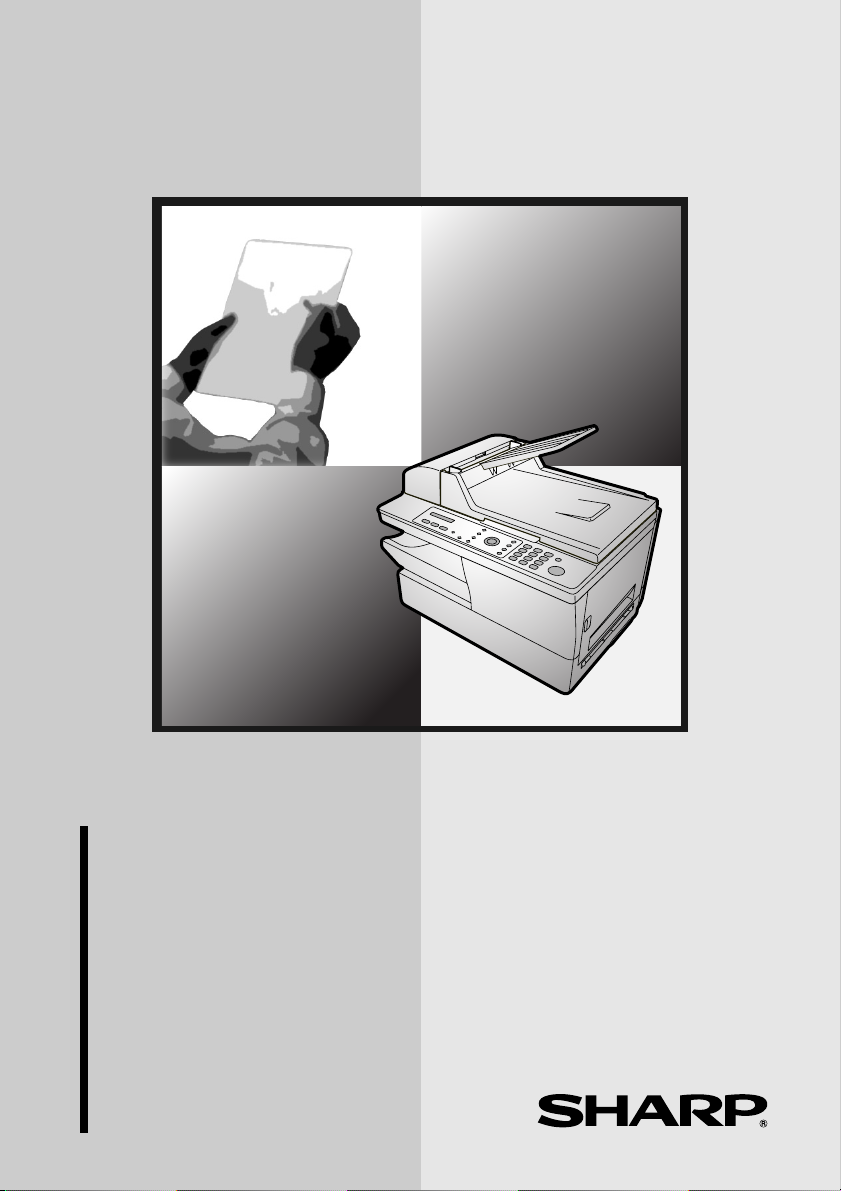
MODEL
AM-400
DIGITAL MULTIFUNCTIONAL SYSTEM
ONLINE GUIDE
1. Installation
2. Copying
3. Sending Faxes
4. Receiving Faxes
5. Special Fax Functions
6. Printing
7. Scanning
8. Printing Lists
9. Maintenance
10. Troubleshooting
Page 2
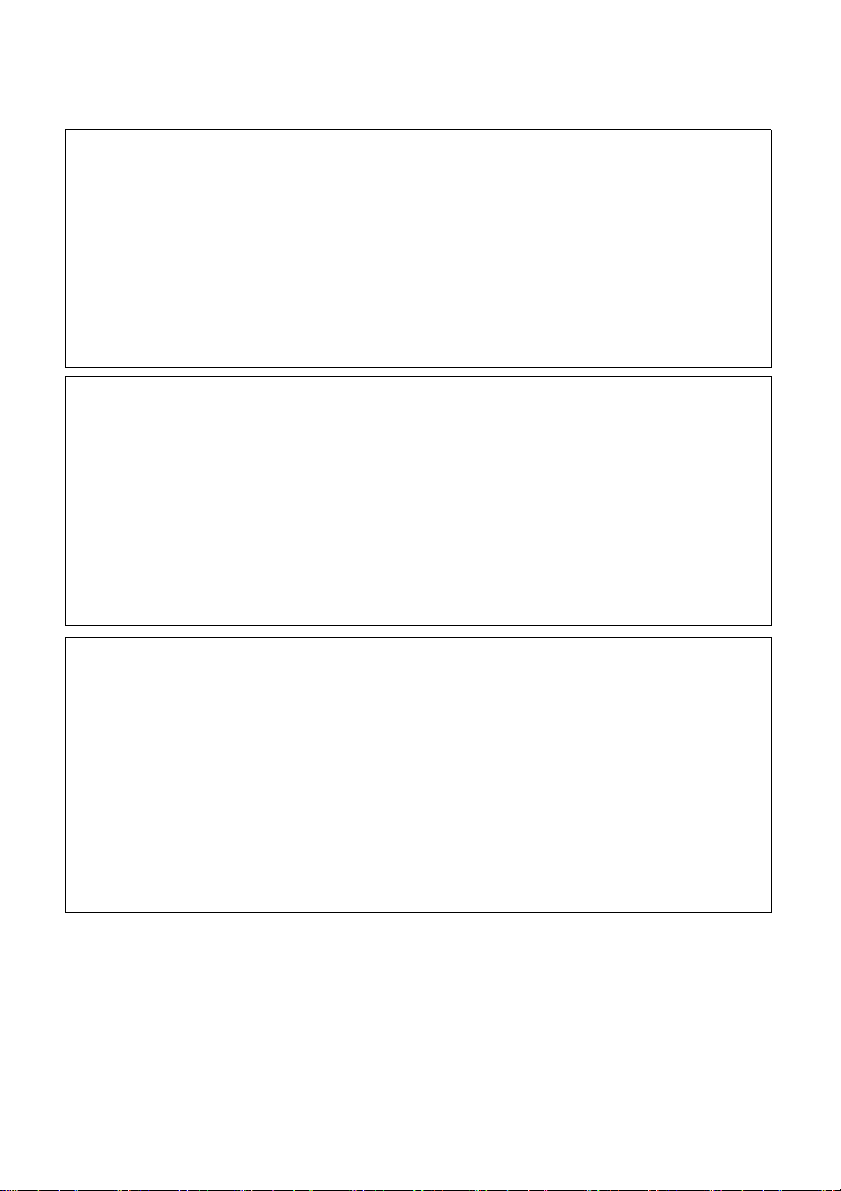
CAUTION:
For a complete electrical disconnection pull out the mains plug.
VORSICHT:
Zur vollständigen elektrischen Trennung vom Netz den Netzstecker ziehen.
ATTENTION:
Pour obtenir une mise hors-circuit totale, débrancher la prise de courant secteur.
AVISO:
Para una desconexión eléctrica completa, desenchufar el enchufe del tomacorriente.
VAR NI NG :
För att helt koppla från strömmen, dra ut stickproppen.
ATTENZIONE:
Per un totale scollegamento elettrico rimuovere la spina di corrente.
"The mains outlet (socket-outlet) shall be installed near the equipment and shall be easily accessible."
"De aansluiting op de stroomvoorziening (stopkontakt) moet nabij het apparaat zijn aangebracht en moet
gemakkelijk bereikbaar zijn."
Ett nätuttag (vägguttag) bör befinna sig nära utrustningen och vara lätt att tillgå.
La presa di corrente deve essere installata vicino all'apparecchio, e deve essere facilmente accessibile.
El tomacorriente principal se debe encontrar cerca del aparato y debe ser fácil de acceder a él.
"Die Netzsteckdose (Wandsteckdose) sollte in der Nähe des Geräts installiert werden und leicht zugänglich sein."
Stikkontakten skal være placeret nær faxen og være let tilgængelig.
Pääpistoke (pistokkeen poisto) tulee asentaa lähelle laitetta ja tulee olla helposti poistettavissa.
Stikkontakten må være montert i nærheten av utstyret og den må være lett tilgjengelig.
La prise de courant principale (d'alimentation) doit être située près de l'appareil et facilement accessible.
This equipment complies with the requirements of Directive 1999/5/EC.
Dieses Gerät entspricht den Anforderungen der EU-Richtlinie 1999/5/EG.
Cet appareil est conforme aux exigences de la directive 1999/5/CE.
Este aparato satisface las exigencias de las Directiva 1999/5/CE.
Quest’apparecchio è conforme ai requisiti delle direttiva 1999/5/CE.
Dit apparaat voldoet aan de eisen van de richtlijn 1999/5/EG.
Este equipamento obedece às exigências da directiva 1999/5/CE.
Η συσκευή αυτή ανταποκρίνεται στις απαιτήσεις των οδηγια 1999/5/ΕK.
Denna utrustning uppfyller kraven enligt direktiv 1999/5/EC.
Dette udstyr overholder kravene i direktiv 1999/5/EF.
Dette produktet oppfyller kravene i direktiv 1999/5/EC.
Tämä laite täyttää direktiivi 1999/5/EY.
Page 3
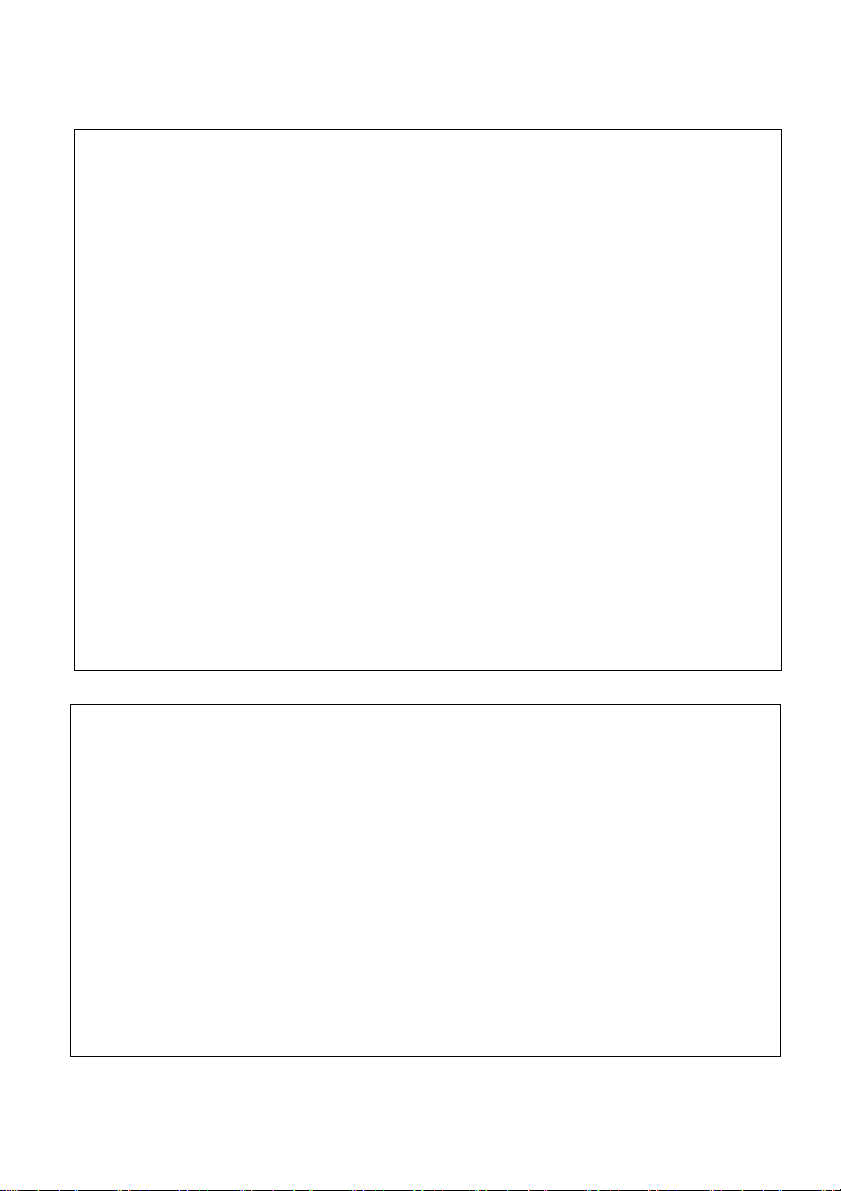
This is a facsimile product operating in German, Austrian, Swiss, France, Italy, Sweden, Finland, Norway,
Denmark, Spain, Portugal, Greece, Hungary and Poland analogue public switched telephone networks which
follow the TBR21 Standard.
The Declaration of Conformity can be viewed at the following URL address.
http://www.sharp.de/doc/AM-400.pdf
Page 4
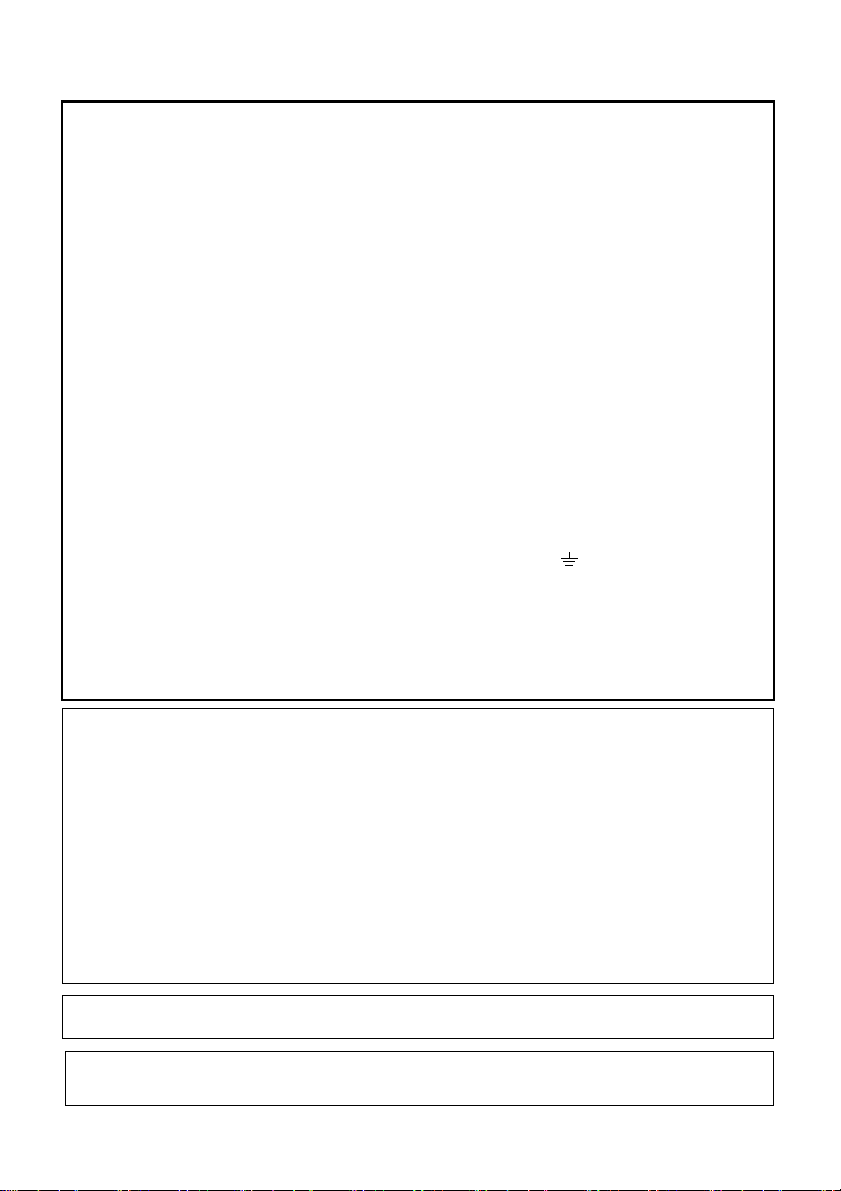
(U.K. Only)
MAINS PLUG WIRING INSTRUCTIONS
This equipment is fitted with a moulded type mains plug which incorporates a detachable
fuse cover, under no circumstances should the plug be used without the fuse cover fitted.
In the unlikely event of the socket outlet in your home not being compatible with the plug
supplied, cut off the mains plug and fit an appropriate type observing the wiring code
below.
DANGER: The fuse from the cut-off plug should be removed and the plug should be
disposed of in a safe manner. Under no circumstances should the cut-off plug be
inserted into a socket outlet as a serious electric shock may occur.
If you are not sure how to do this, get help from a qualified electrician.
IMPORTANT
The wires in this mains lead are coloured in accordance with the following code:
GREEN-AND-YELLOW: Earth
BLUE: Neutral
BROWN: Live
As the colours of the wires in the mains lead of this apparatus may not correspond with
the coloured markings identifying the terminals in your plug, proceed as follows:The wire
which is coloured GREEN-AND-YELLOW must be connected to the terminal in the plug
which is marked by the letter E, or by the safety earth symbol or coloured green or
green-and-yellow.The wire which is coloured BLUE must be connected to the terminal
which is marked with the letter N or coloured black.The wire which is coloured BROWN
must be connected to the terminal which is marked with the letter L or coloured red.
This apparatus must be protected by a 13A fuse in the mains plug or distribution board.
"WARNING: THIS APPARATUS MUST BE EARTHED"
This equipment complies with the requirements of Directive 1999/5/EC.
Dieses Gerät entspricht den Anforderungen der EU-Richtlinie 1999/5/EG.
Cet appareil est conforme aux exigences de la directive 1999/5/CE.
Este aparato satisface las exigencias de las Directiva 1999/5/CE.
Quest’apparecchio è conforme ai requisiti delle direttiva 1999/5/CE.
Dit apparaat voldoet aan de eisen van de richtlijn 1999/5/EG.
Este equipamento obedece às exigências da directiva 1999/5/CE.
Η συσκευή αυτή ανταποκρίνεται στις απαιτήσεις των οδηγια 1999/5/ΕK.
Denna utrustning uppfyller kraven enligt direktiv 1999/5/EC.
Dette udstyr overholder kravene i direktiv 1999/5/EF.
Dette produktet oppfyller kravene i direktiv 1999/5/EC.
Tämä laite täyttää direktiivi 1999/5/EY.
This is a facsimile product operating in British and Irish analogue public switched telephone networks which
follow the TBR21 Standard.
The Declaration of Conformity can be viewed at the following URL address.
http://www.sharp.de/doc/AM-400.pdf
Page 5
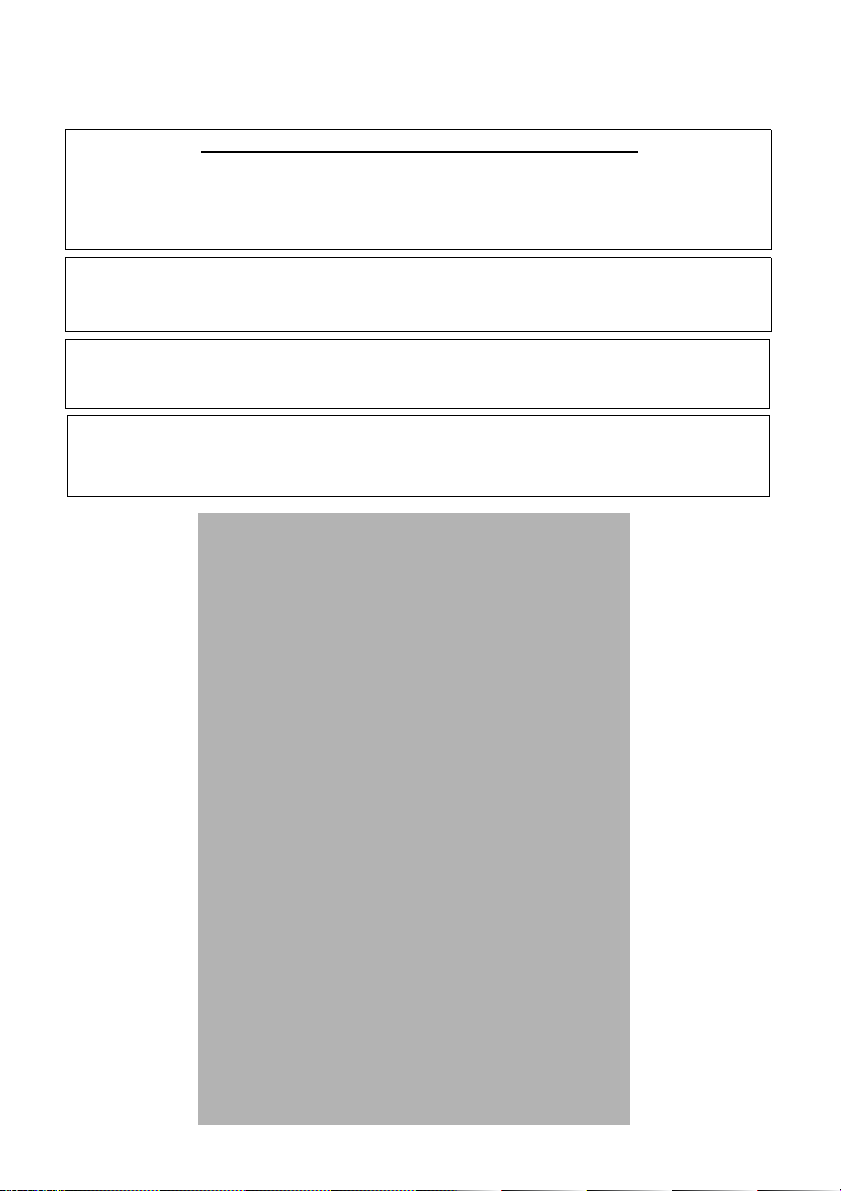
(Poland Only)
Deklaracja zgodności według ISO/IEC guide 22 nr 1
Dostawca: SHARP Electronics GES.M.B.H. Sp. z o.o. Oddział w Polsce
02-844 Warszawa, ul. Puławska 469 tel. (+48 22) 545 81 00
OSTRZEŻENIE:
Zasilanie urządzenia jest całkowicie wyłączone tylko po wyjęciu wtyczki z kontaktu.
Gniazdko elektryczne, do którego podłączony jest telefaks, powinno się znajdować
w pobliżu, w łatwo dostępnym miejscu.
Urządzenie to speinia wymagania dyrektywy 1999/5/EC.
Ten telefaks pracuje w polskiej publicznej sieci telekomunikacyjnej zgodnie z
wymaganiami norm PN-T-83001 i PN-76/T-05051.
Page 6
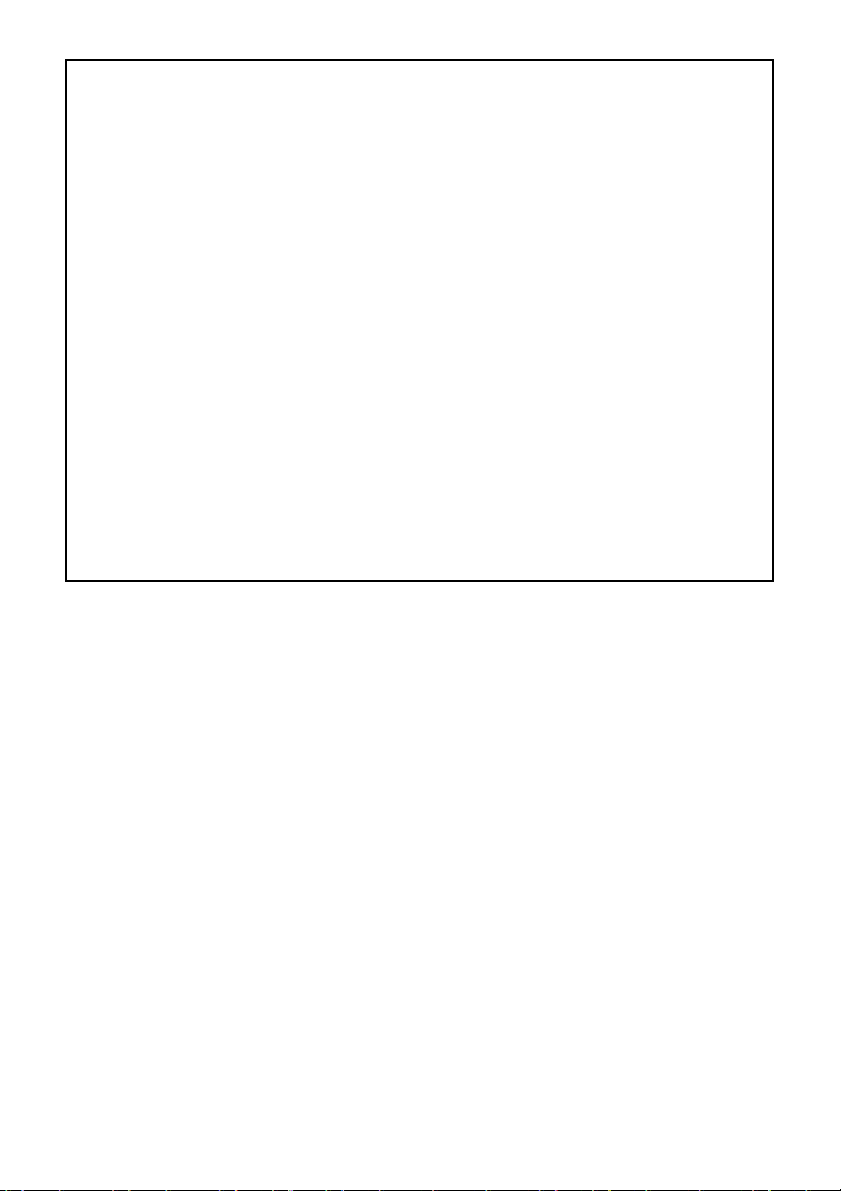
(Russian Only)
Внимание!
Во исполнение Статьи 5 Закона Российской Федерации "О защите прав
потребителей", а также Указа Правительства Российской Федерации №720 от
16 июня 1997 г. устанавливается срок службы данной модели – 7 лет с
момента производства при условии использования в строгом соответствии с
инструкцией по эксплуатации и применяемыми техническими стандартами.
Следующие данные являются дополнительной информацией, необходимой
обеспечения требований Государственного Стандарта «Информация для
для
покупателей», введенного в действие с 1 июля 1998г.
Остальная обязательная информация уже отражена в руководстве по
эксплуатации.
Страна-изготовитель: Произведено в Таиланде
Фирма-изготовитель: ШАРП Корпорейшн
Юридический адрес изготовителя:
22-22 Нагайке-чо, Абено-ку,
Осака 545-8522, Япония
Page 7
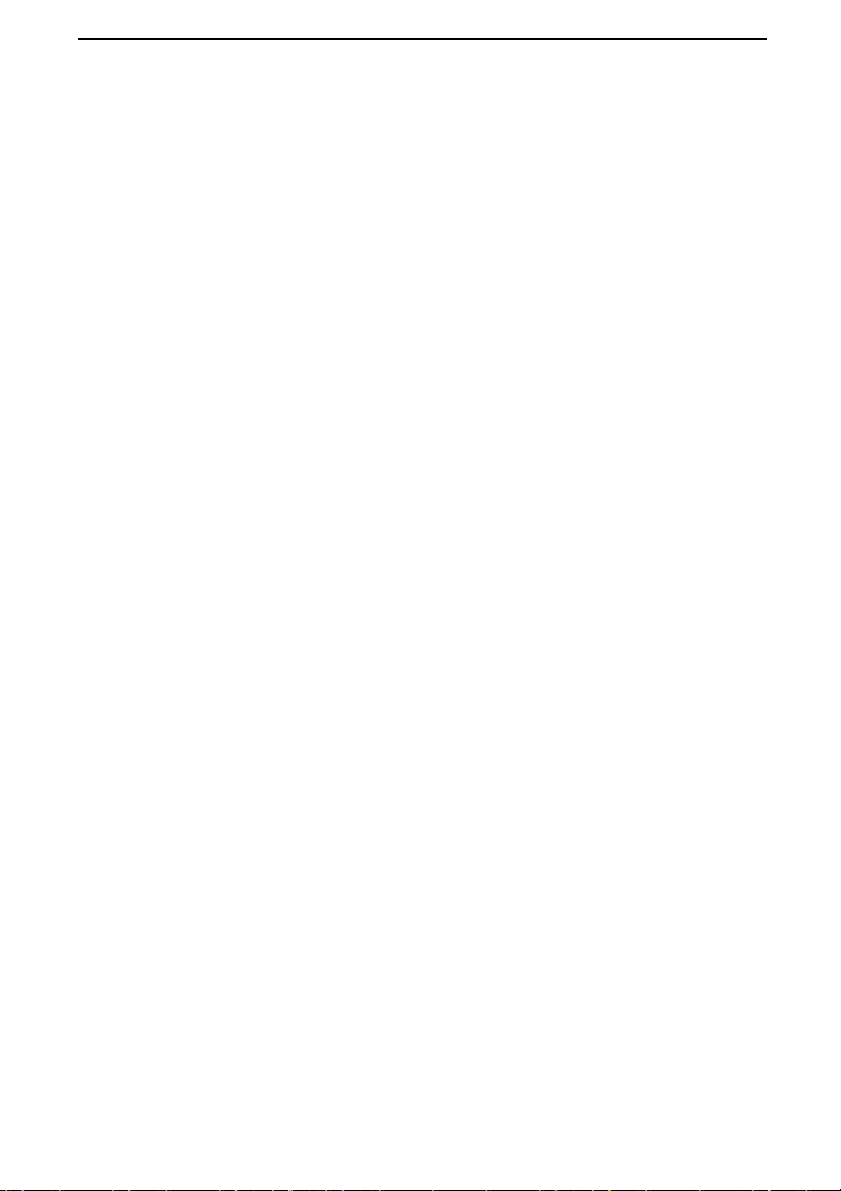
Introduction
Welcome, and thank you for choosing a Sharp MFP! The MFP is a
combination monochrome printer, copier, fax, and colour scanner. The
features and specifications of the MFP are shown below.
Print specifications
Printer type Laser
Toner cartridge yield*
(continuous printing,
5% page coverage,
A4 paper)
Drum cartridge yield*
(continuous printing,
5% page coverage,
A4 paper)
PC print speed 12 ppm (pages per minute)
Resolution 600 × 600 dpi (dots per inch)
*The yields may vary depending on coverage and operating conditions.
Initial starter cartridge (included with
machine): Approx. 1500 pages
Replacement cartridge AM-30DC: Approx.
3000 pages
Initial starter cartridge (included with
machine): 20,000 pages (average)
Replacement cartridge (AM-90DR): 20,000
pages (average)
Copy specifications
Copy speed 12 cpm (copies per minute)
Copy quality settings Text, Photo
Copy resolution settings 300 dpi, 600 dpi
Enlargement /Reduction
Contrast settings 5 levels
25% to 400%
Halftone 256 levels
Multiple copies Max. 99 copies per original
Maximum copy size Document glass: A4
Auto document feeder: A4
1
Page 8
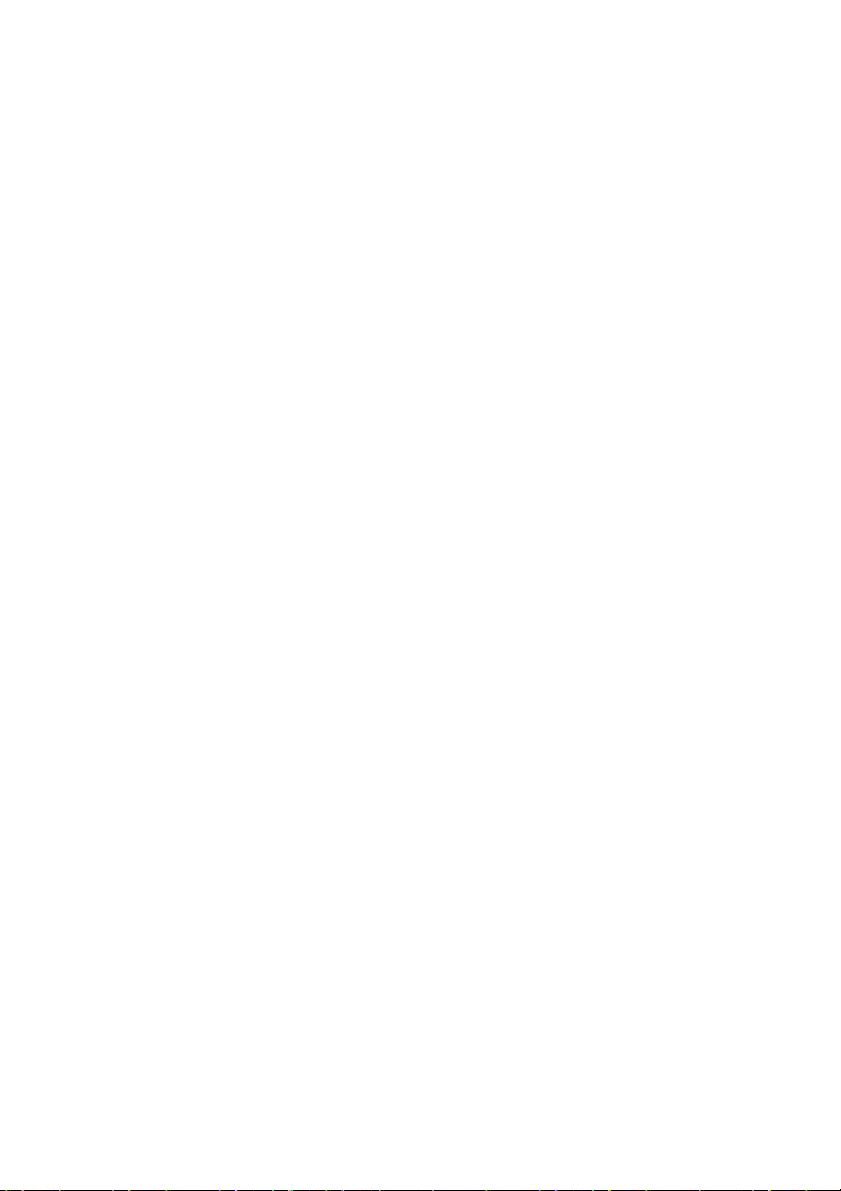
Fax specifications
Automatic dialling 100 Speed Dial numbers
M o d e m s p e e d 33,600 bps with automatic fallback to lower
speeds (lowest speed 2400 bps).
Transmission time* Approx. 3 seconds
Communication method Super G3, G3
Compression scheme MMR, MR, MH
Applicable telephone line Analog public switched telephone network
(TBR21)
Memory size* 2 MB (approx. 125 average A4 pages)
Resolution Horizontal: 8 lines/mm
Vertical:
Standard: 3.85 lines/mm
Fine /Halftone: 7.7 lines/mm
Super fine: 15.4 lines/mm
Halftone 256 levels
Reception modes FAX ONLY, EXT. TEL
*Based on Sharp Standard Chart at standard resolution, excluding time for
protocol signals (i.e., ITU-T phase C time only).
Scanning specifications
Scanner type CIS (Contact Image Sensor)
Resolution 300/600 x 300 dpi, 300/600 x 600 dpi
S c a n s p e e d Black and white:
2
300/600 x 300 dpi: 6 sec/page
300/600 x 600 dpi: 12 sec/page
Colour and grayscale:
300/600 x 300 dpi: 18 sec/page
300/600 x 600 dpi: 36 sec/page
Page 9
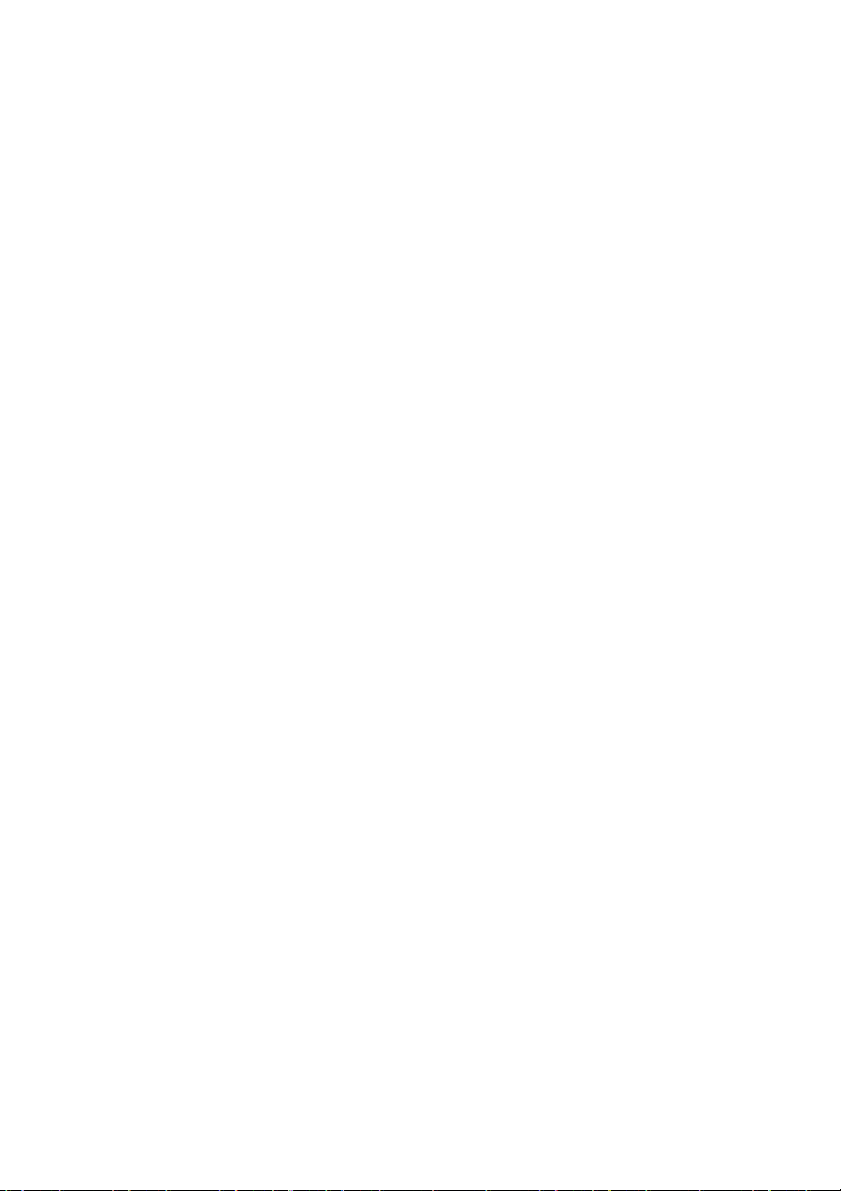
Compatibility TWAIN, WIA
Grayscale 256 levels
Colour 24-bit colour
General specifications
Auto document feeder
A4 size: 20 sheets max. (
80 g/m
2
)
Computer connection USB 2.0 or 1.1 port (USB 2.0 or 1.1 cable
must be purchased separately)
Effective scanning width 208 mm max.
Effective printing width 202 mm max.
Display 16-digit LCD display
Paper tray capacity
(A4-size plain paper)
250 sheets (
(At room temperature and normal humidity)
80 g/m
2
)
Power requirements 220 - 230 V AC, 50 Hz (U.K., Eire: 230 V AC,
50 Hz; Russia: 220 -240 V AC 50/60 Hz)
Operating temperature 10 - 30°C
Humidity 20 - 85% RH
Noise emission Less than 70 dBA (measured according to EN
27779 (DIN 45635))
Power consumption Idle: 9 W
Maximum: 870 W
Dimensions Width: 475 mm
Depth: 420 mm
Height: 370 mm
Weight Approx. 12.7 kg (including trays and toner and
drum cartridges)
As a part of our policy of continuous improvement, SHARP reserves the right to make
design and specification changes for product improvement without prior notice. The
performance specification figures indicated are nominal values of production units.
There may be some deviations from these values in individual units.
3
Page 10
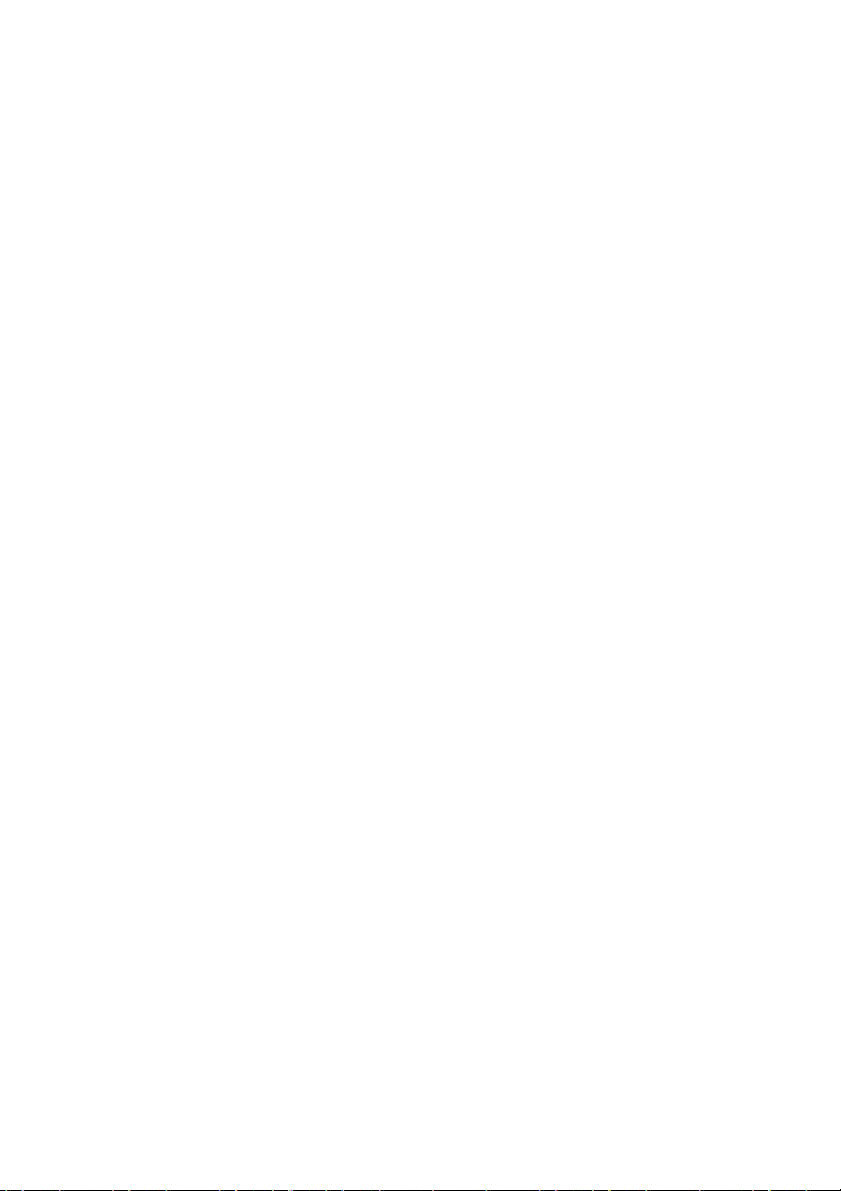
Important safety information
• Do not disassemble this machine or attempt any procedures not described
in this manual. Refer all servicing to qualified service personnel.
• Do not install or use the machine near water, or when you are wet. For
example, do not use the machine near a bath tub, wash bowl, kitchen sink
or laundry tub, in a wet basement, or near a swimming pool. Take care not
to spill any liquids on the machine.
• Unplug the machine from the power outlet and consult a qualified service
representative if any of the following situations occur:
- Liquid has been spilled into the machine or the machine has been
exposed to rain or water.
- The machine produces odors, smoke, or unusual noises.
- The power cord is frayed or damaged.
- The machine has been dropped or the housing damaged.
• Do not allow anything to rest on the power cord, and do not install the
machine where people may walk on the power cord.
• This machine must only be connected to a 220 - 230 V, 50 Hz, earthed
outlet (U.K., Eire: 230 V, 50 Hz; Russia: 220 - 240 V, 50/60 Hz). Connecting
it to any other kind of outlet will damage the machine.
• Never insert objects of any kind into slots or openings on the machine. This
could create a risk of fire or electric shock. If an object falls into the machine
that you cannot remove, unplug the machine and consult a qualified service
representative.
• Do not place this machine on an unstable cart, stand or table. The machine
could be seriously damaged if it falls.
• Never install telephone wiring during a lightning storm.
• Never install telephone sockets in wet locations unless the socket is
specifically designed for wet locations.
• Never touch bare telephone wires or terminals unless the telephone line
has been disconnected at the network interface.
• Use caution when installing or modifying telephone lines.
• Avoid using a telephone (other than a cordless type) during an electrical
storm. There may be a remote risk of electric shock from lightning.
• Do not use a telephone to report a gas leak in the vicinity of the leak.
• The power outlet must be installed near the equipment and must be easily
accessible.
4
Page 11
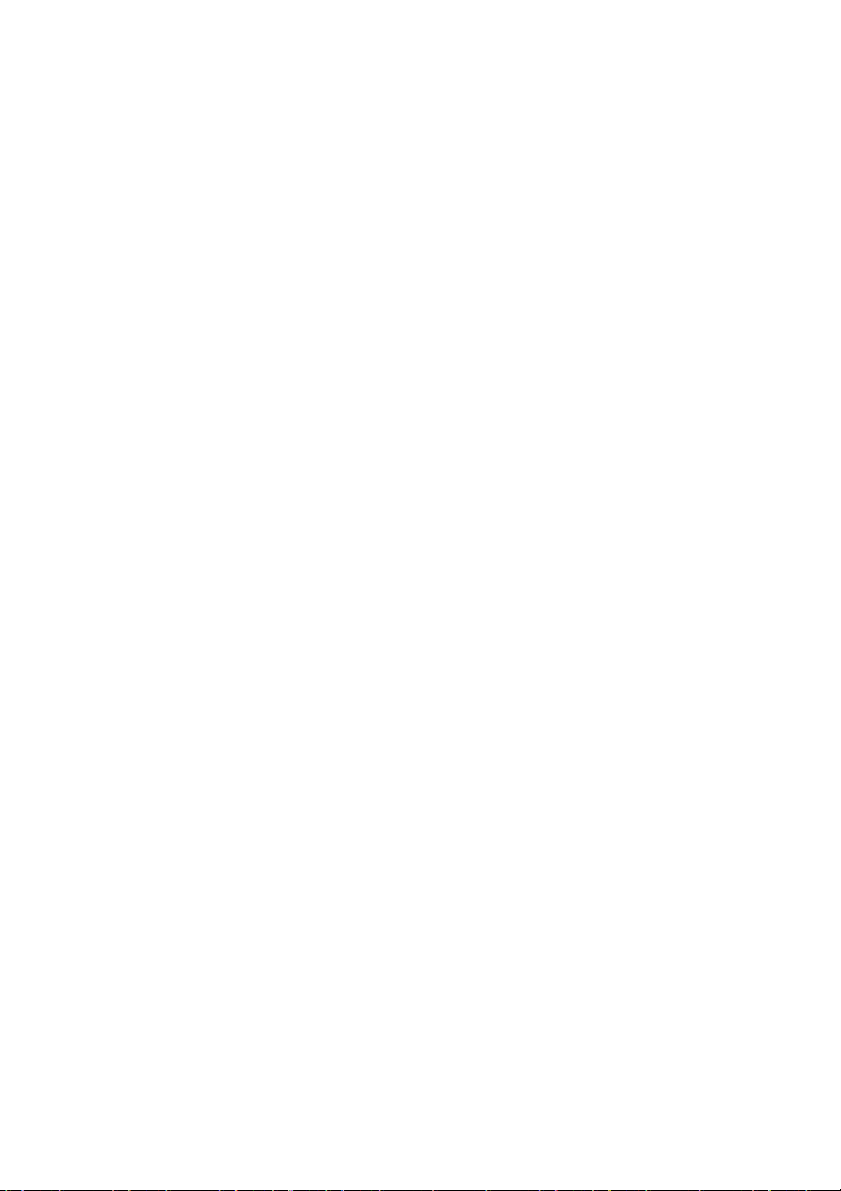
Trademark information
• Sharpdesk is a trademark of Sharp Corporation.
• Microsoft, Windows and Internet Explorer are trademarks of Microsoft
Corporation in the U.S.A. and other countries.
• Acrobat and Adobe are trademarks of Adobe Systems Incorporated.
• Eastman Software is a trademark of Eastman Kodak Company.
• All other company names and product names appearing in this manual are
the trademarks of their respective owners.
5
Page 12
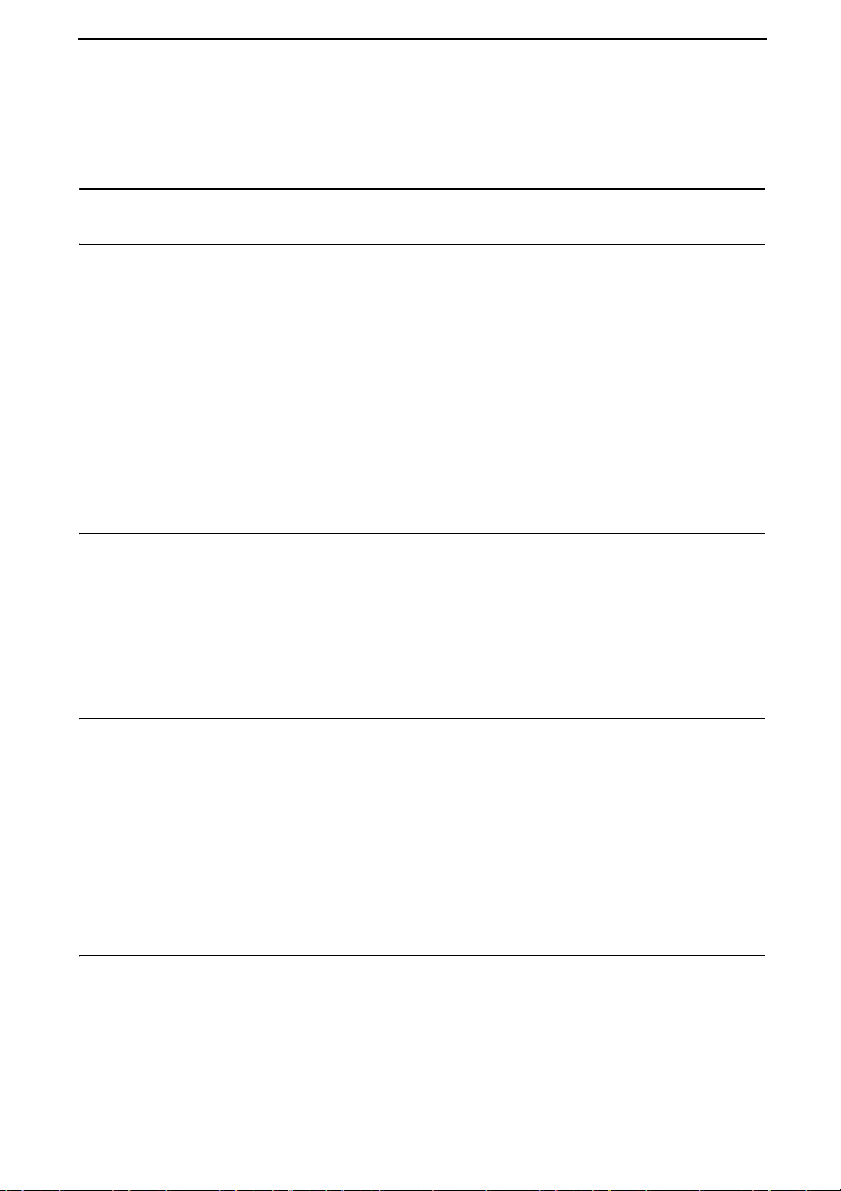
Table of Contents
A Look at the Operation Panel 8
1. Installation 11
Unpacking Checklist. . . . . . . . . . . . . . . . . . . . . . . . . . . . . . . . . . . . . 11
Installation . . . . . . . . . . . . . . . . . . . . . . . . . . . . . . . . . . . . . . . . . . . . 12
Installing the Toner Cartridge and Drum Cartridge. . . . . . . . . . . . . . 18
Loading Printing Paper. . . . . . . . . . . . . . . . . . . . . . . . . . . . . . . . . . . 23
Installing the Software . . . . . . . . . . . . . . . . . . . . . . . . . . . . . . . . . . . 25
Using the Machine as a Shared Printer on a Network . . . . . . . . . . . 34
Entering Your Name and Fax Number . . . . . . . . . . . . . . . . . . . . . . . 44
Setting the Date and Time . . . . . . . . . . . . . . . . . . . . . . . . . . . . . . . . 46
General Machine Settings . . . . . . . . . . . . . . . . . . . . . . . . . . . . . . . . 48
2. Copying 53
Making a Copy . . . . . . . . . . . . . . . . . . . . . . . . . . . . . . . . . . . . . . . . . 53
Selecting Temporary Copy Settings. . . . . . . . . . . . . . . . . . . . . . . . . 56
Permanent Copy Settings. . . . . . . . . . . . . . . . . . . . . . . . . . . . . . . . . 59
Using the Auto Document Feeder . . . . . . . . . . . . . . . . . . . . . . . . . . 62
Copying onto Envelopes and Cards. . . . . . . . . . . . . . . . . . . . . . . . . 64
3. Sending Faxes 67
Sending a Fax . . . . . . . . . . . . . . . . . . . . . . . . . . . . . . . . . . . . . . . . . 67
Storing a Number for Speed Dialling . . . . . . . . . . . . . . . . . . . . . . . . 72
Selecting Temporary Fax Settings . . . . . . . . . . . . . . . . . . . . . . . . . . 77
Other Fax Transmission Settings . . . . . . . . . . . . . . . . . . . . . . . . . . . 79
Using an Extension Phone to Send a Fax . . . . . . . . . . . . . . . . . . . . 85
Broadcasting (Sending a Fax to Multiple Destinations) . . . . . . . . . . 87
Timer Transmission . . . . . . . . . . . . . . . . . . . . . . . . . . . . . . . . . . . . . 91
4. Receiving Faxes 95
Selecting the Reception Mode . . . . . . . . . . . . . . . . . . . . . . . . . . . . . 95
Using FAX ONLY Mode . . . . . . . . . . . . . . . . . . . . . . . . . . . . . . . . . . 96
Using EXT. TEL Mode . . . . . . . . . . . . . . . . . . . . . . . . . . . . . . . . . . . 97
Substitute Reception to Memory . . . . . . . . . . . . . . . . . . . . . . . . . . . 99
6
Page 13
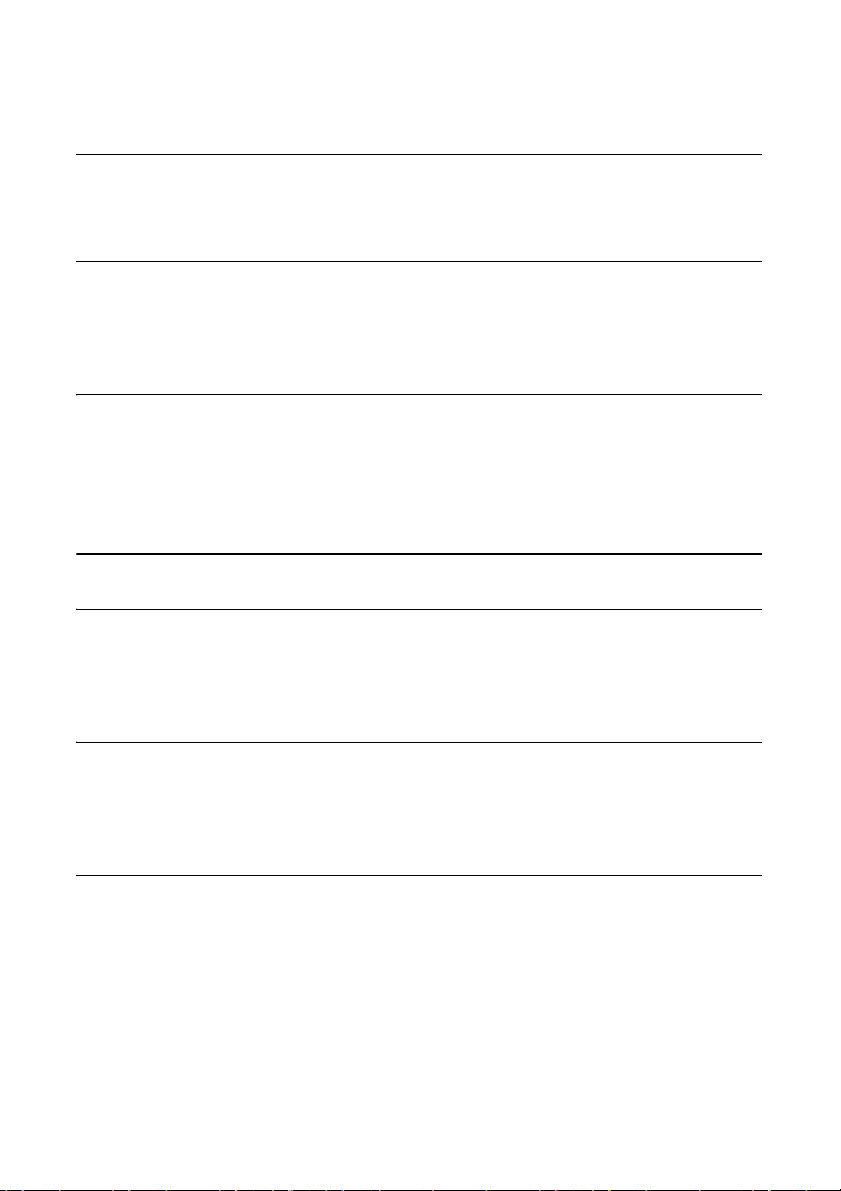
5. Special Fax Functions 100
Polling (Requesting a Fax Transmission) . . . . . . . . . . . . . . . . . . . . 100
Being Polled (Memory Polling) . . . . . . . . . . . . . . . . . . . . . . . . . . . . 101
6. Printing 103
Printing a Document From an Application . . . . . . . . . . . . . . . . . . .103
Selecting Print Settings. . . . . . . . . . . . . . . . . . . . . . . . . . . . . . . . . .104
Printing on Envelopes and Cards . . . . . . . . . . . . . . . . . . . . . . . . . .108
7. Scanning 110
Scanning From a TWAIN Application . . . . . . . . . . . . . . . . . . . . . . .110
Scanning From a WIA Application (Windows XP/Me only). . . . . . . 114
Scanning From the Scanner Wizard (Windows XP/Me only) . . . . . 117
Scanning From the Operation Panel. . . . . . . . . . . . . . . . . . . . . . . . 118
8. Printing Lists 128
9. Maintenance 133
Cleaning the Scanning Glasses and Rollers. . . . . . . . . . . . . . . . . . 133
Replacing the Toner Cartridge . . . . . . . . . . . . . . . . . . . . . . . . . . . . 136
Replacing the Drum Cartridge . . . . . . . . . . . . . . . . . . . . . . . . . . . .137
10. Troubleshooting 140
Problems and Solutions . . . . . . . . . . . . . . . . . . . . . . . . . . . . . . . . . 140
Messages and Signals . . . . . . . . . . . . . . . . . . . . . . . . . . . . . . . . . .145
Clearing Paper Jams . . . . . . . . . . . . . . . . . . . . . . . . . . . . . . . . . . . 148
Index 152
7
Page 14
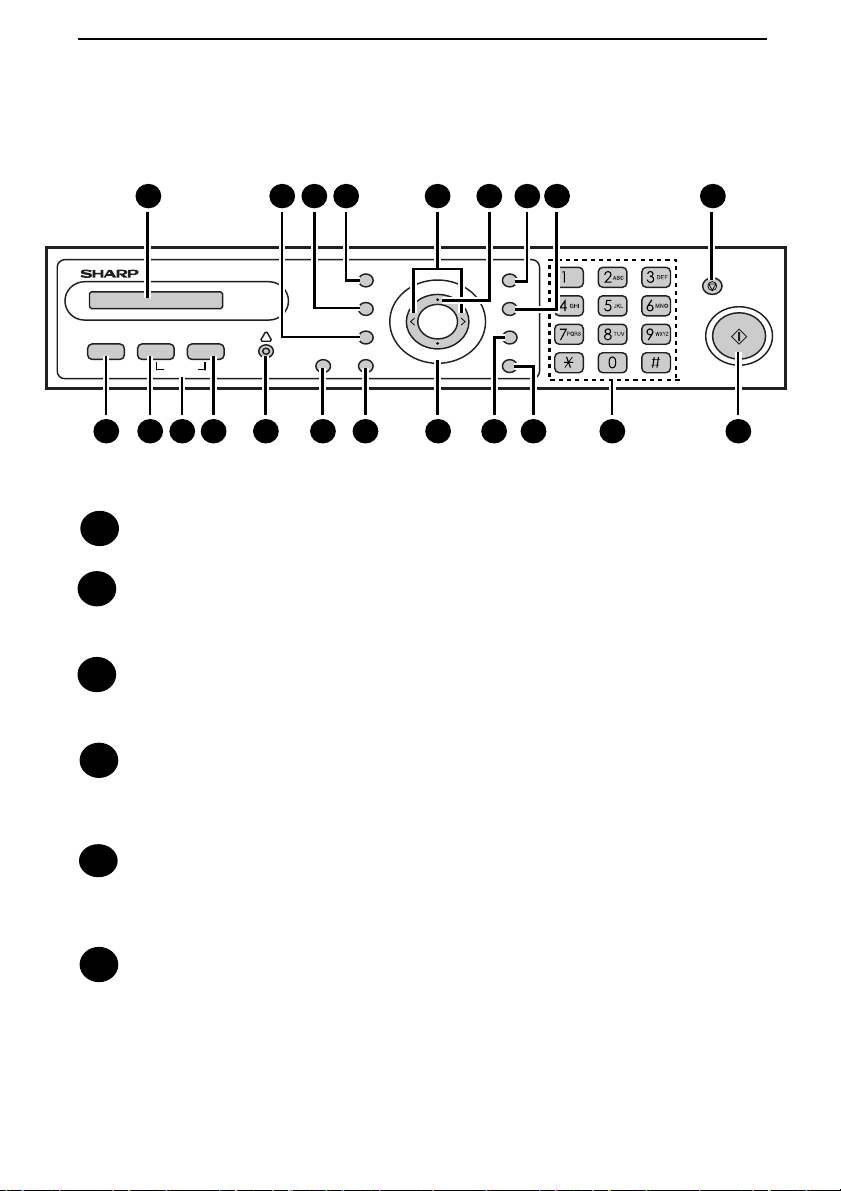
A Look at the Operation Panel
1 932 4 5 6 7 8
QUALITY
MENU
ZA
ENTER
COPY SCAN FAX
HELP
E-SORT
DUPLEX SCAN
ZOOM
PRINT STOP
!
10 11 13 14 1512 16 17 20 21
Display
1
CONTRAST
REDIAL
BROADCAST
SPEED
18
19
This displays messages and prompts to help you operate the machine.
ZOOM key
2
Press this key to select an enlargement or reduction setting when making a
copy (page 56).
E-SORT key
3
Press this key when making multiple copies to have the copies collated
(sorted into sets with the pages ordered 1, 2, 3..., 1, 2, 3..., etc.) (page 58).
QUALITY key
4
When making a copy, press this key to select the type of original you are
copying (TEXT or PHOTO) (page 57). When sending a fax, press this key to
select a resolution setting (page 77).
Right/left arrow keys: When making a copy, press either of these keys after
5
selecting an enlargement/reduction setting with the ZOOM key to increase or
decrease the setting by 1% (page 56). When sending a fax, press either of
these keys to search through your auto-dial fax numbers (page 69).
MENU key
6
Press this key, followed by the left or right arrow key, to access special
functions and settings.
8
Page 15
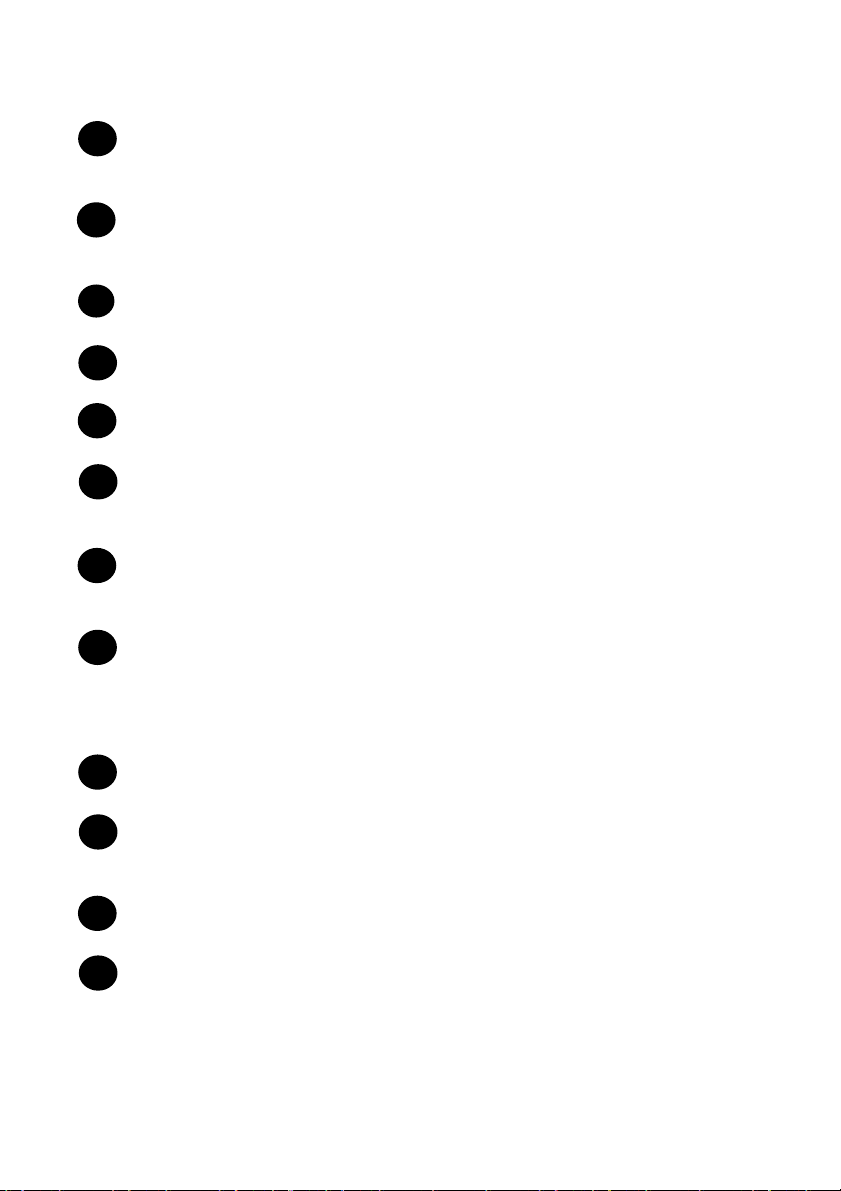
CONTRAST key
7
Press this key to select a contrast setting when making a copy (page 57) or
sending a fax (page 77).
REDIAL key
8
Press this key followed by the Start key to automatically redial the last number
dialled (page 71).
Stop key
9
Press this key to cancel an operation before it is completed.
COPY key
10
Press this key to select copy mode (page 53).
SCAN key
11
Press this key to select scan mode (page 122).
HELP (FAX key and SCAN key)
12
Press the FAX key and SCAN key simultaneously to print the HELP list, a
brief guide to the operation of the machine.
FAX k ey
13
Press this key to select fax mode (page 67). When in fax mode, press this key
to select the Line Monitor function (page 78).
Alarm indicator
14
This blinks when the toner cartridge nears empty or the drum cartridge is near
or at the end of its life. This lights steadily when the toner cartridge is empty,
the machine is out of paper, the print compartment cover is open, or when a
paper jam has occurred (a message will appear to indicate the problem).
DUPLEX SCAN key
15
Press this key to copy (page 58) or fax (page 78) multiple two-sided pages.
PRINT STOP key
16
Press this key to cancel a print job sent to the machine from a computer (page
103).
ENTER key
17
Press this key to enter or select a setting.
BROADCAST key
18
Press this key to send the same fax to multiple destinations (page 87).
9
Page 16
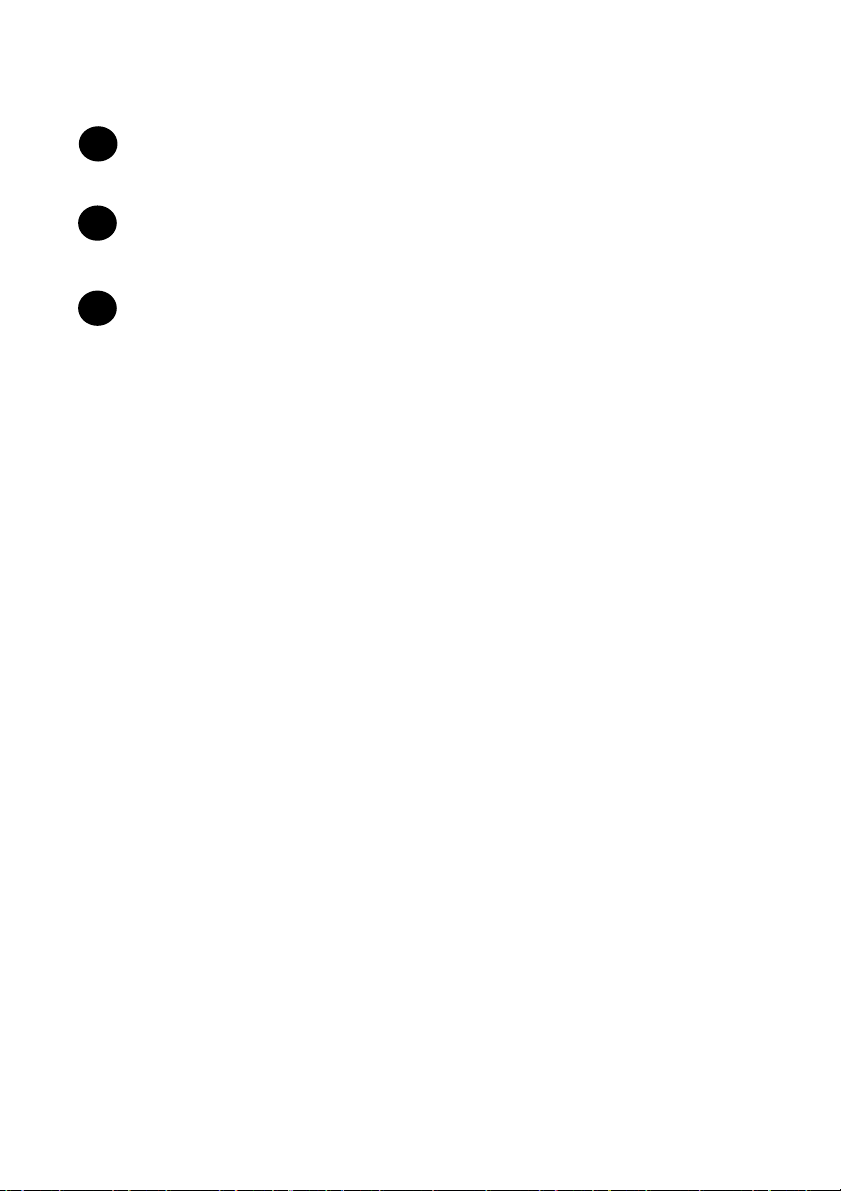
SPEED key
19
Press this key to dial a fax number using an abbreviated 2-digit Speed Dial
number (page 69).
Number keys
20
Use these keys to enter the number of copies, dial fax numbers, and enter
numbers and letters when storing auto-dial numbers.
Start key
21
Press this key when you are ready to begin copying, faxing, or scanning. The
key can also be pressed in the date and time display of fax mode to show the
percentage of memory currently used.
10
Page 17
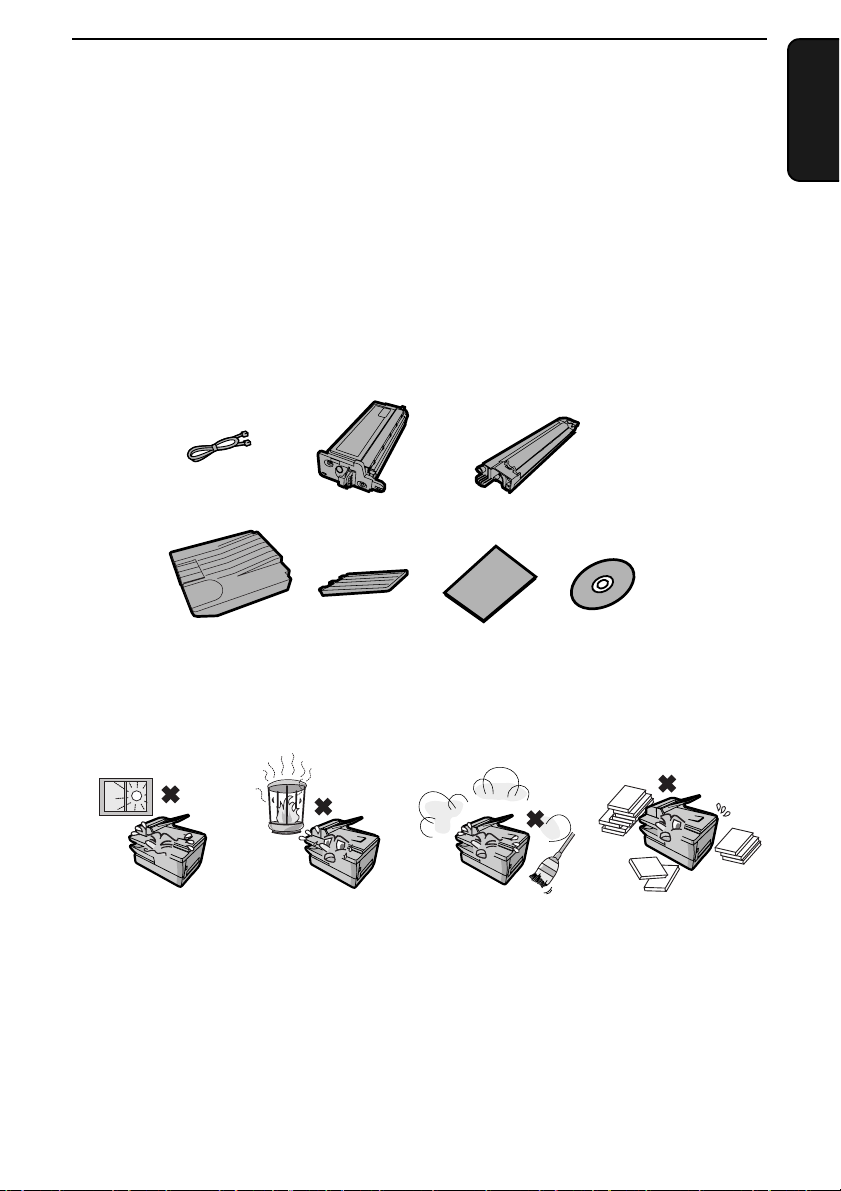
1. Installation
Unpacking Checklist
Before setting up, make sure you have all of the following items. If any are
missing, contact your dealer or retailer.
Note: The shape of the line cord plug varies by country. An adapter (not
shown) is provided in some countries.
Telephone
line cord
Output tray
Points to keep in mind when setting up
To ne r
cartridge
Document
feeder tray
Setup
Guide
1. Installation
Drum
cartridge
CD-ROM
Do not place the
machine in direct
sunlight.
About condensation
If the machine is moved from a cold to a warm place, it is possible that
condensation may form on the scanning glass, preventing proper scanning of
documents. To remove the condensation, turn on the power and wait
approximately two hours before using the machine.
Do not place the
machine near
heaters or air
conditioners.
Keep dust away from
the machine.
Keep the area
around the
machine clear.
11
Page 18
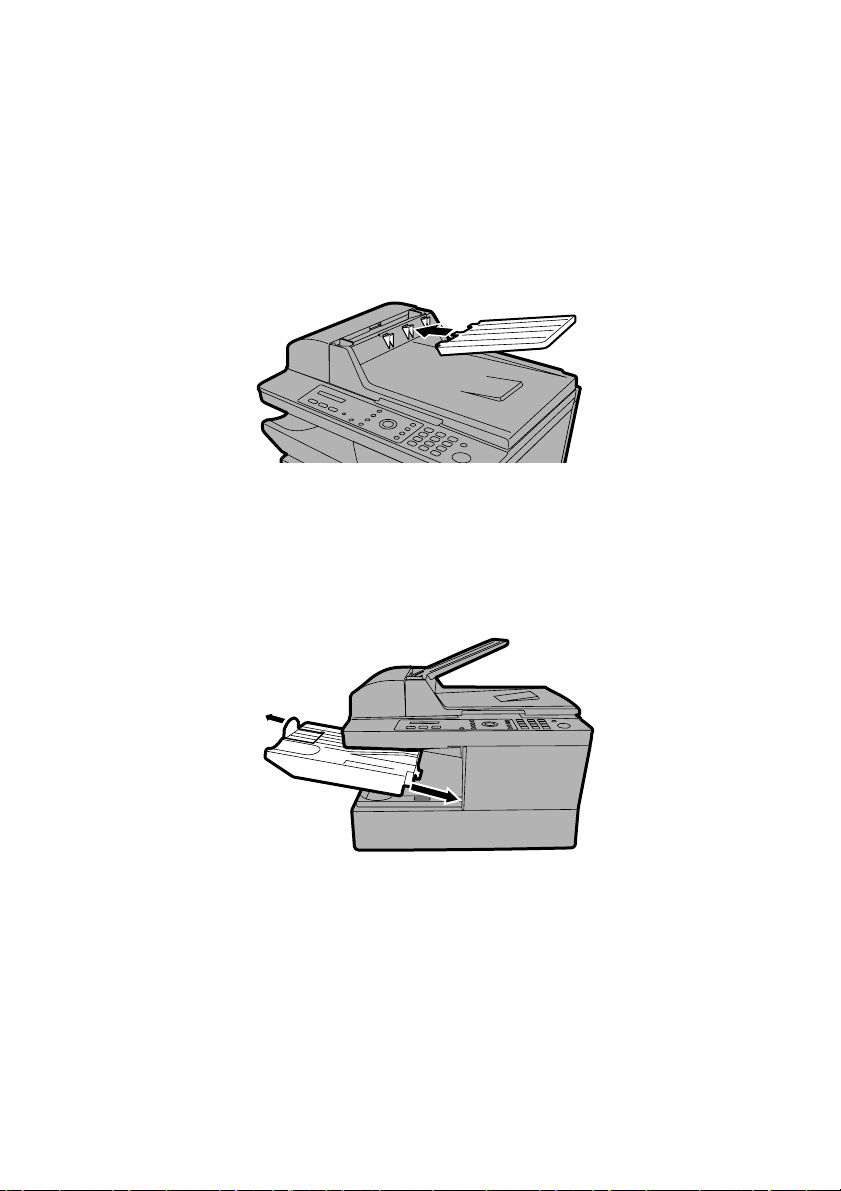
Installation
Installation
Attaching the trays
Attach the document feeder tray.
Slide the output tray into the machine as shown. When it stops, lift the end
slightly and push in so that the tray locks in place.
Important:
The output tray must be attached correctly or the machine will not operate.
12
Page 19
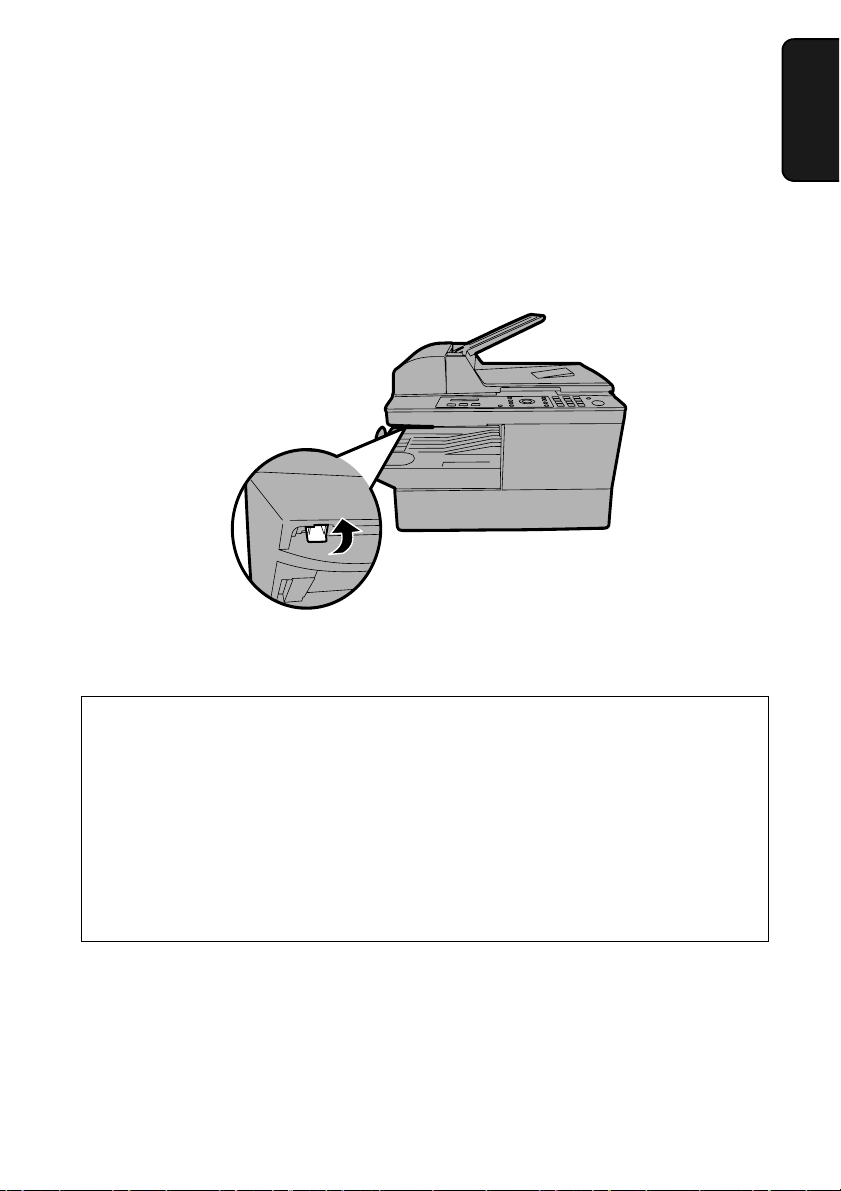
Releasing the scanner
Before plugging in the power cord, pull the scanner release toward you to
release the scanner lock.
♦ Caution: Plugging in the power cord without releasing the scanner lock
may damage the machine.
Installation
1. Installation
If you need to move the machine:
♦ In the event that you need to move the machine to a new location,
disconnect the telephone line cord before unplugging the power cord. After
you have unplugged the power cord, push the scanner release back in to
lock the scanner.
♦ After moving, release the scanner lock first and then plug in the power cord.
Connect the telephone line last.
13
Page 20
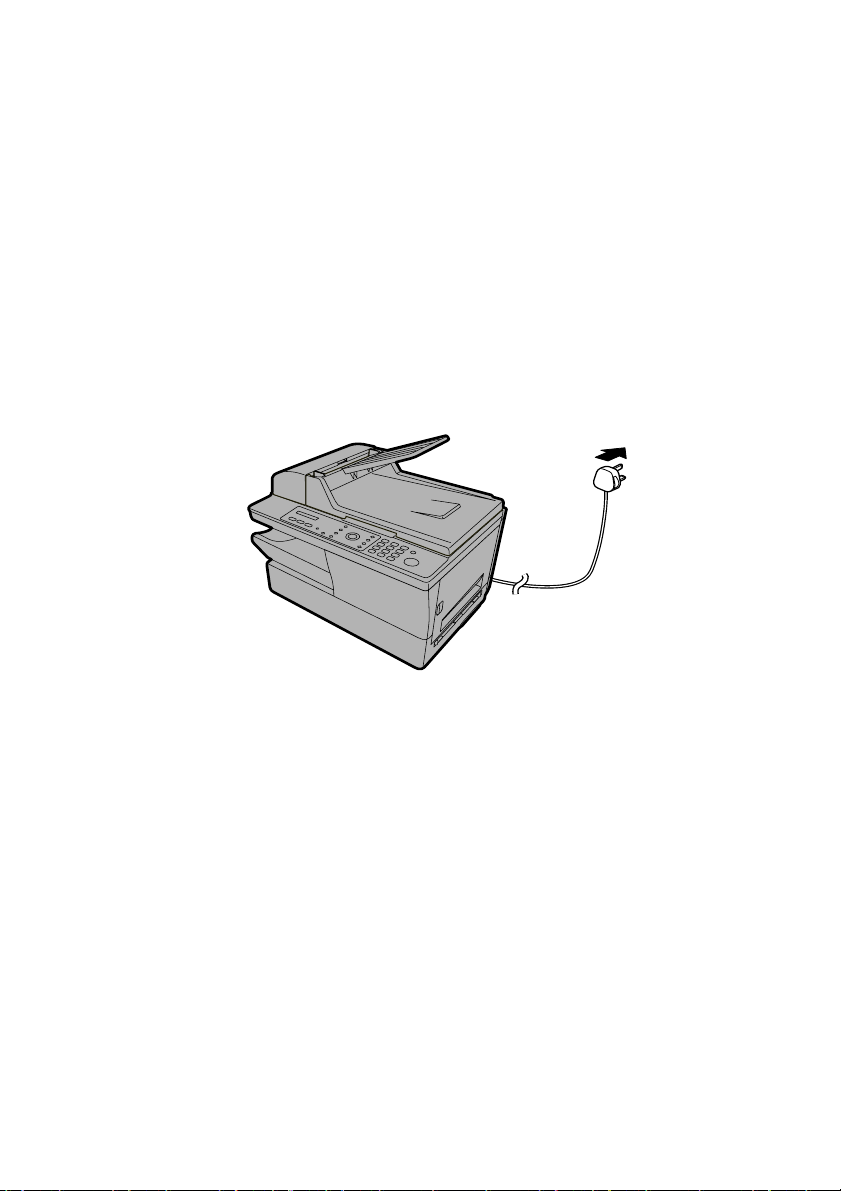
Installation
Connecting the power cord
Plug the power cord into a 220 - 230 V, 50 Hz, earthed AC outlet (U.K., Eire:
230 V, 50 Hz, earthed (3-prong) outlet; Russia: 220-240 V, 50/60 Hz, earthed
outlet).
♦ Caution: Make sure the scanner has been released as explained on the
previous page before plugging in the power cord.
♦ The power outlet must be installed near the equipment and must be easily
accessible.
Note: The shape of the power plug varies by country.
Comments:
♦ The machine does not have a power on/off switch. The power is turned on
and off by simply plugging in or unplugging the power cord.
♦ Whenever you unplug the power cord, wait at least 5 seconds before
plugging it back in.
♦ If your area experiences a high incidence of lightning or power surges, it is
recommended that you install surge protectors for the power and telephone
lines. Surge protectors can be purchased from your dealer or at most
telephone specialty stores.
14
Page 21
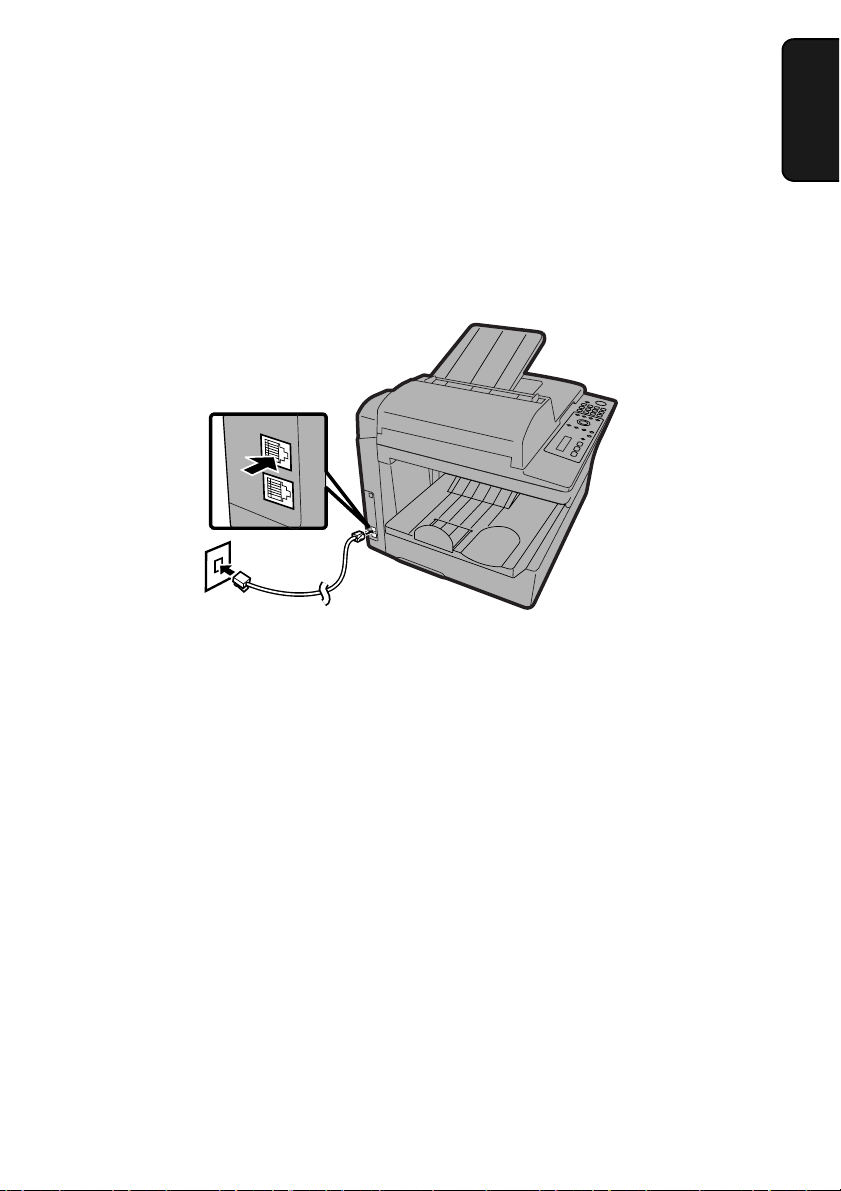
Connecting the telephone line cord
Insert one end of the line cord into the socket on the back of the machine
marked TEL. LINE. Insert the other end into a wall telephone socket.
Note: The shape of the line cord plug varies by country.
♦ Italy: Use the provided adapter to connect the line cord to the wall socket.
TEL.
LINE
TEL.
SET
Installation
1. Installation
Make sure that the line cord is
inserted into the TEL LINE socket.
Do not insert it into the TEL. SET
socket!
♦ Germany:
In Germany, the machine is supplied with a N-coded line cable, enabling
you to use an extension (cordless) telephone on the same line. If you don't
have the standard NFN-outlet of TELEKOM, you can purchase an NFNadapter at your retailer.
Important:
♦ The facsimile function of this machine is not designed for use on a line
which has call waiting, call forwarding, or certain other special services
offered by your telephone company. If you attempt to use the facsimile
function in conjunction with any of these services, you may experience
errors during transmission and reception of facsimile messages.
♦ The facsimile function of this machine is not compatible with digital
telephone systems.
15
Page 22
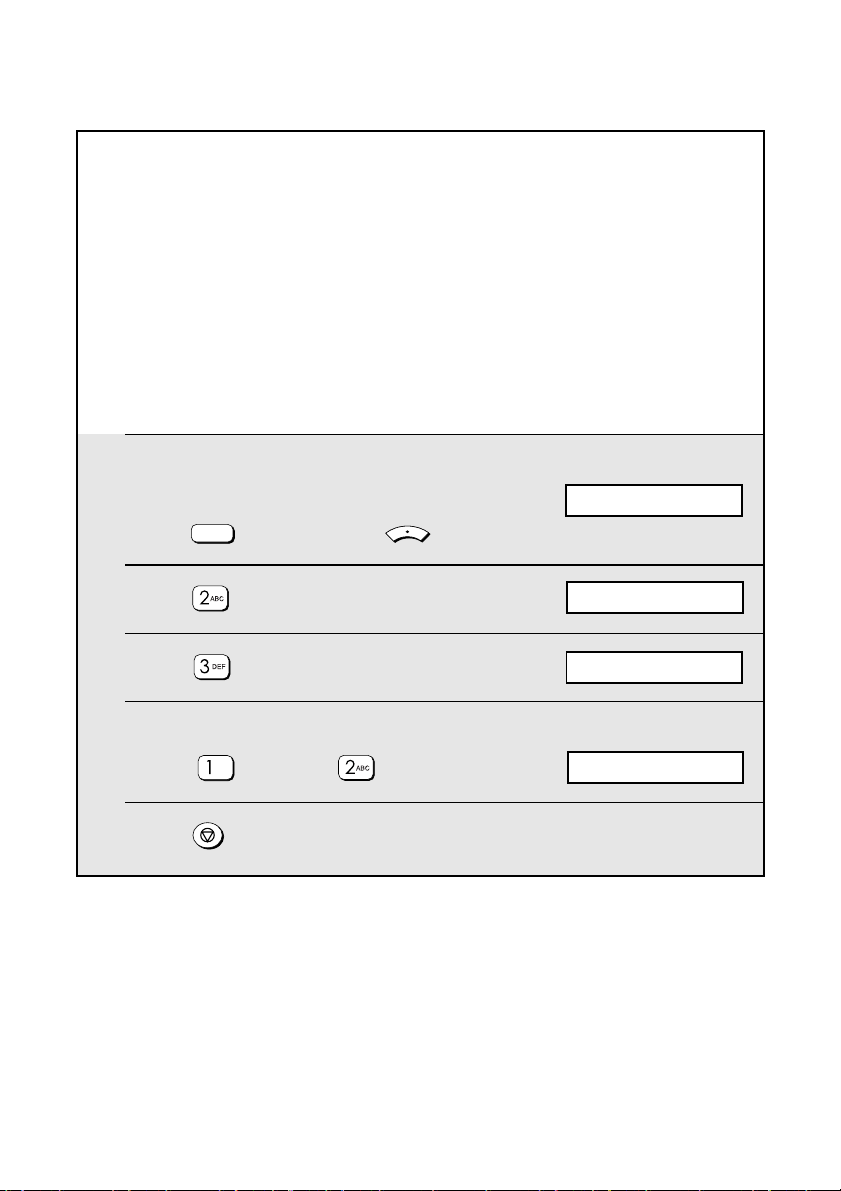
Installation
Setting the dial mode (Russia and Poland only):
If you are on a tone dial line, the dial mode must be set to TONE. If you are on
a pulse dial line, the dial mode must be set to PULSE.
♦ In Russia the dial mode is initially set to PULSE.
♦ In Poland the dial mode is initially set to TONE.
If you need to change the dial mode setting, follow the steps below.
Note: In all other countries, the dial mode setting is fixed at TONE and cannot
be changed.
1 Make sure that the date and time
display of fax mode appears (if needed
press ) and then press .
FAX
MENU
2 Press .
3 Press .
4 Select the dial mode:
TONE: PULSE:
5 Press repeatedly to exit.
Display:
FAX SETTING
1: DATE&TIME SET
1:TONE
The display briefly shows
your selection, then:
4: RINGER VOLUME
16
Page 23
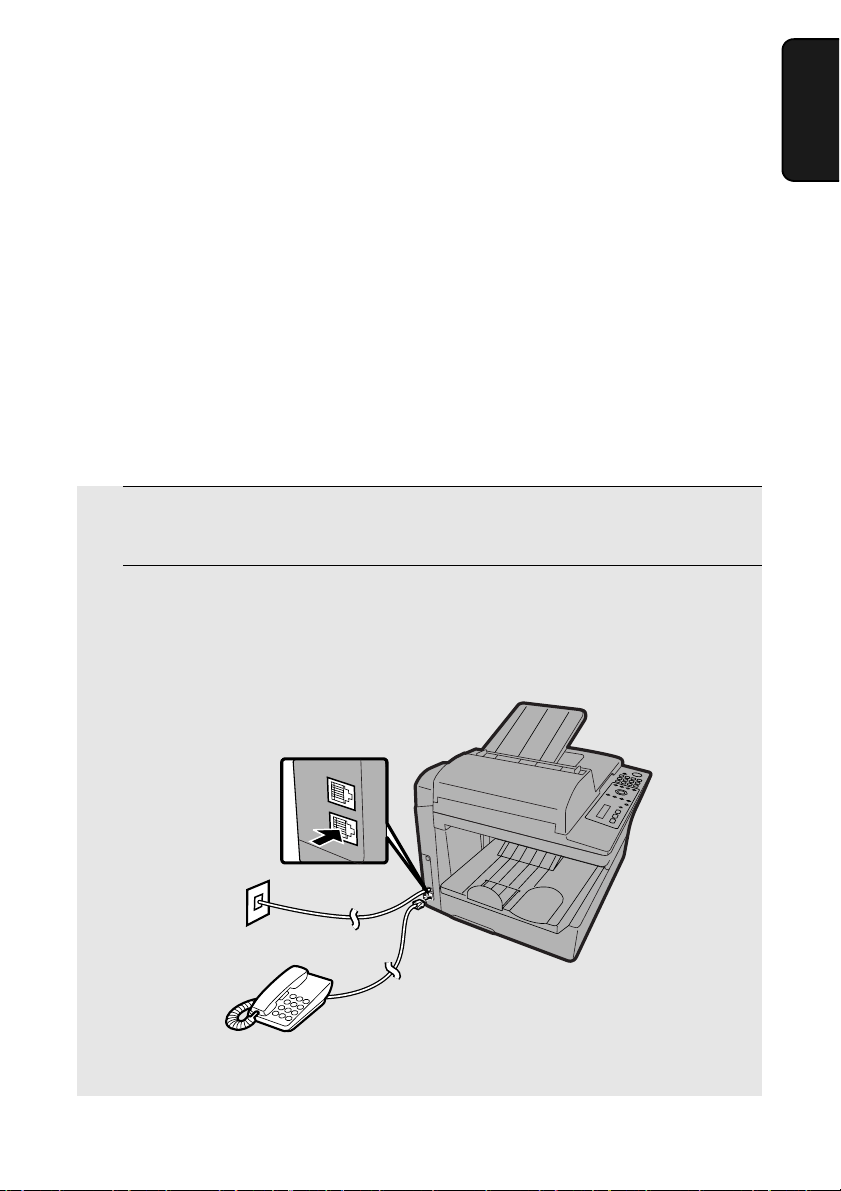
Extension phone (optional)
If desired, you can connect an extension phone to the TEL. SET socket on the
machine.
Germany:
The TEL. SET socket is not available on the machine. We recommend that
you plug a telephone (for example a cordless phone) into the middle
connector of the TAE wall outlet and the fax line cord into the left connector.
Switzerland, Austria:
An extension phone cannot be used.
France:
Connect the extension phone line cord to the plug (on the line cord from the
machine) that is inserted in the wall telephone socket.
1 Remove the seal covering the TEL. SET socket.
2 Connect the extension phone line to the TEL. SET socket.
Installation
1. Installation
• U.K.: Use the provided adapter to connect the extension phone line to the
TEL. SET socket.
TEL.
LINE
TEL.
SET
17
Page 24
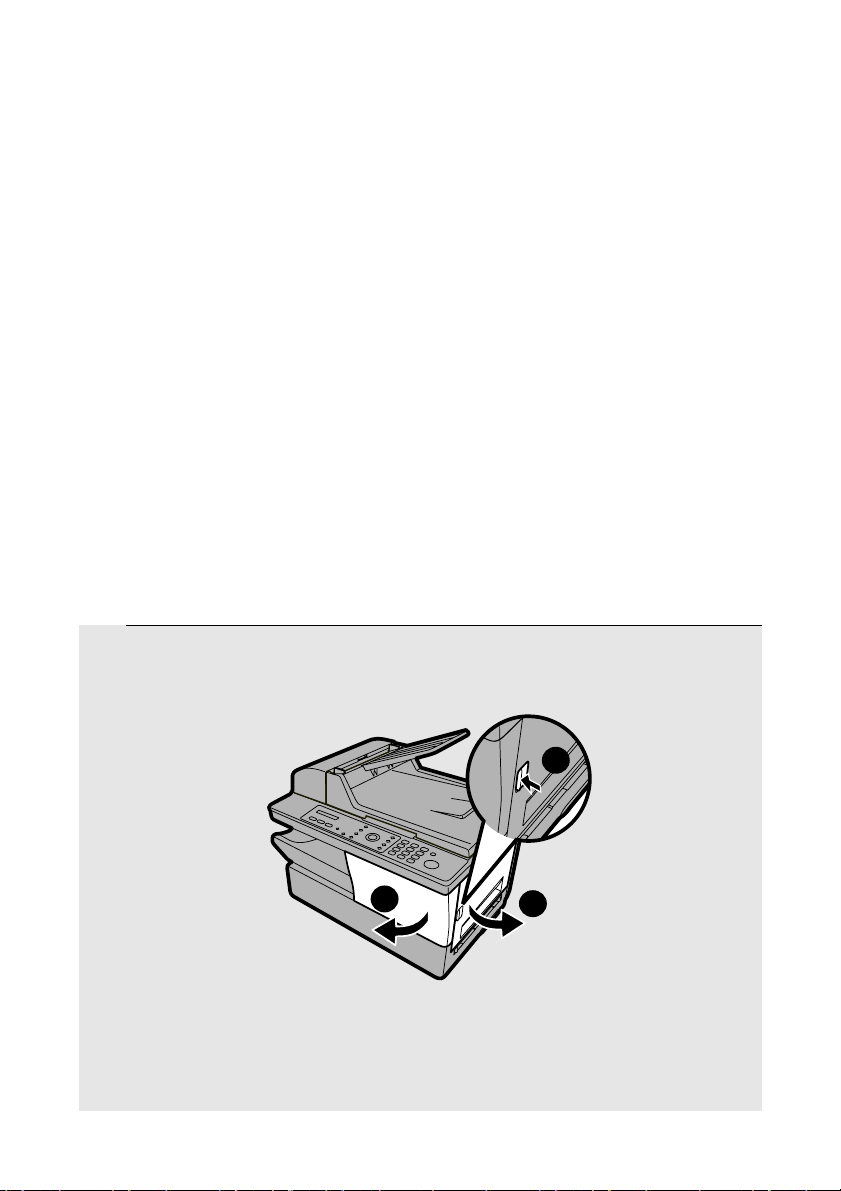
Installing the Toner Cartridge and Drum Cartridge
Installing the Toner Cartridge and Drum
Cartridge
The laser printer in the machine uses a toner cartridge and a drum cartridge.
♦ The starter toner cartridge included with the machine can print
approximately 1,500 A4-size pages at 5% page coverage.
♦ When replacing the toner cartridge, use a SHARP AM-30DC toner
cartridge. One cartridge can print about 3,000 A4-size pages at 5%
coverage.
♦ The drum cartridge can print approximately 20,000 A4-size pages. When
replacing the drum cartridge, use a SHARP AM-90DR drum cartridge.
Follow the steps below to install the toner cartridge and the drum cartridge.
Note: The quality of the toner cartridge is guaranteed for 18 months after the
date of manufacture indicated on the package. The quality of the drum
cartridge is guaranteed for 24 months after the date of manufacture indicated
on the package.
1 Press the side cover release ➊, open the side cover ➋, and then open
the front cover
• Caution!
The fusing unit inside the print compartment becomes very hot during
operation. Do not touch the inside of the print compartment after the
machine has been in operation.
18
➌.
1
3
2
Page 25
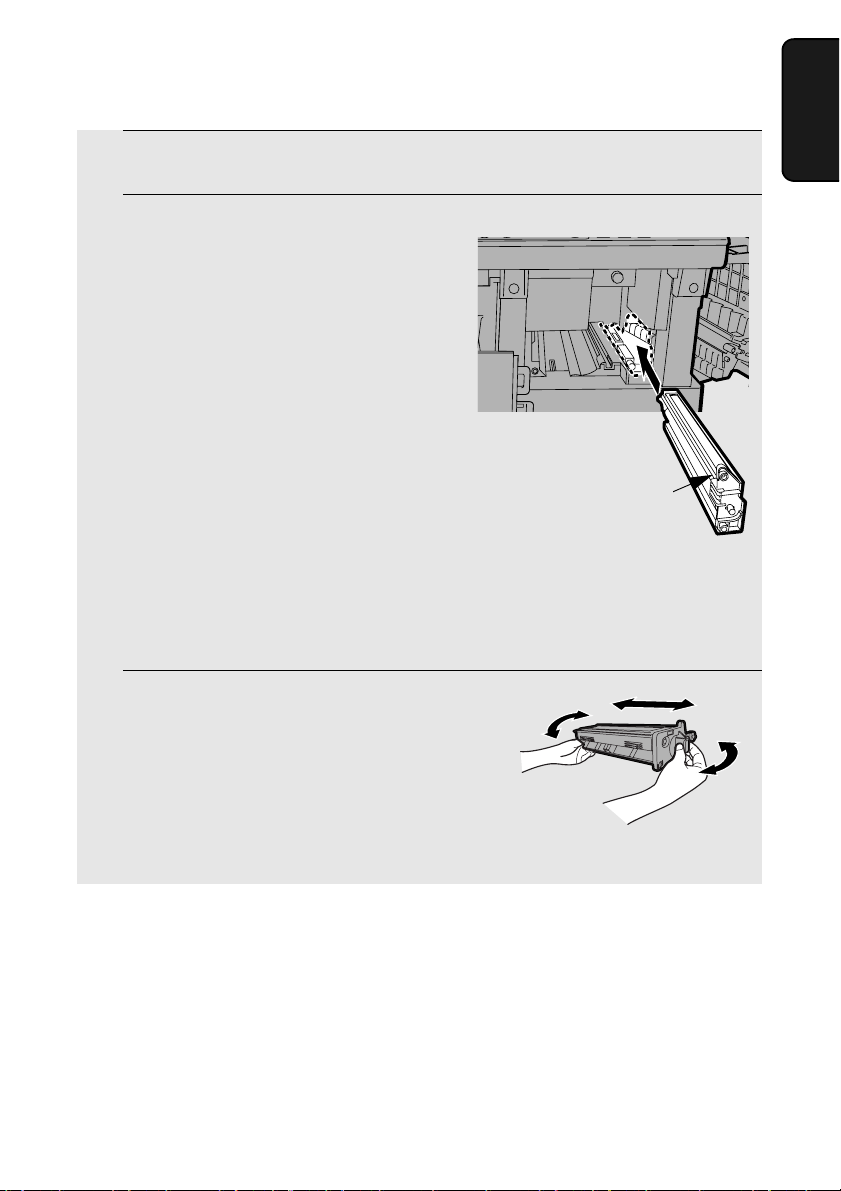
Installing the Toner Cartridge and Drum Cartridge
2 Remove the new drum cartridge from its packaging.
3 Insert the drum cartridge into the print
compartment, sliding it along the
guides.
• Do not touch or allow other objects to
contact the drum (the green cylinder).
This may damage the drum. If
fingerprints, dust, or other
contaminants get on the drum, wipe it
gently with a clean cloth.
• Exposure to light for more than several
minutes will damage the drum. Be sure
to insert the drum cartridge promptly
into the machine.
Grasp this handle to
push the cartridge in
• If you find it necessary to leave the
cartridge out of the machine for more
than several minutes, wrap the
cartridge in black paper.
4 Remove the new toner cartridge from
its packaging. Shake the cartridge side
to side four or five times to distribute
the toner evenly within the cartridge.
1. Installation
19
Page 26
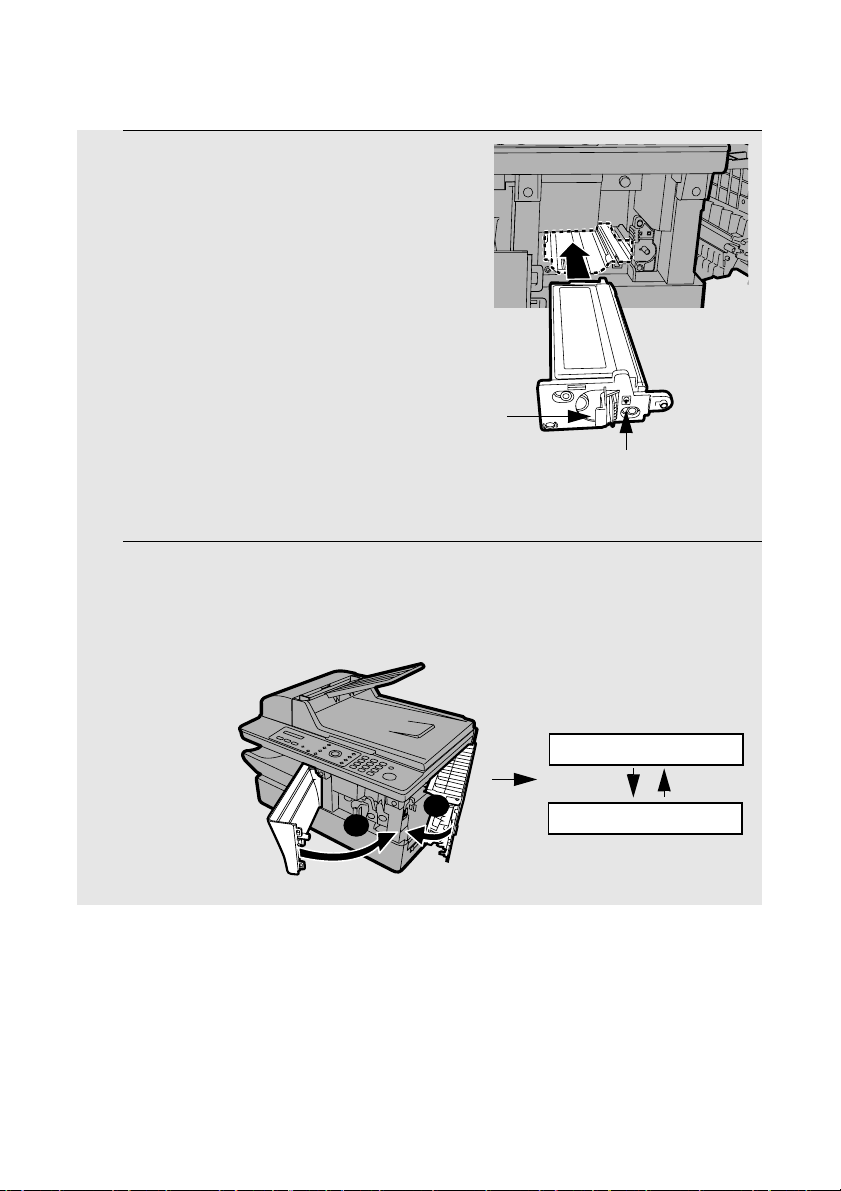
Installing the Toner Cartridge and Drum Cartridge
5 Grasp the cartridge handle and insert
the toner cartridge into the print
compartment, sliding it along the
guides.
• After inserting the cartridge, press on
the arrow mark to make sure it “clicks”
into place.
• Do not touch the roller in the toner
cartridge.
Grasp this handle to
insert the cartridge
Press on this mark to
make sure the cartridge
“clicks” into place
6 Close the front cover ➊ and then the side cover ➋.
• Make sure the side cover is completely closed. Otherwise, light may enter
the print compartment and damage the drum.
20
Display:
TONER EXCHANGED?
1
2
1 = YES, 2 = NO
Page 27
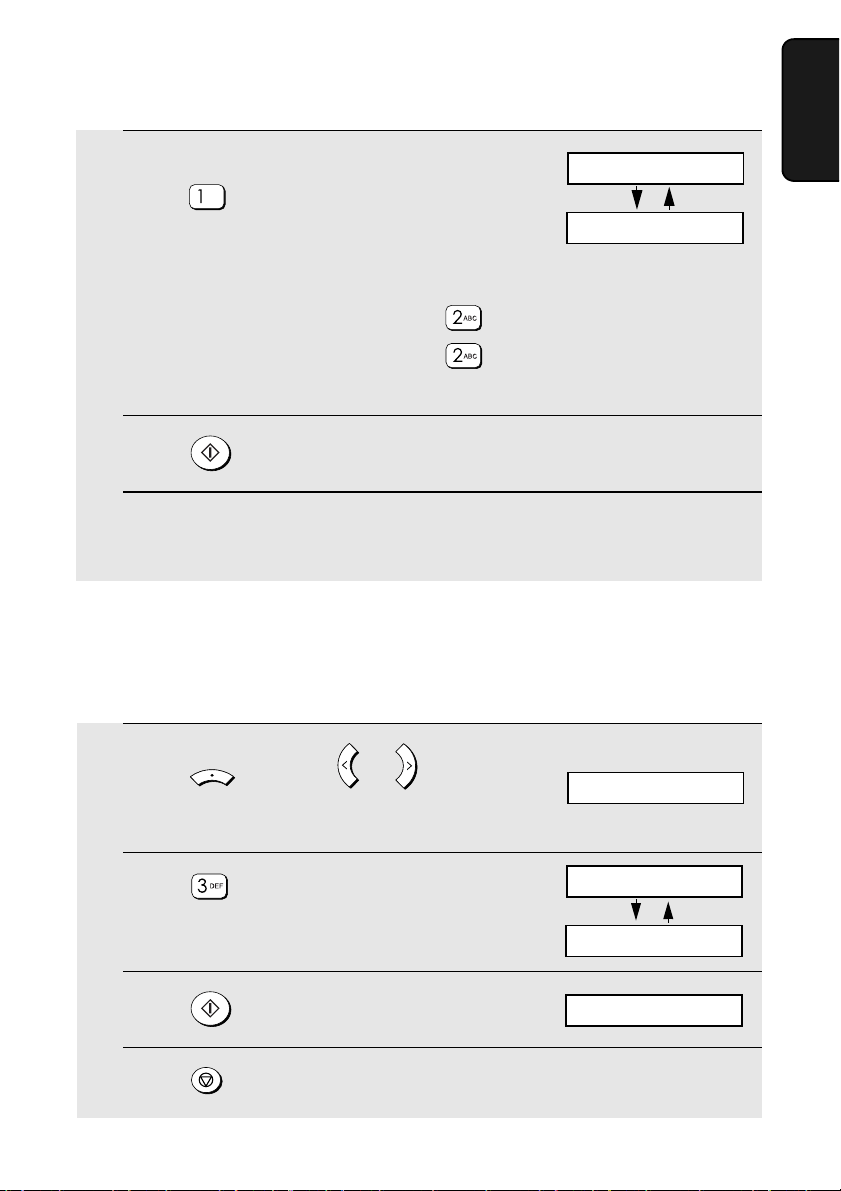
Installing the Toner Cartridge and Drum Cartridge
7 If you installed a new toner cartridge,
press to select YES (this will
reset the toner counter to zero).
NEW TONER?
OK: PRESS START
• If you temporarily removed and then replaced an old toner cartridge for
maintenance or other reason, press to continue using the previous
toner count. (Note: Be sure to press or the machine will not alert you
when the toner cartridge is out of toner.)
8 Press .
9 If you installed a new drum cartridge, reset the drum counter as
explained below.
Resetting the drum counter
Each time you install a new drum cartridge, follow the steps below to reset the
drum counter to zero.
1. Installation
1 Press and then or
repeatedly until the display at right
appears.
MENU
Z
A
2 Press .
3 Press .
4 Press repeatedly to exit.
Display:
LIFE
CLEAR: START KEY
DRUM COUNTER
1: LIFE COUNTER
21
Page 28
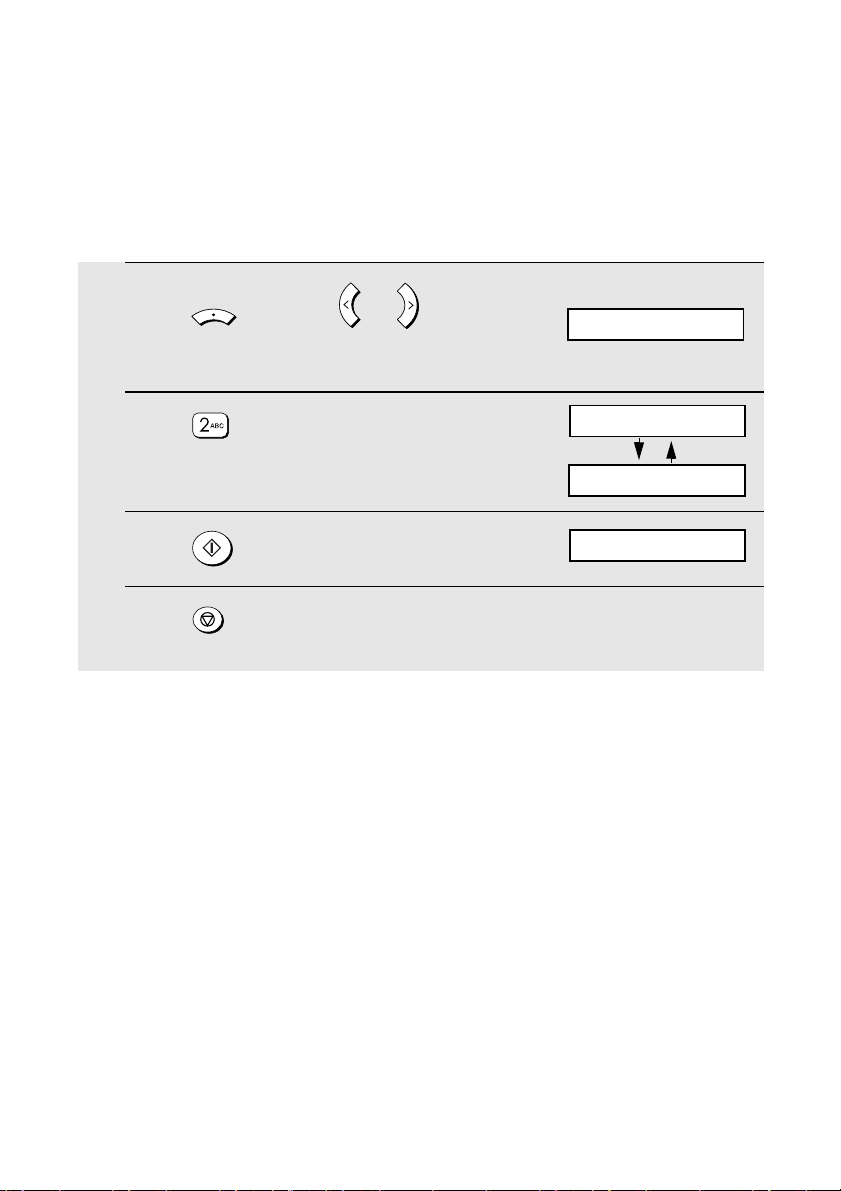
Installing the Toner Cartridge and Drum Cartridge
Manually resetting the toner counter
When a new toner cartridge is installed, the toner counter is reset in Step 7 on
the previous page. The procedure below is normally not necessary; however,
it can be used in the event that you need to reset the toner counter manually.
1 Press and then or
repeatedly until the display at right
appears.
MENU
Z
A
2 Press .
3 Press .
4 Press repeatedly to exit.
Display:
LIFE
CLEAR: START KEY
TONER COUNTER
3: CLR DRUM COUNT
22
Page 29
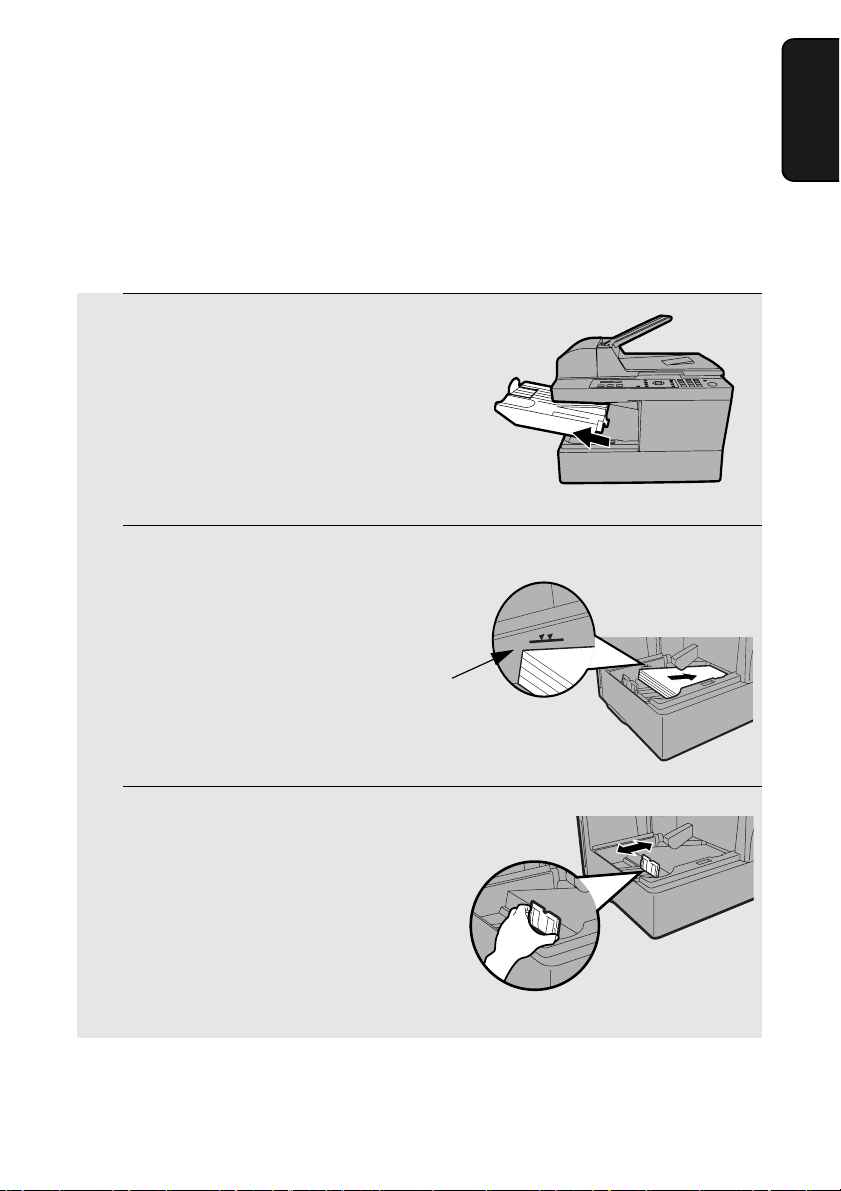
Loading Printing Paper
Loading Printing Paper
You can load up to 250 sheets of A4 paper (max. 80 g/m2) in the paper tray.
Caution!
Do not use the blank side of paper that has already been printed on.
1 Remove the output tray.
2 Insert a stack of paper into the tray,
print side up.
• Important! The stack of paper must not
be higher than the paper height line on
the paper tray.
Paper height line
1. Installation
3 Squeeze the sides of the paper guide
as shown and slide it to the slot for the
length of the paper you are loading
(A4).
23
Page 30
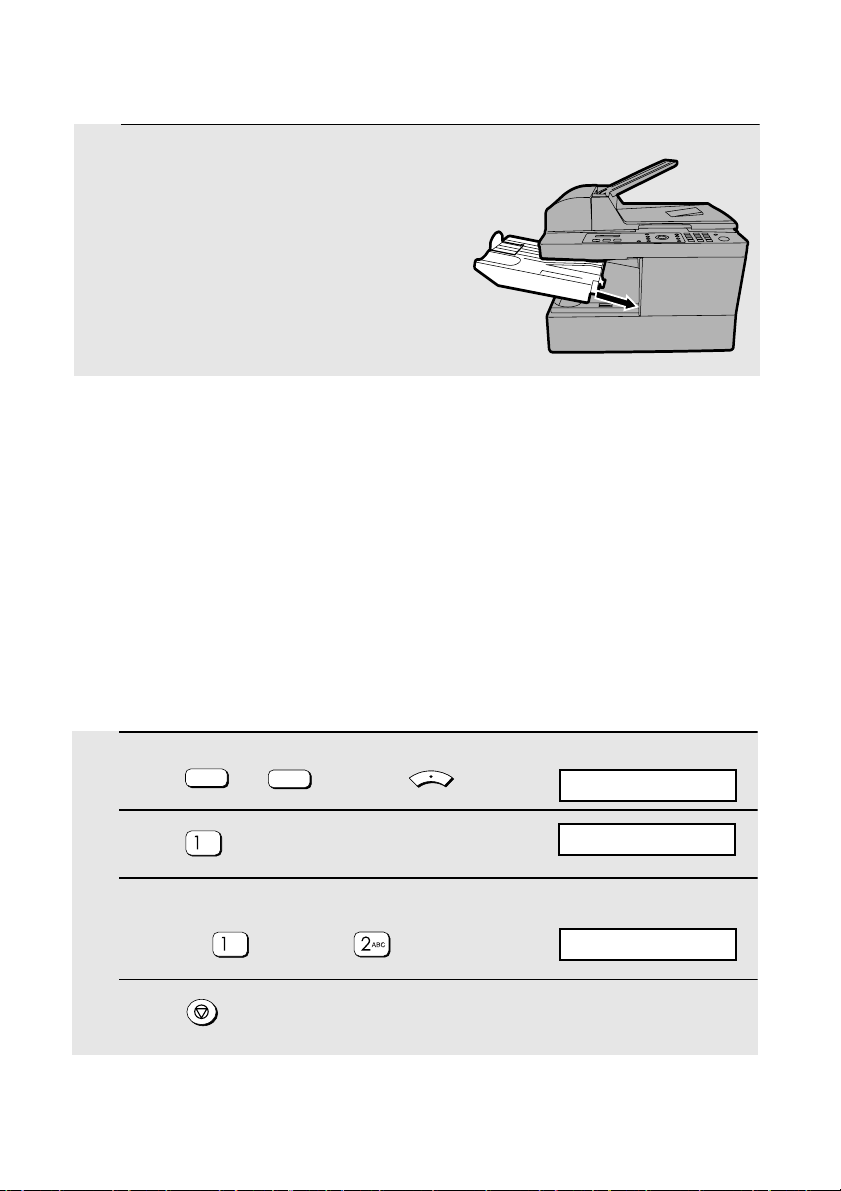
Loading Printing Paper
4 Replace the output tray.
Russia only: Using letter/legal size paper (setting the paper
size)
The paper size is normally fixed at A4.
In Russia, if you need to use letter or legal size paper, contact your dealer to
have the machine adjusted to accept letter/legal paper. Once the machine has
been adjusted, use the following procedure to specify whether you are using
letter or legal size paper. The initial setting is LETTER.
Note: When the machine has been adjusted to use letter/legal size paper, A4
paper cannot be used.
1 Press (or ) and then .
COPY
SCAN
MENU
2 Press .
3 Select the paper size:
LETTER: LEGAL:
Display:
COMMON SETTING
1:LETTER
The display briefly shows
your selection, then:
2: AUTO CLEAR
4 Press repeatedly to exit.
24
Page 31

Installing the Software
Installing the Software
To use the machine as a printer and scanner for your computer, you must
install the software and connect a USB cable.The CD-ROM that comes with
the machine contains the following software:
♦ MFP Drivers: These consist of the printer driver that allows the machine to
be used as a printer, and the scanner driver that allows you to scan using
TWAIN and WIA compliant applications.
♦ Sharpdesk: This is an integrated software environment that makes it easy
to manage image files and launch applications. (Note that Internet
Explorer
installed, you will be prompted during the installation procedure to install
Internet Explorer
♦ Button Manager: This allows you to initiate scanning from the operation
panel of the machine by selecting one of six preset scan menus.
Minimum system requirements
Operating system:
Port USB 2.0 or 1.1 port
Display: 800 x 600 (SVGA) with 256 colours or more
®
5.5 or higher is required to install Sharpdesk; if this is not
®
6.0SP1 from the CD-ROM.)
®
Windows
Me / 2000 Professional/ XP
1. Installation
Free hard-disk space: 150 MB or more
Other requirements: An environment in which the operating system
can freely operate.
Comments:
♦ USB 2.0 Hi-Speed is only possible if your computer has a USB 2.0 port and
you are using a USB 2.0 cable. In addition, the Microsoft USB 2.0 driver
must be preinstalled in your computer, or the USB 2.0 driver for Windows
2000/XP provided through Windows Update must be installed. Note that
USB 2.0 Hi-Speed is not possible in Windows
®
ME.
®
25
Page 32

Installing the Software
♦ To scan the maximum document length (356 mm) using the auto document
feeder at 1200 dpi in full colour, at least 1 GB of memory is required. In
addition, at least 600 MB or more of free hard disk space is required on the
drive where your operating system is installed. In Windows
possible to scan an A4 size document at 1200 dpi in full color or grayscale
(a lower resolution or a smaller scanning area must be selected).
®
Me, it is not
♦ Note for Windows
Control Panel, System standby must be set to Never. In addition, do not
use the standby feature that appears when you shut down Windows.
®
Me: In the Power Management settings in the
Installing the software
♦ A USB cable is required to connect the machine to your computer. Please
purchase a USB 2.0 or USB 1.1 cable. The USB cable will be connected
during the software installation procedure. (If you wish to use USB 2.0 HiSpeed mode and your system meets the requirements for Hi-Speed mode,
purchase a USB 2.0 cable. A USB 2.0 certified cable is recommended.)
♦ To install the software on Windows
log in with administrator’s rights.
♦ The windows shown in the following procedure appear in Windows
The windows that appear in other versions of Windows may be slightly
different.
Note: In the following instructions, “Windows 2000” indicates Windows 2000
Professional (the software cannot be installed on Windows 2000 Server).
1. Make sure that the USB cable is not connected to your computer. (The
cable will be connected in Step 10.)
♦ If the USB cable is connected, a Plug and Play window will appear. Click
the Cancel button to close the window and disconnect the cable.
®
2000/XP using the installer, you must
®
XP.
2. Insert the Sharp CD-ROM into your computer’s CD-ROM drive.
3. In Windows
click the CD-ROM icon.
In Windows
double-click the CD-ROM icon.
®
XP, click the start button, click My Computer, and then double-
®
Me/2000, double click My Computer on the desktop and then
4. Double-click the setup icon ( ) in the CD-ROM window.
26
Page 33

Installing the Software
5. Follow the instructions in the windows that appear.
♦ When the Setup Type Selection window appears, select Standard to
install all software components (this should normally be selected). If you
only wish to install certain components, select Custom and then select the
components that you wish to install.
Note: If you wish to select the folder where Sharpdesk and/or Button
Manager are installed, select Custom.
1. Installation
♦ In Windows
the Windows logo test or digital signature, be sure to click Continue
Anyway or Yes.
®
2000/XP, if a warning message appears at any time regarding
6. When the Finish window appears to indicate that the selected packages have
been installed, click Close.
27
Page 34

Installing the Software
7. If the installation was a Standard installation, the following window will
appear. Click OK.
♦ If you installed the MFP drivers using a Custom installation and did not
install Sharpdesk, the following window will appear. Click OK and go to
Step 10.
8. The following window will appear. Click Yes to restart your computer.
28
Page 35

Installing the Software
9. The Search Setup Wizard will appear. Follow the on-screen instructions to
create an index database for Sharpdesk.
10. Make sure that the power cord of the machine is not plugged in (the machine
is powered off), and then connect the USB cable.
1. Installation
♦ Insert one end of the USB cable into the USB port on the machine and the
other end into your computer’s USB port.
29
Page 36

Installing the Software
Comments:
♦ Do not connect the AM-400 to a hub to which another AM-300/AM-400 is
connected. If this is done, the AM-400 will not operate correctly.
♦ If you find that your computer does not recogize the machine or operation is
unstable, try connecting the USB cable to a different USB port on your
computer, or try a different USB cable (use the shortest possible cable).
11. Plug in the power cord of the machine.
♦ Windows
software on Windows XP below.
♦ Windows
Note: If a warning message regarding the Windows logo test appears (the
warning may appear twice), click Yes each time the window appears. This
will complete the installation of the software.
♦ Windows
Completing installation of the software on Windows
12. In Windows
that Install the software automatically (Recommended) is selected and
click Next (this will install software for using the machine as a scanner).
®
XP: Go to the procedure for completing installation of the
®
2000: This completes the installation of the software.
®
Me: This completes the installation of the software.
®
XP
®
XP, the Found New Hardware Wizard will appear. Make sure
30
Page 37

Installing the Software
♦ Note for Windows
No, not this time and click Next. Continue from the previous window.
®
XP SP2: The following window will appear first. Select
♦ If the following warning message appears regarding the Windows logo test,
click Continue Anyway.
1. Installation
13. When the wizard finishes installing the scanner software, click Finish to close
the wizard.
31
Page 38

Installing the Software
14. After a brief interval, the Found New Hardware Wizard will appear again to
install software for using the machine as a printer. Make sure that Install the
software automatically (Recommended) is selected and click Next.
♦ If the following warning appears regarding the Windows logo test, click
Continue Anyway.
14. When the wizard finishes installing the printer software, click Finish to close
®
the wizard. This completes the installation of the software on Windows
32
XP.
Page 39

Installing the Software
Sharpdesk online guide
For information on using Sharpdesk, view the Sharpdesk online guide on the
CD-ROM. To view the online guide, open the Manual folder and then the
EnglishA folder on the CD-ROM, and double-click SDUG_Enu.pdf.
Removing the software
In the event that you need to remove the software from your computer, first
disconnect the USB cable from your computer and the machine. Open the
Control Panel and select Add or Remove Programs (or Add/Remove
Programs). Select SHARP AM-400 Series MFP Driver (or Sharpdesk) from
the list, and click the Change/Remove button (or the Add/Remove button).
When prompted to confirm the removal, click OK.
1. Installation
33
Page 40

Using the Machine as a Shared Printer on a Network
Using the Machine as a Shared Printer on a
Network
If the computer to which the machine is connected is on a network, the
machine can be used as a shared printer by other computers on the network.
To use the machine as a shared printer on a network, you must:
1. Configure settings on the computer (the server) that is directly connected to
the machine.
2. Install the printer driver using Add Printer on all other computers (the
clients) that will use the machine as a printer.
♦ If you have not yet installed the software on the server and connected the
machine to the server with a USB cable, do so as explained in the previous
section (beginning on page 25) before completing the procedures in this
section.
Note: The clients (the computers that are not connected directly to the
machine) must be running the same version of Windows or a version that is
older than the server.
Configuring settings on the server
Follow the appropriate procedure below for the server’s operating system.
Windows® XP
1. Click the start button and click Printers and Faxes.
2. Right-click the SHARP AM-400 icon and select Sharing.
34
Page 41

Using the Machine as a Shared Printer on a Network
3. The following window will appear. Click Network Setup Wizard to run the
wizard.
4. After running the wizard, the following window will appear. Select Share this
printer.
1. Installation
♦ If you would like to change the name, enter a new name (this must be 8
characters or less to allow sharing with Windows® Me computers).
35
Page 42

Using the Machine as a Shared Printer on a Network
5. Click OK.
Windows® 2000
1. Click the Start button, point to Settings, and select Printers.
2. Right-click the SHARP AM-400 icon and select Sharing.
3. The following window will appear. Click Shared as.
♦ If you would like to change the name, enter a new name (this must be 8
characters or less to allow sharing with Windows® Me computers).
4. Click OK.
Windows
®
Me
1. Click the Start button, point to Settings, and select Control Panel.
2. Double-click the Network icon. The Network dialog box will appear. On the
Configuration tab, see if File and Printer Sharing for Microsoft Networks
appears in the list of installed network components. If it appears, click the OK
button and go to Step 8. If it does not appear, continue from Step 3.
36
Page 43

Using the Machine as a Shared Printer on a Network
3. Click the Add button on the Configuration tab.
4. Select Service from the list of network component types and click Add.
5. Select File and printer sharing for Microsoft Networks and click OK.
1. Installation
6. Click OK in the Network dialog box.
♦ If you are asked for your Windows
your CD-ROM drive and click OK.
®
Me CD-ROM, insert the CD-ROM into
7. You will be prompted to restart your computer. Click OK to restart.
8. Click the Start button, point to Settings, and select Printers.
9. Right-click the SHARP AM-400 icon and select Sharing.
10. Select Shared as on the Sharing tab.
37
Page 44

Using the Machine as a Shared Printer on a Network
♦ If you would like to change the name, enter a new name (this must be 8
characters or less).
11. Click OK.
Installing the printer driver on the clients
The printer driver must be installed on each client using Add Printer. Follow
the appropriate procedure below for the operating system that each client is
running.
♦ Each client can only print to one AM-400 printer. It is not possible to install
printer drivers for multiple AM-400 printers connected to the network (or
directly to the client) and switch between those printers.
Note: If the server is running Windows® XP or 2000, it may be necessary to
set up an account for each client on the server before installing the printer
driver to allow the clients to select and use the machine.
Windows® XP
1. Click the start button and click Printers and Faxes.
2. Click Add a printer. The Add Printer Wizard will appear. Click Next.
38
Page 45

Using the Machine as a Shared Printer on a Network
3. The following window will appear. Select A network printer, or a printer
attached to another computer and click Next.
4. Select Browse for a printer and click Next.
1. Installation
5. Select the AM-400 from the list of shared printers and click Next.
6. Select Yes if you would like to use the AM-400 as the default printer and click
Next.
39
Page 46

Using the Machine as a Shared Printer on a Network
7. Click Finish.
Windows® 2000
1. Click the Start button, point to Settings, and select Printers.
2. Double-click the Add Printer icon. Click Next in the Add Printer Wizard.
3. The following window will appear. Select Network printer and click Next.
4. Select Type the printer name, or click Next to browse for a printer and
click Next.
40
Page 47

Using the Machine as a Shared Printer on a Network
5. Select the AM-400 from the list of shared printers and click Next.
6. Select Yes if you would like to use the AM-400 as the default printer. Click
Next.
7. Click Finish.
Windows® Me
1. Click the Start button, point to Settings, and select Printers.
2. Double-click the Add Printer icon. Click Next in the Add Printer Wizard.
3. The following window will appear. Select Network printer and click Next.
1. Installation
4. The following window will appear. Click Browse.
41
Page 48

Using the Machine as a Shared Printer on a Network
5. Select the AM-400 from the list of shared printers and click Next.
6. If the server is running Windows
appear. Click Have Disk and click Next.
If the server is running Windows® Me, go to Step 10.
®
XP or 2000, the dialog box below will
7. Click Browse.
8. Navigate to your CD-ROM drive and open the Driver folder, the Printer folder,
and then the EnglishA folder. Select WinMe9x and click OK.
42
Page 49

Using the Machine as a Shared Printer on a Network
9. The following window will appear. Click Next.
10. Select Yes if you would like to use the AM-400 as the default printer and click
Next.
1. Installation
11. Select Yes if you would like the printer to print a test page. Click Finish.
43
Page 50

Entering Your Name and Fax Number
Entering Your Name and Fax Number
Before you begin sending faxes, enter your name and fax (telephone) number
as explained below and set the date and time as explained in the following
section.
Once you enter this information, it will automatically appear at the top of each
fax page you send.
MENU
QUALITY
E-SORT
COPY SCAN FAX
FAX
ZOOM
!
PRINT STOP
DUPLEX SCAN
1 Make sure that the date and time
display of fax mode appears (if needed
press ) and then press
FAX
MENU
2 Press .
3 Press .
CONTRAST
MENU
ENTER
ENTER
REDIAL
BROADCAST
SPEED
ZA
Display:
FAX SETTING
1: DATE&TIME SET
ENTER FAX NUMBER
4 Enter your fax number by pressing the number keys (max. 20 digits).
• To insert a space between digits, press . To enter “+”, press .
• To clear a mistake, press .
Z
5 Press .
44
ENTER
Page 51

Entering Your Name and Fax Number
6 Enter your name by pressing number keys for each letter as shown in
the chart below. Up to 24 characters can be entered.
N =
O =
P =
Q =
R =
S =
T =
A
U =
V =
W =
X =
Y =
Z =
A
Z
Example: SHARP = 7777 44 2 777 7
SPACE =
A =
B =
C =
D =
E =
F =
G =
H =
I =
J =
K =
L =
M =
♦ To enter two letters in succession that require the same key, press
after entering the first letter. To clear a mistake, press .
♦ To enter a lower case letter, continue pressing the key for the letter until the
lower case letter appears. To enter one of the following symbols, press
or repeatedly: # @ . - _ / ! $ % & ’ ( ) + , : ; = ? [ ] { } +
Note: National characters of the selected display language will appear at
the end of the symbol list. (For some languages, no national characters will
appear.)
1. Installation
7 Press .
ENTER
8 Press repeatedly to exit.
Display:
3: DIAL MODE
45
Page 52

Setting the Date and Time
Setting the Date and Time
The date and time appear in the fax mode display and are printed at the top of
every page you fax. Set the date and time as explained below.
♦ If you will not be using fax mode, the date and time do not need to be set.
♦ Note that the date and time will need to be reset if the machine is
unplugged or a power failure occurs. When the date and time need to be
set, the following messages appear in fax mode:
01/01 12:00 FAX
COPY SCAN FAX
FAX
DATE/TIME UNSET
QUALITY
E-SORT
ZOOM
!
PRINT STOP
DUPLEX SCAN
MENU
MENU
ZA
ENTER
ENTER
1 Make sure that the date and time
display of fax mode appears (if needed
press ) and then press .
FAX
MENU
2 Press .
3 Press .
4 Enter a two-digit number for the day
(“01” to “31”).
Example: the 5th
CONTRAST
REDIAL
BROADCAST
SPEED
The currently set
date appears:
Display:
FAX SETTING
1: DATE&TIME SET
DATE 01-01-2005
DATE 05-01-2005
• To correct a mistake, press .
46
Z
Page 53

Setting the Date and Time
5 Enter a two-digit number for the month
(“01” for January, “02” for February,
“12” for December, etc.).
Example: February
6 Enter the year (four digits).
Example: 2005
DATE 05-02-2005
The currently set time
appears (example):
TIME 00:00
7 Enter a two-digit number for the hour
(“00” to “23”) and a two-digit number
for the minute (“00” to “59”).
Example: 9:25
8 Press to start the clock.
ENTER
05-FEB 09:25
2: OWN MNUMBER
9 Press repeatedly to exit.
Note: In some countries, the time setting will change automatically at the
beginning and end of summertime.
1. Installation
47
Page 54

General Machine Settings
General Machine Settings
Ringer
Like a telephone, the machine will ring to alert you when a call comes in. To
adjust the volume of the ringer or turn it off, follow the steps below.
1 Make sure that the date and time
display of fax mode appears (if needed
press ) and then press .
FAX
MENU
2 Press .
3 Press .
4 Press a number key to select the
desired volume setting:
: HIGH
: MIDDLE
: LOW
: OFF
5 Press repeatedly to exit.
Display:
FAX SETTING
1: DATE&TIME SET
1: HIGH
The display briefly shows
your selection, then:
5: ALARM VOLUME
48
Page 55

General Machine Settings
Alarm volume
The machine sounds a three-beep alarm to alert you when an error occurs
during fax transmission or reception. To adjust the volume of the alarm or turn
it off, follow the steps below.
1 Make sure that the date and time
display of fax mode appears (if needed
press ) and then press .
FAX
MENU
2 Press .
3 Press .
4 Press a number key to select the
desired volume setting:
: HIGH
: LOW
: OFF
Display:
FAX SETTING
1: DATE&TIME SET
1: HIGH
The display briefly shows
your selection, then:
1: DATE&TIME SET
1. Installation
5 Press repeatedly to exit.
49
Page 56

General Machine Settings
Auto clear
After a fax or copy job is completed, the machine will automatically return all
temporary copy settings or all temporary fax settings to the default settings if
60 seconds elapses without any keys being pressed on the operation panel. If
desired, you can change the amount of time that must elapse to 30 seconds
or 120 seconds, or turn auto clear off so that temporary settings are never
automatically cleared.
1 Press (or ) and then .
COPY
SCAN
MENU
2 Press .
3 Press a number key to select the
desired setting:
: 30 SEC
: 60 SEC
: 120 SEC
: OFF
4 Press repeatedly to exit.
Display:
COMMON SETTING
1: 30 SECONDS
The display briefly shows
your selection, then:
3: KEY TONE
50
Page 57

General Machine Settings
Key tone off
The machine normally sounds a beep (key tone) each time you press a key on
the operation panel. If you wish to turn off the key tone, follow the steps below.
1. Installation
1 Press (or ) and then .
COPY
SCAN
MENU
2 Press .
Display:
COMMON SETTING
1: ON, 2: OFF
3 Press to turn on the key tone or to turn off the key tone.
4 Press repeatedly to exit.
51
Page 58

General Machine Settings
Selecting the display language
If desired, you can change the language used in the display, reports and lists.
♦ Note: This setting is not available in some countries.
1 Press (or ) and then .
COPY
SCAN
MENU
2 Press .
3 Press or until the desired
Z
language appears and then press
.
ENTER
• The selections that are available vary by country.
A
4 Press repeatedly to exit.
Display:
COMMON SETTING
1: ENGLISH
The display briefly shows
your selection, then:
1: PAPER SIZE
52
Page 59

2. Copying
Making a Copy
To make a copy, you can place the original on the document glass or insert it
into the auto document feeder.
♦ The auto document feeder allows you to load up to 20 A4-size originals at
once.
1 Press to select copy mode.
COPY
Enlarge/
reduce ratio
Display:
∗∗ COPY ∗∗
100% A4 01
Paper size
2. Copying
Number
of copies
53
Page 60

Making a Copy
2 Place the original on the document glass or in the auto document
feeder.
Using the document glass:
Open the document glass cover and place
the original face down on the glass with
the top edge against the document guide.
• Make sure the centre of the original is
aligned with the centre mark on the
document guide, and then close the
cover.
• Note: The document glass is not
suitable for making copies of books or
other bound documents (the surface to
be copied must lie flat on the glass).
Using the auto document feeder:
Adjust the document guide to the width of
your original(s), and then insert the
originals face up into the feeder.
• Up to 20 A4-size sheets can be
inserted at once.
• For detailed information on using the
auto document feeder and the types of
originals that can be used, see pages
62 to 64.
Note: If an original is placed in both the auto document feeder and on the
document glass, the original in the auto document feeder will be copied.
3 The default temporary copy settings are as follows. To change a setting,
see the following section, Selecting Temporary Copy Settings.
• Enlarge/reduce: 100%
• Number of copies: 1
• Quality: TEXT
(Note: The default quality setting can be changed as explained on page
59.)
54
Page 61

Making a Copy
• Contrast: Medium (bar at mid-point)
(Note: The default contrast setting can be changed as explained on page
61.)
• E-Sort (collating sets of copies): OFF
• Duplex Scan: OFF
Note: After temporary copy settings are selected, the settings will revert to the
above default settings if the auto clear time elapses without any keys being
pressed on the operation panel (see page 50). You can also press to
reset the settings to the default settings.
4 When you are ready to make the copy, press .
• If Duplex Scan is selected:
After the stack of originals is fed through the auto document feeder, turn the
entire stack over (do not change the order of the pages or remove any
pages), insert it into the auto document feeder again, and press .
2. Copying
• If you are using the document glass to copy multiple originals and E-
Sort is selected:
After the original is scanned, the following alternating messages will
appear:
[START] NEXT SCAN
Remove the original from the document glass, place the next original, and
press . Repeat until all originals have been scanned. After the last
original has been scanned, press to begin printing the copies.
Maximum original size when using the document glass
The maximum original size that can be used on the document glass is A4.
The maximum scanning width is 208 mm, and the top and bottom 4 mm of
the original cannot be scanned.
[#] START PRINT
55
Page 62

Selecting Temporary Copy Settings
If MEMORY IS FULL appears...
If the memory becomes full while multiple originals are being scanned using
the auto document feeder, MEMORY IS FULL will appear in the display.
♦ Press if you want to make copies of only the originals that have
already been scanned. The remaining originals will be ejected from the
feeder.
♦ Press if you want to cancel the copy job.
Selecting Temporary Copy Settings
You can adjust one or more of the following temporary copy settings before
pressing to begin copying.
Enlarge/reduce
ZOOM
Press one or more times until the desired enlargement or reduction
percentage appears in the display. The preset percentages are 100%, 78%,
64%, 50%, 25%, 400%, 200%, and 129%.
♦ After selecting one of the above preset percentages, you can also press
Z
The maximum percentage is 400% and the minimum percentage is 25%.
When the desired percentage appears, press the key.
Example: Press 3 times and then to select 64%
COPY RATIO: 64%
56
A
or to increase or decrease the percentage in increments of 1%.
ENTER
ZOOM
ENTER
64% A4 01
Page 63

Selecting Temporary Copy Settings
Number of Copies
If you wish to make more than one copy of the original (or of each original if
you have loaded multiple originals in the auto document feeder), press the
number keys to enter the number of copies.
♦ The maximum number is 99.
♦ To clear a mistake, press .
2. Copying
Example: Press for 5 copies
100% A4 05
Quality
Adjust this setting to match the type of original you are copying. Selections
are TEXT and PHOTO. To change the setting, press until the desired
selection appears in the display and then press .
QUALITY
ENTER
Note: TEXT may not produce a satisfactory result with certain types of
originals. If you find that the result is not satisfactory when TEXT is selected,
try PHOTO.
TEXT
QUALITY
PHOTO
ENTER
Contrast
To adjust the contrast, press repeatedly (or press followed by
Z
A
or ) to increase or decrease the length of the bar in the display.
Make the bar shorter (for less contrast) when copying a dark original. Make
the bar longer (for more contrast) when copying a faint original. When the bar
CONTRAST CONTRAST
is the desired length, press .
ENTER
57
Page 64

Selecting Temporary Copy Settings
E-Sort (collating sets of copies)
To sort the copies as shown below under “Sorted”, first set the number of
copies per original (at least “2” copies must be set), and then press
once or twice so that “E-SORT ON” appears.
E-SORT
E-SORT ON
100% SORT 02
Originals
C
B
A
Example: Two
copies each of
three originals
Sorted
A
(SORT COPY)
C
B
B
A
C
Not sorted (MULTI COPY)
A
A
B
B
Duplex Scan
Duplex Scan provides a convenient method for making copies of multiple twosided originals using the auto document feeder. When this setting is selected,
after the stack of originals is fed through the auto document feeder the first
time, you simply turn the stack over (do not change the order of the pages or
remove any pages), insert it into the auto document feeder again, and press
to scan the back side of the originals. The machine will automatically
sort the copies into the correct order (front of 1st page, back of 1st page, front
of 2nd page, back of 2nd page, etc.).
♦ Note that any blank sides must be included when scanning the pages (if the
number of pages is not equal each time the machine scans the stack, an
error will result).
C
C
To select Duplex Scan, press once or twice so that “DUPLEX SCAN
ON” appears, and then press .
DUPLEX SCAN ON
DUPLEX SCAN
ENTER
100% A4 01
58
Page 65

Permanent Copy Settings
Permanent Copy Settings
The following copy settings remain in effect until they are changed. These
settings do not revert to the default settings when the auto clear time elapses
or when is pressed.
Default copy quality setting
The default quality setting (page 57) is “TEXT” (this is the setting that is used
if you do not make a selection). If desired, you can change the default quality
setting to “PHOTO”.
Display:
1 Press and then or
until the display at right appears.
MENU
2 Press .
3 Select the default quality setting:
TEXT: PHOTO:
Z
A
COPY SETTING
1: TEXT
The display briefly shows
your selection, then:
2: COPY RESO.
4 Press repeatedly to exit.
2. Copying
59
Page 66

Permanent Copy Settings
Copy resolution
The copy resolution is initially set to 300 dpi. If you need a sharper image,
follow the steps below to change the setting to 600 dpi.
Display:
1 Press and then or
until the display at right appears.
MENU
Z
A
COPY SETTING
2 Press .
3 Select the resolution setting:
300 DPI: 600 DPI:
4 Press repeatedly to exit.
1: 300 DPI
The display briefly shows
your selection, then:
3: COPY CONTRAST
60
Page 67

Permanent Copy Settings
Default copy contrast setting
The default contrast setting (page 57) is medium (this is the setting that is
used if you do not make a selection). If desired, you can change the default
contrast to a higher or lower level.
1 Press and then or
until the display at right appears.
MENU
Z
A
2 Press .
3 Press to decrease the default contrast level, or to increase the
4 Press .
Z
default contrast level.
ENTER
Display:
COPY SETTING
-[ ■ ■ ■ ]+
A
The display briefly shows
your selection, then:
1: COPY QUALITY
5 Press repeatedly to exit.
2. Copying
61
Page 68

Using the Auto Document Feeder
Using the Auto Document Feeder
Size and weight of originals that can be fed through the
auto document feeder
Minimum document size:
Minimum size Minimum weight
148 mm
182 mm
52 g/m²
Maximum document size:
The maximum size and weight of documents that you can load in the
document feeder depend on how many sheets you load.
Up to 20 sheets at once:
Size: A4 (210 x 297 mm)
Max. weight: 80 g/m
2
Letters or graphics on the
edges of a document will not
be scanned.(The maximum
scanning width is 208 mm,
1 sheet at a time (manual feeding):
Max. size: 216 x 356 mm
Max. weight: 157 g/m
4 mm
2
Letters in the
shaded area will
208 mm
not be scanned.
and the top and bottom 4 mm
of the document cannot be
scanned.)
62
4 mm
Page 69

Using the Auto Document Feeder
Other restrictions
♦ The scanner cannot recognise yellow, greenish yellow, or light blue ink.
♦ Ink, glue, and correcting fluid on documents must be dry before they pass
through the document feeder.
♦ All clips, staples, and pins must be removed from documents before loading
in the feeder. If these are not removed, they may damage the machine.
♦ Documents which are patched, taped, torn, smaller than the minimum size,
carbon backed, easily smudged, or have a slippery coated surface should
be copied or faxed from the document glass.
Loading the Document
Up to 20 A4 size sheets can be placed in the auto document feeder at once.
The sheets will automatically feed into the machine starting from the top
sheet.
♦ If you need to send or copy more than the maximum number of sheets,
place the additional sheets gently and carefully in the feeder under the last
sheet while the last sheet is being scanned. Do not try to force the sheets
in, as this may cause double-feeding or jamming.
♦ If your document consists of several large or thick sheets which must be
loaded one at a time, insert each sheet into the feeder as the previous
sheet is being scanned. Insert gently to prevent double-feeding.
1 Adjust the document guides to the
width of your document.
2. Copying
63
Page 70

Copying onto Envelopes and Cards
2 Insert the document face up into the
document feeder. The top edge of the
document should enter the feeder first.
• DOCUMENT READY will appear briefly
in the display.
• You can now continue with a copy, fax,
or scan operation.
Copying onto Envelopes and Cards
To copy onto envelopes, cards, and other special sizes of paper, use the
bypass tray on the side of the machine.
The bypass tray can be used to copy onto the following sizes:
Letter (216 x 279 mm)
Legal (216 x 356 mm)
A4
A5
Envelope #10 (ENVELOPE:COM10) (105 x 241 mm)
Envelope Monarch (ENV.:MONARCH) (98 x 191 mm)
Envelope DL (ENV.:ISO DL) (110 x 220 mm)
A6 (European postcard) (105 mm x 148 mm)
♦ Only one sheet (envelope, card, etc.) can be inserted at a time in the
bypass tray.
1 Press to select copy mode.
COPY
64
Display:
∗∗ COPY ∗∗
100% A4 01
Page 71

Copying onto Envelopes and Cards
2 Place the original on the document glass or in the auto document
feeder.
Using the document glass:
Open the document glass cover and place
the original face down on the glass with
the top edge against the document guide.
• Make sure the center of the original is
aligned with the center mark on the
document guide, and then close the
cover.
Using the auto document feeder:
Adjust the document guide to the width of
your original, and then insert the original
face up into the feeder.
• Multiple originals (maximum A4 size)
can be placed.
2. Copying
3 Adjust the document guides on the
bypass tray to the width of the sheet or
envelope.
65
Page 72

Copying onto Envelopes and Cards
4 Insert the sheet or envelope into the
bypass tray as shown with the print
side face down.
• When inserting an envelope, the flap
should be positioned on the left side as
shown.
Note: If you find it necessary to
remove the sheet or envelope,
press this release and open the
side cover first.
BYPASS PAPER!
IF COPY, PRESS
SET PAPER SIZE
1: LETTER
Z
ENTER
A
A
5 Press .
6 Press or until the correct size appears in the display.
7 Press .
• Changing the size setting: If you need to change the size setting, press
(if the number of copies setting is other than 1, press twice).
“PAP. SIZE RESET?” will appear. Press to select YES and then reset
the paper size.
8 Select temporary copy settings as needed and then press to begin
copying.
• If you placed multiple originals in the auto document feeder or set the
number of copies to more than “1”, copying will stop after the first copy is
made and the display will alternately show SET BYPASS PAPER and the
required paper size. When you insert the next sheet or envelope in the
bypass tray, the next copy will start automatically.
66
Page 73

3. Sending Faxes
Sending a Fax
Follow the steps below to send a fax. To dial the fax number of the receiving
machine, you can either directly enter the number with the number keys
(Direct Keypad Dialling), or press and enter a two-digit Speed Dial
number (Speed Dialling).
♦ To use a Speed Dial number, you must first store the number in the
machine as explained on page 72.
SPEED
♦ You can perform the following procedure even when the machine is already
busy sending or receiving a fax. In this case, the fax transmission will be
stored in the machine’s memory and performed once all previously stored
jobs have been completed.
1 Make sure that the date and time
display of fax mode appears (if needed
press ).
FAX
Display:
∗∗ FAX ∗∗
10/03 11:37 FAX
Date and
time
Reception
mode
(page 95)
Faxes
3. Sending
67
Page 74

Sending a Fax
2 Place the original on the document glass or in the auto document
feeder.
Using the document glass:
Open the document glass cover and place
the original face down on the glass with
the top edge against the document guide.
• Make sure the centre of the original is
aligned with the centre mark on the
document guide, and then close the
cover.
Using the auto document feeder:
Adjust the document guide to the width of
your original(s), and then insert the
originals face up into the feeder.
• Up to 20 A4-size sheets can be
inserted at once.
• For detailed information on using the
auto document feeder and the types of
originals that can be used, see pages
62 to 64.
♦ If an original is placed in both the auto document feeder and on the
document glass, the original in the auto document feeder will be faxed.
♦ When the document glass is used to send a fax, the document image
printed by the receiving machine may be reduced slightly more than when
the auto document feeder is used, and there may be a slightly larger
margin at the bottom of the page (this will depend on the size of paper
used by the receiving machine).
68
Page 75

Sending a Fax
3 The default temporary fax settings are as follows. To change a setting,
see Selecting Temporary Fax Settings on page 77.
• Resolution: STANDARD
(Note: The default resolution setting can be changed as explained on page
84.)
• Contast: NORMAL
• Duplex Scan: OFF
• Line monitor: OFF
(Note: The default Line Monitor setting can be changed as explained on
page 85.)
Note: After temporary fax settings are selected, the settings will revert to the
above default settings if the auto clear time elapses without any keys being
pressed on the operation panel (see page 50). You can also press to
reset the settings to the default settings.
4 Enter the number of the receiving machine using one of the following
methods:
Faxes
3. Sending
• Direct Keypad Dialling: Press the number keys to enter the fax number.
Note: If a pause is required between any of the digits to access a special
service or an outside line, press . The pause will appear as a hyphen.
Several pauses can be entered in a row.
• Speed Dialling: Press and enter the 2-digit Speed Dial number that
has been stored for the receiving fax machine (see page 72).
Example: Speed Dial 01:
SPEED
REDIAL
SPEED
• Search Dialling: If you cannot remember which Speed Dial number you
stored a destination in, you can press or until the destination
appears in the display (the name programmed for the destination will
appear, or the fax number if no name was programmed).
Z
A
69
Page 76

Sending a Fax
5 Check the display. If the name or number shown is correct, press .
• If you made a mistake when entering a number, press to backspace
and clear one digit at a time, and then re-enter the correct digit(s).
6 Scanning of the original(s) will begin.
• If you are using the auto document feeder:
After the originals are scanned, the machine will dial the receiving machine
and send the fax. If the machine is busy with a previously stored job, the fax
job will be stored in memory and then transmitted once the machine is free.
• If Duplex Scan is selected: After the stack of originals is fed through the
auto document feeder, turn the entire stack over (do not change the order of
the pages or remove any pages), insert it into the auto document feeder
again, and press . After scanning is finished, the machine will dial the
receiving machine and send the fax. If the machine is busy with a
previously stored job, the fax job will be stored in memory and then
transmitted once the machine is free.
• If you are using the document glass:
After the original is scanned, the following alternating messages will
appear:
START: CONT. READ
Remove the original from the document glass, place the next original, and
press . Repeat until all originals have been scanned. After the last
original has been scanned, press to end scanning. The machine will
dial the receiving machine and send the fax. If the machine is busy with a
previously stored job, the fax job will be stored in memory and then
transmitted once the machine is free.
Note: If no keys are pressed for one minute after the original is scanned,
fax transmission will begin automatically (or the job will be stored).
70
# KEY: END OF SET
Page 77

• If the transmission is completed successfully, the machine will beep once.
• If an error occurs, the machine will beep three times and print a
Transaction Report to inform you of the problem (see page 130).
If the memory becomes full...
If the memory becomes full while the document is being scanned, MEMORY
IS FULL will appear in the display.
Sending a Fax
♦ Press if you want to transmit the pages which have been stored up to
that point in memory. If you are using the auto document feeder, the
remaining pages will feed out without being scanned. After transmission,
the memory will be cleared and you can transmit the remaining pages. You
will also need to transmit the page which was being scanned when the
memory filled up.
♦ Press if you want to cancel the entire transmission.
Using the REDIAL key
When sending a fax, you can also automatically redial the last number
dialled by the machine. Follow the fax sending procedure on the previous
pages. In Step 4, press , make sure the number that appears in the
display is the number you wish to dial, and then press . Scanning of
the originals will begin (see Step 6).
REDIAL
Faxes
3. Sending
71
Page 78

Storing a Number for Speed Dialling
Storing a Number for Speed Dialling
You can dial a fax number by pressing and entering a two-digit number.
This is called Speed Dialling.
SPEED
♦ To use Speed Dialling, you must first store the full fax number in the
machine and select a two-digit Speed Dial number for it. One hundred
Speed Dial numbers are available (00 to 99).
1 Make sure that the date and time
display of fax mode appears (if needed
press ) and then press .
FAX
MENU
2 Press .
3 Press .
4 Press .
Display:
FAX S ETTING
1: SPEED DIAL
1: NEW, 2: CHANGE
ENTER FAX NUMBER
5 Enter the fax number by pressing the number keys (max. of 60 digits).
(Note: A space cannot be entered.)
• To clear a mistake, press .
Z
• If a pause is required between any of the digits to access a special service
or an outside line, press . The pause appears as a hyphen. Several
pauses can be entered in a row.
6 Press .
72
ENTER
REDIAL
Page 79

Storing a Number for Speed Dialling
7 Enter a name by pressing number keys for each letter as shown in the
chart below. Up to 20 characters can be entered. (If you do not wish to
enter a name, go directly to Step 8.)
N =
O =
P =
Q =
R =
S =
T =
A
U =
V =
W =
X =
Y =
Z =
A
Z
Example: SHARP = 7777 44 2 777 7
SPACE =
A =
B =
C =
D =
E =
F =
G =
H =
I =
J =
K =
L =
M =
♦ To enter two letters in succession that require the same key, press
after entering the first letter. To clear a mistake, press .
♦ To enter a lower case letter, continue pressing the key for the letter until the
lower case letter appears.
♦ To enter one of the following symbols, press or repeatedly:
# @ . - _ / ! $ % & ’ ( ) + , : ; = ? [ ] { } +
Note: National characters of the selected display language will appear at
the end of the symbol list. (For some languages, no national characters will
appear.)
Faxes
3. Sending
8 Press .
ENTER
SUPER G3
1: ON, 2: OFF
73
Page 80

Storing a Number for Speed Dialling
9 Press if you want the machine to
use Super G3 mode (the fastest
transmission mode) when using this
number. Press if you do not want
the machine to use Super G3 mode.
STORED #01 OK?
NO: SET SPEED #
YES: PRESS ENTER
• Press for OFF if line errors
frequently result when Super G3 mode
is used.
Note: “#01” is shown as
an example above.
• Note that even when ON is selected,
Super G3 mode is used only if the other
machine also supports Super G3
mode.
10 The display will show the next available Speed Dial number. If that
number is acceptable, press . If not, enter the desired two-digit
number and press .
ENTER
ENTER
11 Return to Step 4 to store another number, or press repeatedly to
exit.
• To confirm that an auto-dial number has been stored correctly, print out the
Telephone Number List as explained on page 129.
74
Page 81

Storing a Number for Speed Dialling
Editing and deleting auto-dial numbers
If you need to make changes to a previously stored auto-dial number, or clear
a number, follow these steps:
1 Make sure that the date and time
display of fax mode appears (if needed
press ) and then press .
FAX
MENU
2 Press .
3 Press .
4 Press .
Display:
FAX SETTING
1: SPEED DIAL
1: NEW, 2: CHANGE
1: EDIT, 2: CLEAR
5 Press to edit a number, or to delete a number.
6 Enter the 2-digit Speed Dial number that you wish to edit or delete (for
example, press ), or press or until the name or fax
number of the destination appears in the display and press .
Z
• If you pressed for CLEAR in Step 5, go to Step 12.
A
ENTER
Faxes
3. Sending
7 If you selected EDIT in Step 5, make the desired changes to the number.
• To move the cursor to the right, press . When the cursor is over a digit
that you wish to change, simply enter the new digit. The new digit will
replace the old digit. To backspace and clear digits, press .
• If you do not wish to change the number, go directly to Step 8.
A
Z
75
Page 82

Storing a Number for Speed Dialling
8 Press .
ENTER
9 Make the desired changes to the name.
• To move the cursor to the right, press . When the cursor is over a letter
that you wish to change, press the appropriate number key repeatedly until
the desired letter appears (see Step 7 on page 73). The new letter will
replace the old letter. To backspace and clear letters, press .
• If you do not wish to change the name, go directly to Step 10.
10 Press .
ENTER
A
Z
SUPER G3
1: ON, 2: OFF
11 Press if you want the number to use Super G3 mode. Otherwise
press .
12 Return to Step 4 to edit or delete another number, or press
repeatedly to exit.
76
Page 83

Selecting Temporary Fax Settings
Selecting Temporary Fax Settings
You can adjust one or more of the following temporary fax settings before
pressing to begin transmission.
Resolution
The following resolution settings are available for faxing:
STANDARD Use STANDARD for ordinary documents. This
setting gives you the fastest and most
economical transmission.
FINE Use FINE for documents containing small letters
or fine drawings.
SUPER FINE Use SUPER FINE for documents containing
very small letters or very fine drawings.
Faxes
3. Sending
HALF TONE Use HALF TONE for photographs and
To select a resolution setting, press until the desired setting appears in
the display and then press .
Note: The resolution and contrast settings are only effective for sending a
document. They are not effective for receiving a document.
illustrations. The original will be reproduced in
256 shades of gray.
QUALITY
ENTER
Contrast
Three contrast settings are available for faxing: LIGHT (for dark originals),
NORMAL, and DARK (for faint originals).
To adjust the contrast, press until the desired setting appears in the
display and then press .
CONTRAST
ENTER
77
Page 84

Selecting Temporary Fax Settings
Duplex Scan
Duplex Scan provides a convenient method for faxing multiple two-sided
originals using the auto document feeder. When this setting is selected, after
the stack of originals is fed through the auto document feeder the first time,
you simply turn the stack over (do not change the order of the pages or
remove any pages), insert it into the auto document feeder again, and press
to scan the back side of the originals. The machine will automatically
transmit the pages in the correct order (front of 1st page, back of 1st page,
front of 2nd page, back of 2nd page, etc.).
♦ Note that any blank sides must be included when scanning the pages (if the
number of pages is not equal each time the machine scans the stack, an
error will result).
To select Duplex Scan, press once or twice so that “DUPLEX SCAN
ON” appears, and then press .
DUPLEX SCAN
ENTER
Line Monitor
Select this setting when you wish to listen to the line (hear the dial tone, fax
tones, etc.) through the machine’s speaker during a fax transmission. This is
useful when you wish to make sure that the receiving machine is responding
correctly.
To select Line Monitor, press one or more times until MONITOR ON
appears in the display.
♦ The Line Monitor setting automatically reverts to the default setting after the
fax transmission is finished.
FAX
78
Page 85

Other Fax Transmission Settings
Other Fax Transmission Settings
Checking and cancelling stored fax jobs
Follow the steps below to check the fax jobs that are waiting in memory for
transmission. You can also use this procedure to cancel a stored fax job.
1 Make sure that the date and time
display of fax mode appears (if needed
press ) and then press .
FAX
MENU
Display:
FAX SETTING
2 Press . The first job will appear in the display.
3 Press or to scroll through the jobs.
Z
4 To cancel a job, scroll until the job
appears and then press .
A
CANCEL?
ENTER
1: YES, 2: NO
5 Press to cancel the job.
6 When you have finished checking the jobs, press repeatedly to
exit.
Faxes
3. Sending
79
Page 86

Other Fax Transmission Settings
Automatic redialling when the line is busy
If you use Direct Keypad Dialling, Speed Dialling, or Search Dialling to send a
fax and the line is busy, the machine will automatically redial the number. The
machine will make two redial attempts at intervals of five minutes.
♦ To cancel a job that is waiting for automatic redialling, follow the procedure
in Checking and cancelling stored fax jobs on page 79. (When you scroll to
the job during the procedure, the number or name of the destination will
alternate with RECALL: BUSY in the display.)
♦ Under certain conditions (for example if a person answers the call on a
telephone), automatic redialling may stop before the set number of redial
attempts are made.
Recall interval for automatic redialling when the line is
busy
If desired, you can change the interval at which the machine makes automatic
redialling attempts when the line is busy.
♦ The initial setting is “05” minutes.
1 Make sure that the date and time
display of fax mode appears (if needed
press ) and then press .
FAX
2 Press .
3 Press 3 times.
4 Press the numeric keys to enter the
desired interval in minutes (any 2-digit
number from 01 to 15; 04 to 15 in
Poland).
Example: 1 minute
80
Display:
FAX SETTING
MENU
1: AUTO RECALL
ENTER (01 - 15) 05
RECALL INTERVAL
The display briefly shows
your selection, then:
2: RECALL TIMES
Page 87

Other Fax Transmission Settings
5 Press repeatedly to exit.
Recall times for automatic redialling when the line is busy
If desired, you can change the maximum number of automatic redialling
attempts made when the line is busy.
♦ The initial setting is “02” times.
1 Make sure that the date and time
display of fax mode appears (if needed
press ) and then press .
FAX
MENU
2 Press .
3 Press twice.
4 Press .
5 Press the numeric keys to enter the
desired number of recall attempts (any
2-digit number from 00 to 14; 00 to 09
in Poland).
Example: 5 attempts
Faxes
3. Sending
Display:
FAX SETTING
1: AUTO RECALL
1: RECALL INTERV.
ENTER (00 - 14) 02
RECALL TIMES
The display briefly shows
your selection, then:
1: RECALL INTERV.
6 Press repeatedly to exit.
81
Page 88

Other Fax Transmission Settings
Automatic redialling after a line error
If you use Direct Keypad Dialling, Speed Dialling or Search Dialling to send a
fax and a line error occurs during the transmission, the machine will
automatically redial the number and attempt to complete the transmission.
Retransmission will begin from the page which was being transmitted when
the error occurred. The machine will make one attempt at retransmission after
an interval of two minutes.
♦ To cancel a job that is waiting for automatic redialling, follow the procedure
in Checking and cancelling stored fax jobs on page 79. (When you scroll to
the job during the procedure, the number or name of the destination will
alternate with RECALL: ERROR in the display.)
Recall interval for automatic redialling after a line error
occurs
If desired, you can change the interval after which the machine makes an
automatic redialling attempt when a line error occurs.
♦ The initial setting is “02” minutes.
1 Make sure that the date and time
display of fax mode appears (if needed
press ) and then press .
FAX
2 Press .
3 Press .
4 Press .
5 Press .
82
Display:
FAX SETTING
MENU
1: AUTO RECALL
1: RECALL [BUSY]
1: RECALL INTERV.
ENTER (01 - 15) 02
RECALL INTERVAL
Page 89

Other Fax Transmission Settings
6 Press the numeric keys to enter the
desired interval in minutes (any 2-digit
number from 01 to 15; 04 to 15 in
Poland).
Example: 1 minute
The display briefly shows
your selection, then:
2: RECALL TIMES
7 Press repeatedly to exit.
Recall times for automatic redialling after a line error
occurs
You can select “0” or “1” for the number of automatic redialling attempts after a
line error occurs.
♦ The initial setting is “1”.
1 Make sure that the date and time
display of fax mode appears (if needed
press ) and then press .
FAX
MENU
2 Press .
Display:
FAX SETTING
1: AUTO RECALL
Faxes
3. Sending
3 Press .
4 Press twice.
5 Press the numeric keys to enter the
desired number of recall attempts (0 or
1).
Example: 0 attempts
6 Press repeatedly to exit.
1: RECALL [BUSY]
ENTER (0 - 1) 1
RECALL TIMES
The display briefly shows
your selection, then:
1: RECALL INTERV.
83
Page 90

Other Fax Transmission Settings
Default resolution for faxing
The default resolution for faxing is initially set to STANDARD. If desired, you
can change the default resolution to FINE or SUPER FINE.
1 Make sure that the date and time
display of fax mode appears (if needed
press ) and then press .
FAX
MENU
2 Press .
3 Press .
4 Select the resolution setting:
: STANDARD
: FINE
: SUPER FINE
5 Press repeatedly to exit.
Display:
FAX SETTING
1: AUTO RECALL
The display briefly shows
your selection, then:
3: LINE MONITOR
84
Page 91

Using an Extension Phone to Send a Fax
Default Line Monitor setting
The default setting for Line Monitor (listening to the line and fax tones through
the speaker during a fax transmission) is initially MONITOR OFF. If desired,
you can change the default setting to MONITOR ON.
1 Make sure that the date and time
display of fax mode appears (if needed
press ) and then press .
FAX
MENU
2 Press twice.
3 Press to select MONITOR ON or
to select MONITOR OFF.
Display:
FAX SETTING
1: MONITOR ON
The display briefly shows
your selection, then:
4: TIMER SEND
4 Press repeatedly to exit.
Using an Extension Phone to Send a Fax
If you have connected an extension phone as explained on page 15, you can
use the extension phone to send a fax.
♦ Using an extension phone to send a fax allows you to listen to the line and
talk to the other party before faxing.
Faxes
3. Sending
♦ This procedure cannot be used when the machine is busy with another job.
Note that if the transmission is not sucessful because the line is busy or a
line error occurs, automatic redialling will not take place.
1 Make sure that the date and time display of fax mode appears (if needed
press ).
FAX
85
Page 92

Using an Extension Phone to Send a Fax
2 Place the original on the document glass or in the auto document
feeder.
• If the document glass is used, only one page can be transmitted.
• If needed, select the resolution and/or contrast.
3 Pick up the extension phone, listen for the dial tone, and dial the fax
number of the receiving machine using the keypad of the extension
phone.
4 Depending on the setting of the other machine, you will either hear a fax
tone or the other person will answer.
• If the other person answers, ask them to press their Start key. This causes
the other machine to issue a fax tone.
5 When you hear the fax tone, press
on the machine.
6 Press to select SEND. Replace the extension phone.
• Transmission will begin.
86
MANUAL MODE
1:SEND, 2:RECEIVE
Page 93

Broadcasting (Sending a Fax to Multiple Destinations)
Broadcasting (Sending a Fax to Multiple
Destinations)
This function allows you to send the same fax to as many as 100 different
destinations in just one operation.
♦ When sending to multiple destinations, only destinations that have been
stored as Speed Dial numbers can be selected (full fax numbers cannot be
dialled).
1 Make sure that the date and time display of fax mode appears (if needed
press ).
2 Place the original on the document glass or in the auto document
feeder.
• If needed, select temporary fax settings such as the resolution and
FAX
contrast.
Faxes
3. Sending
3 Press
BROADCAST
BROADCAST MODE
ENTER SPEED # OR
SELECT BY ,
4 Select a destination using one of the methods below.
• Enter the 2-digit Speed Dial number of the destination.
• Press or until the name of the destination appears in the display
5 Press to store the destination.
Z
(if no name was stored, the number will appear).
ENTER
A
87
Page 94

Broadcasting (Sending a Fax to Multiple Destinations)
6 Repeat Steps 4 and 5 for each of the other destinations to which you
wish to send the fax (maximum of 100).
• To check your selected destinations, press to scroll through them. To
delete a destination, scroll to the destination and then press .
MENU
7 When you are ready to begin transmission, press .
• A Transaction Report is automatically printed out after Broadcasting is
completed. Check the "Note" column of the report to see if any of the
destinations are marked "Busy" or have a communication error code. If so,
send the document to those destinations again.
Broadcasting using a Group Key
If the fax machines to which you want to broadcast have all been programmed
into a Group (see Storing numbers in a Group which follows), you can perform
the broadcasting operation using the following simplified procedure:
1 Make sure that the date and time display of fax mode appears (if needed
press ).
FAX
2 Place the original on the document glass or in the auto document
feeder.
• If needed, select temporary fax settings such as the resolution and
contrast.
3 Press once or twice to display Group 1 or Group 2.
A
4 Press . Transmission will begin.
88
Page 95

Broadcasting (Sending a Fax to Multiple Destinations)
Storing numbers in a Group
Groups allow you to send a fax to a group of fax machines by simply
specifying the appropriate Group. To store a group of numbers in a Group,
follow the steps below.
♦ Two groups are available, Group 1 and Group 2.
♦ Up to 100 numbers can be stored in each Group.
Only Speed Dial numbers can be stored in a Group. Full numbers cannot be
stored.
1 Make sure that the date and time
Display:
display of fax mode appears (if needed
press ) and then press .
FAX
MENU
2 Press .
3 Press .
4 Press to select SET.
• Note which Group number (Group 1 or
Group 2) appears in the display. This is
the number of the Group you are
storing.
The first available
Group appears:
FAX S ETTING
1: SPEED DIAL
1: SET, 2: CLEAR
GROUP 1
ENTER SPEED # OR
SELECT BY ,
5 Select a destination using one of the methods below.
• Enter the 2-digit Speed Dial number of the destination.
• Press or until the name of the destination appears in the display
Z
(if no name was stored, the number will appear).
A
Faxes
3. Sending
6 Press to store the destination.
ENTER
89
Page 96

Broadcasting (Sending a Fax to Multiple Destinations)
7 Repeat Steps 5 and 6 for each of the other destinations that you want to
include in the Group (maximum of 100).
• To check your selected destinations, press to scroll through them. To
delete a destination, scroll to the destination and then press .
8 When you have finished storing the destinations, press .
MENU
ENTER
9 Press repeatedly to exit.
Deleting a Group
Follow the steps below to delete a Group.
Display:
1 Make sure that the date and time
display of fax mode appears (if needed
press ) and then press .
FAX
MENU
2 Press .
3 Press .
FAX S ETTING
1: SPEED DIAL
1: SET, 2: CLEAR
4 Press to select CLEAR.
5 Enter the number of the Group that you want to clear.
Example:
6 Press .
90
ENTER
GROUP CLEAR
ENTER GROUP #
Page 97

Timer Transmission
7 Press repeatedly to exit.
Timer Transmission
The Timer function allows you to store a fax job to be transmitted
automatically at a specified time. Up to four timer fax jobs can be stored at
once, and the time of each can be specified up to a week in advance.
♦ You can use this function to take advantage of off-peak rates without having
to be there when the fax is sent.
Note: If a power failure occurs or the machine’s power cord is unplugged after
a timer transmission job is stored, the job will be cleared from memory. When
the power is restored, a MEMORY CLEAR report will be printed to inform you
that the job was cleared. If this happens, store the job again.
1 Make sure that the date and time display of fax mode appears (if needed
press ).
FAX
2 Place the original on the document glass or in the auto document
feeder.
3 Press .
MENU
4 Press .
5 Press .
Display:
FAX S ETTING
1: AUTO RECALL
1: SET, 2: CLEAR
Faxes
3. Sending
91
Page 98

Timer Transmission
6 Press to select SET.
• Note which Timer number (Timer 1, 2,
3, or 4) appears in the display. This is
the number of the Timer job you are
storing.
The first available
Timer number appears:
TIMER NUMBER=1
ENTER TIME
7 Enter the time at which you want the fax to be sent.
• Enter two-digits for the hour (“00” to “23”) and two-digits for the minute (“00”
to “59”).
Example: 9:25
8 Enter a number as follows to select the day of the operation (skip this
step if the fax will be sent within the next 24 hours):
Sunday
Monday
Tuesday
Wednesday
Thursday
Friday
Saturday
9 Press .
92
ENTER
ENTER STATION #
Page 99

Timer Transmission
10 Specify the destination using one of the methods below:
• Press , enter the 2-digit Speed Dial number of the destination, and
• Press or until the name of the destination appears in the display
• Enter the full fax number of the destination and press .
SPEED
press .
ENTER
Z
(if no name was stored, the number will appear), and press .
A
ENTER
ENTER
11 If needed, select temporary fax settings such the the resolution and
contrast.
12 Press . The original is scanned and the timer job is stored.
Faxes
3. Sending
93
Page 100

Timer Transmission
Cancelling a timer job
If you need to cancel a timer job before it is performed, follow the steps below.
♦ You will need to know the timer number assigned to the job in order to
cancel it. If you don’t remember the number (it appears in the display when
you store the job), print out the Timer List. (See page 128.)
1 Make sure that the date and time
display of fax mode appears (if needed
press ) and then press .
FAX
MENU
2 Press .
3 Press .
4 Press to select CLEAR.
Display:
FAX S ETTING
1: AUTO RECALL
1: SET, 2: CLEAR
ENTER TIMER #
TIMER CLEAR
5 Enter the number of the timer job that you want to clear.
Example:
6 Press repeatedly to exit.
94
