Page 1
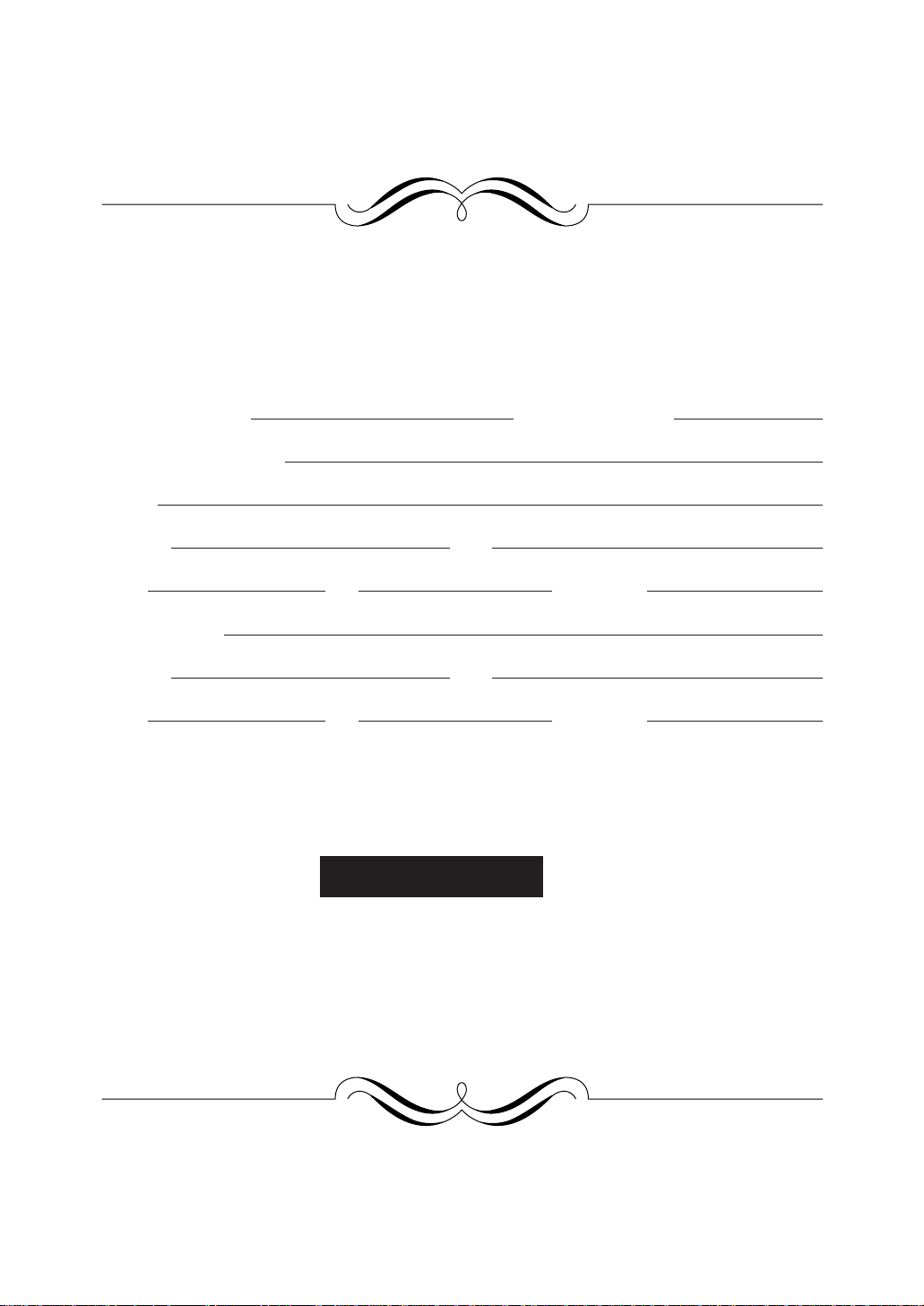
FOR Y OUR PROTECTION...
To aid in reporting this compact copier in case of loss or theft, please record below the
model number and serial number located on the back of the unit. We also suggest you
record all the information listed and retain for future reference.
MODEL NUMBER SERIAL NUMBER
DATE OF PURCHASE
Dealer
Address City
State Zip Telephone
Service Station
Address City
State Zip Telephone
For location of the nearest Sharp Authorized Service, or to
obtain product literature, accessories, or supplies,
please call 1 - 800 - BE-SHARP
For customer assistance, please visit http://www.sharp-
usa.com on the World Wide Web or call 1-(630)378-3590.
Page 2
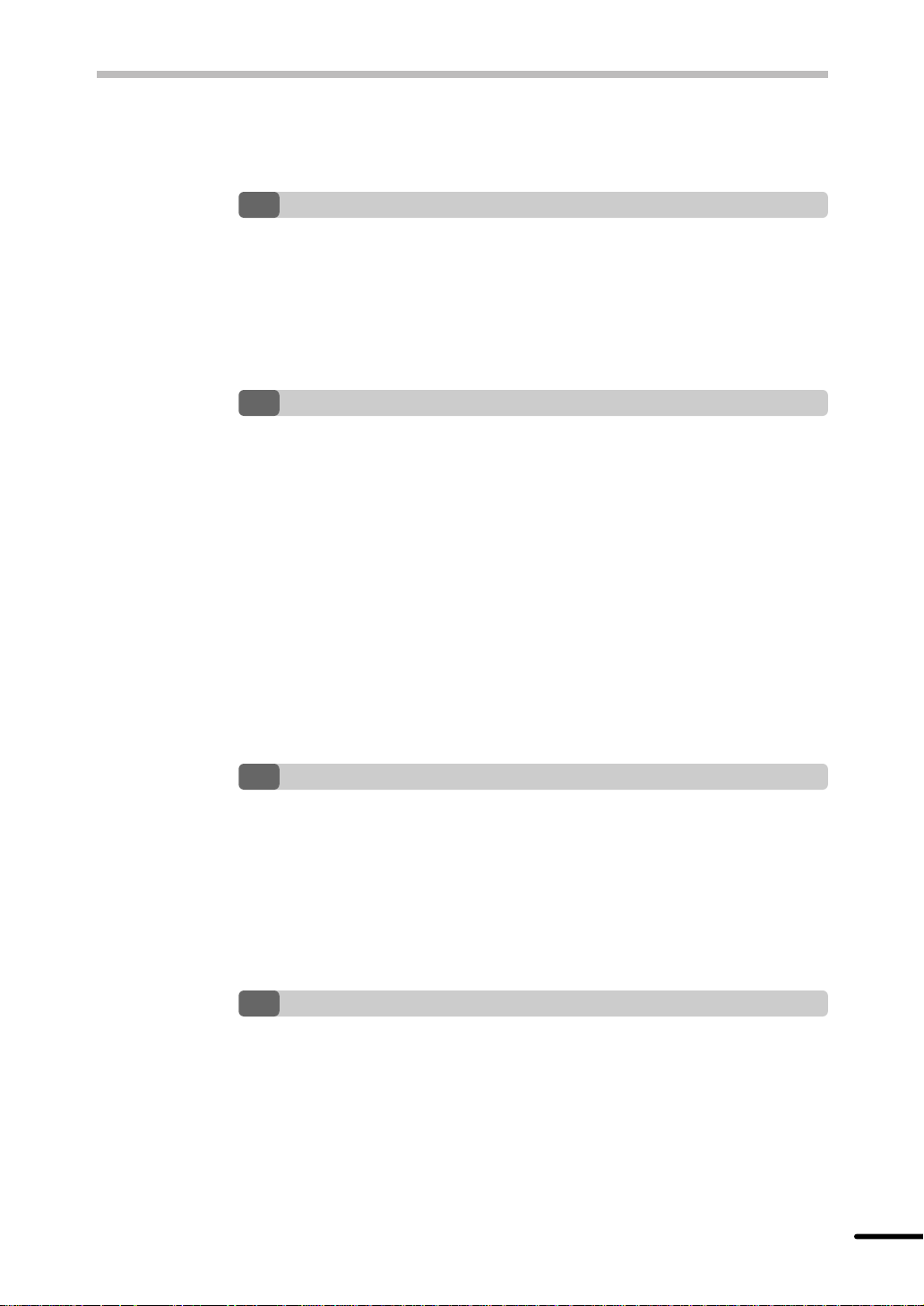
CONTENTS
1 GETTING STARTED
INTRODUCTION 3
CAUTIONS 3
MAIN FEATURES 4
PART NAMES 6
OPERATION PANEL 7
2 INSTALLATION
COPIER INSTALLATION 8
CAUTIONS ON HANDLING 9
CHECKING PACKED COMPONENTS AND ACCESSORIES 10
UNPACKING 10
REMOVING PROTECTIVE PACKING MATERIALS 11
INSTALLING THE TD CARTRIDGE 12
LOADING COPY PAPER (installing the paper tray) 14
POWER TO COPIER 15
CONNECTING THE INTERFACE CABLE (AL-840 only) 16
POWER ON 17
– Initial settings of operation panel 17
MAKING COPIES
3
PAPER 18
NORMAL COPYING 18
– Setting a large original 21
EXPOSURE ADJUSTMENT/PHOTO COPYING 21
REDUCTION/ENLARGEMENT/ZOOM 22
TWO-SIDED COPYING 23
SPECIAL FUNCTIONS
4
DESCRIPTION OF SPECIAL FUNCTIONS 25
TONER SAVE MODE 25
USER PROGRAMS (power save modes, auto clear time) 26
– Setting the power save modes and auto clear time 26
1
Page 3
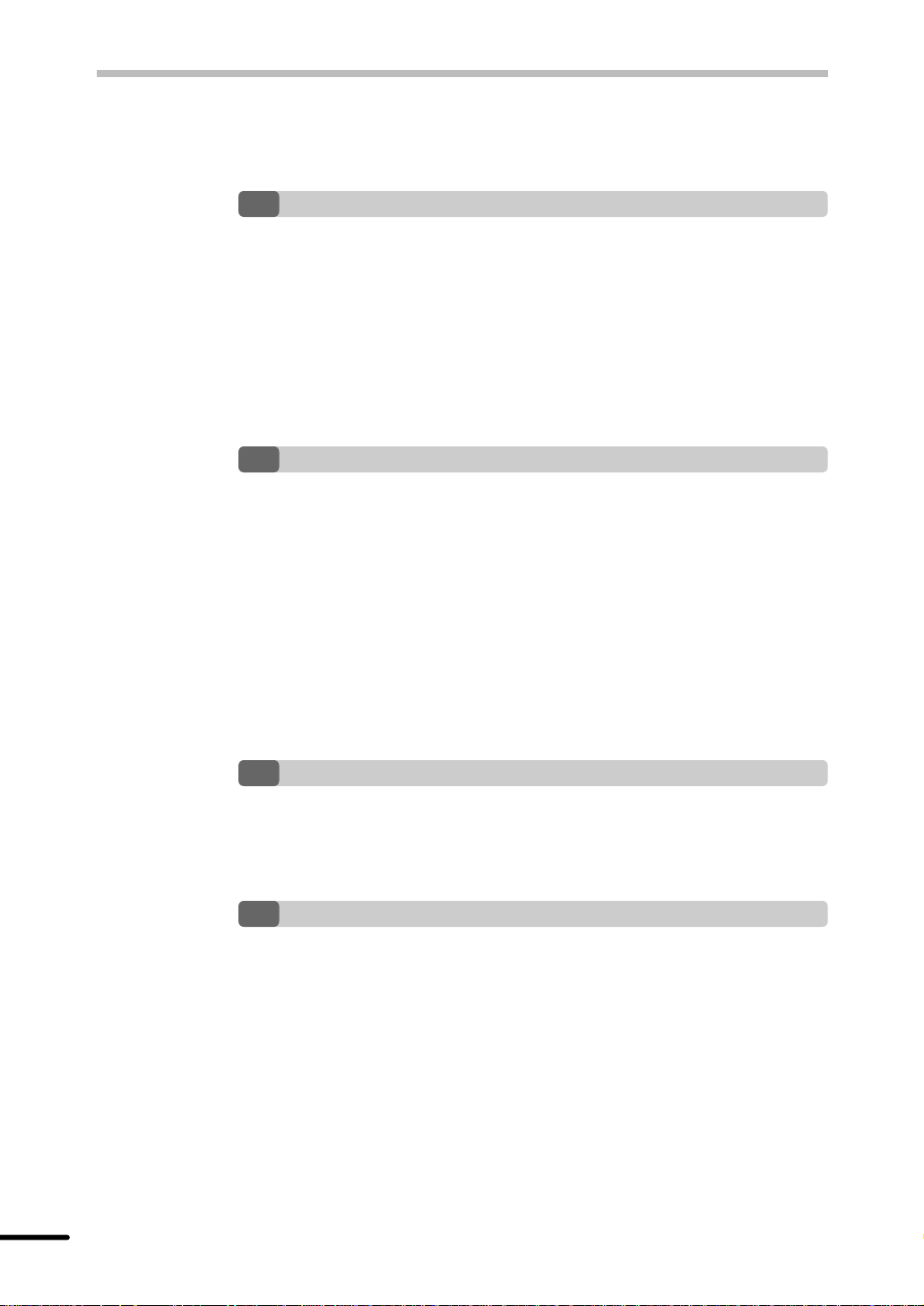
CONTENTS
SUPPLIES AND
5
TD CARTRIDGE REPLACEMENT 28
DRUM CARTRIDGE REPLACEMENT 29
USER MAINTENANCE 31
– Cabinet 31
– Original table and original cover 32
– Cleaning the drum cartridge 32
– When copier is not in use 33
COPIER TROUBLE?
6
MISFEED REMOVAL 34
– A. Misfeed in the paper tray 34
– B. Misfeed in the copier 35
– C. Misfeed in the exit area 36
TROUBLESHOOTING 37
– Copy and print quality problems 38
STATUS INDICATORS 41
DISPLAYING TOTAL NUMBER OF COPIES 41
AUTOMATIC EXPOSURE ADJUSTMENT 42
USER MAINTENANCE
7 APPENDIX
SPECIFICATIONS 43
SUPPLY PART NUMBERS AND STORAGE 44
MOVING INSTRUCTIONS 45
INDEX
2
Page 4
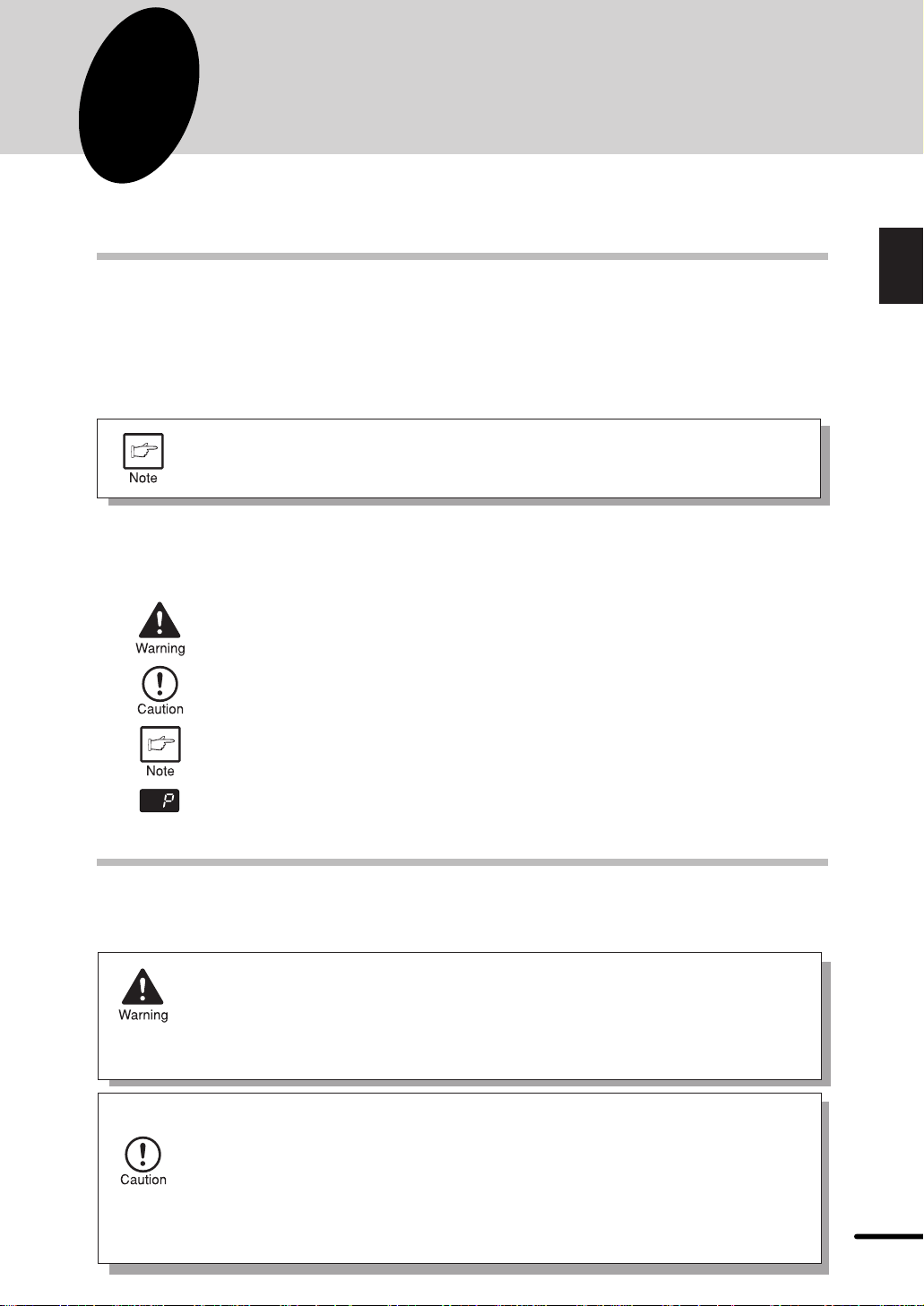
1
This chapter provides basic information for using the copier.
GETTING STARTED
INTRODUCTION
This copier has been designed to provide intuitive operating ease while requiring a minimum
amount of space. To get full use of all copier features, be sure to familiarize yourself with this
manual and the copier.
For quick reference during copier use, keep this manual in a handy location.
The AL-840 can be used as a copier and as a laser printer while the AL-800
can be used only as a copier. This manual describes only the copier features.
For description of the printer features, refer to the printer manual.
Conventions used in this manual
In this manual, the follo wing icons are used to provide the user with information pertinent to the
use of the copier.
Warns the user that injury to the user or damage to the copier may result if the
contents of the warning are not properly followed.
1
Getting Started
Cautions the user that damage to the copier or one of its components may
result if the contents of the caution are not properly followed.
Notes provide information relevant to the copier regarding specifications,
functions, performance, operation and such, that may be useful to the user.
Displayed letters or numer als indicate the machine status and required operator
actions.
CA UTIONS
Follow the cautions below when using this copier.
●
The fusing area is hot. Exercise care in this area when removing misfed
paper.
●
Do not switch the printer rapidly on and off. After turning the printer off, wait
10 to 15 seconds before turning it back on.
●
Printer power must be turned off before installing any supplies.
●
Do not look directly at the light source. Doing so may damage your eyes.
●
Place the copier on a firm, level surface.
●
Do not install the copier in a humid or dusty location.
●
When the copier is not used for long time, for e xample for consecutive holida ys,
turn the power switch off and remove the power cord from the outlet.
●
When moving the copier, be sure to turn the power s witch off and remove the
power cord from the outlet.
●
Do not cover the copier with a dust cover , cloth or plastic film while the po wer
is on. Doing so may overheat the copier, resulting in damage to the copier.
3
Page 5
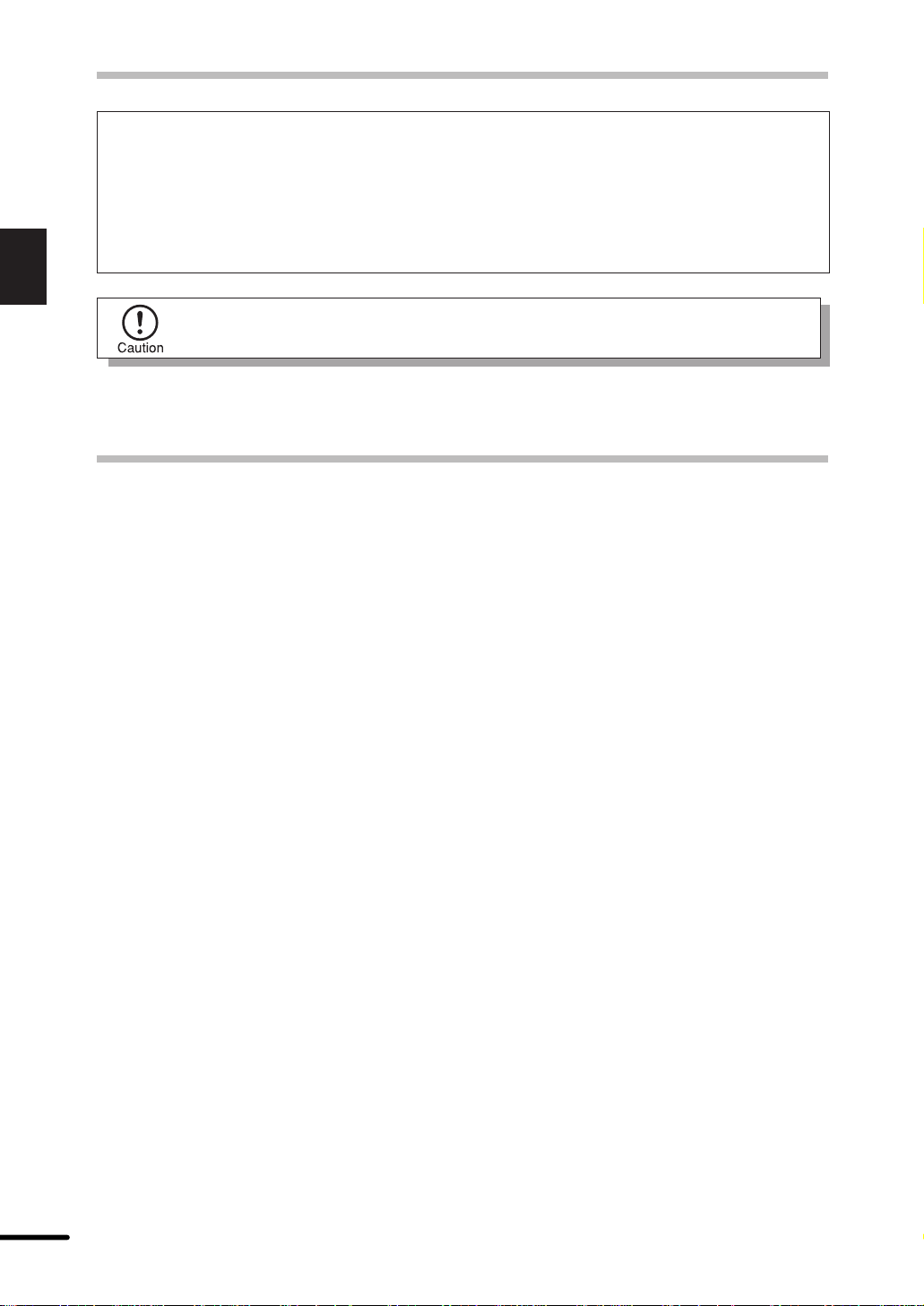
CAUTIONS
1
Getting Started
MAIN FEATURES
q High-speed laser copying
SAFETY PRECAUTIONS
This Digital Copier is rated Class 1 and complies with 21 CFR 1040.10 and 1040.11 of
the CDRH standards. This means that the copier does not produce hazardous laser
radiation. For your safety, observe the precautions below.
●
Do not remove the cabinet, operation panel or any other covers.
●
The copier’ s exterior covers contain se ver al safety interloc k switches. Do not bypass
any safety interlock by inserting wedges or other items into switch slots.
Use of controls or adjustments or performance of procedures other than those
specified herein may result in hazardous radiation exposure.
●
Since warm-up time is zero, copying can be started immediately after the power switch
is turned on.
●
First-copy time is approximately 12.5 seconds (normal mode).
●
Copying speed is 8 copies/min., providing high working efficiency.
w High-quality digital image
●
High-quality copying at 600 dpi is performed.
●
In addition to the automatic exposure mode, the manual exposure can be adjusted in
five steps.
●
The photo mode copying function allows clear copying of delicate halftone original images
such as monochrome photos and color photos.
e Substantial copying functions
●
Zoom copying from 50% to 200% in 1% increments can be performed.
●
Continuous copying up to a maximum 50 sheets can also be performed.
●
The toner save mode reduces toner consumption by approximately 10%.
●
User programs allow modifications of v arious functions to suit the user’s particular needs.
4
Page 6
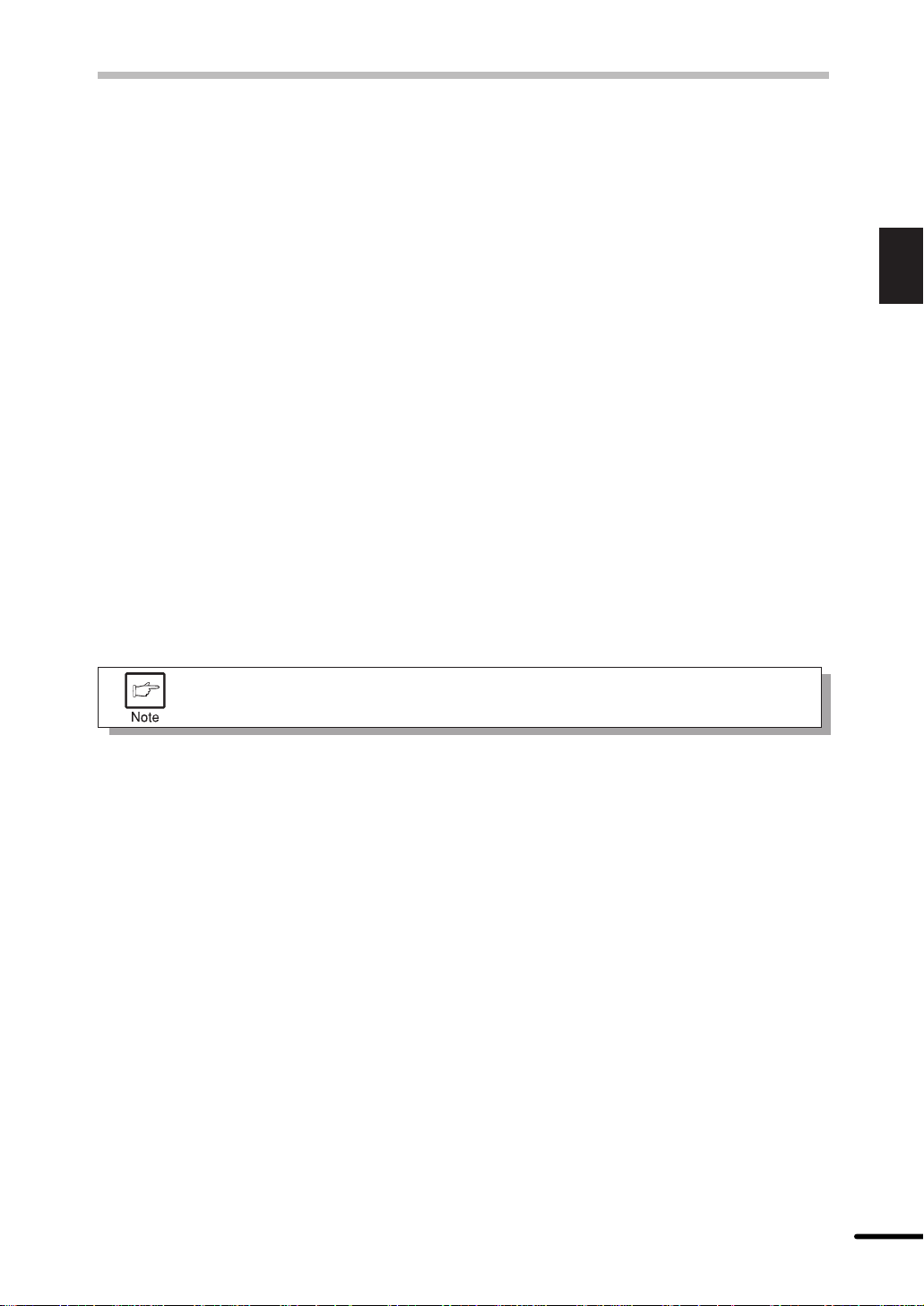
MAIN FEATURES
r Scan once/ Print many
●
The copier is equipped with a 1-page memory buffer. This memory allows the copier to
scan an original 1 time only and make up to 50 copies. This feature allows for improved
workflow, reduced operating noise from the copier and reduced wear and tear on the
scanning mechanism, providing higher reliability.
t Printer feature (AL-840 only)
●
The AL-840 functions both as a digital laser copier and a laser printer.
y 250-sheet paper tray
●
The paper tray holds up to 250 sheets of copy paper, providing sufficient capacity for
office use. The high capacity allows high volume printing and saves labor by reducing
the frequency of loading paper.
u Environmentally friendly design
●
Paper output tray can be pushed into the copier for space saving when copying is not
performed.
●
Preheat mode and auto power shut-off mode are provided to reduce pow er consumption
when the machine is not in use.
This copier does not have an internal calendar or clock.
This copier will not be affected by the year 2000.
1
Getting Started
5
Page 7
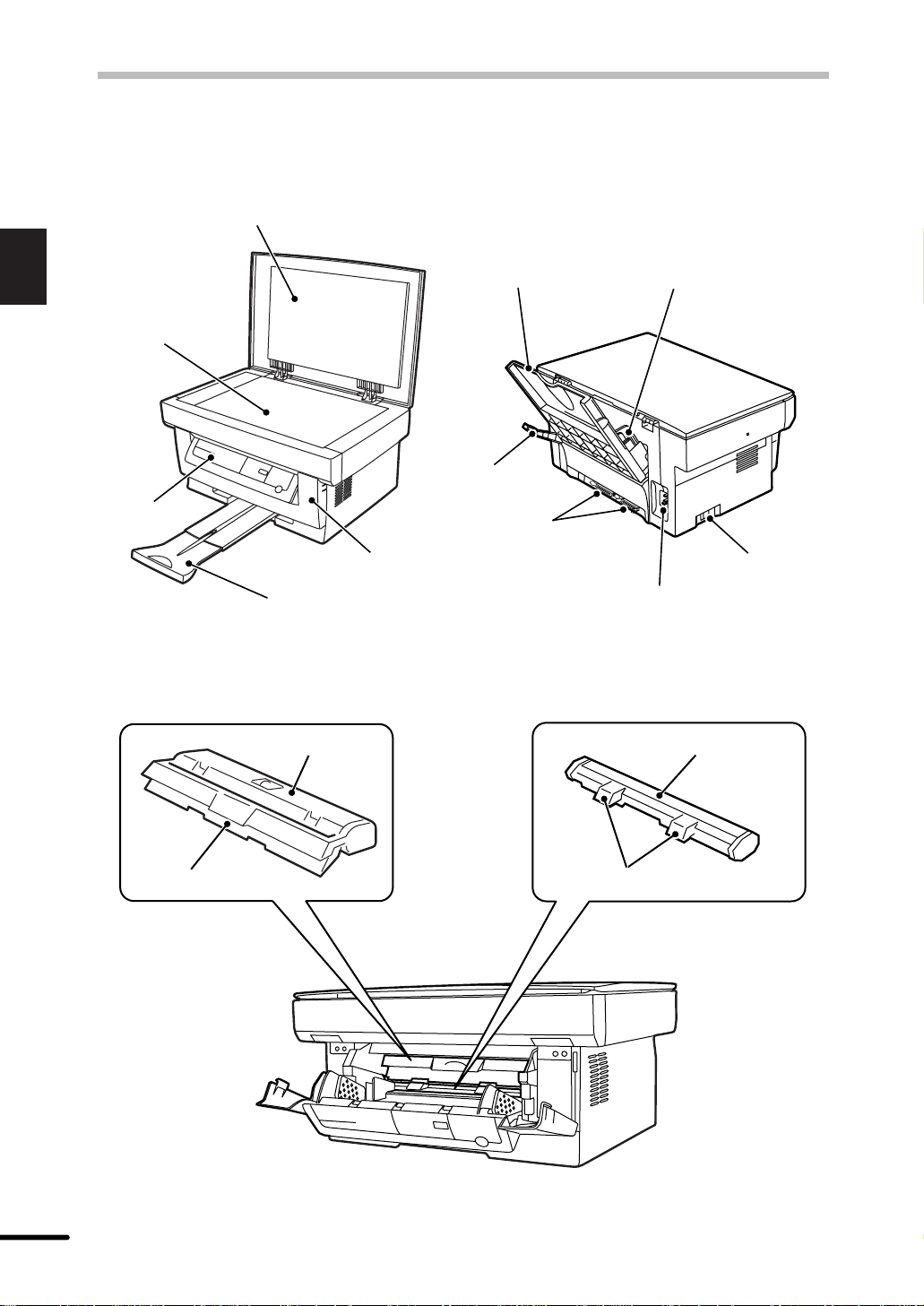
PART NAMES
Original cover
1
Getting Started
Original table
Operation
panel
Paper output tray
TD cartridge
Front cover
Paper tray
Paper release
lever
Printer interfaces
(AL-840 only)
Paper guide
Power switch
Power cord socket
Drum cartridge
TD cartridge handle
Drum cartridge handles
6
Page 8
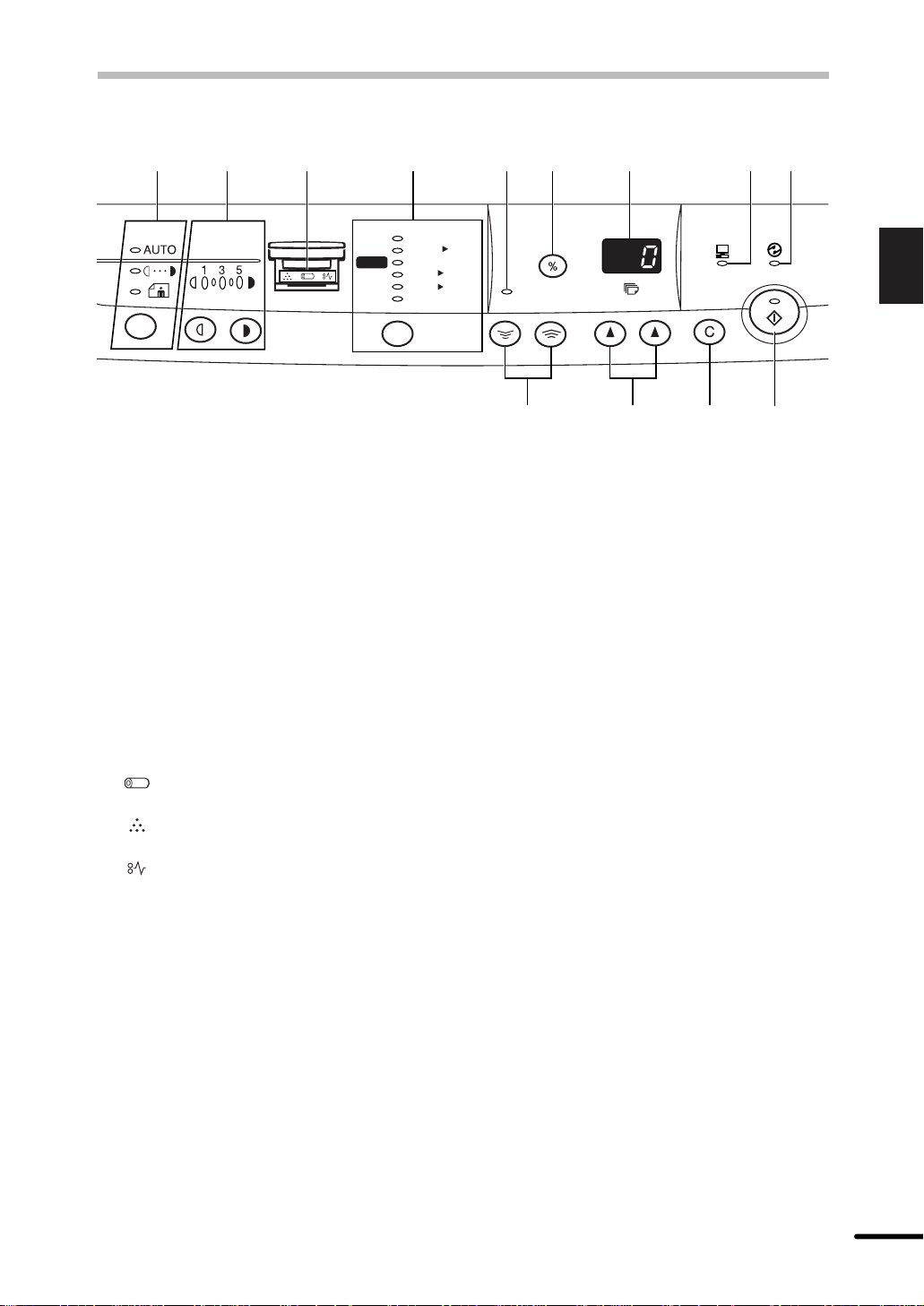
OPERATION PANEL
qw e r ty u i o
200%
MAX.
129%
100%
78%
64%
50%
x
51/281/
x
81/214
x
81/211
MIN.
2
q Exposure mode selector key and
indicators
Use to sequentially select the exposure
modes: AUTO, MANUAL or PHOTO.
Selected mode is shown by a lit indicator.
(p. 21)
w Light and dark keys and exposure
indicators
Use to adjust the MANUAL or PHOTO
exposure level. Selected exposure level is
shown by a lit indicator. (p.22)
Also used to start and terminate user
program settings. (p. 26)
x
81/211
x
81/211
x
51/281/
2
ZOOM
!0 !1 !2 !3
i ON LINE indicator
Lights up when the machine is used as a
printer. (AL-840 only)
The ON LINE indicator is not included in
the AL-800.
Off: Indicates copying is being performed
or an alarm occurs.
Blinking: Indicates printing of data from the
computer has been interrupted and
copying is being performed.
o Power save indicator
Lights up when the copier is in a power
save mode. (p. 25, 26)
ON LINE
1
Getting Started
e Alarm indicators
: Drum replacement required
indicator (p. 29)
: TD cartridge replacement required
indicator (p. 28)
: Misfeed indicator (p. 34)
r Copy ratio selector key and copy ratio
indicators
Use to sequentially select preset reduction/
enlargement copy ratios.
Selected copy ratio is shown by a lit
indicator. (p. 22)
t Zoom indicator (p. 22)
y Copy ratio display (%) key (p. 22)
u Display
Displays the specified cop y quantity, z oom
copy ratio, user program codes, and error
codes.
!0 Zoom keys
Use to select any reduction or enlargement
copy ratio from 50% to 200% in 1%
increments. (p. 22)
!1 Copy quantity keys
●
Use to select the desired copy quantity
(1 to 50). (p. 20)
●
Use to make user program entries.
(p. 26)
!2 Clear key
●
Press to clear the display, or press
during a copy run to terminate copying.
(p. 20)
●
Press and hold down during standby to
display the total number of copies made
to date. (p. 41)
!3 Print key and ready indicator
●
Copying is possible when the indicator
is on.
●
Use to set a user program.
7
Page 9
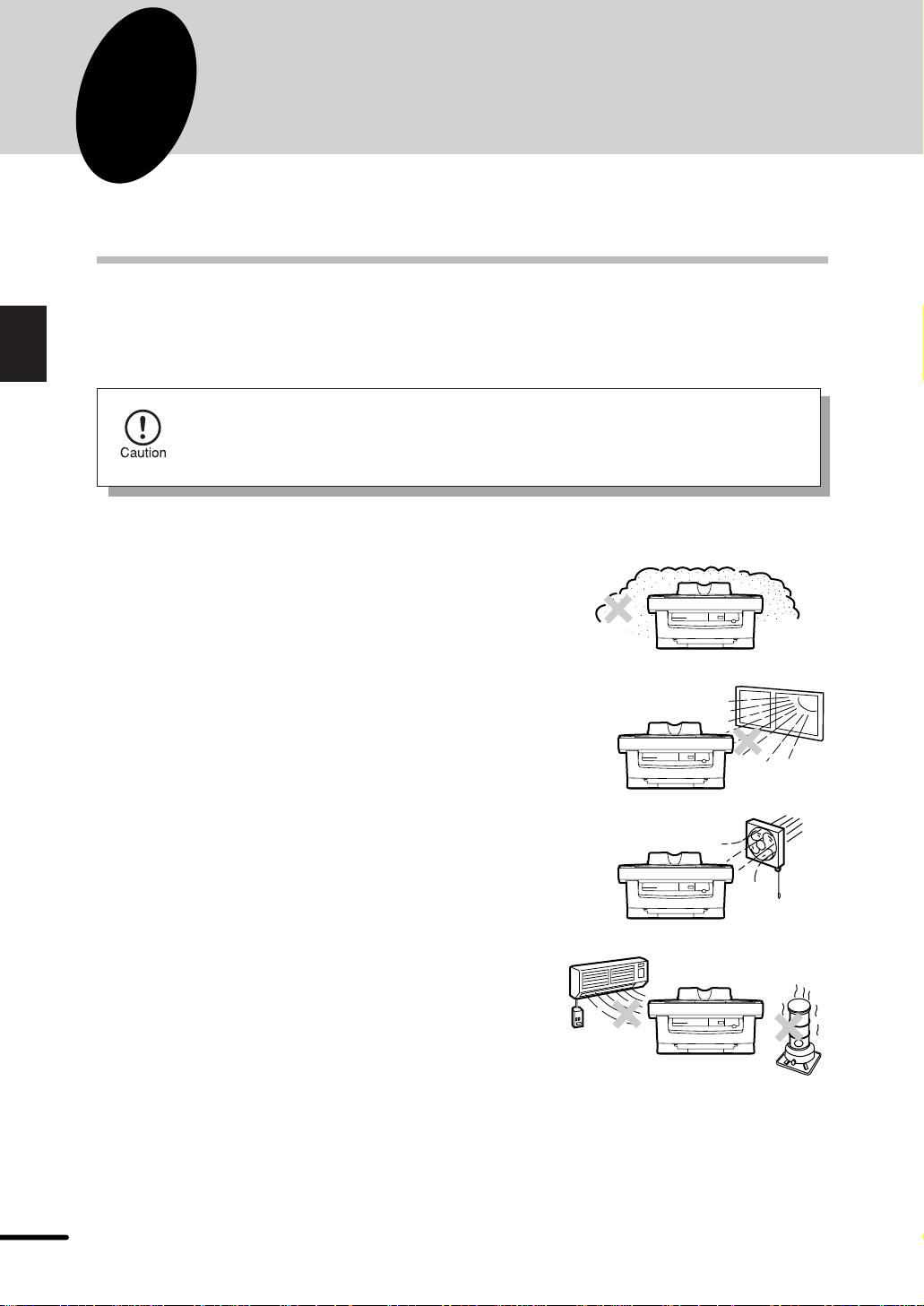
2
Follow the procedure below for proper installation.
INSTALLATION
COPIER INSTALLATION
2
Installation
Improper installation may damage the copier . Please note the following during initial installation
and whenever the copier is moved.
If the copier is moved from a cool place to a warm place, condensation may
form inside the copier. Operation in this condition will cause poor copy quality
and malfunctions. Leave the copier at room temperature for at least 2 hours
before use.
Do not install your copier in areas that are:
●
damp, humid, or very dusty
●
exposed to direct sunlight
●
poorly ventilated
●
subject to extreme temperature or humidity
changes, e.g., near an air conditioner or
heater.
8
Page 10
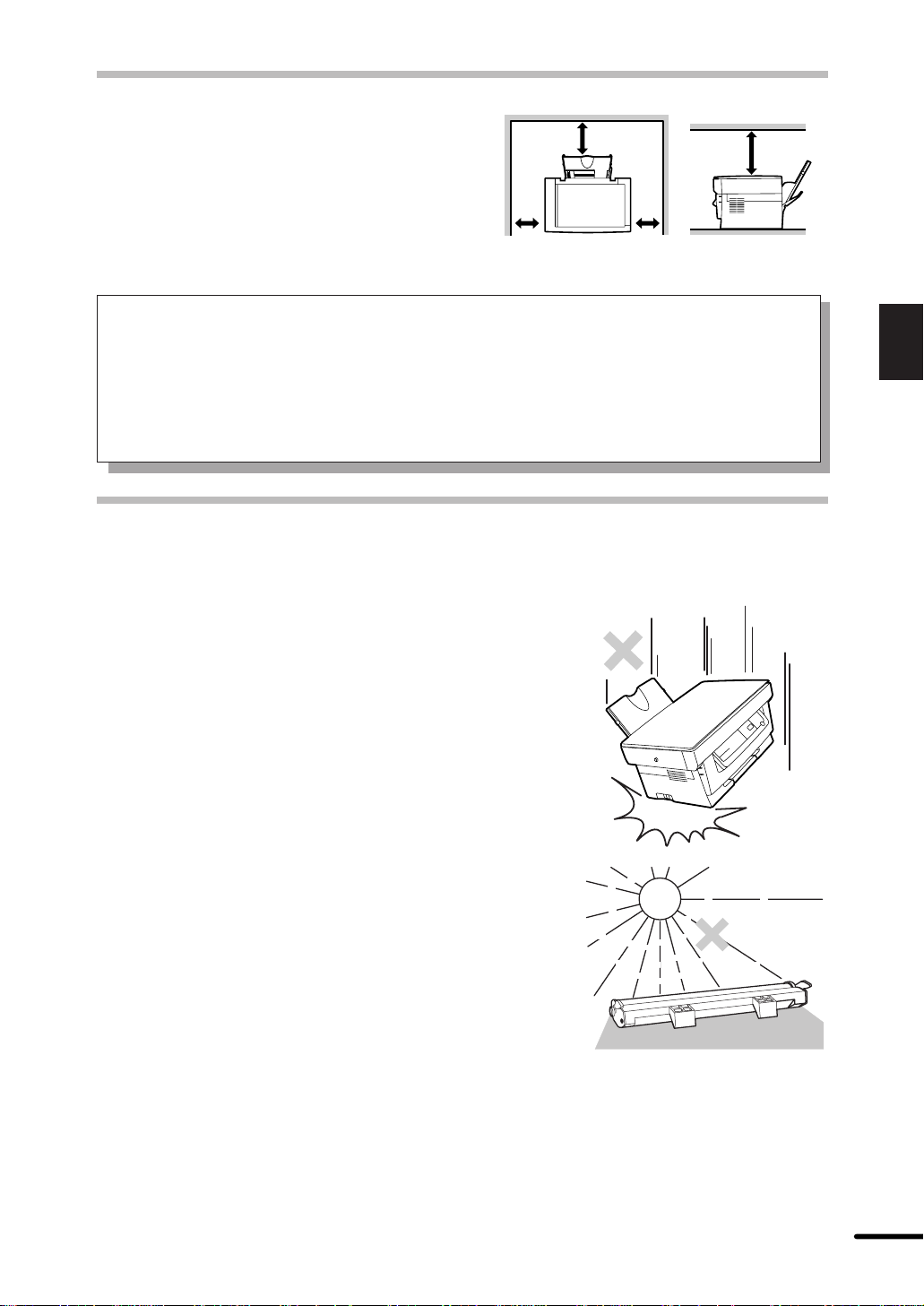
COPIER INSTALLATION
8" (20 cm)
Be sure to allow the required space
8" (20 cm)
around the machine for servicing and
proper ventilation.
4"
(10 cm)
A small amount of ozone is produced within the copier during operation. The emission
level is insufficient to cause any health hazard.
NOTE:
The present recommended long term exposure limit for ozone is 0.1 ppm (0.2 mg/m3)
calculated as an 8 hr. time-weighted average concentration.
However, since the small amount that is emitted may have an objectionable odor, it is
advisable to place the copier in a ventilated area.
4"
(10 cm)
CAUTIONS ON HANDLING
Be careful in handling the copier as follows to maintain the performance of this copier.
2
Installation
Do not drop the copier , subject it to shock
or strike it against any object.
Do not expose the drum cartridge to
direct sunlight.
Doing so will damage the surface (green portion)
of the drum cartridge, causing smudges on
copies.
Store spare supplies such as drum cartridges and TD cartridges in a dark place
without removing from the package before use.
If they are exposed to direct sunlight, poor copy quality may result.
Do not touch the surface (green portion) of the drum cartridge.
Doing so will damage the surface of the cartridge, causing smudges on copies.
9
Page 11
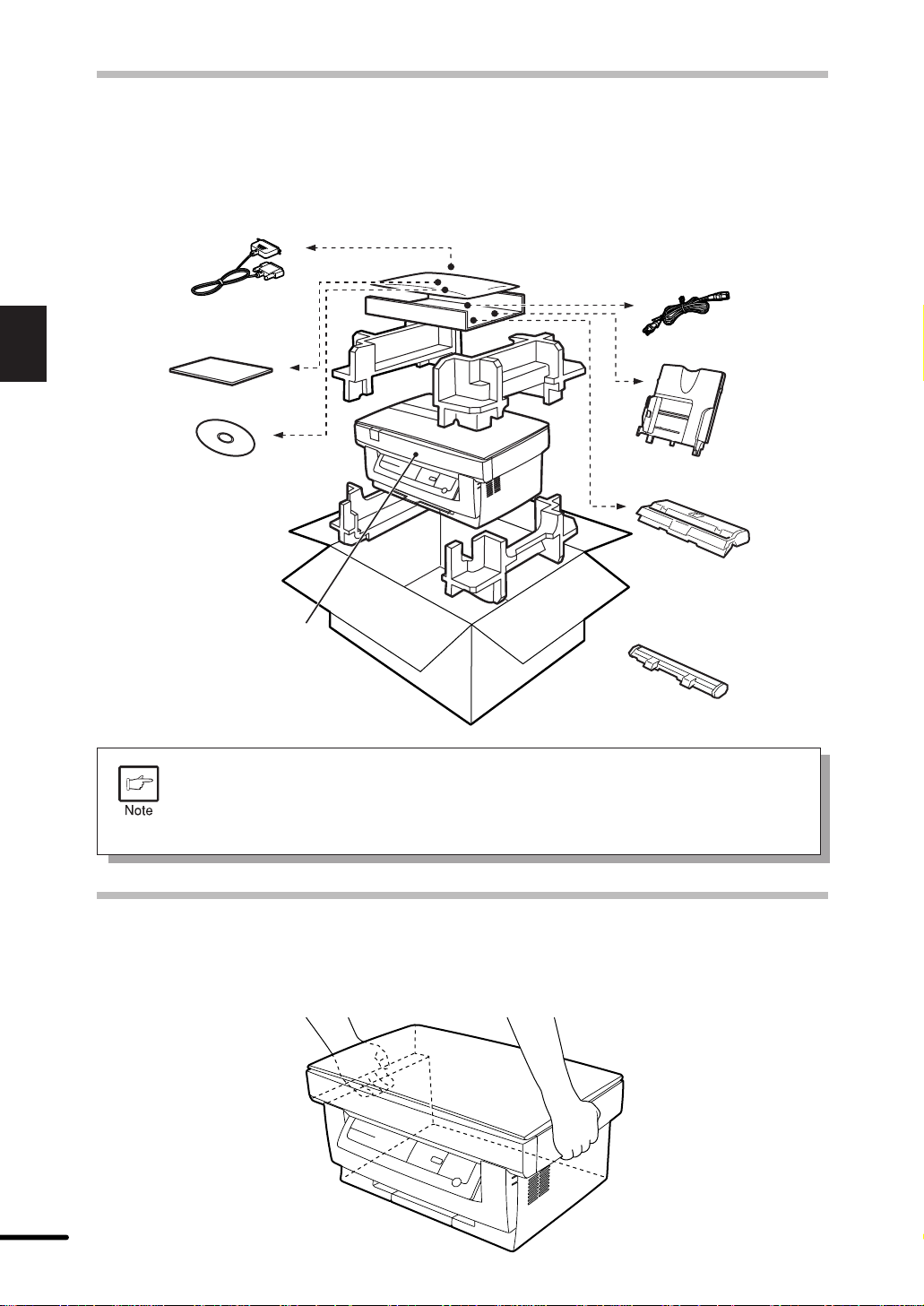
2
Installation
CHECKING PACKED COMPONENTS AND
ACCESSORIES
Open the carton and check to ensure the following components and accessories are included.
Interface cable
(AL-840 only)
Operation manual
Power cord
Printer driver CD-ROM
(AL-840 only)
Copier
Drum cartridge
(installed in copier)
●
If anything is not included or is damaged, contact our Technical Assistance
Department at 1-(630)378-3590.
●
Save the carton and packing materials. These can be re-used for tr ansporting
the machine, should it be necessary.
Paper tray
TD cartridge
(in a silver bag)
UNPACKING
Unpack the copier and hold it on both sides as shown below to carry it to the installation
location.
10
Page 12
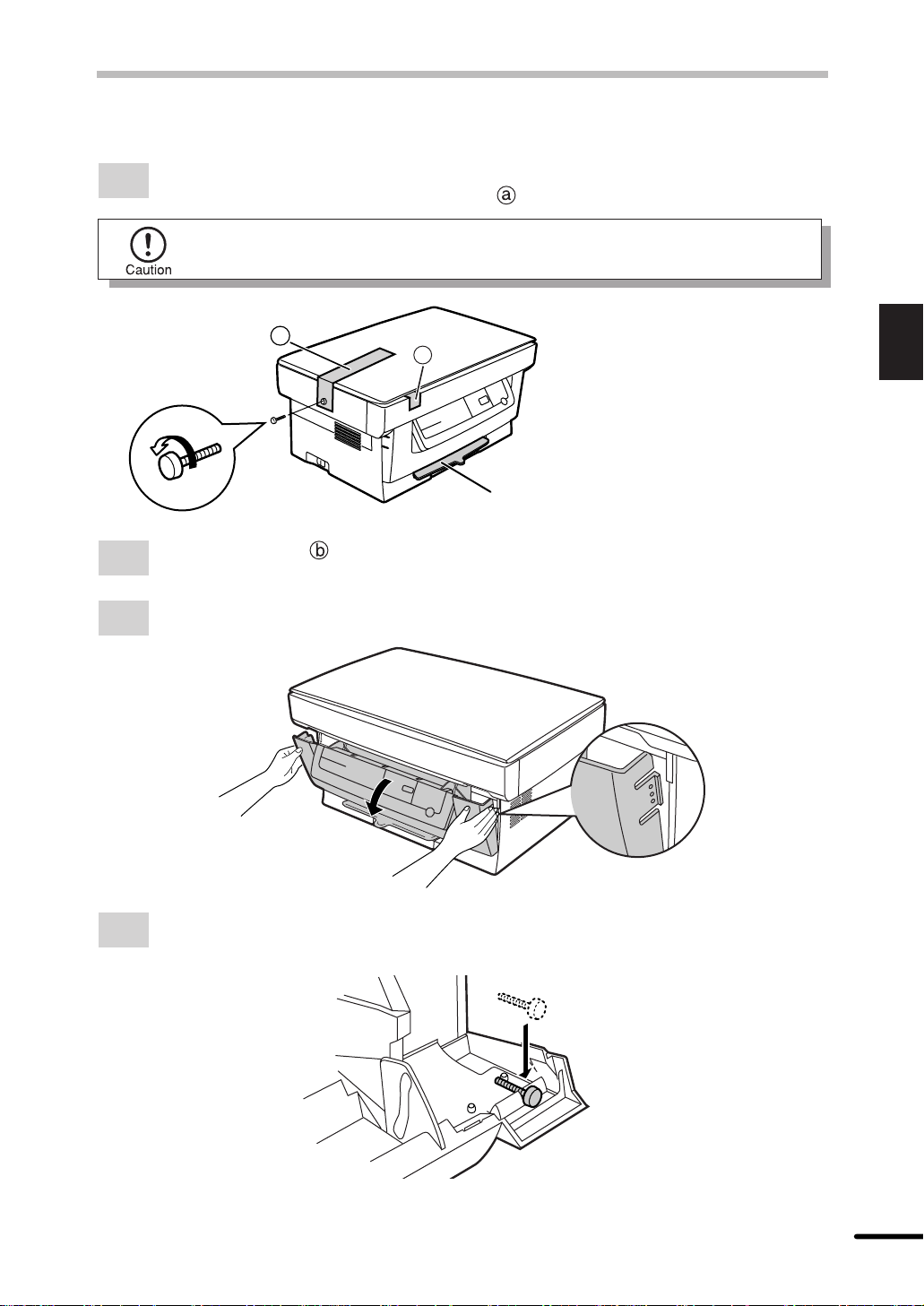
REMO VING PR O TECTIVE PACKING MATERIALS
Remove the screw from the left side of the copier by rotating it in the direction indicated
1
by the arrow. Remove protective material .
The screw must be used if the copier has to be moved. (p.45) Store the screw
inside the front cover.
a
b
Do not remove with the front cover closed.
Remove the tape .
2
Push gently on both sides of the front cover to open the cover.
3
2
Installation
Store the screw which has been removed in step 1 at the right side inside the front
4
cover.
11
Page 13
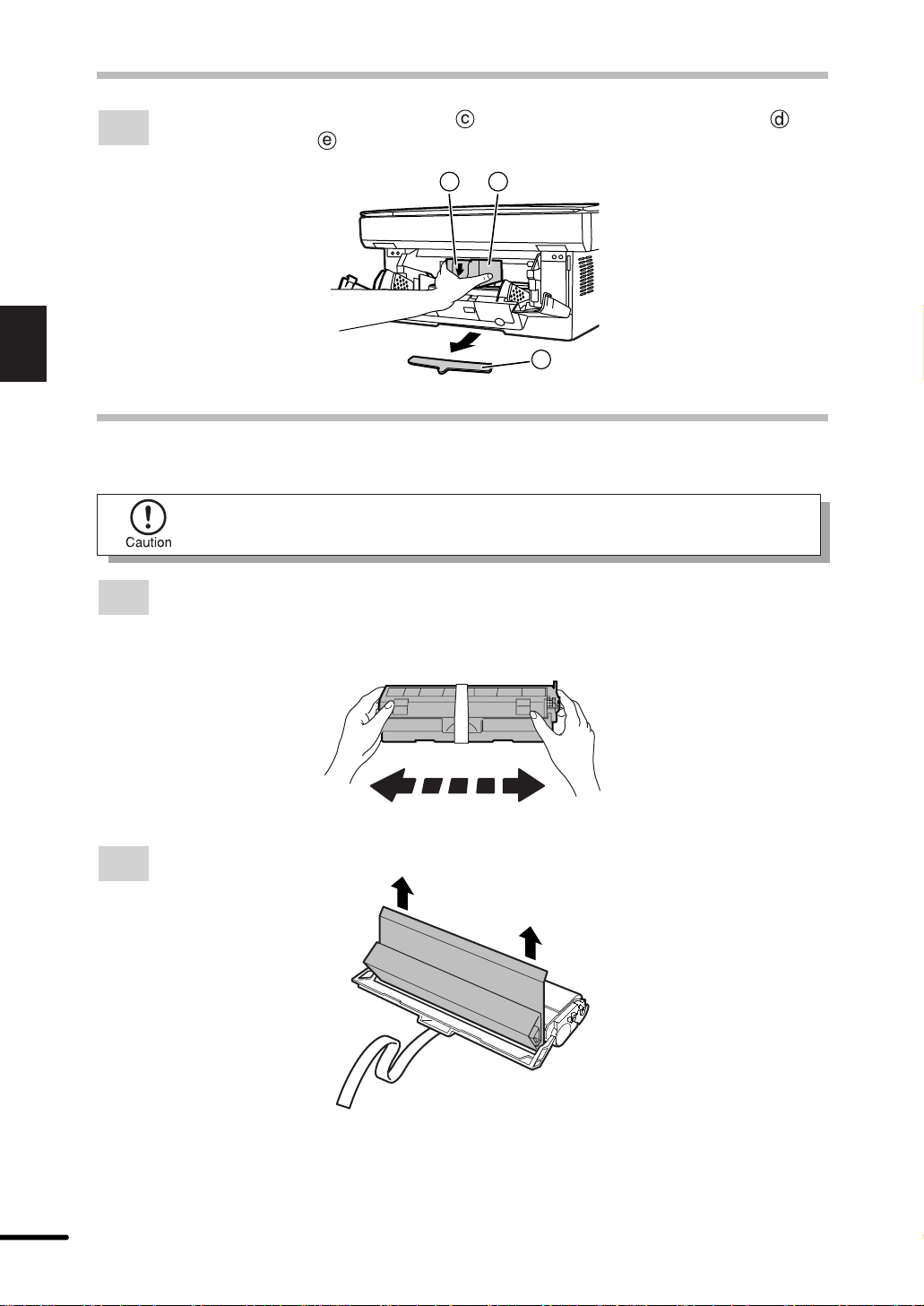
REMOVING PROTECTIVE PACKING MATERIALS
After removing protecting material , gently pull black protective paper and
5
protective material together and remove them. Be careful not to tear the protectiv e
paper during removal.
d
e
2
Installation
c
INST ALLING THE TD CARTRIDGE
Be sure to remove the protective paper from the drum cartridge before installing
the TD cartr idge.
Remove the TD cartridge from the bag. Hold the cartridge on both sides and shake it
1
horizontally four or five times.
4 or 5 times
Remove the protective tape and then the protective cover.
2
12
Page 14
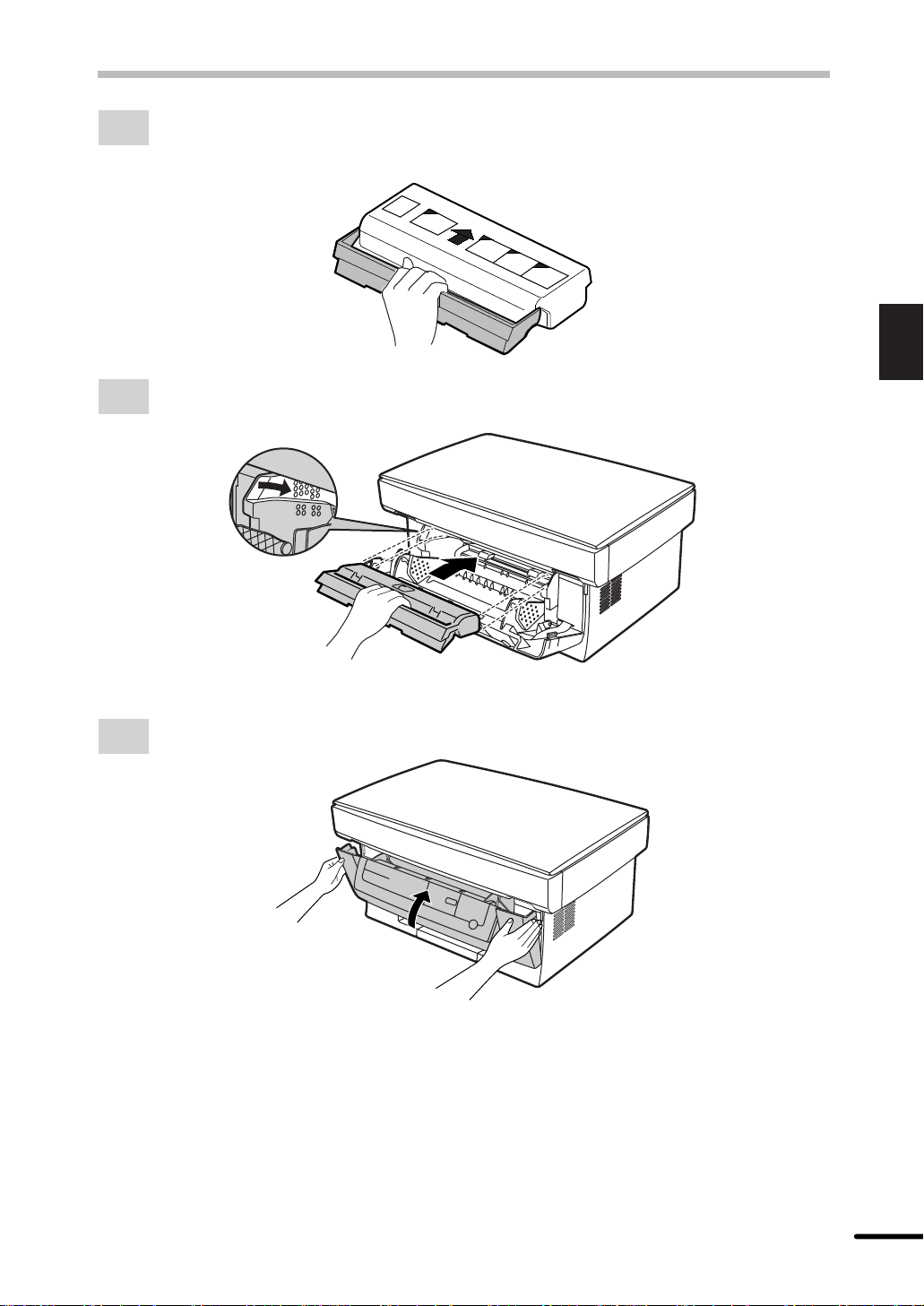
INSTALLING THE TD CARTRIDGE
Hold the handle of the TD cartridge so that the stamped markings on top of the
3
cartridge are facing upward.
2
Gently insert the TD cartridge into the copier along the guides in the direction indicated
4
by the arrow.
Align the projections on both sides with the guides.
Close the front cover.
5
Installation
13
Page 15
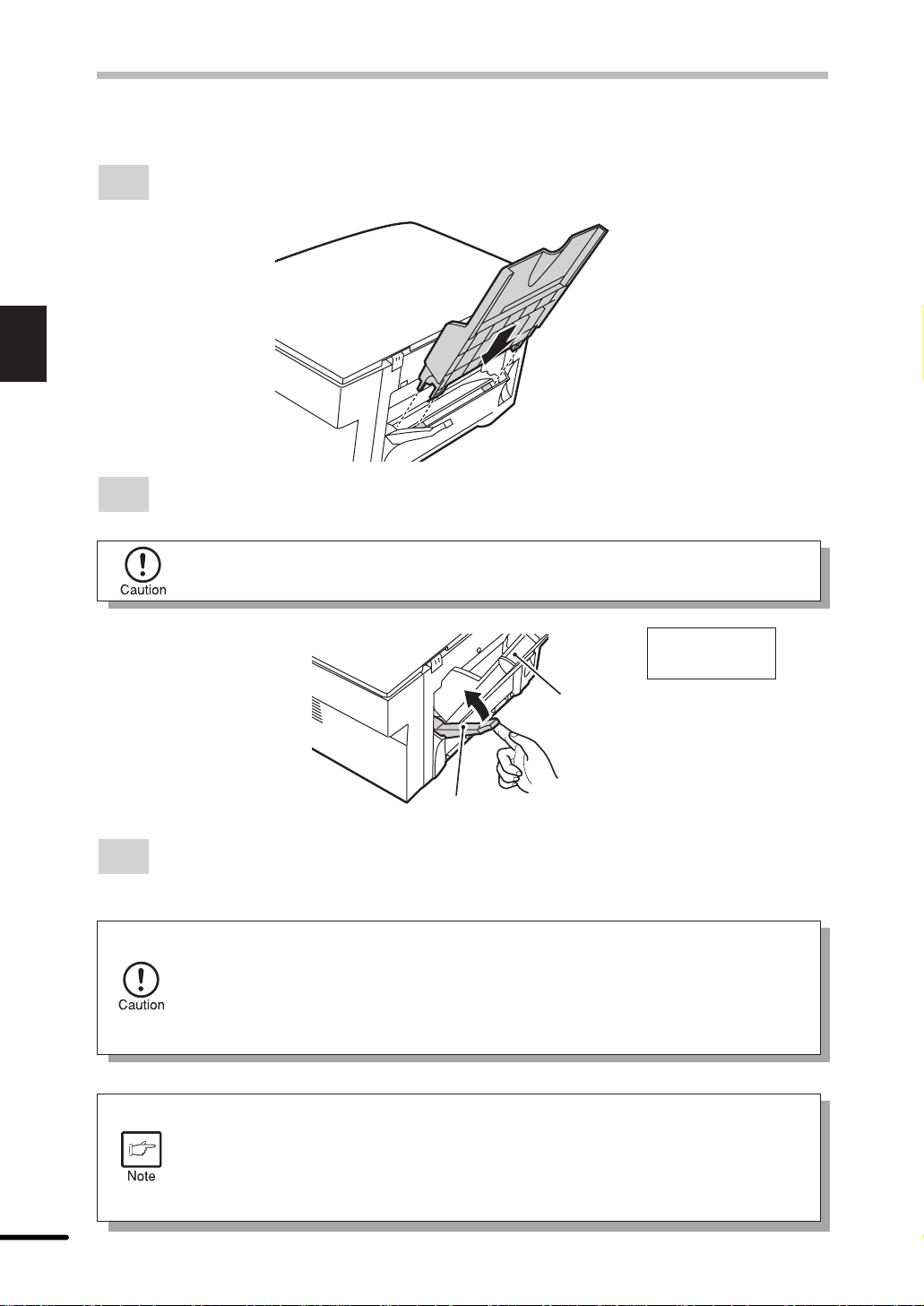
2
Installation
LO ADING COPY P APER (installing the paper tray)
Hold the paper tray so that the paper guide of the paper tray is facing front and then
1
insert the paper tray into the copier’s paper tray slots.
Pull the paper release lever located at the back of the copier towards the front of the
2
copier.
If the paper is inserted without doing this, paper misfeeds will occur.
View from the
back of copier
Paper tray
Paper release lever
For legal size paper , raise the paper support. F an the cop y paper and place it into the
3
paper tray with the side to be printed facing tow ard you. Position the paper along the
right side of the paper tray. Then adjust the paper guide to the paper width.
●
The paper tray holds up to 250 sheets of standard paper (15 to 21 lbs.). Do
not set too many sheets.
●
Feed copy paper lengthwise only.
●
When copying onto special paper such as labels and transparency film, feed
one sheet at a time.
●
When copying onto an envelope, insert it so that the side to be printed on is
facing upwards and so that the flap on the reverse side is to the right when
looking from the front of the copier. Leave a gap of approximately 1/32" (1
mm) between the paper guide and the left edge of the envelope.
●
When loading an envelope, make sure that it is straight and flat.
14
Page 16
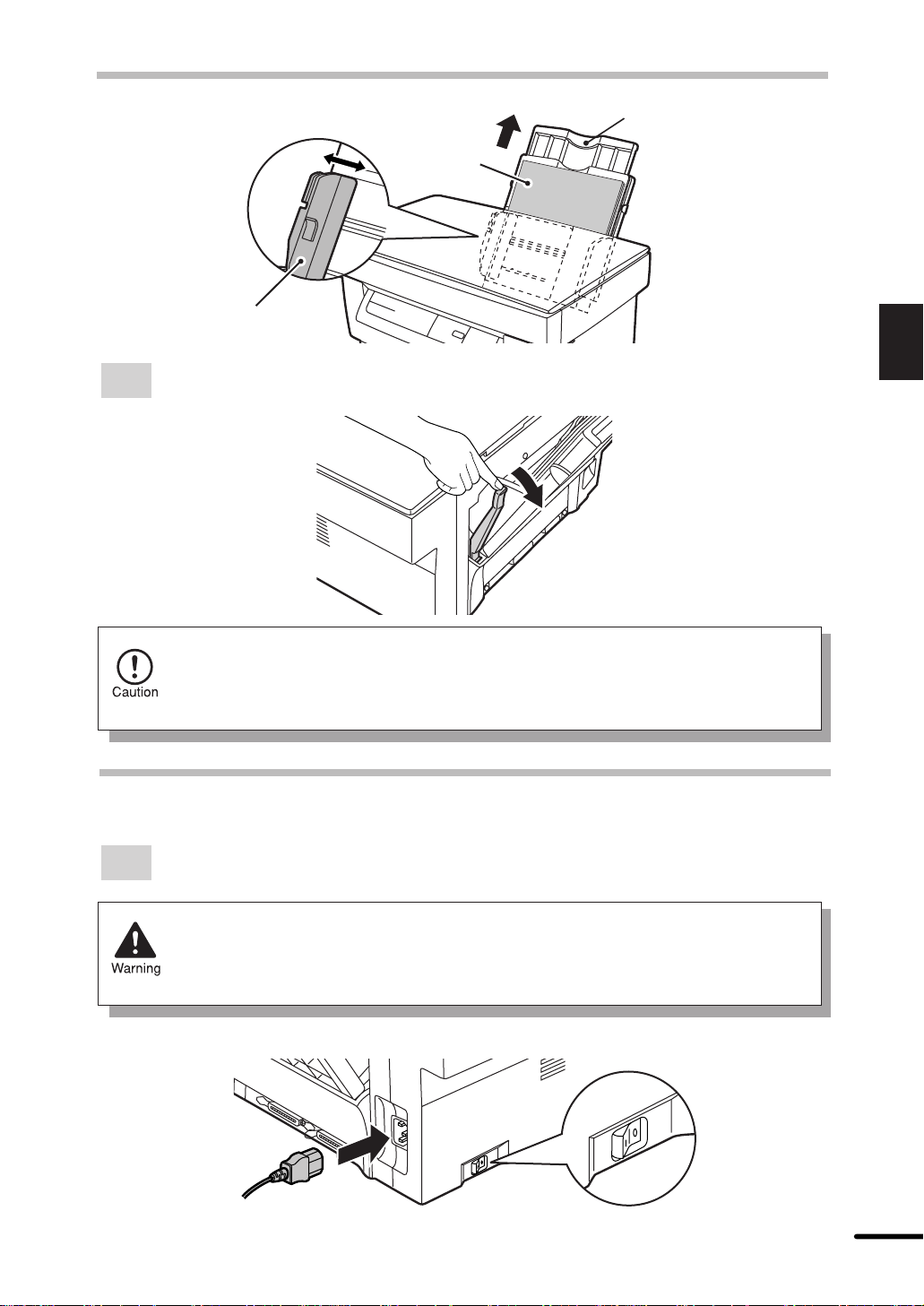
LOADING COPY PAPER
Paper support
Side to be
printed
Paper guide
Make sure the paper release lever is pushed back. The paper will be clamped by the
4
paper feed roller inside the copier.
2
Installation
When placing special paper or several sheets of paper or when making twosided copies, the paper may not be clamped inside the copier ev en if the paper
release lever is pushed back. In this case, repeat the paper release lever
operation several times to make sure that the paper is clamped.
POWER TO COPIER
Ensure that the power switch of the copier is in the OFF position. Insert the attached
1
power cord into the power cord socket at the rear of the copier.
If you use the copier in a country other than the country where the copier w as
purchased, you will need to make sure that the local power supply is compatib le
with your model. If you plug the copier into an incompatible power supply,
irreparable damage to the copier will result.
15
Page 17

POWER TO COPIER
2
Installation
2
Plug the other end of the power cord into the nearest outlet.
Only insert the power cord into a properly grounded wall socket.
Do not use extension cords or power strips.
CONNECTING THE INTERFACE CABLE
(AL-840 only)
To use the AL-840 as a laser printer, connect it to the parallel interface cable.
●
Use the parallel interface cable included with the AL-840.
●
For specifications of the parallel interface, see the pr inter operation manual.
Check that the power switches of both the printer and the computer are in the OFF
1
position.
Plug the parallel interface cable into one of the printer interface connectors (either
2
connector can be used). Fasten the two bail clips at the side of the printer connector
to hold the interface connector in place.
16
Parallel interface
connector
Cable
Interface connector
Plug the other end of the cable into the parallel interface connector of your computer.
3
(Refer to your computer manual for details.)
The printer sends and receives data bi-directionally and at high speed. Some
switch boxes and pass-through devices cannot support high-speed, bidirectional transfer of data, and using them may cause printing errors.
Bail clip
Page 18
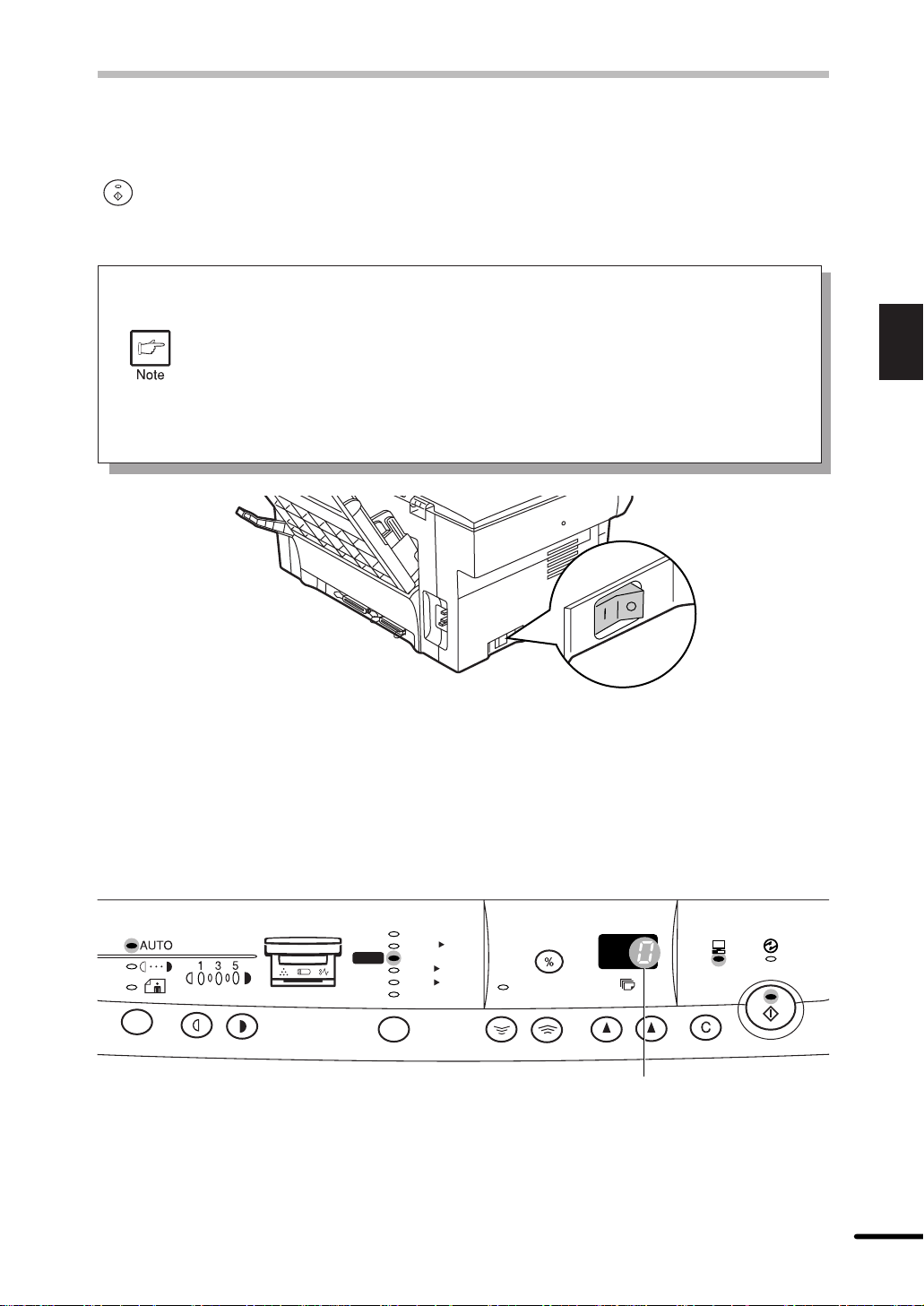
POWER ON
Turn the power switch located on the left side of the copier, to the “ON” position. The ready
( ) indicator will light to indicate the ready condition and the other indicators will display the
initial settings of the copier. For initial settings, see the “Initial settings of the operation panel”
described below.
●
The copier will enter a power save mode once the set time has elapsed
without any copier operation after the last copy of a run is made or power is
turned on.
The settings of the power save modes can be modified. See page 26, USER
PROGRAMS.
●
The copier will return to the initial settings a preset amount of time after the
last copy is made. The preset amount of time (auto clear time) can be changed.
See page 26, USER PROGRAMS.
2
Installation
Initial settings of operation panel
The copier assumes the initial settings when the copier is turned on or a preset time (auto
clear time) elapses after the last copy is made. The initial settings of the operation panel are
shown below.
200%
129%
100%
78%
64%
50%
MAX.
x
51/281/
x
81/214
x
81/211
MIN.
2
81/211
51/281/
x
81/211
x
x
2
ZOOM
“0” is displayed in the
display.
ON LINE
17
Page 19

3
Making copies
3
This chapter describes all copying functions.
MAKING COPIES
PAPER
For best results, use only paper recommended by SHARP.
Type of media Size Weight
Standard paper and Letter (8-1/2" x 11") 15 lbs. to 21 lbs.
thick paper Legal (8-1/2" x 14") (250 sheets)
Invoice (5-1/2" x 8-1/2") 22 lbs. to 24 lbs.
(200 sheets)
Special Transparency film Letter (8-1/2" x 11") 14 lbs. to 34.5 lbs.**
media
Envelope* Commercial 10 (4-1/8" x 9-1/2")
Monarch (3-7/8" x 7-1/2")
* Do not use envelopes that have metal clasps, plastic snappers, string closures, windows,
linings, self-adhesive, patches or synthetic materials. These will cause physical damage to
the copier. Envelopes with bent corners may frequently misfeed. They must be flattened.
** For paper weighing from 28 to 34.5 lbs., 8-1/2" x 11" is the maximum size that can be fed.
●
Special papers such as transparency film and labels must be fed one sheet at a time.
NORMAL COPYING
Ensure that paper of the desired size is set in the paper tray. See page 14, LOADING
1
COPY PAPER.
Pull out the paper output tray until it stops as shown in the illustration.
2
18
Page 20

NORMAL COPYING
Turn the power switch on.
3
Open the original cover.
4
Place an original face down on the original table and align it with the original scale.
5
(Make sure the upper left corner of the original is set to the position indicated by the
“ ” mark, as shown.)
Original scale
3
Making copies
mark
Print face
Gently close the original cover. When copying a book or an original which has been
6
folded or crumpled, press down lightly on the original cover . If the original cover is not
securely closed, the copies may be striped or blurred.
19
Page 21

3
Making copies
NORMAL COPYING
Set the number of copies using the two copy quantity ( , ) keys.
7
●
Press the clear ( ) key to clear an entry if a mistake is made.
●
A single copy can be made with the initial setting, i.e., when “0” is displayed.
●
If copying onto special papers, feed one sheet at a time and leave the copy
quantity at 0.
ZOOM
Tens digit
Press the print ( ) key.
8
●
To display the number of copies made in a continuous run, press the left
copy quantity key.
●
To stop copying in the middle of a run, press the clear ( ) key. Copying will
stop and the number in the display will be reset to “0”.
●
When the print ( ) key is pressed while printing is being performed, printing
will be interrupted and copying will start. Printing will be resumed after copying
is finished. (AL-840 only)
ON LINE
Units digit
●
Press the right copy quantity key to set the units
digit from 0 to 9. This key will not change the
tens digit.
●
Press the left copy quantity key to set the tens
digit from 1 to 5. Up to 50 copies can be set.
20
Do not perform copying with the original cover open.
ON LINE
Page 22

Setting a large original
The original cover can be removed to allow copying of bulky objects.
Simply lift the original cover straight up.
1
NORMAL COPYING
Place the original cover that has been removed on the original to block off the light
2
from inside the copier.
Large original
To reattach the original cover, reverse the above procedure.
3
Place the original cover
to block off the light.
EXPOSURE ADJUSTMENT/PHOTO COPYING
Copy density adjustment is not required f or most originals in the automatic exposure mode . T o
adjust the copy density manually or to copy photographs, the exposure level can be adjusted
in five steps manually.
Set the original and check the copy paper size.
1
3
Making copies
Press the exposure mode selector key to select the manual ( ) mode or photo
2
( ) mode.
21
Page 23

3
Making copies
EXPOSURE ADJUSTMENT/PHOTO COPYING
Use the light ( ) and dark ( ) keys to adjust the exposure level.
3
If exposure level 2 is selected, the tw o left-hand indicators will light up simultaneously .
If level 4 is selected, the two right-hand indicators will light up simultaneously.
Set the number of copies using the copy quantity ( , ) keys and press the print
4
( ) key.
REDUCTION/ENLARGEMENT/ZOOM
Three preset reduction ratios and two enlargement ratios can be selected. The zoom function
enables copy ratio selection from 50% to 200% in 1% increments.
Set the original and check the copy paper size.
1
Use the copy ratio selector k ey and/or zoom ( , ) keys to select the desired copy
2
ratio.
●
To verify a zoom setting without changing the zoom ratio, press and hold
down the copy ratio display (%) key. When the key is released, the display
will retur n to the copy quantity display.
●
To reset the ratio to 100%, press the copy ratio selector ke y repeatedly until
the 100% indicator lights up.
●
To decrease or increase the zoom ratio rapidly, press and hold down the
or key. How ever the v alue will stop at the preset reduction or enlargement
ratios. To move bey ond these ratios, release the k ey and then press and hold
it down again.
22
Page 24

REDUCTION/ENLARGEMENT/ZOOM
To select a preset copy ratio:
Preset reduction and enlargement ratios
are: 50%, 64%, 78%, 129%, and 200%
200%
MAX.
x
129%
51/281/
100%
78%
81/214
64%
81/211
MIN.
50%
Set the number of copies using the copy quantity ( , ) keys and press the print
3
( ) key.
x
81/211
2
x
x
81/211
x
x
51/281/
2
TWO-SIDED COPYING
Two-sided copying can be made on this copier.
To select a zoom ratio:
When a zoom ( or ) key is pressed,
the ZOOM indicator will light up and the
zoom ratio will be displayed in the display.
MAX.
x
51/281/
81/214
81/211
MIN.
x
81/211
2
x
x
81/211
x
x
51/281/
2
ZOOM
3
Making copies
Example: The following two originals will be copied onto both sides of copy paper.
Face up or face down
Face down
First original
Place the first original on the original table and make a copy.
1
Second original
Face up
23
Page 25

3
Making copies
TWO SIDED COPYING
Replace the first original with the second original on the original table and close the
2
original cover. Place the second original in the reverse orientation to the first original.
●
When feeding copies to copy onto the back side, be sure to feed them one
sheet at a time.
●
Curled or wavy copies must be flattened before they are fed. If not, crumpling,
paper misfeeds or smudges on copies may result.
Turn the first copy over top to bottom as shown below. Feed the first copy into the
3
paper tray.
24
Press the print ( ) key.
4
ON LINE
Page 26

4
SPECIAL FUNCTIONS
DESCRIPTION OF SPECIAL FUNCTIONS
This chapter describes the special functions of this copier.
Toner save mode (page 25)
Reduces toner consumption by approximately 10%.
Power save modes (page 26)
The copier has two power save modes of operation: preheat mode and auto power shut-off
mode.
●
Preheat mode
When the copier enters the preheat mode, the power save ( ) indicator will light up and
other indicators will remain on or off as before. In this condition, the fuser in the copier is
maintained at a lower heat level, thereby saving power. To copy from the preheat mode,
make desired copier selections and press the print ( ) key using the normal copying
procedure.
●
Auto power shut-off mode
When the copier enters the auto power shut-off mode, the power save ( ) indicator will
light up and other indicators will go out. The auto power shut-off mode saves more power
than the preheat mode but requires a longer time before starting copying. To copy from the
auto power shut-off mode, press the print ( ) key. Then make desired copier selections
and press the print ( ) key using the normal copying procedure.
4
Special functions
Auto clear (page 26)
The copier returns to the initial settings a preset amount of time after the last copy is made.
This preset amount of time (auto clear time) can be changed.
TONER SAVE MODE
When the machine is used as a computer printer (AL-840 only), the toner save
mode which is set as described below does not function. Set the toner save
mode using the printer driver. See the printer operation manual.
Press the exposure mode selector key to select the manual ( ) mode.
1
25
Page 27

TONER SAVE MODE
4
Special functions
Press and hold down the exposure mode selector key for approximately 5 seconds.
2
The manual ( ) indicator will go out and the photo ( ) indicator will begin to blink.
The exposure indicator marked “5” will light up, indicating the standard toner mode is
active.
To enter the toner save mode, press the light ( ) key.
3
The exposure indicator marked “1” will light up, indicating the toner save mode is
selected.
Press the exposure mode selector key twice . The photo ( ) indicator will stop blinking
4
and the AUTO indicator will light up steadily. The toner save mode is now active.
To retur n to the standard mode, repeat the procedure but use the dark ( )
key to select exposure level “5” in step 3.
USER PROGRAMS
(power save modes, auto clear time)
The user programs allow the parameters of certain functions to be set, changed, or canceled
as desired.
Paper m ust be present in the paper tray before user prog rams can be accessed.
Setting the power save modes and auto clear time
Press and hold down the light ( ) and dark ( ) keys simultaneously for more than
1
5 seconds until all the alarm indicators ( , , ) blink and “– –” appears in the
display.
26
Use the left copy quantity ( ) key to select a user program number (1: auto clear
2
time, 2: preheat mode, 3: auto power shut-off timer, 5: auto power shut-off mode, 9:
paper detection mode). The selected number will blink in the left side of the display.
Page 28

USER PROGRAMS
Press the print ( ) key. The entered program number will be lit steadily and the
3
currently selected parameter number for the program will blink on the right side of the
display.
Select the desired parameter using the right copy quantity ( ) key. The entered
4
parameter number will blink on the right of the display.
Program
No.
1 Auto clear time 0 e OFF 1 e 30 sec. * 2 e 60 sec.
2 Preheat mode 0 e 30 sec. 1 e 60 sec. * 2 e 90 sec.
3 Auto power shut- 0 e 2 min. * 1 e 5 min. 2 e 15 min.
off timer 3 e 30 min. 4 e 60 min. 5 e 120 min.
5 Auto power shut- 0 e OFF *1 e ON
off mode
9 Paper detection 0 e OFF * 1 e ON
mode
Factory default settings are indicated with an asterisk (*).
Paper detection mode
If the width of the paper in the paper tray is less than 8-1/2”, the width of scanning
will be reduced to 5-1/2”.
Press the print ( ) key . The right-hand number in the display will be lit steadily and
5
the entered value will be stored.
To change the setting or to set another mode, press the clear ( ) key. The
copier will return to step 2.
Mode Parameters
3 e 90 sec. 4 e 120 sec.
4
Special functions
Press the light ( ) or dark ( ) key to return to the normal copy mode.
6
27
Page 29

5
This chapter describes how to replace the TD cartridge and the drum cartridge.
SUPPLIES AND USER MAINTENANCE
Be sure to use only genuine SHARP parts and supplies.
TD CARTRIDGE REPLACEMENT
The TD cartridge replacement required ( ) indicator will light up when toner is needed. For
information on purchasing TD cartridges, see SUPPLY PAR T NUMBERS AND ST ORAGE on
page 44. If copying is continued while the indicator is lit, copies will gradually become lighter
until the copier stops and the indicator begins blinking. Replace the old TD cartridge by following
the procedure given below.
When the indicator begins to blink, it may be possible to make a few more
5
Supplies and user maintenance
copies by taking the TD cartridge out of the copier, shaking it horizontally, then
reinstalling it. If copying is not possible after this operation, replace the TD
cartr idge.
Turn off the copier power.
1
Push gently on both sides of the front cover to open the cover.
2
Release the TD cartridge lock by inserting your fingers into the groov e at the center of
3
the handle.
28
Page 30

TD CARTRIDGE REPLACEMENT
Grasp the handle of the cartridge and pull the cartridge clear of the copier . Dispose of
4
the old TD cartridge in accordance with local regulations.
Install a new TD cartridge. To install the new cartr idge, see page 12, INSTALLING
5
THE TD CARTRIDGE.
Close the front cover and turn on the copier power . The indicator will go out and the
6
ready ( ) indicator will light up.
DRUM CARTRIDGE REPLACEMENT
The useful life of the drum cartridge is approximately 20,000 copies. When the internal counter
reaches approximately 19,000 copies, the drum replacement required ( ) indicator will light
up indicating that replacement of the drum cartridge will be needed soon. For information on
purchasing drum cartridges, see SUPPLY PART NUMBERS AND STORAGE on page 44.
When the indicator begins to blink, the copier will stop operating until the cartridge is replaced.
Replace the drum cartridge at this time.
Place some scrap paper on a nearby level surface.
1
Turn off the copier power.
2
Push gently on both sides of the front cover to open the cover.
3
5
Supplies and user maintenance
29
Page 31

DRUM CARTRIDGE REPLACEMENT
Gently pull the TD cartridge out and place it on the scrap paper which was prepared
4
in step 1. To remove the TD cartridge, see page 28, step 3.
Using both hands grasp the tabs on the drum cartridge between your thumb and
5
index finger and gently pull the cartridge up and out in a circular motion to lift it clear
of the copier. Dispose of the old drum cartridge in accordance with local regulations.
The fusing unit beneath the drum cartridge is hot. Be careful not to touch the
fusing unit when removing the drum cartridge.
5
Supplies and user maintenance
Remove the new drum car tridge from the plastic bag and set it down on a clean,
6
uncluttered and level surface being careful not to touch the drum surface.
The new drum cartridge is sealed with a sheet of black protective paper to
shield the drum from light. To prevent damage to the drum surface, do not
remove the protective paper until you ha ve inserted the cartridge into the copier .
Using both hands grasp the tabs on the new drum cartridge between your thumb and
7
index finger , place the two projections on both ends of the cartridge along the guides,
and gently insert the cartridge in the direction indicated by the arro w.
30
Carefully remove the sheet of b lack protective paper from the drum cartridge, making
8
sure not to leave any torn pieces of paper in the copier.
Page 32

DRUM CARTRIDGE REPLACEMENT
Gently replace the TD cartridge. To install the TD cartridge, see page 12, INST ALLING
9
THE TD CAR TRIDGE.
10
Turn on the copier power. While pressing and holding down both the e xposure mode
selector key and clear ( ) key , close the front cover. Continue to hold down these
keys for fiv e seconds (drum initialization processing). The drum replacement required
( ) indicator will go out.
ON LINE
5
Supplies and user maintenance
USER MAINTENANCE
Proper care is essential in order to get clean, sharp copies. Be sure to take a few minutes to
regularly clean the copier.
Before cleaning, be sure to turn the power switch off and remove the power
cord from the outlet.
Do not use thinner, benzene or other volatile cleaning agents. Doing so may
cause deformation, discoloration, deterioration or malfunction.
Cabinet
Wipe the cabinet with a soft, clean cloth.
31
Page 33

USER MAINTENANCE
Original table and original cover
Dirt or stains on the glass or cover will also be copied. Wipe the glass and the co ver with a soft,
clean cloth. If necessary, dampen the cloth with water or a glass cleaner.
Cleaning the drum cartridge
If some parts of the images are missing from the printed page, you may need to clean the
surface of the drum in the dr um cartr idge. Because the drum surface is very sensitive, you
must take extreme care when cleaning it, otherwise it may become damaged, and any damage
5
Supplies and user maintenance
to this component will have a serious effect on the print quality.
Follow the procedure below to clean the drum surface.
Original table Original cover
Turn off the copier power.
1
Remove the TD cartridge. To remove the TD cartridge, see page 28, step 3.
2
Remove the drum cartridge. To remove the drum cartridge, see page 29, DRUM
3
CARTRIDGE REPLACEMENT.
Put the drum car tridge down on a clean, uncluttered and level surface. The
drum can easily become damaged if it is not handled with care.
Take a sheet of clean paper and roll it into a tube. Roll it tightly so that the diameter of
4
the hole at each end is less than the thickness of your little finger.
32
Page 34

USER MAINTENANCE
Gently rub the surface of the drum (green portion) with the rolled-up paper to remove
5
any particles of toner caking on the drum.
●
Do not touch the drum surface with the edges of rolled-up paper.
●
Do not let the drum surface come into contact with anything other than the
rolled-up paper. Fingerprints, water, alcohol and other solvents will damage
the drum surface.
Replace the drum cartridge. (See page 29, DRUM CARTRIDGE REPLACEMENT.)
6
Replace the TD cartridge. (See page 28, TD CARTRIDGE REPLACEMENT.)
7
Close the front cover and turn on the copier power.
8
When copier is not in use
To prevent entry of dust and foreign matter, store the copier as follows.
Remove the power cord and the interface cable (AL-840 only) and secure the copier
1
using tape (two locations).
If this copier is not in use for a long time, remove the copy paper from the paper
tray and store it in a location that is not humid. If the copy paper is left in the
paper tray for a long time, it will absorb moisture, resulting in paper misfeeds.
5
Supplies and user maintenance
33
Page 35

6
This chapter describes misfeed removal and troubleshooting.
COPIER TROUBLE?
MISFEED REMOVAL
When the misfeed ( ) indicator blinks or blinks in the display , the copier will stop because
of a misfeed. First check the misfeed location. Remove the misfed paper following the
instructions for each location shown in the illustration below.
If blinks in the display, proceed to “A. Misfeed in the paper tray”. (p. 34)
If the paper is misfed here, proceed to
“A. Misfeed in the paper tray”. (p. 34)
6
Copier trouble?
A. Misfeed in the paper tray
If the misfed paper is seen from this side,
proceed to “C. Misfeed in the exit area”.
(p. 36)
Pull the paper release lever at the right of the paper tray toward you.
1
Paper release lever
Remove all the paper, including the jammed paper, from the paper tray.
2
If the misfed paper will not come out easily , do not pull it hard, as you may tear
it or damage the printing mechanism. In such cases, proceed to “B. Misfeed
in the copier” on page 35.
If paper is misfed here, proceed to
“B. Misfeed in the copier”. (p. 35)
34
Page 36

Straighten the edges of the stack of paper and then reinsert it into the paper tray.
3
Push the paper release lever back again to secure the paper.
4
B. Misfeed in the copier
Place some scrap paper on a nearby level surface.
1
Push gently on both sides of the front cover to open the cover.
2
MISFEED REMOVAL
Gently pull the TD cartridge out and place it on the scrap paper which was prepared
3
in step 1. To remove the TD cartridge, see page 28, step 3.
Take a piece of scrap paper that is larger than the drum cartridge and fold it in half.
4
Keep this paper ready to shield the light-sensitive part of the drum cartridge from light
after it is removed from the copier.
●
The paper to be used for placing the TD cartridge and drum cartr idge may
become soiled due to toner, etc.
●
The paper for placing the drum cartridge must be large enough to cover the
surface of the cartridge (green portion) when folded in half.
Gently pull the drum cartridge out and wrap the removed drum cartridge in the paper
5
which was prepared in step 4 so that the green drum section is shielded from light.
Place the drum cartridge do wn on a level surface . To remov e the drum cartridge, see
page 29, DRUM CARTRIDGE REPLACEMENT.
6
Copier trouble?
35
Page 37

MISFEED REMOVAL
The fusing unit is hot. Do not touch the fusing unit when removing misf ed paper .
Doing so may cause a burn injury.
Do not touch the surface of the drum (green portion) of the drum car tridge.
Doing so may damage the drum and cause smudges on copies.
Remove the misf ed paper by gr asping the end of the paper nearest y ou and pulling it
6
gently in a straight line.
6
Copier trouble?
C. Misfeed in the exit area
Replace the drum cartridge. (See page 29, DRUM CARTRIDGE REPLACEMENT.)
7
Replace the TD cartridge. (See page 28, TD CARTRIDGE REPLACEMENT.)
8
Close the front cover.
9
Push gently on both sides of the front cover to open the cover.
1
Remove the misfed paper from the exit area by grasping the end of the paper and
2
pulling it gently in a straight line.
Do not pull the misfed paper with the front cover closed, as you may tear it or
damage the printing mechanism. Be sure to open the front cover and then
remove the misfed paper.
36
Close the front cover.
3
Page 38

TROUBLESHOOTING
If any problem occurs, check the list below before contacting the SHARP service center.
Problem Possible cause
Copier plugged in?
Copier does not
operate.
Blank copies
Power save ( )
indicator on.
Copies are too
dark or too light.
Dust, dirt,
smudges appear
on copies.
Part of images
missing.
Paper misfeeds
frequently.
Images rub off
the copy easily.
Power switch on?
Front cover closed?
Is the original placed face
down on the original
table?
Is the copier in the
preheat mode?
Is the copier in the auto
power shut-off mode?
Is original image too dark
or too light?
Is the copier in the
automatic exposure
mode?
Is the copier in the photo
exposure mode?
Original table or original
cover dirty?
Original smudged or
blotchy?
Is drum cartridge clean?
Non-standard paper
used?
Paper curled or damp?
Pieces of paper inside
copier?
Paper guide in the paper
tray not set properly?
Too much paper in the
paper tray?
TD cartridge or drum
cartridge not installed
properly.
Is the copy paper too
heavy?
Paper damp?
Solution
Plug the copier into a grounded
outlet.
Turn the power switch on.
Gently close the front cover .
Place the original face down on
the original table.
Press any key to cancel the
preheat mode.
Press the print ( ) key to
cancel the auto power shut-off
mode.
Adjust the exposure manually.
Adjust the automatic exposure
level.
Cancel the photo exposure
mode.
Clean regularly.
Use a clean original.
Clean the drum cartridge.
Use standard paper. If using
special papers, feed the paper
one sheet at a time.
Store copy paper flat in the
wrapper in a dry location.
Remove all pieces of misfed
paper.
Set the guide properly
depending on the paper size.
Remove excessive paper from
the paper tray.
Ensure that the TD cartridge and
drum cartridge are installed
properly.
Use copy paper within the
specified range.
Replace with dry copy paper. If
the copier is not used for a long
time, remove the paper from the
paper tray and store it in its
wrapper in a dry location.
See
page:
15
17
–
19
25
25
21
42
21
32
–
32
18
–
34
14
14
28,
29
18
44
6
Copier trouble?
37
Page 39

TROUBLESHOOTING
Copy and print quality problems
The causes listed in the table below are probab le causes only , and ma y not represent all of the
possible cases which may occur under actual operating conditions. If you experience a problem
which does not seem to fall under any of the cases listed in this table, or if you are concerned
about any other aspect of copying and printing operation, contact y our SHARP service center.
6
Copier trouble?
Problem Possible cause Solution
Irregular
faded
patches or
print
Thank you very much for buying a SHARP laser printer. This manual
tells you how to set up, operate and maintain your new printer,
and contains advice on how to get the best performance from the printer.
The descriptions contained in this manual assume that you are familiar
with the operation of your computer and with how to send files to be printed.
Please use this manual along with the documentation for your computer
hardware and software.
Your new printer has been specially designed to give you high-quality,
trouble-free printing performance. The printer driver software lets the printer
communicate with your computer via an IEEE P1284 bidirectional parallel
interface, so you can control all aspects of printing from the Windows Printer
control panel on your computer screen. Printing speed is a maximum
4 pages per minute at resolutions of 300 x 300 dpi for
the JX-9200 and 600 x 600 dpi for the JX-9210.
Consideration has also been given to ecological and environmental factors.
Your printer features low power consumption, and after printing is
completed it switches to a standby mode which complies with
the US EPA Energy Star program. Moreover, no harmful ozone is
produced during printing, and the toner self-recycling technology
ensures that no toner is wasted. Printer operation is also very
quiet: the printer generates less than 45 dBA of acoustic noise
during printing, and during standby mode the noise level is no
higher than the background noise level.
Despite being packed with so many features, the printer is very compact.
Its footprint is no larger than a single A4 page, and the total weight is
approximately 5 kg, meaning that it is easy to transport and set up. The
100-sheet multipurpose tray is also located at the top of the printer to
save space and to make inserting the paper easy.
Most software applications will let you adjust the margins to have around
the edges of the paper that you will be printing on. The area inside the
margins then becomes the "printable area". The Windows Printer Driver
specifies the minimum values that you can set for these page margins.
These minimum margin settings vary depending on whether you are
printing from a Windows application or from a non-Windows application
in PCL emulation mode.
The following illustration and tables show the minimum settings that can
be made in your software applications in both Windows and PCL modes.
Copier
prints out
There is a paper quality
problem.
Toner may be unevenly
distributed.
The TD cartridge is not
installed properly.
Use only paper that meets the
specifications required by the copier.
Remove the TD cartridge and shake
it gently to evenly distribute the
toner. Then replace the TD cartridge.
Check that the TD cartridge is
installed correctly.
blank pages.
Black
staining
There is a paper quality
problem.
A TD cartridge from another
SHARP copier has been
installed.
Use only paper that meets the
specifications required by the copier.
Always use the same TD cartridge
with the same copier. Using a
cartridge that has already been used
in another copier may not give
satisfactory results.
Character
voids
The paper may be too dry.
Try copying or printing with a
different batch of paper.
See
page:
18
28
28
18
—
—
38
Image voids
along a
paper edge
Thank you very much for buying a SHARP laser printer. This manual
tells you how to set up, operate and maintain your new printer,
and contains advice on how to get the best performance from the printer.
The descriptions contained in this manual assume that you are familiar
with the operation of your computer and with how to send files to be printed.
Please use this manual along with the documentation for your computer
hardware and software.
Your new printer has been specially designed to give you high-quality,
trouble-free printing performance. The printer driver software lets the printer
communicate with your computer via an IEEE P1284 bidirectional parallel
interface, so you can control all aspects of printing from the Windows Printer
control panel on your computer screen. Printing speed is a maximum
4 pages per minute at resolutions of 300 x 300 dpi for
the JX-9200 and 600 x 600 dpi for the JX-9210.
Consideration has also been given to ecological and environmental factors.
Your printer features low power consumption, and after printing is
completed it switches to a standby mode which complies with
the US EPA Energy Star program. Moreover, no harmful ozone is
produced during printing, and the toner self-recycling technology
ensures that no toner is wasted. Printer operation is also very
quiet: the printer generates less than 45 dBA of acoustic noise
during printing, and during standby mode the noise level is no
higher than the background noise level.
Despite being packed with so many features, the printer is very compact.
Its footprint is no larger than a single A4 page, and the total weight is
approximately 5 kg, meaning that it is easy to transport and set up. The
100-sheet multipurpose tray is also located at the top of the printer to
save space and to make inserting the paper easy.
Most software applications will let you adjust the margins to have around
the edges of the paper that you will be printing on. The area inside the
margins then becomes the "printable area". The Windows Printer Driver
specifies the minimum values that you can set for these page margins.
These minimum margin settings vary depending on whether you are
printing from a Windows application or from a non-Windows application
in PCL emulation mode.
The following illustration and tables show the minimum settings that can
be made in your software applications in both Windows and PCL modes.
TD cartridge or drum
cartridge not installed
properly.
Ensure that the TD cartridge and
drum cartridge are installed properly.
28, 29
Page 40

TROUBLESHOOTING
Problem Possible cause Solution
Background
scatter
The paper may be too
damp.
Try copying or printing with a
different batch of paper. Do not open
packages of paper until necessary
so that the paper does not absorb
too much moisture from the air.
Copying or printing over
uneven surfaces.
If printing onto envelopes, change
your printing layout to avoid printing
over areas that have overlapping
seams on the reverse side.
Operating environment
(temperature, humidity) is
Use the copier in proper operating
environment.
not proper.
Missing
characters
Thank you very much for buying a SHARP laser printer. This manual
tells you how to set up, operate and maintain your new printer,
and contains advice on how to get the best performance from the printer.
The descriptions contained in this manual assume that you are familiar
with the operation of your computer and with how to send files to be printed.
Please use this manual along with the documentation for your computer
hardware and software.
Your new printer has been specially designed to give you high-quality,
trouble-free printing performance. The printer driver software lets the printer
communicate with your computer via an IEEE P1284 bidirectional parallel
interface, so you can control all aspects of printing from the Windows Printer
control panel on your computer screen. Printing speed is a maximum
4 pages per minute at resolutions of 300 x 300 dpi for
the JX-9200 and 600 x 600 dpi for the JX-9210.
Consideration has also been given to ecological and environmental factors.
Your printer features low power consumption, and after printing is
completed it switches to a standby mode which complies with
the US EPA Energy Star program. Moreover, no harmful ozone is
produced during printing, and the toner self-recycling technology
ensures that no toner is wasted. Printer operation is also very
quiet: the printer generates less than 45 dBA of acoustic noise
during printing, and during standby mode the noise level is no
higher than the background noise level.
Despite being packed with so many features, the printer is very compact.
Its footprint is no larger than a single A4 page, and the total weight is
approximately 5 kg, meaning that it is easy to transport and set up. The
100-sheet multipurpose tray is also located at the top of the printer to
save space and to make inserting the paper easy.
Most software applications will let you adjust the margins to have around
the edges of the paper that you will be printing on. The area inside the
margins then becomes the "printable area". The Windows Printer Driver
specifies the minimum values that you can set for these page margins.
These minimum margin settings vary depending on whether you are
printing from a Windows application or from a non-Windows application
in PCL emulation mode.
The following illustration and tables show the minimum settings that can
be made in your software applications in both Windows and PCL modes.
Double
printing
(previous
image
overlaps
The paper may be too
damp.
The drum may be dirty.
Thick paper is used.
The paper may be too dry.
Try copying or printing with a
different batch of paper. Do not open
packages of paper until necessary
so that the paper does not absorb
too much moisture from the air.
Clean the drum.
Feed thick paper one sheet at a
time.
Try copying or printing with a
different batch of paper.
with current
image)
Back of
printout dirty
Low
resolution
print feature
is
activated.*
1
Faded
graphics
The transfer roller may be
dirty.
There may be too many
applications open.
Resolution is set to 600 dpi.
Toner may be unevenly
distributed.
Copy or print a few blank pages to
clean the transfer roller.
Close all unnecessary applications
before printing.
Set resolution to 300 dpi.
Remove the TD cartridge and gently
shake it horizontally to evenly
distribute toner.
Toner is low.
TD cartridge must be replaced soon.
Obtain a new TD cartridge.
See
page:
44
–
8
44
32
18
–
–
–
–
28
44
6
Copier trouble?
*1 Low resolution print (AL-840 only)
If a page including complex graphics or var ious kinds of fonts is printed, the computer
resource may be insufficient. In this case, the printer driver activates the low resolution
printing feature which automatically lowers the resolution of a complex page.
39
Page 41

TROUBLESHOOTING
6
Copier trouble?
Problem Possible cause Solution
Half of the
page is
1
blank.*
Thank you very much for buying a SHARP laser printer. This manual
tells you how to set up, operate and maintain your new printer,
and contains advice on how to get the best performance from the printer.
The descriptions contained in this manual assume that you are familiar
with the operation of your computer and with how to send files to be printed.
Please use this manual along with the documentation for your computer
hardware and software.
Your new printer has been specially designed to give you high-quality,
trouble-free printing performance. The printer driver software lets the printer
communicate with your computer via an IEEE P1284 bidirectional parallel
interface, so you can control all aspects of printing from the Windows Printer
control panel on your computer screen. Printing speed is a maximum
The page layout is too
complex.
Resolution is set to 600 dpi.
Page orientation setting may
be incorrect.
There may be too many
applications open.
The paper in the tray may be
larger than the paper size
Simplify the page layout to reduce
required memory.
Set resolution to 300 dpi.
Change the page orientation with the
printer driver.
Close all unnecessary applications
before printing.
Load the correct paper into the
paper tray.
specified in your application
or printer driver.
Interface cable
specifications may be
Use the interface cable included with
the AL-840.
incorrect.
The CPU specifications may
be incorrect.
Check that the CPU of your
computer is 486DX 66 MHz or
better.
The computer may have
insufficient random-access
Install more random-access memory
(RAM) in your computer.
memory (RAM).
See
page:
–
–
–
–
–
–
–
–
*1 The problem occurs only if the copier is used as a printer. (AL-840 only) See also the printer
operation manual.
40
Page 42

STATUS INDICATORS
When any of following indicators light up or blink on the operation panel or the following
alphanumeric codes appear in the display, solve the problem by referring to both the table
below and the relevant page.
Be sure to use only genuine SHARP parts and supplies.
Indication
Steadily
Drum replacement
required indicator
TD cartridge
replacement
required indicator
Misfeed indicator
"CH" is blinking in the display.
"CH" is steadily lit in the
display.
"P" is blinking in the display.
A letter and a number appear
alternately.
lit
Blinking
Steadily
lit
Blinking
Blinking
Cause and remedy
Replacement of drum cartridge will be needed
soon. Obtain a new cartridge.
Drum cartridge must be replaced. Replace it
with a new one.
Replacement of TD cartridge will be needed
soon. Obtain a new cartridge.
TD cartridge must be replaced. Replace it with
a new one.
A misfeed has occurred. Remove the misfed
paper referring to the description of "Misfeed
removal."
The TD cartridge is not installed. Check if the
cartridge is installed.
Front cover is open. Close the front cover
securely.
Paper tray is empty. Load copy paper.
A misfeed has occurred in the paper tray.
Remove the misfed paper.
The copier will not function. Turn the power
switch off, remove the power cord from the
outlet, and contact your SHARP service
center.
See
page:
44
29
44
28
34
28
–
14
34
–
6
Copier trouble?
DISPLAYING TOTAL NUMBER OF COPIES
Use the following procedure to display the total number of copies.
Press the clear ( ) key to reset the display to zero.
1
Press and hold down the clear ( ) key for approximately 5 seconds . The total number
2
of copies will appear in two steps, each with three digits.
Example: Total number of copies is 1,234.
41
Page 43

AUTOMATIC EXPOSURE ADJUSTMENT
The automatic exposure level can be adjusted to suit your copying needs.
Press the exposure mode selector key to select the photo ( ) mode.
1
Press and hold down the exposure mode selector key for approximately 5 seconds.
2
The photo ( ) indicator will go out and the AUTO indicator will begin to blink. One or
two exposure indicators corresponding to the automatic exposure level which has
been selected will light up.
6
Copier trouble?
Press the light ( ) or dark ( ) key to lighten or darken the automatic exposure
3
level as desired.
If exposure level 2 is selected, the tw o left-hand indicators will light up simultaneously .
Also, if level 4 is selected, the two right-hand indicators will light up simultaneously.
Press the exposure selector key. The AUTO indicator will stop blinking and light up
4
steadily.
This automatic exposure level will remain in effect until you change it again by
this procedure.
42
Page 44

7
APPENDIX
SPECIFICATIONS
Type Digital copying machine, desk-top type
Copy system Dry, electrostatic transfer
Originals Sheets, bound documents
Original size Max. 8-1/2" x 14"
Copy sizes 8-1/2" x 14" to 3-7/8" x 5-7/8"
(Feed copy paper lengthwise only.)
Image loss: Max. 13/64" (5 mm) (leading and trailing edges)
Max. 1/8" (3 mm) (either of the other edges)
Copy speed 8 copies/min.
Continuous copying Max. 50 copies; subtractive counter
First-copy time* Approx. 12.5 sec. (normal copying mode)
(for letter size)
Copy ratio Variable: 50% to 200% in 1% increments (total 151 steps)
Fixed: 50%, 64%, 78%, 100%, 129%, 200%
Exposure system Moving optical source, slit exposure (stationary platen) with automatic
exposure
Copy paper feed One paper tray with automatic feed (250 sheets)
Fusing system Heated pressure roller method
Development system Mono component electrostatic roller method
Light source Fluorescent lamps
Resolution Scan: 400 dpi Output: 600 dpi
Gradation Scan: 256 levels Output: 2 levels
Power supply AC 120V (±10%), 60 Hz (±2%)
Power consumption 600 W
Overall dimensions 18.2" (W) x 29.6" (D) (460 mm (W) x 750 mm (D))
Weight Approx. 24.3 lbs. (11 kg), TD and drum cartridges included
Copier dimensions 18.2" (W) x 16.8" (D) x 9.1" (H)
(460 mm (W) x 425 mm (D) x 229 mm (H))
Operating conditions Temperature: 50°F to 95°F (10°C to 35°C)
Humidity: 20% to 80% (Max. 60% at 95°F (35°C))
Noise level Sound Power Level LWA (1B=10dB)
Copying: 6.7 [B (A)], Standby: Background noise level
Sound Pressure Level L
Copying: 49 [dB (A)], Standby: Background noise level
Noise emission measurement in accordance with ISO 7779.
PA (bystander positions)
7
Appendix
* First-copy time may differ depending on operating conditions, such as power-supply voltage and room
temperature.
As a part of our policy of continuous improvement, SHARP reserves the right to make
design and specification changes for product improvement without prior notice. The
performance specification figures indicated are nominal values of production units. There
may be some deviations from these values in individual units.
43
Page 45

SUPPLY PART NUMBERS AND STORAGE
When ordering supplies, please use the correct part numbers as listed below.
Be sure to use only genuine SHARP parts and supplies.
For best copying results, be sure to use only SHARP Genuine Supplies which
are designed, engineered, and tested to maximize the life and performance of
SHARP copiers. Look for the Genuine Supplies label on the toner package.
Supply list
Supply Part number Usable life
TD cartridge AL-80TD* Approx. 3,000 sheets*
Drum cartridge AL-80DR Approx. 20,000 sheets
* Based on copying onto letter-type paper at 5% toned area
(The life of the TD cartridge which has been included in the copier at the factory is
approximately 1,500 sheets.)
7
Appendix
Proper storage
1. Store the supplies in a location that is:
●
clean and dry,
●
at a stable temperature,
●
not exposed to direct sunlight.
2. Store copy paper in the wrapper and lying flat.
●
Paper stored out of the wrapper or in packages standing on end may curl or get damp,
resulting in paper misfeeds.
44
Page 46

MOVING INSTRUCTIONS
When moving this copier, follow the procedure below.
When moving this copier, be sure to remov e the TD cartridge from the machine.
This prevents toner from spilling inside the machine during shipment.
Turn the power switch off and disconnect the power cord.
1
Remove the printer interface cable. (AL-840 only)
2
Push gently on both sides of the front cover to open the cover.
3
Gently pull the TD cartridge out. See page 28, TD CARTRIDGE REPLACEMENT.
4
Remove the copy paper from the paper tray. To remove the paper, see page 34,
5
Misfeed in the paper tray.
Remove the paper tray from the copier.
6
7
8
9
10
11
Gently push the paper output tray back into the copier until it stops.
Attach to the left side of the copier the screw that has been saved. See page 11,
REMOVING PROTECTIVE PACKING MATERIALS.
When shipping the copier, the screw must be reinstalled to prevent shipping
damage. This screw will secure the scanning head. If the power has been
turned off while an original was being scanned, the scanning head is not at the
left end position. In this case, turn on the copier and then turn it off after checking
to ensure that the head is at the left end position.
Close the front cover.
Attach the packing materials and tape which were removed during installation of the
copier. See page 11, REMOVING PROTECTIVE PACKING MATERIALS .
Pac k the copier into the carton. See page 10, CHECKING PACKED COMPONENTS
AND ACCESSORIES.
7
Appendix
45
Page 47

INDEX
A
Auto clear . . . . . . . . . . . . . . . . . . . . . 25, 26
Automatic exposure adjustment . . . . . . . 42
Auto power shut-off mode . . . . . . . . . 25, 26
C
Cautions . . . . . . . . . . . . . . . . . . . . . . . . . . 3
Cautions on handling . . . . . . . . . . . . . . . . 9
Copier trouble? . . . . . . . . . . . . . . . . . . . . 34
Copying
- large original . . . . . . . . . . . . . . . . . . . . 21
- normal . . . . . . . . . . . . . . . . . . . . . . . . . 18
- reduction/enlargement . . . . . . . . . . . . 22
- two-sided. . . . . . . . . . . . . . . . . . . . . . . 23
Copy paper . . . . . . . . . . . . . . . . . . . . . . . 18
Copy quantity . . . . . . . . . . . . . . . . . . . . . 20
Copy ratio . . . . . . . . . . . . . . . . . . . . . . . . 22
D
Dark key . . . . . . . . . . . . . . . . . . . . . . . . . 22
Drum cartridge
- indicator . . . . . . . . . . . . . . . . . . . . . 7, 41
- replacement . . . . . . . . . . . . . . . . . . . . 29
E
Enlargement . . . . . . . . . . . . . . . . . . . . . . 22
Exposure adjustment . . . . . . . . . . . . . . . 21
F
Features . . . . . . . . . . . . . . . . . . . . . . . . . . 4
Fixed copy ratio . . . . . . . . . . . . . . . . . . . . 22
I
Initial settings . . . . . . . . . . . . . . . . . . . . . 17
Installation
- interface cable. . . . . . . . . . . . . . . . . . . 16
- location . . . . . . . . . . . . . . . . . . . . . . . . . 8
- TD cartridge . . . . . . . . . . . . . . . . . . . . 12
Misfeed removal
- exit area . . . . . . . . . . . . . . . . . . . . . . . 36
- in the copier . . . . . . . . . . . . . . . . . . . . 35
- paper tray . . . . . . . . . . . . . . . . . . . . . . 34
Moving instructions . . . . . . . . . . . . . . . . . 45
N
Names
- operation panel . . . . . . . . . . . . . . . . . . . 7
- part . . . . . . . . . . . . . . . . . . . . . . . . . . . . 6
O
ON LINE indicator . . . . . . . . . . . . . . . . . . . 7
Operation panel
- initial settings . . . . . . . . . . . . . . . . . . . 17
- part names . . . . . . . . . . . . . . . . . . . . . . 7
Original cover . . . . . . . . . . . . . . . . . . . . . . 6
Original table. . . . . . . . . . . . . . . . . . . . . . . 6
P
Packed components . . . . . . . . . . . . . . . . 10
Paper
- loading . . . . . . . . . . . . . . . . . . . . . . . . 14
- special. . . . . . . . . . . . . . . . . . . . . . . . . 18
- specifications . . . . . . . . . . . . . . . . . . . 18
Paper detection mode . . . . . . . . . . . . . . . 27
Paper output tray . . . . . . . . . . . . . . . . . . . . 6
Paper size . . . . . . . . . . . . . . . . . . . . . . . . 18
Paper tray . . . . . . . . . . . . . . . . . . . . . . . . . 6
Part names . . . . . . . . . . . . . . . . . . . . . . . . 6
Photo mode. . . . . . . . . . . . . . . . . . . . . 7, 21
Power cord . . . . . . . . . . . . . . . . . . . . 10, 15
Power on . . . . . . . . . . . . . . . . . . . . . . . . . 17
Power save modes . . . . . . . . . . . . . . 25, 26
Power switch . . . . . . . . . . . . . . . . . . . . 6, 17
Preheat mode . . . . . . . . . . . . . . . . . . 25, 26
Print key . . . . . . . . . . . . . . . . . . . . . . . . . 20
Protective packing materials . . . . . . . . . . 11
L
Light key . . . . . . . . . . . . . . . . . . . . . . . . . 22
Loading copy paper. . . . . . . . . . . . . . . . . 14
M
Maintenance . . . . . . . . . . . . . . . . . . . . . . 31
Manual exposure. . . . . . . . . . . . . . . . . . . 21
46
R
Ready indicator . . . . . . . . . . . . . . . . . . . . . 7
Reduction . . . . . . . . . . . . . . . . . . . . . . . . 22
Replacement
- drum cartridge. . . . . . . . . . . . . . . . . . . 29
- TD cartridge . . . . . . . . . . . . . . . . . . . . 28
Page 48

INDEX
S
Screw . . . . . . . . . . . . . . . . . . . . . . . . 11, 45
Special paper . . . . . . . . . . . . . . . . . . . . . 18
Specifications
- copier . . . . . . . . . . . . . . . . . . . . . . . . . 43
- paper . . . . . . . . . . . . . . . . . . . . . . . . . . 18
Status indicators . . . . . . . . . . . . . . . . . . . 41
Supply
- life . . . . . . . . . . . . . . . . . . . . . . . . . . . . 44
- part number. . . . . . . . . . . . . . . . . . . . . 44
- storage . . . . . . . . . . . . . . . . . . . . . . . . 44
T
TD cartridge
- indicator . . . . . . . . . . . . . . . . . . . . . 7, 41
- installation . . . . . . . . . . . . . . . . . . . . . . 12
- replacement . . . . . . . . . . . . . . . . . . . . 28
♠♠♠♠♠♠♠♠♠♠♠♠♠♠♠♠♠♠♠♠♠♠♠♠♠♠♠♠♠♠♠♠♠♠♠♠♠♠♠♠♠♠♠♠♠♠♠
♠
♠
♠
WARNING:
FCC Regulations state that any unauthorized changes or modifications to this
equipment not expressly approved by the manufacturer could void the user’s
authority to operate this equipment.
Toner save mode. . . . . . . . . . . . . . . . . . . 25
Total number of copies . . . . . . . . . . . . . . 41
Troubleshooting. . . . . . . . . . . . . . . . . . . . 37
Two-sided copying. . . . . . . . . . . . . . . . . . 23
U
User maintenance
- cabinet . . . . . . . . . . . . . . . . . . . . . . . . 31
- drum cartridge. . . . . . . . . . . . . . . . . . . 32
- original cover . . . . . . . . . . . . . . . . . . . . 32
- original table . . . . . . . . . . . . . . . . . . . . 32
Z
Zoom . . . . . . . . . . . . . . . . . . . . . . . . . . . . 22
♠
♠
♠
♠
♠♠♠♠♠♠♠♠♠♠♠♠♠♠♠♠♠♠♠♠♠♠♠♠♠♠♠♠♠♠♠♠♠♠
Note:
This equipment has been tested and found to comply with the limits for a Class
B digital device, pursuant to Part 15 of the FCC Rules. These limits are
designed to provide reasonable protection against harmful interference in a
residential installation. This equipment generates, uses and can radiate radio
frequency energy and, if not installed and used in accordance with the
instructions, may cause harmful interference to radio communications.
However, there is no guarantee that interference will not occur in a particular
installation. If this equipment does cause harmful interference to radio or
television reception, which can be determined by turning the equipment off and
on, the user is encouraged to try to correct the interference by one or more of
the following measures:
●
Reorient or relocate the receiving antenna.
●
Increase the separation between the equipment and receiver.
●
Connect the equipment into an outlet on a circuit different from that to which
the receiver is connected.
♠♠♠♠♠♠♠♠♠♠♠♠♠♠♠♠♠♠♠♠♠♠♠♠♠♠♠♠♠♠♠♠♠♠
●
Consult the dealer or an experienced radio/TV technician for help.
♠
♠
♠
♠
NOTE: Must be used with shielded data cables only.
♠
♠
♠
♠♠♠♠♠♠♠♠♠♠♠♠♠♠♠♠♠♠♠♠♠♠♠♠♠♠♠♠♠♠♠♠♠♠♠♠♠♠♠♠♠♠♠♠♠♠♠
47
Page 49

IMPORTANT SERVICE INFORMATION
If a Problem Occurs
Most operational questions can be answered by referring to the Operation Manual.
Also, for your convenience, you will find answers to most frequently asked questions
on our website at
www.digitalcopiersupport@sharpsec.com. Should you require further assistance, call
Sharp at 1-630-378-3590. A Customer Relations Specialist will assist you. Before
your call, please be ready to provide the model number of your Product, Serial Number ,
Date of Purchase, description of the problem, and a valid Credit Card Number (should
it be required).
How Exchange is Obtained
A replacement unit in exchange for your copier is provided directly by Sharp to any
U.S. location. You will be required to provide consent for acceptance of an exchange
unit and provide credit card authorization. At that time, Sharp will ship to you, at no
cost, an exchange for your defective Product. The exchange unit we ship to you will
be new or remanufactured. Upon your receipt of the exchange unit, packing and shipping
instructions will be enclosed for you to return the defective unit. Upon Sharp’ s r eceipt
of the defective unit, your credit card hold will be released.
www.sharp-usa.com. You can also email your service questions to
How Warranty Repair Service is Obtained
If you prefer that we repair your unit instead of replacing it, our Customer Relations
Specialists at 1-630-378-3590 will explain how to obtain warranty repair service. Please
be sure to r etain the original packaging materials in order to facilitate shipment.
The shipment of the defective unit will be at your expense; please be sure it is insured
and packaged securely. Upon repair of your unit, Sharp will promptly return it at no
cost to you at any U.S. location.
What You Must Do
Your Product is designed to perform with a minimum amount of user maintenance.
However, you are responsible for the required user maintenance described in the
Operation Manual. This requires user maintenance including replacement of the TD
cartridge and drum cartridge, cleaning of the unit and transfer charger , remov al of dust
and foreign matter, clearing of paper misfeeds, and proper routine and preventive
maintenance.
Service After Expiration of Warranty Coverage
Should you require service repair after warranty coverage has expired, contact Sharp
at 1-630-378-3590 for information.
48
Page 50

END-USER LIMITED WARRANTY
SHARP ELECTRONICS CORPORATION warrants to the first end-user purchaser that this Sharp brand product
(the “Product”), when shipped in its original container, will be fr ee from defective wor kmanship and materials, and
agrees that it will, at its option, either repair the defect or replace the defective Product or part thereof with a new or
remanufactured equivalent at no charge to the purchaser for parts or labor for the period(s) set forth below.
This warranty does not apply to any appearance items of the Product nor to the additional excluded item(s) set forth
below nor to any Product the exterior of which has been damaged or defaced, which has been subjected to improper
voltage or other misuse, abnormal service or handling, or which has been altered or modified in design or construction.
In order to enforce the rights under this limited warranty, the purchaser should follow the steps set forth below and
provide proof of purchase to the servicer.
To the extent permitted by applicable state law, the warranties set forth herein are in lieu of, and exclusive of, all
other warranties, express or implied. Specifically, ALL OTHER WARRANTIES OTHER THAN THOSE SET
FORTH ABOVE ARE EXCLUDED. ALL EXPRESS AND IMPLIED WARRANTIES INCLUDING THE
WARRANTIES OF MERCHANTABILITY, FITNESS FOR USE, AND FITNESS FOR A PARTICULAR
PURPOSE ARE SPECIFICALLY EXCLUDED. If, under applicable state law , implied warranties ma y not validly
be disclaimed or excluded, the duration of such implied warranties is limited to the period(s) from the date of
purchase set forth below.
Neither the sales personnel of the seller nor any other person is authorized to make any warranties other than those
described herein, or to extend the duration of any warranties beyond the time period described herein on behalf of
Sharp.
The warranties described herein shall be the sole and exclusive warranties granted by Sharp and shall be the sole
and exclusive remedy available to the purchaser. Correction of defects, in the manner and for the period of time
described herein, shall constitute complete fulfillment of all liabilities and responsibilities of Sharp to the purchaser
with respect to the Product, and shall constitute full satisfaction of all claims, whether based on contract, negligence,
strict liability or otherwise. In no event shall Sharp be liable, or in any way responsible, for any damages or defects
in the Product which were caused by repairs or attempted repairs performed by anyone other than an authorized
servicer. Nor shall Sharp be liable or in any way responsible for any incidental or consequential economic or
property damage. Some states do not allow limits on warranties or on remedies for breach in certain transactions;
in such states, the limits herein may not apply.
Model Specific Section
Your Product Model Number AL-800/840 Digital Laser Copier
& Description: (Be sure to have this information available when you need service for your
Warranty Period for this Product: Three (3) years from date of purchase except for the toner and developer
Additional Item(s) Excluded from The warranty does not apply to defects or damage resulting from improper
Warranty Coverage (if any): or inadequate maintenance by the purchaser (see Operation Manual) or the
Where to Obtain Service: Service is available in the United States from Sharp. You may ship in your
What to do to Obtain Service: Call Sharp at 1-630-378-3590 to obtain a Return Authorization Number
Product.)
cartridge and the drum cartridge supplied with the Product, which are
warranted for fifteen (15) days from date of purchase.
Any Disk media supplied with the Product is warranted for replacement
only and limited to ninety (90) days from date of purchase (Model AL-840
only).
use of non-genuine Sharp Toner & Developer and Drum Cartridges.
Printer Interface Cable (Model AL-840 only ).
Software (Model AL-840 only, see Software License Sheet)
Product for repair or replacement. Replacement units may be
remanufactured, rather than new, but your original limited warranty will
continue for the remainder of your original warranty period or ninety (90)
days from the date we send the replacement unit to you, whichever is longer .
and shipping instructions. A technician will work with you on the phone
and if it is determined that your Product needs service, you will have your
choice of having your unit repaired or replaced to any U.S. location. Be
sure to have
Proof of Purchase available.
TO OBTAIN PRODUCT INFORMATION, CALL 1-800-BE-SHARP.
Page 51

50
