Page 1
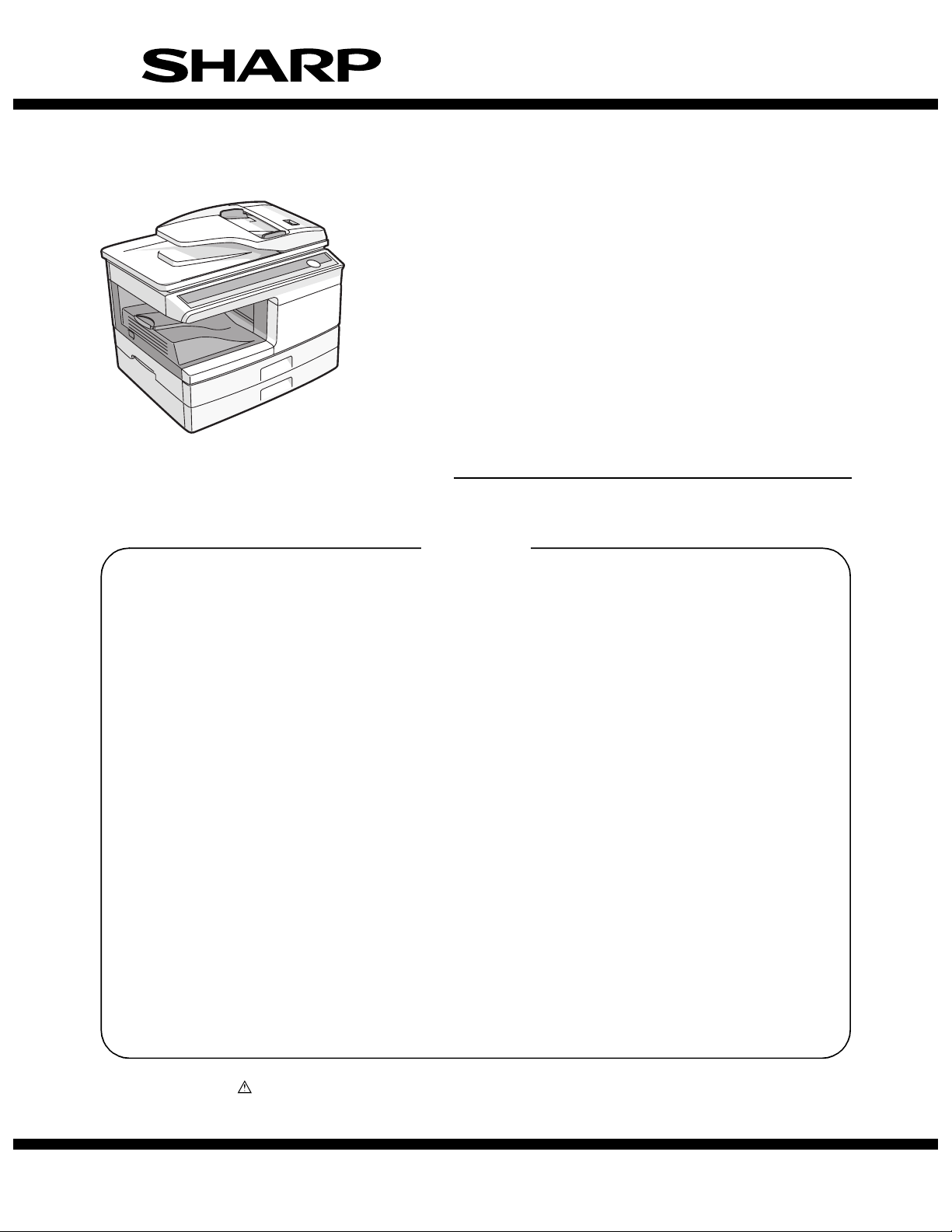
SERVICE MANUAL
CODE: 00ZAL2040CS1E
DIGITAL MULTIFUNCTIONAL
SYSTEM
(AL-2040CS)
AL-2030
MODEL AL-2040CS
CONTENTS
[ 1 ] GENERAL . . . . . . . . . . . . . . . . . . . . . . . . . . . . . . . . . . . . . . . . . . . 1 - 1
[ 2 ] SPECIFICATIONS . . . . . . . . . . . . . . . . . . . . . . . . . . . . . . . . . . . . . 2 - 1
[ 3 ] CONSUMABLE PARTS. . . . . . . . . . . . . . . . . . . . . . . . . . . . . . . . . 3 - 1
[ 4 ] EXTERNAL VIEWS AND INTERNAL STRUCTURES . . . . . . . . . 4 - 1
[ 5 ] UNPACKING AND INSTALLATION . . . . . . . . . . . . . . . . . . . . . . . . 5 - 1
[ 6 ] COPY PROCESS . . . . . . . . . . . . . . . . . . . . . . . . . . . . . . . . . . . . . 6 - 1
[ 7 ] OPERATIONAL DESCRIPTIONS . . . . . . . . . . . . . . . . . . . . . . . . . 7 - 1
[ 8 ] DISASSEMBLY AND ASSEMBLY . . . . . . . . . . . . . . . . . . . . . . . . . 8 - 1
[ 9 ] ADJUSTMENTS . . . . . . . . . . . . . . . . . . . . . . . . . . . . . . . . . . . . . . 9 - 1
[10] SIMULATION, TROUBLE CODES . . . . . . . . . . . . . . . . . . . . . . . 10 - 1
[11] USER PROGRAMS. . . . . . . . . . . . . . . . . . . . . . . . . . . . . . . . . . . 11 - 1
[12] ELECTRICAL SECTION . . . . . . . . . . . . . . . . . . . . . . . . . . . . . . . 12 - 1
Parts marked with “ ” are important for maintaining the safety of the set. Be sure to replace these parts with
specified ones for maintaining the safety and performance of the set.
This document has been published to be used
SHARP CORPORATION
for after sales service only.
The contents are subject to change without notice.
Page 2
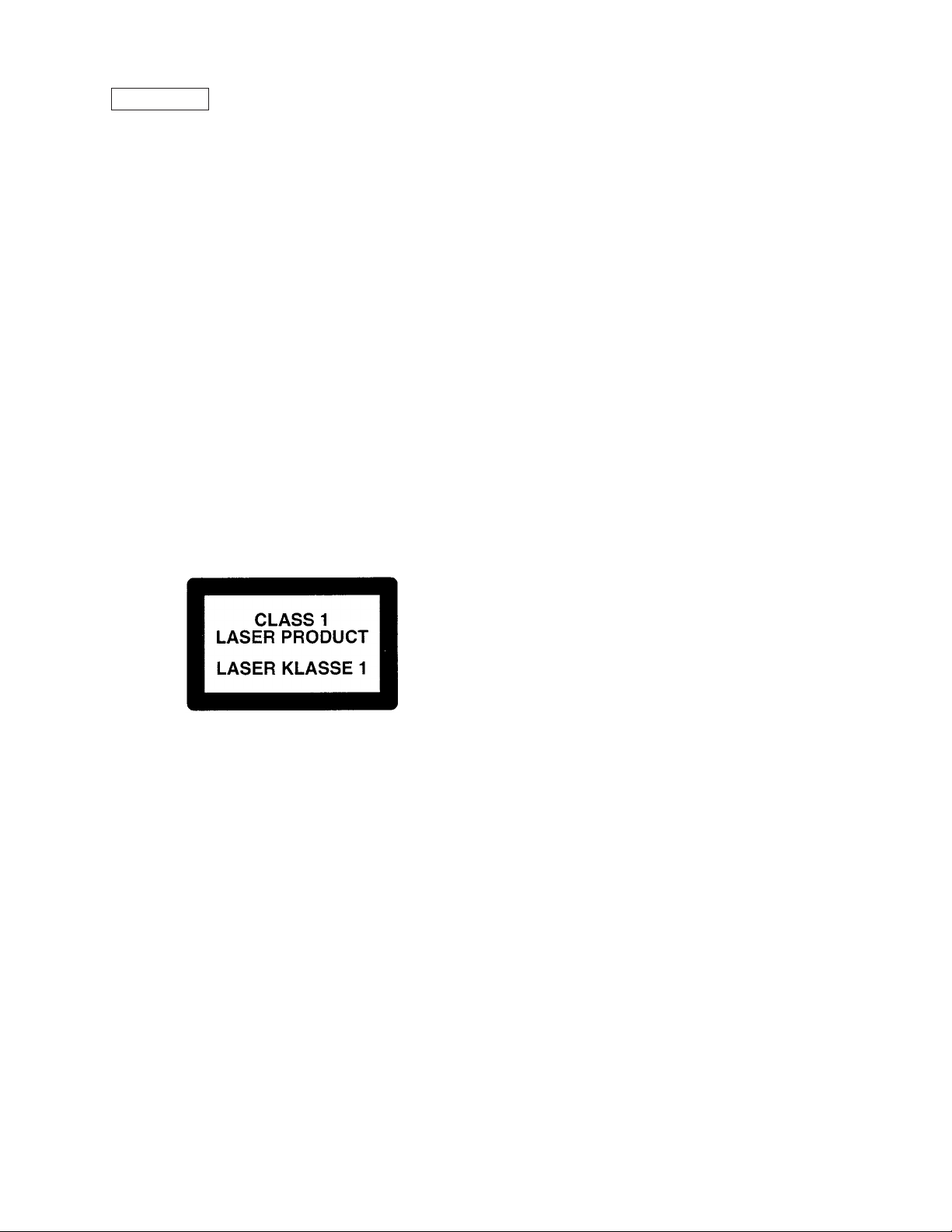
CAUTION
This product is a class 1 laser product that complies with 21CFR 1040 of the CDRH standard and
IEC825. This means that this machine does not produce hazardous laser radiation. The use of controls,
adjustments or performance of procedures other than those specified herein may result in hazardous
radiation exposure.
This laser radiation is not a danger to the skin, but when an exact focusing of the laser beam is achieved
on the eye’s retina, there is the danger of spot damage to the retina.
The following cautions must be observed to avoid exposure of the laser beam to your eyes at the time of
servicing.
1) When a problem in the laser optical unit has occurred, the whole optical unit must be exchanged as a
unit, not as individual parts.
2) Do not look into the machine with the main switch turned on after removing the developer unit, toner
cartridge, and drum cartridge.
3) Do not look into the laser beam exposure slit of the laser optical unit with the connector connected
when removing and installing the optical system.
4) The middle frame contains the safety interlock switch.
Do not defeat the safety interlock by inserting wedges or other items into the switch slot.
LASER WAVE – LENGTH : 770 ~ 795nm
Pulse times : 12.88µs ± 12.88ns/7mm
Out put power : MAX 0.2m
W
CAUTION
INVISIBLE LASER RADIATION,
WHEN OPEN AND INTERLOCKS DEFEATED.
AVOID EXPOSURE TO BEAM.
VORSICHT
UNSICHTBARE LASERSTRAHLUNG,
WENN ABDECKUNG GEÖFFNET UND
SICHERHEITSVERRIEGELUNG ÜBERBRÜCKT.
NICHT DEM STRAHL AUSSETZEN.
VARO !
AVATTAESSA JA SUOJALUKITUS
OHITETTAESSA OLET ALTTIINA
NÄKYMÄTTÖMÄLLE LASERSÄTEILYLLE ÄLÄ
KATSO SÄTEESEEN.
ADVARSEL
USYNLIG LASERSTRÅLNING VED ÅBNING, NÅR
SIKKERHEDSBRYDERE ER UDE AF
FUNKTION. UNDGÅ UDSAETTELSE FOR
STRÅLNING.
VARNING !
OSYNLIG LASERSTRÅLNING NÄR DENNA DEL
ÄR ÖPPNAD OCH SPÄRREN ÄR URKOPPLAD.
BETRAKTA EJ STRÅLEN. – STRÅLEN ÄR
FARLIG.
Page 3
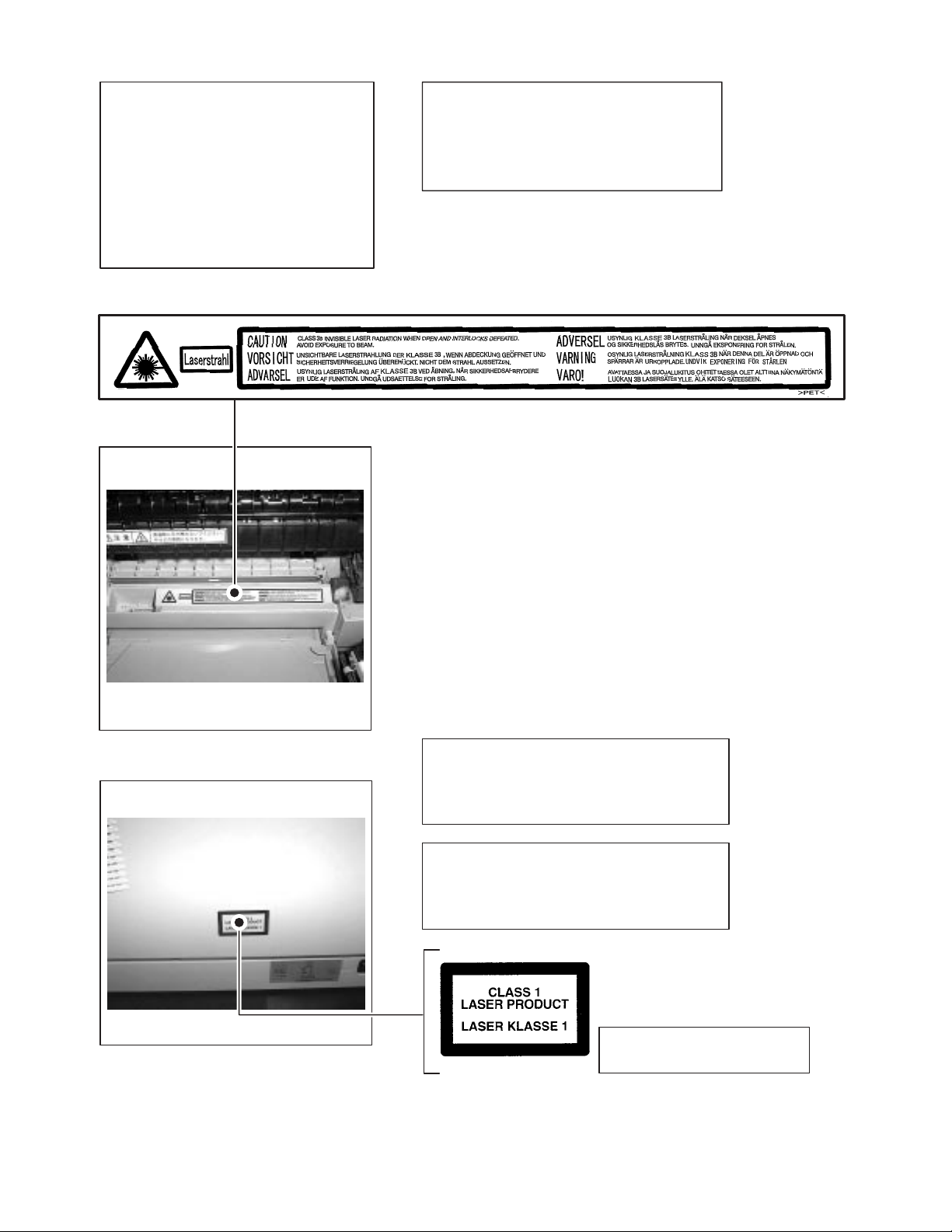
At the production line, the output power
,
of the scanner unit is adjusted to 0.57
MILLI-WATT PLUS 20 PCTS and is
maintained constant by the operation of
the Automatic Power Control (APC).
Even if the APC circuit fails in operation
for some reason, the maximum output
power will only be 15 MILLI-WATT 0.1
MICRO-SEC. Giving and accessible
emission level of 42 MICRO-WATT
which is still-less than the limit of
CLASS-1 laser product.
Caution
This product contains a low power laser
device. To ensure continued safety do not
remove any cover or attempt to gain access
to the inside of the product. Refer all
servicing to qualified personnel.
The foregoing is applicable only to the 220V
model
230V model and 240V model.
VAROITUS! LAITTEEN KÄYTTÄMINEN MUULLA
KUIN TÄSSÄ KÄYTTÖOHJEESSA MAINITULLA
TAVALLA SAATTAA ALTISTAA KÄYTTÄJÄN
TURVALLISUUSLUOKAN 1 YLITTÄVÄLLE
NÄKYMÄTTÖMÄLLE LASERSÄTEILYLLE.
VARNING - OM APPARATEN ANVÄNDS PÅ ANNAT
SÄTT ÄN I DENNA BRUKSANVISNING
SPECIFICERATS, KAN ANVÄNDAREN UTSÄTTAS
FÖR OSYNLIG LASERSTRÅLNING, SOM
ÖVERSKRIDER GRÄNSEN FÖR LASERKLASS 1.
LUOKAN 1 LASERLAITE
KLASS 1 LASER APPARAT
Page 4
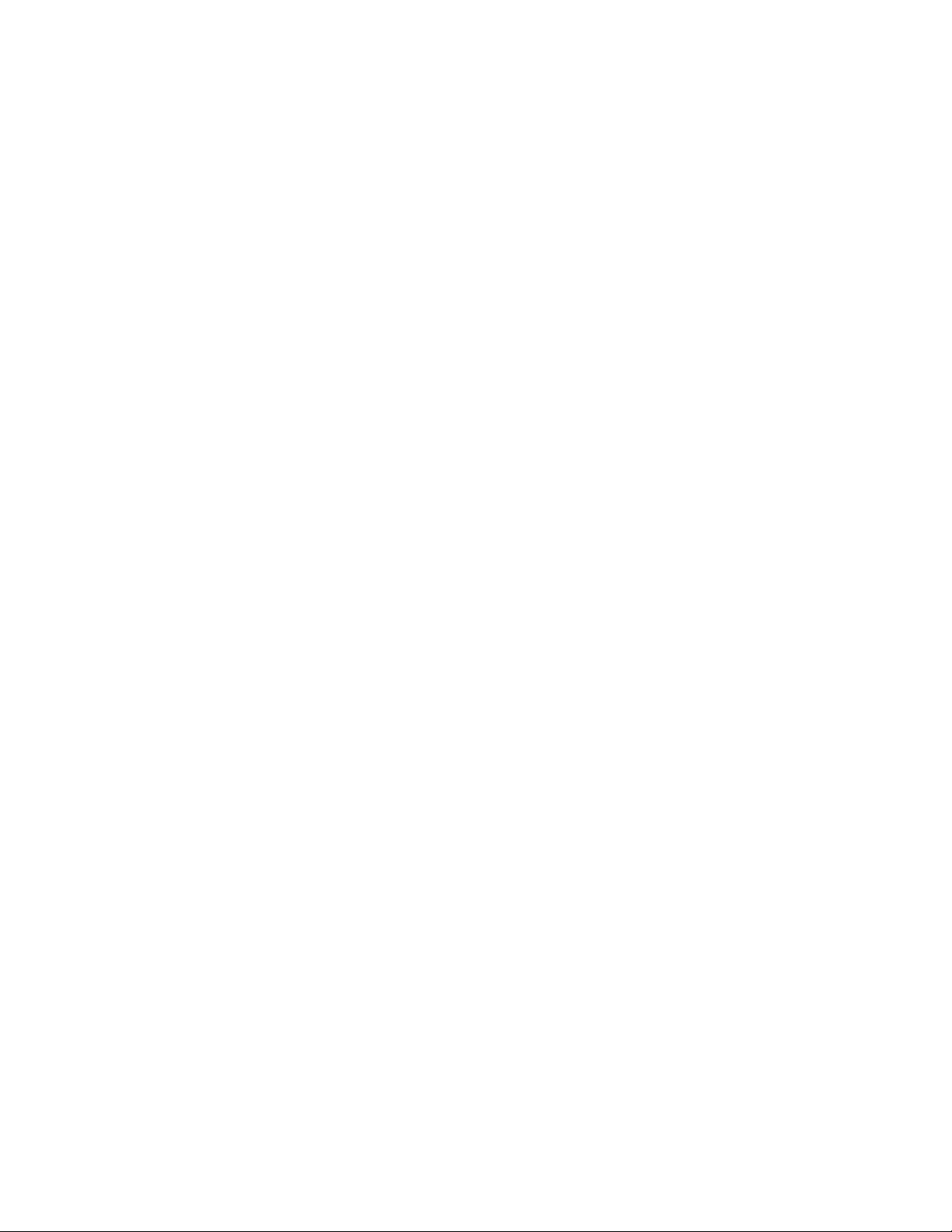
CONTENTS
[1] GENERAL
1. Major functions . . . . . . . . . . . . . . . . . . . . . . . . . . . . . . . . . . . . 1-1
[2] SPECIFICATIONS
1. Basic Specifications. . . . . . . . . . . . . . . . . . . . . . . . . . . . . . . . . 2-1
2. Operation specifications . . . . . . . . . . . . . . . . . . . . . . . . . . . . . 2-1
3. Copy performance . . . . . . . . . . . . . . . . . . . . . . . . . . . . . . . . . . 2-2
4. GDI Printer. . . . . . . . . . . . . . . . . . . . . . . . . . . . . . . . . . . . . . . . 2-3
5. Scan function . . . . . . . . . . . . . . . . . . . . . . . . . . . . . . . . . . . . . . 2-3
6. SPF . . . . . . . . . . . . . . . . . . . . . . . . . . . . . . . . . . . . . . . . . . . . . 2-3
[3] CONSUMABLE PARTS
1. Supply system table. . . . . . . . . . . . . . . . . . . . . . . . . . . . . . . . . 3-1
2. Environmental . . . . . . . . . . . . . . . . . . . . . . . . . . . . . . . . . . . . . 3-1
3. Production control number (lot No.) identification . . . . . . . . . . 3-2
[4] EXTERNAL VIEWS AND INTERNAL STRUCTURES
1. Appearance . . . . . . . . . . . . . . . . . . . . . . . . . . . . . . . . . . . . . . . 4-1
2. Internal. . . . . . . . . . . . . . . . . . . . . . . . . . . . . . . . . . . . . . . . . . . 4-1
3. Operation panel . . . . . . . . . . . . . . . . . . . . . . . . . . . . . . . . . . . . 4-2
4. Motors and solenoids. . . . . . . . . . . . . . . . . . . . . . . . . . . . . . . . 4-4
5. Sensors and switches . . . . . . . . . . . . . . . . . . . . . . . . . . . . . . . 4-5
6. PWB unit . . . . . . . . . . . . . . . . . . . . . . . . . . . . . . . . . . . . . . . . . 4-6
7. Cross sectional view . . . . . . . . . . . . . . . . . . . . . . . . . . . . . . . . 4-7
[5] UNPACKING AND INSTALLATION
1. Copier installation . . . . . . . . . . . . . . . . . . . . . . . . . . . . . . . . . . 5-1
2. Cautions on handling . . . . . . . . . . . . . . . . . . . . . . . . . . . . . . . . 5-1
3. Checking packed components and accessories . . . . . . . . . . . 5-1
4. Unpacking . . . . . . . . . . . . . . . . . . . . . . . . . . . . . . . . . . . . . . . . 5-2
5. Removing protective packing materials. . . . . . . . . . . . . . . . . . 5-2
6. Installing the TD cartridge . . . . . . . . . . . . . . . . . . . . . . . . . . . . 5-2
7. Loading paper . . . . . . . . . . . . . . . . . . . . . . . . . . . . . . . . . . . . . 5-3
8. Power to copier . . . . . . . . . . . . . . . . . . . . . . . . . . . . . . . . . . . . 5-3
9. Software. . . . . . . . . . . . . . . . . . . . . . . . . . . . . . . . . . . . . . . . . . 5-3
10. Connecting the interface cable . . . . . . . . . . . . . . . . . . . . . . . . 5-4
11. Interface. . . . . . . . . . . . . . . . . . . . . . . . . . . . . . . . . . . . . . . . . . 5-4
A. USB . . . . . . . . . . . . . . . . . . . . . . . . . . . . . . . . . . . . . . . . . . 5-4
B. RJ45 . . . . . . . . . . . . . . . . . . . . . . . . . . . . . . . . . . . . . . . . . . 5-4
12. Moving . . . . . . . . . . . . . . . . . . . . . . . . . . . . . . . . . . . . . . . . . . . 5-5
[6] COPY PROCESS
1. Functional diagram . . . . . . . . . . . . . . . . . . . . . . . . . . . . . . . . . 6-1
2. Outline of print process . . . . . . . . . . . . . . . . . . . . . . . . . . . . . . 6-2
3. Actual print process . . . . . . . . . . . . . . . . . . . . . . . . . . . . . . . . . 6-2
[7] OPERATIONAL DESCRIPTIONS
1. Outline of operation . . . . . . . . . . . . . . . . . . . . . . . . . . . . . . . . . 7-1
2. Scanner section . . . . . . . . . . . . . . . . . . . . . . . . . . . . . . . . . . . . 7-2
A. Scanner unit . . . . . . . . . . . . . . . . . . . . . . . . . . . . . . . . . . . . 7-2
B. Optical system . . . . . . . . . . . . . . . . . . . . . . . . . . . . . . . . . . 7-2
C. Drive system. . . . . . . . . . . . . . . . . . . . . . . . . . . . . . . . . . . . 7-2
3. Laser unit . . . . . . . . . . . . . . . . . . . . . . . . . . . . . . . . . . . . . . . . . 7-3
A. Basic structure . . . . . . . . . . . . . . . . . . . . . . . . . . . . . . . . . . 7-3
B. Laser beam path. . . . . . . . . . . . . . . . . . . . . . . . . . . . . . . . . 7-3
C. Composition . . . . . . . . . . . . . . . . . . . . . . . . . . . . . . . . . . . . 7-3
4. Fuser section . . . . . . . . . . . . . . . . . . . . . . . . . . . . . . . . . . . . . . 7-3
A. General description . . . . . . . . . . . . . . . . . . . . . . . . . . . . . . 7-4
5. Paper feed section and paper transport section . . . . . . . . . . . 7-4
A. Paper transport path and general operations . . . . . . . . . . . 7-4
6. Process unit new drum detection mechanism . . . . . . . . . . . . . 7-7
7. SPF section . . . . . . . . . . . . . . . . . . . . . . . . . . . . . . . . . . . . . . . 7-7
A. Outline . . . . . . . . . . . . . . . . . . . . . . . . . . . . . . . . . . . . . . . . 7-7
B. Document transport path and basic composition . . . . . . . . 7-7
C. Operational descriptions. . . . . . . . . . . . . . . . . . . . . . . . . . . 7-8
D. SPF open/close detection (book document detection) . . . . 7-8
[8] DISASSEMBLY AND ASSEMBLY
1. High voltage section . . . . . . . . . . . . . . . . . . . . . . . . . . . . . . . . 8-1
A. List . . . . . . . . . . . . . . . . . . . . . . . . . . . . . . . . . . . . . . . . . . . 8-1
B. Disassembly procedure . . . . . . . . . . . . . . . . . . . . . . . . . . . 8-1
C. Assembly procedure. . . . . . . . . . . . . . . . . . . . . . . . . . . . . . 8-1
D. Charger wire cleaning. . . . . . . . . . . . . . . . . . . . . . . . . . . . . 8-1
E. Charger wire replacement . . . . . . . . . . . . . . . . . . . . . . . . . 8-2
2. Operation panel section . . . . . . . . . . . . . . . . . . . . . . . . . . . . . . 8-2
A. List . . . . . . . . . . . . . . . . . . . . . . . . . . . . . . . . . . . . . . . . . . . 8-2
B. Disassembly procedure . . . . . . . . . . . . . . . . . . . . . . . . . . . 8-2
C. Assembly procedure. . . . . . . . . . . . . . . . . . . . . . . . . . . . . . 8-3
3. Optical section . . . . . . . . . . . . . . . . . . . . . . . . . . . . . . . . . . . . . 8-3
A. List . . . . . . . . . . . . . . . . . . . . . . . . . . . . . . . . . . . . . . . . . . . 8-3
B. Disassembly procedure . . . . . . . . . . . . . . . . . . . . . . . . . . . 8-3
C. Assembly procedure . . . . . . . . . . . . . . . . . . . . . . . . . . . . . . 8-4
4. Fusing section . . . . . . . . . . . . . . . . . . . . . . . . . . . . . . . . . . . . . 8-5
A. List. . . . . . . . . . . . . . . . . . . . . . . . . . . . . . . . . . . . . . . . . . . . 8-5
B. Disassembly procedure. . . . . . . . . . . . . . . . . . . . . . . . . . . . 8-5
C. Assembly procedure . . . . . . . . . . . . . . . . . . . . . . . . . . . . . . 8-7
5. Tray paper feed/transport section . . . . . . . . . . . . . . . . . . . . . . 8-7
A. List. . . . . . . . . . . . . . . . . . . . . . . . . . . . . . . . . . . . . . . . . . . . 8-7
B. Disassembly procedure. . . . . . . . . . . . . . . . . . . . . . . . . . . . 8-7
C. Assembly procedure . . . . . . . . . . . . . . . . . . . . . . . . . . . . . 8-12
6. Manual paper feed section. . . . . . . . . . . . . . . . . . . . . . . . . . . 8-12
A. List. . . . . . . . . . . . . . . . . . . . . . . . . . . . . . . . . . . . . . . . . . . 8-12
B. Disassembly procedure. . . . . . . . . . . . . . . . . . . . . . . . . . . 8-12
C. Assembly procedure . . . . . . . . . . . . . . . . . . . . . . . . . . . . . 8-14
D. Pressure plate holder attachment . . . . . . . . . . . . . . . . . . . 8-14
7. Rear frame section . . . . . . . . . . . . . . . . . . . . . . . . . . . . . . . . . 8-14
A. List. . . . . . . . . . . . . . . . . . . . . . . . . . . . . . . . . . . . . . . . . . . 8-14
B. Disassembly procedure. . . . . . . . . . . . . . . . . . . . . . . . . . . 8-14
C. Assembly procedure . . . . . . . . . . . . . . . . . . . . . . . . . . . . . 8-15
8 Power section. . . . . . . . . . . . . . . . . . . . . . . . . . . . . . . . . . . . . 8-16
A. List. . . . . . . . . . . . . . . . . . . . . . . . . . . . . . . . . . . . . . . . . . . 8-16
B. Disassembly procedure. . . . . . . . . . . . . . . . . . . . . . . . . . . 8-16
C. Assembly procedure . . . . . . . . . . . . . . . . . . . . . . . . . . . . . 8-16
9. SPF section . . . . . . . . . . . . . . . . . . . . . . . . . . . . . . . . . . . . . . 8-16
A. SPF motor . . . . . . . . . . . . . . . . . . . . . . . . . . . . . . . . . . . . . 8-16
B. Pick-up roller, paper feed roller . . . . . . . . . . . . . . . . . . . . . 8-17
C. Paper exit roller. . . . . . . . . . . . . . . . . . . . . . . . . . . . . . . . . 8-17
D. Set sensor, scan front sensor . . . . . . . . . . . . . . . . . . . . . . 8-18
E. Transport roller . . . . . . . . . . . . . . . . . . . . . . . . . . . . . . . . . 8-18
10. 2nd cassette section. . . . . . . . . . . . . . . . . . . . . . . . . . . . . . . 8-18
A. Paper sensor. . . . . . . . . . . . . . . . . . . . . . . . . . . . . . . . . . . 8-19
B. Cassette detection switch . . . . . . . . . . . . . . . . . . . . . . . . . 8-19
C. Paper feed solenoid . . . . . . . . . . . . . . . . . . . . . . . . . . . . . 8-19
D. Transport roller . . . . . . . . . . . . . . . . . . . . . . . . . . . . . . . . . 8-19
E. Paper feed clutch . . . . . . . . . . . . . . . . . . . . . . . . . . . . . . . 8-20
F. 2nd paper feed roller . . . . . . . . . . . . . . . . . . . . . . . . . . . . . 8-20
[9] ADJUSTMENTS
1. Optical section . . . . . . . . . . . . . . . . . . . . . . . . . . . . . . . . . . . . . 9-1
A. Copy magnification ratio adjustment . . . . . . . . . . . . . . . . . . 9-1
B. Image position adjustment . . . . . . . . . . . . . . . . . . . . . . . . . 9-2
2. Copy density adjustment . . . . . . . . . . . . . . . . . . . . . . . . . . . . . 9-4
A. Copy density adjustment timing . . . . . . . . . . . . . . . . . . . . . 9-4
B. Note for copy density adjustment . . . . . . . . . . . . . . . . . . . . 9-4
C. Necessary tool for copy density adjustment . . . . . . . . . . . . 9-4
D. Features of copy density adjustment . . . . . . . . . . . . . . . . . 9-4
E. Copy density adjustment procedure . . . . . . . . . . . . . . . . . . 9-4
3. High voltage adjustment. . . . . . . . . . . . . . . . . . . . . . . . . . . . . . 9-5
A. Main charger (Grid bias) . . . . . . . . . . . . . . . . . . . . . . . . . . . 9-5
B. DV bias check . . . . . . . . . . . . . . . . . . . . . . . . . . . . . . . . . . . 9-5
4. Duplex adjustment . . . . . . . . . . . . . . . . . . . . . . . . . . . . . . . . . . 9-6
A. Adjusting the paper reverse position in memory
for duplex copying . . . . . . . . . . . . . . . . . . . . . . . . . . . . . . . . 9-6
B. Adjusting trailing edge void in duplex copy mode . . . . . . . . 9-6
5. SPF scan position automatic adjustment . . . . . . . . . . . . . . . . . 9-7
6. SPF mode sub scanning direction magnification ratio
adjustment . . . . . . . . . . . . . . . . . . . . . . . . . . . . . . . . . . . . . . . . 9-7
7. Automatic black level correction. . . . . . . . . . . . . . . . . . . . . . . . 9-8
[10] SIMULATION, TROUBLE CODES
1. Entering the simulation mode. . . . . . . . . . . . . . . . . . . . . . . . . 10-1
2. List of simulations. . . . . . . . . . . . . . . . . . . . . . . . . . . . . . . . . . 10-2
3. Contents of simulations . . . . . . . . . . . . . . . . . . . . . . . . . . . . . 10-3
4. Trouble codes . . . . . . . . . . . . . . . . . . . . . . . . . . . . . . . . . . . 10-17
A. Trouble codes list . . . . . . . . . . . . . . . . . . . . . . . . . . . . . . 10-17
B. Details of trouble codes. . . . . . . . . . . . . . . . . . . . . . . . . . 10-17
[11] USER PROGRAM
1. Functions that can be set with user programs . . . . . . . . . . . . 11-1
2. Toner save mode . . . . . . . . . . . . . . . . . . . . . . . . . . . . . . . . . . 11-1
3. User programs . . . . . . . . . . . . . . . . . . . . . . . . . . . . . . . . . . . . 11-1
[12] ELECTRICAL SECTION
1. Block diagram. . . . . . . . . . . . . . . . . . . . . . . . . . . . . . . . . . . . . 12-1
A. Overall block diagram . . . . . . . . . . . . . . . . . . . . . . . . . . . . 12-1
2. Actual wiring diagram . . . . . . . . . . . . . . . . . . . . . . . . . . . . . . . 12-2
A. AL-2030. . . . . . . . . . . . . . . . . . . . . . . . . . . . . . . . . . . . . . . 12-2
B. AL-2040CS . . . . . . . . . . . . . . . . . . . . . . . . . . . . . . . . . . . . 12-4
3. Signal name list . . . . . . . . . . . . . . . . . . . . . . . . . . . . . . . . . . . 12-6
Page 5
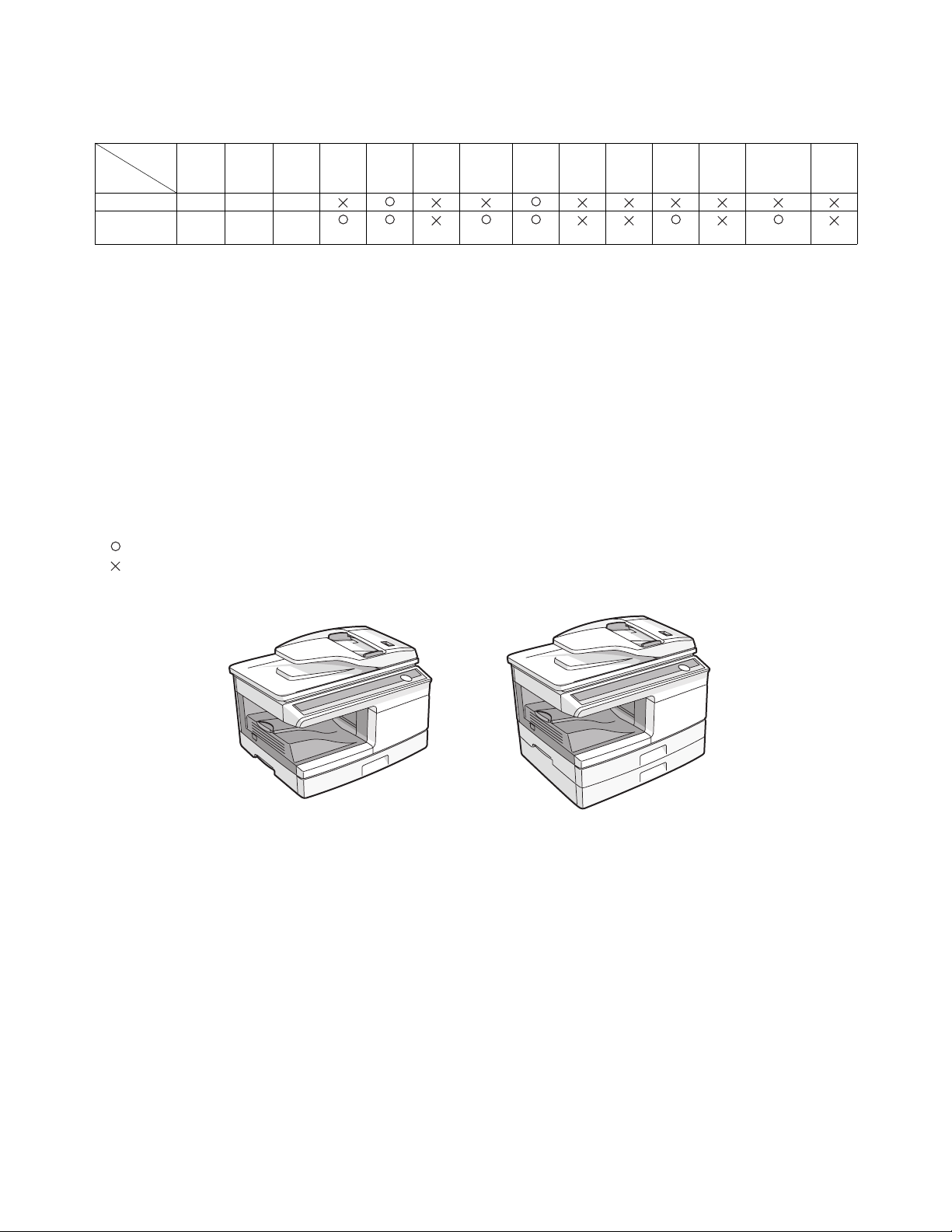
[1] GENERAL
S
1. Major functions
Configurations
Item
CPM
Model
AL-2030 20CPM 16PPM MB
AL-2040CS 20CPM 16PPM MB
(Letter)
Descriptions of items
CPM: Copy speed (Copies Per Minute)
PPM: Print speed (Print Per Minute)
SB/MB: SB = Manual feed single bypass, MB = Manual feed multi-bypass
2 tray: Second cassette unit.
SPF: Original feed unit
R-SPF: Duplex original feed unit
Color scanner: Color scanner function
GDI printer: GDI printer function with USB.
PCL printer: PCL printer function with USB.
E-SORT: Electronic sort function
Duplex: Auto duplex copy/print function
Shifter: Job separator function
FAX: FAX function.
Descriptions of table
: Standard provision
: No function or no option available
Opt: Option
PPM
(Letter)
SB/MB 2 Tray SPF R-SPF
Color
Scanner
GDI
printer
PCL
printerE-SORT
Duplex Shifter RJ45 FAX
(print only)
AL-2030
AL-2040CS GENERAL 1 - 1
AL-2040C
Page 6
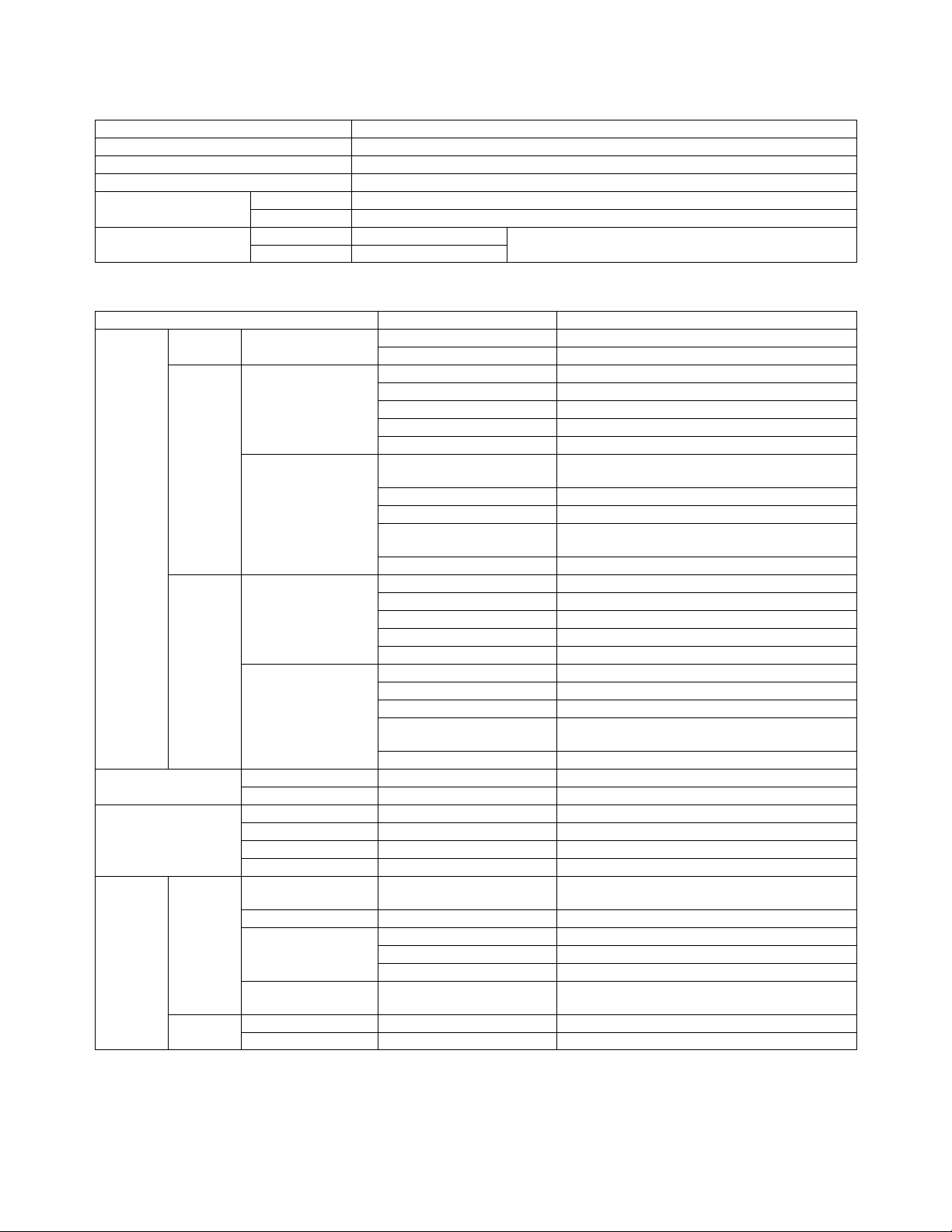
[2] SPECIFICATIONS
1. Basic Specifications
Item
Ty pe D es k to p
Copy system Dry, electrostatic
Segment (class) Digital personal copier
Copier dimensions AL-2030 20-1/2" (W) x 17-5/8" (D) x 14-1/8" (H) (518mm (W) x 445mm (D) x 358mm (H))
AL-2040CS 20-1/2" (W) x 17-5/8" (D) x 17-5/8" (H) (518mm (W) x 445mm (D) x 445mm (H))
Weight (Approximately) AL-2030 37.9 lbs. (17.2Kg) TD cartridge not included
AL-2040CS 45.9 lbs. (20.8Kg)
2. Operation specifications
Section, item Details
Paper feed
section
Paper exit section Exit way Face down
Originals Original set Center Registration (left edge)
Optical
section
Paper feed
system
Inch
system
AB system Tray paper feed
Scanning
section
Writing
section
Tray paper feed
section
Multi-bypass paper
feed section
section
Multi-bypass paper
feed section
Capacity of output tray 100 sheets
Max. original size 8-1/2" x 14" (A4)
Original kinds sheet, book
Original size detection None
Scanning system 3 CCDs (RGB) sensor scanning by lighting white
CCD sensor Resolution 600 dpi
Lighting lamp Type CCFL
Output data Output: R, G, B 1 or 8 bits/pixel / Input: A/D 16 bits
Writing system Writing to OPC drum by the semiconductor laser
Laser unit Resolution 600 dpi
AL-2030 1 tray (250 sheet) + multi-bypass (50 sheet)
AL-2040CS 2 tray (500 sheet) + multi-bypass (50 sheet)
Paper size 8-1/2" x 14", 8-1/2 x 11", 8-1/2" x 5-1/2" (Landscape)
Paper weight 15 - 21 lbs.
Paper feed capacity 250 sheets
Kinds Standard paper, specified paper, recycled paper
Remark User adjustment of paper guide available
Paper size 8-1/2" x 14", 8-1/2 x 11", 8-1/2" x 5-1/2",
Paper weight 15 - 34.5 lbs.
Paper feed capacity 50 sheets
Kinds Standard paper, specified paper, recycled paper,
Remark User adjustment of paper guide available
Paper size A4, B5, A5 (Landscape)
Paper weight 56 - 80g/m
Paper feed capacity 250 sheets
Kinds Standard paper, specified paper, recycled paper
Remark User adjustment of paper guide available
Paper size A4, B5, A5, B6, A6 (Landscape)
Paper weight 56 - 128g/m
Paper feed capacity 50 sheets
Kinds Standard paper, specified paper, recycled paper,
Remark User adjustment of paper guide available
Voltage 560Vrms
Power consumption 2.8W
3-1/2" x 5-1/2" (Landscape)
OHP, Label, Envelop (Single copy)
2
(15 - 21 lbs.)
2
(15 - 34.5 lbs.)
OHP, Label, (Single copy)
lamp
(12 bits actual)
AL-2040CS SPECIFICATIONS 2 - 1
Page 7
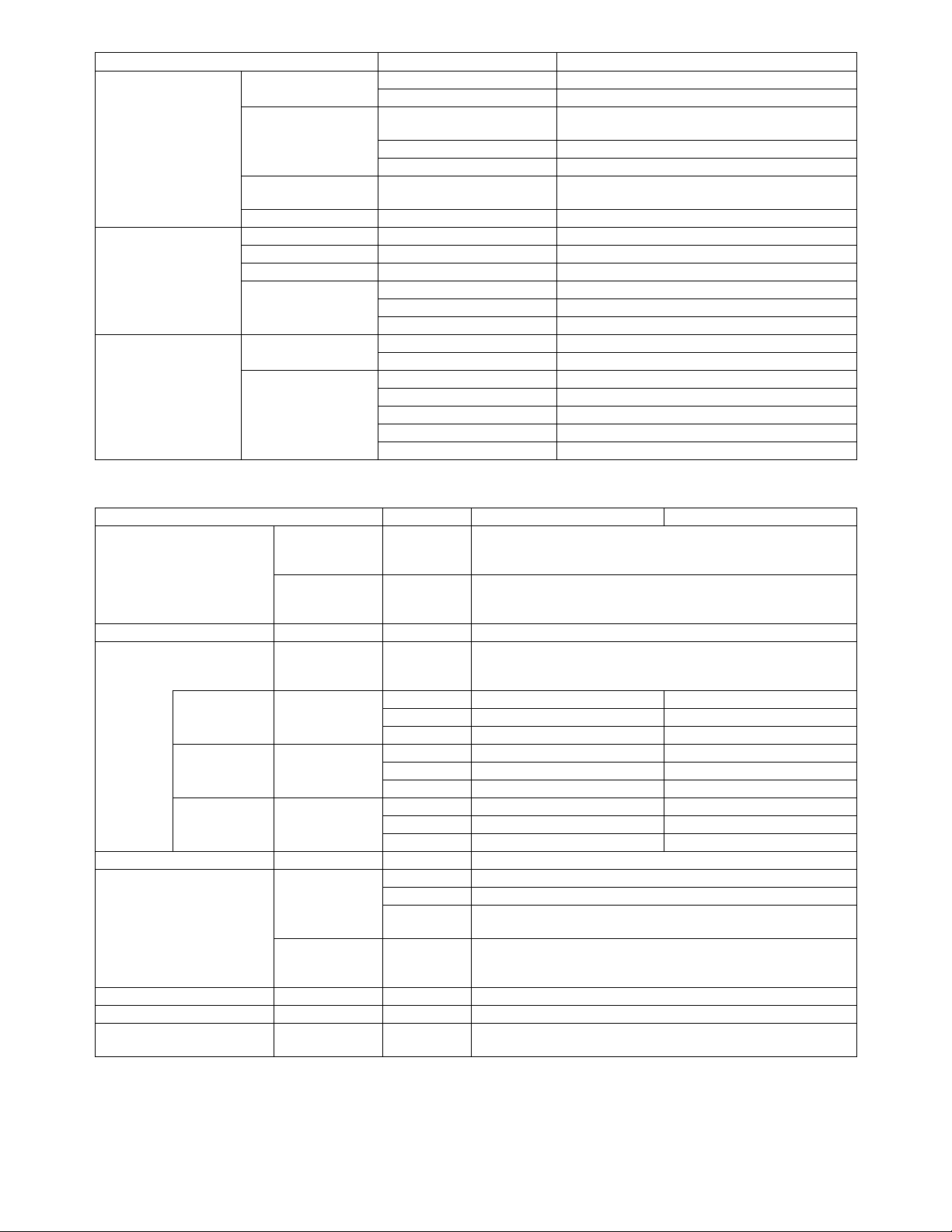
Section, item Details
Image forming Photoconductor Type OPC (30ø)
Life 18k
Charger Charging system Saw-tooth charging with a grid, / (-) scorotron
discharge
Transfer system (+) DC corotron system
Separation system (-) DC corotron system
Developing Developing system Dry, 2-component magnetic brush development
system
Cleaning Cleaning system Counter blade system (Counter to rotation)
Fusing section Fusing system Heat roller system
Upper heat roller Type Teflon roller
Lower heat roller Type Silicon rubber roller
Heater lamp Type Halogen lamp
Voltage 120V
Power consumption 800W
Electrical section Power source Voltage 120V
Frequency Common use for 50 and 60Hz
Power consumption Max. Less than 1000W
Average (during copying) 350Wh/H
Average (stand-by) 80Wh/H
Pre-heat mode 25Wh/H
Auto power shut-off mode 8.8W or less
3. Copy performance
Section, item Details AL-2030 AL-2040CS
Copy magnification Fixed
magnification
ratios
Zooming
magnification
ratios
Manual steps (manual, photo) 5 steps
Copy speed First-copy time *1
Inch system
8-1/2" x 11"
(Landscape)
AB system
A4 (Landscape)
AB system
B5 (Landscape)
Max. continuous copy quantity 99
Void Void area Leading edge 1 - 4mm
Warm-up time 0 sec. Immediately the ready lamp is lit.
Power save mode reset time 0 sec. Immediately the ready lamp is lit.
Paper jam recovery time 0 sec.
*1: The first-copy time is measured after the power save indicator turns off following power on, using the document glass with the polygon
rotating in the copy ready state and "Selection of copy start state" set to ON in the user programs (8-1/2" x 11" (A4), paper fed from
paper tray).
The first-copy time may vary depending on machine operating conditions and ambient conditions such as temperature.
(Approximately)
Copy speed
(CPM)
Copy speed
(CPM)
Copy speed
(CPM)
Image loss Leading edge same size: 3.0mm or less (OC) / 4mm or less (SPF/Duplex)
Same size 20 20
Enlargement 20 20
Reduction 20 20
Same size 20 20
Enlargement 20 20
Reduction 20 20
Same size 20 20
Enlargement 20 20
Reduction 20 20
Trailing edge 4mm or less
Side edge
void area
4 Reduction + 3 Enlargement
(AB system: 50, 70, 86, 100, 141, 200%)
(Inch system: 50, 64, 78, 100, 129, 200%)
25 - 400% (376 steps in 1% increments)
50 - 200% when using SPF
8.0 seconds (When user program 24 is set to OFF)
10.7 seconds (When user program 24 is set to ON)
(paper: 8-1/2" x 11" (A4), exposure mode: AUTO, copy ratio: 100%)
0.5mm or more (per side)
4.5mm or less (total of both sides)
Enlarge: 1 - 5mm or less (OC) / 3mm or less (SPF/Duplex)
Reduction (50%): 6.0mm or less (OC) / 8mm or less (SPF/Duplex)
∗ Jam recovery condition: Recovery time from 60 sec of door open.
AL-2040CS SPECIFICATIONS 2 - 2
Page 8
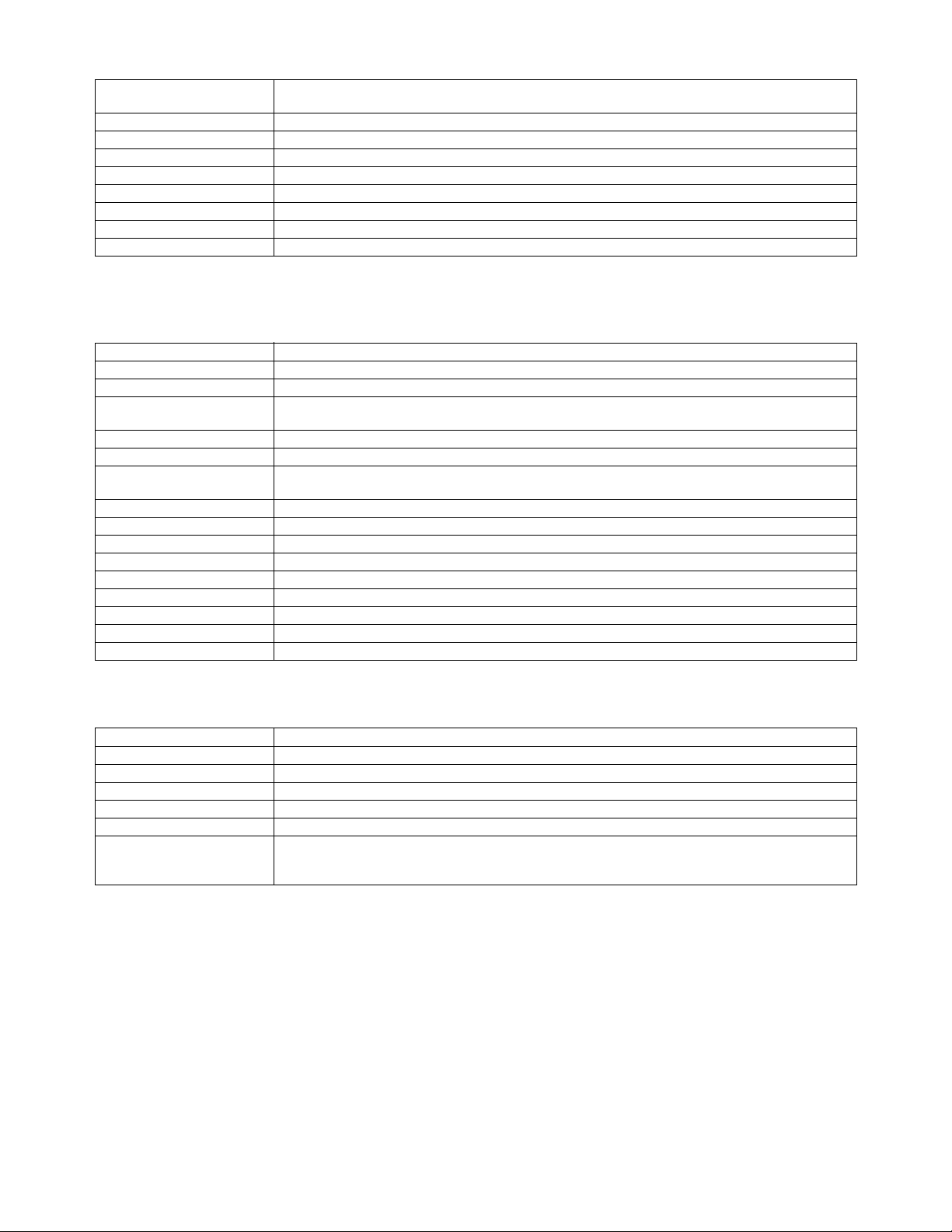
4. GDI Printer
Print speed Max. 20ppm (excluding bypass tray, paper size A4, 8.5" x 11") (Variable depending on the PC
Duplex Yes (AL-2040CS only)
Memory 8MB (Duplex model: 16MB)
Interface USB 2.0 (Full speed) / (RJ45 (10Base-T) AL-2040CS only)
Network Built-in NIC (AL-2040CS only)
Emulation GDI
Resolution 600dpi *1
Supported OS Win 98 / Me / 2000 / XP / Vista *2
WHQL support Yes *2
*1: Engine Resolution
*2: By running change
performance)
5. Scan function
Type Flat Bed Color Scanner
Scanning system Original table/SPF
Light source 3 CCDs (RGB) sensor scanning by lighting white lamp (2 pcs of CCFL)
Resolution Optical: 600 x 600dpi
Originals Sheet type / Book type
Output data R, G, B 1 or 8 bits/pixel
Scan range OC / SPF: 8.5" (H) x 14.0" (V)
Scan speed OC / SPF: Max. 2.88ms/line
Protocol TWAIN / WIA (Only XP) / STI
Interface USB2.0 (Full speed support)
Scanner utility Button Manager / Sharpdesk / Composer
Scan key/lamp Yes
Duplex scan No
Supported OS Win 98 / Me / 2000 / XP / Vista *1
Void area No (User settable by PC)
WHQL supported Yes *1
*1: By running change
Setting range: 50 - 9600dpi (Preview resolution is fixed at 75dpi)
Original position: Left Center
6. SPF
Original capacity 50 sheets (14 to 23.9 lbs.) (56 to 90g/m
Original size 8-1/2" x 14" to 5-1/2" x 8-1/2" / A4 to A5 (Landscape)
Original replacement speed Max. 14 sheets (70%)
Original placement Face up
Original weight 14 - 23.9lbs. (56 to 90g/m
Mixed feeding (Paper size) No
Original which cannot Thermal papers, originals with punch holes for files, be used folded paper, transparent originals such as
OHP films, stapled or clip used originals with cover up liquid used, Originals with tape sealed, originals
with high level frictional coefficient such as photos or catalogs.
2
)
2
) Stacking Height: less than 6.5mm or 1/4"
AL-2040CS SPECIFICATIONS 2 - 3
Page 9
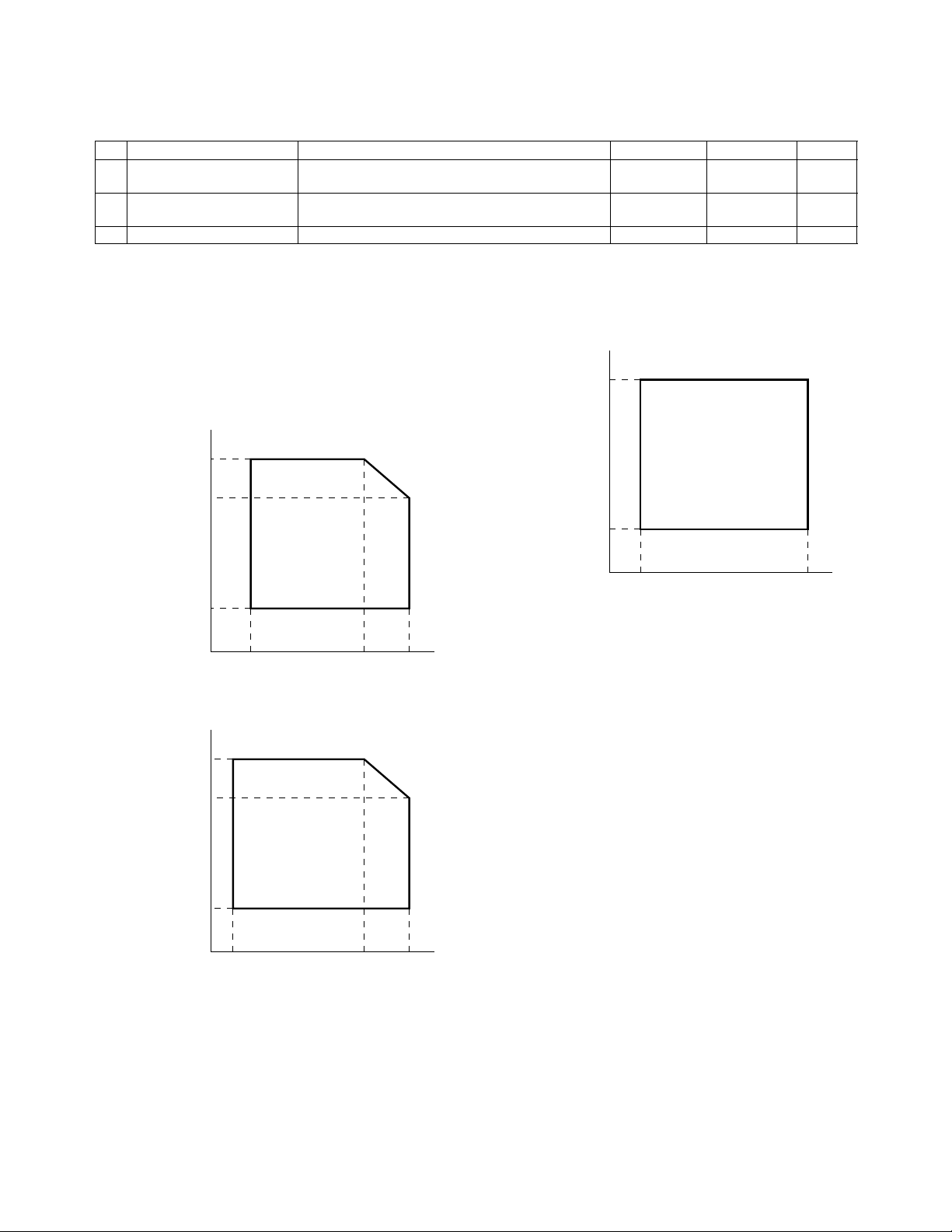
[3] CONSUMABLE PARTS
1. Supply system table
Common to all destinations
No. Name Content Life Product name Package
1 Develop cartridge (Black) x 1 Toner/developer cartridge x 1
(Toner: Net weight 213g) (Developer: Net weight 190g)6K(5% document)
2 Develop cartridge (Black) x 1 Toner/developer cartridge x 1
(Toner: Net weight 124g) (Developer: Net weight 190g)4K(5% document)
3 Drum cartridge Drum cartridge 18K AL-100DR 5
2. Environmental
The environmental conditions for assuring the copy quality and the machine operations are as follows:
AL-100TD 5
AL-110TD 5
(1) Normal operating condition
Temperature: 20 - 25°C
Humidity: 65 ± 5%RH
(2) Acceptable operating condition
Humidity (RH)
85%
60%
20%
10˚C 30˚C 35˚C
(3) Transport condition
Humidity (RH)
90%
(4) Supply storage condition
Humidity (RH)
90%
20%
–5˚C 45˚C
60%
15%
–25˚C 30˚C 40˚C
AL-2040CS CONSUMABLE PARTS 3 - 1
Page 10
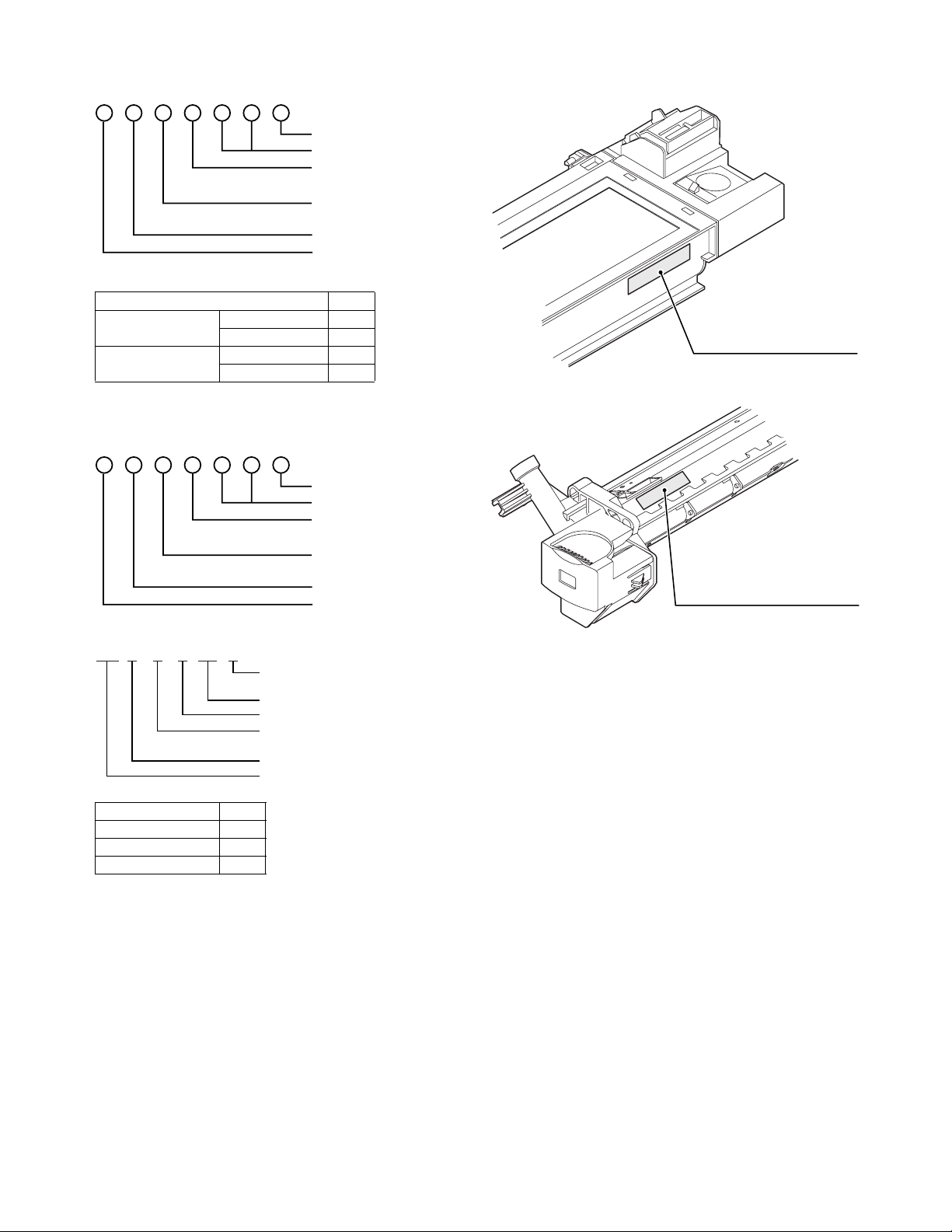
3. Production control number (lot No.) identification
<Developing cartridge>
Production month
Production day
Destination code
(Dealer, distributor, OEM, etc.)
Production place
(SOCC: Fixed to B.)
End digit of year
Version No.
∗ Destination
Division No.
EX Destination A same pack G
B same pack H
Option Destination A P
BQ
<Drum cartridge>
The label on the drum cartridge shows the date of production.
(SOCC production)
Production month
Production day
Destination code
(Dealer, distributor, OEM, etc.)
Production place
(SOCC: Fixed to B.)
End digit of year
Version No.
Production control
label attachment position
Production control
label attachment position(*1)
<JAPAN production>
Division No.
Ex production 1
Option 2
Same pack 3
X000119Ver.A 1
Production month
(1 - 9 = Jan. - Sep. 0 = Oct. X = Nov. Y = Dec.)
Serial number of month
Fixed to 1.
Pack division
(See table below)
End digit of year
Version No.
*1: The production control label is not attached to the cartridge of
a China product.
AL-2040CS CONSUMABLE PARTS 3 - 2
Page 11
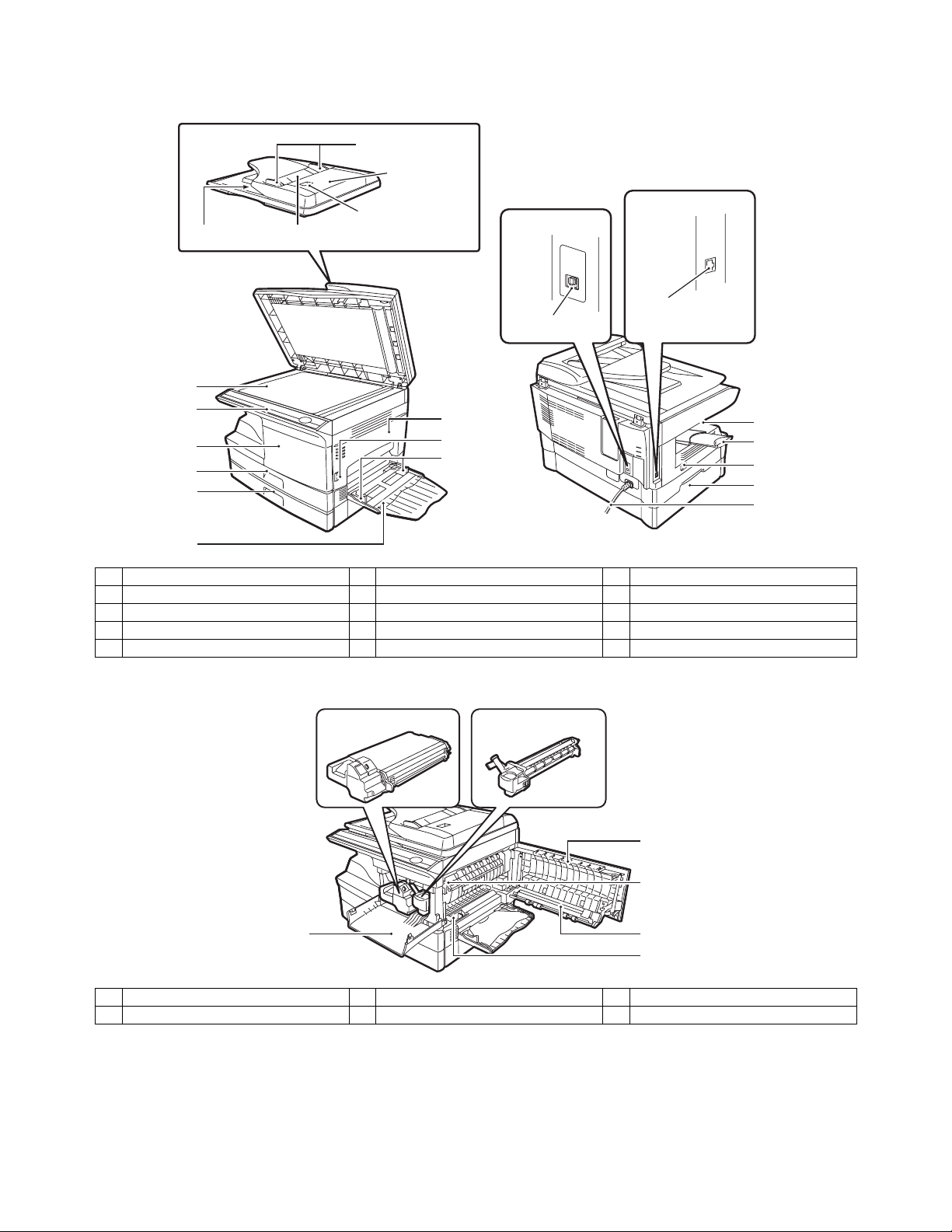
[4] EXTERNAL VIEWS AND INTERNAL STRUCTURES
3
4
5
1. Appearance
SPF
Exit area
1
2
3
4
5
6
1 Document glass 2 Operation panel 3 Front cover
4 Paper tray 1 5 Paper tray 2 (AL-2040CS only) 6 Multi-bypass tray
7 Side cover 8 Side cover open button 9 Bypass tray paper guides
10 Paper output tray 11 Paper output tray extension 12 Power switch
13 Handle 14 Power cord
Document feeder tray
Original guide
Document
feeder cover
Peep hole
Interface
Interface
LAN connector
USB connector
7
8
9
(AL-2040CS only)
10
11
12
13
14
2. Internal
TD cartridge Drum cartridge
2
1
1 Front cover 2 Side cover 3 Fusing unit release lever
4 Transfer charger 5 Charger cleaner
AL-2040CS EXTERNAL VIEWS AND INTERNAL STRUCTURES 4 - 1
Page 12
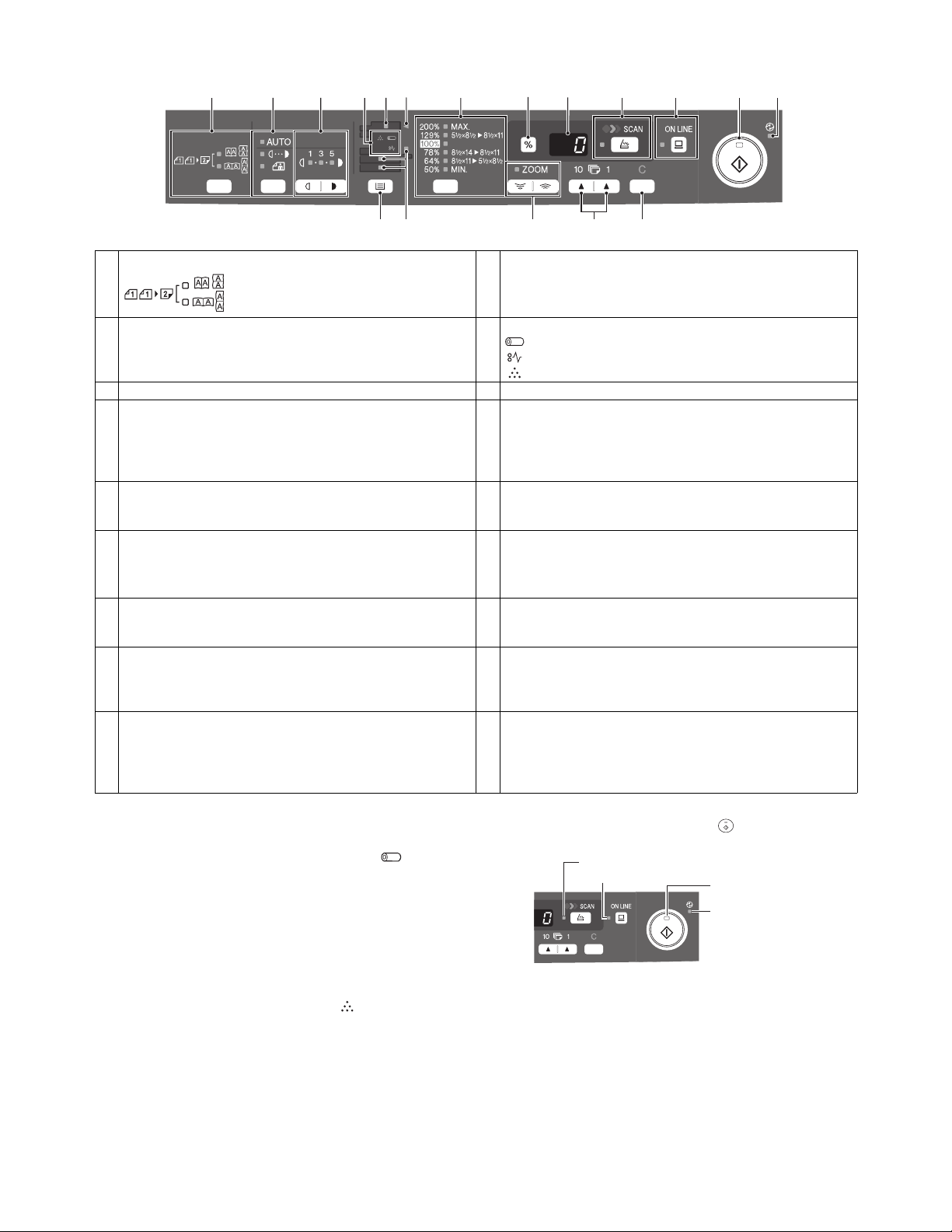
3. Operation panel
1234567 89 10 11 12 13
14 15 16 17 18
1 Original to copy key and indicators (AL-2040CS only) 2 Exposure mode selector key and indicators
Two-sided copies from one-sided originals.
Turn on Long Edge or Turn on Short Edge
can be selected.
3 Light and dark keys and indicators
Use to adjust the MANUAL or PHOTO exposure level. Selected
exposure level is shown by a lit indicator. Use to start and
terminate user program setting.
5 SPF indicator 6 SPF misfeed indicator
7 Copy ratio selector key and indicators
Use to sequentially select preset reduction/enlargement copy
ratios.
Selected copy ratio is shown by a lit indicator.
9 Display
Displays the specified copy quantity, zoom copy ratio, user
program code, and error code.
11 ONLINE key and indicator
Lights up when the unit is used as a printer and scanner (AL-
2040CS only). *3
13 Power save indicator
Lights up when the unit is in a power save mode.
15 Paper feed location indicators
Light up to show the selected paper feed station.
17 Copy quantity keys
• Use to select the desired copy quantity (1 to 99).
• Use to make user program entries.
*1: Drum cartridge replacement
The useful life of the drum cartridge is approximately 18,000
copies*. When the internal counter reaches approximately
17,000 copies, the drum replacement required ( ) indicator
will light up indicating that replacement of the drum cartridge
will be needed soon. For more information on purchasing the
drum cartridge, please refer to the Operation Manual. When
the indicator begins to blink, the unit will stop operating until
the cartridge is replaced. Replace the drum cartridge at this
time.
*: Based on copying onto letter size paper at 5% toned area.
*2: TD cartridge replacement
The TD cartridge replacement required ( ) indicator will light
up when toner is needed. For more information on purchasing
the TD cartridge. If copying is continued while the indicator is
lit, copies will gradually become lighter until the unit stops and
the indicator begins blinking.
Use to sequentially select the exposure modes: AUTO,
MANUAL or PHOTO.
Selected mode is shown by a lit indicator.
4 Alarm indicators
8 Copy ratio display (%) key
10 SCAN key and indicator (AL-2040CS only) *3, *4
12 Start key and indicator
14 Tray select key
16 ZOOM keys and indicator
18 Clear key
Drum replacement required indicator *1
Misfeed indicator
TD cartridge replacement required indicator *2
• Use to verify a zoom setting without changing the zoom ratio.
• Use to check the number of originals that must be returned to
the document feeder tray if an original misfeed occurs while
using the SPF.
• Copying is possible when the indicator is on.
• Press to start copying
• Use to set a user program.
Use to select a paper feed station (paper tray 1, paper tray 2
(AL-2040CS only) or multi-bypass tray).
Use to select any reduction or enlargement copy ratio from 25%
to 400% in 1% increments. (When the SPF is being used, the
zoom copy ratio range is 50% to 200%.)
• Press to clear the display, or press during a copy run to
terminate copying.
• Press and hold down during standby to display the total
number of copies made to date.
*3: Indicators on the operation panel
The ONLINE indicator and the start ( ) indicator indicate the
state of the printer or scanner.
SCAN indicator
ONLINE indicator
Start indicator
On: Indicates the unit is ready for copying or scanning is
being performed.
Blinking: The indicator blinks in the following situations:
• When a print job is interrupted.
• When reserving a copy job.
• When toner is being replenished during a copy or
print job.
Off: The indicator is off in the following situations:
• During copying or scanning.
• The unit is in the auto power shut-off mode.
• When a misfeed or error has occurred.
Start indicator
Power save indicator
AL-2040CS EXTERNAL VIEWS AND INTERNAL STRUCTURES 4 - 2
Page 13
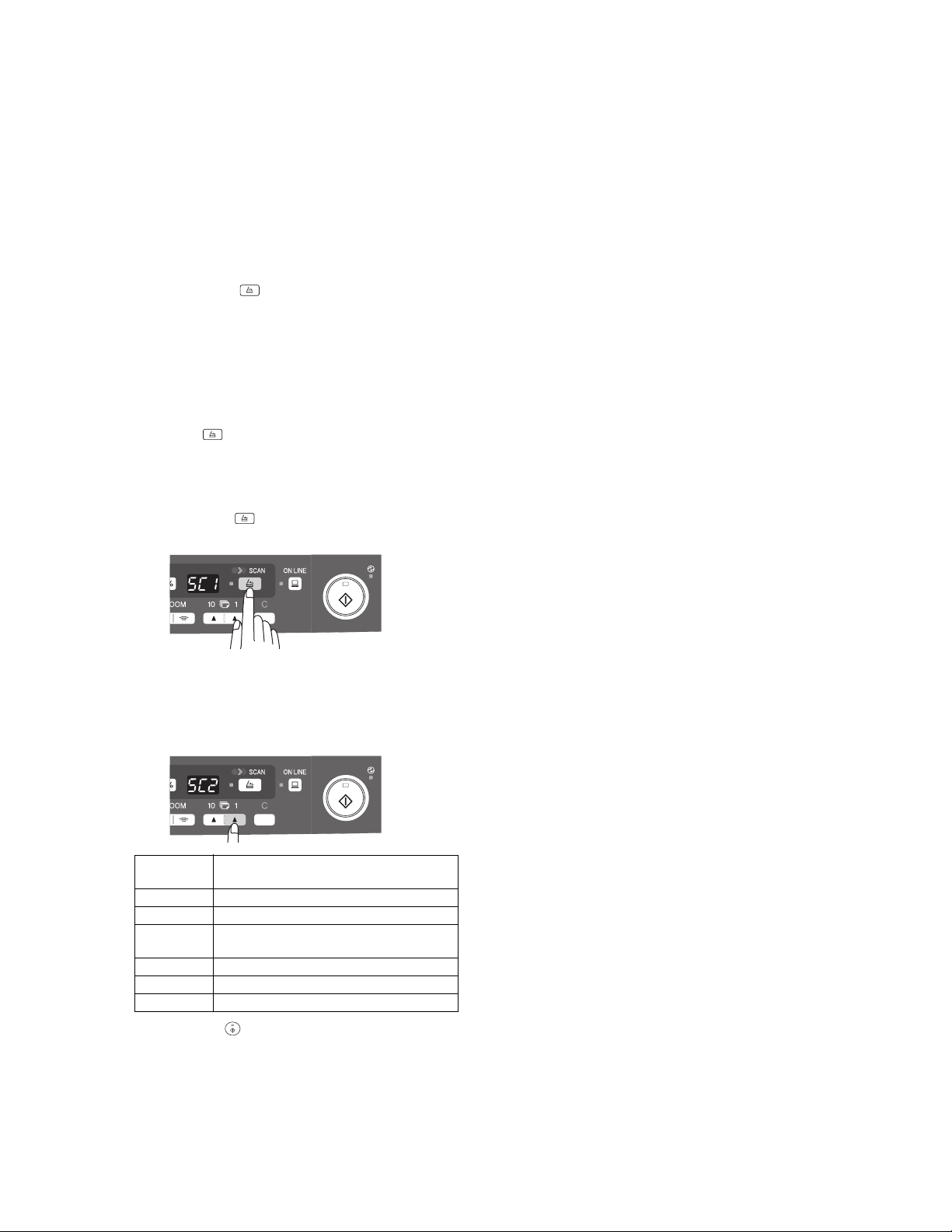
ONLINE indicator
The ONLINE key is pressed and on line and off line are
changed.
On: Indicates the unit is ready for printing or scanning is
being performed. (On line)
Blinking: Printing or data is being received from a computer.
Off: Copying is being performed. (Off line)
Power save indicator
On: Indicates the unit is in a power save mode.
Blinking: Indicates that the unit is initializing (when the side
cover is opened and closed or the power turned off
and on).
SCAN indicator (AL-2040CS only)
On: The SCAN ( ) key has been pressed and the unit
is in scanner mode.
Blinking: A scan job is being executed from the computer, or
scan data is stored in the unit’s memory.
Off: The unit is in the copy mode.
*4: Using the SCAN key to begin scanning
Note:
• Scanning is not possible during a copy job.
• If the SCAN ( ) key is pressed during a print job, the scan
job will be stored.
• When scanning an original that has been placed in the SPF,
only one original can be placed unless you are using Sharpdesk.
1) Press the SCAN ( ) key.
The unit enters scan mode.
2) Place the original you wish to scan on the document glass/
SPF.
3) Press the right copy quantity key to display the number of
the application that you wish to use for scanning.
The application numbers are initially as follows.
Application
number
Application launched
SC1 Sharpdesk (Full color) (if installed)
SC2 Sharpdesk (Monochrome) (if installed)
SC3 E-mail (your standard e-mail program in
the Windows OS you are using)
SC4 Fax (if a fax program is installed)
SC5 OCR (if an OCR program is installed)
SC6 Microsoft Word (if installed)
4) Press the start ( ) key.
Scanning will start and the scanned data will be transferred
to the application.
AL-2040CS EXTERNAL VIEWS AND INTERNAL STRUCTURES 4 - 3
Page 14
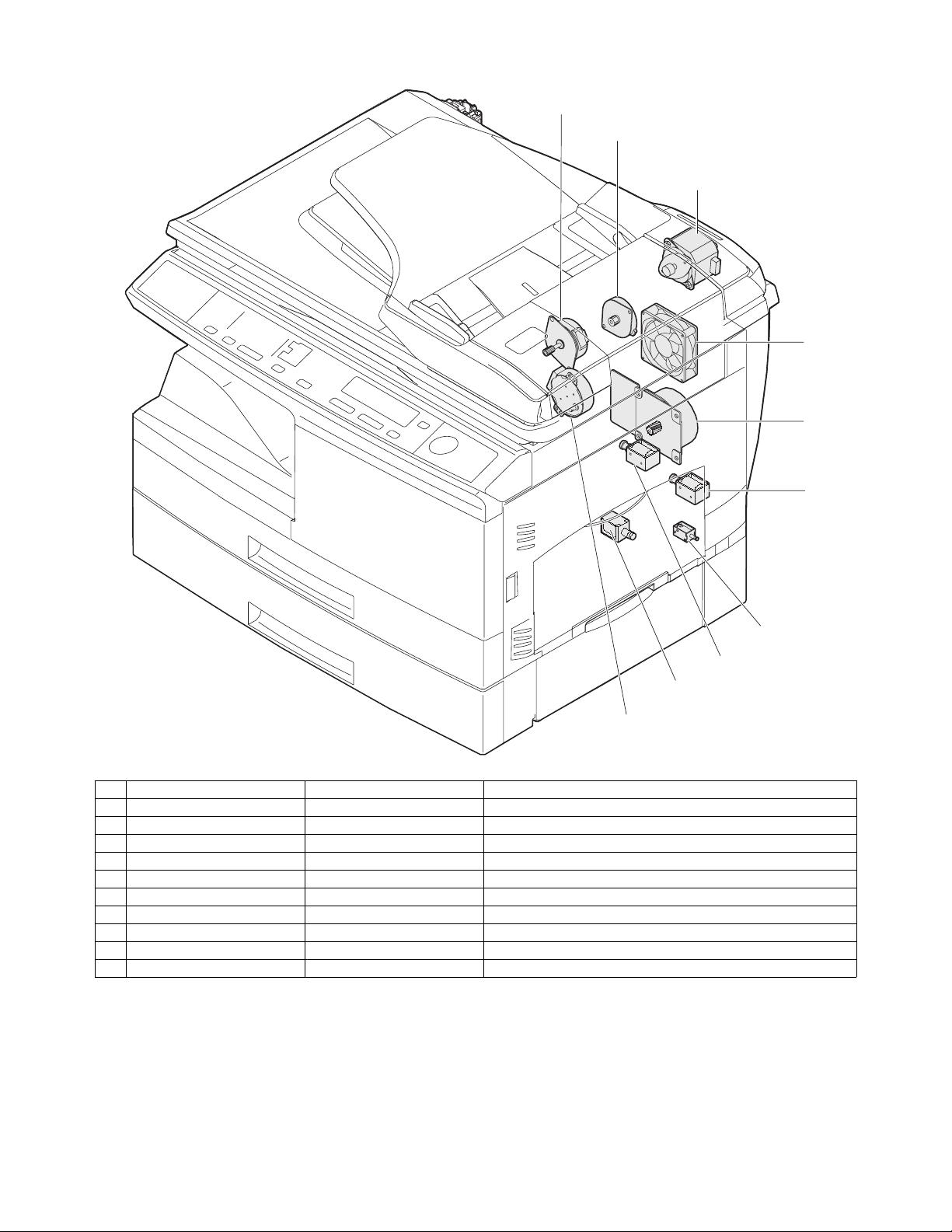
4. Motors and solenoids
9
2
8
4
1
5
10
3
No. Part name Control signal Function / Operation
1 Main motor MM Drives the copier.
2 Scanner motor MRMT Drives the optical mirror base (scanner unit).
3 Toner motor TM Supplies toner.
4 Cooling fan motor VFM Cools the optical, fusing section.
5 Resist roller solenoid RRS Resist roller rotation control solenoid
6 Paper feed solenoid CPFS1 Cassette Paper feed solenoid 1
7 Multi paper feed solenoid MPFS Multi manual pages feed solenoid
8 SPF motor SPFM Drives the single pass feeder
9 Duplex motor DMT Devices the duplex paper transport section
10 Paper feed solenoid CPFS2 Cassette Paper feed solenoid 2
7
6
AL-2040CS EXTERNAL VIEWS AND INTERNAL STRUCTURES 4 - 4
Page 15
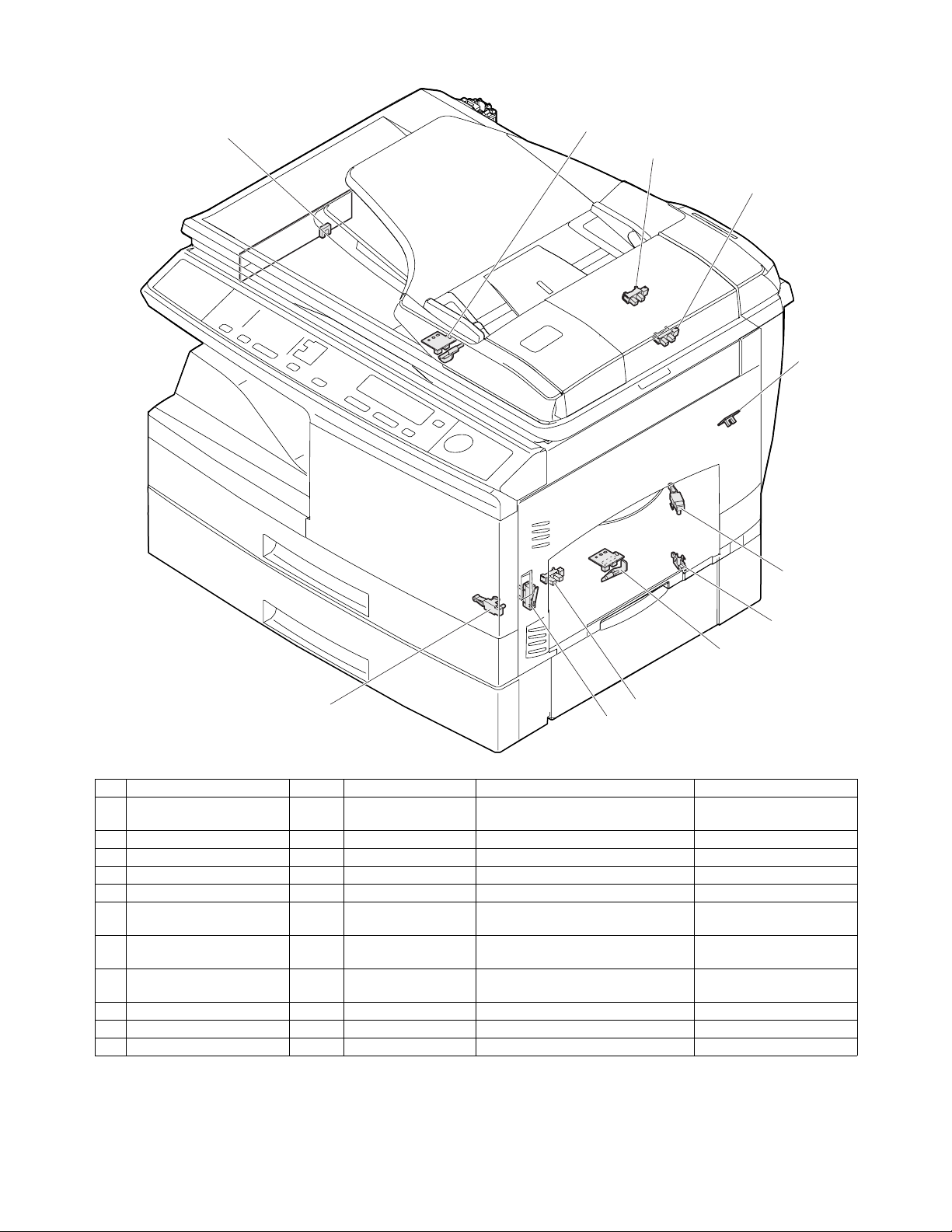
5. Sensors and switches
1
2
8
9
3
4
10
5
7
No. Name Signal Type Function Output
1 Scanner unit home position
sensor
2 POD sensor POD Transmission sensor Paper exit detection "H" at paper pass
3 PPD2 sensor PPD2 Transmission sensor Paper transport detection 2 "L" at paper pass
4 Cassette detection switch CED1 Micro-switch Cassette installation detection "H" at cassette insertion
5 PPD1 sensor PPD1 Transmission sensor Paper transport detection 1 "L" at paper pass
6 Door switch DSW Micro-switch Door open/close detection
7 Drum reset switch DRST Micro-switch New drum detection switch Instantaneously "H" at
8 SPF sensor SPID/
9 SPPD sensor SPPD Transmission sensor Paper transport detection "L" at paper pass
10 2nd cassette DSW Micro-switch 2nd cassette door open detection 1 or 0V of 5V at door open
11 PPD3 sensor PPD3 Transmission sensor Paper transport detection 3 "L" at paper pass
MHPS Transmission sensor Scanner unit home position detection "H" at home position
(safety switch for 24V)
Transmission sensor Paper entry detection
SD SW
Cover open/close detection
11
6
1 or 0V of 24V at door open
insertion of new drum
"L" at paper pass
AL-2040CS EXTERNAL VIEWS AND INTERNAL STRUCTURES 4 - 5
Page 16
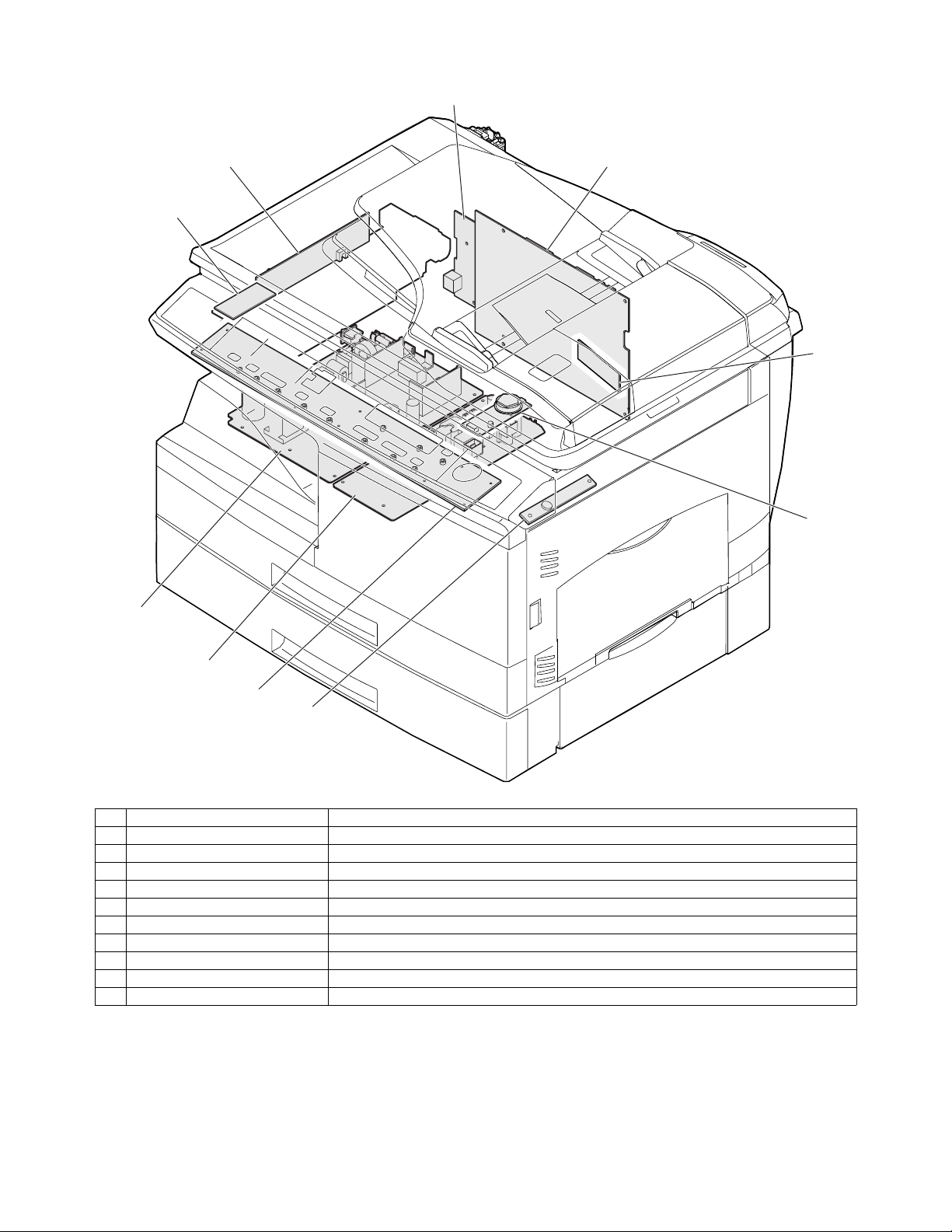
6. PWB unit
9
5
2
1
8
6
10
4
3
7
No. Name Function
1 Exposure lamp invertor PWB Exposure lamp (CCFL) control
2 Main PWB (MCU) Copier control
3 Operation PWB Operation input/display
4 High voltage PWB High voltage control
5 CCD sensor PWB For image scanning
6 LSU motor PWB For polygon motor drive
7 TCS PWB For toner sensor control
8 LSU PWB For laser control
9 NIC PWB Network print control (AL-2040CS only)
10 Power PWB AC power input, DC voltage control
AL-2040CS EXTERNAL VIEWS AND INTERNAL STRUCTURES 4 - 6
Page 17
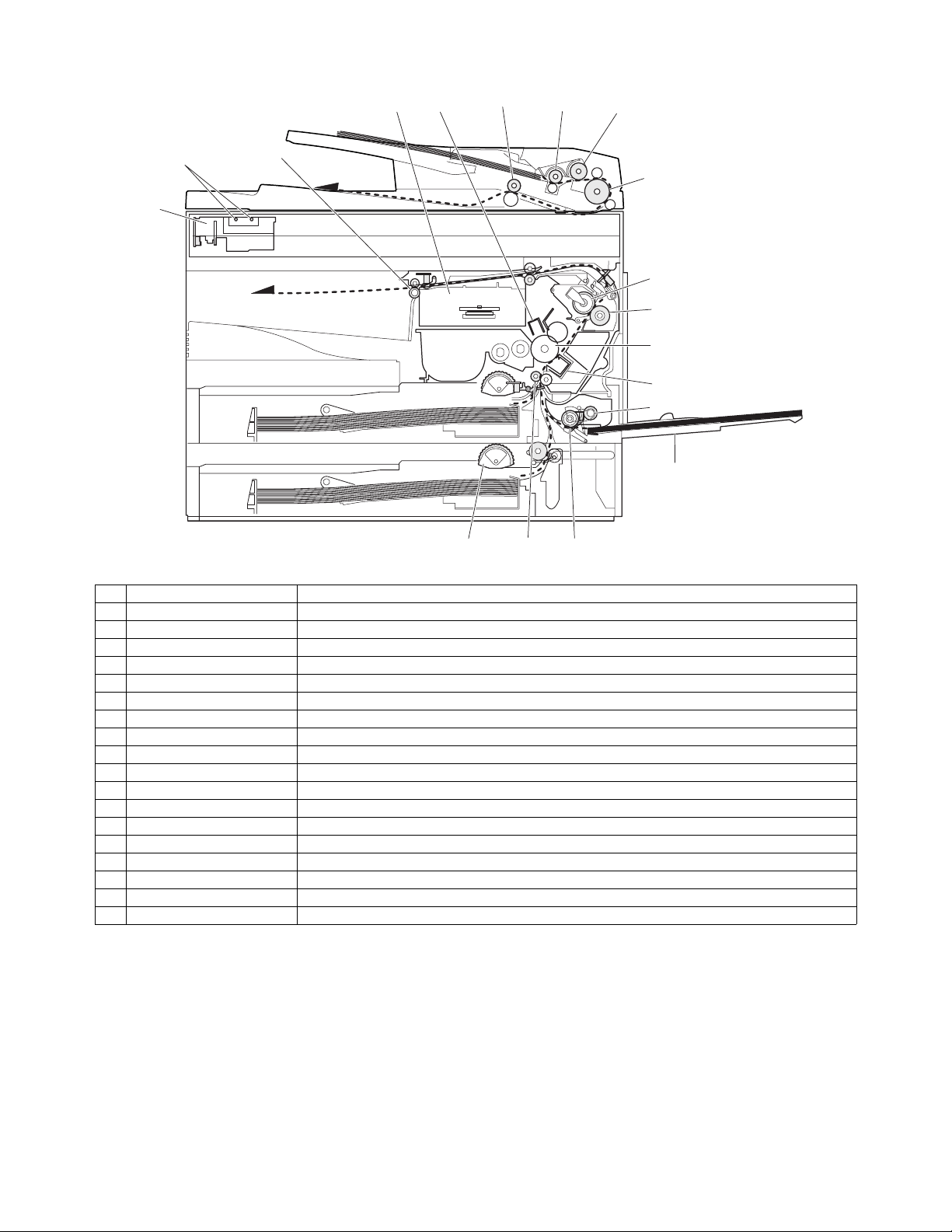
7. Cross sectional view
3
5
2
4
18
15
16
17
1
6
7
8
9
10
11
14
No. Part name Function and operation
1 Scanner unit Illuminates the original with the copy lamp and passes the reflected light to the lens unit(CCD).
2 Exposure lamp Exposure lamp (CCFL) Illuminates original
3 LSU (Laser unit) Converts the original image signal into laser beams and writes onto the drum.
4 Paper exit roller Roller for paper exit
5 Main charger Provides negative charges evenly to the drum surface.
6 Heat roller Fuses toner on the paper. (Teflon roller)
7 Pressure roller Fuses toner on the paper. (Silicon rubber roller)
8 Drum Forms images.
9 Transfer unit Transfers images onto the drum.
10 Pickup roller Picks up the manual feed paper. (In multi feed only)
11 Manual paper feed tray Tray for manual feed paper
12 Manual paper feed roller Transport the paper from the manual paper feed port.
13 PS roller unit Takes synchronization between the lead edge and the rear edge of the paper.
14 Paper feed roller Picks up a sheet of paper from the cassette.
15 Pickup roller Picks up documents.
16 Separation roller Separates documents to feed properly.
17 PS roller Feeds documents to the scanning section.
18 Paper exit roller Discharges documents.
13
12
AL-2040CS EXTERNAL VIEWS AND INTERNAL STRUCTURES 4 - 7
Page 18

[5] UNPACKING AND INSTALLATION
1. Copier installation
Improper installation may damage the copier. Please note the following during initial installation and whenever the copier is moved.
Caution: If the copier is moved from a cool place to a warm place,
condensation may form inside the copier. Operation in
this condition will cause poor copy quality and malfunctions.
Leave the copier at room temperature for at least 2 hours
before use.
Do not install your copier in areas that are:
• damp, humid, or very dusty
• exposed to direct sunlight
2. Cautions on handling
Be careful in handling the copier as follows to maintain the performance of this copier.
Do not drop the copier, subject it to shock or strike it against any
object.
Do not expose the drum cartridge to direct sunlight.
Doing so will damage the surface (green portion) of the drum car-
tridge, causing poor print quality.
• poorly ventilated
• subject to extreme temperature or humidity changes, e.g., near
an air conditioner or heater.
The copier should be installed near an accessible power outlet for
easy connection.
Be sure to connect the power cord only to a power outlet that
meets the specified voltage and current requirements.
Also make certain the outlet is properly grounded.
Be sure to allow the required space around the machine for servic-
ing and proper ventilation.
8" (20cm)
8" (20cm)
Store spare supplies such as drum cartridges and TD cartridges in
a dark place without removing from the package before use.
If they are exposed to direct sunlight, poor print quality may result.
Do not touch the surface (green portion) of the drum cartridge.
Doing so will damage the surface of the cartridge, causing poor
print quality.
3. Checking packed components and
accessories
Open the carton and check if the following components and accessories are included.
Operation manual
Software CD-ROM
Drum cartridge
(installed in unit)
(10cm)
4"
4"
(10cm)
AL-2040CS UNPACKING AND INSTALLATION 5 - 1
TD cartridge
Page 19
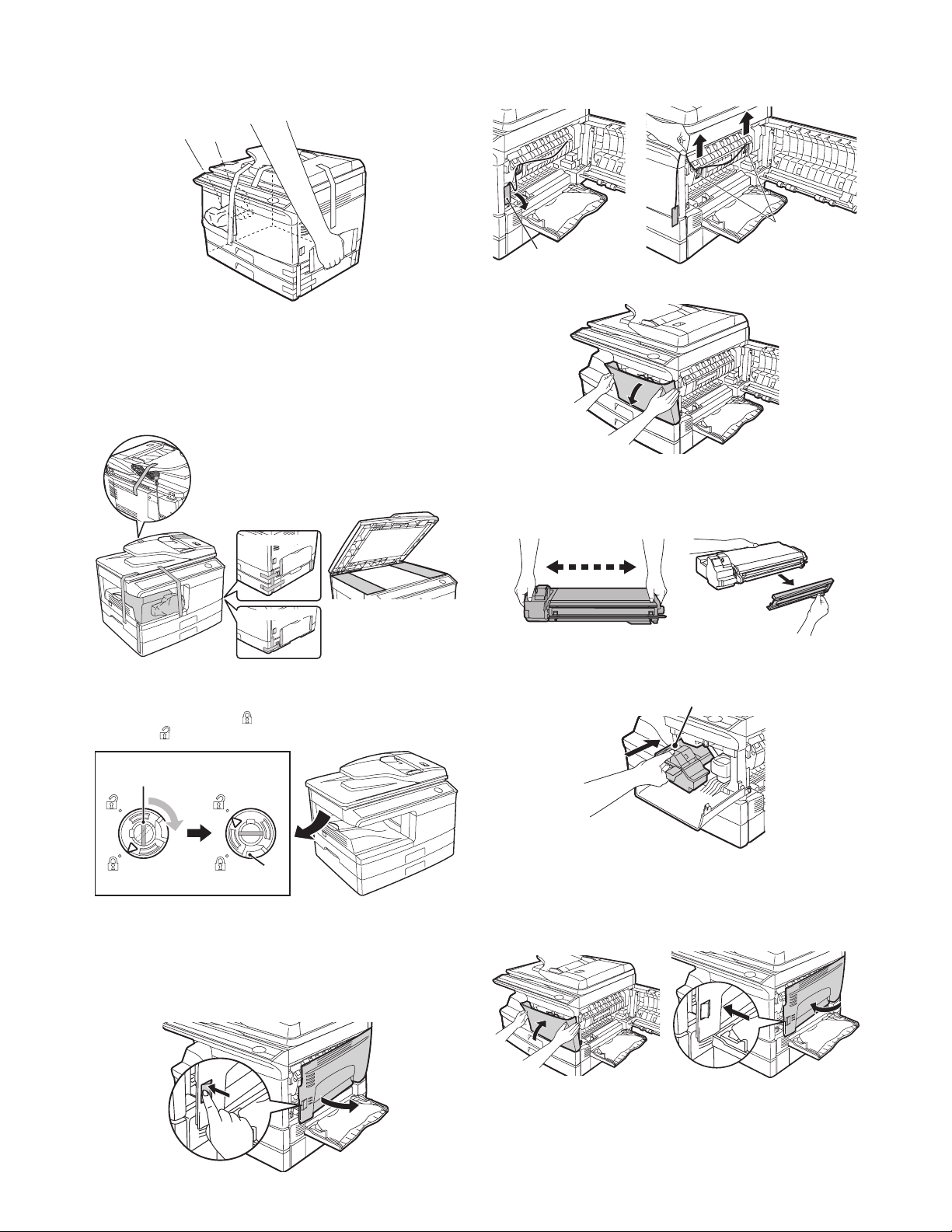
4. Unpacking
Be sure to hold the handles on both sides of the unit to unpack the
unit and carry it to the installation location.
5. Removing protective packing
materials
1) Remove all pieces of tape shown in the illustration below.
Then open the SPF and remove protective materials. After
that, take out the bag containing the TD cartridge.
AL-2040CS
2) Remove the CAUTION tape from the front cover and remove
the two protective pins from the fusing unit by pulling the
strings upward one at a time.
Protective pins
CAUTION tape
3) Push gently on both sides of the front cover to open the cover.
4) Remove the TD cartridge from the bag. Remove the protective
paper. Hold the cartridge on both sides and shake it horizontally four or five times. Hold the tab of the protective cover and
pull the tab to your side to remove the cover.
4 or 5 times
AL-2030
2) Release the scan head locking switch.
The scan head locking switch is under the document glass.
If the switch is locked ( ), the unit will not operate. Unlock the
switch ( ) as shown below.
Grasp here and turn in
the direction of the arrow.
(A)
Lock Unlock
To lock the scan head locking switch, hold up the catch in illustration (A) and turn the center knob counter-clockwise 90
degrees until you hear a click.
6. Installing the TD cartridge
1) Open the multi-bypass tray, and then open the side cover.
5) Gently insert the TD cartridge until it locks in place while pushing the lock release button.
Lock release button
6) Close the front cover and then the side cover by pressing the
round projections near the side cover open button.
Caution: When closing the covers, be sure to close the front cover
securely and then close the side cover. If the covers are
closed in the wrong order, the covers may be damaged.
AL-2040CS UNPACKING AND INSTALLATION 5 - 2
Page 20

7. Loading paper
1) Raise the handle of the paper tray and pull the paper tray out
until it stops.
2) Remove the pressure plate lock. Rotate the pressure plate
lock in the direction of the arrow to remove it while pressing
down the pressure plate of the paper tray.
3) Store the pressure plate lock which has been removed in step
2). To store the pressure plate lock, rotate the lock to fix it on
the relevant location.
Pressure plate lock
4) Adjust the paper guides on the paper tray to the copy paper
width and length. Squeeze the lever of paper guide (A) and
slide the guide to match with the width of the paper. Move
paper guide (B) to the appropriate slot as marked on the tray.
Paper guide (B)
5) Fan the paper and insert it into the tray. Make sure the edges
go under the corner hooks.
Note: Do not load paper above the maximum height line ( ).
Exceeding the line will cause a paper misfeed.
6) Gently push the paper tray back into the unit.
Paper guide (A)
8. Power to copier
Ensure that the power switch of the unit is in the OFF position.
Plug the other end of the power cord into the nearest outlet. Turn
the power switch on the left side of the unit to the "ON" position.
The start ( ) indicator will light up and other indicators which
show the initial settings of the operation panel will also light up to
indicate the ready condition.
9. Software
The CD-ROM that accompanies the machine contains the following software:
Printer driver (AL-2030)
The printer driver enables you to use the printer function of the
machine.
The printer driver includes the Print Status Window. This is a utility
that monitors the machine and informs you of the printing status,
the name of the document currently being printed, and error messages.
Please note that the printing over a network connection is not possible.
MFP driver (AL-2040CS)
Printer driver
The printer driver enables you to use the printer function of the
machine.
The printer driver includes the Print Status Window. This is a utility
that monitors the machine and informs you of the printing status,
the name of the document currently being printed, and error messages.
Please note that the Print Status Window does not operate when
the machine is used as a network printer.
Scanner driver*
The scanner driver allows you to use the scanning function of the
machine with TWAIN-compliant and WIA-compliant applications.
Sharpdesk* (AL-2040CS)
Sharpdesk is an integrated software environment that makes it
easy to manage documents and image files, and launch applications.
Button Manager* (AL-2040CS)
Button Manager allows you to use the scanner menus on the
machine to scan a document.
*: The scanning feature can only be used with computers that are
connected to the machine by a USB cable. If you are connected
to the machine by a LAN connection, only the printer function
can be used.
Before installation
Hardware and software requirements
Check the following hardware and software requirements in order
to install the software.
Computer
type
Operating
system*
Display 800 x 600 dots (SVGA) display with 256 colors
Hard disk
free space
Other
hardware
requirements
IBM PC/AT or compatible computer equipped
with a USB 2.0/1.1*
Windows 98, Windows Me, Windows 2000
2 *3
Professional*
Windows XP Home Edition*
(or better)
150 MB or more
An environment on which any of the operating
systems listed above can fully operate
1
or 10Base-T LAN interface
4
, Windows XP Professional*4,
4
AL-2040CS UNPACKING AND INSTALLATION 5 - 3
Page 21
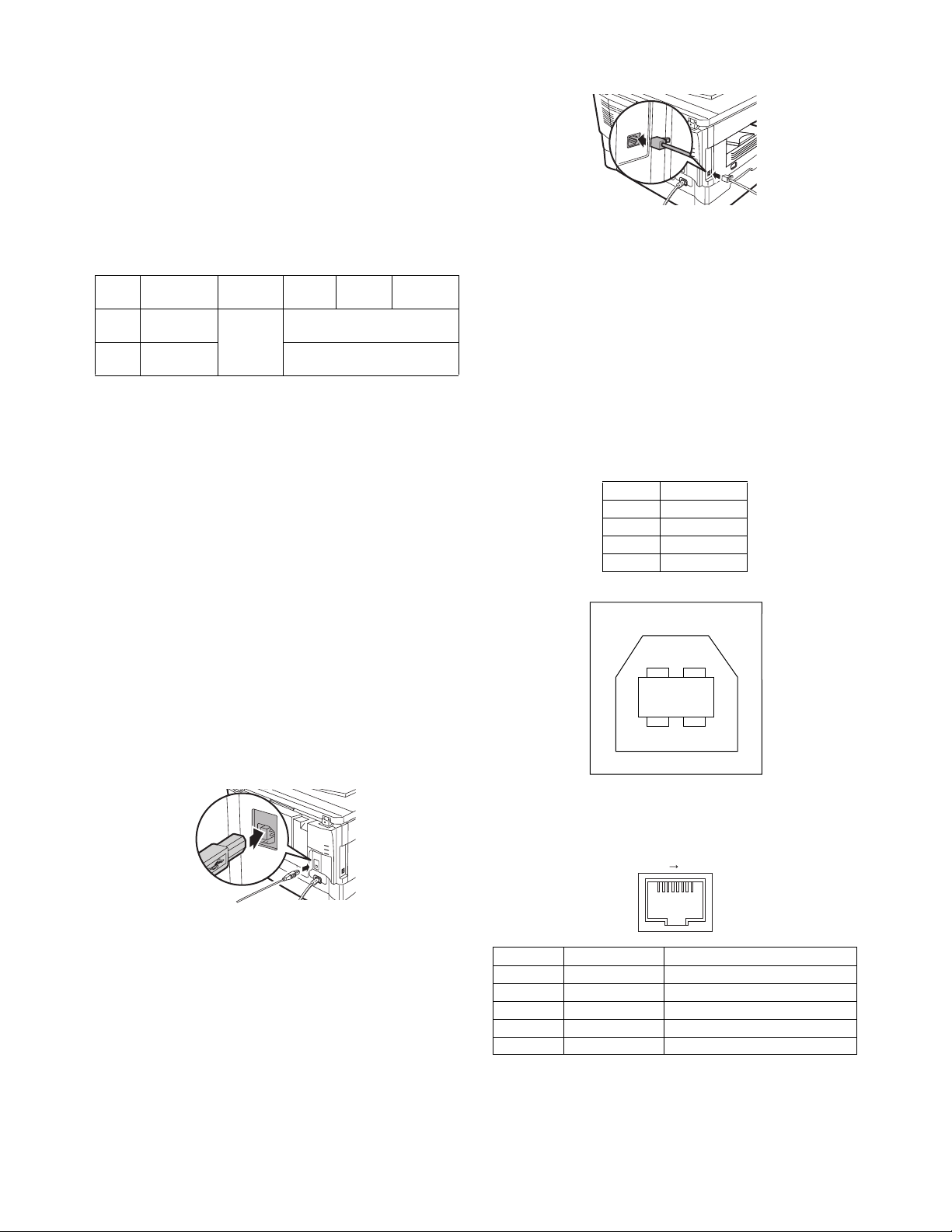
*1: Compatible with Windows 98, Windows Me, Windows 2000
Professional, Windows XP Professional or Windows XP Home
Edition preinstalled model standardly equipped with a USB
port.
*2: Printing is not available in MS-DOS mode.
*3: The machine does not support printing from a Macintosh envi-
ronment.
*4: Administrator's rights are required to install the software using
the installer.
Installation environment and usable software
The following table shows the drivers and software that can be
installed for each version of Windows and interface connection
method.
Cable
USB Windows 98/
LAN Windows 98/
*1: The printer driver that is installed will vary depending on the
*2: Although it is possible to install Button Manager and Sharp-
Install the software according to the Operation Manual.
Operating
system
Me/2000/XP
Me/2000/XP
type of connection between the machine and your computer.
desk on Windows 98/Me/2000/XP, neither Button Manager nor
the scanner function of Sharpdesk can actually be used.
Printer
driver
Available*
Scanner
driver
1
Button
Manager
Available
Not Available*
Sharpdesk
2
10. Connecting the interface cable
Connecting a USB cable
Follow the procedure below to connect the machine to your computer.
A USB cable for connecting the machine to your computer is not
included with the machine. Please purchase the appropriate cable
for your computer.
Caution:
• USB is available with a PC/AT compatible computer that was
originally equipped with USB and had Windows 98, Windows
Me, Windows 2000 Professional, Windows XP Professional or
Windows XP Home Edition preinstalled.
• Do not connect the USB cable before installing the printer driver.
The USB cable should be connected during installation of the
printer driver.
1) Insert the cable into the USB connector on the machine.
1) Insert the LAN cable into the LAN connector on the machine.
Use a network cable that is shielded.
2) Turn on the machine.
3) Set up according to the Operation Manual.
11. Interface
A. USB
Connector
4-pin ACON UBR23-4K2200
Type-B connector
Cable
Shielded twisted pair cable
(2 m (6 feet) Max.: high-speed transmission equivalent)
Pin configuration
The pin numbers and signal names are listed in the following table.
Pin No. Signal name
1+5V
2-DATA
3+DATA
4GND
2
34
1
2) Insert the other end of the cable into your computer’s USB
port.
Using the machine as a network printer (AL-2040CS
only)
Note:
• Interface cables for connecting the machine to your computer
are not included with the machine. Please purchase the appropriate cable for your computer.
• If you intend to use the machine as a scanner, it must be con-
nected to your computer with a USB interface cable. The scanner function cannot be used if the machine is connected with a
LAN cable.
AL-2040CS UNPACKING AND INSTALLATION 5 - 4
B. RJ45
RJ-45 connector pin arrangement
18
Pin No. Signal name LAN adapter RJ-45 connector
1 TD+ Send output +
2 TD– Send output 3 RD+ Receive input +
6 RD– Receive input -
4, 5, 7, 8 Not used. Not used.
Page 22
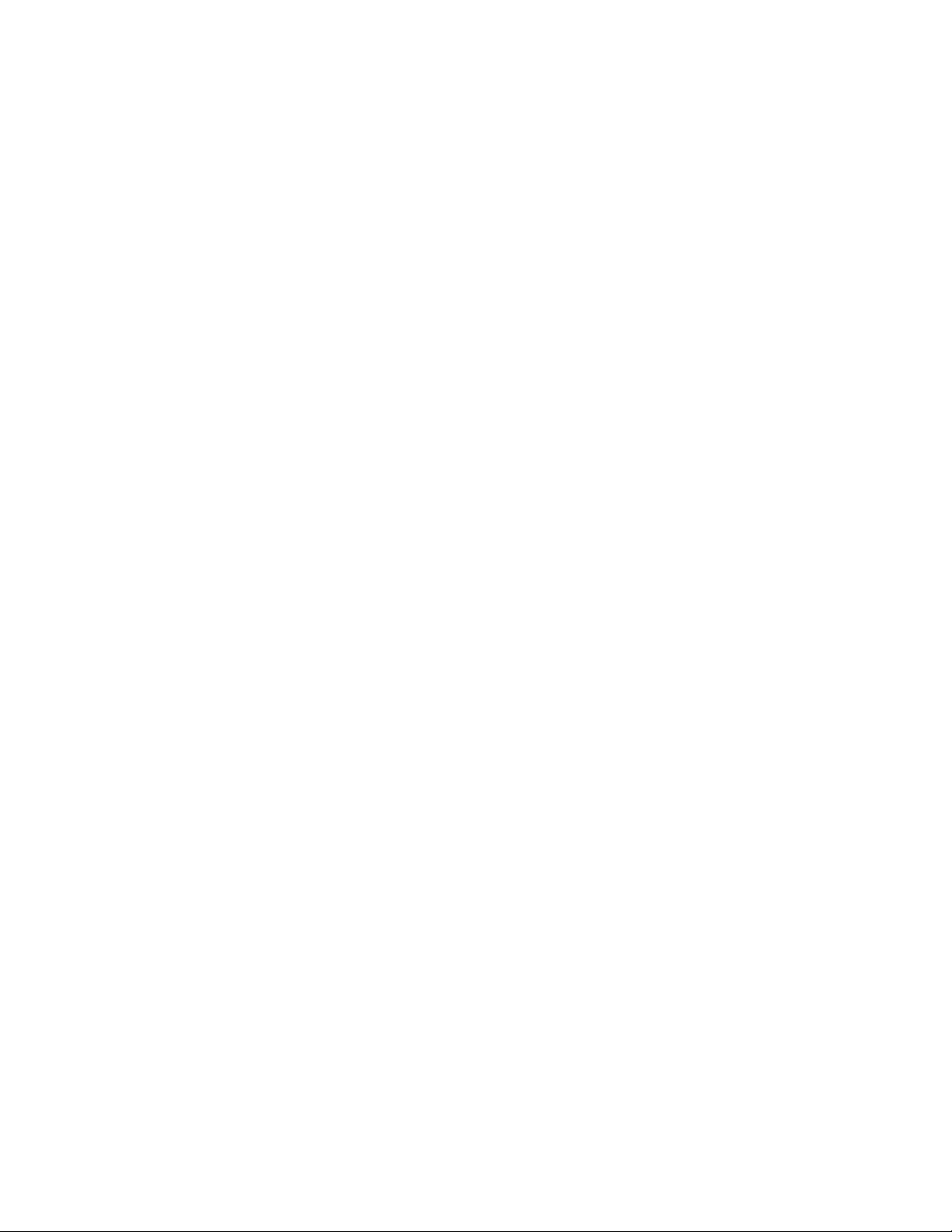
12. Moving
Moving instructions
When moving the unit, follow the procedure below.
Note: When moving this unit, be sure to remove the TD cartridge
in advance.
1) Turn the power switch off and remove the power cord from the
outlet.
2) Open the side cover and front cover, in that order. Remove the
TD cartridge and close the front cover and side cover, in that
order.
To open and close the side cover and front cover, and to
remove the TD cartridge.
3) Raise the handle of the paper tray and pull the paper tray out
until it stops.
4) Push the center of the pressure plate down until it locks in
place and lock the plate using the pressure plate lock which
has been stored in the front of the paper tray.
5) Push the paper tray back into the unit.
6) Lock the scan head locking switch.
Note: When shipping the unit, the scan head locking switch must
be locked to prevent shipping damage.
7) Close the multi-bypass tray and the paper output tray extension, and attach the packing materials and tape which were
removed during installation of the unit.
8) Pack the unit into the carton.
AL-2040CS UNPACKING AND INSTALLATION 5 - 5
Page 23
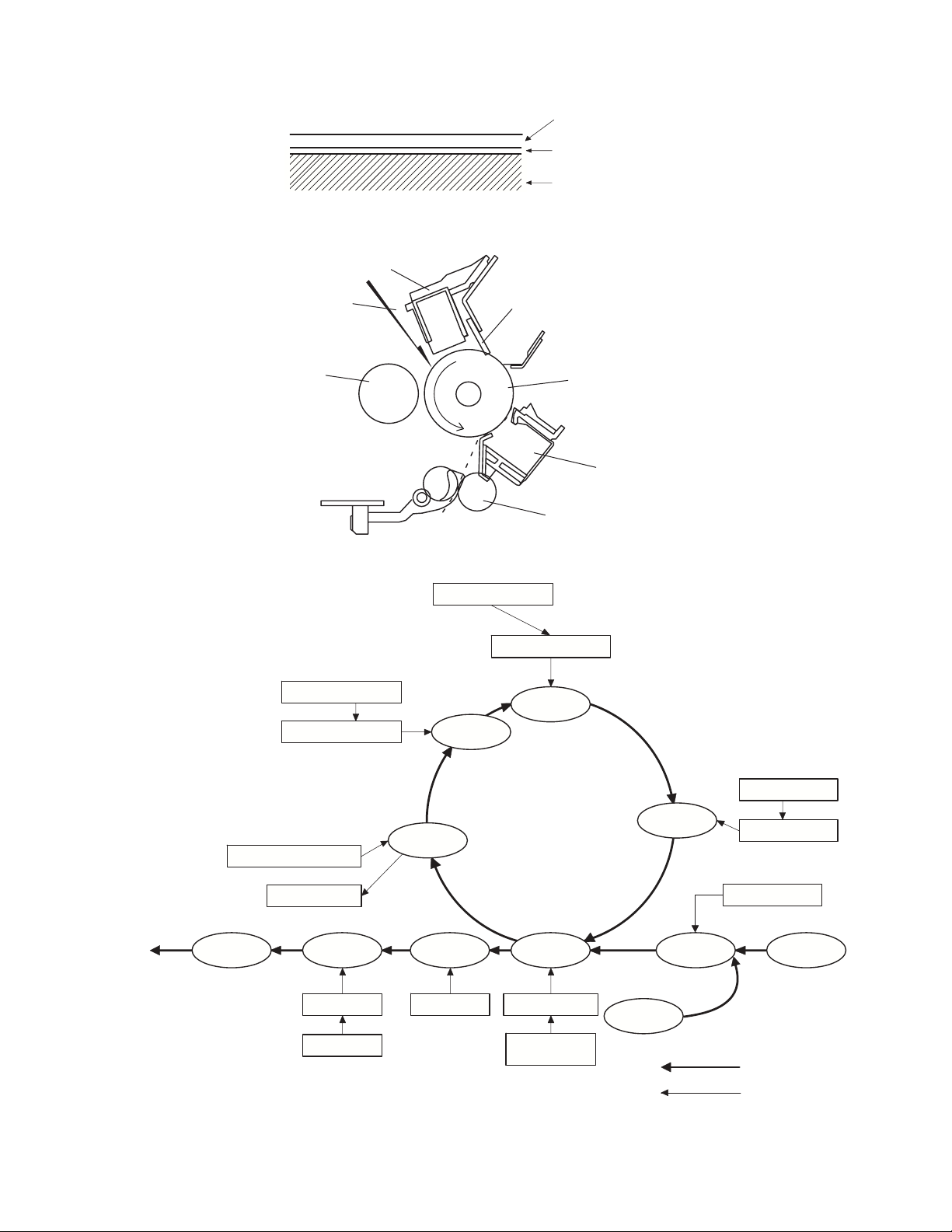
[6] COPY PROCESS
An OPC drum is used for the photoconductor.
(Structure of the OPC drum layers)
1. Functional diagram
OPC layer
(20 microns thick)
Pigment layer (0.2
to 0.3 microns thick)
Aluminum drum
Main charger
(Basic operation cycle)
Laser beam
MG roller
Main high voltage unit
Saw tooth
Cleaning blade
Drum
Transfer unit
Resist roller
Semiconductor laser
Focus correction lens
Exposure
Charge
To face
down tray
Cleaning blade
Waste toner box
Paper release Fusing
Heat roller
Heater lamp
Drum
Cleaning
Separation
Electrode
AL-2040CS COPY PROCESS 6 - 1
Transfer
Transfer charger
Transfer high
voltage unit
Developing
Cassette
paper feed
Synchronization
with drum
Toner
Developer
PS roller
Manual feed
Print pr ocess
Paper transport route
Page 24
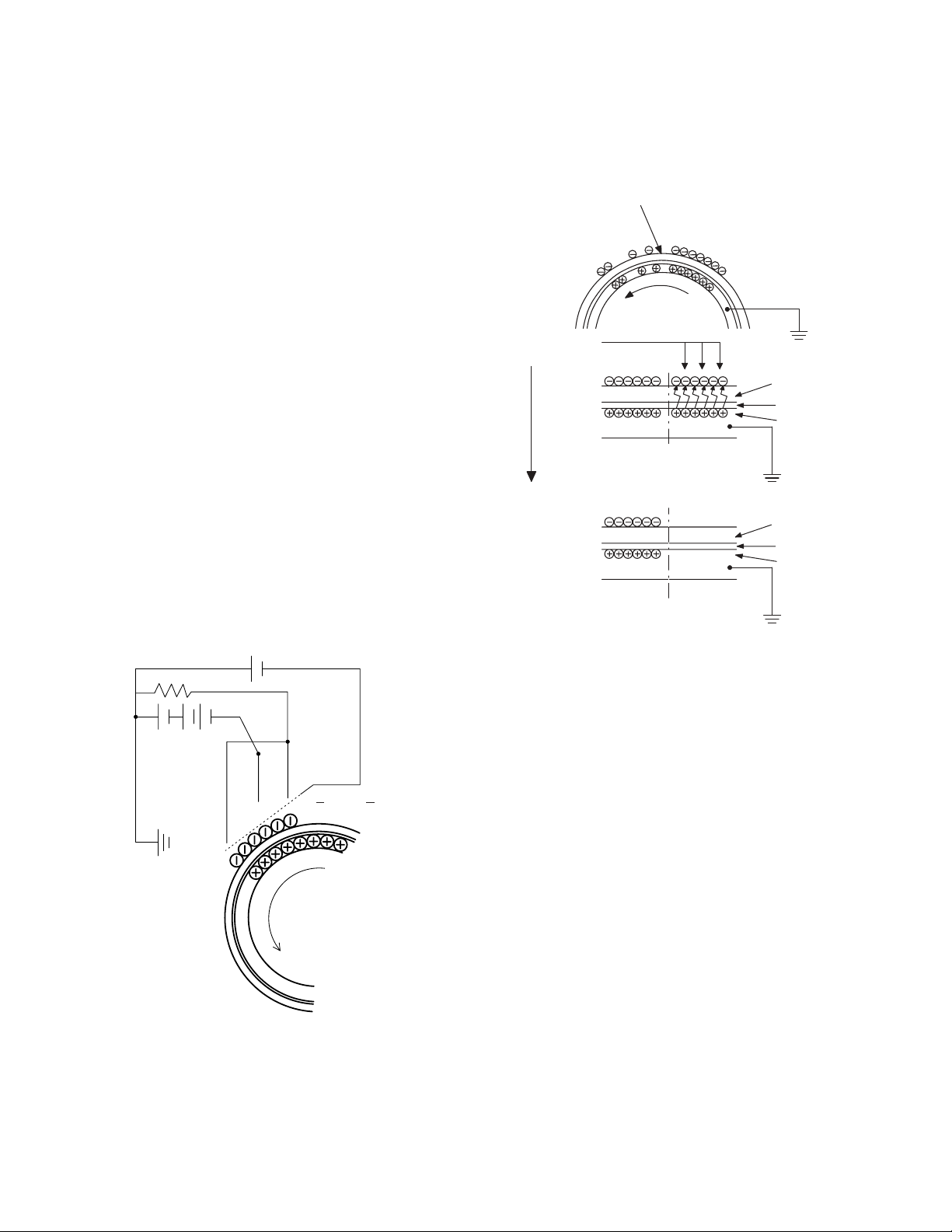
2. Outline of print process
This printer is a non-impact printer that uses a semiconductor
laser and electrostatic print process. This printer uses an OPC
(Organic Photo Conductor) for its photoconductive material.
First, voltage from the main corona unit charges the drum surface
and a latent image is formed on the drum surface using a laser
beam. This latent image forms a visible image on the drum surface
when toner is applied. The toner image is then transferred onto the
print paper by the transfer corona and fused on the print paper in
the fusing section with a combination of heat and pressure.
Step-1: Charge
Step-2: Exposure
∗ Latent image is formed on the drum.
Step-3: Developing
Latent image formed on the drum is then changed into
visible image with toner.
Step-4: Transfer
The visible image (toner image) on the drum is transferred
onto the print paper.
Step-5: Cleaning
Residual toner on the drum surface is removed and collected by the cleaning blade.
Step-6: Optical discharge
Residual charge on the drum surface is removed, by
semiconductor laser beam.
3. Actual print process
Step-1: DC charge
A uniform negative charge is applied over the OPC drum surface
by the main charging unit. Stable potential is maintained by means
of the Scorotron charger.
Positive charges are generated in the aluminum layer.
Step-2: Exposure (laser beam, lens)
A Laser beam is generated from the semiconductor laser and controlled by the print pattern signal. The laser writes onto the OPC
drum surface through the polygon mirrors and lens. The resistance of the OPC layer decreases for an area exposed by the laser
beam (corresponding to the print pattern signal). The beam neutralizes the negative charge. An electrostatic latent image is
formed on the drum surface.
Semiconductor laser
Exposure
(semiconductor laser)
OPC layer
Pigment
layer
Aluminum
drum
Drum surface charge
after the exposure
OPC layer
Pigment
layer
Aluminum
Non-image area Image area
layer
About
DC5.5KV
( 580V/ 400V)
AL-2040CS COPY PROCESS 6 - 2
Page 25
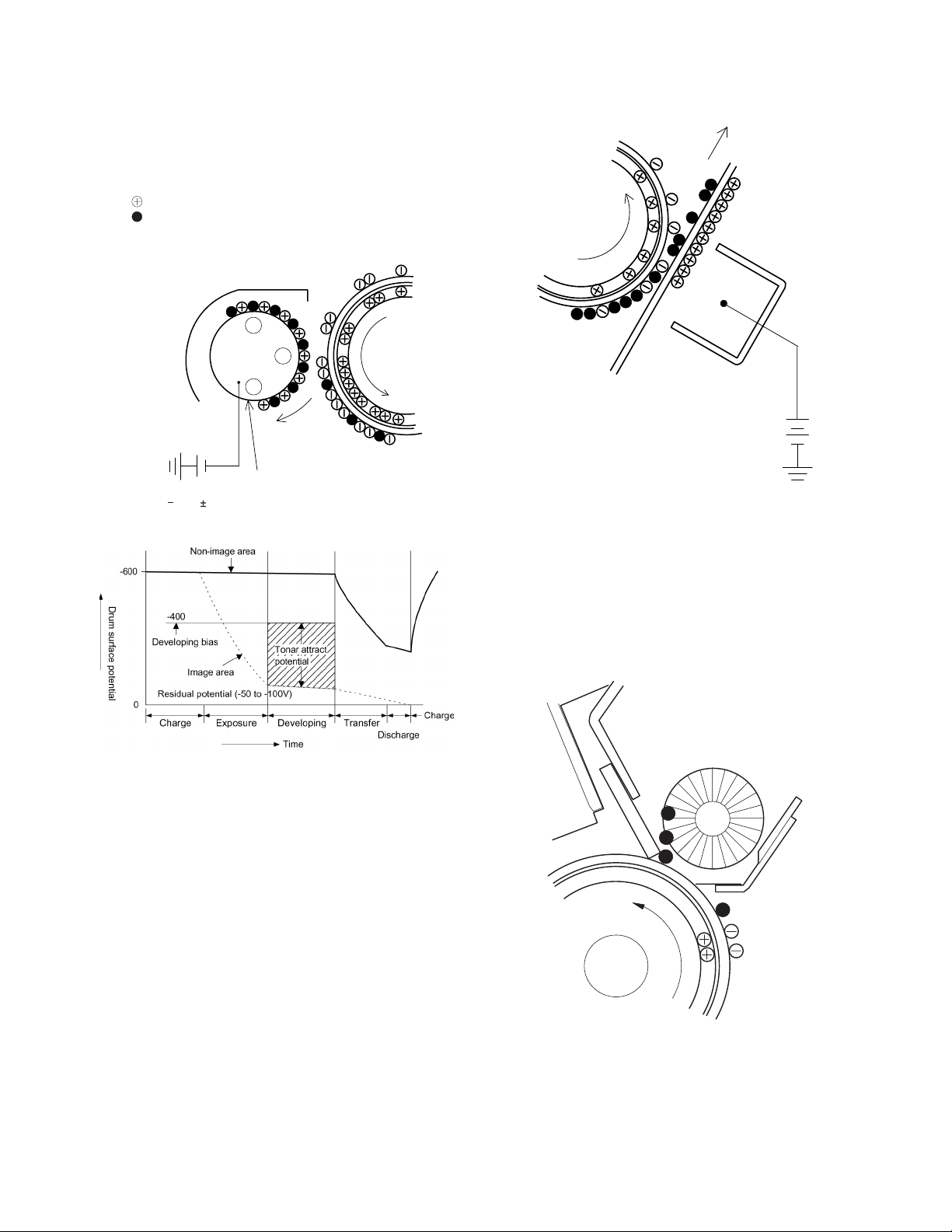
Step-3: Developing (DC bias)
A bias potential is applied to the MG roller in the two component
magnetic brush developing method, and the toner is charged negative through friction with the carrier.
Non-image area of the drum surface charged with negative potential repel the toner, whereas the laser exposed portions where no
negative charges exist, attract the toner. As a result, a visible
image appears on the drum surface.
:Carrier (Magnetized particle)
:Toner (Charge negative by friction)
(N) (S) Permanent magnet
(provided in three locations)
N
S
N
Step-4: Transfer
The visible image on the drum surface is transferred onto the print
paper by applying a positive charge from the transfer corona to the
backside of the print paper.
About DC 5.2kV
DC
400V 8V
Toner is attracted over the shadowed area because of the developing bias.
MG roller
Step-5: Separation
Since the print paper is charged positively by the transfer corona, it
is discharged by the separation corona. The separation corona is
connected to ground.
Step-6: Cleaning
Toner remaining on the drum is removed and collected by the
cleaning blade. It is transported to the waste toner collecting section in the cleaning unit by the waste toner transport roller.
AL-2040CS COPY PROCESS 6 - 3
Page 26
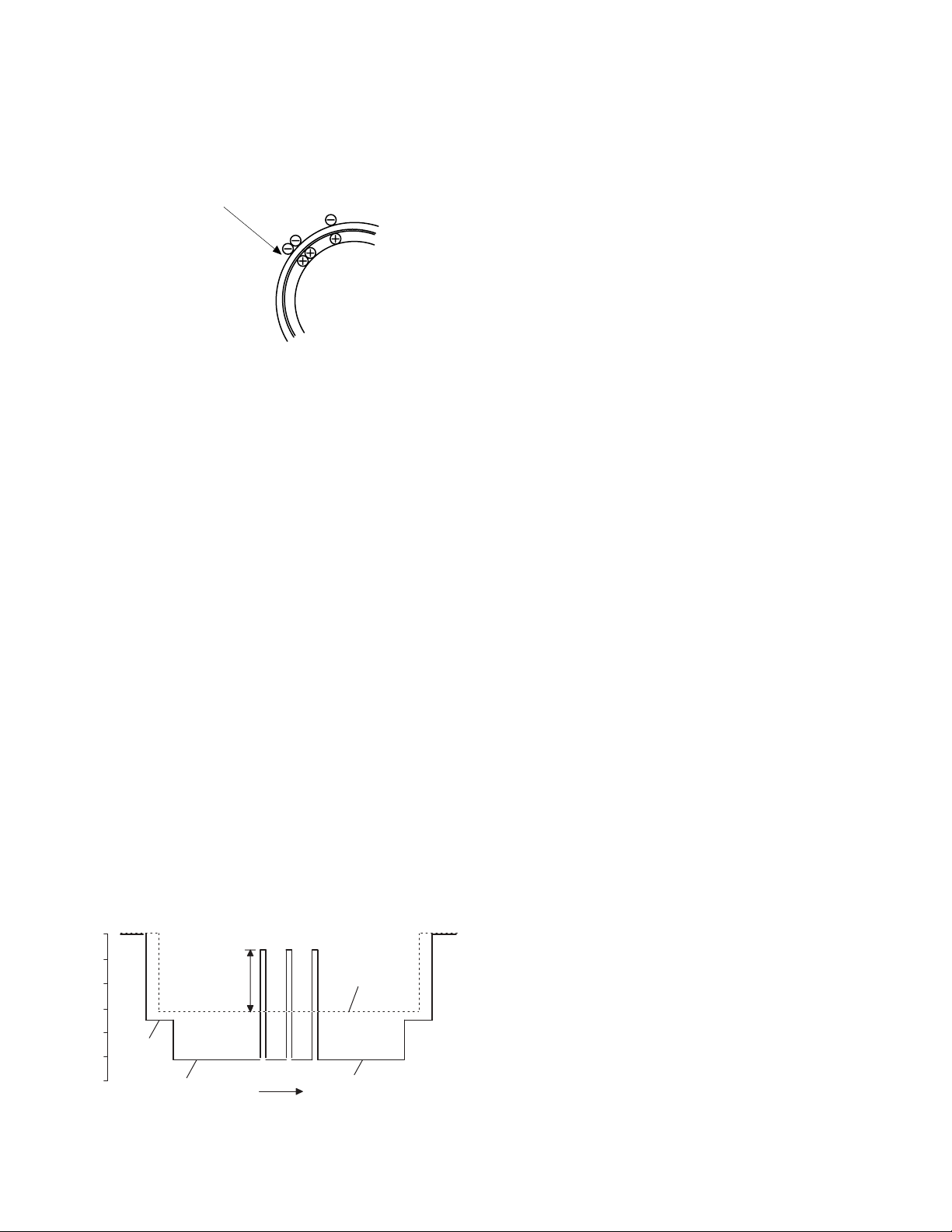
Step-7: Optical discharge (Semiconductor laser)
Before the drum rotation is stopped, the semiconductor laser is
radiated onto the drum to reduce the electrical resistance in the
OPC layer and eliminate residual charge, providing a uniform state
to the drum surface for the next page to be printed.
When the electrical resistance is reduced, positive charges on the
aluminum layer are moved and neutralized with negative charges
on the OPC layer.
Semiconductor laser
Charge by the Scorotron charger
Function
The Scorotron charger functions to maintain uniform surface
potential on the drum at all times, It control the surface potential
regardless of the charge characteristics of the photoconductor.
Basic function
A screen grid is placed between the saw tooth and the photoconductor. A stable voltage is added to the screen grid to maintain the
corona current on the photoconductor.
As the photoconductor is charged by the saw tooth from the main
corona unit, the surface potential increases. This increases the
current flowing through the screen grid. When the photoconductor
potential nears the grid potential, the current turns to flow to the
grid so that the photoconductor potential can be maintained at a
stable level.
Start
1) Because the grid potential is at a low level, the drum potential
is at about -400V. (Carrier may not be attracted though the carrier is pulled towards the drum by the electrostatic force of 400V.
2) Developing bias (-400V) is applied when the photoconductor
potential is switched from LOW to HIGH.
3) Once developing bias (-400V) is applied and the photo conductor potential rises to HIGH, toner will not be attracted to the
drum.
Stop
The reverse sequence takes place.
Retaining developing bias at an abnormal occurrence
Function
The developing bias will be lost if the power supply was removed
during print process. In this event, the drum potential slightly
abates and the carrier makes deposits on the drum because of
strong static power. To prevent this, the machine incorporates a
function to retain the developing bias for a certain period and
decrease the voltage gradually against possible power loss.
Basic function
Normally, the developing bias voltage is retained for a certain time
before the drum comes to a complete stop if the machine should
stop before completing the normal print cycle. The developing bias
can be added before resuming the operation after an abnormal
interruption. Therefore, carrier will not make a deposit on the drum
surface.
Process controlling
Function
The print pattern signal is converted into an invisible image by the
semiconductor laser using negative to positive (reversible) developing method. Therefore, if the developing bias is added before
the drum is charged, toner is attracted onto the drum. If the developing bias is not added when the drum is charged, the carrier is
attracted to the drum because of the strong electrostatic force of
the drum.
To avoid this, the process is controlled by adjusting the drum
potential and the grid potential of the Scorotron charger.
Basic function
Voltage added to the screen grid can be selected, high and low. To
make it easily understood, the figure below shows voltage transition at the developer unit.
START STOP
0
Toner attract
potential
2)
3)
1)
Low
4)
High
Print potential
Developing bias
Drum potential
Time
AL-2040CS COPY PROCESS 6 - 4
Page 27
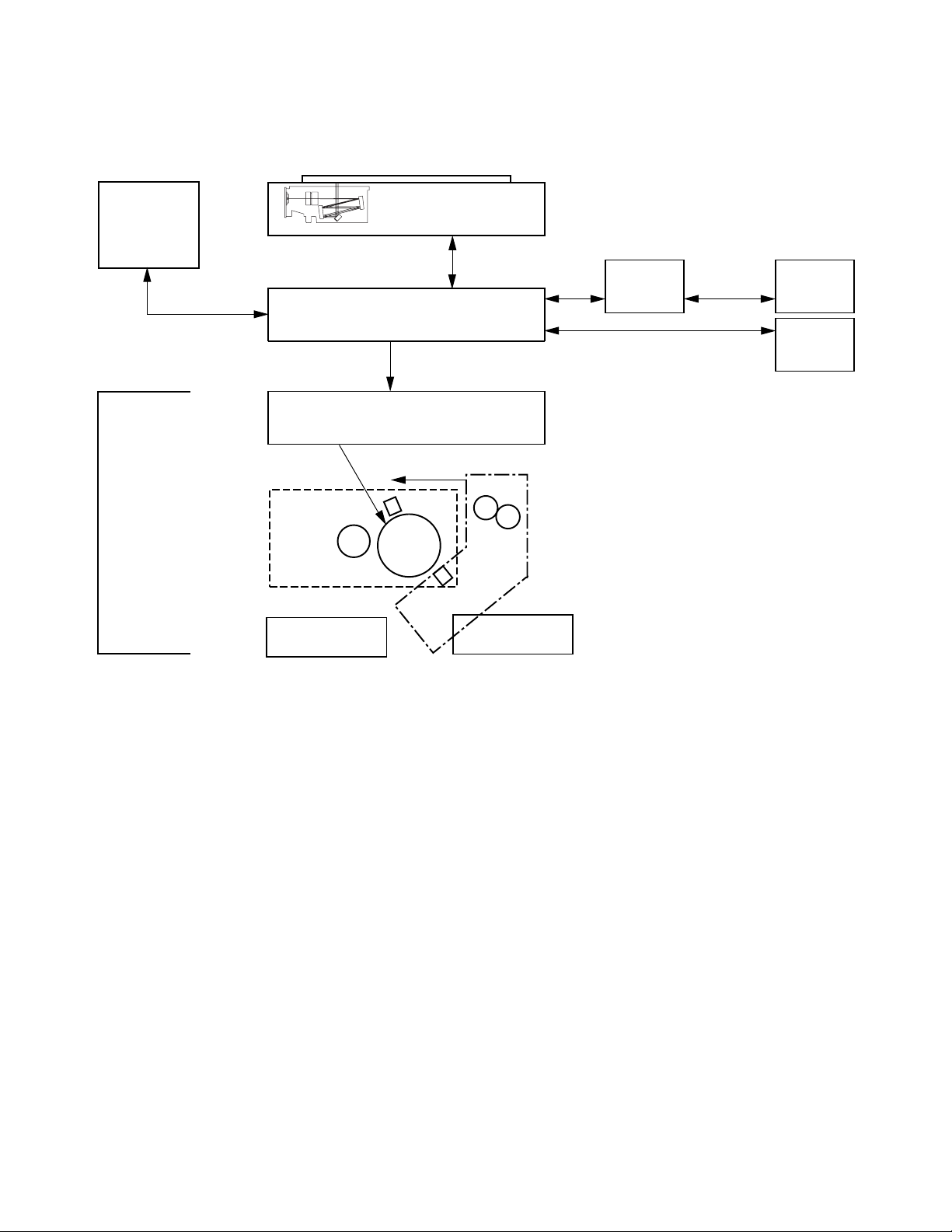
[7] OPERATIONAL DESCRIPTIONS
1. Outline of operation
The outline of operation is described referring to the basic configuration.
(Basic configuration)
Scanner section
Operation
section
MCU (Main control/image process section)
CCD
NIC PWB
Network
(print only)
PC
LSU (Laser unit)
Laser diode, Polygon mirror lens
Laser beam
Process section
Printer section
Cassette paper
feed section
Paper exit
(Outline of copy operation)
Setting conditions
1) Set copy conditions such as the copy quantity and the copy
density with the operation section, and press the COPY button. The information on copy conditions is sent to the MCU.
Image scanning
2) When the COPY button is pressed, the scanner section starts
scanning of images.
The light from the copy lamp is reflected by the document and
passed through the lens to the CCD.
Photo signal/Electric signal conversion
3) The image is converted into electrical signals by the CCD circuit and passed to the MCU.
Image process
4) The document image signal sent from the CCD circuit is processed under the revised conditions and sent to the LSU
(laser unit) as print data.
Electric signal/Photo signal (laser beam) conversion
5) The LSU emits laser beams according to the print data.
(Electrical signals are converted into photo signals.)
6) The laser beams are radiated through the polygon mirror and
various lenses to the OPC drum.
USB
Fusing section
Paper transport section
Manual paper
feed section
Printing
7) Electrostatic latent images are formed on the OPC drum
according to the laser beams, and the latent images are developed to be visible images (toner images).
8) Meanwhile the paper is fed to the image transfer section in
synchronization with the image lead edge.
9) After the transfer of toner images onto the paper, the toner
images are fused to the paper by the fusing section. The copied paper is discharged onto the exit tray.
PC
(Outline of printer operation)
The print data sent from the PC are passed through the NIC PWB
(in case of network connection) and the MCU to the LSU. The procedures after that are the same as above 5) and later.
(Outline of scanner operation)
The scan data are passed through the MCU to the PC according
to the conditions requested by the operations with the operation
panel.
AL-2040CS OPERATIONAL DESCRIPTIONS 7 - 1
Page 28
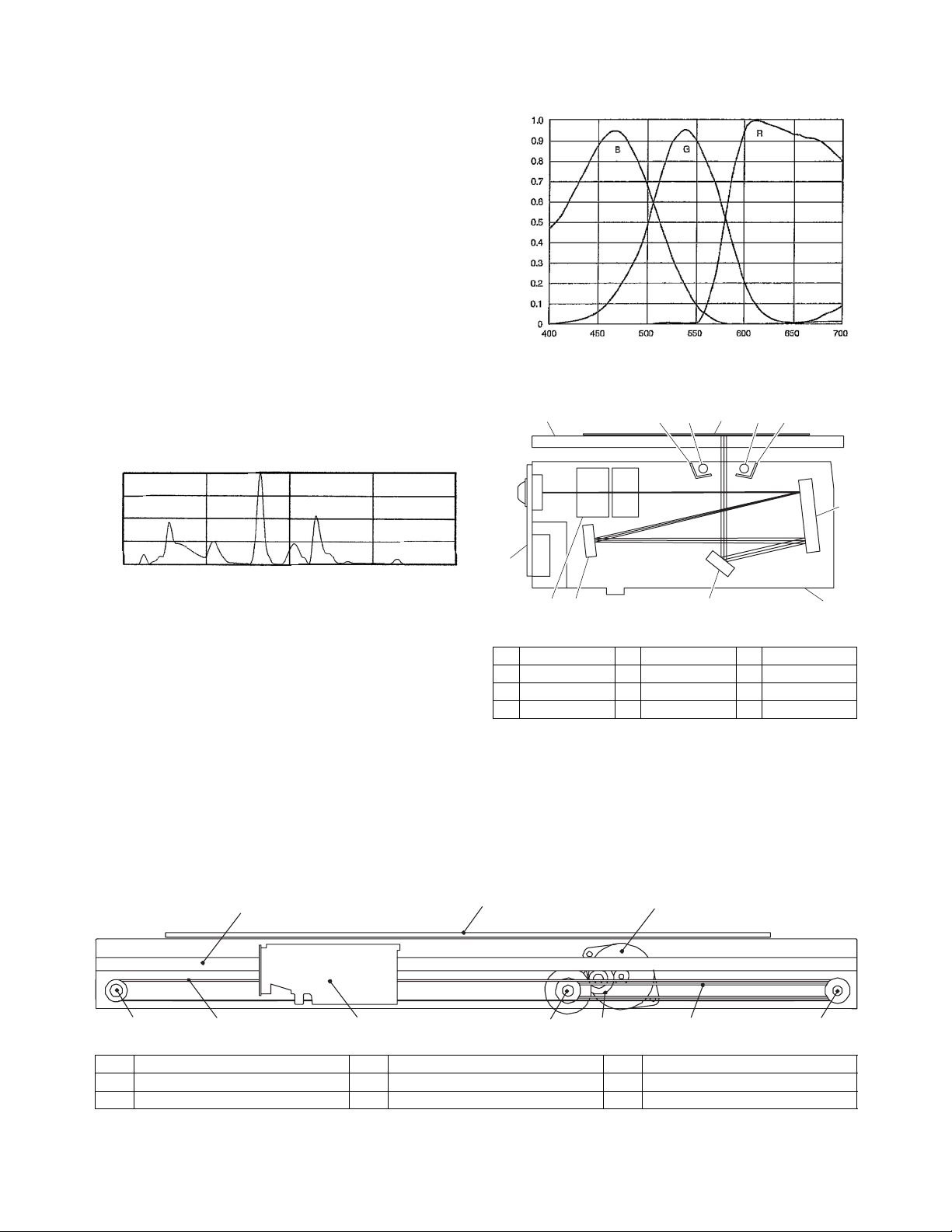
2. Scanner section
A. Scanner unit
The scanner unit in the digital copier scans images.
It is composed of the optical unit and the drive unit. The optical unit
performs scanning in the main scan direction with the light receiving elements (color CCD). The drive unit performs scanning in the
sub scanning direction by moving the optical unit.
B. Optical system
Two white lamps are used as the light source.
Light radiated from the light source is applied to the document on
the document table. The reflected light from the document is
reflected 4 times by No. 1 - No. 3 mirrors and passed through the
reduction lens to form images on the light-receiving surface of 3line CCD.
The light-receiving surface of the color CCD is provided with 3 line
scanning sections for RGB. Separate images scanned in each
color section are overlapped to complete color scanning. (When
PC scanning)
The resolution is 600dpi.
When copying, only the green component is used to print with the
printer.
The color component for printing can be switched to red or blue by
the service simulation.
100
75
50
Sensitivity
25
380
45.4
480
(Spectrum characteristics of the lamp)
100.0
580
Wavelength [nm]
50.2
680
Spectral sensitivity characteristics (Standard characteristics)
Relative sensitivity
Wavelength [nm]
(Spectrum characteristics of the color CCD)
10
1
89 98
6
780
7
3 4 2
5
(Optical unit)
1 Table glass 2 Optical unit 3 Lens
4 Mirror 1 5 Mirror 2 6 Mirror 3
7 CCD PWB 8 Lamp 9 Reflector
10 Original
C. Drive system
The drive system is composed of the scanner motor, the pulley
gear, the idle pulley, the idle gear, the belt 473, the belt 190, and
the shaft.
The motor rotation is converted into reciprocated movements of
the belt 473 through the idle gear, the pulley gear, the belt 190,
and the idle pulley to drive the optical unit.
7
9
1
34 6 285
1 Scanner motor 2 Pulley gear 3 Idle pulley
4 Belt 473 5 Belt 190 6 Optical unit
7 Shaft 8 Idle gear 9 Table glass
AL-2040CS OPERATIONAL DESCRIPTIONS 7 - 2
3
Page 29
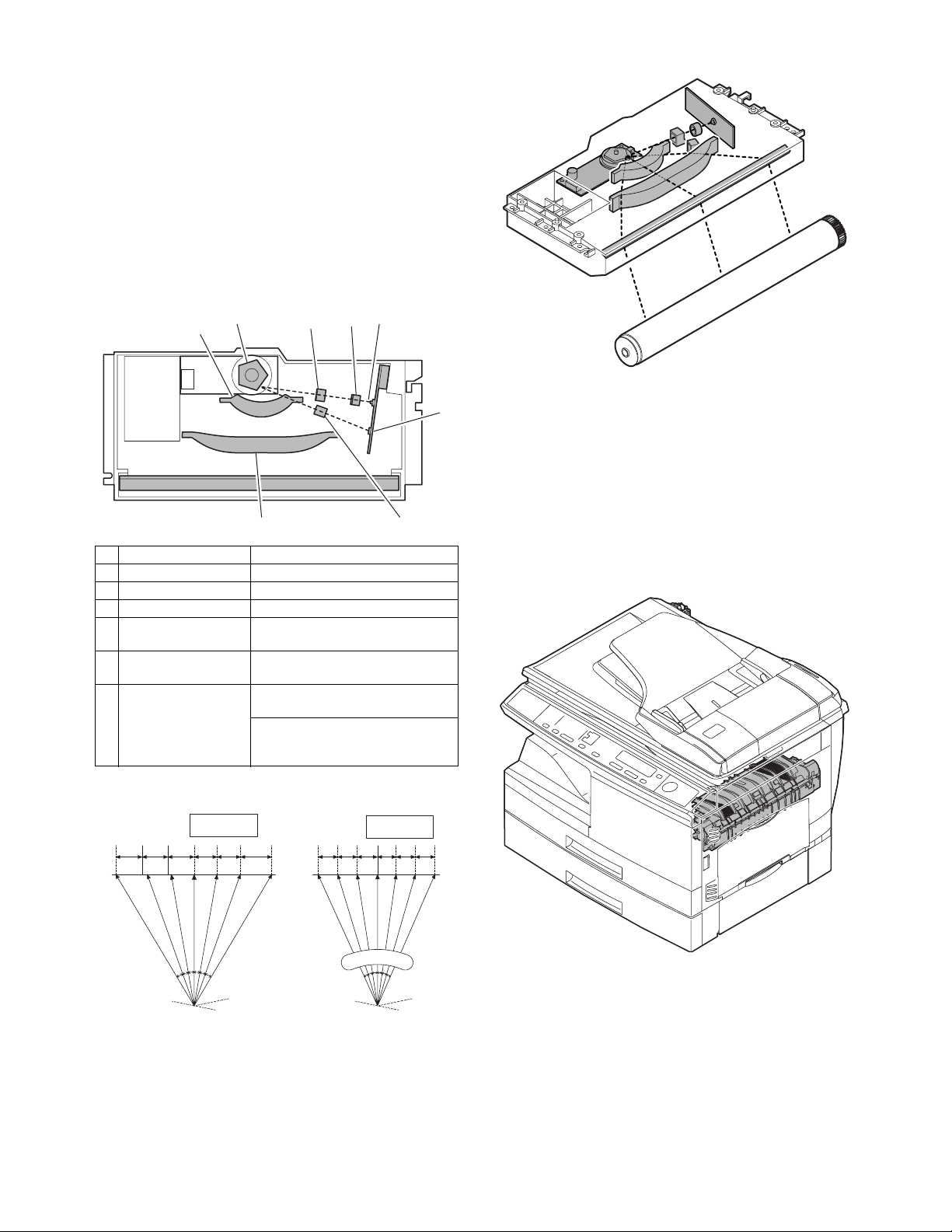
3. Laser unit
5
The image data sent from the MCU (image process circuit) is sent
to the LSU (laser unit), where it is converted into laser beams.
A. Basic structure
The LSU unit is the writing section of the digital optical system.
The semiconductor laser is used as the light source, and images
are formed on the OPC drum by the polygon mirror and fθ lens,
etc.
The laser beams are passed through the collimator lens, the cylindrical lens, the polygon mirror, the fθ lens, and the mirror to form
images on the OPC drum in the main scanning direction. The laser
emitting PWB is provided with the APC (auto power control) in
order to eliminate fluctuations in the laser power. The BD PWB
works for measurement of the laser writing start point.
4
6
6
No Component Function
1 Semiconductor laser Generates laser beams.
2 Collimator lens Converges laser beams in parallel.
3 Cylinder lens Takes the focus.
4 Polygon mirror,
polygon motor
5 BD (Lens, PWB) Detects start timing of laser
6fθ lens Converges laser beams at a spot on
Makes the laser scanning speeds at both ends of the drum same
as each other.
Reflects laser beams at a constant
rpm.
scanning.
the drum.
Makes the laser scanning speeds at
both ends of the drum same as each
other. (Refer to the figure below.)
3
1
2
3
B. Laser beam path
C. Composition
Effective scanning width: 216mm (max.)
Resolution: 600dpi
Beam diameter: 75um in the main scanning direction, 80um in the
sub scanning direction
Image surface power: 0.18 ± 0.01mW (Laser wavelength 770 -
795nm)
Polygon motor section: Brushless motor 20.787rpm
No. of mirror surfaces: 5 surfaces
4. Fuser section
a ≠ b ≠ c
ab c
d = e = f
def
fθ LENS
AL-2040CS OPERATIONAL DESCRIPTIONS 7 - 3
Page 30
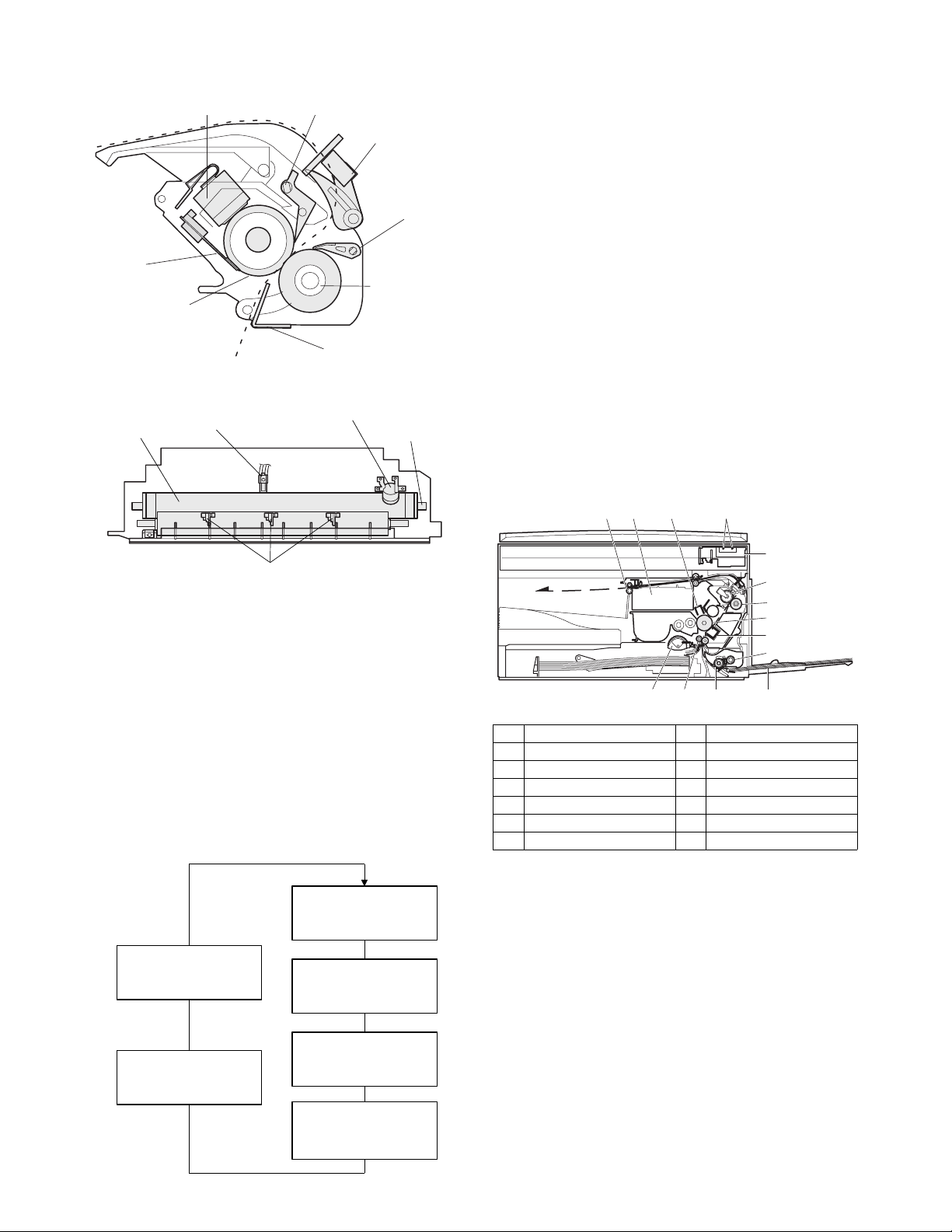
A. General description
r
General block diagram (cross section)
Separator pawl
Paper guide
Thermistor
Top v iew
Heat roller
Thermal fuse
Heat roller
Thermistor
PPD2
Separator pawl
Pressure rolle
Thermal fuse
Heater lamp
2) The surface temperature of the upper heat roller is set to 160 200°C. The surface temperature during the power save mode
is set to 100°C.
3) The self-check function comes active when one of the following malfunctions occurs, and an "H" is displayed on the multicopy window.
a. When the heat roller surface temperature rises above 240°C.
b. When the heat roller surface temperature drops below 100°C
during the copy cycle.
c. Open thermistor
d. Open thermal fuse
e. When the heat roller temperature does not reach 190°C within
27 second after supplying the power.
(4) Fusing resistor
This model is provided with a fusing resistor in the fusing section
to improve transfer efficiency.
Since the upper heat roller is conductive, when using copy paper
that contains moisture and the distance between the transfer unit
and the fusing unit is short, the transfer current may find a path to
ground via the copy paper, the upper heat roller and the discharging brush.
5. Paper feed section and paper
transport section
A. Paper transport path and general operations
Separator pawl
(1) Heat roller
A Teflon roller is used for the heat roller and a silicone rubber roller
is used for the lower heat roller for better toner fusing performance
and paper separation.
(2) Separator pawl
Three separator pawls are used on the upper heat roller. The separator pawls are Teflon coated to reduce friction with the roller and
prevent a smear on the paper caused by the separator pawl.
(3) Thermal control
1) The heater lamp, thermistor, main PWB, DC power supply
PWB, and triac within the power supply unit are used to control
the temperature in the fuser unit.
To prevent against abnormally high temperature in the fuser
unit, a thermal breaker and thermal fuse are used for safety
purposes.
Heated by the heater
lamp. (950W)
Safety device
(thermal breaker, thermal
fuse)
The surface temperature
of the upper heat roller is
sensed by the thermistor.
54 3
2
1
6
7
8
9
10
11121314
1 Scanner unit 8 Drum
2 Copy lamp 9 Transfer unit
3 LSU (Laser unit) 10 Pickup roller
4 Paper exit roller 11 Manual paper feed tray
5 Main charger 12 Manual paper feed roller
6 Heat roller 13 PS roller unit
7 Pressure roller 14 Paper feed roller
Paper feed is made in two ways; the tray paper feed and the manual paper feed. The tray is of universal-type, and has the capacity
of 250 sheets.
The front loading system allows you to install or remove the tray
from the front cabinet.
The general descriptions on the tray paper feed and the manual
paper feed operation are given below.
Triac (in the
power supply unit)
Level of the thermistor is
controlled by the main PWB.
With the signal from the
main PWB, the triac is
controlled on and off.
(power supply PWB)
AL-2040CS OPERATIONAL DESCRIPTIONS 7 - 4
Page 31

(1) Cassette paper feed operation
1) The figure below shows the positions of the pick-up roller, the
paper feed clutch sleeve, and the paper feed latch in the initial
state without pressing the COPY button after lighting the ready
lamp.
The paper feed latch is in contact with the projection of the
clutch sleeve.
2) When the COPY button is pressed, the main drive motor starts
rotating to drive each drive gear.
The pick-up drive gear also is driven at that time. Since, however, the paper feed latch is in contact with the projection of
the clutch sleeve, rotation of the drive gear is not transmitted to
the pick-up roller, which does not rotate therefore.
5) At this time, the paper is fed passed the paper entry detection
switch (PPD1), and detected by it. After about 0.15 sec from
detection of paper by PPD1, the tray paper feed solenoid
(PFS) turns on so that the clutch sleeve projection comes into
contact with the paper feed latch to stop the pick-up roller.
Then the pick-up roller rotates for about 0.15 sec so that the
lead edge of the paper is evenly pressed on the resist roller,
preventing against skew feeding.
PFS
RRS
ON
OFF
PFS
RRS
OFF
OFF
3) After about 0.1 sec from when the main motor start rotating,
the tray paper feed solenoid (PFS) turns on for a moment.
This disengages the paper feed latch from the projection of the
clutch sleeve, transmitting rotation of the pick-up drive gear to
the paper feed roller shaft, rotating the pick-up roller to feed
the paper.
6) To release the resist roller, the tray paper feed solenoid and
the resist solenoid are turned on by the paper start signal to
disengage the resist start latch from the clutch sleeve, transmitting rotation of the resist drive gear to the resist roller shaft.
Thus the paper is transported by the resist roller.
7) After the resist roller starts rotating, the paper is passed
through the pre-transfer guide to the transfer section. Images
are transferred on the paper, which is separated from the OPC
drum by the drum curve and the separation section.
PFS
RRS
OFF
ON
PFS
RRS
OFF
OFF
4) After more than half rotation of the pick-up roller, the paper
feed latch is brought in contact with a notch on the clutch
sleeve, stopping rotation of the pick-up roller.
AL-2040CS OPERATIONAL DESCRIPTIONS 7 - 5
8) The paper separated from the drum is passed through the fusing paper guide, the heat roller (fusing section), POD (paper
out detector) to the copy tray.
Page 32

(2) Manual multi paper feed operation
1) Before paper feed operation, the manual paper feed solenoid
(MPFS) is turned OFF as shown in the figure below.
3) When pawl C of the manual paper feed clutch sleeve is
engaged with the manual feed latch, the manual feed stopper
falls and the manual take-up roller rises. At that time, the manual paper feed roller is rotating.
A
OF
C
F
MPFS
2) When the PRINT button is pressed, the manual paper feed
solenoid (MPFS) turns on to disengage the manual paper feed
latch.
A from the manual paper feed clutch sleeve A, rotating the
manual paper feed roller and the manual take-up roller. At the
same time, the manual paper feed stopper opens and the
manual take-up roller is pressed to the surface of the paper to
start paper feeding.
A
C
ON
MPFS
4) The lead edge of the transported paper is pressed on the
resist roller by the transport roller. Then the paper is stopped
temporarily to allow synchronization with the lead edge of the
image on the OPC drum.
From this point, the operation is the same as the paper feed
operation from the tray. (Refer to 7-5 - 8.)
5) The solenoid turns off to close the gate and return to the initial
state.
ON
MPFS
C
A
AL-2040CS OPERATIONAL DESCRIPTIONS 7 - 6
OF
F
MPFS
A
C
Page 33

(3) Conditions of occurrence of paper misfeed
a. When the power is turned on:
PPD or POD is ON when the power is turned on.
b. Copy operation
a PPD1 jam PPD1 does not turn off within 4 sec after
turning on the resist roller.
b PPD2 jam PPD2 is off immediately after turning on the
resist roller.
PPD2 does not turn off within 1.2 sec after
turning off the resist roller.
c POD jam POD does not turn on within 2.9 sec after
turning on the resist roller.
POD does not turn off within 1.5 sec - 2.7 sec
after turning off PPD2.
6. Process unit new drum detection
mechanism
1) When the power is turned on, the detection gear 38T is rotated
in the arrow direction by the detection gear 20T to push the
micro-switch (process detection switch) installed to the
machine sensor cover, making a judgement as a new drum.
Gear 20T
2) When the detection gear 38T turns one rotation, there is no
gear any more and it stops.
The latch section of the 38T gear is latched and fixed with the
projection of the process cover.
Gear notch
Gear pawl
Projection
Gear notch
Gear 38T
Process detection switch
Projection
Gear pawl
7. SPF section
A. Outline
The SPF (Single Path Feeder) is installed to the AL-2030/2040CS
as a standard provision, and it automatically copies up to 50
sheets of documents of a same size. (Only one set of copies)
B. Document transport path and basic
composition
11
19 3 4
5
8
1 Pickup roller 2 Sheet of document for
3 Set detection ACT 4 Document feed roller
5 Separation sheet 6 Paper entry sensor
7 PS roller D 8 Transport follower roller
9 Paper exit roller 10 Paper exit follower roller
11 Document tray
AL-2040CS OPERATIONAL DESCRIPTIONS 7 - 7
210 6 7
paper feed
Page 34

C. Operational descriptions
Document set
SPID ON
Document feed unit lamp ON
PSW ON
(Copier side)
MM rotation
CPFS ON
PPD ON
RRC ON
(Transfer)
(Fusing)
POD ON
(Paper exit)
In the zooming mode, the magnification ratio in the sub
scanning direction (paper transport direction) is adjusted
by changing the document transport speed.
PSW
MRMT
SPF M
CL
SPPD
SCANST
MAIN M
CPFS1
RRS
PPD1
PPD2
POD
MRMT rotation
Main motor rotation
Paper feed
Synchronization
Paper transport
Document set sensor
Copy start
The scanner is shifted
to the exposure position.
(SPF side)
SPFM rotation
SPPD ON
(Exposure)
(Document exit)
SPF motor rotation
Document transport sensor
Document transport
260ms 182ms
SPF JAM generation condition
1) When SPPD is ON (document remaining) in initializing
2) When SPPD is not turned ON within about 1.5 sec (at 100%
copy) after starting the document feed operation.
3) When SPPD is not turned OFF within about 4.7 sec (at 100%
copy) after turning on SPPD.
4) When the OC cover is opened during document transport
(during SPF motor rotation) (The SPF motor is stopped during
document transport, but the OC cover open error occurs
instead of the SPF JAM.)
AL-2040CS OPERATIONAL DESCRIPTIONS 7 - 8
D. SPF open/close detection (book document
detection)
SPF open/close detection (book document) detection is performed
by detecting the interval between the reference lines on the white
Mylar attached to the paper exit guide (document scanning section) by the scanner (CCD) and detecting the varied quantity.
B
A
Reference line Reference line
(CCD)
(White Mylar)
B
A
(Floating)
A - B = Varied quantity of pixels
(pixel)
Page 35

[8]
DISASSEMBLY AND ASSEMBLY
Before disassembly, be sure to disconnect the power cord
for safety.
1. Do not disconnect or connect the connector and the
harness while the machine is powered. Especially be
careful not to disconnect or connect the harness
between the MCU PWB and the LSU (MCU PWB: CN42)
during the machine is powered. (If it is disconnected or
connected during the machine is powered, the IC inside
the LSU will be destroyed.)
2. To disconnect the harness after turning on the power, be
sure to turn off the power and wait for at least 10 sec
before disconnection. (Note that a voltage still remains
immediately after turning off the power.)
The disassembly and assembly procedures are described for the
following sections:
1. High voltage section
2. Operation panel section
3. Optical section
4. Fusing section
5. Tray paper feed/transport section
6. Manual paper feed section
7. Rear frame section
8. Power section
9. SPF section
10. 2nd cassette section
1. High voltage section
2) Push up the lock pawls (2 positions) of the side cover, and
remove the transfer charger.
Lock pawl rear
1)
2)
Transfer
charger
1)
A. List
No. Part name Ref.
1 Transfer charger unit
2 Charger wire
B. Disassembly procedure
1) Press the side cover open/close button and open the side
cover.
1)
2)
Lock pawl front
C. Assembly procedure
For assembly, reverse the disassembly procedure.
D. Charger wire cleaning
1) Remove the charger cleaner from the manual paper feed unit.
1)
AL-2040CS DISASSEMBLY AND ASSEMBLY 8 - 1
Page 36

2) Set the charger cleaner to the transfer unit, and move it reciprocally a few times in the direction of the arrow shown in the
figure below.
3)
4)
2)
2. Operation panel section
A. List
No. Part name Ref.
1 Operation panel unit
2 Operation PWB
B. Disassembly procedure
1) Open the side door, and Open the front cover.
1)
E. Charger wire replacement
1) Remove the TC cover and remove the screw.
2) Remove the spring and remove the charger wire.
3) Install a new charger wire by reversing the procedures (1) and
(2).
At that time, be careful of the following items.
• The rest of the charger wire must be within 1.5mm. Refer to
Fig.1
• The spring hook section (charger wire winding section) must be
in the range of the projection section.
• Be careful not to twist the charger wire.
3)
1)
1)
2)
2) Remove the screws (4 pcs.), the harness, and the operation
panel unit.
1)
1)
2)
Charger wire
Protrusion
Fig.1
1mm
1.5mm
1)
1)
2)
1)
AL-2040CS DISASSEMBLY AND ASSEMBLY 8 - 2
Page 37

3) Remove four screws, and remove the operation cabinet.
4) Remove four screws, and remove the operation PWB.
2) Remove two screws, and remove the earth wire.
3) Disconnect the connector.
4) Remove the SPF unit.
2)
1)
1)
3)
3)
3)
1)
3)
3)
3)
3)
1)
3)
4)
C. Assembly procedure
For assembly, reverse the disassembly procedure
3. Optical section
A. List
NO. Part name Ref.
1 Copy lamp unit
2Copy lamp
3 Lens unit
B. Disassembly procedure
1) Remove four screws, and remove the rear cabinet and the rear
cabinet cover.
1)
2)
3)
1)
5) Remove five screws. Remove the operation unit, and disconnect the connector.
6) Remove the right cabinet.
7) Remove the left cabinet.
8) Remove the screw, and remove the rear cover.
9) Remove the table glass.
1)
5)
3)
8)
1)
6)
7)
1)
4)
1)
2)
2)
2)
1)
AL-2040CS DISASSEMBLY AND ASSEMBLY 8 - 3
1)
1)
1)
Page 38

10) Move the carriage to the position indicated on the figure.
11) Loosen the screw which is fixing the tension plate.
12) Move the tension plate in the arrow direction to release the
tension, and remove the belt.
3)
2)
13) Remove the screw, and remove the rod stopper.
14) Remove the rod.
4)
1)
C. Assembly procedure
CCD core
1) Pass the core through the CCD-MCU harness.
2) Insert the CCD-MCU harness into the CCD PWB connector of
the carriage unit.
3) Move the core which was passed through the CCD-MCU harness near the CCD PWB connector as shown in the figure
below, and fix it with a filament tape (19mm wide, 40mm long).
For the attachment reference, refer to the figure below. Clean
and remove oil from the attachment section.
4) Attach the CCD-MCU harness to the duplex tape on the back
of the carriage unit.
5) Attach the PWB holder to the position specified in the figure
below.
6) Pass the core through the FFC and the PWB holder, and fix
the core.
Note: Attach the FFC to the base
plate securely with duplex tape to
prevent against coming loose.
3)
2)
1)
15) Lift the rear side of the carriage, remove the belt and the connector, and remove the carriage.
1)
4)
2)
Note: Attach the FFC
to fit with the marking line.
Marking line
3)
AL-2040CS DISASSEMBLY AND ASSEMBLY 8 - 4
Page 39

4. Fusing section
A. List
No. Part name Ref.
1 Thermistor
2 PPD2 sensor
3 Heater lamp
4 Pressure roller
5 Heat roller
B. Disassembly procedure
1) Remove the connectors (3 pcs.) of the rear cabinet.
2) Open the side cover, remove two screws, and remove the fusing unit.
4) Remove the screw and remove the U-turn guide.
1)
2)
Pressure roller section disassembly
5) Remove the three screws, remove the fusing cover lower on
the right side, and open the heat roller section.
2)
3)
4)
1)
3)
2)
3) Cut the binding band, remove the screw, and remove the thermistor.
2)
1)
6)
5)
6)
5)
6) Remove the screw and remove the PPD2 sensor.
1)
2)
PPD2 sensor
1)
2)
Thermistor
3)
AL-2040CS DISASSEMBLY AND ASSEMBLY 8 - 5
Page 40

7) Remove the plate spring on the right and remove the heater
lamp.
1)
10) Remove the spring, and remove the lower separation pawls (4
pcs.).
2)
2)
2)
2)
2)
Heater lamp
8) Remove the spring, and remove the upper separation pawls (3
pcs.).
3)
2)
1)
11) Remove the pressure release levers on the right and the left
sides.
1)
1)
12) Remove the pressure roller, the pressure bearing, and the
spring.
Note: Apply grease to the sections specified with an asterisk (*).
1)
9) Remove the E-ring and remove the reverse gate.
3)
1)
2)
AL-2040CS DISASSEMBLY AND ASSEMBLY 8 - 6
Pressure roller
1)
3)
2)
1)
2)
3)
Page 41

Heat roller disassembly
(Continued from procedure (4).)
5) Remove screws, remove the fusing cover, and open the heat
roller section.
3)
1)
2)
3)
2)
6) Remove the C-ring and the fusing bearing, and remove the
heat roller.
1)
1)
2)
3)
7) Remove the parts from the heat roller.
Note: Apply grease to the sections specified with ∗.
Heat roller
2)
3)
C. Assembly procedure
For assembly, reverse the disassembly procedure.
5. Tray paper feed/transport section
A. List
No. Part name Ref.
1 PPD1 sensor PWB
2 LSU unit
3 Intermediate frame unit
4 Paper feed roller
3)
2
1)
8) Remove two screws and remove the thermo unit.
Note: The set temperature of the thermostat differs from that of the
current model.
Temperature
Current model 210°C
AL-2030/2040CS 230°C
B. Disassembly procedure
1) Remove two screws, and remove the hinge guide R.
2) Disconnect the connector. (2 positions)
3) Remove five screws, and remove the scanner unit.
4) Remove the fan duct.
2)
2)
3)
2)
2)
2)
2)
1)
2)
AL-2040CS DISASSEMBLY AND ASSEMBLY 8 - 7
Page 42

5) Remove each connector and four screws, and remove the
MCU PWB.
3)
2)
1)
2)
1)
1)
1)
7) Remove two screws and remove the toner motor.
2)
1)
1)
6) Remove the PWB insulation mylar and remove the paper
transport detection sensor (PPD2).
1)
2)
1)
2)
8) Remove two springs and open the intermediate frame unit.
1)
2)
AL-2040CS DISASSEMBLY AND ASSEMBLY 8 - 8
Page 43

9) Remove the pulleys on the both sides and remove the paper
exit roller.
3)
1)
4)
11) Release the belt pulley lock and remove the belt pulley bearing.
3)
2)
2)
10) Pull out the paper exit roller knob and remove the belt.
2)
1)
12) Remove the paper exit roller.
1)
13) Remove the harness guide.
AL-2040CS DISASSEMBLY AND ASSEMBLY 8 - 9
Page 44

14) Remove five screws and remove the main drive plate and the
belt.
2)
16) Remove four screws, and remove the paper guide unit.
1)
1)
1)
1)
1)
3)
CAUTION:Attach the gears securely
15) Remove the parts as shown below, and remove the pressure
release solenoid and the paper feed solenoid.
17) Remove four screws, and remove the LSU unit.
1)
1)
2)
1)
2)
3)
[Note for assembling the LSU]
When installing the LSU, turn the LSU clockwise and fix with
screws in order to provide an attachment backlash in the
4)
proper direction.
Observe the following sequence of fixing screws.
2)
1)
1)
4)
2)
3)
AL-2040CS DISASSEMBLY AND ASSEMBLY 8 - 10
Page 45

18) Remove each pawl, and remove the paper exit tray.
21) Remove the screw and the E-ring, and remove the PS semicircular earth plate and the PS roller unit.
2)
22) Remove the E-ring and remove the spring clutch from the PS
roller unit.
5)
5)
4)
4)
PS roller unit
PS roller unit
4)
4)
3)
1)
19) Remove two screws and remove the fusing connector.
20) Remove five screws and the connector, and lift the intermediate frame unit to remove.
3)
4)
PS semi-circuler
PS semi-circular
earth plate
earth plate
2)
2)
3)
3)
23) Remove three screws and remove the TC front paper guide.
1)
1)
1)
2)
2)
2)
1)
AL-2040CS DISASSEMBLY AND ASSEMBLY 8 - 11
Page 46

24) Remove the screw and the connector, and remove the PPD1
sensor PWB.
1)
2)
25) Remove two E-rings and remove the paper feed roller.
26) Remove three E-rings and remove the clutch unit.
6. Manual paper feed section
A. List
No. Part name Ref.
1 Manual transport roller
2 Cassette detection switch
3 PPD1 sensor PWB
4 Side door detection unit
B. Disassembly procedure
Multi unit
1) Remove the screw and remove the multi upper cover.
1)
5)
Paper feed
roller
4)
3)
Back
2)
Clutch unit
4)
Front
1)
2)
C. Assembly procedure
For assembly, reverse the disassembly procedure.
AL-2040CS DISASSEMBLY AND ASSEMBLY 8 - 12
Page 47

2) Remove the screw and remove the side door detection unit.
2)
1)
Back Wire treatment
3) Remove three screws and remove the multi paper feed upper
frame.
1)
4) Remove two screws and remove the multi feed bracket unit
from the multi paper feed upper frame.
2)
1)
1)
2)
5) Remove three E-rings and remove the manual paper feed
1)
2)
roller B9.
1)
1)
1)
2)
3)
O
C
L
K
T
O
K
AL-2040CS DISASSEMBLY AND ASSEMBLY 8 - 13
Page 48

6) Remove the pick-up roller.
1)
2)
7) Cut the binding band and remove the multi paper feed solenoid.
1)
D. Pressure plate holder attachment
1) Attach the pressure plate holder so that the resin section is not
covered with the seal M1-N.
Seal M1-N
Pressure plate
holder
Attachment
reference
Attachment
reference
Multi paper feed
solenoid
3)
2)
C. Assembly procedure
For assembly, reverse the disassembly procedure.
7. Rear frame section
A. List
No. Part name Ref.
1 Scanner motor
2 Main motor
3 Exhaust fan motor
4NIC PWB
5 Main PWB
B. Disassembly procedure
1) Remove four screws, and remove the rear cabinet and the rear
cabinet cover.
1)
2)
2)
1)
AL-2040CS DISASSEMBLY AND ASSEMBLY 8 - 14
1)
Page 49

2) Disconnect the connector.
3) Remove two screws, and remove the scanner motor.
6) Disconnect the connector.
7) Remove the two screws, and remove the NIC PWB.
3)
1)
2)
4) Remove two screws and one harness, and remove the main
motor.
3)
3)
1)
8) Disconnect the connector.
9) Remove the three screws, and remove the NIC PWB unit.
2)
2)
3)
3)
1)
2)
2)
1)
2)
5) Remove two screws and one connector, and remove the
exhaust fan motor.
1)
3)
2)
10) Disconnect the connectors.
11) Remove the five screws, and remove the MCU PWB.
1)
1)
3)
1)
1)
2)
1)
1)
2)
C. Assembly procedure
For assembly, reverse the disassembly procedure.
2)
2)
AL-2040CS DISASSEMBLY AND ASSEMBLY 8 - 15
Page 50

8 Power section
A. List
No. Part name Ref.
1Power PWB
B. Disassembly procedure
1) Disconnect each connector.
2) Remove the screw, and remove the earth line.
3) Remove two screws, and remove the power PWB unit.
A. SPF motor
1) Remove the screw.
2) Disengage the pawl (3 positions).
3) Remove the rear cabinet.
3)
4)
1)
1)
1)
2)
3)
5)
1)
4)
1)
C. Assembly procedure
For assembly, reverse the disassembly procedure.
9. SPF section
No. Part name Ref.
A SPF motor
B Pick-up roller, paper feed roller
C Paper exit roller
D Set sensor, scan front sensor
E Transport roller
(1) Rear cabinet disassembly
1) Remove four screws.
2) Remove the rear cabinet.
(2) Remove the SPF.
1) Remove two screws, and remove the earth wire.
2) Disconnect the connector.
3) Remove the SPF unit.
2)
2)
1)
1) Remove the screw, and remove the harness.
2) Remove three screws.
3) Disengage the pawl (4 positions).
4) Remove the transport unit.
4)
3)
3)
1)
2)
2)
1) Remove two screws, and remove the earth wire.
2) Remove the SPF motor unit.
3) Disconnect the connector.
1)
1)
2)
3)
2)
1)
1)
1)
AL-2040CS DISASSEMBLY AND ASSEMBLY 8 - 16
3)
Page 51

1) Remove two screws.
2) Remove the SPF motor.
1)
1) Remove the shaft.
2) Remove the paper feed roller.
3) Remove the bearing and the spring.
B. Pick-up roller, paper feed roller
1) Remove two gears.
1)
2)
1) Remove the pick-up roller.
2) Remove the gear.
1)
1)
2)
3)
1)
2)
1) Open the upper door.
2) Remove two E-rings, and remove the spring, the arm, and the
bearing.
3) Remove the pick-up roller unit.
2)
1)
3)
2)
2)
2)
C. Paper exit roller
1) Remove four gears.
2) Remove two screws.
3) Remove the frame.
2)
2)
3)
1)
1)
1) Remove the E-ring.
2) Remove the bearing.
3) Remove the paper guide unit.
4) Remove the paper exit roller.
AL-2040CS DISASSEMBLY AND ASSEMBLY 8 - 17
Page 52

4)
1)
2)
3)
D. Set sensor, scan front sensor
1) Remove the set sensor.
2) Remove the scan front sensor.
3) Disconnect the connectors.
∗ When assembling, attach the blue harness to the marking B
side of the sensor, and attach the orange harness to the opposite side sensor.
1)
10. 2nd cassette section
No. Part name Ref.
A Paper sensor
B Cassette detection SW
C Paper feed solenoid
D Transport roller
E Paper feed clutch
F 2nd paper feed roller
Paper feed unit removal
1)
2)
1)
1) Remove the screw.
2) Remove the rear cover.
∗ When installing, engage the pawl and install the unit.
2)
1)
B
3)
E. Transport roller
1) Remove the actuator.
2) Remove the transport roller.
3) Remove the gear and the bearing.
2)
3)
2
1
A
3)
1)
2)
AL-2040CS DISASSEMBLY AND ASSEMBLY 8 - 18
Page 53

1) Open the right cabinet.
2) Remove three screws.
3) Remove one connector from MCU.
4) While tilting down the 2nd connection arm A, pull and remove
the paper feed unit toward you.
C
D
D
B. Cassette detection switch
1) Remove the pawl.
2) Remove the cassette detection switch.
3) Remove the harness.
1
2
4
3
B
1
A
2
∗ When installing, securely insert two bosses C on the machine
side and two bosses D on the paper feed unit side. Be sure to
secure the ground wire B.
∗ Insert the 2nd page feed.
A. Paper sensor
1) Remove the pawl.
2) Remove the paper sensor.
3) Remove the harness.
2
3
3
2
C. Paper feed solenoid
1) Remove the screw.
2) Remove the connector.
3) Remove the paper feed solenoid.
2
3
1
D. Transport roller
1) Remove two E-rings.
2) Remove the transport roller.
4
1
∗ Install so that the earth spring A is brought into contact over
AL-2040CS DISASSEMBLY AND ASSEMBLY 8 - 19
1
bearing B.
A
B
2
3
Page 54

E. Paper feed clutch
1) Remove the E-ring.
2) Remove the paper feed clutch.
3) Remove the parts.
3
A
2
1
∗ When installing, fit the cut surface A.
F. 2nd paper feed roller
1) Remove the E-ring and the parts.
2) Remove the 2nd paper feed roller.
1
B
2
C
D
A
1
∗ When installing, hang the 2nd connection arm on the 2nd con-
nection arm Spring B. Be sure to install so that the earth spring
C is in contact under the bearing D.
AL-2040CS DISASSEMBLY AND ASSEMBLY 8 - 20
Page 55

[9] ADJUSTMENTS
1. Optical section
A. Copy magnification ratio adjustment
The copy magnification ratio must be adjusted in the main scanning direction and in the sub scanning direction. To adjust, use
SIM 48-1.
(1) Outline
The main scanning (front/rear) direction magnification ratio adjustment is made automatically or manually.
Automatic adjustment: The width of the reference line marked on
the shading correction plate is scanned to perform the main scanning (front/rear) direction magnification ratio adjustment automatically.
Manual adjustment: The adjustment is made by manual key operations. (In either of the automatic and manual adjustments, the
zoom data register set value is changed for adjustment.)
The magnification ratio in the sub scanning direction is adjusted by
changing the carriage (scanner) scanning speed.
(2) Main scanning direction magnification ratio
adjustment
a. Cases when the adjustment is required
1) When the main PWB is replaced.
2) When the EEPROM in the main PWB is replaced.
3) When "U2" trouble occurs.
4) When repairing or replacing the optical section.
b. Necessary tools
• Screwdriver (+)
•Scale
c. Adjustment procedure
1) Set the scale vertically on the document table. (Use a long
scale for precise adjustment.)
2) Set the copy magnification ratio to 100%.
3) Make a copy on A4 or 81/2" x 11" paper.
4) Measure the length of the copied scale image.
5) Calculate the main scanning direction magnification ratio.
Main scanning direction magnification ratio
Copy image dimensions
=
Original dimension
(When a 100mm scale is used as the original.)
Paper feed
direction
mm
1/2mm
mm
1/2mm
10
10 20
Reference
20
X 100 (%)
110
JAPAN
JAPAN
120 130
100 110 120 130
100
Comparison point
140
140
Original (Scale)
HARDENED
STAINLESS
150
Shizuoka
HARDENED
STAINLESS
150
Shizuoka
Copy
110
6) Check that the copy magnification ratio is within the specified
range. If it is not within the specified range, perform the following procedures.
7) Execute SIM 48-1 to select the main scanning direction copy
magnification ratio adjustment mode.
To select the adjustment mode, use the copy mode select key.
In the case of the automatic adjustment, when the START switch is
pressed, the mirror base unit moves to the white plate for shading
to scan the width of the reference line, calculating the correction
value and displaying and storing this value.
After execution of the automatic adjustment, go out from the simulation mode and make a copy to check the magnification ratio.
If the magnification ratio is not in the specified range (100 ± 1.0%),
manually adjust as follows.
Adjustment mode Lighting lamp Default
Main scanning direction
TEXT lamp ON 50
magnification ratio adjustment
Sub scanning direction
PHOTO lamp ON 50
magnification ratio adjustment
8) Enter the new set value of main scanning direction copy magnification ratio with the copy quantity set key, and press the
START button.
9) Change the set value and repeat the adjustment until the ratio
is within the specified range.
When the set value is changed by 1, the magnification ratio is
changed by 0.1%.
(3) Sub scanning direction copy magnification ratio
a. Cases when the adjustment is required
1) When the scanner unit drive section is disassembled or the
part is replaced.
2) When the main PWB is replaced.
3) When the EEPROM in the main PWB is replaced.
4) When "U2" trouble occurs.
b. Necessary tools
•Scale
AL-2040CS ADJUSTMENTS 9 - 1
Page 56

c. Adjustment procedure
1) Set the scale on the document table as shown below. (Use a
long scale for precise adjustment.)
2) Set the copy magnification ratio to 100%.
3) Make a copy on A4 or 81/2" x 11" paper.
4) Measure the length of the copied scale image.
5) Calculate the sub scanning direction copy magnification ratio
using the formula below.
Copy image dimensions
=
Original dimension
X 100 (%)
110
Original (Scale)
HARDDENCD
mm
1/2mm
mm
1/2mm
Reference
10 20
10
100
20
100
Comparison point
JAPAN
110 120 130
JAPAN
110 120
130
STAINLESS
140
150
Shizuoka
HARDDENCD
STAINLESS
140
150
Shizuoka
Copy
Paper feed
direction
6) Check that the actual copy magnification ratio is within the
specified range. (100 ± 1.0%).
If it is not within the specified range, perform the following procedures.
7) Execute SIM 48-1 to select the sub scanning direction copy
magnification ratio adjustment mode.
To select the adjustment mode, use the copy mode select key.
(PHOTO lamp ON)
8) Enter the new set value of sub scanning direction copy magnification ratio with the copy quantity set key, and press the
START button.
B. Image position adjustment
There are following five kinds of image position adjustments,
which are made by laser control except for the image scan start
position adjustment. For the adjustments, SIM 50-01, 50-06, 5010, 50-18 and SIM 50-19 are used.
No. Adjustment item Simulation
1 Print start position (Main cassette) 50 - 01
2 Print start position (2nd cassette) 50 - 01
3 Print start position (Manual feed) 50 - 01
4 Image lead edge void amount 50 - 01
5 Image scan start position 50 - 01
6 Image rear edge void amount 50 - 01
7 SPF image scan start position 50 - 06
8 SPF rear edge void amount 50 - 06
9 Center offset 50 - 10
10 Memory reverse position adjustment in
duplex copy
11 Duplex copy rear edge void adjustment 50 - 19
12 Duplex back print start position 50 - 19
To select the adjustment mode with SIM 50-01, use the copy mode
select key.
The relationship between the adjustment modes and the lighting
lamps are as shown in the table below.
Adjustment mode Lamp ON
Print start position (Main cassette
AE, main cassette lamp
paper feed)
Print start position (2nd cassette
AE, 2nd cassette lamp
paper feed)
Print start position (Manual paper
AE, manual feed lamp
feed)
Image lead edge void quantity TEXT lamp
Image scan start position PHOTO lamp
Image rear edge void quantity AE, TEXT, PHOTO lamp
: Supported for the installing model and skipped for non-install-
ing mode.
To select the adjustment mode with SIM 50-10, use the copy mode
select key.
The relationship between the adjustment modes and the lighting
lamps are as shown in the table below.
Machine with the multi manual paper feed unit
Adjustment mode Lamp ON
Print center offset (Main cassette
AE, main cassette lamp
paper feed)
Print center offset (2nd cassette) AE, 2nd cassette lamp
Print center offset (Manual paper
feed)
AE, manual paper feed
lamp
Second side center offset TEXT lamp
: Supported for the installing model and skipped for non-install-
ing mode.
50 - 18
Repeat procedures 1) - 8) until the sub scanning direction actual
copy magnification ratio in 100% copying is within the specified
range.
When the set value is changed by 1, the magnification ration is
changed by 0.1%.
AL-2040CS ADJUSTMENTS 9 - 2
Page 57

(1) Lead edge adjustment
1) Set a scale to the center of the paper lead edge guide as
shown below, and cover it with B4 or 8 1/2" x 14" paper.
2) Execute SIM 50-01
3) Set the print start position (AE lamp ON) (A), the lead edge
void amount (TEXT lamp ON) (B), and the scan start position
(PHOTO lamp ON) (C) to 0, and make a copy of a scale at
100%.
4) Measure the image loss amount (R mm) of the scale image.
Set C = 10 X R (mm). (Example: Set the value of C to 30.)
When the value of C is increased by 10, the image loss is
decreased by 1mm. (Default: 50)
5) Measure the distance (H mm) between the paper lead edge
and the image print start position.
Set A = 10 X H (mm). (Example: Set the value of A to 50.)
When the value of A is increased by 10, the image lead edge
is shifted to the paper lead edge by 1mm. (Default: 50)
6) Set the lead edge void amount to B = 50 (2.5mm).
When the value of B is increased by 10, the void amount is
increased by about 1mm. For 25 or less, however, the void
amount becomes zero. (Default: 50)
(Example)
Distance between paper lead
edge and image: H = 5mm
Image loss:
R = 3mm
5mm
10mm
(2) Image rear edge void amount adjustment
1) Set a scale to the rear edge section of A4 or 11" x 8 1/2" paper
size as shown in the figure below, and cover it with B4 or 8 1/2"
x 14" paper.
B4 or 8 1/2″ × 14″ paper
A4 size rear edge
2) Execute SIM 50-01 to select the image rear edge void amount
adjustment mode.
The set adjustment value is displayed on the copy quantity display.
3) Make a copy and measure the void amount of image rear
edge.
Void amount (Standard value: 2 - 3mm)
Scale image
Paper rear edge
4) If the measurement value is out of the specified range, change
the set value and repeat the adjustment procedure.
The default value is 50.
Note: The rear edge void cannot be checked with the first sheet
after entering the simulation mode, the first sheet after turning off/on the power, or the first sheet after inserting the
cassette. Use the second or later sheet to check the rear
edge void.
(3) Center offset adjustment
1) Set the self-made test chart for the center position adjustment
so that its center line is aligned with the center mark of the
document guide.
• Test chart for the center position adjustment.
Draw a line at the center of A4 or 8 1/2" x 11" paper in the paper
transport direction.
Document guide
2) Execute SIM 50-10 to select the print center offset (cassette
paper feed) adjustment mode.
The set adjustment value is displayed on the copy quantity display.
AL-2040CS ADJUSTMENTS 9 - 3
Center
Copy paper
(A4 or 8 1/2″ × 11″)
Page 58

3) Make a copy and check that the copied center line is properly
positioned.
The standard value is 0 ± 2mm from the paper center.
(Copy A)
(Copy B)
(Paper feed direction)
2.0mm or less
Shift
2.0mm or less
Shift
Copy image
Copy paper
folding line
Copy image
Copy paper
folding line
4) If the measured value is out of the specified range, change the
set value and repeat the adjustment procedure.
When the set value is increased by 1, the copy image is
shifted by 0.1mm toward the rear frame.
• For the manual paper feed, change the manual paper feed
adjustment mode and perform the similar procedures.
• Since the document center offset is automatically adjusted by
the CCD which scan the reference lines (F/R) on the back of
document guide, there is no need to adjust manually.
Test chart comparison table
UKOG0162FCZZ
DENSITY
12345678910W
No.
UKOG-
0089CSZZ
DENSITY
0.1 0.2 0.3 0.5 1.9 0
No.
KODAK
GRAY
123419A
SCALE
D. Features of copy density adjustment
For the copy density adjustment, the image data shift function provided in the image process LSI is used.
List of the adjustment modes
Auto Mode Brightness 1 step only
Manual Mode Brightness 5 steps. Adjustment of only the
Photo Mode Brightness 5 steps. Adjustment of only the
Manual T/S mode Brightness 5 steps. Adjustment of only the
T/S Auto mode Brightness 1 step only
center brightness is made.
center brightness is made.
center brightness is made.
2. Copy density adjustment
A. Copy density adjustment timing
The copy density adjustment must be performed in the following
cases:
• When maintenance is performed.
• When the developing bias/grid bias voltage is adjusted.
• When the optical section is cleaned.
• When a part in the optical section is replaced.
• When the optical section is disassembled.
• When the OPC drum is replaced.
• When the main control PWB is replaced.
• When the EEPROM on the main control PWB is replaced.
• When the memory trouble (U2) occurs.
B. Note for copy density adjustment
1) Arrangement before execution of the copy density adjustment
• Clean the optical section.
• Clean or replace the charger wire.
• Check that the voltage at the high voltage section and the devel-
oping bias voltage are in the specified range.
C. Necessary tool for copy density adjustment
• One of the following test charts:
UKOG-0162FCZZ, UKOG-0089CSZZ, KODAK GRAY SCALE
• B4 (14" x 8 1/2") white paper
• The user program AE setting should be "3."
1 10
23456789
W
E. Copy density adjustment procedure
Use SIM 46-1 to set the copy density for each copy mode.
For selection of modes, use the copy mode select key.
(1) Test chart (UKOG-0162FCZZ) setting
1) Place the test chart so that its edge is aligned with the A4 (Letter) reference line on the document table. Then place a A4
(14" x 8 1/2") white paper on the test chart and close the document cover.
White paper
Test chart
AL-2040CS ADJUSTMENTS 9 - 4
Page 59

(2) Perform the adjustment in each mode.
1) Execute SIM 46-1.
2) Select the mode to be adjusted with the exposure mode select
key. Set the exposure level to 3 for all adjustment. (Except for
the auto mode.)
(1) (2)
Mode select key/display lamp
(1)
Exposure level select key/
(2)
display lamp
Adjustment
mode
Auto mode Auto lamp ON "3" is slightly copied.
Manual mode Manual lamp ON "3" is slightly copied.
Photo mode Photo lamp ON "3" is slightly copied.
Manual T/S
mode
Auto T/S mode Auto lamp/Photo lamp ON "3" is slightly copied.
3) Make a copy.
Check the adjustment level (shown in the above table) of the
exposure test chart (Sharp Gray Scale).
Non toner
save
mode
Not copied.
Toner
save
mode
Not copied.
(When too bright): Decrease the value displayed on the copy
(When too dark): Increase the value displayed on the copy quan-
∗ The value can be set in the range of 1 - 99.
Exposure mode
display lamp
Sharp gray chart
adjustment level
Manual lamp/Photo lamp ON"3" is slightly copied.
Sharp Gray Scale adjustment level
1 10
23456789
Slightly copied.
1 10
23456789
Slightly copied.
quantity display.
tity display.
W
W
3. High voltage adjustment
A. Main charger (Grid bias)
Note:
• Use a digital multi meter with internal resistance of 10MΩ or
more measurement.
• After adjusting the grid LOW output, adjust the HIGH output. Do
not reverse the sequence.
Procedures
1) Set the digital multi meter range to DC700V.
2) Set the positive side of the test rod to the connector CN11-3
(GRID) of high voltage section of the power PWB and set the
negative side to the frame ground (power frame).
3) Execute SIM 8-2. (The main charger output is supplied for 30
sec in the grid voltage HIGH output mode.)
4) Adjust the control volume (VRG1) so that the output voltage is
580 ±12V.
VRG1
B. DV bias check
Note: • A digital multi meter with internal resistance of 1GΩ must
be use for correct check.
• The adjustment volume is locked, and no adjustment can
be made.
Procedures
1) Set the digital multi meter range to DC500V.
2) Set the positive side of the test rod to the connector CN-10-1
(DV BIAS) and set the negative side to the frame ground
(power frame).
3) Execute SIM 8-1 to output the developing bias for 30sec, and
check that the output is –400 ± 8V.
AL-2040CS ADJUSTMENTS 9 - 5
VRDV
Page 60

4. Duplex adjustment
A. Adjusting the paper reverse position in
memory for duplex copying
This step adjusts the front surface printing (odd-number pages of a
document set) in the S-D mode copying.
That is, it covers the adjustment of the second surface printing
mode (image loss at the front edge of an image) in which image
data is once stored in memory.
The image data is read, starting from its front end in the document
delivery direction (Reference direction of document setting in the
OC mode)and stored in memory.
This stored image data is printed starting at the printing start position, in the order of last-stored data to the first-stored data.
In other words, the front edge image loss of the image can be
adjusted by changing the document read end position.
(Adjustment procedure)
1) Preparing test chart (Draw a scale at the rear end of one side
of a sheet of A4 white paper or letter paper)
510
2) Set the test chart so that the scale is positioned as shown
below, in the S-D mode.
2nd printing surface where scale is printed (lower side)
B. Adjusting trailing edge void in duplex copy
mode
This is the adjustment of the first surface printing mode (rear end
void) in duplex copying.
In a duplex copying operation, the paper is delivered starting from
the rear end of the first printing surface. It is therefore necessary to
make a void area at the rear end on the first printing surface to
prevent paper jam at the fusing part.
There are two adjustment modes:
1) Paper trailing edge void quantity 50-19 (TEXT)
This adjustment is made when the cassette paper size is recognized. The trailing edge void quantity can be adjusted by
changing the trailing edge image laser OFF timing.
Print start position (Duplex back surface) (SPF) 50-19 (PHOTO)
2)
The size (length) of a document read from the SPF is
detected, the image at the trailing edge of the first printing surface is cut to make a void area. (The adjustment of void quantity at the time when the cassette paper size is not
recognized.)
Scale (S-D mode)
3) Execute SIM 50-18 to make a copy and check the front edge
image loss at the area where the scale is printed.
Adjust the setting so that the front edge image loss is less than
4.0 mm in the SPF mode.
An increase of 1 in setting represents an increase of 0.1 mm in
image loss.
Front edge of paper
The front edge of the
scale on test chart
less than 4 mm
510
Void area
The paper void quantity should be first adjusted before the image
cut trailing edge void quantity (SPF) is adjusted.
(Adjustment procedure)
(1) Paper trailing edge void quantity
1) Preparing test chart (Draw a scale at the rear end of one side
of a sheet of A/4 white paper or letter paper)
2) Set the test chart on the document glass as shown below.
Document guide
The trailing edge has a scale
Table glass
3) Using the user simulation [18], set the paper size of the first
cassette.
• Letter paper: 4
• A4 paper: 3
AL-2040CS ADJUSTMENTS 9 - 6
Page 61

4) Execute SIM 50-19 to turn on the TEXT lamp and make the
printing mode in OC-D mode.
Make a copy of the test chart to check the void area of the
scale on the image.
Void position to be check
Paper
The trailing edge void on the first printing surface
is shown above.
Adjust the setting so that the void area is 4 - 5 mm. An increase in
1 of setting represents 0.1 mm in void area.
(2) Print start position (Duplex back surface)
1) Set the test chart so that the scale is positioned as shown
below.
The density select key is used to select the mode.
Mode Default LED
SPF scan position auto
adjustment
SPF scan position manual
adjustment
Operation
The operation is similar to SIM 46-01. (In MANUAL)
50 AE mode lamp
50 TEXT mode lamp
Scale (S-D mode)
2) Execute SIM 50-19 to turn on the PHOTO lamp (on the operation panel) and make the printing mode in the S-D mode.
3) Remove and reinsert the cassette.
Note: Make sure to carry out this step before making a copy dur-
ing this adjustment.
4) Make a copy and check the void area of the scale on the
image.
Adjust the setting so that the void area is 2 - 4 mm. An
increase of 1 in setting represents an increase of 0.1 mm in
void area.
Void position to be checked
5. SPF scan position automatic
adjustment
Fold two sheets of A4 paper (white chart) into two, and place them
so that they cover the SPF scan glass and the OC glass together,
and close the OC cover.
When SIM 53-08 is executed, the current adjustment value is displayed as the initial display.
∗ Default is 50. Adjustment range is 1 – 99. Adjustment unit 1 =
about 0.127mm
In the case of AUTO, when START key is pressed, the mirror unit
scans from the home position to the SPF scan position with the
current adjustment value displayed. Then the SPF glass cover
edge position is determined from the difference in the CCD output
levels of the SPF glass cover edge and the OC side document
glass.
If the adjustment is completed normally, the adjusted value is
displayed on the 7seg/LCD. If it is terminated abnormally, the
following lamp is turned ON.
"JAM lamp": When the operation is canceled by pressing C key
during execution, the mirror is returned and "- -" is displayed.
6cm or more is required.
6. SPF mode sub scanning direction
magnification ratio adjustment
Note: Before performing this adjustment, be sure to check that the
OC mode adjustment in copying has been completed.
1) Put a scale on the original table as shown below, and make a
normal copy (100%) on the front and the back surfaces to
make a test chart.
Note: Since the printed copy is used as a test chart, put the scale
in paralled with the edge lines.
2) Set the test chart on the SPF and make a copy in the normal
ratio (100%).
3) Compare the scale image and the actual image.
If necessary, perform the following adjustment procedures.
4) Execute SIM 48-05.
5) The current sub scanning direction magnification ratio correc-
tion value is displayed in two digits on the display section.
6) Enter the set value and press the START key.
Mode Display item Default LED
Sub scan magnification
ratio adjustment on the
surface of SPF document
∗ When there is no document in SPF, copy is inhibited.
SIDE1 50 AE mode
lamp
AL-2040CS ADJUSTMENTS 9 - 7
Page 62

<Adjustment specification>
Adjustment mode
Sub scanning
direction
magnification
ratio (SPF mode)
Spec
value
At normal:
±1.0%
SIM Set value
48-5 Add 1:
0.1% increase
Reduce 1:
0.1% decrease
Setting
range
1 – 99
7. Automatic black level correction
a. Cases when the adjustment is required
1) When the main PWB is replaced.
2) When the EEPROM in the main PWB is replaced.
3) When "U2" trouble occurs.
4) When repairing or replacing the optical section.
b. Adjustment procedure
Used to acquire the black level target value used for the black level
adjustment of white balance.
When SIM 63-02 is executed, the current correction value is displayed in 3 digits of 12bit hexadecimal number.
Place the gray gradation chart (UKOG-0162FCZZ) used as the
correction document so that the density 10 (black side) comes on
the left side and that the chart is upside down at the center of the
plate left center.
10
Chart back surface
When START key is pressed, the mirror base unit scans the chart
and calculates the correction value.
After completion of correction, the corrected value is displayed on
the display section.
∗ Default: 0
∗ If the value is set to the default, operation is made with 0x60.
AL-2040CS ADJUSTMENTS 9 - 8
Page 63

[10] SIMULATION, TROUBLE CODES
1. Entering the simulation mode
To enter the serviceman simulation mode, press the keys as follows:
Clear → Density select → Clear→ Density select
To cancel the simulation mode, press the clear key.
Flow chart of entering the simulation mode
1
The current set adjustment
value and the counter
value are displayed on the
COPY QUANTITY
displayed Sensor check,
etc. are displayed by the
alarm lamps, etc.
To change the current set
values, enter with the COPY
QUANTITY key.
10th digit:
1st digit:
Count up of values:
COPY QUANTITY key
Count down of values:
Zoom key + COPY
QUANTITY key
The entered value
is displayed on the
COPY QUANTITY
display.
Press the COPY
key.
Is there a sub
code ?
NO
Press the COPY
key.
Is it the
simulation for
operation
check?
YES
Perform the operation
according to the
simulation number.
Is another
simulation to be
performed ?
NO
Press the clear key.
All displays on the
operation panel go off,
and the machine enters
the ready state for
entering the main code.
YES
YES
Press the COPY key.
The COPY QUANTITY
display blinks to indicate
"00" and the machine
enters the ready
state for sub code input.
Enter the sub code with
the COPY QUANTITY key.
10th digit
1st digit:
Count up of values:
COPY QUANTITY key
Count down of values:
Zoom key + COPY
QUANTITY key
Press the COPY key.
Is the
main code the
same ?
NO
Is the
sub code
displayed ?
YES
Press the clear key.
The COPY QUANTITY
display blinks to indicate
the previously set sub
enters the ready 7 state for
sub code input.
code, and the machine
YES
Press the clear key.
NO
Enter the new main
code.
The main code is
displayed on the
COPY QUANTITY
display.
Start
Press the clear key.
Within 1sec
Press the exposure
mode selector key.
Within 1sec
Press the clear key.
Within 1sec
Press the exposure
mode selector key.
All displays on the
operation panel go off,
and the machine enters
he ready state for entering
he main code.
Enter the main code with
the COPY QUANTITY key.
10th digit:
1st digit:
Count up of values:
COPY QUANTITY key
Count down of values:
Zoom key + COPY
QUANTITY key
The main code is
displayed on the
COPY QUANTITY
display.
The entered value
is registered.
1
Press the clear key.
End
AL-2040CS SIMULATION, TROUBLE CODES 10 - 1
Page 64

2. List of simulations
Sim
No.
Kind of
main code
01 Optical system 01 Mirror scan operation
02 SPF Individual
load operation
05 Lamp ON
check
06 Machine
individual load
operation
07 Aging 01 Warm-up display and aging with jam
08 High voltage
output check
09 01 Duplex motor normal rotation
10 Toner motor
operation check
14 Trouble reset 00 Cancel of troubles other than U2
16 U2 trouble
reset
22 Counter display 04 JAM total counter display
24 Counter clear 01 JAM total counter clear
25 Main motor ON 01 Main motor operation check (Cooling
26 Various setup 02 SPF setup
Sub
code
02 Mirror home position sensor (MHPS)
status display
06 Aging of mirror scanning
01 Single Paper Feeder (SPF) aging
operation
02 SPF sensor status display
03 Motor ON
06 Resist clutch ON (SPF)
08 SPF paper feed solenoid operation
check
01 Operation panel display check
02 Fusing lamp, cooling fan operation
check
03 Copy lamp ON
01 Paper feed solenoid ON
02 Resist solenoid ON
06 Intermittent aging
08 Shift to copy with the warm-up display.
01 Developing bias
02 Main charger (Grid high)
03 Grid voltage (Low)
06 Transfer charger
operation check <Duplex model only>
02 Duplex motor reverse operation check
<Duplex model only>
04 Duplex motor rotation speed
adjustment <Duplex model only>
00 Toner motor aging
00 Cancel of U2 trouble
05 Total counter display
08 SPF counter display
12 Drum counter display
14 ROM version display
16 Duplex counter display
<Duplex model only>
17 Copy counter display
18 Printer counter display
19 Scanner mode counter display
(AL-2040CS only)
21 Scanner counter display
22 SPF JAM counter display
04 SPF counter clear
05 Duplex counter clear
<Duplex model only>
07 Drum counter clear
08 Copy counter clear
09 Printer counter clear
13 Scanner counter clear
14 SPF JAM total counter clear
15 Scanner mode counter clear
(AL-2040CS only)
fan motor rotation check)
10 Polygon motor ON
03 Second cassette setup
04 Machine duplex setup
06 Destination setup
07 Machine conditions check
20 Rear edge void setup
Operation
Sim
No.
Kind of
main code
26 Various setup 30 CE mark support control ON/OFF
30 Sensor
operation check
(Standard
provision)
41 06 OC cover float detection level
43 Fusing
temperature
setup
46 Exposure
adjustment
48 Magnification
ratio correction
49 01 Flash ROM program writing mode
50 Lead edge
adjustment
51 Timing
adjustment
53 08 SPF scan position automatic
61 Laser system
operation
63 Shading 01 Shading check
64 Self print 01 Self print
67 50 USB receive speed adjustment
Sub
code
38 Cancel of stop at drum life over
39 Memory capacity check
40 Polygon motor OFF time setup
(Time required for turning OFF after
completion of printing)
42 Transfer ON timing control setup
43 Side void setup
62 Energy-save mode copy lamp setup
01 Paper sensor status display
adjustment
07 OC cover float detection margin
setting
01 Fusing temperature setting (Normal
copy)
04 Fusing temperature setting in multi
copy
05 Fusing temperature setup in duplex
copy
09 Fusing control setting for postcard-size
paper
11 Fusing temperature setting for
postcard-size paper
14 Fusing start temperature setting
15 Postcard size paper fusing control
cycle sync setting
01 Copy density adjustment (300dpi)
02 Copy density adjustment (600dpi)
18 Image contrast adjustment (300dpi)
19 Exposure mode setup
20 SPF exposure correction
29 Image contrast adjustment (600dpi)
30 AE limit adjustment
31 Image sharpness adjustment
32 Copier color reproduction setup
01 Front/rear (main scanning) direction
and scan (sub scanning) direction
magnification ratio adjustment
05 The current SPF mode sub scan
direction magnification ratio is
displayed on the LCD/7seg.
01 Lead edge image position
06 Copy lead edge position adjustment
(SPF)
10 Center offset adjustment
12 Document off-center adjustment
18 Memory reverse position adjustment in
duplex copy
19 Duplex copy rear edge void
adjustment
02 Resist quantity adjustment
adjustment
03 Polygon motor check (HSYNC output
check)
02 Black level automatic correction
12 Light quantity stabilization wait time
setting
13 Light quantity stabilization band
setting
(USB1.1)
Operation
AL-2040CS SIMULATION, TROUBLE CODES 10 - 2
Page 65

3. Contents of simulations
Input method: Clear key → Exposure Select key → Clear key → Exposure Select key
Main
Sub
code
code
01 01 Mirror scan operation
(Operation/Procedure)
1. When this simulation is executed, the mirror home position is detected.
Sensor name Display lamp
Mirror home position sensor OPC drum cartridge replacement lamp
2. When the START key is pressed, scanning is executed at the speed corresponding to the currently set copy magnification
ratio.
The copy magnification ratio can be arbitrarily set with the magnification ratio select key/zoom key.
02 Mirror home position sensor (MHPS) status display
The mirror home position sensor is monitored, and the sensor status is displayed as follows: (The lamp is lighted while the
sensor is ON.)
[Photoconductor drum cartridge replacement lamp]
06 Aging of mirror scanning
When the PRINT switch is pressed, the mirror base performs full scan at the speed of the set magnification ratio. After 3 sec,
the mirror case performs full scan again. These procedures are repeated until the clear key is pressed. (When the PRINT
switch is pressed once, the ready lamp keeps OFF.)
The status of the mirror home position sensor is displayed with the photoconductor cartridge lamp. (The lamp is ON when the
mirror is at the home position.)
During aging, the copy lamp keeps ON.
02 01 Single Paper Feeder (SPF) aging operation
05 01 Operation panel display check
When START key is pressed, the set magnification ratio is obtained. For the SPF, the single surface document transport
operation is performed. For the R-SPF, the duplex document transport operation is performed.
Since, however, there is no required operating condition, the operation is not stopped even when a JAM occurs.
The magnification ratio change and the operation status display are Similar to SIM 1-01.
02 SPF sensor status display
ON/OFF of the sensors in the SPF can be checked with the following lamps.
Display Sensor
Developer cartridge replacement lamp Document set detection (SPID)
Jam lamp SPF document transport detection (SPPD)
03 Motor ON
(Operation/Procedure)
When the start key is pressed, the SPF motor rotates for 10 sec at the speed corresponding to the currently set magnification
ratio.
06 Resist clutch ON (SPF)
(Operation/Procedure)
When the start key is pressed, the RSPF resist clutch (SRRC) repeats ON (500 ms) and OFF (500 ms) 20 times.
08 SPF paper feed solenoid operation check
The SPF paper feed solenoid (SPUS) is turned ON for 500msec and OFF for 500msec. This procedure is repeated 20 times.
• When the PRINT switch is pressed, all LEDs (including 7-segment LEDs) on the operation panel are lighted. (LED check
mode)
• When 1Up key is pressed, the LEDs on the operation panel are lighted individually from the top left to the bottom right in
sequence. After completion of all individual lighting, all LEDs are lighted simultaneously. (The 7-segment LED lights the
three-digit sections at the same time.)
Individual lighting frequency ON: 300ms, OFF: 20ms
• When the CLEAR key is pressed, this simulation is terminated.
• When the PRINT switch is pressed in the LED check mode, the machine enters the Key input check mode.
“Key input check mode”
When the machine enters the Key input check mode, the value display section indicates “– – –.” Every time any key on the
operation panel is pressed, the entered value is added and displayed on the value display section. However, the keys that
were pressed once are not counted again.
• When the PRINT switch is pressed, the entered value is added and displayed for 3 sec and all the LEDs are lighted. (LED
lighting check mode)
(Note for Key input check mode)
• Press the PRINT switch at the end. (If it is pressed in the middle of the process, the entered value up to that moment is
displayed for 3 sec and the machine enters the LED lighting check mode. (ALL the LEDs are lighted.))
• Multiple key inputs are ignored.
02 Fusing lamp, cooling fan operation check
When the PRINT switch is pressed, the fusing lamp repeats operations of 500ms-ON and 500ms-OFF 5 times. During that
time, the cooling fan motor rotates.
Content
AL-2040CS SIMULATION, TROUBLE CODES 10 - 3
Page 66

Main
code
Sub
code
Content
05 03 Copy lamp ON
(Operation/Procedure)
When the START key is pressed, the copy lamp is lighted for 5 sec.
06 01 Paper feed solenoid ON
(Operation/Procedure)
When the START key is pressed, the paper feed solenoid selected by the tray select key repeats ON (500ms) and OFF
(500ms) 20 times.
02 Resist solenoid ON
(Operation/Procedure)
When the START key is pressed, the resist solenoid (RRS) repeats ON (500ms) and OFF (500ms) 20 times.
07 01 Warm-up display and aging with jam
(Operation/Procedure)
1. When the simulation is executed, warming up is started.
2. Warm-up time is counted and displayed every second on the copy quantity display.
3. After completion of warm-up, the time count is stopped and the ready lamp is lighted.
4. Press the clear key to clear the warm-up time display, set the copy quantity, and press the START key, and the machine will
copy the set quantity repeatedly.
This simulation is canceled by turning off the power or executing any simulation which performs hardware reset.
06 Intermittent aging
(Operation/Procedure)
1. When the simulation is executed, warming up is started.
2. After completion of warm-up, the ready lamp is lighted.
3. Set the copy quantity and press the START key, and the machine will copy the set quantity repeatedly.
4. After 3 sec of the interval time from completion of copying the set quantity, the machine will resume copying.
5. The above operation 4 is repeated.
This simulation is canceled by turning off the power or executing any simulation which performs hardware reset.
08 Shift to copy with the warm-up display.
When the simulation code is entered, warming-up is started. The warming-up time is counted from 0 in the increment of 1 sec.
The operation during count-up process is as stated below.
When C key is pressed, the operation is terminated. (The 7-seg display indicates the sub code.)
Warming-up operation is continued.
After completion of warming-up, counting is terminated. (This is similar to SIM 07-01 without the aging function.
08 01 Developing bias
(Operation/Procedure)
When the START key is pressed, the developing bias is outputted for 30 sec.
02 Main charger (Grid high)
(Operation/Procedure)
When the START key is pressed, the main charger output is supplied for 30 sec in the grid voltage HIGH mode.
03 Grid voltage (Low)
(Operation/Procedure)
When the START key is pressed, the main charger output is supplied for 30 sec in the grid voltage LOW mode.
06 Transfer charger
(Operation/Procedure)
When the START key is pressed, the transfer charger output is supplied for 30 sec.
09 01 Duplex motor normal rotation operation check <Duplex model only>
The duplex motor is rotated in the normal direction (paper exit direction) for 30 sec.
After completion of the process, the display returns to the sub code input standby state.
02 Duplex motor reverse operation check <Duplex model only>
The duplex motor is driven in the reverse direction for 30 sec.
After completion of the process, the display returns to the sub code input standby state.
04 Duplex motor rotation speed adjustment <Duplex model only>
When this simulation is executed, the current set value is displayed.
Enter the adjustment value with UP/UP key, and press START key to save the entered value. The display returns to the sub
code input standby mode. When the set value is increased, the speed is increased, When the set value is decreased, the
speed is decreased.
Setup range: 1 – 13
Default: 6
10 00 Toner motor aging
(Operation/Procedure)
When the START key is pressed, the toner motor output is supplied for 30 sec.
14 00 Cancel of troubles other than U2
(Operation/Procedure)
After canceling the trouble, the simulation is also automatically canceled.
16 00 Cancel of U2 trouble
(Operation/Procedure)
1. When the START key is pressed, the EEPROM total counter check sum is rewritten and the trouble is canceled.
2. After canceling the trouble, the simulation is also automatically canceled.
AL-2040CS SIMULATION, TROUBLE CODES 10 - 4
Page 67

Main
Sub
code
code
22 04 JAM total counter display
The display method is the same as the total count value display.
<Display example: 12345>
012 → Blank → 345 → Blank → 012
0.7s 0.3s 0.7s 1.0s 0.7s
05 Total counter display
The total count value is displayed in 3 digits X 2 times repeatedly.
08 SPF counter display
The display method is the same as the total count value display.
12 Drum counter display
The display method is the same as the total count value display.
14 ROM version display
The main code and the sub code of the ROM version is displayed on the value display section in 2 digits alternately.
The display method is the same as the total count value display.
16 Duplex counter display <Duplex model only>
The display method is the same as the total count value display.
17 Copy counter display
The display method is the same as the total count value display.
18 Printer counter display
The display method is the same as the total count value display.
19 Scanner mode counter display (AL-2040CS only)
The display method is the same as the total count value display.
21 Scanner counter display
The display method is the same as the total count value display.
22 SPF JAM counter display
The display method is the same as the total count value display.
24 01 JAM total counter clear
When the PRINT switch is pressed, the JAM total count value is reset to 0.
04 SPF counter clear
When the PRINT switch is pressed, the SPF count value is reset to 0.
05 Duplex counter clear <Duplex model only>
When START key is pressed, the duplex count value is set to 0.
07 Drum counter clear
When the PRINT switch is pressed, the drum count value is reset to 0.
08 Copy counter clear
When the PRINT switch is pressed, the copy count value is reset to 0.
09 Printer counter clear
When the PRINT switch is pressed, the printer count value is reset to 0.
13 Scanner counter clear
When the PRINT switch is pressed, the scanner count value is reset to 0.
14 SPF JAM total counter clear
When the PRINT switch is pressed, the SPF JAM total count value is reset to 0.
15 Scanner mode counter clear (AL-2040CS only)
When the PRINT switch is pressed, the scanner mode counter is reset to 0.
25 01 Main motor operation check (Cooling fan motor rotation check)
When the PRINT switch is pressed, the main motor (as well as the duplex motor in the duplex model) is operated for 30 sec. If
the developing unit is installed at that time, the developing bias, the main charger, and the grid are outputted together in order
to avoid toner consumption. Since, in this case, laser discharge is required when stopping the motor, the polygon motor is
rotated at the same time. If the developing unit is not installed, the above high voltage is not outputted and only the motor is
rotated.
: Do not execute this simulation by forcibly turning ON the door ON/OFF switch.
10 Polygon motor ON
(Operation/Procedure)
When the START key is pressed, the polygon motor is operated for 30 sec.
26 02 SPF setup
When this simulation is executed, the current setup of the SPF code number is displayed. Enter the code number
corresponding to the SPF and press the PRINT switch to enable the setup.
Code number SPF
0 SPF not installed
1 SPF installed
2 RSPF installed
Content
AL-2040CS SIMULATION, TROUBLE CODES 10 - 5
Page 68

Main
code
Sub
code
Content
26 03 Second cassette setup
(Operation/Procedure)
1. When this simulation is executed, the currently set code number of the second cassette is displayed.
2. Enter the code number and press the start key. The setting is changed.
Code number Second cassette
0 Without second cassette
1 With second cassette
04 Machine duplex setup
(Operation/Procedure)
1. When this simulation is executed, the currently set duplex code number is displayed.
2. Enter the code number corresponding to the duplex and press the ENTER key, and the setup will be changed.
Code number Duplex
0 Without Duplex
1 With Duplex
06 Destination setup
When this simulation is executed, the current setup of the destination code number is displayed. Enter the code number
corresponding to the destination and press the PRINT switch to enable the setup.
Code number Destination
0 Inch series
1AB series
07 Machine conditions check
When this simulation is executed, the current machine setup is displayed.
CPM Copy quantity display
20 cpm 20
20 Rear edge void setup
When this simulation is executed, the current setup of the rear edge void code number is displayed. Enter the code number
corresponding to the rear edge void and press the PRINT switch to enable the setup.
Code number Rear edge void setup
0 Rear edge void not provided
1 Rear edge void provided * Default
30 CE mark support control ON/OFF
When this simulation is executed, the current setup of the CE mark support code number is displayed. Enter the code number
corresponding to the CE mark support setup and press the PRINT switch to enable the setup.
Code number CE mark support setup
0 CE mark support control OFF * Default (100V series)
1 CE mark support control ON
The default for CE-support 200V series is “1.”
38 Cancel of stop at drum life over
When this simulation is executed, the current setup of the code number is displayed. Enter the code number and press the
PRINT switch to enable the setup.
Code number Setup
0 Stop at drum life over * Default (AL model)
1 Cancel of stop at drum life over
39 Memory capacity check
When this simulation is executed, the current memory capacity is displayed.
Code number Setup
8 8 Mbyte
16 16 Mbyte
40 Polygon motor OFF time setup (Time required for turning OFF after completion of printing)
When this simulation is executed, the current setup of the code number is displayed. Enter the code number and press the
PRINT switch to enable the setup.
Code number Setup
0 0 sec
1 30 sec * Default
2 60 sec
3 90 sec
AL-2040CS SIMULATION, TROUBLE CODES 10 - 6
Page 69

Main
Sub
code
code
26 42 Transfer ON timing control setup
(Operation/Procedure)
1. When this simulation is executed, the currently set code number is displayed.
2. Enter the code number and press the START key, and the setting will be changed. (For any number different from the
following ones, the default time is automatically set.)
Code number Setting
0 Default (236 msec)
1 –20 msec
2 –18 msec
3 –16 msec
4 –14 msec
5 –12 msec
6 –10 msec
7 –8 msec
8 –6 msec
9 –4 msec
10 –2 msec
43 Side void setup
(Operation/Procedure)
1. When this simulation is executed, the currently set code number of the side void amount is displayed.
2. Enter the code number and press the start key. The setting is changed.
Code number Setting
00 mm
1 0.5 mm
2 1.0 mm
3 1.5 mm
4 2.0 mm * Default
5 2.5 mm
6 3.0 mm
7 3.5 mm
8 4.0 mm
9 4.5 mm
10 5.0 mm
62 Energy-save mode copy lamp setup
Used to set half-ON (50%)/OFF of the copy lamp in the pre-heat mode.
When this simulation is executed, the current setup of the code number is displayed. Enter the code number and press the
PRINT switch to enable the setup.
Code number Setup
0Copy lamp OFF
1 Copy lamp half-ON (50%) * Default
30 01 Paper sensor status display
Indicates the paper sensor status using the lamps on the operation panel.
Sensor name Display lamp
Before-resist paper sensor (PPD1) Developer cartridge replacement lamp
Fusing section paper sensor (PPD2) JAM lamp
Paper exit sensor (POD) Photoconductor cartridge replacement lamp
2nd CS paper sensor (PPD3) 2nd cassette lamp
New drum cartridge sensor (PUIS) Zoom lamp
41 06 OC cover float detection level adjustment
When this simulation is executed, the current set value is displayed.
When ENTER/START key is pressed, the mirror base unit moves to the SPF scanning position and the OC cover float
detection level (number of pixels between black lines) is acquired and displayed.
The value (0000) is displayed on the 7seg in 2 digits for each.
When the mirror base unit returns to the home position, the acquired value is displayed.
If the value is not acquired, an error is displayed as shown below. (Default: 0)
The status display is as shown below.
The JAM lamp is lighted. (The 7seg display remains to the original value.)
Note that the OC cover must be closed when executing this simulation.
∗ When the value is 0, float detection is not performed in a normal job.
When C key is pressed, the display returns to the sub code input standby state.
Content
Code number Setting
11 Default (236 msec)
12 +2 msec
13 +4 msec
14 +6 msec
15 +8 msec
16 +10 msec
17 +12 msec
18 +14 msec
19 +16 msec
20 +18 msec
21 +20 msec
AL-2040CS SIMULATION, TROUBLE CODES 10 - 7
Page 70

Main
Sub
code
code
41 07 OC cover float detection margin setting
For the number of pixels between black markers on the SPF scanning position saved in SIM 41-06 (OC cover float detection
level adjustment), if the number of pixels between the markers when processing float detection is less than the number of
pixels set with this simulation, it is judged as the float error.
In addition, if the set value of this simulation is 0, no float error occurs.
When this simulation is executed, the current set value is displayed.
Enter the adjustment value with UP/UP key, and press START key to save the entered value. The display returns to the sub
code input standby mode.
Set range: 0 – 99
Default: 30 (30 pixels)
43 01 Fusing temperature setting (Normal copy)
Used to set the fusing temperature of 3rd or later sheet. (For 1st and 2dns sheets, SIM 43-14 is used.)
When this simulation is executed, the currently set code number is displayed.
Enter the code number with UP/UP key and press START key. The entered value is saved and the display returns to the sub
code input standby state.
The density select key is used to select the mode. The set value of the selected mode is displayed on the 7seg.
Code number Set temperature (°C)
0 170
1 175
2 180
3 185
4 190
5 195 (* Default)
6 200
7 205
8 210
Content
Mode Lamp ON
Main cassette paper feed & 2nd cassette paper feed AE mode lamp
Manual paper feed TEXT mode lamp
∗ The cassette feed and the manual feed are controlled similarly.
04 Fusing temperature setting in multi copy
From the 20th sheet and later, the fusing temperature is changed over from the level set with SIM 43-1 to the level set with this
simulation.
When this simulation is executed, the currently set code number is displayed.
Enter the code number with UP/UP key and press START key. The entered value is saved and the display returns to the sub
code input standby state.
The density select key is used to select the mode. The set value of the selected mode is displayed on the 7seg.
Code number Set temperature (°C)
0 165
1 170
2 175
3 180
4 185
5 190
Mode Lamp ON Default
Main cassette paper feed & 2nd cassette paper feed AE mode lamp 3
Manual paper feed TEXT mode lamp 3
Target temperature setting for small-size paper (A5/B5/INV) PHOTO mode lamp 1
∗ The cassette feed and the manual feed are controlled similarly.
05 Fusing temperature setup in duplex copy
In duplex copy, this setup value is added to the fusing temperature of single copy. When this simulation is executed, the
current setup of the code number is displayed. Enter the code number and press the PRINT switch to enable the setup.
Code number Temperature shift (°C)
0 ±0°C * Default
1–8°C
2–6°C
3–4°C
4–2°C
5±0°C
6+2°C
7+4°C
8+6°C
9+8°C
AL-2040CS SIMULATION, TROUBLE CODES 10 - 8
Page 71

Main
Sub
code
code
43 09 Fusing control setting for postcard-size paper
When this simulation is executed, the currently set code number is displayed.
Enter the code number and press START key to save the setting.
Code number Temperature shift (°C)
0 Cancel * Default
1 Setting
11 Fusing temperature setting for postcard-size paper
When this simulation is executed, the current set value is displayed.
Press UP/UP key to select the setting, and press START key to write into the EPROM. The display returns to the sub code
input standby mode.
Code number Temperature shift (°C)
0 160
1 165
2 170
3 175
4 180
5 185
6 190
7 195 * Default
8 200
14 Fusing start temperature setting
The fusing temperature when starting printing (first – second sheet) is set.
When this simulation is executed, the currently set code number is displayed.
When the code number is entered with UP/UP key and the START key is pressed, setting is changed over.
Code number Set temperature (°C)
0 160
1 165
2 170
3 175
4 180
5 185
6 190
7 195 (* Default)
8 200
Content
Mode Lamp ON
Main cassette paper feed & 2nd cassette paper feed AE mode lamp
Manual paper feed TEXT mode lamp
∗ The cassette feed and the manual feed are controlled similarly.
15 Postcard size paper fusing control cycle sync setting
When this simulation is executed, the currently set code number is displayed.
Change the setting with UP/UP key, and press START key to write the setting to the EEPROM. (Setting range: 0 – 20, default:
0)
∗ When set to "0," the setting is canceled and the fusing temperature control and the paper pass timing are not synchronized.
The conventional control (control same as the other paper) is performed.
∗ When set to "1" – "20," the postcard pass is synchronized with the fusing temperature control cycle, providing stable fusing
performance. However, CPM is reduced.
Code number Sync setting Fusing heater lamp OFF timing temperature
0 Cancel – (* Default)
1 Setting +0.5°C
::
6 +3.0°C
::
20 +10.0°C
∗ When set to "1" – "20," if "Set value x 0.5°C + Temperature control level," the fusing heater lamp is turned OFF.
AL-2040CS SIMULATION, TROUBLE CODES 10 - 9
Page 72

Main
Sub
code
code
46 01 Copy density adjustment (300dpi)
Used to set the copy density in each mode.
(Operating procedure)
When this simulation is executed, warm-up and shading operations are performed and the current setup is displayed in two
digits (default: 50).
Change the setup value with the copy quantity keys. Press the PRINT switch and a copy is made according to the new setup.
The greater the setup value is, the darker the copy is. The smaller the setup value is, the brighter the copy is. Only EXP.3 copy
is made in this simulation. When set to a darker level, Exp.1 and Exp.5 copies also become darker. When set to a brighter
level, Exp.1 and Exp.5 copies also become brighter. Press the CLEAR key to save the setup and exit from the simulation
mode.
Use the copy mode select key to select a copy mode. The setup value of the selected copy mode is displayed on the copy
quantity display. (adjustment range: 1 – 99)
Copy mode Display lamp
AE mode (300dpi) AE mode lamp
TEXT mode (300dpi) TEXT mode lamp
PHOTO mode PHOTO mode lamp
TS mode (TEXT) (300dpi) TEXT mode lamp & PHOTO mode lamp
TS mode (AE) (300dpi) AE mode lamp & PHOTO mode lamp
02 Copy density adjustment (600dpi)
Used to set the copy density in each mode.
(Operation/Procedure)
When this simulation is executed, the machine performs warm-up and shading, and the current setup value is displayed in two
digits. (Default: 50)
Use the copy quantity key to change the setup value, and press the PRINT switch to make a copy with the new setup.
The greater the setup value is, the darker the copy is, and vise versa. Only EXP.3 copy is made. If it is set to a darker density,
EXP.1 and EXP.5 copies also become darker. If it is set to a brighter density, they also become brighter.
When the CLEAR key is pressed, the entered setup value is saved and the simulation is terminated.
Any copy mode can be selected with the copy mode select key. The setup value of the selected copy mode is displayed on the
copy quantity display. (Setup range: 1 – 99)
Copy mode Display lamp
AE mode (600dpi) AE mode lamp
TEXT mode (600dpi) TEXT mode lamp
PHOTO mode PHOTO mode lamp
TS mode (TEXT) (600dpi) TEXT mode lamp & PHOTO mode lamp
TS mode (AE) (600dpi) AE mode lamp & PHOTO mode lamp
18 Image contrast adjustment (300dpi)
Used to set the image contrast in each mode.
(Operating procedure)
When this simulation is executed, warm-up and shading operations are performed and the current setup value is displayed in
two digits. (Default: 50)
Change the setup value with the copy quantity keys. Press the PRINT switch and a copy is made according to the new setup.
The greater the setup value is, the higher the contrast is. The smaller the setup value is, the lower the contrast is. Though only
EXP.3 copy is made in this simulation, the contrast levels in EXP.1 and EXP.5 are also changed. Press the CLEAR key to save
the setup and exit from the simulation mode.
Use the copy mode select key to select a copy mode. The setup value of the selected copy mode is displayed on the copy
quantity display.
(adjustment range: 1 – 99)
Copy mode Display lamp
AE mode (300dpi) AE mode lamp
TEXT mode (300dpi) TEXT mode lamp
PHOTO mode PHOTO mode lamp
TS mode (TEXT) (300dpi) TEXT mode lamp & PHOTO mode lamp
TS mode (AE) (300dpi) AE mode lamp & PHOTO mode lamp
Content
AL-2040CS SIMULATION, TROUBLE CODES 10 - 10
Page 73

Main
Sub
code
code
46 19 Exposure mode setup
<γ table setup or AE operation mode setup>
When this simulation is executed, the current setup of the gamma table code number is displayed. Enter the code number
corresponding to desired gamma table, and press the PRINT switch or the copy mode select key to enable the setup.
Code number γ table
1 Image quality priority mode
2 Toner consumption priority mode * Default
When the copy mode select key is pressed during setup of the gamma table, the mode is switched to the AE operation setup
mode and the current setup of the AE operation mode code number is displayed. (Default: 0) Enter the code number
corresponding to your desired AE operation mode, and press the PRINT switch or the copy mode select key to switch the
setup. (When the copy mode select key is pressed, the mode is returned to the gamma table setup mode.)
Code number AE operation mode
0 Fixed process * Default
1 Real time process
<PHOTO image process setting>
When the copy mode select key is pressed in the AE operation mode setting, the mode is changed to the PHOTO image
process setting and the currently set code number of the PHOTO image process setting is displayed. (Default: 0)
When the code number corresponding to the desired Photo image process setting is entered and the copy mode select key is
pressed, the mode is changed over.
Mode Code number Setting content Display lamp
γ 1 Image priority mode OFF
AE 0 Lead edge stop * Default AE ON
PHOTO 1 Error diffusion process * Default PHOTO ON
20 SPF exposure correction
Used to adjust the exposure correction quantity in the SPF mode by adjusting the differential of Vref voltage for the OC mode.
(Operating procedure)
When this simulation is executed, the current setup is displayed. Enter the adjustment value with the 10-key and press the
PRINT key to enable the setup and make a copy.
When the CLEAR key is pressed, the entered value is saved and the simulation mode is terminated.
∗ The greater the value is the darker the exposure is.
The smaller the value is, the brighter the exposure is.
Mode Display lamp
SPF TEXT mode lamp
29 Image contrast adjustment (600dpi)
Used to set the contrast in each mode.
(Operation/Procedure)
When this simulation is executed, the machine performs warm-up and shading, and the current setup value is displayed in two
digits. (Default: 50)
Use the copy quantity keys to change the setup value, and press the PRINT switch to make a copy with the new setup.
The greater the setup value is, the greater the contrast is, and vise versa. Only EXP.3 copy is made, however, EXP.1 contrast
and EXP.5 contrast are also changed accordingly.
When the CLEAR key is pressed, the entered setup value is saved and the simulation is terminated.
Any copy mode can be selected with the copy mode select key. The setup value of the selected copy mode is displayed on the
copy quantity display.
(Setup range: 1 – 99)
Copy mode Display lamp
AE mode (600dpi) AE mode lamp
TEXT mode (600dpi) TEXT mode lamp
PHOTO mode PHOTO mode lamp
TS mode (TEXT) (600dpi) TEXT mode lamp & PHOTO mode lamp
TS mode (AE) (600dpi) AE mode lamp & PHOTO mode lamp
Content
2 Toner consumption priority mode * Default
1 Real time process
2 Dither process
AL-2040CS SIMULATION, TROUBLE CODES 10 - 11
Page 74

Main
Sub
code
code
46 30 AE limit adjustment
AE and the limit value of AE (toner save) are set.
Setting is changed. When START key is pressed, the set content is written into the EEPROM and the display returns to the
sub code input standby mode.
When UP key is pressed, the setting is changed over. (Set range: 0 – 31, Default: 0)
Each mode can be selected by pressing the density select key.
For UP keys, only 1UP key is valid. (10UP key is invalid.)
AE limit value AE mode lamp
AE (toner save) limit value TEXT mode lamp
<Remark>
When SIM 26-06 is changed or SIM 46-19 automatic exposure mode is changed, this setting is also changed to the default
value.
31 Image sharpness adjustment
Used to adjust the clear/shading-off of an image in each mode.
(Operating procedure)
When this simulation is executed, warm-up and shading operations are performed and the current setup value is displayed.
(Default: 1)
Change the setup value with the copy quantity keys. Press the PRINT switch and a copy is made according to the new setup.
When the clear key is pressed, the entered setup value is saved and the simulation is terminated.
Setup value Image quality
0 Shading off
1 Standard * Default
2 Clear
Any desired copy mode can be selected with the copy mode select key. The code number of the selected copy mode is
displayed on the copy quantity display.
Copy mode Display lamp
AE mode AE mode lamp
TEXT mode TEXT mode lamp
PHOTO mode PHOTO mode lamp
TS mode (TEXT) TEXT mode lamp & PHOTO mode lamp
TS mode (AE) AE mode lamp & PHOTO mode lamp
32 Copier color reproduction setup
Used to set color reproduction for each mode. Colors which are easily copied or which are not easily copied are selected.
Setup value Easy-to-copy colors Difficult-to-copy colors
0 Purple/Blue/Red Yellow/Green/Light blue
1 Light blue/Green/Blue Purple/Red/Yellow
2 Yellow/Red/Green Blue/Light blue/Purple
∗ This setup does not affect black-and-white copies.
(Operating procedure)
When this simulation is executed, the current setup of the code number for each copy mode is displayed. (Default: 0)
Change the setup value with the copy quantity keys and press the Print switch. A copy will be made according to the setup. At
that time, the color component used for copying is changed.
When the clear key is pressed, the entered code number is saved and the simulation mode is terminated.
Any desired copy mode can be selected with the copy mode select key. The selected copy mode is displayed on the copy
quantity display.
Code number Component of use
0 Green * Default
1Red
2Blue
Copy mode Display lamp
AE mode (including TS) AE mode lamp
TEXT mode (including TS) TEXT mode lamp
PHOTO mode PHOTO mode lamp
Content
Mode Display lamp
AL-2040CS SIMULATION, TROUBLE CODES 10 - 12
Page 75

Main
code
Sub
code
Content
48 01 Front/rear (main scanning) direction and scan (sub scanning) direction magnification ratio adjustment
The magnification ratios in the main scanning direction (front/rear) and in the sub scanning direction are adjusted.
Enter the adjustment value with 10-key, and press START key to save the entered value, and make a copy. (When the set
value is increased by 1, the magnification ratio is increased by 0.1%.)
The adjustment mode can be selected with the density select key. (Adjustment range: 1 – 99, Default: 50)
Mode Display lamp Default
Main scanning direction magnification ratio TEXT mode lamp 50
OC mode sub scanning direction magnification ratio PHOTO mode lamp 50
05 The current SPF mode sub scan direction magnification ratio is displayed on the LCD/7seg.
When START key is pressed, the entered data are obtained and saved into the EEPROM, and a copy is made. (When the set
value is changed by 1, the ratio is increased by 0.1%.) (Set range: 1 – 99, Default: 50)
Each mode can be selected by pressing the density select key.
Mode Display lamp Lamp ON Default
Sub scanning direction magnification ratio
COPY mode lamp AE mode lamp 50
adjustment on the SPF document front surface.
∗ When there is no document in the SPF, copy is inhibited.
49 01 Flash ROM program writing mode
(Operating procedure)
When this simulation is executed, “d” is displayed on the display and the machine enters the Flash ROM program writing
mode.
Use the writing tool to write the program from PC. During writing, the display indicates as shown below. After completion of
downloading, turn OFF/ON the power to reset.
Status Display Pre-heat lamp Ready lamp
Download data reception “d” ON ON OFF
Data erase start “d” ON OFF ON
Data writing (Boot section) “d” ON Blink OFF
Data writing (program section) “d” ON Blink Blink
Sum check “d” ON ON ON
Download complete “0FF” ON OFF OFF
Error state “E *” ON OFF OFF
∗ “*” in an error display indicates the error position.
1 Data reception error
2 Loader function transfer
3 FLASH ROM delete
4 FLASH ROM writing (Boot section)
5 FLASH ROM writing (Program section)
6 Sum check (Loader section)
7 Sum check (Boot section)
8 Sum check (Program section)
AL-2040CS SIMULATION, TROUBLE CODES 10 - 13
Page 76

Main
Sub
code
code
50 01 Lead edge image position
Used to adjust the copy image position and the lead edge void quantity on the copy paper. The adjustment is made by
adjusting the image scan start position and the print start position (resist roller ON timing) at 100%.
(Operating procedure)
When this simulation is executed, the current setup value is displayed the current setup value is displayed in two digits.
(Center value: 50) Press the copy mode select key to select your desired copy mode, and the display will change. Enter the
adjustment value with the 10-key and press the PRINT switch, and the setup value will be saved and a copy will be made.
Press the clear key to save the setup value and exit from the simulation mode. When the adjustment is made for the main
cassette feed, all the adjustment values at all the paper feed ports become the same. (Increasing the setup value by 1
corresponds to about 0.1mm shift.)
Adjustment mode Lamp ON
Print start position (Main cassette paper feed) AE, main cassette lamp
Print start position (2nd cassette paper feed) AE, 2nd cassette lamp
Print start position (Manual paper feed) AE, manual feed lamp
Image lead edge void quantity TEXT, main cassette lamp
Image scan start position PHOTO, main cassette lamp
Image rear edge void quantity AE, TEXT, PHOTO, main cassette lamp
: Supported if the model is installed and skipped if it is not installed.
(Adjustment procedure)
1. Set the print start position (A), the lead edge void quantity (B) and the scan start position (C) to 1 (Set range: 1 – 99), and
make a copy at 100%.
2. Measure the image loss quantity (R mm) of the scale.
Set C = 10 × R (mm) (Example: Set 40.)
When the value C is increased by 10, the image loss is decreased by 1mm.
(Default: 50)
3. Measure the distance (H mm) from the paper lead edge to the image print
start position.
Set A = 10 × H (mm) (Example: set 50)
When the value A is increased by 1mm, the image lead edge is shifted to
the paper lead edge by 1mm. (Default: 50)
4. Set the lead edge void quantity to B = 50 (2.5mm). (Default: 50)
When the value B is increased by 10, the void is increased by about 1mm.
(When set to 25 or less, the void becomes zero.)
• The SPF adjustment is performed by adjusting the SPF image scan start position.
06 Copy lead edge position adjustment (SPF)
The SPF copy lead edge adjustment is performed.
When the document scan position adjustment value is increased by 1, the scan start timing is advanced by 0.1mm.
As the print result, it is shifted in the direction opposite to the scan start position.
Each mode can be selected by pressing the density select key.
Front surface document scan position adjustment AE mode lamp 50
Rear edge void adjustment (SPF) PHOTO mode lamp
∗ When there is no document in the SPF, copy is inhibited.
10 Center offset adjustment
Used to adjust the copy image position on the copy paper and the center offset position when scanning a document.
(Operating procedure)
When this simulation is executed, the current setup value is displayed. Enter the adjustment value with the 10-key and press
the PRINT switch, and the entered value will be saved and a copy will be made. When the clear key is pressed, the entered
value will be saved and the simulation will be terminated. (When the setup value is increased by 1, shift is increased by
0.1mm.)
Adjustment mode Lamp ON
Print center offset (Main cassette paper feed) AE, main cassette lamp
Print center offset (2nd cassette paper feed) AE, 2nd cassette lamp
Print center offset (Manual paper feed) AE, manual paper feed lamp
Second side center offset (Main cassette paper feed) TEXT, main cassette lamp
: Supported only for installing models, and skipped for not-installing models.
∗ When the setup value is too great, outside of the shading area may be read, and black streaks may be produced on the
edges.
When the adjustment value is increased, the image is shifted to the left.
When the adjustment value is decreased, the image is shifted to the right.
Content
AE ON TEXT ON PHOTO ON
↓↓↓
(Example)
Distance from the paper lead edge
to the image lead edge: H = 5mm
Image loss:
R = 4mm
5mm
10mm
Mode Lamp ON Default
AL-2040CS SIMULATION, TROUBLE CODES 10 - 14
Page 77

Main
Sub
code
code
50 12 Document off-center adjustment
The document scan off-center adjustment is performed.
The adjustment mode is changed over with the copy mode select key. (Adjustment range: 1 – 99, Default: 50)
When the adjustment value is increased, the print result is shifted to the left.
Mode Lamp ON Default
Platen document scanning AE mode lamp 50
SPF document front surface scanning TEXT mode lamp
18 Memory reverse position adjustment in duplex copy
When this simulation is executed, the current setup value of correction is displayed. Enter the correction value with the 10-key
and press the PRINT switch, and the entered value will be saved.
Front surface printing in the S-D mode and printing on even pages in the D-S mode are reverse memory copy operations from
the document rear edge section.
When, therefore, the output image print position adjustment is required, adjust as follows:
In the reverse memory copy operation, if the document scan direction is in the direction of the arrow in the figure, the scan rear
edge section of the image is printed first.
When, therefore, the print lead edge is shifted, set the reference chart so that the reference position is in the rear edge
section, and use this simulation to adjust so that the print image lead edge comes to the lead edge.
Since printing is performed by processing the scanned image from the scan end position to the scan lead edge, the print lead
edge position adjustment is performed by changing the end data position stored in memory with the simulation setup value.
Document transport direction
Scan lead edge
Content
Paper transport direction
Print lead edge
Lead edge void (1)
Print start position
Scan direction
19 Duplex copy rear edge void adjustment
Used to adjust the rear edge void quantity in duplex copy.
(Operating procedure)
When this simulation is executed, the current setup value is displayed the current setup value is displayed in two digits.
(Center value: 50 However, setup 50 = setup 0) When the correction value is set to 0, the correction value is written as 50.
Press the copy mode select key to select your desired copy mode, and the display will change. Enter the adjustment value
with the 10-key and press the PRINT switch, and the setup value will be saved and a copy will be made. (The paper
information is cleared for every copying.) Press the clear key to save the setup value and exit from the simulation mode.
(Increasing the setup value by 1 increases the void quantity by about 0.1mm.)
Adjustment mode Lamp ON
Paper rear edge void quantity TEXT lamp
Print start position (Duplex back) PHOTO lamp
51 02 Resist quantity adjustment
Used to adjust the contact pressure of paper against the machine resist roller and the RSPF resist roller.
(Operating procedure)
When this simulation is executed, the current setup value is displayed.
Enter the adjustment value with the 10-key and press the PRINT switch, the entered set value will be saved and a copy will be
made. When the clear key is pressed, the entered value will be saved and the machine will exit from the simulation mode.
Adjustment mode Lamp ON
Main cassette paper feed AE, main cassette lamp
2nd cassette paper feed AE, 2nd cassette lamp
Manual paper feed AE, manual paper feed lamp
duplex back TEXT, PHOTO, main cassette lamp
: Supported only for installing models, and skipped for not-installing models.
Scan end position
(Default: Scan cut by void (1))
Scan rear edge
Rear edge void
Print rear edge
AL-2040CS SIMULATION, TROUBLE CODES 10 - 15
Page 78

Main
Sub
code
code
53 08 SPF scan position automatic adjustment
61 03 Polygon motor check (HSYNC output check)
63 01 Shading check
Place three sheets of white paper so that they cover the SPF scan glass and the OC glass, and execute the simulation with
the OC cover open, the mirror unit scans from the home position to the SPF scan position to identify the SPF glass cover edge
position by the difference in the CCD output levels of the SPF glass cover edge and the OC side document glass.
Default is 50. Adjustment range is 0 – 99. Adjustment increment: 1 = about 0.127mm
In the case of AUTO, when START key is pressed, the mirror unit scans from the home position to the SPF scan position with
the current adjustment value displayed. Then the SPF glass cover edge position is determined from the difference in the CCD
output levels of the SPF glass cover edge and the OC side document glass.
If the adjustment is completed normally, the adjusted value is displayed on the 7seg/LCD. If it is terminated abnormally, the
following lamp is turned ON.
"JAM lamp": When the operation is canceled by pressing C key during execution, the mirror is returned and "- -" is displayed.
The density select key is used to select the mode.
Mode Lamp ON Default
SPF scan position auto adjustment AE mode lamp 50
SPF scan position manual adjustment TEXT mode lamp
(Operation/Procedure)
When the START key is pressed, HSYNC is performed and the polygon motor is rotated for 30 sec.
At that time, the Zoom lamp is lit for 100msec for every 3 times that the HSYNC is detected.
Used to display the detection level of the white board for shading.
(Operating procedure)
When the PRINT switch is pressed, the mirror base unit moves to the white board for shading to light the copy lamp. Under
this state, the level of one pixel at the CCD center which is not corrected for 10sec in 1 sec, and the result is displayed on the
value display section.
02 Black level automatic correction
The black level target value for using in the black level adjustment of the white balance is obtained.
When this simulation is executed, the current correction value is displayed in 12bit hexadecimal number in 3 digits.
Place the gray gradation chart (UKOG-0162FCZZ) used as the correction document face-down at the center of the left edge of
the platen so that the density 10 side (black side) is on the left side of the OC.
Content
10
Chart back surface
When START key is pressed, the mirror base unit scans the chart to calculate the correction value.
After completion of correction, the revised correction value is displayed on the LCD/7seg.
Default: 0
12 Light quantity stabilization wait time setting
In the light quantity stabilization process on white balance, the wait time before entering the light quantity level stabilization
process is set. (Note: The light quantity level of the previous light quantity stabilization is used as the target. When the light
quantity level reaches the level during the wait time, the wait time set with this simulation is ignored and the stabilization
process is started.
When this simulation is executed, the currently set value is displayed.
Enter the adjustment value with UP/UP key, and press START key to save the entered value.
Set range: 0 – 99 (Corresponding to the light quantity stabilization wait time 0 – 99 sec)
Default: 15 (15 sec)
13 Light quantity stabilization band setting
When the difference between the minimum value and the maximum value of the light quantity levels sampled for 3.2 sec in
100msec cycle in the light quantity stabilization process on white balance is smaller than the set value of this simulation, it is
judged that the light quantity is stabilized. (Note: The magnification ratio of the AFE gain setting is automatically reflected on
the stabilization band.)
When this simulation is executed, the currently set value is displayed.
Enter the adjustment value with UP/UP key, and press START key to save the entered value.
Set range: 1 – 99 (Light quantity stabilization band: Corresponds to 1 – 99 of 4,095 gradations)
Default: 16
1
AL-2040CS SIMULATION, TROUBLE CODES 10 - 16
Page 79

Main
Sub
code
code
64 01 Self print
67 50 USB receive speed adjustment (USB1.1)
Print of one page is made regardless of the status of the optical system.
(Operating procedure)
When this simulation is executed, warm-up is performed and the ready lamp is lighted. Enter the code number with the 10-key,
and select the cassette with the cassette select key and press the PRINT switch, and paper feed operation will be made from
the selected cassette and printing of the selected pattern will be made. Printing is in 1by2 mode, or grid pattern.
Code number Pattern
01by2
1 Grid pattern
2 White paper
3 Black background
Used to set the limitation on the print data receive speed of USB2.0 (Full speed) port (USB port on the machine).
→ When print images from USB2.0 (Full speed) port are disturbed, change the setting and try again.
When this simulation is executed, the currently set code number is displayed.
Enter the code number corresponding to the adjustment value, and press START key to change the setting.
Code number Setting Speed
1FAST ↑ Fast
2NORMAL1
3NORMAL2
4SLOW ↓ Slow
4. Trouble codes
Content
A. Trouble codes list B. Details of trouble codes
Main
Sub
code
code
E7 01 Duplex model memory setup error, memory not-
F5 02 Copy lamp lighting abnormality
H2 00 Thermistor open
H3 00 Heat roller high temperature detection
H4 00 Heat roller low temperature detection
L1 00 Feeding is not completed within the specified time
L3 00 Scanner return trouble
L4 01 Main motor lock detection
L6 10 Polygon motor lock detection
U2 04 EEPROM read/write error (Serial communication
detected error
02 LSU trouble
10 Shading trouble (Black correction)
11 Shading trouble (White correction)
16 Abnormal laser output
after starting feeding. (The scan head locking switch
is locked)
32 Exhaust fan motor lock detection trouble
error)
11 Counter check sum error (EEPROM)
Details of trouble
Main
Sub
code
code
E7 01 Content Duplex model memory setup error, memory
Detail The memory is not set properly or the
Check
and
remedy
02 Content LSU trouble
Detail The BD signal from the LSU cannot be
Cause LSU connector or LSU harness defect or
Check
and
remedy
10 Content Shading trouble (Black correction)
Detail The CCD black scan level is abnormal
Cause Improper connection of the CCD unit flat
Check
and
remedy
Details of trouble
not-detected error
memory capacity is not set to the duplex
setup (6M).
Set SIM 26-39 code number to 2.
detected in a certain cycle. (Always OFF or
always ON)
disconnection
Polygon motor rotation abnormality
Laser beams are not generated.
MCU PWB abnormality.
Check connection of the LSU connector.
Execute SIM 61-03 to check the LSU
operations.
Check that the polygon motor rotates
normally.
Check that the laser emitting diode
generates laser beams.
Replace the LSU unit.
Replace the MCU PWB.
when the shading.
cable
CCD unit abnormality
MCU PWB abnormality
Check connection of the CCD unit flat
cable.
Check the CCD unit.
AL-2040CS SIMULATION, TROUBLE CODES 10 - 17
Page 80

Main
Sub
code
code
E7 11 Content Shading trouble (White correction)
Detail The CCD white scan level is abnormal
Cause Improper connection of the CCD unit flat
Check
and
remedy
16 Content Abnormal laser output
Detail When the laser output is stopped, HSYNC
Cause Laser abnormality
Check
and
remedy
F5 02 Content Copy lamp lighting abnormality
Detail The copy lamp does not turn on.
Cause Copy lamp abnormality
Check
and
remedy
H2 00 Content Thermistor open
Detail The thermistor is open.
Cause Thermistor abnormality
Check
and
remedy
when the shading.
cable
Dirt on the mirror, the lens, and the
reference white plate
Copy lamp lighting abnormality
CCD unit abnormality
MCU PWB abnormality
(When occurred in the SPF scan position.)
Improper installation of the mirror unit
Clean the mirror, lens, and the reference
white plate.
Check the light quantity and lighting status
of the copy lamp (SIM 05-03).
Check the MCU PWB.
is detected.
MCU PWB abnormality.
Check the laser emitting diode operation.
Replace the MCU PWB.
Copy lamp harness abnormality
CCD PWB harness abnormality.
Use SIM 5-3 to check the copy lamp
operations.
When the copy lamp lights up.
Check the harness and the connector
between the CCD unit and the MCU PWB.
When the copy lamp does not light up.
Check the harness and the connector
between the copy lamp unit and the MCU
PWB.
Replace the copy lamp unit.
Replace the MCU PWB.
The fusing unit is not installed.
Control PWB abnormality
Fusing section connector disconnection
The fusing unit is not installed.
Check the harness and the connector
between the thermistor and the PWB.
Use SIM 14 to clear the self diagnostic
display.
Details of trouble
Main
Sub
code
code
H3 00 Content Heat roller high temperature detection
Detail The fusing temperature exceeds 240°C.
Cause Thermistor abnormality
Check
and
remedy
H4 00 Content Heat roller low temperature detection
Detail 1) When the target temperature (165°C) is
Cause Thermistor abnormality
Check
and
remedy
Details of trouble
Control PWB abnormality
Fusing section connector disconnection.
Use SIM 5-02 to check the heater lamp
blinking operation.
When the lamp blinks normally.
Check the thermistor and its harness.
Check the thermistor input circuit on the
control PWB.
When the lamp keeps ON.
Check the power PWB and the lamp control
circuit on the MCU PWB.
Use SIM 14 to clear the self diagnostic
display.
not reached in 55 sec after starting
warming-up.
2) When the temperature below 100°C is
detected for 300ms under the ready
print state.
∗ "Starting warming-up" means not only
that in power supply but also reset that in
reset from shut-off and in side door
close. (The timing of generating H4 is not
limited to that in power supply.)
Heater lamp abnormality
Thermostat abnormality
Control PWB abnormality
Use SIM 5-02 to check the heater lamp
blinking operation.
When the lamp blinks normally.
Check the thermistor and its harness.
Check the thermistor input circuit on the
control PWB.
When the lamp does not light up.
Check for disconnection of the heater lamp
and the thermostat. Check the interlock
switch.
Check the power PWB and the lamp control
circuit on the MCU PWB.
Use SIM 14 to clear the self diagnostic
display.
AL-2040CS SIMULATION, TROUBLE CODES 10 - 18
Page 81

Main
Sub
code
code
L1 00 Content Feeding is not completed within the
Detail The white area and the black marking on
Cause The scan head is locked by the lock switch.
Check
and
remedy
L3 00 Content Scanner return trouble
Detail When the mirror base is returned for the
Cause Mirror unit abnormality
Check
and
remedy
specified time after starting feeding. (The
scan head locking switch is locked)
the shading plate are used to obtain the
difference in the CCD level values for
judgment of lock. When the difference in
the levels of which and black is small, it is
judged that the black mark could not be
scanned by lock and the trouble code “L1”
is displayed.
Mirror unit abnormality
The scanner wire is disconnected.
The origin detection sensor abnormality
Mirror motor harness abnormality
Check to confirm that the scan head lock
switch is released.
Use SIM 1-1 to check the mirror
reciprocating operations.
When the mirror does not feed.
Check for disconnection of the scanner
wire.
Check the harness and the connector
between the mirror motor and the MCU
PWB.
Replace the mirror unit.
Replace the MCU PWB.
When the mirror does feed.
Use SIM 1-2 to check the mirror home
position sensor.
specified time (6 sec) in mirror initializing
after turning on the power, the mirror home
position sensor (MHPS) does not turn ON.
Or when the mirror base is returned for the
specified time (about 6 sec) after start of
copy return, the mirror home position
sensor (MHPS) does not turn ON.
Scanner wire disconnection
Origin detection sensor abnormality
Mirror motor harness abnormality
Use SIM 1-1 to check the mirror
reciprocating operations.
When the mirror does not return.
Check for disconnection of the scanner
wire.
Check the harness and the connector
between the mirror motor and the MCU
PWB.
Replace the mirror unit.
Replace the MCU PWB.
When the mirror does feed.
Use SIM 1-2 to check the mirror home
position sensor.
Details of trouble
Main
Sub
code
code
L4 01 Content Main motor lock detection
Detail When the main motor encoder pulse is not
Cause Main motor unit abnormality
Check
and
remedy
32 Content Exhaust fan motor lock detection trouble
Detail The error detection is started after 2 sec
Cause Exhaust fan motor connector connection
Check
and
remedy
L6 10 Content Polygon motor lock detection
Detail The lock signal (specified rpm signal) does
Cause Polygon motor unit abnormality
Check
and
remedy
U2 04 Content EEPROM read/write error (Serial
Detail EEPROM access process error
Cause EEPROM abnormality
Check
and
remedy
11 Content Counter check sum error (EEPROM)
Detail Check sum error of the counter area in the
Cause EEPROM abnormality
Check
and
remedy
Details of trouble
detected for 100 msec.
Improper connection or disconnection the
main motor and the harness.
MCU PWB abnormality
Use SIM 25-01 to check the main motor
operations.
Check connection of the main motor
harness/connector.
Replace the main motor.
Replace the MCU PWB.
from starting rotation of the exhaust fan
motor.
1) The continuous rotation state of 250ms
is not detected for 1 sec after starting
detection.
2) When the lock sensor (in the exhaust
fan) detects the HIGH level (unstable)
after detection the lock state (stable
state).
trouble
Exhaust fan motor trouble
MCU PWB trouble
Exhaust fan motor connector connection
check
Exhaust fan motor replacement
Replace the MCU PWB.
not return within a certain time (about 20
sec) from starting the polygon motor
rotation.
Improper connection or disconnection of
the polygon motor and the harness.
MCU PWB abnormality
Use SIM 61-1 to check the polygon motor
operations.
Check connection of the polygon motor
harness/connector.
Replace the polygon motor.
Replace the MCU PWB.
communication error)
Check that the EEPROM is properly set.
Use SIM 16 to cancel the trouble.
Replace the MCU PWB.
EEPROM
Check that the EEPROM is properly set.
Use SIM 16 to cancel the trouble.
Replace the MCU PWB.
AL-2040CS SIMULATION, TROUBLE CODES 10 - 19
Page 82

[11] USER PROGRAM
The conditions of factory setting can be changed according to the
use conditions.
1. Functions that can be set with user
programs
Toner save mode
Reduces toner consumption by approximately 10%.
Power save modes
The unit has two power save modes of operation: preheat mode
and auto power shut-off mode.
Preheat mode
When the unit enters the preheat mode, the power save ( ) indicator will light up and other indicators will remain on or off as
before. In this condition, the fuser in the unit is maintained at a
lower heat level, thereby saving power. To copy from the preheat
mode, make desired copier selections and press the start ( )
key using the normal copying procedure.
Auto power shut-off mode
When the unit enters the auto power shut-off mode, the power
save ( ) indicator will light up and other indicators except the
ONLINE indicator will go out. The auto power shut-off mode saves
more power than the preheat mode but requires a longer time
before starting copying. To copy from the auto power shut-off
mode, press the start ( ) key. Then make desired copier selections and press the start ( ) key using the normal copying procedure.
Auto clear
The unit returns to the initial settings a preset amount of time after
the end of job.
This preset amount of time (auto clear time) can be changed.
Resolution of AUTO & MANUAL mode
You can set the copy resolution used for AUTO and MANUAL
( ) exposure mode.
2. Toner save mode
1) Press the exposure mode selector key to select the MANUAL
( ) mode.
2) Press and hold down the exposure mode selector key for
approximately 5 seconds. The MANUAL ( ) indicator will
go out and the PHOTO ( ) indicator will begin to blink. The
light and dark indicator marked "5" will light up, indicating the
standard toner mode is active.
3) To enter the toner save mode, press the light ( ) key. The
light and dark indicator marked "1" will light up, indicating the
toner save mode is selected.
4) Press the exposure mode selector key. The PHOTO ( )
indicator will stop blinking and light up steadily. The light and
dark indicator marked "3" will light up. The toner save mode is
now active.
Note: To return to the standard mode, repeat the procedure but
use the dark ( ) key to select exposure level "5" in step
3).
3. User programs
The user programs allow the parameters of certain functions to be
set, changed, or canceled as desired.
Set the power save modes, auto clear time, preheat mode,
SPF automatic original discharge time, resolution of AUTO &
MANUAL mode and reset factory setting.
1) Press and hold down the light ( ) key simultaneously for
more than 5 seconds until all the alarm indicators ( , ,
) blink and " " appears in the display.
2) Use the left copy quantity ( ) key to select a user program
number (1: Auto clear time, 2: Preheat mode, 3: Auto power
shut off mode, 4: Auto power shut off timer, 6: SPF automatic
original discharge time, 10: Resolution of AUTO & MANUAL
mode, 21: Reset factory, 24: Prevention of OC copies when
the SPF is up function, 25: Copy effective paper width setting
function (Bypass tray), 26: Copy effective paper width setting
function (Tray 1), 27: Copy effective paper width setting function (Tray 2) (AL-2040CS only), 28: Selection of copy start
state (Polygon rotation on/off), 29: Fusing temperature setting
when the bypass tray is used). The selected number will blink
in the left side of the display.
3) Press the start ( ) key. The entered program number will be
steadily lit and the currently selected parameter number for the
program will blink on the right side of the display.
4) Select the desired parameter using the right copy quantity
( ) key. The entered parameter number will blink on the
right of the display.
Program
No.
1 Auto clear time 1 → 10 sec., 2 → 30 sec.,
2 Preheat mode *1 → 30 sec., 2 → 60 sec.,
3 Auto power shut off mode *1 → ON, 2 → OFF
4 Auto power shut off timer *1 → 5 min., 2 → 30min.,
6 SPF automatic original
discharge time
10 Resolution of AUTO &
MANUAL mode
21 Reset factory 1 → YES, *2 → NO
Mode Parameters
*3 → 60 sec., 4 → 90 sec.,
5 → 120 sec., 6 → OFF
3 → 5 min., 4 → 30 min.,
5 → 60 min., 6 → 120 min.,
7 → 240 min.
3 → 60 min., 4 → 120 min.,
5 → 240 min.
1 → 5 min., *2 → 30 min.,
3 → 60 min., 4 → 120 min.,
5 → 240 min., 6 → OFF
*1 → 300dpi, 2 → 600dpi
AL-2040CS USER PROGRAM 11 - 1
Page 83

Program
No.
24 Prevention of OC copies
Mode Parameters
*1 → ON, 2 → OFF
when the SPF is up
function
25 Copy effective paper width
setting function (Bypass
tray)
26 Copy effective paper width
setting function (Tray 1)
*1 → Large (LETTER/A4
width), 2 → Small
(INVOICE/B5R width)
*1 → Large (LETTER/A4
width), 2 → Small
(INVOICE/B5R width)
27 Copy effective paper width
setting function (Tray 2)
(AL-2040CS only)
28 Selection of copy start
*1 → Large (LETTER/A4
width), 2 → Small
(INVOICE/B5R width)
*1 → ON, 2 → OFF
state (Polygon rotation on/
off)
29 Fusing temperature
*1 → Low, 2 → High
setting when the bypass
tray is used
∗ Factory default settings are indicated with an asterisk (*).
5) Press the start ( ) key. The right-hand number in the display
will be steadily lit and the entered value will be stored.
Note: To change the setting or to set another mode, press the
clear key. The unit will return to step 2).
6) Press the light ( ) key to return to the normal copy mode.
AL-2040CS USER PROGRAM 11 - 2
Page 84

[12] ELECTRICAL SECTION
CCD Driver
CCD
(ILX558X)
USB1T20
1. Block diagram
A. Overall block diagram
MPFS,RRS,CPFS1
Mechanical Load
SPF Motor
HOME
POSITION
CCFL x 2
(Counter) MCNT
SENSOR
Lamp Inverter
for CCFL
SPPD
PSW
(Electorical detector/SW/Sensor)
Sensor/SW
CPU INTERRUPT
Interlock SW
Cassette detector X 2
Drum Initial detector
POD
MFD
PPD2
PWM
SDRAM
16Mbyte (AL2040)
or 8Mbyte (AL2030)
SPOD
MHPS
System Reset
3.3V
AL2030 13 pcs
AL2030 44 pcs
AL2040 48 pcs
LED
LED Driver
PSL LED
OP-CLK
OP-LATCH
OP-DATA
D[15…0]
CPU
H8S/2321
1Mbit
SRAM
ONL
ONL LED
PSL
(19.6608MHz)
16Mbit
Flash ROM
OPE PWB
Reset IC
A[19…1]
KEY Matrix
16bit
HC151 x 2
SELIN1,2,3
KEYIN1,2
AL2040 15 pcs
START KEY
PSW
HVU
POWER SUPPLY
LSU
/POFF,HL,PR
Polygon
LASER
TC, GRID, MC, BIAS
FW
3.3V,5VEN,5V,12V,24V
Motor
AC Code
SSCG
I2C Bus
HC151
8Kbyte
EEPROM
CPU CLK(19.6608MHz)
PMCLK
PMD
FW
MHPS
CPU I/O
Driver
DC-DC
0-24V
5V
Reg
AD
16bits
MPX
A5V 3.3V
AGC
NF
CDS
AFE (HT82V24)
5V
R
G 8bits (MSB/LSB)
B
12V
5V
CCD PWB
Carriage Unit
MCU-PWB
NIC PCBA
RJ45
3.3V PPD1
(AL2040 only)
(N/W
1284 I/F
Ether Chip
RTL8019AS
connector)
KRONOS ASIC
Printer CLK
(18.3856MHz)
FPGA
CPU
uPD703100
(296pin)
SRAM
FlashROM
Scanner CLK(48MHz)
256kbit
1Mbit
USB I/F
Full Speed
USB2.0
AL2040 only
Duplex Motor
Driver
Fan Motor
24V 12V
(2speed,Lock sensor)
Driver
Driver
/MMRDY
MMCLK
/MMD
Driver
Main Motor Toner Motor Mirror Motor
2nd Cassette
(AL2040 only)
Mechanical load
CPFS2
PAPD,PPD3,
PD2,CED2
Sensor/SW
AL-2040CS ELECTRICAL SECTION 12 - 1
Page 85

2. Actual wiring diagram
DHAI-0286QSZZ
L
N
345
HLN
TMB_O
/RRS
1
2
/MMCLK
MMLD
/MMCLK
TMA_O
-VIDEO
-S/H
D-GND
MMLD
-HSYNC
D-GND
+5V
-LDEN
3
STROBE
PSL
KIN2
3
/DMT_1
5V
DRST
D-GND
HLL
HLN
P-GND
/PMD
PMRDY
PMCLK_A
514
SELIN1
OP-CLK
SELIN2
OP-LATCH
OP-DATA
5VEN
ONL
PSW
D-GND
24V
24V1(DSWS)
OUTA-
OUTB-
/DMT_3124VDupMT
21231
5
DRST
/DMT_22/DMT_0
432
3
24V
D-GND
D-GND
LEDPPD12PPD1
DVSEL
TCS
24V
INT24V
/MMD2CED1124V
122
PGND
SELIN3
OP-STB
SELIN1
OP-DATA
OP-LATCH5VKEYIN2#
OP-CLK
D-GND
KIN1
DRST
D-GND
ONL
SELIN2
PSL
PSW
EN5V
KEYIN1#
D-GND
SELIN3
D-GND
D-GND
LEDPOD
POD
OUTB+
OUTA+
D-GND
VFMOUT
PGND1PPD2
D-GND
1
2
FANLK
/VFMCNT
3
4
2
2
D-GND
RTH_IN
1
5
RTH_IN
D-GND
123
123
D-GND
534
24V
D-GND
123
4
D-GND
/LDEN
/VIDEO
SHOLD
5346871
2
2
D-GND
311
PMCLK_A
VCL
P-GND
D-GND
MC
24V
TCS
DVSEL
D-GND
BIAS
F-GND
MCFBTCBC
/BIAS
/TC
/GRIDL
/MC
INT5V
INT24V
EN5V
3.3VIN
5V
GRID
D-GND
P-GND
D-GND
3.3VIN
/POFF
12VIN
24VFWP-GND
24V
/PR
HLOUT
P-GND
HLL
D-GND
P-GND
D-GND
3.3VIN
EN5V
3.3VIN5VP-GND
/PR
HLOUT
P-GND
24V
/POFF
12VIN
24V
FW
D-GND
P-GND2PD11PMRDY
/PMD
/SYNC
INT5V
D-GND
3
24V
/CPFS1
123
1
INT24V
PGND
/MMD
3
DGND
24V
/MPFS
5䌖MFD
A. AL-2030
(1) MCU PWB (1/2)
AL MODEL ONLY
DRST
DRST
D-GND
HL
THERMOSTAT
un
DV
CL
CL
TCS
DHAI-0511QSP1
MT
SCANNER
OPE
PWB
1
2
44
55
77
88
10 10
11 11
12 12
13 13
15 15
16 16
17 17
18 18
IMSA-9619S-18A
3
CN4
4
B4B-PH-K-R
SCANNER
P-GND
P-GND
1
2
DHAI-0268QSZ3
1
2
CN3
P-GND
P-GND
UN
PWB
INVERTER
1
2
CCD
PWB
DHAI-0273QSZZ
DHAI-0515QSPZ
HVT PWB
(VSAMP)
12V
12V
EN5V
D-GND
VCL
VCL
CCD-TG
D-GND
CCD-RS
(BSAMP)
CCD-CP
(AFE_SDI)
CCD_PHI2
D-GND
CCD_PHI1
(AFE_SEN)
(AFE_DB5)
(AFE_DB6)
(AFE_DB4)
(AFE_DB3)
MHPS
3
4
5
9
10
11
12
3
4
5
6677889
10
11
12
CCD-RS
CCD-TG
EN5V
VCL
VCL
12V
12V
D-GND
D-GND
(VSAMP)
13
14
13
14
(BSAMP)
CCD-CP
(ADCLK)
15
16
17
19
15
16
17
181819
CCD_PHI2
D-GND
(ADCLK)
CCD_PHI1
(AFE_SDI)
(AFE_SEN)
D-GND
20202121222223
D-GND
(AFE_SCK)
(AFE_SCK)
D-GND
(AFE_DB7)
23
242425
mt_at_home
(AFE_DB7)
(AFE_DB0)
(AFE_DB2)
(AFE_DB1)
25
26
27
28
29
30
31
32
30
(AFE_DB1)
(AFE_DB2)
31
32
(AFE_DB0)
CN5 DHAI-0526QSPZ
FF4-32-S15D5
1 11
26
27
28
29
(AFE_DB3)
(AFE_DB4)
(AFE_DB6)
D-GND
(AFE_DB5)
BIAS
11
2
11 4
2 22
3 66
4 55
B4B-PH-K-R 88
22
CN1 DHAI-0525QSPZ 1
INT5V
INT24V
33
4 4 DHAI-0292QSZZ
55 1
66
77
/GRIDL
/BIAS
/TC
91
8 8 DHAI-0267QSPZ
/MC
10 2
11 3
12 4 1 DHAI-0510QSP1
CN1
B24B-PNDZS-1 1
AC-CORD
PWB
POWER
SUPPLY
23 15
14 6 22
15 7
16 8
24 16
17 9
18 10
20 12
21 13 1
CN11 99
B5B-PH-K-S 66
LEDPPD2 LEDPPD2 11 11
PPD2 22 22
D-GND 33 3
DHAI-0519QSPZ DHAI-0287QSZZ CN22 CN2 DHAI-0513QSPZ CN304 CN303 DHAI-0270QSZZ
PPD2
Thermistor
CN13
B4B-PH-K-S 14 14
Fan MT
CN19
B05B-XASK-1
POD
B3B-PH-K-S
MCU
PWB
CN25
CN6
B3B-PH-K-M
DHAI-0514QSPZ
1
DHAI-0530QSPZ CN42
876
B08B-CZHK-B
5
4
3
2
1
DHAI-0529QSPZ CN41
B05B-CZHK-B
5
4
3
2
1
LD
POLYGON MT
AL-2040CS ELECTRICAL SECTION 12 - 2
SOLENOID
RESIST ROLLER
B3B-PH-K-E
CN10
PAPER
SOLENOID
CASSETTE
B3B-PH-K-S
B3B-PH-K-K
DHAI-0289QSZZ CN16
DHAI-0269QSZZ CN7
CED1 1
D-GND 2
PPD1
CED1
MPFS
SOLENOID
B2P-VH-R B24B-PNDZS-1
B5B-PH-K-R 19 11
DHAI-0272QSZZ CN15 22 14 2
㪛㪪㪮
CN26 13 5 2 1 1
B3B-PH-K-R
CN23
CN12
B2P-VH
B5B-PASK-1
2
3
4
5
TONER MT
MAIN MT
Page 86

(2) SPF unit (2/2)
2
12
2
DGND3LEDSPPD
3
LEDSPID1SPPD
SPID2DGND3B1/B1A6/A
2
COMB
4
DHAI-0532QSP1
5COMA
SPMT
SPID
SPPD
SPF UNIT
CN24
24VSPFMT 1
24VSPFMT
SPMT_03SPMT_24SPMT_15SPMT_36SPID7DGND8LEDSPID9SPPD10DGND11LEDSPPD
MCU
B12B-PH-K-S
PWB
AL-2040CS ELECTRICAL SECTION 12 - 3
Page 87

B. AL-2040CS
DHAI-0270QSZZ
DHAI-0273QSZZ
DHAI-0292QSZZ
DHAI-0510QSP1
DHAI-0511QSP1
L
N
1
2
TMA_O
TMB_O
/RRS
1
D-GND
MMLD
/MMCLK
PD1
MMLD
/MMCLK
PPD2
LEDPPD2
D-GND
RTH_IN
KIN2
5V
DRST
D-GND
5V
OP-DATA
5VEN
SELIN1
OP-CLK
SELIN2
OP-LATCH
24V
/MPFS
24V
24V1(DSWS)
5䌖MFD
DGND3PPD1
D-GND
CED1
D-GND
LEDPPD1
1
2
D-GND
3
OP-STB
OP-LATCH
PSL
ONL
PSW
FANLK
/VFMCNT
PGND
24V
D-GND
KEYIN1#
SELIN3
STROBE
VFMOUT
DRST
D-GND
D-GND
KIN1
SELIN3
OUTB+
OUTA-
OUTB-
OUTA+
D-GND
DRST
SELIN1
OP-CLK
D-GND
D-GND
3
DRST
D-GND
D-GND
LEDPOD
POD
SELIN2
KEYIN2#
PSW
D-GND
PSL
ONL
OP-DATA
EN5V
34123
D-GND
534
8
D-GND
121
2
67211322345
2
VCL
P-GND
D-GND
D-GND
24V
DVSEL
TCS
BIAS
24V
TCS
DVSEL
BIAS
F-GND
MC
/GRIDL
INT5V
INT24V
INT5V
INT24VBC/BIAS
/TC
/GRIDL
/MC
D-GND
P-GND
D-GND
3.3VIN
EN5V
3.3VIN5V/POFF
12VIN
24VFW24V
/PR
HLOUT
P-GND
P-GND
D-GND
P-GND
D-GND
3.3VIN
EN5V
3.3VIN5V/POFF
12VIN
24VFWP-GND
24V
/PR
HLOUT
P-GND
212
D-GND
23451
1
SHOLD
/SYNC
INT5V
D-GND
/LDEN
/VIDEO
/PMD
PMRDY
PMCLK_A
2
3
INT24V
/MMD
PGND
24V
GRID
MCFB
TC
/MC
/BIAS
/TC
HLN
HLL
HLL
3
HLN
/CPFS1
1
INT24V
PGND
/MMD
1
24V
P-GND
PPD2
Thermistor
Fan MT
POD
TONER MT
RESIST ROLLER
SOLENOID
CASSETTE
PAPER
SOLENOID
DRST
SCANNER
MT
INVERTER
PWB
CL
CL
TCS
DUPLEX MT
AL MODEL ONLY
THERMOSTAT
HL
SCANNER
UN
(1) MCU PWB (1/4)
un
DV
AC-CORD
OPE
44
66
77
88
10 10
11 11
12 12
13 13
15 15
16 16
17 17
18 18
CN2 DHAI-0513QSPZ CN304 CN303
IMSA-9619S-18A
PWB
DHAI-0515QSPZ
1
2
CCD
PWB
HVT PWB
P-GND
P-GND
VCL
VCL
12V
12V
EN5V
D-GND
(VSAMP)
CCD-TG
D-GND
CCD-RS
(BSAMP)
CCD-CP
(AFE_SDI)
CCD_PHI2
D-GND
CCD_PHI1
(AFE_SEN)
(AFE_DB5)
(AFE_DB6)
D-GND
(ADCLK)
D-GND
(AFE_SCK)
(AFE_DB7)
1
2
3
4
5
9
15
16
10
11
12
13
14
DHAI-0268QSZ3
1
2
3
4
1
2
3
4
5
6677889
CN4
B4B-PH-K-R
CN3
EN5V
P-GND
P-GND
VCL
VCL
12V
12V
D-GND
10
(VSAMP)
CCD-TG
11
D-GND
12
13
CCD-RS
(BSAMP)
15
14
CCD-CP
(AFE_SDI)
16
CCD_PHI2
D-GND
MHPS
17
19
23
17
181819
20202121222223
242425
(AFE_SCK)
(AFE_SEN)
(ADCLK)
D-GND
CCD_PHI1
(AFE_DB7)
mt_at_home
MCU
(AFE_DB0)
(AFE_DB4)
(AFE_DB3)
(AFE_DB2)
(AFE_DB1)
25
26
27
28
29
30
31
32
26
27
28
29
30
31
32
FF4-32-S15D5
D-GND
(AFE_DB4)
(AFE_DB3)
(AFE_DB0)
(AFE_DB2)
(AFE_DB1)
(AFE_DB5)
(AFE_DB6)
PWB
11
2
2 22
3 66
4 55
1 11
B4B-PH-K-R 88
CN5 DHAI-0526QSPZ
11 4
22
33
44
55 1
66
77
8 8 DHAI-0267QSPZ
91
10 2
CN1 DHAI-0525QSPZ 1
B24B-PNDZS-1 1
CN1
120V/60Hz
PWB
POWER
SUPPLY
14 6 22
15 7
16 8
17 9
18 10
20 12
11 3
12 4 1
21 13 1
23 15
24 16
LEDPPD2
PPD2
D-GND
D-GND
RTH_IN
CN22
123
11 11 11
DHAI-0519QSPZ DHAI-0287QSZZ
CN11 99
B5B-PH-K-S
4
5
22 22 22
33 33 3
11 55
22
/DMT_0
/DMT_3
24VDupMT
/DMT_2
CN13
B4B-PH-K-S 14 14
3 /DMT_1
451
2
B05B-XASK-1
DHAI-0286QSZZ CN19
B3B-PH-K-S
DHAI-0530QSPZ CN42
24V
CN41
B08B-CZHK-B
1
DHAI-0529QSPZ
5
-HSYNC 8
D-GND 7
+5V 6
-LDEN 4
-VIDEO 3
5
LD
-S/H 2
D-GND 1
P-GND
2
4
/PMD
3
PMRDY
2
CN25
PMCLK_A
B05B-CZHK-B
534
1
B3B-PH-K-M
POLYGON MT
B5B-PASK-1
DHAI-0514QSPZ CN6
1
2
3
4
5
MAIN MT
AL-2040CS ELECTRICAL SECTION 12 - 4
CN23
B2P-VH
CN12
B3B-PH-K-E
B3B-PH-K-S
CN26 13 5 2 1 1
B5B-PH-K-R 19 11
B3B-PH-K-K
B3B-PH-K-R
DHAI-0269QSZZ CN7
DHAI-0289QSZZ CN16
CED1
D-GND
PPD1
CED1
MPFS
SOLENOID
B2P-VH-R B24B-PNDZS-1
DHAI-0272QSZZ CN15 22 14 2
DSW
CN10
Page 88

(2) SPF unit (2/4)
CN24
DHAI-0532QSP1
B12B-PH-K-S
24VSPFMT
1
24VSPFMT
2
SPMT_0
3
SPMT_2
4
SPMT_1
5
SPMT_3
6
SPID
7
DGND
8
LEDSPID
9
SPPD
10
DGND
11
LEDSPPD
12
2
DGND
3
LEDSPPD3LEDSPID
1
SPPD
SPID
2
DGND
3
B
1
/B
1
A
6
/A
5
COMA
2
COMB
4
MCU
PWB
SPID
SPMT
SPF UNIT
SPPD
CED2
1
D-GND
2
1
24V
1
D-GND
1
5V
3
PPD3
2
5
10
PD2
1
D-GND
2
D-GND
/CPFS2
24V
5V
PPD3
D-GND
PD2
D-GND
CED2
3
5
6
9
1
2
4
7
8
11
12
13
14
10
3
9
10
14
6
3
9
D-GND
CED2
D-GND
FG
4
2
1
5
PD296
9
11
13
8
PPD3
7
7
D-GND
8
13
24V
2
115V4
14
/CPFS212
/CPFS2
2
VCC3
5V
5V
D-GND
P2
P1
P0
/RESET
P6
P5
P4
P3
PFRR
PBSY
/PACK
P7
23
24
D-GND
DIR3
/IT3
/SELIN3
/AFFFD3
/STB
/FLT
SLCT
19
20
21
22
15
16
17
18
11
12
13
14
7
8
9
10
3
4
5
6
EN5V
2
D-GND
1
VCC3
4
EN5V
3
PARAD0
6
/OA_RST
5
PARAD2
8
PARAD1
7
PARAD4
10
PARAD3
9
PARAD6
12
PARAD5
11
/ACK
14
PARAD7
13
PE
16
BUSY
15
/FAULT
18
SLCT
17
/AUTOFD
20
/STB
19
/INIT
22
/SLCTIN
21
D-GND
24
/REV
2312
(3) 2nd cassette unit (3/4)
CPFS2
PPD3
PD2
CED2
2nd CASSETTE UN
(4) NIC PWB (4/4)
DHAI-0306QSZZ CN18
B14B-PHDSS-B
MCU PWB
CN1 DHAI-0518QSPZ CN39
TO
NETWORK
NIC
PWB
AL-2040CS ELECTRICAL SECTION 12 - 5
MCU
PWB
24FMN-BTK-A
Page 89

3. Signal name list
Signal name Name Function/Operation Section
LEDPPD2 PPD2 sensor power Fusing section
PPD2 PPD2 sensor Paper transport detection Fusing section
RTH_IN Thermistor Fusing section thermistor temperature detection Fusing section
VFMOUT Fusing fan Fan drive signal Optical section
FANLK Fusing fan Fan lock detection signal Optical section
/VFMCNT Fan speed signal Fan rotation speed control Optical section
/DMT_0 DUP motor DUP motor phase control Duplex drive section
/DMT_1 DUP motor DUP motor phase control Duplex drive section
/DMT_2 DUP motor DUP motor phase control Duplex drive section
/DMT_3 DUP motor DUP motor phase control Duplex drive section
LEDPOD POD sensor power Paper exit section
POD POD sensor Paper transport detection Paper exit section
/SYNC Laser Horizontal sync signal from the LSU LSU
/LDEN Laser Laser circuit control signal LSU
/VIDEO Laser Laser drive signal LSU
SHOLD Laser Laser APC signal LSU
/PMD Polygon motor Polygon motor drive signal LSU
PMRDY Polygon motor Polygon motor ON/OFF detection signal LSU
PMCLK_A Polygon motor Clock signal to the polygon motor LSU
PD1 PD SW sensor 1st CS paper width sensor Not used
/MMD Main motor Polygon motor drive signal Main drive section
MMLD Main motor Polygon motor ON/OFF detection signal Main drive section
/MMCLK Main motor Clock signal to the polygon motor Main drive section
TMA_O Toner motor Toner motor phase control Toner motor drive section
TMB_O Toner motor Toner motor phase control Toner motor drive section
/RRS 1st transport solenoid Paper transport section
/CPFS1 1st CS pickup solenoid Paper transport section
CED1 Machine cassette detection Paper transport section
LEDPPD1 PPD sensor power Paper transport section
PPD1 PPD sensor Paper transport detection Paper transport section
/MPFS Multi bypass solenoid Optical section
KEYIN1# Key scan input Key detection control Operation section
SELIN3 Select signal 3 HC151 select signal Operation section
STROBE LED driver control Operation section
SELIN1 Select signal 1 HC151 select signal Operation section
OP-CLK LED driver control Operation section
SELIN2 Select signal 2 HC151 select signal Operation section
OP-LATCH LED driver control Operation section
OP-DATA LED driver control Operation section
PSL Power save LED Operation section
ONL Online LED Operation section
PSW Start button control Operation section
KEYIN2# Key scan input Key detection control Operation section
OUTA+ Scanner motor Scanner motor phase control Optical drive section
OUTB+ Scanner motor Scanner motor phase control Optical drive section
OUTA- Scanner motor Scanner motor phase control Optical drive section
OUTB- Scanner motor Scanner motor phase control Optical drive section
VCL Copy lamp Copy lamp control Scanner unit section
(VSAMP) AFE AFE control signal Scanner unit section
CCD-TG CCD CCD control signal Scanner unit section
CCD-RS CCD CCD control signal Scanner unit section
(BSAMP) AFE AFE control signal Scanner unit section
CCD-CP CCD CCD control signal Scanner unit section
(AFE_SDI) AFE AFE serial data Scanner unit section
CCD_PHI2 CCD CCD control signal Scanner unit section
CCD_PHI1 CCD CCD control signal Scanner unit section
(AFE_SEN) AFE AFE control signal Scanner unit section
(ADCLK) AFE AFE control signal Scanner unit section
(AFE_SCK) AFE AFE control signal Scanner unit section
(AFE_DB7) AFE Image scan data Scanner unit section
AL-2040CS ELECTRICAL SECTION 12 - 6
Page 90

Signal name Name Function/Operation Section
MHPS MHPS sensor Carriage HP detection Optical section
(AFE_DB5) AFE Image scan data Scanner unit section
(AFE_DB6) AFE Image scan data Scanner unit section
(AFE_DB4) AFE Image scan data Scanner unit section
(AFE_DB3) AFE Image scan data Scanner unit section
(AFE_DB2) AFE Image scan data Scanner unit section
(AFE_DB1) AFE Image scan data Scanner unit section
(AFE_DB0) AFE Image scan data Scanner unit section
TCS Toner sensor Toner quantity detection Developing section
DVSEL Developing tank detection Developing section
/BIAS HV bias signal HV bias drive Process section
/TC HV TC signal Transfer charger grid control Process section
/GRIDL HV grid signal Main charger grid control Process section
/MC HV MC signal Main charger control Process section
/POFF Low voltage power Output power control Power section
FW Low voltage power Zero cross detection Power section
/PR Heater lamp Power relay control Power section
HLOUT Heater lamp Heater lamp control Power section
SPMT_0 SPF motor SPF motor phase control SPF section
SPMT_2 SPF motor SPF motor phase control SPF section
SPMT_1 SPF motor SPF motor phase control SPF section
SPMT_3 SPF motor SPF motor phase control SPF section
SPID SPID sensor SPF UN paper entry sensor SPF section
LEDSPID SPID sensor power SPF section
SPPD SPPD sensor SPF transport detection SPF section
LEDSPPD SPPD sensor power SPF section
/CPFS2 2nd CS pickup solenoid 2nd cassette section
PPD3 PPD3 sensor 2nd CS paper transport detection 2nd cassette section
PD2 PD2 SW sensor 2nd CS paper width detection 2nd cassette section
CED2 2nd CS cassette detection 2nd cassette section
/REV IEEE1284 /REV signal Network section
/INIT IEEE1284 /INIT signal Network section
/SLCTIN IEEE1284 /SLCTIN signal Network section
/AUTOFD IEEE1284 /AUTOFD signal Network section
/STB IEEE1284 /STB signal Network section
/FAULT IEEE1284 /FAULT signal Network section
SLCT IEEE1284 SLCT signal Network section
PE IEEE1284 PE signal Network section
BUSY IEEE1284 BUSY signal Network section
/ACK IEEE1284 /ACK signal Network section
PARAD7 IEEE1284 Data bus Network section
PARAD6 IEEE1284 Data bus Network section
PARAD5 IEEE1284 Data bus Network section
PARAD4 IEEE1284 Data bus Network section
PARAD3 IEEE1284 Data bus Network section
PARAD2 IEEE1284 Data bus Network section
PARAD1 IEEE1284 Data bus Network section
PARAD0 IEEE1284 Data bus Network section
/OA_RST Option reset Reset signal to the NIC PWB Network section
AL-2040CS ELECTRICAL SECTION 12 - 7
Page 91

5
TITLE
When IC1 is,
D D
*R3,R4,C1, and C5 are temtative
C C
B B
MCU PWB Circuit diagram(Ver 2.0) -CPU section-
IC2の近傍に配置し、パターン幅太く(0.5mm程度)、最短に配線
Spreading Range : +/- 1.2%
IC1
7
XIN/CLKIN
VDD
6
XOUT
FRSEL
4
SSCLK
S0
3
C7 33p
/ES_PAGE
/MSU_ST1
TP154
N.M.
TP155
C15
S1
C8 33p
N.M.
CY25811SC
C9 33p
R18
33J
BR21
5
6
7
8
33Jx4
/SCANSP#
VSS
/PRINTST(2)
4
3
2
1
Δ1 C1,C5を22pFから27pFへ変更
R7(*3)
R4(*1)
R8(*4)
R3(*2)
C5(*5)
C1(*6)
mounted
OPEN
22J
27pF
27pF
NOT mounted
0JOPEN
680J
OPEN
OPEN0J
15pF
15pF
VCC3
C2
R2
R1
0.1u
N.M.
N.M.
TP253
TP254
TP255
R5
R6
N.M.
0J
SELIN3(4)
SELIN2(4)
SELIN1(4)
RTH(5)
(TCS_AN)(5)
(SIN1)(4)
(SIN2)(4)
(SIN3)(4)
(KEYIN1)(4)
C11
/SCANSP(2)
/SCANST(2)
/TRANSST(2)
PMCLK(5)
SPFMT3(4)
SPFMT2/MIRCNT(4)
SPFMT1(4)
SPFMT0(4)
N.M.
/SCANST
/TRANSST D9
SPFMT3
SPFMT2/MIRCNT D6
SPFMT1
SPFMT0
PSL
PSL(8)
TP2
/CS2(2)
/CS1(3)
/CS0(3)
TP248
C12
C13
22pF
C14
N.M.
(KEYIN2)(4)
RY/BY(3)
TP231
TP232
TP233
TP234
TP235
TP236
TP237
TP238
TP239
TP240
TP241
TP242
TP243
TP244
TP245
/RD(2,3)
/HWR(3)
/CS3#
/CS2#
/CS1#
/CS0#
1
8
5
2
TP257
ONL(8)
TP246
R3
TP1
TP218
TP220
TP222
TP224
TP226
ONL
(KEYIN2)
/ESSRDY
RY/BY
TP247
4
C1
*6
*2
C5 *5
TP256
R9 33J
R10 33J
R11 100J
R12 33J
R13 33J
R14 33J
IC2
103
AVcc
104
Vref
105
P40/AN0
106
P41/AN1
107
P42/AN2
108
P43/AN3
109
P44/AN4
110
P45/AN5
111
P46/AN6/DA0
112
P47/AN7/DA1
113
AVss
114
Vss
115
P17/PO15/TIOCB2/TCLKD
116
P16/PO14/TIOCA2
117
P15/PO13/TIOCB1/TCLKC
118
P14/PO12/TIOCA1
119
P13/PO11/TIOCD0/TCLKB
120
P12/PO10/TIOCC0/TCLKA
121
P11/PO9/TIOCB0/DACK1
122
P10/PO8/TIOCA0/DACK0
123
MD0
124
MD1
125
MD2
126
PG0/CAS
127
PG1/CS3
128
PG2/CS2
ENG. Dept.4 /DOCUMENT DIV
ISSD
MODEL
AL2030/AL2040
C6
12p
TP7
TP223
TP219
TP216
TP221
89
95
94
93
92
91
90
PF6/AS
PF5/RD
PF3/LWR
PF4/HWR
PF1/BACK
PF2/LCAS/ WAIT/BREQO
XTAL
EXTAL
(2,4)
C78
100p
/RESET1
CPUCLK(NC)
NMI
/STBY
XTAL
EXTAL
/WDTOVF
TP210
TP211
TP212
TP213TP145
TP214
TP215
TP217
78
77
76
79
75
82
81
NMI
RES
80
WDTOVF
P20/PO0/TIOCA3
P21/PO1/YICOB3
74
P24/PO4/TIOCA4
P22/PO2/TIOCC3
P23/PO3/TIOCD3
84
85
86
88
83
87
Vss
VCC
VCC
XTAL
STBY
PF7/0
EXTAL
R4 *1
X1
HC-49U/S
19.6608MHz
R7 *3
R8 *4
TP229
TP230
101
102
100
Vss
P52/SCK2
P53/ADTRG
/PRINTST
/RD#
/HWR#
/LWR#
TP227
TP228
98
99
Vss
P51/RxD2
TP225
97
96
P50/TxD2
PF0/BREQ
HD6412321VF25(H8S/2321)
PG3/CS11PG4/CS02Vss3NC4VCC5PC0/A06PC1/A17PC2/A28PC3/A39Vss10PC4/A411PC5/A512PC6/A613PC7/A714PB0/A815PB1/A916PB2/A1017PB3/A1118Vss19PB4/A1220PB5/A1321PB6/A1422PB7/A1523PA0/A1624PA1/A1725PA2/A1826PA3/A1927Vss28PA4/A20/IRQ429PA5/A21/IRQ530PA6/A22/IRQ631PA7/A23/IRQ732P67/CS7/IRQ333P66/CS6/IRQ234Vss35Vss36P65/IRQ137P64/IRQ0
TP131
TP132
TP141
TP142
BR22
876
123
33Jx4
33Jx4
BR23
5
876
33Jx4
4
123
BR25
876
5
TP143
TP144
5
4
TP150
TP151
TP152
TP153
TP146
TP147
TP148
TP149
BR24
33Jx4
876
5
123
4
BR26
33Jx4
876
R16
5
73
72
71
70
69
P63/TEND1
P62/DREQ1
P25/PO5/TIOCB4
P26/PO6/TIOCA5
P27/PO7/TIOCB5
33J
66
67
65
Vss68Vss
Vss
P61/TEND0/CS5
P60/DREQ0/CS4
38
3
P35/SCK1
P34/SCK0
P33/RxD1
P32/RxD0
P31/TxD1
P30/TxD0
PD7/D15
PD6/D14
PD5/D13
PD4/D12
PD3/D11
PD2/D10
PD1/D9
PD0/D8
PE7/D7
PE6/D6
PE5/D5
PE4/D4
PE3/D3
PE2/D2
PE1/D1
PE0/D0
VCC
Vss
Vss
VCC
H8S/2321
U.CODE
DWN No.
64
63
62
61
60
59
58
57
56
55
54
53
52
51
50
49
48
47
46
45
44
43
42
41
40
39
TP252
TP249
TP251
TP250
TP261
TP178
TP177
DMT0 (6)
DMT1 (6)
DMT2 (6)/LWR(2)
DMT3 (6)
MMCLK (5)
D_CONT (4)
STROBE (4)
CRUMSCL (12)
CRUMSDTA (12)
MCNT (5)
TP197
TP196
TP195
TP194
TP193
TP192
TP191
TP190
TP189
TP188
TP187
TP186
TP185
TP184
TP183
TP182
TP181
TP180
TP179
A
P
P
D
Δ11
D15
D14
D13
D12
D11
D10
D8
D7
D5
D4
D3
D2
D1
D0
CPWBX0205QS**
TP209
TP208
TP207
TP206
TP205
TP204
TP203
TP202
TP201
TP200
/CS5
TP199
TP198
CPU3.3
TP6
TP8
TP9
TP10
TP24
TP25
TP30
TP31
TP32
TP33
TP125
TP126
TP127
TP128
TP129
TP130
1
2
3
4
1
2
3
4
1
2
3
4
1
2
3
4
DMT0
DMT1
DMT2
DMT3
MMCLK
RESETOUT1
STROBE
CRUMSCL
CRUMSDTA
MCNT
BR17
8
33Jx4
7
6
5
BR18
8
33Jx4
7
6
5
BR19
8
33Jx4
7
6
5
BR20
8
33Jx4
7
6
5
IC3端子近傍に配置・オ、データバス(D0-D15)はできるだけ等長、最短で配線
ARB_INT
(FW)
CPU_SYNC
CCD_TG
(SPPD)
(PSW)
ARB_INT (2)
(FW) (4)
CPU_SYNC (2)
mt_at_home# (4)
CCD_TG (2,4)
(SPPD) (7)
(PSW) (7)
2
C
C
H
K
D
/STBY
NMI
/WDTOVF
TP262
MCNT
/CS5
CRUMSCL
/PRINTST
RY/BY
/ESSRDY
(KEYIN2)
TP263
SPFMT3
SPFMT2/MIRCNT
SPFMT1
SPFMT0
DMT0
DMT1
DMT2
DMT3
SCL
RxD
SDA
TxD
POFF
D
W
N
BR1
1
2
3
4
10kJx4
R245 10kJ(open)
R246 10kJ
R247 10kJ
R248 10kJ
・「2
BR7
1
2
3
4
10kJx4
BR12
4
3
2
1
10kJx4
BR14
1
2
3
4
10kJx4
(USB_IN) (4)
SCL (3)
RxD (9)
SDA (3)
TxD (9)
POFF (2,5)
H
K
D
C4
C3
100p
100p
R19
10kJ
DATE
Thursday, Ma r ch 01, 2007
D15
8
7
6
5
8
7
6
5
5
6
7
8
8
7
6
5
1
D14
2
D13
3
D12
4
D11
1
D10
2
D9
3
D8
4
D7
1
D6
2
D5
3
D4
4
D3
1
D2
2
D1
3
D0
4
BR2
10kJx4
BR5
10kJx4
BR8
10kJx4
BR10
10kJx4
ResetCircuit
VCC3 VCC3
IC3
2
VDD
VOUT
0.1u
1
GND
CT
BU4212F
D[15..0] (2,3)
1uF
C16
C10
1
P.
1
14
SHARP
/
No
VCC3
BR3
/CS0#
1
8
/CS1#
7
/CS2#
6
/CS3#
5
ARB_INT
8
(FW)
7
CPU_SYNC
6
CCD_TG
5
8
7
6
5
CPUCLK(NC)
8
/RD#
7
/HWR#
6
/LWR#
5
POFF
TxD
SDA
SCL
/TRANSST
/SCANST
/SCANSP#
TP267
(SIN1)
(SIN2)
(SIN3)
(KEYIN1)
/ES_PAGE
/MSU_ST1
RxD
・「3
CRUMSDTA
STROBE
R20
100kJ
TP259
C17
0.01uF
TP260
C18
N.M.
4
3
8
2
7
3
6
4
5
10kJx4
BR6
1
8
2
7
3
6
4
5
10kJx4
BR11
4
5
3
6
2
7
1
8
10kJx4
R249 N. M._10kJ
R250 10kJ
R251 2kJ
R252 2kJ
・「2
BR15
1
8
2
7
3
6
4
5
10kJx4
BR16
4
5
3
6
2
7
1
8
10kJx4
R17 10kJ
R261 10kJ
R262 10kJ
R263 10kJ
R421 10kJ
Δ11
/RESET0 (2,3,4)
ASICRESET
RESETOUT1
R21 33J
TP258
/ASIC_RST (2,4,12)
R22
10kJ
C26
47p
123
4
123
4
TP167
TP172
TP168
TP173
TP169
TP174
TP170
TP175
L11 BL M 1 8 PGxxxSN1 D
・「3
L1
CPU3.3
A A
C20 0.1u
C21 0.1u
C22 0.1u
C23 0.1u
C24 0.1u
N.M._ZJSR5101-223
C19
+
10u/16V
C25 0.1u
VCC3
TP156 TP133
TP157 TP134
TP158 TP135
A1A2A3A4A5A6A7
A0
TP159 TP136
TP160 TP137
TP161 TP138
TP162 TP139
TP163 TP140
A8
TP164
TP165
A9
TP166
A10
A12
A11
TP176
TP171
A20
A13
A14
A15
A16
A17
A18
A19
・「3
A[20..0] (2,3)
IC3端子近傍に配置し、アドレスバス(A0-A20)はできるだけ等長、最短で配線
各パスコンはIC3の各電源端子(VCC,AVCC)近傍に配置し、パターン幅太く(0.5mm程度)、最短で配線
5
4
3
2
1
Page 92

5
TITLE
MCU PWB Circuit diagram(Ver 2.0) -Graphic_ASIC section-
IC6近傍に配置し、最短で配線
VSAMP(4)
CCD_TG(1,4)
CCD_RS(4)
BSAMP(4)
CCD_CP(4)
D D
AFE_DB[7..0](4)
VCC3
C C
VCC3
BR39 10kJx4
1
2
3
4
1
2
3
B B
4
BR45 10kJx4
1
2
3
4
BR48 10kJx4
1
2
3
4
IC6-276pin近傍に配置し
GNDは275pinまたは277pin
と・ナ短で接続
SDCLK(3)
TP449
VCC3
BLM18PGxxxSN1D
L13
・「9
A A
IC6の近傍に配置し最短で配線
IC6の近傍に配置し最短で配線
VCC3
L10 BL M 1 8 PGxxxSN1 D
AFE_SDI
AFE_SDI(4)
CCD_PHI2(4)
CCD_PHI1(4)
AFE_SEN(4)
ADCLK(4)
AFE_SCK(4)
1
8
2
7
3
6
4
5
BR30 10kJx4
1
8
2
7
3
6
4
5
BR32 10kJx4
R36 10kJ
VCC3
BR33 10kJx4
1
2
3
4
R37 10kJ
R38 10kJ
MAD[12..0](3)
RAMDB[15..0](3)
RAMDB7
8
RAMDB6
7
RAMDB5
6
RAMDB4
5
RAMDB3
8
RAMDB2
7
RAMDB1
6
RAMDB0
5
RAMDB15
8
RAMDB14
7
RAMDB13
6
RAMDB12
5
RAMDB11
8
RAMDB10
7
RAMDB9
6
RAMDB8
5
R47 33J
C74
N.M.
・「3
C76
0.1u
C75
CLK_CONT
22000p
・「1
・「3
CLK_CONT
22000p
C232
C230 0.1u
AFE_DB7
AFE_DB6
AFE_DB5
AFE_DB4
AFE_DB3
AFE_DB2
AFE_DB1
AFE_DB0
AFE_SDI
8
7
6
5
X2
1
SG8002DC(48.0000MHz)
・「3
X3
1
SG8002DC(18.3590MHz)
TP338
TP339
TP340
TP341
TP342
TP343
C48
C52
C55
C54
C50
C49
C51
47p
47p
47p
MM_Y3(5)
MM_Y2(5)
MM_Y1(5)
MM_PH_B(6)
MM_BI0(6)
MM_BI1(6)
MM_PH_A(6)
MM_AI0(6)
MM_AI1(6)
TP409
TP410
TP411
TP412
TP413
TP422
TP423
TP424
TP425
TP426
TP427
TP428
TP431
TP432
TP433
TP434
TP435
TP436
TP437
TP438
TP439BR42 10kJx4
TP440
TP441
TP442
TP443
TP444
TP445
TP446
TP429
TP430
TP414
TP415
TP416
TP417
TP418
TP419
TP420
TP421
RAM_CLK_OUT
R53 33J
C77
12p
C53
47p
47p
47p
N.M.
CL(10)
MM_BI0
MM_BI1
MM_BI2
MM_AI0
MM_AI1
MM_AI2
1
2
3
4
BR34 33Jx4
1
2
3
4
BR35 33Jx4
1
2
3
4
BR36 33Jx4
1
2
3
4
BR37 33Jx4
1
2
3
4
BR40 33Jx4
1
2
3
4
BR41 33Jx4
1
2
3
4
BR44 33Jx4
1
2
TP447
3
TP448
4
BR47 82Jx4
1
2
3
4
BR49 33Jx4
1
2
3
4
BR50 33Jx4
SFCLK48
47p
MM_BI0
MM_BI1
MM_BI2
MM_AI0
MM_AI1
MM_AI2
MAD3
MAD2
MAD1
MAD0
MAD10
BANK1(3)
BANK0(3)
/SDCS(3)
/SDRAS(3)
/SDCAS(3)
/SDWDE(3)
DQM0(3)
RAMDB7
RAMDB6
RAMDB5
RAMDB4
RAMDB3
RAMDB2
RAMDB1
RAMDB0
RAMDB15
RAMDB14
RAMDB13
RAMDB12
RAMDB11
RAMDB10
RAMDB9
RAMDB8
DQM1(3)
SDCKE(3)
MAD12
MAD11
MAD9
MAD8
MAD7
MAD6
MAD5
MAD4
IC6の近傍に配置し最短で配線
(注)RAMCLKOUTのパターンは
最短で直線的に・z線し、パターン幅は1mmとする。
ASICのSDRAMCLK出力から
ASICのSDRAMCLK入力までを
最短距離でパターン設計
5
VCC8OUTPUT
4
N.C.
GND
パターン・揩ヘ0.5mm以上
D[15..0](1,3)
A[20..0](1,3)
R363 33J
VCC8OUTPUT
N.C.
5
5
4
GND
PFCLKIN
C231
12p
パターン・揩ヘ0.5mm以上
TP344
TP345
TP346
TP347
AFE_DB7
AFE_DB6
AFE_DB5
C58
C56
C57
N.M.
47p
8
7
6
5
8
7
6
5
8
7
6
5
8
7
6
5
8
7
6
5
8
7
6
5
8
7
6
5
8
7
6
5
8
7
6
5
8
7
6
5
D15
D14
N.M.
TP374
TP375
TP399
D13
D12
TP356
AFE_DB4
AFE_DB3
AFE_DB2
AFE_DB1
AFE_DB0
TP357
TP358
TP359
TP360
TP361
TP362
TP363
TP364
TP365
TP366
TP367
TP368
TP369
TP370
TP371
TP372
TP373
TP376
TP377
TP378
TP379
TP380
TP381
TP382
TP383
TP384
TP385
TP386
TP387
TP388
TP389
TP390
TP391
TP392
TP393
TP394
TP395
TP396
TP397
TP398
TP400
TP401
TP402
TP403
TP404
TP405
TP406
TP407
TP408
D10
D11
D9
D8
BR29
0Jx4
BR31
0Jx4
IC4
223
224
225
226
227
228
229
230
231
232
233
234
235
236
237
238
239
240
241
242
243
244
245
246
247
248
249
250
251
252
253
254
255
256
257
258
259
260
261
262
263
264
265
266
267
268
269
270
271
272
273
274
275
276
277
278
279
280
281
282
283
284
285
286
287
288
289
290
291
292
293
294
295
296
4
R23 33J
R24 33J
R25 33J
R26 33J
R27 33J
R29 33J
R30 33J
R31 33J
R32 33J
R33 33J
R35 33J
1
2
3
4
1
2
3
4
GND(CORE)
MM_Y3
MM_Y2
MM_Y1
VCC(CORE)
MM_PH_B
MM_BI0
MM_BI1
MM_BI2
MM_PH_A
MM_AI0
MM_AI1
MM_AI2
GND(AC)
RAM_MAD3
RAM_MAD2
GND(CORE)
RAM_MAD1
RAM_MAD0
RAM_MAD10
VCC(CORE)
RAM_BANKS1
RAM_BANKS0
RAM_CS
RAM_RAS
RAM_CAS
VCC(AC)
RAM_WDE
RAM_DQM0
GND(AC)
RAM_DATA7
RAM_DATA6
RAM_DATA5
RAM_DATA4
GND(CORE)
RAM_DATA3
RAM_DATA2
RAM_DATA1
RAM_DATA0
GND(AC)
RAM_DATA15
RAM_DATA14
VCC(CORE)
RAM_DATA13
RAM_DATA12
RAM_DATA11
RAM_DATA10
RAM_DATA9
RAM_DATA8
VCC(CORE)
RAM_DQM1
RAM_CKE
GND(AC)
RAM_CLK_OUT
GND(CORE)
RAM_MAD12
RAM_MAD11
RAM_MAD9
VCC(CORE)
RAM_MAD8
RAM_MAD7
VCC(AC)
RAM_MAD6
RAM_MAD5
RAM_MAD4
GND(AC)
CPUDATA15
CPUDATA14
CPUDATA13
CPUDATA12
CPUDATA11
CPUDATA10
CPUDATA9
CPUDATA8
4
TP83
1
1
MTAD15
184
185
GND(AC)
TP84
1
MTAD14
183
MDAT15
MDAT14
/PCLPRO
/FAXPRO
/ESPRD
/OUTACK
/INREQ
JTG_TCK
JTG_TMS
JTG_TDI
JTG_TDO
/OUTCS
TP85
1
MTAD13
182
181
MDAT13
TP88
TP87
TP86
1
1
MTAD12
MTAD11
MTAD10
180
179
178
MDAT12
MDAT11
VCC(CORE)
3
BR27 10kJx4
4
3
2
1
BR28 10kJx4
4
3
2
1
R34 10KJ
TP90
TP89
1
1
1
MTAD8
MTAD9
176
175
177
MDAT10
MDAT09
MDAT08
VCC(AC)
TP91
MTAD7
174
MDAT07
1
173
GND(CORE)
222
CLPWM
8
7
6
5
8
7
6
5
221
220
VCC(AC)
AFE_DB0
TP354
TP355
219
218
AFE_DB1
TP348
TP349
TP350
TP351
TP352
TP353
217
216
AFE_DB3
AFE_DB2
215
214
AFE_DB4
AFE_DB5
213
212
AFE_DB6
AFE_DB7
TP337
211
210
AFESCK
GND(AC)
TP335
TP336
208
207
209
ADCLK
VCC(CORE)
GND(CORE)
TP333
TP334
206
205
AFE_SEN
CCD_PH1
TP331
TP332
204
203
AFE_SDI
CCD_PH2
ISSD
MODEL
TP328
TP329
TP330
202
201
200
BSAMP
CCD_CP
CCD_RS
ENG. Dept.4 /DOCUMENT DIV
AL2030/AL2040
(1,3,4)
/RESET0
TP80
TP79
TP78
TP77
TP327
TP323
TP324
TP325
TP326
1
1
1
1
1
/ESPRD
/INREQ
JTG_TMS
JTG_TDI
JTG_TDO
/OUTACK
/OUTCS
JTG_TCK
196
195
197
TDI
TD0
TRSK
GND(CORE)
194
193
TMS
191
192
TCK
VCC(CORE)
190
/INREQ
189
/OUTCS
/OUTACK
188
199
VSAMP
CCD_TG
198
TP81
1
/FAXPRO
187
/ESPRD
/FAXPRD
TP82
/PCLPRO
186
/PCLPRD
ASIC
HG73C141HFV
CPU_DATA71CPU_DATA62CPU_DATA53CPU_DATA44CPU_DATA1
CPU_DATA36CPU_DATA2
VCC(AC)5CPU_DATA09GND(AC)10MIRCNT11/CPUSYNC12MEM_INT13ARB_INT14VCC(CORE)15CPU_AD816CPU_AD717CPU_AD618CPU_AD519GND(CORE)20RAM_CLK_IN21CPU_AD422CPU_AD323CPU_AD224CPU_AD125CPU_AD026/CPUCS27SFCLK4828GND(CORE)29/CPUWR30/CPURD31/RESET32PFCLK34CLKSW35GND(CORE)36PFCLKOUT37PFCLKIN38GND(PLL)39VCC(PLL)40GND(PLL)41VCC(PLL)42TM2_15M43/SYNC44GND(AC)45/VIDEO46/LEND47VCC(AC)48OUTP00A49OUTP02A51OUTP03A52OUTP04A53OUTP05A54OUTP06A55VCC(CORE)
8
7
TP269
D1
D6
D0
D7
D5
D2
D3
D4
TP268
MIRCNT
CPU_SYNC
(4)
(1)
RAM_CLK_OUT
A7
A5
A8
A6
A3
A9
MEM_INT
ARB_INT
A4
(1)
VCC(CORE)
33
TP274
TP275
TP272
TP273
TP271
CLKSW
A1
A2
SFCLK48
/CS2
(1)
PFCLKOUT
PFCLK
PFCLKIN
/RD
/LWR(1)
/ASIC_RST
(1,3)
(1,4,12)
TP276
SYNC#
TP277
3
OUTP01A
50
TP279
TP280
TP278
MMD
PMD
/LEND
VIDEO#(4)
(5)
(5)
(5)
U.CODE
DWN No.
VCC3
5
6
7
8
5
6
7
8
TP95
TP94
TP93
TP92
1
1
1
1
MTAD4
MTAD3
MTAD5
MTAD6
172
171
170
168
169
MDAT06
MDAT05
MDAT04
VCC(CORE)
TP281
TP282
TP283
TP284
TP3
MC(5)
TC
BIAS
GRIDL
(5)
(5)
(5)
CPWBX0205QS**
TP96
TP99
TP98
TP97
TP102
TP101
TP100
1
1
1
1
1
1
1
MTAD1
MTAD0
MTAD2
167
166
165
160
161
164
163
162
159
/INCS
/INACK
MDAT03
MDAT02
MDAT01
MDAT00
GND(AC)
/OUTREQ
GND(CORE)
OUTP15A56OUTP07A58OUTP08A59GND(CORE)60OUTP09A61OUTP10A62OUTP11A63OUTP12A
57
64
TP4
TP285
TP286
TP288
TP290
TP289
TP287
PTPULSE
VFM_24V
(5)
VFMCNT_12V
(5)
(5)
MTAD0
MTAD1
MTAD2
MTAD3
MTAD4
MTAD5
MTAD6
MTAD7
MTAD8
MTAD9
MTAD10
MTAD11
MTAD12
MTAD13
MTAD14
MTAD15
TP110
TP109
TP108
TP107
TP106
TP105
TP104
TP103
1
1
1
1
1
1
1
1
PIDATA4
PIDATA0
PIDATA1
PIDATA5
PIDATA2
PIDATA6
PIDATA3
PIDATA7
158
157
156
155
154
153
152
151
150
/HSYNC
PIDATA0
PIDATA1
PIDATA2
VCC(AC)
PIDATA3
PIDATA4
PIDATA5
PIDATA6
IE1284_PARAD0
IE1284_PARAD1
IE1284_PARAD2
IE1284_PARAD3
IE1284_PARAD4
IE1284_PARAD5
IE1284_PARAD6
IE1284_PARAD7
IE1284_FAULT
IE1284_SLCTIN
IE1284_AUTOFD
GND(AC)
OUTP03B
OUTP00B68OUTP14A67VCC(CORE)
OUTP13A65VCC(AC)74OUTP04B
OUTP02B
OUTP01B
69
72
66
73
71
70
TP294
TP297
TP295
TP296
TP292
TP293
TP291
LDEN
RRS
MRPS2
MRPS3
MRPS1
(5)
(5)
(5)
(5)
(5)
(5)
C256
BR67 10kJx4
4
3
2
1
BR66 10kJx4
4
3
2
1
BR68 10kJx4
4
3
2
1
BR69 10kJx4
4
3
2
1
TP111
149
/POCS
PIDATA7
/POREQ
VCC(AC)
/PIWT
/PIACK
GND(AC)
/POACK
/PIREQ
GND(CORE)
PODATA0
PODATA1
PODATA2
PODATA3
PODATA4
PODATA5
PODATA6
PODATA7
VCC(CORE)
/TRANSST
/RECEPTST
/PRINTST
/SCANST
GND(CORE)
VPOUT
VMOUT
GND(AC)
SUSPEND
VCC(AC)
IE1284_REV
VCC(CORE)
IE1284_ACK
IE1284_BUSY
IE1284_PE
GND(CORE)
IE1284_SLCT
IE1284_INIT
VCC(CORE)
IE1284_STB
TSP_MODE
/SCANSP
VCC(AC)
OPE_CLK
GND(AC)
OPE_LATCH
OPE_DATA
VCC(CORE)
OUTP14B
OUTP13B
OUTP12B
OUTP11B
OUTP10B
OUTP09B
OUTP08B
GND(CORE)
OUTP07B
OUTP06B
OUTP05B
VCC3
CPFS1
N.M.
A
P
P
D
VCC3 VCC3
PIDATA0
5
PIDATA1
6
PIDATA2
7
PIDATA3
8
5
PIDATA4
6
PIDATA5
7
PIDATA6
8
PIDATA7
5
6
7
8
5
6
7
8
G3.3V
148
147
146
145
144
/POACK
143
/PIREQ
142
141
PODATA0
140
PODATA1
139
PODATA2
138
PODATA3
137
PODATA4
136
PODATA5
135
PODATA6
134
PODATA7
133
132
TP76
131
130
TP75
129
TP74
128
TP73
127
RCV
VPIN
VMIN
OEN
TSO0
TM
/TM
R409
N.M._10KJ
TP72
126
TP71
125
124
TP70
123
TP69
122
TP68
121
120
TP67
119
TP54
118
TP53
117
TP52
116
TP51
115
114
TP50
113
TP49
112
TP48
111
TP47
110
109
TP46
108
TP45
107
106
TP44
105
TP43
104
TP42
103
TP41
102
101
TP40
100
TP39
99
TP38
98
TP37
97
96
95
TP55
94
93
TP56
92
91
TP57
90
TP58
89
TP59
88
TP60
87
86
85
84
83
82
TP61
81
TP62
80
TP63
79
78
TP64
77
TP65
76
TP66
75
(/ASIC_RST)(4)
/RESET1(1,4)
TP112
TP113
TP114
1
TP322
1
1
1
1
1
1
1
1
1
1
1
1
2
1
3
1
4
1
1
1
2
1
3
1
4
1
1
1
1
1
2
1
3
1
4
1
1
1
2
1
3
1
4
1
/SCANSP (1)
1
OP_CLK (4)
1
OP_LATCH (4)
1
OP_DATA (4)
1
TM (4)
1
TM_ (4)
TP5
TP34
TP35
TP36
1
1
1
1
1
1
2
C
H
K
D
1
2
3
4
BR70 10kJx4
1
2
3
4
BR71 10kJx4
1
1
1
TP115
TP116
TP117
TP118
TP119
TP120
TP121
TP122
TP123
TP124
BR63
33Jx4
BR62
33Jx4
R404 33J
R403 33J
BR61
33Jx4
BR60
33Jx4
SPFON (4)
MIRON (4)
MPFS (5)
HL (5)
PR (5)
CPFS2 (5)
TP451
2
C
H
K
D
8
7
6
5
8
7
6
5
1
1
1
1
VCC3
1
1
1
1
R39
1
10kJ
1
PARAD0
8
PARAD1
7
PARAD2
6
PARAD3
5
PARAD4
8
PARAD5
7
PARAD6
6
PARAD7
5
/REV
TP309
FAULT
TP308
/ACK
TP307
8
BUSY
TP306
7
PE
TP305
6
SLCT
TP304
5
/INIT
TP303
8
/SLCTIN
TP302
7
/AUTOFD
TP301
6
/STB
TP300
5
VCC3
TP298
ミラーモータ回転方向設定用PIN
R406 33J
R407 N.M.
R408 N.M.
C257
47p
D
W
N
G3.3V
DATE
Thursday, Ma r ch 01, 2007
C31 0.1u
C29 0.1u
C27 0.1u
C38 0.1u
C59 0.1u
C32 0.1u
C28 0.1u
C30 0.1u
C43 0.1u
C42 0.1u
C39 0.1u
C40 0.1u
C41 0.1u
C64 0.1u
C60 0.1u
C63 0.1u
C61 0.1u
C62 0.1u
1
P.
2
14
SHARP
/
No
L12 BL M 1 8 P GxxxSN1D
・「3
L2
ZJSR5101-102TA
+
C37
47u/16VR28 10KJ
C34 0.1u
C35 0.1u
C33 0.1u
C36 0.1u
C46 0.1u
C47 0.1u
C45 0.1u
C44 0.1u
C68 0.1u
C66 0.1u
C67 0.1u
C65 0.1u
C69 0.1u
各パスコンはIC6の各電源端・q(VCC)近傍に配置し、パターン幅太く(0.5mm程度)、最短で配線
/TRANSST (1)
/PRINTST (1)
/SCANST (1)
RCV
RCV (11)
VPIN
VPIN (11)
VMIN
TP317
TP316
TP315
TP314
TP313
TP312
TP311
TP310
/FAULT (13)
/ACK (13)
BUS Y (13)
PE (13)
SLCT (1 3)
/INI T (13)
/SLC TIN (13)
/AUTOF D (13)
/STB (13)
R44
10kJ
R50
N.M.
TP452
・「8
/OA_RST (13)
TP299
VCC3
VCC3
TP321
TP320
TP319
C73 N.M.
C71 N.M.
C72 N.M.
C70 N.M.
R48
N.M.
R51
10kJ
R40 33J
R41 33J
R42 33J
R43 33J
PARA D[7..0] (13)/REV (13)
R45
N.M.
PFCLK
R49
10kJ
ASIC評価用のみ
R52
SYNC#
10J
C79
47p
POFF(1,5)
TP450
IC6の近傍に配置し最短で配線
R236 N.M.
Δ1
1
TP318
(/SYNC) (4)
CLK_CONT
MEM_INT
CLKSW
/POACK
/PIREQ
PODATA0
PODATA1
PODATA2
PODATA3
PODATA4
PODATA5
PODATA6
PODATA7
RCV
VPIN
VMIN
PARAD0
PARAD1
PARAD2
PARAD3
PARAD4
PARAD5
PARAD6
PARAD7
/INIT
/SLCTIN
/AUTOFD
/STB
VMIN (11)
VPOUT (11)
VMOUT (11)
OEN (11)
SUSPEND (11)
・「2
R253 10kJ
R254 10kJ
R255 10kJ
R256 10kJ
BR43 10kJx4
1
2
3
4
BR46 10kJx4
1
2
3
4
BR51 10kJx4
1
2
3
4
BR52 10kJx4
1
2
3
4
BR53 10kJx4
1
2
3
4
BR54 10kJx4
1
2
3
4
PFCLKOUT
8
7
6
5
8
7
6
5
8
7
6
5
8
7
6
5
8
7
6
5
8
7
6
5
VCC3
VCC3
VCC3
VCC3
R374
N.M.
R375
N.M.
Page 93

TITLE
5
MCU PWB Circuit diagram(Ver 2.0) -Memory section-
4
ENG. Dept.4 /DOCUMENT DIV
ISSD
MODEL
AL2030/AL2040
3
U.CODE
CPWBX0205QS**
DWN No.
2
A
C
C
P
H
P
K
D
D
D
H
W
K
N
D
DATE
Thursday, Ma r ch 01, 2007
P.
No
1
3
14
SHARP
/
FlashROMVPPControll
D D
SCL(1)
SDA(1)
・「3
R58 1kJ
SerialEE-PROM
VCC3VCC3 VCC3
C81
0.1u
IC5
1
8
E0
VCC
2
7
E1
WC
3
6
E2
SCL
5
VSS4SDA
24C02/24WC04/24WC08
R56
10kJ
R59
N.M.
VPP
VCC3
・「3
R62 N.M.
J1,J2
1
2
3
部品型番
J1;ヘッダー RE-H032TD-1190
J2;ソケット JM-2W-96
RAMDB[15..0] (2)
C C
A[20..0](1,2)
SRAM
IC8
A0
1
I/O0
A0
2
I/O1
A1
A2
3
I/O2
A2
A3
4
I/O3
A3
A4
13
I/O4
A4
A5
14
I/O5
A5
A6
15
I/O6
A6
A7
16
I/O7
A7
A8
17
A8
A9
18
A9
A10
19
A10
A11
20
A11
A12
21
A12
A13
29
A13
A14
30
A14
A15
31
VDD
A15
A16
32
VDD
A16
/CS1(1)
/RD
/RD(1,2)
/HWR
/HWR(1)
B B
D[15..0](1,2)
・「3
5
CS1
28
OE
12
WE
GND
GND
IS63LV1024L-12J-TR
C236 N.M.
C235 N.M.
D8
6
D9
7
D10
10
D11
11
D12
22
D13
23
D14
26
D15
27
VCC3
VCC3
8
24
C84
C83
0.1u
0.1u
9
25
A16
A15
A14
A13
A12
A11
A10
A9
A20
A19
A18
A8
A7
A6
A5
A4
A3
A2
A17
A1
/RESET0(1,2,4)
R69 0J
R68 0J
RY/BY(1)
TP454
VCC3
FLASH ROM
R65 N .M.
R64 N .M.
R63 10kJ
VPP
R70 N .M.
IC7
1
A15
2
A14
BYTE
3
A13
4
A12
DQ15
5
A11
6
A10
DQ14
7
A9
8
A8
DQ13
9
A19
10
TP453
11
12
13
14
TP455
15
16
TP456
17
18
19
20
21
22
23
24
C86 N .M.
C85 0.1u
NC
WE
RP
VPP
WP
RY/BY
A18
A17
A7
A6
A5
A4
A3
A2
A1
Flash ROM
DQ12
DQ11
DQ10
VCC3
R66
10kJ
TP457
A17
D15
D7
D14
D6
D13
D5
D12
D4
D11
D3
D10
D2
D9
D1
D8
D0
/RD
A1
C87
0.1u
/CS0 (1)
・「3
C233 N.M.
C234 N.M.
48
A16
47
46
GND
45
44
DQ7
43
42
DQ6
41
40
DQ5
39
38
DQ4
37
VCC
36
35
DQ3
34
33
DQ2
32
DQ9
31
DQ1
30
DQ8
29
DQ0
28
OE
27
GND
26
CE
25
A0
MAD10
MAD0
MAD1
MAD2
MAD3
RAMDB0
RAMDB1
RAMDB2
RAMDB3
RAMDB4
RAMDB5
RAMDB6
RAMDB7A1
DQM0(2)
/SDWDE(2)
/SDCAS(2)
/SDRAS(2)
/SDCS(2)
BANK0(2)
BANK1(2)
VCC3
C88
0.1u
SDRAM
IC6
1
VCC
2
DQ0
3
VCCQ
4
DQ1
5
DQ2
6
VSSQ
7
DQ3
8
DQ4
9
VCCQ
10
DQ5
11
DQ6
12
VSSQ
DQ713DQ8
14
VCC
15
LDQM
16
WE
17
CAS
18
RAS
19
CS
20
BA0
21
BA1
22
A10
23
A0
24
A1
25
A2
26
A3
27
VCC
SDRAM (16bit x 4bank)
C89
C90
0.1u
0.1u
DQ15
VSSQ
DQ14
DQ13
VCCQ
DQ12
DQ11
VSSQ
DQ10
VCCQ
UDQM
CLKE
C91
0.1u
VCC3VCC3
54
VSS
53
52
51
50
49
48
47
46
45
44
DQ9
43
42
41
VSS
40
NC
TP458
39
38
CLK
37
36
NC
35
A11
34
A9
33
A8
32
A7
31
A6
30
A5
29
A4
28
VSS
C92
C93
0.1u
0.1u
RAMDB15
RAMDB14
RAMDB13
RAMDB12
RAMDB11
RAMDB10
RAMDB9
RAMDB8
DQM1 (2)
SDCLK (2)
SDCKE (2)
R67 0J
C82
IC6-38pin近傍に配置
N.M.
GNDはIC6-41pinとスルーホールを
介さず接続
C94
0.1u
MAD12
MAD11
MAD9/HWR
MAD8
MAD7
MAD6
MAD5
MAD4
MAD[12..0] (2)
IC7
LH28F800BJE-PBTL90(LHF80JZP)
LH28F160BJE-BTL90(LHF16JT2)
R81
R82
A A
R86
R83
C86
C87
OPEN
(J1,J2がN.M.の時:0J)
0J
0.1u
S29AL008D70TFI020#
S29GL016A90TFIR20#
OPEN10kJ
OPEN
OPEN
10kJOPEN
OPEN
22000pOPEN
IC6
128Mb(2Mx16bitx4bank)
64Mb(1Mx16bitx4bank)
Vendor/Type
K4S281632I-UC60(Samsung)
K4S641632K-UC75(Samsung)
5
4
3
2
1
Page 94

5
TITLE
MCU PWB Circuit diagram(Ver 2.0) -Driver section 1-
DigitalInputMultiprexer
TP463
(PPD1)(7)
TP464
(POD)(7)
D D
(PMRDY)(7)
(SELIN1)(8)
(SELIN2)(8)
(SELIN3)(8)
・「3
機種設定
H;AL2030/AL2040
L;AL2050
5V
・「7
R2030 10kJ
R2050 N.M.
C C
B B
PROTECT
(PPD2)(7)
(PPD3)(7)
THOPEN(5)
(CED2)(7)
DSWS(7)
(MMLD)(7)
(FANLK)(7)
(SPID)(7)
(PD1)(7)
(PD2)(7)
TP465
(MFD)(7)
TP466
(CED1)(7)
TP467
(TCS)(7)
TP468
TP469
DVS1(7)
TP470
(DRST)(7)
TP484
TP485
TP486
TP471
TP472
TP473
TP474
TP475
TP476
TP477
TP478
・「5
TP480
TP482
TP483
IC10
4
D0
3
D1
2
D2
1
D3
15
D4
14
D5
13
D6
12
D7
11
A
10
B
9
C
7
G
74HC151
IC12
4
D0
3
D1
2
D2
1
D3
15
D4
14
D5
13
D6
12
D7
11
A
10
B
9
C
7
G
74HC151
IC13
4
D0
3
D1
2
D2
1
D3
15
D4
14
D5
13
D6
12
D7
11
A
10
B
9
C
7
G
74HC151
5V
16
VCC
5
Y
TP487
6
W
TP488
C96
0.1u
8
GND
5V
16
VCC
5
Y
TP489
6
W
TP490
C99
0.1u
8
GND
5V
16
VCC
5
Y
TP491
6
W
TP492
C103
0.1u
8
GND
4
ENG. Dept.4 /DOCUMENT DIV
ISSD
MODEL
AL2030/AL2040
5V/3.3V
USB_IN(11)
SIN1
SIN2
SIN3
AFE_SDI(2)
AFE_SEN(2)
R74
TP493
SIN1
10J
C97
33p
AFE_SCK(2)
TP496
R15
0J
5V/3.3V 3. 3V
TP503
TP500
TP501
R78 100J
R8110kJ
KEYIN1(8)
KEYIN2(8)
/RESET0(1,2,3)
/RESET#
D_CONT(1) (D_CONT) (11)
R80
TP494
SIN2
10J
C100
33p
5V
R85
TP495
10kJ
SIN3
C104
33p
R86
10J
/ASIC_RST(1,2,12) (/ASIC_RST) (2)
MIRCNT(2)
SPFMT0(1)
SPFMT1(1)
SPFMT2/MIRCNT(1)
MIRON(2)
SPFON(2)
3.3V 5V
SELIN1(1)
SELIN2(1)
SELIN3(1)
OP_CLK(2)
OP_DATA(2)
OP_LATCH(2)
TM(2)
TM_(2)
R97
10kJ
R128
3
U.CODE
CPWBX0205QS**
DWN No.
VCC3
IC9
20
VCC
2
18
1A1
1Y1
4
16
1A2
1Y2
6
14
1A3
1Y3
8
12
1A4
11
13
15
17
1
19
10
2
4
6
8
11
13
15
17
1
19
10
2
4
6
8
11
13
15
17
1
19
10
2
4
6
8
11
13
15
17
1
19
10
2A1
2A2
2A3
2A4
1G
2G
GND
74LCX244
IC11
1A1
1A2
1A3
1A4
2A1
2A2
2A3
2A4
1G
2G
GND
74LCX244
IC14
1A1
1A2
1A3
1A4
2A1
2A2
2A3
2A4
1G
2G
GND
74LCX244
IC15
1A1
1A2
1A3
1A4
2A1
2A2
2A3
2A4
1G
2G
GND
74VHCT244
1Y4
9
2Y1
7
2Y2
5
2Y3
TP17 R57
3
2Y4
VCC3
20
VCC
18
1Y1
16
1Y2
14
1Y3
12
1Y4
9
2Y1
TP11
7
2Y2
5
2Y3
TP12
3
2Y4
VCC3
20
VCC
18
1Y1
TP513
16
1Y2
TP514
14
1Y3
TP515
12
1Y4
9
2Y1
7
2Y2
5
2Y3
3
2Y4
20
VCC
18
1Y1
16
1Y2
14
1Y3
12
1Y4
9
2Y1
7
2Y2
5
2Y3
3
2Y4
TP18
TP502
R96
10kJ
10kJ
3.3V
TP497
R71 33J
TP498
R72 33J
R73 33J
C95
0.1u
TP507
TP508
TP509
TP510
TP511
C98
0.1u
TP499
TP19
R130
0J
R75 33J
R76 33J
R77 1kJ
R79 33J
C101
0.01uF
AFE_SDI#AFE_SDI
AFE_SDI#AFE_SDI
R133
open
/RESET#
C102
C255
N.M.
N.M.
3.3V3.3V
BR55
TP516
TP517
TP518
TP519
C105
0.1u
5V
TP520
TP521
TP522
TP523
TP524
TP525
TP526
TP527
C107
0.1u
5
6
7
8
33Jx4
R87 33J
R88 33J
R89 33J
R90 33J
R91 33J
R92 33J
R93 33J
R94 33J
4
3
2
1
TP528
TP529
TP530
2
A
C
P
H
P
K
D
D
(USB_IN) (1)
(SIN1) (1)
(SIN2) (1)
(SIN3) (1)
AFE_SD I# (10) VSAMP(2)
AFE_SEN# (10)
AFE_SCK# (10)
(KEYIN1) (1)
(KEYIN2) (1)
/RESET1 (1,2)
AFE_DB#[7..0](10)
(SPFMT0) (6)
(SPFMT1) (6)
(SPFMT2) (6)
(SPFMT3) (6)SPFMT3(1)
(SELIN1) (8)
(SELIN2) (8)
(SELIN3) (8)
(OP_CLK) (8)
(OP_DATA) (8)
(OP_LATCH) (8)
(TM) (6)
(TM_) (6)
VCC3
TP534
TP535
TP536
TP537
TP538
TP539
TP540
TP541
VCC3
1
P.
4
14
SHARP
/
No
VCC3
C80
0.1u
VSAMP#
R46
R54
33J
33J
R55
33J
33J
R60
33J
R61
R82
33J
33J
R83
33J
VSAMP#
C108
N.M.
BSAMP#
C124
N.M.
ADCLK#
C125
N.M.
CCD_PHI1#
C126
N.M.
CCD_PHI2#
C129
N.M.
CCD_CP#
C130
N.M.
CCD_RS#
C132
N.M.
CCD_TG#
C133
N.M.
C262
0.1u
CCD_TG#
CCD_RS#
BSAMP#
CCD_CP#
CCD_PHI2#
CCD_PHI1#
ADCLK#
VSAMP# (10)
CCD_TG# (10)
CCD_RS# (10)
BSAMP# (10)
CCD_CP# (10)
CCD_ PHI2# (10)
CCD_ PHI1# (10)
ADCLK# (10)
AFE_ DB[7..0 ] (2)
C
D
H
W
K
N
D
CCD_TG(1,2)
CCD_RS(2)
BSAMP(2)
CCD_CP(2)
CCD_PHI2(2)
CCD_PHI1(2)
ADCLK(2)
AFE_DB#0
AFE_DB#1
AFE_DB#2
AFE_DB#3
AFE_DB#4
AFE_DB#5
AFE_DB#6
AFE_DB#7
AFE_DB#0
AFE_DB#1
AFE_DB#2
AFE_DB#3
AFE_DB#4
AFE_DB#5
AFE_DB#6
AFE_DB#7
DATE
Thursday, Ma r ch 01, 2007
IC43
20
VCC
2
18
1A1
1Y1
4
16
1A2
1Y2
6
14
1A3
1Y3
8
12
1A4
1Y4
11
9
2A1
2Y1
13
7
2A2
2Y2
15
5
2A3
2Y3
17
3
2A4
2Y4
1
1G
19
2G
10
GND
74LCX244
IC44
2
1A1
4
1A2
6
1A3
8
1A4
11
2A1
13
2A2
15
2A3
17
2A4
1
1G
19
2G
10
GND
74LCX244(open)
8
7
6
5
5
6
7
8
BR64
0Jx4
BR65
VCC3
20
VCC
AFE_DB0
18
1Y1
AFE_DB1
16
1Y2
AFE_DB2
14
1Y3
AFE_DB3
12
1Y4
AFE_DB4
9
2Y1
AFE_DB5
7
2Y2
AFE_DB6
5
2Y3
AFE_DB7
3
2Y4
AFE_DB0
1
AFE_DB1
2
AFE_DB2
3
AFE_DB3
4
AFE_DB4
4
AFE_DB5
3
AFE_DB6
2
AFE_DB7
1
0Jx4
5V
C106
IC16
0.1u
5
1
2
3
NC7ST08M5X
5V
C263
IC45
0.1u
5
1
2
3
NC7ST08M5X
5V3.3V
4
R95 100J
TP542
/VIDEO (9)
5V3.3V
4
TP543
R422 100J
TP544
1
TP505
TP506
C258
0.1u(open)
5V
R98
N.M.
IC18
1
A1
3
A2
C109
47p
NC7WZ17
IC11の近傍に配置
IC35
1
A1
3
A2
NC7WZ17
3
5V/3.3V 3.3V
/SYNC(9)
mt_at_home(10) mt_at_home# (1)
IC20の1ピンの近傍に配置
・「1
VCC3
R99
A A
5
4
10kJ
FW(8)
VCC3
5
Vcc
6
Y1
4
Y2
2
GND
VCC3
5
Vcc
6
Y1
4
Y2
TP270
2
GND
R100 33J
TP531
C110
0.1u
(/SYNC) (2)
VIDEO#(2)
3.3V3.3V
STROBE(1) (STROBE) (8)
TP533
R101 33J
C221
0.1u
(FW) (1)
2
Page 95

5
TITLE
D D
VFM_24V(2)
VFMCNT_12V(2)
C C
B B
MMCLK(1)
A A
MCU PWB Circuit diagram(Ver 2.0) -Driver section 2-
876
5
BR72
BIAS(2)
GRIDL(2)
MCNT(1)
MC(2)
R419
N.M._10kJ
VCC3
123
VCC3
R414
N.M._10kJ
R142
10kJ(open)
10kJx4
4
BR56 1.5kJx4
1
2
3
4
R370 1.5kJ
R138
10kJ
R418
N.M._10kJ
2
KRC102S
Δ10
IC19
TP545
3
TP546
TP547
TP548
TP549
TP551
PGND
1
2
3
4
5
6
7
KID65001AF
CPFS1(2)
CPFS2(2)
MPFS(2)
RRS(2)
/MMCLK (9)
1B
2B
3B
4B
5B
6B
7B
E8COM
8
7
6
5
Q14
1
24V
16
1C
15
2C
14
3C
13
4C
12
5C
11
6C
10
7C
9
BR57 1.5kJx4
1
2
3
4
R379 N. M. _1.5kJ
R380 N. M. _1.5kJ
Q16
2
KRC102S
Q17
2
KRC102S
/MC (8)
/BIAS (8)
/TC (8)TC(2)
/GRIDL (8)
/MCNT (9)
PR(2)
8
7
6
5
TP603
3
1
TP604
3
1
R84
10kJ
MMD(2)
MRPS1(2)
MRPS2(2)
MRPS3(2)
POFF(1,2)
HL(2)
FTH
MM_Y1(2)
MM_Y2(2)
MM_Y3(2)
PMD(2)
PMCLK(1)
LDEN(2)
/LEND(2)
R116
10kJ
TP554
TP555
TP556
TP557
TP558
TP559
TP560
4
24V
TP614
TP21
(D)
(S)
D49
MTZ J22B
R405 0J
Q21
2
KRC102S
/CPFS1 (9)
/CPFS2 (9)
/MPFS (9)
/RRS (9)
R388 47kJ
TP605
D57
RLS-73
R389 47kJ
TP608
RLS-73
/MMD (9)
MRPS_1 (6)
MRPS_2 (6)
MRPS_3 (6)
/POF F (8)
Q11
2SK3018(open)
MMref0 (6)
MMref1 (6)
MMref2 (6)
/PMD (9)
PMCLK_A (9)
/LDE N (9)
TP561
B
B
D58
TP615
R195
R194
TP22
100J
100J
・「5
IC21
1
2
3
4
5
6
7
PGND
R196
10kJ
1
2
3
4
5
6
7
1B
2B
3B
4B
5B
6B
7B
E8COM
KID65001AF
PGND
IC24
1B
2B
3B
4B
5B
6B
7B
G8NC
KID65503F
1C
2C
3C
4C
5C
6C
7C
1C
2C
3C
4C
5C
6C
7C
16
15
14
13
12
11
10
9
R386
4.7kJ 1/4W
R387
4.7kJ 1/4W
16
15
14
13
12
11
10
9
Δ8
(G)
IC25
1
2
3
4
5
6
7
1B
2B
3B
4B
5B
6B
7B
G8NC
KID65503F
16
1C
15
2C
14
3C
13
4C
12
5C
11
6C
10
7C
9
ENG. Dept.4 /DOCUMENT DIV
ISSD
MODEL
AL2030/AL2040
Q20
KRA119S
3
2
TP266
1
5V
R413
N.M._10kJ
/VFMCNT (9)
24V
CP16
TP606
0603FA1.5A/0603SFF150FM
EC
Q12
2SB1132
D55
TP607
CRH01
12V
CP17
TP609
0603FA1.5A/0603SFF150FM
EC
Q13
2SB1132
D56
TP610
CRH01
INT5V
Q3
KRA119S
TP613
2
5V
R117
Q4
10kJ
KRC102S
2
INT24V
1
TP611
1
D5
1SS355
3
1
TP265
D34
1SS355
3
N.M._4.7kJ 1/4W
3
R109
TP612
R115
100J 1/4W
SHOLD (9)
3
PGND
HLOUT (8)
/PRPR#
D35
1SS355
/PR (8)
R108
N.M._47kJ
TP562
U.CODE
DWN No.
PTPULSE(2)
24V
Q2
N.M._KTA1505S
CPWBX0205QS**
R146
C134
1.5kF
TP264
PGND
D4
1SS355
1uF/16V
VFMOUT (9)
R144
47kJ
TP29
D33
1SS355
パターン幅太く。0.5mm以上。
A
P
P
D
Q18
KRC102S
2
RTH_IN(9)
TCS_AN(12)
パターン幅太く。0.5mm以上。
2
C
C
H
K
D
TP27
C112
22000p
R103
1MF
R112
1.2kF
TP622
R114
10kF
VCC3
VCC3
R155
470kJ
TP26
C160
2.2uF/10V
VCC3
TP618
D
W
N
R191
4.7kJ
R192
10kJ
R104
7.5kF
3
2
R107
4.3kF
3
2
5
6
H
K
D
R153
100J
3
TP28
1
R102
1kF
TP617
D1
MA700
R106
10kF
VCC3
D2
1
3
2
KDS226(open)
DATE
Thursday, Ma r ch 01, 2007
12V
IC17A
84
KIA393F
3
+
TP23
1
2
-
12V
C162
0.1u
VCC3
12V
R105
1kJ
IC20A
84
KIA393F
+
1
-
12V
C111
0.1u/50V
12V
IC22A
84
+
-
12V
84
+
-
KIA358F
IC20B
KIA393F
1
7
TP620
R110
300J
12V
C114
0.1u/50V
5V
R113
10kJ
C115
22000p
VCC3
TP621
3
R193
10kJ
(G)
TP619
D3
KDS226
R111
100J
VCC3
1
2
P.
No
(D)
(S)
1
5
14
SHARP
/
PR#
Q19
2SK3018
12V
IC17B
84
KIA393F
5
+
7
TP479
6
-
FTH
RTH (1)
C113
0.1u
THOPEN (4)
AnalogTonnerSensorBuffer
5V VCC3
・「5
D46
5V
R129
N.M.
R364
0J
3
KDS226(open)
1
2
R365
0J
TP624
12V
IC22B
84
KIA358F
5
+
7
6
TP623
-
D47
1
3
2
KDS226(open)
R366
N.M.
R367
10kJ
(TCS_AN) (1)
C237
N.M.
5
4
3
2
1
Page 96

5
TITLE
D D
MCU PWB Circuit diagram(Ver 2.0) -Driver section 3-
パターン幅太く。0.5mm以上。
OUT_A-(9)
OUT_A+(9)
OUT_B+(9)
OUT_B-(9)
R125
C C
2kJ
TP588
MMref0(5)
TP589
MMref1(5)
TP590
MMref2(5)
R119
0.68J 1W
R121
1.5kJ
TP586
C117
820p
PGND
5V
R122
1kJ
R127
R126
510J
1kJ
MM_BI0(2)
MM_BI1(2)
MM_PH_B(2)
TP591
C118
820p
TP587
C120
0.1u
PGND
PGND
4
Scanner Motor Driver
24VSCMT
TP594
IC27
1
2
3
4
5
6
7
8
9
10
11
R123
30kJ
PGND
OUT 1A
OUT 2A
SENSE 1
SENSE 2
COMP 1
COMP 2
OUT 1B
OUT 2B
GND
GND
I02
I12
PHASE 1
PHASE 2
VREF 1
VREF 2
RC 212VSS
L6219DS
5V
C121
0.1u
PGND
VS
I01
GND
GND
I11
RC 1
パターン幅太く。1.0mm以上。
5V
24
23
22
21
20
19
18
17
16
15
14
13
PGND
TP593
MM_AI0 (2)
MM_AI1 (2)
MM_PH_A (2)
TP592
R124
C119
30kJ
820p
PGND
ENG. Dept.4 /DOCUMENT DIV
ISSD
MODEL
AL2030/AL2040
パターン幅太く。0.5mm以上。
R120
1.5kJ
C116
820p
R118
0.68J 1W
PGND
C122
47u/35V
24V
PGND
3
U.CODE
CPWBX0205QS**
DWN No.
2
A
C
C
P
H
P
K
D
D
D
H
W
K
N
D
DATE
Thursday, Ma r ch 01, 2007
P.
No
1
6
14
SHARP
/
Duplex Motor Driver
ForAL2040ModelOnly
IC26
PGND
3
4
5
6
10
11
12
13
14
15
17
18
パターン幅太く。1.0mm以上。
DMT0(1)
DMT1(1)
DMT2(1)
DMT3(1)
(※)放熱フィンのパターンは極力面積の広いベタPGNDとすること。
パターン幅太く。1.0mm以上。
CP1
0603FA1.5A/0603SFF150FM
24VSCMT
CP2
C123
+
0.1u/50V
0603FA1.5A/0603SFF150FM
24VSPFMT
CP3
0603FA1.5A/0603SFF150FM
24VDupMT
I1
NC
NC
I2
NC
I3
NC
NC
I4
NC
GND
GND
TD62064AF
2
O1
O2
O3
O4
COM
COM
/DMT0 (9)
7
/DMT1 (9)
9
/DMT2 (9)
16
/DMT3 (9)
24VDupMT
1
8
D6
MTZ J22B
B B
(SPFMT0)(4)
(SPFMT2)(4)
(SPFMT1)(4)
(SPFMT3)(4)
A A
MRPS_1(5)
MRPS_2(5)
MRPS_3(5)
5
R134
300J
TP595
TP596
TP597
123
4
BR59
10kJx4
876
5
R131
750J
R135
R136
R137
620J
1.2kJ
100J
C131
0.1u
PGND PGND5VPGND
SPF Motor Driver
・「1
IC28
8
IN A
7
IN A/
11
IN B
12
IN B/
9
REF
6
Sync
5
Sense A
14
Sense B
STA7100M
R132
R141
1J 2W
1J 2W
PGND
4
24VSPFMT
13
Vs
1
OUT A
2
OUT A
3
OUT A/
4
OUT A/
17
OUT B
18
OUT B
15
OUT B/
16
OUT B/
10
GND
パターン幅太く。1.0mm以上。
SPMT_0 (9)
SPMT_2 (9)
SPMT_1 (9)
SPMT_3 (9)
Tonner Motor Driver
24V
5V
IC29
2
(TM)(4)
(TM_)(4)
C222
0.1u
9
1
Vcc
IN1
IN2
OUT1
GND5OUT2
TA7291AS
6
Vs
8
Vref
7
3
4
N.C
C127
10u/35V
R244
4.7kJ
パターン幅太く。0.5m・壕ネ上。ただし(TM),(TM)を除く。
3
2
C128
+
0.1u/50V
TMA_O (9)
TMB_O (9)
1
Page 97

TITLE
5
4
MCU PWB Circuit diagram(Ver 2.0) -Noise filter/Pull-up section-
ENG. Dept.4 /DOCUMENT DIV
ISSD
MODEL
AL2030/AL2040
3
U.CODE
CPWBX0205QS**
DWN No.
2
A
C
C
P
H
P
K
D
D
D
H
W
K
N
D
DATE
Thursday, Ma r ch 01, 2007
P.
No
1
7
14
SHARP
/
EMI対策用バイパスコンデンサ
VCC3
D D
C C
B B
A A
C135
C136
C137
C138
C140
C139
C141
C142
0.1u
N.M.
0.1u
0.1u
N.M.
N.M.
C146
C147
C148
C144
C145
N.M.
N.M.
N.M.
C153
C151
C152
0.1u
0.1u
0.1u
C149
N.M.
N.M.
0.1u
C154
C155
C156
0.1u
0.1u
0.1u
C143
N.M.
N.M.
N.M.
C150
0.1u
C157
C158
C159
0.1u
0.1u
N.M.
基板上に均等配置(基板分割ブロック毎に1個配置)
VCC3
基板上に均等配置(基板端面エッジ゙部にC+Rを各端に均等配置)
・「実装
・「3 ・「3
12VIN(8)
・「1
R240
R241
10J
10J
TP13
TP14
1
1
C224
C223
1000p
1000p
47u/35V
L14 BL M 1 8 P GxxxSN 1D
L4
ZJSR5101-223
47u/25V
22u/16V
R242
R243
10J
10J
TP15
TP16
1
1
C226
C225
1000p
1000p
C170
0.1u/50V
C179
0.1u
C183
0.1u
R396
100kJ
R398
100kJ
R394
100kJ
12V
5V
C169
+
PGND
+
C177
+
C181
24V
INT24V
24V1(DSWS)(9)
R172
100J 2W
C175
47u/35V
3.3VIN(8)
C182
22u/16V
パターン幅太く。1.0mm以上。
PGND
D12
1SS355
TP585
R161
R162
20kJ
20kJ
R163
2.7kJ
D20
1SS355
IC30
1
IN
OUT
GND
+
KIA7805
2
L15 BL M 1 8 PGxxxSN1 D
L5
ZJSR5101-223
C178
22u/16V
C184
+
R397
100kJ
0.1u
D11
1SS355
3
+
EN5V
R143
0.22J 2W
D13
3
KDS226
C168
0.1u
INT24V
R152
1kJ 2W
PGND
SPID(9)
PPD3(9)
PD1(9) (PD1) (4)
5V
1
2
DSWS (4)
INT5V
C176
0.1u
VCC3
R399
C180
100kJ
0.1u
PD2(9)
POD(9)
PMRDY(9)
DVSEL(12)
TCS(12)
MFD(9) (MFD) (4)
MMLD(9)
・「5
PPD1(9) (PPD1) (4)
PPD2(9)
SPPD(9)
PSW(8)
CED1(9)
CED2(9)
5V
D9
1
2
KDS226
5V
D14
KDS226
D18
KDS226
D21
KDS226
D23
KDS226
D27
KDS226
D15
1
3
2
KDS226
D19
1
3
2
KDS226
D22
1
3
2
KDS226
D24
1
3
2
KDS226
D28
1
3
2
KDS226
1
2
5V
1
2
5V
1
2
5V
1
2
5V
1
2
D16
1
3
2
KDS226
3
D50
1
3
2
KDS226
D25
1
3
2
KDS226
3
D10
1
R173
15kJ
C185
1000p
3
2
KDS226
D17
1
3
2
KDS226
R166
R165
10kJ
C172
1000p
R175
7.5kJ
C187
1000p
15kJ
C173
1000p
R176
7.5kJ
C188
1000p
R167
10kJ
R177
7.5kJ
R164
10kJ
C171
1000p
R174
15kJ
C186
1000p
R145
15kJ
C161
1000p
R377
10kJ
C248
1000p
VCC3
R147
4.7kJ
C163
1000p
R168 1kJ
R169 1kJ
R170 1kJ
R171 1kJ
R378 1kJ
D26
1
2
KDS226
D29
1
2
KDS226
R149
R148
10kJ
C164
1000p
3
R178
12kJ
C189
1000p
3
10kJ
C165
1000p
VCC3
R150
15kJ
C166
1000p
DVS1 (4)
(TCS) (4)
(MMLD) (4)
(FANLK) (4)FANLK(9)
R179
3.3kJ
R180 1kJ
R181 1kJ
R182 1kJ
R183 1kJ
R184 1kJ
R185 1kJ
R186 1kJ
C190
1000p
R151
10kJ
C167
1000p
R154 1kJ
R156 1kJ
R157 1kJ
R158 1kJ
R159 1kJ
R160 1kJ
(PPD2) (4)
(SPPD) (1)
(PSW) (1)
(CED1) (4)
(CED2) (4)
(DRST) (4)DRST(8)
(SPID) (4)
(PPD3) (4)
(PD2) (4)
(POD) (4)
(PMRDY) (4)
3
3
3
3
電源ラインのパターンはすべてパターン幅極力太く。1.0mm以上。
CN1付近で構成
5
4
3
各コネクタの近傍に配置すること。
2
1
Page 98

5
TITLE
D D
MCU PWB Circuit diagram(Ver 2.0) -Connector section 1-
4
ENG. Dept.4 /DOCUMENT DIV
ISSD
MODEL
AL2030/AL2040
3
U.CODE
CPWBX0205QS**
DWN No.
2
A
C
C
P
H
P
K
D
D
D
H
W
K
N
D
DATE
Thursday, Ma r ch 01, 2007
P.
No
1
8
14
SHARP
/
To Operational PWB
5VEN5V
To Power unit
INT5V
CN1
/BIAS(5) /TC (5)
/GRIDL(5)
EN5V
5V
12VIN(7)
FW(4)
C C
C194
0.1u/50V
C193
電源ラインのパターンはすべてパターン幅極力太く。最低でも1.0mm以上。
電源ライン:EN5V,5V,12VIN,3.3VIN,24V,INT5V,INT24V
B24B-PNDZS-1
N.M._1608size
PGND
INT24V
1
2
3
4
5
6
7
8
9
10
11
12
13
14
15
16
17
18
19
20
21
22
23
24
PGND
/MC (5)
3.3VI N (7)
/POF F (5)
24V
HLOUT (5)/PR(5)
Q6
KRC106S
2
ONL(1)
3
1
Q5
KRC106S
2
PSL(1)
3
1
DRST(7)
PSW(7)
(OP_DATA)(4)
(OP_LATCH)(4)
(SELIN2)(4)
(OP_CLK)(4)
(SELIN1)(4)
(STROBE)(4)
(SELIN3)(4)
CP7
CP8
0603FA1.5A/0603SFF150FM
C195
1000p
0603FA1.5A/0603SFF150FM
KEYIN2#
KEYIN1#
CN2
18
17
16
15
14
13
12
11
10
9
8
7
6
5
4
3
2
1
IMSA-9619S-18A
CN2
Pin#1
R400 N.M._1608size
B B
DGNDとPGNDの接続・p。
CN1の近傍に1608サイズのチップ抵・Rを配置すること。
PGND
5V
D31
D30
1
1
2
KDS226
KEYIN2(4)
KEYIN1(4)
R189 1kJ
R190 1kJ
3
3
2
KDS226
R187
10kJ
C191
1000p
R188
10kJ
C192
1000p
KEYIN2#
KEYIN1#
コネクタ・[子のできるだけ近傍に配置
A A
5
4
3
2
1
Page 99

TITLE
5
4
MCU PWB Circuit diagram(Ver 2.0) -Connector section 2-
ENG. Dept.4 /DOCUMENT DIV
ISSD
MODEL
AL2030/AL2040
3
U.CODE
CPWBX0205QS**
DWN No.
2
A
C
C
P
H
P
K
D
D
D
H
W
K
N
D
DATE
Thursday, Ma r ch 01, 2007
P.
No
1
9
14
SHARP
/
D D
/MMD(5)
MMLD(7)
/MMCLK(5)
C198
1000p
パターン幅太く。0.5mm以上。
VFMOUT(5)
・「5
FANLK(7)
/VFMCNT(5)
C200
1000p
C C
パターン幅太く。1.0mm以上。
24V1(DSWS)(7)
コネクタ端子のできるだけ近傍に配置
B B
・「9
To LD
24V
CN41
1
PGND
2
3
4
5
B05B-CZHK-B
/PMD(5)
PMRDY(7)
PMCLK_A(5)
A A
To Toner motor
TMA_O(6)
TMB_O(6)
パターン幅太く。1.0mm以上。
5
INT24V
C199
1000p
PGND
C201
1000p
PGND
24V
C205 0.1u/50V
C206 0.1u/50V
PGND
/SYNC(4)
R206 1kJ
/LDEN(5)
/VIDEO(4)
SHOLD(5)
・「9
To Polygon motor
CN23
1
2
B2P-VH
・i白)
CN6
1
To Main motor
2
3
4
5
B5B-PASK-1
CN11
1
2
To Fan motor
3
4
B4B-PH-K-S
・i白)
CN15
1
To Interlock switch
2
B2P-VH-R
・i赤)
D42
3
KDS226
CED1(7)
/CPFS1(5)
パターン幅太く。0.5mm以上。
ForAL2040ModelOnly
/DMT0(6)
/DMT1(6)
/DMT2(6)
/DMT3(6)
パターン幅太く。1.0mm以上。
Not mounted
5V
INT5V
1
2
CN42
1
2
3
4
5
6
7
8
B08B-CZHK-B
4
RxD(1)
TxD(1)
OUT_A+(6)
OUT_B+(6)
OUT_A-(6)
OUT_B-(6)
パターン幅太く。0.5mm以上。
PD1(7)
CN7
1
2
3
B3B-PH-K-K
・i黒)
24V
CN10
1
2
3
B3B-PH-K-S
・i白)
24VDupMT
CN13
1
2
3
4
5
B05B-XASK-1
(For debug)
CPU Serial
VCC3
CN17
1
2
3
4
N.M._B4B-PH-K-S
・i白)
To Mirror motor
CN25
1
2
3
B3B-PH-K-M
・i緑)
To Cassette detect
To Cassette paper solenoid
To Duplex motor
CN4
1
2
3
4
B4B-PH-K-R
・i赤)
To Paper detect
/RRS(5)
パターン幅太く。0.5mm以上。
PPD1(7)
POD(7)
PPD2(7)
RTH_IN(5)
200J 1/4W
/MPFS(5)
MFD(7)
パターン幅太く。0.5mm以上。
3
パターン幅太く。0.5mm以上。
24V
CN12
1
To Resist roller solenoid
2
3
B3B-PH-K-E
・i青)
5V
R203
200J 1/4W
CN16
1
2
To Paper pass detect
3
B3B-PH-K-R
・i赤)
5V
R204
200J 1/4W
CN19
1
2
To Paper out detect
3
B3B-PH-K-S
・i白)
5V
R205
200J 1/4W
CN22
1
2
3
To HL unit
4
5
B5B-PH-K-S
・i白)
5V
24V
R208
CN26
1
2
3
4
5
B5B-PH-K-R
・i赤)
To Multi unit
パターン幅太く。1.0mm以上。
2
・「3
/CPFS2(5)
PPD3(7)
CED2(7)
To SPF unit
SPMT_0(6)
SPMT_2(6)
SPMT_1(6)
SPMT_3(6)
To Mecha. COUNTER
/MCNT(5)
PD2(7)
C202 1000p
PGND
R207
SPID(7)
SPPD(7)
24V
CN28
3
2
1
N.M._B03B-PH-K-R
・i赤)
To 2nd. cassette
CN18
1
2
3
4
5
6
7
8
9
10
11
12
13
14
B14B-PHDSS-B
C203 1000p
C204 1000p
5V
5V
24VSPFMT
R140
200J 1/4W
200J 1/4W
ForAL2040ModelOnly
24V5V
5V
24V
N.M._1608size
C246 N.M.
C247
PGND
コネクタ(CN14)端子のできるだけ近傍に配置
CN24
1
2
3
4
5
6
7
8
9
10
11
12
B12B-PH-K-S
1
Page 100

5
TITLE
D D
MCU PWB Circuit diagram(Ver 2.0) -Scanner I/F section-
4
ENG. Dept.4 /DOCUMENT DIV
ISSD
MODEL
AL2030/AL2040
3
U.CODE
CPWBX0205QS**
DWN No.
2
A
C
C
P
H
P
K
D
D
D
H
W
K
N
D
DATE
Thursday, Ma r ch 01, 2007
P.
No
1
10
14
SHARP
/
・「6
AFE_DB#0
AFE_DB#2
AFE_DB#4
AFE_DB#6
To Scanner unit
12V EN5V
CP9
CN3
31
32
29
30
27
28
25
26
23
24
21
22
19
20
17
18
15
16
13
14
11
12
10
8
6
4
2
FF4-32-S15D5
・「6
CP10
0603FA1.5A/0603SFF150FM
AFE_DB#1
AFE_DB#3
AFE_DB#5
AFE_DB#7
AFE_SEN#(4)
AFE_SDI#(4)
BSAMP# (4)
9
7
5
3
1
VSAMP# (4)
VCL
Copy Lamp Inverter
24V
C207
+
47u/35V
C210 33p
CL(2)
C C
R214
15kJ
R215
56kJ
・「3
R212
PGND
L6
220uH
TWKA-221K
C208
D44
+
11EQS06
5.6kJ 1/4W
47u/35V
CP6
0603FA1.5A/0603SFF150FM
C209
R210
15kJ
0.1u/50V
VCL
mt_at_home(4)
VCC3
D43
1
R211
12kJ
R213
1kJ
C211
1000p
3
2
KDS226
AFE_SCK#(4)
ADCLK#(4)
CCD_PHI1#(4)
CCD_PHI2#(4)
CCD_CP#(4)
CCD_RS#(4)
CCD_TG#(4)
0603FA1.5A/0603SFF150FM
VCL
コネクタ端子のできるだけ近傍に配置
Q9 2SJ537
R209
910J
・「9
Q8
KTC3198
パターン幅太く。0.5mm以上。
AFE_DB#0
AFE_DB#1
AFE_DB#2
AFE_DB#3
AFE_DB#4
AFE_DB#5
AFE_DB#6
AFE_DB#7
PGND
PGND
AFE_DB#[7..0](4)
B B
A A
5
4
3
2
1
