Page 1
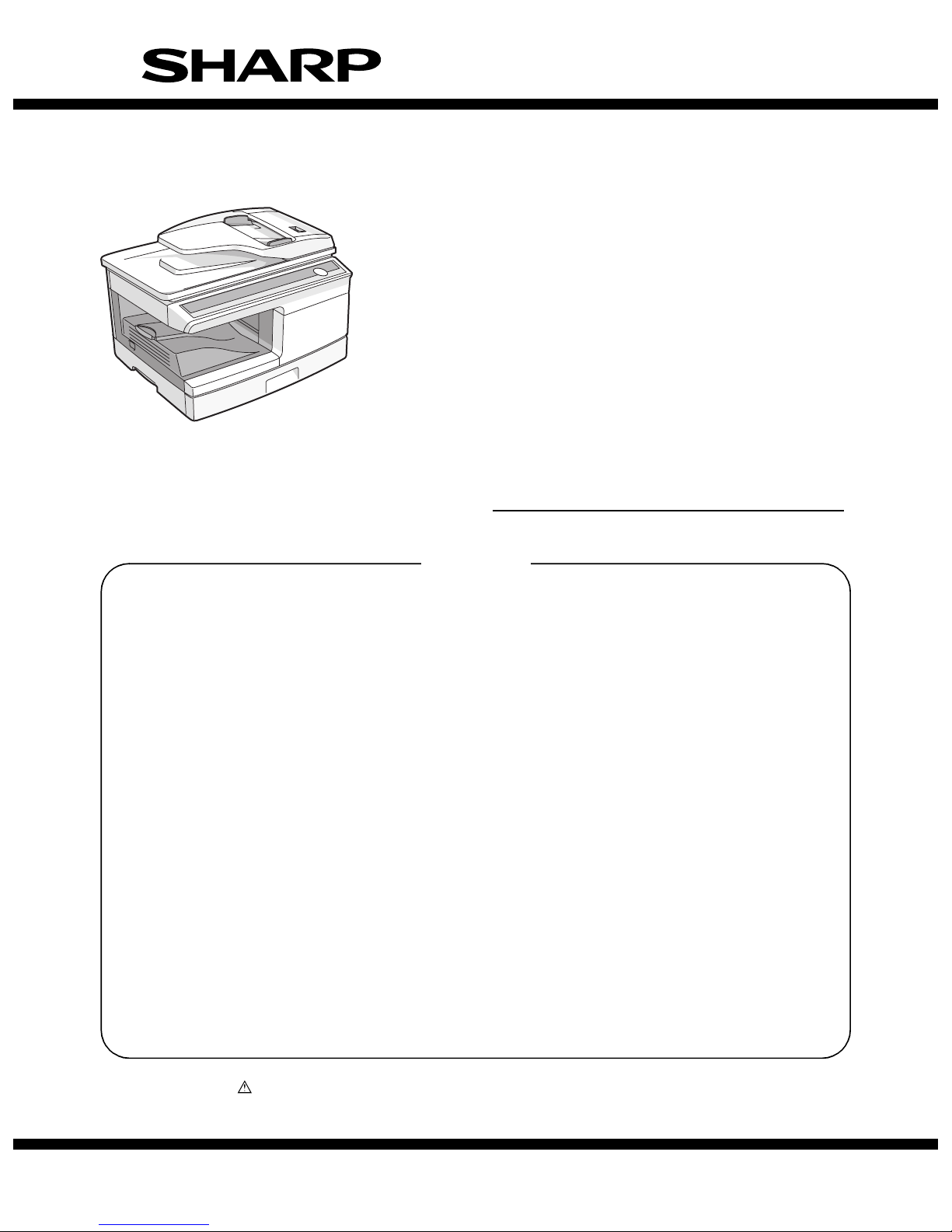
Parts marked with “ ” are important for maintaining the safety of the set. Be sure to replace these parts with
specified ones for maintaining the safety and performance of the set.
This document has been published to be used
for after sales service only.
The contents are subject to change without notice.
SERVICE MANUAL
CONTENTS
SHARP CORPORATION
CODE: 00ZAL2040/S2E
DIGITAL MULTIFUNCTIONAL
SYSTEM
AL-2020
AL-2035
AL-2040
AL-2050
MODEL AL-2060
(AL-2040)
[1] GENERAL . . . . . . . . . . . . . . . . . . . . . . . . . . . . . . . . . . . . . . . . . . . 1 - 1
[2] SPECIFICATIONS . . . . . . . . . . . . . . . . . . . . . . . . . . . . . . . . . . . . . 2 - 1
[3] CONSUMABLE PARTS. . . . . . . . . . . . . . . . . . . . . . . . . . . . . . . . . 3 - 1
[4] EXTERNAL VIEWS AND INTERNAL STRUCTURES . . . . . . . . . 4 - 1
[5] UNPACKING AND INSTALLATION . . . . . . . . . . . . . . . . . . . . . . . . 5 - 1
[6] COPY PROCESS . . . . . . . . . . . . . . . . . . . . . . . . . . . . . . . . . . . . . 6 - 1
[7] OPERATIONAL DESCRIPTIONS . . . . . . . . . . . . . . . . . . . . . . . . . 7 - 1
[8] DISASSEMBLY AND ASSEMBLY . . . . . . . . . . . . . . . . . . . . . . . . . 8 - 1
[9] ADJUSTMENTS . . . . . . . . . . . . . . . . . . . . . . . . . . . . . . . . . . . . . . 9 - 1
[10] SIMULATION, TROUBLE CODES . . . . . . . . . . . . . . . . . . . . . . . 10 - 1
[11] USER PROGRAM . . . . . . . . . . . . . . . . . . . . . . . . . . . . . . . . . . . . 11 - 1
[12] FAX SOFT SWITCH . . . . . . . . . . . . . . . . . . . . . . . . . . . . . . . . . . 12 - 1
[13] ELECTRICAL SECTION . . . . . . . . . . . . . . . . . . . . . . . . . . . . . . . 13 - 1
[14] CIRCUIT DIAGRAM . . . . . . . . . . . . . . . . . . . . . . . . . . . . . . . . . . 14 - 1
Page 2
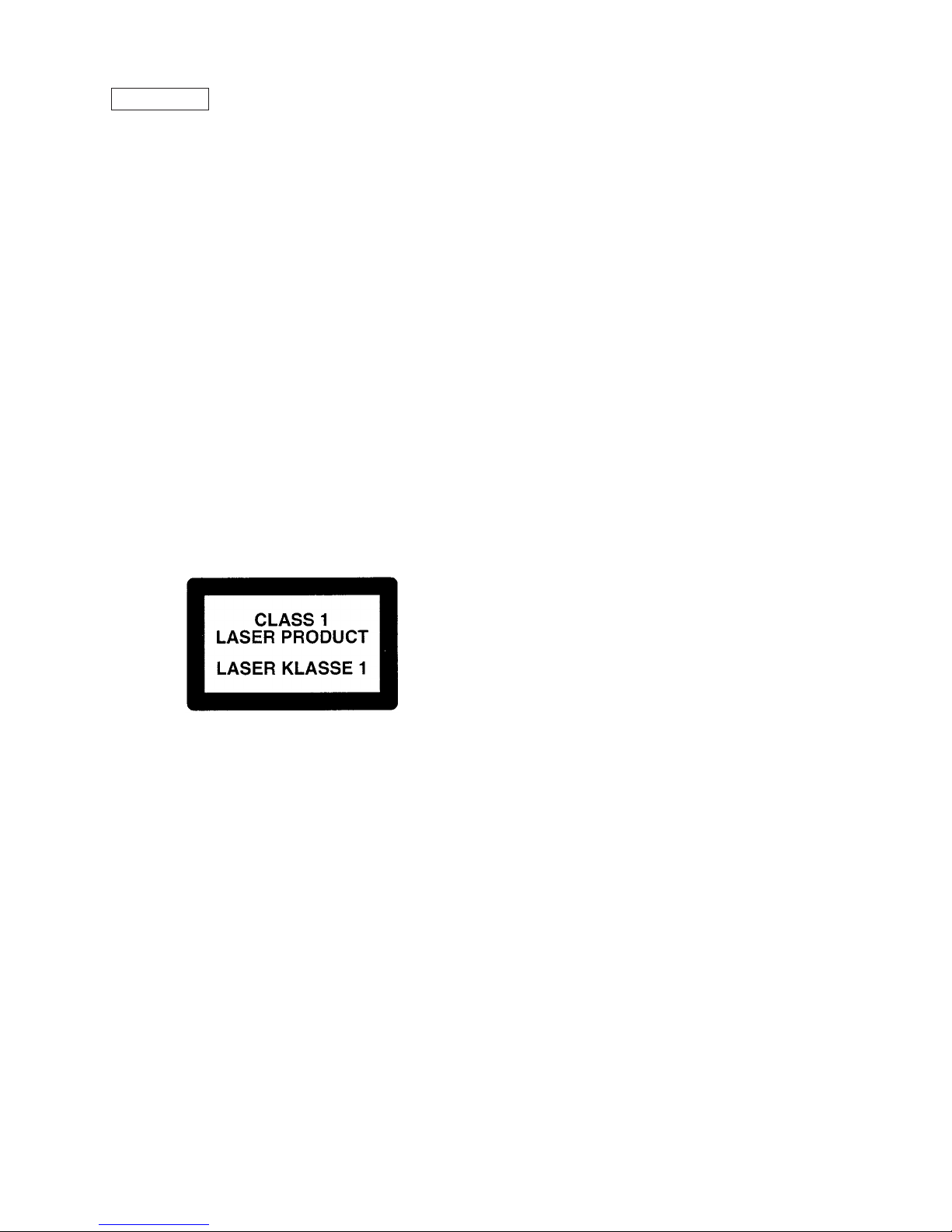
CAUTION
This laser radiation is not a danger to the skin, but when an exact focusing of the laser beam is achieved
on the eye’s retina, there is the danger of spot damage to the retina.
The following cautions must be observed to avoid exposure of the laser beam to your eyes at the time of
servicing.
1) When a problem in the laser optical unit has occurred, the whole optical unit must be exchanged as a
unit, not as individual parts.
2) Do not look into the machine with the main switch turned on after removing the developer unit, toner
cartridge, and drum cartridge.
3) Do not look into the laser beam exposure slit of the laser optical unit with the connector connected
when removing and installing the optical system.
4) The middle frame contains the safety interlock switch.
Do not defeat the safety interlock by inserting wedges or other items into the switch slot.
LASER WAVE – LENGTH : 770 ~ 795nm
Pulse times : 12.88µs ± 12.88ns/7mm
Out put power : MAX 0.2m
W
CAUTION
INVISIBLE LASER RADIATION,
WHEN OPEN AND INTERLOCKS DEFEATED.
AVOID EXPOSURE TO BEAM.
VORSICHT
UNSICHTBARE LASERSTRAHLUNG,
WENN ABDECKUNG GEÖFFNET UND
SICHERHEITSVERRIEGELUNG ÜBERBRÜCKT.
NICHT DEM STRAHL AUSSETZEN.
VARO !
AVATTAESSA JA SUOJALUKITUS
OHITETTAESSA OLET ALTTIINA
NÄKYMÄTTÖMÄLLE LASERSÄTEILYLLE ÄLÄ
KATSO SÄTEESEEN.
ADVARSEL
USYNLIG LASERSTRÅLNING VED ÅBNING, NÅR
SIKKERHEDSBRYDERE ER UDE AF
FUNKTION. UNDGÅ UDSAETTELSE FOR
STRÅLNING.
VARNING !
OSYNLIG LASERSTRÅLNING NÄR DENNA DEL
ÄR ÖPPNAD OCH SPÄRREN ÄR URKOPPLAD.
BETRAKTA EJ STRÅLEN. – STRÅLEN ÄR
FARLIG.
This product is a class 1 laser product that complies with 21CFR 1040 of the CDRH standard and
IEC825. This means that this machine does not produce hazardous laser radiation. The use of controls,
adjustments or performance of procedures other than those specified herein may result in hazardous
radiation exposure.
Page 3
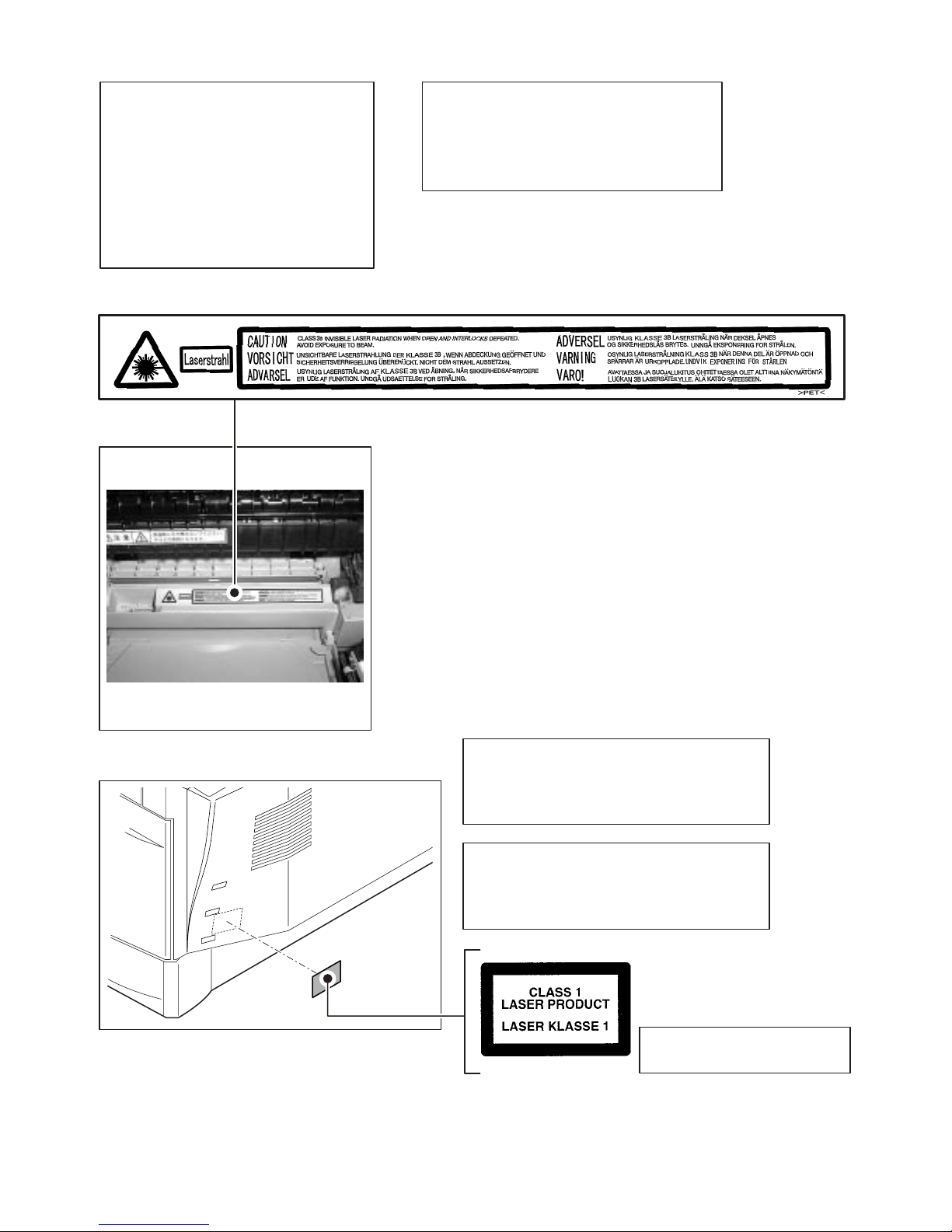
At the production line, the output power
of the scanner unit is adjusted to 0.18
MILLI-WATT PLUS 20 PCTS and is
maintained constant by the operation of
the Automatic Power Control (APC).
Even if the APC circuit fails in operation
for some reason, the maximum output
power will only be 15 MILLI-WATT 0.1
MICRO-SEC. Giving and accessible
emission level of 42 MICRO-WATT
which is still-less than the limit of
CLASS-1 laser product.
VAROITUS! LAITTEEN KÄYTTÄMINEN MUULLA
KUIN TÄSSÄ KÄYTTÖOHJEESSA MAINITULLA
TAVALLA SAATTAA ALTISTAA KÄYTTÄJÄN
TURVALLISUUSLUOKAN 1 YLITTÄVÄLLE
NÄKYMÄTTÖMÄLLE LASERSÄTEILYLLE.
VARNING - OM APPARATEN ANVÄNDS PÅ ANNAT
SÄTT ÄN I DENNA BRUKSANVISNING
SPECIFICERATS, KAN ANVÄNDAREN UTSÄTTAS
FÖR OSYNLIG LASERSTRÅLNING, SOM
ÖVERSKRIDER GRÄNSEN FÖR LASERKLASS 1.
Caution
This product contains a low power laser
device. To ensure continued safety do not
remove any cover or attempt to gain access
to the inside of the product. Refer all
servicing to qualified personnel.
LUOKAN 1 LASERLAITE
KLASS 1 LASER APPARAT
The foregoing is applicable only to the 220V
model, 230V model and 240V model.
Page 4
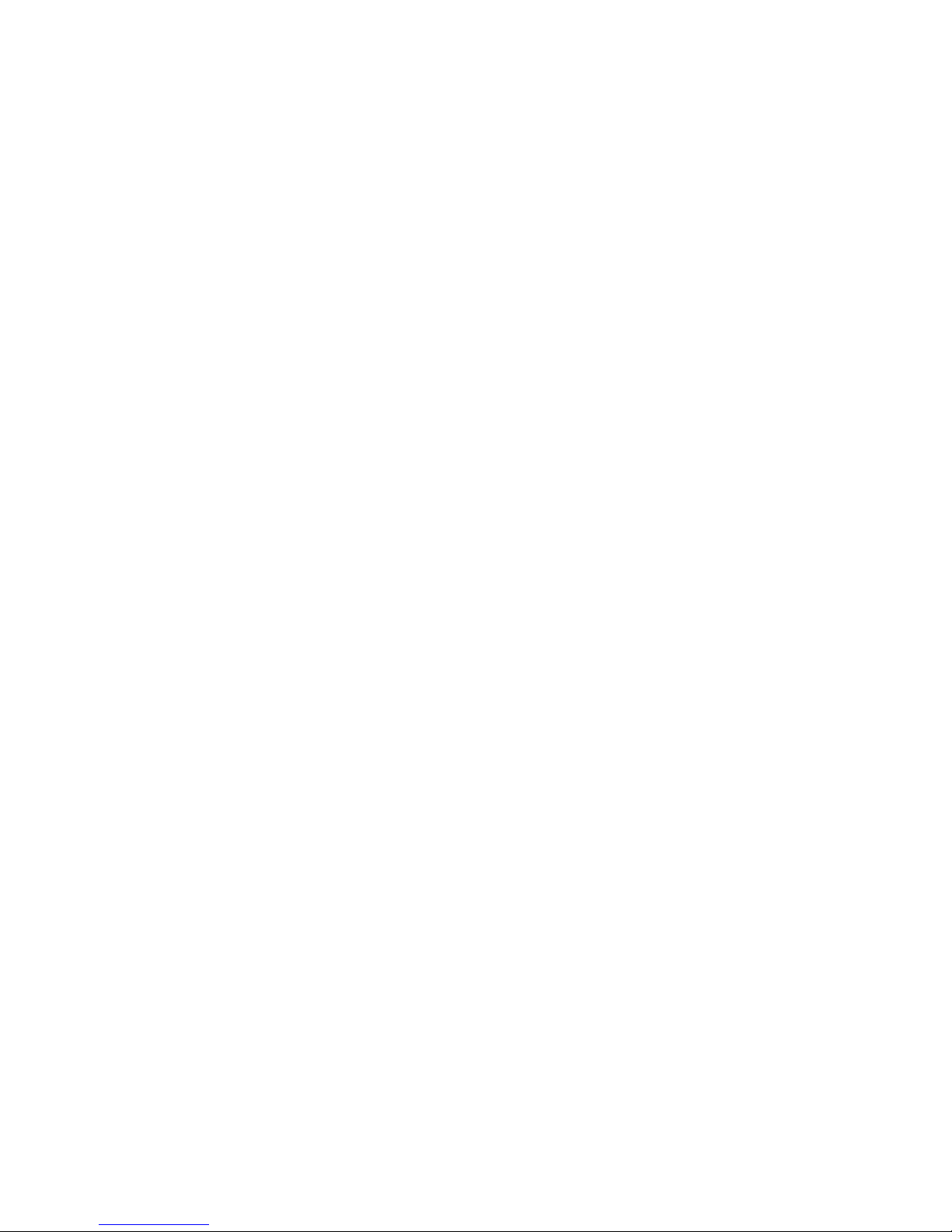
CONTENTS
[1] GENERAL
1. Major functions . . . . . . . . . . . . . . . . . . . . . . . . . . . . . . .1-1
[2] SPECIFICATIONS
1. Basic Specifications . . . . . . . . . . . . . . . . . . . . . . . . . . . 2-1
2. Operation specifications . . . . . . . . . . . . . . . . . . . . . . . . 2-1
3. Copy performance . . . . . . . . . . . . . . . . . . . . . . . . . . . . 2-2
4. GDI printer (AL-2020/2035/2040) . . . . . . . . . . . . . . . . . 2-3
5. SPLC printer (AL-2050/2060) . . . . . . . . . . . . . . . . . . . . 2-3
6. Scan function . . . . . . . . . . . . . . . . . . . . . . . . . . . . . . . .2-3
7. SPF (AL-2035/2040). . . . . . . . . . . . . . . . . . . . . . . . . . .2-4
8. RSPF (AL-2050/2060) . . . . . . . . . . . . . . . . . . . . . . . . . 2-4
9. FAX specifications (AL-2060 only) . . . . . . . . . . . . . . . . 2-4
[3] CONSUMABLE PARTS
1. Supply system table . . . . . . . . . . . . . . . . . . . . . . . . . . . 3-1
A. Europe Subsidiary (AL-2020/2040/2050/2060) . . . . 3-1
B. LAG / MEX (AL-2020/2040) . . . . . . . . . . . . . . . . . . . 3-1
C. SCA / SCNZ / Asia Subsidiary /
Distributor (AL-2020/2035) . . . . . . . . . . . . . . . . . . . . 3-1
D. SRH (AL-2020/2035) . . . . . . . . . . . . . . . . . . . . . . . . 3-1
2. Environmental. . . . . . . . . . . . . . . . . . . . . . . . . . . . . . . . 3-2
3. Production control number (lot No.) identification. . . . . 3-2
[4] EXTERNAL VIEWS AND INTERNAL STRUCTURES
1. Appearance . . . . . . . . . . . . . . . . . . . . . . . . . . . . . . . . . 4-1
2. Internal . . . . . . . . . . . . . . . . . . . . . . . . . . . . . . . . . . . . . 4-1
3. Operation panel . . . . . . . . . . . . . . . . . . . . . . . . . . . . . .4-2
A. AL-2020/2035/2040 . . . . . . . . . . . . . . . . . . . . . . . . . 4-2
B. AL-2050/2060. . . . . . . . . . . . . . . . . . . . . . . . . . . . . . 4-3
4. Motors and solenoids . . . . . . . . . . . . . . . . . . . . . . . . . .4-5
A. AL-2020/2035/2040 . . . . . . . . . . . . . . . . . . . . . . . . . 4-5
B. AL-2050/2060. . . . . . . . . . . . . . . . . . . . . . . . . . . . . . 4-6
5. Sensors and switches. . . . . . . . . . . . . . . . . . . . . . . . . .4-7
A. AL-2020/2035/2040 . . . . . . . . . . . . . . . . . . . . . . . . . 4-7
B. AL-2050/2060. . . . . . . . . . . . . . . . . . . . . . . . . . . . . . 4-8
6. PWB unit. . . . . . . . . . . . . . . . . . . . . . . . . . . . . . . . . . . . 4-9
A. AL-2020/2035/2040 . . . . . . . . . . . . . . . . . . . . . . . . . 4-9
B. AL-2050/2060. . . . . . . . . . . . . . . . . . . . . . . . . . . . . 4-10
7. Cross sectional view . . . . . . . . . . . . . . . . . . . . . . . . . .4-11
A. AL-2020/2035/2040 . . . . . . . . . . . . . . . . . . . . . . . .4-11
B. AL-2050/2060. . . . . . . . . . . . . . . . . . . . . . . . . . . . . 4-12
[5] UNPACKING AND INSTALLATION
1. Copier installation. . . . . . . . . . . . . . . . . . . . . . . . . . . . .5-1
2. Cautions on handling . . . . . . . . . . . . . . . . . . . . . . . . . .5-1
3. Checking packed components and accessories. . . . . . 5-1
4. Unpacking. . . . . . . . . . . . . . . . . . . . . . . . . . . . . . . . . . . 5-2
5. Removing protective packing materials . . . . . . . . . . . . 5-2
6. Installing the TD cartridge. . . . . . . . . . . . . . . . . . . . . . . 5-2
7. Loading paper. . . . . . . . . . . . . . . . . . . . . . . . . . . . . . . .5-3
8. Power to copier. . . . . . . . . . . . . . . . . . . . . . . . . . . . . . . 5-3
9. Software . . . . . . . . . . . . . . . . . . . . . . . . . . . . . . . . . . . . 5-3
A. Before installation . . . . . . . . . . . . . . . . . . . . . . . . . . . 5-4
B. Installing the software. . . . . . . . . . . . . . . . . . . . . . . . 5-4
C. Setting up Button Manager. . . . . . . . . . . . . . . . . . . . 5-8
10. Interface . . . . . . . . . . . . . . . . . . . . . . . . . . . . . . . . . . . . 5-9
A. USB . . . . . . . . . . . . . . . . . . . . . . . . . . . . . . . . . . . . . 5-9
B. RJ45 . . . . . . . . . . . . . . . . . . . . . . . . . . . . . . . . . . . . . 5-9
11. Moving . . . . . . . . . . . . . . . . . . . . . . . . . . . . . . . . . . . . . 5-9
12. Scanner moisture-proof kit . . . . . . . . . . . . . . . . . . . . . . 5-9
A. Components . . . . . . . . . . . . . . . . . . . . . . . . . . . . . . .5-9
B. Precautions at installation. . . . . . . . . . . . . . . . . . . . .5-9
C. Attachment method . . . . . . . . . . . . . . . . . . . . . . . . .5-9
[6] COPY PROCESS
1. Functional diagram . . . . . . . . . . . . . . . . . . . . . . . . . . . .6-1
2. Outline of print process . . . . . . . . . . . . . . . . . . . . . . . . . 6-2
3. Actual print process . . . . . . . . . . . . . . . . . . . . . . . . . . .6-2
[7] OPERATIONAL DESCRIPTIONS
1. Outline of operation. . . . . . . . . . . . . . . . . . . . . . . . . . . .7-1
2. Scanner section . . . . . . . . . . . . . . . . . . . . . . . . . . . . . .7-2
A. Scanner unit . . . . . . . . . . . . . . . . . . . . . . . . . . . . . . .7-2
B. Optical system . . . . . . . . . . . . . . . . . . . . . . . . . . . . . 7-2
C. Drive system. . . . . . . . . . . . . . . . . . . . . . . . . . . . . . . 7-2
3. Laser unit . . . . . . . . . . . . . . . . . . . . . . . . . . . . . . . . . . .7-3
A. Basic structure . . . . . . . . . . . . . . . . . . . . . . . . . . . . . 7-3
B. Laser beam path. . . . . . . . . . . . . . . . . . . . . . . . . . . .7-3
C. Composition . . . . . . . . . . . . . . . . . . . . . . . . . . . . . . .7-3
4. Fuser section . . . . . . . . . . . . . . . . . . . . . . . . . . . . . . . .7-3
A. General description . . . . . . . . . . . . . . . . . . . . . . . . .7-4
5. Paper feed section and paper transport section . . . . . . 7-4
A. Paper transport path and general operations. . . . . .7-4
6. Process unit new drum detection mechanism . . . . . . .7-7
7. SPF/RSPF section . . . . . . . . . . . . . . . . . . . . . . . . . . . . 7-7
A. Outline . . . . . . . . . . . . . . . . . . . . . . . . . . . . . . . . . . . 7-7
B. Document transport path and basic composition . . .7-8
C. Operational descriptions. . . . . . . . . . . . . . . . . . . . . .7-8
D. SPF/RSPF open/close detection
(book document detection) . . . . . . . . . . . . . . . . . . . .7-9
8. D-D (Duplex to Duplex) mode paper/
document transport (Duplex model) . . . . . . . . . . . . . . . 7-9
A. Initial state . . . . . . . . . . . . . . . . . . . . . . . . . . . . . . . .7-9
B. Front copy. . . . . . . . . . . . . . . . . . . . . . . . . . . . . . . . . 7-9
C. Back copy. . . . . . . . . . . . . . . . . . . . . . . . . . . . . . . .7-10
9. Shifter (AL-2050/2060) . . . . . . . . . . . . . . . . . . . . . . . .7-10
[8] DISASSEMBLY AND ASSEMBLY
1. High voltage section . . . . . . . . . . . . . . . . . . . . . . . . . . .8-1
A. List . . . . . . . . . . . . . . . . . . . . . . . . . . . . . . . . . . . . . . 8-1
B. Disassembly procedure . . . . . . . . . . . . . . . . . . . . . .8-1
C. Assembly procedure. . . . . . . . . . . . . . . . . . . . . . . . .8-1
D. Charger wire cleaning. . . . . . . . . . . . . . . . . . . . . . . .8-1
E. Charger wire replacement . . . . . . . . . . . . . . . . . . . . 8-2
2. Operation panel section . . . . . . . . . . . . . . . . . . . . . . . .8-2
A. List . . . . . . . . . . . . . . . . . . . . . . . . . . . . . . . . . . . . . . 8-2
B. Disassembly procedure . . . . . . . . . . . . . . . . . . . . . .8-2
C. Assembly procedure. . . . . . . . . . . . . . . . . . . . . . . . .8-3
3. Optical section . . . . . . . . . . . . . . . . . . . . . . . . . . . . . . .8-3
A. List . . . . . . . . . . . . . . . . . . . . . . . . . . . . . . . . . . . . . . 8-3
B. Disassembly procedure . . . . . . . . . . . . . . . . . . . . . .8-3
C. Assembly procedure. . . . . . . . . . . . . . . . . . . . . . . . .8-5
4. Fusing section. . . . . . . . . . . . . . . . . . . . . . . . . . . . . . . .8-5
A. List . . . . . . . . . . . . . . . . . . . . . . . . . . . . . . . . . . . . . . 8-5
B. Disassembly procedure . . . . . . . . . . . . . . . . . . . . . .8-5
C. Assembly procedure. . . . . . . . . . . . . . . . . . . . . . . . .8-8
5. Tray paper feed/transport section . . . . . . . . . . . . . . . . . 8-8
A. List . . . . . . . . . . . . . . . . . . . . . . . . . . . . . . . . . . . . . . 8-8
B. Disassembly procedure . . . . . . . . . . . . . . . . . . . . . .8-8
C. Assembly procedure. . . . . . . . . . . . . . . . . . . . . . . .8-14
Page 5
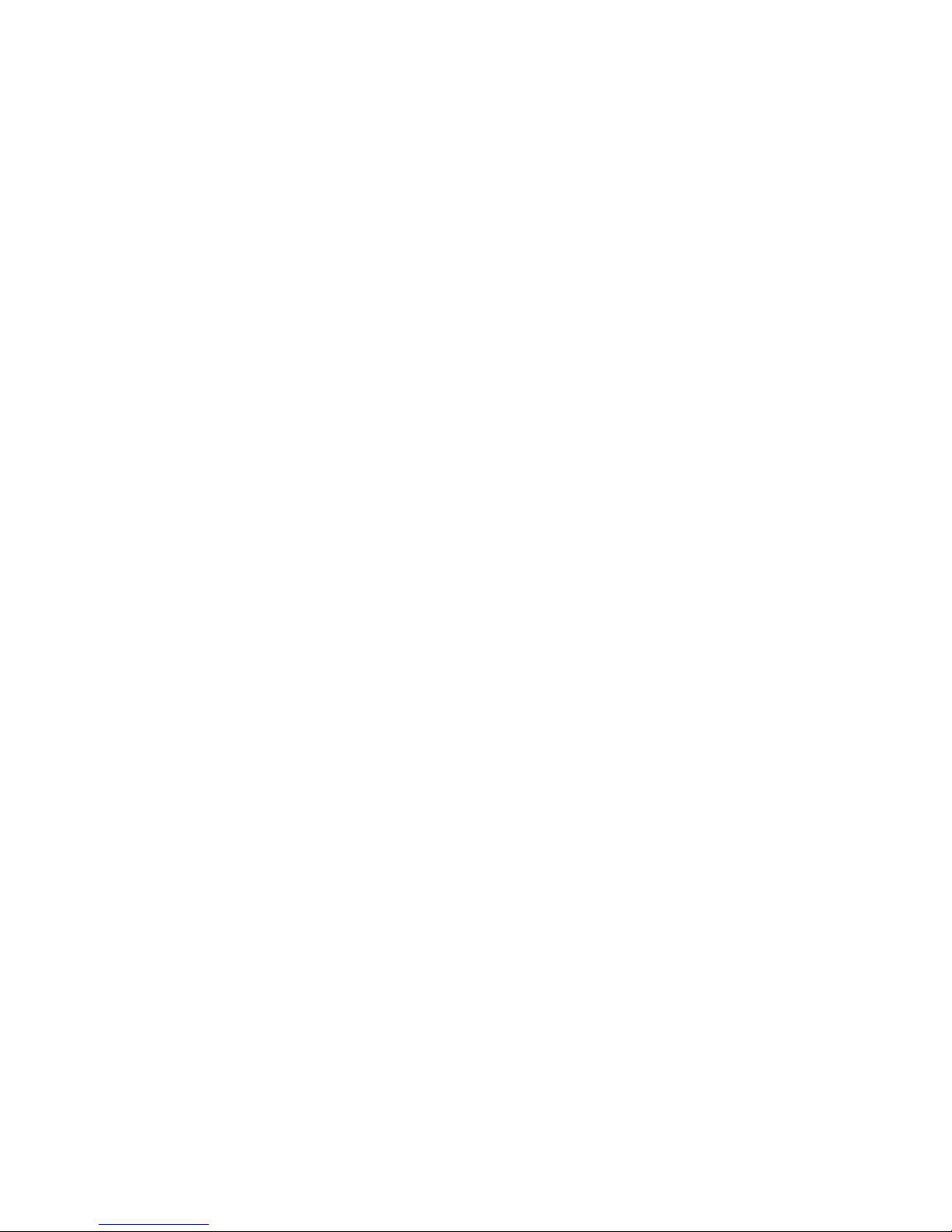
6. Manual paper feed section . . . . . . . . . . . . . . . . . . . . . 8-14
A. List . . . . . . . . . . . . . . . . . . . . . . . . . . . . . . . . . . . . . 8-14
B. Disassembly procedure . . . . . . . . . . . . . . . . . . . . . 8-14
C. Assembly procedure. . . . . . . . . . . . . . . . . . . . . . . .8-16
D. Pressure plate holder attachment . . . . . . . . . . . . .8-16
7. Rear frame section . . . . . . . . . . . . . . . . . . . . . . . . . . . 8-16
A. List . . . . . . . . . . . . . . . . . . . . . . . . . . . . . . . . . . . . . 8-16
B. Disassembly procedure . . . . . . . . . . . . . . . . . . . . . 8-16
C. Assembly procedure. . . . . . . . . . . . . . . . . . . . . . . .8-18
8 Power section . . . . . . . . . . . . . . . . . . . . . . . . . . . . . . . 8-18
A. List . . . . . . . . . . . . . . . . . . . . . . . . . . . . . . . . . . . . . 8-18
B. Disassembly procedure . . . . . . . . . . . . . . . . . . . . . 8-18
C. Assembly procedure. . . . . . . . . . . . . . . . . . . . . . . .8-18
9. Duplex motor section . . . . . . . . . . . . . . . . . . . . . . . . . 8-18
A. List . . . . . . . . . . . . . . . . . . . . . . . . . . . . . . . . . . . . . 8-18
B. Disassembly procedure . . . . . . . . . . . . . . . . . . . . . 8-18
C. Assembly procedure. . . . . . . . . . . . . . . . . . . . . . . .8-18
10. Reverse roller section . . . . . . . . . . . . . . . . . . . . . . . . .8-19
A. List . . . . . . . . . . . . . . . . . . . . . . . . . . . . . . . . . . . . . 8-19
B. Disassembly procedure . . . . . . . . . . . . . . . . . . . . . 8-19
C. Assembly procedure. . . . . . . . . . . . . . . . . . . . . . . .8-19
11. RSPF section (AL-2050/2060) . . . . . . . . . . . . . . . . . . 8-19
A. Front cabinet, rear cabinet . . . . . . . . . . . . . . . . . . .8-19
B. Upper door unit. . . . . . . . . . . . . . . . . . . . . . . . . . . .8-19
C. Document tray unit . . . . . . . . . . . . . . . . . . . . . . . . . 8-20
D. Upper door open/close sensor . . . . . . . . . . . . . . . . 8-20
E. Reverse clutch, paper exit roller. . . . . . . . . . . . . . . 8-20
F. Drive unit . . . . . . . . . . . . . . . . . . . . . . . . . . . . . . . . 8-20
G. Shutter solenoid . . . . . . . . . . . . . . . . . . . . . . . . . . . 8-21
H. Pickup roller, take-up roller. . . . . . . . . . . . . . . . . . . 8-22
I. Paper empty sensor . . . . . . . . . . . . . . . . . . . . . . . .8-22
J. PS roller . . . . . . . . . . . . . . . . . . . . . . . . . . . . . . . . . 8-23
K. Upper transport roller . . . . . . . . . . . . . . . . . . . . . . . 8-23
L. Paper sensor . . . . . . . . . . . . . . . . . . . . . . . . . . . . . 8-24
M.Lower transport roller . . . . . . . . . . . . . . . . . . . . . . . 8-24
N. Paper exit sensor . . . . . . . . . . . . . . . . . . . . . . . . . .8-24
12. SPF section (AL-2035/2040) . . . . . . . . . . . . . . . . . . . 8-25
A. SPF motor . . . . . . . . . . . . . . . . . . . . . . . . . . . . . . . 8-25
B. Pick-up roller, paper feed roller . . . . . . . . . . . . . . . 8-26
C. Paper exit roller . . . . . . . . . . . . . . . . . . . . . . . . . . .8-26
D. Set sensor, scan front sensor. . . . . . . . . . . . . . . . . 8-27
E. Transport roller. . . . . . . . . . . . . . . . . . . . . . . . . . . . 8-27
[9] ADJUSTMENTS
1. Optical section . . . . . . . . . . . . . . . . . . . . . . . . . . . . . . . 9-1
A. Copy magnification ratio adjustment . . . . . . . . . . . .9-1
B. Image position adjustment . . . . . . . . . . . . . . . . . . . . 9-2
2. Copy density adjustment . . . . . . . . . . . . . . . . . . . . . . . 9-4
A. Copy density adjustment timing . . . . . . . . . . . . . . . . 9-4
B. Note for copy density adjustment . . . . . . . . . . . . . . . 9-4
C. Necessary tool for copy density adjustment. . . . . . . 9-4
D. Features of copy density adjustment . . . . . . . . . . . . 9-4
E. Copy density adjustment procedure. . . . . . . . . . . . . 9-5
3. High voltage adjustment . . . . . . . . . . . . . . . . . . . . . . . .9-5
A. Main charger (Grid bias). . . . . . . . . . . . . . . . . . . . . .9-5
B. DV bias check . . . . . . . . . . . . . . . . . . . . . . . . . . . . . 9-6
4. Duplex adjustment . . . . . . . . . . . . . . . . . . . . . . . . . . . . 9-6
A. Adjusting the paper reverse position
in memory for duplex copying . . . . . . . . . . . . . . . . . 9-6
B. Adjusting trailing edge void
in duplex copy mode . . . . . . . . . . . . . . . . . . . . . . . . 9-6
5. SPF/RSPF scan position automatic adjustment . . . . . . 9-7
6. SPF/RSPF mode sub scanning direction magnification
ratio adjustment . . . . . . . . . . . . . . . . . . . . . . . . . . . . . . 9-8
7. Automatic black level correction . . . . . . . . . . . . . . . . . . 9-8
[10] SIMULATION, TROUBLE CODES
1. Entering the simulation mode . . . . . . . . . . . . . . . . . . . 10-1
2. Key rule. . . . . . . . . . . . . . . . . . . . . . . . . . . . . . . . . . . . 10-1
3. List of simulations . . . . . . . . . . . . . . . . . . . . . . . . . . . .10-1
4. Descriptions of various simulations. . . . . . . . . . . . . . . 10-2
5. Trouble codes . . . . . . . . . . . . . . . . . . . . . . . . . . . . . . 10-40
A. Trouble codes list . . . . . . . . . . . . . . . . . . . . . . . . .10-40
B. Details of trouble codes . . . . . . . . . . . . . . . . . . . . 10-40
6. FAX communication error codes (AL-2060 only) . . .10-43
A. Error code identification . . . . . . . . . . . . . . . . . . . .10-43
[11] USER PROGRAM
1. Functions that can be set with user programs . . . . . . 11-1
2. Toner save mode (AL-2020/2035/2040) . . . . . . . . . . . 11-1
3. User programs (AL-2020/2035/2040) . . . . . . . . . . . . . 11-1
4. User programs (AL-2050/2060) . . . . . . . . . . . . . . . . . 11-2
A. Copy mode . . . . . . . . . . . . . . . . . . . . . . . . . . . . . . . 11-2
B. Print mode . . . . . . . . . . . . . . . . . . . . . . . . . . . . . . .11-4
[12] FAX SOFT SWITCH
1. FAX soft switch setting change quick reference
table . . . . . . . . . . . . . . . . . . . . . . . . . . . . . . . . . . . . . . 12-1
2. Soft switch list . . . . . . . . . . . . . . . . . . . . . . . . . . . . . . .12-2
3. Soft switch descriptions . . . . . . . . . . . . . . . . . . . . . .12-22
[13] ELECTRICAL SECTION
1. Block diagram . . . . . . . . . . . . . . . . . . . . . . . . . . . . . . .13-1
A. Overall block diagram. . . . . . . . . . . . . . . . . . . . . . .13-1
2. Actual wiring diagram . . . . . . . . . . . . . . . . . . . . . . . . . 13-3
A. MCU PWB (AL-2020/2035/2040) . . . . . . . . . . . . . . 13-3
B. MCU PWB (AL-2050/2060) . . . . . . . . . . . . . . . . . . 13-4
C. SPF unit (AL-2035/2040) . . . . . . . . . . . . . . . . . . . . 13-5
D. RSPF unit (AL-2050/2060) . . . . . . . . . . . . . . . . . . . 13-5
E. NIC PWB (AL-2040/2050/2060) . . . . . . . . . . . . . . .13-5
3. Signal name list. . . . . . . . . . . . . . . . . . . . . . . . . . . . . .13-6
[14] CIRCUIT DIAGRAM
1. MCU PWB (AL-2020/2035/2040) . . . . . . . . . . . . . . . . 14-1
2. OPE PWB (AL-2020/2035/2040) . . . . . . . . . . . . . . . 14-13
3. MCU PWB (AL-2050/2060). . . . . . . . . . . . . . . . . . . . 14-14
4. OPERATION PWB (AL-2050/2060) . . . . . . . . . . . . . 14-30
5. FAX MAIN PWB (AL-2060) . . . . . . . . . . . . . . . . . . . .14-33
6. FAX OPERATION PWB (AL-2060). . . . . . . . . . . . . .14-39
Page 6
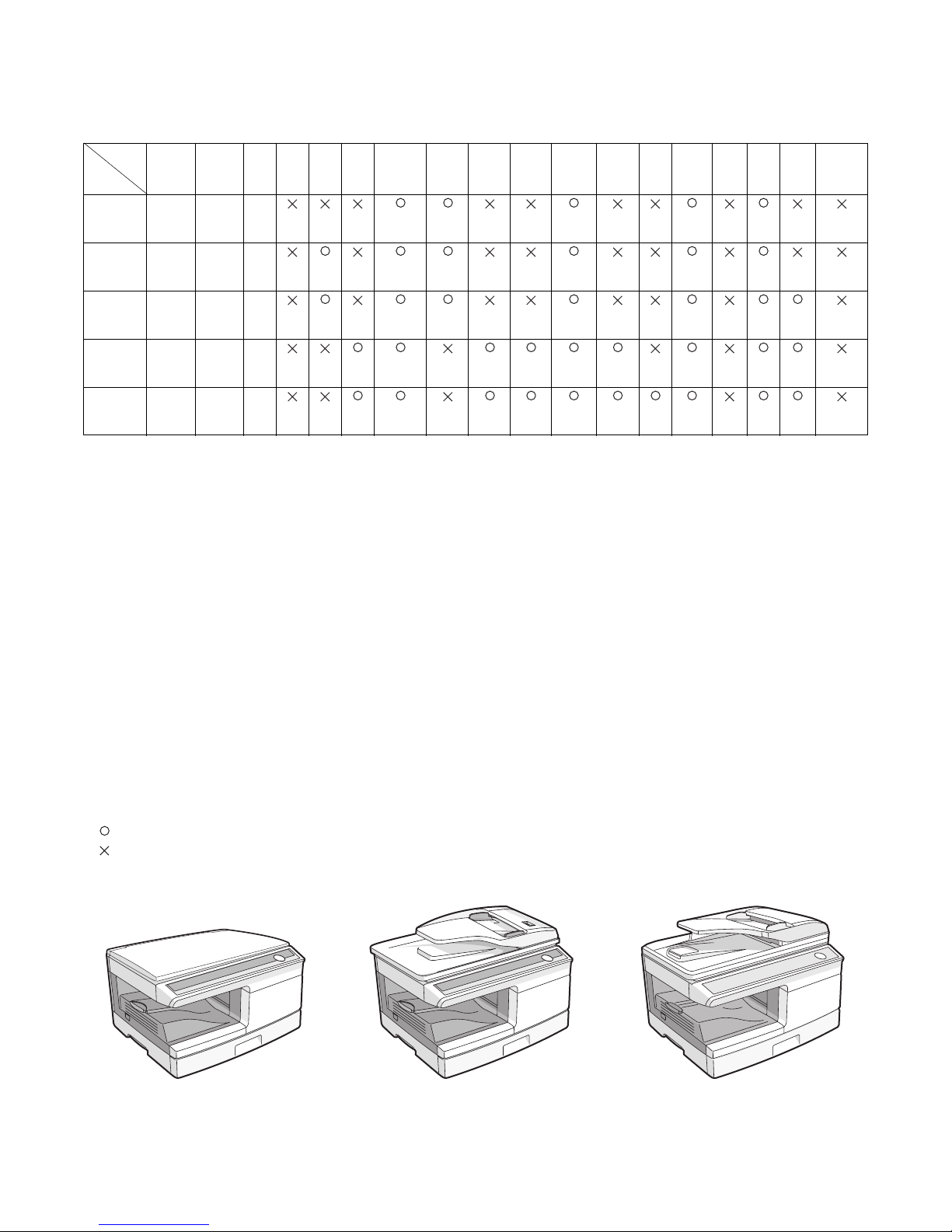
AL-2020/2035/2040/2050/2060 GENERAL 1 - 1
[1] GENERAL
1. Major functions
Configurations
Descriptions of items
CPM: Copy speed (Copies Per Minute)
PPM: Print speed (Print Per Minute)
SB/MB: SB = Manual feed single bypass, MB = Manual feed multi-bypass
2 Tray: Second cassette unit.
SPF: Original feed unit
R-SPF: Duplex original feed unit
Color Scanner: Color scanner function
GDI printer: GDI printer function with USB
SPLC printer: SPLC printer function
E-SORT: Electronic sort function
Duplex: Auto duplex copy/print function
Shifter: Job separator function
FAX: FAX function.
Sharpdesk: Scanner utilities
IEEE1284: Interface port (parallel)
USB: Interface port (USB)
RJ45: Interface port (Network)
External NIC: Network expansion kit
Descriptions of table
: Standard provision
: No function or no option available
Opt: Option
Item
Model
CPM
(A4)
PPM
(A4)
SB/MB2
Tr ay
SPF
R-
SPF
Color
Scanner
(push)
GDI
printer
SPLC
printerE-SORT
Duplex Shifter FAX
Sharp
desk
IEEE
1284
USB RJ45
External
NIC
AL-2020 20CPM 15PPM MB
(2.0
Full)
AL-2035 20CPM 15PPM MB
(2.0
Full)
AL-2040 20CPM 15PPM MB
(2.0
Full)
(print
only)
AL-2050 20CPM 20PPM MB
(2.0
Hi)
(print
only)
AL-2060 20CPM 20PPM MB
(2.0
Hi)
(print
only)
AL-2035/2040
AL-2020
AL-2050/2060
Page 7

AL-2020/2035/2040/2050/2060 SPECIFICATIONS 2 - 1
[2] SPECIFICATIONS
1. Basic Specifications
2. Operation specifications
Item
Type Desktop
Copy system Dry, electrostatic
Segment (class) Digital personal copier
Copier dimensions AL-2020 518mm (W) x 445mm (D) x 298mm (H) (20-1/2" (W) x 17-5/8" (D) x 11-3/4" (H))
AL-2035/2040 518mm (W) x 445mm (D) x 358mm (H) (20-1/2" (W) x 17-5/8" (D) x 14-1/8" (H))
AL-2050/2060 518mm (W) x 452mm (D) x 371mm (H) (20-1/2" (W) x 17-7/8" (D) x 14-5/8" (H))
Weight (Approximately) AL-2020 16.2kg (35.6 lbs.) TD cartridge not included
AL-2035/2040 17.2kg (37.9 lbs.)
AL-2050 23.2kg (51.2 lbs.)
AL-2060 24.2kg (53.4 lbs.)
Section, item Details
Paper feed
section
Paper feed
system
1 tray (250 sheet) + multi-bypass (50 sheet)
AB system Tray paper feed
section
Paper size A4, B5, A5 (Landscape)
Paper weight 56 - 80g/m
2
(15 - 21 lbs.)
Paper feed capacity 250 sheets
Kinds Standard paper, specified paper, recycled paper
Remark User adjustment of paper guide available
Multi-bypass paper
feed section
Paper size Max, feedable size: A4 / Min, feedable size: 89 x 140mm
Paper weight 56 - 128g/m
2
(15 - 34.5 lbs.)
Paper feed capacity 50 sheets
Kinds Standard paper, specified paper, recycled paper, OHP,
Label, (Single copy)
Remark User adjustment of paper guide available
Inch
system
Tray paper feed
section
Paper size 8-1/2" x 14", 8-1/2" x 13", 8-1/2" x 11", 8-1/2" x 5-1/2"
(Landscape)
Paper weight 15 - 21 lbs.
Paper feed capacity 250 sheets
Kinds Standard paper, specified paper, recycled paper
Remark User adjustment of paper guide available
Multi-bypass paper
feed section
Paper size Max, feedable size: 8-1/2" x 14" / Min, feedable size:
3.87" x 5.83"
Paper weight 15 - 34.5 lbs.
Paper feed capacity 50 sheets
Kinds Standard paper, specified paper, recycled paper, OHP,
Label, Envelop (Single copy)
Remark User adjustment of paper guide available
Paper exit section Exit way Face down
Capacity of output tray 200 sheets
Originals Original set Center Registration (left edge)
Max. original size A4 (8-1/2" x 14")
Original kinds sheet, book
Original size detection None
Optical
section
Scanning
section
Scanning system 3 CCDs (RGB) sensor scanning by lighting white lamp
CCD sensor Resolution 600 dpi
Lighting lamp Type CCFL
Voltage 560Vrms
Power consumption 2.8W
Output data Output: R, G, B 1 or 8 bits/pixel / Input: A/D 16 bits (12
bits actual)
Writing
section
Writing system Writing to OPC drum by the semiconductor laser
Laser unit Resolution 600 dpi
Page 8
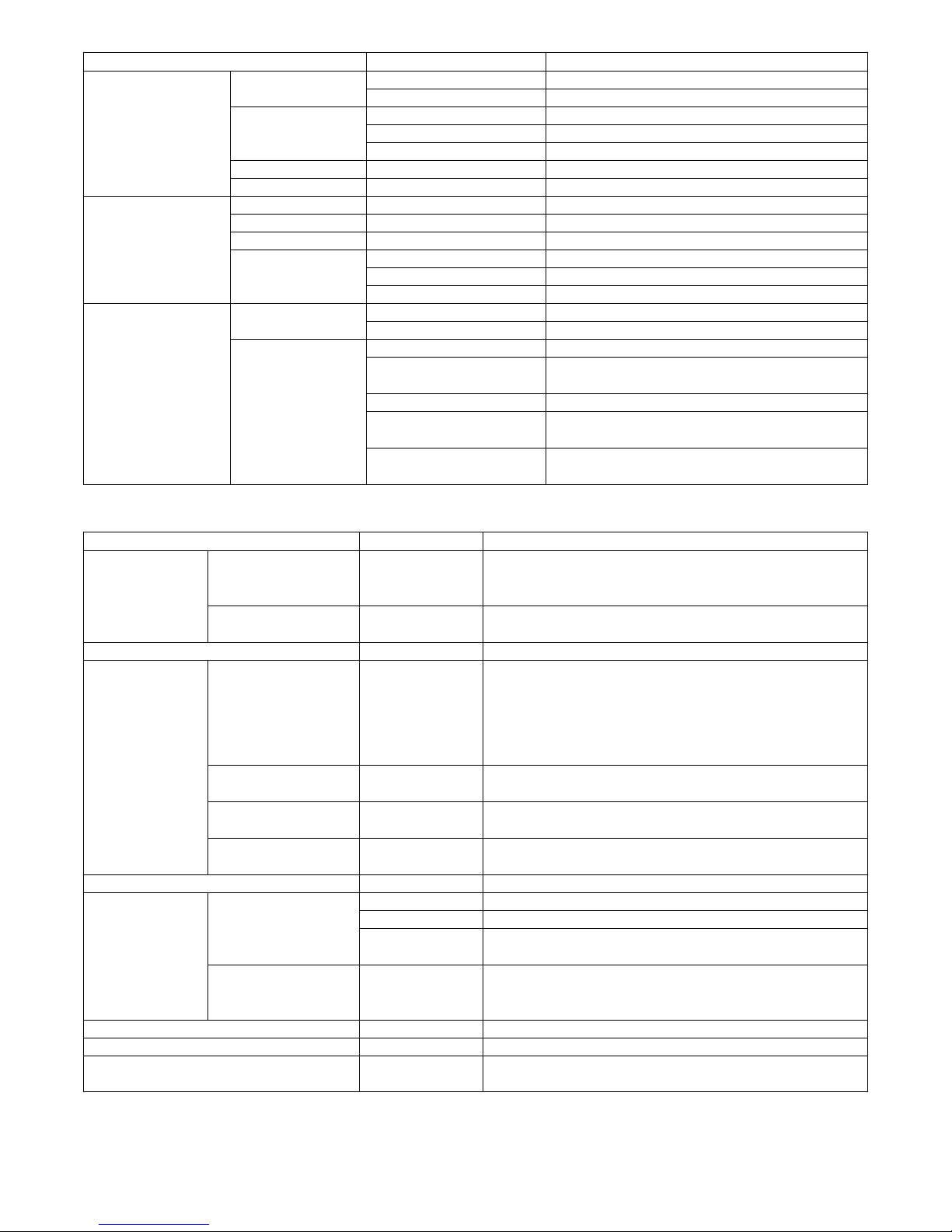
AL-2020/2035/2040/2050/2060 SPECIFICATIONS 2 - 2
3. Copy performance
*1: The first-copy time is measured after the power save indicator turns off following power on, using the document glass with the polygon rotat-
ing in the copy ready state and "Selection of copy start state" set to ON in the user programs (A4 (8-1/2" x 11"), paper fed from paper tray).
The first-copy time may vary depending on machine operating conditions and ambient conditions such as temperature.
Image forming Photoconductor Type OPC (30ø)
Life 18k
Charger Charging system Saw-tooth charging with a grid, / (-) scorotron discharge
Transfer system (+) DC corotron system
Separation system (-) DC corotron system
Developing Developing system Dry, 2-component magnetic brush development system
Cleaning Cleaning system Counter blade system (Counter to rotation)
Fusing section Fusing system Heat roller system
Upper heat roller Type Teflon roller
Lower heat roller Type Silicon rubber roller
Heater lamp Type Halogen lamp
Voltage 120V / 220 - 240V
Power consumption 800W
Electrical section Power source Voltage 120V / 220 - 240V
Frequency Common use for 50 and 60Hz
Power consumption Max. Less than 1000W
Average (during copying) 350Wh/H or less (AL-2020/2035/2040)
380Wh/H or less (AL-2050/2060)
Average (stand-by) 80Wh/H or less
Pre-heat mode 25Wh/H or less (AL-2020/2035/2040)
28Wh/H or less (AL-2050/2060)
Auto power shut-off mode 8.8W or less (AL-2020/2035/2040)
12.5W or less (AL-2050/2060)
Section, item Details AL-2020/2035/2040/2050/2060
Copy magnification Fixed magnification
ratios
4 Reduction + 3 Enlargement
(AB system: 25, 50, 70, 86, 100, 141, 200, 400%)
(Inch system: 25, 50, 64, 78, 100, 129, 200, 400%)
Zooming magnification
ratios
25 - 400% (376 steps in 1% increments)
50 - 200% when using SPF/RSPF (151 steps in 1% increments)
Manual steps (manual, photo) 5 steps
Copy speed (CPM) First-copy time *1
(Approximately)
AL-2020/2035/2040:
8.0 seconds (When user program 24 is set to OFF)
10.7 seconds
(paper: A4 (8-1/2" x 11"), exposure mode: AUTO, copy ratio: 100%)
AL-2050/2060:
8.0 seconds
AB system
A4 (Landscape)
Same size 20
AB system
B5 (Landscape)
Same size 20
Inch system
8-1/2" x 11" (Landscape)
Same size 20
Max. continuous copy quantity 99
Void Void area Leading edge 1 - 4mm
Trailing edge 4mm or less
Side edge void area 0.5mm or more (per side)
4.5mm or less (total of both sides)
Image loss Leading edge same size: 3.0mm or less (OC) / 4mm or less (SPF/RSPF)
Enlarge: 1.5mm or less (OC) / 3mm or less (SPF/RSPF)
Reduction (50%): 6.0mm or less (OC) / 8mm or less (SPF/RSPF)
Warm-up time 0 sec. Immediately the ready lamp is lit.
Power save mode reset time 0 sec. Immediately the ready lamp is lit.
Paper jam recovery time 0 sec.
∗ Jam recovery condition: Recovery time from 60 sec of door open.
Section, item Details
Page 9
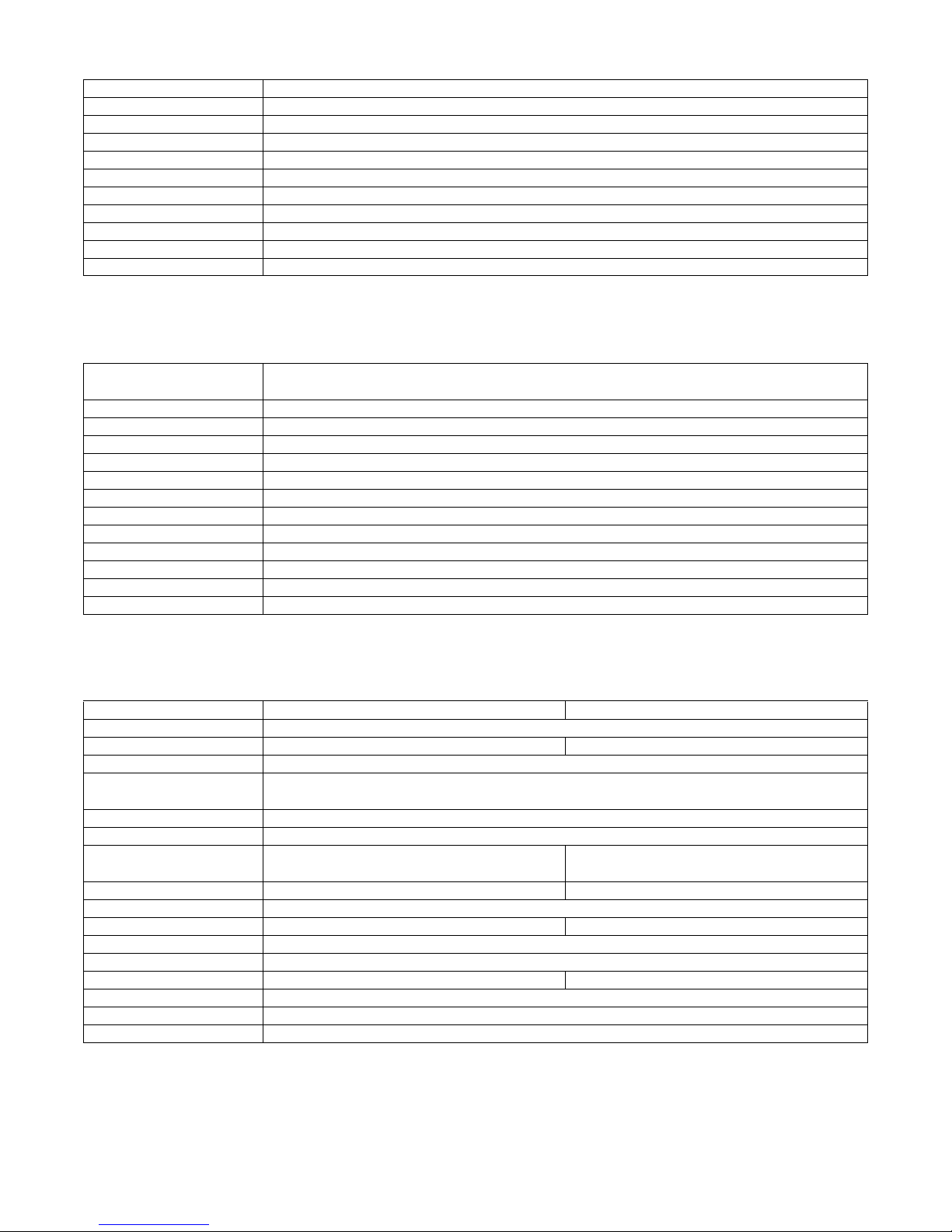
AL-2020/2035/2040/2050/2060 SPECIFICATIONS 2 - 3
4. GDI printer (AL-2020/2035/2040)
*1: Engine Resolution
*2: By running change
5. SPLC printer (AL-2050/2060)
*1: Engine Resolution
*2: Running change
6. Scan function
*1: By running change
Print speed Max. 15ppm (excluding bypass tray, paper size A4, 8.5" x 11") (Variable depending on the PC performance)
Duplex Yes
Memory 16MB
Interface USB 2.0 (Full speed)
Network Built-in NIC (10 Base) (AL-2040 only)
Emulation GDI
MIB support No
Resolution 600dpi *1
Supported OS Windows 98/Me, Windows 2000 Professional, Windows XP Home Edition/Professional, Windows Vista *2
WHQL support Yes *2
Application Status window
Print speed Max. 20ppm (Paper size: A4, excluding manual paper feed)
∗ Varies depending on the PC performance.
First print time 8 sec. (without data transfer time)
Duplex Yes
ROPM Yes
Memory 64MB
Interface USB 2.0 (Hi Speed)
Network Built-in NIC (10 Base)
Emulation SPLC (JBIG GDI)
MIB support No
Resolution 600dpi *1
Supported OS Windows 98/Me, Windows 2000 Professional, Windows XP Home Edition/Professional, Windows Vista
WHQL support Yes *2
Application Status window
AL-2020/2035/2040 AL-2050/2060
Type Flat Bed Color Scanner
Scanning system Original table/SPF Original table/RSPF
Light source 3 CCDs (RGB) sensor scanning by lighting white lamp (2 pcs of CCFL)
Resolution Optical: 600 x 1200dpi
Setting range: 50 - 9600dpi (Preview resolution is fixed at 75dpi)
Originals Sheet type / Book type
Output data R, G, B 1 or 8 bits/pixel
Scan range OC / SPF : 8.5" (H) x 14.0" (V)
Original position: Left Center
OC / RSPF : 8.5" (H) x 14.0" (V)
Original position: Left Center
Scan speed OC / SPF : Max. 2.88ms/line OC / RSPF : Max. 2.88ms/line
Protocol TWAIN / WIA (XP, Vista) / STI
Interface USB 2.0 (Full speed support) USB 2.0 (Hi speed support)
Scanner utility Button Manager / Sharpdesk / Composer
Scan key/lamp Yes
Duplex scan No Yes
Supported OS Win 98 / Me / 2000 / XP / Vista
Void area No (User settable by PC)
WHQL supported Yes *1
Page 10
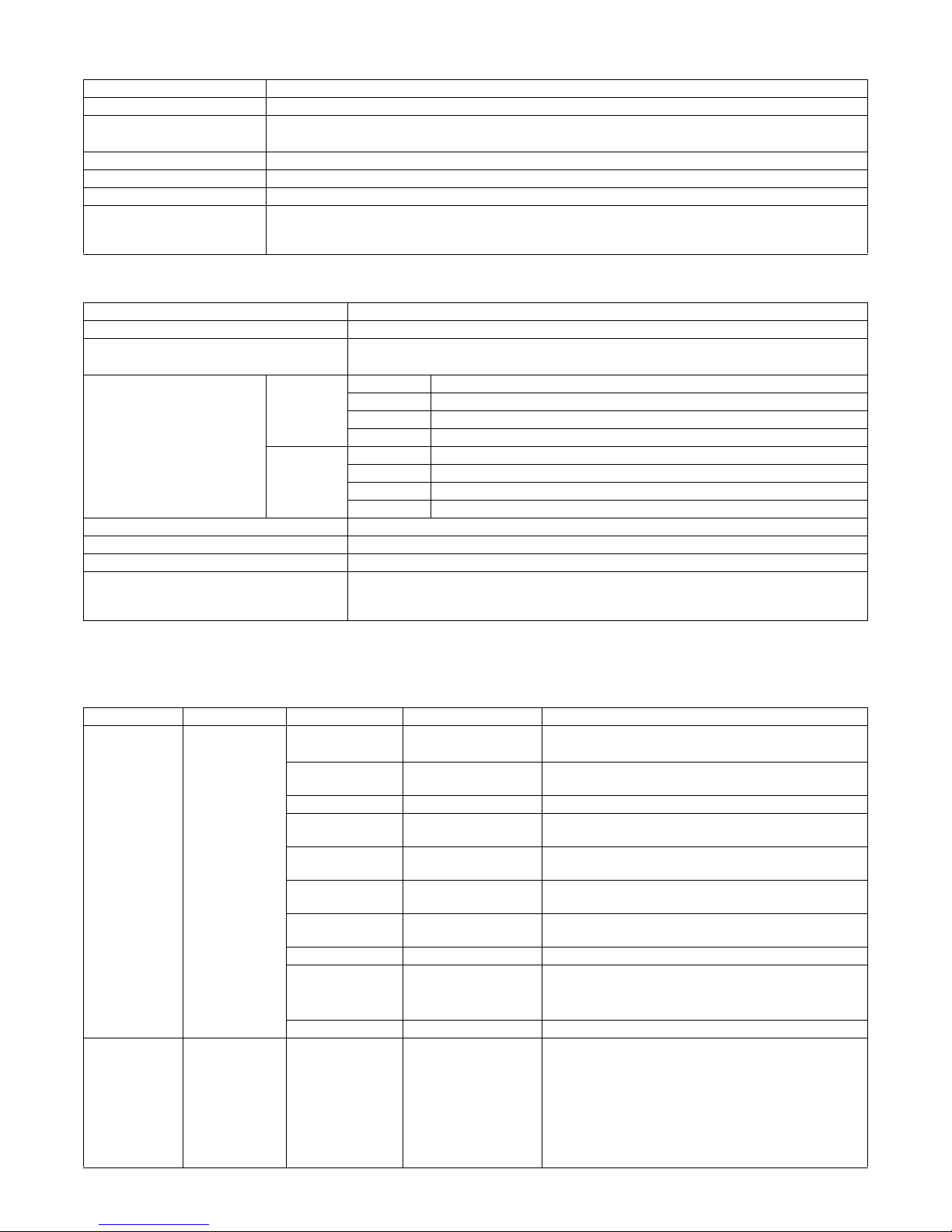
AL-2020/2035/2040/2050/2060 SPECIFICATIONS 2 - 4
7. SPF (AL-2035/2040)
8. RSPF (AL-2050/2060)
[Conditions] Speed with tray 1, normal size, paper size of A4 (8.5" x 11"), and RSPF.
*1: Indicates the speed from 1st to 30th sheet (i.e., 60th surface).
9. FAX specifications (AL-2060 only)
Original capacity 50 sheets (56 - 90g/m2) (15 - 23.9 lbs.) Stacking Height: less than 6.5mm or 1/4"
Original size A4 to A5 / 8-1/2" x 14" to 5-1/2" x 8-1/2" (Landscape)
Original replacement speed A4 about 13 sheets (65%)
8-1/2" x 11" about 14 sheets (70%)
Original placement Face up
Original weight 56 - 90g/m
2
(15 - 23.9lbs.)
Mixed feeding (Paper size) No
Original which cannot Thermal papers, originals with punch holes for files, be used folded paper, transparent originals such as
OHP films, stapled or clip used originals with cover up liquid used, Originals with tape sealed, originals with
high level frictional coefficient such as photos or catalogs.
Original capacity 50 sheets (56 - 90g/m
2
) or 6.5mm, 1/4" or less.
Original size A4 to A5 / 8-1/2" x 14" to 5-1/2" x 8-1/2" (Landscape)
Original replacement speed A4 about 13 sheets (65%)
8-1/2" x 11" about 14 sheets (70%)
Job speed (Tray 1, Landscape) Single copy S to S About 13CPM (A4) About 14CPM (8-1/2" x 11")
S to D About 5.6CPM (31 sheets ~) About 10CPM (1 - 30 sheets)(*1)
D to S About 6CPM
D to D About 5.6CPM (31 sheets ~) About 6CPM (1 - 30 sheets)(*1)
Multi copy S to S About 20CPM
S to D About 5.6CPM (31 sheets ~) About 13CPM (1 - 30 sheets)(*1)
D to S About 16CPM
D to D About 5.6CPM (31 sheets ~) About 13CPM (1 - 30 sheets)(*1)
Original placement Face up
Original weight 56 - 90g/m
2
(15 - 23.9lbs.)
Mixed feeding No
Original which cannot Thermal papers, originals with punch holes for files, be used folded paper, transparent
originals such as OHP films, stapled or clip used originals with cover up liquid used, Originals
with tape sealed, originals with high level frictional coefficient such as photos or catalogs.
Large item Middle item Small item Sub item Specifications
Communication
system
Electronic
transmission
system
Electronic
transmission time
Less than 3 sec (Super G3 mode, 33600bps)
Less than 7 sec (G3 ECM mode, 14400bps)
Compression/
Extraction system
MH, MR, MMR, JBIG
MODEM speed 33600bps - 2400bps (Automatic fall-back)
Mutual
communication
Super G3/G3
Used line Public switched telephone network (PSTN), Private
branch exchange (PBX)
R-key operation
when setting PBX
Yes (Germany only)
PBX setting Yes (Germany, Sweden, Spain, Italy, Switzerland,
Finland, Denmark, Norway)
Used line number 1 line
Connection form For 1 line of telephone;
•FAX machine
• External telephone
ECM Yes
Transmission
functions
Transmission
operation
Items which can
be selected and
registered by user
when transmitting
• Specifying the destination number
• Resolution
• Density
• Transmission start time
• Polling receive
• Cover addition setting
• Send document scan system
Page 11
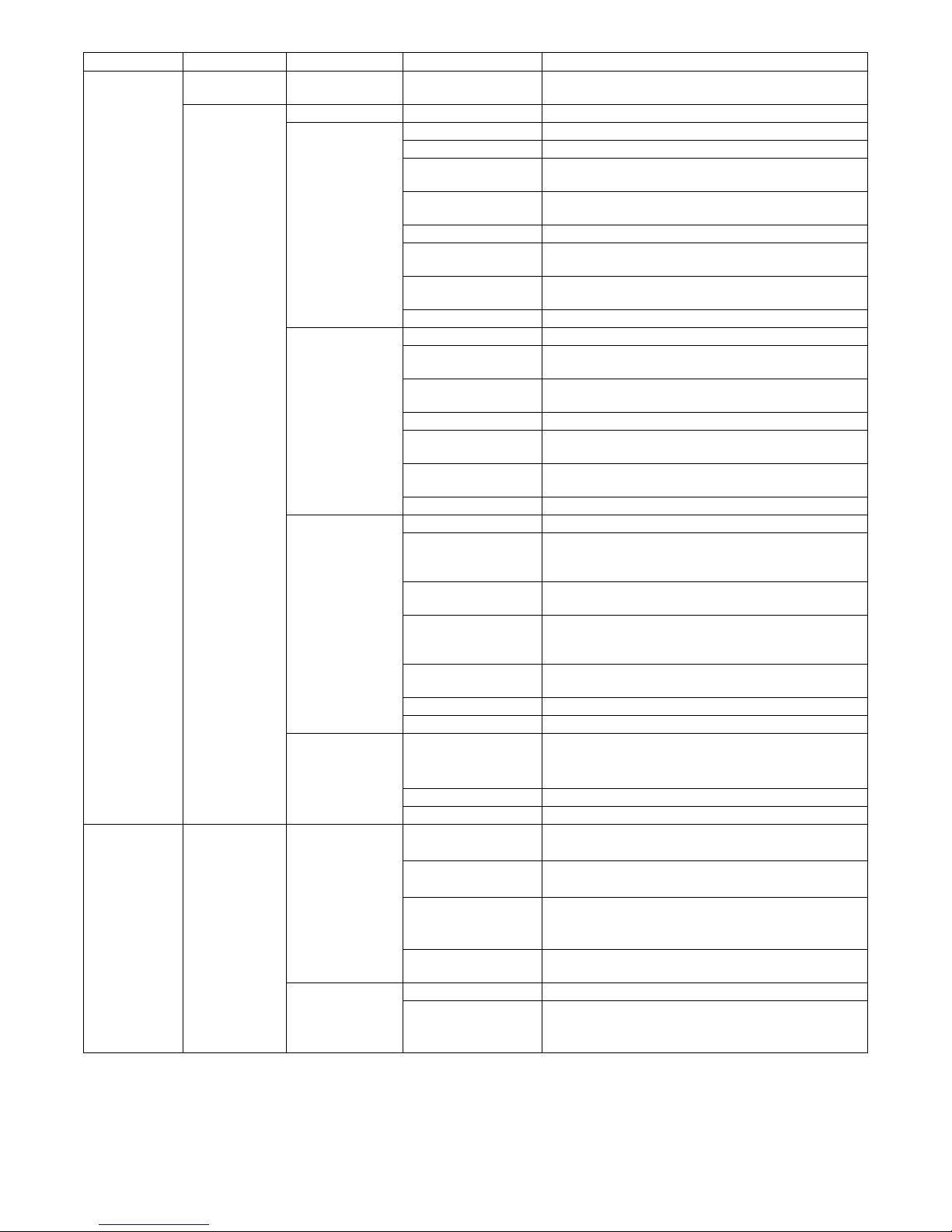
AL-2020/2035/2040/2050/2060 SPECIFICATIONS 2 - 5
Transmission
functions
Auto send
function
Auto send function to a predetermined telephone number
Application send
function
Chain dial Max. 50 digits
Rapid key dial Registration key One-touch key
Number of items Max. 18 items
Number of digits of
destination number
Max. 40 digits
Destination registration
name
Max. 20 characters
Retrieval characters 0 - 3 characters
Communication start
speed
Max. speed: 33600bps/ High speed: 14400bps/ Middle
speed: 9600bps/ Low speed: 4800bps
International
communication mode
NO/ Mode 1/ Mode 2/ Mode 3
Transmission method One-touch dial key
Speed dial Number of items 100 items (Reduction number 00 - 99)
Number of digit of
destination number
40 digits
Destination registration
name
20 characters
Retrieval characters 0 - 3 characters
Communication start
speed
Max. speed: 33600bps/ High speed: 14400bps/ Meddle
speed: 9600bps/ Low speed: 4800bps
International
communication mode
NO/ Mode 1/ Mode 2/ Mode 3
Transmission method Speed dial key + (00 - 99) + Start key
Group dial Registration key One-touch dial key
Number of groups
which can be
registered
18 items (One-touch dial + Group dial)
Destination registration
name
20 characters
Number of stations
which can be
registered in one group
Max. 100 stations in one group (Max. total items which
can be registered: 150 items)
Numbers which can be
registered
Destination numbers registered in one-touch dial and
speed dial, 10-key dial
Retrieval characters 0 - 3 characters
Transmission method Group dial key
Address book
send
Retrieval target • Speed dial
• One-touch dial
• Group dial
Retrieval key SEARCH key
Retrieval character 0 - 3 characters
Send functions Document scan
function
Document size Max. document width AB series: 210mm
Inch series: 8.5"
Max. document length 500mm ∗ (Only from R-SPF/SPF, with user support)
∗ R-SPF: Single surface scan
Send document size AB series: A4
Inch series: Letter (8.5" x 11")/Legal (8.5" x 14") (Default:
Letter (8.5" x 11"))
Document size
specification
Ye s
Half-tone
reproduction
Half-tone 256 gradations
Resolution selection Manual 5 steps
Standard/Fine/Super Fine/Fine + Half-tone/Super Fine +
Half-tone (Default: Standard)
Large item Middle item Small item Sub item Specifications
Page 12
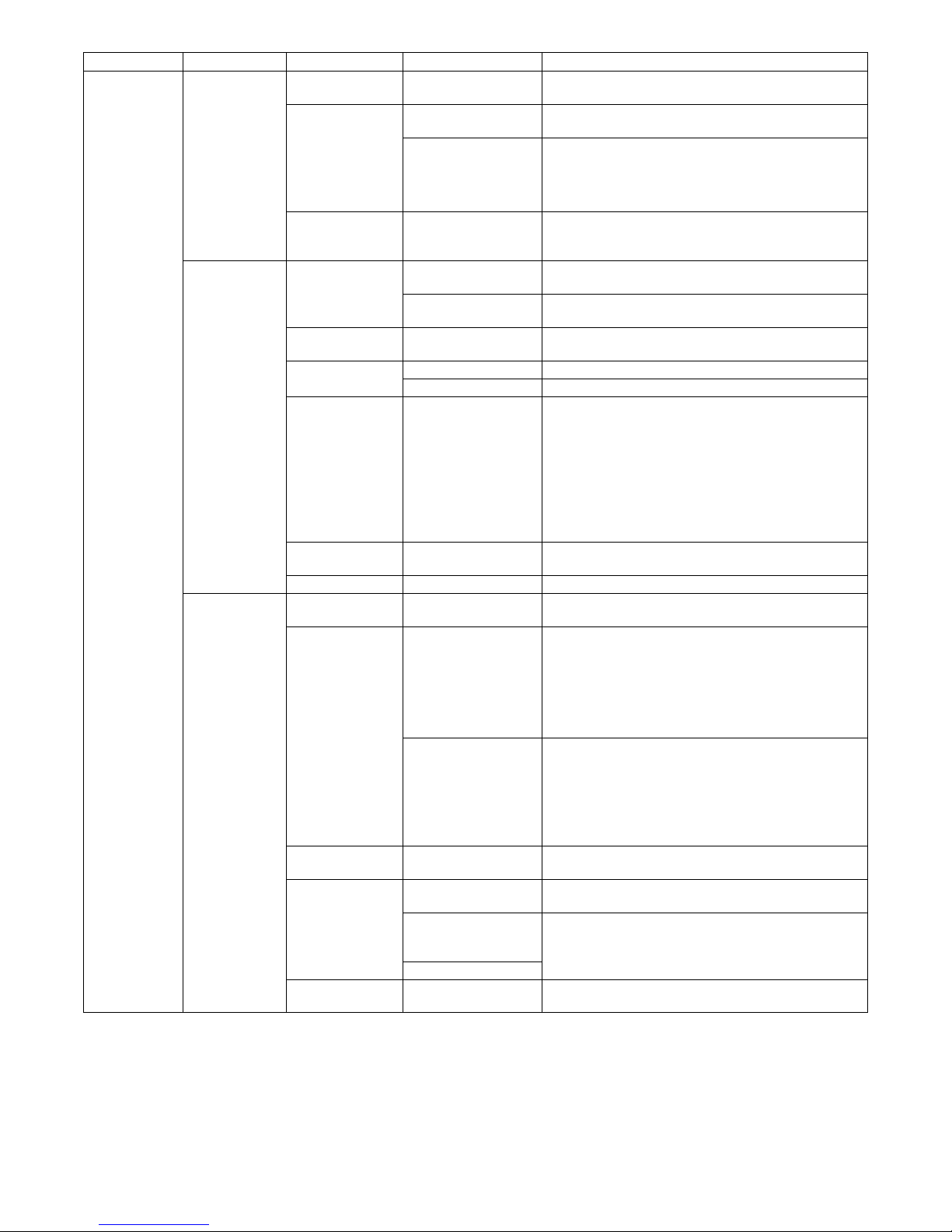
AL-2020/2035/2040/2050/2060 SPECIFICATIONS 2 - 6
Send functions Document scan
function
Scan density
select function
Density select Light/Medium/Dark
Scan resolution
select function
Selectable image
quality mode
Scan density
Resolution select Standard: 8dot x 3.85 line/mm
Fine: 8dot x 7.7 line/mm
Super Fine: 8dot x 15.4 line/mm
Half-tone: Scan in 256 gradations
Document table
scan (OC send)
function
Book document scan/send function from the document
table (OC). In one send job, the send document size is
fixed.
Send document
information
adding function
Sender
registration/send
function
Sender telephone
number
20 digits
Sender registration
name
36 characters
Send header
function
Header display content Sender number registered in sender registration/ Sender
name/ Send date and time/ page
Page counter
function
Adding position Top right (The right edge)
Adding form P. XXX (Max. 999)
Cover adding
function
Display items • Date and time
• Destination name (Max. 20 characters)
• Destination number (Max. 40 digits)
• Sender name (Max. 20 characters)
• Sender number (Max. 20 digits)
• Send quantity (3 digits)
• Send message (When send message adding function
is used)
Send message
adding function
Fixed message NO MESSAGE/CONFIDENTIAL/PLS. DISTRIBUTE/
URGENT/PLS. CALL BACK/IMPORTANT
Index function Yes (Max. 10 kinds in printable area)
Basic send
functions
Direct send
function
Ye s
Memory send
function
Send form
Number of items of
send reservation
• Send reservation
• Time specifying send
• Group send
• Serial broadcast
Max. 52 items (excluding redial)
Group send and broadcast are treated as one item.
Operation when
memory full
• Document scan stop
• Memory full display → Job continuation check
• Job continuation: Scanned document data are sent.
• Job stop: Scanned document data are deleted.
• In either case, document is held in SPF and not
discharged.
Quick online send
function
Valid when memory mode is ON. Scan of send document
data and send are performed together.
Auto resend
function
When busy tone
detected
Redial is performed according to the setting of "Number/
interval of redial when busy."
When no response
(CED/ FSK signal are
not detected)
Redial is performed according to the setting of "Number/
interval of resend in communication error."
Communication error
Long document
send function
Supports up to 500mm. When this length is exceeded,
"PAPER JAM" occurs.
Large item Middle item Small item Sub item Specifications
Page 13
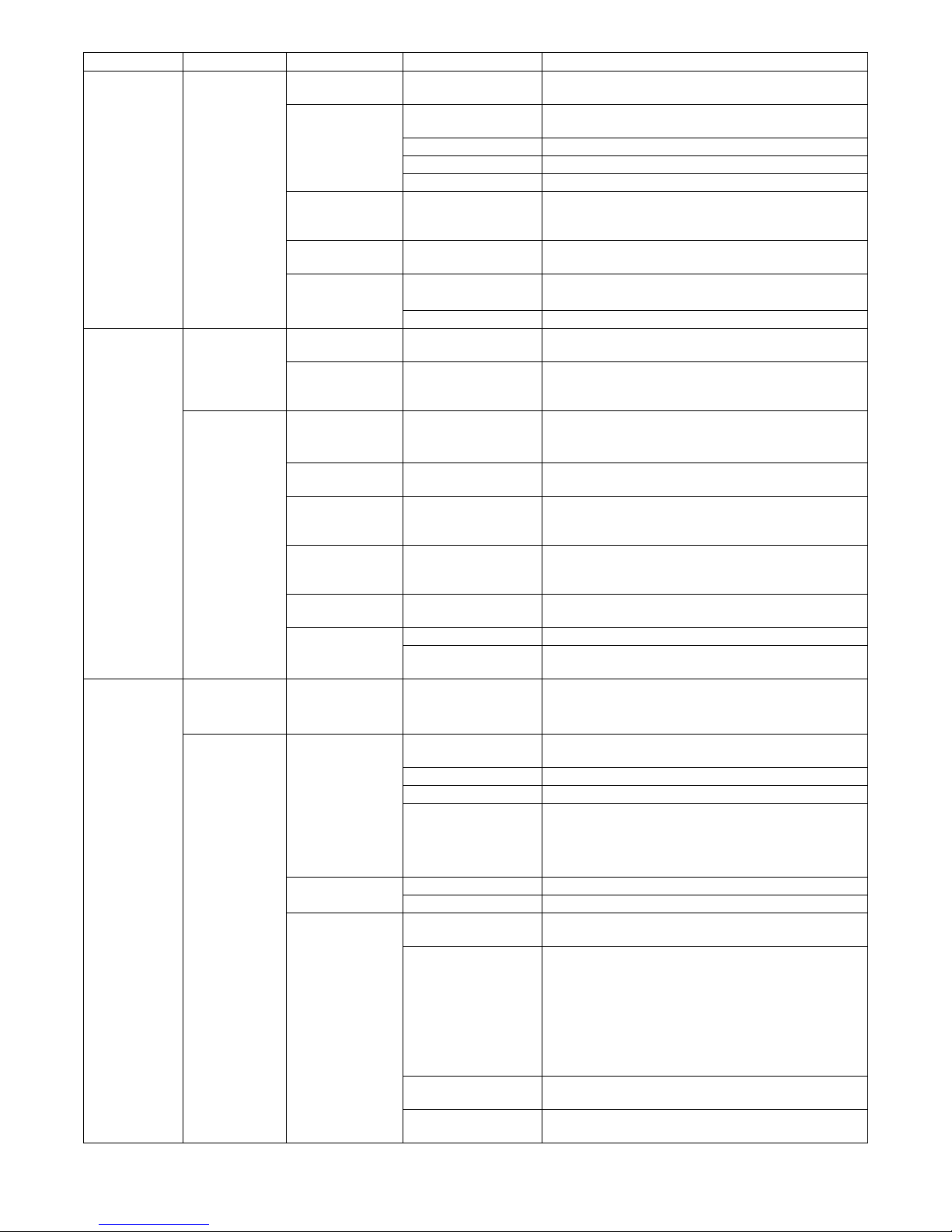
AL-2020/2035/2040/2050/2060 SPECIFICATIONS 2 - 7
Send functions Application send
function
Manual send
function
This function allows to switch to FAX manually when offhook with document set.
Time specifying
send function
Available
communication
Memory send, Polling, serial broadcast, serial send
request
Number of set items Max. 5 items
Set range 00:00 - 23:59 (Unit: 1 min)
Day of week 8 kinds (From Monday to Sunday, and no specification)
Group send
function
A message is sent sequentially to two or more
destinations registered in group dial. (Max. 52
destinations can be registered in one group.)
Serial broadcast
function
Broadcast send
destination
Max. 100 items
Duplex send
function
Valid only in duplex support models.
Direct send and scan from OC cannot be made.
Send document size A4/ Letter/ Legal size
Incoming
functions
system
Incoming
detection
function
Call signal
detection function
Call bell is distinguished from net call signals to judge
incoming.
Remote select
function by CNG
detection
Receive is started when CNG signal is detected in
standby with external telephone used.
Application
incoming
function
Distinctive Ringing
function
Only distinction of TEL/FAX (When FAX distinction of
ON/OFF)
Default: OFF
Incoming reject
function
Incoming is rejected when remaining memory capacity is
less than 7%.
Call sound volume
adjustment
function
Volume select OFF/LOW/MIDDLE/HIGH
Alarm sound
volume adjustment
function
Volume select OFF/LOW/MIDDLE/HIGH
Key sound volume
setting
Follows setting on the main unit.
Junk FAX
protection function
Junk stations are registered to be rejected.
Number of
registrations
Max. 10 items
Receive
functions
system
Receive
function
Receive standby
mode
• Auto (AUTO)
• Manual (MAN.)
• Answering machine (A.M.)
Basic receive
function
Auto receive
function
The line is switched to FAX by detection of call signal.
(receive standby mode)
Number of calls AUTO: 0 - 9 times (Default: 2 times)
Tel/FAX auto select No
Incoming reject
conditions
• During Simulation by serviceman
• Insufficient memory capacity
• During menu
• During memory status display
Manual receive
function
Receive is manually started.
Number of calls 0 - 9 times (Default: 0 times)
Memory receive
function
Receive data are accumulated in memory, and outputted
when output conditions are satisfied.
Substitution receive
function
Countermeasure against print inhibit state.
• No recording paper
• Recording paper jam
• During copy/print job
• During printing by printer
• Cover open
• Paper empty, size error
Forcible memory
receive function
No
Overtake output
function
No
Large item Middle item Small item Sub item Specifications
Page 14

AL-2020/2035/2040/2050/2060 SPECIFICATIONS 2 - 8
Receive
functions
system
Receive
document
output function
Auto reduction/
divided receive
function
Auto reduction function When the reference line number is in the specified range.
Divided receive
function
When the reference line number exceeds the specified
range.
Polling receive
function (Send
request function)
The remote machine must be provided with polling
function. Communication is allowed with an other
company machine.
Sequential send
request (Polling)
communication
Polling is made to two or more specified destinations.
Number of items of destination registration: Max. 100
items
Remote send Scanned document data in memory are sent
automatically by send request from the remote machine.
Protection function • Check by sender number
• Check by allow number
Print system Recording paper Recordable size A4/8.5" x 11"/8.5" x 14"
Paper feed Paper feed by tray (Excluding multi manual feed)
Recording paper size
detection
The recording paper length is detected. If the size differs,
a paper size error occurs.
Recording paper
empty detection
Detected by a paper pickup error.
Duplex receive Available only in the duplex function support models.
Transfer function Receive data are transferred to the registered station.
Number of registered
transfer destination
1 item
Registered telephone
number
40 digits
Local transfer Countermeasures against an error
• Paper jam
• No toner cartridge
• No toner
• During toner supply
• Toner empty
• No recording paper
Telephone
functions
system
Main unit
telephone
function
On-hook dial
function
Ye s
Manual redial
function
Max. memory digit 50 digits
Display digits End 20 digits
Pause function Yes (Fixed to 2sec)
Pulse/Tone select
function
Yes (Set by soft switch)
External
telephone
connection
function
Select function by
DTMF
Select number (1 digit) + [**] (0 - 9)
Record table
system
Report list Report output
function
Report select • TIMER LIST
• ACTIVITY REPORT
• TELEPHONE# LIST
•GROUP LIST
• PASSCODE LIST
• JUNK FAX# LIST
• USER PROGRAM LIST
Recording table
auto print function
Number of items Auto print for every 50 items of send/receive total.
Communication
report list
Report select • Send report list
• Receive report list
• Serial broadcast send report list
• Image memory addition
Print status select • ALWAYS PRINTS
• ERROR ONLY
• NEVER PRINTS
Large item Middle item Small item Sub item Specifications
Page 15
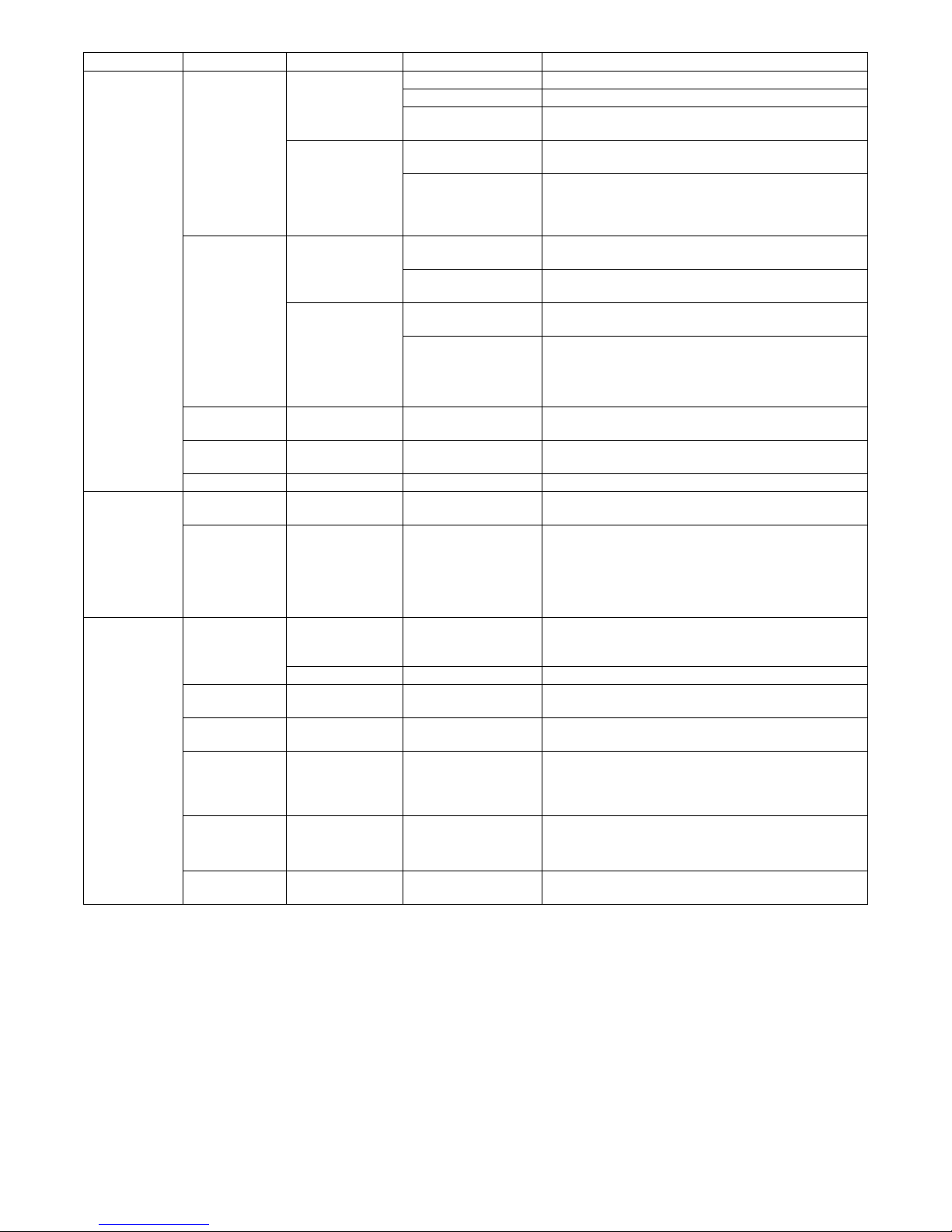
AL-2020/2035/2040/2050/2060 SPECIFICATIONS 2 - 9
Memory
functions
system
Memory outline Memory capacity Standard memory 2MB
Option No
Document quantity to
be stored
A4 standard documents 120 pages
Data storage area/
backup when
service
interruption
(Recorded data,
receive data)
Image data Flash memory (Data are retained when the power is
turned off or when the battery is exhausted.)
Data other than image SRAM (Data are retained when the power is turned off,
but deleted when the battery is exhausted with the power
OFF.)
Treatment when
memory full
Quick online Memory full on the first
page
Send cancel without call-out
Memory full on the
second or later page
The line is shut-off after sending the last page of scanned
data.
Memory send Memory full on the first
page
Send cancel
Memory full on the
second or later page
Send/Cancel is selected depending on the select menu
display.
Send: The line is shut off after sending the scanned data.
Cancel: Cancel even scanned data.
Memory status
check function
Yes (The remaining memory capacity (%) is displayed on
the LCD.)
Memory content
check function
Not-sent job is displayed on the LCD. (Cancel is
possible.)
Document jam Error LED, LCD message are displayed.
Service
functions
system
Simulation
function
Send/receive of specified signals, commands, and image
data are performed without a remote machine.
Counter function Communication
counter
• Number of send pages
• Number of receive pages
• Number of output pages
• Send time
• Receive time
Others Environmental
functions
Auto clear Conforms to the main unit setting. When the operation is
left for 1 min or more, the display returns to the main
menu.
Auto shut -off Conforms to the main unit setting.
Date and time
setting function
Day/ Month/ Year/ Day of week/ O'clock/ minute
Image priority
function
STANDARD/FINE/SUPER FINE
BEEP LENGTH
(Communication
end sound
length) setting
3SEC/1SEC/NO BEEP
Auto summer
time setting
Last Sunday of March AM1:00 → 2:00,
Last Sunday of October AM1:00 → 0:00
(Default: ON)
Multi language
function
Conforms to the main unit setting.
Large item Middle item Small item Sub item Specifications
Page 16
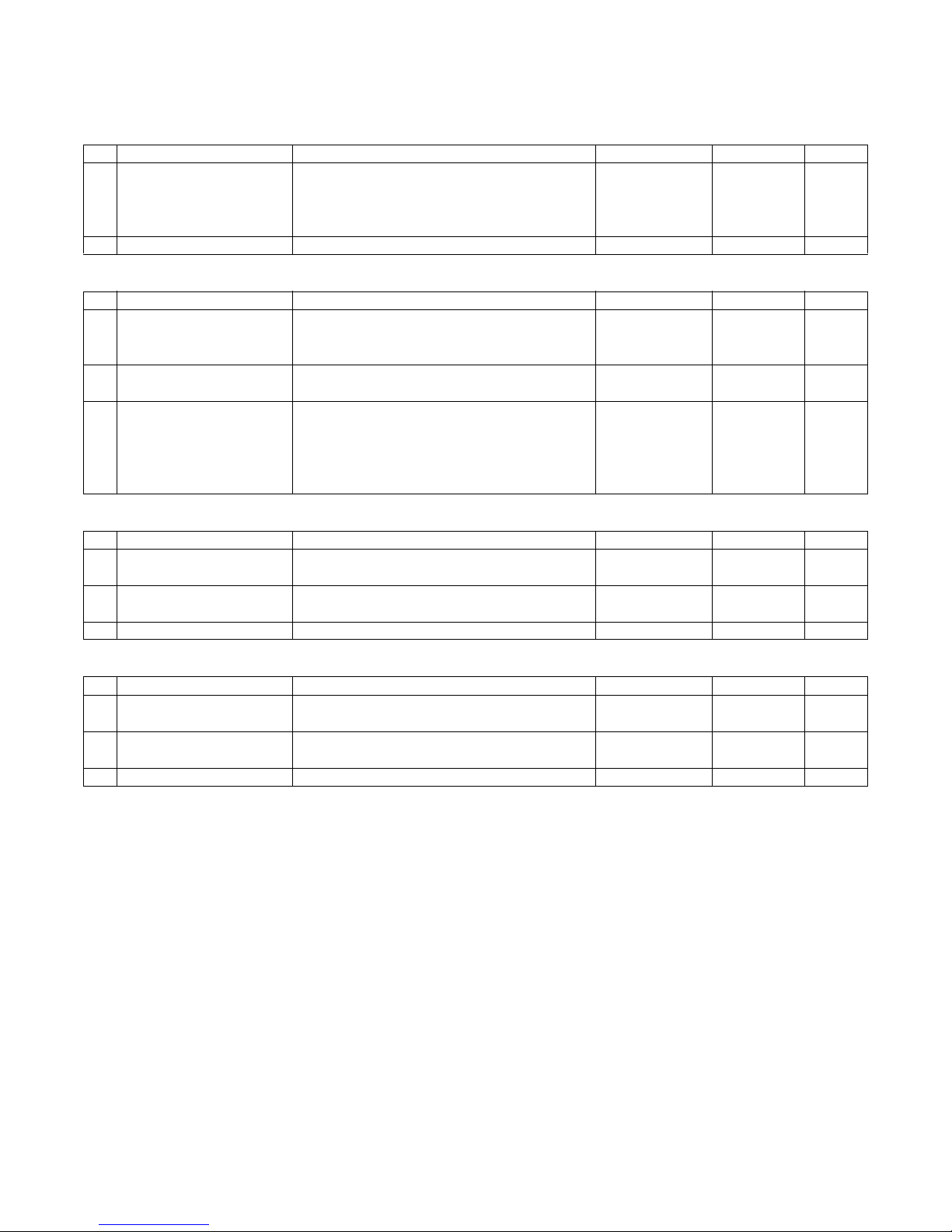
AL-2020/2035/2040/2050/2060 CONSUMABLE PARTS 3 - 1
[3] CONSUMABLE PARTS
1. Supply system table
A. Europe Subsidiary (AL-2020/2040/2050/2060)
B. LAG / MEX (AL-2020/2040)
C. SCA / SCNZ / Asia Subsidiary / Distributor (AL-2020/2035)
D. SRH (AL-2020/2035)
No. Name Content Life Product name Package
1 Develop cartridge (Black) Toner/developer cartridge x 1
Returned Operation Manual x 1
Polyethylene bag x 1
IC-Chip: No Stirring function: Yes
4K
(A4 5% document)
AL-110DC 5
2 Drum cartridge Drum cartridge x 1 18K AL-100DR 5
No. Name Content Life Product name Package
1 Develop cartridge (Black) Toner/developer cartridge x 1
Warranty card x 1
IC-Chip: No Stirring function: Yes
6K
(A4 5% document)
AL-100TDN 5
2 Drum cartridge Drum cartridge x 1
Warranty card x 1
18K
(A4 5% document)
AL-100DR 5
3 Toner/developer kit Toner bottle x 10
Developer bottle x 10
Charging nozzle x 1
Toner cap x 10
DV blade x 10
60K AL-100RH 1
No. Name Content Life Product name Package
1 Develop cartridge (Black) Toner/developer cartridge x 1
IC-Chip: No Stirring function: Yes
6K
(A4 5% document)
AL-100TD 5
2 Develop cartridge (Black) Toner/developer cartridge x 1
IC-Chip: No Stirring function: Yes
4K
(A4 5% document)
AL-110TD 5
3 Drum cartridge Drum cartridge x 1 18K AL-100DR 5
No. Name Content Life Product name Package
1 Develop cartridge (Black) Toner/developer cartridge x 1
IC-Chip: No Stirring function: Yes
6K
(A4 5% document)
AL-100TD 5
2 Develop cartridge (Black) Toner/developer cartridge x 1
IC-Chip: No Stirring function: Yes
4K
(A4 5% document)
AL-110TD 5
3 Drum cartridge Drum cartridge x 1 18K AL-100DR 5
Page 17
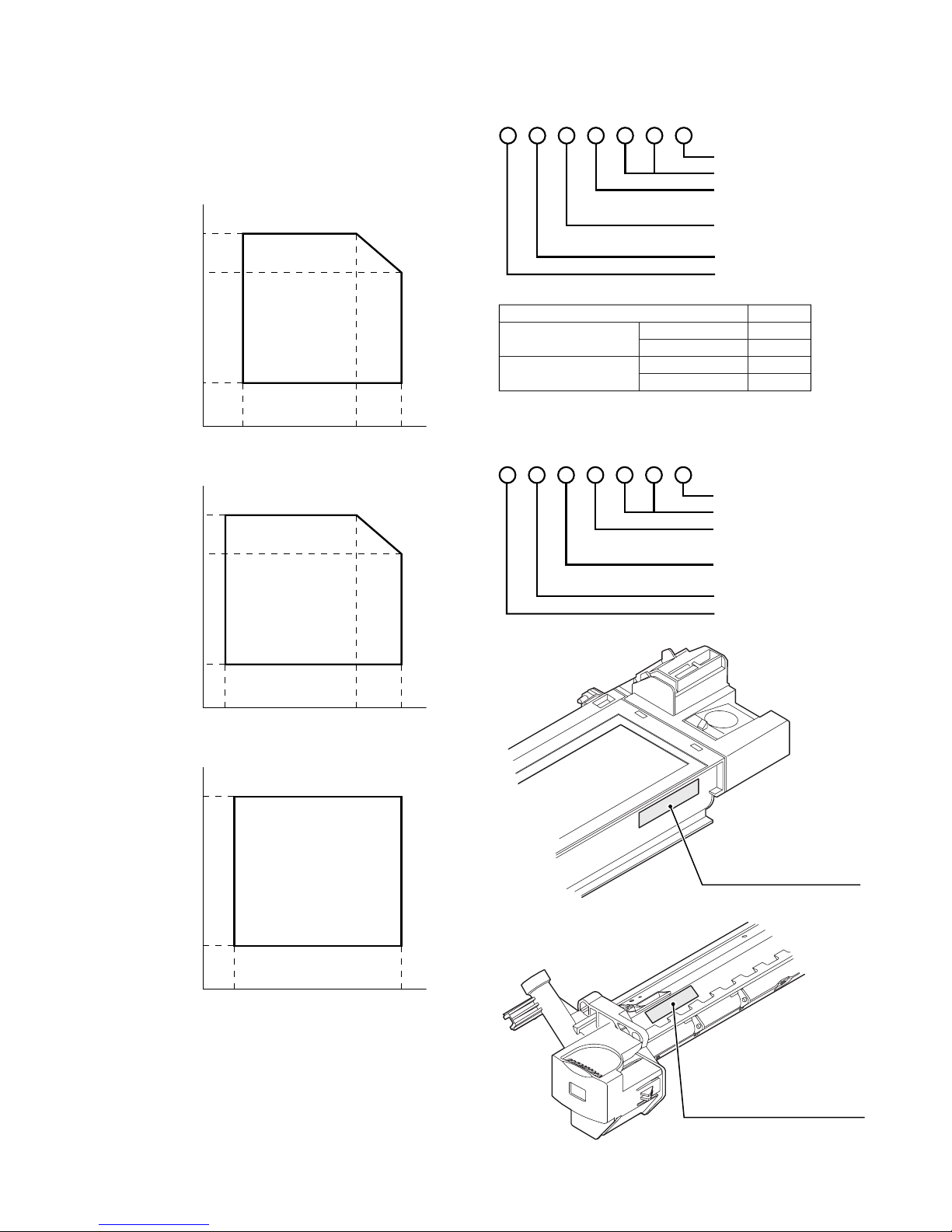
AL-2020/2035/2040/2050/2060 CONSUMABLE PARTS 3 - 2
2. Environmental
The environmental conditions for assuring the copy quality and the
machine operations are as follows:
(1) Normal operating condition
Temperature: 20°C - 25°C
Humidity: 65 ± 5%RH
(2) Acceptable operating condition
(3) Transport condition
(4) Supply storage condition
3. Production control number (lot No.)
identification
<Developing cartridge>
<Drum cartridge>
The label on the drum cartridge shows the date of production.
(SOCC production)
*1: The production control label is not attached to the cartridge of
a China product.
Humidity (RH)
85%
60%
20%
10˚C 30˚C 35˚C
Humidity (RH)
90%
60%
15%
–25˚C 30˚C 40˚C
Humidity (RH)
90%
20%
–5˚C 45˚C
∗ Destination
Division No.
EX Destination A same pack G
B same pack H
Option Destination A P
BQ
Production month
Production day
Destination code
(Dealer, distributor, OEM, etc.)
Production place
(SOCC: Fixed to B.)
End digit of year
Version No.
Production month
Production day
Destination code
(Dealer, distributor, OEM, etc.)
Production place
(SOCC: Fixed to B.)
End digit of year
Version No.
Production control
label attachment position
Production control
label attachment position(*1)
Page 18
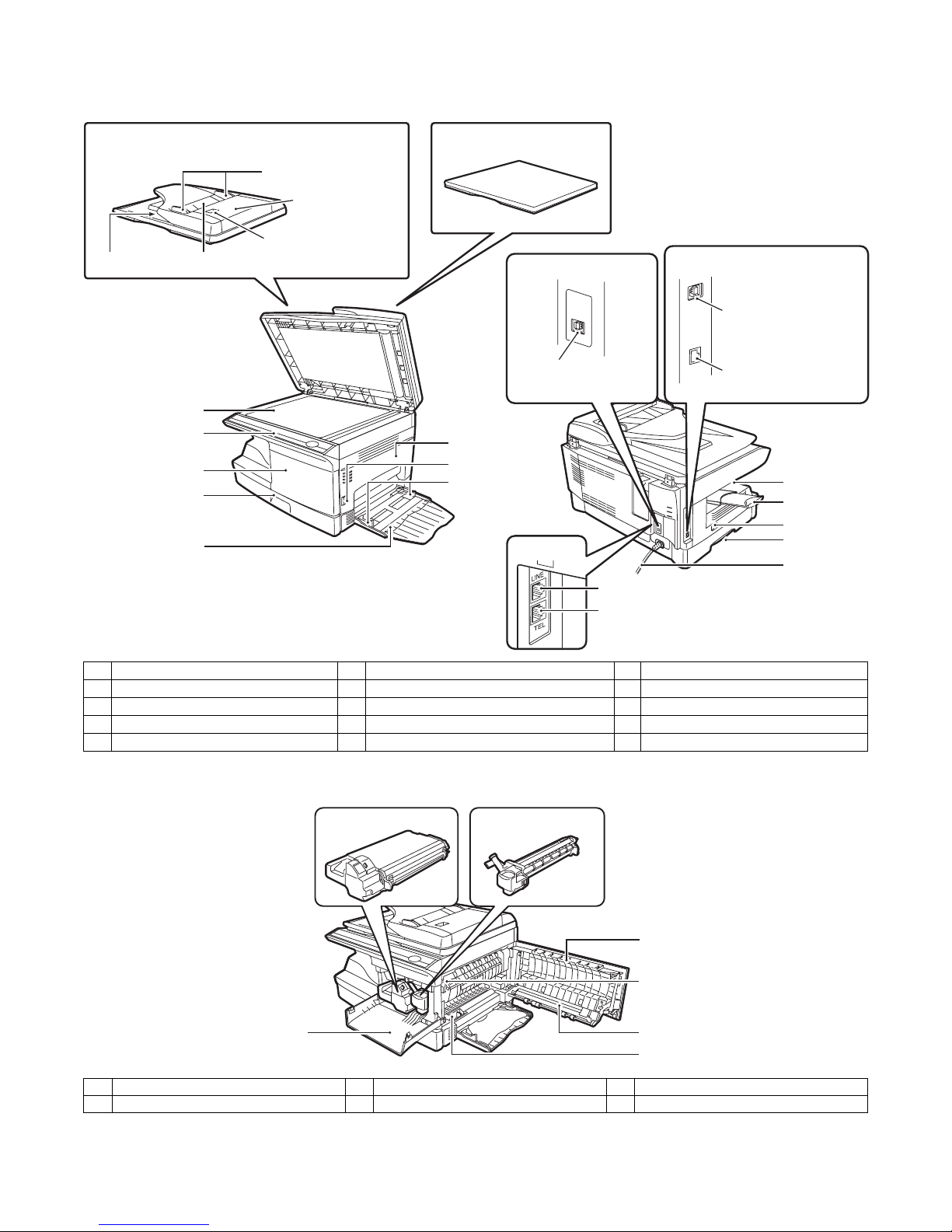
AL-2020/2035/2040/2050/2060 EXTERNAL VIEWS AND INTERNAL STRUCTURES 4 - 1
[4] EXTERNAL VIEWS AND INTERNAL STRUCTURES
1. Appearance
2. Internal
1 Document glass 2 Operation panel 3 Front cover
4 Paper tray 5 Multi-bypass tray 6 Side cover
7 Side cover open button 8 Bypass tray paper guides 9 Paper output tray
10 Paper output tray extension 11 Power switch 12 Handle
13 Power cord
1 Front cover 2 Side cover 3 Fusing unit release lever
4 Transfer charger 5 Charger cleaner
Interface
USB connector
(AL-2020/2035/2040)
Original cover (AL-2020)
Exit area
2
3
4
1
6
8
7
9
10
Original guide
Document feeder tray
Peep hole (SPF only)
Document
feeder cover
11
13
5
12
SPF (AL-2035/2040)
RSPF (AL-2050/2060)
LAN connector
(AL-2040/2050/2060)
Interface
USB connector
(AL-2050/2060)
AL-2060
External telephone line port
Telephone line port
TD cartridge Drum cartridge
3
4
5
2
1
Page 19
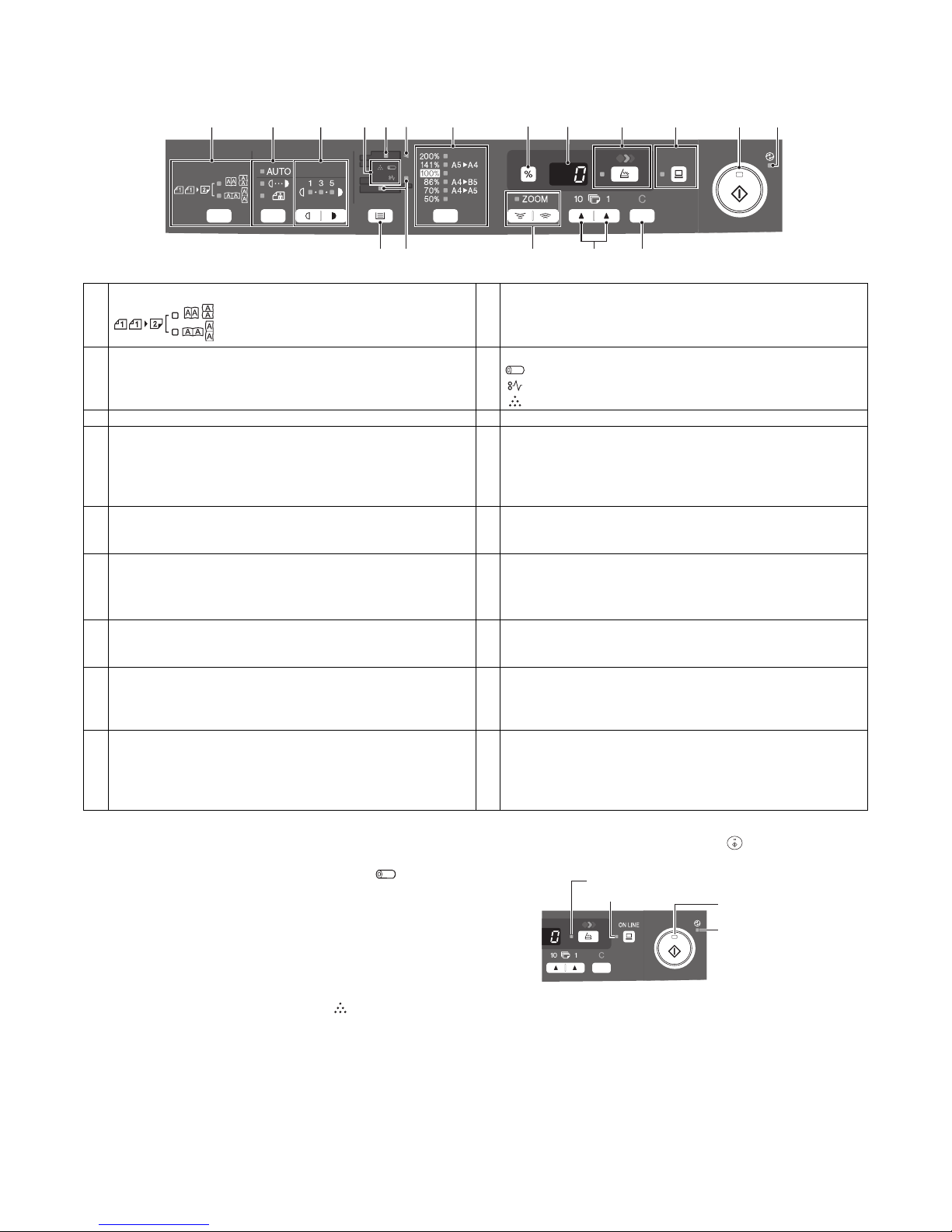
AL-2020/2035/2040/2050/2060 EXTERNAL VIEWS AND INTERNAL STRUCTURES 4 - 2
3. Operation panel
A. AL-2020/2035/2040
*1: Drum cartridge replacement
The useful life of the drum cartridge is approximately 18,000
copies*. When the internal counter reaches approximately
17,000 copies, the drum replacement required ( ) indicator
will light up indicating that replacement of the drum cartridge
will be needed soon. For more information on purchasing the
drum cartridge, please refer to the Operation Manual. When the
indicator begins to blink, the unit will stop operating until the cartridge is replaced. Replace the drum cartridge at this time.
*: Based on copying onto letter size paper at 5% toned area.
*2: TD cartridge replacement
The TD cartridge replacement required ( ) indicator will light
up when toner is needed. For more information on purchasing
the TD cartridge. If copying is continued while the indicator is lit,
copies will gradually become lighter until the unit stops and the
indicator begins blinking.
*3: Indicators on the operation panel
The ONLINE indicator and the start ( ) indicator indicate the
state of the printer or scanner.
Start indicator
1 Original to copy key and indicators 2 Exposure mode selector key and indicators
Use to sequentially select the exposure modes: AUTO, MANUAL
or PHOTO.
Selected mode is shown by a lit indicator.
Two-sided copies from one-sided originals.
Turn on Long Edge or Turn on Short Edge
can be selected.
3 Light and dark keys and indicators
Use to adjust the MANUAL or PHOTO exposure level. Selected
exposure level is shown by a lit indicator. Use to start and
terminate user program setting.
4 Alarm indicators
Drum replacement required indicator *1
Misfeed indicator
TD cartridge replacement required indicator *2
5 SPF indicator (AL-2035/2040) 6 SPF misfeed indicator (AL-2035/2040)
7 Copy ratio selector key and indicators
Use to sequentially select preset reduction/enlargement copy
ratios.
Selected copy ratio is shown by a lit indicator.
8 Copy ratio display (%) key
• Use to verify a zoom setting without changing the zoom ratio.
• Use to check the number of originals that must be returned to
the document feeder tray if an original misfeed occurs while
using the SPF.
9 Display
Displays the specified copy quantity, zoom copy ratio, user
program code, and error code.
10 SCAN key and indicator *3, *4
11 ONLINE key and indicator
Lights up when the unit is used as a printer and scanner *3
12 Start key and indicator
• Copying is possible when the indicator is on.
• Press to start copying
• Use to set a user program.
13 Power save indicator
Lights up when the unit is in a power save mode.
14 Tray select key
Use to select a paper feed station (paper tray or multi-bypass
tray).
15 Paper feed location indicators
Light up to show the selected paper feed station.
16 ZOOM keys and indicator
Use to select any reduction or enlargement copy ratio from 25%
to 400% in 1% increments. (When the SPF is being used, the
zoom copy ratio range is 50% to 200%.)
17 Copy quantity keys
• Use to select the desired copy quantity (1 to 99).
• Use to make user program entries.
18 Clear key
• Press to clear the display, or press during a copy run to
terminate copying.
• Press and hold down during standby to display the total
number of copies made to date.
1234567 89 10 11 12 13
14 15 16 17 18
On: Indicates the unit is ready for copying or scanning is
being performed.
Blinking: The indicator blinks in the following situations:
• When a print job is interrupted.
• When reserving a copy job.
• When toner is being replenished during a copy or
print job.
Power save indicator
Start indicator
ONLINE indicator
SCAN indicator
Page 20
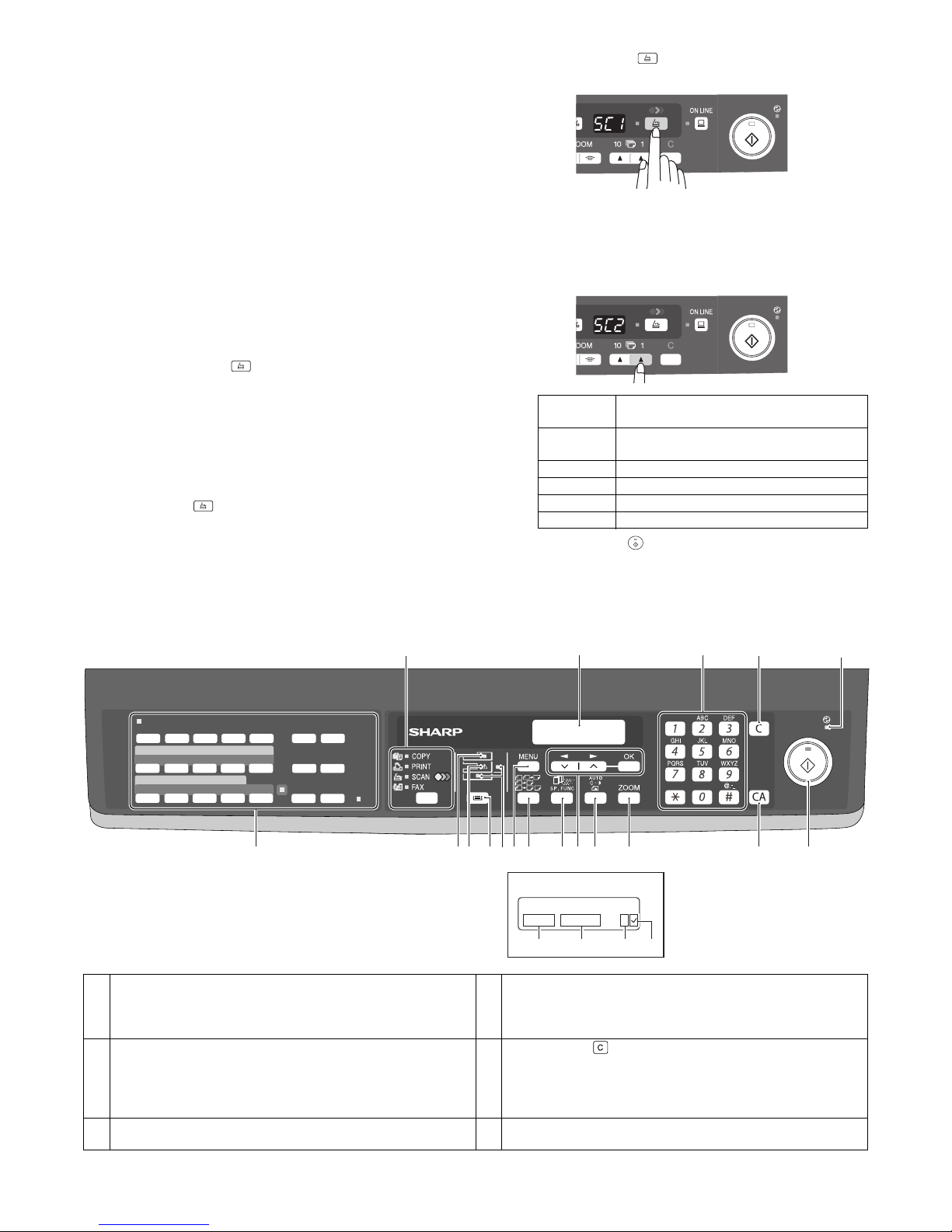
AL-2020/2035/2040/2050/2060 EXTERNAL VIEWS AND INTERNAL STRUCTURES 4 - 3
ONLINE indicator
The ONLINE key is pressed and on line and off line are
changed.
Power save indicator
SCAN indicator
*4: Using the SCAN key to begin scanning
Note:
• Scanning is not possible during a copy job.
• If the SCAN ( ) key is pressed during a print job, the scan
job will be stored.
• When scanning an original that has been placed in the SPF,
only one original can be placed unless you are using Sharpdesk.
1) Press the SCAN ( ) key.
The unit enters scan mode.
2) Place the original you wish to scan on the document glass/
SPF.
3) Press the right copy quantity key to display the number of
the application that you wish to use for scanning.
The application numbers are initially as follows.
4) Press the start ( ) key.
Scanning will start and the scanned data will be transferred
to the application.
B. AL-2050/2060
Off: The indicator is off in the following situations:
• During copying or scanning.
• The unit is in the auto power shut-off mode.
• When a misfeed or error has occurred.
On: Indicates the unit is ready for printing or scanning is
being performed. (On line)
Blinking: Printing or data is being received from a computer.
Off: Copying is being performed. (Off line)
On: Indicates the unit is in a power save mode.
Blinking: Indicates that the unit is initializing (when the side
cover is opened and closed or the power turned off
and on).
On: The SCAN ( ) key has been pressed and the unit
is in scanner mode.
Blinking: A scan job is being executed from the computer, or
scan data is stored in the unit’s memory.
Off: The unit is in the copy mode.
Application
number
Application launched
SC2 E-mail (your standard e-mail program in the
Windows OS you are using)
SC3 Fax (if a fax program is installed)
SC4 OCR (if an OCR program is installed)
SC5 Microsoft Word (if installed)
SC6 Filing (if a Filing program is installed)
1 [MODE SELECT] key / Mode indicators
Press this key to select the mode. The indicator of the selected
mode lights (copy, printer, scanner, fax (AL-2060 only) mode
indicators).
2 Display
This shows messages indicating the machine status and any
problems that occur, as well as user programs and function
setting menus.
3 Numeric keys
Use these to enter the number of copies and other numerical
settings.
The keys can also be used to select items in function setting
menus.
4 [CLEAR] key ( )
Use this to clear the set number of copies, as well as cancel a
job that is in progress. When a setting menu appears, use this
key to move back to the previous menu level.
5 Power save indicator
This lights up when the power save function is activated.
6 RSPF indicator
This lights up when an original is placed in the RSPF.
12
67 8 1011 1222 14 159 16
34
5
17
READY TO COPY.
100% A4 0
Display
18 19
20
21
1 12
22
211
13
MEMORY
SPEED/
SEARCH
BROADCAST
RECEPTION
MODE
REDIAL/
PAUSE
RESOLUTION
CONTRAST
COVER
SHEET REPORT
LINE
STATUS
SPEAKER2-SIDETX
011002110312041305
14
06150716081709
18
SHIFT
Page 21
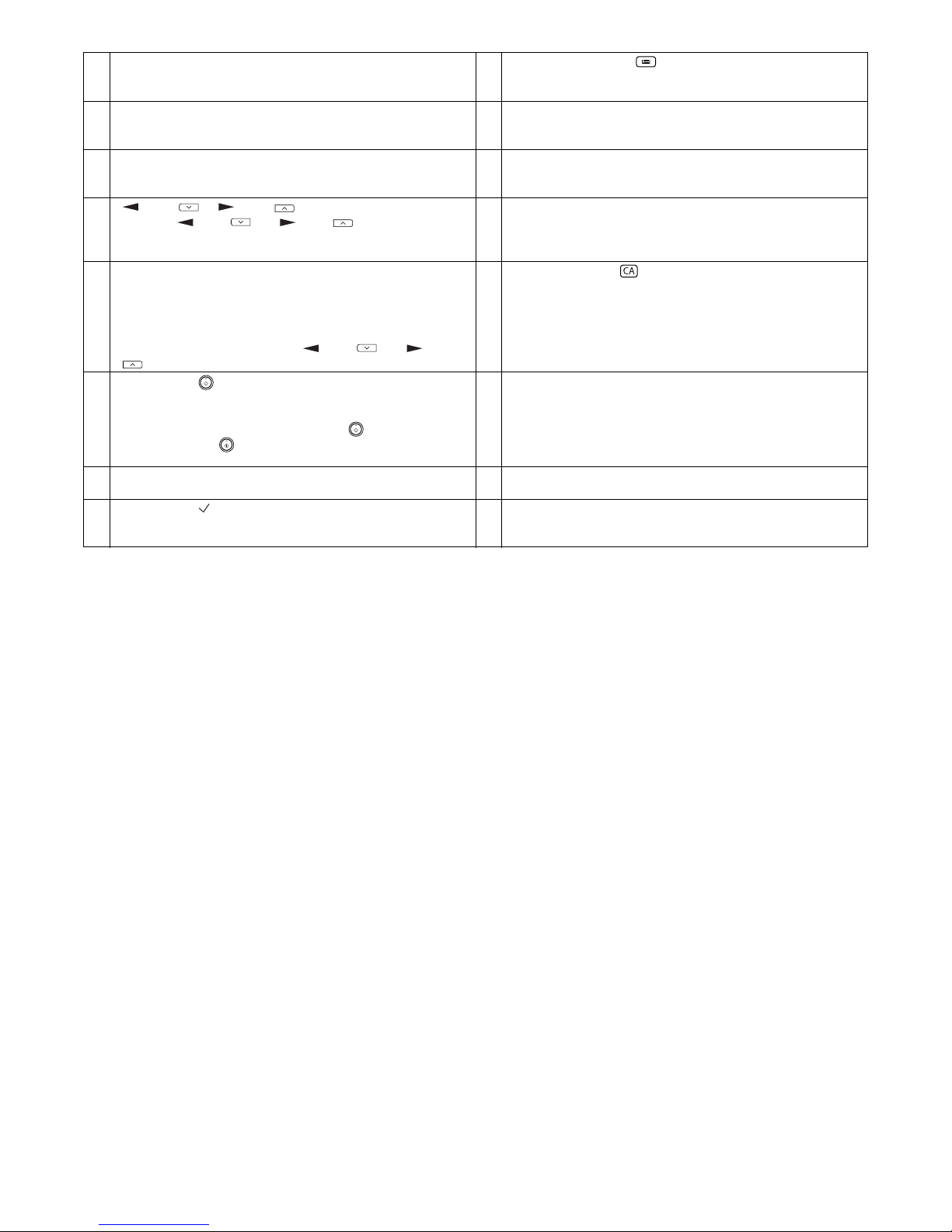
AL-2020/2035/2040/2050/2060 EXTERNAL VIEWS AND INTERNAL STRUCTURES 4 - 4
7 Error indicator
This lights steadily or blinks when a paper misfeed or other error
occurs.
8 [TRAY SELECT] key ( )
Use to select the paper tray that has the desired paper for
copying.
9 Tray location indicator
Indicates the selected paper tray. The indicator blinks when the
tray is out of paper during operation or is not closed properly.
10 [MENU] key
Press this key to select the paper size for copying, to configure a
user program or to display the total count.
11 [2-SIDED COPY] key
Press to select the automatic two-sided copying mode.
12 [E-SORT/SP.FUN] key
Press to select the sort function, 2 IN 1 copy function, or margin
shift function.
13 [ ] key ( ), [ ] key ( ), [OK] key
Press the [ ] key ( ) or [ ] key ( ) to select an item in
a function setting menu.
Press the [OK] key to enter a selection.
14 [AUTO] key
Use to switch from auto exposure adjustment to text mode or
photo mode.
15 [ZOOM] key
Press to select an enlargement or reduction ratio.
To select a preset ratio setting, press the [ZOOM] key and select
the desired preset ratio. To select a ratio that is not preset, press
the [ZOOM] key, select the preset ratio that is closest to the
desired ratio, and then press the [ ] key ( ) or [ ] key
( ) to increase or decrease the ratio in increments of 1%.
16 [CLEAR ALL] key ( )
This returns all functions to the default settings. When pressed in
a setting menu, this returns the settings and display to the initial
state.
17 [START] key ( ) / Ready indicator
The ready indicator lights up when copying or scanning is
possible.
To begin copying, press the [START] key ( ).
The [START] key ( ) is also pressed to return to normal
operation from auto power shut-off mode.
18 Shows the current copy ratio.
19 Shows the selected paper size. 20 Shows the number of copies that has been entered with the
numeric keys.
21 A checkmark " " appears when the exposure has been
changed, or when two-sided copying, sort, 2 IN 1, or margin shift
is selected.
22 FAX operation panel (AL-2060 only)
Page 22
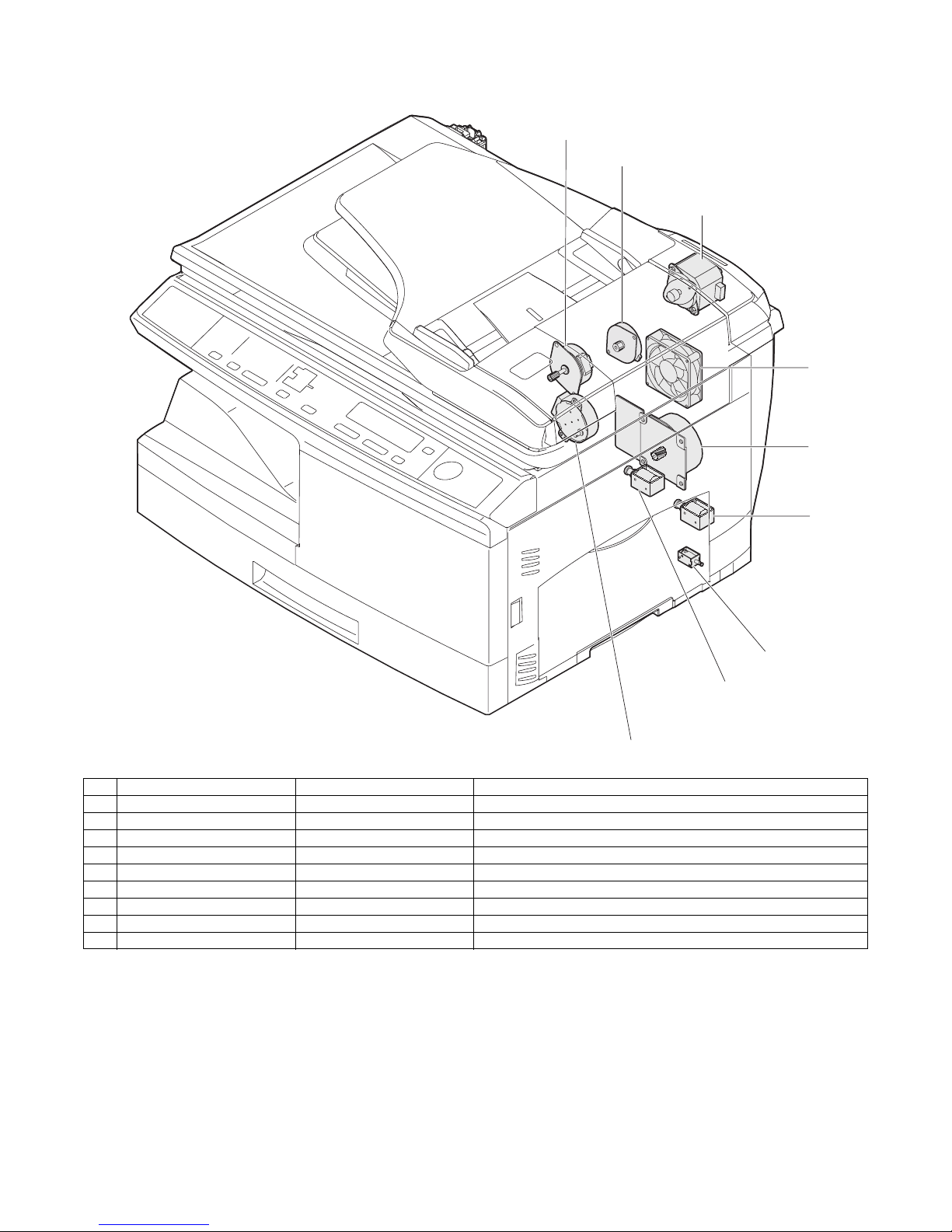
AL-2020/2035/2040/2050/2060 EXTERNAL VIEWS AND INTERNAL STRUCTURES 4 - 5
4. Motors and solenoids
A. AL-2020/2035/2040
9
2
8
4
1
5
3
6
7
No. Name Control signal Function / Operation
1 Main motor MM Drives the copier.
2 Scanner motor MRMT Drives the optical mirror base (scanner unit).
3 Toner motor TM Supplies toner.
4 Cooling fan motor VFM Cools the optical, fusing section.
5 Resist roller solenoid RRS Resist roller rotation control solenoid
6 Paper feed solenoid CPFS1 Cassette Paper feed solenoid 1
7 Multi paper feed solenoid MPFS Multi manual pages feed solenoid
8 SPF motor SPFM Drives the single pass feeder (AL-2035/2040)
9 Duplex motor DMT Devices the duplex paper transport section
Page 23
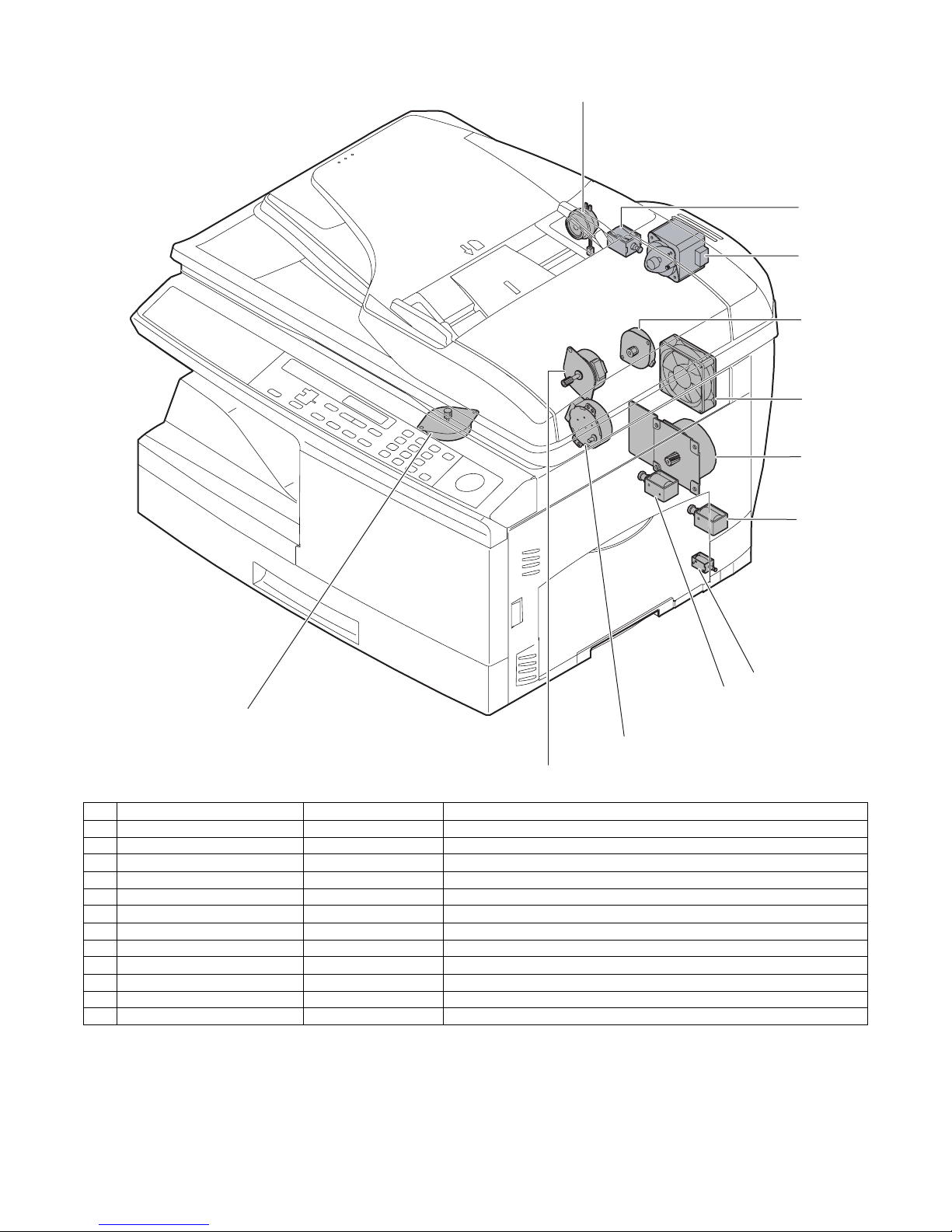
AL-2020/2035/2040/2050/2060 EXTERNAL VIEWS AND INTERNAL STRUCTURES 4 - 6
B. AL-2050/2060
11
12
8
1
4
2
5
10
9
3
6
7
No. Name Control signal Function / Operation
1 Main motor MM Drives the copier.
2 Scanner motor MRMT Drives the optical mirror base (scanner unit).
3 Toner motor TM Supplies toner.
4 Cooling fan motor VFM Ventilate the fuser section.
5 Resist roller solenoid RRS Resist roller rotation control solenoid
6 Paper feed solenoid CPFS1 Cassette Paper feed solenoid 1
7 Multi paper feed solenoid MPFS Multi manual pages feed solenoid
8 Drive motor SPMT Drives the RSPF.
9 Duplex motor DMT Devices the duplex paper transport section
10 Shifter motor SFTM Drives the shifter.
11 Reverse clutch SRVC Reverses the rotating direction of the roller.
12 Paper feed solenoid (RSPF) SPUS Feeds paper.
Page 24
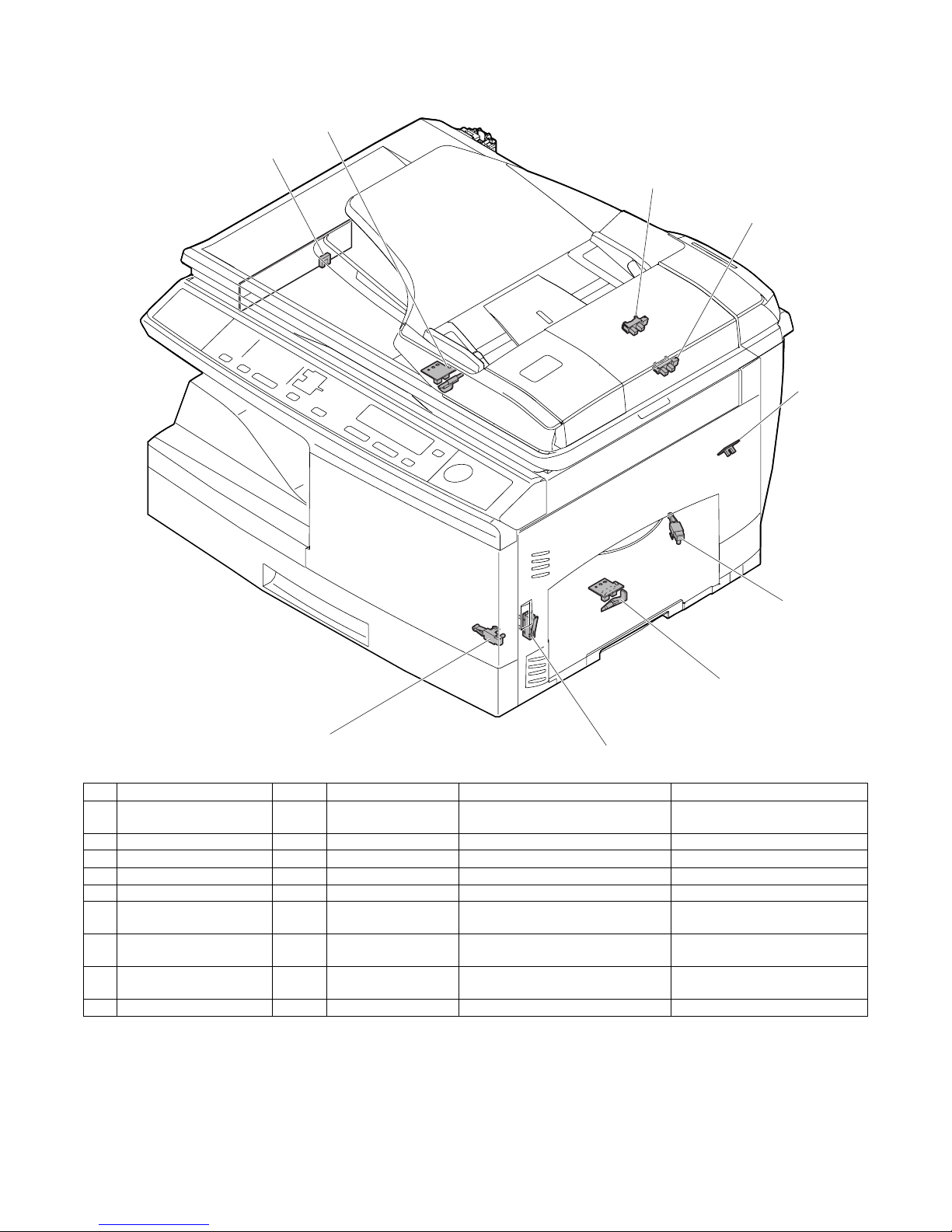
AL-2020/2035/2040/2050/2060 EXTERNAL VIEWS AND INTERNAL STRUCTURES 4 - 7
5. Sensors and switches
A. AL-2020/2035/2040
1
2
8
9
3
7
6
5
4
No. Name Signal Type Function / Operation Output
1 Scanner unit home
position sensor
MHPS Transmission sensor Scanner unit home position
detection
"H" at home position
2 POD sensor POD Transmission sensor Paper exit detection "H" at paper pass
3 PPD2 sensor PPD2 Transmission sensor Paper transport detection 2 "L" at paper pass
4 Cassette detection switch CED1 Micro-switch Cassette installation detection "H" at cassette insertion
5 PPD1 sensor PPD1 Transmission sensor Paper transport detection 1 "L" at paper pass
6 Door switch DSW Micro-switch Door open/close detection
(safety switch for 24V)
1 or 0V of 24V at door open
7 Drum reset switch DRST Micro-switch New drum detection switch Instantaneously "H" at insertion
of new drum
8 SPF sensor SPID/
SD SW
Transmission sensor Paper entry detection
Cover open/close detection
"L" at paper pass (AL-2035/2040)
9 SPPD sensor SPPD Transmission sensor Paper transport detection "L" at paper pass (AL-2035/2040)
Page 25
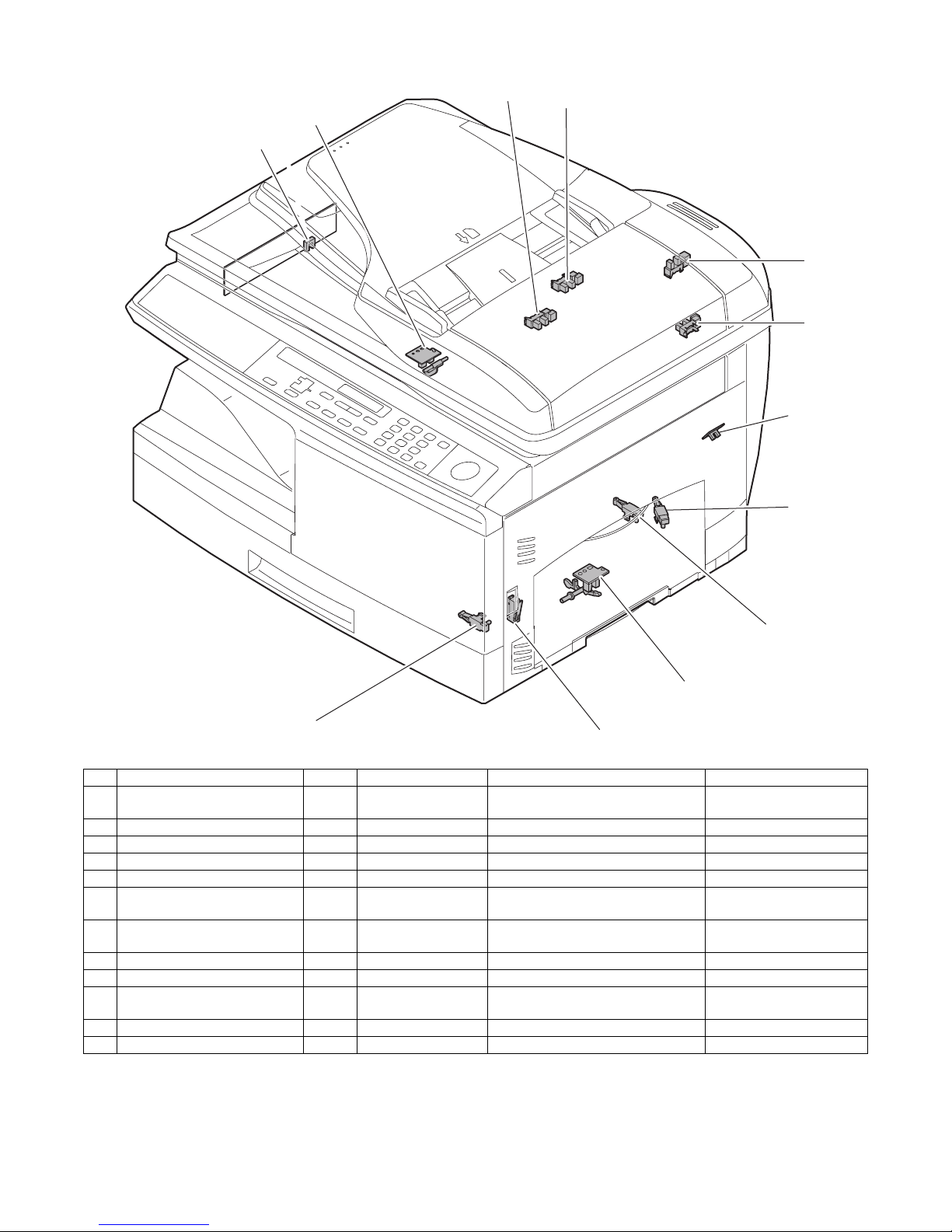
AL-2020/2035/2040/2050/2060 EXTERNAL VIEWS AND INTERNAL STRUCTURES 4 - 8
B. AL-2050/2060
1
3
2
9
12
11
8
10
7
6
5
4
No. Name Signal Type Function / Operation Output
1 Scanner unit home position
sensor
MHPS Transmission sensor Scanner unit home position detection "H" at home position
2 POD sensor POD Transmission sensor Paper exit detection "H" at paper pass
3 PPD2 sensor PPD2 Transmission sensor Paper transport detection 2 "L" at paper pass
4 Cassette detection switch CED1 Micro-switch Cassette installation detection "H" at cassette insertion
5 PPD1 sensor PPD1 Transmission sensor Paper transport detection 1 "L" at paper pass
6 Door switch DSW Micro-switch Door open/close detection
(safety switch for 24V)
1 or 0V of 24V at door open
7 Drum reset switch DRST Micro-switch New drum detection switch Instantaneously "H" at
insertion of new drum
8 Paper empty sensor SPID Transmission sensor Paper entry detection "H" paper empty
9 Paper exit sensor SRJD Transmission sensor Paper exit detection "H" paper empty
10 PD1 sensor PD1 Micro-switch Paper width detect (AL-2060 only) "H" at A4 size or less
"L" at A4 size or more
11 Paper sensor SPPD Transmission sensor Paper transport detection "H" paper empty
12 Upper door open/close sensor SCOD Transmission sensor Cover open/close detection "L" open
Page 26
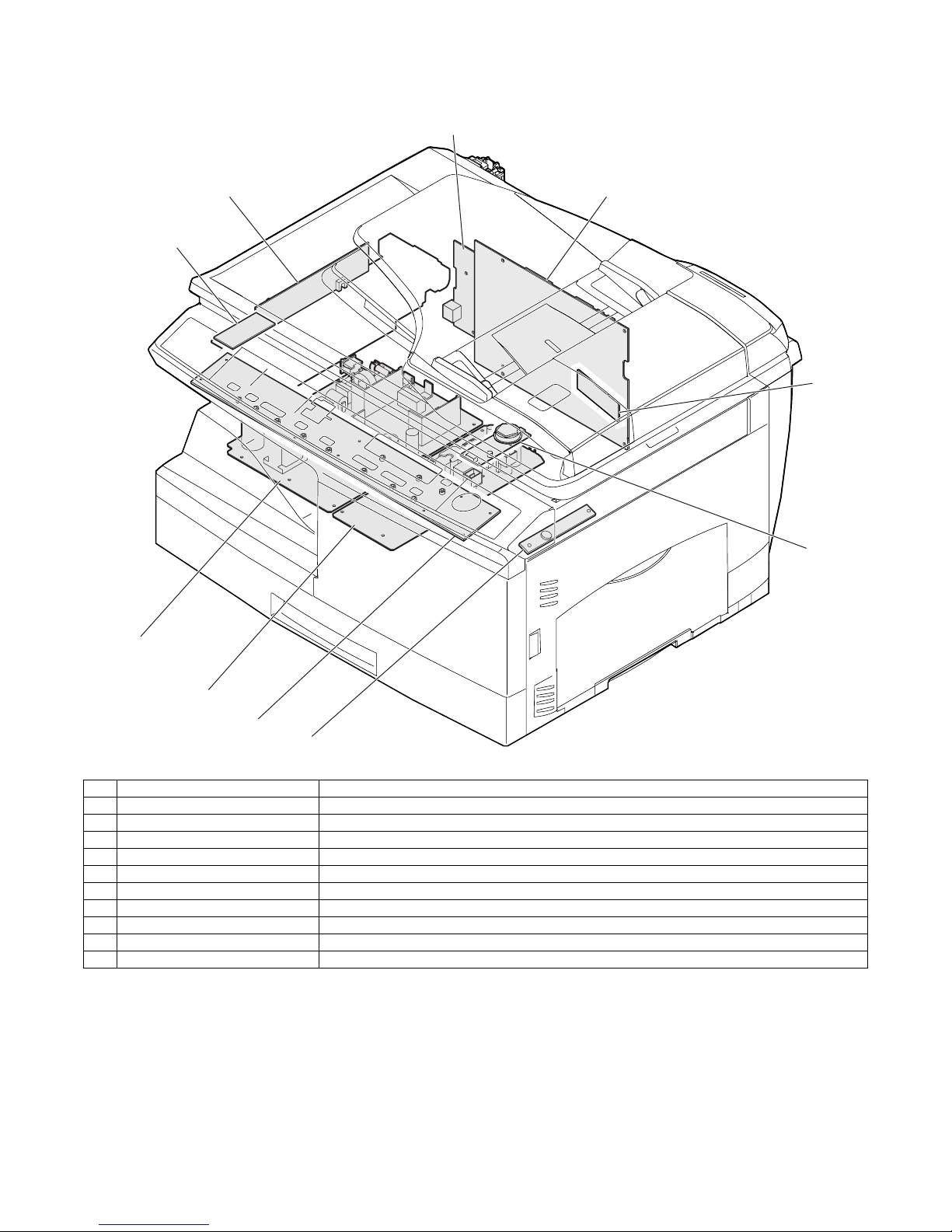
AL-2020/2035/2040/2050/2060 EXTERNAL VIEWS AND INTERNAL STRUCTURES 4 - 9
6. PWB unit
A. AL-2020/2035/2040
2
4
5
8
3
6
7
9
10
1
No. Name Function / Operation
1 Exposure lamp invertor PWB Exposure lamp (CCFL) control
2 Main PWB (MCU) Copier control
3 Operation PWB Operation input/display
4 High voltage PWB High voltage control
5 CCD sensor PWB For image scanning
6 LSU motor PWB For polygon motor drive
7 TCS PWB For toner sensor control
8 LSU PWB For laser control
9 NIC PWB Network print control (AL-2040 only)
10 Power PWB AC power input, DC voltage control
Page 27

AL-2020/2035/2040/2050/2060 EXTERNAL VIEWS AND INTERNAL STRUCTURES 4 - 10
B. AL-2050/2060
1
5
2
12
8
6
3
7
4
11
10
2
9
No. Name Function / Operation
1 Exposure lamp invertor PWB Exposure lamp (CCFL) control
2 Main PWB (MCU) Copier control
3 Operation PWB Operation input/display
4 High voltage PWB High voltage control
5 CCD sensor PWB For image scanning
6 LSU motor PWB For polygon motor drive
7 TCS PWB For toner sensor control
8 LSU PWB For laser control
9 NIC PWB Network print control
10 FAX-operation PWB FAX operation input (AL-2060 only)
11 Power PWB AC power input, DC voltage control
12 Modem PWB FAX control (AL-2060 only)
Page 28
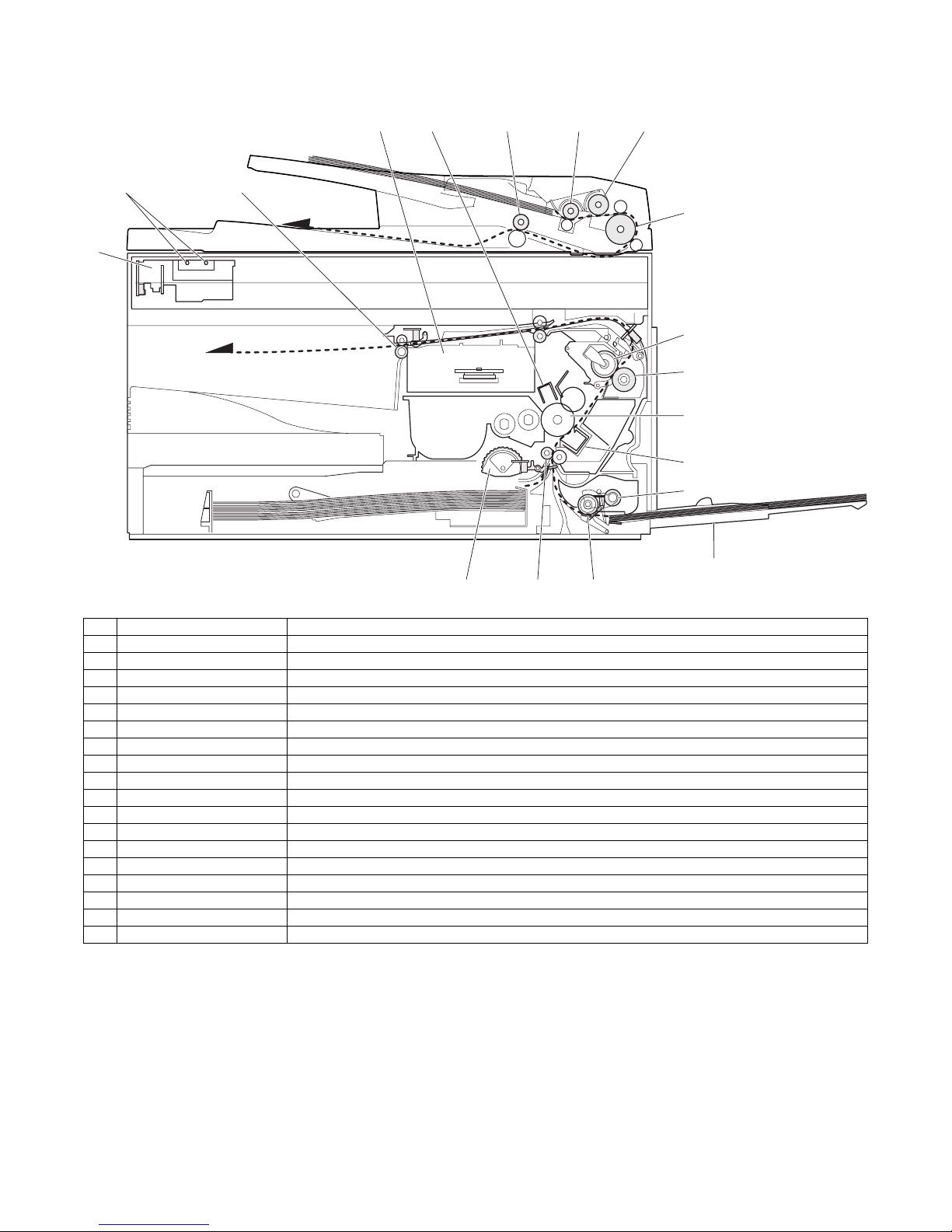
AL-2020/2035/2040/2050/2060 EXTERNAL VIEWS AND INTERNAL STRUCTURES 4 - 11
7. Cross sectional view
A. AL-2020/2035/2040
3
4
5
8
9
10
11
6
7
121314
1
2
15 16
17
18
No. Name Function / Operation
1 Scanner unit Illuminates the original with the copy lamp and passes the reflected light to the lens unit (CCD).
2 Exposure lamp Exposure lamp (CCFL) Illuminates original
3 LSU (Laser unit) Converts the original image signal into laser beams and writes onto the drum.
4 Paper exit roller Roller for paper exit
5 Main charger Provides negative charges evenly to the drum surface.
6 Heat roller Fuses toner on the paper. (Teflon roller)
7 Pressure roller Fuses toner on the paper. (Silicon rubber roller)
8 Drum Forms images.
9 Transfer unit Transfers images onto the drum.
10 Pickup roller Picks up the manual feed paper. (In multi feed only)
11 Manual paper feed tray Tray for manual feed paper
12 Manual paper feed roller Transport the paper from the manual paper feed port.
13 PS roller unit Takes synchronization between the lead edge and the rear edge of the paper.
14 Paper feed roller Picks up a sheet of paper from the cassette.
15 Pickup roller Picks up documents. (AL-2035/2040)
16 Separation roller Separates documents to feed properly. (AL-2035/2040)
17 PS roller Feeds documents to the scanning section. (AL-2035/2040)
18 Paper exit roller Discharges documents. (AL-2035/2040)
Page 29
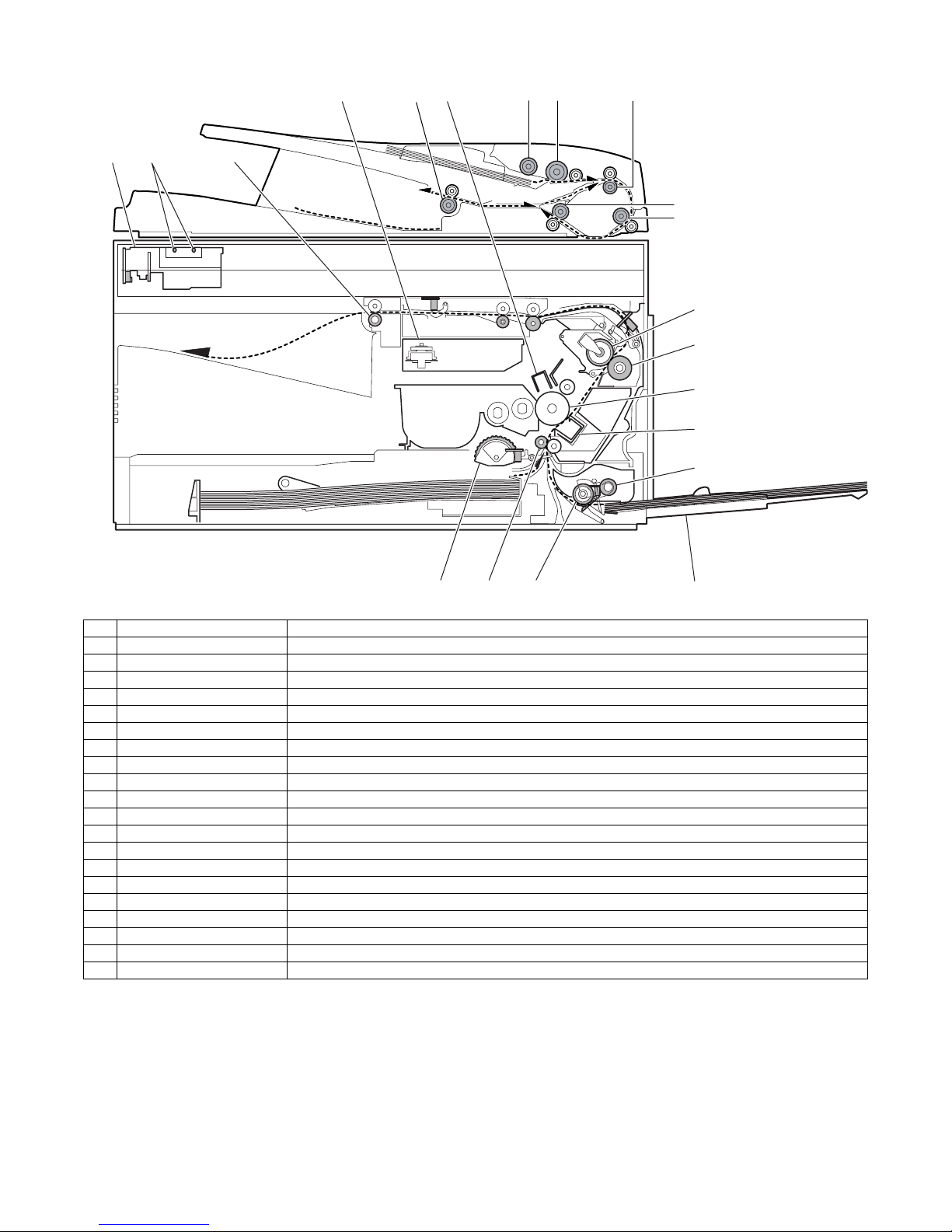
AL-2020/2035/2040/2050/2060 EXTERNAL VIEWS AND INTERNAL STRUCTURES 4 - 12
B. AL-2050/2060
6
7
8
9
10
111214 13
20
19
41 2
15 16 1753 18
No. Name Function / Operation
1 Scanner unit Illuminates the original with the copy lamp and passes the reflected light to the lens unit (CCD).
2 Exposure lamp Exposure lamp (CCFL) Illuminates original
3 LSU (Laser unit) Converts the original image signal into laser beams and writes onto the drum.
4 Paper exit roller Roller for paper exit
5 Main charger Provides negative charges evenly to the drum surface.
6 Heat roller Fuses toner on the paper. (Teflon roller)
7 Pressure roller Fuses toner on the paper. (Silicon rubber roller)
8 Drum Forms images.
9 Transfer unit Transfers images onto the drum.
10 Pickup roller Picks up the manual feed paper. (In multi feed only)
11 Manual paper feed tray Tray for manual feed paper
12 Manual paper feed roller Transport the paper from the manual paper feed port.
13 PS roller unit Takes synchronization between the lead edge and the rear edge of the paper.
14 Paper feed roller Picks up a sheet of paper from the cassette.
15 Pickup roller Picks up documents.
16 Separation roller Separates documents to feed properly.
17 Upper transport roller Transports of a document.
18 Paper exit roller Discharges documents.
19 Lower transport roller Transports of a document.
20 PS roller Feeds documents to the scanning section.
Page 30
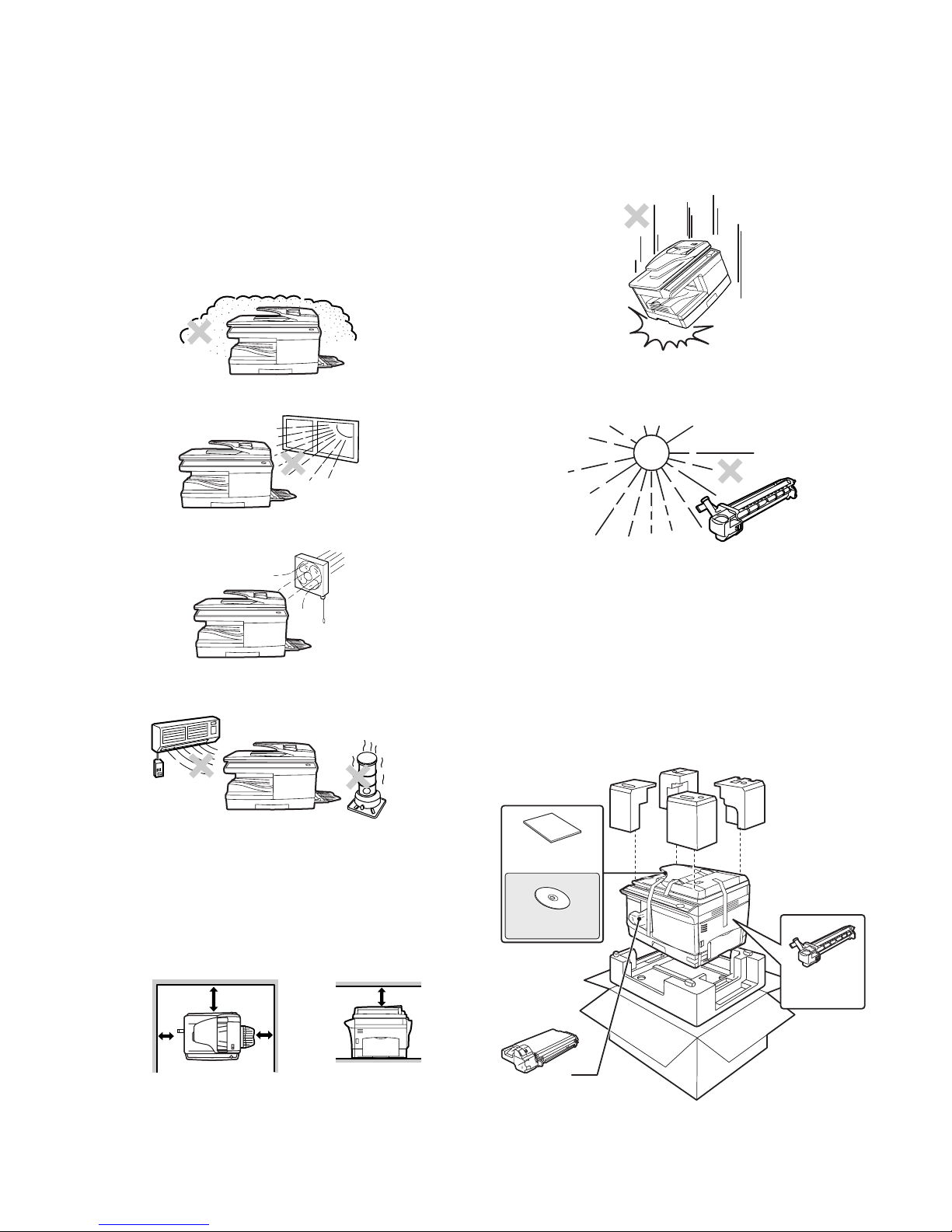
AL-2020/2035/2040/2050/2060 UNPACKING AND INSTALLATION 5 - 1
[5] UNPACKING AND INSTALLATION
1. Copier installation
Improper installation may damage the copier. Please note the following during initial installation and whenever the copier is moved.
Caution: If the copier is moved from a cool place to a warm place,
condensation may form inside the copier. Operation in
this condition will cause poor copy quality and malfunctions.
Leave the copier at room temperature for at least 2 hours
before use.
Do not install your copier in areas that are:
• damp, humid, or very dusty
• exposed to direct sunlight
• poorly ventilated
• subject to extreme temperature or humidity changes, e.g., near
an air conditioner or heater.
The copier should be installed near an accessible power outlet for
easy connection.
Be sure to connect the power cord only to a power outlet that
meets the specified voltage and current requirements.
Also make certain the outlet is properly grounded.
Be sure to allow the required space around the machine for servic-
ing and proper ventilation.
2. Cautions on handling
Be careful in handling the copier as follows to maintain the performance of this copier.
Do not drop the copier, subject it to shock or strike it against any
object.
Do not expose the drum cartridge to direct sunlight.
Doing so will damage the surface (green portion) of the drum car-
tridge, causing poor print quality.
Store spare supplies such as drum cartridges and TD cartridges in
a dark place without removing from the package before use.
If they are exposed to direct sunlight, poor print quality may result.
Do not touch the surface (green portion) of the drum cartridge.
Doing so will damage the surface of the cartridge, causing poor
print quality.
3. Checking packed components and
accessories
Open the carton and check if the following components and accessories are included.
20cm (8")
20cm (8")
10cm
(4")
10cm
(4")
Operation manual
Software CD-ROM
TD cartridge
Drum cartridge
(installed in unit)
Page 31

AL-2020/2035/2040/2050/2060 UNPACKING AND INSTALLATION 5 - 2
4. Unpacking
Be sure to hold the handles on both sides of the unit to unpack the
unit and carry it to the installation location.
5. Removing protective packing
materials
1) Remove all pieces of tape shown in the illustration below.
Then open the SPF and remove protective materials. After
that, take out the bag containing the TD cartridge.
2) Release the scan head locking switch.
The scan head locking switch is under the document glass.
If the switch is locked ( ), the unit will not operate. Unlock the
switch ( ) as shown below.
To lock the scan head locking switch, hold up the catch in illustration (A) and turn the center knob counter-clockwise 90
degrees until you hear a click.
6. Installing the TD cartridge
1) Open the multi-bypass tray, and then open the side cover.
2) Remove the CAUTION tape from the front cover and remove
the two protective pins from the fusing unit by pulling the
strings upward one at a time.
3) Push gently on both sides of the front cover to open the cover.
4) Remove the TD cartridge from the bag. Remove the protective
paper. Hold the cartridge on both sides and shake it horizontally four or five times. Hold the tab of the protective cover and
pull the tab to your side to remove the cover.
5) Gently insert the TD cartridge until it locks in place while pushing the lock release button.
AL-2035/2040/2050/2060
AL-2035/2040/2050/2060
AL-2020
AL-2020
(A)
Lock Unlock
Grasp here and turn in
the direction of the arrow.
CAUTION tape
Protective pins
4 or 5 times
Lock release button
Page 32

AL-2020/2035/2040/2050/2060 UNPACKING AND INSTALLATION 5 - 3
6) Close the front cover and then the side cover by pressing the
round projections near the side cover open button.
Caution: When closing the covers, be sure to close the front cover
securely and then close the side cover. If the covers are
closed in the wrong order, the covers may be damaged.
7. Loading paper
1) Raise the handle of the paper tray and pull the paper tray out
until it stops.
2) Remove the pressure plate lock. Rotate the pressure plate
lock in the direction of the arrow to remove it while pressing
down the pressure plate of the paper tray.
3) Store the pressure plate lock which has been removed in step
2). To store the pressure plate lock, rotate the lock to fix it on
the relevant location.
4) Adjust the paper guides on the paper tray to the copy paper
width and length. Squeeze the lever of paper guide (A) and
slide the guide to match with the width of the paper. Move
paper guide (B) to the appropriate slot as marked on the tray.
5) Fan the paper and insert it into the tray. Make sure the edges
go under the corner hooks.
Note: Do not load paper above the maximum height line ( ).
Exceeding the line will cause a paper misfeed.
6) Gently push the paper tray back into the unit.
8. Power to copier
Ensure that the power switch of the unit is in the OFF position. Plug
the other end of the power cord into the nearest outlet. Turn the
power switch on the left side of the unit to the "ON" position. The
start ( ) indicator will light up and other indicators which show the
initial settings of the operation panel will also light up to indicate the
ready condition.
9. Software
The CD-ROM that accompanies the machine contains the following
software:
Printer driver
The printer driver enables you to use the printer function of the
machine.
The printer driver includes the Print Status Window. This is a utility
that monitors the machine and informs you of the printing status,
the name of the document currently being printed, and error messages.
Please note that the printing over a network connection is not possible.
MFP driver
Printer driver
The printer driver enables you to use the printer function of the
machine.
The printer driver includes the Print Status Window. This is a utility
that monitors the machine and informs you of the printing status,
the name of the document currently being printed, and error messages.
Please note that the Print Status Window does not operate when
the machine is used as a network printer.
Scanner driver*
The scanner driver allows you to use the scanning function of the
machine with TWAIN-compliant and WIA-compliant applications.
Sharpdesk*
Sharpdesk is an integrated software environment that makes it
easy to manage documents and image files, and launch applications.
Button Manager*
Button Manager allows you to use the scanner menus on the
machine to scan a document.
*: The scanning feature can only be used with computers that are
connected to the machine by a USB cable. If you are connected
to the machine by a LAN connection, only the printer function can
be used.
Pressure plate lock
Paper guide (B)
Paper guide (A)
Page 33

AL-2020/2035/2040/2050/2060 UNPACKING AND INSTALLATION 5 - 4
A. Before installation
Hardware and software requirements
Check the following hardware and software requirements in order to
install the software.
*1: The machine’s USB connector will transfer data at the speed
specified by the USB 2.0 (Hi-Speed) only if the Microsoft USB
2.0 driver is installed in the computer.
*2: Compatible with Windows 98, Windows Me, Windows 2000
Professional, Windows XP or Windows Vista preinstalled model
standardly equipped with a USB port.
*3: Printing is not available in MS-DOS mode.
*4: The machine does not support printing from a Macintosh envi-
ronment.
*5: Administrator’s rights are required to install the software using
the installer.
Installation environment and usable software
The following table shows the drivers and software that can be
installed for each version of Windows and interface connection
method.
*1: The printer driver that is installed will vary depending on the
type of connection between the machine and your computer.
*2: Although it is possible to install Button Manager and Sharpdesk
on Windows 98/Me/2000/XP/Vista, neither Button Manager nor
the scanner function of Sharpdesk can actually be used.
B. Installing the software
Note:
• If you need to use a different connection method after installing
the software using a USB or network connection, you must first
uninstall the software and then install it using the new connection
method.
• In the following explanations it is assumed that the mouse is con-
figured for right hand operation.
• The scanner function only works when using a USB cable.
• If an error message appears, follow the instructions on the screen
to solve the problem. After the problem is solved, the installation
procedure will continue. Depending on the problem, you may
have to click the "Cancel" button to exit the installer. In this case,
reinstall the software from the beginning after solving the problem.
(1) Using the machine with a USB connection
1) The USB cable must not be connected to the machine. Make
sure that the cable is not connected before proceeding.
If the cable is connected, a Plug and Play window will appear. If
this happens, click the "Cancel" button to close the window and
disconnect the cable.
Note: The cable will be connected in step 13).
2) Insert the CD-ROM into your computer’s CD-ROM drive.
3) Click the "start" button, click "My Computer", and then doubleclick the CD-ROM icon.
• In Windows Vista, click the "Start" button, click "Computer",
and then double-click the CD-ROM icon.
• In Windows 98/Me/2000, double-click "My Computer", and
then double-click the CD-ROM icon.
4) Double-click the "setup" icon.
In Windows Vista, if a message screen appears asking you for
confirmation, click "Allow".
5) The "SOFTWARE LICENSE" window will appear. Make sure
that you understand the contents of the software license, and
then click the "Yes" button.
Note: You can show the "SOFTWARE LICENSE" in a different
language by selecting the desired language from the
language menu. To install the software in the selected
language, continue the installation with that language
selected.
6) Read the "Readme First" in the "Welcome" window and then
click the "Next" button.
7) To install all of the software, click the "Standard" button and go
to step 12).
To install particular packages, click the "Custom" button and go
to next step.
8) Click the "MFP Driver" button.
Click the "Display Readme" button to show information on pack-
ages that are selected.
9) The files required for installation of the MFP driver are copied.
Follow the on-screen instructions.
When "The installation of the SHARP software is complete."
appears, click the "OK" button.
Computer
type
IBM PC/AT or compatible computer equipped
with a USB 2.0*
1
/1.1*2 or 10Base-T LAN interface
Operating
system*
3 *4
Windows 98, Windows Me, Windows 2000
Professional*
5
, Windows XP*5, Windows Vista*
5
Display 800 x 600 dots (SVGA) display with 256 colors
(or better) (AL-2020/2035/2040)
1024 x 768 dots resolution and 16-bit color or
higher is recommended. (AL-2050/2060)
Hard disk
free space
150 MB or more
Other
hardware
requirements
An environment on which any of the operating
systems listed above can fully operate
Cable
Operating
system
Printer
driver
Scanner
driver
Button
Manager
Sharpdesk
USB Windows 98/
Me/2000/XP/
Vista
Available*
1
Available
LAN Windows 98/
Me/2000/XP/
Vista
Not Available*
2
Page 34

AL-2020/2035/2040/2050/2060 UNPACKING AND INSTALLATION 5 - 5
Caution:
• If you are using Windows Vista and a security warning window appears, be sure to click "Install this driver software anyway".
• If you are running Windows 2000/XP and a warning message
appears regarding the Windows logo test or digital signature,
be sure to click "Continue Anyway" or "Yes".
10) You will return to the window of step 8). If you wish to install Button Manager or Sharpdesk, click the "Utility Software" button.
If you do not wish to install the Utility Software, click the "Close"
button and go to step 12).
Note: After the installation, a message prompting you to restart
your computer may appear. In this case, click the "Yes"
button to restart your computer.
Installing the Utility Software
11) Click the "Button Manager" or the "Sharpdesk" button.
Click the "Display Readme" button to show information on pack-
ages that are selected.
Follow the on-screen instructions.
Caution: In Windows 98/Me/2000, if the following screen
appears, click the "Skip" button or the "Continue" button as appropriate to continue the Sharpdesk installation.
If "Skip" is selected, the Sharpdesk installation will
continue without installing Sharpdesk Imaging.
If "Continue" is selected, Sharpdesk Imaging will be
installed. If Imaging for Windows is installed on your
computer, Sharpdesk Imaging will overwrite Imaging
for Windows.
12) When installing is finished, click the "Close" button.
Caution:
• If you are using Windows Vista and a security warning win-
dow appears, be sure to click "Install this driver software anyway".
• If you are running Windows 2000/XP and a warning message
appears regarding the Windows logo test or digital signature,
be sure to click "Continue Anyway" or "Yes".
A message will appear instructing you to connect the machine
to your computer. Click the "OK" button.
Note: After the installation, a message prompting you to restart
your computer may appear. In this case, click the "Yes"
button to restart your computer.
13) Make sure that the power of the machine is turned on, and then
connect the USB cable (p.5-5).
Windows will detect the machine and a Plug and Play screen
will appear.
14) Follow the instructions in the plug and play window to install the
driver.
Follow the on-screen instructions.
Caution:
• If you are using Windows Vista and a security warning win-
dow appears, be sure to click "Install this driver software anyway".
• If you are running Windows 2000/XP and a warning message
appears regarding the Windows logo test or digital signature,
be sure to click "Continue Anyway" or "Yes".
Note: A "USB 2.0 Composite Device" installation window may
appear prior to this procedure. In this case, follow the
instructions in the window to install the USB 2.0
Composite Device.
This completes the installation of the software.
• If you installed Button Manager, set up Button Manager as
explained in "Setting up the Button Manager" (p.5-8).
• If you installed Sharpdesk, the Sharpdesk setup screen will
appear. Follow the instructions in the screen to set up Sharpdesk.
(2) Connecting a USB cable
Follow the procedure below to connect the machine to your computer.
A USB cable for connecting the machine to your computer is not
included with the machine. Please purchase the appropriate cable
for your computer.
Caution:
• USB is available with a PC/AT compatible computer that was orig-
inally equipped with USB and had Windows 98, Windows Me,
Windows 2000 Professional, Windows XP Professional or Windows XP Home Edition preinstalled.
• Do not connect the USB cable before installing the printer driver.
The USB cable should be connected during installation of the
printer driver.
1) Insert the cable into the USB connector on the machine.
2) Insert the other end of the cable into your computer’s USB port.
(3) Using the machine as a network printer
Note:
• Interface cables for connecting the machine to your computer are
not included with the machine. Please purchase the appropriate
cable for your computer.
• If you intend to use the machine as a scanner, it must be con-
nected to your computer with a USB interface cable. The scanner
function cannot be used if the machine is connected with a LAN
cable.
1) Insert the LAN cable into the LAN connector on the machine.
Use a network cable that is shielded.
(AL-2020/2035/2040) (AL-2050/2060)
Page 35

AL-2020/2035/2040/2050/2060 UNPACKING AND INSTALLATION 5 - 6
2) Turn on the machine.
3) Insert the CD-ROM into your computer's CD-ROM drive.
4) Click the "start" button, click "My Computer", and then doubleclick the CD-ROM icon.
• In Windows Vista, click the "Start" button, click "Computer",
and then double-click the CD-ROM icon.
• In Windows 98/Me/2000, double-click "My Computer", and
then double-click the CD-ROM icon.
5) Double-click the "setup" icon.
In Windows Vista, if a message screen appears asking you for
confirmation, click "Allow".
6) The "SOFTWARE LICENSE" window will appear. Make sure
that you understand the contents of the software license, and
then click the "Yes" button.
Note: You can show the "SOFTWARE LICENSE" in a different
language by selecting the desired language from the
language menu. To install the software in the selected
language, continue the installation with that language
selected.
7) Read the "Readme First" in the "Welcome" window and then
click the "Next" button.
Note: To set the IP address of the machine, follow the steps
below. If the machine is already connected to the
network and its IP address has been set, go to "LPR
(TCP/IP) direct printing" (p.5-6).
Set the IP Address
This setting is only required once when using the machine on a network.
8) Click the "Set the IP Address" button.
9) The printer or printers connected to the network will be
detected.
Click the printer to be configured (the machine) and click the
"Next" button.
Note:
• The "Ethernet Address" is indicated on the left side of the
machine near the LAN connector.
• If the machine can not be recognized, enter the Ethernet
Address and click the "Initialize" button to initialize the IP
address. Follow the on-screen instructions to click the "OK"
button and then the "Search" button. If the machine is still not
recognized, disable your computer’s firewall and then repeat
the installation from the beginning.
10) Enter the IP address, subnet mask, and default gateway.
The settings in the above window are examples.
Be sure to ask your network administrator for the correct IP
address, subnet mask, and default gateway to be entered.
Note: When "Get IP Address Automatically" is selected, the IP
address may at times change automatically. This will
prevent printing. In this event, select "Assign IP Address"
and enter the IP address.
11) Click the "Next" button.
12) Click the "Yes" button in the confirmation dialog box that
appears.
Go to "LPR (TCP/IP) direct printing" step 11) (p.5-7).
LPR (TCP/IP) direct printing
After step 1) - 7) on page p.5-5 - p.5-6.
8) Click the "Printer Driver" button.
If you have not set the IP Address, click the "Set the IP
Address" button first and go to step 8).
9) Read the message in the "Welcome" window and then click the
"Next" button.
10) Select "LPR Direct Print" and click the "Next" button.
Page 36

AL-2020/2035/2040/2050/2060 UNPACKING AND INSTALLATION 5 - 7
11) The printer or printers connected to the network will be
detected.
Click the printer to be configured (the machine) and click the
"Next" button.
Note: If the machine’s IP address cannot be found, make sure
the machine is powered on, make sure the network cable
is connected correctly, and then click the "Search"
button.
12) In the window for setting the destination print port name, make
sure that ":lp" appears at the end of the IP address and click the
"Next" button.
Note: Any name can be entered in "Printer Port Name"
(maximum of 38 characters).
13) A window appears to let you check your entries. Make sure that
the entries are correct and then click the "Finish" button.
If any of the entries are incorrect, click the "Back" button to
return to the appropriate window and correct the entry.
14) Select the port you want to use with the machine, and click the
"Next" button.
15) Select whether or not you wish the printer to be your default
printer and click the "Next" button.
Follow the on-screen instructions.
Caution:
• If you are using Windows Vista and a security warning win-
dow appears, be sure to click "Install this driver software anyway".
• If you are running Windows 2000/XP and a warning message
appears regarding the Windows logo test or digital signature,
be sure to click "Continue Anyway" or "Yes".
16) When "The installation of the SHARP software is complete."
appears, click the "OK" button.
17) When the "Finish" screen appears, click the "Close" button.
Note: After the installation, a message prompting you to restart
your computer may appear. In this case, click the "Yes"
button to restart your computer.
This completes the installation of the software.
(4) Sharing the printer using windows networking
If the machine will be used as a shared printer on a network, follow
these steps to install the printer driver in the client computer.
Note: To configure the appropriate settings in the print server, see
the operation manual or help file of your operating system.
1) Perform steps 3) through 7) in "Using the machine as a network
printer" (p.5-6).
2) Click the "Printer Driver" button.
3) Select "Shared Printer" and click the "Next" button.
4) For the port to be used, select the machine set as a shared
printer, and click the "Next" button.
You can also click the "Add Network Port" button and select the
printer to be shared (the machine) by browsing the network in
the window that appears.
Note: If the shared printer does not appear in the list, check the
settings in the printer server.
5) Follow the on-screen instructions.
6) When the "Finish" screen appears, click the "Close" button.
Note: After the installation, a message prompting you to restart
your computer may appear. In this case, click the "Yes"
button to restart your computer.
This completes the installation of the software.
Page 37

AL-2020/2035/2040/2050/2060 UNPACKING AND INSTALLATION 5 - 8
C. Setting up Button Manager
Button Manager is a software program that works with the scanner
driver to enable scanning from the machine.
To scan using the machine, Button Manager must be linked with the
scan menu on the machine. Follow the steps below to link Button
Manager to scanner events.
(1) Windows XP/Vista
1) Click the "start" button, click "Control Panel", click "Printers and
Other Hardware", and then click "Scanners and Cameras".
In Windows Vista, click the "Start" button, select "Control Panel"
and click "Hardware and Sound", and then click "Scanners and
Cameras".
2) Click the "SHARP AL-XXXX" icon and select "Properties" from
the "File" menu.
In Windows Vista, select "Properties" from the "Organize"
menu.
3) In the "Properties" screen, click the "Events" tab.
4) Select "SC1:" from the "Select an event" pull-down menu.
5) Select "Start this program" and then select "Sharp Button Manager O" from the pull-down menu.
6) Click the "Apply" button.
7) Repeat Steps 4) through 6) to link Button Manager to "SC2:"
through "SC6:".
Select "SC2:" from the "Select an event" pull-down menu.
Select "Start this program", select "Sharp Button Manager O"
from the pull-down menu, and then click the "Apply" button. Do
the same for each ScanMenu through "SC6:".
When the settings have been completed, click the "OK" button
to close the screen.
Button Manager is now linked to the scan menu (1 through 6).
The scan settings for each of scan menu 1 through 6 can be
changed with the setting window of Button Manager.
For the factory default settings of the scan menu and the proce-
dures for configuring Button Manager settings, see "Button
Manager Settings" in the Online Manual.
(2) Windows 98/Me/2000
1) Click the "Start" button, select "Settings", and then click "Control Panel".
2) Double-click the "Scanners and Cameras" icon.
Note: If the "Scanners and Cameras" icon does not appear in
Windows Me, click "view all Control Panel options".
3) Select "SHARP AL-XXXX" and click the "Properties" button.
In Windows Me, right click "SHARP AL-XXXX" and click "Prop-
erties" in the pop-up menu.
4) In the "Properties" screen, click the "Events" tab.
5) Select "SC1:" from the "Scanner events" pull-down menu.
6) Select "Sharp Button Manager O" in "Send to this application".
Note: If other applications are shown, deselect the checkboxes
for the other applications and leave only the Button
Manager checkbox selected.
7) Click the "Apply" button.
8) Repeat Steps 5) through 7) to link Button Manager to "SC2:"
through "SC6:".
Select "SC2:" from the "Scanner events" pull-down menu.
Select "Sharp Button Manager O" in "Send to this application"
and click the "Apply" button.
Do the same for each ScanMenu through "SC6:".
When the settings have been completed, click the "OK" button
to close the screen.
Button Manager is now linked to the scan menu (1 through 6).
The scan settings for each of scan menus 1 through 6 can be
changed with the setting window of Button Manager.
For the factory default settings of the scan menu and the proce-
dures for configuring Button Manager settings, see "Button
Manager Settings" in the Online Manual.
Page 38

AL-2020/2035/2040/2050/2060 UNPACKING AND INSTALLATION 5 - 9
10. Interface
A. USB
Connector
Type-B connector
Cable
Shielded twisted pair cable
(2 m (6 feet) Max.: high-speed transmission equivalent)
Pin configuration
The pin numbers and signal names are listed in the following table.
B. RJ45
RJ-45 connector pin arrangement
11. Moving
Moving instructions
When moving the unit, follow the procedure below.
Note: When moving this unit, be sure to remove the TD cartridge in
advance.
1) Turn the power switch off and remove the power cord from the
outlet.
2) Open the side cover and front cover, in that order. Remove the
TD cartridge and close the front cover and side cover, in that
order.
To open and close the side cover and front cover, and to remove
the TD cartridge.
3) Raise the handle of the paper tray and pull the paper tray out
until it stops.
4) Push the center of the pressure plate down until it locks in place
and lock the plate using the pressure plate lock which has been
stored in the front of the paper tray.
5) Push the paper tray back into the unit.
6) Lock the scan head locking switch.
Note: When shipping the unit, the scan head locking switch must
be locked to prevent shipping damage.
7) Close the multi-bypass tray and the paper output tray extension,
and attach the packing materials and tape which were removed
during installation of the unit.
8) Pack the unit into the carton.
12. Scanner moisture-proof kit
If the machine is installed in a highly humid environment, you can
alleviate dew condensation inside the scanner by installing the
scanner moisture-proof kit described below.
A. Components
Scanner moisture-proof kit (DKIT-0016QSZZ)
B. Precautions at installation
Clean the position where each cushion/mylar is attached with
industrial alcohol before the work.
C. Attachment method
Turn the main switch to the "OFF" position and remove the power
plug from the outlet.
1) Detach the RSPF.
Detach the RSPF from the copier and softly place it on top of
the original table as shown below.
2) Remove the rear cabinet.
<1> Unscrew the screw and remove the rear cabinet
shielding plate. (Save the screw.)
<2> Unscrew three screws and remove the rear cabinet. (Save
the screws.)
<3> Disconnect the connector of the RSPF, and remove the
RSPF from the machine.
Pin No. Signal name
1+5V
2-DATA
3+DATA
4GND
Pin No. Signal name LAN adapter RJ-45 connector
1 TD+ Send output +
2 TD– Send output 3 RD+ Receive input +
6 RD – Receive input -
4, 5, 7, 8 Not used. Not used.
1
2
34
18
Name Part code Qty
1 Scanner condensation
prevention mylar
PSHEZ0493QSZZ 3
2 Optical right hole mylar B PSHEZ0469QSZZ 2
3 Scanner motor metal plate
cushion
PMLT-0106QSZZ 2
4 Scanner upper surface cushion PMLT-0105QSZZ 1
5 Scanner motor lower mylar PSHEP0600QSZZ 1
6 Scanner UPG mylar J3 PSHEP0599QSZZ 1
7 Fan housing cushion PMLT-0108QSZ1 1
1
2
Page 39

AL-2020/2035/2040/2050/2060 UNPACKING AND INSTALLATION 5 - 10
3) Remove the rear cover for the document glass.
<1> Remove the two screws and then remove the right glass
holder.
<2> Slide the rear cover for the document glass to remove it.
<3> Remove the table glass.
4) Attach the Scanner condensation prevention mylar at the 3
positions on the rear side of the main unit as described below.
Note: The hole should be covered with the mylar.
Align the edge of the mylar to the R part (the yellow line in the
diagram below) so that the hole of the metal plate is covered as
much as possible.
Align the edge of the mylar to the R part (the yellow line in the
diagram below) so that the hole of the metal plate is covered as
much as possible.
Attach along the edge of the projection (the yellow line in the
diagram below).
5) Attach the Optical right hole mylar B at the 2 positions shown in
the diagrams below which are at the top of the rear side of the
main unit.
Note: The holes should be covered with the mylar.
Attach along the edge of the cushion (the yellow line in the dia-
gram below).
Align with the inside line of the bent part (the yellow line in the
diagram below).
Align with the raised part (the yellow line in the diagram below).
Match the center of the mylar (in the horizontal direction) to the
center of the raised part.
1
2
3
Stick the excessive part on the side.
Stick the excessive part on the side.
Page 40

AL-2020/2035/2040/2050/2060 UNPACKING AND INSTALLATION 5 - 11
6) Attach the Scanner motor metal plate cushion at 1 position on
the attachment plate of the motor on the rear side of the main
unit.
Note: The hole on the top of the motor unit should be covered
with the mylar.
Align the edge of the metal plate and the edge of the cushion
(the yellow line in the diagram below).
7) Attach the Scanner upper surface cushion on the top and the
rear side at the rear side of the main unit.
Align the cushion with the side of the raised part (the yellow line
in the diagram below).
Bend the part which is sticking out to the rear side of the scanner and attach to the surface.
Press the cushion at the steps shown in the diagram so that
there will be no gap.
Press the cushion to make sure all the holes are covered.
8) Bend the edge of the Scanner motor lower mylar and stick
together.
9) Attach the Scanner motor lower mylar at 1 position under the
motor attachment plate on the rear side of the main unit.
Note: The mylar should cover the hole under the motor unit.
Attach matching the hole (the yellow mark in the diagram) and
along with the side edge (the yellow arrow in the diagram).
Disconnect the motor harness from the connector and take off
the snap band from the hole.
Press the mylar with a sharp-pointed stick or something so that
it is stuck correctly.
Press and attach the cushion aligning it to the metal plate so
that there will benogap between them.
20mm - 25mm
Do not cover this hole. Align the edgeof the cushion with
the edgeof the metal plate.
Stick together. Stick together.
Page 41

AL-2020/2035/2040/2050/2060 UNPACKING AND INSTALLATION 5 - 12
10) Attach the Scanner motor metal plate cushion covering the bottom part of the Scanner motor lower mylar.
Note: The hole under the motor unit should be covered.
Attach the cushion to cover the gap between the mylar and the
metal plate (the yellow mark).
Press the cushion with a sharp-pointed stick or something to fill
the gap between the mylar and the metal plate.
11) Attach the motor connector and the snap band to the original
position.
12) Attach the Scanner UPG mylar J3 to cover the hole on the right
side of inside of the scanner.
Note: The mylar should cover the hole shown by the arrow in
the diagram.
Attach along with the bent part of the metal plate and align the
edge of the mylar with the line shown in the diagram (the yellow
line in the diagram).
13) Attach the Fan housing cushion to the cooling fan at the position shown in the diagram below.
Cover the top and the right side of the fan housing when you
see the fan housing from the backside of the machine.
Note: Please make sure the double-sided tape is not exposed
where the cushion is sticking out from the edge of the fan
housing.
Attach the cushion leaving 3 - 7mm from the edge so that the
gap between the Fan housing cushion and the filter of the rear
cabinet is filled for sure.
14) Attach the parts removed in the items 1), 2), and 3).
Stick the lower part of the cushion to the mylar, too.
A
Viewfrom
the arrowA
Back side
Attach the cushion leaving3-7mm
from the edge.
Reference position
3 - 7mm
Page 42

AL-2020/2035/2040/2050/2060 COPY PROCESS 6 - 1
[6] COPY PROCESS
1. Functional diagram
(Basic operation cycle)
(20 microns thick)
Aluminum drum
Pigment layer (0.2
to 0.3 microns thick)
An OPC drum is used for the photoconductor.
(Structure of the OPC drum layers)
OPC layer
Main charger
Laser beam
MG roller
Cleaning blade
Drum
Transfer unit
Resist roller
Exposure
Main high voltage unit
Saw tooth
Charge
Drum
Cleaning
Cleaning blade
Waste toner box
Paper release Fusing
Separation
Heat roller
Heater lamp
Transfer
Transfer charger
Transfer high
voltage unit
Developing
Toner
Developer
Print pr ocess
Paper transport route
Semiconductor laser
Manual feed
PS roller
Focus correction lens
Electrode
Synchronization
with drum
Cassette
paper feed
To face
down tray
Page 43

AL-2020/2035/2040/2050/2060 COPY PROCESS 6 - 2
2. Outline of print process
This printer is a non-impact printer that uses a semiconductor
laser and electrostatic print process. This printer uses an OPC
(Organic Photo Conductor) for its photoconductive material.
First, voltage from the main corona unit charges the drum surface
and a latent image is formed on the drum surface using a laser
beam. This latent image forms a visible image on the drum surface
when toner is applied. The toner image is then transferred onto the
print paper by the transfer corona and fused on the print paper in
the fusing section with a combination of heat and pressure.
Step-1: Charge
Step-2: Exposure
∗ Latent image is formed on the drum.
Step-3: Developing
Latent image formed on the drum is then changed into
visible image with toner.
Step-4: Transfer
The visible image (toner image) on the drum is transferred
onto the print paper.
Step-5: Cleaning
Residual toner on the drum surface is removed and collected by the cleaning blade.
Step-6: Optical discharge
Residual charge on the drum surface is removed, by
semiconductor laser beam.
3. Actual print process
Step-1: DC charge
A uniform negative charge is applied over the OPC drum surface
by the main charging unit. Stable potential is maintained by means
of the Scorotron charger.
Positive charges are generated in the aluminum layer.
Step-2: Exposure (laser beam, lens)
A Laser beam is generated from the semiconductor laser and controlled by the print pattern signal. The laser writes onto the OPC
drum surface through the polygon mirrors and lens. The resistance of the OPC layer decreases for an area exposed by the laser
beam (corresponding to the print pattern signal). The beam neutralizes the negative charge. An electrostatic latent image is
formed on the drum surface.
About
DC5.5KV
( 580V/ 400V)
OPC layer
Pigment
layer
Aluminum
drum
OPC layer
Pigment
layer
Aluminum
layer
Drum surface charge
after the exposure
Non-image area Image area
Semiconductor laser
Exposure
(semiconductor laser)
Page 44

AL-2020/2035/2040/2050/2060 COPY PROCESS 6 - 3
Step-3: Developing (DC bias)
A bias potential is applied to the MG roller in the two component
magnetic brush developing method, and the toner is charged negative through friction with the carrier.
Non-image area of the drum surface charged with negative potential repel the toner, whereas the laser exposed portions where no
negative charges exist, attract the toner. As a result, a visible
image appears on the drum surface.
Toner is attracted over the shadowed area because of the developing bias.
Step-4: Transfer
The visible image on the drum surface is transferred onto the print
paper by applying a positive charge from the transfer corona to the
backside of the print paper.
Step-5: Separation
Since the print paper is charged positively by the transfer corona, it
is discharged by the separation corona. The separation corona is
connected to ground.
Step-6: Cleaning
Toner remaining on the drum is removed and collected by the
cleaning blade. It is transported to the waste toner collecting section in the cleaning unit by the waste toner transport roller.
S
N
N
:Carrier (Magnetized particle)
:Toner (Charge negative by friction)
(N) (S) Permanent magnet
(provided in three locations)
MG roller
DC
400V 8V
About DC 5.2kV
Page 45

AL-2020/2035/2040/2050/2060 COPY PROCESS 6 - 4
Step-7: Optical discharge (Semiconductor laser)
Before the drum rotation is stopped, the semiconductor laser is
radiated onto the drum to reduce the electrical resistance in the
OPC layer and eliminate residual charge, providing a uniform state
to the drum surface for the next page to be printed.
When the electrical resistance is reduced, positive charges on the
aluminum layer are moved and neutralized with negative charges
on the OPC layer.
Charge by the Scorotron charger
Function
The Scorotron charger functions to maintain uniform surface
potential on the drum at all times, It control the surface potential
regardless of the charge characteristics of the photoconductor.
Basic function
A screen grid is placed between the saw tooth and the photoconductor. A stable voltage is added to the screen grid to maintain the
corona current on the photoconductor.
As the photoconductor is charged by the saw tooth from the main
corona unit, the surface potential increases. This increases the
current flowing through the screen grid. When the photoconductor
potential nears the grid potential, the current turns to flow to the
grid so that the photoconductor potential can be maintained at a
stable level.
Process controlling
Function
The print pattern signal is converted into an invisible image by the
semiconductor laser using negative to positive (reversible) developing method. Therefore, if the developing bias is added before
the drum is charged, toner is attracted onto the drum. If the developing bias is not added when the drum is charged, the carrier is
attracted to the drum because of the strong electrostatic force of
the drum.
To avoid this, the process is controlled by adjusting the drum
potential and the grid potential of the Scorotron charger.
Basic function
Voltage added to the screen grid can be selected, high and low. To
make it easily understood, the figure below shows voltage transition at the developer unit.
Start
1) Because the grid potential is at a low level, the drum potential
is at about -400V. (Carrier may not be attracted though the carrier is pulled towards the drum by the electrostatic force of 400V.
2) Developing bias (-400V) is applied when the photoconductor
potential is switched from LOW to HIGH.
3) Once developing bias (-400V) is applied and the photo conductor potential rises to HIGH, toner will not be attracted to the
drum.
Stop
The reverse sequence takes place.
Retaining developing bias at an abnormal occurrence
Function
The developing bias will be lost if the power supply was removed
during print process. In this event, the drum potential slightly
abates and the carrier makes deposits on the drum because of
strong static power. To prevent this, the machine incorporates a
function to retain the developing bias for a certain period and
decrease the voltage gradually against possible power loss.
Basic function
Normally, the developing bias voltage is retained for a certain time
before the drum comes to a complete stop if the machine should
stop before completing the normal print cycle. The developing bias
can be added before resuming the operation after an abnormal
interruption. Therefore, carrier will not make a deposit on the drum
surface.
Semiconductor laser
0
START STOP
Print potential
Toner attract
potential
2)
3)
1)
Low
4)
High
Drum potential
Developing bias
Time
Page 46

AL-2020/2035/2040/2050/2060 OPERATIONAL DESCRIPTIONS 7 - 1
[7] OPERATIONAL DESCRIPTIONS
1. Outline of operation
The outline of operation is described referring to the basic configuration.
(Basic configuration)
(Outline of copy operation)
Setting conditions
1) Set copy conditions such as the copy quantity and the copy
density with the operation section, and press the Start key. The
information on copy conditions is sent to the MCU.
Image scanning
2) When the Start key is pressed, the scanner section starts scanning of images.
The light from the copy lamp is reflected by the document and
passed through the lens to the CCD.
Photo signal/Electric signal conversion
3) The image is converted into electrical signals by the CCD circuit
and passed to the MCU.
Image process
4) The document image signal sent from the CCD circuit is processed under the revised conditions and sent to the LSU (laser
unit) as print data.
Electric signal/Photo signal (laser beam) conversion
5) The LSU emits laser beams according to the print data.
(Electrical signals are converted into photo signals.)
6) The laser beams are radiated through the polygon mirror and
various lenses to the OPC drum.
Printing
7) Electrostatic latent images are formed on the OPC drum
according to the laser beams, and the latent images are developed to be visible images (toner images).
8) Meanwhile the paper is fed to the image transfer section in synchronization with the image lead edge.
9) After the transfer of toner images onto the paper, the toner
images are fused to the paper by the fusing section. The copied
paper is discharged onto the exit tray.
(Outline of printer operation)
The print data sent from the PC are passed through the NIC PWB
(in case of network connection) and the MCU to the LSU. The procedures after that are the same as above 5) and later.
(Outline of scanner operation)
The scan data are passed through the MCU to the PC according
to the conditions requested by the operations with the operation
panel.
Operation
section
Scanner section
CCD
MCU (Main control/image process section)
USB
PC
Laser beam
Paper exit
Fusing section
Paper transport section
Manual paper
feed section
Cassette paper
feed section
Printer section
LSU (Laser unit)
Laser diode, Polygon mirror lens
Process section
NIC PWB
(AL-2040/
2050/2060)
Network
(print only)
PC
FAX modem
(AL-2060 only)
FAX
Page 47

AL-2020/2035/2040/2050/2060 OPERATIONAL DESCRIPTIONS 7 - 2
2. Scanner section
A. Scanner unit
The scanner unit in the digital copier scans images.
It is composed of the optical unit and the drive unit. The optical unit
performs scanning in the main scan direction with the light receiving
elements (color CCD). The drive unit performs scanning in the sub
scanning direction by moving the optical unit.
B. Optical system
Two white lamps are used as the light source.
Light radiated from the light source is applied to the document on
the document table. The reflected light from the document is
reflected 4 times by No. 1 - No. 3 mirrors and passed through the
reduction lens to form images on the light-receiving surface of 3-line
CCD.
The light-receiving surface of the color CCD is provided with 3 line
scanning sections for RGB. Separate images scanned in each color
section are overlapped to complete color scanning. (When PC
scanning)
The resolution is 600dpi.
When copying, only the green component is used to print with the
printer.
The color component for printing can be switched to red or blue by
the service simulation.
(Spectrum characteristics of the lamp)
(Spectrum characteristics of the color CCD)
(Optical unit)
C. Drive system
The drive system is composed of the scanner motor, the pulley
gear, the idle pulley, the idle gear, the belt 473, the belt 190, and the
shaft.
The motor rotation is converted into reciprocated movements of the
belt 473 through the idle gear, the pulley gear, the belt 190, and the
idle pulley to drive the optical unit.
100
75
50
45.4
100.0
50.2
25
380
480
580
680
780
Wavelength [nm]
Sensitivity
1 Table glass 2 Optical unit 3 Lens
4 Mirror 1 5 Mirror 2 6 Mirror 3
7 CCD PWB 8 Lamp 9 Reflector
10 Original
Spectral sensitivity characteristics (Standard characteristics)
Relative sensitivity
Wavelength [nm]
89 98
10
1
7
5
3 4 2
6
7
9
34 6 285
1
3
1 Scanner motor 2 Pulley gear 3 Idle pulley
4 Belt 473 5 Belt 190 6 Optical unit
7 Shaft 8 Idle gear 9 Table glass
Page 48

AL-2020/2035/2040/2050/2060 OPERATIONAL DESCRIPTIONS 7 - 3
3. Laser unit
The image data sent from the MCU (image process circuit) is sent
to the LSU (laser unit), where it is converted into laser beams.
A. Basic structure
The LSU unit is the writing section of the digital optical system.
The semiconductor laser is used as the light source, and images
are formed on the OPC drum by the polygon mirror and fθ lens, etc.
The laser beams are passed through the collimator lens, the cylin-
drical lens, the polygon mirror, the fθ lens, and the mirror to form
images on the OPC drum in the main scanning direction. The laser
emitting PWB is provided with the APC (auto power control) in order
to eliminate fluctuations in the laser power. The BD PWB works for
measurement of the laser writing start point.
Makes the laser scanning speeds at both ends of the drum same as
each other.
B. Laser beam path
C. Composition
Effective scanning width: 216mm (max.)
Resolution: 600dpi
Beam diameter: 75um in the main scanning direction, 80um in the
sub scanning direction
Image surface power: 0.18 ± 0.01mW (Laser wavelength 770 -
795nm)
Polygon motor section: Brushless motor 20.787rpm
No. of mirror surfaces: 5 surfaces
4. Fuser section
No Component Function
1 Semiconductor laser Generates laser beams.
2 Collimator lens Converges laser beams in parallel.
3 Cylinder lens Takes the focus.
4 Polygon mirror,
polygon motor
Reflects laser beams at a constant
rpm.
5 BD (Lens, PWB) Detects start timing of laser
scanning.
6fθ lens Converges laser beams at a spot on
the drum.
Makes the laser scanning speeds at
both ends of the drum same as each
other. (Refer to the figure below.)
2
3
3
6
4
1
5
6
a ≠ b ≠ c
ab c
d = e = f
def
fθ LENS
Page 49

AL-2020/2035/2040/2050/2060 OPERATIONAL DESCRIPTIONS 7 - 4
A. General description
General block diagram (cross section)
Top view
(1) Heat roller
A Teflon roller is used for the heat roller and a silicone rubber roller
is used for the lower heat roller for better toner fusing performance
and paper separation.
(2) Separator pawl
Three separator pawls are used on the upper heat roller. The separator pawls are Teflon coated to reduce friction with the roller and
prevent a smear on the paper caused by the separator pawl.
(3) Thermal control
1) The heater lamp, thermistor, main PWB, DC power supply
PWB, and triac within the power supply unit are used to control
the temperature in the fuser unit.
To prevent against abnormally high temperature in the fuser
unit, a thermal breaker and thermal fuse are used for safety purposes.
2) The surface temperature of the upper heat roller is set to 160 200°C. The surface temperature during the power save mode is
set to 100°C.
3) The self-check function comes active when one of the following
malfunctions occurs, and an "H" is displayed on the multicopy
window.
a. When the heat roller surface temperature rises above 240°C.
b. When the heat roller surface temperature drops below 100°C
during the copy cycle.
c. Open thermistor
d. Open thermal fuse
e. When the heat roller temperature does not reach 190°C within
27 second after supplying the power.
(4) Fusing resistor
This model is provided with a fusing resistor in the fusing section
to improve transfer efficiency.
Since the upper heat roller is conductive, when using copy paper
that contains moisture and the distance between the transfer unit
and the fusing unit is short, the transfer current may find a path to
ground via the copy paper, the upper heat roller and the discharging brush.
5. Paper feed section and paper
transport section
A. Paper transport path and general operations
Paper feed is made in two ways; the tray paper feed and the manual paper feed. The tray is of universal-type, and has the capacity
of 250 sheets.
The front loading system allows you to install or remove the tray
from the front cabinet.
The general descriptions on the tray paper feed and the manual
paper feed operation are given below.
Separator pawl
Separator pawl
PPD2
Thermal fuse
Thermistor
Heat roller
Paper guide
Pressure rolle
r
Heat roller
Thermistor
Thermal fuse
Heater lamp
Separator pawl
Safety device
(thermal breaker, thermal
fuse)
Triac (in the
power supply unit)
Heated by the heater
lamp. (950W)
The surface temperature
of the upper heat roller is
sensed by the thermistor.
Level of the thermistor is
controlled by the main PWB.
With the signal from the
main PWB, the triac is
controlled on and off.
(power supply PWB)
1 Scanner unit 8 Drum
2 Copy lamp 9 Transfer unit
3 LSU (Laser unit) 10 Pickup roller
4 Paper exit roller 11 Manual paper feed tray
5 Main charger 12 Manual paper feed roller
6 Heat roller 13 PS roller unit
7 Pressure roller 14 Paper feed roller
1
2534
6
7
8
9
10
11
121314
Page 50

AL-2020/2035/2040/2050/2060 OPERATIONAL DESCRIPTIONS 7 - 5
(1) Cassette paper feed operation
1) The figure below shows the positions of the pick-up roller, the
paper feed clutch sleeve, and the paper feed latch in the initial
state without pressing the Start key after lighting the ready
lamp.
The paper feed latch is in contact with the projection of the
clutch sleeve.
2) When the Start key is pressed, the main drive motor starts
rotating to drive each drive gear.
The pick-up drive gear also is driven at that time. Since, however, the paper feed latch is in contact with the projection of the
clutch sleeve, rotation of the drive gear is not transmitted to the
pick-up roller, which does not rotate therefore.
3) After about 0.1 sec from when the main motor start rotating, the
tray paper feed solenoid (PFS) turns on for a moment.
This disengages the paper feed latch from the projection of the
clutch sleeve, transmitting rotation of the pick-up drive gear to
the paper feed roller shaft, rotating the pick-up roller to feed the
paper.
4) After more than half rotation of the pick-up roller, the paper feed
latch is brought in contact with a notch on the clutch sleeve,
stopping rotation of the pick-up roller.
5) At this time, the paper is fed passed the paper entry detection
switch (PPD1), and detected by it. After about 0.15 sec from
detection of paper by PPD1, the tray paper feed solenoid (PFS)
turns on so that the clutch sleeve projection comes into contact
with the paper feed latch to stop the pick-up roller. Then the
pick-up roller rotates for about 0.15 sec so that the lead edge of
the paper is evenly pressed on the resist roller, preventing
against skew feeding.
6) To release the resist roller, the tray paper feed solenoid and the
resist solenoid are turned on by the paper start signal to disengage the resist start latch from the clutch sleeve, transmitting
rotation of the resist drive gear to the resist roller shaft. Thus the
paper is transported by the resist roller.
7) After the resist roller starts rotating, the paper is passed through
the pre-transfer guide to the transfer section. Images are transferred on the paper, which is separated from the OPC drum by
the drum curve and the separation section.
8) The paper separated from the drum is passed through the fusing paper guide, the heat roller (fusing section), POD (paper out
detector) to the copy tray.
OFF
PFS
OFF
RRS
OFF
PFS
OFF
RRS
ON
PFS
OFF
RRS
OFF
PFS
ON
RRS
Page 51

AL-2020/2035/2040/2050/2060 OPERATIONAL DESCRIPTIONS 7 - 6
(2) Manual multi paper feed operation
1) Before paper feed operation, the manual paper feed solenoid
(MPFS) is turned OFF as shown in the figure below.
2) When the Start key is pressed, the manual paper feed solenoid
(MPFS) turns on to disengage the manual paper feed latch.
A from the manual paper feed clutch sleeve A, rotating the manual paper feed roller and the manual take-up roller. At the same
time, the manual paper feed stopper opens and the manual
take-up roller is pressed to the surface of the paper to start
paper feeding.
3) When pawl C of the manual paper feed clutch sleeve is
engaged with the manual feed latch, the manual feed stopper
falls and the manual take-up roller rises. At that time, the manual paper feed roller is rotating.
4) The lead edge of the transported paper is pressed on the resist
roller by the transport roller. Then the paper is stopped temporarily to allow synchronization with the lead edge of the image
on the OPC drum.
From this point, the operation is the same as the paper feed
operation from the tray. (Refer to 7-5 - 8.)
5) The solenoid turns off to close the gate and return to the initial
state.
OF
MPFS
F
C
A
ON
MPFS
A
C
ON
MPFS
A
C
OF
MPFS
F
A
C
Page 52

AL-2020/2035/2040/2050/2060 OPERATIONAL DESCRIPTIONS 7 - 7
(3) Conditions of occurrence of paper misfeed
a. When the power is turned on:
PPD or POD is ON when the power is turned on.
b. Copy operation
6. Process unit new drum detection
mechanism
1) When the power is turned on, the detection gear 38T is rotated
in the arrow direction by the detection gear 20T to push the
micro-switch (process detection switch) installed to the machine
sensor cover, making a judgement as a new drum.
2) When the detection gear 38T turns one rotation, there is no
gear any more and it stops.
The latch section of the 38T gear is latched and fixed with the
projection of the process cover.
7. SPF/RSPF section
A. Outline
The SPF (Single Path Feeder) is installed to the AL-2035/2040 as a
standard provision.
The RSPF (Reverse Single Path Feeder) is installed to the AL2050/2060 as a standard provision.
It automatically copies up to 50 sheets of documents of a same
size. (Only one set of copies)
a PPD1 jam PPD1 does not turn off within 4 sec after
turning on the resist roller.
b PPD2 jam PPD2 is off immediately after turning on the
resist roller.
PPD2 does not turn off within 1.2 sec after
turning off the resist roller.
c POD jam POD does not turn on within 2.9 sec after
turning on the resist roller.
POD does not turn off within 1.5 sec - 2.7 sec
after turning off PPD2.
Gear 20T
Process detection switch
Gear 38T
Gear notch
Gear pawl
Projection
Gear notch
Gear pawl
Projection
Page 53
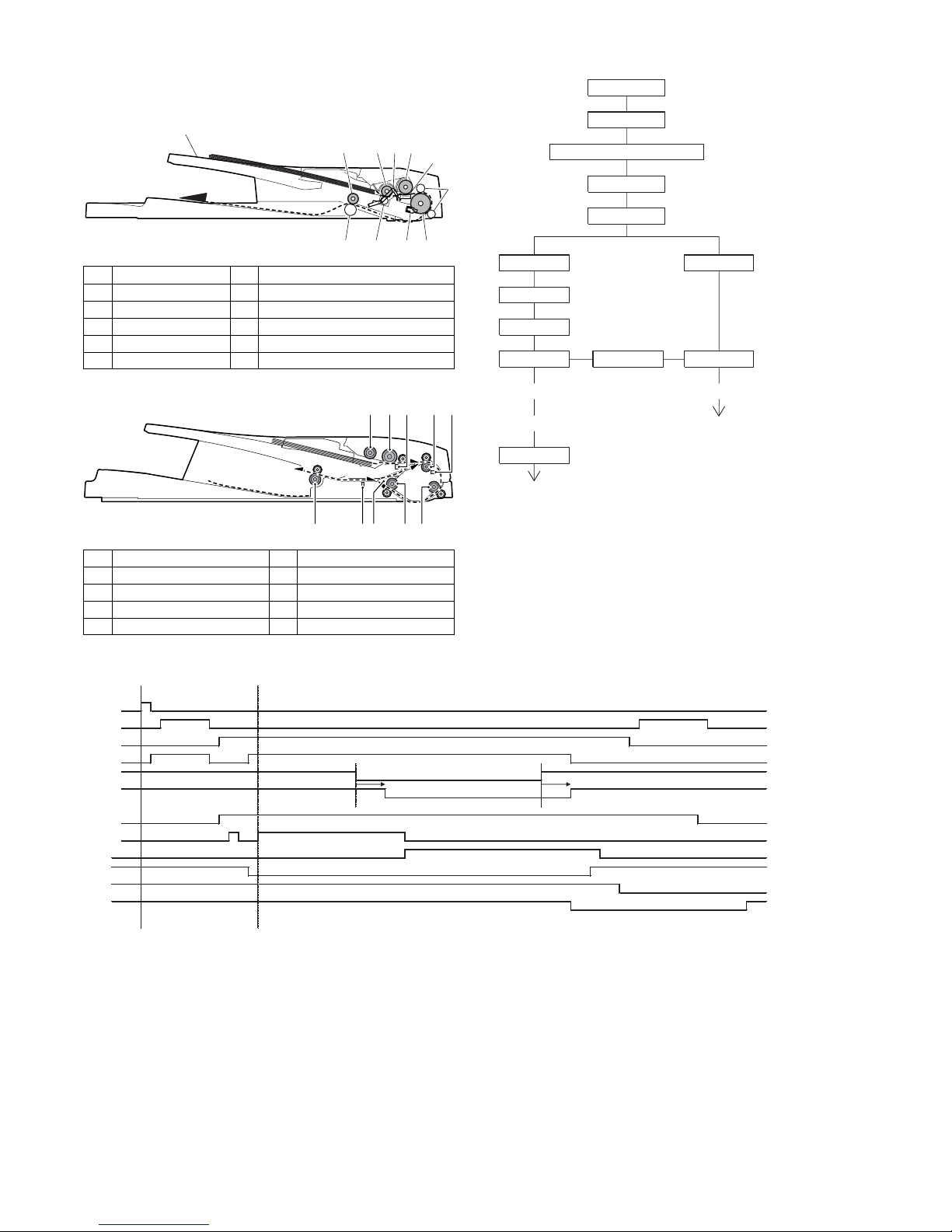
AL-2020/2035/2040/2050/2060 OPERATIONAL DESCRIPTIONS 7 - 8
B. Document transport path and basic
composition
AL-2035/2040
AL-2050/2060
C. Operational descriptions
AL-2035/2040
SPF JAM generation condition
1) When SPPD is ON (document remaining) in initializing
2) When SPPD is not turned ON within about 1.5 sec (at 100%
copy) after starting the document feed operation.
3) When SPPD is not turned OFF within about 4.7 sec (at 100%
copy) after turning on SPPD.
4) When the OC cover is opened during document transport (during SPF motor rotation) (The SPF motor is stopped during document transport, but the OC cover open error occurs instead of
the SPF JAM.)
1 Pickup roller 2 Sheet of document for paper feed
3 Set detection ACT 4 Document feed roller
5 Separation sheet 6 Paper entry sensor
7 PS roller D 8 Transport follower roller
9 Paper exit roller 10 Paper exit follower roller
11 Document tray
1 Pickup roller 2 Separation roller
3 Paper empty sensor 4 Upper transport roller
5 Paper sensor 6 PS roller
7 Lower transport roller 8 Reverse self-weight gate
9 Paper exit sensor 10 Paper exit roller
11
19 3 4
5
210 6 7
8
1
2
45
6
8
10
7
3
9
SPID ON
PSW ON
MRMT rotation
MM rotation
CPFS ON
SPFM rotation
Document set
Document set sensor
Document feed unit lamp ON
PPD ON
RRC ON
SPPD ON
POD ON
Copy start
The scanner is shifted
to the exposure position.
(Copier side)
Main motor rotation
Paper feed
Synchronization
(Transfer)
(Fusing)
(Document exit)
Paper transport
(Exposure)
In the zooming mode, the magnification ratio in the sub
scanning direction (paper transport direction) is adjusted
by changing the document transport speed.
(Paper exit)
SPF motor rotation
Document transport sensor
Document transport
(SPF side)
PSW
MRMT
SPF M
CL
SPPD
260ms 182ms
SCANST
MAIN M
CPFS1
RRS
PPD1
PPD2
POD
Page 54

AL-2020/2035/2040/2050/2060 OPERATIONAL DESCRIPTIONS 7 - 9
AL-2050/2060
RSPF JAM generation condition
1) The SPPD is ON when turning ON the power.
2) The SPPD does not turn ON for 4.0sec from starting document
feed. (in 100% copy)
3) The SPPD does not turn OFF for 4.7sec after detecting turning
ON of the SPPD. (100% copy)
4) The RSPF cover or the OC cover is opened during document
transportation.
5) The SRJD is ON when the power is turned ON.
6) The SRJD is not turned ON for 2.4sec from release of PS in
paper feed from the document set position. (100% copy)
7) The SRJD is not turned OFF for 1.6sec from completion of document scan in the case of complete document exit. (100%
copy)
D. SPF/RSPF open/close detection
(book document detection)
SPF/RSPF open/close detection (book document) detection is performed by detecting the interval between the reference lines on the
white Mylar attached to the paper exit guide (document scanning
section) by the scanner (CCD) and detecting the varied quantity.
Note: When replacing the carriage unit, be sure to execute SIM41-
06.
If SIM41-06 is not executed, the carriage unit may not read
the reference line on the white Mylar, preventing the document from being fed.
8. D-D (Duplex to Duplex) mode paper/
document transport (Duplex model)
A. Initial state
Set duplex documents on the document tray.
Set paper on the cassette. (In the duplex mode, the manual feed
tray cannot be selected.)
B. Front copy
Document transport:
The document feed roller feeds the document from the paper feed
roller to the PS roller.
• The document is exposed in the exposure section, and trans-
ported to the document exit section by the lower transport roller
and the paper exit roller.
• The document is transported to the paper exit tray. (However, it is
not discharged completely.)
• The document is stopped once, and then switchback operation is
performed. (To the back copy)
Paper transport:
The paper is passed through the paper feed roller and the PS roller,
and the images on the front surface are transferred.
• The paper is passed through the fusing section and the lower
side of the gate section to the paper exit tray side. (However, it is
not discharged completely.)
• The paper is stopped once, and switchback operation is per-
formed. (To the back copy)
PSW
MRMT
SPF M
CL
SPUS
SPPD
SCANST
SRVC
SRJD
MAIN M
CPFS1
RRS
PPD1
PPD2
POD
1200msec
560msec
B
A
B
A
A - B = Varied quantity of pixels
(pixel)
(Floating)
(White Mylar)
(CCD)
Reference line Reference line
Page 55

AL-2020/2035/2040/2050/2060 OPERATIONAL DESCRIPTIONS 7 - 10
C. Back copy
Document transport:
By switchback operation, the document is sent through the upper
transport roller and the PS roller to the exposure section, where the
back surface of the document is exposed.
• The document is sent to the document exit section by the lower
transport roller and the paper exit roller.
• The document is sent to the intermediate tray. (However, it is not
discharged completely.)
• The document is stopped once, and switchback operation is performed.
• The document is sent through the upper transport roller and the
PS roller and the exposure section (without being exposed) to the
document exit section.
• The document is discharged to the document exit tray.
Paper transport:
Switchback operation is performed.
• The paper is sent through the upper side of the gate section and
the duplex transport section and the PS roller, and the images on
the back surface are transferred.
• The paper is sent through the fusing section and discharged to
the paper exit tray.
Rotation copy mode:
The front and the back are in upside down each other.
Copy mode without rotation:
The front and the back are not in upside down.
9. Shifter (AL-2050/2060)
Shift width: 2.5cm
The offset function by the shifter is turned ON/OFF by the user pro-
gram.
According to the setting, offset operation is performed for every job.
(Default: ON)
Page 56

AL-2030/2040CS/2050CS DISASSEMBLY AND ASSEMBLY 8 - 1
[8] DISASSEMBLY AND ASSEMBLY
The disassembly and assembly procedures are described for the
following sections:
1. High voltage section
2. Operation panel section
3. Optical section
4. Fusing section
5. Tray paper feed/transport section
6. Manual paper feed section
7. Rear frame section
8 Power section
9. Duplex motor section
10. Reverse roller section
11. RSPF section (AL-2050/2060)
12. SPF section (AL-2035/2040)
1. High voltage section
A. List
B. Disassembly procedure
1) Press the side cover open/close button and open the side
cover.
2) Push up the lock pawls (2 positions) of the side cover, and
remove the transfer charger.
C. Assembly procedure
For assembly, reverse the disassembly procedure.
D. Charger wire cleaning
1) Remove the charger cleaner from the manual paper feed unit.
Before disassembly, be sure to disconnect the power cord
for safety.
1. Do not disconnect or connect the connector and the
harness while the machine is powered. Especially be
careful not to disconnect or connect the harness between
the MCU PWB and the LSU (MCU PWB: CN42) during the
machine is powered. (If it is disconnected or connected
during the machine is powered, the IC inside the LSU will
be destroyed.)
2. To disconnect the harness after turning on the power, be
sure to turn off the power and wait for at least 10 sec
before disconnection. (Note that a voltage still remains
immediately after turning off the power.)
No. Part name Ref.
1 Transfer charger unit
2 Charger wire
1)
2)
2)
1)
1)
Transfer
charger
Lock pawl rear
Lock pawl front
1)
Page 57

AL-2030/2040CS/2050CS DISASSEMBLY AND ASSEMBLY 8 - 2
2) Clean the TC front guide and the TC holder with alcohol.
3) Set the charger cleaner to the transfer unit, and move it reciprocally a few times in the direction of the arrow shown in the figure
below.
E. Charger wire replacement
1) Remove the TC cover and remove the screw.
2) Remove the spring and remove the charger wire.
3) Install a new charger wire by reversing the procedures (1) and
(2).
At that time, be careful of the following items.
• The rest of the charger wire must be within 1.5mm. Refer to Fig.1
• The spring hook section (charger wire winding section) must be
in the range of the projection section.
• Be careful not to twist the charger wire.
2. Operation panel section
A. List
B. Disassembly procedure
1) Open the side door, and Open the front cover.
1)
2)
3)
4)
No. Part name Ref.
1 Operation panel unit
2 Operation PWB
1mm
1.5mm
Fig.1
1)
1)
2)
3)
Charger wire
Protrusion
1)
2)
Page 58

AL-2030/2040CS/2050CS DISASSEMBLY AND ASSEMBLY 8 - 3
2) Remove the screws (4 pcs.), the harness, and the operation
panel unit.
3) Remove four screws, and remove the operation cabinet.
4) Remove four screws, and remove the operation PWB.
(AL-2020/2035/2040)
(AL-2050/2060)
C. Assembly procedure
For assembly, reverse the disassembly procedure
3. Optical section
A. List
B. Disassembly procedure
1) Remove four screws, and remove the rear cabinet and the rear
cabinet cover.
1)
1)
1)
2)
1)
1)
1)
1)
1)
2)
3)
3)
3)
3)
3)
3)
3)
3)
4)
NO. Part name Ref.
1 Copy lamp unit
2Copy lamp
3 Lens unit
1)
3)
2)
2)
5)
5)
5)
5)
4)
1)
1)
2)
2)
1)
Page 59

AL-2030/2040CS/2050CS DISASSEMBLY AND ASSEMBLY 8 - 4
2) Remove two screws, and remove the earth wire.
3) Disconnect the connector.
4) Remove the SPF/RSPF unit.
5) Remove five screws. Remove the operation unit, and disconnect the connector.
6) Remove the right cabinet.
7) Remove the left cabinet.
8) Remove the screw, and remove the rear cover.
9) Remove the table glass.
10) Move the carriage to the position indicated on the figure.
11) Loosen the screw which is fixing the tension plate.
12) Move the tension plate in the arrow direction to release the tension, and remove the belt.
13) Remove the screw, and remove the rod stopper.
14) Remove the rod.
15) Lift the rear side of the carriage, remove the belt and the connector, and remove the carriage.
1)
2)
3)
1)
2)
4)
5)
6)
7)
8)
1)
1)
1)
3)
1)
1)
1)
2)
4)
3)
1)
2)
3)
1)
2)
4)
3)
Page 60

AL-2030/2040CS/2050CS DISASSEMBLY AND ASSEMBLY 8 - 5
C. Assembly procedure
CCD core
1) Insert the CCD-MCU harness into the CCD PWB of the carriage unit.
2) Attach the CCD-MCU harness to the duplex tape on the back
surface of the carriage unit. Clean and remove oil and dirt from
the attachment surface.
3) Pass the CCD-MCU harness through the square hole in the
base plate.
4) Attach the CCD-MCU harness to the base plate with duplex
tape.
5) Attach two cable fixing sheets to fix the CCD-MCU harness to
the base plate.
6) Pass the core through the CCD-MCU harness and fix the core.
7) Insert the CCD-MCU harness into the MCU PWB.
4. Fusing section
A. List
B. Disassembly procedure
1) Remove the connectors (3 pcs.) of the rear cabinet.
2) Open the side cover, remove two screws, and remove the fusing unit.
3) Cut the binding band, remove the screw, and remove the thermistor.
Note: Attach the FCC to the base
plate securely with duplex tape to
prevent against coming loose.
Note: Attach the FCC to
fit with the marking line.
Marking line.
No. Part name Ref.
1 Thermistor
2 PPD2 sensor
3 Heater lamp
4 Pressure roller
5 Heat roller
1)
2)
3)
2)
1)
2)
3)
Thermistor
Page 61

AL-2030/2040CS/2050CS DISASSEMBLY AND ASSEMBLY 8 - 6
4) Remove the screw and remove the U-turn guide.
Pressure roller section disassembly
5) Remove the three screws, remove the fusing cover lower on the
right side, and open the heat roller section.
Note: When opening the unit after removing the screw 4), be care-
ful not to deform the earth spring.
6) Remove the screw and remove the PPD2 sensor.
7) Remove the plate spring on the right and remove the heater
lamp.
8) Remove the spring, and remove the upper separation pawls (3
pcs.).
9) Remove the E-ring and remove the reverse gate.
1)
2)
1)
5)
5)
6)
6)
4)
3)
2)
1)
2)
PPD2 sensor
1)
2)
Heater lamp
3)
1)
2)
2)
1)
3)
Page 62

AL-2030/2040CS/2050CS DISASSEMBLY AND ASSEMBLY 8 - 7
10) Remove the spring, and remove the lower separation pawls (4
pcs.).
11) Remove the pressure release levers on the right and the left
sides.
12) Remove the pressure roller, the pressure bearing, and the
spring.
Note: Apply grease to the sections specified with an asterisk (∗).
Grease: "JFE552" UKOG-0235FCZZ
Heat roller disassembly
(Continued from procedure (4).)
5) Remove screws, remove the fusing cover, and open the heat
roller section.
6) Remove the C-ring and the fusing bearing, and remove the heat
roller.
7) Remove the parts from the heat roller.
Note: Apply grease to the sections specified with ∗1.
Grease: "JFE552" UKOG-0235FCZZ
8) Remove two screws and remove the thermo unit.
Note: The set temperature of the thermostat differs from that of the
current model.
2)
2)
2)
1)
2)
1)
1)
1)
2)
2)
1)
3)
3)
Pressure roller
Temperature
Current model 210°C
AL-2020/2035/2040/2050/2060 230°C
1)
2)
2)
3)
3)
1)
2)
3)
Heat roller
3)
2)
1)
1
1
1
Page 63

AL-2030/2040CS/2050CS DISASSEMBLY AND ASSEMBLY 8 - 8
C. Assembly procedure
For assembly, reverse the disassembly procedure.
5. Tray paper feed/transport section
A. List
B. Disassembly procedure
1) Remove the paper holding arm.
Remove the arm holder from the main unit, and remove the
holder from the arm. (AL-2050/2060)
2) Remove two screws, and remove the hinge guide R.
3) Disconnect the connector. (2 positions)
4) Remove five screws, and remove the scanner unit.
5) Remove the fan duct.
6) Remove the connector and the screw, and remove the speaker
unit. (AL-2060 only)
7) Remove the connector.
8) Remove four screws, and remove the FAX PWB unit.
(AL-2060 only)
No. Part name Ref.
1 PPD1 sensor PWB
2 POD sensor PWB
3 LSU unit
4 Intermediate frame unit
5 Paper feed roller
1)
2)
3)
3)
1)
2)
2)
4)
2)
2)
1)
2)
2)
2)
2)
2)
3)
2)
2)
3)
1)
2)
2)
Page 64

AL-2030/2040CS/2050CS DISASSEMBLY AND ASSEMBLY 8 - 9
9) Remove each connector and four screws, and remove the MCU
PWB. (The shape of the MCU PWB differs depending on the
model.)
10) Remove the PWB insulation mylar and remove the paper transport detection sensor (POD).
11) Remove two springs and open the intermediate frame unit.
(AL-2020/2035/2040)
12) Remove the screw, and open the upper paper guide.
(AL-2050/2060)
13) Remove the roller, and remove the belt. (AL-2050/2060)
1)
1)
1)
1)
2)
2)
3)
2)
1)
1)
2)
1)
1)
2)
1)
1)
2)
1)
2)
Page 65

AL-2030/2040CS/2050CS DISASSEMBLY AND ASSEMBLY 8 - 10
14) Remove the pulleys on the both sides and remove the paper
exit roller. (AL-2020/2035/2040)
15) Disengage the pawl, and remove the roller knob.
16) Disengage the pawl, and shift the pulley and the bearing.
17) Remove the paper exit roller, and remove the belt, the pulley,
and the bearing.
18) Remove the harness guide.
19) Remove two screws and remove the toner motor.
20) Remove three screws, and remove the DUP motor unit and the
belt.
4)
2)
1)
3)
1)
2)
3)
4)
1)
2)
1)
2)
1)
1)
2)
3)
Page 66

AL-2030/2040CS/2050CS DISASSEMBLY AND ASSEMBLY 8 - 11
21) Remove five screws and the grounding wire, and remove the
main drive unit.
22) Remove the parts as shown below, and remove the pressure
release solenoid and the paper feed solenoid.
23) Remove four screws, and remove the paper guide unit.
(AL-2020/2035/2040)
24) Remove four screws, and remove the lower paper guide unit.
(AL-2050/2060)
[Note for installation]
Fit the lower paper guide hole (a) with the shifter gear hole (b)
so that the black resin (c) of the shifter unit can be checked.
1)
2)
1)
1)
1)
CAUTION:Attach the gears securely
3)
3)
1)
1)
2)
2)
4)
4)
2)
1)
1)
1)
1)
1)
1)
1)
2)
a
b
c
Page 67

AL-2030/2040CS/2050CS DISASSEMBLY AND ASSEMBLY 8 - 12
25) Put the lower paper guide unit upside down, remove two
screws, and remove the shifter motor. (AL-2050/2060)
26) Remove the screw, and remove the grounding plate and the
gear. (AL-2050/2060)
27) Remove the E-ring, the gear, and the bearing, and remove the
shifter roller. (AL-2050/2060)
28) Disengage the pawl, and remove the pulley.
29) Shift and remove the shifter unit. (AL-2050/2060)
30) Remove four screws, and remove the LSU unit.
[Note for assembling the LSU]
When installing the LSU, turn the LSU clockwise and fix with
screws in order to provide an attachment backlash in the proper
direction.
Observe the following sequence of fixing screws.
1)
2)
1)
2)
3)
1)
2)
3)
3)
4)
1)
1)
1)
2)
Page 68
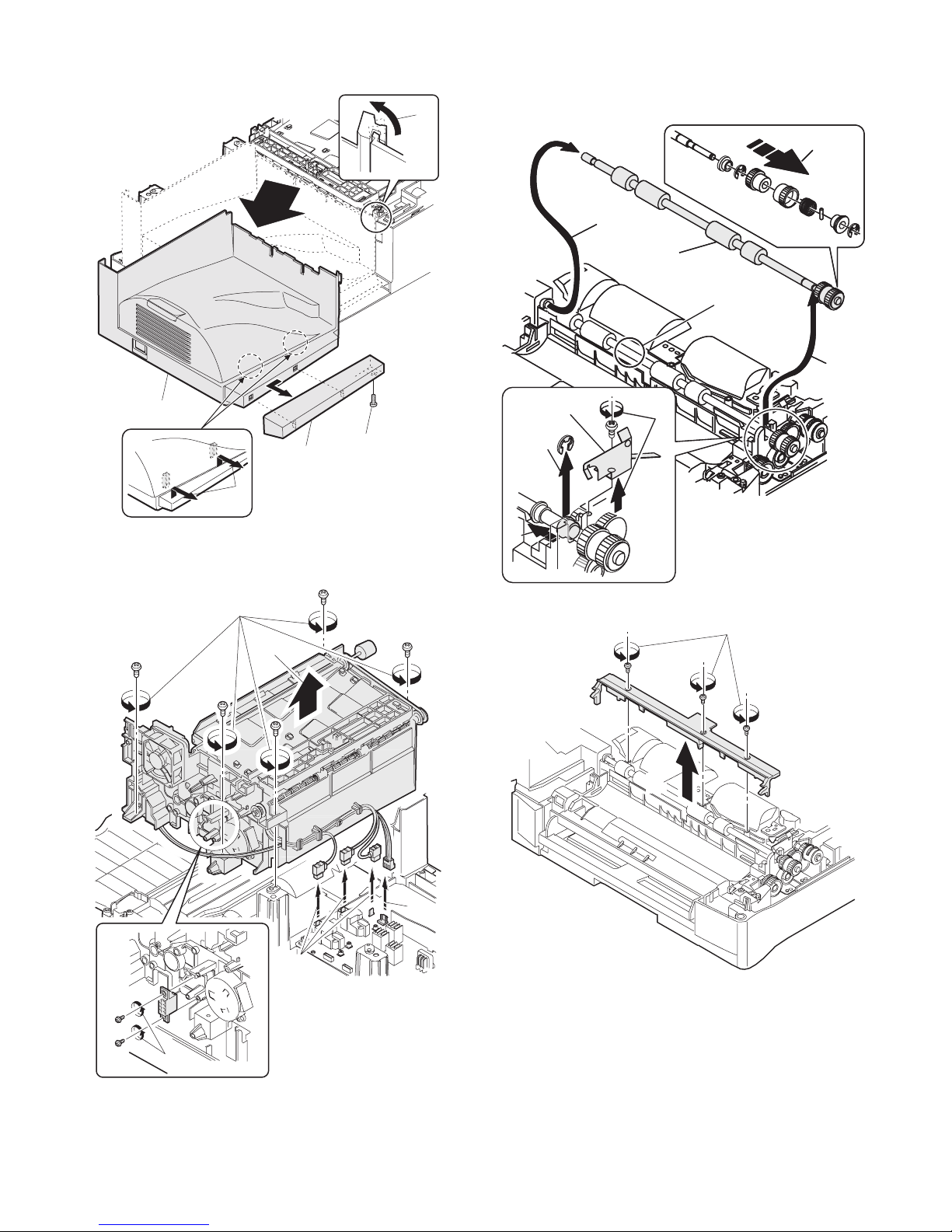
AL-2030/2040CS/2050CS DISASSEMBLY AND ASSEMBLY 8 - 13
31) Remove the screw, slide the left cabinet to the left to detach it.
Remove each pawl, and remove the paper exit tray.
32) Remove two screws and remove the fusing connector.
33) Remove five screws and the connector, and lift the intermediate
frame unit to remove.
34) Remove the screw and the E-ring, and remove the PS semi-circular earth plate and the PS roller unit.
35) Remove the E-ring and remove the spring clutch from the PS
roller unit.
36) Remove three screws and remove the TC front paper guide.
5)
1)
2)
3)
4)
2)
2)
3)
4)
1)
5)
4)
4)
1)
2)
3)
PS roller unit
PS semi-circuler
earth plate
5)
4)
4)
1)
2)
3)
PS semi-circular
earth plate
Use grease of
Floil FG40H
only to apply to
this section.
1)
2)
Page 69

AL-2030/2040CS/2050CS DISASSEMBLY AND ASSEMBLY 8 - 14
37) Remove the screw and the connector, and remove the PPD1
sensor PWB.
38) Remove two E-rings and remove the paper feed roller.
39) Remove three E-rings and remove the clutch unit.
C. Assembly procedure
For assembly, reverse the disassembly procedure.
6. Manual paper feed section
A. List
B. Disassembly procedure
Multi unit
1) Remove the screw and remove the multi upper cover.
1)
2)
4)
5)
1)
2)
3)
4)
Back
Front
Clutch unit
Paper feed
roller
No. Part name Ref.
1 Manual transport roller
2 Cassette detection switch
3 Side door detection unit
2)
1)
Page 70

AL-2030/2040CS/2050CS DISASSEMBLY AND ASSEMBLY 8 - 15
2) Remove the screw and remove the side door detection unit.
3) Remove three screws and remove the multi paper feed upper
frame.
4) Remove two screws and remove the multi feed bracket unit
from the multi paper feed upper frame.
5) Remove three E-rings and remove the manual paper feed roller
B9.
1)
2)
Back Wire treatment
1)
2)
1)
2)
2)
1)
1)
2)
1)
1)
1)
3)
L
O
C
K
T
O
K
Page 71

AL-2030/2040CS/2050CS DISASSEMBLY AND ASSEMBLY 8 - 16
6) Remove the pick-up roller.
7) Cut the binding band and remove the multi paper feed solenoid.
C. Assembly procedure
For assembly, reverse the disassembly procedure.
D. Pressure plate holder attachment
1) Attach the pressure plate holder so that the resin section is not
covered with the seal M1-N.
7. Rear frame section
A. List
B. Disassembly procedure
1) Remove four screws, and remove the rear cabinet and the rear
cabinet cover.
2)
1)
1)
2)
3)
Multi paper feed
solenoid
No. Part name Ref.
1 Scanner motor
2 Main motor
3 Exhaust fan motor
4 NIC PWB
5 Main PWB
Pressure plate
holder
Seal M1-N
Attachment
reference
Attachment
reference
1)
1)
2)
2)
1)
Page 72

AL-2030/2040CS/2050CS DISASSEMBLY AND ASSEMBLY 8 - 17
2) Remove the connector and the screw, and remove the speaker
unit. (AL-2060 only)
3) Remove the connector.
4) Remove four screws, and remove the FAX PWB unit.
(AL-2060 only)
5) Disconnect the connector.
6) Remove two screws, and remove the scanner motor.
7) Remove two screws and one harness, and remove the main
motor.
8) Remove two screws and one connector, and remove the
exhaust fan motor.
9) Disconnect the connector.
10) Remove the two screws, and remove the NIC PWB.
(AL-2040/2050/2060)
2)
2)
3)
1)
2)
2)
1)
2)
3)
1)
2)
3)
1)
2)
3)
Blowing direction
2)
2)
3)
1)
Page 73

AL-2030/2040CS/2050CS DISASSEMBLY AND ASSEMBLY 8 - 18
11) Disconnect the connector.
12) Remove the three screws, and remove the NIC PWB unit.
(AL-2040/2050/2060)
13) Disconnect the connectors.
14) Remove the five screws, and remove the MCU PWB. (The
shape of the MCU PWB differs depending on the model.)
C. Assembly procedure
For assembly, reverse the disassembly procedure.
8 Power section
A. List
B. Disassembly procedure
1) Disconnect each connector.
2) Remove the screw, and remove the earth line.
3) Remove two screws, and remove the power PWB unit.
C. Assembly procedure
For assembly, reverse the disassembly procedure.
9. Duplex motor section
A. List
B. Disassembly procedure
1) Remove the rear cabinet.
2) Remove two screws.
3) Remove the Duplex motor cover.
4) Remove the Duplex motor.
Note: When reassembling, be sure to engage the Duplex motor
gear with the belt on the main body side.
C. Assembly procedure
For assembly, reverse the disassembly procedure.
No. Part name Ref.
1Power PWB
3)
3)
1)
2)
2)
2)
3)
2)
2)
2)
1)
1)
1)
1)
1)
1)
1)
1)
1)
1)
2)
3)
4)
4)
5)
1)
No. Part name Ref.
1 Duplex motor
1
2
3
1
Page 74

AL-2030/2040CS/2050CS DISASSEMBLY AND ASSEMBLY 8 - 19
10. Reverse roller section
A. List
B. Disassembly procedure
1) Remove four screws.
2) Remove the spring, and the earth wire.
3) Remove the reverse unit.
4) Bend the reverse roller and remove it.
C. Assembly procedure
For assembly, reverse the disassembly procedure.
11. RSPF section (AL-2050/2060)
A. Front cabinet, rear cabinet
(1) Open the upper door unit.
(2) Front cabinet and rear cabinet removal
1) Remove two screws.
2) Disengage the five pawls.
3) Remove the front cabinet and the rear cabinet.
B. Upper door unit
1) Release the shaft on the front side.
2) Remove the upper door unit.
No. Part name Ref.
1 Reverse roller
1
2
3
1
1
1
2
2
2
2
2
1
3
3
1
2
Page 75

AL-2030/2040CS/2050CS DISASSEMBLY AND ASSEMBLY 8 - 20
C. Document tray unit
1) Release the shaft on the front side.
2) Remove the tray unit.
■ Note for reassembly
Use care so that the paper exit Mylar in not pinched between the
paper exit roller and the follower roller.
D. Upper door open/close sensor
1) Disconnect one connector.
2) Remove the upper door open/close sensor.
E. Reverse clutch, paper exit roller
(1) Reverse clutch removal
1) Disconnect one connector.
2) Remove the resin E-ring.
3) Remove the reverse clutch.
■ Note for reassembly
Attach the stopper of the reverse clutch along with the rib on the
motor mounting plate.
(2) Paper exit roller removal
1) Remove the E-ring.
2) Slide the bearing.
3) Remove the paper exit roller.
4) Remove the E-ring.
5) Remove the bearing.
F. Drive unit
(1) Transport unit removal
1) Disconnect four connectors.
2) Remove the harness from the clamp.
3) Remove the snap band.
4) Remove one screw.
5) Remove the earth wire.
6) Remove one screw.
7) Disconnect the RSPF harness.
1
2
2
1
1
3
2
3
4
1
2
5
1
1
3
6
7
5
4
1
1
2
Page 76

AL-2030/2040CS/2050CS DISASSEMBLY AND ASSEMBLY 8 - 21
8) Remove four screws.
9) Remove the transport unit.
■ Note for reassembly
Before assembly, be sure to check that the harness is passed
through the rib.
Arrange the RSPF harness to the outside of the base tray so that it
is nit pinched before assembly.
(2) Drive unit removal
1) Remove three screws.
2) Remove the drive unit.
(3) Drive motor removal
1) Remove the gear.
2) Remove two screws.
3) Remove the drive motor.
■ Note for reassembly
Connect the connectors according to the arrow indication marked
on the motor mounting plate.
G. Shutter solenoid
(1) Shutter solenoid unit removal
1) Remove the harness from the edge saddle.
2) Remove one screw.
3) Remove the shutter solenoid unit.
■ Note for reassembly
Install the paper feed solenoid under the state where the projection
of the paper feed planet arm is lower than the paper feed solenoid
lever.
(2) Shutter solenoid removal
1) Remove the paper feed solenoid spring from the shutter solenoid.
2) Remove the paper feed solenoid lever.
■ Note for reassembly
When assembling, use care so that the paper feed solenoid spring
does not extend out of the paper feed solenoid lever.
8
8
8
9
1
1
2
1
3
2
1
2
3
1
2
1
Page 77

AL-2030/2040CS/2050CS DISASSEMBLY AND ASSEMBLY 8 - 22
H. Pickup roller, take-up roller
(1) Paper feed unit removal
1) Remove the E-ring.
2) Slide the bearing.
3) Remove the stopper arm.
4) Release the paper feed shaft pressure release spring.
5) Remove the paper feed unit.
6) Remove the paper feed shaft release arm.
(2) Parts removal
1) Remove the E-ring.
2) Remove the resin E-ring.
3) Slide the shaft.
4) Remove the spring pin.
(3) Paper feed roller removal
1) Pull out the shaft.
2) Remove the clutch boss and the clutch spring from the pickup
roller.
(4) Pickup roller removal
1) Disengage one pawl.
2) Remove the pickup drive gear from the pickup roller.
I. Paper empty sensor
(1) Paper feed PG unit removal
1) Remove the harness.
2) Remove three screws.
3) Lift the front side, and remove the paper feed PG unit.
(2) Paper feed PG support plate removal
1) Remove one screw.
2) Slide and remove the paper feed PG support plate.
2
1
3
4
5
6
3
1
4
2
1
2
1
3
2
2
3
2
1
2
1
Page 78

AL-2030/2040CS/2050CS DISASSEMBLY AND ASSEMBLY 8 - 23
(3) Paper empty sensor removal
1) Disconnect one connector.
2) Remove the paper empty sensor.
J. PS roller
(1) Parts removal
1) Remove the gear.
2) Remove the pulley.
3) Remove the belt.
(2) Parts removal
1) Remove one screw.
2) Remove the earth wire.
3) Remove the E-ring.
4) Remove the bearing.
5) Open the scan plate.
■ Note for reassembly
Pass the earth wire through the hole to the outside of the frame,
then install parts.
(3) Scan plate removal
1) Remove the scan plate.
(4) PS roller removal
1) Remove the PS roller.
K. Upper transport roller
(1) Parts removal
1) Remove the gear.
2) Remove the upper transport release arm.
3) Remove the bearing.
4) Remove the E-ring.
5) Remove the bearing.
■ Note for reassembly
Use care so that the rib on the upper transport release arm catches
the guide.
2
1
1
3
2
4
1
5
3
4
2
1
1
1
2
3
5
4
Page 79

AL-2030/2040CS/2050CS DISASSEMBLY AND ASSEMBLY 8 - 24
(2) Upper transport roller removal
1) Remove the upper transport roller.
L. Paper sensor
1) Disconnect one connector.
2) Remove the paper sensor.
M. Lower transport roller
(1) Reverse self-weight gate removal
1) Remove the reverse self-weight gate.
(2) Lower transport roller removal
1) Remove the E-ring.
2) Remove the gear.
3) Remove the bearing.
4) Remove the lower transport roller.
N. Paper exit sensor
(1) OC mat removal
1) Remove the OC mat.
(2) Paper exit sensor removal
1) Disconnect one connector.
2) Remove the paper exit sensor.
1
2
1
1
4
1
2
3
3
1
2
1
Page 80

AL-2030/2040CS/2050CS DISASSEMBLY AND ASSEMBLY 8 - 25
12. SPF section (AL-2035/2040)
(1) Rear cabinet disassembly
1) Remove four screws.
2) Remove the rear cabinet.
(2) Remove the SPF.
1) Remove two screws, and remove the earth wire.
2) Disconnect the connector.
3) Remove the SPF unit.
A. SPF motor
1) Remove the screw.
2) Disengage the pawl (3 positions).
3) Remove the rear cabinet.
1) Remove the screw, and remove the harness.
2) Remove three screws.
3) Disengage the pawl (4 positions).
4) Remove the transport unit.
1) Remove two screws, and remove the earth wire.
2) Remove the SPF motor unit.
3) Disconnect the connector.
1) Remove two screws.
2) Remove the SPF motor.
No. Part name Ref.
A SPF motor
B Pick-up roller, paper feed roller
C Paper exit roller
D Set sensor, scan front sensor
E Transport roller
1)
2)
3)
1)
3)
2)
2)
1)
2)
2)
3)
3)
1)
4)
1)
2)
1)
1)
3)
1)
2)
Page 81

AL-2030/2040CS/2050CS DISASSEMBLY AND ASSEMBLY 8 - 26
B. Pick-up roller, paper feed roller
1) Remove two gears.
1) Open the upper door.
2) Remove two E-rings, and remove the spring, the arm, and the
bearing.
3) Remove the pick-up roller unit.
1) Remove the shaft.
2) Remove the paper feed roller.
3) Remove the bearing and the spring.
1) Remove the pick-up roller.
2) Remove the gear.
C. Paper exit roller
1) Remove four gears.
2) Remove two screws.
3) Remove the frame.
1) Remove the E-ring.
2) Remove the bearing.
3) Remove the paper guide unit.
4) Remove the paper exit roller.
1)
1)
1)
2)
2)
2)
2)
3)
1)
2)
3)
1)
2)
1)
2)
2)
3)
1)
1)
3)
2)
4)
Page 82

AL-2030/2040CS/2050CS DISASSEMBLY AND ASSEMBLY 8 - 27
D. Set sensor, scan front sensor
1) Remove the set sensor.
2) Remove the scan front sensor.
3) Disconnect the connectors.
∗ When assembling, attach the blue harness to the marking B side
of the sensor, and attach the orange harness to the opposite side
sensor.
E. Transport roller
1) Remove the actuator.
2) Remove the transport roller.
3) Remove the gear and the bearing.
1)
3)
3)
2)
B
3)
1)
2)
Page 83

AL-2020/2035/2040/2050/2060 ADJUSTMENTS 9 - 1
[9] ADJUSTMENTS
1. Optical section
A. Copy magnification ratio adjustment
The copy magnification ratio must be adjusted in the main scanning direction and in the sub scanning direction. To adjust, use
SIM 48-1.
(1) Outline
The main scanning (front/rear) direction magnification ratio adjustment is made automatically or manually.
Automatic adjustment: The width of the reference line marked on
the shading correction plate is scanned to perform the main scanning (front/rear) direction magnification ratio adjustment automatically.
Manual adjustment: The adjustment is made by [Copy quantity]
keys (or [Numeric] keys for the AL-2050/2060) operations. (In either
of the automatic and manual adjustments, the zoom data register
set value is changed for adjustment.)
The magnification ratio in the sub scanning direction is adjusted by
changing the carriage (scanner) scanning speed.
(2) Main scanning direction magnification ratio
adjustment
a. Cases when the adjustment is required
1) When the main PWB is replaced.
2) When the EEPROM in the main PWB is replaced.
3) When "U2" trouble occurs.
4) When repairing or replacing the optical section.
b. Necessary tools
• Screwdriver (+)
•Scale
c. Adjustment procedure
1) Set the scale vertically on the document table. (Use a long
scale for precise adjustment.)
2) Set the copy magnification ratio to 100%.
3) Make a copy on A4 or 81/2" x 11" paper.
4) Measure the length of the copied scale image.
5) Calculate the main scanning direction magnification ratio.
Main scanning direction magnification ratio
6) Check that the copy magnification ratio is within the specified
range. If it is not within the specified range, perform the following procedures.
7) Execute SIM 48-1 to select the main scanning direction copy
magnification ratio adjustment mode.
To select the adjustment mode, use the [Exposure mode selector] key (or [ ] [ ] key for the AL-2050/2060).
In the case of the automatic adjustment, when the START switch is
pressed, the mirror base unit moves to the white plate for shading
to scan the width of the reference line, calculating the correction
value and displaying and storing this value.
After execution of the automatic adjustment, go out from the simulation mode and make a copy to check the magnification ratio.
If the magnification ratio is not in the specified range (100 ± 1.0%),
manually adjust as follows.
(AL-2020/2035/2040)
(AL-2050/2060)
8) Enter the new set value of main scanning direction copy magnification ratio with the copy quantity key (or [Numeric] key for the
AL-2050/2060), and press the [START] key.
9) Change the set value and repeat the adjustment until the ratio is
within the specified range.
When the set value is changed by 1, the magnification ratio is
changed by 0.1%.
(3) Sub scanning direction copy magnification ratio
a. Cases when the adjustment is required
1) When the scanner unit drive section is disassembled or the part
is replaced.
2) When the main PWB is replaced.
3) When the EEPROM in the main PWB is replaced.
4) When "U2" trouble occurs.
b. Necessary tools
•Scale
=
Copy image dimensions
X 100 (%)
Original dimension
Adjustment mode Display lamp Default
Main scanning direction
magnification ratio
TEXT mode lamp 50
OC mode sub scan
direction magnification ratio
PHOTO mode lamp 50
Adjustment mode
Display
item
LED Default
Main scan direction
magnification ratio
F-R PRINT mode lamp 50
OC mode sub scan
direction magnification ratio
SCAN SCAN mode lamp 50
100 110 120 130
150
140
mm
1/2mm
JAPAN
HARDENED
STAINLESS
Shizuoka
100
110
120 130
150
140
mm
1/2mm
JAPAN
HARDENED
STAINLESS
Shizuoka
110
10 20
10
20
(When a 100mm scale is used as the original.)
Paper feed
direction
Reference
Comparison point
Original (Scale)
Copy
Page 84

AL-2020/2035/2040/2050/2060 ADJUSTMENTS 9 - 2
c. Adjustment procedure
1) Set the scale on the document table as shown below. (Use a
long scale for precise adjustment.)
2) Set the copy magnification ratio to 100%.
3) Make a copy on A4 or 81/2" x 11" paper.
4) Measure the length of the copied scale image.
5) Calculate the sub scanning direction copy magnification ratio
using the formula below.
6) Check that the actual copy magnification ratio is within the
specified range. (100 ± 1.0%).
If it is not within the specified range, perform the following procedures.
7) Execute SIM 48-1 to select the sub scanning direction copy
magnification ratio adjustment mode.
To select the adjustment mode, use the [Exposure mode selector] key (or [ ] [ ] key for the AL-2050/2060). (PHOTO lamp
ON (or SCAN mode lamp ON for the AL-2050/2060))
8) Enter the new set value of sub scanning direction copy magnification ratio with the [Copy quantity] keys (or [Numeric] keys for
the AL-2050/2060), and press the [START] key.
Repeat procedures 1) - 8) until the sub scanning direction actual
copy magnification ratio in 100% copying is within the specified
range.
When the set value is changed by 1, the magnification ration is
changed by 0.1%.
B. Image position adjustment
There are following eleven kinds of image position adjustments,
which are made by laser control except for the image scan start
position adjustment. For the adjustments, SIM 50-01 and 50-10 are
used.
(AL-2020/2035/2040)
To select the adjustment mode with SIM 50-01, use the [Exposure
mode selector] key.
The relationship between the adjustment modes and the lighting
lamps are as shown in the table below.
To select the adjustment mode with SIM 50-10, use the [Exposure
mode selector] key.
The relationship between the adjustment modes and the lighting
lamps are as shown in the table below.
Machine with the multi manual paper feed unit
: Supported for the installing model and skipped for non-install-
ing mode.
=
Copy image dimensions
X 100 (%)
Original dimension
100
110 120 130
150
140
mm
1/2mm
JAPAN
HARDDENCD
STAINLESS
Shizuoka
100
110 120
130
150
140
mm
1/2mm
JAPAN
HARDDENCD
STAINLESS
Shizuoka
110
10
20
10 20
Original (Scale)
Paper feed
direction
Reference
Comparison point
Copy
No. Mode SIM
1 Print start position
(Main cassette paper feed)
50-01
2 Print start position (Manual paper feed) 50-01
3 Image lead edge void amount 50-01
4 Image scan start position 50-01
5 Image rear edge void amount
(Cassette paper feed)
50-01
6 Image rear edge void amount
(Manual paper feed)
50-01 AL-2050
AL-2060
7 Print center offset
(Main cassette paper feed)
50-10
8 Print center offset (Manual paper feed) 50-10
Adjustment mode Lamp ON
Print start position
(Main cassette paper feed)
AE, main cassette lamp
Print start position
(Manual paper feed)
AE, manual feed lamp
Image lead edge void quantity TEXT lamp
Image scan start position PHOTO lamp
Image rear edge void quantity AE, TEXT, PHOTO lamp
Adjustment mode Lamp ON
Print center offset
(Main cassette paper feed)
AE, main cassette lamp
Print center offset
(Manual paper feed)
AE, manual paper feed
lamp
Second side center offset TEXT lamp
Page 85

AL-2020/2035/2040/2050/2060 ADJUSTMENTS 9 - 3
(AL-2050/2060)
To select the adjustment mode with SIM 50-01, use the [ ] [ ]
key.
The relationship between the adjustment modes and the lighting
lamps are as shown in the table below.
To select the adjustment mode with SIM 50-10, use the [ ] [ ]
key.
The relationship between the adjustment modes and the lighting
lamps are as shown in the table below.
(1) Lead edge adjustment
1) Set a scale to the center of the paper lead edge guide as shown
below, and cover it with B4 or 8 1/2" x 14" paper.
2) Execute SIM 50-01
3) Set the print start position (AE lamp ON) (A), the lead edge void
amount (TEXT lamp ON) (B), and the scan start position
(PHOTO lamp ON) (C) to 0, and make a copy of a scale at
100%. (AL-2020/2035/2040)
For the AL-2050/2060, the following LED’s are lighted:
• AE lamp/COPY mode lamp: (A)
• TEXT lamp/PRINT mode lamp: (B)
• PHOTO lamp/SCAN mode lamp: (C)
4) Measure the image loss amount (R mm) of the scale image.
Set C = 10 X R (mm). (Example: Set the value of C to 30.)
When the value of C is increased by 10, the image loss is
decreased by 1mm. (Default: 50)
5) Measure the distance (H mm) between the paper lead edge
and the image print start position.
Set A = 10 X H (mm). (Example: Set the value of A to 50.)
When the value of A is increased by 10, the image lead edge is
shifted to the paper lead edge by 1mm. (Default: 50)
6) Set the lead edge void amount to B = 50 (2.5mm).
When the value of B is increased by 10, the void amount is
increased by about 1mm. For 25 or less, however, the void
amount becomes zero. (Default: 50)
(2) Image rear edge void amount adjustment
1) Set a scale to the rear edge section of A4 or 11" x 8 1/2" paper
size as shown in the figure below, and cover it with B4 or 8 1/2"
x 14" paper.
2) Execute SIM 50-01 to select the image rear edge void amount
adjustment mode.
The set adjustment value is displayed on the copy quantity display.
3) Make a copy and measure the void amount of image rear edge.
Adjustment mode Display item Lamp ON
Print start position
(Main cassette paper feed)
TRAY1 COPY mode lamp
Main cassette lamp
Print start position
(Manual paper feed)
MFT COPY mode lamp
Manual paper feed lamp
Image lead edge void
amount
DEN-A PRINT mode lamp
Main cassette lamp
Image scan start position RRC-A SCAN mode lamp
Main cassette lamp
Image rear edge void
amount (Cassette paper
feed)
DEN-B COPY mode lamp
PRINT mode lamp
SCAN mode lamp
Main cassette lamp
Image rear edge void
amount (Manual paper
feed)
RRC-B COPY mode lamp
PRINT mode lamp
Manual paper feed lamp
Adjustment mode Display item Lamp ON
Print center offset
(Main cassette paper feed)
TRAY1 COPY mode lamp
Main cassette lamp
Print center offset
(Manual paper feed)
MFT COPY mode lamp
Manual paper feed lamp
2nd print center offset
(Main cassette paper feed)
SIDE2 PRINT mode lamp
Main cassette lamp
5mm
10mm
(Example)
Distance between paper lead
edge and image: H = 5mm
Image loss:
R = 3mm
B4 or 8 1/2″ × 14″ paper
A4 size rear edge
Paper rear edge
Void amount (Standard value: 2 - 3mm)
Scale image
Page 86

AL-2020/2035/2040/2050/2060 ADJUSTMENTS 9 - 4
4) If the measurement value is out of the specified range, change
the set value and repeat the adjustment procedure.
The default value is 50.
Note: The rear edge void cannot be checked with the first sheet
after entering the simulation mode, the first sheet after turning off/on the power, or the first sheet after inserting the
cassette. Use the second or later sheet to check the rear
edge void.
(3) Center offset adjustment
1) Set the self-made test chart for the center position adjustment
so that its center line is aligned with the center mark of the document guide.
• Test chart for the center position adjustment.
Draw a line at the center of A4 or 8 1/2" x 11" paper in the paper
transport direction.
2) Execute SIM 50-10 to select the print center offset (cassette
paper feed) adjustment mode.
The set adjustment value is displayed on the copy quantity display.
3) Make a copy and check that the copied center line is properly
positioned.
The standard value is 0 ± 2mm from the paper center.
4) If the measured value is out of the specified range, change the
set value and repeat the adjustment procedure.
When the set value is increased by 1, the copy image is
shifted by 0.1mm toward the rear frame.
• For the manual paper feed, change the manual paper feed
adjustment mode and perform the similar procedures.
• Since the document center offset is automatically adjusted by
the CCD which scan the reference lines (F/R) on the back of
document guide, there is no need to adjust manually.
2. Copy density adjustment
A. Copy density adjustment timing
The copy density adjustment must be performed in the following
cases:
• When maintenance is performed.
• When the developing bias/grid bias voltage is adjusted.
• When the optical section is cleaned.
• When a part in the optical section is replaced.
• When the optical section is disassembled.
• When the OPC drum is replaced.
• When the main control PWB is replaced.
• When the EEPROM on the main control PWB is replaced.
• When the memory trouble (U2) occurs.
B. Note for copy density adjustment
1) Arrangement before execution of the copy density adjustment
• Clean the optical section.
• Clean or replace the charger wire.
• Check that the voltage at the high voltage section and the developing bias voltage are in the specified range.
C. Necessary tool for copy density adjustment
• One of the following test charts:
UKOG-0162FCZZ, UKOG-0089CSZZ, KODAK GRAY SCALE
• B4 (14" x 8 1/2") white paper
• The user program AE setting should be "3."
Test chart comparison table
D. Features of copy density adjustment
For the copy density adjustment, the image data shift function provided in the image process LSI is used.
List of the adjustment modes
Document guide
Center
Copy paper
(A4 or 8 1/2″ × 11″)
(Copy A)
(Copy B)
2.0mm or less
2.0mm or less
Copy image
Copy paper
folding line
Copy image
Copy paper
folding line
Shift
Shift
(Paper feed direction)
UKOG0162FCZZ
DENSITY
No.
12345678910W
UKOG0089CSZZ
DENSITY
No.
0.1 0.2 0.3 0.5 1.9 0
KODAK
GRAY
SCALE
123419A
Auto mode Brightness 1 step only
Manual mode Brightness 5 steps. Adjustment of only the
center brightness is made.
Photo mode Brightness 5 steps. Adjustment of only the
center brightness is made.
Manual T/S mode Brightness 5 steps. Adjustment of only the
center brightness is made.
T/S Auto mode Brightness 1 step only
1 10
W
23456789
Page 87

AL-2020/2035/2040/2050/2060 ADJUSTMENTS 9 - 5
E. Copy density adjustment procedure
Use SIM 46-1 to set the copy density for each copy mode.
For selection of modes, use the [Exposure mode selector] key (or
[ ] [ ] key for the AL-2050/2060).
(1) Test chart (UKOG-0162FCZZ) setting
1) Place the test chart so that its edge is aligned with the A4 (Letter) reference line on the document table. Then place a A4
(14" x 8 1/2") white paper on the test chart and close the document cover.
(2) Perform the adjustment in each mode.
1) Execute SIM 46-01 (300dpi). To adjust in 600dpi, execute SIM
46-02.
2) AL-2020/2035/2040
Select the mode to be adjusted with the exposure mode select
key. Set the exposure level to 3 for all adjustment. (Except for
the auto mode.)
2) AL-2050/2060
Select the mode to be adjusted with the [AUTO] key. Set the
exposure level to 3 (center) for all adjustment. (Except for the
auto mode.)
3) Make a copy.
Check the adjustment level (shown in the above table) of the
exposure test chart (Sharp Gray Scale).
(When too bright): Decrease the value displayed on the copy
quantity display.
(When too dark): Increase the value displayed on the copy quan-
tity display.
∗ The value can be set in the range of 1 - 99.
3. High voltage adjustment
A. Main charger (Grid bias)
Note:
• Use a digital multi meter with internal resistance of 10MΩ or
more measurement.
• After adjusting the grid LOW output, adjust the HIGH output. Do
not reverse the sequence.
Procedures
1) Set the digital multi meter range to DC700V.
2) Set the positive side of the test rod to the connector CN11-3
(GRID) of high voltage section of the power PWB and set the
negative side to the frame ground (power frame).
3) Execute SIM 8-2. (The main charger output is supplied for 30
sec in the grid voltage HIGH output mode.)
4) Adjust the control volume (VRG1) so that the output voltage is
580 ± 12V.
Adjustment
mode
Exposure mode
display lamp
Sharp gray chart
adjustment level
Auto mode Auto lamp ON "3" is slightly copied.
Manual mode Manual lamp ON "3" is slightly copied.
Photo mode Photo lamp ON "3" is slightly copied.
Manual T/S
mode
Manual lamp/Photo lamp ON "3" is slightly copied.
Auto T/S
mode
Auto lamp/Photo lamp ON "3" is slightly copied.
Test chart
White paper
(1) (2)
Exposure mode select key/display lamp
[Exposure mode selector] key/
display lamp
(1)
(2)
1 12
22
211
(2) [AUTO] key
(1) Exposure mode, level display
TEXT
| | | | |
Adjustment
mode
Display
item
LED
Sharp gray chart
adjustment level
Auto mode AE COPY mode lamp "3" is slightly copied.
Text mode TEXT PRINT mode lamp "3" is slightly copied.
Photo mode PHOTO SCAN mode lamp "3" is slightly copied.
Text T/S mode TSTXT PRINT mode lamp
SCAN mode lamp
"3" is slightly copied.
Auto T/S mode TSAE COPY mode lamp
SCAN mode lamp
"3" is slightly copied.
Sharp Gray Scale adjustment level
Non toner
save
mode
Toner
save
mode
1 10
W
23456789
Slightly copied.
Not copied.
1 10
W
23456789
Slightly copied.
Not copied.
VRG1
Page 88

AL-2020/2035/2040/2050/2060 ADJUSTMENTS 9 - 6
B. DV bias check
Procedures
1) Set the digital multi meter range to DC500V.
2) Set the positive side of the test rod to the connector CN-10-1
(DV BIAS) and set the negative side to the frame ground
(power frame).
3) Execute SIM 8-1 to output the developing bias for 30sec, and
check that the output is –400 ± 8V.
4. Duplex adjustment
A. Adjusting the paper reverse position in
memory for duplex copying
This step adjusts the front surface printing (odd-number pages of a
document set) in the S-D mode copying and the leading edge position of an image on even-number pages in the D-S mode.
That is, it covers the adjustment of the second surface printing
mode (image loss at the front edge of an image) in which image
data is once stored in memory.
The image data is read, starting from its front end in the document
delivery direction (Reference direction of document setting in the
OC mode)and stored in memory.
This stored image data is printed starting at the printing start position, in the order of last-stored data to the first-stored data.
In other words, the front edge image loss of the image can be
adjusted by changing the document read end position.
(Adjustment procedure)
1) Preparing test chart (Draw a scale at the rear end of one side of
a sheet of A4 white paper or letter paper)
2) Set the test chart so that the scale is positioned as shown
below, in the S-D mode and the D-S mode.
3) Execute simulation 50-18.
Select the SPF/RSPF memory reverse output position, and
press [START] key to make a copy.
Adjust the setting so that the front edge image loss is less than
4.0 mm in the SPF/RSPF mode.
An increase of 1 in setting represents an increase of 0.1 mm in
image loss.
B. Adjusting trailing edge void in duplex copy
mode
This is the adjustment of the first surface printing mode (rear end
void) in duplex copying.
In a duplex copying operation, the paper is delivered starting from
the rear end of the first printing surface. It is therefore necessary to
make a void area at the rear end on the first printing surface to prevent paper jam at the fusing part.
There are two adjustment modes:
1) Paper trailing edge void quantity 50-19 (TEXT)
This adjustment is made when the cassette paper size is recognized. The trailing edge void quantity can be adjusted by
changing the trailing edge image laser OFF timing.
Note: • A digital multi meter with internal resistance of 1GΩ must
be use for correct check.
• The adjustment volume is locked, and no adjustment can
be made.
VRDV
510
Mode Display item Default LED
OC memory reverse
output position
OC 50 COPY mode lamp
SPF/RSPF memory
reverse output position
SPF 50 PRINT mode lamp
Scale (S-D mode) Scale (D-S mode)
510
The front edge of the
scale on test chart
Front edge of paper
Void area
less than 4 mm
2nd printing surface where scale is printed (lower side)
Page 89

AL-2020/2035/2040/2050/2060 ADJUSTMENTS 9 - 7
2)
Print start position (Duplex back surface) (
SPF/RSPF
) 50-19
(PHOTO)
The size (length) of a document read from the SPF/RSPF is
detected, the image at the trailing edge of the first printing surface is cut to make a void area. (The adjustment of void quantity
at the time when the cassette paper size is not recognized.)
The paper void quantity should be first adjusted before the image
cut trailing edge void quantity (SPF/RSPF) is adjusted.
(Adjustment procedure)
(1) Paper trailing edge void quantity
1) Preparing test chart (Draw a scale at the rear end of one side
of a sheet of A/4 white paper or letter paper)
2) Set the test chart on the document glass as shown below.
3) Using the user simulation [18], set the paper size of the first
cassette.
• Letter paper: 4
• A4 paper: 3
4) Execute SIM 50-19 to turn on the TEXT lamp (or PRINT mode
lamp for the AL-2050/2060) and make the printing mode in OCD mode.
Make a copy of the test chart to check the void area of the scale
on the image.
Adjust the setting so that the void area is 4 - 5 mm. An increase in
1 of setting represents 0.1 mm in void area.
(2) Print start position (Duplex back surface)
1) Set the test chart so that the scale is positioned as shown
below.
2) Execute SIM 50-19 to turn on the PHOTO lamp (or SCAN mode
lamp for the AL-2050/2060) and make the printing mode in the
S-D mode.
3) Remove and reinsert the cassette.
Note: Make sure to carry out this step before making a copy dur-
ing this adjustment.
4) Make a copy and check the void area of the scale on the
image.
Adjust the setting so that the void area is 2 - 4 mm. An
increase of 1 in setting represents an increase of 0.1 mm in
void area.
Void position to be checked
5. SPF/RSPF scan position automatic
adjustment
Place a A4 paper (white chart) so that it covers the SPF scan glass
and the OC glass together, and close the SPF/RSPF.
When simulation 53-08 is executed, the current adjustment value is
displayed as the initial display.
* Default is 1. Adjustment range is 1 – 99. Adjustment unit 1 =
about 0.127mm
* If the values are kept as the default values, SPF/RSPF scan is
not performed properly. The front area of the proper scan position
may be scanned.
In case of AUTO, press [START] key, and the mirror unit scans from
the home position to the SPF/RSPF scan position with the adjustment value displayed. The SPF glass cover edge position is calculated from the difference between the SPF glass cover edge and
the OC side document glass CCD output level. If the adjustment is
normal, the adjusted value is displayed. If abnormal, the error LED
lights up with the current set value displayed.
During the error LED is lighted, when [START] key is pressed again,
execution is performed again.
Operation
The operation is similar to simulation 46-01. (In MANUAL)
OK/ERR display in AUTO (AL-2050/2060)
Document guide
The trailing edge has a scale
Table glass
The trailing edge void on the first printing surface
is shown above.
Paper
Void position to be check
Scale (S-D mode)
Mode
Display
item
Default LED
SPF/RSPF scan
position auto
adjustment
AUTO 1 AE mode lamp (AL-2035/2040)
COPY mode lamp
(AL-2050/2060)
SPF/RSPF scan
position manual
adjustment
MANU 1 TEXT mode lamp
(AL-2035/2040)
PRINT mode lamp
(AL-2050/2060)
<When OK> <When ERR>
53-08 SPF AUTO
AUTO 100% ** OK
53-08 SPF AUTO
AUTO 100% ** ERR
6cm or more is required.
Page 90

AL-2020/2035/2040/2050/2060 ADJUSTMENTS 9 - 8
6. SPF/RSPF mode sub scanning
direction magnification ratio
adjustment
Note: Before performing this adjustment, be sure to check that the
OC mode adjustment in copying has been completed.
1) Put a scale on the original table as shown below, and make a
normal copy (100%) on the front and the back surfaces to
make a test chart.
Note: Since the printed copy is used as a test chart, put the scale
in paralled with the edge lines.
2) Set the test chart on the SPF and make a copy in the normal
ratio (100%). (AL-2035/2040)
Set the test chart on the RSPF and make a duplex copy (D-D or
D-S) in the normal ratio (100%). (AL-2050/2060)
3) Compare the scale image and the actual image.
If necessary, perform the following adjustment procedures.
4) Execute SIM 48-05.
5) The current sub scanning direction magnification ratio correc-
tion value is displayed in two digits on the display section.
6) Enter the set value and press the [START] key.
When adjusting the RSPF, use [2-SIDED COPY] key to select
single/duplex after entering the one page print mode, performing 2-page single copy.
∗ When there is no document in SPF/RSPF, copy is inhibited.
<Adjustment specification>
7. Automatic black level correction
a. Cases when the adjustment is required
1) When the main PWB is replaced.
2) When the EEPROM in the main PWB is replaced.
3) When "U2" trouble occurs.
4) When repairing or replacing the optical section.
b. Adjustment procedure
Used to acquire the black level target value used for the black level
adjustment of white balance.
When SIM 63-02 is executed, the current correction value is displayed in 3 digits of 12bit hexadecimal number.
Place the gray gradation chart (UKOG-0162FCZZ) used as the
correction document so that the density 10 (black side) comes on
the left side and that the chart is upside down at the center of the
plate left center.
When START key is pressed, the mirror base unit scans the chart
and calculates the correction value.
After completion of correction, the corrected value is displayed on
the display section.
∗ Default: 0
∗ If the value is set to the default, operation is made with 0x60.
AL-2050/2060
c. Operation
1) Initial display
2) [OK]/[START] key: Correction start
<During canceling - When [Clear]/[Clear All] key is pressed->
After canceling, the machine goes into the sub code entry standby
mode.
3) After execution
3) In case of an error
Mode
Display item
(AL-2050/
2060)
Default LED
Sub scan magnification
ratio adjustment on the
surface of SPF/RSPF
document
SIDE1 50 AE mode lamp
(AL-2035/2040)
COPY mode lamp
(AL-2050/2060)
Sub scan magnification
ratio adjustment on the
surface of RSPF
document (AL-2050/
2060)
SIDE2 50 PRINT mode lamp
Adjustment mode Spec value SIM Set value
Setting
range
Sub scanning
direction
magnification ratio
(SPF/RSPF mode)
At normal:
±1.0%
48-5 Add 1:
0.1% increase
Reduce 1:
0.1% decrease
1 – 99
63-02 BLACK LEVEL
0
63-02 BLACK LEVEL
EXECUTING...
THE JOB IS BEING
CANCELED.
63-02 BLACK LEVEL
*** OK
63-02 BLACK LEVEL
*** ERR
Chart back surface
10
Page 91

AL-2020/2035/2040/2050/2060 SIMULATION, TROUBLE CODES 10 - 1
[10] SIMULATION, TROUBLE CODES
1. Entering the simulation mode
To enter the serviceman simulation mode, press the keys as follows:
AL-2020/2035/2040
[Clear] key
→ Exposure mode selector key → [Clear] key →
Exposure mode selector key
AL-2050/2060
[#] key
→ [∗] key → [Clear] key → [∗] key
To cancel the simulation mode, press the [Clear All] key.
2. Key rule
AL-2020/2035/2040
AL-2050/2060
3. List of simulations
[ ] [ ] key: Entry of MAIN CODE/SUB CODE
Setting of the adjustment values for the
adjustment-related simulations
When [%] key is pressed simultaneously, the
value is displayed in the descending sequence
such as [0]
→ [9], not as [0] → [1].
[START] key: Settlement
<In case of simulations for print>
[START] key: Settlement / Print
[Exposure mode
selector] key: Selection of an item
[Clear] key: (Interrupting operation check) Returns to the
upper hierarchy.
On the initial display (00-00), it terminates the
simulation.
Exits from the simulation mode.
For a simulation of adjustment, the display
returns to the initial display (00-00).
[Numeric] key: Entry of MAIN CODE/SUB CODE
Selection of an item
Setup of an adjustment value in case of
simulations for adjustment
[ ] [ ] key: Selection of MAIN CODE/SUB CODE
Selection of an item
[OK]/[START] key: Settlement
<In case of simulations for print>
[OK] key: Settlement (Without print)
[START] key: Settlement / Print
[Clear] key: (Interrupting operation check) Returns to the
upper hierarchy.
In case of simulation of operation check,
terminates the operations.
[Clear All] key: Exits from the simulation mode.
For a simulation of adjustment, the display
returns to the initial display (00-00).
Sim
No.
Sub
code
Operation
01 01 Mirror scan operation
02 Mirror home position sensor (MHPS) status display
06 Aging of mirror scanning
02 01 SPF/RSPF aging operation (excluding AL-2020)
02 SPF/RSPF sensor status display
(excluding AL-2020)
03 SPF/RSPF Motor ON (excluding AL-2020)
06 Resist clutch ON (SPF) (AL-2035/2040)
02 08 RSPF paper feed solenoid operation check
(AL-2050/2060)
09 RSPF reverse solenoid operation check
(AL-2050/2060)
03 03 Shifter operation check (AL-2050/2060)
05 01 Operation panel display check
02 Fusing lamp, cooling fan operation check
03 Copy lamp ON
06 01 Paper feed solenoid ON
02 Resist solenoid ON
07 01 Warm-up display and aging with jam
06 Intermittent aging
08 Shift to copy with the warm-up display
08 01 Developing bias
02 Main charger (Grid high)
03 Grid voltage (Low)
06 Transfer charger
09 01 Duplex motor normal rotation operation check
02 Duplex motor reverse operation check
04 Duplex motor rotation speed adjustment
10 Toner motor aging
14 Cancel of troubles other than U2
16 Cancel of U2 trouble
22 04 JAM total counter display
05 Total counter display
08 SPF/RSPF counter display (excluding AL-2020)
11 FAX-related counter display (AL-2060 only)
12 Drum counter display
14 ROM version display
16 Duplex counter display
17 Copy counter display
18 Printer counter display
19 Scanner mode counter display
21 Scanner counter display
22 SPF/RSPF JAM counter display
(excluding AL-2020)
24 01 JAM total counter clear
04 SPF/RSPF counter clear (excluding AL-2020)
05 Duplex counter clear
07 Drum counter clear
08 Copy counter clear
09 Printer counter clear
10 FAX counter clear (AL-2060 only)
13 Scanner counter clear
14 SPF/RSPF JAM total counter clear
(excluding AL-2020)
15 Scanner mode counter clear
25 01 Main motor operation check
(Cooling fan motor rotation check)
10 Polygon motor ON
26 02 SPF/RSPF setup (excluding AL-2020)
04 Machine duplex setup
06 Destination setup
07 Machine conditions check
20 Rear edge void setup
30 CE mark support control ON/OFF
38 Cancel of stop at drum life over
39 Memory capacity check
40 Polygon motor OFF time setup (Time required for
turning OFF after completion of printing)
42 Transfer ON timing control setup
43 Side void setup
54
γ life correction setting
62 Energy-save mode copy lamp setup
Sim
No.
Sub
code
Operation
Page 92

AL-2020/2035/2040/2050/2060 SIMULATION, TROUBLE CODES 10 - 2
4. Descriptions of various simulations
Sim
No.
Sub
code
Operation
30 01 Paper sensor status display
41 06 OC cover float detection level adjustment
(excluding AL-2020)
07 OC cover float detection margin setting
(excluding AL-2020)
43 01 Fusing temperature setting (Normal copy)
04 Fusing temperature setting in multi copy
05 Fusing temperature setup in duplex copy
14 Fusing start temperature setting
46 01 Copy density adjustment (300dpi)
02 Copy density adjustment (600dpi)
12 Density adjustment in the FAX mode
(Collective adjustment) (AL-2060 only)
13 FAX mode density adjustment (Normal text)
(AL-2060 only)
14 FAX mode density adjustment (Fine text)
(AL-2060 only)
15 FAX mode density adjustment (Super fine)
(AL-2060 only)
18 Image contrast adjustment (300dpi)
19 Exposure mode setup
20
SPF/RSPF exposure correction (excluding AL-2020)
29 Image contrast adjustment (600dpi)
30 AE limit adjustment
31 Image sharpness adjustment
32 Copier color reproduction setup
39 FAX mode sharpness adjustment (AL-2060 only)
48 01 Front/rear (main scanning) direction and scan (sub
scanning) direction magnification ratio adjustment
05 SPF/RSPF mode sub scan direction magnification
ratio in copying (excluding AL-2020)
49 01 Flash ROM program writing mode
50 01 Lead edge image position
06 Copy lead edge position adjustment (SPF/RSPF)
(excluding AL-2020)
10 Center offset adjustment
12 Document off-center adjustment
Sim
No.
Sub
code
Operation
50 18 Memory reverse position adjustment in duplex
copy
19 Duplex copy rear edge void adjustment
51 02 Resist quantity adjustment
53 08 SPF/RSPF scan position automatic adjustment
(excluding AL-2020)
61 03 Polygon motor check (HSYNC output check)
63 01 Shading check
02 Black level automatic correction
12 Light quantity stabilization wait time setting
13 Light quantity stabilization band setting
64 01 Self print
66 01 FAX soft SW setting (AL-2060 only)
02 FAX soft SW initializing (excluding the adjustment
values) (AL-2060 only)
03 FAX PWB memory check (AL-2060 only)
04 Signal send mode (Max. value) (AL-2060 only)
05 Signal send mode (Soft SW set value)
(AL-2060 only)
07 Image memory content print (AL-2060 only)
10 Image memory content clear (AL-2060 only)
11 300bps signal send (Max. value) (AL-2060 only)
12 300bps signal send (Soft SW set value)
(AL-2060 only)
13 Dial test (AL-2060 only)
17 DTMF signal send (Max. value) (AL-2060 only)
18 DTMF signal send (Soft SW set value)
(AL-2060 only)
21 FAX information print (AL-2060 only)
24 FAST SRAM clear (AL-2060 only)
30 TEL/LIU status change check (AL-2060 only)
33 Signal detection check (AL-2060 only)
34 Communication time measurement (AL-2060 only)
37 Speaker sound volume setting (AL-2060 only)
38 Time setting/check (AL-2060 only)
67 50 USB receive speed adjustment (USB1.1)
(AL-2020/2035/2040)
Main
code
Sub
code
Contents Details of function/operation
1 01 Mirror scan operation [Function]
When [OK]/[START] key is pressed, the home position is checked and the mirror base performs
full scan at the speed of the set magnification ratio.
During operation, the set magnification ratio is displayed.
The mirror home position sensor status is displayed with the "Drum replacement required lamp
(or the copy mode indicator for the AL-2050/2060)". (When the mirror is in the home position,
the lamp lights up.)
During operation, the copy lamp lights up.
When [Clear] key is pressed, if the operation is on the way, it is terminated and the machine
goes to the sub code entry standby mode.
[Operation] (AL-2050/2060)
1) Initial display 2) [ZOOM] key
2) [ ] key
2) [ ] key
3) [OK]/[START] key
01-01 SCAN CHK
- 100% +
01-01 SCAN CHK
- 78% +
01-01 SCAN CHK
- 99% +
01-01 SCAN CHK
- 101% +
01-01 SCAN CHK
EXECUTING... - 78% +
Page 93

AL-2020/2035/2040/2050/2060 SIMULATION, TROUBLE CODES 10 - 3
1 02 Mirror home position sensor
(MHPS) status display
[Function]
Monitors the mirror home position sensor, and makes the "Drum replacement required lamp (or
the copy mode indicator for the AL-2050/2060)" turn on during the sensor ON status.
[Operation] (AL-2050/2060)
06 Aging of mirror scanning [Function]
When [OK]/[START] key is pressed, the mirror base performs full scan at the speed of the set
magnification ratio.
During operation, the set magnification ratio is displayed.
After 3sec, the mirror base performs full scan again.
∗ When [OK]/[START] key is pressed once, the ready lamp remains OFF.
The mirror home position sensor status is displayed on the "Drum replacement required lamp
(or the copy mode indicator for the AL-2050/2060)." (The lamp is ON when the mirror is in the
home position.)
During aging, the copy lamp is ON.
[Operation] (AL-2050/2060)
The operation is similar to simulation 1-01.
2 01 SPF/RSPF aging operation
(excluding AL-2020)
[Function]
When [OK]/[START] key is pressed, the set magnification ratio is obtained. For the SPF, the single-face document transport is performed. For the RSPF, the duplex document transport is performed.
However, the operating conditions don't matter and the operation is not stopped even in case of
a jam. Also the magnification ratio is displayed on the LCD/display.
[Operation] (AL-2050/2060)
The operation is similar to simulation 1-01.
02 SPF/RSPF sensor status
display (excluding AL-2020)
[Function]
The ON/OFF status of the SPF/RSPF sensors can be checked with the LCD/LED.
When a sensor is ON, the sensor name is displayed on the LCD/LED.
[Operation] (AL-2050/2060)
03 SPF/RSPF Motor ON
(excluding AL-2020)
[Function]
When [OK]/[START] key is pressed, the motor rotates for 10sec at the speed corresponding to
the set magnification ratio.
[Operation] (AL-2050/2060)
The operation is similar to simulation 1-01.
06 Resist clutch ON (SPF)
(AL-2035/2040)
When the [START] key is pressed, the SPF resist clutch (SRRC) repeats ON (500 ms) and OFF
(500 ms) 20 times.
08 RSPF paper feed solenoid
operation check
(AL-2050/2060)
[Function]
The RSPF paper feed solenoid (SPUS) repeats ON for 500ms and OFF for 500ms 20 times by
the use of the solenoid drive control Bios.
[Operation] (AL-2050/2060)
Main
code
Sub
code
Contents Details of function/operation
1) Initial display
01-02 MHP-SENSOR
EXECUTING...
Sensor
Display item
(AL-2050/2060)
Display item
(AL-2035/2040)
Document set sensor SPID TD cartridge replacement required
lamp
RSPF document transport sensor SPPD Misfeed lamp
RSPF paper feed cover open/
close sensor
SDSW —
RSPF paper exit sensor SPOD —
1) Initial display 2) When the sensor is ON:
02-02 SPF SENSOR
02-02 SPF SENSOR
SPID SPPD SDSW SPOD
1) Initial display
02-08 SPF SPUS CHK
EXECUTING...
Page 94

AL-2020/2035/2040/2050/2060 SIMULATION, TROUBLE CODES 10 - 4
2 09 RSPF reverse solenoid
operation check
(AL-2050/2060)
[Function]
The RSPF reverse solenoid (SPFS) repeats ON for 500ms and OFF for 500ms 20 times by the
use of the solenoid drive control Bios.
[Operation] (AL-2050/2060)
3 03 Shifter operation check
(AL-2050/2060)
[Function]
The shifter is moved back and forth in four reciprocations.
[Operation] (AL-2050/2060)
5 01 Operation panel display
check
[Function]
<LED check mode (All ON/Individual ON)>
When [OK]/[START] key is pressed, all the LCD's on the operation panel are turned ON (all pixels ON).
After 5sec of ON, the machine goes into the sub code entry standby mode.
When [Mode Select] key is pressed under the all ON state, the mode is shifted to the individual
ON mode, where the LED's are turned on one by one from the left upper end to the left lower
side then from the right upper side to the right lower side. (All the pixels of LCD are lighted
simultaneously.) After lighting all the LCD's sequentially, all the LCD's are lighted simultaneously. After 5sec from lighting all the LCD's simultaneously, the machine goes into the sub
code entry standby mode. (Cycle of individual ON mode: ON 300ms, OFF 20ms)
When [Clear] key is pressed in the LED check mode, the machine goes into the sub code entry
standby mode.
When [START] key is pressed, the machine goes into the key input check mode.
<Key input check mode>
When the machine goes into the key input check mode, the value display section indicates "– –
–" (For the AL-2050/2060, 0 of the LCD is indicated).
When any key is pressed after pressing a key on the operation panel, "+1" is added to the
value.
Once a key is pressed, it is not recounted.
When [START] key is pressed, counting is made and the machine goes into the LED ON check
mode (LED all ON status) after 3sec.
When [Clear] key is pressed for the first time, it is counted. When it is pressed for the second
time, the key check mode is retained as well as when another key is pressed.
(Note in the key input check mode)
• Be sure to press [START] key at the last. (If it is pressed on the way, the machine goes into
the LED ON check mode.) (LED all ON status)
• Multi key input is ignored.
[Operation] (AL-2050/2060)
<LED check mode (All ON/Individual ON)>
<Key input check mode>
02 Fusing lamp, cooling fan
operation check
[Function]
When [OK]/[START] key is pressed, the fusing lamp repeats ON for 500ms and OFF for 500ms
5 times. During this period, the cooling fan motor rotates.
[Operation] (AL-2050/2060)
Main
code
Sub
code
Contents Details of function/operation
1) Initial display
02-09 RSPF SPFS CHK
EXECUTING...
1) Initial display
03-03 SHIFTER CHK
EXECUTING...
1) Initial display
2) When [Mode Select] key is pressed, the machine goes into the individual ON mode.
■■■■■■■■■■■■■■ ■■■■■■■
■■■■■■■■■■■■■■ ■■■■■■■
1) Initial display 2) [OK]/[START] key
05-01 LCD/LED CHK.
0
05-01 LCD/LED CHK.
**
1) Initial display
05-02 HT LAMP CHK
EXECUTING...
Page 95

AL-2020/2035/2040/2050/2060 SIMULATION, TROUBLE CODES 10 - 5
5 03 Copy lamp ON [Function]
When [OK]/[START] key is pressed, the copy lamp turns ON for 5sec.
[Operation] (AL-2050/2060)
6 01 Paper feed solenoid ON [Function]
When [OK]/[START] key is pressed, the selected paper feed solenoid repeats ON for 500ms
and OF for 500ms 20times.
When tray select key (or [Numeric] key or [ ] [ ] key for the AL-2050/2060) is pressed, the
paper feed solenoid setting is switched.
[Operation] (AL-2050/2060)
02 Resist solenoid ON [Function]
When [OK]/[START] key is pressed, the resist solenoid repeats ON for 500ms and OFF for
500ms 20 times.
[Operation] (AL-2050/2060)
7 01 Warm-up display and aging
with jam
[Function]
Copying is repeated to make the set quantity of copies.
When the simulation is executed, warm-up is started and warm-up time is added for every second from 0 and displayed.
When warm-up is completed, addition is stopped. When [Clear All] key is pressed, the ready
lamp lights up.
After that, enter the copy quantity with [ ] [ ] key (or [Numeric] key for the AL-2050/2060) and
press [OK]/[START] key to repeat copying of the set quantity (interval 0sec).
To cancel the simulation, turn off the power or execute a simulation which causes hardware
reset.
[Operation] (AL-2050/2060)
06 Intermittent aging [Function]
Copying is repeated to make the set quantity of copies.
When the simulation is executed, warm-up is performed and the ready lamp is lighted.
Enter the copy quantity with the [ ] [ ] key (or [Numeric] key for the AL-2050/2060) and press
[OK]/[START] key, and copying is executed to make the set quantity of copies, and the ready
state is kept for 3sec, and copying is executed again to make the set quantity of copies. These
operations are repeated.
To cancel the simulation, turn off the power or execute a simulation which executes hardware
reset.
[Operation] (AL-2050/2060)
Main
code
Sub
code
Contents Details of function/operation
1) Initial display
05-03 C-LAMP CHK
EXECUTING...
Code number Setting Remark
0 CPFS1
1 CPFS2 Operation is possible only when No. 2 cassette is installed.
2MPFS
1) Initial display 2) [Numeric] key or [ ] key
2) [Numeric] key or [ ] key
3) [OK]/[START] key
4) Returns to the initial display.
06-01 PSOL CHK
0:CPFS1
06-01 PSOL CHK
1:CPFS2
06-01 PSOL CHK
2:MPFS
06-01 PSOL CHK
EXECUTING...
1) Initial display
06-02 RES.R SOL CHK
EXECUTING...
1) Initial display 2) After 10sec
07-01 W-UP/AGING
0
07-01 W-UP/AGING
10
1) Initial display (Basic display of copy)
READY TO COPY
100% A4 0
Page 96

AL-2020/2035/2040/2050/2060 SIMULATION, TROUBLE CODES 10 - 6
7 08 Shift to copy with the
warm-up display
[Function]
Enter the simulation code, and warm-up is started and warm-up time is counted for every second from 0 and displayed.
When [Clear All] key is pressed during counting up, "0" is displayed on the display and counting
is stopped. However, warm-up is continued.
After completion of warm-up, counting is terminated. (The aging function is removed from simulation 7-01.)
[Operation] (AL-2050/2060)
8 01 Developing bias [Function]
When [OK]/[START] key is pressed, the developing bias signal is turned ON for 30sec.
When, however, an actual output value is measured, use simulation 25-01.
After completion of this process, the machine goes into the sub code entry standby mode.
[Operation] (AL-2050/2060)
02 Main charger (Grid high) [Function]
When [OK]/[START] key is pressed, the main charger is outputted for 30sec in the grid voltage
HIGH move.
After completion of this process, the machine goes into the sub code entry standby mode.
[Operation] (AL-2050/2060)
03 Grid voltage (Low) [Function]
When [OK]/[START] key is pressed, the main charger is outputted for 30sec in the grid voltage
LOW move.
After completion of this process, the machine goes into the sub code entry standby mode.
[Operation] (AL-2050/2060)
06 Transfer charger [Function]
When [OK]/[START] key is pressed, the transfer charger is outputted for 30sec.
After completion of this process, the machine goes into the sub code entry standby mode.
[Operation] (AL-2050/2060)
9 01 Duplex motor normal
rotation operation check
[Function]
Use the duplex motor Bios to drive the duplex motor in the normal direction (paper exit direction) for 30sec.
After completion of this process, the machine goes into the sub code entry standby mode.
[Operation] (AL-2050/2060)
02 Duplex motor reverse
operation check
[Function]
Use the duplex motor Bios to drive the duplex motor in the reverse direction for 30sec.
After completion of this process, the machine goes into the sub code entry standby mode.
[Operation] (AL-2050/2060)
Main
code
Sub
code
Contents Details of function/operation
1) Initial display 2) After 10sec
07-08 W-UP C-MODE
0
07-08 W-UP C-MODE
10
1) Initial display
08-01 DVLP BIAS SET.
EXECUTING...
1) Initial display
08-02 MHV(H) SET.
EXECUTING...
1) Initial display
08-03 MHV(L) SET.
EXECUTING...
1) Initial display
08-06 THV SET.
EXECUTING...
1) Initial display
09-01 DPLX ROT.
EXECUTING...
1) Initial display
09-02 DPLX ROT.REV.
EXECUTING...
Page 97

AL-2020/2035/2040/2050/2060 SIMULATION, TROUBLE CODES 10 - 7
9 04 Duplex motor rotation speed
adjustment
[Function]
When this simulation is executed, the currently set value is displayed.
Enter the adjustment value with [ ] [ ] key (or [Numeric] key for the AL-2050/2060) and press
[OK]/[START] key. The entered value is stored and the machine goes into the sub code entry
standby mode. The greater the set value is, the higher the speed is. The smaller the set value
is, the lower the speed is.
(Setting range: 1 - 13, Default: 6)
[Operation]
10 Toner motor aging [Function]
When [OK]/[START] key is pressed, the toner motor is rotated for 30sec.
After completion of this process, the machine goes into the main code entry standby mode.
[Operation] (AL-2050/2060)
14 Cancel of troubles other than U2[Function]
Used to cancel troubles other than U2.
∗ Cancel troubles such as H trouble which writes data into EEPROM, and perform hardware
reset.
[Operation] (AL-2050/2060)
16 Cancel of U2 trouble [Function]
Used to cancel U2 trouble.
When [OK]/[START] key is pressed, check sum of the total counter in the EEPROM is rewritten
and hardware reset is made.
[Operation] (AL-2050/2060)
22 04 JAM total counter display [Function]
The JAM total counter is displayed.
[Operation]
05 Total counter display [Function]
The total counter value is displayed.
[Operation]
Main
code
Sub
code
Contents Details of function/operation
AL-2050/2060
1) Initial display
2) [Numeric] key
3) [OK]/[START] key
AL-2020/2035/2040
1) Press [ ] [ ] key to change the code
number.
2) Press [START] key to fix the code number.
09-04 DPLX ROT.SPEED
6( 1-13)
09-04 DPLX ROT.SPEED
5( 1-13)
09-04 DPLX ROT.SPEED
5( 1-13)
1) Initial display
10-00 TONER MOTOR
EXECUTING...
1) Initial display
14-00 TRBL CANC.
CLEARED
1) Initial display
16-00 U2 TRBL CANC.
CLEARED
AL-2050/2060
1) Initial display
AL-2020/2035/2040
The count value is displayed in 3 digits X 2
times repeatedly.
<Display example: 12345>
22-04 JAM TTL CNT
***,***
012 → Blank → 345 → Blank → 012
0.7s 0.3s 0.7s 1.0s 0.7s
AL-2050/2060
1) Initial display
AL-2020/2035/2040
The operation is similar to simulation 22-04.
22-05 TTL CNT
***,***
Page 98

AL-2020/2035/2040/2050/2060 SIMULATION, TROUBLE CODES 10 - 8
22 08 SPF/RSPF counter display
(excluding AL-2020)
[Function]
The SPF/RSPF counter is displayed.
[Operation]
11 FAX-related counter display
(AL-2060 only)
[Function]
The FAX-related counter is displayed.
[Operation]
12 Drum counter display [Function]
The drum counter is displayed.
[Operation]
14 ROM version display [Function]
The P-ROM version is displayed.
Press [ ] [ ] key (or [Numeric] key or [ ] [ ] key for the AL-2050/2060) to switch the display version.
[Operation]
16 Duplex counter display [Function]
The duplex counter is displayed.
[Operation]
Main
code
Sub
code
Contents Details of function/operation
AL-2050/2060
1) Initial display
AL-2035/2040
The operation is similar to simulation 22-04.
22-08 SPF CNT
***,***
1) Initial display
∗ [Clear] key: FAX control is terminated.
2) Select 1
("xxx,xxx" is the current value.)
∗ [Clear] key: Returns to "1) Initial display".
2) Select 2
("xxxx: xxx. xx" is the current value.)
∗ [Clear] key: Returns to "1) Initial display".
SELECT COUNTER
1:PAGE 2:TIME
SEND PAGE:xxx,xxx
RECV PAGE:xxx,xxx
TX TIME:xxxx:xx.xx
RX TIME:xxxx:xx.xx
AL-2050/2060
1) Initial display
AL-2020/2035/2040
The operation is similar to simulation 22-04.
22-12 DRUM CNT
***,***
Code number Version Display item
0 Main unit Program MAIN PROG.
1 F-IMC Program F-IMC PROG.
2 LCD DATA LCD DATA
AL-2050/2060
1) Initial display
2) [Numeric] key or [ ] key
2) [Numeric] key or [ ] key
AL-2020/2035/2040
The operation is similar to simulation 22-04.
22-14 ROM VER.
MAIN PROG. 00.00
22-14 ROM VER.
F-IMC PROG. 00.00
22-14 ROM VER.
LCD DATA 00.00
AL-2050/2060
1) Initial display
AL-2020/2035/2040
The count value is displayed in 3 digits X 2
times repeatedly.
<Display example: 12345>
22-16 DPLX CNT
***,***
012 → Blank → 345 → Blank → 012
0.7s 0.3s 0.7s 1.0s 0.7s
Page 99

AL-2020/2035/2040/2050/2060 SIMULATION, TROUBLE CODES 10 - 9
22 17 Copy counter display [Function]
The copy counter is displayed.
[Operation]
18 Printer counter display [Function]
The printer counter is displayed.
[Operation]
19 Scanner mode counter
display
[Function]
The scanner mode counter is displayed.
[Operation]
21 Scanner counter display [Function]
The scanner counter is displayed.
[Operation]
22 SPF/RSPF JAM counter
display (excluding AL-2020)
[Function]
The SPF/RSPF JAM counter is displayed.
[Operation]
24 01 JAM total counter clear [Function]
When [OK]/[START] key is pressed, the JAM total counter is cleared to 0 and "000,000" is displayed on the LCD/display.
[Operation]
04 SPF/RSPF counter clear
(excluding AL-2020)
[Function]
When [OK]/[START] key is pressed, the SPF/RSPF counter value is cleared to 0 and "000,000"
is displayed on the LCD/display.
[Operation]
Main
code
Sub
code
Contents Details of function/operation
AL-2050/2060
1) Initial display
AL-2020/2035/2040
The operation is similar to simulation 22-04.
22-17 COPIES CNT
***,***
AL-2050/2060
1) Initial display
AL-2020/2035/2040
The operation is similar to simulation 22-04.
22-18 PRT.CNT
***,***
AL-2050/2060
1) Initial display
AL-2020/2035/2040
The operation is similar to simulation 22-16.
22-19 S-MODE CNT
***,***
AL-2050/2060
1) Initial display
AL-2020/2035/2040
The operation is similar to simulation 22-04.
22-21 SCAN CNT
***,***
AL-2050/2060
1) Initial display
AL-2035/2040
The operation is similar to simulation 22-04.
22-22 S JAM CNT
***,***
AL-2050/2060
1) Initial display
AL-2020/2035/2040
The operation is similar to simulation 22-04.
24-01 JAM TTL CLR.
CLEARED 000,000
AL-2050/2060
1) Initial display
AL-2035/2040
The operation is similar to simulation 22-04.
24-04 SPF CLR.
CLEARED 000,000
Page 100

AL-2020/2035/2040/2050/2060 SIMULATION, TROUBLE CODES 10 - 10
24 05 Duplex counter clear [Function]
When [OK]/[START] key is pressed, the duplex counter value is cleared to 0, and "000,000" is
displayed on the LCD/display.
[Operation]
07 Drum counter clear [Function]
When [OK]/[START] key is pressed, the drum counter value is cleared to 0, and "000,000" is
displayed on the LCD/display.
[Operation]
08 Copy counter clear [Function]
When [OK]/[START] key is pressed, the copy counter value is cleared to 0, and "000,000" is displayed on the LCD/display.
[Operation]
09 Printer counter clear [Function]
When [OK]/[START] key is pressed, the printer counter value is cleared to 0, and "000,000" is
displayed on the LCD/display.
[Operation]
10 FAX counter clear
(AL-2060 only)
[Function]
When [OK]/[START] key is pressed, the FAX count value is set to 0 and "000,000" is displayed
on the LCD.
[Operation]
13 Scanner counter clear [Function]
When [OK]/[START] key is pressed, the scanner counter value is cleared to 0, and "000,000" is
displayed on the LCD/display.
[Operation]
14 SPF/RSPF JAM total
counter clear
(excluding AL-2020)
[Function]
When [OK]/[START] key is pressed, the SPF/RSPF JAM total counter value is cleared to 0, and
"000,000" is displayed on the LCD/display.
[Operation]
Main
code
Sub
code
Contents Details of function/operation
AL-2050/2060
1) Initial display
AL-2020/2035/2040
The operation is similar to simulation 22-16.
24-05 DPLX CLR.
CLEARED 000,000
AL-2050/2060
1) Initial display
AL-2020/2035/2040
The operation is similar to simulation 22-04.
24-07 DRUM CLR.
CLEARED 000,000
AL-2050/2060
1) Initial display
AL-2020/2035/2040
The operation is similar to simulation 22-04.
24-08 COPIES CLR.
CLEARED 000,000
AL-2050/2060
1) Initial display
AL-2020/2035/2040
The operation is similar to simulation 22-04.
24-09 PRT.CLR.
CLEARED 000,000
1) Initial display
24-10 FAX CLR.
CLEARED 000,000
AL-2050/2060
1) Initial display
AL-2020/2035/2040
The operation is similar to simulation 22-04.
24-13 SCAN CLR.
CLEARED 000,000
AL-2050/2060
1) Initial display
AL-2035/2040
The operation is similar to simulation 22-04.
24-14 S JAM TTL CLR.
CLEARED 000,000
