Page 1
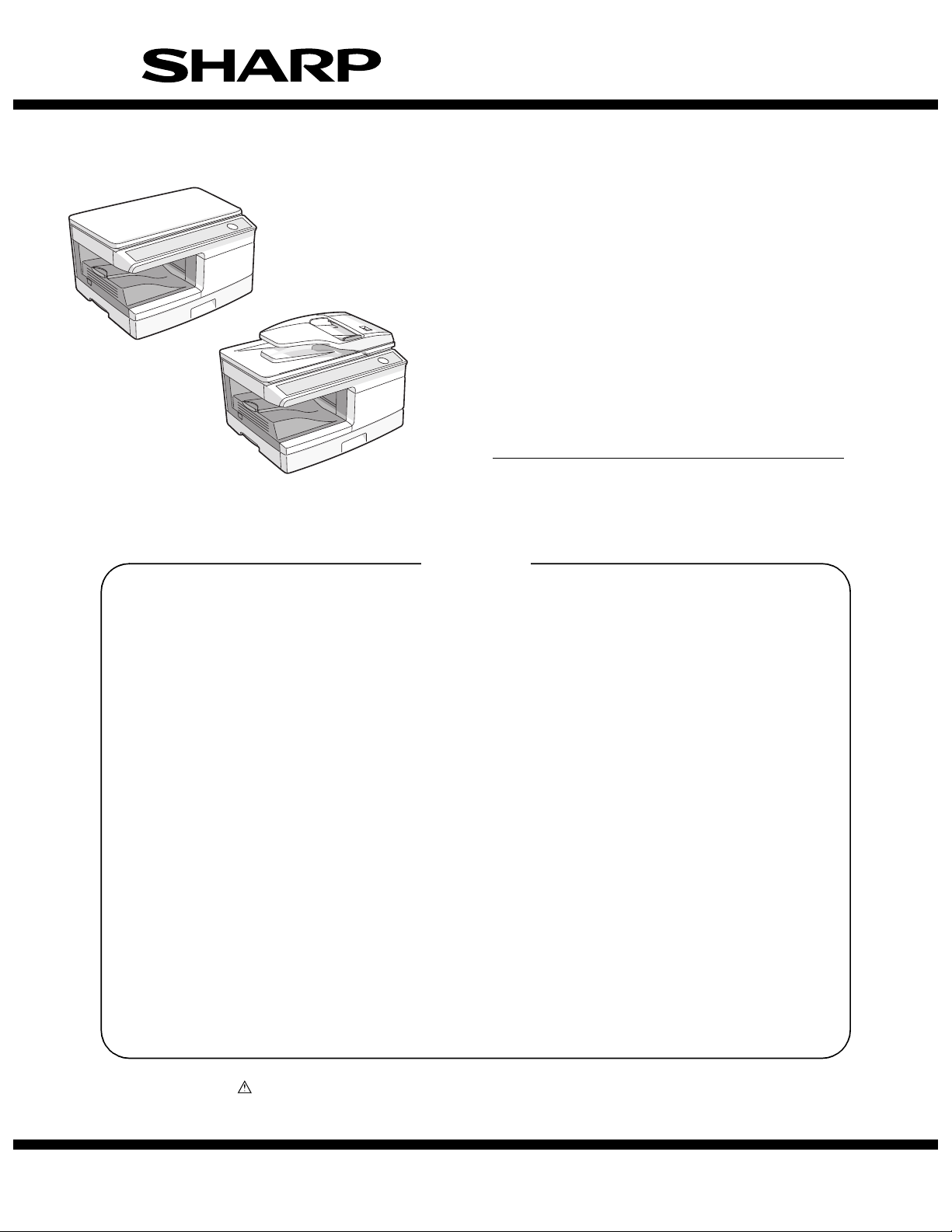
SERVICE MANUAL
CODE: 00ZAL2041/S2E
DIGITAL MULTIFUNCTIONAL SYSTEM
AL-2021
AL-2021
AL-2031
MODEL AL-2041
AL-2031
AL-2041
CONTENTS
[1] GENERAL . . . . . . . . . . . . . . . . . . . . . . . . . . . . . . . . . . . . . . . . . . . 1 - 1
[2] SPECIFICATIONS . . . . . . . . . . . . . . . . . . . . . . . . . . . . . . . . . . . . . 2 - 1
[3] CONSUMABLE PARTS. . . . . . . . . . . . . . . . . . . . . . . . . . . . . . . . . 3 - 1
[4] EXTERNAL VIEWS AND INTERNAL STRUCTURES . . . . . . . . . 4 - 1
[5] UNPACKING AND INSTALLATION . . . . . . . . . . . . . . . . . . . . . . . . 5 - 1
[6] COPY PROCESS . . . . . . . . . . . . . . . . . . . . . . . . . . . . . . . . . . . . . 6 - 1
[7] OPERATIONAL DESCRIPTIONS . . . . . . . . . . . . . . . . . . . . . . . . . 7 - 1
[8] DISASSEMBLY AND ASSEMBLY . . . . . . . . . . . . . . . . . . . . . . . . . 8 - 1
[9] ADJUSTMENTS . . . . . . . . . . . . . . . . . . . . . . . . . . . . . . . . . . . . . . 9 - 1
[10] SIMULATION, TROUBLE CODES . . . . . . . . . . . . . . . . . . . . . . . 10 - 1
[11] USER PROGRAM . . . . . . . . . . . . . . . . . . . . . . . . . . . . . . . . . . . . 11 - 1
[12] CHECKING THE TONER LEVEL . . . . . . . . . . . . . . . . . . . . . . . . 12 - 1
[13] ELECTRICAL SECTION . . . . . . . . . . . . . . . . . . . . . . . . . . . . . . . 13 - 1
[14] CIRCUIT DIAGRAM . . . . . . . . . . . . . . . . . . . . . . . . . . . . . . . . . . 14 - 1
Parts marked with “ ” are important for maintaining the safety of the set. Be sure to replace these parts with
specified ones for maintaining the safety and performance of the set.
This document has been published to be used
SHARP CORPORATION
for after sales service only.
The contents are subject to change without notice.
Page 2
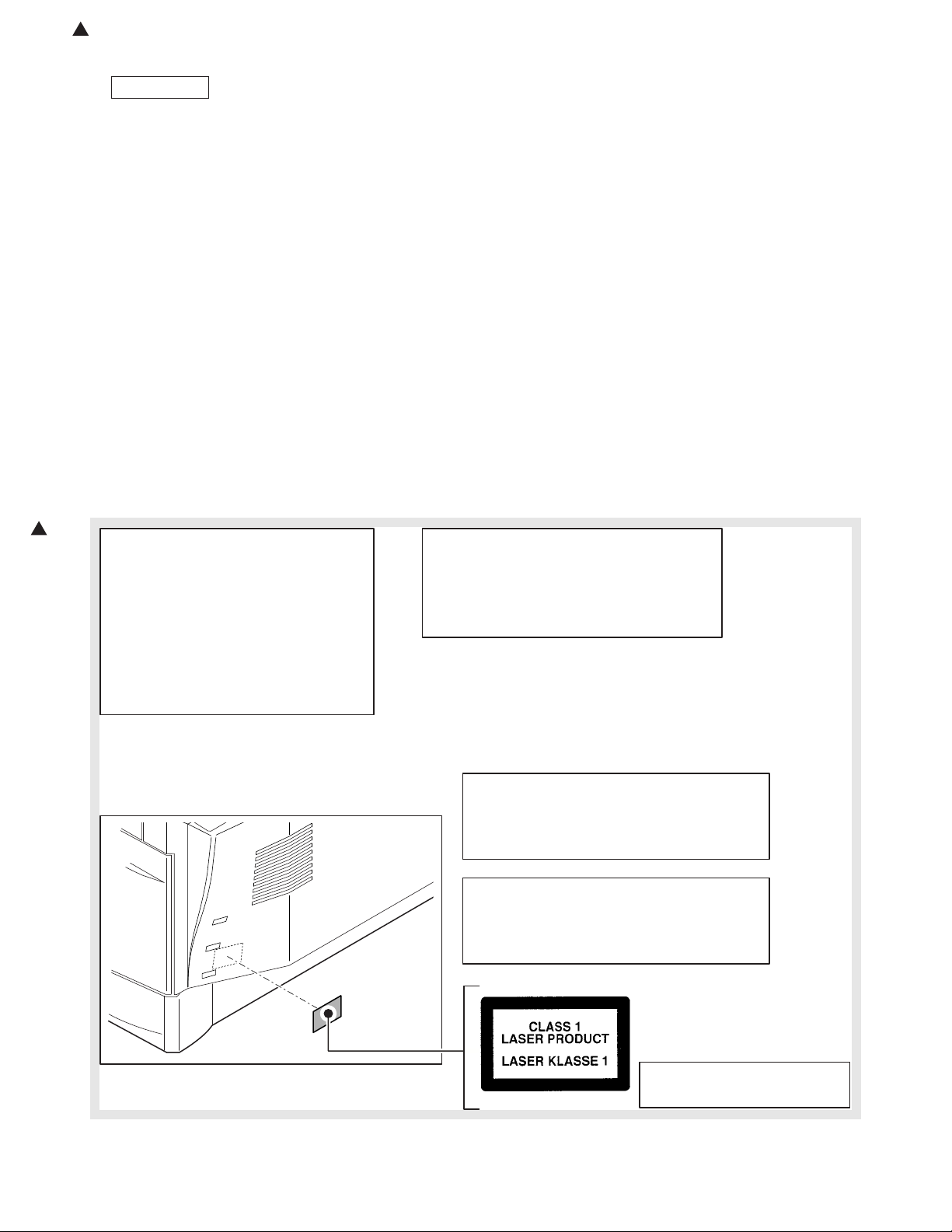
CAUTION
This laser radiation is not a danger to the skin, but when an exact focusing of the laser beam is achieved
on the eye’s retina, there is the danger of spot damage to the retina.
The following cautions must be observed to avoid exposure of the laser beam to your eyes at the time of
servic ing.
1) When a problem in the laser optical unit has occurred, the whole optical unit must be exchanged as a
unit, not as individual parts.
2) Do not look into the machine with the main switch turned on after rem oving the developer unit, toner
cartridge, and drum cartridge.
3) Do not look into the laser beam exposure slit of the laser optical unit with the connector connected
when removing and installing the optical system.
4) The middle frame contains the safety interlock switch.
Do not defeat the s afety interlock by inserting wedges or other items into the switch slot.
This product is a class 1 laser product that complies with 21CFR 1040 of the CDRH standard and
IEC825. This means that this machine does not produce hazardous laser radiation. The use of controls,
adjustments or performance of procedures other than those specified herein may result in hazardous
radiation exposure.
The foregoing is applicable only to the 220V
model, 230V model and 240V model.
VAROITUS! LAITTEEN KÄYTTÄMINEN MUULLA
KUIN TÄSSÄ KÄYTTÖOHJEESSA MAINITULLA
TAVALLA SAATTAA ALTISTAA KÄYTTÄJÄN
TURVALLISUUSLUOKAN 1 YLITTÄVÄLLE
NÄKYMÄTTÖMÄLLE LASERSÄTEILYLLE.
VARNING - OM APPARATEN ANVÄNDS PÅ ANNAT
SÄTT ÄN I DENNA BRUKSANVISNING
SPECIFICERATS, KAN ANVÄNDAREN UTSÄTTAS
FÖR OSYNLIG LASERSTRÅLNING, SOM
ÖVERSKRIDER GRÄNSEN FÖR LASERKLASS 1.
LUOKAN 1 LASERLAITE
KLASS 1 LASER APPARAT
At the production line, the output power
of the scanner unit is adjusted to 0.57
MILLI-WATT PLUS 20 PCTS and is
maintained constant by the operation of
the Automatic Power Control (APC).
Even if the APC circuit fails in operation
for some reason, the maximum output
power will only be 15 MILLI-WATT 0.1
MICRO-SEC. Giving and accessible
emission level of 42 MICRO-WATT
which is still-less than the limit of
CLASS-1 laser product.
Caution
This product contains a low power laser
device. To ensure continued safety do not
remove any cover or attempt to gain access
to the inside of the product. Refer all
servicing to qualified personnel.
:'10/Oct/20
1
1
Page 3
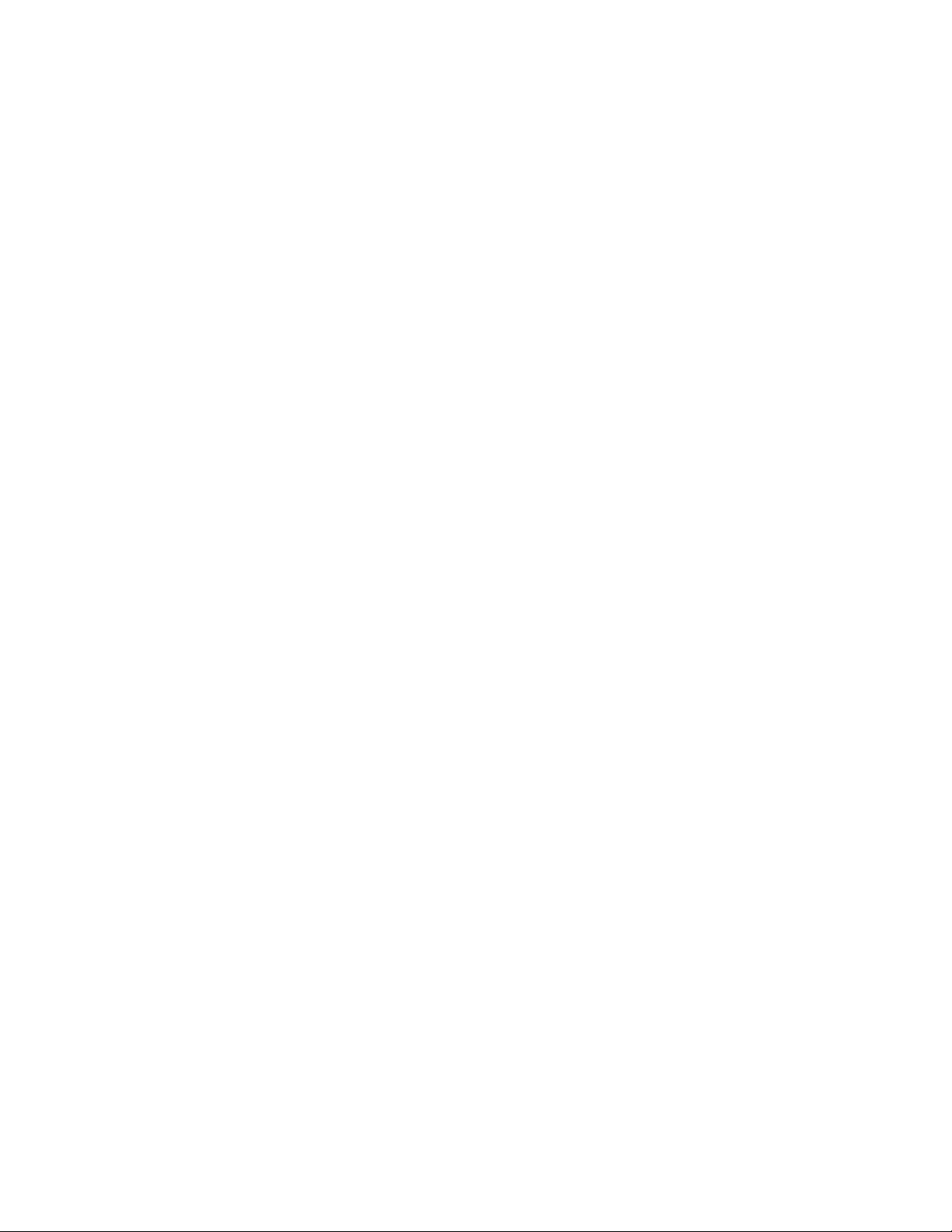
CONTENTS
[1] GENERAL
1. Major functions. . . . . . . . . . . . . . . . . . . . . . . . . . . . . . . 1-1
[2] SPECIFICATIONS
1. Basic Specifications. . . . . . . . . . . . . . . . . . . . . . . . . . . 2-1
2. Operation specifications. . . . . . . . . . . . . . . . . . . . . . . . 2-1
3. Copy performance . . . . . . . . . . . . . . . . . . . . . . . . . . . . 2-2
4. SPLC printer . . . . . . . . . . . . . . . . . . . . . . . . . . . . . . . . 2-3
5. Scan function. . . . . . . . . . . . . . . . . . . . . . . . . . . . . . . . 2-3
6. SPF (AL-2031/2041) . . . . . . . . . . . . . . . . . . . . . . . . . . 2-3
[3] CONSUMABLE PARTS
1. Supply system table. . . . . . . . . . . . . . . . . . . . . . . . . . . 3-1
A. Brazil . . . . . . . . . . . . . . . . . . . . . . . . . . . . . . . . . . . . 3-1
B. LAG . . . . . . . . . . . . . . . . . . . . . . . . . . . . . . . . . . . . . 3-1
C. Europe Subsidiary . . . . . . . . . . . . . . . . . . . . . . . . . . 3-1
D. SCA/SCNZ/SBI/STCL/SRS. . . . . . . . . . . . . . . . . . . 3-1
E. SRH. . . . . . . . . . . . . . . . . . . . . . . . . . . . . . . . . . . . . 3-1
2. Environmental . . . . . . . . . . . . . . . . . . . . . . . . . . . . . . . 3-2
3. Production control number (lot No.) identification . . . . 3-2
[4] EXTERNAL VIEWS AND INTERNAL STRUCTURES
1. Appearance . . . . . . . . . . . . . . . . . . . . . . . . . . . . . . . . . 4-1
2. Internal. . . . . . . . . . . . . . . . . . . . . . . . . . . . . . . . . . . . . 4-1
3. Operation panel . . . . . . . . . . . . . . . . . . . . . . . . . . . . . . 4-2
4. Indicators on the operation panel. . . . . . . . . . . . . . . . . 4-3
5. Motors and solenoids. . . . . . . . . . . . . . . . . . . . . . . . . . 4-4
6. Sensors and switches . . . . . . . . . . . . . . . . . . . . . . . . . 4-5
7. PWB unit . . . . . . . . . . . . . . . . . . . . . . . . . . . . . . . . . . . 4-6
8. Cross sectional view . . . . . . . . . . . . . . . . . . . . . . . . . . 4-7
[5] UNPACKING AND INSTALLATION
1. Copier installation . . . . . . . . . . . . . . . . . . . . . . . . . . . . 5-1
2. Cautions on handling . . . . . . . . . . . . . . . . . . . . . . . . . . 5-1
3. Checking packed components and accessories . . . . . 5-1
4. Unpacking . . . . . . . . . . . . . . . . . . . . . . . . . . . . . . . . . . 5-2
5. Removing protective packing materials . . . . . . . . . . . . 5-2
6. Installing the TD cartridge . . . . . . . . . . . . . . . . . . . . . . 5-2
7. Loading paper . . . . . . . . . . . . . . . . . . . . . . . . . . . . . . . 5-3
8. Power to copier . . . . . . . . . . . . . . . . . . . . . . . . . . . . . . 5-3
9. Software. . . . . . . . . . . . . . . . . . . . . . . . . . . . . . . . . . . . 5-3
A. Hardware and software requirements . . . . . . . . . . . 5-4
B. Installing the software . . . . . . . . . . . . . . . . . . . . . . . 5-4
C. Configuring the printer driver. . . . . . . . . . . . . . . . . . 5-6
D. Setting up Button Manager . . . . . . . . . . . . . . . . . . . 5-6
10. Interface . . . . . . . . . . . . . . . . . . . . . . . . . . . . . . . . . . . . 5-8
A. USB . . . . . . . . . . . . . . . . . . . . . . . . . . . . . . . . . . . . . 5-8
11. Moving . . . . . . . . . . . . . . . . . . . . . . . . . . . . . . . . . . . . . 5-8
12. Scanner moisture-proof kit. . . . . . . . . . . . . . . . . . . . . . 5-8
A. Components . . . . . . . . . . . . . . . . . . . . . . . . . . . . . . 5-8
B. Precautions at installation . . . . . . . . . . . . . . . . . . . . 5-8
C. Attachment method . . . . . . . . . . . . . . . . . . . . . . . . . 5-8
[6] COPY PROCESS
1. Functional diagram . . . . . . . . . . . . . . . . . . . . . . . . . . . 6-1
2. Outline of print process . . . . . . . . . . . . . . . . . . . . . . . . 6-2
3. Actual print process . . . . . . . . . . . . . . . . . . . . . . . . . . . 6-2
[7] OPERATIONAL DESCRIPTIONS
1. Outline of operation . . . . . . . . . . . . . . . . . . . . . . . . . . . .7-1
2. Scanner section. . . . . . . . . . . . . . . . . . . . . . . . . . . . . . .7-2
A. Scanner unit . . . . . . . . . . . . . . . . . . . . . . . . . . . . . . .7-2
B. Optical system . . . . . . . . . . . . . . . . . . . . . . . . . . . . .7-2
C. Drive system. . . . . . . . . . . . . . . . . . . . . . . . . . . . . . .7-2
3. Laser unit. . . . . . . . . . . . . . . . . . . . . . . . . . . . . . . . . . . .7-3
A. Basic structure . . . . . . . . . . . . . . . . . . . . . . . . . . . . .7-3
B. Laser beam path . . . . . . . . . . . . . . . . . . . . . . . . . . . .7-3
C. Composition . . . . . . . . . . . . . . . . . . . . . . . . . . . . . . .7-3
4. Fuser section. . . . . . . . . . . . . . . . . . . . . . . . . . . . . . . . .7-3
A. General description. . . . . . . . . . . . . . . . . . . . . . . . . .7-4
5. Paper feed section and paper transport section . . . . . .7-4
A. Paper transport path and general operations . . . . . .7-4
6. Process unit new drum detection mechanism. . . . . . . .7-7
7. SPF section. . . . . . . . . . . . . . . . . . . . . . . . . . . . . . . . . .7-8
A. Outline . . . . . . . . . . . . . . . . . . . . . . . . . . . . . . . . . . .7-8
B. Document transport path and basic composition . . .7-8
C. Operational descriptions. . . . . . . . . . . . . . . . . . . . . .7-8
D. SPF open/close detection
(book document detection) . . . . . . . . . . . . . . . . . . . .7-9
[8] DISASSEMBLY AND ASSEMBLY
1. High voltage section . . . . . . . . . . . . . . . . . . . . . . . . . . .8-1
A. List . . . . . . . . . . . . . . . . . . . . . . . . . . . . . . . . . . . . . .8-1
B. Disassembly procedure . . . . . . . . . . . . . . . . . . . . . .8-1
C. Assembly procedure . . . . . . . . . . . . . . . . . . . . . . . . .8-1
D. Charger wire cleaning. . . . . . . . . . . . . . . . . . . . . . . .8-1
E. Charger wire replacement. . . . . . . . . . . . . . . . . . . . .8-2
2. Operation panel section . . . . . . . . . . . . . . . . . . . . . . . .8-2
A. List . . . . . . . . . . . . . . . . . . . . . . . . . . . . . . . . . . . . . .8-2
B. Disassembly procedure . . . . . . . . . . . . . . . . . . . . . .8-2
C. Assembly procedure . . . . . . . . . . . . . . . . . . . . . . . . .8-3
3. Optical section. . . . . . . . . . . . . . . . . . . . . . . . . . . . . . . .8-3
A. List . . . . . . . . . . . . . . . . . . . . . . . . . . . . . . . . . . . . . .8-3
B. Disassembly procedure . . . . . . . . . . . . . . . . . . . . . .8-3
C. Assembly procedure . . . . . . . . . . . . . . . . . . . . . . . . .8-5
4. Fusing section. . . . . . . . . . . . . . . . . . . . . . . . . . . . . . . .8-5
A. List . . . . . . . . . . . . . . . . . . . . . . . . . . . . . . . . . . . . . .8-5
B. Disassembly procedure . . . . . . . . . . . . . . . . . . . . . .8-5
C. Assembly procedure . . . . . . . . . . . . . . . . . . . . . . . . .8-8
5. Tray paper feed/transport section . . . . . . . . . . . . . . . . .8-8
A. List . . . . . . . . . . . . . . . . . . . . . . . . . . . . . . . . . . . . . .8-8
B. Disassembly procedure . . . . . . . . . . . . . . . . . . . . . .8-8
C. Assembly procedure . . . . . . . . . . . . . . . . . . . . . . . .8-12
6. Manual paper feed section . . . . . . . . . . . . . . . . . . . . .8-13
A. List . . . . . . . . . . . . . . . . . . . . . . . . . . . . . . . . . . . . .8-13
B. Disassembly procedure . . . . . . . . . . . . . . . . . . . . .8-13
C. Assembly procedure . . . . . . . . . . . . . . . . . . . . . . . .8-14
D. Pressure plate holder attachment. . . . . . . . . . . . . .8-14
7. Rear frame section . . . . . . . . . . . . . . . . . . . . . . . . . . .8-15
A. List . . . . . . . . . . . . . . . . . . . . . . . . . . . . . . . . . . . . .8-15
B. Disassembly procedure . . . . . . . . . . . . . . . . . . . . .8-15
C. Assembly procedure . . . . . . . . . . . . . . . . . . . . . . . .8-15
8. Power section . . . . . . . . . . . . . . . . . . . . . . . . . . . . . . .8-16
A. List . . . . . . . . . . . . . . . . . . . . . . . . . . . . . . . . . . . . .8-16
B. Disassembly procedure . . . . . . . . . . . . . . . . . . . . .8-16
C. Assembly procedure . . . . . . . . . . . . . . . . . . . . . . . .8-16
9. Duplex motor section. . . . . . . . . . . . . . . . . . . . . . . . . .8-16
A. List . . . . . . . . . . . . . . . . . . . . . . . . . . . . . . . . . . . . .8-16
B. Disassembly procedure . . . . . . . . . . . . . . . . . . . . .8-16
C. Assembly procedure . . . . . . . . . . . . . . . . . . . . . . . .8-16
Page 4
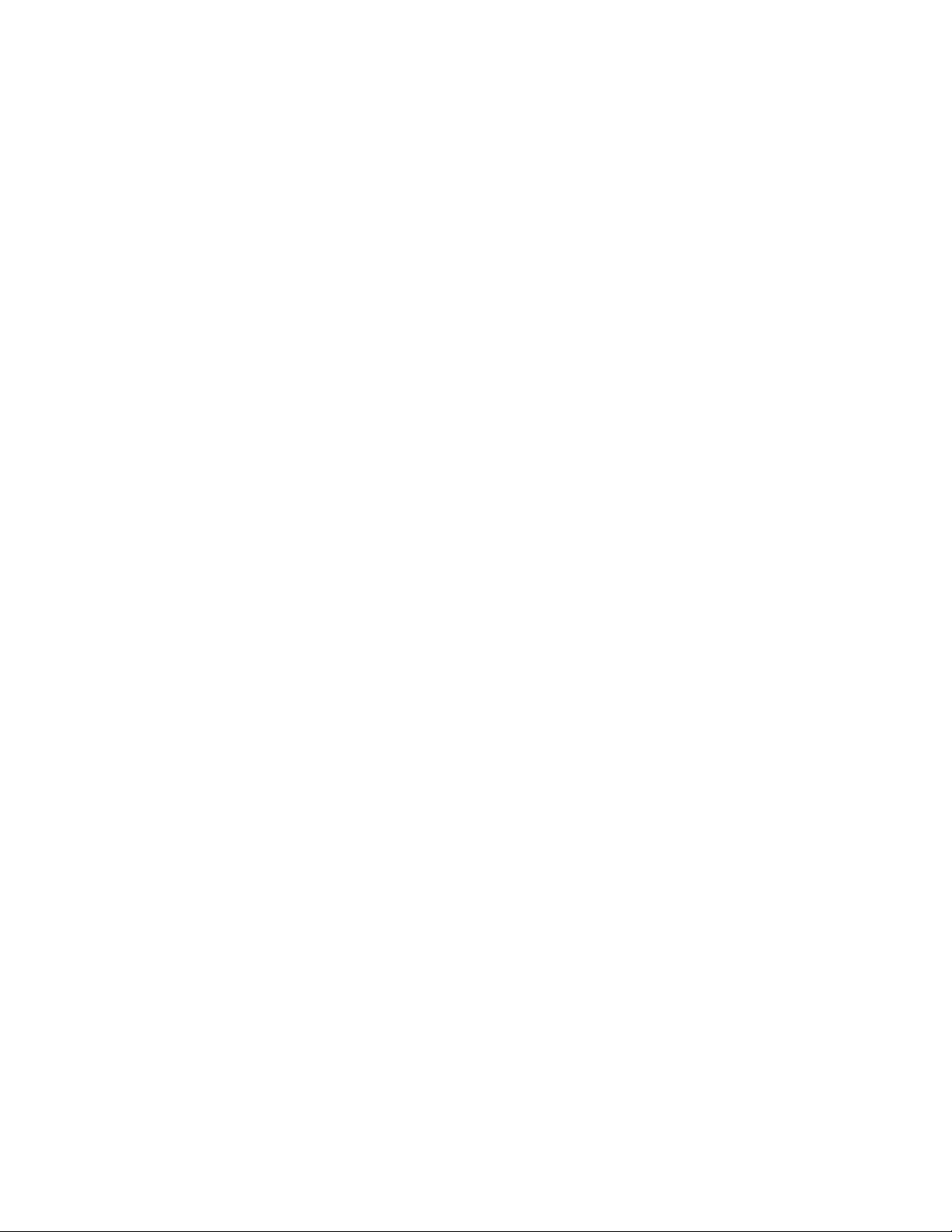
10. Reverse roller section . . . . . . . . . . . . . . . . . . . . . . . . 8-16
A. List. . . . . . . . . . . . . . . . . . . . . . . . . . . . . . . . . . . . . 8-16
B. Disassembly procedure . . . . . . . . . . . . . . . . . . . . . 8-16
C. Assembly procedure . . . . . . . . . . . . . . . . . . . . . . . 8-16
11. SPF section (AL-2031/2041) . . . . . . . . . . . . . . . . . . . 8-17
A. SPF motor . . . . . . . . . . . . . . . . . . . . . . . . . . . . . . . 8-17
B. Pick-up roller, paper feed roller . . . . . . . . . . . . . . . 8-18
C. Paper exit roller . . . . . . . . . . . . . . . . . . . . . . . . . . . 8-18
D. Set sensor, scan front sensor . . . . . . . . . . . . . . . . 8-19
E. Transport roller . . . . . . . . . . . . . . . . . . . . . . . . . . . 8-19
[9] ADJUSTMENTS
1. Optical section . . . . . . . . . . . . . . . . . . . . . . . . . . . . . . . 9-1
A. Copy magnification ratio adjustment . . . . . . . . . . . . 9-1
B. Image position adjustment . . . . . . . . . . . . . . . . . . . 9-2
2. Copy density adjustment . . . . . . . . . . . . . . . . . . . . . . . 9-4
A. Copy density adjustment timing . . . . . . . . . . . . . . . 9-4
B. Note for copy density adjustment . . . . . . . . . . . . . . 9-4
C. Necessary tool for copy density adjustment . . . . . . 9-4
D. Features of copy density adjustment. . . . . . . . . . . . 9-4
E. Copy density adjustment procedure . . . . . . . . . . . . 9-4
3. High voltage adjustment . . . . . . . . . . . . . . . . . . . . . . . 9-5
A. Main charger (Grid bias) . . . . . . . . . . . . . . . . . . . . . 9-5
B. DV bias check . . . . . . . . . . . . . . . . . . . . . . . . . . . . . 9-5
4. Duplex adjustment. . . . . . . . . . . . . . . . . . . . . . . . . . . . 9-5
A. Adjusting the paper reverse position in memory
for duplex copying . . . . . . . . . . . . . . . . . . . . . . . . . . 9-5
B. Adjusting trailing edge void in duplex copy mode . . 9-6
5. SPF scan position automatic adjustment . . . . . . . . . . . 9-7
6. SPF mode sub scanning direction magnification ratio
adjustment . . . . . . . . . . . . . . . . . . . . . . . . . . . . . . . . . . 9-7
7. Automatic black level correction . . . . . . . . . . . . . . . . . 9-8
[10] SIMULATION, TROUBLE CODES
1. Entering the simulation mode . . . . . . . . . . . . . . . . . . 10-1
2. Key rule . . . . . . . . . . . . . . . . . . . . . . . . . . . . . . . . . . . 10-1
3. List of simulations . . . . . . . . . . . . . . . . . . . . . . . . . . . 10-1
4. Descriptions of various simulations . . . . . . . . . . . . . . 10-2
5. Trouble codes . . . . . . . . . . . . . . . . . . . . . . . . . . . . . 10-24
A. Trouble codes list . . . . . . . . . . . . . . . . . . . . . . . . 10-24
B. Details of trouble codes . . . . . . . . . . . . . . . . . . . . 10-24
[11] USER PROGRAM
1. Setting the user programs . . . . . . . . . . . . . . . . . . . . . 11-1
[12] CHECKING THE TONER LEVEL . . . . . . . . . . . . . . . . . . 12-1
[13] ELECTRICAL SECTION
1. Block diagram . . . . . . . . . . . . . . . . . . . . . . . . . . . . . . 13-1
A. Overall block diagram . . . . . . . . . . . . . . . . . . . . . . 13-1
2. Actual wiring diagram. . . . . . . . . . . . . . . . . . . . . . . . . 13-2
A. MCU PWB . . . . . . . . . . . . . . . . . . . . . . . . . . . . . . . 13-2
B. SPF unit. . . . . . . . . . . . . . . . . . . . . . . . . . . . . . . . . 13-3
C. 2nd cassette unit . . . . . . . . . . . . . . . . . . . . . . . . . . 13-3
3. Signal name list . . . . . . . . . . . . . . . . . . . . . . . . . . . . . 13-4
[14] CIRCUIT DIAGRAM
1. MCU PWB . . . . . . . . . . . . . . . . . . . . . . . . . . . . . . . . . 14-1
2. OPE PWB . . . . . . . . . . . . . . . . . . . . . . . . . . . . . . . . 14-15
Page 5
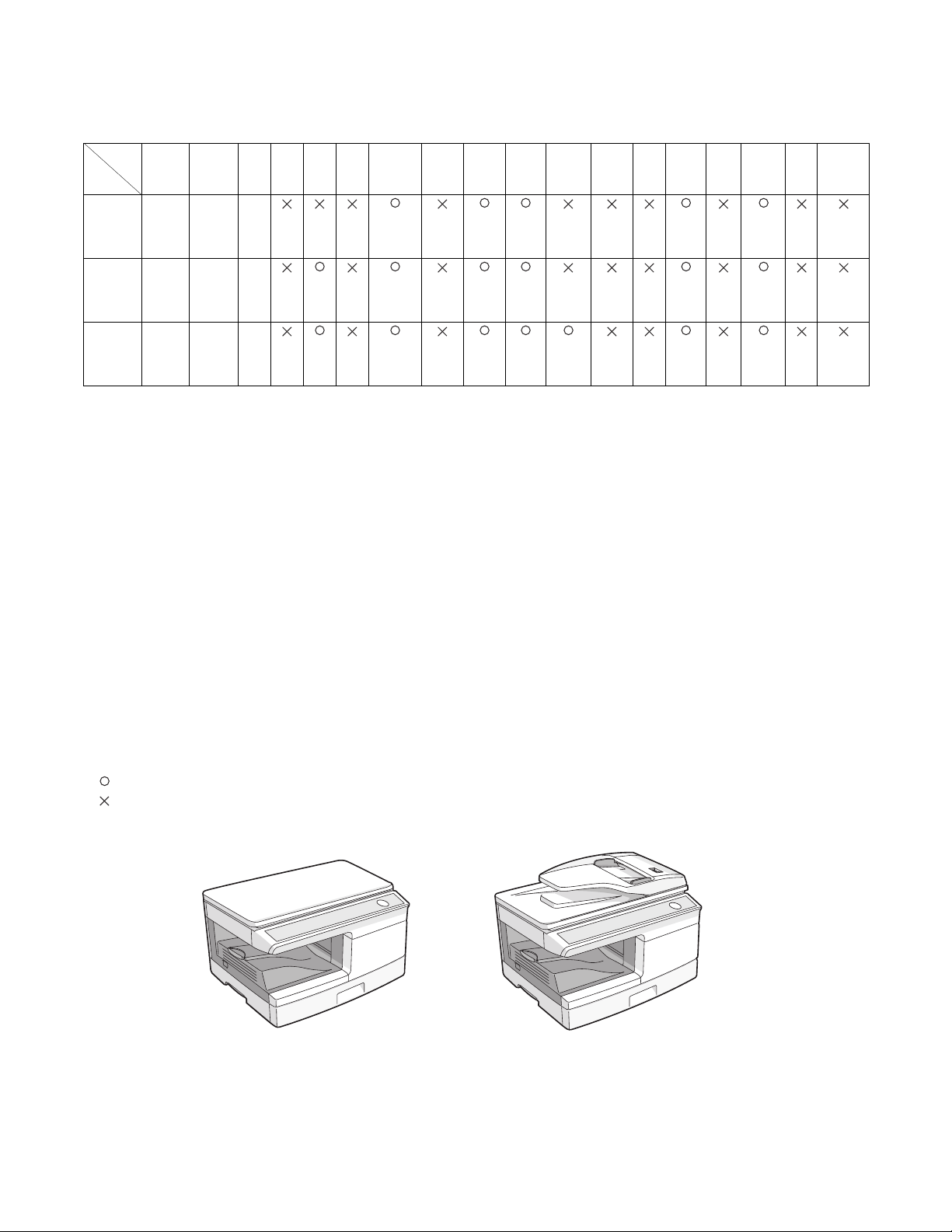
[1] GENERAL
AL-2021
AL-2031/2041
1. Major functions
Configurations
Item
CPM
Model
AL-2021 20CPM 20PPM MB
AL-2031 20CPM 20PPM MB
AL-2041 20CPM 20PPM MB
(A4)
PPM
(A4)
SB/MB2
Tr ay
SPF
Descriptions of items
CPM: Copy speed (Copies Per Minute)
PPM: Print speed (Print Per Minute)
SB/MB: SB = Manual feed single bypass, MB = Manual feed multi-bypass
2 Tray: Second cassette unit.
SPF: Original feed unit
R-SPF: Duplex original feed unit
Color Scanner: Color scanner function
GDI printer: GDI printer function with USB
SPLC printer: SPLC printer function
E-SORT: Electronic sort function
Duplex: Auto duplex copy/print function
Shifter: Job separator function
FAX: FAX function.
Sharpdesk: Scanner utilities
IEEE1284: Interface port (parallel)
USB: Interface port (USB)
RJ45: Interface port (Network)
External NIC: Network expansion kit
Descriptions of table
: Standard provision
: No function or no option available
Opt: Option
R-
SPF
Color
Scanner
(push)
GDI
printer
SPLC
printerE-SORT
Duplex Shifter FAX
Sharp
desk
IEEE
1284
USB
(2.0
Hi-
speed)
(2.0
Hi-
speed)
(2.0
Hi-
speed)
RJ45External
NIC
AL-2041 GENERAL 1 - 1
Page 6
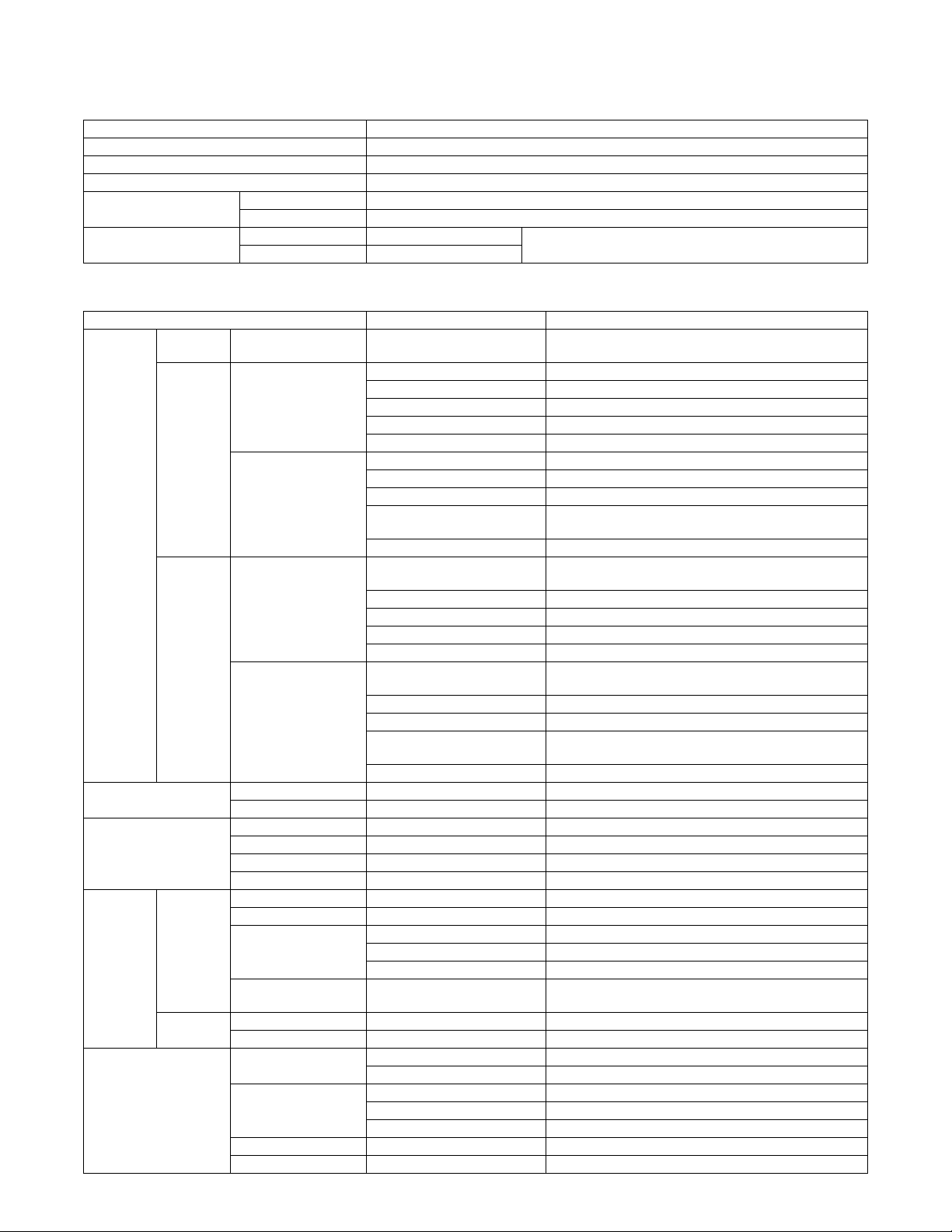
[2] SPECIFICATIONS
1. Basic Specifications
Item
Type Desktop
Copy system Dry, electrostatic
Segment (class) Digital personal copier
Copier dimensions AL-2021 518mm (W) x 445mm (D) x 298mm (H) (20-1/2" (W) x 17-5/8" (D) x 11-3/4" (H))
AL-2031/2041 518mm (W) x 445mm (D) x 358mm (H) (20-1/2" (W) x 17-5/8" (D) x 14-1/8" (H))
Weight (Approximately) AL-2021 15.9kg (35.1 lbs.) TD cartridge not included
AL-2031/2041 17.5kg (38.6 lbs.)
2. Operation specifications
Section, item Details
Paper feed
section
Paper exit section Exit way Face down
Originals Original set Center Registration (left edge)
Optical
section
Image forming Photoconductor Type OPC (30ø)
Paper feed
system
AB system Tray paper feed
section
Multi-bypass paper
feed section
Inch
system
Scanning
section
Writing
section
Tray paper feed
section
Multi-bypass paper
feed section
Capacity of output tray 200 sheets
Max. original size A4 (8-1/2" x 14")
Original kinds sheet, book
Original size detection None
Scanning system 3 CCDs (RGB) sensor scanning by lighting white lamp
CCD sensor Resolution 600 dpi
Lighting lamp Type CCFL
Output data Output: R, G, B 1 or 8 bits/pixel / Input: A/D 16 bits (12
Writing system Writing to OPC drum by the semiconductor laser
Laser unit Resolution 600 dpi
Charger Charging system Saw-tooth charging with a grid, / (-) scorotron discharge
Developing Developing system Dry, 2-component magnetic brush development system
Cleaning Cleaning system Counter blade system (Counter to rotation)
1 tray (250 sheet) + multi-bypass (50 sheet)
Paper size A4, B5, A5 (Landscape)
Paper weight 56 - 80g/m
Paper feed capacity 250 sheets
Kinds Standard paper, specified paper, recycled paper
Remark User adjustment of paper guide available
Paper size Max, feedable size: A4 / Min, feedable size: 89 x 140mm
Paper weight 56 - 128g/m
Paper feed capacity 50 sheets (80g/m
Kinds Standard paper, specified paper, recycled paper, OHP,
Label, (Single copy)
Remark User adjustment of paper guide available
Paper size 8-1/2" x 14", 8-1/2" x 13", 8-1/2" x 11", 8-1/2" x 5-1/2"
(Landscape)
Paper weight 15 - 21 lbs.
Paper feed capacity 250 sheets
Kinds Standard paper, specified paper, recycled paper
Remark User adjustment of paper guide available
Paper size Max, feedable size: 8-1/2" x 14" / Min, feedable size:
3.87" x 5.83"
Paper weight 15 - 34.5 lbs.
Paper feed capacity 50 sheets (80g/m
Kinds Standard paper, specified paper, recycled paper, OHP,
Label, Envelop (Single copy)
Remark User adjustment of paper guide available
Voltage 560Vrms
Power consumption 2.8W
bits actual)
Life 18k
Transfer system (+) DC corotron system
Separation system (-) DC corotron system
2
(15 - 21 lbs.)
2
(15 - 34.5 lbs.)
2
)
2
)
AL-2041 SPECIFICATIONS 2 - 1
Page 7
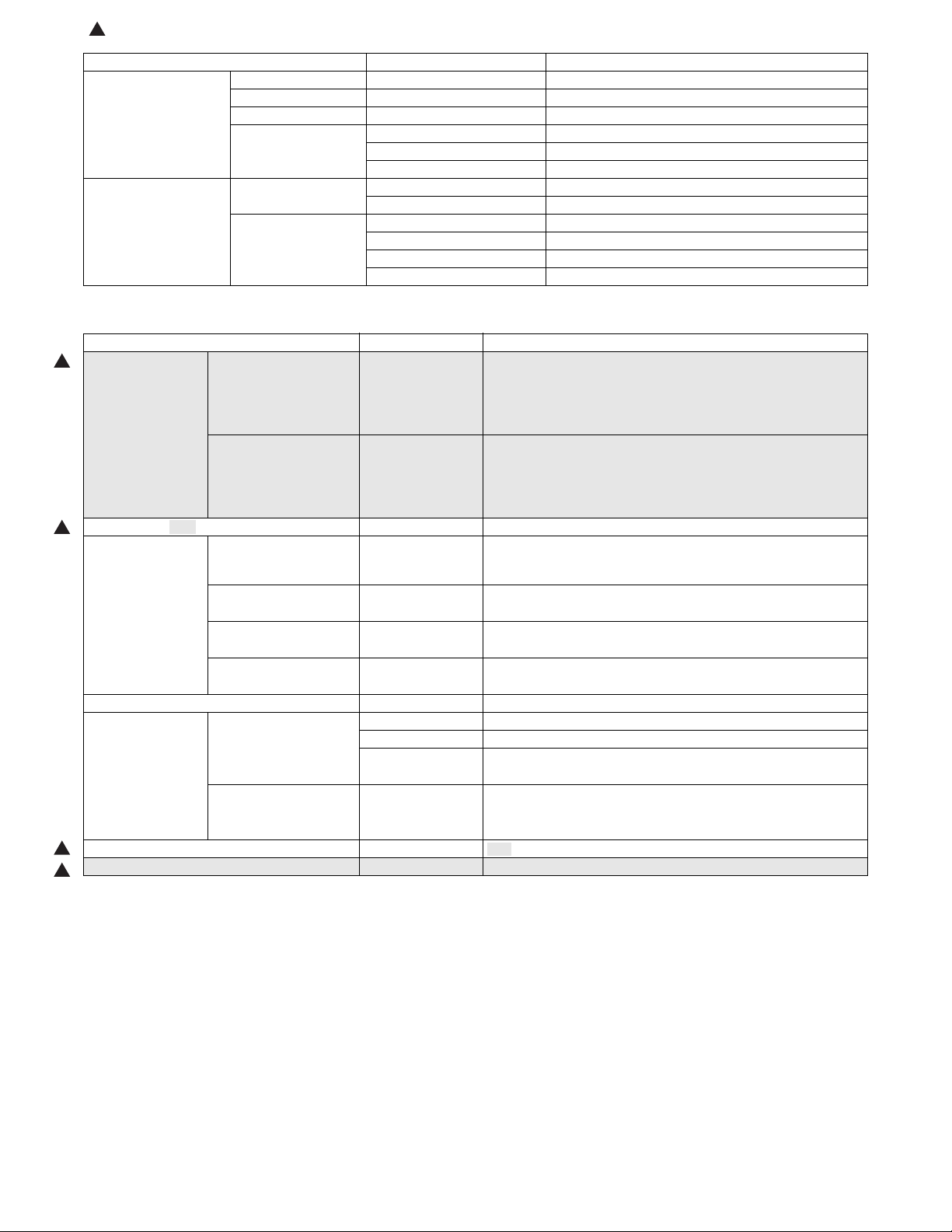
:'10/Oct/20
1
1
1
1
1
Section, item Details
Fusing section Fusing system Heat roller system
Upper heat roller Type Teflon roller
Lower heat roller Type Silicon rubber roller
Heater lamp Type Halogen lamp
Voltage 120V / 220 - 240V
Power consumption 800W
Electrical section Power source Voltage 120V / 220 - 240V
Frequency Common use for 50 and 60Hz
Power consumption Max. Less than 1000W
Average (during copying) 350Wh/H or less
Average (stand-by) 80Wh/H or less
Pre-heat mode 25Wh/H or less
3. Copy performance
Section, item Details
Copy ratio Document glass Varia ble :
SPF Va riab le:
Manual steps (Text, Photo) 5 steps
Copy speed (CPM) First-copy time *1
(Approximately)
AB system
A4 (Landscape)
AB system
B5 (Landscape)
Inch system
8-1/2" x 11" (Landscape)
Max. continuous copy quantity 99
Void Void area Leading edge 1 - 4mm
Image loss Leading edge same size: 3.0mm or less (OC) / 4mm or less (SPF)
Warm-up time - - -
Same size 20
Same size 20
Same size 20
Trailing edge 4mm or less
Side edge void area 0.5mm or more (per side)
25% to 400% in 1% increments (total 376 steps)
Fixed:
50%, 70%, 86%, 100%, 141%, 200%
(50%, 64%, 78%, 100%, 129%, 200%)
50% to 200% in 1% increments (total 151 steps)
Fixed:
50%, 70%, 86%, 100%, 141%, 200%
(50%, 64%, 78%, 100%, 129%, 200%)
8.0 seconds (When user program 24 is set to OFF)
10.7 seconds
(paper: A4 (8-1/2" x 11"), exposure mode: AUTO, copy ratio: 100%)
4.5mm or less (total of both sides)
Enlarge: 1.5mm or less (OC) / 3mm or less (SPF)
Reduction (50%): 6.0mm or less (OC) / 8mm or less (SPF)
*1: The first-copy time is measured after the power save indicator turns off following power on, using the document glass with the polygon rotat-
ing in the copy ready state and "Selection of copy start state" set to ON in the user programs (A4 (8-1/2" x 11"), paper fed from paper tray).
The first-copy time may vary depending on machine operating conditions and ambient conditions such as temperature.
AL-2041 SPECIFICATIONS 2 - 2
Page 8
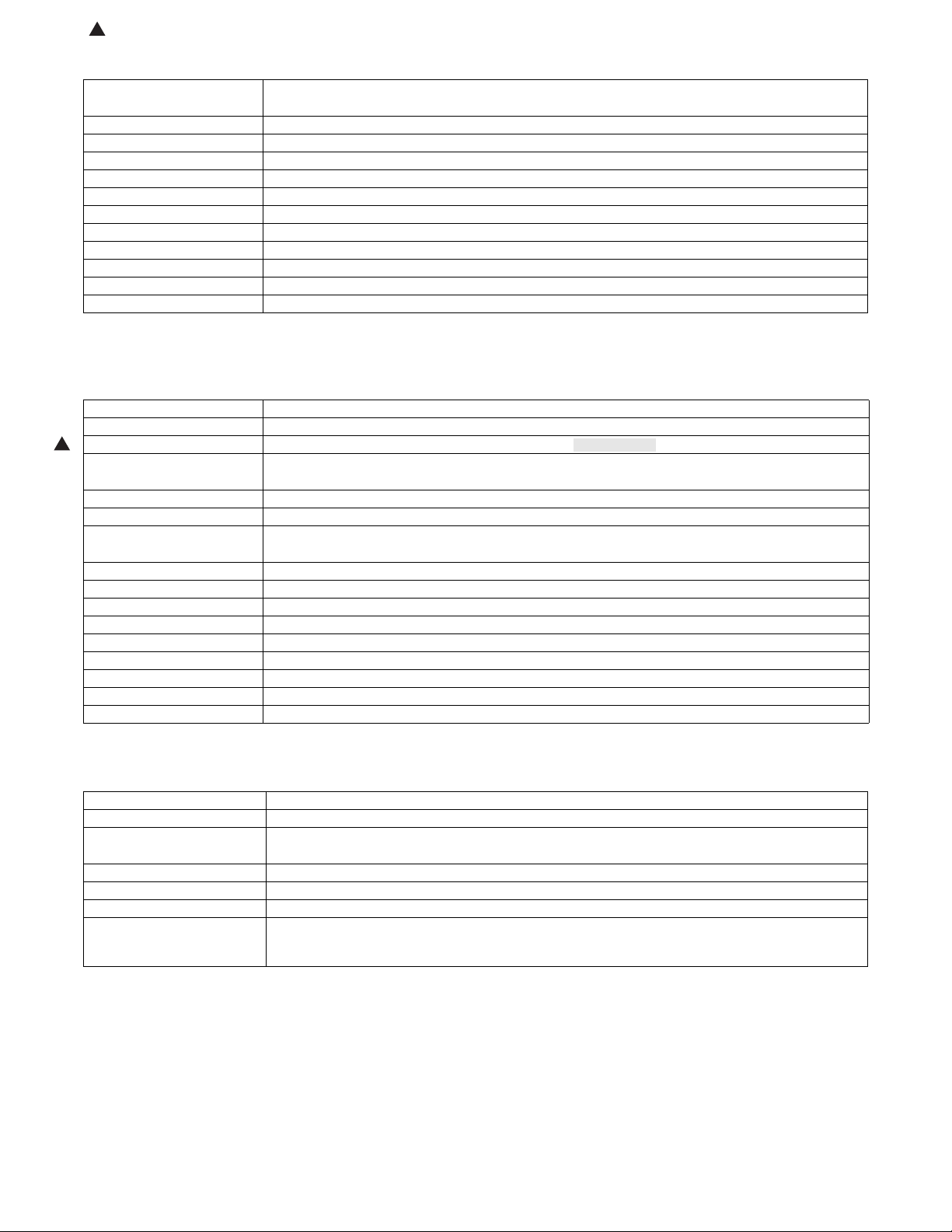
:'10/Oct/20
1
1
4. SPLC printer
Print speed Max. 20ppm (Paper size: A4, excluding manual paper feed)
∗ Varies depending on the PC performance.
First print time 8 sec. (without data transfer time)
Duplex Yes (AL-2041 only)
ROPM Yes
Memory 32MB
Interface USB 2.0 (Hi Speed)
Emulation SPLC
MIB support No
Resolution 600dpi *1
Supported OS Windows 2000 Professional, Windows XP Home Edition/Professional, Windows Vista, Windows 7
WHQL support Yes *2
Application Status window
*1: Engine Resolution
*2: Running change
5. Scan function
Type Flat Bed Color Scanner
Scanning system Original table/SPF
Light source 3 CCDs (RGB) sensor scanning by lighting white lamp (1 pcs of CCFL)
Resolution Optical: 600 x 600dpi
Setting range: 50 - 9600dpi (Preview resolution is fixed at 75dpi)
Originals Sheet type / Book type
Output data R, G, B 1 or 8 bits/pixel
Scan range OC / SPF : 8.5" (H) x 14.0" (V)
Original position: Left Center
Scan speed OC / SPF : Max. 2.88ms/line
Protocol TWAIN / WIA (XP, Vista, 7) / STI
Interface USB 2.0 (Hi speed support)
Scanner utility Button Manager / Sharpdesk / Composer
Scan key/lamp Yes
Duplex scan No
Supported OS Windows 2000 Professional, Windows XP Home Edition/Professional, Windows Vista, Windows 7
Void area No (User settable by PC)
WHQL supported Yes *1
*1: By running change
6. SPF (AL-2031/2041)
Original capacity 50 sheets (56 - 90g/m
Original size A4 to A5 / 8-1/2" x 14" to 5-1/2" x 8-1/2" (Landscape)
Original replacement speed A4 about 13 sheets (65%)
8-1/2" x 11" about 14 sheets (70%)
Original placement Face up
Original weight 56 - 90g/m
Mixed feeding (Paper size) No
Original which cannot Thermal papers, originals with punch holes for files, be used folded paper, transparent originals such as
OHP films, stapled or clip used originals with cover up liquid used, Originals with tape sealed, originals with
high level frictional coefficient such as photos or catalogs.
2
(15 - 23.9lbs.)
2
) (15 - 23.9 lbs.) Stacking Height: less than 6.5mm or 1/4"
AL-2041 SPECIFICATIONS 2 - 3
Page 9
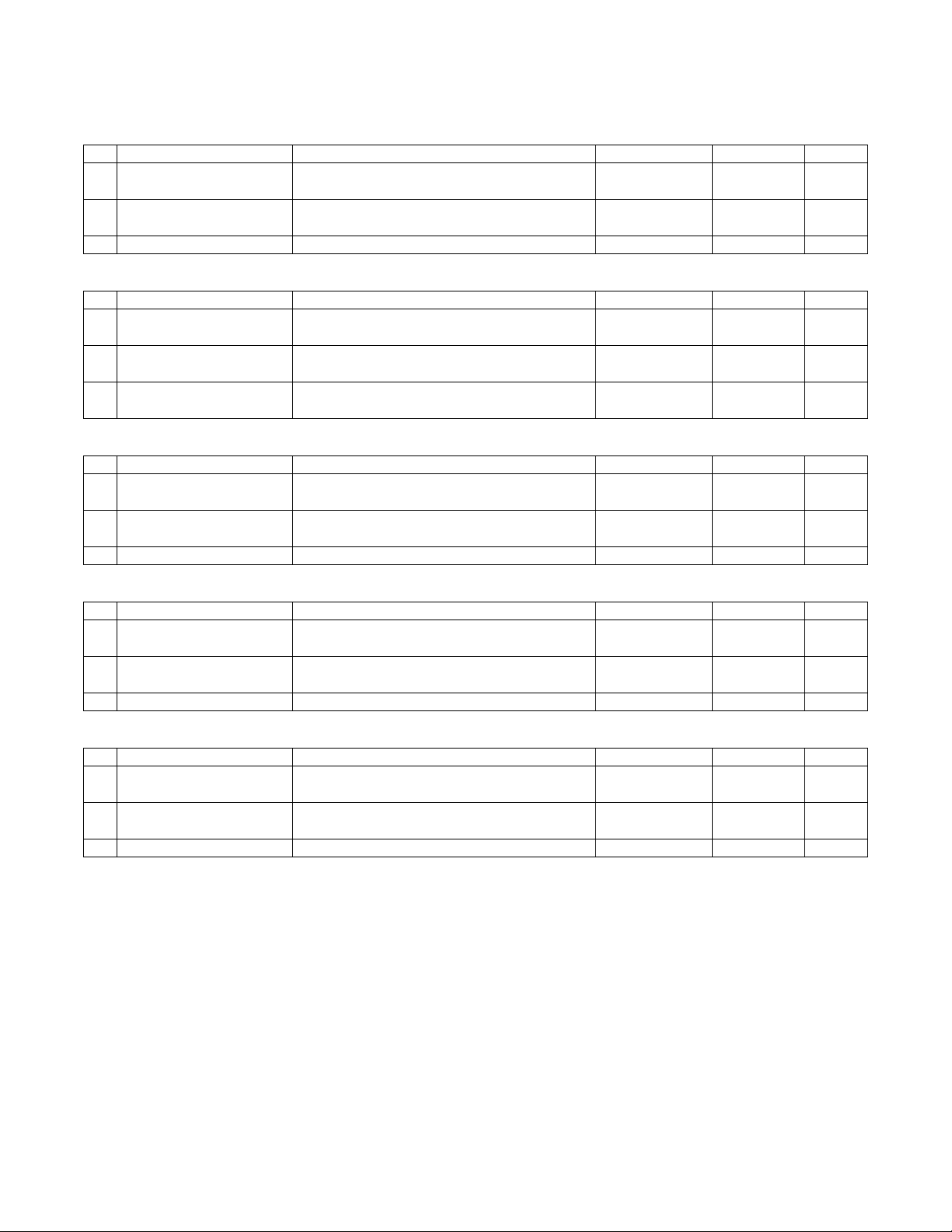
[3] CONSUMABLE PARTS
1. Supply system table
A. Brazil
No. Name Content Life Product name Package
1 Develop cartridge (Black) 6K Toner/developer cartridge x 1
IC-Chip: Yes Stirring function: Yes
2 Develop cartridge (Black) 4K Toner/developer cartridge x 1
IC-Chip: Yes Stirring function: Yes
3 Drum cartridge Drum cartridge x 1 18K AL-100DR 5
B. LAG
No. Name Content Life Product name Package
1 Develop cartridge (Black) 6K Toner/developer cartridge x 1
IC-Chip: Yes Stirring function: Yes
2 Develop cartridge (Black) 4K Toner/developer cartridge x 1
IC-Chip: Yes Stirring function: Yes
3 Drum cartridge Drum cartridge x 1
Warranty card x 1
C. Europe Subsidiary
No. Name Content Life Product name Package
1 Develop cartridge (Black) 6K Toner/developer cartridge x 1
IC-Chip: Yes Stirring function: Yes
2 Develop cartridge (Black) 4K Toner/developer cartridge x 1
IC-Chip: Yes Stirring function: Yes
3 Drum cartridge Drum cartridge x 1 18K AL-100DR 5
6K
(A4 5% document)
4K
(A4 5% document)
6K
(A4 5% document)
4K
(A4 5% document)
18K
(A4 5% document)
6K
(A4 5% document)
4K
(A4 5% document)
AL-204TD 5
AL-214TD 5
AL-204TD 5
AL-214TD 5
AL-100DR 5
AL-204TD 5
AL-214TD 5
D. SCA/SCNZ/SBI/STCL/SRS
No. Name Content Life Product name Package
1 Develop cartridge (Black) 6K Toner/developer cartridge x 1
IC-Chip: Yes Stirring function: Yes
2 Develop cartridge (Black) 4K Toner/developer cartridge x 1
IC-Chip: Yes Stirring function: Yes
3 Drum cartridge Drum cartridge x 1 18K AL-100DR 5
6K
(A4 5% document)
4K
(A4 5% document)
AL-204TD 5
AL-214TD 5
E. SRH
No. Name Content Life Product name Package
1 Develop cartridge (Black) 6K Toner/developer cartridge x 1
IC-Chip: Yes Stirring function: Yes
2 Develop cartridge (Black) 4K Toner/developer cartridge x 1
IC-Chip: Yes Stirring function: Yes
3 Drum cartridge Drum cartridge x 1 18K AL-100DR 5
6K
(A4 5% document)
4K
(A4 5% document)
AL-204TD 5
AL-214TD 5
AL-2041 CONSUMABLE PARTS 3 - 1
Page 10
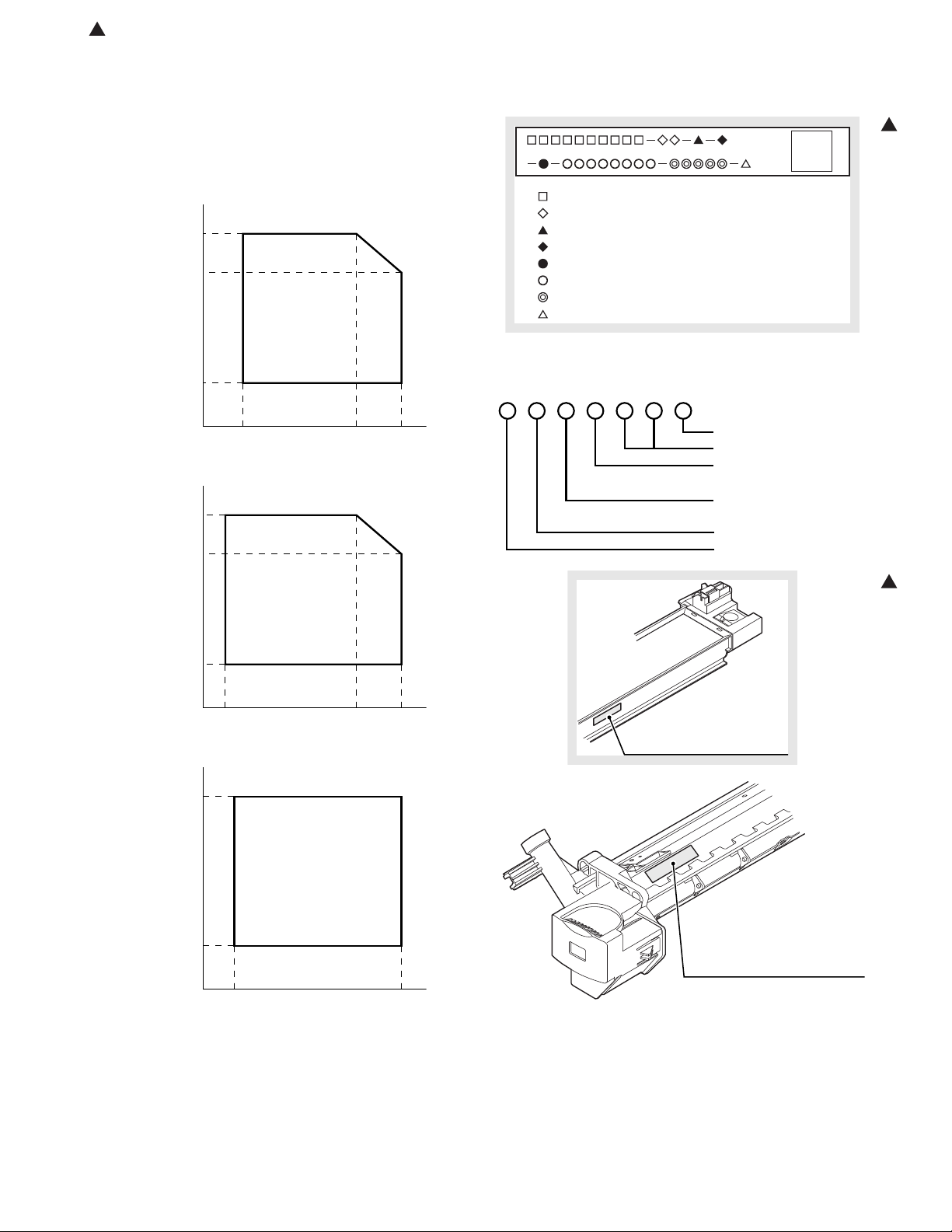
Humidity (RH)
85%
60%
20%
10˚C 30˚C 35˚C
Humidity (RH)
90%
60%
15%
–25˚C 30˚C 40˚C
Humidity (RH)
90%
20%
–5˚C 45˚C
: Model name
: Color code
: Destination
: Skating
: Production place
: Production date (YYYYMMDD)
: Serial number
: Version number
1
Production month
Production day
Destination code
(Dealer, distributor, OEM, etc.)
Production place
(SOCC: Fixed to B.)
End digit of year
Version No.
Production control
label attachment position
1
Production control
label attachment position(*1)
:'10/Oct/20
1
2. Environmental
The environmental conditions for assuring the copy quality and the
machine operations are as follows:
(1) Normal operating condition
Temperature: 20°C - 25°C
Humidity: 65 ± 5%RH
(2) Acceptable operating condition
(3) Transport condition
3. Production control number (lot No.) identification
<Developing cartridge>
<Drum cartridge>
The label on the drum cartridge shows the date of production.
(SOCC production)
(4) Supply storage condition
*1: The production control label is not attached to the cartridge of a
China product.
AL-2041 CONSUMABLE PARTS 3 - 2
Page 11
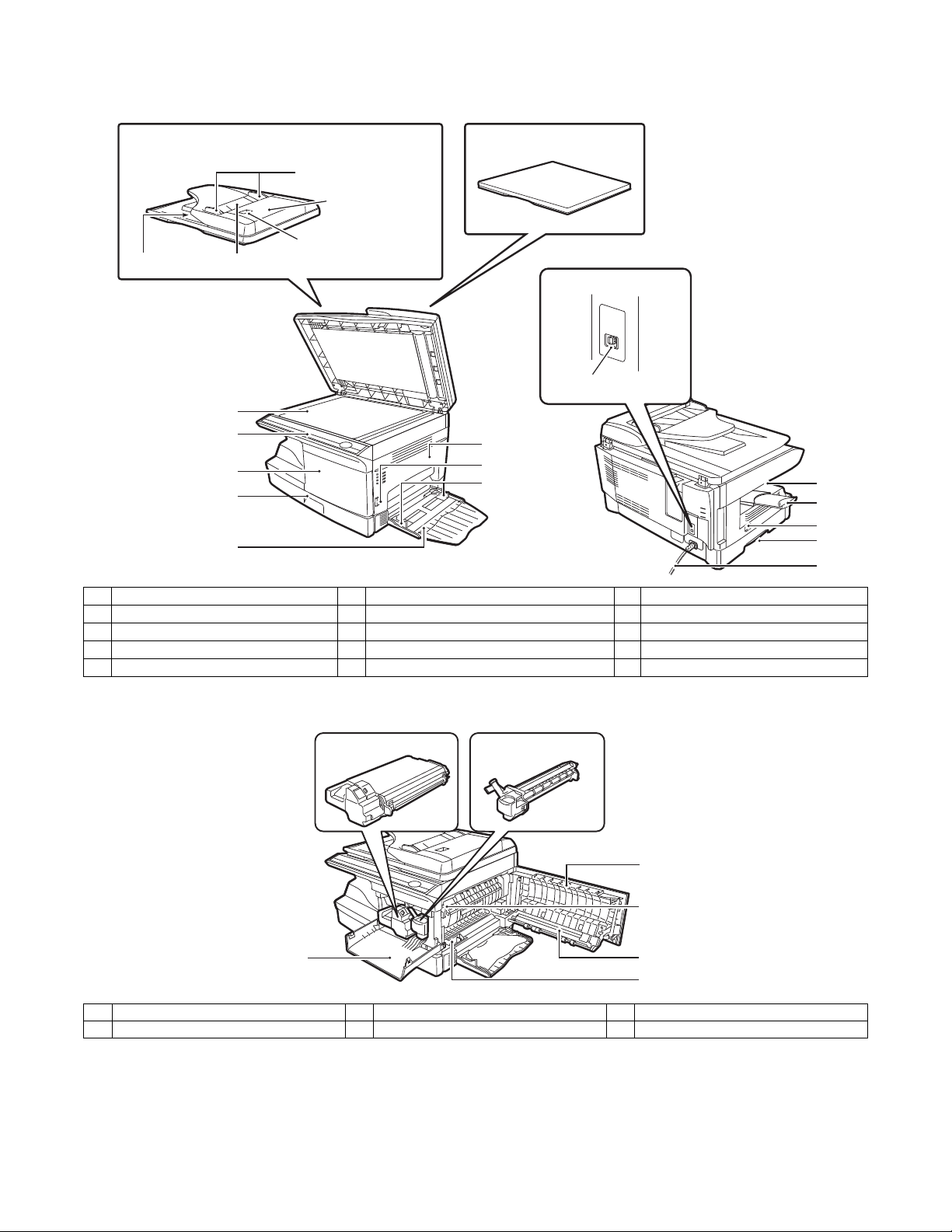
[4] EXTERNAL VIEWS AND INTERNAL STRUCTURES
Interface
USB connector
Original cover (AL-2021)
Exit area
2
3
4
1
6
8
7
9
10
Original guide
Document feeder tray
Peep hole (SPF only)
Document
feeder cover
11
13
5
12
SPF (AL-2031/2041)
1. Appearance
1 Document glass 2 Operation panel 3 Front cover
4 Paper tray 5 Multi-bypass tray 6 Side cover
7 Side cover open button 8 Bypass tray paper guides 9 Paper output tray
10 Paper output tray extension 11 Power switch 12 Handle
13 Power cord
2. Internal
1 Front cover 2 Side cover 3 Fusing unit release lever
4 Transfer charger 5 Charger cleaner
1
TD cartridge Drum cartridge
2
3
4
5
AL-2041 EXTERNAL VIEWS AND INTERNAL STRUCTURES 4 - 1
Page 12
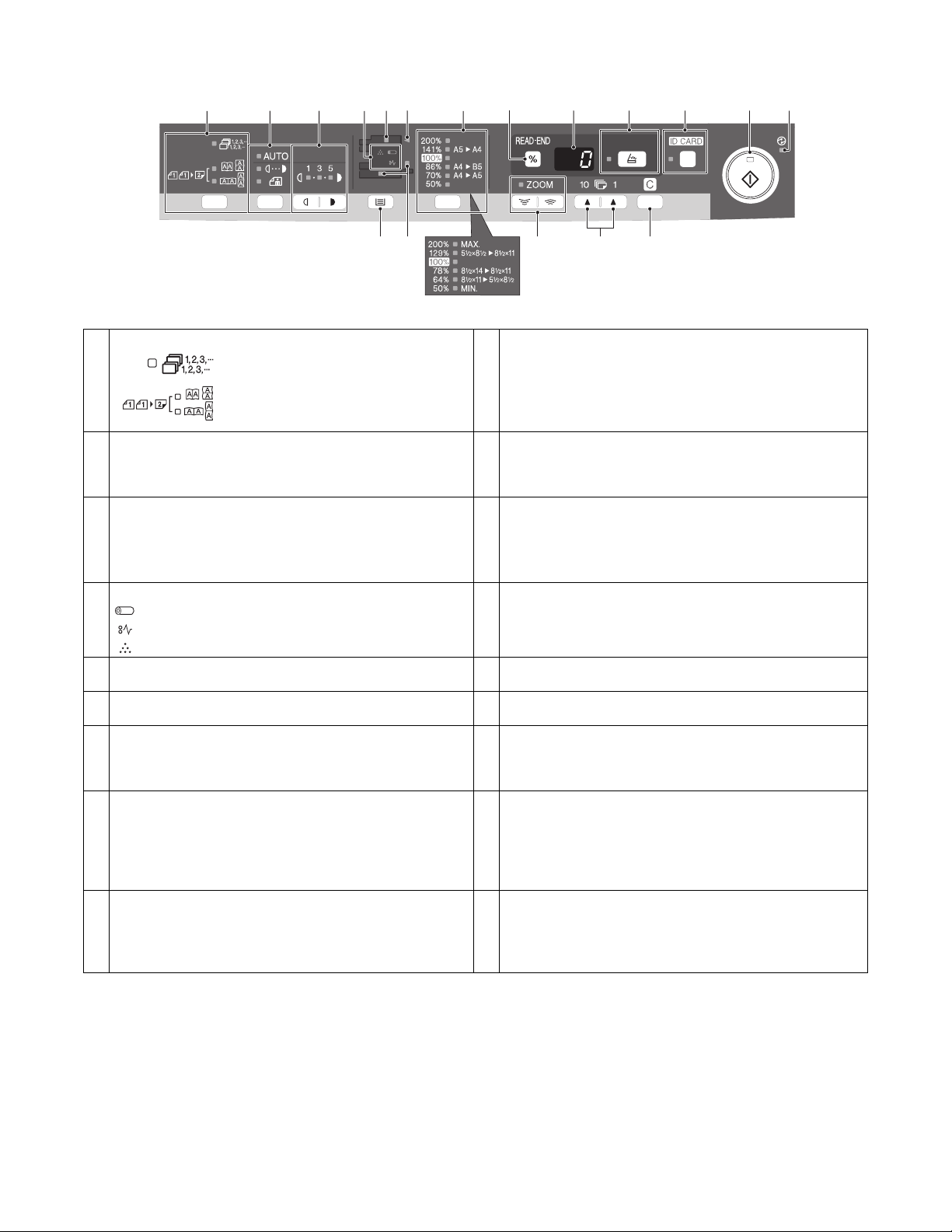
3. Operation panel
123456789 10
14 15 16 17 18
*1
1 Two-sided copy key
/Sort key and indicators 10 SCAN key and indicator
Use to select sort mode.
Two-sided copies from one-sided originals.
Turn on Long Edge or Turn on Short Edge
can be selected.
2 Exposure mode selector key and indicators
Use to sequentially select the exposure modes:
AUTO, MANUAL or PHOTO.
Selected mode is shown by a lit indicator.
3 Light and dark keys and indicators
Use to adjust the MANUAL or PHOTO exposure level. Selected
exposure level is shown by a lit indicator.
Use to start and terminate user program setting.
11 12 13
11 ID CARD key and indicator
Use to copy ID card. For description, see "ID CARD COPY".
12 Start key and indicator
• Copying is possible when the indicator is on.
• Press to start copying.
• Use to set a user program.
4 Alarm indicators 13 Power save indicator
Drum replacement required indicator
Lights up when the unit is in a power save mode.
Misfeed indicator
TD cartridge replacement required indicator
5 SPF indicator
*2
14 Tray select key
Use to select a paper feed station (paper tray or multi-bypass tray).
6 SPF misfeed indicator
*2
15 Paper feed location indicators
Light up to show the selected paper feed station.
*3
7 Copy ratio selector key
and indicators
Use to sequentially select preset reduction/enlargement copy
ratios.
Selected copy ratio is shown by a lit indicator.
8 Copy ratio display (%) key/READ-END key
• Use to verify a zoom setting without changing the zoom ratio.
• Use to check the number of originals that must be returned to
16 ZOOM keys and indicator
Use to select any reduction or enlargement copy ratio from 25%
to 400% in 1% increments. (When the SPF is being used, the
zoom copy ratio range is 50% to 200%.)
17 Copy quantity keys
• Use to select the desired copy quantity (1 to 99).
• Use to make user program entries.
the document feeder tray if a misfeed occurs in the machine
when the SPF is used.
• Use to terminate reading originals in sort mode.
9 Display
Displays the specified copy quantity, zoom copy ratio, user
program code and error code.
18 Clear key
• Press to clear the display, or press during a copy run to
terminate copying.
• Press and hold down during standby to display the total number
of copies made to date.
*1: AL-2041 only.
*2: AL-2031/2041 only.
*3: The indicators of the operation panel may differ depending on the country and region.
AL-2041 EXTERNAL VIEWS AND INTERNAL STRUCTURES 4 - 2
Page 13

4. Indicators on the operation panel
The start ( ) indicator indicates the state of the printer or scanner.
SCAN indicator
Start indicator
Power save
indicator
Start indicator
On: Indicates the unit is ready for copying or scanning
Blinking: The indicator blinks in the following situations:
Off: The indicator is off in the following situations:
Power save indicator
On: Indicates the unit is in a power save mode.
Blinking: Indicates that the unit is initializing (when the side
is being performed.
• When a print job is interrupted.
• When reserving a copy job.
• When toner is being replenished during a copy
or print job.
• During copying or scanning.
• The unit is in the auto power shut-off mode.
• When a misfeed or error has occurred.
• During print online.
cover is opened and closed or the power turned
off and on).
SCAN indicator
On: The SCAN ( ) key has been pressed and the
Blinking: A scan job is being executed from the computer,
Off: The unit is in the copy mode.
unit is in scanner mode.
or scan data is stored in the unit's memory.
AL-2041 EXTERNAL VIEWS AND INTERNAL STRUCTURES 4 - 3
Page 14
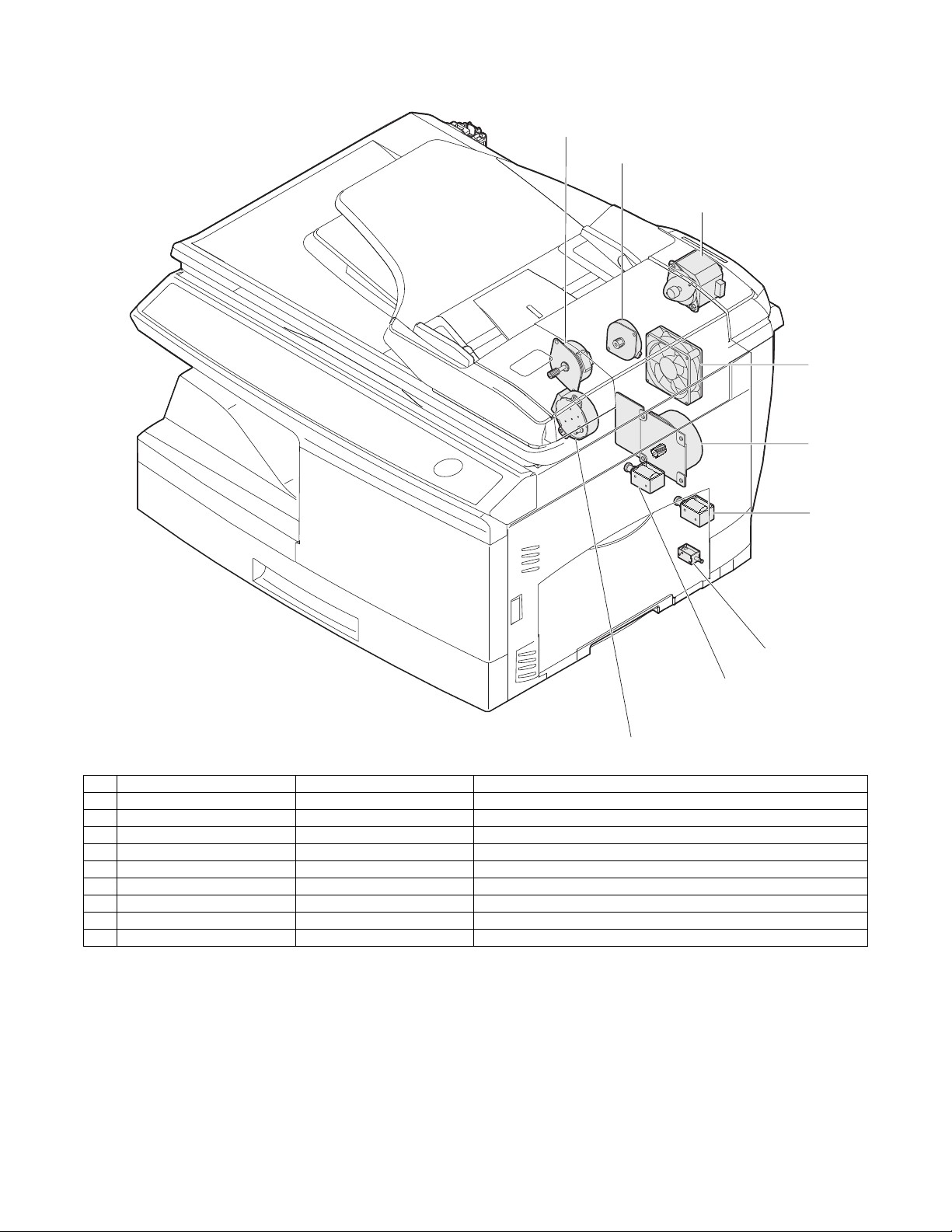
5. Motors and solenoids
9
2
8
4
1
5
3
6
7
No. Name Control signal Function / Operation
1 Main motor MM Drives the copier.
2 Scanner motor MRMT Drives the optical mirror base (scanner unit).
3 Toner motor TM Supplies toner.
4 Cooling fan motor VFM Cools the optical, fusing section.
5 Resist roller solenoid RRS Resist roller rotation control solenoid
6 Paper feed solenoid CPFS1 Cassette Paper feed solenoid 1
7 Multi paper feed solenoid MPFS Multi manual pages feed solenoid
8 SPF motor SPFM Drives the single pass feeder (AL-2031/2041)
9 Duplex motor DMT Devices the duplex paper transport section (AL-2041)
AL-2041 EXTERNAL VIEWS AND INTERNAL STRUCTURES 4 - 4
Page 15
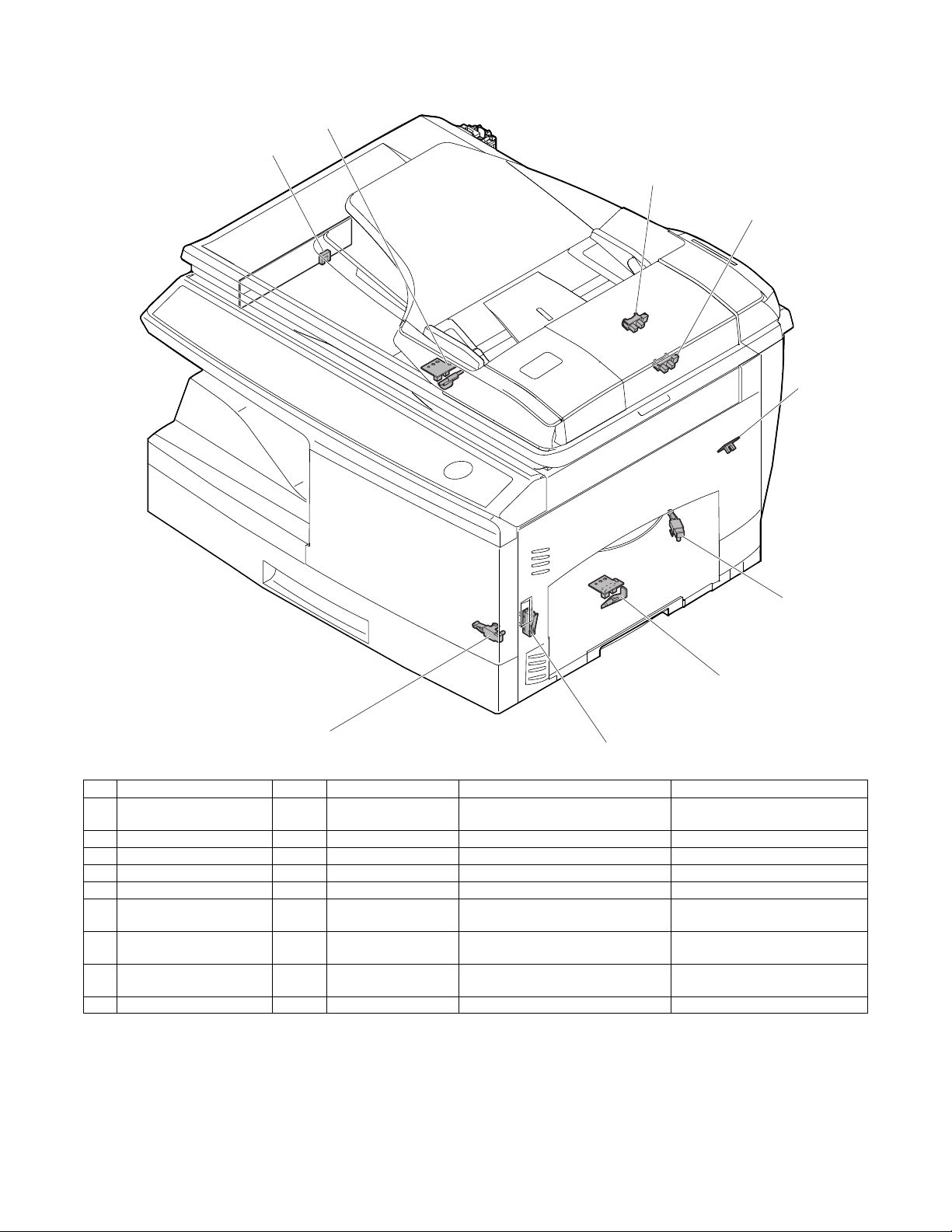
6. Sensors and switches
1
2
8
9
3
7
6
5
4
No. Name Signal Type Function / Operation Output
1 Scanner unit home
position sensor
2 POD sensor POD Transmission sensor Paper exit detection "H" at paper pass
3 PPD2 sensor PPD2 Transmission sensor Paper transport detection 2 "L" at paper pass
4 Cassette detection switch CED1 Micro-switch Cassette installation detection "H" at cassette insertion
5 PPD1 sensor PPD1 Transmission sensor Paper transport detection 1 "L" at paper pass
6 Door switch DSW Micro-switch Door open/close detection
7 Drum reset switch DRST Micro-switch New drum detection switch Instantaneously "H" at insertion
8 SPF sensor SPID/
9 SPPD sensor SPPD Transmission sensor Paper transport detection "L" at paper pass (AL-2031/2041)
MHPS Transmission sensor Scanner unit home position
Transmission sensor Paper entry detection
SD SW
detection
(safety switch for 24V)
Cover open/close detection
"H" at home position
0V at door open
of new drum
"L" at paper pass (AL-2031/2041)
AL-2041 EXTERNAL VIEWS AND INTERNAL STRUCTURES 4 - 5
Page 16
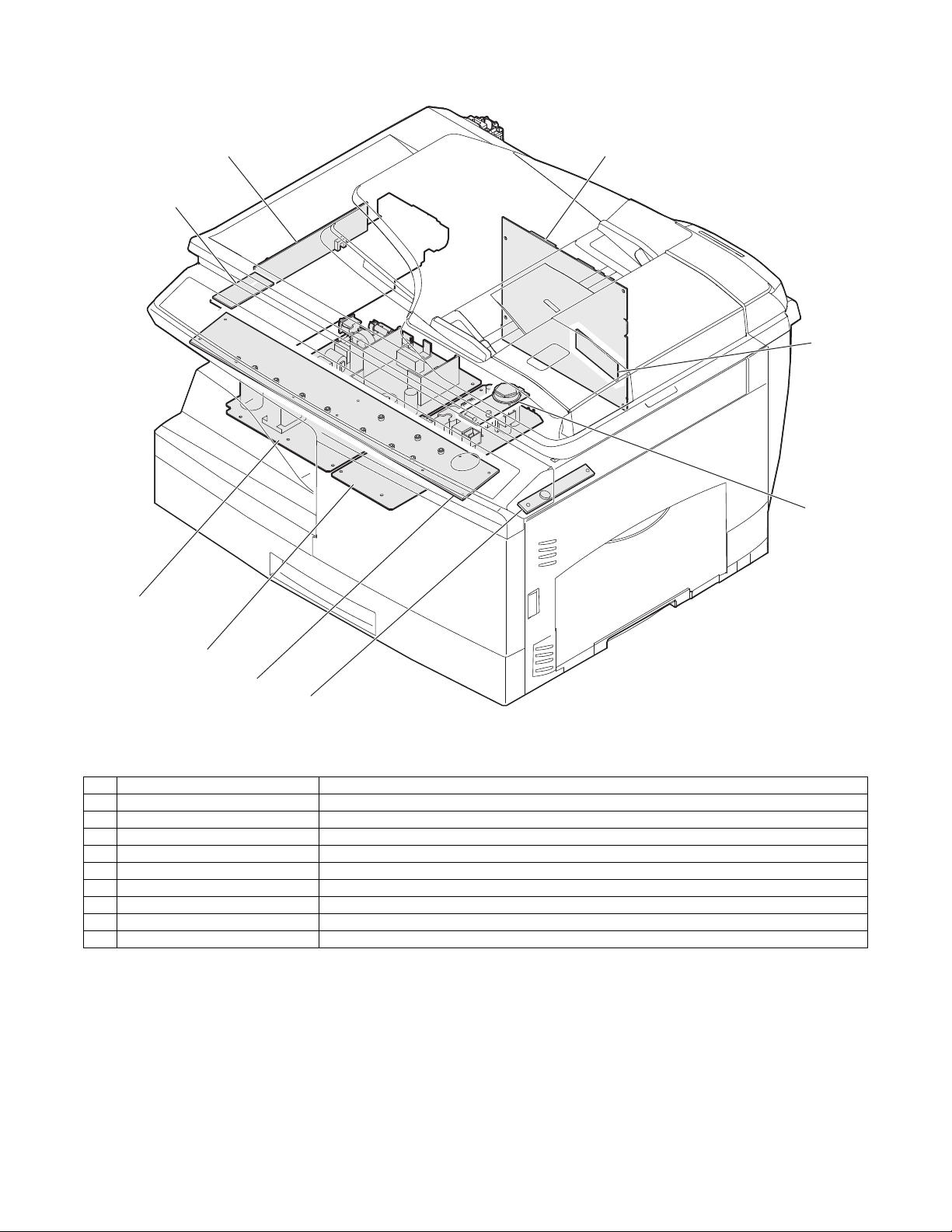
7. PWB unit
4
8
3
6
7
9
2
5
1
No. Name Function / Operation
1 Exposure lamp invertor PWB Exposure lamp (CCFL) control
2 Main PWB (MCU) Copier control
3 Operation PWB Operation input/display
4 High voltage PWB High voltage control
5 CCD sensor PWB For image scanning
6 LSU motor PWB For polygon motor drive
7 TCS PWB For toner sensor control
8 LSU PWB For laser control
9 Power PWB AC power input, DC voltage control
AL-2041 EXTERNAL VIEWS AND INTERNAL STRUCTURES 4 - 6
Page 17
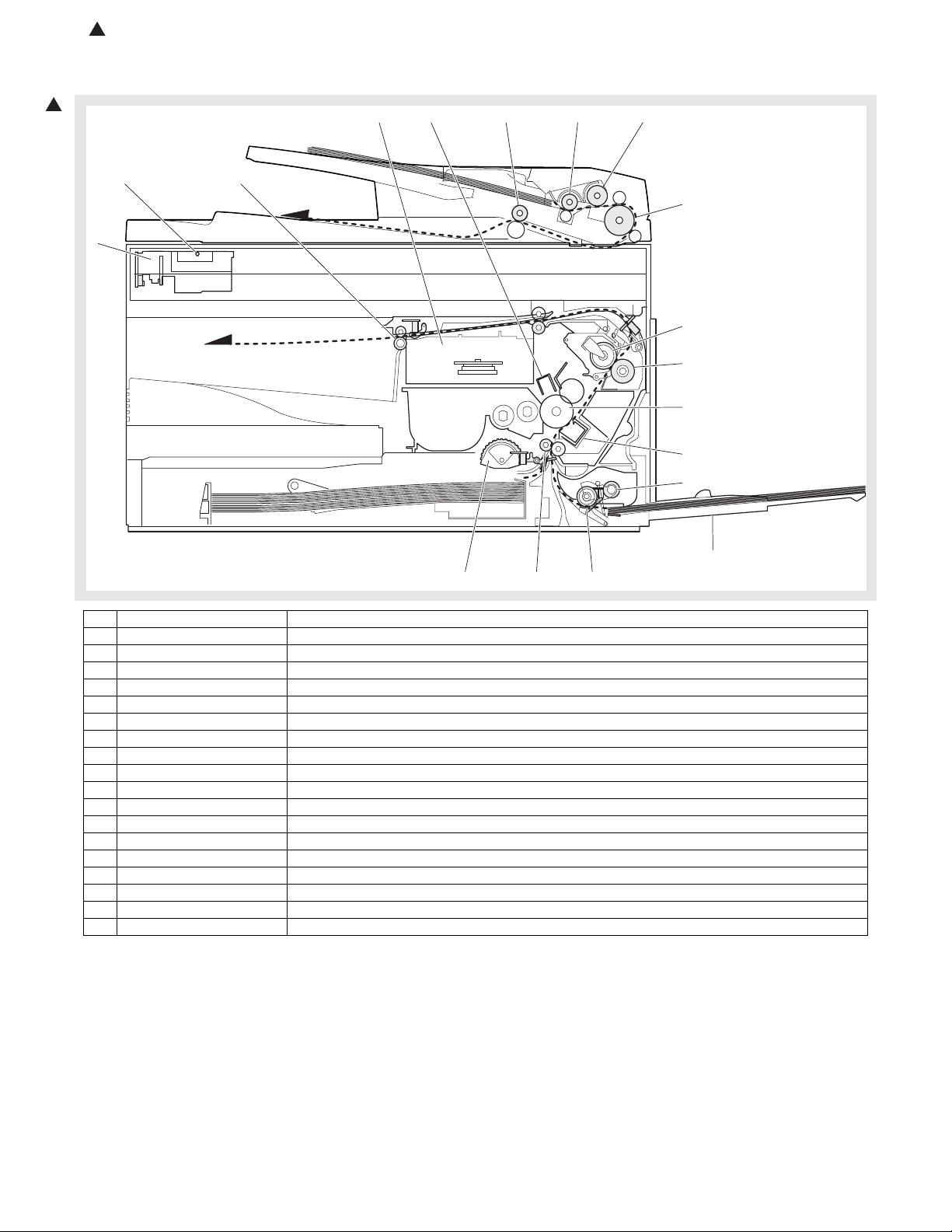
3
4
5
8
9
10
11
6
7
121314
1
2
15 16
17
18
1
:'10/Oct/20
1
8. Cross sectional view
No. Name Function / Operation
1 Scanner unit Illuminates the original with the copy lamp and passes the reflected light to the lens unit (CCD).
2 Exposure lamp Exposure lamp (CCFL) Illuminates original
3 LSU (Laser unit) Converts the original image signal into laser beams and writes onto the drum.
4 Paper exit roller Roller for paper exit
5 Main charger Provides negative charges evenly to the drum surface.
6 Heat roller Fuses toner on the paper. (Teflon roller)
7 Pressure roller Fuses toner on the paper. (Silicon rubber roller)
8 Drum Forms images.
9 Transfer unit Transfers images onto the drum.
10 Pickup roller Picks up the manual feed paper. (In multi feed only)
11 Manual paper feed tray Tray for manual feed paper
12 Manual paper feed roller Transport the paper from the manual paper feed port.
13 PS roller unit Takes synchronization between the lead edge and the rear edge of the paper.
14 Paper feed roller Picks up a sheet of paper from the cassette.
15 Pickup roller Picks up documents. (AL-2031/2041)
16 Separation roller Separates documents to feed properly. (AL-2031/2041)
17 PS roller Feeds documents to the scanning section. (AL-2031/2041)
18 Paper exit roller Discharges documents. (AL-2031/2041)
AL-2041 EXTERNAL VIEWS AND INTERNAL STRUCTURES 4 - 7
Page 18
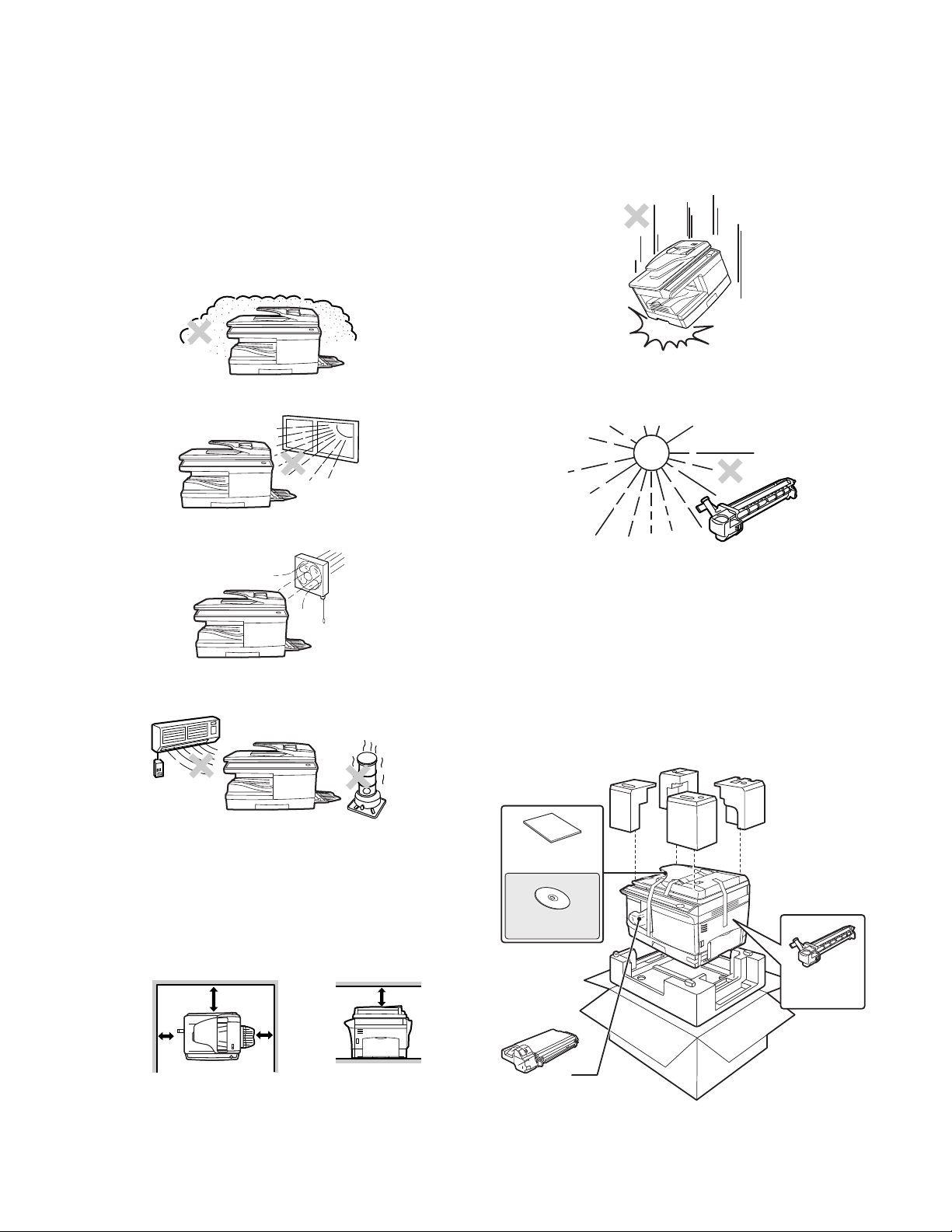
[5] UNPACKING AND INSTALLATION
20cm (8")
20cm (8")
10cm
(4")
10cm
(4")
Operation manual
Software CD-ROM
TD cartridge
Drum cartridge
(installed in unit)
1. Copier installation
Improper installation may damage the copier. Please note the following during initial installation and whenever the copier is moved.
Caution: If the copier is moved from a cool place to a warm place,
condensation may form inside the copier. Operation in
this condition will cause poor copy quality and malfunctions.
Leave the copier at room temperature for at least 2 hours
before use.
Do not install your copier in areas that are:
• damp, humid, or very dusty
• exposed to direct sunlight
• poorly ventilated
2. Cautions on handling
Be careful in handling the copier as follows to maintain the performance of this copier.
Do not drop the copier, subject it to shock or strike it against any
object.
Do not expose the drum cartridge to direct sunlight.
Doing so will damage the surface (green portion) of the drum car-
tridge, causing poor print quality.
• subject to extreme temperature or humidity changes, e.g., near
an air conditioner or heater.
The copier should be installed near an accessible power outlet for
easy connection.
Be sure to connect the power cord only to a power outlet that
meets the specified voltage and current requirements.
Also make certain the outlet is properly grounded.
Be sure to allow the required space around the machine for servic-
ing and proper ventilation.
Store spare supplies such as drum cartridges and TD cartridges in
a dark place without removing from the package before use.
If they are exposed to direct sunlight, poor print quality may result.
Do not touch the surface (green portion) of the drum cartridge.
Doing so will damage the surface of the cartridge, causing poor
print quality.
3. Checking packed components and accessories
Open the carton and check if the following components and accessories are included.
AL-2041 UNPACKING AND INSTALLATION 5 - 1
Page 19
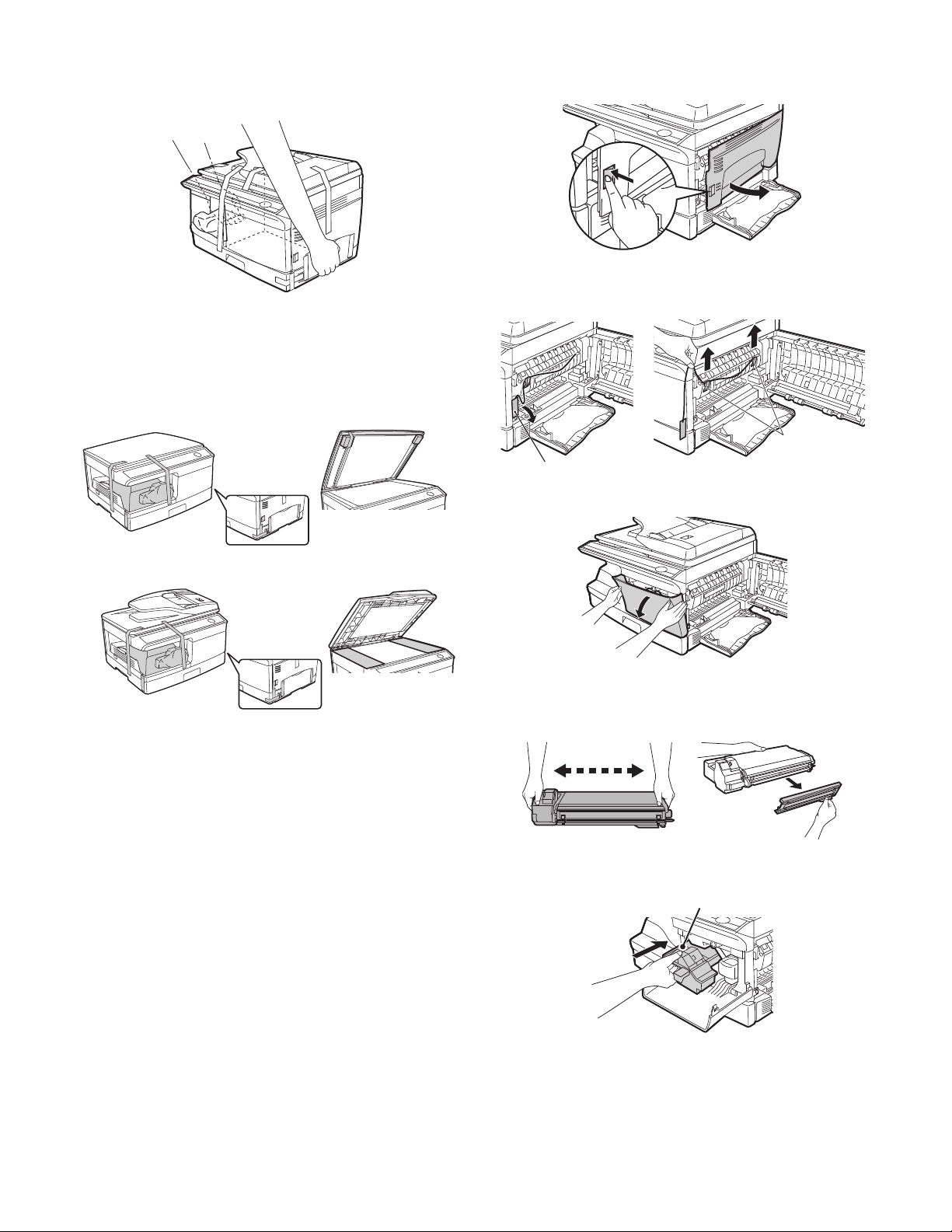
4. Unpacking
AL-2031/2041
AL-2031/2041
AL-2021
AL-2021
CAUTION tape
Protective pins
Be sure to hold the handles on both sides of the unit to unpack the
unit and carry it to the installation location.
5. Removing protective packing materials
1) Remove all pieces of tape shown in the illustration below.
Then open the SPF and remove protective materials. After
that, take out the bag containing the TD cartridge.
6. Installing the TD cartridge
1) Open the multi-bypass tray, and then open the side cover.
2) Remove the CAUTION tape from the front cover and remove
the two protective pins from the fusing unit by pulling the
strings upward one at a time.
3) Push gently on both sides of the front cover to open the cover.
4) Remove the TD cartridge from the bag. Remove the protective
paper. Hold the cartridge on both sides and shake it horizontally four or five times. Hold the tab of the protective cover and
pull the tab to your side to remove the cover.
4 or 5 times
5) Gently insert the TD cartridge until it locks in place while pushing the lock release button.
Lock release button
AL-2041 UNPACKING AND INSTALLATION 5 - 2
Page 20
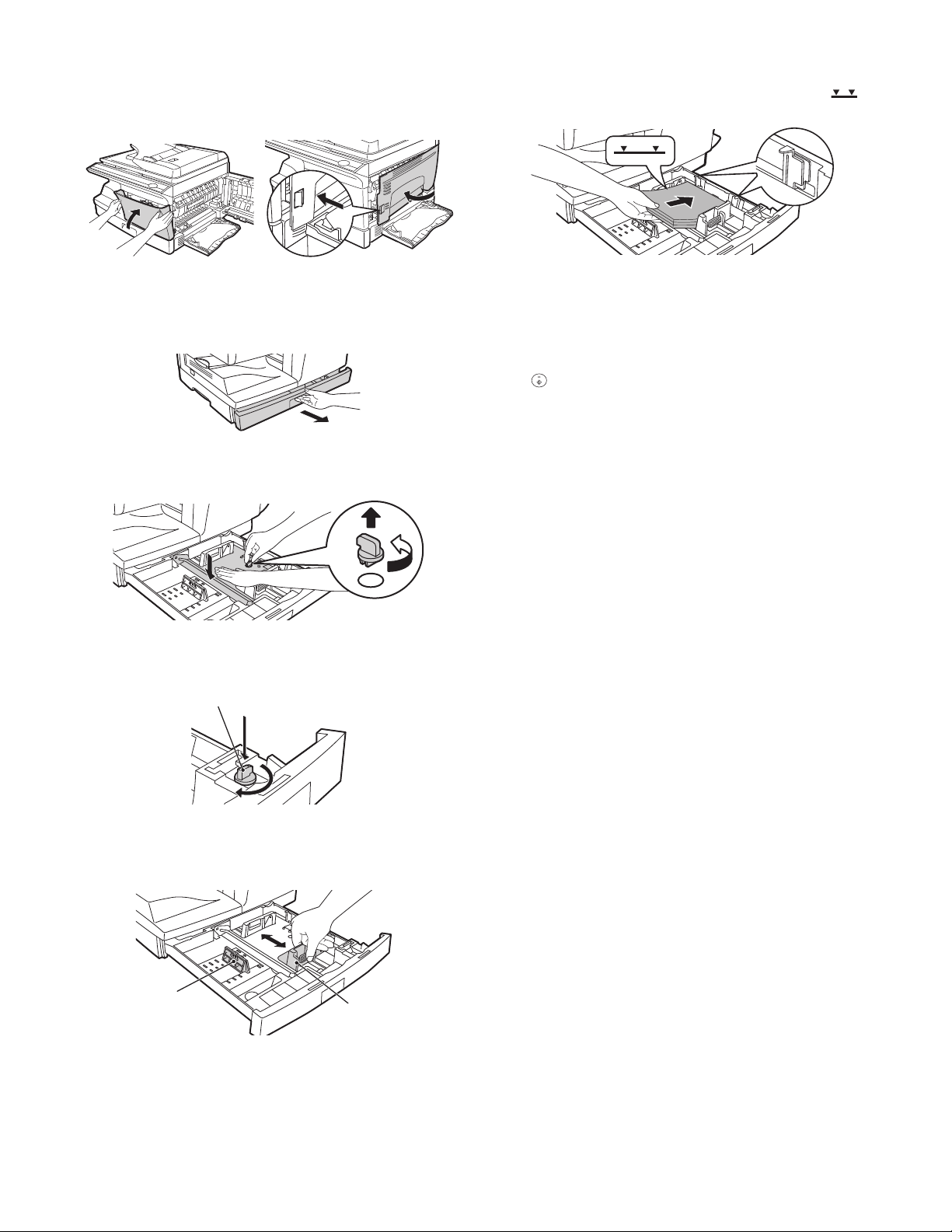
6) Close the front cover and then the side cover by pressing the
round projections near the side cover open button.
Caution: When closing the covers, be sure to close the front cover
securely and then close the side cover. If the covers are
closed in the wrong order, the covers may be damaged.
7. Loading paper
1) Raise the handle of the paper tray and pull the paper tray out
until it stops.
5) Fan the paper and insert it into the tray. Make sure the edges
go under the corner hooks.
Note: Do not load paper above the maximum height line ( ).
Exceeding the line will cause a paper misfeed.
6) Gently push the paper tray back into the unit.
8. Power to copier
Ensure that the power switch of the unit is in the OFF position. Plug
the other end of the power cord into the nearest outlet. Turn the
power switch on the left side of the unit to the "ON" position. The
start ( ) indicator will light up and other indicators which show the
initial settings of the operation panel will also light up to indicate the
ready condition.
2) Remove the pressure plate lock. Rotate the pressure plate
lock in the direction of the arrow to remove it while pressing
down the pressure plate of the paper tray.
3) Store the pressure plate lock which has been removed in step
2). To store the pressure plate lock, rotate the lock to fix it on
the relevant location.
Pressure plate lock
4) Adjust the paper guides on the paper tray to the copy paper
width and length. Squeeze the lever of paper guide (A) and
slide the guide to match with the width of the paper. Move
paper guide (B) to the appropriate slot as marked on the tray.
9. Software
The software CD-ROM that accompanies the machine contains the
following software:
MFP driver
Printer driver
The printer driver enables you to use the printer function of the
machine.
The printer driver includes the Print Status Window. This is a utility
that monitors the machine and informs you of the printing status,
the name of the document currently being printed, and error messages.
Scanner driver
The scanner driver allows you to use the scanning function of the
machine with TWAIN-compliant and WIA-compliant applications.
Sharpdesk
Sharpdesk is an integrated software environment that makes it
easy to manage documents and image files, and launch applications.
* Sharpdesk cannot be used in Windows 2000.
Button Manager
Button Manager allows you to use the scanner menus on the
machine to scan a document.
* The scanning feature can only be used with computers that are
connected to the machine by a USB cable. If you are connected
to the machine by a LAN connection, only the printer function can
be used.
Paper guide (B)
Paper guide (A)
AL-2041 UNPACKING AND INSTALLATION 5 - 3
Page 21
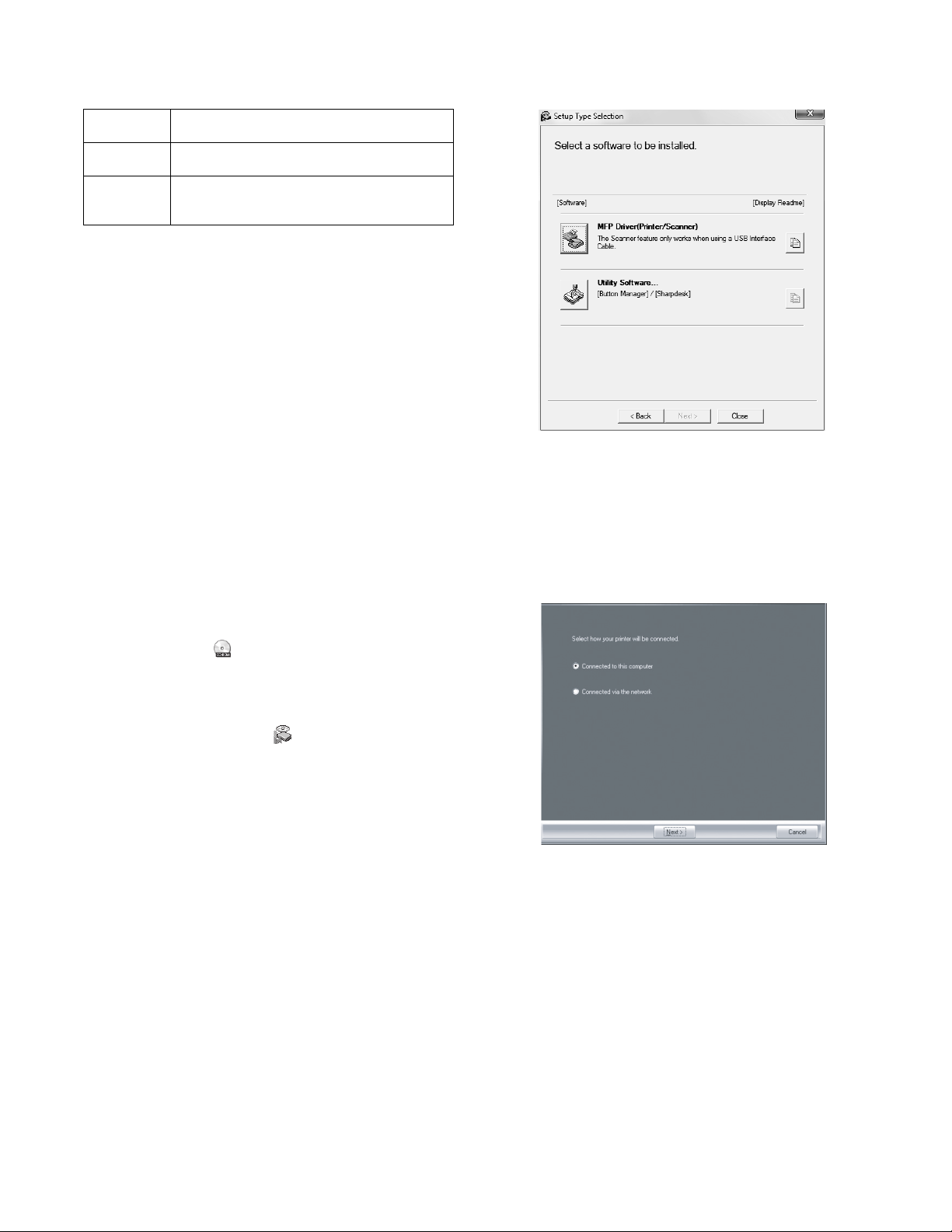
A. Hardware and software requirements
Check the following hardware and software requirements in order to
install the software.
Computer
type
Operating
system*
Other
hardware
IBM PC/AT or compatible computer equipped
with a USB 2.0*
Windows 2000 Professional*4, Windows XP,
3
Windows Vista, Windows 7
1
/1.1*
2
An environment on which any of the operating
systems listed above can fully operate
requirements
*1: The machine’s USB 2.0 port will transfer data at the speed
specified by the USB 2.0 (Hi-Speed) standard only if the
Microsoft USB 2.0 driver is preinstalled in the computer, or if the
USB 2.0 driver for Windows 2000 Professional/XP/Vista that
Microsoft provides through "Windows Update" is installed.
*2: Compatible with models preinstalled with Windows 2000 Pro-
fessional, Windows XP Professional, Windows XP Home Edition, Windows Vista, or Windows 7, and which are equipped
standard with a USB interface.
*3: • The machine does not support printing from a Macintosh
environment.
• Administrator's rights are required to install the software
using the installer.
*4: Sharpdesk cannot be installed.
B. Installing the software
1) The USB cable must not be connected to the machine.
Make sure that the cable is not connected before proceeding.
If the cable is connected, a Plug and Play window will appear.
If this happens, click the "Cancel" button to close the window
and disconnect the cable.
Note: The cable will be connected in step 13).
2) Insert the Software CD-ROM into your computer's CD-ROM
drive.
3) Click the "Start" button, click "Computer", and then double-click
the CD-ROM icon ( ).
• In Windows XP, click the "start" button, click "My Computer",
and then double-click the CD-ROM icon.
• In Windows 2000, double-click "My Computer", and then dou-
ble-click the CD-ROM icon.
4) Double-click the "Setup" icon ( ).
• In Windows 7, if a message screen appears asking you for
confirmation, click "Yes".
• In Windows Vista, if a message screen appears asking you
for confirmation, click "Allow".
5) The "SOFTWARE LICENSE" window will appear. Make sure
that you understand the contents of the software license, and
then click the "Yes" button.
Note: You can show the "SOFTWARE LICENSE" in a different
language by selecting the desired language from the
language menu. To install the software in the selected
language, continue the installation with that language
selected.
6) Read the "Readme First" in the "Welcome" window and then
click the "Next" button.
7) To install all of the software, click the "Standard" button and go
to step 12).
To install particular packages, click the "Custom" button and go
to next step.
8) Click the "MFP Driver" button.
Click the "Display Readme" button to show information on
packages that are selected.
9) Select "Connected to this computer" and click the "Next" button.
Follow the on-screen instructions.
Caution:
• If you are using Windows Vista/7 and a security warning win-
dow appears, be sure to click "Install this driver software anyway".
• If you are running Windows 2000/XP and a warning message
appears regarding the Windows logo test or digital signature,
be sure to click "Continue Anyway" or "Yes".
10) You will return to the window of step 8). If you wish to install Button Manager or Sharpdesk, click the "Utility Software" button.
If you do not wish to install the Utility Software, click the "Close"
button and go to step 12).
Note: After the installation, a message prompting you to restart
your computer may appear. In this case, click the "Yes"
button to restart your computer.
AL-2041 UNPACKING AND INSTALLATION 5 - 4
Page 22
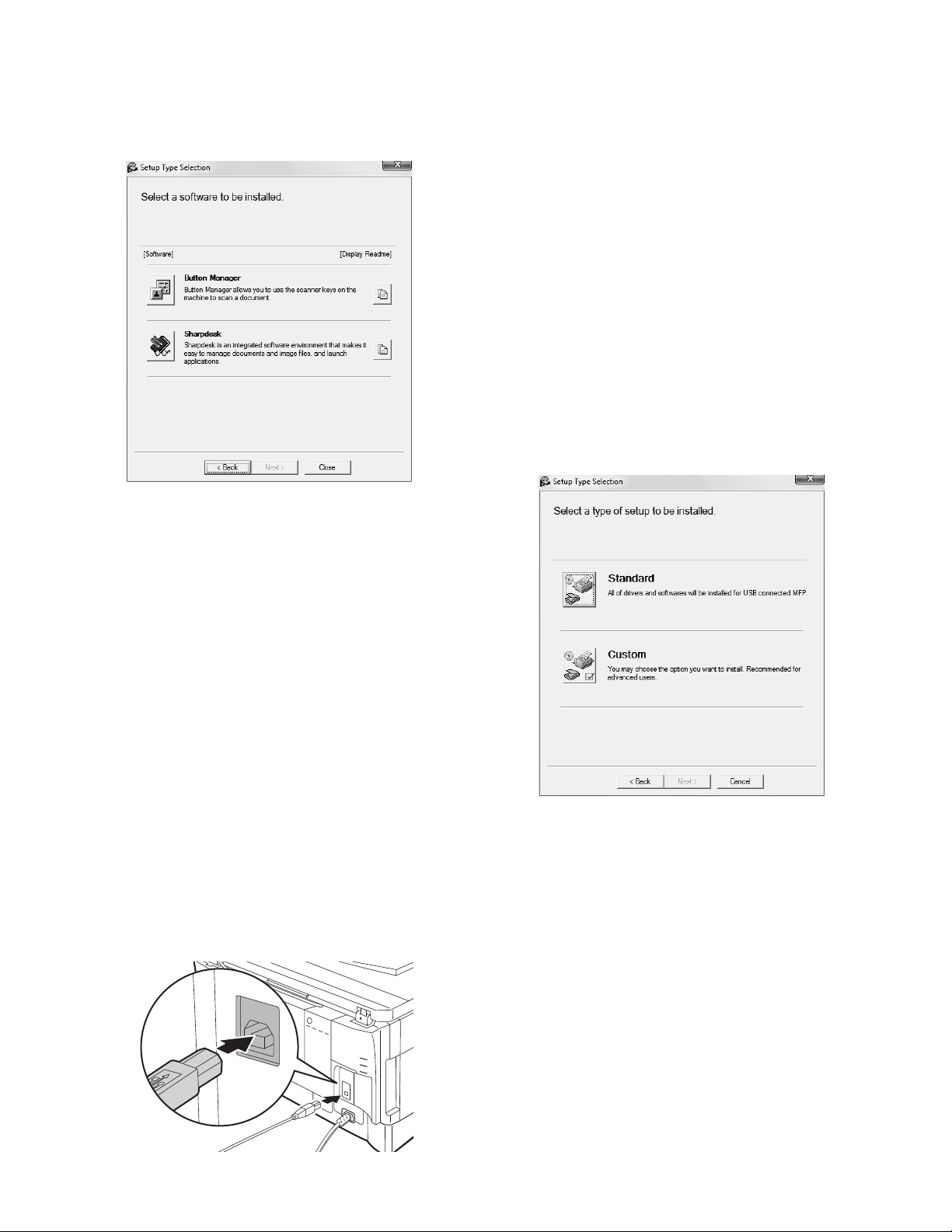
Installing the Utility Software
11) Click the "Button Manager" or the "Sharpdesk" button.
Click the "Display Readme" button to show information on
packages that are selected.
Follow the on-screen instructions.
* In Windows 2000, The "Sharpdesk" button does not appear.
12) When installing is finished, click the "Close" button.
Caution:
• If you are using Windows Vista/7 and a security warning win-
dow appears, be sure to click "Install this driver software anyway".
• If you are running Windows 2000/XP and a warning message
appears regarding the Windows logo test or digital signature,
be sure to click "Continue Anyway" or "Yes".
A message will appear instructing you to connect the machine
to your computer. Click the "OK" button.
Note: After the installation, a message prompting you to restart
your computer may appear. In this case, click the "Yes"
button to restart your computer.
13) Connect the machine to your computer with a USB cable.
<1> Make sure that the machine is powered on.
<2> Connect the cable to the USB connector (B type) on the
machine.
The USB interface on the machine complies with the USB
2.0 (Hi-Speed) standard. Please purchase a shielded
USB cable.
<3> Connect the other end of the cable to the USB connector
(A type) on your computer.
The machine is found and a Plug and Play window
appears.
Note: If your computer is not compatible with USB 2.0 (Hi-
Speed), the "USB 2.0 mode switching" setting in the
machine's user program must be set to "Full-Speed". For
more information, see "USER PROGRAMS".
14) Follow the instructions in the plug and play window to install the
driver.
When the "Found New Hardware Wizard" appears, select
"Install the software automatically (Recommended)", click the
"Next" button, and follow the on-screen instructions.
Caution:
• If you are using Windows Vista/7 and a security warning win-
dow appears, be sure to click "Install this driver software anyway".
• If you are running Windows 2000/XP and a warning message
appears regarding the Windows logo test or digital signature,
be sure to click "Continue Anyway" or "Yes".
This completes the installation of the software.
• If you installed Button Manager, set up Button Manager as
explained in "SETTING UP BUTTON MANAGER".
• If you installed Sharpdesk, the Sharpdesk setup screen will
appear. Follow the instructions in the screen to set up Sharpdesk.
(1) Using the machine as a shared printer
If the machine will be used as a shared printer on a network, follow
these steps to install the printer driver in the client computer.
Note: To configure the appropriate settings in the print server, see
the operation manual or help file of your operating system.
1) Perform steps 2) through 6) in "Installing the software".
2) Click the "Custom" button.
AL-2041 UNPACKING AND INSTALLATION 5 - 5
Page 23
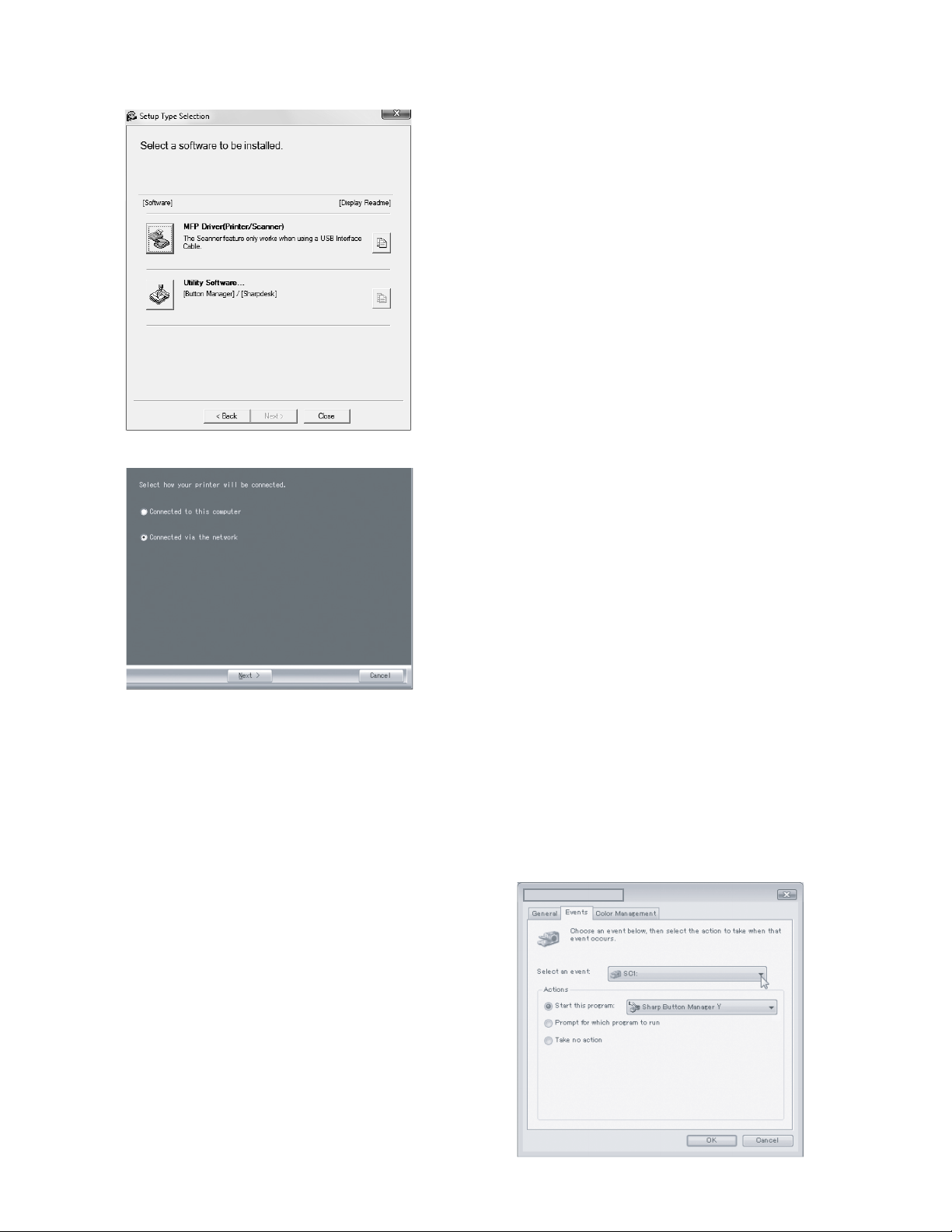
3) Click the "MFP Driver" button.
Click the "Display Readme" button to show information on
packages that are selected.
4) Select "Connected via the network" and click the "Next" button.
5) Select the printer name (configured as a shared printer).
<1> Select the printer name (configured as a shared printer on
a print server) from the list.
In Windows 2000/XP, you can also click the "Add Network
Port" button displayed below the list and select the printer
to be shared by browsing the network in the window that
appears.
<2> Click the "Next" button.
Follow the on-screen instructions.
Note: If the shared printer does not appear in the list, check the
settings on the print server.
Caution:
• If you are using Windows Vista/7 and a security warning win-
dow appears, be sure to click "Install this driver software anyway".
• If you are running Windows 2000/XP and a warning message
appears regarding the Windows logo test or digital signature,
be sure to click "Continue Anyway" or "Yes".
6) You will return to the window of step 3). Click the "Close" button.
Note: After the installation, a message prompting you to restart
your computer may appear. In this case, click the "Yes"
button to restart your computer.
This completes the installation of the software.
C. Configuring the printer driver
After installing the MFP driver, you must configure the printer driver
settings appropriately for the size of paper loaded in each.
1) Click the "Start" button, click "Control Panel", and then click
"Printer".
• In Windows 7, click the "start" button and then click "Devices
and Printers".
• In Windows XP, click the "start" button and click "Printers and
Faxes".
• In Windows 2000, click the "Start" button, select "Settings",
and then click "Printers".
Note: In Windows XP, if "Printers and Faxes" does not appear
in the "start" menu, select "Control Panel", select
"Printers and Other Hardware", and then select "Printers
and Faxes".
2) Open the printer properties window.
<1> Right-click the printer driver icon of the machine.
<2> Select "Properties".
In Windows 7, click the "Printer properties" menu.
3) Click the "Configuration" tab.
4) Click the "Set Tray Status" button and select the size of paper
that is loaded in each tray.
Select a tray in the "Paper Source" menu, and select the size of
paper loaded in that tray from the "Set Paper Size" menu.
Repeat for each tray.
5) Click the "OK" button in the "Set Tray Status" window.
6) Click the "OK" button in the printer properties window.
D. Setting up Button Manager
Button Manager is a software program that works with the scanner
driver to enable scanning from the machine.
To scan using the machine, Button Manager must be linked with
the scan menu on the machine. Follow the steps below to link Button Manager to scanner events.
(1) Windows XP/Vista/7
1) Click the "Start" button, click "Control Panel", click "Hardware
and Sound", and then click "Scanners and Cameras".
• In Windows 7, click the "start" button and then click "Devices
and Printers".
• In Windows XP, click the "start" button, select "Control Panel"
and click "Printers and Other Hardware", and then click
"Scanners and Cameras".
2) Click the "SHARP AL-xxxx" icon and select "Properties".
• In Windows 7, right-click the "SHARP AL-xxxx" icon and
select "Scan properties".
• In Windows XP, select "Properties" from the "File" menu.
3) In the "Properties" screen, click the "Events" tab.
4) Select "SC1:" from the "Select an event" pull-down menu.
AL-2041 UNPACKING AND INSTALLATION 5 - 6
Page 24
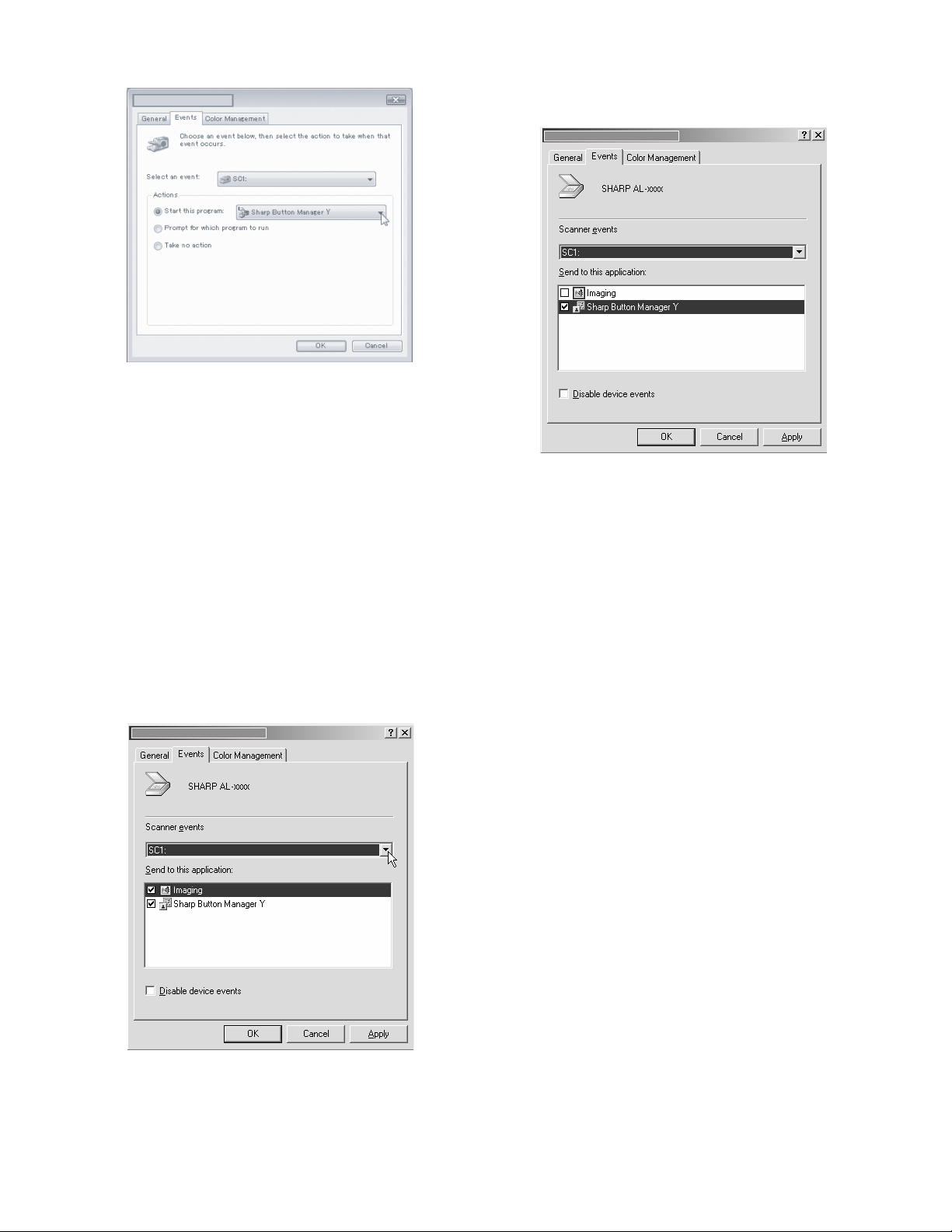
5) Select "Start this program" and then select "Sharp Button Manager Y" from the pull-down menu.
6) Repeat Steps 4 and 5 to link Button Manager to "SC2:" through
"SC6:".
Select "SC2:" from the "Select an event" pull-down menu.
Select "Start this program", select "Sharp Button Manager Y"
from the pull-down menu. Do the same for each ScanMenu
through "SC6:".
7) Click the "OK" button.
Button Manager is now linked to the scan menu (1 through 6).
The scan settings for each of scan menu 1 through 6 can be
changed with the setting window of Button Manager.
For the factory default settings of the scan menu and the procedures for configuring Button Manager settings, see "Button
Manager settings".
(2) Windows 2000
1) Click the "Start" button, select "Settings", and then click "Control Panel".
2) Double-click the "Scanners and Cameras" icon.
3) Select "SHARP AL-xxxx" and click the "Properties" button.
4) In the "Properties" screen, click the "Events" tab.
5) Select "SC1:" from the "Scanner events" pull-down menu.
6) Select "Sharp Button Manager Y" in "Send to this application".
Note: If other applications are shown, deselect the checkboxes
for the other applications and leave only the Button
Manager checkbox selected.
7) Click the "Apply" button.
8) Repeat Steps 5) through 7) to link Button Manager to "SC2:"
through "SC6:".
Select "SC2:" from the "Scanner events" pull-down menu.
Select "Sharp Button Manager Y" in "Send to this application"
and click the "Apply" button.
Do the same for each ScanMenu through "SC6:".
When the settings have been completed, click the "OK" button
to close the screen.
Button Manager is now linked to the scan menu (1 through 6).
The scan settings for each of scan menu 1 through 6 can be
changed with the setting window of Button Manager.
For the factory default settings of the scan menu and the procedures for configuring Button Manager settings, see "Button
Manager settings".
AL-2041 UNPACKING AND INSTALLATION 5 - 7
Page 25
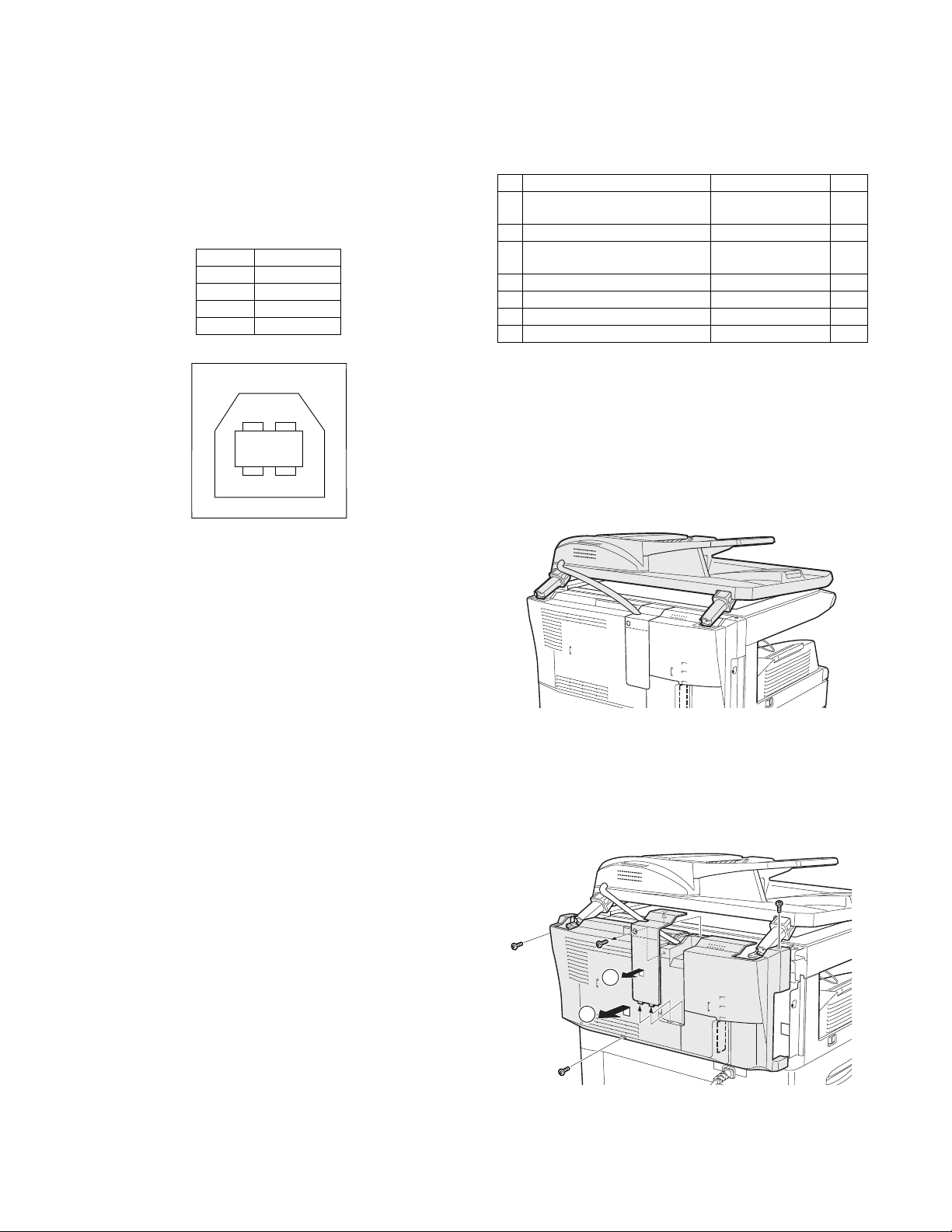
10. Interface
1
2
34
1
2
A. USB
Connector
Type-B connector
Cable
Shielded twisted pair cable
(2 m (6 feet) Max.: high-speed transmission equivalent)
Pin configuration
The pin numbers and signal names are listed in the following table.
Pin No. Signal name
1+5V
2-DATA
3+DATA
4GND
12. Scanner moisture-proof kit
If the machine is installed in a highly humid environment, you can
alleviate dew condensation inside the scanner by installing the
scanner moisture-proof kit described below.
A. Components
Scanner moisture-proof kit (DKIT-0016QSZZ)
Name Part code Qty
1 Scanner condensation
prevention mylar
2 Optical right hole mylar B PSHEZ0469QSZZ 2
3 Scanner motor metal plate
cushion
4 Scanner upper surface cushion PMLT-0105QSZZ 1
5 Scanner motor lower mylar PSHEP0600QSZZ 1
6 Scanner UPG mylar J3 PSHEP0599QSZZ 1
7 Fan housing cushion PMLT-0108QSZ1 1
B. Precautions at installation
Clean the position where each cushion/mylar is attached with
industrial alcohol before the work.
C. Attachment method
Turn the main switch to the "OFF" position and remove the power
plug from the outlet.
1) Detach the SPF.
Detach the SPF from the copier and softly place it on top of the
original table as shown below.
PSHEZ0493QSZZ 3
PMLT-0106QSZZ 2
11. Moving
Moving instructions
When moving the unit, follow the procedure below.
Note: When moving this unit, be sure to remove the TD cartridge in
advance.
1) Turn the power switch off and remove the power cord from the
outlet.
2) Open the side cover and front cover, in that order. Remove the
TD cartridge and close the front cover and side cover, in that
order.
To open and close the side cover and front cover, and to
remove the TD cartridge.
3) Raise the handle of the paper tray and pull the paper tray out
until it stops.
4) Push the center of the pressure plate down until it locks in place
and lock the plate using the pressure plate lock which has been
stored in the front of the paper tray.
5) Push the paper tray back into the unit.
6) Lock the scan head locking switch.
Note: When shipping the unit, the scan head locking switch must
be locked to prevent shipping damage.
7) Close the multi-bypass tray and the paper output tray extension, and attach the packing materials and tape which were
removed during installation of the unit.
8) Pack the unit into the carton.
2) Remove the rear cabinet.
<1> Unscrew the screw and remove the rear cabinet
shielding plate. (Save the screw.)
<2> Unscrew three screws and remove the rear cabinet.
(Save the screws.)
<3> Disconnect the connector of the SPF, and remove the
SPF from the machine.
AL-2041 UNPACKING AND INSTALLATION 5 - 8
Page 26
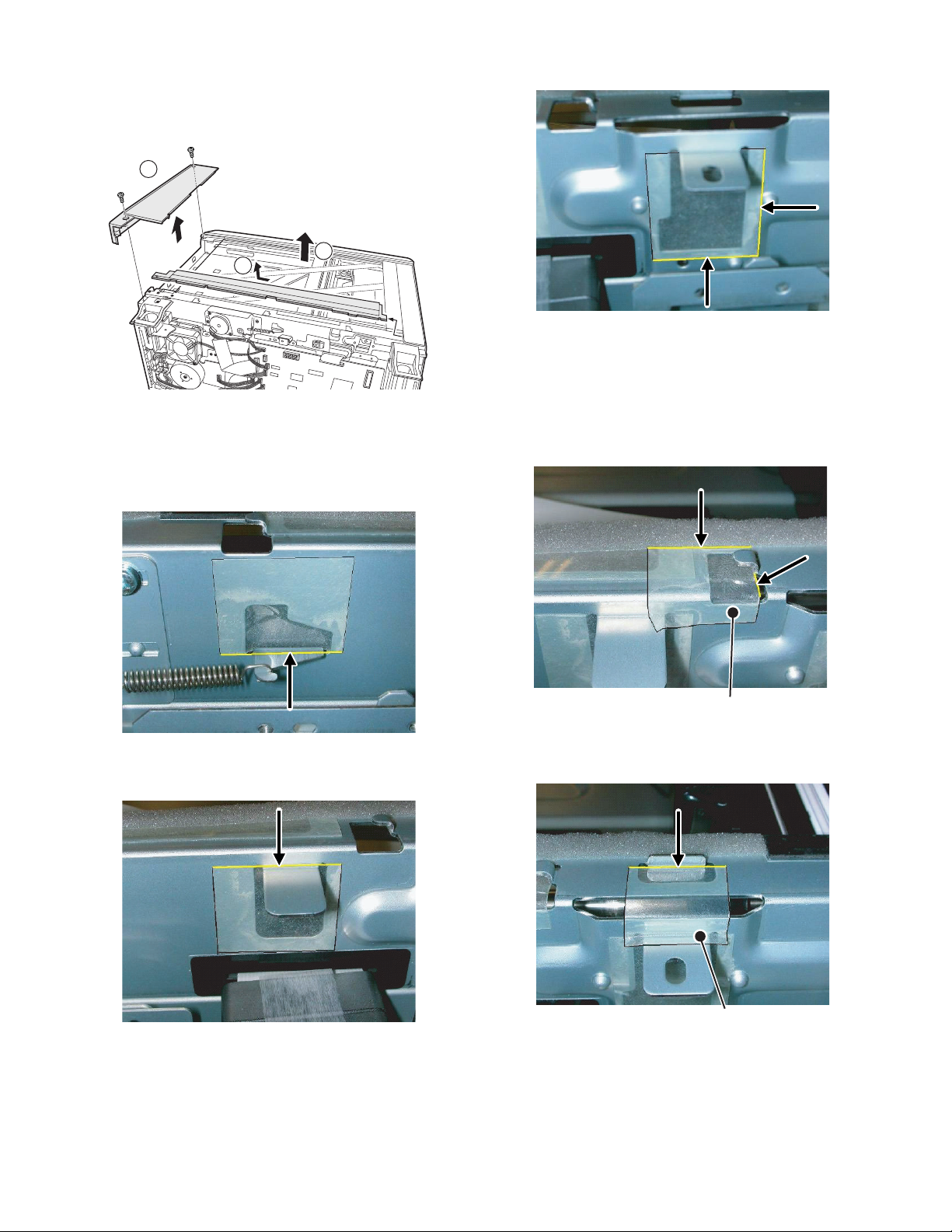
3) Remove the rear cover for the document glass.
Stick the excessive part on the side.
<1> Remove the two screws and then remove the right glass
holder.
<2> Slide the rear cover for the document glass to remove it.
<3> Remove the table glass.
1
Attach along the edge of the projection (the yellow line in the
diagram below).
2
3
4) Attach the Scanner condensation prevention mylar at the 3
positions on the rear side of the main unit as described below.
Note: The hole should be covered with the mylar.
Align the edge of the mylar to the R part (the yellow line in the
diagram below) so that the hole of the metal plate is covered as
much as possible.
5) Attach the Optical right hole mylar B at the 2 positions shown in
the diagrams below which are at the top of the rear side of the
main unit.
Note: The holes should be covered with the mylar.
Attach along the edge of the cushion (the yellow line in the dia-
gram below).
Align with the inside line of the bent part (the yellow line in the
diagram below).
Align the edge of the mylar to the R part (the yellow line in the
diagram below) so that the hole of the metal plate is covered as
much as possible.
Align with the raised part (the yellow line in the diagram below).
Match the center of the mylar (in the horizontal direction) to the
center of the raised part.
Stick the excessive part on the side.
AL-2041 UNPACKING AND INSTALLATION 5 - 9
Page 27

6) Attach the Scanner motor metal plate cushion at 1 position on
Press and attach the cushion aligning it to the metal plate so
that there will be no gap between them.
20mm - 25mm
Do not cover this hole. Align the edge of the cushion with
the edge of the metal plate.
Stick together. Stick together.
the attachment plate of the motor on the rear side of the main
unit.
Note: The hole on the top of the motor unit should be covered
with the mylar.
Align the edge of the metal plate and the edge of the cushion
(the yellow line in the diagram below).
Bend the part which is sticking out to the rear side of the scanner and attach to the surface.
Press the cushion at the steps shown in the diagram so that
there will be no gap.
Press the cushion to make sure all the holes are covered.
8) Bend the edge of the Scanner motor lower mylar and stick
together.
7) Attach the Scanner upper surface cushion on the top and the
rear side at the rear side of the main unit.
Align the cushion with the side of the raised part (the yellow line
in the diagram below).
9) Attach the Scanner motor lower mylar at 1 position under the
motor attachment plate on the rear side of the main unit.
Note: The mylar should cover the hole under the motor unit.
Attach matching the hole (the yellow mark in the diagram) and
along with the side edge (the yellow arrow in the diagram).
Disconnect the motor harness from the connector and take off
the snap band from the hole.
Press the mylar with a sharp-pointed stick or something so that
it is stuck correctly.
AL-2041 UNPACKING AND INSTALLATION 5 - 10
Page 28
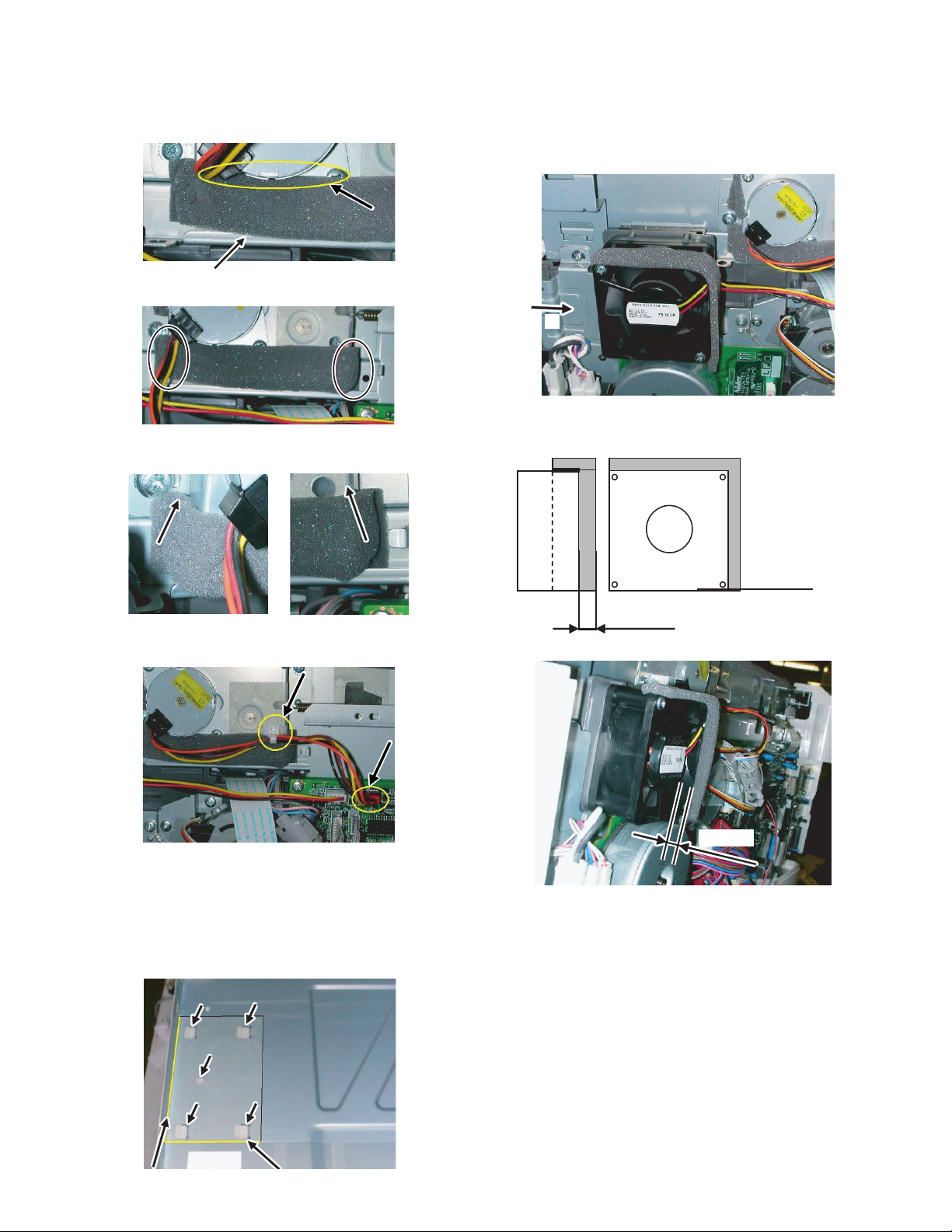
10) Attach the Scanner motor metal plate cushion covering the bot-
Stick the lower part of the cushion to the mylar, too.
3 - 7mm
tom part of the Scanner motor lower mylar.
Note: The hole under the motor unit should be covered.
Attach the cushion to cover the gap between the mylar and the
metal plate (the yellow mark).
13) Attach the Fan housing cushion to the cooling fan at the position shown in the diagram below.
Cover the top and the right side of the fan housing when you
see the fan housing from the backside of the machine.
Note: Please make sure the double-sided tape is not exposed
where the cushion is sticking out from the edge of the fan
housing.
A
Press the cushion with a sharp-pointed stick or something to fill
the gap between the mylar and the metal plate.
11) Attach the motor connector and the snap band to the original
position.
12) Attach the Scanner UPG mylar J3 to cover the hole on the right
side of inside of the scanner.
Note: The mylar should cover the hole shown by the arrow in
the diagram.
Attach along with the bent part of the metal plate and align the
edge of the mylar with the line shown in the diagram (the yellow
line in the diagram).
View from
Back side
the arrow A
Reference position
Attach the cushion leaving3-7mm
from the edge.
Attach the cushion leaving 3 - 7mm from the edge so that the
gap between the Fan housing cushion and the filter of the rear
cabinet is filled for sure.
14) Attach the parts removed in the items 1), 2), and 3).
AL-2041 UNPACKING AND INSTALLATION 5 - 11
Page 29
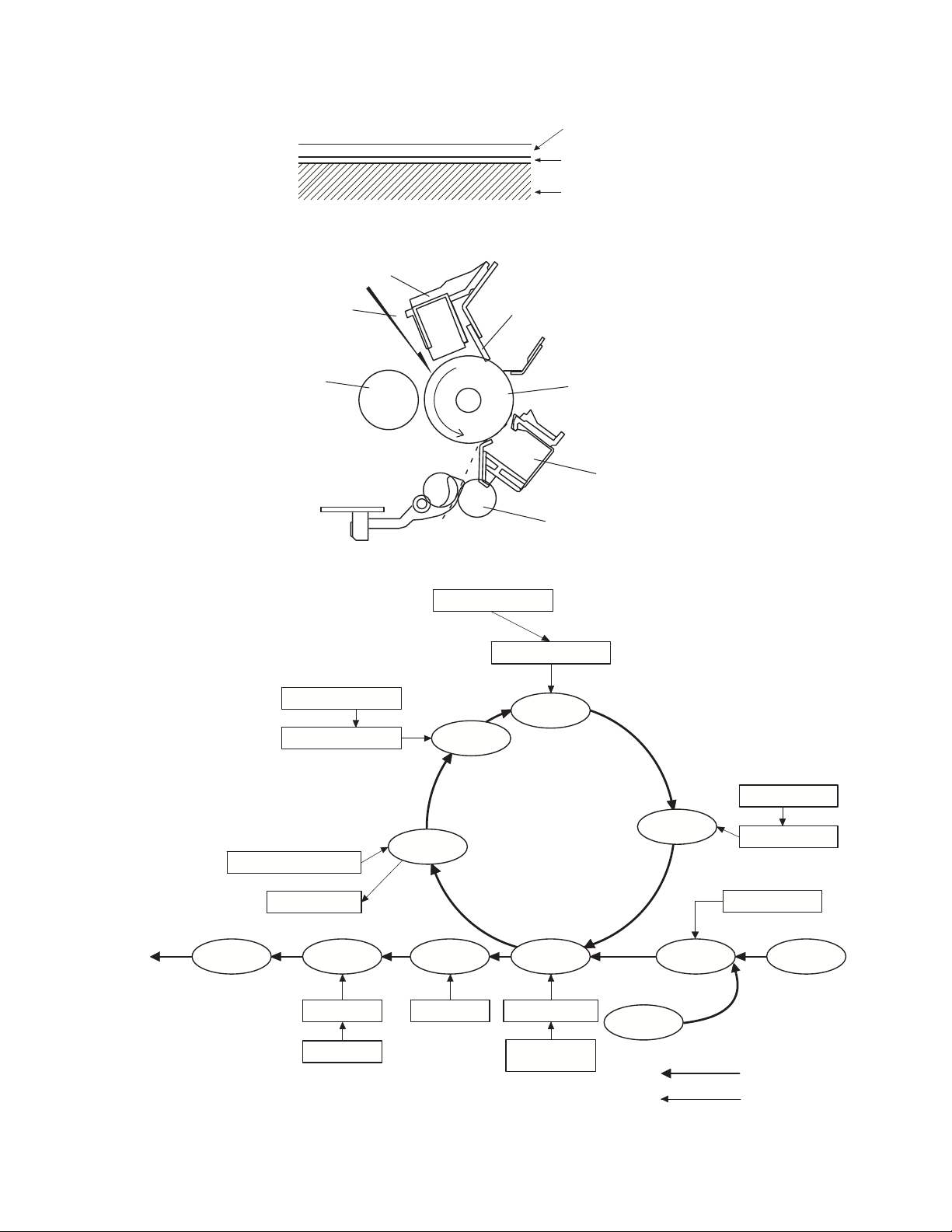
[6] COPY PROCESS
(20 microns thick)
Aluminum drum
Pigment layer (0.2
to 0.3 microns thick)
An OPC drum is used for the photoconductor.
(Structure of the OPC drum layers)
OPC layer
Main charger
Laser beam
MG roller
Cleaning blade
Drum
Transfer unit
Resist roller
Exposure
Main high voltage unit
Saw tooth
Charge
Drum
Cleaning
Cleaning blade
Waste toner box
Paper release Fusing
Separation
Heat roller
Heater lamp
Transfer
Transfer char ger
Transfer high
voltage unit
Developing
Toner
Developer
Print pr ocess
Paper transport route
Semiconducto r laser
Manual feed
PS roller
Focus correction lens
Electrode
Synchronization
with drum
Cassette
paper feed
To face
down tray
1. Functional diagram
(Basic operation cycle)
AL-2041 COPY PROCESS 6 - 1
Page 30
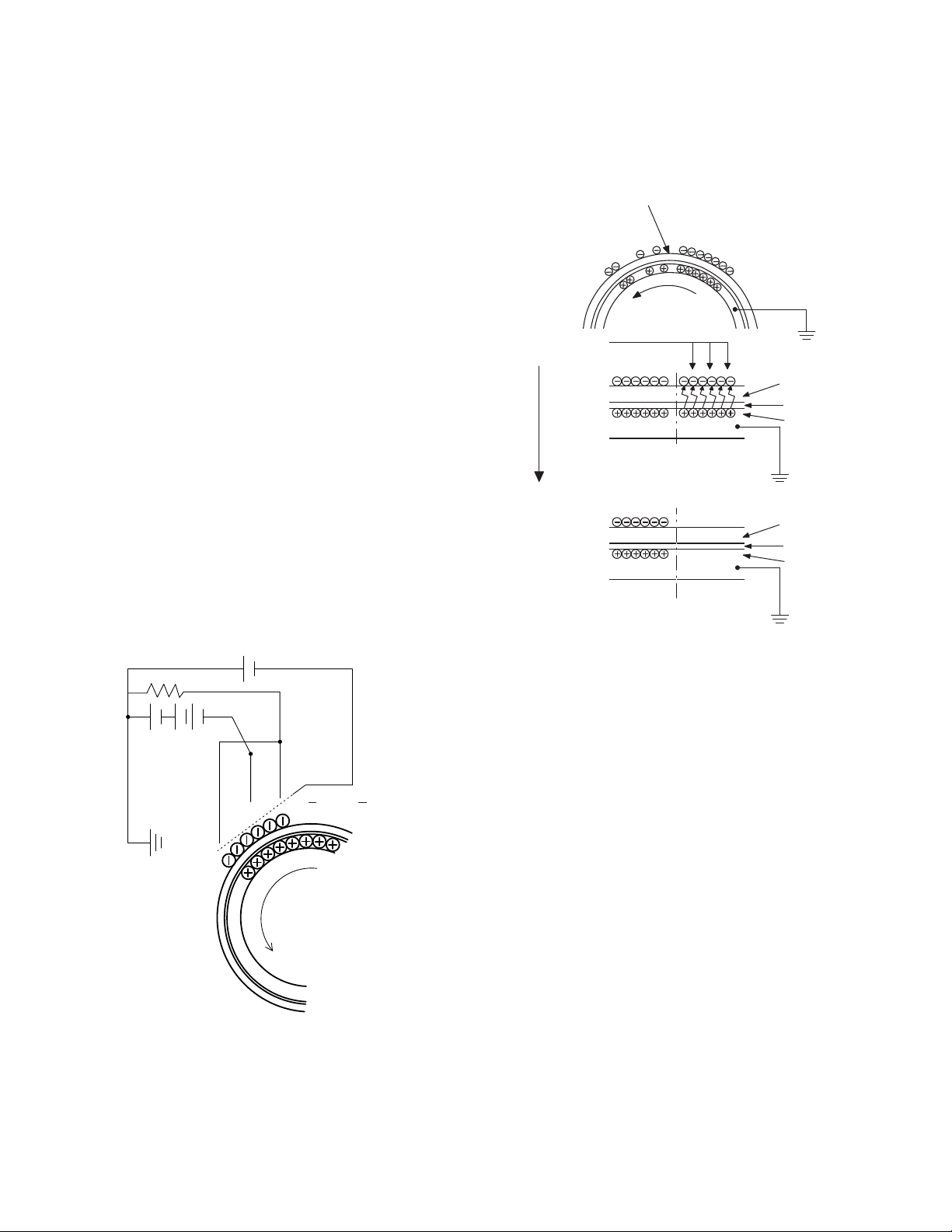
2. Outline of print process
About
DC5.5KV
( 580V/ 400V)
OPC layer
Pigment
layer
Aluminum
drum
OPC layer
Pigment
layer
Aluminum
layer
Drum surface charge
after the exposure
Non-image area Image area
Semiconductor laser
Exposure
(semiconductor laser)
This printer is a non-impact printer that uses a semiconductor
laser and electrostatic print process. This printer uses an OPC
(Organic Photo Conductor) for its photoconductive material.
First, voltage from the main corona unit charges the drum surface
and a latent image is formed on the drum surface using a laser
beam. This latent image forms a visible image on the drum surface
when toner is applied. The toner image is then transferred onto the
print paper by the transfer corona and fused on the print paper in
the fusing section with a combination of heat and pressure.
Step-1: Charge
Step-2: Exposure
* Latent image is formed on the drum.
Step-3: Developing
Latent image formed on the drum is then changed into
visible image with toner.
Step-4: Transfer
The visible image (toner image) on the drum is transferred
onto the print paper.
Step-5: Cleaning
Residual toner on the drum surface is removed and collected by the cleaning blade.
Step-6: Optical discharge
Residual charge on the drum surface is removed, by
semiconductor laser beam.
Step-2: Exposure (laser beam, lens)
A Laser beam is generated from the semiconductor laser and controlled by the print pattern signal. The laser writes onto the OPC
drum surface through the polygon mirrors and lens. The resistance of the OPC layer decreases for an area exposed by the
laser beam (corresponding to the print pattern signal). The beam
neutralizes the negative charge. An electrostatic latent image is
formed on the drum surface.
3. Actual print process
Step-1: DC charge
A uniform negative charge is applied over the OPC drum surface
by the main charging unit. Stable potential is maintained by means
of the Scorotron charger.
Positive charges are generated in the aluminum layer.
AL-2041 COPY PROCESS 6 - 2
Page 31

Step-3: Developing (DC bias)
S
N
N
:Carrier (Magnetized particle)
:Toner (Charge negative by friction)
(N) (S) Permanent magnet
(provided in three locations)
MG roller
DC
400V 8V
About DC 5.2kV
A bias potential is applied to the MG roller in the two component
magnetic brush developing method, and the toner is charged negative through friction with the carrier.
Non-image area of the drum surface charged with negative
potential repel the toner, whereas the laser exposed portions
where no negative charges exist, attract the toner. As a result, a
visible image appears on the drum surface.
Step-4: Transfer
The visible image on the drum surface is transferred onto the print
paper by applying a positive charge from the transfer corona to the
backside of the print paper.
Toner is attracted over the shadowed area because of the developing bias.
Step-5: Separation
Since the print paper is charged positively by the transfer corona, it
is discharged by the separation corona. The separation corona is
connected to ground.
Step-6: Cleaning
Toner remaining on the drum is removed and collected by the
cleaning blade. It is transported to the waste toner collecting section in the cleaning unit by the waste toner transport roller.
AL-2041 COPY PROCESS 6 - 3
Page 32

Step-7: Optical discharge (Semiconductor laser)
Semiconductor laser
0
START STOP
Print potential
Toner attract
potentia l
2)
3)
1)
Low
4)
High
Drum potential
Develop ing bias
Time
Before the drum rotation is stopped, the semiconductor laser is
radiated onto the drum to reduce the electrical resistance in the
OPC layer and eliminate residual charge, providing a uniform state
to the drum surface for the next page to be printed.
When the electrical resistance is reduced, positive charges on the
aluminum layer are moved and neutralized with negative charges
on the OPC layer.
Charge by the Scorotron charger
Function
The Scorotron charger functions to maintain uniform surface
potential on the drum at all times, It control the surface potential
regardless of the charge characteristics of the photoconductor.
Basic function
A screen grid is placed between the saw tooth and the photoconductor. A stable voltage is added to the screen grid to maintain the
corona current on the photoconductor.
As the photoconductor is charged by the saw tooth from the main
corona unit, the surface potential increases. This increases the
current flowing through the screen grid. When the photoconductor
potential nears the grid potential, the current turns to flow to the
grid so that the photoconductor potential can be maintained at a
stable level.
Start
1) Because the grid potential is at a low level, the drum potential
is at about -400V. (Carrier may not be attracted though the carrier is pulled towards the drum by the electrostatic force of 400V.
2) Developing bias (-400V) is applied when the photoconductor
potential is switched from LOW to HIGH.
3) Once developing bias (-400V) is applied and the photo conductor potential rises to HIGH, toner will not be attracted to the
drum.
Stop
The reverse sequence takes place.
Retaining developing bias at an abnormal occurrence
Function
The developing bias will be lost if the power supply was removed
during print process. In this event, the drum potential slightly
abates and the carrier makes deposits on the drum because of
strong static power. To prevent this, the machine incorporates a
function to retain the developing bias for a certain period and
decrease the voltage gradually against possible power loss.
Basic function
Normally, the developing bias voltage is retained for a certain time
before the drum comes to a complete stop if the machine should
stop before completing the normal print cycle. The developing bias
can be added before resuming the operation after an abnormal
interruption. Therefore, carrier will not make a deposit on the drum
surface.
Process controlling
Function
The print pattern signal is converted into an invisible image by the
semiconductor laser using negative to positive (reversible) developing method. Therefore, if the developing bias is added before
the drum is charged, toner is attracted onto the drum. If the developing bias is not added when the drum is charged, the carrier is
attracted to the drum because of the strong electrostatic force of
the drum.
To avoid this, the process is controlled by adjusting the drum
potential and the grid potential of the Scorotron charger.
Basic function
Voltage added to the screen grid can be selected, high and low. To
make it easily understood, the figure below shows voltage transition at the developer unit.
AL-2041 COPY PROCESS 6 - 4
Page 33

:'10/Oct/20
1
1
[7] OPERATIONAL DESCRIPTIONS
1. Outline of operation
The outline of operation is described referring to the basic configuration.
(Basic configuration)
Scanner section
Operation
section
MCU (Main control/image process section)
CCD
LSU (Laser unit)
Laser diode, Polygon mirror lens
Laser beam
Process section
Printer section
Cassette paper
feed section
Paper exit
(Outline of copy operation)
Setting conditions
1) Set copy conditions such as the copy quantity and the copy
density with the operation section, and press the Start key. The
information on copy conditions is sent to the MCU.
Image scanning
2) When the Start key is pressed, the scanner section starts scanning of images.
The light from the copy lamp is reflected by the document and
passed through the lens to the CCD.
Photo signal/Electric signal conversion
3) The image is converted into electrical signals by the CCD circuit
and passed to the MCU.
Image process
4) The document image signal sent from the CCD circuit is processed under the revised conditions and sent to the LSU (laser
unit) as print data.
Electric signal/Photo signal (laser beam) conversion
5) The LSU emits laser beams according to the print data.
(Electrical signals are converted into photo signals.)
6) The laser beams are radiated through the polygon mirror and
various lenses to the OPC drum.
USB
Fusing section
Paper transport section
Manual paper
feed section
Printing
7) Electrostatic latent images are formed on the OPC drum
according to the laser beams, and the latent images are developed to be visible images (toner images).
8) Meanwhile the paper is fed to the image transfer section in synchronization with the image lead edge.
9) After the transfer of toner images onto the paper, the toner
images are fused to the paper by the fusing section. The copied
paper is discharged onto the exit tray.
PC
(Outline of printer operation)
The print data sent from the PC are passed through the USB connector and the MCU to the LSU. The procedures after that are the
same as above 5) and later.
(Outline of scanner operation)
The scan data are passed through the MCU to the PC according
to the conditions requested by the operations with the operation
panel.
AL-2041 OPERATIONAL DESCRIPTIONS 7 - 1
Page 34

2. Scanner section
100
75
50
45.4
100.0
50.2
25
380
480
580
680
780
Wavelength [nm]
Sensitivity
Spectral sensitivity characteristics (Standard characteristics)
Relative sensitivity
Wavelength [nm]
89 98
10
1
7
5
3 4 2
6
7
9
34 6 285
1
3
A. Scanner unit
The scanner unit in the digital copier scans images.
It is composed of the optical unit and the drive unit. The optical unit
performs scanning in the main scan direction with the light receiving
elements (color CCD). The drive unit performs scanning in the sub
scanning direction by moving the optical unit.
B. Optical system
Two white lamps are used as the light source.
Light radiated from the light source is applied to the document on
the document table. The reflected light from the document is
reflected 4 times by No. 1 - No. 3 mirrors and passed through the
reduction lens to form images on the light-receiving surface of 3-line
CCD.
The light-receiving surface of the color CCD is provided with 3 line
scanning sections for RGB. Separate images scanned in each color
section are overlapped to complete color scanning. (When PC
scanning)
The resolution is 600dpi.
When copying, only the green component is used to print with the
printer.
The color component for printing can be switched to red or blue by
the service simulation.
(Spectrum characteristics of the color CCD)
(Spectrum characteristics of the lamp)
1 Table glass 2 Optical unit 3 Lens
4 Mirror 1 5 Mirror 2 6 Mirror 3
7 CCD PWB 8 Lamp 9 Reflector
10 Original
C. Drive system
The drive system is composed of the scanner motor, the pulley
gear, the idle pulley, the idle gear, the belt 473, the belt 190, and
The motor rotation is converted into reciprocated movements of the
belt 473 through the idle gear, the pulley gear, the belt 190, and the
idle pulley to drive the optical unit.
the shaft.
1 Scanner motor 2 Pulley gear 3 Idle pulley
4 Belt 473 5 Belt 190 6 Optical unit
7 Shaft 8 Idle gear 9 Table glass
AL-2041 OPERATIONAL DESCRIPTIONS 7 - 2
(Optical unit)
Page 35

3. Laser unit
5
a ≠ b ≠ c
ab c
d = e = f
def
fθ LENS
The image data sent from the MCU (image process circuit) is sent
to the LSU (laser unit), where it is converted into laser beams.
A. Basic structure
The LSU unit is the writing section of the digital optical system.
The semiconductor laser is used as the light source, and images
are formed on the OPC drum by the polygon mirror and fθ lens, etc.
The laser beams are passed through the collimator lens, the cylin-
drical lens, the polygon mirror, the fθ lens, and the mirror to form
images on the OPC drum in the main scanning direction. The laser
emitting PWB is provided with the APC (auto power control) in order
to eliminate fluctuations in the laser power. The BD PWB works for
measurement of the laser writing start point.
4
6
6
No Component Function
1 Semiconductor laser Generates laser beams.
2 Collimator lens Converges laser beams in parallel.
3 Cylinder lens Takes the focus.
4 Polygon mirror,
polygon motor
5 BD (Lens, PWB) Detects start timing of laser
6fθ lens Converges laser beams at a spot on
Makes the laser scanning speeds at both ends of the drum same as
each other.
Reflects laser beams at a constant
rpm.
scanning.
the drum.
Makes the laser scanning speeds at
both ends of the drum same as each
other. (Refer to the figure below.)
3
1
2
3
B. Laser beam path
C. Composition
Effective scanning width: 216mm (max.)
Resolution: 600dpi
Beam diameter: 75um in the main scanning direction, 85um in the
sub scanning direction
Image surface power: 0.16 ± 0.01mW (Laser wavelength 770 -
795nm)
Polygon motor section: Brushless motor 35433rpm
No. of mirror surfaces: 5 surfaces
4. Fuser section
AL-2041 OPERATIONAL DESCRIPTIONS 7 - 3
Page 36

Heat roller
Thermistor
Thermal fuse
Heater lamp
Separator pawl
Safety device
(thermal breaker, thermal
fuse)
Triac (in the
power supply unit)
Heated by the heater
The surface temperature
of the upper heat roller is
sensed by the thermistor.
Level of the thermistor is
controlled by the main PWB.
With the signal from the
main PWB, the triac is
controlled on and off.
(power supply PWB)
lamp. (800W)
1
1
2534
6
7
8
9
10
11
121314
:'10/Oct/20
1
A. General description
General block diagram (cross section)
1
Thermistor
Top view
Thermal fuse
Heat roller
Separator pawl
Paper guide
PPD2
Pressure roller
2) The surface temperature of the upper heat roller is set to 160 200°C. The surface temperature during the power save mode is
set to 100°C.
3) The self-check function comes active when one of the following
malfunctions occurs, and an "H" is displayed on the multicopy
window.
a. When the heat roller surface temperature rises above 240°C.
b. When the heat roller surface temperature drops below 100°C
during the copy cycle.
c. Open thermistor
d. Open thermal fuse
e. When the heat roller temperature does not reach 190°C within
27 second after supplying the power.
(4) Fusing resistor
This model is provided with a fusing resistor in the fusing section
to improve transfer efficiency.
Since the upper heat roller is conductive, when using copy paper
that contains moisture and the distance between the transfer unit
and the fusing unit is short, the transfer current may find a path to
ground via the copy paper, the upper heat roller and the discharging brush.
5. Paper feed section and paper
transport section
A. Paper transport path and general operations
(1) Heat roller
A Teflon roller is used for the heat roller and a silicone rubber roller
is used for the lower heat roller for better toner fusing performance
and paper separation.
(2) Separator pawl
Three separator pawls are used on the upper heat roller. The separator pawls are Teflon coated to reduce friction with the roller and
prevent a smear on the paper caused by the separator pawl.
(3) Thermal control
1) The heater lamp, thermistor, main PWB, DC power supply
PWB, and triac within the power supply unit are used to control
the temperature in the fuser unit.
To prevent against abnormally high temperature in the fuser
unit, a thermal breaker and thermal fuse are used for safety
purposes.
AL-2041 OPERATIONAL DESCRIPTIONS 7 - 4
1 Scanner unit 8 Drum
2 Copy lamp 9 Transfer unit
3 LSU (Laser unit) 10 Pickup roller
4 Paper exit roller 11 Manual paper feed tray
5 Main charger 12 Manual paper feed roller
6 Heat roller 13 PS roller unit
7 Pressure roller 14 Paper feed roller
Paper feed is made in two ways; the tray paper feed and the manual paper feed. The tray is of universal-type, and has the capacity
of 250 sheets.
The front loading system allows you to install or remove the tray
from the front cabinet.
The general descriptions on the tray paper feed and the manual
paper feed operation are given below.
Page 37

(1) Cassette paper feed operation
OFF
PFS
OFF
RRS
OFF
PFS
OFF
RRS
ON
PFS
OFF
RRS
OFF
PFS
ON
RRS
1) The figure below shows the positions of the pick-up roller, the
paper feed clutch sleeve, and the paper feed latch in the initial
state without pressing the Start key after lighting the ready
lamp.
The paper feed latch is in contact with the projection of the
clutch sleeve.
2) When the Start key is pressed, the main drive motor starts
rotating to drive each drive gear.
The pick-up drive gear also is driven at that time. Since, however, the paper feed latch is in contact with the projection of the
clutch sleeve, rotation of the drive gear is not transmitted to the
pick-up roller, which does not rotate therefore.
5) At this time, the paper is fed passed the paper entry detection
switch (PPD1), and detected by it. After about 0.15 sec from
detection of paper by PPD1, the tray paper feed solenoid (PFS)
turns on so that the clutch sleeve projection comes into contact
with the paper feed latch to stop the pick-up roller. Then the
pick-up roller rotates for about 0.15 sec so that the lead edge of
the paper is evenly pressed on the resist roller, preventing
against skew feeding.
3) After about 0.1 sec from when the main motor start rotating, the
tray paper feed solenoid (PFS) turns on for a moment.
This disengages the paper feed latch from the projection of the
clutch sleeve, transmitting rotation of the pick-up drive gear to
the paper feed roller shaft, rotating the pick-up roller to feed the
paper.
6) To release the resist roller, the tray paper feed solenoid and the
resist solenoid are turned on by the paper start signal to disengage the resist start latch from the clutch sleeve, transmitting
rotation of the resist drive gear to the resist roller shaft. Thus
the paper is transported by the resist roller.
7) After the resist roller starts rotating, the paper is passed through
the pre-transfer guide to the transfer section. Images are transferred on the paper, which is separated from the OPC drum by
the drum curve and the separation section.
4) After more than half rotation of the pick-up roller, the paper feed
latch is brought in contact with a notch on the clutch sleeve,
stopping rotation of the pick-up roller.
AL-2041 OPERATIONAL DESCRIPTIONS 7 - 5
8) The paper separated from the drum is passed through the fusing paper guide, the heat roller (fusing section), POD (paper out
detector) to the copy tray.
Page 38

(2) Manual multi paper feed operation
OF
MPFS
F
C
A
ON
MPFS
A
C
ON
MPFS
A
C
OF
MPFS
F
A
C
1) Before paper feed operation, the manual paper feed solenoid
(MPFS) is turned OFF as shown in the figure below.
3) When pawl C of the manual paper feed clutch sleeve is
engaged with the manual feed latch, the manual feed stopper
falls and the manual take-up roller rises. At that time, the manual paper feed roller is rotating.
2) When the Start key is pressed, the manual paper feed solenoid
(MPFS) turns on to disengage the manual paper feed latch.
A from the manual paper feed clutch sleeve A, rotating the
manual paper feed roller and the manual take-up roller. At the
same time, the manual paper feed stopper opens and the manual take-up roller is pressed to the surface of the paper to start
paper feeding.
4) The lead edge of the transported paper is pressed on the resist
roller by the transport roller. Then the paper is stopped temporarily to allow synchronization with the lead edge of the image
on the OPC drum.
From this point, the operation is the same as the paper feed
operation from the tray. (Refer to 7-5 - 8.)
5) The solenoid turns off to close the gate and return to the initial
state.
AL-2041 OPERATIONAL DESCRIPTIONS 7 - 6
Page 39

(3) Conditions of occurrence of paper misfeed
Gear 20T
Process detection switch
Gear 38T
Gear notch
Gear pawl
Projection
Gear notch
Gear pawl
Projection
a. When the power is turned on:
PPD or POD is ON when the power is turned on.
b. Copy operation
a PPD1 jam PPD1 does not turn off within 4 sec after
turning on the resist roller.
b PPD2 jam PPD2 is off immediately after turning on the
resist roller.
PPD2 does not turn off within 1.2 sec after
turning off the resist roller.
c POD jam POD does not turn on within 2.9 sec after
turning on the resist roller.
POD does not turn off within 1.5 sec - 2.7 sec
after turning off PPD2.
6. Process unit new drum detection mechanism
1) When the power is turned on, the detection gear 38T is rotated
in the arrow direction by the detection gear 20T to push the
micro-switch (process detection switch) installed to the machine
sensor cover, making a judgement as a new drum.
2) When the detection gear 38T turns one rotation, there is no
gear any more and it stops.
The latch section of the 38T gear is latched and fixed with the
projection of the process cover.
AL-2041 OPERATIONAL DESCRIPTIONS 7 - 7
Page 40

7. SPF section
11
19 3 4
5
210 6 7
8
SPID ON
PSW ON
MRMT rotation
MM rotation
CPFS ON
SPFM rotation
Document set
Document set sensor
Document feed unit lamp ON
PPD ON
RRC ON
SPPD ON
POD ON
Copy start
The scanner is shifted
to the exposure position.
(Copier side)
Main motor rotation
Paper feed
Synchronization
(Transfer)
(Fusing)
(Document exit)
Paper transport
(Exposure)
In the zooming mode, the magnification ratio in the sub
scanning direction (paper transport direction) is adjusted
by changing the document transport speed.
(Paper exit)
SPF motor rotation
Document transport sensor
Document transport
(SPF side)
PSW
MRMT
SPF M
CL
SPPD
260ms 182ms
SCANST
MAIN M
CPFS1
RRS
PPD1
PPD2
POD
A. Outline
The SPF (Single Path Feeder) is installed to the AL-2031/2041 as a
standard provision.
It automatically copies up to 50 sheets of documents of a same
size. (Only one set of copies)
B. Document transport path and basic
composition
AL-2031/2041
1 Pickup roller 2 Sheet of document for paper feed
3 Set detection ACT 4 Document feed roller
5 Separation sheet 6 Paper entry sensor
7 PS roller D 8 Transport follower roller
9 Paper exit roller 10 Paper exit follower roller
11 Document tray
C. Operational descriptions
AL-2031/2041
SPF JAM generation condition
1) When SPPD is ON (document remaining) in initializing
2) When SPPD is not turned ON within about 1.5 sec (at 100%
copy) after starting the document feed operation.
3) When SPPD is not turned OFF within about 4.7 sec (at 100%
copy) after turning on SPPD.
4) When the OC cover is opened during document transport (during SPF motor rotation) (The SPF motor is stopped during document transport, but the OC cover open error occurs instead of
the SPF JAM.)
AL-2041 OPERATIONAL DESCRIPTIONS 7 - 8
Page 41

D. SPF open/close detection
B
A
B
A
A - B = Varied quantity of pixels
(pixel)
(Floating)
(White Mylar)
(CCD)
Reference line Reference line
(book document detection)
SPF open/close detection (book document) detection is performed
by detecting the interval between the reference lines on the white
Mylar attached to the paper exit guide (document scanning section)
by the scanner (CCD) and detecting the varied quantity.
Note: When replacing the carriage unit, be sure to execute SIM41-
06.
If SIM41-06 is not executed, the carriage unit may not read
the reference line on the white Mylar, preventing the document from being fed.
AL-2041 OPERATIONAL DESCRIPTIONS 7 - 9
Page 42

[8] DISASSEMBLY AND ASSEMBLY
1)
2)
2)
1)
1)
Transfer
charger
Lock pawl rear
Lock pawl front
1)
Before disassembly, be sure to disconnect the power cord
for safety.
1. Do not disconnect or connect the connector and the
harness while the machine is powered. Especially be
careful not to disconnect or connect the harness between
the MCU PWB and the LSU (MCU PWB: CN5) during the
machine is powered. (If it is disconnected or connected
during the machine is powered, the IC inside the LSU will
be destroyed.)
2. To disconnect the harness after turning on the power, be
sure to turn off the power and wait for at least 10 sec
before disconnection. (Note that a voltage still remains
immediately after turning off the power.)
The disassembly and assembly procedures are described for the
following sections:
1. High voltage section
2. Operation panel section
3. Optical section
4. Fusing section
5. Tray paper feed/transport section
6. Manual paper feed section
7. Rear frame section
8 Power section
9. Duplex motor section (AL-2041)
10. Reverse roller section
11. SPF section (AL-2031/2041)
2) Push up the lock pawls (2 positions) of the side cover, and
remove the transfer charger.
1. High voltage section
A. List
No. Part name Ref.
1 Transfer charger unit
2 Charger wire
B. Disassembly procedure
1) Press the side cover open/close button and open the side
cover.
C. Assembly procedure
For assembly, reverse the disassembly procedure.
D. Charger wire cleaning
1) Remove the charger cleaner from the manual paper feed unit.
AL-2041 DISASSEMBLY AND ASSEMBLY 8 - 1
Page 43

2) Clean the TC front guide and the TC holder with alcohol.
1)
2)
3)
4)
1mm
1.5mm
Fig.1
1)
1)
2)
3)
Charger wire
Protrusion
1)
2)
3) Set the charger cleaner to the transfer unit, and move it reciprocally a few times in the direction of the arrow shown in the figure
below.
E. Charger wire replacement
1) Remove the TC cover and remove the screw.
2) Remove the spring and remove the charger wire.
3) Install a new charger wire by reversing the procedures (1) and
(2).
At that time, be careful of the following items.
• The rest of the charger wire must be within 1.5mm. Refer to Fig.1
• The spring hook section (charger wire winding section) must be
in the range of the projection section.
• Be careful not to twist the charger wire.
2. Operation panel section
A. List
No. Part name Ref.
1 Operation panel unit
2 Operation PWB
B. Disassembly procedure
1) Open the side door, and Open the front cover.
AL-2041 DISASSEMBLY AND ASSEMBLY 8 - 2
Page 44

2) Remove the screws (4 pcs.), the harness, and the operation
1)
1)
1)
2)
1)
1)
2)
3)
1)
panel unit.
3) Remove four screws, and remove the operation cabinet.
4) Remove nine screws, and remove the operation PWB.
3. Optical section
A. List
NO. Part name Ref.
1 Copy lamp unit
2Copy lamp
3 Lens unit
B. Disassembly procedure
1) Remove four screws, and remove the rear cabinet and the rear
cabinet cover.
1)
2)
2)
2)
1)
1)
3)
3)
3)
1)
3)
3)
3)
3)
1)
2) Remove two screws, and remove the earth wire.
3) Disconnect the connector.
3)
4)
4) Remove the SPF unit.
1)
1)
C. Assembly procedure
For assembly, reverse the disassembly procedure
AL-2041 DISASSEMBLY AND ASSEMBLY 8 - 3
Page 45

5) Remove five screws. Remove the operation unit, and discon-
1)
2)
4)
3)
1)
2)
3)
1)
2)
4)
3)
nect the connector.
6) Remove the right cabinet.
7) Remove the left cabinet.
8) Remove the screw, and remove the rear cover.
9) Remove the table glass.
13) Remove the screw, and remove the rod stopper.
14) Remove the rod.
1)
6)
7)
5)
8)
1)
1)
3)
4)
2)
1)
1)
10) Move the carriage to the position indicated on the figure.
11) Loosen the screw which is fixing the tension plate.
12) Move the tension plate in the arrow direction to release the tension, and remove the belt.
15) Lift the rear side of the carriage, remove the belt and the connector, and remove the carriage.
AL-2041 DISASSEMBLY AND ASSEMBLY 8 - 4
Page 46

C. Assembly procedure
Note: Attach the FFC to the base
plate securely with duplex tape to
prevent against coming loose.
Note: Attach the FFC to
fit with the marking line.
Marking line.
1)
2)
3)
2)
1)
2)
3)
Thermistor
CCD core
1) Insert the CCD-MCU harness into the CCD PWB of the carriage
unit.
2) Attach the CCD-MCU harness to the duplex tape on the back
surface of the carriage unit. Clean and remove oil and dirt from
the attachment surface.
3) Pass the CCD-MCU harness through the square hole in the
base plate.
4) Attach the CCD-MCU harness to the base plate with duplex
tape.
5) Attach two cable fixing sheets to fix the CCD-MCU harness to
the base plate.
6) Pass the core through the CCD-MCU harness and fix the core.
7) Insert the CCD-MCU harness into the MCU PWB.
4. Fusing section
A. List
No. Part name Ref.
1 Thermistor
2 PPD2 sensor
3 Heater lamp
4 Pressure roller
5 Heat roller
B. Disassembly procedure
1) Remove the connectors (3 pcs.) of the rear cabinet.
2) Open the side cover, remove two screws, and remove the fusing unit.
3) Cut the binding band, remove the screw, and remove the thermistor.
AL-2041 DISASSEMBLY AND ASSEMBLY 8 - 5
Page 47

4) Remove the screw and remove the resistor.
1)
5)
5)
6)
6)
4)
3)
2)
1)
2)
PPD2 sensor
1)
2)
Heater lamp
Remove the screw and remove the U-turn guide.
2)
3)
1)
Note: Check to confirm that the fusing lower earth spring (A) does
not extend over the fusing bearing (B) after tightening the
screw.
6) Remove the screw and remove the PPD2 sensor.
7) Remove the plate spring on the right and remove the heater
lamp.
A
Pressure roller section disassembly
5) Remove the three screws, remove the fusing cover lower on the
right side, and open the heat roller section.
B
8) When opening the fusing unit, slide the fusing lower earth
spring in the arrow direction, and open the unit.
If the fusing unit is opened without sliding the fusing lower earth
spring, the fusing lower earth spring is deformed.
If the fusing lower earth spring is once deformed, the earth
function may not work properly. Replace the deformed spring
with a new one.
AL-2041 DISASSEMBLY AND ASSEMBLY 8 - 6
Page 48

:'10/Oct/20
1
3)
1)
2)
2)
1)
3)
1)
1)
1)
2)
2)
1)
3)
3)
Pressure roller
1)
2)
3)
Heat roller
9) Remove the spring, and remove the upper separation pawls (3
pcs.).
10) Remove the E-ring and remove the reverse gate.
12) Remove the pressure roller, and the spring.
Note: Apply grease to the sections specified with an asterisk (*).
Grease: "JFE552" UKOG-0235FCZZ
Heat roller disassembly
(Continued from procedure 4).)
5) Remove screws, remove the fusing cover, and open the heat
roller section.
Note: When opening the fusing unit, be careful not to deform the
fusing lower earth spring as described in the item 8) of "Pressure roller section disassembly.
1
1
3)
11) Remove the pressure release levers on the right and the left
sides.
2)
3)
2)
6) Remove the C-ring and the fusing bearing, and remove the
heat roller.
1)
AL-2041 DISASSEMBLY AND ASSEMBLY 8 - 7
Page 49

7) Remove the parts from the heat roller.
3)
2)
1)
1
1
1
1)
2)
3)
2)
2)
1)
2)
2)
2)
2)
2)
3)
3)
2)
1)
1)
1)
2)
2)
2)
2)
1)
1)
Note: Apply grease to the sections specified with *1.
Grease: "JFE552" UKOG-0235FCZZ
8) Remove two screws and remove the thermo unit.
Note: The set temperature of the thermostat differs from that of the
current model.
Temperature
AL-2021/2031/2041 230°C
5. Tray paper feed/transport section
A. List
No. Part name Ref.
1 PPD1 sensor PWB
2 POD sensor PWB
3 LSU unit
4 Intermediate frame unit
5 Paper feed roller
B. Disassembly procedure
1) Remove two screws, and remove the hinge guide R.
2) Disconnect the connector. (2 positions)
3) Remove five screws, and remove the scanner unit.
4) Remove the fan duct.
5) Remove each connector and six screws, and remove the MCU
PWB. (The shape of the MCU PWB differs depending on the
model.)
C. Assembly procedure
For assembly, reverse the disassembly procedure.
AL-2041 DISASSEMBLY AND ASSEMBLY 8 - 8
Page 50

6) Remove the PWB insulation mylar and remove the paper trans-
2)
1)
1)
2)
4)
2)
1)
3)
port detection sensor (POD).
8) Remove the pulleys on the both sides and remove the paper
exit roller.
7) Remove two springs and open the intermediate frame unit.
9) Disengage the pawl, and remove the roller knob.
10) Disengage the pawl, and shift the pulley and the bearing.
3)
11) Remove the paper exit roller, and remove the belt, the pulley,
and the bearing.
4)
2)
1)
1)
2)
AL-2041 DISASSEMBLY AND ASSEMBLY 8 - 9
Page 51

12) Remove the harness guide.
1)
2)
1)
1)
2)
3)
1)
2)
1)
1)
1)
CAUTION:Attach the gears securely
3)
3)
1)
1)
2)
2)
4)
4)
13) Remove two screws and remove the toner motor.
15) Remove five screws and the grounding wire, and remove the
main drive unit.
16) Remove the parts as shown below, and remove the pressure
release solenoid and the paper feed solenoid.
14) Remove three screws, and remove the DUP motor unit and the
belt.
AL-2041 DISASSEMBLY AND ASSEMBLY 8 - 10
Page 52

2)
1)
1)
1)
1
5)
1)
2)
3)
4)
2)
2)
3)
4)
1)
:'10/Oct/20
1
17) Remove four screws, and remove the paper guide unit.
18) Remove four screws, and remove the LSU unit.
1)
1)
1)
19) Remove the screw, slide the left cabinet to the left to detach it.
Remove each pawl, and remove the paper exit tray.
2)
[Note for assembling the LSU]
When installing the LSU, turn the LSU clockwise and fix with
screws in order to provide an attachment backlash in the proper
direction.
Observe the following sequence of fixing screws.
20) Remove two screws and remove the fusing connector.
21) Remove five screws and the connector, and lift the intermediate
frame unit to remove.
AL-2041 DISASSEMBLY AND ASSEMBLY 8 - 11
Page 53

22) Remove the screw and the E-ring, and remove the PS semi-cir-
5)
4)
4)
1)
2)
3)
PS roller unit
PS semi-circuler
earth plate
5)
4)
4)
1)
2)
3)
PS semi-circular
earth plate
Use grease of
Floil FG40H
only to apply to
this section.
1)
2)
1)
2)
4)
5)
1)
2)
3)
4)
Back
Front
Clutch unit
Paper feed
roller
cular earth plate and the PS roller unit.
23) Remove the E-ring and remove the spring clutch from the PS
roller unit.
25) Remove the screw and the connector, and remove the PPD1
sensor PWB.
26) Remove two E-rings and remove the paper feed roller.
27) Remove three E-rings and remove the clutch unit.
24) Remove three screws and remove the TC front paper guide.
C. Assembly procedure
For assembly, reverse the disassembly procedure.
AL-2041 DISASSEMBLY AND ASSEMBLY 8 - 12
Page 54

6. Manual paper feed section
2)
1)
1)
2)
Back Wire treatment
1)
2)
1)
2)
2)
1)
1)
A. List
No. Part name Ref.
1 Manual transport roller
2 Cassette detection switch
3 Side door detection unit
B. Disassembly procedure
Multi unit
1) Remove the screw and remove the multi upper cover.
3) Remove three screws and remove the multi paper feed upper
frame.
2) Remove the screw and remove the side door detection unit.
4) Remove two screws and remove the multi feed bracket unit
from the multi paper feed upper frame.
AL-2041 DISASSEMBLY AND ASSEMBLY 8 - 13
Page 55

5) Remove three E-rings and remove the manual paper feed roller
2)
1)
1)
1)
3)
L
O
C
K
T
O
K
2)
1)
1)
2)
3)
Multi paper feed
solenoid
Pressure plate
holder
Seal M1-N
Attachment
reference
Attachment
reference
B9.
7) Cut the binding band and remove the multi paper feed solenoid.
6) Remove the pick-up roller.
C. Assembly procedure
For assembly, reverse the disassembly procedure.
D. Pressure plate holder attachment
1) Attach the pressure plate holder so that the resin section is not
covered with the seal M1-N.
AL-2041 DISASSEMBLY AND ASSEMBLY 8 - 14
Page 56

7. Rear frame section
1)
1)
2)
2)
1)
1)
2)
3)
1)
2)
3)
1)
2)
3)
Blowing direction
A. List
No. Part name Ref.
1 Scanner motor
2 Main motor
3 Exhaust fan motor
4 Main PWB
B. Disassembly procedure
1) Remove four screws, and remove the rear cabinet and the rear
cabinet cover.
4) Remove two screws and one harness, and remove the main
motor.
5) Remove two screws and one connector, and remove the
exhaust fan motor.
2) Disconnect the connector.
3) Remove two screws, and remove the scanner motor.
6) Disconnect the connectors.
7) Remove the five screws, and remove the MCU PWB. (The
shape of the MCU PWB differs depending on the model.)
1)
3)
1)
2)
2)
C. Assembly procedure
For assembly, reverse the disassembly procedure.
AL-2041 DISASSEMBLY AND ASSEMBLY 8 - 15
1)
1)
1)
1)
Page 57

8. Power section
1)
1)
1)
1)
2)
3)
4)
4)
5)
1)
1
2
3
1
1
2
3
1
A. List
No. Part name Ref.
1Power PWB
B. Disassembly procedure
1) Disconnect each connector.
2) Remove the screw, and remove the earth line.
3) Remove two screws, and remove the power PWB unit.
C. Assembly procedure
For assembly, reverse the disassembly procedure.
10. Reverse roller section
A. List
No. Part name Ref.
1 Reverse roller
B. Disassembly procedure
1) Remove four screws.
2) Remove the spring, and the earth wire.
3) Remove the reverse unit.
C. Assembly procedure
For assembly, reverse the disassembly procedure.
9. Duplex motor section (AL-2041)
A. List
No. Part name Ref.
1 Duplex motor
B. Disassembly procedure
1) Remove the rear cabinet.
2) Remove two screws.
3) Remove the Duplex motor cover.
4) Remove the Duplex motor.
4) Bend the reverse roller and remove it.
C. Assembly procedure
For assembly, reverse the disassembly procedure.
Note: When reassembling, be sure to engage the Duplex motor
gear with the belt on the main body side.
AL-2041 DISASSEMBLY AND ASSEMBLY 8 - 16
Page 58

11. SPF section (AL-2031/2041)
1)
2)
3)
1)
3)
2)
2)
1)
2)
2)
3)
3)
1)
4)
1)
2)
1)
1)
3)
1)
2)
No. Part name Ref.
A SPF motor
B Pick-up roller, paper feed roller
C Paper exit roller
D Set sensor, scan front sensor
E Transport roller
(1) Rear cabinet disassembly
1) Remove four screws.
2) Remove the rear cabinet.
(2) Remove the SPF.
1) Remove two screws, and remove the earth wire.
2) Disconnect the connector.
3) Remove the SPF unit.
1) Remove the screw, and remove the harness.
2) Remove three screws.
3) Disengage the pawl (4 positions).
4) Remove the transport unit.
A. SPF motor
1) Remove the screw.
2) Disengage the pawl (3 positions).
3) Remove the rear cabinet.
1) Remove two screws, and remove the earth wire.
2) Remove the SPF motor unit.
3) Disconnect the connector.
1) Remove two screws.
2) Remove the SPF motor.
AL-2041 DISASSEMBLY AND ASSEMBLY 8 - 17
Page 59

B. Pick-up roller, paper feed roller
1)
1)
1)
2)
2)
2)
2)
3)
1)
2)
3)
1)
2)
1)
2)
2)
3)
1)
1)
3)
2)
4)
1) Remove two gears.
1) Open the upper door.
2) Remove two E-rings, and remove the spring, the arm, and the
bearing.
3) Remove the pick-up roller unit.
1) Remove the pick-up roller.
2) Remove the gear.
C. Paper exit roller
1) Remove four gears.
2) Remove two screws.
3) Remove the frame.
1) Remove the E-ring.
2) Remove the bearing.
3) Remove the paper guide unit.
4) Remove the paper exit roller.
1) Remove the shaft.
2) Remove the paper feed roller.
3) Remove the bearing and the spring.
AL-2041 DISASSEMBLY AND ASSEMBLY 8 - 18
Page 60

D. Set sensor, scan front sensor
1)
3)
3)
2)
B
3)
1)
2)
1) Remove the set sensor.
2) Remove the scan front sensor.
3) Disconnect the connectors.
* When assembling, attach the blue harness to the marking B side
of the sensor, and attach the orange harness to the opposite side
sensor.
E. Transport roller
1) Remove the actuator.
2) Remove the transport roller.
3) Remove the gear and the bearing.
AL-2041 DISASSEMBLY AND ASSEMBLY 8 - 19
Page 61

[9] ADJUSTMENTS
100 110 120 130
150
140
mm
1/2mm
JAPAN
HARDENED
STAINLESS
Shizuoka
100
110
120 130
150
140
mm
1/2mm
JAPAN
HARDENED
STAINLESS
Shizuoka
110
10 20
10
20
(When a 100mm scale is used as the original.)
Paper feed
direction
Reference
Comparison point
Original (Scale)
Copy
1. Optical section
A. Copy magnification ratio adjustment
The copy magnification ratio must be adjusted in the main scanning direction and in the sub scanning direction. To adjust, use
SIM 48-1.
(1) Outline
The main scanning (front/rear) direction magnification ratio adjustment is made automatically or manually.
Automatic adjustment: The width of the reference line marked on
the shading correction plate is scanned to perform the main scanning (front/rear) direction magnification ratio adjustment automatically.
Manual adjustment: The adjustment is made by [Copy quantity]
keys operations. (In either of the automatic and manual adjustments, the zoom data register set value is changed for adjustment.)
The magnification ratio in the sub scanning direction is adjusted by
changing the carriage (scanner) scanning speed.
(2) Main scanning direction magnification ratio
adjustment
a. Cases when the adjustment is required
1) When the main PWB is replaced.
2) When the EEPROM in the main PWB is replaced.
3) When "U2" trouble occurs.
4) When repairing or replacing the optical section.
b. Necessary tools
• Screwdriver (+)
•Scale
c. Adjustment procedure
1) Set the scale vertically on the document table. (Use a long
scale for precise adjustment.)
2) Set the copy magnification ratio to 100%.
3) Make a copy on A4 or 81/2" x 11" paper.
4) Measure the length of the copied scale image.
5) Calculate the main scanning direction magnification ratio.
Main scanning direction magnification ratio
Copy image dimensions
=
Original dimension
X 100 (%)
6) Check that the copy magnification ratio is within the specified
range. If it is not within the specified range, perform the following procedures.
7) Execute SIM 48-1 to select the main scanning direction copy
magnification ratio adjustment mode.
To select the adjustment mode, use the [Exposure mode selector] key.
In the case of the automatic adjustment, when the START switch is
pressed, the mirror base unit moves to the white plate for shading
to scan the width of the reference line, calculating the correction
value and displaying and storing this value.
After execution of the automatic adjustment, go out from the simulation mode and make a copy to check the magnification ratio.
If the magnification ratio is not in the specified range (100 ± 1.0%),
manually adjust as follows.
Adjustment mode Display lamp Default
Main scanning direction
TEXT mode lamp 50
magnification ratio
OC mode sub scan
PHOTO mode lamp 50
direction magnification ratio
8) Enter the new set value of main scanning direction copy magnification ratio with the copy quantity key, and press the [START]
key.
9) Change the set value and repeat the adjustment until the ratio is
within the specified range.
When the set value is changed by 1, the magnification ratio is
changed by 0.1%.
(3) Sub scanning direction copy magnification ratio
a. Cases when the adjustment is required
1) When the scanner unit drive section is disassembled or the part
is replaced.
2) When the main PWB is replaced.
3) When the EEPROM in the main PWB is replaced.
4) When "U2" trouble occurs.
b. Necessary tools
•Scale
AL-2041 ADJUSTMENTS 9 - 1
Page 62

c. Adjustment procedure
100
110 120 130
150
140
mm
1/2mm
JAPAN
HARDDENCD
STAINLESS
Shizuoka
100
110 120
130
150
140
mm
1/2mm
JAPAN
HARDDENCD
STAINLESS
Shizuoka
110
10
20
10 20
Original (Scale)
Paper feed
direction
Reference
Comparison point
Copy
1) Set the scale on the document table as shown below. (Use a
long scale for precise adjustment.)
2) Set the copy magnification ratio to 100%.
3) Make a copy on A4 or 81/2" x 11" paper.
4) Measure the length of the copied scale image.
5) Calculate the sub scanning direction copy magnification ratio
using the formula below.
Copy image dimensions
=
Original dimension
X 100 (%)
B. Image position adjustment
There are following eleven kinds of image position adjustments,
which are made by laser control except for the image scan start
position adjustment. For the adjustments, SIM 50-01 and 50-10 are
used.
No. Mode SIM
1 Print start position
(Main cassette paper feed)
2 Print start position (Manual paper feed) 50-01
3 Image lead edge void amount 50-01
4 Image scan start position 50-01
5 Image rear edge void amount
(Cassette paper feed)
6 Print center offset
(Main cassette paper feed)
7 Print center offset (Manual paper feed) 50-10
To select the adjustment mode with SIM 50-01, use the [Exposure
mode selector] key.
The relationship between the adjustment modes and the lighting
lamps are as shown in the table below.
Adjustment mode Lamp ON
Print start position
(Main cassette paper feed)
Print start position
(Manual paper feed)
Image lead edge void quantity TEXT lamp
Image scan start position PHOTO lamp
Image rear edge void quantity AE, TEXT, PHOTO lamp
To select the adjustment mode with SIM 50-10, use the [Exposure
mode selector] key.
The relationship between the adjustment modes and the lighting
lamps are as shown in the table below.
50-01
50-01
50-10
AE, main cassette lamp
AE, manual feed lamp
6) Check that the actual copy magnification ratio is within the
specified range. (100 ± 1.0%).
If it is not within the specified range, perform the following procedures.
7) Execute SIM 48-1 to select the sub scanning direction copy
magnification ratio adjustment mode.
To select the adjustment mode, use the [Exposure mode selector] key. (PHOTO lamp ON)
8) Enter the new set value of sub scanning direction copy magnification ratio with the [Copy quantity] keys, and press the
[START] key.
Repeat procedures 1) - 8) until the sub scanning direction actual
copy magnification ratio in 100% copying is within the specified
range.
When the set value is changed by 1, the magnification ration is
changed by 0.1%.
Machine with the multi manual paper feed unit
Adjustment mode Lamp ON
Print center offset
AE, main cassette lamp
(Main cassette paper feed)
Print center offset
(Manual paper feed)
AE, manual paper feed
lamp
Second side center offset TEXT lamp
: Supported for the installing model and skipped for non-install-
ing mode.
(1) Lead edge adjustment
1) Set a scale to the center of the paper lead edge guide as shown
below, and cover it with B4 or 8 1/2" x 14" paper.
AL-2041 ADJUSTMENTS 9 - 2
Page 63

2) Execute SIM 50-01
5mm
10mm
(Example)
Distance between paper lead
edge and image: H = 5mm
Image loss:
R = 3mm
B4 or 8 1/2″ × 14″ paper
A4 size rear edge
Paper rear edge
Void amount (Standard value: 2 - 3mm)
Document guide
Center
Copy paper
(A4 or 8 1/2″ × 11″)
(Copy A)
(Copy B)
2.0mm or less
2.0mm or less
Copy image
Copy paper
folding line
Copy image
Copy paper
folding line
Shift
Shift
(Paper feed direction)
3) Set the print start position (AE lamp ON) (A), the lead edge void
amount (TEXT lamp ON) (B), and the scan start position
(PHOTO lamp ON) (C) to 0, and make a copy of a scale at
100%.
4) Measure the image loss amount (R mm) of the scale image.
Set C = 10 X R (mm). (Example: Set the value of C to 30.)
When the value of C is increased by 10, the image loss is
decreased by 1mm. (Default: 50)
5) Measure the distance (H mm) between the paper lead edge
and the image print start position.
Set A = 10 X H (mm). (Example: Set the value of A to 50.)
When the value of A is increased by 10, the image lead edge is
shifted to the paper lead edge by 1mm. (Default: 50)
6) Set the lead edge void amount to B = 50 (2.5mm).
When the value of B is increased by 10, the void amount is
increased by about 1mm. For 25 or less, however, the void
amount becomes zero. (Default: 50)
4) If the measurement value is out of the specified range, change
the set value and repeat the adjustment procedure.
The default value is 50.
Note: The rear edge void cannot be checked with the first sheet
after entering the simulation mode, the first sheet after turning off/on the power, or the first sheet after inserting the
cassette. Use the second or later sheet to check the rear
edge void.
(3) Center offset adjustment
1) Set the self-made test chart for the center position adjustment
so that its center line is aligned with the center mark of the document guide.
• Test chart for the center position adjustment.
Draw a line at the center of A4 or 8 1/2" x 11" paper in the paper
transport direction.
2) Execute SIM 50-10 to select the print center offset (cassette
paper feed) adjustment mode.
The set adjustment value is displayed on the copy quantity display.
3) Make a copy and check that the copied center line is properly
positioned.
The standard value is 0 ± 2mm from the paper center.
(2) Image rear edge void amount adjustment
1) Set a scale to the rear edge section of A4 or 11" x 8 1/2" paper
size as shown in the figure below, and cover it with B4 or 8 1/2"
x 14" paper.
2) Execute SIM 50-01 to select the image rear edge void amount
adjustment mode.
The set adjustment value is displayed on the copy quantity display.
3) Make a copy and measure the void amount of image rear edge.
Scale image
4) If the measured value is out of the specified range, change the
set value and repeat the adjustment procedure.
When the set value is increased by 1, the copy image is
shifted by 0.1mm toward the rear frame.
• For the manual paper feed, change the manual paper feed
adjustment mode and perform the similar procedures.
• Since the document center offset is automatically adjusted by
the CCD which scan the reference lines (F/R) on the back of
document guide, there is no need to adjust manually.
AL-2041 ADJUSTMENTS 9 - 3
Page 64

2. Copy density adjustment
1 10
W
23456789
Test chart
White paper
(1) (2)
Exposure mode select key/display lamp
[Exposure mode selector] key/
display lamp
(1)
(2)
A. Copy density adjustment timing
The copy density adjustment must be performed in the following
cases:
• When maintenance is performed.
• When the developing bias/grid bias voltage is adjusted.
• When the optical section is cleaned.
• When a part in the optical section is replaced.
• When the optical section is disassembled.
• When the OPC drum is replaced.
• When the main control PWB is replaced.
• When the EEPROM on the main control PWB is replaced.
• When the memory trouble (U2) occurs.
B. Note for copy density adjustment
1) Arrangement before execution of the copy density adjustment
• Clean the optical section.
• Clean or replace the charger wire.
• Check that the voltage at the high voltage section and the developing bias voltage are in the specified range.
C. Necessary tool for copy density adjustment
• One of the following test charts:
UKOG-0162FCZZ, UKOG-0089CSZZ, KODAK GRAY SCALE
• B4 (14" x 8 1/2") white paper
• The user program AE setting should be "3."
E. Copy density adjustment procedure
Use SIM 46-1 to set the copy density for each copy mode.
For selection of modes, use the [Exposure mode selector] key.
(1) Test chart (UKOG-0162FCZZ) setting
1) Place the test chart so that its edge is aligned with the A4 (Letter) reference line on the document table. Then place a A4
(14" x 8 1/2") white paper on the test chart and close the document cover.
Test chart comparison table
UKOG0162FCZZ
DENSITY
No.
UKOG0089CSZZ
DENSITY
No.
KODAK
GRAY
SCALE
12345678910W
0.1 0.2 0.3 0.5 1.9 0
123419A
D. Features of copy density adjustment
For the copy density adjustment, the image data shift function provided in the image process LSI is used.
List of the adjustment modes
Auto mode Brightness 1 step only
Manual mode Brightness 5 steps. Adjustment of only the
Photo mode Brightness 5 steps. Adjustment of only the
Manual T/S mode Brightness 5 steps. Adjustment of only the
T/S Auto mode Brightness 1 step only
center brightness is made.
center brightness is made.
center brightness is made.
(2) Perform the adjustment in each mode.
1) Execute SIM 46-01 (300dpi). To adjust in 600dpi, execute SIM
46-02.
2) Select the mode to be adjusted with the exposure mode select
key. Set the exposure level to 3 for all adjustment. (Except for
the auto mode.)
Adjustment
mode
Auto mode Auto lamp ON "3" is slightly copied.
Manual mode Manual lamp ON "3" is slightly copied.
Photo mode Photo lamp ON "3" is slightly copied.
Manual T/S
mode
Auto T/S
mode
Exposure mode
display lamp
Manual lamp/Photo lamp ON "3" is slightly copied.
Auto lamp/Photo lamp ON "3" is slightly copied.
Sharp gray chart
adjustment level
AL-2041 ADJUSTMENTS 9 - 4
Page 65

3) Make a copy.
1 10
W
23456789
Slightly copied.
Not copied.
1 10
W
23456789
Slightly copied.
Not copied.
VRG1
VRDV
510
Check the adjustment level (shown in the above table) of the
exposure test chart (Sharp Gray Scale).
Sharp Gray Scale adjustment level
Non toner
save
mode
Toner
save
mode
(When too bright): Decrease the value displayed on the copy
quantity display.
(When too dark): Increase the value displayed on the copy quan-
tity display.
* The value can be set in the range of 1 - 99.
3. High voltage adjustment
A. Main charger (Grid bias)
Note:
• Use a digital multi meter with internal resistance of 10MΩ or
more measurement.
• After adjusting the grid LOW output, adjust the HIGH output. Do
not reverse the sequence.
Procedures
1) Set the digital multi meter range to DC700V.
2) Set the positive side of the test rod to the connector CN11-3
(GRID) of high voltage section of the power PWB and set the
negative side to the frame ground (power frame).
3) Execute SIM 8-2. (The main charger output is supplied for 30
sec in the grid voltage HIGH output mode.)
4) Adjust the control volume (VRG1) so that the output voltage is
580 ± 12V.
B. DV bias check
Note: • A digital multi meter with internal resistance of 1GΩ must
be use for correct check.
• The adjustment volume is locked, and no adjustment can
be made.
Procedures
1) Set the digital multi meter range to DC500V.
2) Set the positive side of the test rod to the connector CN-10-1
(DV BIAS) and set the negative side to the frame ground
(power frame).
3) Execute SIM 8-1 to output the developing bias for 30sec, and
check that the output is –400 ± 8V.
4. Duplex adjustment
A. Adjusting the paper reverse position in
memory for duplex copying
This step adjusts the front surface printing (odd-number pages of a
document set) in the S-D mode copying and the leading edge position of an image on even-number pages in the D-S mode.
That is, it covers the adjustment of the second surface printing
mode (image loss at the front edge of an image) in which image
data is once stored in memory.
The image data is read, starting from its front end in the document
delivery direction (Reference direction of document setting in the
OC mode)and stored in memory.
This stored image data is printed starting at the printing start position, in the order of last-stored data to the first-stored data.
In other words, the front edge image loss of the image can be
adjusted by changing the document read end position.
(Adjustment procedure)
1) Preparing test chart (Draw a scale at the rear end of one side of
a sheet of A4 white paper or letter paper)
AL-2041 ADJUSTMENTS 9 - 5
Page 66

2) Set the test chart so that the scale is positioned as shown
Scale (S-D mode) Scale (D-S mode)
510
The front edge of the
scale on test chart
Front edge of paper
Void area
less than 4 mm
2nd printing surface where scale is printed (lower side)
Document guide
The trailing edge has a scale
Table glass
The trailing edge void on the first printing surface
is shown above.
Paper
Void position to be check
Scale (S-D mode)
below, in the S-D mode and the D-S mode.
3) Execute simulation 50-18.
Mode Display item Default LED
OC memory reverse
output position
SPF memory reverse
output position
Select the SPF memory reverse output position, and press
[START] key to make a copy.
Adjust the setting so that the front edge image loss is less than
4.0 mm in the SPF mode.
An increase of 1 in setting represents an increase of 0.1 mm in
image loss.
OC 50 COPY mode lamp
SPF 50 PRINT mode lamp
(Adjustment procedure)
(1) Paper trailing edge void quantity
1) Preparing test chart (Draw a scale at the rear end of one side of
a sheet of A/4 white paper or letter paper)
2) Set the test chart on the document glass as shown below.
3) Using the user simulation [18], set the paper size of the first
cassette.
• Letter paper: 4
• A4 paper: 3
4) Execute SIM 50-19 to turn on the TEXT lamp and make the
printing mode in OC-D mode.
Make a copy of the test chart to check the void area of the scale
on the image.
B. Adjusting trailing edge void in duplex copy
mode
This is the adjustment of the first surface printing mode (rear end
void) in duplex copying.
In a duplex copying operation, the paper is delivered starting from
the rear end of the first printing surface. It is therefore necessary to
make a void area at the rear end on the first printing surface to prevent paper jam at the fusing part.
There are two adjustment modes:
1) Paper trailing edge void quantity 50-19 (TEXT)
This adjustment is made when the cassette paper size is rec-
2)
The paper void quantity should be first adjusted before the image
cut trailing edge void quantity (SPF) is adjusted.
ognized. The trailing edge void quantity can be adjusted by
changing the trailing edge image laser OFF timing.
Print start position (Duplex back surface) (
The size (length) of a document read from the SPF is detected,
the image at the trailing edge of the first printing surface is cut
to make a void area. (The adjustment of void quantity at the
time when the cassette paper size is not recognized.)
SPF
) 50-19 (PHOTO)
AL-2041 ADJUSTMENTS 9 - 6
Adjust the setting so that the void area is 4 - 5 mm. An increase in
1 of setting represents 0.1 mm in void area.
(2) Print start position (Duplex back surface)
1) Set the test chart so that the scale is positioned as shown
below.
2) Execute SIM 50-19 to turn on the PHOTO lamp and make the
printing mode in the S-D mode.
3) Remove and reinsert the cassette.
Note: Make sure to carry out this step before making a copy
during this adjustment.
4) Make a copy and check the void area of the scale on the
image.
Adjust the setting so that the void area is 2 - 4 mm. An
increase of 1 in setting represents an increase of 0.1 mm in
void area.
Void position to be checked
Page 67

5. SPF scan position automatic
<When OK> <When ERR>
53-08 SPF AUTO
AUTO 100% ** OK
53-08 SPF AUTO
AUTO 100% ** ERR
6cm or more is required.
adjustment
Place a A4 paper (white chart) so that it covers the SPF scan glass
and the OC glass together, and close the SPF.
When simulation 53-08 is executed, the current adjustment value is
displayed as the initial display.
* Default is 1. Adjustment range is 1 – 99. Adjustment unit 1 =
about 0.127mm
* If the values are kept as the default values, SPF scan is not per-
formed properly. The front area of the proper scan position may
be scanned.
In case of AUTO, press [START] key, and the mirror unit scans
from the home position to the SPF scan position with the adjustment value displayed. The SPF glass cover edge position is calculated from the difference between the SPF glass cover edge and
the OC side document glass CCD output level. If the adjustment is
normal, the adjusted value is displayed. If abnormal, the error LED
lights up with the current set value displayed.
During the error LED is lighted, when [START] key is pressed
again, execution is performed again.
Mode
SPF scan
position auto
adjustment
SPF scan
position manual
adjustment
Operation
The operation is similar to simulation 46-01. (In MANUAL)
Display
AUTO 1 AE mode lamp (AL-2031/2041)
MANU 1 TEXT mode lamp
Default LED
item
(AL-2031/2041)
6. SPF mode sub scanning direction
magnification ratio adjustment
Note: Before performing this adjustment, be sure to check that the
OC mode adjustment in copying has been completed.
1) Put a scale on the original table as shown below, and make a
normal copy (100%) on the front and the back surfaces to
make a test chart.
Note: Since the printed copy is used as a test chart, put the scale
in paralled with the edge lines.
2) Set the test chart on the SPF and make a copy in the normal
ratio (100%). (AL-2031/2041)
3) Compare the scale image and the actual image.
If necessary, perform the following adjustment procedures.
4) Execute SIM 48-05.
5) The current sub scanning direction magnification ratio correction value is displayed in two digits on the display section.
6) Enter the set value and press the [START] key.
Mode LED Default
Sub scan magnification ratio
adjustment on the surface of SPF
document
* When there is no document in SPF, copy is inhibited.
<Adjustment specification>
Adjustment mode Spec value SIM Set value
Sub scanning
direction
magnification ratio
(SPF mode)
At normal:
±1.0%
AE mode lamp
(AL-2031/2041)
48-5 Add 1:
0.1% increase
Reduce 1:
0.1% decrease
50
Setting
range
1 – 99
AL-2041 ADJUSTMENTS 9 - 7
Page 68

7. Automatic black level correction
Chart back surface
10
a. Cases when the adjustment is required
1) When the main PWB is replaced.
2) When the EEPROM in the main PWB is replaced.
3) When "U2" trouble occurs.
4) When repairing or replacing the optical section.
b. Adjustment procedure
Used to acquire the black level target value used for the black level
adjustment of white balance.
When SIM 63-02 is executed, the current correction value is displayed in 3 digits of 12bit hexadecimal number.
Place the gray gradation chart (UKOG-0162FCZZ) used as the
correction document so that the density 10 (black side) comes on
the left side and that the chart is upside down at the center of the
plate left center.
When START key is pressed, the mirror base unit scans the chart
and calculates the correction value.
After completion of correction, the corrected value is displayed on
the display section.
* Default: 0
* If the value is set to the default, operation is made with 0x60.
AL-2041 ADJUSTMENTS 9 - 8
Page 69

[10] SIMULATION, TROUBLE CODES
1. Entering the simulation mode
To enter the serviceman simulation mode, press the keys as follows:
[Clear] key
Exposure mode selector key
→ Exposure mode selector key → [Clear] key →
2. Key rule
[ ] [ ] key: Entry of MAIN CODE/SUB CODE
Setting of the adjustment values for the
adjustment-related simulations
When [%] key is pressed simultaneously, the
value is displayed in the descending sequence
such as [0]
[START] key: Settlement
<In case of simulations for print>
[START] key: Settlement / Print
[Clear] key: (Interrupting operation check) Returns to the
upper hierarchy.
On the initial display (00-00), it terminates the
simulation.
Exits from the simulation mode.
For a simulation of adjustment, the display
returns to the initial display (00-00).
→ [9], not as [0] → [1].
3. List of simulations
Sim
Sub
No.
code
1 01 Mirror scan operation
02 Mirror home position sensor (MHPS) status display
06 Aging of mirror scanning
2 01 SPF aging operation (excluding AL-2021)
02 SPF sensor status display (excluding AL-2021)
03 SPF Motor ON (excluding AL-2021)
5 01 Operation panel display check
02 Fusing lamp, cooling fan operation check
03 Copy lamp ON
6 01 Paper feed solenoid ON
02 Resist solenoid ON
7 01 Warm-up display and aging with jam
06 Intermittent aging
08 Shift to copy with the warm-up display
8 01 Developing bias
02 Main charger (Grid high)
03 Grid voltage (Low)
06 Transfer charger
9 01 Duplex motor normal rotation operation check
(AL-2041 only)
02 Duplex motor reverse operation check
(AL-2041 only)
04 Duplex motor rotation speed adjustment
(AL-2041 only)
10 Toner motor aging
14 Cancel of troubles other than U2
16 Cancel of U2 trouble
22 04 JAM total counter display
05 Total counter display
08 SPF counter display (excluding AL-2021)
12 Drum counter display
13 CRUM type display
14 ROM version display
16 Duplex counter display (AL-2041 only)
17 Copy counter display
Operation
Sim
Sub
No.
code
22 18 Printer counter display
19 Scanner mode counter display
21 Scanner counter display
22 SPF JAM counter display (excluding AL-2021)
24 01 JAM total counter clear
04 SPF counter clear (excluding AL-2021)
05 Duplex counter clear (AL-2041 only)
07 Drum counter clear
08 Copy counter clear
09 Printer counter clear
13 Scanner counter clear
14 SPF JAM total counter clear (excluding AL-2021)
15 Scanner mode counter clear
25 01 Main motor operation check
(Cooling fan motor rotation check)
10 Polygon motor ON
26 02 SPF setup (excluding AL-2021)
04 Machine duplex setup (AL-2041 only)
06 Destination setup
07 Machine conditions check
20 Rear edge void setup
30 CE mark support control ON/OFF
38 Cancel of stop at drum life over
39 Memory capacity check
40 Polygon motor OFF time setup (Time required for
turning OFF after completion of printing)
42 Transfer ON timing control setup
43 Side void setup
54
γ life correction setting
62 Energy-save mode copy lamp setup
69 CRUM toner near end environment setting
30 01 Paper sensor status display
41 06 OC cover float detection level adjustment
(excluding AL-2021)
07 OC cover float detection margin setting
(excluding AL-2021)
43 01 Fusing temperature setting (Normal copy)
04 Fusing temperature setting in multi copy
05 Fusing temperature setup in duplex copy
(AL-2041 only)
09 Postcard size paper fusing control setting
11 Postcard size paper fusing temperature setting
14 Fusing start temperature setting
15 Postcard size paper fusing control cycle
synchronization setting
46 01 Copy density adjustment (300dpi)
02 Copy density adjustment (600dpi)
18 Image contrast adjustment (300dpi)
19 Exposure mode setup (AE mode)
20
SPF exposure correction (excluding AL-2021)
29 Image contrast adjustment (600dpi)
30 AE limit adjustment
31 Image sharpness adjustment
32 Copier color reproduction setup
48 01 Front/rear (main scanning) direction and scan (sub
49 01 Flash ROM program writing mode
50 01 Lead edge image position
scanning) direction magnification ratio adjustment
05 SPF mode sub scan direction magnification ratio in
copying (excluding AL-2021)
06 Copy lead edge position adjustment (SPF)
(excluding AL-2021)
Operation
AL-2041 SIMULATION, TROUBLE CODES 10 - 1
Page 70

Sim
Sensor Display item (AL-2031/2041)
Document set sensor TD cartridge replacement required lamp
SPF document transport sensor Misfeed lamp
Sub
No.
code
50 10 Center offset adjustment
12 Document off-center adjustment
18 Memory reverse position adjustment in duplex
copy (AL-2041 only)
19 Duplex copy rear edge void adjustment
(AL-2041 only)
51 02 Resist quantity adjustment
53 08 SPF scan position automatic adjustment
61 03 Polygon motor check (HSYNC output check)
63 01 Shading check
64 01 Self print
(excluding AL-2021)
02 Black level automatic correction
12 Light quantity stabilization wait time setting
13 Light quantity stabilization band setting
Operation
4. Descriptions of various simulations
Main
Sub
code
code
1 01 Mirror scan operation [Function]
02 Mirror home position sensor
(MHPS) status display
06 Aging of mirror scanning [Function]
2 01 SPF aging operation
(excluding AL-2021)
02 SPF sensor status display
(excluding AL-2021)
Contents Details of function/operation
When [OK]/[START] key is pressed, the home position is checked and the mirror base performs
full scan at the speed of the set magnification ratio.
During operation, the set magnification ratio is displayed.
The mirror home position sensor status is displayed with the "Drum replacement required lamp ".
(When the mirror is in the home position, the lamp lights up.)
During operation, the copy lamp lights up.
When [Clear] key is pressed, if the operation is on the way, it is terminated and the machine
goes to the sub code entry standby mode.
[ZOOM UP/DOWN] key (ZOOM LED ON) or [Fixed magnification ratio select] key (Fixed magni-
fication ratio LED ON)
∗ When [ZOOM UP/DOWN] key is pressed, the magnification ratio is displayed for a certain
period, and the display returns to the sub code display.
∗ When [%] key is being pressed, the magnification ratio can be displayed.
[Function]
Monitors the mirror home position sensor, and makes the "Drum replacement required lamp"
turn on during the sensor ON status.
When [START] key is pressed, the mirror base performs full scan at the speed of the set magnification ratio.
During operation, the set magnification ratio is displayed.
After 3sec, the mirror base performs full scan again.
∗ When [START] key is pressed once, the ready lamp remains OFF.
The mirror home position sensor status is displayed on the "Drum replacement required lamp."
(The lamp is ON when the mirror is in the home position.)
During aging, the copy lamp is ON.
[Operation]
The operation is similar to simulation 1-01.
[Function]
When [START] key is pressed, the set magnification ratio is obtained. For the SPF, the singleface document transport is performed.
However, the operating conditions don't matter and the operation is not stopped even in case of
a jam.
[Operation]
The operation is similar to simulation 1-01.
[Function]
The ON/OFF status of the SPF sensors can be checked with the LED.
When a sensor is ON, the sensor name is displayed on the LED.
AL-2041 SIMULATION, TROUBLE CODES 10 - 2
Page 71

Main
Sub
code
code
2 03 SPF Motor ON
(excluding AL-2021)
Contents Details of function/operation
[Function]
When [START] key is pressed, the motor rotates for 10sec at the speed corresponding to the
set magnification ratio.
[Operation]
The operation is similar to simulation 1-01.
5 01 Operation panel display
check
[Function]
<LED check mode (All ON / Individual ON)>
When [ENTER/START] key is pressed, the LED on the operation panel lights up in all pixels.
The status display is as follows:
• After all ON (5 sec)
7seg panel model:
Returns to the sub code input standby (Sub code blinking).
• During LED check mode (All ON)
7seg panel model:
When [1 UNIT UP] key is pressed, the machine goes into the individual lighting mode.
When [C] key is pressed, the machine enters the sub code input standby state (sub code
blinking).
When [START] key is pressed, the machine goes into the key input check mode.
In the individual lighting mode, the LED on the operation panel moves from the top of the left
edge to the bottom, then moves to the next right and from the top to the bottom.
In this manner, all LED’s are lighted sequentially. (For the 7seg display, the LED’s of three digits
are lighted at a time.) After completion of lighting all the LED’s, the machine returns to the alllighting state. It enters the sub code input standby state 5 sec after returning to the all-lighting
state. (The cycle of the individual lighting mode is: ON: 300ms, OFF: 20ms)
<Key input check mode>
The status display is as follows:
• 7seg display during the key input check mode
7seg panel model: "---"
Every time a key on the operation panel is pressed, the number of input is added to be
displayed on the 7seg display.
The key which was pressed once is not counted again.
When [START] key is pressed, the count is added. The machine goes to the LED lighting check
mode (LED all-lighting state) 3sec after that.
02 Fusing lamp, cooling fan
operation check
[Function]
When [OK]/[START] key is pressed, the fusing lamp repeats ON for 500ms and OFF for 500ms
5 times. During this period, the cooling fan motor rotates.
03 Copy lamp ON [Function]
When [START] key is pressed, the copy lamp turns ON for 5sec.
6 01 Paper feed solenoid ON [Function]
When [START] key is pressed, the selected paper feed solenoid repeats ON for 500ms and
OFF for 500ms 20times.
02 Resist solenoid ON [Function]
When [START] key is pressed, the resist solenoid repeats ON for 500ms and OFF for 500ms 20
times.
7 01 Warm-up display and aging
with jam
[Function]
Copying is repeated to make the set quantity of copies.
When the simulation is executed, warm-up is started and warm-up time is added for every second from 0 and displayed.
When warm-up is completed, addition is stopped. When [Clear] key is pressed, the ready lamp
lights up.
After that, enter the copy quantity with [ ] [ ] key and press [START] key to repeat copying of
the set quantity (interval 0sec).
To cancel the simulation, turn off the power or execute a simulation which causes hardware
reset.
06 Intermittent aging [Function]
Copying is repeated to make the set quantity of copies.
When the simulation is executed, warm-up is performed and the ready lamp is lighted.
Enter the copy quantity with the [ ] [ ] key and press [START] key, and copying is executed to
make the set quantity of copies, and the ready state is kept for 3sec, and copying is executed
again to make the set quantity of copies. These operations are repeated.
To cancel the simulation, turn off the power or execute a simulation which executes hardware
reset.
AL-2041 SIMULATION, TROUBLE CODES 10 - 3
Page 72

Main
The count value is displayed in 3 digits X 2 times repeatedly.
<Display example: 12345>
012 → Blank → 345 → Blank → 012
0.7s 0.3s 0.7s 1.0s 0.7s
Sub
code
code
7 08 Shift to copy with the
warm-up display
Contents Details of function/operation
[Function]
Enter the simulation code, and warm-up is started and warm-up time is counted for every second from 0 and displayed.
When [Clear] key is pressed during counting up, "0" is displayed on the display and counting is
stopped. However, warm-up is continued.
After completion of warm-up, counting is terminated. (The aging function is removed from simulation 7-01.)
8 01 Developing bias [Function]
When [START] key is pressed, the developing bias signal is turned ON for 30sec.
When, however, an actual output value is measured, use simulation 25-01.
After completion of this process, the machine goes into the sub code entry standby mode.
02 Main charger (Grid high) [Function]
When [START] key is pressed, the main charger is outputted for 30sec in the grid voltage HIGH
move.
After completion of this process, the machine goes into the sub code entry standby mode.
03 Grid voltage (Low) [Function]
When [START] key is pressed, the main charger is outputted for 30sec in the grid voltage LOW
move.
After completion of this process, the machine goes into the sub code entry standby mode.
06 Transfer charger [Function]
When [START] key is pressed, the transfer charger is outputted for 30sec.
After completion of this process, the machine goes into the sub code entry standby mode.
9 01 Duplex motor normal
rotation operation check
(AL-2041 only)
[Function]
Use the duplex motor Bios to drive the duplex motor in the normal direction (paper exit direction) for 30sec.
After completion of this process, the machine goes into the sub code entry standby mode.
02 Duplex motor reverse
operation check
(AL-2041 only)
04 Duplex motor rotation speed
adjustment (AL-2041 only)
[Function]
Use the duplex motor Bios to drive the duplex motor in the reverse direction for 30sec.
After completion of this process, the machine goes into the sub code entry standby mode.
[Function]
When this simulation is executed, the currently set value is displayed.
Enter the adjustment value with [ ] [ ] key and press [START] key. The entered value is stored
and the machine goes into the sub code entry standby mode. The greater the set value is, the
higher the speed is. The smaller the set value is, the lower the speed is.
(Setting range: 1 - 13, Default: 6)
10 Toner motor aging [Function]
When [START] key is pressed, the toner motor is rotated for 30sec.
After completion of this process, the machine goes into the main code entry standby mode.
14 Cancel of troubles other than U2[Function]
Used to cancel troubles other than U2.
∗ Cancel troubles such as H trouble which writes data into EEPROM, and perform hardware
reset.
16 Cancel of U2 trouble [Function]
Used to cancel U2 trouble.
When [START] key is pressed, check sum of the total counter in the EEPROM is rewritten and
hardware reset is made.
22 04 JAM total counter display [Function]
The JAM total counter is displayed.
[Operation]
05 Total counter display [Function]
08 SPF counter display
(excluding AL-2021)
The total counter value is displayed.
[Operation]
The operation is similar to simulation 22-04.
[Function]
The SPF counter is displayed.
[Operation]
AL-2031/2041
The operation is similar to simulation 22-04.
AL-2041 SIMULATION, TROUBLE CODES 10 - 4
Page 73

Main
Code number CRUM type
00 Unsetting
01 BTA-A
02 BTA-B
03 BTA-C
99 Conversion
Code number Version
0 Main unit Program
The count value is displayed in 3 digits X 2 times repeatedly.
<Display example: 12345>
012 → Blank → 345 → Blank → 012
0.7s 0.3s 0.7s 1.0s 0.7s
code
Sub
code
Contents Details of function/operation
22 12 Drum counter display [Function]
The drum counter is displayed.
[Operation]
The operation is similar to simulation 22-04.
13 CRUM type display [Function]
When [START] key is pressed, the CRUM type which is currently set (written) in the CRUM chip
is displayed.
14 ROM version display [Function]
16 Duplex counter display
(AL-2041 only)
17 Copy counter display [Function]
18 Printer counter display [Function]
19 Scanner mode counter
display
21 Scanner counter display [Function]
22 SPF JAM counter display
(excluding AL-2021)
24 01 JAM total counter clear [Function]
04 SPF counter clear
(excluding AL-2021)
The P-ROM version is displayed.
[Operation]
The operation is similar to simulation 22-04.
[Function]
The duplex counter is displayed.
[Operation]
The copy counter is displayed.
[Operation]
The operation is similar to simulation 22-04.
The printer counter is displayed.
[Operation]
The operation is similar to simulation 22-04.
[Function]
The scanner mode counter is displayed.
[Operation]
The operation is similar to simulation 22-16.
The scanner counter is displayed.
[Operation]
The operation is similar to simulation 22-04.
[Function]
The SPF JAM counter is displayed.
[Operation]
AL-2031/2041
The operation is similar to simulation 22-04.
When [START] key is pressed, the JAM total counter is cleared to 0 and "000,000" is displayed
on the LED/display.
[Operation]
The operation is similar to simulation 22-04.
[Function]
When [START] key is pressed, the SPF counter value is cleared to 0 and "000,000" is displayed
on the LED/display.
[Operation]
AL-2031/2041
The operation is similar to simulation 22-04.
AL-2041 SIMULATION, TROUBLE CODES 10 - 5
Page 74

Main
Code number SPF
0SPF NO
1SPF YES
code
Sub
code
Contents Details of function/operation
24 05 Duplex counter clear
(AL-2041 only)
07 Drum counter clear [Function]
08 Copy counter clear [Function]
09 Printer counter clear [Function]
13 Scanner counter clear [Function]
14 SPF JAM total counter clear
(excluding AL-2021)
15 Scanner mode counter clear [Function]
25 01 Main motor operation check
(Cooling fan motor rotation
check)
10 Polygon motor ON [Function]
26 02 SPF setup
(excluding AL-2021)
[Function]
When [START] key is pressed, the duplex counter value is cleared to 0, and "000,000" is displayed on the LED/display.
[Operation]
The operation is similar to simulation 22-16.
When [START] key is pressed, the drum counter value is cleared to 0, and "000,000" is displayed on the LED/display.
[Operation]
The operation is similar to simulation 22-04.
When [START] key is pressed, the copy counter value is cleared to 0, and "000,000" is displayed on the LED/display.
[Operation]
The operation is similar to simulation 22-04.
When [OK]/[START] key is pressed, the printer counter value is cleared to 0, and "000,000" is
displayed on the LED/display.
[Operation]
The operation is similar to simulation 22-04.
When [OK]/[START] key is pressed, the scanner counter value is cleared to 0, and "000,000" is
displayed on the LCD/display.
[Operation]
The operation is similar to simulation 22-04.
[Function]
When [START] key is pressed, the SPF JAM total counter value is cleared to 0, and "000,000" is
displayed on the LCD/display.
[Operation]
AL-2031/2041
The operation is similar to simulation 22-04.
When [START] key is pressed, the scanner mode counter value is cleared to 0, and "000,000" is
displayed on the LED/display.
[Operation]
The operation is similar to simulation 22-16.
[Function]
When [START] key is pressed, the main motor (and the duplex motor in the case of a duplex
model) is operated for 30sec.
To reduce toner consumption, if the developing unit is installed, the developing bias, the main
charger, and the grid are also outputted.
In this case, laser discharge is required when stopping the motor, the polygon motor is also
operated at the same time. Check for installation of the developing unit. If it is not installed, the
high voltage above is not outputted and only the motor is rotated.
To check the developing bias, install the developing unit.
After completion of 30sec operation, the machine goes into the sub code entry standby mode.
When [START] key is pressed, the Bios is called to rotate the polygon motor for 30sec.
After completion of 30sec operation, the operation is turned off with the Bios and the machine
goes into the sub code entry standby mode.
[Function]
When this simulation is executed, the current set SPF is displayed. Enter the code number corresponding to the desired SPF and press [START] key to save the setting.
AL-2041 SIMULATION, TROUBLE CODES 10 - 6
Page 75

Main
Code number Duplex
0 Duplex NO
1 Duplex YES
Code number Destination
0 Inch series
1 EX Japan AB series
2 Japan AB series
3 China
CPM Copy quantity Remark
20 CPM 20
Code number Setting Remark
0 Rear edge void NO
1 Rear edge void YES Default
Code number Setting Remark
0 CE mark support control OFF Default (100V series)
1 CE mark support control ON
Code number Setup
0 Stop at drum life over * Default (AL model)
1 Cancel of stop at drum life over
Code number Setting Remark
32 32 MBYTE
code
Sub
code
Contents Details of function/operation
26 04 Machine duplex setup
(AL-2041 only)
06 Destination setup [Function]
07 Machine conditions check [Function]
[Function]
When this simulation is executed, the current set duplex is displayed. Enter the code number
corresponding to the desired duplex and press [START] key to save the setting.
[Operation]
The operation is similar to simulation 26-02.
When this simulation is executed, the current set destination is displayed. Enter the code number corresponding to the desired destination and press [OK]/[START] key to save the setting.
* Code number 2 and 3 cannot be selected.
[Operation]
The operation is similar to simulation 26-02.
When this simulation is executed, the current machine setting is displayed.
20 Rear edge void setup [Function]
When this simulation is executed, the current set rear edge void is displayed. Enter the code
number corresponding to the desired rear edge void and press [START] key to save the setting.
[Operation]
The operation is similar to simulation 26-02.
30 CE mark support control
ON/OFF
[Function]
When this simulation is executed, the current set CE mark support control is displayed. Enter
the code number corresponding to the desired CE mark support control and press [START] key
to save the setting.
[Operation]
The operation is similar to simulation 26-02.
38 Cancel of stop at drum life
over
[Function]
When this simulation is executed, the current setup of the code number is displayed. Enter the
code number and press the [START] key to enable the setup.
[Operation]
The operation is similar to simulation 26-02.
39 Memory capacity check [Function]
When the simulation is executed, the currently installed SDRAM of the main unit is displayed.
AL-2041 SIMULATION, TROUBLE CODES 10 - 7
Page 76

Main
Code number Setting Display item Remark
00sec0
1 30sec 30 Default
2 60sec 60
3 90sec 90
<Paper lead edge adjustment table>
* The default value, "11," of the transfer ON timing indicates "236msec passed from PS
release."
* When set to "0," it is same as setting to the default, "11."
* The transfer ON timing can be adjusted to 236msec ± 2ms.
<Front/back surface of paper rear edge adjustment table>
* The default "50" of the transfer OFF timing indicates "210msec passed from PPD1OFF."
* The transfer OFF timing can be adjusted to 210msec ± 2ms.
Mode LED Default Setting range
Front surface paper
lead edge
AE mode lamp 11 0 - 21
Front surface paper
rear edge
TEXT mode lamp 50 1 - 99
Back surface paper
lead edge
PHOTO mode lamp 11 0 - 21
Back surface paper
rear edge
AE mode lamp
TEXT mode lamp
50 1 - 99
Code number Setting Code number Setting
0 Default (236 msec) 11 Default (236 msec)
1 –20 msec 12 +2 msec
2 –18 msec 13 +4 msec
3 –16 msec 14 +6 msec
4 –14 msec 15 +8 msec
5 –12 msec 16 +10 msec
6 –10 msec 17 +12 msec
7 –8 msec 18 +14 msec
8 –6 msec 19 +16 msec
9 –4 msec 20 +18 msec
10 –2 msec 21 +20 msec
Code Setting Remark
1 –98 msec
. . . . . .
49 –2 msec
50 0 msec Default
51 +2 msec
. . . . . .
99 +98 msec
code
Sub
code
Contents Details of function/operation
26 40 Polygon motor OFF time
setup (Time required for
turning OFF after completion
of printing)
42 Transfer ON timing control
setup
[Function]
When this simulation is executed, the current setting is displayed. Enter the code number corresponding to the desired setting and press [START] key to save the setting.
[Operation]
The operation is similar to simulation 26-02.
[Function]
Enter the code number with [UP/UP] key and press [START] key, and the entered set value is
saved and the machine enters the sub code input standby state.
Use [Density Select] key to select a mode. The set value of the selected mode is displayed in
the 7seg display.
AL-2041 SIMULATION, TROUBLE CODES 10 - 8
Page 77

Code Setting Remark
00 mm
10.5 mm
21.0 mm
31.5 mm
4 2.0 mm Default
52.5 mm
63.0 mm
73.5 mm
84.0 mm
94.5 mm
10 5.0 mm
Code number Setting Remark
0OFF
1 ON Default
Code number Setting Remark
0 Copy lamp OFF
1 Copy lamp half-ON Default
<Toner near end display/No display>
Lighting LED: AE mode lamp
<Setting of operations at toner end>
Code number Setting contents
0 Toner near end is displayed
1 Toner near end is not displayed
Code number Setting contents
1 Operation setting 1
2 Operation setting 2
3 Operation setting 3
1
:'10/Oct/20
Main
code
Sub
code
Contents Details of function/operation
26 43 Side void setup [Function]
When this simulation is executed, the currently set code of the side void quantity is displayed
(initial display), and the set data are saved. (Setting range: 0 – 10, Default: 4 (= One side
2.0mm))
* When the adjustment value is increased by 1, the side void is changed as follows:
Side void adjustment: The side void is increased by 0.5mm. (The side void of "Set value x
0.5mm" is made.)
[Operation]
The operation is similar to simulation 09-04.
54 γ life correction setting [Function]
Used to set the γ life correction.
When this simulation is executed, the current set code number is displayed.
Enter the desired code number and press [START] key to save the setting.
(Setting range: 0 – 1, default: 1)
[Operation]
The operation is similar to simulation 26-02.
62 Energy-save mode copy
lamp setup
[Function]
Used to set half-ON /OFF of the copy lamp in the pre-heat mode.
When this simulation is executed, the current set code number is displayed. Enter the desired
code number and press [START] key to save the setting.
[Operation]
The operation is similar to simulation 26-02.
Used to set the operating
1
69
conditions for toner near end
[Function]
This simulation is used to set the operating conditions for toner near end. The setting mode is
switched by [Density select] key.
The set value of the selected mode is displayed on the 7seg display.
When the code number is entered and [START] key is pressed, the setting is switched.
AL-2041 SIMULATION, TROUBLE CODES 10 - 9
Page 78

Main
Sensor Signal Display lamp
Paper exit sensor POD Photoconductor cartridge
replacement lamp
Paper entry sensor PPD1 Developer cartridge replacement
lamp
Duplex sensor PPD2 JAM lamp
New drum cartridge
sensor
PUIS Zoom lamp
* The cassette feed and the manual feed are controlled similarly.
Code
Set temperature
(°C)
Remark Code
Set temperature
(°C)
Remark
0 170 5 195 Default
1 175 6 200
2 180 7 205
3 185 8 210
4 190
Mode Display item
Main cassette paper
feed
AE mode lamp
Manual paper feed TEXT mode lamp
code
Sub
code
Contents Details of function/operation
30 01 Paper sensor status display [Function]
The paper sensor status is displayed on the LED.
∗ Since the manual paper feed sensor is a single bypass sensor, its status is not displayed.
41 06 OC cover float detection
level adjustment
(excluding AL-2021)
[Function]
When this simulation is executed, the current set value is displayed. When [START] key is
pressed, the mirror base unit moves to the SPF scan position to acquire the OC cover float
detection level.
When the mirror base unit returns to the home position, the acquired value is displayed.
If the adjustment is NG, the following message is displayed.
AL-2031/2041: Misfeed lamp lights up, and the 7seg display remains unchanged.
Note that, this simulation must be executed with the OC cover closed.
∗ If the value is 0, float detection is not performed in normal jobs.
07 OC cover float detection
margin setting
(excluding AL-2021)
[Function]
For the number of pixels between black markers on the SPF scanning position saved in "41-06:
(OC cover float detection level adjustment)", if the number of pixels between the markers when
processing float detection is less than the number of pixels set with this simulation, it is judged
as the float error.
When the set value of this simulation is "0," no float error occurs.
When this simulation is executed, the current set value is displayed.
Enter the adjustment value with [ ] [ ] key and press [START] key. The setting is saved and
the display is shifted to the sub code input standby menu.
Setting range: 0 – 99 (Copes with margin 0 – 99 pixels.)
Default: 30 (30 pixels)
[Operation]
The operation is similar to simulation 9-04.
43 01 Fusing temperature setting
(Normal copy)
[Function]
Used to set the fusing temperature of 3rd or later sheet. (For 1st and 2nd sheets, SIM 43-14 is
used.)
When this simulation is executed, the current set code number is displayed. Press [ ] [ ] key
to change the setting and press [START] key to save the setting into the EERPOM.
The machine goes into the sub code entry standby mode.
The [Exposure mode selector] key is used to select the mode.
[Operation]
1) Press [Exposure mode selector] key to change the mode.
2) Press [ ] [ ] key to set the value.
3) Press [START] key to fix the code number.
AL-2041 SIMULATION, TROUBLE CODES 10 - 10
Page 79

Main
* The cassette feed and the manual feed are controlled similarly.
Code Set temperature (°C) Remark
0 165
1 170
2 175
3 180
4 185
5 190
6 195
7 200
Mode Display lamp
Default
North
America
Europe
Main cassette paper feed AE mode lamp 3 3
Manual paper feed TEXT mode lamp 3 3
Main cassette paper feed (small-size) PHOTO mode lamp 1 3
Manual paper feed (small-size) AE mode lamp
TEXT mode lamp
13
Code Shift temperature (°C) Remark
0 ±0 Default
1–8
2–6
3–4
4–2
5±0
6+2
7+4
8+6
9+8
Code Shift temperature (°C) Remark
0 Cancel Default
1Set
code
Sub
code
Contents Details of function/operation
43 04 Fusing temperature setting
in multi copy
[Function]
For 20th sheet or later in multi copy, the fusing temperature is automatically changed from the
temperature set with simulation 43-01 to the temperature set with this simulation.
When this simulation is executed, the current set code number is displayed. Enter the code
number and press [START] key to change the setting.
[Operation]
The operation is similar to simulation 43-01.
05 Fusing temperature setup in
duplex copy (AL-2041 only)
[Function]
In the case of duplex copy, the shift temperature set with this simulation is applied to the fusing
temperature.
When this simulation is executed, the current set code number is displayed.
Enter the desired code number and press [START] key to save the setting.
[Operation]
The operation is similar to simulation 26-02.
09 Postcard size paper fusing
control setting
[Function]
When this simulation is executed, the currently set code number is displayed.
Enter the code number and press [START] key, and the setting is changed.
AL-2041 SIMULATION, TROUBLE CODES 10 - 11
Page 80

Main
Code Shift temperature (°C) Remark
0 160
1 165
2 170
3 175
4 180
5 185
6 190
7 195 Default
8 200
Code Set temperature (°C) Remark
0 160
1 165
2 170
3 175
4 180
5 185
6 190
7 195 Default
8 200
9 205
10 210
Mode LED
Default value
AL North
America
AL Europe
Maine cassette paper feed &
2nd cassette paper feed
AE mode lamp 7 7
Manual paper feed TEXT mode lamp 7 7
Code
Synchronization
setting
Fusing heater lamp OFF
timing temperature
Remark
0 Cancel - Default
1 Setting + 0.5°C
n n n n n n
6 + 3.0°C
n n n n n n
20 + 10.0°C
code
Sub
code
Contents Details of function/operation
43 11 Postcard size paper fusing
temperature setting
[Function]
When the simulation is executed, the current set value is displayed.
Press [UP/UP] key to switch the setting. Press [START] key to write into the EEPROM.
The machine enters the sub code input standby state.
14 Fusing start temperature
setting
15 Postcard size paper fusing
control cycle synchronization
setting
[Function]
When this simulation is started, the currently set code number is displayed.
Press [ ] [ ] key to switch the setting, and press [START] key to save it to the EEPROM.
The machine goes to the sub code entry standby mode.
Switching to each mode is made by [Density Select] key. The set value of the selected mode is
displayed on the 7seg display.
∗ The cassette feed and the manual feed are controlled similarly.
[Operation]
The operation is similar to simulation 43-01.
[Function]
When this simulation is executed, the currently set code number is displayed.
When [UP/UP] key is pressed, setting is switched. When [START] key is pressed, setting is
written into the EEPROM, and the machine enters the sub code input standby state.
(Setting range: 0 - 20, Default: 0)
∗ When set to "0," the setting is canceled and the fusing temperature control and the paper
pass timing are not synchronized. The conventional control (control same as other paper) is
performed.
∗ When set to "1" - "20," postcards are passed in synchronization with the fusing temperature
control, ensuring stable fusing. However, the CPM becomes smaller.
∗ When set to "1" - "20" and when "set value x 0.5°C + control temperature," the fusing heater
lamp is controlled to be OFF.
AL-2041 SIMULATION, TROUBLE CODES 10 - 12
Page 81

Main
Mode Display lamp Default
AE mode (300dpi) AE mode lamp 50
TEXT mode (300dpi) TEXT mode lamp 50
PHOTO mode PHOTO mode lamp 50
TS mode (TEXT) (300dpi) TEXT mode lamp
PHOTO mode lamp
50
TS mode (AE) (300dpi) AE mode lamp
PHOTO mode lamp
50
Dither mode AE mode lamp
TEXT mode lamp
PHOTO mode lamp
50
Mode Display lamp Default
AE mode (600dpi) AE mode lamp 50
TEXT mode (600dpi) TEXT mode lamp 50
PHOTO mode PHOTO mode lamp 50
TS mode (TEXT) (600dpi) TEXT mode lamp
PHOTO mode lamp
50
TS mode (AE) (600dpi) AE mode lamp
PHOTO mode lamp
50
Dither mode AE mode lamp
TEXT mode lamp
PHOTO mode lamp
50
code
Sub
code
Contents Details of function/operation
46 01 Copy density adjustment
(300dpi)
02 Copy density adjustment
(600dpi)
[Function]
Copy density is set for each mode.
When this simulation is executed, the current set value is displayed in 2 digits (Default: 50).
Change the set value and press [START] key to make a copy under the set value.
When the set value is increased, the copy becomes darker. When the set value is decreased,
the copy becomes lighter.
In this case, only Exp.3 copy is made. When, however, the setting is made to make darker copy,
Exp.1 and Exp.5 copies also become darker. When made to lighter copy, Exp1. and Exp.5 copies become lighter, too.
Press [Exposure mode selector] key to switch the mode. The set value of the selected mode is
displayed on the LCD/display. (Adjustment value: 1 – 99)
The setting procedure of the magnification ratio is the same as that to copy operation.
[Operation]
1) Press [Exposure mode selector] key to change the mode.
2) Press [ ] [ ] key to set the value.
3) [START] Fixing and printing value
∗ Print is started in the set mode.
∗ To cancel the manual paper feed tray paper empty MSG, press [Any] key.
∗ When the AE mode exposure adjustment is made, put the chart on the rear side of the
document table to avoid the center section (10cm).
[Function]
Copy density is set for each mode.
When this simulation is executed, the current set value is displayed in 2 digits (Default: 50).
Change the set value and press [START] key to make a copy under the set value.
When the set value is increased, the copy becomes darker. When the set value is decreased,
the copy becomes lighter.
In this case, only Exp.3 copy is made. When, however, the setting is made to make darker copy,
Exp.1 and Exp.5 copies also become darker. When made to lighter copy, Exp1. and Exp.5 copies become lighter, too.
Press [Exposure mode selector] key to switch the mode. (Adjustment value: 1 – 99)
[Operation]
The operation is similar to simulation 46-01.
AL-2041 SIMULATION, TROUBLE CODES 10 - 13
Page 82

Main
Mode Display lamp Default
AE mode (300dpi) AE mode lamp 50
TEXT mode (300dpi) TEXT mode lamp 50
PHOTO mode PHOTO mode lamp 50
TS mode (TEXT) (300dpi) TEXT mode lamp
PHOTO mode lamp
50
TS mode (AE) (300dpi) AE mode lamp
PHOTO mode lamp
50
Dither mode AE mode lamp
TEXT mode lamp
PHOTO mode lamp
50
Mode Display lamp
Code
number
Setting content Remark
γ OFF
1 Image quality priority mode
2 Toner consumption priority mode Default
AE AE
0 Lead edge stop Default
1 Real time process
PHOTO PHOTO
1 Error diffusion process Default
2 Dither process
code
Sub
code
Contents Details of function/operation
46 18 Image contrast adjustment
(300dpi)
19 Exposure mode setup
(AE mode)
[Function]
Contrast is set for each mode.
When this simulation is executed, the current set value is displayed in 2 digits (Default: 50).
Change the set value and press [START] key to make a copy under the set value.
When the set value is increased, the contrast becomes higher. When the set value is
decreased, the contrast becomes lower.
In this case, only Exp.3 copy is made. When, however, the setting is made to make higher contrast, Exp.1 and Exp.5 copies also become in higher contrast. When made to a lower contrast,
Exp1. and Exp.5 copies become lower contrast, too.
Press [Exposure mode selector] key to switch the mode. The set value of the selected mode is
displayed on the LCD/display.
(Adjustment value: 1 – 99)
[Operation]
The operation is similar to simulation 46-01.
[Function]
γ table setting>
<
When this simulation is executed, the code number of the current set gamma table is displayed.
(Default: 2)
Enter the code number corresponding to the desired gamma table, and press [Exposure mode
selector] key to change the mode and write into the EEPROM.
<AE operation mode>
When setting the
γ table, press [Exposure mode selector] key to change to the AE operation
mode, and the current set code number of the AE operation mode is displayed. (Default: 0)
Enter the code number corresponding to the desired AE operation mode and press [Exposure
mode selector] key to change the mode and write into the EEPROM.
<PHOTO image process setting>
When [Exposure mode selector] key is pressed in AE operation mode setting, the mode is
changed to the PHOTO image process setting and the code number of the current set PHOTO
image process setting is displayed. (Default: 1)
Enter the code number corresponding to the desired PHOTO image process setting and press
[Exposure mode selector] key to change the mode and write into the EEPROM.
[Operation]
The operation is similar to simulation 46-01.
AL-2041 SIMULATION, TROUBLE CODES 10 - 14
Page 83

Main
Mode
Display item
(AL-2031/2041)
Display lamp
(AL-2031/2041)
Default Remark
SPF SPF TEXT mode lamp 50
Mode Display lamp Default
AE mode (600dpi) AE mode lamp 50
TEXT mode (600dpi) TEXT mode lamp 50
PHOTO mode PHOTO mode lamp 50
TS mode (TEXT) (600dpi) TEXT mode lamp
PHOTO mode lamp
50
TS mode (AE) (600dpi) AE mode lamp
PHOTO mode lamp
50
Dither mode AE mode lamp
TEXT mode lamp
PHOTO mode lamp
50
Mode Display lamp Remark
Limit value for AE (OC) AE mode lamp
Limit value for AE (OC)
(toner save)
TEXT mode lamp
Limit value for AE (SPF) AE mode lamp
PHOTO mode lamp
Limit value for AE (SPF)
(toner save)
TEXT mode lamp
PHOTO mode lamp
code
Sub
code
Contents Details of function/operation
46 20 SPF exposure correction
(excluding AL-2021)
29 Image contrast adjustment
(600dpi)
[Function]
Used to adjust the exposure correction amount in the SPF mode. The adjustment is made by
adjusting Vref voltage variation for the OC mode.
When this simulation is executed, the current set value is displayed in 2 digits (Default: 50).
Change the set value and press [START] key to save the setting and make a copy.
When the set value is increased, copy becomes darker. When the set value is decreased, copy
becomes lighter. (Adjustment range: 1 – 99)
[Operation]
The operation is similar to simulation 46-01.
[Function]
Contrast is set for each mode.
When this simulation is executed, the current set value is displayed in 2 digits (Default: 50).
Change the set value and press [START] key to make a copy under the set value.
When the set value is increased, the contrast becomes higher. When the set value is
decreased, the contrast becomes lower.
In this case, only Exp.3 copy is made. When, however, the setting is made to make higher con-
trast, Exp.1 and Exp.5 copies also become in higher contrast. When made to a lower contrast,
Exp1. and Exp.5 copies become lower contrast, too.
Press [Exposure mode selector] key to switch the mode. The set value of the selected mode is
displayed on the LCD/display. (Adjustment value: 1 – 99)
[Operation]
The operation is similar to simulation 46-01.
30 AE limit adjustment [Function]
Used to set the limit value in AE and AE (toner save).
Change the setting and press [START] key to write the setting into the EEPROM. The machine
goes into the sub code entry standby mode.
By pressing [Exposure mode selector] key, setting is changed.
(Setting range: 0 – 255, Default: 196)
<Remark>
When simulation 26-06 (Destination setting) or simulation 46-19 Auto Exposure mode is
changed, the setting of this simulation is also changed to the default in connection.
[Operation]
The operation is similar to simulation 46-19.
AL-2041 SIMULATION, TROUBLE CODES 10 - 15
Page 84

Main
Image quality Setting No Remark
Blurring 0
Standard 1 Default
Sharpening 2
Mode Display lamp Default
AE mode AE mode lamp 1
TEXT mode TEXT mode lamp 1
PHOTO mode PHOTO mode lamp 1
TS mode (TEXT) TEXT mode lamp
PHOTO mode lamp
1
TS mode (AE) AE mode lamp
PHOTO mode lamp
1
Dither mode AE mode lamp
TEXT mode lamp
PHOTO mode lamp
1
Set value Colors easy to be copied Colors difficult to be copied
0 Purple, Blue, Red Yellow, Green, Water blue
1 Water blue, Green, Blue Purple, Red, Yellow
2 Yellow, Red, Green Blue, Water blue, Purple
Specification component Setting No Remark
Green 0 Default
Red 1
Blue 2
Mode Display lamp Default
AE mode (including TS) AE mode lamp 0
TEXT mode (including TS) TEXT mode lamp 0
PHOTO mode PHOTO mode lamp 0
code
Sub
code
Contents Details of function/operation
46 31 Image sharpness
adjustment
32 Copier color reproduction
setup
[Function]
Used to adjust sharpening/blurring of image in each mode.
When this simulation is executed, warm-up and shading are performed and the current set
value is displayed. (Default: 1)
Change the set value and press [START] key to make a copy under the set conditions.
To change the mode, press [Exposure mode selector] key. The code number of the selected
mode is diplayed on the LED/display.
[Operation]
The operation is similar to simulation 46-01.
[Function]
Used to set color reproduction in each mode. Colors easy to be copied and colors difficult to be
copied can be switched.
* This setting has virtually no effect on black-and-white documents.
When this simulation is executed, warm-up and shading are performed and the current set
value is displayed. (Default: 0)
Press [START] key to make a copy under the set conditions . At that time, color components are
changed for used in copying.
To change the mode, press [Exposure mode selector] key. The code number of the selected
mode is displayed on the LED/display.
[Operation]
The operation is similar to simulation 46-01.
AL-2041 SIMULATION, TROUBLE CODES 10 - 16
Page 85

Main
Mode Display lamp Default
Main scan direction
magnification ratio
TEXT mode lamp 50
OC mode sub scan direction
magnification ratio
PHOTO mode lamp 50
Mode Display lamp(AL-2031/2041) Default
Sub scan magnification ratio
adjustment on the front
surface of SPF document
AE mode lamp 50
* "∗" in an error display indicates the error position.
Status Display
Pre-heat
lamp
Ready
lamp
Remark
Download data receiving "d" ON ON OFF
Date delete start "d" ON OFF ON
Data write (Boot section) "d" ON Blink OFF
Data write
(Program section)
"d" ON Blink Blink
During SUM CHECK "d" ON ON ON
Download complete "0FF" ON OFF OFF
Error state "E ∗" ON OFF OFF
1 Data reception error 6 Sum check (Loader section)
2 Loader function transfer 7 Sum check (Boot section)
3 FLASH ROM delete 8 Sum check (Program section)
4 FLASH ROM writing
(Boot section)
9 Sum check (EEPROM section)
5 FLASH ROM writing
(Program section)
10 Data error
code
Sub
code
Contents Details of function/operation
48 01 Front/rear (main scanning)
direction and scan (sub
scanning) direction
magnification ratio
adjustment
05 SPF mode sub scan
direction magnification ratio
in copying
(excluding AL-2021)
[Function]
Used to adjust the magnification ratio in the main scan (front/rear) direction and sub scan direction.
Enter the adjustment value with [ ] [ ] key. Press [START] key to save the set value and make
a copy. (When the adjustment value is increased by 1, the magnification ratio is increased by
0.1%.)
The adjustment mode can be changed by pressing [Exposure mode selector] key.
(Adjustment range: 1 – 99, Default: 50)
[Operation]
The operation is similar to simulation 46-01.
[Function]
Used to display the current SPF mode sub scan direction magnification ratio on the LCD/display.
When [START] key is pressed, the entered data is acquired and saved into the EEPROM, and a
copy is made. (When the set value is increased by 1, the magnification ratio is increased by
0.1%.)
The adjustment mode can be changed by pressing [Exposure mode selector] key.
(Adjustment range: 1 – 99, Default: 50)
For printing, regardless of the density mode and the density level,
Density mode = TEXT
Density level = 3
* When there is no document in SPF, copy is inhibited.
[Operation]
The operation is similar to simulation 46-01.
49 01 Flash ROM program writing
mode
[Function]
When this simulation is executed, "d" is displayed on the display, the machine goes into the program writing mode from PC to Flash ROM.
Use the writing tool on the PC and write the program.
During writing, the display shows as follows:
After completion of download, turn OFF/ON the power to reset.
To enter the download mode, there is a method to use key operations as well as to use a simulation. With the power OFF, press and hold [Exposure mode select] key + [ZOOM DOWN] key,
turn on the power.
AL-2041 SIMULATION, TROUBLE CODES 10 - 17
Page 86

Main
Mode Display lamp Default
Print start position
(Main cassette paper feed)
AE mode lamp
Main cassette lamp
50
Print start position
(Manual paper feed)
AE mode lamp
Manual feed lamp
50
Image lead edge void
amount
TEXT mode lamp
Main cassette lamp
50
Image scan start position PHOTO mode lamp
Main cassette lamp
50
Image rear edge void amount
(Cassette paper feed)
AE mode lamp
TEXT mode lamp
PHOTO mode lamp
Main cassette lamp
50
Image rear edge void amount
(Manual paper feed)
AE mode lamp
TEXT mode lamp
Manual lamp
50
5mm
10mm
Distance from the paper lead edge
to the image lead edge, H = 5mm
Image loss, R = 4mm
(Example)
code
Sub
code
Contents Details of function/operation
50 01 Lead edge image position [Function]
Used to adjust the copy image position and the lead edge void amount on copy paper. The
adjustment is made by adjusting the image scan start position at 100% and the print start position (resist roller ON timing). When this simulation is executed, the current set value is displayed
in 2 digits. (Center value: 50)
When [Exposure mode selector] key is pressed, the setting mode and the display are changed.
Enter the adjustment value and press [START] key to save the set value and make a copy.
When the adjustment is made by the main cassette paper feed, the adjustment values of all the
paper feed ports become the same. (When the set value is increased by 1, shift is made by
0.1mm.)
* When printing with the manual paper feed tray, use paper of the letter size.
[Adjustment procedure]
1) Set the print start position (AE lamp ON) (A), the lead edge void amount (TEXT lamp ON)
(B), and the scan start position (PHOTO lamp ON) (C) to 0, and make a copy of a scale at
100%.
2) Measure the image loss (Rmm) of the scale.
Set C = 10 x R (mm). (Example: Set to 40.)
When the value of C is increased by 10, the image loss is decreased by 1mm. (Default: 50)
3) Measure the distance (Hmm) from the paper lead edge to the image print start position.
Set A = 10 x H (mm). (Example: Set to 50.)
When the value of A is increased by 10, the image lead edge is moved to the paper lead
edge by 1mm. (Default: 50).
4) Set the lead edge void amount to
B = 50 (2.5mm). (Default: 50)
When the value of B is increased by
10, the void is extended by about
0.1mm. (For 25 or less, however, the
void amount is regarded as 0.)
∗ The SPF adjustment is made by
adjusting the SPF image scan start
position after OC adjustment.
[Operation]
The operation is similar to simulation 46-
01.
AL-2041 SIMULATION, TROUBLE CODES 10 - 18
Page 87

Main
Mode Display lamp Default
Front surface document scan
position adjustment
AE mode lamp 50
Rear edge void adjustment
(SPF)
PHOTO mode lamp 50
Mode Display lamp Default
Print center offset
(Main cassette paper feed)
AE mode lamp
Main cassette lamp
50
Print center offset
(Manual paper feed)
AE mode lamp
Manual paper feed lamp
50
(*) 2nd print center offset
(Main cassette paper feed)
TEXT mode lamp
Main cassette lamp
50
Mode Display lamp Default
Platen document scan AE mode lamp 50
SPF document front scan TEXT mode lamp 50
code
Sub
code
Contents Details of function/operation
50 06 Copy lead edge position
adjustment (SPF)
(excluding AL-2021)
10 Center offset adjustment [Function]
[Function]
Used to adjust the SPF copy lead edge.
When the adjustment value of the document scan position adjustment is increased by 1, the
scan start timing is advanced by 0.1mm.
The print result is shifted to the opposite direction of the scan start position.
The adjustment mode can be changed by pressing [Exposure mode selector] key.
(Adjustment range: 1 – 99, Default: 50)
∗ When there is no document in the SPF, copy is inhibited.
[Operation]
The operation is similar to simulation 46-01.
Used to adjust the center offset position of copy images on copy paper and that in scanning
document.
When this simulation is executed, the current set value is displayed.
Enter the adjustment value and press [START] key to save the setting and make a copy. (When
the set value is changed by 1, the center is shifted by 0.1mm.)
When the adjustment value is increased, the center is shifted to right. When decreased, the
center is shifted to left.
The modes can be selected by pressing [Exposure mode selector] key.
When the set value is changed largely, the area outside the shading area may be scanned to
cause black streaks on the edges.
12 Document off-center
adjustment
(*): For Simplex models, skip.
* When printing with the manual paper feed tray, use paper of the letter size.
* In the 2nd print center offset adjustment, print is made forcibly as 1to2/Short Edge from OC
regardless of duplex setting.
[Operation]
The operation is similar to simulation 46-01.
[Function]
Used to adjust document scan off-center adjustment.
The adjustment modes can be selected by pressing [Exposure mode selector] key.
(Adjustment range: 1 – 99, Default: 50)
When the adjustment value is increased, the print result is shifted to left.
[Operation]
The operation is similar to simulation 46-01.
AL-2041 SIMULATION, TROUBLE CODES 10 - 19
Page 88

Main
Mode Display lamp Default
OC memory reverse output
position
AE mode lamp 50
SPF memory reverse output
position
TEXT mode lamp 50
Document transport direction
Document transport direction
Scan lead edge Print lead edge
Lead edge void (1)
Print start position
Scan end position
(Default: Scan cut by void (1))
Rear edge void
Print rear edge
Scan direction Scan rear edge
Mode Display lamp Default
Paper rear edge void amount TEXT mode lamp 50
Print start position
(Duplex back surface)
PHOTO mode lamp 50
code
Sub
code
Contents Details of function/operation
50 18 Memory reverse position
adjustment in duplex copy
(AL-2041 only)
[Function]
When this simulation is executed, the current set correction value is displayed.
Enter the correction value and press [START] key to save the entered correction value. (Correc-
tion value range; 1 – 99, Default: 50)
For S-D mode front surface print, reverse memory copy operation is performed from the rear
edge of documents.
When, therefore, the print position adjustment of output images is required, adjust as follows:
In the reverse memory coping, when the document scan is made in the arrow direction, the out-
put image is printed from the rear edge of scan image.
When, therefore, the print lead edge is shifted, set the reference chart so that the reference
position is on the rear edge, and use this simulation to adjust the set value so that the print lead
edge is matched.
Since printing is made from the image data most lately stored in memory to the lead edge data
from the print start position, the image lead edge adjustment is made by changing the end data
position stored in memory by the set value of this simulation.
Since it is performed by changing the scan end position, the image position adjustment is made
by changing the scan end position and the end data stored in memory.
The adjustment modes can be selected by pressing [Exposure mode selector] key.
19 Duplex copy rear edge void
adjustment (AL-2041 only)
* The initial value of duplex setting is "1to2/Long Edge" for the duplex model, or "2to1" for the
simplex model.
[Operation]
The operation is similar to simulation 46-01.
[Function]
Used to adjust the rear edge void amount in duplex copy.
When this simulation is executed, the current set value is displayed in 2 digits. (Center value:
50.) The adjustment modes can be selected by pressing [Exposure mode selector] key.
(Adjustment range: 1 – 99)
Enter the adjustment value with [ ] [ ] key and press [START] key to save the set value and
make a copy. (The paper information is cleared for every copy.)
When the set value is increased by 1, the void amount is increased by about 0.1mm.
* The initial value for duplex setting is "1to2/Short Edge" for the OC/SPF setting.
[Operation]
The operation is similar to simulation 46-01.
AL-2041 SIMULATION, TROUBLE CODES 10 - 20
Page 89

Main
Mode Display lamp Default
Main cassette paper feed AE mode lamp
Main cassette lamp
50
Manual paper feed AE mode lamp
Manual paper feed lamp
50
Duplex back surface TEXT mode lamp
PHOTO mode lamp
Main cassette lamp
50
Mode Display lamp (AL-2031/2041) Default
SPF scan position auto
adjustment
AE mode lamp 50
SPF scan position manual
adjustment
TEXT mode lamp 50
code
Sub
code
Contents Details of function/operation
51 02 Resist quantity adjustment [Function]
Used to adjust the contact pressure of the main unit resist roller and the SPF resist roller onto
paper. When this simulation is executed, the current set value is displayed.
The adjustment modes can be selected by pressing [Exposure mode selector] key.
Enter the adjustment value with [ ] [ ] key and press [START] key to save the set value and
make a copy.
[Operation]
The operation is similar to simulation 46-01.
53 08 SPF scan position automatic
adjustment
(excluding AL-2021)
[Function]
Place a A4 paper (white chart) so that it covers the SPF scan glass and the OC glass together,
and close the SPF.
When this simulation is executed, the current adjustment value is displayed as the initial display.
* Default is 50. Adjustment range is 1 – 99. Adjustment unit 1 = about 0.127mm
In case of AUTO, press [START] key, and the mirror unit scans from the home position to the
SPF scan position with the adjustment value displayed. The SPF glass cover edge position is
calculated from the difference between the SPF glass cover edge and the OC side document
glass CCD output level. If the adjustment is normal, the adjusted value is displayed. If abnormal, the JAM LED lights up with the current set value displayed.
During the JAM LED is lighted, when [START] key is pressed again, execution is performed
again.
61 03 Polygon motor check
(HSYNC output check)
63 01 Shading check [Function]
[Operation]
The operation is similar to simulation 46-01. (In MANUAL)
[Function]
When [START] key is pressed, HSYNC is performed and the polygon motor is rotated for 30sec.
At that time, the ZOOM lamp is lighted for 100msec every time when HSYNC is detected.
The sub code display is lighted. (After completion of execution, it blinks.)
Used to display the detection level of white plate for shading.
When [START] key is pressed, the mirror base unit moves to the white plate for shading and the
copy lamp is lighted.
When the light quantity is stabilized, revision is made for every second, and the level of one
pixel at the center of CCD which is not corrected is detected and the value is displayed in decimal values on the LED.
AL-2041 SIMULATION, TROUBLE CODES 10 - 21
Page 90

Main
Chart back surface
10
Sub
code
code
63 02 Black level automatic
correction
12 Light quantity stabilization
wait time setting
13 Light quantity stabilization
band setting
Contents Details of function/operation
[Function]
Used to acquire the black level target value used for the black level adjustment of white balance.
When this simulation is executed, the current correction value is displayed in 3 digits of 12bit
hexadecimal number.
Place the gray gradation chart (UKOG-0162FCZZ) used as the correction document so that the
density 10 (black side) comes on the left side and that the chart is upside down at the center of
the plate left center.
When [START] key is pressed, the mirror base unit scans the chart and calculates the correction value.
After completion of correction, the corrected value is displayed on the LED/display.
∗ Default: 0
∗ If the value is set to the default, operation is made with 0x60.
∗ Incase of an error, the JAM lamp lights up.
∗ If C key is pressed during canceling, the machine goes into the sub code entry standby mode
after canceling.
[Function]
Used to set the wait time before entering the light quantity level stable evaluation process in the
light quantity stable process of white balance. (Note: The light quantity stable level in the previous light quantity stable state is used as the target. When the light quantity level reaches the
target during the wait time, the set time of this simulation is ignored and the operation enters the
stable evaluation process.)
When this simulation is executed, the currently set value is displayed.
Enter the adjustment value with [ ] [ ] key and press [START] key. The entered value is stored
and the machine goes into the sub code entry standby mode.
Setting range: 0 – 99 (Complying with the light quantity stable wait time of 0 – 99sec.)
Default: 15 (15sec)
[Operation]
The operation is similar to simulation 9-04.
[Function]
When the difference between the maximum and the minimum values of the light quantity level
sampled for 3.2sec in the cycle of 100msec in the white balance light quantity stable process is
within the range set with this simulation, it is judged as the light quantity is stable. (Note: The
magnification ratio of the AFE gain setting is automatically reflected on the stable width.)
When this simulation is executed, the currently set value is displayed.
Enter the adjustment value with [ ] [ ] key and press [START] key. The entered value is stored
and the machine goes into the sub code entry standby mode.
Setting range: 1 – 99 (Light quantity stable width: Complying with 1 – 99 in 4095 gradations.)
Default: 16
[Operation]
The operation is similar to simulation 9-04.
AL-2041 SIMULATION, TROUBLE CODES 10 - 22
Page 91

Main
Code number Pattern Display item
01by21 BY 2
1 Grid pattern CHECK
2 White paper WHITE
3 Black background BLACK
code
Sub
code
Contents Details of function/operation
64 01 Self print [Function]
The status of the optical section is ignored and printing of one page is made. Also when the
print command is received from the host, printing is made.
When this simulation is executed, warm-up is performed and the ready lamp is lighted. (Since,
however, the scanner is disabled, initializing is not made.)
Enter the code number and press [START] key to start paper feed from the selected cassette
and print in the selected pattern.
* For 4 – 99, flip.
[Operation]
The operation is similar to simulation 26-02.
AL-2041 SIMULATION, TROUBLE CODES 10 - 23
Page 92

5. Trouble codes
A. Trouble codes list
Main
Sub
code
code
E7 01 Image data error
06 Image data decode error
10 Shading trouble (Black correction)
11 Shading trouble (White correction)
16 Abnormal laser output
20 LSU trouble
F2 64 Toner supply abnormality
70 Improper cartridge
74 Toner cartridge CRUM error
F5 02 Copy lamp lighting abnormality
H2 00 Thermistor open
H3 00 Heat roller high temperature detection
H4 00 Heat roller low temperature detection
L1 00 Feeding is not completed within the specified time
L3 00 Scanner return trouble
L4 01 Main motor lock detection
L6 10 Polygon motor lock detection
U2 00 EEPROM read/write error (Serial communication
after starting feeding. (The scan head locking switch
is locked)
31 Exhaust fan motor lock detection trouble
error)
11 Counter check sum error (EEPROM)
B. Details of trouble codes
Main
Sub
code
code
E7 01 Content Image data error
Detail Communication error with the E-sort module
MCU PWB trouble
ASIC trouble
Check
and
remedy
06 Content Image data decode error
Detail Image expansion error
Cause MCU PWB abnormality
Check
and
remedy
10 Content Shading trouble (Black correction)
Detail The CCD black scan level is abnormal when
Cause Improper connection of the CCD unit flat
Check
and
remedy
Check if it occurs again when the power is
turned OFF and ON. If so, replace the PWB.
USB cable trouble
Replace the MCU PWB.
Replace the USB cable.
the shading.
cable
CCD unit abnormality
MCU PWB abnormality
Check connection of the CCD unit flat cable.
Check the CCD unit.
Details of trouble
Details of trouble
Main
Sub
code
code
E7 11 Content Shading trouble (White correction)
Detail The CCD white scan level is abnormal when
the shading.
Cause Improper connection of the CCD unit flat
cable
Dirt on the mirror, the lens, and the reference
white plate
Copy lamp lighting abnormality
CCD unit abnormality
MCU PWB abnormality
(When occurred in the SPF scan position.)
Improper installation of the mirror unit
Check
and
remedy
16 Content Abnormal laser output
Detail When the laser output is stopped, HSYNC is
Cause Laser abnormality
Check
and
remedy
20 Content LSU trouble
Detail The BD signal from the LSU cannot be
Cause LSU connector or LSU harness defect or
Check
and
remedy
F2 64 Content Toner supply abnormality
Detail The maximum toner supply time is greatly
Cause CRUM chip trouble
Check
and
remedy
70 Content Improper cartridge
Detail The destination of the main unit differs from
Cause CRUM chip trouble
Check
and
remedy
Clean the mirror, lens, and the reference
white plate.
Check the light quantity and lighting status of
the copy lamp (SIM 05-03).
Check the MCU PWB.
detected.
MCU PWB abnormality.
Check the laser emitting diode operation.
Replace the MCU PWB.
detected in a certain cycle. (Always OFF or
always ON)
disconnection
Polygon motor rotation abnormality
Laser beams are not generated.
MCU PWB abnormality.
Check connection of the LSU connector.
Execute SIM 61-03 to check the LSU
operations.
Check that the polygon motor rotates
normally.
Check that the laser emitting diode
generates laser beams.
Replace the LSU unit.
Replace the MCU PWB.
exceeded.
Improper developing unit
Replace the CRUM chip.
Replace the developing unit.
that of the CRUM.
When the life cycle information is other than
Not Used (FFh).
Improper developing unit
Replace the CRUM chip.
Replace the developing unit.
Details of trouble
AL-2041 SIMULATION, TROUBLE CODES 10 - 24
Page 93

Main
Sub
code
code
F2 74 Content Toner cartridge CRUM error
Detail PCU
Cause Toner cartridge (CRUM) trouble.
Check
and
remedy
F5 02 Content Copy lamp lighting abnormality
Detail The copy lamp does not turn on.
Cause Copy lamp abnormality
Check
and
remedy
H2 00 Content Thermistor open
Detail The thermistor is open.
Cause Thermistor abnormality
Check
and
remedy
H3 00 Content Heat roller high temperature detection
Detail The fusing temperature exceeds 240°C.
Cause Thermistor abnormality
Check
and
remedy
PCU PWB trouble.
Connector/harness trouble.
Replace the toner cartridge.
Replace the PCU PWB.
Connector and harness check.
Copy lamp harness abnormality
CCD PWB harness abnormality.
Use SIM 5-3 to check the copy lamp
operations.
When the copy lamp lights up.
Check the harness and the connector
between the CCD unit and the MCU PWB.
When the copy lamp does not light up.
Check the harness and the connector
between the copy lamp unit and the MCU
PWB.
Replace the copy lamp unit.
Replace the MCU PWB.
The fusing unit is not installed.
Control PWB abnormality
Fusing section connector disconnection
The fusing unit is not installed.
Check the harness and the connector
between the thermistor and the PWB.
Use SIM 14 to clear the self diagnostic
display.
Control PWB abnormality
Fusing section connector disconnection.
Use SIM 5-02 to check the heater lamp
blinking operation.
When the lamp blinks normally.
Check the thermistor and its harness.
Check the thermistor input circuit on the
control PWB.
When the lamp keeps ON.
Check the power PWB and the lamp control
circuit on the MCU PWB.
Use SIM 14 to clear the self diagnostic
display.
Details of trouble
Main
Sub
code
code
H4 00 Content Heat roller low temperature detection
Detail 1) When the target temperature (165°C) is
2) When the temperature below 100°C is
∗ "Starting warming-up" means not only that
Cause Thermistor abnormality
Heater lamp abnormality
Thermostat abnormality
Control PWB abnormality
Check
and
remedy
L1 00 Content Feeding is not completed within the
Detail The white area and the black marking on the
Cause The scan head is locked by the lock switch.
Check
and
remedy
Use SIM 5-02 to check the heater lamp
blinking operation.
When the lamp blinks normally.
Check the thermistor and its harness.
Check the thermistor input circuit on the
control PWB.
When the lamp does not light up.
Check for disconnection of the heater lamp
and the thermostat. Check the interlock
switch.
Check the power PWB and the lamp control
circuit on the MCU PWB.
Use SIM 14 to clear the self diagnostic
display.
specified time after starting feeding. (The
scan head locking switch is locked)
shading plate are used to obtain the
difference in the CCD level values for
judgment of lock. When the difference in the
levels of which and black is small, it is judged
that the black mark could not be scanned by
lock and the trouble code "L1" is displayed.
Mirror unit abnormality
The scanner wire is disconnected.
The origin detection sensor abnormality
Mirror motor harness abnormality
Check to confirm that the scan head lock
switch is released.
Use SIM 1-1 to check the mirror
reciprocating operations.
When the mirror does not feed.
Check for disconnection of the scanner wire.
Check the harness and the connector
between the mirror motor and the MCU
PWB.
Replace the mirror unit.
Replace the MCU PWB.
When the mirror does feed.
Use SIM 1-2 to check the mirror home
position sensor.
Details of trouble
not reached in 55 sec after starting
warming-up.
detected for 300ms under the ready print
state.
in power supply but also reset that in reset
from shut-off and in side door close. (The
timing of generating H4 is not limited to
that in power supply.)
AL-2041 SIMULATION, TROUBLE CODES 10 - 25
Page 94

Main
Sub
code
code
L3 00 Content Scanner return trouble
Detail When the mirror base is returned for the
specified time (6 sec) in mirror initializing
after turning on the power, the mirror home
position sensor (MHPS) does not turn ON.
Or when the mirror base is returned for the
specified time (about 6 sec) after start of
copy return, the mirror home position sensor
(MHPS) does not turn ON.
Cause Mirror unit abnormality
Scanner wire disconnection
Origin detection sensor abnormality
Mirror motor harness abnormality
Check
and
remedy
L4 01 Content Main motor lock detection
Detail When the main motor encoder pulse is not
Cause Main motor unit abnormality
Check
and
remedy
31 Content Exhaust fan motor lock detection trouble
Detail The error detection is started after 2 sec
Cause Exhaust fan motor connector connection
Check
and
remedy
Use SIM 1-1 to check the mirror
reciprocating operations.
When the mirror does not return.
Check for disconnection of the scanner wire.
Check the harness and the connector
between the mirror motor and the MCU
PWB.
Replace the mirror unit.
Replace the MCU PWB.
When the mirror does feed.
Use SIM 1-2 to check the mirror home
position sensor.
detected for 100 msec.
Improper connection or disconnection the
main motor and the harness.
MCU PWB abnormality
Use SIM 25-01 to check the main motor
operations.
Check connection of the main motor
harness/connector.
Replace the main motor.
Replace the MCU PWB.
from starting rotation of the exhaust fan
motor.
1) The continuous rotation state of 250ms is
2) When the lock sensor (in the exhaust fan)
trouble
Exhaust fan motor trouble
MCU PWB trouble
Exhaust fan motor connector connection
check
Exhaust fan motor replacement
Replace the MCU PWB.
Details of trouble
not detected for 1 sec after starting
detection.
detects the HIGH level (unstable) after
detection the lock state (stable state).
Main
Sub
code
code
L6 10 Content Polygon motor lock detection
Detail The lock signal (specified rpm signal) does
not return within a certain time (about 20
sec) from starting the polygon motor
rotation.
Cause Polygon motor unit abnormality
Check
and
remedy
U2 00 Content EEPROM read/write error (Serial
Detail EEPROM access process error
Cause EEPROM abnormality
Check
and
remedy
11 Content Counter check sum error (EEPROM)
Detail Check sum error of the counter area in the
Cause EEPROM abnormality
Check
and
remedy
Improper connection or disconnection of the
polygon motor and the harness.
MCU PWB abnormality
Use SIM 25-10 to check the polygon motor
operations.
Check connection of the polygon motor
harness/connector.
Replace the polygon motor.
Replace the MCU PWB.
communication error)
Check that the EEPROM is properly set.
Use SIM 16 to cancel the trouble.
Replace the MCU PWB.
EEPROM
Check that the EEPROM is properly set.
Use SIM 16 to cancel the trouble.
Replace the MCU PWB.
Details of trouble
AL-2041 SIMULATION, TROUBLE CODES 10 - 26
Page 95

[11] USER PROGRAM
The user programs allow the parameters of certain functions to be
set, changed, or cancelled as desired.
1. Setting the user programs
1) Press and hold down the light ( ) key for more than 5 seconds until all the alarm indicators ( , , ) blink and " "
appears in the display.
2) Use the left copy quantity ( ) key to select a user program
number (For the user program numbers, see the following
table.).
The selected number will blink in the left side of the display.
3) Press the start ( ) key. The entered program number will be
steadily lit and the currently selected parameter number for the
program will blink on the right side of the display.
4) Select the desired parameter using the right copy quantity ( )
key.
The entered parameter number will blink on the right of the display.
Program
No.
1 Auto clear time 1 → 10 sec., 2 → 30 sec.,
2 Preheat mode *1 → 30 sec., 2 → 60 sec.,
3 Auto power shut- off
mode
4 Auto power shut- off
timer
6 SPF automatic original
discharge time
(AL-2031/2041)
10 Resolution of AUTO &
MANUAL mode
13 Memory for printer 1 → 30%, 2
21 Reset factory 1 → YES, *2 → NO
22 Sort auto select
(AL-2031/2041)
24 Prevention of OC copies
when the original cover/
SPF is up function
25 Copy effective paper
width setting function
(Bypass tray)
26 Copy effective paper
width setting function
(Paper tray)
28 Selection of copy start
state (Polygon rotation
on/off)
29 Fusing temperature
setting when the bypass
tray is used
32 USB 2.0 mode switching 1 → Full-Speed,
* Factory default settings are indicated with an asterisk (*).
Mode Parameters
*3 → 60 sec., 4 → 90 sec.,
5 → 120 sec., 6 → OFF
3 → 5 min., 4 → 30 min.,
5 → 60 min., 6 → 120 min.,
7 → 240 min.
*1 → ON, 2 → OFF
*1 → 5 min., 2 → 30 min.,
3 → 60 min., 4 → 120 min.,
5 → 240 min.
1 → 5 min., *2 → 30 min.,
3 → 60 min., 4 → 120 min.,
5 → 240 min., 6 → OFF
*1 → 300dpi, 2 → 600dpi
→ 40%,
*3 → 50%, 4 → 60%,
5 → 70%
*1 → ON, 2 → OFF
*1 → ON, 2 → OFF
*1 → Large
(LETTER/A4 width),
2 → Small
(INVOICE/B5R width)
*1 → Large
(LETTER/A4 width),
2 → Small
(INVOICE/B5R width)
*1 → ON, 2 → OFF
1 → Low, *2 → High
*2 → Hi-Speed
5) Press the start ( ) key. The right-hand number in the display
will be steadily lit and the entered value will be stored.
Note: To change the setting or to set another mode, press the
clear key. The unit will return to step 2.
6) Press the light ( ) key to return to the normal copy mode.
AL-2041 USER PROGRAM 11 - 1
Page 96

[12] CHECKING THE TONER LEVEL
The toner level is indicated by a 6-level display. Use it as a guideline
for replacing the toner cartridge.
1) Hold down the light ( ) key until the alarm indicators
( , , ) blink.
The display will show "- -".
2) Hold down the Copy ratio display (%) key for more than 5 seconds.
The approximate quantity of toner remaining will be indicated in
the display as a percentage. ("100", "75", "50", "25", "10" is displayed.)
When the percentage is less than 10%, "LO" will be displayed.
3) Press the light ( ) key to return to the normal display.
The alarm indicators ( , , ) go off.
The display returns to the number of copies display.
AL-2041 CHECKING THE TONER LEVEL 12 - 1
Page 97

[13] ELECTRICAL SECTION
1. Block diagram
A. Overall block diagram
Uni-polar stepping motor
Bi-polar stepping motor
Synchronous
motor
Brushless motor
DC fan motor
AL-2041 ELECTRICAL SECTION 13 - 1
AL-2041 only
Uni-polar stepping motor
Page 98

SMR-03V-N SMP-03V- NC C
N
3
C
N
2
CN1
1 LEDPPD2 1
LEDPPD2
1111
22 2222
3 D-GND 3
333
SMR-02V-N SMP-02V-NC
179228-2PHR-3B3B-PH-K-S
44
1 RTH_IN 1
55
22 66
778899
0101
1111
2121
B4B-PH-K-S
3
1
3
1
4141
5151
6161
7171
8181
18FMN-BMTTR-A-TBT
IMSA-9619S-18A
C
N
1
7
1
2
XAP-05V-1 B05B-XASK-1
3
4
B4B-PH-K-R PHR-4-R
CN23
112233
44
PHR-3
B3B-PH-K-S 55
66
77
08CZ-6H08CZ-6HB08B-CZHK-B-1 88
-HSYNC 8 99
D-GND
7 01
0
1
+5V
6
1111
5
2
1
21
-LDEN 4 3131
-VIDEO
3 4141
-S/H
2 5151
D-GND
1 616
1
B0
8B-CZHK-B-1 7171
8181
9
191
0202
1
2
12
CZHR-05V-H
179228-5
292173-5 CN4 2222
5 3232
4 4242
3 5252
2 6262
1 7272
B05B-CZHK-B-1 8282
9292
0303
1313
2
3
23
32FMN-BTRK-A
FF4-32-S15D5
B5B-PASK-1 PAP-05V-S CN8
1
2 CN25
3 32
MMLD
4
MMLD
14
/MMCLK
5
/MMCLK
26
PAP-05V-S B5B-PASK-1 48
1
TSHR-04V-K
357
9
C
N
1
9 10
TMA_O B10B-PHDSS-B
TMB_O PHDR-10V-2
VHR-2N
B2P-VH
5025-0811
11
22
66
CN13
55
88
/RRS
PHR-3-BL B3B-PH-K-E CN10 T102
11
PF-187U(RED)#1872
NVR-02
B02P-NV CN11
CN12 1
CN28 CN6 2
311
VHR-3NP2P3-VH22
PHR-3 B3B-PH-K-S 33
44 T 101
155
PF-187U(WHITE)#1
8766
292133-2 175778-2 CN16 77
CED1 1 88 CN9
D-GND 2 1B8B-PH-K-SPHR-8
#250 PF-250U(RED)
PHR-3-BK B3B-PH-K-K
CN18
CN101
19 CN002
1201
PHR-3-R B3B-PH-K-R
112311
421
HLN
22
VHR-3N
B2P3-VH
531
ELR-02V ELP-02V
VHR-3N-R B2P3-VH-R
6
41
ELR-02V(RED) ELP-02V(RED)
CN10 751 CN001
1
VTR-02
B02B-VT
8
61
2
971
L
1 100V, 120V (North America), etc.
3
0181
N
2
4
1191
5
SRA-51T-42102
PHR-5-R B5B-PH-K-R
3112
OR
4122
5132 CN001
CN6 VTR-02 B02B-VT
6
142
200V series only
B24B-PNDZS-1 PNDP-24V-Z B16B-PNDZS-1
L
1
L
PNDP-16V-Z
N
2
N
VHR-2N-R B2P-VH-R
SRA-51T-4
MCFB
TC
DHAI-0270QSZZ
D-RST
harness
PGND
KIN2
3 /DMT_1
5V
DRST
D-GND
5V
/DMT_0
OP-DATA
5VEN
SELIN1
OP-CLK
SELIN2
OP-LATCH
CCD_PHI2
D-GND
CCD_PHI1
PPD1
(AFE_DB0)
(AFE_DB2)
CCD-RS
(BSAMP)
CCD-CP
(AFE_SDI)
24V
/MMD
24V1(DSWS)
5䌖
D-GND
D-GND
/MPFS
24V
24V
D-GND
CED1
D-GND
LEDPPD1
D-GND
(AFE_DB1)
(AFE_DB7)
(AFE_DB5)
(AFE_DB6)
mt_at_home
D-GND
(AFE_DB4)
(AFE_DB3)
D-GND
(VSAMP)
OUTB-
OUTA+
EN5V
PSW
FANLK
/VFMCNT
PGND
PSL
ONL
D-GND
/LDEN
/VIDEO
SHOLD
INT5V
D-GND
DRST
D-GND
D-GND
KIN1
DRST
5
SELIN3
OP-
STB
D-GND
DRST
SELIN1
OP-CLK
EN5V
KEYIN2#
PSW
OUTA-
P-GND
LEDPOD
POD
SELIN2
OP-DATA
OP-LATCH
OUTB+
PSL
ONL
D-GND
2
D-GND
KEYIN1#
SELIN3
STROBE
PPD2
D-GND
D-GND
D-GND
RTH_IN
/DMT_2
D-GND
/SYNC
VFMOUT
/DMT_3
24VDupMT
1
2
4
5
3
4
1
1
D-GND2CCD-TG
P-GND
VCL
D-GND
VCL
12V
12V
3
1
2
D-GND
2
3
1
123
4
5
3
4
1
3
2
2
P-GND
P-GND
VCL
VCL
12V
12V
EN5V
D-GND
(VSAMP)
CCD-TG
D-GND
CCD-RS
(BS
AMP)
CCD-CP
(AFE_SDI)
CCD_PHI2
D-GND
CCD_PHI1
(AFE_SEN)
(AFE_DB5)
VCL
P-GND
AC VOUT
GND
GND
(AFE_DB6)
AC VOUT
D-GND
(ADCLK)
D-GND
(AFE_SCK)
(AFE_DB7)
MHPS
(AFE_DB4)
(AFE_DB3)
(AFE_DB2)
(AFE_DB1)
(AFE_DB0)
24V
5VEN
TCS
DVSEL
24V
TCS
DVSEL
D-GND
BIAS
BIAS
F-GNDMCINT5V
INT24V
D-GND
P-GND
D-GND
3.3VIN
P-GND
BC
P-GND
P-GND
12VIN
24VFW24V
/PR
HLOUT
EN5V
3.3VIN
5V
/POFF
P-GND
24V
/PR
HLOUT
P-GND
FW
EN5V
3.3VIN5V/POFF
HLL
INT24V
P-GND
DHAI-0515QSPZ
GRID
24V
D-GND
P-GND
INT24V
PGND
/MMD
1
2
3
2
3
1
2
(CRUMSDA)
(CRUMSCL)
PGND
5VEN
PGND
(CRUMSDA)
(CRUMSCL)
24V
P-GND
DHAI-0519QSPZ
PPD2
harness
DHAI-0287QSZZ
DHAI-0286QSZZ
DHAI-0652QSPZ
LSU laser
harness
(AFE_SEN)
(ADCLK)
/CPFS1
INT5V
INT24V
D-GND
(AFE_SCK)
PMCLK_A
HLN
DHAI-0525QSP1
PS
harness
DHAI-0272QSZZ
DHAI-0513QSPZ
OP-MCU
harness
DHAI-0268QSZ4
CCD MCU
harness
3(FFC)
DHAI-0633QSPZ
A-JAG CRUM
harness
DHAI-0308QSZZ
Sensor
harness
/MC
P-GND
/BIAS
/TC
DHAI-0491QSZZ
AC-INLET
harness
/GRIDL
P-GND
3
HLL
3.3VIN
12VIN
24V
D-GND
/BIAS
DHAI-0653QSPZ
/PMD
PMRDY
6
7
3
281
PMCLK_A
4
5
4
5
DHAI-0514QSP1
Main motor harness (JAG3)
D-GND
P-GND
24V
PMRDY
/PMD
DHAI-0511QSP1
HL HARNESS 2-100
DHAI-0537QSPZ
HL HARNESS 2-200
DHAI-0510QSP1
HL HARNESS 1-100
DHAI-0536QSPZ
HL HARNESS 1-200
/TC
/GRIDL
/MC
PGND
DHAI-0289QSZZ
PPD1
harness
D-GND
DHAI-0269QSZZ
CED1
harness
1
1
2
3
1
POLYGON MT
CED1
PPD1
DSW
DRST
SCANNER MT
CCD
PWB
CL
CL
TCS
DV
un
HVT PWB
POWER
SUPPLY
PWB
THERMOSTAT
HL
CRUM
AL model only
AC-INLET
AC-CORD
AC-CORD
(E-PIN)
PPD2
DUP model only
LSU
UN
MAIN MT
TONER MT
CN20
CN5
PWB
MCU
RESIST ROLLER
SOLENOID
SOLENOID
CA
SS
ET
T
E PAPE
R
AL model only
OPE
PWB
SCANNER
UN
(E-PIN)
INVERTER
PWB
DHAI-0267QSPZ䇭BC harness
DHAI-0292QSZZ䇭TC harness
DHAI-0273QSZZ䇭GB-MCBF harness
MC harness
Thermistor
Fan MT
PPD2 interface harness
PPD2
B5B-PH-K-S
PHR-5
PHR-4
CN15
CN11
CN7
DNG-D
DUPLEX MT
POD harness
POD
MPFS
SOLENOID
DSW harness
LD
Polygon motor harness
HL 100V series connector white
HL 200V series connector red
2. Actual wiring diagram
A. MCU PWB
AL-2041 ELECTRICAL SECTION 13 - 2
Page 99

B. SPF unit
DHAI-0532QSP1
CN2
CN2 179228-6 292132-6
24VSPFMT
1 5
COMA
24VSPFMT
2 2
COMB
SPMT_0
3 4
A
SPMT_2
4 6
/A
SPMT_1
5 3
B
SPMT_3
6 1
/B
SPID
7
DGND
8
LEDSPID
9
179228-3 292250-3
SPPD
10 1
SPID
DGND
11
2
DGND
LEDSPPD
12 3
LEDSPID
B12B-PH-K-S PHR-12
179228-3
292250-3
1
SPPD
2
DGND
3
LEDSPPD
DHAI-0532QSP1
SPF harness (A-JAG)
MCUMCU
PWBPWB
SPIDSPID
SPMTSPMT
SPF UNITSPF UNIT
SPPDSPPD
chosen by a modelchosen by a model
SPF harness (A-JAG)
AL-2041 ELECTRICAL SECTION 13 - 3
Page 100

3. Signal name list
Signal name Name Function/Operation Section
(ADCLK) AFE AFE control signal Scanner unit section
(AFE_DB0) AFE Image scan data Scanner unit section
(AFE_DB1) AFE Image scan data Scanner unit section
(AFE_DB2) AFE Image scan data Scanner unit section
(AFE_DB3) AFE Image scan data Scanner unit section
(AFE_DB4) AFE Image scan data Scanner unit section
(AFE_DB5) AFE Image scan data Scanner unit section
(AFE_DB6) AFE Image scan data Scanner unit section
(AFE_DB7) AFE Image scan data Scanner unit section
(AFE_SCK) AFE AFE control signal Scanner unit section
(AFE_SDI) AFE AFE serial data Scanner unit section
(AFE_SEN) AFE AFE control signal Scanner unit section
/BIAS HV bias signal HV bias drive Process section
(BSAMP) AFE AFE control signal Scanner unit section
CCD_PHI1 CCD CCD control signal Scanner unit section
CCD_PHI2 CCD CCD control signal Scanner unit section
CCD-CP CCD CCD control signal Scanner unit section
CCD-RS CCD CCD control signal Scanner unit section
CCD-TG CCD CCD control signal Scanner unit section
CED1 Machine cassette detection Paper transport section
/CPFS1 1st CS pickup solenoid Paper transport section
/DMT_0 DUP motor DUP motor phase control Duplex drive section
/DMT_1 DUP motor DUP motor phase control Duplex drive section
/DMT_2 DUP motor DUP motor phase control Duplex drive section
/DMT_3 DUP motor DUP motor phase control Duplex drive section
DRST Drum reset detection CRU initial detection Operation section
DVSEL Developing tank detection Developing section
FANLK Fusing fan Fan lock detection signal Optical section
FW Low voltage power Zero cross detection Power section
/GRIDL HV grid signal Main charger grid control Process section
HLOUT Heater lamp Heater lamp control Power section
KEYIN1# Key scan input Key detection control Operation section
KEYIN2# Key scan input Key detection control Operation section
/LDEN Laser Laser circuit control signal LSU
LEDPOD POD sensor power Paper exit section
LEDPPD1 PPD sensor power Paper transport section
LEDPPD2 PPD2 sensor power Fusing section
LEDSPID SPID sensor power SPF section
LEDSPPD SPPD sensor power SPF section
/MC HV MC signal Main charger control Process section
MHPS MHPS sensor Carriage HP detection Optical section
/MMCLK Main motor Clock signal to the polygon motor Main drive section
/MMD Main motor Polygon motor drive signal Main drive section
MMLD Main motor Polygon motor ON/OFF detection signal Main drive section
/MPFS Multi bypass solenoid Optical section
ONL Online LED Operation section
OP-CLK LED driver control Operation section
OP-DATA LED driver control Operation section
OP-LATCH LED driver control Operation section
OUTA- Scanner motor Scanner motor phase control Optical drive section
OUTA+ Scanner motor Scanner motor phase control Optical drive section
OUTB- Scanner motor Scanner motor phase control Optical drive section
OUTB+ Scanner motor Scanner motor phase control Optical drive section
PD1 PD SW sensor 1st CS paper width sensor Not used
PMCLK_A Polygon motor Clock signal to the polygon motor LSU
/PMD Polygon motor Polygon motor drive signal LSU
PMRDY Polygon motor Polygon motor ON/OFF detection signal LSU
POD POD sensor Paper transport detection Paper exit section
/POFF Low voltage power Output power control Power section
PPD1 PPD sensor Paper transport detection Paper transport section
PPD2 PPD2 sensor Paper transport detection Fusing section
/PR Heater lamp Power relay control Power section
PSL Power save LED Operation section
AL-2041 ELECTRICAL SECTION 13 - 4
