Page 1

Printed on recycled paper
If you require any advice or assistance
regarding your Sharp product please visit
our web-site www.sharp.co.uk/support.
Customers without Internet access may
telephone 0990 274277 during office hour.
Please read this operation manual carefully
before using the colour television.
37GT-25H
MODEL
COLOUR TELEVISION
■OPERATION MANUAL■
Page 2
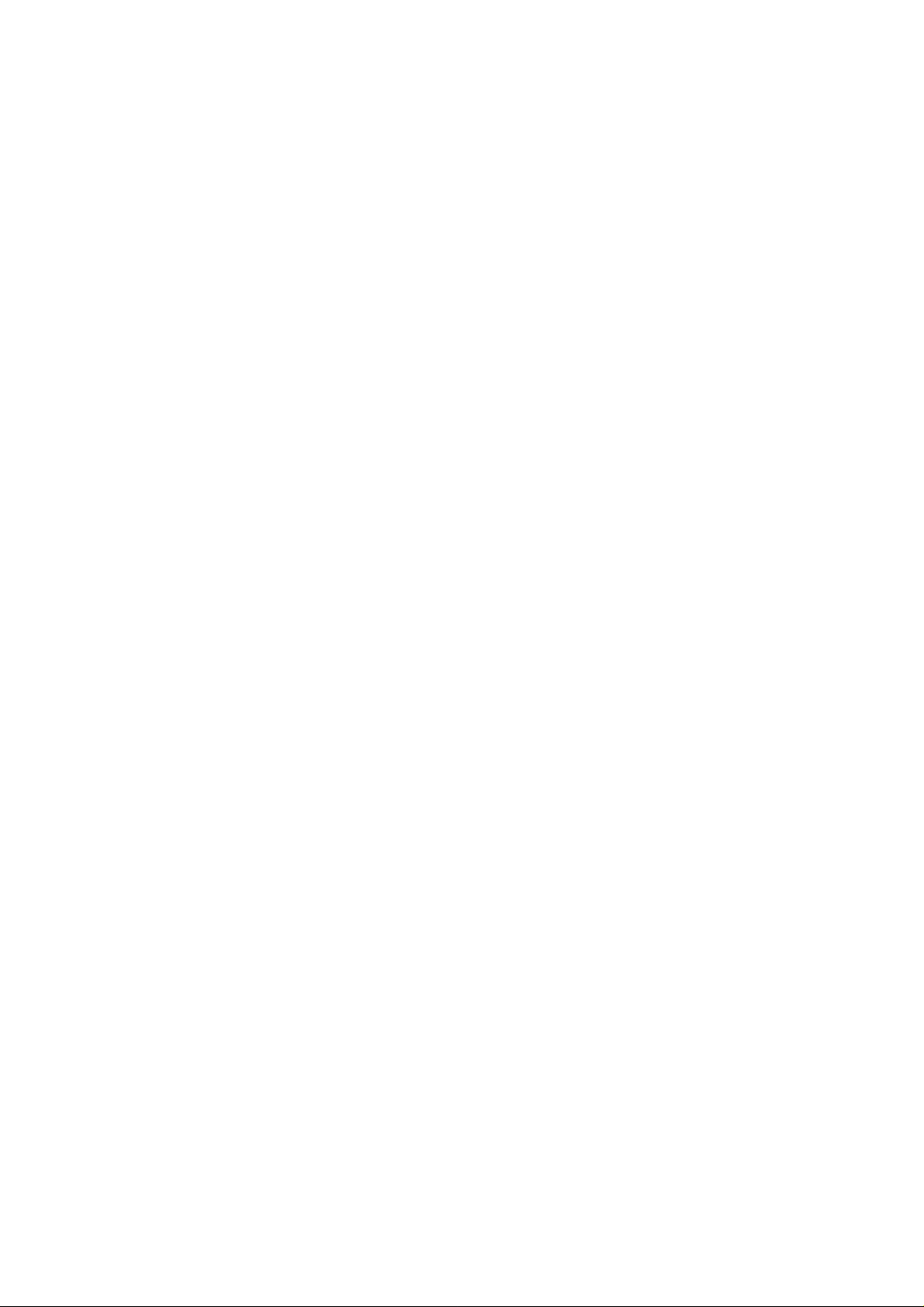
Page 3
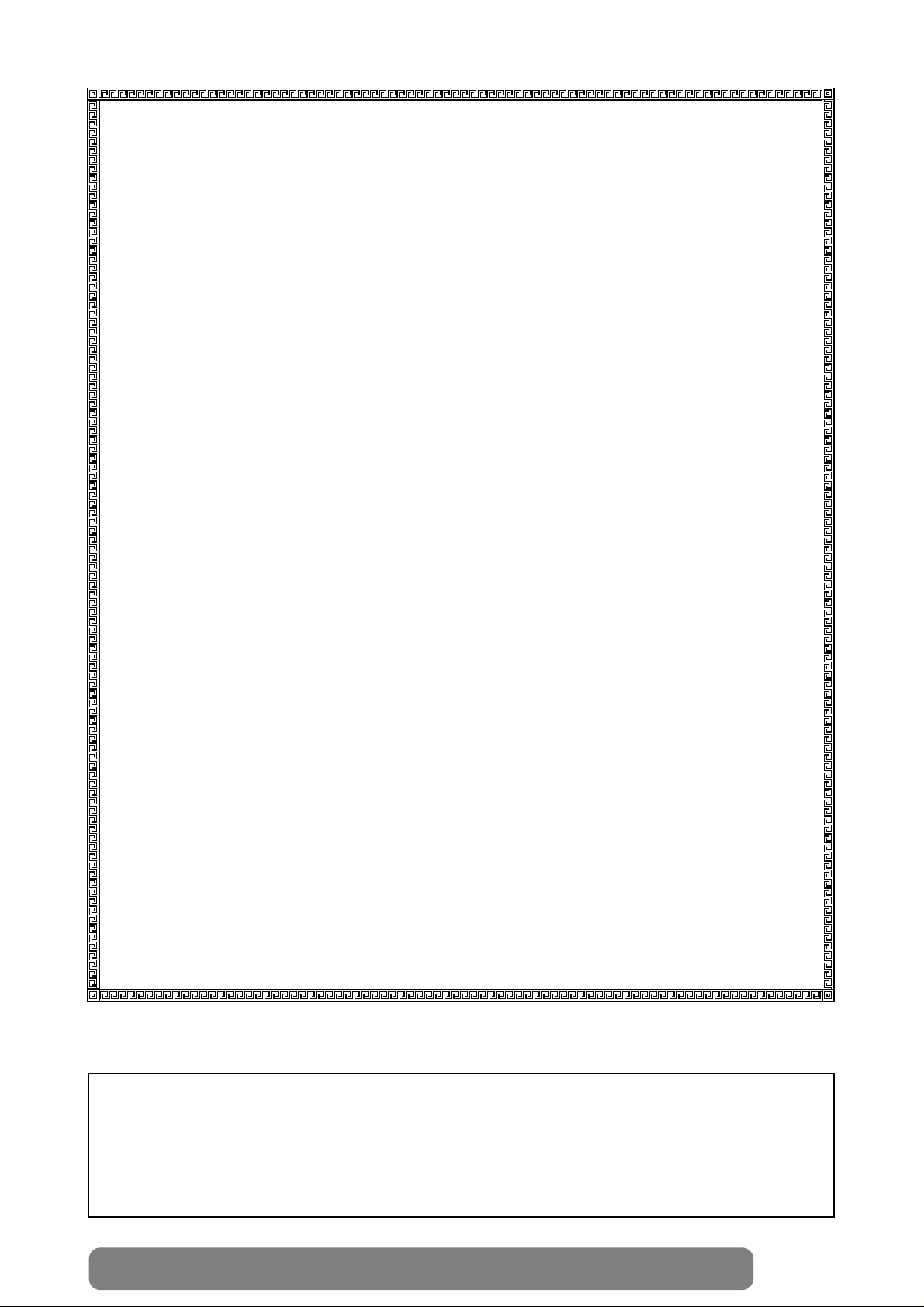
1
Web-site: www.sharp.co.uk/support Help Line (office hours only): 0990-274277
TERMS OF GUARANTEE
Subject to the conditions listed below Sharp Electronics (U.K.) Ltd. (Hereinafter
called «the Company») guarantee to provide for the repair of, or at its option replace
the Sharp Equipment, or any component thereof, (other than Batteries), which is
faulty or below standard, as a result of inferior workmanship or materials.
The conditions of the guarantee are:
1. This guarantee shall only apply to defects or faults which are notified to the
Company, or its approved Service Facility within one year from the date of
purchase of the equipment.
2. This guarantee covers equipment intended for private domestic use only. This
guarantee does not apply to equipment used in the course of a business, trade
or profession.
3. This guarantee does not cover any faults or defects caused by accident, misuse,
fair wear and tear, neglect, tampering with the equipment, or any attempt at
adjustment or repair other than by an approved Service Facility.
4. In the unlikely ev en of your equipment requiring repair, please contact the Dealer
or Supplier from whom it was purchased. Where this is not possible please
contact the telephone number listed below during normal office hours.You will
then be given details of how to obtain service.
0990-274277
5. The cost of carriage to and from the Dealer, Supplier or Sharp approved Service
Facility shall be borne by the purchaser.
6. No person has any authority to vary the terms or conditions of this guarantee.
7. This guarantee is offered as an additional benefit to the consumer’s statutor y
rights and does not affect rights in any way.
In the unlikely event of this equipment requiring repair during the guarantee
period, you will need to provide proof of date of purchase to the repairing
company.
Please keep your invoice or receipt, which is supplied at the time of purchase.
Page 4
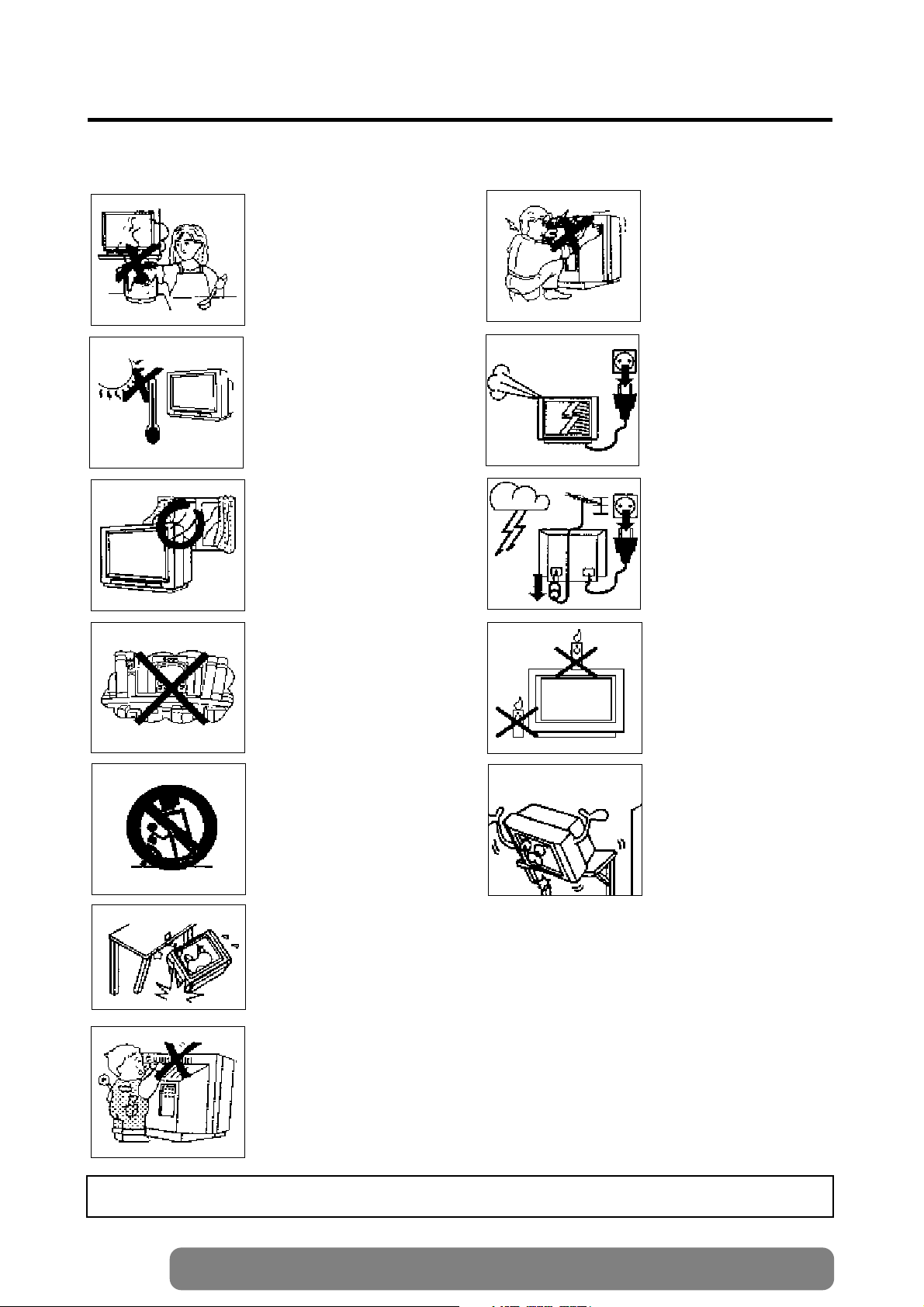
2
Web-site: www.sharp.co.uk/support Help Line (office hours only): 0990-274277
This equipment complies with the requirements of Directives 89/336/EEC and 73/23/EEC as amended by
93/68/EEC.
Never insert or drop any metallic or inflammable objects into the ventilation holes of the TV set,
this can cause fire, electrical shock or electrical failure. Do not place a flower vase or anything else
containing liquid on the TV set, as liquid spilt on the TV set can cause serious problems.
Safety Precautions
To prevent fire or electrical
shock, do not use the TV set
in an excessively damp place.
Position the TV set out of
direct sunlight and away from
heat, as high temperatures
can damage the cabinet, CRT,
or other electronic parts.
Do not cover the ventilation
holes at the back of the TV
set, this can cause fire or
other serious problems. Leave
an adequate open space
behind the TV set for good
ventilation.
Always disconnect your television from the mains and the
aerial cable during thunderstorms.
Even if your television is
switched off, it can still be
damaged by lightning striking
the mains and/or aerial cable.
Unplug the power cord from
the wall outlet immediately if
the TV set begins to make
unusual noises or give off
smoke or an odd smell, then
call your dealer for service.
Do not install this equipment
in a confined space such as a
bookcase or a built-in cabinet.
Television equipment and cart
combination should be moved
with care. Quick stops, excessive force and uneven surfaces may cause the equipment and cart combination to
overturn.
Wall or shelf mounting should
follow the manufacturer’s
instructions, and should use a
mounting kit approved by the
manufacturer.
To prevent fire, never place
any type of candle or naked
flames on the top or near the
TV set.
Never remove the back of the
cabinet, as there is high voltage in the TV set.
Please call for service.
Do not place this television equipment on an unstable cart, stand or table. The television equipment may fall, causing serious injury to a child or an adult, and serious damage to the equipment.
Use only with a cart or stand recommended by the manufacturer, or sold with the television
equipment.
CAUTION: Make sure that the main power is switched off when going out.
Page 5

3
Web-site: www.sharp.co.uk/support Help Line (office hours only): 0990-274277
Accessories
Remote Control Battery Installation
Remote control
Size-AA Dry Battery
Operation Manual
Loop Aerial
Congratulations! You are now the proud owner of a SHARP Colour Television Receiver. To ensure proper
operation, please read this manual carefully. After reading, keep this manual in a safe place for future
reference.
Contents
General Information
Terms of guarantee ............ 1
Safety Precaution ................2
Accessories ........................ 3
Battery Installation.............. 3
Installing your TV
Aerial Connections ............ 4
Typical connections ............4
Location of controls ............5
Channel Setting
Auto Tuning ........................ 6
Manual Tuning......................7
Fine Tuning ..........................9
Skipping programmes ......10
Cancelling Skip..................11
Basic Operation
Watching a TV programme 12
Power, Standby & volume
buttons ..............................12
Useful Features
Picture Adjustment .......... 13
Timer Setting .................... 14
Child Lock ........................ 16
Other Functions
Flash back & Sound Mute 18
TV/VIDEO & Call buttons.. 19
Teletext ..............................20
Reference
Troubleshooting .............. 23
Calling for service ............ 24
Specifications ....................24
Before using the TV set for the first time, install the supplied dry batteries in the remote control.
• Remove batteries if weak or if the unit is not in use for long periods.
• Do not mix old and new batteries.
• Incorrect installation of the batteries may damage the remote control.
NOTE
1 With your thumb nail, pull
up the slit as indicated by
the arrow to remove the
battery cover.
2 Insert two batteries 1,5 V
(size «AA»). Be sure to
match the battery A/D terminals with the A/D marks
inside the compartment.
3 Replace the battery cover.
Dear SHARP Customers
Page 6

4
Web-site: www.sharp.co.uk/support Help Line (office hours only): 0990-274277
Aerial Connections
• To enjoy a clearer picture. we recommend that you use an outdoor aerial. The following is a brief explanation of the types of connection that are used for coaxial:
Aerial Lead: Connect the cable from the aerial
to a standard DIN45325 plug (IEC 169-2) and
plug it into the aerial terminal at the back of the
TV set.
75-ohm coaxial cable (round cable)
Aerial terminal
Aerial IN
Outdoor aerial
(not supplied)
Indoor aerial
Scart-terminal
Back of TV
Typical connections
Enjoy the stunning visuals of a VCR by connecting them to this TV set through its Euro-SCART 21-pin terminal.
Please refer to the operation manual of your VCR for details.
▲
Back of TV
Aerial IN
Scart
terminal
Aerial (not supplied)
Aerial Lead
(not supplied)
Aerial Lead
(not supplied)
Scart Lead
(not supplied)
RF Out
Aerial in
Back of VCR
Audio/video
Typical connection (VCR and TV)
through the RF terminal
Page 7

VOLUME UP (Ï)/
DOWN (
·) buttons
(
Ï) Increases sound
(
·) Decreases sound
(These are also used for
menu set up)
5
Web-site: www.sharp.co.uk/support Help Line (office hours only): 0990-274277
STANDBY/ON (¾) button
TV/VIDEO Select button
Infrared Transmitter Window
Aim this window at the infrared sensor
on your TV set
FLASHBACK (e) button
Returns to previously viewed
programme
CLOCK (f) button (Teletext)
Programme Select buttons
CHANNEL (PROGRAMME) UP (Ï)/
DOWN (
·) buttons
(
Ï) Selects next higher programme
(
·) Selects next lower programme
(These are also used for menu
set up)
Single/Double Entry selector (6)
COLOUR buttons
~
~
INDEX (j) button (Teletext)
Text/Mix/Picture (a/b/Q)
button (Teletext)
18
12
21
20
20
6
12
19
12
12
Location of Controls
TV Front
page
SOUND MUTE (c) button
18
page
CALL (ll)/CHILD LOCK (tt) button
16
page
19
page
page
page
page
21
page
REVEAL (d) button (Teletext)
21
page
HALF PAGE (s)button (Teletext)
CANCEL (k) button (Teletext)
21
page
21
page
RESET (h) button (Teletext)
21
page
page
page
page
page
page
22
page
page
HOLD (a) button (Teletext)
21
page
LIST Selector (Teletext)
21
page
22
page
STORE (g) button (Teletext)
21
page
Remote Control
POWER (pl) button
POWER indicator
CHANNEL UP (Ï) or DOWN (·) button
VOLUME UP (Ï) or DOWN (·) button
Remote control sensor
Earphone Jack
3.5 mm ø jack plug
Earphone impedance
16 ~ 600 ohm
Page 8

6
Web-site: www.sharp.co.uk/support Help Line (office hours only): 0990-274277
Channel Setting
B
B
Auto Tuning
1
This facility will automatically tune all local TV station for you.
The following steps are carried out using the remote control.
Automatically tunes in and presets receivable TV stations.
Press to call the MAIN menu
screen
EXIT
PICTURE
TIMER
LOCK
TUNING
➜
2
Press or to select “TUNING”,
and press .
EXIT
PICTURE
TIMER
LOCK
TUNING
➜
3
Press or to start Auto Channel
Preset.
All the TV stations in your area that can
be received by the TV set are
automatically preset between programme
position 1 to 99.
The screen shows whatever is on
programme position1 when full auto
channel preset is finished.
PR 5 AUTO
MANUAL EXIT
IIIII3IIIIIIIIIIIIIIIIIII
➜
PR 5 SEARCHING
PR 1
MANUAL EXIT
IIIII3IIIIIIIIIIIIIIIIIII
➜
To stop Auto Channel Preset, press on the remote control.
NOTE
Page 9

7
Web-site: www.sharp.co.uk/support Help Line (office hours only): 0990-274277
Manual Tuning
1
This section describes how to tune your TV manually and to store them in the order you prefer.
The following steps are carried out using the remote control.
Setting a TV station to a desired Programm position
Press to call the MAIN menu
screen
EXIT
PICTURE
TIMER
LOCK
TUNING
➜
2
Press or to select “TUNING”,
and press .
EXIT
PICTURE
TIMER
LOCK
TUNING
➜
3
Press or to select “MANUAL”,
and press .
PR 5 AUTO
MANUAL EXIT
IIIII3IIIIIIIIIIIIIIIIIII
➜
4
Press or to select “PR”, and
select the programme number (1-99) with
or or 0-9 digit
buttons.
PR 5 MANUAL
FINE
MEMO
EXIT
IIIII3IIIIIIIIIIIIIIIIIII
➜
5
Press or to select the
“MANUAL”, position (
IIIII3IIIIIIIIIIII).
PR 5 MANUAL
FINE
MEMO
EXIT
IIIII3IIIIIIIIIIIIIIIIIII
➜
Channel Setting (Continued)
Page 10

8
Web-site: www.sharp.co.uk/support Help Line (office hours only): 0990-274277
6
Press or to start preset.
The tuning sequence will stop when a
signal is detected, if the signal is not
the required channel press or to
continue.
PR 5 SEARCHING
FINE
MEMO
EXIT
IIIII3IIIIIIIIIIIIIIIIIII
➜
7
Press or to select “MEMO”,
and press to memorize.
8
Repeat steps 4 to 7 if you wish to preset
other channels.
PR 5 MANUAL
FINE
MEMO
EXIT
IIIII3IIIIIIIIIIIIIIIIIII
➜
9
Press or to select “EXIT”,
and press to return to the normal
screen.
PR 5 MANUAL
FINE
MEMO
EXIT
IIIII3IIIIIIIIIIIIIIIIIII
➜
Channel Setting (Continued)
Page 11

Fine Tuning
1
Press to call the MAIN menu
screen
EXIT
PICTURE
TIMER
LOCK
TUNING
➜
2
Press or to select “TUNING”,
and press .
EXIT
PICTURE
TIMER
LOCK
TUNING
➜
This function lets you easily fine-tune the TV set to improve reception and picture quality.
3
Press or to select “MANUAL”,
and press .
PR 5 AUTO
MANUAL EXIT
IIIII3IIIIIIIIIIIIIIIIIII
➜
4
Press or to select “FINE”, and
press .
PR 5 MANUAL
FINE
MEMO
EXIT
IIIII3IIIIIIIIIIIIIIIIIII
➜
5
Press and hold or until the best
tuning position is found.
After Fine tuning the programme number
will turn from green to yellow.
PR 5 FINE
AUTO
SKIP
EXIT
IIIII3IIIIIIIIIIIIIIIIIII
IIIIllllI3IIIIIIIIIIIIIII
➜
6
Press or to select “EXIT”, and
press .
The screen will return to the normal
screen.
PR 5 FINE
AUTO
SKIP
EXIT
IIIII3IIIIIIIIIIIIIIIIIII
IIIIllllI3IIIIIIIIIIIIIII
➜
9
Web-site: www.sharp.co.uk/support Help Line (office hours only): 0990-274277
Channel Setting (Continued)
Page 12

10
Web-site: www.sharp.co.uk/support Help Line (office hours only): 0990-274277
Skipping Programmes
1
Setting Skip
Press to call the MAIN menu
screen
EXIT
PICTURE
TIMER
LOCK
TUNING
➜
This function lets you skip vacant channels or channels that you never watch when you select channels with
or
2
Press or to select “TUNING”,
and press .
3
Press or to select “MANUAL”,
and press .
PR 5 AUTO
MANUAL EXIT
IIIII3IIIIIIIIIIIIIIIIIII
➜
4
Press or to select “FINE”, and
press .
PR 5 MANUAL
FINE
MEMO
EXIT
IIIII3IIIIIIIIIIIIIIIIIII
➜
6
Select programme number you wish to
skip with or
5
Press to select «PR».
8
Repeat steps 5 to 6 if you wish to skip
other programme.
PR 5 FINE
AUTO
SKIP
EXIT
IIIII3IIIIIIIIIIIIIIIIIII
IIIIllllI3IIIIIIIIIIIIIII
➜
7
Press or to select “SKIP”, and
press .The programme number will
turn from green to red.
PR 5 FINE
AUTO
SKIP
EXIT
IIIII3IIIIIIIIIIIIIIIIIII
IIIIllllI3IIIIIIIIIIIIIII
➜
9
Press or to select “EXIT”, and
press .
PR 5 FINE
AUTO
SKIP
EXIT
IIIII3IIIIIIIIIIIIIIIIIII
IIIIllllI3IIIIIIIIIIIIIII
➜
Channel Setting (Continued)
Page 13

11
Web-site: www.sharp.co.uk/support Help Line (office hours only): 0990-274277
1
Cancelling Skip
Press to call the MAIN menu
screen
EXIT
PICTURE
TIMER
LOCK
TUNING
➜
2
Press or to select “TUNING”,
and press .
3
Press or to select “MANUAL”,
and press .
PR 5 AUTO
MANUAL EXIT
IIIII3IIIIIIIIIIIIIIIIIII
➜
4
Press or to select “FINE”, and
press .
PR 5 MANUAL
FINE
MEMO
EXIT
IIIII3IIIIIIIIIIIIIIIIIII
➜
6
Select programme number for which you
wish to cancel skip with or .
Select a skipped programme number
displayed in red.
5
Press to select «PR»
PR 5 FINE
AUTO
SKIP
EXIT
IIIII3IIIIIIIIIIIIIIIIIII
IIIIllllI3IIIIIIIIIIIIIII
➜
7
Press or to select “SKIP”, and
press .
The displayed programme number will
turn from red to green.
PR 5 FINE
AUTO
SKIP
EXIT
IIIII3IIIIIIIIIIIIIIIIIII
IIIIllllI3IIIIIIIIIIIIIII
➜
8
Press or to select “EXIT”, and
press .
PR 5 FINE
AUTO
SKIP
EXIT
IIIII3IIIIIIIIIIIIIIIIIII
IIIIllllI3IIIIIIIIIIIIIII
➜
Channel Setting (Continued)
Page 14

12
Web-site: www.sharp.co.uk/support Help Line (office hours only): 0990-274277
Selecting the programmes
Example:
When selecting programme
position 5
When selecting programme
positon 23
Watching a TV Programme
Preparation 4 Turning on the power on the TV set.
If a picture appears on the screen, go to step 2.
If a picture does not appear on the screen, go to step 1.
Turning on the power
A picture appears on the screen.
¨
Press
Press
(Stand-by button)
1
2
Adjusting the volume
3
PR 1
PR 1
PR 5
PR 23
PR 2-
PR --
Decreases
the volume
Increases
the volume
If you go away on a trip or will no be at home for a considerable length
of time, as a safety precaution, please unplug the cord from the outlet.
NOTE
Basic Operation
POWER
button
POWER
indicator
CHANNEL UP (Ï) or
DOWN (·) button
VOLUME UP (Ï) or
DOWN (·) button
Earphone Jack
