Page 1
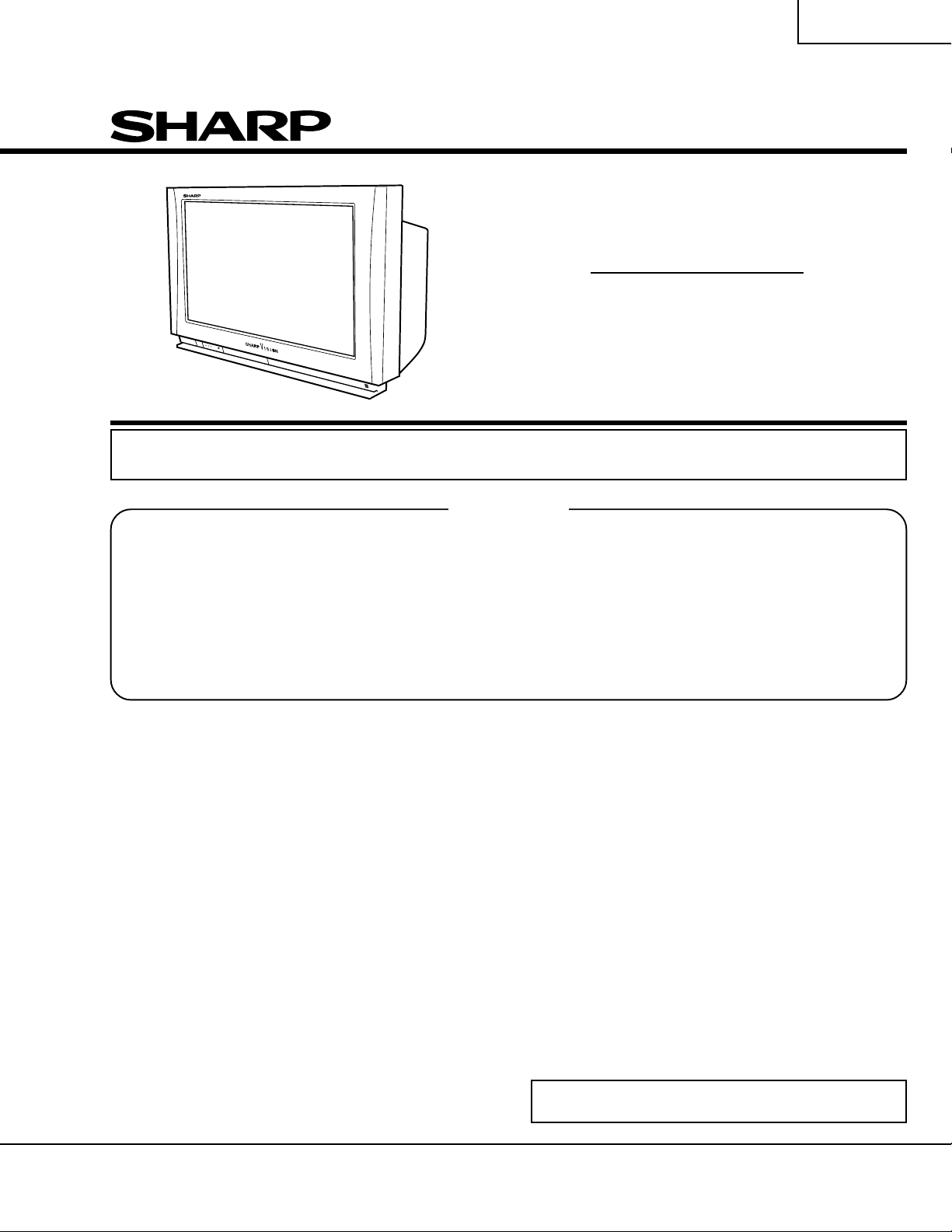
34N-WF5H
SERVICE MANUAL
S40Z134N-WF5H
COLOR TELEVISION
Chassis No. D00A
MODEL
34N-WF5H
In the interests of user-safety (Required by safety regulations in some countries) the set should be restored to its
original condition and only parts identical to those specified should be used.
CONTENTS
Page
» ELECTRICAL SPECIFICATIONS .................................1
» IMPORTANT SERVICE SAFETY PRECAUTION ........2
» LOCATION OF USER'S CONTROL.............................4
» DIMENSIONS...............................................................6
» REMOVING THE MAJOR PARTS ................................7
» DRESSING THE LEADS............................................10
» INSTALLATION AND SERVICE INSTRUCTIONS......11
» ELECTRICAL ADJUSTMENT ....................................12
» CHASSIS LAYOUT .....................................................26
» BLOCK DIAGRAM .....................................................28
» SCHEMATIC DIAGRAMS ..........................................32
» PRINTED WIRING BOARD ASSEMBLIES................65
» REPLACEMENT PARTS LIST....................................76
» PACKING OF THE SET............................................103
Page
ELECTRICAL SPECIFICATIONS
POWER INPUT...................................................... 120V AC 60 Hz
POWER RATING ..................................................................205 W
PICTURE SIZE ..........................................3,160 cm2 (489 sq inch)
CONVERGENCE ............................................................. Magnetic
SWEEP DEFLECTION .................................................... Magnetic
FOCUS ................................................Hi-Bi-Potential Electrostatic
INTERMEDIATE FREQUENCIES
Picture IF Carrier Frequency ......................................45.75 MHz
Sound IF Carrier Frequency.......................................41.25 MHz
Color Sub-Carrier Frequency .....................................42.17 MHz
(Nominal)
AUDIO POWER
OUTPUT RATING ....24 W (12 W + 12 W)(at 10% distortion and
Dual CH Operate)
SPEAKER
SIZE ................................ 10 cm (BOX)(2 pcs.), Tweeter (2 pcs.)
VOICE COIL IMPEDANCE................................6 ohm at 400 Hz
ANTENNA INPUT IMPEDANCE
VHF/UHF.....................................................75 ohm Unbalanced
TUNING RANGES
VHF-Channels...............................................................2 thru 13
UHF-Channels ............................................................14 thru 69
CATV Channels........................................................... 1 thru 125
(EIA, Channel Plan U.S.A.)
VIDEO INPUT ............. (INPUT 1, 2, 3, 4) Composite
Input Jack :Pin-jack × 1
Input Level:1 Vp-p/75 ohm/Negative Sync
S-VIDEO INPUT .......... (INPUT 1, 2, 3) Y/C
Y :1 Vp-p/75 ohm/Negative Sync
C :0.286 Vp-p/75 ohm
COMPONENT INPUT... (INPUT 4, 5) Component (Y, PB, PR)
Input Jack :Pin-jack × 3 (INPUT 4),
BNC × 3 (INPUT 5)
Input Signal: 480I, 480P, 1080I
Y :1 Vp-p/75 ohm/Negative Sync
PB, PR:0.525 Vp-p/75 ohm
(75% Saturation Level)
HD INPUT ................... (INPUT 3) R, G, B, H.V/R, G, B
Input Jack :D-Sub 15pin × 1
Input Signal: 480P, 1080I
RGB :0.7 Vp-p/75 ohm/No Sync
AUDIO INPUT ............. (INPUT 1, 2, 3, 4, 5)
Input Jack :Pin-jack × 2
0.5 Vrms/22k ohm or over
LINE OUTPUT............. Input Jack :Pin-jack × 2
0.89 Vrms (Max)/2.2k ohm or
less/Veriable
Specifications are subject to change without
prior notice.
SHARP CORPORATION
This document has been published to be used for after
sales service only.
The contents are subject to change without notice.
1
Page 2
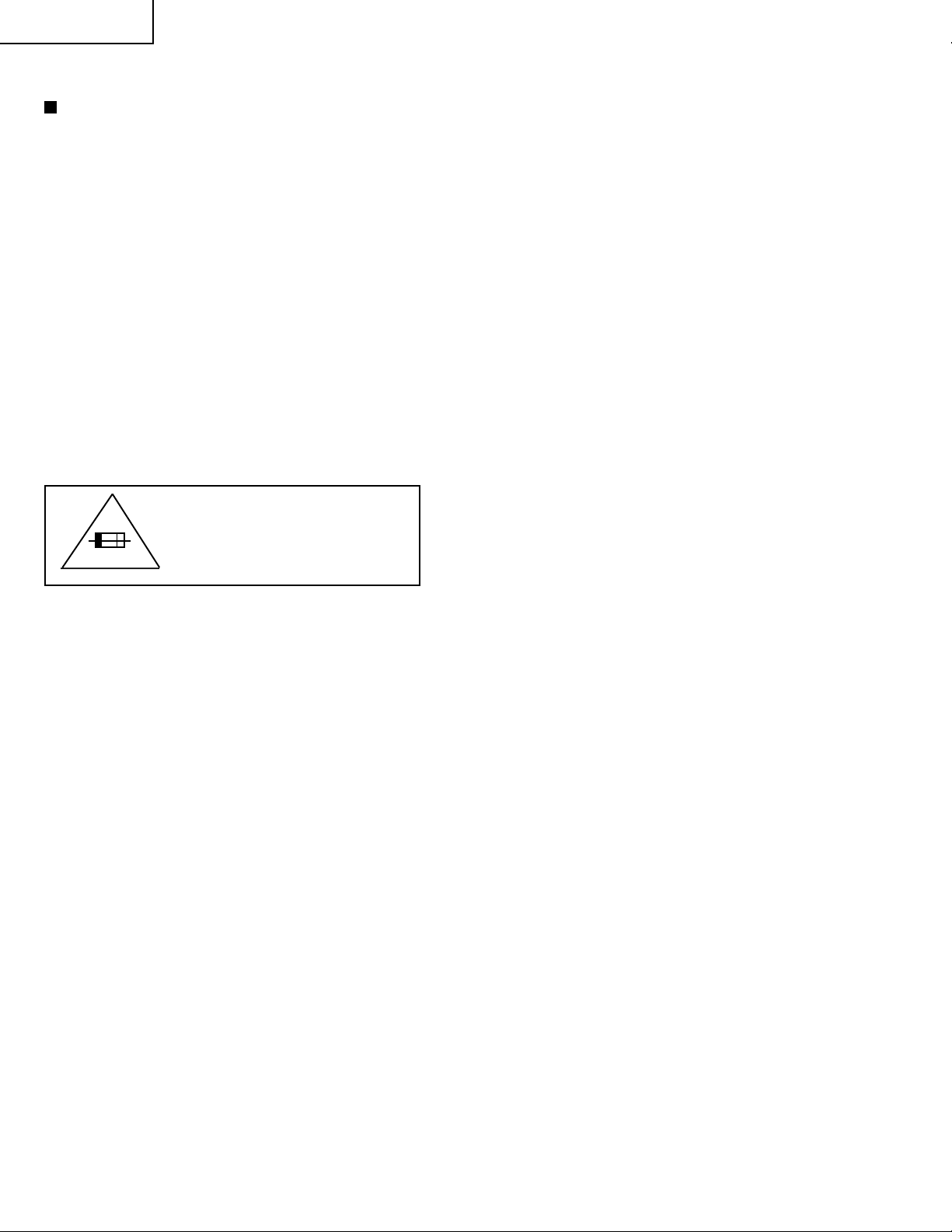
34N-WF5H
IMPORTANT SERVICE SAFETY PRECAUTION
Service work should be performed only by qualified service technicians who are
thoroughly familiar with all safety checks and the servicing guidelines which follow:
WARNING
1. For continued safety, no modification of any circuit
should be attempted.
2. Disconnect AC power before servicing.
3. Semiconductor heat sinks are potential shock hazards
when the chassis is operating.
4. The chassis in this receiver has two ground systems
which are separated by insulating material. The nonisolated (hot) ground system is for the B+ voltage
regulator circuit and the horizontal output circuit. The
isolated ground system is for the low B+ DC v oltages
and the secondary circuit of the high voltage
transformer.
To prevent electrical shock use an isolation
transformer between the line cord and power
receptacle, when servicing this chassis.
CAUTION: FOR CONTINUED
PROTECTION AGAINST A
RISK OF FIRE, REPLACE
5A 125V
ONLY WITH SAME TYPE 5A125V FUSE.
SERVICING OF HIGH VOLTAGE SYSTEM
AND PICTURE TUBE
When servicing the high voltage system,
remove the static charge by connecting a
10k ohm resistor in series with an insulated
wire (such as a test probe) between the picture tube ground and the anode lead. (AC
line cord should be disconnected from AC
outlet.)
1. Picture tube in this receiver employs integral
implosion protection.
2. Replace with tube of the same type number for
continued safety.
3. Do not lift picture tube by the neck.
4. Handle the picture tube only when wearing
shatterproof goggles and after discharging the high
voltage anode completely.
X-RADIATION AND HIGH VOLTAGE LIMITS
1. Be sure all service personnel are aware of the
procedures and instructions covering X-radiation. The
only potential source of X-ray in current solid state
TV receivers is the picture tube. Howe ver , the picture
tube does not emit measurable X-Ray radiation, if
the high voltage is as specified in the "High Voltage
Check" instructions.
It is only when high voltage is excessive that Xradiation is capable of penetrating the shell of the
picture tube including the lead in the glass material.
The important precaution is to keep the high voltage
below the maximum level specified.
2. It is essential that ser vicemen have available at all
times an accurate high voltage meter.
The calibration of this meter should be checked
periodically.
3. High voltage should always be kept at the rated v alue
−no higher. Operation at higher voltages may cause
a failure of the picture tube or high voltage circuitry
and;also, under certain conditions, may produce
radiation in exceeding of desirable levels.
4. When the high voltage regulator is operating properly
there is no possibility of an X-radiation problem. Every
time a color chassis is serviced, the brightness should
be tested while monitoring the high voltage with a
meter to be certain that the high voltage does not
exceed the specified value and that it is regulating
correctly.
5. Do not use a picture tube other than that specified or
make unrecommended circuit modifications to the
high voltage circuitry.
6. When trouble shooting and taking test measurements
on a receiver with excessiv e high voltage, av oid being
unnecessarily close to the receiver.
Do not operate the receiver longer than is necessary
to locate the cause of excessive voltage.
2
Page 3
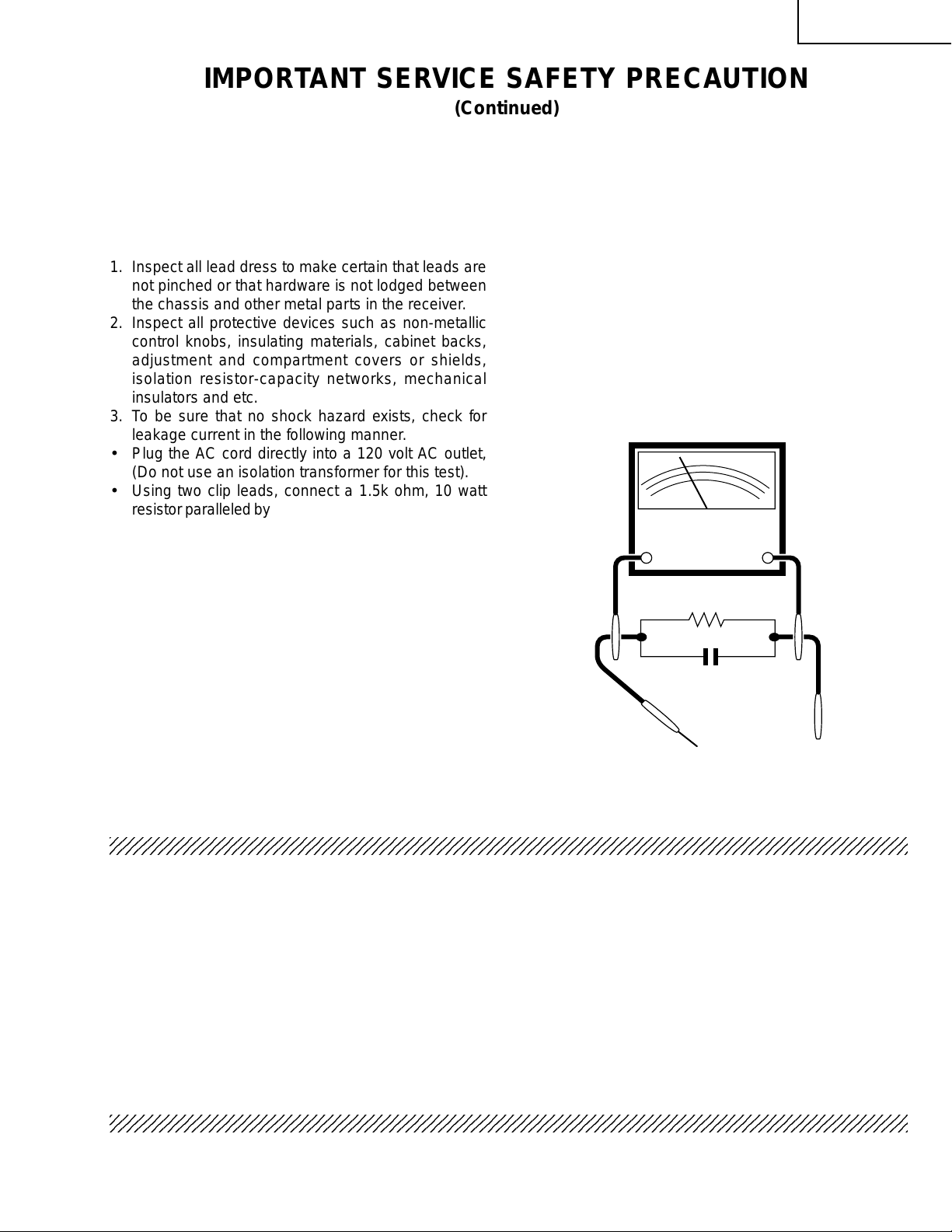
2
2
2
IMPORTANT SERVICE SAFETY PRECAUTION
(Continued)
34N-WF5H
BEFORE RETURNING THE RECEIVER
(Fire & Shock Hazard)
Before returning the receiver to the user, perform
the following safety checks.
1. Inspect all lead dress to make certain that leads are
not pinched or that hardware is not lodged between
the chassis and other metal parts in the receiver.
2. Inspect all protective devices such as non-metallic
control knobs, insulating materials, cabinet backs,
adjustment and compartment covers or shields,
isolation resistor-capacity networks, mechanical
insulators and etc.
3. To be sure that no shock hazard exists, check for
leakage current in the following manner.
• Plug the AC cord directly into a 120 volt AC outlet,
(Do not use an isolation transformer for this test).
• Using two clip leads, connect a 1.5k ohm, 10 watt
resistor paralleled by a 0.15µF capacitor in series with
all exposed metal cabinet parts and a known earth
ground, such as electrical conduit or electrical ground
connected to earth ground.
• Use an AC voltmeter ha ving with 5000 ohm per v olt,
or higher, sensitivity to measure the A C v oltage drop
across the resistor.
• Connect the resistor connection to all exposed metal
parts having a return to the chassis (antenna, metal
cabinet, screw heads, knobs and control shafts,
escutcheon and etc.) and measure the AC voltage
drop across the resistor.
AII checks must be repeated with the AC ine cord
plug connection reversed. (If necessary, a nonpolarized adapter plug must be used only for the
purpose of completing these check.)
Any current measured must not exceed 0.5 milliamp.
Any measurements not within the limits outlined
above indicate of a potential shock hazard and
corrective action must be taken before returning the
instrument to the customer.
AC
VOLTMETER
1.5k ohm
10W
0.15µF
TEST PROBE
TO EXPOSED
METAL PARTS
234567890123456789012345678901212345678901234567890123456789012123456789012345678901234567890121
234567890123456789012345678901212345678901234567890123456789012123456789012345678901234567890121
CONNECT TO
KNOWN EARTH
GROUND
SAFETY NOTICE
Many electrical and mechanical parts in television
receivers have special safety-related characteristics.
These characteristics are often not evident from visual
inspection, nor can protection afforded by them be
necessarily increased by using replacement components
rated for higher voltage, wattage and etc.
Replacement parts which have these special safety
characteristics are identified in this manual; electrical
components having such features are identified by "å"
and shaded areas in the
Replacement Parts Lists
and
Schematic Diagrams.
234567890123456789012345678901212345678901234567890123456789012123456789012345678901234567890121
For continued protection, replacement parts must be
identical to those used in the original circuit. The use of
substitute replacement parts which do not have the same
safety characteristics as the factory recommended
replacement parts shown in this service manual, may
create shock, fire, X-radiation or other hazards.
3
Page 4
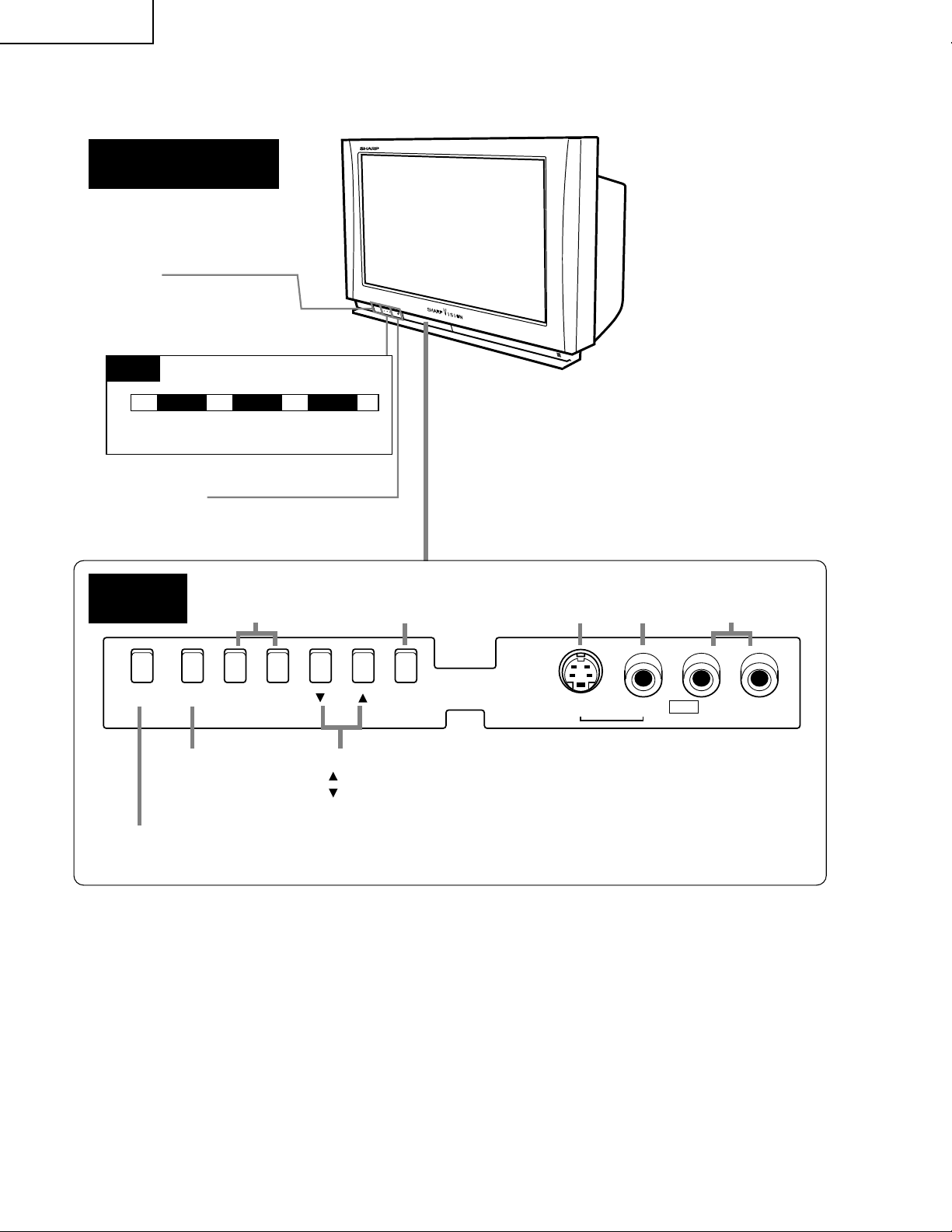
34N-WF5H
Front control section
POWER
Press →
Press again Off.
LOCATION OF USER'S CONTROL
On.
→
LED
POWER
(Stand-by: RED
ON: GREEN)
SENSOR AREA
FOR REMOTE CONTROL
IN DOOR
DEGAUSS
DEGAUSS button
Press the DEGAUSS button to improve color unevenness of the screen
caused by moving the TV or changing the angle of the screen.
MENU
MENU button
Press MENU button to
access the MAIN MENU
screen
VIEW TIMER
(RED)
VOL(+)/(–) buttons
(+) Increases sound
(–) Decreases sound
–
VOL
+
HD TV
(GREEN)
INPUT button
Selects Input No.
INPUTCH
CH(up)/(down) buttons
( ) Selects next higher channel
( ) Selects next lower channel
AUDIO L/R
S-VIDEO input VIDEO input
input
S-VIDEO VIDEO IN 2 L-AUDIO-R
(These terminals are also provided on the rear)
4
Page 5
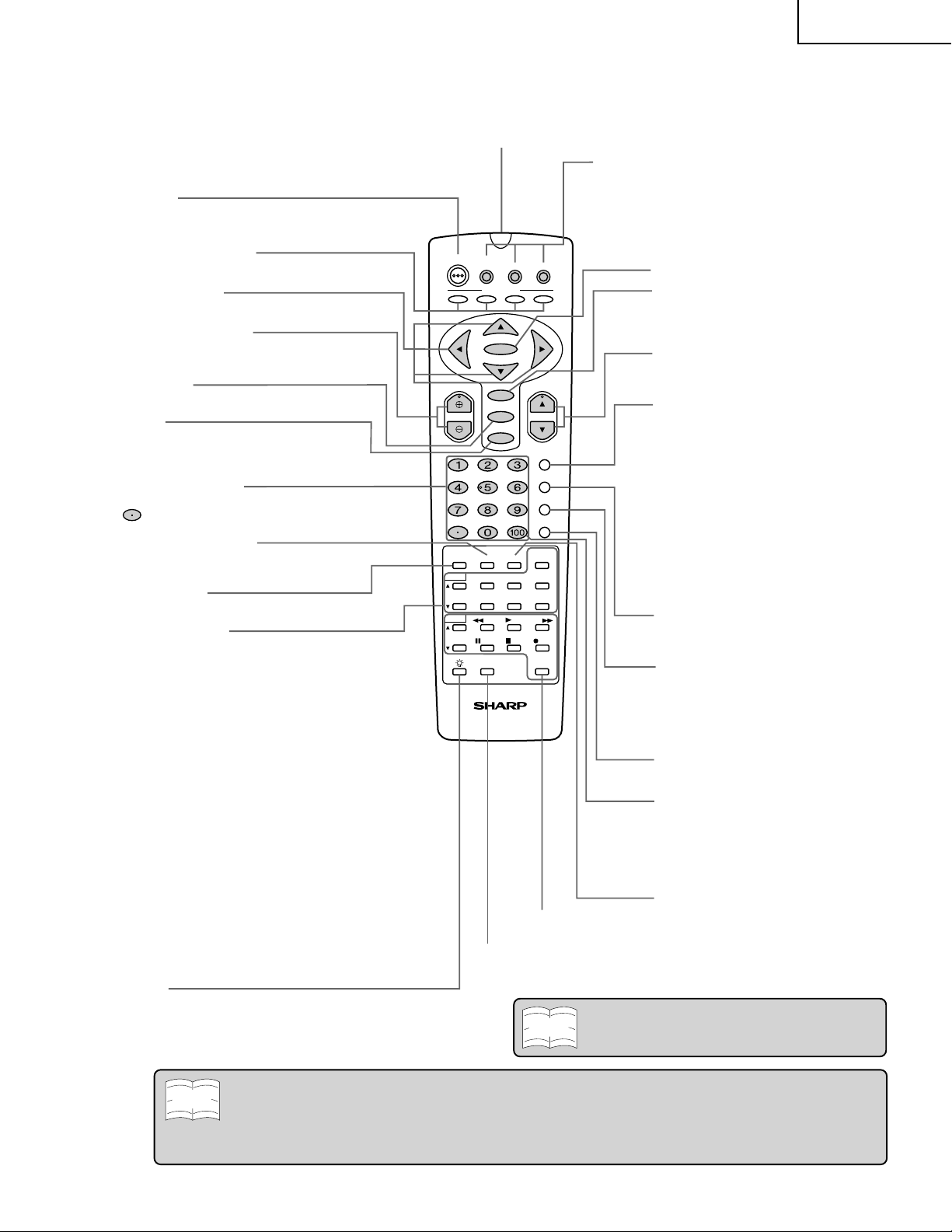
LOCATION OF USER'S CONTROL (Continued)
DTV
STB
POWER
TV
A
ENTER
MENU
VOL CH
AV MODE
MUTE
INPUT
ANT-A/B
DISPLAY
FLASHBACK
ENT.
CC
PLAY FF
POP
REW
PAUSE
STOP
REC
SEARCH
SELECT
DDFC
G1550CE
TWIN CH
VIEW
MODE
TWIN
PICTURE
VCR
POWER
MTS/SAP
L - TWIN ZOOM - R
SWAP FREEZE
BCD
CATV
HD-Ready TV
VCR CH
FAVORITES
VCR
INPUT
Press → Switches to external video
INPUT 1 mode.
Press again → Switches to external video
INPUT 2 mode.
Press 3 times → Switches to external video
INPUT 3 mode.
Press 4 times → Switches to external video
INPUT 4 mode.
Press 5 times → Switches to external video
INPUT 5 mode.
Press 6 times → Switches back to the
original TV mode.
POWER
Press → On.
Press again → Off. (Stand-by)
FAVORITES buttons
•
Used to select any of four preset channels.
Cursor buttons
Used to move cursor on menu screen.
ENTER button
CHANNEL UP/DOWN
(+) Selects next higher channel.
(–) Selects next lower channel.
VOLUME UP/DOWN
(+) Increases sound.
(–) Decreases sound.
MENU
Press → Accesses MAIN MENU.
Press again → Exits MAIN MENU.
AV MODE
MUTE
Press → Mutes sound.
Press again → Restores sound.
•
CLOSED CAPTION appears when sound is muted.
DIRECT ACCESS
Accesses any channel by the keypad.
button: Sharp DTV Decoder only
ENT.
Used in some instances where a VCR or
Cable Converter Box requires an “enter”
command after selecting channels, when
using the DIRECT ACCESS button.
DISPLAY
Press → Displays receiving channel for 4
seconds.
Press again → Displays remaining time of
SLEEP TIMER and VIEW
TIMER for 4 seconds.
FLASHBACK
Returns to previously viewed channel.
VIEW MODE
Select view size.
CC (Closed Caption)
Displays captions during
closed-caption broadcasts.
MTS/SAP
MTS/SAP select
VCR CONTROL
DDFC
Used to select High-quality image.
LIGHT
When this button is pressed , some buttons on the
remote control unit will light. The lighting will turn off if no
operations are performed within about six seconds. This
button is used for performing operations in dark places.
ANT-A/B button
Press to switch between ANTENNA-A and
ANTENNA-B when you wish to watch TV.
Remote control mode select buttons
Use to switch the remote control unit modes.
•
This remote control can be used to operate the TV,
a DTV/STB Decoder and a Cable TV converter.
•
By selecting one of the three mode select buttons,
this remote control can be used to adjust common
functions, such as channel selection, for that device.
INFRARED TRANSMITTER WINDOW
POP FUNCTION
With the VIDEO inputs, you can watch two pictures at
the same time.
"-TWIN CH-': Used to switch the channel for the
sub-picture of the TWIN PICTURE
screen.
TWIN PICTURE: Press to turn the TWIN PICTURE
screen function on and off.
SEARCH: Press to select the SEARCH
screen mode.
SELECT: Selects the screen for switching
the channel or input source.
FREEZE: When this button is pressed with
the regular screen, will change to the
TWIN PICTURE screen and the
picture at the time the button was
pressed will become the sub-picture,
displayed as a frozen image.
L-TWIN ZOOM: The left screen is enlarged with the
TWIN PICTURE function.
TWIN ZOOM-R: The right screen is enlarged with the
TWIN PICTURE function.
SWAP: The left and right screens are
interchanged with the TWIN
PICTURE function.
Note
For use of this remote control with an analog TV.
Note
• The above shaded buttons on the Remote Control glow in the dark. To use the glow-in-the-dark display on the
remote control, place it under a fluorescent light or other lighting.
• The phosphorescent material contains no radioactive or toxic material, so it is safe to use.
• The degree of illumination will vary depending on the strength of lighting used.
• The degree of illumination will decrease with time and depending on the temperature.
• The time needed to charge the phosphorescent display will vary depending on the surrounding lighting.
34N-WF5H
5
Page 6
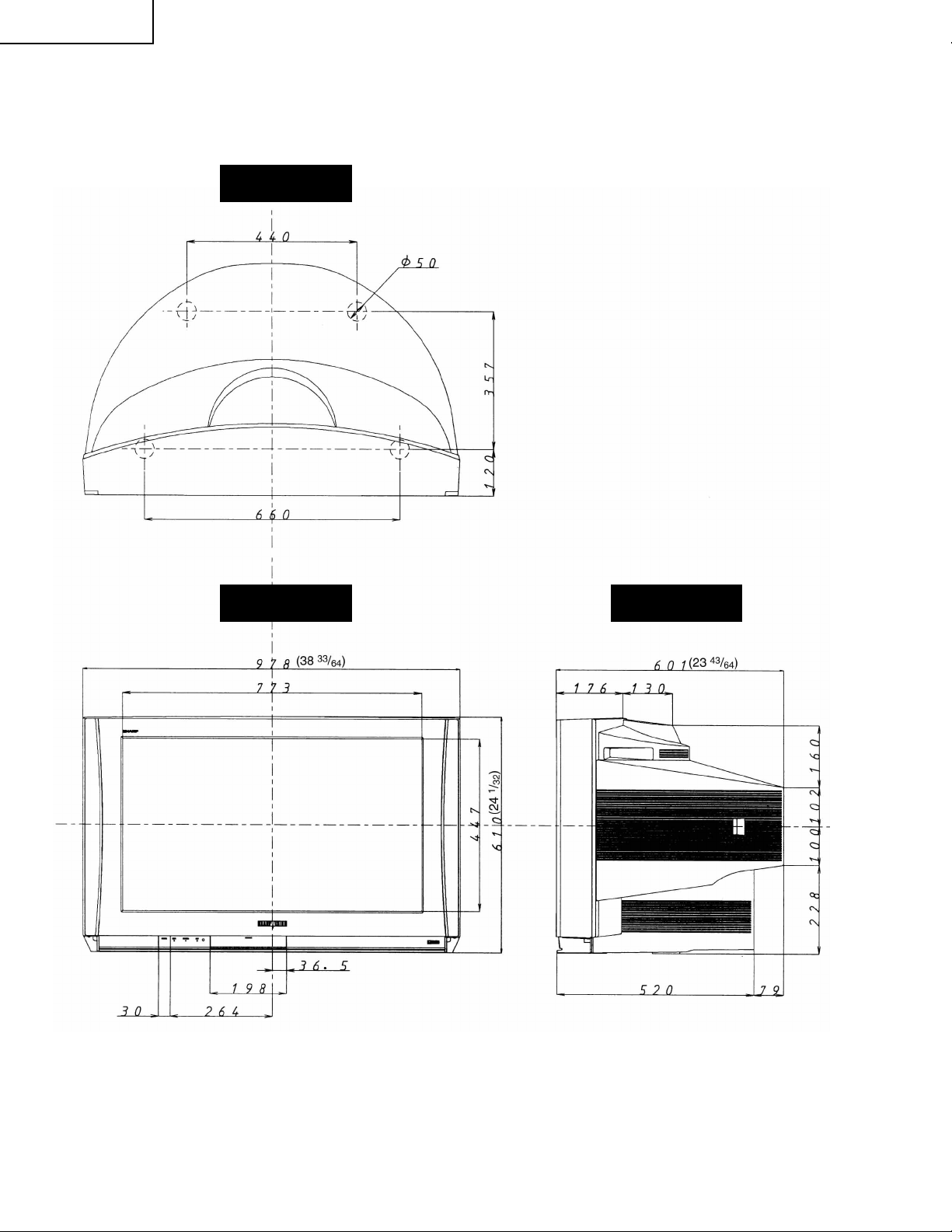
34N-WF5H
DIMENSIONS
T op View
Front View Side View
[Units: mm (inches)]
6
Page 7
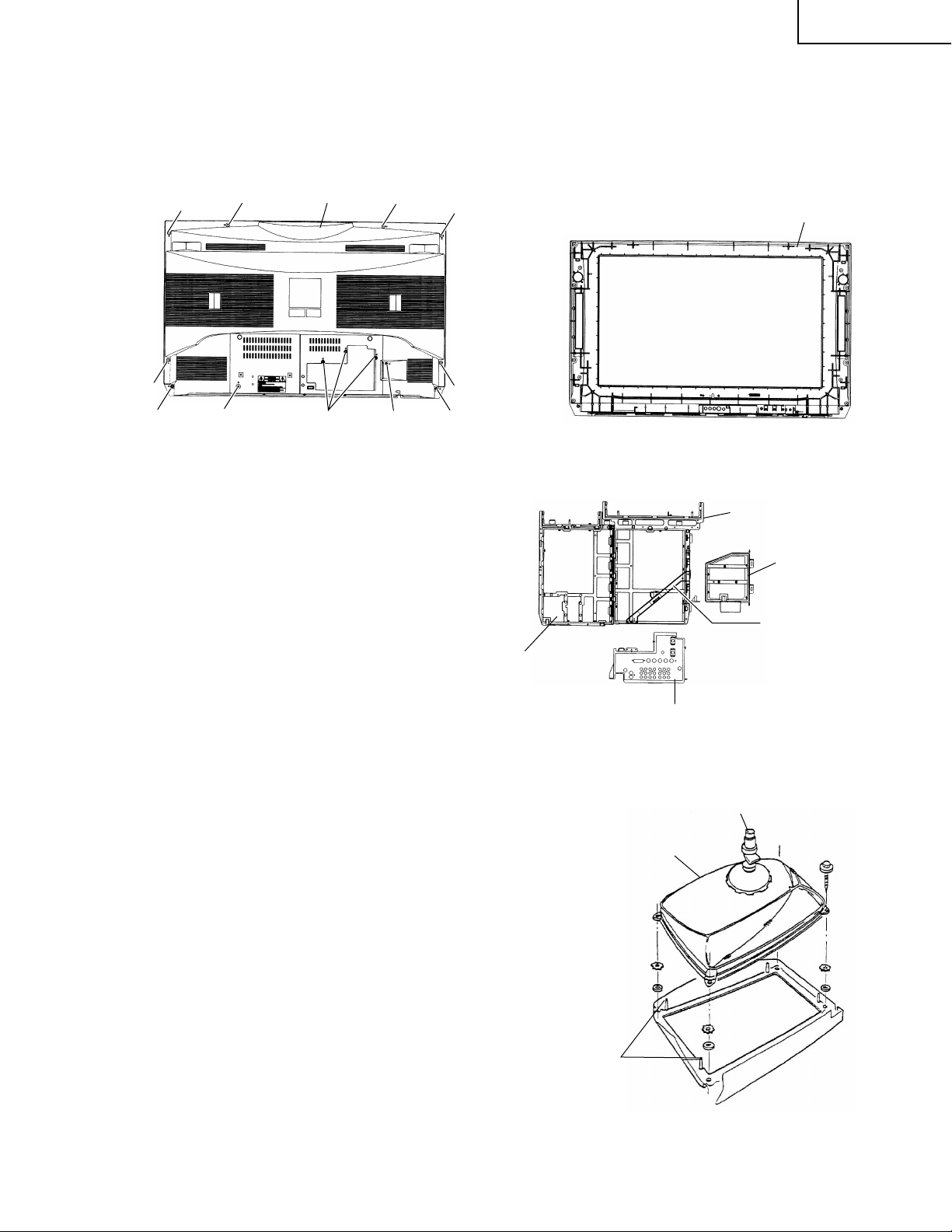
REMOVING THE MAJOR PARTS
1. Remove the 13 lock screws off the rear cover.
2. Holding up the chassis frame, draw out the chassis about 5 cm (1.31/32 inch) first, disconnect the
speaker leads from the signal Unit, and pull out the chassis all the way.
34N-WF5H
~
~
Cabinet B
~
~
~
~
~~
Note: Cabinet B mounting procedure and
precautions
1. Position the cabinet B in parallel with the
cabinet A. Start pushing in the cabinet B.
2. Insert the cabinet B until the clearance
between the cabinets A and B becomes 150
mm or so. Look into the terminal opening in
the back of the cabinet B to make sure the
tuner PWB and shield are out of contact with
the speaker guide boss.
3. Finally insert the coupling ribs of the cabinet
B in this order: left rib, top rib and right rib
when viewed from the back of the product.
~
Cabinet A
~
~
Signal Unit Frame
AC Filter Unit Frame
Frame Holder
Power Unit Frame
Detaching the cathode ray tube
1. Detach the anti-magnetized coil from the four coil holders
that are at the cathode ray tube corners of the cabinet.
2. Remove the four pairs of screws and nuts off the cathode
ray tube, and detach the cathode ray tube. (The tube weighs
about 60 kg (132.2lbs).)
Cathode ray tube handling precautions
Discharging
There may be a build-up of high-tension static electricity at
the high-voltage electrode (covered with the anode cap on
top of the cathode ray tube). Before taking the anode out of
the cathode ray tube, get it discharged.
Carrying
The cathode ray tube weighs 60 kg (132.2lbs) or so and its
shape is awkward to fit your hands. Preferably make a twoperson team to carry and move the tube.
Disposal
The cathode ray tube is under high vacuum inside. Before
disposing of it, get the air vent tip at the tube’s neck socket
cracked in order to turn the tube to the atmospheric pressure
level.
Degaussing Coil
Coil Holders
(4 locations)
Rear Panel
Get the air vent tip cracked.
`
`
`
`
7
Page 8
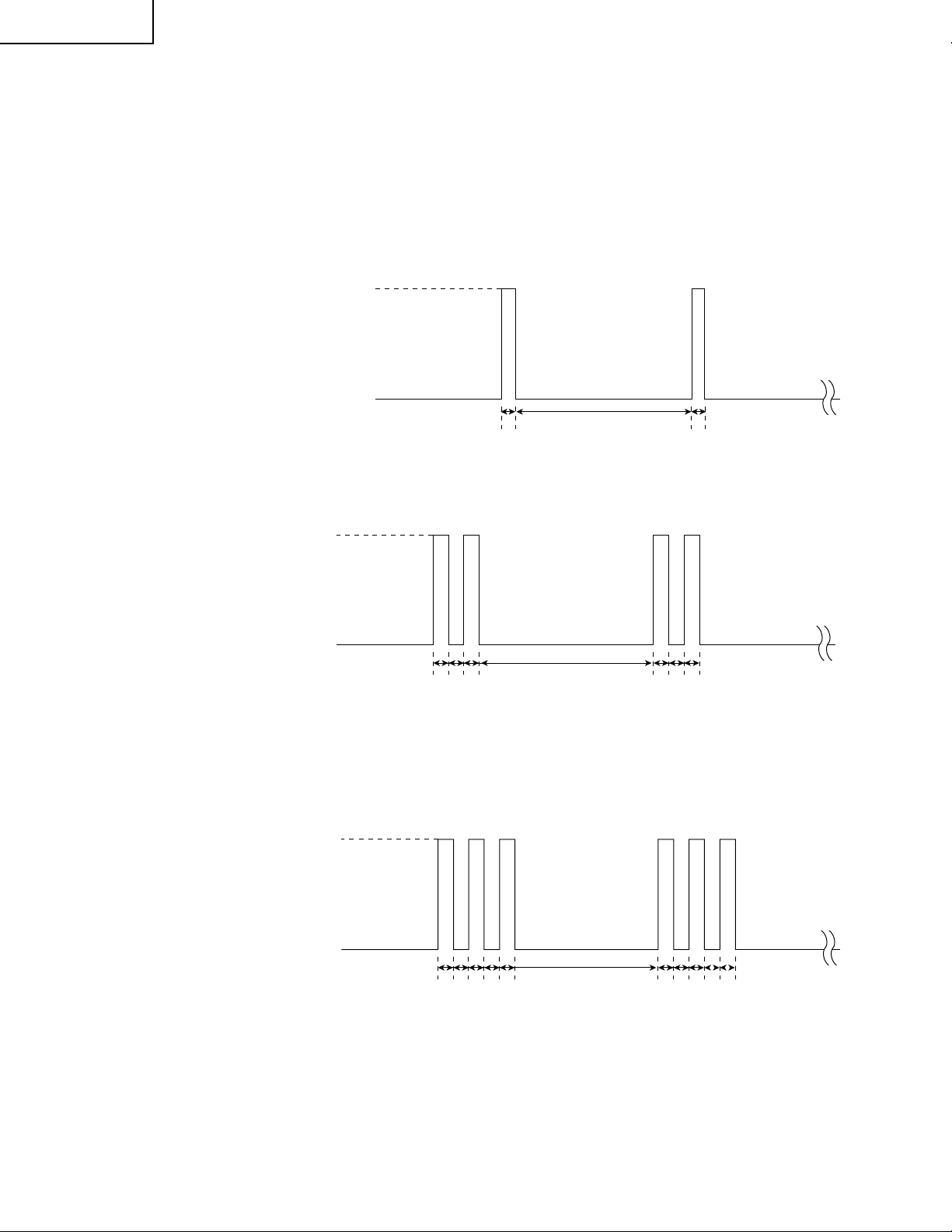
34N-WF5H
Servicing precautions
1. Protector Operation
This model is provided with five protector circuits. Below discussed are the behaviors and indications of these circuits.
(Note: In some cases, the LED flashing cycle and possible trouble spot may be inconsistent.)
1 Over-current Protector Circuit:
A rush current into the flyback transformer is detected. The circuit is activ ated if an o ver-current flo ws in.
Indication: The power LED (red) flashes once.
2 X-Radiation Protector Circuit:
This circuit is activated if the rectified heater voltage rises above its specified level.
Indication: The power LED (red) flashes once.
ON
OFF
1.4
0.2
3 Vertical Output Protector Circuit:
The vertical output is detected. The circuit is activated if the vertical output is missing (hor izontal-only
screen or the like).
Indication: The power LED (red) flashes twice
(seconds)
0.2
ON
OFF
4 +B Under-voltage Protector Circuit:
The voltages at the 6V, 10V, 16V, 28V and 30V lines of the switching regulator are detected. The circuit
is activated if any of the voltages drops below its specified level.
5 +B Over-voltage Protector Circuit:
The voltages at the 6V and 10V lines are detected. The circuit is activated if any of the voltages rises
above its specified level.
Indication: The power LED (red) flashes three times.
ON
OFF
0.2
0.2
0.2
0.2
0.2
0.2
0.2
0.2
1.4
1.4
0.2
0.2
0.2
0.2
0.2
0.2
0.2
(seconds)
(seconds)
0.2
2. Stop of Protector Operation
The protector may be kept inactive by opening the detection circuits or grounding C3230 and C3231 (on the Signal
Unit). The ver tical output protector circuit, however, cannot be made inactive.
Note: Be sure to get the protector back to normal after servicing.
8
Page 9
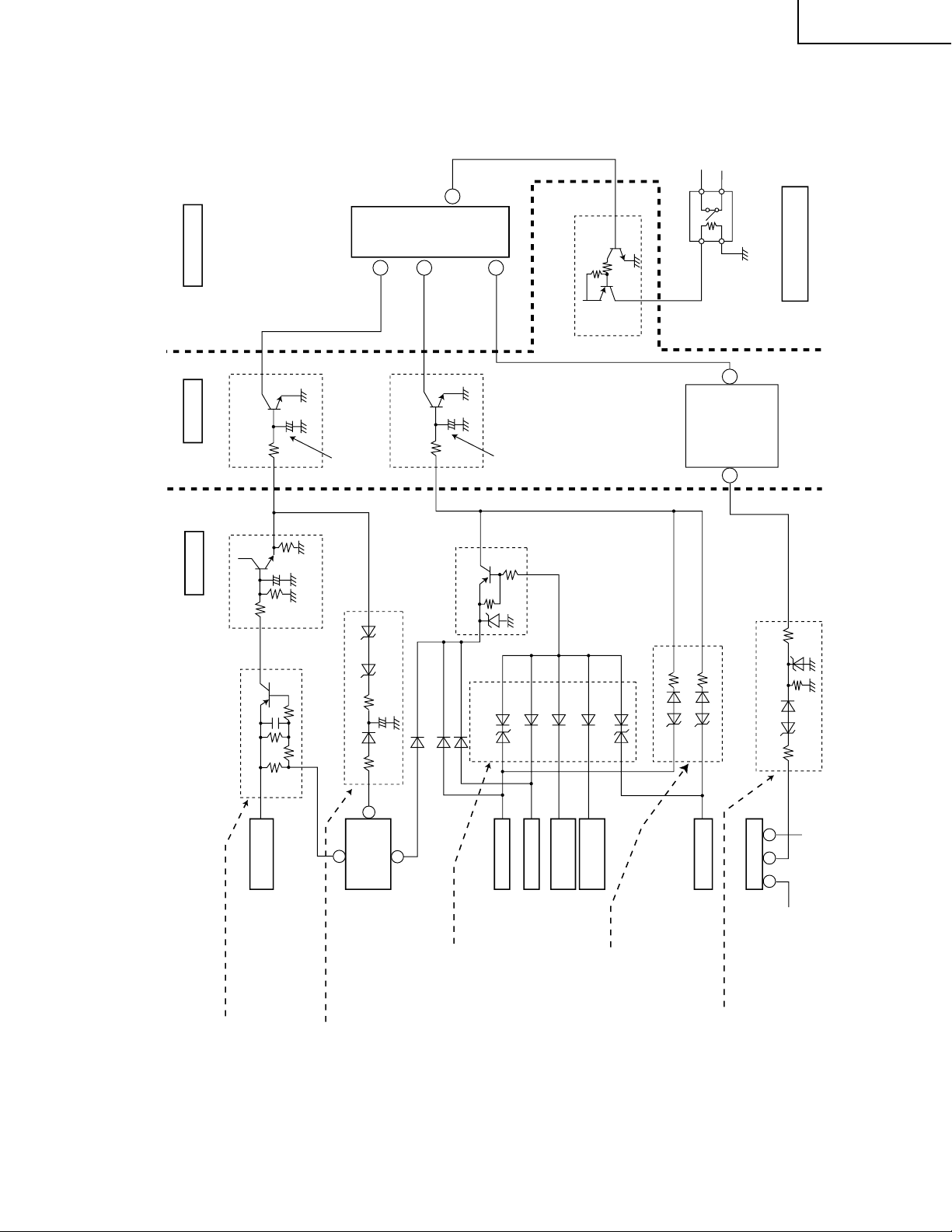
3. Self-diagnostic Function (Protector Circuit Operation)
+130V line
FBT
+10V line
+16V line
1
36
IC501
T630
4
7
10
R620
to FBT
Q750
Q782
Q3255
Q3224
Q781
C3231
C3230
D732 D731
D633
D790
D789
D786
D782
D781
D787
D792
D783
D772
D560
D582
IC3501
(DUNTKA140DE)
(DUNTKA096DE)
(DUNTKA163DE)
85
84
95
1
7
80
Q3208
ACPOW
Q3204
RY3701
(DUNTKA116DE)
Micom UNIT
Horizontal
Protector
Power Protector
Micro-processor
Vertical Protector
Relay Drive
AC Relay
AC Filter UNIT
Signal UNIT
Drive
Drive
IC3210
Inverter IC
+14V line
-14V line
IC770 (Chopper Regulator)
+6V line
+30V line
(VT line)
+28V line
(Audio + B)
Drive Circuit
Power UNIT
Current AMP.
Detection Circuit
A: Detection
B: Possible Trouble Spot
1 Over-Current Protector Circuit
A: +130V line current detected
(Flyback transformer rush current detected)
B: •Flyback transformer defective
•Horizontal deflection circuit transistor or diode
short-circuited
•Flyback transformer secondary-side rectifier circuit
parts short-circuited or load circuit parts short-circuited
2 X-Radiation Protector Circuit
A: Flyback transformer terminal
0 voltage detected
B: •Resonance capacitor open
•Horizontal circuit open
4 Switching Power Secondary-side under-voltage
protector circuit
A: +10V, +16V, +28V, +30V and 6V line voltages detected
B: •+B line rectifier circuit parts (diode, capacitor)
short-circuited
•+B line load short-circuited
5 Switching Power Over-voltage Protector Circuit
A: +10V and +6V line voltage rise detected
B: •Switching power primary-side circuit in trouble
(causing voltage rise)
•Chopper regulator malfunctioning
3 Vertical Output Protector Circuit
A: Vertical output (pulse) monitored and no-pulse
condition detected
B: +14V line circuit in trouble, causing voltage
drop (rectifier circuit parts short-circuited)
or circuit open.
This model is equipped with five protector circuits. Shown below are the detections of the protector circuits and
possible trouble spots (outlined).
34N-WF5H
9
Page 10
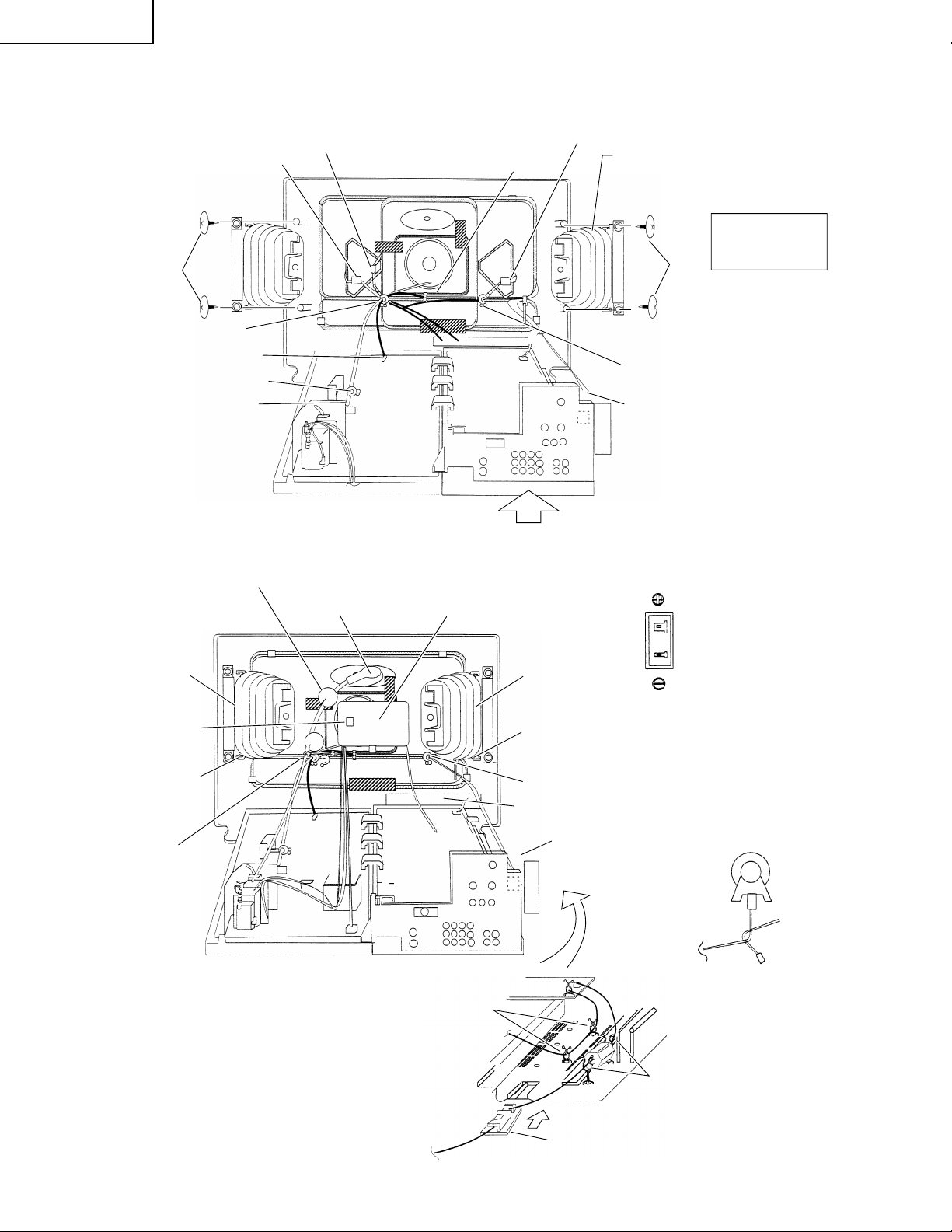
34N-WF5H
Bundle K, GS, EW and NS.
Screw
Insert EW ×2
Insert GS.
Bundle K.
Connect K.
DRESSING THE LEADS
Insert GS and dress
Insert NS.
GS
the leads with no
slack. Fold back and
bundle the leads.
SH
Insert EW
Speaker boxe:RSP-Z0109CEZZ x2
Place the speaker boxes in
position and tighten the 4 screws.
Screw:LX-TZ3096CEFD ×4
Tightening torque:
1.17 ±0.19 N-m
(12 ±2 kg-cm)
Screw
Bundle M and EW.
Connect M.
å
Anode clamp: LHLDW1087CEKZ x2
Reposition the anode clamp.
Keep the CRT and other leads
10 mm or more away
from the anode lead.
Couple the speaker
connectors
(for both sides).
Connect
the coating ground lead
(2 points).
Dress the speaker leads
(for both sides).
Catch them at the hooks
indicated.
å
Bundle the K and
anode leads.
Connect the anode
(after connecting the
coating ground lead).
GS
Remove the pin cover
and fit the CRT PWB.
SH
Insert the PWB
(until securely locked).
The wider side is the
positive terminal. Do not
confuse the right and left
speakers. Their polarities
Couple the speaker
connectors
(for both sides).
Dress the speaker leads
(for both sides).
Catch them at the hooks indicated.
Connect Pu.
Insert SH.
Connect M.
(Keep the M leads tight.)
are different from each
other.
Pu/Mg
å
Secure the CA leads
at 2 spots.
10
Earth
å
Secure the AC cord at 2 spots.
Place the core between
the two wire holders.
å
Insert the AC cord holder (LHLDK0014PEZZ)
into the indicated recess.
Page 11
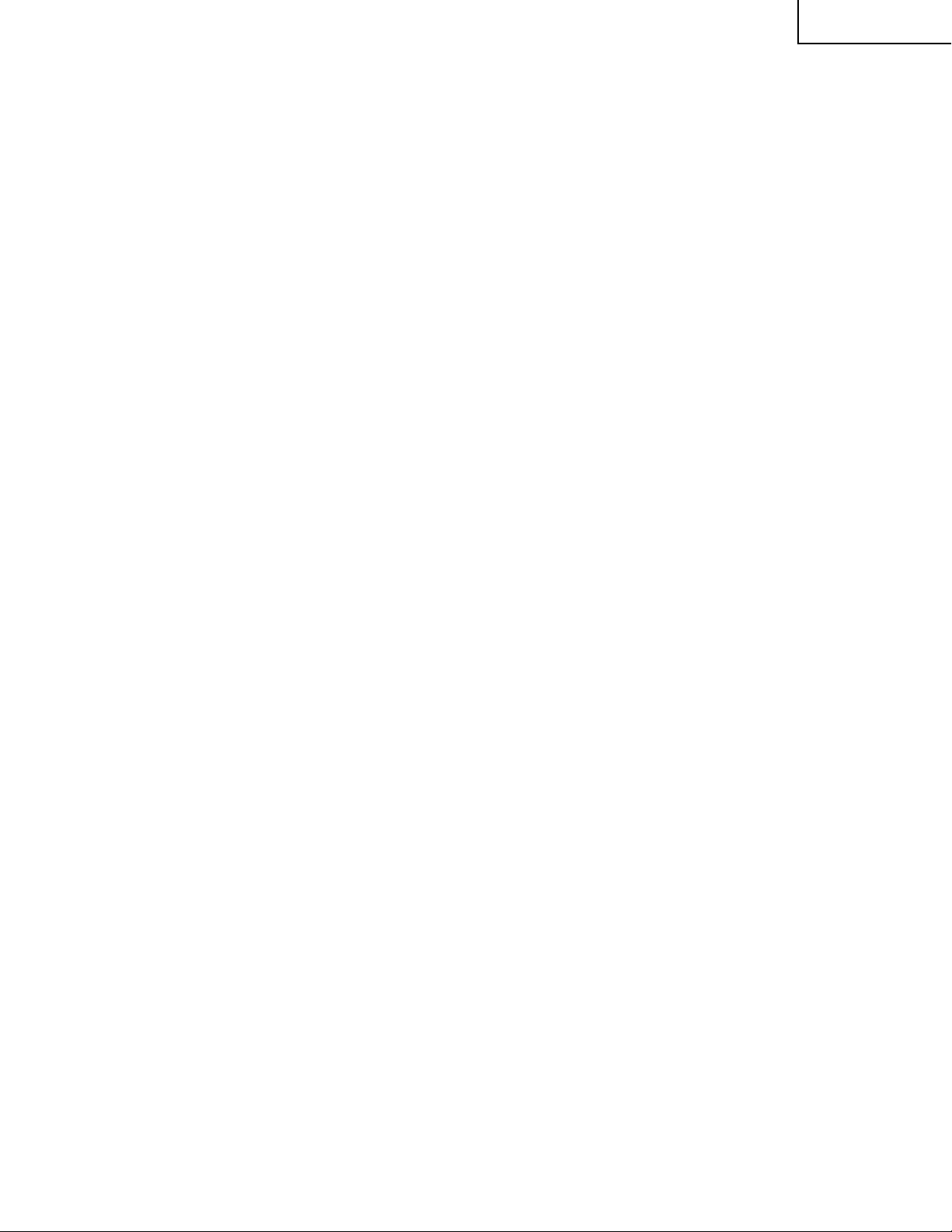
34N-WF5H
INSTALLATION AND SERVICE INSTRUCTIONS
Note: (1)When performing any adjustments to resistor controls and transformers use non-metallic
screwdrivers or TV alignment tools.
(2)Before performing adjustments, the TV set must be on at least 15 minutes.
CIRCUIT PROTECTION
The receiver is protected by a 5.0A fuse (F701),
mounted on PWB-F, wired into one side of the AC
line input.
X-RADIATION PROTECTOR CIRCUIT TEST
After service has been performed on the horizontal
deflection system, high voltage system, B+ system,
test the X-Radiation protector circuit to ascertain
proper operation as follows:
1. Apply 120V AC using a variac transformer for
accurate input voltage.
2. Allow for warm up and adjust all customer controls
for normal picture and sound.
3. Receive a good local channel.
4. Connect a digital voltmeter to TP653 and make sure
that the voltmeter reads 10.9 ±0.6V.
5. Apply external 12.0V DC at TP653 by using an
external DC supply, TV must be shut off.
6. To reset the protector, unplug the AC cord and plug
the AC cord power on. Now make sure that normal
picture appears on the screen.
7. If the operation of the horizontal oscillator does not
stop in step 5, the circuit must be repaired before the
set is returned to the customer.
HIGH VOLTAGE CHECK
High voltage is not adjustable but must be checked
to verify that the receiver is operating within safe
and efficient design limitations as specified checks
should be as follows:
1. Connect an accurate high voltage meter between
ground and anode of picture tube.
2. Operate receiver for at least 15 minutes at 120V AC
line voltage, with a strong air signal or a properly tuned
in test signal.
3. Enter the service mode (JWS mode). Enter the JWS
address "170" and data "1" (Y-Mute and V-Stop).
4. The voltage should be approximately, 35.0kV (at zero
beam).
If a correct reading cannot be obtained, check circuitry
for malfunctioning components. After the voltage test,
make Y-mute off to the normal mode.
11
Page 12
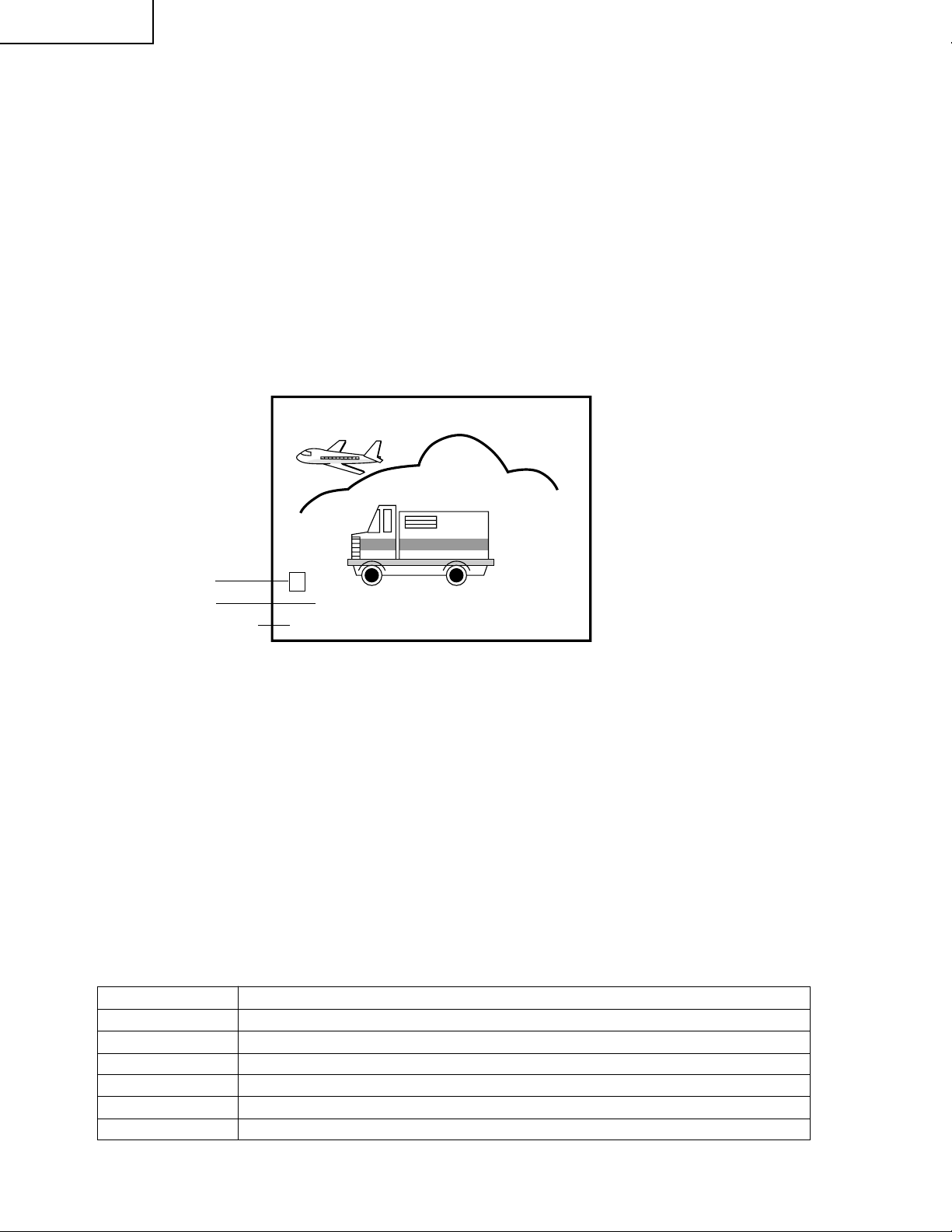
34N-WF5H
ELECTRICAL ADJUSTMENT
The TV set has been factory-adjusted to optimum condition. If by any chance an adjustment point gets out of spec
or readjustment is needed after component part replacement, take the following steps.
» Instruments required for servicing
• STB (Set Top Box)
Use model TU-DTV1000 that is already available on the market.
• HD Signal Generator
Used to generate 1080I monoscope pattern.
• NTSC Signal Generator
Used to generate monoscope, crosshatch and half color bar patterns.
» Calling the service mode (JWS mode)
Holding down the MENU button on the TV set front, turn on the power button on the TV set .
The screen as shown in Figure A. appears and the TV set is now in the service mode (JWS mode).
ADDRESS
DATA
PICTURE MODE
» To Exit the Service Mode (JWS mode)
Turn the television off by pressing the power button.
» Service Mode (JWS mode) Functions
1) The following adjustments and settings can be handled with the buttons on the R/C unit.
1 Video Adjustments (Picture, Tint, Color, Brightness)
2 Deflection Adjustments (Vertical Linearity, Vertical Size, Vertical Position)
3 Initial Factory Settings (Initial Factory Settings 1 and 2, V-Stop Setting)
4 White Balance Adjustments (Red/Green/Blue Cut-off, Green/Blue Drive)
5 On-Screen Display Positioning (Horizontal Display Position)
2) Applied buttons and their functions
In the service mode (JWS mode), the following buttons on the R/C Unit can be used for special functions.
BUTTON FUNCTION
1~9, 0 Used to enter numerical address settings; corresponding to numbers 0 thru 9.
100 Used as CLEAR button to go back to the initial screen.
INPUT Used as ENTER button to input addresses and data.
VOLUME UP Used to turn up data.
VOLUME DOWN Used to turn down data.
POWER Used to exit the mode.
0 0 0
0
STRETCH
Figure A.
(Horizontal Size, Side Pincushion, Horizontal Position)
12
Page 13
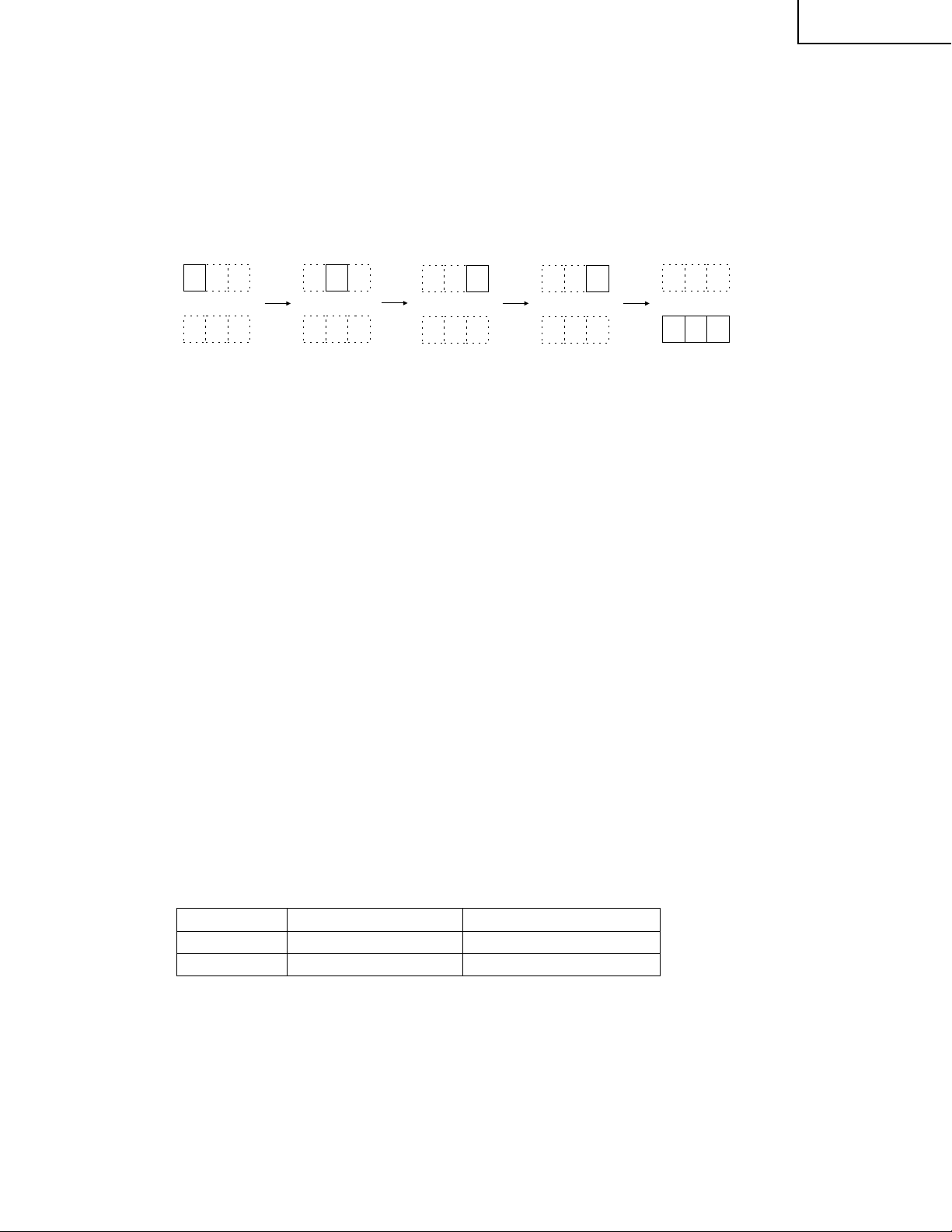
34N-WF5H
3) Address settings (selecting adjustment and setting items)
1 Using the numeric buttons (0 thru 9), type in an address from the highest digit (left) to the lowest digit
(right) one by one. Each time a digit is buttoned in, the cursor moves to the next entry position.
2 Using the INPUT button, enter the address. The cursor moves to the data display position and the se-
lected address status is displayed there.
3 To adjust the white balance cut-off level, it is necessary to keep the screen cut off. It is therefore impossi-
ble to keep adjusting it with the address being displayed on-screen. (For details, refer to the White Balance Adjustment.)
• Display change example
In selecting the address "100" (vertical linearity):
000 00 00 00
Initial display Button in for "1" Button in for "0" Button in for "0" Button in for "INPUT"
`If the wrong address has been buttoned in, use the “100” key to clear the address display and get it
back to the initial one.
4) Data settings (adjusting and setting items)
1 Use the VOLUME UP/DOWN buttons to modify the data.
2 Use the INPUT button to enter the modified data (setting).
• For a function execute command address (factory-setting function and etc.), the INPUT button is used
to select and call the function. With the adjustment function selected, the button is employed to enter
the data of an item.
` When the data has been modified in the adjustment function, the new data will be immediately
entered regardless of the INPUT button. Keep in mind, therefore, that the original data cannot be
held.
• Data range
Mode Setting Function: 0 or 1
Adjustment Function: As per each adjustment item (separately discussed)
» Initial factory settings
When the following services have been made, it is necessary to make the initial factory settings.
1) When the IC3102 (Memory IC) has been replaced:
This IC stores the video- and deflection-related data in memory. A replacement IC3102 does not have any
data written in (Adjustment 0). It is therefore required to make the initial settings 1 and 2 on it. Take the
following procedure.
1 Initial Factory Settings 1 (Initializing the IC)
2 Initial Factory Settings 2 (Making the software menu setting data to the factory-adjustment level)
3 Various Adjustments
2) When the channel selection IC3501 (Micro-processor) has been replaced:
1 Initial Factory Settings 2
When the micro-processor alone has been replaced, just make this adjustment, not any other ones.
1
1
000
1
0
1
00
19
(Address)
(Data display)
ADDRESS SETTING ITEM DATA VARIABLE RANGE
001 Initial factory settings 1 0/1: Use "1"
002 Initial factory settings 2 0/1: Use "1"
13
Page 14
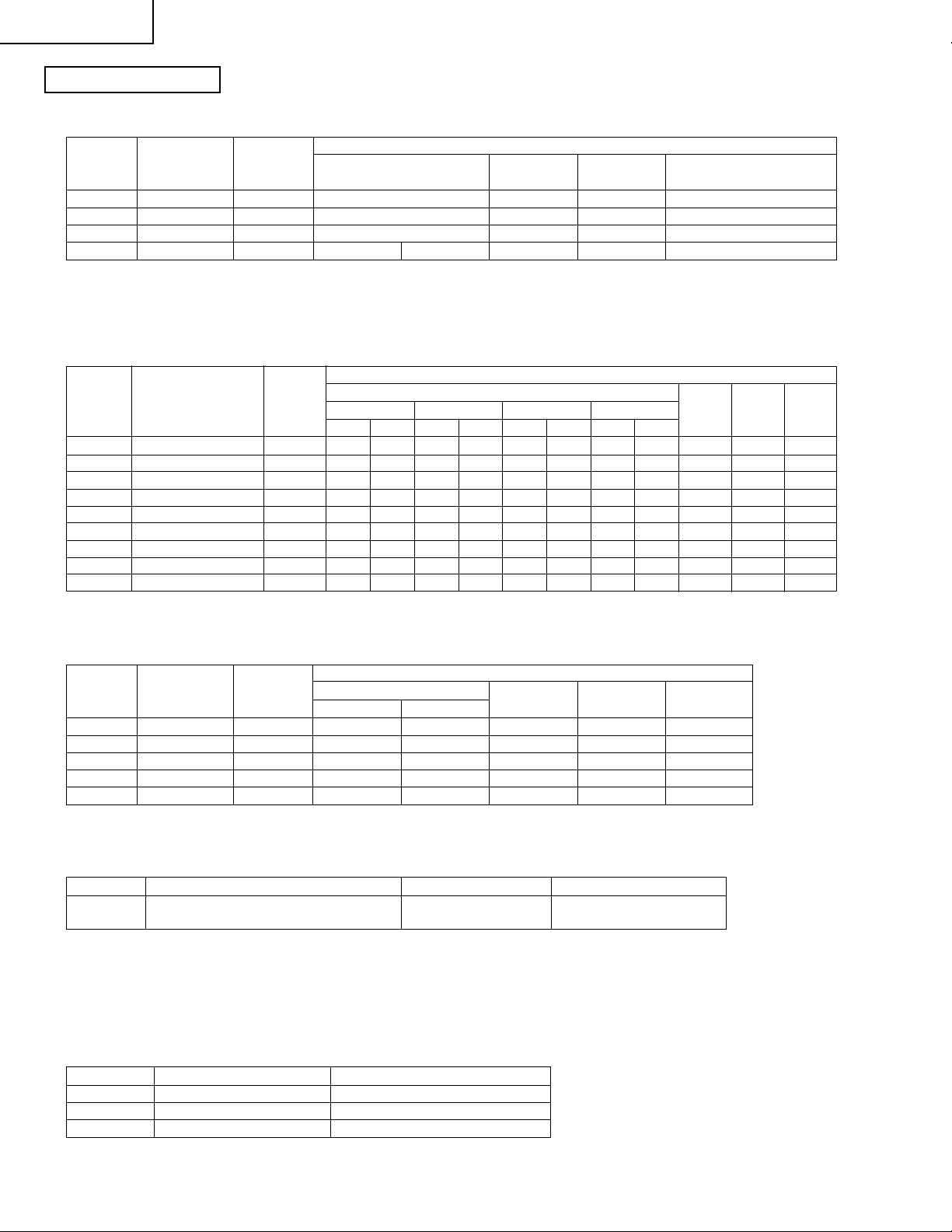
34N-WF5H
Adjustment items
Video-Related Adjustment
Make the initial factory settings 2 first and then go to this adjustment.
JWS
ADDRESS
160 Picture 0~69 13 13 25(JWS173) 25(JWS173)(0~127)
162 Tint 0~127 32 32 ––
164 Color 0~54 21 21 ––
166 Brightness 16~174 58(480P) 63(1080I) 124 64(JWS174) 64(JWS174)(0~127)
ITEM
DATA
VARIABLE
RANGE
NTSC
Signal Input
T able A.
Deflection-Related Adjustment
Make the initial factory settings 2 first and then go to this adjustment.
In this adjustment, the data are different by the SIDE-BAR, SMART-STRETCH, CINEMA-ZOOM and STRETCH
modes.
JWS
ADDRESS
100 Vertical Linearity 0~31 23 23 23 23 23 22 23 23 23 23 23
102 Vertical Size 0~96 37 44 52 59 70 80 40 47 38 37 40
105 Vertical Position 0~127 65 63 63 63 61 60 65 63 70 70 61
108 Horizontal Size 0~63 18 40 17 39 19 40 17 39 39 41 15
110
112 Horizontal Position 0~127 53 60 53 60 53 60 53 60 59 61 53
114 Trapezoidal Distortion 0~127 67 67 67 67 67 67 67 67 67 67 67
116 Corner Distortion 0~31 22 23 25 26 26 27 22 23 22 22 22
118
Side Pincushion Adjustment
Horizontal Compensation
ITEM
DATA
V ARIABLE
RANGE
0~63 16 19 22 26 31 36 18 22 19 18 17
0~723232323 3 3 2
SIDE BAR
480P 1080I
NTSC Signal Input
SMART STRECH CINEMA ZOOM
480P 1080I 480P 1080I 480P 1080I
REFERENCE DATA
1080I Input
REFERENCE DATA
HD-IN (RGB)
1080I Input
STRECH
HD-IN (RGB)
480P Input
1080I
Input
HD-IN
(RGB)
1080I Input
HD-IN
(RGB)
480P Input
Table B.
White Balance Adjustments
Make the initial factory settings 2 first and then go to this adjustment.
JWS
ADDRESS
150 Red cut-off 64~255 64 64 64 64 64
152 Green cut-off 64~255 64 64 64 64 64
154 Blue cut-off 64~255 64 64 64 64 64
156 Green drive 10~117 64 64 64 64 64
158 Blue drive 10~127 64 64 64 64 64
ITEM
DATA
VARIABLE
RANGE
NTSC Signal Input
480P mode 1080I mode
REFERENCE DATA
1080I Input
HD-IN (RGB)
1080I Input
HD-IN (RGB)
480P Input
Table C.
On-Screen Display Positioning
Make the initial factory settings 3 first and then go to this adjustment.
JWS ADDRESS
020 On-screen Display Horizontal Position
ITEM INITIAL VALUE DATA VARIABLE RANGE
8 (1080I mode)
14 (480P mode)
0~255
Table D.
<Note>
When the initial factory settings 1 have been made, the initial factory settings 2 and the line adjustment data are
all cleared. This would require readjustments for all the modes.
Before replacing an IC, write down the data settings in all the modes. Note, however, that the settings may be
different from unit to unit. Take the above reference data as an adjustment guideline.
JWS ADDRESS
001 Initial Factory Settings 1 Use "1"
002 Initial Factory Settings 2 Use "1"
170 Y-Mute & V-Stop Setting Use "1"
ITEM DATA VARIABLE RANGE
Table E.
14
Page 15
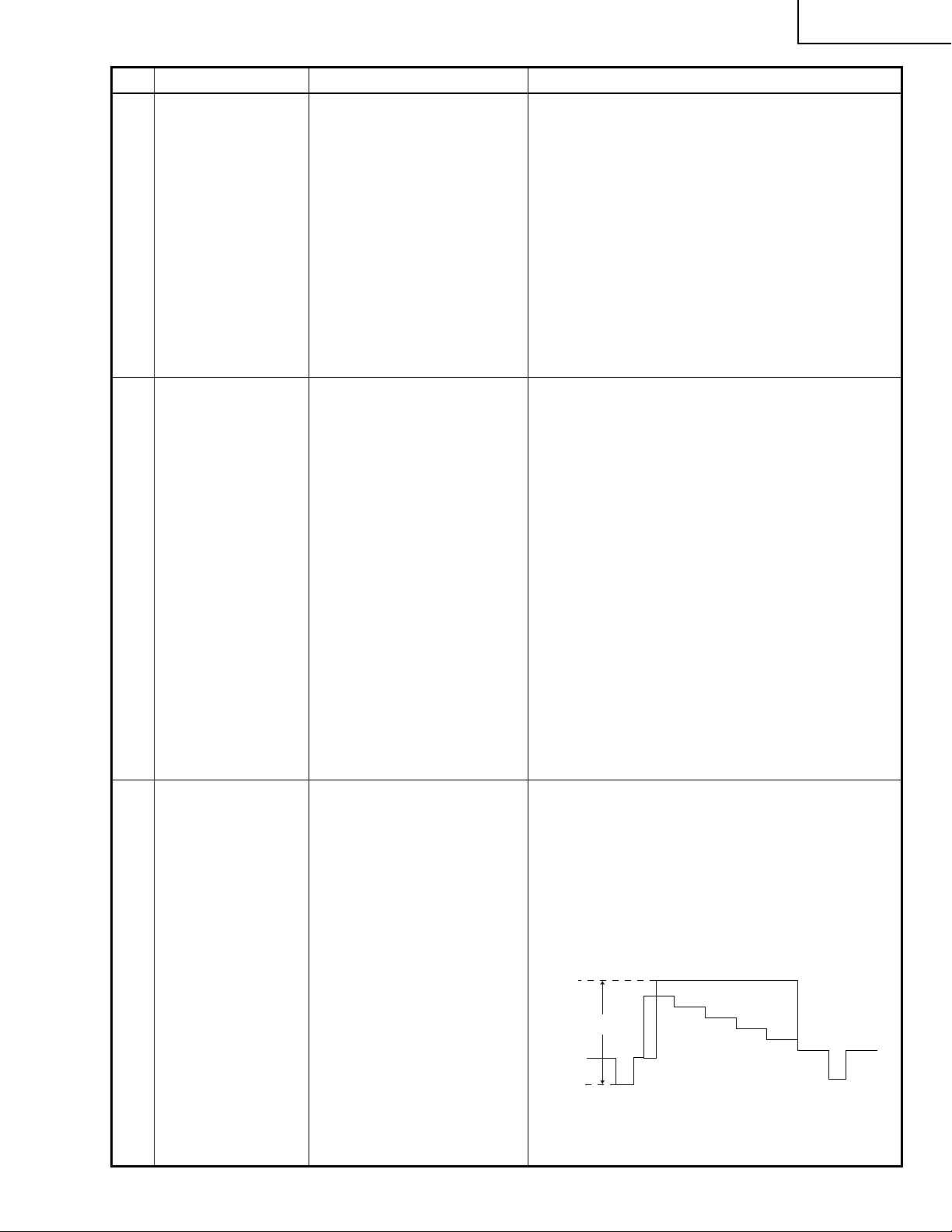
No. AdjustingPoint Adjusting Conditions Adjusting Procedure
34N-WF5H
1 VCO adjustment
(L205 and L255 on
Tuner Unit)
2 RF AGC adjust-
ment (R219 and
R269 on Tuner
Unit)
Signal: Good local channel
Adjusting point:
L205 and L255
Specification:
2.2 ±0.1 Vp-p
Signal: Good local channel
Adjusting point:
R219 and R269
Specification:
No noticeable noise
1. Receive the good local channel.
2. Connect the digital voltmeter to pins (28) and (29)
of JA connector (SC1401).
3. Select the JWS address 033 and set it to "1".
4. Adjust the VCO coils (L205 and L255) to ha v e the
2.2V level. (Main: L205, Sub: L255)
5. Set the JWS address 033 to "0".
6. Clear the JWS address 033 and quit the JWS
mode.
1. Receive the good local channel.
2. Select the JWS address 033 and set it to “1”.
3. Adjust R219 and R269 to achieve optimum screen
without noises and beats. (Main: R219, Sub: R269)
4. Receive other channel signals. Check the screen
as mentioned in the above step 3.
5. Set the JWS address 033 to “0”.
6. Clear the JWS address 033 and quit the JWS
mode.
Note 1:
Before switching to other channels (in Step 4 .
above), take Steps 5. and 6. and quit the JWS
mode.
Note 2:
When the R219 and R269 controls are set to minimum, there will be nothing seen on the screen
(black raster).
3 Detection output
level adjustment
(R233 and R283 on
Tuner Unit)
Signal: NTSC standard half
color bar signal
Adjusting point:
R233 and R283
Specification:
1.0 ±0.05 Vp-p
1. Receive the NTSC standard half color bar signal.
2. Connect the oscilloscope between TP401 (TP402)
on Tuner Unit and GND . (Main: TP401, Sub: TP402)
3. Using the R233 control, adjust the main IF detection output level.
4. Using the R283 control, adjust the sub IF detection output level.
1.0Vp-p
15
Page 16
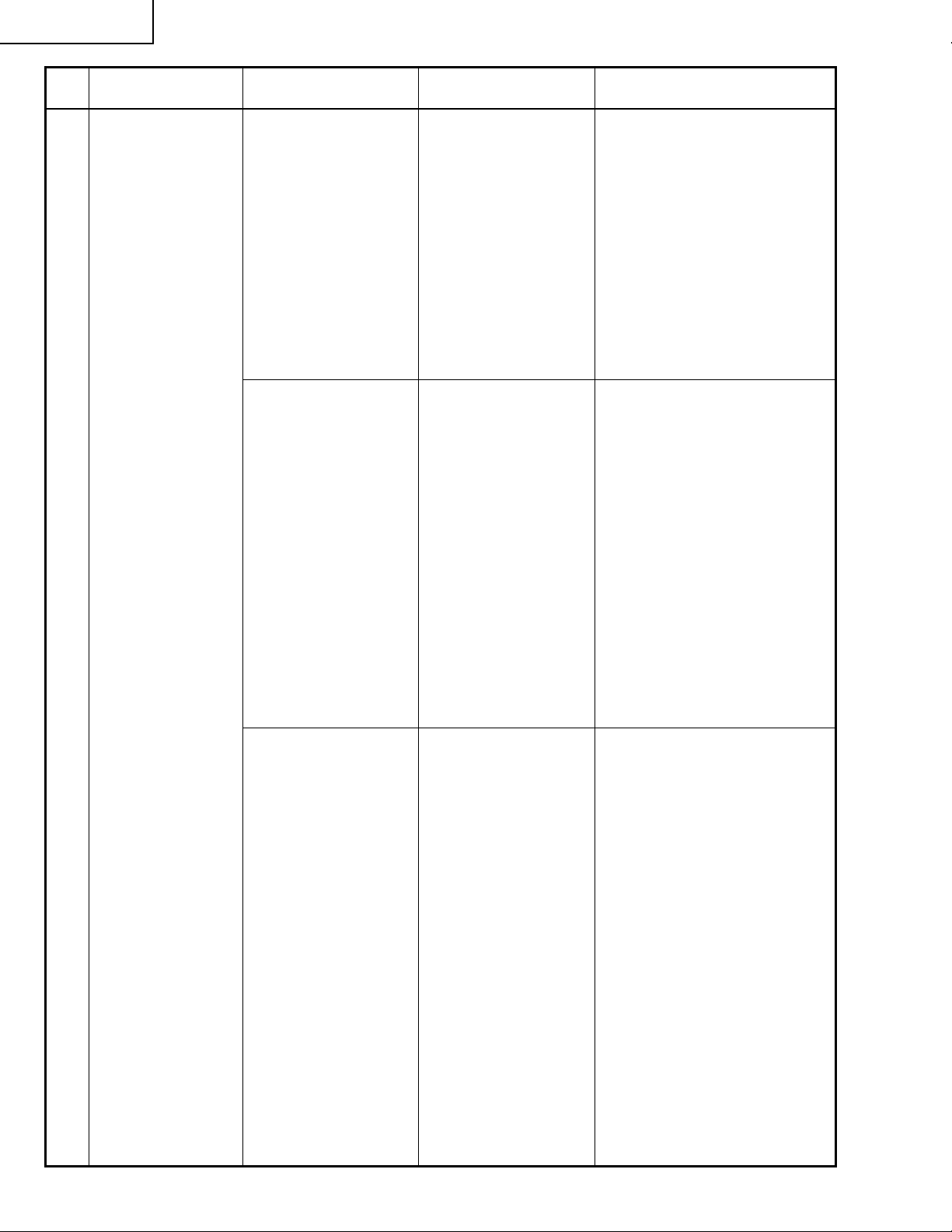
34N-WF5H
No. Adjusting Point
4 Stereo separation
adjustment
(R329, R331, R301
and R313 on Tuner
Unit)
Adjusting
Conditions
Adjusting point:
R329, R331
Measuring terminal:
(TP301) Pin (7)
of IC301
Specification:
282 ±10 mVp-p
Adjusting point:
R301
Measuring terminal:
(TP303) Pin (22)
of IC301
Specification:
Minimum AC
voltage
Modulator Settings
(Leader LMS237)
1. Internal modulation:
400 Hz
2. Monaural:
100% modulation
1. Internal modulation:
300 Hz
2. Stereo switch at ON,
L-channel output
(130% modulation)
alone (L+R and L-R
not allowed)
3. Stereo mode
Adjusting Procedure
1. Connect the oscilloscope probe
to (TP301) pin (7) of IC301.
2. Adjust the input level to
282mVp-p.
3. Switch the main and sub signals to adjust both R329 and
R331.
1. Connect the oscilloscope probe
to pin (22) (TP303) of IC301.
2. Adjust the separation control
(R301) to get the AC voltage to
minimum.
Adjusting point:
R313
Measuring terminal:
(TP303) Pin (22)
of IC301
Specification:
Minimum AC
voltage
1. Internal modulation:
3 kHz
2. Stereo switch at ON,
L-channel output
(130% modulation)
alone
3. Stereo mode
1. Connect the oscilloscope probe
to pin (22) (TP303) of IC301.
2. Adjust the separation control
(R313) to get the AC voltage to
minimum.
16
Page 17
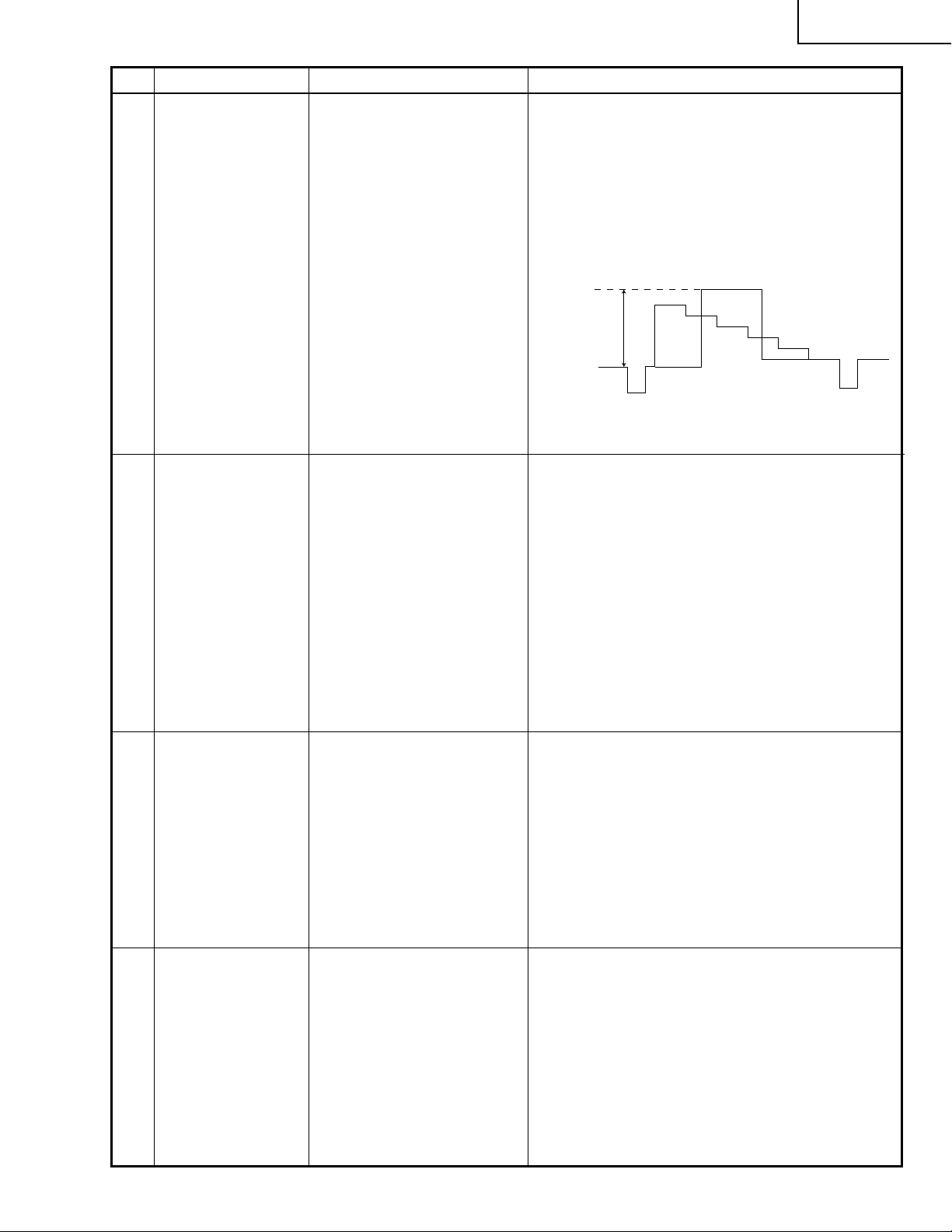
No. AdjustingPoint Adjusting Conditions Adjusting Procedure
34N-WF5H
5 3D Y/C separation
level adjustment
(R7000: Y/C3D
Unit)
6 Main Y signal level
adjustment
(R/C, JWS address
473)
Signal: NTSC standard half
color bar signal
Adjusting point:
(R7000: Y/C 3D Unit)
Specification:
0.8 ±0.05 Vp-p
Signal: NTSC standard half
color bar signal
Adjusting point:
Remote Control
(JWS address 473)
Specification:
0.7 ±0.05 Vp-p
1. Receive the NTSC standard half color bar signal.
2. Connect the oscilloscope probe between pin (8)
of SC3203 and GND.
3. Adjust R7000 so that the waveform amplitude of
the luminance signal at pin (8) of SC3203 should
be 0.8±0.05 Vp-p.
Note: The amplitude must be measured from the
black level to the white peak.
0.8Vp-p
1. Connect the oscilloscope probe between TP1801
and GND.
2. In the twin-picture mode, receive the NTSC standard half color bar signal for the left-side screen (Main
Screen).
3. Using the VOLUME UP/DOWN keys in the JWS
address 473, adjust the waveform amplitude of the
main luminance signal at TP1801 to 0.7±0.05 Vp-p.
Note: The amplitude must be measured from the
black level to the white peak.
7 Main-screen tint
adjustment
(R/C, JWS address
162)
8 Main-screen color
adjustment
(R/C, JWS address
164)
Signal: Good local channel
Adjusting point:
Remote Control
(JWS address 162)
Specification:
Normal flesh tones
Signal: Good local channel
Adjusting point:
Remote Control
(JWS address 164)
Specification:
Normal color level
1. Set the AV mode to "STD-1".
2. In the twin-picture mode, receive the good local
channel for the left-side screen (Main screen).
3. Enter the JWS address 162. Using the VOLUME
UP/DOWN keys , visually adjust the tint to the best.
4. Switch the channels. Make sure the tint is optimum on other channels.
1. Take the same steps 1. and 2. for the tint adjustment.
2. Enter the JWS address 164. Using the VOLUME
UP/DOWN keys, visually adjust the color to the
best.
3. Switch the channels. Make sure the color is optimum on other channels.
17
Page 18
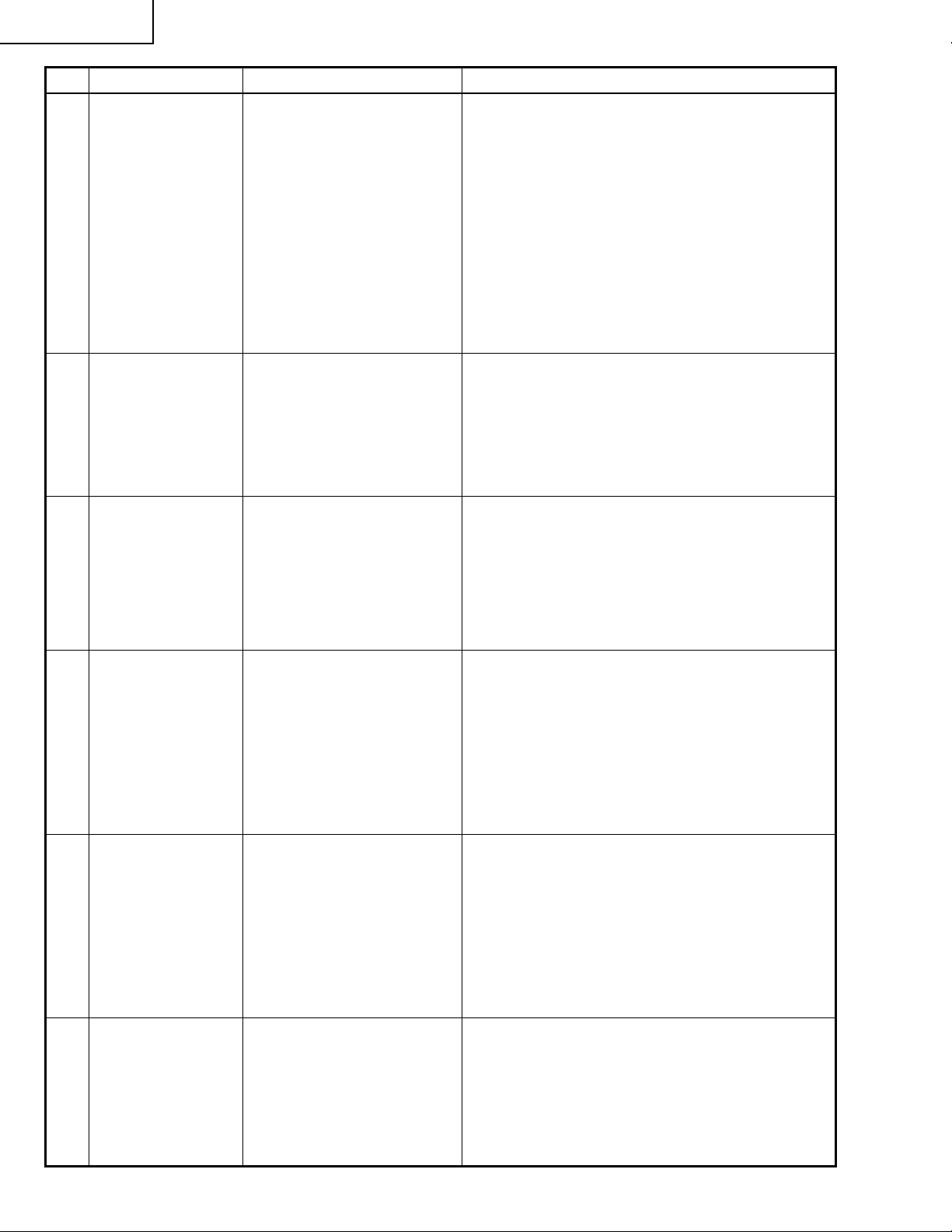
34N-WF5H
No. AdjustingPoint Adjusting Conditions Adjusting Procedure
9 Brightness adjust-
ment
(R/C, JWS address
166) (480P/1080I)
10 Picture adjustment
(R/C, JWS address
160)
11 Sub-screen Pic-
ture adjustment
(R/C, JWS address
250)
Signal: Good local channel
Adjusting point:
Remote Control
(JWS address 166)
Specification:
Normal brightness
level
Signal: Good local channel
Adjusting point:
Remote Control
(JWS address 160)
Specification:
Normal contrast range
Signal: NTSC standard half
color bar signal
Adjusting point:
Remote Control
(JWS address 250)
Measuring point: TP1801
Specification: 0.7±0.05 Vp-p
1. Make this adjustment after the deflection, white
balance, normal mask, purity, convergence and
focus have all been completely adjusted.
2. Set to the video standard condition.
(Picture at MAX, brightness and sharpness at
CENTER)
3. Set the VIEW MODE to STRETCH.
4. Receive the good local channel.
5. Enter the JWS address 166. Adjust the brightness
to the best point.
6. Switch to the 1080I mode. Make the same adjustment.
1. Make this adjustment after the Y signal level has
been completely adjusted.
2. Take the same steps 1., 2., 3. and 4. f or the brightness adjustment.
3. Enter the R/C address 160. Adjust the picture to
the best point.
1. In the twin-picture mode. Receive the NTSC standard half color bar signal for the right-side screen.
2. Connect the oscilloscope to TP1801. Enter the
JWS address 250. Using the VOLUME UP/DOWN
keys, adjust the amplitude between the black level
and white peak to 0.7±0.05 Vp-p.
12 Sub-screen tint
adjustment (R/C,
JWS address 258)
13 Sub-screen color
adjustment (R/C,
JWS address 259)
14 Deflection distor-
tion, vertical and
horizontal position
adjustments
Signal: Good local channel
Adjusting point:
Remote Control
(JWS address 258)
Specification:
Normal flesh tone
Signal: Good local channel
Adjusting point:
Remote Control
(JWS address 259)
Specification:
Normal color level
1. In the twin-picture mode, receive the good local
channel for the right-side screen (sub-screen).
2. Enter the JWS address 258. Using the VOLUME
UP/DOWN keys , visually adjust the tint on the rightside screen to that on the left-side screen.
3. Switch the channels for the right-side screen. Make
sure the tint is optimum on other channels.
1. In the twin-picture mode, receive the good local
channel for the right-side screen (sub-screen).
2. Enter the JWS address 259. Using the VOLUME
UP/DOWN keys, visually adjust the color on the
right-side screen to that on the left-side screen.
3. Switch the channels for the right-side screen. Make
sure the color is optimum on other channels.
Discussed here are the adjustment procedures for
the STRETCH-mode screen size.
For the other modes, refer to Table B. and go to their
respective procedures.
Make these adjustments for the 480P and 1080I
modes as well.
18
Page 19
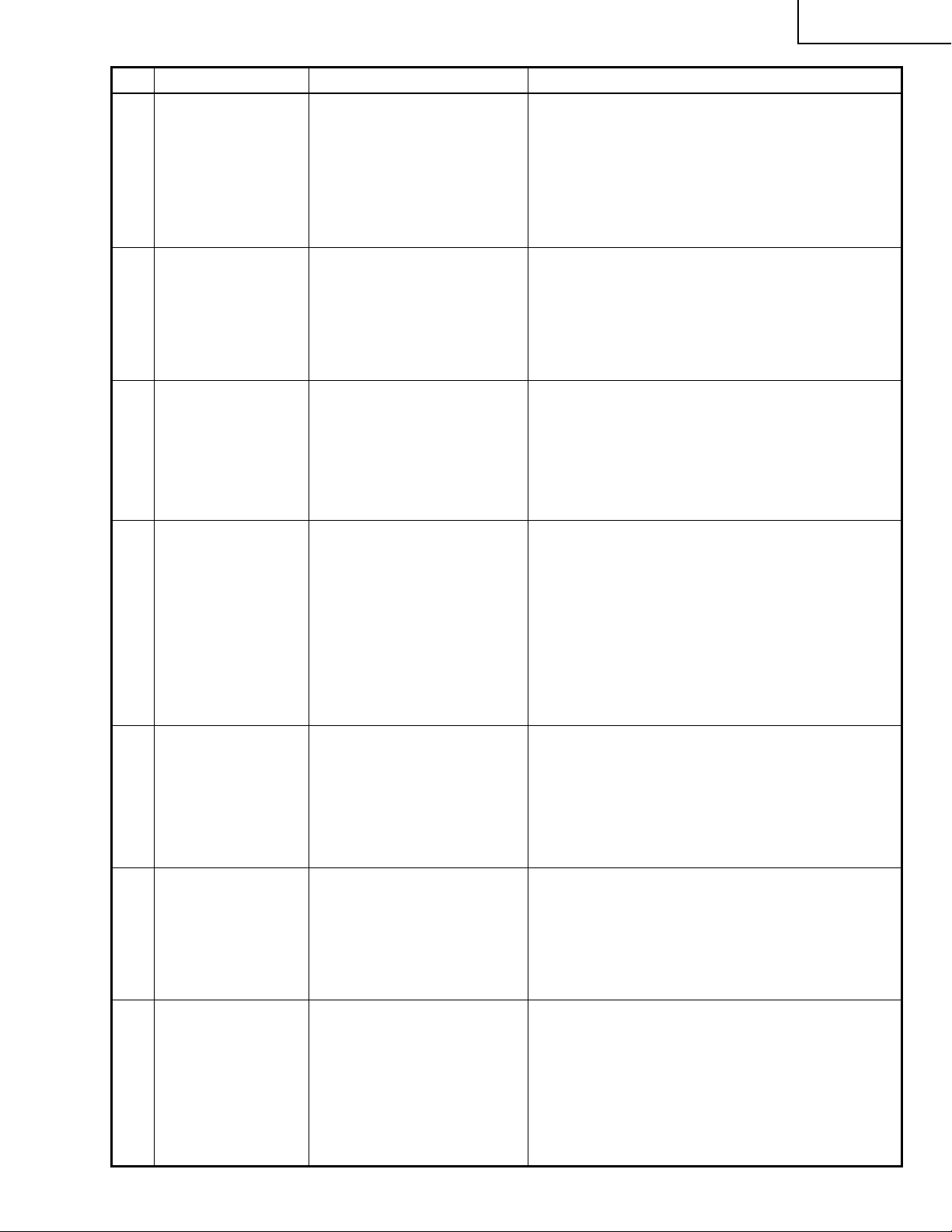
No. AdjustingPoint Adjusting Conditions Adjusting Procedure
34N-WF5H
15 STRETCH-mode
vertical linearity
adjustment
(R/C, JWS address
100)
16 STRETCH-mode
vertical position
adjustment
(R/C, JWS address
105)
17 STRETCH-mode
vertical size
adjustment
(R/C, JWS address
102)
18 STRETCH-mode
side pincushion
adjustment (R/C,
JWS address 110)
Signal: Monoscope pattern
signal
Adjusting point:
Remote Control
(JWS address 100)
Specification: Best position
Adjusting point:
Remote Control
(JWS address 105)
Specification:
Center position 0±10 mm
Adjusting point:
Remote Control
(JWS address 102)
Specification:
Overscan at "Table-1"
and "Table-2"
Adjusting point:
Remote Control
(JWS address 110)
Specification:
Straight outermost line
1. Set the AV-mode to "STD-1".
2. Set the screen size to STRETCH-mode.
3. Receive the monoscope pattern signal.
4. Enter the JWS address 100. Using the VOLUME
UP/DOWN keys, adjust the vertical linearity to the
best position.
1. Take the same steps 1., 2. and 3. for the
STERTCH-mode vertical linearity adjustment.
2. Enter the JWS address 105. Using the VOLUME
UP/DOWN keys, adjust the vertical position to
center.
1. Take the same steps 1., 2. and 3. for the
STERTCH-mode vertical linearity adjustment.
2. Enter the JWS address 102. Using the VOLUME
UP/DOWN keys, adjust the overscan at "Table-1"
and "Table-2".
1. Take the same steps 1. and 2. for the STERTCHmode vertical linearity adjustment.
2. Receive the crosshatch pattern signal.
3. Enter the JWS address 110. Using the VOLUME
UP/DOWN keys, adjust the outermost line to be
straight.
4. Make the horizontal position and horizontal size
adjustments and then finely adjust the horizontal
side pincushion.
19 STRETCH-mode
horizontal position
adjustment
(R/C, JWS address
112)
20 STRETCH-mode
horizontal size
adjustment
(R/C, JWS address
108)
21 STRETCH-mode
trapezoidal distortion adjustment
(R/C, JWS address
114)
Adjusting point:
Remote Control
(JWS address 112)
Specification:
Symmetry about
vertical center
Adjusting point:
Remote Control
(JWS address 108)
Specification:
Overscan at "Table-1"
and "Table-2"
Signal: Crosshatch pattern
signal
Adjusting point:
Remote Control
(JWS address 114)
Specification:
Vertical lines parallel
with effective area
1. Take the same steps 1., 2. and 3. for the
STERTCH-mode vertical linearity adjustment.
2. Enter the JWS address 112. Using the VOLUME
UP/DOWN keys, achieve symmetry about the vertical center.
1. Take the same steps 1., 2. and 3. for the
STERTCH-mode vertical linearity adjustment.
2. Enter the JWS address 108. Using the VOLUME
UP/DOWN keys , adjust the setting to "T ab le-1" and
"Table-2".
1. Take the same steps 1. and 2. for the STERTCHmode vertical linearity adjustment.
2. Receive the crosshatch pattern signal.
3. Enter the JWS address 114. Using the VOLUME
UP/DOWN keys, adjust the vertical lines to be
parallel with the effective area.
19
Page 20
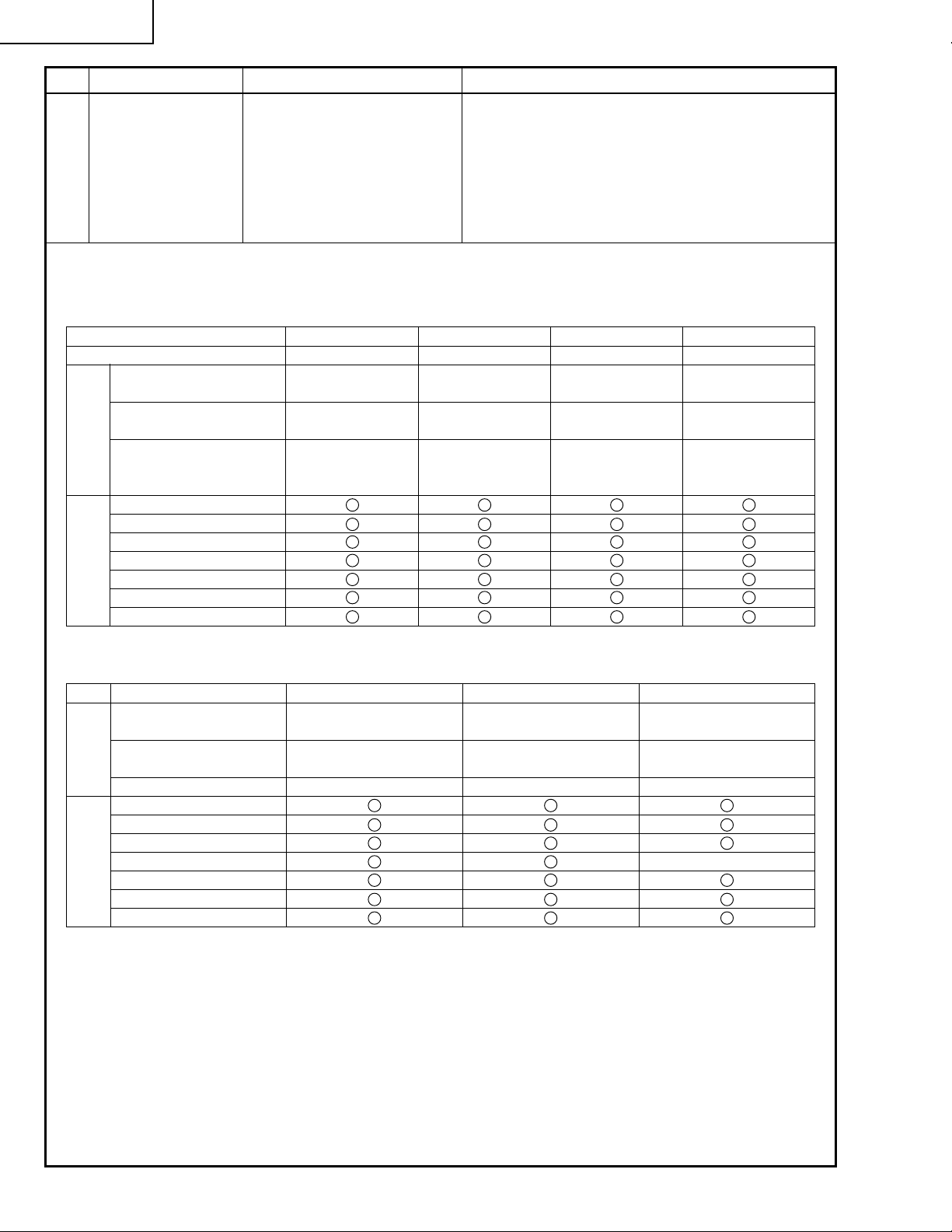
34N-WF5H
No. AdjustingPoint Adjusting Conditions Adjusting Procedure
22 STRETCH-mode
corner distortion
adjustment
(R/C, JWS address
116)
Adjusting point:
Remote Control
(JWS address 116)
Specification:
Straight vertical lines
1. Take the same steps 1. and 2. for the STERTCHmode vertical linearity adjustment.
2. Receive the crosshatch pattern signal.
3. Enter the JWS address 116. Using the VOLUME
UP/DOWN keys, adjust the vertical lines to be
straight.
Deflection distortion, vertical and horizontal position adjustments
Make the two-pattern adjustments in the quality-picture modes (480P/1080I).
MODE STRECH SIDE-BAR SMART-STRECH CINEMA-ZOOM
4:3 16:9
Vertical Size (92) (93) (85) (71)
Overscan 8% 7% 15% 29%, 6%
Horizontal Size (92.5) (95) (94) (92)
Overscan 7.5% 5% 6% 8%
Specification
Side Pincushion Adjustment Outermost line
Vertical Size (102)
Vertical Linearity (100)
Vertical Position (105)
Horizontal Size (108)
Side Pincushion (110)
Trapezoidal Distortion (114)
Adjustment items
Horizontal Position (112)
Picture edges
(borders between
mask and picture)
Table-1.
1.5 line from
outermost
Other signal inputs
Vertical Size (92) (92) (92)
Overscan 8% 8% 8%
Horizontal Size (92) (88) (91)
Overscan 8% 12% 9%
Specification
Side Pincushion Adjustment
Vertical Size (102)
Vertical Linearity (100)
Vertical Position (105)
Horizontal Size (108)
Side Pincushion (110)
Trapezoidal Distortion (114)
Adjustment items
Horizontal Position (112)
1080I INPUT HD-IN (RGB) 1080I INPUT HD-IN (RGB) 480P INPUT
Table-2.
20
Page 21
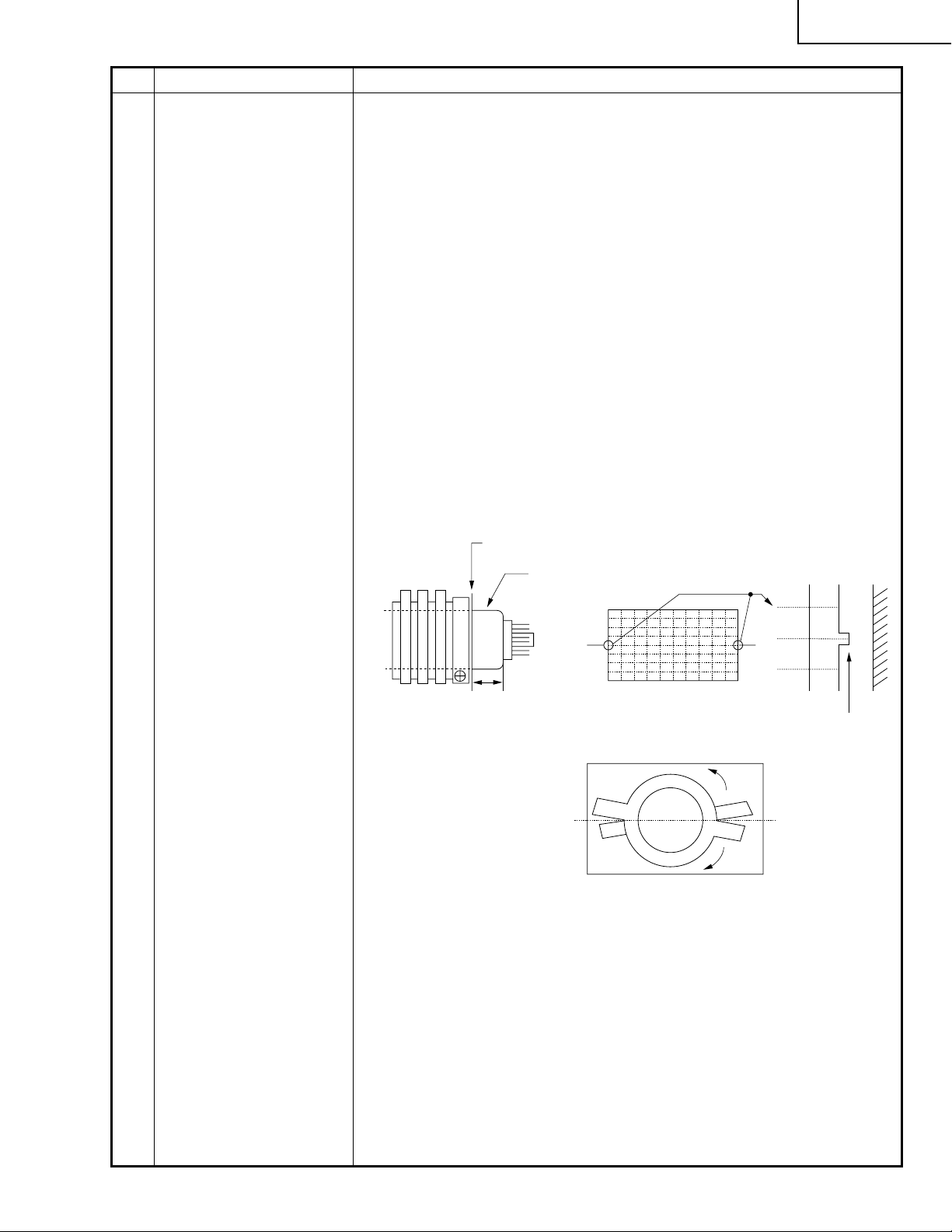
No. AdjustingPoint Adjusting Procedure
23 Purity adjustment Visual adjustment procedure
(1)Check the purity magnet assembly mounting position.
(2)Receive the crosshatch pattern signal.
(3)Adjust the raster tilt by turning the deflection yoke.
(Align the projections at both ends of CRT’s X axis with the screen’s X
axis.)
(4)Using the 4-pole and 6-pole magnets, adjust the static convergence at
the center of the raster.
(Refer to the convergence adjustment.)
(5)Check the standard mode, and receive the green-only (or white) signal
from the pattern generator.
(6)Keep the deflection yoke’s opening horizontal together with the neck.
Move the deflection yoke to and fro until the screen turns green only (or
white). If the red and blue (or yellow and cyan) colors at both sides are
not symmetrical, get them symmetrical by opening and closing the 2pole magnet in reference to its axis.
(7)Readjust the deflection yoke’s tilt while looking at the crosshatch
pattern. Tighten up the deflection yoke lock screw to secure the yoke in
position.
(8)Finally fix the deflection yoke opening with the wedge.
34N-WF5H
Purity magnet assembly mounting position
Rear end of purity magnet assembly
CRT neck
Mounting dimension
38mm
Crosshatch pattern
2-pole magnet
X axis
Crosshatch
X axis
Cabinet
Projection
21
Page 22
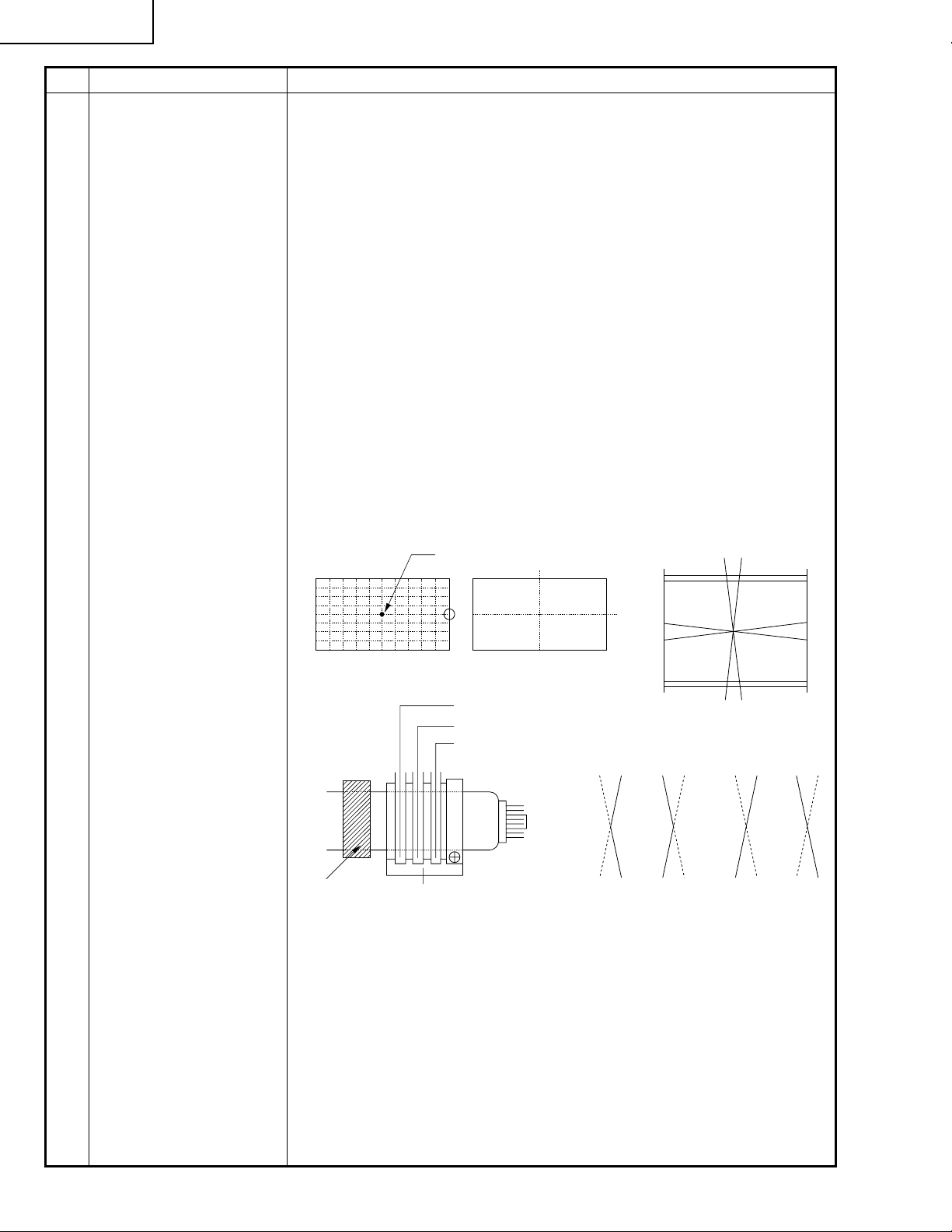
34N-WF5H
No. AdjustingPoint Adjusting Procedure
24 Convergence adjustment (1) Static convergence adjustment
a) Receive the crosshatch pattern signal.
b) Adjust the red and blue colors at the screen center by opening and
closing or moving the 4-pole magnet.
c) Adjust the green and magenta colors at the screen center using the 6-
polemagnet in the same way.
(red, blue)
d) Repeat the above steps b) and c) to finely adjust the green, red and
blue colors at the screen center.
(2) Dynamic convergence adjustment
a) YH
Use the YH-VR control on the DY PWB to produce the specified crosspoint. If the nearby PQH (displaced vertical lines at the corners) is out
of spec, readjust it by using the ferrite sheet and or moving the neck.
(Do not move the neck too much, or vertical distortion may be caused
or the vertical linearity will be adversely affected.)
b) YV
Use the YV-VR control on the DY PWB to adjust the hor izontal lines at
the top and bottom of the screen to optimum.
(3) Look at the entire screen to see if there is no problem. Finally fix the
wedge and purity magnet assembly with glass tape and lacquer.
Crosshatch pattern
Deflection yoke
fastening tape
Screen center
2-pole magnet
4-pole magnet
6-pole magnet
Purity magnet assembly
Y axis
H
Y
X axis
(fig. A) (fig. B) (fig. C) (fig. D)
Red Red Red RedBlue Blue Blue Blue
Adjust with the VR1
control.
Adjust with the VR2
control.
Y
V
X
V
22
Page 23
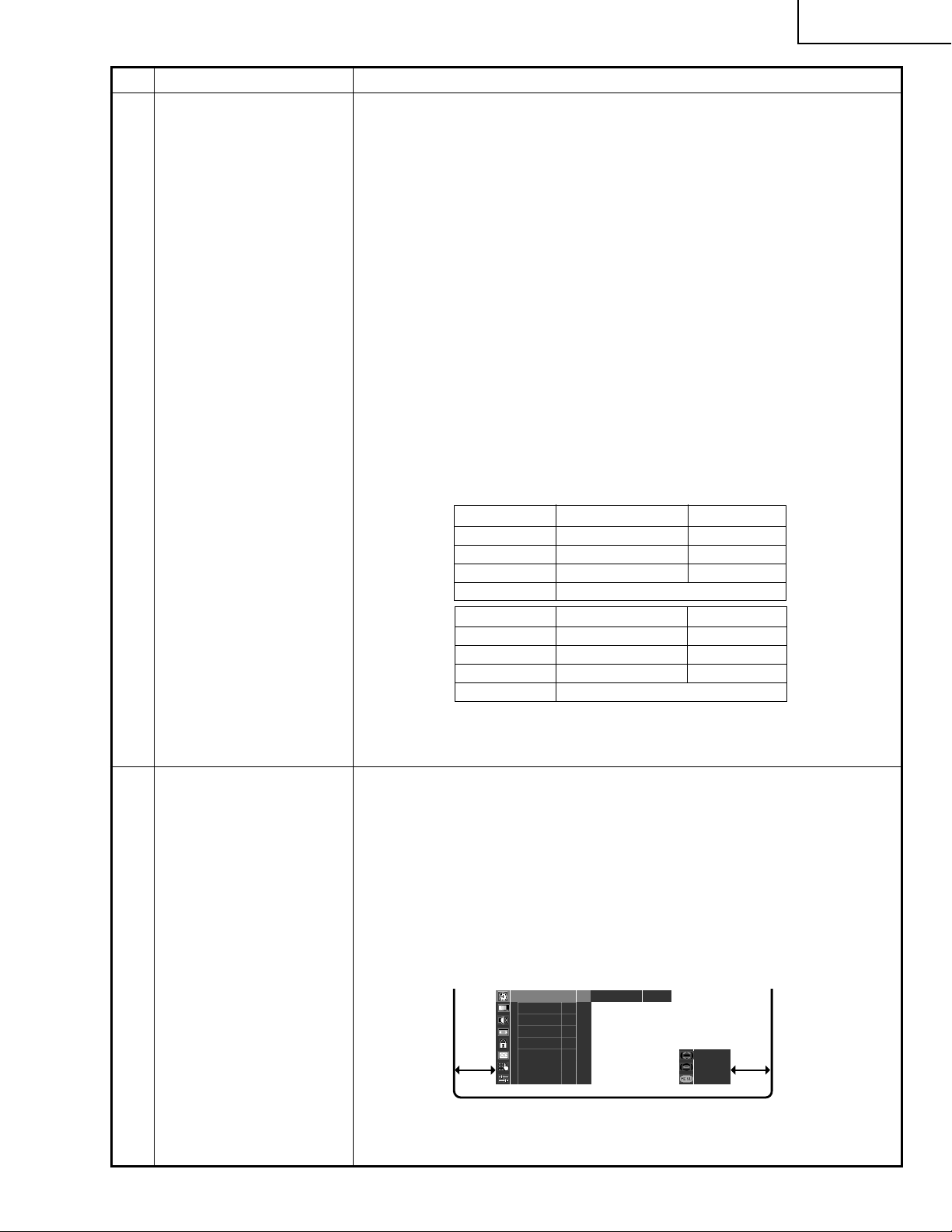
No. AdjustingPoint Adjusting Procedure
25 White balance adjust-
ment
(1) Receiv e the monoscope pattern signal. Set the A V mode to "STD-1" and the
quality-picture mode to "480P".
(2) Using the R/C unit keys, enter the JWS address170. Set the data "1" (Y-
Mute & V-Stop).
(3) Now turn the screen control until one color (reference color) in the raster
becomes dim.
(4) For the other two non-luminous colors, enter their JWS address numbers
with the R/C unit keys, ref erring to the table belo w . Adjust the cut-off data so
that the horizontal raster lines become whitish.
(5) Turn down the screen control to cut off the raster.
(6) Using the pow er s witch on the set or the R/C unit, turn the power off and on
again to release the horizontal status.
(7) Using the R/C unit ke ys, enter the JWS address numbers listed below . Adjust
the drive so that the raster becomes whitish.
(8) Lower the brightness and the picture level. Check the white balance on the
dark screen. If out of spec, readjust the cut-off directly.
(9) Repeat the above steps (7) and (8) to have the white balance good on the
bright screen.
(10) Now adjust the brightness as well.
(11) Set the quality-picture mode to "1080I", and take the above steps (7) thru
(10) again.
34N-WF5H
26 OSD (On-screen-display)
position adjustment
(480P, 1080I)
(R/C, JWS address 020)
ADDRESS
150 Red cut-off 64
152 Green cut-off 64
154 Blue cut-off 64
Variable range 64~255
ADDRESS
156 Green drive 64
158 Blue drive 64
Variable range 10~64~117
ADJUSTMENT ITEM INITIAL VALUE
ADJUSTMENT ITEM INITIAL VALUE
Table-3.
(1) Set the AV mode to "STD-1".
(2) Set the screen size to STRETCH.
(3) Receive the monoscope pattern signal.
(4) Enter the JWS address 020.
(5) Using the VOLUME UP/DOWN keys, adjust the right- and left-side pictures
equally spaced.
(6) Get MENU OSD on the screen and check to see if the right- and left-side
areas are equally speced. If not, take the above steps (4) and (5) again.
(7) Switch to the 1080I mode and make similar adjustment.
SLEEP TIME REMA IN
VIDEO
AUDIO
SCREEN
PARENT CTRL
CC
CH SETUP
SETUP
–––
23
SELECT
ENTER
EXIT
Page 24
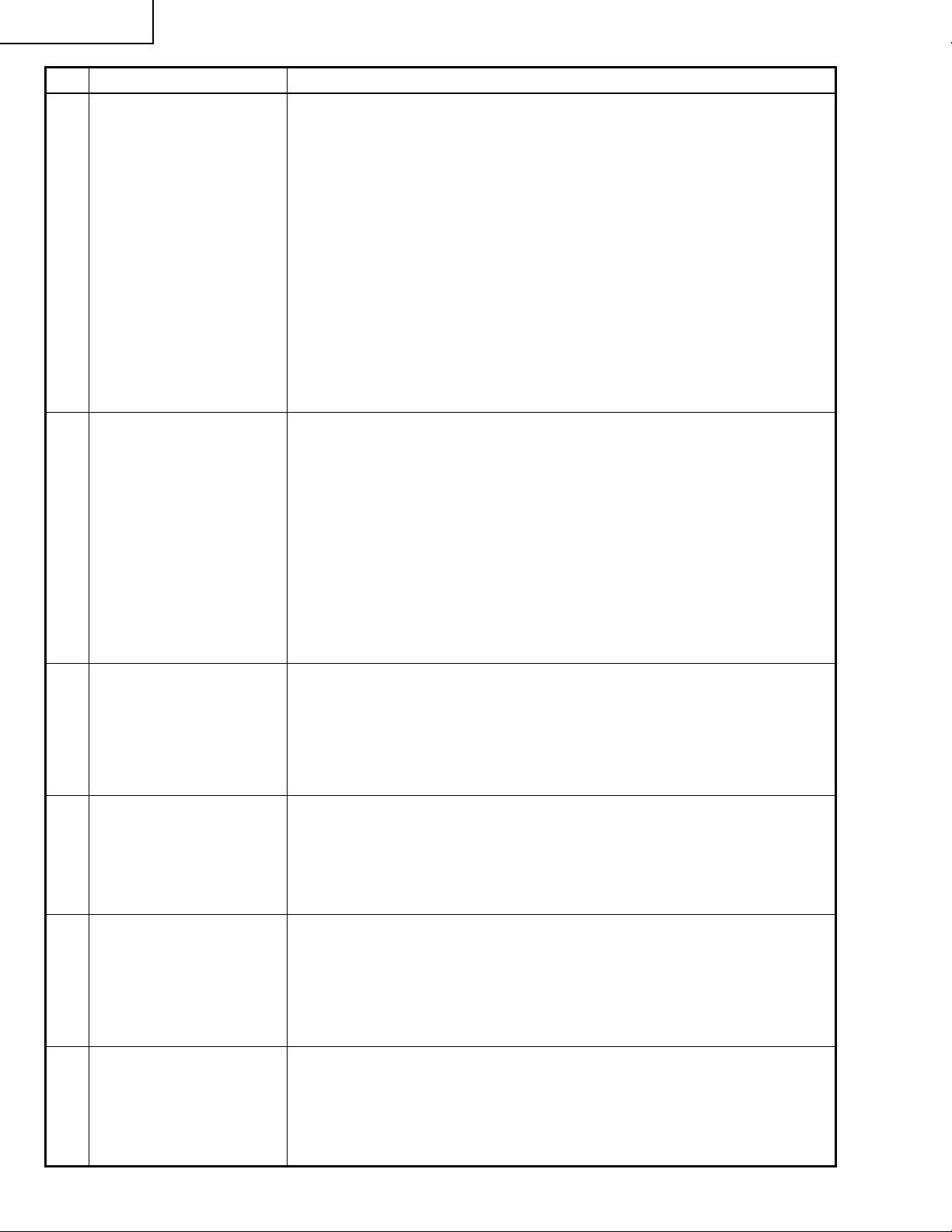
34N-WF5H
No. AdjustingPoint Adjusting Procedure
27 Deflection distortion,
vertical and horizontal
position adjustments at
various signal inputs
28 White balance adjust-
ment at HD
(1080I component) signal
input
1. HD (component) signal input
1) Set the AV mode to "STD-1".
2) Feed the monoscope pattern (1080I) signal through the INPUT5 BNC
terminal.
3) Referring to Table-2, take the adjustment point step No.15 thru 22.
2. HD-IN (1080I RGB) signal input
1) Set the AV mode to "STD-1".
2) Feed the monoscope pattern (1080I RGB) signal through the INPUT3/
HD INPUT (D-sub 15-pin) terminal.
3) Referring to Table-2, take the adjustment point step No.15 thru 22.
3. HD-IN (480P RGB) signal input
1) Set the AV mode to "STD-1".
2) Feed the monoscope pattern (480P RGB) signal through the INPUT3/
HD INPUT (D-sub 15-pin) terminal.
3) Referring to Table-2, take the adjustment point step No.15 thru 22.
1. Set the AV mode to "STD-1". Feed the monoscope pattern signal (1080I)
through the IN5 BNC terminal (Y). Select and receive the INPUT5 signal.
2. Select the JWS address and make the raster look whitish. (This address is
the same as for the usual white balance adjustment.)
3. Turn down the picture and brightness almost to the cut-off level. Select the
cut-off adjustment address (see T able 3.) and adjust so that the raster turns
gray. (At this time, keep the minimum-level color intact and select the JWS
cut-off address for other colors.)
4. Repeat the above steps 2. and 3. and adjust the white balance on the
bright screen.
5. Make the brightness adjustment as well.
29 Tint adjustment at HD
(1080I component) signal
input
(R/C, JWS address 162)
30 Color adjustment at HD
(1080I component) signal
input
(R/C, JWS address 164)
31 Brightness adjustment at
HD (1080I component)
signal input
(R/C, JWS address 166)
32 Picture adjustment at HD
(1080I component) signal
input
(R/C, JWS address 160)
1. Set the A V mode to “STD-1”. F eed the 1080I component signal through the
IN5 BNC terminal.
2. Select and receive the INPUT5 signal.
3. Enter the JWS address 162. Using the VOLUME UP/DOWN keys, visually
adjust to the normal flesh tones.
1. Take the same steps 1. and 2. for the tint adjustment at HD signal input.
2. Enter the JWS address 164. Using the VOLUME UP/DOWN keys, visually
adjust to the normal color level.
1. Make this adjustment after the white balance adjustment at HD signal input.
2. Take the same steps 1. and 2. for the color tone adjustment at HD signal
input.
3. Enter the JWS address 166. Using the VOLUME UP/DOWN keys, visually
adjust to the normal brightness level.
1. Take the same steps 1. and 2. for the brightness adjustment at HD signal
input.
2. Enter the JWS address 160. Using the VOLUME UP/DOWN keys, visually
adjust to the normal contrast range.
24
Page 25
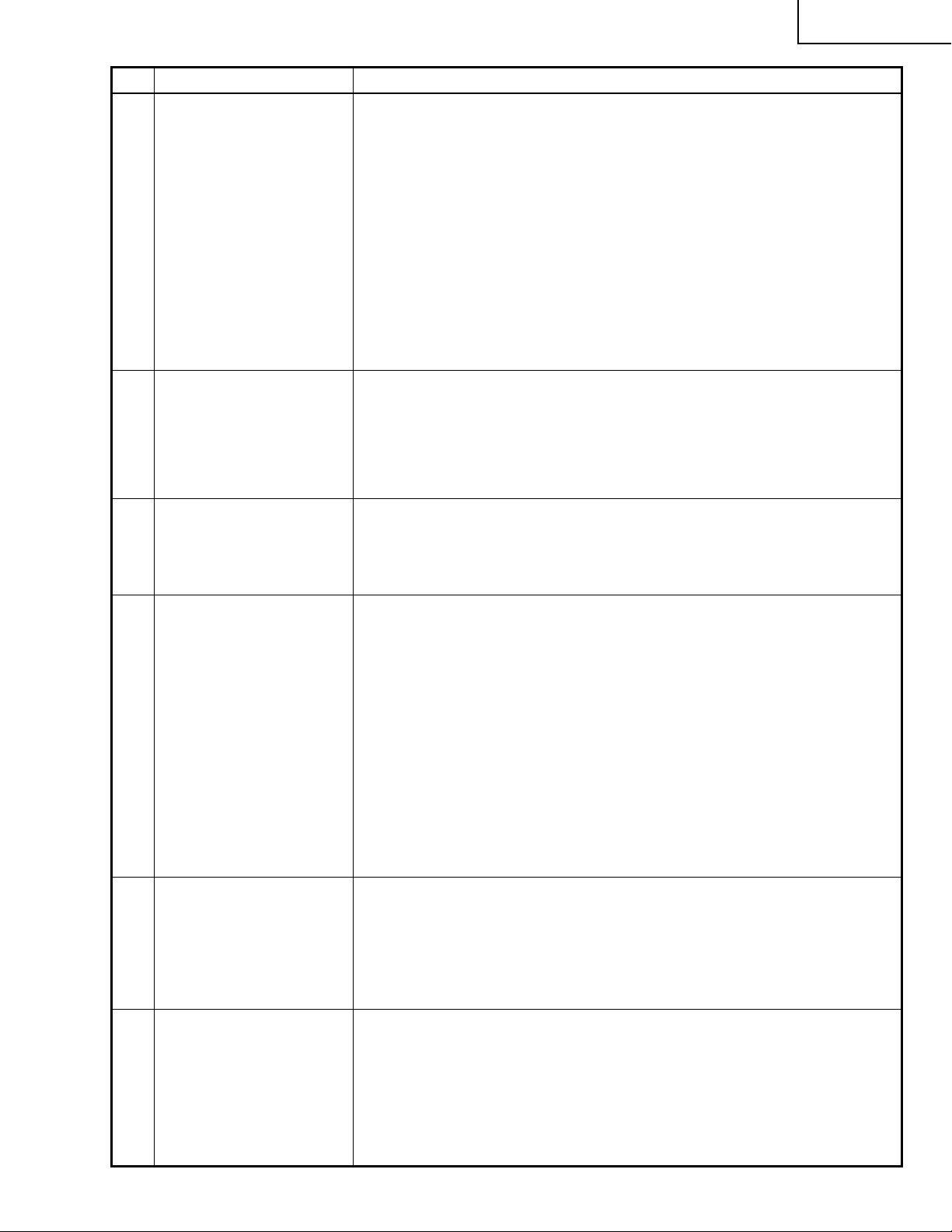
No. AdjustingPoint Adjusting Procedure
34N-WF5H
33 White balance adjust-
ment at HD-IN
(1080I RGB) signal input
34 Brightness adjustment at
HD-IN (1080I RGB) signal
input
(R/C, JWS address 174)
35 Picture adjustment at
HD-IN (1080I RGB) signal
input
(R/C, JWS address 173)
1. Set the AV mode to "STD-1". Feed the monoscope pattern signal (1080I)
through the INPUT3/HD INPUT (D-sub 15-pin) terminal. Select and receive
the INPUT3 HD-IN signal.
2. Select the JWS address and make the raster look whitish. (This address is
the same as for the usual white balance adjustment.)
3. Turn down the picture and brightness almost to the cut-off level. Select the
cut-off adjustment address (see T able 3.) and adjust so that the raster turns
gray. (At this time, keep the minimum-level color intact and select the JWS
cut-off address for other colors.)
4. Repeat the above steps 2. and 3., and adjust the white balance on the
bright screen.
5. Make the brightness adjustment as well.
1. Make this adjustment after the white balance adjustment at HD-IN signal
input.
2. Take the same steps 1. and 2. for the tint adjustment at HD-IN signal input.
3. Enter the JWS address 174. Using the VOLUME UP/DOWN keys, visually
adjust to the normal brightness level.
1. Take the same steps 1. and 2. f or the brightness adjustment at HD-IN signal
input.
2. Enter the JWS address 173. Using the VOLUME UP/DOWN keys, visually
adjust to the normal contrast range.
36 White balance adjust-
ment at HD-IN
(480P RGB) signal input
37 Brightness adjustment at
HD-IN (480P RGB) signal
input
(R/C, JWS address 174)
38 Picture adjustment at
HD-IN (480P RGB) signal
input
(R/C, JWS address 173)
1. Set the AV mode to "STD-1". Input the monoscope pattern signal (480P)
through the INPUT3/HD INPUT (D-sub 15-pin) terminal. Select and receive
the INPUT3 HD-IN signal.
2. Select the JWS address and make the raster look whitish. (This address is
the same as for the usual white balance adjustment.)
3. Turn down the picture and brightness almost to the cut-off level. Select the
cut-off adjustment address (see T able 3.) and adjust so that the raster turns
gray. (At this time, keep the minimum-level color intact and select the JWS
cut-off address for other colors.)
4. Repeat the above steps 2. and 3. and adjust the white balance on the
bright screen.
5. Make the brightness adjustment as well.
1. Make this adjustment after the white balance adjustment at HD-IN signal
input.
2. Take the same steps 1. and 2. for the tint adjustment at HD-IN signal input.
3. Enter the JWS address 174. Using the VOLUME UP/DOWN keys, visually
adjust to the normal brightness level.
1. Take the same steps 1. and 2. f or the brightness adjustment at HD-IN signal
input.
2. Enter the JWS address 173. Using the VOLUME UP/DOWN keys, visually
adjust to the normal contrast range.
25
Page 26
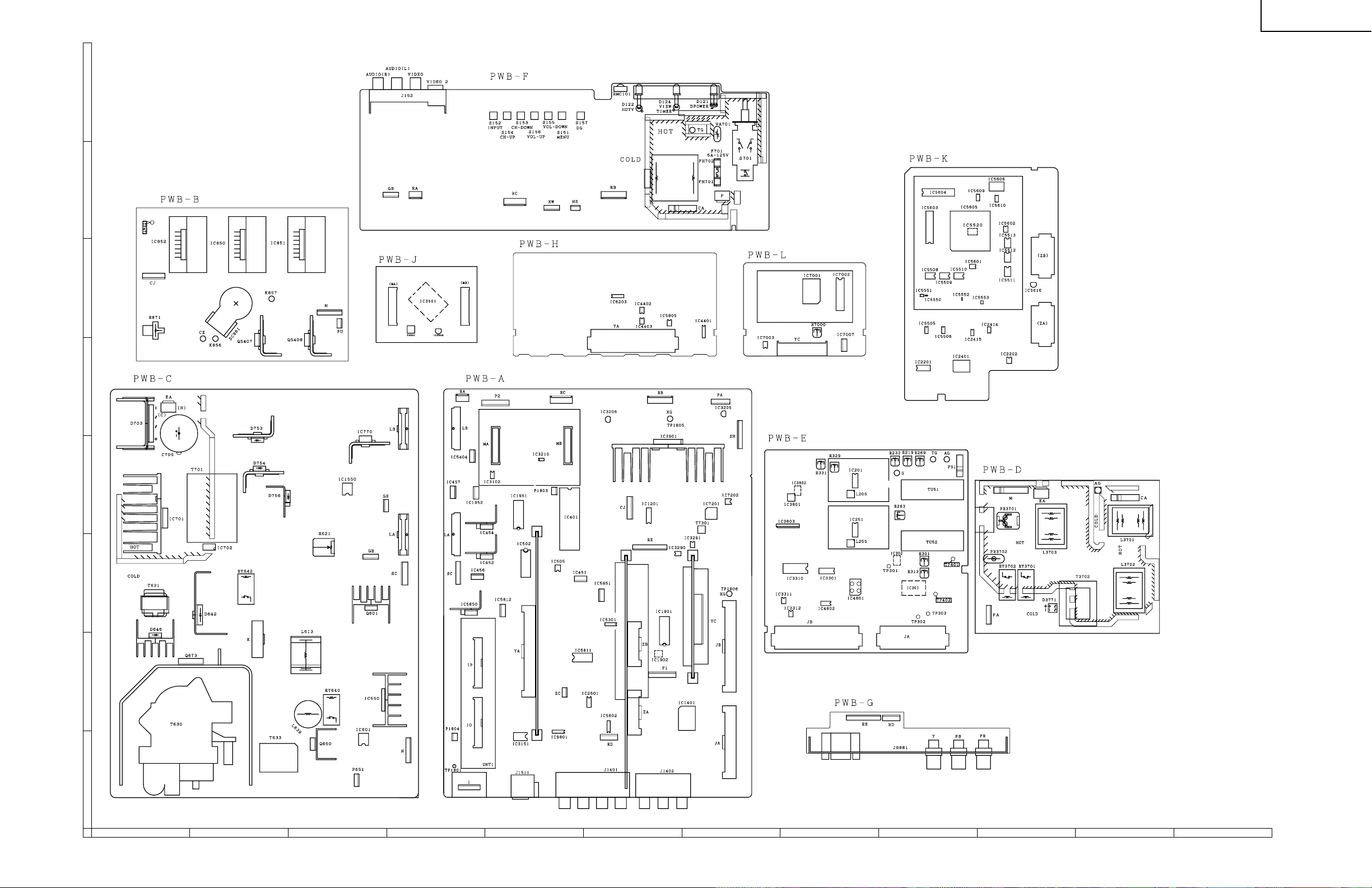
CHASSIS LAYOUT
H
G
F
34N-WF5H
E
D
C
B
A
121110987654321
26
27
Page 27
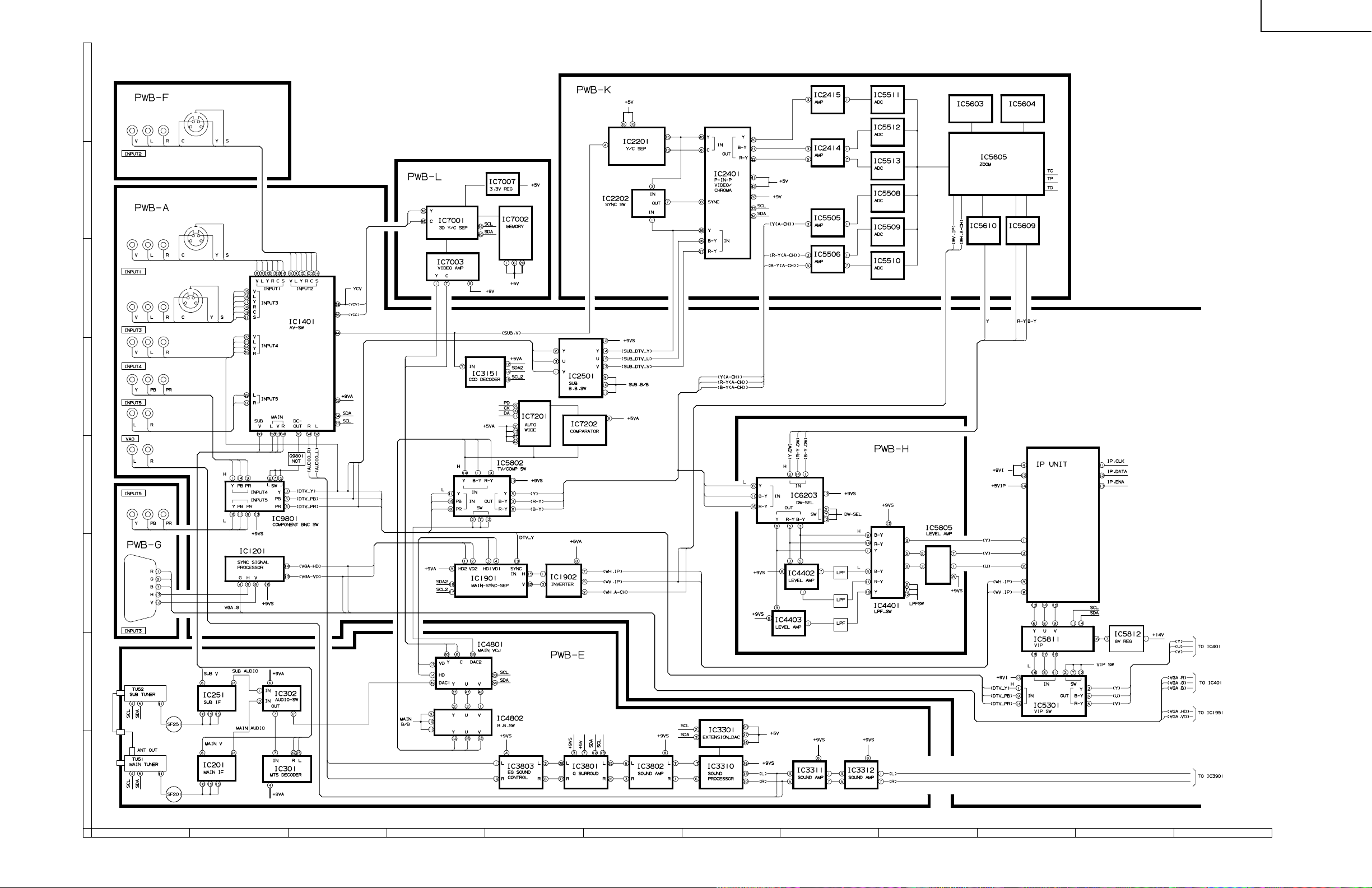
BLOCK DIAGRAM-1/2
H
G
F
34N-WF5H
E
D
C
B
A
121110987654321
28
29
Page 28

BLOCK DIAGRAM-2/2
H
G
F
34N-WF5H
E
D
C
B
A
121110987654321
30
31
Page 29

34N-WF5H
DESCRIPTION OF SCHEMATIC DIAGRAM
NOTES:
H
1. The unit of resistance "ohm" is omitted.
(K=kΩ=1000Ω, M=MΩ)
2. All resistors are 1/16 watt, unless otherwise noted.
3. All capacitors are µ F, unless otherwise noted.
(P=pF=µµF)
4. (G) indicates ±2% tolerance may be used.
5. indicates line isolated ground.
G
VOLTAGE MEASUREMENT CONDITIONS:
1. All DC voltages are measured with DVM connected
between points indicated and chassis ground, line
voltage set at 120V AC and all controls set f or normal
picture unless otherwise indicated.
2. All voltages measured with 1000µ V B & W or Color
F
signal.
E
WAVEFORMS
WAVEFORM MEASUREMENT CONDITIONS:
1. Photographs taken on a standard gated color bar
signal, the tint setting adjusted for proper color . The
wave shapes at the red, green and blue cathodes of
the picture tube depend on the tint, color level and
picture control.
2.
indicates waveform check points (See chart,
waveforms are measured from point indicated to
chassis ground.)
å
AND SHADED ( ) COMPONENTS
= SAFETY RELATED PARTS.
'
MARK= X-RAY RELATED PARTS.
This circuit diagram is a standard one, printed circuits
may be subject to change for product improvement
without prior notice.
D
C
B
A
32
87109654321
Page 30

SCHEMATIC DIAGRAM: CRT Unit
H
G
F
34N-WF5H
E
D
C
B
A
1716 1918151413121110
654321
33
Page 31

SCHEMATIC DIAGRAM: SIGNAL Unit-1/5
H
G
F
34N-WF5H
E
D
C
B
A
121110987654321
34
35
Page 32

SCHEMATIC DIAGRAM: SIGNAL Unit-2/5
H
G
F
34N-WF5H
E
D
C
B
A
121110987654321
36
37
Page 33

SCHEMATIC DIAGRAM: SIGNAL Unit-3/5
H
G
F
34N-WF5H
E
D
C
B
A
121110987654321
38
39
Page 34

SCHEMATIC DIAGRAM: SIGNAL Unit-4/5
H
G
F
34N-WF5H
E
D
C
B
A
121110987654321
40
41
Page 35

SCHEMATIC DIAGRAM: SIGNAL Unit-5/5
H
G
F
34N-WF5H
E
D
C
B
A
121110987654321
42
43
Page 36

SCHEMATIC DIAGRAM: POWER Unit
H
G
F
34N-WF5H
E
D
C
B
A
121110987654321
44
45
Page 37

SCHEMATIC DIAGRAM: TUNER Unit-1/2
H
G
F
34N-WF5H
E
D
C
B
A
121110987654321
46
47
Page 38

SCHEMATIC DIAGRAM: TUNER Unit-2/2
H
G
F
34N-WF5H
E
D
C
B
A
121110987654321
48
49
Page 39

SCHEMATIC DIAGRAM: YUV SW Unit
H
G
F
34N-WF5H
E
D
C
B
A
121110987654321
50
51
Page 40

SCHEMATIC DIAGRAM: MICOM Unit
H
G
F
34N-WF5H
E
D
C
B
A
121110987654321
52
53
Page 41

SCHEMATIC DIAGRAM: ZOOM Unit-1/3
H
G
F
34N-WF5H
E
D
C
B
A
121110987654321
54
55
Page 42

SCHEMATIC DIAGRAM: ZOOM Unit-2/3
H
G
F
34N-WF5H
E
D
C
B
A
121110987654321
56
57
Page 43

SCHEMATIC DIAGRAM: ZOOM Unit-3/3
H
G
F
34N-WF5H
E
D
C
B
A
121110987654321
58
59
Page 44

SCHEMATIC DIAGRAM: Y/D 3D Unit
H
G
F
34N-WF5H
E
D
C
B
A
121110987654321
60
61
Page 45

34N-WF5H
SCHEMATIC DIAGRAM: AC FILTER Unit
AC FILTER
H
G
F
E
D
C
B
A
654321
62
Page 46

SCHEMATIC DIAGRAM: CONTROL Unit
H
(DUNTKA098DE01)
G
F
34N-WF5H
E
D
C
B
A
654321
63
Page 47

34N-WF5H
SCHEMATIC DIAGRAM: TERMINAL Unit
H
G
F
E
D
C
B
A
654321
64
Page 48

PRINTED WIRING BOARD ASSEMBLIES
H
G
F
34N-WF5H
E
D
PWB-B: CRT Unit (Wiring Side)
C
B
PWB-G: TERMINAL Unit (Wiring Side)
A
654321
65
Page 49

34N-WF5H
H
G
F
E
D
C
B
A
PWB-A: SIGNAL Unit (A Side)
654321
66
Page 50

34N-WF5H
H
G
F
E
D
C
B
A
PWB-A: SIGNAL Unit (B Side)
654321
67
Page 51

34N-WF5H
H
G
F
E
PWB-K: ZOOM Unit (A Side)
D
C
B
A
PWB-K: ZOOM Unit (B Side)
654321
68
Page 52

34N-WF5H
H
G
F
E
D
C
B
A
PWB-C: POWER Unit (Wiring Side)
654321
69
Page 53

34N-WF5H
H
G
F
E
D
PWB-E: TUNER Unit (A Side)
C
B
A
PWB-J: MICOM Unit (A Side)
654321
70
Page 54

34N-WF5H
H
G
F
E
D
PWB-E: TUNER Unit (B Side)
C
B
A
PWB-J: MICOM Unit (B Side)
654321
71
Page 55

34N-WF5H
H
G
F
PWB-L: Y/C 3D Unit (A Side)
E
D
C
B
PWB-L: Y/C 3D Unit (B Side)
A
654321
72
Page 56

34N-WF5H
H
G
F
E
D
C
B
PWB-D: AC FILTER Unit (Wiring Side)
A
654321
73
Page 57

34N-WF5H
H
G
F
E
D
C
B
PWB-H: YUV SW Unit (A Side)
PWB-H: YUV SW Unit (B Side)
A
654321
74
Page 58

34N-WF5H
H
G
F
E
D
C
B
A
PWB-F: CONTROL Unit (Wiring Side)
654321
75
Page 59

34N-WF5H
Ref. No. Part No. ★ Description Code Ref. No. Part No. ★ Description Code
Replacement parts which have these special safety characteristics
identified in this manual; electrical components having such features
are identified by å and shaded areas in the Replacement Parts Lists
and Schematic Diagrams. The use of a substitute replacement part
which dose no have the same safety characteristic as the factory
recommended replacement parts shown in this service manual may
create shock, fire or other hazards.
"HOW TO ORDER REPLACEMENT PARTS"
To have your order filled promptly and correctly, please furnish the
following informations.
1. MODEL NUMBER 2. REF. NO.
3. PART NO. 4. DESCRIPTION
in USA: Contact your nearest SHARP Parts Distributor to order.
Ref. No. Part No. ★ Description Code
çå VB86LQQ350W*J Picture Tube EG
çå RCiLH1915CEZZ J Deflection Y oke AX
L1551 RCiLG0443CEZZ J Rotation Coil AL
L170 RCiLG0431CEZZ J Geomagnetism Coil AM
L171 RCiLG0431CEZZ J Geomagnetism Coil AM
å RCiLG0459CEZZ J Degaussing Coil AZ
å QEARC3608CEZZ J Ground-part AM
PRINTED WIRING BOARD ASSEMBLIES
PWB-ADUNTKA096DE01 – SIGNAL Unit —
PWB-BDUNTKA100DE01 – CRT Unit —
PWB-CDUNTKA140DE01 – POWER Unit —
PWB-DDUNTKA116DE01 – AC FILTER Unit —
PWB-EDUNTKA097DE01 – TUNER Unit —
PWB-F DUNTKA098DE01 – CONTROL Unit —
PWB-GDUNTKA099DE01 – TERMINAL Unit —
PWB-HDUNTKA162DE01 – YUVSW Unit —
PWB-J DUNTKA163DE01 – MICOM Unit —
PWB-KDUNTK9950DE02 – ZOOM Unit —
PWB-L DUNTK9890DE05 – YC3D Unit —
UNT1 RUNTK0655CEZZ J I/P Unit CC
PARTS LIST
PARTS REPLACEMENT
For location of SHARP Parts Distributor, Please call TollFree; 1-800-BE-SHARP
★MARK: SPARE PARTS-DELIVERY SECTION
ç
MARK : X- RAY RELATED PARTS
PICTURE TUBE
PMAGF3091CEZZ J Magnet AR
PMAGG3006CEZZ J Magnet AC
(NOT REPLACEMENT ITEM)
(Unit Replacement Item)
PWB-A: DUNTKA096DE01
SIGNAL UNIT
INTEGRATED CIRCUITS
IC401 RH-iX3323CEZZ J TA1298BN BB
IC451 VHiPQ12RD11-1 J PQ12RD11 AG
IC452 VHiPQ09RD08-1 J PQ09RD08 AF
IC454 VHiPQ09RD08-1 J PQ09RD08 AF
IC456 VHiPQ05RD08-1 J PQ05RD08 AF
IC457 VHiPQ05RD08-1 J PQ05RD08 AF
IC502 VHiTA1241AN-1 J TA1241AN AM
IC505 VHiNJM2904M-1 J NJM2904M AE
IC1201 VHiM52347FP-1 J M52347FP AP
IC1401 VHiCXA2069Q-1 J CXA2069Q AR
IC1901 VHiTA1300AN-1 J TA1300AN AS
IC1902 VHiTC7W04F/-1 J TC7W04F AD
IC1951 VHiTA1300AN-1 J TA1300AN AS
IC1952 VHiPQ09RD08-1 J PQ09RD08 AF
IC2501 VHiTA1287F+-1 J TA1287F (EL) AN
IC3102 VHiBR2416E2-1 J BR24C16F AK
IC3151 VHiZ86130S+-1 J Z8613012SSC AV
IC3205 VHiS81350HG-1 J S-81350HG AF
IC3206 VHiS81350HG-1 J S-81350HG AF
IC3210 VHiTC7W14F/-1 J TC7W14F AD
IC3290 VHiMMHCT32F-1 J MM74HCT32MTCX AD
IC3291 VHiMMHCT00F-1 J MM74HCT00MTCX AD
IC3901 VHiTA8216H/-1 J TA8216H AN
IC5301 VHiM52055FP-1 J M52055FP AH
IC5404 VHiPQ05RD08-1 J PQ05RD08 AF
IC5802 VHiM52055FP-1 J M52055FP AH
IC5811 RH-iX3251CEZZ J TDA9178T/N1 AY
IC5812 VHiTA78M08S-1 J TA78M08S AE
IC5850 VHiPQ09RD08-1 J PQ09RD08 AF
IC5851 VHiPQ05RD08-1 J PQ05RD08 AF
IC7201 RH-iX3289CEZZ J IX3289CE AQ
IC7202 VHiNJM311M/-1 J NJM311M AF
IC9801 VHiM52055FP-1 J M52055FP AH
TRANSISTORS
Q480 VS2SC3928AR-1 J 2SC3928AR AB
Q523 VS2SC3928AR-1 J 2SC3928AR AB
Q524 VS2SC3928AR-1 J 2SC3928AR AB
Q525 VS2SC3928AR-1 J 2SC3928AR AB
Q901 VS2SC3928AR-1 J 2SC3928AR AB
Q902 VS2SC3928AR-1 J 2SC3928AR AB
Q904 VS2SC3928AR-1 J 2SC3928AR AB
Q905 VS2SC3928AR-1 J 2SC3928AR AB
Q906 VS2SC3928AR-1 J 2SC3928AR AB
Q1201 VS2SC3928AR-1 J 2SC3928AR AB
Q1202 VS2SC3928AR-1 J 2SC3928AR AB
Q1203 VS2SC3928AR-1 J 2SC3928AR AB
Q1204 VS2SC3928AR-1 J 2SC3928AR AB
Q1205 VS2SC3928AR-1 J 2SC3928AR AB
Q1360 VS2SC3928AR-1 J 2SC3928AR AB
Q1382 VS2SC3928AR-1 J 2SC3928AR AB
Q1800 VS2SA1530AR-1 J 2SA1530R AB
Q1801 VS2SA1530AR-1 J 2SA1530R AB
Q1802 VS2SA1530AR-1 J 2SA1530R AB
Q1803 VS2SC3928AR-1 J 2SC3928AR AB
Q1804 VS2SK30AG//2E J 2SK30AG AD
Q1805 VS2SC3928AR-1 J 2SC3928AR AB
Q1806 VS2SC3928AR-1 J 2SC3928AR AB
Q1807 VS2SC3928AR-1 J 2SC3928AR AB
Q1808 VS2SC3928AR-1 J 2SC3928AR AB
Q1809 VS2SC3928AR-1 J 2SC3928AR AB
Q1814 VS2SC3928AR-1 J 2SC3928AR AB
Q1815 VS2SA1530AR-1 J 2SA1530AR AB
Q1903 VS2SC3928AR-1 J 2SC3928AR AB
Q1940 VS2SA1530AR-1 J 2SA1530AR AB
Q1954 VS2SC3928AR-1 J 2SC3928AR AB
Q1955 VS2SC3928AR-1 J 2SC3928AR AB
Q1956 VS2SC3928AR-1 J 2SC3928AR AB
Q2501 VS2SC3928AR-1 J 2SC3928AR AB
Q3151 VS2SC3928AR-1 J 2SC3928AR AB
76
Page 60

34N-WF5H
Ref. No. Part No. ★ Description Code Ref. No. Part No. ★ Description Code
PWB-A: DUNTKA096DE01
SIGNAL UNIT (Continued)
Q3202 VS2SA1530AR-1 J 2SA1530AR AB
Q3203 VS2SA1530AR-1 J 2SA1530AR AB
Q3204 VS2SC3928AR-1 J 2SC3928AR AB
Q3208 VS2SA950-Y/1E J 2SA950(Y) AD
Q3211 VS2SC3928AR-1 J 2SC3928AR AB
Q3212 VS2SC3928AR-1 J 2SC3928AR AB
Q3219 VS2SA1530AR-1 J 2SA1350AR AB
Q3220 VS2SC3928AR-1 J 2SC3928AR AB
Q3221 VS2SC3928AR-1 J 2SC3928AR AB
Q3222 VS2SC3928AR-1 J 2SC3928AR AB
Q3223 VS2SC3928AR-1 J 2SC3928AR AB
Q3224 VS2SC3928AR-1 J 2SC3928AR AB
çå Q3225 VS2SC3928AR-1 J 2SC3928AR AB
Q3227 VS2SC3928AR-1 J 2SC3928AR AB
Q3228 VS2SC3928AR-1 J 2SC3928AR AB
Q3229 VS2SC3928AR-1 J 2SC3928AR AB
Q3261 VS2SA950-Y/1E J 2SA950(Y) AD
Q3262 VS2SC3928AR-1 J 2SC3928AR AB
Q3930 VSDTC314TK/-1 J DTC314TK AC
Q3931 VSDTC314TK/-1 J DTC314TK AC
Q3933 VS2SC3928AR-1 J 2SC3928AR AB
Q3934 VS2SC3928AR-1 J 2SC3928AR AB
Q5810 VS2SC3928AR-1 J 2SC3928AR AB
Q5811 VS2SC3928AR-1 J 2SC3928AR AB
Q5812 VS2SC3928AR-1 J 2SC3928AR AB
Q5850 VS2SC3928AR-1 J 2SC3928AR AB
Q5851 VS2SC3928AR-1 J 2SC3928AR AB
Q5852 VS2SC3928AR-1 J 2SC3928AR AB
Q5920 VS2SA1530AR-1 J 2SA1530AR AB
Q5960 VS2SC3928AR-1 J 2SC3928AR AB
Q5961 VS2SC3928AR-1 J 2SC3928AR AB
Q5962 VS2SC3928AR-1 J 2SC3928AR AB
Q7205 VS2SC3928AR-1 J 2SC3928AR AB
Q7206 VS2SC3928AR-1 J 2SC3928AR AB
Q7207 VS2SC3928AR-1 J 2SC3928AR AB
Q7281 VS2SC3928AR-1 J 2SC3928AR AB
Q7290 VS2SC3928AR-1 J 2SC3928AR AB
Q9801 VSRT1N441C/-1 J RT1N441C AB
Q9802 VS2SC3928AR-1 J 2SC3928AR AB
Q9803 VS2SC3928AR-1 J 2SC3928AR AB
Q9804 VS2SC3928AR-1 J 2SC3928AR AB
DIODES
D502 RH-EX1250CEZZ J Zener Diode, 6.2V AB
D503 VHDHSU119//-1 J Diode AB
D504 RH-EX1249CEZZ J Zener Diode, 6.2V AB
D505 RH-EX1249CEZZ J Zener Diode, 6.2V AB
D607 VHDHSU119//-1 J Diode AB
D608 VHDHSU119//-1 J Diode AB
D1201 VHDHSU119//-1 J Diode AB
D1202 VHDHSU119//-1 J Diode AB
D1203 VHD1SS226//-1 J Diode AB
D1204 VHD1SS226//-1 J Diode AB
D1205 VHD1SS226//-1 J Diode AB
D1206 RH-EX1249CEZZ J Zener Diode, 6.2V AB
D1207 RH-EX1249CEZZ J Zener Diode, 6.2V AB
D1420 RH-EX1264CEZZ J Zener Diode, 9V AB
D1450 RH-EX1264CEZZ J Zener Diode, 9V AB
D1451 RH-EX1264CEZZ J Zener Diode, 9V AB
D1452 RH-EX1264CEZZ J Zener Diode, 9V AB
D1453 RH-EX1264CEZZ J Zener Diode, 9V AB
D1454 RH-EX1264CEZZ J Zener Diode, 9V AB
D1455 RH-EX1264CEZZ J Zener Diode, 9V AB
D1456 RH-EX1264CEZZ J Zener Diode, 9V AB
D1457 RH-EX1264CEZZ J Zener Diode, 9V AB
D1458 RH-EX1264CEZZ J Zener Diode, 9V AB
D1490 RH-EX1250CEZZ J Zener Diode, 6.2V AB
D1491 RH-EX1250CEZZ J Zener Diode, 6.2V AB
D1492 RH-EX1264CEZZ J Zener Diode, 9V AB
D1493 RH-EX1249CEZZ J Zener Diode, 6.2V AB
D1814 VHDHSU119//-1 J Diode AB
D1837 VHDHSU119//-1 J Diode AB
D1838 RH-EX0734CEZZ J Zener Diode, 12V AD
D1839 RH-EX0734CEZZ J Zener Diode, 12V AD
D1840 RH-EX0734CEZZ J Zener Diode, 12V AD
D1841 VHDHSU119//-1 J Diode AB
D1842 VHDHSU119//-1 J Diode AB
D1843 VHDHSU119//-1 J Diode AB
D1845 RH-EX1250CEZZ J Zener Diode, 6.2V AB
D1846 RH-EX1267CEZZ J Zener Diode, 11V AB
D1953 VHDHSU119//-1 J Diode AB
D1954 RH-EX1254CEZZ J Zener Diode, 7V AB
D1960 VHDD1F60///-1 J Diode AC
D1961 VHDD1F60///-1 J Diode AC
D2501 VHDHSU119//-1 J Diode AB
D3101 RH-EX1245CEZZ J Zener Diode, 5.1V AB
D3202 VHDHSU119//-1 J Diode AB
D3203 VHDDAN202K/-1 J Diode AB
D3204 VHDDAN202K/-1 J Diode AB
D3208 VHDHSU119//-1 J Diode AB
D3210 VHDHSU119//-1 J Diode AB
D3211 VHDHSU119//-1 J Diode AB
D3219 VHDHSU119//-1 J Diode AB
D3220 VHDHSU119//-1 J Diode AB
D3297 VHDD1F60///-1 J Diode AC
D3906 VHD1SS119//-1 J Diode AB
D3914 VHDHSU119//-1 J Diode AB
D3915 VHDHSU119//-1 J Diode AB
D3921 RH-EX1297CEZZ J Zener Diode, 36V AB
D3923 RH-EX1297CEZZ J Zener Diode, 36V AB
D3937 VHDHSU119//-1 J Diode AB
D3938 VHDHSU119//-1 J Diode AB
D3939 VHDHSU119//-1 J Diode AB
D3940 VHDHSU119//-1 J Diode AB
D5802 VHDHSU119//-1 J Diode AB
D5803 VHDHSU119//-1 J Diode AB
D5850 RH-EX1249CEZZ J Zener Diode, 6.2V AB
D5851 RH-EX1249CEZZ J Zener Diode, 6.2V AB
D5852 RH-EX1249CEZZ J Zener Diode, 6.2V AB
D7290 VHDHSU119//-1 J Diode AB
D7291 VHDHSU119//-1 J Diode AB
D7306 VHDHSU119//-1 J Diode AB
D7380 VHDHSU119//-1 J Diode AB
D9801 VHD1SS226//-1 J Diode AB
D9802 VHD1SS226//-1 J Diode AB
D9803 VHD1SS226//-1 J Diode AB
D9804 VHD1SS226//-1 J Diode AB
D9805 VHD1SS226//-1 J Diode AB
D9806 VHD1SS226//-1 J Diode AB
PACKAGED CIRCUIT
X3151 RCRSB0138GEN1 J Crystal AD
FILTERS AND COILS
CF1901
RFiLA0034CEZZ J Ceramic Filter AD
CF1951
RFiLA0034CEZZ J Ceramic Filter AD
CF7301
RFiLA0098CEZZ J Ceramic Filter AD
L801 VPACK4R7J0000 J Peaking 4.7µH AB
L1723 VPACK100J0000 J Peaking 10µH AB
L1832 VPACK100J0000 J Peaking 10µH AB
L1900 VPACK100J0000 J Peaking 10µH AB
L1950 VPACK100J0000 J Peaking 10µH AB
L3201 VPACK100J0000 J Peaking 10µH AB
L5803 VPACK560J0000 J Peaking 56µH AB
L5804 VPACK560J0000 J Peaking 56µH AB
T7301 RCiLB0164CEZZ J Oscillation Coil AE
CAPACITORS
C450 VCEAEA0JW476M J 47 6.3V EL. AB
C451 VCEA0A1CW476M J 47 16V EL. AB
C452 VCEA0A1EW107M J 100 25V EL. AC
C453 VCEA0A1CW476M J 47 16V EL. AB
C454 VCEA0A1CW107M J 100 16V EL. AC
C455 VCEA0A1CW476M J 47 16V EL. AB
C456 VCEA0A1CW227M J 220 16V EL. AC
[EL.··· Electrolytic]
77
Page 61

34N-WF5H
Ref. No. Part No. ★ Description Code Ref. No. Part No. ★ Description Code
PWB-A: DUNTKA096DE01
SIGNAL UNIT (Continued)
C458 VCEA0A1CW107M J 100 16V EL. AC
C459 VCEA0A1CW476M J 47 16V EL. AB
C460 VCEAEA0JW476M J 47 6.3V EL. AB
C461 RC-EZ0739CEZZ J 1000 16V EL. AD
C501 VCFYSA1HB224J J 0.22 50V Mylar AB
C515 VCKYCY1HB103K J 0.01 50V Ceramic AA
C516 VCKYCY1HB103K J 0.01 50V Ceramic AA
C517 VCQYTA1HM223J J 0.022 50V Mylar AA
C518 VCSATA1CE225K J 2.2 16V Tantalum AB
C519 VCEAGA1HW474T J 0.47 50V EL. AA
C520 VCKYCY1HB103K J 0.01 50V Ceramic AA
C521 VCEA0A1CW107M J 100 16V EL. AC
C524 VCFYSA1HB104J J 0.1 50V Mylar AB
C525 VCKYCY1HB103K J 0.01 50V Ceramic AA
C532 VCFYSA1HB104J J 0.1 50V Mylar AB
C535 VCE9GA1CW106M J 10 16V EL. (N.P) AB
C607 VCEAEA1HW225M J 2.2 50V EL. AB
C608 VCKYCY1HB103K J 0.01 50V Ceramic AA
C609 VCKYCY1HB103K J 0.01 50V Ceramic AA
C610 VCEA0A1CW108M J 1000 16V EL. AD
C613 VCKYCY1HB103K J 0.01 50V Ceramic AA
C805 VCKYCY1HB103K J 0.01 50V Ceramic AA
C806 VCEA0A1CW337M J 330 16V EL. AC
C901 VCE9GA1HW335M J 3.3 50V EL. (N.P) AB
C902 VCEA0A1CW337M J 330 16V EL. AC
C903 VCE9GA1HW335M J 3.3 50V EL. (N.P) AB
C904 VCE9GA1HW225M J 2.2 50V EL. (N.P) AB
C905 VCE9GA1HW225M J 2.2 50V EL. (N.P) AB
C910 VCKYCY1HB681K J 680p 50V Ceramic AA
C911 VCKYCY1HB681K J 680p 50V Ceramic AA
C912 VCEAEA1HW335M J 3.3 50V EL. AB
C1201 VCKYCY1HB103K J 0.01 50V Ceramic AA
C1202 VCE9GA1HW105M J 1.0 50V EL. (N.P) AB
C1203 VCE9GA1HW475M J 4.7 50V EL. (N.P) AB
C1204 VCE9GA1HW475M J 4.7 50V EL. (N.P) AB
C1205 VCKYCY1HB103K J 0.01 50V Ceramic AA
C1206 VCKYCY1CB683K J 0.068 16V Ceramic AC
C1207 VCE9GA1HW475M J 4.7 50V EL. (N.P) AB
C1208 VCE9GA1HW475M J 4.7 50V EL. (N.P) AB
C1209 VCKYCY1HB103K J 0.01 50V Ceramic AA
C1210 VCEAEA1CW106M J 10 16V EL. AB
C1211 VCKYCY1HB103K J 0.01 50V Ceramic AA
C1212 VCCCCY1HH101J J 100p 50V Ceramic AA
C1213 VCEAEA0JW476M J 47 6.3V EL. AB
C1214 VCKYCY1HB103K J 0.01 50V Ceramic AA
C1215 VCCCCY1HH221J J 220p 50V Ceramic AA
C1307 VCQYTA1HM183J J 0.018 50V Mylar AB
C1308 VCEAEA1HW335M J 3.3 50V EL. AB
C1309 VCEAEA1HW335M J 3.3 50V EL. AB
C1311 VCQYTA1HM183J J 0.018 50V Mylar AB
C1317 VCKYCY1HB681K J 680p 50V Ceramic AA
C1318 VCKYCY1HB681K J 680p 50V Ceramic AA
C1323 VCEAEA1HW105M J 1.0 50V EL. AB
C1326 VCKYCY1HB472K J 4700p 50V Ceramic AA
C1328 VCEAEA1HW105M J 1.0 50V EL. AB
C1331 VCKYCY1HB472K J 4700p 50V Ceramic AA
C1332 VCEAEA1HW105M J 1.0 50V EL. AB
C1333 VCEAEA1HW105M J 1.0 50V EL. AB
C1334 VCEAEA1HW105M J 1.0 50V EL. AB
C1337 VCEAEA1HW105M J 1.0 50V EL. AB
C1350 VCKYCY1HB681K J 680p 50V Ceramic AA
C1351 VCKYCY1HB681K J 680p 50V Ceramic AA
C1352 VCKYCY1HB681K J 680p 50V Ceramic AA
C1353 VCKYCY1HB681K J 680p 50V Ceramic AA
C1354 VCKYCY1HB681K J 680p 50V Ceramic AA
C1355 VCKYCY1HB681K J 680p 50V Ceramic AA
C1356 VCEAEA1HW105M J 1.0 50V EL. AB
C1357 VCEAEA1HW105M J 1.0 50V EL. AB
C1387 VCEAEA1HW105M J 1.0 50V EL. AB
C1388 VCEAEA1HW105M J 1.0 50V EL. AB
C1398 VCEAEA1HW105M J 1.0 50V EL. AB
C1399 VCEAEA1HW105M J 1.0 50V EL. AB
C1426 VCKYCY1HB103K J 0.01 50V Ceramic AA
C1430 VCEAEA1HW105M J 1.0 50V EL. AB
C1431 VCEAEA1HW105M J 1.0 50V EL. AB
C1432 VCEAEA1HW105M J 1.0 50V EL. AB
C1434 VCEAEA1HW105M J 1.0 50V EL. AB
C1435 VCEAEA1HW105M J 1.0 50V EL. AB
C1437 VCEAEA1HW105M J 1.0 50V EL. AB
C1440 VCEA0A1CW226M J 22 16V EL. AB
C1441 VCE9GA1HW105M J 1.0 50V EL. (N.P) AB
C1455 VCKYCY1EF104Z J 0.1 25V Ceramic AA
C1456 VCEA0A1CW107M J 100 16V EL. AC
C1460 VCE9GA1HW105M J 1.0 50V EL. (N.P) AB
C1461 VCE9GA1HW105M J 1.0 50V EL. (N.P) AB
C1632 VCEAEA1HW105M J 1.0 50V EL. AB
C1635 VCKYCY1HB103K J 0.01 50V Ceramic AA
C1663 VCKYCY1EF104Z J 0.1 25V Ceramic AA
C1804 VCKYCY1EB822K J 8200p 25V Ceramic AA
C1805 VCKYCY1HB103K J 0.01 50V Ceramic AA
C1806 VCKYCY1EF104Z J 0.1 25V Ceramic AA
C1807 VCKYCY1HB103K J 0.01 50V Ceramic AA
C1808 VCEAEA0JW476M J 47 6.3V EL. AB
C1810 VCKYCY1HB103K J 0.01 50V Ceramic AA
C1812 VCKYCY1EF104Z J 0.1 25V Ceramic AA
C1814 VCKYCY1HB103K J 0.01 50V Ceramic AA
C1815 VCCCCY1HH391J J 390p 50V Ceramic AA
C1830 VCKYCY1CB104K J 0.1 16V Ceramic AB
C1833 VCEA0A1VW226M J 22 35V EL. AB
C1835 VCFYSA1HB334J J 0.33 50V Mylar AB
C1836 VCEAEA1HW225M J 2.2 50V EL. AB
C1837 VCKYCY1CB104K J 0.1 16V Ceramic AB
C1838 VCKYCY1CB104K J 0.1 16V Ceramic AB
C1839 VCEAEA1HW225M J 2.2 50V EL. AB
C1840 VCEAEA1HW105M J 1.0 50V EL. AB
C1842 VCEA0A1CW337M J 330 16V EL. AC
C1843 VCKYCY1CB104K J 0.1 16V Ceramic AB
C1846 VCKYCY1CB104K J 0.1 16V Ceramic AB
C1847 VCKYCY1CB104K J 0.1 16V Ceramic AB
C1848 VCKYCY1CB104K J 0.1 16V Ceramic AB
C1853 VCKYCY1CB104K J 0.1 16V Ceramic AB
C1854 VCEA0A1CW337M J 330 16V EL. AC
C1856 VCEA0A1CW107M J 100 16V EL. AC
C1857 VCEA0A1CW476M J 47 16V EL. AB
C1858 VCKYCY1HB103K J 0.01 50V Ceramic AA
C1859 VCKYCY1EF104Z J 0.1 25V Ceramic AA
C1860 VCKYCY1EF104Z J 0.1 25V Ceramic AA
C1861 VCKYCY1EF104Z J 0.1 25V Ceramic AA
C1870 VCKYCY1CB104K J 0.1 16V Ceramic AB
C1871 VCKYCY1CB104K J 0.1 16V Ceramic AB
C1872 VCKYCY1CB104K J 0.1 16V Ceramic AB
C1880 VCEAEA1HW474M J 0.47 50V EL. AB
C1901 VCE9GA1HW105M J 1.0 50V EL. (N.P) AB
C1904 VCQYTA1HM103J J 0.01 50V Mylar AA
C1905 VCEA0A1CW337M J 330 16V EL. AC
C1906 VCEAEA1HW105M J 1.0 50V EL. AB
C1907 VCKYCY1HB103K J 0.01 50V Ceramic AA
C1908 VCKYCY1HB103K J 0.01 50V Ceramic AA
C1914 VCKYCY1EF104Z J 0.1 25V Ceramic AA
C1915 VCEAEA1CW106M J 10 16V EL. AB
C1940 VCCCCY1HH561J J 560p 50V Ceramic AB
C1941 VCEAEA1HW105M J 1.0 50V EL. AB
C1951 VCE9GA1CW106M J 10 16V EL. (N.P) AB
C1952 VCEAEA1HW105M J 1.0 50V EL. AB
C1953 VCEA0A1CW107M J 100 16V EL. AC
C1954 VCE9EA1HW105M J 1.0 50V EL. (N.P) AC
C1955 VCEAEA1HW474M J 0.47 50V EL. AB
C1956 VCKYCY1HB103K J 0.01 50V Ceramic AA
C1957 VCKYCY1HB103K J 0.01 50V Ceramic AA
C1960 VCEA0A1EW107M J 100 25V EL. AC
C1961 VCEA0A1CW337M J 330 16V EL. AC
C1962 VCCCCY1HH101J J 100p 50V Ceramic AA
C2501 VCKYCY1CB104K J 0.1 16V Ceramic AB
C2502 VCKYCY1CB104K J 0.1 16V Ceramic AB
C2503 VCKYCY1CB104K J 0.1 16V Ceramic AB
C2504 VCKYCY1CB104K J 0.1 16V Ceramic AB
78
Page 62

34N-WF5H
Ref. No. Part No. ★ Description Code Ref. No. Part No. ★ Description Code
PWB-A: DUNTKA096DE01
SIGNAL UNIT (Continued)
C2505 VCKYCY1CB104K J 0.1 16V Ceramic AB
C2506 VCKYCY1CB104K J 0.1 16V Ceramic AB
C2507 VCKYCY1HB103K J 0.01 50V Ceramic AA
C2508 VCEA0A1CW476M J 47 16V EL. AB
C3107 VCKYCY1HB103K J 0.01 50V Ceramic AA
C3151 VCKYCY1CB104K J 0.1 16V Ceramic AB
C3152 VCCCCY1HH270J J 27p 50V Ceramic AA
C3153 VCCCCY1HH180J J 18p 50V Ceramic AA
C3154 VCCCCY1HH561J J 560p 50V Ceramic AB
C3155 VCKYCY1HB103K J 0.01 50V Ceramic AA
C3156 VCKYCY1CB683K J 0.068 16V Ceramic AC
C3157 VCKYCY1HB682K J 6800p 50V Ceramic AA
C3158 VCKYCY1HB103K J 0.01 50V Ceramic AA
C3159 VCEA0A0JW107M J 100 6.3V EL. AB
C3202 VCEA0A0JW337M J 330 6.3V EL. AC
C3204 VCCCCY1HH680J J 68p 50V Ceramic AA
C3205 VCEAEA0JW476M J 47 6.3V EL. AB
C3206 VCEA0A1EW476M J 47 25V EL. AB
C3207 VCEA0A0JW108M J 1000 6.3V EL. AC
C3208 VCCCCY1HH221J J 220p 50V Ceramic AA
C3209 VCKYCY1EF104Z J 0.1 25V Ceramic AA
C3211 VCEAEA1CW106M J 10 16V EL. AB
C3212 VCKYCY1HB472K J 4700p 50V Ceramic AA
C3215 VCEA0A1EW476M J 47 25V EL. AB
C3216 VCCCCY1HH220J J 22p 50V Ceramic AA
C3217 VCKYCY1HB102K J 1000p 50V Ceramic AA
C3219 VCEAEA1CW106M J 10 16V EL. AB
C3220 VCCCPA1HH100D J 10p 50V Ceramic AA
C3230 VCEAEA1CW106M J 10 16V EL. AB
C3231 VCEAEA1CW106M J 10 16V EL. AB
C3290 VCKYCY1HB103K J 0.01 50V Ceramic AA
C3291 VCKYCY1HB103K J 0.01 50V Ceramic AA
C3294 VCCCCY1HH220J J 22p 50V Ceramic AA
C3901 VCE9GA1CW106M J 10 16V EL. (N.P) AB
C3902 VCE9GA1CW106M J 10 16V EL. (N.P) AB
C3903 VCKYCY1HB821K J 820p 50V Ceramic AA
C3904 VCKYCY1HB821K J 820p 50V Ceramic AA
C3905 VCEAEA1CW106M J 10 16V EL. AB
C3906 VCEA0A0JW107M J 100 6.3V EL. AB
C3907 VCEAEA1HW105M J 1.0 50V EL. AB
C3908 VCEAEA1HW105M J 1.0 50V EL. AB
C3909 VCKYCY1CB473K J 0.047 16V Ceramic AA
C3910 VCKYCY1CB473K J 0.047 16V Ceramic AA
C3911 VCEA0A1CW476M J 47 16V EL. AB
C3912 VCEA0A1CW476M J 47 16V EL. AB
C3914 VCEA0A1EW107M J 100 25V EL. AC
C3915 VCKYCY1HB103K J 0.01 50V Ceramic AA
C3919 VCFYSA1HB124J J 0.12 50V Mylar AB
C3921 VCFYSA1HB104J J 0.1 50V Mylar AB
C3922 VCEA0H1VW338M J 3300 35V EL. AG
C3923 VCFYSA1HB124J J 0.12 50V Mylar AB
C3924 VCEA0A1VW108M J 1000 35V EL. AD
C3925 VCEA0A1VW108M J 1000 35V EL. AD
C3932 VCEAEA1HW475M J 4.7 50V EL. AB
C3937 VCEAEA1HW225M J 2.2 50V EL. AB
C3939 VCEAEA1HW225M J 2.2 50V EL. AB
C5301 VCEAEA1CW106M J 10 16V EL. AB
C5302 VCEAEA1CW106M J 10 16V EL. AB
C5303 VCEAEA1CW106M J 10 16V EL. AB
C5304 VCEAEA1CW106M J 10 16V EL. AB
C5305 VCEA0A1CW107M J 100 16V EL. AC
C5306 VCKYCY1HB103K J 0.01 50V Ceramic AA
C5307 VCEAEA1CW106M J 10 16V EL. AB
C5308 VCEAEA1CW106M J 10 16V EL. AB
C5422 VCEA0A1CW107M J 100 16V EL. AC
C5423 VCEA0A0JW108M J 1000 6.3V EL. AC
C5801 VCEA0A0JW107M J 100 6.3V EL. AB
C5834 VCEAEA1CW106M J 10 16V EL. AB
C5835 VCEAEA1CW106M J 10 16V EL. AB
C5836 VCEAEA1CW106M J 10 16V EL. AB
C5837 VCEAEA1CW106M J 10 16V EL. AB
C5838 VCEAEA1CW106M J 10 16V EL. AB
C5839 VCEAEA1CW106M J 10 16V EL. AB
C5840 VCEA0A1CW107M J 100 16V EL. AC
C5849 VCEA0A1CW227M J 220 16V EL. AC
C5850 VCEA0A1CW476M J 47 16V EL. AB
C5851 VCKYCY1EF104Z J 0.1 25V Ceramic AA
C5852 VCKYCY1HB103K J 0.01 50V Ceramic AA
C5853 VCEA0A1CW476M J 47 16V EL. AB
C5854 VCEA0A1CW107M J 100 16V EL. AC
C5855 VCEA0A1CW476M J 47 16V EL. AB
C5856 VCEAEA0JW476M J 47 6.3V EL. AB
C5861 VCKYCY1EF104Z J 0.1 25V Ceramic AA
C5862 VCEAEA1CW106M J 10 16V EL. AB
C5863 VCKYCY1EF104Z J 0.1 25V Ceramic AA
C5864 VCEA0A1EW106M J 10 25V EL. AB
C7201 VCKYCY1EF104Z J 0.1 25V Ceramic AA
C7206 VCEAEA1CW106M J 10 16V EL. AB
C7212 VCEA0A1CW476M J 47 16V EL. AB
C7214 VCKYCY1EF104Z J 0.1 25V Ceramic AA
C7225 VCCCCY1HH330J J 33p 50V Ceramic AA
C7226 VCCCCY1HH330J J 33p 50V Ceramic AA
C7227 VCCCCY1HH330J J 33p 50V Ceramic AA
C7228 VCCCCY1HH330J J 33p 50V Ceramic AA
C7229 VCCCCY1HH330J J 33p 50V Ceramic AA
C7240 VCCCCY1HH101J J 100p 50V Ceramic AA
C7242 VCCCCY1HH680J J 68p 50V Ceramic AA
C7254 VCEAEA1HW105M J 1.0 50V EL. AB
C7255 VCEAEA1CW106M J 10 16V EL. AB
C7280 VCFYSA1HB224J J 0.22 50V Mylar AB
C7281 VCEAEA1CW106M J 10 16V EL. AB
C7282 VCKYCY1EF104Z J 0.1 25V Ceramic AA
C7290 VCKYCY1HB102K J 1000p 50V Ceramic AA
C7301 VCKYCY1EF104Z J 0.1 25V Ceramic AA
C7302 VCCCCY1HH330J J 33p 50V Ceramic AA
C7303 VCCCCY1HH330J J 33p 50V Ceramic AA
C7304 VCCCCY1HH680J J 68p 50V Ceramic AA
C7308 VCKYCY1CB104K J 0.1 16V Ceramic AB
C7310 VCKYCY1EF104Z J 0.1 25V Ceramic AA
C7320 VCCCCY1HH101J J 100p 50V Ceramic AA
C7380 VCKYCY1CB104K J 0.1 16V Ceramic AB
C9804 VCEA0A1CW476M J 47 16V EL. AB
C9805 VCEA0A1CW476M J 47 16V EL. AB
C9806 VCEA0A1CW476M J 47 16V EL. AB
C9810 VCEA0A1CW226M J 22 16V EL. AB
C9811 VCKYCY1EF104Z J 0.1 25V Ceramic AA
C9812 VCEA0A1CW226M J 22 16V EL. AB
C9820 VCCCCY1HH330J J 33p 50V Ceramic AA
C9821 VCCCCY1HH330J J 33p 50V Ceramic AA
C9822 VCCCCY1HH330J J 33p 50V Ceramic AA
C9864 VCEA0A1CW476M J 47 16V EL. AB
C9962 VCEA0A1CW476M J 47 16V EL. AB
C9963 VCEA0A1CW476M J 47 16V EL. AB
C9971 VCEAEA1HW105M J 1.0 50V EL. AB
C9979 VCKYCY1HB103K J 0.01 50V Ceramic AA
C9985 VCKYCY1EF104Z J 0.1 25V Ceramic AA
C9986 VCKYCY1HB103K J 0.01 50V Ceramic AA
C9987 VCKYCY1HB103K J 0.01 50V Ceramic AA
C9997 VCEA0A1CW476M J 47 16V EL. AB
C9998 VCEA0A1CW476M J 47 16V EL. AB
C9999 VCEA0A1CW476M J 47 16V EL. AB
RESISTORS
[M-Ox.··· Metal Oxide, M-Film··· Metal Film]
R2 VRS-CY1JF000J J 0 1/16W M-Ox. AA
R4 VRS-CY1JF000J J 0 1/16W M-Ox. AA
R8 VRS-CY1JF000J J 0 1/16W M-Ox. AA
R10 VRS-CY1JF000J J 0 1/16W M-Ox. AA
R87 VRS-CY1JF000J J 0 1/16W M-Ox. AA
R88 VRS-TQ2BD000J J 0 1/8W M-Ox. AA
R456 VRS-CY1JF561J J 560 1/16W M-Ox. AA
R457 VRS-CY1JF101J J 100 1/16W M-Ox. AA
R458 VRN-VV3AB2R7J J 2.7 1W M-Film AA
R480 VRS-CY1JF222J J 2.2k 1/16W M-Ox. AA
R481 VRS-CY1JF153J J 15k 1/16W M-Ox. AA
R482 VRS-TW2ED102J J 1.0k 1/4W M-Ox. AA
79
Page 63

34N-WF5H
Ref. No. Part No. ★ Description Code Ref. No. Part No. ★ Description Code
PWB-A: DUNTKA096DE01
SIGNAL UNIT (Continued)
R498 VRN-SV2HC1R8J J 1.8 1/2W M-Film AB
R499 VRN-SV2HC3R3J J 3.3 1/2W M-Film AA
R501 VRS-CY1JF104J J 100k 1/16W M-Ox. AA
R502 VRS-CY1JF154J J 150k 1/16W M-Ox. AA
R503 VRS-CY1JF273J J 27k 1/16W M-Ox. AA
R504 VRS-CY1JF104F J 100k 1/16W M-Ox. AA
R505 VRS-CY1JF394J J 390k 1/16W M-Ox. AA
R507 VRS-CY1JF104F J 100k 1/16W M-Ox. AA
R508 VRS-CY1JF104J J 100k 1/16W M-Ox. AA
R510 VRS-CY1JF683F J 68k 1/16W M-Ox. AA
R516 VRS-CY1JF101J J 100 1/16W M-Ox. AA
R518 VRS-CY1JF103J J 10k 1/16W M-Ox. AA
R519 VRS-CY1JF183J J 18k 1/16W M-Ox. AA
R520 VRS-CY1JF000J J 0 1/16W M-Ox. AA
R521 VRS-CY1JF101J J 100 1/16W M-Ox. AA
R522 VRS-CY1JF101J J 100 1/16W M-Ox. AA
R523 VRS-CY1JF102J J 1.0k 1/16W M-Ox. AA
R524 VRS-CY1JF101J J 100 1/16W M-Ox. AA
R525 VRS-CY1JF221J J 220 1/16W M-Ox. AA
R527 VRS-CY1JF272J J 2.7k 1/16W M-Ox. AA
R528 VRS-CY1JF154J J 150k 1/16W M-Ox. AA
R529 VRS-CY1JF104J J 100k 1/16W M-Ox. AA
R531 VRS-CY1JF000J J 0 1/16W M-Ox. AA
R532 VRS-CY1JF332J J 3.3k 1/16W M-Ox. AA
R533 VRS-CY1JF154F J 150k 1/16W M-Ox. AA
R534 VRS-CY1JF824J J 820k 1/16W M-Ox. AA
R535 VRS-CY1JF104F J 100k 1/16W M-Ox. AA
R536 VRS-CY1JF103J J 10k 1/16W M-Ox. AA
R540 VRS-CY1JF101J J 100 1/16W M-Ox. AA
R541 VRS-CY1JF103J J 10k 1/16W M-Ox. AA
R542 VRS-CY1JF473J J 47k 1/16W M-Ox. AA
R543 VRS-CY1JF103J J 10k 1/16W M-Ox. AA
R547 VRS-CY1JF683J J 68k 1/16W M-Ox. AA
R548 VRS-CY1JF183J J 18k 1/16W M-Ox. AA
R601 VRS-CY1JF392J J 3.9k 1/16W M-Ox. AA
R607 VRS-CY1JF000J J 0 1/16W M-Ox. AA
R615 VRS-CY1JF101J J 100 1/16W M-Ox. AA
R616 VRS-CY1JF182J J 1.8k 1/16W M-Ox. AA
R617 VRS-CY1JF000J J 0 1/16W M-Ox. AA
R618 VRS-CY1JF101J J 100 1/16W M-Ox. AA
R901 VRS-TW2ED331J J 330 1/4W M-Ox. AA
R903 VRS-CY1JF681J J 680 1/16W M-Ox. AA
R904 VRS-CY1JF683J J 68k 1/16W M-Ox. AA
R905 VRS-CY1JF183J J 18k 1/16W M-Ox. AA
R906 VRS-CY1JF682J J 6.8k 1/16W M-Ox. AA
R907 VRS-CY1JF152J J 1.5k 1/16W M-Ox. AA
R908 VRS-CY1JF102J J 1.0k 1/16W M-Ox. AA
R910 VRS-CY1JF681J J 680 1/16W M-Ox. AA
R911 VRS-CY1JF683J J 68k 1/16W M-Ox. AA
R912 VRS-CY1JF183J J 18k 1/16W M-Ox. AA
R913 VRS-CY1JF682J J 6.8k 1/16W M-Ox. AA
R914 VRS-CY1JF152J J 1.5k 1/16W M-Ox. AA
R915 VRS-CY1JF102J J 1.0k 1/16W M-Ox. AA
R916 VRS-CY1JF683J J 68k 1/16W M-Ox. AA
R917 VRS-CY1JF332J J 3.3k 1/16W M-Ox. AA
R918 VRS-CY1JF332J J 3.3k 1/16W M-Ox. AA
R920 VRS-CY1JF682J J 6.8k 1/16W M-Ox. AA
R921 VRD-RA2BE563J J 56k 1/8W Carbon AA
R922 VRD-RA2BE563J J 56k 1/8W Carbon AA
R1201 VRS-CY1JF182J J 1.8k 1/16W M-Ox. AA
R1203 VRS-CY1JF563J J 56k 1/16W M-Ox. AA
R1205 VRS-CY1JF101J J 100 1/16W M-Ox. AA
R1206 VRS-CY1JF183J J 18k 1/16W M-Ox. AA
R1207 VRS-CY1JF102J J 1.0k 1/16W M-Ox. AA
R1208 VRS-CY1JF101J J 100 1/16W M-Ox. AA
R1209 VRS-CY1JF183J J 18k 1/16W M-Ox. AA
R1210 VRS-CY1JF102J J 1.0k 1/16W M-Ox. AA
R1211 VRS-CY1JF182J J 1.8k 1/16W M-Ox. AA
R1213 VRS-CY1JF433J J 43k 1/16W M-Ox. AA
R1215 VRS-CY1JF432J J 4.3k 1/16W M-Ox. AA
R1216 VRS-CY1JF000J J 0 1/16W M-Ox. AA
R1217 VRS-CY1JF000J J 0 1/16W M-Ox. AA
R1301 VRS-CY1JF101J J 100 1/16W M-Ox. AA
R1302 VRS-CY1JF101J J 100 1/16W M-Ox. AA
R1303 VRS-CY1JF101J J 100 1/16W M-Ox. AA
R1305 VRS-CY1JF102J J 1.0k 1/16W M-Ox. AA
R1306 VRS-CY1JF102J J 1.0k 1/16W M-Ox. AA
R1320 VRS-CY1JF101J J 100 1/16W M-Ox. AA
R1321 VRS-CY1JF101J J 100 1/16W M-Ox. AA
R1322 VRS-CY1JF102J J 1.0k 1/16W M-Ox. AA
R1323 VRS-CY1JF102J J 1.0k 1/16W M-Ox. AA
R1324 VRS-CY1JF682J J 6.8k 1/16W M-Ox. AA
R1327 VRS-CY1JF682J J 6.8k 1/16W M-Ox. AA
R1334 VRS-CY1JF392J J 3.9k 1/16W M-Ox. AA
R1335 VRS-CY1JF183J J 18k 1/16W M-Ox. AA
R1338 VRS-CY1JF392J J 3.9k 1/16W M-Ox. AA
R1339 VRS-CY1JF183J J 18k 1/16W M-Ox. AA
R1341 VRS-CY1JF101J J 100 1/16W M-Ox. AA
R1350 VRS-CY1JF223J J 22k 1/16W M-Ox. AA
R1351 VRS-CY1JF223J J 22k 1/16W M-Ox. AA
R1352 VRS-CY1JF223J J 22k 1/16W M-Ox. AA
R1353 VRS-CY1JF223J J 22k 1/16W M-Ox. AA
R1354 VRS-CY1JF223J J 22k 1/16W M-Ox. AA
R1355 VRS-CY1JF101J J 100 1/16W M-Ox. AA
R1356 VRS-CY1JF223J J 22k 1/16W M-Ox. AA
R1359 VRS-CY1JF101J J 100 1/16W M-Ox. AA
R1360 VRS-CY1JF101J J 100 1/16W M-Ox. AA
R1361 VRS-CY1JF102J J 1.0k 1/16W M-Ox. AA
R1362 VRS-CY1JF101J J 100 1/16W M-Ox. AA
R1363 VRS-CY1JF101J J 100 1/16W M-Ox. AA
R1401 VRS-CY1JF000J J 0 1/16W M-Ox. AA
R1413 VRS-CY1JF101J J 100 1/16W M-Ox. AA
R1415 VRS-CY1JF102J J 1.0k 1/16W M-Ox. AA
R1418 VRS-CY1JF103J J 10k 1/16W M-Ox. AA
R1419 VRS-CY1JF103J J 10k 1/16W M-Ox. AA
R1420 VRS-CY1JF101J J 100 1/16W M-Ox. AA
R1421 VRS-CY1JF101J J 100 1/16W M-Ox. AA
R1422 VRS-CY1JF101J J 100 1/16W M-Ox. AA
R1426 VRS-CY1JF101J J 100 1/16W M-Ox. AA
R1427 VRS-CY1JF101J J 100 1/16W M-Ox. AA
R1428 VRS-CY1JF101J J 100 1/16W M-Ox. AA
R1429 VRS-CY1JF103J J 10k 1/16W M-Ox. AA
R1432 VRS-TV1JD750J J 75 1/10W M-Ox. AA
R1434 VRS-TV1JD750J J 75 1/10W M-Ox. AA
R1435 VRS-TV1JD750J J 75 1/10W M-Ox. AA
R1438 VRS-CY1JF101J J 100 1/16W M-Ox. AA
R1439 VRS-CY1JF101J J 100 1/16W M-Ox. AA
R1440 VRS-CY1JF101J J 100 1/16W M-Ox. AA
R1441 VRS-CY1JF101J J 100 1/16W M-Ox. AA
R1457 VRN-SV2HC2R2J J 2.2 1/2W M-Film AB
R1490 VRS-CY1JF101J J 100 1/16W M-Ox. AA
R1491 VRS-CY1JF101J J 100 1/16W M-Ox. AA
R1632 VRS-TV1JD750J J 75 1/10W M-Ox. AA
R1635 VRS-TV1JD750J J 75 1/10W M-Ox. AA
R1802 VRS-CY1JF000J J 0 1/16W M-Ox. AA
R1805 VRS-CY1JF223J J 22k 1/16W M-Ox. AA
R1806 VRS-CY1JF223J J 22k 1/16W M-Ox. AA
R1808 VRS-CY1JF273J J 27k 1/16W M-Ox. AA
R1809 VRS-CY1JF223J J 22k 1/16W M-Ox. AA
R1810 VRS-CY1JF102J J 1.0k 1/16W M-Ox. AA
R1811 VRS-CY1JF471J J 470 1/16W M-Ox. AA
R1812 VRS-CY1JF000J J 0 1/16W M-Ox. AA
R1814 VRS-CY1JF332J J 3.3k 1/16W M-Ox. AA
R1815 VRS-CY1JF102J J 1.0k 1/16W M-Ox. AA
R1816 VRS-CY1JF103J J 10k 1/16W M-Ox. AA
R1817 VRS-CY1JF393J J 39k 1/16W M-Ox. AA
R1818 VRS-CY1JF182J J 1.8k 1/16W M-Ox. AA
R1819 VRS-CY1JF151J J 150 1/16W M-Ox. AA
R1820 VRS-CY1JF101J J 100 1/16W M-Ox. AA
R1821 VRS-CY1JF103J J 10k 1/16W M-Ox. AA
R1822 VRS-CY1JF273J J 27k 1/16W M-Ox. AA
R1823 VRS-CY1JF393J J 39k 1/16W M-Ox. AA
R1824 VRS-CY1JF152J J 1.5k 1/16W M-Ox. AA
R1825 VRS-CY1JF100J J 10 1/16W M-Ox. AA
R1830 VRS-CY1JF101J J 100 1/16W M-Ox. AA
R1831 VRS-CY1JF000J J 0 1/16W M-Ox. AA
80
Page 64

34N-WF5H
Ref. No. Part No. ★ Description Code Ref. No. Part No. ★ Description Code
PWB-A: DUNTKA096DE01
SIGNAL UNIT (Continued)
R1834 VRS-CY1JF101J J 100 1/16W M-Ox. AA
R1835 VRS-CY1JF332J J 3.3k 1/16W M-Ox. AA
R1838 VRS-CY1JF471J J 470 1/16W M-Ox. AA
R1840 VRS-CY1JF000J J 0 1/16W M-Ox. AA
R1842 VRS-CY1JF101J J 100 1/16W M-Ox. AA
R1843 VRS-CY1JF101J J 100 1/16W M-Ox. AA
R1844 VRS-CY1JF101J J 100 1/16W M-Ox. AA
R1846 VRS-CY1JF822J J 8.2k 1/16W M-Ox. AA
R1847 VRS-CY1JF223J J 22k 1/16W M-Ox. AA
R1848 VRS-TX2HF680J J 68 1/2W M-Ox. AA
R1850 VRS-CY1JF103J J 10k 1/16W M-Ox. AA
R1853 VRS-CY1JF224J J 220k 1/16W M-Ox. AA
R1855 VRS-TW2ED102J J 1.0k 1/4W M-Ox. AA
R1856 VRS-TW2ED102J J 1.0k 1/4W M-Ox. AA
R1857 VRS-TW2ED102J J 1.0k 1/4W M-Ox. AA
R1860 VRS-CY1JF391J J 390 1/16W M-Ox. AA
R1861 VRS-CY1JF391J J 390 1/16W M-Ox. AA
R1862 VRS-CY1JF391J J 390 1/16W M-Ox. AA
R1863 VRS-CY1JF101J J 100 1/16W M-Ox. AA
R1866 VRS-CY1JF101J J 100 1/16W M-Ox. AA
R1867 VRS-CY1JF101J J 100 1/16W M-Ox. AA
R1868 VRS-CY1JF101J J 100 1/16W M-Ox. AA
R1869 VRS-CY1JF101J J 100 1/16W M-Ox. AA
R1871 VRS-CY1JF820J J 82 1/16W M-Ox. AA
R1872 VRS-CY1JF820J J 82 1/16W M-Ox. AA
R1873 VRS-CY1JF820J J 82 1/16W M-Ox. AA
R1874 VRS-CY1JF100J J 10 1/16W M-Ox. AA
R1875 VRS-CY1JF100J J 10 1/16W M-Ox. AA
R1876 VRS-CY1JF100J J 10 1/16W M-Ox. AA
R1877 VRS-CY1JF101J J 100 1/16W M-Ox. AA
R1878 VRS-CY1JF101J J 100 1/16W M-Ox. AA
R1881 VRS-CY1JF101J J 100 1/16W M-Ox. AA
R1885 VRS-CY1JF102J J 1.0k 1/16W M-Ox. AA
R1891 VRS-CY1JF000J J 0 1/16W M-Ox. AA
R1893 VRS-CY1JF000J J 0 1/16W M-Ox. AA
R1895 VRS-CY1JF000J J 0 1/16W M-Ox. AA
R1901 VRS-CY1JF473J J 47k 1/16W M-Ox. AA
R1902 VRS-CY1JF101J J 100 1/16W M-Ox. AA
R1903 VRS-CY1JF101J J 100 1/16W M-Ox. AA
R1904 VRS-CY1JF101J J 100 1/16W M-Ox. AA
R1905 VRS-CY1JF000J J 0 1/16W M-Ox. AA
R1907 VRS-CY1JF101J J 100 1/16W M-Ox. AA
R1908 VRS-CY1JF563J J 56k 1/16W M-Ox. AA
R1909 VRS-CY1JF123J J 12k 1/16W M-Ox. AA
R1910 VRS-CY1JF123J J 12k 1/16W M-Ox. AA
R1911 VRS-CY1JF391J J 390 1/16W M-Ox. AA
R1912 VRS-CY1JF682J J 6.8k 1/16W M-Ox. AA
R1913 VRS-CY1JF102J J 1.0k 1/16W M-Ox. AA
R1914 VRS-CY1JF102J J 1.0k 1/16W M-Ox. AA
R1915 VRS-CY1JF102J J 1.0k 1/16W M-Ox. AA
R1916 VRS-CY1JF102J J 1.0k 1/16W M-Ox. AA
R1926 VRS-CY1JF102J J 1.0k 1/16W M-Ox. AA
R1927 VRS-CY1JF101J J 100 1/16W M-Ox. AA
R1928 VRS-CY1JF102J J 1.0k 1/16W M-Ox. AA
R1940 VRS-CY1JF101J J 100 1/16W M-Ox. AA
R1941 VRS-CY1JF472J J 4.7k 1/16W M-Ox. AA
R1942 VRS-CY1JF223J J 22k 1/16W M-Ox. AA
R1943 VRS-CY1JF152J J 1.5k 1/16W M-Ox. AA
R1944 VRS-CY1JF223J J 22k 1/16W M-Ox. AA
R1945 VRS-CY1JF273J J 27k 1/16W M-Ox. AA
R1951 VRS-CY1JF101J J 100 1/16W M-Ox. AA
R1952 VRS-CY1JF101J J 100 1/16W M-Ox. AA
R1953 VRS-CY1JF100J J 10 1/16W M-Ox. AA
R1954 VRS-CY1JF102J J 1.0k 1/16W M-Ox. AA
R1955 VRS-TW2ED681J J 680 1/4W M-Ox. AA
R1956 VRS-CY1JF101J J 100 1/16W M-Ox. AA
R1957 VRS-CY1JF101J J 100 1/16W M-Ox. AA
R1958 VRS-CY1JF152J J 1.5k 1/16W M-Ox. AA
R1959 VRS-CY1JF391J J 390 1/16W M-Ox. AA
R1960 VRS-CY1JF682J J 6.8k 1/16W M-Ox. AA
R1962 VRS-CY1JF102J J 1.0k 1/16W M-Ox. AA
R1964 VRS-CY1JF101J J 100 1/16W M-Ox. AA
R1965 VRS-CY1JF101J J 100 1/16W M-Ox. AA
R1969 VRS-CY1JF333J J 33k 1/16W M-Ox. AA
R1970 VRS-CY1JF153J J 15k 1/16W M-Ox. AA
R1971 VRS-CY1JF682J J 6.8k 1/16W M-Ox. AA
R1972 VRS-CY1JF102J J 1.0k 1/16W M-Ox. AA
R1973 VRS-CY1JF561J J 560 1/16W M-Ox. AA
R1974 VRS-CY1JF473J J 47k 1/16W M-Ox. AA
R1975 VRS-CY1JF101J J 100 1/16W M-Ox. AA
R1978 VRS-CY1JF273J J 27k 1/16W M-Ox. AA
R1979 VRS-CY1JF332J J 3.3k 1/16W M-Ox. AA
R1980 VRS-CY1JF153J J 15k 1/16W M-Ox. AA
R1981 VRS-CY1JF823J J 82k 1/16W M-Ox. AA
R1982 VRS-CY1JF101J J 100 1/16W M-Ox. AA
R1983 VRS-CY1JF154J J 150k 1/16W M-Ox. AA
R1984 VRS-CY1JF224J J 220k 1/16W M-Ox. AA
R1990 VRS-CY1JF000J J 0 1/16W M-Ox. AA
R1991 VRS-CY1JF102J J 1.0k 1/16W M-Ox. AA
R1998 VRS-CY1JF101J J 100 1/16W M-Ox. AA
R1999 VRS-CY1JF101J J 100 1/16W M-Ox. AA
R2501 VRS-CY1JF682J J 6.8k 1/16W M-Ox. AA
R2502 VRS-CY1JF392J J 3.9k 1/16W M-Ox. AA
R2503 VRS-CY1JF182J J 1.8k 1/16W M-Ox. AA
R2504 VRS-CY1JF102J J 1.0k 1/16W M-Ox. AA
R2505 VRS-CY1JF103J J 10k 1/16W M-Ox. AA
R2506 VRS-CY1JF183J J 18k 1/16W M-Ox. AA
R2507 VRS-CY1JF273J J 27k 1/16W M-Ox. AA
R2508 VRS-CY1JF682J J 6.8k 1/16W M-Ox. AA
R2509 VRS-CY1JF393J J 39k 1/16W M-Ox. AA
R2510 VRS-CY1JF101J J 100 1/16W M-Ox. AA
R2709 VRS-TV1JD392J J 3.9k 1/10W M-Ox. AA
R2710 VRS-TV1JD681J J 680 1/10W M-Ox. AA
R3130 VRS-CY1JF101J J 100 1/16W M-Ox. AA
R3131 VRS-CY1JF101J J 100 1/16W M-Ox. AA
R3132 VRS-CY1JF000J J 0 1/16W M-Ox. AA
R3150 VRS-CY1JF474J J 470k 1/16W M-Ox. AA
R3151 VRS-CY1JF102J J 1.0k 1/16W M-Ox. AA
R3152 VRS-CY1JF471J J 470 1/16W M-Ox. AA
R3153 VRS-CY1JF000J J 0 1/16W M-Ox. AA
R3154 RR-SZ0080CEZZ J 22M 1/8W M-Ox. AA
R3155 VRS-CY1JF000J J 0 1/16W M-Ox. AA
R3156 VRS-CY1JF471J J 470 1/16W M-Ox. AA
R3157 VRS-CY1JF682J J 6.8k 1/16W M-Ox. AA
R3158 VRS-CY1JF103J J 10k 1/16W M-Ox. AA
R3159 VRS-CY1JF101J J 100 1/16W M-Ox. AA
R3160 VRS-CY1JF101J J 100 1/16W M-Ox. AA
R3161 VRD-RA2BE102J J 1.0k 1/8W Carbon AA
R3179 VRS-CY1JF000J J 0 1/16W M-Ox. AA
R3199 VRS-CY1JF000J J 0 1/16W M-Ox. AA
R3200 VRS-CY1JF153J J 15k 1/16W M-Ox. AA
R3201 VRS-CY1JF153J J 15k 1/16W M-Ox. AA
R3202 VRS-CY1JF000J J 0 1/16W M-Ox. AA
R3203 VRS-CY1JF000J J 0 1/16W M-Ox. AA
R3206 VRS-CY1JF223J J 22k 1/16W M-Ox. AA
R3207 VRS-CY1JF102J J 1.0k 1/16W M-Ox. AA
R3208 VRS-CY1JF102J J 1.0k 1/16W M-Ox. AA
R3210 VRS-CY1JF223J J 22k 1/16W M-Ox. AA
R3211 VRS-CY1JF223J J 22k 1/16W M-Ox. AA
R3212 VRS-CY1JF104J J 100k 1/16W M-Ox. AA
R3213 VRS-CY1JF102J J 1.0k 1/16W M-Ox. AA
R3214 VRS-CY1JF333J J 33k 1/16W M-Ox. AA
R3215 VRS-CY1JF000J J 0 1/16W M-Ox. AA
R3216 VRS-CY1JF222J J 2.2k 1/16W M-Ox. AA
R3217 VRS-CY1JF102J J 1.0k 1/16W M-Ox. AA
R3219 VRS-CY1JF103J J 10k 1/16W M-Ox. AA
R3220 VRS-CY1JF184J J 180k 1/16W M-Ox. AA
R3221 VRS-CY1JF103J J 10k 1/16W M-Ox. AA
R3225 VRS-CY1JF153J J 15k 1/16W M-Ox. AA
R3228 VRS-CY1JF103J J 10k 1/16W M-Ox. AA
R3229 VRS-CY1JF563J J 56k 1/16W M-Ox. AA
çå R3230 VRS-CY1JF563J J 56k 1/16W M-Ox. AA
R3232 VRS-CY1JF393J J 39k 1/16W M-Ox. AA
R3235 VRS-CY1JF102J J 1.0k 1/16W M-Ox. AA
R3236 VRS-CY1JF103J J 10k 1/16W M-Ox. AA
R3237 VRS-CY1JF273J J 27k 1/16W M-Ox. AA
81
Page 65

34N-WF5H
Ref. No. Part No. ★ Description Code Ref. No. Part No. ★ Description Code
PWB-A: DUNTKA096DE01
SIGNAL UNIT (Continued)
R3238 VRS-CY1JF103J J 10k 1/16W M-Ox. AA
R3239 VRS-CY1JF223J J 22k 1/16W M-Ox. AA
R3240 VRS-CY1JF334J J 330k 1/16W M-Ox. AA
R3241 VRS-CY1JF101J J 100 1/16W M-Ox. AA
R3242 VRS-CY1JF101J J 100 1/16W M-Ox. AA
R3245 VRS-CY1JF472J J 4.7k 1/16W M-Ox. AA
R3246 VRS-TX2HF6R8J J 6.8 1/2W M-Ox. AA
R3248 VRS-CY1JF222J J 2.2k 1/16W M-Ox. AA
R3259 VRS-CY1JF681J J 680 1/16W M-Ox. AA
R3260 VRS-CY1JF681J J 680 1/16W M-Ox. AA
R3261 VRS-CY1JF104J J 100k 1/16W M-Ox. AA
R3263 VRS-CY1JF103J J 10k 1/16W M-Ox. AA
R3264 VRS-CY1JF104J J 100k 1/16W M-Ox. AA
R3265 VRS-CY1JF103J J 10k 1/16W M-Ox. AA
R3266 VRS-CY1JF102J J 1.0k 1/16W M-Ox. AA
R3267 VRS-CY1JF102J J 1.0k 1/16W M-Ox. AA
R3271 VRS-CY1JF273J J 27k 1/16W M-Ox. AA
R3272 VRS-CY1JF683J J 68k 1/16W M-Ox. AA
R3273 VRS-CY1JF393J J 39k 1/16W M-Ox. AA
R3279 VRS-CY1JF102J J 1.0k 1/16W M-Ox. AA
R3280 VRS-CY1JF392J J 3.9k 1/16W M-Ox. AA
R3296 VRS-CY1JF101J J 100 1/16W M-Ox. AA
R3297 VRS-TX2HF390J J 39 1/2W M-Ox. AA
R3298 VRS-CY1JF101J J 100 1/16W M-Ox. AA
R3901 VRS-CY1JF103J J 10k 1/16W M-Ox. AA
R3902 VRS-CY1JF392J J 3.9k 1/16W M-Ox. AA
R3903 VRS-CY1JF392J J 3.9k 1/16W M-Ox. AA
R3904 VRS-CY1JF103J J 10k 1/16W M-Ox. AA
R3906 VRD-RA2BE223J J 22k 1/8W Carbon AA
R3907 VRS-CY1JF000J J 0 1/16W M-Ox. AA
R3913 VRS-CY1JF101J J 100 1/16W M-Ox. AA
R3919 VRS-TW2ED2R2J J 2.2 1/4W M-Ox. AB
R3921 VRS-CY1JF000J J 0 1/16W M-Ox. AA
R3923 VRS-TW2ED2R2J J 2.2 1/4W M-Ox. AB
R3929 VRS-CY1JF102J J 1.0k 1/16W M-Ox. AA
R3930 VRS-CY1JF101J J 100 1/16W M-Ox. AA
R3931 VRS-CY1JF101J J 100 1/16W M-Ox. AA
R3932 VRS-CY1JF101J J 100 1/16W M-Ox. AA
R3933 VRS-CY1JF102J J 1.0k 1/16W M-Ox. AA
R3937 VRS-CY1JF152J J 1.5k 1/16W M-Ox. AA
R3938 VRS-CY1JF221J J 220 1/16W M-Ox. AA
R3939 VRS-CY1JF152J J 1.5k 1/16W M-Ox. AA
R3940 VRS-CY1JF221J J 220 1/16W M-Ox. AA
R3941 VRN-VV3ABR47J J 0.47 1W M-Film AA
R5301 VRS-CY1JF101J J 100 1/16W M-Ox. AA
R5302 VRS-CY1JF102J J 1.0k 1/16W M-Ox. AA
R5303 VRS-CY1JF101J J 100 1/16W M-Ox. AA
R5304 VRS-CY1JF102J J 1.0k 1/16W M-Ox. AA
R5305 VRS-CY1JF101J J 100 1/16W M-Ox. AA
R5306 VRS-CY1JF102J J 1.0k 1/16W M-Ox. AA
R5307 VRS-CY1JF101J J 100 1/16W M-Ox. AA
R5308 VRS-CY1JF101J J 100 1/16W M-Ox. AA
R5309 VRS-CY1JF101J J 100 1/16W M-Ox. AA
R5310 VRS-CY1JF101J J 100 1/16W M-Ox. AA
R5311 VRS-CY1JF101J J 100 1/16W M-Ox. AA
R5312 VRS-CY1JF101J J 100 1/16W M-Ox. AA
R5401 VRS-CY1JF103J J 10k 1/16W M-Ox. AA
R5404 VRN-SV2HC3R3J J 3.3 1/2W M-Film AA
R5801 VRS-CY1JF000J J 0 1/16W M-Ox. AA
R5808 VRS-CY1JF101J J 100 1/16W M-Ox. AA
R5809 VRS-CY1JF101J J 100 1/16W M-Ox. AA
R5810 VRS-CY1JF101J J 100 1/16W M-Ox. AA
R5812 VRS-CY1JF101J J 100 1/16W M-Ox. AA
R5813 VRS-CY1JF102J J 1.0k 1/16W M-Ox. AA
R5814 VRS-CY1JF101J J 100 1/16W M-Ox. AA
R5815 VRS-CY1JF101J J 100 1/16W M-Ox. AA
R5816 VRS-CY1JF101J J 100 1/16W M-Ox. AA
R5817 VRS-CY1JF101J J 100 1/16W M-Ox. AA
R5818 VRS-CY1JF101J J 100 1/16W M-Ox. AA
R5819 VRS-CY1JF102J J 1.0k 1/16W M-Ox. AA
R5820 VRS-CY1JF102J J 1.0k 1/16W M-Ox. AA
R5821 VRS-CY1JF102J J 1.0k 1/16W M-Ox. AA
R5822 VRS-CY1JF101J J 100 1/16W M-Ox. AA
R5823 VRS-CY1JF101J J 100 1/16W M-Ox. AA
R5824 VRS-CY1JF101J J 100 1/16W M-Ox. AA
R5850 VRS-CY1JF182J J 1.8k 1/16W M-Ox. AA
R5851 VRS-CY1JF102J J 1.0k 1/16W M-Ox. AA
R5853 VRS-CY1JF392J J 3.9k 1/16W M-Ox. AA
R5854 VRS-CY1JF102J J 1.0k 1/16W M-Ox. AA
R5855 VRN-VV3AB2R2J J 2.2 1W M-Film AA
R5856 VRS-CY1JF392J J 3.9k 1/16W M-Ox. AA
R5857 VRS-CY1JF102J J 1.0k 1/16W M-Ox. AA
R5858 VRS-CY1JF561J J 560 1/16W M-Ox. AA
R5859 VRS-CY1JF103J J 10k 1/16W M-Ox. AA
R5860 VRS-CY1JF103J J 10k 1/16W M-Ox. AA
R5861 VRS-CY1JF103J J 10k 1/16W M-Ox. AA
R5866 VRN-SV2HC2R2J J 2.2 1/2W M-Film AB
R5911 VRS-CY1JF102J J 1.0k 1/16W M-Ox. AA
R5918 VRS-CY1JF101J J 100 1/16W M-Ox. AA
R5919 VRS-CY1JF101J J 100 1/16W M-Ox. AA
R5920 VRS-CY1JF471J J 470 1/16W M-Ox. AA
R5921 VRS-SV2HC180J J 18 1/2W M-Ox. AA
R5924 VRS-CY1JF391J J 390 1/16W M-Ox. AA
R5925 VRS-CY1JF272J J 2.7k 1/16W M-Ox. AA
R5926 VRS-CY1JF102J J 1.0k 1/16W M-Ox. AA
R5927 VRS-CY1JF391J J 390 1/16W M-Ox. AA
R5928 VRS-CY1JF272J J 2.7k 1/16W M-Ox. AA
R5929 VRS-CY1JF102J J 1.0k 1/16W M-Ox. AA
R5930 VRS-CY1JF391J J 390 1/16W M-Ox. AA
R5931 VRS-CY1JF102J J 1.0k 1/16W M-Ox. AA
R5932 VRS-CY1JF102J J 1.0k 1/16W M-Ox. AA
R5946 VRS-CY1JF392J J 3.9k 1/16W M-Ox. AA
R5960 VRS-CY1JF101J J 100 1/16W M-Ox. AA
R5961 VRS-CY1JF152J J 1.5k 1/16W M-Ox. AA
R5962 VRS-CY1JF101J J 100 1/16W M-Ox. AA
R5963 VRS-CY1JF152J J 1.5k 1/16W M-Ox. AA
R5964 VRS-CY1JF101J J 100 1/16W M-Ox. AA
R5965 VRS-CY1JF152J J 1.5k 1/16W M-Ox. AA
R5991 VRS-CY1JF332J J 3.3k 1/16W M-Ox. AA
R6550 VRS-CY1JF000J J 0 1/16W M-Ox. AA
R6551 VRS-CY1JF000J J 0 1/16W M-Ox. AA
R6552 VRS-CY1JF000J J 0 1/16W M-Ox. AA
R6553 VRS-CY1JF000J J 0 1/16W M-Ox. AA
R6554 VRS-CY1JF000J J 0 1/16W M-Ox. AA
R6555 VRS-CY1JF000J J 0 1/16W M-Ox. AA
R7201 VRS-CY1JF102J J 1.0k 1/16W M-Ox. AA
R7202 VRS-CY1JF222J J 2.2k 1/16W M-Ox. AA
R7203 VRS-CY1JF561J J 560 1/16W M-Ox. AA
R7204 VRS-CY1JF222J J 2.2k 1/16W M-Ox. AA
R7205 VRS-CY1JF181J J 180 1/16W M-Ox. AA
R7207 VRS-CY1JF102J J 1.0k 1/16W M-Ox. AA
R7208 VRS-CY1JF332J J 3.3k 1/16W M-Ox. AA
R7209 VRS-CY1JF102J J 1.0k 1/16W M-Ox. AA
R7210 VRS-CY1JF392J J 3.9k 1/16W M-Ox. AA
R7225 VRS-CY1JF102J J 1.0k 1/16W M-Ox. AA
R7226 VRS-CY1JF102J J 1.0k 1/16W M-Ox. AA
R7227 VRS-CY1JF102J J 1.0k 1/16W M-Ox. AA
R7228 VRS-CY1JF102J J 1.0k 1/16W M-Ox. AA
R7229 VRS-CY1JF102J J 1.0k 1/16W M-Ox. AA
R7235 VRS-CY1JF562J J 5.6k 1/16W M-Ox. AA
R7246 VRS-CY1JF000J J 0 1/16W M-Ox. AA
R7247 VRS-CY1JF000J J 0 1/16W M-Ox. AA
R7251 VRS-CY1JF000J J 0 1/16W M-Ox. AA
R7254 VRS-CY1JF102J J 1.0k 1/16W M-Ox. AA
R7281 VRS-CY1JF473J J 47k 1/16W M-Ox. AA
R7282 VRS-CY1JF123J J 12k 1/16W M-Ox. AA
R7283 VRS-CY1JF562J J 5.6k 1/16W M-Ox. AA
R7290 VRS-CY1JF272J J 2.7k 1/16W M-Ox. AA
R7291 VRS-CY1JF102J J 1.0k 1/16W M-Ox. AA
R7292 VRS-CY1JF472J J 4.7k 1/16W M-Ox. AA
R7293 VRS-CY1JF152J J 1.5k 1/16W M-Ox. AA
R7301 VRS-CY1JF561J J 560 1/16W M-Ox. AA
R7302 VRS-CY1JF222J J 2.2k 1/16W M-Ox. AA
R7303 VRS-CY1JF222J J 2.2k 1/16W M-Ox. AA
R7304 VRS-CY1JF102J J 1.0k 1/16W M-Ox. AA
R7321 VRS-CY1JF000J J 0 1/16W M-Ox. AA
82
Page 66

34N-WF5H
Ref. No. Part No. ★ Description Code Ref. No. Part No. ★ Description Code
PWB-A: DUNTKA096DE01
SIGNAL UNIT (Continued)
R7330 VRS-CY1JF561J J 560 1/16W M-Ox. AA
R7333 VRS-CY1JF102J J 1.0k 1/16W M-Ox. AA
R7377 VRS-CY1JF221J J 220 1/16W M-Ox. AA
R7378 VRS-CY1JF105J J 1.0M 1/16W M-Ox. AA
R7381 VRS-CY1JF102J J 1.0k 1/16W M-Ox. AA
R7382 VRS-CY1JF102J J 1.0k 1/16W M-Ox. AA
R7385 VRS-CY1JF103J J 10k 1/16W M-Ox. AA
R9800 VRS-CY1JF221J J 220 1/16W M-Ox. AA
R9801 VRS-CY1JF221J J 220 1/16W M-Ox. AA
R9802 VRS-CY1JF221J J 220 1/16W M-Ox. AA
R9814 VRS-CY1JF101J J 100 1/16W M-Ox. AA
R9815 VRS-CY1JF101J J 100 1/16W M-Ox. AA
R9816 VRS-CY1JF101J J 100 1/16W M-Ox. AA
R9817 VRS-CY1JF470J J 47 1/16W M-Ox. AA
R9818 VRS-CY1JF000J J 0 1/16W M-Ox. AA
R9819 VRS-TV1JD151J J 150 1/10W M-Ox. AA
R9820 VRS-CY1JF470J J 47 1/16W M-Ox. AA
R9821 VRS-CY1JF000J J 0 1/16W M-Ox. AA
R9822 VRS-TV1JD151J J 150 1/10W M-Ox. AA
R9823 VRS-CY1JF470J J 47 1/16W M-Ox. AA
R9824 VRS-CY1JF000J J 0 1/16W M-Ox. AA
R9825 VRS-TV1JD151J J 150 1/10W M-Ox. AA
R9826 VRS-CY1JF103J J 10k 1/16W M-Ox. AA
R9827 VRS-CY1JF102J J 1.0k 1/16W M-Ox. AA
R9840 VRS-CY1JF102J J 1.0k 1/16W M-Ox. AA
R9841 VRS-CY1JF102J J 1.0k 1/16W M-Ox. AA
R9842 VRS-CY1JF102J J 1.0k 1/16W M-Ox. AA
R9868 VRS-CY1JF100J J 10 1/16W M-Ox. AA
R9869 VRS-CY1JF100J J 10 1/16W M-Ox. AA
R9870 VRS-CY1JF100J J 10 1/16W M-Ox. AA
R9962 VRS-TV1JD750J J 75 1/10W M-Ox. AA
R9963 VRS-TV1JD750J J 75 1/10W M-Ox. AA
R9964 VRS-TV1JD750J J 75 1/10W M-Ox. AA
R9971 VRS-TV1JD750J J 75 1/10W M-Ox. AA
R9979 VRS-TV1JD750J J 75 1/10W M-Ox. AA
R9980 VRS-CY1JF101J J 100 1/16W M-Ox. AA
R9981 VRS-CY1JF222J J 2.2k 1/16W M-Ox. AA
R9982 VRS-CY1JF222J J 2.2k 1/16W M-Ox. AA
R9983 VRS-CY1JF102J J 1.0k 1/16W M-Ox. AA
R9984 VRS-CY1JF101J J 100 1/16W M-Ox. AA
R9985 VRS-CY1JF101J J 100 1/16W M-Ox. AA
R9986 VRS-CY1JF222J J 2.2k 1/16W M-Ox. AA
R9987 VRS-CY1JF222J J 2.2k 1/16W M-Ox. AA
R9988 VRS-CY1JF102J J 1.0k 1/16W M-Ox. AA
R9989 VRS-CY1JF101J J 100 1/16W M-Ox. AA
R9990 VRS-CY1JF101J J 100 1/16W M-Ox. AA
R9991 VRS-CY1JF101J J 100 1/16W M-Ox. AA
R9992 VRS-CY1JF222J J 2.2k 1/16W M-Ox. AA
R9993 VRS-CY1JF222J J 2.2k 1/16W M-Ox. AA
R9994 VRS-CY1JF102J J 1.0k 1/16W M-Ox. AA
R9995 VRS-CY1JF102J J 1.0k 1/16W M-Ox. AA
R9996 VRS-CY1JF102J J 1.0k 1/16W M-Ox. AA
P3921 QPLGN0841CEZZ J Plug, 8-pin (SH) AB
P5805 QPLGN1041CEZZ J Plug, 10-pin (RE) AC
P9801 QPLGN0678GEZZ J Plug, 6-pin (RD) AB
SC1401
QSOCZ3041CEZZ J Socket, 30-pin (JA) AF
SC1402
QSOCZ4041CEZZ J Socket, 40-pin (JB) AG
SC3101
QSOCN1495REZZ J Socket, 14-pin (RB) AC
SC3201
QSOCN0473FJZZ J Socket, 40-pin (MA) AH
SC3202
QSOCN0473FJZZ J Socket, 40-pin (MB) AH
SC3203
QSOCN0264FJ00 J Socket, 15-pin (YC) AH
SC3204
QSOCN0695REZZ J Socket, 6-pin (RA) AB
SC3206
QSOCN1295REZZ J Socket, 12-pin (RC) AC
SC5501
QSOCZ1541CEZZ J Socket, 15-pin (ZA) AD
SC5502
QSOCZ1541CEZZ J Socket, 15-pin (ZB) AD
SC5801
QSOCN1585CEZZ J Socket, 15-pin (IO) AD
SC5901
QSOCN1585CEZZ J Socket, 15-pin (IP) AD
SC6001
QSOCZ4041CEZZ J Socket, 40-pin (YA) AG
RDA452
PRDAR5195CEFW J Heat Sink, for IC452 AB
RDA454
PRDAR5195CEFW J Heat Sink, for IC454 AB
RDA3901
PRDAR3084CEFW J Heat Sink, for IC3901 AK
TP1801
QLUGP0111GEFW J Lug AA
TP1805
QTiPM0083CEZZ J Tip (XG) AB
TP1806
QTiPM0083CEZZ J Tip (XG) AB
W1 LHLDW3010GEZZ J Holder AA
W2 LHLDW3010GEZZ J Holder AA
W3 LHLDW3010GEZZ J Holder AA
W4 LHLDW3010GEZZ J Holder AA
W5 LHLDW3010GEZZ J Holder AA
W6 LHLDW3010GEZZ J Holder AA
QCNW-5524CEZZ J Connecting Cord AD
QCNW-5533CEZZ J Connecting Cord AF
QCNW-5568CEZZ J Connecting Cord AM
QCNW-5654CEZZ J Connecting Cord AE
LCHSM0339CEK0 J Chassis Frame AM
LHLDF0046PEZZ J Holder AC
LHLDW1046CEZZ J Holder AA
LX-BZ3100CEFD J Screw AA
XTASD30P12000 J Screw AA
FB1800
MISCELLANEOUS PARTS
RBLN-0065CEZZ J Ferrite Bead AB
FB5850
RBLN-0065CEZZ J Ferrite Bead AB
FB5851
RBLN-0065CEZZ J Ferrite Bead AB
FB5852
RBLN-0065CEZZ J Ferrite Bead AB
FB7201
RBLN-0061TAZZ J Ferrite Bead AD
FB7202
RBLN-0061TAZZ J Ferrite Bead AD
FB7203
RBLN-0061TAZZ J Ferrite Bead AD
J1401 QT ANJ1232CEZZ J Terminal, A/V IN1-4 AL
J1402 QTANJ0438CEZZ J Terminal, Audio IN5/OUT AH
J1511 QSOCD0440CEZZ J Socket, S-Video IN1,3 AH
P411 QPLGZ1393GEZZ J Plug, 13-pin (SC) AE
P412 QPLGZ1040CEZZ J Plug, 10-pin (LA) AE
P413 QPLGZ1040CEZZ J Plug, 10-pin (LB) AE
P1401 QPLGN0641CEZZ J Plug, 6-pin (I) AB
P1801 QPLGN0878GEZZ J Plug, 8-pin (CJ) AC
P1802 QPLGN0541CEZZ J Plug, 5-pin (PA) AB
P2501 QPLGN0241CEZZ J Plug, 2-pin (ZC) AA
83
Page 67

34N-WF5H
Ref. No. Part No. ★ Description Code Ref. No. Part No. ★ Description Code
PWB-B: DUNTKA100DE01
CRT UNIT
INTEGRATED CIRCUITS
IC850 VHiTDA6120Q-1 J TDA6120Q/N2 AU
IC851 VHiTDA6120Q-1 J TDA6120Q/N2 AU
IC852 VHiTDA6120Q-1 J TDA6120Q/N2 AU
TRANSISTORS
Q851 VS2SA1246//1E J 2SA1246 AE
Q852 VS2SC4636//1E J 2SC4636 AM
Q854 VS2SC3928AR-1 J 2SC3928AR AB
Q5405 VS2SC3198-Y-1 J 2SC3198(Y) AA
Q5406 VS2SA1266-Y-1 J 2SA1266(Y) AA
Q5407 VS2SA1837//-1 J 2SA1837 AF
Q5408 VS2SC4793//-1 J 2SC4793 AF
DIODES
D851 VHD1SS119//-1 J Diode AB
D852 RH-EX0222CEZZ J Zener Diode AB
D853 VHD1SS355//-1 J Diode AB
D854 VHD1SS355//-1 J Diode AB
D855 VHD1SS355//-1 J Diode AB
D861 RH-DX0220CEZZ J Diode AB
D862 RH-DX0220CEZZ J Diode AB
D863 RH-DX0220CEZZ J Diode AB
D864 VHD1SS355//-1 J Diode AB
D865 RH-DX0220CEZZ J Diode AB
D866 RH-DX0220CEZZ J Diode AB
D5403 VHD1SS119//-1 J Diode AB
D5404 RH-DX0487CEZZ J Diode AC
D5405 RH-DX0487CEZZ J Diode AC
D5410 VHD1SS119//-1 J Diode AB
COILS
L860 VP-MK1R0K0000 J Peaking 1µH AB
L861 VP-MK1R0K0000 J Peaking 1µH AB
L862 VP-MK1R0K0000 J Peaking 1µH AB
L863 RCiLP0227CEZZ J Coil AE
CONTROL
R871 RVR-B5784CEZZ J 20M Focus Adj. AH
CAPACITORS
[EL.··· Electrolytic]
C850 VCEA0A1CW337M J 330 16V EL. AC
C853 VCEA0A1CW108M J 1000 16V EL. AD
C855 VCFYAA2EA104J J 0.1 250V Mylar AD
C856 VCFYAA2EA104J J 0.1 250V Mylar AD
C857 VCFYAA2EA104J J 0.1 250V Mylar AD
C861 VCKYTV1HF104Z J 0.1 50V Ceramic AA
C862 VCKYTV1HF104Z J 0.1 50V Ceramic AA
C863 VCEAEA1CW106M J 10 16V EL. AB
C864 VCCCTV1HH221J J 220p 50V Ceramic AA
C865 VCKYTV1HF104Z J 0.1 50V Ceramic AA
C866 VCCCTV1HH221J J 220p 50V Ceramic AA
C867 VCCCTV1HH221J J 220p 50V Ceramic AA
C868 VCEA0A2EW476M J 47 250V EL. AE
C869 RC-KZ018JCEZZ J 0.01 3kV Ceramic AC
C871 VCKYTV1EB104K J 0.1 25V Ceramic AB
C874 VCKYTV1EB104K J 0.1 25V Ceramic AB
C877 VCKYTV1EB104K J 0.1 25V Ceramic AB
C881 VCCCTV1HH270J J 27p 50V Ceramic AA
C882 RC-KZ1033CEZZ J 0.033 250V Ceramic AD
C883 VCCCTV1HH270J J 27p 50V Ceramic AA
C885 VCCCTV1HH270J J 27p 50V Ceramic AA
C887 VCEA0A1CW227M J 220 16V EL. AC
C888 RC-KZ1033CEZZ J 0.033 250V Ceramic AD
C890 RC-KZ1033CEZZ J 0.033 250V Ceramic AD
C5405 VCEA0A1EW476M J 47 25V EL. AB
C5407 VCKYPA1HF103Z J 0.01 50V Ceramic AA
C5408 VCKYPA2HB472K J 4700p 500V Ceramic AB
C5409 VCKYPA1HB472K J 4700p 50V Ceramic AA
C5410 VCKYPA1HF103Z J 0.01 50V Ceramic AA
C5411 VCKYPA1HF103Z J 0.01 50V Ceramic AA
C5412 VCEA0A1CW476M J 47 16V EL. AB
C5413 VCEA0A1CW476M J 47 16V EL. AB
C5414 VCEA0A2CW106M J 10 160V EL. AD
C5415 VCEA0A2AW106M J 10 100V EL. AC
C5417 VCCSPA2HL560K J 56p 500V Ceramic AA
RESISTORS
[M-Ox.··· Metal Oxide]
R850 VRS-TV1JD681J J 680 1/10W M-Ox. AA
R851 VRS-TV1JD681J J 680 1/10W M-Ox. AA
R852 VRS-TV1JD681J J 680 1/10W M-Ox. AA
R853 VRD-RA2BE223J J 22k 1/8W Carbon AA
R854 VRD-RA2BE183J J 18k 1/8W Carbon AA
R855 VRD-RA2BE223J J 22k 1/8W Carbon AA
R856 VRC-MA2HG224J J 220k 1/2W Solid AA
R859 VRD-RA2BE101J J 100 1/8W Carbon AB
R861 VRS-TV1JD152J J 1.5k 1/10W M-Ox. AA
R862 VRS-TV1JD222J J 2.2k 1/10W M-Ox. AA
R863 VRS-TV1JD101J J 100 1/10W M-Ox. AA
R864 VRS-TV1JD101J J 100 1/10W M-Ox. AA
R865 VRS-TV1JD332J J 3.3k 1/10W M-Ox. AA
R866 VRS-TV1JD101J J 100 1/10W M-Ox. AA
R867 VRS-TV1JD101J J 100 1/10W M-Ox. AA
R868 VRS-TV1JD101J J 100 1/10W M-Ox. AA
R869 VRS-TV1JD101J J 100 1/10W M-Ox. AA
R872 VRS-TV1JD000J J 0 1/10W M-Ox. AA
R874 VRS-TV1JD153J J 15k 1/10W M-Ox. AA
R875 VRS-TV1JD000J J 0 1/10W M-Ox. AA
R876 VRS-TV1JD000J J 0 1/10W M-Ox. AA
R877 VRS-TV1JD681J J 680 1/10W M-Ox. AA
R878 VRS-TV1JD681J J 680 1/10W M-Ox. AA
R879 VRS-TV1JD681J J 680 1/10W M-Ox. AA
R880 VRS-KA3HG223J J 22k 5W M-Ox. AD
R881 VRS-TV1JD153J J 15k 1/10W M-Ox. AA
R883 VRS-KA3HG223J J 22k 5W M-Ox. AD
R884 VRS-KA3HG223J J 22k 5W M-Ox. AD
R885 VRS-TV1JD153J J 15k 1/10W M-Ox. AA
R886 VRS-TV1JD153J J 15k 1/10W M-Ox. AA
R887 VRD-RA2BE470J J 47 1/8W Carbon AA
R888 VRC-MA2HG221K J 220 1/2W Solid AA
R889 VRD-RA2BE470J J 47 1/8W Carbon AA
R890 VRS-TV1JD223J J 22k 1/10W M-Ox. AA
R891 VRC-MA2HG221K J 220 1/2W Solid AA
R892 VRD-RA2BE470J J 47 1/8W Carbon AA
R893 VRC-MA2HG224J J 220k 1/2W Solid AA
R894 VRC-MA2HG221K J 220 1/2W Solid AA
R895 VRS-TV1JD472J J 4.7k 1/10W M-Ox. AA
R896 VRS-TV1JD152J J 1.5k 1/10W M-Ox. AA
R5412 VRD-RA2BE100J J 10 1/8W Carbon AA
R5413 VRD-RA2BE820J J 82 1/8W Carbon AA
R5414 VRD-RA2BE820J J 82 1/8W Carbon AA
R5415 VRD-RA2BE122J J 1.2k 1/8W Carbon AA
R5416 VRD-RA2BE683J J 68k 1/8W Carbon AA
R5417 VRD-RA2BE123J J 12k 1/8W Carbon AA
R5418 VRD-RA2BE683J J 68k 1/8W Carbon AA
R5419 VRD-RA2BE122J J 1.2k 1/8W Carbon AA
R5420 VRD-RA2EE560J J 56 1/4W Carbon AA
R5421 VRD-RA2EE560J J 56 1/4W Carbon AA
R5422 VRD-RA2EE2R7J J 2.7 1/4W Carbon AA
R5423 VRD-RA2EE2R7J J 2.7 1/4W Carbon AA
R5424 VRS-VV3DB221J J 220 2W M-Ox. AA
å R5425 VRS-VV3DB471J J 470 2W M-Ox. AA
R5427 VRS-TX2HF391J J 390 1/2W M-Ox. AA
R5428 VRS-TX2HF000J J 0 1/2W M-Ox. AA
R5430 VRD-RA2BE100J J 10 1/8W Carbon AA
å R5431 VRS-SV2HC120J J 12 1/2W M-Ox. AA
MISCELLANEOUS PARTS
FB850 RBLN-0037CEZZ J Ferrite Bead AB
FB851 RBLN-0037CEZZ J Ferrite Bead AB
FB852 RBLN-0037CEZZ J Ferrite Bead AB
FB861 RBLN-0037CEZZ J Ferrite Bead AB
P853 QTiPM0083CEZZ J Tip (CE) AB
P855 QTiPM0083CEZZ J Tip (K856) AB
84
Page 68

34N-WF5H
Ref. No. Part No. ★ Description Code Ref. No. Part No. ★ Description Code
PWB-B: DUNTKA100DE01
CRT UNIT (Continued)
P857 QTiPM0083CEZZ J Tip (K857) AB
P861 QPLGN0878GEZZ J Plug, 8-pin (CJ) AC
P862 QPLGN0741CEZZ J Plug, 7-pin (N) AC
P5401 QPLGN0241CEZZ J Plug, 2-pin (PU) AA
SC861 QSOCV1011CEZZ J CRT Socket AF
RDA850
PRDAR3230CEFW J Heat Sink, for IC850 AK
RDA851
PRDAR3230CEFW J Heat Sink, for IC851 AK
RDA852
PRDAR3230CEFW J Heat Sink, for IC852 AK
RDA5401
PRDAR1326CEFW J Heat Sink, for Q5407 AE
RDA5402
å SG860 QSPGC0015CEZZ J Spark Gap AB
å SG861 QSPGC0015CEZZ J Spark Gap AB
å SG862 QSPGC0015CEZZ J Spark Gap AB
å SG863 QSPGC0015CEZZ J Spark Gap AB
PRDAR1326CEFW J Heat Sink, for Q5408 AE
TP47 QLUGP0111GEFW J Lug, Test Point AA
QCNW-5569CEZZ J Connecting Cord AN
QCNW-5570CEZZ J Connecting Cord AF
QCNW-5573CEZZ J Connecting Cord AE
LHLDW1142CEZZ J Holder AB
LHLDW1187CEKZ J Holder AB
LX-BZ0086TAFD J Screw AA
LX-BZ3100CEFD J Screw AA
PWB-C: DUNTKA140DE01
POWER UNIT
INTEGRATED CIRCUITS
IC550 VHiLA7841//-1 J LA7841 AM
IC601 VHiiR9358//-1 J IR9358 AD
çå IC701 VHiSTRF66291E J STRF6629B AT
å IC702 RH-FX0008GEZZ J PC123FY8 AE
å IC741 VHiSE130N//-1 J SE130N AF
IC770 VHiPQ1CG2031E J PQ1CG2032RZ AK
IC1550 VHiiR9358//-1 J IR9358 AD
TRANSISTORS
Q601 VS2SD1830//1E J 2SD1830 AF
Q602 VS2SA1246//1E J 2SA1246 AE
Q612 VS2SC3198-Y-1 J 2SC3198(Y) AA
Q613 VS2SC3198-Y-1 J 2SC3198(Y) AA
Q639 VS2SC3198-Y-1 J 2SC3198(Y) AA
Q650 VS2SC4636//1E J 2SC4636 AM
Q672 VSRDN080N251E J RDN080N25 AF
å Q673 VS2SC5612++1E J 2SC5612 AX
å Q680 VS2SC3198-Y-1 J 2SC3198(Y) AA
Q683 VS2SC3198-G-1 J 2SC3198(G) AA
Q684 VS2SC3198-Y-1 J 2SC3198(Y) AA
Q694 VSRDN080N251E J RDN080N25 AF
å Q750 VS2SA1376-K-1 J 2SA1376(K) AC
Q781 VS2SA1266-Y-1 J 2SA1266(Y) AA
Q782 VS2SC3198-Y-1 J 2SC3198(Y) AA
Q1552 VS2SA1275Y/-1 J 2SA1275Y AC
Q1553 VS2SC3228Y/-1 J 2SC3288Y AC
DIODES
D551 RH-DX0295CEZZ J Diode AD
D560 RH-EX0437GEZZ J Zener Diode, 3V AB
D581 VHD1SS119//-1 J Diode AB
D582 RH-EX0365GEZZ J Zener Diode, 4.8V AA
D583 RH-EX0654CEZZ J Zener Diode, 75V AD
D613 VHD1SS119//-1 J Diode AB
D615 RH-DX0302CEZZ J Diode AC
D623 VHD1SS119//-1 J Diode AB
D624 VHD1SS119//-1 J Diode AB
å D630 RH-DX0302CEZZ J Diode AC
å D631 RH-DX0229CEZZ J Diode AF
D632 RH-DX0295CEZZ J Diode AD
D633 VHD1SS119//-1 J Diode AB
D636 VHD1SS119//-1 J Diode AB
D637 VHD1SS119//-1 J Diode AB
D640 RH-DX0511CEZZ J Diode AE
D641 RH-EX0393GEZZ J Zener Diode, 9V AB
çå D642 RH-DX0518CEZZ J Diode AL
D643 VHD1SS119//-1 J Diode AB
D644 VHD1SS119//-1 J Diode AB
å D646 RH-DX0452CEZZ J Diode AH
D648 RH-DX0511CEZZ J Diode AE
å D651 RH-DX0302CEZZ J Diode AC
D682 RH-DX0226CEZZ J Diode AC
D701 RH-EX0366GEZZ J Zener Diode, 4.7V AA
D702 RH-EX0207CEZZ J Zener Diode, 30V AA
å D703 RH-DX0504CEZZ J Diode AH
D704 RH-DX0066GEZZ J Diode AB
D705 RH-DX0321CEZZ J Diode AC
D706 VHD1SS244//-1 J Diode AB
D707 VHD1SS244//-1 J Diode AB
çå D730 RH-DX0487CEZZ J Diode AC
çå D731 RH-EX1402CEZZ J Zener Diode, 6V AB
çå D732 RH-EX1402CEZZ J Zener Diode, 6V AB
å D752 RH-DX0515CEZZ J Diode AF
å D753 RH-DX0398CEZZ J Diode AG
å D754 RH-DX0436CEZZ J Diode AG
å D756 RH-DX0452CEZZ J Diode AH
D757 RH-DX0295CEZZ J Diode AD
D761 RH-EX0207CEZZ J Zener Diode, 30V AA
D762 RH-DX0492CEZZ J Diode AE
D763 RH-DX0492CEZZ J Diode AE
85
Page 69

34N-WF5H
Ref. No. Part No. ★ Description Code Ref. No. Part No. ★ Description Code
PWB-C: DUNTKA140DE01
POWER UNIT (Continued)
D764 RH-DX0492CEZZ J Diode AE
D770 RH-DX0473CEZZ J Diode AK
D771 VHD1SS119//-1 J Diode AB
D772 RH-EX0393GEZZ J Zener Diode, 9V AB
D781 VHD1SS119//-1 J Diode AB
D782 VHD1SS119//-1 J Diode AB
D783 RH-EX0408GEZZ J Zener Diode, 12V AB
D784 VHD1SS119//-1 J Diode AB
D785 VHD1SS119//-1 J Diode AB
D786 RH-EX0362GEZZ J Zener Diode, 4.4V AA
D787 VHD1SS119//-1 J Diode AB
D788 RH-EX0393GEZZ J Zener Diode, 9V AB
D789 VHD1SS119//-1 J Diode AB
D790 VHD1SS119//-1 J Diode AB
D791 VHD1SS119//-1 J Diode AB
D792 RH-EX0378GEZZ J Zener Diode, 6V AA
COILS
L611 RCiLZ1028CEZZ J Coil AH
L613 RCiLZ1051CEZZ J Coil AK
L639 RCiLZ0858CEZZ J Coil AM
L640 RCiLP0236CEZZ J Coil AE
L641 RCiLZ1049CEZZ J Coil AG
L642 RCiLZ1030CEZZ J Coil AG
L752 RCiLP0228CEZZ J Coil AE
L754 RCiLP0235CEZZ J Coil AC
L770 RCiLP0366CEZZ J Coil AG
L771 RCiLP0228CEZZ J Coil AE
TRANSFORMERS
å T630 RTRNF2040CEZZ J H-Volt Transformer BD
å T631 RTRNZ0539BMZZ J Transformer AH
T633 RTRNZ0726CEZZ J Transformer AM
å T701 RTRNZ0779CEZZ J Transformer AV
CONTROL
R621 RVR-B0102CEZZ J 100(B) H-Position AG
CAPACITORS
[EL.··· Electrolytic, M-Poly.··· Metalized Polypro Film]
C551 VCEA0A1EW107M J 100 25V EL. AC
C552 VCEA0A1EW107M J 100 25V EL. AC
C555 RC-QZ0037CEZZ J 0.01 100V Mylar AB
C564 RC-FZ0272CEZZ J 0.39 100V Mylar AD
C565 VCKYPA2HB471K J 470p 500V Ceramic AA
C566 VCFYSA1HB563J J 0.056 50V Mylar AA
C567 VCEA4A1HN107M J 100 50V EL. AC
C577 VCKYPA1HB471K J 470p 50V Ceramic AA
C584 VCCSPA2HL220K J 22p 500V Ceramic AA
C621 VCEA0A1VW226M J 22 35V EL. AB
C622 VCFYSA1HB224J J 0.22 50V Mylar AB
C636 VCKYPA2HB102K J 1000p 500V Ceramic AA
C637 VCKYPA2HB102K J 1000p 500V Ceramic AA
C638 VCKYPA2HB101K J 100p 500V Ceramic AA
C639 VCEAGA1VW108M J 1000 35V EL. AD
C640 VCEA0A1EW108M J 1000 25V EL. AD
C641 VCEA0A1EW108M J 1000 25V EL. AD
C642 VCE9GA1HW335M J 3.3 50V EL. (N.P) AB
C643 VCKYPA1HB391K J 390p 50V Ceramic AA
C644 VCKYPA1HB391K J 390p 50V Ceramic AA
C646 VCQYTA2AA104K J 0.1 100V Mylar AB
C647 VCQPPB2JB392J J 3900p 630V M-Poly AB
C648 VCQPPB2JB332J J 3300p 630V M-Poly AB
C649 RC-FZ0374CEZZ J 4.7 100V Mylar AF
C650 VCFPVC3DA302H J 3000p 2kV M-Poly. AE
C651 VCKYPA2HB102K J 1000p 500V Ceramic AA
C652 VCKYPA2HB102K J 1000p 500V Ceramic AA
C653 VCEA0H2EW107M J 100 250V EL. AF
å C655 VCFPVC3DA202H J 2000p 1.8kV M-Poly. AE
çå C656 VCFPVC3DA182H J 1800p 1.8kV M-Poly. AE
C660 VCFPVC3DA222H J 2200p 1.8kV M-Poly. AE
C661 VCFPVC3DA242H J 2400p 1.8kV M-Poly. AE
C672 VCFPGU2EC473J J 0.047 250V M-Poly. AD
C674 VCFPGU2EC304J J 0.3 250V M-Poly. AE
C680 RC-QZA223TAYJ J 0.022 50V Mylar AB
C681 VCEAEA1HW105M J 1.0 50V EL. AB
C682 VCFPGU2EC564J J 0.56 250V M-Poly. AE
C684 VCFPGU2EC514J J 0.51 250V M-Poly. AE
C685 RC-KZ0144CEZZ J 150p 3kV Ceramic AC
C686 RC-KZ0024CEZZ J 0.001 2kV Ceramic AC
C687 VCEAEA1HW105M J 1.0 50V EL. AB
C701 VCKYPA2HB471K J 470p 500V Ceramic AA
å C702 RC-KZ0016CEZZ J 0.01 250V Ceramic AC
C703 RC-KZ0290CEZZ J 150p 2kV Ceramic AC
å C704 RC-KZ0016CEZZ J 0.01 250V Ceramic AC
C705 RC-EZ0686CEZZ J 1000 200V Ceramic AR
or
RC-EZ0617CEZZ
C706 VCFPVC3CA332H J 3300p 1.6kV M-Poly. AD
C707 VCEA0A1VW107M J 100 35V EL. AC
C708 VCQYTA1HM272J J 2700p 50V Mylar AA
C709 VCQPPB2GB473K J 0.047 400V Mylar AD
C710 RC-KZ0300CEZZ J 1000p 2kV Ceramic AC
C711 VCKYPA1HB331K J 330p 50V Ceramic AA
C712 RC-KZ0290CEZZ J 150p 2kV Ceramic AC
å C715 RC-KZ0312CEZZ J 4700p Ceramic AD
or
RC-KZ0093GEZZ
C730 VCEA0A1VW107M J 100 35V EL. AC
C741 VCEA0A2AW105M J 1.0 100V EL. AB
C750 VCEA0A1CW227M J 220 16V EL. AC
C751 RC-KZ0300CEZZ J 1000 2kV Ceramic AC
C755 RC-KZ0296CEZZ J 470p 2kV Ceramic AC
C756 RC-EZ1118CEZZ J 1500 35V EL. AF
C757 RC-EZ1100CEZZ J 1000 25V EL. AF
C758 RC-EZ1089CEZZ J 2200 16V EL. AF
C760 RC-EZ1278CEZZ J 330 180V EL. AH
C762 VCEA0A1EW107M J 100 25V EL. AC
C763 VCEA0A1EW107M J 100 25V EL. AC
C764 RC-EZ1277CEZZ J 220 180V EL. AH
C765 VCEA0A1HW107M J 100 50V EL. AB
C766 VCE9GA1HW105M J 1.0 50V EL. (N.P) AB
C767 VCEA0A1HW106M J 10 50V EL. AB
C768 VCFYSA1HB104J J 0.1 50V Mylar AB
C770 VCEA0A1EW228M J 2200 25V EL. AF
C771 RC-EZ1071CEZZ J 680 10V EL. AD
C772 VCEA0A1AW107M J 100 10V EL. AB
C781 VCEA0A1EW476M J 47 25V EL. AB
C1551 VCEA0A1HW106M J 10 50V EL. AB
C1552 VCEA0A1VW106M J 10 35V EL. AB
C1553 VCEA0A1VW106M J 10 35V EL. AB
RESISTORS
[M-Ox.··· Metal Oxide, M-Film··· Metal Film]
R553 VRS-VV3LB221J J 220 3.0W M-Ox. AB
R555 VRD-RA2BE1R0J J 1.0 1/8W Carbon AA
R556 VRD-RA2BE102J J 1.0k 1/8W Carbon AA
R558 VRN-RA2BK153F J 15k 1/8W M-Film AA
R559 VRN-RA2BK223F J 22k 1/8W M-Film AB
R560 VRN-VV3DB1R2J J 1.2 2W M-Film AA
R565 VRN-RA2BK223F J 22k 1/8W M-Film AB
R568 VRN-RA2BK153F J 15k 1/8W M-Film AA
R585 VRD-RA2BE102J J 1.0k 1/8W Carbon AA
R586 VRD-RA2BE102J J 1.0k 1/8W Carbon AA
R588 VRD-RA2BE103J J 10k 1/8W Carbon AA
R602 VRD-RA2BE102J J 1.0k 1/8W Carbon AA
R603 VRD-RA2HD182J J 1.8k 1/2W Carbon AA
R604 VRD-RA2BE472J J 4.7k 1/8W Carbon AA
R605 VRD-RA2HD822J J 8.2k 1/2W Carbon AA
R606 VRD-RA2BE103J J 10k 1/8W Carbon AA
å R608 VRN-VV3LBR22J J 0.22 3.0W M-Film AB
R609 VRD-RA2HD104J J 100k 1/2W Carbon AA
R610 VRD-RA2HD104J J 100k 1/2W Carbon AA
R611 VRS-VV3AB103J J 10k 1W M-Ox. AA
å R620 VRW-KQ3NC3R3K J 3.3 7.0W Cement AE
å R622 VRN-VV3AB6R8J J 6.8 1W M-Film AA
86
Page 70

34N-WF5H
Ref. No. Part No. ★ Description Code Ref. No. Part No. ★ Description Code
PWB-C: DUNTKA140DE01
POWER UNIT (Continued)
å R633 VRN-GA2EB1R0J J 1.0 1/4W M-Film AA
å R634 VRN-VV3ABR22J J 0.22 1W M-Film AA
R635 VRN-SV2HCR22J J 0.22 1/2W M-Film AB
R637 VRD-RA2BE103J J 10k 1/8W Carbon AA
R638 VRD-RA2BE104J J 100k 1/8W Carbon AA
R640 VRS-SV2HC180J J 18 1/2W M-Ox. AA
R641 VRD-RA2BE102J J 1.0k 1/8W Carbon AA
R642 VRD-RA2BE683J J 68k 1/8W Carbon AA
R643 VRD-RA2BE223J J 22k 1/8W Carbon AA
R644 VRD-RA2BE104J J 100k 1/8W Carbon AA
R645 VRD-RA2BE274J J 270k 1/8W Carbon AA
å R646 VRS-VV3DB272J J 2.7k 2W M-Ox. AA
R647 VRD-RA2BE473J J 47k 1/8W Carbon AA
R648 VRD-RA2BE823J J 82k 1/8W Carbon AA
R649 VRD-RA2BE822J J 8.2k 1/8W Carbon AA
R650 VRS-VV3LB683J J 68k 3.0W M-Ox. AC
å R651 VRN-VV3AB5R6J J 5.6 1W M-Film AA
R652 VRS-VV3AB181J J 180 1W M-Ox. AA
R653 VRD-RA2BE332J J 3.3k 1/8W Carbon AA
R654 VRS-VV3LB823J J 82k 3.0W M-Ox. AC
R655 VRD-RA2BE102J J 1.0k 1/8W Carbon AA
R656 VRD-RA2BE103J J 10k 1/8W Carbon AA
R658 VRD-RA2HD103J J 10k 1/2W Carbon AA
å R659 VRN-VV3DB5R6J J 5.6 2W M-Film AA
R660 VRD-RA2BE223J J 22k 1/8W Carbon AA
R661 VRD-RA2BE103J J 10k 1/8W Carbon AA
R662 VRD-RA2BE224J J 220k 1/8W Carbon AA
å R663 VRS-KA3HG681J J 680 5W M-Ox. AD
R664 VRD-RA2BE823J J 82k 1/8W Carbon AA
R667 VRD-RA2BE394J J 390k 1/8W Carbon AA
R668 VRC-MA2HG333K J 33k 1/2W Solid AA
R671 VRD-RA2HD150J J 15 1/2W Carbon AA
R674 VRS-KA3HG681J J 680 5W M-Ox. AD
R675 VRS-KA3HG681J J 680 5W M-Ox. AD
R676 VRS-VV3DB272J J 2.7k 2W M-Ox. AA
R677 VRD-RA2BE100J J 10 1/8W Carbon AA
R678 VRD-RA2HD8R2J J 8.2 1/2W Carbon AA
å R679 VRS-VV3LB272J J 2.7k 3.0W M-Ox. AB
R681 VRD-RA2BE392J J 3.9k 1/8W Carbon AA
R683 VRD-RA2BE563J J 56k 1/8W Carbon AA
R684 VRD-RA2BE563J J 56k 1/8W Carbon AA
R685 VRS-VV3LB104J J 100k 3.0W M-Ox. AB
R686 VRD-RA2BE471J J 470 1/8W Carbon AA
R687 VRD-RA2BE103J J 10k 1/8W Carbon AA
R688 VRD-RA2HD332J J 3.3k 1/2W Carbon AA
R689 VRD-RA2BE223J J 22k 1/8W Carbon AA
R690 VRD-RA2BE563J J 56k 1/8W Carbon AA
R691 VRD-RA2BE562J J 5.6k 1/8W Carbon AA
R692 VRD-RA2BE562J J 5.6k 1/8W Carbon AA
R694 VRD-RA2EE101J J 100 1/4W Carbon AA
R700 VRD-RA2EE562J J 5.6k 1/4W Carbon AA
å R701 VRN-VV3DBR10J J 0.1 2W M-Film AB
å R702 VRN-VV3DBR10J J 0.1 2W M-Film AB
å R703 VRS-SV2HC681J J 680 1/2W M-Ox. AA
å R704 VRS-VV3DB183J J 18k 2W M-Ox. AA
R705 VRN-GA2EB1R0J J 1.0 1/4W M-Film AA
R706 VRD-RA2HD154J J 150k 1/2W Carbon AA
R707 VRD-RA2EE102J J 1.0k 1/4W Carbon AA
å R708 VRS-KT3LB333J J 33k 3.0W M-Ox. AC
R709 VRD-RA2EE122J J 1.2k 1/4W Carbon AA
R710 VRD-RA2EE272J J 2.7k 1/4W Carbon AA
R711 VRS-SV2HC100J J 10 1/2W M-Ox. AA
å R721 VRS-KT3LB101J J 100 3.0W M-Ox. AC
R725 VRD-RA2HD182J J 1.8k 1/2W Carbon AA
R727 VRD-RA2HD122J J 1.2k 1/2W Carbon AA
R729 VRD-RA2HD182J J 1.8k 1/2W Carbon AA
çå R730 VRN-GA2EB1R0J J 1.0 1/4W M-Film AA
çå R731 VRD-RA2EE562G J 5.6k 1/4W Carbon AA
çå R732 VRD-RA2EE332G J 3.3k 1/4W Carbon AB
R733 VRD-RA2HD392J J 3.9k 1/2W Carbon AA
R741 VRD-RA2BE182J J 1.8k 1/8W Carbon AA
R742 VRD-RA2HD470J J 47 1/2W Carbon AA
R743 VRD-RA2EE102J J 1.0k 1/4W Carbon AA
R752 VRD-RA2HD823J J 82k 1/2W Carbon AA
å R753 VRN-VV3ABR10J J 0.1 1W M-Film AB
R754 VRN-VV3ABR10J J 0.1 1W M-Film AB
R756 VRS-SV2HC102J J 1.0k 1/2W M-Ox. AA
R757 VRS-SV2HC101J J 100 1/2W M-Ox. AA
R758 VRD-RA2EE102J J 1.0k 1/4W Carbon AA
R759 VRN-SV2HCR22J J 0.22 1/2W M-Film AB
R760 VRD-RA2BE183J J 18k 1/8W Carbon AA
R761 VRD-RA2BE183J J 18k 1/8W Carbon AA
R770 VRS-SV2HC392J J 3.9k 1/2W M-Ox. AA
R771 VRS-SV2HC100J J 10 1/2W M-Ox. AA
R772 VRN-RA2BK102F J 1.0k 1/8W M-Film AB
R773 VRN-RA2BK472F J 4.7k 1/8W M-Film AA
R774 VRD-RA2BE102J J 1.0k 1/8W Carbon AA
R775 VRN-SV2HCR56J J 0.56 1/2W M-Film AA
R780 VRD-RA2BE122J J 1.2k 1/8W Carbon AA
R781 VRD-RA2BE102J J 1.0k 1/8W Carbon AA
R782 VRD-RA2BE563J J 56k 1/8W Carbon AA
R783 VRS-SV2HC221J J 220 1/2W M-Ox. AA
çå R784 VRD-RA2EE122G J 1.2k 1/4W Carbon AA
R785 VRD-RA2BE182J J 1.8k 1/8W Carbon AA
R786 VRD-RA2BE183J J 18k 1/8W Carbon AA
R787 VRD-RA2BE102J J 1.0k 1/8W Carbon AA
R788 VRD-RA2EE224J J 220k 1/4W Carbon AA
R1551 VRS-SV2HC150J J 15 1/2W M-Ox. AA
R1556 VRD-RA2BE332J J 3.3k 1/8W Carbon AA
R1557 VRD-RA2BE562J J 5.6k 1/8W Carbon AA
R1558 VRD-RA2BE223J J 22k 1/8W Carbon AA
R1559 VRD-RA2BE101J J 100 1/8W Carbon AB
R1560 VRS-VV3DB560J J 56 2W M-Ox. AA
R1575 VRS-VV3DB560J J 56 2W M-Ox. AA
MISCELLANEOUS PARTS
RY640 RRLYZ0072CEZZ J Relay AH
RY642 RRLYZ0072CEZZ J Relay AH
FB610 RBLN-0020CEZZ J Ferritte Bead AB
FB650 RBLN-0020CEZZ J Ferritte Bead AB
FB671 RBLN-0047CEZZ J Ferritte Bead AB
FB672 RBLN-0047CEZZ J Ferritte Bead AB
FB701 RBLN-0036CEZZ J Ferritte Bead AB
FB702 RBLN-0047CEZZ J Ferritte Bead AB
FB703 RBLN-0036CEZZ J Ferritte Bead AB
FB752 RBLN-0020CEZZ J Ferritte Bead AB
FB754 RBLN-0037CEZZ J Ferritte Bead AB
FB755 RBLN-0036CEZZ J Ferritte Bead AB
FB756 RBLN-0036CEZZ J Ferritte Bead AB
P601 QPLGN0160FJZZ J Plug, 5-pin (K) AD
P610 QPLGN0441CEZZ J Plug, 4-pin (GB) AB
P651 QPLGN0361CEZZ J Plug, 3-pin (TP651-3) AB
P702 QPLGN0269GEZZ J Plug, 2-pin (EA) AB
P751 QPLGN0741CEZZ J Plug, 7-pin (N) AC
P1551 QPLGN0341CEZZ J Plug, 3-pin (GS) AA
SC751 QSOCZ1394GEZZ J Socket, 13-pin (SC) AD
SC752 QSOCZ1040CEZZ J Socket, 10-pin (LB) AD
SC753 QSOCZ1040CEZZ J Socket, 10-pin (LA) AD
RDA550
PRDAR0280PEFW J Heat Sink, for IC550 AF
RDA601
PRDAR0277PEFW J Heat Sink, for Q601 AF
RDA642
PRDAR5203CEFW J Heat Sink, for D642 AF
RDA646
PRDAR3231CEFW J Heat Sink, for D646 AE
RDA650
PRDAR5043CEFW J Heat Sink, for Q650 AB
RDA673
PRDAR1560CEFW J Heat Sink, for Q673 AS
RDA701
PRDAR0273PEFW J Heat Sink, for IC701 AK
RDA703
PRDAR1555CEFW J Heat Sink, for D703 AF
RDA753
PRDAR1326CEFW J Heat Sink, for D753 AE
RDA754
PRDAR1326CEFW J Heat Sink, for D754 AE
RDA756
PRDAR5195CEFW J Heat Sink, for D756 AB
RDA770
å SG681 QSPGH0025CEZZ J Spark Gap AC
å SG682 QSPGH0025CEZZ J Spark Gap AC
PRDAR1557CEFW J Heat Sink, for IC770 AE
QCNW-5571CEZZ J Connecting Cord AE
LHLDZ0133PEZZ J Holder AC
LCHSM0322CEKZ J Chassis Frame AL
LHLDW1003GEZZ J Holder AA
87
Page 71

34N-WF5H
Ref. No. Part No. ★ Description Code Ref. No. Part No. ★ Description Code
PWB-C: DUNTKA140DE01
POWER UNIT (Continued)
LHLDW1142CEZZ J Holder AB
LX-BZ0086TAFD J Screw AA
LX-BZ3049GEFD J Screw AA
LX-BZ3100CEFD J Screw AA
LX-TZ3004CEFD J Screw AA
XTASD30P10000 J Screw AA
PWB-D: DUNTKA116DE01
AC FILTER UNIT
Q3770 VS2SC3198-Y-1 J 2SC3198(Y) AA
D3770 RH-EX0408GEZZ J Zener Diode, 12V AB
D3771 RH-DX0502CEZZ J Diode AE
D3775 RH-EX0408GEZZ J Zener Diode, 12V AB
D3776 RH-EX0422GEZZ J Zener Diode, 17V AA
å
PR3701
å
å L3701 RCiLF0314CEZZ J Line Filter AL
å L3702 RCiLF0314CEZZ J Line Filter AL
å L3703 RCiLF0314CEZZ J Line Filter AL
å T3702 RTRNP0552CEZZ J Pow er Transformer AM
å C3712 RC-KZ0084GEZZ J 150p
å C3713 RC-KZ0084GEZZ J 150p
å R3713 VRS-VV3LB101J J 100 3.0W Metal Oxide AB
å R3779 VRW-KQ41A1R0K J 1.0 15W Cement AE
RMPTP0072CEZZ J Packaged Circuit AH
PR3702
RMPTP0092CEZZ J Packaged Circuit AH
C3771 VCEA0A1EW108M J 1000 25V Electrolytic AD
C3772 VCKYPA1HF103Z J 0.01 50V Ceramic AA
R3776 VRD-RA2BE103J J 10k 1/8W Carbon AA
R3777 VRD-RA2BE123J J 12k 1/8W Carbon AA
R3778 VRD-RA2BE123J J 12k 1/8W Carbon AA
TRANSISTOR
DIODES
PACKAGED CIRCUITS
COILS
TRANSFORMER
CAPACITORS
[EL.··· Electrolytic]
AC250V
AC250V
RESISTORS
[M-Ox.··· Metal Oxide]
Ceramic AC
Ceramic AC
å
MISCELLANEOUS PARTS
RY3701
å
RRLYJ0093CEZZ J Relay AG
RY3702
RRLYJ0079CEZZ J Relay AH
P3701 QPLGN0304CEZZ J Plug, 3-pin(CA) AB
P3702 QPLGN0269GEZZ J Plug, 2-pin(EA) AB
P3703 QPLGN0404CEZZ J Plug, 4-pin(M) AB
P3756 QPLGN0541CEZZ J Plug, 5-pin(PA) AB
P3761 QTiPM0017CEFM J Tip(AG) AA
QCNW-5528CEZZ J Connecting Cord AG
QCNW-5566CEZZ J Connecting Cord AK
QCNW-5567CEZZ J Connecting Cord AE
QCNW-5628CEZZ J Connecting Cord AF
LCHSM0326CEN1 J Chassis Frame AK
LHLDW1046CEZZ J Holder AA
LX-TZ3004CEFD J Screw AA
88
Page 72

34N-WF5H
Ref. No. Part No. ★ Description Code Ref. No. Part No. ★ Description Code
PWB-E: DUNTKA097DE01
TUNER UNIT
NOTE: THE PARTS HERES SHOWN ARE SUPPLIED AS AN
ASSEMBLY BUT NOT INDEPENEDENTLY.
å TU51 VTUATEDH9-800 J VHF T uner AY
å TU52 VTUATEDH9-205 J VHF T uner AX
INTEGRATED CIRCUITS
IC201 VHiLA7567BM-1 J LA7567BM-TRM AK
IC251 VHiLA7567BM-1 J LA7567BM-TRM AK
IC301 VHiCXA2064M-1 J CXA2064M AR
IC302 VHiMM1111XF1E J MM1111XFBE AE
IC3301 VHiM62393FP-1 J M62393FP AK
IC3310 VHiCXA1352A-1 J CXA1352AS AM
IC3311 VHiBA15218F-1 J BA15218F AD
IC3312 VHiBA15218F-1 J BA15218F AD
IC3801 VHiQS7785CF-1 J QS7785CF AV
IC3802 VHiBA15218F-1 J BA15218F AD
IC3803 VHiAN5285K/-1 J AN5285K AP
IC4801 RH-iX3045CEZZ J TA1270AF AT
IC4802 VHiTA1287F+-1 J TA1287F (EL) AN
Q201 VS2SC2735//1E J 2SC2735 AC
Q202 VS2SA1530AR-1 J 2SA1530AR AB
Q251 VS2SC2735//1E J 2SC2735 AC
Q252 VS2SA1530AR-1 J 2SA1530AR AB
Q401 VS2SC3928AR-1 J 2SA3298AR AB
Q402 VS2SA1530AR-1 J 2SA1530AR AB
Q403 VS2SA1530AR-1 J 2SA1530AR AB
Q404 VS2SC3928AR-1 J 2SA3298AR AB
Q405 VS2SC3928AR-1 J 2SA3298AR AB
Q406 VS2SA1530AR-1 J 2SA1530AR AB
Q407 VS2SA1530AR-1 J 2SA1530AR AB
Q408 VS2SC3928AR-1 J 2SA3298AR AB
Q4804 VS2SA1530AR-1 J 2SA1530AR AB
Q4805 VS2SC3928AR-1 J 2SA3298AR AB
Q4806 VS2SA1530AR-1 J 2SA1530AR AB
Q4807 VS2SA1530AR-1 J 2SA1530AR AB
Q4808 VS2SA1530AR-1 J 2SA1530AR AB
Q4809 VS2SA1530AR-1 J 2SA1530AR AB
Q4851 VS2SC3928AR-1 J 2SA3298AR AB
Q4870 VS2SC3928AR-1 J 2SA3298AR AB
Q4871 VS2SC3928AR-1 J 2SA3298AR AB
D51 RH-EX1250CEZZ J Zener Diode, 6.2V AB
D53 RH-EX1250CEZZ J Zener Diode, 6.2V AB
D301 RH-EX1246CEZZ J Zener Diode, 5.6V AB
D4801 VHDHSU119//-1 J Diode AB
PACKAGED CIRCUIT
X4801 RCRSB0205CEZZ J Crystal AF
CF201 RFiLC0403CEZZ J Ceramic Filter AE
CF202 RFiLC0013CEZZ J Ceramic Filter AE
CF251 RFiLC0403CEZZ J Ceramic Filter AE
CF252 RFiLC0013CEZZ J Ceramic Filter AE
CF4802
RFiLA0034CEZZ J Ceramic Filter AD
SF201 RFiLC0443CEZZ J SAW Filter AK
SF251 RFiLC0443CEZZ J SAW Filter AK
L51 VPACK100J0000 J Peaking 10µH AB
L52 VPACK100J0000 J Peaking 10µH AB
L201 VP-OFR39M0000 J Peaking 0.39µH AD
L202 VPACK220J0000 J Peaking 22µH AB
L204 VPACK150J0000 J Peaking 15µH AB
L205 RCiLi0633CEZZ J VCO Coil AD
L207 VP-OF1R0K0000 J Peaking 1µH AD
L251 VP-OFR39M0000 J Peaking 0.39µH AD
TUNER
TRANSISTORS
DIODES
FILTERS
COILS
L252 VPACK220J0000 J Peaking 22µH AB
L254 VPACK150J0000 J Peaking 15µH AB
L255 RCiLi0633CEZZ J VCO Coil AD
L257 VP-OF1R0K0000 J Peaking 1µH AD
L4801 VPACK560J0000 J Peaking 56µH AB
L4802 VPACK560J0000 J Peaking 56µH AB
CONTROLS
R219 RVR-M4334CEZZ J 10k, AGC Level AC
R233 RVR-M4332CEZZ J 4.7k, Sub Video Level AC
R269 RVR-M4334CEZZ J 10k, AGC Level AC
R283 RVR-M4332CEZZ J 4.7k, Sub Video Level AC
R301 RVR-M4334CEZZ J 10k, Separation AC
R313 RVR-M4332CEZZ J 4.7k, Separation AC
R329 RVR-M4332CEZZ J 4.7k, Main Audio Level AC
R331 RVR-M4332CEZZ J 4.7k, Sub Audio Level AC
CAPACITORS
[EL.··· Electrolytic]
C51 VCKYCY1HB103K J 0.01 50V Ceramic AA
C52 VCEA0A0JW108M J 1000 6.3V EL. AC
C53 VCEAEA0JW476M J 47 6.3V EL. AB
C54 VCKYCY1HB103K J 0.01 50V Ceramic AA
C55 VCEAEA1HW105M J 1.0 50V EL. AB
C56 VCKYCY1HB103K J 0.01 50V Ceramic AA
C57 VCEA0A0JW108M J 1000 6.3V EL. AC
C58 VCEAEA0JW476M J 47 6.3V EL. AB
C59 VCKYCY1HB103K J 0.01 50V Ceramic AA
C60 VCEAEA1HW105M J 1.0 50V EL. AB
C61 VCEAEA1HW475M J 4.7 50V EL. AB
C62 VCEAEA0JW476M J 47 6.3V EL. AB
C64 VCEAEA1HW475M J 4.7 50V EL. AB
C65 VCEAEA1HW475M J 4.7 50V EL. AB
C201 VCKYCY1HB103K J 0.01 50V Ceramic AA
C202 VCKYCY1HB103K J 0.01 50V Ceramic AA
C203 VCEA0A1CW477M J 470 16V EL. AC
C204 VCKYCY1HB103K J 0.01 50V Ceramic AA
C205 VCEAEA1HW105M J 1.0 50V EL. AB
C206 VCEA0A0JW107M J 100 6.3V EL. AB
C207 VCKYCY1HB103K J 0.01 50V Ceramic AA
C208 VCCCCY1HH220J J 22p 50V Ceramic AA
C210 VCFYSA1HB474J J 0.47 50V Mylar AC
C211 RC-CZ0016CEZZ J 24p 50V Ceramic AE
C212 VCKYCY1HB102K J 1000p 50V Ceramic AA
C213 VCKYCY1HB103K J 0.01 50V Ceramic AA
C214 VCKYCY1HB103K J 0.01 50V Ceramic AA
C215 VCKYCY1HB103K J 0.01 50V Ceramic AA
C216 VCKYCY1EB223K J 0.022 25V Ceramic AA
C217 VCEAEA1HW105M J 1.0 50V EL. AB
C230 VCKYCY1HB103K J 0.01 50V Ceramic AA
C251 VCKYCY1HB103K J 0.01 50V Ceramic AA
C252 VCKYCY1HB103K J 0.01 50V Ceramic AA
C253 VCEA0A1CW477M J 470 16V EL. AC
C255 VCEAEA1HW105M J 1.0 50V EL. AB
C256 VCEA0A0JW107M J 100 6.3V EL. AB
C257 VCKYCY1HB103K J 0.01 50V Ceramic AA
C258 VCCCCY1HH220J J 22p 50V Ceramic AA
C260 VCFYSA1HB474J J 0.47 50V Mylar AC
C261 RC-CZ0016CEZZ J 24p 50V Ceramic AE
C262 VCKYCY1HB102K J 1000p 50V Ceramic AA
C263 VCKYCY1HB103K J 0.01 50V Ceramic AA
C264 VCKYCY1HB103K J 0.01 50V Ceramic AA
C265 VCKYCY1HB103K J 0.01 50V Ceramic AA
C266 VCKYCY1EB223K J 0.022 25V Ceramic AA
C267 VCEAEA1HW105M J 1.0 50V EL. AB
C301 VCE9GA1HW475M J 4.7 50V EL. (N.P) AB
C302 VCEAEA1HW475M J 4.7 50V EL. AB
C303 VCEA0A1CW337M J 330 16V EL. AC
C304 VCKYCY1HB103K J 0.01 50V Ceramic AA
C305 VCEAEA1HW475M J 4.7 50V EL. AB
C306 VCEAEA1HW475M J 4.7 50V EL. AB
C307 VCEAEA1CW106M J 10 16V EL. AB
C308 VCEAEA1HW105M J 1.0 50V EL. AB
C309 VCKYCY1HB562K J 5600p 50V Ceramic AA
C310 VCKYCY1EB123K J 0.012 25V Ceramic AA
89
Page 73

34N-WF5H
Ref. No. Part No. ★ Description Code Ref. No. Part No. ★ Description Code
PWB-E: DUNTKA097DE01
TUNER UNIT (Continued)
C311 VCE9GA1HW475M J 4.7 50V EL. (N.P) AB
C312 VCKYCY1HB103K J 0.01 50V Ceramic AA
C313 VCEAEA1HW105M J 1.0 50V EL. AB
C314 VCEAEA1CW106M J 10 16V EL. AB
C315 VCE9GA1HW475M J 4.7 50V EL. (N.P) AB
C316 VCEAEA1HW335M J 3.3 50V EL. AB
C317 VCE9GA1HW475M J 4.7 50V EL. (N.P) AB
C318 VCKYCY1CB473K J 0.047 16V Ceramic AA
C319 VCKYCY1HB272K J 2700p 50V Ceramic AA
C325 VCE9GA1CW106M J 10 16V EL. (N.P) AB
C326 VCE9GA1CW106M J 10 16V EL. (N.P) AB
C327 VCKYCY1HB103K J 0.01 50V Ceramic AA
C401 VCKYCY1CB473K J 0.047 16V Ceramic AA
C402 VCEAEA1HW105M J 1.0 50V EL. AB
C403 VCKYCY1HB472K J 4700p 50V Ceramic AA
C404 VCKYCY1CB473K J 0.047 16V Ceramic AA
C405 VCEAEA1HW105M J 1.0 50V EL. AB
C406 VCKYCY1HB472K J 4700p 50V Ceramic AA
C410 VCEA0A1CW476M J 47 16V EL. AB
C3304 VCKYCY1HB102K J 1000p 50V Ceramic AA
C3305 VCKYCY1HB103K J 0.01 50V Ceramic AA
C3308 VCEA0A1CW476M J 47 16V EL. AB
C3310 VCEA0A1CW476M J 47 16V EL. AB
C3311 VCKYCY1HB103K J 0.01 50V Ceramic AA
C3312 VCEAEA1HW475M J 4.7 50V EL. AB
C3313 VCEAEA1HW475M J 4.7 50V EL. AB
C3314 VCEA0A1CW476M J 47 16V EL. AB
C3315 VCKYCY1HB103K J 0.01 50V Ceramic AA
C3316 VCKYCY1HB103K J 0.01 50V Ceramic AA
C3317 VCKYCY1HB103K J 0.01 50V Ceramic AA
C3319 VCKYCY1EB223K J 0.022 25V Ceramic AA
C3321 VCKYCY1EB223K J 0.022 25V Ceramic AA
C3322 VCKYCY1HB103K J 0.01 50V Ceramic AA
C3323 VCEAEA1HW475M J 4.7 50V EL. AB
C3324 VCEAEA1HW475M J 4.7 50V EL. AB
C3325 VCEA0A1CW226M J 22 16V EL. AB
C3326 VCKYCY1HB103K J 0.01 50V Ceramic AA
C3327 VCKYCY1HB103K J 0.01 50V Ceramic AA
C3328 VCKYCY1HB103K J 0.01 50V Ceramic AA
C3329 VCKYCY1CB104K J 0.1 16V Ceramic AB
C3330 VCKYCY1CB104K J 0.1 16V Ceramic AB
C3331 VCEAEA1CW106M J 10 16V EL. AB
C3332 VCKYCY1HB103K J 0.01 50V Ceramic AA
C3333 VCKYCY1HB103K J 0.01 50V Ceramic AA
C3334 VCKYTV1CB334K J 0.33 16V Ceramic AC
C3335 VCKYTV1CB334K J 0.33 16V Ceramic AC
C3336 VCKYTV1CB224K J 0.22 16V Ceramic AB
C3337 VCKYTV1CB224K J 0.22 16V Ceramic AB
C3370 VCKYCY1EB223K J 0.022 25V Ceramic AA
C3371 VCKYCY1EB223K J 0.022 25V Ceramic AA
C3372 VCKYCY1CB104K J 0.1 16V Ceramic AB
C3373 VCKYCY1CB104K J 0.1 16V Ceramic AB
C3374 VCKYCY1HB103K J 0.01 50V Ceramic AA
C3801 VCKYTV1CB224K J 0.22 16V Ceramic AB
C3802 VCKYTV1CB224K J 0.22 16V Ceramic AB
C3803 VCKYTV1CB224K J 0.22 16V Ceramic AB
C3804 VCKYCY1EB223K J 0.022 25V Ceramic AA
C3805 VCKYCY1HB272K J 2700p 50V Ceramic AA
C3806 VCKYCY1CB823K J 0.082 16V Ceramic AH
C3807 VCKYCY1HB123K J 0.012 50V Ceramic AB
C3808 VCKYCY1HB102K J 1000p 50V Ceramic AA
C3809 VCKYCY1HB822K J 8200p 50V Ceramic AB
C3810 VCKYCY1HB822K J 8200p 50V Ceramic AB
C3811 VCKYCY1HB822K J 8200p 50V Ceramic AB
C3812 VCKYCY1HB822K J 8200p 50V Ceramic AB
C3813 VCEAEA1CW106M J 10 16V EL. AB
C3814 VCEAEA1CW106M J 10 16V EL. AB
C3815 VCEAEA1CW106M J 10 16V EL. AB
C3816 VCKYCY1HB272K J 2700p 50V Ceramic AA
C3817 VCKYCY1CB823K J 0.082 16V Ceramic AH
C3818 VCKYCY1HB822K J 8200p 50V Ceramic AB
C3819 VCKYCY1HB822K J 8200p 50V Ceramic AB
C3820 VCKYCY1HB332K J 3300p 50V Ceramic AA
C3821 VCKYCY1HB332K J 3300p 50V Ceramic AA
C3822 VCEAEA1CW106M J 10 16V EL. AB
C3823 VCKYCY1HB103K J 0.01 50V Ceramic AA
C3824 VCKYCY1HB103K J 0.01 50V Ceramic AA
C3825 VCEAEA1HW475M J 4.7 50V EL. AB
C3826 VCEAEA1HW475M J 4.7 50V EL. AB
C3827 VCKYCY1HB103K J 0.01 50V Ceramic AA
C3840 VCKYCY1HB103K J 0.01 50V Ceramic AA
C3841 VCKYCY1HB103K J 0.01 50V Ceramic AA
C3851 VCE9GA1HW475M J 4.7 50V EL. (N.P) AB
C3852 VCE9GA1HW475M J 4.7 50V EL. (N.P) AB
C3853 VCEAEA1HW475M J 4.7 50V EL. AB
C3854 VCEAEA1CW106M J 10 16V EL. AB
C3855 VCKYCY1HB103K J 0.01 50V Ceramic AA
C3856 VCEAEA1CW106M J 10 16V EL. AB
C3857 VCEAEA1CW106M J 10 16V EL. AB
C3858 VCE9GA1HW475M J 4.7 50V EL. (N.P) AB
C3859 VCE9GA1HW475M J 4.7 50V EL. (N.P) AB
C4804 VCEA0A1CW477M J 470 16V EL. AC
C4805 VCEA0A1CW107M J 100 16V EL. AC
C4806 VCKYCY1EF104Z J 0.1 25V Ceramic AA
C4807 VCFYSA1HB104J J 0.1 50V Mylar AB
C4808 VCKYCY1HB103K J 0.01 50V Ceramic AA
C4811 VCKYCY1EF104Z J 0.1 25V Ceramic AA
C4818 VCEA0A1CW476M J 47 16V EL. AB
C4820 VCCCCY1HH120J J 12p 50V Ceramic AA
C4821 VCEAEA1HW224M J 0.22 50V EL. AB
C4822 VCKYCY1HB222K J 2200p 50V Ceramic AA
C4823 VCKYCY1HB103K J 0.01 50V Ceramic AA
C4824 VCEAEA1HW225M J 2.2 50V EL. AB
C4825 VCKYCY1CB104K J 0.1 16V Ceramic AB
C4826 VCEAEA1HW225M J 2.2 50V EL. AB
C4827 VCKYCY1EB223K J 0.022 25V Ceramic AA
C4832 VCKYCY1EF104Z J 0.1 25V Ceramic AA
C4840 VCKYCY1HB103K J 0.01 50V Ceramic AA
C4841 VCEA0A1CW476M J 47 16V EL. AB
C4851 VCKYCY1CB104K J 0.1 16V Ceramic AB
C4852 VCKYCY1CB104K J 0.1 16V Ceramic AB
C4853 VCKYCY1CB104K J 0.1 16V Ceramic AB
C4854 VCKYCY1CB104K J 0.1 16V Ceramic AB
C4855 VCKYCY1CB104K J 0.1 16V Ceramic AB
C4856 VCKYCY1CB104K J 0.1 16V Ceramic AB
C4857 VCKYCY1HB103K J 0.01 50V Ceramic AA
C4858 VCEA0A1CW476M J 47 16V EL. AB
C4870 VCEA0A1CW476M J 47 16V EL. AB
C4872 VCEAEA1CW106M J 10 16V EL. AB
C9004 VCEA0A0JW108M J 1000 6.3V EL. AC
RESISTORS
[M-Ox.··· Metal Oxide]
R51 VRS-CY1JF101J J 100 1/16W M-Ox. AA
R52 VRS-CY1JF104J J 100k 1/16W M-Ox. AA
R54 VRS-CY1JF101J J 100 1/16W M-Ox. AA
R55 VRS-CY1JF101J J 100 1/16W M-Ox. AA
R57 VRS-CY1JF000J J 0 1/16W M-Ox. AA
R59 VRS-CY1JF101J J 100 1/16W M-Ox. AA
R60 VRS-CY1JF101J J 100 1/16W M-Ox. AA
R61 VRS-CY1JF101J J 100 1/16W M-Ox. AA
R63 VRS-CY1JF000J J 0 1/16W M-Ox. AA
R201 VRS-CY1JF101J J 100 1/16W M-Ox. AA
R202 VRS-CY1JF122J J 1.2k 1/16W M-Ox. AA
R203 VRS-CY1JF562J J 5.6k 1/16W M-Ox. AA
R204 VRS-CY1JF270J J 27 1/16W M-Ox. AA
R205 VRS-CY1JF391J J 390 1/16W M-Ox. AA
R206 VRS-CY1JF331J J 330 1/16W M-Ox. AA
R207 VRS-CY1JF103J J 10k 1/16W M-Ox. AA
R208 VRS-CY1JF821J J 820 1/16W M-Ox. AA
R209 VRS-CY1JF182J J 1.8k 1/16W M-Ox. AA
R210 VRS-CY1JF000J J 0 1/16W M-Ox. AA
R211 VRS-CY1JF331J J 330 1/16W M-Ox. AA
R212 VRS-CY1JF271J J 270 1/16W M-Ox. AA
R213 VRS-CY1JF561J J 560 1/16W M-Ox. AA
R214 VRS-CY1JF102J J 1.0k 1/16W M-Ox. AA
90
Page 74

34N-WF5H
Ref. No. Part No. ★ Description Code Ref. No. Part No. ★ Description Code
PWB-E: DUNTKA097DE01
TUNER UNIT (Continued)
R215 VRS-CY1JF104J J 100k 1/16W M-Ox. AA
R216 VRS-CY1JF104J J 100k 1/16W M-Ox. AA
R217 VRS-CY1JF103J J 10k 1/16W M-Ox. AA
R218 VRS-CY1JF102J J 1.0k 1/16W M-Ox. AA
R220 VRS-CY1JF103J J 10k 1/16W M-Ox. AA
R221 VRS-CY1JF101J J 100 1/16W M-Ox. AA
R222 VRS-CY1JF000J J 0 1/16W M-Ox. AA
R223 VRS-CY1JF222J J 2.2k 1/16W M-Ox. AA
R224 VRS-CY1JF000J J 0 1/16W M-Ox. AA
R226 VRS-TW2ED151J J 150 1/4W M-Ox. AA
R234 VRS-CY1JF472J J 4.7k 1/16W M-Ox. AA
R251 VRS-CY1JF101J J 100 1/16W M-Ox. AA
R252 VRS-CY1JF122J J 1.2k 1/16W M-Ox. AA
R253 VRS-CY1JF562J J 5.6k 1/16W M-Ox. AA
R254 VRS-CY1JF270J J 27 1/16W M-Ox. AA
R255 VRS-CY1JF391J J 390 1/16W M-Ox. AA
R256 VRS-CY1JF331J J 330 1/16W M-Ox. AA
R257 VRS-CY1JF103J J 10k 1/16W M-Ox. AA
R258 VRS-CY1JF821J J 820 1/16W M-Ox. AA
R259 VRS-CY1JF182J J 1.8k 1/16W M-Ox. AA
R260 VRS-CY1JF000J J 0 1/16W M-Ox. AA
R261 VRS-CY1JF331J J 330 1/16W M-Ox. AA
R262 VRS-CY1JF271J J 270 1/16W M-Ox. AA
R263 VRS-CY1JF561J J 560 1/16W M-Ox. AA
R264 VRS-CY1JF102J J 1.0k 1/16W M-Ox. AA
R265 VRS-CY1JF104J J 100k 1/16W M-Ox. AA
R266 VRS-CY1JF104J J 100k 1/16W M-Ox. AA
R267 VRS-CY1JF103J J 10k 1/16W M-Ox. AA
R268 VRS-CY1JF102J J 1.0k 1/16W M-Ox. AA
R270 VRS-CY1JF103J J 10k 1/16W M-Ox. AA
R271 VRS-CY1JF101J J 100 1/16W M-Ox. AA
R272 VRS-CY1JF000J J 0 1/16W M-Ox. AA
R273 VRS-CY1JF222J J 2.2k 1/16W M-Ox. AA
R274 VRS-CY1JF000J J 0 1/16W M-Ox. AA
R276 VRS-TW2ED151J J 150 1/4W M-Ox. AA
R281 VRS-CY1JF104J J 100k 1/16W M-Ox. AA
R284 VRS-CY1JF472J J 4.7k 1/16W M-Ox. AA
R302 VRS-CY1JF683J J 68k 1/16W M-Ox. AA
R303 VRS-CY1JF102J J 1.0k 1/16W M-Ox. AA
R304 VRS-CY1JF223J J 22k 1/16W M-Ox. AA
R305 VRS-CY1JF223J J 22k 1/16W M-Ox. AA
R306 VRS-CY1JF223J J 22k 1/16W M-Ox. AA
R307 VRS-CY1JF103J J 10k 1/16W M-Ox. AA
R308 VRS-CY1JF105J J 1.0M 1/16W M-Ox. AA
R309 VRS-CY1JF104J J 100k 1/16W M-Ox. AA
R310 VRS-CY1JF102J J 1.0k 1/16W M-Ox. AA
R311 VRS-CY1JF102J J 1.0k 1/16W M-Ox. AA
R312 VRS-CY1JF392J J 3.9k 1/16W M-Ox. AA
R314 VRS-CY1JF332J J 3.3k 1/16W M-Ox. AA
R325 VRS-CY1JF101J J 100 1/16W M-Ox. AA
R326 VRS-CY1JF101J J 100 1/16W M-Ox. AA
R327 VRS-CY1JF101J J 100 1/16W M-Ox. AA
R328 VRS-TV1JD681J J 680 1/10W M-Ox. AA
R330 VRS-TV1JD681J J 680 1/10W M-Ox. AA
R401 VRS-CY1JF101J J 100 1/16W M-Ox. AA
R402 VRS-CY1JF102J J 1.0k 1/16W M-Ox. AA
R403 VRS-CY1JF102J J 1.0k 1/16W M-Ox. AA
R404 VRS-CY1JF102J J 1.0k 1/16W M-Ox. AA
R405 VRS-CY1JF151J J 150 1/16W M-Ox. AA
R406 VRS-CY1JF122J J 1.2k 1/16W M-Ox. AA
R407 VRS-CY1JF684J J 680k 1/16W M-Ox. AA
R408 VRS-CY1JF122J J 1.2k 1/16W M-Ox. AA
R409 VRS-CY1JF223J J 22k 1/16W M-Ox. AA
R410 VRS-CY1JF153J J 15k 1/16W M-Ox. AA
R411 VRS-CY1JF000J J 0 1/16W M-Ox. AA
R421 VRS-CY1JF101J J 100 1/16W M-Ox. AA
R422 VRS-CY1JF102J J 1.0k 1/16W M-Ox. AA
R423 VRS-CY1JF102J J 1.0k 1/16W M-Ox. AA
R424 VRS-CY1JF102J J 1.0k 1/16W M-Ox. AA
R425 VRS-CY1JF151J J 150 1/16W M-Ox. AA
R426 VRS-CY1JF122J J 1.2k 1/16W M-Ox. AA
R427 VRS-CY1JF684J J 680k 1/16W M-Ox. AA
R428 VRS-CY1JF122J J 1.2k 1/16W M-Ox. AA
R429 VRS-CY1JF223J J 22k 1/16W M-Ox. AA
R430 VRS-CY1JF153J J 15k 1/16W M-Ox. AA
R431 VRS-CY1JF000J J 0 1/16W M-Ox. AA
R441 VRS-CY1JF000J J 0 1/16W M-Ox. AA
R442 VRS-CY1JF000J J 0 1/16W M-Ox. AA
R445 VRS-CY1JF000J J 0 1/16W M-Ox. AA
R446 VRS-CY1JF000J J 0 1/16W M-Ox. AA
R3302 VRS-CY1JF102J J 1.0k 1/16W M-Ox. AA
R3303 VRS-CY1JF101J J 100 1/16W M-Ox. AA
R3304 VRS-CY1JF101J J 100 1/16W M-Ox. AA
R3308 VRS-CY1JF101J J 100 1/16W M-Ox. AA
R3309 VRS-CY1JF101J J 100 1/16W M-Ox. AA
R3310 VRS-CY1JF000J J 0 1/16W M-Ox. AA
R3311 VRS-CY1JF000J J 0 1/16W M-Ox. AA
R3314 VRS-CY1JF183J J 18k 1/16W M-Ox. AA
R3315 VRS-CY1JF332J J 3.3k 1/16W M-Ox. AA
R3316 VRS-CY1JF393J J 39k 1/16W M-Ox. AA
R3317 VRS-CY1JF101J J 100 1/16W M-Ox. AA
R3318 VRS-CY1JF101J J 100 1/16W M-Ox. AA
R3319 VRS-CY1JF101J J 100 1/16W M-Ox. AA
R3320 VRS-CY1JF104J J 100k 1/16W M-Ox. AA
R3321 VRS-CY1JF000J J 0 1/16W M-Ox. AA
R3322 VRS-CY1JF183J J 18k 1/16W M-Ox. AA
R3323 VRS-CY1JF393J J 39k 1/16W M-Ox. AA
R3324 VRS-CY1JF332J J 3.3k 1/16W M-Ox. AA
R3325 VRS-CY1JF102J J 1.0k 1/16W M-Ox. AA
R3326 VRS-CY1JF101J J 100 1/16W M-Ox. AA
R3327 VRS-CY1JF101J J 100 1/16W M-Ox. AA
R3328 VRS-CY1JF101J J 100 1/16W M-Ox. AA
R3333 VRS-CY1JF103J J 10k 1/16W M-Ox. AA
R3334 VRS-CY1JF103J J 10k 1/16W M-Ox. AA
R3335 VRS-CY1JF153J J 15k 1/16W M-Ox. AA
R3336 VRS-CY1JF153J J 15k 1/16W M-Ox. AA
R3337 VRS-CY1JF102J J 1.0k 1/16W M-Ox. AA
R3338 VRS-CY1JF153J J 15k 1/16W M-Ox. AA
R3339 VRS-CY1JF153J J 15k 1/16W M-Ox. AA
R3340 VRS-CY1JF123J J 12k 1/16W M-Ox. AA
R3341 VRS-CY1JF153J J 15k 1/16W M-Ox. AA
R3342 VRS-CY1JF153J J 15k 1/16W M-Ox. AA
R3343 VRS-CY1JF123J J 12k 1/16W M-Ox. AA
R3344 VRS-CY1JF102J J 1.0k 1/16W M-Ox. AA
R3345 VRS-CY1JF222J J 2.2k 1/16W M-Ox. AA
R3346 VRS-CY1JF222J J 2.2k 1/16W M-Ox. AA
R3372 VRS-CY1JF103J J 10k 1/16W M-Ox. AA
R3373 VRS-CY1JF103J J 10k 1/16W M-Ox. AA
R3374 VRS-CY1JF103J J 10k 1/16W M-Ox. AA
R3375 VRS-CY1JF103J J 10k 1/16W M-Ox. AA
R3801 VRS-CY1JF682J J 6.8k 1/16W M-Ox. AA
R3802 VRS-CY1JF682J J 6.8k 1/16W M-Ox. AA
R3803 VRS-CY1JF682J J 6.8k 1/16W M-Ox. AA
R3804 VRS-CY1JF682J J 6.8k 1/16W M-Ox. AA
R3805 VRS-CY1JF471J J 470 1/16W M-Ox. AA
R3806 VRS-CY1JF471J J 470 1/16W M-Ox. AA
R3807 VRS-CY1JF223J J 22k 1/16W M-Ox. AA
R3808 VRS-CY1JF153J J 15k 1/16W M-Ox. AA
R3809 VRS-CY1JF682J J 6.8k 1/16W M-Ox. AA
R3810 VRS-CY1JF223J J 22k 1/16W M-Ox. AA
R3811 VRS-CY1JF153J J 15k 1/16W M-Ox. AA
R3812 VRS-CY1JF682J J 6.8k 1/16W M-Ox. AA
R3813 VRS-CY1JF822J J 8.2k 1/16W M-Ox. AA
R3814 VRS-CY1JF102J J 1.0k 1/16W M-Ox. AA
R3815 VRS-CY1JF822J J 8.2k 1/16W M-Ox. AA
R3816 VRS-CY1JF102J J 1.0k 1/16W M-Ox. AA
R3851 VRS-CY1JF225J J 2.2M 1/16W M-Ox. AA
R3852 VRS-CY1JF101J J 100 1/16W M-Ox. AA
R3853 VRS-CY1JF682J J 6.8k 1/16W M-Ox. AA
R4802 VRS-CY1JF102J J 1.0k 1/16W M-Ox. AA
R4803 VRS-CY1JF103J J 10k 1/16W M-Ox. AA
R4813 VRS-CY1JF562J J 5.6k 1/16W M-Ox. AA
R4814 VRS-CY1JF103J J 10k 1/16W M-Ox. AA
R4815 VRS-CY1JF102J J 1.0k 1/16W M-Ox. AA
R4816 VRS-CY1JF103J J 10k 1/16W M-Ox. AA
R4817 VRS-CY1JF333J J 33k 1/16W M-Ox. AA
91
Page 75

34N-WF5H
Ref. No. Part No. ★ Description Code Ref. No. Part No. ★ Description Code
PWB-E: DUNTKA097DE01
TUNER UNIT (Continued)
R4818 VRS-CY1JF823J J 82k 1/16W M-Ox. AA
R4820 VRS-CY1JF681J J 680 1/16W M-Ox. AA
R4821 VRS-CY1JF102J J 1.0k 1/16W M-Ox. AA
R4826 VRS-CY1JF101J J 100 1/16W M-Ox. AA
R4827 VRS-CY1JF101J J 100 1/16W M-Ox. AA
R4828 VRS-CY1JF102J J 1.0k 1/16W M-Ox. AA
R4829 VRS-CY1JF303J J 30k 1/16W M-Ox. AA
R4830 VRS-CY1JF821J J 820 1/16W M-Ox. AA
R4832 VRS-CY1JF103J J 10k 1/16W M-Ox. AA
R4833 VRS-CY1JF302J J 3.0k 1/16W M-Ox. AA
R4834 VRS-CY1JF361J J 360 1/16W M-Ox. AA
R4835 VRS-CY1JF000J J 0 1/16W M-Ox. AA
R4836 VRS-CY1JF101J J 100 1/16W M-Ox. AA
R4837 VRS-CY1JF101J J 100 1/16W M-Ox. AA
R4839 VRS-CY1JF332J J 3.3k 1/16W M-Ox. AA
R4841 VRS-CY1JF222J J 2.2k 1/16W M-Ox. AA
R4843 VRS-CY1JF332J J 3.3k 1/16W M-Ox. AA
R4851 VRS-CY1JF682J J 6.8k 1/16W M-Ox. AA
R4852 VRS-CY1JF392J J 3.9k 1/16W M-Ox. AA
R4853 VRS-CY1JF182J J 1.8k 1/16W M-Ox. AA
R4854 VRS-CY1JF102J J 1.0k 1/16W M-Ox. AA
R4855 VRS-CY1JF103J J 10k 1/16W M-Ox. AA
R4856 VRS-CY1JF183J J 18k 1/16W M-Ox. AA
R4857 VRS-CY1JF273J J 27k 1/16W M-Ox. AA
R4858 VRS-CY1JF682J J 6.8k 1/16W M-Ox. AA
R4859 VRS-CY1JF393J J 39k 1/16W M-Ox. AA
R4861 VRS-CY1JF102J J 1.0k 1/16W M-Ox. AA
R4862 VRS-CY1JF101J J 100 1/16W M-Ox. AA
R4863 VRS-CY1JF102J J 1.0k 1/16W M-Ox. AA
R4864 VRS-CY1JF102J J 1.0k 1/16W M-Ox. AA
R4865 VRS-CY1JF682J J 6.8k 1/16W M-Ox. AA
R4867 VRS-CY1JF102J J 1.0k 1/16W M-Ox. AA
R4868 VRS-CY1JF102J J 1.0k 1/16W M-Ox. AA
R4869 VRS-CY1JF102J J 1.0k 1/16W M-Ox. AA
R4870 VRS-CY1JF122J J 1.2k 1/16W M-Ox. AA
R4871 VRS-CY1JF392J J 3.9k 1/16W M-Ox. AA
R4872 VRS-CY1JF222J J 2.2k 1/16W M-Ox. AA
R4873 VRS-CY1JF562J J 5.6k 1/16W M-Ox. AA
R4874 VRS-CY1JF562J J 5.6k 1/16W M-Ox. AA
R4875 VRS-CY1JF101J J 100 1/16W M-Ox. AA
R4876 VRS-CY1JF102J J 1.0k 1/16W M-Ox. AA
MISCELLANEOUS PARTS
FB51 RBLN-0065CEZZ J Ferrite Bead AB
FB52 RBLN-0065CEZZ J Ferrite Bead AB
P51 QPLGN0207CEZZ J Plug, 2-pin (TP15, 150) AA
P201 QPLGZ3041CEZZ J Plug, 30-pin (JA) AF
P202 QPLGZ4041CEZZ J Plug, 40-pin (JB) AG
P9001 QTiPM0083CEZZ J Tip (AG) AB
P9003 QTiPM0083CEZZ J Tip (G) AB
P9005 QTiPM0083CEZZ J Tip (TG) AB
TP301 QLUGP0111GEFW J Lug AA
TP302 QLUGP0111GEFW J Lug AA
TP303 QLUGP0111GEFW J Lug AA
TP401 QLUGP0111GEFW J Lug AA
TP402 QLUGP0111GEFW J Lug AA
PWB-F: DUNTKA098WEK0
CONTROL UNIT
Q171 VS2SA1275Y/-1 J 2SA1275Y AC
Q172 VS2SC3198-Y-1 J 2SC3198(Y) AA
Q173 VS2SA1275Y/-1 J 2SA1275Y AC
Q174 VS2SC3198-Y-1 J 2SC3198(Y) AA
Q181 VS2SA1275Y/-1 J 2SA1275Y AC
Q182 VS2SC3198-Y-1 J 2SC3198(Y) AA
Q183 VS2SA1275Y/-1 J 2SA1275Y AC
Q184 VS2SC3198-Y-1 J 2SC3198(Y) AA
D121 RH-PX0412CEZZ J LED, POWER AE
D122 RH-PX0300CEZZ J LED, HDTV(Green) AB
D124 RH-PX0301CEZZ J LED, VIEW TIMER(Red) AB
å VA701 RH-VX0048CEZZ J Varistor AE
or
RH-VX0035CEZZ
C101 VCEA0A0JW107M J 100 6.3V EL. AB
C152 VCKYPA1HF103Z J 0.01 50V Ceramic AA
C153 VCFYSA1HB104J J 0.1 50V Mylar AB
C171 VCEA0A1HW106M J 10 50V EL. AB
C181 VCEA0A1HW106M J 10 50V EL. AB
å C700 RC-FZ017SCEZZ J 0.22
or
RC-FZ0025PEZZ
R110 VRD-RA2BE101J J 100 1/8W Carbon AB
R111 VRD-RA2BE561J J 560 1/8W Carbon AA
R151 VRD-RA2BE562J J 5.6k 1/8W Carbon AA
R152 VRD-RA2BE103J J 10k 1/8W Carbon AA
R153 VRD-RA2BE153J J 15k 1/8W Carbon AA
R154 VRD-RA2BE333J J 33k 1/8W Carbon AA
R155 VRD-RA2BE823J J 82k 1/8W Carbon AA
R159 VRD-RA2BE274J J 270k 1/8W Carbon AA
R160 VRD-RA2BE750J J 75 1/8W Carbon AA
R161 VRD-RA2BE750J J 75 1/8W Carbon AA
R162 VRD-RA2BE750J J 75 1/8W Carbon AA
R163 VRD-RA2BE102J J 1.0k 1/8W Carbon AA
R164 VRD-RA2BE102J J 1.0k 1/8W Carbon AA
R172 VRS-VV3LB681J J 680 3.0W M-Ox. AB
R173 VRD-RA2BE104J J 100k 1/8W Carbon AA
R174 VRD-RA2HD392J J 3.9k 1/2W Carbon AA
R175 VRS-VV3LB681J J 680 3.0W M-Ox. AB
R177 VRD-RA2BE472J J 4.7k 1/8W Carbon AA
R178 VRD-RA2BE104J J 100k 1/8W Carbon AA
R179 VRD-RA2HD392J J 3.9k 1/2W Carbon AA
R180 VRD-RA2BE472J J 4.7k 1/8W Carbon AA
R181 VRS-SV2HC681J J 680 1/2W M-Ox. AA
R182 VRS-VV3LB221J J 220 3.0W M-Ox. AB
R183 VRD-RA2BE104J J 100k 1/8W Carbon AA
R184 VRD-RA2HD392J J 3.9k 1/2W Carbon AA
R185 VRS-VV3LB221J J 220 3.0W M-Ox. AB
R186 VRS-SV2HC681J J 680 1/2W M-Ox. AA
R187 VRD-RA2BE472J J 4.7k 1/8W Carbon AA
R188 VRD-RA2BE104J J 100k 1/8W Carbon AA
R189 VRD-RA2HD392J J 3.9k 1/2W Carbon AA
R190 VRD-RA2BE472J J 4.7k 1/8W Carbon AA
R193 VRD-RA2BE272J J 2.7k 1/8W Carbon AA
å R722 VRC-UB2HG395K J 3.9M 1/2W Solid AC
or
RR-HZ0048CEZZ
or
RR-DZ0049CEZZ
TRANSISTORS
DIODES
CAPACITORS
[EL.··· Electrolytic]
AC125V
RESISTORS
[M-Ox.··· Metal Oxide]
Plastic AD
92
S151 QSW-K0091GEZZ J Switch, MENU AC
SWITCHES
Page 76

34N-WF5H
Ref. No. Part No. ★ Description Code Ref. No. Part No. ★ Description Code
PWB-F: DUNTKA098WEK0
CONTROL UNIT (Continued)
S152 QSW-K0091GEZZ J Switch, INPUT AC
S153 QSW-K0091GEZZ J Switch, CH-DOWN AC
S154 QSW-K0091GEZZ J Switch, CH-UP AC
S155 QSW-K0091GEZZ J Switch, VOL-DOWN AC
S156 QSW-K0091GEZZ J Switch, VOL-UP AC
S157 QSW-K0091GEZZ J Switch, DG AC
å S701 QSW-P0617CEZZ J Switch, AC/DC AM
å F701 QFS-A5023CEZZ J Fuse, 5A-125V AE
FB170 RBLN-0020CEZZ J Ferrite Bead AB
FB171 RBLN-0020CEZZ J Ferrite Bead AB
FB173 RBLN-0020CEZZ J Ferrite Bead AB
FH701 QFSHD1009CEZZ J Fuse Holder AA
FH702 QFSHD1010CEZZ J Fuse Holder AA
J152 QJAKZ0031CEZZ J Jack, S-Video IN2 AH
P132 QTiPM0083CEZZ J Tip(TG) AB
P170 QPLGN0441CEZZ J Plug, 4-pin(EW) AB
P171 QPLGN0241CEZZ J Plug, 2-pin(NS) AA
P172 QPLGN0441CEZZ J Plug, 4-pin(GB) AB
P701 QPLGN0269GEZZ J Plug, 2-pin(P) AB
P703 QPLGN0304CEZZ J Plug, 3-pin(CA) AB
SC101 QSOCN1495REZZ J Socket, 14-pin(RB) AC
SC121 QSOCN0695REZZ J Socket, 6-pin(RA) AB
SC152 QSOCN1295REZZ J Socket, 12-pin(RC) AC
RMC101
MISCELLANEOUS PARTS
RRMCU0227CEZZ J R/C Receiver AK
QCNW-5387CEZZ J Connecting Cord AD
QCNW-5388CEZZ J Connecting Cord AD
QCNW-5396CEZZ J Connecting Cord AD
QCNW-5629CEZZ J Connecting Cord AF
QCNW-5630CEZZ J Connecting Cord AH
QCNW-5656CEZZ J Connecting Cord AF
LHLDP1301CEZZ J Holder AD
LHLDW1047CEUZ J Holder AA
PWB-G: DUNTKA099DE01
TERMINAL UNIT
RESISTORS
R9851 VRS-TV1JD750J J 75 1/16W M-Ox. AA
R9852 VRS-TV1JD750J J 75 1/16W M-Ox. AA
R9853 VRS-TV1JD750J J 75 1/16W M-Ox. AA
R9854 VRD-RA2BE750J J 75 1/8W Carbon AA
R9855 VRD-RA2BE750J J 75 1/8W Carbon AA
R9856 VRD-RA2BE750J J 75 1/8W Carbon AA
FB9881
RBLN-0054CEZZ J Ferrite Bead AB
FB9882
RBLN-0054CEZZ J Ferrite Bead AB
FB9883
RBLN-0054CEZZ J Ferrite Bead AB
FB9884
RBLN-0054CEZZ J Ferrite Bead AB
FB9885
RBLN-0054CEZZ J Ferrite Bead AB
J9881 QTANZ0431CEZZ J Terminal, Component IN AS
P9881 QPLGN0678GEZZ J Plug, 6-pin (RD) AB
P9882 QPLGN1041CEZZ J Plug, 10-pin (RE) AC
QCNW-0089MEZZ J Connecting Cord AH
QCNW-5574CEZZ J Connecting Cord AP
QCNW-5575CEZZ J Connecting Cord AL
QCNW-5597CEZZ J Connecting Cord AN
HiNDP4999CEKZ J Indicator AQ
HPNLH1105CEK0 J Panel AK
LX-BZ3100CEFD J Screw AA
LX-NZ3047GEZZ J Nut AA
[M-Ox.··· Metal Oxide]
MISCELLANEOUS PARTS
PWB-H: DUNTKA162DE01
YUV SW UNIT
IC4401 VHiM52055FP-1 J M52055FP AH
IC4402 VHiTK15420/-1 J TK15420MTL AG
IC4403 VHiTK15420/-1 J TK15420MTL AG
IC5805 VHiTK15420/-1 J TK15420MTL AG
IC6203 VHiM52055FP-1 J M52055FP AH
Q4401 VS2SA1530AR-1 J 2SA1530AR AB
Q4402 VS2SC3928AR-1 J 2SC3928AR AB
Q4403 VS2SA1530AR-1 J 2SA1530AR AB
Q4404 VS2SC3928AR-1 J 2SC3928AR AB
Q4405 VS2SA1530AR-1 J 2SA1530AR AB
Q4406 VS2SC3928AR-1 J 2SC3928AR AB
Q5805 VS2SC3928AR-1 J 2SC3928AR AB
Q5806 VS2SC3928AR-1 J 2SC3928AR AB
Q5807 VS2SC3928AR-1 J 2SC3928AR AB
Q5808 VS2SC3928AR-1 J 2SC3928AR AB
FL4401
FL4402
FL4403
C4401 VCKYCY1HB103K J 0.01 50V Ceramic AA
C4402 VCEA0A1CW476M J 47 16V EL. AB
C4403 VCKYCY1HB103K J 0.01 50V Ceramic AA
C4404 VCEA0A1CW476M J 47 16V EL. AB
C4410 VCEA0A1CW107M J 100 16V EL. AC
C4411 VCE9GA1CW106M J 10 16V EL. (N.P) AB
C4412 VCE9GA1CW106M J 10 16V EL. (N.P) AB
C4413 VCE9GA1CW106M J 10 16V EL. (N.P) AB
C4414 VCE9GA1CW106M J 10 16V EL. (N.P) AB
C4415 VCE9GA1CW106M J 10 16V EL. (N.P) AB
C4416 VCE9GA1CW106M J 10 16V EL. (N.P) AB
C4417 VCKYCY1HB103K J 0.01 50V Ceramic AA
C4420 VCEAEA1CW106M J 10 16V EL. AB
C4421 VCEAEA1CW106M J 10 16V EL. AB
C4422 VCEAEA1CW106M J 10 16V EL. AB
C5842 VCCCCY1HH120J J 12p 50V Ceramic AA
C5843 VCEAEA1CW106M J 10 16V EL. AB
C5844 VCEAEA1CW106M J 10 16V EL. AB
C5845 VCEAEA1CW106M J 10 16V EL. AB
C5846 VCKYCY1HB103K J 0.01 50V Ceramic AA
C5847 VCEA0A1CW476M J 47 16V EL. AB
C5866 VCCCCY1HH5R0C J 5.0p 50V Ceramic AA
C5867 VCCCCY1HH5R0C J 5.0p 50V Ceramic AA
C6214 VCEAEA1CW106M J 10 16V EL. AB
C6231 VCEAEA1CW106M J 10 16V EL. AB
C6232 VCEAEA1CW106M J 10 16V EL. AB
C6233 VCEAEA1CW106M J 10 16V EL. AB
C6235 VCEA0A1CW107M J 100 16V EL. AC
C6236 VCKYCY1HB103K J 0.01 50V Ceramic AA
C6237 VCEAEA1CW106M J 10 16V EL. AB
C6238 VCEAEA1CW106M J 10 16V EL. AB
R4401 VRS-CY1JF101J J 100 1/16W M-Ox. AA
R4402 VRS-CY1JF102J J 1.0k 1/16W M-Ox. AA
R4403 VRS-CY1JF101J J 100 1/16W M-Ox. AA
R4404 VRS-CY1JF102J J 1.0k 1/16W M-Ox. AA
R4405 VRS-CY1JF101J J 100 1/16W M-Ox. AA
R4406 VRS-CY1JF102J J 1.0k 1/16W M-Ox. AA
R4407 VRS-CY1JF101J J 100 1/16W M-Ox. AA
R4408 VRS-CY1JF102J J 1.0k 1/16W M-Ox. AA
R4409 VRS-CY1JF101J J 100 1/16W M-Ox. AA
R4410 VRS-CY1JF102J J 1.0k 1/16W M-Ox. AA
R4411 VRS-CY1JF101J J 100 1/16W M-Ox. AA
INTEGRATED CIRCUITS
TRANSISTORS
FILTERS
RFiLC0331CEZZ J Filter AL
RFiLC0331CEZZ J Filter AL
RFiLC0331CEZZ J Filter AL
CAPACITORS
[EL.··· Electrolytic]
RESISTORS
[M-Ox.··· Metal Oxide]
93
Page 77

34N-WF5H
Ref. No. Part No. ★ Description Code Ref. No. Part No. ★ Description Code
PWB-H: DUNTKA162DE01
YUV SW UNIT (Continued)
R4412 VRS-CY1JF102J J 1.0k 1/16W M-Ox. AA
R4413 VRS-CY1JF272J J 2.7k 1/16W M-Ox. AA
R4414 VRS-CY1JF101J J 100 1/16W M-Ox. AA
R4415 VRS-CY1JF272J J 2.7k 1/16W M-Ox. AA
R4416 VRS-CY1JF101J J 100 1/16W M-Ox. AA
R4417 VRS-CY1JF272J J 2.7k 1/16W M-Ox. AA
R4418 VRS-CY1JF101J J 100 1/16W M-Ox. AA
R4419 VRS-CY1JF101J J 100 1/16W M-Ox. AA
R4420 VRS-CY1JF102J J 1.0k 1/16W M-Ox. AA
R4421 VRS-CY1JF102J J 1.0k 1/16W M-Ox. AA
R4422 VRS-CY1JF102J J 1.0k 1/16W M-Ox. AA
R4425 VRS-CY1JF101J J 100 1/16W M-Ox. AA
R4426 VRS-CY1JF332J J 3.3k 1/16W M-Ox. AA
R4427 VRS-CY1JF392J J 3.9k 1/16W M-Ox. AA
R4428 VRS-CY1JF102J J 1.0k 1/16W M-Ox. AA
R4429 VRS-CY1JF101J J 100 1/16W M-Ox. AA
R4430 VRS-CY1JF332J J 3.3k 1/16W M-Ox. AA
R4431 VRS-CY1JF392J J 3.9k 1/16W M-Ox. AA
R4432 VRS-CY1JF102J J 1.0k 1/16W M-Ox. AA
R4433 VRS-CY1JF101J J 100 1/16W M-Ox. AA
R4434 VRS-CY1JF332J J 3.3k 1/16W M-Ox. AA
R4435 VRS-CY1JF392J J 3.9k 1/16W M-Ox. AA
R4436 VRS-CY1JF102J J 1.0k 1/16W M-Ox. AA
R4450 VRS-CY1JF333J J 33k 1/16W M-Ox. AA
R4451 VRS-CY1JF103J J 10k 1/16W M-Ox. AA
R4452 VRS-CY1JF103J J 10k 1/16W M-Ox. AA
R4453 VRS-CY1JF333J J 33k 1/16W M-Ox. AA
R4454 VRS-CY1JF103J J 10k 1/16W M-Ox. AA
R4455 VRS-CY1JF333J J 33k 1/16W M-Ox. AA
R5802 VRS-CY1JF560J J 56 1/16W M-Ox. AA
R5803 VRS-CY1JF560J J 56 1/16W M-Ox. AA
R5838 VRS-CY1JF000J J 0 1/16W M-Ox. AA
R5839 VRS-CY1JF102J J 1.0k 1/16W M-Ox. AA
R5840 VRS-CY1JF561J J 560 1/16W M-Ox. AA
R5841 VRS-CY1JF102J J 1.0k 1/16W M-Ox. AA
R5842 VRS-CY1JF562J J 5.6k 1/16W M-Ox. AA
R5843 VRS-CY1JF000J J 0 1/16W M-Ox. AA
R5875 VRS-CY1JF333J J 33k 1/16W M-Ox. AA
R5876 VRS-CY1JF103J J 10k 1/16W M-Ox. AA
R5877 VRS-CY1JF331J J 330 1/16W M-Ox. AA
R5878 VRS-CY1JF102J J 1.0k 1/16W M-Ox. AA
R5879 VRS-CY1JF333J J 33k 1/16W M-Ox. AA
R5880 VRS-CY1JF103J J 10k 1/16W M-Ox. AA
R5881 VRS-CY1JF122J J 1.2k 1/16W M-Ox. AA
R5882 VRS-CY1JF122J J 1.2k 1/16W M-Ox. AA
R5883 VRS-CY1JF152J J 1.5k 1/16W M-Ox. AA
R5884 VRS-CY1JF152J J 1.5k 1/16W M-Ox. AA
R5885 VRS-CY1JF562J J 5.6k 1/16W M-Ox. AA
R5886 VRS-CY1JF562J J 5.6k 1/16W M-Ox. AA
R5899 VRS-CY1JF560J J 56 1/16W M-Ox. AA
R6096 VRS-CY1JF000J J 0 1/16W M-Ox. AA
R6097 VRS-CY1JF000J J 0 1/16W M-Ox. AA
R6231 VRS-CY1JF101J J 100 1/16W M-Ox. AA
R6232 VRS-CY1JF272J J 2.7k 1/16W M-Ox. AA
R6233 VRS-CY1JF101J J 100 1/16W M-Ox. AA
R6234 VRS-CY1JF272J J 2.7k 1/16W M-Ox. AA
R6235 VRS-CY1JF101J J 100 1/16W M-Ox. AA
R6236 VRS-CY1JF272J J 2.7k 1/16W M-Ox. AA
R6237 VRS-CY1JF101J J 100 1/16W M-Ox. AA
R6238 VRS-CY1JF101J J 100 1/16W M-Ox. AA
R6239 VRS-CY1JF101J J 100 1/16W M-Ox. AA
R6240 VRS-CY1JF101J J 100 1/16W M-Ox. AA
R6241 VRS-CY1JF101J J 100 1/16W M-Ox. AA
R6242 VRS-CY1JF101J J 100 1/16W M-Ox. AA
R6250 VRS-CY1JF000J J 0 1/16W M-Ox. AA
R6251 VRS-CY1JF000J J 0 1/16W M-Ox. AA
R6252 VRS-CY1JF000J J 0 1/16W M-Ox. AA
MISCELLANEOUS PARTS
P6001 QPLGZ4041CEZZ J Plug, 40-pin (YA) AG
LHLDW1047CEUZ J Holder AA
PWB-J: DUNTKA163DE01
MICOM UNIT
çå IC3501 RH-iX3380CEN1 J M306V0EEFPA1 BA
IC3502 VHiM51943BS-1 J M51943BSl AP
D3501 RH-EX1249CEZZ J Zener Diode AB
D3502 RH-EX1249CEZZ J Zener Diode AB
D3503 RH-EX1249CEZZ J Zener Diode AB
D3504 RH-EX1249CEZZ J Zener Diode AB
CF3501
T3501 RCiLB0176CEZZ J Oscillation Coil AE
C3501 VCKYCY1HB103K J 0.01 50V Ceramic AA
C3502 VCCCCY1HH101J J 100p 50V Ceramic AA
C3503 VCEA2A0JW108M J 1000 6.3V EL. AB
C3504 VCKYCY1CB104K J 0.1 16V Ceramic AB
C3505 VCCCCY1HH561J J 560p 50V Ceramic AB
C3506 VCKYCY1HB103K J 0.01 50V Ceramic AA
C3507 VCCCCY1HH221J J 220p 50V Ceramic AA
C3508 RC-KZ1025CEZZ J 1 10V Ceramic AB
C3509 VCKYCY1HB103K J 0.01 50V Ceramic AA
C3510 VCKYCY1HB103K J 0.01 50V Ceramic AA
C3511 VCKYCY1CB563K J 0.056 16V Ceramic AB
C3512 VCKYCY1HB102K J 1000p 50V Ceramic AA
C3513 VCKYCY1HB103K J 0.01 50V Ceramic AA
C3514 VCKYCY1HB103K J 0.01 50V Ceramic AA
C3518 VCKYCY1HB103K J 0.01 50V Ceramic AA
C3520 VCKYCY1HB103K J 0.01 50V Ceramic AA
R3501 VRS-CY1JF333J J 33k 1/16W M-Ox. AA
R3502 VRS-CY1JF333J J 33k 1/16W M-Ox. AA
R3503 VRS-CY1JF333J J 33k 1/16W M-Ox. AA
R3506 VRS-CY1JF333J J 33k 1/16W M-Ox. AA
R3507 VRS-CY1JF000J J 0 1/16W M-Ox. AA
R3508 VRS-CY1JF102J J 1.0k 1/16W M-Ox. AA
R3510 VRS-CY1JF103J J 10k 1/16W M-Ox. AA
R3511 VRS-CY1JF102J J 1.0k 1/16W M-Ox. AA
R3512 VRS-CY1JF102J J 1.0k 1/16W M-Ox. AA
R3513 VRS-CY1JF103J J 10k 1/16W M-Ox. AA
R3514 VRS-CY1JF102J J 1.0k 1/16W M-Ox. AA
R3515 VRS-CY1JF102J J 1.0k 1/16W M-Ox. AA
R3516 VRS-CY1JF102J J 1.0k 1/16W M-Ox. AA
R3517 VRS-CY1JF101J J 100 1/16W M-Ox. AA
R3518 VRS-CY1JF102J J 1.0k 1/16W M-Ox. AA
R3519 VRS-CY1JF102J J 1.0k 1/16W M-Ox. AA
R3520 VRS-CY1JF103J J 10k 1/16W M-Ox. AA
R3521 VRS-CY1JF103J J 10k 1/16W M-Ox. AA
R3522 VRS-CY1JF101J J 100 1/16W M-Ox. AA
R3523 VRS-CY1JF101J J 100 1/16W M-Ox. AA
R3525 VRS-CY1JF102J J 1.0k 1/16W M-Ox. AA
R3526 VRS-CY1JF101J J 100 1/16W M-Ox. AA
R3527 VRS-CY1JF102J J 1.0k 1/16W M-Ox. AA
R3528 VRS-CY1JF102J J 1.0k 1/16W M-Ox. AA
R3529 VRS-CY1JF102J J 1.0k 1/16W M-Ox. AA
R3531 VRS-CY1JF101J J 100 1/16W M-Ox. AA
R3533 VRS-CY1JF103J J 10k 1/16W M-Ox. AA
R3534 VRS-CY1JF101J J 100 1/16W M-Ox. AA
R3535 VRS-CY1JF102J J 1.0k 1/16W M-Ox. AA
R3536 VRS-CY1JF102J J 1.0k 1/16W M-Ox. AA
R3537 VRS-CY1JF101J J 100 1/16W M-Ox. AA
R3538 VRS-CY1JF102J J 1.0k 1/16W M-Ox. AA
R3539 VRS-CY1JF101J J 100 1/16W M-Ox. AA
R3540 VRS-CY1JF273J J 27k 1/16W M-Ox. AA
R3541 VRS-CY1JF101J J 100 1/16W M-Ox. AA
R3542 VRS-CY1JF101J J 100 1/16W M-Ox. AA
INTEGRATED CIRCUITS
DIODES
FILTER AND COIL
RFiLA0107CEZZ J Ceramic Filter AD
CAPACITORS
[EL.··· Electrolytic]
RESISTORS
[M-Ox.··· Metal Oxide]
94
Page 78

34N-WF5H
Ref. No. Part No. ★ Description Code Ref. No. Part No. ★ Description Code
PWB-J: DUNTKA163DE01
MICOM UNIT (Continued)
R3543 VRS-CY1JF101J J 100 1/16W M-Ox. AA
R3544 VRS-CY1JF562J J 5.6k 1/16W M-Ox. AA
R3545 VRS-CY1JF101J J 100 1/16W M-Ox. AA
R3546 VRS-CY1JF000J J 0 1/16W M-Ox. AA
R3547 VRS-CY1JF101J J 100 1/16W M-Ox. AA
R3549 VRS-CY1JF101J J 100 1/16W M-Ox. AA
R3550 VRD-RA2BE224J J 220k 1/8W Carbon AA
R3551 VRS-CY1JF101J J 100 1/16W M-Ox. AA
R3553 VRS-CY1JF102J J 1.0k 1/16W M-Ox. AA
R3554 VRS-CY1JF000J J 0 1/16W M-Ox. AA
R3555 VRS-CY1JF272J J 2.7k 1/16W M-Ox. AA
R3556 VRS-CY1JF683J J 68k 1/16W M-Ox. AA
R3557 VRS-CY1JF102J J 1.0k 1/16W M-Ox. AA
R3558 VRS-CY1JF102J J 1.0k 1/16W M-Ox. AA
R3559 VRS-CY1JF102J J 1.0k 1/16W M-Ox. AA
R3560 VRS-CY1JF102J J 1.0k 1/16W M-Ox. AA
R3561 VRS-CY1JF102J J 1.0k 1/16W M-Ox. AA
R3562 VRS-CY1JF102J J 1.0k 1/16W M-Ox. AA
R3563 VRS-CY1JF102J J 1.0k 1/16W M-Ox. AA
R3564 VRS-CY1JF102J J 1.0k 1/16W M-Ox. AA
R3565 VRS-CY1JF102J J 1.0k 1/16W M-Ox. AA
R3566 VRS-CY1JF101J J 100 1/16W M-Ox. AA
R3567 VRS-CY1JF102J J 1.0k 1/16W M-Ox. AA
R3568 VRS-CY1JF102J J 1.0k 1/16W M-Ox. AA
R3569 VRS-CY1JF102J J 1.0k 1/16W M-Ox. AA
R3570 VRS-CY1JF102J J 1.0k 1/16W M-Ox. AA
R3571 VRS-CY1JF682J J 6.8k 1/16W M-Ox. AA
R3572 VRS-CY1JF102J J 1.0k 1/16W M-Ox. AA
R3573 VRS-CY1JF333J J 33k 1/16W M-Ox. AA
R3574 VRS-CY1JF101J J 100 1/16W M-Ox. AA
R3575 VRS-CY1JF101J J 100 1/16W M-Ox. AA
R3576 VRS-CY1JF472J J 4.7k 1/16W M-Ox. AA
R3577 VRS-CY1JF102J J 1.0k 1/16W M-Ox. AA
R3578 VRS-CY1JF101J J 100 1/16W M-Ox. AA
R3579 VRS-CY1JF472J J 4.7k 1/16W M-Ox. AA
R3580 VRS-CY1JF102J J 1.0k 1/16W M-Ox. AA
R3581 VRS-CY1JF101J J 100 1/16W M-Ox. AA
R3582 VRS-CY1JF472J J 4.7k 1/16W M-Ox. AA
R3583 VRS-CY1JF102J J 1.0k 1/16W M-Ox. AA
R3584 VRS-CY1JF102J J 1.0k 1/16W M-Ox. AA
R3585 VRS-CY1JF102J J 1.0k 1/16W M-Ox. AA
R3586 VRS-CY1JF102J J 1.0k 1/16W M-Ox. AA
R3587 VRS-CY1JF102J J 1.0k 1/16W M-Ox. AA
R3588 VRS-CY1JF102J J 1.0k 1/16W M-Ox. AA
R3590 VRS-CY1JF102J J 1.0k 1/16W M-Ox. AA
R3591 VRS-CY1JF102J J 1.0k 1/16W M-Ox. AA
R3592 VRS-CY1JF102J J 1.0k 1/16W M-Ox. AA
R3593 VRS-CY1JF102J J 1.0k 1/16W M-Ox. AA
R3598 VRS-CY1JF562J J 5.6k 1/16W M-Ox. AA
R3599 VRS-CY1JF562J J 5.6k 1/16W M-Ox. AA
R3600 VRS-CY1JF562J J 5.6k 1/16W M-Ox. AA
R3601 VRS-CY1JF101J J 100 1/16W M-Ox. AA
R3602 VRS-CY1JF000J J 0 1/16W M-Ox. AA
R3604 VRS-CY1JF472J J 4.7k 1/16W M-Ox. AA
R3605 VRS-CY1JF105J J 1.0M 1/16W M-Ox. AA
R3606 VRS-CY1JF471J J 470 1/16W M-Ox. AA
PWB-K: DUNTK9950DE02
ZOOM UNIT
INTEGRATED CIRCUITS
IC2201 VHiTC90A45F-1 J TC90A45F AM
IC2202 VHiNJ2233BM-1 J NJM2233BM AE
IC2401 RH-iX3045CEZZ J TA1270AF AT
IC2414 VHiTK15420/-1 J TK15420MTL AG
IC2415 VHiTK15420/-1 J TK15420MTL AG
IC5505 VHiTK15420/-1 J TK15420MTL AG
IC5506 VHiTK15420/-1 J TK15420MTL AG
IC5508 VHiM40C568H-1 J MB40C568HPFV-G AQ
IC5509 VHiM40C568H-1 J MB40C568HPFV-G AQ
IC5510 VHiM40C568H-1 J MB40C568HPFV-G AQ
IC5511 VHiM40C568H-1 J MB40C568HPFV-G AQ
IC5512 VHiM40C568H-1 J MB40C568HPFV-G AQ
IC5513 VHiM40C568H-1 J MB40C568HPFV-G AQ
IC5520 VHiMMHCT32F-1 J MM74HCT32MTCX AD
IC5550 VHiSN1G66DC-1 J SN74AHC1G66HDCKR AD
IC5551 VHiTC7W66U/-1 J TC7W66FU AE
IC5552 VHiSN1G66DC-1 J SN74AHC1G66HDCKR AD
IC5553 VHiTC7W66U/-1 J TC7W66FU AE
IC5601 VHiTLC2932i-1 J TLC2932IPW AQ
IC5602 VHiTLC2932i-1 J TLC2932IPW AQ
IC5603 RH-iX3152CEZZ J MSM514265 AT
or
RH-iX3420CEZZ
IC5604 RH-iX3152CEZZ J MSM514265 AT
or
RH-iX3420CEZZ
IC5605 RH-iX3032CEZZ J MA07132 BP
IC5606 VHiBA033FP/-1 J BA033FB-E2 AG
IC5609 VHiTK15420/-1 J TK15420MTL AG
IC5610 VHiTK15420/-1 J TK15420MTL AG
IC5616 VHiTA78L05S-1 J TA78L05S AC
TRANSISTORS
Q2201 VS2SC3928AR-1 J 2SC3928AR AB
Q2202 VS2SC3928AR-1 J 2SC3928AR AB
Q2203 VS2SC3928AR-1 J 2SC3928AR AB
Q2204 VS2SA1530AR-1 J 2SA1530AR AB
Q2207 VS2SC3928AR-1 J 2SC3928AR AB
Q2413 VS2SC3928AR-1 J 2SC3928AR AB
Q2428 VS2SC3928AR-1 J 2SC3928AR AB
Q5570 VS2SA1530AR-1 J 2SA1530AR AB
Q5571 VS2SA1530AR-1 J 2SA1530AR AB
Q5572 VS2SA1530AR-1 J 2SA1530AR AB
Q5573 VS2SA1530AR-1 J 2SA1530AR AB
Q5574 VS2SA1530AR-1 J 2SA1530AR AB
Q5575 VS2SA1530AR-1 J 2SA1530AR AB
Q5593 VS2SA1530AR-1 J 2SA1530AR AB
Q5594 VS2SA1530AR-1 J 2SA1530AR AB
Q5595 VS2SA1530AR-1 J 2SA1530AR AB
Q5607 VS2SC3928AR-1 J 2SC3928AR AB
Q5608 VS2SC3928AR-1 J 2SC3928AR AB
Q5609 VS2SC3928AR-1 J 2SC3928AR AB
Q5610 VS2SC3928AR-1 J 2SC3928AR AB
Q5611 VS2SC3928AR-1 J 2SC3928AR AB
Q5612 VS2SC3928AR-1 J 2SC3928AR AB
P3501 QPLGN0449FJZZ J Plug, 40-pin(MA) AH
MISCELLANEOUS PARTS
P3502 QPLGN0449FJZZ J Plug, 40-pin(MB) AH
95
X2401 RCRSB0001PEZZ J Crystal AL
FILTERS AND COILS
CF2402
RFiLA0034CEZZ J Ceramic Filter AD
FL5503
RFiLN0014GEZZ J Filter AC
FL5504
RFiLN0014GEZZ J Filter AC
FL5550
RFiLC0331CEZZ J Filter AL
FL5551
RCiLF0192CEZZ J Coil AH
FL5552
RCiLF0192CEZZ J Coil AH
FL5601
RFiLN0014GEZZ J Filter AC
FL5602
RFiLN0014GEZZ J Filter AC
L2201 VPAWM101J140N J Peaking 100µH AC
L2202 VPAWM101J140N J Peaking 100µH AC
PACKAGED CIRCUIT
Page 79

34N-WF5H
Ref. No. Part No. ★ Description Code Ref. No. Part No. ★ Description Code
PWB-K: DUNTK9950DE02
ZOOM UNIT (Continued)
L2206 VPAWM220J4R0N J Peaking 22µH AC
L2207 VPAWM220J4R0N J Peaking 22µH AC
L2401 VPAWM560J7R2N J Peaking 56µH AC
L2402 VPAWM560J7R2N J Peaking 56µH AC
L5640 VPACK100J0000 J Peaking 10µH AB
CAPACITORS
[EL.··· Electrolytic]
C2201 VCKYCY1HB103K J 0.01 50V Ceramic AA
C2202 VCKYCY1HB103K J 0.01 50V Ceramic AA
C2203 VCKYCY1HB103K J 0.01 50V Ceramic AA
C2204 VCCCCY1HH181J J 180p 50V Ceramic AA
C2205 VCKYCY1HB103K J 0.01 50V Ceramic AA
C2206 VCKYCY1HB103K J 0.01 50V Ceramic AA
C2207 VCKYCY1HB103K J 0.01 50V Ceramic AA
C2208 VCKYCY1HB103K J 0.01 50V Ceramic AA
C2209 VCKYCY1HB103K J 0.01 50V Ceramic AA
C2210 VCKYCY1HB103K J 0.01 50V Ceramic AA
C2213 VCCCCY1HH180J J 18p 50V Ceramic AA
C2214 VCCCCY1HH390J J 39p 50V Ceramic AA
C2215 VCCCCY1HH3R0C J 3.0p 50V Ceramic AA
C2216 VCCCCY1HH270J J 27p 50V Ceramic AA
C2217 VCCCCY1HH120J J 12p 50V Ceramic AA
C2218 VCCCCY1HH3R0C J 3.0p 50V Ceramic AA
C2219 VCCCCY1HH120J J 12p 50V Ceramic AA
C2220 VCCCCY1HH270J J 27p 50V Ceramic AA
C2225 VCEAUB0JW476M J 47 6.3V EL. AB
C2226 VCEAUB0JW476M J 47 6.3V EL. AB
C2227 VCEAEA1HW474M J 0.47 50V EL. AB
C2231 VCEAUB1CW476M J 47 16V EL. AB
C2232 VCE9GA1CW106M J 10 16V EL. (N.P) AB
C2233 VCKYCY1HB103K J 0.01 50V Ceramic AA
C2234 VCE9GA1CW106M J 10 16V EL. (N.P) AB
C2235 VCCCCY1HH471J J 470p 50V Ceramic AA
C2236 VCKYCY1HB103K J 0.01 50V Ceramic AA
C2237 VCEAUB1CW226M J 22 16V EL.
C2238 VCE9GA1CW106M J 10 16V EL. (N.P) AB
C2239 VCEAEA1CW106M J 10 16V EL. AB
C2401 VCCCCY1HH120J J 12p 50V Ceramic AA
C2402 VCEAEA1HW224M J 0.22 50V EL. AB
C2403 VCKYCY1HB222K J 2200p 50V Ceramic AA
C2404 VCKYCY1HB103K J 0.01 50V Ceramic AA
C2405 VCEAEA1HW225M J 2.2 50V EL. AB
C2406 VCFYSA1HB104J J 0.1 50V Mylar AB
C2407 VCEAEA1HW225M J 2.2 50V EL. AB
C2408 VCQYTA1HM223J J 0.022 50V Mylar AA
C2409 VCKYCY1EF104Z J 0.1 25V Ceramic AA
C2412 VCEAEA1CW106M J 10 16V EL. AB
C2413 VCEAEA1CW106M J 10 16V EL. AB
C2414 VCEAEA1CW106M J 10 16V EL. AB
C2415 VCKYCY1CB104K J 0.1 16V Ceramic AB
C2416 VCKYCY1CB104K J 0.1 16V Ceramic AB
C2419 VCKYCY1CB104K J 0.1 16V Ceramic AB
C2420 VCKYCY1CB104K J 0.1 16V Ceramic AB
C2421 VCKYCY1CB104K J 0.1 16V Ceramic AB
C2422 VCFYSA1HB104J J 0.1 50V Mylar AB
C2423 VCKYCY1EF104Z J 0.1 25V Ceramic AA
C2424 VCKYCY1CB104K J 0.1 16V Ceramic AB
C2425 VCKYCY1EF104Z J 0.1 25V Ceramic AA
C2426 VCEAUB1CW107M J 100 16V EL. AB
C2427 VCEA0A1CW477M J 470 16V EL. AC
C2428 VCEAUB1CW476M J 47 16V EL. AB
C2429 VCKYCY1EF104Z J 0.1 25V Ceramic AA
C2469 VCKYCY1HB103K J 0.01 50V Ceramic AA
C2470 VCEAUB1CW476M J 47 16V EL. AB
C2475 VCCCCY1HH101J J 100p 50V Ceramic AA
C2476 VCKYCY1EF104Z J 0.1 25V Ceramic AA
C2480 VCKYCY1HB102K J 1000p 50V Ceramic AA
C2499 VCCCPA1HH151J J 150p 50V Ceramic AA
C5501 VCCCCY1HH101J J 100p 50V Ceramic AA
C5503 VCCCCY1HH270J J 27p 50V Ceramic AA
C5504 VCEAEA1HW225M J 2.2 50V EL. AB
C5505 VCCCCY1HH101J J 100p 50V Ceramic AA
C5507 VCCCCY1HH101J J 100p 50V Ceramic AA
C5508 VCEAEA1HW225M J 2.2 50V EL. AB
C5510 VCCCCY1HH101J J 100p 50V Ceramic AA
C5511 VCCCCY1HH101J J 100p 50V Ceramic AA
C5512 VCEAEA1HW225M J 2.2 50V EL. AB
C5513 VCEAUB0JW107M J 100 6.3V EL. AB
C5514 VCEAUB0JW107M J 100 6.3V EL. AB
C5515 VCKYCY1EF104Z J 0.1 25V Ceramic AA
C5516 VCEAUB1CW107M J 100 16V EL. AB
C5517 VCKYCY1HB103K J 0.01 50V Ceramic AA
C5519 VCCCCY1HH101J J 100p 50V Ceramic AA
C5521 VCCCCY1HH101J J 100p 50V Ceramic AA
C5523 VCCCCY1HH101J J 100p 50V Ceramic AA
C5525 VCKYCY1EF104Z J 0.1 25V Ceramic AA
C5526 VCKYCY1EF104Z J 0.1 25V Ceramic AA
C5527 VCKYCY1EF104Z J 0.1 25V Ceramic AA
C5528 VCKYCY1EF104Z J 0.1 25V Ceramic AA
C5529 VCCCCY1HH121J J 120p 50V Ceramic AA
C5530 VCKYCY1EF104Z J 0.1 25V Ceramic AA
C5531 VCKYCY1EF104Z J 0.1 25V Ceramic AA
C5533 VCEAEA1HW225M J 2.2 50V EL. AB
C5534 VCKYCY1EF104Z J 0.1 25V Ceramic AA
C5535 VCKYCY1EF104Z J 0.1 25V Ceramic AA
C5537 VCEAEA1HW225M J 2.2 50V EL. AB
C5538 VCCCCY1HH221J J 220p 50V Ceramic AA
C5539 VCKYCY1EF104Z J 0.1 25V Ceramic AA
C5541 VCEAEA1HW225M J 2.2 50V EL. AB
C5542 VCCCCY1HH221J J 220p 50V Ceramic AA
C5544 VCKYCY1EF104Z J 0.1 25V Ceramic AA
C5545 VCEAUB1CW107M J 100 16V EL. AB
C5546 VCKYCY1HB103K J 0.01 50V Ceramic AA
C5550 VCEAUB0JW107M J 100 6.3V EL. AB
C5551 VCKYCY1HB103K J 0.01 50V Ceramic AA
C5552 VCEAUB0JW107M J 100 6.3V EL. AB
C5553 VCKYCY1HB103K J 0.01 50V Ceramic AA
C5554 VCKYCY1EF104Z J 0.1 25V Ceramic AA
C5555 VCKYCY1EF104Z J 0.1 25V Ceramic AA
C5556 VCKYCY1EF104Z J 0.1 25V Ceramic AA
C5557 VCKYCY1EF104Z J 0.1 25V Ceramic AA
C5558 VCKYCY1EF104Z J 0.1 25V Ceramic AA
C5559 VCKYCY1EF104Z J 0.1 25V Ceramic AA
C5560 VCKYCY1EF104Z J 0.1 25V Ceramic AA
C5561 VCKYCY1EF104Z J 0.1 25V Ceramic AA
C5562 VCKYCY1EF104Z J 0.1 25V Ceramic AA
C5563 VCKYCY1EF104Z J 0.1 25V Ceramic AA
C5564 VCKYCY1EF104Z J 0.1 25V Ceramic AA
C5565 VCKYCY1EF104Z J 0.1 25V Ceramic AA
C5566 VCKYCY1EF104Z J 0.1 25V Ceramic AA
C5567 VCKYCY1EF104Z J 0.1 25V Ceramic AA
C5580 VCEAEA1CW106M J 10 16V EL. AB
C5581 VCKYCY1EF104Z J 0.1 25V Ceramic AA
C5582 VCEAEA1HW225M J 2.2 50V EL. AB
C5583 VCEAEA1HW225M J 2.2 50V EL. AB
C5584 VCEAEA1HW225M J 2.2 50V EL. AB
C5601 VCEAUB0JW107M J 100 6.3V EL. AB
C5602 VCKYCY1EF104Z J 0.1 25V Ceramic AA
C5603 VCFYSA1HB393J J 0.039 50V Mylar AA
C5604 VCEAEA1CW106M J 10 16V EL. AB
C5605 VCKYCY1EF104Z J 0.1 25V Ceramic AA
C5606 VCEAUB0JW107M J 100 6.3V EL. AB
C5607 VCKYCY1EF104Z J 0.1 25V Ceramic AA
C5608 VCEAUB0JW107M J 100 6.3V EL. AB
C5609 VCCCCY1HH101J J 100p 50V Ceramic AA
C5610 VCCCCY1HH330J J 33p 50V Ceramic AA
C5611 VCEAUB0JW107M J 100 6.3V EL. AB
C5612 VCKYCY1EF104Z J 0.1 25V Ceramic AA
C5613 VCFYSA1HB393J J 0.039 50V Mylar AA
C5614 VCEAEA1CW106M J 10 16V EL. AB
C5615 VCKYCY1EF104Z J 0.1 25V Ceramic AA
C5616 VCKYCY1EF104Z J 0.1 25V Ceramic AA
C5617 VCKYCY1EF104Z J 0.1 25V Ceramic AA
C5618 VCCCCY1HH330J J 33p 50V Ceramic AA
C5619 VCKYCY1EF104Z J 0.1 25V Ceramic AA
96
Page 80

34N-WF5H
Ref. No. Part No. ★ Description Code Ref. No. Part No. ★ Description Code
PWB-K: DUNTK9950DE02
ZOOM UNIT (Continued)
C5620 VCEA0A0JW108M J 1000 6.3V EL. AC
C5621 VCKYCY1EF104Z J 0.1 25V Ceramic AA
C5622 VCKYCY1EF104Z J 0.1 25V Ceramic AA
C5623 VCKYCY1EF104Z J 0.1 25V Ceramic AA
C5624 VCKYCY1EF104Z J 0.1 25V Ceramic AA
C5625 RC-EZ0459CEZZ J 10 10V EL. AE
C5626 VCKYCY1EF104Z J 0.1 25V Ceramic AA
C5627 VCKYCY1EF104Z J 0.1 25V Ceramic AA
C5628 VCKYCY1EF104Z J 0.1 25V Ceramic AA
C5629 VCKYCY1EF104Z J 0.1 25V Ceramic AA
C5630 VCKYCY1HB103K J 0.01 50V Ceramic AA
C5631 VCKYCY1HB103K J 0.01 50V Ceramic AA
C5633 VCKYCY1EF104Z J 0.1 25V Ceramic AA
C5634 VCEAUB0JW107M J 100 6.3V EL. AB
C5637 VCKYCY1EF104Z J 0.1 25V Ceramic AA
C5638 VCKYCY1EF104Z J 0.1 25V Ceramic AA
C5640 VCKYCY1EF104Z J 0.1 25V Ceramic AA
C5641 VCKYCY1EF104Z J 0.1 25V Ceramic AA
C5647 VCCCCY1HH101J J 100p 50V Ceramic AA
C5648 VCCCCY1HH101J J 100p 50V Ceramic AA
C5649 VCCCCY1HH101J J 100p 50V Ceramic AA
C5660 VCEAUB0JW107M J 100 6.3V EL. AB
C5664 VCEAUB1CW107M J 100 16V EL. AB
C5665 VCKYCY1EF104Z J 0.1 25V Ceramic AA
C5668 VCCCCY1HH151J J 150p 50V Ceramic AA
C5669 VCEAUB0JW107M J 100 6.3V EL. AB
C5671 VCKYCY1EF104Z J 0.1 25V Ceramic AA
RESISTORS
[M-Ox.··· Metal Oxide]
R2201 VRS-CY1JF821J J 820 1/16W M-Ox. AA
R2202 VRS-CY1JF102J J 1.0k 1/16W M-Ox. AA
R2205 VRS-CY1JF681J J 680 1/16W M-Ox. AA
R2206 VRS-CY1JF102J J 1.0k 1/16W M-Ox. AA
R2208 VRS-CY1JF681J J 680 1/16W M-Ox. AA
R2209 VRS-CY1JF102J J 1.0k 1/16W M-Ox. AA
R2210 VRS-CY1JF122J J 1.2k 1/16W M-Ox. AA
R2211 VRS-CY1JF361J J 360 1/16W M-Ox. AA
R2215 VRS-CY1JF122J J 1.2k 1/16W M-Ox. AA
R2216 VRS-CY1JF101J J 100 1/16W M-Ox. AA
R2217 VRS-CY1JF102J J 1.0k 1/16W M-Ox. AA
R2218 VRS-CY1JF561J J 560 1/16W M-Ox. AA
R2219 VRS-CY1JF473J J 47k 1/16W M-Ox. AA
R2220 VRS-CY1JF391J J 390 1/16W M-Ox. AA
R2221 VRS-CY1JF472J J 4.7k 1/16W M-Ox. AA
R2222 VRS-CY1JF472J J 4.7k 1/16W M-Ox. AA
R2223 VRS-CY1JF102J J 1.0k 1/16W M-Ox. AA
R2224 VRS-CY1JF102J J 1.0k 1/16W M-Ox. AA
R2228 VRS-CY1JF682J J 6.8k 1/16W M-Ox. AA
R2229 VRS-CY1JF101J J 100 1/16W M-Ox. AA
R2401 VRS-CY1JF303J J 30k 1/16W M-Ox. AA
R2402 VRS-CY1JF103J J 10k 1/16W M-Ox. AA
R2403 VRS-CY1JF101J J 100 1/16W M-Ox. AA
R2404 VRS-CY1JF302J J 3.0k 1/16W M-Ox. AA
R2405 VRS-CY1JF361J J 360 1/16W M-Ox. AA
R2406 VRS-CY1JF101J J 100 1/16W M-Ox. AA
R2407 VRS-CY1JF102J J 1.0k 1/16W M-Ox. AA
R2409 VRS-CY1JF101J J 100 1/16W M-Ox. AA
R2410 VRS-CY1JF153J J 15k 1/16W M-Ox. AA
R2411 VRS-CY1JF272J J 2.7k 1/16W M-Ox. AA
R2413 VRS-CY1JF222J J 2.2k 1/16W M-Ox. AA
R2414 VRS-CY1JF332J J 3.3k 1/16W M-Ox. AA
R2415 VRS-CY1JF101J J 100 1/16W M-Ox. AA
R2416 VRS-CY1JF000J J 0 1/16W M-Ox. AA
R2417 VRS-CY1JF102J J 1.0k 1/16W M-Ox. AA
R2419 VRS-CY1JF101J J 100 1/16W M-Ox. AA
R2420 VRS-CY1JF101J J 100 1/16W M-Ox. AA
R2421 VRS-CY1JF101J J 100 1/16W M-Ox. AA
R2422 VRS-CY1JF000J J 00 1/16W M-Ox. AA
R2423 VRS-CY1JF271J J 270 1/16W M-Ox. AA
R2424 VRS-CY1JF271J J 270 1/16W M-Ox. AA
R2425 VRS-CY1JF271J J 270 1/16W M-Ox. AA
R2426 VRS-CY1JF103J J 10k 1/16W M-Ox. AA
R2427 VRS-CY1JF562J J 5.6k 1/16W M-Ox. AA
R2428 VRS-CY1JF103J J 10k 1/16W M-Ox. AA
R2465 VRS-CY1JF333J J 33k 1/16W M-Ox. AA
R2466 VRS-CY1JF103J J 10k 1/16W M-Ox. AA
R2467 VRS-CY1JF102J J 1.0k 1/16W M-Ox. AA
R2468 VRS-CY1JF102J J 1.0k 1/16W M-Ox. AA
R2469 VRS-CY1JF333J J 33k 1/16W M-Ox. AA
R2470 VRS-CY1JF103J J 10k 1/16W M-Ox. AA
R2471 VRS-CY1JF333J J 33k 1/16W M-Ox. AA
R2472 VRS-CY1JF103J J 10k 1/16W M-Ox. AA
R2473 VRS-CY1JF102J J 1.0k 1/16W M-Ox. AA
R2474 VRS-CY1JF102J J 1.0k 1/16W M-Ox. AA
R2475 VRS-CY1JF102J J 1.0k 1/16W M-Ox. AA
R2476 VRS-CY1JF102J J 1.0k 1/16W M-Ox. AA
R2480 VRS-CY1JF101J J 100 1/16W M-Ox. AA
R2493 VRS-CY1JF102J J 1.0k 1/16W M-Ox. AA
R2495 VRS-CY1JF102J J 1.0k 1/16W M-Ox. AA
R2496 VRS-CY1JF152J J 1.5k 1/16W M-Ox. AA
R2497 VRS-CY1JF101J J 100 1/16W M-Ox. AA
R5501 VRS-CY1JF102J J 1.0k 1/16W M-Ox. AA
R5502 VRS-CY1JF104J J 100k 1/16W M-Ox. AA
R5504 VRS-CY1JF102J J 1.0k 1/16W M-Ox. AA
R5505 VRS-CY1JF102J J 1.0k 1/16W M-Ox. AA
R5506 VRS-CY1JF330J J 33 1/16W M-Ox. AA
R5508 VRS-CY1JF102J J 1.0k 1/16W M-Ox. AA
R5509 VRS-CY1JF102J J 1.0k 1/16W M-Ox. AA
R5510 RR-TZ0073CEZZ J Resistor Array AA
R5511 RR-TZ0073CEZZ J Resistor Array AA
R5512 VRS-CY1JF102J J 1.0k 1/16W M-Ox. AA
R5513 RR-TZ0073CEZZ J Resistor Array AA
R5514 RR-TZ0073CEZZ J Resistor Array AA
R5520 VRS-CY1JF104J J 100k 1/16W M-Ox. AA
R5521 VRS-CY1JF100J J 10 1/16W M-Ox. AA
R5522 VRS-CY1JF100J J 10 1/16W M-Ox. AA
R5523 VRS-CY1JF100J J 10 1/16W M-Ox. AA
R5524 VRS-CY1JF100J J 10 1/16W M-Ox. AA
R5526 VRS-CY1JF100J J 10 1/16W M-Ox. AA
R5527 VRS-CY1JF100J J 10 1/16W M-Ox. AA
R5528 VRS-CY1JF100J J 10 1/16W M-Ox. AA
R5529 VRS-CY1JF100J J 10 1/16W M-Ox. AA
R5530 VRS-CY1JF100J J 10 1/16W M-Ox. AA
R5531 VRS-CY1JF100J J 10 1/16W M-Ox. AA
R5533 VRS-CY1JF102J J 1.0k 1/16W M-Ox. AA
R5537 VRS-CY1JF102J J 1.0k 1/16W M-Ox. AA
R5539 VRS-CY1JF100J J 10 1/16W M-Ox. AA
R5541 VRS-CY1JF102J J 1.0k 1/16W M-Ox. AA
R5543 VRS-CY1JF100J J 10 1/16W M-Ox. AA
R5545 VRS-CY1JF104J J 100k 1/16W M-Ox. AA
R5557 VRS-CY1JF104J J 100k 1/16W M-Ox. AA
R5563 VRS-CY1JF104J J 100k 1/16W M-Ox. AA
R5568 VRS-CY1JF104J J 100k 1/16W M-Ox. AA
R5569 VRS-CY1JF102J J 1.0k 1/16W M-Ox. AA
R5573 VRS-CY1JF101J J 100 1/16W M-Ox. AA
R5574 VRS-CY1JF102J J 1.0k 1/16W M-Ox. AA
R5575 VRS-CY1JF102J J 1.0k 1/16W M-Ox. AA
R5576 VRS-CY1JF101J J 100 1/16W M-Ox. AA
R5577 VRS-CY1JF101J J 100 1/16W M-Ox. AA
R5578 VRS-CY1JF101J J 100 1/16W M-Ox. AA
R5579 VRS-CY1JF000J J 0 1/16W M-Ox. AA
R5590 VRS-CY1JF333J J 33k 1/16W M-Ox. AA
R5591 VRS-CY1JF103J J 10k 1/16W M-Ox. AA
R5592 VRS-CY1JF333J J 33k 1/16W M-Ox. AA
R5593 VRS-CY1JF103J J 10k 1/16W M-Ox. AA
R5594 VRS-CY1JF333J J 33k 1/16W M-Ox. AA
R5595 VRS-CY1JF103J J 10k 1/16W M-Ox. AA
R5601 VRS-CY1JF272J J 2.7k 1/16W M-Ox. AA
R5602 VRS-CY1JF222J J 2.2k 1/16W M-Ox. AA
R5603 VRS-CY1JF751J J 750 1/16W M-Ox. AA
R5604 VRS-CY1JF102J J 1.0k 1/16W M-Ox. AA
R5605 VRS-CY1JF330J J 33 1/16W M-Ox. AA
R5606 VRS-CY1JF102J J 1.0k 1/16W M-Ox. AA
R5607 VRS-CY1JF330J J 33 1/16W M-Ox. AA
R5609 VRS-CY1JF102J J 1.0k 1/16W M-Ox. AA
97
Page 81

34N-WF5H
Ref. No. Part No. ★ Description Code Ref. No. Part No. ★ Description Code
FB5661
PWB-K: DUNTK9950DE02
ZOOM UNIT (Continued)
R5610 VRS-CY1JF102J J 1.0k 1/16W M-Ox. AA
R5611 VRS-CY1JF272J J 2.7k 1/16W M-Ox. AA
R5612 VRS-CY1JF222J J 2.2k 1/16W M-Ox. AA
R5613 VRS-CY1JF751J J 750 1/16W M-Ox. AA
R5615 VRS-CY1JF102J J 1.0k 1/16W M-Ox. AA
R5616 VRS-CY1JF102J J 1.0k 1/16W M-Ox. AA
R5617 VRS-CY1JF102J J 1.0k 1/16W M-Ox. AA
R5618 VRS-CY1JF102J J 1.0k 1/16W M-Ox. AA
R5620 VRS-CY1JF101J J 100 1/16W M-Ox. AA
R5621 VRS-CY1JF102J J 1.0k 1/16W M-Ox. AA
R5623 VRS-CY1JF333J J 33k 1/16W M-Ox. AA
R5624 VRS-CY1JF333J J 33k 1/16W M-Ox. AA
R5625 VRS-CY1JF333J J 33k 1/16W M-Ox. AA
R5627 VRS-CY1JF101J J 100 1/16W M-Ox. AA
R5628 VRS-CY1JF102J J 1.0k 1/16W M-Ox. AA
R5629 VRS-CY1JF182J J 1.8k 1/16W M-Ox. AA
R5630 VRS-CY1JF102J J 1.0k 1/16W M-Ox. AA
R5631 VRS-CY1JF102J J 1.0k 1/16W M-Ox. AA
R5632 VRS-CY1JF102J J 1.0k 1/16W M-Ox. AA
R5633 VRS-CY1JF102J J 1.0k 1/16W M-Ox. AA
R5634 VRS-CY1JF102J J 1.0k 1/16W M-Ox. AA
R5635 VRS-CY1JF102J J 1.0k 1/16W M-Ox. AA
R5640 VRS-CY1JF000J J 0 1/16W M-Ox. AA
R5641 VRS-CY1JF101J J 100 1/16W M-Ox. AA
R5642 VRS-CY1JF102J J 1.0k 1/16W M-Ox. AA
R5643 VRS-CY1JF182J J 1.8k 1/16W M-Ox. AA
R5645 VRS-CY1JF101J J 100 1/16W M-Ox. AA
R5646 VRS-CY1JF152J J 1.5k 1/16W M-Ox. AA
R5648 VRS-CY1JF302J J 3.0k 1/16W M-Ox. AA
R5650 VRS-CY1JF333J J 33k 1/16W M-Ox. AA
R5651 VRS-CY1JF333J J 33k 1/16W M-Ox. AA
R5652 VRS-CY1JF333J J 33k 1/16W M-Ox. AA
R5658 VRS-CY1JF000J J 0 1/16W M-Ox. AA
R5659 VRS-TV1JD102J J 1.0k 1/10W M-Ox. AA
R5660 VRS-CY1JF102J J 1.0k 1/16W M-Ox. AA
R5661 VRS-CY1JF102J J 1.0k 1/16W M-Ox. AA
R5662 VRS-CY1JF102J J 1.0k 1/16W M-Ox. AA
R5663 VRS-CY1JF101J J 100 1/16W M-Ox. AA
R5664 VRS-CY1JF152J J 1.5k 1/16W M-Ox. AA
R5665 VRS-TV1JD102J J 1.0k 1/10W M-Ox. AA
R5667 VRS-CY1JF102J J 1.0k 1/16W M-Ox. AA
R5669 VRS-CY1JF102J J 1.0k 1/16W M-Ox. AA
R5670 VRS-CY1JF000J J 0 1/16W M-Ox. AA
R5672 VRS-CY1JF821J J 820 1/16W M-Ox. AA
R5673 VRS-TV1JD000J J 0 1/10W M-Ox. AA
R5674 VRS-CY1JF101J J 100 1/16W M-Ox. AA
R5676 VRS-CY1JF102J J 1.0k 1/16W M-Ox. AA
R5677 VRS-CY1JF152J J 1.5k 1/16W M-Ox. AA
R5679 VRS-CY1JF182J J 1.8k 1/16W M-Ox. AA
R5681 VRS-CY1JF102J J 1.0k 1/16W M-Ox. AA
R5682 VRS-CY1JF821J J 820 1/16W M-Ox. AA
R5685 VRS-CY1JF101J J 100 1/16W M-Ox. AA
R5687 VRS-CY1JF152J J 1.5k 1/16W M-Ox. AA
R5693 VRS-CY1JF182J J 1.8k 1/16W M-Ox. AA
R5702 VRS-CY1JF000J J 0 1/16W M-Ox. AA
R5710 VRS-CY1JF000J J 0 1/16W M-Ox. AA
R5712 VRS-CY1JF000J J 0 1/16W M-Ox. AA
R5715 VRS-TV1JD000J J 0 1/10W M-Ox. AA
R5716 VRS-TV1JD000J J 0 1/10W M-Ox. AA
R5721 VRS-TV1JD000J J 0 1/10W M-Ox. AA
R5724 VRS-TV1JD000J J 0 1/10W M-Ox. AA
RBLN-0064TAZZ J Ferrite Bead AC
FB5666
RBLN-0061TAZZ J Ferrite Bead AD
FB5667
RBLN-0064TAZZ J Ferrite Bead AC
FB5689
RBLN-0061TAZZ J Ferrite Bead AD
FB5698
RBLN-0061TAZZ J Ferrite Bead AD
FB5699
RBLN-0061TAZZ J Ferrite Bead AD
FB5710
RBLN-0064TAZZ J Ferrite Bead AC
FB5711
RBLN-0064TAZZ J Ferrite Bead AC
P5501 QPLGZ1541CEZZ J Plug, 15-pin(ZA) AD
P5502 QPLGZ1541CEZZ J Plug, 15-pin(ZB) AD
SLD5501
PSLDM4587CEFW J Shield AE
SLD5502
PSLDM4588CEFW J Shield AG
SLD5503
PSLDM4589CEFW J Shield AE
PSLDM4526CEZZ J Shield AD
QCNW-5572CEZZ J Connecting Cord AD
FB2499
MISCELLANEOUS PARTS
RBLN-0061TAZZ J Ferrite Bead AD
FB5500
RBLN-0039TAZZ J Ferrite Bead AC
FB5501
RBLN-0039TAZZ J Ferrite Bead AC
FB5502
RBLN-0064TAZZ J Ferrite Bead AC
FB5509
RBLN-0064TAZZ J Ferrite Bead AC
FB5608
RBLN-0039TAZZ J Ferrite Bead AC
FB5609
RBLN-0061TAZZ J Ferrite Bead AD
FB5633
RBLN-0064TAZZ J Ferrite Bead AC
98
Page 82

34N-WF5H
Ref. No. Part No. ★ Description Code Ref. No. Part No. ★ Description Code
PWB-L: DUNTK9890DE05
Y/C 3D UNIT
INTEGRATED CIRCUITS
IC7001 VHiPD64082/-1 J UPD64082GF-3BA BC
IC7002 RH-iX3152CEZZ J MSM514265 AT
or
RH-iX3420CEZZ
IC7003 VHiTK15420/-1 J TK15420MTL AG
IC7007 VHiBA033T//-1 J BA033T AF
TRANSISTORS
Q7001 VS2SA1530AR-1 J 2SA1530AR AB
Q7002 VS2SC3928AR-1 J 2SC3928AR AB
Q7003 VS2SA1530AR-1 J 2SA1530AR AB
Q7004 VS2SC3928AR-1 J 2SC3928AR AB
Q7005 VS2SA1530AR-1 J 2SA1530AR AB
Q7012 VS2SA1530AR-1 J 2SA1530AR AB
Q7013 VS2SA1530AR-1 J 2SA1530AR AB
Q7014 VS2SA1530AR-1 J 2SA1530AR AB
Q7015 VS2SA1530AR-1 J 2SA1530AR AB
Q7016 VS2SA1530AR-1 J 2SA1530AR AB
Q7070 VS2SC3928AR-1 J 2SC3928AR AB
PACKAGED CIRCUIT
X7001 RCRSB0258CEZZ J Crystal AG
FILTERS AND COILS
FL7001 RFiLC0274CEZZ J Filter AG
FL7002RCiLV0021TAZZ J Coil AE
FL7003 RFiLN0014GEZZ J Filter AC
FL7004 RFiLN0014GEZZ J Filter AC
L7001 VPACK100J0000 J Peaking 10µH AB
L7002 VPACK4R7J0000 J Peaking 4.7µH AB
L7050 VPACK220J0000 J Peaking 22µH AB
L7051 VPACK220J0000 J Peaking 22µH AB
CONTROL
R7000 RVR-M4328CEZZ J 1k(B) Video Level AC
CAPACITORS
[EL.··· Electrolytic]
C7001 VCCCCY1HH330J J 33p 50V Ceramic AA
C7002 VCCCCY1HH270J J 27p 50V Ceramic AA
C7003 VCKYCY1EF104Z J 0.1 25V Ceramic AA
C7004 VCKYCY1EF104Z J 0.1 25V Ceramic AA
C7005 VCEAEA1CW106M J 10 16V EL. AB
C7006 VCKYCY1EF104Z J 0.1 25V Ceramic AA
C7008 VCKYCY1EF104Z J 0.1 25V Ceramic AA
C7009 VCKYCY1EF104Z J 0.1 25V Ceramic AA
C7010 VCKYCY1EF104Z J 0.1 25V Ceramic AA
C7012 VCKYCY1EF104Z J 0.1 25V Ceramic AA
C7013 VCKYCY1EF104Z J 0.1 25V Ceramic AA
C7014 VCKYCY1EF104Z J 0.1 25V Ceramic AA
C7015 VCEAEA1CW106M J 10 16V EL. AB
C7016 VCKYCY1EF104Z J 0.1 25V Ceramic AA
C7017 VCKYCY1EF104Z J 0.1 25V Ceramic AA
C7018 VCKYCY1EF104Z J 0.1 25V Ceramic AA
C7019 VCKYCY1EF104Z J 0.1 25V Ceramic AA
C7020 VCKYCY1EF104Z J 0.1 25V Ceramic AA
C7021 VCKYCY1EF104Z J 0.1 25V Ceramic AA
C7022 VCKYCY1EF104Z J 0.1 25V Ceramic AA
C7023 VCKYCY1EF104Z J 0.1 25V Ceramic AA
C7025 VCKYCY1EF104Z J 0.1 25V Ceramic AA
C7026 VCCCCY1HH471J J 470p 50V Ceramic AA
C7027 VCEAEA1HW105M J 1.0 50V EL. AB
C7028 VCKYCY1EF104Z J 0.1 25V Ceramic AA
C7029 VCKYCY1EF104Z J 0.1 25V Ceramic AA
C7030 VCEA0A1CW476M J 47 16V EL. AB
C7031 VCE9EA1HW105M J 1.0 50V EL. (N.P) AC
C7033 VCKYCY1HB103K J 0.01 50V Ceramic AA
C7035 VCKYCY1EF104Z J 0.1 25V Ceramic AA
C7036 VCEA0A1CW476M J 47 16V EL. AB
C7037 VCCCCY1HH120J J 12p 50V Ceramic AA
C7038 VCCCCY1HH270J J 27p 50V Ceramic AA
C7039 VCKYCY1HB103K J 0.01 50V Ceramic AA
C7041 VCCCCY1HH3R0C J 3.0p 50V Ceramic AA
C7042 VCCCCY1HH120J J 12p 50V Ceramic AA
C7043 VCCCCY1HH270J J 27p 50V Ceramic AA
C7045 VCEA0A0JW107M J 100 6.3V EL. AB
C7046 VCEA0A0JW476M J 47 6.3V EL. AB
C7047 RC-EZ0459CEZZ J 10 10V EL. AE
C7048 VCKYCY1EF104Z J 0.1 25V Ceramic AA
C7050 VCCCCY1HH270J J 27p 50V Ceramic AA
C7053 VCKYCY1HB103K J 0.01 50V Ceramic AA
C7055 RC-EZ0459CEZZ J 10 10V EL. AE
C7056 RC-EZ0459CEZZ J 10 10V EL. AE
C7057 VCKYCY1EF104Z J 0.1 25V Ceramic AA
C7060 VCCCCY1HH391J J 390p 50V Ceramic AA
C7061 VCKYCY1EF104Z J 0.1 25V Ceramic AA
C7062 VCCCCY1HH3R0C J 3.0p 50V Ceramic AA
C7064 VCCCCY1HH270J J 27p 50V Ceramic AA
C7067 VCKYCY1HB102K J 1000p 50V Ceramic AA
C7075 VCKYCY1HB103K J 0.01 50V Ceramic AA
C7076 VCCCCY1HH270J J 27p 50V Ceramic AA
C7077 VCCCCY1HH270J J 27p 50V Ceramic AA
C7078 VCCCCY1HH270J J 27p 50V Ceramic AA
RESISTORS
[M-Ox.··· Metal Oxide]
R7001 VRS-CY1JF000J J 0 1/16W M-Ox. AA
R7003 VRS-CY1JF471J J 470 1/16W M-Ox. AA
R7004 VRS-CY1JF471J J 470 1/16W M-Ox. AA
R7009 VRS-CY1JF182J J 1.8k 1/16W M-Ox. AA
R7010 VRS-CY1JF182J J 1.8k 1/16W M-Ox. AA
R7020 VRS-CY1JF472J J 4.7k 1/16W M-Ox. AA
R7021 VRS-CY1JF471J J 470 1/16W M-Ox. AA
R7022 VRS-CY1JF102J J 1.0k 1/16W M-Ox. AA
R7023 VRS-CY1JF222J J 2.2k 1/16W M-Ox. AA
R7024 VRS-CY1JF473J J 47k 1/16W M-Ox. AA
R7025 VRS-CY1JF224J J 220k 1/16W M-Ox. AA
R7026 VRS-CY1JF221J J 220 1/16W M-Ox. AA
R7027 VRS-CY1JF100J J 10 1/16W M-Ox. AA
R7028 VRS-CY1JF102J J 1.0k 1/16W M-Ox. AA
R7029 VRS-CY1JF391J J 390 1/16W M-Ox. AA
R7030 VRS-CY1JF471J J 470 1/16W M-Ox. AA
R7031 VRS-CY1JF561J J 560 1/16W M-Ox. AA
R7032 VRS-CY1JF392J J 3.9k 1/16W M-Ox. AA
R7033 VRS-CY1JF122J J 1.2k 1/16W M-Ox. AA
R7034 VRS-CY1JF222J J 2.2k 1/16W M-Ox. AA
R7036 VRS-CY1JF222J J 2.2k 1/16W M-Ox. AA
R7037 VRS-CY1JF202J J 2.0k 1/16W M-Ox. AA
R7045 VRS-CY1JF202J J 2.0k 1/16W M-Ox. AA
R7046 VRS-CY1JF102J J 1.0k 1/16W M-Ox. AA
R7047 VRS-CY1JF102J J 1.0k 1/16W M-Ox. AA
R7048 VRS-CY1JF100J J 10 1/16W M-Ox. AA
R7049 VRS-CY1JF102J J 1.0k 1/16W M-Ox. AA
R7051 VRS-CY1JF911J J 910 1/16W M-Ox. AA
R7052 VRS-CY1JF102J J 1.0k 1/16W M-Ox. AA
R7055 VRS-CY1JF152J J 1.5k 1/16W M-Ox. AA
R7056 VRS-CY1JF222J J 2.2k 1/16W M-Ox. AA
R7058 VRS-CY1JF000J J 0 1/16W M-Ox. AA
R7059 VRS-CY1JF102J J 1.0k 1/16W M-Ox. AA
R7060 VRS-CY1JF911J J 910 1/16W M-Ox. AA
R7062 VRS-CY1JF102J J 1.0k 1/16W M-Ox. AA
R7064 VRS-CY1JF181J J 180 1/16W M-Ox. AA
R7066 VRS-CY1JF271J J 270 1/16W M-Ox. AA
R7067 VRS-CY1JF271J J 270 1/16W M-Ox. AA
R7070 VRS-CY1JF102J J 1.0k 1/16W M-Ox. AA
R7071 VRS-CY1JF102J J 1.0k 1/16W M-Ox. AA
R7072 VRS-CY1JF000J J 0 1/16W M-Ox. AA
R7073 VRS-CY1JF101J J 100 1/16W M-Ox. AA
R7074 VRS-CY1JF102J J 1.0k 1/16W M-Ox. AA
R7077 VRS-CY1JF103J J 10k 1/16W M-Ox. AA
R7078 VRS-CY1JF102J J 1.0k 1/16W M-Ox. AA
R7080 VRS-CY1JF000J J 0 1/16W M-Ox. AA
R7081 VRS-CY1JF000J J 0 1/16W M-Ox. AA
R7082 VRS-CY1JF000J J 0 1/16W M-Ox. AA
R7083 VRS-CY1JF000J J 0 1/16W M-Ox. AA
99
Page 83

34N-WF5H
Ref. No. Part No. ★ Description Code Ref. No. Part No. ★ Description Code
PWB-L: DUNTK9890DE05
Y/C 3D UNIT (Continued)
R7085 VRS-CY1JF000J J 0 1/16W M-Ox. AA
R7086 VRS-CY1JF000J J 0 1/16W M-Ox. AA
R7087 VRS-CY1JF000J J 0 1/16W M-Ox. AA
FB7050
FB7051
FB7052
P7001 QPLGN0247FJ00 J Plug, 15-pin (YC) AF
SLD7001
SLD7002
SLD7003
MISCELLANEOUS PARTS
RBLN-0061TAZZ J Ferrite Bead AD
RBLN-0061TAZZ J Ferrite Bead AD
RBLN-0061TAZZ J Ferrite Bead AD
PSLDM0286PEFW J Shield AD
PSLDM0287PEFW J Shield AD
PSLDM0288PEFW J Shield AD
CABINET PARTS
1 CCABA2393CE01 J Front Cabinet Ass'y BU
1-1
Not Available
1-2 GCOVA1849CESA J LED Decoration, R/C Cover AG
1-3 GDORF2049CEKA J Door AG
1-4 HBDGD3122CESA J Badge, "SHARP" AL
1-5 HiNDP4998CEKZ J Indication Plate, In Door AH
1-6 HPNLS1033CEKA J Speaker Panel, x2 AV
1-7 JBTN-2044CESA J Power Button AE
1-8 LHLDW1047CEUZ J Wire Holder, x2 AA
1-9 LHLDW1061GEZZ J Holder, x2 AA
1-10 LHLDW1218CEKZ J ADG Holder, x4 AC
1-11 LX-TZ3004CEFD J Screw, x26 AA
1-12 MSPRC0061CEFW J Spring, Power Button AA
1-13 PKAi-1094CE00 J Door Latch AD
1-14 PSPAH0257CE00 J Spacer (Top), x2 AC
1-15 PSPAH0297CE00 J Spacer (Side), x2 AD
1-16 PSPAH0563CE00 J Spacer (Mask-Top) AE
1-17 PSPAH0564CE00 J Spacer (Mask-Side), x2 AC
1-18 PSPAH0588CE00 J Spacer (Rib), x4 AA
1-19 PSPAH0650CE00 J Spacer (Mask-Under) AC
1-20 TCAUH3087CEZZ J Caution Label AE
1-21 VSP0036TB407S J Speaker, x2 AN
2 GCABB2278CEKA J Rear Cabinet BM
3 RSP-Z0109CEZZ J Speaker Ass'y, x2 AZ
4 LX-TZ3096CEFD J Screw, x4 AB
5 XTASD40P25000 J Screw, x13 AA
6 TLABM4182CEZZ J Model Label AE
– Front Cabinet —
100
Page 84

34N-WF5H
Ref. No. Part No. ★ Description Code Ref. No. Part No. ★ Description Code
CABINET PARTS LOCATION
H
1-13
G
1-11
1-12
1-7
1-10
1-5
1-3
1-18
1-16
1-6
F
1-11
E
4
1 1-1
1-4
1-141-14
1-11
1-10
1-6
1-11
1-211-21
1-151-15
4
1-171-17
1-11 1-11
D
C
B
4
1-11
1-10
1-11
1-20
`
`
`
1-19
1-2
1-10 1-11
1-8
1-9
`
2
`
5
4
1-11
`
33
`
A
`
6
`` ``
`
654321
101
Page 85

34N-WF5H
Ref. No. Part No. ★ Description Code Ref. No. Part No. ★ Description Code
MISCELLANEOUS PARTS SUPPLIED A CCESORRIES
å QACCD3065CESA J AC Cord AN
RCORF0096CEZZ J Ferrite Core AP
PSLDM9190CEZZ J Shield BA
LHLDK0014PEZZ J AC Cord Holder AD
TGAN-1548CEZZ J Guarantee Card AK
TiNS-6919CEZZ J Operation Manual AV
RRMCG1550CESA J Infrared R/C Unit BG
QCNW-7853GEZZ J RF Cable AH
PACKING PARTS
(NOT REPLACEMANT ITEM)
SPAKC5407CEZZ – Packing Case —
SPAKP0670CEZZ – Polyethylene Mat —
SPAKX2896CEZZ – Buffer Material —
SSAKA0170CEZZ – Polyethylene Bag —
102
Page 86

Ref. No. Part No. ★ Description Code Ref. No. Part No. ★ Description Code
★ Serial Number Label
★ Packing Case
MARK ★ : Not replacement items.
FRONT
★Buffer Material
★ Polyethylene Mat
★ Polyethylene Bag
Operation Manual
Guarantee Card
RF Cable
Batteries
Infrared R/C Unit
REAR
Use 22 staples to
fix the packing
case.
★
PACKING OF THE SET
34N-WF5H
103
Page 87

34N-WF5H
Ref. No. Part No. ★ Description Code Ref. No. Part No. ★ Description Code
COPYRIGHT © 2000 BY SHARP CORPORATION
ALL RIGHTS RESERVED.
No part of this publication may be reproduced,
stored in a retrieval system, or transmitted in
any form or by any means, electronic, mechanical,
photocopying, recording, or otherwise, without
prior written permission of the publisher.
TQ0876-S
Apr. 2000 Printed in Japan
MI. KG
SHARP CORPORATION
AV Systems Group
Quality & Reliability Control Center
Yaita, Tochigi 329-2193, Japan
104
