Page 1

32JF-77H
COLOUR TELEVISION
OPERATION MANUAL
Please read this operation manual carefully
before using the colour television.
PRINTED ON ENVIRONMENTALLY FRIENDLY PAPER
Page 2
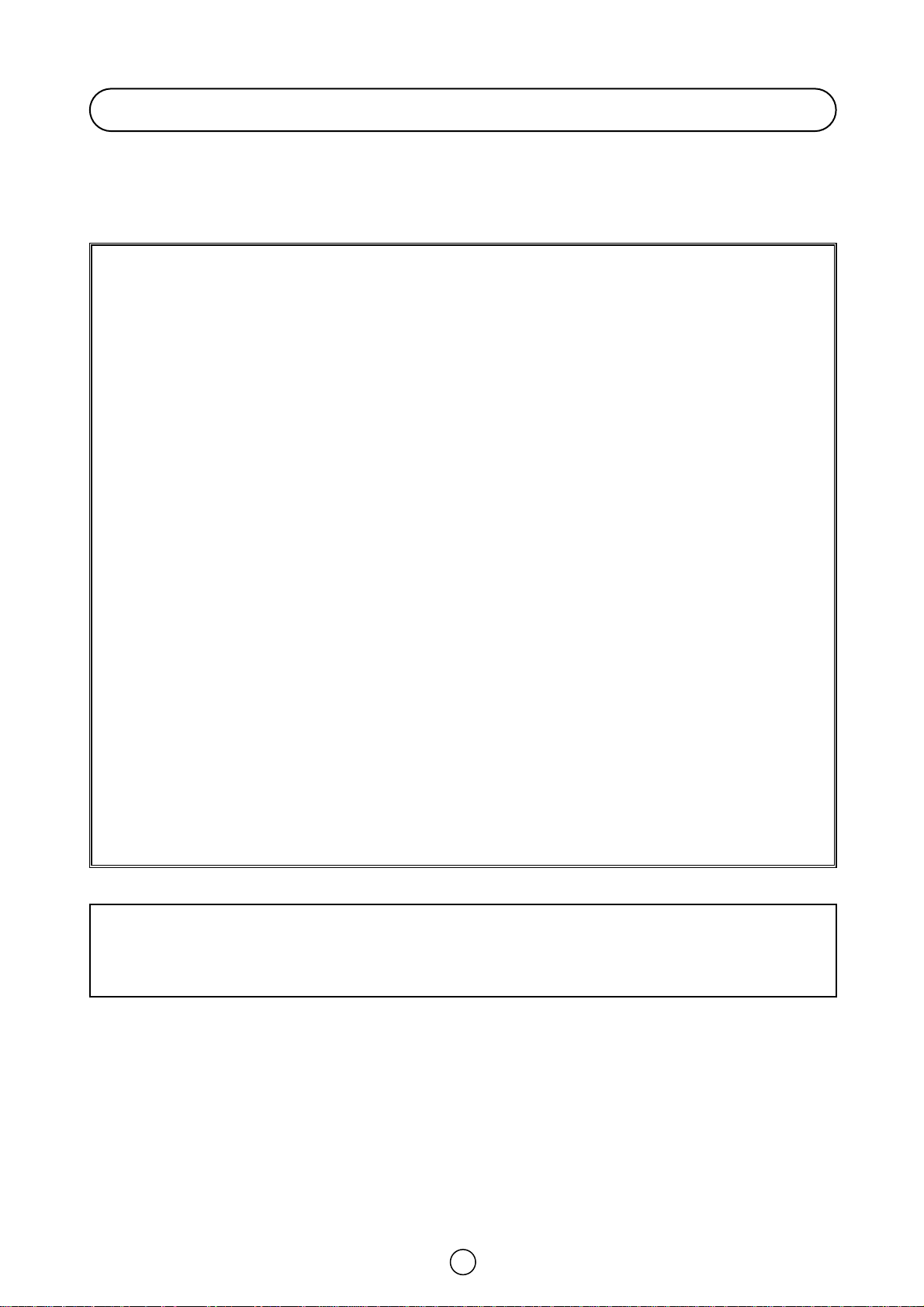
1
Dear SHARP Customer
Congratulations! You are now the proud owner of a SHARP Colour Television Receiver. To
ensure proper operation, please read this manual carefully. After reading, keep this manual in a
safe place for future reference.
TERMS OF GUARANTEE
Subject to the conditions listed below Sharp Electronics (U.K.) Ltd. (Hereinafter called «the Company») guarantee to provide for the repair of, or at its option replace the Sharp Equipment, or any
component thereof, (other than Batteries), which is faulty or below standard, as a result of inferior
workmanship or materials.
The conditions of the guarantee are:
1. This guarantee shall only apply to defects or faults which are notified to the Company, or its
approved Service Facility within one year from the date of purchase of the equipment.
2. This guarantee covers equipment intended for private domestic use only. This guarantee does
not apply to equipment used in the course of a business, trade or profession.
3. This guarantee does not cover any faults or defects caused by accident, misuse, fair wear and
tear, neglect, tamper ing with the equipment, or any attempt at adjustment or repair other than
by an approved Service Facility.
4. In the unlikely event of that your equipment should require repair, please contact the dealer or
supplier from whom it was purchased.
5. The cost of carriage to and from the Dealer, Supplier or Sharp approved Service Facility shall
be borne by the pur chaser.
6. No person has any authority to vary the terms or conditions of this guarantee.
7. This guarantee is offered as an additional benefit to the consumer’s statutory rights and does
not affect rights in any way.
In the unlikely event of this equipment requiring repair during the guarantee period, you will need
to provide proof of date of purchase to the repairing company.
Please keep your invoice or receipt, which is supplied at the time of purchase.
Page 3
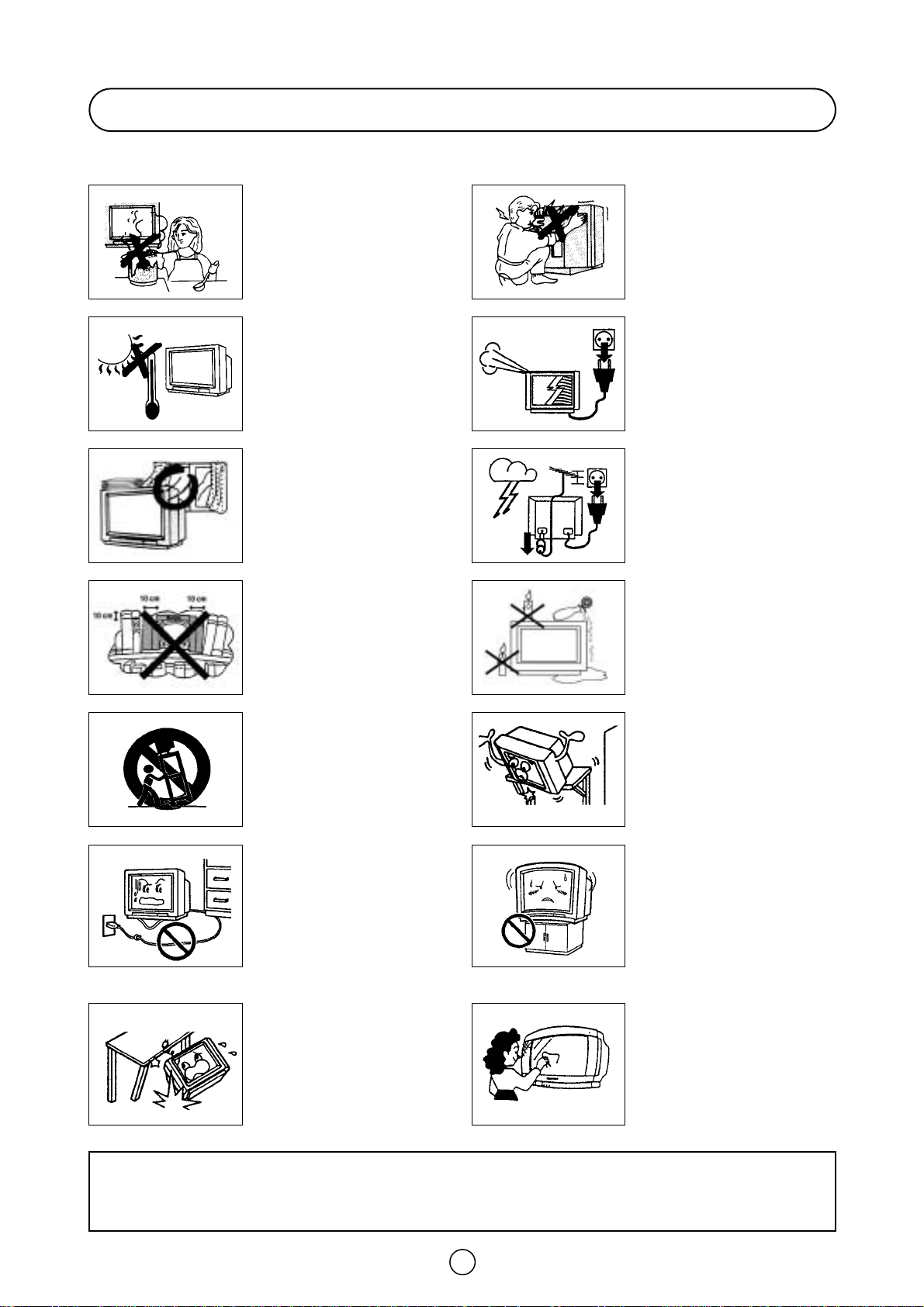
2
Safety Precautions
This equipment complies with the requirements of Directives 89/336/EEC and 73/23/EEC as amended by 93/68/EEC.
The tube of your TV has a special coating.
Do not knock or rub on the tube face with
sharp or hard surfaces, otherwise you will
damage the coating.
To prevent damaging the surface of the
television screen, remove finger prints only
with a soft cloth dampened with glass
cleaner. Do not use any abrasive cleaners.
Do not use thinner, benzene or other strong
chemical cleaners.
To prevent fire or electrical shock, do not
use the TV set in an excessively damp place.
Position the TV set out of direct sunlight and
away from heat, as high temperatures can
damage the cabinet, CRT, or other electronic
parts.
Don't cover ventilation salts with objects such
as newspapers, tablecloths, curtains, etc.
Do not cover the ventilation holes at the back
of the TV set, this can cause fire or other
serious problems. Leave an adequate open
space behind the TV set for good ventilation.
Always disconnect your television from the
mains and the aerial cable during
thunderstorms.
Even if your television is switched off, it can
still be damaged by lightning striking the
mains and/or aerial cable.
Unplug the power cord from the wall outlet
immediately if the TV set begins to make
unusual noises or give off smoke or an odd
smell, then call your dealer for service.
In order to ensure that the television is
properly ventilated, leave a space of at least
10 cm around the set.
Do not install this equipment in a confined
space such as a bookcase or a built-in
cabinet.
Television equipment and cart combination
should be moved with care. Quick stops,
excessive force and uneven surfaces may
cause the equipment and cart combination
to overturn.
Wall or shelf mounting should follow the
manufacturer’s instructions, and should use
a mounting kit approved by the
manufacturer.
To prevent electrical shock, do not subject
the AC power cord to damage by bending or
twisting it, or by placing heavy items on top
of it and do not place the AC power cord
under the TV set. If the AC power cord
becomes damaged, unplug it from the wall
outlet immediately and call your dealer for
service.
Do place the TV set onto an even stand,
table or track which size is bigger than the
TV set.
If the TV set is put onto a smaller size or
uneven stand, table or track may cause the
TV cabinet distort. Do not put or insert
anything between TV set and the stand, table
or track.
In order to prevent electrical shocks and fires,
ensure that the television is not subjected to
splashes or spills of water, and avoid inserting
objects or pouring any type of liquid into the set.
To prevent fire, never place any type of candle or
naked flames on the top or near the TV set.
In the case that an object or liquid enters the set,
don't use and contact technical service.
Never remove the back of the cabinet, as
there is high voltage in the TV set.
Please call for service.
Do not place this television equipment on an
unstable cart, stand or table. The television
equipment may fall, causing serious injury
to a child or an adult, and serious damage to
the equipment.
Use only with a cart or stand recommended
by the manufacturer, or sold with the
television equipment.
CAUTION:For environmental and safety reasons, it is recommended that the
television isn't left in stand-by mode while not in use. Switch it off using the main
button and unplug it during periods of absence from the home.
Page 4
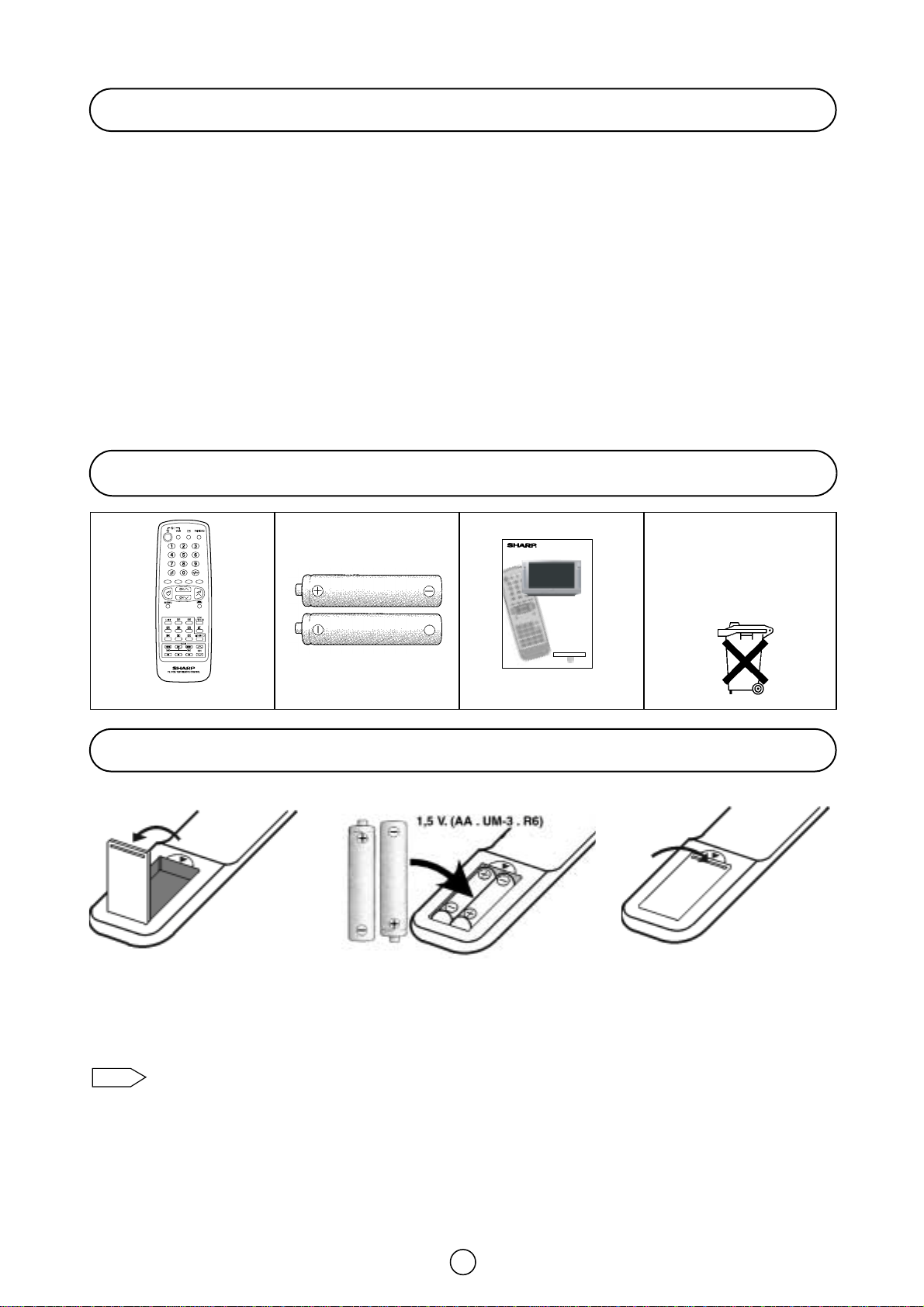
Respect the environ-
ment and put used bat-
teries in a container that
is especially designed
for this purpose.
3
Remote Control Battery Installation
Contents
Terms of guarantee.......................................................... 1
Safety precaution ............................................................ 2
Contents .......................................................................... 3
Accessories ..................................................................... 3
Remote Control Battery Installation ................................ 3
Remote Control buttons .................................................. 4
Controls and Terminals ................................................... 5
Aerial Connections (Typical Connections) ....................... 6
Auto Installation ............................................................. 11
Switching on .................................................................. 13
Menu Structures..............................................................14
TV operation (Channel selection) .................................. 16
Picture Adjustments ...................................................... 17
Wide Mode .................................................................... 20
Double Window ............................................................. 22
Audio Adjustments..........................................................24
Sound Setting Mode.......................................................25
Features setting mode:
On Timer and Off Timer.......................................... 29
Child Lock (Channel Block) ................................... 30
Postcode Security.................................................. 32
Help and Demo ...................................................... 33
AV LINK ................................................................. 34
TV Channel Setting (Advanced):
To repeat the AUTO INSTALLATION .................... 36
Manual Channel Preset ......................................... 37
After preset has been performed .......................... 38
TV/VIDEO Selector, Headphone Jack, Sub-titles
and VCR Mode .............................................................. 40
Teletext Mode ............................................................... 42
21-pin Euro-SCART and 21-pin Audio/Video ............... 45
Troubleshooting ............................................................ 46
General Specifications for Television Receiver ............. 47
Index page ..................................................................... 48
Remote control
Type-AA dry batteries
Operation manual
Before using the TV set for the first time, install the supplied dry batteries in the remote control.
• Remove batteries if weak or if the unit is not in use for long periods.
• Do not mix old and new batteries.
• Incorrect installation of the batteries may damage the remote control.
Note:
1. With your thumb nail, pull up
the slit as indicated by the
arrow to remove the battery
cover.
2. Insert two batteries 1.5 V (R-6,
“AA” size). Be sure to match
the battery
±/— terminals
with the
±/— marks inside
the compartment.
3. Replace the battery cover.
Supplied Accessories
32JF-77H
COLOUR TELEVISION
OPERATION MANUAL
Please read this operation manual carefully
before using the colour television.
PRINTED ON ENVIRONMENTALLY FRIENDLY PAPER
Page 5
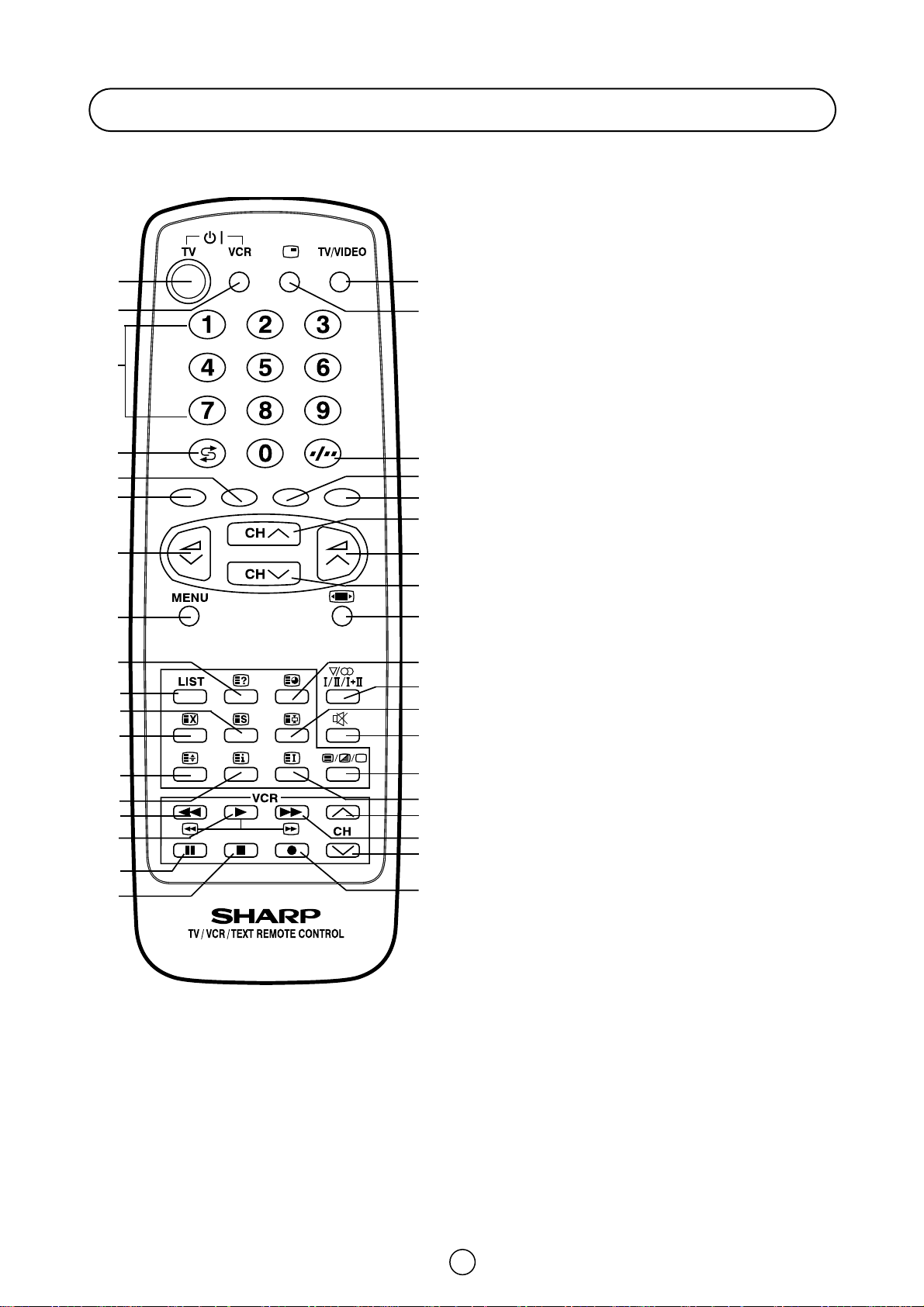
4
Remote Control
TV 1. Stand-by button (TV)
Video 2. Power button (VCR)
TV 3. 0 ~ 9 digit buttons
4. Flash back button
Teletext 5. GREEN button
6. RED button
TV 7. Volume DOWN button
8. MENU button
Teletext 9. REVEAL button
10. LIST button
11. STORE button
12. CANCEL button
13. HALF PAGE button
14. Reset button
TV 14. Subtitle/ Help
Video 15. Rewind/picture search reverse
16. Play button
17. Pause/Still button
18. Stop button
TV 19. TV/VIDEO button
20. Double window button
21. Single/Double entry button
Teletext 22. YELLOW button
23. BLUE button
TV 24. Channel UP button
25. Volume UP button
26. Channel DOWN button
27. Wide Mode Selector
TV /Teletext 28. CLOCK button
TV 29. Sound mode button
Teletext 30. HOLD button
TV 31. Sound Mute button
Teletext 32. TEXT/MIX/PICTURE button
33. INDEX button
Video 34. Channel UP button (VCR)
35. Fast forward/picture search forward
36. Channel DOWN button (VCR)
37. Record button
1. 19.
23.
21.
24.
25.
26.
27.
28.
29.
30.
31.
32.
34.
37.
36.
35.
33.
22.
20.
4.
5.
6.
7.
8.
10.
11.
12.
13.
15.
18.
17.
16.
14.
9.
2.
3.
Page 6
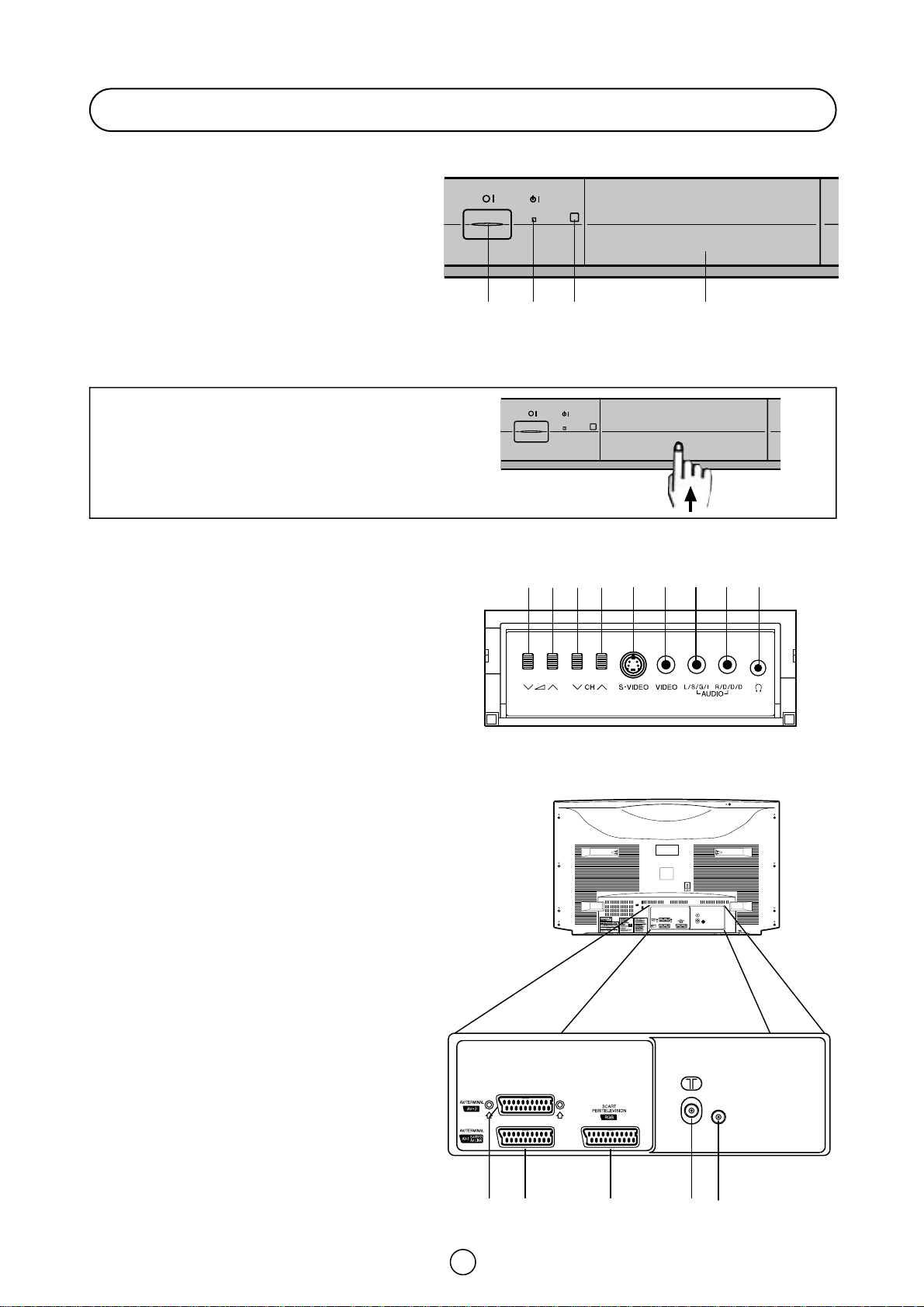
Controls and Terminals
FRONT TV
1. Main Power On/Off Switch
2. Power Indicator
3. Remote Control Sensor
4. Door
HOW TO OPEN THE DOOR
Lift the projection at the lower right of the door with your
finger in the direction of the arrow.
Behind the door
5. Volume Button (DOWN)
6. Volume Button (UP)
7. Program Selector (NEXT)
8. Program Selector (PREVIOUS)
9. S-Video input terminal
10. Video Input Terminal (PAL/SECAM/NTSC)
11. Audio Input Terminal (left)
12. Audio Input Terminal (right)
13. Headphone Socket (3.5mm Ø, 16~600 ohms)
REAR TV
21-pin In/Out
1. 21-pin Audio/Video (AV-2) With
PAL/SECAM/NTSC Video Input
2. 21-pin Audio/Video (AV-1) With
PAL/SECAM/NTSC/S-Video Input
and AV LINK control signal
3. 21-pin Euro SCART (RGB) With
PAL/SECAM/NTSC Video Input
RF Input
4. Aerial terminal
Digital Audio Input
5. RCA Input Terminal
Use this digital audio input to connect a
set with digital audio output, for example
a DVD, a DAT or a CD.
5
123 4
5 6 7 8
9
10 11 12 13
DIGITAL
AUDIO
INPUT
DIGITAL
AUDIO
INPUT
1
42 3
5
Page 7
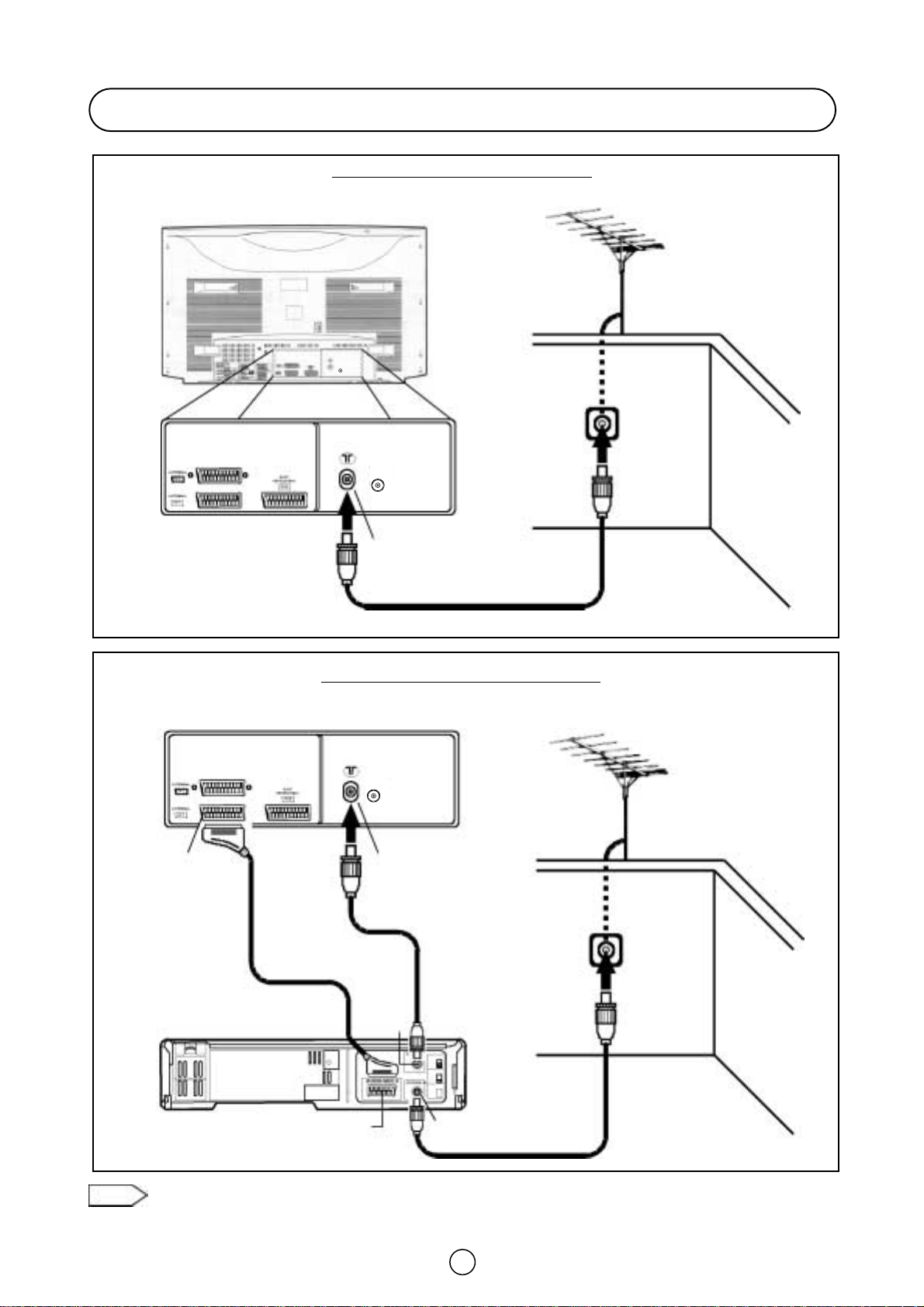
Note: For further details, please refer to operation manual of your VCR.
6
Typical Connections
Aerial connection - TV set only -
Aerial Connections - TV and VCR -
BACK OF TV
BACK OF TV
BACK OF VCR
Aerial
(Not supplied)
Aerial
(Not supplied)
Aerial Lead
(Not supplied)
Aerial Lead
(Not supplied)
Aerial Lead
(Not supplied)
Aerial IN
Audio/Video
Scart Lead
(Not supplied)
RF OUT
AV/TERMINAL
(AV-1)
Aerial IN
Aerial IN
DIGITAL
AUDIO
INPUT
DIGITAL
AUDIO
INPUT
DIGITAL
AUDIO
INPUT
Page 8
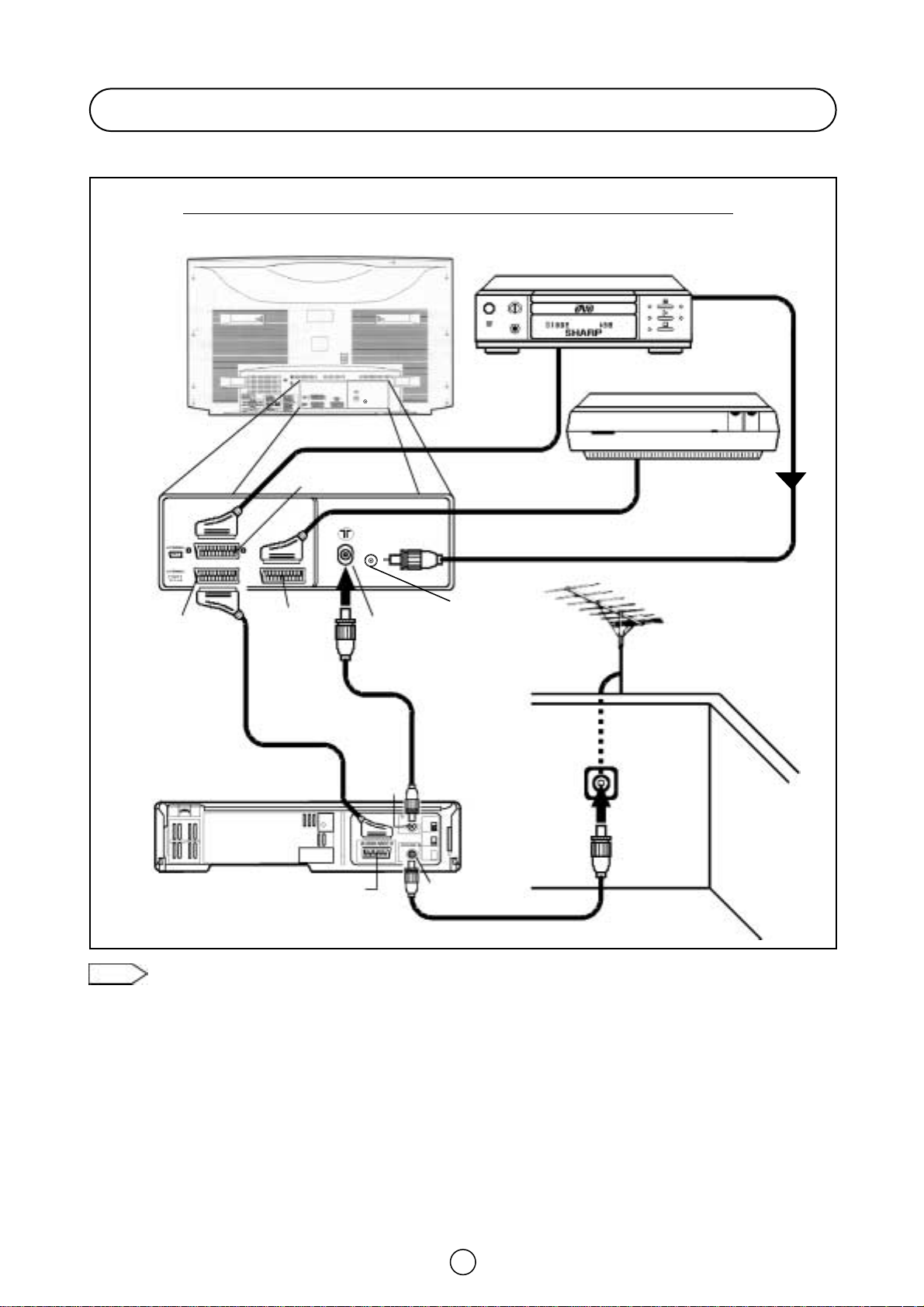
7
Connections - TV, DVD Player, DECODER and VCR (Videorecorder) -
Typical Connections (Continued)
Note: For further details, please refer to operation manuals of your DVD Player, DECODER and VCR.
BACK OF TV
DVD PLAYER
DECODER
BACK OF VCR
Aerial
(Not supplied)
Scart Lead
(Not supplied)
Scart Lead
(Not supplied)
AV/TERMINAL (AV 2)
AV/TERMINAL
(AV 1)
Euro SCART
(RGB)
Aerial IN
Aerial IN
RF OUT
Audio/Video
Aerial Lead
(Not supplied)
Aerial Lead
(Not supplied)
Scart Lead
(Not supplied)
DIGITAL
AUDIO IN
Audio lead (Not supplied)
DIGITAL
AUDIO OUT
DIGITAL
AUDIO
INPUT
DIGITAL
AUDIO
INPUT
Page 9
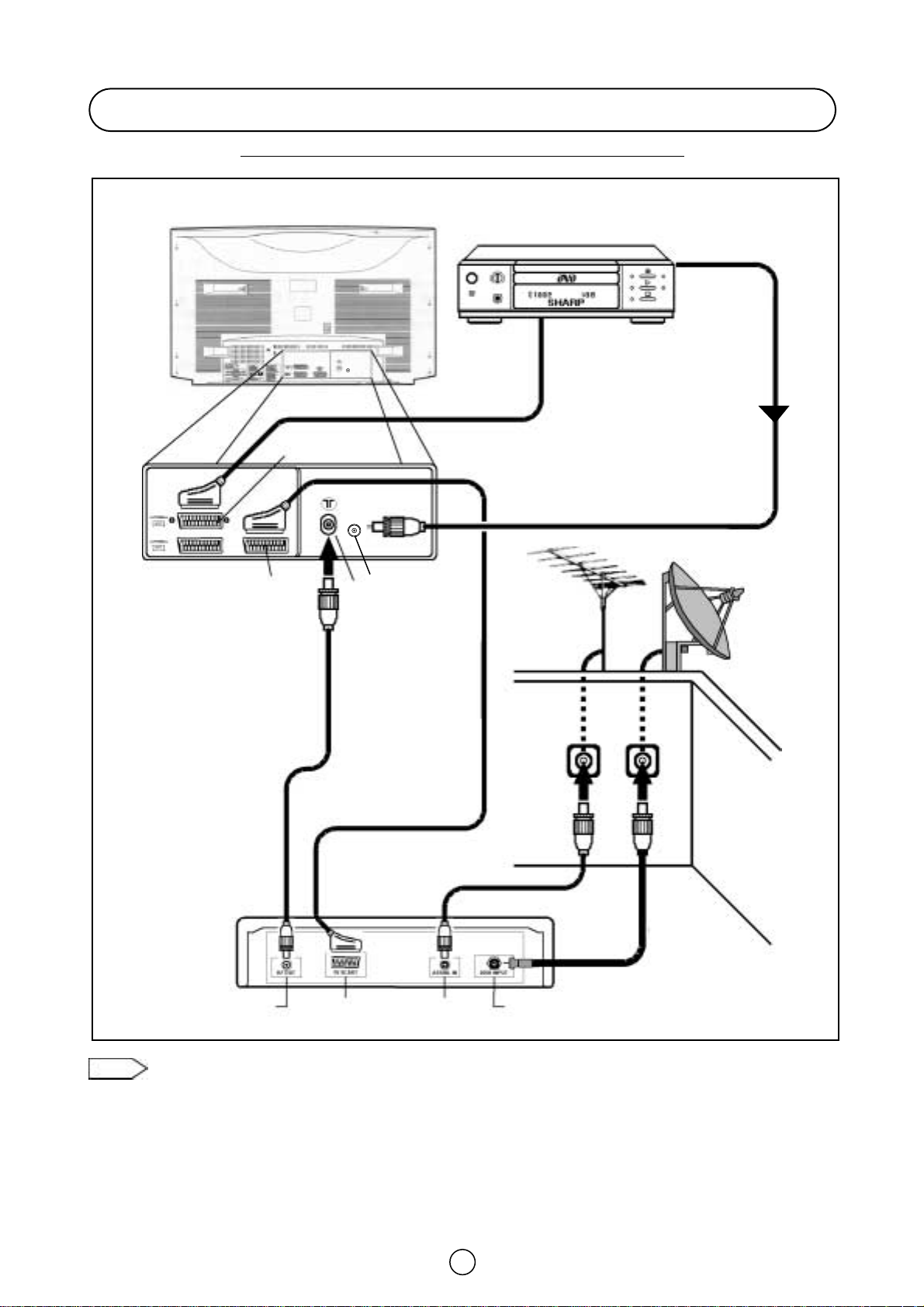
8
Connections - TV, DVD Player, and Digital Set Top Box-
Typical Connections (Continued)
BACK OF TV
DVD PLAYER
Scart Lead
(Not supplied)
Scart Lead
(Not supplied)
AV/TERMINAL (AV 2)
Euro SCART
(RGB)
Aerial IN
Aerial Lead
(Not supplied)
Dish Lead
(Not supplied)
DISH IN
AERIAL IN
TV SCART
RF OUT
Satellite dish
(Not supplied)
Aerial
(Not supplied)
Aerial Lead
(Not supplied)
DIGITAL SET
TOP BOX
Note: For further details, please refer to operation manuals of your DVD Player and Digital Set Top Box.
Satellite dish
(Not supplied)
DIGITAL AUDIO IN
Audio lead (Not supplied)
DIGITAL AUDIO OUT
DIGITAL
AUDIO
INPUT
DIGITAL
AUDIO
INPUT
Page 10
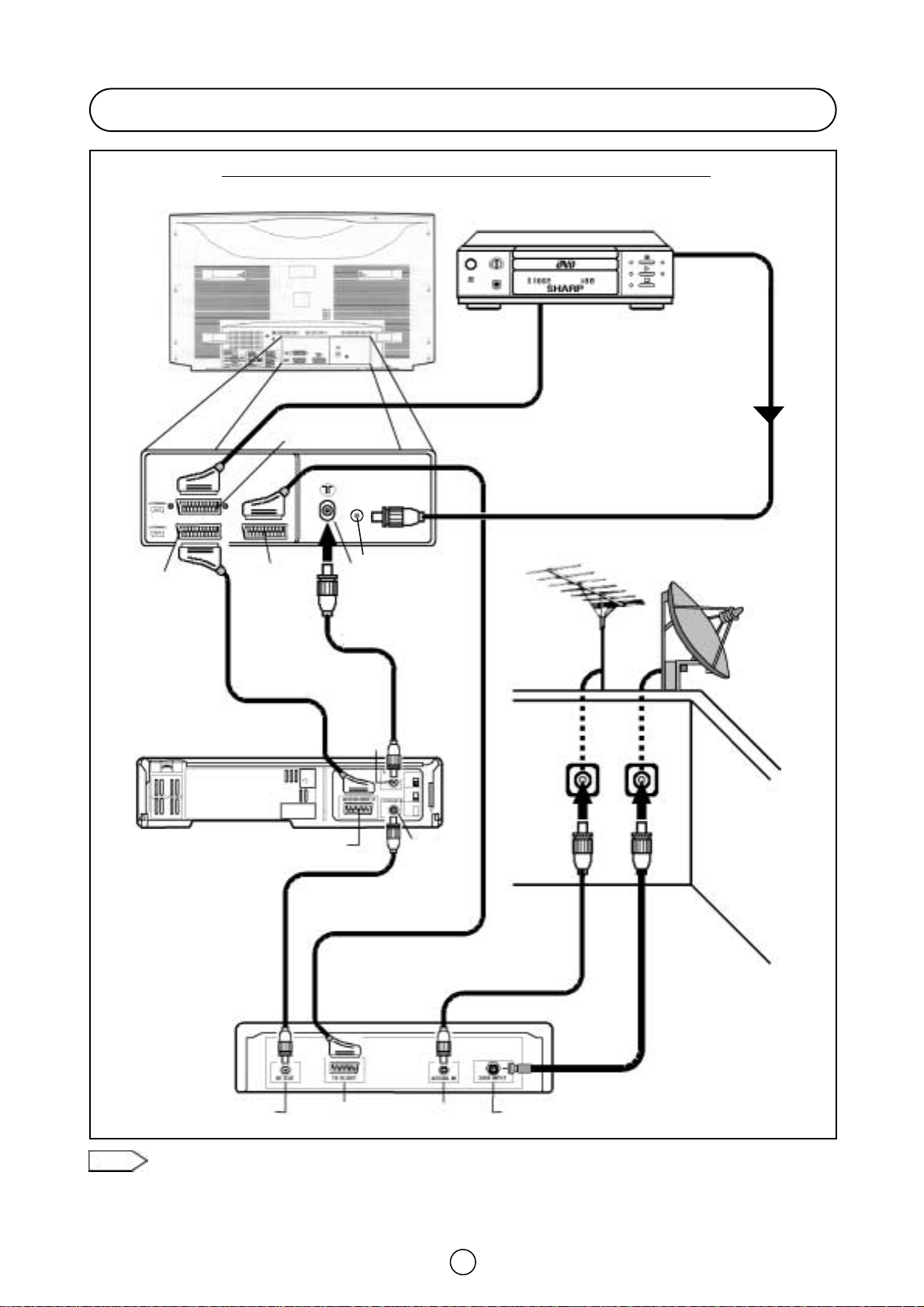
9
Connections - TV, DVD Player
, VCR and Digital Set Top Box -
Typical Connections (Continued)
BACK OF TV
DVD PLAYER
Scart Lead
(Not supplied)
Scart Lead
(Not supplied)
AV/TERMINAL (AV-2)
AV/TERMINAL
(AV 1)
Euro SCART
(RGB)
Aerial IN
Aerial IN
Audio/Video
Aerial Lead
(Not supplied)
Aerial Lead
(Not supplied)
Aerial Lead
(Not supplied)
Dish Lead
(Not supplied)
DISH IN
AERIAL IN
TV SCART
RF OUT
Satellite dish
(Not supplied)
Aerial
(Not supplied)
Scart Lead
(Not supplied)
BACK OF VCR
DIGITAL SET
TOP BOX
RF OUT
Note: For further details, please refer to operation manuals of your DVD Player, VCR and Digital Set Top Box.
DIGITAL AUDIO IN
DIGITAL AUDIO OUT
Audio lead (Not supplied)
DIGITAL
AUDIO
INPUT
DIGITAL
AUDIO
INPUT
Page 11
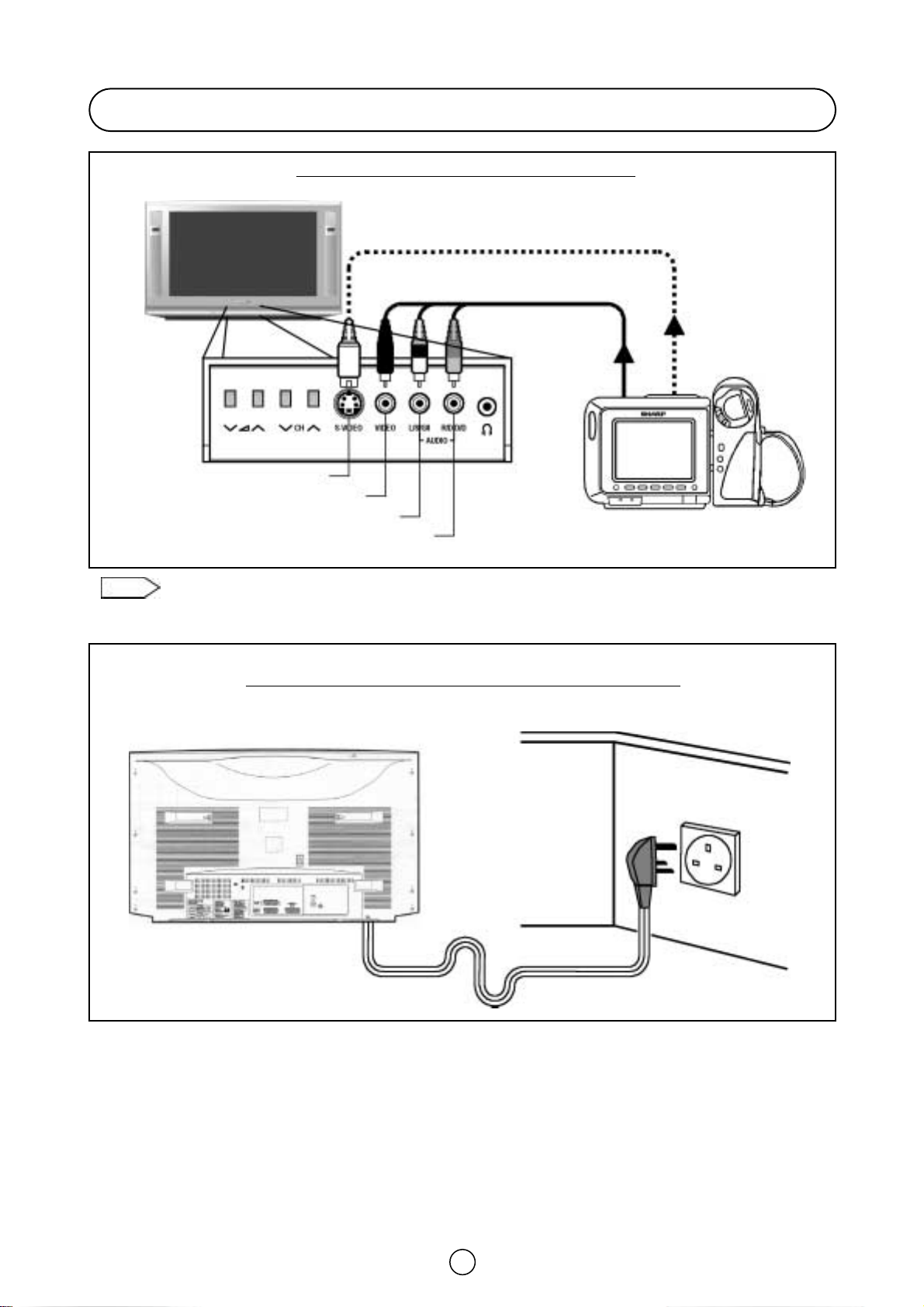
10
Front connections -TV and V
ideo camera-
Connection-TV power cable to a 220 ~ 240 V system -
Typical Connections (Continued)
FRONT TV
(Behind the door)
BACK OF TV
S-Video lead (Hi-8)
(Not supplied)
Audio/Video lead
(Not supplied)
WIEW CAM
Mains Socket Outlet
AC 220~240 V, 50 Hz
S-Video Input Terminal (Hi-8)
Video Input Terminal
Audio Input Terminal (left)
Audio Input Terminal (right)
Note: For further details, please refer to operation manual of your Video Camera.
Page 12
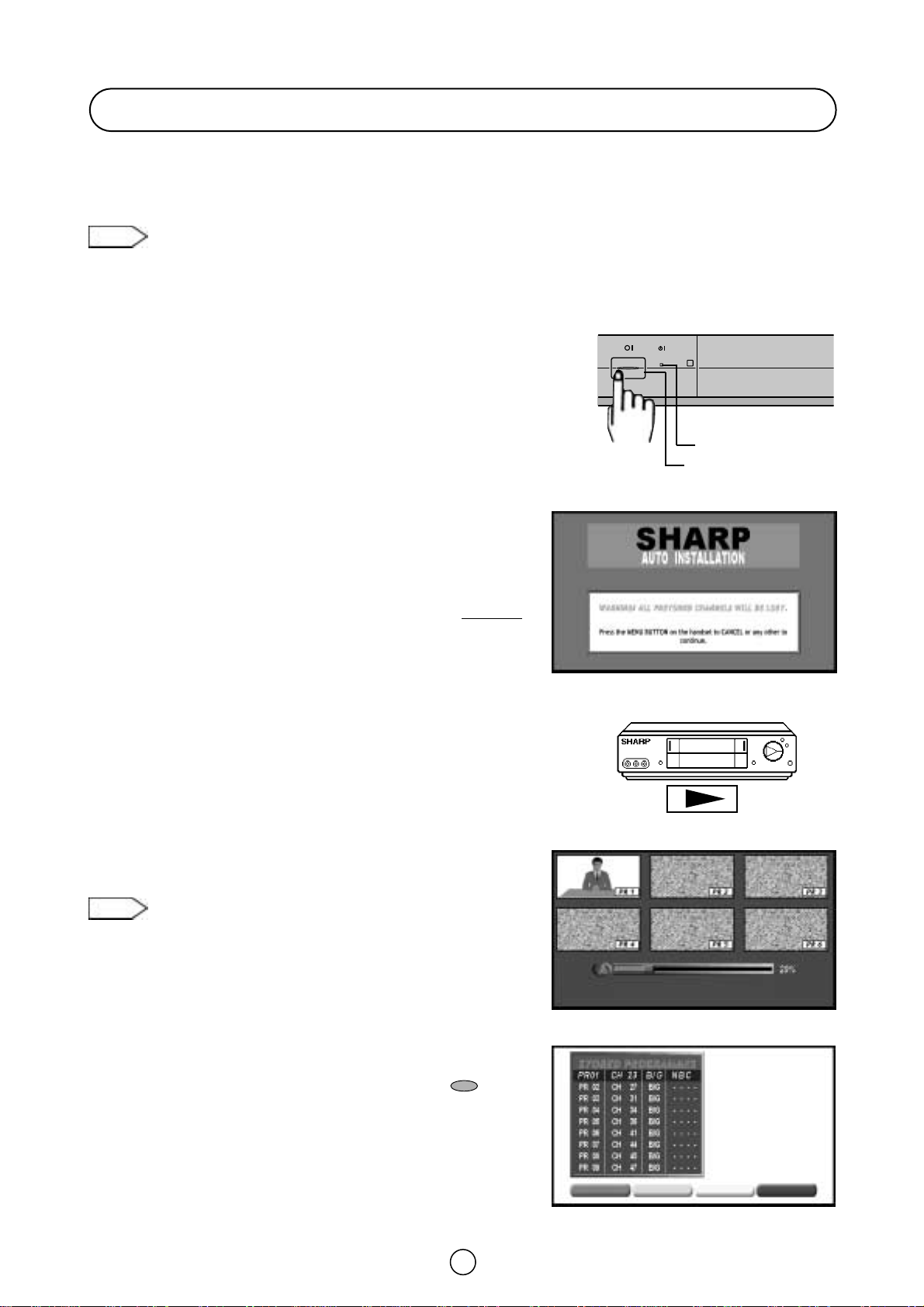
Auto Installation System
Your television set is provided with an Automatic Installation System, which makes Installation easier.
This new system is activated when you turn on the TV for the first time.
Note: You may not have to follow this procedure if it has already been done for you at the establishment where you
purchased your TV. If this is the case, go on to the section entitled “Switching ON” (page 13).
Procedure:
1. Put batteries into the remote control, as shown on page 3.
2. Connect the aerial jack into the aerial input terminal on the rear side of your TV, as shown on page 6.
3. Connect the TV power cable to a 220 ~ 240 V system, as shown on page 10.
4. Press the main power button (®), on the front of the TV set, to
start the “AUTO INSTALLATION”. The orange power indicator will
light.
5. The “AUTO INSTALLATION” message will appear on your TV
screen followed by a diagram of typical connections.
“AUTO INSTALLATION” message
6. Press the MENU button on the handset to cancel the AUTO
INSTALLATION or any other button to continue.
To continue
● The TV is ready to preset automatically all local channels for you.
● If the TV is being used with a VCR, turn on the VCR and play back
a pre-recorded tape. The signal from the RF terminal of your VCR
is assigned to a TV channel.
7. Follow the instructions on the screen, to start Auto Channel
Preset.
Auto Channel Preset
The TV will go through the following steps automatically and
sequentially:
Automatic Channel Sorting System (ACSS): The TV set SEARCHES
FOR FREQUENCIES, memorises the channels found, and sorts them
(according to technical criteria) from Pr-01 of the TV, to a maximum of
99 programmes.
Note: This tuning process may take several minutes to perform.
Stored programmes Menu
When the AUTOMATIC SEARCH has been completed, the "STORED
PROGRAMMES" menu will appear on screen and you can change the
order of the channels and change or give the channels a four-letter
name.
If you wish to rename the channels, or change the order, refer to the
chapter -Stored programmes- (page 12).
If you wish to go out of the menu, press the BLUE button .
If you need to repeat the “AUTO INSTALLATION”, read on -TV
Channel Setting- (page 36).
11
Auto Installation
Power indicator
Main power button
“AUTO INSTALLATION” message
Searching
VCR
Stored programmes Menu
Automatic searching and sorting. Please, wait.
Press the menu button to cancel.
EDIT NAME
EDIT NAME
SORTING
SORTING
DELETE
DELETE
EXIT
EXIT
Page 13
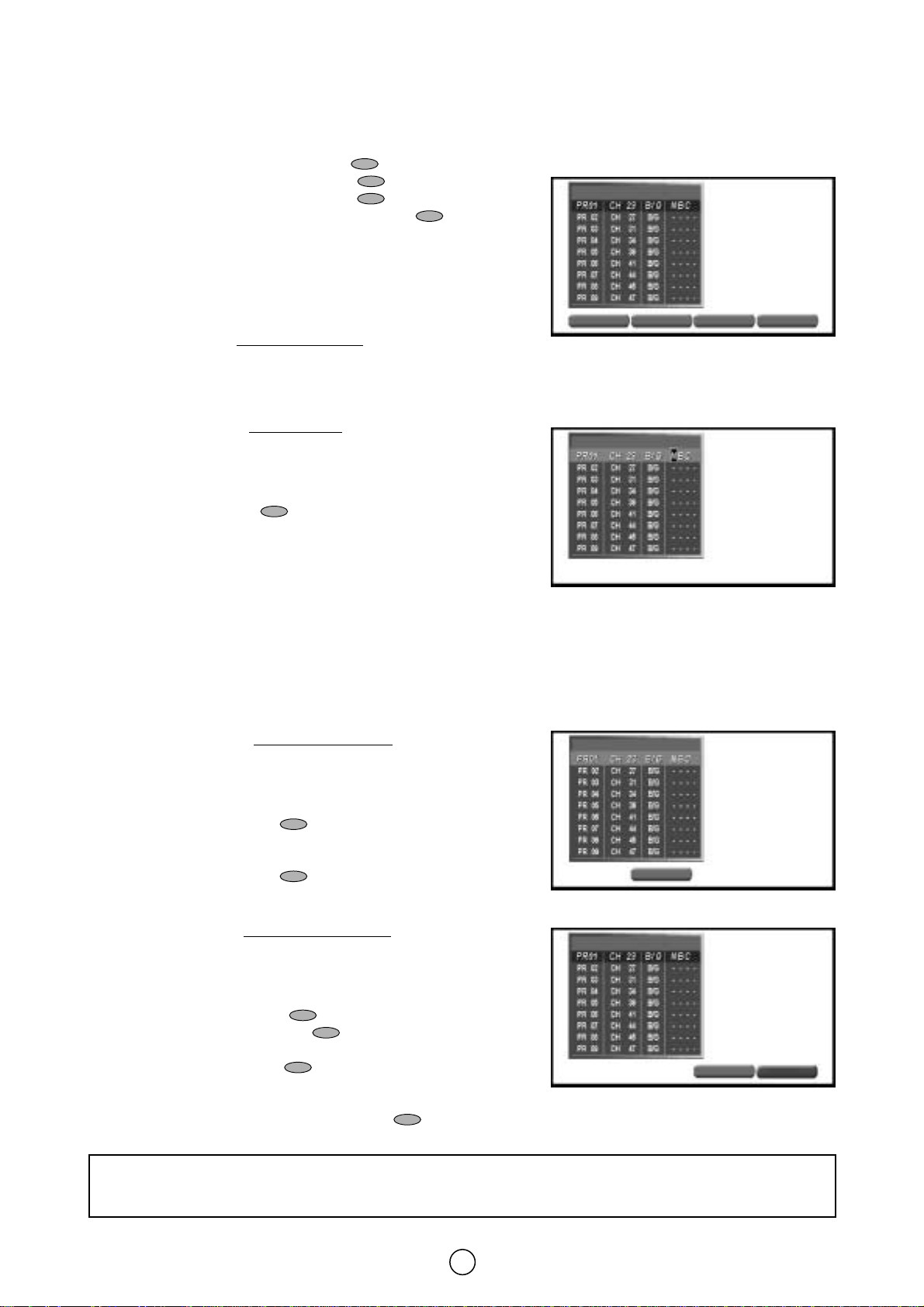
12
Stored programmes: When the TV has finished the automatic search, the «Stored programmes» menu will appear on
screen with a list of the channels, which have been memorised with the available options:
a) Select programme to be edited E/ F
b) «EDIT NAME» RED button
c) «SORTING» GREEN button
d) «DELETE» YELLOW button
e) Exit MENU button or BLUE button .
With these options, you will be able to organise the real channels (CH **)
memorised in the TV programmes (Pr 01 … Pr 99) and put them into your
own preferred order.
a) Select programme to be edited.
Use this option to select a programme
from the list. Each time you
press F or E the memorised channel will be viewed and will
remain selected on the list by means of navy blue background.
b) «EDIT NAME» mode (Change of Name)
Use this option for giving a name
made up of four digits to the
channels or for changing the one, which appears on some
channels, in the following way:
b.1 Select the channel using the Cursor UP/DOWN buttons E/
F (marked with navy blue background).
b.2 Press the RED button to see the «EDIT NAME» mode.
b.3 Press the Cursor UP/DOWN buttons E/ F to change the first
letter. Letters A to Z of the alphabet, a blank space and the
numbers 0 to 9 will appear sequentially. Some of the broadcasting
stations names such as BBC1 or ITV are already incorporated in
the TV and appear among the alphabet to make this task easier.
b.4 Press the
I button for changing the position of the cursor and the
E/ F buttons for changing the letters (repeat this action for
other letters).
b.5 When you have finished the fourth letter, press the
I button to
quit the Change of Name option.
c) «SORTING» mode (sorting channels)
Use this option for sorting the channels
(CH) into the desired
programme (Pr), as follows:
c.1 Select the programme (Pr) you wish to change using Cursor
UP/DOWN buttons E / F (marked with navy blue
background).
c.2 Press the GREEN button to see the «SORTING» mode.
c.3 Press the Cursor UP/DOWN buttons E / F to move the
channel (CH) to the required position (Pr).
c.4 Press the GREEN button to finish.
d) «DELETE» mode (Delete channels)
Use this option for cancelling programmes
, which are badly tuned
or repeated.
d.1 Select the programme (Pr) you wish to delete using Cursor
UP/DOWN buttons E / F (marked with navy blue
background).
d.2 Press the YELLOW button to see the «DELETE» mode.
d.3 Press the YELLOW button again to delete the channel
selected on the list by means of navy blue background []
or press the BLUE button to cancel.
e) Exit
Press the MENU button or BLUE button to quit the menu.
DELETE: When you delete a channel, the channels that follow it on the list will automatically rearrange them-
selves by moving up one programme (Pr) place, to restore the space of the cancelled channel (CH).
Stored programmes Menu
STORED PROGRAMMES
EDIT NAME
EDIT NAME
SORTING
SORTING
DELETE
DELETE
«EDIT NAME» mode
STORED PROGRAMMES
«SORTING» mode
STORED PROGRAMMES
MEMORIZE
MEMORIZE
«DELETE» mode
STORED PROGRAMMES
CONFIRM
CONFIRM
CANCEL
CANCEL
EXIT
EXIT
Page 14
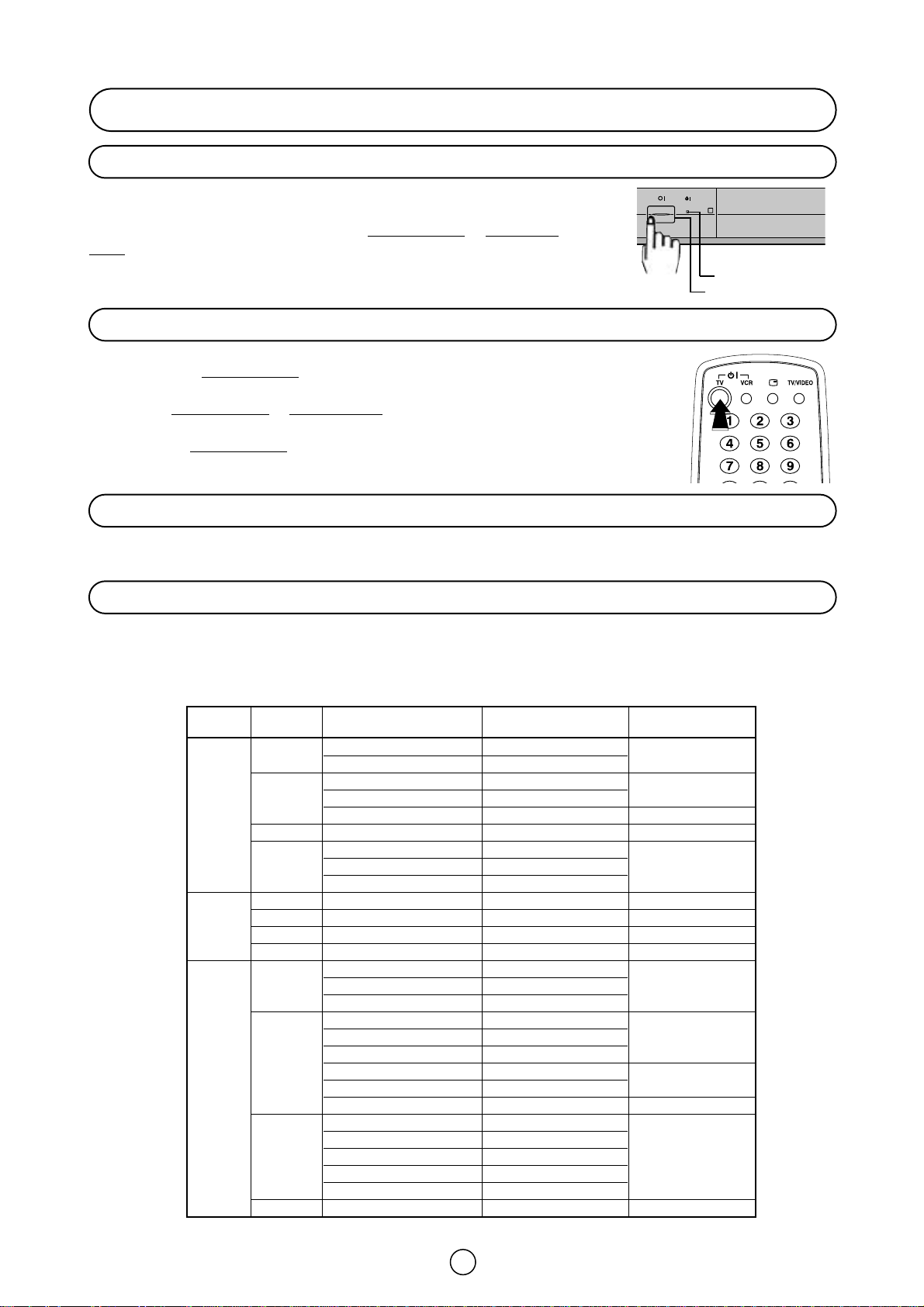
13
Switching on
This TV memorizes the Mode last used when it was switched off. When the
main power button (®) is pressed to turn on the set, the power indicator
will light and the set will resume in either the Stand-by mode
or Programme
mode, depending upon its condition when it was switched off.
When the TV is in Stand-by mode
, to turn ON the TV press the Stand-by button (æ TV) on
the remote control, or one of the four buttons on the TV ( ∑ a œ, ∑ CH œ). The TV will
change from Stand-by mode
to Program mode, the sound indicator will light a few moments
and an image will appear on the screen. Press the Stand-by button (æ TV) again and the
TV will return to Stand-by mode
.
If noise appears in TV or VCR mode, the screen turns blue. The blue back off-timer is then engaged and will
automatically switch the set to Stand-by mode after 15 minutes.
Television broadcasting stations have channel numbers assigned to them (real channel numbers). You can assign your
own channel number to a real channel and store it in the programme channel memory.
Power indicator
Main power button
Power supply on/off button
On-Off/Stand-by button
Blue back off timer
Real Channel Number (terrestrial/cable TV Programmes)
CORRESPONDING REAL CHANNEL
SYSTEM STATION SIGNALS REAL CHANNEL SPECIALLY
NUMBER AVAILABLE
L/L’ F-2 ~ F-4 CH 02 ~ CH 04 In France
F-5 ~ F-10 CH 05 ~ CH 10
E-2 ~ E-4 CH 02 ~ CH 04
V B/G E-5 ~ E-12 CH 05 ~ CH 12
H A ~ H CH 13 ~ CH 20 In Italy
F I IR-1(A) ~ IR-9(J) CH-01 ~ CH-09 In United Kingdom
E-2 ~ E-4 CH 02 ~ CH 04
D/K E-5 ~ E-12 CH 05 ~ CH 12
R-I ~ R-XII CH 71 ~ CH 82
L/L’ F-21 ~ F-69 CH 21 ~ CH 69 In France
UHF B/G E-21 ~ E-69 CH 21 ~ CH 69
I I-21 ~ I-69 CH-21 ~ CH-69 In United Kingdom
D/K E-21 ~ E-69 CH 21 ~ CH 69
B ~ Q CC 01 ~ CC 16
L/L’ 17 ~ 60 CC 17 ~ CC 60 In France
61 ~ 74 CC 61 ~ CC 74
M1/S1 ~ M10/S10 CC 01 ~ CC 10
C U-1/S-11 ~U-10/S-20 CC 11 ~ CC 20
B/G S-21 ~ S-41 CC 21 ~ CC 41
A M1 ~M7 CC 42 ~ CC 48 In Holland
B1 ~B7 CC 49 ~ CC 55
T S’1/S21 ~S’5/S25 CH 75 ~ CH 79 In Switzerland
M1/S1 ~ M10/S10 CC-01 ~ CC-10
V U-1/S-11 ~ U-10/S-20 CC-11 ~ CC-20
I S-21 ~ S-41 CC-21 ~ CC-41 In United Kingdom
CC-42 ~ CC-63
CC-64 ~ CC-68
D/K E-1 ~ E-41 CC 01 ~ CC 41
Page 15
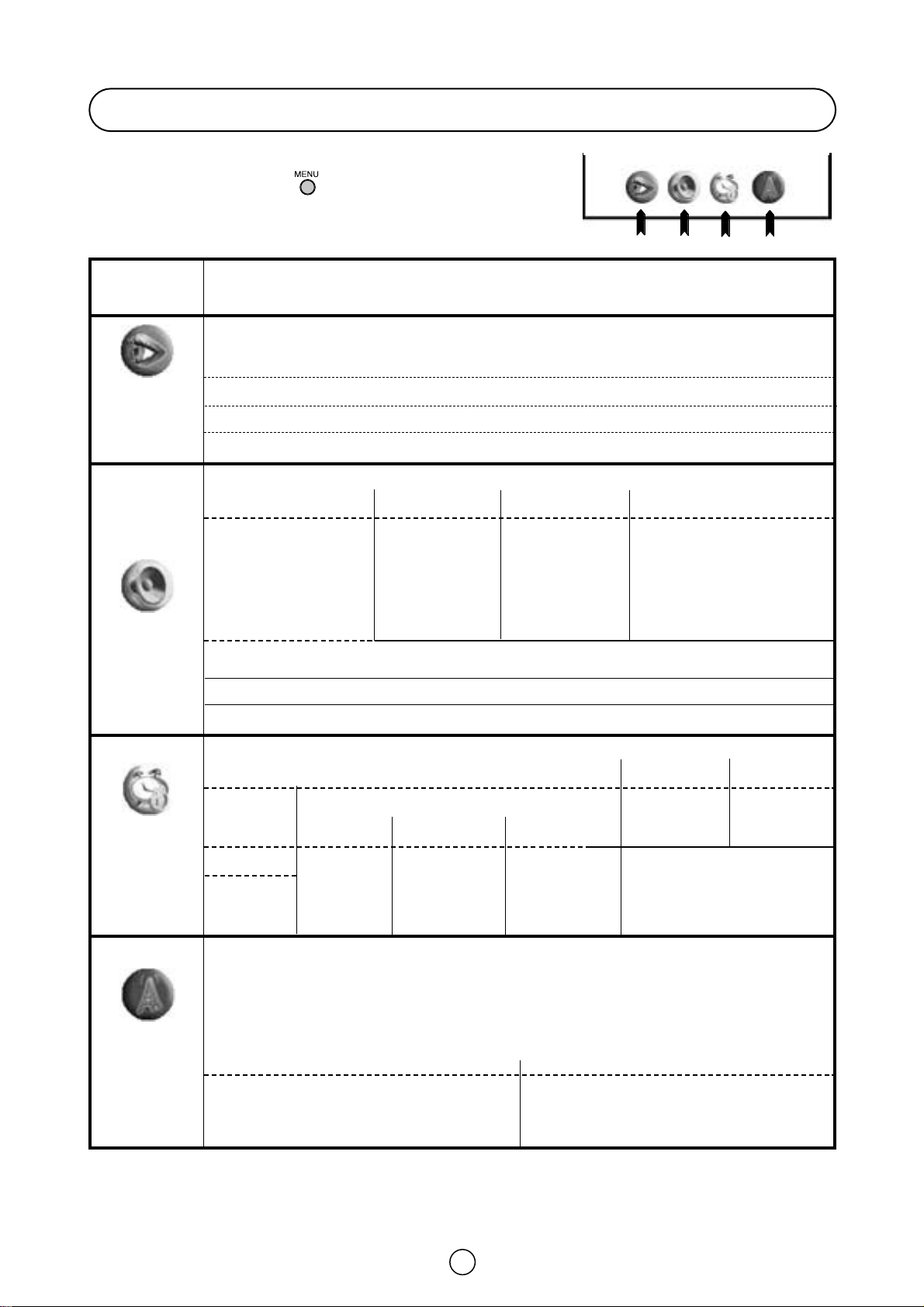
SOURCE,
TYPE OF
PROTECTION,
START,
END
LOCK ALL
14
Menu Structures
■ MAIN Menu
By pressing the MENU Button twice
GREEN
YELLOW
BLUE
RED
MAIN Menu
LEVELS: PICTURE MODE: FACTORY / CINEMA / CINEMA PLUS / SOFT / PERSONAL / SPORT /
RICH / FILMS,
CONTRAST, COLOUR, BRIGHTNESS, SHARPNESS
100 HZ: COMB FILTER, NOISE REDUCTION, DIGITAL SCAN, D.GAMMA, SVM, LTI/CTI, BLACK STRETCHER
ADVANCED: OSD CONTRAST, TINT CONTROL, NTSC HUE CONTROL, ROTATION, ECO MODE
EFFECTS: SCAN PROGRAMMES, SCOPE SIGNAL
TIMERS: CURRENT TIME / PROGRAMMED SWITCH ON AT / OFF TIMER STATUS / HELP
EFFECT: AUDIO MODE: BYPASS, DOLBY VIRTUAL, SPATIALIZER MOVIE, SPATIALIZER MUSIC
SPEAKER LEVELS:
VOLUME, BALANCE,
LOUDNESS MODE,
AUTOMATIC VOLUME
CORRECTION,
DYNAMIC BASS.
Normalize audio
levels to default
factory setting
LEVELS
SPEAKERS MATRIX,
HEADPHONES MATRIX, AV
MATRIX, IDENTIFICATION
STEREO
NORMALIZER
ANALOG INPUT,
DIGITAL INPUT,
AUTO DETECTION
NORMAL,
ONLY AUTO
INSTALLATION
STOP, START,
PRESETS,
TIMER
INPUT SELECT
SECURITY
DEMO
POSTCODE,
CHANGE
PASSWORD
To repeat the “AUTO INSTALLATION”
Auto Channel Preset
EDIT NAME (Change of Name)
SORTING (sorting channels)
DELETE (Delete channels)
PROGRAMME: 01-99
CHANNEL TYPE: AERIAL / CABLE
SYSTEM: B/G, D/K, I, L/L’
CHANNEL NUMBER: (REAL CHANNEL)
MODE: TV / VCR / SKIP
SEARCH (frequency tuning)
FINE TUNE
CHILD LOCK
POSTCODE
INSTALLATION
EDIT
PROGRAMME,
TYPE OF
PROTECTION,
START,
END
LOCK
PROGRAMME
Erase all the
adjustments to
the CHILDLOCK function.
CLEAR LOCK
AV-LINK
MAIN Menu
PICTURE
ADJUSTMENTS
(RED button)
Options / Functions
AUDIO
ADJUSTMENTS
(GREEN button)
SET OTHER
FUNCTIONS
(YELLOW
button)
INSTALL
AND TUNE
(BLUE
button)
EQUALIZER: CLASSIC, JAZZ, POP, CONCERT, SPORT,
PERSONAL: 100Hz, 330Hz, 1KHz, 3.3KHz, 10KHz
HEADPHONES LEVELS: VOLUME, BALANCE, LOUDNESS MODE, BASS, TREBLE
EXTERNAL LEVELS: SCART VOLUME, AV VOLUME
PASSWORD
Page 16

15
■ WIDE Mode Function
By pressing the Wide Mode Button several times
Functions
■ QUICK Menu
By pressing the MENU Button once.
Menu Structures (Continuation)
GREEN
YELLOW
BLUE
RED
QUICK Menu
QUICK Menu
PICTURE MODE
Button
Press
RED button
several times
Predetermined picture levels:
FACTORY / CINEMA / CINEMA PLUS / SOFT / PERSONAL /
SPORT / RICH / FILMS.
Exit
AUDIO MODE
Press
GREEN button
several times
To change the AUDIO MODE:
BYPASS / DOLBY VIRTUAL / SPATIALIZER MOVIE /
SPATIALIZER MUSIC.
AV LINK CONTROL
Press
YELLOW button
Record what you see by a VCR with AV LINK system,
connected to the TV, through the AV-1 terminal:
START / STOP recording.
STILL MODE
Press
BLUE button
In this mode the TV set, freezes the picture:
STILL ON / STILL OFF.
Options
AUTO
PANORAMA
FULL
Function
When the TV is receiving VPS code
of the original size, It changes the
size automatically.
Adapts the broadcast picture to
16:9 format without changing
the centre of view.
You adapt the picture 16:9 format while
also stretching the centre of view.
Options
EXIT
EXIT
V-SCROLL
V-SIZE
NORMAL.
EXIT
Button
BLUE
YELLOW
BLUE
BLUE
To clear the on-screen display
Vertical scroll: DOWN
C / UP I
Vertical size: SMALL C / LARGE I
To normalize the vertical scroll and size
To clear the on-screen display
To clear the on-screen display
NORMAL
You can watch 4:3 programs
in 4:3 format.
EXIT
BLUE
To clear the on-screen display
Function / Adjustments
F
E
ZOOM 14:9
Adapts the 14:9 broadcast cinema
movies to the 14:9 Mode.
V-SCROLL
V-SIZE
NORMAL.
EXIT
YELLOW
BLUE
Vertical scroll: DOWN
C / UP I
Vertical size: SMALL C / LARGE I
To normalize the vertical scroll and size
To clear the on-screen display
F
E
CINEMA
Adapts the 16:9 broadcast cinema
movies to the 16:9 Mode.
V-SCROLL
V-SIZE
NORMAL.
EXIT
YELLOW
BLUE
Vertical scroll: DOWN
C / UP I
Vertical size: SMALL C / LARGE I
To normalize the vertical scroll and size
To clear the on-screen display
F
E
Page 17

16
TV Operation
Channel selector buttons
E/ F
Select the programme channel number you want to see, using the
channel selector buttons E/ F.
As you press these buttons, a list of channels appears.
Press the E/ F again to select another channel.
Note: The channels that are in SKIP mode cannot be seen with this
buttons. Use numerical buttons to display these channels.
Single/Double entry button
This button selects between one or two digit channel number entry.
0~9 digit buttons
You can select channels by pressing the 0 * 9 digit buttons on the remote control.
For single and double-digit entry see section B above.
Back flash button
Press this button to switch the currently viewed channel to the previously viewed channel, and vice versa.
This function is only available in programme channel selection mode.
I.e. not when AV terminals are in use.
Channel Selection
Single digit
entry mode
Press
Press
Double digit
entry mode
Previously
viewed channel
Currently
viewed channel
Page 18

17
Picture quality is adjustable in this menu.
■ QUICK picture mode
1. Press the MENU button once to see the QUICK Menu.
2. Press the RED button several times to select a
predetermined picture level:
FACTORY, CINEMA, CINEMA PLUS, SOFT, PERSONAL,
SPORT, RICH or FILMS.
To Adjust the PERSONAL option, see the - LEVELS menu -.
3. Press the MENU button to close the QUICK Menu.
■ Picture levels
1. Press the MENU button twice to see the MAIN Menu.
2. Press the RED button to see the Picture LEVELS Menu.
Picture LEVELS Menu
3. Press the Cursor UP/DOWN buttons E/ F to select a para-
meter from the list:
PICTURE MODE, CONTRAST, COLOUR, BRIGHTNESS or SHARPNESS.
The red point mark indicates the selected parameter.
4. Adjust the picture quality to your liking with the Cursor LEFT/RIGHT
buttons
C/ I .
Select PICTURE MODE to adjust the picture by a predetermined picture level:
FACTORY, CINEMA, CINEMA PLUS, SOFT, PERSONAL, SPORT,
RICH or FILMS.
Select FACTORY if you wish to normalize video levels to default factory settings.
Select PERSONAL, in order to recover the video level (contrast,
colour, brightness and sharpness) that you had adjusted at the last
time. Each time you change one of these adjustments, it is memorized
automatically within the option "PERSONAL" of "PICTURE MODE".
In this menu you can switch to the following menus:
Press the GREEN button to see the 100 HZ menu.
Press the YELLOW button to see the ADVANCED menu.
Press the BLUE button to see the EFFECTS menu.
Press the Help button to see the Interactive Help.
5. Press the MENU button to close the PICTURE Menu.
Picture Adjustments
RED
QUICK Menu
RED
MAIN Menu
Picture LEVELS Menu
PICTURE MODE
CONTRAST
COLOUR
BRIGHTNESS
SHARPNESS
FACTORY
LEVELS
LEVELS
100 Hz
100 Hz
ADVANCED
ADVANCED
EFFECTS
EFFECTS
Page 19

18
100 Hz menu
1. Press the Cursor UP/DOWN buttons E/ F to select:
COMB FILTER, NOISE REDUCTION, DIGITAL SCAN, D.GAMMA,
SVM, LTI/CTI or BLACK STRETCHER.
2. Press the Cursor LEFT/RIGHT buttons
C/ I to select ON / OFF /
AUTO / etc.
Select COMB FILTER to reduce the colour interference in picture
with fine details and the picture gets sharper (ON / OFF).
Select NOISE REDUCTION to reduce the noise when receiving a
weak signal and improve the picture quality (OFF, MEDIUM, HIGH or
AUTO).
Select DIGITAL SCAN to reduce picture flicker (NORMAL 100Hz, DIGITAL 100Hz or PROGRESSIVE 50Hz).
Select D. GAMMA to increase the brightness of dark part of picture (OFF, LOW, MEDIUM or HIGH).
Select SVM (Scan Velocity Modulator) to change the resolution of the picture (ON or OFF).
Select LTI/CTI (Luminance / Chrominance Transient Improvement) to improve the Luminance and Chrominance Tran-
sient of the picture (ON / OFF).
Select BLACK STRETCHER to connect or disconnect (ON/OFF) the Dynamic Compensation in dark area of the pic-
ture.
In this menu you can switch to the following menus:
Press the RED button to see the LEVELS menu.
Press the YELLOW button to see the ADVANCED menu.
Press the BLUE button to see the EFFECTS menu.
Press the Help button to see the Interactive Help.
3. Press the MENU button to close the 100 Hz menu.
ADVANCED menu
1. Press the Cursor UP/DOWN buttons E/ F to select a para-
meter from the list: OSD contrast, Tint control, NTSC Hue control,
Rotation or ECO mode.
The red point mark indicates the selected parameter.
2. Press the Cursor LEFT/RIGHT buttons
C/ I to adjust picture
quality to your liking.
Select OSD contrast to adjust the contrast level of the On Screen
Display menus.
Select Tint control to adjust your desired skin colour (Cool or Warm).
Select NTSC Hue control to adjust the skin colour (Green or Red)
during NTSC signal reception.
Select Rotation to rotate the picture until the lines are perfectly horizontal.
Select ECO mode “On” to attenuate the contrast in the excessively white areas of the picture.
In this menu you can switch to the following menus:
Press the RED button to see the LEVELS menu.
Press the GREEN button to see the 100 HZ menu.
Press the BLUE button to see the EFFECTS menu.
Press the Help button to see the Interactive Help.
3. Press the MENU button to close the ADVANCED Menu
ADVANCED Menu
OSD CONTRAST
TINT CONTROL
NTSC HUE CONTROL
ROTATION
ECO MODE
OFF
LEVELS
LEVELS
100 Hz
100 Hz
ADVANCED
ADVANCED
EFFECTS
EFFECTS
100 Hz menu
COMB FILTER
OFF
ON
NORMAL
ON
MED
OFF
OFF
NOISE REDUCTION
DIGITAL SCAN
D.GAMMA
SVM
LTI / CTI
BLACK STRETCHER
LEVELS
LEVELS
100 Hz
100 Hz
ADVANCED
ADVANCED
EFFECTS
EFFECTS
Cool
Green
Warm
Red
Page 20

19
EFFECTS menu
1. Press the Cursor UP/DOWN buttons E/ F to select a
parameter from the list:
SCAN PROGRAMMES or SCOPE SIGNAL.
The red point mark indicates the selected parameter.
2. Press the BLUE button to activate the function.
SCAN PROGRAMMES
In this mode, the TV displays 9 programmes simultaneously in still
mode: 4 programmes after and 4 programmes before from the current
program, as indicated in the drawing.
To select a programme (e.g. PR10) press the MENU button when
the box is in blue background.
Note: the channels that are in SKIP mode cannot be seen in
SCAN Mode.
SCOPE SIGNAL
In this mode, you can enlarge the picture and using the
UP/DOWN/LEFT/RIGHT buttons E/ F/
C/ I you can move to
the required area of the picture.
Press the MENU button or BLUE button to restore the picture.
■STILL mode (Frozen picture)
1. Press the MENU button once to see the QUICK Menu.
2. Press the BLUE button to freeze the picture.
In this mode, the TV displays two windows, the main window in still
mode and the small window in normal mode.
Each time the BLUE button is pressed, the frozen picture is
refreshed.
3. Press the BLUE button to quit the Menu.
Pr10
EFFECTS Menu
SCAN PROGRAMMES
SCOPE SIGNAL
STILL Mode
CURRENT
PROGRAM
SCAN PROGRAMMES
SCOPE SIGNAL
LEVELS
LEVELS
100 Hz
100 Hz
ADVANCED
ADVANCED
GO!
GO!
BLUE
BLUE
QUICK Menu
EXIT
EXIT
BLUE
MENU
Page 21

20
With this menu you can select the width of the picture:
AUTO, PANORAMA, FULL, NORMAL, ZOOM 14:9 or CINEMA, by
pressing the Wide Mode Button .
Each time you press the Wide Mode Button, the width of the picture
changes as indicated:
AUTO
*
PANORAMA
FULL
NORMAL
ZOOM 14:9
CINEMA
When you Select: PANORAMA, ZOOM 14:9 or CINEMA, 4 options
appear on the screen:
V-SCROLL, V-SIZE, NORMAL and EXIT.
1. Press the Cursor UP/DOWN buttons E/ F to select
V-SCROLL or V-SIZE.
The red point mark indicates the selected parameter.
● V-SCROLL: Press the Cursor LEFT/RIGHT buttons C/ I to
adjust the Vertical SCROLL (DOWN / UP).
● V-SIZE: Press the Cursor LEFT/RIGHT buttons C/ I to adjust
the Vertical SIZE (SMALL / LARGE).
NORMAL: Press the YELLOW button if you wish to normalize
the Vertical SCROLL and Vertical SIZE.
EXIT: Press the BLUE button to quit the menu.
*AUTO mode (VPS code)
The VPS signal is sent by some broadcasting stations with information of the original size. When the TV is in
AUTO mode and receives the VPS signal, it changes the size automatically as indicated below:
When the TV is receiving VPS code 16:9 the TV selects CINEMA automatically.
When the TV is receiving VPS code 14:9 the TV selects ZOOM 14:9 automatically.
When the TV is receiving VPS code 4:3 the TV selects PANORAMA automatically.
When the TV does NOT receive VPS code the TV selects PANORAMA automatically.
External source: When you are watching the TV-set through the Euro-SCART AV-1 or AV-2 terminals and it receives
information of 16:9 format (through the audio-video control pin) the TV selects FULL automatically.
EXIT
EXIT
BLUE
EXIT
EXIT
BLUE
NORMAL
NORMAL
PANORAMA
PANORAMA
YELLOW
Wide Mode Menu
V-SCROLL
UP
DOWN
LARGE
SMALL
V-SIZE
WIDE MODE Button
Page 22

21
PANORAMA
The Panorama Mode adapts the broadcast
picture to 16:9 format without changing the
centre of view. This is especially useful for
programmes like the News when the speaker
in the centre of the picture needs to be seen
clearly.
FULL
With Full Mode you adapt the picture 16:9
format while also stretching the centre of
view. This is an advantage, for example,
when watching sports games where there is
no real fixed centre of the picture.
NORMAL
You can watch 4:3 programs in 4:3 format by
switching to Normal Mode function.
ZOOM 14:9
Adapts the 14:9 broadcast cinema movies to
the 14:9 Mode.
CINEMA (16:9)
Adapts the 16:9 broadcast cinema movies to
the 16:9 Mode, thereby getting rid of the
black borders.
Special detail information about PANORAMA, FULL, NORMAL, ZOOM 14:9 and CINEMA (16:9) .
16:9
4:3
Wide Mode (Special detail information)
Page 23

22
With Double Window function, you can view two pictures (A and B) simultaneously by pressing the Double Window
button
l. For example: the signal from the aerial terminal (picture A) and the signal from another device via one of the
external input terminals (picture B).
1.Press Double Window button l repeatedly to select a mode for viewing the two pictures:
«PIP» Mode (Picture In Picture): picture in picture.
«POP» Mode (Picture Out of Picture): picture out of picture.
«PAP» Mode (Picture Aside of Picture): picture aside of picture.
2. Press the YELLOW button repeatedly to change the position of the windows.
In «PIP» mode, only the secondary window changes position.
In «POP» mode, both windows change position.
In «PAP» mode the change position option is not available. In this mode, the main window is always on the
left and the secondary window on the right, regardless of the source of the signals being viewed..
3. Press the BLUE button repeatedly to select the signal source of the secondary window.
4. Press the MENU button ● to remove the menu from the window.
Sound reproduction in DOUBLE WINDOW mode:
● The sound corresponding to the main window is reproduced via the loudspeakers and the volume can be adjusted
by pressing the volume UP / DOWN buttons
C/ I .
● The sound corresponding to the secondary window is reproduced via the headphones and the volume can be
adjusted in the HEADPHONE LEVELS Menu (Page 27).
● The loudspeaker / headphones q / w symbols appear alongside each window for a few seconds, indicating where
the sound of each window is reproduced. Press the numeric button
to view this information again later.
Exception: when both windows are showing pictures from two external inputs, the sound of the main window is
reproduced via both the loudspeakers and the headphones.
Double Window function
YELLOW
BLUE
BLUE
«PIP» Mode
Example of changing position in «PIP» mode
«POP» Mode «PAP» Mode
(Main window)
PICTURE
B
(Secondary window)
PICTURE
B
(Secondary window)
PICTURE
(Main window)
PICTURE
(Main window)
PICTURE
(Secondary window)
PICTURE
SOURCE
SOURCE
POSITION
POSITION
YELLOW
BLUE
SOURCE
SOURCE
SOURCE
SOURCE
POSITION
POSITION
YELLOW
(Main window)
Picture
B
(Secondary window
Picture
B
(Secondary window
(Secondary window)
Picture
Picture
Picture
(Main window)
Picture
(Main window)
Picture
(Main window)
Picture
POSITION
POSITION
SOURCE
SOURCE
YELLOW
POSITION
POSITION
SOURCE
SOURCE
YELLOW
POSITION
POSITION
SOURCE
SOURCE
YELLOW
POSITION
POSITION
SOURCE
SOURCE
Notes:
Page 24

23
Other operations in DOUBLE WINDOW mode
❚ Changing TV channel
Press the UP / DOWN buttons E/ F or the numeric buttons to change TV channel. The channel change will
affect the window that is currently in TV mode.
Note: if two external inputs are selected, the channel change will affect the main window.
❚ Selecting the signal input of the main window by TV/Video selector button ( )
With this button, you can select either source of input for the TV.
1. When the TV/VIDEO button is first pressed, the TV/Video menu
appears and TV mode changes to VIDEO mode.
The screen is displayed in the last VIDEO mode.
2. Press the corresponding COLOUR button to select one of the input
sources, as indicated in the diagram.
The selected signal will be viewed in the main window.
If you press any COLOUR button during VIDEO mode, the TV/Video
menu will appears again.
Each time the corresponding COLOUR button is pressed,
AV1/S-VIDEO and FRONT/FRONT S-VIDEO change as indicated
below.
GREEN button : AV1 S-VIDEO
BLUE button : FRONT FRONT S-VIDEO
The selected input will appear on the screen.
3 Press the MENU button ● to remove the menu from the screen or press the TV/VIDEO button and you will
exit the menu and VIDEO mode will change back to TV mode.
❚ Switching pictures:
Press the Flashback button to
switch the pictures (A and B) between the
main window and the secondary window.
This also causes the sound to
switch between loudspeakers
and headphones.
❚ Exiting the DOUBLE WINDOW mode
1. Press the Double Window button
l to bring up the DOUBLE WINDOW menu.
2. Press Double Window button
l repeatedly until the screen will display the signal that was being viewed in the
main window.
RED
GREEN
YELLOW
BLUE
AV1/SVIDEO
AV1/SVIDEO
AV2
AV2
FRONT/SVIDEO
FRONT/SVIDEO
SCART
SCART
TV VIDEO Menu
Example of switching pictures in «PAP» mode
BLUE
(Main window) (Secondary window)
PICTURE
B
(Secondary window)
PICTURE
PICTURE
(Main window) (Secondary window)
PICTURE
PICTURE
SOURCE
SOURCE
BLUE
SOURCE
SOURCE
(Main window)
PICTURE
Notes:
Notes:
Page 25

24
Audio Adjustments
Loudspeakers Sound Volume C/ I
Use the C/ I buttons to increase/decrease the volume level. The
volume indicator will appear on the screen.
To Adjust the headphones volume, see the HEADPHONES LEVELS Menu- (page 27).
Sound Mute button ( )
Press the button to mute the sound. The symbol appears on the screen. Press the button again to turn the sound
back on.
Sound mode selector button
Press the button to change the sound in the speakers. The sound mode will appear on the screen.
Depending on the sound transmission the sound reproduction can be chosen as indicated below:
When the TV set is receiving a STEREO programme, the TV selects STEREO automatically, and you can change:
STEREOMONO
When the TV is receiving a BILINGUAL programme, the TV selects DUAL CHANNEL A automatically, and you can
change:
DUAL CHANNEL A DUAL CHANNEL B DUAL CHANNEL A B MONO
When the TV is receiving a MONO (NICAM) programme, the TV set selects MONO NICAM automatically, and you can
change:
MONO NICAM MONO (FM)
When the TV is receiving a MONO (FM) programme, the TV set selects MONO automatically but the sound mode
cannot be change.
See the -STEREO Menu- (page 28) to change the Sound Mode in the headphones or in the audio output of
the external connectors (AV1/AV2).
External source: When you are watching the TV-set through the external sources (Euro-SCART, AV-1, AV-2, Front A/V,
S-Video terminals, etc.), the Sound Mode Selector button is not operative.
STEREO
STEREO
MONO
MONO
Note:
Note:
Special note
This TV is equipped with a Virtual Dolby Digital decoder and a Virtual Dolby Surround
decoder using “Pro Logic II” technology.
Manufactured under license from Dolby Laboratories.
“Dolby”, “Pro Logic”, and the double-D symbol are trademarks of Dolby Laboratories.
Page 26

25
Sound quality is adjustable in this menu.
❚ QUICK AUDIO MODE
1. Press the MENU button ● once to see the QUICK Menu.
2. Press the GREEN button several times to change the
AUDIO MODE:
BYPASS [] / DOLBY VIRTUAL [] / SPATIALIZER MOVIE [] /
SPATIALIZER MUSIC [].
3. Press the MENU button ● to close the QUICK Menu.
❚ Audio effects
1. Press the MENU button ● twice to see the MAIN Menu.
2. Press the GREEN button to see the Audio EFFECTS
Menu.
Audio EFFECTS Menu
3. Press the Cursor LEFT/RIGHT buttons
C/ I to change the
AUDIO MODE:
BYPASS [] / VIRTUAL DOLBY [] / SPATIALIZER MOVIE [] /
SPATIALIZER MUSIC [].
4. Press the GREEN button if you wish to normalize audio
levels to default factory setting.
In this menu you can switch to the following menus:
Press the RED button to see the Audio LEVELS Menu.
Press the YELLOW button to see the Audio INPUT SELECT
Menu. This menu is available only when you are watching the TV-set
through the external sources.
Press the BLUE button to see the STEREO Menu.
Press the Help button to see the Interactive Help.
5. Press the MENU button ● to close the Menu.
About BYPASS: normal sound without sound effect.
About VIRTUAL DOLBY: home theatre surround systems normally use five speakers: three across the front (L,
C, R) and two surround speakers on the sides. A virtual surround system attempts to create the same surround
effect produced by a multichannel system using only the left and right speakers.
The general conceptual model of a virtual surround system employs two steps to reduce the L, C, R, and S (or
LS, RS) channels to two channels:
1. Divide the centre signal equally between the left and right speakers to achieve a phantom centre image.
2. Process the S (or LS, RS) signal via a virtualizer before sending it to the L, R speakers, creating a virtualized
image around the listener.
Note: Left, centre, right, and mono surround channels will be abbreviated L, C, R, S, respectively.
Left surround and right surround will be abbreviated LS and RS, respectively.
About SPATIALIZER effect: This sound reproduction mode is intended to get surround effects. The surround
effects enables the consumer to chose from two possible environments, the range of effects current available
include the next:
SPATIALIZER MOVIE: This mode has been designed to be use when watching movies.
SPATIALIZER MUSIC: This mode has been designed to be use when watching a musical event.
Note: It is highly recommended to set the DOLBY VIRTUAL mode when the TV is receiving a "Dolby Digital 5.1"
signal through the DIGITAL AUDIO INPUT terminal.
Sound Setting Mode
GREEN
MAIN Menu
Audio EFFECTS Menu
QUICK Menu
GREEN
RED GREEN
YELLOW
BLUE
STEREO
STEREO
INPUT SELECT
INPUT SELECT
NORMALIZER
NORMALIZER
LEVELS
LEVELS
AUDIO MODE
BYPASS
Page 27

26
LOUDNESS increases the volume of low and high frequency signals according to the current volume setting.
In NORMAL mode keeping the amplitude of the 1 KHz reference frequency constant.
In SPECIAL mode keeping the amplitude of the 2 KHz reference frequency constant.
About AUTOMATIC VOLUME CORRECTION: Different sound sources, fairly often do not have the same
volume level, for example the changing from movie to the advertisements. The Automatic Volume Correction
(AVC) solves this problem and equalizes the volume levels.
DYNAMIC BASS system extends the frequency range of loudspeakers to create different bass effects.
1. Press the MENU button ● twice to see the MAIN Menu.
2. Press the GREEN button to see the Audio EFFECTS Menu.
Audio EFFECTS Menu
3. Press the RED button to see the SPEAKER LEVELS Menu.
SPEAKER LEVELS Menu
4. Press the Cursor UP/DOWN buttons E/ F to select:
VOLUME, BALANCE, LOUDNESS MODE, AUTOMATIC VOLUME
CORRECTION or DYNAMIC BASS.
The red point mark indicates the selected item.
5. Adjust the sound quality to your liking with the Cursor
LEFT/RIGHT buttons
C/ I.
Select LOUDNESS MODE (NORMAL, SPECIAL or OFF) to improve
the sound quality [].
Select AUTOMATIC VOLUME CORRECTION (ON) to equalize the
volume levels []. Select OFF to deactivate the Automatic Volume
Correction.
Select DYNAMIC BASS (MEDIUM or STRONG) to increase the volume of low frequency signals [].
For more information, press the Help button
.
6. Press the YELLOW button to see the EQUALIZER Menu.
Audio Levels menus
GREEN
MAIN Menu
Audio EFFECTS Menu
YELLOW
STEREO
STEREO
INPUT SELECT
INPUT SELECT
NORMALIZER
NORMALIZER
LEVELS
LEVELS
AUDIO MODE
BYPASS
SPEAKER LEVELS Menu
RED
EXTERNAL
EXTERNAL
EQUALIZER
EQUALIZER
HEADPHONES
HEADPHONES
VOLUME
SPEAKER LEVELS Menu
BALANCE
LOUDNESS MODE
DYNAMIC BASS
AUTOMATIC VOLUME CORRECTION
OFF
OFF
OFF
On Screen Display Logo: A OSD logo arises exclusively in "Audio EFFECTS" and "Audio INPUT SELECT" menus
when the selected AUDIO MODE (listening mode) is DOLBY VIRTUAL or SPATIALIZER. The OSD logo indicates the
decoding mode accordingly with the signal input type:
Selected AUDIO MODE (Listening mode) Signal input type OSD logo (Decoding mode)
BYPASS All signals (None)
Analog, Digital MPEG or Digital PCM DOLBY PRO LOGIC II
DOLBY VIRTUAL Dolby Digital (Except Dolby Digital 2.0) DOLBY DIGITAL
Dolby Digital 2.0 DOLBY DIGITAL + PRO LOGIC II
SPATIALIZER MOVIE or SPATIALIZER MUSIC All signals DOLBY PRO LOGIC II
EFFECTS
EFFECTS
Page 28

27
EQUALIZER Menu
7. Press the FLASHBACK button
e to select a pre-defined
equalization: PERSONAL, CLASSIC, JAZZ, POP, CONCERT or
SPORT.
8. To change the PERSONAL option:
a) Press the Cursor LEFT/RIGHT buttons
C/ I to select:
100Hz, 330Hz, 1KHz, 3.3KHz or 10KHz
The red point mark indicates the selected item.
b) Press the Cursor UP/DOWN buttons E/ F to Adjust.
For more information, press the Help button .
The Equalizer adjustments are not operative for the headphones.
9. Press the GREEN button to see the HEADPHONE LEVELS
Menu.
HEADPHONE LEVELS Menu
10. Press the Cursor UP/DOWN buttons E/ F to select:
VOLUME, BALANCE, LOUDNESS MODE, BASS or TREBLE.
The red point mark indicates the selected item.
11. Adjust the sound quality to your liking with the Cursor
LEFT/RIGHT buttons
C/ I.
For more information, press the Help button .
12. Press the BLUE button to see the EXTERNAL LEVELS
Menu.
EXTERNAL LEVELS Menu
13. Press the Cursor UP/DOWN buttons E/ F to select:
SCART VOLUME or AV VOLUME.
The red point mark indicates the selected item.
Select SCART VOLUME, to adjust the sound level output to the
Euro-SCART connector (RGB) with the Cursor LEFT/RIGHT
buttons
C/ I.
Select AV VOLUME, to adjust the sound level output to the
external connectors (AV-1/AV-2) with the Cursor LEFT/RIGHT
buttons
C/ I .
For more information, press the Help button
.
14. Press the MENU button ● to close the Audio LEVELS Menus.
1. Press the MENU button ● twice to see the MAIN Menu.
2. Press the GREEN button to see the Audio EFFECTS Menu.
Audio EFFECTS Menu
3. Press the GREEN button if you wish to normalize audio
levels to default factory setting.
Normalize audio levels
GREEN
MAIN Menu
Audio EFFECTS Menu
GREEN
STEREO
STEREO
INPUT SELECT
INPUT SELECT
NORMALIZER
NORMALIZER
LEVELS
LEVELS
AUDIO MODE
BYPASS
EQUALIZER Menu
EXTERNAL LEVELS Menu
SCART VOLUME
EXTERNAL LEVELS
AV VOLUME
EFFECTS
EFFECTS
HEADPHONES
HEADPHONES
EFFECTS
EFFECTS
HEADPHONES
HEADPHONES
SPEAKERS
SPEAKERS
EXTERNAL
EXTERNAL
PERSONAL
PRESS e
GREEN
Notes:
HEADPHONE LEVELS Menu
BLUE
EXTERNAL
EXTERNAL
VOLUME
BALANCE
LOUDNESS MODE
BASS
TREBLE
OFF
HEADPHONE LEVELS
EFFECTS
EFFECTS
SPEAKERS
SPEAKERS
SPEAKERS
SPEAKERS
Page 29

28
About MATRIX: Depending on the sound transmission the sound reproduction can be chosen in the STEREO Menu.
In this menu you can select a sound mode to the speakers, another to the headphones and another to the external connectors (AV-1/AV-2).
When the TV set is receiving a STEREO programme, the TV selects STEREO automatically, and you can change:
STEREO
MONO
When the TV is receiving a BILINGUAL programme, the TV selects DUAL CHANNEL A automatically, and you can change:
DUAL CHANNEL A
DUAL CHANNEL B DUAL CHANNEL A B MONO
When the TV set is receiving a MONO NICAM programme, the TV set selects MONO NICAM automatically, and you can change:
MONO NICAM
MONO
When the TV is receiving a MONO FM programme, the TV set selects MONO automatically but the sound mode cannot be change.
About IDENTIFICATION
IDENTIFICATION ON: The TV automatically identifies the received audio system MONO FM, STEREO or DUAL SIGNAL.
IDENTIFICATION OFF: Disqualifies the automatic identification of the audio system and forces the sound into MONO FM.
This mode can be convenient when the level of the signal received is extremely weak. This function is independent for every program.
ANALOG INPUT: Select this option when the TV is receiving an analog audio signal through the Aerial, Euro-SCART, AV-1, AV-2, Front A/V
or S-Video terminals.
DIGITAL INPUT: Select this option when the TV is receiving a digital audio signal through the DIGITAL AUDIO INPUT terminal placed on
rear TV (RCA connector). Use this digital audio input to connect a set with digital audio output, for example a DVD, a DAT or a CD.
AUTO DETECTION: Select this option for TV identifying automatically the audio input source (analog or digital).
1. Press the MENU button ● twice to see the MAIN Menu.
2. Press the GREEN button to see the Audio EFFECTS Menu.
Audio EFFECTS Menu
3. Press the BLUE button to see the STEREO Menu.
STEREO Menu
4. Press the Cursor UP/DOWN buttons E/ F to select:
SPEAKERS MATRIX, HEADPHONES MATRIX, AV MATRIX [
] or
IDENTIFICATION.
The red point mark indicates the selected item.
5. Press the Cursor LEFT/RIGHT buttons
C/ I to change.
Select SPEAKERS MATRIX to change the sound mode in the
speakers.
Select HEADPHONES MATRIX to change the sound mode in the
headphones.
Select AV MATRIX to change the sound mode in the audio output of
the external connector (AV-1/AV-2).
Select IDENTIFICATION to activate (ON) or deactivate (OFF) the
automatic Identification of audio system of the current program [
].
6. Press the YELLOW button to see the Audio INPUT SELECT Menu. This menu is available only when you are
watching the TV-set through the external sources.
Audio INPUT SELECT Menu
7. Press the Cursor LEFT/RIGHT buttons / to select the audio
input source:
ANALOG INPUT [
], DIGITAL INPUT [] or AUTO DETECTION [].
8. Press the MENU button to close the STEREO Menu.
Stereo and Audio Input Select menus
GREEN
MAIN Menu
Audio EFFECTS Menu
BLUE
STEREO
STEREO
INPUT SELECT
INPUT SELECT
NORMALIZER
NORMALIZER
LEVELS
LEVELS
AUDIO MODE
BYPASS
STEREO Menu
STEREO
STEREO
LEVELS
LEVELS
INPUT SELECT
INPUT SELECT
EFFECTS
EFFECTS
SPEAKERS MATRIX
HEADPHONES MATRIX
AV MATRIX
STEREO
STEREO
STEREO
ON
IDENTIFICATION
Audio INPUT SELECT Menu
STEREO
STEREO
INPUT SELECT
INPUT SELECT
EFFECTS
EFFECTS
LEVELS
LEVELS
INPUT SELECT
AUTO DETECTION
YELLOW
Page 30

29
In this mode you can set the ON-TIMER and OFF-TIMER, set the CHILD LOCK, activate or deactivate the interactive
HELP, set the Postcode Secuity and view the all functions implemented in your TV set demonstration.
1. Press the MENU button twice to see the MAIN Menu.
2. Press the YELLOW button to see the Timers Menu.
■ ON TIMER
The ON-Timer is used to programme switching ON the TV set during the 24 hours of the day.
In order to be able to run this function, it is essential to adjust the “CURRENT TIME”.
If necessary, repeat steps (1. ~ 2.) to see the Timers Menu.
3. Press the Cursor UP/DOWN buttons E/ F to select
“CURENT TIME”.
The red point mark indicates the selected item.
Automatic TIME adjustment: If a programme with teletext is being
received, the “CURRENT TIME” can be adjusted automatically with
that signal's clock.
To synchronize “CURRENT TIME”, press Text/Mix/Picture button
a/b/ Q.
*
Important: If a signal via satellite is being received, or if correct time
cannot be obtained, the time will have to be adjusted manually.
Manual TIME adjustment: Press the Cursor LEFT/RIGHT buttons
C/ I to adjust the “CURRENT TIME” manually.
4. Press the Cursor UP/DOWN buttons E/ F to select “PROGRAMMED SWITCH ON AT”. The red point mark
indicates the selected item.
5. Press the Cursor LEFT/RIGHT buttons
C/ I to adjust the switch on.
To cancel the switch on, select .
6. Press the MENU button to close the ON TIMER Menu.
7. Press the Stand-by button (æ TV) on the remote control to put the TV set into Stand-by Mode.
When the preset time is reached, the TV set turns ON and a picture appears on the screen.
As a safety precaution, in the case of nobody being home when the television switches on automatically, the
television will return to Stand-by Mode after 120 minutes; if it is to continue to run any of the remote control
function buttons should be pressed.
In the event of a power cut, disconnection from the plug or television switch, all the data on the ON TIMER
will be cancelled.
■ OFF TIMER
The OFF-TIMER is used to programme switching the TV set to Stand-by mode, after the set length of time has passed.
If necessary, repeat steps (1. ~ 2.) to see the Timers Menu.
3. Press the Cursor UP/DOWN buttons E/ F to select
“OFF TIMER STATUS”.
The red point mark indicates the selected item.
4. Press the Cursor LEFT/RIGHT buttons
C/ I to select the
desired period (05 ~ 180 minutes).
To cancel the OFF-TIMER, select .
5. Press the MENU button to close the OFF -TIMER Menu.
The OFF TIMER data will be cancelled if you turn off the TV
by the Stand-by button (æ TV) on the remote control or
with the Main power button (®) on the TV set.
Features Setting Mode
YELLOW
MAIN Menu
Timers Menu
AV-LINK
AV-LINK
TIMERS
TIMERS
DEMO
DEMO
SECURITY
SECURITY
CURRENT TIME
PROGRAMMED SWITCH ON AT
OFF TIMER STATUS
HELP
ON
Timers Menu
AV-LINK
AV-LINK
TIMERS
TIMERS
DEMO
DEMO
SECURITY
SECURITY
CURRENT TIME
PROGRAMMED SWITCH ON AT
OFF TIMER STATUS
HELP
ON
Note:
Note:
--:--
----
--:--
----
Page 31

30
You can lock a TV channel to prevent unsupervised TV viewing by following these procedures.
The protection can apply to the television itself «LOCK ALL» or to specific programmes «LOCK PROGRAMME». With
the CHILD LOCK function, you can also programme a time period during which the TV or the programmes will be
protected. (Your children cannot select the channel, which you locked).
1. Press the MENU button ● twice to see the MAIN Menu.
2. Press the YELLOW button to see the Timers Menu.
Timers Menu
3. Press the RED button (SECURITY)to see the CHILD LOCK
Menu.
CHILD LOCK Menu
4. Select the protection mode:
LOCK ALL: By GREEN button
LOCK PROGRAMME: By YELLOW button
CLEAR LOCK: By BLUE button
LOCK ALL Menu
Select this option for protecting the access to the whole TV.
If necessary, repeat steps (1. ~ 4.).
5. Press the Cursor UP/DOWN buttons E/ F to select:
SOURCE, TYPE OF PROTECTION or START / END.
The red point mark indicates the selected item.
● SOURCE: Press the Cursor LEFT/RIGHT buttons
C/ I to select
the signal source you wish locked (TV, VCR or ALL).
● TYPE OF PROTECTION: Press the Cursor LEFT/RIGHT buttons
C/ I to select the desired period you wish locked: NONE
ALWAYS or TIMER.
NONE: To cancel the protection.
ALWAYS: The access to the TV will be protected throughout the
day.
TIMER: The access to the TV will be protected during the
programmed period.
6. If you have selected TIMER, press the Cursor UP/DOWN buttons
E/ F to select START or END:
START: To enter the hour and minutes, from the beginning of
protection, with the Cursor LEFT/RIGHT buttons
C/ I
END: To enter the hour and minutes, to the end of protection, with
the Cursor LEFT/RIGHT buttons
C/ I .
7. Press the MENU button ● to close the LOCK ALL Menu
From this time forward, whenever the protection conditions are met, the screen will be blocked and the «LOCKED
MODE» message will be displayed.
Press any number key on the remote control to unlock the TV.
Since the “key” for unlocking the TV is the remote control, make sure you do not misplace it.
Child lock (Channel Block)
YELLOW
MAIN Menu
Timers Menu
AV-LINK
AV-LINK
TIMERS
TIMERS
DEMO
DEMO
SECURITY
SECURITY
CURRENT TIME
PROGRAMMED SWITCH ON AT
OFF TIMER STATUS
HELP
ON
LOCK ALL Menu
SOURCE
TYPE OF PROTECTION
START
END
ALL
ALWAYS
CLEAR LOCK
CLEAR LOCK
LOCK PROGRAMME
LOCK PROGRAMME
LOCK ALL
LOCK ALL
POSTCODE
POSTCODE
Note:
RED
--:--
----
CHILD LOCK Menu
SOURCE
TYPE OF PROTECTION
START
END
ALL
ALWAYS
CLEAR LOCK
CLEAR LOCK
LOCK PROGRAMME
LOCK PROGRAMME
LOCK ALL
LOCK ALL
POSTCODE
POSTCODE
GREEN YELLOW BLUE
Page 32

31
LOCK PROGRAMME Menu
Select this option to protect the access to separate programmes.
If necessary, repeat steps (1. ~ 4. on page 30).
5. Press the Cursor UP/DOWN buttons E/ F to select
“PROGRAMME”. The red point mark indicates the selected item.
6. Select the programme channel number you want to set with the
Cursor LEFT/RIGHT buttons
C/ I .
7. Press the Cursor UP/DOWN buttons E/ F to select “TYPE
OF PROTECTION”.
The red point mark indicates the selected item.
8. Press the Cursor LEFT/RIGHT buttons
C/ I to select the desired period you wish locked: NONE ALWAYS or
TIMER.
NONE: To cancel the protection from the selected programme.
ALWAYS: To protect the access from the selected programme throughout the day.
TIMER: The access to the selected programme will be protected during the programmed period.
9. If you have selected TIMER, press the Cursor UP/DOWN buttons E/ F to select START or END:
START: To enter the hour and minutes, from the beginning of protection, with the Cursor LEFT/RIGHT buttons
C/ I .
END: To enter the hour and minutes, to the end of protection, with the Cursor LEFT/RIGHT buttons
C/ I .
10. Press the MENU button ● to close the LOCK PROGRAMME Menu.
From this time forward, whenever the protection conditions are met, the screen will be blocked and the «LOCKED
MODE» message will be displayed.
Press any number key on the remote control to unlock the TV.
Since the “key” for unlocking the TV is the remote control, make sure you do not misplace it.
CLEAR LOCK Menu
This option enables you to erase all the adjustments made to the
CHILD-LOCK function.
If necessary, repeat steps (1. ~ 4. on page 30).
5. Press the BLUE button to confirm that you want to erase
the child lock settings.
Use the CLEAR LOCK to cancel any previously set CHILD LOCK programmes to avoid malfunction when a new
program is set.
Note: In order for the timed protection to function correctly, the internal TV clock must be set at the right time.
To check the time setting see section -Automatic or Manual time adjustment- (page 29).
LOCK PROGRAMME Menu
PROGRAMME
TYPE OF PROTECTION
START
END
07
ALWAYS
CLEAR LOCK
CLEAR LOCK
LOCK PROGRAMME
LOCK PROGRAMME
LOCK ALL
LOCK ALL
POSTCODE
POSTCODE
CLEAR LOCK Menu
Press the BLUE button to clear all the child lock system
CLEAR LOCK
CLEAR LOCK
LOCK PROGRAMME
LOCK PROGRAMME
LOCK ALL
LOCK ALL
POSTCODE
POSTCODE
BLUE
Note:
Page 33

32
This option allows you to set a code, which will be displayed at TV
switch on time. There is a password to change the code.
SET PASSWORD AND POSTCODE, OR CHANGE POSTCODE
1. Press the MENU button twice to see the MAIN Menu.
2. Press the YELLOW button to see the Timers Menu.
Timers Menu
3. Press the RED button (SECURITY) to see the CHILD LOCK
Menu
CHILD LOCK Menu
4. Press the RED button (POSTCODE) to see the PASSWORD
Menu.
PASSWORD Menu
It is indispensable to enter the password in order to continue
configuring the Postcode Security.
5. Enter the 4-digits using the number buttons 0 to 9.
6. When the password is first entered, the TV will ask for confirmation.
If this is the case, enter the same 4-digits again to confirm the
password.
7. When the password has been set, the POSTCODE Menu will
appear on screen.
POSTCODE Menu
8. Press the Cursor UP/DOWN buttons E/ F to select
"POSTCODE".
The red point mark indicates the selected parameter.
9. Press the Cursor RIGHT
I button to select the first position of the
Postcode.
The red background indicates the selected position.
10. Press the Cursor UP/DOWN buttons E/ F to set or change
the first letter/number. Letters A to Z of the alphabet, a blank space
and the numbers 0 to 9 will appear sequentially.
11. Press the
C/ I buttons for changing the position of the cursor
(red background) and the E/ F buttons to set or change the
letter/number. Repeat this action for other letters/numbers).
12. When you have finished the eighth letter/number, press the
Cursor RIGHT
I button to memorize the Postcode and quit form last
position.
13. When the Postcode has been set:
Press the RED button to activate the Postcode, which will be
displayed at TV switch on time (during 10 seconds) or
Press the GREEN button if you wish to deactivate the Postcode;
in this case it will not be displayed.
14. Press the MENU button to close the Menu.
Postcode Security
YELLOW
MAIN Menu
Timers Menu
AV-LINK
AV-LINK
TIMERS
TIMERS
DEMO
DEMO
SECURITY
SECURITY
CURRENT TIME
PROGRAMMED SWITCH ON AT
OFF TIMER STATUS
HELP
ON
RED
PASSWORD Menu
CLEAR LOCK
CLEAR LOCK
LOCK PROGRAMME
LOCK PROGRAMME
LOCK ALL
LOCK ALL
POSTCODE
POSTCODE
PASSWORD
Confirm Password!
CHILD LOCK Menu
CLEAR LOCK
CLEAR LOCK
LOCK PROGRAMME
LOCK PROGRAMME
LOCK ALL
LOCK ALL
POSTCODE
POSTCODE
SOURCE
TYPE OF PROTECTION
START
END
_ _ _ _
RED
_ _ _ _
ALWAYS
ALL
POSTCODE Menu
DEACTIVATE
DEACTIVATE
ACTIVATE
ACTIVATE
POSTCODE
CHANGE PASSWORD
RED
GREEN
About Postcode Security: If you memorize a Postcode, in the events of lose or robbery of TV set and later recovery, you can
identify your TV set by Postcode.
Notes: As a precautionary measure, make a note of your Password and the Postcode, and keep it in a familiar place (see last
page of this manual).
IF YOU LOSE OR FORGET YOUR PASSWORD, CONTACT YOUR TECHNICAL SERVICE OR DEALER.
--:--
----
Page 34

33
CHANGE PASSWORD
If necessary, repeat steps (1. ~ 4. on page 32) to see the PASSWORD
Menu.
PASSWORD Menu
5. Enter the current password (4-digits) using the number buttons,
the POSTCODE Menu will appear on screen.
POSTCODE Menu
6. Press the Cursor UP/DOWN buttons E/ F to select
"CHANGE PASSWORD".
The red point mark indicates the selected parameter.
7. Press the BLUE button to confirm, the PASSWORD Menu
will appear on screen.
PASSWORD Menu
8. Enter the new password (4-digits) using the number buttons.
9. When the new password is entered, the TV will ask for
confirmation. Enter the same 4-digits again to confirm the password.
10. When the new password has been set, the POSTCODE Menu
will appear on screen.
11. Press the MENU button
to close the Menu
or repeat steps (8. ~ 14. on page 32) if you wish to change the
Postcode.
Notes: As a precautionary measure, make a note of your new Password and Postcode, and keep it in a familiar
place (if your previous Password and Postcode is recorded on the last page of this manual, change it).
IF YOU LOSE OR FORGET YOUR PASSWORD, CONTACT YOUR TECHNICAL SERVICE OR DEALER.
Your TV is provided with Interactive Help, indicated on screen with the symbol, which contains guidance for TV
operation. With the option HELP ON/OFF, you can display or hide the Help boxes.
1. Press the MENU button ● twice to see the MAIN Menu.
2. Press the YELLOW button to see the Timers Menu.
3. Press the Cursor UP/DOWN buttons E/ F to select
“HELP”.
The red point mark indicates the selected item.
4. Press the Cursor LEFT/RIGHT buttons
C/ I to activate (ON) or
deactivate (OFF) the Interactive Help.
5. Press the MENU button ● to close the Menu.
Help
The demonstration function allows you to see all the menus implemented in this TV set.
1. Press the MENU button ● twice to see the MAIN Menu.
2. Press the YELLOW button to see the Timers Menu.
3. Press the GREEN button to see the DEMO Menu.
4. Press the Cursor LEFT/RIGHT buttons
C/ I to select: NORMAL
or ONLY AUTOINSTALLATION
5. Press the BLUE button to begin the demonstration.
6. Press any button on the remote control to exit this function when
you wish.
DEMO mode (demonstration)
Timers Menu
AV-LINK
AV-LINK
TIMERS
TIMERS
DEMO
DEMO
SECURITY
SECURITY
CURRENT TIME
PROGRAMMED SWITCH ON AT
OFF TIMER STATUS
HELP
ON
DEMO Menu
GO!
GO!
TIMERS
TIMERS
DEMO
DEMO
SECURITY
SECURITY
ACTIVATE DEMONSTRATION
NORMAL
PASSWORD Menu
CLEAR LOCK
CLEAR LOCK
LOCK PROGRAMME
LOCK PROGRAMME
LOCK ALL
LOCK ALL
POSTCODE
POSTCODE
PASSWORD
POSTCODE Menu
CONFIRM
CONFIRM
POSTCODE
CHANGE PASSWORD
BLUE
PASSWORD Menu
CLEAR LOCK
CLEAR LOCK
LOCK PROGRAMME
LOCK PROGRAMME
LOCK ALL
LOCK ALL
POSTCODE
POSTCODE
PASSWORD
Confirm Password!
--:--
----
Page 35

34
Control VCR functions by AV-LINK system
About AV-LINK: THIS FEATURE CAN ONLY BE USED WITH NexTView, Smart Link, Easy Link and
Megalogic COMPATIBLE VCR.
This “Intelligent” communication system allows controlling some VCR functions from the TV and vice versa.
For example it is possible to program the VCR timer recording from the TV or record the signal currently being
displayed on the TV regardless of the signal source.
In this case, the VCR and the TV must be connected through the euroconnector especially available for this
function (AV-1 terminal in this TV set). Refer to your VCR operation manual for further information.
1. Press the MENU button ● twice to see the MAIN Menu.
2. Press the YELLOW button to see the Timers Menu.
Timers Menu
3. Press the BLUE button to see the AV LINK Menu.
AV LINK Menu
4. Using the coloured buttons , select the desired function:
PRESETS, START, STOP or TIMERS.
PRESETS -Preset download-: Press the YELLOW button to
begin preset downloading to the VCR.
If the TV is connected to a VCR with AV LINK function or
compatible, the TV will automatically transfer the stored TV
channels to the VCR.
The message appears on the screen.
When the message disappears, the programme list of the VCR is
now the same as of the TV set.
START -Record what you see-: Press the GREEN button to
start recording.
STOP: Press the RED button to stop recording.
TIMERS: Press the BLUE button to see the TIMER PROGRAMMING Menu.
For more information, press the Help button .
5. Press the MENU button ● to close the Menu.
■QUICK AV LINK Menu (START / STOP recording)
Use this option to Record what you see
1. Press the MENU button ● once to see the QUICK Menu.
2. Press the YELLOW button to start recording.
3. Press the YELLOW button to stop recording.
AV-LINK DONWLOAD:
PROGRAM XX
YELLOW
MAIN Menu
Timers Menu
AV-LINK
AV-LINK
TIMERS
TIMERS
DEMO
DEMO
SECURITY
SECURITY
CURRENT TIME
PROGRAMMED SWITCH ON AT
OFF TIMER STATUS
HELP
ON
BLUE
AV LINK Menu
TIMER
TIMER
PRESETS
PRESETS
START
START
STOP
STOP
VCR DETECTED
BLUE
RED
GREEN
YELLOW
QUICK Menu
YELLOW
--:--
----
Page 36

35
AV LINK -TIMER PROGRAMMING-
In this menu you can set a late start and stop time for a recording.
1. Select the channel you wish to record by using the 0~9 digit or E/ F buttons.
2. Press the MENU button ● twice to see the MAIN Menu.
3. Press the YELLOW button to see the Timers Menu.
Timers Menu
4. Press the BLUE button to see the AV LINK Menu.
AV LINK Menu
5. Press the BLUE button to see the TIMER PROGRAMMING
Menu.
TIMER PROGRAMMING Menu
6. Press the Cursor UP/DOWN buttons E/ F to select:
DEVICE, DATE, START, END, MODE and SPEED
DEVICE: to select the controller set (VCR or TV) [] by using the
Cursor LEFT/RIGHT buttons
C/ I.
DATE: to enter the recording date using the number buttons.
Enter 2 digits for the date, then 2 for the month. E.g. For July 9th,
press 0 9 (9th), then 0 7 (July).
START: to set a late start time. Enter 2 digits for the hour and 2
for the minutes for the START.
END: to set a late stop time. Enter 2 digits for the hour and 2 for
the minutes for the END.
MODE: if you want to make additional recordings at the same
time each day or week, use
C/ I to select UNIQUE, DAILY or
WEEKLY.
SPEED: to change recording speed between Standard-Play (SP)
and Long-Play (LP), by using
C/ I buttons.
Standard-Play gives the best picture quality; Long-Play provides
the longest recording time.
For more information, press the Help button .
7. Press the BLUE button «PROG. VCR» to memorize the TIMER
8. Now the VCR should be manually set for Timer Mode. Refer to
your VCR operation manual for further information.
9. Press the MENU button ● to clear the on-screen display.
YELLOW
MAIN Menu
Timers Menu
AV-LINK
AV-LINK
TIMERS
TIMERS
DEMO
DEMO
SECURITY
SECURITY
CURRENT TIME
PROGRAMMED SWITCH ON AT
OFF TIMER STATUS
HELP
ON
BLUE
AV LINK Menu
TIMER PROGRAMMING Menu
TIMER
TIMER
AV LINK
AV LINK
PROG. VCR
PROG. VCR
PRESETS
PRESETS
START
START
STOP
STOP
VCR DETECTED
BLUE
BLUE
RED
GREEN
YELLOW
DEVICE
DATE
START
END
MODE
SPEED
SP
UNIQUE
VCR
About Device
■ «Device VCR»: preferably select «Device VCR» to memorize the TIMER PROGRAMMING data in video
memory buffer.
When you select «Device VCR», Mode (UNIQUE/DAILY/WEEKLY) and Speed (SP/LP) can be changed only if the
video has these functions available.
■ «Device TV»: when the video cannot accept the TIMER PROGRAMMING data (i.e. when the video has the
memory buffer full), select «Device TV» to memorize the TIMER PROGRAMMING data in TV memory buffer.
When you select «Device TV», the late recording only can be applied within the next 24 hours.
When you select «Device TV», Mode (Unique) and Speed (SP) cannot be changed.
When you select «Device TV», in the event of a power cut, disconnection from the plug or if you turn off the TV by
the Main power button (® ) on the TV set, the TIMER PROGRAMMING data will be cancelled; In order to keep
the programmed data, use Stand-by button (æ TV) on the remote control to switch off the TV set.
--:--
----
Page 37

36
In this mode you can to do again the AUTO INSTALLATION (e.g.;
after moving house).
1. Press the MENU button ● twice to see the MAIN Menu.
2. Press the BLUE button to see the TUNE Menu.
TUNE Menu
3. Press the RED button to start the “AUTO INSTALLATION”.
The “AUTO INSTALLATION” message will appear on your TV screen
followed by a diagram of typical connections.
“AUTO INSTALLATION” message
4. Press the MENU button ● on the handset to cancel the AUTO
INSTALLATION or any other button to continue.
To continue
● The TV is ready to preset automatically all local channels for you.
● If the TV is being used with a VCR, turn on the VCR and play back
a pre-recorded tape. The signal from the RF terminal of your VCR
is assigned to a TV channel.
5 Follow the instructions on the screen, to start Auto Channel
Preset.
Auto Channel Preset
The TV will go through the following steps automatically and
sequentially:
Automatic Channel Sorting System (ACSS): The TV set SEARCHES
FOR FREQUENCIES, memorises the channels found, and sorts them
(according to technical criteria) from Pr-01 of the TV, to a maximum of
99 programmes.
This tuning process may take several minutes to perform.
Stored programmes Menu
When the AUTOMATIC SEARCH has been completed, the "STORED
PROGRAMMES" menu will appear on screen and you can change the
order of the channels and change or give the channels a four-letter
name.
If you wish to rename the channels, or change the order, refer to the
chapter -Stored programmes- (page 12).
If you wish to go out of the menu, press the BLUE button .
TV Channel Setting (Advanced)
TUNE Menu
To repeat the AUTO INSTALLATION
BLUE
RED
MAIN Menu
INSTALLATION
INSTALLATION
EDIT
EDIT
PROGRAMME
AERIAL
B/G
21
TV
CHANNEL TYPE
SYSTEM
CHANNEL NUMBER
MODE
SEARCH
FINE TUNE
“AUTO INSTALLATION” message
Searching
VCR
Stored programmes Menu
Automatic searching and sorting. Please, wait.
Press the menu button to cancel.
EDIT NAME
EDIT NAME
SORTING
SORTING
DELETE
DELETE
EXIT
EXIT
Note:
Page 38

37
1. Press the MENU button ● twice to see the MAIN Menu.
2. Press the BLUE button to see the TUNE Menu.
TUNE Menu
3. Press the Cursor UP/DOWN buttons E/ F to select
«PROGRAMME» (red marked).
4. Press the Cursor LEFT/RIGHT buttons
C/ I (or 0 ~ 9 digit
buttons) to select the programme channel number you want to
preset.
5. Press the Cursor DOWN button F to select «CHANNEL TYPE»
(red marked).
6. Press the Cursor LEFT/RIGHT buttons
C/ I to select “AERIAL”
or “CABLE”.
7. Press the Cursor DOWN button F to select «SYSTEM».
8. Press the Cursor LEFT/RIGHT buttons
C/ I to select B/G, D/K, I or L/L'.
9. Press the Cursor DOWN button F to select «CHANNEL NUMBER» (red marked).
10.Press the Cursor LEFT/RIGHT buttons
C/ I (or 0 ~ 9 digit buttons) to enter the real channel number you want to
store.
11.Repeat the above procedure (3. ~ 10. steps) for presetting other programme channels.
12.Press the MENU button ● to clear the on-screen display.
TUNE Menu
Manual Channel Preset (PRESET USING REAL CHANNEL NUMBERS)
BLUE
MAIN Menu
INSTALLATION
INSTALLATION
EDIT
EDIT
PROGRAMME
AERIAL
B/G
21
TV
CHANNEL TYPE
SYSTEM
CHANNEL NUMBER
MODE
SEARCH
FINE TUNE
1. Press the MENU button ● twice to see the MAIN Menu.
2. Press the BLUE button to see the TUNE Menu.
TUNE Menu
3. Press the Cursor UP/DOWN buttons E/ F to select
«PROGRAMME» (red marked).
4. Press the Cursor LEFT/RIGHT buttons
C/ I (or 0 ~ 9 digit
buttons) to select the programme channel number you want to
preset.
5. Press the Cursor DOWN button F to select «CHANNEL TYPE»
(red marked).
6. Press the Cursor LEFT/RIGHT buttons
C/ I to select “AERIAL”
or “CABLE”.
7. Press the Cursor DOWN button to select «SYSTEM».
8. Press the Cursor LEFT/RIGHT buttons
C/ I to select B/G, D/K, I or L/L'.
9. Press the Cursor DOWN button to select « SEARCH » (red marked).
10.Press the Cursor LEFT/RIGHT buttons
C/ I to tune between the existing channel and the previous/next one.
The tuning sequence will stop when a signal is detected, if the signal is not the required channel press
C or I to
continue.
11.Repeat the above procedure (3. ~ 10. steps) for presetting other
programme channels.
12.Press the MENU button ● to clear the on-screen display.
TUNE Menu
Manual Channel Preset (PRESET USING FREQUENCY TUNING)
BLUE
MAIN Menu
INSTALLATION
INSTALLATION
EDIT
EDIT
PROGRAMME
AERIAL
B/G
21
TV
CHANNEL TYPE
SYSTEM
CHANNEL NUMBER
MODE
SEARCH
FINE TUNE
Page 39

38
The following features are available for preset channels:
■ Fine-tuning
When a preset programme channel is not exactly tuned, you can fine-tune the channel in this mode.
1. Press the MENU button ● twice to see the MAIN Menu.
2. Press the BLUE button to see the TUNE Menu.
TUNE Menu
3. Press the Cursor UP/DOWN buttons E/ F to select
«PROGRAMME» (red marked).
4. Press the Cursor LEFT/RIGHT buttons
C/ I (or 0 ~ 9 digit
buttons) to select the programme channel number you want to
tune.
5. Press the Cursor DOWN button F to select «FINE TUNE» (red
marked).
6. Press and hold the Cursor LEFT
C or RIGHT I buttons, until
the best tuning position is found, for the best picture and sound.
After Fine-tuning the programme number will turn from white to
yellow.
7. Repeat the above procedure (3. ~ 6. steps) for other programme channels as required.
8. Press the MENU button ● to clear the on-screen display.
■Mode
This feature allows you to select TV, VCR or SKIP.
1. Press the MENU button ● twice to see the MAIN Menu.
2. Press the BLUE button to see the TUNE Menu.
TUNE Menu
3. Press the Cursor UP/DOWN buttons E/ F to select
«PROGRAMME» (red marked).
4. Press the Cursor LEFT/RIGHT buttons
C/ I (or 0 ~ 9 digit
buttons) to select the programme channel number you want to set.
5. Press the Cursor DOWN button to select «MODE» (red marked).
6. Press the Cursor LEFT/RIGHT buttons
C/ I to select:
“TV”, “VCR” or “SKIP”.
TV: If the TV signal is weak the image can shake.
In this case put it in TV mode.
VCR: In some cases, the upper part of the picture may be distorted when receiving signal from a VCR via RF
terminal on the TV set.
Selecting this option will help to reduce this effect.
SKIP: Allows you to SKIP channels you do not want to view when using channels selector buttons E/ F.
7. Repeat the above procedure (3. ~ 6. steps) for other programme channels as required.
8. Press the MENU button ● to clear the on-screen display.
TUNE Menu
After preset has been performed
BLUE
MAIN Menu
INSTALLATION
INSTALLATION
EDIT
EDIT
PROGRAMME
AERIAL
B/G
21
TV
CHANNEL TYPE
SYSTEM
CHANNEL NUMBER
MODE
SEARCH
FINE TUNE
TUNE Menu
BLUE
MAIN Menu
INSTALLATION
INSTALLATION
EDIT
EDIT
PROGRAMME
AERIAL
B/G
21
TV
CHANNEL TYPE
SYSTEM
CHANNEL NUMBER
MODE
SEARCH
FINE TUNE
Page 40

39
■Edit (Stored programmes)
This features allows you to delete, sort or input name for each one of the programmes with A ~ Z , 0 ~ 9 and hyphen.
1. Press the MENU button ● twice to see the MAIN Menu.
2. Press the BLUE button to see the TUNE Menu.
TUNE Menu
3. Press the GREEN button «EDIT» to see the Stored
programmes Menu.
Stored programmes Menu
The «Stored programmes» menu will appear on screen with a list of
the channels, which have been memorised with the available options:
a) Select programme to be edited E/ F .
b) «EDIT NAME» RED button .
c) «SORTING» GREEN button .
d) «DELETE» YELLOW button .
e) Exit MENU button ●
For more explanation, please go on to the section entitled -Stored programmes- (page 12).
TUNE Menu
BLUE
MAIN Menu
INSTALLATION
INSTALLATION
EDIT
EDIT
PROGRAMME
AERIAL
B/G
21
TV
CHANNEL TYPE
SYSTEM
CHANNEL NUMBER
MODE
SEARCH
FINE TUNE
Stored programmes Menu
STORED PROGRAMMES
EDIT NAME
EDIT NAME
SORTING
SORTING
DELETE
DELETE
«EDIT NAME» mode
STORED PROGRAMMES
«SORTING» mode
STORED PROGRAMMES
MEMORIZE
MEMORIZE
«DELETE» mode
STORED PROGRAMMES
CONFIRM
CONFIRM
CANCEL
CANCEL
EXIT
EXIT
Page 41

40
■TV/Video selector button
With this button you can select either source of input for the TV.
1. When the TV/VIDEO button is first pressed, the TV/Video
menu appears and TV mode changes to VIDEO mode.
The screen is displayed in the last VIDEO mode.
2. Press the corresponding COLOUR button to select one of
the input sources, as indicated in the diagram.
If you press any COLOUR button during VIDEO mode, the
TV/Video menu will appears again.
Each time the corresponding COLOUR button is
pressed, AV1/S-VIDEO and FRONT / FRONT S-VIDEO
change as indicated below.
GREEN button : AV1 S-VIDEO
BLUE button : FRONT FRONT S-VIDEO
The selected input will appear on the screen.
3. Press the MENU button ● to remove the menu from the screen or press the TV/VIDEO button and you will
exit the menu and VIDEO mode will change back to TV mode.
■CLOCK button f
Press the button to display the current time on the screen.
■ Headphone jack
The headphone jack is located behind the door.
How to open the door: Lift the projection at the lower right of the
door with your finger in the direction of the arrow.
Safety: In order to protect your ears, turn down the volume of the
headphones before connecting them.
1. Press the MENU button ● twice to see the MAIN Menu.
2. Press the GREEN button to see the Audio EFFECTS Menu.
3. Press the RED button to see the SPEAKER LEVELS Menu.
4. Press the GREEN button to see the HEADPHONE LEVELS
Menu.
5. Turn down the volume with the Cursor LEFT button .
6. Insert the headphone plug all the way into the headphone jack as
indicated on the drawing.
7. Adjust the sound quality to your liking with the Cursor LEFT/RIGHT
buttons
C/ I.
8. Press the MENU button ● to clear the on-screen display.
■ Sub-titles button h
This set has a quick access function for teletext subtitles, so that they can be selected by the press of one button.
Simply press the
h button on the remote control whilst in viewing mode (I.E. not teletext etc.) and subtitles will
automatically be selected and displayed on the screen.
To exit this mode, press h button again on the remote control.
The subtitle page is 888 by default. Maybe it is possible that a broadcaster doesn't use this page for subtitle.
Please check and choose in full-text-mode the correct page manually.
Other features
3.5 mm Ø Jack plug
Earphone or Headphone
Impedance 16~600 B
FRONT/SVIDEO
FRONT/SVIDEO
AV2
AV2
AV1/SVIDEO
AV1/SVIDEO
SCART
SCART
BLUE
RED
TV/Video Menu
GREEN
YELLOW
DOOR
BEHIND THE DOOR
Note:
Note:
Page 42

41
SHARP VCR can be operated using the TV remote control.
Channel selector buttons (VCR) CH
These buttons are used for changing channels and setting the timer.
Play button
Press this button to start playback.
Record button
Press this button to start recording. If the videocassette is protected
against recording, it will be ejected.
Stop button
Press this button to stop playback or recording.
Operate button æVCR
Press this button to turn your VCR on.
Fast forward/picture search forward and Rewind/picture search reverse buttons
Both these buttons have the following function:
Fast Forwarding and Rewinding
To move through the cassette faster, press the STOP button to stop and then press the or
button to fast forward or rewind the cassette.
Press the STOP button to stop fast forward or rewind.
Picture Search
During playback, press the button for forward picture search, or the button for reverse search.
Press the PLAY button to resume normal playback.
For further details, please refer to operation manual of your VCR
VCR mode
Page 43

42
TELETEXT Mode
What is Teletext?
Teletext is an information service, organized like a magazine, which is provided by
some television stations in addition to regular television broadcasting. Your
television receives special Teletext signals broadcast by a TV station, processes
the information and displays it graphically on the screen. News, weather and
sports information, stock exchange prices, program previews and closed
captioning for the deaf are among the many services available through Teletext.
Teletext information is organized much like a magazine: according to pages and
sub-pages. The basic unit of displayed information is the page. A sub-page is one
of a series of pages.
Teletext reception is controlled by using the remote control. Refer to the
appropriate button descriptions for operation of the Teletext functions.
Teletext features
Depending on the TV programme, every Teletext page is transmitted using a
different system. Your SHARP TV is adjusted to receive 2 Teletext systems,
namely FLOF and LIST, which are automatically identified by the receiver.
The user can easily identify them by the manner in which they appear on the
screen.
To switch ON and switch OFF the Teletext
1. Select a TV channel which is broadcasting the Teletext programme you would
like to watch.
2. Press the TEXT/MIX/PICTURE button a/b/Q to select the Teletext mode.
In the screen will appear: Teletext, a small screen with images of the current
programme (PIT: Picture In Teletext) and a small box with the 4 pages memorized
in LIST mode and the options pages (+ / -).
In this mode (PIT) you can consult the Teletext and see current programme images simultaneously.
In PIT mode: Press the buttons E/ F if you wish to select directly in one of the four pages memorized in LIST
mode. Or press the buttons
C/ I to select page numbers sequentially.
In PIT mode: Press the MENU button ● if you wish to select NORMAL size.
TELETEXT
NEWS SPORT
MOVIE
WEATHER
FLOF
LIST
TELETEXT
100 200
300
400
RED GREEN
YELLOW
BLUE
RED GREEN
YELLOW
BLUE
PIT mode
NORMAL size
TELETEXT
CURRENT
PROGRAM
MENU
TELETEXT
3. Press the TEXT/MIX/PICTURE button a/b/Q (one or two times) to go out from Teletext mode.
Page 44

43
■ Page Selection
a) Fast Page Selection
Select the appropriate programme channel.
Press the TEXT/MIX/PICTURE button a/b/Q once to enter the teletext mode.
To recall a page number displayed in the coloured brackets, simply press the corresponding coloured button.
b) 0-9 digit buttons
Enter a desired page number with the 0-9 digit buttons. (To select P.100: press 1, 0, 0).
c) Page selector (UP/DOWN)
You can sequentially select page numbers:
In PIT mode: By pressing the buttons
C/ I
In NORMAL size: By pressing the buttons E/ F
Basic TEXT features
TEXT/MIX/PICTURE button a/b/Q.
In TV mode: Press the TEXT/MIX/PICTURE button a/b/Q to enter the teletext mode.
In teletext (PIT) mode: Press the MENU button ● to eliminate the PIT (Picture In Teletext).
In teletext (NORMAL size) mode: Press the TEXT/MIX/PICTURE button a/b/Q to superimpose a teletext
broadcast onto the current TV programme screen (mixed mode).
In mixed mode: Press the button again to return to the normal Teletext screen.
Text Mix mode is only available in NORMAL size.
If TV set is in PIT mode, (Picture In Teletext) the Text Mix mode is not available.
HALF PAGE button
s
Each time you press the button, the upper/lower half of the teletext page is magnified and displayed on the screen.
HOLD button
a
Any teletext page or subpage can be held on the screen by pressing the HOLD button a.
Press the button again to cancel the hold mode.
REVEAL button
d
Press this button to reveal hidden information such as the answer to a quiz.
Press the button again to hide the information.
CLOCK button f.
In TV mode: BY pressing this button the real time information will appear on the top right area of the screen.
In Teletext mode: When a selected Teletext page has hidden subpages or timed pages, these pages can be seen by
the following manner:
1. Press the CLOCK button
f
. Screen will show - + XXX / 0001
2. Using the RED button you can select the previous page, while with the GREEN button you can move on
to the following page. These two buttons are shown on the screen by the signs (—) and (+).
If TV set is in NORMAL size, you can use this button together with the CANCEL button
k
. This means that
you can view the main TV picture until the subpage has been found. The on screen TV icon a in the top left
side of the screen will change when the subpage has been found.
Press the TEXT/MIX/PICTURE button a/b/Q to view the subpage.
CANCEL button
k
With this button Teletext information is cancelled and TV picture is restored. a Indication is shown on screen.
In this position, the TV programme cannot be changed, being in Teletext/Cancelled mode. When a change takes place
in the Teletext information, the upper time of the cancelled page or some other indication of special pages is shown on
screen. To uncancel, press TEXT/MIX/PICTURE button a/b/Q and the whole teletext is shown.
This button can be used together with the clock button while awaiting subpages.
CANCEL button is only available in NORMAL size.
Other Teletext features
Note:
Note:
Note:
Page 45

(FLOF TELETEXT)
(LIST TELETEXT)
Press
LIST
and
YELLOW
buttons
Input
4, 2, 5
If you want to store,
press
g button
YELLOW
RED GREEN
YELLOW
BLUE
44
LIST button
Pressing this button you force the teletext to LIST Mode. It means that row 24 (bottom row of Teletext) will not have
transmitter information, only the pages that you have previously stored in the memory.
More information on - Teletext Page memory List - (page 44).
Pressing LIST button again we go out from LIST Mode and system is going to be identified again (FLOF).
RESET button
h
Press the reset button hto return back to index page, and go out from Teletext mode.
INDEX button
j
1. - For the FLOF/LIST system:
Press the Index button
j
to return back to index page.
Teletext Page memory List
a) How to Operate Page Memory
Your TV has 40 teletext page number memories for fast recall of teletext information.
In programme positions 1 through 9, four teletext page numbers can be stored in each position; a total of 36 pages.
In programme positions 10 through 99, only one programme with 4 page numbers can be stored. If you try to store
more than 4 page numbers in a programme position between 10 and 99, the previously stored page numbers will be
erased.
Select the programme channel number into which you want to store teletext page numbers.
1. Press the TEXT/MIX/PICTURE button a/b/Q to enter the teletext mode.
2. Press the «LIST» button to change from FLOF system to LIST mode.
3. Press a coloured button corresponding to the coloured brackets on the screen for page number storage.
4. Enter the teletext page number using the 0 ~ 9 digit buttons (enter three digits) or channel selector E/ F
buttons.
5. Repeat steps 3. and 4. until the numbers for the desired pages have been entered.
6. Press the STORE ( g) button to memorize the page numbers you require. The symbol «STORE» appears on the
screen.
7. Press the TV button to exit the teletext mode.
b) Fast Page Selection - LIST mode -
1. Select the appropriate programme channel.
2. Press the TEXT/MIX/PICTURE button a/b/Q to enter the teletext mode.
3. Press the «LIST» button to change from FLOF system to LIST mode.
4. To recall a page number displayed in the coloured brackets, simply press the corresponding coloured button.
5. Press the «LIST» button again to return to FLOF system.
Advanced TEXT operation -LIST mode-
Page 46

45
1. Audio right output
2. Audio right input
3. Audio left output
4. Common earth for audio
5. Earth for blue
6. Audio left input
7. Blue input
8. Audio-video control
9. Earth for green
10. Not used
11. Green input
12. Not used
13. Earth for red
14. Not used
15. Red input
16. Red/Green/Blue control
17. Earth for video
18. Earth for Red/Green/Blue control
19. Video output
20. Video input (PAL/SECAM/NTSC)
21. Plug shield
1. Audio right output
2. Audio right input
3. Audio left output
4. Common earth for audio
5. Earth
6. Audio left input
7. Not used
8. Audio-video control
9. Earth
10. AV LINK control signal
11. Not used
12. Not used
13. Earth
14. Not used
15. Chroma S-Video input
16. Not used
17. Earth for video
18. Earth
19. Video output
20. Video input
(PAL/SECAM/NTSC/S-Video)
21. Plug shield
1. Audio right output
2. Audio right input
3. Audio left output
4. Common earth for audio
5. Earth
6. Audio left input
7. Not used
8. Audio-video control
9. Earth
10. Not used
11. Not used
12. Not used
13. Earth
14. Not used
15. Not used
16. Not used
17. Earth for video
18. Earth
19. Video output
20. Video input
(PAL/SECAM/NTSC)
21. Plug shield
21-pin Euro-SCART and 21-pin Audio/Video
REAR TV
21-pin In/Out
1. 21-pin Audio/Video (AV-2) With
PAL/SECAM/NTSC Video Input
2. 21-pin Audio/Video (AV-1) With
PAL/SECAM/NTSC/S-Video Input and AV LINK
control signal
3. 21-pin Euro SCART (RGB) With
PAL/SECAM/NTSC Video Input
RF Input
4. Aerial terminal
Digital Audio Input
5. RCA Input Terminal
Use this digital audio input to connect a set with digital audio output, for example a DVD, a DAT or a CD.
21-pin Euro-SCART (RGB)
21-pin Audio/Video (AV-1) with S-Video Input
21-pin Audio/Video (AV-2)
1
20 18 16 14 12 10 8 6 4 2
21
19 17 15 13 11 9 7 5 3 1
21
DIGITAL
AUDIO
INPUT
42 3
5
Page 47

46
If the fault cannot be corrected by using this guide, remove the mains plug from the wall socket and contact the dealer or supplier from whom it was
purchased. Where this is not possible, please visit our web-site at www.sharp.co.uk/support. Customers without Internet access may telephone
08705 274277 [or (01) 676 0648 if telephoning from Ireland] during office hours.
Certain replacement parts and accessories may be obtained from our Main Parts Distributor, who can be contacted on the following numbers:
Willow Vale Electronics Ltd. 0121 766 5414 and 0161 205 7531
In the unlikely event of this equipment requiring any repair during the guarantee period, you will need to provide proof of the date of purchase to the
repairing company. Please keep your invoice or Receipt, which is supplied at the time of purchasing.
Troubleshooting
PROBLEMS PAGE.
POSSIBLE CAUSES / REMEDIES
TV not plugged in Outlet power OFF
Main power button of TV not ON
Turn OFF using the Main Power button, then turn ON again after a minute
Check batteries in the Remote Control
Remote control does not work
10
13
13
3
Try a new channel to check for possible station trouble
Aerial not connected to terminal at the back of the TV set
If outside aerial is used, check for broken wires
Adjust COLOUR control
Try fine tuning to correct
16
6
-
17
38
Try a new channel to check for possible station trouble
Aerial not connected to terminal at the back of the TV set
If outside aerial is used, check for broken wires
Check for local interference
16
6
-
Try a new channel to check for possible station trouble
Check for local interference
Increase the volume / Check Audio levels
Picture OK, poor sound
16
-
24. 26
-
Try a new channel to check for possible station trouble
Aerial not connected to terminal at the back of the TV set
If outside aerial is used, check for broken wires
Check for local interference
Adjust COLOUR control
Try fine tuning to correct
Check if the Brightness or Contrast setting in the picture setting mode might be all
the way to the minus side
Sound OK, poor picture
16
6
17
38
17
-
-
Try a new channel to check for possible station trouble
TV not plugged in Outlet power OFF
Main power button of TV not ON
Aerial not connected to terminal at the back of the TV set
If outside aerial is used, check for broken wires
Turn OFF using the Main Power button, then turn ON again after a minute
Check if the Brightness or Contrast setting in the picture setting mode might be all
the way to the minus side
Increase the volume / Check Audio levels
No picture or sound
16
10
-
13
17
24, 26
13
6
No colour/Picture weak
Poor reception on some channels
Page 48

47
General Specifications for Television Receiver
Model: 32JF-77H
1. Receiving Broadcast Standard CCIR TV Standard system PAL, SECAM - B/G, L/L', I, DK
2. Receiving Channel VHF: F2 - F10 CH / E2 - E12 CH / IRA - IRJ / RI - RXII (CH71-CH82)
UHF: F21 - F69 CH / E21 - E69 CH / I21 - I69 CH
CATV: S01 – S68 CC (Hyper band)
3. Receiving System Sound: STEREO (IGR/NICAM)
Colour System: PAL, SECAM (and NTSC playback through the AV Input)
Field Frequency: Pal 50/60 Hz Capability
4. Power Source 220V-240V AC 50 Hz
5. Power Consumption at 240V AC 50Hz 115 W
6. Power Consumption at (Stand-by) 1,5 W max.
7. Audio Output (mpo): 15 + 15 W
8. Dimensions (Approx.) Width: 930 m/m
Height: 558 m/m
Depth: 563 m/m
9. Viewing Area (diagonal measurement) 76 cm (32")
10. Weight (Approx.) 53 Kg
11. Speakers Built-in 2-way Horn Speaker System
12. Aerial Input Impedance UHF 75 ohm Unbalanced
13. Safety CE - MARK
14. EMC CE - MARK
15. Accessories & etc.
a) User Instruction Yes
b) Remote Control Yes
c) Battery 2 pcs.
16. Other Features:
● Auto Installation System
● ACSS function (Auto Channel Sorting System)
● 99 Channel Programming System
● Cable and Hyperband
● Blue Back Noise Mute Function
● OSD System (On Screen Display)
● Flashback
● Double Scan (100 Hz - Line Flicker Reduction)
● Digital Comb Filter
● Digital Noise reduction
● Digital Scan
● Digital Gamma Correction
● Tint Control
● NTSC Hue Control
● Picture rotation
● ECO mode
● 9-picture Scan
● Scope function
● Still mode
● Wide Mode Function
● Double window
● Stereo (IGR) / Digital Stereo NICAM
● Virtual Dolby Digital
● Automatic Volume Correction (AVC)
● AV/SCART Volume
● Graphic Equalizer
● ON-OFF Timer
● Interactive Help
● Child Lock System
● AV LINK Communication System
● Teletext
● Picture in Teletext (PIT)
● 21 pin Euro SCART Connector (RGB)
● 21 pin Audio/Video Connector (AV-1) With S-Video
Input and AV LINK control signal
● 21 pin Audio/Video Connector (AV-2)
● NTSC playback AV Input
● Front Audio/Video Input Terminal
● Front S-Video Input Terminal
● Headphone Terminal
● Digital Audio Input
● Postcode Security
Page 49

48
Index
100 Hz menu ............................................................. 18
21-pin Audio/Video .................................................... 45
21-pin Euro-SCART (RGB) ....................................... 45
A
Accessories ................................................................. 3
Advanced .................................................................. 17
After preset have been performed ............................ 38
Aerial Connections ...................................................... 6
Audio Adjustments .................................................... 24
Auto Channel Preset ................................................. 36
Auto Installation System ........................................... 11
Automatic Channel Sorting System .................... 11, 36
Automatic Volume Correction (AVC) ..........................26
AV LINK Communication System ............................. 34
AV/SCART Volume ................................................... 27
B
Balance ............................................................... 26, 27
Bass .......................................................................... 27
Bilingual .................................................................... 24
B. STR (Black Stretcher) ........................................... 18
Blue back off-timer .................................................... 13
Brightness ................................................................. 17
C
Channel Selection ..................................................... 16
Child Lock (Channel Block) ....................................... 30
Clock button ........................................................ 40, 43
Colour ....................................................................... 17
Contrast .................................................................... 17
Controls and Terminals ............................................... 5
Current time .............................................................. 29
D
D. Gamma (Digital Gamma) ..................................... 18
Delete (Programme) ................................................. 12
Demonstration ........................................................... 33
Digital Audio Input............................................ 5, 28, 45
Digital Scan ............................................................... 18
Dolby Virtual............................................................... 25
Double window .......................................................... 22
Dynamic bass ............................................................ 26
E
ECO mode .................................................................18
Edit (Programme) ...................................................... 12
Effects (Audio) ........................................................... 25
Equalizer ................................................................... 27
F
Features Setting Mode .............................................. 29
Fine tuning ................................................................ 38
FLOF (Teletext) ......................................................... 42
FRONT TV .................................................................. 5
G
Graphic Equalizer ..................................................... 27
H
Headphone jack ........................................................ 40
I
Identification (Sound) ................................................ 28
Interactive Help ......................................................... 33
L
LIST (Teletext) .............................................. 42, 43, 44
Loudness mode .................................................. 26, 27
M
Main power button .................................................... 13
Manual Channel Preset ............................................ 37
Menu Structures ........................................................ 14
Mono ......................................................................... 24
N
Noise reduction ......................................................... 18
NTSC Hue Control .................................................... 18
O
OFF-Timer ................................................................ 29
ON-Timer .................................................................. 29
Other Features .......................................................... 40
P
Picture Adjustments .................................................. 17
Picture in Teletext (PIT) ............................................ 42
Picture Mode ............................................................. 17
Picture rotation .......................................................... 18
Postcode Security...................................................... 32
Password............................................................. 32, 33
R
REAR TV .................................................................... 5
Remote Control ........................................................... 4
Remote Control Battery Installation ............................ 3
S
Safety precaution ........................................................ 2
Scan programmes ..................................................... 19
Scope function .......................................................... 19
Sharpness ................................................................. 17
SKIP .......................................................................... 38
Sorting (Programme) ................................................ 12
Sound mute ............................................................... 24
Sound Setting Mode ................................................. 25
Specifications ............................................................ 47
Stand-by button ......................................................... 13
Stereo ....................................................................... 24
Still Mode................................................................... 19
Sub-titles button ........................................................ 40
Switching on .............................................................. 13
T
Teletext ..................................................................... 42
Terms of guarantee...................................................... 1
Tint control ................................................................ 18
Treble ........................................................................ 27
Troubleshooting ........................................................ 46
TV/Video selector ...................................................... 40
Typical connections .................................................... 6
V
Volume (Headphones) ........................................ 27, 40
Volume (Loudspeakers) ...................................... 24, 26
VCR mode ................................................................. 41
W
Wide Mode Function ................................................. 20
Page 50

SHARP ELECTRÓNICA ESPAÑA, S.A.
SHARP ELECTRONICS (U.K.) LTD.
Sharp House, Thorp Road, Newton Heath,
Manchester M40 5BE
PRINTED IN SPAIN
TINS-A702WJN0
01/03
®
✂
PASSWORD
POSTCODE SECURITY
TV SHARP 32JF-77H
