Page 1

28HW-53H
32HW-53H
COLOUR TELEVISION
OPERATION MANUAL
PRINTED ON ENVIRONMENTALLY FRIENDLY PAPER
Page 2
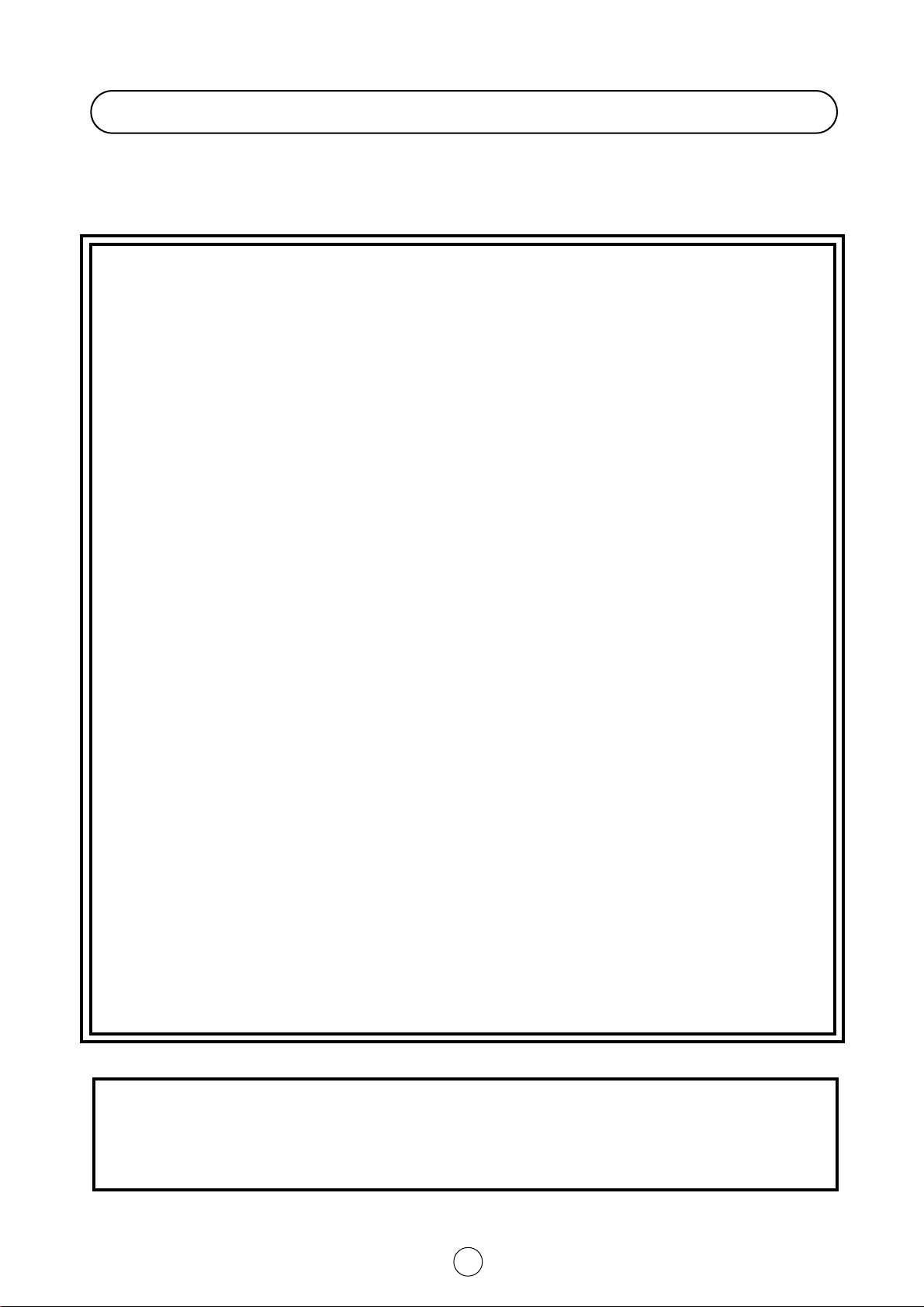
1
TERMS OF GUARANTEE
Subject to the conditions listed below Sharp Electronics (U.K.) Ltd.(Hereinafter called «the
Company») guarantee to provide for the repair of, or at its option replace the Sharp
Equipment, or any component thereof, (other than Batteries), which is faulty or below
standard, as a result of inferior workmanship or materials.
The conditions of the Guarantee are:
1. This guarantee shall only apply to defects or faults which are notified to the Company,
or its approved Service Facility within one year from the date of purchase of the
equipment.
2. This guarantee covers equipment intended f or private domestic use only.This guarantee
does not apply to equipment used in the course of a business, trade or profession.
3. This guarantee does not cover any faults or defects caused by accident, misuse, fair
wear and tear, neglect, tampering with the equipment, or any attempt at adjustment or
repair other than by an approved Service Facility.
4. In the unlikely event of that your equipment should require repair, please contact the
dealer or supplier from whom it was purchased.
5. The cost of carriage to and from the Dealer, Supplier or Sharp approved Service F acility
shall be borne by the purchaser.
6. No person has any authority to vary the terms or conditions of this guarantee.
7. This guarantee is offered as an additional benefit to the consumer’s statutory rights and
does not affect rights in any way.
Congratulations! You are now the proud owner of a SHARP Colour Television Receiver. To ensure
proper operation, please read this manual carefully. After reading, keep this manual in a safe place
for future reference.
In the unlikely event of this equipment requir ing repair dur ing the guarantee per iod, you
will need to provide proof of date of purchase to the repairing company.
Please keep your invoice or receipt, which is supplied at the time of purchase.
Dear SHARP Customer
Page 3
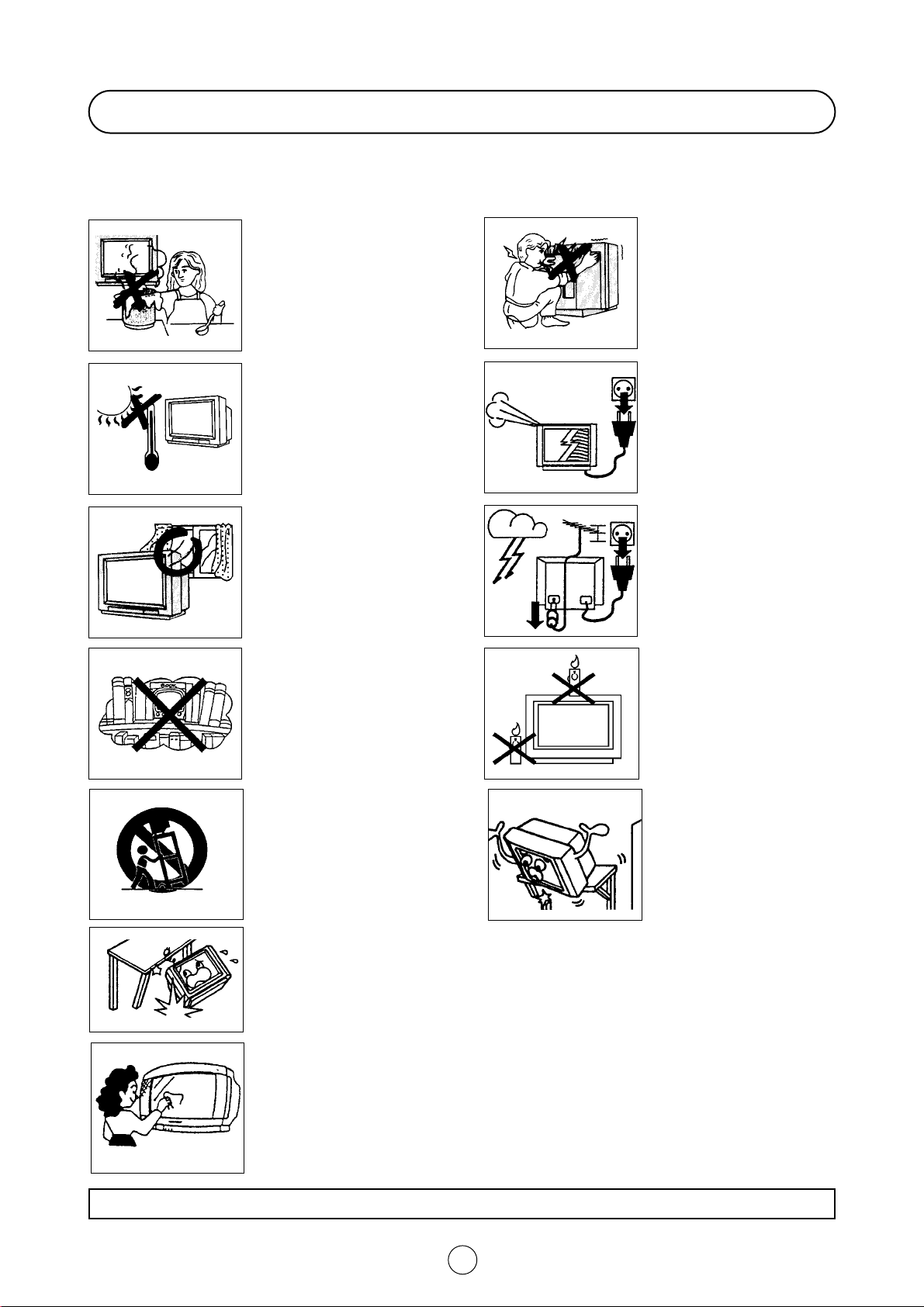
CAUTION: Make sure that the main power is switched off when going out.
2
Safety Precautions
To prevent fire or electrical
shock, do not use the TV set
in an excessively damp place.
This equipment complies with the requirements of Directives 89/336/EEC and 73/23/EEC as amended by 93/68 EEC.
Position the TV set out of
direct sunlight and away from
heat, as high temperatures
can damage the cabinet, CRT,
or other electronic parts.
Do not cover the ventilation
holes at the back of the TV
set, this can cause fire or
other serious problems. Leave
an adequate open space
behind the TV set for good
ventilation.
Always disconnect your television from the mains and the
aerial cable during thunderstorms.
Even if your television is
switched off, it can still be
damaged by lightning striking
the mains and/or aerial cable.
Never remove the back of the
cabinet, as there is high voltage in the TV set.
Please call for service.
Unplug the power cord from
the wall outlet immediately if
the TV set begins to make
unusual noises or give off
smoke or an odd smell, then
call your dealer for service.
Do not install this equipment
in a confined space such as a
bookcase or a built-in cabinet.
To prevent fire, never place
any type of candle or naked
flames on the top or near the
TV set.
Television equipment and cart
combination should be moved
with care. Quick stops, excessive force and uneven surfaces may cause the equipment and cart combination to
overturn.
Wall or shelf mounting should
follow the manufacturer’s
instructions, and should use a
mounting kit approved by the
manufacturer.
Do not place this television equipment on an unstable cart, stand or table. The television equipment may fall, causing serious injury to a child or an adult, and serious damage to the equipment.
Use only with a cart or stand recommended by the manufacturer, or sold with the television
equipment.
The picture tube of your TV has a special coating. Do not knock or rub on the tube face with
sharp or hard surfaces, otherwise you will damage the coating!.
To prevent damaging the surface of the television screen, remove finger prints only with a soft
cloth dampened with glass cleaner. Do not use any abrasive cleaners!.
Do not use thinner, benzene or other strong chemical cleaners.
Page 4
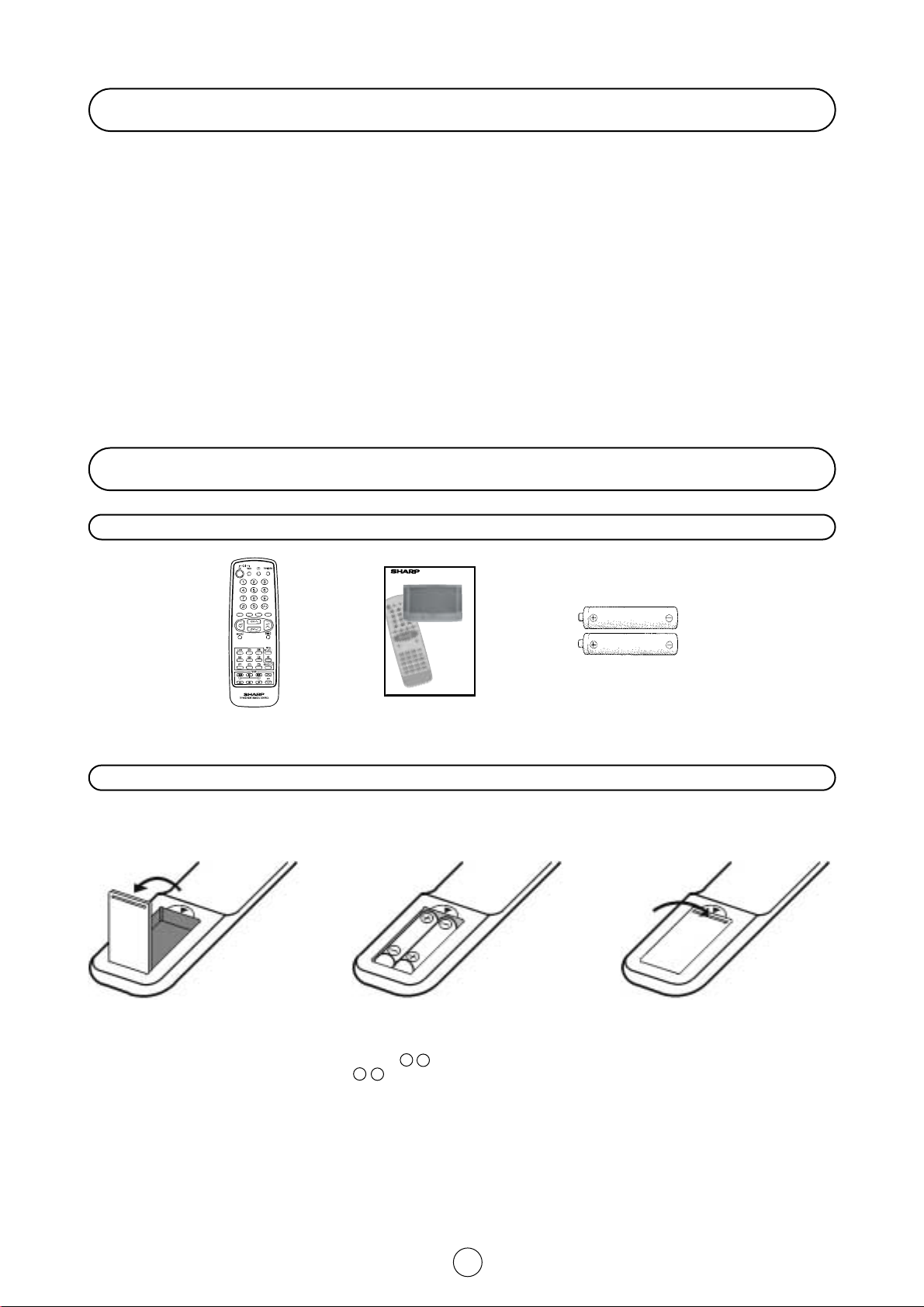
3
Contents
Terms of guarantee ........................................................ 1
Safety precaution ............................................................ 2
Accessories ..................................................................... 3
Remote Control Battery Installation ............................... 3
Aerial Connections (Installation) ..................................... 4
Remote Control ............................................................... 5
Controls & Terminals ...................................................... 6
Switching on ................................................................... 7
Auto Installation .............................................................. 8
TV operation - Channel selection - .............................. 10
Picture Adjustments ..................................................... 11
Wide Mode ................................................................... 13
Audio Adjustments ....................................................... 15
On Timer and Off Timer ................................................ 19
Help, Demo and Post Code ......................................... 20
Child Lock (Channel Block) .......................................... 21
Menu Structures ........................................................... 23
Teletext Mode ............................................................... 24
TV Channel Setting (Advanced) ................................... 28
TV/VIDEO Selector ....................................................... 32
Headphone Jack .......................................................... 33
Sub-titles ...................................................................... 33
VCR mode ..................................................................... 34
21-pin Euro-SCART and 21-pin Audio/Video .............. 35
Typical connections ...................................................... 36
Troubleshooting ............................................................ 38
General Specifications for Television Receiver ........... 39
Features list .................................................................. 39
Index page ......................................................................40
NOTE:•Remove batteries if weak or if the unit is not in use for long periods.
•
Do not mix old and new batteries.
•
Incorrect installation of the batteries may damage the remote control.
Quick reference Guide
Accessories
Remote Control Battery Installation
Before using the TV set for the first time, install the supplied dry batteries in the remote control.
Remote control
Operation Manual Type-AA Dry Batteries
With your thumb nail, pull up
the slit as indicated by the arrow
to remove the battery cover.
Insert two batteries 1.5 V (Size
«AA»). Be sure to match the
battery K/L terminals with the
K/L marks inside the compartment.
Replace the battery cover.
28HW-53H
32HW-53H
COLOUR TELEVISION
OPERATION MANUAL
Page 5
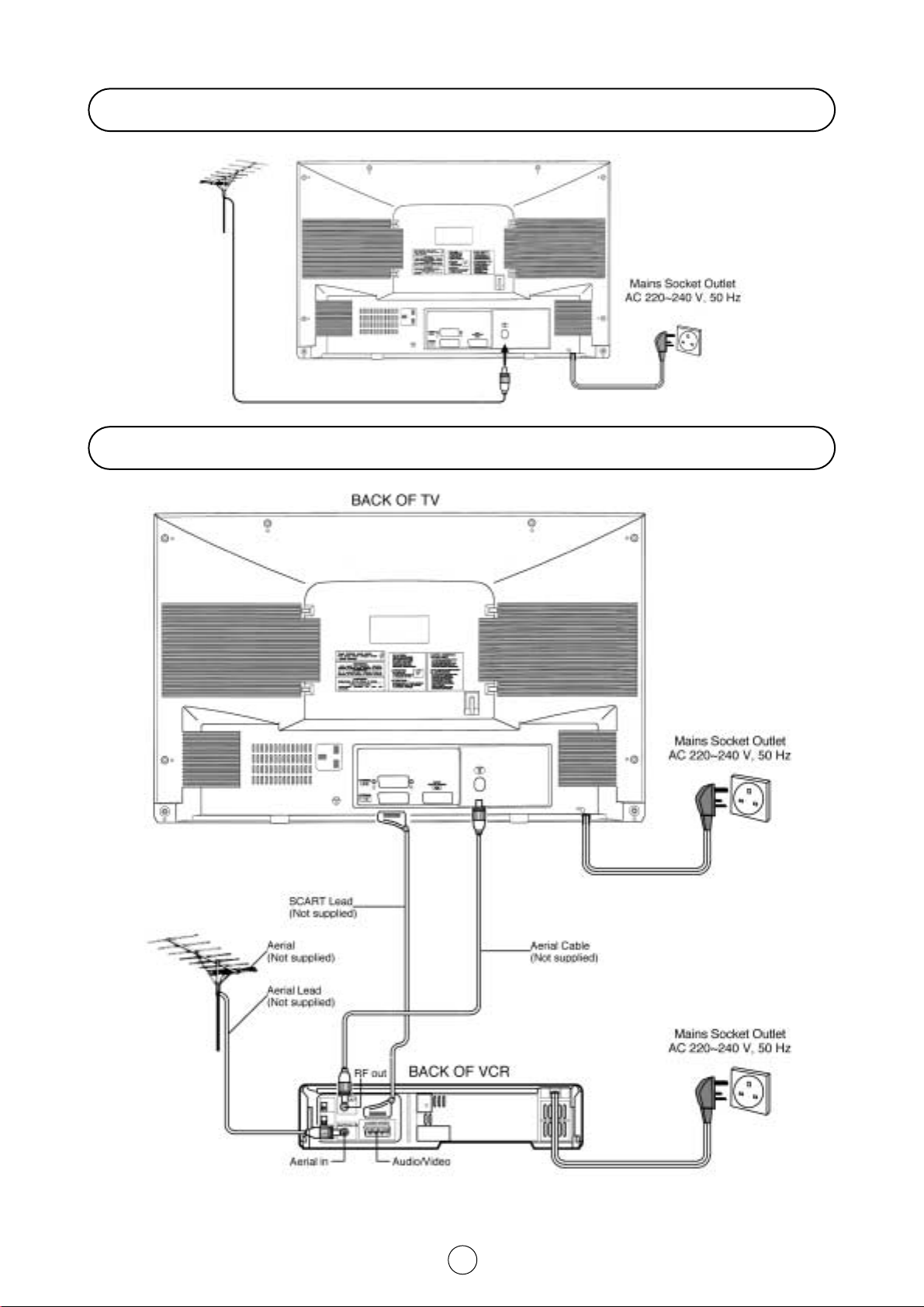
4
Aerial connections - TV set only -
Aerial connections - VCR and TV -
Note: See on -Typical connections- (page 36) for details of further connection possibilities.
Page 6
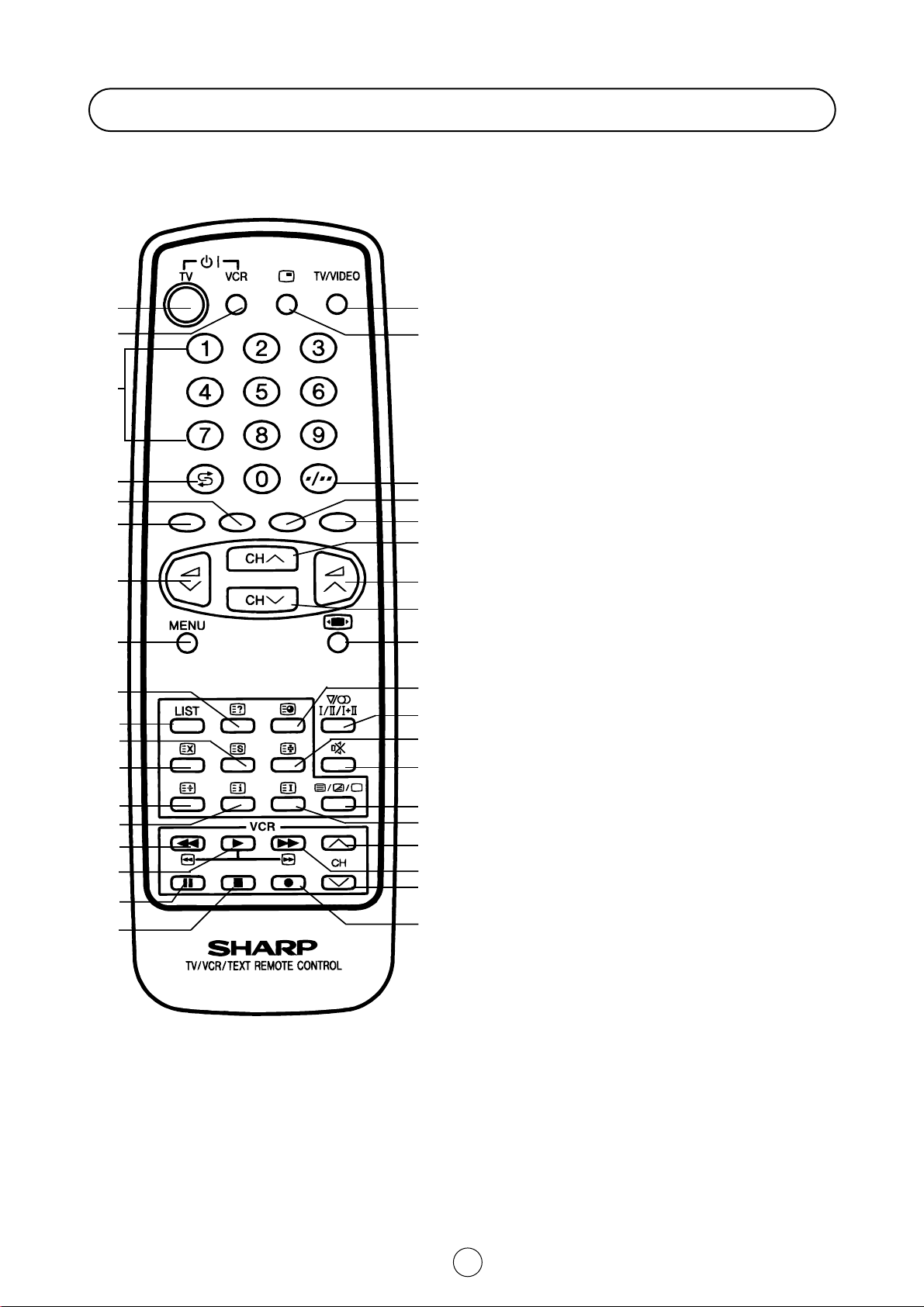
5
TV 1. Stand-by ON/OFF switch (TV)
Video 2. Power ON / OFF switch (VCR)
TV 3. Digit buttons 0 ~ 9
4. Flashback button
Teletext 5. Colour button (green)
6. Colour button (red)
TV 7. Volume DOWN/Cursor control LEFT
8. Menu button
Teletext 9. Reveal button
10. List selector
11. Store button
12. Cancel button
13. Half page button
TV 14. Sub-titles button
Video 15. Rewind/picture search/reverse
16. Play button
17. Pause / Still button
18. Stop button
TV 19. TV / VIDEO selector
20. Call button
21. Single/Double entry
Teletext 22. Colour button (yellow)
23. Colour button (cyan)
TV 24. Channel UP/Cursor control UP
25. Volume UP/Cursor control RIGHT
26. Channel DOWN/Cursor control DOWN
27. Wide Mode selector
TV /Teletext 28. Time button
TV 29. Sound mode selector
Teletext 30. Hold button
TV 31. Sound Mute button
Teletext 32. Text/Mix/Picture button
33. Index button
Video 34. Channel Up selector
35. Fast forward/picture search/forward
36. Channel Down selector
37. Record button
Remote control
1. 19.
23.
21.
24.
25.
26.
27.
28.
29.
30.
31.
32.
34.
37.
36.
35.
33.
22.
20.
4.
5.
6.
7.
8.
10.
11.
12.
13.
15.
18.
17.
16.
14.
9.
2.
3.
Page 7
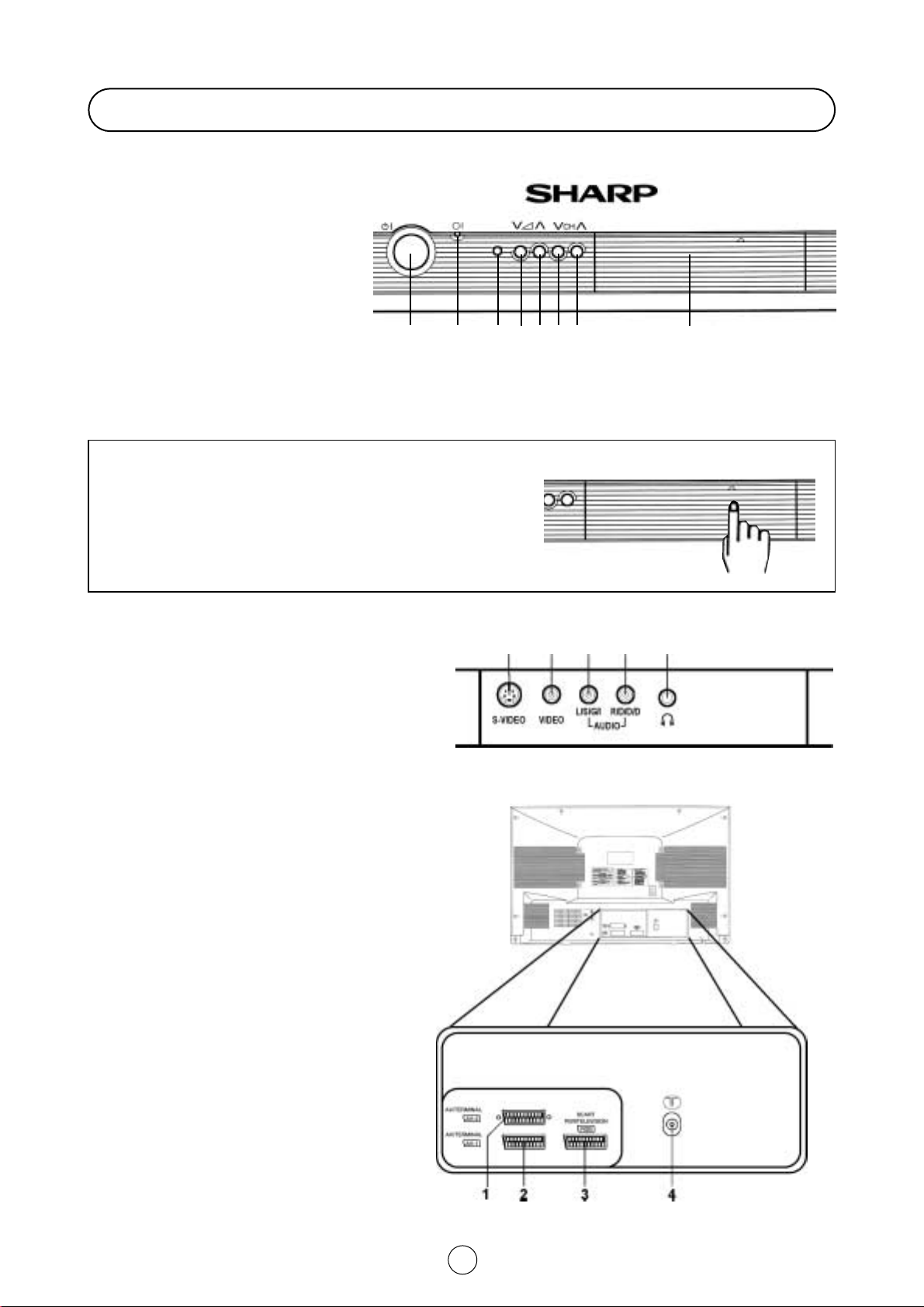
6
Controls & Terminals
FRONT TV
1. Main Power On/Off Switch
2. Power Indicator
3. Remote Control Sensor
4. Volume Button (DOWN)
5. Volume Button (UP)
6. Program Selector (DOWN)
7. Program Selector (UP)
8. Door
HOW T O OPEN THE DOOR
Press the top of the door, opening it slightly
hook your finger inside and pull open.
Behind the door
9. Headphone Socket (3.5mm / 16~600 ohms)
10. S-Video input ter minal
11. Video Input Terminal (PAL/SECAM/NTSC)
12. Audio Input Terminal (left)
13. Audio Input Terminal (right)
REAR TV
21-pin In/Out
1. 21-pin Audio/Video (AV-2)
With PAL/SECAM/NTSC Video Input
2. 21-pin Audio/Video (AV-1)
With PAL/SECAM/NTSC/S-Video Input
3. 21-pin Euro SCART (RGB)
With PAL/SECAM/NTSC Video Input
RF Input
4. Aerial terminal
1
10
11
324 567
8
12
13
9
Page 8
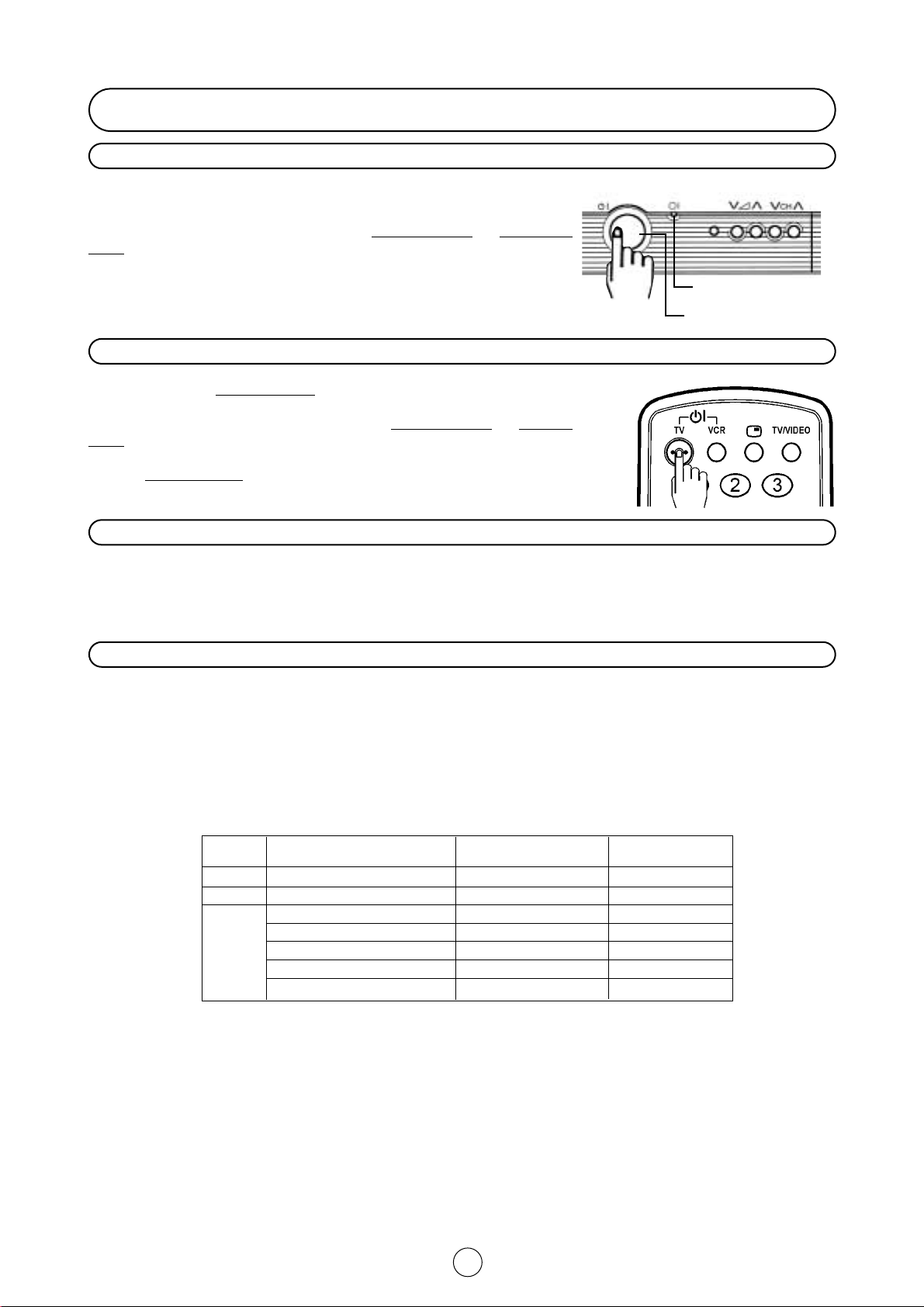
7
STATION REAL CHANNEL FREQUENCY
SIGNALS NUMBERS MHZ
VHF I-1 (A) > I-9 (J) CH-01 > CH-09 45.75 > 215.25
UHF I-21 > I-69 CH-21 > CH-69 471.25 > 855.25
C M1/S1 > M10/S10 CC-01 > CC-10 105.25 > 168.25
A U-1/S-11 > U-10/S-20 CC-11 > CC-20 231.25 > 294.25
T S-21 > S-41 CC-21 > CC-41 303.25 > 463.25
V CC-42 > CC-63 48 > 304
CC-64 > CC-68 69.25 > 98.25
Switching on
Power supply on/off button
This TV memorises the Mode last used when it was switched off. When the
main power button (
I) is pressed to turn on the set, the power indicator will
light and the set will resume in either the Stand-by mode
or Programme
mode, depending upon its condition when it was switched off.
On-Off/Stand-by button
When the TV is on Stand-by mode
, to turn ON the TV press the Stand-by
button (
B
l
TV) on the remote control, or one of the four buttons on the TV
(
Va/\, V
CH/\). The TV will change from Stand-by mode to Program
Mode, the sound indicator will light a few moments and an image will appear
on the screen. Press the Stand-by button (
B
l
TV) again and the TV will
return to Stand-by mode
.
Blue back off timer
If noise appears in TV or VCR mode, the screen turns blue. The blue back off-timer is then engaged and will automatically switch the set to Stand-by mode in 15 minutes.
Real Channel Number (terrestrial/cable TV Programmes)
Channel setting is mainly performed using the remote control. Please follow the instructions with the remote control in
hand.
Television broadcasting stations have channel numbers assigned to them (real channel numbers). You can assign your
own channel number to a real channel and store it in the programme preset memory.
CORRESPONDING REAL CHANNEL
Power indicator
Main power button
Page 9
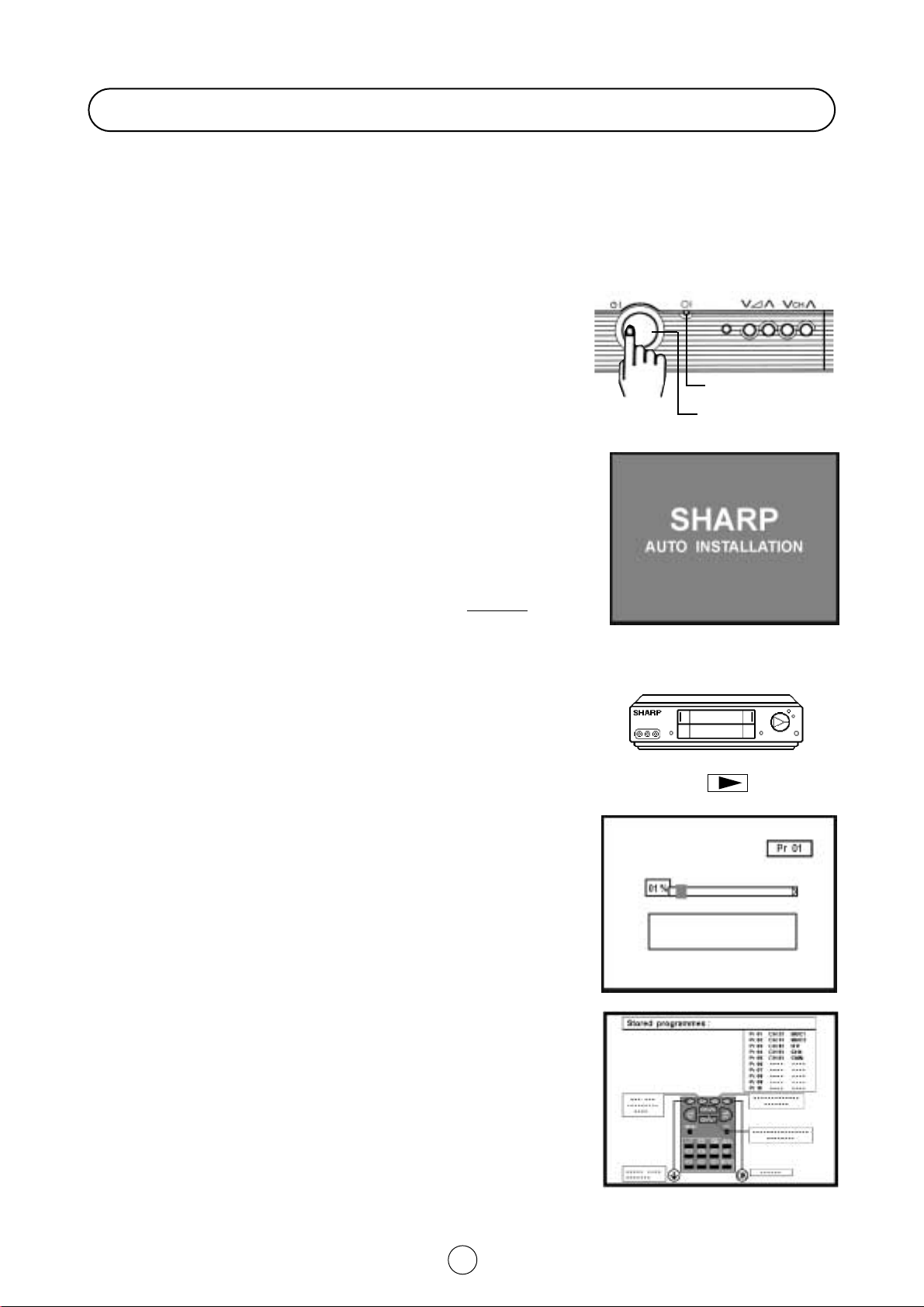
8
Auto Installation System
Your television set is provided with an Automatic Installation System which makes Installation easier.
This new system is activated when you turn on the TV for the first time.
Procedure:
1. Put batteries into the remote control and connect the antenna jack in the antenna input terminal on the rear side of
your TV-set, same as indicated on -Quick reference Guide- page 3.
2. Connect the TV power cable to a 220 ~ 240 V system.
3. Press the main power button (
I), on the front of the TV, to start
the “AUTO INSTALLATION”.
4. The red power indicator will light.
5. The “AUTO INSTALLATION” message will appear on your TV
screen.
•
The TV is ready to preset automatically all local channels for you.
•
If the TV is being used with a VCR, turn on the VCR and play back
a pre-recorded tape.
6. Now, press any button on the TV remote control and follow the
instructions on the screen, to start Auto Channel Preset.
Automatic Channel Sorting System (ACSS): The TV set SEARCHES
FOR FREQUENCIES, memorises the channels found, and sorts them
(according to technical criteria) from Pr-01 of the TV, to a maximum of
99 programmes.
Notes: This tuning process may take several minutes to perform.
If you need to repeat the “AUTO INSTALLATION”, read on-TV Channel
Setting- (page 28).
Stored programmes: When the AUTOMATIC SEARCH has been
completed, the "Stored programmes" Menu will appear on screen and
you can change the order of the channels and change or give the
channels a four letter name with the available options:
a) Select programme to be edited.
b) Delete this programme.
c) go to sorting mode.
d) Edit this programme.
e) Exit.
For a more detailed explanation see page 9.
If you wish exit from the menu, press the BLUE button.
Auto Installation
VCR
Automatic searching and sorting.
Press the menu button to cancel.
Power indicator
Main power button
Page 10
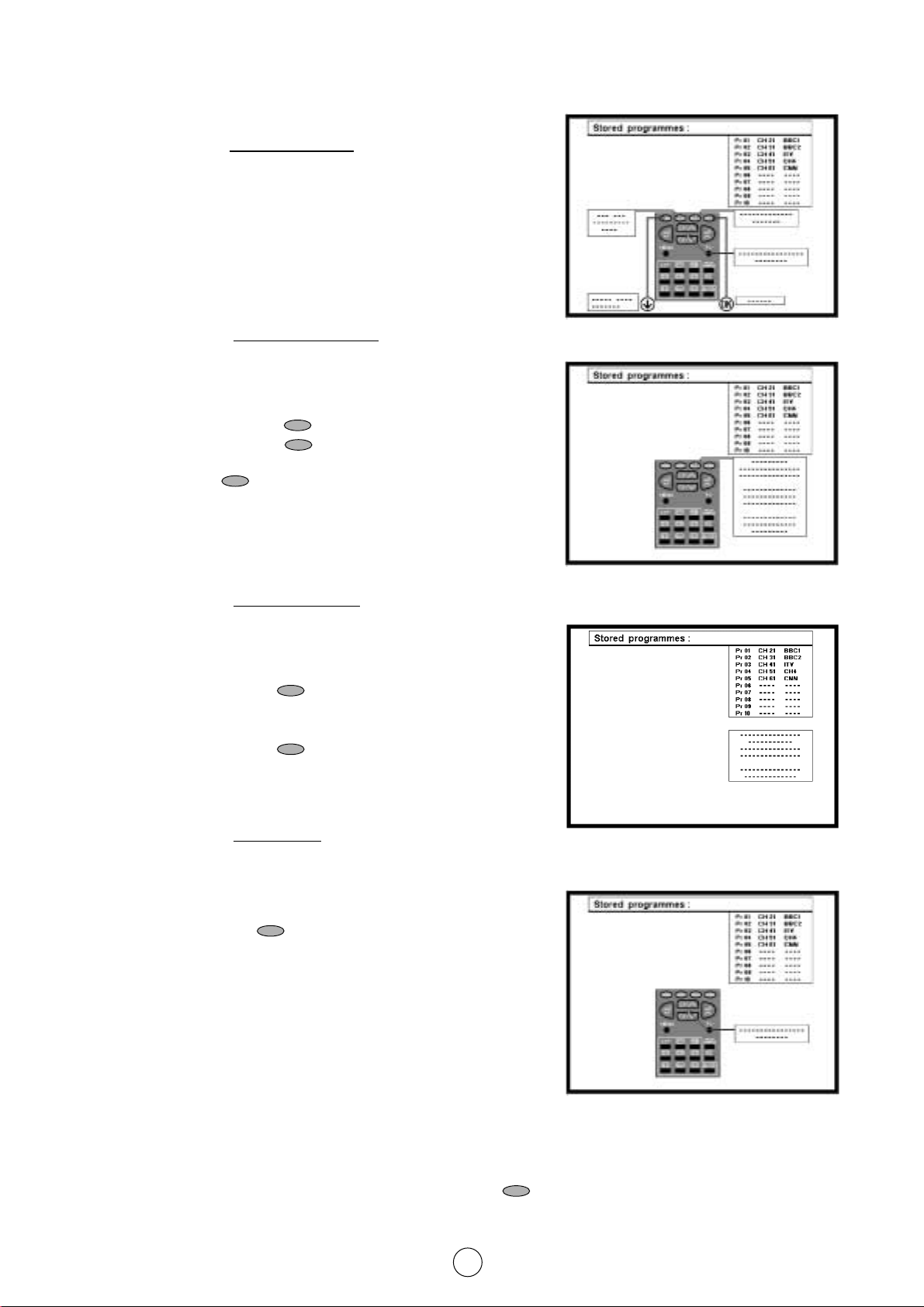
9
Stored programmes Menu
a) Select programme to be edited.
Use this option to select a prog
ramme from the list. Each time
you press
E or F the memorised channel will be
viewed and will remain selected on the list by means of white
background.
b) Delete this programme.
Use this option for cancelling prog
r
ammes which are badly tuned
or repeated.
b.1 Select the programme (Pr) you wish to delete using Cursor
UP/DOWN buttons
E/ F (marked with white
background).
b.2 Press the YELLOW button to see the “Delete Menu”.
When the YELLOW button is pressed, the TV will ask for
confirmation that you wish to cancel, and you must press the
YELLOW button again.The channels that follow it on the list
will automatically rearrange themselves by moving up one
programme (Pr) place, to restore the space of the cancelled
channel (CH).
c) Go to sorting mode
Use this option for sor
ting the channels (CH) into the desired
programme (Pr), as follows:
c.1 Select the programme (Pr) you wish to change using Cursor
UP/DOWN buttons
E/ F (marked with white
background).
c.2 Press the GREEN button to see the “Sorting Menu”.
c.3 Press the Cursor UP/DOWN buttons
E/ F to move
the channel (CH).
c.4 Press the GREEN button to finish.
d) Edit this programme
Use this option for giving a name made up of four digits to the
channels or for changing the one which appears on some
channels, in the following way:
d.1 Select the channel using the Cursor UP/DOWN buttons
E/
F .
d.2 Press the RED button to see the “Edit Menu”.
d.3 Press the Cursor UP/DOWN buttons
E/ F to change
the first letter.Letters A to Z of the alphabet, a blank space and
the numbers 0 to 9 will appear sequentially. Some of the
broadcasting stations names such as BBC1 or CH4 are already
incorporated in the TV and appear among the alphabet to make
this task easier.
d.4 Press the
I button for changing the position of the cursor and
the
E/ F buttons for changing the letters (repeat this
action for other letters).
d.5 When you have finished the fourth letter, press the
I button to quit the “Edit Menu” option.
e) Exit
Use this option to quit the menu by pressing the BLUE button .
Stored programmes Menu
Delete Menu
Sorting Menu
Sorting Menu
Page 11
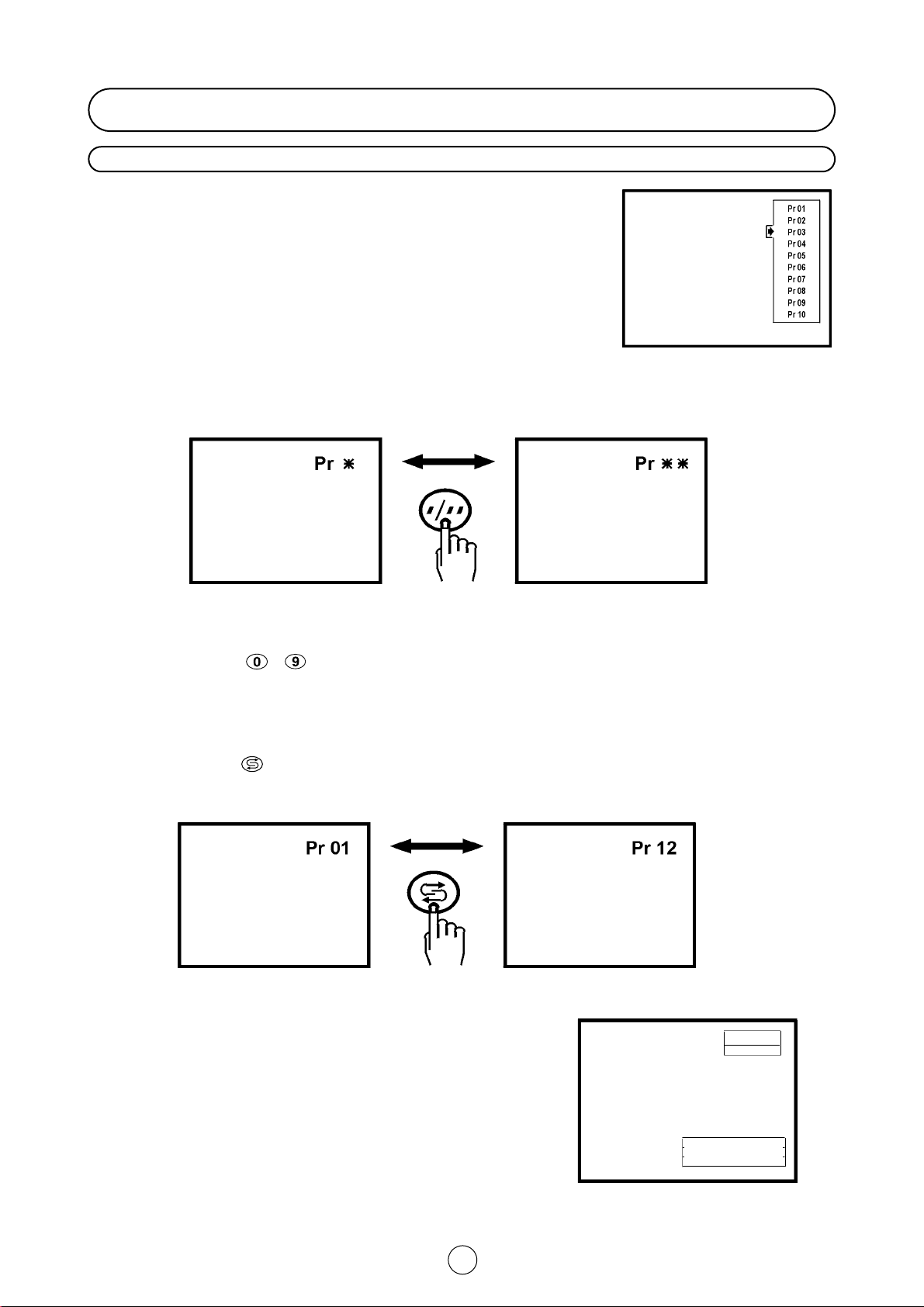
10
Channel selector buttons E/F
Select the programme channel number you want to see, using the
channel selector buttons
E or F .
When you press these buttons the list of programmes appears.
Press the
E or F again to select another program.
Note: The channels that are in SKIP mode cannot be seen with this
buttons. Use numerical buttons to display these channels.
Single/Double entry selector button 6
This button selects between one or two digit channel number entry.
0~9 Digit buttons
~
You can select channels by pressing the 0 ~ 9 digit buttons on the remote control.
For single and double digit entry see section B above.
Flash-back button
Press this button to switch the currently-tuned channel to the previously-tuned channel. Press the button again to switch
back to the currently-tuned channel.
Channel Call button (
l
)
Press this button to display the current programme number and the
name if it has been set and the sound mode on the screen. If the on or
off timer have been set this information will be displayed also.
Press the button again to make the on-screen disappear.
If the channel you are viewing has been set to be skipped with the
channel skip function, the programme number and name, if set, are
displayed in red. If the channel was fine-tuned, programme number
and name, will be displayed in yellow.
Channel Selection
TV OPERATION
Single digit
entry mode
Double digit
entry mode
Previously
viewed channel
Currently
viewed channel
NAME Pr
MONO
TIME :12:21
ON TIMER :15:35
OFF TIMER :120 Min
Page 12
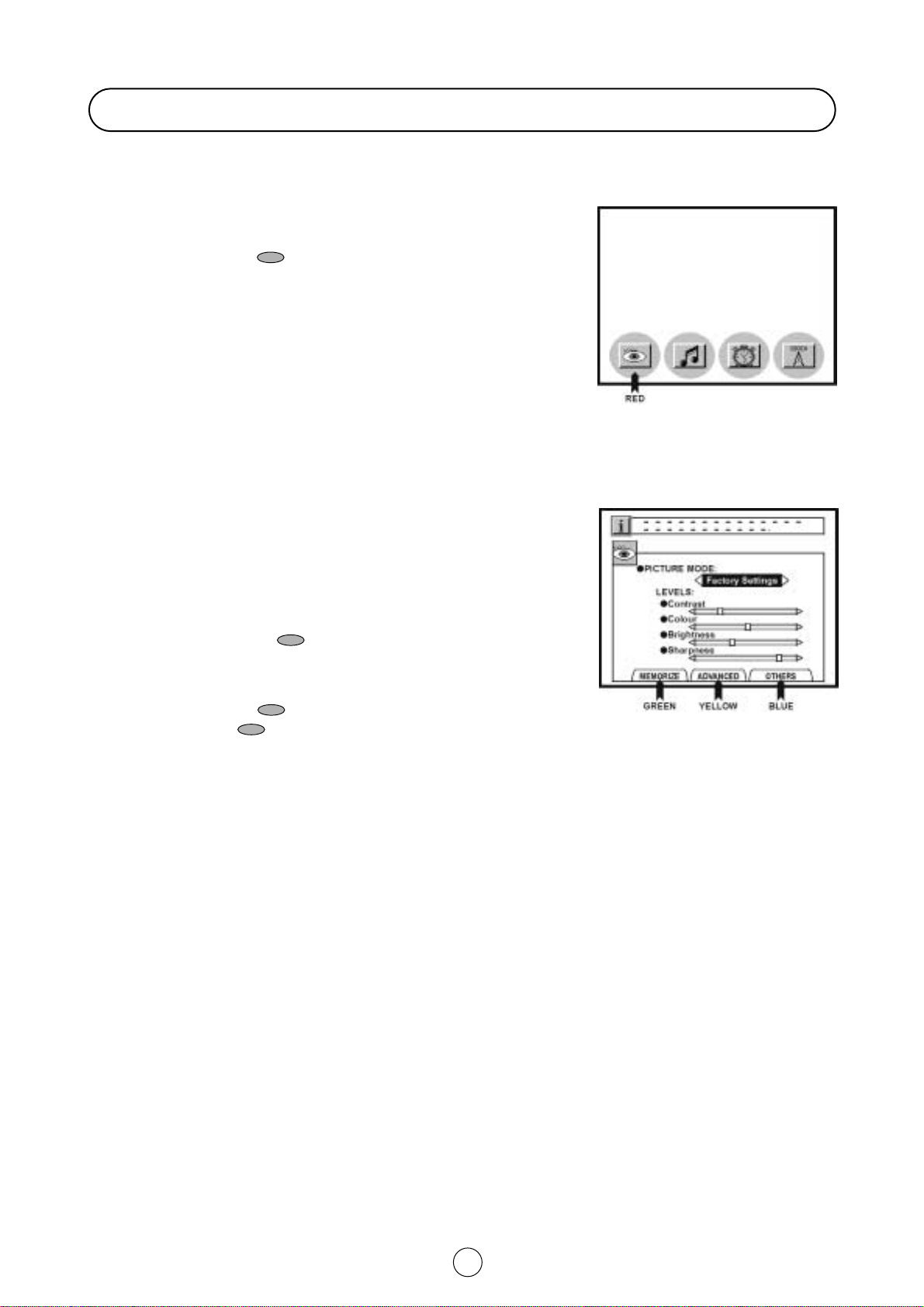
11
Picture Adjustments
Picture quality is adjustable in this menu.
1. Press the MENU button ● to see the MAIN Menu.
2. Press the RED button to see the PICTURE LEVELS Menu
PICTURE LEVELS Menu
3. Press the Cursor LEFT/RIGHT buttons
C / I to select a prede-
termined level: Factory settings / Memorized / Cinema / Rich / Game.
4. Press the Cursor UP/DOWN buttons E/ F to select a
parameter from the list: Contrast, Colour, Brightness or Sharpness.
The red point mark indicates the selected parameter.
5. Adjust the picture quality to your liking with the Cursor
LEFT/RIGHT buttons
C / I.
6. Press the GREEN button if you wish to memorize the
“Personal” levels in the “Memorized” position of PICTURE MODE.
In this menu you can switch to the following menus:
Press the YELLOW button to see the ADVANCED Menu.
Press the BLUE button to see the OTHERS Menu.
7. Press the MENU button ● to close the PICTURE Menu.
MAIN Menu
PICTURE LEVELS Menu
Page 13
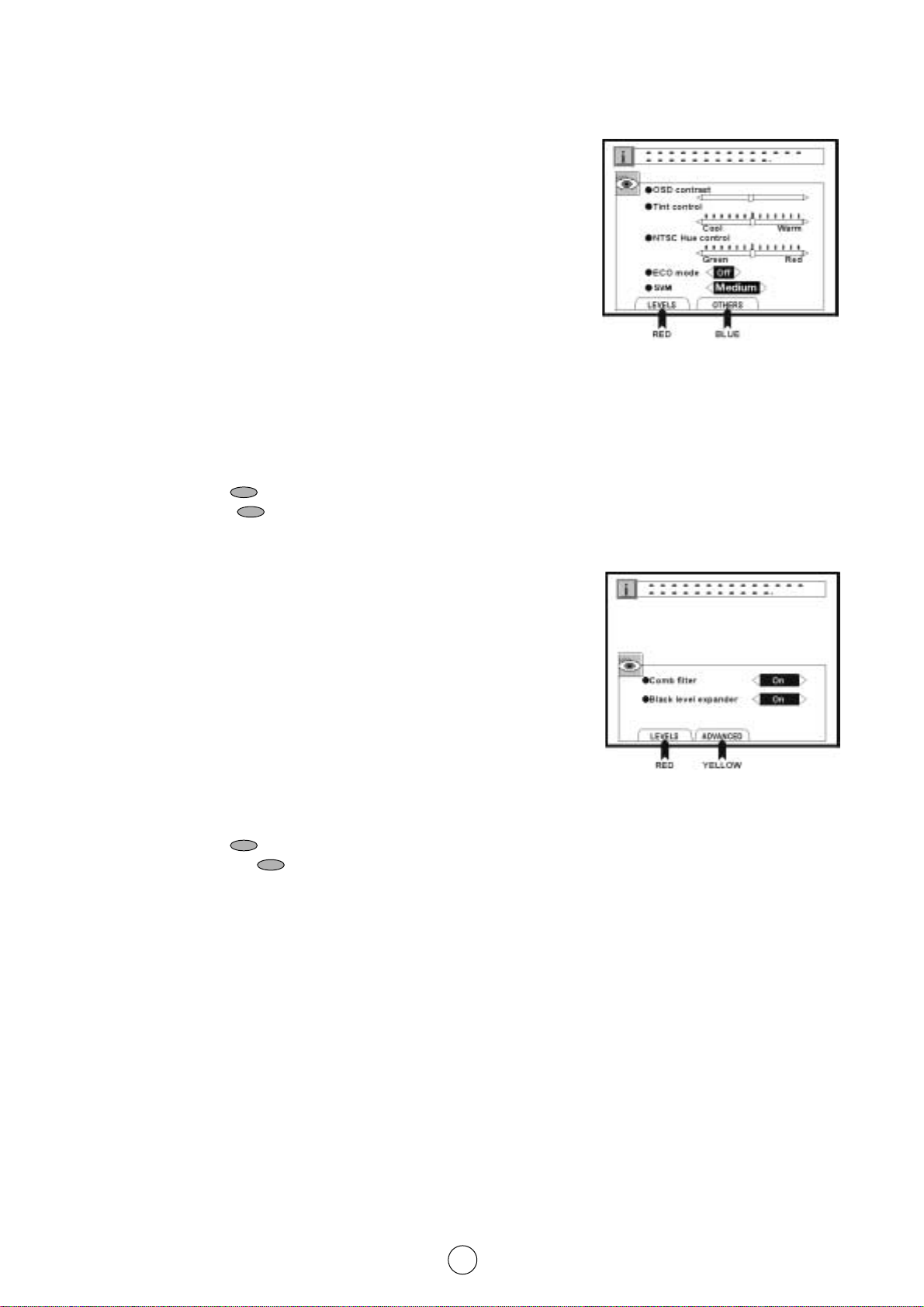
12
ADVANCED Menu
1. Press the Cursor UP/DOWN buttons
E / F to select
a parameter from the list: OSD contrast, Tint control, NTSC Hue control, ECO mode or SVM.The red point mark indicates the selected
parameter.
2. Press the Cursor LEFT/RIGHT buttons
C / I to adjust picture
quality to your liking.
Select OSD contrast to adjust the contrast level of the On Screen
Display menus.
Select Tint control to adjust your desired skin colour (Cool or War m).
Select NTSC Hue control to adjust the skin colour (Green or Red)
during NTSC signal reception through the external connectors.
Select ECO mode “On” to attenuate the contrast in the excessively
white areas of the picture.
Select SVM (Scan Velocity Modulator) to change the resolution of the
picture (Low, Medium or High).The TV is factory pre-set to “Medium”.
In this menu you can switch to the following menus:
Press the RED button to return to the LEVELS Menu.
Press the BLUE button to see the OTHERS Menu.
3. Press the MENU button ● to close the ADVANCED Menu.
OTHERS Menu
1. Press the Cursor UP/DOWN buttons
E / F to select:
Comb filter or Black level expander.The red point mark indicates the
selected item.
2. Press the Cursor LEFT/RIGHT buttons
C / I to select ON/OFF.
Select Comb filter (ON) to reduce the colour interference in picture
with fine details and the picture gets sharper.
Select Black level expander (ON) to activate the Dynamic
Compensation in the dark area of the picture.
In this menu you can switch to the following menus:
Press the RED button to return to the LEVELS Menu.
Press the YELLOW button to retur n to the ADVANCED Menu.
3. Press the MENU button ● to close the OTHERS Menu.
ADVANCED Menu
OTHERS Menu
Page 14

13
Wide Mode Fast Menu
With this menu you can select the width of the picture: AUTO,
PANORAMA, FULL, NORMAL, ZOOM 14:9 or CINEMA, by pressing
the WIDE MODE button.
Each time you press the WIDE MODE button, the width of the picture
changes as indicated:
AUTO
*
v
PANORAMA
v
FULL
v
NORMAL
v
ZOOM 14:9
v
CINEMA
When you Select: PANORAMA, ZOOM 14:9 or CINEMA, 4 options
appear on the screen:
● V-SCROLL:Press the RED button to see the Vertical SCROLL
menu.
● V-SIZE:Press the GREEN button to see the Vertical SIZE menu.
● NORMALIZE: Press the YELLOW button to normalize the Vertical
SCROLL and SIZE,.
● EXIT: Press the CYAN button to quit the menu.
● V-SCROLL menu: Press the Cursor LEFT/RIGHT buttons
C / I to adjust the Ver tical SCROLL (UP/DOWN).
● V-SIZE menu: Press the Cursor LEFT/RIGHT buttons
C / I to adjust the Ver tical SIZE (LARGE/SMALL).
* AUTO mode (VPS code):The VPS signal is sent by some broadcasting stations with information of the original size.
When the TV is in AUTO mode and receives the VPS signal, it changes the size automatically as indicated below:
When the TV is receiving VPS code 16:9 the TV selects CINEMA automatically.
When the TV is receiving VPS code 14:9 the TV selects ZOOM 14:9 automatically.
When the TV is receiving VPS code 4:3 the TV selects PANORAMA automatically.
When the TV does NOT receive VPS code the TV selects PANORAMA automatically.
External source: When you are watching the TV-set through the Euro-SCART AV-1 or AV-2 terminals and it receives
information of 16:9 format (through the audio-video control pin) the TV selects FULL automatically.
WIDE MODE Button
Vertical SIZE menu
Vertical SCROLL menu
Page 15

14
Wide Mode (Special detail information)
PANORAMA
The Panorama Mode adapts the broadcast
picture to 16:9 format without changing the
centre of view. This is especially useful for
programmes like the News when the speak er in
the centre of the picture needs to be seen
clearly.
FULL
With Full Mode you adapt the picture 16:9
format while also stretching the centre of view.
This is an advantage, for example, when
watching sports games where there is no real
fixed centre of the picture.
NORMAL
You can watch 4:3 programs in 4:3 format by
switching to Normal Mode function.
ZOOM 14:9
Adapts the 14:9 broadcast cinema movies to
the 14:9 Mode.
CINEMA (16:9)
Adapts the 16:9 broadcast cinema movies to
the 16:9 Mode, thereby getting rid of the black
borders.
Special detail information about PANORAMA, FULL, NORMAL, ZOOM 14:9 and CINEMA (16:9) .
16:9
4:3
Page 16

15
Audio Adjustments
Loudspeakers Sound Volume C /I
Use the C / I buttons to increase/decrease the volume level. The
volume indicator will appear on the screen.
Note:To Adjust the headphones sound volume, see the
-HEADPHONES LEVELS Menu- (page 17).
Sound mute button (c)
Press the button to mute the sound.The symbol c appears on the screen. Press the button again to turn the sound
back on.
Sound Mode Selector button (
5
)
Press the button to change the sound in the speakers.The sound mode will appear on the screen.
Depending on the sound transmission the sound reproduction can be chosen as indicated below :
When the TV set is receiving a STEREO (NICAM) programme, the TV selects STEREO automatically, and you can
change:
STEREO MONO
When the TV is receiving a BILINGUAL (NICAM) programme, the TV selects DUAL CHANNEL A automatically, and you
can change:
DUAL CHANNEL A DUAL CHANNEL B DUAL CHANNEL A B MONO
When the TV is receiving a MONO (NICAM) programme, the TV set selects MONO NICAM automatically, and you can
change:
MONO NICAM MONO (FM)
When the TV is receiving a MONO (FM) programme, the TV set selects MONO automatically but the sound mode
cannot be change.
Note: See the -STEREO Menu- (page 18) to change the Sound Mode in the headphones or in the audio output of the
external connectors.
External source: When you are watching the TV-set through the Euro-SCART, AV-1, AV-2, Front A/V or S-Video
terminals, the Sound Mode Selector button is not operative.
STEREO MONO
I/II/I+II
Page 17

Sound quality is adjustable in this menu.
1. Press the MENU button ● to see the MAIN Menu.
2. Press the GREEN button to see the AUDIO EFFECTS
Menu.
AUDIO EFFECTS Menu
3. Press the Cursor LEFT/RIGHT buttons
C / I to change the
AUDIO MODE:Bypass or Spatial expander.
The AUDIO EFFECTS Menu depends on the AUDIO MODE as
indicated below:
AUDIO MODE: Bypass
Bypass: Normal sound without sound effect.
1. Press the Cursor UP/DOWN buttons
E/ F to select
Automatic volume correction [].The red point mark indicates the
selected parameter.
2. Press the Cursor LEFT/RIGHT buttons
C / I to select three
different levels: Short, Middle or Long.
Select Off to deactivate the Automatic volume correction.
AUDIO MODE: Spatial expander []
1. Press the Cursor UP/DOWN buttons
E/ F to select:
Automatic volume correction or Spatial strength.
2. Automatic volume correction: Press the Cursor LEFT/RIGHT
buttons
C/ I to select three different levels: Short, Middle or Long.
Select Off to deactivate the Automatic volume correction.
3. Spatial strength: Adjust the sound quality to your liking with the
Cursor LEFT/RIGHT buttons
C / I.
About Automatic volume correction
Different sound sources, fairly often do not have the same volume level, for example the changing from movie to the
advertisements.The Automatic Volume Correction (AVC) solves this problem and equalizes the volume levels.
About Spatial expander
The kind of Spatial expander effect depends on the source mode. If the incoming signal is in mono mode, Pseudo
Stereo Effect is active;for stereo signals, Stereo Basewidth Enlargement is effective.
The Pseudo stereo effect cannot restore any room or panning information from a mono signal. It does, however
produce two uncorrelated output signals which can give a dramatic improvement to mono signals without sounding
like a musical effect rather than true stereo.
Spatial strength
When the AUDIO MODE is in Spatial expander effect, you can reduce or enlarge the stereo image by Spatial
strength control.
16
Sound Setting Mode
AUDIO EFFECTS Menu
AUDIO MODE: Bypass
MAIN Menu
AUDIO MODE: Spatial expander
Page 18

17
1. Press the MENU button ● to see the MAIN Menu.
2. Press the GREEN button to see the AUDIO EFFECTS
Menu.
AUDIO EFFECTS Menu
3. Press the RED button to see the SPEAKER LEVELS
Menu.
SPEAKER LEVELS menu
4. Press the Cursor UP/DOWN buttons
E/ F to select:
Volume, Balance, Loudness mode or Dynamic Bass.
The red point mark indicates the selected item.
5. Adjust the sound quality to your liking with the Cursor
LEFT/RIGHT buttons
C / I.
Select Loudness mode (NORMAL, SPECIAL or OFF) to improve the sound quality [].
Select Dynamic Bass (Medium or Strong) to increase the volume of low frequency signals [].
6. Press the RED button to see the HEADPHONES LEVELS
menu.
HEADPHONES LEVELS Menu
7. Press the Cursor UP/DOWN buttons
E/ F to select:
Volume, Balance, Loudness mode, Bass or Treble.
The red point mark indicates the selected item.
8. Adjust the sound quality to your liking with the Cursor
LEFT/RIGHT buttons
C / I.
9. Press the RED button to see the EXTERNAL LEVELS
Menu.
EXTERNAL LEVELS Menu
10. Press the Cursor UP/DOWN buttons
E/ F to select:
SCART volume or AV volume.
The red point mark indicates the selected item.
Select SCART volume to adjust the sound level output to the
Euro-SCART connector (RGB) with the Cursor LEFT/RIGHT but-
tons
C / I .
Select AV volume to adjust the sound level output to the external
connectors (AV-1/AV-2) with the Cursor LEFT/RIGHT buttons
C / I .
11. Press the MENU button ● to close the AUDIO LEVELS Menus.
Loudness increases the volume of low and high frequency signals according to the current volume setting.
In NORMAL mode keeping the amplitude of the 1 KHz reference frequency constant.
In SPECIAL mode keeping the amplitude of the 2 KHz reference frequency constant.
Dynamic Bass system extends the frequency range of loudspeakers to create different bass effects.
1. Press the MENU button ● to see the MAIN Menu.
2. Press the GREEN button to see the AUDIO EFFECTS
Menu.
AUDIO EFFECTS Menu
3. Press the GREEN button if you wish to normalize audio
levels to default factory setting.
Audio Levels menus
Normalize audio levels
EXTERNAL LEVELS Menu
AUDIO EFFECTS Menu
HEADPHONES LEVELS Menu
SPEAKER LEVELS Menu
AUDIO EFFECTS Menu
Page 19

18
Equalizer & Stereo menus
1. Press the MENU button ● to see the MAIN Menu.
2. Press the GREEN button to see the AUDIO EFFECTS
Menu.
AUDIO EFFECTS Menu
3. Press the YELLOW button to see the EQUALIZER Menu.
EQUALIZER Menu
4. Press the YELLOW button to select a pre-defined
equalization: Personal / Classic / Jazz / Pop / In concer t / Spor t .
5. To change the Personal option:
a) Press the Cursor LEFT/RIGHT buttons
C / I to select:
100Hz, 330Hz, 1KHz, 3.3KHz or 10KHz
The red point mark indicates the selected item.
b) Press the Cursor UP/DOWN buttons
E/ F to
Adjust.
Note: The Equalizer adjustments are not operative for the
headphones.
6. Press the BLUE button to see the STEREO Menu.
STEREO Menu
7. Press the Cursor UP/DOWN buttons
E/ F to select:
Speakers matrix, Headphones matrix, AV Matrix [] or
Identification.
The red point mark indicates the selected item.
8. Press the Cursor LEFT/RIGHT buttons
C / I to change.
Select Speakers matrix to change the sound mode in the
speakers.
Select Headphones matrix to change the sound mode in the
headphones.
Select AV matrix to change the sound mode in the audio output
of the external connector (AV-1/AV-2).
Select Identification to activate (ON) or deactivate (OFF) the
automatic Identification of audio system of the current program
[] .
9. Press the MENU button ● to close the STEREO Menu.
About Matrix: Depending on the sound transmission the sound reproduction can be chosen in the STEREO Menu.
In this menu you can select a sound mode to the speakers, another to the headphones and another to the external connectors (AV-1/AV-2).
When the TV set is receiving a STEREO NICAM programme, the TV selects STEREO automatically, and you can change:
STEREO MONO
When the TV is receiving a BILINGUAL NICAM programme, the TV selects DUAL CHANNEL A automatically, and you can change:
DUAL CHANNEL A DUAL CHANNEL B DUAL CHANNEL A B MONO
When the TV set is receiving a MONO NICAM programme, the TV set selects MONO NICAM automatically, and you can change:
MONO NICAM MONO
When the TV is receiving a MONO FM programme, the TV set selects MONO automatically but the sound mode cannot be change.
About Identification
IDENTIFICATION ON: The TV automatically identifies the sintonized audio system MONO FM, STEREO NICAM or DUAL NICAM SIGNAL.
IDENTIFICATION OFF: Disqualifies the automatic identification of the audio system and forces the sound into MONO FM.
This mode can be convenient when the level of the signal received is extremely weak.This function is independent for every program.
MAIN Menu
AUDIO EFFECTS Menu
EQUALIZER Menu
STEREO Menu
Page 20

19
Features setting mode
In this mode you can set the ON-TIMER and OFF-TIMER, set the CHILD LOCK, activate or deactivate the interactive
HELP, view the all functions implemented in your TV set demonstration and set the Post code.
1. Press the MENU button ● to see the MAIN Menu.
2. Press the YELLOW button to see the Timer Menu.
ON-TIMER
The On-Timer is used to programme switching ON the TV set during
the 24 hours of the day.
In order to be able to run this function, it is essential to adjust the
current time
3. Press the Cursor UP/DOWN buttons
E/F to select
“Current time”.The red point mark indicates the selected item.
Automatic TIME adjustment: If a programme with teletext is being
received, the “Current time” can be adjusted automatically with that
signal's clock.
To synchronize “Current time”, press Text/Mix button a/b .
*
Important: If a signal via satellite is being received, or if correct time
cannot be obtained, the time will have to be adjusted manually.
Manual time adjustment: Press the Cursor LEFT/RIGHT buttons C /I to adjust the “Current time” manually.
4. Press the Cursor UP/DOWN buttons
E/F to select “Programmed switch on at”. The red point mark
indicates the selected item.
5. Press the Cursor LEFT/RIGHT buttons
C / I to adjust the switch on.
To cancel the switch on, select .
6. Press the MENU button ● to close the ON TIMER Menu.
7. Press the Stand-by button ( æ TV) on the remote control to put the TV set into Stand-by Mode.
When the preset time is reached, the TV set turns ON and a picture appears on the screen.
*As a safety precaution, in the case of nobody being home when the television switches on automatically, the television
will disconnect itself automatically within 120 minutes; if it is to continue to run, any button on the remote control functions
should be pressed.
Note: In the event of a power cut, disconnection from the plug or television switch, all the data on the ON TIMER will be
cancelled.
OFF -TIMER
The OFF-Timer is used to programme switching the TV set to Stand-by
mode, after the set length of time has passed.
If necessary, repeat steps (1.~ 2.) to see the Timer Menu.
3. Press the Cursor UP/DOWN buttons
E/F to select “Off
timer status”.The red point mark indicates the selected item.
4. Press the Cursor LEFT/RIGHT buttons
C /I to select the desired
period (05 ~ 180 minutes).
To cancel the OFF-Timer, select .
5. Press the MENU button ● to close the OFF -TIMER Menu.
Note: The off timer data will be cancelled if you turn off the TV by the
Stand-by button ( æ TV) on the remote control or with the Main power
button (®) on the TV set.
MAIN Menu
TIMER Menu
TIMER Menu
Page 21

20
Help
Your TV is provided with Interactive Help, indicated on screen with the symbol wich contains guidance for TV
operation.With the option: Help On/Off, you can display or hide the Help boxes.
1. Press the MENU button ● to see the MAIN Menu.
2. Press the YELLOW button to see the Timer Menu.
3. Press the Cursor UP/DOWN buttons
E/F to select
“Help”.The red point mark indicates the selected item.
4. Press the Cursor LEFT/RIGHT buttons
C / I to activate (On)
or deactivate (Off) the Interactive Help.
5. Press the MENU button ● to close the Menu.
The demonstration function allows you to see all the menus implemented in this TV set.
1. Press the MENU button ● to see the MAIN Menu.
2. Press the YELLOW button to see the Timer Menu.
3. Press the GREEN button to see the DEMO Menu.
4. Press the Cursor LEFT/RIGHT buttons
C / I to select: Complete or Only
autoinstallation
5. Press the BLUE button to begin the demonstration.
6. Press any button on the remote control to exit this function when you wish.
This option allows you to set a code which will be displayed at TV switch on time.There is a password to change the code.
1. Press the MENU button ● to see the MAIN Menu.
2. Press the YELLOW button to see the Timer Menu.
3. Press the BLUE button to see the POST CODE Menu.
4. Password: enter the 4-digit using the number buttons.
It is indispensable to enter the «Password» in order to continue
configuring the «Post Code».
5. Press the BLUE button to memorize the «Password» or to
have access to the next item.
6. Press the Cursor DOWN button F to select «Post code».
7. Press the Cursor RIGHT button
I to select the first position.
8. Press the Cursor UP/DOWN buttons
E/F to set or
change the first letter/number.Letters A to Z of the alphabet, a
blank space and the numbers 0 to 9 will appear sequentially.
9. Press the
I button for changing the position of the cursor and
the
E/F buttons for changing the letters (repeat this
action for other letters/numbers).
10. When you have finished the eighth letter, press the
I button to quit the «Post code» box.
11. Press the BLUE button to memor ize the «Post Code».
If you wish to cancel all the data, select «Eliminate post code and password» and press the BLUE button .
12. Press the MENU button ● to close the Menu.
About Post code: If you memorize a «Post Code», in the event of lose or robbery of TV set and later recover y,
you can identify your TV set by «Post Code».
Notes: As a precautionar y measure, make a note of your «Password» and the «Post Code», and keep it in a
familiar place.
IF YOU LOSE OR FORGET YOUR «PASSWORD», CONTACT YOUR TECHNICAL SERVICE OR DEALER.
Demo
Post code
TIMER Menu
DEMO Menu
POST CODE Menu
Page 22

21
Child lock (Protection)
You can lock a TV channel to prevent unsupervised TV viewing by following these procedure.
The protection can apply to the television itself «LOCK ALL» or to specific programmes «LOCK PROGRAMME».With the
CHILD LOCK function, you can also programme a time period during which the TV or the programmes will be protected.
(Your children can not select the channel which you locked).
1. Press the MENU button ● to see the MAIN Menu.
2. Press the YELLOW button to see the Timer Menu.
Timer Menu
3. Press the RED button to see the LOCK ALL Menu.
LOCK ALL Menu
Use this option for protecting the access to the whole TV.
If you wish to block some specific programme, press the
YELLOW button and proceed to stage 5. - LOCK
PROGRAMME - on the next page.
4. Press the Cursor LEFT/RIGHT buttons
C / I to select an option:
NONE: To cancel the protection.
ALWAYS: The access to the TV will be protected throughout the day.
TIMER: The access to the TV will be protected during the programmed
period.
5. If you have selected TIMER, press the Cursor UP/DOWN buttons
E/F to select:
Start : To enter the hour and minutes, from the beginning of protection, with the Cursor LEFT/RIGHT buttons
C / I .
End: To enter the hour and minutes, to the end of protection, with the Cursor LEFT/RIGHT buttons
C / I .
6. Press the MENU button ● to close the LOCK ALL Menu.
MAIN Menu
Timer Menu
LOCK ALL Menu
Page 23

22
LOCK PROGRAMME Menu
Use this option to protect the access to separate programmes.
If necessary, repeat steps (1.~ 3.) .
4. Press the YELLOW button to see the LOCK PROGRAMME
Menu.
5. Select the programme channel number you want to set with the
Cursor LEFT/RIGHT buttons
C / I.
6. Press the Cursor UP/DOWN buttons
E/F to select
“Type of protection”.The red point mar k indicates the selected
item.
7. Press the Cursor LEFT/RIGHT buttons
C / I to select an
option:
NONE: To cancel the protection from the selected programme.
ALWAYS: To protect the access from the selected programme
throughout the day
AUTO (VPS CODE): To activate the AUTOMATIC PROTECTION and the selected programme will only be blocked
when it receives the VPS signal.This VPS signal is sent by some broadcasting stations, when the programme that
is being shown is not suitable for children.
TIMER: The access to the selected programme will be protected during the programmed period.
8. If you have selected TIMER, press the Cursor UP/DOWN buttons
E/F to select:
Start : To enter the hour and minutes, from the beginning of protection, with the Cursor LEFT/RIGHT buttons
C / I .
End: To enter the hour and minutes, to the end of protection, with the Cursor LEFT/RIGHT buttons
C / I.
9. Press the MENU button ● to close the LOCK PROGRAMME Menu.
CLEAR LOCK Menu
This option enables you to erase all the adjustments made to the
CHILD-LOCK function.
If necessary, repeat steps (1.~ 3.).
4. Press the BLUE button to see the CLEAR LOCK Menu
5. Press the BLUE button to confirm you want to clear the
CHILD LOCK system.
Notes:In order for the timed protection to function correctly, the internal TV clock must be set at the right time.To
check the time setting see section - Automatic or Manual time adjustment - (page 19).
When you protect one programme, all the external entries (Euro-SCART, AV-1, AV-2, Front A/V or S-Video
terminals) are protected automatically.
Access to pr
otected modes
LOCK ALL:
When the TV is protected in this way, it will be blocked when switched on and a red box will appear on the screen
(against a blue background), along with the instruction « LOCKED MODE ».
In order to view your TV you must press any digit button 0 ~ 9 of the remote control.
If the protection is timed, the blocking of the TV will only occur dur ing the time per iod programmed.
LOCK PROGRAMME:
When one or several programmes are protected, the TV will block any attempt to gain access to them and the
instruction « LOCKED MODE » will appear on the screen.
In order to view these programmes you must press any digit button 0 ~ 9 of the remote control.
If the protection of the programme you want to gain access to is timed or automatic, the blocking of the
programme will only take place during the time period programmed or on receiving the special VPS signal for
automatic blocking.
Because the remote control is the “KEY” to unlock the TV, you must remember not to let the remote
control out of your supervision.
LOCK PROGRAMME Menu
CLEAR LOCK Menu
Page 24

23
EQUALIZATION: Personal / Classic / Jazz / Pop / In Concert / SportEQUALIZER
AUTO-INSTALLATIONINSTALLATION
SORTING MODE / DELETE PROGRAMME / EDIT PROGRAMMEEDIT
Complete / Only autoinstallationDEMO
Password / Post code / Eliminate post code and passwordPOST CODE
This TV set has: a MAIN MENU with four basic menus which permit
the entrance to the different functions of the TV.
These menus are figured out as indicated below.
Menu Structures
By pressing the MENU button:
MENU Button
PICTURE
ADJUSTMENTS
(RED button)
AUDIO
ADJUSTMENTS
(GREEN button)
SET
OTHER
FUNCTIONS
(YELLOW button)
INSTALL
AND
TUNE
(BLUE button)
Factory settings / Memorized / Cinema / Rich / Game / (Personal).MODE
Contrast / Colour / Brightness / Sharpness / MEMORIZE
SPEAKER LEVELS:Volume / Balance / Loudness mode.
HEADPHONES LEVELS:Volume / Balance / Loudness / Bass / Treble
EXTERNAL LEVELS: SCART volume / AV volume
OSD contrast
Tint control : Cool / Warm
NTSC Hue control: Green / Red
ECO mode: On / Off
SVM: Low / Medium / High
LEVELS
ADVANCED
LOCK ALL : Type of protection: NONE / ALWAYS / TIMER: Start - End
LOCK PROGRAMME : Programme
Type of protection: NONE / ALWAYS / AUTO (VPS) / TIMER: Start - End
CLEAR LOCK
CHILD LOCK
Programme / Channel number (Real Channel) / MODE: TV, VCR, SKIP
Channel type: Aerial / Cable
Search (Frequency Tuning)
Fine tune
TUNE
Speakers matrix: Stereo, Mono, Dual, Etc.
Headphones matrix: Stereo, Mono, Dual, Etc.
AV matrix: Stereo, Mono, Dual, Etc.
Identification: On / Off
STEREO
AUDIO MODE:
Bypass: Automatic volume correction: Off / Short / Middle / Long
Spatial expander: Automatic volume correction: Off / Short / Middle / Long
Spatial strength
EFFECTS
LEVELS
Comb filter: On / Off
Black level expander: On / Off
OTHERS
ON TIMER: Current time / Programmed switch on at
OFF TIMER: Off timer status: 05 ~ 180 minutes
Help
TIMERS
MENU
OPTIONS
FUNCTIONS
Page 25

24
What is Teletext?
Teletext is an information service, organized like a magazine, which is
provided by some television stations in addition to regular television
broadcasting.Your television receives special Teletext signals broadcast
by a TV station, processes the infor mation and displays it graphically on
the screen. News, weather and sports information, stock exchange
prices, program previews and closed captioning for the deaf are among
the many services available through Teletext.
Teletext information is organized much like a magazine: according to
pages and sub-pages.The basic unit of displayed inf ormation is the page.
A sub-page is one of a series of pages.
Teletext reception is controlled by using the remote control. Refer to the
appropriate button descriptions for operation of the Teletext functions.
Teletext features
Depending on the TV programme, the Teletext pages are transmitted
using different systems.Your SHARP TV is adjusted to receive 2 Teletext
systems, namely FLOF and LIST, which are automatically identified by
the receiver.
The user can easily identify them by the manner in which they appear on
the screen.
To switch ON and switch OFF the Teletext
1.Select a TV channel which is broadcasting the Teletext programme you
would like to watch.
2.Press the TEXT/MIX/PICTURE buttona/b/ twice to select the
Teletext Mode.
Teletext information will appear on the screen.
3.Press the TEXT/MIX/PICTURE b utton a/b/ twice to go out from
Teletext Mode.
Page Selection
a) Fast Page Selection
Select the appropriate programme channel.
Press the TEXT/MIX/PICTURE button a/b/ twice to select the Teletext Mode.
To recall a page number displayed in the coloured brackets, simply press the corresponding coloured button .
b) 0~9 Digit buttons
~
Enter a desired page number with the 0-9 digit buttons.(To select P.100: press 1, 0, 0).
c) Page selector (UP/DOWN)
You can sequentially select page numbers by pressing the buttons
E/F .
TELETEXT Mode
FLOF LIST
RED
GREEN
YELLOW
CYAN
RED
GREEN
YELLOW
CYAN
SPORTS MOVIE
WEATHER
NEWS
Page 26

25
TEXT/MIX/PICTURE button a/b/ .
In TV Mode: Press the TEXT/MIX/PICTURE button a/b/ to select SPLIT SCREEN mode (Picture & Teletext).
This feature allows the user to watch a Teletext page on the r ight hand side of the screen while on the left hand side is
shown the normal TV programme.
In SPLIT SCREEN Mode: Press the TEXT/MIX/PICTURE button a/b/ to select the Teletext Mode.
In TELETEXT Mode: Press the button again to superimpose a Teletext broadcast onto the current TV programme
screen (mixed Mode).
In MIXED Mode: Press the button again to return to the normal TV screen (current program).
NOTE: If you are in SPLIT SCREEN mode (Picture & Teletext) the Cancel button is not available.
HALF PAGE button s
Each time you press the button, the upper/lower half of the Teletext page is magnified and displayed on the screen.
HOLD button a
Any Teletext page or subpage can be held on the screen by pressing the HOLD button a.
Press the button again to cancel the HOLD Mode.
REVEAL button d
Press this button to reveal hidden information such as the answer to a quiz.
Press the button again to hide the information.
CLOCK button f
In TV Mode: When the TV signal with TEXT data is received, by pressing this button the real time information will
appear on the top left area of the screen.
In TELETEXT Mode: When a selected Teletext page has hidden subpages or timed pages, these pages can be seen
by the following manner:
1. Press the CLOCK button
f . Screen will show « = = = = »
2. Enter 4 digits corresponding to the subpage desired. E.g. 0021 for subpage number 21.
3. Wait until the page appears.
NOTE:You can use this button together with the CANCEL button
k . This means that you can view the main TV
picture until the subpage has been found.The on screen icon
a at the top left side of the screen will change when
the subpage has been found.
Press the TEXT/MIX/PICTURE button a/b/ to view the subpage.
CANCEL button k
With this button Teletext information is cancelled and TV picture is restored. a Indication is shown on screen.
In this position, the TV programme cannot be changed, being in Teletext/Cancelled mode.When a change takes place
in the Teletext information, the upper time of the cancelled page or some other indication of special pages is shown on
screen.To uncancel, press TEXT/MIX/PICTURE button a/b/ and the whole Teletext is shown.
NOTES: This button can be used together with the clock button
f while awaiting subpages.
LIST button
Pressing this button you force the Teletext to LIST Mode.It means that row 24 (bottom row of Teletext) will not have
transmitter information, only the pages that you have previously stored in the memory.
More information on - Teletext Page memory List - (page 27).
Pressing LIST button again we go out from LIST Mode and system is going to be identified again (FLOF).
INDEX button j
Press the Index button j to return back to index page.
Other Teletext features
SPLIT SCREEN Mode
Page 27

26
CURSOR button
h
When you press this button in teletext mode, a CURSOR appears.
This cursor (rectangular box) contains a page number and you can
select the desired page simply by using the four colours.
RED button : Move cursor down.
GREEN button : Move cursor up.
YELLOW button : Change from current page to selected page.
BLUE button : Go out from CURSOR Mode.
MENU button -DOUBLE PAGE-
In teletext mode this button shows in the screen the page actually
selected 2 times, in this case the menu options are erased.
In DOUBLE PAGE mode it is possible another to select another page
which will appear on the left hand side.
If the page is selected using the RED button (next page) or BLUE
button (previous page) the page that was on the left will now appear
on the right.
RED button : Page down
YELLOW button : Double Single page
BLUE button : Page up
If the page is selected using the
E/F buttons or with the
0 ˜ 9 digit buttons, the page on the right will not alter.
This is very useful for keeping an index page on the right while you
refer to a different page on the left
To exit from DOUBLE PAGE mode press the MENU button or the
YELLOW button and the page on the left is enlarged
MENU button +
h
button - DOUBLE PAGE with CURSOR -
Press the MENU button to change to double page mode and press CURSOR button
h to activate the cursor. The
INDEX page on the right hand side contains a cursor (rectangular box) which contains a page number, and which is
displayed automatically on the left hand page.
By pressing the RED and GREEN coloured buttons you can move the cursor and select other page numbers. Each
page is displayed on the left as it is selected.
By pressing the YELLOW button you can place the page on the left, to the right, to serve as the INDEX.
RED button : Move the cursor downwards, showing
the resulting page.
GREEN button : Move the cursor upwards, showing
the resulting page
YELLOW button : Move the page on the left onto the right, and
uses it as an INDEX page.
BLUE button : Makes the INDEX page disappear
and magnifies the page on the left.
You can also exit from double page mode by pressing the MENU button.
P 101
▼
INDEX
P 101
- - - - - -
- - - - - - - - - -
P 200
- - - - - -
- - - - - - - - - -
P 300
- - - - - -
- - - - - - - - - -
P 400
- - - - - -
▼
- - - - - - - - - -
- - - - - - - - - -
- - - - - - - - - -
- - - - - - - - - -
- - - - - - - - - -
- - - - - - - - - -
- - - - - - - - - -
- - - - - - - - - -
▼
RED GREEN
YELLOW
BLUE
Page 28

27
SPLIT SCREEN (LIST mode)
This feature allows the user to watch a Teletext page(in LIST mode)
on the right hand side of the screen while on the left hand side is
shown the normal TV programme.
To activate this mode, press any colour button when you are
watching a TV programme with Teletext information and the display
page will be page memorized in LIST moe (see LIST Mode).
To exit from SPLIT SCREEN (LIST Mode) press the MENU button.
Note: If there is not TXT transmission, a black box appears.
When using SPLIT SCREEN (LIST Mode) only the following TXT buttons are active:
■ COLOUR buttons . ■ REVEAL button
d
■ NUMERIC buttons 0 9. ■ CLOCK button f (Timed pages).
■ HALF page button s . ■ STORE button g.
■ HOLD button a. ■ TEXT/MIX/PICTURE buttona/b/ (TXT off).
Pressing any other button allows to return on normal TV-Mode resetting the SPLIT SCREEN (LIST Mode) feature.
Teletext operation - LIST Mode -
Teletext Page memory List
a) How to Operate Page Memory
Your TV has 40 Teletext page number memories for fast recall of Teletext information.
In programme positions 1 through 9, four Teletext page numbers can be stored in each position; a total of 36 pages.
In programme positions 10 through 99, only one programme with 4 page numbers can be stored.If you try to store
more than 4 page numbers in a programme position between 10 and 99, the previously stored page numbers will be
erased.
1. Select the programme channel number into which you want to store Teletext page numbers.
2. Press the TEXT/MIX/PICTURE button a/b/ twice to select the Teletext Mode.
3. Press the LIST button to change from FLOF system to LIST Mode.
4. Press a coloured button corresponding to the coloured brackets on the screen for page number storage.
5. Enter the Teletext page number using the 0 ~ 9 digit buttons (enter three digits).
6. Repeat steps 4. and 5. until the numbers for the desired pages have been entered.
7. Press the STORE button
g to memorize the page numbers you require.The symbol appears on the screen.
8. Press the TEXT/MIX/PICTURE button a/b/ twice to exit the Teletext Mode.
b) Fast Page Selection - LIST Mode -
1. Select the appropriate programme channel.
2. Press the TEXT/MIX/PICTURE button a/b/ twice to select the Teletext Mode.
3. Press the LIST button
Q
to change from FLOF system to LIST Mode.
4. To recall a page number displayed in the coloured brackets, simply press the corresponding coloured button .
5. Press the LIST button
Q
again to return to FLOF Mode.
P 100
(FLOF TELETEXT)
Sports Movie Weather
News
Press
LIST
and
YELLOW
buttons
LIST
P 300
100 200 300 400
YELLOW
P 425
Input
4, 2, 5
100 200 425 400
2 54
If you want to store,
press button
S
Page 29

28
TV Channel Setting (Advanced)
To repeat the AUTO INSTALLATION
In this mode you can to do again the AUTO INSTALLATION
(e.g.: after home changing).
1. Press the MENU button ● to see the MAIN Menu.
2. Press the BLUE button to see the TUNE Menu.
3. Press the RED button to see the INSTALLATION Menu.
4. Press the RED button again to start the AUTO
INSTALLATION.
5. The AUTO INSTALLATION message will appear on your TV
screen.
6. Press the MENU button ● to stop the AUTO INSTALLATION or
press any other button and follow the instructions on the screen,
to start Auto Channel Preset.
Automatic Channel Sorting System (ASS): The TV set SEARCHES
FOR FREQUENCIES, memorises the channels found, and sorts them
(according to technical criteria) from Pr-01 of the TV, to a maximum of
99 programmes.
Note: This tuning process may take several minutes to perform.
When the AUTOMATIC SEARCH has been completed, the "Stored
programmes " menu will appear on screen and you can change the
order of the channels and change or give the channels a four letter
name.
If you wish to rename the channels, or change the order; refer to the
chapter -Stored programmes- (page 8).
If you wish to go out of the menu, press the BLUE button.
MAIN Menu
TUNE Menu
INSTALLATION Menu
Automatic searching and sorting.
Press the menu button to cancel.
Page 30

29
1. Press the MENU button ● to see the MAIN Menu.
2. Press the BLUE button to see the TUNE Menu.
3. Press the Cursor UP/DOWN buttons
E/F to select
«Programme» (red marked).
4. Press the Cursor LEFT/RIGHT buttons
C / I (or 0 ~ 9 digit
buttons) to select the programme channel number you want to
preset.
5. Press the Cursor UP/DOWN buttons
E/F to select
«Channel type» (red marked).
6. Press the Cursor LEFT/RIGHT buttons
C / I to select “Aerial” or
“Cable”.
7. Press the Cursor UP/DOWN buttons
E/F to select
«Channel number» (red marked).
8. Press the Cursor LEFT/RIGHT buttons
C / I (or 0 ~ 9 digit buttons)
to enter the real channel number you want to store.
9. Repeat the above procedure (3. ~ 8. steps) for presetting other
programme channels.
10. Press the MENU button ● to clear the on-screen display.
1. Press the MENU button ● to see the MAIN Menu.
2. Press the BLUE button to see the TUNE Menu.
3. Press the Cursor UP/DOWN buttons
E/F to select
«Programme» (red marked).
4. Press the Cursor LEFT/RIGHT buttons
C / I (or 0 ~ 9 digit
buttons) to select the programme channel number you want to
preset.
5. Press the Cursor UP/DOWN buttons
E/F to select
«Channel type» (red marked).
6. Press the Cursor LEFT/RIGHT buttons
C / I to select “Aerial” or
“Cable”.
7. Press the Cursor UP/DOWN buttons
E/F to select
«Search» (red marked).
8. Press the Cursor LEFT/RIGHT buttons
C / I to tune between the
existing channel and the previous/next one.
9. Repeat the above procedure (3. ~ 8. steps) for presetting other
programme channels.
10. Press the MENU button ● to clear the on-screen display.
MAIN Menu
TUNE Menu
MAIN Menu
TUNE Menu
Manual Channel Preset (PRESET USING REAL CHANNEL NUMBERS)
Manual Channel Preset (PRESET USING FREQUENCY TUNING)
Page 31

30
After preset has been performed
The following features are available for preset channels:
Fine tuning
When a preset programme channel is not exactly tuned, you can fine tune the channel in this mode.
1. Press the MENU button ● to see the MAIN Menu.
2. Press the BLUE button to see the TUNE Menu.
3. Press the Cursor UP/DOWN buttons
E/F to select
«Programme» (red marked).
4. Press the Cursor LEFT/RIGHT buttons
C / I (or 0 ~ 9 digit
buttons) to select the programme channel number you want to
tune.
5. Press the Cursor UP/DOWN buttons
E/F to select «fine
tune» (red marked).
6. Press the Cursor LEFT/RIGHT buttons
C / I to adjust the
picture for the best quality.
7. Repeat the above procedure (3. ~ 6. steps) for other programme
channels as required.
8. Press the MENU button ● to clear the on-screen display.
Mode
This feature allows you to select TV, FILTER, VCR or SKIP.
1. Press the MENU button ● to see the MAIN Menu.
2. Press the blue button to see the TUNE Menu.
3. Press the Cursor UP/DOWN buttons
E/F to select
«Programme» (red marked).
4. Press the Cursor LEFT/RIGHT buttons
C / I (or 0 ~ 9 digit
buttons) to select the programme channel number you want to
set.
5. Press the Cursor UP/DOWN buttons
E/F to select
«Mode» (red marked).
6. Press the Cursor LEFT/RIGHT buttons
C / I to select “TV”
“FILTER”“VCR” or “SKIP”.
TV: If the TV signal is weak the image can shake.
In this case put it in TV mode.
FILTER: This mode can be convenient when the level of the
signal received is weak.
VCR: In some cases, the upper part of the picture may be
distorted when receiving signal from a VCR via RF
terminal on the TV set.
Selecting this option will help to reduce this effect.
SKIP: Allows you to SKIP channels you do not want to view
when using channels selector buttons
E/F .
7. Repeat the above procedure (3. ~ 6. steps) for other programme channels as required.
8. Press the MENU button ● to clear the on-screen display.
MAIN Menu
TUNE Menu
MAIN Menu
TUNE Menu
Page 32

31
Edit (Stored programmes)
This features allows you to delete, sort or input name for each one of the programmes with A ~ Z , 0 ~ 9 and hyphen.
1. Press the MENU button ● to see the MAIN Menu.
2. Press the BLUE button to see the TUNE Menu.
3. Press the GREEN button to see the EDIT Menu (Stored
programmes).
Edit Menu (Stored programmes)
The "Stored programmes " menu will appear on screen and you can
change the order of the channels and change or give the channels a
four letter name with the available options:
a) Select the programme to be edited with Cursor UP/DOWN buttons
E/F .
b) Delete this programme with the YELLOW button .
c) Go to sorting mode with the GREEN button .
d) Edit this programme with the RED button .
e) Exit with the BLUE button .
4. Proceed according to the guidance in each mode.
For more explanation, please go on to the section entitled -Stored programmes- (page 9).
MAIN Menu
TUNE Menu
Edit Menu
Sorting MenuDelete Menu
EDIT Menu
(Stored programmes)
Page 33

32
Other Features
TV/Video selector button (TV/VIDEO)
The signal source can be selected from each of the input
terminals in this mode.
1. Press the TV/VIDEO button ● to see the TV/VIDEO Menu.
2. Press the GREEN or YELLOW button to see the REAR
Menu or FRONT Menu.
REAR Menu
3.1. Press the Cursor UP/DOWN buttons
E/F to select
another signal source.The red point mark indicates the selected
source.
3.2. Press the TV/VIDEO button ● to clear the on-screen display or
press: RED button to restore the ANTENNA signal.
YELLOW button to see the FRONT Menu.
FRONT Menu
4.1. Press the Cursor UP/DOWN buttons
E/F to select
another signal source.The red point mark indicates the selected
source.
4.2. Press the TV/VIDEO button ● to clear the on-screen display or
press:RED button to restore the ANTENNA signal.
GREEN button to see the REAR Menu.
TV/VIDEO Menu
REAR Menu
FRONT Menu
Page 34

Headphone jack
The headphone jack is located behind the door.
How to open the door : Press the top of the door, opening it slightly
hook your finger inside and pull open
Safety: In order to protect your ears, turn down the volume of
the headphones before connecting them.
1. Press the MENU button ● to see the MAIN Menu.
2. Press the GREEN button to see the AUDIO EFFECTS
Menu.
3. Press the RED button twice to see the HEADPHONES
LEVELS Menu.
HEADPHONES LEVELS Menu
4. Turn down the volume with the Cursor LEFT button
C.
5. Inser t the headphone plug all the way into the headphone jack as
indicated on the drawing:
6. Adjust the sound quality to your liking with the Cursor
LEFT/RIGHT buttons
C / I.
7. Press the MENU button ● to clear the on-screen display.
Sub-titles button h
This set has a quick access function for teletext subtitles, so that they can be selected by the press of one button.
Simply press the
h button on the remote control whilst in viewing mode (I.E. not teletex etc.) and subtitles will
automatically be selected and displayed on the screen.
To exit this mode press
h button again on the remote control.
Time button f
Press the button to display the current time on the screen.
Note: that this function operates only if the tuned station broadcasts a teletext signal.
33
AUDIO EFFECTS Menu
HEADPHONES LEVELS Menu
MAIN Menu
BEHIND THE DOOR
DOOR
3.5 mm ø Jack plug
Earphone or Headphone
Impedance 16~600 ohms
Page 35

34
SHARP VCR can be operated using the TV remote control.
Channel selectors CH
These buttons are used for changing channels and setting the timer.
Play button
Press this button to start playback.
Record buttons
Press this button to start recording. If the video cassette is protected
against recording, it will be ejected.
Stop button
Press this button to stop playback or recording.
Operate button
B
l
VCR
Press this button to turn your VCR on.
Fast forward/picture search forward and Rewind/picture search reverse buttons
Both these buttons have the following function:
Fast forwarding and Rewinding
To move through the cassette faster, press the STOP button to stop and then press the or
button to fast forward or rewind the cassette.
Press the STOP button to stop fast forward or rewind.
Picture Search
During playback, press the button for forward picture search, or the button for reverse search.
Press the PLAY button to resume normal playback.
For further details, please refer to operation manual of your VCR.
VCR mode
Page 36

35
21-pin Euro-SCART (RGB)
21-pin Audio/Video (AV-1)
1. Audio right output
2. Audio right input
3. Audio left output
4. Common earth for audio
5. Earth for blue
6. Audio left input
7. Blue input
8. Audio-video control
9. Earth for green
10. Not used
11. Green input
12. Not used
13. Earth for red
14. Not used
15. Red input
16. Red/Green/Blue control
17. Earth for video
18. Earth for Red/Green/Blue control
19. Video output
20. Video input (PAL/SECAM/NTSC)
21. Plug shield
1. Audio right output
2. Audio right input
3. Audio left output
4. Common earth for audio
5. Earth
6. Audio left input
7. Not used
8. Audio-video control
9. Earth
10. Not used
11. Not used
12. Not used
13. Earth
14. Not used
15. Chroma S-Video input
16. Not used
17. Earth for video
18. Earth
19. Video output
20. Video input
(P AL/SECAM/NTSC/S-Video)
21. Plug shield
21-pin Audio/Video (AV-2)
1. Audio right output
2. Audio right input
3. Audio left output
4. Common earth for audio
5. Earth
6. Audio left input
7. Not used
8. Audio-video control
9. Earth
10. Not used
11. Not used
12. Not used
13. Earth
14. Not used
15. Not used
16. Not used
17. Earth for video
18. Earth
19. Video output
20. Video input
(P AL/SECAM/NTSC)
21. Plug shield
21-pin Euro-SCART and 21-pin Audio/Video
REAR TV
21-pin In/Out
1. 21-pin Audio/Video (AV-2)
With PAL/SECAM/NTSC Video Input.
2. 21-pin Audio/Video (AV-1)
With PAL/SECAM/NTSC/S-Video Input
3. 21-pin Euro SCART (RGB)
With PAL/SECAM/NTSC Video Input.
20 18 16 14 12 10 8 6 4 2
21
19 17 15 13 11 9 7 5 3 1
21
Page 37

36
Typical connections (Videorecorder/Decoder/DVD and TV) through the
21-pin Euro-SCART
Please refer to the operation manual of your VCR for details.
Typical connection (Videorecorder and TV) through the RF terminal
and Decoder through 21-pin Euro-SCART
Typical connection (DVD, Decoder and TV) through the 21-pin Euro-SCART
RF in
Decoder
21 -pin Euro-SCART
TV
RF in
SCART/AV
Decoder
21-pin Euro-SCART
TV
RF in
SCART/AV
DVD player
Video out
Audio out
RF out
VCR
Page 38

37
Typical connection (VIDEO CAMERA and TV) through the A/V FRONT
Note: For further details, please refer to operation manual of your Video camera.
Page 39

38
Quick
Service
Check List
Problems
Try a new channel to check for possible station
trouble
Possible Causes/Remedies
TV not plugged in Outlet power OFF
Main Power button of TV not ON
Antenna not connected to terminal at the
back of the TV set
If outside antenna is used, check for broken
wires
Check for local interference
Turn OFF using the Main Power button, then
turn ON again after a minute
Adjust COLOUR control
Check batteries in the Remote Control
Try fine tuning to correct
Check if the Brightness or Contrast setting in the picture
setting mode might be all the way to the minus side
Increase the volume
Check AUDIO MODE and Audio levels
Menus
Poor equalizer adjustment.
Check Graphic Equalizer
Check STEREO Menu: Speakers matrix and
Identification.
If the fault cannot be corrected by using this guide, remove the mains plug from the wall socket and contact the dealer
or supplier from whom it was purchased. Where this is not possible, please visit our web-site at
www.sharp.co.uk/support. Customers without Internet access may telephone
08705 274277 [or (01) 676 0648 if
telephoning form Ireland] during office hours.
Certain replacement parts and accessories may be obtained from our Main Parts Distributor, who can be contacted on
the following numbers:
Willow Vale Electronics Ltd.
08706 000271 and 0161 205 7531
In the unlikely event of this equipment requiring repair during the guarantee period, you will need to provide proof of the
date of purchase to the repairing company. Please keep your invoice or Receipt, which is supplied at the time of
purchasing.
Troubleshooting
Remote control does not work
Bars on screen
Picture distorted
Picture rolls vertically
No colour
Poor reception on some channels
Picture weak
Picture lines or streaks
Picture ghosting
Picture blurred
Sound OK, picture poor
Picture OK, sound poor
No picture or sound
●
●
●
●
●
●
●
●
●
●
●●●●●
●
●
●
●
●
●
●
●
●
●
●
●
●
●
●
●
●
●
●
●
●
●
●
●
●
●
●
●
●
●
●
●
●
●
●●
●
●●●●●●
●
Page 40

39
General Specifications for Television Receiver
Item : IC Solid State Colour TV Receiver
Models: 28HW-53H, 32HW-53H
1. Receiving Broadcast Standard CCIR TV Standard system PAL I
2. Receiving Channel VHF : CH 01 - CH 09 (A-J)
UHF : CH 21 - CH 69 (I 21 - I 69)
HYPERBAND: CC 01 - CC 68 (S 1 - S 68)
3. Receiving System Sound: FM MONO
DIGITAL STEREO NICAM
Colour System: PAL (SECAM & NTSC by AV inputs)
Field Frequency: PAL 50/60 Hz Capability
4. Power Source 220V-240V AC 50Hz
28HW-53H 32HW-53H
5. Power Consumption at 240V AC 50Hz 88 W. max. 100 W.max.
6. Power Consumption at (Stand-by)
1,3 W 1,3 W max
7. Audio Output:Internal speaker:Left / Right: 10 + 10 W (mpo) 10 + 10 W (mpo)
8. Dimensions (Approx.) width: 784 m/m. 878 m/m.
height: 498 m/m. 558 m/m.
depth: 517 m/m. 572 m/m.
9. Viewing Area (diagonal measurement) 66 cm (28") 76 cm (32")
10. Weight (Approx.) 33 Kg. 46 Kg.
11. Speaker (2 pcs.) 6x13 cm 6x13 cm
12. Antenna Input Impedance VHF/UHF 75 ohm Unbalanced
13. Safety CE - MARK
14. EMC CE - MARK
15. Accessories & etc.
a) User Instruction Yes
b) Quick Start Guide Yes
c) Typical Connections Yes
d) Remote Control Yes
e) Battery 2 pcs.
16. Other Features list
● Digital Comb Filter ● AV/SCART Volume
● Auto Installation System ● Graphic Equalizer
● ACSS function (Auto Channel Sorting System) ● ON-OFF Timer
● 99 Channel Programming System ● Interactive Help
● Cable and Hyperband ● Child Lock System
● Teletext ● 21 pin Euro SCART Connector (RGB)
● OSD System (On Screen Display) ● 21 pin Audio/Video Connector (AV-1) with S-Video Input
● Tint Control ● 21 pin Audio/Video Connector (AV-2)
● NTSC Hue Control ● Front Audio/Video Input Terminal
● ECO mode ● NTSC playback AV Input
● Wide Mode Function ● Front S-Video Input Ter minal
● Digital Stereo NICAM ● Blue Back Noise Mute Function
● AVC (Automatic Volume Correction) ● Headphone T erminal
NOTE:THE “AV LINK” FUNCTION IS NOT AVAILABLE IN THIS MODEL
Page 41

40
Index
21-pin Audio/Video . . . . . . . . . . . . . . . . . . . . . . . . . .35
21-pin Euro-SCART (RGB) . . . . . . . . . . . . . . . . . . .35
A
Accessories . . . . . . . . . . . . . . . . . . . . . . . . . . . . . . . .3
After preset has been performed . . . . . . . . . . . . . . .30
Antenna Connections . . . . . . . . . . . . . . . . . . . . . . . . .4
Audio Adjustments . . . . . . . . . . . . . . . . . . . . . . . . . .15
Audio levels . . . . . . . . . . . . . . . . . . . . . . . . . . . . . . .17
Auto Installation (to do again) . . . . . . . . . . . . . . . . . .28
Auto Installation System . . . . . . . . . . . . . . . . . . . . . . .8
Automatic Channel Sorting System . . . . . . . . . . . . . .8
Automatic volume correction . . . . . . . . . . . . . . . . . .16
AV matrix . . . . . . . . . . . . . . . . . . . . . . . . . . . . . . . . .18
B
Bilingual programme . . . . . . . . . . . . . . . . . . . . . . . .15
Black level expander . . . . . . . . . . . . . . . . . . . . . . . .12
Blue back off-timer . . . . . . . . . . . . . . . . . . . . . . . . . . .7
Brightness . . . . . . . . . . . . . . . . . . . . . . . . . . . . . . . .11
Bypass (Audio mode) . . . . . . . . . . . . . . . . . . . . . . . .16
C
Clear lock . . . . . . . . . . . . . . . . . . . . . . . . . . . . . . . .22
Clock button . . . . . . . . . . . . . . . . . . . . . . . . . . . . . . .25
Colour . . . . . . . . . . . . . . . . . . . . . . . . . . . . . . . . . . .11
Comb filter . . . . . . . . . . . . . . . . . . . . . . . . . . . . . . . .12
Contrast . . . . . . . . . . . . . . . . . . . . . . . . . . . . . . . . . .11
Controls & Terminals . . . . . . . . . . . . . . . . . . . . . . . . .6
Current time . . . . . . . . . . . . . . . . . . . . . . . . . . . . . . .19
Channel Selection . . . . . . . . . . . . . . . . . . . . . . . . . .10
Child lock (Protection) . . . . . . . . . . . . . . . . . . . . . . .21
D
Delete (Programme) . . . . . . . . . . . . . . . . . . . . . . . . .9
Demonstration . . . . . . . . . . . . . . . . . . . . . . . . . . . . .20
E
ECO mode . . . . . . . . . . . . . . . . . . . . . . . . . . . . . . .12
Edit (Programme) . . . . . . . . . . . . . . . . . . . . . . . . . . .9
Equalizer & Stereo Menus . . . . . . . . . . . . . . . . . . . .18
F
Features setting mode . . . . . . . . . . . . . . . . . . . . . . .19
Features . . . . . . . . . . . . . . . . . . . . . . . . . . . . . . . . .39
Fine tuning . . . . . . . . . . . . . . . . . . . . . . . . . . . . . . .30
FLOF (Teletext) . . . . . . . . . . . . . . . . . . . . . . . . . . . .24
Front TV . . . . . . . . . . . . . . . . . . . . . . . . . . . . . . . . . .6
H
Headphone . . . . . . . . . . . . . . . . . . . . . . . . .17, 18, 33
Help . . . . . . . . . . . . . . . . . . . . . . . . . . . . . . . . . . . .20
I
Identification (audio system) . . . . . . . . . . . . . . . . . . .18
L
LIST (Teletext) . . . . . . . . . . . . . . . . . . . . . . . . . .24, 27
Lock programme . . . . . . . . . . . . . . . . . . . . . . . . . . .22
Loudness mode . . . . . . . . . . . . . . . . . . . . . . . . . . . .17
M
Main power button . . . . . . . . . . . . . . . . . . . . . . . . . . .7
Manual Channel Preset . . . . . . . . . . . . . . . . . . . . . .29
Matrix . . . . . . . . . . . . . . . . . . . . . . . . . . . . . . . . . . .18
Menu Structures . . . . . . . . . . . . . . . . . . . . . . . . . . .23
Mono programme . . . . . . . . . . . . . . . . . . . . . . . . . .15
N
Normalize audio levels . . . . . . . . . . . . . . . . . . . . . . .17
NTSC Hue control . . . . . . . . . . . . . . . . . . . . . . . . . .12
O
OFF-Timer . . . . . . . . . . . . . . . . . . . . . . . . . . . . . . . .19
ON-Timer . . . . . . . . . . . . . . . . . . . . . . . . . . . . . . . . .19
OSD contrast . . . . . . . . . . . . . . . . . . . . . . . . . . . . . .12
Other Features . . . . . . . . . . . . . . . . . . . . . . . . . . . . .32
P
Picture Adjustments . . . . . . . . . . . . . . . . . . . . . . . . .11
Post code . . . . . . . . . . . . . . . . . . . . . . . . . . . . . . . .20
R
Rear TV . . . . . . . . . . . . . . . . . . . . . . . . . . . . . . . . . . .6
Remote Control . . . . . . . . . . . . . . . . . . . . . . . . . . . . .5
Remote Control Battery Installation . . . . . . . . . . . . . .3
S
Safety precautions . . . . . . . . . . . . . . . . . . . . . . . . . . .2
SCART/AV volume . . . . . . . . . . . . . . . . . . . . . . . . . .17
Sharpness . . . . . . . . . . . . . . . . . . . . . . . . . . . . . . . .11
SKIP . . . . . . . . . . . . . . . . . . . . . . . . . . . . . . . . . . . .30
Sorting (Programme) . . . . . . . . . . . . . . . . . . . . . . . . .9
Sound mute . . . . . . . . . . . . . . . . . . . . . . . . . . . . . . .15
Sound Setting Mode . . . . . . . . . . . . . . . . . . . . . . . .16
Spatial expander (Audio mode) . . . . . . . . . . . . . . . .16
Spatial strength . . . . . . . . . . . . . . . . . . . . . . . . . . . .16
Speaker levels . . . . . . . . . . . . . . . . . . . . . . . . . . . . .17
Speakers matrix . . . . . . . . . . . . . . . . . . . . . . . . . . . .18
Specifications . . . . . . . . . . . . . . . . . . . . . . . . . . . . .39
Split screen (Teletext) . . . . . . . . . . . . . . . . . . . . .25, 27
Stand-by button . . . . . . . . . . . . . . . . . . . . . . . . . . . . .7
Stereo programme . . . . . . . . . . . . . . . . . . . . . . . . . .15
Subtitles . . . . . . . . . . . . . . . . . . . . . . . . . . . . . . . . .33
SVM (Scan Velocity Modulator) . . . . . . . . . . . . . . . .12
Switching on . . . . . . . . . . . . . . . . . . . . . . . . . . . . . . .7
T
Teletext . . . . . . . . . . . . . . . . . . . . . . . . . . . . . . . . . .24
Terms of guarantee . . . . . . . . . . . . . . . . . . . . . . . . . .1
Time button . . . . . . . . . . . . . . . . . . . . . . . . . . . . . . .33
Tint control . . . . . . . . . . . . . . . . . . . . . . . . . . . . . . .12
Troubleshooting . . . . . . . . . . . . . . . . . . . . . . . . . . . .38
TV Channel Setting . . . . . . . . . . . . . . . . . . . . . . . . .28
TV/Video selector . . . . . . . . . . . . . . . . . . . . . . . . . .32
Typical connections . . . . . . . . . . . . . . . . . . . . . . . . .36
V
Volume (Headphones) . . . . . . . . . . . . . . . . . . . .17, 33
Volume (Loudspeakers) . . . . . . . . . . . . . . . . . . .15, 17
W
Wide Mode . . . . . . . . . . . . . . . . . . . . . . . . . . . . . . .13
Page 42

SHARP ELECTRÓNICA ESPAÑA, S.A
SHARP ELECTRONICS (U.K.) LTD.
Sharp House, Thorp Road, Newton Heath,
Manchester M40 5 BE
PRINTED IN SPAIN
TINS-7125BMN0
06/01
