Page 1
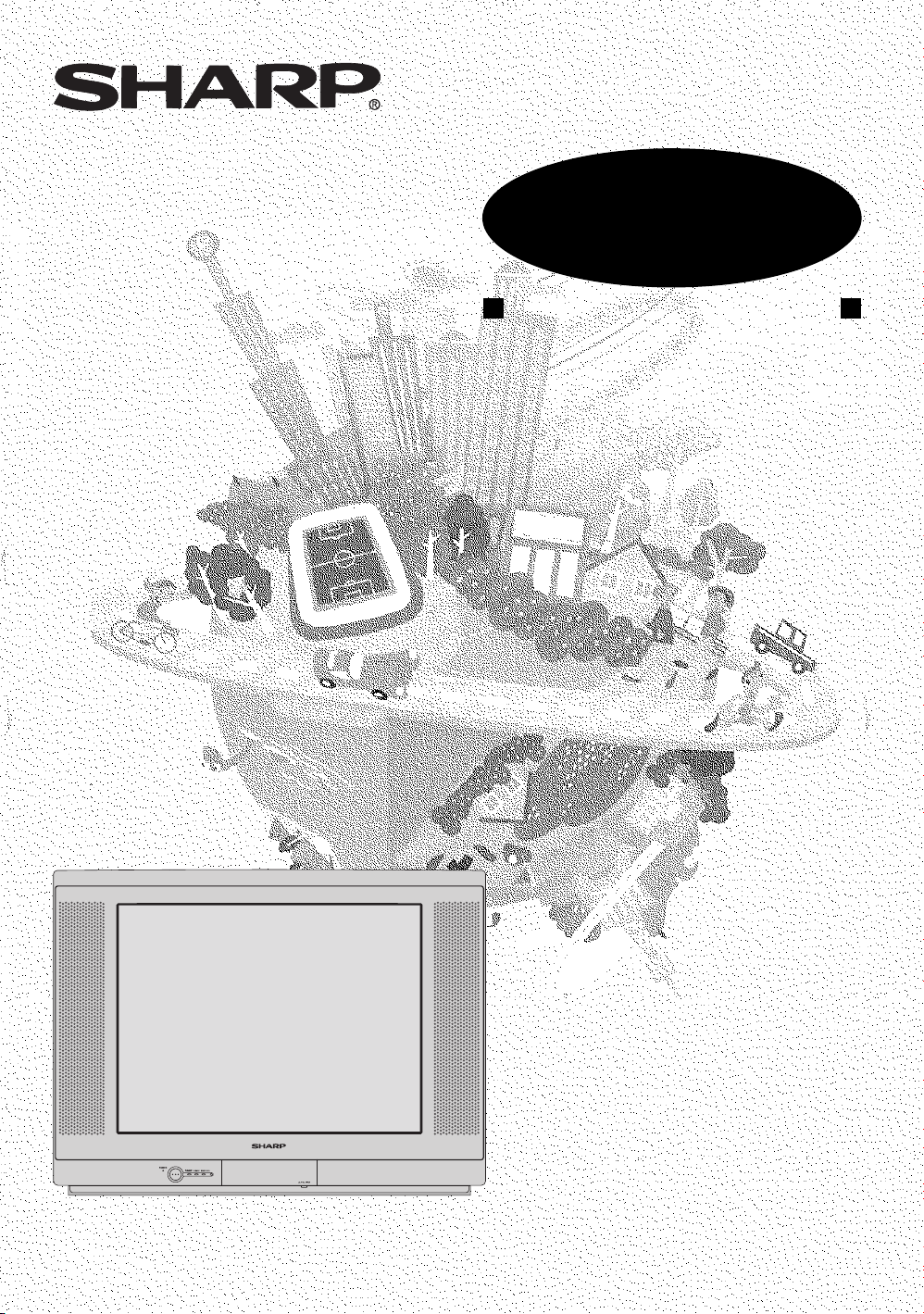
COLOUR TELEVISION
MODEL
29F-PA330
OPERATION MANUAL
Please read this operation manual
carefully before using the colour
television.
Page 2
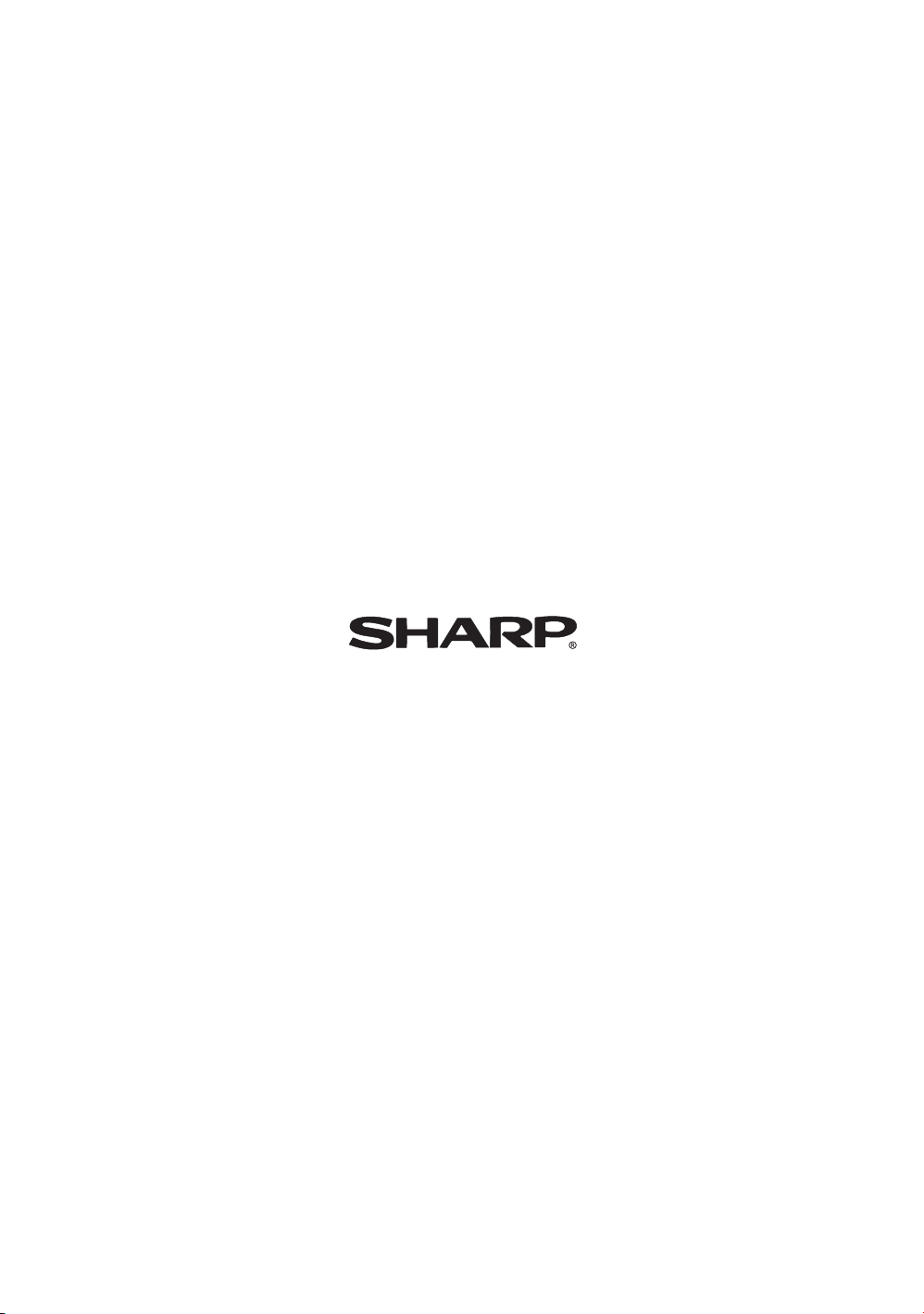
SHARP CORPORATION
TINS-B565WJZZ
04P12-MSF
Page 3
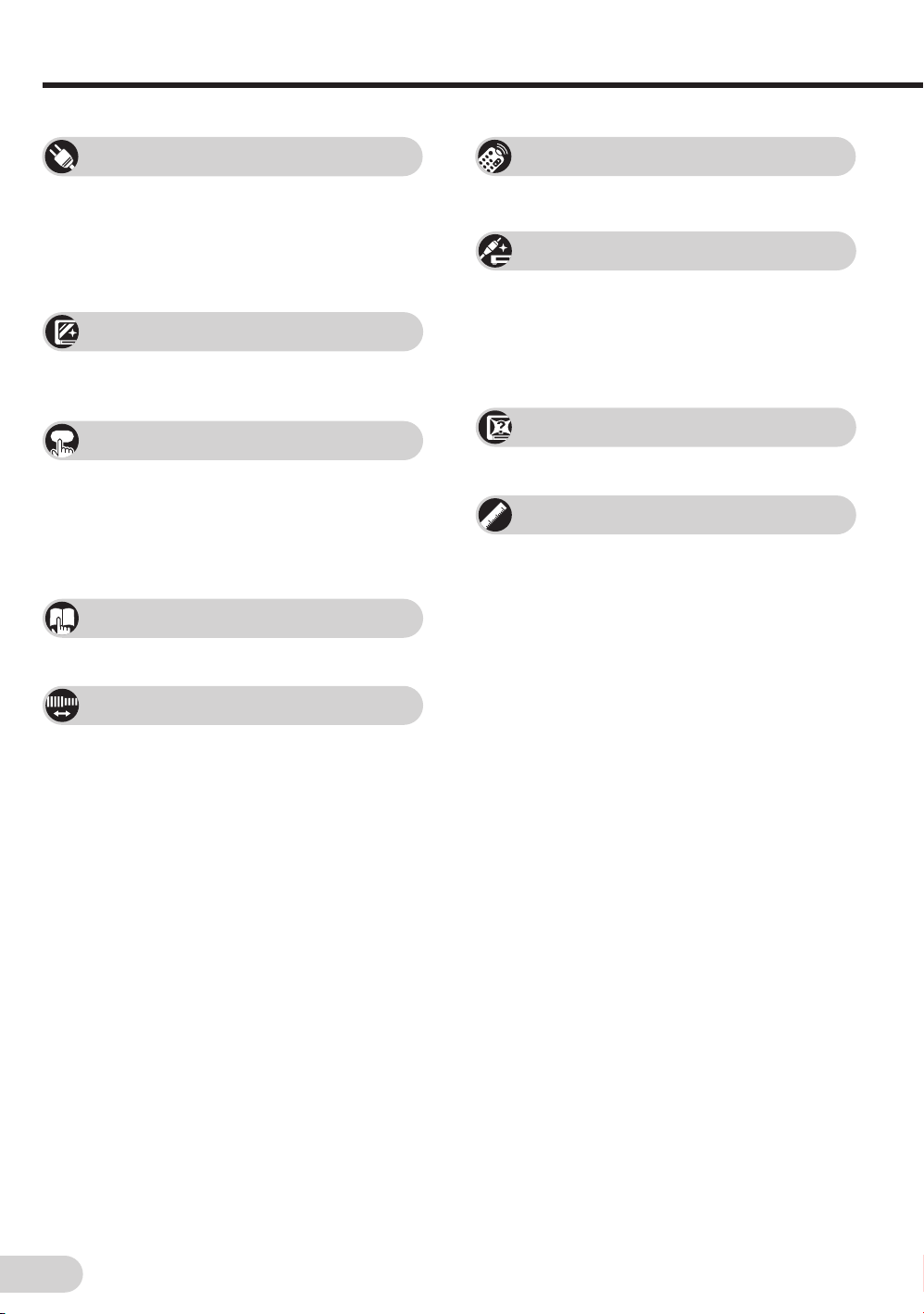
Contents
Preparation
Accessories ................................................................ 2
Easy setup ................................................................. 3
Safety precautions ..................................................... 4
Part names ................................................................. 6
Installing batteries in the remote control unit ............. 6
Watching TV
Watching a TV programme ........................................ 8
Operating the TV buttons ........................................... 9
Useful features
Clock/Timer/Channel display ................................... 10
Mute ......................................................................... 10
Sound mode ............................................................. 11
Channel recall .......................................................... 11
TV/Video selection ................................................... 11
Selecting menu items
Selecting a menu item.............................................. 12
Broadcast features
Mono bilingual broadcast ......................................... 44
Connections
Connecting to a DVD player ..................................... 45
Watching DVD Playback .......................................... 45
Connecting to an antenna ........................................ 46
Connecting to an antenna via a VCR ....................... 46
Connecting to video equipment ............................... 47
Troubleshooting
Troubleshooting ........................................................ 48
Specifications
Specifications ........................................................... 49
Definition of Terms ................................................... 50
Settings and adjustments
On-screen display language selection ..................... 14
Auto channel tuning ................................................. 15
Manual channel tuning ............................................. 16
Channel setting ........................................................ 17
Picture adjustment ................................................... 21
Sound adjustment .................................................... 23
Equalizer .................................................................. 24
Surround sound ....................................................... 25
Blue screen .............................................................. 25
Auto select ............................................................... 26
Power save ............................................................... 27
16:9 mode ................................................................ 28
Child lock.................................................................. 29
Demo ....................................................................... 32
Clock ........................................................................ 33
Day ........................................................................... 34
On timer ................................................................... 34
Off timer ................................................................... 36
Reminder on-screen timer ....................................... 37
View timer ................................................................ 39
Beep reminder ......................................................... 42
Favorite channels ..................................................... 43
E 1
Page 4
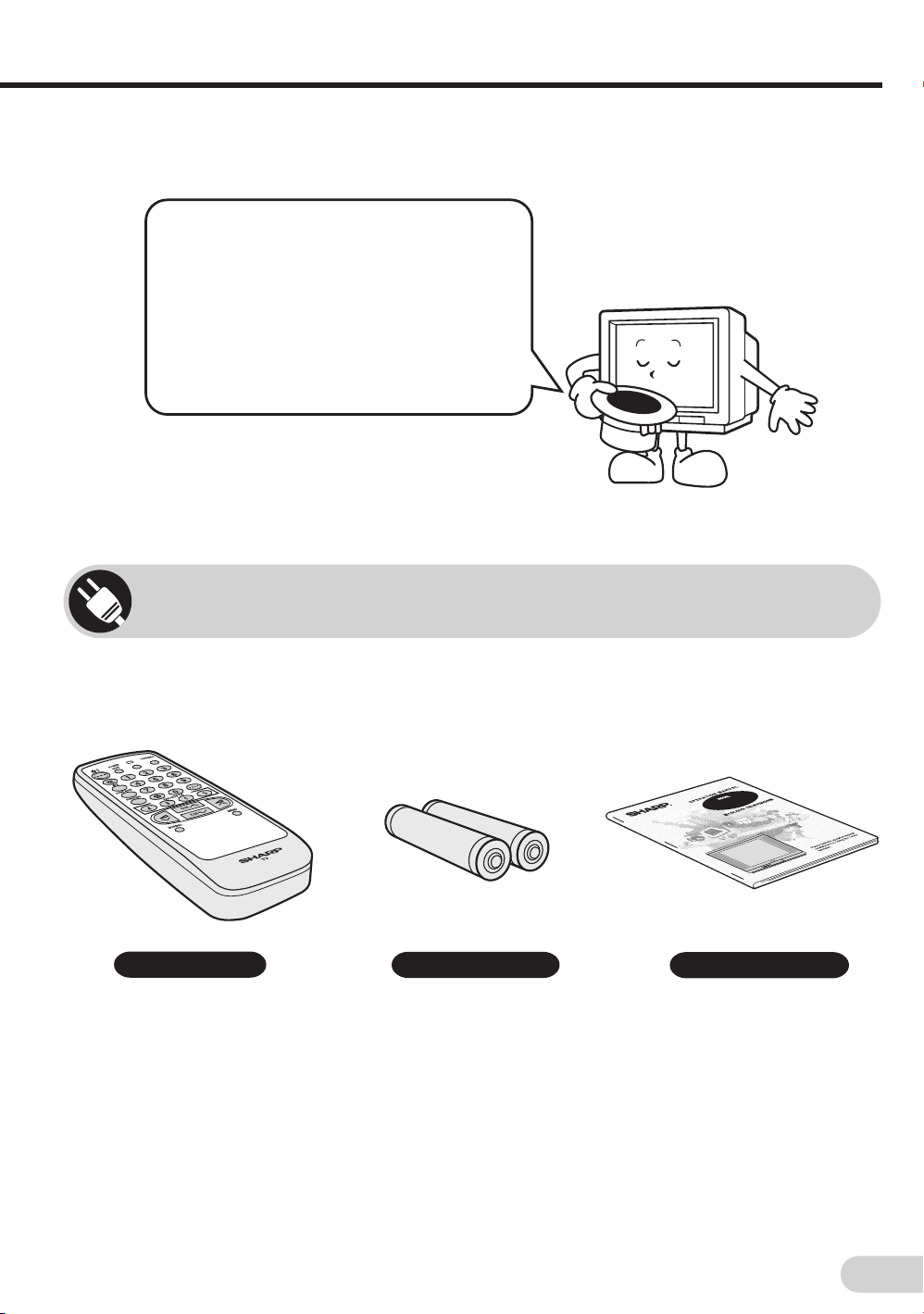
Dear SHARP Customer
Thank you for buying SHARP’s Colour
Television. We hope you will have many
years of enjoyment from this television
set. To ensure proper operation, please
read this manual carefully, and keep it in
a safe place for future reference.
Accessories
The following accessories are included with this television.
Remote control
Size-AA batteries
29F-PA330
Operation manual
E 2
Page 5
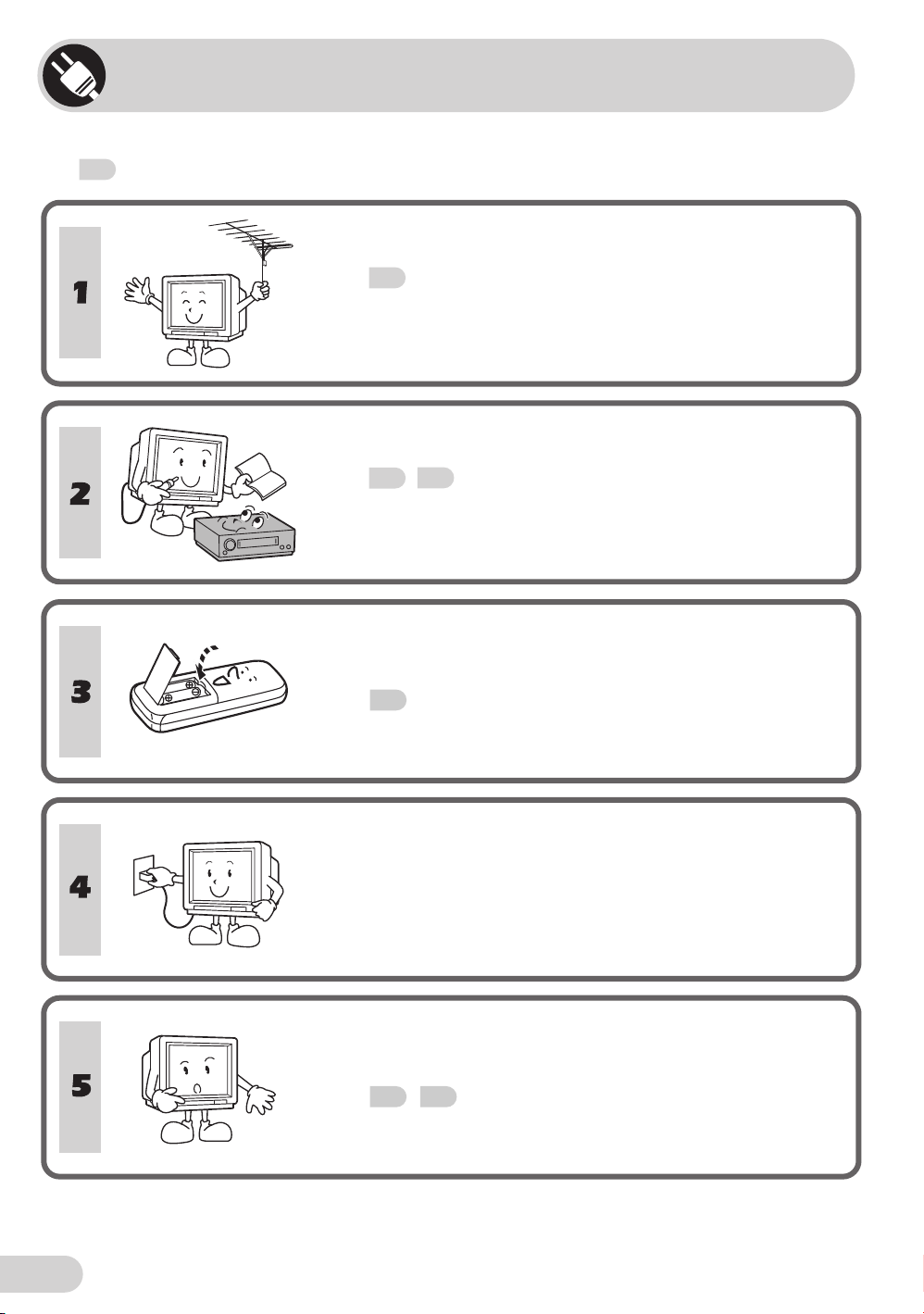
Easy setup
To use your TV set, perform the easy setup procedure below.
The
mark indicates the page numbers with more detailed information.
Connect the antenna.
• See
46
to connect the antenna.
Connect any video equipment.
47
• See
• See the operation manual of your video equipment when
46
,
to connect video equipment.
connecting to the TV set.
Insert the batteries into the remote control.
• Use the two batteries included with the TV.
6
• See
.
E 3
Insert the AC plug to the power outlet.
• If you will not use the TV set for a considerable length of
time, as a safety precaution, unplug the cord from the
outlet.
Tune the channels.
• Use the buttons on the TV.
• See
15, 16
.
Page 6
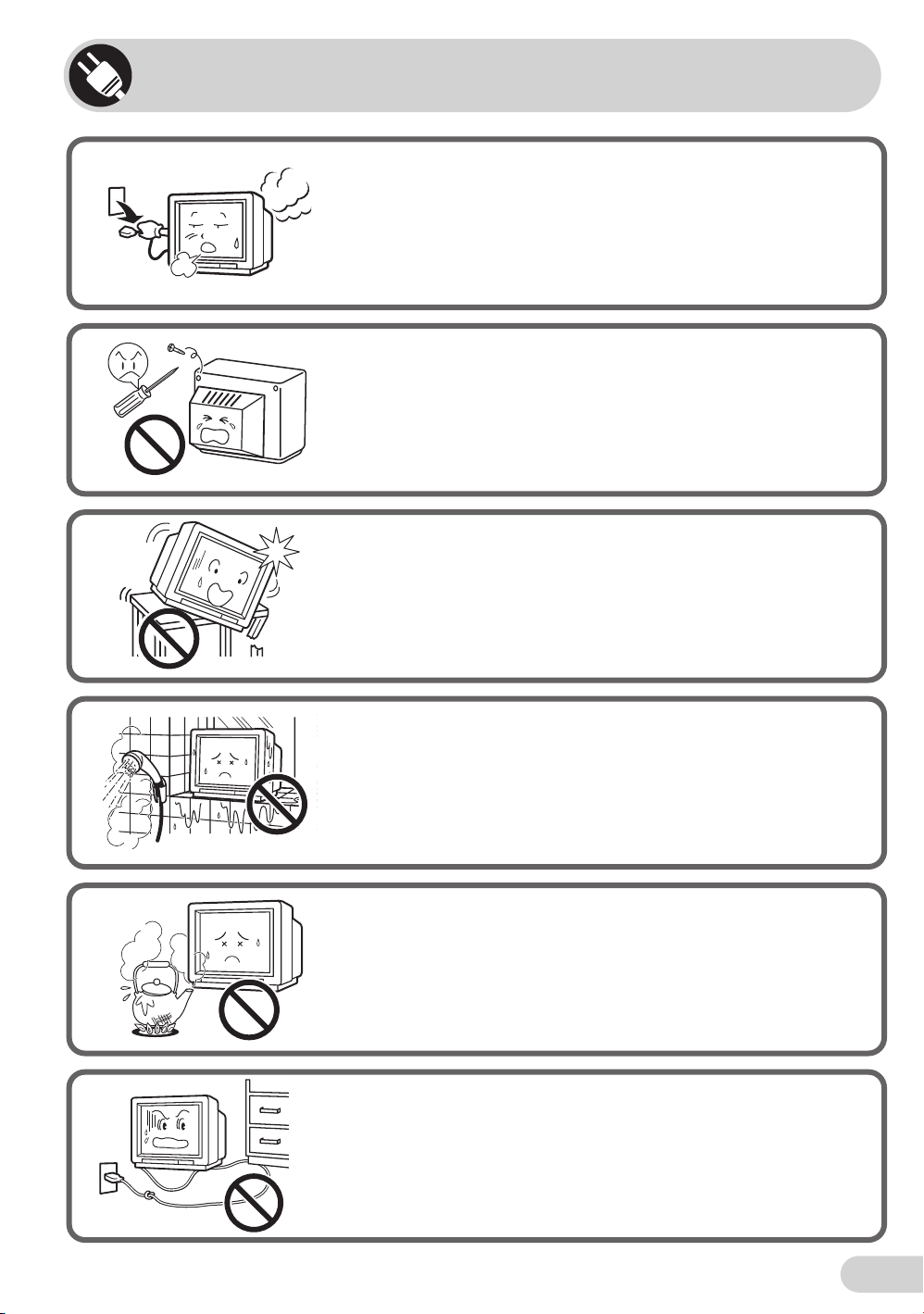
Safety precautions
Damage
Turn off the power and unplug the power cord from the wall
outlet immediately if the TV set begins to make any unusual
noises or gives off smoke or an unusual smell. Then call your
dealer for service.
Servicing
To reduce the risk of electric shock, do not remove the back of
the cabinet. This TV set contains dangerous voltage.
Unstable surface and shocks
Do not place this TV set on an unstable cart, stand, shelf, or
table. The TV set may fall, causing serious injury to a child or
adult, and serious damage to the set.
Sharp recommends securing the TV set to a stable surface or
wall to prevent the set from falling due to sudden shocks or
impact.
Water
To prevent fire or electrical shock, do not place the TV set near a
bathroom, swimming pool or other area where it may become
wet.
Moisture
To prevent electrical shock, do not use the TV set in an
excessively damp place.
Power-cord protection
To prevent electrical shock, do not subject the AC power cord to
damage by bending or twisting it, or by placing heavy items on
top of it and do not place the AC power cord under the TV set. If
the AC power cord becomes damaged, unplug it from the wall
outlet immediately and call your dealer for service.
E 4
Page 7
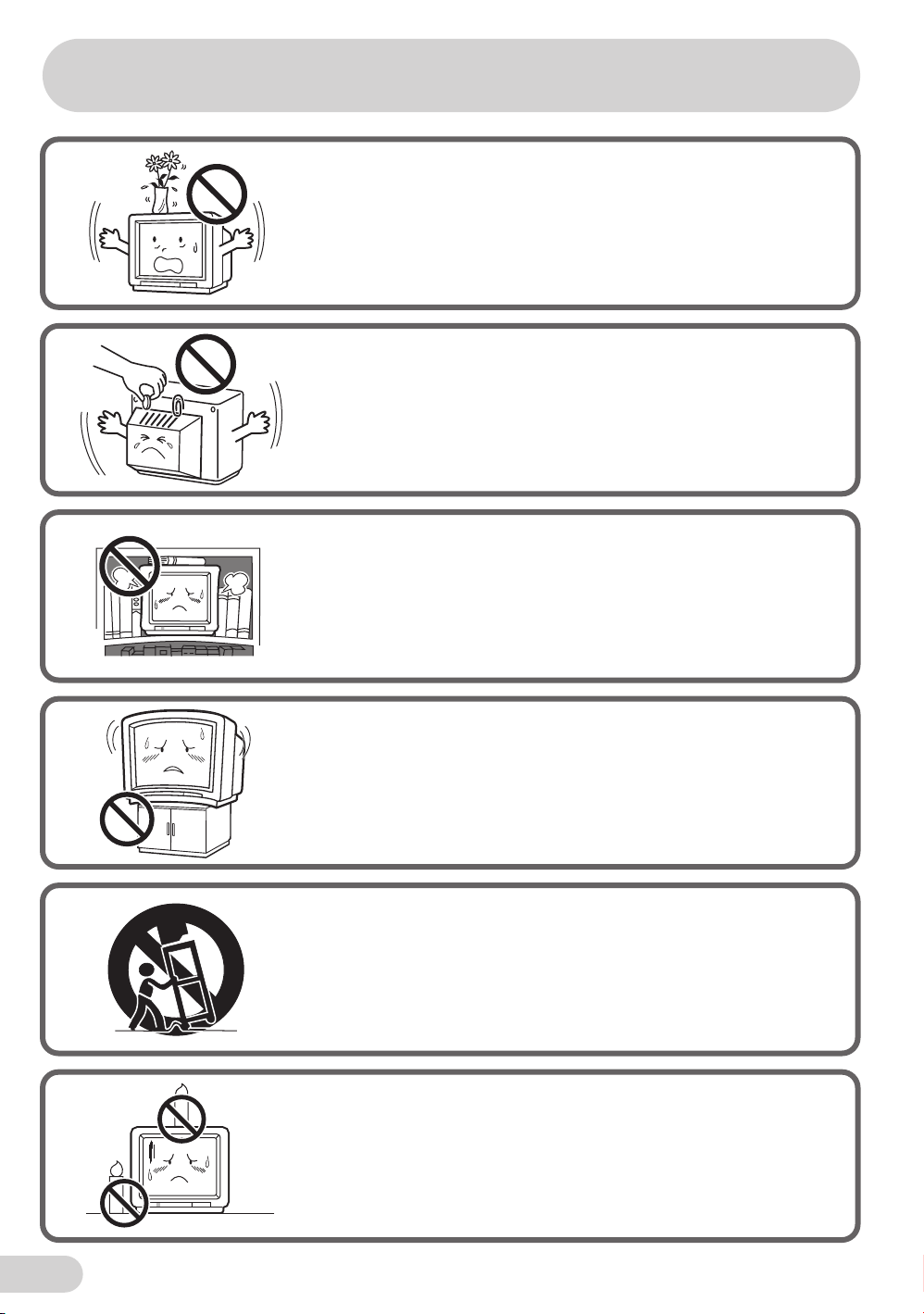
Safety precautions
Liquid entry
Do not place a flower vase or anything else containing liquid on
the TV set, as liquid spilt on the TV set can cause electrical
shock or failure.
Object entry
Never insert or drop any metallic or inflammable objects into the
ventilation openings of the TV set, as this can cause fire,
electrical shock, or electrical failure.
Ventilation
Do not place this TV set in a confined area, such as on a
bookshelf or in a built-in case. Leave adequate space behind the
TV for proper ventilation.
TV Set position
Do place the TV set onto an even stand, table or track which
size is bigger than the TV set.
If the TV set is put onto a smaller size or uneven stand, table or
track may cause the TV cabinet distort.
Do not put or insert anything between TV set and the stand,
table or track.
Uneven surface and excessive force
Television equipment and cart combination should be moved
with care. Quick stops, excessive force, and uneven surfaces
may cause the equipment and cart combination to overturn.
Fire prevention
To prevent fire, never place any type of candle or naked flames
on the top or near the TV set.
E 5
Page 8
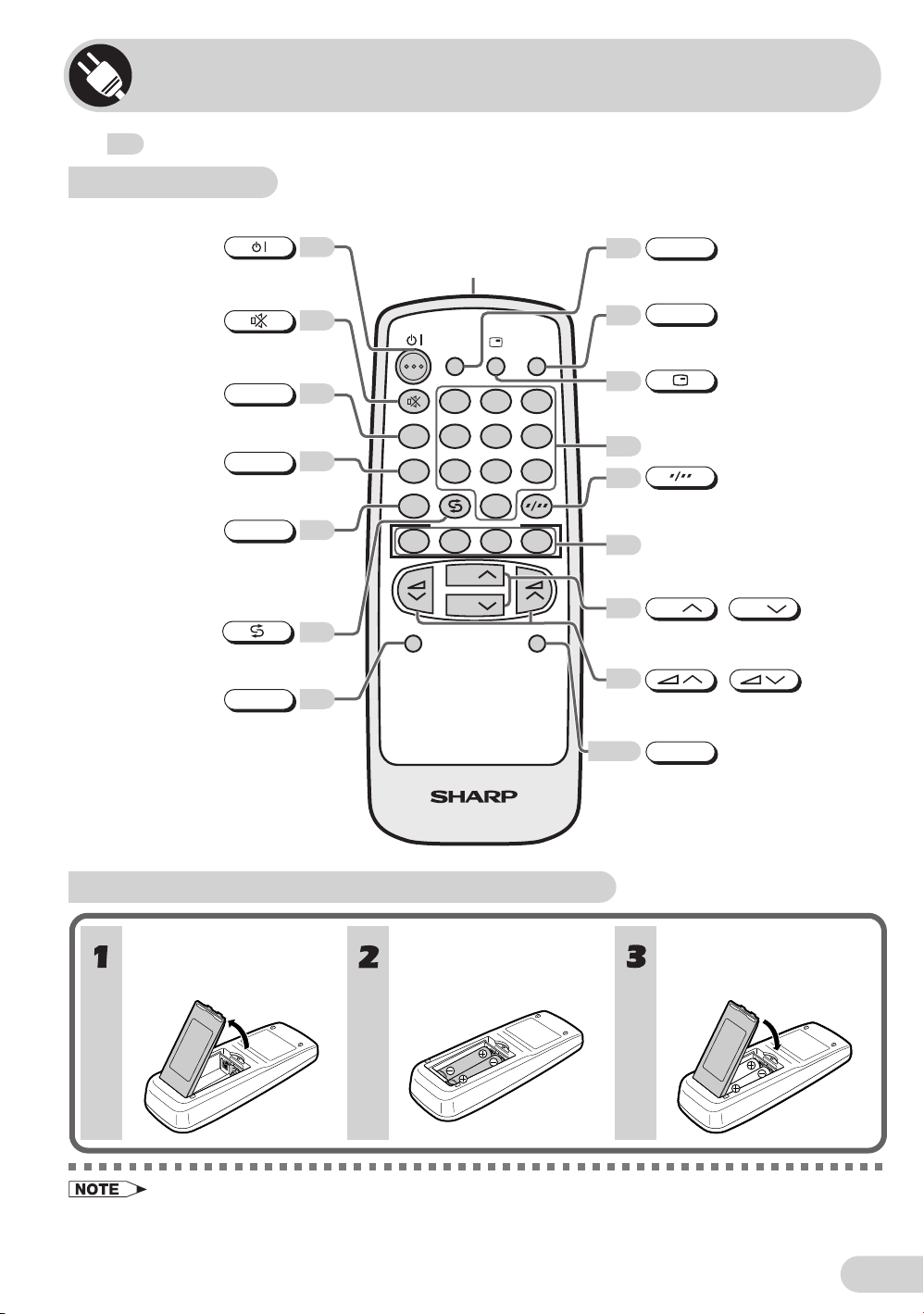
Part names
The mark indicates the page numbers with more detailed information.
Remote control
Turns the TV on or to
Standby mode.
Mutes the sound and restores
sound to previous level.
MPX
Switches between main and
sub sound.
SOUND MODE
Switches between MOVIE,
MUSIC, NEWS and CUSTOM.
SURROUND
Switches between “OFF” or “ESS”
(during receiving signal stereo)
and “OFF” or “EPS” (during
receiving signal monaural).
Returns to previously viewed
channel.
NORMAL
Resets all settings.
10
44
11
25
11
21
8
Infrared Transmitter Window
Aim this window at the infrared
sensor window on your TV set.
POWER
SAVE
TV/VIDEO
POWER SAVE
27
Switches between ON or OFF.
TV/VIDEO
11
Switches between TV broadcasts
and A/V input programmes.
10
MPX
SOUND MODE
SURROUND
NORMAL
123
456
78
9
0
FAVORITE CH
BACD
CH
CH
MENU
Displays the clock, timer and
channel settings on the screen.
Number buttons
8
8
Switches between one- or two-digit
mode channel selection.
FAVORITE CH buttons
43
Operate the Favorite Channel.
CH
8
Selects the channel.
Used for MENU setup.
8
Adjusts the volume.
Used for MENU setup.
12-13
MENU
Calls the MENU screen.
CH
/
/
TV
Installing batteries in the remote control unit
With your thumbnail, pull
up at the slit to open the
battery cover.
• Be sure to match the battery j/k terminals with the j/k marks inside the compartment.
• Remove the batteries if weak or if the unit is not in use for long periods.
• Do not mix old and new batteries.
• Incorrect installation of the batteries may damage the remote control.
Insert two batteries
(size AA).
Replace the battery cover.
E 6
Page 9
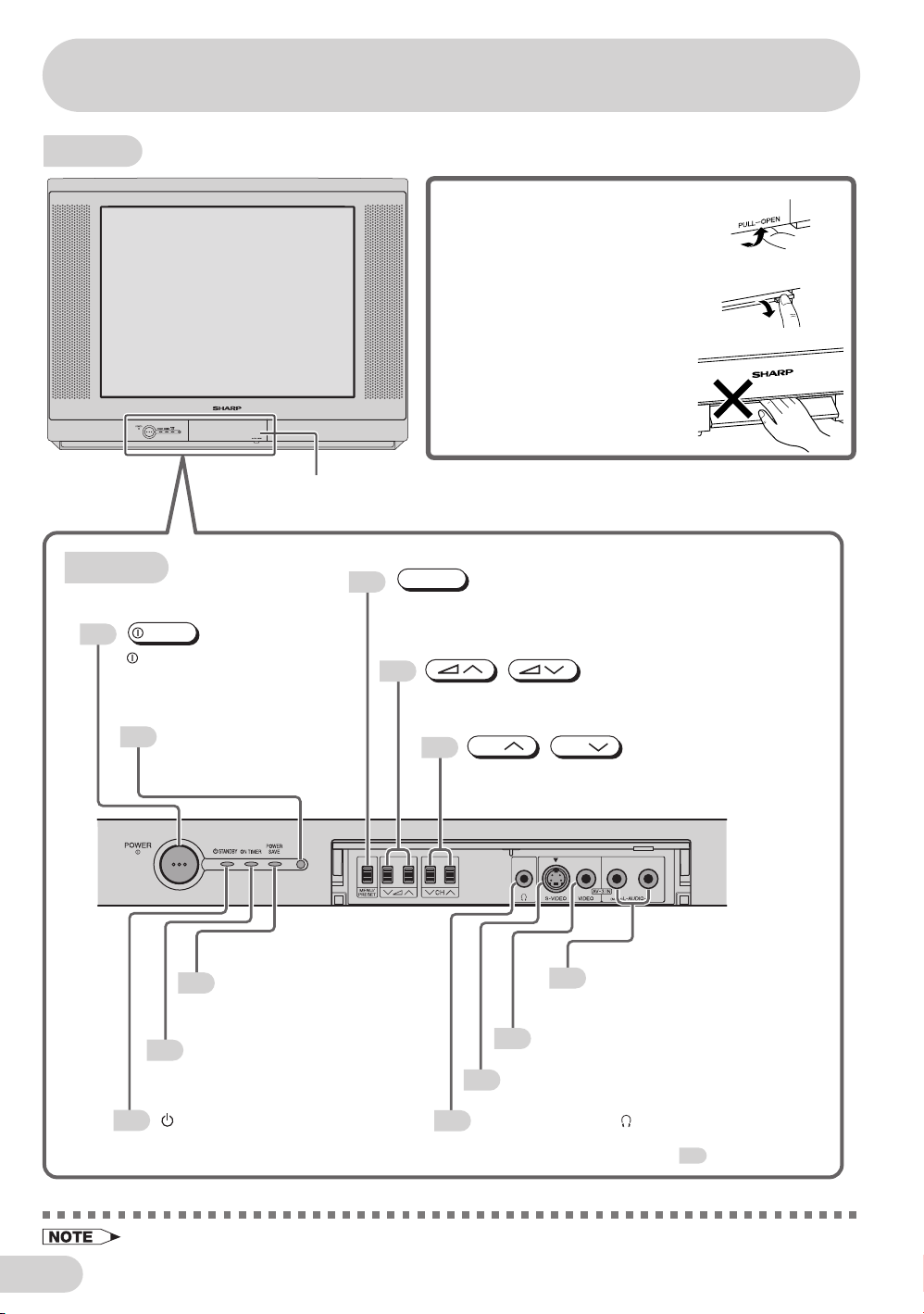
Part names
TV set
To open the door
Using the projection located under
the “PULL-OPEN” indication, pull
and lift the door open.
To close the door
Using the projection, lower the door
until closed.
Caution:
• When opening or closing the door,
do not insert your fingers into the
gap between the door and front
panel. This may result in an injury.
Door
Bottom
POWER
8
POWER switch
Turns the main power
on and off.
6
35
8
MENU/PRESET
12
MENU/PRESET button
Used for MENU setup.
Tunes the channels.
8
Infrared sensor window
Receives the infrared wave
from the remote control.
POWER SAVE indicator
27
Lights up red when the
Power Save is set.
ON TIMER indicator
Lights up red when the
On Timer is set.
STANDBY indicator
Power can be turned on by the remote
control when the indicator is lit red.
/
Volume up/down button
Adjust the volume. Make adjustments in PRESET.
CH
8
Channel up/down button
Select the channels. Tune or set the channels.
47
S-Video input terminal (SAV3)
47
Connects to a camcorder, video game, etc.
Headphone jack ( )
9
Used to listen to the audio with headphone.
(When using headphone, see .)
CH
/
Audio input terminals (AV-3)
47
Connects to a camcorder, video
game, etc.
Video input terminal (AV-3)
Connects to a camcorder, video game, etc.
9
E 7
• Minimal electric power remains consumed if the TV is in standby mode.
Page 10
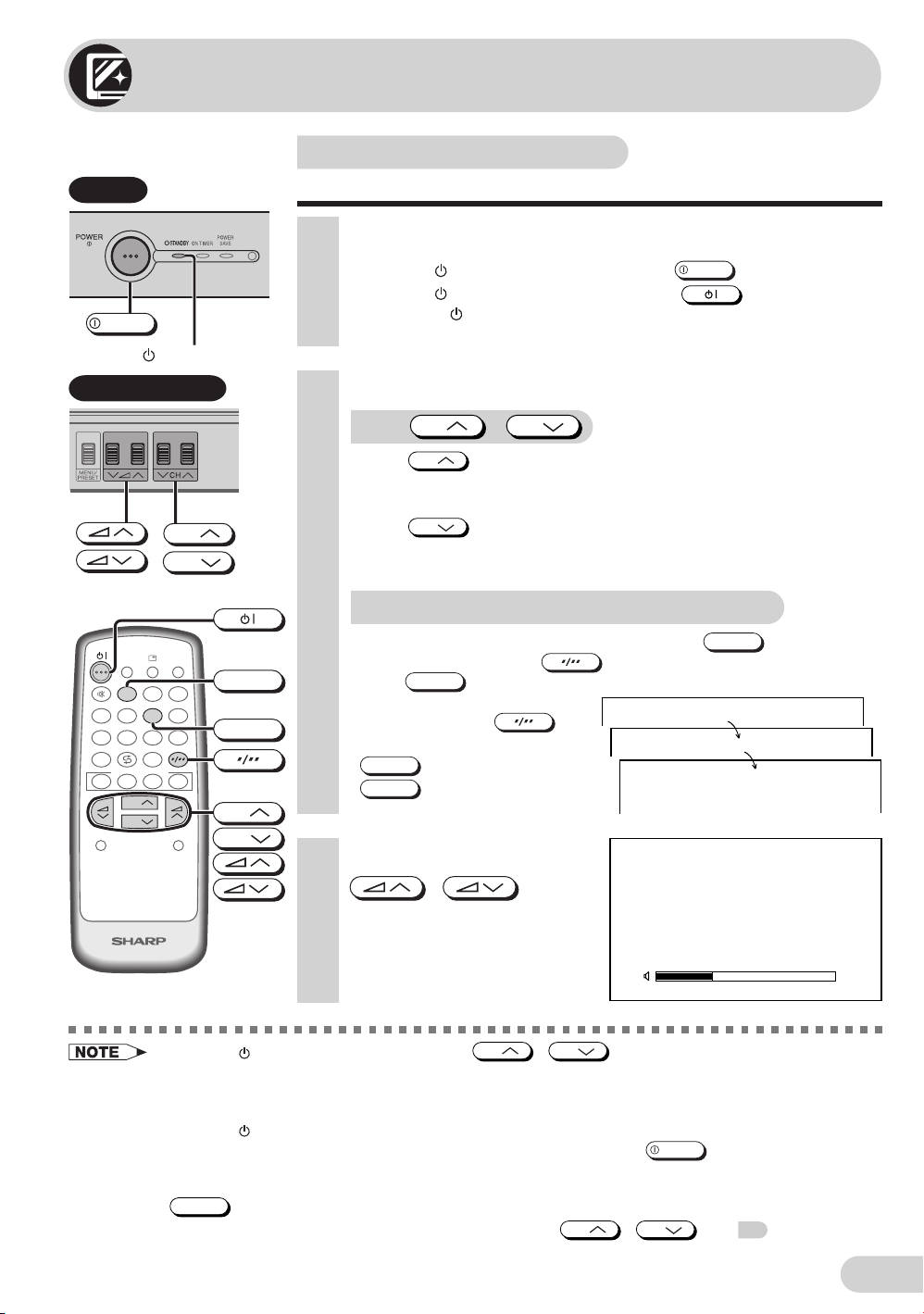
Watching TV
Watching a TV programme
TV Set
POWER
Standby indicator
Behind the door
CH
CH
POWER
TV/VIDEO
SAVE
1 23
MPX
4 5 6
SOUND MODE
SURROUND
NORMAL
8
9
7
0
FAVORITE CH
BACD
CH
CH
MENU
TV
CH
CH
Simple operations for watching a TV programme.
1 Turn on power.
• When the Standby indicator is off, press
• When the
control. The
Standby indicator is red, press
Standby indicator changes to green and a picture
appears.
2 Select channel.
With
• Press
CH
CH
1 / 2 / ... / 98 / 99 / AV1 (or SAV1) / AV2 (or COMPONENT) /
AV3 (or SAV3) / 0 / 1 / 2 ...
• Press
CH
1 / 0 / AV3 (or SAV3) / AV2 (or COMPONENT) / AV1 (or SAV1) /
99 / 98 / ... / 2 / 1 / 0 ...
With the number buttons (on remote control)
• To select a one-digit channel, such as 5, press
If “5-” is indicated, press
1
press
• To select a two-digit channel,
5
such as 15, press
select the two-digit input. Press
5
1
, and then press
.
5
CH
/
and channels change as shown below.
and channels change as shown below.
to select one-digit input, and then
again.
to
3 Adjust volume using
/
• The volume bar disappears
approximately five seconds
after the volume has been
adjusted.
.
POWER
.
on the remote
.
5
––
–1
51
VOLUME19
• When the Standby indicator is red, either
CH
CH
/
on the TV can be pressed to turn on
the power.
• The channel number is displayed in green for channels tuned by auto tuning and displayed in yellow for
channels tuned using fine tuning.
• When the Standby indicator is red, the TV is in Standby mode and power is still supplied to the TV. If
POWER
you will not watch TV for a while, turn off the main power by pressing
on the TV set. Also, if
you will not be at home for a considerable length of time, unplug the cord from the outlet.
• The AV1 (or SAV1), AV2 (or COMPONENT) and AV3 (or SAV3) input channels can be selected using
TV/VIDEO
• Channels that have been skipped cannot be selected by
.
CH
CH
/
. See 18.
• The on-screen displays in this manual may differ from their actual appearance.
E 8
Page 11
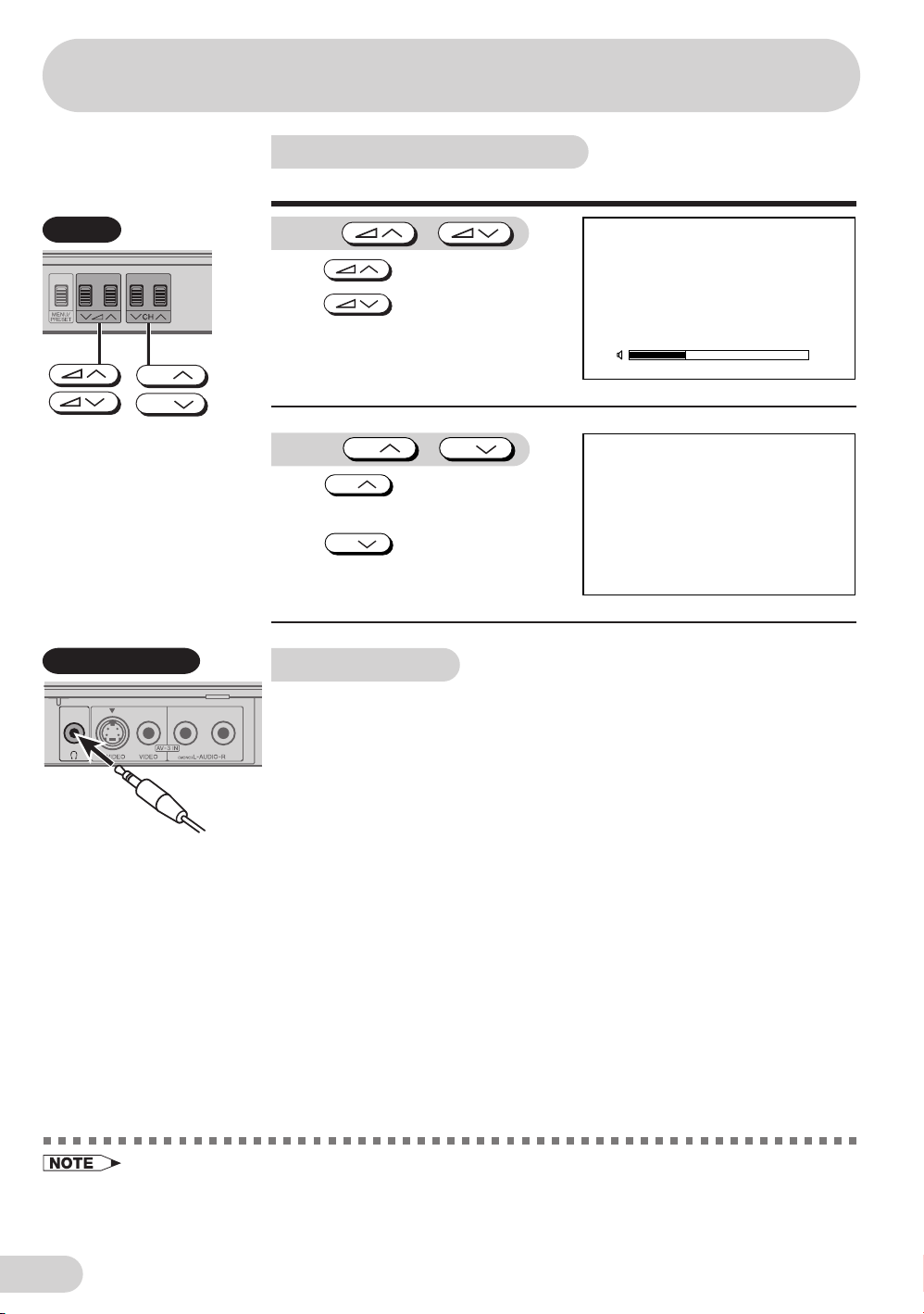
Watching TV
Operating the TV buttons
Simple operation of the TV set.
TV Set
CH
CH
Behind the door
Using
/
Press to increase volume.
Press
to decrease
volume.
VOLUME19
Using
Press
CH
CH
to increase channel
/
CH
number.
Press
CH
to decrease
channel number.
Using headphone
Insert headphone plug into headphone jack to listen to audio with
headphone.
• The audio from the speakers is turned off.
5
E 9
• Select an appropriate volume so as not to injure your hearing.
• To avoid injuring your hearing, do not put on the headphone before plugging them into the headphone
jack and before the power is turned on.
• The proper impedance for the headphone is 32 ohms.
• Remove the headphone plug from the jack when not using the headphone.
Page 12
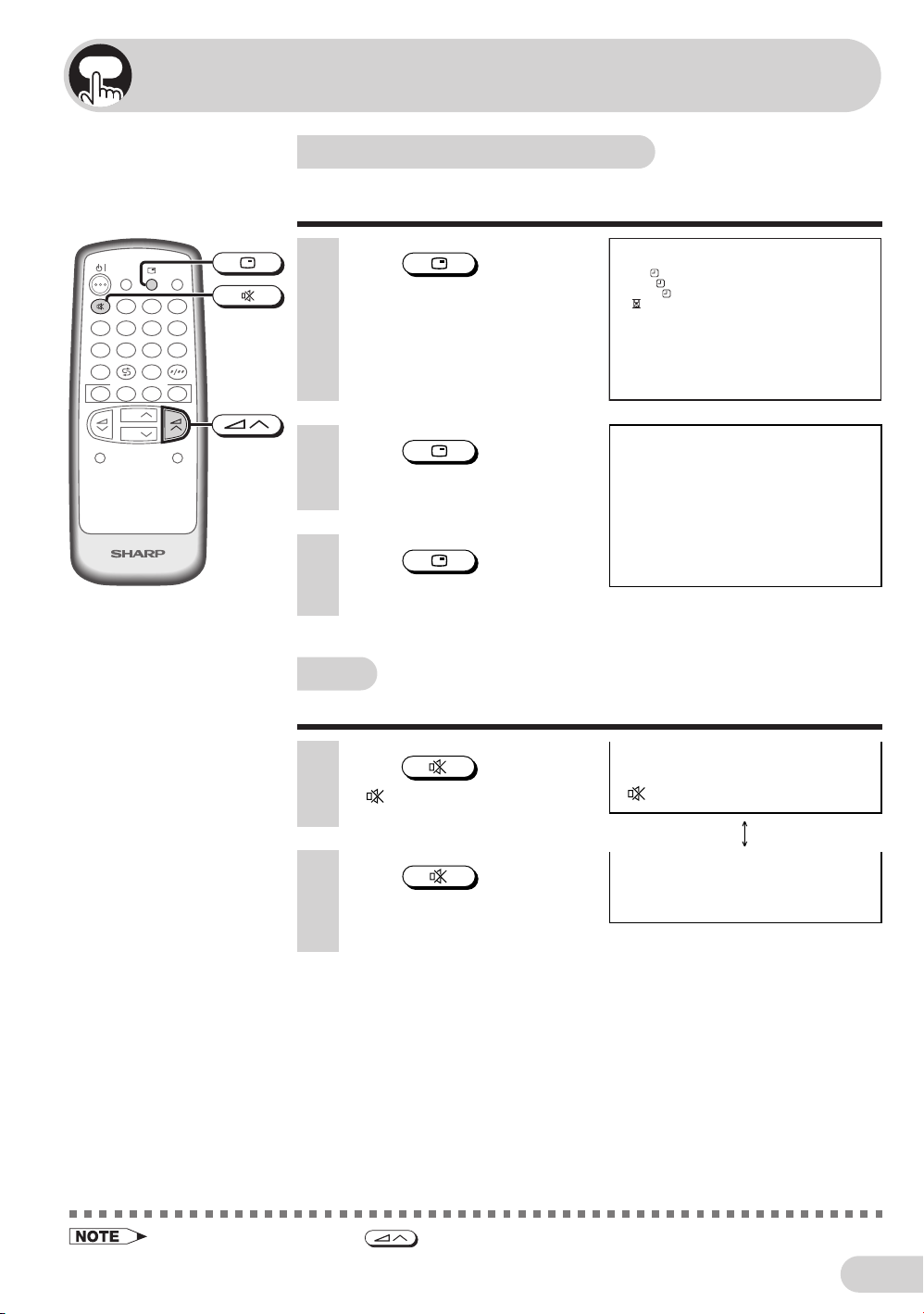
Useful features
Clock/Timer/Channel display
Displays the clock, the timer, the current channel number and
other settings on the screen.
POWER
SAVE
123
MPX
456
SOUND MODE
7
SURROUND
FAVORITE CH
BACD
CH
CH
NORMAL
TV/VIDEO
1 Press
• The clock and the time on the
On timer, Off timer, View timer
.
CLOCK 9 : 28 A
ON 12 : 1 5 A
OFF 2 : 3 0 A
VIE
W
1:30
1:50
M
M
M
and the remaining time of the
8
9
0
MENU
Reminder appears on the
screen.
2 Press
again.
5
• The channel number appear on
the screen.
TV
3 Press
once again.
• The display disappears.
Mute
Silences the sound.
1 Press
•“ ” appears on the screen,
and the sound is silenced.
.
2 Press
• Mute will be cancelled if the
again.
• The volume returns to its
previous level.
is pressed at any time.
E 10
Page 13
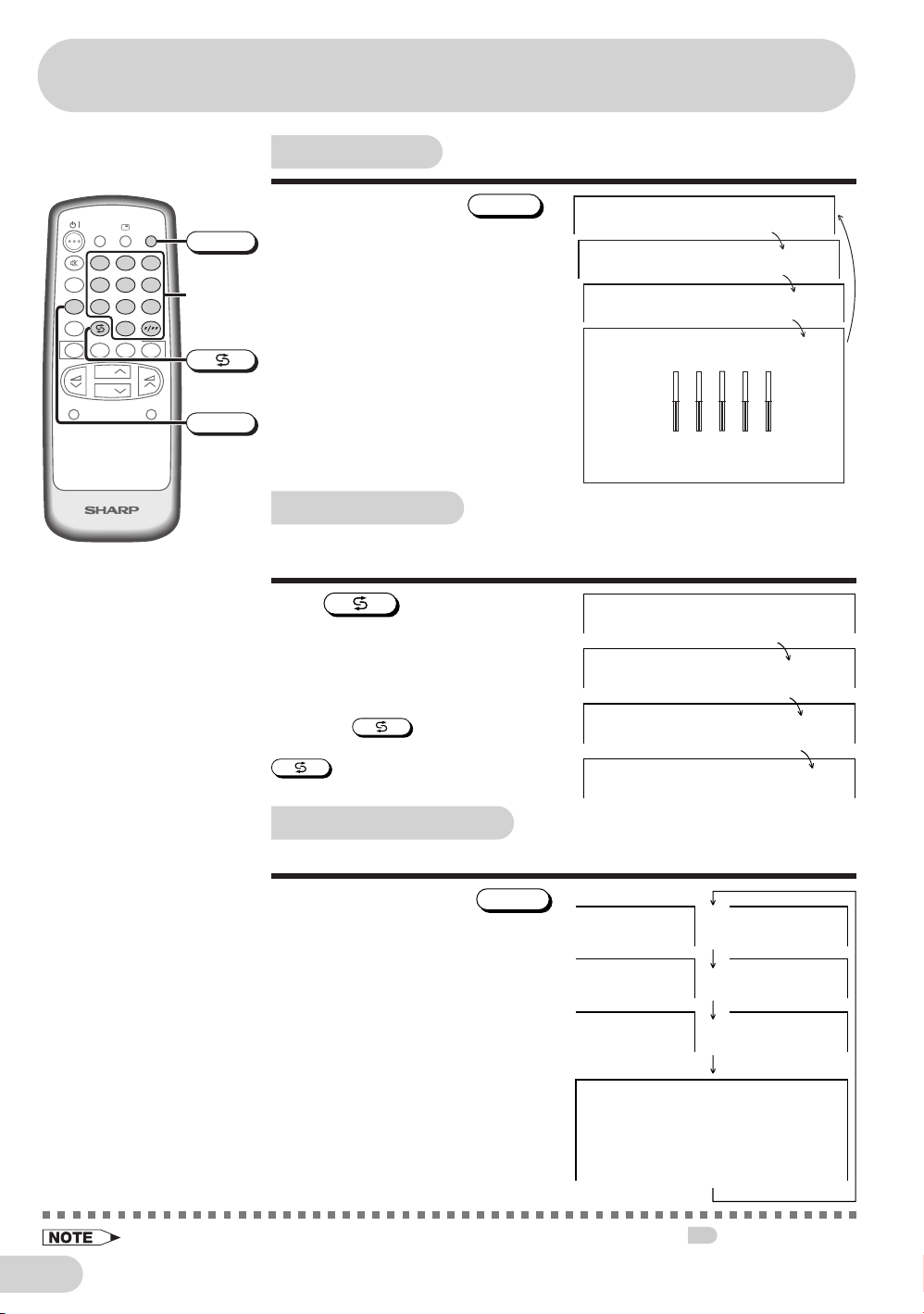
Useful features
Sound mode
POWER
SAVE
123
MPX
456
SOUND MODE
7
SURROUND
FAVORITE CH
BACD
CH
CH
NORMAL
TV/VIDEO
TV/VIDEO
8
0
Number
9
buttons
the mode switches between MOVIE,
MUSIC, NEWS and CUSTOM.
MOVIE: Movie mode
MUSIC: Music mode
NEWS: News mode
CUSTOM: Custom mode
MENU
SOUND MODE
Each time you press the
TV
Channel recall
SOUND MODE
,
M
OVI E
M
US I C
NEW
S
M
CUSTO
+
–
100 300 1K 3K 8K
Switches back to the channel you were watching just before the
current channel.
Press
• The channel previously viewed returns
to the screen.
.
5
7
Example:
After switching from channel 5 to
channel 7,
is pressed, the
channel will change to channel 5. Press
again to return to channel 7.
5
7
E 11
TV/Video selection
Switches between TV broadcasts and AV input programmes.
Each time you press the
the input switches between AV1 (or
SAV1), AV2 (or COMPONENT), AV3
(or SAV3) and TV programme.
• The SOUND MODE display can be adjusted using the EQUALIZER menu. See 24.
TV/VIDEO
,
or
or
or
1VAS1VA
TNENOPMOC2VA
3VAS3VA
52
Page 14
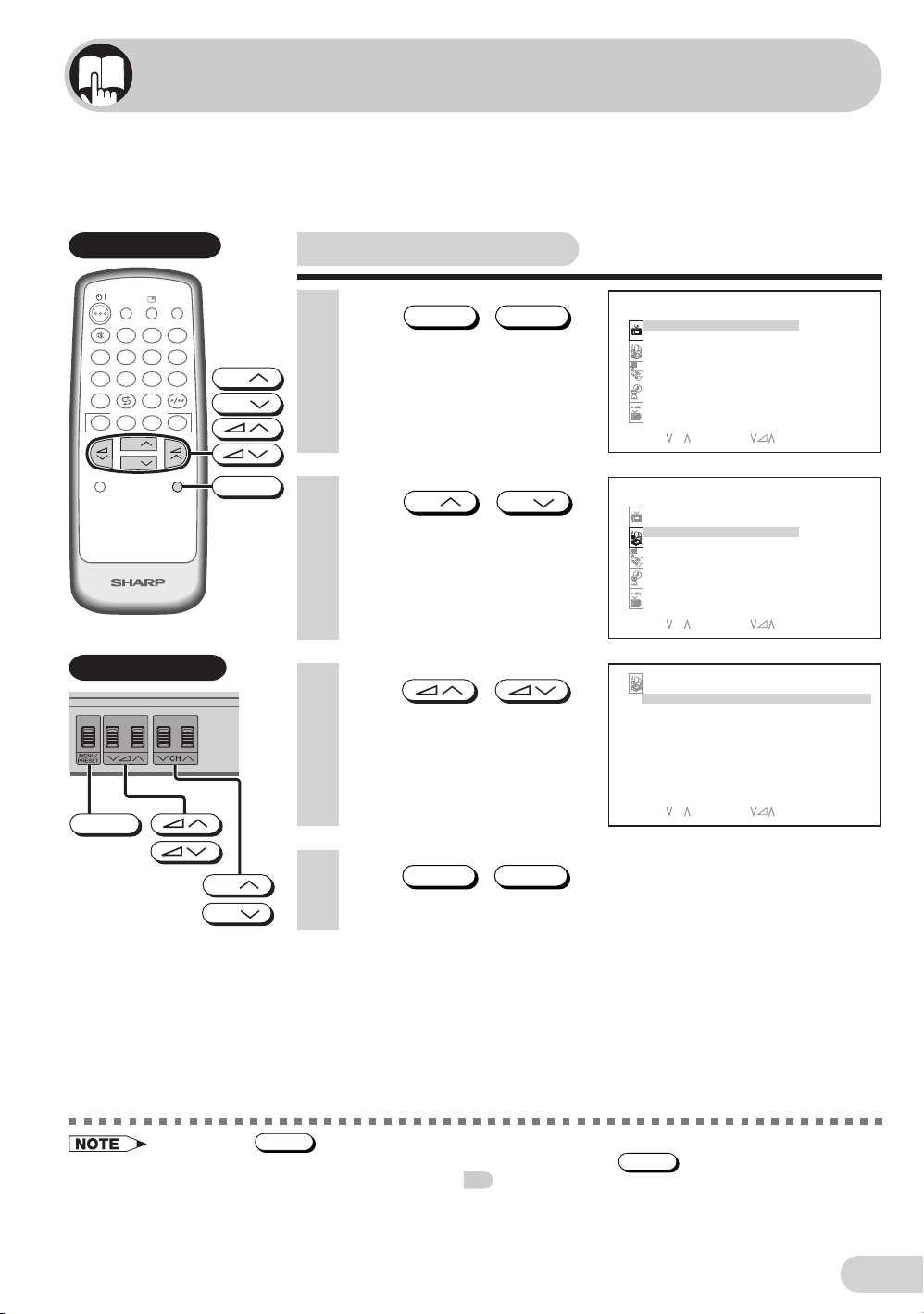
Selecting menu items
This TV set allows you to adjust the picture and sound, and set the channels and other
features using the On-screen display with the remote control or from the TV set. Select
the desired menu item by following the steps below and then refer to the indicated page
for details.
Remote control
POWER
TV/VIDEO
SAVE
123
MPX
456
SOUND MODE
SURROUND
NORMAL
8
9
7
0
FAVORITE CH
BACD
CH
CH
MENU
TV
Behind the door
CH
CH
MENU
Selecting a menu item
1 Press
MENU
to call MENU screen.
2 Press
CH
to select desired menu item.
• The selected item is
highlighted with purple bar.
3 Press
to enter.
• The corresponding menu
screen will appear.
MENU/PRESET
/
CH
/
/
M
ENU
PICTURE
SOUND
FEATURE
TI
M
ER
CH - SE T T I NG
SELECT : CH ENTER: RETURN:
M
ENU
PICTURE
SOUND
FEATURE
TI
M
ER
CH - SE T T I NG
SELECT : CH ENTER: RETURN:
SOUND
EQUAL I ZER
SURROUND
BAL
ANCE 0
AVL
+
BAS
S
OFF
ON
ON
M
ENU
M
ENU
MENU/PRESET
CH
CH
• If you press
MENU/PRESET
4 Press
MENU
until normal screen appears.
on TV set for more than two seconds, the LANGUAGE mode screen will appear
MENU/PRESET
/
instead of the MENU screen. To display the MENU screen, press
14
appears, then press the button again. See
.
SELECT : CH ENTER: RETURN:
MENU/PRESET
until the normal screen
M
ENU
• The procedures for setting and selecting the menu items on the following pages are described using the
buttons on the remote control. These procedures can also be performed using the corresponding
buttons on the TV set.
E 12
Page 15
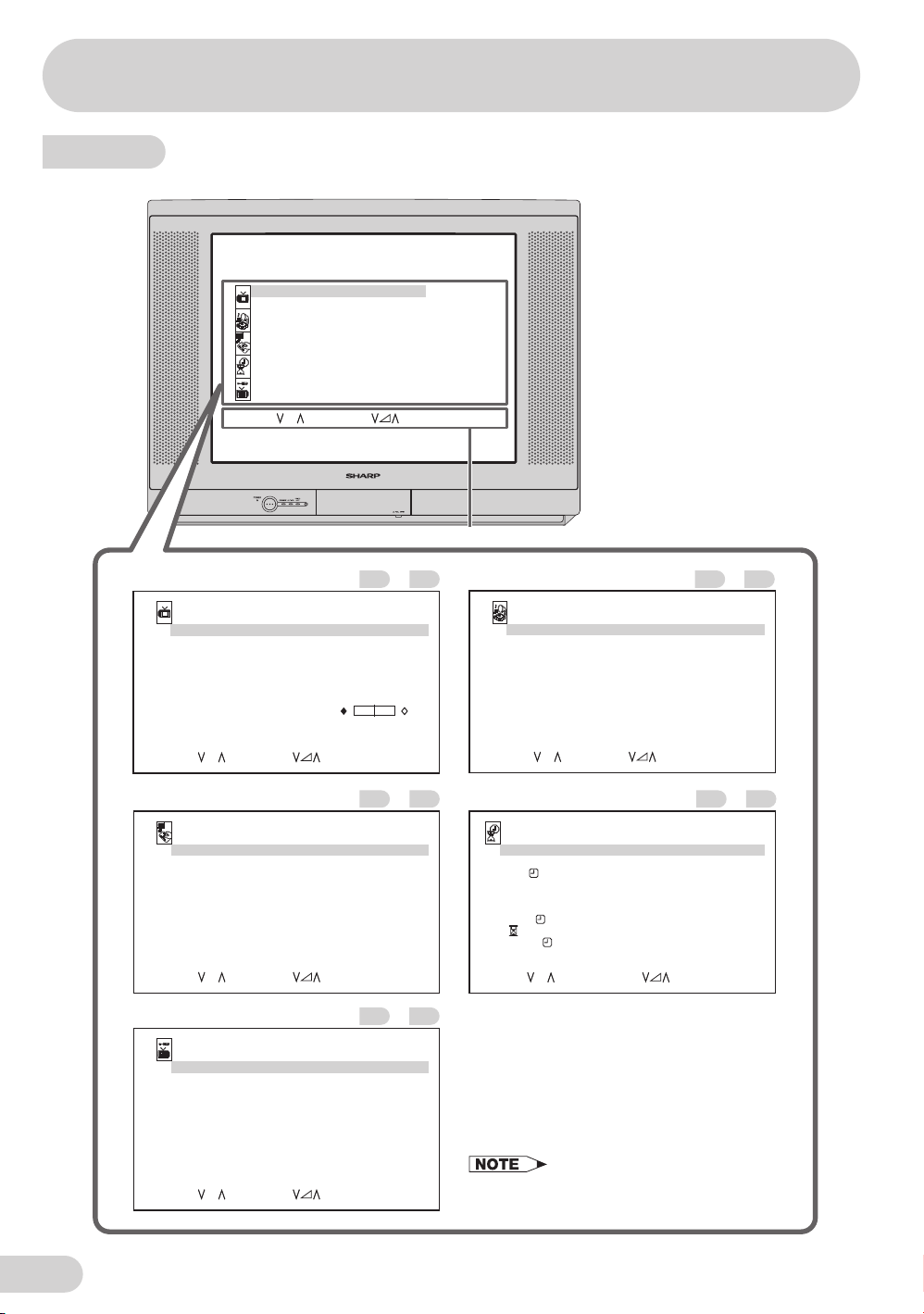
Selecting menu items
Menu item
M
ENU
PICTURE
SOUND
FEATURE
M
ER
TI
CH - SE T T ING
SELECT : CH ENTER: RETURN:
Operation guide
M
ENU
PICTURE menu............................
PICTURE
VIDEO
M
ODE DYNAMIC
CONTRAS T 60
COLOUR
BR I GHTN ESS 0
TINT 0
SHARPNES S
PICTURE NR OFF
W
HI TE TEMP
SELECT : CH ADJUST: RETURN:
FEATURE menu............................ TIMER menu.................................
FEATURE
BLUE BACK
AUTO SEL E CT OF F
W
ER SAV
PO
16 : 9
CH I LD LOCK
DE
ESLECT: CH ADJUST:
E
M
ODE
M
OOFF
CH-SETTING menu.......................
CH - SE T T ING
POS I T I ON
POS I T I ON NA
COLOUR - SYS T E
SOUND- SY ST E
SK I P
AUTO
M
ANUAL
SORT
LANGUAGE
SELECT : CH
M
E
M
M
ADJ UST : RET URN :
+
6
+
6
OFF
OFF
OFF
RETURN:
12
AUTO
AUTO
OFF
168. 25
ENGL I SH
–
M
ENU
–
M
ENU
–
M
Hz
M
ENU
SOUND menu...............................
2221
SOUND
EQUAL I Z ER
SURROUND OFF
BALANCE 0
AVL ON
+
BASS
SELECT : CH ENTER: RETURN:
3225
TIMER
CLOCK
DAY
ON
STATUS
POS I TI ON
M
E
VOLU
OFF
VIE
W
BEEP REMINDER
–
SELECT : CH ADJUST : 0
9
,
2017
• The on-screen displays in this manual may
differ from their actual appearance.
–
23
ON
M
ENU
–
M
–– : –– A
SUN
M
–– : –– A
ONC E
––
––
M
–– : –– A
–– : ––
OFF
RETURN:MENU
24
4233
E 13
Page 16
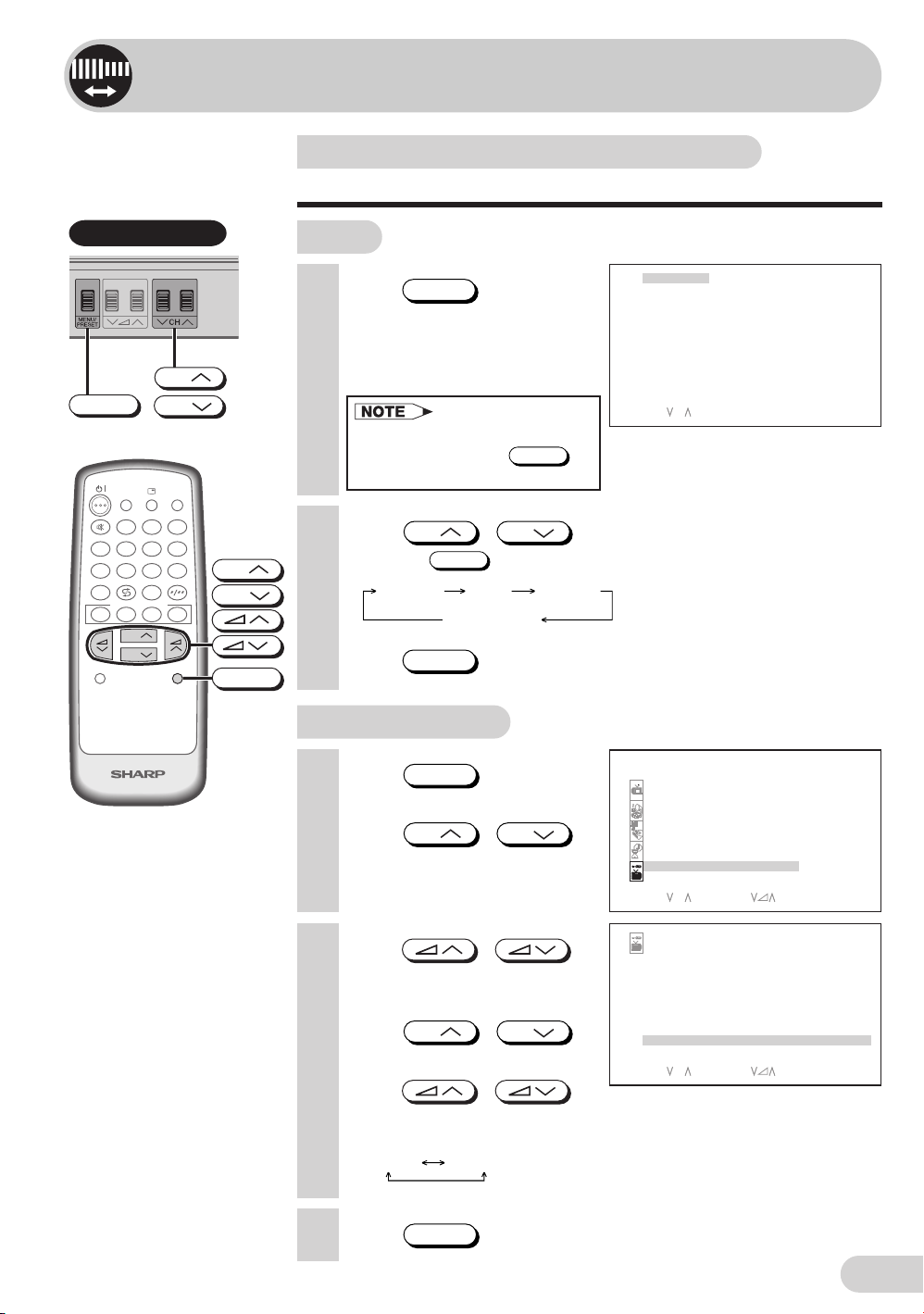
Settings and adjustments
On-screen display language selection
The on-screen display language can be set to English or Thai.
Behind the door
CH
MENU/PRESET
MPX
SOUND MODE
SURROUND
NORMAL
CH
POWER
TV/VIDEO
SAVE
123
456
8
9
7
0
FAVORITE CH
BACD
CH
CH
MENU
TV
CH
CH
MENU
TV set
1 Press
than two seconds during
normal screen.
• The language select mode
2 Press
• Pressing
3 Press
MENU/PRESET
appears.
• In order to enter to language
select mode, press
during normal screen.
CH
MENU/PRESET
Language AUTO
Normal screen
MENU/PRESET
Using MENU screen
1 Press
screen.
2 Press
to select “CH-SETTING”.
MENU
CH
for more
MENU/PRESET
CH
/
to select desired language.
ENGL I SH
¿“…“‰∑¬
SELECT : CH
changes the screen as shown below.
MANUAL
until normal screen appears.
M
to call MENU
CH
/
ENU
PICTURE
SOUND
FEATURE
M
ER
TI
CH - SE T T I NG
SELECT : CH ENTER: RETURN:
M
ENU
3 Press
to display CH-SETTING
menu.
4 Press
CH
to select “LANGUAGE”.
5 Press
to select the desired
language.
ENGLISH
6 Press
MENU
/
CH
/
SELECT : CH ADJUST: RETURN:
/
¿“…“‰∑¬
until normal screen appears.
CH - SE T T I NG
P12
OS I T ION
OS I T ION NA
P
COLOUR - SYS TE
SOUND- SY ST E
SK I P
AUTO
M
ANUAL
SORT
LANGUAGE ENGL I SH
M
E
M
M
AUTO
AUTO
OFF
168. 25
M
Hz
M
ENU
E 14
Page 17

Settings and adjustments
Auto channel tuning
Automatically tunes in and presets receivable TV stations.
Behind the door
MENU/PRESET
1 Press
MENU/PRESET
for more
than two seconds during
normal screen.
• The language select mode
appears.
• In order to enter to language
select mode, press
during normal screen.
2 Press
MENU/PRESET
again to
display AUTO mode screen.
• Pressing
screen as shown below.
Language AUTO
3 Press
MENU/PRESET
Normal screen
/
on TV set.
• All the TV stations in your area
that can be received by the TV
set are automatically preset
between channels 1 to 99.
• The screen shows whatever is
on channel 1 when auto
channel preset is finished.
MENU/PRESET
changes the
MANUAL
ENGL I SH
¿“…“‰∑¬
SELECT : CH
AUTO 1
48. 25
M
Hz
1
E 15
• AUTO PRESET stores all receivable channels including those which may be very weak and not clearly
visible. To preset only those channels designated for the local viewing region, use MANUAL PRESET.
16
See
• Unused channels are automatically skipped.
.
Page 18

Manual channel tuning
Enables manual channel tuning to a desired TV station.
Behind the door
MENU/PRESET
POWER
TV/VIDEO
SAVE
123
MPX
456
SOUND MODE
SURROUND
NORMAL
809
7
FAVORITE CH
BACD
CH
CH
MENU
CH
CH
Number
buttons
CH
CH
1 Press
MENU/PRESET
than two seconds during
normal screen.
• The language select mode
appears.
• In order to enter to language
select mode, press
during normal screen.
2 Press
MENU/PRESET
display MANUAL mode
screen.
• Pressing
MENU/PRESET
screen as shown below.
Language AUTO
Normal screen
3 Press
CH
or number buttons to select
channel position.
for more
MENU/PRESET
twice to
changes the
MANUAL
CH
/
ENGL I SH
¿“…“‰∑¬
SELECT : CH
M
ANUAL 1
48. 25
M
ANUAL 5
107. 50
M
Hz
M
H z
4 Press
/
on TV set to locate channel
TV
you wish to preset to current
channel position.
Channel position
• Search is initiated and when a
TV signal is received during the
search, the search stops.
5 Repeat steps 3 and 4 above, to preset channel positions for
other broadcasts.
6 Press
MENU/PRESET
again to display normal screen.
E 16
Page 19

Settings and adjustments
POWER
TV/VIDEO
SAVE
123
MPX
456
SOUND MODE
7
SURROUND
FAVOURITE CH
BACD
CH
CH
NORMAL
TV/TEXT
8
0
MENU
CH
9
CH
MENU
Channel setting
Enables individual channel setting.
1 Press
screen.
2 Press
to select “CH-SETTING”.
MENU
CH
to call MENU
CH
/
3 Press /
to display CH-SETTING
menu.
4 Press
CH
/
CH
to select desired setting.
5 Each time you press
/ , setting
for individual items changes
as follows:
M
ENU
PICTURE
SOUND
FEATURE
TI
M
ER
CH - SE T T I NG
SELECT : CH ENTER: RETURN:
CH - SE T T I NG
POS I TI ON
POS I TI ON NA
COLOUR - SYS T E
SOUND- SY ST E
SK I P
AUTO
M
ANUAL
SORT
LANGUAGE ENGL I SH
SELECT : CH ADJUST: RETURN:
M
E
M
M
12
CINEMAX
AUTO
AUTO
OFF
168. 25
M
ENU
M
Hz
M
ENU
POSITION
• The channel position changes to the higher or lower number.
POSITION NAME
• To enter the name of the channel. Maximum 7 alphanumeric can be
input.
e.g. CINEMAX
• Press
CH
• Press
• To exit press
CH
/
: To select a desired alphanumeric.
... ...AZ0 9+– /
/ : To select the previous/next alphanumeric.
/ until input cursor disappear.
• If the wrong alphanumeric is entered, select “ ” (space character) to
clear.
COLOUR-SYSTEM
AUTO PAL
SECAM
N443N358
(continue)
• Switching COLOUR-SYSTEM:
Set the system to “AUTO” for normal TV reception. The AUTO mode automatically detects the receiving
signal system and changes the reception system of the TV set. When the picture is not stable, switching
to an appropriate system may improve the picture quality.
)•( “ ” (space character)
E 17
Page 20

Channel setting (continued)
POWER
SAVE
123
MPX
456
SOUND MODE
7
SURROUND
FAVORITE CH
BACD
CH
CH
NORMAL
TV/VIDEO
8
9
0
SOUND-SYSTEM
AUTO
B/G
D/K IM
SKIP
ON OFF
MENU
When set “SKIP” to “ON”, the channel number are set to SKIP. To turn off
SKIP, press the number buttons to select the desired channel and then
set “SKIP” to “OFF”.
AUTO
TV
• Press
/
and
Auto Channel Tuning is started.
Auto tuning bar will shown
during Auto Search only.
(Please see page
15
for
details on Auto Channel
Tuning.)
CH - SE T T I NG
POS I TI ON
POS I TI ON NA
COLOUR - SYS TE
SOUND- SY ST E
SK I P
AUTO
M
ANUAL
SORT
LANGUAGE ENGLI SH
SELECT : CH ADJUST: RETURN:
M
E
M
M
12
CINEMAX
AUTO
AUTO
OFF
168. 25
M
Hz
M
ENU
MANUAL (FINE tuning)
(i) Each time
/
is pressed, the frequency changes to
allow fine tuning and the colour of channel number changes to yellow
to indicate fine tuning.
(ii) Press
/
for more than 2 seconds, the “Manual
Channel Tuning” will start. If a signal is found, the Manual Channel
Tuning will stop searching.
(continue)
• Switching SOUND-SYSTEM:
Set the system to “AUTO” for normal TV reception. The AUTO mode automatically detects the receiving
signal system and changes the reception system of the TV set. When the sound is not stable, switching
to an appropriate system may improve the sound quality.
• In a weak reception area, or under bad reception conditions, you can change the frequency for fine
tuning.
• When using FINE tuning, the channel number changes from green to yellow.
• To return the channel to its original frequency setting, follow the manual channel tuning procedure.
See
16
.
E 18
Page 21

Settings and adjustments
Channel setting (continued)
POWER
SAVE
1 23
MPX
456
SOUND MODE
7
SURROUND
FAVOURITE CH
BACD
CH
CH
NORMAL
TV/TEXT
TV/VIDEO
1
SORT
• To sort the program numbers according to your preference.
Moving a program
8
0
MENU
CH
9
CH
TV2 (at program number 2) to program number 5
1. When you press
in step 5 on page
, SORT menu will be
17
displayed.
CH
2. Press
/
/ to select
program number 2 (e.g. TV2)
to be moved.
3. Press
1
, and program
number 2 (e.g. TV2) will be
set as program to be moved.
CH
/
or
SORT
W
LD 10 19
1STAR
2TV2 11 20
3HALL
M
RK 12 21
4HBO 13 22
5 D I SCOVR 1 4 23
6LEARN 15 24
716 25
817 26
918 27
SELECT : CH
SORT
W
LD 10 1 9
1STAR
2TV2 11 20
3HALL
M
RK 12 21
4HBO 13 22
5 D I SCOVR 1 4 23
6LEARN 15 24
716 25
817 26
918 27
SELECT : CH
SORT
W
LD 10 1 9
1STAR
2TV2 11 20
3HALL
M
RK 12 21
4HBO 13 22
5 D I SCOVR 1 4 23
6LEARN 15 24
716 25
817 26
918 27
SELECT : CH
M
OVE :1 DELETE: 2
M
OVE :1 DELETE: 2
M
OVE : 1 2 TO . . .
E 19
4. Press
CH
CH
/
/ to select
program number 5 (e.g.
DISCOVR).
5. Press
1
again, TV2
will be moved to program
number 5. The programs in
program number 3 to 5 will be
shifted up 1 position.
• TV will tune to program
number 5 having TV2
program.
or
SORT
W
LD 10 1 9
1STAR
2TV2 11 20
3HALL
M
RK 12 21
4HBO 13 22
5 D I SCOVR 14 23
6LEARN 15 24
716 25
817 26
918 27
SELECT : CH
SORT
1STAR
2HALL
3HBO 12 21
4DISCOVR 13 22
5TV2 14 23
6LEARN 15 24
716 25
817 26
918 27
SELECT : CH
M
OVE : 1 2 TO . . .
W
LD 10 1 9
M
RK 11 2 0
M
OVE :1 DELETE: 2
(continue)
Page 22

Channel setting (continued)
POWER
SAVE
1 2 3
MPX
456
SOUND MODE
7
SURROUND
FAVOURITE CH
BACD
CH
CH
NORMAL
TV/TEXT
TV/VIDEO
Deleting a program
(Delete TV2 at program number 2)
2
1. Repeat step 1 on page
8
0
CH
9
CH
2. Press
program number 2 (e.g. TV2)
CH
/ to select
CH
/
to be deleted.
MENU
MENU
3. Press
2
and program
number 2 (e.g. TV2) will be
set as program to be deleted.
2
4. Press
again,
program number 2 (e.g. TV2)
will be deleted. The programs
in program number 3 to 99
will be shifted up 1 position.
• TV will tune to program
number 2 having HALLMRK
19
or
.
SORT
W
LD 10 19
1STAR
2TV2 11 20
3HALL
M
RK 12 21
4HBO 13 22
5 D I SCOVR 1 4 2 3
6LEARN 15 24
716 25
817 26
918 27
SELECT : CH
SORT
1STAR
2TV2 11 20
3HALL
4HBO 13 22
5DISCOVR 14 23
6LEARN 15 24
716 25
817 26
918 27
SORT
1STAR
2HALL
3HBO 12 21
4DISCOVR 13 22
5LEARN 14 23
615 24
716 25
817 26
918 27
SELECT : CH
M
OVE :1 DELETE: 2
W
LD 10 1 9
M
RK 12 2 1
DEL ET E : 2 2
W
LD 10 1 9
M
RK 11 20
M
OVE :1 DELETE: 2
program.
6 Press
MENU
screen appears.
• When you select AV1, AV2 or
AV3 for the channel position,
the CH-SETTING menu
changes as shown on the right
and the colour mode changes
in the following order:
AUTO PAL SECAM N443 N358
until normal
CH - SE T T I NG
POS I TI ON
COLOUR - SYS T E
LANGUAGE
SELECT : CH ADJUST: RETURN:
M
AV1
AUTO
ENGL I SH
M
ENU
E 20
Page 23

Settings and adjustments
POWER
TV/VIDEO
SAVE
123
MPX
456
SOUND MODE
7
SURROUND
FAVOURITE CH
BACD
CH
CH
NORMAL
TV/TEXT
8
0
MENU
CH
9
CH
MENU
NORMAL
Picture adjustment
1 Press
screen.
2 Press
to select “PICTURE”.
MENU
CH
to call MENU
CH
/
3 Press /
to display PICTURE menu.
4 Press
CH
/
CH
to select adjustment items.
5 Adjust using /
.
• Wait for approximately five
seconds to return to PICTURE
menu.
M
ENU
PICTURE
SOUND
FEATURE
TI
M
ER
CH - SE T T I NG
SELECT : CH ENTER: RETURN:
PICTURE
VIDEO
M
ODE
CONTRAS T
COLOUR
BR I GHTNE SS
TINT
SHARPNES S
PICTURE NR
W
HITE TEMP
SELECT : CH ADJUST: RETURN:
CONTRAS T 50
CUST O
50
– 10
+25
20
– 20
ON
M
ENU
M
M
ENU
E 21
6 Repeat steps 4 and 5 above to adjust other items.
7 Press
• Pressing
selected mode is reset to the standard (factory-setting) position.
• Pressing
reset all the items of PICTURE menu to the standard (factory-setting)
position.
• Pressing
SOUND menu to the standard (factory-setting) position.
MENU
NORMAL
NORMAL
NORMAL
until normal screen appears.
while a PICTURE selection is displayed, only the
while a PICTURE menu screen is displayed will
will reset all the items of PICTURE menu and
(continue)
Page 24

Picture adjustment (continued)
The following table lists the adjustment items shown in the PICTURE menu and how they change as you
press
Selected item Press Press
/ .
VIDEO MODE
DYNAMIC STANDARD SOFT CUSTOM
CONTRAST To decrease contrast To increase contrast
COLOUR For less colour intensity For more colour intensity
BRIGHTNESS For less brightness For more brightness
– +
–
+
TINT To move tint toward red To move tint toward green
SHARPNESS For less sharpness For more sharpness
PICTURE NR (see note below)
–
ON OFF
+
WHITE TEMP To more reddish To more bluish
background background
• TINT can only be selected and adjusted when receiving NTSC broadcasts.
• Picture Noise Reduction
Noise might be generated on images when playing deteriorated video tapes or when receiving broadcasts with
relatively weak signals. In these cases, set PICTURE NR to “ON” to reduce the noise. However, when receiving good
images without noise, you can get better image quality by turning OFF this feature.
• WHITE TEMP can only be adjusted on PICTURE menu.
• If any item is adjusted, VIDEO MODE will automatically change to CUSTOM.
E 22
Page 25

Settings and adjustments
POWER
TV/VIDEO
SAVE
123
MPX
456
SOUND MODE
7
SURROUND
FAVOURITE CH
BACD
CH
CH
NORMAL
8
0
MENU
CH
9
CH
MENU
NORMAL
Sound adjustment
1 Press
screen.
2 Press
to select “SOUND”.
MENU
CH
to call MENU
/
3 Press /
to display SOUND menu.
4 Press
to select adjustment items.
CH
/
CH
CH
M
ENU
PICTURE
SOUND
FEATURE
TI
M
ER
CH - SE T T I NG
SOUND
EQUAL I ZER
SURROUND EP S
BALANCE 15
AVL ON
+
BASS
ON
TV/TEXT
• Wait for approximately five
seconds to return to SOUND
menu.
.
BALANCE 15
6 Repeat steps 4 and 5 above to adjust other items.
5 Adjust using /
24
MENU
NORMAL
NORMAL
NORMAL
until normal screen appears.
while a SOUND selection is displayed, only the
while the SOUND menu screen is displayed will reset
will reset all the items of PICTURE menu and
7 Press
• Pressing
selected mode is reset to the standard (factory-setting) position.
• Pressing
all the items of SOUND menu to the standard (factory-setting) position.
• Pressing
SOUND menu to the standard (factory-setting) position.
The following table lists the adjustment items shown in the SOUND menu and how they change as you
press
Selected item Press Press
EQUALIZER (Refer with page for details on Equalizer)
SURROUND*
/ .
1
(Please see note below)
BALANCE To shift balance To shift balance
toward left toward right
2
AVL*
BASS
+
The AVL is ON The AVL is OFF
The BASS + is ON The BASS + is OFF
ON OFF
ON OFF
• AVL is advised to be set to “ON” when compact disk (CD) is being playback.
*1: SURROUND mode can be set to “OFF” or “ESS” during receiving sound signal is stereo.
SURROUND mode can be set to “OFF” or “EPS” during receiving sound signal is monaural.
(SURROUND mode can be set using remote control. See 25.)
*2: Please see
for details on Definition of Terms.
50
E 23
Page 26

POWER
SAVE
123
MPX
456
SOUND MODE
7
SURROUND
FAVOURITE CH
BACD
CH
CH
NORMAL
TV/TEXT
Equalizer
M
TV/VIDEO
1 Press
MENU
to call MENU
screen.
2 Press
8
0
MENU
CH
9
CH
MENU
to select “SOUND”.
3 Press /
CH
/
CH
to display SOUND menu.
4 Press
CH
/
CH
to select “EQUALIZER”.
ENU
PICTURE
SOUND
FEATURE
M
ER
TI
CH - SE T T I NG
SELECT : CH ENTER: RETURN:
SOUND
EQUAL I ZER
SURROUND O F F
BALANCE 0
AVL ON
+
BASS
SELECT : CH ENTER: RETURN:
ON
M
ENU
M
ENU
5 Press /
to display EQUALIZER menu.
6 Press
CH
to select “MOVIE”, “MUSIC”,
“NEWS” or “CUSTOM”.
• When “MOVIE”, “MUSIC” or
“NEWS” is adjusted,
EQUALIZER will automatic
change to “CUSTOM” mode.
7 Press /
to display CUSTOM screen.
8 Press /
to select EQUALIZER bar.
9 Press
to adjust higher or lower.
10
Press
CH
MENU
EQUAL I ZER
M
OV I E +
M
US I C
NE
W
S
CUSTO
/
/
CH
CH
M
SELECT : CH ADJUST: RETURN:
+
–
100 300 1K 3K 8K
SELECT : ADJUST: CH RETURN:
until normal screen appears.
–
100 300 1K 3K 8K
M
CUSTO
M
ENU
M
ENU
E 24
Page 27

Settings and adjustments
Surround sound
Produces a virtual surround sound from the TV’s speakers.
POWER
SAVE
123
MPX
456
SOUND MODE
7
SURROUND
FAVOURITE CH
BACD
CH
CH
NORMAL
TV/TEXT
TV/VIDEO
SURROUND
8
0
MENU
CH
9
CH
MENU
order:
• Receiving signal stereo
SURROUND
OFF
• Receiving signal monaural
SURROUND
OFF
Each time you press
SURROUND
SURROUND
ESS
SURROUND
EPS
, the mode changes in the following
Blue screen
Automatically turns the screen blue if a broadcast signal is not
received.
M
1 Press
MENU
screen.
2 Press
CH
to select “FEATURE ”.
3 Press /
to display FEATURE menu.
4 Press
to select “BLUE BACK”.
CH
to call MENU
CH
/
CH
/
ENU
PICTURE
SOUND
FEATURE
TI
M
ER
CH - SE T T I NG
M
SELECT : CH ENTER: RETURN:
FEATURE
BLUE BACK ON
AUTO SE LE CT OF F
PO
W
ER SAV
E
16 :9
M
ODE OF F
CH I L D LOCK
M
OOFF
DE
ENU
OFF
E 25
5 Press /
SELECT : CH ADJUST: RETURN:
M
ENU
to select “ON” or “OFF”.
6 Press
When BLUE BACK is set to “ON”
No signal
after 3 seconds after 15 minutes
• The surround effect can be adjusted using the SOUND menu. See 23.
• Poor reception due to weak signals and too much noise may activate BLUE BACK, despite the presence
of a broadcast signal. To continue watching TV under these conditions, switch “BLUE BACK” to “OFF”.
• When Off timer is set, the OFF TIMER setting has priority over BLUE BACK.
MENU
until normal screen appears.
Blue screen TV off
(Indicator)
Standby mode
Standby indicator
lights up red
Page 28

AV3
POWER
SAVE
123
MPX
456
SOUND MODE
7
SURROUND
FAVOURITE CH
BACD
CH
CH
NORMAL
TV/TEXT
Auto select
When video equipment, such as a video game system or
camcorder, is connected to the front (AV-3 IN) terminals, this TV
set automatically selects the input mode (AV3).
M
TV/VIDEO
1 Press
MENU
to call MENU
screen.
2 Press
8
0
MENU
CH
9
CH
MENU
to select “FEATURE”.
3 Press /
CH
/
CH
to display FEATURE menu.
4 Press
CH
/
CH
to select “AUTO SELECT”.
5 Press /
to select “ON” or “OFF”.
ENU
PICTURE
SOUND
FEATURE
M
ER
TI
CH - SE T T I NG
M
OFF
ENU
M
ENU
SELECT : CH ENTER: RETURN:
FEATURE
BLUE BACK OFF
AUTO S EL E CT ON
PO
W
ER SAV
E
16 :9
M
ODE OF F
CH I L D LOCK
M
OOFF
DE
SELECT : CH ADJUST: RETURN:
6 Press
MENU
until normal screen appears.
To use the Auto Select function, confirm the following:
• The TV set is turned on. (The Standby indicator lights up green.)
• The video equipment, such as a video game system or camcorder, is
connected to the front (AV-3 IN) terminals.
Example
Connect the video equipment to
the front (AV-3 IN) terminals.
Input mode (AV3) is
automatically selected.
8
• If the video equipment is connected to the rear terminals on the TV set, the video mode will not be
automatically selected.
• When the power on the video equipment is turned off, the input mode (AV3) is still selected. Use the
remote control to return to a TV channel.
E 26
Page 29

Settings and adjustments
Power save
This function reduces the picture brightness to create a softer
image while saving electricity.
TV/VIDEO
9
MENU
POWER SAVE
CH
CH
MENU
POWER
SAVE
123
MPX
456
SOUND MODE
7
SURROUND
FAVOURITE CH
BACD
CH
CH
NORMAL
TV/TEXT
8
0
TV Set
Power save indicator (Red)
Using MENU screen
M
1 Press
MENU
to call MENU
screen.
2 Press
CH
/
CH
to select “FEATURE”.
3 Press /
to display FEATURE menu.
4 Press
CH
/
CH
to select “POWER SAVE”.
5 Press /
to select “ON” or “OFF”.
• When POWER SAVE is set “ON”, the Power save indicator on the TV
set lights up in red.
• When POWER SAVE is set “OFF”, the Power save indicator on the TV
set is turn off.
6 Press
MENU
until normal screen appears.
ENU
PICTURE
SOUND
FEATURE
M
ER
TI
CH - SE T T I NG
SELECT : CH ENTER: RETURN:
FEATURE
BLUE BACK OFF
AUTO SE LE CT OF F
PO
W
ER SAV
E
16 :9
M
ODE OF F
CH I L D LOCK
M
OOFF
DE
SELECT : CH ADJUST: RETURN:
ON
M
ENU
M
ENU
E 27
Using Remote Control
POWER SAV
PO
O
OFF
N
W
ER SAV
E
E
1 Press
POWER SAVE
the POWER SAVE mode
screen.
to display
2 Each time you press
POWER SAVE
between “ON” and “OFF”.
• When POWER SAVE is set “ON”, the Power save indicator on the TV
set lights up in red.
• When POWER SAVE is set “OFF”, the Power save indicator on the TV
set is turn off.
, the mode switches
3 The POWER SAVE mode screen disappear approximately five
seconds.
Page 30

POWER
SAVE
123
MPX
456
SOUND MODE
7
SURROUND
FAVOURITE CH
BACD
CH
CH
NORMAL
TV/TEXT
16:9 mode
Selects the width of the picture.
M
TV/VIDEO
1 Press
MENU
to call MENU
screen.
2 Press
8
0
MENU
CH
9
CH
MENU
to select “FEATURE”.
3 Press /
CH
/
CH
to display FEATURE menu.
4 Press
CH
/
CH
to select “16:9 MODE”.
5 Press /
to select “ON” or “OFF”.
Format of signal Input Mode set to “OFF” Mode set to “ON”
16:9 format signal
ENU
PICTURE
SOUND
FEATURE
TI
M
ER
CH - SE T T I NG
M
OFF
ENU
M
ENU
SELECT : CH ENTER: RETURN:
FEATURE
BLUE BACK OFF
AUTO SE LE CT OF F
PO
W
ER SAF
E
16 :9
M
ODE ON
CH I L D LOCK
M
OOFF
DE
SELECT : CH ADJUST: RETURN:
4:3 format signal
6 Press
MENU
until normal screen appears.
E 28
Page 31

Settings and adjustments
Child lock
Preventing children from watching TV or certain channels.
POWER
SAVE
123
MPX
456
SOUND MODE
7
SURROUND
FAVOURITE CH
BACD
CH
CH
NORMAL
TV/TEXT
TV/VIDEO
8
0
MENU
CH
9
CH
MENU
Setting the CHILD LOCK mode (For the first time)
M
1 Press
MENU
screen.
2 Press
CH
to select “FEATURE”.
3 Press /
to display FEATURE menu.
4 Press
CH
to call MENU
CH
/
CH
/
ENU
PICTURE
SOUND
FEATURE
TI
M
ER
CH - SE T T I NG
SEL ECT : CH ENTER : RETURN:
FEATURE
BLUE BACK OFF
AUTO SE LE CT OF F
PO
W
ER SAV
16 :9
CH I L D LOCK
DE
E
M
ODE OF F
M
OOFF
OFF
M
ENU
to select “CHILD LOCK”.
M
ENU
M
ENU
5 Press /
to display CHILD LOCK
menu.
6 Press
to select desired individual
setting as follow:
CH
/
CH
SELECT : CH ENTER: RETURN:
CH I L D LOCK
LOCK TV OFF
POS I TI ON ––
LOCK ST ATUS OFF
PASS
W
ORD 00 0 0
S
W
ITCH OFF TV TO ACTIVATE CHILD LOCK
SELECT : CH ADJUST: RETURN:
E 29
LOCK TV
Press / to
select “LOCK TV” to “ON” or
“OFF”.
• ON
LOCK TV will lock the entire TV
for viewing.
(Please see page
31
for
details on “To turn OFF or to
change setting of CHILD LOCK
mode”.)
• OFF
LOCK TV is deactivated.
CH I L D LOCK
LOCK TV ON
POS I TI ON ––
LOCK ST ATUS OFF
PASS
W
ORD 00 0 0
S
W
ITCH OFF TV TO ACTIVATE CHILD LOCK
SELECT : CH ADJUST: RETURN:
(continue)
M
ENU
Page 32

Child lock (continued)
POWER
SAVE
123
MPX
456
SOUND MODE
7
SURROUND
FAVOURITE CH
BACD
CH
CH
NORMAL
TV/TEXT
809
TV/VIDEO
MENU
Number
buttons
MENU
NORMAL
POSITION/LOCK STATUS
(i) Press / or
Number buttons (0~9) to set
the position.
CH I L D LOCK
LOCK TV OFF
POS I TI ON 25
LOCK ST ATUS ON
PASS
W
ORD 00 0 0
(e.g. 25)
(ii) Press
select “LOCK STATUS” to
“ON” or “OFF”.
/ to
S
W
ITCH OFF TV TO ACTIVATE CHILD LOCK
SELECT : CH ADJUST: RETURN:
• ON: Channel position set above (e.g. 25) will be locked. You may
not able to view the channel position set above. (Please see
page
for details on “To turn OFF or to change setting of
31
CHILD LOCK mode”.)
• OFF: Channel position set above (e.g. 25) will not be locked.
PASSWORD
Enter 4 digits PASSWORD using
Number buttons (0~9) on the
remote control.
(For example: 0000).
• Press
NORMAL
to reset the
entered number to “0000”.
CH I L D LOCK
LOCK TV OFF
POS I TI ON ––
LOCK ST ATUS OFF
PASS
W
ORD 00 0 0
S
W
ITCH OFF TV TO ACTIVATE CHILD LOCK
SELECT : CH ADJUST: 0
–
9RETURN:MENU
M
ENU
7 Press
MENU
until normal screen appears.
• The CHILD LOCK mode will be activated after the TV is turned off and
on again.
(continue)
• If you forget your PASSWORD, please input “2398” to enter, then change to new PASSWORD. To
change to new PASSWORD, please see
PASSWORD
above.
E 30
Page 33

Settings and adjustments
Child lock (continued)
POWER
SAVE
123
MPX
456
SOUND MODE
7
SURROUND
FAVOURITE CH
BACD
CH
CH
NORMAL
TV/TEXT
TV/VIDEO
To turn OFF or to change setting of CHILD LOCK mode
1 While “CHILD LOCK ON”
Number
MENU
buttons
9
8
0
screen appear.
CH I L D LOCK ON
PLEASE INPUT PASS
––––
W
ORD
2 Enter 4 digits PASSWORD
using Number buttons (0~9)
on the remote control.
(For example: 0000)
• Press to clear the
entered number.
• If the wrong PASSWORD is
entered, “PASSWORD
INCORRECT” screen will
appear. Input the PASSWORD
again in this case.
CH I L D LOCK ON
PLEASE INPUT PASS
**––
PASSWORD I N CORRE C T
W
ORD
E 31
• If you forget your PASSWORD, please input “2398” to enter, then change to new PASSWORD. To
change to new PASSWORD, please see
PASSWORD
on 30.
• The PASSWORD is shared for CHILD LOCK and VIEW TIMER.
Page 34

POWER
SAVE
123
MPX
456
SOUND MODE
7
SURROUND
FAVOURITE CH
BACD
CH
CH
NORMAL
TV/TEXT
Demo
To learn more about TV set.
M
TV/VIDEO
1 Press
MENU
to call MENU
screen.
2 Press
8
9
0
CH
CH
MENU
to select “FEATURE”.
3 Press /
CH
/
CH
to display FEATURE menu.
MENU
4 Press
CH
/
CH
to select “DEMO”.
5 Press /
to select “ON” or “OFF”.
“ON”: Turn ON demonstration.
“OFF”: Turn OFF demonstration.
During demonstration is showing:
1 Press any button on remote control once will pause the demonstration
for approximately 1 minute.
2 Press any button again will exit the demo mode temporary and return
back to TV mode.
3 If no button is pressed within 1 minute the demonstration will be
automatically restarted.
4 Set DEMO to “OFF” for turning OFF the demonstration.
ENU
PICTURE
SOUND
FEATURE
TI
M
ER
CH - SE T T I NG
SELECT : CH ENTER: RETURN:
FEATURE
BLUE BACK OFF
AUTO SE LE CT OF F
PO
W
ER SAV
E
16 :9
M
ODE OF F
CH I L D LOCK
M
OON
DE
SELECT : CH ADJUST: RETURN:
OFF
M
ENU
M
ENU
6 Press
MENU
until normal screen appears.
• You are advised to change the setting in MENU after the DEMO is turn “OFF”.
E 32
Page 35

Settings and adjustments
POWER
TV/VIDEO
SAVE
123
MPX
456
SOUND MODE
7
SURROUND
FAVOURITE CH
BACD
CH
CH
NORMAL
TV/TEXT
809
Number
buttons
CH
CH
MENU
MENU
Clock
This is a real time clock and must be set before On Timer and
Off Timer can be used. If clock is not set, On Timer and Off
Timer cannot be set.
M
1 Press
MENU
screen.
2 Press
CH
to select “TIMER”.
3 Press /
to display TIMER menu.
4 Press
to select “CLOCK”.
CH
to call MENU
CH
/
CH
/
ENU
PICTURE
SOUND
FEATURE
TI
M
ER
CH - SE T T I NG
SELECT : CH ENTER: RETURN:
TIMER
CLOCK –– : –– A
DAY SUN
ON ––: –– A
STATUS ONCE
POS I T ION ––
M
E ––
VOLU
OFF –– : –– A
VIE
W
BEEP REMINDER OFF
SELECT : CH ADJUST: 0
–– : ––
–
9, RETURN:MENU
M
ENU
M
M
M
5 Press Number buttons (0~9)
to set clock.
Press /
to select “AM” or “PM”.
• As soon as the clock is
entered, the clock starts
TIMER
CLOCK 9 : 28 A
DAY SUN
ON ––: –– A
STATUS ONCE
POS I T ION ––
M
E ––
VOLU
OFF –– : –– A
VIE
W
BEEP REMINDER OFF
SELECT : CH ADJUST: 0
–
9, RETURN:MENU
running.
6 Press
MENU
until normal screen appears.
• CLOCK can be set from 12:00 AM until 12:00 PM.
For example: 11:59 AM → 12:00 PM → ... 12:59 PM → 1:00 PM → ... 11:59 PM → 12:00 AM ...
• This real time clock is not synchronized with the time from Teletext.
0
• If
is pressed for the 1st digit, the “0” will not appear after entering the 4th digit.
Example: “09:28 AM” → “9:28 AM”
• To cancel the clock setting, press
NORMAL
when “CLOCK” is highlighted so as to set the clock to
“– – : – –”.
–– : ––
M
M
M
E 33
Page 36

POWER
SAVE
123
MPX
456
SOUND MODE
7
SURROUND
FAVOURITE CH
BACD
CH
CH
NORMAL
TV/TEXT
809
TV/VIDEO
MENU
Number
buttons
CH
CH
MENU
Day
This function allow to set the day.
M
1 Press
MENU
to call MENU
screen.
2 Press
CH
/
CH
to select “TIMER”.
3 Press /
to display TIMER menu.
4 Press
CH
/
CH
to select “DAY”.
5 Press /
to set DAY.
• DAY is useful for On Timer only.
• When real time clock changes from 11:59 PM to 12:00 AM, DAY will be
updated automatically.
• If the On Timer “STATUS” matches the DAY, the TV will turns power on
when the On Timer has been reached.
• DAY does not function if the real time clock has not been set.
• DAY can be select in the following order:
SUN MON TUE
SAT FRI THU
WED
ENU
PICTURE
SOUND
FEATURE
M
ER
TI
CH - SE T T I NG
SELECT : CH ENTER: RETURN:
TIMER
CLOCK 9 : 2 8 A
DAY
ON ––: –– A
STATUS ONCE
POS I T ION ––
M
E ––
VOLU
OFF –– : –– A
VIE
W
BEEP REMINDER OFF
SELECT : CH ADJUST: RETURN:
M
ON
–– : ––
M
ENU
M
M
M
M
ENU
6 Press
MENU
until normal screen appears.
On timer
Automatically turns power on when preset time on a specific
day has been reached.
1 Repeat steps 1 ~ 2 above.
2 Press /
to display TIMER menu.
3 Press
CH
/
CH
to select “ON ”.
4 Press Number buttons (0~9)
to set time for TV to turn on.
Press
to select “AM” or “PM”.
/
TIMER
CLOCK 9 : 2 8 A
DAY
ON 12 : 1 5 A
STATUS ONCE
POS I T ION ––
M
E ––
VOLU
OFF –– : –– A
VIE
W
BEEP REMINDER OFF
SELECT : CH ADJUST: 0
–
9, RETURN:MENU
M
ON
–– : ––
(continue)
M
M
M
E 34
Page 37

Settings and adjustments
On timer (continued)
POWER
SAVE
123
MPX
456
SOUND MODE
7
SURROUND
FAVOURITE CH
BACD
NORMAL
TV/TEXT
TV Set
TV/VIDEO
8
9
0
CH
CH
MENU
On timer indicator
(Red)
CH
CH
MENU
NORMAL
5 Press
CH
to select “STATUS”.
6 Press /
to set the status.
• STATUS can be select in the
following order:
ONCE
7 Press
MON TUE
DAILY
CH
SUN SAT FRI
to select “POSITION”.
8 Press /
to set the position.
(e.g. 78)
9 Press
to select “VOLUME”.
10
Press /
to set volume.
11
Press
screen appears.
CH
MENU
CH
/
WED THU
CH
/
CH
/
until normal
TIMER
CLOCK 9 : 2 8 A
DAY
ON 12 : 1 5 A
STATUS DAI LY
POS I T ION ––
M
E ––
VOLU
OFF –– : –– A
VIE
W
BEEP REMINDER OFF
SELECT : CH ADJUST: RETURN:
TIMER
CLOCK 9 : 28 A
DAY
ON 12 :1 5 A
STATUS DAI LY
POS I T ION 7 8
M
E ––
VOLU
OFF –– : –– A
VIE
W
BEEP REMINDER OFF
SELECT : CH ADJUST: RETURN:
TIMER
CLOCK 9 : 2 8 A
DAY
ON 12 : 1 5 A
STATUS DAI LY
POS I T ION 78
M
E23
VOLU
OFF –– : –– A
VIE
W
BEEP REMINDER OFF
SELECT : CH ADJUST: RETURN:
M
ON
–– : ––
M
ON
–– : ––
M
ON
–– : ––
M
M
M
M
ENU
M
M
M
M
ENU
M
M
M
M
ENU
E 35
12
Press to put TV set into Standby mode.
• The ON TIMER indicator lights up Red.
• When On Timer has been reached on the desired day, the power turns
on and a picture appears on the screen.
• The On Timer speaker volume gradually increases from zero to the
preset volume.
• On Timer can be set from 12.00 AM until 12:00 PM.
For example: 11:59 AM → 12:00 PM → ... 12:59 PM → 1:00 PM → ... 11:59 PM → 12:00 AM ...
• If CLOCK is not set, On Timer cannot be functioned.
0
• If
is pressed for the 1st digit, the “0” will not appear after entering the 4th digit.
Example: “09:28 AM → “9:28 AM”
• To cancel the timer setting, press
NORMAL
when “ON ” is highlighted so as to set the timer to
“– – : – –”.
• The On timer is cancelled if the power is turned off using
POWER
on the TV set.
• If the TV set is turned on by the On timer, then the TV set will be automatically turned off in two hours if
no buttons are pressed on the TV set or remote control.
Page 38

POWER
SAVE
123
MPX
456
SOUND MODE
7
SURROUND
FAVOURITE CH
BACD
CH
CH
NORMAL
TV/TEXT
809
TV/VIDEO
MENU
Number
buttons
CH
CH
MENU
NORMAL
Off timer
Automatically switches the TV to standby mode when preset
time has been reached.
M
1 Press
MENU
to call MENU
screen.
2 Press
CH
/
to select “TIMER”.
3 Press /
to display TIMER menu.
4 Press
to select “OFF ”.
CH
/
CH
CH
ENU
PICTURE
SOUND
FEATURE
M
ER
TI
CH - SE T T I NG
SELECT : CH ENTER: RETURN:
TIMER
CLOCK 2 : 25 A
DAY SUN
ON ––: –– A
STATUS ONCE
POS I T ION ––
M
E ––
VOLU
OFF –– : –– A
VIE
W
BEEP REMINDER OFF
SELECT : CH ADJUST: 0
–– : ––
–
9, RETURN:MENU
M
ENU
M
M
M
5 Press Number buttons (0~9)
to set time for TV to turn off.
Press
to select “AM” or “PM”.
6 Press
MENU
/
until normal
TIMER
CLOCK 2 : 25 A
DAY SUN
ON ––: –– A
STATUS ONCE
POS I T ION ––
M
E ––
VOLU
OFF 2 : 3 0 A
VIE
W
BEEP REMINDER OFF
SELECT : CH ADJUST: 0
CLOCK 2 : 25 A
OFF 2 : 3 0 A
–
9, RETURN:MENU
M
M
–– : ––
M
M
M
screen appears.
• Five minutes before the OFF
TIMER is expires, the CLOCK
and the OFF TIMER appears on
the screen for several seconds.
• A flashing display of the
CLOCK and the OFF TIMER
will appears during the last few
seconds.
• When the OFF TIMER has
reached, the TV set enters the
CLOCK 2 : 26 A
OFF 2 : 3 0 A
CLOCK 2 : 27 A
OFF 2 : 3 0 A
CLOCK 2 : 28 A
OFF 2 : 3 0 A
CLOCK 2 : 29 A
OFF 2 : 3 0 A
CLOCK 2 : 30 A
OFF 2 : 3 0 A
M
M
M
M
M
M
M
M
M
M
Standby mode.
Flashing
• Off Timer can be set from 12:00 AM to 12:00 PM.
For example: 11:59 AM → 12:00 PM → ... 12:59 PM → 1:00 PM → ... 11:59 PM → 12:00 AM ...
• If CLOCK is not set, Off Timer cannot be set.
0
• If
is pressed for the 1st digit, the “0” will not appear after entering the 4th digit.
Example: “09:28 AM” → “9:28 AM”
• To cancel the timer setting, press
NORMAL
when “OFF ” is highlighted so as to set the timer to “– – : – –”.
• The Off Timer is cancelled if the power is turned off or set to the Standby mode using on the
remote control or
POWER
on the TV set, or if the power is otherwise interrupted.
E 36
Page 39

Settings and adjustments
POWER
TV/VIDEO
SAVE
123
MPX
456
SOUND MODE
7
SURROUND
FAVOURITE CH
BACD
CH
CH
NORMAL
TV/TEXT
8
0
MENU
CH
9
CH
MENU
Reminder on-screen timer
Lets you know when a preset time has passed by showing a
reminder OSD. Reminder also works when the TV is in standby
mode.
M
1 Press
MENU
to call MENU
screen.
2 Press
CH
/
to select “TIMER”.
3 Press /
to display TIMER menu.
4 Press
to select “ ”.
CH
/
CH
CH
ENU
PICTURE
SOUND
FEATURE
M
ER
TI
CH - SE T T I NG
SELECT : CH ENTER: RETURN:
TIMER
CLOCK –– : –– A
DAY SUN
ON ––: –– A
STATUS ONCE
POS I T ION ––
M
E ––
VOLU
OFF –– : –– A
VIE
W
BEEP REMINDER OFF
SELECT : CH ADJUST: RETURN:
–– : ––
M
ENU
M
M
M
M
ENU
5 Press /
to set time.
• The Timer can be set in 10
minute intervals.
• The timer can be select in the
following order:
– – : – – 0:10 0:20 ..... 12:50
• Maximum time that can be
preset is 12 hours and 50
minutes.
• The right example shows that
the Reminder will be activated
after one hour and 50 minutes.
TIMER
CLOCK –– : –– A
DAY SUN
ON ––: –– A
STATUS ONCE
POS I T ION ––
M
E ––
VOLU
OFF –– : –– A
VIE
W
BEEP REMINDER OFF
SELECT : CH ADJUST: RETURN:
1:50
(continue)
M
M
M
M
ENU
E 37
Page 40

Reminder on-screen timer (continued)
POWER
SAVE
123
MPX
456
SOUND MODE
7
SURROUND
FAVOURITE CH
BACD
CH
CH
NORMAL
TV/TEXT
TV/VIDEO
6 Press
screen appears.
• Five minutes before the preset
MENU
until normal
0:05
length of time expires (in the
8
9
0
example, after one hour and 45
minutes) and each minute
0:0
4
thereafter, the remaining time
appears on the screen for
MENU
MENU
several seconds with the
beeping sound.
0:0
3
(When BEEP REMINDER is
NORMAL
set to “ON”)
• When the preset length of time
has passed, “
0:00” flashes in
0:0
2
red with the beeping sound.
(When BEEP REMINDER is
1
set to “ON”)
0:0
0:0
0
Flashing
• This function also works in the Standby mode. Power is automatically turned on five minutes before the
preset length of time expires. The TV set automatically returns to the Standby mode approximately 1
minute after the timer expired if no buttons are pressed on the TV set or remote control.
• The Reminder is cancelled if
• To cancel the timer setting, press
POWER
on the TV set is pressed or if the power is otherwise interrupted.
NORMAL
when “ ” is highlighted so as to set the timer to “– – : – –”.
E 38
Page 41

Settings and adjustments
POWER
TV/VIDEO
SAVE
123
MPX
456
SOUND MODE
7
SURROUND
FAVOURITE CH
BACD
CH
CH
NORMAL
TV/TEXT
8
0
MENU
CH
9
CH
MENU
View timer
It is a function of limiting TV viewing time for children by muting
sound and video when View Timer has passed.
M
1 Press
MENU
to call MENU
screen.
2 Press
CH
/
to select “TIMER”.
3 Press /
to display TIMER menu.
4 Press
CH
/
to select “VIEW ”.
5 Press /
to display VIEW menu.
CH
CH
ENU
PICTURE
SOUND
FEATURE
TI
M
ER
CH - SE T T I NG
SEL ECT : CH ENTER : RETURN:
TIMER
CLOCK –– : –– A
DAY SUN
ON ––: –– A
STATUS ONCE
POS I T ION ––
M
E ––
VOLU
OFF –– : –– A
VIE
W
BEEP REMINDER OFF
SELECT : CH ENTER: RETURN:
VIE
W
VIE
W
ING TIME ––: ––
LOCK OF F
PASS
W
ORD 0 0 0 0
–– : ––
M
ENU
M
M
M
M
ENU
E 39
6 Press
CH
/
to select “VIEWING TIME”.
7 Press /
to set the time.
• The timer can be set in 30
minute intervals.
• The timer can be select in the
following order:
– – : – – 0:30 1:00 ..... 10:00
• As soon as the time is entered,
the timer starts to count down.
• It is reset to “– –:– –” when
view timer has expired.
CH
SELECT : CH ADJUST: RETURN:
VIE
W
VIE
W
ING TIME1:30
LOCK OF F
PASS
W
ORD 0 0 0 0
SELECT : CH ADJUST: RETURN:
(continue)
M
ENU
M
ENU
Page 42

POWER
SAVE
123
MPX
456
SOUND MODE
7
SURROUND
FAVOURITE CH
BACD
CH
CH
NORMAL
809
TV/VIDEO
MENU
Number
buttons
CH
CH
View timer (continued)
8 Press
to select “LOCK”.
CH
/
CH
9 Press /
to select “ON” or “OFF”.
• ON: To lock the TV after View
Timer has expired.
(Please see page
details on “To watch the
TV programme again”.)
• OFF: LOCK is deactivated.
41
VIE
W
VIE
W
ING TIME1:30
LOCK ON
PASS
W
ORD 0 0 0 0
SELECT : CH ADJUST: RETURN:
for
M
ENU
TV/TEXT
MENU
NORMAL
VIE
10
Press
CH
to select “PASSWORD”.
11
Enter 4 digits PASSWORD
/
CH
W
VIE
W
ING TIME1:30
LOCK ON
PASS
W
ORD 0 0 0 0
using Number buttons (0~9)
on the remote control.
(For example: 0000)
• Press
NORMAL
to reset the
SELECT : CH ADJUST: 0
entered number to “0000”.
12
Press
MENU
until normal screen appears.
• For every 30 minute interval, the remaining time will be displayed for 4
seconds with the beeping sound.
(When BEEP REMINDER is set to “ON”)
• Five minutes before the preset
length of time expires (in the
example, after 1 hours and 25
minutes), the remaining time
VIE
W
0:05
will be displayed every minute
with the beeping sound.
(When BEEP REMINDER is
VIE
W
0:04
set to “ON”)
• “0:00” will be displayed for 10
seconds just before VIEWING
VIE
W
0:03
TIME is complete with the
beeping sound.
(When BEEP REMINDER is
VIE
W
0:02
set to “ON”)
• When the viewing time has
passed, the TV set enters the
VIE
W
standby mode.
VIE
W
–
9RETURN:
0:01
0:00
M
ENU
(continue)
E 40
Page 43

Settings and adjustments
View timer (continued)
POWER
SAVE
123
MPX
456
SOUND MODE
7
SURROUND
FAVOURITE CH
BACD
CH
CH
NORMAL
TV/TEXT
TV/VIDEO
To watch the TV programme again
(when the viewing time has passed)
Number
buttons
8
9
0
MENU
1 Turn on power.
•“VIEWING TIME OVER” will
appear. If you do nothing, the
TV will turn off in approximately
30 seconds.
VIEWING TIMEOVER
PLEASE INPUT PASS
––––
W
ORD
2 Enter 4 digits PASSWORD
using Number buttons (0~9)
on the remote control.
(For example: 0000)
• Press to clear the
entered number.
• When you choose the correct
PASSWORD, the VIEWING
TIME is cancelled.
If the wrong PASSWORD is
entered, “PASSWORD
INCORRECT” screen will
appear for approximately 5
seconds.
Repeat step 2 to input the
PASSWORD again.
VIEWING TIMEOVER
PLEASE INPUT PASS
**––
PASSWORD I N CORRE C T
W
ORD
E 41
• If you forget your PASSWORD, please input “2398” to enter, then repeat steps 10 and 11 on 40 to
change to new PASSWORD.
• The PASSWORD is shared for CHILD LOCK and VIEW TIMER.
Page 44

POWER
SAVE
123
MPX
456
SOUND MODE
7
SURROUND
FAVOURITE CH
BACD
CH
CH
NORMAL
TV/TEXT
Beep reminder
It is a function to alert with beeping sound that the Reminder
and View Timer are expiring soon with the remaining time OSD
displays.
M
TV/VIDEO
1 Press
MENU
to call MENU
screen.
2 Press
8
0
MENU
CH
9
CH
MENU
to select “TIMER”.
3 Press /
CH
/
CH
to display TIMER menu.
4 Press
CH
/
CH
to select “BEEP REMINDER”.
5 Press /
to select “ON” or “OFF”.
• ON: To alert users with
beeping sound that the
timer are expiring soon.
• OFF: The beeping sound is off.
ENU
PICTURE
SOUND
FEATURE
M
ER
TI
CH - SE T T I NG
SELECT : CH ENTER: RETURN:
TIMER
CLOCK –– : –– A
DAY SUN
ON ––: –– A
STATUS ONCE
POS I T ION ––
M
E ––
VOLU
OFF –– : –– A
VIE
W
BEEP REMINDER ON
SELECT : CH ADJUST: RETURN:
–– : ––
M
ENU
M
M
M
M
ENU
6 Press
MENU
until normal screen appears.
E 42
Page 45

Settings and adjustments
Favorite channels
The FAVORITE CH buttons can be used to select up to four
favorite channels.
POWER
SAVE
123
MPX
456
SOUND MODE
7
SURROUND
FAVORITE CH
BACD
CH
CH
NORMAL
TV/VIDEO
1 Press
CH
to select your favorite
channel. (e.g. Channel 12)
8
9
0
FAVORITE CH
buttons
MENU
CH
CH
2 Press
until channel number turns
white.
• The display will disappear after
three seconds, and then the
selected channel is preset.
A
CH
/
, for example,
Displayed in
green or yellow
3 To watch favorite channel,
TV
• The preset favorite channel will
press
A
.
Turns to white
12
12
be displayed. (e.g. Channel 12)
4 To preset another favorite
12
channel, repeat steps 1 and
2 above.
• To change a preset favorite
channel, repeat steps 1 and 2
above.
E 43
Page 46

Broadcast features
Mono bilingual broadcast
Enables selection of reception mode when receiving an
bilingual signal.
POWER
SAVE
123
MPX
456
SOUND MODE
7
SURROUND
FAVORITE CH
BACD
CH
CH
NORMAL
Each time you press
TV/VIDEO
MPX
8
9
0
MENU
TV
mode switches between SOUND 1
or SOUND 2.
MPX
, the
49
SOUND 1
49
SOUND 2
• In case this is no bilingual program, select SOUND 2 might appear sound noise.
E 44
Page 47

Connections
Connecting to a DVD player
The DVD input terminals (COMPONENT-IN) on the rear of the TV can be used to input
high-quality images from a DVD player.
DVD input terminals
TV
ANT/
CABLE
75Ω
OUT
AV-1 IN AV-2 IN
COMPONENT
S-VIDEO
(AV-1 IN)
Y
VIDEO
L
B
P
(CB)
(MONO)
AUDIO
P
R
(CR)
R
Watching DVD Playback
POWER
SAVE
123
MPX
456
SOUND MODE
7
SURROUND
FAVOURITE CH
BACD
CH
CH
NORMAL
TV/VIDEO
TV/VIDEO
8
9
0
MENU
1 Press
2 Turn on the DVD player and begin
Red: To AUDIO (R)
White: To AUDIO (L)
To audio out (L/R) terminals
Connecting the video terminals
DVD input terminals DVD player
COMPONENT-IN
VIDEO
TV/VIDEO
to select
Y Y or Y/Y
P
B(CB)PB(CB) or B-Y/Pb
R(CR)PR(CR) or R-Y/Pr
P
“COMPONENT”, DVD input
screen.
playback.
DVD player
Green: To Y
Blue: To P
Red: To P
To colour-difference
(component video) out terminals
B
R
(CB)
(CR)
TNENOPMOC
E 45
TV/TEXT
• When connecting the TV to a DVD player via the Component-in terminals, the video and audio from the
DVD player cannot be output through the Audio/Video out terminals on the TV.
• Please refer to the operation manual of your DVD player for more information.
• Be sure to fully insert the plugs of the connecting cables into the terminals on the TV set and video
equipment. Failure to do so may result in noise.
• Before connecting the cables, turn off the power of the TV set and video equipment.
• Always remove the cables from the terminals by the plugs and not the cables themselves.
Page 48

Connecting to an antenna
To enjoy a clearer picture, use an outdoor antenna. The following is a brief explanation of
the types of connections that are used for coaxial and feeder cables.
If your outdoor antenna uses a 75-ohm coaxial cable with a standard
DIN45325 plug (IEC 169-2), plug it into the antenna jack at the rear of
the set.
If your outdoor antenna uses a 300-ohm twin-lead flat feeder, connect a
300-ohm to 75-ohm impedance converter and plug it into the antenna
jack at the rear of the set.
TV
Standard DIN45325 plug (IEC169-2)
75-ohm coaxial cable (round cable) (not supplied)
ANT/
CABLE
75Ω
OUT
AV-1 INAV-2 IN
COMPONENT
S-VIDEO
(AV-1 IN)
Y
VIDEO
L
B
P
(CB)
(MONO)
AUDIO
P
R
(CR)
R
ANT/
CABLE
300-ohm twin-lead
flat feeder
(not supplied)
75-ohm impedance
converter
(not supplied)
75Ω
Antenna in
Connecting to an antenna via a VCR
You can also connect the TV set to the tuner on a VCR using the connection shown below.
VCR
To antenna in
terminal
To RF out
terminal
• When using the RF terminal connection, set the TV to channel zero to make initial adjustments for the
VCR.
• Turn off the power on the TV set and the VCR being connected before making the above connections.
Be sure the cord plugs are fully inserted in the connection terminals.
• See the operation manual of your VCR for connection details.
TV
ANT/
CABLE
75Ω
ANT/
CABLE
75Ω
OUT
AV-1 INAV-2 IN
COMPONENT
S-VIDEO
(AV-1 IN)
Y
VIDEO
L
B
P
(CB)
(MONO)
AUDIO
P
R
(CR)
R
Antenna in
E 46
Page 49

Connections
Connecting to video equipment
Enjoy playback from a video disc player, VCR or other video equipment by connecting
them to this TV set using the Audio/Video in terminals.
Example use of front terminals
TV
DVD Player
VCR
Behind the door
AV-3 IN
Example use of rear terminals
For Recording and Editing
VCR
To Audio/
Video in
terminals
TV
Yellow: To VIDEO
White: To AUDIO (L)
Red: To AUDIO (R)
ANT/
CABLE
75Ω
OUT
AV-1 INAV-2 IN
COMPONENT
S-VIDEO
(AV-1 IN)
Y
VIDEO
L
B
P
(CB)
(MONO)
AUDIO
P
R
(CR)
R
OUT
S-VIDEO
(AV-1 IN)
AV-1 IN AV-2 IN
VIDEO
L
(MONO)
AUDIO
R
Camcorder
To Audio/Video
out terminals
To Audio/Video
out terminals
To Audio
out terminals
Video Game
To S-Video
out terminal
Yellow: To VIDEO
White: To AUDIO (L)
Red: To AUDIO (R)
For Playback
VCR
DVD Player
E 47
To S-Video out terminal
• The S-Video Terminal has the priority over the AV terminal.
• The S-Video Terminal and Audio (L-R) terminals must be connected to playback DVD.
• SAV1 (S-Video 1) and AV1 cannot be use or plug in at the same time, blur picture might be appear.
(SAV3 (S-Video 3) and AV3 as well)
• Turn off the power on the TV set and the VCR being connected before making the above connections.
Be sure the cord plugs are fully inserted in the connection terminals.
• For playback of monaural audio, connect the external source to the audio input left terminal on the front
or rear of the TV set (MONO) to hear the same sound from both speakers.
• The audiovisual cords required to connect the TV set with video equipment may differ from those shown
in the above diagram. See the operation manual of your video equipment for connection details.
• The above recording and editing connections are for intended solely for personal use and not for
the illegal copying of audiovisual material protected by copyright laws.
Page 50

Troubleshooting
The following problems do not always indicate a hardware failure. Therefore, please use
the troubleshooting guide below before calling for repair service.
If, after following the guide none of the remedies work, unplug the TV set and call for
service.
Quick
Service
Check List
Possible Causes/Remedies
Try a new channel to check for possible
station trouble.
TV not plugged in.
Outlet power OFF.
POWER switch of TV not ON.
Antenna not connected to terminal at the
back of the TV set.
If outside antenna is used, check for
broken wires.
Check for local interference.
Turn OFF using the
then turn ON again after a minute.
Adjust COLOUR control.
Check batteries in the remote control.
POWER switch,
Problems
Remote control does not work.
Bars on screen
Picture distorted.
Picture rolls vertically.
No colour
Poor reception on some channels
Picture weak.
Picture lines or streaks
Picture ghosting
Picture blurred.
Sound OK, picture poor.
Picture OK, sound poor.
No picture or sound
Try fine tuning to correct.
Contrast setting in picture mode might be all the
way to the minus side. Press the NORMAL button
on the remote control to correct.
Increase the volume.
• This unit is equipped with a microprocessor. Its performance could be adversely affected by external
electrical noise or interference. If this should happen, unplug the unit and plug it in again after a few
minutes.
E 48
Page 51

Specifications
MODEL 29F-PA330
Receiving System World multi 28 system
TV Broadcasts/ PAL-I
VCR Playback PAL-B/G
VCR Playback NTSC 4.43/5.5 MHz/60 Hz NTSC 3.58/5.5 MHz
VCR Playback SECAM-L (French SECAM)
(Using Video-in terminals)
Laserdisc Player Playback PAL 5.5 MHz/60 Hz
(Using RF-in terminals) PAL 6.0 MHz/60 Hz
VCR Playback S-VIDEO NTSC 3.58 MHz
(Using S-Video in terminal) S-VIDEO NTSC 4.43 MHz
Special VCR and VDP Video-in 50/60 Hz
Playback S-Video in 50/60 Hz
Reception Channels
PAL-B/G VHF E2–E12 ch
SECAM-B/G
PAL-D/K VHF C1–C12 ch, R1–R12 ch
SECAM-D/K, K1
PAL-I VHF B–J ch
NTSC VHF 2–13 ch (U.S.), 1–12 ch (Japan)
CATV S1–S20 ch, S21–S41 ch (Hyper)
Receiving Frequency 44.25 MHz – 863.25 MHz
Channel Tuning 100-Channel Electronic Tuner with Full Auto Tuning System
Picture Tube 29-Inch Flat CRT
Terminals Audio/video input × 3 (front × 1, rear × 2), DVD input (COMPONENT-IN) × 1 (rear),
Sound Output 20 W (Front speaker × 2)
Power Source AC 110 – 240V, 50/60 Hz
Power Consumption 135 W
Dimensions 790 (W) × 591 (H) × 520 (D) mm
Weight 42.0 kg (Approx.)
PAL-D/K
SECAM-B/G
SECAM D/K, K1
NTSC-M (NTSC standard)
NTSC 4.43/6.0 MHz/60 Hz NTSC 3.58/6.0 MHz
NTSC 4.43/6.5 MHz/60 Hz NTSC 3.58/6.5 MHz
NTSC 4.43/5.5 MHz/50 Hz SECAM-I (6.0 MHz)
NTSC 4.43/6.0 MHz/50 Hz
NTSC 4.43/6.5 MHz/50 Hz
PAL 6.5 MHz/60 Hz
NTSC 3.58/4.5 MHz/50 Hz
S-VIDEO PAL
S-VIDEO SECAM
S-VIDEO SECAM-L
UHF E21–E69 ch
UHF C13–C57 ch, R21–R69 ch
UHF 21–69 ch (Hong Kong)
UHF 14–69 ch (U.S.), 13–62 ch (Japan)
Audio/video output × 1 (rear), Headphone jack × 1 (front), S-video input × 2 (front × 1, rear × 1)
E 49
• Design and specifications are subject to change without notice.
• Receiving system: These receiving systems, encompassing all currently available technology, include
those with planned broadcast, videotape and laserdisc hardware and software.
• Reception channels: Some examples of the main receivable channels are shown above.
Page 52

Definition of Terms
Extended Pseudo
Stereo (EPS)
Extended Spatial
Stereo (ESS)
AVL
The Incredible Mono module (I-Mono) generates two channels from one
mono input signal. When the sound of the mono input signal is processed,
the listener gets the impression that the sound is essentially a stereo
signal.
The listener gets the impression of a sound reproduced by two virtual
speakers, positioned at a larger distance between each other than
between the actual speakers. So, the stereo image is expanded by this
widening sound effect.
The AVL reduces the audio input signal in the MAIN channel (L, R) to a
selectable maximum output level if it exceeds this level at the input of the
stage.
E 50
