Page 1

COLOUR TELEVISION
TÉLÉVISEUR COULEUR
TELEVISYEN WARNA
29E-S1A
OPERATION MANUAL
MODE D’ EMPLOI
BUKU PANDUAN OPERASI
ENGLISH
FRANÇAIS
Please read this operation manual
carefully before using the colour
television.
Veuillez lire attentivement ce mode
d’emploi avant d’utiliser ce
téléviseur couleur.
Sila baca dengan teliti buku
panduan operasi ini sebelum
menggunakan TV warna.
TINS-A997WJZZ
03P11-MSP
BAHASA MELAYU
Page 2
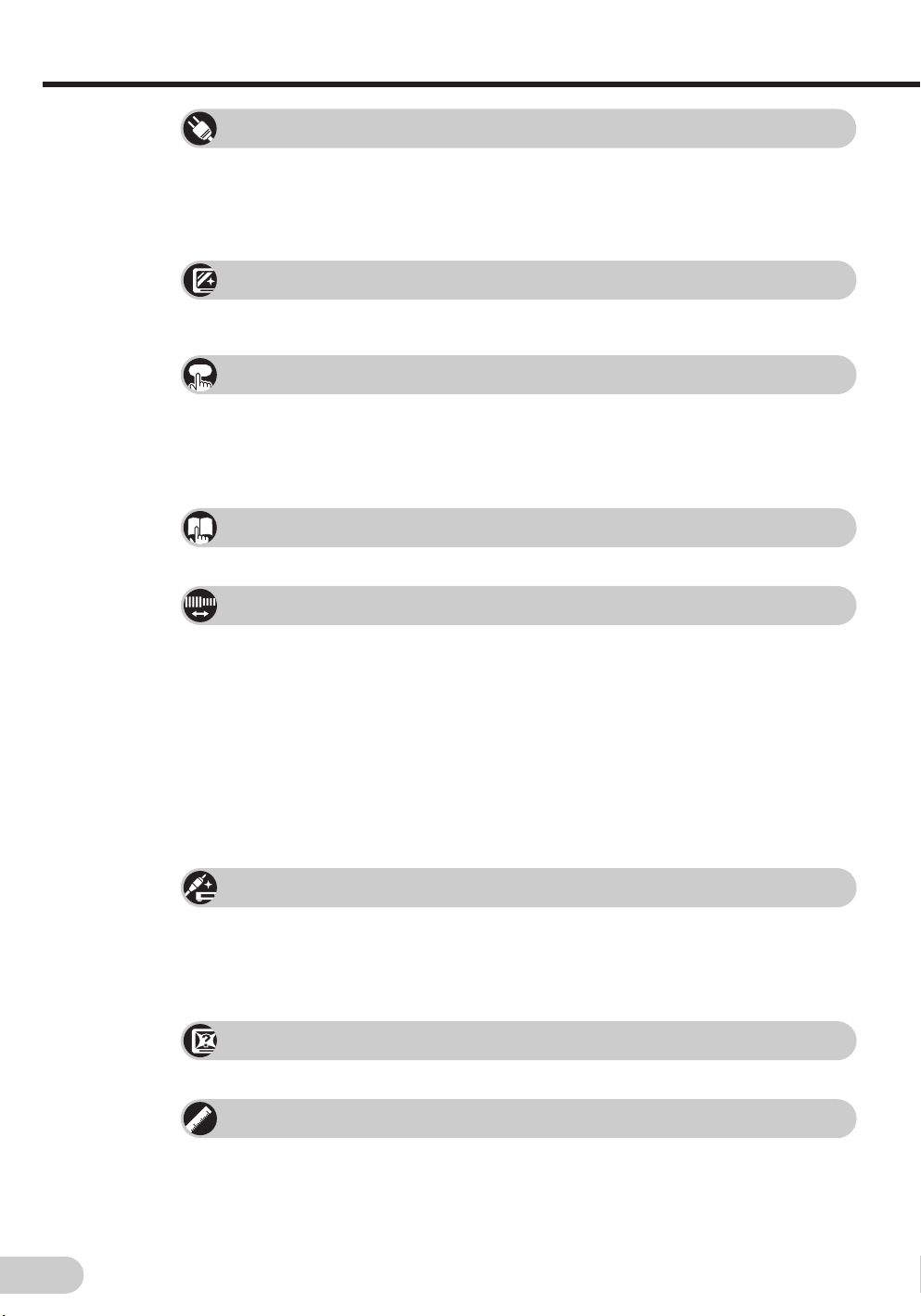
Contents
Preparation
Watching TV
Useful features
Selecting menu items
Accessories ................................................................................ 2
Easy setup ..................................................................................3
Safety precautions ......................................................................4
Part names ................................................................................. 6
Installing batteries in the remote control unit .............................. 6
Watching a TV programme ......................................................... 8
Operating the TV buttons ............................................................ 9
Channel/Timer display ..............................................................10
Mute .......................................................................................... 10
AV Mode ................................................................................... 10
Channel recall ........................................................................... 11
TV/Video selection .................................................................... 11
Selecting a menu item .............................................................. 12
Settings and adjustments
On-screen display language selection ...................................... 13
Auto channel tuning .................................................................. 14
Manual channel tuning..............................................................15
Channel setting ......................................................................... 16
Picture adjustment ....................................................................17
Sound adjustment ..................................................................... 18
Blue screen ............................................................................... 19
Save..........................................................................................20
VM (Velocity Modulation) ..........................................................21
Off timer ....................................................................................22
On timer ....................................................................................23
Reminder on-screen timer ........................................................ 24
Connections
Connecting to a DVD player...................................................... 25
Watching DVD Playback ........................................................... 25
Connecting to an antenna ........................................................ 26
Connecting to an antenna via a VCR ....................................... 26
Connecting to video equipment ................................................ 27
Troubleshooting
Troubleshooting ........................................................................ 28
Specifications
E 1
Specifications ........................................................................... 29
Page 3
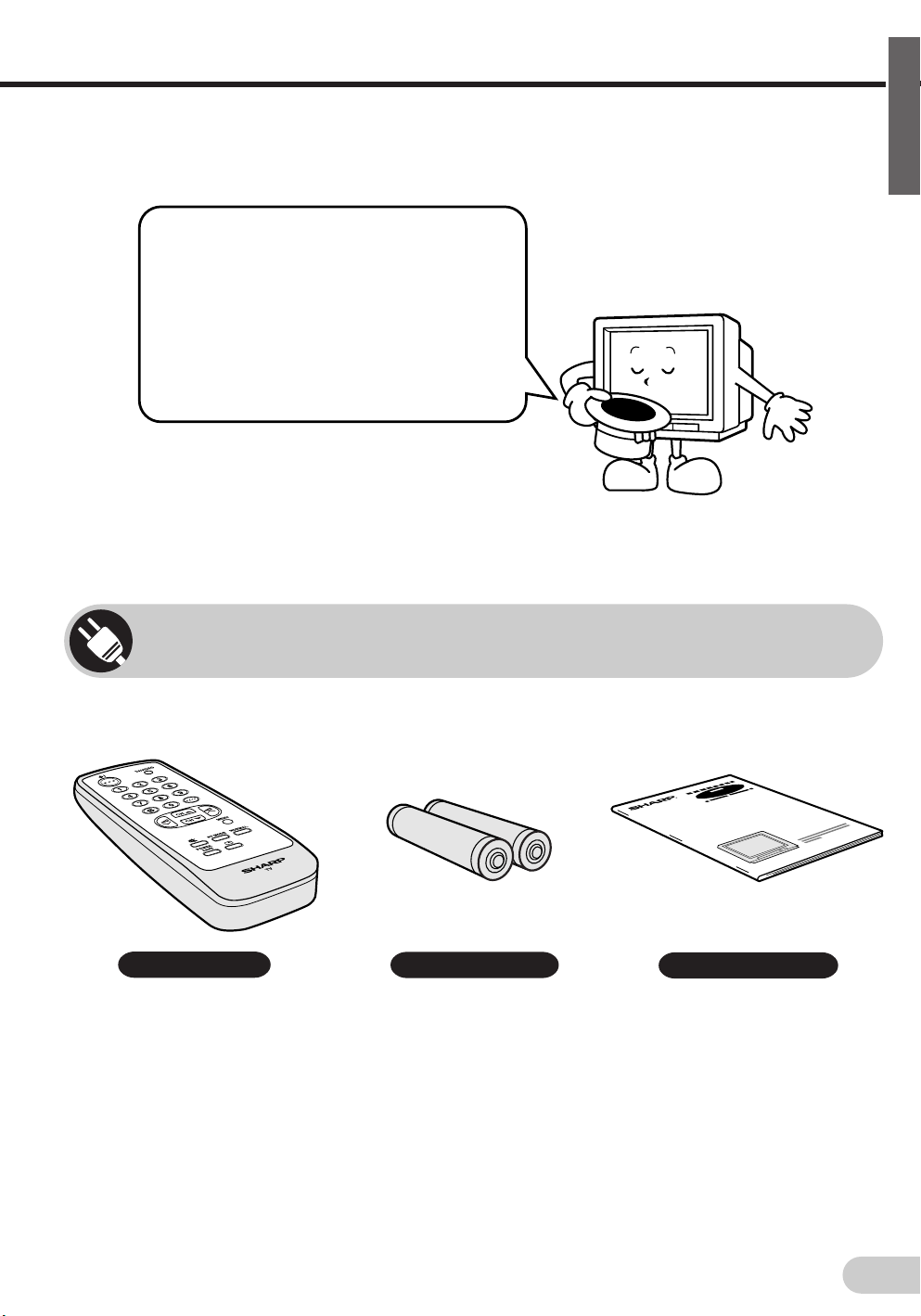
Dear SHARP Customer
Thank you for buying SHARP's Colour
Television. We hope you will have many
years of enjoyment from this television
set. To ensure proper operation, please
read this manual carefully, and keep it in
a safe place for future reference.
Accessories
ENGLISH
The following accessories are included with this television.
Remote control
Size-AA batteries
Operation manual
E 2
Page 4
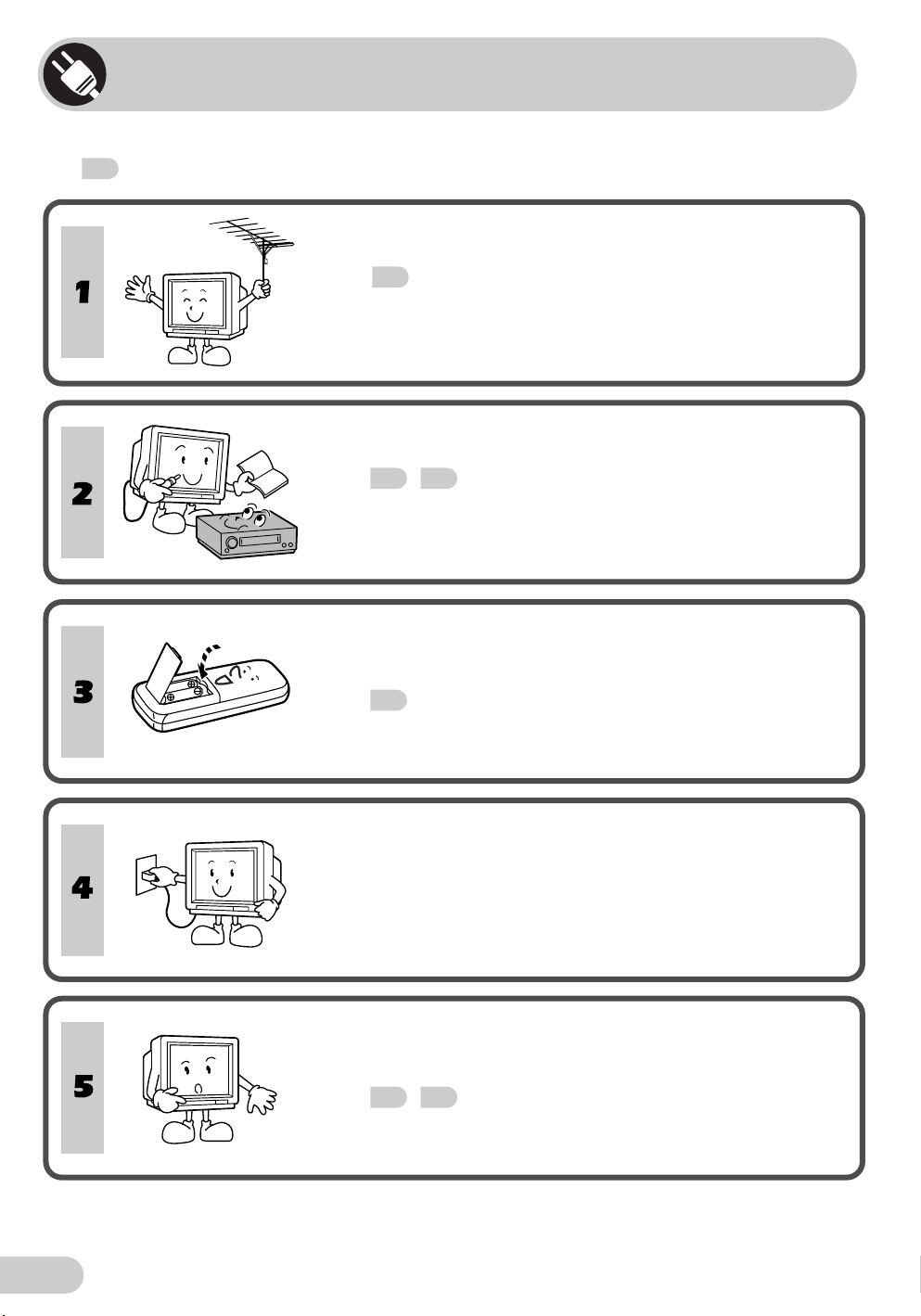
Easy setup
To use your TV set, perform the easy setup procedure below.
The
mark indicates the page numbers with more detailed information.
Connect the antenna.
• See
26
to connect the antenna.
Connect any video equipment.
• See
• See the operation manual of your video equipment when
26, 27
connecting to the TV set.
to connect video equipment.
Insert the batteries into the remote control.
• Use the two batteries included with the TV.
• See
6
.
E 3
Insert the AC plug to the power outlet.
• If you will not use the TV set for a considerable length of
time, as a safety precaution, unplug the cord from the
outlet.
Tune the channels.
• Use the buttons on the TV.
• See
14, 15
.
Page 5
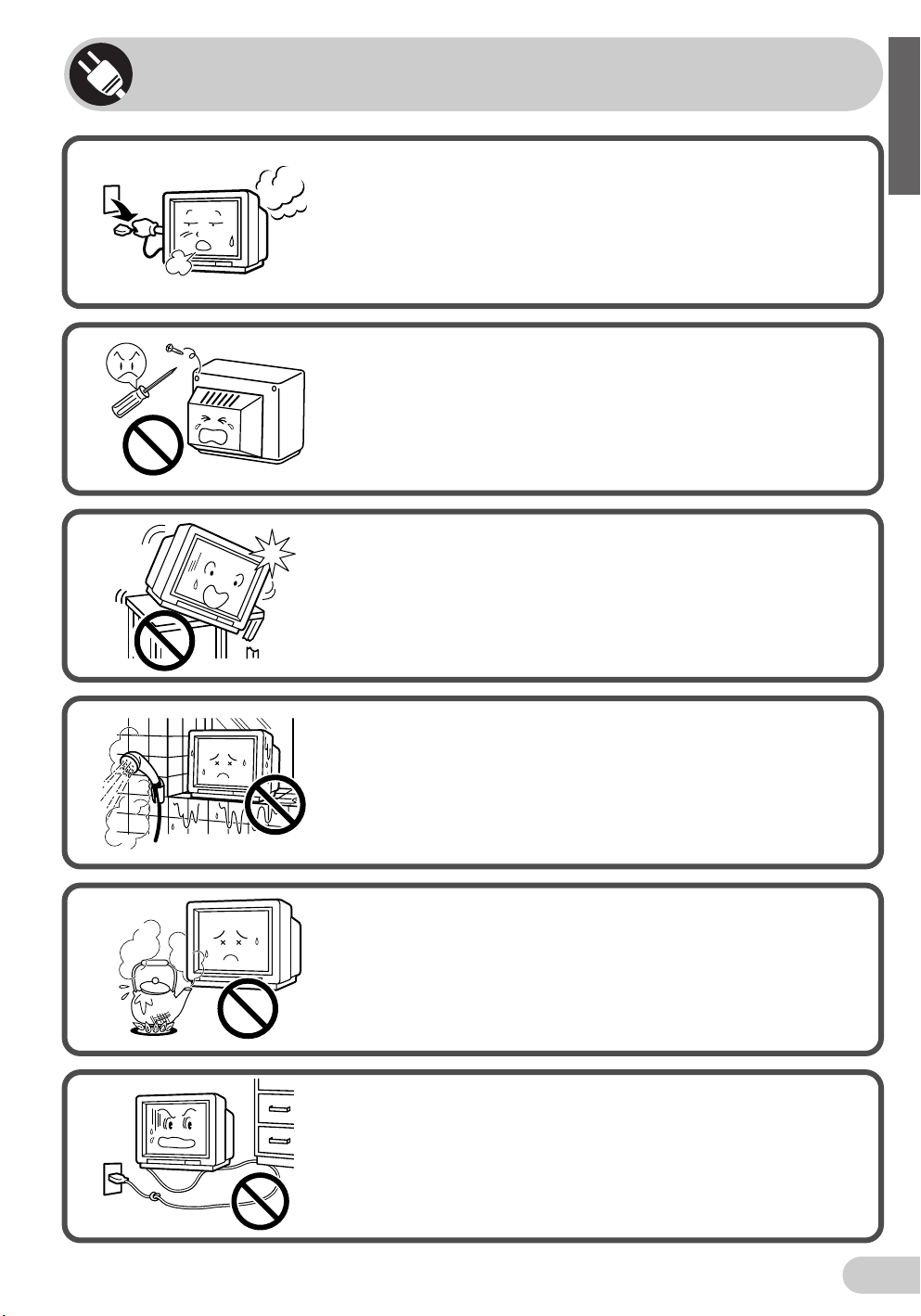
Safety precautions
Damage
Turn off the power and unplug the power cord from the wall
outlet immediately if the TV set begins to make any unusual
noises or gives off smoke or an unusual smell. Then call your
dealer for service.
Servicing
To reduce the risk of electric shock, do not remove the back of
the cabinet. This TV set contains dangerous voltage.
Unstable surface and shocks
Do not place this TV set on an unstable cart, stand, shelf, or
table. The TV set may fall, causing serious injury to a child or
adult, and serious damage to the set.
Sharp recommends securing the TV set to a stable surface or
wall to prevent the set from falling due to sudden shocks or
impact.
ENGLISH
Water
To prevent fire or electrical shock, do not place the TV set near a
bathroom, swimming pool or other area where it may become wet.
Moisture
To prevent electrical shock, do not use the TV set in an
excessively damp place.
Power-cord protection
To prevent electrical shock, do not subject the AC power cord to
damage by bending or twisting it, or by placing heavy items on
top of it and do not place the AC power cord under the TV set. If
the AC power cord becomes damaged, unplug it from the wall
outlet immediately and call your dealer for service.
E 4
Page 6
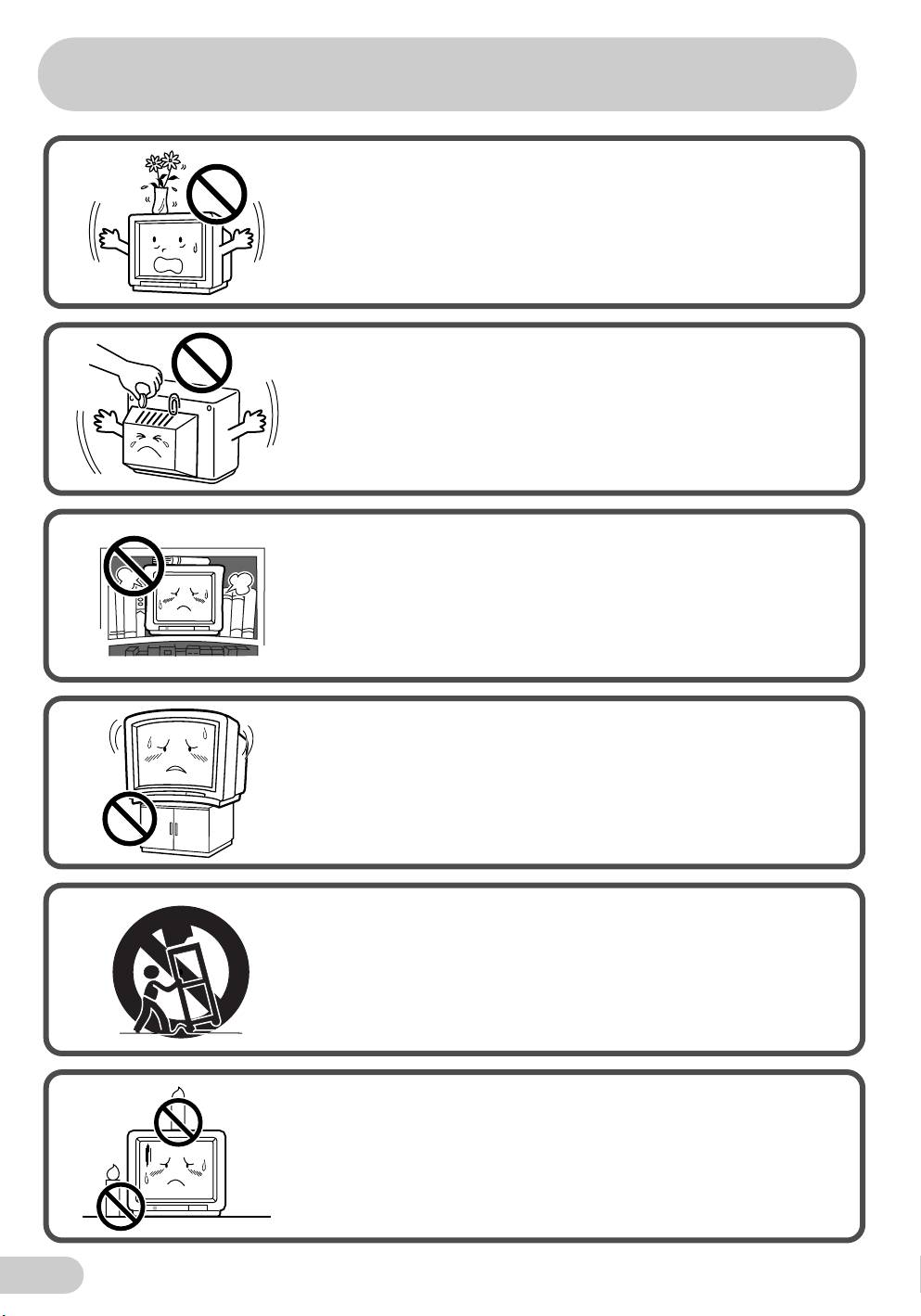
Safety precautions
Liquid entry
Do not place a flower vase or anything else containing liquid on
the TV set, as liquid spilt on the TV set can cause electrical
shock or failure.
Object entry
Never insert or drop any metallic or inflammable objects into the
ventilation openings of the TV set, as this can cause fire,
electrical shock, or electrical failure.
Ventilation
Do not place this TV set in a confined area, such as on a
bookshelf or in a built-in case. Leave adequate space behind the
TV for proper ventilation.
TV Set position
Do place the TV set onto an even stand, table or track which size
is bigger than the TV set.
If the TV set is put onto a smaller size or uneven stand, table or
track may cause the TV cabinet distort.
Do not put or insert anything between TV set and the stand, table
or track.
Uneven surface and excessive force
Television equipment and cart combination should be moved
with care. Quick stops, excessive force, and uneven surfaces
may cause the equipment and cart combination to overturn.
Fire prevention
To prevent fire, never place any type of candle or naked flames
on the top or near the TV set.
E 5
Page 7
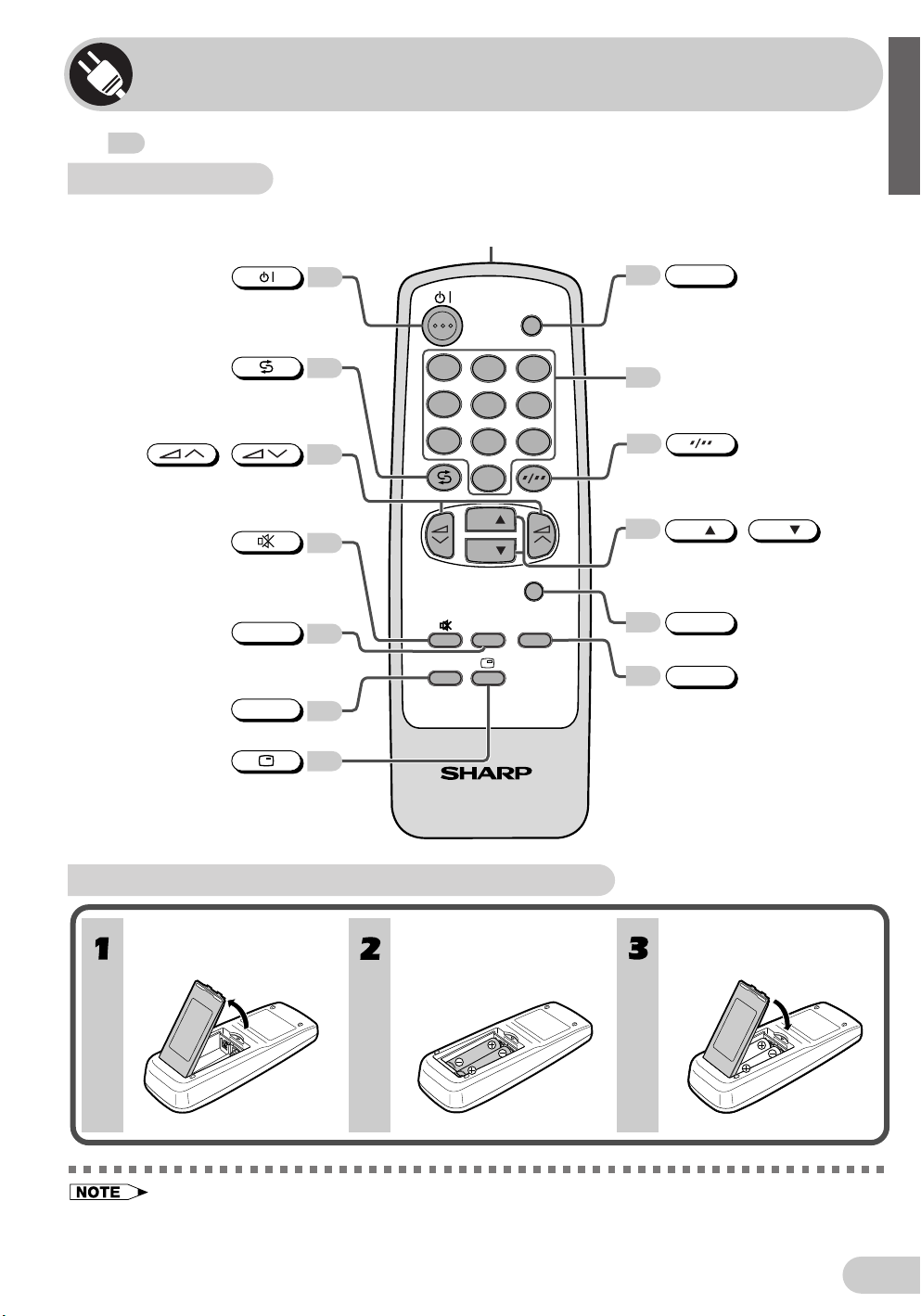
Part names
The mark indicates the page numbers with more detailed information.
Remote control
Infrared transmitter window
Aim this window at the infrared
sensor window on your TV set.
TV/VIDEO
11
Switches between TV broadcasts
and A/V input programmes.
8
Number buttons
8
Switches between one- or two-digit
mode channel selection.
CH
8
Selects the channel.
Used for MENU setup.
MENU
12
Calls the MENU screen.
NORMAL
17
Resets all settings.
Turns the TV on or to
Standby mode.
Returns to previously viewed
channel.
/
Adjusts the volume.
Used for MENU setup.
Mutes the sound and restores
sound to previous level.
AV MODE
Changes Picture and Sound setting.
STANDARD, SOFT, DYNAMIC
POWER SAVE
11
10
10
20
8
TV/VIDEO
1
23
4
56
7
SAVE
809
CH
CH
AV MODE
MENU
NORMAL
8
POWER
ENGLISH
CH
/
10
Displays the channel and timer
settings on the screen.
TV
Installing batteries in the remote control unit
With your thumbnail, pull
up at the slit to open the
battery cover.
• Be sure to match the battery j/k terminals with the j/k marks inside the compartment.
• Remove the batteries if weak or if the unit is not in use for long periods.
• Do not mix old and new batteries.
• Incorrect installation of the batteries may damage the remote control.
Insert two batteries
(size AA).
Replace the battery cover.
E 6
Page 8
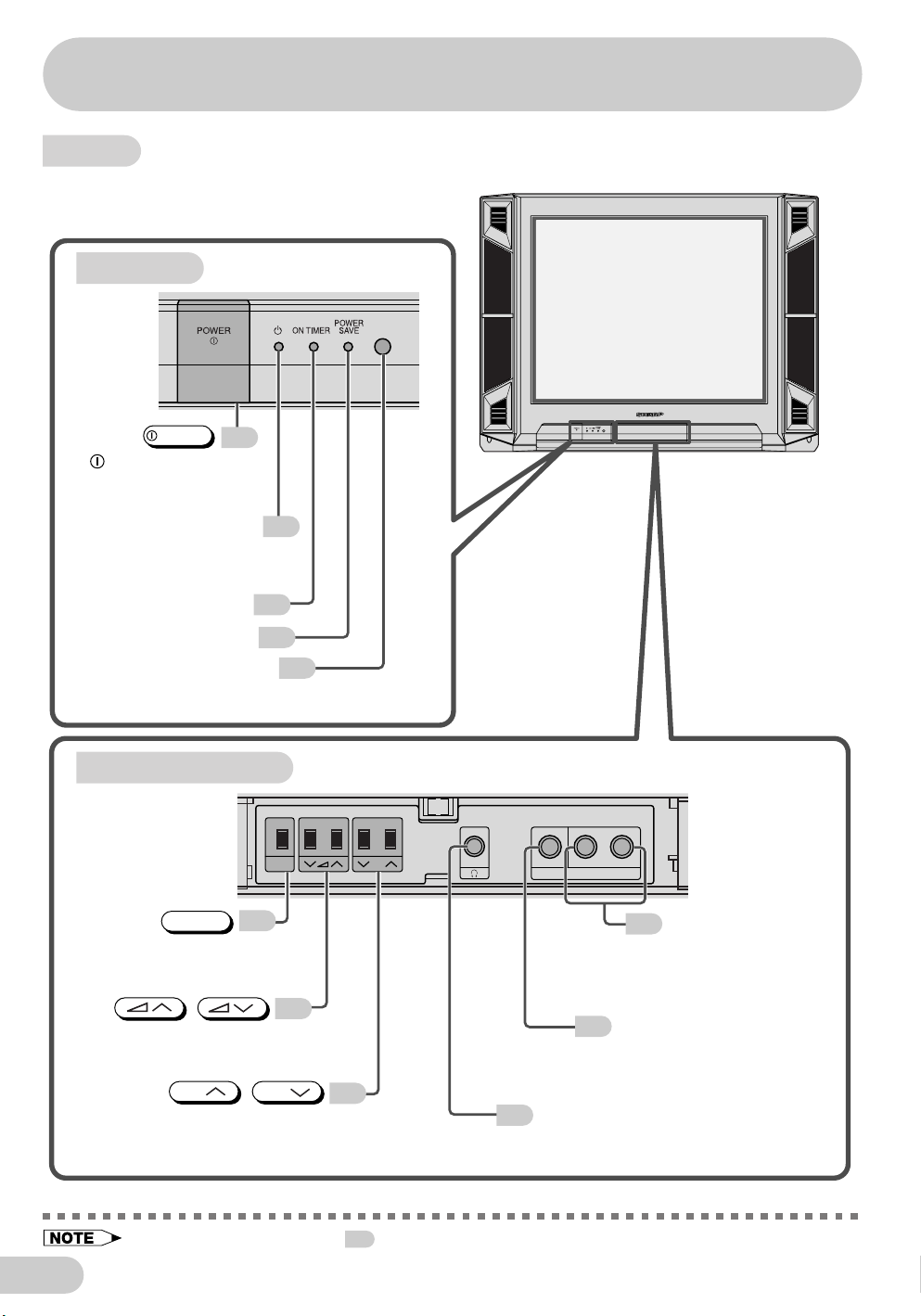
Part names
TV set
TV front
POWER
8
Power switch
Turns on and off
the main power.
Power indicator
Power can be turned on
by the remote control
when the indicator is red.
On timer indicator
23
Power save indicator
Infrared sensor window
Receives the infrared wave
from the remote control.
Behind the door
PRESET/MENU
PRESET/MENU button
Tunes the channels.
Used for MENU setup.
/
Volume up/down button
Adjusts the volume.
Makes adjustments in PRESET.
CH
Channel up/down button
Selects the channels.
Tunes or sets the channels.
12
/
8
20
PRESET
/ MENU
CH
6
(MONO)
L-AUDIO-R
CH
VIDEO
AV-3 IN
Audio input
27
terminals (AV-3)
Connects to a camcorder,
video game, etc.
8
27
Video input terminal (AV-3)
Connects to a camcorder,
video game, etc.
8
9
Headphone jack
Use to listen to the
audio with headphone.
E 7
• When using headphone, see 9.
Page 9
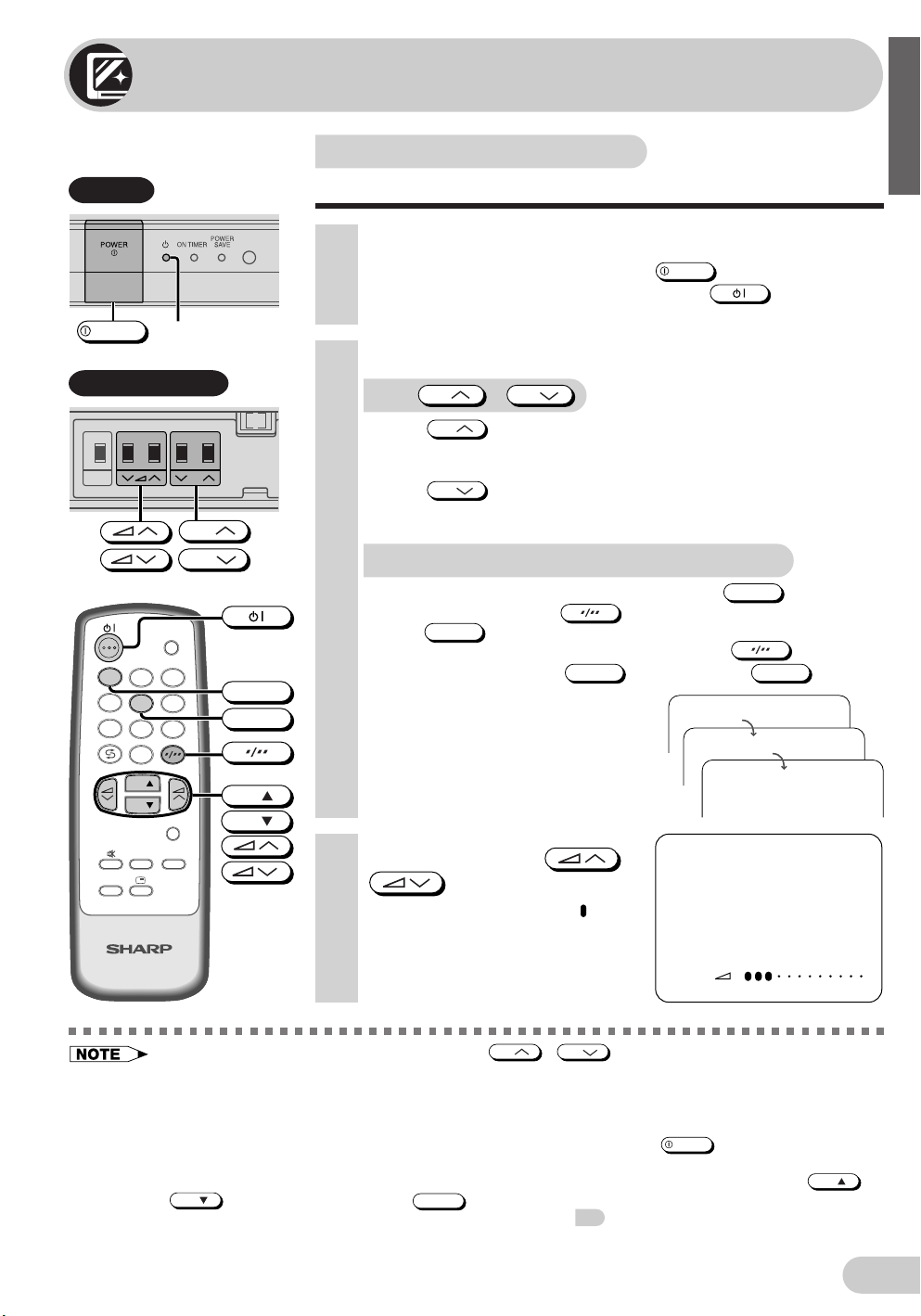
Watching TV
-1-
15
PAL
B/G
CH
TV Set
POWER
Power indicator
Behind the door
PRESET
/ MENU
1
4
7
CH
CH
CH
TV/VIDEO
23
5 6
809
Watching a TV programme
ENGLISH
Simple operations for watching a TV programme
1 Turn on power.
• When the power indicator is off, press
• When the power indicator lights up red, press
control. The power indicator changes to green and a picture appears.
POWER
.
on the remote
2 Select channel.
With
• Press
CH
CH
1 / 2 / ... / 98 / 99 / AV1 (or SAV1) / AV2 (or COMPONENT)
/ AV3 / 0 / 1 / 2 ...
• Press
CH
1 / 0 / AV3 / AV2 (or COMPONENT) / AV1 (or SAV1) / 99 /
98 / ... / 2 / 1 / 0 ...
With the number buttons (on remote control)
• To select a one-digit channel, such as 5, press
If “5-” is indicated, press
press
• To select a two-digit channel, such as 15, press
the two-digit input. Press
1
5
5
CH
/
and channels change as shown below.
and channels change as shown below.
5
to select one-digit input, and then
again.
1
, and then press
.
to select
5
.
POWER
SAVE
CH
CH
AV MODE
MENU
NORMAL
CH
CH
3 Adjust volume using /
.
• The number of oval blocks “ ”
indicates the volume level. The
volume bar disappears
TV
• When the power indicator lights up red, either
the power.
• The channel number is displayed in green for channels tuned by auto tuning and displayed in yellow for
channels tuned using fine tuning.
• When the power indicator lights up red, the TV is in Standby mode and power is still supplied to the TV.
If you will not watch TV for a while, turn off the main power by pressing
you will not be at home for a considerable length of time, unplug the cord from the outlet.
• The AV1 (or SAV1), AV2 (or COMPONENT) and AV3 input channels cannot be selected using
CH
• Channels that have been skipped cannot be selected. See 16.
• The on-screen displays in this manual may differ from their actual appearance.
on the remote control. Use
approximately three seconds after
the volume has been adjusted.
CH
TV/VIDEO
to select these channel.
/
on the TV can be pressed to turn on
VOLUME 10
POWER
on the TV set. Also, if
CH
/
E 8
Page 10

Watching TV
Operating the TV buttons
Simple operation of the TV set
Behind the door
PRESET
/ MENU
CH
CH
CH
Behind the door
(MONO)
VIDEO
AV-3 IN
L-AUDIO-R
Using /
Press to increase volume.
Press to decrease volume.
VOLUME
Using
Press
CH
CH
to increase channel
/
CH
number.
Press
CH
to decrease channel
number.
Using headphone
Insert headphone plug into headphone jack to listen to audio with
headphone.
• The audio from the speakers is turned off.
15
PAL
B/G
5
E 9
• Select an appropriate volume so as not to injure your hearing.
• To avoid injuring your hearing, do not put on the headphone before plugging them into the headphone
jack and before the power is turned on.
• The proper impedance for the headphone is 32 ohms.
• Remove the headphone plug from the jack when not using the headphone.
Page 11

Useful features
1
4
7
POWER
SAVE
TV/VIDEO
23
56
809
CH
CH
MENU
AV MODE
NORMAL
TV
NORMAL
AV MODE
Channel/Timer display
Displays the current channel number, the timer, and other
settings on the screen.
1 Press .
• The time remaining on the Off timer,
On timer, and Reminder appears on
the screen.
• When no Timer is set, the channel
number, colour and sound system
appear on the screen. Press
again to clear these current settings
display on the screen.
OFF 2:30
ON 8:00
1:50
2 Press again.
• The channel number, colour and
sound system appear on the screen.
3 Press once again.
• The display disappears.
Mute
5
PAL
B/G
ENGLISH
Silences the sound.
1 Press .
•“ ” appears on the screen, and the
sound is silenced.
2 Press again.
• The volume returns to its previous
level.
AV Mode
Each time you press the
button, the mode switches between
STANDARD, SOFT and DYNAMIC.
STANDARD: Normal mode
SOFT: Soft mode
DYNAMIC: Dynamic mode
• To return to the original setting (factory setting), press the
modes, please see 17 and 18.
• Mute will be cancelled if the is pressed at anytime.
AV MODE
(STANDARD)
NORMAL
. For adjusting the Picture and Sound
(SOFT)
(DYNAMIC)
E 10
Page 12

SAV1AV1
AV3
25
PAL
B/G
or
COMPONENTAV2
or
Useful features
Channel recall
Switches back to the channel you were watching just before
the current channel.
1
4
7
POWER
SAVE
TV/VIDEO
23
56
809
CH
CH
MENU
AV MODE
NORMAL
TV
TV/VIDEO
Press .
• The channel previously viewed returns to
the screen.
Example:
PAL
PAL
After switching from channel 5 to channel
7, is pressed, the channel will
PAL
change to channel 5. Press
again to return to channel 7.
PAL
TV/Video selection
Switches between TV broadcasts and AV input programmes.
Each time you press the
input switches between AV1 (or SAV1),
AV2 (or COMPONENT), AV3 and TV
programme.
TV/VIDEO
, the
5
7
5
7
E 11
Page 13

Selecting menu items
This TV set allows you to adjust the picture and sound, and set the channels and other features
using the On-screen display with the remote control or from the TV set. Select the desired
menu item by following the steps below and then refer to the indicated page for details.
Remote control
0
CH
CH
MENU
AV MODE
NORMAL
POWER
SAVE
TV
Behind the door
PRESET
/ MENU
PRESET/MENU
MENU
PICTURE
SOUND
FEATURE
TIMER
CH-SETTING
CH
SELECT
ENTER MENU RETURN
CH
CH
MENU
CH
CH
CH
Selecting a menu item
1 Press
MENU
call MENU screen.
CH
CH
/
2 Press
desired menu item.
• The selected item is highlighted in
yellow.
/
/
CH
PRESET/MENU
CH
to select
to
or
3 Press / to
enter.
• The corresponding menu screen will
appear.
PICTURE menu SOUND menu
PICTURE (STANDARD)
CONTRAST
COLOUR
BRIGHTNESS
TINT
SHARPNESS
PICTURE NR
WHITE TEMP
CH
SELECT
ADJUST MENU RETURN
FEATURE menu
FEATURE
BLUE BACK OFF
SAVE
VM
CH
SELECT
ADJUST MENU RETURN
60
0
0
0
OFF
0
OFF
ON
MENU
PICTURE
SOUND
FEATURE
TIMER
CH-SETTING
MENU
PICTURE
SOUND
FEATURE
TIMER
CH-SETTING
SOUND (STANDARD)
SURROUND
TREBLE
BASS
BALANCE
17
SOUND (STANDARD)
SURROUND
TREBLE
BASS
BALANCE
CH
SELECT
ADJUST MENU RETURN
TIMER menu
2119
–
TIMER
OFF
ON
POSITION
VOLUME
CH SELECT
ADJUST MENU RETURN
OFF
0
0
0
OFF
0
0
0
–
--:--
--:--
--:--
18
2422
ENGLISH
Operating guide
•
If you press
PRESET/MENU
on TV set for more than two seconds, the LANGUAGE mode screen will appear instead of the
MENU screen. To display the MENU screen, press
PRESET/MENU
CH-SETTING menu
CH-SETTING
POSITION CH27
COLOUR
SOUND
SKIP
FINE
CH
SELECT
ADJUST MENU RETURN
until the normal screen appears, then press the button
16
AUTO
B/G
OFF
168.25MH
z
again.
•
The procedures for setting and selecting the menu items on the following pages are described using the buttons on
the remote control. These procedures can also be performed using the corresponding buttons on the TV set.
E 12
Page 14

Settings and adjustments
On-screen display language selection
The on-screen display language can be set to English,
Chinese, French, Malay or Arabic.
Behind the door
PRESET
/ MENU
CH
PRESET/MENU
CH
TV set
1 Press
CH
2 Press
3 Press
PRESET/MENU
two seconds.
• The language select mode appears.
CH
select desired language.
• Pressing
screen as shown below.
Language MANUAL
PRESET/MENU
screen appears.
for more than
/
PRESET/MENU
Normal screen
changes the
AUTO
until normal
CH
to
ENGLISH
FRANCAIS
BAHASA
MELAYU
E 13
Page 15

Auto channel tuning
Automatically tunes in and presets receivable TV stations.
ENGLISH
Behind the door
PRESET
/ MENU
PRESET/MENU
TV/VIDEO
1
23
4
56
7
809
CH
CH
MENU
AV MODE
NORMAL
POWER
SAVE
1 Press
two seconds.
PRESET/MENU
for more than
ENGLISH
FRANCAIS
BAHASA
MELAYU
• The language select mode appears.
CH
Sound System
2 Press
AUTO mode screen.
• Pressing
PRESET/MENU
PRESET/MENU
again to display
changes the
AUTO(B/G)
VHF 1
48.25MH
z
screen as shown below.
Language MANUAL
3 Press / on TV
set.
AUTO
Normal screen
1
PAL
B/G
• All the TV stations in your area that
MENU
can be received by the TV set are
automatically preset between
channels 1 to 99.
• The screen shows whatever is on
channel 1 when auto channel preset
is finished.
TV
• When star ting the AUTO PRESET after setting the SOUND SYSTEM with the
MENU
, the SOUND
SYSTEM for all the channels are stored into memory.
• AUTO PRESET stores all receivable channels including those which may be very weak and not clearly
visible. To preset only those channels designated for the local viewing region, use MANUAL PRESET.
See 15.
• Unused channels are automatically skipped.
E 14
Page 16

Settings and adjustments
Enables manual channel tuning to a desired TV station.
Manual channel tuning
Behind the door
PRESET
/ MENU
PRESET/MENU
TV/VIDEO
1
23
4
56
7
809
CH
CH
MENU
AV MODE
NORMAL
POWER
SAVE
TV
CH
CH
CH
Number
buttons
MENU
CH
CH
1 Press
PRESET/MENU
for more than
two seconds.
• The language select mode appears.
2 Press
PRESET/MENU
twice to display
MANUAL mode screen.
• Pressing
PRESET/MENU
changes the
screen as shown below.
Language MANUAL
3 Press
CH
AUTO
Normal screen
CH
CH
/
/
CH
or
or number
buttons to select channel
position.
4 Press / on TV
set to locate channel you wish to
preset to current channel
position.
• Search is initiated and when a TV
signal is received during the search,
the search stops.
ENGLISH
FRANCAIS
BAHASA
MANUAL(B/G)
VHF 2
48.25MH
MANUAL(B/G)
VHF 5
107.50MH
MELAYU
z
z
Channel position
Sound System
Sound System
E 15
5 Repeat steps 3 and 4 above, to preset channel positions for
other broadcasts.
6 Press
• SOUND SYSTEM may not have been set correctly, if noise can be heard or if there is no sound. In such
case, adjust the SOUND SYSTEM using the
PRESET/MENU
again to display normal screen.
MENU
on the remote control.
Page 17

Channel setting
Enables individual channel setting.
ENGLISH
1
4
7
POWER
SAVE
TV/VIDEO
23
56
809
CH
CH
MENU
AV MODE
NORMAL
TV
CH
CH
MENU
1 Press
screen.
2 Press
MENU
CH
to call MENU
CH
/
to
MENU
PICTURE
SOUND
FEATURE
TIMER
CH-SETTING
select “CH-SETTING”.
3 Press / to
display CH-SETTING menu.
4 Press
CH
/
CH
to
CH-SETTING
POSITION CH27
COLOUR
SOUND
SKIP
FINE
select desired setting.
CH
SELECT
5 Each time you press /
ADJUST MENU RETURN
, setting for individual
items changes as follows:
• POSITION
The channel position changes to the higher or lower number.
• COLOUR • SOUND
AUTO PAL
N358
SECAM
N443
B/G I D/K M
• SKIP
ON
Channel numbers with a “
OFF
” mark on the left are set to SKIP. To turn
off SKIP, press the number buttons to select the desired channel and
then set “SKIP” to “OFF”.
• FINE
The frequency changes to allow fine tuning.
AUTO
B/G
OFF
168.25MH
z
6 Press
screen appears.
MENU
until normal
CH-SETTING
POSITION AV1
COLOUR
AUTO
• When you select AV1, AV2 or AV3
for the channel position, the CHSETTING menu changes as shown
on the right and the colour mode
changes in the following order:
AUTO PAL SECAM N443 N358
• Switching COLOUR system:
Set the system to “AUTO” for normal TV reception. The AUTO mode automatically detects the receiving
signal system and changes the reception system of the TV set. When the picture is not stable, switching to
an appropriate system may improve the picture quality.
• In a weak reception area, or under bad reception conditions, you can change the frequency by fine tuning.
• When using FINE, the channel number changes from green to yellow.
• To return the channel to its original frequency setting, follow the manual channel tuning procedure. See 15.
CH
SELECT
ADJUST MENU RETURN
E 16
Page 18

Settings and adjustments
Picture adjustment
1
4
7
POWER
SAVE
TV/VIDEO
23
56
809
CH
CH
MENU
AV MODE
NORMAL
TV
CH
CH
MENU
NORMAL
1 Press
screen.
2 Press
MENU
CH
to call MENU
CH
/
to
MENU
PICTURE
SOUND
FEATURE
TIMER
CH-SETTING
select “PICTURE”.
3 Press / to
display PICTURE menu.
4 Press
CH
select adjustment items.
/
CH
to
PICTURE (STANDARD)
CONTRAST
COLOUR
BRIGHTNESS
TINT
SHARPNESS
PICTURE NR
WHITE TEMP
5 Adjust using / .
• Wait for approximately three seconds
to return to PICTURE menu.
CONTRAST 50
-
6 Repeat steps 4 and 5 above to adjust other items.
7 Press
• When
for the selected item is reset to the standard (factory setting) position.
• When
“PICTURE” is selected, all the settings for the PICTURE items are reset to
the standard (factory setting) position.
MENU
NORMAL
NORMAL
until normal screen appears.
is pressed while the PICTURE menu is displayed, the setting
is pressed while the MENU screen is displayed and
50
0
+10
-
10
ON
20
(STANDARD)
+
The following table lists the adjustment items shown in the PICTURE menu and how they change as you
press / .
Selected item Press Press
CONTRAST
COLOUR
BRIGHTNESS
TINT -1
SHARPNESS
PICTURE NR -2
WHITE TEMP To more reddish
*-1: TINT can only be selected and adjusted when receiving NTSC broadcasts.
*-2: Picture Noise Reduction
Noise might be generated on images when playing deteriorated video tapes or when receiving broadcasts with relatively
weak signals. In these cases, set PICTURE NR to “ON” to reduce the noise. However, when receiving good images
without noise, you can get better image quality by turning OFF this feature.
To decrease
contrast
For less colour
intensity
For less
brightness
To move tint toward
purple
For less
sharpness
background
- +
- +
- +
- +
ON OFF
To increase
contrast
For more colour
intensity
For more
brightness
To move tint toward
green
For more
sharpness
(See note below)
To more bluish
background
E 17
Page 19

Sound adjustment
ENGLISH
1
4
7
POWER
SAVE
TV/VIDEO
23
56
809
CH
CH
MENU
AV MODE
NORMAL
TV
CH
CH
MENU
NORMAL
1 Press
screen.
2 Press
MENU
CH
to call MENU
CH
/
to
MENU
PICTURE
SOUND
FEATURE
TIMER
CH-SETTING
select “SOUND”.
3 Press / to
display SOUND menu.
4 Press
CH
/
CH
to
SOUND (STANDARD)
SURROUND
TREBLE
BASS
BALANCE
select adjustment items.
5 Adjust using / .
• Wait for approximately three
seconds to return to SOUND menu.
TREBLE +10
-
6 Repeat steps 4 and 5 above to adjust other items.
7 Press
• When
setting for the selected item is reset to the standard (factory setting)
position.
• When
“SOUND” is selected, all the settings for the SOUND items are reset
to the standard (factory setting) position.
MENU
NORMAL
NORMAL
until normal screen appears.
is pressed while the SOUND menu is displayed, the
is pressed while the MENU screen is displayed and
ON
+10
-20
20
(STANDARD)
+
The following table lists the adjustment items shown in the SOUND menu and how they change as you
press / .
Selected item
SURROUND
TREBLE
BASS
BALANCE To shift balance
Press Press
The surround effect is
ON
To decrease treble
To decrease bass
toward left
ON
OFF
- +
- +
The surround effect is
OFF
To increase treble
To increase bass
To shift balance
toward right
E 18
Page 20

Settings and adjustments
Automatically turns the screen blue if a broadcast signal is
not received.
Blue screen
1
4
7
POWER
SAVE
TV/VIDEO
23
56
809
CH
CH
MENU
AV MODE
NORMAL
TV
CH
CH
MENU
1 Press
MENU
to call MENU
screen.
2 Press
CH
/
CH
to
select “FEATURE ”.
3 Press / to
display FEATURE menu.
4 Press
CH
/
CH
to
select “BLUE BACK”.
5 Press / to
select “ON” or “OFF”.
6 Press
When BLUE BACK is set to “ON”
No signal
MENU
until normal screen appears.
Blue screen TV off
MENU
PICTURE
SOUND
FEATURE
TIMER
CH-SETTING
CH
SELECT
ENTER MENU RETURN
FEATURE
BLUE BACK OFF
SAVE
VM
CH
SELECT
ADJUST MENU RETURN
ON
ON
(Indicator)
E 19
after five seconds
• Poor reception due to weak signals and too much noise may activate BLUE BACK, despite the
presence of a broadcast signal. To continue watching TV under these conditions, switch “BLUE BACK”
to “OFF”.
• When Off timer is set, the OFF TIMER setting has priority over BLUE BACK.
after 15 minutes
(If OFF TIMER
is not set)
Standby mode
Power indicator
lights up red
Page 21

Save
SAVE
ON
SAVE
OFF
This function reduces the picture brightness to create a
softer image while saving electricity.
ENGLISH
1
4
7
POWER
SAVE
TV Set
TV/VIDEO
23
56
809
CH
CH
MENU
AV MODE
NORMAL
TV
CH
CH
MENU
POWER SAVE
Using MENU
1 Press
MENU
to call MENU
screen.
2 Press
CH
/
CH
to
select “FEATURE”.
3 Press / to
display FEATURE menu.
4 Press
CH
/
CH
to
select “SAVE”.
5 Press / to
select “ON” or “OFF”.
• When SAVE is set “ON”, the POWER SAVE indicator on the TV set
lights up in red.
• When SAVE is set “OFF”, the POWER SAVE indicator on the TV set
is turn off.
6 Press
MENU
until normal screen appears.
MENU
PICTURE
SOUND
FEATURE
TIMER
CH-SETTING
CH
SELECT
ENTER MENU RETURN
FEATURE
BLUE BACK OFF
SAVE
VM
CH
SELECT
ADJUST MENU RETURN
ON
ON
POWER SAVE
indicator (Red)
Using Remote Control
1 Press
SAVE mode screen.
2 Each time you press
the mode switches between “ON”
and “OFF”.
• When SAVE is set “ON”, the POWER SAVE indicator on the TV set
• When SAVE is set “OFF”, the POWER SAVE indicator on the TV set
POWER SAVE
lights up in red.
is turn off.
to display the
POWER SAVE
,
3 Press to turn off the SAVE mode screen.
E 20
Page 22

Settings and adjustments
This function emphasizes the picture outline.
VM (Velocity Modulation)
1
4
7
POWER
SAVE
TV/VIDEO
23
56
809
CH
CH
MENU
AV MODE
NORMAL
TV
CH
CH
MENU
1 Press
MENU
to call MENU
screen.
2 Press
CH
/
CH
to
select “FEATURE”.
3 Press / to
display FEATURE menu.
4 Press
CH
/
CH
to
select “VM”.
5 Press / to
select “ON” or “OFF”.
6 Press
screen appears.
MENU
until normal
MENU
PICTURE
SOUND
FEATURE
TIMER
CH-SETTING
CH
SELECT
ENTER MENU RETURN
FEATURE
BLUE BACK OFF
SAVE
VM
CH
SELECT
ADJUST MENU RETURN
ON
ON
E 21
• If a picture is received with noise, ensure that the VM is set to “OFF”.
Page 23

Off timer
Automatically turns power off after a set length of time has
passed.
ENGLISH
1
4
7
POWER
SAVE
TV/VIDEO
23
56
809
CH
CH
MENU
AV MODE
NORMAL
TV
CH
CH
MENU
NORMAL
1 Press
MENU
to call MENU
screen.
2 Press
CH
/
CH
to
select “TIMER”.
3 Press / to
display TIMER menu.
4 Press
select “OFF
CH
”.
/
CH
to
5 Press / to set
time for TV to turn off.
• Maximum time that can be preset is
12 hours and 50 minutes.
• As soon as the time is entered, the
timer starts to count down.
MENU
PICTURE
SOUND
FEATURE
TIMER
CH-SETTING
TIMER
OFF
ON
POSITION
VOLUME
CH
SELECT
ADJUST MENU RETURN
TIMER
OFF
ON
POSITION
VOLUME
CH
SELECT
ADJUST MENU RETURN
--:--
--:--
--:--
2:30
--:--
--:--
6 Press
MENU
until normal
screen appears.
• Five minutes before the preset
length of time expires (in the
example, after two hours and 25
minutes), the remaining time
appears on the screen.
• A flashing display of the remaining
time appears during the last few
seconds.
• When the preset length of time has
passed, the TV set enters the
OFF 0:05
OFF 0:04
OFF 0:03
OFF 0:02
OFF 0:01
Standby mode.
OFF 0:00
Flashing
• To cancel the timer setting, press
the timer to “- - : - -”.
• The timer can be set in ten-minute intervals.
• The Off timer is cancelled if the power is turned off or set to the Standby mode using on the
remote control or
POWER
NORMAL
on the TV set, or if the power is otherwise interrupted.
when “ ” is displayed on the left of “OFF ” so as to set
E 22
Page 24

Settings and adjustments
Automatically turns power on after a set length of time has
passed.
On timer
1
4
7
POWER
SAVE
TV Set
TV/VIDEO
23
56
809
CH
CH
MENU
AV MODE
NORMAL
TV
CH
CH
MENU
NORMAL
1 Press
MENU
to call MENU
screen.
2 Press
CH
/
CH
to
select “TIMER”.
3 Press / to
display TIMER menu.
4 Press
CH
/
CH
to
select “ON ”.
5 Press / to set
time for TV to turn on.
• Maximum time that can be preset is
12 hours and 50 minutes.
• As soon as the time is entered, the
timer starts to count down.
6 Press
CH
/
CH
to
select “POSITION”.
7 Press / to
set the channel.
MENU
PICTURE
SOUND
FEATURE
TIMER
CH-SETTING
TIMER
OFF
ON
POSITION
VOLUME
TIMER
OFF
ON
POSITION
VOLUME
TIMER
OFF
ON
POSITION
VOLUME
--:--
--:--
--:--
--:--
8:00
--
--
--:--
--:- 8:00
CH28
--
--:--
On timer indicator (Red)
• To cancel the timer setting, press
timer to “- - : - -”.
• The timer can be set in ten-minute intervals.
• The On timer is cancelled if the power is turned off using
• If the TV set is turned on by the On timer, then the TV set will be automatically turned off in two hours if
no buttons are pressed on the TV set or remote control.
E 23
8 Press
CH
/
CH
to
select “VOLUME”.
9 Press / to
TIMER
OFF
ON
POSITION
VOLUME
set volume.
CH
SELECT
10
Press
MENU
until normal
ADJUST MENU RETURN
screen appears.
11
Press to put TV set into Standby mode.
• The On timer indicator lights up Red.
• When the preset length of time (in the above example, eight hours)
has passed, the power turns on and a picture appears on the screen.
• The On timer speaker volume gradually increases from zero to the
preset volume.
NORMAL
when “ ” is displayed on the left of “ON ” so as to set the
POWER
on the TV set.
--:- 8:00
CH28
20
--:--
Page 25

Reminder on-screen timer
Lets you know when a preset length of time has passed by
displaying a countdown timer on the screen. This is useful for
timer cooking while you watch TV.
ENGLISH
1
4
7
POWER
SAVE
TV/VIDEO
23
56
809
CH
CH
MENU
AV MODE
NORMAL
TV
CH
CH
MENU
NORMAL
1 Press
MENU
to call MENU
screen.
2 Press
CH
/
CH
to
select “TIMER”.
3 Press / to
display TIMER menu.
4 Press
CH
/
CH
to
select “ ”.
5 Press / to set
time.
• Maximum time that can be preset is
12 hours and 50 minutes.
• The right example shows that the
Reminder will be activated after one
hour 50 minutes.
MENU
PICTURE
SOUND
FEATURE
TIMER
CH-SETTING
TIMER
OFF
ON
POSITION
VOLUME
CH
SELECT
ADJUST MENU RETURN
TIMER
OFF
ON
POSITION
VOLUME
CH
SELECT
ADJUST MENU RETURN
--:--
--:--
--:--
--:--
--:--
1:50
6 Press
MENU
until normal
screen appears.
• Five minutes before the preset
length of time expires (in the
example, after one hour and 45
minutes) and each minute
thereafter, the remaining time
appears on the screen for several
seconds.
• When the preset length of time has
passed, “
• This function also works in the Standby mode. Power is automatically turned on five minutes before the
preset length of time expires. The TV set automatically returns to the Standby mode after the preset time.
• The Reminder is cancelled if
• The timer can be set in ten-minute intervals.
• To cancel the timer setting, press
timer to “- - : - -”.
POWER
0:00” flashes in red.
on the TV set is pressed or if the power is otherwise interrupted.
NORMAL
when “ ” is displayed on the left of “ ” so as to set the
0:05
0:04
0:03
0:02
0:01
0:00
Flashing
E 24
Page 26

Connections
Connecting to a DVD player
The DVD input terminals (COMPONENT-IN) on the rear of the TV can be used to input
high-quality images from a DVD player.
DVD input terminals
Green: To Y
Blue: To P
Red: To P
B
R
(CB)
(CR)
TV
Red: To AUDIO (R)
White: To AUDIO (L)
(L/R) terminals
To audio out
AV-2 IN
DVD player
COMPONENT
Y
P
B
(CB)
PR
(CR)
To colour-difference
(component video)
out terminals
AV-1 IN
AV-2 INOUT
COMPONENT
S-VIDEO
Y
(AV-1 IN)
VIDEOAUDIO
L
B
P
(CB)
(MONO)
P
R
(CR)
R
Watching DVD Playback
1 Press
2 Turn on the DVD player and begin
1
4
7
POWER
SAVE
TV/VIDEO
23
56
809
CH
CH
MENU
AV MODE
NORMAL
TV/VIDEO
Connecting the video terminals
DVD input terminals DVD player
COMPONENT-IN
VIDEO
TV/VIDEO
to select
P
P
“COMPONENT”, DVD input
screen.
playback.
Y Y or Y/Y
B (CB)PB (CB) or B-Y/Pb
R (CR)PR (CR) or R-Y/Pr
COMPONENT
E 25
TV
• When connecting the TV to a DVD player via the Component-in terminals, the video and audio from the
DVD player cannot be output through the Audio/Video out terminals on the TV.
• Please refer to the operation manual of your DVD player for more information.
• Be sure to fully insert the plugs of the connecting cables into the terminals on the TV set and video
equipment. Failure to do so may result in noise.
• Before connecting the cables, turn off the power of the TV set and video equipment.
• Always remove the cables from the terminals by the plugs and not the cables themselves.
Page 27

Connecting to an antenna
To enjoy a clearer picture, use an outdoor antenna. The following is a brief explanation of
the types of connections that are used for coaxial and feeder cables.
If your outdoor antenna uses a 75-ohm coaxial cable with a standard
DIN45325 plug (IEC 169-2), plug it into the antenna jack at the rear of
the set.
If your outdoor antenna uses a 300-ohm twin-lead flat feeder, connect a
300-ohm to 75-ohm impedance converter and plug it into the antenna
jack at the rear of the set.
TV
Standard DIN45325 plug (IEC169-2)
ENGLISH
75-ohm coaxial cable (round cable) (not supplied)
AV-1 IN
AV-2 INOUT
COMPONENT
S-VIDEO
Y
(AV-1 IN)
VIDEOAUDIO
L
B
P
(CB)
(MONO)
P
R
(CR)
R
300-ohm twin-lead
flat feeder
(not supplied)
75-ohm impedance
converter
(not supplied)
Antenna in
Connecting to an antenna via a VCR
You can also connect the TV set to the tuner on a VCR using the connection shown
below.
VCR
TV
AV-1 IN
AV-2 INOUT
COMPONENT
S-VIDEO
Y
(AV-1 IN)
VIDEOAUDIO
L
P
B
(CB)
(MONO)
P
R
(CR)
R
To antenna in
terminal
To RF out
terminal
Antenna in
• When using the RF terminal connection, set the TV to channel zero to make initial adjustments for the VCR.
• Turn off the power on the TV set and the VCR being connected before making the above connections.
Be sure the cord plugs are fully inserted in the connection terminals.
• See the operation manual of your VCR for connection details.
E 26
Page 28

Connections
Connecting to video equipment
Enjoy playback from a video disc player, VCR or other video equipment by connecting
them to this TV set using the Audio/Video in terminals.
Example use of front terminals
TV
DVD Player
VCR
Behind the door
AV-3 IN
Example use of rear terminals
For Recording and Editing
VCR
To Audio/
Video in
terminals
VIDEO
TV
(MONO)
AV-3 IN
L-AUDIO-R
S-VIDEO
(AV-1 IN)
Yellow: To VIDEO
White: To AUDIO (L)
Red: To AUDIO (R)
AV-1 IN
AV-2 INOUT
COMPONENT
S-VIDEO
Y
(AV-1 IN)
VIDEOAUDIO
L
P
B
(CB)
(MONO)
P
R
(CR)
R
AV-1 IN
AV-2 INOUT
VIDEOAUDIO
L
(MONO)
R
Camcorder
To Audio/Video
out terminals
Video Game
To Audio/Video
out terminals
Yellow: To VIDEO
White: To AUDIO (L)
Red: To AUDIO (R)
For Playback
VCR
E 27
To S-Video
out terminals
DVD Player
To Audio out terminals
• The S-Video Terminal has the priority over the AV terminal.
• The S-Video Terminal and Audio (L-R) terminals must be connected to playback DVD.
• Turn off the power on the TV set and the VCR being connected before making the above connections.
Be sure the cord plugs are fully inserted in the connection terminals.
• For playback of monaural audio, connect the external source to the audio input left terminal on the front
or rear of the TV set (MONO) to hear the same sound from both speakers.
• The audiovisual cords required to connect the TV set with video equipment may differ from those shown
in the above diagram. See the operation manual of your video equipment for connection details.
• The above recording and editing connections are for intended solely for personal use and not for the
illegal copying of audiovisual material protected by copyright laws.
Page 29

Troubleshooting
The following problems do not always indicate a hardware failure. Therefore, please use
the troubleshooting guide below before calling for repair service.
If, after following the guide none of the remedies work, unplug the TV set and call for
service.
Quick
Service
Check List
Possible Causes/Remedies
Try a new channel to check for possible
station trouble.
TV not plugged in.
Outlet power OFF.
POWER switch of TV not ON.
Antenna not connected to terminal at the
back of the TV set.
If outside antenna is used, check for
broken wires.
Problems
Remote control does not work.
Bars on screen
Picture distorted.
Picture rolls vertically.
No colour
Poor reception on some channels
Picture weak.
Picture lines or streaks
Picture ghosting
Picture blurred.
Sound OK, picture poor.
Picture OK, sound poor.
No picture or sound
ENGLISH
Check for local interference.
Turn OFF using the POWER switch,
then turn ON again after a minute.
Adjust COLOUR control.
Check batteries in the remote control.
Try fine tuning to correct.
Contrast setting in picture mode might be all the
way to the minus side. Press the NORMAL button
on the remote control to correct.
Increase the volume.
• This unit is equipped with a microprocessor. Its performance could be adversely affected by external
electrical noise or interference. If this should happen, unplug the unit and plug it in again after a few
minutes.
28
E
Page 30

Specifications
MODEL 29E-S1A
Receiving System World multi 28 system
TV Broadcasts/ PAL-I
VCR Playback PAL-B/G
VCR Playback NTSC 4.43/5.5 MHz/60 Hz NTSC 3.58/5.5 MHz
VCR Playback SECAM-L (French SECAM)
(Using Video-in terminals)
Laserdisc Player Playback PAL 5.5 MHz/60 Hz
(Using RF-in terminals) PAL 6.0 MHz/60 Hz
VCR Playback S-VIDEO NTSC 3.58 MHz
(Using S-Video in terminal) S-VIDEO NTSC 4.43 MHz
Special VCR and VDP Video-in 50/60 Hz
Playback S-VIDEO in 50/60 Hz
Reception Channels
PAL-B/G VHF E2–E12 ch
SECAM-B/G
PAL-D/K VHF C1–C12 ch, R1–R12 ch
SECAM-D/K
PAL-I VHF B–J ch
NTSC VHF 2–13 ch (U.S.), 1–12 ch (Japan)
CATV S1–S20 ch, S21–S41 ch (Hyper)
Receiving Frequency 48.25 MHz – 863.25 MHz
Channel Tuning 100-Channel Electronic Tuner with Full Auto Tuning System
Picture Tube 29-Inch Tinted
Terminals Audio/Video input × 3 (front × 1, rear × 2) , S-Video input × 1 (rear),
Sound Output 10 W (RMS) × 2, total 20 W (RMS)
Power Source AC 110 – 240V, 50/60 Hz
Power Consumption 147 W
Dimensions 800 (W) × 583 (H) × 497 (D) mm
Weight 38.5 kg (Approx.)
PAL-D/K
SECAM-B/G
SECAM D/K, K1
NTSC-M (NTSC standard)
NTSC 4.43/6.0 MHz/60 Hz NTSC 3.58/6.0 MHz
NTSC 4.43/6.5 MHz/60 Hz NTSC 3.58/6.5 MHz
NTSC 4.43/5.5 MHz/50 Hz SECAM-I (6.0 MHz)
NTSC 4.43/6.0 MHz/50 Hz
NTSC 4.43/6.5 MHz/50 Hz
PAL 6.5 MHz/60 Hz
NTSC 4.43/4.5 MHz/50 Hz
S-VIDEO PAL
S-VIDEO SECAM
S-VIDEO SECAM-L
UHF E21–E69 ch
UHF C13–C57 ch, R21–R69 ch
UHF 21–69 ch (Hong Kong)
UHF 14–69 ch (U.S.), 13–62 ch (Japan)
DVD input (COMPONENT-IN) × 1 (rear), Audio/Video output × 1 (rear) , Headphone jack (front × 1)
E 29
• Design and specifications are subject to change without notice.
• Receiving system: These receiving systems, encompassing all currently available technology, include
those with planned broadcast, videotape and laserdisc hardware and software.
• Reception channels: Some examples of the main receivable channels are shown above.
Page 31

SHARP CORPORATION
30
E
