Page 1
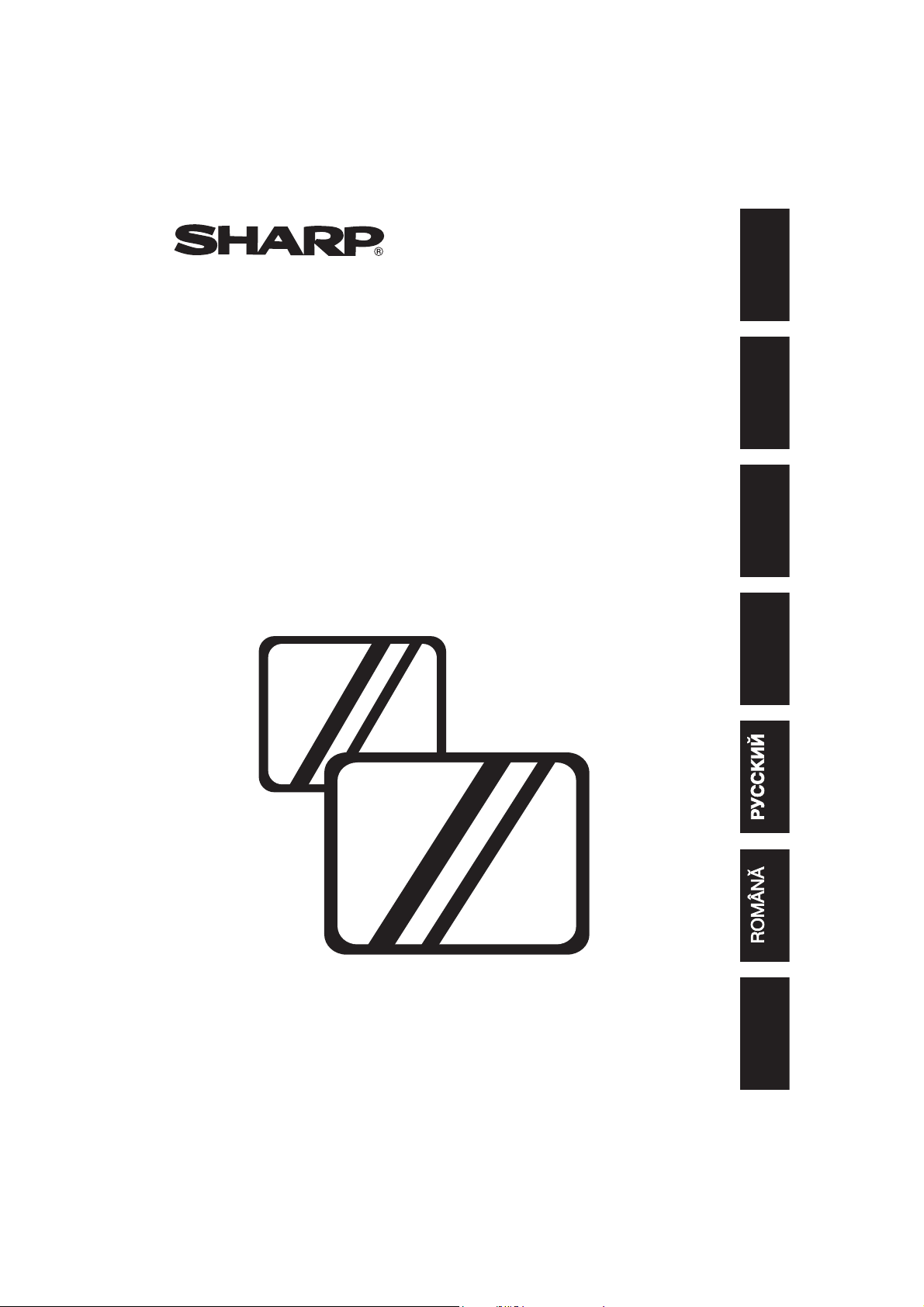
21HM-10C
COLOUR TELEVISION
BAREVNÝ TELEVIZOR
SZÍNES TELEVÍZIÓ
KOLORWY TELEWIZOR
ЦBETHOЙ TEЛEBNЗOP
RECEPTOR DE TELEVIZIUNE ÎN CULORI
FAREBNÝ TELEVÍZOR
OPERATION MANUAL
NÁVOD K OBSLUZE
HASZNÁLATI UTASÍTÁS
INSTRUKCJA OBSŁUGI
CБОPHИK ИHCTPУKЦИЯ
INSTRUC©IUNI DE UTILIZARE
NÁVOD NA OBSLUHU
TV
ENGLISHČESKYMAGYARPOLSKI
SLOVENČINA
Page 2
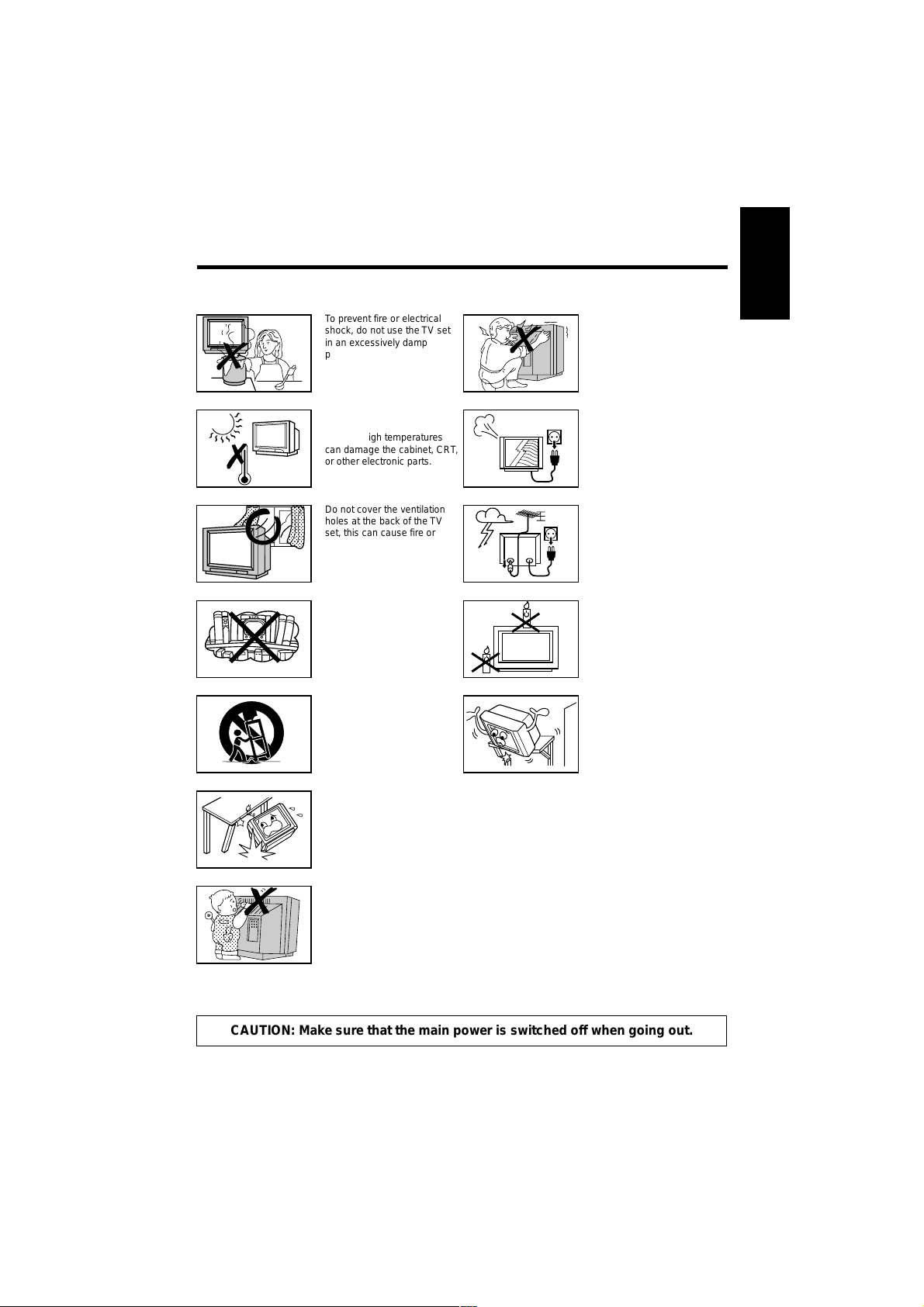
Safety Precautions
;;;;;;;;
;;;;;;;;
;;;;;;;;
;;;;;;;;
;;;;;;;;
;;;;;;;;
;;;;;;;;
;;;;;;;;
This equipment complies with the requirements of Directives 89/336/EEC and 73/23/EEC as amended
by 93/68/EEC.
To prevent fire or electrical
shock, do not use the TV set
in an excessively damp
place.
Never remove the back of the
cabinet, as there is high
voltage inside the TV set.
Please call for service.
ENGLISH
Position the TV set out of
direct sunlight and away from
heat, as high temperatures
can damage the cabinet, CRT,
or other electronic parts.
Do not cover the ventilation
holes at the back of the TV
set, this can cause fire or
other serious problems. Leave
an adequate open space
behind the TV set for good
ventilation.
Do not install this equipment
in a confined space, such as a
bookcase or built-in cabinet.
Television equipment and cart
combination should be moved
with care. Quick stops,
excessive force, and uneven
surfaces may cause the
equipment and cart
combination to overturn.
Do not place this television equipment on an unstable cart, stand, or table. The television
equipment may fall, causing serious injury to a child or an adult, and serious damage to the
equipment.
Use only with a cart or stand recommended by the manufacturer, or sold with the television
equipment.
Unplug the power cord from
the wall outlet immediately if
the TV set begins to make
unusual noises or gives off
smoke or an odd smell, then
call your dealer for service.
Even if your television is switched
off, it can still be damaged by
lightning striking the mains and/or
aerial cables. For this reason, you
should always disconnect your
television from the mains and the
aerial cable during thunderstorms.
To prevent fire, never place
any type of candle or naked
flames on the top or near the
TV set.
Wall or shelf mounting should
follow the manufacturer’s
instructions, and should use a
mounting kit approved by the
manufacturer.
Never insert or drop any metallic or inflammable objects into the venitilation holes of the TV
set. This can cause fire, electrical shock or electrical failure. Do not place a flower vase or
anything else containing liquid on the TV set, as liquid spilt on the TV set can cause
serious problems.
CAUTION: Make sure that the main power is switched off when going out.
1
Page 3
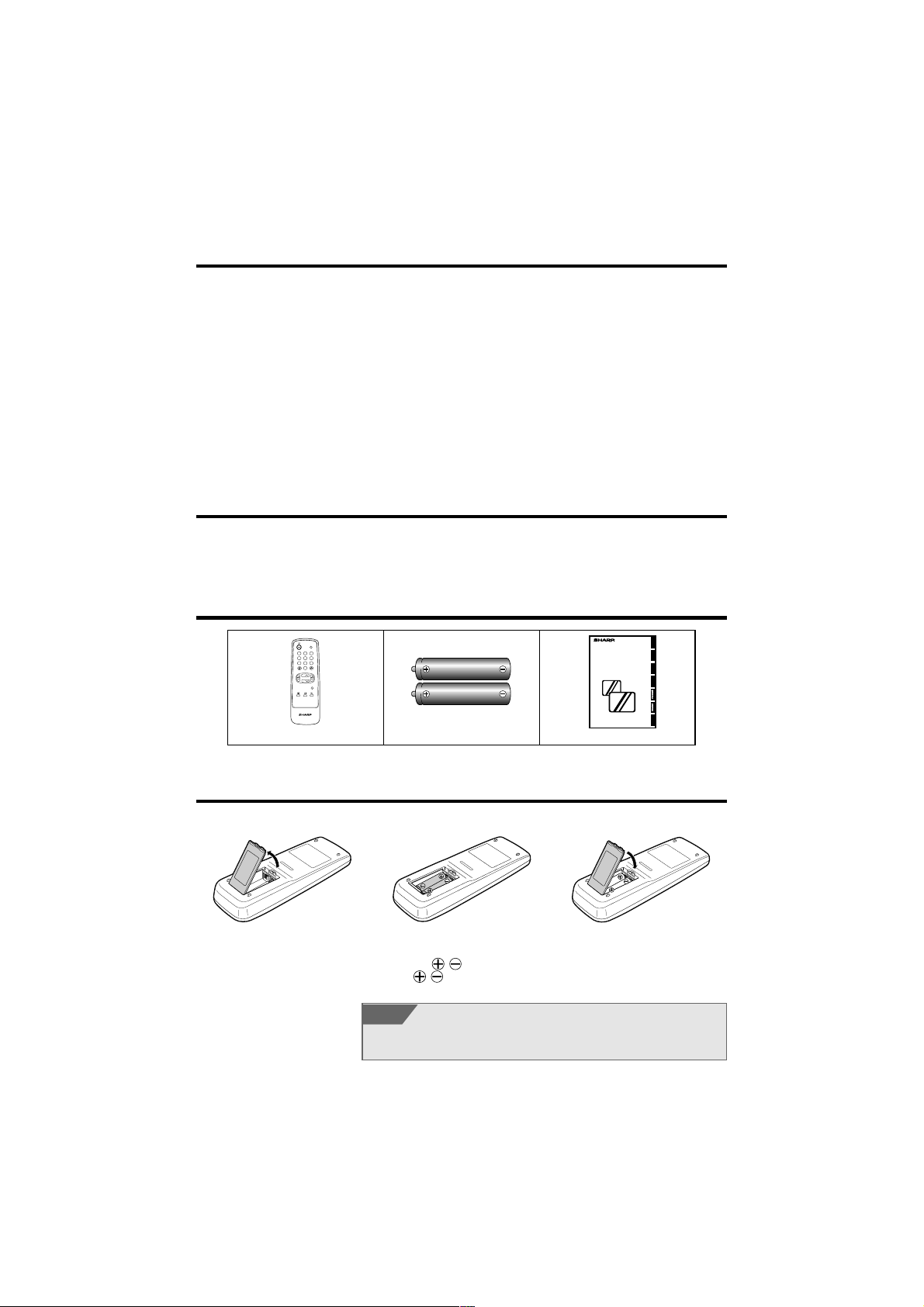
Contents
21HM-10C
ENGLISHČESKYMAGYARPOLSKI
SLOVENČINA
TV
COLOUR TELEVISION
BAREVNÝ TELEVIZOR
SZÍNES TELEVÍZIÓ
KOLORWY TELEWIZOR
ЦBETHOЙ TEЛEBNЗOP
RECEPTOR DE TELEVIZIUNE ÎN CULORI
FAREBNÝ TELEVÍZOR
OPERATION MANUAL
NÁVOD K OBSLUZE
HASZNÁLATI UTASÍTÁS
INSTRUKCJA OBSŁUGI
CБОPHИK ИHCTPУKЦИЯ
INSTRUC©IUNI DE UTILIZARE
NÁVOD NA OBSLUHU
General Information
Safety Precautions............ 1
Accessories....................... 2
Remote Control Battery
Installation ...................... 2
Installing your TV
Aerial Connections............ 3
Typical Connections.......... 3
Location of Controls .......... 4
Channel Setting
Auto Tuning ....................... 5
Manual Tuning .................. 6
Fine Tuning ....................... 8
Skipping programmes ....... 9
Manual Channel Sorting .. 11
Channel Sorting .............. 12
Basic Operation
Watching a TV programme ...
Useful Features
Other Functions
Reference
13
Picture Adjustment.......... 14
Timer Setting...................15
Child Lock ....................... 17
Flashback & Sound Mute ...
TV/VIDEO & Call.............21
Troubleshooting............... 22
Specifications.................. 23
Dear SHARP Customer
Congratulations! You are now the proud owner of a SHARP Colour Television Receiver. To
ensure proper operation, please read this manual carefully. After reading, keep this manual in a
safe place for future reference.
Accessories
TV/VIDEO
1 2 3
4 5 6
7 8 9
0
CH
CH
MENU
TV
Remote control Size-AA Dry batteries
Operation Manual
20
Remote Control Battery Installation
Before using the TV set for the first time, install the supplied dry batteries in the remote control.
the slit as indicated by the
arrow to remove the battery
cover.
“AA”). Be sure to match the
battery
the
/ terminals with
/ marks inside the
compartment.
NOTE
@ Insert two batteries 1.5 V (size
• Remove batteries if weak or if the unit is not in use for long periods.
• Do not mix old and new batteries.
• Incorrect installation of the batteries may damage the remote control.
2
# Replace the battery cover.! With your thumbnail, pull up
Page 4
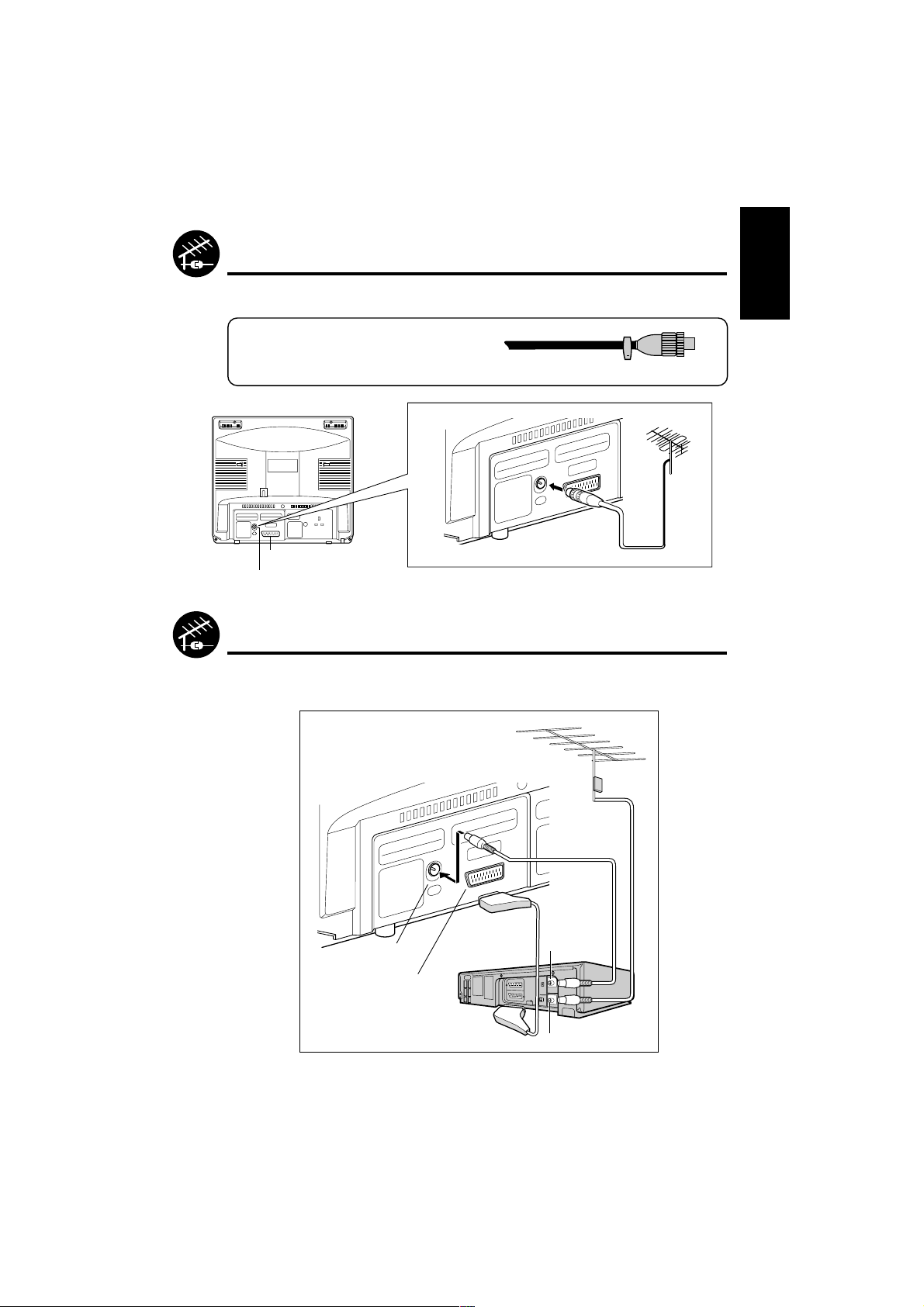
L
I
N
E
2
I
N
/
D
E
C
O
D
E
R
L
I
N
E
1
I
N
/
O
U
T
T
E
S
T
S
IG
O
N
O
F
F
CHANNEL
A
N
T
E
N
N
A
IN
RF OUT
Back of VCR
Rear of TV
Scart Terminal
Aerial IN
Aerial Lead
(not supplied)
Aerial Lead
(not supplied)
Aerial Lead
(not supplied)
Antenna in
RF Out
SCART Lead
(not supplied)
Aerial Connections
• To enjoy a clearer picture, we recommend that you use an outdoor aerial lead. The following is a
brief explanation of the types of connection that are used for coaxial:
Aerial Lead: Connect the cable from the aerial to a
standard DIN45325 plug (IEC169-2) and plug it
into the aerial terminal at the back of the TV set.
Rear of TV
75-ohm coaxial cable (round cable)
Outdoor aerial
(not supplied)
ENGLISH
Typical connection (VCR and TV)
through the RF terminal
3
Page 5

Location of Controls
Remote Control
POWER/STANDBY ( ) button
Programme Select buttons
FLASHBACK ( ) buttons
Returns to previously viewed
programme
VOLUME UP ( )/DOWN ( ) buttons
( ) Increases sound
( ) Decreases sound
(These are also used for menu set up)
SOUND MUTE ( ) button
CALL ( )button
13
13
20
13
20
21
TV/VIDEO
1 2 3
4 5 6
7 8 9
0
CH
CH
TV
MENU
Infrared Transmitter Window
Aim this window at the infrared sensor
on your TV set
TV/VIDEO Select button
21
Single/Double Entry button ( )
13
CHANNEL (PROGRAMME) UP ( )/
6
DOWN ( ) buttons
( ) Selects next higher programme
( ) Selects next lower programme
(These are also used for menu
set up)
MENU button
5
~ CHILD LOCK ( ) button
17
19
4
TV Front
Power ( ) button
Power/On Timer indicator
Remote Control Sensor
MENU CH
Channel Up ( )/Down ( ) buttons
Volume Up ( )/Down ( ) buttons
Menu button
Page 6
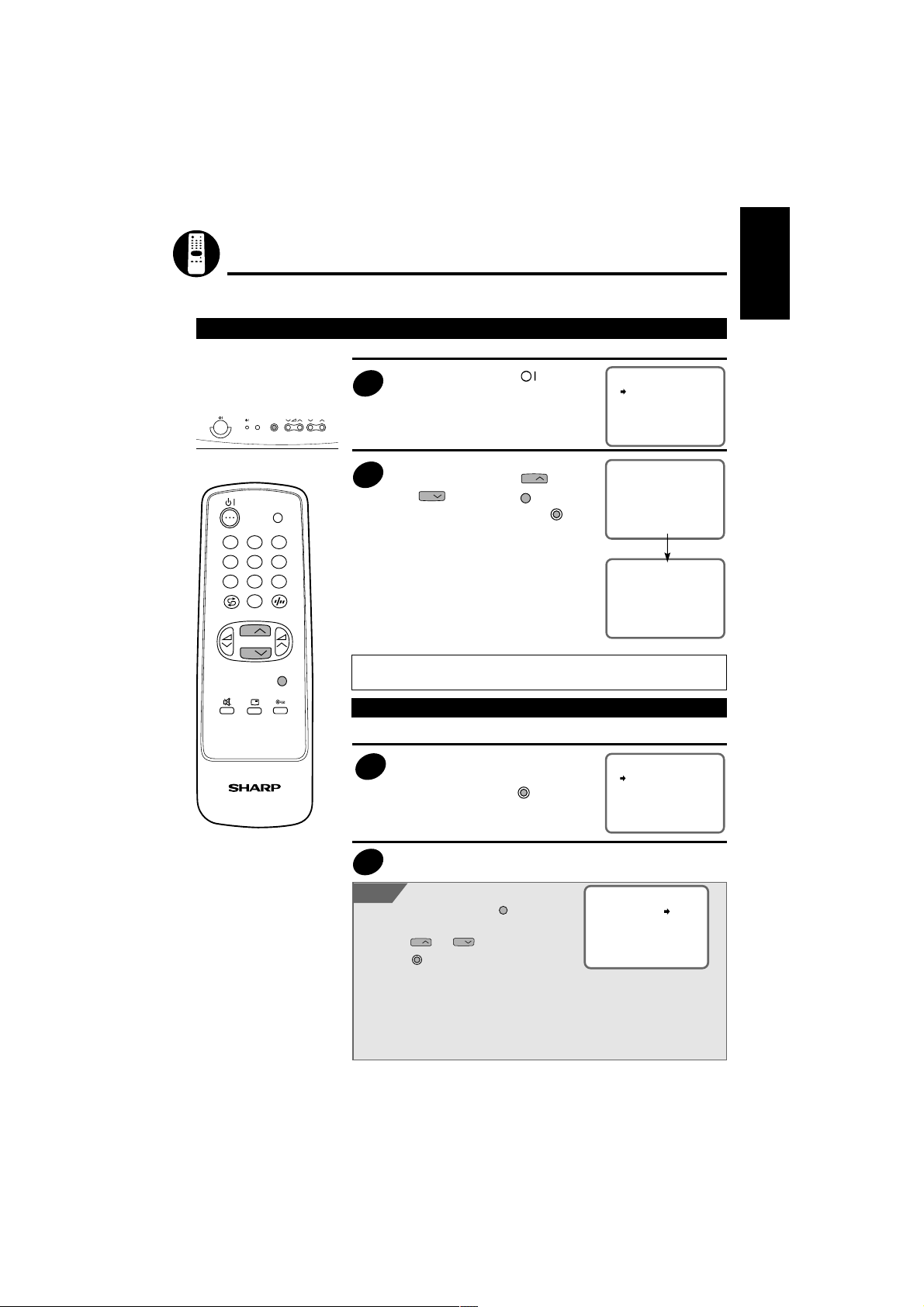
Channel Setting
AUTO TUNING
START EXIT
AUTO TUNING
START EXIT
PR 1
AUTO TUNING
START EXIT
This function will automatically tune all local channels for you.
The following steps are carried out using the remote control
Initial setting Auto Tuningtunes in and presets receivable TV stations
Automatically tunes in and presets receivable TV stations
Press the main POWER ( )
button on the TV.When you install
1
the TV at first time, it will appears
MENU CH
TV/VIDEO
this picture.
AUTO TUNING will start when
selecting “START”, using
2
and CH and pressing
the remote control, or pressing
MENU
CH
on
MENU
AUTO TUNING
PR
on the TV.
1 2 3
4 5 6
7 8 9
0
CH
CH
MENU
All the TV stations in your area
that can be received by the TV set
are automatically preset between
programme position 1 to 99.
The screen shows whatever is on
programme position 1 when full
auto channel preset is finished.
NOTE:Make sure to execute AUTO TUNING until tuning is complete. When EXIT has been
selected during tuning or when the power has been turned off and then turned on again,
the AUTO TUNING screen will be displayed.
After initial setting Auto tuning
Automatically tunes in and presets receivable TV stations
0
2 CH 0 2
ENGLISH
The AUTO TUNING screen will
1
TV
appear by holding down
the TV for more than 2 seconds.
Repeat step 2 above from page 5 (Initial seting)
2
NOTE
• To stop AUTO TUNING, press
remote control.
• When AUTO TUNING is not done, select EXIT
• Make sure to start AUTO TUNING after connecting the antenna, as the AUTO TUNING
• Make sure to execute AUTO TUNING until tuning is complete. When EXIT has been
• When the Child Lock is set, it is not possible to enter the Tuning mode. This is to make
CH
by using
or press
screen.
screen will be displayed when the power is turned on for the first time.
selected during tuning or when the power has been turned off and then turned on again,
the AUTO TUNING screen will be displayed.
sure that Child Lock is not over-ridden by re-tuning the set. (To cancel Child Lock please
refer to page 19.)
and CH on the remote control
MENU
on the TV to return to the TV
MENU
MENU
on the
on
5
Page 7
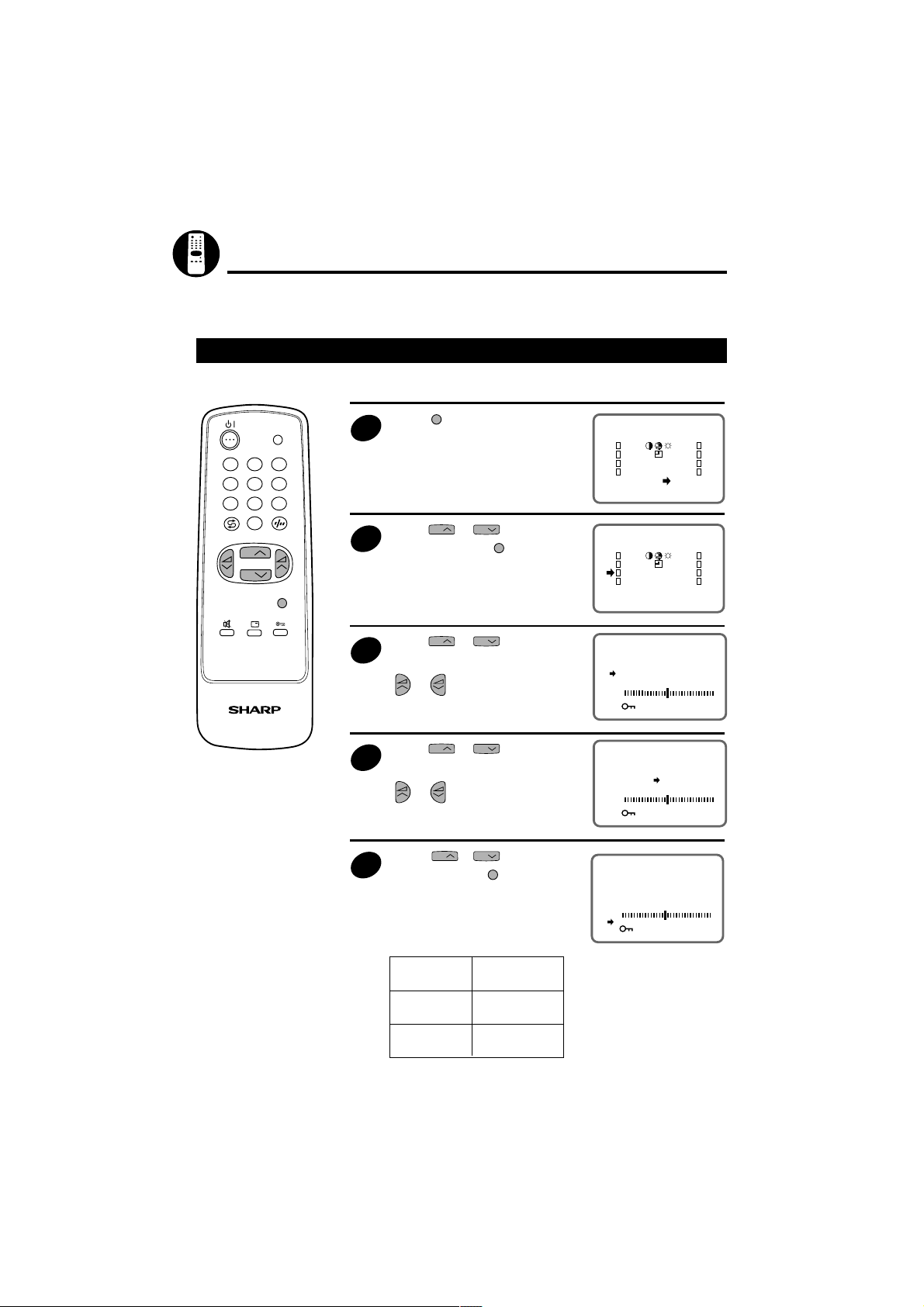
Channel Setting (Continued)
SORT
EXIT
<PR>
EXIT
SORT
<PR>
PR1 CH1
SKIP OFF
FINE
OFF
EXIT
SYS D/K
This section describes how to tune your TV manually and to store channels in the order you prefer.
The following steps are carried out using the remote control.
Manual Tuning
Setting a TV station to a desired programme position
MENU
TV/VIDEO
1 2 3
4 5 6
7 8 9
0
CH
CH
TV
MENU
Press
screen.
1
Press CH or CH to select
2
“<PR>”, and press
Press CH or CH to select
the “PR” position, and select the
3
programme number (1–99) with
to call the MAIN menu
or .
MENU
.
PR1 CH1
SKIP OFF
FINE
SYS D/K
OFF
EXIT
Press CH or CH to select
“CH”, and directly select the
4
channel number if known, using
or .
Press CHor CH to select
5
“SYS”, and press
MENU
to change
PR1 CH1
SKIP OFF
FINE
SYS D/K
OFF
EXIT
the SYSTEM.
The system switches between
SECAM-B/G, D/K and PAL-B/G,
D/K.
Sound System On screen
display
SECAM-D/K
PAL -D/K
SECAM-B/G
PAL-B/G
D/K
B/G
6
Page 8
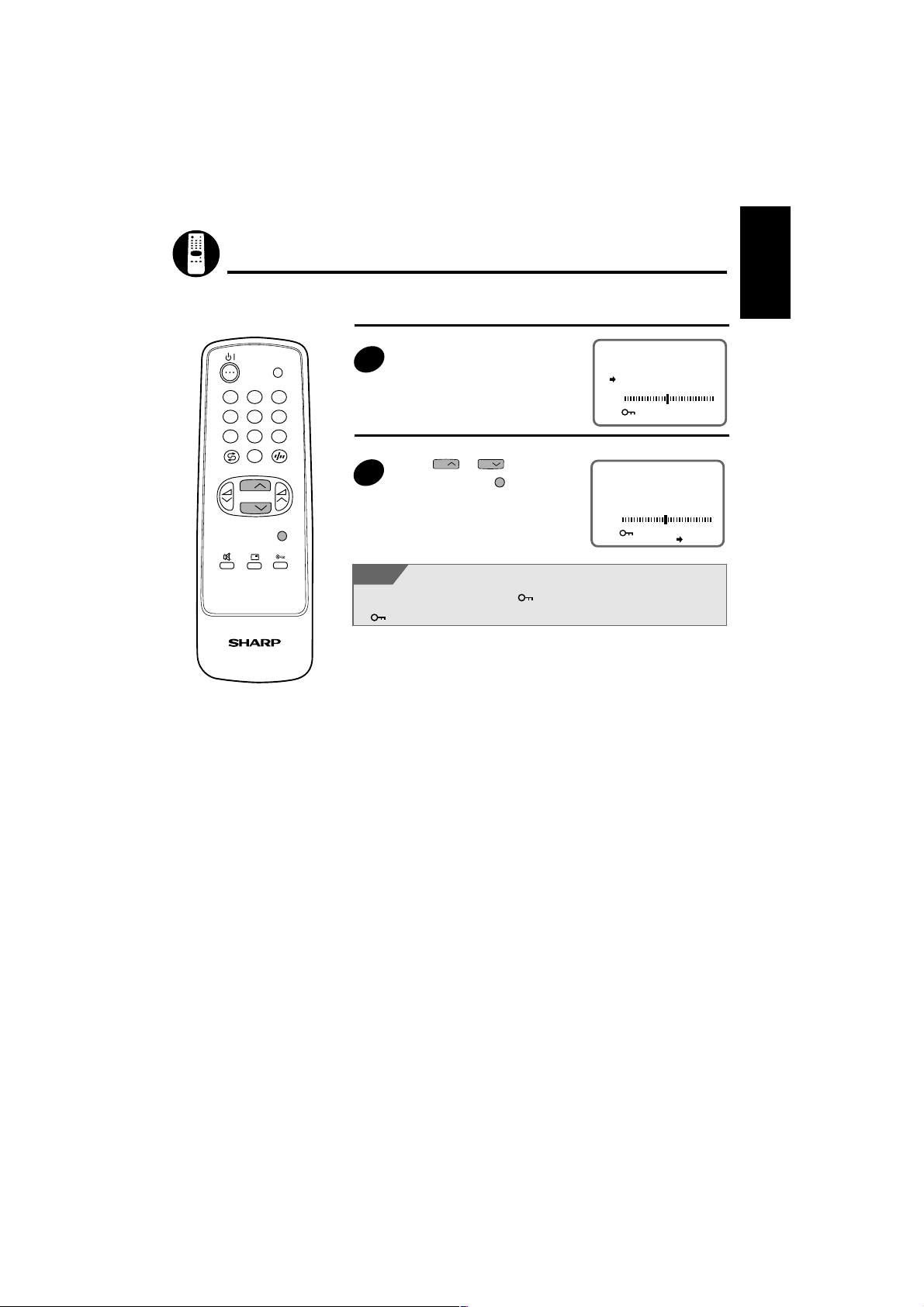
Channel Setting (Continued)
PR1 CH1
SKIP OFF
FINE
OFF
EXIT
SYS D/K
ENGLISH
TV/VIDEO
1 2 3
4 5 6
7 8 9
0
CH
CH
TV
MENU
Repeat steps 3 and 5 if you wish
6
to set other channels.
Press CH or CH to select
7
“EXIT”, and press
MENU
to return to
PR1 CH1
SKIP OFF
FINE
SYS D/K
OFF
EXIT
the normal screen.
NOTE
If there is no sound and the key mark ( ) is displayed after setting the channels, the
Child Lock Mode has been activated. To cancel the settings, make sure to set key mark
(
) to OFF.
7
Page 9

Channel Setting (Continued)
EXIT
SORT
<PR>
Fine Tuning
This function lets you easily fine-tune the TV set to improve reception and picture quality.
MENU
TV/VIDEO
1
Press
screen.
to call the MAIN menu
1 2 3
4 5 6
7 8 9
0
CH
CH
TV
MENU
Press CH or CH to select
2
“<PR>”, and press
Press CH or CH to select
the “FINE” position.
3
Press and hold or until
4
the best tuning position is found.
Press CH or CH to select
5
“EXIT”, and press
the normal screen.
MENU
.
MENU
to return to
<PR>
EXIT
PR1 CH1
SKIP OFF
FINE
OFF
EXIT
PR1 CH1
SKIP OFF
FINE
OFF
EXIT
PR1 CH1
SKIP OFF
FINE
OFF
EXIT
SORT
SYS D/K
SYS D/K
SYS D/K
8
Page 10

Channel Setting (Continued)
SORT
EXIT
<PR>
EXIT
SORT
<PR>
Skipping Programmes
This function lets you skip vacant channels or channels that you never watch when you select
channels with
1 2 3
4 5 6
7 8 9
0
CH
CH
TV
TV/VIDEO
MENU
CH
or CH.
Setting Skip
1
2
3
4
MENU
Press
to call the MAIN menu
screen.
Press CH or CH to select
“<PR>”, and press
MENU
.
Press CH or CH to select
the “PR” position, and select the
programme number (1–99) you
wish to skip with
Press CH or CH to select
“SKIP”, and press
or .
MENU
to select
“SKIP ON”.
The programme number will turn
from white to red.
PR3 CH4
SKIP OFF
FINE
SYS D/K
OFF
EXIT
PR3 CH4
SKIP ON
FINE
SYS D/K
OFF
EXIT
ENGLISH
Repeat steps 3 and 4 if you wish
to skip other programmes.
5
Press CH or CH to select
6
“EXIT”, and press
the normal screen.
MENU
to return to
PR3 CH4
SKIP ON
FINE
SYS D/K
OFF
EXIT
9
Page 11

Channel Setting (Continued)
EXIT
SORT
<PR>
Cancelling Skip
MENU
TV/VIDEO
1
Press
screen.
to call the MAIN menu
1 2 3
4 5 6
7 8 9
0
CH
CH
TV
MENU
Press CH or CH to select
2
“<PR>”, and press
Press CH or CH to select
the “PR” position, and select the
3
programme number (1–99) for
which you wish to cancel skip with
or .
Select a skipped programme
number displayed in red.
Press CH or CH to select
4
“SKIP”, and press
the “SKIP OFF”.
The displayed programme number
will turn from red to white.
Repeat steps 3 and 4 if you wish
to cancel skip other programmes.
5
MENU
MENU
.
to select
<PR>
EXIT
PR1 CH1
SKIP ON
FINE
OFF
EXIT
PR3 CH1
SKIP OFF
FINE
OFF
EXIT
SORT
SYS D/K
SYS D/K
10
Press CH or CH to select
6
“EXIT”, and press
the normal screen.
MENU
to return to
PR1 CH1
SKIP OFF
FINE
SYS D/K
OFF
EXIT
Page 12

Channel Setting (Continued)
SORT 1/6
1CH 2 7CH1 13CH7
2CH 3 8CH12 14CH71
3CH19 9CH13 15CC 1
4CH 5 1CH16 16CC 2
5CH 8 11CH17 17CC 3
6CH 9 12CH2 18CC 4
EXIT
SORT 2/6
19CC9 25CC14 31CC44
2CC1 26CC18 32CC45
21CC11 27CC19 33CC46
22CC12 28CC21 34CC47
23CC13 29CC23 35CC48
24CH 6 3CC433CC43 36CC5
EXIT
SORT 2/6
19CC1 25CC18 31CC44
2CC11 26CC19 32CC45
21CC12 27CC21 33CC46
22CC13 28CC23 34CC47
23CC 6 29CC43 35CC48
24CH14 3CC2 36CC5
EXIT
EXIT
SORT
<PR>
Manual Channel Sorting
When moving channel 20 from pre-set channel 12 to pre-set channel 30, follow the steps below:
MENU
TV/VIDEO
1 2 3
4 5 6
7 8 9
0
CH
CH
TV
MENU
Press
screen.
1
Using
“SORT” by pressing
Select channel 20 of the preset
channel 12 using
2
and or and set it by
pressing
Move the cursor to “MOVE” using
3
and select it by pressing
Using CH or CH and or
4
select preset channel 30.
to call the MAIN menu
CH
or CH, and select
MENU
.
CH
or
MENU
.
CH
or CH and or
MENU
move to the next screen and
CH
SORT 1/6
1CH 2 7CH1 13CH7
2CH 3 8CH12 14CH71
.
3CH19 9CH13 15CC 1
4CH 5 1CH16 16CC 2
5CH 8 11CH17 17CC 3
6CH 9 12CH2 18CC 4
SELECTED:CH 2
MOVE DELETE
EXIT
ENGLISH
Pressing
20 in the preset channel 30 field.
5
Preset channels over pre-set
channel 31 will be automatically
sorted.
MENU
will insert channel
SORT 2/6
19CC1 25CC18 31CC44
2CC11 26CC19 32CC45
21CC12 27CC21 33CC46
22CC13 28CC23 34CC47
23CC 6 29CC43 35CC48
24CH14 3CH2 36CC5
EXIT
Select “EXIT” using CH or
6
CH
and or and press
MENU
to return to the TV Screen.
NOTE
If you are using a decoder (Premiere Decoder, Canal Plus, etc.)
please disconnect it before using the tuning (<PR>) and sort (SORT) menus.
11
Page 13

Channel Setting (Continued)
Channel Sorting (Delete)
MENU
TV/VIDEO
1 2 3
4 5 6
7 8 9
0
CH
CH
MENU
Press
screen.
1
Using
“SORT” by pressing
Select channel 13 in the preset
channel 9 field using
2
by pressing
to call the MAIN menu
CH
or CH, and select
CH
and or and set it
MENU
.
MENU
.
CH
EXIT
or
SORT 1/6
1CH 2 7CH1 13CH7
2CH 3 8CH12 14CH71
3CH19 9CH13 15CC 1
4CH 5 1CH16 16CC 2
5CH 8 11CH17 17CC 3
6CH 9 12CH2 18CC 4
EXIT
<PR>
SORT
Using CH or CH and or
3
TV
4
select “DELETE” and press
MENU
.
Pressing
MENU
will delete channel
13 in the preset channel 9 field
and replace it by channel 16.
Select “EXIT” using CH or
5
CH
and or , and press
MENU
to return to the TV Screen.
SORT 1/6
1CH 2 7CH1 13CH7
2CH 3 8CH12 14CH71
3CH19 9CH13 15CC 1
4CH 5 1CH16 16CC 2
5CH 8 11CH17 17CC 3
6CH 9 12CH2 18CC 4
SELECTED:CH 13
MOVE DELETE
EXIT
SORT 1/6
1CH 2 7CH1 13CH71
2CH 3 8CH12 14CC 1
3CH19 9CH16 15CC 2
4CH 5 1CH17 16CC 3
5CH 8 11CH2 17CC 4
6CH 9 12CH7 18CC 5
EXIT
SORT 1/6
1CH 2 7CH1 13CH71
2CH 3 8CH12 14CC 1
3CH19 9CH16 15CC 2
4CH 5 1CH17 16CC 3
5CH 8 11CH2 17CC 4
6CH 9 12CH7 18CC 5
EXIT
12
Page 14

Basic Operation
PR 1
PR 1
Watching a TV Programme
TV/VIDEO
0
CHANNEL UP or
DOWN button
VOLUME UP or
DOWN button
MENU
POWER
button
POWER/ON TIMER
indicator
1 2 3
4 5 6
7 8 9
CH
CH
Preparation | Turning on the power on the TV set.
Press .
If a picture appears on the screen, go to step 2.
If a picture does not appear on the screen, go to step 1.
Turning on the power
1
Press .
A picture appears on the screen.
Selecting the programmes
2
Example:
When selecting programme
position 5
5
When selecting programme
position 23
3
2
Adjusting the volume
3
Decreases
the volume
CH
CH
Increases
the volume
PR --
PR 2-
ENGLISH
PR 5
PR 23
TV
NOTE
If you go away on a trip or will not be at home for a considerable length of time, as a
safety precaution, please unplug the cord from the outlet.
13
Page 15

SORT
EXIT
<PR>
EXIT
SORT
<PR>
TINT
N OFF EXIT
TINT
N ON EXIT
TINT
N ON EXIT
Picture Adjustment
Adjusting the Picture
Picture quality (CONTRAST, COLOUR, BRIGHTNESS, SHARPNESS) are adjustable in this menu.
MENU
TV/VIDEO
1 2 3
4 5 6
7 8 9
0
CH
CH
TV
MENU
Press
screen.
1
Press CH or CH to select
2
“
Press CH or CH to select
the items to adjust.
3
to call the MAIN menu
”, and press
Selected item
CONTRAST
COLOUR
BRIGHTNESS
SHARPNESS
TINT
TINT
NORMAL
N
MENU
.
14
Adjust the picture quality to your
4
liking with
Repeat steps 3 and 4 above to
adjust other items.
5
By selecting “N” you can reset the
picture parameters to the factory
6
setting.
Press
setting “N ON” mode.
You can clear the on-screen
display by selecting “EXIT” using
7
CH
or .
MENU
to restore the factory
or CH, and press
MENU
TINT
N OFF EXIT
.
Page 16

Timer Setting
EXIT
<PR>
SORT
ON Timer
Automatically turns the power ON after the set time has passed.
MENU
TV/VIDEO
1 2 3
4 5 6
7 8 9
0
CH
CH
TV
MENU
Press
screen.
1
Press CH or CH to select
2
“
Press CH or CH to select
3
“
Press or to set the time.
4
(from 10 min. to 12 hour 50 min.,
in 10 min. increments)
Press to set the TV into
5
Standby mode. The Power/On
Timer indicator flashes red.
When the preset time (in the
above example, 8 hours and 30
minutes) has passed, the power
turns ON.
to call the MAIN menu
”, and press
ON” mode.
MENU
ENGLISH
.
ON .
OFF .
EXIT
ON 8.3
OFF .
EXIT
NOTE
• In order to know when the ON Timer programme has been run properly, when the TV is
in the standby mode, the ON Timer indicator remains flashing in red.
• As a safety precaution, in case nobody is at home when the television switches on
automatically, the television will disconnect itself automatically within 120 minutes; any
button of the remote control functions should be pressed, if it is to remain ON.
• In the event of a power cut, disconnection from the plug, or the television is switched off
at the mains switch, all the data in the ON Timer will be cancelled.
• The TIMER settings will remain if you exit the TIMER setting screen after setup.
15
Page 17

Timer Setting (Continued)
EXIT
<PR>
SORT
OFF Timer
Automatically turns the power OFF after the set time has passed.
MENU
TV/VIDEO
1 2 3
4 5 6
7 8 9
0
CH
CH
TV
MENU
Press
screen.
1
Press CH or CH to select
2
“
Press CH or CH to select
3
“
Press or to set the time.
4
(from 10 min. to 12 hour 50 min.,
in 10 min. increments)
The timer starts to count down.
After setting the time, select
5
“EXIT” by pressing
and press
When the preset time (in the
above example, 1 hour and 30
minutes) has passed, the TV set
turns to Standby mode.
to call the MAIN menu
MENU
MENU
.
”, and press
OFF” mode.
.
ON .
OFF .
EXIT
ON .
OFF 1.3
EXIT
CH
CH
or
ON .
OFF 1.3
EXIT
16
NOTE
• In the event of a power cut, disconnection from the plug, or the television is switched off
at the mains switch, all the data on the OFF Timer will be cancelled.
• The TIMER settings will remain if you exit the TIMER setting screen using EXIT after
setup.
Page 18

Child Lock (Channel Block)
EXIT
SORT
<PR>
PR1 CH1
SKIP OFF
FINE
OFF
EXIT
SYS D/K
PR1 CH1
SKIP OFF
FINE
ON
EXIT
SYS D/K
You can lock a TV channel to prevent unsupervised TV viewing by following these procedures:
Setting Child Lock
MENU
TV/VIDEO
1 2 3
4 5 6
7 8 9
0
CH
CH
TV
MENU
Press
screen.
1
Press CH or CH to select
2
“<PR>” and press
Select the programme you want
3
to lock using
also select the programme using
the 0~9 digit buttons.)
Press CH or CH to select
4
“
The channel is now locked.
Repeat steps 3 and 4 if you wish
to lock other programmes.
5
Press CH or CH to select
6
“EXIT” and press
to call the MAIN menu
MENU
or . (You can
ON”, then press
MENU
MENU
.
.
.
PR1 CH1
SKIP OFF
FINE
SYS D/K
ON
EXIT
ENGLISH
NOTE
You can also block the SCART connection.
CAUTION
• When you select a locked channel, the TV picture will be blue and the mark “ ” appears
on the screen.
• Press
• Since the remote control is the “Key” to unlock TV channel you must remember not to let
the remote control out of your supervision.
to unlock the channel.
17
Page 19

Child Lock (Continued)
Opening Child Lock
Watching a programme position set with the Child Lock.
TV/VIDEO
1 2 3
4 5 6
7 8 9
0
CH
CH
TV
MENU
Select the child lock programme
position.
1
Hold down for more than 2
seconds.
2
The screen of the child locked
programme is displayed.
PR 5
18
Page 20

Child Lock (Continued)
SORT
EXIT
<PR>
EXIT
SORT
<PR>
Cancelling Child Lock
TV/VIDEO
1 2 3
4 5 6
7 8 9
0
CH
CH
MENU
TV
Releasing the Child Locked programme.
Select the child lock programme
position.
1
MENU
Press
to call the MAIN menu.
2
Press CH or CH to select
3
“<PR>” and press
When the Child Lock symbol reappears on the screen, press and
4
hold down
to enter Fine Tuning menu.
MENU
.
for four seconds
ENGLISH
Tuning screen is displayed.
CH
Press
5
“
If you wish to unlock other locked
programmes, choose the locked
6
programme position, and then
repeat step 5.
Press or to select “EXIT”
7
and press
or CH to select
OFF” and press
MENU
.
MENU
.
PR1 CH1
SKIP OFF
FINE
SYS D/K
OFF
EXIT
PR1 CH1
SKIP OFF
FINE
SYS D/K
OFF
EXIT
19
Page 21

Press button 7
Press
Press
PR 5
PR 5
PR 7
PR 7
Other Functions
Flashback:
Switches back to the channel you were watching just before the
current programme.
TV/VIDEO
1 2 3
4 5 6
7 8 9
0
CH
CH
TV
MENU
Press .
The channel previously viewed returns to
the screen.
Example:
is pressed, after switching from
If
channel 5 to channel 7, the programme
will change to programme 5.
Press
programme 7.
again to return to
Sound Mute
Silences the sound.
Press .
1
The symbol “
screen, and the sound is silenced.
Press again.
The volume is turned on again.
2
” appears on the
PR 5
Press
PR 5
20
Page 22

Other Functions (Continued)
TV/VIDEO
1 2 3
4 5 6
7 8 9
0
CH
CH
TV
MENU
TV/VIDEO
Switches between TV broadcasts and AV input programmes.
Each time you press
toggles between SCART and TV
programmes.
TV/VIDEO
, the input
Call
Displays the current programme number, the timer and other
settings on the screen.
Press .
1
The time remaining on the ON
Timer, OFF Timer and Programme
number will appear on the screen.
(When no Timer is set, nothing
appears on the screen).
ON 8:3
OFF 1:3
ENGLISH
SCART
PR 5
PR 5
Press once again.
2
The programme number, ON
Timer and OFF Timer display
disappears from the screen.
The screen returns to the normal
screen.
21
Page 23

Troubleshooting
The following conditions do not always denote trouble. Therefore, performs the checks
described below before calling for service.
If the problem cannot be corrected by the use of this guide, pull the power plug out from the
electrical outlet and call for service.
Quick
Service
Check List
Possible Causes/Solutions
Problems
Remote control does not work
Bars on screen
Picture distorted
Picture rolls vertically
No colour
Poor reception on some channels
Picture weak
Picture lines or streaks
Picture ghosting
Picture blurred
Sound OK, picture poor
Picture OK, sound poor
No picture or sound
It is not possible to tune the set
This unit is equipped with a microprocessor. Its performance could be adversely affected by external electrical
noise or interference. If this should happen, unplug the unit and plug it in again after a few minutes.
Try a new channel to check for possible
station trouble
TV not plugged in
Outlet power OFF
Main Power button of TV not ON
Antenna not connected to terminal at the
back of the TV set
If outside antenna is used, check for broken
wires
Check for local interference
Turn off using the Main Power button, then
turn ON again after a minute
Adjust COLOUR control
Check batteries in the Remote Control
Try fine tuning to correct
Check if the Brightness or Contrast setting in
the picture setting mode might be all the way
to the minus side.
Increase the volume
Check that Child Lock is not activated
22
Page 24

Specifications
Model
1. Receiving Broadcast Standard
2. Receiving System
3. Reception Channels
4. Power Source
5. Power Consumption at 240V AC 50Hz
6. Power Consumption at Stand-by
7. Audio Output (MPO)
8. Dimensions (approx.)
9. Viewing Area (diagonal measurement)
10. Weight (approx.)
11. Internal Speaker
12. Antenna Input Impedance
13. Safety
14. EMC
Design and specifications are subject to change without notice.
21HM-10C
CCIR TV Standard System PAL-D/K,B/G,SECAM-D/K,B/G
Colour System: PAL,SECAM
Field Frequency: PAL 50/60 Hz Capability
VHF: E2 - E12 CH ,R1 - R12 CH
UHF: E 21 - E 69 CH
CATV: S1 - S20, S21 - S41 (Hyper)
AC220V-240V, 50Hz
43 W
3 W
4 W
Width: 505 mm
Height: 470 mm
Depth: 474 mm
54 cm (21")
19.6 Kg
9 cm × 5 cm Oval
75 ohms Unbalanced
CE - MARK
CE-MARK
Euro-SCART 21-Pin Terminal
For greater A/V enjoyment, various audio and video devices may be connected via the Euro-SCART
21-Pin Terminal.
For example, one can revel in the stunning visuals from a VCR and the dynamic sounds of an audio
system. For your interest, here is just one example of an integrated A/V system.
ENGLISH
1. Audio right output
2. Audio right input
3. Audio left output
4. Common earth for audio
5. Earth for blue
6. Audio left input
7. Blue input
21-Pin Euro-SCART
8. Audio-video control
9. Earth for green
10. Not used
11. Green input
12. Not used
13. Earth for red
14. Not used
NOTE
Audio: Mono Input/Output.
15. Red input
16. Red/Green/Blue control
17. Earth for video
18. Earth for Red/Green/Blue control
19. Video output
20. Video input
21. Plug shield
23
Page 25

Note
24
Page 26

SHARP CORPORATION
PRINTED IN SPAIN
TINS-7186BMN0
01/02
