Page 1

MOMENTUM True Wireless 2
True wireless stereo earphones
M3IETW2, M3IETW2 R, M3IETW2 L, M3IETW2 C
Instruction manual
Use the search function, the navigation (left) or the following links:
Start
“Product overview”
“Getting started”
“Using the earphones”
“FAQ/If a problem occurs ...”
“Specifications”
Sennheiser electronic GmbH & Co. KG
Am Labor 1
30900 Wedemark
Germany
www.sennheiser.com
Version: 04/20 A01
Page 2
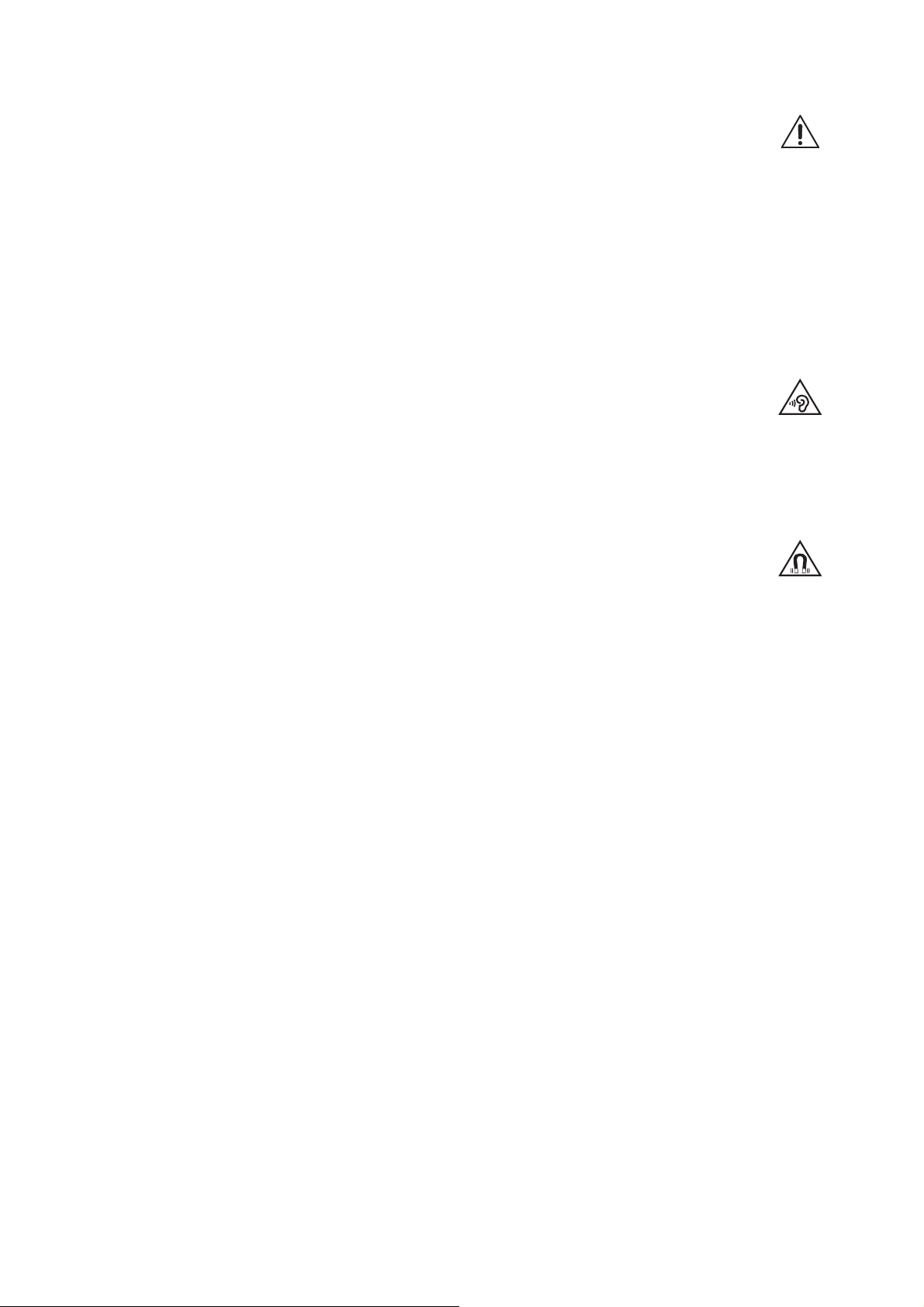
Important safety instructions
Important safety instructions
▷ Read this instruction manual carefully and completely before
using the product.
▷ Always include this instruction manual when passing the product
on to third parties.
▷ Do not use the product if it is obviously defective or makes loud,
unusual (whistling or beeping) noise.
▷ Only use the product in environments where Bluetooth® wireless
transmission is permitted.
Preventing damage to health and accidents
▷ Protect your hearing from high volume levels. Permanent
hearing damage may occur when headphones are used
at high volume levels for long periods of time. Sennheiser
headphones sound exceptionally good at low and medium volume
levels.
▷ Do not insert the earphones too deep into your ears and never
insert them without ear adapters. Always remove the earphones
slowly and carefully from your ears.
▷ The product generates stronger permanent magnetic
fields that could cause interference with cardiac pace
makers, implanted defibrillators (ICDs) and other
implants. Always maintain a distance of at least 3.94"/10 cm
between the product component containing the magnet (earbuds
and charging case) and the cardiac pacemaker, implanted
defibrillator, or other implant.
▷ Keep the product, accessories and packaging parts out of reach
of children and pets to prevent accidents. Swallowing and chok
ing hazard.
▷ Do not use the product in an environment that requires your spe-
cial attention (e.g. in traffic). Especially the product’s active noise
cancellation can make ambient noise inaudible or drastically
change the perception of acoustic warning signals.
-
-
2 | MOMENTUM True Wireless 2
Preventing damage to the product and malfunctions
▷ Always keep the product dry and do not expose it to extreme tem-
peratures (hairdryer, heater, extended exposure to sunlight, etc.)
to avoid corrosion or deformation. The normal operating tempera
ture is from 0 °C to 40 °C/32 °F to 104 °F.
▷ To avoid loud, unusual (whistling or beeping) noise and to ensure
proper noise cancellation, do not cover the microphone openings
of the active noise cancellation circuitry located on the outside of
the earbuds.
▷ Use only attachments/accessories/spare parts supplied or rec-
ommended by Sennheiser.
▷ Clean the product only with a soft, dry cloth.
-
Page 3
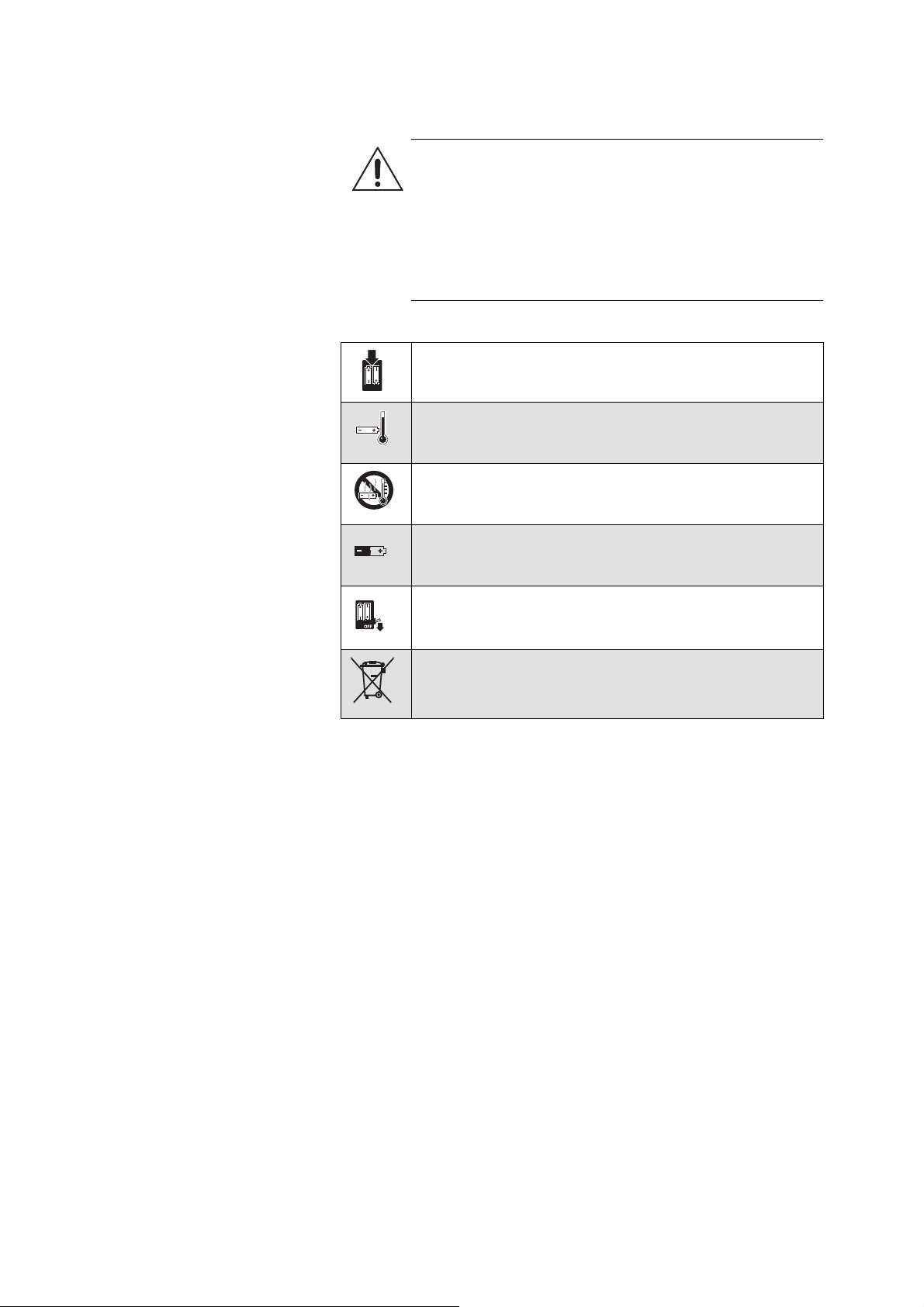
Important safety instructions
Safety instructions for Lithium rechargeable batteries
WARNING
If abused or misused, the rechargeable batteries may leak.
In extreme cases, they may even present a risk of:
•explosion,
• fire development,
• heat generation,
•smoke or gas development.
Only use rechargeable batteries and chargers
recommended by Sennheiser.
Only charge the product / rechargeable batteries at
ambient temperatures between 10 °C to 40 °C/50 °F to
104 °F.
Do not heat the product / rechargeable batteries above
70 °C/140
°F. Avoid exposure to sunlight and do not
throw the product / rechargeable batteries into fire.
When not using the product / rechargeable batteries for
extended periods of time, charge them regularly (about
every three months).
Switch rechargeable battery-powered products off after
use.
Dispose of defective products with built-in rechargeable
batteries at special collection points or return them to
your specialist dealer.
Notes on the ingress protection rating of the earphones
The earphones feature an IPX4 ingress protection rating which
means they are protected from the ingress of water (protection class
according to International Protection Marking (IP code), IEC standard
60529, tested under laboratory conditions).
The earbuds can be used in the rain, for example. However, they are
not suitable for immersion in water or for wearing in the shower. In
case of permanent moisture/wetness, the ingress protection can be
reduced and the product can be damaged.
Do not charge wet earbuds. Completely dry wet earbuds with a dry
cloth before charging them.
The charging case is not splash waterproof. Always keep the
charging case dry.
Notes on data collection and processing and on firmware updates
This product stores individual settings such as the volume, the
sound profiles and the Bluetooth connection data of paired devices.
This data is required for the operation of the product and is not trans
ferred to Sennheiser or companies commissioned by Sennheiser and
is not processed.
-
MOMENTUM True Wireless 2 | 3
Page 4

Important safety instructions
Using the “Sennheiser Smart Control” app, you can update the firmware of the product for free via an Internet connection. If the device
on which the app is installed is connected to the Internet, the follow
ing data is automatically transferred to and processed by Sennheiser
servers in order to provide and transfer suitable firmware updates:
hardware identifier, hardware revision number, firmware version of
the product, operating system type (Android, iOS) and version, ver
sion of the app. The data will only be used as specified and will not
be stored permanently.
If you do not want this data to be transferred and processed, do not
connect to the Internet.
Intended use/Liability
These headphones have been designed as an accessory for Bluetooth compliant devices. They are intended for wireless audio communication such as music playback and phone calls via Bluetooth
wireless technology.
It is considered improper use when the product is used for any application not named in the corresponding product documentation.
Sennheiser does not accept liability for damage arising from misuse
or improper use of this product and its attachments/accessories.
Sennheiser is not liable for damages to USB devices that are not consistent with the USB specifications. Sennheiser is not liable for damages resulting from the loss of connection due to flat or overaged
rechargeable batteries or exceeding the Bluetooth transmission
range.
Before putting into operation, please observe the respective country-specific regulations.
-
-
4 | MOMENTUM True Wireless 2
Page 5

Package contents
Package contents
Earbud R for right ear (M3IETW2 R) and
earbud L for left ear (M3IETW2 L)
Charging case (M3IETW2 C) with
built-in rechargeable battery for the earbuds
USB charging cable with USB-C and
USB-A connector, approx. 0.25 m
Silicone ear adapters (size XS, S, M (pre-mounted to
the earbuds) and L)
Quick guide
Safety guide
Online you can find:
• this detailed instruction manual and additional information
(
www.sennheiser.com/download)
• the Sennheiser Smart Control app for configuring the headphones and for additional functions
(www.sennheiser.com/smartcontrol)
A list of accessories can be found on the MOMENTUM True
Wireless 2 product page at www.sennheiser.com.
Contact your local Sennheiser partner: www.sennheiser.com >
“Service & Support”.
MOMENTUM True Wireless 2 | 5
Page 6
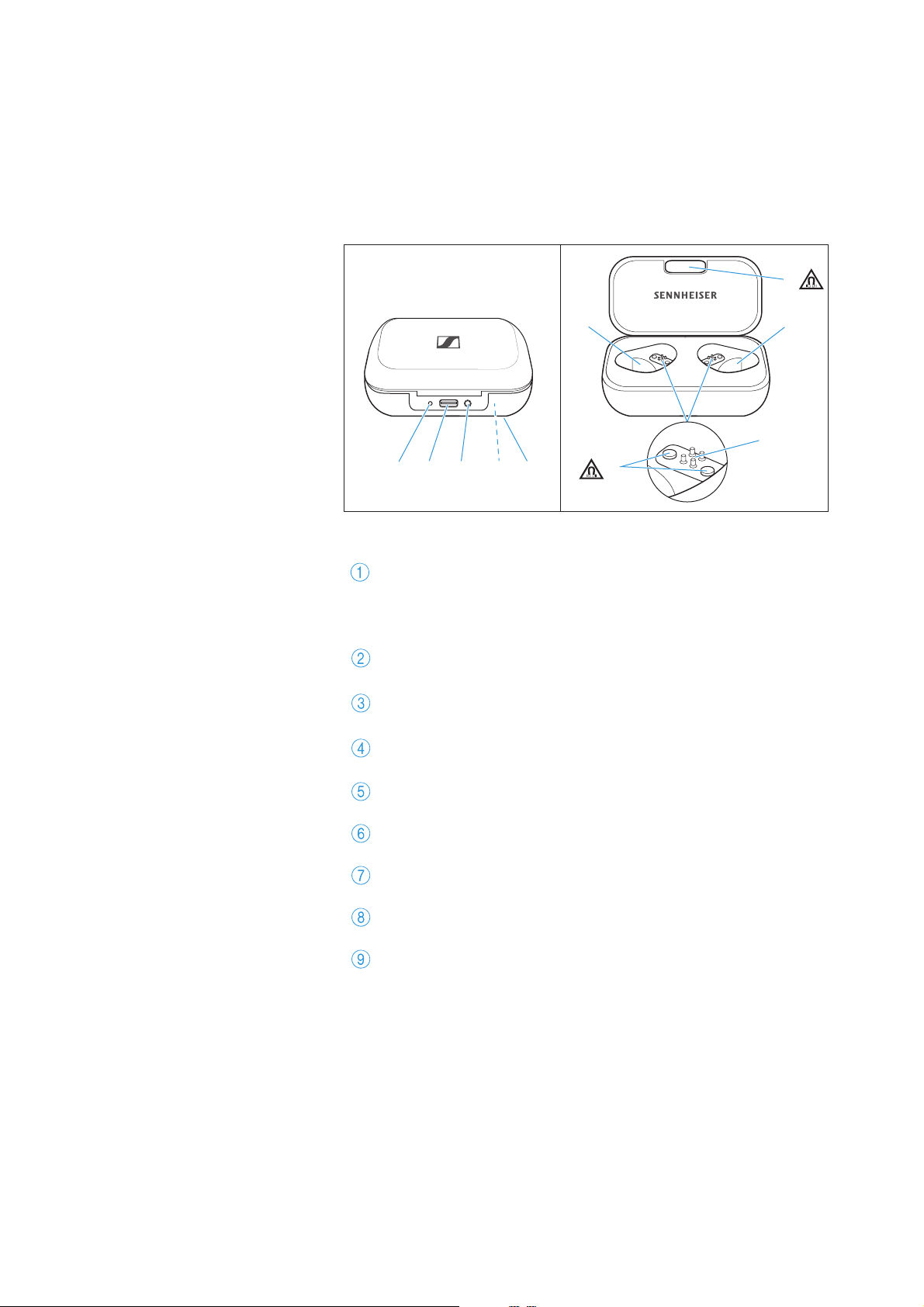
Product overview
1 2 394 5
7
7
8
6
Product overview
Charging case
M3IETW2 C
LED
displays the charging process/charge status of the
rechargeable battery of the charging case or of the
earbuds (when inserted into the charging case)
Input for USB-C connector
for charging the rechargeable batteries
LED button
activates the LED display for 5 seconds
Built-in rechargeable battery for charging the earbuds on
the go
Type plate
Charging compartment for the left earbud L
Magnetic holders
Charging compartment for the right earbud R
Charging contacts
6 | MOMENTUM True Wireless 2
Page 7

Product overview
R
L
CC
D
A
M3IETW2 L M3IETW2 R
A
EEF
G
00
G
G
H
B
E
EF
I
I
D
Earphones
M3IETW2 R and M3IETW2 L
Touch control panel
Changeable silicone ear adapters
Left earbud L (slave earbud, receives signals from the right
earbud)
Status LED
Infra-red carrying senor
Magnetic holders
Charging contacts
Microphones for the active noise cancellation ANC, for the
perception of ambient noise (“Transparent Hearing”) and
for phone calls
Right earbud R (master earbud, controls the Bluetooth connection to the smartphone and to the left earbud)
Built-in rechargeable battery
MOMENTUM True Wireless 2 | 7
Page 8

Product overview
1x
Overview of the LED indications of the charging case
When a USB cable is connected, the LED of the charging case permanently displays the charging process:
LED
pulses
yellow
lights up
green
flashes
red
Charging case WITH
earbuds inserted
... earbuds and
charging case are
being charged
... earbuds and
charging case are
fully charged
... a charging error/
battery error has
been detected in at
least one earbud (>
34)
Charging case
WITHOUT earbuds
inserted
... charging case is
being charged
... charging case is
fully charged
... a charging error/
battery error has
been detected in the
charging case (>
34)
8 | MOMENTUM True Wireless 2
If you press the LED button and no USB cable is connected, the LED
of the charging case displays the battery charge status or the
charging process of the earbuds for 5 seconds:
Page 9
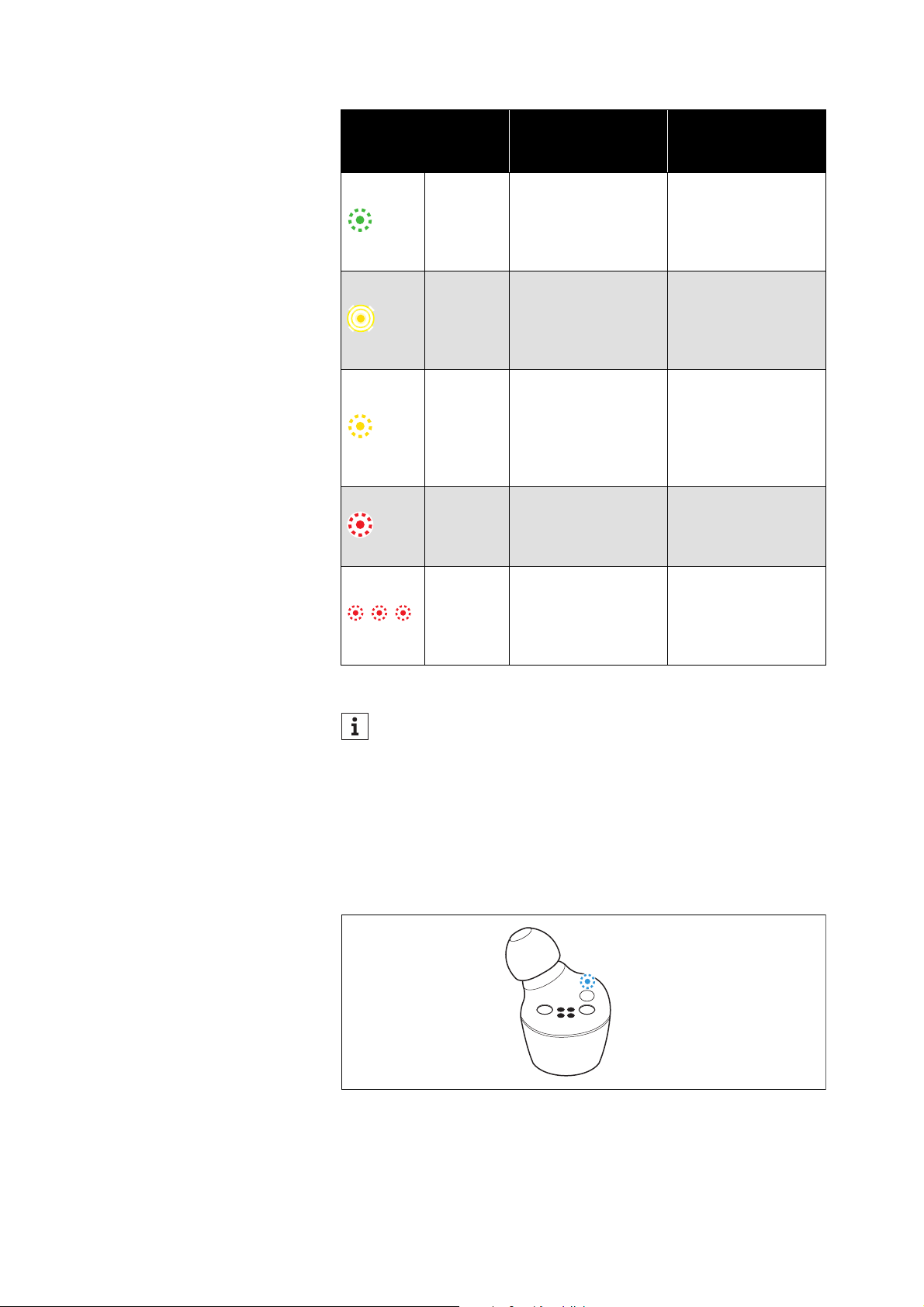
Product overview
LED
lights up
green
pulses
yellow
lights up
yellow
lights up
red
flashes
red
Charging case WITH
earbuds inserted
... earbuds are fully
charged and the
charging case can
still charge at least
one complete cycle
... earbuds are being
charged via the
rechargeable bat
tery of the charging
case
... earbuds are fully
charged, the
charging case
cannot charge
another complete
cycle
... rechargeable batteries of the earbuds
and the charging
case are empty
... a charging error/
battery error has
been detected in at
least one earbud (>
34)
-
Charging case
WITHOUT earbuds
inserted
... charging case is
fully charged
–
... charging case is
charged less than
90
%
... rechargeable battery of the charging
case is empty
... a charging error/
battery error has
been detected in the
charging case (>
34)
If the LED does not light up:
• Clean the contacts on the earbuds and in the charging case
(>
33).
• Charge the rechargeable batteries of the earbuds and the
charging case until the LED lights up again (>
15).
Overview of the LED indications of the earbuds
MOMENTUM True Wireless 2 | 9
Page 10

Product overview
3x
3x
LED Meaning; the earbuds ...
flashes red-blue
for approx. 1
minute
flashes blue 3x
flashes red 3x
lights up blue
lights up red
flashes red
quickly
flashes red
slowly
flashes redgreen for
approx. 1 minute
... are in Bluetooth pairing mode
... Bluetooth pairing or earbud pairing successful
... Bluetooth pairing or earbud pairing failed
... are connected to a device via
Bluetooth
(master earbud (R) is connected to
the smartphone, slave earbud (L) is
connected to the master earbud (R))
... are not connected to a device via
Bluetooth or the connection has
been lost
(master earbud (R) is not connected
to a smartphone, slave earbud (L) is
not connected to the master earbud
(R))
... rechargeable battery is almost
empty
... system error – the Smart Control
app may display details. Perform a
restart (>
... are in earbud pairing mode (to pair
the right and left earbud)
35).
When you insert the earbuds into your ears, the LEDs of the
earbuds automatically go off.
Notes on voice prompts
The earphones output voice promtps for events (the table gives
some examples). Using the Smart Control app, you can change the
language of the voice prompts, choose between voice prompts and
beep sounds, or deactivate the status messages with a few excep
tions (e.g. rechargeable battery is empty).
Voice prompt Meaning/earbuds...
“Power on” ... are switched on
“Power off” ... switch off
“Connected” ... connected via Bluetooth
“No connection” ... not connected via Bluetooth
“Pairing” ... in Bluetooth pairing mode
“Pairing cancelled” ... Bluetooth pairing cancelled
“Pairing successful” ... Bluetooth pairing successful
“Pairing failed” ... Bluetooth pairing not successful
-
10 | MOMENTUM True Wireless 2
Page 11
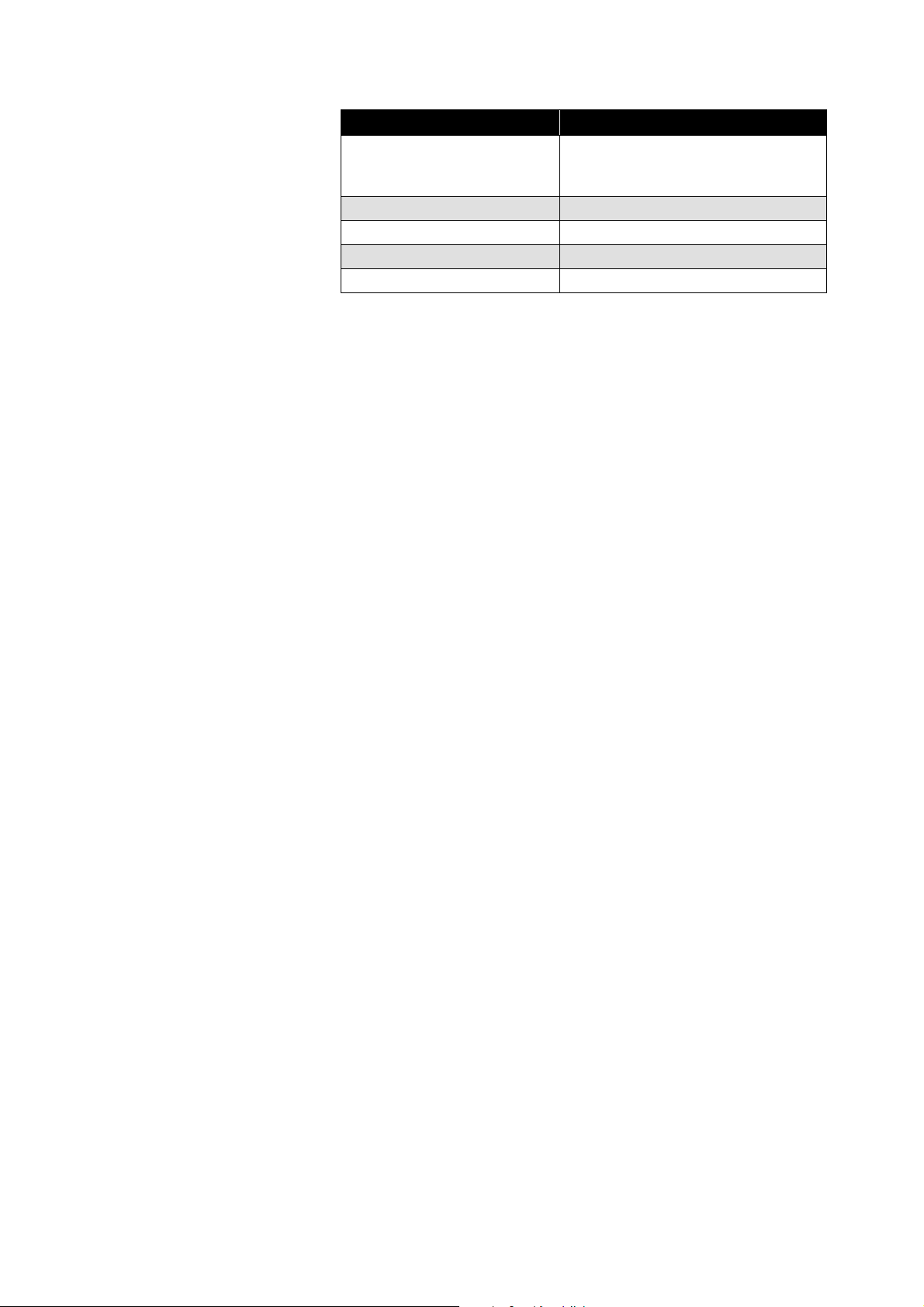
Product overview
Voice prompt Meaning/earbuds...
“Recharge headset” ... rechargeable battery is almost
empty. Recharge the rechargeable
battery.
“Call rejected” ... incoming call rejected
“Call ended” ... call ended
“Volume min” ... volume set to minimum
“Volume max” ... volume set to maximum
MOMENTUM True Wireless 2 | 11
Page 12

Getting started
USB-C
LR
USB-A
R
LMSXS
L
L
Getting started
1. Waking up the earbuds and the charging case
and charging the rechargeable batteries
Upon delivery, the rechargeable batteries of the earbuds and the
charging case are in sleep mode and have to be woken up by con
necting them to a power source once.
▷ Insert the earbuds into the charging case.
▷ Connect the USB-C cable to the charging case and to a USB
power source (>
The earbuds and the charging case are woken up and the
rechargeable batteries are being charged. The earbuds are now
ready for use.
Alternatively:
▷ Press and hold the LED button on the charging case for 3 sec-
onds.
The earbuds and the charging case are woken up and can now be
used.
15).
-
12 | MOMENTUM True Wireless 2
2. Selecting suitable ear adapters for optimum
fit of the earbuds
The perceived sound quality including bass performance and the
best possible noise cancellation of the earphones depends to a large
extent on the correct fit of the earbuds in the ear.
▷ Test which ear adapter size gives you the best sound quality and
the best wearing comfort.
Page 13

Getting started
RightLeft
R
R
L
L
1
3s
L
R
“Pairing“
“Sennheiser Smart Control”
▷ You can choose between 4 different ear adapters in size XS, S, M
and L (>
21).
▷ Assign the right earbud to your right ear and the left earbud to
your left ear.
▷ Insert the earbuds at a slight angle into the ears and twist them
slightly into the ear canal so that they sit comfortably and snugly
in the ear canal.
3. Connecting the earphones to a Bluetooth
device
Connect the earphones to your smartphone via Bluetooth (> 17).
4. Installing the Smart Control app on your
smartphone
The Sennheiser Smart Control app allows you to use all functions
and settings of the earphones and to e.g. adjust the sound to your
liking using the equalizer (>
20).
MOMENTUM True Wireless 2 | 13
Page 14

Using the earphones
Using the earphones
Information on the rechargeable battery, the charging process and the first use
The earbuds and the charging case each have a built-in rechargeable
battery. The charging case allows you to store the earbuds safely at
all times while they are being charged.
Rechargeable
battery
Earbuds approx. 7 hours of operating time
Earbuds and
charging case
Upon delivery, the rechargeable batteries of the earbuds and the
charging case are in sleep mode and have to be woken up by con
necting them to a power source once. Sennheiser recommends
charging the earbuds and the charging case for a complete charging
cycle without interruption before using for the first time.
A complete charging cycle of the charging case and the earbuds
takes about 1.5 hours. The quick charge function gives you approx.
1.5 hour of playback time after 10 minutes of charging.
Sennheiser recommends using the supplied USB cable and a compatible standard USB power supply for charging the headphones.
When a USB cable connected to a power source is also connected to
the charging case, the rechargeable battery of the charging case is
being charged. When the earbuds are inserted into the charging box,
their rechargeable batteries are being charged at the same time. The
LED of the charging case displays the charging process (>
When the battery charge of the earbuds drops to a critical level, a
voice prompt asks you to recharge the earbuds (“Recharge head
set”).
The charge status of the rechargeable battery of the charging case
is displayed by the LED on the charging case (>
Operating/standby time with fully charged
rechargeable batteries
approx. 28 hrs (up to 3 additional charging
cycles of the earbuds via the charging case)
-
8).
-
8).
14 | MOMENTUM True Wireless 2
Page 15

Using the earphones
USB-A
USB-C
L
R
1 2
3
Charging the rechargeable battery of the earbuds and the charging case
1. Open the charging case by overcoming a slight magnetic resistance and insert the left earbud into the left charging compartment and the right earbud into the right charging compartment.
The earbuds are magnetically pulled into the charging compartments.
2. Connect the USB-C connector of the USB cable to the USB-C
socket of the charging case.
3. Connect the USB-A connector to a corresponding socket of a USB
power source (to be ordered separately). Make sure that the USB
power source is connected to the power supply system.
The rechargeable batteries of the earbuds and the charging case
are being charged.
If no earbuds are inserted into the charging case, only the
rechargeable battery of the charging case is being charged.
The LED of the charging case displays the charge status:
LED
pulses
yellow
lights up
green
flashes
red
Charging case WITH
earbuds inserted
... earbuds and
charging case are
being charged
... earbuds and
charging case are
fully charged
... a charging error/
battery error has
been detected in at
least one earbud (>
34)
MOMENTUM True Wireless 2 | 15
Charging case
WITHOUT earbuds
inserted
... charging case is
being charged
... charging case is
fully charged
... a charging error/
battery error has
been detected in the
charging case (>
34)
Page 16

Using the earphones
Connecting the earphones to a Bluetooth device
To be able to use the Bluetooth wireless connection, you must register both devices (earphones and e.g. smartphone) via the device settings of your smartphone. This process is called pairing.
If operation differs from the steps mentioned, also refer to the
instruction manual of the Bluetooth device you are using.
When you switch on the earphones for the first time after initial
charging, they automatically switch to pairing mode.
Information on the Bluetooth wireless connection
The earphones are compatible with Bluetooth 5.1.
If your audio source supports one of the following high-resolution
audio encoding methods, music is automatically played in high audio
quality: aptX® or AAC. Otherwise the headphones will play your
music in normal audio quality (SBC).
Paired devices establish the Bluetooth wireless connection immediately after switch-on and are ready for use.
When you switch the earphones on, they automatically try to connect to the last connected Bluetooth device. The earphones can save
the connection profiles of up to eight Bluetooth devices with which
they have been paired.
If you pair the earphones with the ninth Bluetooth device, the saved
connection profile of the least used Bluetooth device will be over
written. If you want to re-establish a connection with the overwritten
Bluetooth device, you have to pair the earphones again.
Using the Smart Control app, you can view the list of paired devices
and selectively connect and disconnect devices (“Connections”; >
18).
-
16 | MOMENTUM True Wireless 2
Paired and connected Bluetooth device
Paired Bluetooth device (currently not connected)
Page 17

Using the earphones
max. 1 m/40 inch
ON
MOMENTUM TW2
*********
************
1
3 4
2
3s
3x
“Pairing“
“Pairing
successful“
The right and the left earbud also use a Bluetooth wireless connection. Both earbuds are paired with each other upon delivery.
If you use another earbud (e.g. a replacement earbud), the two
earbuds must also be paired with each other (>
35).
Pairing the earphones with a Bluetooth device
1. Take both earbuds out of the charging case and insert them into
your ears (>
21). The distance between the earbuds and the Blue-
tooth device should not exceed 40"/1 m.
2. Simultaneously touch and hold the right and the left touch control
panel for 3 seconds until you hear the voice prompt “Pairing” and
a beep.
The LEDs of the earbuds flash blue and red. The earbuds are in
pairing mode.
3. Activate Bluetooth on your Bluetooth device.
4. Via the menu of your Bluetooth device, start the search for new
Bluetooth devices.
All active Bluetooth devices in the proximity of your smartphone
are displayed.
From the list of found Bluetooth devices, select “MOMENTUM TW
2”. If necessary, enter the default pin code “0000”.
If pairing was successful, you hear the voice prompt “Pairing successful” and the LEDs of the earbuds flash blue 3x.
If no connection is established within 1 minute, pairing mode is
terminated and the earbuds switch to idle mode. If necessary,
repeat the steps described above.
If the earphones are not paired with any Bluetooth device (the
pairing list is empty), pairing mode is permanently active.
MOMENTUM True Wireless 2 | 17
Page 18

Using the earphones
Switching the connection to paired Bluetooth devices/“Connections”
To selectively switch the audio connection to paired Bluetooth
devices using the “Connections” function, you require the Smart
Control app (>
▷ In the Smart Control app, tap “Connections”.
The list of Bluetooth devices paired with the earphones appears.
▷ From the list, select the paired device to which you want to con-
nect the earphones. Make sure that the desired device is
switched on and Bluetooth is activated.
The Bluetooth connection for audio between the desired Bluetooth device and the earphones is established.
The app connection between the device with the Smart Control
app installed and the earphones remains active (only Bluetooth
Low Energy for communication between app and earphones, the
device name is marked on bold letters).
20).
Disconnecting the earphones from a Bluetooth device
▷ Via the menu of your Bluetooth device, disconnect the connection
to the earphones.
The earphones are disconnected from the Bluetooth device. The
earphones then search for other paired devices. If no device is
found, you hear the voice prompt “No connection”. The earphones
switch to idle mode.
Using the “Connections” function in the Smart Control app, you
can also selectively connect the earphones to paired devices
without terminating an existing connection (>
If you want to clear the Bluetooth pairing list of the earphones,
reset the earphones to the factory default settings (>
35).
35).
Pairing the earbuds with each other
(optional)
The right and the left earbud are paired with each other upon delivery. If, however, you are using a different earbud (e.g. a spare earbud), you have to pair the two earbuds with each other once:
1. Make sure that the right earbud is not connected to any Bluetooth
device. Deactivate Bluetooth on your Bluetooth device or delete
“MOMENTUM TW 2” from the list of paired devices in the Blue
tooth menu of your Bluetooth device.
2. Charge the right and the left earbud (> 15).
3. Take both earbuds out of the charging case and make sure that
the right and the left earbud are close together (max. distance
50
cm).
The LEDs of the earbuds light up red.
-
18 | MOMENTUM True Wireless 2
Page 19

Using the earphones
1
3 4
2
“Pairing
successful“
“Pairing“
LR
max. 50 cm
Bluetooth off
USB-A
USB-C
L
R
L
R
Hold 10s
3x
4. Simultaneously touch and hold the right and the left touch control
panel for 10 seconds until you hear the voice prompt “Pairing” and
a beep.
The LEDs of the earbuds flash green and red. The earbuds are in
earbud pairing mode.
If pairing was successful, you hear the voice prompt “Pairing successful” and the LEDs of the earbuds flash blue 3x.
▷ Now pair the earphones with your Bluetooth device (> 17).
MOMENTUM True Wireless 2 | 19
Page 20

Using the earphones
“Sennheiser Smart Control”
Installing the Smart Control app
To make full use of all the settings and functions of the headphones,
you need to have the free Sennheiser Smart Control app installed on
your smartphone.
Download the app from the App Store or Google Play and install it on
your smartphone. Alternatively, you can use your smartphone to
scan the following QR code or to call up the following Internet site:
www.sennheiser.com/smartcontrol
▷ Connect your smartphone to the earphones using Bluetooth (>
16).
▷ Start the Smart Control app.
▷ Follow the instructions in the app.
▷ Simultaneously touch and hold the right and the left touch control
panel for 3 seconds to accept the Bluetooth Low Energy connec
tion.
The Smart Control app recognizes the earphones and activates
all available settings and functions.
If you connect the earphones via the Smart Control app, only a
Bluetooth Low Energy connection may be established (Blue
tooth name “LE-MOMENTUM TW 2”). To use the earphones for
music playback, etc., pair the earbuds via the Bluetooth menu
of your smartphone (Bluetooth name “MOMENTUM TW 2”) (>
17).
-
-
20 | MOMENTUM True Wireless 2
Page 21

Using the earphones
Click
LMSXS
RightLeft
R
R
L
L
1
Selecting suitable ear adapters for optimum fit of the earbuds
The perceived sound quality including bass performance and the
best possible noise cancellation of the earphones depends to a large
extent on the correct fit of the earbuds in the ear.
▷ Pull the ear adapter away from the in-ear sound tunnel.
▷ Mount the new ear adapter to the in-ear sound tunnel. Ensure that
it locks into place.
▷ Test which ear adapter size gives you the best sound quality and
the best wearing comfort.
You can choose between 4 different ear adapters in size XS, S, M
and L. The ear adapters must fit snugly in the ear canal and com
pletely seal your ears.
-
Inserting the earbuds into the ears
▷ Assign the right earbud to your right ear and the left earbud to
your left ear.
▷ Insert the earbuds at a slight angle into the ears and twist them
slightly into the ear canal so that they sit comfortably and snugly
in the ear canal (>
21).
You can use the right earbud alone without using the left earbud. The left earbud, however, cannot be used alone.
MOMENTUM True Wireless 2 | 21
Page 22

Using the earphones
“Power On“
“Connected“
The Smart Pause function automatically stops music playback
if you remove an earbud from your ear (>
26).
Switching the earphones on
WARNING
Danger of hearing damage due to high volume levels!
Listening at high volume levels can lead to permanent
hearing defects.
▷ Before putting your headphones on, adjust the volume
to a low level (>
▷ Do not continuously expose yourself to high volume
levels.
23).
▷ Take both earbuds out of the charging case and insert them into
your ears (>
If a paired Bluetooth device is within the transmission range, you
hear the voice prompts “Power On” and “Connected”. The LEDs
of the earbuds light up blue.
If you take the earbuds out of the charging case during an
incoming call, the call is automatically accepted and you can
use the earbuds directly for making calls.
This Auto Call function can also be deactivated (> 28).
The earbuds automatically switch to idle mode if they do not
find a paired Bluetooth device within 15 minutes or if they are
inactive for approx. 60 minutes (connected via Bluetooth but no
audio playback). You can wake up the earbuds from idle mode
by touching their touch control panels 1x or by briefly inserting
them into the charging case.
21).
22 | MOMENTUM True Wireless 2
Page 23

Using the earphones
Off
LR
Switching the earphones off
The earbuds do not have to be switched off explicitly.
▷ Insert the earbuds into the charging case to switch them off.
As soon as the earbuds are inserted into the charging case, they
switch off and are being charged (>
You can also switch off the earbuds manually (idle mode) via
the Smart Control app.
15).
The earphones automatically switch to idle mode if they do not
find a paired Bluetooth device within 15 minutes or if they are
inactive for approx. 60 minutes (connected via Bluetooth but no
audio playback). You can wake up the earphones from idle
mode by touching their touch control panels 1x or by briefly
inserting them into the charging case.
If you remove an earbud from the ear, music playback is
paused. This Smart Pause function can also be deactivated (>
26).
Adjusting the volume
WARNING
Danger of hearing damage due to high volume levels!
Listening at high volume levels can lead to permanent
hearing defects.
▷ Before putting the headphones on and before toggling
between audio sources, adjust the volume to a low
level.
▷ Do not continuously expose yourself to high volume
levels.
MOMENTUM True Wireless 2 | 23
Page 24

Using the earphones
R
L
Hold Hold
To increase the volume:
▷ Touch and hold the touch control panel of the right earbud until
the volume is increased.
To reduce the volume:
▷ Touch and hold the touch control panel of the left earbud until the
volume is reduced.
When the minimum or maximum volume is reached, you hear the
voice prompt “Volume max” or “Volume min”.
You can also adjust the volume using the connected Bluetooth
device.
Information on active noise cancellation ANC
Due to the wearing style in the ear canal, the earphones provide
effective passive isolation from ambient noise.
In addition, the earphones have an active noise cancellation (ANC)
function, which allows you to reduce ambient noise to a minimum.
This feed forward system with one microphone per earbud is espe
cially effective at reducing low-frequency noise. A possible feeling of
pressure on the ears and the slight ANC noise (in very quiet environ
ments) is avoided with this system.
Even when ANC is activated, your headphones' sound quality is
always at its best.
If you want to create a quiet space in a noisy environment, you can
simply use the earphones as noise protection by using ANC.
Notes on active noise cancellation
• Continuous low-frequency noise, such as motor or fan noise, is
particularly well suppressed.
• Speech or high-frequency noise is significantly reduced, but can
remain perceptible.
• If unusual (whistling or beeping) noise occurs, take the headphones off and put them on again. Make sure that the earbuds
properly fit in your ears and make a good seal with the ear canal.
• To avoid loud, unusual (whistling or beeping) noise and to ensure
proper noise cancellation, do not cover the microphone openings
of the active noise cancellation circuitry located on the outside of
the earbuds.
• With active noise cancellation ANC activated, the battery life of
the earbuds is reduced.
-
-
24 | MOMENTUM True Wireless 2
Page 25

Using the earphones
R
ON/OFF
3 x
R
ON/OFF
2 x
Activating/deactivating the active noise cancellation ANC
▷ Tap the touch control panel of the right earbud 3x.
The active noise cancellation ANC is activated or deactivated.
You can also activate or deactivate the active noise cancellation ANC via the Smart Control app.
Listening of ambient noise or conversations - activating/deactivating the Transparent Hearing function
With Transparent Hearing activated, you can hear ambient sounds or
communicate without having to remove the earbuds from your ears.
This allows you to hear e.g. announcements in the train or aircraft or
to have short conversations.
▷ Tap the touch control panel of the right earbud 2x.
The Transparent Hearing mode set in the Smart Control app is
activated. You can hear ambient sounds without having to
remove the earbuds from your ears.
To deactivate Transparent Hearing:
▷ Tap the touch control panel of the right earbud 2x.
Adjusting the Transparent Hearing function
To be able to fully use Transparent Hearing, you require the Smart
Control app (>
20).
MOMENTUM True Wireless 2 | 25
Page 26

Using the earphones
R
ON/OFF
Siri, Google Assistant ...*
1 x
▷ Select the desired Transparent Hearing function in the Smart
Control app:
Transparent Hearing Description
“Keep music playing and
mix with ambient sound”
“No music playback, only
ambient sound”*
*: default setting
Audio playback (e.g. music) continues
and is mixed with ambient sounds.
Audio playback (e.g. music) is muted
and you hear only ambient sounds.
Using the voice assistant/voice dialing
▷ Tap the touch control panel of the right earbud 1x.
The available voice assistant of your smartphone is activated
(*depending on the system or app on your smartphone: Siri, Goo
gle Assistant, ...).
▷ Ask the voice assistant your question or make a request.
To cancel the voice assistant/voice dialing:
▷ Tap the touch control panel of the right or left earbud 1x.
-
26 | MOMENTUM True Wireless 2
Using the Smart Pause function
The earbuds automatically detect whether they are worn in the ear
or removed from the ear.
Music playback pauses when you remove an earbud from your ear
and resumes when you insert it again (if you interrupt for more than
1 minute, playback will not start automatically).
You can activate (default setting) or deactivate the function via the
Smart Control app.
You can use the right earbud alone without using the left earbud. The left earbud, however, cannot be used alone.
Controlling music playback
The music playback functions are only available when the earphones
and the device are connected via Bluetooth. Some smartphones or
music players may not support all functions.
Page 27

Using the earphones
L
The left earbud allows you to control music playback.
The Smart Control app allows you to customize the control
functions for music playback (>
Playing/pausing music
31).
▷ Tap the touch control panel of the left earbud 1x.
Left touch control panel Function
Tap 1x Plays or pauses music
Playing the next track
▷ Tap the touch control panel of the left earbud 2x.
Left touch control panel Function
Tap 2x Plays the next track in the playlist
Playing the previous track
▷ Tap the touch control panel of the left earbud 3x.
Left touch control panel Function
Tap 3x Plays the previous track in the playlist
Making calls using the earphones
The call functions are only available when the earphones and the
smartphone are connected via Bluetooth.
Some smartphones and telephony apps (e.g. WhatsApp, Skype,
WeChat) may not support all call control functions.
During a call, you can use the right and/or left earbud to control the
call functions.
MOMENTUM True Wireless 2 | 27
Page 28

Using the earphones
R
L
Making a call
▷ Dial the desired number on your smartphone.
If your smartphone does not automatically transfer the call to the
headphones, select “MOMENTUM TW 2” as the output device on
your smartphone (see the instruction manual of your smartphone
if necessary).
Accepting/rejecting/ending a call
If your headphones are connected to a smartphone and you receive
a call, you hear a ring tone in the headphones.
If you are playing music when you receive a call, the music pauses
until you end the call.
Right touch control panel Function
Tap 1x
Tap 1x
Tap 2x
Tap 1x
Tap 2x
Accepts a call
Ends a call
Voice prompt “Call ended”
Rejects a call
Voice prompt “Call rejected”
Accepts an incoming call and ends
the active call
Rejects an incoming call and continues the active call
Using the Auto Call function
If you take the paired earbuds out of the charging case during an
incoming call, the call is automatically accepted and you can use the
earbuds directly for making calls.
You can activate (default setting) or deactivate the function via the
Smart Control app.
28 | MOMENTUM True Wireless 2
You can use the right earbud alone without using the left earbud. The left earbud, however, cannot be used alone.
Page 29

Using the earphones
1x 1x
Using Sidetone
When using the earphones for phone calls, you may find it more comfortable if your own voice is audible in the earphones. With the
Sidetone function activated, your own voice is played back through
the earphones during a phone call.
You can activate (default setting) or deactivate the function via the
Smart Control app.
Displaying the battery charge status
When the earphones are connected to your Bluetooth device, the
battery charge status can be displayed on the screen of your smart
phone or device (depending on the device and operating system
used).
The Smart Control app also displays the charge status of the earbuds' rechargeable batteries.
Displaying the battery charge status using the charging case
-
If no USB cable is connected to the charging case:
▷ Press the LED button of the charging case.
The LED of the charging case displays the battery charge status
for 5 seconds:
Charging case
WITHOUT earbuds
inserted
... charging case is
fully charged
-
–
... charging case is
charged less than
90
%
LED
lights up
green
pulses
yellow
lights up
yellow
Charging case WITH
earbuds inserted
... earbuds are fully
charged and the
charging case can
still charge at least
one complete cycle
... earbuds are being
charged via the
rechargeable bat
tery of the charging
case
... earbuds are fully
charged, the
charging case
cannot charge
another complete
cycle
MOMENTUM True Wireless 2 | 29
Page 30

Using the earphones
LED
lights up
red
flashes
red
Charging case WITH
earbuds inserted
... rechargeable batteries of the earbuds
and the charging
case are empty
... a charging error/
battery error has
been detected in at
least one earbud (>
34)
Charging case
WITHOUT earbuds
inserted
... rechargeable battery of the charging
case is empty
... a charging error/
battery error has
been detected in the
charging case (>
34)
30 | MOMENTUM True Wireless 2
Page 31

Using the earphones
Adjusting sound effects/the equalizer
To be able to use the sound effects/equalizer, you require the Smart
Control app (>
▷ In the Smart Control app, select the desired sound effects via the
equalizer. You can use predefined presets or define your own set
tings.
The sound effects are stored in the earphones. These sound settings are active even without using the Smart Control app, i.e.
when you are using a different Bluetooth device.
20).
Setting the voice prompts/beep sounds
To be able to set the voice prompts and beep sounds, you require the
Smart Control app (>
You can change the language of the voice prompts, choose between
voice prompts and beep sounds, or deactivate the status messages
with a few exceptions (e.g. rechargeable battery is empty).
20).
-
Customizing the control functions
To be able to customize the control functions for music playback, you
require the Smart Control app (>
The app allows you to customize the control functions and other
commands or to select preset control functions. Some basic func
tions cannot be changed (e.g. volume loud/quiet, call control).
20).
-
MOMENTUM True Wireless 2 | 31
Page 32

Using the earphones
LR
Storing or transporting the earphones in the charging case
Store the earphones in the charging case to prevent damage to the
earphones when you are not using or transporting them. The ear
phones are automatically charged in the charging case so you
always have the full battery life to work with.
▷ Open the charging case by overcoming a slight magnetic resis-
tance and insert the left earbud into the left charging compartment and the right earbud into the right charging compartment.
The earbuds are magnetically pulled into the charging compartments.
▷ Close the charging case.
-
32 | MOMENTUM True Wireless 2
Page 33

Care and maintenance of the earbuds/charging case
Click
LMSXS
Care and maintenance of the
earbuds/charging case
CAUTION
Liquids can damage the electronics of the product!
Liquids entering the housing of the product can cause a short-circuit
and damage the electronics.
▷ Keep all liquids far away from the product.
▷ Do not use any solvents or cleansing agents.
▷ Only clean the charging case with a soft, dry cloth.
▷ Clean the earbuds with a slightly damp cloth.
▷ Clean the charging contacts on the earbuds and in the charging
case from time to time using e.g. a cotton swab.
If the earbuds have gotten wet:
▷ Remove the ear adapters and dry the earbuds and ear adapters
with a dry cloth. If necessary, leave the earbuds and ear adapters
dry at room temperature for approx. 24 hours.
Replacing the ear adapters
For reasons of hygiene, you should replace your ear adapters from
time to time. Spare ear adapters are available from your Sennheiser
partner.
1. Pull the ear adapter away from the in-ear sound tunnel.
2. Mount the new ear adapter to the in-ear sound tunnel. Ensure that
it locks into place.
MOMENTUM True Wireless 2 | 33
Page 34

Care and maintenance of the earbuds/charging case
Information on the built-in rechargeable battery
Sennheiser ensures and guarantees that the rechargeable batteries
perform at their optimum upon purchase of the product. If, upon pur
chase or within the warranty period, you suspect that a rechargeable
battery is obviously defective or if a charging error/battery error is
displayed (>
supply system and immediately return the product to any Sennheiser
service partner.
8), stop using the product, disconnect it from the power
Installing firmware updates
Firmware updates can be downloaded free of charge from the Internet using the Sennheiser Smart Control app.
▷ Connect your earphones to your smartphone and start the Smart
Control app (>
▷ The app provides information on available firmware updates and
guides you through the installation process.
-
20).
34 | MOMENTUM True Wireless 2
Page 35

FAQ/If a problem occurs ...
FAQ/If a problem occurs ...
Current list of frequently asked questions (FAQ)
Visit the MOMENTUM True Wireless 2 product page at
www.sennheiser.com
There you will find a current list of frequently asked questions (FAQ)
and suggested solutions.
Your question has not been answered or the problem persists?
If a problem occurs that is not listed in the FAQ section or if the problem cannot be solved with the proposed solutions, please contact
your Sennheiser partner for assistance.
To find a Sennheiser partner in your country, search at
www.sennheiser.com > “Service & Support”.
Leaving the Bluetooth transmission range
Wireless calling and streaming are only possible in the Bluetooth
transmission range of your smartphone. The transmission range
largely depends on environmental conditions such as wall thickness,
wall composition etc. With a free line of sight, the transmission
range of most smartphones and Bluetooth devices is up to 10 meters.
If you, and therefore the earphones, leave the Bluetooth transmission
range of the smartphone, the sound quality deteriorates increasingly
until you hear the voice prompt “No connection” and the connection
breaks down completely. If you immediately re-enter the Bluetooth
transmission range, the connection is automatically re-established
and you hear the voice prompt “Connected”. If this is not the case,
tap the touch control panel of the earbud 1x.
The right earbud (master earbud) can be used alone. The left earbud
(slave earbud) cannot be used alone because it requires the right
earbud for Bluetooth transmission.
Resetting the earphones to the factory default settings/Reset
If the function of the earphones is disturbed:
▷ Insert both earbuds into the charging case and wait at least 10
seconds before taking the earbuds out of the charging case and
switching them on again.
If the function of the earphones is disturbed and switching them off
and on again does not improve, reset the earphones to the factory
default settings. This deletes, among other things, all pairing set
tings.
-
▷ Make sure that the contacts on the earbuds and in the charging
case are clean and make contact (the LED of the charging case
lights up when you insert the earbuds into the charging case). If
necessary, clean the contacts (>
33).
▷ Use the USB cable to connect the charging case to a power
source (>
15).
▷ Insert the earbuds into the charging case and, within 30 seconds,
touch and hold the right and the left touch control panel for 6 sec
onds.
The earphones are reset to the factory default settings.
MOMENTUM True Wireless 2 | 35
-
Page 36

FAQ/If a problem occurs ...
LR
6s
You can also reset the earphones to the factory default settings
using the Smart Control app.
36 | MOMENTUM True Wireless 2
Page 37

Specifications
Specifications
MOMENTUM True Wireless 2
M3IETW2
Wearing style True wireless stereo earphones
Ear coupling ear-canal
Frequency response 5 Hz to 21 kHz
Transducer principle dynamic, closed-back
Transducer size 7 mm
Sound pressure level (SPL) 107 dB (1 kHz/1 mW)
THD (1 kHz, 94 dB SPL) < 0.08 %
Active noise cancellation
ANC
Microphone principle MEMS
Microphone frequency
response
Microphone pick-up pattern
(speech and ANC)
Power supply built-in Lithium rechargeable
Operating time 7 hrs (music playback via A2DP, ANC
Charging time of
rechargeable batteries
Temperature range operation: 0 to +40 °C
Relative humidity operation: 10 to 80%, non condensing
Magnetic field strength earbuds: 1.34 mT
Ingress protection of the
earbuds
Weight earbuds: approx. 6 g each
1 microphone per earbud
100 Hz to 10 kHz
2-mic beamforming array
batteries, 3.7 V
earbuds: 55-60 mAh
charging case: 600 mAh
USB charging via USB-C socket of the
charging case: 5 V
or Transparent Hearing deactivated)
with rechargeable battery of the
earbuds;
28 hrs with rechargeable battery of
the charging case
approx. 1.5 hrs
storage: –25 to +60 °C
storage: 10 to 90%
charging case: 87.70 mT
splash proof (IPX4)
charging case: approx. 58 g
, 650 mA
Bluetooth
Version Bluetooth 5.1 compatible, class 1, BLE
Transmission frequency 2,402 MHz to 2,480 MHz
Modulation GFSK, π/4 DQPSK, 8DPSK
Profiles HSP, HFP, AVRCP, A2DP
MOMENTUM True Wireless 2 | 37
Page 38

Specifications
Output power 10 mW (max)
Codec aptX®, AAC, SBC
Device name MOMENTUM TW 2
LE-MOMENTUM TW 2 (Bluetooth Low
Energy only)
38 | MOMENTUM True Wireless 2
Page 39

Manufacturer Declarations
Manufacturer Declarations
Warranty
Sennheiser electronic GmbH & Co. KG gives a warranty of 24 months
on this product.
For the current warranty conditions, please visit our website at
www.sennheiser.com or contact your Sennheiser partner.
In compliance with the following requirements
• General Product Safety Directive (2001/95/EC)
•Compliant to Sound Pressure Limits according to country specific requirements
EU declaration of conformity
• RoHS Directive (2011/65/EU)
Hereby, Sennheiser electronic GmbH & Co. KG declares that the
radio equipment type M3IETW2 (M3IETW2 R, M3IETW2 L,
M3IETW2
(2014/53/EU).
The full text of the EU declaration of conformity is available at the following Internet address: www.sennheiser.com/download.
C) is in compliance with the Radio Equipment Directive
Notes on disposal
• Battery Directive (2006/66/EC & 2013/56/EU)
• WEEE Directive (2012/19/EU)
The symbol of the crossed-out wheeled bin on the product, the battery/rechargeable battery (if applicable) and/or the packaging indicates that these products must not be disposed of with normal
household waste, but must be disposed of separately at the end of
their operational lifetime. For packaging disposal, please observe the
legal regulations on waste segregation applicable in your country.
Further information on the recycling of theses products can be
obtained from your municipal administration, from the municipal col
lection points, or from your Sennheiser partner.
The separate collection of waste electrical and electronic equipment, batteries/rechargeable batteries (if applicable) and packagings is used to promote the reuse and recycling and to prevent negative effects caused by e.g. potentially hazardous substances
contained in these products. Herewith you make an important con
tribution to the protection of the environment and public health.
Trademarks
Sennheiser is a registered trade mark of
Sennheiser
Apple and the Apple logo are trademarks of Apple Inc., registered in
the U.S. and other countries. App Store is a service mark of Apple Inc.
Google Play and the Google Play logo are trademarks of Google LLC.
The Bluetooth® word mark and logos are registered trademarks
owned by Bluetooth SIG, Inc. and any use of such marks by Sennhe
iser electronic GmbH & Co. KG is under license.
Qualcomm aptX is a product of Qualcomm Technologies International, Ltd. Qualcomm is a trademark of Qualcomm Incorporated,
registered in the United States and other countries, used with per
mission.
electronic GmbH & Co. KG.
-
-
-
-
MOMENTUM True Wireless 2 | 39
Page 40

Manufacturer Declarations
aptX is a trademark of Qualcomm Technologies International, Ltd.,
registered in the United States and other countries, used with per
-
mission.
Other product and company names mentioned in the user documentation may be the trademarks or registered trademarks of their
respective holders.
Open Source license terms and conditions
FIPS 180-2 SHA-224/256/384/512 implementation
Last update: 02/02/2007
Issue date: 04/30/2005
HMAC-SHA-224/256/384/512 implementation
Last update: 06/15/2005
Issue date: 06/15/2005
Copyright (C) 2005, 2007 Olivier Gay <olivier.gay@a3.epfl.ch>
All rights reserved.
Redistribution and use in source and binary forms, with or without
modification, are permitted provided that the following conditions
are met:
1. Redistributions of source code must retain the above copyright
notice, this list of conditions and the following disclaimer.
2. Redistributions in binary form must reproduce the above copyright
notice, this list of conditions and the following disclaimer in the doc
umentation and/or other materials provided with the distribution.
3. Neither the name of the copyright holder nor the names of its contributors may be used to endorse or promote products derived from
this software without specific prior written permission.
THIS SOFTWARE IS PROVIDED BY THE COPYRIGHT HOLDERS AND
CONTRIBUTORS “AS IS” AND ANY EXPRESS OR IMPLIED WARRAN
TIES, INCLUDING, BUT NOT LIMITED TO, THE IMPLIED WARRANTIES OF MERCHANTABILITY AND FITNESS FOR A PARTICULAR
PURPOSE ARE DISCLAIMED. IN NO EVENT SHALL THE COPYRIGHT
HOLDER OR CONTRIBUTORS BE LIABLE FOR ANY DIRECT, INDI
RECT, INCIDENTAL, SPECIAL, EXEMPLARY, OR CONSEQUENTIAL
DAMAGES (INCLUDING, BUT NOT LIMITED TO, PROCUREMENT OF
SUBSTITUTE GOODS OR SERVICES; LOSS OF USE, DATA, OR PROF
ITS; OR BUSINESS INTERRUPTION) HOWEVER CAUSED AND ON
ANY THEORY OF LIABILITY, WHETHER IN CONTRACT, STRICT LIA
BILITY, OR TORT (INCLUDING NEGLIGENCE OR OTHERWISE) ARISING IN ANY WAY OUT OF THE USE OF THIS SOFTWARE, EVEN IF
ADVISED OF THE POSSIBILITY OF SUCH DAMAGE.
-
-
-
-
-
40 | MOMENTUM True Wireless 2
