Page 1
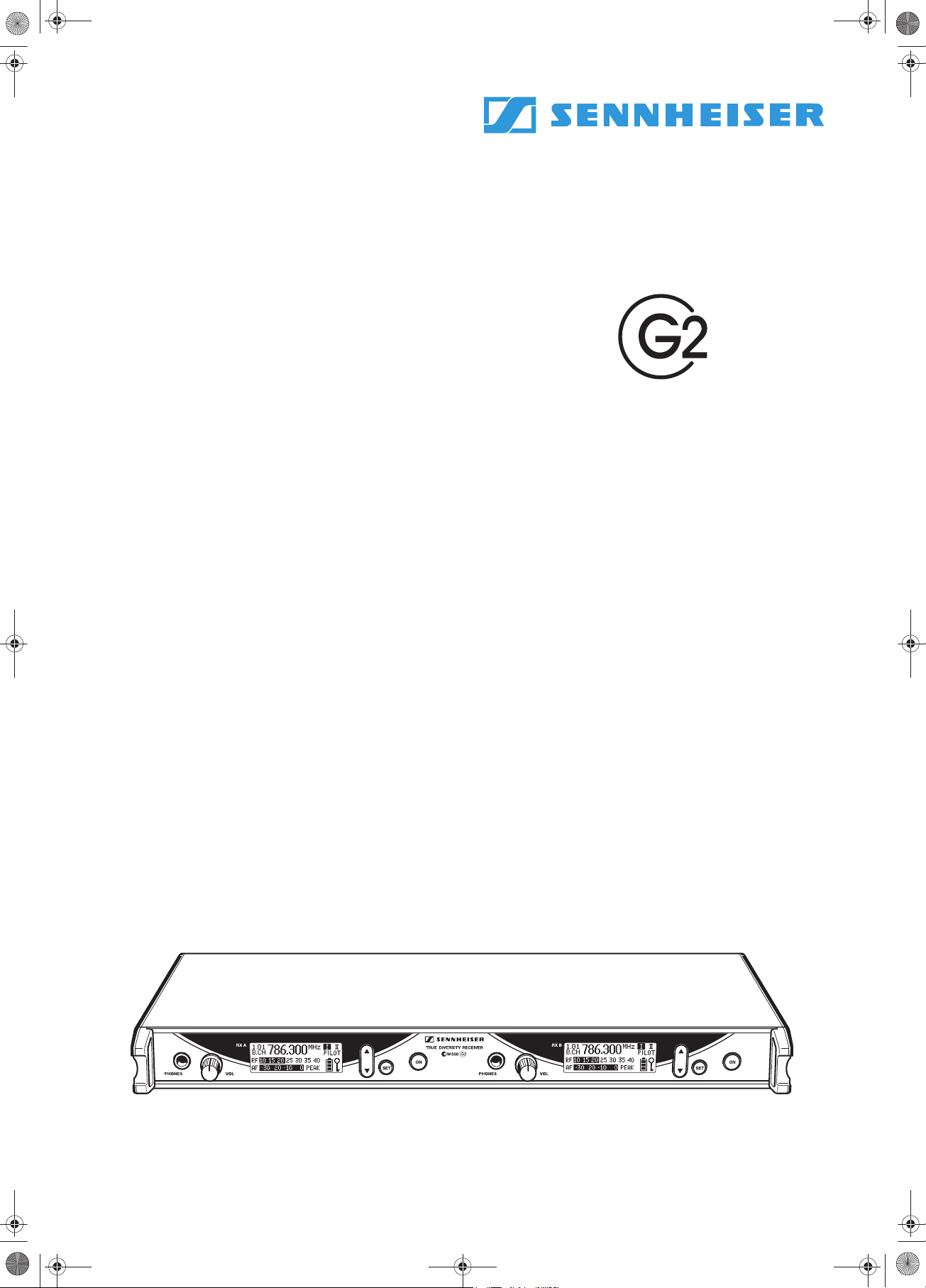
EM_550_G2.book Seite 37 Donnerstag, 27. November 2003 1:33 13
Instructions for use
EM 550
37
Page 2
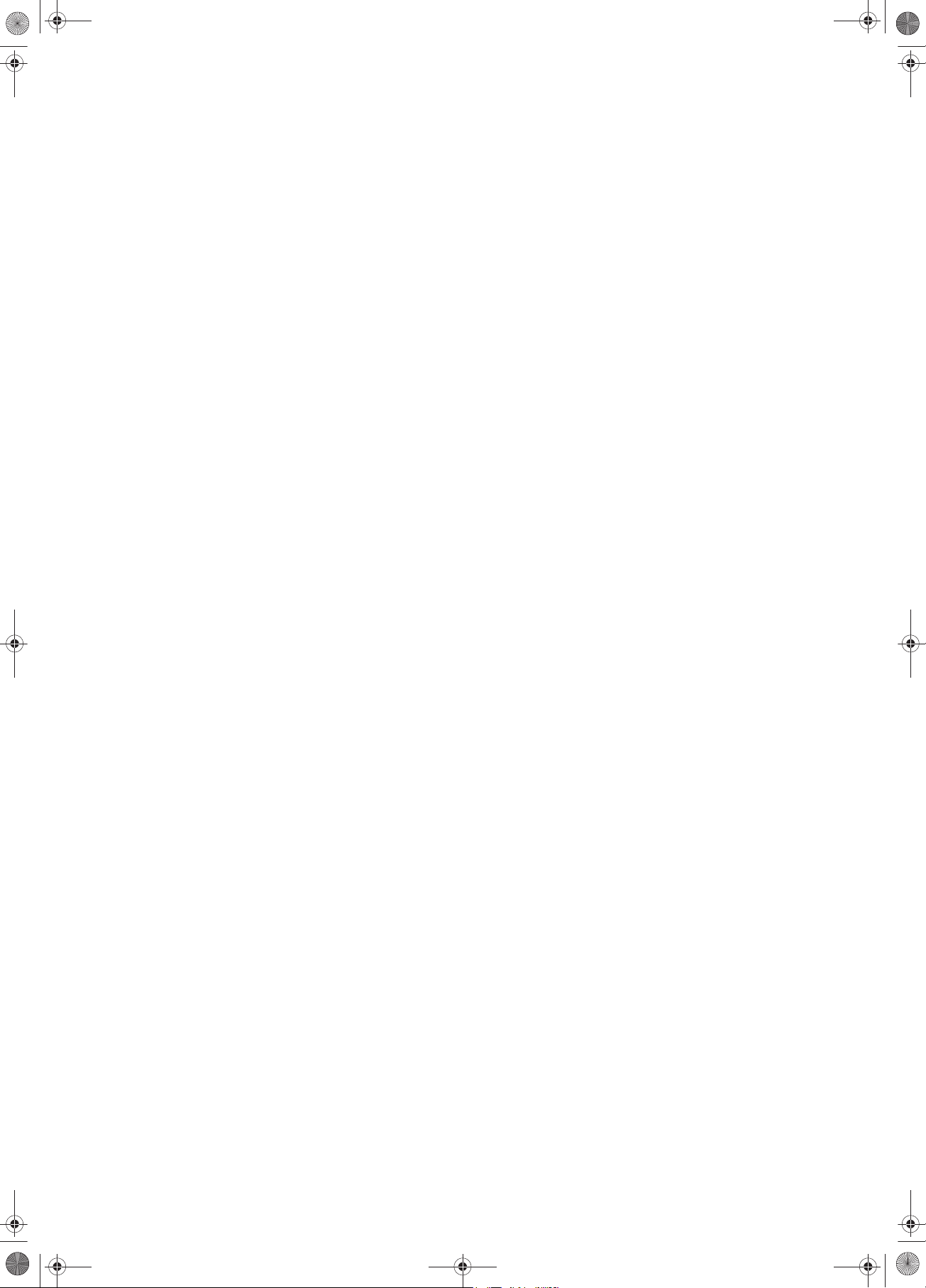
EM_550_G2.book Seite 38 Donnerstag, 27. November 2003 1:33 13
38
Thank you for choosing Sennheiser!
We have designed this product to give you reliable operation over many
years. Over half a century of accumulated expertise in the design and
manufacture of high-quality electro-acoustic equipment have made
Sennheiser a world-leading company in this field.
Please take a few moments to read these instructions carefully, as we want
you to enjoy your new Sennheiser product quickly and to the fullest.
Page 3
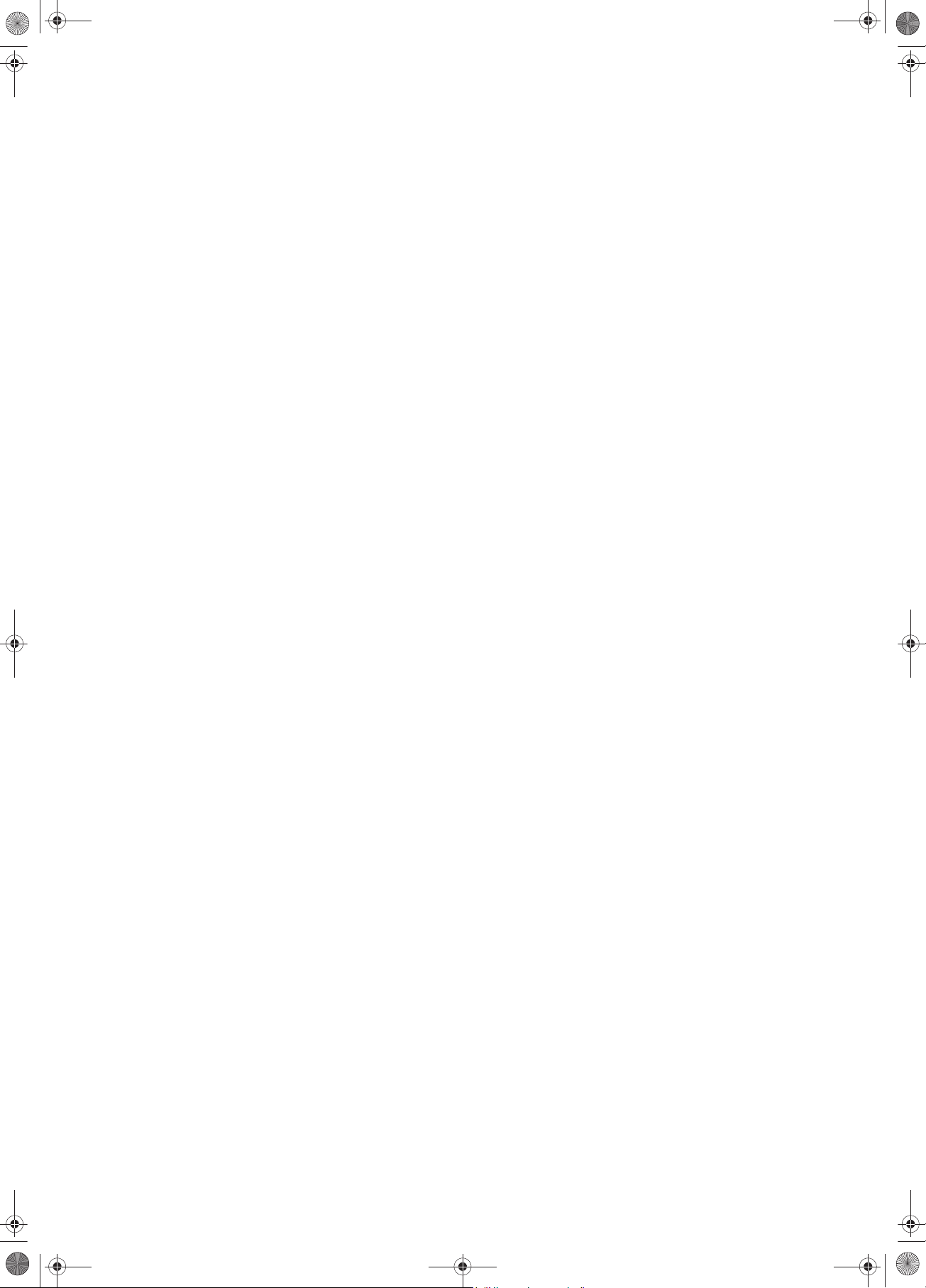
EM_550_G2.book Seite 39 Donnerstag, 27. November 2003 1:33 13
Contents
The EM 550 G2 twin receiver ............................................................................... 40
The channel bank system ............................................................................................. 40
Safety instructions ................................................................................................. 41
Delivery includes ..................................................................................................... 41
Areas of application ............................................................................................... 42
Overview of operating controls ........................................................................... 43
Indications and displays ........................................................................................ 44
Indications and displays of the receivers ................................................................... 44
Remote displays of an ew 500 G2 transmitter ......................................................... 44
Preparing the receiver for use ............................................................................. 46
Mounting the receiver feet ........................................................................................... 46
Connecting the antennas .............................................................................................. 46
Connecting and mounting remote antennas ............................................................ 46
Daisy-chaining up to eight twin receivers ................................................................. 47
Connecting the mains cable ......................................................................................... 47
Connecting the amplifier/mixing console .................................................................. 48
Service interfaces ........................................................................................................... 48
Mounting the twin receiver into a 19” rack .............................................................. 48
Mounting the antennas ................................................................................................. 48
Using the twin receiver ......................................................................................... 50
Switching the twin receiver on/off ............................................................................. 50
Connecting the headphones/adjusting the volume ................................................ 50
Activating/deactivating the lock mode ..................................................................... 50
The operating menu ............................................................................................... 51
The buttons ..................................................................................................................... 51
Overview of menus ......................................................................................................... 51
Working with the operating menu ............................................................................. 52
Operating menu of the receiver RX A or RX B of the twin receiver ...................... 53
Adjustment tips for the operating menu .......................................................... 56
Switching between channel banks ............................................................................. 56
Switching between the channels in a channel bank ............................................... 56
Selecting the frequencies to be stored
in the channel bank “U” ....................................................................................................... 56
Scanning the channel banks for free channels ......................................................... 57
Multi-channel operation ................................................................................................ 58
Adjusting the audio output level ................................................................................ 58
Adjusting the squelch threshold ................................................................................. 58
Doing the soundcheck ................................................................................................... 59
Selecting the standard display .................................................................................... 60
Entering a name .............................................................................................................. 60
Loading the factory-preset default settings ............................................................. 61
Activating/deactivating the pilot tone evaluation .................................................. 61
Activating/deactivating the lock mode ..................................................................... 61
Using the equalizer ........................................................................................................ 62
Adjusting the contrast of the graphic display .......................................................... 62
Exiting the operating menu .......................................................................................... 62
Troubleshooting ...................................................................................................... 63
Error checklist .............................................................................................. 63
Recommendations and tips .......................................................................................... 64
Care and maintenance ........................................................................................... 64
Additional information .......................................................................................... 65
HDX noise reduction ....................................................................................................... 65
Wireless transmission systems ................................................................................... 65
Squelch ............................................................................................................................. 66
Diversity reception ......................................................................................................... 67
Specifications .......................................................................................................... 68
Connector assignment ................................................................................................... 69
Accessories .............................................................................................................. 69
39
Page 4
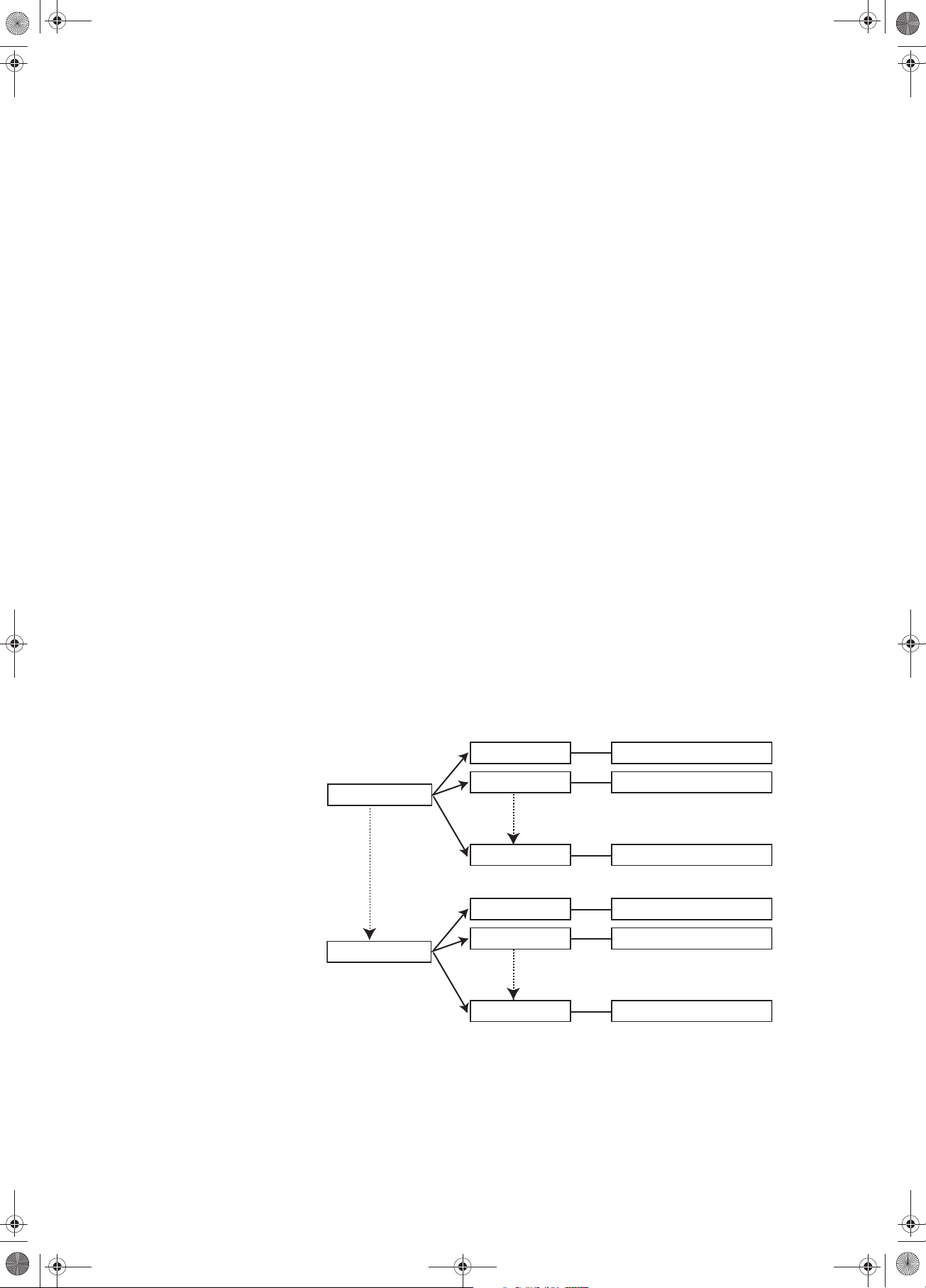
EM_550_G2.book Seite 40 Donnerstag, 27. November 2003 1:33 13
The EM 550 G2 twin receiver
The EM 550 G2 twin receiver consists of two complete true diversity receivers
in a single 19” rack housing. The two receivers can be operated
independently from each other. The EM 550 G2 has an integrated antenna
splitter, enabling you to daisy-chain up to eight twin receivers.
The EM 550 G2 can be combined with transmitters of the ew 500 G2 series to
make high-quality state-of-the-art RF transmission systems for professional
applications. The transmitters and the twin receiver have a high level of
operational reliability and are extremly user-friendly. The excellent
transmission reliability is based on the use of
y further optimized PLL synthesizer and microprocessor technology,
y the HDX noise reduction system,
y the pilot tone squelch control,
y the true diversity technology (rack-mount receiver only),
y and the scan function for scanning the channel banks for free channels.
The channel bank system
The twin receiver is available in five UHF frequency ranges with 1,440
receiving frequencies per frequency range. Please note: Frequency usage is
different for each country. Your Sennheiser agent will have all the necessary
details on the available legal frequencies for your area.
Range A: 518 to 554 MHz
Range B: 626 to 662 MHz
Range C: 740 to 776 MHz
Range D: 786 to 822 MHz
Range E: 830 to 866 MHz
Each receiver of the EM 550 G2 has nine channel banks with up to 20
switchable channels each.
channel 1
channel 2
channel bank 1...8
channel 20
preset frequency
preset frequency
preset frequency
40
channel 1
channel 2
channel bank U
channel 20
freely selectable frequency
freely selectable frequency
freely selectable frequency
Each of the channels in the channel banks “1” to “8” has been factory-preset
to a receiving frequency (see enclosed frequency table). These receiving
frequencies cannot be changed but have been preset so that e.g. countryspecific regulations on frequency usage are taken into account.
Page 5
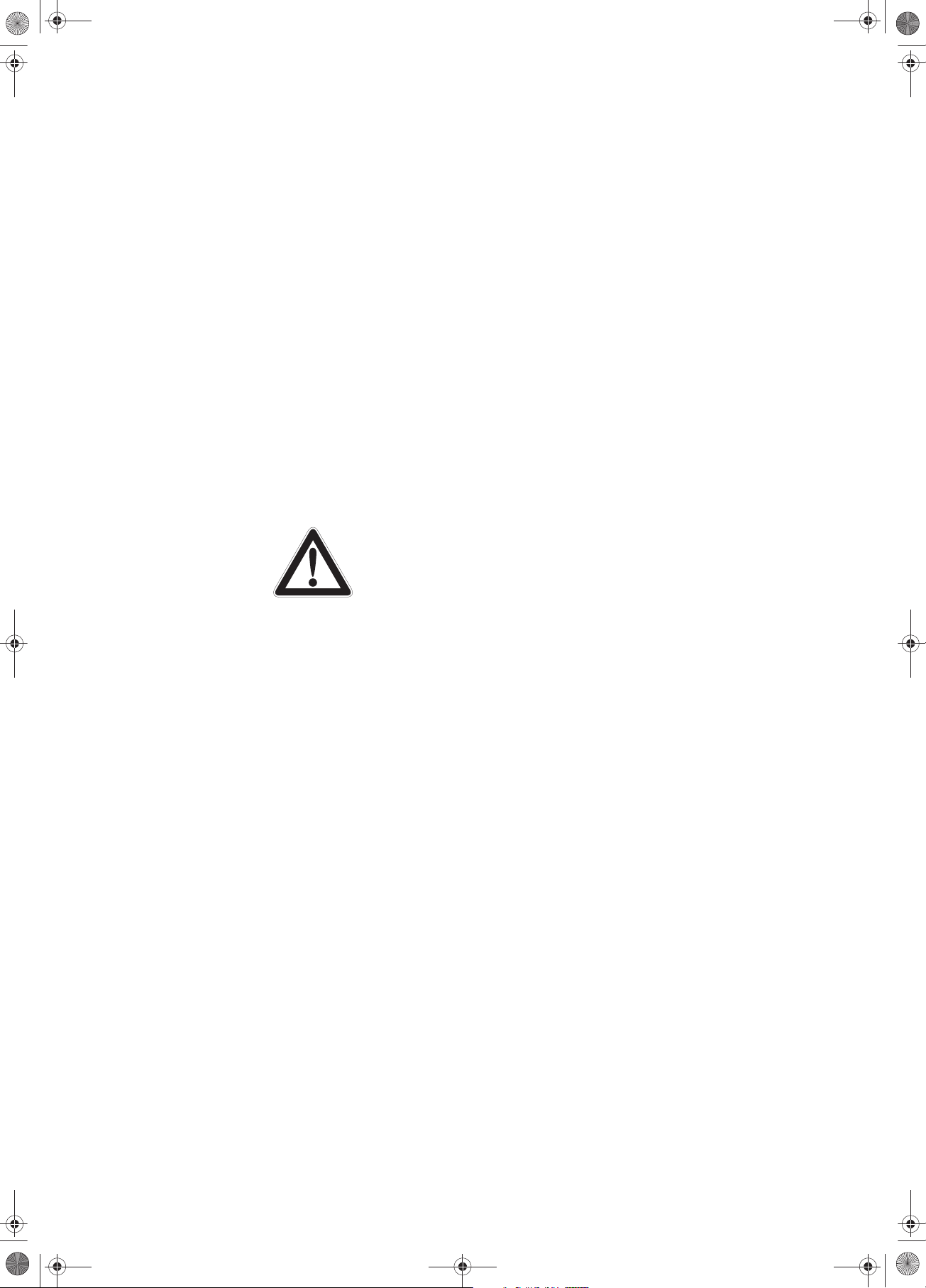
EM_550_G2.book Seite 41 Donnerstag, 27. November 2003 1:33 13
The channel bank “U” (user bank) allows you to store your selection out of
1,440 receiving frequencies that are freely selectable within the preset
frequency range.
Safety instructions
Never open an electronic unit! If units are opened by customers in breach of
this instruction, the warranty becomes null and void.
Keep the unit away from central heating radiators and electric heaters. Never
expose it to direct sunlight.
Use the unit in dry rooms only.
Use a damp cloth for cleaning the unit. Do not use any cleansing agents or
solvents.
Attention! High Volume!
This is a professional transmission system. Commercial use is subject to the
rules and regulations of the trade association responsible. Sennheiser, as the
manufacturer, is therefore obliged to expressly point out possible health risks
arising from use.
The sound pressure at the headphone outputs of the twin receiver may
exceed 85 dB(A). 85 dB(A) is the sound pressure corresponding to the
maximum permissible volume which is by law (in some countries) allowed to
affect your hearing for the duration of a working day. It is used as a basis
according to the specifications of industrial medicine. Higher volumes or
longer durations can damage your hearing. At higher volumes, the duration
must be shortened in order to prevent damage. The following are sure signs
that you have been subjected to excessive noise for too long a time:
y You can hear ringing or whistling sounds in your ears.
y You have the impression (even for a short time only) that you can no longer
hear high notes.
Delivery includes
The packaging contains the following items:
y 1 EM 550 G2 twin receiver
y 1 mains cable
y 2 telescopic antennas
y 1 rack adapter
y Instructions for use
41
Page 6
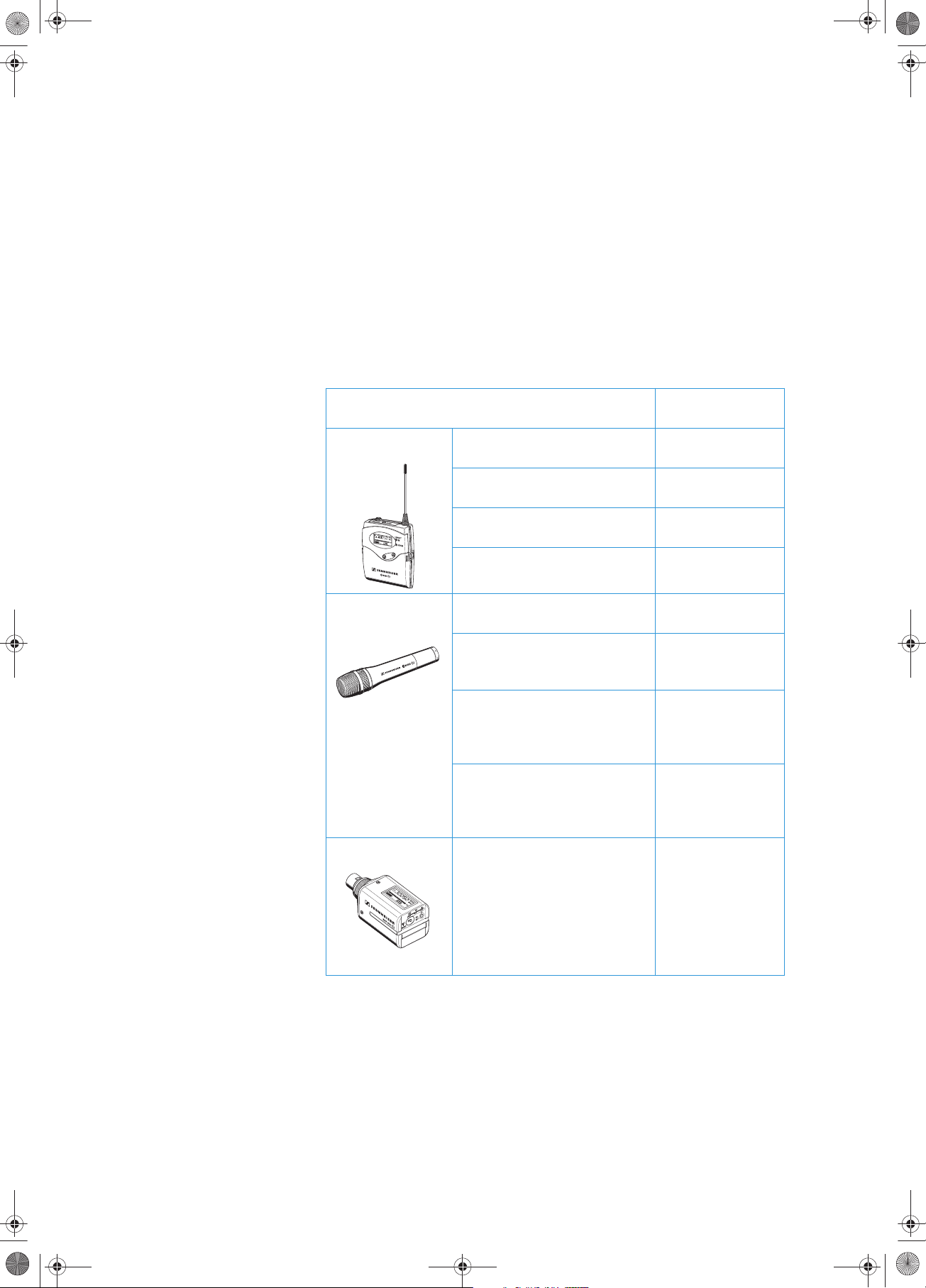
EM_550_G2.book Seite 42 Donnerstag, 27. November 2003 1:33 13
Areas of application
The EM 550 G2 twin receiver can be combined with transmitters of the
ew 500 G2 series (SK 500 G2 bodypack transmitter, SKM 500 G2
radiomicrophone or SKP 500 G2 plug-on transmitter). The transmitters are
available in the same five UHF frequency ranges and are equipped with the
same channel bank system with factory-preset frequencies. An advantage of
the factory-preset frequencies is that
y a transmission system is ready for immediate use after switch-on,
y several transmission systems can be operated simultaneously on the
preset frequencies without causing intermodulation interference.
Together with a matching transmitter and a microphone, the receiver is
suitable for the following areas of applications:
Transmitter and suitable accessories
(to be ordered separately)
SK 500 G2 with ME 2 clip-on microphone
(condenser, omni-directional)
with ME 4 clip-on microphone
(condenser, cardioid)
with ME 3 headmic
(condenser, super-cardioid)
with instrument cable Using instruments
SKM 500 G2 with MD 835 microphone head
(dynamic, cardioid)
with MD 845 microphone head
(dynamic, super-cardioid)
with ME 865 microphone head
(condenser, super-cardioid)
with MMD 935 microphone
1)
head
(dynamic, cardioid)
SKP 500 G2 Suitable microphones (to be
ordered separately):
y Dynamic microphones
y Condenser microphones with
y Condenser microphones with
internal power supply
48 V phantom powering
Area of application
Theater,
presentations
Theater,
PA applications
Vocals, sports
(aerobic)
wirelessly
Speech, vocals
Vocals
(high feedback
rejection)
Vocals,
presentations
(high feedback
rejection)
Vocals
(in venues with
high ambient noise
levels)
Speech, vocals,
presentations
42
1)
MMD 935 only available as optional microphone head
Page 7
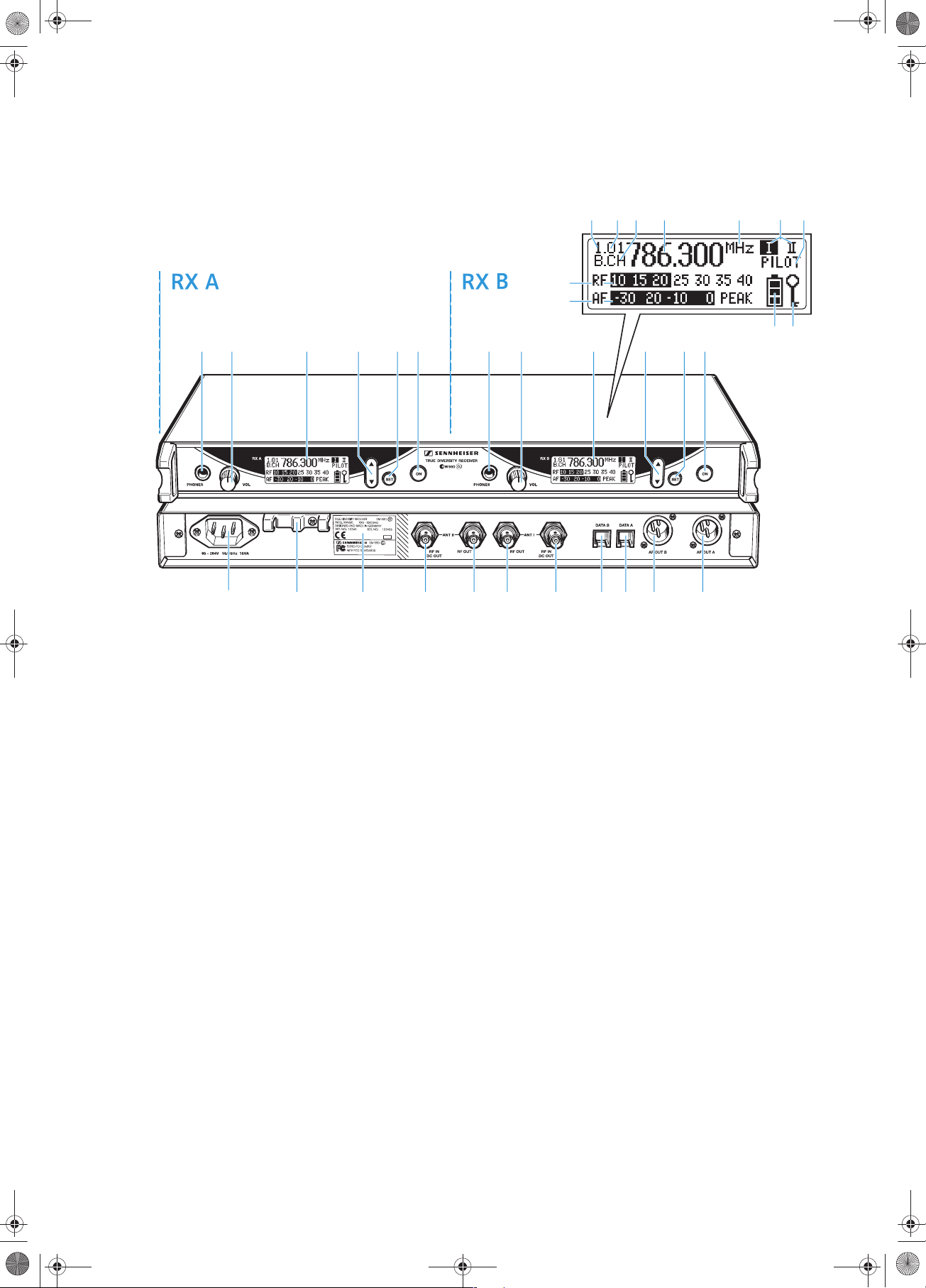
EM_550_G2.book Seite 43 Donnerstag, 27. November 2003 1:33 13
Overview of operating controls
The EM 550 G2 consists of two complete receivers (RX A and RX B) in a 19” rack housing. The two receivers can be
operated independently from each other, therefore all operating controls are available separately for each receiver.
Operating controls Graphic display panel
Headphone output (PHONES), ¼” (6.3 mm) jack
socket
Headphone volume control (VOL)
Graphic display, backlit
/ rocker button, backlit
SET button, backlit
ON button, backlit (serves as the ESC (cancel) key
in the operating menu)
3-pin IEC mains connector
Cable grip for mains cable
Type plate
BNC socket, antenna input II
(ANT II – RF IN, DC OUT)
BNC socket, cascading output II (ANT II – RF OUT)
BNC socket, cascading output I (ANT I – RF OUT)
BNC socket, antenna input I
(ANT I – RF IN, DC OUT)
Service interface B (DATA B)
Service interface A (DATA A)
XLR-3M socket (male) for AF output B,
balanced (AF OUT B)
XLR-3M socket (male) for AF output A,
balanced (AF OUT A)
Display for the current channel bank “1...8, U”
Display for the current channel number “1...20”
“B.CH“ – abbreviation for channel bank and
channel number
Alphanumeric display
“MHz“ – appears when the frequency is displayed
Diversity display
(antenna I or antenna II active)
“PILOT” display
(pilot tone evaluation is activated)
Level display for received RF signal “RF”
Level display for received audio signal “AF”,
with “PEAK“ warning
4-step transmitter battery status display
Lock mode icon
(lock mode is activated)
Note:
For further illustrations and examples of the
different standard displays, please refer to the
section “Selecting the standard display” on
page 60.
43
Page 8
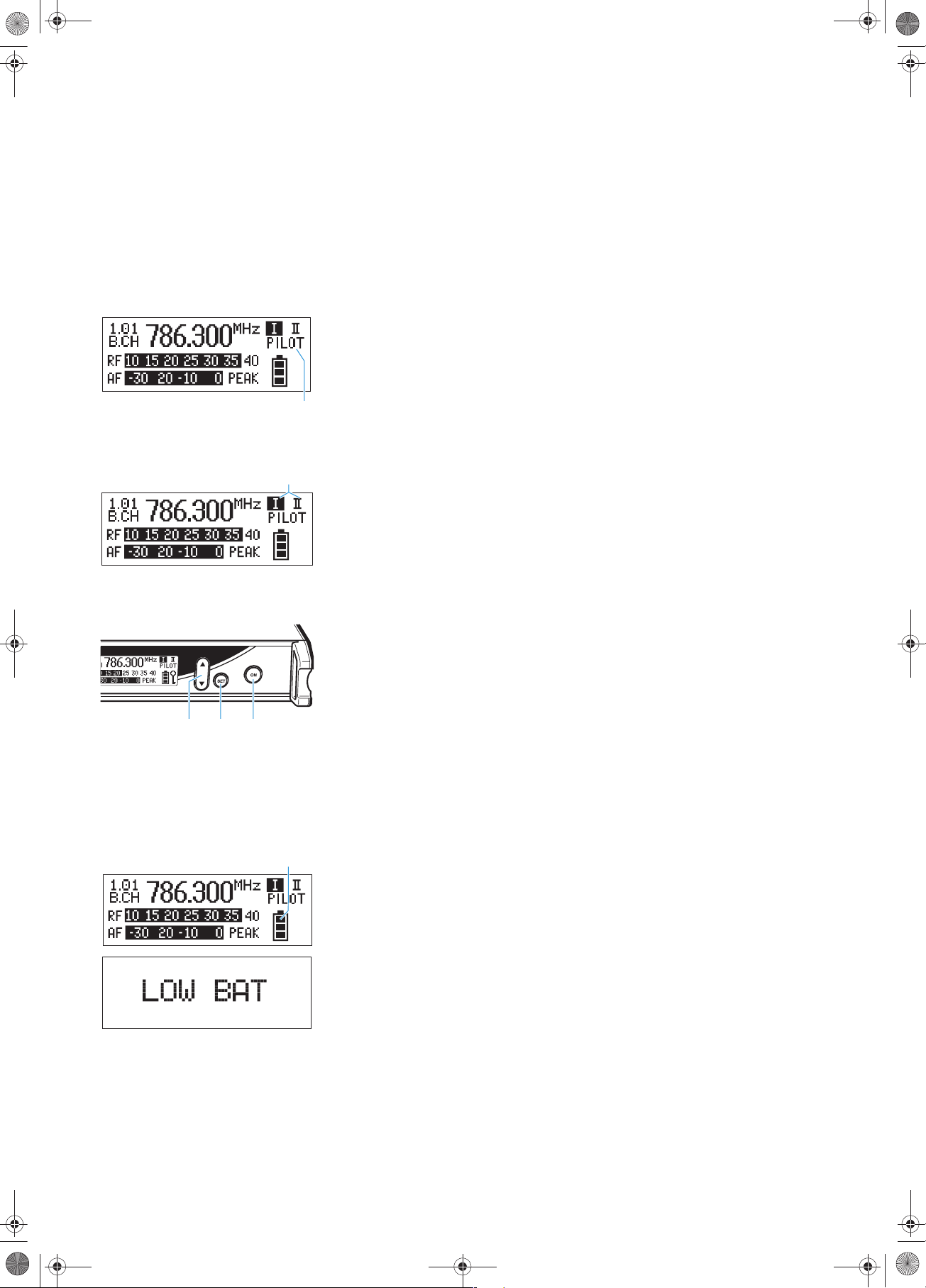
EM_550_G2.book Seite 44 Donnerstag, 27. November 2003 1:33 13
Indications and displays
Each receiver of the EM 550 G2 provides information on its own operating
states and those of the received ew 500 G2 transmitter (remote displays).
Indications and displays of the receivers
“PILOT” display
The “PILOT” display appears on the display panel when the pilot tone
evaluation is activated (see “Activating/deactivating the pilot tone
evaluation” on page 61).
Diversity display
The receivers operate on the true diversity principle (see “Diversity
reception” on page 67).
The diversity display indicates whether diversity section I (i.e. antenna 1)
or diversity section II (i.e. antenna 2) is active.
Button backlighting
During standby operation, the ON button is backlit in red. When the
receiver is switched on, the SET button and the / button are
additionally backlit in green.
Remote displays of an ew 500 G2 transmitter
Transmitter battery status indication
The 4-step transmitter battery status display provides information on the
remaining battery/accupack capacity of the received ew 500 G2 transmitter:
3 segments: capacity approx. 100 %
2 segments: capacity approx. 70 %
1 segment: capacity approx. 30 %
Battery icon flashing LOW BAT
In addition, the text “LOW BAT” (backlit in red)
flashes in alternation with the standard display.
44
Page 9
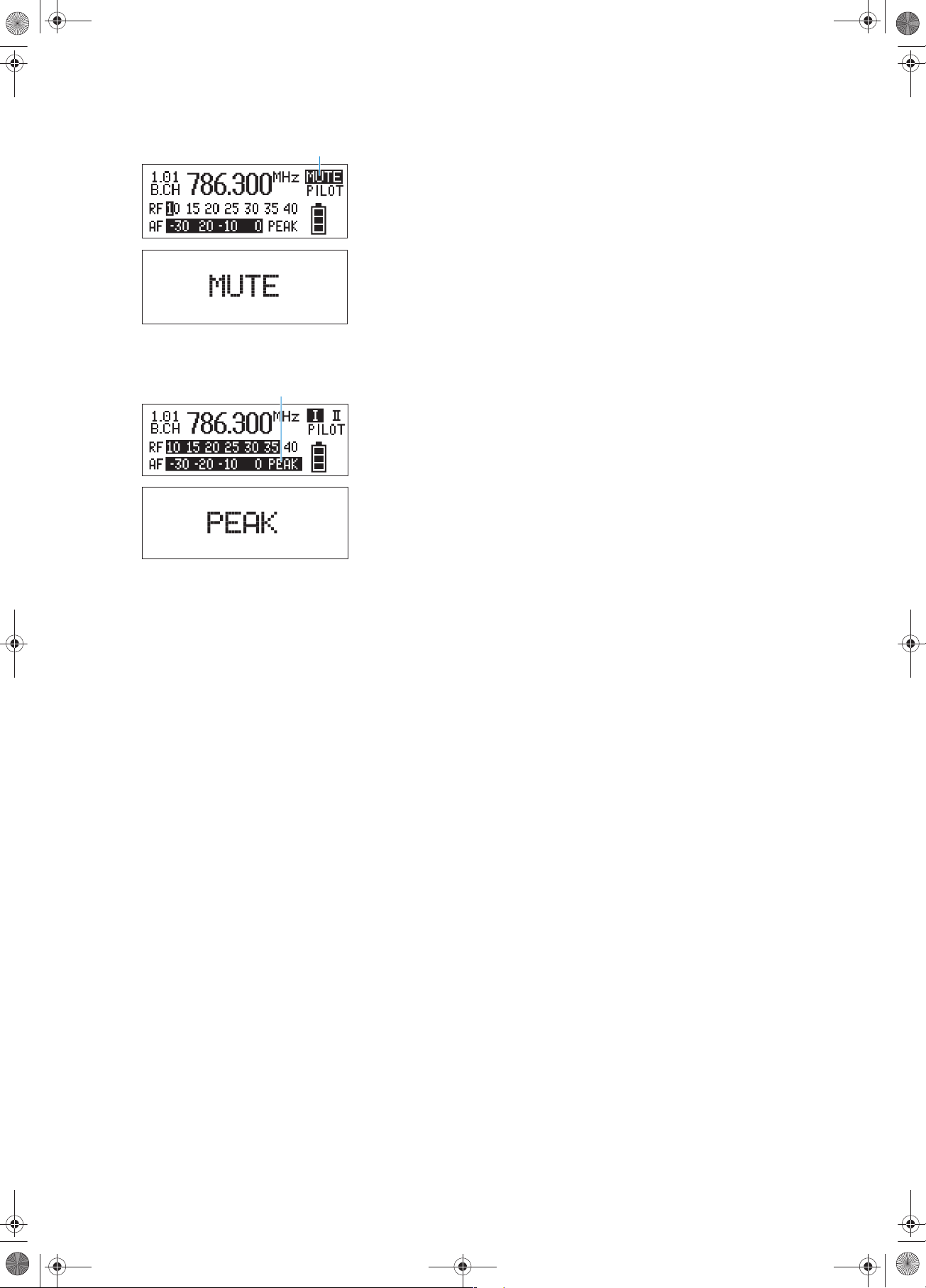
EM_550_G2.book Seite 45 Donnerstag, 27. November 2003 1:33 13
“MUTE” display
The “MUTE” display appears on the display panel and the backlighting of
the standard display switches from green to red. In addition, the text “MUTE”
flashes in alternation with the standard display when
y the RF signal of the received transmitter is too weak,
y the received transmitter has been muted (with the pilot tone transmission
or evaluation activated).
Modulation display
The level display for audio signal “AF” shows the modulation of the received
transmitter.
When the transmitter’s audio input level is excessively high, the receiver’s
level display for audio signal “AF” shows full deflection.
When the transmitter is overmodulated frequently or for an extended period
of time, the text “PEAK” (backlit in red) flashes in alternation with the
standard display.
45
Page 10
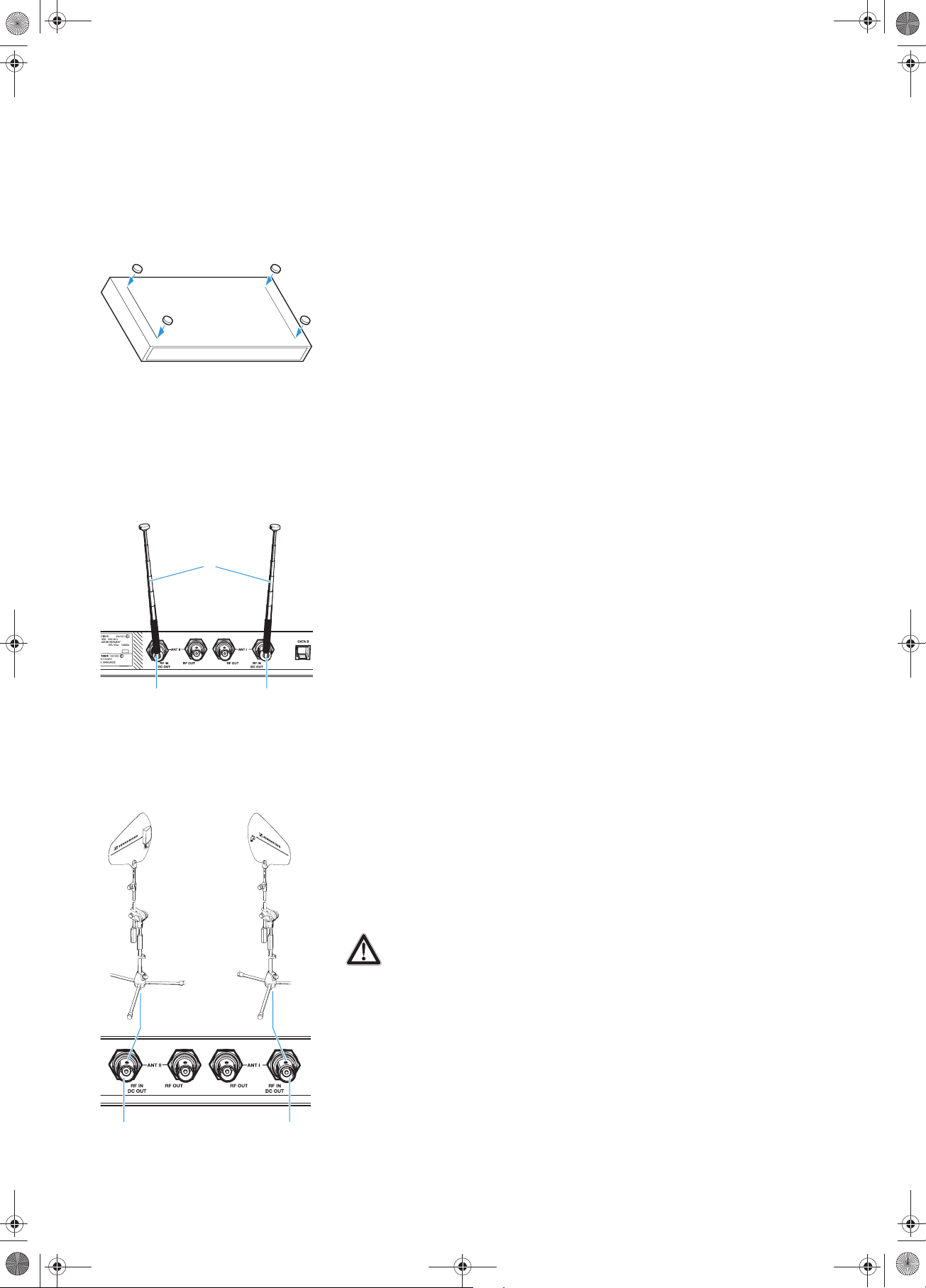
EM_550_G2.book Seite 46 Donnerstag, 27. November 2003 1:33 13
Preparing the receiver for use
Mounting the receiver feet
To ensure that the receiver cannot slip on the surface on which it is placed,
four self-adhesive soft rubber feet are supplied.
Ensure that the base of the receiver is clean and free from grease before
Fix the rubber feet to the base of the receiver by peeling of the safety
mounting the rubber feet.
paper and fitting them as shown in the digram on the left.
Attention!
Some furniture surfaces have been treated with varnish, polish or
synthetics which might cause stains when they come into contact with
other synthetics. Despite a thorough testing of the synthetics used by us,
we cannot rule out the possibility of staining.
Connecting the antennas
The supplied telescopic antennas can be mounted quickly and easily and are
suitable for all applications where – good reception conditions provided – a
wireless transmission system is to be used without a large amount of
installation work.
Connect the telescopic antennas to the BNC sockets and at the
rear of the receiver.
Pull the telescopic antennas out and align them upwards in a V-shape.
Connecting and mounting remote antennas
When the receiver position is not the best antenna position for optimum
reception, you can use remote antennas. These are available as accessories.
Connect the remote antennas to the BNC sockets and at the rear of
the receiver. For connecting the antennas, use RG 58 co-axial cable. Ready
made up antenna cables from Sennheiser are available as accessories with
lengths of 1 m, 5 m and 10 m (see “Accessories” on page 69).
46
Attention!
To supply an active directional antenna (e.g. A 12 AD-UHF for the UHF
range) or an antenna booster (e.g. AB 1), a direct voltage (which cannot
be switched off) is output via the BNC sockets. If you use antennas from
other manufacturers, take into account that these must be installed with
direct voltage decoupling, i.e. isolated. The output voltage supply is shortcircuit proof. An active antenna connected to this supply increases the
current consumption of the overall unit.
Page 11
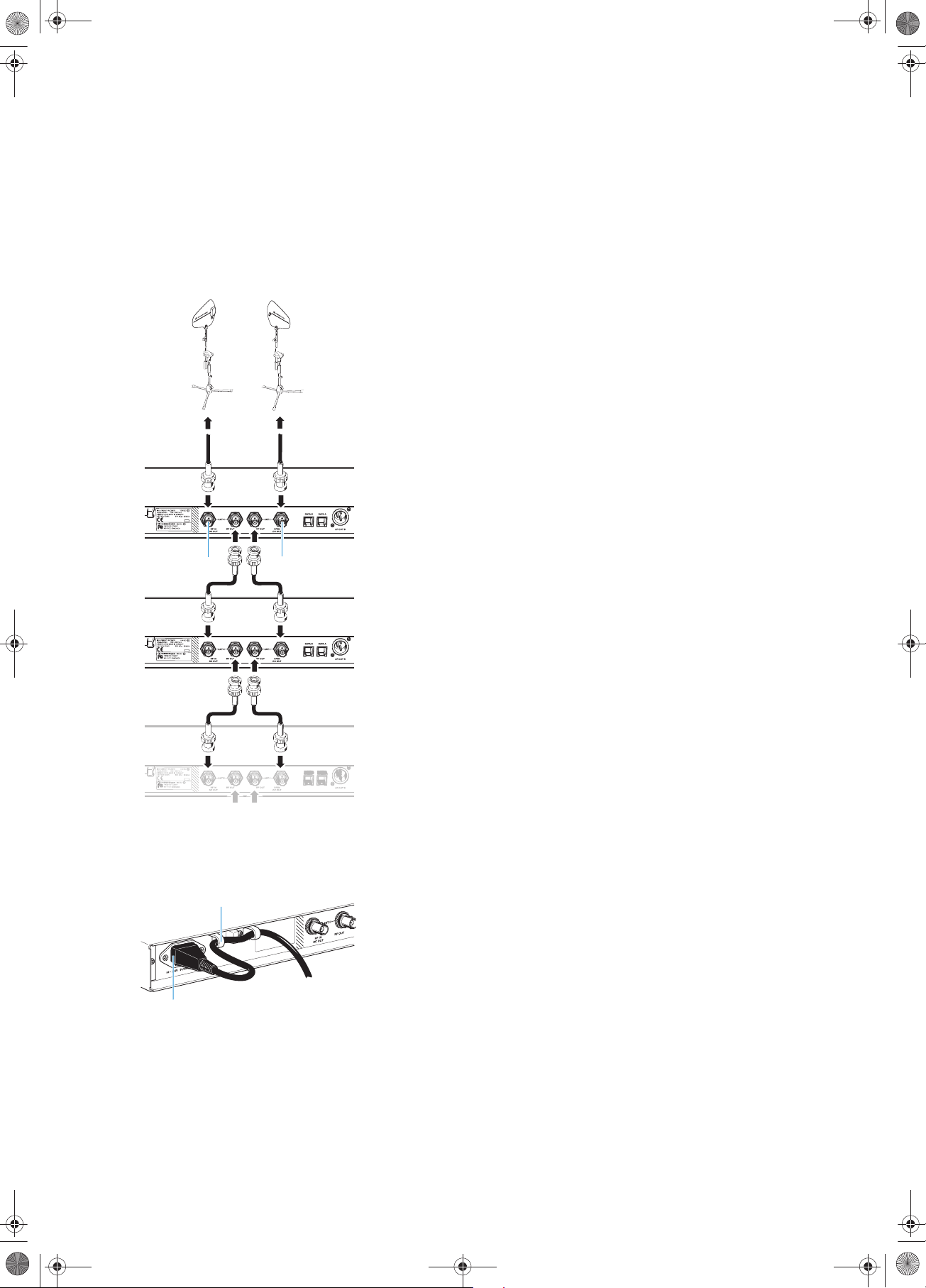
EM_550_G2.book Seite 47 Donnerstag, 27. November 2003 1:33 13
Essential notes on mounting remote antennas:
y Position antennas in the same room in which the transmission takes place!
y Maintain a minimum distance of 50 cm from metal objects (including
reinforced-concrete walls)!
y Maintain a minimum distance of 1 m between receiving antennas!
Daisy-chaining up to eight twin receivers
The twin receivers feature an integrated antenna splitter so that up to eight
twin receivers can be daisy-chained without any additional antenna splitters
being required. Only daisy-chain receivers which operate in the same
frequency range (see “The channel bank system” on page 40).
Connect the two supplied telescopic antennas or two remote antennas
(optional accessories) to the BNC sockets and at the rear of the first
twin receiver.
Use BNC cables to daisy-chain the twin receivers as shown in the diagram
on the left.
Note:
To supply an active directional antenna, a direct voltage (which cannot be
switched off) is output via the BNC sockets and of the twin receivers.
For optimum reception quality, we recommend limiting the number of
daisy-chained twin receivers to 8.
Connecting the mains cable
Use the mains cable to connect the twin receiver to the mains
(90–264 V AC, 50–60 Hz).
Pass the mains cable through the cable grip .
Plug the mains cable into socket .
47
Page 12

EM_550_G2.book Seite 48 Donnerstag, 27. November 2003 1:33 13
Connecting the amplifier/mixing console
The two audio outputs of the twin receiver are available as transformer
balanced XLR-3M sockets. You can connect an amplifier or a mixing console
to each audio output.
Connect the amplifier/mixing console to the XLR-3M sockets AF OUT B
Via the operating menu, adapt the level of the audio output (AF OUT A
Service interfaces
The two service interfaces DATA B and DATA A are only required for
servicing purposes.
(receiver RX B) or AF OUT A (receiver RX A).
and/or AF OUT B) to the input of the amplifier/mixing console (see
“Adjusting the audio output level” on page 58).
"
"
Mounting the twin receiver into a 19” rack
For mounting the twin receiver into a 19” rack, use the supplied GA 2 rack
adapter. The GA 2 rack adapter consists of:
y 2 rack mount “ears” "
y 4 recessed head screws M 3x6
Hook the two rack mount “ears” " to the rear panel of the twin receiver.
Secure the rack mount “ears” to the twin receiver using two of the
supplied recessed head screws (M 3x6) respectively.
Slide the twin receiver into the 19” rack.
Secure the rack mount “ears” to the rack.
Mounting the antennas
When rack-mounting the twin receiver, use the GA 3030 AM antenna mount
(optional accessory) for mounting the telescopic antennas to the front of the
GA 2 rack adapter. The GA 3030 AM antenna mount consists of:
48
#
y 2 BNC extension cables (screw-in BNC socket # to BNC connector )
y 2 antenna holders
y 2 plain washers
y 2 nuts
Page 13

EM_550_G2.book Seite 49 Donnerstag, 27. November 2003 1:33 13
"
#
#
#
Guide the BNC cable with the BNC connector through the hole on the
rack mount “ear”.
Hook the two rack mount “ears” " to the rear panel of the twin receiver.
Secure the rack mount “ears” to the twin receiver using two of the
supplied recessed head screws (M 3x6) respectively.
Screw the two BNC sockets # to the antenna holders using the
supplied plain washers and nuts.
Screw the two antenna holders to the handles of the twin receiver.
Connect the two BNC connectors to the BNC sockets (ANT II) and
(ANT I) at the rear of the twin receiver.
Slide the twin receiver into the 19” rack.
Secure the rack mount “ears” to the rack.
Connect the telescopic antennas to the BNC sockets #.
Pull the telescopic antennas out and align them upwards in a V-shape.
Note:
Use remote antennas (available as accessories) when the receiver
position is not the best antenna position for optimum reception.
49
Page 14

EM_550_G2.book Seite 50 Donnerstag, 27. November 2003 1:33 13
Using the twin receiver
Switching the twin receiver on/off
Each receiver of the EM 550 G2 is switched on and off separately with the ON
button. The receivers can only be switched off when the standard display is
shown on the display panel. When in the operating menu, briefly pressing the
ON button will cancel your entry (ESC function) and return you to the
standard display with the last stored settings.
Press the ON button to switch the receiver on.
To switch the receiver off, press the ON button until “OFF” appears on the
display.
Connecting the headphones/adjusting the volume
Each receiver of the EM 550 G2 has its own separate headphone output % for
monitoring the audio signal.
Connect headphones with a ¼” (6.3 mm) jack plug to the headphone
output (PHONES) %.
Attention! High volume!
Even short exposure to high volume levels will damage your hearing!
Set the volume for the connected headphones to the minimum before
putting the headphones on.
First, set the volume control & to the lowest volume by turning it to the
left as far as possible. Then gradually turn up the volume.
Volume up? – NO!
When people use headphones, they tend to choose a higher volume than
with loudspeakers. Listening at high volume levels for long periods can
lead to permanent hearing defects. Please protect your hearing,
Sennheiser headphones have an excellent sound quality even at low
volumes.
50
Activating/deactivating the lock mode
Each receiver of the EM 550 G2 has a lock mode that can be activated or
deactivated via the operating menu (see “Activating/deactivating the lock
mode” on page 61). The lock mode prevents that the receiver is accidentally
programmed or switched off during operation.
Page 15

EM_550_G2.book Seite 51 Donnerstag, 27. November 2003 1:33 13
The operating menu
The operating menu is the same for both receivers of the EM 550 G2 and can be used almost intuitively. To ensure
that adjustments to the settings can be made quickly and “without looking”, the necessary operating steps for the
twin receiver and the ew 500 G2 transmitters are similar.
The buttons
Buttons Mode To...
ON Standard display switch the receiver on and off
Operating menu cancel the entry and return to the standard display
Setting mode cancel the entry and return to the standard display
SET Standard display get into the operating menu
Operating menu get into the setting mode of the selected menu
Setting mode store the settings and return to the top menu level
/ Standard display without function
Operating menu change to the previous menu () or change to the next menu ()
Setting mode adjust the setting of the selected menu:
option (/)
Overview of menus
Display Function of the menu
Bank Switching between channel banks
Channel Switching between the channels in a channel bank
Tune Setting a receiving frequency for the channel bank “U” (user bank)
Scan Scanning the channel banks for free channels
AF Out Adjusting the audio output level
Squelch Adjusting the squelch threshold
Soundcheck Doing the soundcheck
Display Selecting the standard display
Name Entering a name
Reset Loading the factory-preset default settings
Pilot Activating/deactivating the pilot tone evaluation
Lock Activating/deactivating the lock mode
Equalizer Changing the frequency response of the audio signal
LCD Contr Adjusting the contrast of the graphic display
Exit Exiting the operating menu and returning to the standard display
51
Page 16

EM_550_G2.book Seite 52 Donnerstag, 27. November 2003 1:33 13
Working with the operating menu
By way of example of the “Tune” menu, this section describes how to use the
operating menu. The operating steps for adjusting the settings via the menu
are similar for both receivers of the EM 550 G2.
After switching the receiver RX A or RX B on, the standard display is shown
on the display panel.
Getting into the operating menu
Press the SET button to get from the standard display into the operating
Selecting a menu
Press the / rocker button to select a menu.
Press the SET button to get into the setting mode of the selected menu.
menu. The last selected menu and its current setting are displayed with a
background.
The name of the menu and its current setting are displayed.
Adjusting a setting
Press the / rocker button to adjust the setting. The new setting
becomes effective immediately.
By briefly pressing the / rocker button, the display jumps either
forwards or backwards to the next setting. In the “Channel”, “Tune” and
“Name” menu, the / rocker button features a “fast search” function.
If you hold down a button, the display cycles continuously, allowing you
to get fast and easily to your desired setting.
Storing a setting
Press the SET button to store the setting. “Stored” appears on the display,
indicating that the setting has been stored. The display then returns to
the top menu level.
Exiting the operating menu
Select the “Exit” menu to exit the operating menu and to return to the
standard display.
When in the operating menu, briefly pressing the ON button will cancel
your entry (ESC function) and return you to the standard display with the
last stored settings.
52
Page 17

EM_550_G2.book Seite 53 Donnerstag, 27. November 2003 1:33 13
Operating menu of the receiver RX A or RX B of the twin receiver
SET
Exit
Menu
Exit
Bank 1
Channel 01
Changing the channel bank
Menu
Bank 3
Channel 01
Tune 786.400MHz
Changing the channel
SET
SET
Bank
1.01
B.CH
Current channel bank
786.300 MHz
Stored
Channel
3.01
B.CH
Current channel and
corresponding frequency
790.250 MHz
Bank
3.01
B.CH
/ :
SET
790.250 MHz
1...8, U (User Bank)
:
Stores the setting
Channel
3.08
B.CH
/ :
SET
807.900 MHz
Channel 01...20
:
Stores the setting
Menu
Channel 08
Tune 807.900MHz
Scan
Setting the frequency for
channel bank "U"
Menu
Tune 797.075MHz
Scan
AF Out -6
Scanning the channel banks
for free channels
SET
Tune
U.01
B.CH
Current frequency on the
selected channel
SET
Scan
Channel list
Scan new
Scan reset
Channel list = Last scan
result, Scan new = Starts a
new scan, Scan reset =
Deletes the last scan result
Bank
1202203174
Free
512620702803U
Bank
Free
Number of free channels per
channel bank
/
: Selects a channel bank
SET: Changes to the "Channel"
menu
Channel
1.03
B.CH
Channel and corresponding
frequency
/ : Channel 01...20
SET
790.600 MHz
: Stores the setting
Stored
786.300 MHz
Stored
SET
11
20
SET
SET
Tune
U.01
B.CH
/ :
steps of 25 kHz
SET
797.075 MHz
Receiving frequency in
:
Stores the setting
Scan new Scan reset
SET = Starts a new scan
SET
SET: Deletes the scan result
and releases locked
channels
Scan
1.01
B.CH
Scans all channel banks for
free channels
786.300 MHz
Bank
1202203184
Free
Bank
516620715811U
Free
/ :
Selects a channel bank
SET:
Bank
Free
Bank
Free
1202203174
11
512620702803U
20
Number of free channels per
channel bank
/
: Selects a channel bank
SET: Changes to the "Channel"
menu
SET
Changes to the "Channel"
menu
SET
12
20
SET
AF Out +18
STORED
Stored
53
Page 18

EM_550_G2.book Seite 54 Donnerstag, 27. November 2003 1:33 13
Scan
SET
Menu
Scan
AF Out +18
Squelch High
Setting the audio output
level
Menu
AF Out –20
Squelch Low
Display
Setting the squelch threshold
AF Out
+18
Current audio output level
SET
Squelch
Low
Current squelch threshold
Stored
Stored
AF Out
–20
/ :
+18 ...0...
(in steps of 2 dB)
SET: Stores the setting
–22 dB
Squelch
High
/ :
Low, Mid, High
SET
:
Stores the setting
Menu
Squelch High
Soundcheck
Display Main
Doing the soundcheck
Menu
Soundcheck
Display Main
Name VOCAL
Switching between the
standard displays
SET
Soundcheck
Stop
Soundcheck is started,
current RF and AF levels are
displayed
SET
Display
Main
Current standard display
Main
SET
Stored
Frequency
Soundcheck
Start
:
Terminates the soundcheck,
result is displayed
:
Starts a new soundcheck
SET
:
Returns you to the top
menu level
Display
Frequency
/ :
Main, Frequency,
Bank/Channel, Name, AFMeter, Second RF
SET
:
Stores the setting
Bank/Channel
Menu
Display Frequency
Name VOCAL
Reset
Assigning the receiver a name
Reset
54
Name
SET
Name
OCAL
Current receiver name
Stored
AF-Meter
Second RF
Name
CAL
G
/ :
Name
Letters w/o pronounciation
marks, numbers from 0...9,
special characters, spaces
SET: 9 x next character, then
store
(10 characters)
Page 19

EM_550_G2.book Seite 55 Donnerstag, 27. November 2003 1:33 13
Name
Menu
Name GUITAR
Reset
Pilot On
Loading the factory-preset
default settings
Menu
Reset
Pilot On
Lock Off
Activating/deactivating the
pilot tone evaluation
SET
SET
Reset
Reset? No
Security check
Pilot
On
Pilot tone evaluation
activated or deactivated
Reset
Reset? Yes
/ :
No, Yes
"reset"= Yes:
SET: Receiver loads factory-
preset default settings (only
pilot tone setting is kept),
receiver is restarted, standard
display appears
"reset"= No:
SET: Reset is cancelled
Pilot
Off
/ :
On, Off
:
Stores the setting
SET
Menu
Pilot Off
Lock Off
Equalizer Flat
Activating the lock mode
Menu
Lock Off
Equalizer Flat
LCD Contr IIIIII.....
Changing the frequency
response
Menu
Equalizer High Boost
LCD Contr IIIIII.....
Exit
Adjusting the contrast of the
graphic display
SET
Lock
Off
Lock mode activated or
deactivated
SET
Equalizer
Flat
Current frequency response
LCD Contrast
IIIIII..........
Current contrast setting
STORED
STORED
STORED
Lock
On
/ :
On, Off
Lock mode = On:
SET: Stores the setting,
returns to standard display
Lock mode = Off:
SET:
Stores the setting
Equalizer
High Boost
/ :
Flat , Low Cut, Low
Cut/High Boost, High Boost
SET:
Stores the setting
LCD Contrast
IIIIIIIIII......
/ :
16 steps
SET:
Stores the setting
Menu
LCD Contr IIIIIIIIII.....
Exit
Bank 1
Exiting the operating menu
Bank 1
STORED
SET
55
Page 20

EM_550_G2.book Seite 56 Donnerstag, 27. November 2003 1:33 13
Adjustment tips for the operating menu
The following adjustment tips refer to the operating menus of both receivers
of the EM 550 G2.
Switching between channel banks
Bank
Channel
Each receiver of the EM 550 G2 has nine channel banks between which you
can switch via the “Bank” menu. The channel banks “1” to “8” have up to 20
switchable channels that are factory-preset to a receiving frequency (see
“The channel bank system” on page 40). The channel bank “U” (user bank)
has up to 20 switchable channels to store your selection out of 1,440
receiving frequencies that are freely selectable within the preset frequency
range.
When switching from one channel bank to another, the channel with the
lowest channel number is automatically displayed. If, during the last scan of
this channel bank, an interfering frequency was detected on the channel with
the lowest channel number, the receiver display panel automatically displays
the next free channel (see below).
Switching between the channels in a channel bank
Via the “Channel” menu, you can switch between the different channels in a
channel bank. When switching between the channels, please observe the
following:
y Always set the transmitter and the receiver of a transmission link to the
same channel.
y After scanning the channel banks (see “Scanning the channel banks for
free channels” on page 57), only the free channels can be chosen on the
receiver. Set the transmitter and the receiver to one of the free channels.
56
Tune
Selecting the frequencies to be stored
in the channel bank “U”
Via the “Tune” menu, you can select the frequencies to be stored in the
channel bank “U” (user bank).
When you have selected one of the channel banks “1” to “8” and then select
the “Tune” menu, the receiver automatically switches to channel 01 of the
channel bank “U”. In this case, “U.01” briefly appears on the display.
Use the / rocker button to select the desired receiving frequency.
Receiving frequencies are tunable in 25-kHz steps within a switching
bandwidth of 36 MHz max. For intermodulation-free frequencies, please
refer to the enclosed frequency table.
Page 21

EM_550_G2.book Seite 57 Donnerstag, 27. November 2003 1:33 13
Scanning the channel banks for free channels
Scan
Scan
Channel list
Scan new
Scan reset
Bank
Free
Bank
Free
Channel
1.01
B.CH
Scan
Channel list
Scan new
Scan reset
Bank
Free
Bank
Free
1202203174
512620702803U
786.300 MHz
1202203174
512620702803U
11
11
Before putting one or several transmission links into operation, you should
scan the channel banks for free channels.
Displaying a list of all free channels
Via the “Channel list“ menu, you can display the number of free channels for
all channel banks.
Select the “Scan” menu.
Select “Channel list” to display the last scan result. The illustrated list is an
example list and may look different in other frequency ranges. The
number of free channels is displayed for all channel banks.
20
For further details, select a channel bank by using the / rocker button
and then press the SET button. This gets you into the “Channel” menu
where you can select a channel of this channel bank or display the
frequency of a channel.
Starting the scan
Before starting the scan, switch all transmitters of your system off, since
channels used by switched-on transmitters will not be displayed as “free
channels”.
Select the “Scan” menu.
Select “Scan new” and confirm your selection by pressing the SET button.
Note:
The scanning process takes approx. 1 minute.
20
After the scan is completed, the number of free channels is displayed for
all channel banks. Channels that are used or subject to interference are
locked and cannot be selected. The same result is displayed when
selecting the “Channel list“ menu.
Scan
Channel list
Scan new
Scan reset
Bank
Free
Bank
Free
1202203184
516620715811U
For further details, select a channel bank by using the / rocker button
and then press the SET button. This gets you into the “Channel” menu
where you can select a channel of this channel bank or display the
frequency of a channel.
Releasing locked channels
Select the “Scan” menu.
Select “Scan reset” and confirm your selection by pressing the SET button.
The last scan result is deleted and all channels can now be selected again.
12
20
57
Page 22

EM_550_G2.book Seite 58 Donnerstag, 27. November 2003 1:33 13
Multi-channel operation
Combined with ew 500 G2 transmitters, the receivers can form transmission
links that can be used in multi-channel systems. For multi-channel operation,
only use the free channels in a channel bank.
Before putting the transmission links into operation, we recommend
performing an auto scan.
Scan one of the two receivers of the EM 550 G2 for free channels.
Bank
Free
Bank
Free
1202203174
512620702803U
11
Select a channel bank with a sufficient number of free channels.
Set all transmitter/receiver pairs in you multi-channel system to the free
20
Adjusting the audio output level
channels in this channel bank.
AF Out
Squelch
Via the “AF Out” menu, you can adjust the audio output level of the each
receiver of the EM 550 G2. The level can be adjusted in 22 steps. Adapt the
level of the audio output (receiver RX A: AF OUT A or receiver RX B: AF OUT B)
to the input of the connected unit. The following figures are a guide to the
best settings:
Line level input: 0 to +18 dB
Microphone level input: –22 to –6 dB
Adjusting the squelch threshold
Both receivers are equipped with a squelch that can be adjusted via the
“Squelch” menu. The squelch eliminates annoying noise when the
transmitter is switched off. It also suppresses sudden noise when there is no
longer sufficient transmitter power received by the receiver.
Note:
Before adjusting the squelch threshold to a different setting, set the
volume on a connected amplifier to the minimum.
There are three possible squelch settings:
58
y Low = low
y Mid = middle
y High = high
Selecting the setting “Low” reduces the squelch threshold, selecting the
setting “High” increases the squelch threshold. Adjust the squelch threshold
– with the transmitter switched off – to the lowest possible setting that
suppresses hissing noise.
IMPORTANT! Notes:
If the squelch threshold is adjusted too high, the transmission range will
be reduced. Therefore, always adjust the squelch threshold to the lowest
possible setting.
When in the setting mode of the “Squelch” menu, pressing the button
(DOWN) for more than three seconds will switch the squelch off. “Off”
appears on the display. If no RF signal is being received, hissing noise will
occur. This setting is for test purposes only.
Page 23

EM_550_G2.book Seite 59 Donnerstag, 27. November 2003 1:33 13
Doing the soundcheck
Soundcheck
By doing a soundcheck, you can check the reception area for field strength
gaps (“dropouts”) which cannot be compensated for by the receiver’s
diversity circuitry. You can do the soundcheck without the help of another
person.
Switch the transmitter on.
Select the “Soundcheck” menu. The soundcheck is started immediately.
With the transmitter, walk up and down the transmission area.
Press the button on the receiver to terminate the soundcheck and to
display the result of the soundcheck. The level displays “RF” and “AF” will
indicate the lowest RF and the highest AF level of the received
transmitter.
Optimize the RF level by repositioning the receiving antennas.
The audio level should be as high as possible (max. 0 dB) without the level
display for audio signal “AF” showing full deflection (see the section
“Adjusting the sensitivity“ in the operating manual of the transmitter).
If both receiving antennas are connected and aligned, the diversity
displays I and II appear on the display panel.
If no transmitter is being received, the “MUTE” display appears on the
display panel.
To do another soundcheck (e.g. with an improved antenna arrangement,
another transmitter position or a new transmitter sensitivity), press the
button.
59
Page 24

EM_550_G2.book Seite 60 Donnerstag, 27. November 2003 1:33 13
Selecting the standard display
Display
Via the “Display” menu, you can select the standard display:
Selectable standard display Contents of the display
“Main”
(standard display)
“Frequency”
(display of the frequency)
“Bank/Channel”
(display of the channel bank and
channel number)
“Name”
(display of the freely selectable
name)
Name
“AF meter”
(graphic display of the AF level)
“Second RF”
(display of the RF levels of the two
diversity sections)
Entering a name
Via the “Name” menu, you can enter a freely selectable name for the receiver.
You can, for example, enter the name of the performer for whom the
adjustments have been made.
The name can be displayed on the standard display and can consist of up to
ten characters such as:
y letters (without pronounciation marks),
y numbers from 0 to 9,
y special characters e.g. () - . _ and spaces.
60
To enter a name, proceed as follows:
Press the SET button to get into the setting mode of the “Name” menu.
The first segment starts flashing on the display.
With the / buttons you can now select a character. By briefly pressing
a button, the display jumps either forwards or backwards to the next
character. If you hold down a button, the display starts cycling
continuously.
Page 25

EM_550_G2.book Seite 61 Donnerstag, 27. November 2003 1:33 13
Press the SET button to change to the next segment and select the next
character.
Have you entered the name completely? Press the SET button to store
your setting and to return to the top menu level.
Loading the factory-preset default settings
Reset
Pilot
Via the “Reset” menu, you load the factory-preset default settings. Only the
selected setting for the pilot tone remains unchanged. After the reset, the
receiver is restarted and the standard display is shown on the display panel.
Activating/deactivating the pilot tone evaluation
Via the “Pilot” menu, you can activate or deactivate the pilot tone evaluation.
The pilot tone supports the receiver’s squelch function (Squelch) and protects
against interference due to RF signals from other units. The transmitter adds
an inaudible signal, known as the pilot tone, to the transmitted signal. The
receiver detects and evaluates the pilot tone, and is thus able to identify the
signal of the matching transmitter and mute all others.
Transmitters of the ew 500 series (first generation) do not transmit a pilot
tone and the receivers of the ew 500 series (first generation) cannot
evaluate the pilot tone. Nevertheless, you can combine the EM 550 G2
receiver with a transmitter of the first generation. However, when combining
units, please observe the following:
y With an ew 500 G2 transmitter and the ew 500 G2 receiver:
Activate the pilot tone function with both transmitter and receiver.
y With an ew 500 transmitter and the ew 500 G2 receiver or vice versa:
Deactivate the pilot tone function with the ew 500 G2 transmitter or receiver.
Lock
Activating/deactivating the lock mode
Via the “Lock” menu, you can activate or deactivate the lock mode.
The lock mode prevents that the receiver is accidentally programmed or
switched off during operation. The lock mode icon on the display indicates
that the lock mode is activated.
To deactivate the lock mode, first press the SET button and then press the /
buttons to select “Off”. If you confirm your selection by pressing the SET button,
the buttons can be operated as usual.
61
Page 26

EM_550_G2.book Seite 62 Donnerstag, 27. November 2003 1:33 13
Using the equalizer
Equalizer
Via the “Equalizer” menu, you can change the treble and bass of the audio
signal available at the audio output AF OUT A (receiver RX A) or AF OUT B
(receiver RX B):
Selectable setting Display
“Flat”
(treble and bass of the output signal
remain unchanged)
“High Boost”
(boosting the treble)
“Low Cut/High Boost”
(cutting the bass and boosting the
treble)
“Low Cut“
(cutting the bass)
LCD Contr
Exit
Adjusting the contrast of the graphic display
Via the “LCD Contr” menu, you can adjust the contrast of the graphic display
in 16 steps.
Exiting the operating menu
Via the “Exit” menu, you can exit the operating menu and return to the
standard display.
62
Page 27

EM_550_G2.book Seite 63 Donnerstag, 27. November 2003 1:33 13
Troubleshooting
Error checklist
Problem Possible cause Possible solution
No operation indication No mains connection Check the connections of the mains
No RF signal Transmitter and receiver are not on
RF signal available,
no audio signal,
“MUTE” display appears on the
display panel
Audio signal has a high level of
background noise
Audio signal is distorted Receiver’s AF output level is
No access to a certain channel During scanning, an RF signal has
During the soundcheck, only one
diversity display (I or II) appears on
the display panel
cable
Set transmitter and receiver to the
the same channel
Transmitter is out of range Check the squelch threshold setting
Transmitter is muted (“MUTE”) Deactivate the muting function
Receiver’s squelch threshold is
adjusted too high
Transmitter doesn’t transmit a
pilot tone
Transmitter sensitivity is adjusted
too low
Receiver’s AF output level is
adjusted too low
Transmitter sensitivity is adjusted
too high
adjusted too high
been detected on this channel and
the channel has been locked
During scanning, a transmitter of
your system operating on this
channel has not been switched off
One of the antennas is not
connected correctly
same channel
(see “Adjusting the squelch
threshold” on page 58) or
reduce the distance between
transmitter and receiving antenna
(see operating manual of the
transmitter)
See “Adjusting the squelch
threshold” on page 58
Switch the pilot tone transmission
on the transmitter on or
switch the pilot tone evaluation on
the receiver off
Adjust the transmitter sensitivity
correctly
See “Adjusting the audio output
level” on page 58
Adjust the transmitter sensitivity
correctly
See “Adjusting the audio output
level” on page 58
See “Scanning the channel banks for
free channels” on page 57
See “Multi-channel operation” on
page 58
Check the antenna connections
If problems occur that are not listed in the above table or if the problems cannot be solved with the proposed
solutions, please contact your local Sennheiser agent for assistance.
63
Page 28

EM_550_G2.book Seite 64 Donnerstag, 27. November 2003 1:33 13
Recommendations and tips
... for optimum reception
y Transmission range depends to a large extent on location and can vary
from about 10 m to about 150 m. There should be a “free line of sight”
between transmitting and receiving antennas.
y If, with the twin receiver, reception conditions are unfavourable, you should
use two remote antennas which are connected via antenna cable.
y To avoid overmodulating the receiver, observe a minimum distance of 5 m
between transmitting and receiving antennas.
y Observe a minimum distance of 50 cm between receiving antennas and
metal objects (such as cross members or reinforced-concrete walls).
... for multi-channel operation
y For multi-channel operation, you can only use the channels within a channel
bank. Each of the channel banks “1” to “8” accommodates up to 20
factory-preset frequencies which are intermodulation-free. For alternative
frequency combinations, please refer to the enclosed frequency table. The
freely selectable frequencies can be selected via the “Tune” menu and can
be stored in the channel bank “U”.
y When using several transmitters simultaneously, interference can be
avoided by maintaining a minimum distance of 20 cm between two
transmitters.
y Use special accessories for multi-channel applications (see “Accessories” on
page 69).
Care and maintenance
Use a slightly damp cloth to clean the twin receiver from time to time.
Note:
Do not use any cleansing agents or solvents.
64
Page 29

EM_550_G2.book Seite 65 Donnerstag, 27. November 2003 1:33 13
Additional information
HDX noise reduction
RF link
Inherent noise
of the RF link
Tr an sm it ter
Progress you can hear:
The evolution wireless G2 series is equipped with HDX, the Sennheiser noise
reduction system that reduces RF interference. It increases the signal-tonoise ratio in wireless audio transmission to more than 110 dB.
HDX is a wideband compander system which compresses the audio signal in
the transmitter in a 2:1 ratio (related to dB) to lift it above the inherent noise
floor of the RF link. A 110 dB dynamic range signal is thus transmitted with
an effective dynamic range of only 55 dB, which is above the 60 dB noise
floor of the RF link. In the receiver the signal is expanded in an identical and
opposite way in a 1:2 ratio to restore the original signal, at the same time
reducing the RF noise to below the noise floor of the receiver.
HDX has been specially developed for high quality radiomicrophone systems.
Note:
Only transmitters and receivers that are equipped with HDX can work
correctly with each other. If non HDX equipment was mixed with HDX, the
dynamic range would be drastically reduced and the transmission would
sound blunt and flat. HDX is permanently active and cannot be switched
off.
Receiver
Wireless transmission systems
With the ew 500 G2 series, Sennheiser puts an end to cable tangles and
enables complete freedom of movement. The systems operate exclusively in
the UHF band. UHF transmission is extremely reliable and is far less prone to
interference than the overcrowded VHF band – harmonics from mains units,
fluorescent tubes, refrigerators, computers, etc. are virtually eliminated. Also
indoor propagation of UHF radio waves is better than VHF so that the RF
power can be kept low – this is also an advantage when using multi-channel
systems. Finally, UHF frequency ranges are being approved all over the world
for radiomicrophone usage – in some countries licence-free.
65
Page 30

EM_550_G2.book Seite 66 Donnerstag, 27. November 2003 1:33 13
Squelch
Pilot tone squelch
The ew 500 G2 transmitters add a pilot tone to the audio signal. The receiver
checks incoming audio signals to see if the pilot tone is present. In the
absence of the pilot tone, the receiver’s audio output will remain muted, even
if a strong RF signal is present.
This prevents strong interfering signals from causing hissing noise in the
receiver when the transmitters are switched off.
In order to benefit from this feature, the pilot tone function must be activated
on both the transmitter and the receiver. The receiver’s pilot tone function is
factory-preset to “ON” (= activated).
Field strength-dependent squelch
Depending on the strength of the received RF signal, the receiver’s audio
output is opened or muted. Via the “Squelch” menu of the receiver, the
squelch threshold can be adjusted in three steps (Low, Mid, High).
66
Page 31

EM_550_G2.book Seite 67 Donnerstag, 27. November 2003 1:33 13
Diversity reception
The two receivers of the EM 550 G2 operate on the “true diversity” principle:
A receiving antenna receives not only the electromagnetic waves which reach
it by a direct path, but also the reflections of these waves which are created
in the room by walls, windows, ceilings and fittings. When these waves are
superimposed, destructive interference occurs, which can also be called “field
strength gaps”. Repositioning the receiving antenna can bring a solution.
With mobile transmitters, however (which all radiomicrophones are), the
“field strength gap” will then occur with a different transmitter position.
These “field strength gaps” can only be eliminated with true diversity
receivers.
In true diversity, instead of one antenna and one receiver there are now two
antennas and two receiver sections. The antennas are spatially separated. By
means of a comparison circuit, the receiver section with the strongest RF
signal is always switched to the common AF output. The risk of the
occurrence of “field strength gaps” in both antennas at the same time is
virtually nonexistant.
The receiver display panel shows the active diversity section (I or II) .
Control signal
Receiver section I
Electronic
switch-over of
AF signal
Control signal
Receiver section II
67
Page 32

EM_550_G2.book Seite 68 Donnerstag, 27. November 2003 1:33 13
Specifications
RF characteristics
Modulation wideband FM
Frequency ranges 518–554, 626–662, 740–776, 786–822, 830–866 MHz
8 channel banks with up to 20 factory-preset channels each
Receiving frequencies
Switching bandwidth 36 MHz
Nominal/peak deviation ±24 kHz / ±48 kHz
Frequency stability ≤ ±15 ppm
Receiver principle true diversity
Sensitivity (with HDX, peak deviation)
Adjacent channel rejection ≥ 70 dB
Intermodulation attenuation ≥ 70 dB
Blocking ≥ 80 dB
Squelch
Pilot tone squelch can be switched off
Antenna inputs 2 BNC sockets (50 Ω)
Cascading outputs 2 BNC sockets (50 Ω)
1 channel bank with up to 20 freely selectable channels
(1,440 frequencies, tunable in steps of 25 kHz)
typ. 1.5 µV at 52 dBA
4 steps: Off
Low: 5 dBµV
Mid: 15 dBµV
High: 25 dBµV
gain: 0 dB ±2 dB (related to antenna inputs)
S/N ratio
rms
AF characteristics
Noise reduction system Sennheiser HDX
EQ presets (switchable, effect the line and
monitor outputs):
Preset 1: “Flat“ AF frequency response 40–18,000 Hz
Preset 2: “Low Cut“ Cut approx. -3 dB at 200 Hz
Preset 3: “HiBoost“ Boost approx. +6 dB at 10,000 Hz
Preset 4: “Low Cut & Hi Boost“ Cut
Boost
S/N ratio (at 1 mV and peak deviation) ≥ 115 dB(A) (AF OUT)
THD (at nominal deviation and 1 kHz) ≤ 0.9 %
AF output voltage
(at peak deviation 1 kHz
AF outputs 2 XLR-3M sockets
Overall unit
Temperature range –10 °C to +55 °C
Power supply 90–264 V AC
Mains connector 3-pin; protection class I
Booster supply voltage 11 V DC, cannot be switched off
Max. booster current ≤ 150 mA (limited per antenna socket)
Power consumption 40 VA
Dimensions [mm] 436 x 215 x 43
Weight approx. 3,500 g
AF
)
approx. -3 dB at 200 Hz
approx.+6 dB at 10,000 Hz
+18 dB
(transformer balanced)
to –22 dBu, adjustable in steps of 2 dB
u
68
Page 33

EM_550_G2.book Seite 69 Donnerstag, 27. November 2003 1:33 13
Connector assignment
XLR-3F connector,
transformer balanced
21
+
3
¼’’ (6.3 mm) stereo jack plug for
headphone output
Accessories
GA 3030 AM Antenna mount
A 1031-U UHF antenna,
passive, omni-directional, can be mounted onto a stand
A 12-AD UHF-antenna, active, directional
AB 2-A UHF antenna booster,
10 dB gain powered via ASP 2/NT 1 518–554 MHz
AB 2-B 626–662 MHz
AB 2-C 740–776 MHz
AB 2-D 786–822 MHz
AB 2-E 830–866 MHz
GZL 1019-A1 / 5 / 10 Antenna cable with BNC connectors 1 m / 5 m / 10 m
69
Page 34

EM_550_G2.book Seite 212 Donnerstag, 27. November 2003 1:33 13
Sennheiser electronic GmbH & Co. KG
30900 Wedemark, Germany
Phone +49 (5130) 600 0
Fax +49 (5130) 600 300
www.sennheiser.com
Printed in Germany Publ. 12/03 90676/A01
