Page 1

EM 3731-II
EM 3732-II
EM 3732-II Command
Instruction manual
Instruction manual
Istruzioni per l’uso||
Bedienungsanleitung
Notice d’emploi
Gebruiksaanwijzing
Page 2
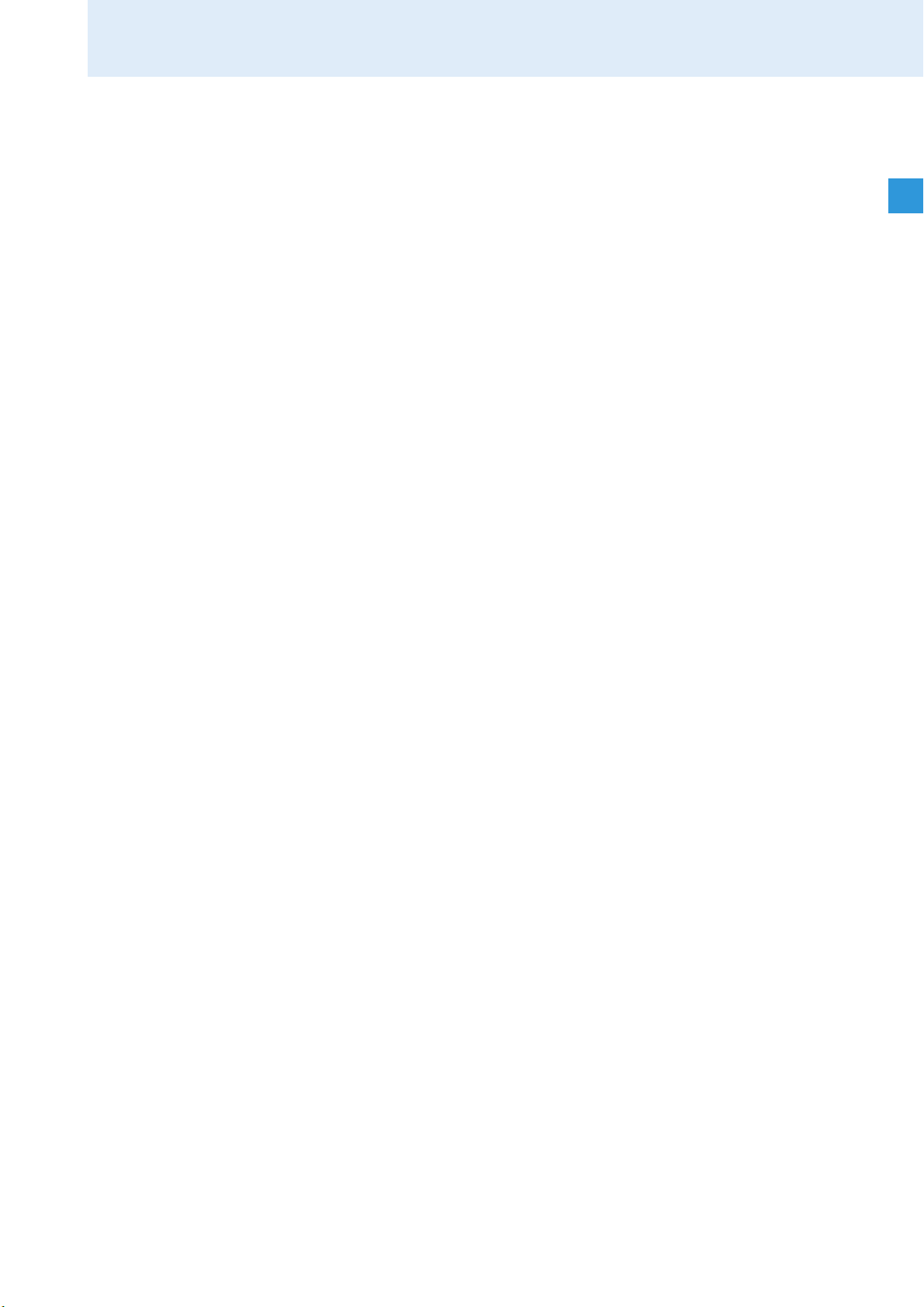
Contents
Contents
Important safety instructions .................................................................... 2
The product family ........................................................................................ 5
The frequency bank system ..................................................................... 6
Delivery includes ........................................................................................... 7
Product overview .......................................................................................... 8
Overview of the EM 3731-II/EM 3732-II/EM 3732-II COM receivers. 8
Overview of the displays .......................................................................... 9
Reception display ..................................................................................... 10
Status display ........................................................................................... 11
Putting the receiver into operation ........................................................ 13
Fitting the device feet ............................................................................. 13
Rack mounting .......................................................................................... 13
Connecting the antennas ....................................................................... 14
Daisy chaining receivers ......................................................................... 16
Connecting the receiver to the mains/
disconnecting the receiver from the mains ........................................ 17
Connecting the amplifier/mixing console ........................................... 17
Connecting devices with AES3 digital input ....................................... 18
Connecting an external word clock generator .................................... 18
Connecting the receivers to a PC via Ethernet ................................... 19
Using the receiver ....................................................................................... 20
Switching the receiver on/off ................................................................ 20
Connecting the headphones/adjusting the volume ......................... 20
Deactivating the lock mode ................................................................... 21
Synchronizing a transmitter with the receiver frequency ............... 21
Identifying receivers using the “Wireless Systems Manager”
software (identifying function) ............................................................ 22
Sorting channels using the “Wireless Systems Manager”
software ..................................................................................................... 23
Using the operating menu ........................................................................ 24
Overview of the operating menu .......................................................... 24
Working with the operating menu ....................................................... 25
Overview of the menus............................................................................ 26
Adjustment tips for the operating menu .............................................. 30
Cleaning the receiver .................................................................................. 41
Additional information .............................................................................. 42
HiDyn plus™ (HDP) noise reduction ..................................................... 42
Squelch ....................................................................................................... 42
Diversity reception ................................................................................... 43
If a problem occurs ...................................................................................... 44
Accessories ................................................................................................... 45
Specifications ............................................................................................... 46
Manufacturer Declarations ....................................................................... 48
1
Page 3
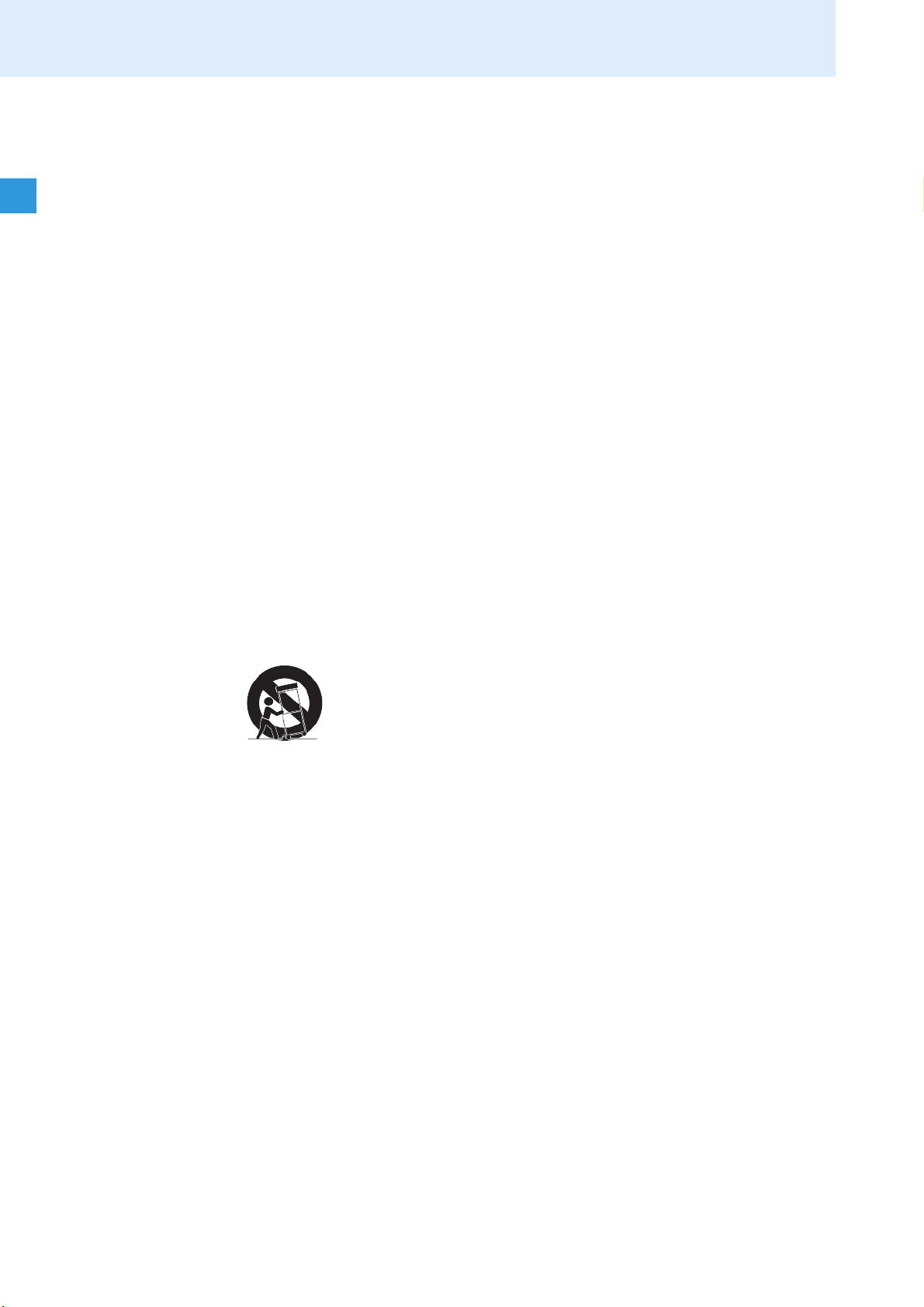
Important safety instructions
Important safety instructions
1. Read these instructions.
2. Keep these instructions. Always include these instructions when
passing the receiver on to third parties.
3. Heed all warnings.
4. Follow all instructions.
5. Do not use this apparatus near water.
6. Clean only with a dry cloth.
7. Do not block any ventilation openings. Install in accordance with the
manufacturer’s instructions.
8. Do not install near any heat sources such as radiators, heat registers,
stoves, or other apparatus (including amplifiers) that produce heat.
9. Do not defeat the safety purpose of the polarized or grounding-type
plug. A polarized plug has two blades with one wider than the other. A
grounding type plug has two blades and a third grounding prong. The
wide blade or the third prong are provided for your safety. If the
provided plug does not fit into your outlet, consult an electrician for
replacement of the obsolete outlet.
10. Protect the power cord from being walked on or pinched, particularly
at plugs, convenience receptacles, and the point where they exit from
the apparatus.
11. Only use attachments/accessories specified by the manufacturer.
12. Use only with the cart, stand, tripod, bracket, or table specified by the
manufacturer, or sold with the apparatus. When a cart is used, use
caution when moving the cart/apparatus combination to avoid injury
from tip-over.
13. Unplug this apparatus during lightning storms or when unused for
long periods of time.
14. Refer all servicing to qualified service personnel.
Servicing is required when the apparatus has been damaged in any
way, such as power supply cord or plug is damaged, liquid has been
spilled or objects have fallen into the apparatus, when the apparatus
has been exposed to rain or moisture, does not operate normally, or
has been dropped.
15. To completely disconnect this apparatus from the AC mains,
disconnect the power supply cord plug from the AC receptacle.
16. WARNING: To reduce the risk of fire or electric shock, do not expose this
apparatus to rain or moisture.
17. Do not expose this equipment to dripping or splashing and ensure that
no objects filled with liquids, such as vases, are placed on the
equipment.
18. The mains plug of the power supply cord shall remain readily operable.
2
Page 4
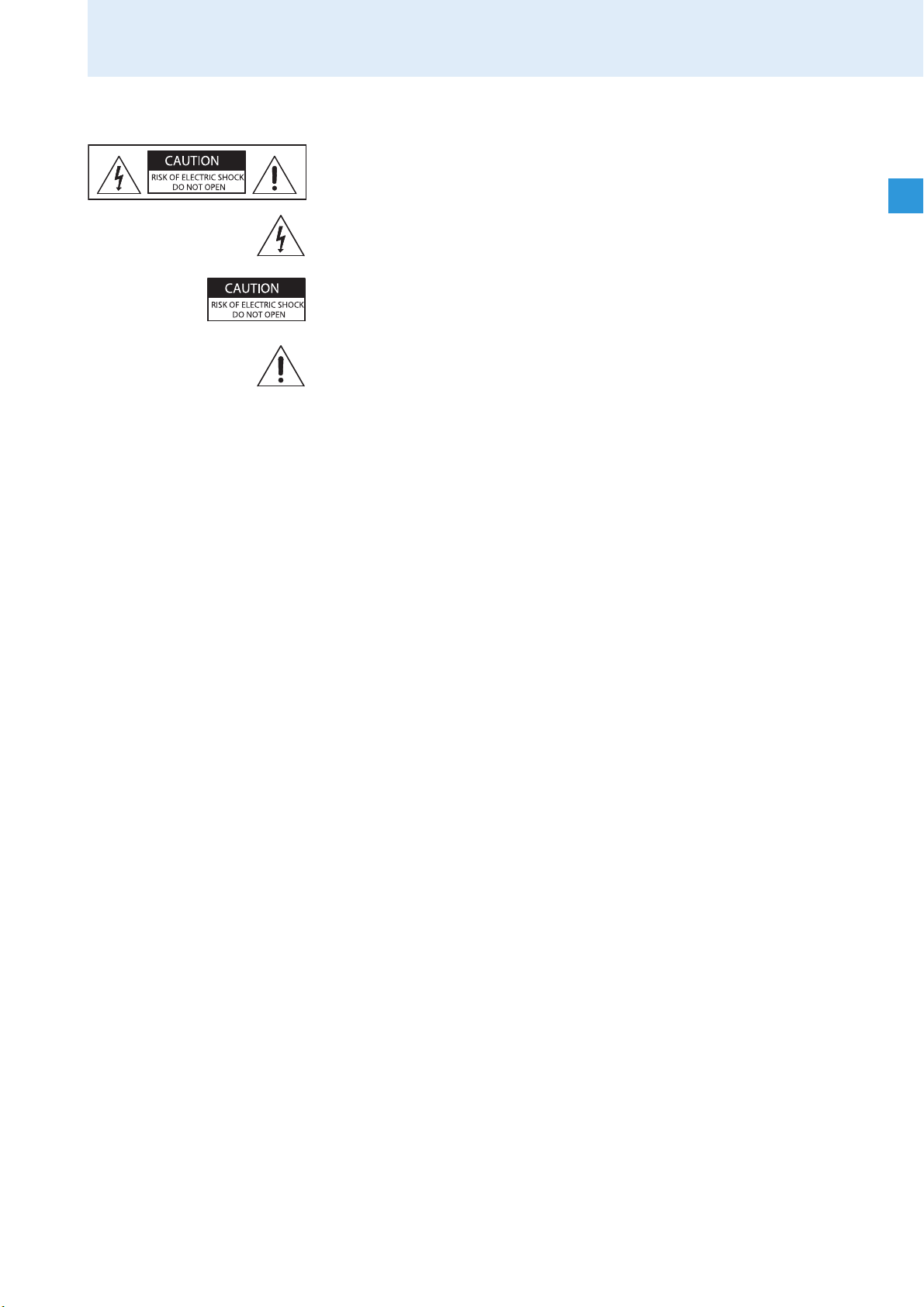
Important safety instructions
Hazard warnings on the rear of the receiver
The label shown on the left is attached to the rear of the receiver. The
symbols on this label have the following meaning:
This symbol is intended to alert the user to the presence of uninsulated
dangerous voltage within the receiver’s enclosure that may be of sufficient
magnitude to constitute risk of fire or electric shock.
This symbol is intended to alert the user to the risk of electric shock if the
receiver is opened. There are no user serviceable parts inside. Refer
servicing to qualified personnel only.
This symbol is intended to alert the user to the presence of important
operating and maintenance instructions in the literature accompanying
this receiver.
Overloading
Do not overload wall outlets and extension cords as this may result in fire
and electric shock.
Safety check
Upon completion of any service or repairs to this device, ask the service
technician to perform safety checks to determine that the device is in safe
operating order.
Danger of hearing damage due to high volumes
This is a professional receiver. Commercial use is subject to the rules and
regulations of the trade association responsible. Sennheiser, as the
manufacturer, is therefore obliged to expressly point out possible health
risks arising from use.
This receiver is capable of producing sound pressure exceeding 85 dB(A).
85 dB(A) is the sound pressure corresponding to the maximum
permissible volume which is by law (in some countries) allowed to affect
your hearing for the duration of a working day. It is used as a basis
according to the specifications of industrial medicine. Higher volumes or
longer durations can damage your hearing. At higher volumes, the
duration must be shortened in order to prevent hearing damage. The
following are sure signs that you have been subjected to excessive noise
for too long a time:
• You can hear ringing or whistling sounds in your ears.
• You have the impression (even for a short time only) that you can no
longer hear high notes.
3
Page 5
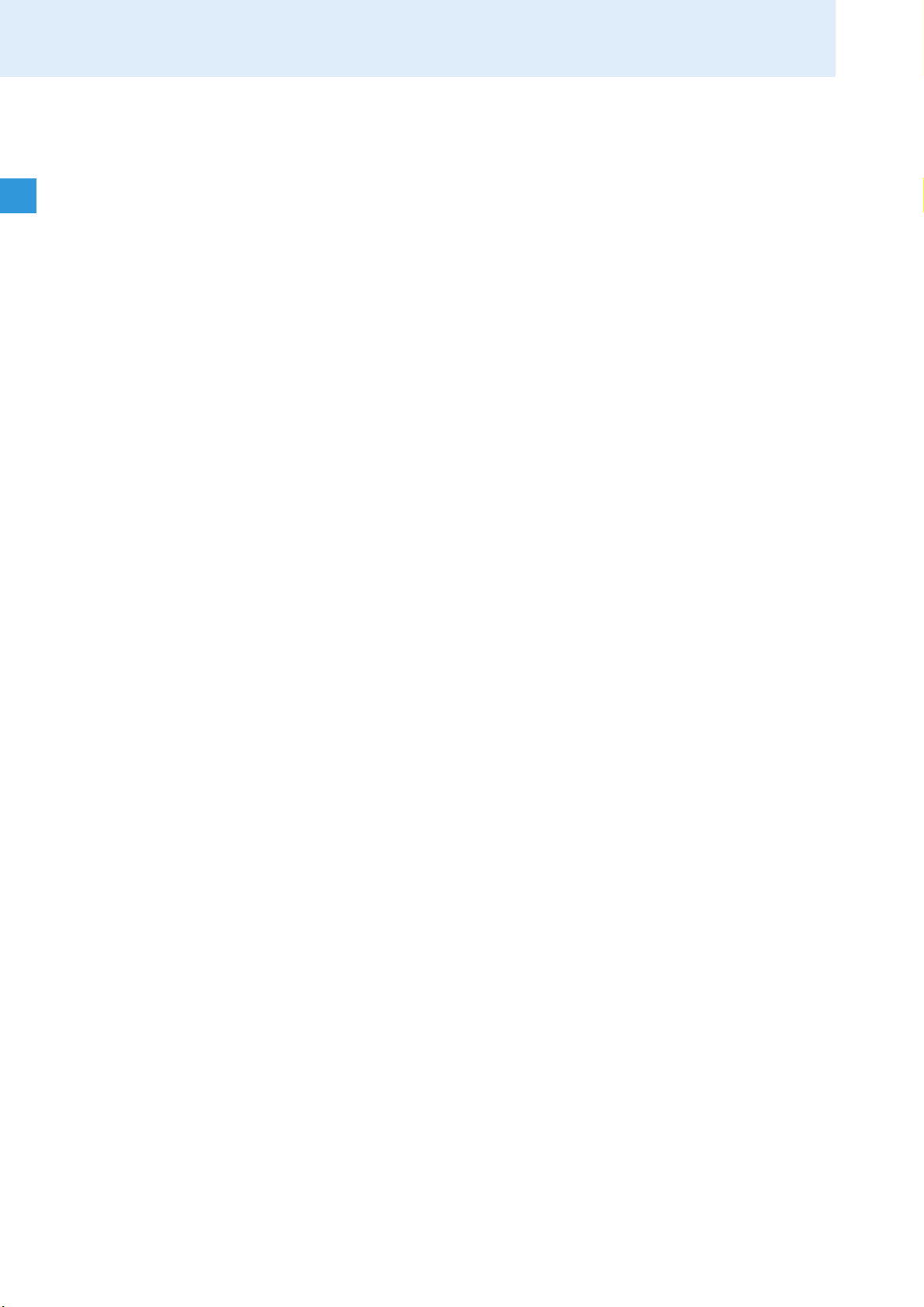
Important safety instructions
Intended use of the receiver
Intended use of the EM 3731-II single receiver or the EM 3732-II and
EM 3732-II COM twin receivers includes:
• having read these instructions, especially the chapter “Important
safety instructions” on page 2,
• using the receiver within the operating conditions and limitations
described in this instruction manual.
“Improper use” means using the receiver other than as described in these
instructions, or under operating conditions which differ from those
described herein.
4
Page 6
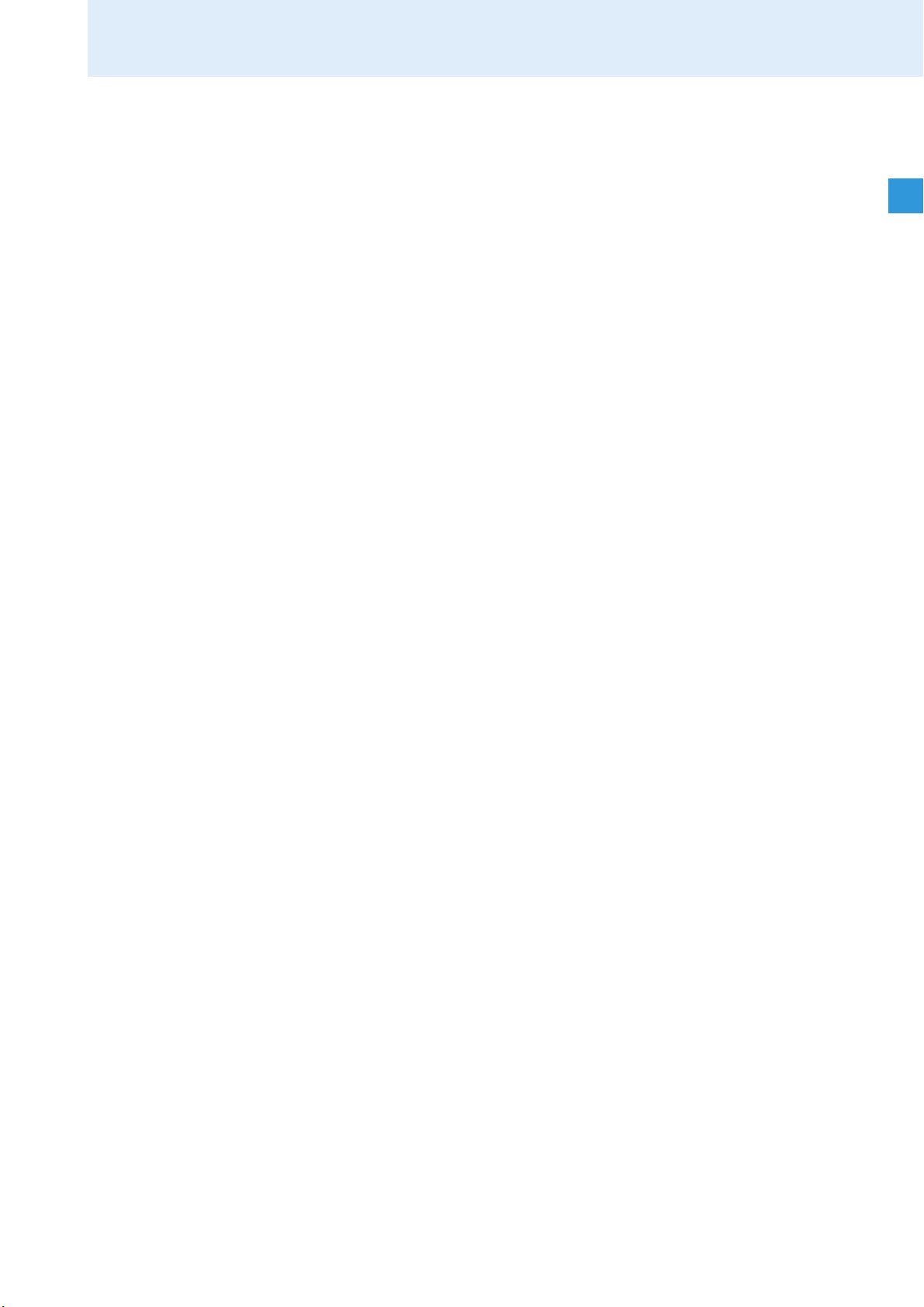
The product family
The product family
The receivers of the product family ensure highest reception reliability and
offer unmatched ease of use. Due to their large switching bandwidth and
numerous connection options, these receivers provide maximum flexibility
in daily operation.
The product family is comprised of the following models:
• EM 3732-II COM twin receiver
• EM 3732-II twin receiver
• EM 3731-II single receiver
All receivers of the product family have the following features:
• Up to 184 MHz switching bandwidth
•Scan function
• Frequencies tuneable in steps of 5 kHz
• True diversity reception
• Integrated antenna splitter for daisy chaining up to eight receivers
• DSP-based audio expander, HiDyn plus™(HDP)
• AES3 digital audio output
• External word clock synchronization of the digital audio output
• Audio output level can be set in steps of 1 dB
• Transformer balanced audio outputs
• Command audio output (EM 3732-II COM receiver only)
• Ethernet socket for connection to a PC
• Receivers can be monitored and remote controlled using the supplied
Sennheiser WSM PC software
• Operation via jog dial
• Hot keys for storing, synchronization, headphone selection and escape
function
•Intuitive, icon-based operating menu
• Display with high contrast and intensity
• LEDs for indicating warning states
• Infra-red synchronization of receiver settings with suitable
transmitters
• Both receivers of a twin receiver can be monitored – individually or
simultaneously – via headphones
5
Page 7
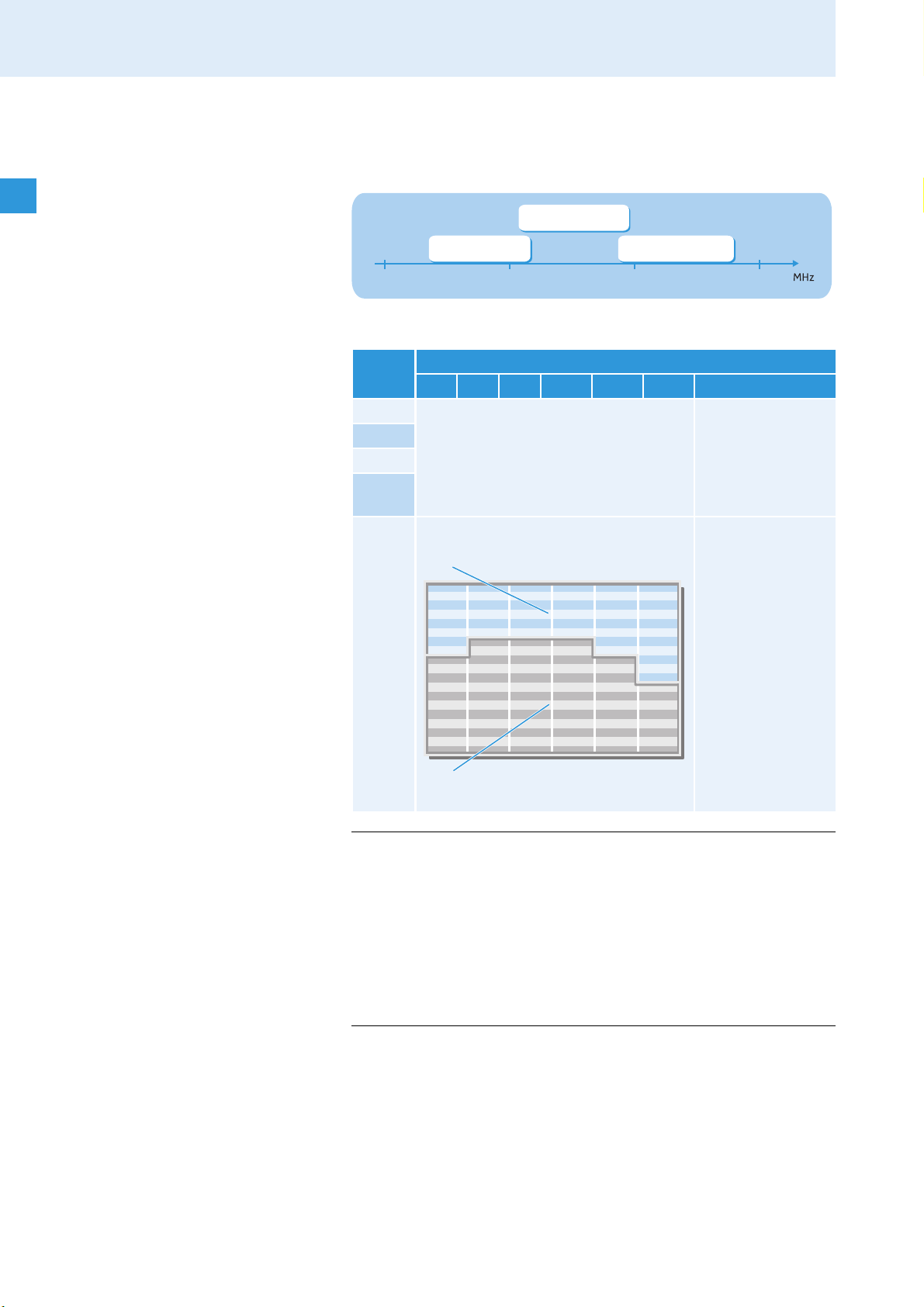
The product family
Optimized for maximum
transmission reliability
Additionally available channels in
Low Intermodulation mode
The frequency bank system
The receivers are available in three UHF frequency ranges with up to
184 MHz switching bandwidth:
Range 2 (N)
614–798
Range 1 (L)
470–638
400 600 800 1000
The receivers have seven frequency banks:
Channel Frequency bank
1 2 3 4 5 6 U
1 The receiving frequencies are factory-
2
...
preset (see enclosed frequency table)
and cannot be changed.
max. 60
Range 3 (P)
776–960
The receiving
frequencies can be
freely selected
within the
switching
bandwidth.
6
CAUTION! Risk of reception interference!
If – within the receiver’s frequency range – transmitters
transmit on channels from different frequency banks,
reception can be subject to interference and
intermodulation. Only the factory-preset frequencies within
the frequency banks “1” to “6” are interference and
intermodulation free.
왘 Set all transmitters of a multi-channel system to different
channels within the same frequency bank.
Page 8
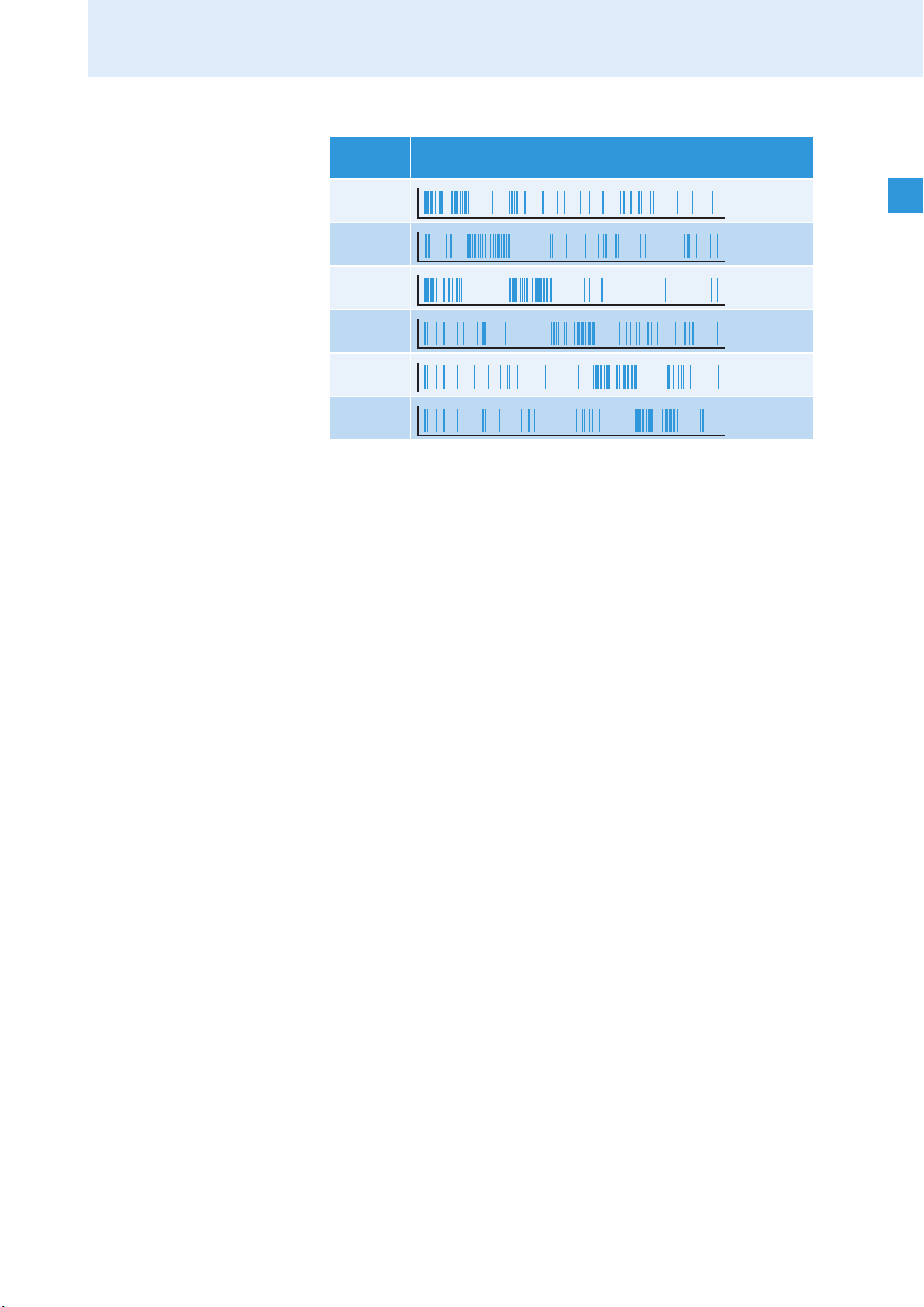
Delivery includes
Distribution of the receiving frequencies within the frequency banks 1 to 6:
Frequency
bank
1
2
3
4
5
6
The varying accumulation of frequencies within the frequency banks
allows you to use as many channels as possible in a crowded frequency
band.
Distribution of the receiving frequencies within the
frequency banks
Delivery includes
Delivery of the receiver includes:
1 EM 3732-II COM twin receiver or
1 EM 3732-II twin receiver or
1 EM 3731-II single receiver
3 mains cables (with EU, UK and US plug)
2 BNC antenna daisy chain cables (50 Ω)
1 BNC word clock daisy chain cable (75 Ω)
4 device feet
1RJ45 Ethernet cable
2antennas
1instruction manual
1 CD ROM with:
– the “Wireless Systems Manager” (WSM) software
– the instruction manual of the “Wireless Systems Manager” software
1Frequency table
7
Page 9
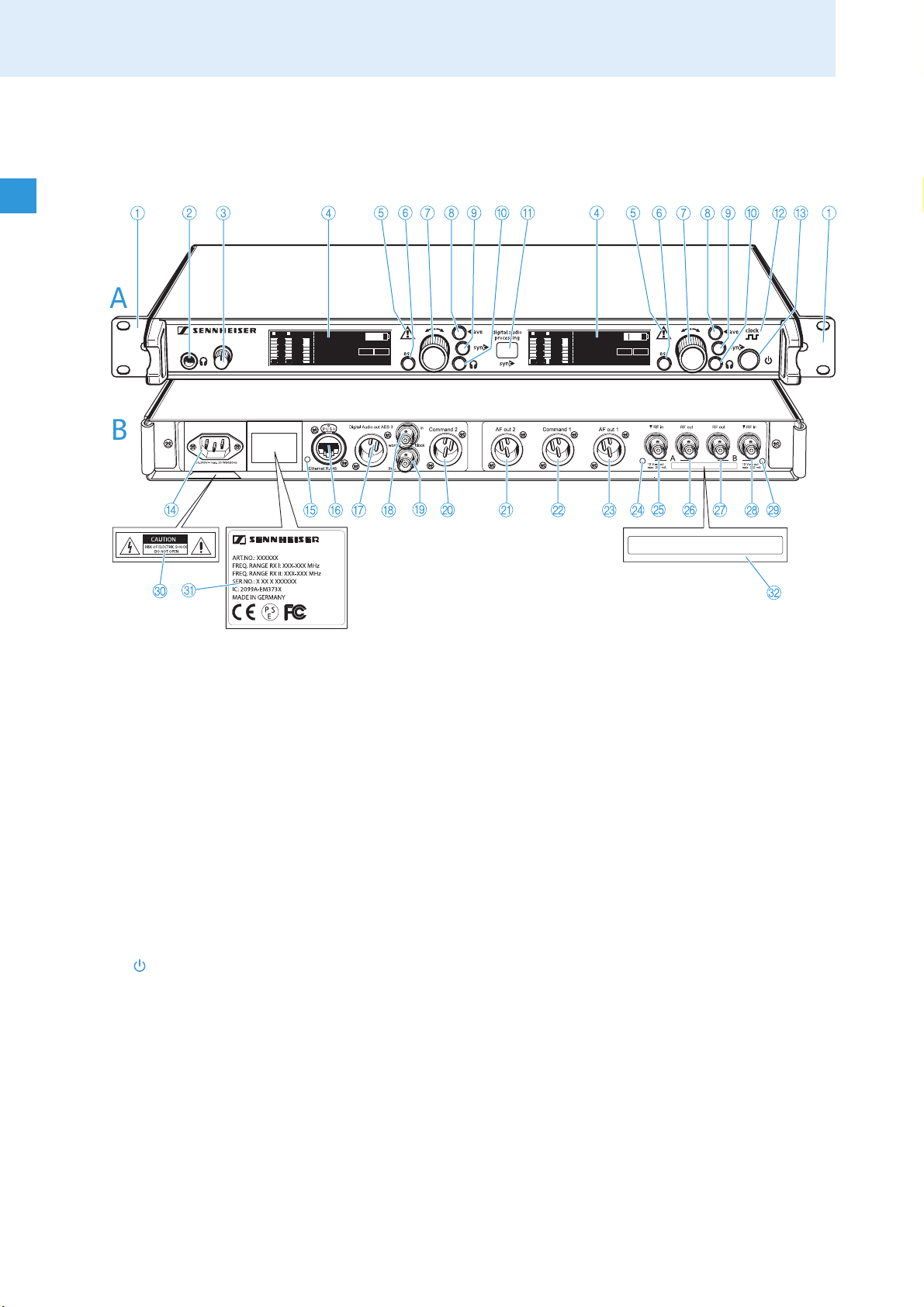
Product overview
True Diversity Receiver EM 3732-II
300
100
30
10
10
50
100
PEAK
μV
RF
% DEV
M
H
z
776.000
01.01
BANK
CH
A B
COM
AF
300
100
30
10
10
50
100
PEAK
μV
RF
% DEV
M
H
z
776.000
01.01
BANK
CH
A B
COM
AF
EM 3732-II-XXX-X
RF-OUT FREQ. RANGE: 776 – 960 MHz
RF-OUT FREQ. RANGE: 776 – 960 MHz
Product overview
Overview of the EM 3731-II/EM 3732-II/EM 3732-II COM receivers
AFront panel
1 Rack mount “ears”
(6.3 mm) jack socket for headphones
2 ¼“
3 Headphone volume control
4 Display (see next page)
5 Warning triangle for indicating error states
6 esc button, backlit
7 Jog dial
8 save button, backlit
9 sync button, backlit
0 Headphone button, backlit
(except EM 3731-II single receiver)
A Infra-red interface
B Display for external word clock synchronization
C button, backlit
BRear panel
D 3-pin mains socket
E LED for LAN data transmission
F RJ 45 socket for LAN connection
G XLR-3 socket (male) for digital audio output,
digital balanced, AES3
H BNC socket for word clock input (75 Ω)
I BNC socket for word clock daisy chain output (75 Ω)
J XLR-3 socket (male) for Command output 2*,
balanced (EM 3732-II COM twin receiver only)
K XLR-3 socket (male) for audio output AF Out 2*,
balanced (except EM 3731-II single receiver)
L XLR-3 socket (male) for Command output 1*,
balanced (except EM 3731-II single receiver)
M XLR-3 socket (male) for audio output AF Out 1*,
balanced
N LED for booster supply of antenna input A
O BNC socket, antenna input A
(ANT A – RF in, DC out, 50 Ω)
P BNC socket, daisy chain output A
(ANT A – RF out)
Q BNC socket, daisy chain output B
(ANT B – RF out)
R BNC socket, antenna input B
(ANT B – RF in, DC out, 50 Ω)
S LED for booster supply of antenna input B
T Label with hazard warnings
U Type plate
V Label with frequency range for daisy chaining
* The audio outputs marked with the number “1” output the audio signal of the left receiver of the twin
receiver (as viewed from the front); the audio outputs marked with the number “2” output the audio signal
of the right receiver.
8
Page 10
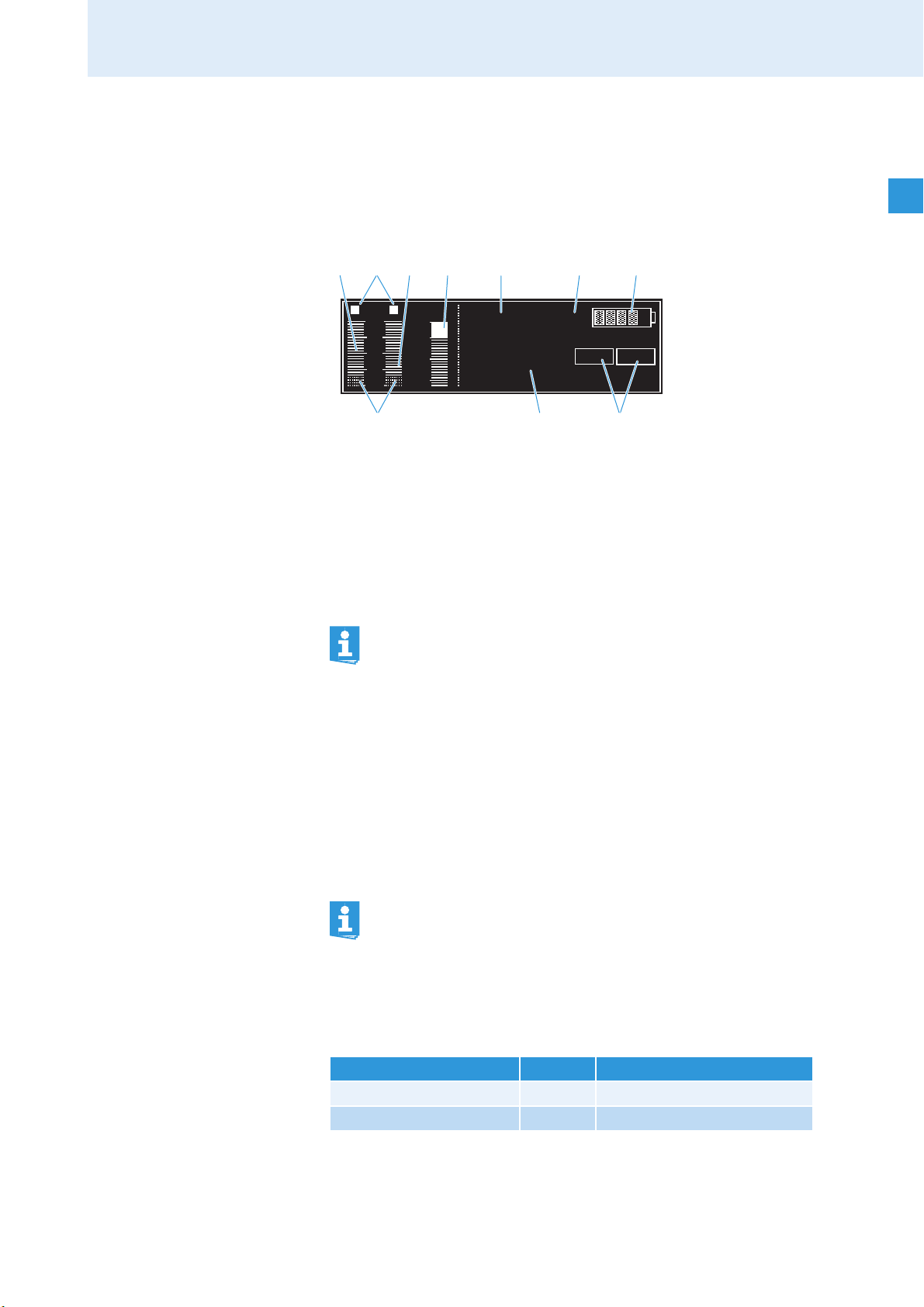
Product overview
Overview of the displays
After switch-on, the receiver displays the “Bank/Channel” status display.
For further illustrations and examples of the different status displays,
refer to page 38.
Each display provides information on the operating states of the receiver
and those of the received transmitter.
쐃
A B
쐋 쐏 쐂 쐆 쐊
쐇
RF
300
100
µV
% DEV
PEAK
100
30
10
776.000
50
01.01
10
BANK
CH
쐅쐄
M
H
z
AF
COM
쐎
Reception display
쐃 RF level display “RF” for antenna A
쐇 Diversity display (antenna A or antenna B active)
쐋 RF level display “RF” for antenna B
쐏 Audio level display “DEV”
쐄 Display for the squelch threshold
For additional information, refer to page 10.
Status display
쐂 Frequency display
쐆 “MHz” – appears when the frequency is displayed
쐊 6-step transmitter battery status display
쐎 Command display (status display for the audio outputs AF and
Command)
(EM 3732-II COM twin receiver only)
쐅 Display for the current frequency bank and channel or the name
For additional information, refer to page 11.
Brightness control
The display has an automatic brightness control. The brightness is dimmed
after the last button press. With each new button press, the display lights
up with full brightness.
Triggers for dimming after Behavior of the display
No operation 60 s Display is slightly dimmed
Squelch not reached 20 min Display goes off
9
Page 11
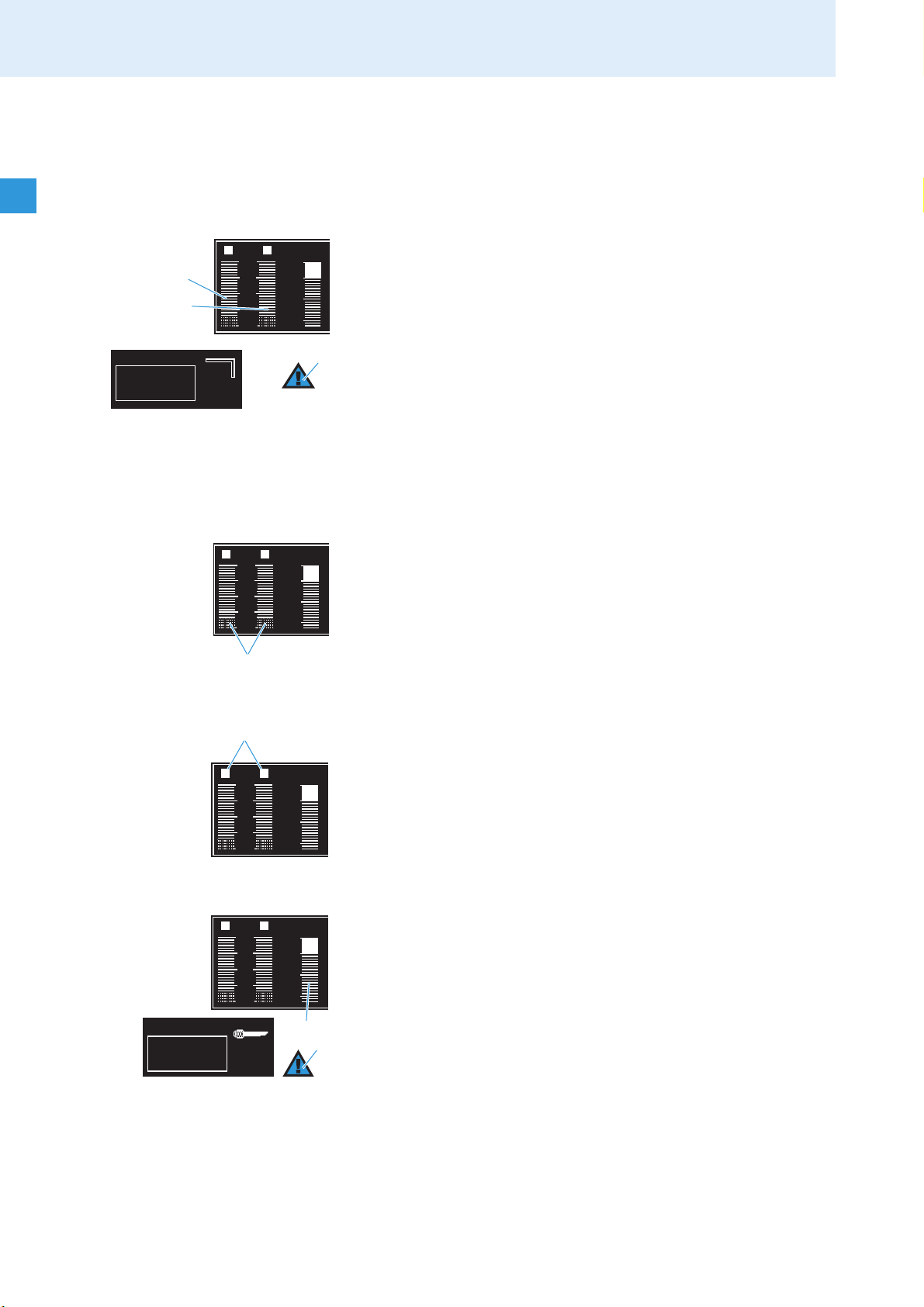
Product overview
300
100
30
10
10
50
100
PEAK
µV
RF
% DEV
A B
쐃
쐋
300
100
30
10
10
50
100
PEAK
µV
RF
% DEV
A B
쐄
쐏
AF Peak
5
Mute
Reception display
The reception display is permanently displayed. If you do not press a
button on the receiver, the display will dim after 60 seconds (see page 9).
RF level display “RF” for the antennas
The left bargraph 쐃 shows the strength of the received RF signal for
antenna A; the right bargraph 쐋 shows the strength of the received RF
signal for antenna B.
When the RF signal of the received transmitter is too weak on both
5
antennas:
•the text “Mute” flashes several times in alternation with the status
display,
• the warning triangle for indicating error states 5 lights up red,
• the receiver is automatically muted to suppress hissing noise.
쐇
A B
RF
300
100
30
10
µV
A B
RF
300
100
30
10
µV
% DEV
PEAK
100
50
10
% DEV
PEAK
100
50
10
Display for the squelch threshold
The top edge of the rastered area 쐄 shows the adjusted squelch
threshold. The squelch threshold can be adjusted via the operating menu
(see “Adjusting the squelch threshold” on page 32).
If the squelch threshold is not reached for 20 minutes, the display goes off
(see page 9).
Diversity display
The receivers operate on the true diversity principle (see “Diversity
reception” on page 43). The diversity display 쐇 indicates whether
diversity section A (i.e. antenna A) or diversity section B (i.e. antenna B) is
active. The letter of the active diversity section appears backlit.
Audio level display “DEV”
The audio level display “DEV” 쐏 shows the modulation of the received
transmitter.
When the transmitter’s audio input level is excessively high, the receiver’s
audio level display “DEV” 쐏 shows more than 100 %.
When the transmitter is overmodulated frequently or for an extended
period of time, the text “AF Peak” appears and the warning triangle for
indicating error states 5 lights up red.
10
Page 12
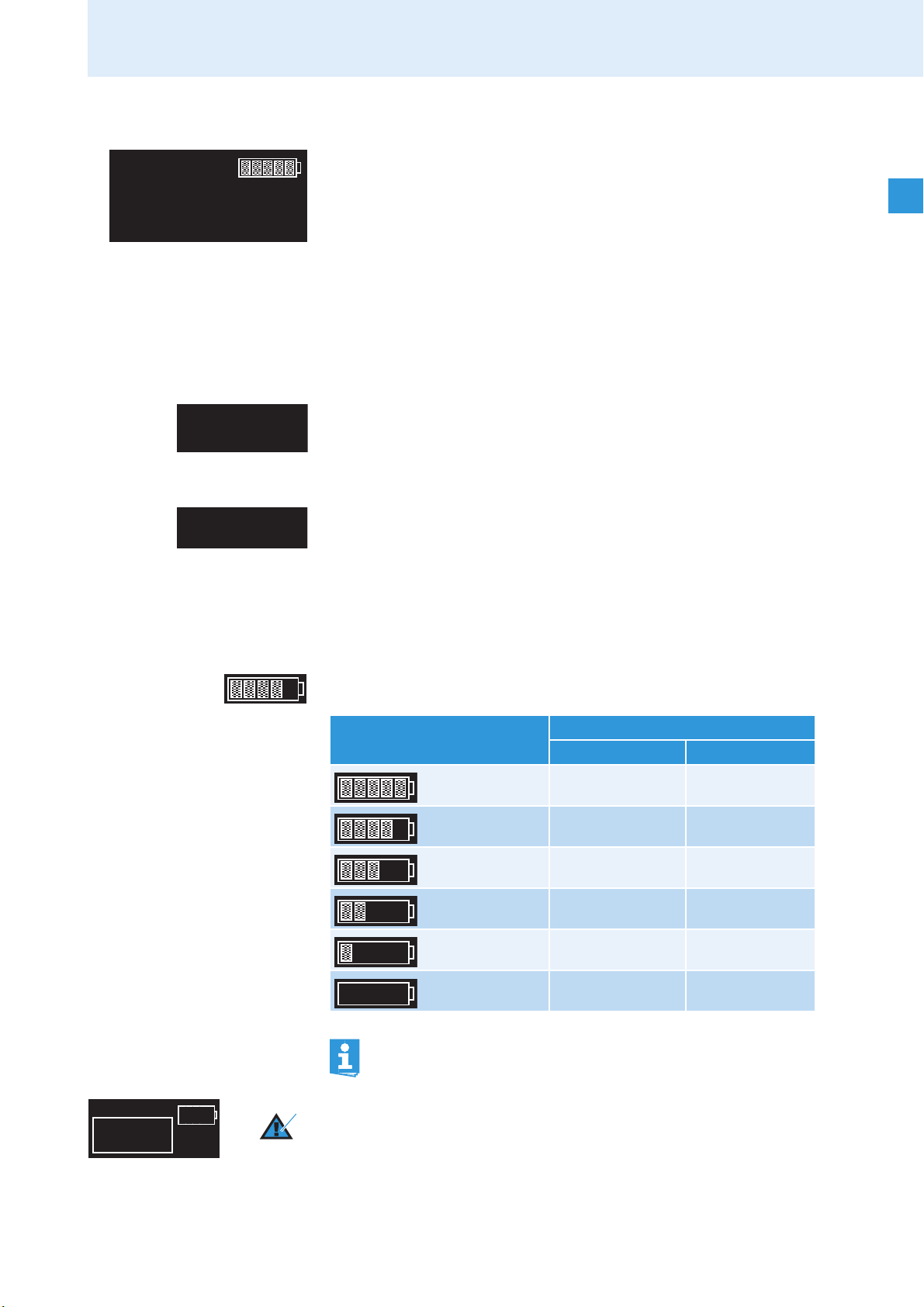
Product overview
M
H
z
776.000
NAME
M
H
z
776.000
01.01
BANK
CH
(Low Batt)
Low Batt
5
Status display
The status display shows the receiving frequency, the transmitter battery
status and – depending on the selection made in the “Display” menu –
either the frequency bank and the channel number or the name of the
receiver. With the EM 3732-II COM receiver, the command display can also
be displayed within the status display. The contents of the status display
can be changed in the “Display” menu (see page 38).
When pressing the jog dial 7, the status display is replaced by the
operating menu (see “Working with the operating menu” on page 25).
When in the operating menu, you can return to the status display by
pressing the esc button 6 one or several times.
Frequency display
The frequency display 쐂 shows the current receiving frequency in MHz.
Display for the current frequency bank and channel or the name
The display for the current frequency bank and channel or the name 쐅
shows – depending on the selection made in the “Display” menu – the
following:
•Frequency bank “1...6, U” and channel number “1...60”
•Name
Transmitter battery status display
The 6-step transmitter battery status display 쐊 provides information on
the charge status of the transmitter’s battery/accupack:
Number of segments Charge status
Accupack Battery
approx. 100 % full
approx. 80 % -
approx. 60 % half-full
approx. 40 % -
approx. 20 % -
approx. 0 % almost empty
If no battery/accupack status signal is received, the battery status
display is not shown.
When the battery/accupack is almost empty, text “Low Batt” flashes in
alternation with the status display. In addition, the warning triangle for
indicating error states 5 lights up red.
11
Page 13
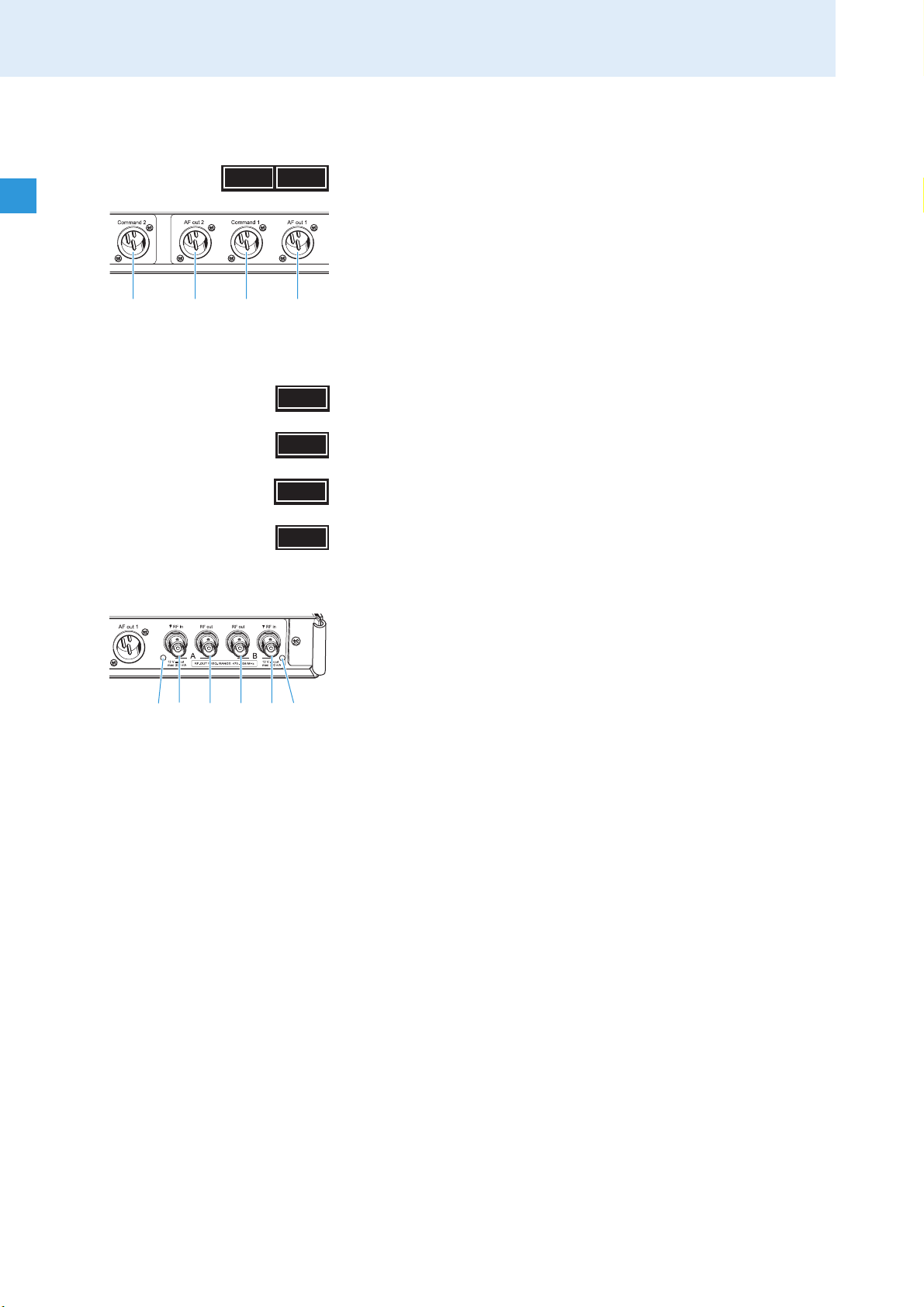
Product overview
JK
LM
AF
COM
N
OP
Q
R
S
Command display (status display of the audio outputs AF and Command)
AF
COM
The command display is only available with the EM 3732-II COM twin
receiver.
Besides the two audio outputs K and M the EM 3732-II COM twin receiver
also features the two command outputs J and L.
Via the “Command” menu, you can configure the receiver so that – with
the command button of the transmitter pressed – the audio signal is
available at only one of the outputs or at both (see “Configuring the audio
outputs of the EM 3732-II COM” on page 34).
The command display 쐎 shows the audio output at which the
transmitter’s audio signal is available.
When “AF” lights up brightly, the audio signal is available at the audio
output K and/or M.
When “AF” does not appear, the audio signal is not issued on the audio
output K and/or M.
When “COM” lights up brightly, the audio signal is available at the
command output J and/or L.
When “COM” does not appear, the audio signal is not issued on the
command output J and/or L.
LEDs for booster supply of antenna inputs
The LEDs for booster supply of antenna input A N and/or B S light up
when:
• the booster supply voltage is applied to the corresponding antenna
input A O and/or B R.
The LEDs for booster supply of antenna input A N and/or B S go off
when:
• the booster supply voltage for the corresponding antenna input A O
and/or B R is switched off or
• the booster supply voltage is short-circuited or overloaded.
12
Page 14
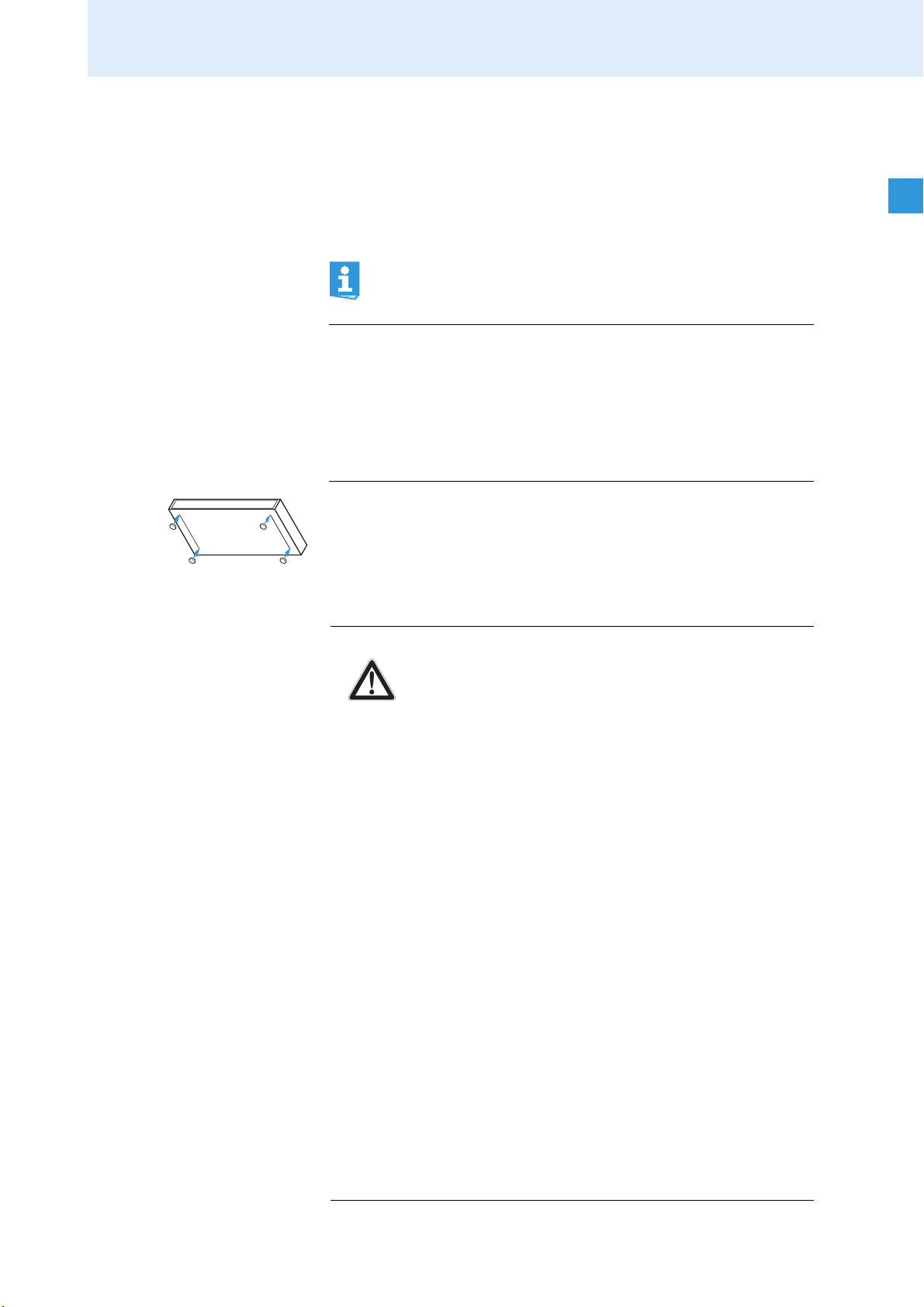
Putting the receiver into operation
Putting the receiver into operation
Fitting the device feet
To ensure that the receiver cannot slip on the surface on which it is placed,
four self-adhesive soft rubber feet are supplied.
Do not fit the device feet when rack mounting the receiver.
CAUTION! Risk of staining of furniture surfaces!
Some furniture surfaces have been treated with varnish,
polish or synthetics which might cause stains when they
come into contact with other synthetics. Despite a thorough
testing of the synthetics used by us, we cannot rule out the
possibility of staining.
왘 Do not place the receiver on delicate surfaces.
왘 Ensure that the base of the receiver is clean and free from grease
before fitting the device feet.
왘 Fit the device feet to the four corners of the receiver as shown.
Rack mounting
CAUTION! Risks when rack mounting the receiver!
When installing the receiver in a closed or multi-rack
assembly, please consider that, during operation, the
ambient temperature, the mechanical loading and the
electrical potentials will be different from those of devices
which are not mounted into a rack.
왘 The ambient temperature within the rack must not
exceed the temperature limit specified in the
specifications.
왘 When installing the receiver in a rack, take good care not
to affect the ventilation required for safe operation or
provide additional ventilation.
왘 Make sure the mechanical loading of the rack is even to
avoid a hazardous condition such as a severely
unbalanced rack.
왘 When connecting the receiver to the power supply,
observe the information indicated on the type plate.
Avoid circuit overloading. If necessary, provide
overcurrent protection.
왘 Ensure a reliable mains ground connection of the device
by taking appropriate measures – especially when you
are using an extension cable or a multi-outlet power strip.
왘 When installing the receiver in a closed or multi-rack
assembly, please note that intrinsically harmless leakage
currents of the individual devices may accumulate,
thereby exceeding the allowable limit value. As a remedy,
ground the rack via an additional ground connection.
13
Page 15
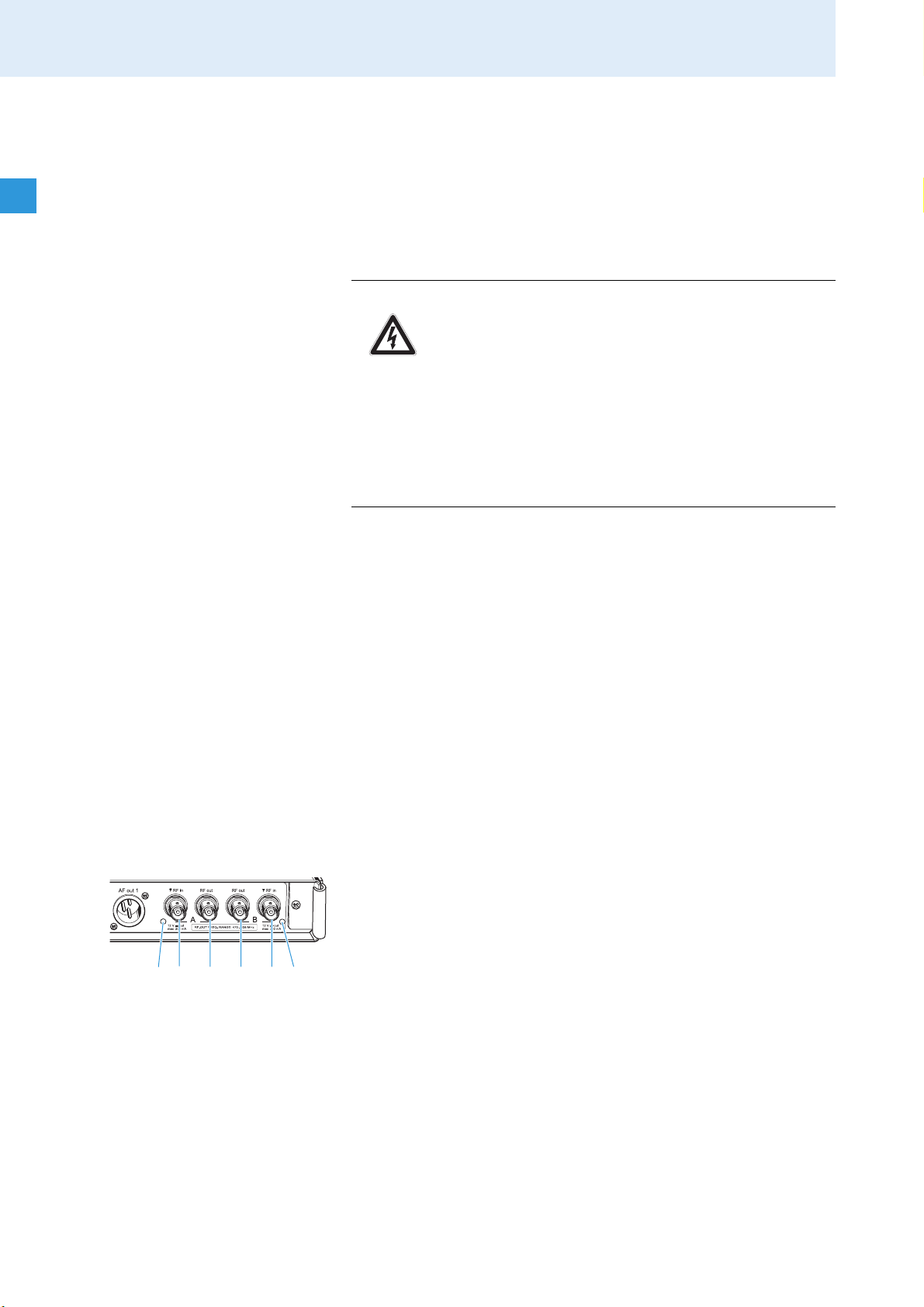
Putting the receiver into operation
N
OP
Q
R
S
The rack mount “ears” are already fitted to the receiver on delivery. To
mount the receiver into a 19" rack:
왘 Slide the receiver into the 19" rack.
왘 Secure the rack mount “ears” 1 to the rack using four screws (not
included in the delivery).
Connecting the antennas
CAUTION! Danger of short-circuit due to uninsulated antennas!
If you switch the booster supply voltage on, a 12 V DC voltage
is applied to the antennas – even when you switch the
receiver off! If uninsulated antennas come into contact with
objects which conduct electricity, this voltage can produce
sparking and audio interference.
왘 Use insulated antennas.
OR
왘 Always mount uninsulated antennas so that they cannot
come into contact with objects which conduct electricity.
The two antenna inputs O and R allow you to connect either:
• the two supplied antennas to the rear of the receiver (see next section)
or
• the two supplied antennas to the front of the receiver (see “Mounting
the antennas to the front of the rack” on page 15) or
• two remote antennas to the rear of the receiver (see “Connecting and
positioning remote antennas” on page 16).
In addition, the receiver has two daisy chain outputs P and Q for
supplying the antenna signals to further receivers (see “Daisy chaining
receivers” on page 16).
Connecting the antennas to the rear of the receiver
The supplied antennas can be mounted quickly and easily and are suitable
for all applications where – good reception conditions provided – a
wireless transmission system is to be used without a large amount of
installation work.
왘 Connect the antennas to the BNC sockets O and R at the rear of the
receiver.
왘 Align the antennas upwards in a V-shape.
14
Page 16

Putting the receiver into operation
Y
W
X
-II
W
1
Z
W
X
Y
-II
Z
Mounting the antennas to the front of the rack
To mount the antenna connections to the front of the rack when rack
mounting the receiver, you require the GA 3030 AM antenna front mount
kit (optional accessory). The GA 3030 AM consists of:
• 2 BNC extension cables (screw-in BNC socket W to BNC connector [),
•2 antenna holdersZ,
• 4 screws,
•2 washersY,
•2 nutsX.
왘 Unsecure the rack mount “ears” 1 from the rack.
왘 Guide the BNC cables through the holes in the rack mount “ears” as
shown in the diagram on the left.
왘 Screw the antenna holders Z to the BNC sockets W using the supplied
washers Y and nuts X.
왘 Secure the antenna holders Z to the handles of the receiver using two
of the supplied screws respectively.
[
-II
\
왘 Connect the two BNC connectors [ to the BNC sockets O and R at the
rear of the receiver.
왘 Slide the receiver into the 19" rack.
왘 Resecure the rack mount “ears” 1 to the rack.
왘 Connect the antennas \ to the BNC sockets W.
왘 Align the antennas upwards in a V-shape.
15
Page 17

Putting the receiver into operation
N
OP
Q
R
S
ANT A ANT B
V
Connecting and positioning remote antennas
Use remote antennas when the position of the double receiver is not the
best antenna position for optimum reception. Remote antennas are
available as accessories.
왘 Connect the remote antennas to the BNC sockets O and R using a low-
attenuation 50-Ω coaxial cable.
Ready-made coaxial antenna cables from Sennheiser are available
as accessories with length of 1m, 5m and 10m (see “Accessories”
on page 45).
왘 If you connect active antennas (e.g. A 3700, AD 3700) or antenna
boosters (e.g. AB 3700), switch on the DC supply voltage for external
active antennas and antenna boosters (see page 32) so that the
LEDs N and/or S light up;
if you do not connect active antennas or antenna boosters, switch off
the booster supply voltage so that the LEDs N and/or S do not light
up.
If the booster supply voltage is switched on (see page 32), it
remains switched on even when the receiver is switched off.
왘 Position antennas in the same room in which the transmission takes
place! Maintain a minimum distance of 1 m between antennas and a
minimum distance of 50 cm between antennas and metal objects
(including reinforced concrete walls).
Daisy chaining receivers
The receivers feature an integrated antenna splitter so that up to eight
receivers can be daisy chained using the supplied short antenna daisy
chain cables. The type plate U indicates the daisy chained frequency
range.
왘 Connect the two supplied antennas or two remote antennas (available
as accessories) to the BNC sockets O and R at the rear of the first
receiver.
왘 Use the supplied 50-Ω antenna daisy chain cables to daisy chain the
receivers as shown in the diagram on the left.
The antenna signals are also daisy chained when a receiver is
switched off. If the booster supply voltage is switched on (see
page 32), it remains switched on even when the receiver is
switched off.
16
Page 18

Putting the receiver into operation
D
K
M
Connecting the receiver to the mains/ disconnecting the receiver from the mains
CAUTION! Damage to the device due to electric current!
If you connect the receiver to an unsuitable power supply,
this can cause damage to the device.
왘 Use the supplied mains cable to connect the receiver to
the mains (100 to 240 V AC, 50 or 60 Hz).
왘 Ensure a reliable mains ground connection of the receiver
– especially when you are using multi-outlet power strips
or extension cables.
The receiver has no mains switch. To connect the receiver to the mains:
왘 Connect the supplied mains cable to the 3-pin mains socket D.
왘 Plug the mains connector into the wall socket.
To disconnect the receiver from the mains:
왘 Pull out the mains connector from the wall socket.
All daisy chained signals are interrupted, i.e.:
– the antenna signals at the daisy chain outputs Q and P,
– the booster supply voltage,
– the signal of the external word clock generator.
Connecting the amplifier/mixing console
The receiver has transformer balanced audio outputs.
왘 Connect the amplifier/mixing console to the XLR-3 socket
AF Out 1 M (left receiver) or to the XLR-3 socket AF Out 2 K (right
receiver).
왘 Via the operating menu of the corresponding receiver, adjust the level
of the audio output to the input of the amplifier or mixing console (see
“Adjusting the audio output level” on page 33).
17
Page 19

Putting the receiver into operation
G
H
I
Connecting devices with AES3 digital input
The digital balanced XLR-3M audio output G outputs the signals of both
receivers in AES3 format.
왘 Use a special double-shielded 110 Ω AES3 cable to connect the device
with AES3 digital input to the digital balanced XLR-3M audio output G.
This prevents that the digital data transmission interferes with RF
reception.
A ready-made AES3 cable from Sennheiser is available as an
accessory with a length of 10 m (see “Accessories” on page 45).
왘 Via the “Clock” menu, select the desired sampling rate (see “Selecting
the sampling rate for digitalization” on page 34).
Connecting an external word clock generator
The receiver can digitalize the audio signal and output it via the digital
balanced XLR-3M audio output G. The built-in A/D converter supports
sampling rates of 44.1 kHz, 48 kHz, 88.2 kHz and 96 kHz.
If you want to connect an external word clock generator instead, proceed
as follows:
왘 Use a shielded 75 Ω coaxial BNC cable to connect the external word
clock generator to the BNC socket H.
왘 From the “Clock” menu, select “Ext.” (see “Selecting the sampling rate
for digitalization” on page 34).
The display for external word clock synchronization B:
– lights up permanently when the digital audio output of the receiver
is synchronized with the external word clock generator,
– flashes when “Ext.” is selected in the “Clock” menu but no external
word clock generator is connected,
– flashes when the signal of the external word clock generator is
available but has not synchronized the digital audio output of the
receiver,
– is off when the receiver’s internal word clock generator is used.
• Both receivers of a twin receiver use the same word clock signal.
• The receiver has a BNC socket for word clock daisy chain
output I for supplying the word clock signal to further daisy
chained receivers using the supplied BNC word clock daisy chain
cable. The word clock signal is also daisy chained when a
receiver is switched off.
18
Page 20

Putting the receiver into operation
Scanning
Connecting the receivers to a PC via Ethernet
The receivers can be centrally configured and monitored via a PC and the
supplied “Wireless Systems Manager” software. Additionally, you can
update the firmware in the receivers.
If you want to connect several receivers to the same Ethernet
socket of your network, you require a standard 100Base-T Ethernet
switch.
왘 Connect the supplied RJ 45 Ethernet cable to the RJ 45 socket for LAN
connection F and to your switch or network.
왘 Install the “Wireless Systems Manager” software on your PC.
왘 Continue as described in the instruction manual of the “Wireless
Systems Manager” software.
The LED for LAN data transmission E lights up when data is
transmitted.
When you are working with the “Wireless Systems Manager” software,
you can use the “Spectrum Analyzer” tool to perform a continuous
frequency scan. The “Spectrum Analyzer“ tool uses the receiver that you
select to check the relevant frequency range for signals and records the
corresponding measured values. For detailed information, please refer to
the chapter “The ’RF Spectrum Analyzer’ tool” of the “Wireless Systems
Manager” manual.
When selecting this receiver in the “Spectrum Analyzer”, please note that
during the frequency scan:
•you cannot use the selected receiver for its normal purpose,
•the text “Scanning” is displayed and
• the receiver is automatically muted.
19
Page 21

Using the receiver
esc
save
clock
sync
M
H
z
BANK
CH
COM
AF
True Diversity Receiver EM 3732
300
100
30
10
10
50
100
PEAK
µV
RF
% DEV
776.000
01.01
BANK
CH
A B
23
Using the receiver
Switching the receiver on/off
The EM 3731-II single receiver is switched on and off with the
button C. The two receivers of the EM 3732-II or EM 3732-II COM twin
receiver are switched on and off together with the button C. The
button C is not a mains switch.
If you only want to use one of the two receivers of the EM 3732-II
or EM 3732-II COM, you can set the second receiver to standby
mode (see “Setting a receiver to standby mode” on page 40).
To switch the receiver on:
왘 Press the button C.
The display shows the product name (e.g. EM 3731-II) and the serial
number of the current firmware (behind “Software”). The status
display appears after several seconds.
To switch the receiver off:
왘 Press the button C for approx 2 seconds until the display goes off.
The receiver is switched off but daisy chained signals continue to be
output. This means that:
– the daisy chain outputs Q and P output the antenna signals.
– if the booster supply voltage is switched on (see page 32), it remains
switched on even when the receiver is switched off,
– the signal of the external word clock generator is looped through to
the word clock daisy chain output I.
Connecting the headphones/adjusting the volume
CAUTION! Danger of hearing damage!
Listening at high volume levels for long periods can lead to
permanent hearing defects.
왘 Set the volume for the connected headphones to the
minimum before putting the headphones on.
The EM 3731-II single receiver features a headphone socket 2. The two
receivers of the EM 3732-II or EM 3732-II COM twin receiver have a
common headphone socket 2. This common headphone socket 2 allows
you to either monitor the audio signal of one receiver or to simultaneously
monitor the audio signals of both receivers.
왘 Set the headphone volume control 3 to the lowest volume by turning
it to the left as far as possible.
왘 Connect headphones with a ¼”(6.3 mm) stereo jack plug to the
headphone socket 2.
20
Page 22

Using the receiver
esc
save
sync
300
100
30
10
10
50
100
PEAK
µV
RF
% DEV
M
H
z
776.000
01.01
BANK
CH
A B
COM
AF
06
Hold esc to unlock
esc
save
sync
digital audio
processing
sync
EV
M
H
z
776.000
01.01
BANK
CH
COM
AF
9
A
To monitor the audio signal of one of the two receivers of a twin receiver:
왘 Press the headphone button
0 of the receiver whose audio signal you
want to monitor.
To simultaneously monitor the audio signals of both receivers of a twin
receiver:
왘 Simultaneously press the headphone buttons
0of both receivers.
The audio signal of the left receiver is output via the left headphone
channel, the audio signal of the right receiver is output via the right
headphone channel.
왘 Gradually increase the volume.
To switch the headphone output off:
왘 Press the headphone button
0 of the receiver whose headphone
output you want to switch off.
Deactivating the lock mode
When the receivers are remote controlled via a PC and the “Wireless
Systems Manager” software, their buttons can be locked via the “Wireless
Systems Manager” software. To deactivate the lock mode:
왘 Press the esc button 6 until the progress bar is complete and the
status display appears.
The lock mode is deactivated and the settings can be made manually.
Synchronizing a transmitter with the receiver frequency
Via its infra-red interface, the receiver can transfer the frequency and the
name to suitable transmitters (e.g. SK 5212-II, SKM 5200-II, SK 5212,
SKM 5200 or SKP 3000).
The transmitter must be from a compatible frequency range and be
equipped with the same compander system (HDP, see page 42) as
the receiver.
왘 Set the receiver to the desired receiving frequency (see “Setting the
receiving frequency” on page 30, “Selecting a frequency bank and a
channel” on page 30) and enter the desired name (see “Entering a
name” on page 31).
왘 Press the sync button 9.
The two blue LEDs in the infra-red interface (sync) A flash and the
backlighting of the sync button 9 flashes red. The receiver is ready for
synchronization.
The sync button 9 can also be used for the sorting function of the
“Wireless Systems Manager” software. For more information, refer
to page 23.
21
Page 23

Using the receiver
esc
save
sync
digital audio
processing
sync
5cm
<
300
100
30
10
1
5
10
PEA
μV
RF
%
A B
Identified
esc
save
clock
sync
M
H
z
BANK
CH
COM
AF
6
SKM 5200-II
왘 Position the transmitter’s infra-red interface at a max. distance of 5 cm
in front of the infra-red interface (sync) A.
The transfer starts automatically. During the transfer, the two blue
LEDs in the infra-red interface (sync) A flash and the backlighting of
the sync button 9 flashes green.
– After successful completion of the synchronization, the two blue
LEDs in the infra-red interface (sync) A stop flashing and the
sync button 9 is backlit in green. The receiver’s frequency and name
are now also set on the transmitter and the transmission link is ready
for operation.
– If an error occurred during synchronization (e.g. the transmitter is
too far away from the receiver), the two blue LEDs in the infra-red
interface (sync) A stop flashing and the sync button 9 is backlit in
red.
The infra-red interface of the SKM 5200-II hand-held transmitter is
located at the left-hand margin of the display. Position the
transmitter’s infra-red interface precisely in front of the receiver’s
infra-red interface (sync) A.
Identifying receivers using the “Wireless Systems Manager” software (identifying function)
In multi-channel operation, it can be useful to identify the individual
channels of the receivers via the “Wireless Systems Manager” software.
The identifying function shows you which channel is assigned to which
receiver.
왘 Start the identifying function as described in the instruction manual of
the “Wireless Systems Manger” software.
“Identified” appears on the status display of the identified receiver:
After 60 seconds, the text disappears and the current status display is
shown again.
To change to the current status display before the end of the 60 seconds:
왘 Press the esc button 6.
22
Page 24

Using the receiver
Already
Sorted
Sorting channels using the “Wireless Systems Manager” software
The sorting function of the “Wireless Systems Manger” software allows
you change the channel assignment of the receivers at any time and to
save this new channel assignment in a scene.
왘 Start the sorting function as described in the instruction manual of the
“Wireless Systems Manger” software.
왘 Press and hold the sync button 9 of the receiver to which you want to
assign channel 1 for at least 1.5 seconds.
The “Wireless Systems Manager” software assigns the receiver the
channel 1 and displays this receiver first in the new scene.
“Sorted” appears on the status display of the receiver:
Sorted
The sync button 9 can also be used for synchronizing transmitters
with receivers. For more information, refer to page 21.
When carrying out the sorting function, the synchronization is
deactivated.
왘 Repeat the above steps for the remaining receivers.
Each additional receiver whose sync button 9 you press and hold for
at least 1.5 seconds is assigned the next higher channel. “Sorted”
appears on the status displays of the corresponding receivers.
The receivers are displayed in the subsequent positions in the scene of
the “Wireless Systems Manager” software.
The text “Sorted” automatically goes off after 1 second.
After you have sorted your receivers, you can assign this sort sequence to
an already existing scene in the “Wireless Systems Manger” software or
you can create a new scene. For more information, please refer to the
instruction manual of the “Wireless Systems Manger” software.
Already sorted channels cannot be sorted again. If you try to
change the sort sequence, “Already Sorted” appears on the status
display.
왘 If necessary, start a new sorting procedure using the “Wireless
Systems Manager” software.
23
Page 25

Using the operating menu
Using the operating menu
Overview of the operating menu
Main menu
Tune
Bank.Ch
Name
Squelch
Booster
AF Out
Clock
Command
More
Extended menu
Scan
Display
IP-Addr
MAC
Standby
Reset
Display Function of the menu
Main menu
“Tune” Sets a receiving frequency (this frequency is automatically
stored in channel “01” of the frequency bank “U” (user
bank))
“Bank.Ch” Switches between the frequency banks and between the
channels of a frequency bank
“Name” Enters a name
“Squelch” Adjusts the squelch threshold
“Booster” Switches the booster supply voltage on/off
“AF Out” Adjusts the audio output level
“Clock” Adjusts the sampling rate of the digital audio output
“Command” (EM 3732-II COM receiver only)
Configures the audio and command outputs
“More” Changes to the extended menu
Extended menu
“Scan” Scans the frequency banks for free frequencies
“Display” Selects the status display
“IP-Addr” Adjusts the IP address of the receiver
“MAC” Displays the MAC address
“Standby” Sets the receiver to standby mode
“Reset” Loads the factory-preset default settings
24
Page 26

Using the operating menu
M
H
z
776.000
01.01
BANK
CH
COM
AF
k
1
Tune
776.
000
k
1
MHz
776.
000
MHz
B.Ch
U.01
776
UHF MHz
960
777.
225
MHz
B.Ch
U.01
776
UHF MHz
960
esc
save
clock
sync
M
H
z
BANK
CH
COM
AF
6
Working with the operating menu
By way of example of the “Tune” menu, this section describes how to use
the operating menu.
After switching the receiver on, the status display is shown on the display
panel.
Getting into the operating menu
776.
000
MHz
Tune
B.Ch
1.0
Ban
B.Ch
1.0
Ban
왘 Press the jog dial 7.
The status display is replaced by the operating menu.
The “Tune” menu is displayed together with its current setting. The
po sition of a menu withi n the operatin g menu is illustra ted by a graphi c
in the upper display margin (the “Tune” menu is on the very left of the
operating menu).
Selecting a menu
왘 Turn the jog dial 7 until the icon of the desired menu is in the center of
the display.
왘 Press the jog dial 7 to get into the setting mode of the selected menu.
The icon of the menu is displayed and the current setting starts
flashing. In addition, the green backlighting of the save button 8
flashes.
Adjusting a setting
왘 Turn the jog dial 7 until the desired setting appears.
왘 Press the jog dial 7 to confirm the selected setting.
Depending on the selected menu, the next setting that can be changed
and confirmed by turning and pressing the jog dial 7 flashes.
Storing a setting
왘 Press the save button 8 to store the setting.
An animation appears on the display, indicating that the setting has
been stored. The display then changes to the selection mode of the
operating menu.
Exiting the operating menu/cancelling an entry
You can exit the operating menu or cancel an entry at any time.
왘 Press the esc button 6.
An animation appears. The display then returns to the previous menu
level. To return to status display, you may have to press the
esc button 6 several times in succession.
25
Page 27

Using the operating menu
m
L
k
1
0
e
k
Overview of the menus
A B
RF
300
100
30
10
µV
Selection mode
% DEV
PEAK
776.000
100
50
01.01
10
Receiving frequency
77.
05
MHz
ne
Bank.Ch
Frequency bank and
channel
BANK
CH
776.
000
MHz
Tune
B.Ch
1.01
Setting mode
M
H
z
AF
COM
esc
B.Ch
1.0
Ban
CE
Na
B.Ch
U.01
776
UHF MHz
866
776.
000
MHz
Adjusting the
receiving frequency
(first three digits)
B.Ch
777.005
MHz
1.
Current frequency
bank and channel
save
save
B.Ch
U.01
776
UHF MHz
866
777.
000
MHz
Adjusting the
receiving frequency
(last three digits)
B.Ch
848.225
MHz
5.16
Adjusting the frequency
bank (1…6, U) and the
channel (1...60)
+,-|/0123456
Ch
16
.Ch
Name
EL
me
CEL
Name
50
30
Squelch
uelch
30
Squel
Boost
Squel
5
7 8 9 * ; < = > A B
CDEFGHIJKLMN
OPQRSTUVWXYZ
Current name
300
µV
30 µV
30
10
3
Squelch Current squelch
threshold
0
uelch
Booster AF O
Booster supply
voltage
+12
Booster Feed On
Current setting of
the booster supply
voltage
CE
30
save
save
save
+,-|/0123456
7 8 9 * ; < = > A B
CDEFGHIJKLMN
OPQRSTUVWXYZ
Entering the name
300
µV
10 µV
30
10
3
Adjusting the
squelch threshold
Booster Feed Off
Switching the
booster supply
voltage on/off
10
+12
AF Out
oster Cloc
48
26
Page 28

Using the operating menu
save
save
AF Out
+12
k
+12
+12 dB
+18
+18 dB
20
Clock
48
save
esc
48
44.1
48
88.2
96
Ext.
96
44.1
48
88.2
96
Ext.
Command
3
e
More
Scan
a
Booster
kHz kHz
3
1
Setting mode
Selection mode
Audio output level Current audio
output level
Adjusting the audio
output level
(-10 dB to +18 dB)
Sampling rate of the
digital audio signal
Current sampling
rate
Adjusting the
sampling rate (44.1,
48, 88.2, 96, Ext)
Audio outputs of the
receiver
Adjusting the main
output “AF”/command
output “COM”
Changing to the
extended menu
Current setting of
the audio outputs
COM
AF
COM
AF
COM
AF
30
uelch
oster Cloc
18
Out
+12
AF O
48
3
Comm
96
ock
mand
3
Comm
Mor
Displ
3
27
Page 29

Using the operating menu
esc
More
Scan
a
Channel list
Scan new
Scan reset
Channel list
Scan new
Scan reset
Channel list
Scan new
Scan reset
Display
4
d
save*
Bank 4 5 6 U
Free 32 31 33 60
Bank 1 2 3
Free 43 40 42
Bank 4 5 6 U
Free 32 31 33 60
Bank 1 2 3
Free 43 40 42
Bank 4 5 6 U
Free 32 31 33 60
Bank 1 2 3
Free 43 40 42
Bank 4 5 6 U
Free 32 31 33 60
Bank 1 2 3
Free 43 40 42
Setting mode
Selection mode
Scanning the
frequency banks for
free channels
Displaying the list
of free channels
Displaying the last
scan result
Starting the scan
Displaying the new
scan result
Releasing channels
marked with
“Freq. occupied”
Number of “free”
channels is reset to
the maximum
Selecting a
frequency bank
mand
1
Displ
can IP-A
10
49
68
75
* After pressing the save button 8, the display automatically changes to the “Bank.Ch” menu (see page 26)
– i.e. to the selected frequency bank.
28
Page 30

IP-Addr
192.
168.
0.
0
C
1
6
0
MAC
F
Standby
OFF
e
Reset
000
save
save
esc
esc
192.
168.
0.
0
Auto
0192.
168.
0.
1
00:1B:33:66:00:01
OFF
y
000
Reset to
factory defaults ?
Auto
000
Reset to
factory defaults ?
192.
168.
0.
1
00 1B
66 00
00 01
save
Display
4
1
d
2
8
0
0
Scan
a
4
00 1B
33 66
00 01
Progress bar
appears
776.000
NAME
776.000
B.CH
COM
AF
192.
049.
068.
Setting mode
Selection mode
Receiver's IP
address within
the network
Selecting IP bytes
or “Auto”
Entering the IP
address (0…255)
MAC address for
network operation
Displaying the MAC
address
save
press and
hold
Standby mode Setting the receiver
to standby mode
Reset to factory
defaults
Security check
Status display Current status
display
Selecting the
contents of the
status display
Display switches off
can IP-A
Displ
Using the operating menu
1
19
16
4
play
192.
168.
Addr
1B
00
01
AC
0.
1
Stand
00
1B
00
MA
O
000
Res
OFF
ndb
29
Page 31

Adjustment tips for the operating menu
k
1
776.
000
MHz
B.Ch
U.01
776
UHF MHz
960
esc
save
sync
digital audio
processing
sync
M
H
z
777.005
U.01
BANK
CH
COM
AF
8
7
Bank.Ch
B.Ch
1.01
m
L
MHz
B.Ch
1.
776.000
MHz
esc
save
sync
digital audio
processing
sync
M
H
z
777.005
U.01
BANK
CH
COM
AF
8
7
776.
000
Tune
B.Ch
1.0
Ban
Adjustment tips for the operating menu
The following adjustment tips apply to the operating menus of all
receivers of the product family.
Setting the receiving frequency
Via the “Tune” menu, you can:
• set the receiver to a receiving frequency that can be freely selected
within the preset frequency range. The receiving frequencies are
tuneable in 5-kHz steps within the switching bandwidth of 184 MHz
max. If you want to use a receiving frequency from the enclosed
frequency tables instead, see “Selecting a frequency bank and a
channel” on page 30
• change and store the receiving frequencies in the 60 channels of the
frequency bank “U” (see page 31)
왘 Change to the setting mode of the “Tune” menu.
The first three digits of the receiving frequency start flashing.
77.
05
ne
왘 Change the first three digits of the receiving frequency by turning the
jog dial 7.
왘 Confirm the first three digits of the receiving frequency by pressing the
jog dial 7.
The last three digits of the receiving frequency start flashing.
왘 Change the last three digits of the receiving frequency by turning the
jog dial 7.
왘 After you have selected all six digits of the receiving frequency, press
the save button 8.
The receiving frequency is set and automatically stored on the channel
“01” of the frequency bank “U”, i.e. the previously stored frequency is
overwritten. The display changes to the selection mode of the
operating menu.
Selecting a frequency bank and a channel
Via the “Bank.Ch” menu, you can select a frequency bank and a channel
from the enclosed frequency tables.
CE
Na
왘 Change to the setting mode of the “Bank.Ch” menu.
The number of the frequency bank starts flashing.
30
왘 Select the desired frequency bank by turning the jog dial 7.
왘 Confirm the frequency bank by pressing the jog dial 7.
The number of the channel starts flashing.
왘 Select the desired channel by turning the jog dial 7.
Page 32

B.Ch
1.
776.000
MHz
Freq. occupied
Tune
776.
000
k
B.Ch
1
B.Ch
1.
776.000
MHz
Name
CEL
Squel
EL
+,-|/0123456
7 8 9 * ; < = > A A B
CDE FGHIJKLMN
OPQRSTUVWXYZ
esc
save
sync
digital audio
processing
sync
M
H
z
777.005
U.01
BANK
CH
COM
AF
8
7
1.0
Ban
Adjustment tips for the operating menu
You can only select channels that are not occupied. If, during the
last scan, channels were detected that were occupied, these
channels are marked with a warning triangle and “Freq. occupied”.
왘 After you have selected the frequency bank and the channel, press the
save button 8.
The selected frequency bank and the selected channel are set. The
display changes to the selection mode of the operating menu.
Changing the receiving frequency for a channel in the frequency bank “U”
Each receiver has seven frequency banks. Each of the channels in the
frequency banks “1” to “6” has been factory-preset to a receiving
frequency (see enclosed frequency tables). The frequency bank “U” (user
bank) has 60 channels to store your selection of receiving frequencies. Via
the “Tune” menu, you can select the receiving frequencies to be stored in
the frequency bank “U”.
B.Ch
U.01
776
UHF MHz
Ch
16
.Ch
960
776.
000
MHz
30
왘 Change to the setting mode of the “Bank.Ch” menu and select the
frequency bank “U” and one of the channels “01” to “60” whose
frequency you want to change and store (see “Selecting a frequency
bank and a channel” on page 30).
The receiving frequencies of the channels in the frequency banks
“1” to “6” cannot be changed. When you have selected one of the
frequency banks “1” to “6” and then select the “Tune” menu, the
receiver automatically switches to channel “01” of the frequency
bank “U”.
왘 Change to the setting mode of the “Tune” menu and select the
receiving frequency you want to store (see “Setting the receiving
frequency” on page 30).
The selected receiving frequency is set and stored on the selected
channel of the frequency bank “U”, i.e. the previously stored frequency
is overwritten. The display changes to the selection mode of the
operating menu.
Entering a name
Via the “Name” menu, you can enter a freely selectable name for the
receiver. The name can be displayed on the status display and can consist
of up to six characters such as:
• letters (without pronounciation marks),
• number from 0 to 9,
• special characters and spaces.
왘 Change to the setting mode of the “Name” menu.
The first character of the name starts flashing.
왘 Turn the jog dial 7 to select a different character.
The selected character starts flashing.
왘 Press the jog dial 7 to confirm the selected character.
The first character is accepted and stops flashing. The next character
starts flashing.
31
Page 33

Adjustment tips for the operating menu
0
Squelch
50
e
30
esc
save
sync
digital audio
processing
sync
M
H
z
777.005
U.01
BANK
CH
COM
AF
8
7
uelch
Booster
5
EL
me
quelch
Boost
Squel
왘 Repeat the last two steps to enter the remaining characters.
왘 After you have entered the six characters of the name, press the save
button 8.
The name is stored. The display changes to the selection mode of the
operating menu.
In order that the name is displayed on the status display, you may have to
change the status display (see “Selecting the status display” on page 38).
Adjusting the squelch threshold
Both receivers are equipped with a squelch that can be adjusted via the
“Squelch” menu. The squelch eliminates annoying noise when the
transmitter is switched off. It also suppresses sudden noise when there is
no longer sufficient transmitter power received by the receiver.
The squelch can be adjusted in 13 steps from 0 to 30 μV. Selec ting a
smaller value reduces the squelch threshold, selecting a higher value
increases the squelch threshold. Adjust the squelch threshold – with the
transmitter switched off – to the lowest possible value that suppresses
hissing noise.
If you adjust the squelch threshold to a high value, the
transmission range will be reduced. Therefore, always adjust the
squelch threshold to the lowest possible setting.
30 µV
0
300
µV
30
10
3
30
+12
AF O
If you adjust the squelch threshold to “0”, the squelch is switched
off. If no RF signal is being received, hissing noise will occur. This
setting is for test purposes only.
To adjust the squelch threshold:
왘 Before adjusting the squelch threshold to a different setting, set the
volume on a connected amplifier to the minimum.
왘 Change to the setting mode of the “Squelch” menu.
The current setting starts flashing.
왘 Turn the jog dial 7 to change the squelch threshold.
The new setting becomes effective immediately.
왘 After you have adjusted the desired squelch threshold, press the save
button 8.
The squelch threshold is stored. The display changes to the selection
mode of the operating menu.
Switching the booster supply voltage on/off
If you connect antenna boosters (e.g. AB 3700) or active antennas (e.g.
A 3700, AD 3700), select “Booster Feed On” in the “Booster” menu so that
the LEDs N and S light up; if you do not connect antenna boosters or
active antennas, select “Booster Feed Off” in the “Booster” menu so that
the LEDs N and S do not light up.
The booster supply voltage is short-circuit proof.
If you connect active antennas or antenna boosters, the current
consumption of the overall device is increased.
If the booster supply voltage is switched on, it remains switched on
even when the receiver is switched off or muted.
32
Page 34

Booster Feed On
esc
save
sync
digital audio
processing
sync
M
H
z
777.005
U.01
BANK
CH
COM
AF
8
7
AF Out
+12
k
esc
save
sync
digital audio
processing
sync
M
H
z
777.005
U.01
BANK
CH
COM
AF
8
7
oster Cloc
Adjustment tips for the operating menu
왘 Change to the setting mode of the “Booster” menu.
The current setting starts flashing.
왘 Turn the jog dial 7 to change the setting to “Booster Feed On” or
“Booster Feed Off”.
왘 Press the save button 8.
The selected setting is stored. When the booster supply voltage is
switched on, the two LEDs N and S light up. The display changes to
the selection mode of the operating menu.
Adjusting the audio output level
Via the “AF Out” menu, you can adjust the maximum output level of the
audio outputs (AF Out and Command).
48
With the EM 3732-II COM twin receiver, the audio level of the Command
output 1 L corresponds to the level of the audio output 1 M and the
audio level of the Command output 2 J corresponds to the level of the
audio output 2 K.
The following figures are a guide to the best settings:
+12 dB
• Line level: +5 to +18 dB
• Microphone level: –10 to +4 dB
To obtain the best signal-to-noise ration, adjust the respective maximum
audio level to the settings shown above.
왘 Change to the setting mode of the “AF Out” menu.
The current setting starts flashing.
+12
왘 Turn the jog dial 7 to adjust the audio output level.
The display shows the selected audio output level.
왘 Press the save button 8.
The selected setting is stored. The display changes to the selection
mode of the operating menu.
33
Page 35

Adjustment tips for the operating menu
20
Clock
48
48
44.1
48
88.2
96
Ext.
kHz
esc
save
sync
digital audio
processing
sync
M
H
z
777.005
U.01
BANK
CH
COM
AF
8
7
Command
3
e
3
18
Out
Comm
Selecting the sampling rate for digitalization
Via the “Clock” menu, you can select the sampling rate with which the
analog signal is digitalized and output via the digital balanced XLR-3M
audio output G. You can choose between the sampling rates “44.1 kHz”,
“48 kHz”, “88.2 kHz”, “96 kHz” and “Ext.”.
“Ext.” means that the receiver will use one of above sampling rates from
the external word clock generator. In this case, you first have to connect an
external word clock generator to the BNC socket H (see “Connecting an
external word clock generator” on page 18) and switch it on.
왘 Change to the setting mode of the “Clock” menu.
The current setting starts flashing.
왘 Turn the jog dial 7 to select the desired sampling rate.
왘 Press the save button 8.
The selected sampling rate is stored. The display changes to the
selection mode of the operating menu.
If you select “Ext.” even though no external word clock signal is
available at the BNC socket for word clock input H (e.g. because
the external word clock generator is not connected or switched
off), the display for external word clock synchronization B starts
flashing and the last set sampling rate remains active.
96
ock
3
Comm
Mor
The receiver’s audio outputs have a latency which depends on the
sampling rate set in the “Clock” menu. The below table shows these
latency times as well the distances
*
to which they approximately
correspond.
Audio output Sampling rate
kHz
LatencymsCorresponds to a distance of
approx. ... cm*
Analog 44.1 / 88.2 1.8 60
Analog 48 / 96 1.7 55
Digital 44.1 1.9 65
Digital 48 1.7 55
Digital 88.2 1.8 60
Digital 96 1.7 55
Configuring the audio outputs of the EM 3732-II COM
The EM 3732-II COM twin receiver has two audio outputs per receiver:
1. the audio outputs AF Out 1 M and AF Out 2 K,
2. the command outputs Command 1 L and Command 2 J.
These audio outputs can be switched on and off via a button on the
transmitter – provided that the transmitter is also equipped with the
command function (a separate power pack with command button is
available for the SKM 5200 transmitter).
* “distance” describes the listening distance to the sound source.
34
Page 36

Adjustment tips for the operating menu
1
AF
COM
AF
AF
AF
COM
2
AF
COM
AF
COM
3
COM
AF
COM
AF
COM
COM
4
COM
AF
COM
AF
AF
COM
AF
COM
esc
save
sync
digital audio
processing
sync
M
H
z
777.005
U.01
BANK
CH
COM
AF
8
7
Via the “Command” menu, you can determine which of the audio and
command outputs will be switched on and off when the command button
on the transmitter is pressed. There are four configuration options:
WHEN the “Command”
menu of the receiver is
configured as shown …
…AND the
command button
on the transmitter
is …
not pressed
pressed
not pressed
pressed
not pressed
pressed
not pressed
pressed
… THEN the receiver’s
audio outputs are
switched ...
AF Out: on
Command: off
AF Out: on
Command: on
AF Out: on
Command: off
AF Out: off
Command: on
AF Out: on
Command: on
AF Out: off
Command: on
AF Out: on
Command: on
AF Out: on
Command: on
mand
AF
AF
COM
More
The active output lights up in the command display; muted outputs are not
displayed (see “Command display (status display of the audio outputs AF
and Command)” on page 12).
왘 Change to the setting mode of the “Command” menu.
1
The current configuration starts flashing.
왘 Select one of the four configurations by turning the jog dial 7.
If you do not want to use the command function, select the
configuration “4”.
왘 Press the save button 8.
The selected configuration is stored. The display changes to the
selection mode of the operating menu.
Changing to the extended menu
Via the “More” menu, you can change to the extended menu with the
menus “Scan”, “Display”, “IP-Addr”, “MAC”, “Standby” and “Reset”.
35
Page 37

Adjustment tips for the operating menu
Scan
a
Channel list
Scan new
Scan reset
B.Ch
1.
776.000
MHz
Freq. occupied
Channel list
Scan new
Scan reset
Bank 4 5 6 U
Free 32 31 33 60
Bank 1 2 3
Free 43 40 42
esc
save
sync
digital audio
processing
sync
M
H
z
777.005
U.01
BANK
CH
COM
AF
8
7
B.Ch
1.
776.000
MHz
Freq. occupied
1
Displ
Scanning the frequency banks for interference-free channels
Via the “Scan” menu, you can scan all frequency banks for free channels.
왘 Change to the setting mode of the “Scan” menu.
The following selection appears:
–“Channel list”
displays the number of free channels for each frequency bank from
the last scan.
–„Scan new”
scans all frequency banks and displays the number of free channels
for each frequency bank.
–„Scan reset”
releases channels that were occupied or subject to interference
during the last scan (these channels a marked with a warning
triangle and “Freq. occupied”.
Displaying a list of all free channels
Via the “Channel list” menu, you can display the last scan result. You can
then select a suitable frequency bank and a channel.
왘 Turn the jog dial 7 until the arrow points to “Channel list”.
왘 Press the jog dial 7.
A table displays the number of free channels for each of the seven
frequency banks.
왘 Turn the jog dial 7 to select a frequency bank with a sufficient number
of free channels.
왘 Press the save button 8.
The selected frequency bank is automatically called up in the “Bank.Ch”
menu.
왘 Select a channel from this frequency bank (see “Selecting a frequency
bank and a channel” on page 30).
After the scan, the channels that are occupied or subject to
interference are marked with a warning triangle and “Freq.
occupied”.
36
Page 38

Adjustment tips for the operating menu
Channel list
Scan new
Scan reset
esc
save
sync
digital audio
processing
sync
M
H
z
777.005
U.01
BANK
CH
COM
AF
8
7
B.Ch
1.
776.000
MHz
Freq. occupied
Channel list
Scan new
Scan reset
Bank 4 5 6 U
Free 32 31 33 60
Bank 1 2 3
Free 43 40 42
esc
save
sync
digital audio
processing
sync
M
H
z
777.005
U.01
BANK
CH
COM
AF
8
7
Starting the scan
Via the “Scan new” menu, you can scan all frequency banks for free
channels. The last scan result is overwritten.
왘 Before starting the scan, switch all transmitters of your system off,
since channels used by switched-on transmitters will not be displayed
as “free channels”.
왘 Turn the jog dial 7 until the arrow points to “Scan new”.
왘 Press the jog dial 7 to start the scan.
The receiver scans the frequency banks one after the other for free
channels. This can take several minutes. After the scan, a table displays
the number of free channels for each frequency bank and the green
backlighting of the save button 8 flashes.
You can cancel the scan at any time by pressing the esc button 6.
The display changes to the setting mode of the “Scan” menu and
the last scan result is restored.
왘 Turn the jog dial 7 to select a frequency bank with a sufficient number
of free channels.
왘 Press the save button 8.
The selected frequency bank is automatically called up in the “Bank.Ch”
menu.
왘 Select a channel from this frequency bank (see “Selecting a frequency
bank and a channel” on page 30).
After the scan, the channels that are occupied or subject to
interference are marked with a warning triangle and “Freq.
occupied”.
Releasing channels that are used or subject to interference
After the scan, the channels that are occupied or subject to interference
are marked with a warning triangle and “Freq. occupied”. Via the
“Scan reset” menu, you can unmark these channels. The last scan result is
deleted.
왘 Turn the jog dial 7 until the arrow points to “Scan reset”.
왘 Press the jog dial 7.
The number of free channels is reset to the maximum for all frequency
banks.
왘 Turn the jog dial 7 to select a frequency bank.
왘 Press the save button 8.
The selected frequency bank is automatically called up in the “Bank.Ch”
menu.
37
Page 39

Adjustment tips for the operating menu
Display
4
d
2
8
0
0
M
H
z
776.000
NAME
M
H
z
776.000
BANK
CH
01.01
M
H
z
776.000
NAME
COM
AF
M
H
z
800.450
BANK
CH
03.03
COM
AF
Multi-channel operation
Combined with Sennheiser 3000 and 5000 series transmitters, the
receivers can form transmission links that are suitable for multi-channel
operation.
CAUTION!
Risk of reception interference!
If – within the receiver’s frequency range – transmitters
transmit on channels from different frequency banks,
reception can be subject to interference and intermodulation. Only the factory-preset frequencies within the
frequency banks “1” to “6” are interference and
intermodulation free.
왘 Set all transmitters of a multi-channel system to different
channels within the same frequency bank.
Before putting the transmission links into operation, we recommend that
you perform a scan in order to find a frequency bank with a sufficient
number of free channels:
왘 Switch all transmitters off.
왘 Use a receiver to scan all frequency banks for free channels (see
“Scanning the frequency banks for interference-free channels” on
page 36).
왘 Select a frequency bank with a sufficient number of free channels (see
“Selecting a frequency bank and a channel” on page 30).
왘 Set each transmitter/receiver pair in your multi-channel system to a
different free channel within this frequency bank.
can IP-A
Selecting the status display
Via the “Display” menu, you can select the status display:
19
16
Selectable status display Contents of the display
1. “Name”
displays the freely selectable name
2. “Bank/Channel”
displays the frequency bank and the
channel number
3. “Name/Command”
displays the freely selectable name
and the command display
(EM 3732-II COM receiver only)
4. “Bank/Channel/Command”
displays the frequency bank, the channel
number and the command display
(EM 3732-II COM receiver only)
38
Page 40

1
NAME
776.000
esc
save
sync
digital audio
processing
sync
M
H
z
777.005
U.01
BANK
CH
COM
AF
8
7
C
1
6
0
play
192.
168.
0.
0
Auto
192.
049
049.
068
068.
esc
save
sync
digital audio
processing
sync
M
H
z
777.005
U.01
BANK
CH
COM
AF
8
7
F
00:1B:66:00:00:01
00 1B
66 00
00 01
192.
168.
0.
0
IP-Addr
00
1B
00
MA
Adjustment tips for the operating menu
왘 Change to the setting mode of the “Display” menu.
The current status display starts flashing.
왘 Turn the jog dial 7 to select one of the four status displays.
왘 Press the save button 8.
The selected status display becomes effective. The display changes to
the selection mode of the operating menu.
Changing the IP address
Via the “IP-Addr” menu, you can display and change the receiver’s IP
address. The IP address consists of four bytes and each byte consists of up
to three digits (from 0 to 255). The receiver is factory-preset to dynamic
IP addressing (“Auto”).
To manually assign an IP address:
왘 Change to the setting mode of the “IP-Addr” menu.
The first byte starts flashing.
192.
168.
왘 Turn the jog dial 7 to select a value between 0 and 255.
왘 Press the jog dial 7 to confirm the first byte and change to the next
byte.
왘 Repeat the last two steps to enter all four bytes.
왘 After you have selected the complete IP address, press the
save button 8.
왘 Switch the receiver off and on again (see page 20).
The new IP address becomes effective.
To automatically obtain an IP address (dynamic IP addressing):
왘 Change to the setting mode of the “IP-Addr” menu.
The first byte starts flashing.
왘 Press the jog dial 7 repeatedly until the arrow points to “Auto”.
왘 Press the save button 8.
왘 Switch the receiver off and on again (see page 20).
The new IP address becomes effective.
Displaying the network address (MAC address)
Via the “MAC” menu, you can display the Media Access Control (MAC)
0.
1
00 1B
66 00
00 01
MACAddr
Stand
address of the Ethernet interface. The MAC address is fixedly stored in
each receiver and cannot be changed.
O
왘 Change to the setting mode of the “MAC” menu.
The 12-digit MAC address is displayed.
39
Page 41

Adjustment tips for the operating menu
e
OFF
esc
save
sync
digital audio
processing
sync
M
H
z
800.450
03.03
BANK
CH
COM
AF
y
000
Reset to
factory defaults ?
esc
save
sync
digital audio
processing
sync
M
H
z
776.000
01.01
BANK
CH
COM
AF
1B
00
01
AC
OFF
Standby
000
Res
Setting a receiver to standby mode
You can set a receiver to standby mode and mute it. To do so, proceed as
follows:
왘 Change to the setting mode of the “Standby” menu.
The icon and the green backlighting of the save button 8 flash.
왘 Press the save button 8.
The esc button 6 is backlit in red. The receiver is set to standby mode
and the display is switched off.
The standby mode remains active even when you switch the
receiver off and on again.
To end the standby mode:
왘 Press the jog dial 7 or the esc button 6.
The display is switched on.
OFF
ndb
Loading the factory-preset default settings
Via the “Reset” menu, you can reset the current settings to the factorypreset default settings.
000
Reset
왘 Change to the setting mode of the “Reset” menu.
The query “Reset to factory defaults?” appears. The green backlighting
of the save button 8 flashes.
왘 Press the save button 8 until the progress bar is complete.
All settings except for the booster supply voltage, the sampling rate at
the digital output and the network address are reset to the factorypreset default settings. The display changes to the selection mode of
the operating menu.
40
Page 42

Cleaning the receiver
Cleaning the receiver
CAUTION! Liquids can damage the electronics of the receiver!
Liquids entering the housing of the device can cause
a short-circuit and damage the electronics.
왘 Keep all liquids away from the receiver.
왘 Before cleaning, disconnect the receiver from the mains.
왘 Use a cloth to clean the receiver from time to time. Do not use any
solvents or cleansing agents.
41
Page 43

Additional information
RF link
Transmitter
Receiver
Inherent
noise
of the RF link
Additional information
HiDyn plus™ (HDP) noise reduction
This product family is equipped with HDP, the Sennheiser noise reduction
system that reduces RF interference. It increases the signal-to-noise ratio
in wireless audio transmission to more than 110 dB. HDP is a wideband
compander system which compresses the audio signal in the transmitter
in a 2:1 ratio (related to dB) to lift it above the inherent noise floor of the
RF link. In the receiver the signal is expanded in an identical and opposite
way in a 1:2 ratio to restore the original signal, at the same time reducing
the RF noise to below the noise floor of the receiver.
HDP has been specially developed for high quality radio microphone
systems.
All receivers of the product family feature a AES3 digital audio output for
digital mixing consoles. In the receiver the audio signal is digitalized as
early as possible so that the noise reduction (compander) can be realized
digitally.
Only transmitters and receivers that are equipped with HDP can
work correctly with each other. If non HDP equipment was mixed
with HDP, the dynamic range would be drastically reduced and the
transmission would sound blunt and flat. HDP is permanently
active and cannot be switched off.
Squelch
42
Depending on the strength of the received RF signal, the receiver’s audio
output is opened or muted. Via the “Squelch” menu, the squelch threshold
can be adjusted in 13 steps from 0 to 30 μV.
Page 44

Additional information
Receiver section A Receiver section B
Diversity reception
The receivers operate on the “true diversity” principle:
A receiving antenna receives not only the electromagnetic waves which
reach it by a direct path, but also the reflections of these waves which are
created in the room by walls, windows, ceilings and fittings. When these
waves are superimposed, destructive interference occurs, which can also
be called “field strength gaps”. Repositioning the receiving antenna can
bring a solution. With mobile transmitters, however (which all radio
microphones are), the “field strength gap” will then occur with a different
transmitter position. These “field strength gaps” can only be eliminated
with true diversity receivers.
In true diversity, instead of one antenna and one receiver there are now
two antennas and two receiver sections. The antennas are spatially
separated. By means of a comparison circuit, the receiver section with the
strongest RF signal is always switched to the common AF output. The risk
of the occurrence of “field strength gaps” in both antennas at the same
time is virtually nonexistant.
The receiver display panel shows the active diversity section (A or B) (see
“Diversity display” on page 10).
43
Page 45

If a problem occurs
If a problem occurs
Problem Possible cause Possible solution
No operation
indication
No RF signal Transmitter and receiver are not on the
Frequency cannot be
transferred to the
transmitter
The audio signal has a
high level of
background noise
The audio signal is
distorted
The display does not
switch on
„MUTE” is
permanently
displayed
No mains connection Check the connections of the mains cable
Set transmitter and receiver to the same
same channel
The transmission range is exceeded Reduce the distance between transmitter
The transmitter is not within the range
of the infra-red interface
The infra-red interface of the receiver is
not yet ready for transferring the
frequency; the receiver is still in scan
mode
The transmitter is from a different
frequency range
The transmitter sensitivity is adjusted
too low
The receiver’s AF output level is
adjusted too low
The transmitter sensitivity is adjusted
too high
The receiver’s AF output level is
adjusted too high
The receiver is in standby mode. Press the jog dial 7 (see “Setting a receiver
One of the two receivers is not used or
the transmitter is switched off or out of
range.
channel (see “Selecting a frequency bank
and a channel” on page 30 and
“Synchronizing a transmitter with the
receiver frequency” on page 21).
and receiver.
Check the squelch threshold setting (see
page 32).
Place the transmitter at a distance of
approx. 5 cm in front of the infra-red
interface (see page 21).
Press the esc button 6 to stop the scan.
Use a transmitter that matches the
frequency range of the receiver.
Adjust the transmitter sensitivity correctly.
See “Adjusting the audio output level” on
page 33.
Adjust the transmitter sensitivity correctly.
See “Adjusting the audio output level” on
page 33.
to standby mode” on page 40).
Set the receiver to standby mode
(see page 40).
If a problem occurs that is not listed in the above table or if the problem cannot be solved with the proposed
solutions, please contact your local Sennheiser partner for assistance.
To find a Sennheiser partner in your country, search at www.sennheiser.com under “Service & Support”.
44
Page 46

Accessories
Accessories
Cat. No. Accessory
502195 A 3700 active broadband antenna,
omni-directional
502197 AD 3700 active broadband antenna,
directional
502196 AB 3700 antenna booster
500887 A 5000 CP circularly polarized broadband
antenna, passive
004645 A 1031 broadband remote antenna, passive
003658 A 2003 broadband directional antenna,
passive
009423 ASA 3000-EU antenna splitter
009407 ASA 3000-US antenna splitter
009408 ASA 3000-UK antenna splitter
Cat. No. Accessory
004368 GA 3030 AM antenna mount
087969 Antenna daisy chain cable, 50 Ω, BNC,
0.25 m
087972 Word clock daisy chain cable, 75 Ω, BNC,
0.25 m
502432 GZL AES 10 AES3 cable, 10 m, 110 Ω,
double-shielded
002324 GZL 1019-A1 coaxial cable, type RG 58,
BNC to BNC, 1 m
002325 GZL 1019-A5 coaxial cable, type RG 58,
BNC to BNC, 5 m
002326 GZL 1019-A10 coaxial cable, type RG 58,
BNC to BNC, 10 m
45
Page 47

Specifications
Specifications
RF characteristics
Modulation wideband FM
Frequency ranges Range 1 (L): 470 to 638 MHz
Range 2 (N): 614 to 798 MHz
Range 3 (P): 776 to 960 MHz
Receiving frequencies
(per receiver RX 1 or RX 2)
Switching bandwidth up to 184 MHz
Frequency stability ≤ ±2.5 ppm
Receiver principle true diversity
Sensitivity
(with HDP, peak deviation)
Adjacent channel rejection/
spacing
Intermodulation attenuation ≥ 80 dB
Blocking ≥ 80 dB
Squelch 13 steps (0 … 30 μV)
Antenna inputs 2 BNC sockets (50 Ω)
Daisy chain outputs 2 BNC sockets (50 Ω)
AF characteristics
6 frequency banks with up to 59 factory-preset frequencies each,
1 frequency bank with up to 60 freely selectable frequencies (tuneable in
5-kHz steps)
typ. 1.5 μV at 52 dB(A)rms S/N
typ. 15 μV at 115 dB(A)rms S/N
typ. 75 dB/±400 kHz
typ. 80 dB/±800 kHz
amplification: 0 dB ± 0.5 dB (related to the antenna inputs)
184 MHz typ. bandwidth (range)
Compander system Sennheiser HiDyn plus™, DSP-emulated
AF bandwidth 40–20,000 Hz
Latency ≤ 1.9 ms
Nominal/peak deviation ±40 kHz/±56 kHz
Signal-to-noise ratio
(1 mV, peak deviation) ≥ 118 dB(A) at +18 dBu/+4 dBu(AF Out)
THD (nominal deviation, 1 kHz) ≤ 0.3 %
AF output voltage
(peak deviation, 1 kHz
AF output sockets 1 XLR-3 socket per receiver, 2 XLR-3 sockets per EM 3732-II COM receiver
Headphone output 2 x 100 mW at 32 Ω
) +18 dBu to –10 dBu, adjustable in 1-dB steps (transformer balanced)
AF
10 Ω internal impedance
short-circuit proof
46
Page 48

Specifications
Overall device
Current consumption max. 0.4 A
Power consumption with receiver switched on: max. 20 W (50 VA)
with receiver switched off, booster supply voltage switched on: max. 9.5 W
with receiver and booster supply voltage switched off: max. 4 W
Mains connector 3-pin, protection class I, as per IEC/EN 60320-1
Dimensions W x D x H [mm] 436 x 215 x 44 (without rack mount “ears”)
Weight approx. 4080 g (incl. rack mount “ears”)
approx. 3600 g (without rack mount “ears”)
Booster supply 12 V DC via antenna socket
max. 200 mA each, short-circuit proof, switchable
Ethernet IEEE 802.3-2002, shielded RJ 45 socket with optional locking facility
Digital output AES3-2003, XLR-3, 44.1, 48, 88.2 or 96 kHz SR, 24 bits,
externally synchronizable
Word clock connection 2 BNC sockets (75 Ω), daisy chain output
Accepted sampling rates 44.1 kHz, 48 kHz, 88.2 kHz, 96 kHz
Word clock input 75 Ω, transformer balanced, AC-coupled
input voltage range 200 mV … 5 Vpp
max. input voltage 15 V (DC + AC)
Word clock output 75 Ω, transformer balanced, AC-coupled
output voltage 2.5 V± 250 mV at 75 Ω source impedance
Operating conditions
Ambient temperature –10 °C to +55 °C
Relative humidity max. 85 % at 40 °C (non condensing)
Power supply 100 to 240 V~, 50/60 Hz
Protection against dripping and
the product must not be exposed to dripping and splashing (IP 20)
splashing
Storage and transport
conditions
Ambient temperature –25 °C to +70 °C
Relative humidity max. 90 % at 40 °C
Protection against dripping and
the product must not be exposed to dripping and splashing (IP 20)
splashing
Shock test shock test according to IEC 68 or EN 60068, T2-27
In compliance with
Europe
USA
Approved by
EMC EN 301489-1/-9
Radio EN 300422-1/-2
Safety EN 60065
47 CFR 15 subpart B
Industry Canada RSS 123, IC: 2099A-EM 373x2
47
Page 49

Manufacturer Declarations
Manufacturer Declarations
Warranty
Se nnheiser e lectronic Gmb H & Co. KG gi ves a warranty of 24 mo nths on thi s
product.
For the current warranty conditions, please visit our web site at
www.sennheiser.com or contact your Sennheiser partner.
In compliance with
• RoHS Directive (2002/95/EC)
• WEEE Directive (2002/96/EC)
Please dispose of the receiver at the end of its operational
lifetime by taking it to your local collection point or recycling
center for such equipment.
CE Declaration of Conformity
•
• R&TTE Directive (1999/5/EC), Low Voltage Directive (2006/95/EC)
The declarations are available at www.sennheiser.com.
Before putting the device into operation, please observe the respective
country-specific regulations.
Statements regarding FCC and Industry Canada
This device complies with Part 15 of the FCC Rules and with RSS-210 of
Industry Canada. Operation is subject to the following two conditions: (1)
this device may not cause harmful interference, and (2) this device must
accept any interference received, including interference that may cause
undesired operation.
This equipment has been tested and found to comply with the limits for a
Class B digital device, pursuant to Part 15 of the FCC Rules. These limits are
designed to provide reasonable protection against harmful interference in
a residential installation. This equipment generates, uses and can radiate
radio frequency energy and, if not installed and used in accordance with
the instructions, may cause harmful interference to radio communications.
However, there is no guarantee that interference will not occur in a
particular installation. If this equipment does cause harmful interference
to radio or television reception, which can be determined by turning the
equipment off and on, the user is encouraged to try to correct the
interference by one or more of the following measures:
• Reorient or relocate the receiving antenna.
• Increase the separation between the equipment and receiver.
• Connect the equipment into an outlet on a circuit different from that to
which the receiver is connected.
• Consult the dealer or an experienced radio/TV technician for help.
48
This class B digital device complies with the Canadian ICES-003.
Changes or modifications made to this equipment not expressly approved
by Sennheiser electronic Corp. may void the FCC authorization to operate
this equipment.
Before putting the device into operation, please observe the respective
country-specific regulations!
Page 50

Sennheiser electronic GmbH & Co. KG
Am Labor 1, 30900 Wedemark, Germany
www.sennheiser.com
Publ. 09/09
535301/A01
