SENA SF1 Manual
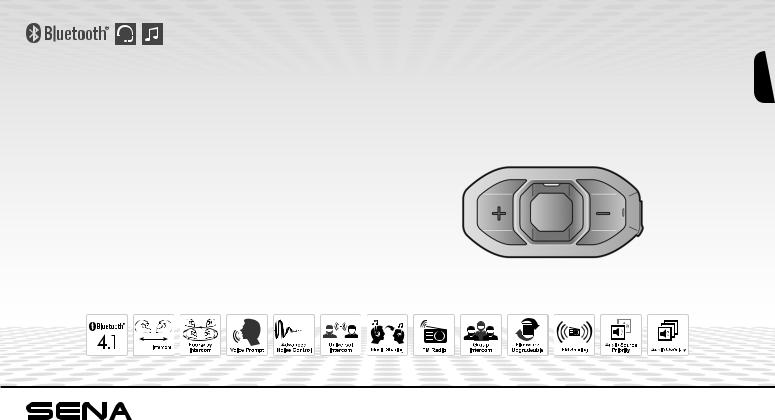
English
SF SERIES
Motorcycle Bluetooth®
Communication System
2
1
1 
1.2 km
0.8 mile
www.sena.com |
User’s Guide |

SF Series
© 1998-2019 Sena Technologies, Inc. All rights reserved.
Sena Technologies, Inc reserves the right to make any changes and improvements to its product without providing prior notice.
Sena™ is a trademark of Sena Technologies, Inc. or its subsidiaries in the USA and other countries. SF1™, SF2™, SF4™, SFR™, SRL™,Momentum™, Momentum INC™, Momentum Lite™, Momentum Pro™, Momentum INC Pro™, Momentum M™, Cavalry™, 30K™, 20S EVO™, 20S™, 10S™, 10C™, 10C PRO™, 10U™, 10Upad™, 10R™, 3S™, SMH5™, SMH5-FM™, SMH5 MultiCom™, SMH10™, SMH10R™, SPH10™, SPH10H-FM™, Savage™, Prism Tube WiFi™, Prism™, Bluetooth Audio Pack for GoPro®, R1™, RC3™, RC4™, Handlebar Remote™, Wristband Remote™, PowerPro Mount™, Powerbank™, FreeWire™, WiFi Docking Staion™, +mesh™, Econo™, SR10™, SM10™, X1™, Expand™, Tufftalk™, Tufftalk Lite™, Tufftalk M™ are trademarks of Sena Technologies, Inc. or its subsidiaries. These trademarks may not be used without the express permission of Sena.
GoPro® is a registered trademark of Woodman Labs of San Mateo, California. Sena Technologies, Inc. (“Sena”) is not affiliated with Woodman
Labs. The Sena Bluetooth Pack for GoPro® is an after-market accessory specially designed and manufactured by Sena Technologies, Inc. for the GoPro® Hero3 and Hero4 allowing for Bluetooth capabilities.
The Bluetooth® word mark and logos are owned by the Bluetooth SIG, Inc. and any use of such marks by Sena is under license. iPhone, iPod touch are registered trademarks of Apple Inc. Zumo™ is a trademark of Garmin Ltd. or its subsidiaries. TomTom™ is the trademark or registered trademark owned by TomTom International B.V. Other trademarks and tradenames are those of their respective owners.

SF Series
CONTENTS
SAFETY INFORMATION................................................................................................. |
5 |
||
1 |
INTRODUCTION........................................................................................................ |
7 |
|
2 |
PACKAGE CONTENTS............................................................................................. |
8 |
|
3 |
INSTALLING THE SF SERIES ON YOUR HELMET............................................. |
10 |
|
|
3.1 |
Installing the Main Unit.......................................................................................................... |
10 |
|
3.2 |
Installing the Speakers.......................................................................................................... |
12 |
|
3.3 |
Installing the Microphones.................................................................................................... |
13 |
4 |
GETTING STARTED.............................................................................................. |
14 |
|
|
4.1 |
Button Operation.................................................................................................................... |
14 |
|
4.2 |
Powering On and Off............................................................................................................. |
15 |
|
4.3 |
Charging................................................................................................................................ |
15 |
|
4.4 |
Checking the Battery Level................................................................................................... |
15 |
|
4.5 |
Volume Adjustment................................................................................................................ |
16 |
|
4.6 |
Muting the Microphone.......................................................................................................... |
16 |
|
4.7 |
Sena Softwares...................................................................................................................... |
16 |
5 |
PAIRING THE SF SERIES WITH BLUETOOTH DEVICES.................................. |
17 |
|
|
5.1 |
Mobile Phone Pairing - Mobile Phone, Bluetooth Stereo Device.......................................... |
17 |
|
5.2 |
Second Mobile Phone Pairing - Second Mobile Phone, GPS, and SR10............................ |
18 |
|
5.3 |
Advanced Selective Pairing - A2DP Stereo or Handsfree.................................................... |
19 |
|
5.4 |
Intercom Pairing..................................................................................................................... |
20 |
6 |
MOBILE PHONE, GPS, SR10................................................................................ |
22 |
|
|
6.1 |
Mobile Phone Call Making and Answering........................................................................... |
22 |
|
6.2 |
Speed Dialing........................................................................................................................ |
23 |
|
6.3 |
GPS Navigation...................................................................................................................... |
24 |
|
6.4 |
Sena SR10, Two-Way Radio Adapter.................................................................................... |
24 |
7 |
STEREO MUSIC..................................................................................................... |
25 |
|
|
7.1 |
Bluetooth Stereo Music.......................................................................................................... |
25 |
|
7.2 |
Music Sharing........................................................................................................................ |
25 |
8 |
INTERCOM............................................................................................................. |
26 |
|
|
8.1 |
Two-way Intercom.................................................................................................................. |
26 |
|
8.2 |
Three-way Intercom .............................................................................................................. |
27 |
|
8.3 |
Four-way Intercom ................................................................................................................ |
29 |
9 |
THREE-WAY CONFERENCE PHONE CALL |
|
|
|
WITH INTERCOM PARTICIPANT ........................................................................ |
30 |
|
10 |
GROUP INTERCOM .............................................................................................. |
31 |
|
11 |
UNIVERSAL INTERCOM....................................................................................... |
32 |
|
|
11.1 |
Universal Intercom Pairing.................................................................................................... |
32 |
|
11.2 |
Two-way Universal Intercom.................................................................................................. |
33 |
|
11.3 |
Three-way Universal Intercom .............................................................................................. |
33 |
|
11.4 |
Four-way Universal Intercom ................................................................................................ |
35 |
12 |
FM RADIO .............................................................................................................. |
37 |
|
|
12.1 |
FM Radio On and Off............................................................................................................. |
37 |
|
12.2 |
Preset Stations....................................................................................................................... |
37 |
|
12.3 |
Seek and Save....................................................................................................................... |
37 |
|
12.4 |
Scan and Save....................................................................................................................... |
38 |
|
12.5 |
Temporary Preset................................................................................................................... |
38 |
|
12.6 |
FM Sharing............................................................................................................................. |
38 |
|
12.7 |
Region Selection.................................................................................................................... |
39 |
13 |
FUNCTION PRIORITY........................................................................................... |
39 |
|
English

SF Series
14 HEADSET CONFIGURATION SETTINGS............................................................ |
40 |
|
14.1 |
Mobile Phone Pairing............................................................................................................. |
41 |
14.2 |
Second Mobile Phone Pairing............................................................................................... |
41 |
14.3 |
GPS Pairing............................................................................................................................ |
42 |
14.4 |
Phone Selective Pairing......................................................................................................... |
42 |
14.5 |
Media Selective Pairing......................................................................................................... |
42 |
14.6 |
Delete All Bluetooth Pairing Information................................................................................ |
42 |
14.7 |
Remote Control Pairing.......................................................................................................... |
43 |
14.8 |
Universal Intercom Pairing.................................................................................................... |
43 |
14.9 |
Factory Reset......................................................................................................................... |
43 |
14.10 Exit Voice Configuration Menu........................................................................................... |
43 |
|
15 SOFTWARE CONFIGURATION SETTINGS......................................................... |
44 |
||
15.1 |
Assigning Speed Dial............................................................................................................ |
44 |
|
15.2 |
Setting Audio Source Priority (Default: Intercom)................................................................. |
44 |
|
15.3 |
Enabling/Disabling Audio Boost (Default: Disable).............................................................. |
45 |
|
15.4 |
Enabling/Disabling Smart Volume Control (Default: Disable)............................................... |
45 |
|
15.5 |
Enabling/Disabling Voice Activated Phone Answering (Default: Enable)............................ |
45 |
|
15.6 |
Enabling/Disabling Voice Activated Intercom (Default: Disable)......................................... |
45 |
|
15.7 |
Enabling/Disabling HD Voice (Default: Disable)................................................................... |
46 |
|
15.8 |
Enabling/Disabling HD Intercom (Default: Enable).............................................................. |
46 |
|
15.9 |
Setting VOX Sensitivity (Default: 3)....................................................................................... |
46 |
|
15.10 |
Enabling/Disabling Voice Prompts (Default: Enable)........................................................ |
47 |
|
15.11 |
Enabling/Disabling RDS AF (Default: Disable) ................................................................. |
47 |
|
15.12 |
Enabling/Disabling FM Station Guide (Default: Enable) .................................................. |
47 |
|
15.13 |
Enabling/Disabling Sidetone (Default: Disable)................................................................ |
47 |
|
15.14 |
Enabling/Disabling Advanced Noise Control™ (Default: Enable).................................... |
48 |
|
15.15 |
Enabling/Disabling Audio Overlay™ (Default: Disable).................................................... |
48 |
|
16 |
FIRMWARE UPGRADE.......................................................................................... |
50 |
|
17 |
TROUBLESHOOTING............................................................................................ |
50 |
|
|
17.1 |
Fault Reset............................................................................................................................. |
50 |
|
17.2 |
Factory Reset......................................................................................................................... |
50 |

SF Series
SAFETY INFORMATION
Please ensure that the product is properly used by observing the warnings and cautions below to prevent any risk and/or damage to property.
Product Storage and Management
•Keep the product free of dust. It may damage mechanical and electronic parts of the product.
•Do not store the product in high temperatures as this may reduce the life span of electronic devices, damage the battery, and/or melt plastic parts of the product.
•Do not store the product in cold temperatures. Abrupt changes in temperatures may cause condensation and damage electronic circuits.
•Do not clean the product with cleaning solvents, toxic chemicals, or strong detergents as this may damage the product.
•Do not paint the product. Paint may obstruct moving parts or interfere with the normal operation of the product.
•Do not drop or otherwise shock the product. It may damage the product or its internal electronic circuits.
•Do not disassemble, repair or modify the product as this may damage the product and invalidate the product warranty.
•Do not store the product in humid environments, especially for long time storage.
Product Use
•In some regions, it is prohibited by law to ride motorcycles while wearing headsets or earbuds. Therefore be certain to comply with all relevant laws in the region before using the product.
•The headset is for motorcycle helmets only. To install the headset, you must follow the installation instructions shown in the User’s Guide.
•Use of the product at a high volume for a long period of time may damage your eardrums or hearing ability. Keep the volume at a modest level to prevent damage.
•Do not cause impact to the product or touch it with sharp tools as this may damage the product.
•Do not use the product in high-temperatures or apply heat to the product as this may cause damage, explosion, or fire.
•Keep product away from pets or small children. It may damage the product.
English
5

SF Series
•In any place where wireless communication is prohibited, such as hospitals or airplanes, turn off the power and refrain from using the product. In a place where wireless communication is prohibited, electromagnetic waves may cause hazards or accidents.
•Do not use the product near hazardous explosives. When it is near any explosion hazards, turn off the power and heed any regulations, instructions, and signs in the area.
•When using the product, be certain to conform to laws regarding the use of communications devices while riding.
•Do not put the product where it may hamper the rider's vision or manipulate it while riding. This may cause traffic accidents.
•Before riding, fasten the product to the helmet, and double-check that it is fastened. Separation of the product while riding may cause damage to the product or accidents.
•If the product is damaged, stop using it immediately. It may cause damage, explosion, or fire.
Battery
This product has an irreplaceable rechargeable battery inside. Therefore, when using the product, make sure to adhere to the following:
•Never separate the battery from the product as this may damage the product.
•The battery performance may be reduced over time with usage.
•In recharging the battery, make sure to use an approved charger provided by the manufacturer. Use of a non-approved charger may cause fire, explosion, leakage, and other hazards may also reduce the life time or performance of the battery.
•Any 3rd party USB charger can be used with Sena products if the charger is approved by either the FCC, CE, IC or other locally approved agencies that Sena accepts.
•Do not use cigarette chargers other than the included cigarette charger to charge the headset.
•Store the battery at temperatures of 15°C~25°C (59°F~77°F). Higher or lower temperatures may reduce the capacity and life of the battery, or may cause temporary non-operation. Do not use the product in sub-zero temperature, because it may cause serious reduction of the battery performance.
•If you apply heat to the battery or throw it into fire, it may explode.
•Do not use the product with a damaged battery. It may explode and/ or cause accidents.
•Never use a damaged charger. It may explode and/or cause accidents.
•Battery life may vary depending on conditions, environmental factors, functions of the product in use, and devices used with it.
6

|
|
|
SF Series |
|
|
|
|
|
|
|
|||
|
|
|
The SF Series feature: |
|||
|
1 INTRODUCTION |
|
||||
|
|
• Bluetooth 4.1 |
||||
|
|
|
• SF4 Bluetooth intercom up to 1.2 kilometers (0.8 miles)* |
|||
|
|
|
||||
Thank you for choosing the Sena SF Series, Bluetooth Stereo Headset |
• SF2 Bluetooth intercom up to 800 meters (880 yards)* |
|||||
and Intercom. With the SF Series, you can call handsfree on your |
• SF1 Bluetooth intercom up to 100 meters (110 yards)* |
|||||
Bluetooth mobile phone or listen to stereo music or voice instructions |
||||||
• Up to four-way intercom |
||||||
of GPS navigations wirelessly. |
||||||
• SF4 is a Multi-way intercom headset. |
• Three-way conference phone call with intercom participant** |
|||||
• SF1/SF2 is a Two-way intercom headset. |
• SF Utility App for iPhone and Android phones |
|||||
Please read this User’s Guide carefully before using the headset. Also |
• Audio Overlay™ |
|||||
|
|
|
||||
check www.sena.com for the latest version of the User’s Guide and |
• Built-in FM radio tuner with a station scan and save function*** |
|||||
additional information related to Sena Bluetooth products. |
• FM Sharing*** |
|||||
|
|
|
||||
|
|
|
• Music Sharing |
|||
|
|
|
• Advanced Noise Control™ |
|||
|
|
|
• Microphone mute option |
|||
|
|
|
• Smart Volume |
|||
|
|
|
• Universal Intercom™ |
|||
|
|
|
• Group Intercom™** |
|||
|
|
|
• HD quality crystal clear and natural sound |
|||
English
7
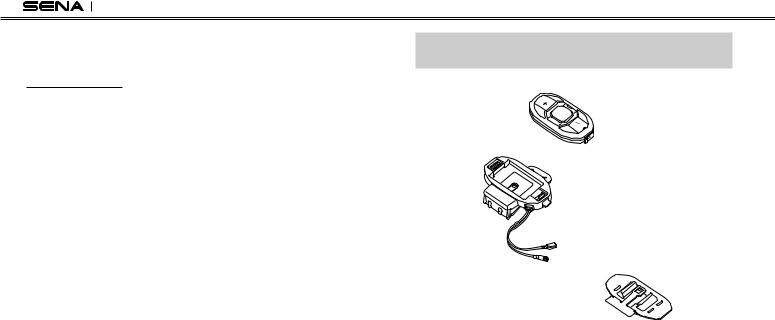
SF Series
•Firmware upgradeable
•Water resistant
*In open terrain
**Only available in SF4
***Only available in SF2 and SF4
Key Specifications:
•Bluetooth 4.1
•Supporting profiles: Headset Profile, Hands-Free Profile (HFP), Advanced Audio Distribution Profile (A2DP), and Audio Video Remote Control Profile (AVRCP).
2 PACKAGE CONTENTS
• Headset Main
• Clamp Kit
• Glued Surface Mounting Adapter 

8

SF Series
Speaker
SF1
•Speakers 
•Hook and Loop Fasteners for Speakers (2) 
SF2, SF4
•Speakers 
•HD Speakers 
Wired Boom Microphone
•Wired Boom Microphone 
•Hook and Loop Fastener for Boom Microphone 
•Microphone Sponges (2) 
•Boom Microphone Holder 
•Hook and Loop Fastener for Holder 
Wired Microphone
• Wired Microphone
• Hook and Loop Fastener for Wired Microphone 
• Hook and Loop Fasteners for Speakers (2) |
Others |
|
• USB Power & Data Cable (Micro USB Type)
English
9

SF Series
3INSTALLING THE SF SERIES ON YOUR HELMET
3.1Installing the Main Unit
3.1.1Installing the Clamp Kit to the Main Unit
1.Push and hold the clamp kit’s tab upwards. While pushing the tab, insert the main unit into the clamp kit.
2.Insert the back plate of the clamp kit between the internal padding and external shell on the left side of the helmet.
2 

1
10
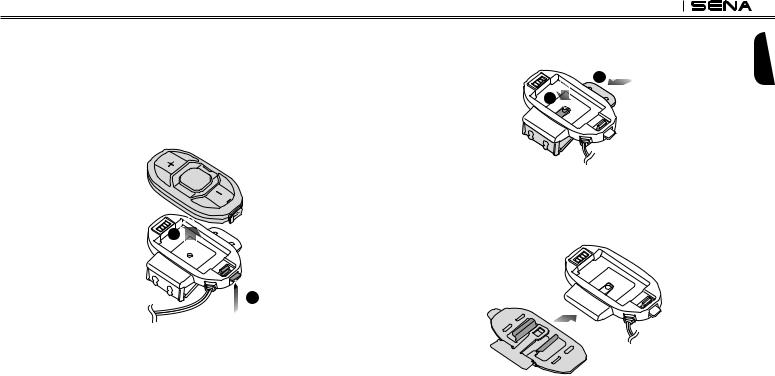
SF Series
3.1.2Using the Glued Surface Mounting Adapter for the Main 2. While pushing the latch at the center of the clamp kit, push the
Unit |
back plate of the clamp kit outwards to remove it. |
|
If the clamp kit is not inserted into the helmet firmly, you can use the |
2 |
|
glued surface mounting adapter. |
||
|
||
1. Make sure that the main unit is separated from the clamp kit. If |
1 |
|
not, push and hold the clamp kit’s tab upwards and remove the |
|
|
main unit from the clamp kit. |
|
|
|
3. Align the glued surface mounting adapter and the back of the |
|
|
clamp kit and slide the adapter into the clamp kit until you hear a |
|
|
click. Make sure that the glued surface mounting adapter fits the |
|
2 |
back of the clamp kit’s grooves. |
|
|
||
1 |
|
English
11
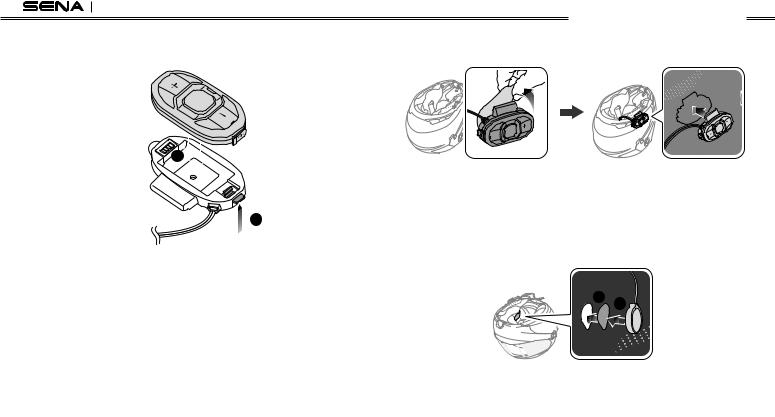
SF Series
4.Push and hold the clamp kit’s tab upwards. While pushing up the tab, insert the main unit into the clamp kit.
6.Peel off the glued cover and attach the main unit on the left side of your helmet.
2 
1
5.Clean the area on the left side of the helmet where you will attach the glued surface mounting adapter with a moistened towel and dry thoroughly.
3.2Installing the Speakers
1.Peel off each cover of the hook and loop fasteners for the speakers to expose the adhesive surface.
2.Attach the fasteners to the ear pockets inside the helmet, and then attach the speakers to the fasteners.
 1
1
12

3. Connect the speaker cable to the speaker connector.
SF Series
3.Align the arrows on the main unit and microphone cables and insert the microphone cable into the microphone connector.
English
3.3Installing the Microphones
3.3.1Using the Wired Boom Microphone
1.Peel off the cover of the hook and loop fastener for the wired boom microphone to expose the adhesive tape.
2.Attach the hook and loop fastener on the inside surface of the left external shell, and then attach the wired boom microphone’s mounting plate to the hook and loop fastener.
 1
1 




 2
2 



3.3.2Using the Wired Microphone
1.Peel off the cover of the hook and loop fastener for the wired microphone to expose the adhesive tape. Then, attach the hook and loop fastener on the inside of the helmet’s chin guard.
13
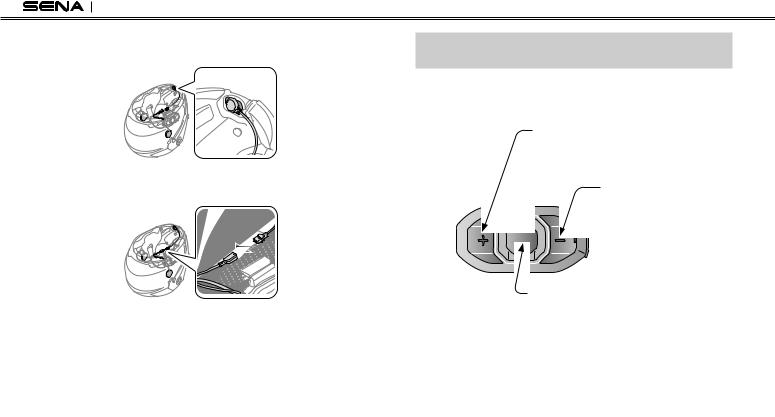
SF Series
2.Attach the wired microphone to the hook and loop fastener for the wired microphone.
3.Align the arrows on the main unit and microphone cables and insert the microphone cable into the microphone connector.
4GETTING STARTED
4.1Button Operation
 (+) Button
(+) Button
•Increase volume
•Track forward
•Scan FM radio station
•Speed dial
 (-) Button
(-) Button
• Decrease volume
• Track back
• Turn on/off FM tuner
 Center Button
Center Button
•Answer and end a mobile phone call
•Reject an incoming mobile phone call
•Start and end intercom conversation
•Play and pause Bluetooth stereo device
•Enter into intercom pairing mode
•Enter into voice configuration setting
14
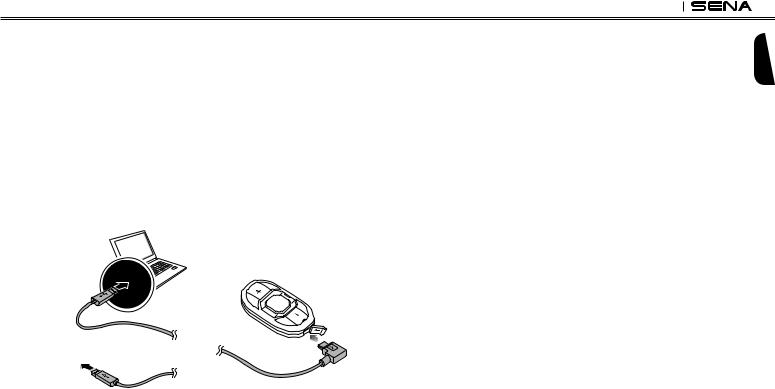
SF Series
4.2Powering On and Off
To power on the headset, press the Center Button and the (+) Button at the same time for 1 second while hearing ascending beeps and a voice prompt, “Hello”. To power off the headset, tap the Center Button and the (+) Button at the same time while hearing descending beeps and a voice prompt, “Goodbye”.
4.3Charging
You can charge the headset by connecting the supplied USB power & data cable into a computer’s USB port or USB wall charger. You can use any standard micro USB cable to charge the unit. The charging LED turns red while charging and turns blue when fully charged. It takes about 1.5 hours to be completely charged.
4.4Checking the Battery Level
4.4.1LED Indicator
When the headset is powering on, the red LED flashes rapidly indicating the battery level.
4 flashes = High, 70 ~ 100%
3 flashes = Medium, 30 ~ 70%
2 flashes = Low, 0 ~ 30%
4.4.2Voice Prompt Indicator
When you power on the headset, keep pressing the Center Button and the (+) Button simultaneously for about 5 seconds. Then you will hear a voice prompt indicating the battery level. However, if you release the buttons as soon as the headset turns on, you will not hear a voice prompt for the battery level indication.
English
or
AC Adapter
15

SF Series
4.5Volume Adjustment
You can easily adjust the volume by tapping the (+) Button or the (-) Button. The volume is set and maintained independently at different levels for each audio source even when you reboot the headset. For example, once you set the volume for mobile phone handsfree, it will not change even if you adjust the volume for your Bluetooth MP3 music. However, if you adjust the volume during stand-by mode, it will affect volume levels of every audio source.
4.6Muting the Microphone
To mute or unmute the microphone, press and hold the Center Button and the (-) Button for 1 second. When the microphone is muted, you will hear descending beeps every 10 seconds. When you unmute the microphone, you will hear ascending beeps and the microphone will be active.
4.7Sena Softwares
4.7.1Sena Device Manager
The Sena Device Manager allows you to upgrade the firmware and configure the device settings directly from your PC. Using this software, you can assign speed dial presets, FM radio frequency presets and more. It is available for both Windows and Mac. For more information on downloading the Device Manager, please visit www.sena.com.
4.7.2Sena SF Utility App
The Sena SF Utility App allows you to configure device settings and read the User’s Guide and the Quick Start Guide. Run the Sena SF
Utility App and you can configure its settings directly from your smartphone. You can download the Sena SF Utility App for Android or iPhone from www.sena.com.
16
