Page 1
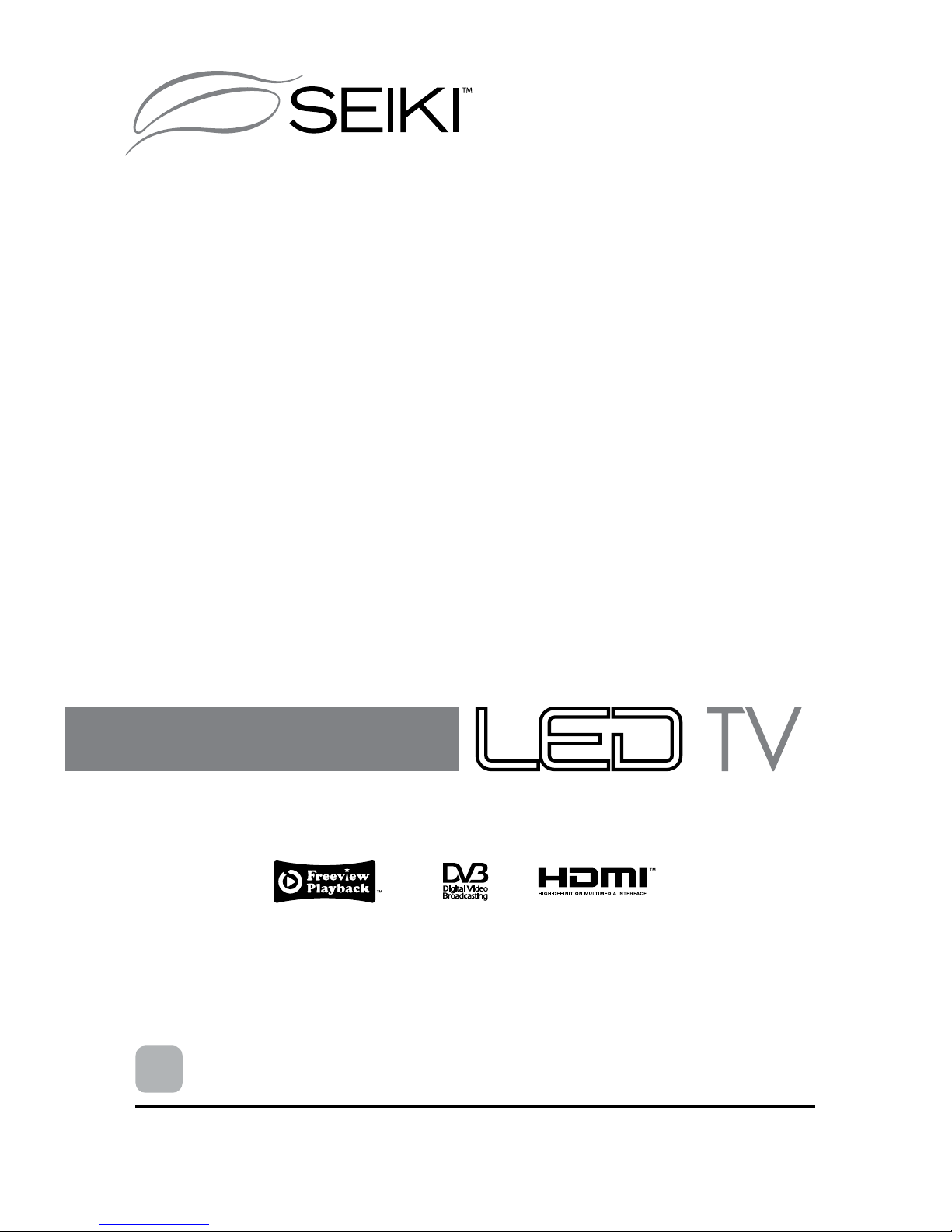
SE32HY01UK
En
USER MANUAL
Read the User Manual carefully before using the TV
and keep it for further reference.
Page 2
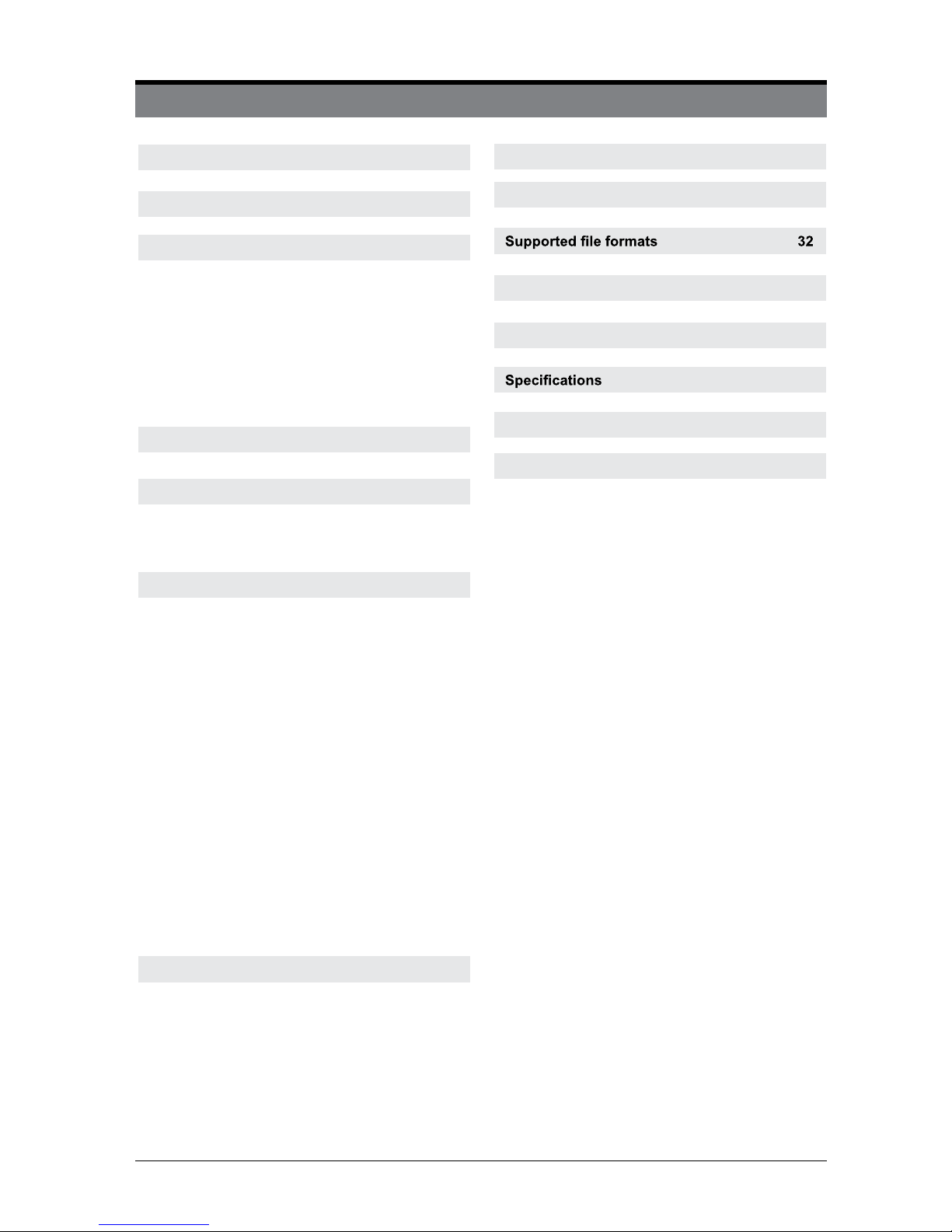
1
CONTENTS
Initial set up 11
General operation 11
Getting Started 11
How to Navigate menus-Selecting Source
12
Electronic Programme Guide (EPG) (DTV
Mode) 12
Teletext (ATV Mode) 13
Digital Teletext (DTV Mode) 14
Time Shift Function (DTV Mode) 15
Recording DTV Programme onto a USB
Storage Device 15
Timer Programming 16
Play Recorded Programme 16
Picture Management(ATV/DTV Mode)
17
Sound Management 18
Channel Management (ATV / DTV Mode)
19
Lock System management 23
Setup management 23
Basic Features 12
Viewing Photo 28
Listening to Music 29
Viewing Movies 29
My Text 30
Entertainment 28
Important Safety Instructions 2
What is Included 4
Front View 5
Rear View 6
Installing the Base Stand 7
Removing the Stand for Wall-Mounting 7
Remote Control 8
Preparation 4
Safety Information 3
Connecting External Devices 10
Parental Control 31
Troubleshooting 33
35
Disposal Information 35
Limited Warranty 36
Plug Replacement-UK and Ireland only 34
Digital Reception 32
Page 3
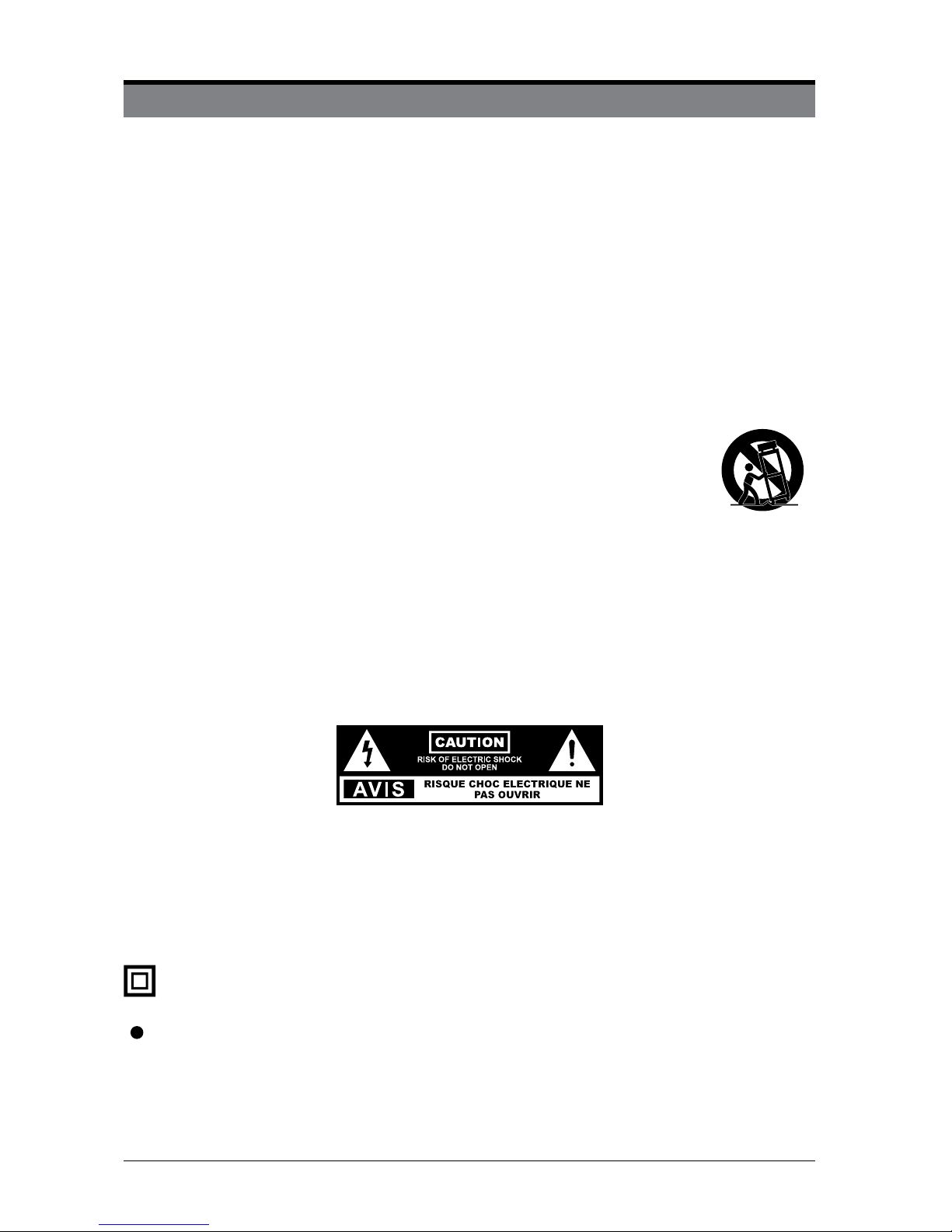
2
IMPORTANT SAFETY INSTRUCTIONS
• Read these instructions – All the safety and operating instructions should be read before this product is
operated.
• Keep these instructions – The safety and operating instructions should be retained for future reference.
• Heed all warnings – All warnings on the appliance and in the operating instructions should be adhered to.
• Follow all instructions – All operating and use instructions should be followed.
• Do not use this apparatus near water – The appliance should not be used near water or moisture – for
example, in a wet basement or near a swimming pool.
• Clean only with dry cloth.
• Do not block any ventilation openings. Install in accordance with the manufacturer’s instructions.
• Do not install near any heat sources such as radiators, heat registers, stoves, or other apparatus (including
ampliers) that produce heat.
• Do not defeat the safety purpose of the polarized or grounding plug. A polarized plug has two blades with
one wider than the other. A grounding plug has two blades and a third grounding prong. The wide blade
or the third prong is provided for your safety. If the provided plug does not t into your outlet, consult an
electrician for replacement of the obsolete outlet.
• Protect the power cord from being walked on or pinched particularly at the plugs, convenience receptacles,
and at the point where they exit from the apparatus.
• Only use attachments/accessories specied by the manufacturer.
• Use only with the cart, stand, tripod, bracket, or table specied by the manufacturer, or
sold with the apparatus. When a cart or rack is used, use caution when moving the cart/
apparatus combination to avoid injury from tip-over.
• Unplug the apparatus during lightning storms or when unused for long periods of time.
• Refer all servicing to qualied personnel. Servicing is required when the apparatus has been damaged in
any way, such as the power supply cord or plug is damaged, liquid has been spilled, or objects have fallen
into the apparatus, or the apparatus has been exposed to rain or moisture, does not operate normally, or
has been dropped.
• Please keep the unit in a well-ventilated environment.
• WARNING: To reduce the risk of fire or electric shock, do not expose this apparatus to rain or
moisture. The apparatus should not be exposed to dripping or splashing. Objects lled with liquids,
such as vases should not be placed on the apparatus.
• WARNING: The batteries shall not be exposed to excessive heat such as sunshine, re or the like.
• WARNING: The wall socket plug is used as disconnect device, the disconnect device shall remain
readily operable.
• This lightning ash with arrowhead symbol within an equilateral triangle is intended to
alert the user to the presence of non-insulated “dangerous voltage” within the product’s
enclosure that may be of sufcient magnitude to constitute a risk of electric shock.
• Warning: To reduce the risk of electric shock, do not remove cover (or back) as there
are no user-serviceable parts inside. Refer servicing to qualied personnel.
• The exclamation point within an equilateral triangle is intended to alert the user to
the presence of important operating and maintenance instructions in the literature
accompanying the appliance.
This equipment is a Class II or double insulated electrical appliance. It has been designed in such a way
that it does not require a safety connection to electrical earth.
Warning: To prevent the spread of re,
keep candles or other open ames away
from this product at all times.
Page 4
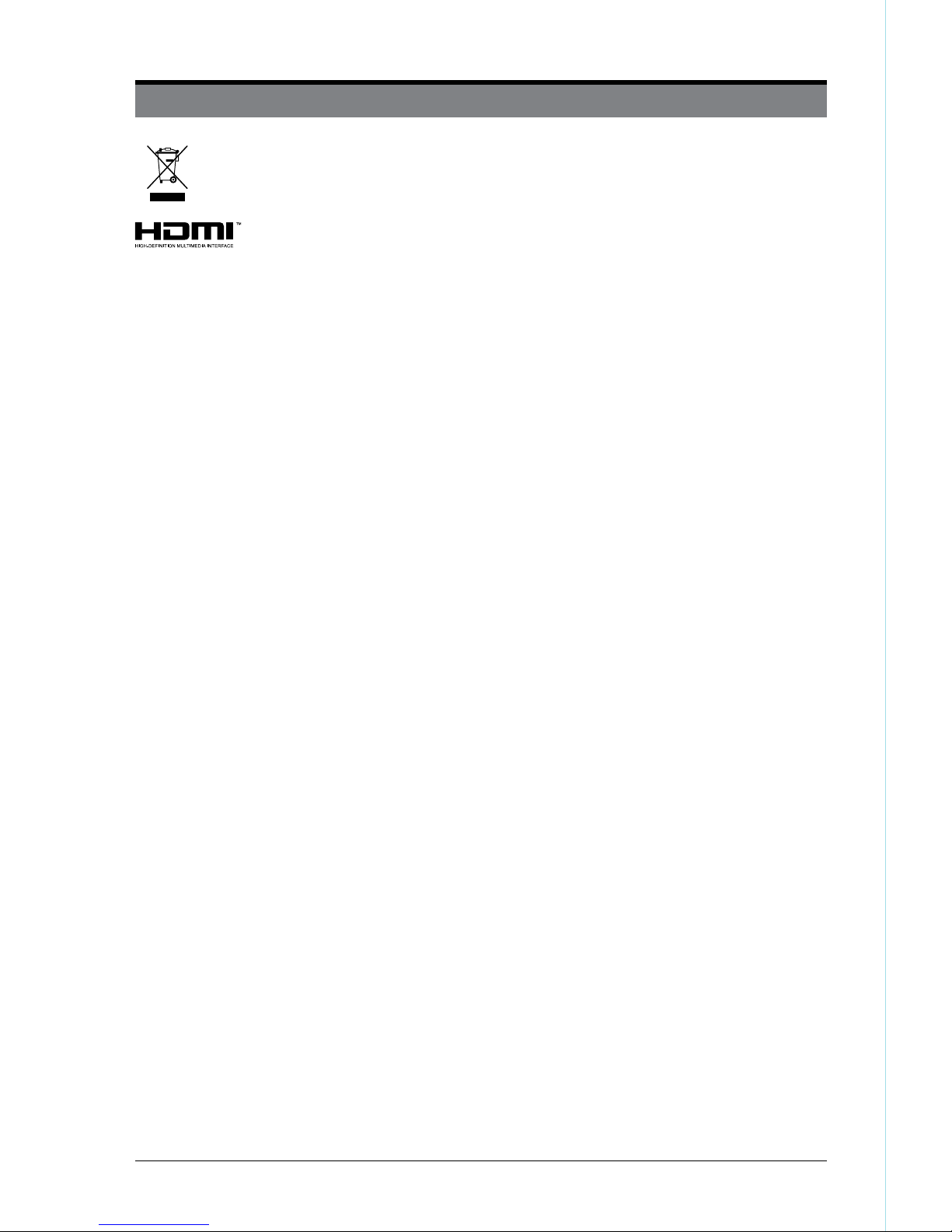
3
SAFETY INFORMATION
This product contains electrical or electronic materials. The presence of these materials may, if not disposed of
properly, have potential adverse effects on the environment and human health.
Presence of this label on the product means it should not be disposed of as unsorted waste and must be collected
separately. As a consumer, you are responsible for ensuring that this product is disposed of properly.
This TV incorporates High-Denition Multimedia Interface (HDMI™) technology. HDMI, the HDMI logo and
High-Denition Multimedia Interface are trademarks or registered trademarks of HDMI Licensing LLC.
To ensure reliable and safe operation of this equipment, please carefully read all the instructions in
this user guide, especially the safety information below.
Electrical Safety
• The TV set should only be connected to a main power supply with voltage that matches the label
at the rear of the product.
• To prevent overload, do not share the same power supply socket with too many other electronic
components.
• Do not place any connecting wires where they may be stepped on or tripped over.
• Do not place heavy items on any connecting wire, which may damage the wire.
• Hold the main plug, not the wires, when removing from a socket.
• During a thunderstorm, or when not using the television for extended period of time, turn off the
power switch on the back of the television.
• Do not allow water or moisture to enter the TV or power adapter. Do NOT use in wet, moist areas,
such as bathrooms, steamy kitchens or near swimming pools.
• Pull the plug out immediately, and seek professional help if the main plug or cable is damaged,
liquid is spilled onto the set, if the TV set accidentally exposed to water or moisture, if anything
accidentally penetrates the ventilation slots or if the TV set does not work normally.
• Do not remove the safety covers. There are no user-serviceable parts inside. Trying to service the
unit yourself is dangerous and may invalidate the product’s warranty. Qualied personnel must
only service this apparatus.
• To avoid a battery leakage, remove batteries from the remote control, when the remote is not use
for long period, or when the batteries are exhausted.
• Do not break open or throw exhausted batteries into a re.
Physical Safety
• Do not block ventilation slots in the back cover. You may place the TV in a cabinet, but ensure at
least 5cm (2’’) clearance all around.
• Do not tap or shake the TV screen, or you may damage the internal circuits. Take good care of the
remote control.
• To clean the TV use a soft dry cloth. Do not use solvents or petroleum based uids.
• Do not install near any heat sources such as radiators, heat registers, stoves or other apparatus
(including ampliers) that produce heat.
• Do not defeat the safety purpose of the polarized or grounding-type plug. A polarized plug has
two blades with one wider than the other. A grounding plug has two blades and a third grounding
prong. The wide blade, or the third prong is provided for your safety. If the provided plug does not
t into your outlet, consult an electrician for replacement of the obsolete outlet.
• Protect the power cord from being walked on or pinched particularly at plugs.
• Unplug the apparatus during lightning storms or when unused for long periods.
• Refer all servicing to a qualied service personnel. Servicing is required if the apparatus does not
operate normally or if the apparatus, including the power supply cord or plug, has been damaged
in any way.
• Servicing is also required if liquid has been spilled, or objects have fallen into the apparatus; when
the apparatus has been exposed to rain or moisture; or if the apparatus has been dropped.
• Always connect your television to a power outlet with protective ground connection.
Page 5
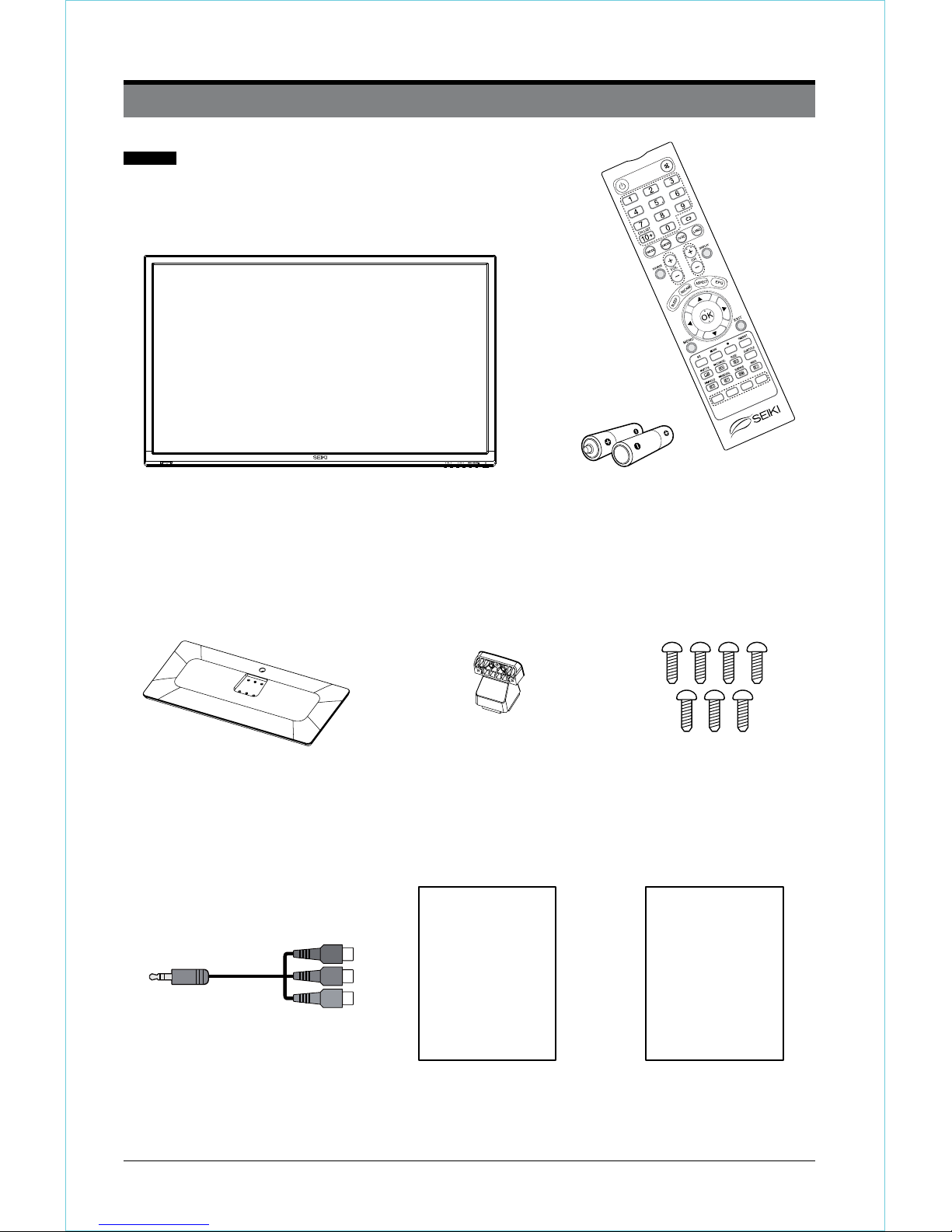
4
TV Set
User ManualMINI YPBPR cable
User Manual
Quick Start Guide
Quick
Start Guide
Base Stand
Seven Screws
Remote control with Batteries
PREPARATION
What is Included
Stand Support
Page 6
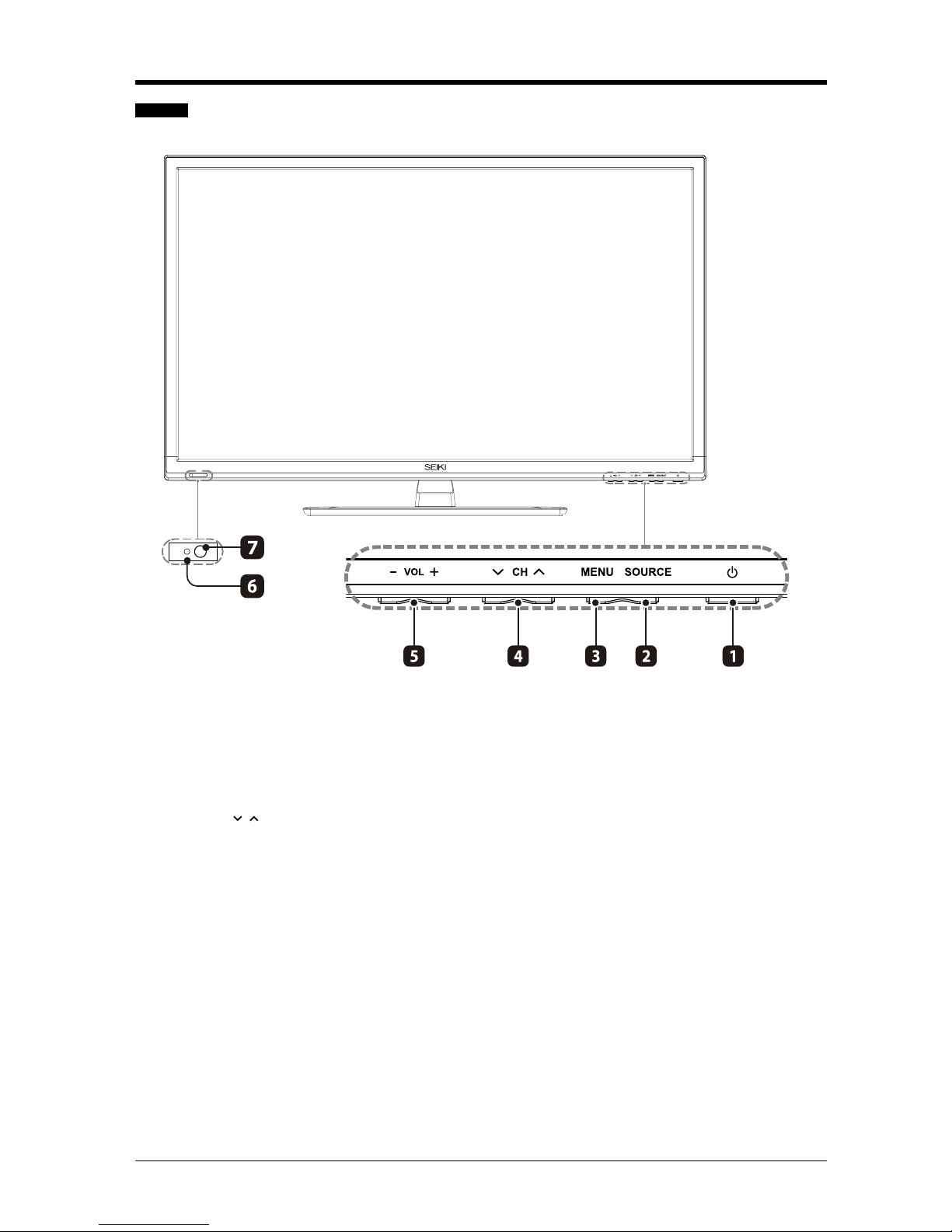
5
PREPARATION
Front View
1. Power Button
Switch the TV between On / Standby mode.
2. Source
Press to select among different input signal sources.
3. Menu
Display the OSD (on screen display) menu.
4. Channel /
Press to select a channel.
5. Volume -/+
Press to adjust the volume.
6. POWER Indicator
Illuminate blue when the TV is turned on. Illuminate red when the TV is in standby mode.
7. Infrared Receiver
Receive the IR signals from the remote control.
Page 7
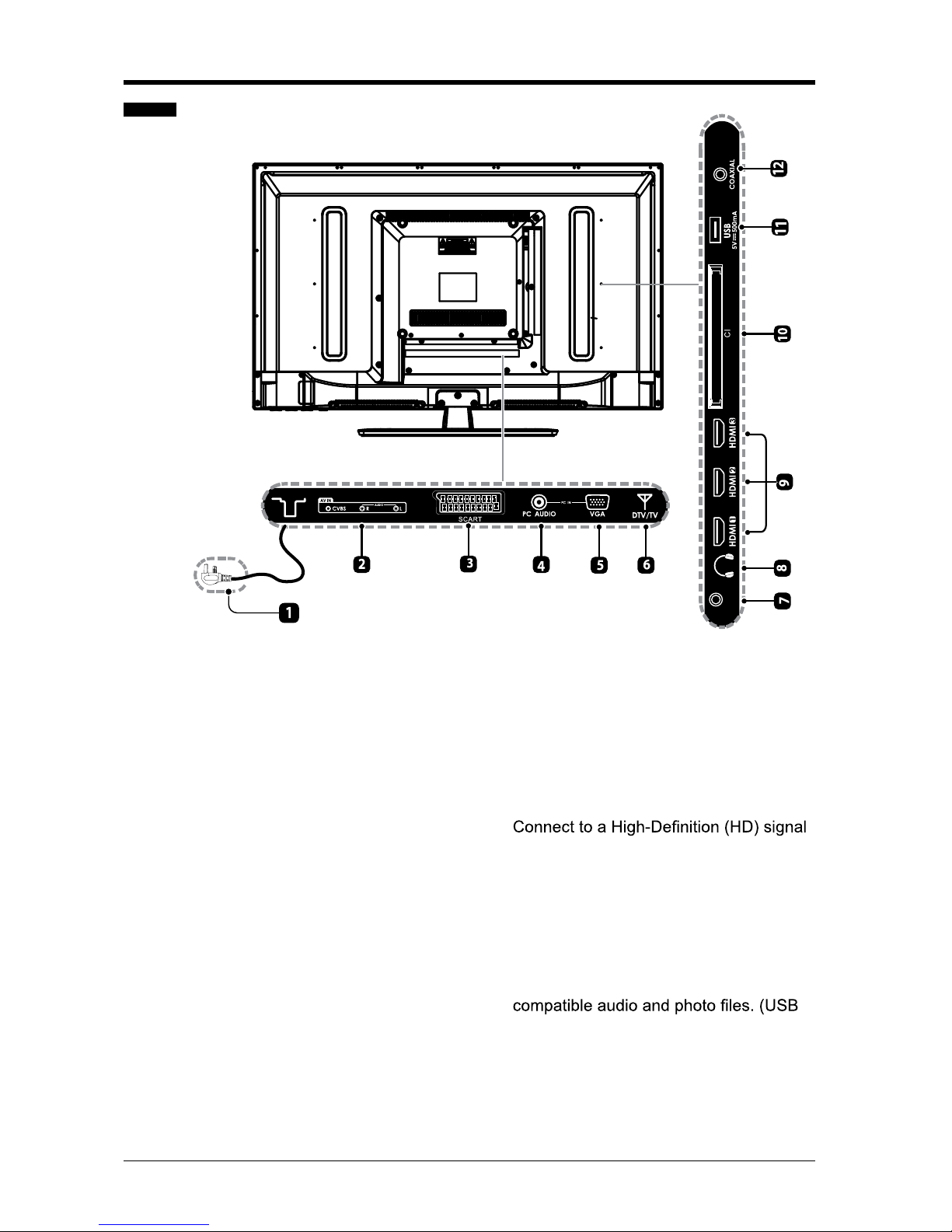
6
PREPARATION
Rear View
1. Power Cord
Connect to AC power outlet.
2. AV Input
Connect to the composite VIDEO and
AUDIO (L/R) output sockets on external
video devices.
3. SCART Socket
Inputs or outputs for external devices.
Connect the SCART cable between the
SCART socket on the TV and the SCART
RCV,redoced(ecived lanretxe eht no tekcos
or DVD player).
4. PC AUDIO Input
Connect to a computer audio output.
5. VGA Input
Connect to a computer or other devices
with a VGA interface.
6. DTV/TV Input
Connect to the antenna (75Ω VHF/UHF)
socket with the RF coaxial cable.
7. MINI YPBPR
YPBPR input socket is just suitable for
YPBPR MINI cable.
Connect to a DVD player,Digital Set-TopBox,or other AV devices with component
(YPBPR)video output sockets.
8. Headphone Socket
Connect to the Headphones.
9. HDMI Inputs
output device.
10. CI Slot
Used to insert a CI card.A CI card allows
you to view all the channels that you
subscribe to.For more information,see
"Conditional Access" section.
11. USB Port
Connect to a USB storage device to play
mode)
12. COAXIAL Digital Audio Output
Connect to the audio socket on the digital
audio system.
MINI
YPBPR
Page 8
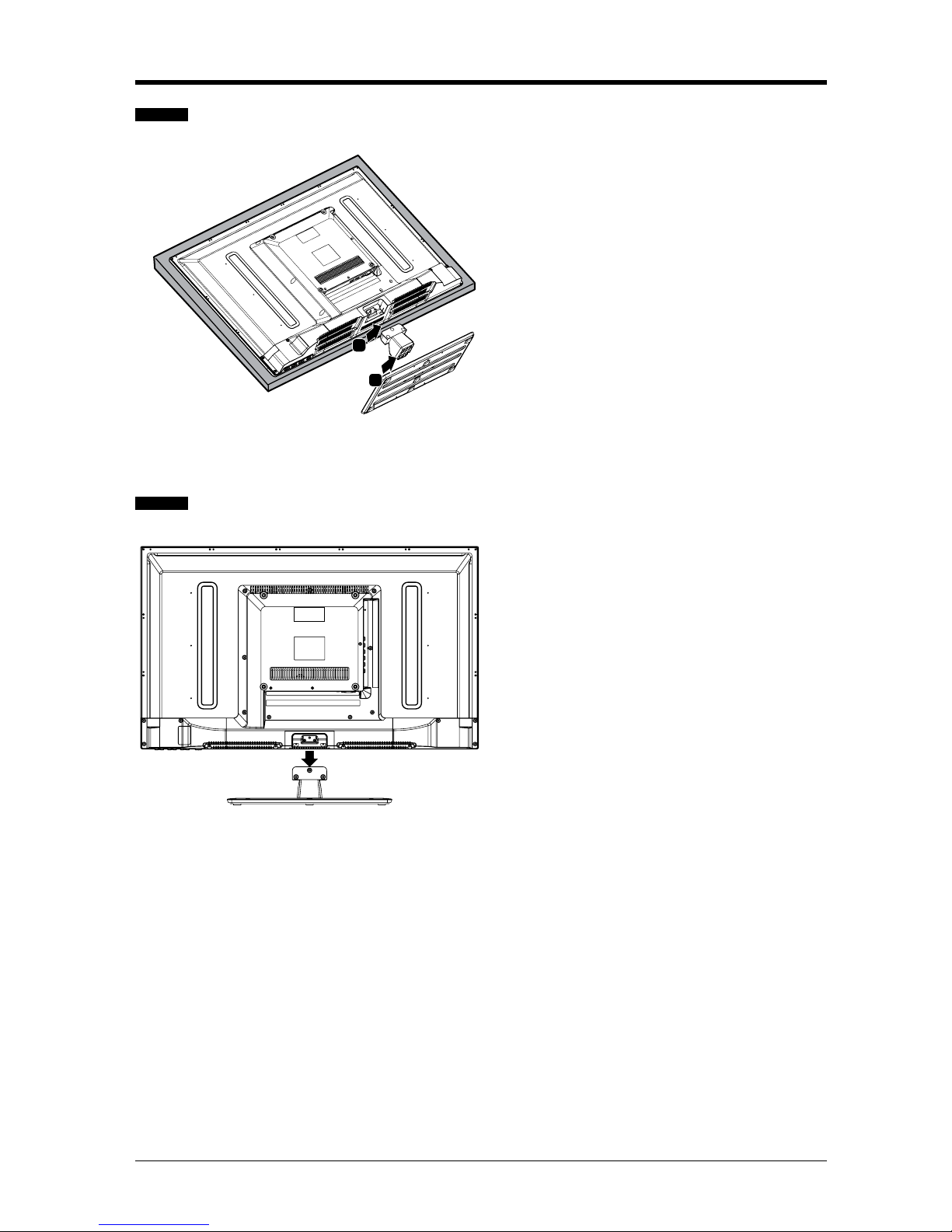
7
Installing the Stand
PREPARATION
WARNING: This apparatus is intended to be supported by UL Listed wall mount bracket.
• 1. Lay the TV face-down on a flat,
cushioned surface to avoid damaging
or scratching.
• 2. Untighten the 3 pcs screws holding
the stand assembly and remove them.
• 3. Attach the wall-mount bracket to
the TV using the mounting holes on
the back of the TV. Mount this TV
according to the instructions included
in the wall-mount bracket.
Removing the Stand for Wall-Mounting
• 1.Lay the TV face-down on a flat,
cushioned surface to avoid damaging
or scratching.
• 2.Fix the stand support to the TV
using the 4 pcs provided screws.
• 3.Fix the base stand to the TV using
the 3 pcs provided screws.
1
2
Page 9
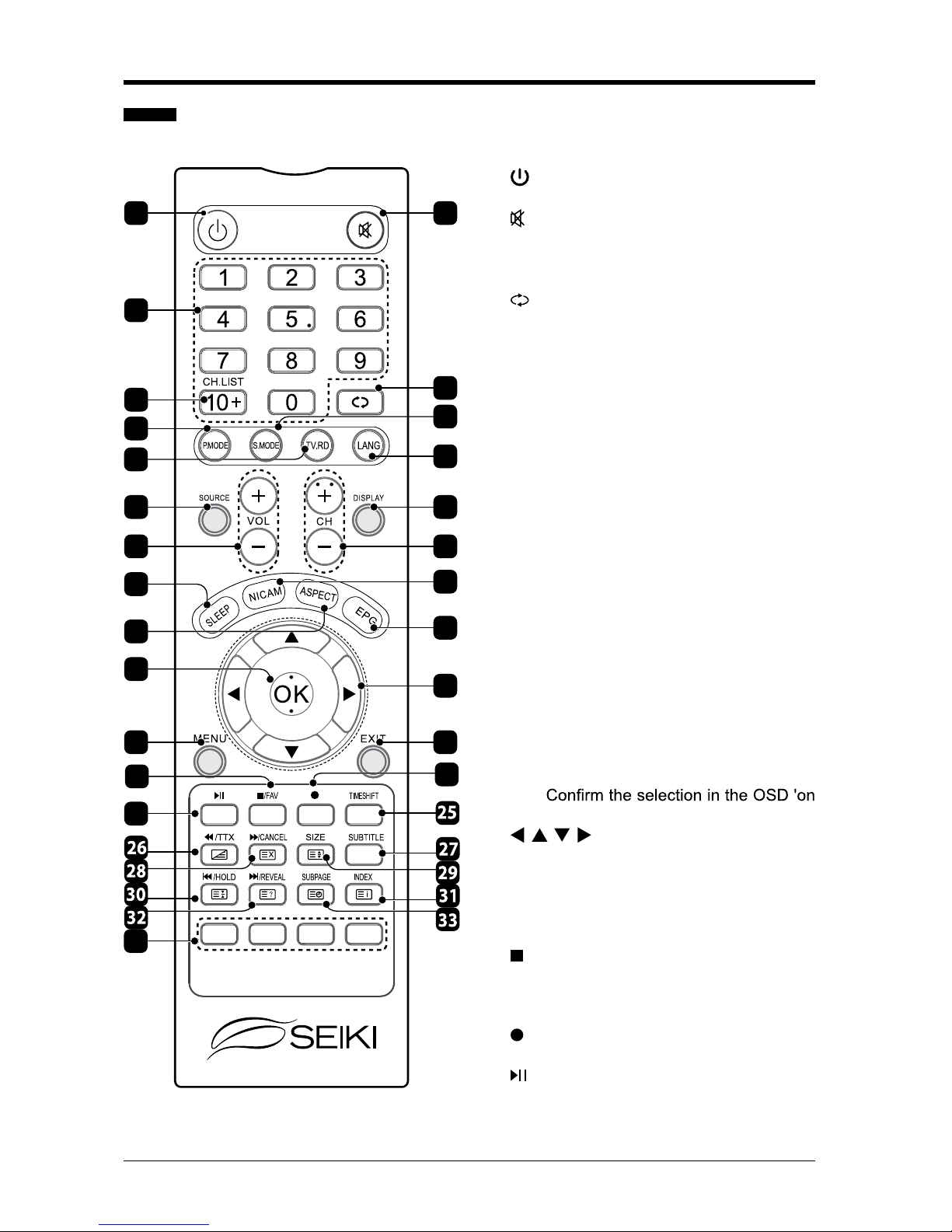
8
PREPARATION
Remote Control
1. : Switch the TV between on and standby
mode.
2.
: Mute and restore your TV sound.
3. 0~9: Select a program. (ATV/DTV mode)
4. CH.LIST: Display channel list.(ATV/DTV
mode
5.
: Return to previous viewing channel.
6. P.MODE: Select picture mode: /
mild/personal/dynamic.
7. S.MODE: Select sound mode: ssttananddaarrdd/
music/movie/personal.
8. TV.RD: Sel e ct TV program or Radi o
program.(DTV mode).
9. LANG: Select DTV audio language.(DTV
mode)
10. SOURCE: Select among the different
input signal sources: DTV
/
/
A
A
TV
V
/
SCART
/
YPbPr/HDMI1/HDMI2/HDMI3/PC/USB.
11. DISPLAY: Display the present screen
information such as the current channel
and the input source.
12. VOL+/-: Adjust the volume.
13. CH+/-: Select a channel.
14. SLEEP: Set the TV sleep timer.
15. NICAM: Switch between different audio
channels(only applicable when the TV
programme has this feature).
16. ASPECT: Select from the following mode
settings: 16:9/Zoom1/Zoom2/Auto/4:3.
17. E PG : D is pla y the E PG ( El ec t ro ni c
Program Guide).(DTV mode)
18. OK:
screen display' menus.
19.
: Allows you to navigate the
OSD menu s an d ad j u st the sy s t em
settings to your preference.
20. MENU: Display the OSD 'on screen display'
menu.
21. EXIT: Exit the OSD menu.
22.
: Pr e ss t the o splayback, the time
t
op
(
U
S
shift or the recording.
B/D
T
V
mode).
FAV: Display the Favourite Channel list.
(ATV/ DTV mode)
23.
: Record the current programme.(DTV
mode)
24.
: To start
the
or pause
timeshift playback.
(DTV
mode)
To start playback or pause.(USB
mode)
3
21
20
18
16
14
12
10
8
6
4
21
19
17
15
13
11
9
7
5
24
23
22
34
Page 10
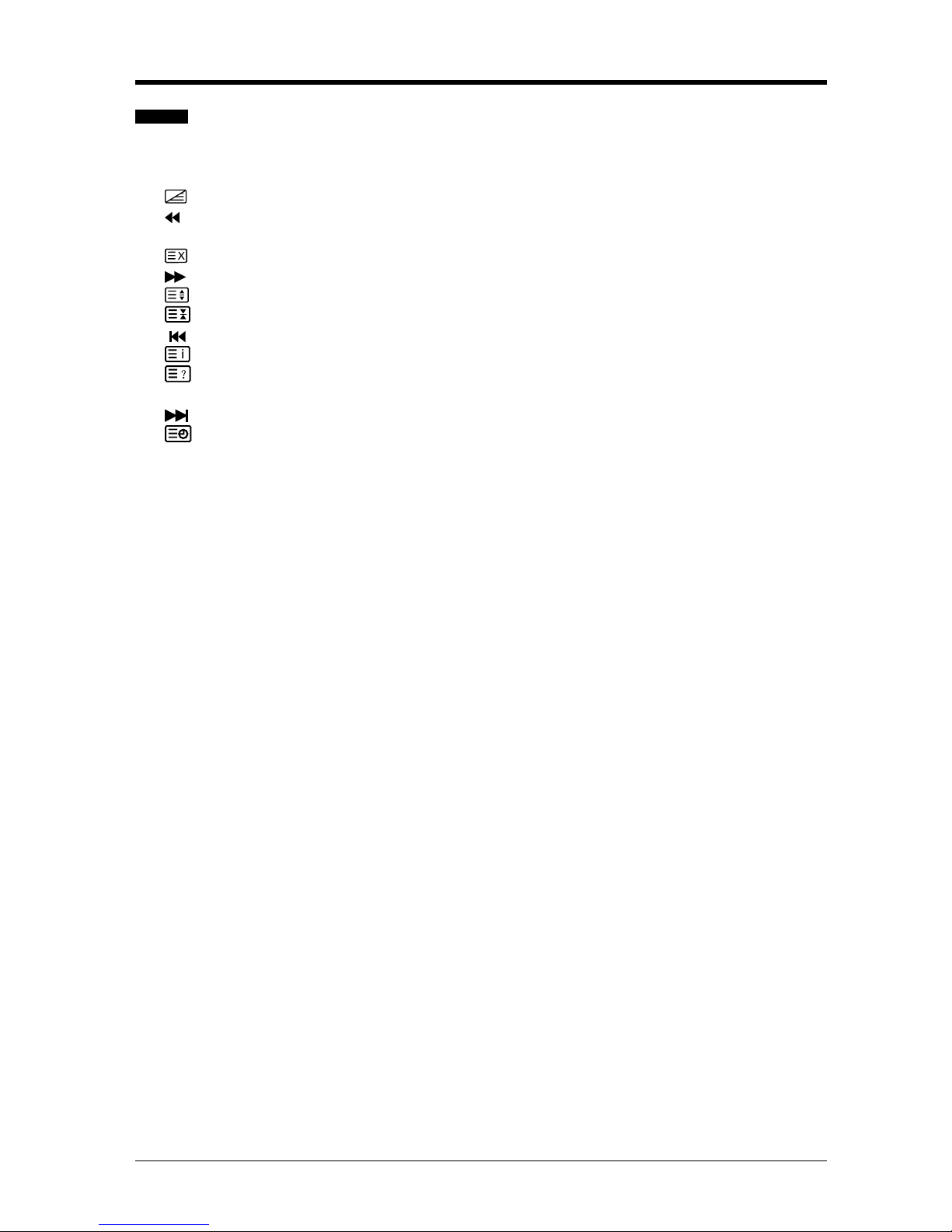
9
25. TIMESHITF: Start the time-shift function.(DTV mode)
26.
TTX: Turn on and off the Teletext function.(ATV/DTV/AV/SCART mode)
: To reverse playback rapidly.(USB/DTV mode)
27. SUBTITLE: Display the subtitle which is broadcast with the program.(DTV mode)
28.
CANCEL: To cancel the teletext mode.(ATV/DTV/AV/SCART mode)
: To advance playback rapidly.(USB/DTV mode)
29.
SIZE: To enlarge the picture on the TV in teletext.(ATV/DTV/AV/SCART mode)
30.
HOLD: Freezes a multi-page passage on screen in teletext.(ATV/DTV/AV/SCART mode)
: To skip to the beginning of the previous chapter/track/photo.(USB mode)
31.
INDEX: To select the page number of the index from teletext.(ATV/DTV/AV/SCART mode)
32.
REVEAL: Reveals hidden information such as the answer to a quiz in teletext.
(ATV/DTV/AV/SCART mode)
: To skip to the beginning of the next chapter/track/photo.(USB mode)
33.
SUBPAGE: Display the subpage on the teletext screen.(ATV/DTV/AV/SCART mode)
34. Coloured buttons: Press the button to select the corresponding function on the screen.
(ATV/DTV/AV/SCART mode)
PREPARATION
Remote Control
Page 11
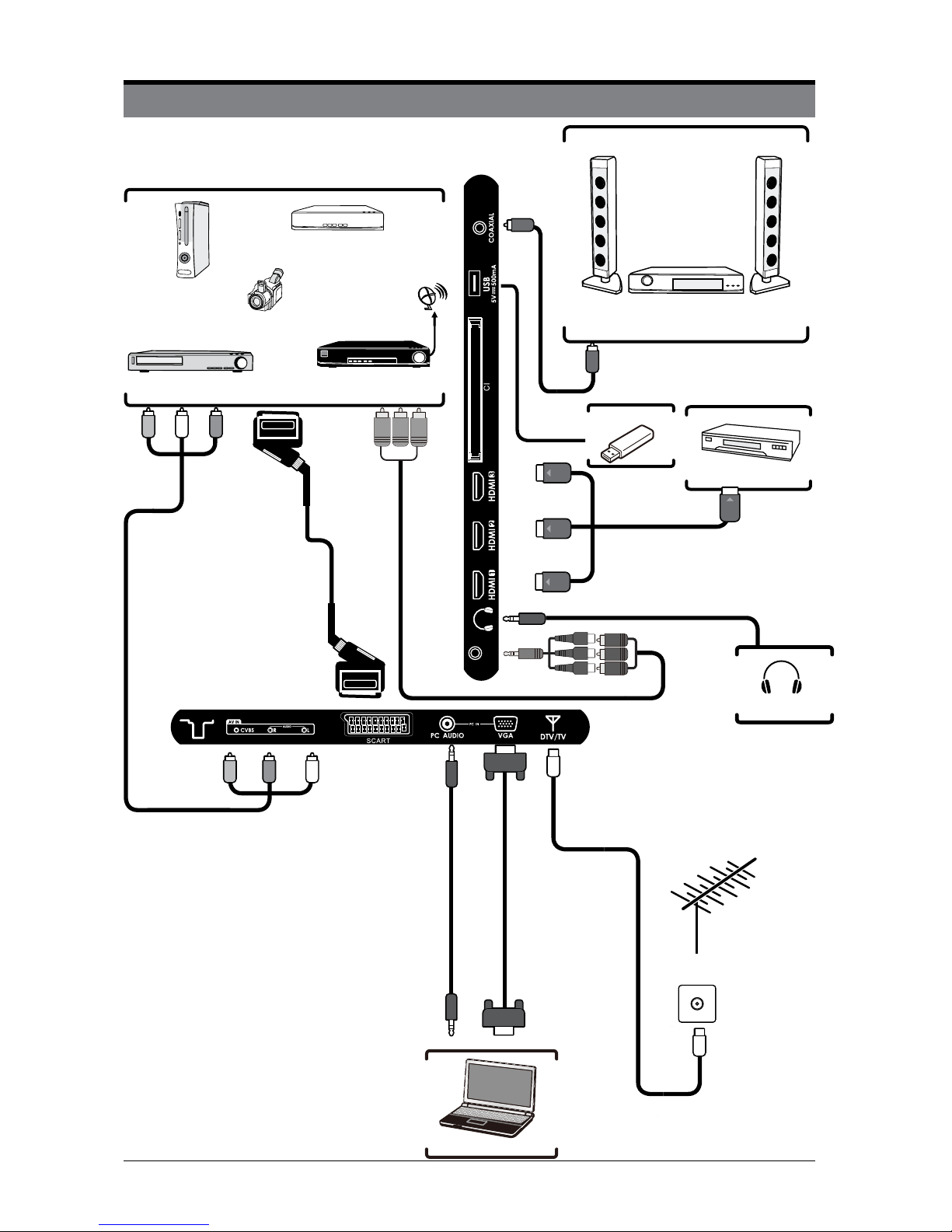
10
CONNECTING EXTERNAL DEVICES
Video Camera
Game Console
Blu-ray Player / Recorder
VCR
Satellite Receiver
Satellite
Antenna Cable
AV Cable
(not included)
VGA Cable
(not included)
3.5mm Audio Cable
(not included)
RF Cable
(not included)
OR
HDMI Device
Headphones
Cable (not included)
MINI YPBPR Cable(included)
Coaxial Cable
(not included)
Digital Audio System
HDMI Cable (not included)
MINI
YPBPR
USB
Computer
Page 12
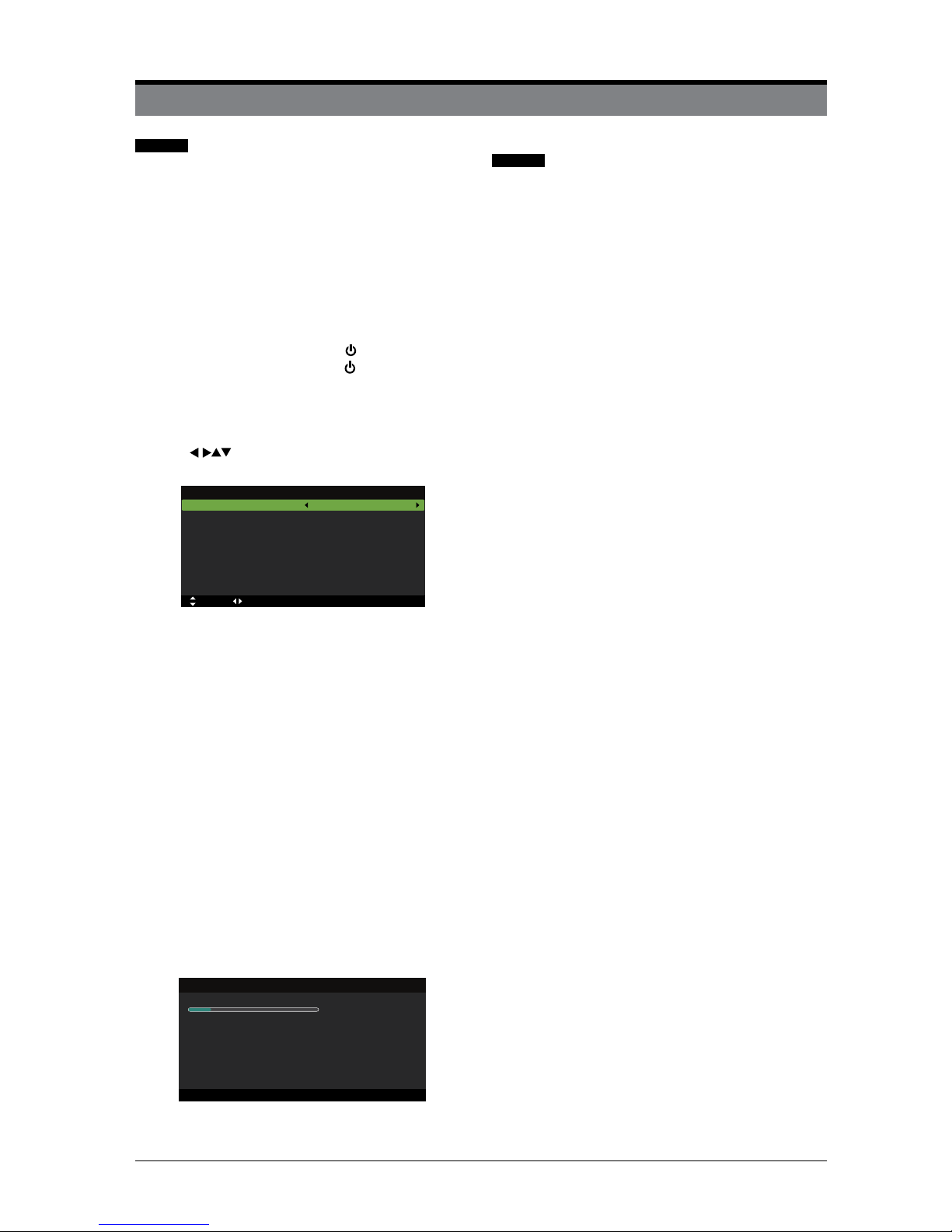
11
GETTING STARTED
Initial Setup
1. Connect one end of the RF coaxial cable to
the aerial socket on the wall and the other end
of the cable to the RF (75Ω) socket at the rear
of your TV.
2. Connect the mains cable to the mains socket
after you have completed all the connections.
3. Connect AC power cable. At this stage, the
TV switches to standby mode. The red LED
indicator will illuminate on the front panel of
the TV.
4. In standby mode, press the
button on the
bottom of the TV, or the
button on the
remote control to turn the TV on. The red LED
indicator will turn blue.
5. The first time you turn the TV on, it will go
straight into First Time Setup menu. Press
the
buttons to navigate the menu and
change the settings.
OSD Language
Selects your desired language to be displayed
on the menu. The default on-screen menu
language is set as English.
Mode Setting
Selects your desired mode setting.
• Home Mode: Viewing at home.
• Store Mode: For store demo, the brightness
is higher than home mode.
Country
Selects the country where you will operate the
TV. The default country is set as UK.
Auto Scan
Selects the auto scan type: DTV+ATV / DTV
/ATV.
Start
Press the OK button to start auto tuning. Auto
Scan will commence. The display will show
the progress of the tuning and the number of
channels found.
6. If you want to stop the DTV tuning, press the
MENU button to interrupt the tuning half way.
General Operation
Press the SOURCE button on the remote
control and select DTV to switch the TV to
Digital Terrestrial Television Broadcasting.
Information Banner
Whenever you change channel using the CH+/
CH- buttons or the number buttons, the TV
displays the broadcast picture along with an
information banner on the top left of the screen
(available only in DTV/ATV mode).
The information banner can be displayed at
any time while watching TV by pressing the
DISPLAY button on the remote control.
First Time Setup
OSD Language
Mode Setting
Country
Auto Scan
English
Home Mode
UK
DTV
Start
Move Adjust MENU: Return EXIT: Exit
Welcome to your Seiki TV. Please connect your aerial. Change any settings you
wish and select Start then press OK to start tuning.
Auto Scan
Scanning CH21
Digital Channels Found:
DTV :0 Radio :0 Data:0
MENU: Stop EXIT: Exit
Page 13

12
1. Press the button at the bottom of
the TV or the SOURCE
SOURCE
button on the remote
control to display the Input source list.
2. Press the
buttons to select the input
source that you want: DTV / ATV /
AV /
SCART /
YPbPr / HDMI1 / HDMI2 /
HDMI3
/
/
PC
USB.
3. Press OK button to confirm your selection.
This system has an Electronic Programme
Guide (EPG) to help you navigate through all
the possible viewing options.
The EPG supplies information such as
programme listings, start and end times for
all available services. In addition, detailed
information about the programme is often
available in the EPG (the availability and amount
of programme information will vary, depending
on the particular broadcaster).
This function can be used only when the EPG
information is broadcast by broadcasting
companies.
The EPG displays the programme details for the
next 7 days.
1. Press the EPG button to switch on EPG.
2. Press EPG button or EXIT button again
to switch off EPG and return to normal TV
viewing.
Info bar commands:
RED (Prev. Date)
Press the RED button to view the schedule of
the previous day.
GREEN (Next Date)
Press the GREEN button to view the schedule
of the next day.
YELLOW (Schedule)
Press the YELLOW button to view the preset
reminders in the schedule list. Press the
YELLOW button to return to the EPG.
BLUE (Reminder)
Press the BLUE button while on the selected
programme, the
Reminder setting menu
will be
displayed.
Press the
buttons to adjust the settings
and then press the Save button to confirm the
settings. After confirmation, the EPG Schedule
List will then be displayed with your preset
reminders shown. Press the YELLOW button
to return to the EPG. The TV will automatically
tune to the selected programme when it starts.
REC
Timer Programming.
Electronic Programme Guide (EPG) (DTV Mode)
How to Navigate Menus - Selecting Source
BASIC FEATURES
SOURCE
DTV
ATV
SCART
AV
YPbPr
HDMI1
HDMI2
HDMI3
PC
USB
’ s
Move
OK:Select EXIT:Exit EPG: Exit
Move
PROGRAM GUIDE
2008/12/25 10:00:0 - 2008/12/25 10:15:0 Pinky and Perky
My Fair Lady
It’s Christmaaaas! It’s Chiristmas Day but there seems to be a shortage of presents at PPCTV and everyone is fed
up.Pinky and Perky reallse they forgot to send everyone’s Christmas lists to Santa. [S]
PrevDate NextDate Schedule Reminder
OK:Select Display:Display EPG: Exit
002 BBC TWO
007 BBC THREE
070 CBBC Channel
080 BBC NEWS
105 BBC Red Bu.. ...
Christmas Day Eucharist The Santa Clause2
Dec 25 2008
10:00
11:00
The is BBC THREE
Bear Behavi... Shau... ChuckVision Chris... Hider in the House Sherlock Holmes an..
BBC News our World: Stormch... BBC News The Best of Five Min.. .
BBC Red Button
Our...
25 Dec 2008 10:03:34
[Children’s][S]
001 BBC ONE Pinky an....
Page 14

13
BASIC FEATURES
Page HOLD
If the page of text you have selected contains
subpages, these subpages will automatically be
displayed in order with a delay to allow you to
have enough time to read the page.
To stop moving to the next sub page, press
the
HOLD button.
To continue moving through the sub pages,
press the
HOLD button again.
Alternative: Press the
SUBPAGE button,
and then use the 0-9 buttons to enter a 4-digit
page number.
To Reveal Information
Press the
REVEAL button to reveal
concealed information (quiz answers etc.).
Press the
REVEAL button again to conceal
the information again.
Fasttext
At the bottom of the teletext screen is a row of
subject headings in red, green, yellow and blue.
The remote control has a row of colour buttons
corresponding to the row of coloured subjects
on the screen.
Pressing one of the colour buttons will take you
directly to the page corresponding to the subject
heading.
Teletext is a free service broadcast by some
TV stations which gives up-to-the-minute
information on news, weather, television
programmes, share prices and many other
topics. Using the Teletext control buttons you
can view pages of information that are listed in
the teletext index.
To Turn on Teletext Function
In ATV mode, press the
TTX button to enter
Teletext mode. Press the
INDEX button to
display the index page.
Press the
TTX button once to exit and the
TV will return to the channel you were watching.
To select a page of text
Find the number of the page in the index and
enter it using the 0-9 buttons. The number of
the page will appear on the top left corner of the
screen.
The page counter will search for your page.
When it finds it, the page will be displayed.
To move to the next page of text, press the
button.
To move to the previous page, press the
button.
To return to the index page, enter the “100” by
using the 0-9 buttons or press the
INDEX
button.
Mix
To view a page of text while watching a TV
programme, press the
TTX button twice.
The text will be superimposed over the TV
programme.
Double height text
If you have difficulty reading the text on the TV
you can double the height of the text.
Press the
SIZE button. The top half of the
page will be displayed in double height text.
Press the
SIZE button again. The bottom
half of the page will be displayed in double
height text.
Press the
SIZE button again to return to the
full page.
Make sure the TV channel you are watching
transmits teletext.
“No Teletext” sign will show on the screen if teletext
is not available.
Teletext (ATV Mode)
Page 15

14
BASIC FEATURES
Digital teletext can access special digital teletext
services and specific services which broadcast
digital teletext. You will need to turn off Subtitle
Function before using teletext.
1. In DTV mode, press the
TTX button to
display the teletext page.
This function allows the TV to virtually record
the live viewing broadcast programme.
Note: If the transfer rate of the USB storage
device is too slow for recording or time shift
function, a warning statement will be shown on
the screen. If this happens, please upgrade your
USB storage device.
During normal TV viewing, you may press the
TIMESHIFT button to virtually pause the live
viewing broadcast programme if you want to
go out for a while (e.g. going to the bathroom /
kitchen). “ II “ will show on the screen.
When you have returned, press the
button
to display the PVR Time Shift progress bar and
then press the
buttons to select “ ” on the
bar. Press the OK button to play the missed
broadcast programme. “
” will show on the
screen.
The video and sound may have a little bit of
delay or be out-of-sync for a few seconds when
the unit starts to playback the missed broadcast
programme. It will soon turn to normal.
2. Press the 0-9 buttons to select a page
number.
3. Follow the instructions on digital teletext and
move onto the next step by pressing OK,
, RED, GREEN, YELLOW, BLUE or 0-9
buttons etc.
4. To change digital teletext service, select a
different service by pressing the 0-9 buttons
or the
buttons.
Alternative: You may press the RED button
to the
TTX button to display the teletext
information when you see a
red logo
displayed on the screen (e.g. BBC).
5. Press the
TTX button to exit.
Digital Teletext (DTV Mode)
Time Shift Function (DTV Mode)
• Time Shift Mode and Recording functions
may not work if the signal strength is weak.
• Stop the time-shift function before switching
to another input source.
The ‘PVR Time Shift Progress Bar’
1 Indicates the status of the currently
displayed video (
/ / / )
2 Indicates the time lagging behind
the live broadcast (PVR reviewing)
3 Indicates the available recording
time on your USB storage device
Pause FB FF Pre Next Stop
00:00:06
00:00:18
00:00:24
00:01:36
Available Time
345:14:08 / 345:15:44
1
3
2
Page 16

15
BASIC FEATURES
Use this function to record the DTV programme
you are watching on the main screen and save
it for future viewing. The recording from timer
programme or direct recording may have a
little bit of delay when it starts to record the
broadcast programme.
Please make sure the USB device is inserted. If
not, a warning message will pop up.
1. Press the
REC button to record the
programme that you are currently watching.
2. Press the
Stop button to stop recording.
Using the Remote Control
You can shift playback to any point of the
virtually recorded programme. Press the
TIMESHIFT button to display the PVR Time
Shift progress bar again.
TIMESHIFT
During playback, press the
TIMESHIFT button to display
a still screen.
or
When playing,
• Press the
button repeatedly to speed up x 2 / x
4 / x 8 / x 16.
• Press the
button repeatedly to speed up x 2 / x
4 / x 8 / x 16.
• During fast forward / fast backward state, press the
button to return to normal playback.
To display the recording information, press
the
REC button.
or
• Press the button to jump about 10% forward.
• Press the
button to jump about 10% back.
• During playback, press the button to display a still
screen and then press the
button again to resume
playback.
• During fast forward / fast backward state, press the
button to return to normal playback.
OK /
If you want to exit the PVR Time Shift progress bar and
return to the current live broadcast, press the OK /
button
and then press the
button to confirm.
Time Shift Function (DTV Mode)
Recording DTV Programme onto a USB Storage Device
Recording will stop automatically when the
disk is full.
• If a hard disk is used, make sure its mains
adapter is connected to the mains supply.
• If a USB hub is used, make sure its mains
adapter is connected to the mains supply as the
total current consumption may exceed 500mA.
• The maximum supported storage space of the
hard disk is 1 TB.
• The file system only supports FAT32 format.
• If you want to store the video streaming of a DTV
programme, the transfer rate of the USB storage
device must not be less than 5MB/s, otherwise
the picture and sound of the programme will be
affected and a warning statement will be shown
on the screen. If this happens, please upgrade
your USB storage device.
• The TV screen will be blank temporarily as it will
take time to start up and stabilise the connected
hard disk. This is normal and the starting time
may vary depending on the brand and the
memory size of the connected hard disk.
• Disconnect the USB storage device if it is not
in use.
Recording
Recorded Time : 00 : 00 : 47
Available Time: 3837 Minute
16 QVC
A Traditional Christ
Page 17

16
BASIC FEATURES
This function is used for scheduled recording.
The recording from timer programme or direct
recording may have a little bit of delay when it
starts to record the broadcast programme.
Please make sure the USB device is inserted. If
not, a warning message will pop up.
1. Press the EPG button on the remote control.
The EPG menu will appear.
2. Press the
(REC) button on the remote
control while on the selected programme,
the Scheduled Record menu will be
displayed. Press the
buttons to select
the settings in the RECORD menu for the
Frequency, Channel, Start time, and End
time.
Frequency
Press the
buttons to select the frequency
(Off/Once / Daily / Weekly / Weekday).
Channel
Press the OK button and then press the
buttons to select the channel that you want to
record.
Start time (for Mode Once, Daily, Weekly,
Weekday) Press the
buttons to adjust the
start time.
End time (for Mode Once, Daily, Weekly,
Weekday) Press the
buttons to adjust the
end time.
3. After finishing all the recorder adjustments,
press the Save button to confirm your
settings.
4. The Scheduled Record Setting List will
then be displayed with your preset reminders
shown.
5. Press the EXIT button to exit EPG.
Timer Programming
• When the preset time is reached, the TV will start
recording automatically.
• If a programme recording starts when the TV is in
standby mode, the LED indicator will alternatively
flash red and blue.
Scheduled Record - Group 1
Move Up
Move Down
Adjust
Adjust
Select
Return
Exit
Hot Key
OK
MENU
EXIT
Setting Status
Setting Is Not In Use
Frequency Off
1 BBC ONE
2008-12-25
1 0 : 0 5
2008-12-25
1 0 : 1 5
Channel
Start Time
End Time
Save
Delete One
Move Up
Move Down
Select
Return
Exit
Function
OK
MENU
EXIT
Frequency
Off
Off
Off
Off
Off
Off
Off
Off
Off
Off
Off
Off
Off
Off
Off
Off
Hot Key
Date
Scheduled Record
Scheduled Record Setting List
Standby
Delete All
Group
1
2
3
4
5
6
7
8
9
10
11
12
13
14
15
16
Channel
Start Time
Duration
10:03
25 Dec 2008 Thu.
Move
PROGRAM GUIDE
2008/12/25 10:00:0 - 2008/12/25 10:15:0 Pinky and Perky
My Fair Lady
It’s Christmaaaas! It’s Chiristmas Day but there seems to be a shortage of presents at PPCTV and everyone is fed
up.Pinky and Perky reallse they forgot to send everyone’s Christmas lists to Santa. [S]
PrevDate NextDate Schedule Reminder
OK:Select Display:Display EPG: Exit
002 BBC TWO
007 BBC THREE
070 CBBC Channel
080 BBC NEWS
105 BBC Red Bu.. ...
Christmas Day Eucharist The Santa Clause2
Dec 25 2008
10:00
11:00
The is BBC THREE
Bear Behavi... Shau... ChuckVision Chris... Hider in the House Sherlock Holmes an..
BBC News our World: Stormch... BBC News The Best of Five Min.. .
BBC Red Button
Our...
25 Dec 2008 10:03:34
[Children’s][S]
001 BBC ONE Pinky an....
Page 18

17
BASIC FEATURES
You can play a recorded programme from the
recorded programme list or from a USB Storage
Device.
1. Press the SOURCE button on
the
bottom of the
TV or the SOURCE button on the remote
control then press the
buttons to select
the USB mode and then press the OK
button.
2. Press the
buttons to select MOVIE and
then press the OK button.
3. Press the
buttons to select your storage
device and then press the OK button.
4. Press the
buttons to select the “
usbrecord ” folder and then press the OK
button.
5. Press the
buttons to select your recorded
programme and then press the
button to
view.
6. Press the OK button or the DISPLAY button
to display the function bar. Press the
buttons and then press the OK button to
select the function: Pause / Prev. / Next / FB
/ FF / Stop / Quick Menu (Repeat / Encode
Type).
7. Press the EXIT button to return to the
previous menu.
Play Recorded Programme
1. Press the MENU button to display the
main menu. Press the
buttons to select
Picture in the main menu, then press the
or OK button, it will highlight the first option.
2. Press the
buttons to select the option you
want to adjust in Picture menu.
3. Press the
buttons to change the
following settings.
TIPS:
• You can change the value of brightness,
contrast, sharpness and saturation when
the picture is in Personal mode.
• You can press P.MODE button on the
remote control to change the Picture Mode
directly.
Play Recorded Programme
Picture Management (ATV/DTV Mode)
Photo Music Movie
Text
Movie
Move
Change Page OK Select Quick Menu EXIT Return
USB1
USB1
Movie
Move
Change Page OK Select Quick Menu EXIT Return
USB1/Movie
AITEMP
Movie
MY PVR
Photo
Text
Music
LE32G
1/1
Quick Menu
00 : 05 : 1300 : 00 : 2 2
FileName
VideoCodec :
Resolution
Bitrate :
Animals.AVI
MPEG4
640 x 480
4158120 bps
AudioCodec :
SampleRate :
Channel :
MP3
44100 Hz
2
Picture Mode
Brightness
Contrast
Sharpness
Saturation
Hue
Color Temp
Aspect Ratio
Standard
Standard
Auto
50
50
50
50
0
Move Adjust MENU: Return EXIT: Exit
Picture
Page 19

18
BASIC FEATURES
Picture Mode
Allows the selection of a picture-enhancement
technical from among the following options:
Dynamic / Standard / Mild / Personal.
Brightness
This item can adjust the optical fiber output of
the entire picture; it will affect the dark region of
the picture.
Contrast
This item can adjust the highlight intensity of
the picture, but the shadow of the picture is
invariable.
Sharpness
This item can adjust the peaking in the detail of
the picture.
Saturation
This item can adjust the saturation of the color
based on your own like.
Hue
This item may use in compensating color
changed with the transmission in the NTSC
mode.
Color Temp
This item can increase or reduce warm color of
the picture personally (red), and the cold color
(blue) according to your like. The choice of Cold,
that means it will increase the blue tone for the
white. But choosing the Warm, it will increase
the red color for the white.
Aspect Ratio
Allows you to watch the screen in various
picture formats: Auto / 4:3 / 16:9 / Zoom1 /
Zoom2.
Advanced Settings
• Noise Reduction: Reduces the noise level of
the connected device (Medium / Strong / Off
/ Weak).
• Dynamic Contrast: Adjusts the dynamic
contrast (Medium / Strong / Off / Weak).
4. Press
the EXIT button to exit menu.
Picture Management (ATV/DTV Mode)
1. Press the MENU button to display the main
menu. Press the
buttons to select Sound
in the main menu, then press the
or OK
button, it will highlight the first option.
2. Press the
buttons to select the option you
want to adjust in Sound menu.
3. Press the
buttons to change the
following settings.
TIPS:
• You can change the value of treble and
bass when the sound is in Personal mode.
• You can press the S.MODE button on the
remote control to change the Sound Mode
directly.
Sound Mode:
Allows the selection of an audio-enhancement
technical from among the following options:
Standard, Music, Movie and Personal. You can
change the value of Treble and Bass when the
sound is in Personal mode.
Treble
Controls the relative intensity of higher-pitched
sounds.
Bass
Controls the relative intensity of lower-pitched
sounds.
Balance
Adjusts the relative volume of the speakers in a
multiple speaker system.
Surround Sound
Selects to turn On/Off Surround Sound.
Sound Management (ATV/DTV Mode)
Sound Mode
Treble
Bass
Balance
EQ Setting
Surround Sound
AVL
SPDIF
Audio Description
Standard
On
off
PCM
0
0
0
Move Adjust MENU: Return EXIT: Exit
Sound
Page 20

19
BASIC FEATURES
EQ
Setting
Allows the selection of an equalizer mode: Off
/ Rock/ Pop / Jazz / User. You can change the
EQ value under User mode.
AVL
Selects to turn On/ Off Audio Volume Leveler.
SPDIF Mode
Select the digital audio output mode: Auto / Off
/ PCM
Audio Description
Selects to turn On/Off Audio Description.
Stereo / Dual Sound Reception (ATV Mode)
(ATV/DTV Mode)
When a programme is selected, press the
NICAM button to display the sound information
for the selected station.
Mono sound selection
If the stereo signal is weak in stereo reception, you
can switch to mono by pressing the NICAM button. In
mono reception, the clarity of sound is improved. To
switch back to stereo, press the NICAM button again.
Language selection for dual language broadcast
If a programme can be received in two languages
(dual language), you can swith to DUAL I, DUAL II,
DUAL I+II or Mono by pressing the NICAM button
repeatedly.
Sound Management
Brodcast On Screen Display
Mono
Mono
Stereo
STEREO
Dual DUAL I, DUAL II, DUAL I+II
DUAL I
Sends the primary broadcast language to
the loudspeakers
DUAL II
Sends the secondary broadcast language
to the loudspeakers
DUAL I+II
Sends the primary and secondary
broadcast languages to the loudspeakers
Auto Scan
Use this to automatically find and store
all available channels. This is normally
recommended if some channels have been
added or removed by the broadcaster or you
have moved house.
1. Press the MENU button to display the
main menu. Press the
buttons to select
Channel in the main menu, then press the
or OK button, it will highlight the first option.
2. Press the
buttons to select Auto Scan
and then press the OK button to enter submenu.
3. Press the
buttons to navigate the
menu and change the settings.
Country
Selects the country where you will operate the
TV.
Mode
Selects the auto scan mode: DTV+ATV/DTV/
ATV.
Start
Press the OK button to start auto tuning.
Channel Management (ATV / DTV Mode)
Auto Scan
Manual Scan
Channel Edit
Common Interface
Signal Information
Move OK: Select MENU: Return EXIT: Exit
Country
Mode
Start
UK
DTV+ATV
Move Adjust MENU: Return EXIT: Exit
Channel
Auto Scan
Page 21

20
BASIC FEATURES
If you stop the tuning before it has
finished, the TV may
report
a no signal
error. This is normal because all previous
channel memory has been cleared after
tuning is carried out.
Manual Scan (DTV Mode)
Allows you to make manual fine tuning
adjustments to the channel under DTV mode.
1. Press the MENU button to display the
main menu. Press the
buttons to select
Channel in the main menu, then press the
or OK button, it will highlight the first option.
2. Press the
buttons to select Manual Scan
and then press the OK button. On the submenu, select Digital Manual Scan and then
press the OK button.
Digital Scan
Press the
buttons to select the desired
channel.
Start
Press the
buttons to select Start and then
press the OK button to start tuning.
Manual Scan (ATV Mode)
Allows you to make manual fine tuning
adjustments if the channel reception is poor
under ATV mode.
1. Press the MENU button to display the
main menu. Press the
buttons to select
Channel in the main menu, then press the
or OK button, it will highlight the first option.
2. Press the
buttons to select Manual Scan
and then press the OK button. On the submenu, select Analog Manual Scan and then
press the OK button.
Analog Scan
Displays the current frequency, press the
buttons to change the frequency.
Channel to Save
Press the
buttons to select Channel to Save,
press the
buttons to select channel number
you want to store.
Color System
Press the
buttons to select Color System,
press the
buttons to select: Auto / PAL.
Sound System
Press the
buttons to select Sound System,
press the
buttons to select: DK / BG / I / L.
AFC
Press the
buttons to select AFC, press the
buttons to select On or Off.
Start
Press the
buttons to select Start, press the
buttons to start tuning.
Channel Management (ATV / DTV Mode)
Auto Scan
Scanning CH34
Digital Channels Found:
DTV :10 Radio :0 Data:0
Analog Channels Found: 0
MENU: Skip EXIT: Exit
Auto Scan
Manual Scan
Channel Edit
Common Interface
Signal Information
Move OK: Select MENU: Return EXIT: Exit
Digital Scan
Start
Frequency
Strength
CH21
474.00 MHz
0
Move Adjust 0~9: Input MENU: Return EXIT: Exit
Auto Scan
Manual Scan
Channel Edit
Common Interface
Signal Information
Move OK: Select MENU: Return EXIT: Exit
Analog Scan
Channel to Save
Color System
Sound System
AFC
Start
420.25 MHz
CH001
Auto
I
Off
Move 0~9: Input MENU: Return EXIT: Exit
Fine tune
Channel
Analog Manual Scan
Channel
Digital Manual Scan
Page 22

21
BASIC FEATURES
Channel Edit (ATV mode)
1. Press the MENU button to display the
main menu. Press the
buttons to select
Channel in the main menu, then press the
or OK button, it will highlight the first option.
2. Press the
buttons to select Channel Edit
and then press the OK button to enter submenu.
Delete
Press the RED button to delete the selected channel.
Skip
Press the GREEN button to select the channels that
you want to skip when you are selecting channels.
Press the GREEN button again to undo it.
Rename
Press the YELLOW button to rename the selected
channel. Press the
buttons to select the
characters to represent the station name. Press the
buttons to move to the next character and then
press the OK button again to confirm the new name.
Move
Press the BLUE button and then press the
buttons to move to the selected channel. Press the
BLUE or the OK button to confirm.
Favorite List
Press the FAV button to display the Favorite List,
press the GREEN button to set the channel that
you are currently watching as one of the favorite
programmes. Press the RED button to
delete the
selected channel.
Channel Edit (DTV mode)
1. Press the MENU button to display the
main menu. Press the
buttons to select
Channel in the main menu, then press the
or OK button, it will highlight the first option.
2. Press the
buttons to select Channel Edit
and then press the OK button to enter submenu.
Delete
Press the RED button to delete the selected
channel.
Skip
Press the GREEN button to select the channels
that you want to skip when you are selecting
channels. Press the GREEN button again to
undo it.
Move
Press the BLUE button and then press the
buttons to move to the selected channel. Press
the BLUE or the OK button to confirm.
Channel Management (ATV / DTV Mode)
Auto Scan
Manual Scan
Channel Edit
Common Interface
Signal Information
Move OK: Select MENU: Return EXIT: Exit
Delete
Move OK: Select MENU: Return EXIT: Exit
Page
Skip Move
Auto Scan
Manual Scan
Channel Edit
Common Interface
Signal Information
Move OK: Select MENU: Return EXIT: Exit
Delete
Move OK: Select MENU: Return EXIT: Exit
Page
Skip Rename Move
Channel
Channel
Channel Edit
Channel Edit
Page 23

22
BASIC FEATURES
Common Interface (DTV mode)
To view the module information.
1. Press the MENU button to display the
main menu. Press the
buttons to select
Channel in the main menu, then press the
or OK button.
2. Press the
buttons to select Common
Interface and then press the OK button.
3. A Common Interface main menu will pop up.
Press the
buttons to select the items and
press the OK button to confirm.
4. Press the EXIT button to exit the menu.
The common interface allows the use of a
Common Access Module to enable you to
view scrambled (pay to view) services. These
services are provided by TopUp TV (UK only)
and others. The Common Access Module and
viewing card can be obtained from the service
provider.
This feature is not available in all country.
Signal Information (DTV mode)
1. Press the MENU button to display the
main menu. Press the
buttons to select
Channel in the main menu, then press the
or OK button.
2. Press the
buttons to select Signal
Information and then press the OK button to
view the Signal Information..
3. Press the EXIT button to exit the menu.
To insert the Common Access Module
1. Before you insert the Common Access Module, ensure
that the TV is switched off and the viewing card is
inserted in accordance with the Service Provider’s
instructions.
2. Insert the Common Access Module into the slot. Flip
the Common Access Module to another side and try
again if you feel resistance.
3. Switch the TV on.
To remove the Common Access Module
1. Before you remove the Common Access Module,
ensure that the TV is switched off.
2. Pull the Common Access Module from the slot.
3. Switch the TV on.
Do not repeatedly insert or remove the Common
Access Module as this may damage the interface
and cause a malfunction.
Common Access Module
Channel Management (ATV / DTV Mode)
CI (Common Interface)
Allows the Common Access Module to be
inserted and access the content that has been
encrypted.
Auto Scan
Manual Scan
Channel Edit
Common Interface
Signal Information
Move OK: Select MENU: Return EXIT: Exit
Conax Conditional Access
Move OK: Select MENU: Return EXIT: Exit
1. Product Ordering
2. Subscription Status
3. Event Status
4. Change CA PIN
5. Maturity Rating
Network Name
Channel
Frequency
Modulation
Strength
Quality
MENU: Return EXIT: Exit
South Yorkshire.
CH22
482.00 MHz
64 QAM
96
49
Channel
Common Interface
Signal Information
Page 24

23
BASIC FEATURES
1. Press the MENU button to display the main
menu. Press the
buttons to select Lock
System in the main menu, then press the
or the OK button, it will highlight the first
option.
2. Use the 0-9 buttons to input a 4-digit
password to enter the Lock System menu.
3. Press the
buttons to select the option you
want to adjust in Lock System menu.
4. Press the
buttons to change the
following settings.
Enter Password
To access the Lock System menu, you must
enter the password. Enter the default password
“0000” for the first time use.
Enable
The lock system is designed to prevent
accidental returning of the TV/losing channels
and prevent children watching unsuitable
programme.
The Lock System must be set to On for this
function to operate. If the Lock System is set to
On, a valid password must be entered when you
access Auto Scan / Manual Scan / Channel Edit
/First Time Setup.
Channel Locks
Channel Locks is designed to prevent children
watching unsuitable programmes. When a
channel is blocked, a valid password must be
entered.
Parental Rating
This function allows you to set up blocking
schemes to block specific channels and ratings.
Press the
buttons to select an age rating:
None, 4-18.
Lock Keypad
Key Lock is designed to prevent children from
pressing the buttons on the TV. The Lock
System must be set On for this function to
operate.
New Password
Use the 0-9 buttons to input
the new
4-digit
password.
Re-enter new password for confirmation.
Clear Lock
Reset all the lock
password to the factory defaults.
settings except the new
5. Press the EXIT button to exit the menu.
Lock System Management
Default password “0000”.
If you change the password, be sure to
remember the new password! If you forget
the new password, press the master
password“8899”.
Lock System Management
OSD Language
1. Press the MENU button to display the main
menu. Press the
buttons to select Setup
in the main menu, then press the
or the OK
button, it will highlight the first option.
2. Press the
buttons to select OSD
Language and then press the
buttons
to select your desired on-screen display
language.
3. Press the EXIT button to exit the menu.
Setup Management
Enter Password
Enable
Channel Locks
Parental Rating
Lock Keypad
New Password
Clear Lock
_ _ _ _
Off
None
Off
_ _ _ _
Move 0~9: Input MENU: Return EXIT: Exit
OSD Language
Audio Languages
Subtitle
Teletext
Blue Screen
Mode Setting
Time Settings
PVR Settings
English
On
Home Mode
Move Adjust MENU: Return EXIT: Exit
Setup
Lock System
Page 25

24
BASIC FEATURES
Mode:
Selects to turn On/Off subtitle language.
Subtitle Primary Language
Press the
buttons to select your desired
subtitle primary language.
Subtitle Secondary Language
Press the
buttons to select your desired
subtitle secondary language.
Hearing Impaired
Press the
buttons to turn On/Off hearing
impaired.
3. Press the EXIT button to exit the menu.
Audio Languages (DTV Mode)
1. Press the MENU button to display the main
menu. Press the
buttons to select Setup
in the main menu, then press the
or the OK
button, it will highlight the first option.
2. Press the
buttons to select Audio
Languages and then press the OK button.
3. Press the
buttons to select your desired
Audio Primary Language. Press the
button
and then press the
buttons to select your
desired Audio Secondary Language.
4. Press the EXIT button to exit the menu.
Setup Management
Subtitle (DTV Mode)
1. Press the MENU button to display the main
menu. Press the
buttons to select Setup
in the main menu, then press the
or the OK
button, it will highlight the first option.
2. Press the
buttons to select Subtitle and
then press the OK button to enter sub-menu.
Teletext
1. Press the MENU button to display the main
menu. Press the
buttons to select Setup
in the main menu, then press the
or the OK
button, it will highlight the first option.
2. Press the
buttons to select Teletext and
then press the OK button.
3. Press the
buttons to select your desired
Digital Teletext Language. Press the
button
and then press the
buttons to select your
desired Decoding Page Language.
4. Press the EXIT button to exit the menu.
Audio Primary Language
Audio Secondary Language
English
English
Move Adjust MENU: Return EXIT: Exit
Mode
Subtitle Primary Language
Subtitle Secondary Language
Hearing Impaired
On
English
English
Off
Move Adjust MENU: Return EXIT: Exit
Digital Teletext Language
Decoding Page Language
English
West EUR
Move Adjust MENU: Return EXIT: Exit
OSD Language
Audio Languages
Subtitle
Teletext
Blue Screen
Mode Setting
Time Settings
PVR Settings
English
On
Home Mode
Move OK:Select MENU: Return EXIT: Exi t
OSD Language
Audio Languages
Subtitle
Teletext
Blue Screen
Mode Setting
Time Settings
PVR Settings
English
On
Home Mode
Move OK: Select MENU: Return EXIT: Exit
Setup
Subtitle
Audio Languages
Setup
Teletext
Page 26

25
BASIC FEATURES
Blue Screen
1. Press the MENU button to display the main
menu. Press the
buttons to select Setup
in the main menu, then press the
or the OK
button, it will highlight the first option.
2. Press the
buttons to select Blue Screen
and then press the
buttons to select On
/Off.
3. Press the EXIT button to exit the menu.
Mode Setting
1. Press the MENU button to display the main
menu. Press the
buttons to select Setup
in the main menu, then press the
or the OK
button, it will highlight the first option.
2. Press the
buttons to select Mode Setting
and then press the
buttons to select your
desired mode: Home Mode/Store Mode.
• Home Mode: Viewing at home.
• Store Mode: For store demo, the brightness
is higher than home mode.
3. Press the EXIT button to exit the menu.
Time Settings
1. Press the MENU button to display the main
menu. Press the
buttons to select Setup
in the main menu, then press the
or the OK
button, it will highlight the first option.
2. Press the
buttons to select Time
Settings and then press the OK button.
OSD Time
Displays time of the on-screen menu:
10s/20s/30s/60s/Off.
Sleep Timer
Press the
buttons to select a period of time
after which the TV automatically switches to
standby mode: Off/5/15/…/120/240mins.
Auto Sleep
The unit will automatically switch to standby
mode 3/4/5 hours after the last time the remote
control was used. If you want to operate the
TV for a long period of time, turn off the auto
standby function.
Time Zone
Selects your desired Time Zone city.
Setup Management
OSD Language
Audio Languages
Subtitle
Teletext
Blue Screen
Mode Setting
Time Settings
PVR Settings
English
On
Home Mode
Move Adjust MENU: Return EXIT: Exit
Move Adjust MENU: Return EXIT: Exit
OSD Language
Audio Languages
Subtitle
Teletext
Blue Screen
Mode Setting
Time Settings
PVR Settings
English
On
Home Mode
Move Adjust MENU: Return EXIT: Exit
OSD Time
Sleep Timer
Auto Sleep
Time Zone
Time
10 seconds
Off
4 hours
Move OK: Select MENU: Return EXIT: Exit
Lisbon GMT
London GMT
Amsterdam GMT+1
Berlin GMT+1
Beograd GMT+1
Budapest GMT+1
Copenhagen GMT+1
Select Region
Setup
Time Settings
Setup
Time Settings
Page 27

26
Time
The clock is set automatically when receiving a
digital signal or you can set it manually.
3. Press the EXIT button to exit the menu.
BASIC FEATURES
PVR Settings
NOTE: Please make sure the USB device is
inserted. If not, a warning message will
pop up.
1. Press the MENU button to display the main
menu. Press the
buttons to select Setup
in the main menu, then press the
or the OK
button, it will highlight the first option.
2. Press the
buttons to select PVR Settings
and then press the OK button.
3. Press the
buttons to select the following
PVR File System options and then press the
OK button.
File Manager
Select File Manager to display the recorded
programme list, press the
buttons to select
the recorded programme and then press the OK
or
button to view.
Device List
Select Device List to check the information of
the connected USB storage device for PVR.
Press the RED button to format the selected
USB device.
Scheduled Record
Select Scheduled Record to view the scheduled
recordings list.
4. Press the EXIT button to exit the menu.
Setup Management
MENU: Return EXIT: Exit
Time
On
01 Jan 2010
22:33:11
Adjust
Move MENU: Return EXIT: Exit
Auto Sync
Date
Time
On
01 Jan 2010
22:33:11
Adjust
Delete One
Move Up
Move Down
Select
Return
Exit
Function
OK
MENU
EXIT
Hot Key
Scheduled Record
File Manager
Standby
Delete All
Zoom In/Out
Replay
Channel Name
Program Name
Recorded Time
Total Time
BBC ONE
Pinky and Perky
25 Dec 2008 10:05
00:00:20
BBC ONE_Pinky and Perky_20081225_100524,is
BBC ONE_Pinky and Perky_20081225_100529,is
BBC ONE_Pinky and Perky_20081225_100530,is
Current Playing File Info
Device List
Format
Move Up
Move Down
Select
Return
Exit
Function
OK
MENU
EXIT
Device
USB1
Hot Key
1188 MB FAT32
Available Space
File System
Delete One
Move Up
Move Down
Select
Return
Exit
Function
OK
MENU
EXIT
Frequency
Off
Off
Off
Off
Off
Off
Off
Off
Off
Off
Off
Off
Off
Off
Off
Off
Hot Key
Date
Scheduled Record
Scheduled Record Setting List
Standby
Delete All
Group
1
2
3
4
5
6
7
8
9
10
11
12
13
14
15
16
Channel
Start Time
Duration
10:03
25 Dec 2008 Thu.
PVR Settings
OK
EXIT
Move Left
Move Right
File Manager Device List
Scheduled Record
Select
Exit
Time
Page 28

27
BASIC FEATURES
First Time Setup
1. Press the MENU button to display the main
menu. Press the
buttons to select Setup
in the main menu, then press the
or the OK
button, it will highlight the first option.
2. Press the
buttons to select First Time
Setup and then press the OK button.
3. Press the
buttons to navigate the
menu and change the settings. Then it will
search automatically for analogue and digital
TV programmes.
4. Press the EXIT button to exit the menu.
Reset
1. Press the MENU button to display the main
menu. Press the
buttons to select Setup
in the main menu, then press the
or the OK
button, it will highlight the first option.
2. Press the
buttons to select Reset and
then press the OK button.
3. Press the
buttons to select Yes or No on
the screen. All settings except the lock settings
defaults
and
will be reset to factory the
Setup
menu
will disappear.
Setup Management
OAD (Over Air Download)
1. Press the MENU button to display the main
menu. Press the
buttons to select Setup
in the main menu, then press the
or the OK
button, it will highlight the first option.
2. Press the
buttons to select OAD and then
press the OK button.
3. Press the
buttons to select the over air
download type.
Manual OAD Download
The TV auto detects the latest firmware through
the DTV signal and allows you to accept or
refuse the firmware upgrade service.
Auto Download
The TV auto detects the latest firmware through
the DTV signal and upgrades the firmware
automatically. Selects to turn On/Off auto OAD
download.
4. Press the EXIT button to exit the menu.
Move
OK: Select
MENU: Return EXIT: Exit
Teletext
Blue Screen
Mode Setting
Time Settings
PVR Settings
First Time Setup
OAD
Reset
On
Home Mode
Move
OK: Select
MENU: Return EXIT: Exit
Teletext
Blue Screen
Mode Setting
Time Settings
PVR Settings
First Time Setup
OAD
Reset
On
Home Mode
Move
OK: Select
MENU: Return EXIT: Exit
Manual OAD Download
Auto Download Off
Move
OK: Select
MENU: Return EXIT: Exit
Teletext
Blue Screen
Mode Setting
Time Settings
PVR Settings
First Time Setup
OAD
Reset
On
Home Mode
Move
OK: Select
MENU: Return EXIT: Exit
Setup
Teletext
Blue Screen
Mode Setting
Time Settings
PVR Settings
First Time Setup
OAD
Reset
On
Home Mode
Reset
Yes No
OAD
Setup
Setup
Setup
Page 29

28
ENTERTAINMENT
Using the Features via USB Port
1. Switch off the TV before connecting any USB
storage device.
2. Connect your USB storage device to the USB
port of your TV.
3. Press the
button on the bottom of the TV or
the
button on the remote control to turn on
your TV and your USB storage device.
4. Press the SOURCE button on the bottom of the
TV or the SOURCE button on the remote
control to display the Source List. Use the
buttons to select USB and then press the
OK button to confirm.
Attention:
• Some versions of portable hard disk may
require more power than the TV USB socket
can provide. To ensure correct operation
please use power adapter for that device.
• If a USB hub is used make sure its mains
adapter is connected to the mains supply as
the total current consumption exceed 500mA.
• The maximum supported storage space of the
hard disk is 1 TB.
• The file system only support FAT32 format.
• If you want to store the video streaming of
a DTV programme, the transfer rate of the
USB storage device must not be less than
5MB/s, otherwise the picture and sound of
the programme will be affected and a warning
statement will be shown on the screen. If this
happens, please upgrade your USB storage
device.
• The TV screen will be blank temporarily as
it will take time to start up and stabilize the
connected hard disk. This is normal and the
starting time may vary depending on the brand
and the memory size of the connected hard
disk.
• Disconnect the USB storage device if it is not
in use.
Viewing Photo
1. Press the SOURCE button on the bottom of the
TV
or the SOURCE button on the remote
control then press the
buttons to select
the USB mode and then press the OK button.
2. Press the
buttons to select Photo and
then press the OK button.
3. Press the
buttons to select your storage
device and then press the OK button.
4. Press the
buttons to navigate in the
picture folder and then press the OK button.
If you want to select the specified photos,
press the
buttons to select the picture
file and then press the OK button.
5. Press the
or OK button to view.
Entertainment
File format supported: JPG.
Photo Music Movie Text
Photo
Move CH + / - Change Page OK Select Quick Menu EXIT Return
USB1
. . .
USB1
1/1
Photo
Photo
Move
CH + / - Change Page OK Select Quick Menu EXIT Return
AITEMP MY PVR Movie Music Photo Text
LE32G
. . .
USB1/Photo
OK PLAY / PAUSE
Previous / Next Rotate EXIT Back Quick Menu
Date 2010-05-13 20:28:40
Resolution 1366x768
6/12
5_1366x768x24b.jpg
Page 30

29
ENTERTAINMENT
6. Press the OK button or the DISPLAY button to
display the function bar: Play / Pause / Previous
/ Next / Rotate / Quick Menu (Interval Time /
Repeat / Slideshow Effect / Background Music).
7.Press the EXIT button to return to the previous
menu.
Listening to Music
1. Press the SOURCE button on the bottom of the
TV or the SOURCE button on the remote
control then press the
buttons to select
the USB mode and then press the OK button.
2. Press the
buttons to select Music and
then press the OK button.
3. Press the
buttons to select your storage
device and then press the OK button.
4. Press the
buttons to navigate in the
music folder and then press the OK button.If
you want to select the specified music, press
the
buttons to select the music file and
then press the OK button.
5. Press the
or OK button to start to play.
6. Press the
buttons and then press the OK
button to select the function: Play / Previous /
Next / FB / FF/ Stop / Quick Menu (Repeat).
7. Press the EXIT button to return to the
previous menu.
Viewing Movies
1. Press the SOURCE button on the bottom of the
TV or the SOURCE button on the remote
control then press the
buttons to select
the USB mode and then press the OK button.
2. Press the
buttons to select Movie and
then press the OK button.
3. Press the
buttons to select your storage
device and then press the OK button.
4. Press the
buttons to navigate in the
movie folder and then press the OK button. If
you want to select the specified movie, press
the
buttons to select the movie file and
then press the OK button.
Entertainment
If this folder also contains music files,
you can select a music track to play at
the same time you view your photos.
Some audio file formats will not be supported.
Supported File format: MPEG 1/2.
Some audio file formats will not be supported.
Supported File format: MP3.
Photo Music Movie Text
Music
Move
Change Page CH+/- Player OK Select Quick Menu
EXIT Return
USB1
00 : 00 : 00
Title
Artist
Album
Track
Year
Date
FileSize
00 : 00 : 00
USB1
Music
Move
Change Page CH+/- Player OK Select Quick Menu EXIT Return
USB1/Music
00 : 00 : 00
Title
Artist
Album
Track
Year
Date
FileSize
00 : 00 : 00
AITEMP
Movie
MY PVR
Photo
Text
Music
LE32G
1/1
Music
Move
CH+/- FileList OK Select Quick Menu EXIT Return
USB1/Music/Call Me Maybe.mp3
00 : 03 : 13
Title
Artist
Album
Track
Year
Date
FileSize
00 : 00 : 22
Call Me Maybe.mp3
Good Time.mp3
1/1
Call Me Maybe.mp3 1/2
Call Me Maybe
Carly Rae Jepsen
Call Me Maybe
2012-02-27
2013-02-01
3.9MB
Photo
Music
Movie Text
Movie
Move
Change Page OK Select Quick Menu EXIT Return
USB1
USB1
Page 31

30
ENTERTAINMENT
5.Press the or OK button to view.
6.Press the OK button or the DISPLAY button to
display the function bar. Press the
buttons
and then press the OK button to select the
function: Pause / Previous / Next / FB / FF / Stop
/ Quick Menu (Repeat /Encode Type).
7.Press the EXIT button to return to the previous
menu.
My Text
1. Press the SOURCE button on the bottom of the
TV or the SOURCE button on the remote
control then press the
buttons to select
the USB mode and then press the OK button.
2. Press the
buttons to select Text and then
press the OK button.
3. Press the
buttons to select your storage
device and then press the OK button.
4. Press the
buttons to navigate in the text
folder and then press the OK button. If you
want to select the specified text file, press
the
buttons to select the text file and then
press the OK button.
5. Press the
or OK button to view.
6. Press the OK button or the DISPLAY button
to display the function bar. Press the
buttons and then press the OK button to
select the function: Previous / Next / Goto
Page / Quick Menu (Repeat / Background
Music / Encode Type).
7. Press the EXIT button to return to the
previous menu.
If this folder also contains music files, you
can select a music track to play at the
same time you view your texts.
Entertainment
Movie
Move
Change Page OK Select Quick Menu EXIT Return
USB1/Movie
AITEMP
Movie
MY PVR
Photo
Text
Music
LE32G
1/1
Quick Menu00 : 05 : 1300 : 00 : 22
FileName
VideoCodec :
Resolution
Bitrate :
Animals.AVI
MPEG4
640 x 480
4158120 bps
AudioCodec :
SampleRate :
Channel :
MP3
44100 Hz
2
Photo Music Movie Text
Text
Move
Change Page OK Select Quick Menu EXIT Return
USB1
USB1
Text
Move
Change Page OK Select Quick Menu EXIT Return
USB1/Text
AITEMP
Movie
MY PVR
Photo
Text
Music
LE32G
1/1
Text
Move
Change Page OK Select Quick Menu EXIT Return
USB1/Text/English Music .txt
1/1
1 Why are you so far from me?
In my arms is where you ought to be.
2 How long will you make me wait?
I don’t know how much more I can take.
3 (Chorus:)
I missed you
But I haven’t met you
Oh but I want to
How I do
4 Slowly counting down the days
English Music .txt
Previous / Next
0~9: Goto Page Quick Menu EXIT Return
1/12
1 Why are you so far from me?
In my arms is where you ought to be.
2 How long will you make me wait?
I don’t know how much more I can take.
3 (Chorus:)
I missed you
But I haven’t met you
Oh but I want to
How I do
4 Slowly counting down the days
Page 32

31
PARENTAL CONTROL
Press
TV.
Notice:
The default password is “0000”. If you change the password, be sure to remember the
new password! If you forget your password, press the master password “8899” on the remote
control.
the
MENU
button on the main unit or on the remote control and then press
buttons
buttons to select On or Off.
to select
LOCK
menu.
Use
the
0-9
buttons to input the 4-digit password to enter the
LOC
k
menu. If used, this option feature can “block” undesirable programming from appearing on the
Parental Control offers the user a wide variety of options and settings that restrict or “block”
which program rating the consider acceptable for the younger more sensitive viewer. It can be
preset and turned either on or off by the user who specifies the secret 4-number password.
General audiences and children blocks should be both programmed into the TV’s memory.
the programming that can appear on the TV. Parental Control allows the user to define
Separate different viewer ratings are specified for both TV and the motion picture Industry; both
rating systems should be used and based on the ages of children.
Key Lock:
If the key locked is set On, all buttons on the TV will be locked. All TV operations can be
controlled by the remote control only. Press the
32
MHEG-5 ENGINE compliant with ISO/IEC 13522-5 UK engine Profile 1 - for UK
Object carousel support compliant with ISO/IEC 135818-6 and UK DTT profile - for UK
Frequency range: 474-850 MHz for UK models
170-862 MHz for EU models
Transmission standard: DVB-T. MPEG-2
Demodulation: COFDM with 2K/8K FFT mode
FEC: all DVB modes
Video: MP@ML, PAL, 4:3/16:9
Audio: MPEG Layer I&II 32/44.148kHz.
We apologise for any inconvenience caused by any minor inconsistencies in these instructions, which may
occur as a result of product improvements and development.
DIGITAL RECEPTION
Media
File Extension
Format
Supported (Maximum resolution/Bit rate etc.)
Video Audio
Movie .mpg/.dat/.vob
MPEG-1 MPEG-1 Layer
2/3
MPEG-2
-
MPEG-2 Layer3
Music .mp3
MPEG-1 Layer3
MPEG-2 Layer3
Bit Rate: up to 320Kbps
Sample Rate: 32KHz, 44.1KHz, 48KHz
Photo
.jpg
Baseline Mode
72x72<Baseline resolution<7680x4320
Progressive Mode Size<=1280x1024 File Size<=10MB
Progressive Mode
SUPPORTED FILE FORMATS
Page 33

32
MHEG-5 ENGINE compliant with ISO/IEC 13522-5 UK engine Profile 1 - for UK
Object carousel support compliant with ISO/IEC 135818-6 and UK DTT profile - for UK
Frequency range: 474-850 MHz for UK models
170-862 MHz for EU models
Transmission standard: DVB-T. MPEG-2
Demodulation: COFDM with 2K/8K FFT mode
FEC: all DVB modes
Video: MP@ML, PAL, 4:3/16:9
Audio: MPEG Layer I&II 32/44.148kHz.
We apologise for any inconvenience caused by any minor inconsistencies in these instructions, which may
occur as a result of product improvements and development.
DIGITAL RECEPTION
Media
File Extension
Format
Supported (Maximum resolution/Bit rate etc.)
Video Audio
Movie .mpg/.dat/.vob
MPEG-1 MPEG-1 Layer
2/3
MPEG-2
-
MPEG-2 Layer3
Music .mp3
MPEG-1 Layer3
MPEG-2 Layer3
Bit Rate: up to 320Kbps
Sample Rate: 32KHz, 44.1KHz, 48KHz
Photo
.jpg
Baseline Mode
72x72<Baseline resolution<7680x4320
Progressive Mode Size<=1280x1024 File Size<=10MB
Progressive Mode
SUPPORTED FILE FORMATS
Page 34

33
TROUBLESHOOTING
If your TV does not operate normally or cannot be turned on, please check the
following troubleshooting questions. Remember also to check any other connected
electronic device, such as DVD or Blu-ray player to pinpoint the problem. If the TV
still fails to operate normally, please contact technical support.
The TV does not operate properly
The TV does not respond
when pressing any buttons
• The TV may freeze up during use. Disconnect the power
cord from the power socket for a few minutes. Reconnect the
power cord and try to operate it again as usual.
TV cannot be switched on
• Check that the TV is connected to the power supply.
• Make sure all connected AV devices are switched off before
switching on your TV.
The remote control does not
work
• Check to see if there are any objects between the TV and the
remote control causing an obstruction. Ensure that you are
pointing the remote control directly at the TV.
• Ensure that the batteries are installed with the correct polarity
(+ to +, - to -).
• Install new batteries.
Power is suddenly turned off
• Check the power of the TV. The power supply may be
interrupted.
• Check if the sleep timer is set.
• Check whether the Auto Standby is activated.
The video function does not work
No picture & No Sound
• Check whether the TV is switched on.
• Try another channel. The problem may be caused by the
broadcaster.
Picture appears slowly after
switching on
• This is normal; the image is muted during the TV startup
process. Please contact your service centre if the picture has
No or poor color or poor
picture
• Adjust the settings in the PICTURE menu.
• Try another channel. The problem may be caused by the
broadcaster.
• Check if video cables are connected properly.
Horizontal/Vertical bar or
picture shaking
• Check for local interference such as an electrical appliance
or power tool.
Poor reception on some
channels
• The station or cable channel may be experiencing problems;
tune to another station.
• Station signal may be weak, reposition the antenna for better
reception.
• Check for sources of possible interference.
Lines or streaks in pictures • Check antenna (change the position of the antenna.)
No pictures when connecting
HDMI
• Check if the input source is HDMI1/HDMI2/HDMI3.
Pictures appear in wrong
ratio
• Adjust the Aspect Ratio settings in the PICTURE menu or
press the ASPECT button on the remote control.
Page 35

34
TROUBLESHOOTING
The audio function does not work
Picture OK but no sound
• Press the VOL +/- buttons.
• Sound muted? Press the MUTE button.
• Try another channel. The problem may be caused by the
broadcaster.
No output from one of the
speakers
• Adjust the Balance settings in the SOUND menu.
Unusual sound from inside
the TV
• A change in ambient humidity or temperature may result in
an unusual noise when the TV is switched on or off and does
not indicate a fault with the TV.
No sound when connecting
HDMI
• Check if the input source is HDMI1/HDMI2/HDMI3.
Audio noise
• Keep the RF coaxial cable away from the other connected
cables.
Password
Lost password
• Select the Enter Password in the LOCK Systerm menu,
then enter the following master password"8899". Then you
can set a new password though the New Password option.
There is a problem in PC mode
The signal is out of range
(invalid format)
• Adjust the resolution, horizontal frequency, or vertical
frequency.
Vertical bar or stripe on
background and Horizontal
Noise and Incorrect position
•
Screen color is unstable or
show a single color
• Check the signal cable.
• Reinstall the PC video card.
Should you need to replace the plug; the wires in
the power cable are coloured in the following way:
Blue – Neutral ‘N’
Brown – Live ‘L’
As the colours of the wires in the power cable
may not correspond with the coloured markings
identifying the terminals in your plug, and proceed
as follows:
The blue wire must be connected to the terminal
that is marked with the letter N.
The brown wire must be connected to the terminal
that is marked with the letter L.
If the power lead is damaged, it must be replaced by
Plug replacement - UK and Ireland only
Connect
blue lead
to ‘N’ Neutral
Connect
brown lead
to ‘L’ - Live
N
L
5
Page 36

35
SPECIFICATION
Panel Size
31.5 inch diagonally
Display Type DLED
Panel Technology TFT
Panel 60 Hz Vs. 120 Hz 60 Hz
Display Resolution 720P
Panel Resolution 1366 x 768
Aspect Ratio 16:9
Dynamic Contrast Ratio-Panel 3750~5000:1
Brightness (Centre Typ.) Cd/M² 200~250
Response Time (G To G) 7ms
Lamp Life (Typ. Hours) 30,000 hours
Horizontal Viewing Angle (At CR>10) 176
Vertical Viewing Angle (At CR>10)
176
Wall-mount(LxW-mm) 200*200(mm)
Instructions for waste disposal:
Packaging and packaging aids are recyclable and
should principally be recycled. Packaging materials,
such as foil bag, must be kept away from children.
These symbols indicate that equipment with these
symbols should not be disposed of as general
household waste. If you want to dispose of the
product or battery, please consider the collection
systems or facilities for appropriate recycling.
Notice: The sign Pb
below the symbol for
batteries indicates that
this battery contains
lead.
Information for Users on Disposal of
old Equipment and Batteries (European
Union only)
contains a small amount of mercury; please follow
the local laws or regulations for disposal.
This symbol on the product or on its packaging
means that your electrical and electronic device
should be disposed of at the end of its service life
separately from your household wastes. There are
separate collection systems for recycling in EU.
For more information, please contact
the local authority or the dealer
where you purchased the product.
Information for Users in European
Union Countries
Battery
Products
DISPOSAL INFORMATION
Page 37

36
32 inches and Above Screen Size Models (the “Product”)
This Product (including any accessories included in the original packaging) as supplied and distributed in new condition,
is warranted by SEIKI DIGITAL INC. (SEIKI) to the original consumer purchaser against defects in material and workmanship
(“Warranty”) as follows:
SHIPPING COSTS : Notwithstanding the foregoing, the original consumer is responsible for any shipping charges incurred to
ship the Product or part(s) to SEIKI or to an SEIKI authorized customer service provider, for diagnosis, repair or replacement. The
consumer is responsible for securely packing the Product and utilizing a reliable carrier to transport to SEIKI authorized service
provider.
To obtain Warranty Service and Troubleshooting information call our toll free customer service line at:
0-845-658-8290
Please have your model and serial number available along with your date of purchase.
You can also visit us online and REGISTER your SEIKI product at:
www.SEIKI.com
To receive Warranty service, the original consumer purchaser must contact SEIKI for problem determination and service
procedures. Proof of purchase in the form of a bill of sale or receipted invoice, evidencing that the Product is within the
applicable Warranty period(s), MUST be presented to SEIKI, or an authorized customer service provider, in order to
obtain the requested service.
Exclusions and Limitations
This Warranty covers manufacturing defects in materials and workmanship encountered in the normal, non‐commercial use of
the Product, and does not cover (a) damage or failure caused by or attributable to abuse, misuse, failure to follow instructions,
improper installation or maintenance, alteration, accident, or excess voltage or current; (b) improper or incorrectly performed
repairs by non-authorized service facilities; (c) onsite consumer instruction or adjustments; (d) transportation, shipping, delivery,
insurance, installation or set‐up costs; (e) costs of product removal, transportation or reinstallation costs; (f) ordinary wear and
tear, cosmetic damage or damage due to acts of nature, accident; (g) commercial use of the Product; (h) modication of, or to any
part of the Product. In addition, this Warranty does not cover images “burnt” into the screen. This Warranty applies to the original
consumer only and does not cover products sold AS IS or WITH ALL FAULTS, or consumables (e.g., fuses, batteries, bulbs etc.), and
the Warranty is invalid if the factory-applied serial number has been altered or removed from the Product. This Warranty is valid
only in the United States and Canada, and only applies to products purchased and serviced in the United States and Canada. All
replaced parts and products, and products on which a refund is made, become the property of the Warrantor.
NO WARRANTIES, WHETHER EXPRESS OR IMPLIED, INCLUDING, BUT NOT LIMITED TO, ANY IMPLIED WARRANTIES OF
MERCHANTABILITY OR FITNESS FOR A PARTICULAR PURPOSE, OTHER THAN THOSE EXPRESSLY DESCRIBED ABOVE
SHALL APPLY. THE WARRANTOR FURTHER DISCLAIMS ALL WARRANTIES AFTER THE EXPRESS WARRANTY PERIOD STATED
ABOVE. NO OTHER EXPRESS WARRANTY OR GUARANTY GIVEN BY ANY PERSON, FIRM OR ENTITY WITH RESPECT TO THE
PRODUCT SHALL BE BINDING ON THE WARRANTOR. REPAIR, REPLACEMENT, OR REFUND OF THE ORIGINAL PURCHASE
PRICE ‐ AT THE WARRANTOR’S SOLE DISCRETION ‐ ARE THE EXCLUSIVE REMEDIES OF THE CONSUMER. THE WARRANTOR
SHALL NOT BE LIABLE FOR ANY INCIDENTAL OR CONSEQUENTIAL DAMAGES CAUSED BY THE USE, MISUSE OR INABILITY
TO USE THE PRODUCT. NOTWITHSTANDING THE FOREGOING, CONSUMER’S RECOVERY SHALL NOT EXCEED THE
PURCHASE PRICE OF THE PRODUCT SOLD BY SEIKI. THIS WARRANTY SHALL NOT EXTEND TO ANYONE OTHER THAN THE
ORIGINAL CONSUMER WHO PURCHASED THE PRODUCT AND IS NOT TRANSFERABLE.
Some states do not allow the exclusion or limitation of incidental or consequential damages, or allow limitations on warranties, so
the above limitations or exclusions may not apply to you. This Warranty gives you specic rights, and you may have other rights,
which vary from state to state.
PLEASE CONTACT CUSTOMER SERVICE TO OBTAIN SHIPPING ADDRESSES FOR SERVICE.
SEIKI LED TV’s LIMITED WARRANTY TO ORIGINAL CONSUMER
Page 38

© 2013 Seiki Digital Inc. All rights reserved.
Printed in China
www.SEIKI.com
Service Hotline:
0-845-658-8290
IMPORTER ADDRESS:
TONGFANG GLOBAL (UK) CO. LIMITED
RADNOR HOUSE GREENWOOD CLOSE
CARDIFF GATE BUSINESS PARK
CARDIFF
UNITED KINGDOM
CF23 8AA
Company No. 07230773
