SEIKI SE321FB User Manual
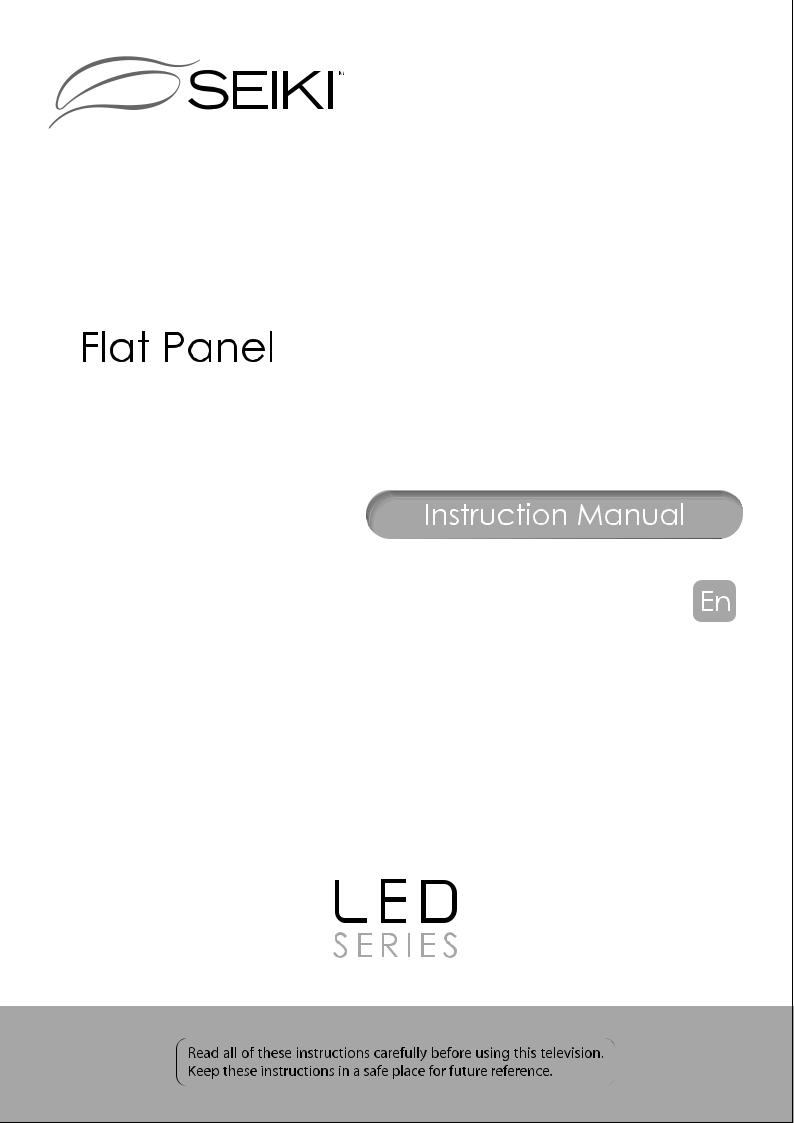
LED Television
SE321FB
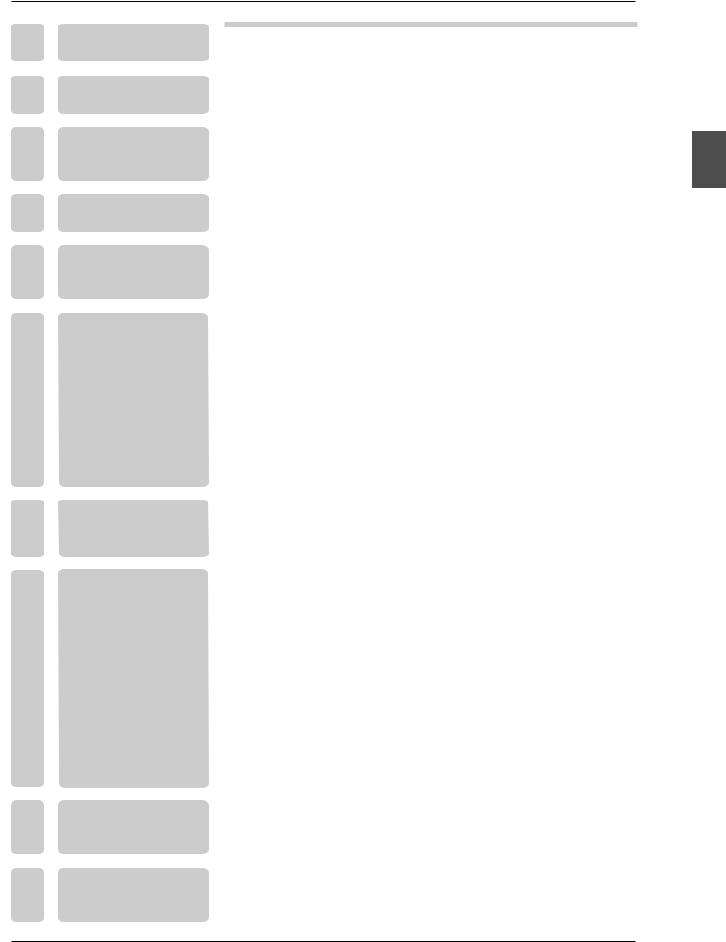
TABLE OF CONTENTS
1
I M P O R T A N T
INFORMATION
2 PREFACE
3
SAFETY
PRECAUTIONS
4 IN THE CARTON
FRONT/BACK
5CONNECTIONS OF LCD TV
TV INSTALLATION
6
DRAWINGS
7 REMOTE CONTROL
8 MENU OPERATION
9 |
TROUBLESHOOTING |
10 |
SPECIFICATIONS |
|
2 |
|
|
|
|
|
4 |
|
|
|
|
|
4 |
|
|
|
|
|
6 |
|
|
|
|
|
7 |
|
|
|
|
Power Cord Connection |
8 |
Antenna Connection |
8 |
AV Connection |
9 |
YPbPr(component) Connection |
9 |
VGA(PC) Connection |
10 |
COAX Connection |
10 |
HDMI Connection |
11 |
Service Port Function |
11 |
|
|
|
|
Remote control instructions in TV mode |
12 |
Remote control setup |
13 |
|
|
|
|
Setup Wizard |
14 |
Select Input Source |
16 |
Basic Operation |
16 |
Picture Menu |
17 |
Sound Menu |
19 |
Channel Menu |
21 |
Parental Control |
23 |
Setup Menu |
27 |
Other Menu |
29 |
Picture Menu |
30 |
|
|
|
|
|
34 |
|
|
|
|
|
35 |
English
1

IMPORTANT INFORMATION
English
The lightning flash with arrowhead symbol, within an equilateral triangle, is intended to
alert the user to the presence of un-insulated dangerous voltage within the products
enclosure that may be of sufficient magnitude to constitute a risk of electric to persons.
The exclamation point within an equilateral triangle is interded to aler the user to the
presence of important operating and maintenance (servicing) instruction the literature
accompanying the appliance.
CAUTION: USE OF ANY CONTROLS, ADJUSTMENTS, OR PROCEDURES OTHER THAN
THOSE SPECIFIED HEREIN MAY RESULT IN HAZARDOUS RADIATION EXPOSURE.
CAUTION: These servicing instructions are for use by qualified service personnel only. To reduce
the risk of electric shock, do not perform any servicing other than that contained in the operating
instructions unless you are qualified to do so.
Refer to service manual for servicing instructions.
ENERGY STAR Qualification.
This SEIKI product has earned the ENERGY STAR for meeting U.S. Federal energy efficiency guidelines as set by the Department of Energy and Environmental protection agency.
The ENERGY STAR program exists to provide energy saving guidelines and help promote energy efficient products and practices. Changes to certain features, settings and functions of this TV can change and/or increase its power consumption.
Home Mode is the mode in which the product qualifies for ENERGY STAR .
Retail Model optimizes the video effects when use at a retail showroom or demo environment. This mode the video setting may increase energy consumption beyond the limits required for ENERGY STAR qualification.
Important Safety Instructions
Note:
1.Read these instructions.
2.Keep these instructions.
3.Heed all warnings.
4.Follow all instructions.
2

IMPORTANT INFORMATION
5.Do not use near water. 6.Clean only with dry cloth.
7.Do not block any ventilation openings. Install in accordance with the manufacturer's instructions. 8.Do not install near any heat sources such as radiators, heat registers, stoves, or other apparatus
(including amplifiers) that produce heat.
9.Do not defeat the safety purpose of the polarized or grounding-type plug. A polarized plug has two blades with one wider than the other. A grounding type plug has two blades and a third grounding prong. The wide blade or the third prong are provided for your safety. If the provided plug does not fit into your outlet, consult an electrician for replacement of the obsolete outlet.
10.Protect the power cord from being walked on or pinched particularly at plugs, convenience receptacles, and the point where they exit from the apparatus.
11.Only use attachments / accessories specified by the manufacturer.
12.Use only with the cart, stand, tripod, bracket, or table specified by the manufacturer, or sold with the apparatus. When a cart is used, use caution when moving the cart / apparatus combination to avoid injury from tip-over.
13.Unplug this apparatus during lightning storms or when unused for long periods of time. 14.Refer all servicing to qualified service personnel. Servicing is required when the apparatus has
been damaged in any way, such as power-supply cord or plug is damaged, liquid has been spilled or objects have fallen into the apparatus, the apparatus has been exposed to rain or moisture, does not operate normally, or has been dropped.
15.Apparatus shall not be exposed to dripping or splashing and that no objects filled with liquids, suchas vases, shall be placed on the apparatus.
16.WARNING:To reduce the risk of fire or electric shock, do not expose this apparatus to rain or moisture.
17.Mains plug or appliance coupler is used as the disconnect device, shall be readily operable. 18.The apparatus shall be connected to a MAINS socket outlet with a protective earthing connection.
English
3
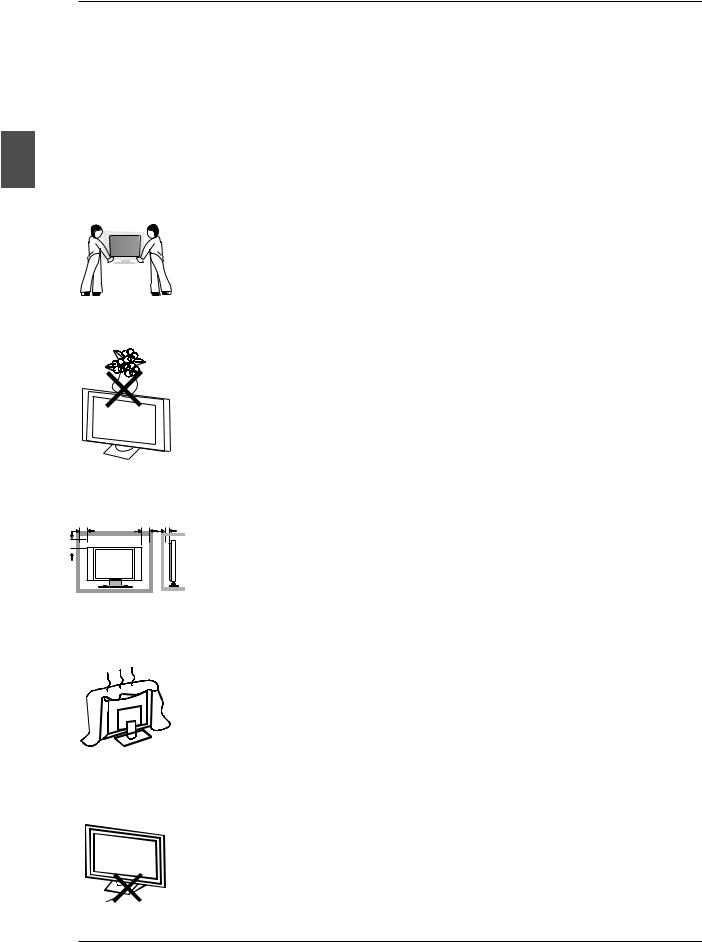
English
PREFACE
2. PREFACE
Thank you for buying this TV! Please read this manual thoroughly before operating the TV. Make sure the TV was not damaged in transit. Should the TV be damaged, do not install it and contact your dealer. Check that you have all the accessories according to the model.
3. SAFETY PRECAUTIONS
Put the TV on a stable surface.
Do not place any material on the TV.
Minimum distances
10cm |
10cm 5cm |
Do not use the TV with fixtures other than those provided or
20cm
suggested by the manufacturer.
Do not block or cover the ventilation openings on the TV.
If you have a wall mount, check that it is steady.
Power cord and cables must be properly routed and protected to prevent people from stepping on them and causing the TV to fall.
4
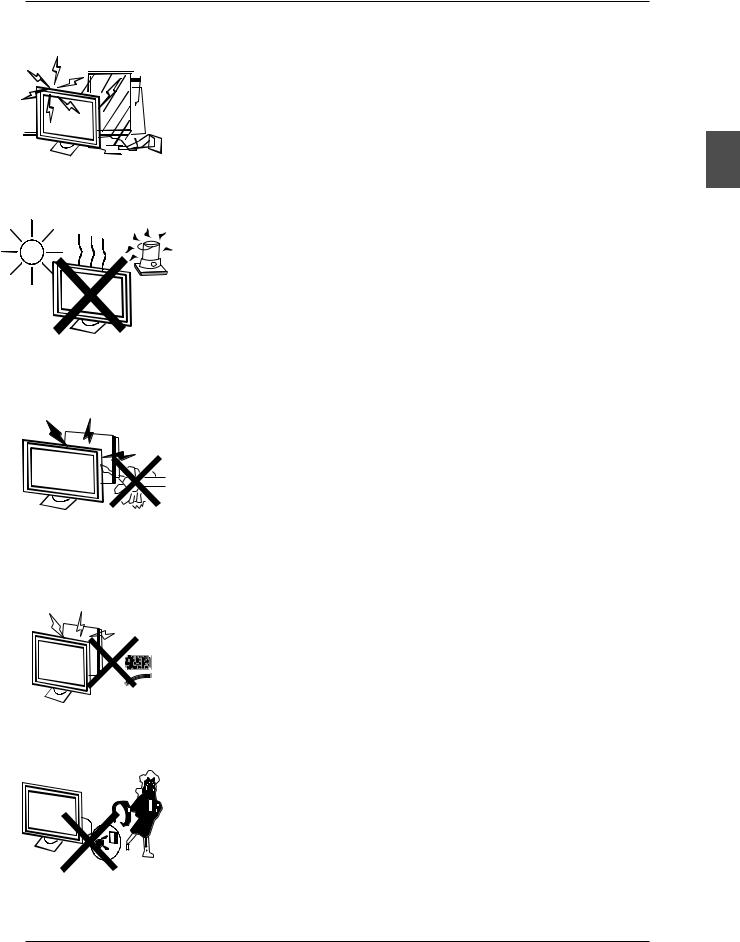
SAFETY PRECAUTIONS
Keep the TV dry and away from humidity.
English
Keep the TV away from heat sources.
Unplug the TV before cleaning it. Do not use solvent or liquid to clean the TV.
Only clean the TV with a soft and dry cloth.
In case of troubleshooting, do not use spare parts other than those suggested by the manufacturer. Using inadequate spare parts can
lead to electric shocks, short-circuits, fire or other incidents.
Unplug the TV during lightning storms or when unused for long periods of time.
5

IN THE CARTON
4. IN THE CARTON
English
LED TV SET |
Remote Control |
1.5V
|
V |
.5 |
|
1 |
|
Warranty Card
AAA Batteries |
Warranty Card |
Quick Connect Guide
USER'S MANUAL |
Quick Connect Guide |
HDMI Cable
6
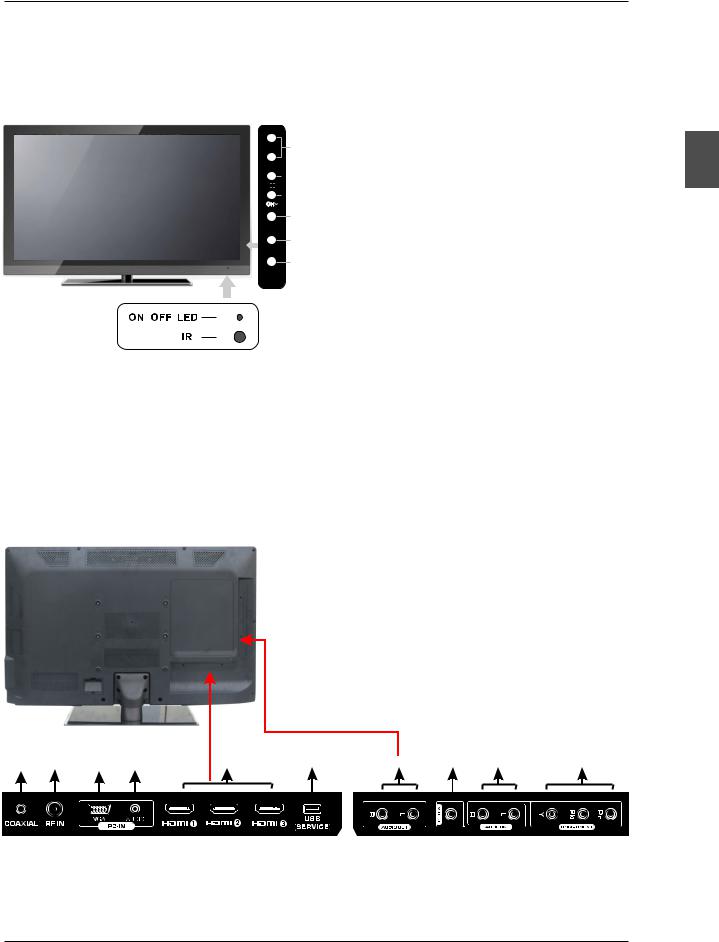
FRONT/BACK CONNECTIONS OF LED TV
5. FRONT/BACK CONNECTIONS OF LED TV
Front View
VOL+ 4
VOL-




 3
3
2
MENU
1
SOURCE
5
STANDBY
1.Press“SOURCE”to select the input source.
2.Press “MENU”to bring up the main menu on the screen.
3.Press“CH< ”or “CH > ”to scan through channels.
4.Press“VOL+”or “VOL-”to increase or decrease the volume.
5.Press“STANDBY” button to turn the TV on or off.
6.POWER INDICATOR: Shows red in standby mode.
Shows blue or green when your TV is switched on.
7.REMOTE SENSOR: infrared sensor for the remote control.
7
6
English
Back View and Control Connections
1.COAX:Connect the COAX receiver.
2.RF IN: Connect the antenna.
3. VGA(PC): Connect the PC-RGB output jack of PC.
4.PC AUDIO: Connect the Audio output jack of PC.
5.HDMI1/HDMI2/HDMI3: Connect the HDMI output jack of DVD.
6. USB SERVICE: USB Port for Factory Use Only.
7.L-OUT/R-OUT: Connect to Audio Amplifier device.
8.VIDEO: Connect the Video input jack of DVD or VCR.
9.L/R: For VIDEO and YPbPr audio .
10.YPbPr: Connect the YPbPr output jack of DVD or VCR.
1 |
2 |
3 |
4 |
5 |
6 |
7 |
8 |
9 |
10 |
7
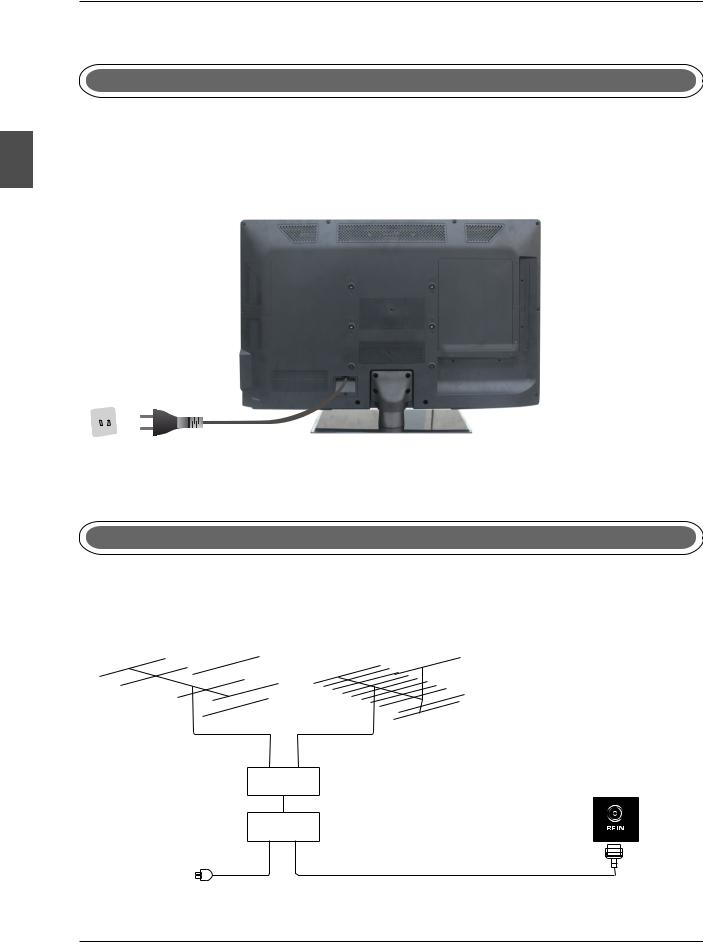
TV INSTALLATION DRAWINGS
6. TV INSTALLATION DRAWINGS
Power Cord Connection
English |
- Connect the power cord correctly as shown. |
|
- Press the STANDBY switch of your LED TV to switch on the LED TV. The power indicator |
||
|
||
|
on the front panel lights up in green. |
Antenna Connection
To ensure good picture and sound, TV antenna system needs to be installed. The antenna system as shown can be sourced from TV equipment shops, which will provide service for correct installation and connection. After installation, insert the 75-ohm antenna plug into the antenna jack as shown.
VHF ANTENNA |
UHF ANTENNA |
OUTDOOR
ANTENNA
AMPLIFIER
INDOOR
ANTENNA
AMPLIFIER
75 OHM
ANTENNA PLUG
POWER PLUG OF
ANTENNA
AMPLIFIER
8
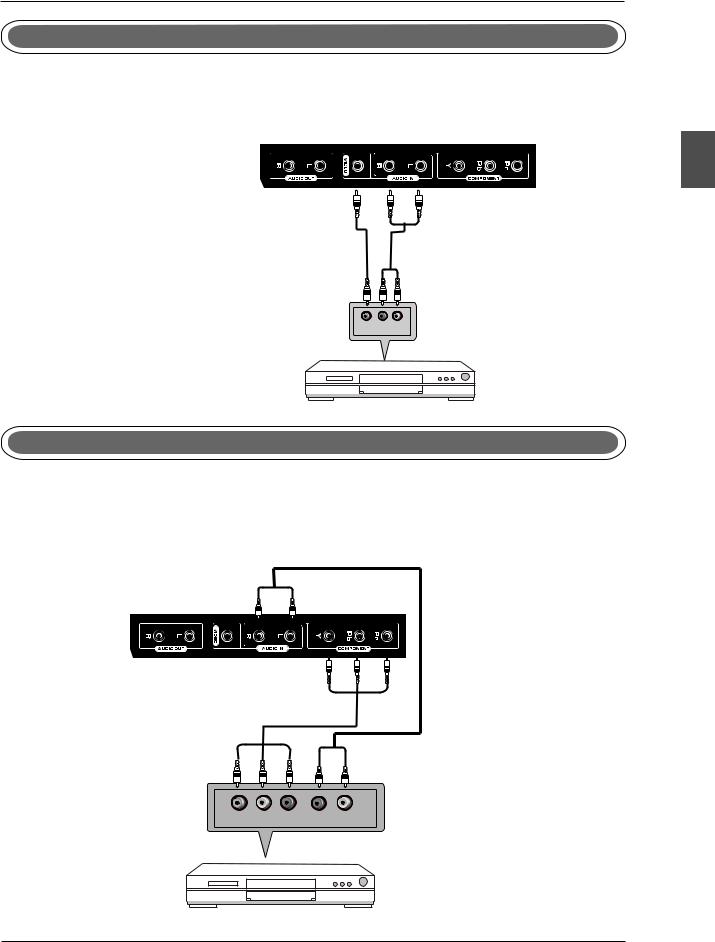
TV INSTALLATION DRAWINGS
AV Connection
Connect the VIDEO and AUDIO output jack of the DVD or VCR to the VIDEO jacks on the set using the RCA cable. Match the jack colors: Video is yellow, Audio left is white, and Audio right is red. Select the AV input source using the SOURCE button on the remote control.
TV Back
Video Cable
AUDIO cable
VIDEO |
R |
L |
DVD or VCR Back
DVD or VCR
YPbPr(Component) Connection
Connect the YPbPr output of the DVD or VCR to the YPbPr input on the set. The picture quality is improved; compared to connecting a regular VCR to the video input. Connect the Audio output of the DVD or VCR to the Audio input jacks on the set using the RCA cable.
Match the jacks colors :Y is green,Pb is blue,Pr is red,Audio left is white and Audio right in red.
Select component input source using the SOURCE button on the remote control.
TV Back
YPbPr cable
AUDIO cable
Y Pb Pr R L
DVD or VCR Back
DVD or VCR
English
9

TV INSTALLATION DRAWINGS
VGA(PC) Connection
Connect the RGB output of the PC to the VGA(PC) jack on the set. Connect the AUDIO output of The PC to the PC AUDIO jack on the set. Select the RGB input source with using SOURCE button on the remote control.
English
TV Back
Audio Cable
VGA Cable
AUDIO RGB-PC OUTPUT
COAX Connection
Connect to Audio Amplifier device to the COAX output jack on the TV.
TV Back
COAX Cable
COAX
the audio amplifier back
Audio amplifier
10
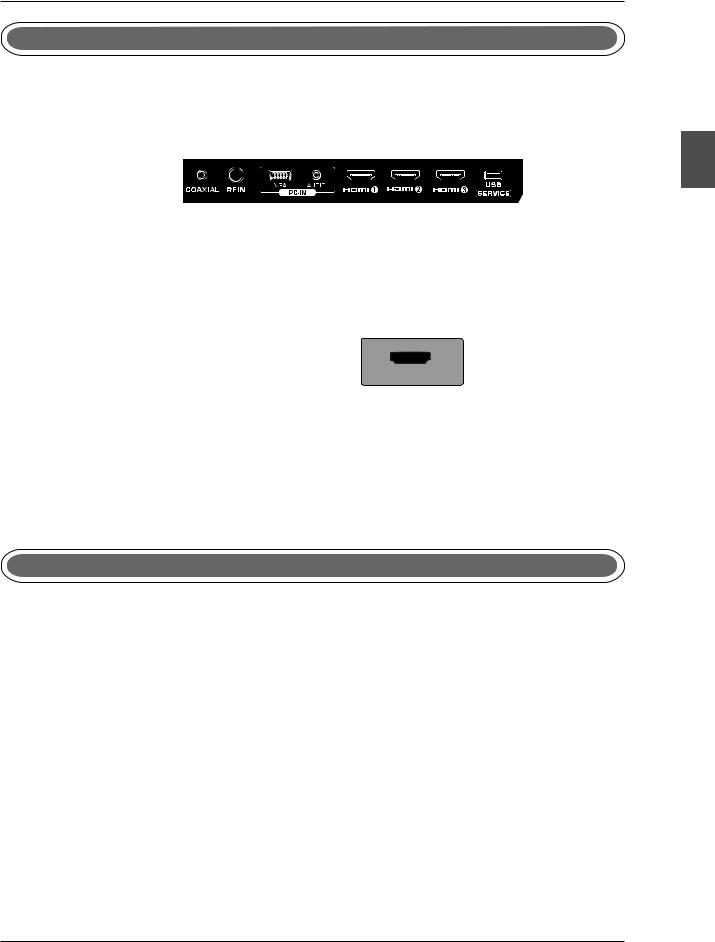
TV INSTALLATION DRAWINGS
HDMI Connection
HDMI plug which replaces the HDMI connection allows transfer of all audio/video/control
signals through one cable only. These signals are transferred in digital.
TV Back
HDMI Cable
DVD Back
English
Service Port Function
Service port: (For factory uses only.)
TV Back
USB Cable
11
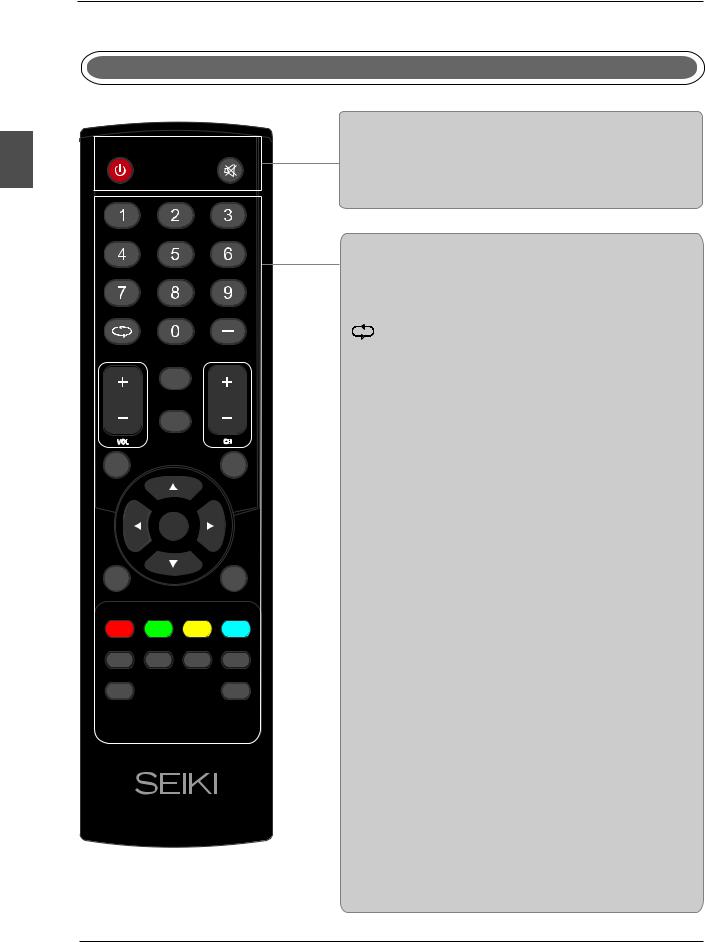
English
REMOTE CONTROL
7.REMOTE CONTROL
Remote control instructions in TV mode
|
STANDBY |
|
STANDBY |
Turn the LED TV ON or OFF. |
|
MUTE |
||
|
MUTE |
|
|
Press to mute the sound. Press again or press Vol+ to |
|
|
un-mute the TV. |
|
|
NUMBER BUTTONS |
|
|
Press 0-9 to directly change the TV channel. |
|
|
- |
|
|
Press this button to enter a program number for |
|
|
multiple program channel such as 2-1,etc. |
|
DISPLAY |
Return to the previous channel viewed. |
|
VOL+/VOL- |
||
|
||
|
Press to increase / decrease the sound level. |
|
ASPECT |
CH+/CH- |
|
|
Press to scan through channels. |
|
|
DISPLAY |
MENU |
EXIT |
OK
ENTER
SLEEP |
SOURCE |
Press to display the source and channel's information.
ASPECT
Press to select Aspect Ratio.
(As follow Standard, Wide, Wide Zoom, Zoom, etc.)
MENU
Displays the main TV menu.
EXIT
Exit the main TV menu.
THUMBSTICK( ▲/ ▼/◄ / ►/ OK )
Allows you to navigate the on-screen menus and adjust the system settings to your preference.
CC |
EPG |
V-CHIP |
MTS |
FAV |
|
|
LIST |
SOURCE
Press SOURCE to display the OSD input source, press ▲▼to select an input source , and then press OK to confirm.
CC
Press to display the closed caption.
EPG
Press to display EPG menu.
V-CHIP
Press to enter the V-CHIP menu.
MTS
Choose Mono, stereo or sap for analog TV input.
Choose English, French or Spanish for DTV input.
FAV
Press to display the favorite list in TV mode.
LIST
Press to display the TV program list.
12

REMOTE CONTROL
Remote control setup
1.Open the cover.
2.Uses three A size batteries.When inserting the batteries, make sure correct polarities “+”and “-” marks on the batteries line up correctly with compartment. markings .
3.Replace the battery cover.
To prevent battery leakage which may result in bodily injury or damage to the remote:
1.Install all batteries correctly, and as marked on the remote control.
2.Do not mix batteries:(OLD and NEW or CARBON and ALKALINE, etc) Remove batteries when the remote is not used for a long period of time.
English
13
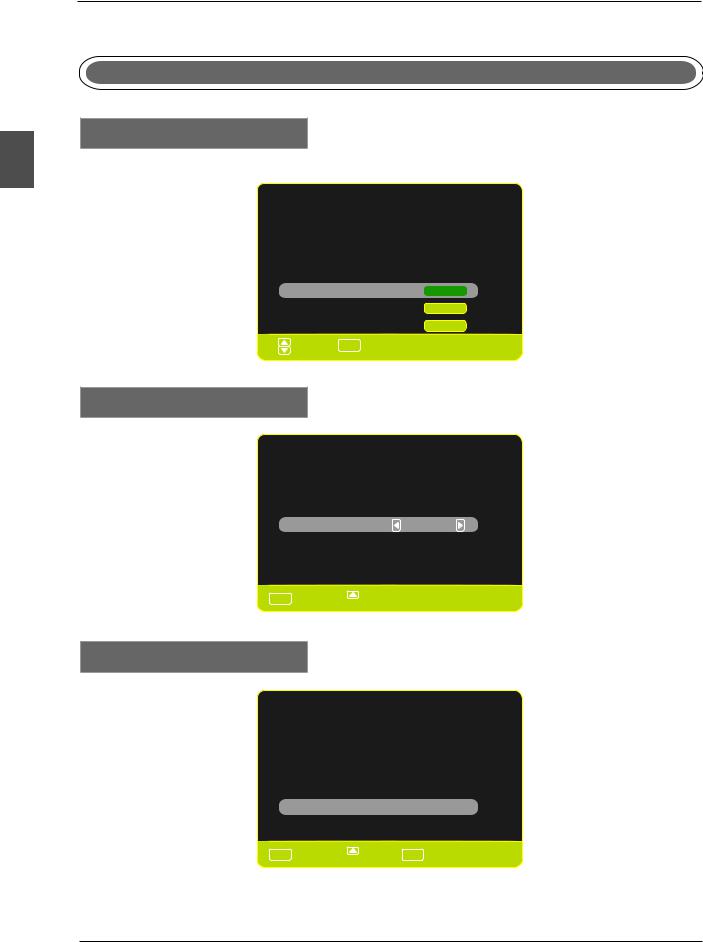
English
MENU OPERATION
8.Menu Operation
SETUP WIZARD
Select Language
Select the language you want.
Select Language
Welcome to the SEIKI HDTV Setup Wizard.Follow this guide to help setup your HDTV for scanning channels or accessing your external devices for Antenna,Set-top Box, Blu-ray, DVD, Games and other player.
Use the up and down arrows on your remote control TV keypad to select the language of screen menu and message
English |
Enter |
French |
Enter |
Spanish |
Enter |
:Move |
ENTER :Press to Enter |
Select Time Zone
Time zone
Use the left and right arrows on your remote control to select
your local time zone .
Time zone |
Eastern |
Next
MENU :Return  :Move
:Move 
 :Change Setting
:Change Setting
Power On Mode
Power On Mode
Home optimizes the standard video setting for ENERGY
STAR@ qualification.
Retail Mode optimizes the video setting for use on a retail showroom floor or demo environment.
Use the up/down key arrows on you remote control or TV keypad to select power on mode.
Home Mode(Energy Saving)
Retail Mode
MENU :Return  :Move ENTER :Press to Enter
:Move ENTER :Press to Enter
14
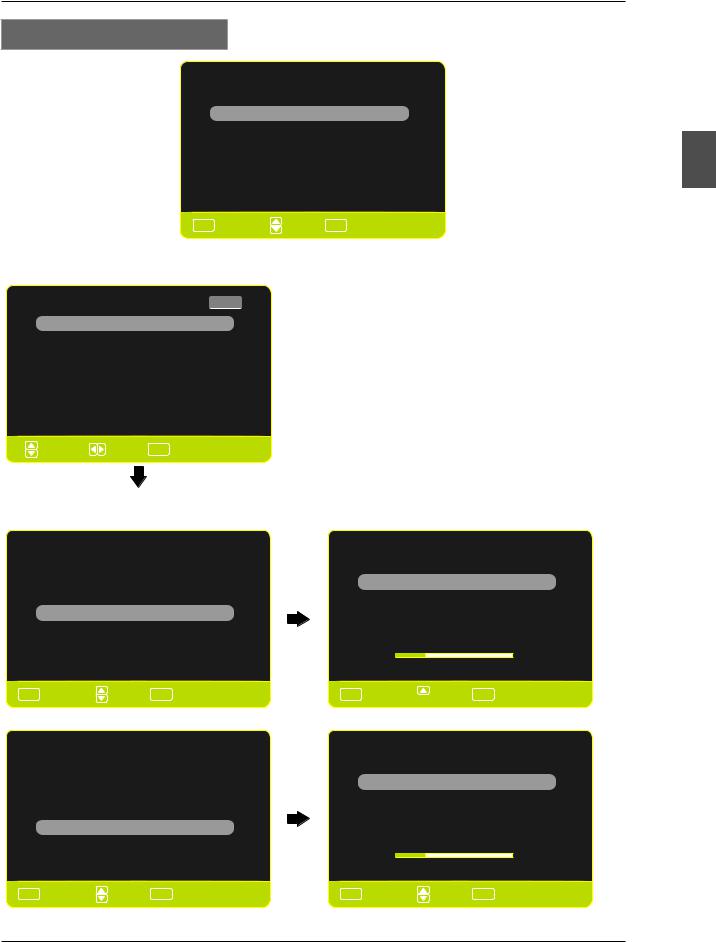
MENU OPERATION
Select Input Source
Select your Connection devices...
Connect to Game, Blu-Ray,DVD, or other player
Antenna or coaxial cable input
Back
MENU :Return |
:Move ENTER :Press to Enter |
Select the Game, Blu-Ray, DVD, or other player.
SOURCE LIST |
Page 1/2 |
TV
AV
YPbPr
HDMI1
HDMI2
HDMI3
PC
:Select |
:Page ENTER :Press to Enter |
Select the TV (or the Antenna or coaxial cable input).
Scanning Channel Program
Use the Up or Down key arrows on your remote control or TV
keypad to select the channel scan type.
Antenna
Cable
Back
MENU :Return |
:Move ENTER :Press to Enter |
Scanning Channel Program
Use the Up or Down key arrows on your remote control or TV
keypad to select the channel scan type.
Antenna
Cable
Back
AUTO CHANNEL SEARCH - Air
Now Searching... Please Wait
Return |
|
Analog Channels Found: |
0 |
Digital Channels Found: |
0 |
025% %
MENU :Return  :Move ENTER :Press to Enter
:Move ENTER :Press to Enter
AUTO CHANNEL SEARCH - Cable
Now Searching... Please Wait
Return
Analog Channels Found: |
0 |
Digital Channels Found: |
0 |
025% %
MENU :Return |
:Move ENTER :Press to Enter |
MENU :Return |
:Move ENTER :Press to Enter |
English
15
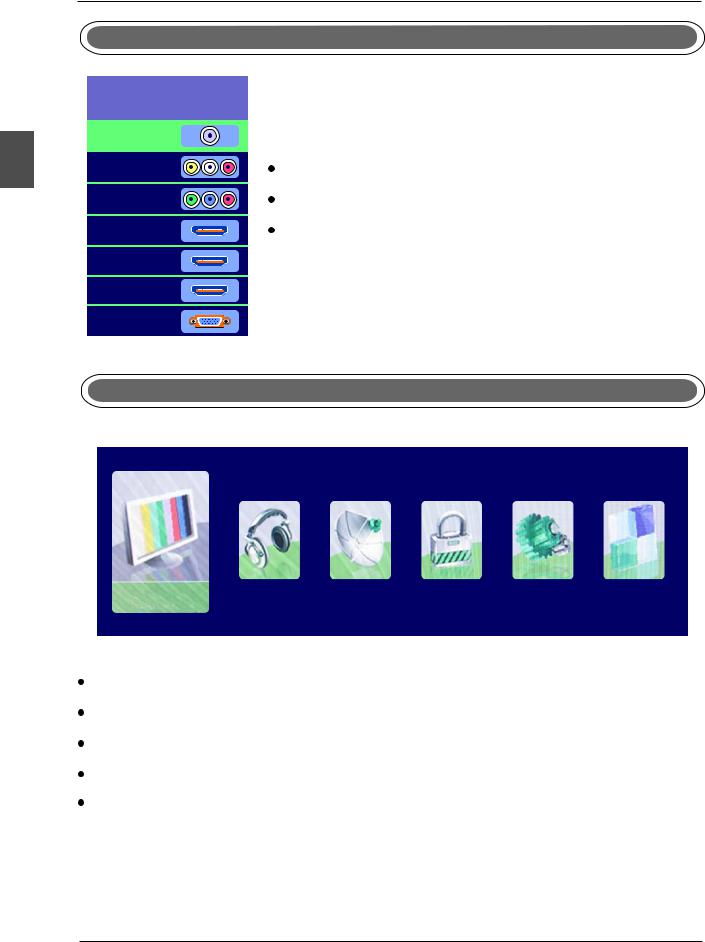
English
MENU OPERATION
|
SELECT INPUT SOURCE |
Source Select |
|
TV |
|
AV |
Press SOURCE button to display the input source list. |
YPbPr |
Press ▼/▲ button to select the input source you want to watch. |
HDMI1 |
Press OK button to enter the selected source. |
HDMI2 |
|
HDMI3 |
|
PC |
|
BASIC OPERATION
PICTURE |
SOUND CHANNEL PARENTAL SETUP |
OTHERS |
Press MENU button to display the MAIN OSD MENU.
Press◄/►button to select the MENU you want.
Press OK button to enter the sub menu.
Press ▼/▲ button to select the option and then press◄/►to adjust the value in the sub menu. You can press MENU button to go back to the upper menu or EXIT button to close the OSD.
16

MENU OPERATION
PICTURE MENU
PICTURE
Picture Settings |
|
Screen Size |
Wide |
PC Settings |
|
Color Temperature |
Normal |
Advanced Picture Settings |
|
MENU :Return |
:Move |
ENTER :Go to Next Menu |
Picture Settings
1.Press ENTER when the Picture Settings item is highlighted. Then you will go to the sub-menu as following.
2.Press ▼/▲ to select the desired menu item. Press ENTER to proceed if necessary. 3.Press ◄/► to the desired level.
4.When you have changed the settings, you can exit from the menu by pressing MENU.
PICTURE SETTINGS
Picture Mode |
User |
Brightness |
|
Contrast |
|
Color |
|
Tint |
|
Sharpness |
|
MENU :Return  :Move
:Move 
 ENTER :Go to Next Menu
ENTER :Go to Next Menu
Picture Mode
Press ▼/▲ button to select Picture Mode, then press ◄/► button to adjust. Only in the User mode, the detail options as following can be adjusted. Available picture mode: Energy Saving,Dynamic,
Standard,Movie ,User.
Brightness
Press ▼/▲ button to select Brightness, then press ◄/► button to adjust.
Contrast
Press ▼/▲ button to select Contrast, then press ◄/► button to adjust.
Brightness
25
Contrast
25
English
17
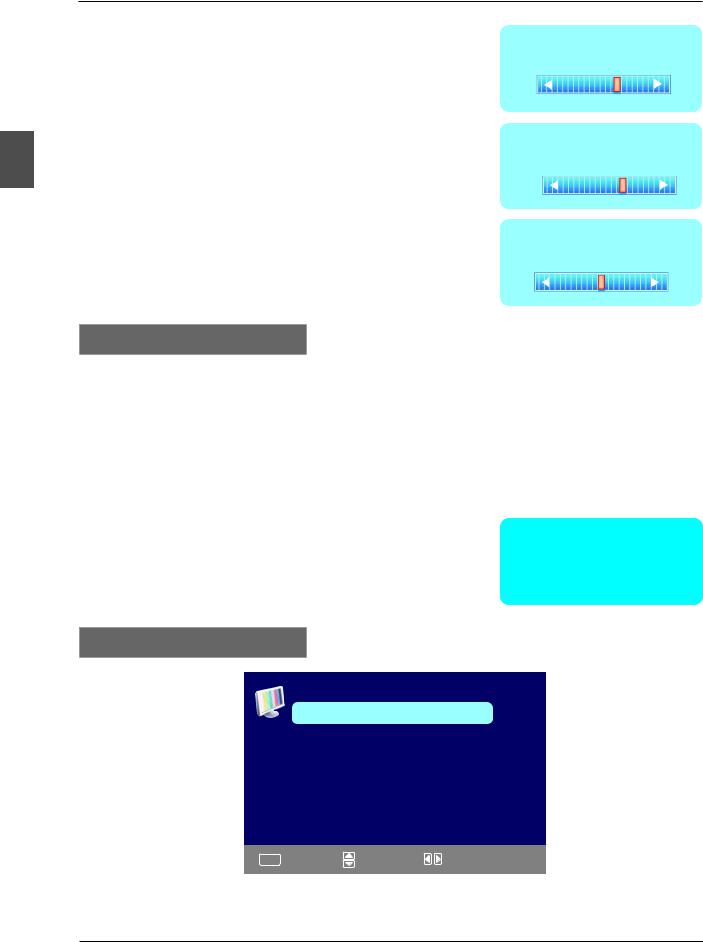
English
MENU OPERATION
Color |
Color |
Press ▼/▲ button to select Color, |
27 |
|
|
then press ◄/► button to adjust. |
|
Sharpness |
Sharpness |
Press ▼/▲ button to select Sharpness, |
27 |
|
|
then press ◄/► button to adjust. |
|
Tint |
Tint |
Press ▼/▲ button to select Tint, |
27 |
then press ◄/► button to adjust. |
|
Screen Settings
Screen Size
Press ▼/▲ button to select Screen Size, then press ◄/► button to adjust. Available Screen Size:
Standard, Wide, Wide Zoom, Zoom.
Color Temperature
Press ENTER when the Color Temperature item is highlighted. Then press ◄/► button to adjust. Available color temperature: Normal, Warm, Cool.
Color Temperature
Warm
Advanced Picture Settings
ADVANCED PICTURE SETTINGS
Dynamic Contrast |
Off |
Film Mode |
Off |
Noise Reduction |
Off |
MPEG Noise Reduction |
Off |
MENU :Return |
:Move |
:Change Setting |
18
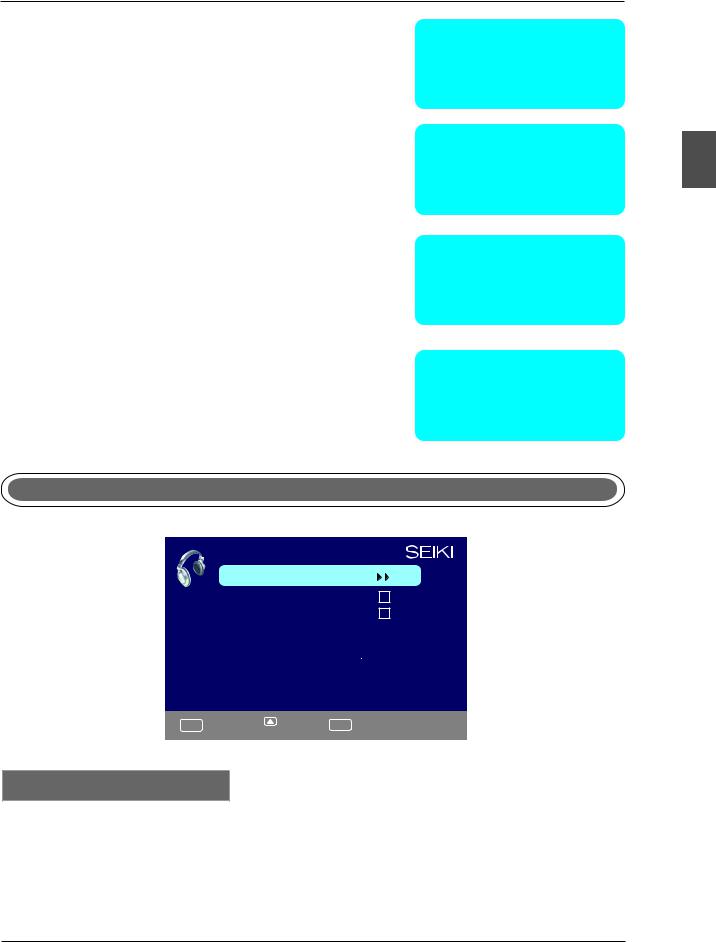
MENU OPERATION
Dynamic Contrast
Press▼/▲button to select the ◄/► button to adjust.
It can adjust the contrast corresponding to the input signal in order to improve the picture quality displayed.
Available Mode: On/Off.
Film Mode
Press ▼/▲ button to select the item Film Mode, then press ◄/► button to adjust. It handles 3:2 pull down and 2:2 pull down. Available Film Mode: On/Off.
Noise Reduction
Press ▼/▲ button to select the item Noise Reduction, then press ◄/► button to adjust. Available Noise Reduction: Off, Low, Medium, High.
MPEG Noise Reduction
Press ▼/▲ button to select the item MPEG Noise Reduction, then press ◄/► button to adjust. It can improve the quality
of the pictures by reducing the block noise. Available MPEG Noise Reduction: Off, Low, Medium, High.
Dynamic Contrast
Off
Film Mode
Off
Noise Reduction
Off
MPEG Noise Reduction
Off
SOUND MENU
SOUND
Sound Settings |
|
Surround Mode |
|
AVL |
|
Analog Sound |
Stereo |
Digital Sound |
English |
Digital Audio Output |
PCM |
Equalizer Settings |
|
MENU :Return  :Move ENTER
:Move ENTER 
 :Go to Next Menu
:Go to Next Menu
Sound Settings
1.Press ENTER when the Sound Settings item is high lighted. Then you will go to the sub-menu as
following.
2.Press ▼/▲ to select the desired menu item. Press ENTER to proceed if necessary.
3.Press ◄/► to the desired level.
4.When you have changed the settings, you can exit from the menu by pressing MENU.
English
19
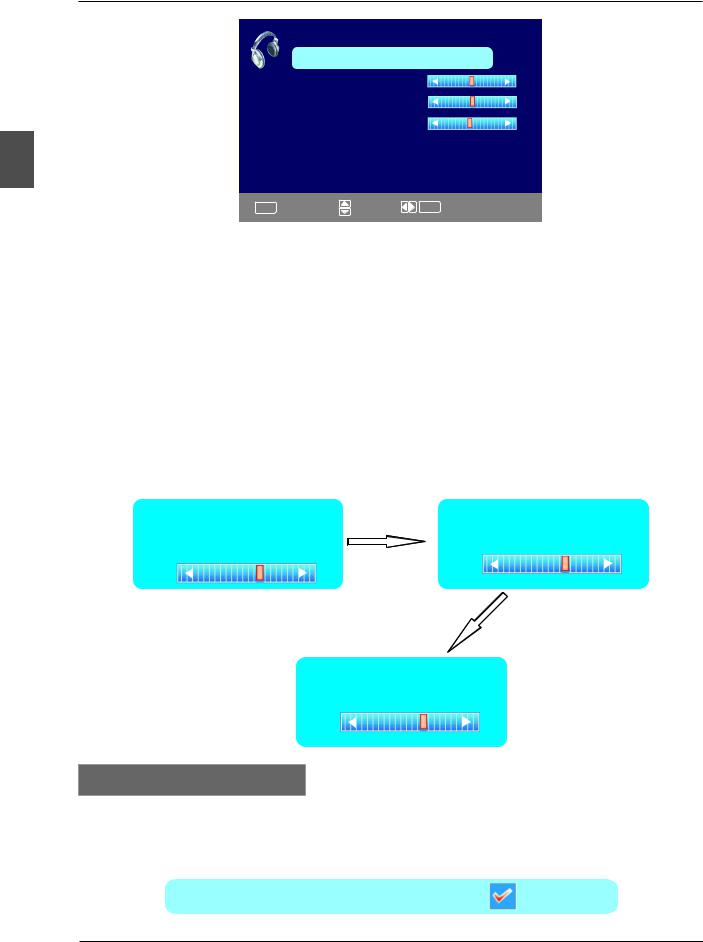
MENU OPERATION
SOUND SETTING
Sound Mode |
User |
Bass
Treble
Balance
English
MENU :Return |
:Move |
ENTER :Change Setting |
Sound Mode
Press ▼/▲button to select the item Sound Mode, then press ◄/► button to adjust. Only in the
User mode, the detail optionsas following can be adjusted. Available Sound Mode: User, Dynamic,
Standard, Soft.
Bass
Press ▼/▲ button to select the item Bass, then press ◄/► button to adjust.
Treble
Press ▼/▲ button to select the item Treble, then press ◄/► button to adjust.
Balance
Press ▼/▲ button to select the item Balance, then press ◄/► button to adjust.
Bass |
Treble |
|
7 |
||
7 |
||
|
Balance
7
Surround Mode
Press ▼/▲ button to select the item Surround Mode, then press OK button to adjust. It can set
the picture to fit the screen automatically. When the Auto Wide is selected, the symbol will show as following:
Surround Mode
20
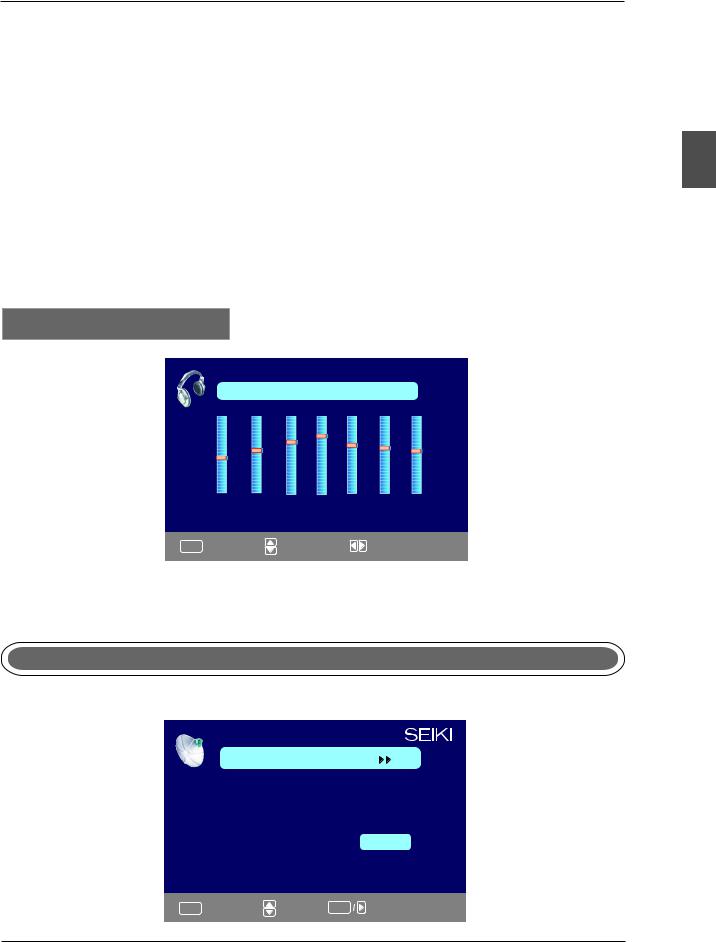
MENU OPERATION
AVL
Press ▼/▲ button to select the item AVL, then press ◄/► button to select ON or OFF. Auto Volume Level can set the volume automatically adjust corresponding to the input audio.
Analog Sound
Press ▼/▲ button to select the item Preferred Analog Sound, then press ◄/► button to select
the prefer audio when switching to an analog channel. Available Analog Sound: Stereo, Mono,SAP.
Digital Sound
Press ▼/▲ button to select the item Preferred Digital Sound , then press ◄/► button to select the prefer audio when switching to a digital channel. Available Digital Sound: English, French, Spanish.
Digital Audio Output
Press ▼/▲ button to select the item Digital Audio Output, then press ◄/► button to select the desired digital audio output. Available digital audio output: PCM,Raw, Off .
Equalizer Settings
EQUALIZER SETTINGS
|
Mode |
|
|
|
Off |
|
-2 |
-1 |
2 |
3 |
1 |
0 |
-1 |
100 |
250 |
500 |
1K |
2K |
4K |
10K |
MENU :Return |
|
:Move |
|
|
:Change Setting |
|
Equalizer Mode
Press ▼/▲ button to select the item Equalizer Mode, then press ◄/► button to select the desired mode. Available Equalizer Mode: Off, Rock, Pop, Jazz, User.
CHANNEL MENU
Note:This menu is only shown when the input source is TV.
CHANNEL
Channel List |
|
|
|
Favorite List |
|
|
|
Channel Setting |
|
|
|
Signal Type |
|
Air |
|
Auto Channel Search |
Enter |
||
MENU :Return |
:Move |
ENTER |
:Go to Next Menu |
English
21

English
MENU OPERATION
Channel List
Press ▼/▲ button to select Channel List, then press OK button to scan the Channel List. If you select the option “In Channel List” On, the channel label will display in the list.
Channel List |
Page 1/1 |
A4
A11
A14
A63
MENU :Return  :Move
:Move 
 :Page ENTER :Select
:Page ENTER :Select
Favorite List
Press ▼/▲ button to select Favorite List, then press OK button to scan the Favorite Channel List.
FAVORITE LIST |
Page 1/1 |
No Favorite Channels Present
Please Perform Favorite Channel Add First
MENU :Return |
:Move |
:Page ENTER :Select |
Channel Setting
Press ▼/▲ button to select Manual Channel Setting, then press OK button to set the value in the sub menu.
CHANNEL SETTING
Channel Skip Favorice Label
A4
A11
A14
A63
MENU :Return |
:Cursor/Page ENTER :Select |
22

MENU OPERATION
Signal Type
Press ▼/▲ button to select Signal Type, then press ◄/► button to select the type you want to set. There are two selections: Air and Cable.
Auto Channel Search
Press ▼/▲ button to select Auto Channel Search, then press OK button to search channel. A Channel Search Menu will appear as below.
AUTO CHANNEL SEARCH-Air
Now Searching...Please Wait...
Return
Analog Channels Found: |
0 |
Digital Channels Found: |
0 |
|
92% |
ENTER :Stop Auto Channel Search |
MENU :Skip |
|
PARENTAL CONTROL |
PARENTAL CONTROL |
PARENTAL CONTROL |
Lock Parental Control |
Lock Parental Control |
V-CHIP |
V-CHIP |
Change Password |
Change Password |
Keypad |
Keypad |
Source Lock |
Source Lock |
MENU :Return 0~9 :Enter password |
MENU :Return DIGITAL :Go to Next Menu |
Input password to enter,default password is‘‘0000’’.
V-CHIP
Press ▼/▲ button to select V-CHIP, then press OK button to adjust. A sub menu will appear as below.
English
23
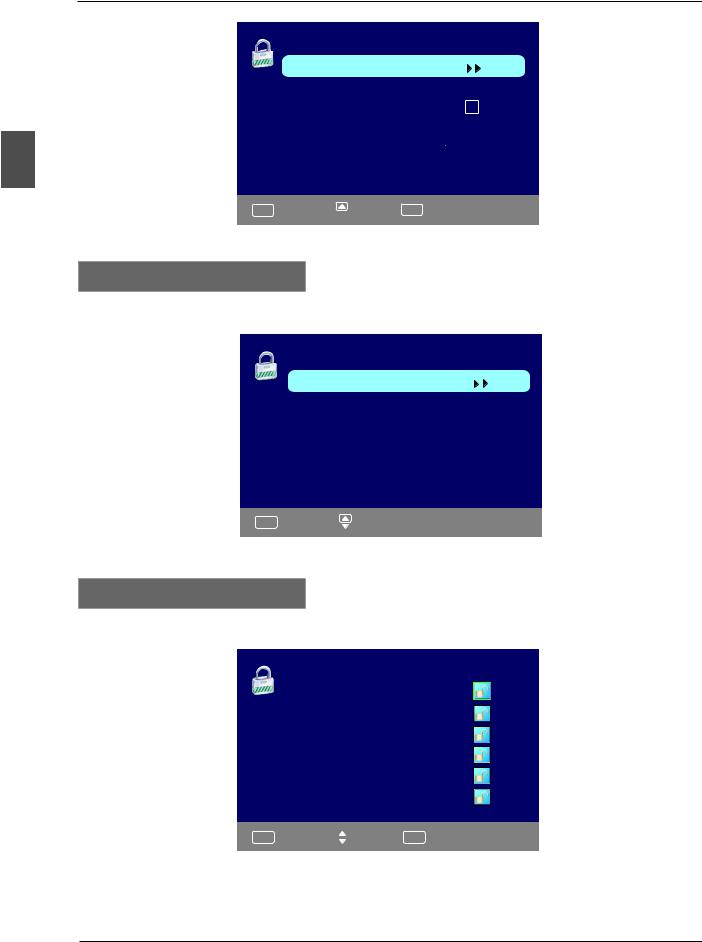
English
MENU OPERATION
V-CHIP
US V-Chip
Canada V-Chip
Block UnRated Show
Downloadable Rating
Clear Downloadable Date
MENU :Return  :Move ENTER
:Move ENTER 
 :Go to Next Menu
:Go to Next Menu
US V-CHIP
Press ▼/▲ button to select US V-CHIP, then press OK button to adjust. A sub menu will appear as below.
USA
Movie Rating
TV Rating
MENU :Return  :Move
:Move
Movie Rating
Press ▼/▲ button to select Movie Rating, then press OK button to adjust. A sub menu will appear as below.
Movie Rating
G
PG
PG-13
R
NC-17
X
MENU :Return  :Move ENTER :Lock/Unlock
:Move ENTER :Lock/Unlock
Press ▼/▲ button to select Rating, then press OK button to lock.
24

MENU OPERATION
TV Rating
Press ▼/▲ button to select TV Rating, then press OK button to adjust. A sub menu will appear as below.
TV Rating
D L S V FV
TV-Y
TV-Y7
TV-G
TV-PG
TV-14
TV-MA
MENU :Return 

 :Select ENTER :Lock/Unlock
:Select ENTER :Lock/Unlock
Press ▼/▲/◄/►button to select Rating, then press OK button to lock.
CANADA V-CHIP
Press ▼/▲ button to select US V-CHIP, then press OK button to adjust. A sub menu will appear as below.
CANADA |
|
English Rating |
|
|
English Rating |
C |
|
|
|
French Rating |
C8+ |
|
|
|
G |
|
|
||
|
|
|
|
|
|
|
PG |
|
|
|
|
14+ |
|
|
|
|
18+ |
|
|
MENU :Return |
:Move |
MENU :Return |
:Move |
ENTER :Lock/Unlock |
French Rating
G
8ans+
13ans+
16ans+
18ans+
MENU :Return  :Move ENTER :Lock/Unlock
:Move ENTER :Lock/Unlock
The operation of CANADA V-CHIP is the same as the operation of US V-CHIP.
English
25

MENU OPERATION
English
Block UnRated Show
Press ◄/► button to select Block UnRated Show, then press OK button to set the rating locked.
Downloadable Rating
Press ▼ / ▲ button to select Downloadable Rating, then press OK button to set the rating.
If the DTV program doesn’t have this rating information, this option will be in gray.
Clear Downloadable Date
Press ▼ / ▲ button to select Clear Downloadable Data, then press OK button to set the rating. Note: The above two operation only valid when playing the downloadable data stream.
The operations are the same as US V-CHIP.
CHANGE PASSWORD
Press ▼ / ▲ button to select Change Password, then press OK button to adjust the value.
A Sub Menu Will appear as below. If the password is changed, all of the passwords in the menu will be changed at the same time.
Change Password
Old PIN
New PIN
Confirm
MENU :Return DIGITAL :Password
26
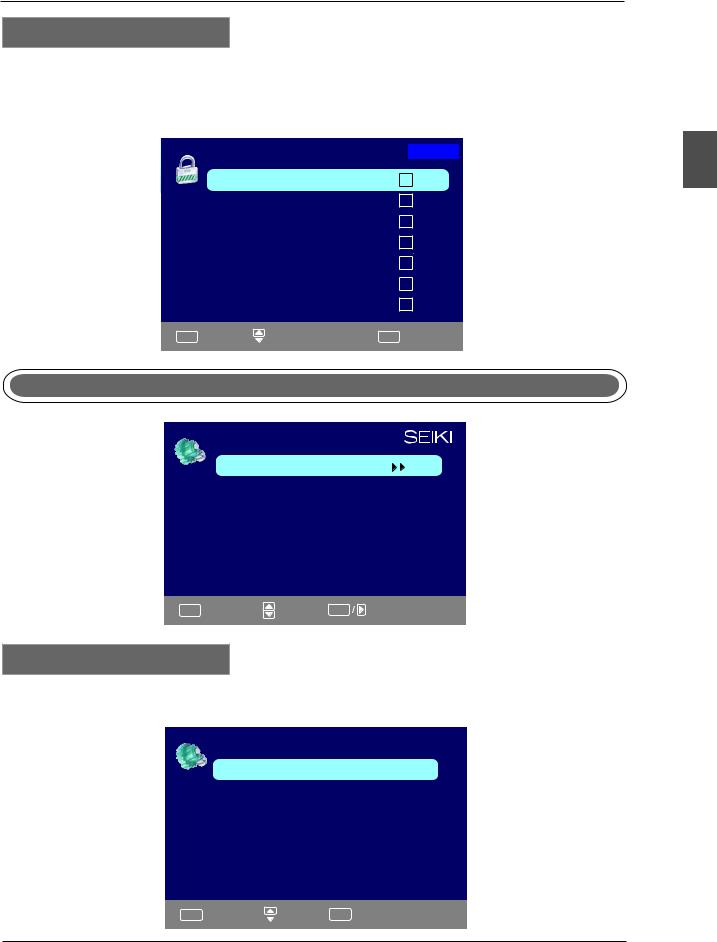
MENU OPERATION
Source Lock
Press ▼/▲ button to select Source Lock, then press OK button to enter the sub menu. Press ▼/▲ button to select Source, then press OK button to set the Source Lock . You can’t enter the locked source if you set the Source lock.
Source Lock |
Page1/2 |
TV
AV
YPbPr
HDMI1
HDMI2
HDMI3
PC
MENU :Return  :Move
:Move 
 :Page ENTER :On/Off
:Page ENTER :On/Off
Setup Menu
SETUP
Closed Caption |
|
Menu Language |
English |
CLOCK |
|
OSD Timer |
5s |
MENU :Return |
:Move |
ENTER :Go to Next Menu |
Closed Caption
Press ▼/▲ button to select the item Closed Caption, then press ◄/► button to adjust.
CLOSED CAPTION
Caption Display |
Off |
Analog Caption Type |
CC1 |
Digital Caption Type |
Service1 |
Digital CC Preset |
Custom |
Digital CC Style |
|
MENU :Return  :Move ENTER :On/Off
:Move ENTER :On/Off
English
27

English
MENU OPERATION
Caption Display
Press ▼/▲ button to select Caption Display, then press ◄/► button to select ON or OFF.
Analog Caption Type
Press ▼/▲ button to select Analog Caption Type, then press ◄/► button to select the type. Available type: CC1, CC2, CC3, CC4, TEXT1, TEXT2, TEXT3, TEXT4.
Digital Caption Type
Press ▼/▲ button to select Digital Caption Type, then press ◄/► button to select the type.
Available type: Service1~6.
Digital CC Preset
Press ▼/▲ button to select Digital CC Preset, then press ◄/► button to select Default or Custom.
Digital CC Style
This menu is only shown when the Digital CC Preset is selected Custom.
DIGITAL CC STYLE
CC Size |
|
Default |
CC Font |
|
Default |
CC Opacity |
Default |
|
Text Color |
|
Default |
CC Background Opacity |
Default |
|
CC Background Color |
Default |
|
CLOSE CAPTION |
|
|
MENU :Return |
:Move |
:Change Setting |
CC Size
Press ▼/▲ but ton to select CC Size, then press ◄/► but ton to set . Avai labl e Size: Defaul t, Small, Standar d, Lar ge.
CC Font
Press ▼/▲ but ton to sel ect , then press ◄/► but ton to sel ect the Font . Avai labl e type: Defaul t, Style0~7 .
CC Opacity
Press ▼/▲ button to select CC Opacity, then press ◄/► button to select the Opacity. Available Opacity: Default, Solid, Flashing, Translucent, Transparent.
Text Color
Press ▼/▲ button to select Text Color, then press ◄/► button to select the color. Available Color: Default, Black, White, Red, Green, Blue, Yellow, Magenta, Cyan.
CC Background Opacity
Press ▼/▲ button to select CC Background Opacity, then press ◄/► button to select the Opacity. Available Opacity: Default, Solid, Flashing, Translucent, Transparent.
CC Background Color
Press ▼/▲ button to select CC Background Color, then press ◄/► button to select the Color.
Available Color: Default, Black, White, Red, Green, Blue, Yellow, Magenta, Cyan.
Menu Language
Press ▼/▲ button to select the item Menu Language, then press ◄/► button to adjust. Available Language: English, French, Spanish.
28
