Page 1
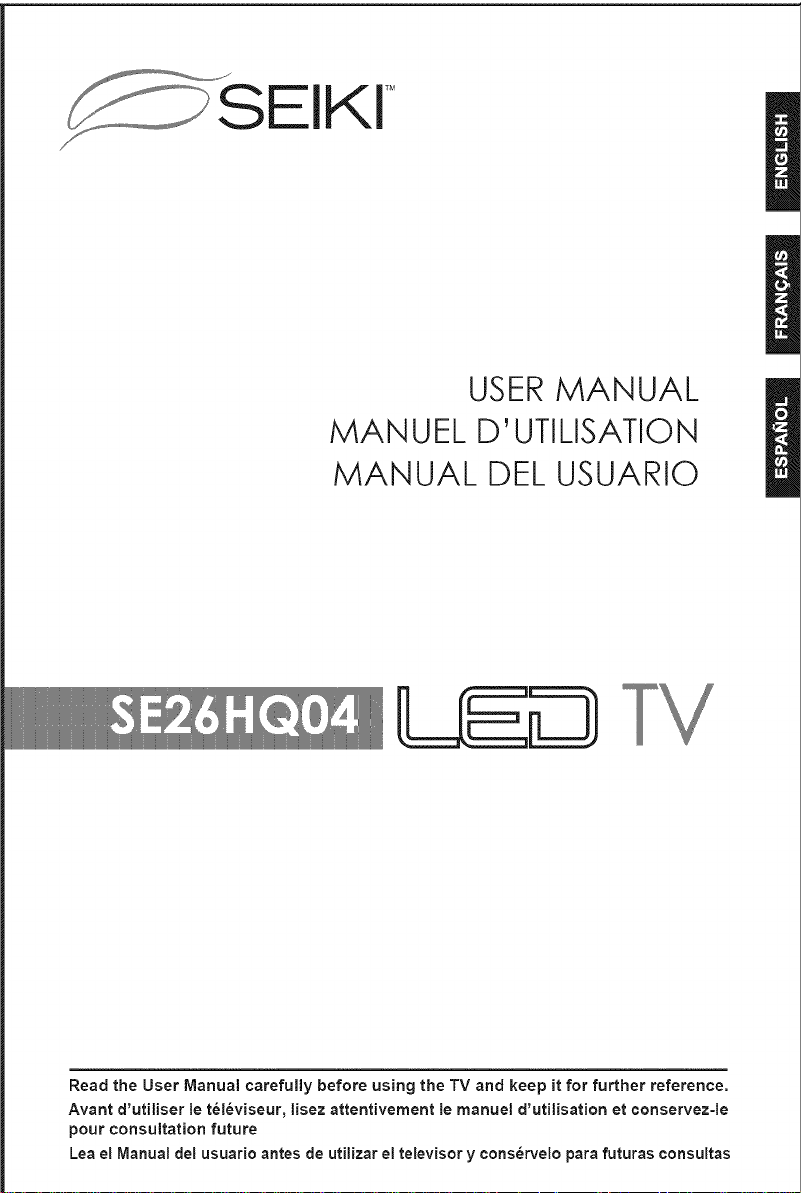
SEIKJ M
MANUEL D' UTILISATION
MANUAL DEL USUARIO
USER MANUAL
II
Read the User Manual carefully before using the TV and keep it for further reference.
Avant d'utilJser le televiseur, lJsez attentivement le manuel d'utilJsation et conservez-le
pour consultation future
Lea el Manual del usuado antes de utJlizar el televisor y conservelo para futuras consultas
Page 2
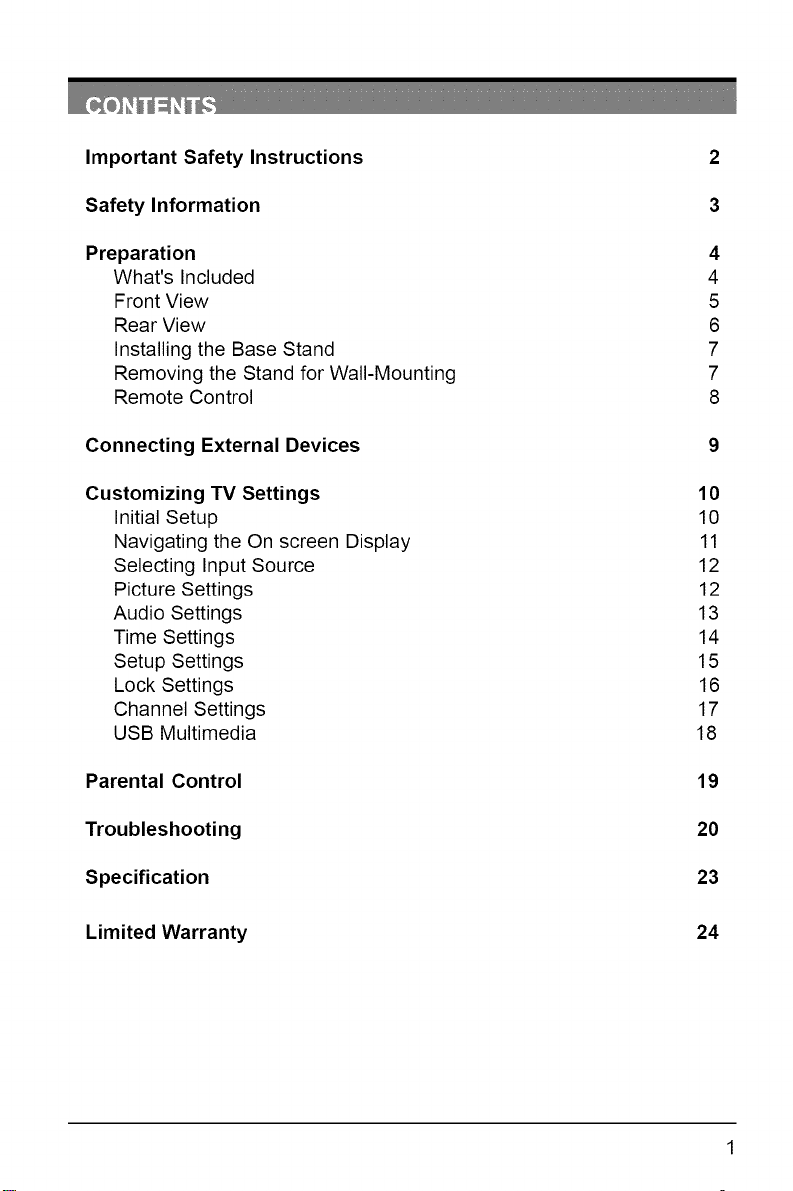
Important Safety Instructions
Safety Information
2
Preparation
What's Included
Front View
Rear View
Installing the Base Stand
Removing the Stand for Wall-Mounting
Remote Control
Connecting External Devices
Customizing TV Settings
Initial Setup
Navigating the On screen Display
Selecting Input Source
Picture Settings
Audio Settings
Time Settings
Setup Settings
Lock Settings
Channel Settings
USB Multimedia
Parental Control
Troubleshooting
4
4
5
6
7
7
8
9
10
10
11
12
12
13
14
15
16
17
18
19
20
Specification
Limited Warranty
23
24
Page 3
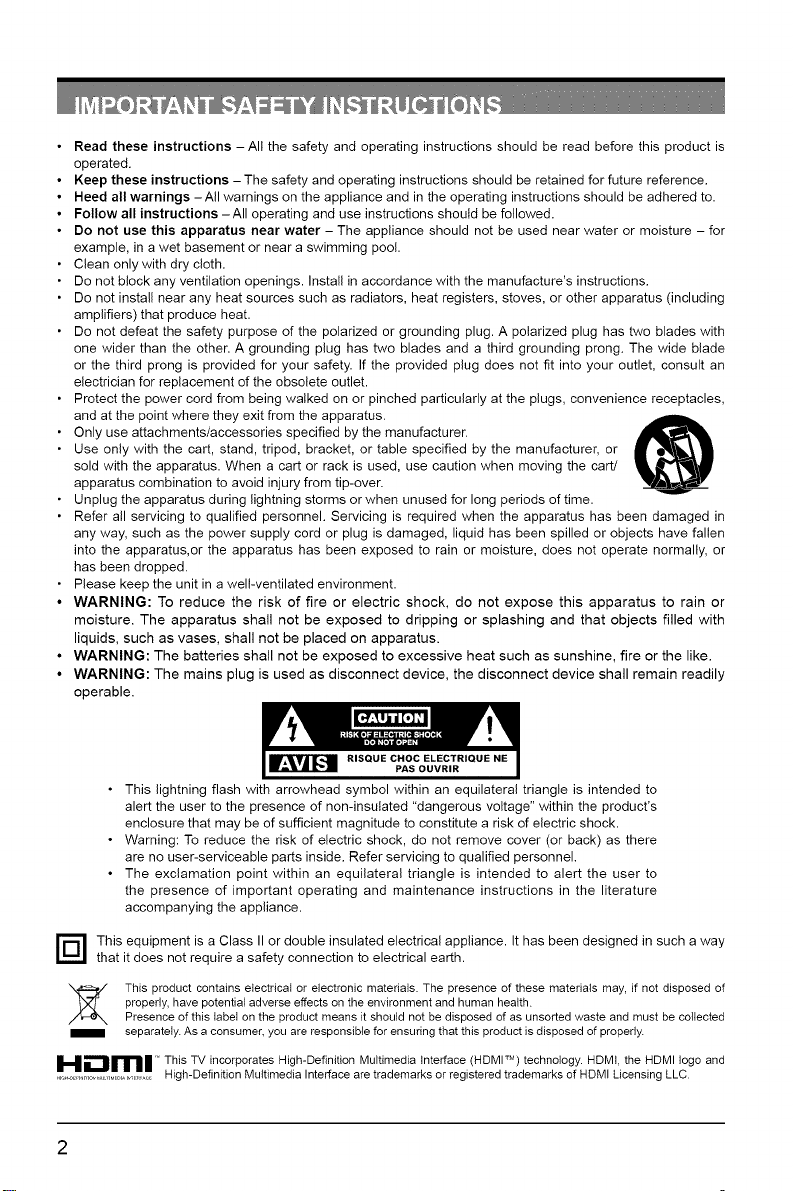
Read these instructions -All the safety and operating instructions should be read before this product is
operated.
Keep these instructions - The safety and operating instructions should be retained for future reference.
Heed all warnings -All warnings on the appliance and in the operating instructions should be adhered to.
Follow all instructions -All operating and use instructions should be followed.
Do not use this apparatus near water - The appliance should not be used near water or moisture - for
example, in a wet basement or near a swimming pool.
Clean only with dry cloth.
Do not block any ventilation openings. Install in accordance with the manufacture's instructions.
Do not install near any heat sources such as radiators, heat registers, stoves, or other apparatus (including
amplifiers) that produce heat.
Do not defeat the safety purpose of the polarized or grounding plug. A polarized plug has two blades with
one wider than the other. A grounding plug has two blades and a third grounding prong. The wide blade
or the third prong is provided for your safety. If the provided plug does not fit into your outlet, consult an
electrician for replacement of the obsolete outlet.
Protect the power cord from being walked on or pinched particularly at the plugs, convenience receptacles,
and at the point where they exit from the apparatus.
Only use attachments/accessories specified by the manufacturer.
Use only with the cart, stand, tripod, bracket, or table specified by the manufacturer, or
sold with the apparatus. When a cart or rack is used, use caution when moving the cart/
apparatus combination to avoid injury from tip-over.
Unplug the apparatus during lightning storms or when unused for long periods of time.
Refer all servicing to qualified personnel. Servicing is required when the apparatus has been damaged in
any way, such as the power supply cord or plug is damaged, liquid has been spilled or objects have fallen
into the apparatus,or the apparatus has been exposed to rain or moisture, does not operate normally, or
has been dropped.
Please keep the unit in a well-ventilated environment.
WARNING: To reduce the risk of fire or electric shock, do not expose this apparatus to rain or
moisture. The apparatus shall not be exposed to dripping or splashing and that objects filled with
liquids, such as vases, shall not be placed on apparatus.
WARNING: The batteries shall not be exposed to excessive heat such as sunshine, fire or the like.
WARNING: The mains plug is used as disconnect device, the disconnect device shall remain readily
operable.
RISQUE CHOC ELECTRIQUE NE
• This lightning flash with arrowhead symbol within an equilateral triangle is intended to
alert the user to the presence of non-insulated "dangerous voltage" within the product's
enclosure that may be of sufficient magnitude to constitute a risk of electric shock.
• Warning: To reduce the risk of electric shock, do not remove cover (or back) as there
are no user-serviceable parts inside. Refer servicing to qualified personnel.
• The exclamation point within an equilateral triangle is intended to alert the user to
the presence of important operating and maintenance instructions in the literature
accompanying the appliance.
D his equipment is a Class II or double insulated electrical appliance. It has been designed in such a way
that it does not require a safety connection to electrical earth.
This product contains electrical or electronic materials. The presence of these materials may, if not disposed of
properly, have potential adverse effects on the environment and human health.
Presence of this label on the product means it should not be disposed of as unsorted waste and must be collected
separately. As a consumer, you are responsible for ensuring that this product is disposed of properly.
i_h-,,,iml _This TV incorporates High-Definition Multimedia Interface (HDMI TM) technology. HDMt, the HDMI logo and
. .m....,, ,_.0,,_,_,o_,_,,,,,,o,_,_..... High-Definition Multimedia Interface are trademarks or registered trademarks of HDMI Licensing LLC.
2
Page 4
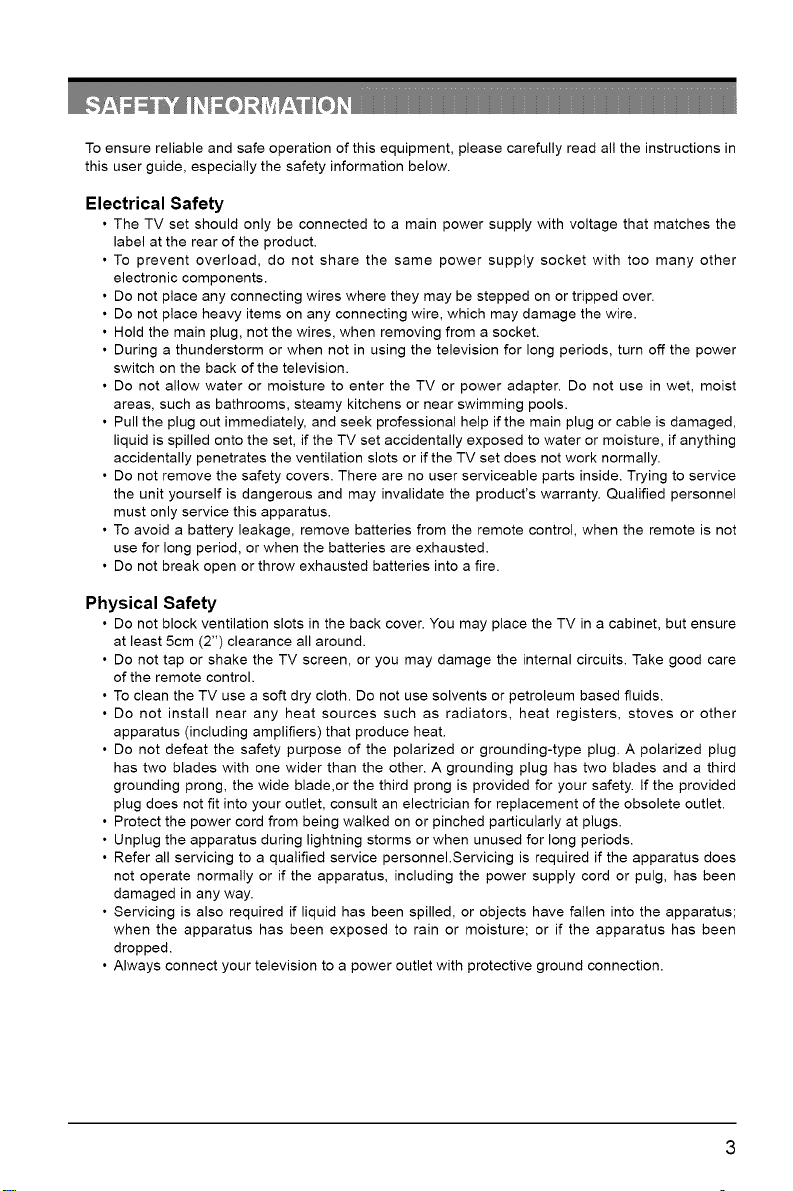
To ensure reliable and safe operation of this equipment, please carefully read all the instructions in
this user guide, especially the safety information below.
Electrical Safety
• The TV set should only be connected to a main power supply with voltage that matches the
label at the rear of the product.
• To prevent overload, do not share the same power supply socket with too many other
electronic components.
• Do not place any connecting wires where they may be stepped on or tripped over.
• Do not place heavy items on any connecting wire, which may damage the wire.
• Hold the main plug, not the wires, when removing from a socket.
• During a thunderstorm or when not in using the television for long periods, turn off the power
switch on the back of the television.
• Do not allow water or moisture to enter the TV or power adapter. Do not use in wet, moist
areas, such as bathrooms, steamy kitchens or near swimming pools.
• Pull the plug out immediately, and seek professional help if the main plug or cable is damaged,
liquid is spilled onto the set, if the TV set accidentally exposed to water or moisture, if anything
accidentally penetrates the ventilation slots or if the TV set does not work normally.
• Do not remove the safety covers. There are no user serviceable parts inside. Trying to service
the unit yourself is dangerous and may invalidate the product's warranty. Qualified personnel
must only service this apparatus.
• To avoid a battery leakage, remove batteries from the remote control, when the remote is not
use for long period, or when the batteries are exhausted.
• Do not break open or throw exhausted batteries into a fire.
Physical Safety
• Do not block ventilation slots in the back cover. You may place the TV in a cabinet, but ensure
at least 5cm (2") clearance all around.
• Do not tap or shake the TV screen, or you may damage the internal circuits. Take good care
of the remote control.
• To clean the TV use a soft dry cloth. Do not use solvents or petroleum based fluids.
• Do not install near any heat sources such as radiators, heat registers, stoves or other
apparatus (including amplifiers) that produce heat.
• Do not defeat the safety purpose of the polarized or grounding-type plug. A polarized plug
has two blades with one wider than the other. A grounding plug has two blades and a third
grounding prong, the wide blade,or the third prong is provided for your safety. If the provided
plug does not fit into your outlet, consult an electrician for replacement of the obsolete outlet.
• Protect the power cord from being walked on or pinched particularly at plugs.
• Unplug the apparatus during lightning storms or when unused for long periods.
• Refer all servicing to a qualified service personnel.Servicing is required if the apparatus does
not operate normally or if the apparatus, including the power supply cord or pulg, has been
damaged in any way.
• Servicing is also required if liquid has been spilled, or objects have fallen into the apparatus;
when the apparatus has been exposed to rain or moisture; or if the apparatus has been
dropped.
• Always connect your television to a power outlet with protective ground connection.
Page 5
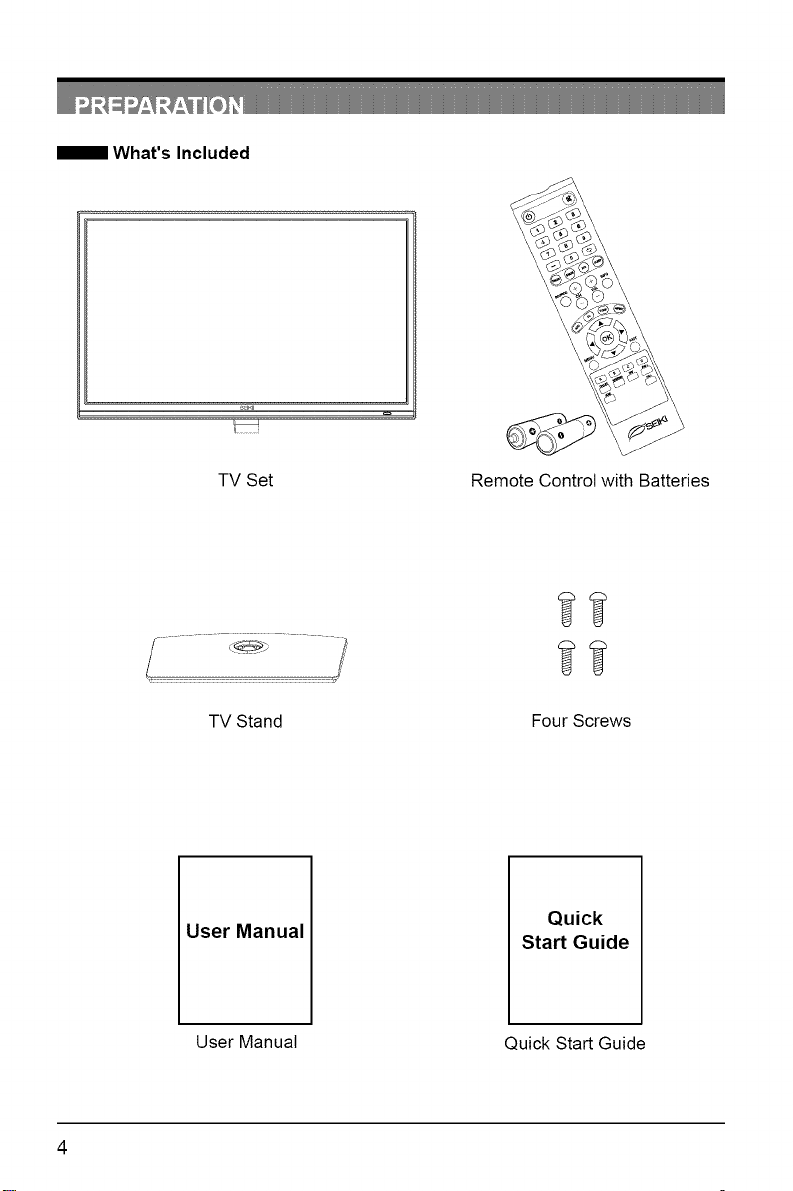
What's Included
TV Set Remote Control with Batteries
TV Stand Four Screws
User Manual
User Manual Quick Start Guide
Quick
Start Guide
4
Page 6
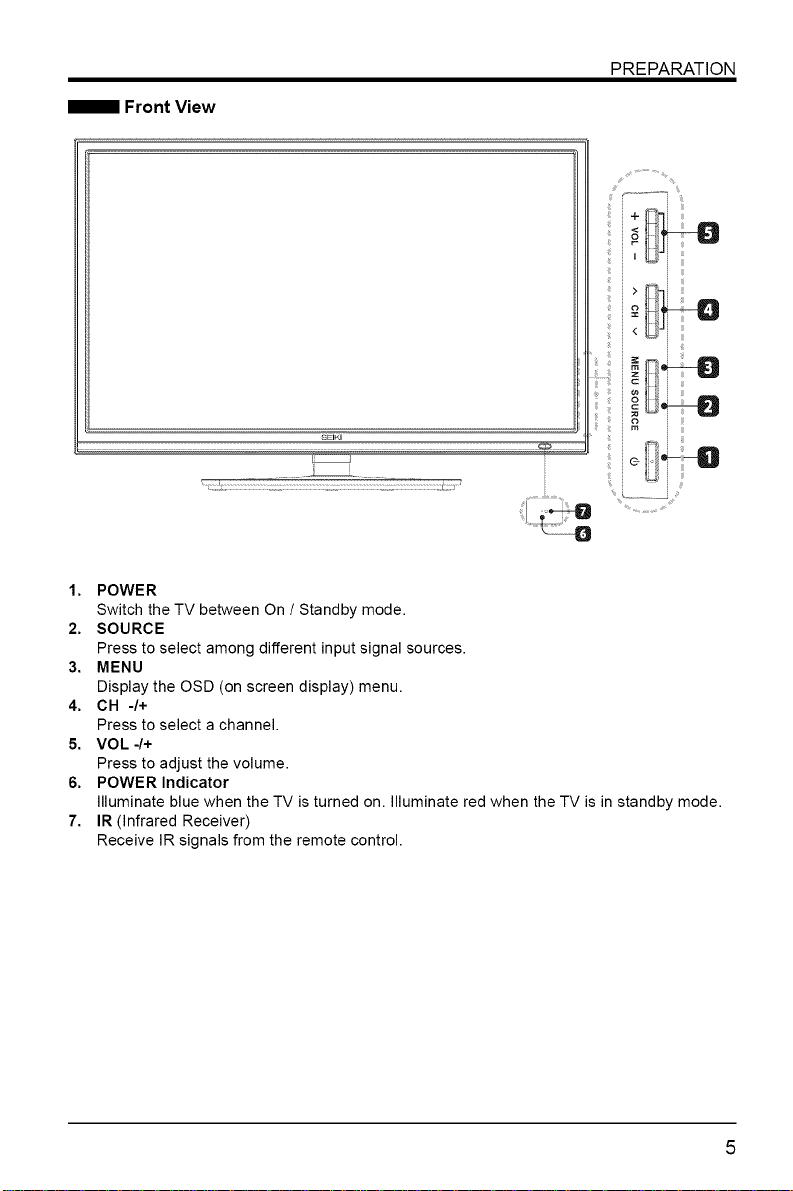
PREPARATION
!i¸¸i_¸i i _iJli
r-
I
=o
o i i;i
SEIKI
ii I
1. POWER
Switch the TV between On / Standby mode.
2, SOURCE
Press to select among different input signal sources.
3. MENU
Display the OSD (on screen display) menu.
4. CH -/+
Press to select a channel.
5. VOL 4+
Press to adjust the volume.
6, POWER Indicator
Illuminate blue when the TV is turned on. Illuminate red when the TV is in standby mode.
7, IR (Infrared Receiver)
Receive IR signals from the remote control.
i m iii
i iii
Page 7
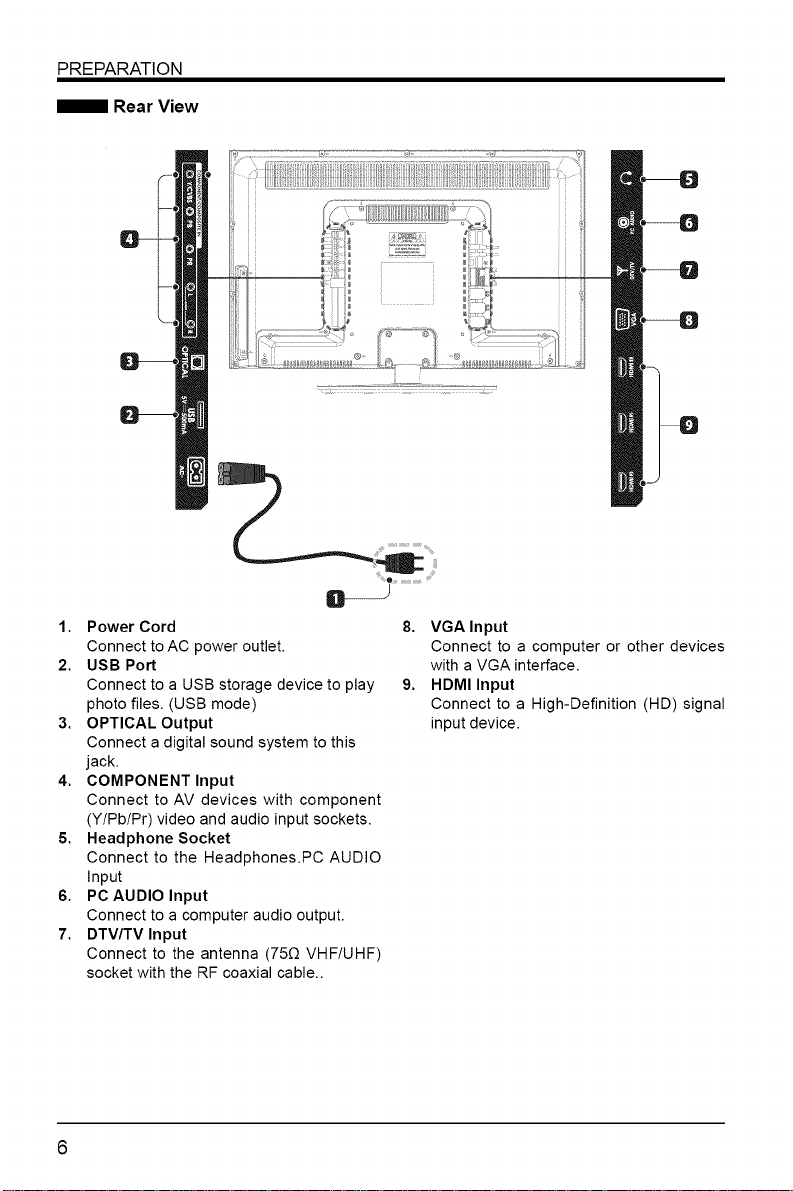
PREPARATION
Rear View
1. Power Cord
Connect to AC power outlet.
2. USB Port
Connect to a USB storage device to play
photo files. (USB mode)
3. OPTICAL Output
Connect a digital sound system to this
jack.
4. COMPONENT Input
Connect to AV devices with component
(Y/Pb/Pr) video and audio input sockets.
5. Headphone Socket
Connect to the Headphones.PC AUDIO
Input
6. PC AUDIO Input
Connect to a computer audio output.
7. DTV/TV Input
Connect to the antenna (75£2 VHF/UHF)
socket with the RF coaxial cable..
8. VGA Input
Connect to a computer or other devices
with a VGA interface.
9. HDMllnput
Connect to a High-Definition (HD) signal
input device.
Page 8
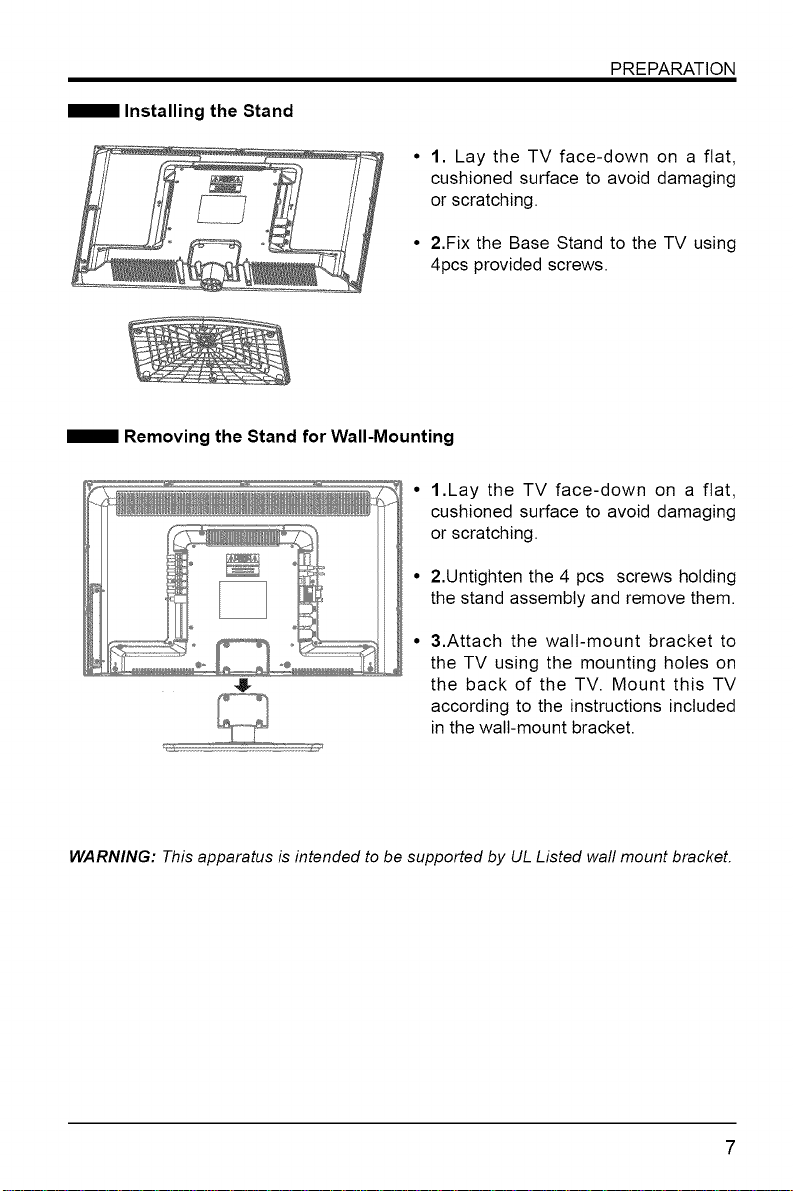
Installing the Stand
• 1. Lay the TV face-down on a flat,
• 2.Fix the Base Stand to the TV using
Removing the Stand for Wall-Mounting
PREPARATION
cushioned surface to avoid damaging
or scratching.
4pcs provided screws.
1.Lay the TV face-down on a flat,
cushioned surface to avoid damaging
or scratching.
2.Untighten the 4 pcs screws holding
the stand assembly and remove them.
3.Attach the wall-mount bracket to
the TV using the mounting holes on
the back of the TV. Mount this TV
according to the instructions included
in the wall-mount bracket.
WARNING: This apparatus is intended to be supported by UL Listed waft mount bracket.
Page 9
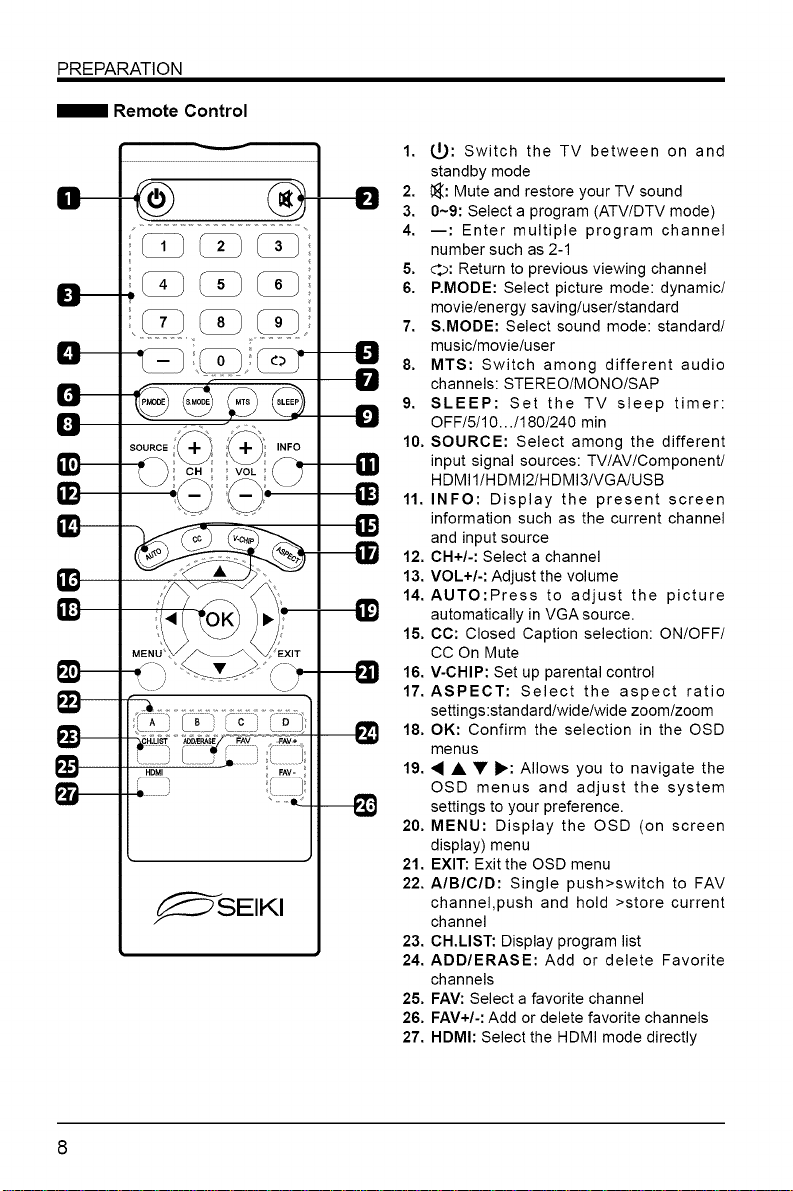
PREPARATION
Remote Control
v
._ music/movie/user
1 OFF!5!10...!180!240 min
sooRc°i ,.FO
MEN ,T
A S _"
u _ J L
-o.........J
_SEIKI
-_ settings to your preference.
1. t_: Switch the TV between on and
standby mode
2. _: Mute and restore your TV sound
3. 0~9: Select a program (ATV/DTV mode)
4. --: Enter multiple program channel
number such as 2-1
5. d:p: Return to previous viewing channel
6. P.MODE: Select picture mode: dynamic/
movie/energy saving/user/standard
7. S.MODE: Select sound mode: standard/
8. MTS: Switch among different audio
channels: STEREO/MONO/SAP
9. SLEEP: Set the TV sleep timer:
10. SOURCE: Select among the different
HDMII/H DMI2/H DMI3/VGA/USB
input signal sources: TVlAVlComponentl
11. INFO: Display the present screen
and input source
information such as the current channel
12. CH+/-: Select a channel
13. VOL+/-: Adjust the volume
14. AUTO:Press to adjust the picture
automatically in VGA source.
15. CC: Closed Caption selection: ON!OFF!
CC On Mute
16. V-CHIP: Set up parental control
17. ASPECT: Select the aspect ratio
settings:standard/wide/wide zoom/zoom
18. OK: Confirm the selection in the OSD
menus
19. _ • • I_: Allows you to navigate the
OSD menus and adjust the system
20. MENU: Display the OSD (on screen
display) menu
21. EXIT: Exit the OSD menu
22. AIBIClD: Single push>switch to FAV
channel,push and hold >store current
channel
23. CH.LIST: Display program list
24. ADD/ERASE: Add or delete Favorite
channels
25. FAV: Select a favorite channel
26. FAV+/-: Add or delete favorite channels
27. HDMI: Select the HDMI mode directly
Page 10
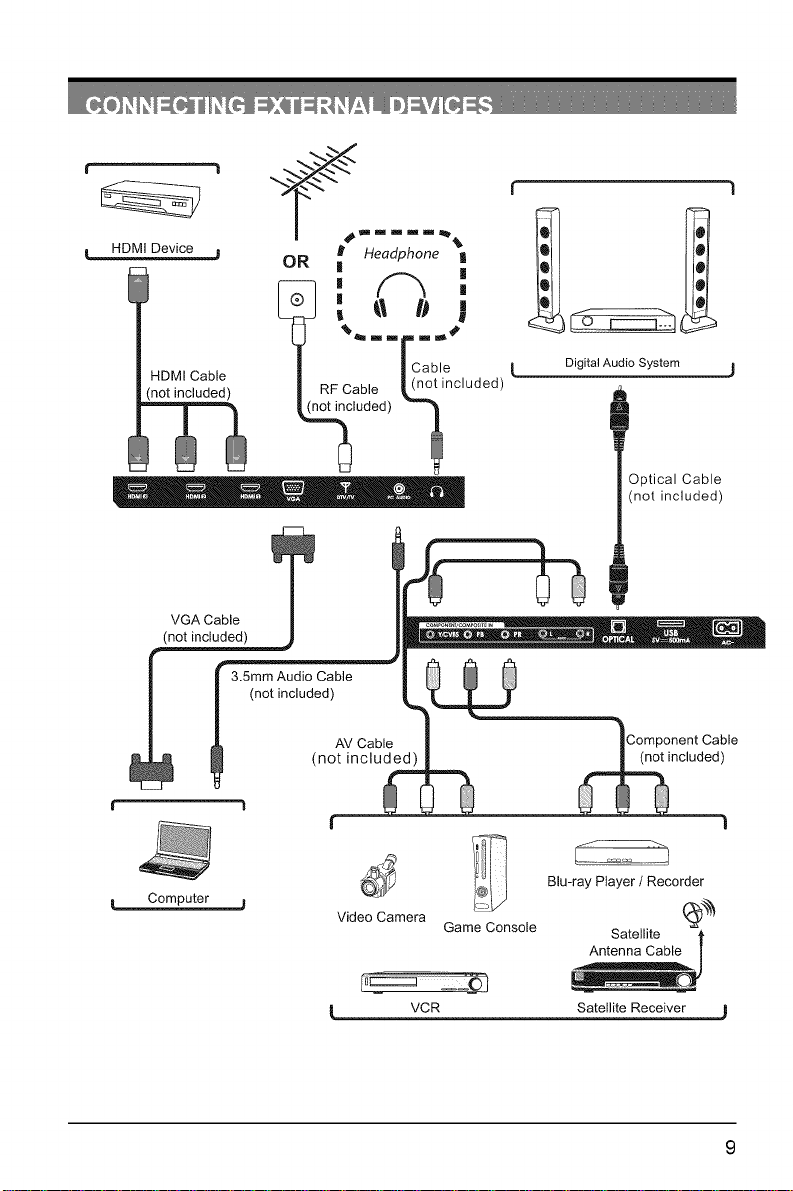
HDMI Device
oR ; ,eo,pho='_
| |
HDMI Cable
(not included)
VGA Cable
(not included)
I not included) ,_
I Computer j
I RF Cable (L_ tincluded)
_luded) '_
4
AV Cable
(not included)
!
Video Camera
Game Console
Optical Cable
(not included)
Component Cable
ncluded)
//-o-_
Blu-ray Player I Recorder
Satellite t
Antenna Cable |
VCR
Satellite Receiver ,J
Page 11
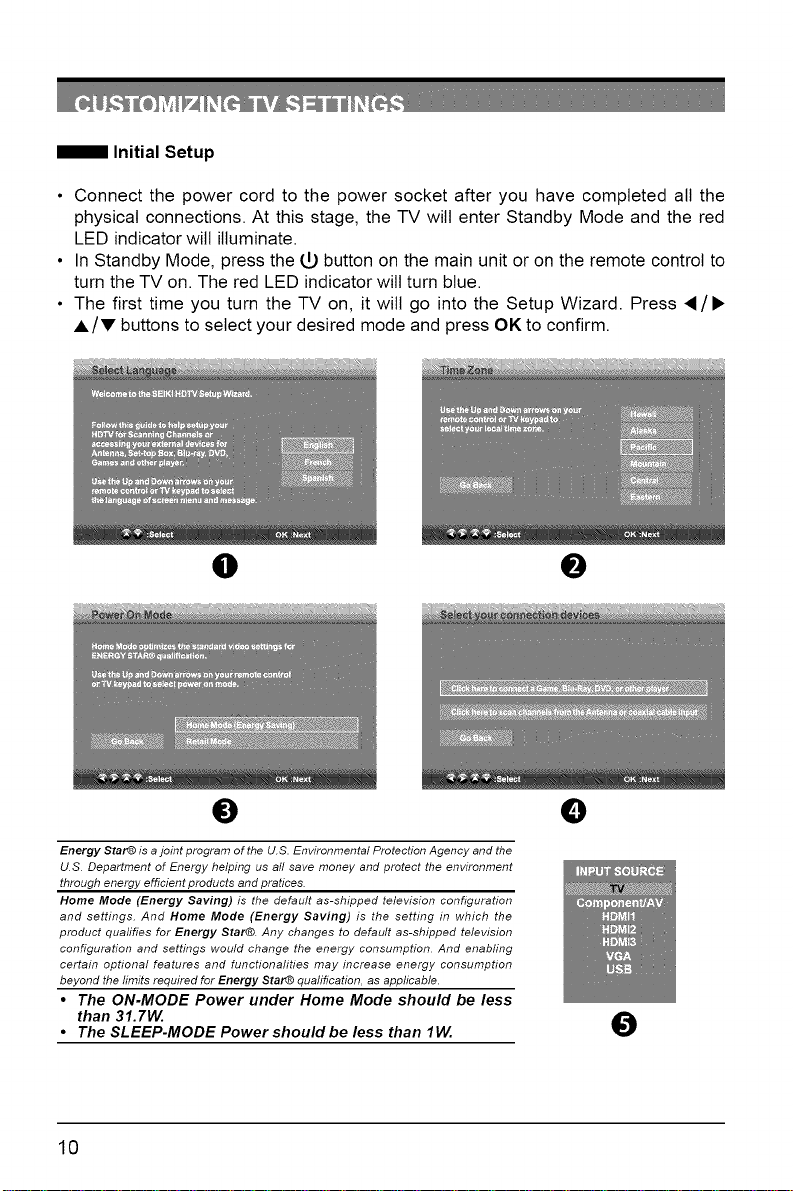
Initial Setup
• Connect the power cord to the power socket after you have completed all the
physical connections. At this stage, the TV will enter Standby Mode and the red
LED indicator wilt illuminate.
• In Standby Mode, press the (,[,)button on the main unit or on the remote control to
turn the TV on. The red LED indicator wilt turn blue.
• The first time you turn the TV on, it will go into the Setup Wizard. Press 4/•
A/V buttons to select your desired mode and press OK to confirm.
O IB
0
Energy Star@ is ajoint program of the U.S. Environmental Protection Agency and the
U.S. DepartiT_ent of Energy helping us aft save money and protect the environment
through energy efficient products and pratices.
Home Mode (Energy Saving) is the default as-shipped television configuration
and settings. And Home Mode (Energy Saving) is the setting in which the
product quafifies for Energy Star@. Any changes to default as-shipped television
configuration and settings would change the energy consumption. And enabling
certain optional features and functionalities may increase energy consumption
beyond the limits required for Energy Star@ quafification, as applicable.
• The ON-MODE Power under Home Mode should be less
than 31.7W.
• The SLEEP-MODE Powershouldbe less than lW.
10
0
0
Page 12
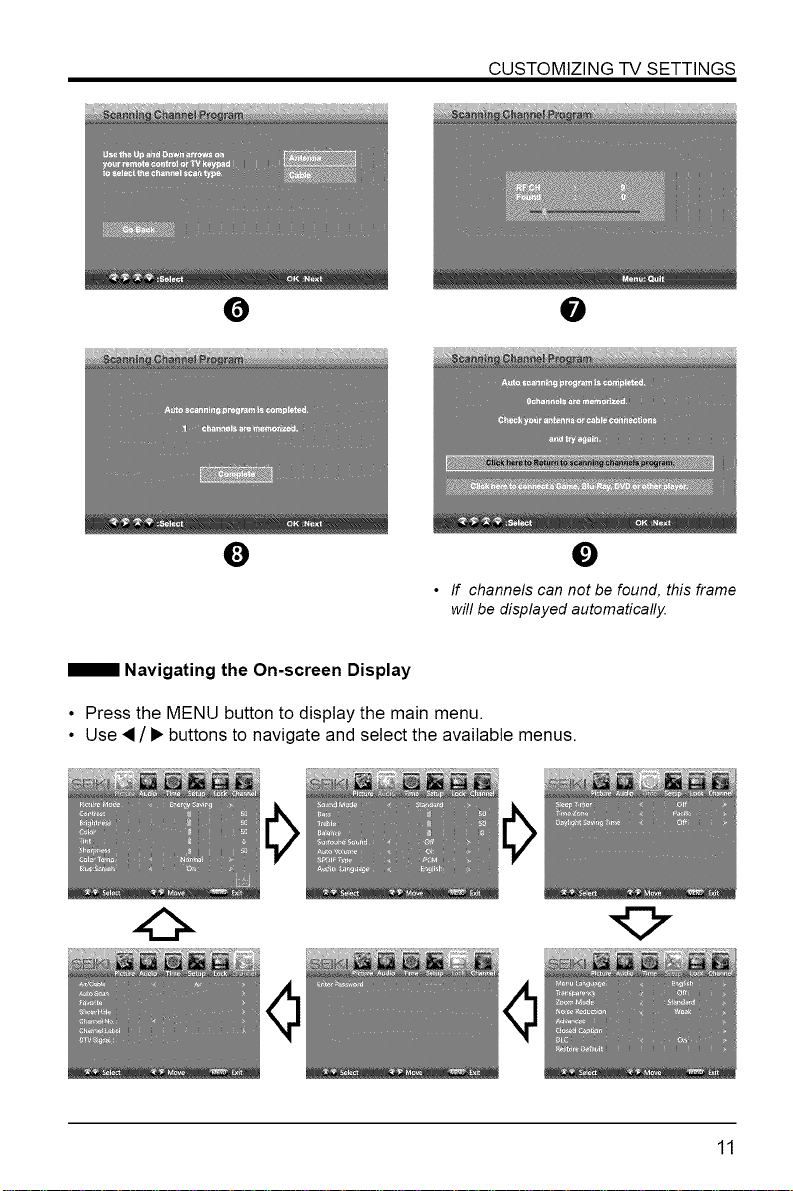
CUSTOMIZING TV SETTINGS
O
Q
• If channels can not be found, this frame
will be displayed automatically.
Navigating the On-screen Display
• Press the MENU button to display the main menu.
• Use • / _, buttons to navigate and select the available menus.
O
0
11
Page 13
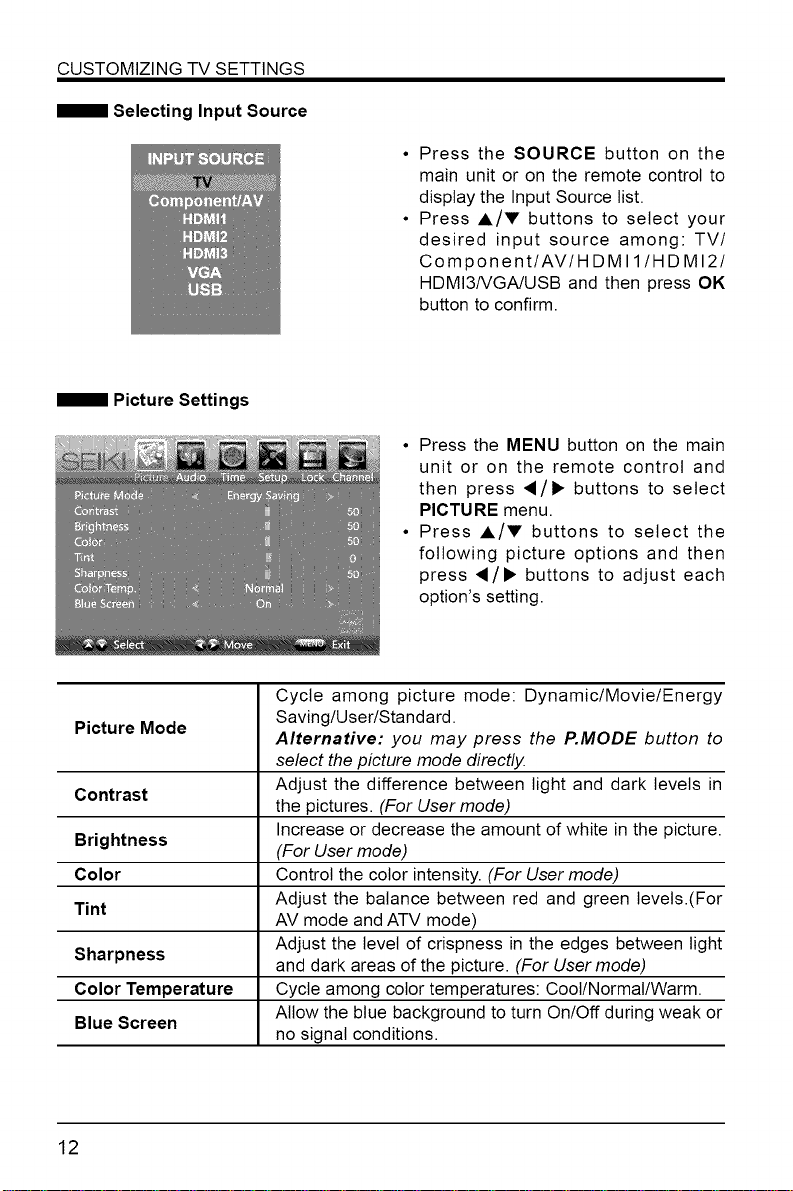
CUSTOMIZING TV SETTINGS
Selecting Input Source
• Press the SOURCE button on the
main unit or on the remote control to
display the Input Source list.
• Press A/V buttons to select your
desired input source among: TV/
Component/AV/HDMI 1/HDM12/
HDMI3/VGA/USB and then press OK
button to confirm.
• Press the MENU button on the main
unit or on the remote control and
then press ,/• buttons to select
PICTURE menu.
• Press A/V buttons to select the
following picture options and then
press ,/• buttons to adjust each
option's setting.
Cycle among picture mode: Dynamic/Movie/Energy
Picture Mode Saving/User/Standard.
Contrast Adjust the difference between light and dark levels in
Brightness (For User mode)
Color Control the color intensity. (For User mode)
Tint Adjust the balance between red and green levels.(For
Sharpness Adjust the level of crispness in the edges between light
Color Temperature Cycle among color temperatures: Cool/Normal/Warm
Blue Screen
12
Alternative: you may press the P.MODE button to
select the picture mode directly.
the pictures. (For User mode)
Increase or decrease the amount of white in the picture.
AV mode and ATV mode)
and dark areas of the picture. (For User mode)
Allow the blue background to turn On/Off during weak or
no signal conditions.
Page 14

CUSTOMIZINGTVSETTINGS
Audio Settings
• Press the MENU button on the main
unit or on the remote control and then
press 4/• buttons to select AUDIO
menu.
• Press A/Y buttons to select the
following audio options and then
press the _/• button to adjust each
option's setting.
Allow the selection of an audio-enhancement technique:
Sound Mode
Bass
Treble
Balance Adjust the relative volume of the speaker in a multiple
Surround Sound Provide an enhanced listening experience.
Auto Volume Volume levels are automatically controlled.
SPDIF Mode Select the digital audio output mode between RAW/PCM.
Audio Language Select audio language among: English, French, Spanish
Standard/Music/Movie/User
Alternative: you may press the S.MODE button to select
the sound mode directly.
Control the relative intensity of lower-pitched sounds. (For
User mode)
Control the relative intensity of higher-pitched sounds. (For
User mode)
speaker system.
13
Page 15
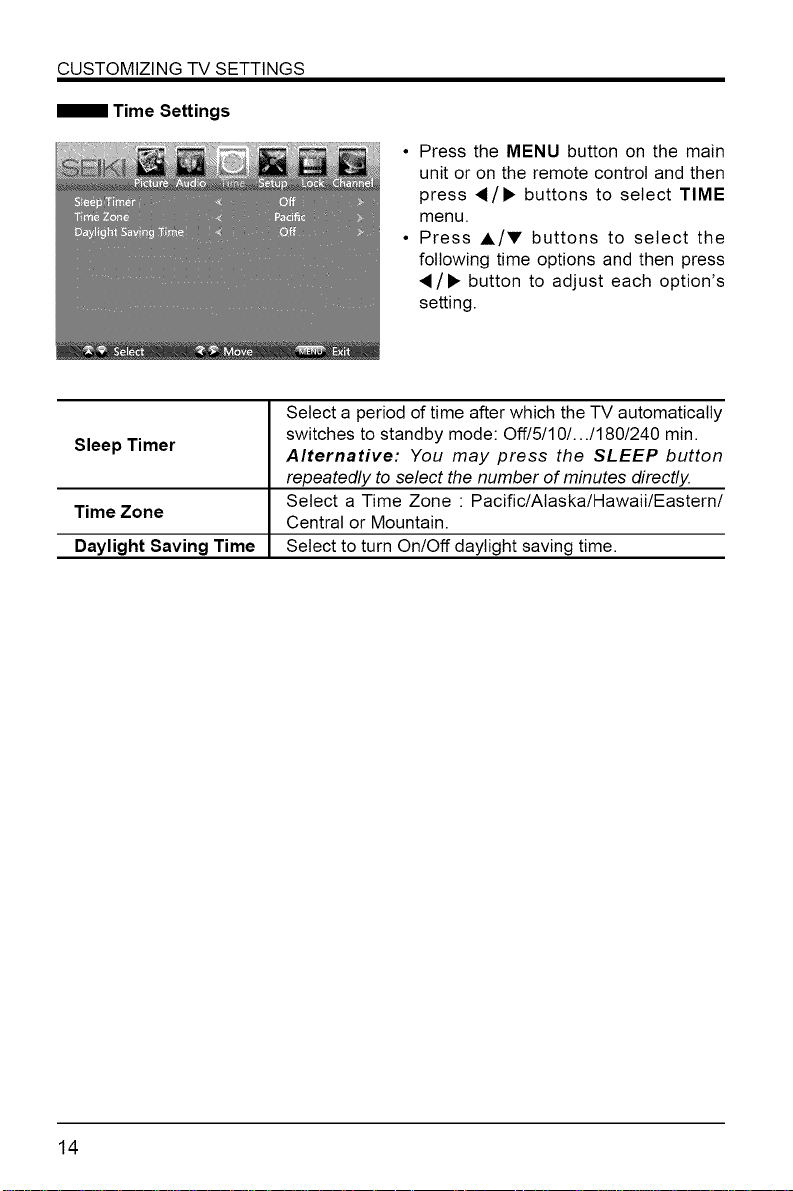
CUSTOMIZING TV SETTINGS
• Press the MENU button on the main
unit or on the remote control and then
press 4/• buttons to select TIME
menu.
• Press A/V buttons to select the
following time options and then press
/• button to adjust each option's
setting.
Select a period of time after which the TV automatically
Sleep Timer
Time Zone
Daylight Saving Time Select to turn On/Off daylight saving time.
switches to standby mode: Off/5/10/.../180/240 min.
Alternative: You may press the SLEEP button
repeatedly to select the number of minutes directly.
Select a Time Zone : Pacific/Alaska/Hawaii/Eastern/
Central or Mountain.
14
Page 16
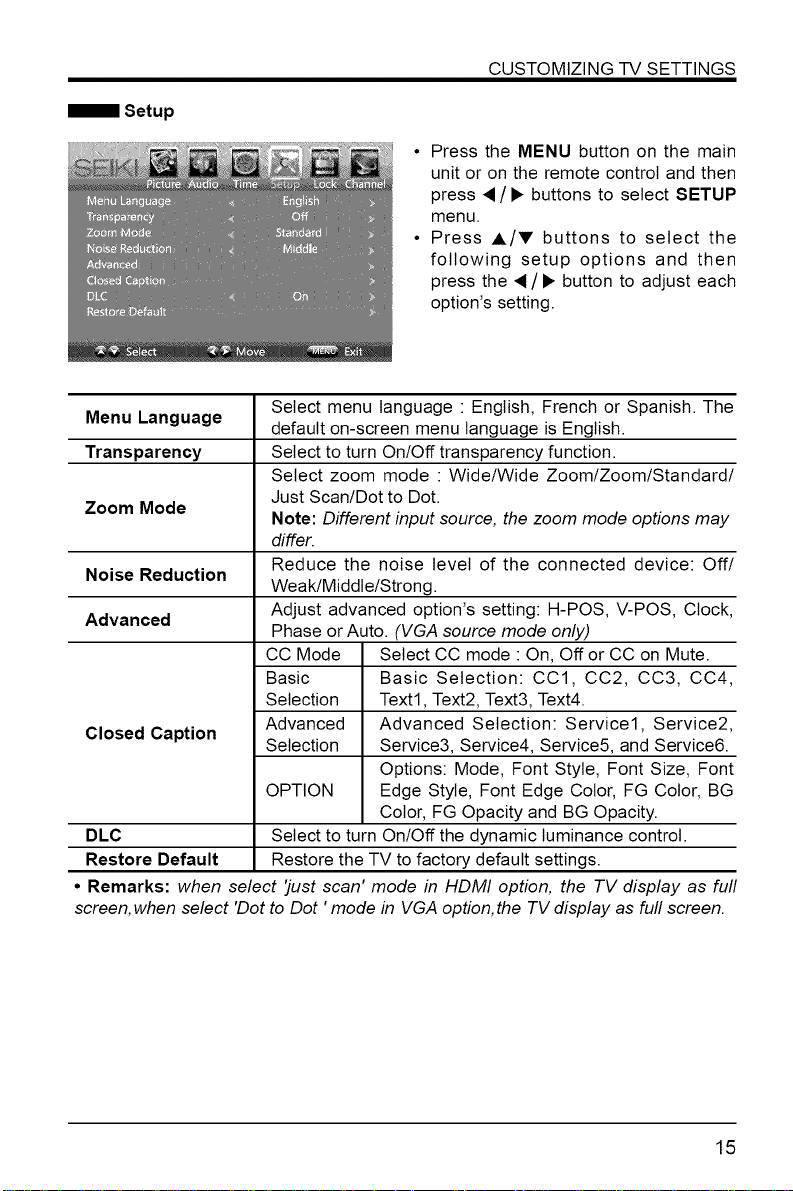
Setup
CUSTOMIZING TV SETTINGS
• Press the MENU button on the main
unit or on the remote control and then
press •/• buttons to select SETUP
menu.
• Press A/V buttons to select the
following setup options and then
press the •/• button to adjust each
option's setting.
Menu Language Select menu language " English, French or Spanish. The
Transparency Select to turn On/Off transparency function.
Zoom Mode
Noise Reduction
Advanced Adjust advanced option's setting: H-POS, V-POS, Clock,
Closed Caption Advanced Advanced Selection: Service1, Service2,
DLC Select to turn On/Off the dynamic luminance control.
Restore Default Restore the TV to factory default settings.
• Remarks: when select 'just scan' mode in HDMI option, the TV display as full
screen, when select 'Dot to Dot ' mode in VGA option, the TV display as full screen.
default on-screen menu language is English.
Select zoom mode : Wide/Wide Zoom/Zoom/Standard/
Just Scan/Dot to Dot.
Note: Different input source, the zoom mode options may
differ.
Reduce the noise level of the connected device: Off/
Weak/Middle/Strong.
Phase or Auto. (VGA source mode only)
CC Mode Select CC mode : On, Off or CC on Mute.
Basic Basic Selection: CC1, CC2, CC3, CC4,
Selection Text1, Text2, Text3, Text4.
Selection Service3, Service4, Service5, and Service6.
Options: Mode, Font Style, Font Size, Font
OPTION Edge Style, Font Edge Color, FG Color, BG
Color, FG Opacity and BG Opacity.
15
Page 17
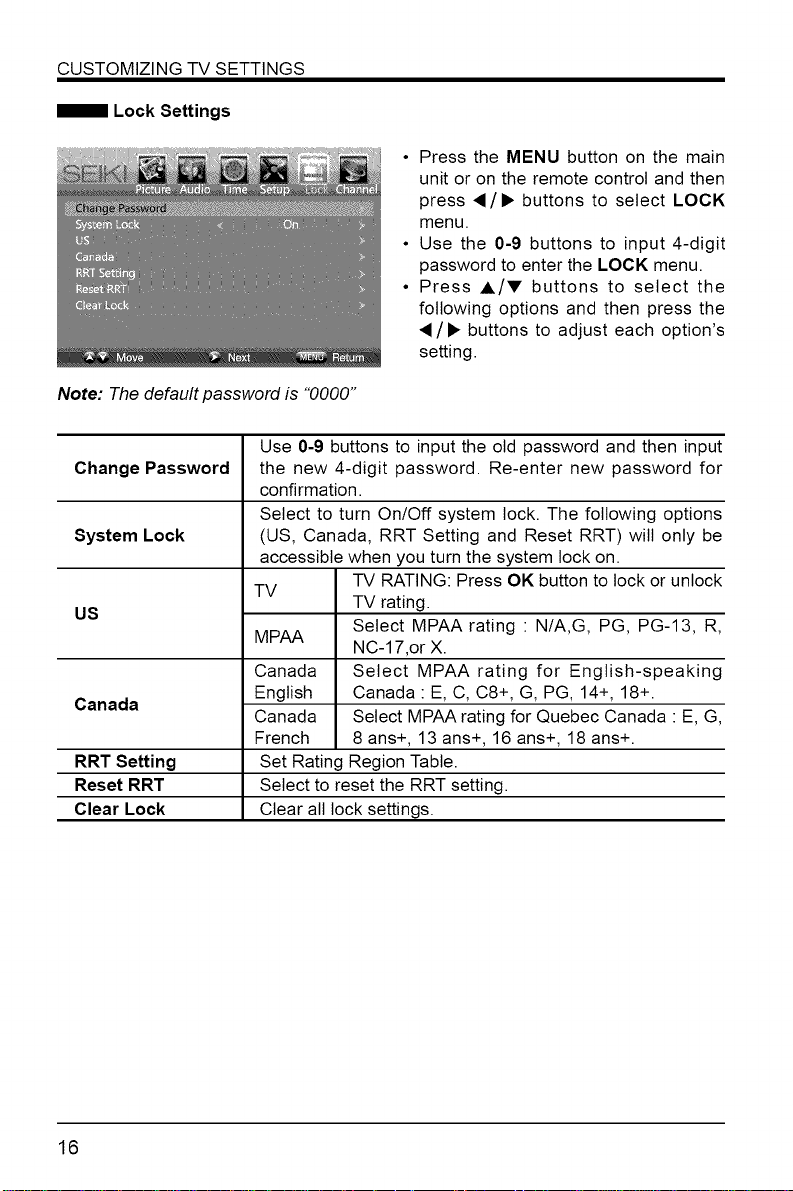
CUSTOMIZING TV SETTINGS
Note: The default password is "0000"
Use 0-9 buttons to input the old password and then input
Change Password
System Lock
US
Canada
RRT Setting
Reset RRT
Clear Lock
the new 4-digit password. Re-enter new password for
confirmation.
Select to turn On/Off system lock. The following options
(US, Canada, RRT Setting and Reset RRT) will only be
accessible when you turn the system lock on.
TV
MPAA
Canada Select MPAA rating for English-speaking
English Canada : E, C, C8+, G, PG, 14+, 18+.
Canada Select MPAA rating for Quebec Canada : E, G,
French 8 ans+, 13 ans+, 16 ans+, 18 ans+.
Set Rating Region Table.
Select to reset the RRT setting.
Clear all lock settings.
• Press the MENU button on the main
unit or on the remote control and then
press •/• buttons to select LOCK
menu.
• Use the 0-9 buttons to input 4-digit
password to enter the LOCK menu.
• Press A/V buttons to select the
following options and then press the
•/• buttons to adjust each option's
setting.
TV RATING: Press OK button to lock or unlock
TV rating.
Select MPAA rating : N/A,G, PG, PG-13, R,
NC-17,or X.
16
Page 18
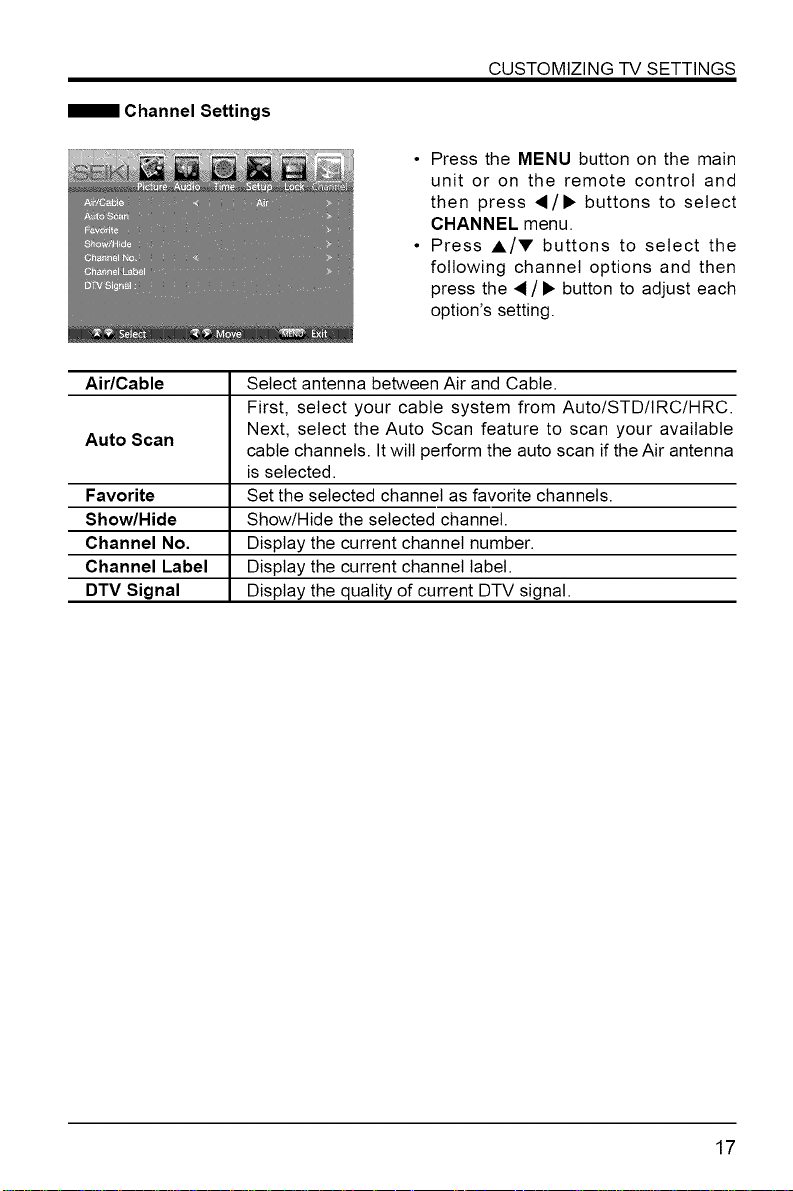
CUSTOMIZING TV SETTINGS
Channel Settings
• Press the MENU button on the main
unit or on the remote control and
then press 4/• buttons to select
CHANNEL menu.
• Press A/V buttons to select the
following channel options and then
press the _/• button to adjust each
option's setting.
Air/Cable Select antenna between Air and Cable.
First, select your cable system from Auto/STD/IRC/HRC.
Auto Scan Next, select the Auto Scan feature to scan your available
Favorite Set the selected channel as favorite channels.
Show/Hide Show/Hide the selected channel.
Channel No. Display the current channel number.
Channel Label Display the current channel label.
DTV Signal Display the quality of current DTV signal.
cable channels. It will perform the auto scan if the Air antenna
is selected.
17
Page 19
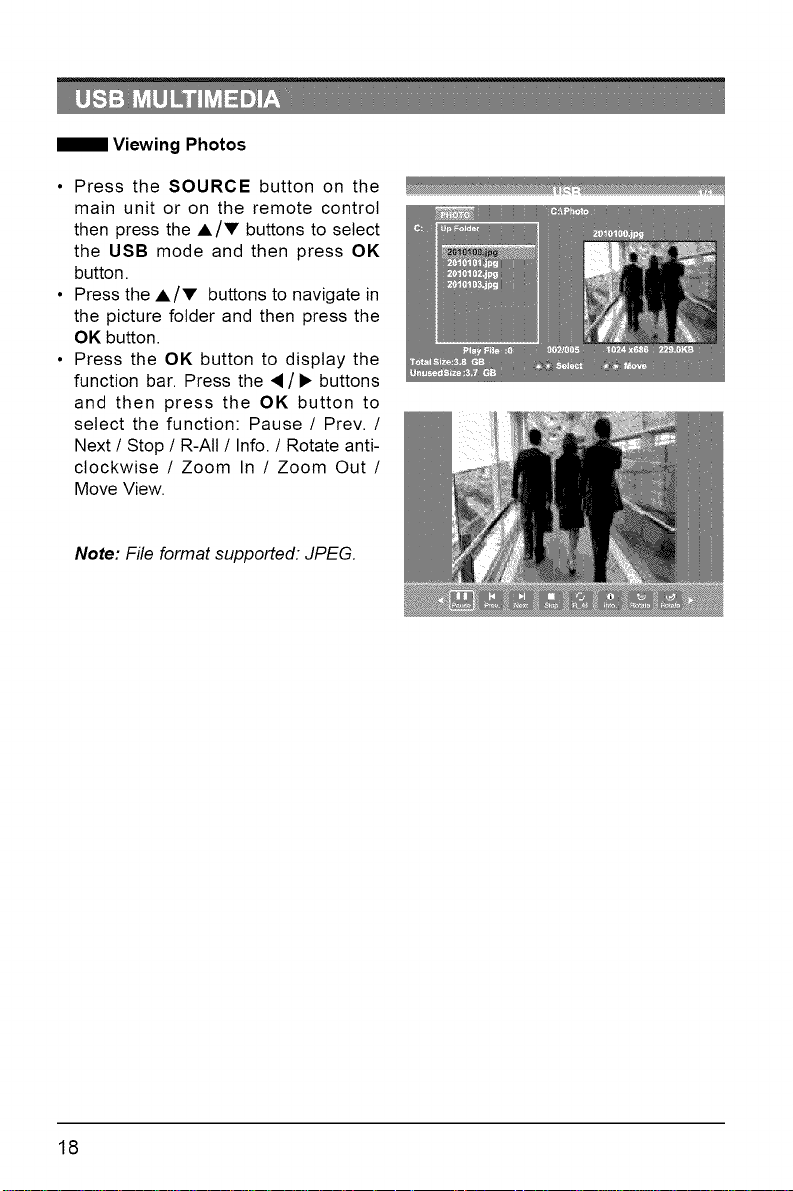
Viewing Photos
• Press the SOURCE button on the
main unit or on the remote control
then press the A/V buttons to select
the USB mode and then press OK
button.
• Press the A/Y buttons to navigate in
the picture folder and then press the
OK button.
• Press the OK button to display the
function bar. Press the •/1_ buttons
and then press the OK button to
select the function: Pause / Prev./
Next / Stop / R-All / Info. / Rotate anti-
clockwise / Zoom In / Zoom Out /
Move View.
Note: File format supported: JPEG.
18
Page 20
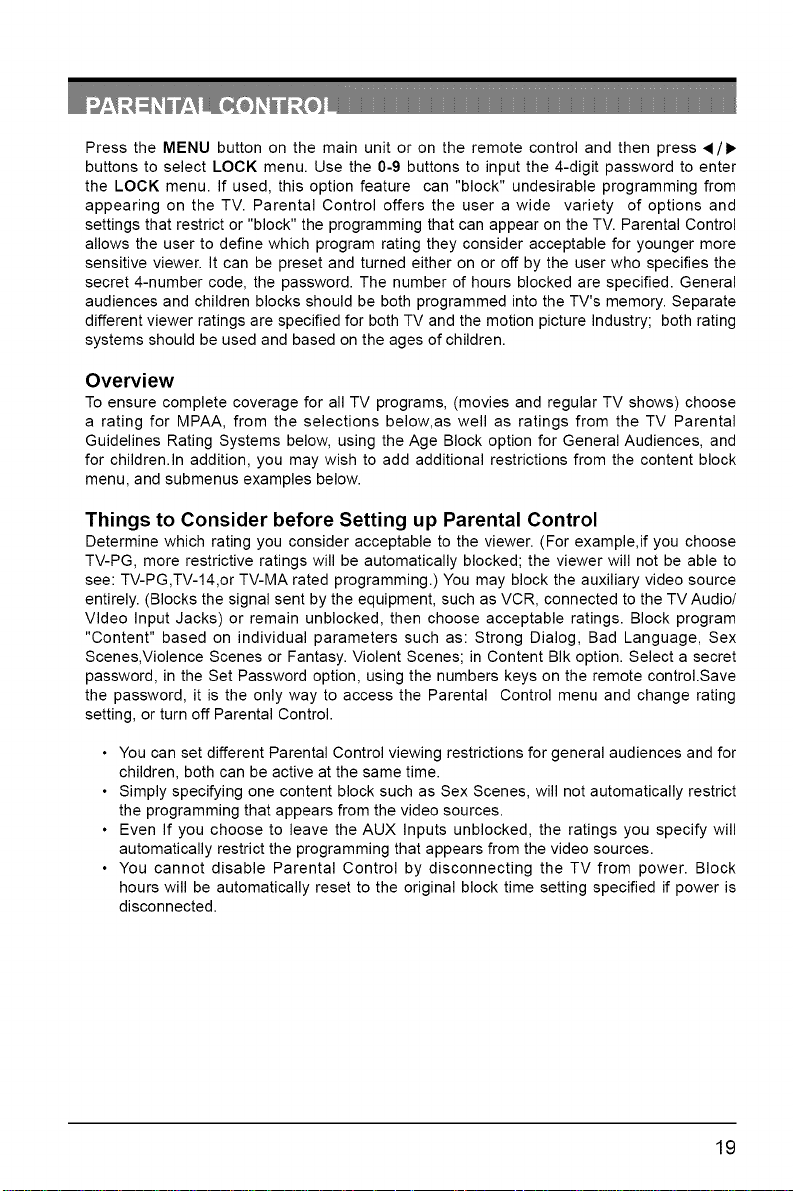
Press the MENU button on the main unit or on the remote control and then press _/1_
buttons to select LOCK menu. Use the 0-9 buttons to input the 4-digit password to enter
the LOCK menu. If used, this option feature can "block" undesirable programming from
appearing on the TV. Parental Control offers the user a wide variety of options and
settings that restrict or "block" the programming that can appear on the TV. Parental Control
allows the user to define which program rating they consider acceptable for younger more
sensitive viewer. It can be preset and turned either on or off by the user who specifies the
secret 4-number code, the password. The number of hours blocked are specified. General
audiences and children blocks should be both programmed into the TV's memory. Separate
different viewer ratings are specified for both TV and the motion picture Industry; both rating
systems should be used and based on the ages of children.
Overview
To ensure complete coverage for all TV programs, (movies and regular TV shows) choose
a rating for MPAA, from the selections below,as well as ratings from the TV Parental
Guidelines Rating Systems below, using the Age Block option for General Audiences, and
for children.In addition, you may wish to add additional restrictions from the content block
menu, and submenus examples below.
Things to Consider before Setting up Parental Control
Determine which rating you consider acceptable to the viewer. (For example,if you choose
TV-PG, more restrictive ratings will be automatically blocked; the viewer will not be able to
see: TV-PG,TV-14,or TV-MA rated programming.) You may block the auxiliary video source
entirely. (Blocks the signal sent by the equipment, such as VCR, connected to the TV Audio/
Video Input Jacks) or remain unblocked, then choose acceptable ratings. Block program
"Content" based on individual parameters such as: Strong Dialog, Bad Language, Sex
Scenes,Violence Scenes or Fantasy. Violent Scenes; in Content BIk option. Select a secret
password, in the Set Password option, using the numbers keys on the remote control.Save
the password, it is the only way to access the Parental Control menu and change rating
setting, or turn off Parental Control.
• You can set different Parental Control viewing restrictions for general audiences and for
children, both can be active at the same time.
• Simply specifying one content block such as Sex Scenes, will not automatically restrict
the programming that appears from the video sources.
• Even If you choose to leave the AUX Inputs unblocked, the ratings you specify will
automatically restrict the programming that appears from the video sources.
• You cannot disable Parental Control by disconnecting the TV from power. Block
hours will be automatically reset to the original block time setting specified if power is
disconnected.
19
Page 21
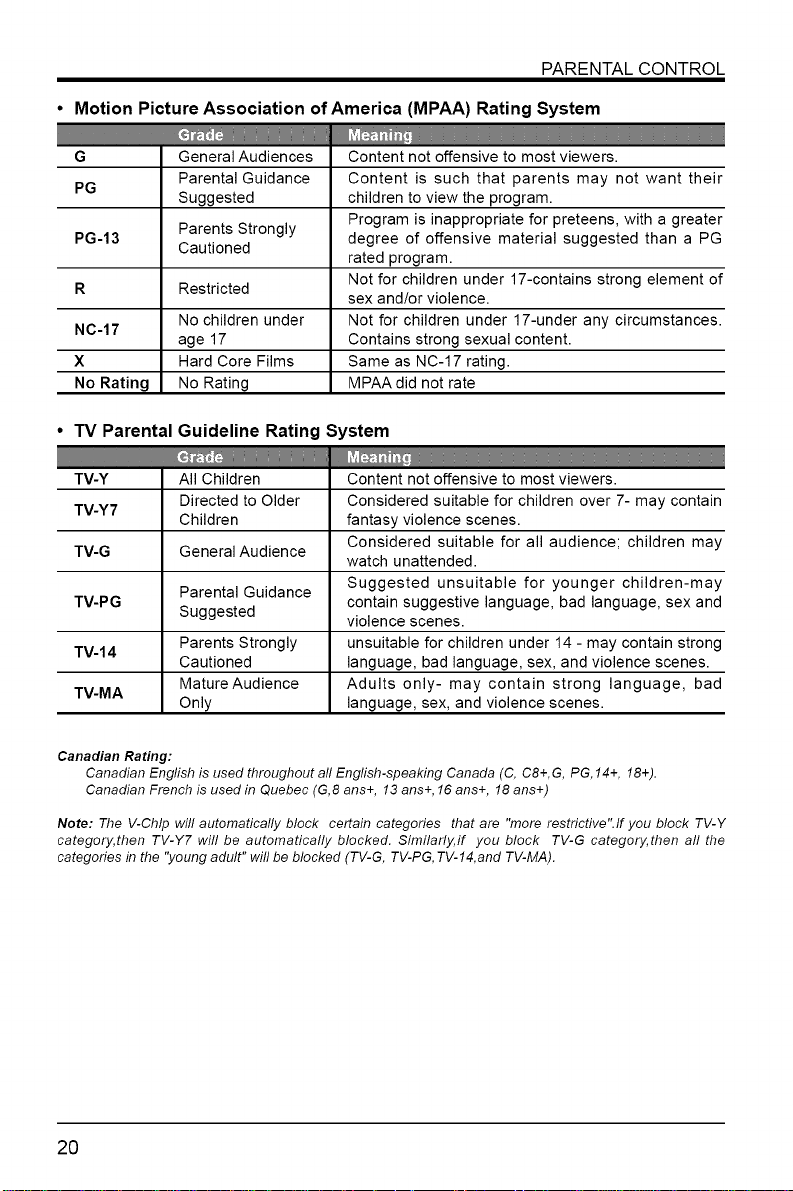
PARENTAL CONTROL
• Motion Picture Association of America (MPAA) Rating System
G General Audiences Content not offensive to most viewers.
PG
Parental Guidance Content is such that parents may not want their
Suggested children to view the program.
Program is inappropriate for preteens, with a greater
PG-13 Cautioned
Parents Strongly degree of offensive material suggested than a PG
rated program.
R Restricted
NC-17
No children under Not for children under 17-under any circumstances.
age 17 Contains strong sexual content.
Not for children under 17-contains strong element of
sex and/or violence.
X Hard Core Films Same as NC-17 rating.
No Rating No Rating MPAA did not rate
• TV Parental Guideline Rating System
TV-Y All Children Content not offensive to most viewers.
TV-Y7
TV-G General Audience
Directed to Older Considered suitable for children over 7- may contain
Children fantasy violence scenes.
Considered suitable for all audience; children may
watch unattended.
Parental Guidance Suggested unsuitable for younger children-may
TV-PG Suggested contain suggestive language, bad language, sex and
TV-14
TV-MA
Parents Strongly unsuitable for children under 14 - may contain strong
Cautioned language, bad language, sex, and violence scenes.
Mature Audience Adults only- may contain strong language, bad
Only language, sex, and violence scenes.
violence scenes.
Canadian Rating:
Canadian English is used throughout all English-speaking Canada (C, C8+,G, PG, 14+, 18+).
Canadian French is used in Quebec (G,8 ans+, 13 ans+, 16 ans+, 18 ans+)
Note: The V-Chip will automatically block certain categories that are "more restrictive'.lf you block TV-Y
category, then TV-Y7 will be automatically blocked. Similarly, if you block TV-G category, then all the
categories in the "young adult" will be blocked (TV-G, TV-PG, TV-14,and TV-MA).
20
Page 22
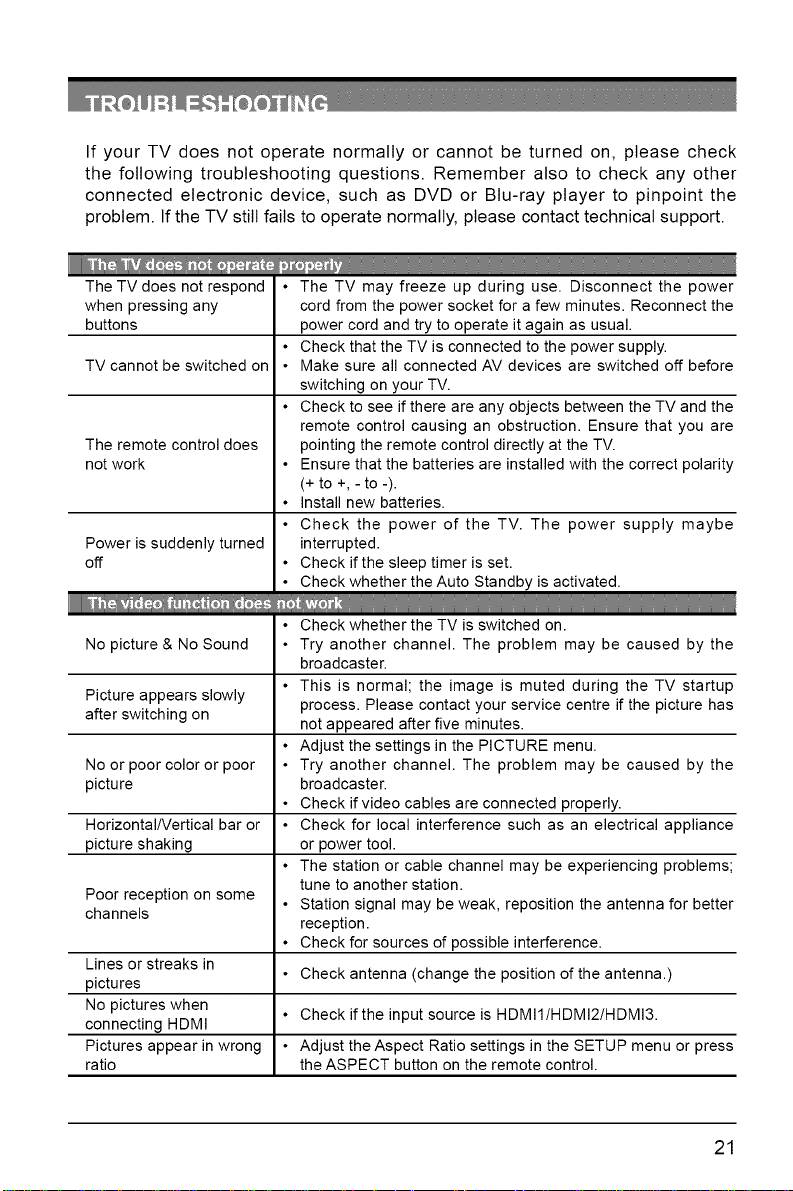
If your TV does not operate normally or cannot be turned on, please check
the following troubleshooting questions. Remember also to check any other
connected electronic device, such as DVD or Btu-ray player to pinpoint the
problem. If the TV still fails to operate normally, please contact technical support.
The TV does not respond
when pressing any
buttons
TV cannot be switched on
The remote control does
not work
Power is suddenly turned
off
• The TV may freeze up during use. Disconnect the power
cord from the power socket for a few minutes. Reconnect the
power cord and try to operate it again as usual.
• Check that the TV is connected to the power supply.
• Make sure all connected AV devices are switched off before
switching on your TV.
• Check to see if there are any objects between the TV and the
remote control causing an obstruction. Ensure that you are
pointing the remote control directly at the TV.
• Ensure that the batteries are installed with the correct polarity
(+ to +, - to -).
• Install new batteries.
• Check the power of the TV. The power supply maybe
interrupted.
• Check if the sleep timer is set.
• Check whether the Auto Standby is activated.
IIIIIIIIII
• Check whether the TV is switched on.
No picture & No Sound • Try another channel. The problem may be caused by the
Picture appears slowly
after switching on not appeared after five minutes.
No or poor color or poor • Try another channel. The problem may be caused by the
picture broadcaster.
Horizontal/Vertical bar or • Check for local interference such as an electrical appliance
picture shaking or power tool.
Poor reception on some • Station signal may be weak, reposition the antenna for better
channels
Lines or streaks in
pictures
No pictures when
connecting HDMI
Pictures appear in wrong • Adjust the Aspect Ratio settings in the SETUP menu or press
ratio the ASPECT button on the remote control.
broadcaster.
• This is normal; the image is muted during the TV startup
process. Please contact your service centre if the picture has
• Adjust the settings in the PICTURE menu.
• Check if video cables are connected properly.
• The station or cable channel may be experiencing problems;
tune to another station.
reception.
• Check for sources of possible interference.
• Check antenna (change the position of the antenna.)
• Check if the input source is HDMI1/HDMI2/HDMI3.
21
Page 23
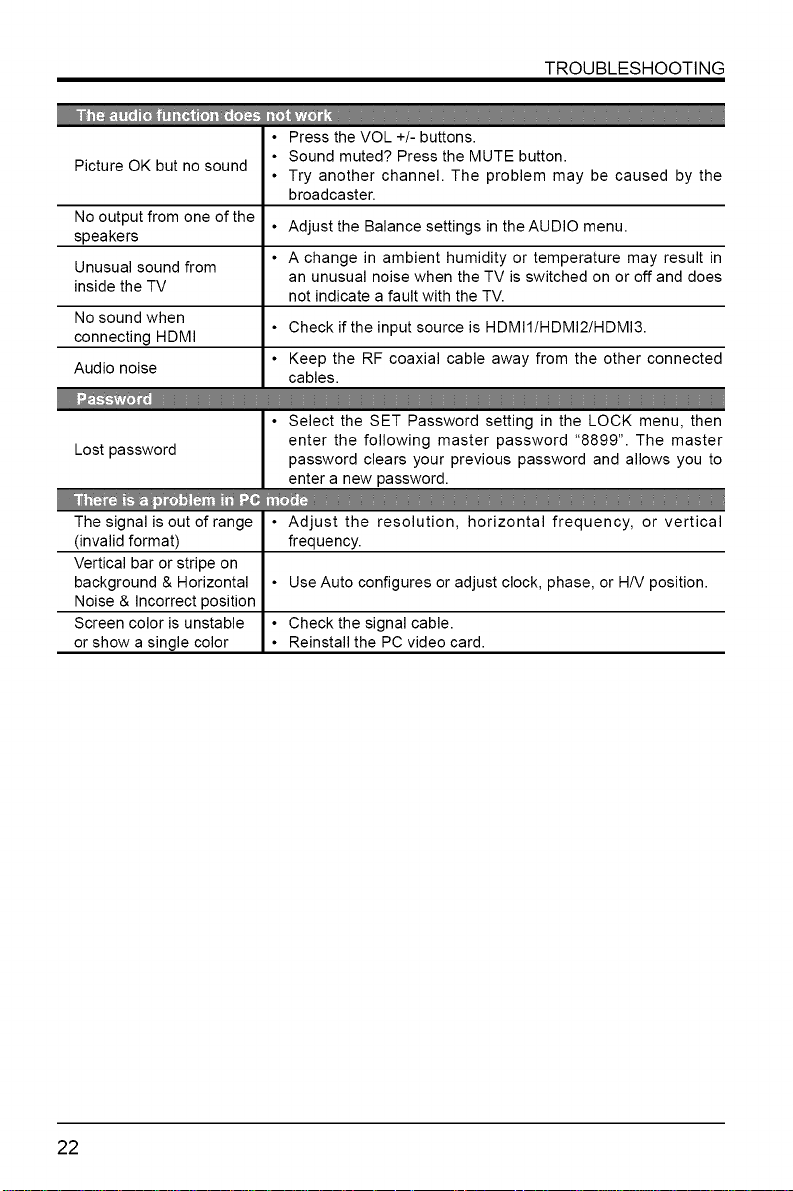
TROUBLESHOOTING
• Press the VOL +/- buttons.
Picture OK but no sound
No output from one of the
speakers
Unusual sound from
inside the TV
No sound when
connecting HDMI
Audio noise
Lost password enter the following master password "8899". The master
• Sound muted? Press the MUTE button.
• Try another channel. The problem may be caused by the
broadcaster.
• Adjust the Balance settings in the AUDIO menu.
• A change in ambient humidity or temperature may result in
an unusual noise when the TV is switched on or off and does
not indicate a fault with the TV.
• Check if the input source is HDMII/HDMI2/HDMI3.
• Keep the RF coaxial cable away from the other connected
cables.
• Select the SET Password setting in the LOCK menu, then
password clears your previous password and allows you to
enter a new password.
The signal is out of range
(invalid format)
Vertical bar or stripe on
background & Horizontal
Noise & Incorrect position
Screen color is unstable
or show a single color
• Adjust the resolution, horizontal frequency, or vertical
frequency.
• Use Auto configures or adjust clock, phase, or H/V position.
• Check the signal cable.
• Reinstall the PC video card.
22
Page 24

Panel Size 26 inch diagonally
Display Type LED
Panel Technology TFT
Panel 60 HzVs. 120 Hz 60 Hz
Display Resolution 720P
HDMI Support Up to 1080P
Panel Resolution 1366 x 768
Aspect Ratio 16:9
Dynamic Contrast Ratio-Panel 800:1
Brightness (Centre Typ.) Cd/M 2 200-250
Response Time (G To G) 5 ms
Lamp Life (Typ. Hours) 30,000 hours
Horizontal Viewing Angle (At CR>I 0) 160
Vertical Viewing Angle (At CR>I 0) 150
Wall-mount(LxW-mm) 200*200 VESA(mm)
The FCC Wants You to Know
This equipment has been tested and found to comply with the limits for a Class B digital
device, pursuant to Part 15 of the FCC Rules. These limits are designed to provide reasonable
protection against harmful interference in a residential installation.
This equipment generates, uses, and can radiate radio frequency energy and, if not installed
or used in accordance with the instructions, may cause harmful interference to radio
communications. However, there is no guarantee that interference will not occur in a particular
installation.
If this equipment does cause harmful interference to radio or television reception, which can
be determined by turning the equipment off and on, the user is encouraged to try to correct
the interference by one or more of the following measures: 1) reorient or relocate the receiving
antenna; 2) increase the separation between the equipment and the receiver; 3) connect the
equipment to an outlet on a circuit different from that to which the receiver is connected; 4)
consult the dealer or an experienced radio/TV technician for additional suggestions.
Any changes or modifications not expressly approved by the party responsible for compliance
could void the user's authority to operate the equipment. Where shielded interface cables have
been provided with the product or specified additional components or accessories elsewhere
defined to be used with the installation of the product, they must be used in order to ensure
compliance with FCC regulation.
23
Page 25

52 inches and Under Screen Size Models (the"Product")
This Product (including any accessories included in the original packaging) as supplied and distributed in new condition,
is warranted by SEIKI DIGITAL INC. (SEIKI) to the original consumer purchaser against defects in material and workmanship
("Warranty") as follows:
1. REPLACEMENT : For a period of one (1) year from date of original consumer purchase, if this Product or any part is
determined by SEIKI, or a SEIKI authorized service provider, to be defective, SEIKI will replace the Product with new or re-
certified product of similar or better specification, at SEIKI's option, at no charge to the original consumen After the one (1)
year Warranty period, you must pay for all cost of Product replacement charges.
Once the Product is replaced, the warranty resume one (1) year period from the date of original consumer purchase; and
will not be extended for the replacement process. Advanced Replacement option is available only with avalid US credit card
for guarantee purpose.
2. PARTS : For a period of one (1) year from the date of original consumer purchase, SEIKI will supply, at no charge to the
original consumer, new, rebuilt or refurbished replacement parts in exchange for defective parts. After the one (1) year
Warranty period, you must pay for the costs of all parts.
3. SHIPPING COSTS: Notwithstanding the foregoing, the original consumer is responsible forany shipping charges incurredto
ship the Product or part(s) to SEIKI or to an SEIKI authorized customer service provider, for diagnosis, repair or replacement.
The consumer is responsible for securely packing the Product and utilizing a reliable carrier to transport to SEIKI authorized
service providen
To obtain Warranty Service and Troubleshooting information call our toll free customer service line at:
1-855-MY-SEIKI (1-855-697-3454)
Please have your model and serial number available along with your date of purchase.
You can also visit us online and REGISTER your SEIKI product at:
www.SEIKI.com
To receive Warranty service, the original consumer purchaser must contact SEIKI for problem determination and service
proced ures. Proof of purchase in the form of a bill of sale or receipted invoice, evidencing that the Product is within the
applicable Warranty period(s), MUST be presented to SEIKI, or an authorized customer service provider, in order to
obtain the requested service.
Exclusions and Limitations
This Warranty covers manufacturing defects in materials and workmanship encountered in the normal, non-commercial use of
the Product, and does not cover (a) damage or failure caused by or attributable to abuse, misuse, failure to follow instructions,
improper installation or maintenance, alteration, accident, or excess voltage or current; (b) improper or incorrectly performed
repairs by non-authorized service facilities; (c) onsite consumer instruction or adjustments; (d) transportation, shipping, delivery,
insurance, installation or set-up costs; (e) costs of product removal, transportation or reinstallation costs; (f) ordinary wear and
tear, cosmetic damage or damage due to acts of nature, accident; (g) commercial use of the Product; (h) modification of, or to any
part of the Product. In addition, this Warranty does not cover images"burnt"into the screen. This Warranty applies to the original
consumer only and does not cover products sold AS IS or WITH ALL FAULTS, or consumables (e.g., fuses, batteries, bulbs etc.), and
the Warranty is invalid if the factory-applied serial number has been altered or removed from the Product. This Warranty is valid
only in the United States and Canada, and only applies to products purchased and serviced in the United States and Canada. All
replaced parts and products, and products on which a refund is made, become the property of theWarranton
NO WARRANTIES, WHETHER EXPRESS OR IMPLIED, INCLUDING, BUT NOT LIMITED TO, ANY IMPLIED WARRANTIES OF
MERCHANTABILITY OR FITNESS FOR A PARTICULAR PURPOSE, OTHER THAN THOSE EXPRESSLY DESCRIBED ABOVE
SHALL APPLY. THEWARRANTOR FURTHER DISCLAIMS ALL WARRANTIES AFTER THE EXPRESS WARRANTY PERIOD STATED
ABOVE. NO OTHER EXPRESS WARRANTY OR GUARANTY GIVEN BY ANY PERSON, FIRM OR ENTITY WITH RESPECT TO THE
PRODUCT SHALL BE BINDING ON THE WARRANTOR. REPAIR, REPLACEMENT, OR REFUND OF THE ORIGINAL PURCHASE
PRICE - AT THE WARRANTOR'S SOLE DISCRETION - ARE THE EXCLUSIVE REMEDIES OF THE CONSUMER. THE WARRANTOR
SHALL NOT BE LIABLE FOR ANY INCIDENTAL OR CONSEQUENTIAL DAMAGES CAUSED BY THE USE, MISUSE OR INABILITY
TO USE THE PRODUCT. NOTWITHSTANDING THE FOREGOING, CONSUMER'S RECOVERY SHALL NOT EXCEED THE
PURCHASE PRICE OF THE PRODUCT SOLD BY SEIKI. THIS WARRANTY SHALL NOT EXTEND TO ANYONE OTHER THAN THE
ORIGINAL CONSUMER WHO PURCHASED THE PRODUCT AND IS NOT TRANSFERABLE.
Some states do not allow the exclusion or limitation of incidental or consequential damages, or allow limitations on warranties, so
the above limitations or exclusions may not apply to you. This Warranty gives you specific rights, and you may have other rights,
which vary from state to state.
SEIKI DIGITAL INC.
c/o SEIKI Digital Customer Service
6880 Commerce Blvd., Canton, M148187 USA
customerservice@seikidigital.com
DO NOT SHIP PRODUCT TO THIS ADDRESS. PLEASE CONTACT CUSTOMER SERVICE TO
OBTAIN SHIPPING ADDRESSES FOR SERVICE.
24
Page 26

Consignes de s_curite importantes
Renseignements sur la s_curite
Preparation
1_16mentscompris
Vue avant
Vue arriere
Installation du socle
Retrait du socle en vue d'un montage mural
T61ecommande
Connexion des appareils externes
Personnalisation des param_tres du televiseur
Configuration initiale
Navigation &1'6cran
Selection d'une source d'entr6e
Param_tres de I'image
Parametres audio
Parametres d'heure
Parametres de configuration
Parametres de verrouillage
Parametres de canal
Multimedia - Mode USB
Contr61e parental
3
4
4
5
6
7
7
8
9
10
10
11
12
12
13
14
15
16
17
18
19
Depannage
Caracteristiques technique
Garantie limitee
2O
23
24
Page 27

Lisez ces consignes - Avant d'utiliser ce produit, vous devez lire toutes les consignes liees a la securit6 et au
fonctionnement de I'appareit.
• Conservez ces consignes - Nous vous conseitlons de conserver les consignes liees a s6curite et au fonctionnement de
I'appareil pour consultation future.
• Observez toutes les rnises en garde -Vous devez suivre toutes les consignes liees au fonctionnement et a I'utilisation de
I'appareil.
• 8uivez toutes les consignes - Vous devez suivre toutes les consignes liees au fonctionnement et a l'utilisation de I'appareil.
• N'utilisez pas cet appareil pros de I'eau - L'appareit ne dolt pas &tre utilis6 pres de I'eau ou dans un lieu humide, par
exemple dans un sous-sot humide ou pres d'une piscine..
• Nettoyez uniquement a I'aide d'un chiffon sec.
• N'obstruez pas les orifices de ventilation, tnstatlez I'appareil conformement aux consignes du fabriquant.
• N'installez pas I'appareil a proximit6 d'une source de chateur comme un radiateur, une bouche de chaleur, une cuisiniere ou
d'autres appareils qui produisent de la chaIeur (y compris les amplificateurs).
• Ne contoumez pas Ie dispositif de securit6 de ta fiche polaris6e ou de la fiche de raise a la terre. Une fiche polarisee comporte
deux lames dont I'une est plus large que I'autre. Une fiche avec raise a la terre comporte deux lames, en plus d'une broche de
masse. La lame plus large ou la broche de masse vise a assurer votre s6curite. Si ta fiche fournie n'est pas compatible avec
votre prise, adressez-vous a un 6tectricien pour faire remplacer la prise, qui est probablement d6suete..
• Placez le cordon d'alimentation de sorte qu'il ne risque pas d'6tre pietin6 ou coinc6, particuii6rement au niveau de la fiche et
de ta prise de courant, ainsi qu'au point de sortie de I'appareiL
• N'utilisez que les fixations et les accessoires recommandes par le fabricant.
• Utilisez I'appareil uniquement avec le chariot de manutention, le support, le tr6pied ou la table recommande par le fabricant ou
vendu avec l'appareil. Si vous utilisez un chariot, d6placez-le avec pr6caution afin d'eviter de te renverser et de vous btesser.
• Debranchez I'appareit en cas d'orage ou torsqu'il reste inutitis6 pendant une periode prolong6e.
• Confiez toute r6paration a un technicien quatifi6. Une r6paration est n6cessaire si I'appareil a et6
endommage d'une maniere ou d'une autre, par exemple iorsque le cordon d'alimentation ou ta fiche est
endommage, si un liquide a et6 renverse sur t'appareil, ou si des objets sont tombes sur ceIui-ci, s'it a 6te
expose a la pluie ou a I'humidit6, s'il fonctionne real ou s'il est tombe.
• Veuillez installer I'appareil a un endroit bien aer6.
• MISE EN GARDE : pour reduire les risques d'incendie et de choc 6tectrique, n'exposez pas cet appareil a la pluie ou
I'humidit6. Ne t'exposez pas non plus aux egouttements ou aux 6ctaboussures. Ne placez pas d'objets remplis de liquide, par
exemple un vase, sur le dessus de I'appareil.
• MI8 I1=EN GARDE : n'exposez pas les piles a une chaleur excessive comme celle induite par la lumi6re du soleil, un feu ou
autrement.
• MISE EN GARDE :ta fiche d'alimentation 61ectrique sert de dispositif de d6saccouplage; elle dolt demeurer facitement
accessible
RISQUE CHOC ELECTRIQUE NE
• Le symbole representant un 6clair termine par une fleche a I'int6rieur d'un triangle 6quitateral vise
avertir I'utilisateur du danger de ta presence d'une _<tension dangereuse >>pr6sent6e par des pieces
non isolees a t'int6rieur de l'appareil, 6ventueltement suffisante pour constituer un risque d'61ectrocution.
• Mise en garde : afin de r6duire les risques d'61ectrocution, retirez pas le couvercle (ou le panneau
arri6re), car il n'y a aucune piece r6parable par I'utilisateur a I'interieur. Confiez les reparations a un
technicien qualifie.
• Le symbote de point d'exctamation a t'int6rieur un triangle 6quitat6raI, vise a informer t'utilisateur de la
presence de consignes de fonctionnement et de maintenance importantes dans la documentation qui
accompagne I'appareil.
D et equipement est un appareil 61ectrique de classe tl ou a double isolation, tl a et6 congu de sorte ane pas necessiter
une connexion de s6curite mise a {a terre.
ces composants pourraient nuire a t'environnement ou a ta sante des humains.
Ce produit contient des composants 61ectriques ou 61ectroniques. S'ils ne sont pas mis aux rebuts adequatement,
La presence de cette etiquette sur le produit signifie qu'il ne dolt pas 6tre mis aux rebuts en tant que dechet non trie,
I mais faire I'objet d'une coHecte s61ective. Comme consommateur, vous devez vous assurer que ce produit est mis
aux rebuts de ta bonne maniere.
H_-"-=m,, _ Ce tel6viseur est dote de la technologie HDMI 7M (High-Definition Multimedia Interface). HDMI, le logo HDMI
=_--=l • ll et High-Definition Multimedia Interface sont des marques de commerce ou des marques d6posees de HDMI
.............................. Licensing LLC.
2
Page 28

Pour vous assurer du fonctionnement fiable et securitaire de cet equipement, veuillez lire avec attention les consignes de
ce guide d'utilisation, et plus particutierement les renseignements ci-dessous portant sur la securite.
Securit_ electrique
• Le televiseur ne dolt etre raccorde qu'a I'alimentation principale, A une tension correspondant A celle indiquee sur
I'etiquette A I'arriere de I'appareil.
• Pour eviter les surcharges, ne branchez pas plusieurs autres appareils etectroniques sur la prise utilisee pour le
televiseu.
• Pour eviter le pietinement et les chutes, ne placez pas les cables de connexion A des endroits oQ les gens circulent.
• Pour eviter d'endommager les cables de connexion, ne posez pas d'objets Iourds sur ceux-ci.
• Lors du desaccouplement de la fiche d'une prise, tirez sur la fiche et non sur le cable.
• En cas d'orage ou Iorsque le televiseur reste inutitise pendant une periode prolongee, fermez I'interrupteur
d'alimentation A Farri@e de I'appareil.
• Evitez de {aisser de I'eau ou de I'humidite penetrer A l'int@ieur du televiseur ou de I'adaptateur de courant. N'utilisez
PAS I'appareit dans une piece mouitlee ou humide, comme une saIle de bain ou une cuisine pleine de vapeur, ou
pres d'une piscine.
• Debranchez immediatement I'appareit et demandez t'aide d'un professionnel si la fiche ou {e cable est endommage,
si du liquide a ete renverse sur le televiseur, si celui-ci est expose accidentellement A de l'eau ou de l'humidite, si
un objet quelconque penetre dans les orifices de ventilation par inadvertance ou si le teteviseur ne fonctionne pas
normalement.
• Laissez les couverctes de securite en place. It n'y a aucune piece reparable par I'utitisateur A I'interieur. It est
dangereux de tenter par vous-meme de reparer I'appareil; en outre, cela pourrait annulet la garantie du produit. Seuls
des techniciens qualifies peuvent reparer cet appareit.
• Pour eviter qu'etles fuient, retirez les piles de la telecommande si vous ne I'utilisez pas pendant une periode
prolongee ou si tes piles sont epuisees.
• N'ouvrez pas les piles et ne les jetez pas au feu Iorsqu'elles sont epuisees..
Securit_ physique
• N'obstruez pas les orifices de ventilation sur le panneau arri@e. Vous pouvez placer le televiseur dans un meuble,
mais assurez-vous de . laisser un espace de degagement d'au moins 5 cm (2 po) tout autour.
• Ne tapez sur I'ecran du televiseur et ne le secouez pas; vous risqueriez d'endommager les circuits A I'interieur.
Prenez bien soin de la telecommande.
• Pour nettoyer le televiseur, utilisez un chiffon doux sec. N'utilisez pas de solvants, ni de liquides A base de petrole.
• N'instaIlez pas t'appareit A proximite d'une source de chaleur comme un radiateur, une bouche de chaleur, une
cuisini@e ou d'autres appareils .quiproduisent de la chateur (y compris les amplificateurs).
• Ne contournez pas le dispositif de securite de la fiche polarisee ou de la fiche de type raise A la terre. Une fiche
polarisee comporte deux lames dont I'une est plus large que I'autre. Une fiche avec raise A ta terre comporte deux
lames, en plus d'une broche de masse. La lame plus large ou la broche de masse vise A assurer votre securite. Si la
fiche fournie n'est pas compatible avec votre prise, adressez-vous A un electricien pour faire remplacer la prise, qui
est probablement desuete.
• Placez le cordon d'alimentation de sorte qu'il ne risque pas d'etre pietine ou coince, particulierement au niveau de la
fiche.
• Confiez toute reparation A un technicien qualifie. Une reparation est necessaire si I'appareil fonctionne real ou s'it a
ete endommage d'une maniere ou d'une autre (y compris le cordon d'alimentation ou la fiche).
• Une reparation est aussi necessaire Iorsqu'un tiquide a ete renverse sur {'appareil ou que des objets sont tombes sur
celui-ci, si l'appareil a ete expose A la pluie ou A I'humidite, ou s'il est tombe.
• Raccordez toujours votre teteviseur A une prise de courant protegee par une connexion de masse.
Page 29

Elements compris
Poste de t61evision
Base du socle Quatre vis
User Manual
Manuel d'utilisation
Tel6commande et piles
Quick
Start Guide
Guide de demarrage rapide
4
Page 30

Vue avant
PRC:PARATION
r
i
SEIKI
ii ....... :J:::::
ii ii ii
1. MISE SOUS TENSION
Pour faire basculer le televiseur entre les modes Sous tension et Veille.
2. SOURCE
Appuyez sur cette touche pour choisir la source du signal d'entree.
3. MENU
Pour afficher le menu OSD (affichage a I'ecran).
4. CH -/+
Appuyez sur cette touche pour choisir un canal.
5. VOL -/+
Appuyez sur cette touche pour regler le volume.
6. T_moin de raise sous tension
Apparaft en bleu Iorsque le televiseur est allum& Apparaft en rouge Iorsque le televiseur
est en mode veille.
7. IR (Recepteur infrarouge)
Regoit les signaux IR de la telecommande.
Page 31

PRC:PARATION
Vue arriere
1. Cordon d'alimentation
Se branche dans une prise de courant
c.a.
2. Port USB
Se raccorde a un dispositif de stockage
USB afin de lire des fichiers photos.
(mode USB)
3. OPTIQUE
Raccorder la prise audio au syst_me
audio numerique
4. COMPONENT Input
Se raccorde aux appareils AV avec prises
de sortie video et audio pour composants
(Y/Pb/Pr)
5. Prise pour _couteurs
Se raccorde aux ecouteurs.
6. Entree PC AUDIO
Se raccorde a la sortie audio d'un
ordinateur.
7. Entree DTV/TV
Se raccorde a la prise de I'antenne (75£2
VHF/UHF) a I'aide du c_ble coaxial RF.
__
Entr6e VGA
Se raccorde a un ordinateur ou a d'autres
appareils dotes d'une interface VGA.
9,
Entr6es HDMI
Se raccordent a un appareil avec signal
de sortie haute definition (HD).
Page 32

Installation du socle
• 1. Couchez te t61eviseurface vers te bas
sur une surface plate et coussinee pour
eviter de rendommager ou de rayer recran.
• 2. Fixez te socle de base au tet6viseur &
raidedes 4 vis foumies.
Retrait du socle en vue d'un montage mural
1. Couchez te t61eviseurface vers te bas
sur une surface plate et coussinee pour
eviter de rendommager ou de rayer recran.
2. Desserrez tes 4 vis en tenant le socle,
puisretirez-les.
3. Fixez le support mural au t6teviseur en
.!
utilisant tes trous de fixation & rarriere du
t61eviseur.InstaSezce t61eviseuren suivant
les consignes comprises avec le support
mural.
PR¢:PARATION
MISE EN GARDE : Cet appareil doit _tre retenu par un support mural homologu_ UL.
Page 33

PR¢:PARATION
v
SOURCE _ ,f INFO
-0 c.
....
\ S _/'
HDMI
F
_SEIKI
1. (_: Pour basculer le tel6viseur entre les modes
2. _]_: Pour activer ou desactiver le son du
3. 0-9: Pour selectionner un canal. (Mode ATV/
4. --: Pour entrer plusieurs numeros de canal, par
5. (_D: Pour revenir au canal prec6dent.
6. P,MODE: Pour s61ectionner le mode de I'image
"_ 7.
D
8.
9.
"_ 10,
._ 11,
"_ 16.
12.
13.
14,
15,
17,
18,
19, _ • • _l_:Vous permet de naviguer dans les
20,
21. EXIT: Pour quitter le menu OSD.
22. AIBIClD: Appuyez une fois > passe au canal
23. CH.LIST: Pour afficher la liste des programmes.
24, ADD/ERASE: Ajouter ou supprimer des
25, FAV: Naviguer parmi les programmes tel6vis6s
26. FAV+/-: Afficher la liste des chatnes favorites.
27, HDMI: Selectionner directement le mode HDMI
Sous tension et Veille.
tel6viseur.
DTV)
exemple 2-1.
: dynamique/film/les economies d'6nergie/
utilisateur/standard.
S.MODE: Pour selectionner le mode audio :
standard/musiquelfilm/utilisateur.
MTS: Pour basculer entre les differents canaux
audio : STEREO/MONO/SAP.
SLEEP: pour regler le minuteur de mise en
veille du t61eviseur : OFF/5/10.../180/240 rain
(DI_SACTIVt_/5/10...11801240 min)
SOURCE: Pour choisir parmi les differentes
sources du signal d'entree. TV/AV/Componenti
HDMI1/HDMI2/HDMI3AIGA/USB.
INFO: : Afficher de I'information sur la cha'_ne et
la source d'entr6e.
CH+/-: Pour regler le volume.
VOL+/-: Pour selectionner un canal.
AUTO:Appuyez sur cette touche pour regler
automatiquement I'image de la source VGA
CC: selection du sous-titrage : ON/OFF/CC On
Mute(ACTIVE/DESACTIVE/ST active sur son
desactiv6).
V-CHIP:Pour configurer le contr61e parental.
ASPECT: Pour selectionner le format de I'image
: standard/wide/wide zoom/zoom.
OK: Confirme la selection dans les menus
affiches,
menus affiches et de regler les param_tres du
systeme en fonction de vos pref@ences.
MENU: Pour afficher le menu d'affichage
I'ecran.
FAV; Maintenez enfonce>met en memoire le
canal actuel.
cha'_nes favorites.
favoris.
Page 34

| |
r
Appareil HDMI
C_ble HDMI
non compris)
C_ble VGA
(non compris)
OR II1 _ |11 PWll I Iv_
L-r-yJ I1 Ecouteurs I ____
/ / L Systemeaudi°numerique !
lnoCnabc'oemRrFs)% C_ble Audio,
_ (non compris)
C_ble optique
(non compris)
3__
audio de 3.5 mm
(non compris)
C_ble AV. _
I
C_ble de composant
(non compris)
Ordinateur
Lecteur / Enregistreur Blu-ray
Camera video 9 _
Console de jeu C_ble
_ __ d_
VCR Recepteur satellite I
Page 35

Configuration initiale
• Une fois toutes les connexions physiques etablies, branchez le cordon d'alimentation
dans ta prise de courant, h, cette etape, le tet6viseur passera en mode Veille et le
temoin DEL rouge s'altumera.
• Une fois sous ce mode, appuyez sur ta touches (,_ de rappareil ou de la tet6commande
pour altumer le t61eviseur.Le temoin DEL rouge passera au bleu.
• La premiere fois que vous altumez tetel6viseur, rassistant de configuration • / _.A / •
s'affiche. Appuyez sur les touches pour setectionner le mode desir6, puis appuyez sur
OK pour confirmer.
@ O
O 0
Le programme Energy Star@ est un programme de I'Agence de protection
de I'environnement et du minist&re de I'Energie des Etats-Unis visant _ fournir
des directives d'#conomie d'#nergie et _ promouvoir les produits et pratiques
#nerg#tiquement efficaces.
Home Mode (mode domicile - economie d 'energie) constitue la configuration
par d_faut de la t_l_vision au moment de la livraison Et Home Mode (economie
d'energie) est la configuration pour laquelle le produit est certifi_ Energy Star@.
Toute modification apport_e _ la configuration par d_faut du t_l_viseur entrafne des
changements au niveau de la consommation d'_nergie L'activation de certaines
fonctions et fonctionnalit_s facultatives peut augmenter la consommation d'_nergie de
ce produit au-del_ des crit&res requis pour rappellation Energy Star@.
• La consommation d'_nergie du ON-MODE (mode marche)
du Home Mode (mode domicile) devrait _tre inf_rieure
31.7 W.
• La consommation d'_nergie du MODE VEILLE devrait
_tre inf_rieure _ 1 W.
10
0
Page 36

PERSONNALISATION DES
0 0
Q 0
S'il est impossible de trouver des canaux, cette fenetre
s'affiche automatiquement.
Navigation b I'ecran
• Appuyez sur ta touche MENU pour afficher te menu principal.
• Utilisez les touches< / _ pour parcourir les menus offers et faire des selections.
11
Page 37

PERSONNALISATION DES
Selection d'une source d'entree
Parametres de I'image
Appuyez sur ta touche SOURCE de
rappareil principal ou de ta tet6commande
pour afficher talistedes sources d'entrees.
Appuyez sur tes touches A/Vpour
selectbnner la source souhaitee parmi :TV/
AV/ Component/HDMI1/HDMI2/HDMI3/
VGA/USB; appuyez ensuite sur la touche
OK pour confirmer.
• Appuyez sur la touche MENU de rappareil
principal ou de ta tel6commande, puis sur
les touches< / II_poursetectionnerle menu
PICTURE.
• Appuyez sur les touchesA/Vpour
selectionner les options d'image suivantes,
puis appuyez sur A/Vpour regler les
parametres de chaqueoption.
Permet de basculer entre les modes d'image : Dynamique/
Mode Image Film/les economies d'energie/Utilisateur/Standard.
Alternative : vous pouvez appuyer sur la touche P.MODE
Contraste Permet de regler I'ecart entre les parties eclairees et
Luminosite dans I'image.
Couleur Permet de regler I'intensite des couleurs. (Pour le mode)
Teinte
Nettete Permet de regler le niveau de nettete des contours entre
Temperature de
lecran bleu
sombres de I'image. (Pour le mode Utilisateur)
Permet d'accroftre ou de diminuer la quantite de blanc
(Pour le mode Utilisateur)
Permet de regler I'equilibre entre les niveaux de rouge et
de
les parties eclairees et sombres de I'image. (Pour le mode)
Permet de basculer entre les temperatures de couleur :
Cool/Normal/Warm (Froide/Normale/Chaude)
Permet I'affichage de I'arriere-plan en bleu si le signal est
faible ou inexistant.
12
Page 38

PERSONNALISATION DES
Parametres audio
• Appuyez sur ta touche MENU de rappareil
principal ou de ta t61ecommande,puis sur
les touches _ / •pour setectionner temenu
AUDIO.
• Appuyez sur les touchs_/•pour
selectionner tes options audio, puis sur la
touches _ / • pour r_ler les parametres
de chaque option.
Permet de selectionner une technique d'ametioration audio :
Mode Audio standard/musique/film/utilisateur
Alternative: vous pouvez appuyer sur la touche SMODE
Notes graves le mode Utilisateur)
Notes aigu_s le mode Utilisateur)
I_quilibrage qui en compte ptusieurs.
Ambiophonie Pour ametiorer votre experience d'ecoute.
Volume
automatique Pour regler automatiquement les niveaux de volume.
Mode SPDIF
Langue audio
Pour r_gler rintensit_ relative des sons plus graves. (Pour
Pour r_gler rintensit_ relative des sons plus aigus. (Pour
Pour regter le volume relatif des haut-parleurs dans un systeme
Pour setectionner le mode de sortie audio numerique : RAW ou
PCM.
Pour selectionner ta langue audio : English,French,
Spanish(anglais, frangais, espagnol).
13
Page 39

PERSONNALISATION DES
Parametres d'heure
Minuteur de mise
en veille
Fuseau horaire
Heure avancee
Appuyez sur ta touche MENU de rappareil
principal ou de ta tel6commande, puis sur
les touches4 / II_poursetectionner le menu
HEURE
Appuyez sur ies touchesA/Vspour
selectionner les options d'heure suivantes,
puis sur ta touches4/I_ pour regler les
parametres de chaque
option.
Pour s#lectionner une dur#e au bout de laquelle
le t#l#viseur passe automatiquement en mode
Veille:DESACTIVE/10/.../180/240 min
Alternative : vous pouvez appuyer b r#p#tition sur la
touche SLEEP pour s#lectionner le nombre de minutes
directement.
Pour selectionner un fuseau horaire:Pacific/Alaska/
Hawaii/Eastern/Central/Mountain
Pour activer ou desactiver l'heure avancee.
14
Page 40

PERSONNALISATION DES
Parametres de configuration
Appuyez sur ta touche MENUde rappareil
principal ou de ta t61ecommande,puis sur
les touche, / _spour setectionner le menu
SETUP
Appuyez sur tes touches,/l_
pour setectionner tes options de
configuration suivantes, puis sur la
touches,/I_pour regler les parametres
de chaque option.
Pour setectionner la langue des menus : anglais, frangais
Langue des menus ou espagnol. Par defaut, la langue des menus & l'ecran
est l'anglais.
Transparence Pour activer ou desactiver la fonction de transparence.
Pour selectionner te mode de zoom : Wide/
Mode Zoom
Reduction du bruit
Avance H-POS, H-POS, V-POS, Horloge, Phase ou Auto. (Mode
Sous-titrage Selection Selection avancee " Service1, Service2,
DLC
Restaurer les Pour restaurer les parametres par defaut du tel6viseur.
valeurs par defaut
Remarques : si le mode _ num#risation seule _ est s#lectionn# dans I'option
HDMI, le t#l#viseur affiche I'image en plein #cran. Si le mode _ point par point _
est s#lectionn# dans Ibption VGA, le t#l#viseur affiche I'image en plein #cran.
Wide Zoom/Zoom/ Just Scan/Dot to Dot.
Remarque : Source d'entree differente, les options du
mode zoom peuvent varier.
Reduce the noise level of the connected device: Off/
Weak/Middle/Strong.
Pour r#gler les param#tres des options avanc#es :
Source VGA seulement)
Mode S-T
Selection Selection de base : ST1, ST2, ST3, ST4,
de base Textel, Texte2, Texte3, Texte4
avancee Service3, Service4, Service5 et Service&
OPTION
Selectionnez cette option pour activer ou desactiver la
fonction de commande dynamique de la luminance
Pour selectionner te mode S-T :Active,
Desactiv6 ou S-T sur son desactiv6
Mode, Style de police, Taitle de police, Style
de bordure de police, Couleur de bordure de
police, Couleur PP, Couleur AP, Opacite PP
et Opacite AP
15
Page 41

PERSONNALISATION DES
Parametres de verrouillage
• Appuyez sur ta touche MENU de rappareil
principal ou de ta tel6commande, puis sur
les touches4 / II_poursetectionner le menu
LOCK.
• Utiliseztestouches 0 a 9 pour ent]-ertemet
de passe & 4 chiffres qui vous permettra
d'ouvrir te menuLOCK.
• Appuyez sur tes touchesA/Vpour
selectionner tes options suivantes, puis
sur tes touches,/l_ pour regler les
parametres de chaqueoption.
Remarque : Le mot de passe par defaut est "0000 ".
Utitisez tes touches 0 & 9 pour entrer t'ancien mot de
Changer le mot de
passe
passe, puis entrez te nouveau mot de passe & 4 chiffres.
Entrez le nouveau mot de passe une autre fois pour le
confirmer.
Setectionnez cette option pour activer ou desactiver te
Verrouillage du
systeme
verrouittage du systeme. Les options suivantes [US, Canada,
RRT Setting and Reset RRT (€:-U., Canada, Reglage RRT et
Reinitialisation RRT)] ne seront accessibles que lorsque vous
activerez le verrouillagedu systeme.
CLASSEMENT T¢:L¢:: Appuyez sur ta
E.-U.
Canada
tel6vision
MPAA
Canada
Anglais
Canada
Frangais
touche OK pour verrouiller ou deverrouiller le
classement tel6.
Setectionner le classement de la MPAA : N/
A,G, PG, PG-13, R, NC-17 ou X.
Permet de selectionner te ctassement de la
MPAA pour les anglophones
Permet de selectionner le classement de la
MPAA pour te Quebec : E, G,
8 ans+, 13 ans+, 16 ans+, 18 ans+.
Reglage RRT Pour definir le tableau regional de classification.
Reinitialisation
RRT
Supprimer le
verrouillage
Selectionnez cette option pour reinitialiser le reglage RRT.
Effacer tousles parametres de verrouillage.
16
Page 42

Parametres de canal
PERSONNALISATION DES
Appuyez sur la touche MENU de rappareil
principal ou de ta tet6commande, puis
sur les touches, / II_poursetectionnerle
menu CHANNEL.
Appuyez sur tes touches ,&/V
pour setectionner tes options de
canal suivantes, puis sur ta touche
pour,/_ regler les parametres de
chaque option.
AidC&ble
Balayage auto
Favori
Afficher/Masquer
Numero de canal
€:tiquette de canal
Signal TVN
Pour setectionner l'antenne : Air ou C&ble.
S_i_lectionnezd'abord votre systeme de c&blodistrbution parmi tes
options Auto/STD/IRC/HRC. Ensuite,setectionnez la fonction de
balayage automatiquepour balayer les canaux de c&btodistribution
disponibles. Le balayage s'effectuera si rantenne Air est
setectionn6e.
Pour definir le canal s6iectionne comme canal favori.
Pour afficher ou masquer le canal s61ectionne.
Pour afficher le numero du canal actuel.
Pour afficher l'etiquette du canal actuel.
Pour afficher la qualite du signal TVN actuel.
17
Page 43

Ecoute de musique
• Appuyez sur ta touche SOURCE de
rappareil principal ou de ta tel6commande,
puis sur les touchesA/Vpour selectionner
le mode USB;appuyez ensuite sur la
touche OK.
• Appuyez sur les boutons A/Vpour
naviguer dans le dossier des images, puis
appuyez surle bouton OK.
Appuyez sur te bouton OK pour faire
afficher la barre de fonctions. Appuyez
sur tes boutons, puis appuyez sur te
bouton OK pour selectionner cette
fonction : Pause/Prec./Suiv./Stop/R_All/
Info./Rotation sens horaire/Rotation sens
antihoraire/Zoom avant/Zoom arriere/
Deplacer vue.
Remarque : Format de fichier pris en
charge: JPEG.
18
Page 44

Appuyez sur la touche MENU de I'appareil principal ou de la telecommande, puis sur les
touches,_ / _ pour selectionner le menu LOCK (VERROU). Utilisez les touches 0 a 9 pour
entrer le mot de passe a 4 chiffres qui vous permettra d'ouvrir le menu LOCK (VERROU).
Si vous utilisez cette fonction, vous pouvez <<bloquer >>ladiffusion de la programmation
televisuelle indesirable. Le contr61e parental propose une vaste gamme d'options et de
parametres servant a restreindre ou a <<bloquer >)la programmation televisuelle. Le contr61e
parental permet a I'utilisateur de definir les classements d'emission qu'ils jugent acceptables
pour les telespectateurs plus jeunes et plus sensibles. L'utilisateur peut predefinir les
classements et les activer ou les desactiver en entrant le mot de passe secret a quatre
chiffres. II peut egalement indiquer a quelle heure bloquer la programmation. Les blocs
pour grand public et pour enfants doivent 6tre programmes dans la memoire du televiseur.
II existe des syst_mes de classement distincts pour les emissions de televisions et pour les
films. On devrait utiliser ces deux syst_mes de classement en fonction de I'_ge des enfants.
Vue d'ensemble
Pour vous assurer de couvrir toute la programmation televisuelle (films et emissions de tele),
choisissez un classement de la MPAA dans les listes ci-dessous, ainsi que les classements du
TV Parental Guidelines Rating Systems ci-dessous, en utilisant I'option de blocage en fonction
de I'_ge pour grand public et pour enfants. En outre, vous pouvez ajouter d'autres restrictions
depuis les exemples de menus et de sous-menus de blocs de contenu ci-dessous.
I_lements dont il faut tenir compte avant de configurer le contr61e
parental
Etablissez quel cote vous jugez acceptable pour le telespectateur. (Par exemple, si vous
choisissez la cote TV- PG, le syst_me bloquera automatiquement les cotes plus restrictives; le
telespectateur ne pourra pas regarder :les emissions classees TV-PG,TV-14 ou TV-MA.) Vous
pouvez bloquer enti_rement la source video auxiliaire. (Le signal envoye par I'equipement, par
exemple un magnetoscope, connecte a la prise d'entee Audio/Video est alors bloqu&) Vous
pouvez aussi laisser cette source debloquee, puis choisir les cotes acceptables. Vous pouvez
bloquer le <<contenu >>de la programmation en fonction de parametres individuels comme :
Dialogue muscl& Langage cru, sc_nes de sexe, sc_nes de violence ou fantasme. Sc_nes de
violence; option de blocage en contenu. Dans I'option Set Password (Definir le mot de passe),
selectionnez un mot de passe secret a I'aide des touches numeriques de la telecommande.
Enregistrez le mot de passe; c'est la seule mani_re d'acceder au menu Parental Control (Contr61e
parental) et de changer le parametre de classement, ou de desactiver le contr61e parental.
• Vous pouvez definir differentes restrictions de visionnement pour grand public et pour enfants;
celles-ci peuvent 6tre actives pour les deux types de telespectateurs en m6me temps.
• Indiquer simplement un blocage de contenu, par exemple les sc_nes de sexe, ne bloquera pas
automatiquement la programmation issue des sources video.
• M6me si vous decidez de ne pas bloquer les entrees AUX, les cotes que vous indiquez
bloqueront automatiquement la programmation issue des sources video.
• Vous ne pouvez pas desactiver le contr61eparental en debranchant le televiseur de la prise de
courant. Si ralimentation estcoupee, la plage d'heures bloquees sera automatiquement reinitialisee
sa valeur par defaut.
19
Page 45

PERSONNALISATION DES
• Systeme de classement de la MPAA (Motion Picture Association of America)
G Grand public Le contenu n'offensera pas lamajorite des telespectateurs.
PG
Surveillanceparentale Les parents pourraient vouloir emp6cher leurs enfants de
recommandee regarder remission en raison de son contenu.
Accord parental L'emission est inappropriee pour les preadolescents; son
PG-13 fortement recommand_ contenu est plus choquant que celui des emissions avec
R Reserve aux adultes
NC-17
Interdit aux moinsde 17 En aucun cas destine aux enfants de moins de 17 ans.
ans Presente du contenu sexuel explicite.
unecote PG.
Not for children under 17-contains strong element of sex
and/or violence.
X Films pornographiques Equivalent a la cote NC-17.
Aucun
classement
Aucun classement La MPAA n'a pas attribue de cote a cette emission.
• Systeme de classement TV Parental Guideline Rating System
TV-Y Tousles enfants Le contenu n'offensera pas la majorite des telespectateurs.
TV-Y7 Enfants de 7 ans Juge convenable pour les enfants de plus de 7 ans; peut
TV-G Grand public Convient a tousles auditoires; les enfants peuvent
contenir des sc_nes de violence fictive.
regarder cette programmation sans supervision.
surveillance parentale Ne convient pas aux jeunes enfants; peut contenir des
TV-PG recommandee propos suggestifs, un langage grossier et des sc_nes de
TV-14 Accord parental Ne convient pas aux enfants de moins de 14 ans; peut
TV-MA
Classement canadien :
Le classement canadien-anglais est utilise dans tout le Canada anglophone (C, C8+,G, PG,14+, 18+). Le
classement canadien-fran_ais est utilise au Quebec (G,8 ans+, 13 ans+,16 ans+, 18 ans+).
Remarque : La puce V-Chip bloquera automatiquement certaines categories _ plus restrictive _. Si vous
bloquez la categorie TV-Y, la categorie TV-Y7 sera alors automatiquement bloquee. De la m#me maniere, si
vous bloquez la categorie TV-G, alors toutes les categories du groupe _ jeunes adultes _ seront bloquees
(TV-G, TV-PG,TV-14 et TV-MA).
fortement recommande contenir des propos abusifs, un langage.
Reserve aux Adultes uniquement; peut contenir des propos abusifs, un
adultes langage grossier et des sc_nes de sexe et de violence.
sexe et de violence.
20
Page 46

Si votre t61eviseur ne fonctionne pas normalement ou si vous n'arrivez pas & l'allumer,
veuitlez verifier les 61ementsde depannage suivants. Pour identifier te probleme, pensez
aussi & verifier tous tes autres appareils electroniques connectes, par exemple te tecteur
de DVD ou le tecteur Blu-ray. Si te televiseurs ne fonctionne toujours pas normalement,
communiquez avec le service d'assistance technique.
Leteleviseur ne repond pas
quand vous appuyez surles
touches
Ile_ impossible d'allumerle
televiseur
Latelecommande ne
foncUonnepas
Le televiseur s'eteint
subitement
• II arnve que le televiseur se fige en cours d'utilisation.Debranchez le
cordon d'alimentationde laprise de courant pendent quelqueminutes.
Rebranchez rappereil et tentez de rutiliserde la mani_rehabituelle.
Assurez-vous que le televiseur est branche dens la prise electrique.
• Assurez-vous que tousles appareils AV connectes sont eteints
avant d'allumer le televiseur.
• Verifiez si des objets situes entre le televiseur et la telecommande
peuvent bloquer le signal. Assurez-vous de viser directement le
televiseuravec la tel-_commande.
• Veriflez si la poladtedes pilesinstalleesest ad_uate(+ vers +,- vers -).
• Installezde nouveles piles.
• Verifiez I'alimentationdu televiseur. La prise electrique est peut-6tre
Coupee.
• Verifiez si le mhuteur de mise en veilleest programme.
• V@ifiezsi la fonctbn de miseen veile automatiqueest activee.
IIIIIIIIII
• Verifiez si le televiseur est allume.
Pas d'image et pes de son • Essayez de changer de chafne. Le probl_me provient peut-6tre du
L'image apperaft lentement • C'est normal;rimage est cachee pendant le processus de demarrage
apr_s avoir allume le du televiseur. Veuillez communiquer avec le service d'assistance si
televiseur rimagen'apperaft pes au bout de dnq minutes.
Aucune couleur,ou couleur • Essayez de changer de chafne. Le probl_me provient peut-6tre du
ou image de pi_tre qualite telediffuseur.
Barre horizontale ou verticale • Cherchez une source d'interference locale, par exemple un appereil
ou tremblement de rimage menager ou un outil electrique.
Mauvaise reception sur • changez de chafne.
certains canaux • Le signal de la station est peut-6tre fable; pour que la reception
Des lignes ou des stries dens
les images
Aucune image Iors de la
connexion
Le format de rimage semble (CONFIGURATION) ou appuyez sur la touche ASPECT de la
incorrect
telediffuseur.
• Reglez les parametres dens le menu PICTURE (IMAGE).
• Verifiez si les c_bles video sont bien raccordes.
• La station ou la chafne c_blee eprouvent peut-6tre des difficultes;
s'ameliore,changez la position de ranteme.
• Verifiez ranteme (changez sa position.)
• Verifiez si la source d'entree est HDMI1/HDMI2/HDMI3.
• Reglez les parametres de format d'image dans le menu SETUP
telL.commande.
21
Page 47

D6panna_te
• Appuyez sur les touches VOL +!-.
L'image est bonne, mais il n'y
a pas de son
Aucune sortie de run des
haut-parleurs
Son inhabituel depuis • Un changement de I'humiditeou de la temperature ambiante peut
I'interieur du televiseur provoquer un bruit inhabituel au moment d'allumer ou d'eteindre le
Aucune son Iors de la
connexion HDMI • Check ifthe input source is HDMI1/HDMI2/HDMI3.
• Le son est-il desactive? Appuyez sur la touche MUTE,
• Essayez de changer de chatne. Le probl_me provient peut-_tre du
telediffuseur,
• Reglez les parametres d'equilibragedans le menu AUDIO.
televiseur;cela n'indiquepas unedefaillance de rappareil.
Bruit audio
Mot de passe perdu
Le signal est hors de portee
(format non valide)
Barre verticale ou strie sur
rarri_re-plan, bruit horizontal
et position incorrecte
Couleur instable a I'ecran ou
une seule couleur affichee
• Gardez le c_ble coaxial RFa I'ecartdes autres c_bles raccordes.
• Selectionnez le parametre Set Password (Definir le mot de passe)
dans lemenu LOCK (VERROU), puisentrez le mot de passe maftre
suivant : <<8899 >>.Celui-ci efface votre mot de passe precedent et
vous permet d'entrer unnouveau mot de passe.
• Reglez la resolution, la frequence horizontale ou la frequence
verticale.
• Utilisez la configuration automatique, ou reglez rhorloge, la phase ou
la position H/V
• Verifiez le c_ble d'interconnexion.
• Reinstallez la carte vidL_odu PC.
22
Page 48

Taille de I'ecran 26 pouces en diagonales
Type d'affichage LED
Technologie de I'ecran TFT
Ecran 60 Hz ou 120 Hz 60 Hz
Resolution d'affichage 720P
Support HDMI jusqu'a 1080P
Resolution de I'ecran 1366 x 768
Format de I'image 16:9
Ratio de contraste dynamique de I'ecran 800:1
Luminosite (Mesuree au centre de I'ecran) 200-250
Temps de reponse (G a G) 5 ms
Duree de vie de la lampe (Calculee en heures) 30,000 hours
Angle de visionnement horizontal _, CR>10) 160
Angle de visionnement vertical _, CR>10) 150
Montage mural (LxW-mm) 200*200 VESA(mm)
La FCC veut que vous sachiez
Cet appareil a ete teste et juge conforme aux limitations des appareils numeriques de classe Ben
vertu de la section 15 des r_glements de la FCC. Ces limitations sont con9ues pour fournir une
protection raisonnable contre les interferences nocives dans un environnement domestique.
Cet equipement produit, utilise et peut emettre de I'energie radio electrique et, s'il n'est pas
installe et utilise conformement aux presentes consignes, peut causer des interferences nuisibles
aux communications radio. II n'existe toutefois aucune garantie que de telles interferences ne se
produiront pas dans une installation particuli_re.
Si cet appareil cause des interferences nuisibles a la reception des signaux de radio ou de
television, ce qui peut 6tre determine en allumant et en eteignant rappareil, I'utilisateur peut tenter
de resoudre le probl_me en prenant une ou plusieurs des mesures suivantes : 1) reorienter ou
deplacer I'antenne receptrice; 2) augmenter la distance separant I'equipement du recepteur; 3)
brancher I'appareil sur un circuit different de celui du recepteur; 4) consulter le fournisseur ou un
technicien qualifie en radio/television pour obtenir d'autres suggestions.
Tout changement ou toute modification non expressement approuves par le fabricant peuvent
annuler le droit de rutilisateur a se servir de requipement. La oQ des c_bles d'interface blindes ont
ete fournis avec le produit ou avec des composants ou accessoires supplementaires particuliers
definis ailleurs dans le but d'6tre utilises Iors de rinstallation du produit, ils doivent 1'6tre de sorte
assurer la conformite avec les r_glements de la FCC.
23
Page 49

ModUles avec 6cran de 52 pouces et moins (le t<produit _)
Ce produit (y compris tout accessoire compris dans I'emballage d'origine), tel que fourni et distribu_ a I'_tat neuf, est prot_g_ par une
garantie offerte par SEIKI DIGITAL INC. (SEll(I) a I'acheteu r initial contre tout d_faut de fabrication (<_garantie _) selon les termes suivants
REMPLACEMENT : Pendant une p_riode d'un (1) an _ compter de la date de I'achat initial_ si SEIKI ou I'un de ses fournisseur de services
autoris_ d_termine que le produit (ou I'une de ses pi_ces) est d_fectueux, SEIKI remplacera sans frais pour I'acheteur initial le produit
par un produit neuf ou recertifi_ (au choix de SEIKI) dont les caract_ristiques seront similaires ou sup_rieures. Une lois la p_riode de
garantie d'un (1) an expir_e, vous devrez payer pour tous les coots de remplacement du produit. Apr_s le remplacement du produit,
la garantie se poursuit selon les m_mes termes d'un (1) an a compter de la date de I'achat initial; elle n'est pas prolong_e en raison du
processus de remplacement. A des fins de garantie_ I'option de remplacement avanc_e n'est offerte qu'aux clients qui poss_dent une
carte de credit am_ricaine.
3. PIECES : Pendant une p_riode d'un (1) an _ compter de la date de I'achat initial, SEIKI fournira sans frais pour I'acheteur initial des pi_ces
neuves, r_usin_es ou remises _ neuf contre les pi_ces d_fectueuses. Une lois la p_riode de garantie d'un (1) an expir_e_ vous devrez
payer pour le coot de toutes les pieces.
4. COOTS D'EXPEDITION : Nonobstant ce qui precede, I'acheteur initial est responsable de tous les frais d'exp_dition_ _ SEIKI ou a I'un
de ses fournisseur de services autoris_, du produit ou des pi_ces en vue d'un diagnostic_ d'une r_paration ou d'un remplacement. Le
client a la responsabilit_ d'emballer le produit de maniere s_curitaire et de faire appel _ un transporteur fiable pour livrer le produit
un fournisseur de services SEIKI autoris_.
Pour obtenir de I'information sur le service de garantie et sur les mesures de d_pannage, t_l_phonez & notre ligne sans frais d'assistance & la
Veuillez avoir & disposition le nora du module et le num_ro de s_rie de votre produit, ainsi que sa date d'achat.
Vous pouvez egalement visiter notre site Web et y ENREGISTRER votre produit SEIKI au :
1-855-MY-SEIKI (1-855-697-3454)
clientele au :
WWWoSEIKI.com
Pour recevoir un service assur_ par la garantie, I'acheteur initial doit communiquer avec SEIKI afin d'identifier le probl_me et d'_tablir les
procedures. Pour obtenir le service demandS, vous DEVEZ presenter & SEIKI ou & I'un de ses fournisseurs de services autoris_ une
preuve d'achat sous la forme d'un contrat de vente ou d'une facture acquitt_e qui prouvera que le produit est couvert pas la p_riode
de garantie applicable,
Exclusions et limitations
Cette garantie couvre les d_fauts de fabrication r_v_l_s au cours de I'utilisation normale et non commerciale, du produit; elle ne couvre pas
: (a) les dommages ou les d_faillances caus_es par ou attribuable a une utilisation abusive ou incorrecte, au d_faut de suivre les instructions,
une installation ou _ un entretien inad_quats, _ une alt_ration, un accident, ou a une tension ou un courant trop fort; (b) les r_parations
inutiles ou mal effectu_es par des _tablissements de services non autoris_s; (c) les instructions aux clients ou les r_glages sur place; (d)
les coots li&s au transport, aux expeditions, aux livraisons, aux assurances, _ I'installation ou _ la configuration; (e) les coots d'enlevement,
de transport ou de r_installation du produit; (f) I'usure normale, les dommages esth_tiques ou provoqu_s par un acte de la nature ou un
accident; (g) I'utilisation commerciale du produit;(h) la modification du produit ou de I'une de ses pi_ces quelconque. En outre, cette ga rantie
ne couvre pas les images _ incrust_es _>sur I'_cran. Cette garantie ne s'applique qu'_ I'acheteur initial et ne couvre pas les produits vendus
TELS QUELS ou AVEC TOUS LES DEFAUTS, ni les prod uits non du rabies (ex. fusibles, piles, ampoules, etc.); en outre, la ga rantie n'est pas valide
si le num_ro de s_rie appos_ en usine a _t_ alt_r_ ou retir_ du produit. Cette garantie n'est valide qu'aux Etats-Unis et au Canada; elle ne
s'applique qu'aux produits achet_s et r_par_s aux Etats-Unis ou au Canada.Tous les pi&ces et tous les produits remplac_s, ainsi que tous les
produits ayant fait I'objet d'un remboursement, deviennent la propri_t_ de I'_metteur de la garantie.
AUCUNE GARANTIB, QU'ELLE SOIT EXPLICITE OU IMPLICITE, Y COMPRIS, SANS S'Y LIMITER, LES GARANTIBS IMPLICITES DE
QUALITE MARCHANDE OU D'ADEQUATION A UN USAGE PARTICULIER, AUTRE QUE CELLES EXPLICITEMENT DECRITES CI-DESSUS,
NE S'APPLIQUERA. L'EMETTEUR DE LA GARANTIE EXCLUT EN OUTRE TOUTES LES GARANTIES APRES LA PERIODE DE GARANTIE
EXPRESSE ENONCEE CI-DESSUS. AUCUNE AUTRE GARANTIE EXPLICITE OU DONNEE PAR UN INDIVIDU, UNE FIRME OU UNE ENTITE
QUELCONQUE CONCERNANT LE PRODUIT NE LIBRA L'EMETTEUR DE LA GARANTIE. LES SEULS DEDOMMAGEMENTS OFFERTS AU
CONSOMMATEUR SONT LA REPARATION OU LE REMPLACEMENT DU PRODUIT, OU SON REMBOURSEMENT AU PRIX DE L'ACHAT
INITIAL, LE TOUT A LA SEULE DISCRETION DE L'EMETTEUR DE LA GARANTIE. L'EMETTEUR DE LA GARANTIE NE PEUT ETRE TENU
RESPONSABLE DE TOUT DOMMAGE ACCESSOIRE OU CONSECUTIF PROVOQU E PAR L'UTILISATION OU LA MAUVAISE UTILISATION DU
PRODUIT, OU PAR L'INCAPACITE A L'UTILISER. NONOBSTAND CE QUI PRECEDE, LE DEDOMMAGEMENT AU CONSOMMATEUR NE DOlT
PAS ETRE sUPERIEUR AU PRIX D'AC HAT DU PRODUIT VENDU PAR SEIKI. CETTE GARANTIE NE S'ETEND A AUCUNE AUTRE PERSONNE
QUE LE CONSOMMATEUR QUI A ACHETE LE PRODUIT A L'ORIGINE ET N'EST PAS TRANSFERABLE.
Certains Etats ou certaines provinces n'autorisent pas les exclusions ou les limitations des dommages accessoires ou cons_quentiels; par
consequent, les limitations ou exclusions pr_c_dentes peuvent ne pas s'appliquer a votre cas. Cette garantie vous accorde des droits precis,
mais vous pouvez avoir d'autres droits qui varient selon les _tats et les provinces.
SEIKI DIGITAL INC.
c/o SEIKI Digital Customer
6880 Commerce Blvd., Canton, M148187 USA
customer service@seikidigital.co m
N'EXPEDIEZ PAS DE PRODUITS A CETTE ADRESSE. VEUILLEZ COMMUNIQUER AVEC LE SERVICE A LA CLIENTELE POUR OBTENIR LES
ADRESSES O0 SONT EFFECTUEES LES REPARATIONS.
24
Page 50

Instrucciones de seguridad importantes
2
Informaci6n de seguridad
Preparaci6n
Que se incluye
Vista frontal
Vista posterior
Instalaci6n del soporte de la base
Extracci6n del soporte para el montaje en la pared
Control remoto
Conexi6n de dispositivos externos
Personalizar la configuraci6n del televisor
Configuraci6n inicial
Navegaci6n pot la visualizaci6n en pantalla
Selecci6n de la fuente de entrada
Configuraci6n de la imagen
Configuraci6n de audio
Configuraci6n de la hora
Ajustes de configuraci6n
Configuraci6n de bloqueo
Ajustes del canal
Multimedia USB
Control parental
3
4
4
5
6
7
7
8
9
10
10
11
12
12
13
14
15
16
17
18
19
Soluci6n de problemas
Especificacion
Garantia limitada
2O
23
24
Page 51

• Lea estas instrucciones - todas Ins instrucciones de seguridad y sobre ei funcionamiento se deben leer antes de utilizar
este producto.
• Guarde estas instrucciones - Ins instrucciones de seguridad y sobre el funcionamiento se deben conservar para futuras
referencias.
• Tome en cuenta todas Ins advertencias - todas las advertencias en el producto y en las instrucciones sobre el
funcionamiento se deben cumplir.
• Sign todas Ins instrucciones - todas las instrucciones sobre el funcionamiento y use se deben seguir.
• No use este aparato cerca deI agua - eI producto no se debe usar cerca deI agua o la humedad, per ejemplo, en un s6tano
ht]medo o cerca de una piscina.
• Limpie s6io con un pago seco.
• No bloquee ias aberturas de ventilaci6n. Instate de acuerdo con las instrucciones del fabricante.
• No Io instale cerca de fuentes de cater, come radiadores, caiefactores, estufas u otros aparatos (induyendo
• amplificadores) que produzcan cabr.
No anule el prop6sito de seguridad del enchufe poiadzado o con conexi6n a tierra. Un enchufe poiafizado tiene dos patas,
una mas ancha que la otra. Un enchufe con conexi6n a tierra tiene dos patas y ann tercera ctavija con conexi6n a tierra. La
pata ancha o la tercera clavija se proporciona para su seguridad. Si el enchufe proporcionado no encaja en el tomacorriente,
consulte a un eiectdcista para que reempiace el tomacorriente obsoleto.
• Proteja ei cable de aiimentaci6n para que no sea pisado o apiastado, especiaimente en la parte de los enchufes,
receptaculos y en el punto en el que salen dei aparato.
• Use s61o dispositivos/accesorios especificados per el fabricante.
• Use s61o con an carro, base, tripode, soporte o mesa especificados per et fabricante o
vendidos con et aparato. Cuando se utiliza un carro o an estante, tenga cuidado cuando mueva ta
combinaci6n de carro/aparato para evitar lesiones si @stese vuelca.
• Desenchufe el aparato durante las tormentas el@ctricas o cuando no los utilice durante periodos de
tiempo prolongados.
• Remita todo mantenimiento al personal calificado. Se requiere servicio cuando el aparato ha side da_ado de cualquier
manera, como cuando el cable de alimentaci6n o el enchufe esta dagado, se ha derramado liquido o han caido objetos
dentro dei aparato, o el aparato ha side expuesto a la Ituvia o a la humedad, si no funciona normalmente o se ha caido.
• Mantenga la unidad en an ambiente bien ventilado.
• ADVERTENCIA: Para reducir eI riesgo de incendio o descarga el@ctrica, no exponga este aparato a la Iluvia ni a la humedad.
El aparato no debe ser expuesto a goteos o saipicaduras. No se deben colocar sobre ei aparato objetos llenos de liquido,
come floreros.
• ADVERTENClA: Las pilas no se deben exponer a an calor excesivo como el del sol, fuego o similares.
• ADVERTENClA: El enchufe toma de corriente se utitiza como dispositivo de desconexi6n, el dispositivo de desconexi6n
debe estar siempre disponibte.
RISQUE CHOC ELECTRIQUE NE
• Este simbolo de rayo con punta de flecha dentro de un triangulo equilatero esta destinado a alertar al
usuario de la presencia de "vottaje peligroso" sin aislamiento dentro de {a carcasa del producto que
puede ser de suficiente magnitud como para constituir un riesgo de descarga electrica.
• Advertencia: Para reducir el riesgo de descarga electrica, no retire la cubierta (o parte posterior) ya
que no hay piezas que el usuario pueda reparar. Remita el mantenimiento al personai calificado.
• Ei signo de exctamaci6n dentro de un triangulo equitatero esta destinado a atertar al usuario de la
presencia de instrucciones importantes de funcionamiento y mantenimiento en la informaci6n que
acompa_a al aparato.
r_ ste equipo es de Ctase tl o producto electrico de dobte aisiamiento. Se ha dise_ado de tal manera que no requiere una
conexi6n de seguridad de tierra electrica.
Este producto contiene materiates electricos o electr6nicos. La presencia de estos materiates pueden, si no se desechan
adecuadamente, tenet posibtes efectos adversos sobre el medio ambiente y ia salud humana.
La presencia de esta etiqueta en el producto significa que no se debe desechar como residue domestico y se debe
recoger per separado. Come consumidor, es responsabie de asegurarse que este producto se deseche adecuadamente.
•J.--mmm" Este televisor i.... pora la t.... {ogia High-Definition Multimedia Interface (tnterf .... Itimedia de
n ._B ggl,...................... alta definici6n) (HDMITM). HDMI, el Iogotipo HDMI y High-Definition Multimedia Interface son marcas
comerciales o marcas comerciales registradas de HDMI con licencia LLC.
2
Page 52

Para garantizar que este equipo tenga un funcionamiento confiable y seguro, lea cuidadosamente todas
las instrucciones de esta guia del usuario, especialmente la siguiente informaci6n de seguridad.
Seguridad el_ctrica
• El televisor s61o se debe conectar a una fuente de alimentaci6n principal con el voltaje que coincida
con la etiqueta en la parte trasera del producto.
• Para prevenir una sobrecarga, no comparta la misma toma de corriente con demasiados
componentes electr6nicos.
• No coloque los cables de conexi6n en donde puedan set pisados o se puedan tropezar con ellos.
• No coloque objetos pesados sobre ningt_n cable de conexi6n, ya que puede dafiar el cable.
• Sostenga el enchufe principal, no los cables, al retirado de un enchufe.
• Durante una tormenta electrica o cuando no utilice el televisor durante un periodo prolongado,
desconecte el interruptor de encendido en la parte posterior del televisor.
• No permita que entre agua o humedad al televisor o al adaptador de corriente. NO Io use en areas
mojadas o hL_medas, como baSos, cocinas humeantes o cerca de piscinas.
• Extraiga el enchufe de inmediato y busque ayuda profesional si el enchufe o el cable se daSan,
se ha derramado liquido en el aparato, si el televisor accidentalmente se ha expuesto a agua o
humedad, si algo penetra accidentalmente por las ranuras de ventilaci6n o si el televisor no funciona
con normalidad.
• No retire las cubiertas de seguridad. No hay piezas que el usuario pueda reparar. Es peligroso y
puede anular la garantia del producto si intenta reparar la unidad usted mismo. S61o el personal
calificado debe realizar el mantenimiento de este aparato.
• Para evitar fugas de las pilas, retire las pilas del control remoto, cuando el control remoto no se usa
durante mucho tiempo o cuando se agotan las pilas.
• No abra ni tire las pilas usadas al fuego.
Seguridad fisica
• No bloquee las ranuras de ventilaci6n en la cubierta posterior. Puede colocar el televisor en un
mueble, pero asegL_rese de que haya 5 cm (2") de espacio por todos lados.
• No golpee ni sacuda la pantalla del televisor, ya que puede daSar los circuitos intemos. Cuide bien
el control remoto.
• Para limpiar el televisor, use un paso suave y seco. No utilice solventes o fluidos a base de petr61eo.
• No Io instale cerca de fuentes de calor, como radiadores, calefactores, estufas u otros aparatos
(incluyendo amplificadores) que produzcan calor.
• No anule el prop6sito de seguridad del enchufe polarizado o con toma de tierra. Un enchufe
polarizado tiene dos patas, una mas ancha que la otra. Un enchufe con conexi6n a tierra tiene dos
patas y una tercera clavija con conexi6n a tierra. La pata ancha o la tercera clavija se proporciona
para su seguridad. Si el enchufe proporcionado no encaja en el tomacorriente, consulte a un
electricista para que reemplace el tomacorriente obsoleto.
• Proteja el cable de alimentaci6n para que no sea pisado o aplastado, especialmente en la parte de
los enchufes.
• Desenchufe el aparato durante las tormentas electricas o cuando no los utilice durante periodos
prolongados.
• Remita todo mantenimiento a un personal de servicio calificado. Se requiere servicio cuando el
aparato no funciona normalmente o si el aparato, incluyendo el cable de alimentaci6n o el enchufe,
se ha daSado de alguna manera.
• Tambien se requiere servicio si se ha derramado liquido o han caido objetos dentro del aparato,
cuando ha sido expuesto a la Iluvia o a la humedad o si se ha caido.
• Siempre conecte el televisor a una toma de alimentaci6n con conexi6n de protecci6n a tierra.
Page 53

Que se incluye
Televisor
soporte de la TV
User Manual
Manual del usuano
Control remoto con pilas
Cuatro tornillos
Quick
Start Guide
Guia de inicio rapido
4
Page 54

PREPARACION
r
i
SEIKI
ii ....... :J:::::
ii ii ii
1. ENCENDIDO
Encienda el televisor entre modo Encendido / De espera.
2. FUENTE
Presione para seleccionar entre las diferentes fuentes de seSal de entrada.
3. MENU
Visualice el menQ OSD (visualizaci6n en pantalla).
4. CH -/+
Presiones para seleccionar un canal.
5. VOL -/+
Presione para ajustar el volumen.
6. Indicador de POWER (ENCENDIDO)
ISe iluminara en azul cuando el televisor este encendido. Se iluminara en rojo cuando el
televisor este en modo de espera.
7. IR (Receptor de infrarrojo)
Recibe las se_ales del IR del control remoto.
Page 55

PREPARACION
Vista posterior
1. Cable de alimentaci6n
Conecte a la toma de alimentaciSn de
corriente alterna (CA).
2. Puerto USB
Conecte a un dispositivo de
almacenamiento USB para reproducir
archivos de fotos. (modo USB)
3. OPTICA
Conecte a la toma de audio en el sistema
de audio digital.
4. Entrada del COMPONENTE
Conectar a dispositivos AV por tomas
de entrada de video por componentes
(YPbPr) y audio.
5. Toma de auriculares
Conecte los auriculares.
6. Entrada de AUDIO de PC
Conecte a una salida de audio de la
computadora.
7. Entrada DTV/TV
Conecte a la toma (750 VHF/UHF)
de antena con el cable coaxial RF..
8. Entrada VGA
Connect to a computer or other devices
with a VGA interface.
9. Entradas HDMI
Conecte a un dispositivo de salida de
seSal de alta definiciSn (AD).
Page 56

Instalacion del soporte de la base
• 1.Coloque el televisor boca
• 2.Fije el soporte de ta base al televisor
Removing the Stand for Wall-Mounting
• 2.Afloje los 4 tornillos que sujetan el
PREPARACION
abajo sobre una superficie lisa y
acolchonada para evitar que se da_e
o raye.
con los 4 tornillos proporcionados.
1.Coloque el televisor boca
abajo sobre una superficie lisa y
acolchonada para evitar que se daSe
o raye.
conjunto del soporte y eliminelos.
3.Fije el soporte del montaje en ta
pared al televisor usando los agujeros
de montaje en la parte posterior
del televisor. Monte este televisor
de acuerdo con las instrucciones
incluidas en el soporte del montaje en
la pared.
ADVERTENCIA: Este aparato esta diseSado para ser soportado por el soporte del
montaje en la pared enumerado UL.
Page 57

PREPARATION
Remote Control
0
sooRo0: ,.FO
MEN
HDMI : FAV -
_SEIKI
v
L
T
J
_XIT
............_ t ..................L.................
1, t_: Encienda el televisor entre modo
2,
4.
5, (**): Regrese al canal de visualizaci6n
6. MODO de I,: Seleccione roods de imagen:
7. MODO de S.: Seleccione mode de sonido:
9.
10.
11.
_ 12.
13.
14.
18.
20, MENI:h Visualice el ment30SD "visualizaci6n
21. SALIR: Salir del ment30SD (Visualizaci6n en
22. AIBIClD: Una sola presi6n > cambiar al canal
23. LISTA-CH: Visualice la lista de programas
24. AGREGAR/BORRAR: Agrega o elimina los
25. FAV: Muestra la lista de canales favoritos
26. FAV+/-: Presione para escanear los
27. HDMI: Selecciona directamente el modo
encendido y de espera
0_: Silenciar y restaurar el sonido del televisor
0~9: Seleccione un programa, (roods ATV/
DTV)
--: Ingrese el nOmero de canal de programas
mQItiples tales come 2-1
dinamico/pelicula/el ahorro de energia/usuario/
estandar.
estandar/m(Jsicalpelicula!usuario.
MTS: Cambie entre los diferentes canales de
audio: EST#REO/MONO/SAP
REPOSO: Configure el temporizador del
televisor: OFF (APAGAR EN)/5/10.../180/240
min
FUENTE: Seleccione entre las diferentes
fuentes de sepal de entrada: TV/AV/
Componente/H DMI I/H DMI2/H DMI3/VGA/U SB
INFO: Muestra la fuente de entrada y la
informaci6n del canal
OH+l-: Seleccione un canal
VOL+/-: Ajuste el volumen
AUTO:Presione para ajustar la imagen de
forma automatica en la entrada VGA
SUBTiTULOS: Selecci6n de subtitulos:
ONtOFF/CC On (ENCENDIDO/APAGADO/
SUBT{TULOS encendidos) Mute (Silencio)
V-CHIP: Configure el control parenta
PANTALLA: Seleccione la configuraci6n de
la proporci6n de pantalla: estandar/ancho/gran
zoom/zoom.
OK: Confirme la selecci6n en los menQs OSD
"visualizaci6n en pantalla"
_1 •• i_: Permite desplazarse por los
menQs OSD y ajustar la configuraci6n del
sistema segQn tus preferencias.
en pantalla"
pantalla)
FAV mantenga presionado>guardar canal
actual
canales favoritos
programas favoritos de televisi6n
HDMI
Page 58

Dispositivo HDMI
I J
.
0"_ _ Ecouteurs % IQIt Ii_ll
F2q ! f / i I?ll ti_1
Sable HDMI
(no se incluye)
Cable VGA
(no se incluye)
Ordenador
/ L. Sistemade aud digital j
| Cable RF t
| (no se incluye) Cable |
(no se incluye)
Cable 6ptico
(no se incluye)
:1__
Cable de componente
(no se incluye)
Reproductor/Grabador Blu-ray
Cgmara de video (_'_
luye)
Sat61ite
[ Consola de juegos
I VCR Receptor de satelite ,I
Page 59

Configuracion inicial
• Conecte el cable de alimentaci6n a la toma de corriente despues de haber
completado todas las conexiones fisicas. En esta etapa, et televisor pasara al
modo de espera y el indicador LED rojo se ituminara.
• En el modo de espera, presione el bot6n (,_ de la unidad principal o en el control
remoto para encender el televisor. El indicador LED rojo cambiara a azul.
• La primera vez que encienda el televisor, ira al asistente de configuraci6n 4/•
A/V Presione los botones para seleccionar et modo deseado y presione OK
para confirmar.
O IB
0 0
Energy StatQ es un programa conjunto de la Agencia de protecci6n ambiental de EE.
UU. y del Departamento de energia de los EE. UU. que nos ayuda a ahorrar dinero
y a proteger el medio ambiente a trav#s de productos y practicas energ#ticamente
eficientes.
Home Mode (Ahorro de energia): es la configuraci6n y los ajustes predeterminados
de la televisi6n tal como rue despachada. YHome Mode (Ahorro de energia) es la
configuraci6n en que el producto reDne los requisitos de Energy Star®.Cualquier
cambio a la configuraci6n y a los ajustes predeterminados de la televisi6n tal como
rue despachada cambiarian el consumo de energia. Y al permitir determinadas
caracteristicas y funcionalidades opcionales puede aumentar el consume de energia
m_s all_ de los limites requeridos para la certificaci6n de Energy Star®, seg_n sea
e/case.
• El ON-MODE Power (modo de encendido de alimentaci6n) bajo el
Home Mode (Modo de inicio) debe ser inferior a 31.7W.
• El SLEEP-MODE Power (modo de suspensi6n de alimentaci6n)
debe ser inferior a lW.
10
O
Page 60

PERSONALIZAR LA CONFIGURACION DEL TELEVISOR
O O
€) 0
Si no se pueden encontrar los canales, este
marco se mostrara automaticamente.
Navegacion por la On-screen Display
• Pulse el bot6n MENU para visualizar el menQ principal.
• Use • / I_ los botones para navegar y seleccionar los menQs disponibles.
11
Page 61

PERSONALIZAR LA CONFIGURACION DEL TELEVISOR
Seleccion de la fuente de entrada
Presione el bot6n FUENTE en ta
unidad principal o en el control remoto
para visualizar la lista de fuentes de
entrada.
Presione A/V os botones para
seleccionar la fuente de entrada que
desea entre: TV/AV/ Componente/
HDMI1/HDMI2/HDMI3/ VGA/USB
y luego presione et bot6n OK para
confirmar.
Configuracion de la imagen
Presione el bot6n IVlENU en la unidad
principal o en el control remoto y
luego presione </• os botones para
seleccionar el menO de IMAGEN
Presione A/V os botones para
seleccionar tas siguientes opciones
de imagen y tuego presione 4/•
tos botones para ajustar cada
configuraci6n de la opci6n.
Cycle among picture modes (Ciclo entre los modos de
imagen): dinamico/pelicula/EI ahorro de energia/usuario/
Modo de imagen estandar.
Alternativo: puedes presionar el boton P.MODE (MODO
de I.) para seleccionar el modo de imagendirectamente.
Contraste Ajuste la diferencia entre los niveles de luz y oscuridad en
Brillo
Color Controlar la intensidad del color. (Para modo de usuario)
Tinta Ajuste el balance entre los niveles de rojo y verde.
Nitidez Ajuste el nivel de nitidez en los bordes entre las zonas
Temperatura de color Ciclo entre las temperaturas de color: Frio/Normal/Calido.
Pantalla azul
las fotos. (Para modo de usuario)
Aumente o disminuya la cantidad de blanco en la imagen.
(Para modo de usuario)
claras y oscuras de la imagen. (Para modo de usuario)
Permite que el fondo azul se encienda/apague durante
condiciones de se5al debil o ninguna.
12
Page 62

PERSONALIZAR LA CONFIGURACION DEL TELEVISOR
Configuracion de audio
Presione el bot6n MENU en la unidad
principal o en el control remoto y
luego presione •/• os botones para
seleccionar el menu de AUDIO.
Presione to A/V botones para
seleccionar tas siguientes opciones de
audio y tuego presione el •/• bot6n
para ajustar cada configuraci6n de la
opci6n.
Permite ta selecci6n de una tecnica de mejora de audio:
odo de sonido
Bajo bajos. (para modo de usuario)
Triple altos. (para modo de usuario)
Balance Ajuste el volumen relativo de los altavoces en un sistema
Sonido surround Proporcione una experiencia de sonido mejorada.
Volumen autom&tico Los niveles de volumen se controlan automaticamente.
Modo SPDIF
Idioma de audio
Estandar/MUsica/Pelicula/Usuario
Alternativo: puedes presionar el bot6n MODO de S.para
seleccionar el modo de audio directamente.
Controle la intensidad relativa de los sonidos de tono mas
Controle la intensidad relativa de los sonidos de tono mas
de multiples altavoces.
Seleccione el modo de salida de audio digital entre RAW/
PCM.
Seleccione et idioma de audio entre: Ingles, Frances,
Espafiol.
13
Page 63

PERSONALIZAR LA CONFIGURACION DEL TELEVISOR
Configuracion de la hora
Presione el bot6n MENU en la unidad
principal o en el control remoto y
luego presione 4/I_ los botones para
seleccionar el menQ de TIEMPO.
Presione A/V los botones para
seleccionar tas siguientes opciones de
tiempo y tuego presione • / _ el bot6n
para ajustar cada configuraci6n de la
opci6n.
Seleccione un periodo de tiempo despues del cual el
televisor cambie automaticamente al modo de espera:
Temporizador
Zona horaria
Horario de verano
OFF (APAGADO)/5/10/.../180/240 min.
Alternativo: Puede presionar el botOn de REPOSO
repetidamente para seleccionar el nbmero de minutos
directamente.
Seleccione una zona horaria: Pacifico/Alaska/Hawai/
Este/Central o MontaSa.
Seteccione para encender o apagar et horario de
verano.
14
Page 64

PERSONALIZAR LA CONFIGURACION DEL TELEVISOR
Configuracion
• Presione et bot6n MENU en ta
unidad principal o en el control
remoto y tuego presione ,/• os
botones para seleccionar el menQ de
CONFIGURACION.
• Presione ,&/V los botones para
seleccionar tas siguientes opciones de
ajuste y tuego presione , / • el bot6n
para ajustar cada configuraci6n de la
opci6n.
Seleccione el idioma del ment_: Ingtes, Frances o
Menu idioma Espafiol. El valor predeterminado en pantalla del idioma
del menQ es el Ingles.
Seleccione para ON/OFF (activar/desactivar) la funci6n
Transparencia de transparencia.
Seleccione et modo zoom: Ancho/Gran zoom/Zoom/
Modo zoom Estandar/solo escanear/punto a punto
Nora: Diferentes fuentes de entrada pueden diferir de las
opciones del modo zoom.
Redu¢¢ion de ruido
Reduce et nivet de ruido det dispositivo conectado:
APAGADO/Debil/Medio/Fuerte.
juste ta configuraci6n de opci6n avanzada: H-POS,
Avanzado V-POS, Retoj, Fase o Auto. ($51o en modo de fuente
VGA)
Subtitulos
Modo
SUBTiTULOS
Selecci6n
basica
Selecci6n
avanzada
Seleccione el modo SUBTiTULOS: Encendido,
Apagado o Subtitulos en silencio.
Selecci6n basica: Subt.1, Subt.2, Subt.3,
Subt.4, Textol, Texto2, Texto3, Texto4.
Setecci6n avanzada: Serviciol, Servicio2,
Servicio3, Servicio4, Servicio5 y Servicio6.
Opciones: Modo, Estito de fuente, Tamafio
OPCION
de fuente, Estito de borde de fuente, Color
de borde de fuente, Color FG, Color BG,
opacidad FG y BG.
Seteccione para On/Off (encender/apagar) ta funci6n
DLC de Dynamic Luminance Control (control de luminancia
dinamica).
Restaure los valores Restaure el televisor a la configuraci6n predeterminados
predeterminados de fabrica.
• Observacio nes: cuando seleccione el modo 'solo escanear' en la opciSn HDMI,
el televisor se muestra en pantalla completa, cuando selecciona el modo 'punto a
punto' en la opciSn VGA, el televisor se muestra en pantalla completa.
15
Page 65

PERSONALIZARLACONFIGURACIONDELTELEVISOR
Configuracion de bloqueo
• Presione el bot6n MENO en la unidad
principal o en el control remoto y
luego presione •/I_ los botones para
seleccionar el menQ de BLOQUEO
• Use los botones 0-9 para introducir ta
contrasefia de 4 digitos para ingresar
al menQ de BLOQUEO
• Presione A/V los botones para
seleccionar las siguientes opciones y
luego presione los •/I_ botones para
ajustar cada configuraci6n de la
Nora: La contrasefia predeterminada es •
"0000".
Cambie la contrase_a
Bloqueo del sistema
US
Canada
Configuracion RRT
Restaure RRT
Borre el
Use los botones 0-9 para introducir ta contrasefia antigua
y tuego ingrese ta nueva contrasefia de 4 digitos Vuelva
a introducir la nueva contrasefia para confirmarla
Seleccione para ON/OFF (ENCENDER/APAGAR) el
bloqueo del sistema Las siguientes opciones (Estados
Unidos, Canada, ta Configuraci6n RRT y Restaurar
RRT), s61o se podran acceder al encender el bloqueo del
sistema
TELEVISOR
MPAA
Canada
Ingles Canada: E, C, C8+, G, PG, 14% 18+
Canada
Frances
Configure el vector de caracteristicas de la regi6n.
Seleccione para restaurar la configuraci6n RRT.
Borre todas las configuraciones de bloqueo.
TV RATING(Clasificaci6n del televisor): Presione el
bot6n OK para bloquear c desbloquear
Seleccione ta clasificaci6n MPAA: N/A, G, PG,
PG-13, R, NC-17, o X
Seleccione ta ctasificaci6n MPAA para los
hablantes en ingles
Seteccione ta ctasificaci6n de Quebec
Canada: E, G,8 ans+, 13 ans+, 16 ans+, 18
ans+.
opci6n
16
Page 66

Ajustes del canal
PERSONALIZAR LA CONFIGURACION DEL TELEVISOR
Presione el bot6n MENU en la unidad
principal o en el control remoto y
luego presione •/_ os botones para
seleccionar el ment_ del CANAL.
Presione A/V os botones para
seleccionar tas siguientes opciones
de canales y tuego presione •/I_ el
bot6n para ajustar cada configuraci6n
de la opci6n.
Ai re/Cable
Busqueda
automatica
Favoritos
Mostrar/Ocultar
Numero de canal
Nombre del canal
SeSal
Seleccione la antena entre aire y cable.
Primero, selecciona tu sistema de cable entre Auto/STD/IRC/
HRC. A continuaci6n, seleccione ta funci6n de bQsqueda
automatica para escanear los canales de cable disponibles.
Se ttevara a cabo la bQsqueda automatica si se selecciona la
antena aerea.
Configure el canal seleccionado como canales favoritos.
Mostrar/Ocultar el canal seleccionado.
Muestra el nQmero del canal actual.
Muestra el nombre del canal actual.
Muestra la calidad de la actual seSal DTV.
17
Page 67

_Verimagenes
• Presione el bot6n FUENTE en ta
unidad principal o en el control
remoto, tuego presione los A/V
botones para seleccionar el modo
USB y luego presione el bot6n OK.
• Presione los A/V botones para
desplazarse por ta carpeta de ta
imagen y tuego presione el bot6n OK.
• Presione et4/l_ bot6n OK para
visualizar ta barra de funciones.
Presione los botones y tuego presione
el bot6n OK para seleccionar ta
funci6n: Pausa /Ant. / Sig. / Detener
/ R todos / Info. / Girar a ta derecha /
Girar a ta izquierda / Acercar / Alejar /
Mover la vista.
Nora: Formato de archivo compatible:
JPEG.
18
Page 68

Presione el bot6n MEN0 en la unidad principal o en el control remotoy luego presione
los _/1_ botones para seleccionar el ment3 de BLOQUEO. Use los botones 0-9 Para
introducir la contraseSa de 4 digitos para ingresar al ment_ de BLOQUEO. Si se utiliza,
esta caracteristica de opci6n puede "bloquear" la programaci6n no deseada que aparezca
en el televisor. Control parental ofrece al usuario una amplia variedad de opciones y
configuraciones que restringen o "bloquean" la programaci6n que puede aparecer en
el televisor. El control parental permite al usuario definir que clasificaci6n de programa
consideran aceptable para el espectador mas sensible y joven. Puede ser programado
y encendido o apagado por el usuario que especifica la contraseSa de 4 nQmeros. El
usuario puede especificar a que hora bloquear la programaci6n. Los bloqueos para el
pQblico general y los niSos deben ser programados en la memoria del televisor. Separe
las diferentes clasificaciones de pt3blico que se especifican con la televisi6n y la industria
cinematografica, ambos sistemas de clasificaci6n se deben usar yen base alas edades de
los niSos.
Descripci6n general
Para asegurar una cobertura completa de todos los programas de televisi6n, (peliculas
y programas regulares de TV) elige la clasificaci6n de MPAA, a partir de las siguientes
selecciones, asi como los siguientes Sistemas de clasificaci6n paternales de TV, al usar
la opci6n Bloque por edad para todos los pt_blicos y niSos. Ademas, es posible que desee
aSadir restricciones adicionales en el ment3 de bloque de contenidos y los siguientes
ejemplos de subment_s.
Cosas a tener en cuenta antes de configurar el Control parental
Determine que clasMcaci6n se considera aceptable para el espectador. (Por ejemplo, si
elige TV-PG, las clasMcaciones mas restrictivas seran bloqueados automaticamente; el
espectador no podra ver: programaci6n nominal TV-PG, TV-14, o TV-MA.) Puede bloquear
la fuente de video auxiliar en su totalidad. (Bloquee la seSal enviada por el equipo, tal
como VCR, conectado a las tomas de entrada de Audio/Video) o dejelas desbloqueadas, a
continuaci6n, elija clasificaciones aceptables. Programa de bloqueos "Contenido" basado
en parametros individuales tales como: Dialogo fuerte, lenguaje grosero, escenas de sexo,
escenas violentas o de fantasia. Escenas violentas; en la opci6n Contenido bloqueado.
Seleccione una contraseSa secreta, en la opci6n Establecer contraseSa con las teclas
de nQmeros del control remoto. Guarde la contraseSa, es la Qnica forma de acceder al
ment_ de control parental y cambiar la configuraci6n de clasificaci6n o desactivar el Control
Parental.
• Puede establecer diferentes restricciones de visualizaci6n del Control Parental para
pt3blico en general y niSos; ambos pueden estar activos al mismo tiempo.
• Especificar un bloque de contenido, como escenas de sexo, no restringira
automaticamente la programaci6n que se desprende de las fuentes de video.
• ncluso si decide dejar las entradas AUX desbloqueadas, las clasificaciones que se
especifican restringiran automaticamente la programaci6n que se desprende de las
fuentes de video.
• No puede desactivar el Control Parental desenchufando el televisor. Las horas de
bloqueo se restableceran automaticamente a la configuraci6n de la hora bloqueo
original que especifica si la alimentaci6n se ha desconectado.
19
Page 69

CONTROL PARENTAL
• Sistema de Clasificacion de la Asociacion Cinematografica de los Estados
Unidos (MPAA)
G POblico general
PG
PG-13
R Restringido
NC-17
X Peliculas hard core
Sin
clasificar
Guia de los padres
Sugerido
Para Padres
Advertido
No se admiten ni_os
menores de 17 a_os
Sin clasificar MPAA no clasific6.
El contenido no ofensivo para la mayoria de los
espectadores.
El contenido es tal que los padres no quieren que
sus hijos vean el programa.
El programa es inapropiado para preadolescentes,
con un mayor grado de material ofensivo sugerido
que un programa PG nominal.
No recomendado para ni_os menores de 17 a_os,
tiene contenido alto en sexo y/o violencia.
No recomendado para ni_os menores de 17 a_os,
bajo ninguna circunstancia. Tiene un alto contenido
sexual.
Igual que clasificaci6n NC-17.
• Sistemas de clasificacion paternales de TV
TV-Y Todos los ni_os
TV-Y7 Dirigido a adultos
TV-G POblico general
TV-PG
TV-14
TV-MA
Ni_os
Guia de los padres
Sugerido
Para Padres
Advertido
Mature Audience
Only
El contenido no ofensivo para la mayoria de los
espectadores.
Considerado apto para ni_os mayores de 7 a_os,
puede contener escenas de violencia de fantasia.
Considerado apto para todo pQblico; los ni_os
pueden ver sin supervisi6n.
Sugerido inadecuado para ni_os peque_os, puede
contener lenguaje sugerente, lenguaje soez, sexo y
escenas violentas.
Inadecuado para ni_os menores de 14 a_os, puede
contener lenguaje soez, sexo y escenas violentas
$61o adultos, puede contener lenguaje fuerte,
lenguaje soez, sexo y escenas violentas.
Clasificacion Canadiense:
El ingles Canadiense es utilizado por toda la habla inglesa de Canad# (C, C8+, G, PG, 14+, 18+).
El frances canadiense se utiliza en Quebec (G, 8 arts+, 13 arts+, 16 ans+, 18 ans+).
Nota: El V-Chip bloquear# automaticamente ciertas categorias que son "mas restrictivas" Si bloquea la
categoria TV-Y, se bloqueara automaticamente TV-Y7. De manera similar, si bloquea la categoria TV-G,
entonces se bloquearan todas las categorias en el "adulto joven'. (TV-G, TV-PG, TV-14, y TV-MA).
20
Page 70

Si el televisor no funciona normalmente o no se puede encender, por favor revise
las siguientes preguntas de soluci6n de problemas. Recuerde tambien comprobar
cualquier otro dispositivo electr6nico conectado, como reproductor de DVD o Btu-
ray para identificar el problema. Si el televisor sigue sin funcionar con normalidad,
p6ngase en contacto con el soporte tecnico.
El televisor no responde
cuando se presionan los
botones
El televisor no se puede
encendern
El control remoto no
funciona
La alimentaci6n se ha
cortado repentinamente
No hay imagen ni sonido
La imagen aparece
lentamente despues de
encenderlo
No hay color o es malo o
imagen deficiente
Barra horizontal/vertical o
imagen temblante
Mala recepci6n en
algunos canales
Lineas o rayas en las
No hay fotos al conectar
HDMI
Las imagenes aparecen
en una equivocada
• El televisor se puede congelar durante su uso. Desconecte el
cable de alimentaci6n de la toma de corriente durante unos
minutos. Vuelva a conectar el cable de alimentaci6n e intente
hacerlo funcionar de nuevo como siempre.
• Compruebe que el televisor este conectado a la fuente de
alimentaci6n.
• Asegerese de que todos los dispositivos AV conectados
esten apagados antes de encender el televisor.
• Compruebe si hay algQn objeto entre el televisor y el control
remoto que pueda interferir. AsegQrese de apuntar el control
remoto directamente al televisor.
• AsegQrese de que las pilas estan instaladas en la polaridad
correcta (+ to +, - to -).
• Instale pilas nuevas.
• Compruebe la alimentaci6n del televisor. La fuente de
alimentaci6n tal vez rue interrumpida.
• Compruebe si el temporizador esta configurado.
• Compruebe si la opci6n En espera automatico esta activada.
• Compruebe si el televisor esta encendido.
• Intente con otro canal. El problema puede ser causado por la
emisora.
• Esto es normal, la imagen es muda durante el proceso de
arranque del aparato. P6ngase en contacto con su centro de
servicio si la imagen no aparece transcurridos cinco minutos.
• Ajuste la configuraci6n en el menQ IMAGEN.
• Intente con otro canal. El problema puede ser causado por la
emisora.
• Compruebe que los cables de video esten conectados
correctamente.
• Verifique la interferencia local como aparatos electricos o
herramientas de potencia.
• La emisora o el canal de cable pueden estar experimentando
problemas;sintonice a otra emisora.
• La serial de la emisora puede ser debil, vuelva a colocar la
antena para mejorar la recepci6n.
• Compruebe si hay posibles fuentes de interferencia.
• Verifique la antena (cambie la posici6n de la antena).
• Compruebe si la fuente de entrada es HDMI1/HDMI2/HDMI3.
• Ajuste la configuraci6n de la proporci6n de pantalla en el
menQ de CONFIGURACION o pulse el bot6n PANTALLA del
21
Page 71

SOLUCION DE PROBLEMAS
• Presione los botones VOL +/-.
La imagen esta bien pero
no hay sonido
No hay salida de uno de
los altavoces
Ruidos extraSos que • AUn cambio en la humedad o temperatura del ambiente
provienen del interior del pueden producir ruidos extraSos cuando el televisor esta
aparato encendido o apagado, y no indica una falla en el televisor.
No hay sonido al conectar
HDMI
Ruido de audio • Mantenga el cable coaxial RF lejos de los otros cables.
Olvid6 la contrase_a contrase_a maestra "8899". La contrase_a maestra borra
• _,Se silencia el sonido? Presione el bot6n MUTE (Silencio).
• Intente con otro canal. El problema puede ser causado por la
emisora.
• Ajuste la configuraci6n del balance en el ment_ AUDIO.
• Compruebe si la fuente de entrada es HDMII/HDMI2/HDMI3.
• Seleccione la configuraci6n SET (ESTABLECER) contraseSa
en el ment_ LOCK (BLOQUEO), luego introduzca la siguiente
la contraseSa anterior y le permite introducir una nueva
contraseSa.
La sepal esta fuera de
alcance
(formato invalido)
Aparecen barras o rayas
de fondo y el ruido
horizontal y la posici6n
incorrecta
El color de la pantalla es
inestable o muestra un
solo color
Ajuste la resoluci6n, la frecuencia horizontal o la frecuencia
vertical.
• Use la configuraci6n automatica o ajuste el reloj, la fase o la
posici6n H/V.
• Compruebe el cable de seSal.
• Vuelva a instalar la tarjeta de video del PC.
22
Page 72

Tama_o de la pantalla 26 pulgadas en diagonal
Tipo de pantalla LED
Tecnologia del panel TFT
Panel 60 HzVs. 120 Hz 60 Hz
Resoluci6n de la pantalla 720P
Soporte HDMI Up to 1080P
Resoluci6n del panel 1366 x 768
Proporci6n de la pantalla 16:9
Proporci6n de contraste dinamico del panel 800:1
Brillo (Tipo de centro) Cd/M 2 200-250
Tiempo de respuesta (G a G) 5 ms
Lamp Life (Typ. Hours) 30,000 horas
,&ngulo de visi6n horizontal (En CR>10) 160
,&ngulo de visi6n vertical (En CR>10) 150
Montaje en la pared(LxW-mm) 200*200 VESA(mm)
La FCC quiere que usted sepa
Este equipo ha sido probado y cumple con los limites para un dispositivo digital de Clase B,
segOn la Parte 15 de las Normas de la FCC. Estos limites estan dise_ados para proporcionar
una protecci6n razonable contra las interferencias da_inas en una instalaci6n residencial.
Este equipo genera, utiliza y puede irradiar energia de radiofrecuencia y, si no se instala
y utiliza de acuerdo con las instrucciones, puede causar interferencias da_inas en las
comunicaciones de radio. Sin embargo, no hay garantia de que no se produzcan interferencias
en una instalaci6n en particular.
Si este equipo provoca interferencias da_inas a la radio o televisi6n, Io cual puede
comprobarse encendiendolo y apagandolo, se recomienda al usuario que intente corregir
la interferencia mediante una o mas de las siguientes medidas: 1) cambie la orientaci6n o
ubicaci6n de la antena receptora, 2) aumente la separaci6n entre el equipo y el receptor,
3) conecte el equipo a un tomacorriente en un circuito diferente al que esta conectado el
receptor, 4) consulte con el distribuidor o un tecnico con experiencia en radio/TV para obtener
ayuda.
Cualquier cambio o modificaci6n no aprobados expresamente pot la parte responsable del
cumplimiento podrian anular la autoridad del usuario para manejar el equipo. Los cables de
interfaz protegidos que se suministran con el producto o con los componentes o accesorios
especificos adicionales en algOn momento para su uso en la instalaci6n del producto, deben
set utilizados con el fin de garantizar el cumplimiento de las normas de la FCC.
23
Page 73

52 pulgadas y los modelos de tama_o de la pantalla de menos (el "Producto')
Este producto (incluyendo cualquier accesorio incluido en el empaque original/ suministrado y distribuido en nuevas
condiciones, est_ garantizado pot SEIKI DIGITAL INC. (SEIKI) al comprador original contra defectos de material y mano de obra
("Garantia") de la siguiente manera:
1. REEMPLAZO :Durante el perlodo de un (1) ai_o desde la fecha de compra del consumidor original, si este producto o
cualquier parte esta determinada pot SEIKI o un proveedor de servicio autorizado SEIKI, defectuoso, SEIKI reemplazar_ el
Producto con uno nuevo o un producto re-certificado de especificaci6n similar o mejor, a opci6n de SEIKI, sin cargo alguno
para el consumidor original. Despu_s del (1) ai_o de garantia, debe pagar todo el costo de los cargos de reemplazo del
producto
2. PARTES :Durante el periodo de un (1) ai_o a partir de la fecha de compra del consumidor original, SEIKI proporcionar_, sin
costo alguno para el consumidor original, piezas de repuesto nuevas, reconstruidas o restauradas a cambio de las piezas
defectuosas. Despu_s del (1) a_o de garantia, debe pagar los costos de todas las piezas.
3. GASTOS DE ENV|O : No obstante Io anterior, el consumidor original se hace responsable de los gastos de envio incurridos
para enviar el Producto o las partes a SEIKI o a un proveedor de servicios autorizado del cliente de SEIKI, para el diagn6stico,
reparacion o reemplazo. El consumidor es responsable de la seguridad del embalaje del producto y la utilizacion de un
soporte conflable para transportar al proveedor de servicio autorizado de Seiki.
Para obtener el servicio de garantia y la informaciSn de soluci6n de problemas Ilame a nuestra llnea de :
Tenga a mano el modelo y n_lmero de serie, junto con su fecha de compra.
1-855-MY-SEIKI (1-855-697-3454)
Tambi_n puede visltarnos en llnea y registrar su producto SEIKI en:
WWWoSEIKI.com
Para recibir servicio de garantia, el comprador original debe contactarse con SEIKI para determinar el problema y los
procedimientos de servicio. La prueba de compra en forma de factura de venta o factura cancelada, evidenciando que
el producto est6 dentro del periodo de garantla aplicable, DEBERA ser presentada a SEIKI o un proveedor de servicio
t_cnico autorizado, con el fin de obtener el servicio solicitado.
Exclusiones y limitaciones
Esta garant[a cubre los defectos de fabricaci6n en mater|ales y mano de obra bajo el uso normal, no comercial del producto, y no
cubre (a) dai_os o fallas causadas pot abuso, uso incorrecto, incumplimiento de las instrucciones, instalacion o mantenimiento
inadecuado, alteraci6n, accidente o excesivo voltaje o corriente; (b) reparaciones inadecuadas o realizadas de forma incorrecta
por talleres no autorizados, (c) la instruccion o los ajustes de los consumidores en el lugar, (d) el transporte, envio, entrega, seguros,
instalaci6n o configuracion de los costos iniciales; (e) costos de retirada del producto, transporte o costos de reinstalaci6n; (f) el
desgaste normal, da_os superficiales o dai_os debidos a causas de fuerza mayor, accidente, (g) el uso comercial del producto,
(h) la modificacion de cualquier parte del producto. Ademas, esta garantia no cubre las im_genes "quemadas" en la pantalla.
Esta garant[a cubre s61o al consumidor original y no cubre los productos vend|dos TAL CUAL o CON TODOS SUS DEFECTOS o
consumibles (por ejemplo, fusibles, baterias, bombillas, etc) y la garant[a no es valida si el numero de serie asignado en la fabrica
ha sido alterado o eliminado del producto. Esta garantia es v_lida solo en los Estados Unidos y Canada, y solo se aplica a los
productos comprados y pagados en Estados Unidos y Canada. Todas las piezas y productos sustituidos, y los productos cuyo
importe sea reembolsado, pasan a ser propiedad del garante.
NINGUNA GARANT|A, EXPRESA O IMPL|CITA, INCLUIDA, PERO NO LIMITADA A LAS GARANT|AS IMPLICITAS DE COMERCIALIZACI6N
O IDONEIDAD PARA UN PROP6SITO EN PARTICULAR, EXCEPTO LAS EXPRESAMENTE DESCRITAS ARRIBA SE APLICARAN. EL
GARANTE RENUNCIA A TODA GARANT|A DESPU_S DEL PERIODO DE GARANT|A EXPRESO INDICADO ARRIBA. NINGUNA OTRA
GARANT|A EXPRESA O GARANTIA OTORGADA POR CUALQUIER PERSONA, EMPRESA O ENTIDAD CON RESPECTO AL PRODUCTO
SERA VINCULANTE SORRE EL GARANTE. LA REPARACI6N, SUSTITUCI6N O REEMBOLSO DEL PRECIO DE COMPRA ORIGINAL, A
DISCRECI6N 0NICA DEL GARANTE, SON LOS RECURSOS EXCLUSIVOS DEL CONSUMIDOR. EL GARANTE NO SE HACE RESPONSABLE
DE LOS DAI_IOS DE FORMA DIRECTA O INDIRECTA CAUSADOS POR EL USO, MAL USO O IMPOSIBILIDAD DE USAR EL PRODUCTO.
SIN PERJUICIO DE LO ANTERIOR, LA RECUPERACION DEL CONSUMIDOR NO EXCEDERA EL PRECIO DE COMPRA DEL PRODUCTO
VENDIDO POR SEIKL ESTA GARANTIA NO SE EXTIENDE A NINGUNA PERSONA DISTINTA DEL CONSUMIDOR ORIGINAL QU E COMPRO
EL PRODUCTO Y NO ESTRANSFERIBLE.
Algunos estados no permiten la exclusi6n o limitaci6n de dai_os de forma directa o indirecta, ni permiten limitaciones sobre las
garantias, pot Io que las limitaciones o exclusiones anteriores pueden no aplicarse en su caso. Esta garantia le otorga derechos
especificos y puede tener otros derechos, los cuales varian de estado a estado.
SEIKI DIGITAL INC.
a/c Servicio de atencion al cliente digital de SEIKI
6880 Commerce Blvd., Canton, M148187 EE. UU
customerservlce@selkldigltal.com
NO ENVIAMOS EL PRODUCTO A ESTA DIRECCI(SN. P(SNGASE EN CONTACTO CON SERVICIO
AL CLIENTE PARA OBTENER DIRECCIONES DE ENV|O DE SERVICIO.
24
Page 74

ServiceHotline:
Ligned'assistancet616phonique:
Lineadeservicio:
1-855-MY-SEIKI (1-855-697-3454)
© 2014 Seiki Digital Inc. All rights reserved.
Printed in China
Imprime en Chine
Impreso en China
