Page 1
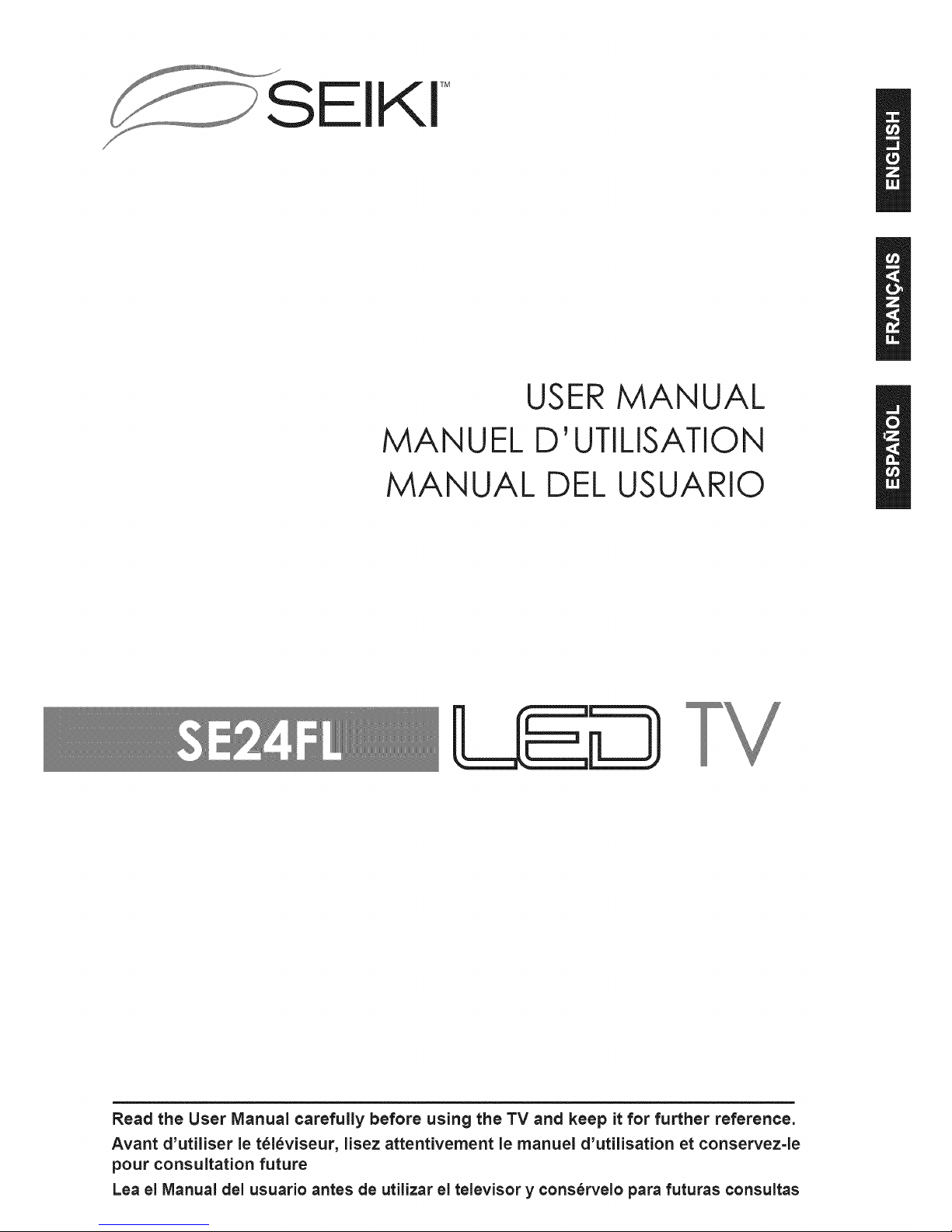
SEIKI TM
USERMANUAL
MANUEL D' UTILISATION
MANUAL DEL USUARIO
Read the User Manual carefully before using the TV and keep it for further reference.
Avant d'utiliser le t_l_viseur, lisez attentivement le manuel d'utilisation et conservez=le
pour consultation future
Lea el Manual del usuario antes de utiiizar el televisor y conservelo para futuras consultas
Page 2
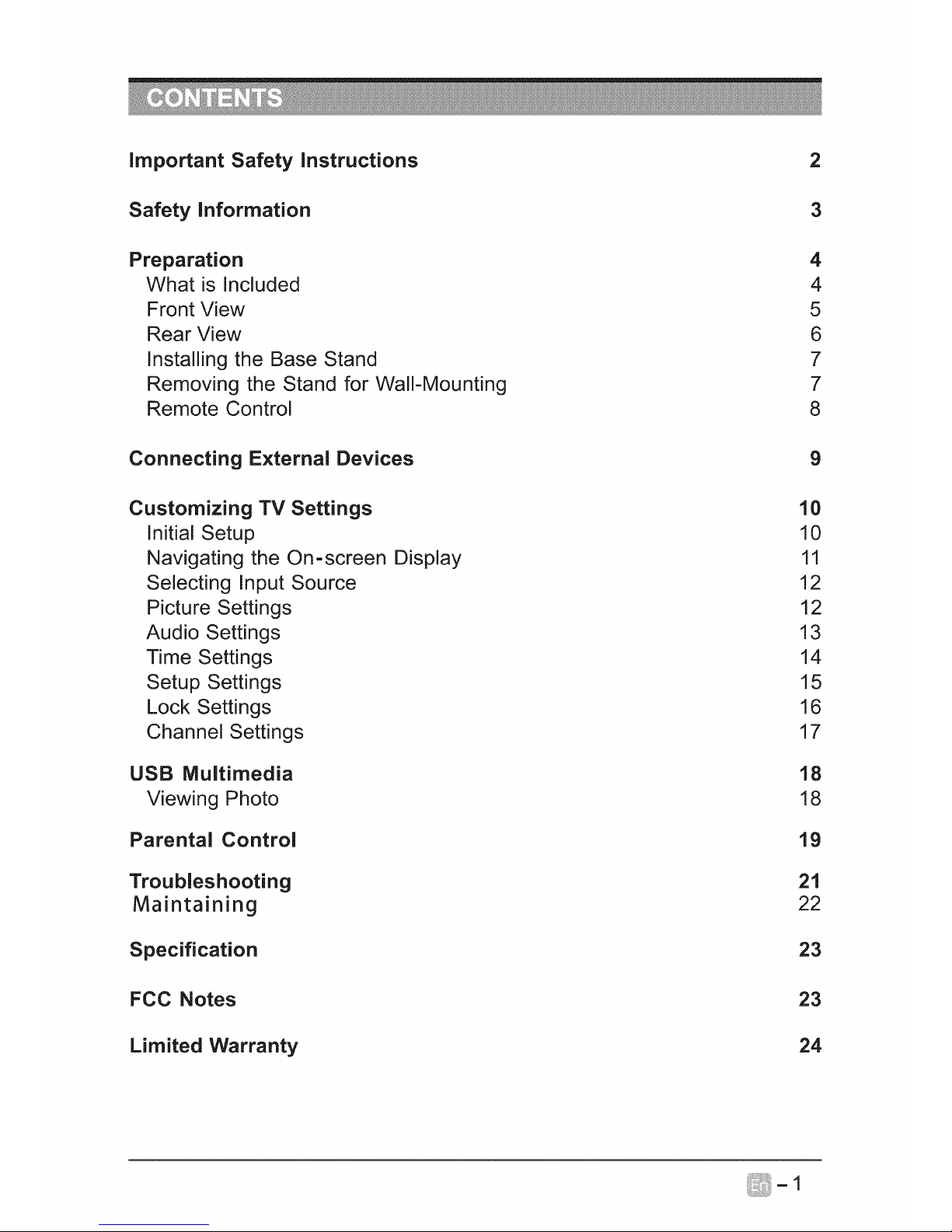
important Safety instructions
Safety information
2
3
Preparation
What is Included
Front View
Rear View
Installing the Base Stand
Removing the Stand for VValI-Mounting
Remote Control
4
4
5
6
7
7
8
Connecting External Devices
Customizing TV Settings
Initial Setup
Navigating the On-screen Display
Selecting Input Source
Picture Settings
Audio Settings
Time Settings
Setup Settings
Lock Settings
Channel Settings
USB Multimedia
Viewing Photo
Parental Control
Troubleshooting
Maintaining
Specification
9
10
10
11
12
12
13
14
15
16
17
18
18
19
21
22
23
FCC Notes 23
Limited Warranty
24
Page 3
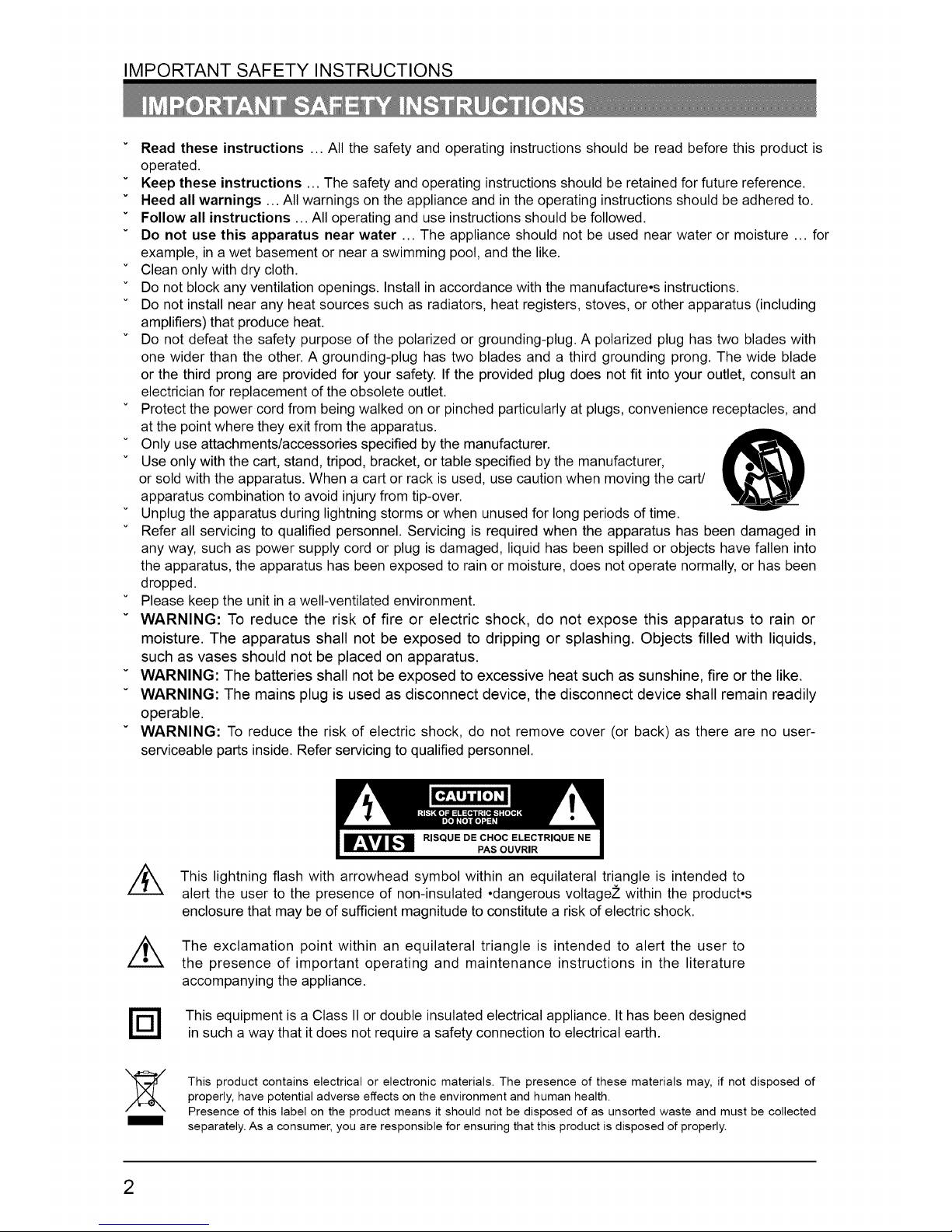
IMPORTANT SAFETY INSTRUCTIONS
v Read these instructions ... All the safety and operating instructions should be read before this product is
operated.
Keep these instructions ... The safety and operating instructions should be retained for future reference.
Heed all warnings ... All warnings on the appliance and in the operating instructions should be adhered to.
" Follow all instructions ... All operating and use instructions should be followed.
Do not use this apparatus near water ... The appliance should not be used near water or moisture ... for
example, in a wet basement or near a swimming pool, and the like.
Clean only with dry cloth.
Do not block any ventilation openings. Install in accordance with the manufacture.s instructions.
Do not install near any heat sources such as radiators, heat registers, stoves, or other apparatus (including
amplifiers) that produce heat.
Do not defeat the safety purpose of the polarized or grounding-plug. A polarized plug has two blades with
one wider than the other. A grounding-plug has two blades and a third grounding prong. The wide blade
or the third prong are provided for your safety. If the provided plug does not fit into your outlet, consult an
electrician for replacement of the obsolete outlet.
Protect the power cord from being walked on or pinched particularly at plugs, convenience receptacles, and
at the point where they exit from the apparatus.
Only use attachments/accessories specified by the manufacturer.
Use only with the cart, stand, tripod, bracket, or table specified by the manufacturer,
or sold with the apparatus. When a cart or rack is used, use caution when moving the cart/
apparatus combination to avoid injury from tip-over.
Unplug the apparatus during lightning storms or when unused for long periods of time.
Refer all servicing to qualified personnel. Servicing is required when the apparatus has been damaged in
any way, such as power supply cord or plug is damaged, liquid has been spilled or objects have fallen into
the apparatus, the apparatus has been exposed to rain or moisture, does not operate normally, or has been
dropped.
Please keep the unit ina well-ventilated environment.
v WARNING: To reduce the risk of fire or electric shock, do not expose this apparatus to rain or
moisture. The apparatus shall not be exposed to dripping or splashing. Objects filled with liquids,
such as vases should not be placed on apparatus.
WARNING: The batteries shall not be exposed to excessive heat such as sunshine, fire or the like.
WARNING: The mains plug is used as disconnect device, the disconnect device shall remain readily
operable.
WARNING: To reduce the risk of electric shock, do not remove cover (or back) as there are no user-
serviceable parts inside. Refer servicing to qualified personnel.
This lightning flash with arrowhead symbol within an equilateral triangle is intended to
alert the user to the presence of non-insulated .dangerous voltage2_within the product.s
enclosure that may be of sufficient magnitude to constitute a risk of electric shock.
The exclamation point within an equilateral triangle is intended to alert the user to
the presence of important operating and maintenance instructions in the literature
accompanying the appliance.
This equipment is a Class II or double insulated electrical appliance. Ithas been designed
in such a way that it does not require a safety connection to electrical earth.
This product contains electrical or electronic materials. The presence of these materials may, if not disposed of
properly, have potential adverse effects on the environment and human health.
Presence of this label on the product means it should not be disposed of as unsorted waste and must be collected
separately. As a consumer, you are responsible for ensuring that this product is disposed of properly.
2
Page 4
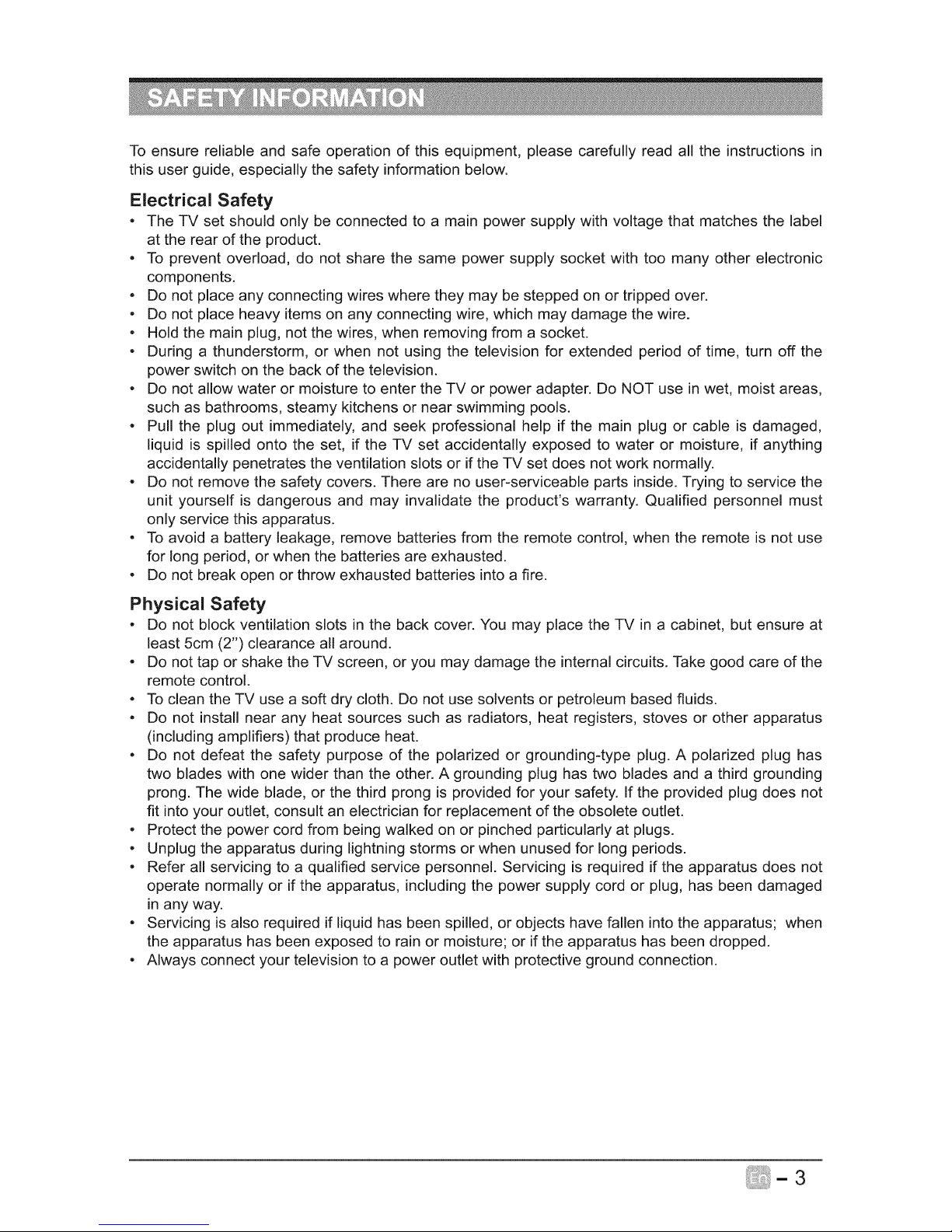
To ensure reliable and safe operation of this equipment, please carefully read all the instructions in
this user guide, especially the safety information below.
Electrical Safety
. The TV set should only be connected to a main power supply with voltage that matches the label
at the rear of the product.
, To prevent overload, do not share the same power supply socket with too many other electronic
components.
, Do not place any connecting wires where they may be stepped on or tripped over.
, Do not place heavy items on any connecting wire, which may damage the wire.
, Hold the main plug, not the wires, when removing from a socket.
• During a thunderstorm, or when not using the television for extended period of time, turn off the
power switch on the back of the television.
• Do not allow water or moisture to enter the TV or power adapter. Do NOT use in wet, moist areas,
such as bathrooms, steamy kitchens or near swimming pools.
, Pull the plug out immediately, and seek professional help if the main plug or cable is damaged,
liquid is spilled onto the set, if the TV set accidentally exposed to water or moisture, if anything
accidentally penetrates the ventilation slots or if the TV set does not work normally.
• Do not remove the safety covers. There are no user-serviceable parts inside. Trying to service the
unit yourself is dangerous and may invalidate the product's warranty. Qualified personnel must
only service this apparatus.
, To avoid a battery leakage, remove batteries from the remote control, when the remote is not use
for tong period, or when the batteries are exhausted.
° Do not break open or throw exhausted batteries into a fire.
Physical Safety
• Do not block ventilation slots in the back cover. You may place the TV in a cabinet, but ensure at
least 5cm (2") clearance all around.
, Do not tap or shake the TV screen, or you may damage the internal circuits. Take good care of the
remote control.
° To clean the TV use a soft dry cloth. Do not use solvents or petroleum based fluids.
° Do not install near any heat sources such as radiators, heat registers, stoves or other apparatus
(including amplifiers) that produce heat.
• Do not defeat the safety purpose of the polarized or grounding-type plug. A polarized plug has
two blades with one wider than the other. A grounding plug has two blades and a third grounding
prong. The wide blade, or the third prong is provided for your safety. If the provided plug does not
fit into your outlet, consult an electrician for replacement of the obsolete outlet.
, Protect the power cord from being walked on or pinched particularly at plugs.
• Unplug the apparatus during lightning storms or when unused for long periods.
. Refer all servicing to a qualified service personnel. Servicing is required if the apparatus does not
operate normally or if the apparatus, including the power supply cord or plug, has been damaged
in any way.
° Servicing is also required if liquid has been spilled, or objects have fallen into the apparatus; when
the apparatus has been exposed to rain or moisture; or if the apparatus has been dropped.
° Always connect your television to a power outlet with protective ground connection.
Page 5
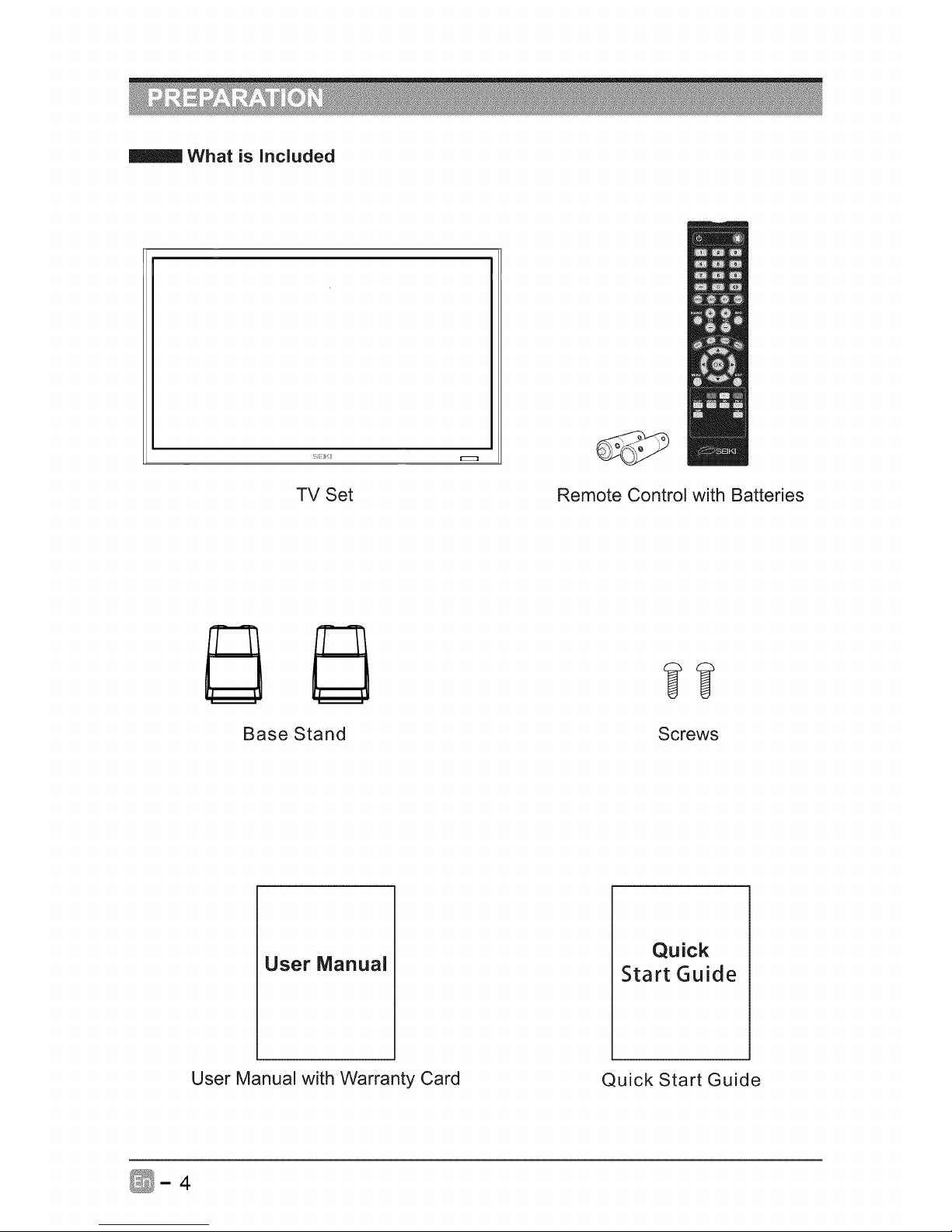
What is included
TV Set Remote Control with Batteries
Base Stand Screws
User Manual
Quick
Start Guide
User Manual with Warranty Card
Quick Start Guide
Page 6
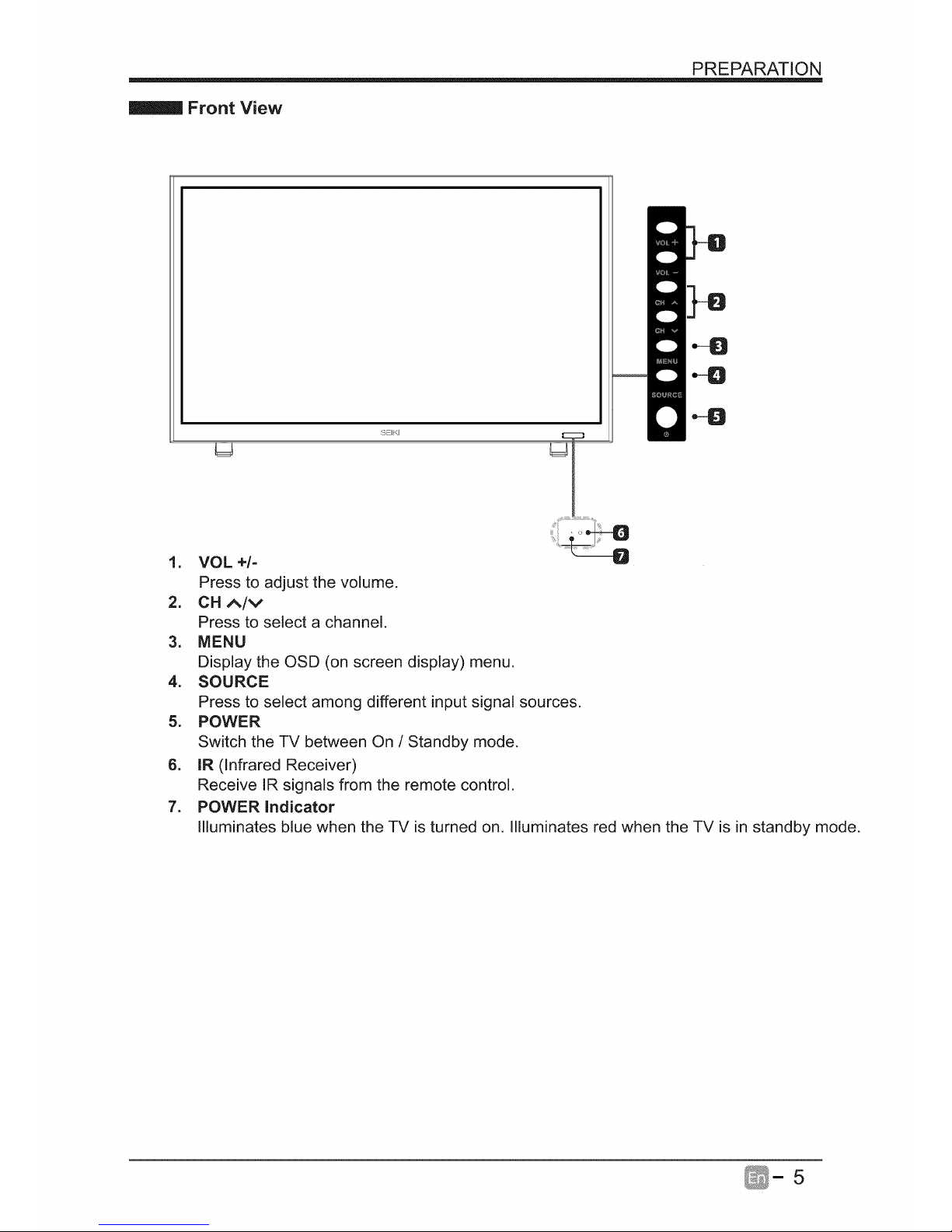
PREPARATION
Front View
U
1. VOL +/-
Press to adjust the volume.
2. OH^Iv
Press to select a channel.
3. MENU
Display the OSD (on screen display) menu.
4. SOURCE
Press to select among different input signal sources.
5. POWER
Switch the TV between On / Standby mode.
6. IR (Infrared Receiver)
Receive IR signals from the remote control.
7. POWER Indicator
Illuminates blue when the TV is turned on. Illuminates red when the TV is in standby mode.
Page 7

PREPARATION
Rear View
@ @
1. DC12V 6.
Power line interface (12V).
2. USB Port
Connect to a USB storage device to play 7.
photofiles.(USB mode).
3. OPTICAL Digital Audio Output 8.
Connect to the audio socket on the digital
audio system.
4. AV input 9.
Connect to the composite VIDEO and
AUDIO (L/R) output sockets on external
video devices.
=
COMPONENT Input
Connect to AV devices with component
(Y/Pb/Pr) video and audio output sockets.
COMPONENT & VIDEO share with
AUDIO IN (L/R).
10.
VGA Input
Connect to a computer or other devices
with a VGA interface.
PC AUDIO Input
Connect to a computer audio output.
HDM! Inputs
Connect to a High-Definition (HD) signal
output device.
DTV/TV
Connect to the antenna (75_ VHF/UHF)
socket with the RF coaxial cable.
Headphone Socket
Connect to the Headphones.
6
Page 8

PREPARATION
Installing the Base Stand
\
o-:_iy
• .,,,,._ _ IIII.....
8 t tt_
.
Lay the TV face=down on a
flat, cushioned surface to
avoid the screen from
damage or scratches.
2. Fix the stand base to support-R/
using the B-ST3X8mm x 2pcs screws.
Removing the Stand for Wall=Mounting
\
.....................
• ..., 2 11111..
g * *g
J
/
1. Lay the TV face-down on a flat,
cushioned surface to avoid damaging
or scratching.
• 2. Untighten the 2 pcs screws holding
the stand assembly and remove them.
3. Attach the wall-mount bracket to
the TV using the mounting holes on
the back of the TV. Mount this TV
according to the instructions included
in the wall-mount bracket.
WARNING: This apparatus is intended to be supported by UL Listed wall mount bracket.
ENERGYSTAR®Qualification.
This SEIKIproduct has earned the ENERGYSTAR®for meeting U.S.Federal energy efficiency guidelines as
set by the Department of Energy and Environmental protection agency.
The ENERGYSTAR® program exists to provide energy saving guidelines and help promote energy efficient
products and practices. Changes to certain features, settings and functions of this TV can change and/or
increase its power consumption.
Home Mode isthe mode in which the product qualifies for ENERGYSTAR®.
RetailMode optimizes the video effects when use at a retail showroom or demo environment. This mode
the video setting may increaseenergy consumption beyond the limits required for ENERGYSTAR®qualification.
Page 9
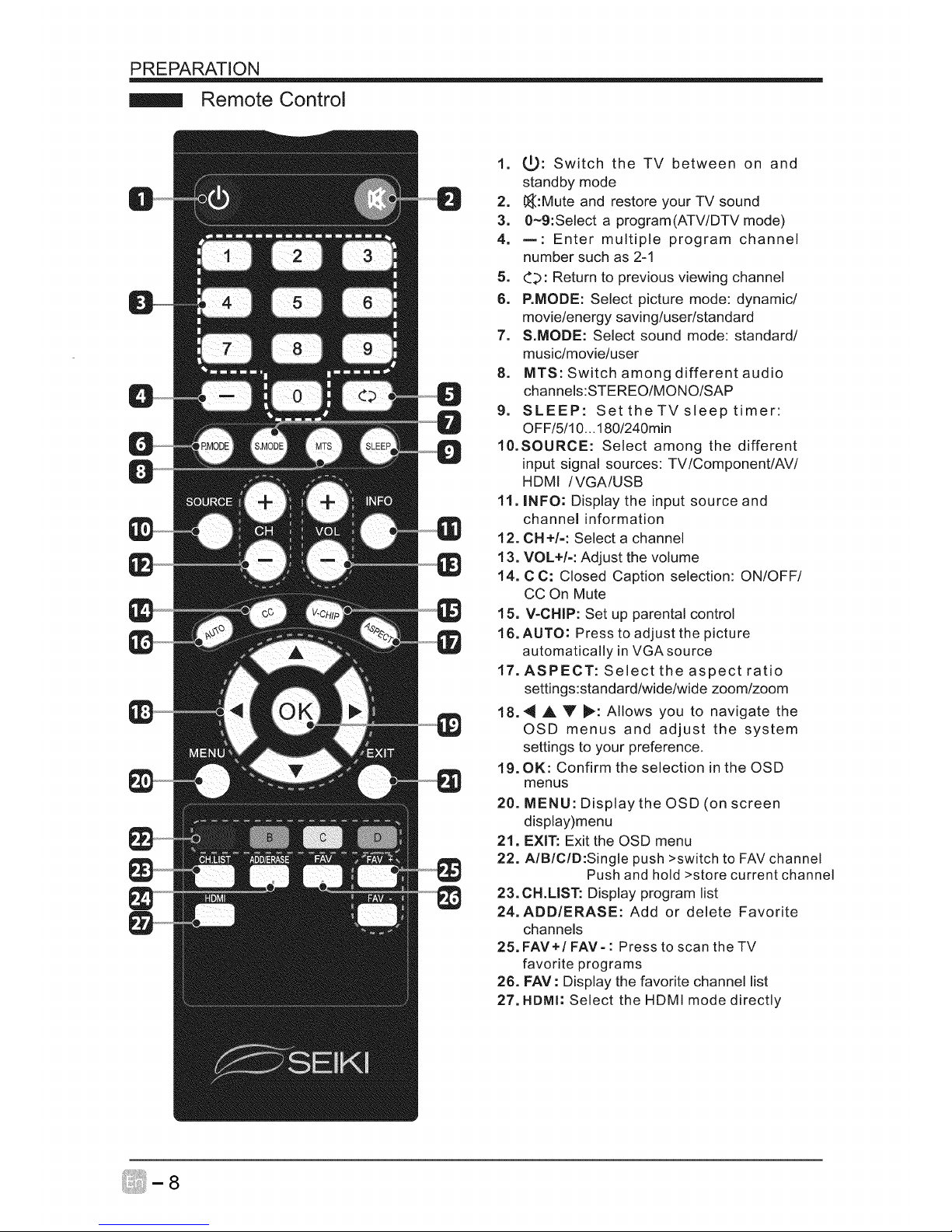
PREPARATION
Remote Control
1. (_): Switch the TV between on and
standby mode
2. t_:Mute and restore your TV sound
3. 0~9:Select a program(ATV/DTV mode)
4. m: Enter multiple program channel
number such as 2-1
5. 4.b: Return to previous viewing channel
6. P.MODE: Select picture mode: dynamic/
movie/energy saving/user/standard
7. S.MODE: Select sound mode: standard/
music/movie/user
8. MTS: Switch among different audio
channels:STEREO/MONO/SAP
9. SLEEP: Set the TV sleep timer:
OFF/5/10... 180/240min
10.SOURCE: Select among the different
input signal sources: TV/Component/AV/
HDMI /VGA/USB
11. INFO: Display the input source and
channel information
12. CH +/-: Select a channel
13. VOL+/-: Adjust the volume
14. C C: Closed Caption selection: ON/OFF/
CC On Mute
15. V-CHIP: Set up parental control
16. AUTO: Press to adjust the picture
automatically in VGA source
17. ASPECT: Select the aspect ratio
settings:standard/wide/wide zoom/zoom
18.4 A Y _: Allows you to navigate the
OSD menus and adjust the system
settings to your preference.
19. OK: Confirm the selection in the OSD
menus
20. MENU: Display the OSD (on screen
display)menu
21. EXIT: Exit the OSD menu
22. AIBIClD:Single push >switch to FAV channel
Push and hold >store current channel
23. CH.MST: Display program list
24. ADD/ERASE: Add or delete Favorite
channels
25. FAV+/FAV- : Press to scan the TV
favorite programs
26. FAV : Display the favorite channel list
27. HDMI: Select the HDMI mode directly
Page 10
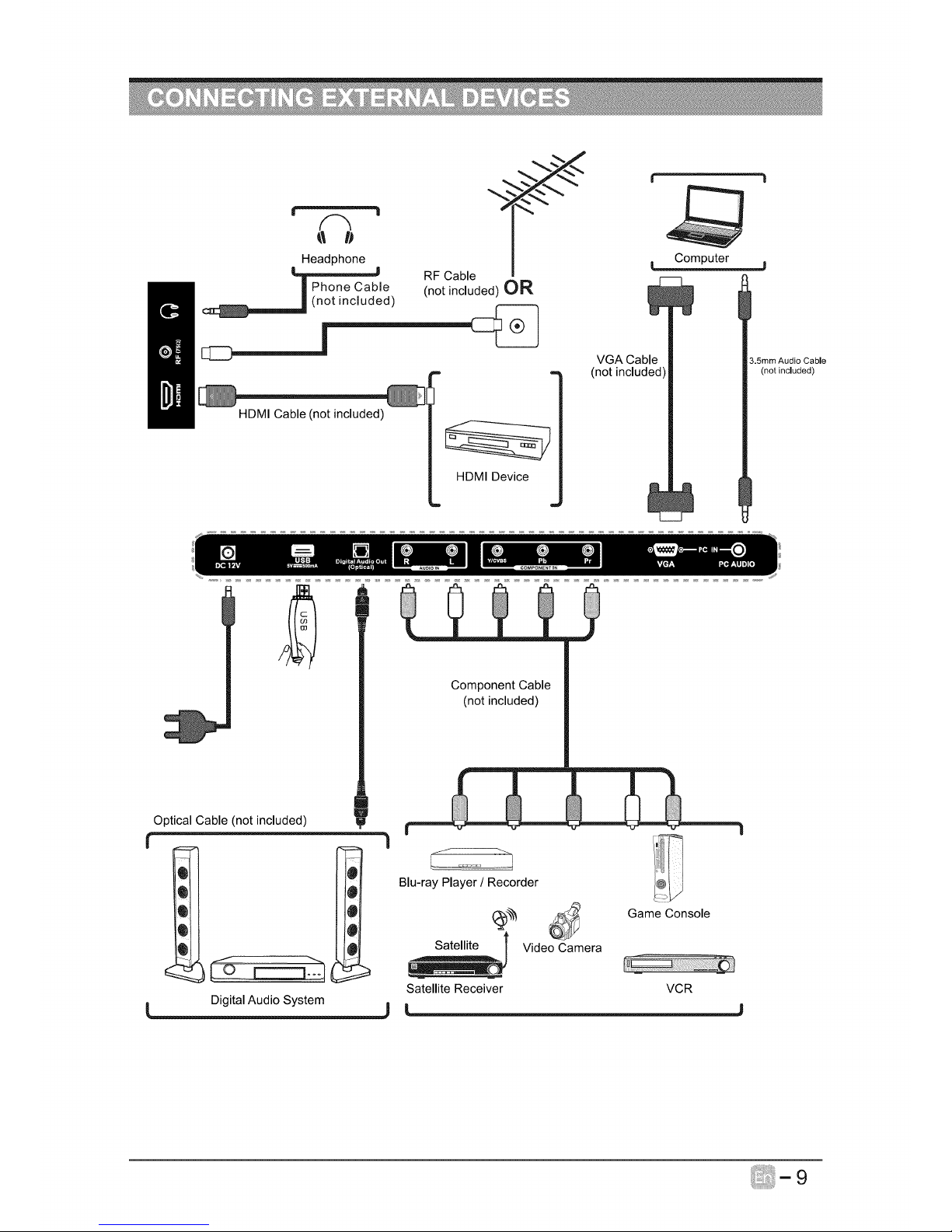
Headphone
d)
RF Cable
(not included) OR
n
HDMI Cable (not included)
HDMI Device
VGA Cable
(not included
t I
Computer
3.5mm Audio Cable
(not included)
Optical Cable (not included)
f
Digital Audio System
Component Cable
(not included)
Blu-ray Player / Recorder
@
Satellite l
Satellite Receiver
Video Camera
Game Console
VCR
Page 11
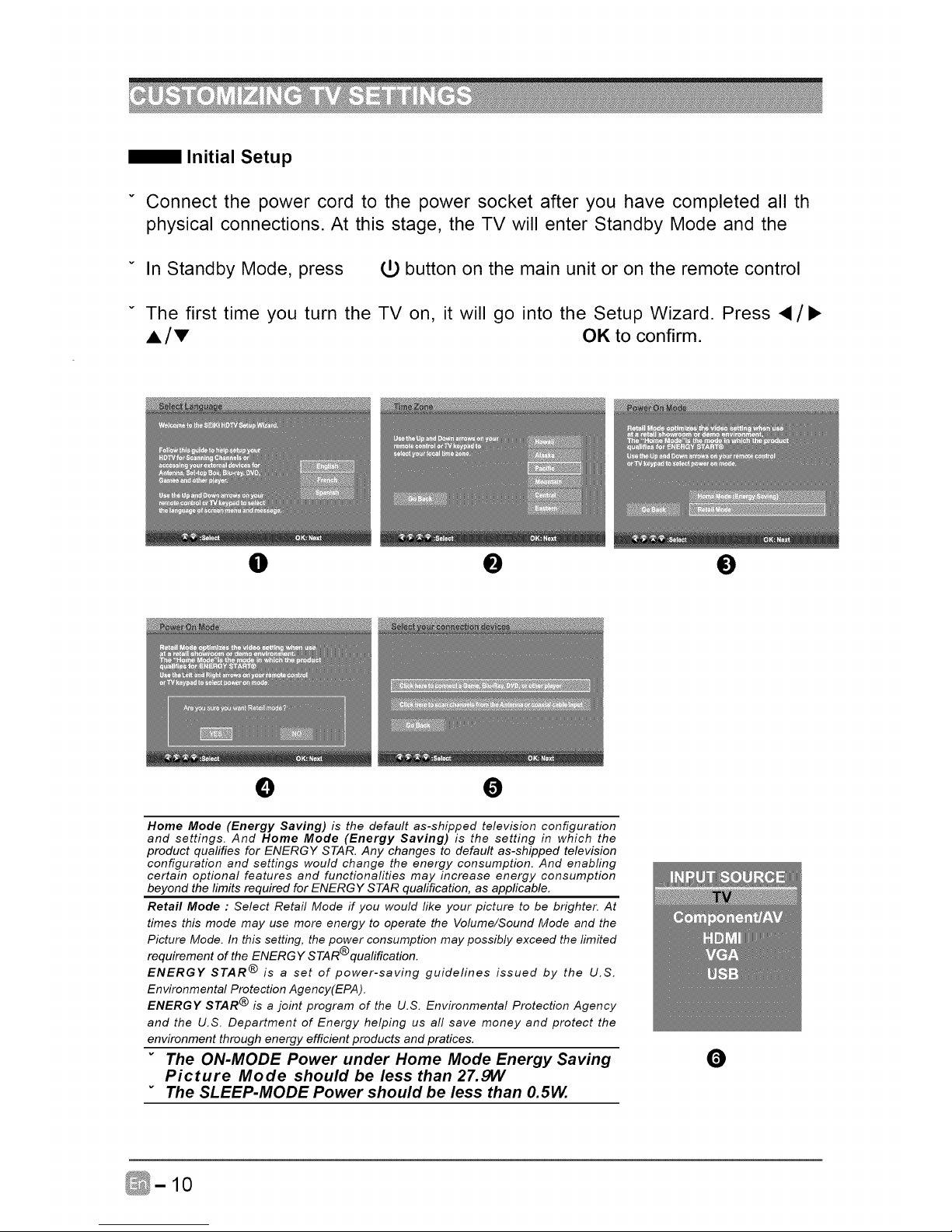
Initial Setup
v Connect the power cord to the power socket after you have completed all th
physical connections. At this stage, the TV will enter Standby Mode and the
In Standby Mode, press #0 button on the main unit or on the remote control
The first time you turn the TV on, it will go into the Setup Wizard. Press •/•
A/V OK to confirm.
0 0 0
0 •
Home Mode (Energy Saving) is the default as-shipped television configuration
and settings. And Home Mode (Energy Saving) is the setting in which the
product quafifies for ENERGY STAR. Any changes to default as-shipped television
configuration and settings would change the energy consumption. And enabfing
certain optional features and functionalities may increase energy consumption
beyond the limits required for ENERGY STAR quafification, as applicable.
Retail Mode : Select Retail Mode if you would fike your picture to be brighter. At
times this mode may use more energy to operate the Volume/Sound Mode and the
Picture Mode. In this setting, the power consumption may possibly exceed the limited
requirement of the ENERGY STAR®qualification.
ENERGY STAR @ is a set of power-saving guidelines issued by the U.S.
Environmental Protection Agency(EPA).
ENERGY STAR ® is a joint program of the U.S. Environmental Protection Agency
and the U.S. Department of Energy helping us all save money and protect the
environment through energy efficient products and pratices.
The ON-MODE Power under Home Mode Energy Saving
Picture Mode should be less than 27.9W
The SLEEP-MODE Power should be less than O.5W.
0
Page 12
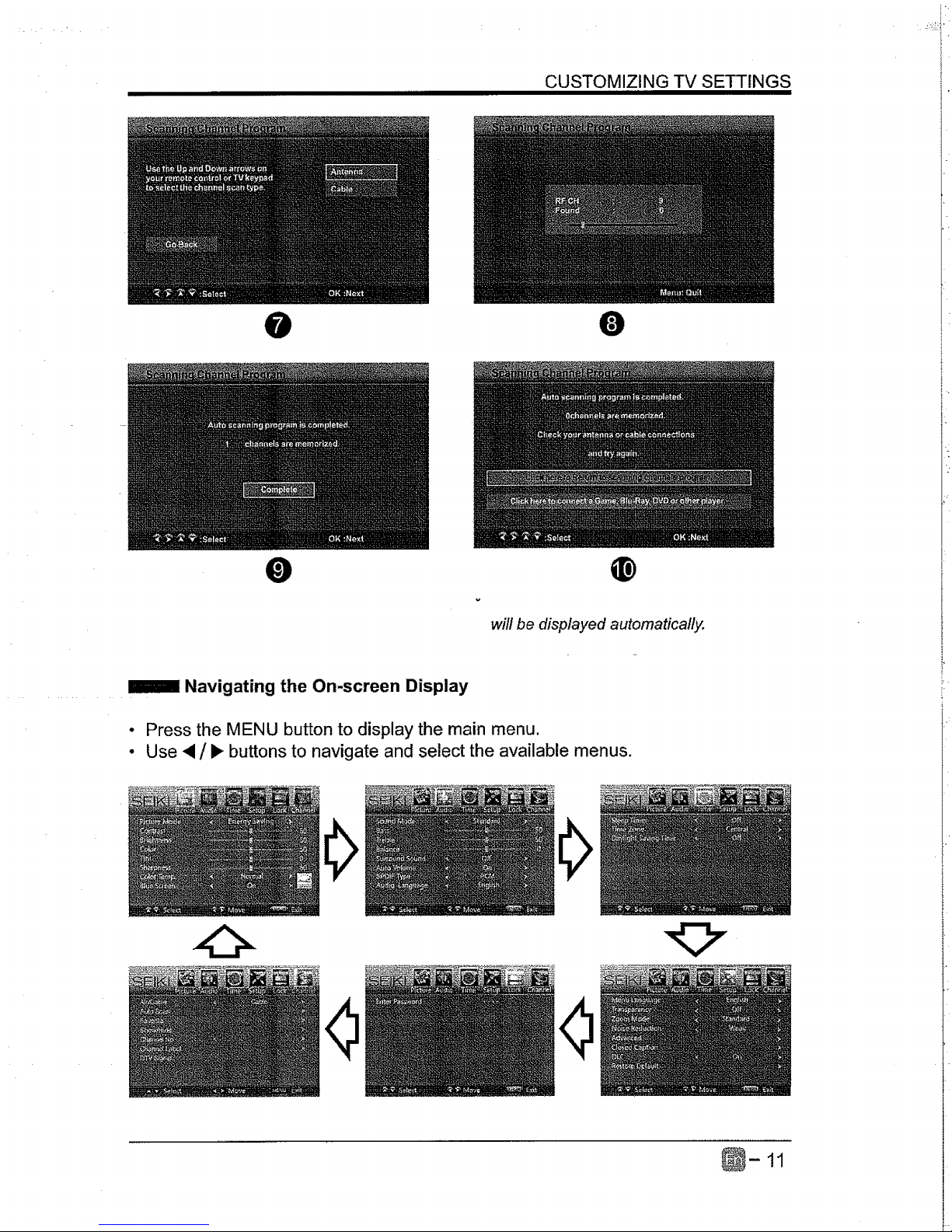
CUSTOMIZING TV SETTINGS
I I IIIII II IIII
jl
@ O
will be displayed automatically.
Navigating the On-screen Display
• Press the MENU button to display the main menu.
• Use 4 / b buttons to navigate and select the available menus.
Page 13
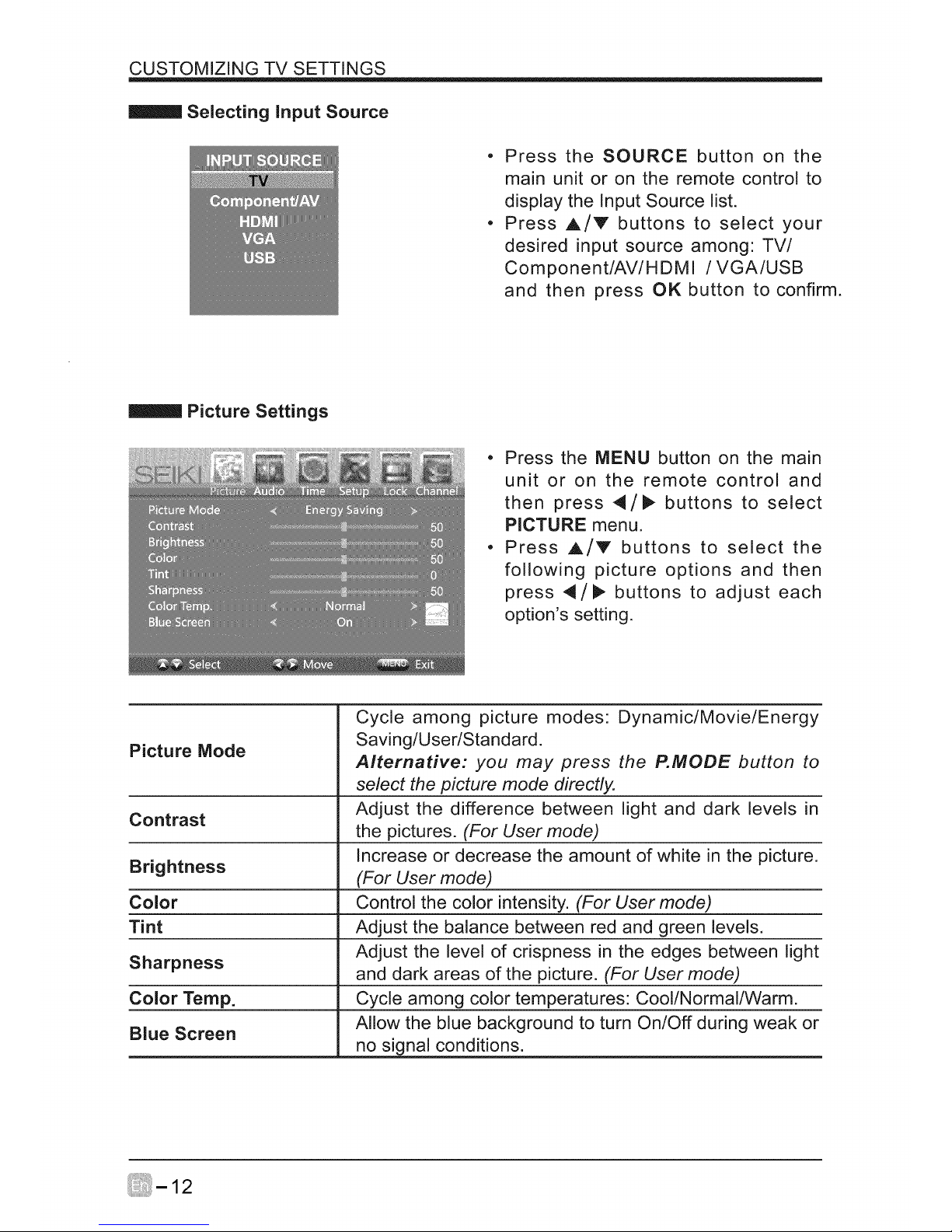
CUSTOMIZING TV SETTINGS
Selecting Input Source
Press the SOURCE button on the
main unit or on the remote control to
display the Input Source list.
Press A/V buttons to select your
desired input source among: TV/
Component/AV/HDMI / VGA/USB
and then press OK button to confirm.
Picture Settings
• Press the MENU button on the main
unit or on the remote control and
then press 4/1_ buttons to select
PICTURE menu.
• Press ,&/V buttons to select the
following picture options and then
press 4/1_ buttons to adjust each
option's setting.
Picture Mode
Contrast
Brightness
Color
Tint
Sharpness
Color Temp.
Blue Screen
Cycle among picture modes: Dynamic/Movie/Energy
Saving/User/Standard.
Alternative: you may press the P.MODE button to
select the picture mode directly.
Adjust the difference between light and dark levels in
the pictures. (For User mode)
Increase or decrease the amount of white in the picture.
(For User mode)
Control the color intensity. (For User mode)
Adjust the balance between red and green levels.
Adjust the level of crispness in the edges between light
and dark areas of the picture. (For User mode)
Cycle among color temperatures: Cool/Normal/Warm.
Allow the blue background to turn On/Off during weak or
no signal conditions.
Page 14
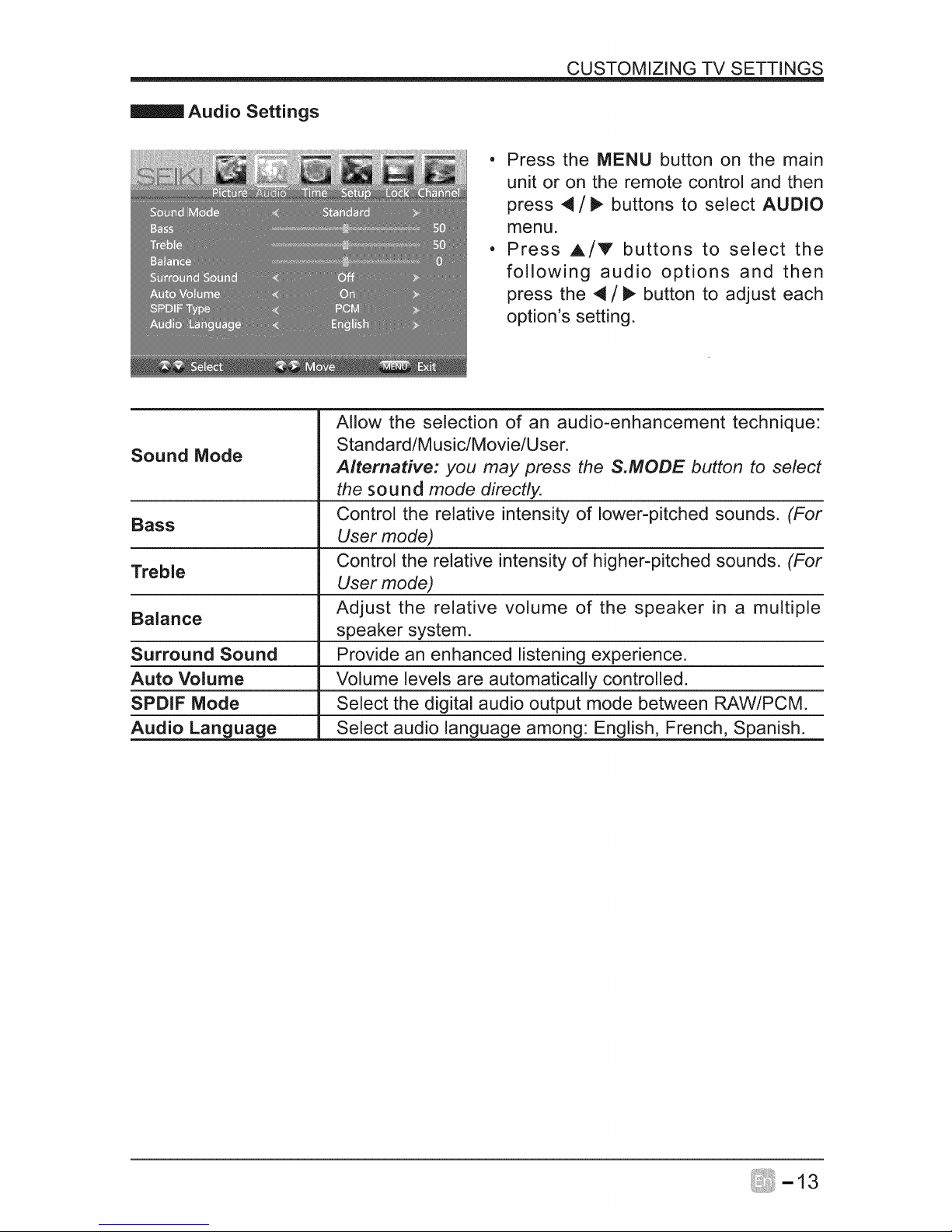
CUSTOMIZING TV SETTINGS
Audio Settings
, Press the MENU button on the main
unit or on the remote control and then
press _/IP, buttons to select AUDIO
menu.
- Press A/V buttons to select the
following audio options and then
press the 4/_ button to adjust each
option's setting.
Sound Mode
Bass
Treble
Balance
Surround Sound
Auto Volume
SPDIF Mode
Audio Language
Allow the selection of an audio-enhancement technique:
Standard/Music/Movie/User.
Alternative: you may press the S.MODE button to select
the sound mode directly.
Control the relative intensity of lower-pitched sounds. (For
User mode)
Control the relative intensity of higher-pitched sounds. (For
User mode)
Adjust the relative volume of the speaker in a multiple
speaker system.
Provide an enhanced listening experience.
Volume levels are automatically controlled.
Select the digital audio output mode between RAW/PCM.
Select audio language among: English, French, Spanish.
Page 15
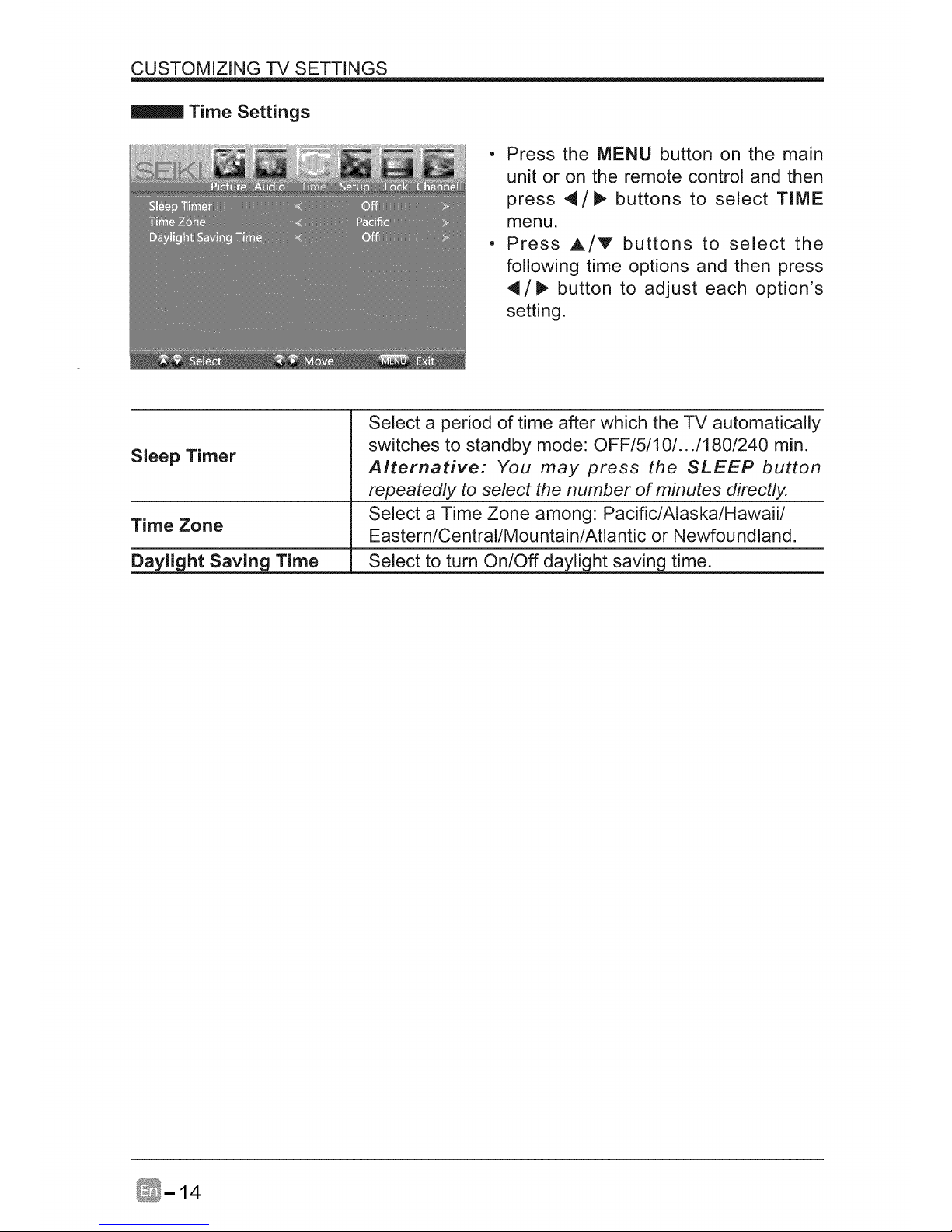
CUSTOMIZING TV SETTINGS
Time Settings
• Press the MENU button on the main
unit or on the remote control and then
press 4/_ buttons to select TIME
menu.
• Press A/V buttons to select the
following time options and then press
4/_ button to adjust each option's
setting.
Sleep Timer
Time Zone
Daylight Saving Time Select to turn On/Off daylight saving time.
Select a period of time after which the TV automatically
switches to standby mode: OFF/5/I O/.. ./180/240 min.
Alternative: You may press the SLEEP button
repeatedly to select the number of minutes directly.
Select a Time Zone among: Pacific/Alaska/Hawaii/
Eastern/Central/Mountain/Atlantic or Newfoundland.
Page 16
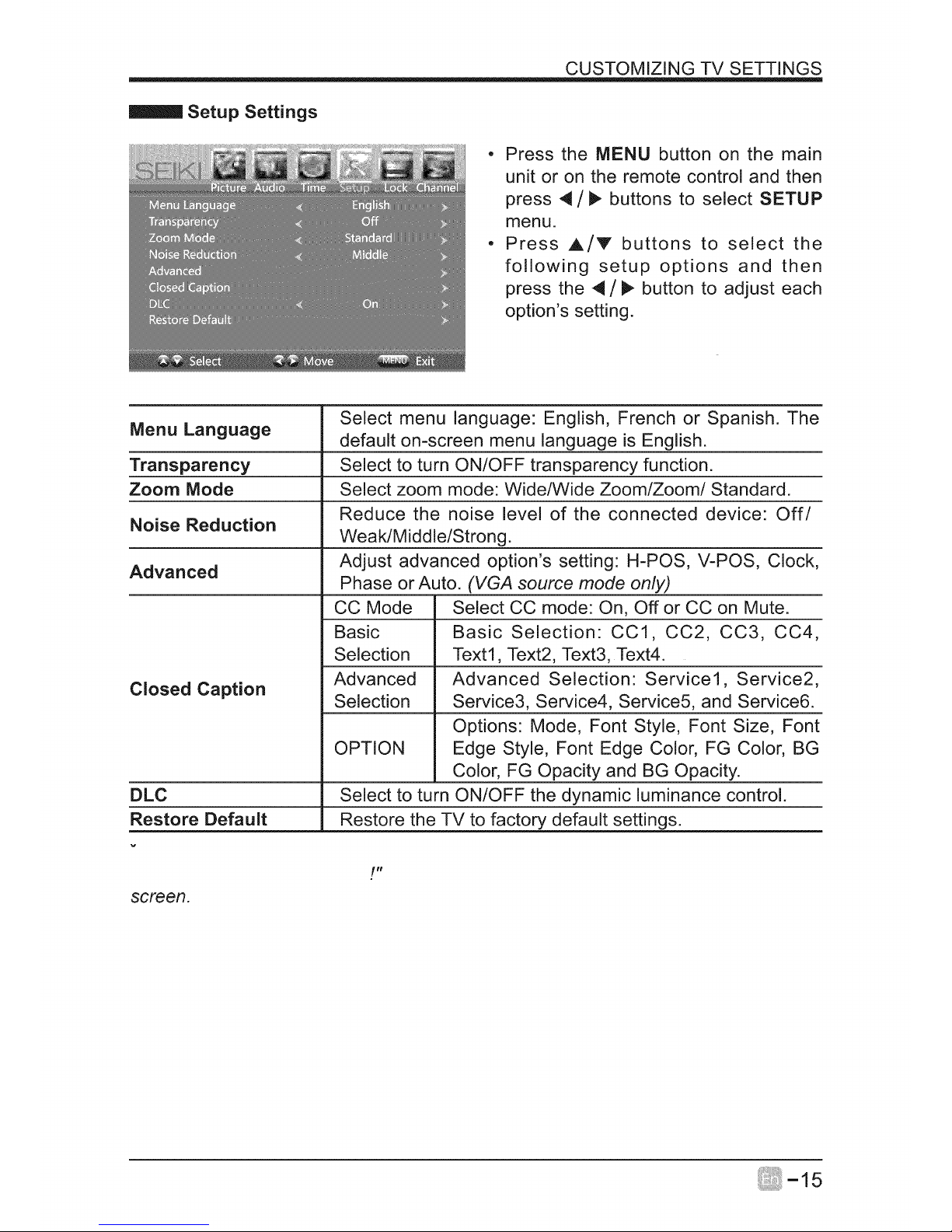
CUSTOMIZING TV SETTINGS
Setup Settings
- Press the MENU button on the main
unit or on the remote control and then
press 4/_ buttons to select SETUP
menu.
° Press A/Y buttons to select the
following setup options and then
press the 4/_ button to adjust each
option's setting.
Select menu language: English, French or Spanish. The
Menu Language default on-screen menu language is English.
Transparency Select to turn ON/OFF transparency function.
Zoom Mode Select zoom mode: Wide/Wide Zoom/Zoom/Standard.
Reduce the noise level of the connected device: Off/
Noise Reduction
Weak/Middle/Strong.
Advanced Adjust advanced option's setting: H-POS, V-POS, Clock,
Phase or Auto. (VGA source mode only)
CC Mode Select CC mode: On, Off or CC on Mute.
Basic Basic Selection: CC1, CC2, CC3, CC4,
Selection Text1, Text2, Text3, Text4.
Closed Caption Advanced Advanced Selection: Service1, Service2,
Selection Service3, Service4, Service5, and Service6.
Options: Mode, Font Style, Font Size, Font
OPTION Edge Style, Font Edge Color, FG Color, BG
Color, FG Opacity and BG Opacity.
DLC Select to turn ON/OFF the dynamic luminance control.
Restore Default Restore the TV to factory default settings.
fit
screerL
Page 17
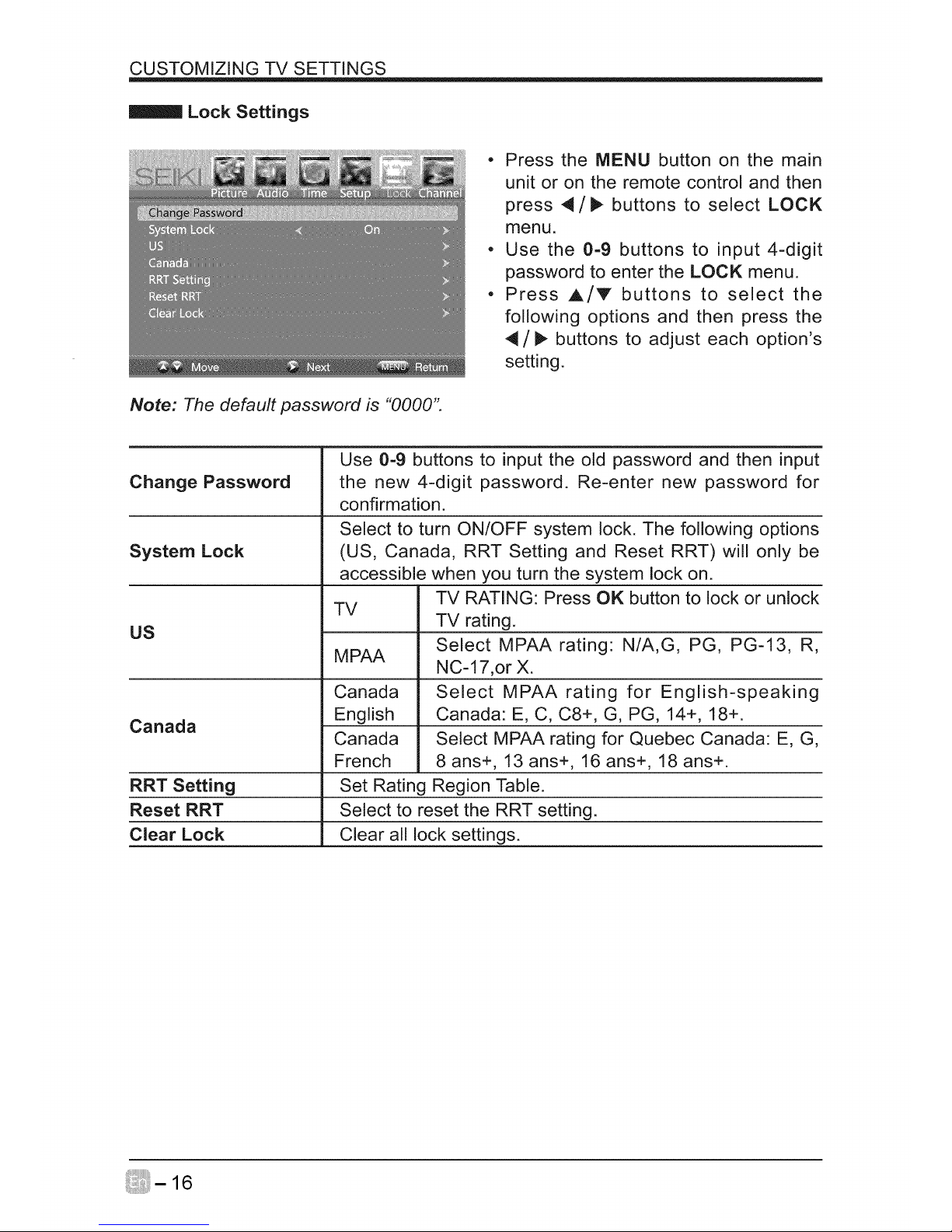
CUSTOMIZING TV SETTINGS
Lock Settings
Note: The default password is "0000".
• Press the MENU button on the main
unit or on the remote control and then
press 4/I1_ buttons to select LOCK
menu.
• Use the 0-9 buttons to input 4-digit
password to enter the LOCK menu.
• Press A/V buttons to select the
following options and then press the
4/_ buttons to adjust each option's
setting.
Change Password
System Lock
US
Canada
RRT Setting
Reset RRT
Clear Lock
TV
MPAA
Canada
English
Canada
French
Use 0=9 buttons to input the old password and then input
the new 4-digit password. Re-enter new password for
confirmation.
Select to turn ON/OFF system lock. The following options
(US, Canada, RRT Setting and Reset RRT) will only be
accessible when you turn the system lock on.
TV RATING: Press OK button to lock or unlock
TV rating.
Select MPAA rating: N/A,G, PG, PG-13, R,
NC-17,or X.
Select MPAA rating for English-speaking
Canada: E, C, C8+, G, PG, 14+, 18+.
Select MPAA rating for Quebec Canada: E, G,
8 ans+, 13 ans+, 16 ans+, 18 ans+.
Set Rating Region Table.
Select to reset the RRT setting.
Clear all lock settings.
Page 18
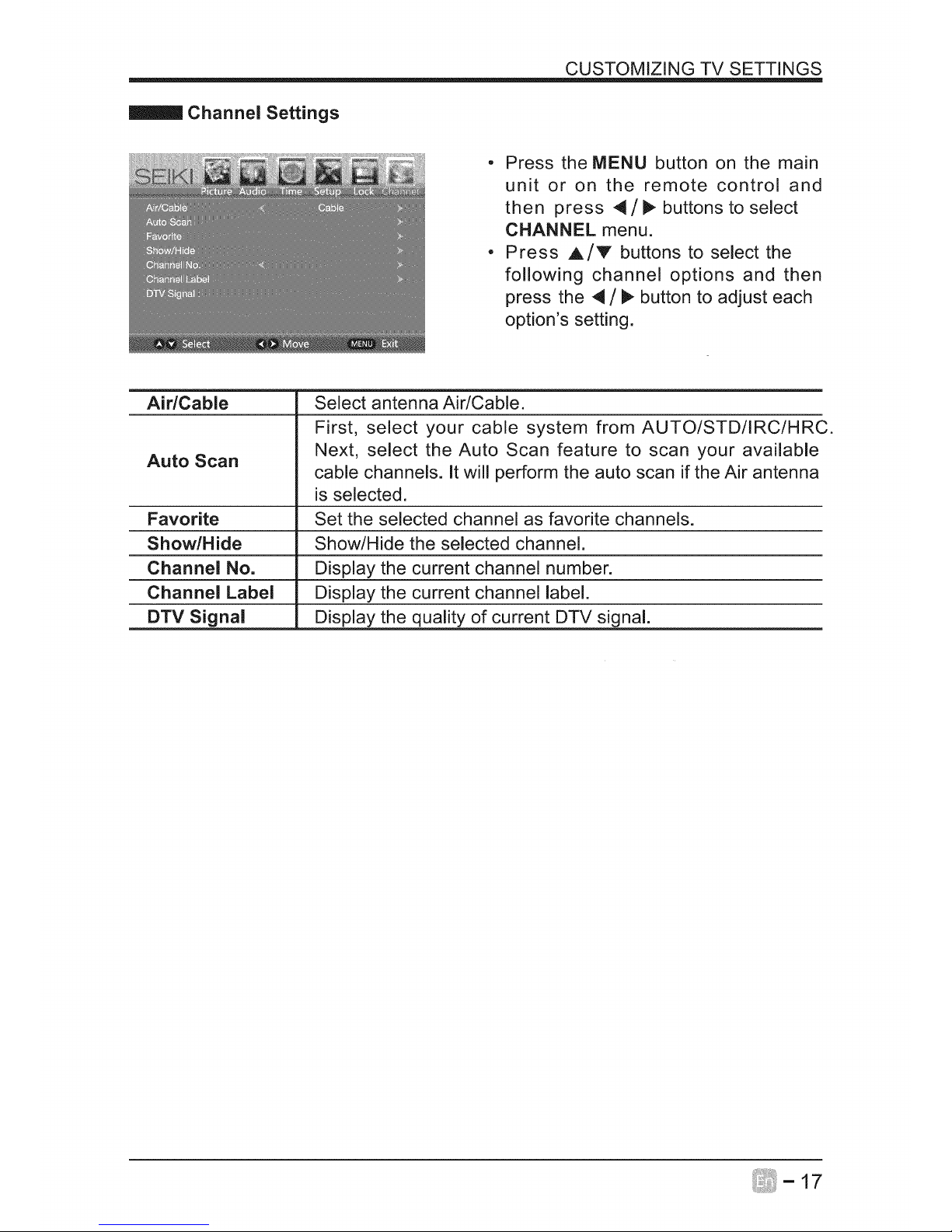
CUSTOMIZING TV SETTINGS
Channel Settings
- Press the MENU button on the main
unit or on the remote control and
then press 4 / P,"buttons to select
CHANNEL menu.
• Press A/V buttons to select the
following channel options and then
press the 4 / I_ button to adjust each
option's setting.
AidCable
Auto Scan
Select antenna Air/Cable.
First, select your cable system from AUTO/STD/IRC/HRC.
Next, select the Auto Scan feature to scan your available
cable channels. It will perform the auto scan if the Air antenna
is selected.
Favorite Set the selected channel as favorite channels.
Show/Hide Show/Hide the selected channel.
Channel No. Display the current channel number.
Channel Label Display the current channel label.
DTV Signal Display the quality of current DTV signal.
Page 19
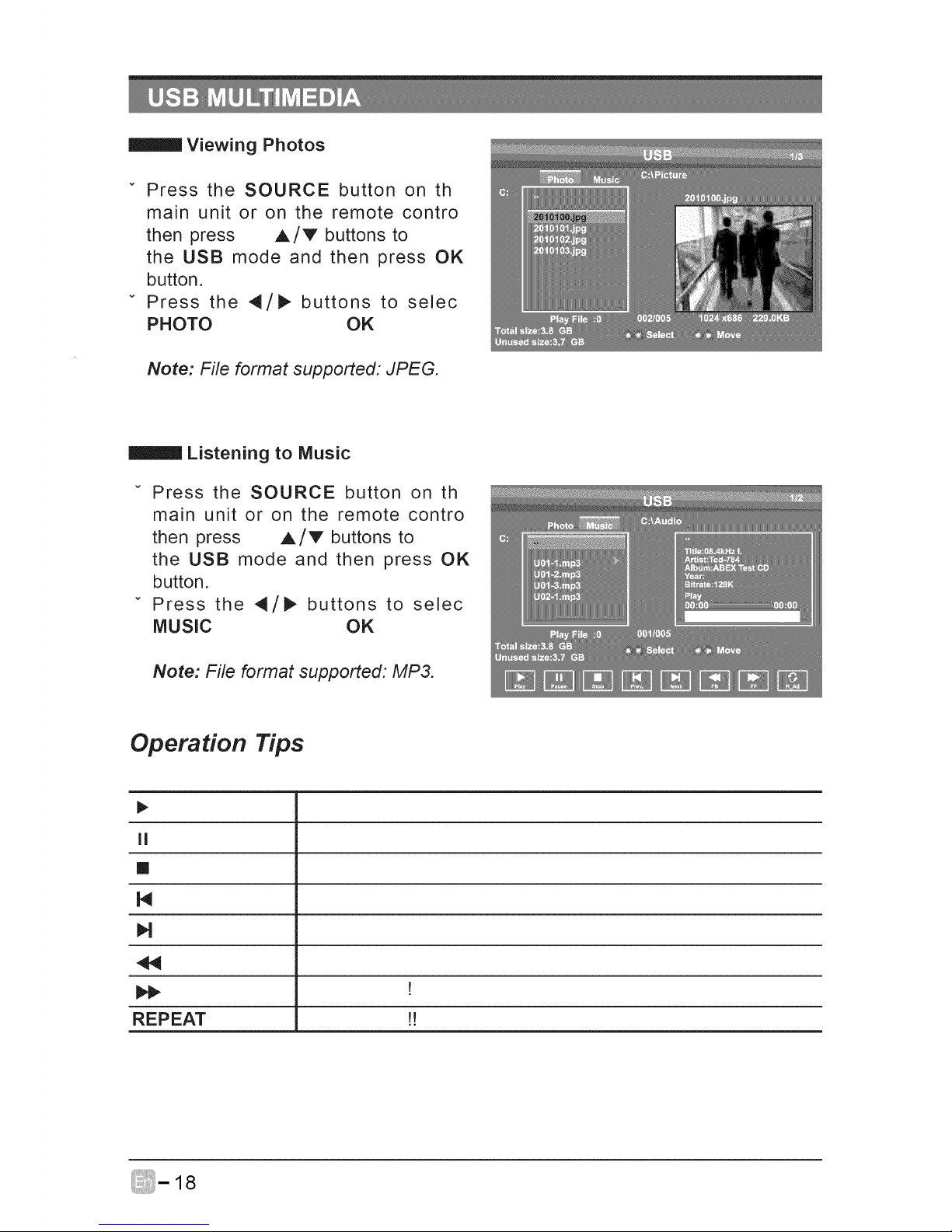
Viewing Photos
v Press the SOURCE button on th
main unit or on the remote contro
then press A/V buttons to
the USB mode and then press OK
button,
Press the 4/_ buttons to selec
PHOTO OK
Note: File format supported: JPEG.
Listening to Music
Press the SOURCE button on th
main unit or on the remote contro
then press A/V buttons to
the USB mode and then press OK
button,
Press the 4/_ buttons to selec
MUSIC OK
Note: File format supported: MP3.
Operation Tips
II
M
M
w
REPEAT !!
Page 20
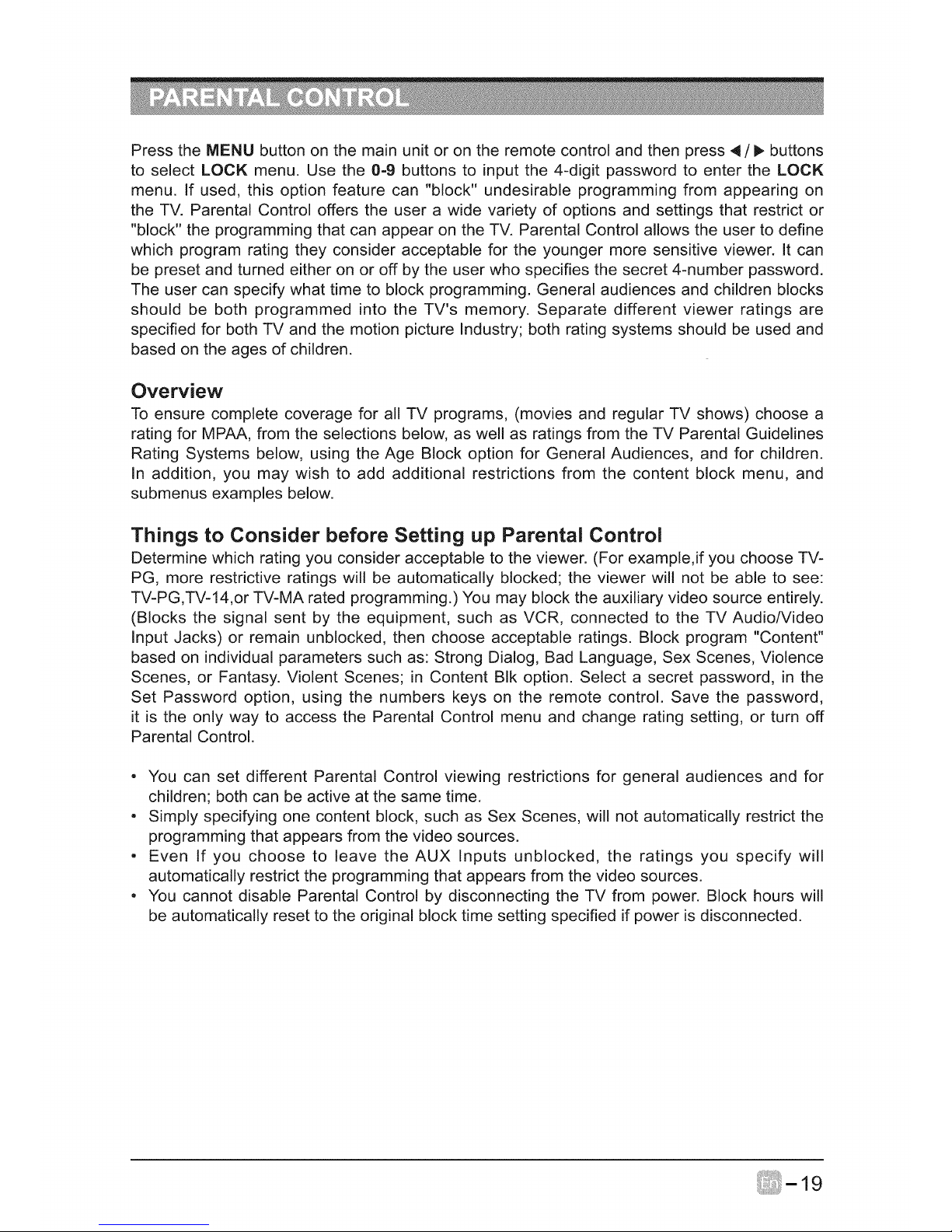
Press the MENU button on the main unit or on the remote control and then press 4 / _- buttons
to select LOCK menu. Use the 0-9 buttons to input the 4-digit password to enter the LOCK
menu. If used, this option feature can "block" undesirable programming from appearing on
the TV. Parental Control offers the user a wide variety of options and settings that restrict or
"block" the programming that can appear on the TV. Parental Control allows the user to define
which program rating they consider acceptable for the younger more sensitive viewer. It can
be preset and turned either on or off by the user who specifies the secret 4-number password.
The user can specify what time to block programming. General audiences and children blocks
should be both programmed into the TV's memory. Separate different viewer ratings are
specified for both TV and the motion picture Industry; both rating systems should be used and
based on the ages of children.
Overview
To ensure complete coverage for all TV programs, (movies and regular TV shows) choose a
rating for MPAA, from the selections below, as well as ratings from the TV Parental Guidelines
Rating Systems below, using the Age Block option for General Audiences, and for children.
In addition, you may wish to add additional restrictions from the content block menu, and
submenus examples below.
Things to Consider before Setting up Parental Control
Determine which rating you consider acceptable to the viewer. (For example,if you choose TV-
PG, more restrictive ratings will be automatically blocked; the viewer will not be able to see:
TV-PG,TV-14,or TV-MA rated programming.)You may block the auxiliary video source entirely.
(Blocks the signal sent by the equipment, such as VCR, connected to the TV Audio/Video
input Jacks) or remain unblocked, then choose acceptable ratings. Block program "Content"
based on individual parameters such as: Strong Dialog, Bad Language, Sex Scenes, Violence
Scenes, or Fantasy. Violent Scenes; in Content BIk option. Select a secret password, in the
Set Password option, using the numbers keys on the remote control. Save the password,
it is the only way to access the Parental Control menu and change rating setting, or turn off
Parental Control.
• You can set different Parental Control viewing restrictions for general audiences and for
children; both can be active at the same time.
• Simply specifying one content block, such as Sex Scenes, will not automatically restrict the
programming that appears from the video sources.
• Even If you choose to leave the AUX Inputs unblocked, the ratings you specify will
automatically restrict the programming that appears from the video sources.
• You cannot disable Parental Control by disconnecting the TV from power. Block hours will
be automatically reset to the original block time setting specified if power is disconnected.
Page 21
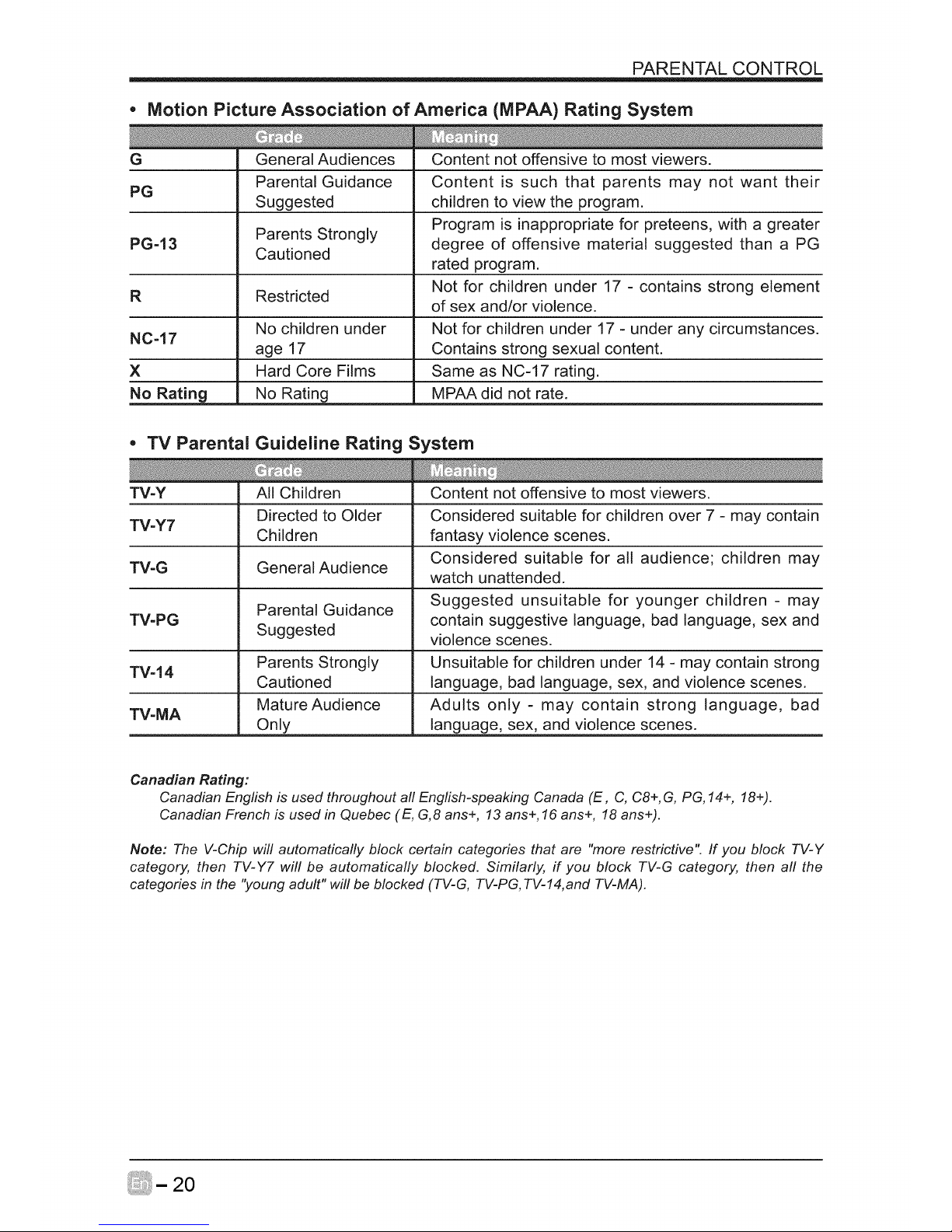
PARENTAL CONTROL
®
G
Motion Picture Association of America (MPAA) Rating System
PG
Parents Strongly
PG-13
Cautioned
R Restricted
No children under
NC-17
age 17
X Hard Core Films
No Rating No Rating
, i_ ¸ .....
General Audiences
Parental Guidance
Suggested
Content not offensive to most viewers.
Content is such that parents may not want their
children to view the program.
Program is inappropriate for preteens, with a greater
degree of offensive material suggested than a PG
rated program.
Not for children under 17 - contains strong element
of sex and/or violence.
Not for children under 17 - under any circumstances.
Contains strong sexual content.
Same as NC-17 rating.
MPAA did not rate.
®
TV-Y
TV Parental Guideline Rating System
TV-Y7
TV-G General Audience
Parental Guidance
TV-PG
Suggested
Parents Strongly
TV=14
Cautioned
Mature Audience
TV-MA
Only
All Children
Directed to Older
Children
Content not offensive to most viewers.
Considered suitable for children over 7 - may contain
fantasy violence scenes.
Considered suitable for all audience; children may
watch unattended.
Suggested unsuitable for younger children - may
contain suggestive language, bad language, sex and
violence scenes.
Unsuitable for children under 14 - may contain strong
language, bad language, sex, and violence scenes.
Adults only - may contain strong language, bad
language, sex, and violence scenes.
Canadian Rating:
Canadian English is used throughout all English-speaking Canada (E, C, C8+,G, PG, 14+, 18+).
Canadian French is used in Quebec (E, G,8 ans+, 13 ans+, 16 ans+, 18 ans+).
Note: The V-Chip will automatically block certain categories that are "more restrictive". If you block TV-Y
category, then TV-Y7 will be automatically blocked. Similarly, if you block TV-G category, then all the
categories in the "young adult" will be blocked (TV=G, TV-PG, TV-14,and TV-MA).
Page 22
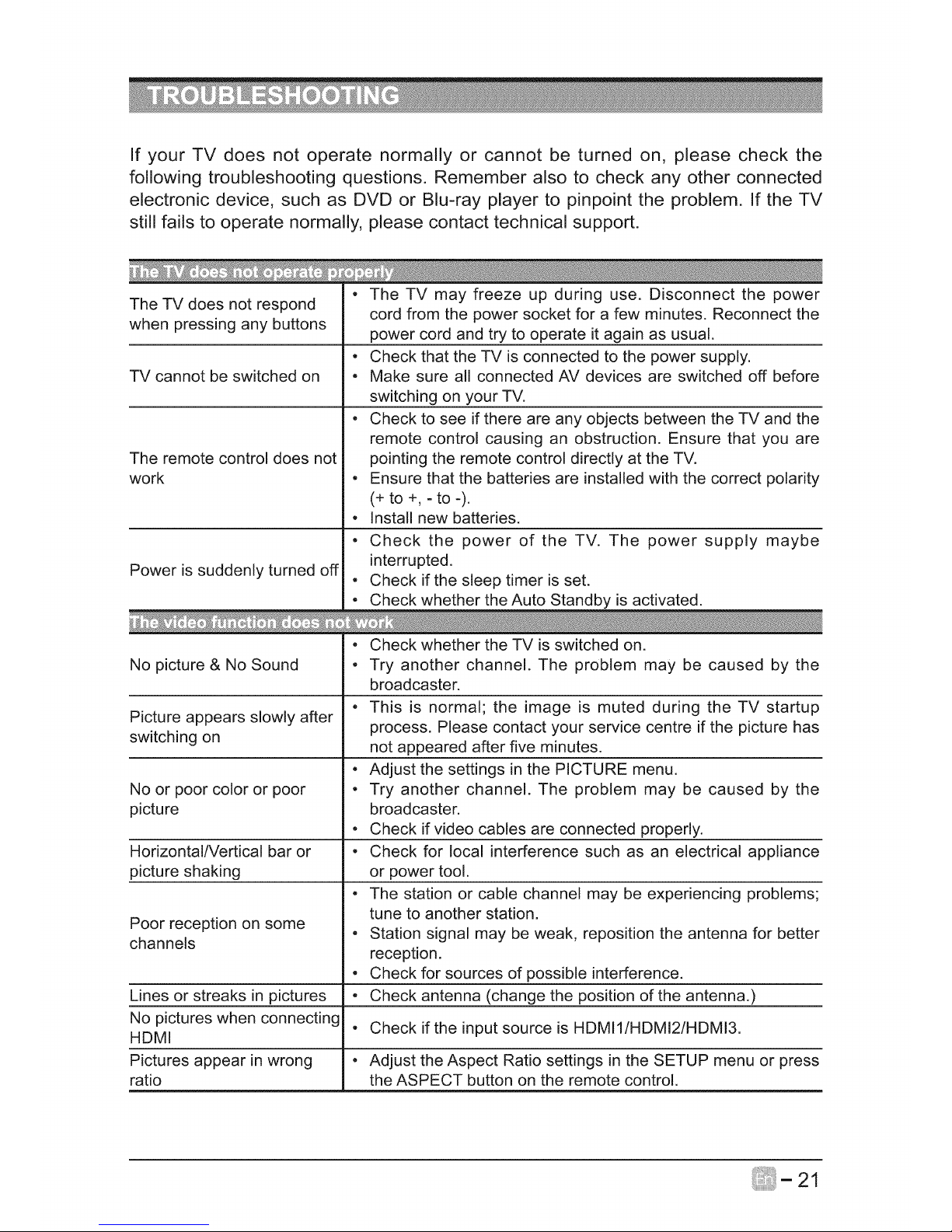
If your TV does not operate normally or cannot be turned on, please check the
following troubleshooting questions. Remember also to check any other connected
electronic device, such as DVD or Blu-ray player to pinpoint the problem. If the TV
still fails to operate normally, please contact technical support.
The TV does not respond
when pressing any buttons
TV cannot be switched on
The remote control does not
work
Power is suddenly turned off
No picture & No Sound
Picture appears slowly after
switching on
No or poor color or poor
picture
Horizontal/Vertical bar or
picture shaking
Poor reception on some
channels
" The TV may freeze up during use. Disconnect the power
cord from the power socket for a few minutes. Reconnect the
power cord and try to operate it again as usual.
• Check that the TV is connected to the power supply.
• Make sure all connected AV devices are switched off before
switching on your TV.
• Check to see if there are any objects between the TV and the
remote control causing an obstruction. Ensure that you are
pointing the remote control directly at the TV.
• Ensure that the batteries are installed with the correct polarity
(+ to +, - to -).
• Install new batteries.
• Check the power of the TV. The power supply maybe
interrupted.
• Check if the sleep timer is set.
• Check whether the Auto Standby is activated.
• Check whether the TV is switched on.
• Try another channel. The problem may be caused by the
broadcaster.
° This is normal; the image is muted during the TV startup
process. Please contact your service centre if the picture has
not appeared after five minutes.
• Adjust the settings in the PICTURE menu.
• Try another channel. The problem may be caused by the
broadcaster.
° Check if video cables are connected properly.
o Check for local interference such as an electrical appliance
or power tool.
• The station or cable channel may be experiencing problems;
tune to another station.
• Station signal may be weak, reposition the antenna for better
reception.
• Check for sources of possible interference.
Lines or streaks in pictures ° Check antenna (change the position of the antenna.)
No pictures when connecting , Check if the input source is HDMII/HDMI2/HDMI3.
HDMI
Pictures appear in wrong • Adjust the Aspect Ratio settings in the SETUP menu or press
ratio the ASPECT button on the remote control.
Page 23
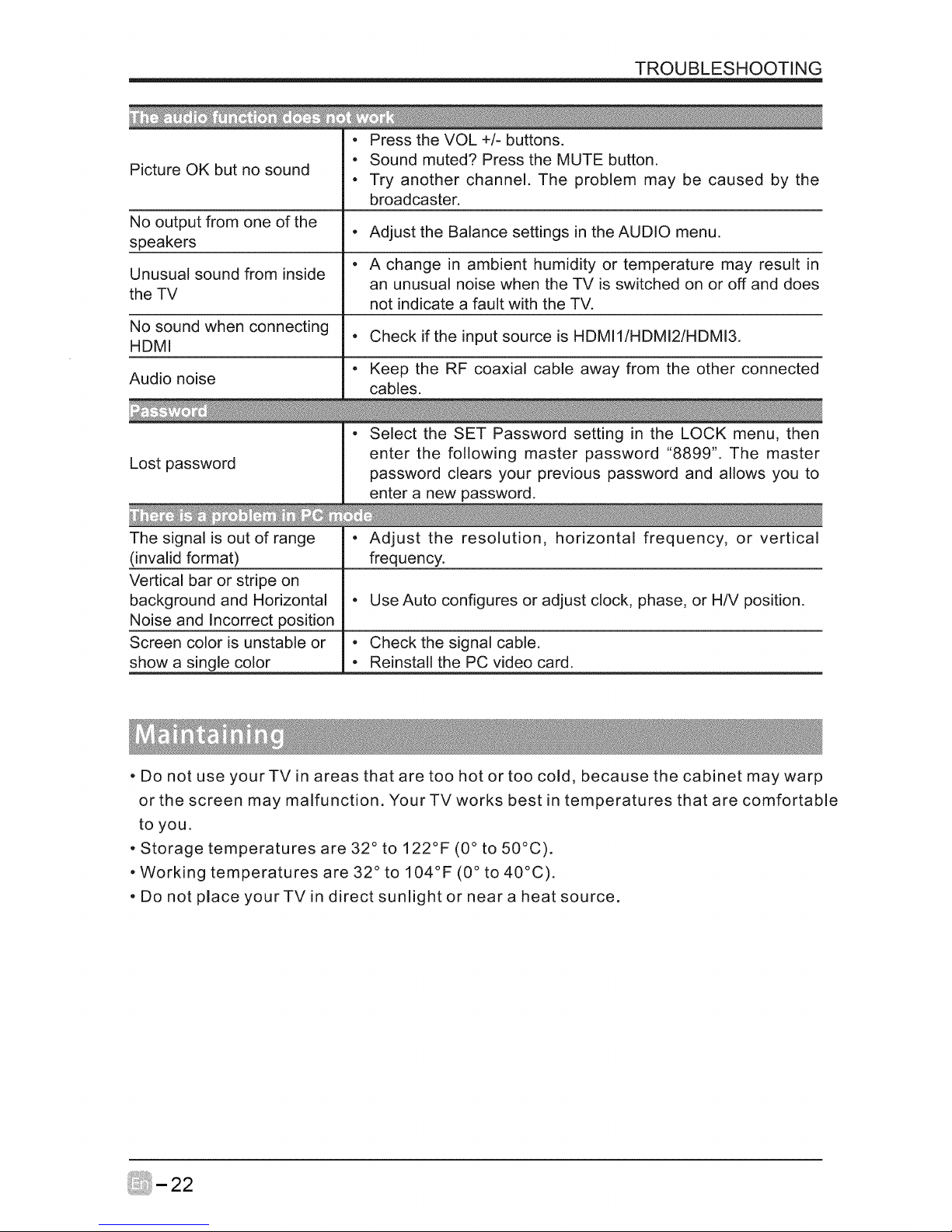
TROUBLESHOOTING
• Press the VOL +/-buttons.
• Sound muted? Press the MUTE button.
PictureOK but no sound
• Try another channel. The problem may be caused by the
broadcaster.
No output from one ofthe
• Adjust the Balance settingsinthe AUDIO menu.
speakers
• A change in ambient humidity or temperature may resultin
Unusual sound from inside
an unusual noise when the TV isswitched on or offand does
the TV not indicate a fault with the TV.
No sound when connecting * Check if the input source is HDMI1/HDMI2/HDMI3.
HDMI
• Keep the RF coaxial cable away from the other connected
Audio noise
cables.
_J_, _ ,,_..................... _ ........... ........
• Select the SET Password setting in the LOCK menu, then
Lost password enter the following master password "8899". The master
password clears your previous password and allows you to
enter a new password.
• Adjust the resolution, horizontal frequency, or vertical
frequency.
The signal is out of range
(invalid format)
Vertical bar or stripe on
background and Horizontal
Noise and Incorrect position
Screen color is unstable or
show a single color
• Use Auto configures or adjust clock, phase, or H/V position.
• Check the signal cable.
• Reinstall the PC video card.
• Do not use yourTV in areas that are too hot or too cold, because the cabinet may warp
or the screen may malfunction. Your TV works best in temperatures that are comfortable
to you.
• Storage temperatures are 32 ° to 122°F (0 ° to 50°C).
• Working temperatures are 32 ° to 104°F (0 ° to 40°C).
• Do not place yourTV in direct sunlight or near a heat source.
Page 24

PanelSize 23.8inch diagonally
DisplayType LED
PanelTechnology TFT
Panel60 HzVs. 120Hz 60Hz
PanelResolution 1920xl080
AspectRatio 16:9
DynamicContrastRatio-Panel 1000:1
Brightness (Centre Typ.) Cd/M 2 1 8 0
Response Time (G To G) 14 ms
Lamp Life (Typ. Hours) 30,000hours
Horizontal Viewing Angle 178
Vertical Viewing Angle 178
Wall-mou nt(LxW) 100 *100(mm)
The FCC Wants You to Know
This equipment has been tested and found to comply with the limits for a Class B digital
device, pursuant to Part 15 of the FCC Rules. These limits are designed to provide reasonable
protection against harmful interference in a residential installation.
This equipment generates, uses, and can radiate radio frequency energy and, if not installed
or used in accordance with the instructions, may cause harmful interference to radio
communications. However, there is no guarantee that interference will not occur in a particular
installation.
If this equipment does cause harmful interference to radio or television reception, which can
be determined by turning the equipment off and on, the user is encouraged to try to correct
the interference by one or more of the following measures: 1) reorient or relocate the receiving
antenna; 2) increase the separation between the equipment and the receiver; 3) connect the
equipment to an outlet on a circuit different from that to which the receiver is connected; 4)
consult the dealer or an experienced radio/TV technician for additional suggestions.
Any changes or modifications not expressly approved by the party responsible for compliance
could void the user's authority to operate the equipment. Where shielded interface cables have
been provided with the product or specified additional components or accessories elsewhere
defined to be used with the installation of the product, they must be used in order to ensure
compliance with FCC regulation.
Page 25

52 inches and Under Screen Size Models (the"Product")
This Product (including any accessories included in the original packaging) as supplied and distributed in new condition, is
warranted by SEIKI LLC (SEIKI) to the original consumer purchaser against defects in material and workmanship ("Warranty")
as follows:
1. REPLACEMENT : For a period of one (1) year from date of original consumer purchase, if this Product or any part is
determined by SEIKI, or a SEIKI authorized service provider, to be defective, SEIKI will replace the Product with new or re-
certified product of similar or better specification, at SEIKI's option, at no charge to the original consumer. After the one (1)
year Warranty period, you must pay for all cost of Product replacement charges.
Once the Product is replaced, the warranty resume one (1) year period from the date of original consumer purchase; and
will not be extended for the replacement process. Advanced Replacement option is available only with a valid US credit card
for guarantee purpose.
2. PARTS : For a period of one (1) year from the date of original consumer purchase, SEIKI will supply, at no charge to the
original consumer, new, rebuilt or refurbished replacement parts in exchange for defective parts. After the one (1) year
Warranty period, you must pay for the costs of all parts.
3. SHIPPING COSTS : Notwithstanding the foregoing, the original consumer is responsible for any shipping charges incurred to
ship the Product or part(s) to SEIKI or to an SEIKI authorized customer service provider, for diagnosis, repair or replacement.
The consumer is responsible for securely packing the Product and utilizing a reliable carrier to transport to SEIKI authorized
service provider.
To obtain Warranty Service and Troubleshooting information call our toll free customer service line at:
1=855=MY=SEIKI (1=855-697=3454)
Please have your model and serial number available along with your date of purchase.
You can also visit us online and REGISTER your SEIKI product at:
www.SEIKi.com
To receive Warranty service, the original consumer purchaser must contact SEIKIfor problem determination and service
procedures. Proof of purchase in the form of a bill of sale or receipted invoice, evidencing that the Product is within the
applicable Warranty period(s), MUST be presented to SEIKI, or an authorized customer service provider, in order to
obtain the requested service.
Exclusions and Limitations
This Warranty covers manufacturing defects in materials and workmanship encountered in the normal, non-commercial use of
the Product, and does not cover (a) damage or failure caused by or attributable to abuse, misuse, failure to follow instructions,
improper installation or maintenance, alteration, accident, or excess voltage or current; (b) improper or incorrectly performed
repairs by non-authorized service facilities; (c) onsite consumer instruction or adjustments; (d) transportation, shipping, delivery,
insurance, installation or set-up costs; (e) costs of product removal, transportation or reinstallation costs; (f) ordinary wear and
tear, cosmetic damage or damage due to acts of nature, accident; (g) commercial use of the Product; (h) modification of, or to any
part of the Prod uct. In addition, this Warranty does not cover images"bu rnt" into the screen. This Warranty applies to the original
consumer only and does not cover products sold AS IS or WITH ALL FAULTS, or consumables (e.g., fuses, batteries, bulbs etc.), and
the Warranty is invalid if the factory-applied serial number has been altered or removed from the Product. This Warranty is valid
only in the United States and Canada, and only applies to products purchased and serviced in the United States and Canada. All
replaced parts and products, and products on which a refund is made, become the property of the Warrantor.
NO WARRANTIES, WHETHER EXPRESS OR IMPLIED, INCLUDING, BUT NOT LIMITED TO, ANY IMPLIED WARRANTIES OF
MERCHANTABILITY OR FITNESS FOR A PARTICULAR PURPOSE, OTHER THAN THOSE EXPRESSLY DESCRIBED ABOVE
SHALL APPLY.THE WARRANTOR FURTHER DISCLAIMS ALL WARRANTIES AFTER THE EXPRESS WARRANTY PERIOD STATED
ABOVE. NO OTHER EXPRESSWARRANTY OR GUARANTY GIVEN BY ANY PERSON, FIRM OR ENTITY WITH RESPECT TO THE
PRODUCT SHALL BE BINDING ON THE WARRANTOR. REPAIR, REPLACEMENT, OR REFUND OF THE ORIGINAL PURCHASE
PRICE - AT THE WARRANTOR'S SOLE DISCRETION - ARE TH E EXCLUSIVE REMEDIES OF TH E CONSUMER. THE WARRANTOR
SHALL NOT BE LIABLE FOR ANY INCIDENTAL OR CONSEQUENTIAL DAMAGES CAUSED BYTHE USE, MISUSE OR INABILITY
TO USE THE PRODUCT. NOTWITHSTANDING THE FOREGOING, CONSUMER'S RECOVERY SHALL NOT EXCEED THE
PURCHASE PRICE OF THE PRODUCT SOLD BY SEIKI. THIS WARRANTY SHALL NOT EXTEND TO ANYONE OTHER THAN THE
ORIGINAL CONSUMER WHO PURCHASEDTHE PRODUCT AND IS NOT TRANSFERABLE.
Some states do not allow the exclusion or limitation of incidental or consequential damages, or allow limitations on warranties, so
the above limitations or exclusions may not apply to you. This Warranty gives you specific rights, and you may have other rights,
which vary from state to state.
SEIKILLC
c/o SEIKI Digital Customer Service
6880 Commerce Blvd., Canton, M148187 USA
customerservice@seikidigital.corn
DO NOT SHIP PRODUCT TO THIS ADDRESS. PLEASE CONTACT CUSTOMER SERVICE TO
OBTAIN SHIPPING ADDRESSES FOR SERVICE.
Page 26

Consignes de sdcuritd importantes
Renseignements sur la sdcuritd
Preparation
1_16ments compris
Vue avant
Vue arriere
Installation du socle
Retrait du socle en vue d,un montage mural
Tel6commande
Connexion des appareils externes
Personnalisation des param_tres du t_l_viseur
Configuration initiale
Navigation a I.ecran
Selection d,une source d.entree
Parametres de I,image
Parametres audio
Parametres d,heure
Parametres de configuration
Parametres de verrouillage
Parametres de canal
Multimddia USB
Vue d.image
Contr61e parental
D_pannage
Entretien
Caractdristiques technique
Notes FCC
Garantie limitde
2
3
4
4
5
6
7
7
8
10
10
11
12
12
13
14
15
16
17
18
18
19
21
22
23
23
24
Page 27

Lisez ces consignes ... Avant doutiliser ce produit, vous devez lire toutes les consignes liees a la securite et au
fonctionnement de I°appareil.
Conservez ces consignes ... Nous vous conseillons de conserver les consignes liees a securite et au fonctionnement de
I°appareil pour consultation future.
Observez toutes les raises en garde ...Vous devez suivre toutes les consignes liees au fonctionnement eta I°utilisation de
I°appareil.
Suivez toutes les consignes ... Vous devez suivre toutes les consignes liees au fonctionnement et a I°utilisation de I,appareil.
N'utilisez pas cet appareil pros de reau ... L,appareil ne dolt pas 6tre utilise pres de I°eau ou dans un lieu humide, par
exemple dans un sous-sol humide ou pres d,une piscine..
Nettoyez uniquement a I,aide d,un chiffon sec.
N'obstruez pas les orifices de ventilation. Installez t'appareil conformement aux consignes du fabriquant.
N°installez pas I°appareil a proximite d,une source de chaleur comme un radiateur, une bouche de chaleur, une cuisiniere ou
d,autres appareils qui produisent de la chaleur (y compris lesamplificateurs).
Ne contournez paste dispositif de s6curit6 de la fiche polaris6e ou de la fiche de mise & la terre. Une fiche polarisee comporte
deux lames dont l'une est plus large que l'autre. Une fiche avec mise & la terre comporte deux lames, en plus d'une broche de
masse. La lame plus large ou la broche de masse vise & assurer votre s6curit& Si la fiche fournie n'est pas compatible avec
votre prise, adressez-vous a un electricien pour faire remplacer la prise, qui est probablement desuete..
Ptacez le cordon d'alimentation de sorte qu'il ne risque pas d'etre pi6tin6 ou coinc6, particulierement au niveau de la fiche et
de la prise de courant, ainsi qu,au point de sortie de I°appareil.
N'utilisez que les fixations et les accessoires recommandes par le fabricant.
Utilisez I°appareil uniquement avec le chariot de manutention, le support, le trepied ou la table recommande par le fabricant ou
vendu avec I°appareil. Si vous utilisez un chariot, deplacez-leavec precaution afin d'eviter de le renverser et de vous bIesser.
Debranchez I°appareil en cas doorage ou Iorsquoil reste inutilise pendant une periode prolongee.
Confiez toute reparation a un technicien qualifi& Une reparation est necessaire si I°appareil a ete
endommage d'une maniere ou d'une autre, par exemple Iorsque le cordon d'alimentation ou la fiche est
endommag& si un liquide a ete renverse sur I°appareil, ou si des objets sont tombes sur celui-ci, s°il a ete
expose a la pluie ou a I°humidite, s°il fonctionne mal ou s°il est tomb&
Veuillez installer I°appareil a un endroit bien aer&
MISE EN GARDE : pour reduire les risques doincendie et de choc electrique, noexposez pas cet appareil a la pluie ou
I°humidit& Ne I°exposez pas non plus aux egouttements ou aux eclaboussures. Ne placez pas doobjets remplis de liquide, par
exemple un vase, sur le dessus de I°appareil.
MISE EN 6ARDE : noexposez pas les piles a une chaleur excessive comme celle induite par la lumiere du soleil, un feu ou
autrement.
MISE EN 6ARDE :la fiche doalimentation electrique sert de dispositif de desaccouplage; elle doit demeurer facilement
accessible
MISE EN GARDE : afin de reduire les risques d'electrocution, retirez pas le couvercle (ou le panneau arriere),
car it n'y a aucune piece r6parabte par I'utilisateur a I'interieur. Confiez tes r_parations _ un technicien qualifi&
RISQUE CHOC ELECTRIQUE NE
PAS OUVRIR
Le symbole representant un eclair termine par une fleche & I'interieur d'un triangle equilateral vise
avertir I°utilisateur du danger de la presence doune <<tension dangereuse >>presentee par des pieces
non isolees & t'interieur de t'appareil, eventueltement suffisante pour constituer un risque doelectrocution.
Le symbole de point doexclamation a I°interieur un triangle equilateral, vise a informer I°utilisateur de la
presence de consignes de fonctionnement et de maintenance importantes dans la documentation qui
accompagne I°appareil.
Cet equipement est un appareil electrique de classe II ou a double isolation. II a ete con£u de sorte ane
pas necessiter une connexion de securite mise a la terre.
Ce produit contient des composants electriques ou electroniques. S°ils ne sont pas mis aux rebuts adequatement,
ces composants pourraient nuire a I°environnement ou a la sante des humains.
La presence de cette etiquette sur le produit signifie qu'il ne doit pas _tre mis aux rebuts en tant que dechet non trie,
mais faire I°objet doune collecte selective. Comme consommateur, vous devez vous assurer que ce produit est mis
aux rebuts de la bonne maniere.
Page 28

! ,, # #$ % & ,
ceguidedoutilisation,etplusparticulierementlesrenseignementsci-dessousportantsurlasecurite.
S_curit_ _lectrique
v Le televiseur ne dolt _tre raccorde qu,a I,alimentation principale, a une tension correspondant a celle indiquee sur
I,etiquette a ]°arriere de ],appareil.
Pour eviter les surcharges, ne branchez pas plusieurs autres appareils electroniques sur la prise utilisee pour le
televiseu.
Pour eviter le pietinement et les chutes, ne placez pas les c_bles de connexion a des endroits or3 les gens circulent.
Pour eviter doendommager les c_bles de connexion, ne posez pas doobjets Iourds sur ceux-ci.
# " + % & " 5
En cas doorage ou Iorsque le televiseur reste inutilise pendant une periode prolongee, fermez I°interrupteur
doalimentation a I°arriere de I°appareil.
Evitez de laisser de I°eau ou de I°humidite penetrer a I°interieur du televiseur ou de I°adaptateur de courant. N°utilisez
PAS I°appareil dans une piece mouillee ou humide, comme une salle de bain ou une cuisine pleine de vapeur, ou
pres doune piscine.
# & # + & + + ! " 5 '#%
si du liquide a ete renverse sur le televiseur, si celui-ci est expose accidentellement a de I°eau ou de I°humidite, si
: $ $ #< ,, ## !
normalement.
Laissez les couvercles de securite en place. 11noy a aucune piece reparable par I°utilisateur a I°interieur. 11est
dangereux de tenter par vous-m6me de reparer I°appareil; en outre, cela pourrait annuler la garantie du produit. Seuls
$ "# #
Pour eviter quoelles fuient, retirez les piles de la telecommande si vous ne I°utilisez pas pendant une periode
prolongee ou si les piles sont epuisees.
N°ouvrez pas les piles et ne les jetez pas au feu Iorsquoelles sont epuisees..
S_curit_ physique
=+ & ,, < & # # %
&> #" + ? @B G
Ne tapez sur I°ecran du televiseur et ne le secouez pas; vous risqueriez doendommager les circuits a I°interieur.
Prenez bien soin de la telecommande.
Pour nettoyer le televiseur, utilisez un chiffon doux sec. N°utilisez pas de solvants, ni de liquides a base de petrole.
N°installez pas I°appareil a proximite doune source de chaleur comme un radiateur, une bouche de chaleur, une
< + $ @ " G
= & ! # # " # " H J "
# + '$ + J " H
lames, en plus doune broche de masse. La lame plus large ou la broche de masse vise a assurer votre securite. Si la
" ! + % &> H # ! % $
est probablement desuete.
Placez le cordon doalimentation de sorte quoil ne risque pas do6tre pietine ou coince, particulierement au niveau de la
K"& # H $ "# J # # + ! +
## '#+ < + @ + " G
Une reparation est aussi necessaire Iorsquoun liquide a ete renverse sur I°appareil ou que des objets sont tombes sur
celui-ci, si I°appareil a ete expose a la pluie ou a I°humidite, ou soil est tombe.
Raccordez toujours votre televiseur a une prise de courant protegee par une connexion de masse.
Page 29

Elements compris
Poste de tel6vision
Tel6commande et piles
Qase / Support
Xuatre vis
User Manual
Quick
Start Guide
Manuel d,utilisation avec bon de garantie Zuide de demarrage rapide
Page 30

_Vue avant
PRI_PARATION
U
S K}
1. VOL +/-
Appuyez sur cette touche pour regler le volume.
2. CH_v
Appuyez sur cette touche pour choisir un canal.
3. MENU
Pour afficher le menu OSD (affichage a 1'6cran).
4. SOURCE
Appuyez sur cette touche pour choisir la source du signal d.entree.
5. MISE SOUSTENSION
Pour faire basculer le tel6viseur entre les modes Sous tension et Veille.
6. IR (Recepteur infrarouge)
Regoit les signaux IR de la tel6commande.
7. T_moin de mise sous tension
Apparaft en bleu Iorsque le tel6viseur est allume. Apparaft en rouge Iorsque le tel6viseur
est en mode veille.
Page 31

PRI_PARATION
@ @
J
/
1. DC 12V
Interface de la ligne doalimentation 6.
(12 v).
2. Port USB
Mettre seulement le micrologiciel a jour; 7.
impossible de lire les fichiers multimedias.
,
,
,
OPTIQUE
Raccorder la prise audio au systeme
audio numerique
Entree AV
Se raccorde aux prises de sortie composite
VIDEO et AUDIO (L/R) sur les appareils
video externes.
Entree COMPONENT
Se raccorde aux appareils AV avec prises
de sortie video et audio pour composants
(Y/Pb/Pr). La Composante partage avec
Ioentree audio (D/Z).
,
,
10.
Entree VGA
Se raccorde a un ordinateur ou _l doautres
appareils dotes doune interface VZA.
Entree PC AUDIO
Se raccorde a la sortie audio doun
ordinateur.
Entr_es HDMI
Se raccordent a un appareil avec signal
Entree DTV/TV
Se raccorde a la prise de Ioantenne @\?]
V^F/U^F) a Ioaide du c_ble coaxial RF.
Prise pour _couteurs
Se raccorde aux ecouteurs.
Page 32

PR[_PARATION
Installation du socle
t t_
1.Positionner le tel6viseur a face vers
le bas sur une surface plane et
matelassee afin d eviter d abimer
I_ecran ou des rayures.
s
i
®_® ,"
# %
# %
2.Fixer le support de base pour au
tel6viseur en utilisant les
vis B-ST3X8mm x 2pcs.
Retrait du socle en vue d'un montage mural
• 1. Positionner le tel6viseur a face vers le
\
bas sur une surface plane et matelassee
afin d_eviter d_abimer I_ecran ou des rayures.
lS.L .L_
• 2. Desserrer les 2 vis de fixation de support et
les enlever.
3. Fixer le support de montage mural au televiseur
I_aide des trous de montage a I_arriere du
televiseur. Monter ce televiseur selon les
instructions dans le support de montage mural.
MISE EN GARDE • Cet appareil doit _tre retenu par un support mural homologu_ UL.
Xualification ENERZY STAR®.
Ce produit SEI'I a gagne ENERZY STAR® pour repondre aux directives federales americaines
d_efficacite energetique fixes par le ministere de I_€:nergie et I_autorite de protection de I_environnement.
Le programme ENERZY STA® a pour but de fournir des directives d_economie d_energie et
de contribuer a la promotion efficace des produits energetiques et des pratiques. Modifie
certaines fonctions, les parametres et fonctions du televiseur peuvent changer et / ou augmenter
sa consommation d_energie.
Home Modeest le mode dans lequel le produit est conforme a ENERZY STAR ®.
Retail Mocleoptimise les effets video Iors de I_utilisation a une salle d_exposition ou de
I_environnement de demonstration. Dans ce mode, le reglage de la video peut augmenter la
consommation d_energie au-dela des limites requises pour la qualification ENERZY STAR ®.
Page 33

PRI PARATION
T l commande
1. t_: Pour basculer le t616viseurentre les modes
Sous tension et Veille.
2. i_: Pour activer ou d6sactiver le son du
t616viseur.
3. 0~9: Pour s61ectionner un canal. (Mode ATV/
DTV)
4. m: Pour entrer plusieurs num6ros de canal, par
exemple 2-1.
5. ('**): Pour revenir au canal pr6c6dent.
6. P.MODE: Pour s61ectionner le mode de I,image
: dynamique/film/utilisateur/standard.
7. S.MODE: Pour s61ectionner le mode audio {
standard/music/movie/user (standard/musique/
film/utilisateur).
8. MTS: Pour basculer entre les diff6rents canaux
audio { STEREO/MONO/SAP.
9. SLEEP: pour r6gler le minuteur de mise en
veille du t616viseur { OFF/[/10.../180/240 min
(D#SACTIV#/[/10.../180/240 min)
10. SOURCE: Pour choisir parmi les diff6rentes
sources du signal d°entr6e. TV/Component(AV)/
^DMI/VZA/USQ.
11. INFO: : Afficher de I'information sur la chafne et
la source d°entr6e.
12. CH+/-: Pour r6gler le volume.
13. VOL+/-: Pour s61ectionner un canal.
14. AUTO:Appuyez sur cette touche pour r6gler
automatiquement I,image de la source VZA
15. CO: s61ection du sous-titrage { ON/OFF/CC On
Mute(ACTIVI_/D#SACTIV#/ST activ6 sur son
d6sactiv6).
16. V-CHIP:Pour configurer le contr61e parental.
17. ASPECT: Pour s61ectionner le format de I,image
{ standard/wide/wide zoom/zoom.
18. OK: Confirme la s61ection dans les menus
affiches.
19. • • • l_:Vous permet de naviguer dans les
menus affich6s et de regler les parametres du
syst6me en fonction de vos pr6f6rences.
20. MENU: Pour afficher le menu d°affichage
1,6cran.
21. EXIT: Pour quitter le menu OSD.
22. AIBIClD: Appuyez une fois I passe au canal
FAV; Maintenez enfonc61met en m6moire le
canal actuel.
23. CH.LIST: Pour afficher la liste des programmes.
24. ADD/ERASE: Ajouter ou supprimer des
chafnes favorites.
25. FAV: Naviguer parmi les programmes t616vis6s
favoris.
26. FAV+/-: Afficher la liste des chafnes favorites.
27. I-IDMI: S61ectionner directement le mode ^DMI
Page 34

C_ble RF
Ecouteurs (non compris )
onique O_
non compr s )
C_ble ^DMI
(non compris )
Appareil ^DM
C_ble VZA
(non compris)
..... Ordina teur ....
C_ble audio de
3.[ mm
(non compris )
C_ble de composant
(non compris )
C_ble de Optical
(non compris
Digital Audio System
C_ble 4,
Recepteur satellite VCR
Console de jeu
Camera video
Page 35

Configuration initiale
v Une fois toutes les connexions physiques etablies, branchez le cordon d,alimentation
dans la prise de courant. ,ik cette etape, le tel6viseur passera en mode Veille et le
temoin DEL rouge s,allumera.
Une fois sous ce mode, appuyez sur la touches(_de I,appareil ou de la tel6commande
pour allumer le tel6viseur. Le temoin DEL rouge passera au bleu.
La premiere fois que vous allumez le tel6viseur, I,assistant de configuration s,affiche.
Appuyez sur les touches • / I_ A/Vpour selectionner le mode desir6, puis appuyez
sur OK pour confirmer.
0 @ 0
0 0
constitue la configuration par defaut de la television
au moment de la fivraison. Et Home Mode (_conomie d._nergie) est la configuration pour
laquelle le produit est certifie Energy Star. Toute modification apportee a la configuration
par defaut du televiseur entrafne des changements au niveau de la consommation doenergie.
L°activation de certaines fonctions et fenctionnali#s facultatives peut augmenter la consommation
doenergie de ce produit au-dela des criteres requis pour I'appellation Energy Star.
Retail Mode (mode magasin) : Selectionner le mode magasin pour une image plus
claire. Ce mode peut parfois consommer plus doenergie pour utiliser le Volume/Sound
Mode (mode volume/son) et le Picture Mode (mode image). Lorsque ce mode est
active, il est possible que la consommation doenergie aille au-dela des criteres requis
pour I°appellation Energy Star@.
®
Energy Star est un ensemble de directives d'economie d'energie emis par les Etats-Unis de
I'environnement Protection Agency (EPA).
®
Le programme Energy Star est un programme de IoAgence de protection de Ioenvironnement
et du ministere de IoEnergie des Etats-Unis visant a fournir des directives d'economie d'energie
eta promouvoir les produits et pratiques energetiquement efficaces.
La consommation d._nergie du ON-MODE (mode marche) du Home Mode
(mode domicile)Energy Saving Mode d'image devrait _tre inf_rieure a 27. 9W.
La consommation d._nergie du SLEEP-MODE (mode veille) devrait _tre
inf_rieure a 0.5 W.
42.0 W.
0
Page 36

0 0
0 •
PERSONNALISATION DES
S,il est impossible de trouver des canaux, cette fen#tre
#$ % &
......_ Navigation b 1.6cran
v Appuyez sur la touche MENU pour afficher le menu principal.
v Utilisez les touches4 / !_pour parcourir les menus offerts et faire des s61ections.
Page 37

PERSONNALISATION DES
S_lection doune source d.entr_e
Appuyez sur la touche SOURCE de
I.appareil principal ou de la tel6commande
pour afficher la liste des sources d'entrees.
Appuyez sur les touches A/Vpour
selectionner la source souhaitee parmi {TV/
Component/AV/^DMI 7VZA/
appuyez ensuite sur la touche OK
pour confirmer.
Param_tres de Ioimage
Appuyez sur la touche MENU de I.appareil
principal ou de la tel6commande, puis sur
les touches, / i_pour selectionner le menu
PICTURE.
Appuyez sur les touchesA/Vpour
selectionner les options d.image suivantes,
puis appuyez sur A/Vpour regler les
parametres de chaque option.
Mode Image
Contraste
Luminosit_
Couleur
Teinte
Nettet_
Tempdrature de
I_cran bleu
Permet de basculer entre les modes d.image : Dynamic/
Movie/Energy Saving/User/Standard.
Alternative : vous pouvez appuyer sur la touche S.MODE
pour s61ectionner le mode image directamente.
Permet de r6gler 1.6cart entre les parties 6clair6es et
sombres de I.image. (Pour le mode Utilisateur)
Permet d.accroRre ou de diminuer la quantit6 de blanc
dans I.image.
(Pour le mode Utilisateur)
Permet de r6gler I.intensit6 des couleurs. (Pour le mode)
Permet de regler I.equilibre entre les niveaux de rouge et
de
Permet de r6gler le niveau de nettet6 des contours entre
les parties 6clair6es et sombres de I.image. (Pour le mode)
Permet de basculer entre les temperatures de couleur {
Cool/Normal/Warm (Froide/Normale/Chaude)
Permet I'affichage de l'arri6re-plan en bleu si le signal est
faible ou inexistant.
Page 38

PERSONNALISATION DES
Param_tres audio
v Appuyez sur la touche MENU de I.appareil
principal ou de la tel6commande, puis sur
les touches ,_ / _pour selectionner le menu
AUDIO.
Appuyez sur les touchs,/l_pour
selectionner les options audio, puis sur la
touches •/I_ pour regler les parametres
de chaque option.
Mode Audio
Permet de selectionner une technique doamelioration audio {
Standard/Music/Movie/User
Alternative : vous pouvez appuyer sur la touche S.MODE
pour selectionner le mode audio directamente.
Pour regler I,intensite relative des sons plus graves. (Pour
Notes graves le mode Utilisateur)
Pour regler Iointensite relative des sons plus aigus. (Pour
Notes aigu_s le mode Utilisateur)
Pour regler le volume relatif des haut-parleurs dans un systeme
I_quilibrage qui en compte phsieurs.
Ambiophonie Pour ameliorer votre experience doecoute.
Volume
Pour regler automatiquement les niveaux de volume.
automatique
Pour selectionner le mode de sortie audio numerique { RAW ou
Mode optique PCM.
Pour selectionner la langue audio { English, French,
Langue audio
Spanish(anglais, fran_ais, espagnol).
Page 39

PERSONNALISATION DES
Param_tres d'heure
Appuyez sur la touche MENU de I,appareil
principal ou de la tel6commande, puis sur
les touches4 / •pour selectionner le menu
HEURE.
Appuyez sur les touchesA/Vspour
selectionner les options d,heure suivantes,
puis sur la touches_/• pour regler les
parametres de chaque
option.
Minuteur de mise
en veille
Fuseau horaire
Heure avanc_e
Pour selectionner une duree au bout de laquelle
le televiseur passe automatiquement en mode
Veille:DESACTIVE/lO/.../180/240 min
Alternative : vous pouvez appuyer a repetition sur la
touche SLEEP pour selectionner le nombre de minutes
directement.
Pour selectionner un fuseau horaire{Pacifique/L'Alaska/
Hawaii/New foundland/Atlantique/Est/Centre/Mountagnes
Pour activer ou desactiver I,heure avancee.
Page 40

PERSONNALISATION DES
Param_tres de configuration
Appuyez sur la touche MENU de I.appareil
principal ou de la tel6commande, puis sur
les touche, / I_spour selectionner le menu
SETUP
Appuyez sur les touches,/_
pour selectionner les options de
configuration suivantes, puis sur la
touches,/l_pour regler les parametres
de chaque option.
Pour selectionner la langue des menus { anglais, frangais
Langue des menus ou espagnol. Par defaut, la langue des menus a Ioecran
est I°anglais.
Transparence Pour activer ou desactiver la fonction de transparence.
Pour selectionner le mode de zoom { Wide/
Wide ° oom/ ° oom/Standard.
Mode Zoom
Remarque : Source d.entree differente, les options du
mode zoom peuvent varier.
Pour reduire le niveau de bruit de I.appareil connecte {
R_duction du bruit OFF/Weak/Middle/Strong (D#SACTIVl_/Faible/Moyen/
Fort).
Pour regler les parametres des options avancees {
Avanc_ ^-POS,^-POS, V-POS, ^orloge, Phase ou Auto. (Mode
Source VZA seulement)
Pour selectionner le mode S-T {Active,
Mode S-T
Desactiv6 ou S-T sur son desactiv6
Selection Selection de base { ST1, ST2, ST3, ST4,
de base Textel, Texte2, Texte3, Texte4
Sous-titrage Selection Selection avancee { Service1, Service2,
avancee Service3, Service4, Service[ et Service6.
Mode, Style de police, Taille de police, Style
de bordure de police, Couleur de bordure de
OPTION
police, Couleur PP, Couleur AP, Opacite PP
et Opacite AP
Selectionnez cette option pour activer ou desactiver la
DLC
fonction de commande dynamique de la luminance
Restaurer les Pour restaurer les parametres par defaut du tel6viseur.
valeurs par d_faut
Remarques : si le mode _ numerisation seule _ est selectionne dans I.option
**+ $ # 5 * &6 7 9
* * # r" **+ $ # 5 * &
Page 41

PERSONNALISATION DES
Param_tres de verrouillage
Appuyez sur la touche MENU de I,appareil
principal ou de la tel6commande, puis sur
les touches4 / l_pour selectionner le menu
LOCK.
J & ~H€
de passe a 4 chiffres qui vous permettra
d,ouvrir le menuLOCK.
Appuyez sur les touchesA/Vpour
selectionner les options suivantes, puis
sur les touches_/l_ pour regler les
parametres de chaque option.
Remarque : Le mot de passe par d_faut est "0000 "
Changer le mot de
passe
Verrouillage du
syst_me
E=mU=
Canada
J & ~H€ +
passe, puis entrez le nouveau mot de passe a 4 chiffres.
Entrez le nouveau mot de passe une autre fois pour le
II
Selectionnez cette option pour activer ou desactiver le
verrouillage du systeme. Les options suivantes ,US, Canada,
RRT Setting and Reset RRT (I_.-U.,Canada, Reglage RRT et
,# ,,Gf $ $
activerez leverrouillage du systeme.
CLASSEMENT TI_LI_{ Appuyez sur la
tel6vision
MPAA
Canada
Anglais
Canada
Fran_ais
touche O" pour verrouiller ou deverrouiller le
classement tel6.
Selectionner le classement de la MPAA { N/
A,Z, PZ, PZ-13, R, NC-17 ou ,,.
Permet de selectionner le classement de la
MPAA pour les anglophones
Permet de selectionner le classement de la
MPAA pour le Xuebec { E, Z,
8 ansl-, 13 ansl-, 16 ansl-, 18 ansl-.
I II
R_glage RRT #"
R_initialisation
Selectionnez cette option pour reinitialiser le reglage RRT.
RRT
Supprimer le
Effacer tousles parametres de verrouillage.
verrouillage
I- 16
Page 42

PERSONNALISATION DES
Param_tres de canal
Appuyez sur la toucheMENU de Ioappareil
principal ou de la tel6commande, puis
sur les touches4/•pour selectionner le
menu CHANNEL.
Appuyez sur les touches =,/V
pour selectionner les options de
canal suivantes, puis sur la touche
pour4/• regler les parametres de
chaque option.
Air/C_ble
Balayage auto
Pour selectionner I,antenne { Air ou C&ble.
Selectionnez d,abord votre systeme de c&blodistributionparmi les
options Auto/STD/IRC/ARC. Ensuite, selectionnez la fonction de
balayage automatique pour balayer les canaux de c&blodistribution
disponibles. Le balayage s°effectuera si I°antenne Air est
s61ectionnee.
Favori #" # # w
w" $ # #
Num_ro de canal w" #
letiquette de canal w" +# $
Signal TVN w" $ # ' =
Page 43

Visionnement de photos
v Appuyez sur la touche SOURCE
de I.appareil principal ou de la
tel6commande, puis sur les touches
A/Vpour selectionner le mode
USB;appuyez ensuite sur la touche
OK.
Appuyez sur les touches 4/_" pour
selectionner PHOTO, puis appuyez
sur la touche OK.
Remarque : ; $
5 < =>?!&
Ecoute de musique
Appuyez sur la touche SOURCE
de I.appareil principal ou de la
tel6commande, puis sur les touches
,&/V pour selectionner le mode
USB;appuyez ensuite sur la touche
O'.
Appuyez sur les touches 4/_" pour
selectionner MUSIC, puis appuyez sur
la touche OK.
Remarque : ; $
5 < >@&
Conseils d,utilisation
Appuyez sur pour lancer la lecture de la musique ou des photos.
II Appuyez sur pour interrompre la lecture de la musique ou des photos.
m Appuyer sur cette touche pour arr_ter la diffusion de musique ou
+ !" '
I,q :1: !! ## !"
photo prec6dente.
M Appuyer sur cette touche Pour diffuser la piste suivante ou afficher la
photo suivante.
_,q Appuyer sur cette touche pour accel6rer la lecture arriere.
Appuyer sur cette touche pour accel6rer la lecture avant.
RI_PI_TER Appuyer sur cette touche pour selectionner un autre mode de rep6tition.
-18
Page 44

Appuyez sur la touche MENU de I,appareil principal ou de la telecommande, puis sur les
touches_ / b" pour selectionner le menu LOCK (VERROU). Utilisez les touches 0 a 9 pour
entrer le mot de passe a 4 chiffres qui vous permettra d,ouvrir le menu LOCK (VERROU).
Si vous utilisez cette fonction, vous pouvez <<bloquer >>ladiffusion de la programmation
## # ^ , +
< H H %0 $ S ' ## ^
H + #" +# $+ "
pour les telespectateurs plus jeunes et plus sensibles. L, utilisateur peut predefinir les
classements et les activer ou les desactiver en entrant le mot de passe secret a quatre
chiffres. II peut egalement indiquer a quelle heure bloquer la programmation. Les blocs
pour grand public et pour enfants doivent etre programmes dans la memoire du televiseur.
II existe des systemes de classement distincts pour les emissions de televisions et pour les
" ( < I +5' I
Vue d.ensemble
' # # @" # ##G%
choisissez un classement de la MPAA dans les listes ci-dessous, ainsi que les classements du
TV Parental Zuidelines Rating Systems ci-dessous, en utilisant I,option de blocage en fonction
de I,_ge pour grand public et pour enfants. En outre, vous pouvez ajouter d,autres restrictions
depuis les exemples de menus et de sous-menus de blocs de contenu ci-dessous.
l ldments dont il faut tenir compte avant de configurer le contr61e
parental
#tablissez quel cote vous jugez acceptable pour le telespectateur. (Par exemple, si vous
choisissez la cote TV- PZ, le systeme bloquera automatiquement les cotes plus restrictives; le
## ' CE # # >'% >}' >':I:G
pouvez bloquer entierement la source video auxiliaire. (Le signal envoye par I,equipement, par
'# % # H + # :1: " # $#G
pouvez aussi laisser cette source debloquee, puis choisir les cotes acceptables. Vous pouvez
bloquer le <<contenu >>de la programmation en fonction de parametres individuels comme {
Dialogue muscle, Langage cru, scenes de sexe, scenes de violence ou fantasme. Scenes de
" ' + • @#" G%
selectionnez un mot de passe secret a I,aide des touches numeriques de la telecommande.
' & "+ < +# K @K
G ' < % #
v & #" !!# ' v "
celles-ci peuvent etre actives pour les deux types de telespectateurs en meme temps.
Indiquer simplement un blocage de contenu, par exemple les scenes de sexe, ne bloquera pas
automatiquement la programmation issue des sources video.
Meme si vous decidez de ne pas bloquer les entrees AU,,, les cotes que vous indiquez
bloqueront automatiquement la programmation issue des sources video.
& # ^ # ##
courant. Si I,alimentation estcoupee, la plage d,heures bloquees sera automatiquement reinitialisee
sa valeur par defaut.
Page 45

PERSONNALISATION DES
v Syst_me de classement de la MPAA (Motion Picture Association of America)
G Zrand pub lic Le contenu n,offensera pas la majorite des telespectateurs.
Surveillance parentale Les parents pourraient vouloir empecher leurs enfants de
PG
recommandee regarder Ioemission en raison de son contenu.
PG-13 Accord parental Loemission est inappropriee pour les preadolescents; son
fortement recommande contenu est plus choquant que cehi des emissions avec
une cote PZ.
Not for children under 17-contains strong element of sex
R Reserve aux adultes
and/or violence.
Interdit aux moins de 17 En aucun cas destine aux enfants de moins de 17 ans.
NC-17
ans Presente du contenu sexuel explicite.
X Films pornographiques €:quivalent a la cote NC-17.
Aucun
Aucun classement La MPAA noa pas attribue de cote a cette emission.
classement
Syst_me de classement TV Parental Guideline Rating System
TV-Y Tousles enfants Le contenu n,offensera pas la majorite des telespectateurs.
-uge convenable pour les enfants de plus de 7 ans; peut
TV-Y7 Enfants de 7 ans ,,
<
TV-G Zrand public Convient a tousles auditoires; les enfants peuvent
regarder cette programmation sans supervision.
surveillance parentale Ne convient pas aux jeunes enfants; peut contenir des
TV-PG recommandee propos suggestifs, un langage grossier et des scenes de
sexe et de violence.
Accord parental Ne convient pas aux enfants de moins de 14 ans; peut
TV-14
fortement reconTnandb contenir des propos abusifs, un langage.
Reserve aux Adultes uniquement; peut contenir des propos abusifs, un
TV-MA
adultes langage grossier et des scenes de sexe et de violence.
Classement canadien :
B H 5 * K 5 NK KQW! >!XYW XQWZ& B
H [ * I* N!Q WX@ WX] WXQ WZ&
Remarque : B HK % % *5 7 + 9& 6 +
bloquez la categorie TV-A,la categorie TV-A_sera alors automatiquement bloquee. De la m#me maniere, si
vous bloquez la categorie TV-G, alors toutes les categories du groupe _ jeunes adultes _ seront bloquees
(TV-G, TV-PG,TV-14et TV-MA).
Page 46

Si votre tel6viseur ne fonctionne pas normalement ou si vous n,arrivez pas a I,allumer,
& #" ## # , ,, <% &
H#" # $ #%
de DVD ou le lecteur Qlu-ray. Si le tel6viseurs ne fonctionne toujours pas normalement,
communiquez avec leservice d°assistance technique.
Le tel6viseur ne repond pas
quand vous appuyez surles
touches
IIest impossible d,allumer le
tel6viseur
La tel6commande ne
fonctionne pas
Le tel6viseur soeteint
subitement
Pas d°image et pas de son
Loimage apparaft lentement
apres avoir allume le
tel6viseur
Aucune couleur, ou couleur
ou image de pietre qualite
Qarre horizontale ou verticale
ou tremblement de I,image
Mauvaise reception sur
certains canaux
-- $ ## ,,, + # &
cordon d,alimentation de la prise de courant pendant quelque minutes.
Rebranchez I,appareil et tentez de I,utiliser de la maniere habituelle.
Assurez-vous que le tel6viseur est branche dans la prise electrique.
Assurez-vous que tous les appareils AV connectes sont eteints
avant d,allumer le t61eviseur.
Verifiez si des objets situes entre le tel6viseur et la tel6commande
peuvent bloquer le signal. Assurez-vous de viser directement le
tel6viseur avec la tel6commande.
#"& # # #$ @~ "%> >G
Installez de nouvelles piles.
Verifiez I,alimentation du televiseur. La prise electrique est peut-etre
coupee.
#,,& ,#
#"& v $ #
# "& ## #
Essayez de changer de chafne. Le probleme provient peut-etre du
t61ediffuseur.
C°est normal; I°image est cachee pendant le processus de demarrage
du televiseur. Veuillez communiquer avec le service d°assistance si
I,image n,apparaft pas au bout de cinq minutes.
,#'& < _J, _':1:" G
Essayez de changer de chafne. Le probleme provient peut-etre du
telediffuseur.
#"& 5 # #
Cherchez une source dointerference locale, par exemple un appareil
menager ou un outil electrique.
changez de chafne.
Le signal de la station est peut-etre faible; pour que la reception
soameliore, changez la position de I,antenne.
Des lignes ou des stries dans
# "& + @ '& G
les images
Aucune image Iors de la
#"& + # >'---}">'_
connexion
Le format de I,image semble Reglez les parametres de format d,image dans le menu SETUP
incorrect @K<=oe_,J,:l: _=G & :1:o K
tel6commande.
Page 47

D6panna_e
Loimage est bonne, mais il n°$
a pas de son
Aucune sortie de I,un des
haut-parleurs
Son inhabituel depuis
Iointerieurdu t61eviseur
Aucune son Iors de la
connexion ^DMI
Qruit audio
Mot de passe perdu
Le signal est hors de portee
(format non valide)
Qarre verticale ou strie sur
Ioarriere-plan, bruit horizontal
et position incorrecte
Couleur instable a Ioecran ou
une seule couleur affichee
v Appuyez sur les touches VOL 1/-.
Le son est-il desactiv6o Appuyez sur la touche MUTE.
Essayez de changer de chafne. Le probleme provient peut-etre du
t61ediffuseur.
Reglez les parametres doequilibrage dans le menu AUDIO•
Un changement de Iohumidite ou de la temperature ambiante peut
provoquer un bruit inhabituel au moment d,allumer ou doeteindre le
tel6viseur; cela n,indique pas une defaillance de I,appareil.
Check if the input source is ^DMI1/^DMI2/A.DMI3.
Zardez le c_ble coaxial RF a Ioecart des autres c_bles raccordes.
S61ectionnez le param6tre Set Password (Definir le mot de passe)
dans le menu LOC" (VERROU), puis entrez le mot de passe maftre
suivant { <<8899 >>.Celui-ci efface votre mot de passe prec6dent et
vous permet d°entrer un nouveau mot de passe•
Reglez la resolution, la frequence horizontale ou la frequence
verticale.
Utilisez la configuration automatique, ou reglez rhorloge, la phase ou
la position ^/V
Verifiez le c&ble d'interconnexion.
Reinstallez la carte video du PC•
• Ne pas utiliser le tel6viseur dans des endroits trop chauds ou trop froids, car le meuble
pourrait se gauchir ou Ioecran pourrait ne pas fonctionner correctement. Le tel6viseur
fonctionne de fa£;on optimale a des temperatures dans lesquelles vous etes a I,aise.
•Conserver le televiseur a une temperature variant entre 0 °C et [0 °C (soit entre
32 °F et 122 °F).
• La temperature de fonctionnement varie entre 0 °C et 40 °C (soit entre 32 °F et 104 °F).
• Ne pas installer le televiseur dans un endroit expose directement a la lumiere du soleil ou
proche d°une source de chaleur.
Page 48

Taillede Ioecran 23.8 poucesen diagonales
Typed'affichage LED
TechnologiedeIoecran TFT
€:cran 60 ^z ou 120 ^z 60 ^z
Resolution de Ioecran 192Qx1080
Format de I°image 16{9
Ratio de contraste dynamique de Ioecran 1000{1
Luminosite (Mesuree au centre de Ioecran) 180
Temps de reponse (Z a Z) 14 ms
Duree de vie de la lampe (Calculee en heures) 30,000 hours
Angle de visionnement horizontal 178
Angle de visionnement vertical 178
Montage mural (LxW-mm) 100"100 VESA(mm)
La FCC veut que vous sachiez
Cet appareil a 6te teste et juge conforme aux limitations des appareils numeriques de classe Q en
vertu de la section 1[ des reglements de la FCC. Ces limitations sont con£ues pour fournir une
protection raisonnable contre les interferences nocives dans un environnement domestique.
Cet equipement produit, utilise et peut emettre de Ioenergie radio electrique et, s,il n,est pas
installe et utilise conformement aux presentes consignes, peut causer des interferences nuisibles
aux communications radio. II n,existe toutefois aucune garantie que de telles interferences ne se
produiront pas dans une installation particuliere.
Si cet appareil cause des interferences nuisibles a la reception des signaux de radio ou de
tel6vision, ce qui peut etre determine en allumant et en eteignant I,appareil, I,utilisateur peut tenter
de resoudre le probleme en prenant une ou plusieurs des mesures suivantes { 1) reorienter ou
deplacer I,antenne receptrice; 2) augmenter la distance separant Ioequipement du recepteur; 3)
brancher I,appareil sur un circuit different de celui du recepteur; 4) consulter le fournisseur ou un
technicien qualifie en radio/t616vision pour obtenir d'autres suggestions.
Tout changement ou toute modification non expressement approuves par le fabricant peuvent
annuler le droit de I,utilisateur a se servir de Ioequipement. La oQ des c_bles d,interface blindes ont
ete fournis avec le produit ou avec des composants ou accessoires supplementaires particuliers
definis ailleurs dans le but d'etre utilises lors de rinstallation du produit, ils doivent I'etre de sorte &
assurer la conformite avec les reglements de la FCC.
Page 49

ModUles avec _cran de 52 pouces et moins (le _ produit _)
1. Ce produit (y compris tout accessoire compris dans I'emballage d'origine), tel que fourni et distribu6 & I'etat neuf, est prot6g_ par une
garantie offerte par SEIKI LLC(SEIKI) & I'acheteur initial contre tout d6faut de fabrication (<<garantie >>)selon les termes suivants :
2.
REMPLACEMENT : Pendant une p_riode d'un (1) an &compter de la date de I'achat initial, si SEIKI ou I'un de ses fournisseur de services
autoris_ d_termine que le produit (ou I'une de ses pi_ces) est d_fectueux, SEIKI remplacera sans frais pour I'acheteur initial le produit
par un produit neuf ou recertifi_ (au choix de SEIKI) dont les caract_ristiques seront similaires ou sup_rieures. Une lois la p_riode de
garantie d'un (1) an expir_e, vous devrez payer pour tousles coots de remplacement du produit. Apr_s le remplacement du produit,
la garantie se poursuit selon les m_mes termes d'un (1) an &compter de la date de I'achat initial; elle n'est pas prolong_e en raison du
processus de remplacement. A des fins de garantie, I'option de remplacement avanc_e n'est offerte qu'aux clients qui poss_dent une
carte de credit am_ricaine.
3. PI_:CES : Pendant une p_riode d'un (1) an & compter de la date de I'achat initial, SEIKI fournira sans frais pour I'acheteur initial des pi_ces
neuves, r_usin_es ou remises & neuf contre les pi_ces d_fectueuses. Une lois la p_riode de garantie d'un (1) an expir_e, vous devrez
payer pour le coot de toutes les pi_ces.
4. COOTS D'EXPEDITION : Nonobstant ce qui precede, I'acheteur initial est responsable de tousles frais d'exp_dition, & SEIKI ou & Fun
de ses fournisseur de services autoris_, du produit ou des pi_ces en vue d'un diagnostic, d'une r_paration ou d'un remplacement. Le
client a la responsabilit_ d'emballer le produit de mani_re s_curitaire et de faire appel &un transporteur fiable pour livrer le produit &
un fournisseur de services SEIKI autoris&
Pour obtenir de I'information sur le service de garantie et sur les mesures de d_pannage, t_l_phonez a notre ligne sans frais d'assistance & la
clientele au :
1-855=MY-SEiKI (1-855-697-3454)
Veuillez avoir a disposition le nora du module et le num_ro de s_rie de votre produit, ainsi que sa date d'achat.
Vous pouvez _galement visiter notre site Web et y ENREGISTRER votre produit SEIKI au :
www.SEIKi.com
Pour recevoir un service assur_ par la garantie, I'acheteur initial dolt communiquer avec SEIKI afin d'identifier le probl_me et d'etablir les
proc&dures. Pour obtenir le service demandS, vous DEVEZ presenter & SEII(I ou _ I'un de ses fournisseurs de services autoris_ une
preuve d'achat sous la forme d'un contrat de vente ou d'une facture acquitt_e qui prouvera que le produit est couvert pas la p6riode
de garantie applicable.
Exclusions et limitations
Cette garantie couvre les d_fauts de fabrication r_v_l_s au cours de I'utilisation normale et non commerciale, du produit; elle ne couvre pas
: (a) les dommages ou les d_faillances caus_es par ou attribuable & une utilisation abusive ou incorrecte, au d_faut de suivre les instructions,
une installation ou & un entretien inad_quats, & une alteration, un accident, ou & une tension ou un courant trop fort; (b) les r_parations
inutiles ou real effectu_es par des _tablissements de services non autoris_s; (c) les instructions aux clients ou les r_glages sur place; (d)
les coots li_s au transport, aux expeditions, aux livraisons, aux assurances, & I'installation ou & la configuration; (e) les coots d'enl_vement,
de transport ou de r_installation du produit; (f) I'usure normale, les dommages esth_tiques ou provoqu_s par un acre de la nature ou un
accident; (g) I'utilisation commerciale du produit; (h) la modification du produit ou de I'une de ses pi_ces quelconque. En outre, cette garantie
ne couvre pas les images <<incrust_es >>sur I'ecran. Cette garantie ne s'applique qu'& I'acheteur initial et ne couvre pas les produits vendus
TELS QUELS ou AVEC TOUSLES DEFAUTS, ni les produits non durables (ex. fusibles, piles, ampoules, etc.); en outre, la garantie n'est pas valide
si le num_ro de s_rie appos_ en usine a _t_ alt_r_ ou retir_ du produit. Cette garantie n'est valide qu'aux Etats-Unis et au Canada; elle ne
s'applique qu'aux produits achet_s et r_par_s aux Etats-Unis ou au Canada.Tous les pi_ces et tous les produits remplac_s, ainsi que tousles
produits ayant fait I'objet d'un remboursement, deviennent la propri_t_ de I'emetteur de la garantie.
AUCUNE GARANTIE, QU'ELLE SOIT EXPLICITE OU IMPLICITE, Y COMPRIS, SANS S'Y LIMITER, LES GARANTIES IMPUClTES DE
QUALITE MARCHANDE OU D'ADEQUATION A UN USAGE PARTICULIER, AUTRE QUE CELLES EXPLICITEMENT DECRITES CI-DESSUS,
NE S'APPLIQUERA. L'EMETTEUR DE LA GARANTIE EXCLUT EN OUTRE TOUTES LES GARANTIES APRI:S LA PERIODE DE GARANTIE
EXPRESSE ENONCEE CI-DESSUS. AUCUNE AUTRE GARANTIE EXPUCITE OU DONNEE PAR UN INDIVIDU, UNE FIRME OU UNE ENTITE
QUELCONQUE CONCERNANT LE PRODUIT NE LIERA UEMETTEUR DE LA GARANTIE. LES SEULS DEDOMMAGEMENTS OFFERTS AU
CONSOMMATEUR SONT LA REPARATION OU LE REMPLACEMENT DU PRODUIT, OU SON REMROURSEMENT AU PRIX DE L'ACNAT
iNiTiAL, LE TOUT A LA SEULE DISCRETION DE L'EMETTEUR DE LA GARANTIE. L'EMETTEUR DE LA GARANTIE NE PEUT I':TRE TENU
RESPONSABLE DETOUT DOMMAGE ACCESSOIRE OU CONSECUTIF PROVOQUE PAR L'UTILISATION OU LA MAUVAISE UTILISATION DU
PRODUIT, OU PAR L'INCAPACITE A L'UTILISER. NONOBSTAND CE QUI PREC'=DE, LE DEDOMMAGEMENT AU CONSOMMATEUR NE DOlT
PAS I':TRE SUPERIEUR AU PRIX D'ACHAT DU PRODUITVENDU PAR SEIKI. CETTE GARANTIE NE S'ETEND A AUCUNE AUTRE PERSONNE
QUE LE CONSOMMATEUR QUI A ACNETE LE PRODUIT A L'ORIGINE ET N'EST PAS TRANSFERABLE.
Certains I_tats ou certaines provinces n'autorisent pas les exclusions ou les limitations des dommages accessoires ou cons_quentiels; par
consequent, les limitations ou exclusions pr_c_dentes peuvent ne pas s'appliquer & votre cas. Cette garantie vous accorde des droits precis,
mais vous pouvez avoir d'autres droits qui varient selon les Etats et les provinces.
SEIKI LLC
c/o SEIKI Digital Customer
6880 Commerce Blvd., Canton, M148187 USA
customerservice@seikidigital.com
N'EXPEDIEZ PAS DE PRODUITS A CETTE ADRESSE.VEUILLEZ COMMUNIQUER AVEC LE SERVICE A LA CLIENTELE POUR OBTENIR LES
ADRESSES OU SONT EFFECTUEES LES REPARATIONS.
Page 50

Instrucciones de seguridad importantes
Informacibn de seguridad
Preparacibn
Xue se incluye
Vista frontal
Vista posterior
Instalacion del soporte de la base
Extraccion del soporte para el montaje en la pared
Control remoto
2
3
4
4
5
6
7
7
8
Conexibn de dispositivos externos
Personalizar la configuracibn del televisor
Configuraci6n inicial
Navegacion por la visualizacion en pantalla
Seleccion de la fuente de entrada
Configuraci6n de la imagen
Configuraci6n de audio
Configuraci6n de la hora
Ajustes de configuraci6n
Configuraci6n de bloqueo
Ajustes del canal
MULTIMEDIA USB
Visualizacion de fotos
Control parental
Solucibn de problemas
Mantenimiento
Especificacion
La FCC quiere que usted sepa
Garantia limitada
9
10
10
11
12
12
13
14
15
16
17
18
18
19
21
22
23
23
24
Page 51

• Lea estas instrucciones ... todas las instrucciones de seguridad y sobre el funcionamiento se deben leer antes de utilizar
este producto.
• Guarde estas instrucciones ... las instrucciones de seguridad y sobre el funcionamiento se deben conservar para futuras
referencias.
• Tome en cuenta todas las advertencias ... todas las advertencias en el producto yen las instrucciones sobre el
funcionamiento se deben cumplir.
• Siga todas las instrucciones ... todas las instrucciones sobre el funcionamiento y uso se deben seguir.
• No use este aparato cerca del agua ... el producto no se debe usar cerca del agua o la humedad, por ejemplo, en un s6tano
h_medo o cerca de una piscina.
Limpie s61o con un patio seco.
No bloquee las aberturas de ventilaci6n. Instale de acuerdo con las instrucciones del fabricante.
No Io instale cerca de fuentes de calor, como radiadores, calefactores, estufas u otros aparatos (incluyendo
amplificadores) que produzcan cator.
No anule el prop6sito de seguridad del enchufe polarizado o con conexi6n a tierra. Un enchufe polarizado tiene dos patas,
una mas ancha que la otra. Un enchufe con conexi6n a tierra tiene dos patas y una tercera clavija con conexi6n a tierra. La
pata ancha o la tercera clavija se proporciona para su seguridad. Si el enchufe proporcionado no encaja en el tomacorriente,
consulte a un electricista para que reemplace el tomacorriente obsoleto.
Proteja el cable de alimentaci6n para que no sea pisado o aplastado, especialmente en la parte de los enchufes,
receptaculos yen el punto en el que salen del aparato.
Use s61o dispositivos/accesodos especificados por el fabricante.
Use s61o con un carro, base, tripode, soporte o mesa especificados por el fabricante o
vendidos con el aparato. Cuando se utiliza un carro o un estante, tenga cuidado cuando mueva l a
combinaci6n de carro/aparato para evitar lesiones si este se vuelca.
Desenchufe el aparato durante las tormentas electricas o cuando no los utilice durante periodos de
tiempo prolongados.
Remita todo mantenimiento al personal calificado. Se requiere servicio cuando el aparato ha sido dafiado de cualquier
manera, como cuando el cable de alimentacion o el enchufe esta dafiado, se ha derramado liquido o han caido objetos
dentro del aparato, o el aparato ha sido expuesto a la Iluvia o a la humedad, si no funciona normalmente o se ha caido.
Mantenga la unidad en un ambiente bien ventilado.
• ADVERTENClA: Para reducir el riesgo de incendio o descarga electrica, no exponga este aparato a la Iluvia ni a la humedad.
El aparato no debe ser expuesto a goteos o salpicaduras. No se deben colocar sobre el aparato objetos Ilenos de liquido,
como floreros.
• ADVERTENClA: Las pilas no se deben exponer a un calor excesivo como el del sol, fuego o similares.
• ADVERTENClA: El enchufe toma de corriente se utiliza como dispositivo de desconexion, el dispositivo de desconexion
debe estar siempre disponible.
• ADVERTENClA:Advertencia{ Para reducir el riesgo de descarga electrica, no retire la cubierta (o parte posterior) ya
que no hay piezas que el usuario pueda reparar. Remita el mantenimiento al personal catificado.
Este simboto de rayo con punta de flecha dentro de un tri&ngulo equilAtero est& destinado a alertar al
usuario de la presencia de 2voltaje peligroso2 sin aislamiento dentro de la carcasa del producto que
puede ser de suficiente magnitud como para constituir un riesgo de descarga electrica.
El signo de exclamacion dentro de un triangulo equilatero esta destinado a alertar al usuario de la
presencia de instrucciones importantes de funcionamiento y mantenimiento en la informacion que
acompa_a al aparato.
Este equipo es de Clase II o producto electrico de doble aislamiento. Se ha disefiado de tal manera que no
requiere una conexion de seguridad de tierra electrica.
Este producto contiene materiales electricos o electr6nicos. La presencia de estos materiales pueden, si no se desechan
adecuadamente, tener posibles efectos adversos sobre el medio ambiente y la salud humana.
La presencia de esta etiqueta en el producto significa que no se debe desechar como residuo domestico y se debe
recoger por separado. Como consumidor, es responsable de asegurarse que este producto se deseche adecuadamente.
Page 52

& $ $ , !
, %
, %
!
Seguridad el_ctrica
i !
$
,%
componentes electr6nicos
= $ i
= $ : '¢
• ! %
#
i $
%
&
% $ £
, %
desconecte el interruptor de encendido en la parte posterior del televisor.
&
%
_-(
•i
lcl
£%
i
!
i
= $ ,
• ¢ %
' !
$
% ,
con normalidad.
i
%
i
%
$
%
i
Seguridad fisica
= $
% '¢
i
el control remoto.
%
@ " G$
i
= i
& %
lcl
i
!
i
? @B++G
% $
$
• i $ %
!
! #
i
# $
£ = ¥
% % ! %
&
! &
$ J !
%
$
K
i
!
J
:
%
" Siempre conecte el televisor a una toma de alimentaci6n con conexi6n de protecci6n a tierra.
Page 53

Qu_ se incluye
Televisor
Control remoto con pilas
Soporte Qase Apoyo Soporte
Ocho tornillos
User Manual
Quick
Start Guide
Manual del usuario con Tarjeta de garantia
Zuia de inicio rapido
Page 54

Vista frontal
PREPARACION
U
i31_lkq
1. VOL +/-
Presione para ajustar el volumen.
2. CH_/M
Presiones para seleccionar un canal.
3. MENU
Visualice el menQ OSD (visualizacion en pantalla).
4. FUENTE
Presione para seleccionar entre las diferentes fuentes de sepal de entrada.
5. ENCENDIDO
Encienda el televisor entre modo Encendido / De espera.
6. IR (Receptor de infrarrojo)
Recibe las seSales del IR del control remoto.
7. Indicador de POWER (ENCENDIDO)
Se iluminara en azul cuando el televisor este encendido. Se iluminara en rojo cuando el
televisor este en modo de espera.
Page 55

PREPARACION
@ @
1. DC 12V
Interfaz de alimentacion (12 V)
2. Puerto USB
Actualizar solamente el firmware, no se
pueden reproducir los archivos multimedia.
3. OPTICA
Conecte a la toma de audio en el sistema
de audio digital.
4. Entrada AV
Conecte a las tomas de salida de VIDEO
y AJDIO compuesto (I"D) de los
dispositivos de video externos.
5. Entrada del COMPONENTE
Conecte a dispositivos AV con tomas
@',.... G
El componente se comparte con el Audio
@",G
, Entrada VGA
Connect to a computer or other devices
with a VZA interface.
7. Entrada de AUDIO de PC
Conecte a una salida de audio de la
computadora.
8. Entradas HDMI
Conecte a un dispositivo de salida de
, Entrada DTV/TV
K @',?] >oe"J>oeG
de antena con el cable coaxial Roe.
10. Toma de auriculares
Conecte los auriculares.
Page 56

PREPARACION
Instalacibn del soporte de la base
- ?
t5 t t B
1.Coloque el televisor boca abajo sobre
una superficie plana y acolchada a fin
de evitar la pantalla de daSos y rayones.
................... :----
2.Fijar la base del soporte para TV
los tornillos 2pcs xQ-ST3,,8mm.
Removing the Stand for Wall-Mounting
\
. °" =.... :'__ J_
@
1
ADVERTENCIA" Este
/
• 1.Coloque el televisor boca
abajo sobre una superficie lisa y
acolchonada para evitar que se daSe
o raye.
• 2.Afloje los 2 tornillos que sujetan el
conjunto del soporte y eliminelos.
• 3.Fije el soporte del montaje en la
pared al televisor usando los agujeros
de montaje en la parte posterior
del televisor. Monte este televisor
de acuerdo con las instrucciones
incluidas en el soporte del montaje en
la pared.
aparato est# dise#ado para ser soportado por el soporte del
montaje en la pared enumerado UL.
CalificaciOn E'ERG ^ STAR ®
Este producto SEI{I ha recibido la distinciOn E'ERG ^ STAR ® para el cumplimiento de las
directrices federales de EE. UU. de eficiencia energetica segt]n Io establecido por el Departamento
de Energia y la Agencia de ProtecciSn Ambiental.
Existe el programa E'ERG ^ STAR ® para proporcionar directrices de ahorro de energia y ayudar
a promover productos y practicas energeticamente eficientes. Los cambios en ciertas funciones,
la configuraciOn y las funciones de este televisor pueden cambiar y / o aumentar su consumo de energia.
Modo Facil es el modo en el que el producto esta calificado para E'ERG ^ STAR ®
RetailMode optimiza los efectos de video cuando el uso de una sala de exhibiciSn al por menor o
entomo de demostraciOn . Este modo de la configuraciOn de video puede aumentar el consumo
de enerqia mas alia de los limites requeridos para la calificaciOn E'ERG ^ STAR ®.
Page 57

PREPARATION
Remote Control
1. (_: Encienda el televisor entre modo
encendido y de espera
2, (:_: Silenciar y restaurar el sonido del televisor
3, 0~9: Seleccione un programa. (modo ATV/
DTV)
4. ,," Ingrese el nUmero de canal de programas
multiples tales como 2-1
5. d'_): Regrese al canal de visualizaci6n
6. MODO de I.: Seleccione modo de imagen{
dinamicolpeliculalusuariolestandar
7. MODO de S." Seleccione modo de sonido{
estandarlmUsicalpeliculalusuario
8. MTS" Cambie entre los diferentes canales de
audio{ EST#REO/MONO/SAP
9. REPOSO" Configure el temporizador del
televisor{ OFF (APAZAR EN)/[/10.../1801240
min
10. FUENTE" Seleccione entre las diferentes
fuentes de sepal de entrada{ TV!
Componente(AV)I^DMIIVZAIUSQ
11, INFO: Muestra la fuente de entrada y la
informaci6n del canal
12, CH+/-: Seleccione un canal
13, VOL+/-: Ajuste el volumen
14. AUTO:Presione para ajustar la imagen de
forma automatica en la entrada VZA
15. SUBTiTULOS" Selecci6n de subtitulos{
ON/OFF/CC On (ENCENDIDO/APAZADO/
SUQTiTULOS encendidos) Mute (Silencio)
16, V-CHIP: Configure el control parenta
17, PANTALLA: Seleccione la configuraci6n de
la proporci6n de pantalla{ estandar/ancho/gran
zoom/zoom.
18. OK" Confirme la selecci6n en los menus OSD
2visualizaci6n en pantalla2
19. • •• _1_: Permite desplazarse por los
menus OSD y ajustar la configuraci6n del
sistema segUn tus preferencias.
20. MI=N0: Visualice el menu OSD 2visualizaci6n
en pantalla2
21. SALIR: Salir del menu OSD (Visualizaci6n en
pantalla)
22. AIBIClD: Una sola presi6n I cambiar al canal
FAV mantenga presionadolguardar canal
actual
23. LISTA-CH" Visualice la lista de programas
24. AGREGAR/BORRAR: Agrega o elimina los
canales favoritos
25. FAV: Muestra la lista de canales favoritos
26. FAV+/-: Presione para escanear los
programas favoritos de televisi6n
27. HDMI: Selecciona directamente el modo
^DMI
Page 58

h
Auricular
_6fono
(no se incluye)
Cable RF F
(no se incluye) /
OR
Cable ^DMI
(no se incluye)
Dispositivo ^DMI
m
Cable VZA
(no se incluye)
Ordenador
Cable de audio
de 3.[ mm
(no se incluye)
Cable de
componente
(no se inctuye)
Cable de Optical
(no se inctuye)
Sistema de audio digital
Reproductor/Zrabador Qlu-ray
Satelite _
Receptor de satelite VCR
Consola de juegos
Camara de video
Page 59

Configuraci6n inicial
Conecte el cable de alimentaci6n a la toma de corriente despues de haber
completado todas las conexiones fisicas. En esta etapa, el televisor pasara
al modo de espera y el indicador LED rojo se iluminara.
En el modo de espera, presione el bot6n (_)de la unidad principal o en el control
remoto para encender el televisor. El indicador LED rojo cambiara a azul.
La primera vez que encienda el televisor, ira al asistente de configuraci6n
Presione los botones4 / • ,&/V para seleccionar el modo deseado y presione
OK para confirmar.
0 0 0
0 •
Home Mode (Ahorro de energia) es la configuraci6n y los ajustes predeterminados de
la televisi6n tal como fue despachada. ^ Home Mode (Ahorro de energia) es la
configuraci6n en que el producto rebne los requisitos de Energy Star. Cualquier
cambio a la configuraci6n y a los ajustes predeterminados de la televisi6n tal como
fue despachada cambiarian el consumo de energia. ^ al permitir determinadas
caracteristicas y funcionalidades opcionales puede aumentar el consumo de energia
mas alia de los Iimites requeridos para la certificaci6n de Energy Star, seg_n sea el caso.
Retail Mode (Modo Retail): Seleccione Modo retail si deseas que tu foto sea mas
brillante. A veces, este modo puede utilizar mas energia para operar el modo volumen/
sonido y el modo de imagen. En esta configuraci6n, el consumo de energia posiblemente
exceda el re_uerimiento limite de la certificaci6n Energy Sta_.
Energy Star _es un conjunto de directrices de ahorro de energia emitidos por la Environmental
EE. UU. Agencia de Protecci6n Ambiental (EPA).
Star es un programa conjunto de la Agencia de protecci6n ambiental de EE. UU. y
Energy ®
del Departamento de energia de los EE. UU. que nos ayuda a ahorrar dinero y a proteger
elmedio ambiente a traves de productos y practicas energeficamente eficientes.
El ON-MODE Power (modo de encendido de alimentaci6n) bajo el Home Mode
(Modo de inicio)Energy Saving Mode del cuadro debe ser inferior a v. Wo
El SLEEP-MODE Power (modo de suspensi6n de alimentaci6n) debe ser
inferior a 0.5 W.
0
Page 60

PERSONALI*AR LA CONFIZURACION DEL TELEVISOR
III IIIIH
@ O
0 @
Si no se pueden encontrar los canales, este
marco se mostrar& autom#ticamente.
_11 Navegacion por la On-screen Display
" Pulse el bot6n MENU para visualizar el mene principal.
v Use 4 / _. los botones para navegar y seleccionar los menOs disponibles.
Page 61

PERSONALI,AR LA CONFIZURACION DEL TELEVISOR
Selecci6n de la fuente de entrada
Presione el bot6n FUENTE en la
unidad principal o en el control remoto
para visualizar la lista de fuentes de
entrada.
Presione A/V os botones para
seleccionar la fuente de entrada que
desea entre{ TV/Componente/AV/
^DMI /VZA/USQ y luego
presione el bot6n OK para confirmar.
Configuracibn de la imagen
Presione el bot6n MENU en la unidad
principal o en el control remoto y
luego presione _/_ os botones para
seleccionar el menQ de IMAGEN.
Presione A/V os botones para
seleccionar las siguientes opciones
de imagen y luego presione 4/I_
los botones para ajustar cada
configuraci6n de la opci6n.
Modo de imagen
Cycle among picture modes (Din&mico / Pelicula / ahorro
de energia / usuario / Est&ndar.
Alternativo: puedes presionar el bot6n P.MODE (MODO
de L) para seleccionar el modo de imagen directamente.
Contraste Ajuste la diferencia entre los niveles de luz y oscuridad en
las fotos. (Para modo de usuario)
Aumente o disminuya la cantidad de blanco en la imagen.
Brillo
(Para modo de usuario)
Color Controlar la intensidad del color. (Para modo de usuario)
Tinta Ajuste el balance entre los niveles de rojo y verde.
Nitidez Ajuste el nivel de nitidez en los bordes entre las zonas
claras y oscuras de la imagen. (Para modo de usuario)
Temperatura de color Ciclo entre las temperaturas de color{ Frio/Normal/C&lido.
Permite que el fondo azul se encienda/apague durante
Pantalla azul
condiciones de seSal debil o ninguna.
Page 62

PERSONALI,AR LA CONFIZURACION DEL TELEVISOR
Configuracibn de audio
Presione el bot6n MENU en la unidad
principal o en el control remoto y
luego presione •/• os botones para
seleccionar el ment_ de AUDIO.
Presione Io A/V botones para
seleccionar las siguientes opciones de
audio y luego presione el •/• bot6n
para ajustar cada configuraci6n de la
opci6n.
odo de sonido
Bajo
Triple
Balance
Sonido surround
Volumen autom_tico
Modo bptico
Idioma de audio
Permite la selecci6n de una tecnica de mejora de audio{
EstandarlMQsicalPeliculalUsuario
Alternativo: puedes presionar el boton MODO de S.para
seleccionar el modo de audio directamente.
Controle la intensidad relativa de los sonidos de tono mas
bajos. (para modo de usuario)
Controle la intensidad relativa de los sonidos de tono mas
altos. (para modo de usuario)
Ajuste el volumen relativo de los altavoces en un sistema
de mQItiples altavoces.
Proporcione una experiencia de sonido mejorada.
Los niveles de volumen se controlan automaticamente.
Seleccione el modo de salida de audio digital entre RAW/
PCM.
Seleccione el idioma de audio entre{ Ingles, Frances,
EspaSol.
Page 63

v Presione el bot6n "#$ en la unidad
principal o en el control remoto y
' • / I_ los botones para
¢ TIEMPO
Presione A/y los botones para
I
opci6n.
• / • el bot6n
Temporizador
• #
televisor cambie autom_iticamente al modo de espera{
<oeoe@_. _._ <G"?"}~"§"} ~"B'~
Alternativo: > I REPOSO
}
directamente.
• & CE "> "
Zona horaria
Este/Central o MontaSa
• !
verano.
Page 64

PERSONALI,AR LA CONFIZURACION DEL TELEVISOR
Configuracibn
" Presione el bot6n MENU en la
unidad principal o en el control
remoto y luego presione ,/I_ os
botones para seleccionar el menQ de
CONFIGURAClON.
" Presione =,/V los botones para
seleccionar las siguientes opciones de
ajuste y luego presione ,q/i_ el bot6n
para ajustar cada configuraci6n de la
opci6n.
Menu idioma
Transparencia
Modo zoom
Reducci6n de ruido
Avanzado
Subtitulos
DLC
Restaure los valores
predeterminados
Seleccione el idioma del menQ{ Ingles, Frances o
Espafiol. El valor predeterminado en pantalla del idioma
del menQ es el Ingles.
Seleccione para ON/OFF (activar/desactivar) la funci6n
de transparencia.
Seleccione el modo zoom{ Ancho/Zran zoom/.oom/
Estandar.
Nora: Diferentes fuentes de entrada pueden diferir de las
opciones de/modo zoom.
Modo
SUQTiTULOS
Selecci6n
basica
Selecci6n
avanzada
OPCION
Reduce el nivel de ruido del dispositivo conectado{
APAZADO/Debil/Medio/Fuerte.
juste la configuraci6n de opci6n avanzada{ ^-POS,
V-POS, Reloj, Fase o Auto. (Solo en modo de fuente
VGA)
Seleccione el modo SUQTiTULOS{ Encendido,
Apagado o Subtitulos en silencio.
Selecci6n basica{ Subt.1, Subt.2, Subt.3,
Subt.4, Textol, Texto2, Texto3, Texto4.
Selecci6n avanzada{ Serviciol, Servicio2,
Servicio3, Servicio4, Servicio[ y Servicio6.
Opciones{ Modo, Estilo de fuente, Tamafio
de fuente, Estilo de borde de fuente, Color
de borde de fuente, Color FZ, Color QZ,
opacidad FZ y QZ.
Seleccione para On/Off (encender/apagar) la funci6n
de Dynamic Luminance Control (control de luminancia
dinamica).
Restaure el televisor a la configuraci6n predeterminados
de fabrica.
v%&
"" "" i >'--%
% "-',
-' i ":1:%
Page 65

Nota: La contrase_a predeterminada es
~0000~.
Presione el bot6n "#$ en la unidad
principal o en el control remoto y
' • / I_ los botones para
¢
+ j ~>€
¢ BLOQUEO.
+ Presione A/V los botones
I
BLOQUEO.
para
opci6n.
• / i_ botones para
Cambie la contraseSa
•! !
US
Canad_
Use los botones '*,
I I
£
I!
o
$
J %K
,,G% i
sistema..
£
--e( 1
MPAA
Canada
__;#
Canada
oe #
<="<cece @ =K = ,":I: :I:°:I:,G
, @
u% K t' i ,, ,
$
,:l:i=" @K " i GCE
boton OK $ $
• " i '11CE="1%.% .%
•>}'Y'% ,% =K>}\%
Seleccione la clasificaci6n MPAA para los
,#
K uCE % K% K~% .% .% }'-% }-
Seleccione la clasificaci6n de Xuebec
K uCE % .% -%}'Y' -%}- -%}
< K"' 'i
Restaure RRT • "' i ,,
Borre el + "' $
Page 66

,°<=_ _, _ K<=ce--°J,_K -a= --o<,
" Presione el bot6n "#$ en la unidad
principal o en el control remoto y
' • / I_ os botones para
¢ CANAL.
v Presione A/V os botones para
I
!
i
de la opci6n.
• /I_ el
&_
_>
autom_tica
Favoritos
%_
N_mero de canal
Nombre del canal
Sehal
Seleccione la antena entre aire y cable.
% :I: ". "--,K"
>,K :I: i% t i ¢$
automatica para escanear los canales de cable disponibles.
" _ ¢$
antena aerea.
K "'
, ¢
Muestra el nombre del canal actual.
Muestra la calidad de la actual sepal DTV.
Page 67

Ver imageries
Presione el bot6n SOURCE en la uni-
%
' A/Vpara
I
=
seleccionar el modo USB
sione el bot6n OK.
Presione los botones4/l_ para
seleccionar ? %<% '
el bot6n OK,
Nota: ;
=>?!&
+ <
Escuchar mesica
Presione el bot6n SOURCE en la uni-
%
' A/Vpara
I
seleccionar el modo USB
sione el bot6n OK.
Presione los botones4/l_ para
seleccionar MUSIC '
el bot6n OK.
Nota: ; + <
>@.
Consejos de funcionamiento
i_ & i ¢ !
II K & , i ¢ !
iii i ¢ !
Presione para reproducir la pista anterior o para ver la foto anterior.
l_t ' ' !
Presione para acelerar el retroceso.
Presione para acelerar el adelanto.
REPEAT Presione para seleccionar diferentes modos de repetici6n.
_-18
Page 68

Presione el boton "#$
los ._/, ¢ BLOQUEO Use los botones '*, Para
£ ' ' ' ¢ BLOQUEO • & %
i 2 $ -_-_ ' i $ &
en el televisor• Control parental ofrece al usuario una amplia variedad de opciones y
v, $ ' 2 5 -_-_ ' iS
v $# v i '
!
c[
!
v $
¢ ' £ ,
v " ¢ $
t _. O/0
i
los niSos
$ v £ '¢
$# ' i $
Descripcibn general
!
' ' G ' v i ':1::1:%
% ' • " i
i+$ ¢ £ :1: _%
¢ $
¢
$# v i
' > .% I c[
_ ' i
I
K.%
i%
c[
¢
¢
Parental•
I
£ %
i%@
%
_J
>.%
@__.$
:_ "
!
_' I %
$
>}'%
£
G #:
$
! • !
i K
i
£% ¢
|I| |I
i i
@
c[
>':1:G
$
2K
%
£
I
K
$
!
%
$
$
%
%
%
v I
¢ ' £,,
v I $
C[
I ' C[
fuentes de video.
: K
$
! $ ii
iS
i
& i K
I
$ %
' i $
%
I
$
$
' c[
Page 69

! _ [ _ ,,
]?^
K<= ,< _, =
I
espectadores.
$
!
G ¢ '
• $ $
PG
• !
, %
Para Padres ' v '
?-*@" Advertido
$ ' •
= £ }\£%
R ' ' tiene contenido alto en sexo y/o violencia.
= £ }\£%
No se admiten ni_os
!
#*@k menores de 17 a_os
sexual.
X --' $ " i =K>}\
Sin ,,
! • " ':1::1: i
J ! <{
I
espectadores.
K
<{*1 Todos los niSos
, £ \£%
<{*lk Ni_os v
<{._ ¢ , K ¢ " £
pueden ver sin supervision.
., £ $£%
<{*9 ' - ' % ' - &%
escenas violentas.
Para Padres -- £ }' £ %
<{*@} Advertido ' " &%
Mature Audience •i % ' v %
<{*
< ,- &%
5" K • 5 K CNK KQW ! >! XYWXQWZ&
• • I N! Q WX@ WX] WXQ wza
Nota: ? HK % € € 5 • % ,€ + ,& 6 %
5 . H.f % € € Hf,,& % 5 . H!
% € 5 • , + ,&N H! H>! HXY H'Z&
Page 70

• v %
' ' i , #
$ i %
I! • I
i' #
+ >
%
El televisor no responde
cuando se presionan los
botones
El televisor no se puede
encendern
El control remoto no
funciona
i
cortado repentinamente
!
lentamente despues de
encenderlo
!
cable de alimentacion de la toma de corriente durante unos
intenteminutos. Vuelva a conectar el cable de alimentacion e
I
K $ # v
alimentacion.
_:'¢ $ _:
# ,
K '¢
$ v :1:'¢
remoto directamente al televisor.
:1:'¢ $
@- -% > >G
Instale pilas nuevas.
Compruebe la alimentacion del televisor. La fuente de
i &_
K & u "'
Compruebe si la opcion En espera automatico esta activada.
Compruebe si el televisor esta encendido.
Intente con otro canal. El problema puede ser causado por la
emisora.
% ,
$ i'
!
:1:: "' i ¢ --':1:"=
Intente con otro canal. El problema puede ser causado por la
emisora.
K $ #
correctamente.
!$ v #
!
La emisora o el canal de cable pueden estar experimentando
£ # %
antena para mejorar la recepcion.
K I I
@ i G
Mala recepcion en
!
v ,,$
K I > '--}"> '--B"> '--Y"
i
:1:" I' i
€ K<=oe_.j,:l:K. a- i :_=:_:_
= I
> --
IC['
$
Page 71

SOLUCION DE PROQLEMAS
La imagen esta bien pero
no hay sonido
Presione los botones VOL 1/-.
6Se silencia el sonido, Presione el boton MUTE (Silencio).
Intente con otro canal• El problema puede ser causado por la
emisora.
No hay salida de uno de Ajuste la configuraci6n del balance en el menQ AUDIO.
los altavoces
Ruidos extraSos que AUn cambio en la humedad o temperatura del ambiente
provienen del interior del pueden producir ruidos extraSos cuando el televisor esta
aparato encendido o apagado, y no indica una falla en el televisor•
No hay sonido al conectar Compruebe si la fuente de entrada es ^DMI1
^DMI
Ruido de audio Mantenga el cable coaxial RF lejos de los otros cables•
Olvido la contrase_a
La seSal esta fuera de
alcance
(formato invalido)
Aparecen barras o rayas
de fondo y el ruido
horizontal y la posicion
incorrecta
El color de la pantalla es
inestable o muestra un
solo color
Seleccione la configuraci6n SET (ESTABLECER) contraseSa
en el menO LOC" (QLOXUEO), luego introduzca la siguiente
contraseSa maestra °88992.. La contraseSa maestra borra
la contraseSa anterior y le permite introducir una nueva
contraseSa.
Ajuste la resolucion, la frecuencia horizontal o la frecuencia
vertical•
Use la configuraci6n automatica o ajuste el reloj, la fase o la
posicion ^/V.
Compruebe el cable de seSal.
Vuelva a instalar la tarjeta de video del PC.
• No utilice su televisor en areas que son demasiado calientes o demasiado frias porque el
mueble se puede doblar o la pantalla puede funcionar mal. El televisor funciona mejor a
temperaturas que son comodas para usted.
• Las temperaturas de almacenamiento son de 32 °F a 122 °F (0 °C a [0 °C).
• Las temperaturas de funcionamiento son de 32 °F a 140 °F (0 °C a 40 °C).
• No exponga el televisor directo al sol o cerca de una fuente de calor.
Page 72

TamaSode la pantalla 23.8pulgadasen diagonal
Tipode pantalla LED
Tecnologiadelpanel TFT
Panel60 ^z Vs. 120^z 60^z
Resoluci6ndel panel 1920x 1080
Proporci6nde la pantalla 16{9
Proporci6nde contrastedinamicodel panel 1000{1
Qrillo(Tipodecentro)Cd/M3 180
Tiempoderespuesta(ZaZ) 14ms
LampLife(Typ.^ours) 30,000horas
,&,ngulode visi6nhorizontal 178
,&,ngulode visi6nvertical 178
Montajeenla pared(LxW-mm) 100"100VESA(mm)
La FCC quiere que usted sepa
Este equipo ha sido probado y cumple con los limites para un dispositivo digital de Clase Q,
segQn la Parte 1[ de las Normas de la FCC. Estos limites estan diseSados para proporcionar
una protecci6n razonable contra las interferencias daSinas en una instalaci6n residencial.
Este equipo genera, utiliza y puede irradiar energia de radiofrecuencia y, si no se instala
y utiliza de acuerdo con las instrucciones, puede causar interferencias daSinas en las
comunicaciones de radio. Sin embargo, no hay garantia de que no se produzcan interferencias
en una instalaci6n en particular.
Si este equipo provoca interferencias daSinas a la radio o televisi6n, Io cual puede
comprobarse encendiendolo y apagandolo, se recomienda al usuario que intente corregir
la interferencia mediante una o mas de las siguientes medidas{ 1) cambie la orientaci6n o
ubicaci6n de la antena receptora, 2) aumente la separaci6n entre el equipo y el receptor,
3) conecte el equipo a un tomacorriente en un circuito diferente al que esta conectado el
receptor, 4) consulte con el distribuidor o un tecnico con experiencia en radio/TV para obtener
ayuda.
Cualquier cambio o modificaci6n no aprobados expresamente por la parte responsable del
cumplimiento podrian anular la autoridad del usuario para manejar el equipo. Los cables de
interfaz protegidos que se suministran con el producto o con los componentes o accesorios
espec[ficos adicionales en algen momento para su uso en la instalaci6n del producto, deben
ser utilizados con el fin de garantizar el cumplimiento de las normas de la FCC.
Page 73

52 pulgadas y los rnodelos de tarnafio de la pantalla de abajo (el "Producto")
Este producto (incluyendo cualquier accesorio incluido en el empaque original) suministrado y distribuido en nuevas
condiciones, est_ garantizado pot SEIKI LLC (SEIKI)alcorn prador original contra defectos de material y mano de obra ("Garant fa")
de la siguiente manera:
1. REEIVlPLAZO :Durante el perfodo de un (1) aho desde la fecha de compra del consumidor original, si este producto o
cualquier parte est_ determinada pot SEIKI o un proveedor de servicio autorizado SEIKI, defectuoso, SEIKIreemplazar_ el
Producto con uno nuevo o un producto re-certificado de especificaci6n similar o mejor, a opci6n de SEIKI,sin cargo alguno
para el consumidor original. Despu_s del (1) aho de garantfa, debe pagar todo el costo de los cargos de reemplazo del
producto
2. PARTES :Durante el perfodo de un (1) a_o a partir de la fecha de compra del consumidor original, SEIKIproporcionar_, sin
costo alguno para el consumidor original, piezas de repuesto nuevas, reconstruidas o restauradas a cambio de las piezas
defectuosas. Despu_s del (1) aho de garantfa, debe pagar los costos de todas las piezas.
3. GASTOS DE ENViO : No obstante Io anterior, el consumidor original se hace responsable de los gastos de envfo incurridos
para enviar el Producto o las partes a SEIKIo a un proveedor de servicios autorizado del cliente de SEIKI, para el diagn6stico,
reparaci6n o reemplazo. El consumidor es responsable de la seguridad del embalaje del producto y la utilizaci6n de un
soporte confiable para transportar al proveedor de servicio autorizado de Seiki.
Para obtener el servicio de garantia y la informaci6n de soluci6n de problernas llarne a nuestra linea de :
1-8551My-SEIKI (1-855-697-3454)
Tenga a mano el modelo y n_mero de serie, junto con su fecha de compra.
Tambi_n puede visitarnos en linea y registrar su producto SEIKI en:
www,SEIKl,com
Para recibir servicio de garantfa, el comprador original debe contactarse con SEIKI para determinar el problema y los
procedimientos de servicio. La prueba de compra en forma de factura de venta o factura cancelada, evidenciando que
el producto estd dentro del periodo de garantia aplicable, DEBERA ser presentada a SEIKI o un proveedor de servicio
t_cnico autorizado, con el fin de obtener el servicio solicitado.
Exclusiones y limitaciones
Esta garant[a cubre los defectos de fabricaci6n en materiales y mano de obra bajo el uso normal, no comercial del producto, y no
cubre (a)daffos o fallas causadas por abuso, uso incorrecto, incumplimiento de las instrucciones, instalaci6n o mantenimiento
inadecuado, alteraci6n, accidente o excesivo voltaje o corriente; (b) reparaciones inadecuadas o realizadas de forma incorrecta
pot talleres no autorizados, (c) la instrucci6n o los ajustes de losconsumidores en el lugar, (d) el t ransporte, envio, ent rega, seg uros,
instalaci6n o configuraci6n de los costos iniciales; (e) costos de retirada del producto, transporte o costos de reinstalaci6n; (f) el
desgaste normal, daffos superficiales o daffos debidos a causas de fuerza mayor, accidente, (g) el uso comercial del producto,
(h) la modificaci6n de cualquier parte del producto. Adem_s, esta garantfa no cubre las im_genes "quemadas" en la pantalla.
Esta garantfa cubre s61o al consumidor original y no cubre los productos vendidos TAL CUAL o CON TODOS SUS DEFECTOS o
consumibles (pot ejemplo, fusibles, baterias, bombillas, etc) y la garantJa no es v_lida si el numero de serie asignado en la f_brica
ha sido alterado o eliminado del producto. Esta garantJa es v_lida s61o en los Estados Unidos y Canada, y s61o se aplica a los
productos comprados y pagados en Estados Unidos y Canada. Todas las piezas y productos sustituidos, y los productos cuyo
importe sea reembolsado, pasan a set propiedad del garante.
NINGUNA GARANT|A, EXPRESA O IMPL|CITA, INCLUIDA, PERO NO LINIITADA A LAS GARANT|AS IMPL|CITAS DE COIVlERCIALIZACION
O IDONEIDAD PARA UN PROPOSITO EN PARTICULAR, EXCEPTO LAS EXPRESAMENTE DESCRITAS ARRIBA SE APUCARAN. EL
GARANTE RENUNCIA A TODA GARANT|A DESPUES DEL PER|ODO DE GARANT|A EXPRESO INDICADO ARRIBA. NINGUNA OTRA
GARANT|A EXPRESA O GARANT|A OTORGADA POR CUALQUIER PERSONA, EMPRESA O ENTIDAD CON RESPECTO AL PRODUCTO
SERA VINCULANTE SORRE EL GARANTE. LA REPARACION, SUSTITUCION O REEMBOLSO DEL PRECIO DE COMPRA ORIGINAL, A
DISCRECI6N !3NICA DEL GARANTE, SON LOS RECURSOS EXCLUSIVOS DEL CONSUMIDOR. EL GARANTE NO SE HACE RESPONSABLE
DE LOS DAI_IOS DE FORMA DIRECTA O INDIRECTA CAUSADOS POR EL USO, MAL USO O IMPOSIRILIDAD DE USAR EL PRODUCTO.
SIN PEPJUICIO DE LO ANTERIOR, LA RECUPERACI6N DEL CONSUMIDOR NO EXCEDERA EL PRECIO DE CONIPRA DEL PRODUCTO
VENDIDO POR SEll(L ESTA GARANT|A NO SE EXTIENDE A NINGUNA PERSONA DISTINTA DEL CONSUMIDOR ORIGINAL QUE COMPR6
EL PRODUCTO Y NO ESTRANSFERIRLE.
Algunos estados no permiten la exclusi6n o limitaci6n de daffos de forma directa o indirecta, ni permiten limitaciones sobre las
garantfas, pot Io que las limitaciones o exclusiones anteriores pueden no aplicarse en su caso. Esta garant[a le otorga derechos
especfficos y puede tenet otros derechos, los cuales varian de estado a estado.
SEIKILLC
a/c Servicio de atenci6n al cliente digital de SEIKI
6880 Commerce Blvd., Canton, MI 48187 EE.UU
custornerservice@seikidigitaLcorn
NO ENVIAMOS EL PRODUCTO A ESTA DIRECCION. P()NGASE EN CONTACTO CON SERVIClO
AL CLIENTE PARA OBTENER DIRECCIONES DE ENV|O DE SERVICIO.
Page 74

Service ^otline{
Ligne d,assistance tel6phonique{
Linea de servicio{
1-855-MY-SI::IKI (1-855-697-3454)
• 2014
v All rights reserved.
Printed in China
lmprime en Chine
lmpreso en China
