Page 1
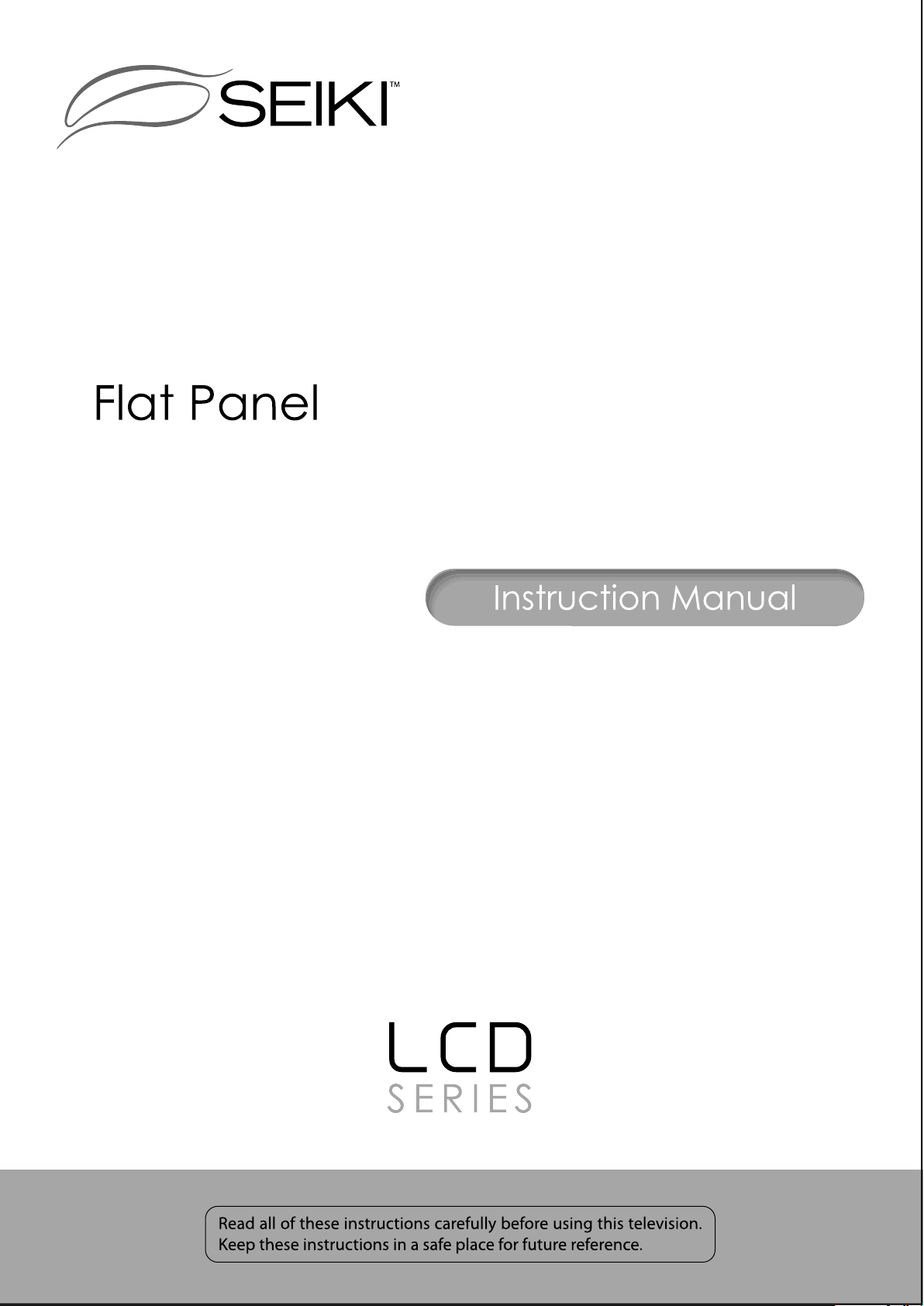
LCD Television
SE324FB
Page 2
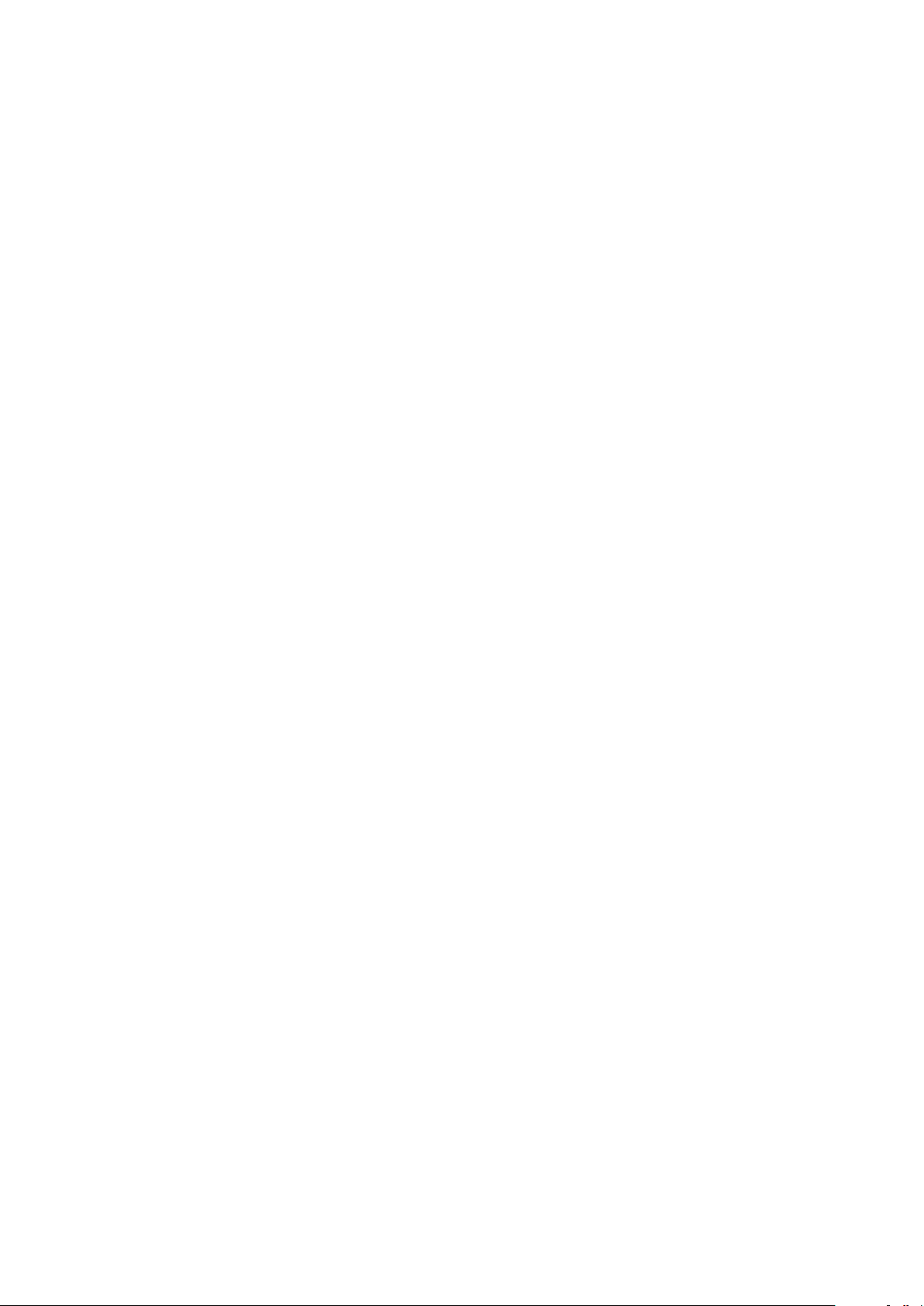
Page 3
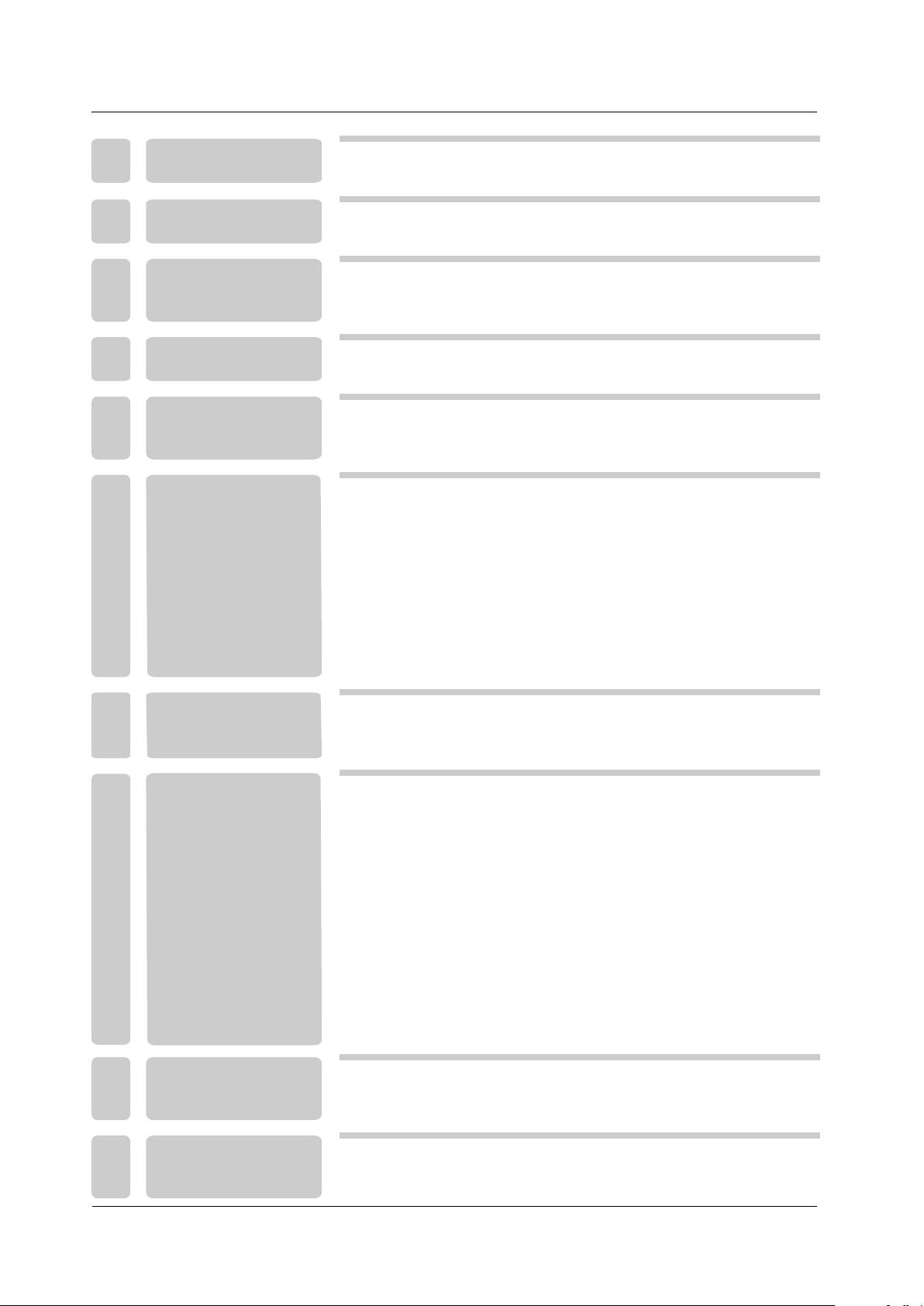
TABLE OF CO N T E N T S
1
2
3
4
I M P O R TA N T
INFORMATION
PREFACE
SAFETY
PRECAUTIONS
IN THE CARTON
2
4
4
6
FRONT/BACK
5
CONNECTIONS
7
OF LCD TV
Power Cord Conne ction
Antenna Connect ion
AV Connection
6
TV INSTA LLA TION
DRAWINGS
YPbPr(compon ent) Connecti on
VGA(PC) Connec tion
COAXIAL Con nection
HDMI Connectio n
Service Port Fun ction
8
8
9
9
10
10
11
11
7
8
9
10
REMOTE CONTROL
MENU OPERATION
TROUB LESH OOTING
SPECIF ICATIONS
Remote control i nstructions
Remote control s etup
Setup Wizard
Select Input Sou rce
Basic Operatio n
Picture Menu
Sound Menu
Channel Menu
Lock Menu
Setup Menu
Other Menu
Picture M enu in PC Source
12
14
15
17
17
18
20
22
24
28
30
31
35
38
1
Page 4
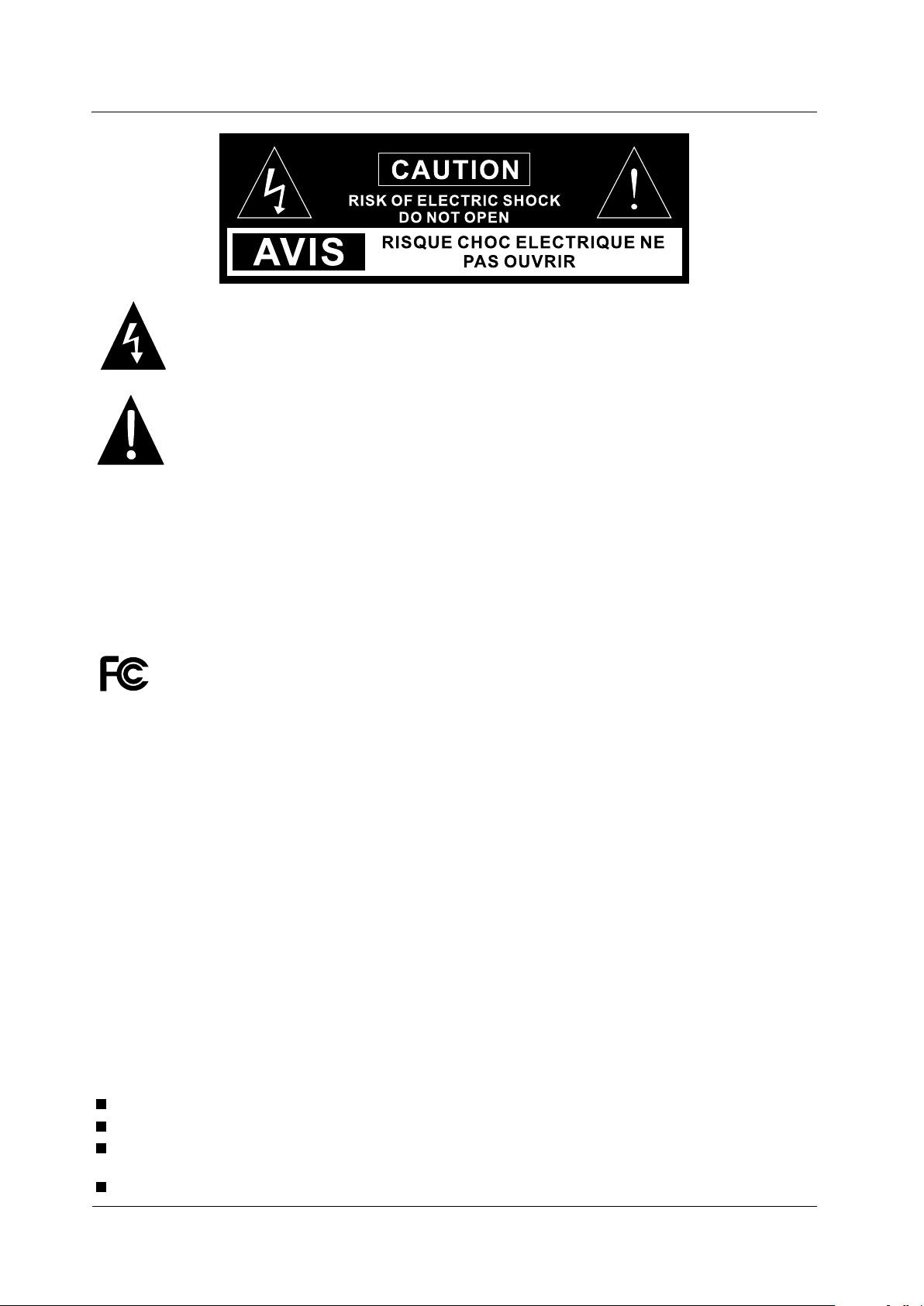
IM P O RTANT INFORMATI O N
CAUTION: USE OF ANY CONTR OLS, ADJUSTMENTS, OR PR OCEDURES OTHE R THAN
THOSE SPECIFIE D HEREIN MAY RE SULT IN HAZARDOUS RA DIATI ON EXPOSURE.
The lightning fl ash with arrowh ead symbol, within an eq uilateral tri angle, is intended to
alert the user to th e presence of un- insulated dangerou s voltage withi n the products
enclosure that m ay be of sufficient mag nitude to constitute a r isk of electric to perso ns.
The exclamatio n point within an e quilateral triangl e is interded to al er the user to the
presence of impo rtant operati ng and maintenance (se rvicing) inst ruction the literatu re
accompanying t he appliance.
CAUTION: These servi cing instruct ions are for use by qualif ied service personnel only. To reduce
the risk of electr ic shock, do not pe rform any servicing ot her than that containe d in the operatin g
instructions u nless you are qua lified to do so.
Refer to service m anual for servi cing instructions.
Please note that c hanges or modifications not express ly approved by the party r esponsible fo r
compliance cou ld void the user' s authority to operate t he equipment.
This device comp lies with Part 15 o f the FCC Rules. Operati on is subject to the follo wing two
conditions: (1 ) this device may not cause harmful inter ference, and (2) this de vice must accept any
interference r eceived, including interference t hat may cause undesire d operation.
“Warning: C hanges or modif ications to this unit no t expressly app roved by the party respo nsible
for compliance c ould void the use r ’s authori ty to operate the e quipment.”
“NOTE: This equipmen t has been tested and foun d to comply with th e limits for a Class B digit al
device, pursua nt to Part 15 of the FC C Rules. Thes e limits are desi gned to provide reason able
protection aga inst harmful in terference in a reside ntial install ation. This equipment gene rates,
uses and can radia te radio freque ncy energy and, if not ins talLCD and used i n accordance with the
instructions , may cause harmf ul interference to rad io communicat ions.
However, there is n o guarantee tha t interference will no t occur in a partic ular installation. I f this
equipment does c ause harmful in terference to radio or t elevision rec eption, which can be
determined by tu rning the equip ment off and on, the user is encou raged to try to correct th e
interference b y one or more of the fo llowing measures:
Reorient or relo cate the receiv ing antenna.
Increase the sep aration betwe en the equipment and rec eiver.
Connect the equi pment into an out let on a circuit different fro m that to
which the receiv er is connected .
Consult the deal er or an experien ced radio/TV technic ian for help.”
2
Page 5

IM P O RTANT INFORMATI ON
Important Safety Instructions
Note:
1.Read these inst ructions.
2.Keep these inst ructions.
3.Heed all warnin gs.
4.Follow all inst ructions.
5.Do not use near wat er.
6.Clean only with d ry cloth.
7.Do not block any ve ntilation ope nings. Install in acco rdance with the m anufacturer's inst ructions.
8.Do not install ne ar any heat sourc es such as radiators, he at registers, stoves , or other appara tus
(including amp lifiers) that p roduce heat.
9.Do not defeat the s afety purpose o f the polarized or groun ding-type plu g. A polarized plu g has
two blades with on e wider than the ot her. A grounding ty pe plug has two blades and a t hird
grounding pron g. The w ide blade or the th ird prong are provided f or your safety. If the provided
plug does not fit in to your outlet, consult an electricia n for replacement of the o bsolete outle t.
10.Protect the p ower cord from be ing walked on or pinched p articularly a t plugs, convenience
receptacles, a nd the point wher e they exit from the appar atus.
11.Only use attachment s / accessories specif ied by the manufa cturer.
12.Use only with th e cart, stand, tripod, bracket, or tabl e specified by the manuf acturer, or sold w ith
the apparatus. W hen a cart is used, u se caution when moving t he cart / apparatus comb ination
to avoid injury fr om tip-over.
13.Unplug this ap paratus durin g lightning storms or wh en unused for lon g periods of time.
14.Refer all ser vicing to quali fied service personn el. Servicing i s required when the apparatus has
been damaged in an y way, su ch as power-sup ply cord or plug is damage d, liquid has bee n spilLCD
or objects have fa llen into the app aratus, the apparatu s has been expose d to rain or moisture,
does not operate n ormally, or has been dro pped.
15.Apparatus sh all not be expose d to dripping or splashi ng and that no obje cts filLCD with liquid s,
suchas vases, sh all be placed on th e apparatus.
16.WARNI NG:To reduce the risk o f fire or elect ric shock, do n ot exp ose this appa ratus to rain o r moisture.
17.Mains plug or a ppliance coup ler is used as the disconn ect device, sha ll be readily operable.
WARNING: The batt ery (battery or batter ies or battery pa ck) shall not be exposed t o excessive
heat such as sunsh ine, fire or the li ke.
This equipment i s a Class II or doubl e insulated electric al appliance. I t has been designed in
such a way that it doe s not require a safety con nection to elec trical earth.
3
Page 6
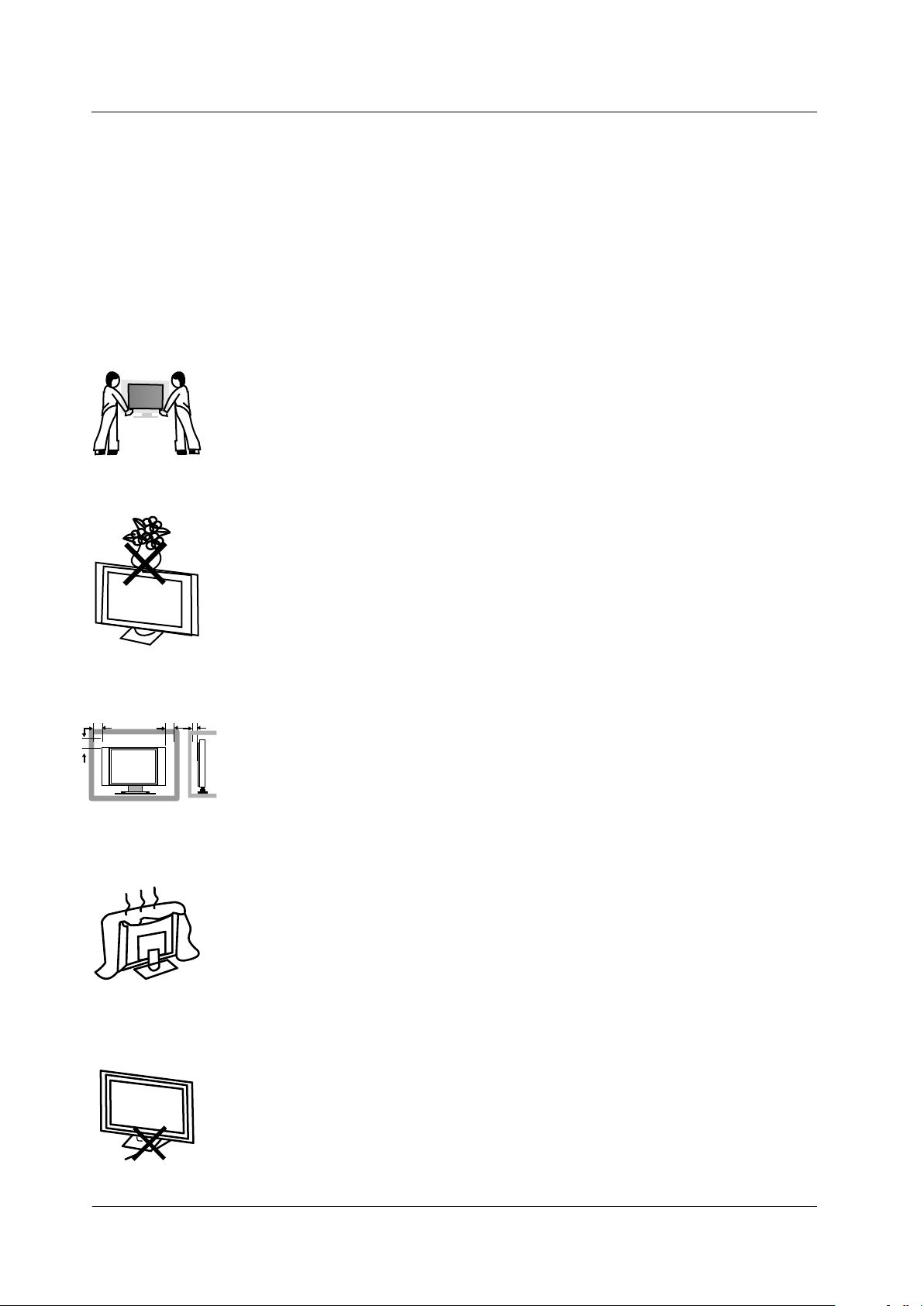
PR E FACE
2. PREFACE
Thank you for buyi ng this Please read this m anual thoroug hly before operating t he TV.
TV!
Make sure the TV was not dam aged in transit . Should the TV b e damaged, do not i nstall it and
contact your dea ler. Check that yo u have all the accessori es according to t he model.
3. SAFETY PRECAUTIONS
Put the TV on a stable surfa ce.
Do not place any material on the TV.
Min imum dis tance s
10c m
20c m
10c m 5cm
Do not use the TV with fixtures other t han those provi ded or
suggest ed by the manufacturer.
Do not block or cover the ventilati on openings on th e TV.
If you have a wall mount, check that it i s steady.
Power cord and cables must be properly placed and protected to prev ent
people from stepping on them and causing the TV to fall.
4
Page 7
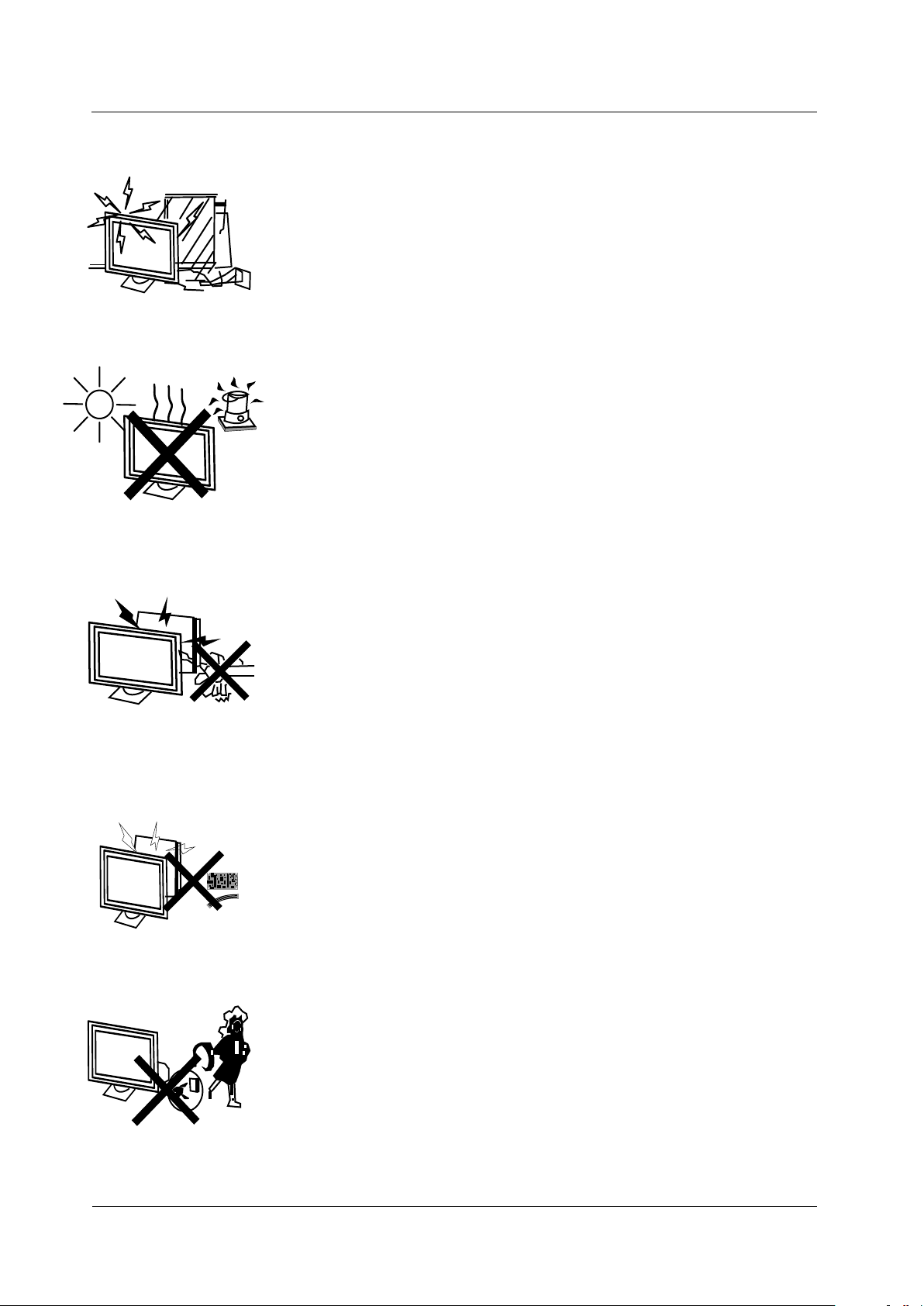
Keep the TV dry and away from humidity.
Keep the TV away from heat sources.
SA F E T Y PRECAUTIONS
Unplug the TV before cleaning it. Do not use solvent or liqu id to clean
the TV.
Only clean the TV with a soft and dry cloth.
In case of troubleshooting, do no t use spare parts o ther than those
suggested by the manufacturer. Using inadequate spare parts can
lead to ele ctric shocks, short-circuits, fir e or other incide nts.
Unplug the TV during lightning storms or when unused for long periods
of time.
5
Page 8
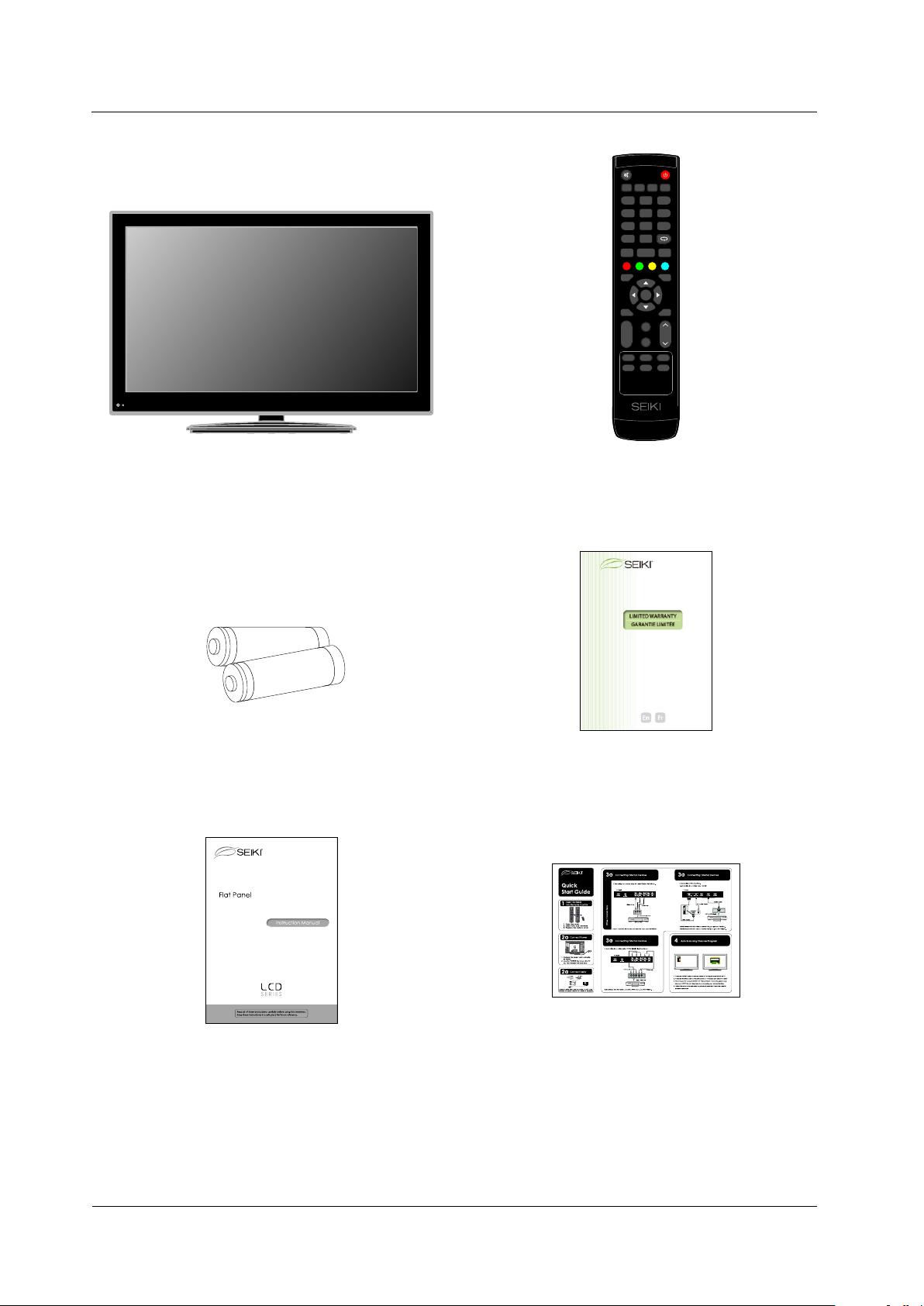
IN T H E C A RTON
4. IN THE CARTON
LCD TV SET
MUTE
POWER
S.MODE
P.MODE
SLEEP MTS
2
1
3
5
4
6
7
8
9
0
-
ASPECT
CH.LIST CC
A
B C D
MENU
SOURCE
OK
ENTER
DISPLAY
EXIT
FAV
++
CH
VOL
ADD/ERAS E
--
V-CHIP
TV
AUTO
HDMI
VGA
COMP
Remote Control
1.5V
1.5V
AAA Batteries
LCD Te le vis io n
SE3 24F B
USER'S MANUAL
Warranty Card
Source Select
TV
AV
AUTO CHANNEL SEARCH - Air
YPbPr
Now Searching... Please Wait...
HDMI1
Return
HDMI2
Analog Channels Found: 0
HDMI3
Digital Channels Found: 0
PC
0%
25%
MENU
OK
:Skip
:Stop Auto Channel Search
Quick Connect Guide
6
Page 9
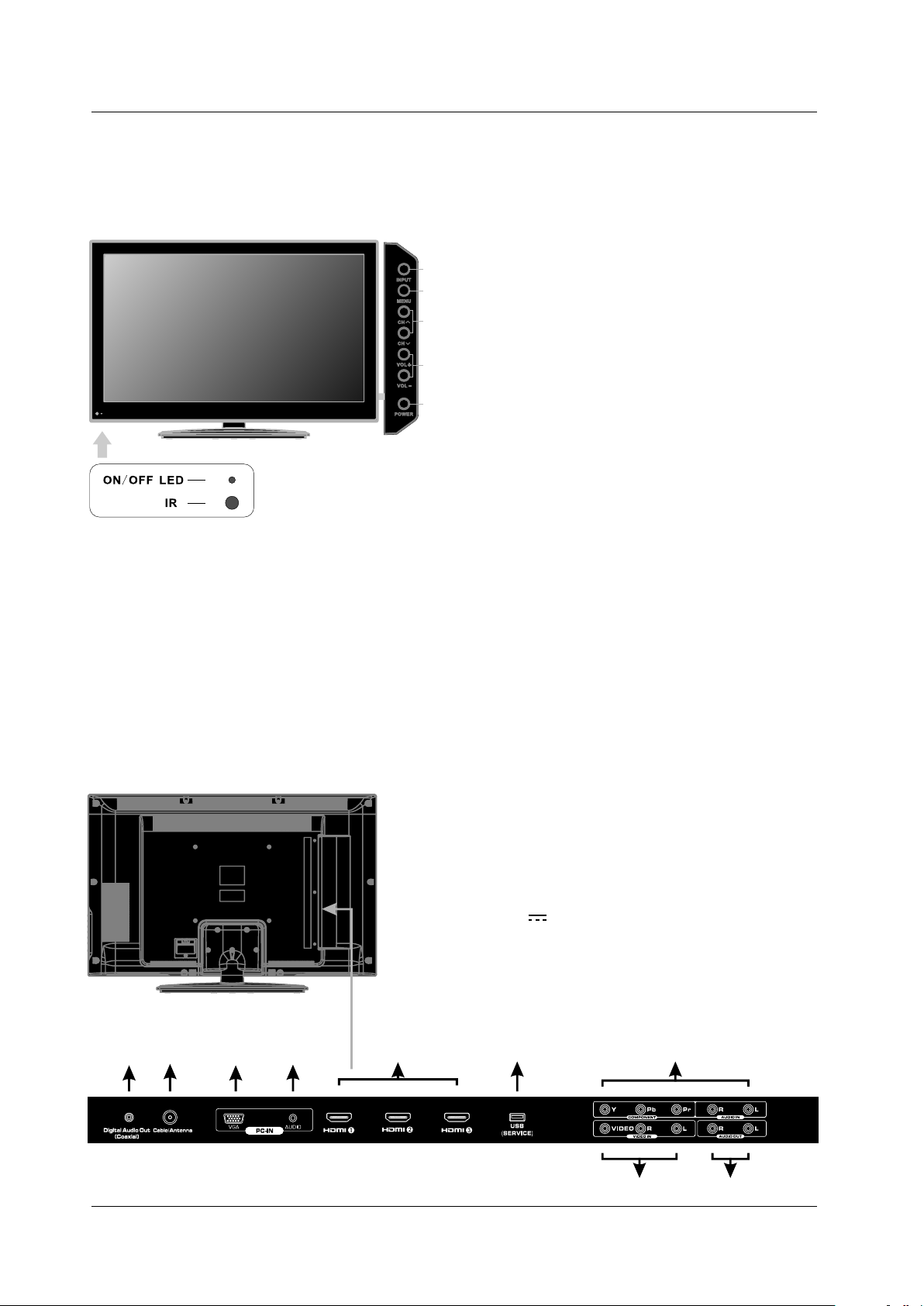
FR O N T /B A C K C O N N E C TIONS OF LCD TV
5. FRONT/BACK CONNECTIONS OF LCD TV
Front View
1. Press“INPUT”to select the input source.
1
2. Press “MENU”to bring up the main menu on
2
the screen.
3. Press“CH ”or “CH ”to scan through channels.
3
4. Press“VOL+”or “VOL-”to increase or decrease
the volume.
4
5. Press“POWER” button to turn the TV on or off.
6. REMOTE SENSOR: infrared sensor for the
5
remote control.
7. POWER INDICATOR: red in standby mode.
blue when your TV is turned on.
Shows
7
6
<
>
Shows
Back View and Control Connections
1. Digital Audio Out (Coaxial): Connects to the coaxial audio input
of your digital stereo equipment.
2. Cable/Antenna: RF input that connects to your cable or
VHF/UHF antenna.
3. VGA( PC): Connects t o a personal computer' s video
output connect or.
4. PC AUDIO: Conne cts to a personal computer's audio
output connect or.
5. HDMI1/HDMI2 /HDMI3: HDMI (High-Definition Mul timedia
Interface) pro vides an uncomp ressed, all-digita l audio/
video interfac e between this TV and any HDMI-e quipped
A/V equipment. H DMI supports enhanced, or high-
definition vid eo, plus digita l audio.
6. USB SERVICE: This USB port is for service only.
Output power 5V 0.5A.
7. YPbPr/AUDIO(L/R): Connect the YPbPr /Audio output jack
of DVD or VCR.
8. VIDEO/AUDIO (L/R): Connect the Video/A udio output
jack of DVD or VCR.
9. L-OUT/R-OUT : Connect to Audio Amplifi er device.
1
2
3
4
5
6
7
8
9
7
Page 10
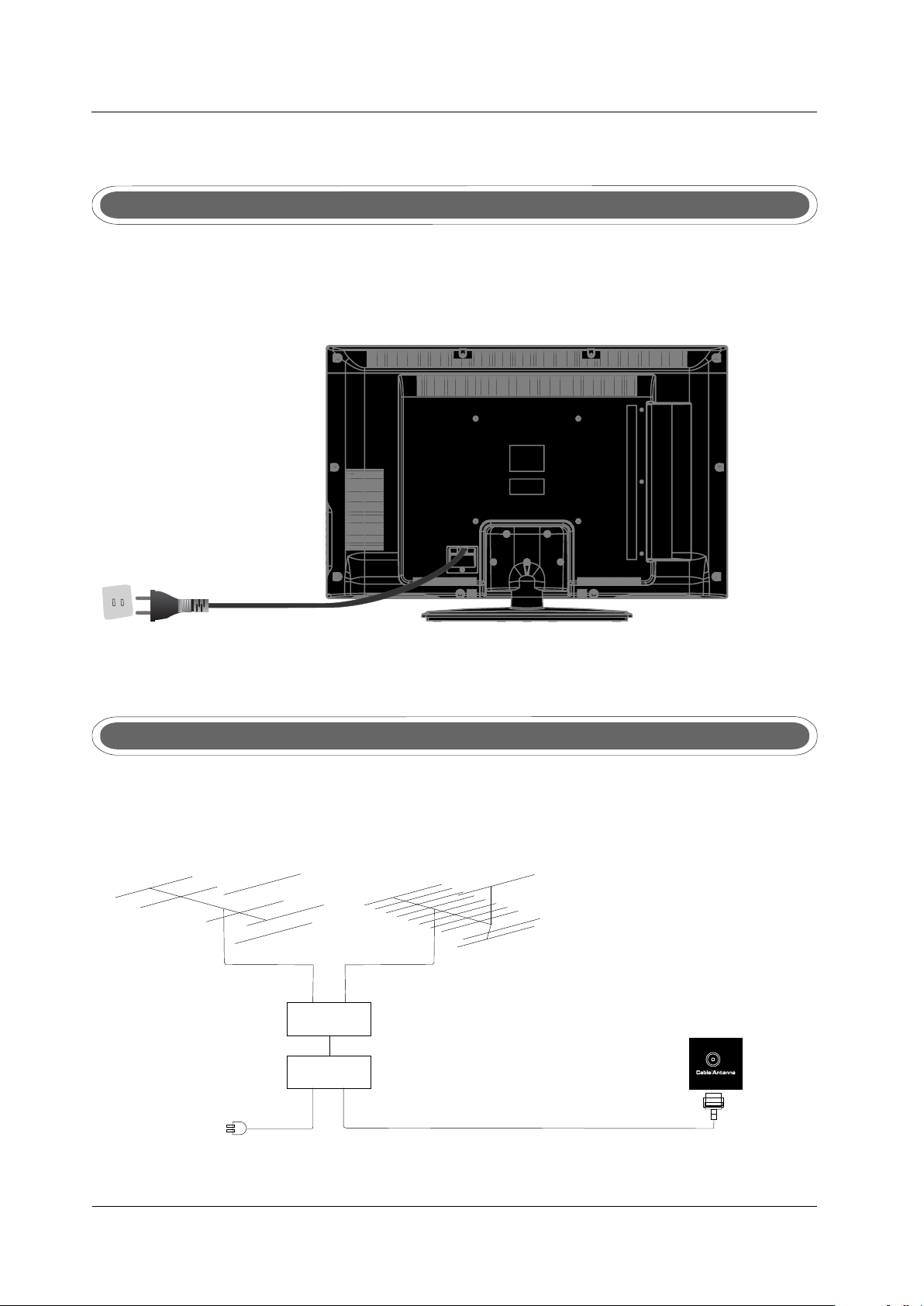
TV I N S TALL TI O N D R AWINGSA
6. ATV INSTALL TION DRAWINGS
Power Cord Connection
- Connect the powe r cord correctl y as shown.
- Press t he P o w er o f your L C D T V to turn o n the LCD T V. The p owe r indicato r on the f r ont p anel
light s up in b l u e .
Antenna Connection
To ensure good picture and sound, TV antenna system needs to be instalLCD. The antenna system as
shown can be sourced from TV equipment shops, which will provide service for correct installation
and connection. After installation, insert the 75-ohm antenna plug into the antenna jack as shown.
VHF AN TEN NA UHF AN TEN NA
OUTD OOR
ANTE NNA
AMPL IFI ER
INDO OR
ANTE NNA
AMPL IFI ER
75 OHM
ANTE NNA
POWE R PLU G OF
ANTE NNA
AMPL IFI ER
PLUG
8
Page 11

TV I N S TALL TI O N D R AWINGSA
AV Connection
Connect the VIDEO and AUDIO output jack of the DVD or VCR to the VIDEO jacks on the set using
the RCA cable. Match the jack colors: Video is yellow, Audio left is white, and Audio right is red.
Select the AV input source using the SOURCE button on the remote control.
TV Bac k
Vide o Cable
VIDEO R L VIDEO R L
AUDI O cab le
DVD or V CR Ba ck
DVD or V CR
YPbPr Connection(Component)(Component)
Connect the YPb Pr output of the DVD or VCR to the YPbPr input on the set . The pi cture quality i s
improved; compared to connecting a regular VCR to the video input. Connect the Audio output of
the DVD or VCR to the Audio input jacks on the set using the RCA cable.
Match the jacks colors :Y is green, P b is blue, Pr is red, Au dio left is white a nd Audio right is r ed.
Select component input source using the SOURCE button on the remo te control.
YPbP r cab le
Y
Pb
Pr LR
DVD or V CR Ba ck
DVD or V CR
TV Bac k
AUDI O cab le
9
Page 12
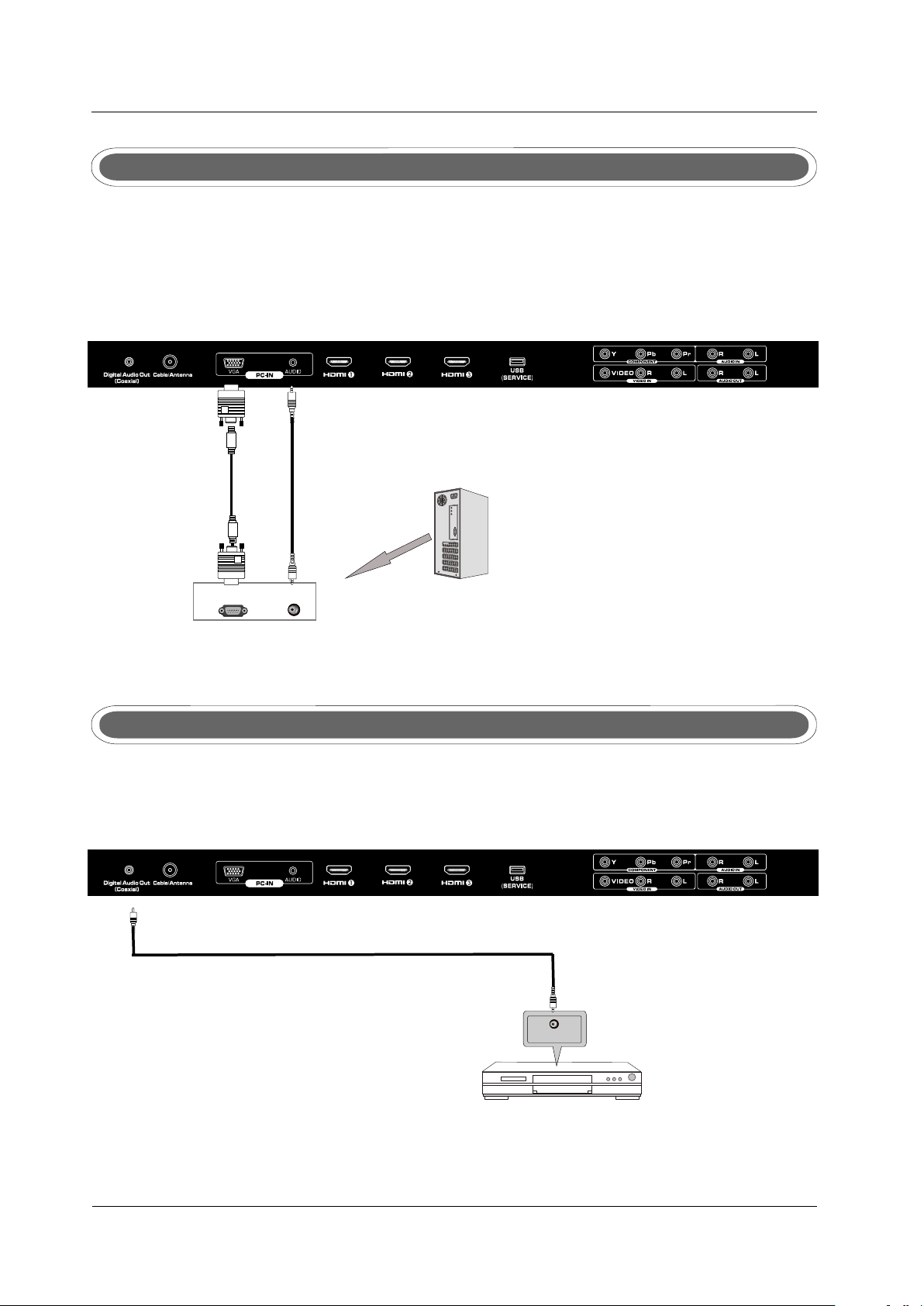
TV I N S TALL TI O N D R AWINGSA
VGA(PC) Connection
Connect the RGB output o f the PC to the jack on the s e t . C onnect the AUDIO output ofVGA(PC)
the PC to the P C AUDIO jack on t h e s e t . Select the RGB i n p u t s o u r ce with u s i n g the SOURCE
button on the remote c o n t r o l .
TV Bac k
VGA Cab le Audi o Cab le
AUD IORGB -PC OUT PUT
COAXIAL Connection
Connect to Audio Amp lifier device t o the Coaxial output jac k on the TV.
COAX C abl e
COAXCOAX
the au dio a mpl ifi er ba ck
TV Bac k
10
Audi o amp lif ier
Page 13
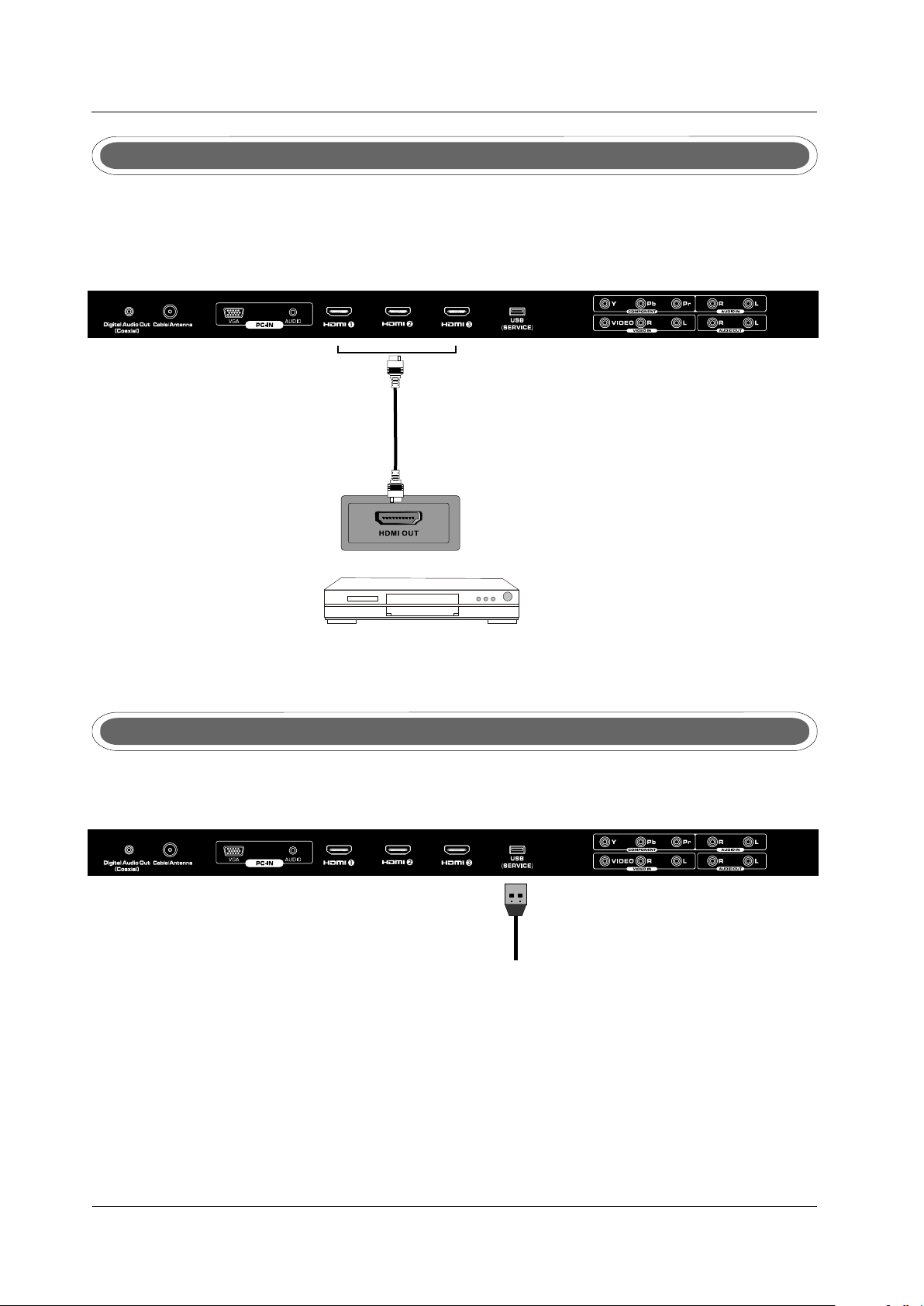
TV I N S TALL TI O N D R AWINGSA
HDMI Connection
HDMI plug which replaces the HDMI connection allows transfer of all audio/video/control
signals through one cable only. These signals are transferred in digital.
TV Bac k
HDMI C abl e
Service Port Function
Service port: (F or factory uses only.)
Wall Mounting
DVD Ba ck
TV Bac k
USB Ca ble
The TV is provided with mounting holes for a VESA approved wall mounting bracket (NOT SUPPLIED).
Remove the screws holding the base to the base bracket and lift the base away (do not remove the base
mounting brackets). Mount the VESA bracket using 4 x M5x12 isometric threaded screws (not supplied).
Do not use screws longer than 20mm; damage will occur to the internal parts.
Caution: Your new TV is heavy; please consult with a professional wallmount installer to perform this
installation.
11
Page 14

REM O T E C O N T R O L
7 REMOTE CONTROL.
Remote control instructions in TV mode
MUT E
P.MOD EP.MO DE
S.M ODES.M ODE
POW ER
SLE EPSLE EP MTSMTS
MUTE
Press to mute the sound. Pres s again or p ress Vol+ to
un-mute t he TV.
POWER
Turn the TV O N or OFF.
11
44
77
--
CH. LI STCH. LI ST CCC C
AA
MEN UMEN U
DIS PLAYDIS PLAY
22
55
88
00
ASP ECTASP ECT
BB CC DD
SOU RCESOUR CE
OKO K
ENT ERENT ER
FAVFAV
++
VOLVOL
ADD /ERA SEADD /ERA SE
--
AUT OAUT O
VGAVGA
V-CH IPV-CH IP
COM PCOM P
HDM IHD MI
TVTV
33
66
99
EXI TEXI T
CHC H
P.MODE
Press re peate dly to cycle through t he avai lable video
pictur e modes .
S.MODE
Press to c ycle th rough the differe nt sound settings.
SLEEP
Lets you s elect a mount of time before y our TV turn itself
off aut omatically.
MTS
Choose Mono, ste reo or sap for anal og TV input.
Choose English , French or Spani sh for DTV input.
NUMBER BUTTONS
Press 0- 9 to dire ctly change the TV ch annel.
-
Press this butto n to enter a progra m number for
multiple progr am channel such a s 2-1,etc.
Return t o the pre vious channel view ed.
LIST
Press to display t he TV pr ogram list.
ASPECT
Press to select As pect Ratio.
(As follow Stand ard, Wide, Wide Zoom, Zo om, etc.)
CC
Press to display t he closed capti on.
MENU
Displays the mai n TV menu.
SOURCE
Press SOURCE to display the OSD input source,
press ▲▼to select an input source and the n press
OK to confirm.
THUMBSTICK( ▲/ ▼ /◄ / ►/ OK )
Allow s you to n avigate t he on- scre en menus an d adju st the
syste m sett ings to you r pref erence.
DISPLAY
Press t o disp lay the sou rce an d chan nel's inf orma tion.
EXIT
Exit th e main TV men u.
,
12
Page 15

REM O T E C O N T R O L
Remote control instructions in TV mode
MUT E
S.M ODES.M ODE
P.MOD EP.MO DE
11
44
77
--
CH. LI STCH. LI ST CCC C
AA
MEN UMEN U
DIS PLAYDIS PLAY
22
55
88
00
ASP ECTASP ECT
BB CC DD
OKO K
ENT ERENT ER
FAVFAV
POW ER
SLE EPSLE EP MTSMTS
SOU RCESOUR CE
++
VOLVOL
ADD /ERA SEADD /ERA SE
--
AUT OAUT O
VGAVGA
V-CH IPV-CH IP
COM PCOM P
TVTV
HDM IHD MI
33
66
99
EXI TEXI T
CHC H
FAV.CH A
Single push>sw itch to FAV channel A;
Push and hold>st ore current cha nnel in A.
FAV.CH B
Single push>sw itch to FAV channel B;
Push and hold>st ore current cha nnel in B.
FAV.CH C
Single push>sw itch to FAV channel C;
Push and hold>st ore current cha nnel in C.
FAV.CH D
Single push>sw itch to FAV channel D;
Push and hold>st ore current cha nnel in D.
VOL+/VOL-
Press to increas e / decrease the so und level.
CH+/CH-
Press to scan thro ugh channels.
FAV
Press to display the favorite l ist in TV mode.
ADD/ERASE
Add or Erase favorite channels.
CC
Press to display t he closed capti on.
V-CHIP
Press to enter th e V CHIP menu - .
AUTO
Automatically adjust the Ho rizon tal/Ve rtica l posit ion in
PC(VGA) mode.
HDMI
Switch to HDMI so urce.
COMP
Switch to YPbPr source .
VGA
Switch to VGA sou rce.
TV
Switch to TV sour ce.
-If you deviate th e television re mote sensors. the remo te control may fail or wor k abnormally.
-If not using the re mote for a long per iod of time, please remo ve the batteries.
-The picture of re mote controll er is only for reference a nd is subject to the real one.
13
Page 16

REM O T E C O N T R O L
Remote control setup
1. Open the cover.
2. Uses two AAA size batteries. When inserting the batteries, make sure correct polarities “+”and “-”
marks
3. Replace the bat tery cover.
To prevent battery leak age which may result in bo dily injury or damage to t he remote:
1. Install all bat teries correc tly, and as mark ed on the remote co ntrol.
2. Do not mix alkali ne, standard (c arbon-zinc) or recha rgeable (ni-c ad, ni-mh, etc.) Batte ries.
on the batteries lin e up co rrectly with com partment markings .
Remove batteri es when the remot e is not used for a long perio d of time.
.
14
Page 17

8. MENU OPERATION
SETUP WIZARD
Select Language
Select the langu age you want.
Select Lang uage
Welc om e to t he SEIK I HD TV S et up Wi za rd . Fo llow th is g ui de
to hel p se tu p your HD TV f or s ca nni ng c ha nn els o r ac ce ss ing
your e xt er nal dev ic es f or A nte nn a, S et -top Bo x, B lu ray, DV D,
Game s an d ot her pla ye r.
Use th e Up a nd D own arr ow s on y our rem ot e co nt rol o r TV
keyp ad t o se lect th e La ng ua ge of s cr ee n me nu an d me ss ag e
:Move :Pres s to Ent er
Englis h
French
Spanis h
ENTE R
ME N U O P E R ATION
Enter
Enter
Enter
Select Time Zone
Use the le ft a nd r ig ht a rr ow s on y ou r remote co nt ro l or T V
keypad t o se le ct y ou r lo ca l ti me z one .
MEN U
Power On Mode
Hom e Mode op timiz es the st andar d video s ettin gs.
Ret ail Mod e optim izes th e video s ettin g for use o n a retai l
sho wroom f loor or d emo env ironm ent.
Use t he up/d own key a rrows o n you rem ote con trol or T V
key pad to se lect po wer on mo de.
Time Zone
Time Zone
Next
:Retu rn
Powe r On Mo de
Easte rn
:Move :Chan ge Set ting
MENU
Home Mo de
Retai l Mo de
:Ret urn
:Mov e
ENTE R
:Pre ss to E nt er
15
Page 18

ME N U O P E R ATION
Select Input Source
Sele ct yo ur Co nnect ion d evice s.. .
Con nect to G ame, Bl u-Ray ,DVD, o r other p layer
Ant enna or c oaxia l cable i nput
Bac k
MEN U
:Ret urn
:Mov e
Select the .Game, Blu-Ray, D VD, or other play er
SOUR CE LI ST
TV
AV
YPbP r
HDMI 1
HDMI 2
HDMI 3
PC
:Sel ect
:Pag e
ENTE R
Pag e 1/2
:Pre ss to E nt er
Select the TV (or th e Antenna or cabl e input).
Scanning Channel Program
Use t he Up or Do wn key ar rows on y our rem ote con trol or T V
key pad to se lect th e chann el scan t ype.
ENTE R
:Pre ss to E nter
AUTO C HAN NEL S EAR CH - Ai r
Now S earch ing.. . Pleas e Wait. ..
Return
Antenna
Cable
Back
MEN U
:Ret urn
:Mov e
ENTE R
:Pre ss to E nte r
Scanning Channel Program
Use t he Up or Do wn key ar rows on y our rem ote con trol or T V
key pad to se lect th e chann el scan t ype.
Antenna
Cable
Back
MEN U
:Ret urn
:Mov e
ENTE R
:Pre ss to E nte r
16
Ana log Cha nnels F ound: 0
Dig ital Ch annel s Found : 0
ENTE R
:Sto p Aut o Chann el Se ar ch
AUTO C HAN NEL S EAR CH - Ca ble
Now S earch ing.. . Pleas e Wait
Return
Ana log Cha nnels F ound: 0
Dig ital Ch annel s Found : 0
ENTE R
:Sto p Aut o Chann el Se ar ch
MENU
MENU
0%
0%
0%
25%
:Ski p
25%
:Ski p
Page 19

Source Select
TV
ME N U O P E R ATION
SELECT INPUT SOURCE
AV
YPbPr
HDMI1
HDMI2
HDMI3
PC
Press SOURCE but ton to display th e input source list.
Press button to select t he input source y ou want to watch.▼/▲
Press ENTER butt on to enter the selected s ource.
BASIC OPERATION
PICTURE
Press MENU butto n to display the MA IN MENU .
Press◄/►button to se lect the MENU you would like to choose.
Press ENTER butt on to enter the sub menu.
Press ▼/▲ button to se lect the option and then p ress ENTER to adj ust the value in the sub men u.
You can press MENU b utton to go back to t he main menu or EXIT butto n to close the MENU.
SOUND
CHANNEL PARENTAL
SETUP OTHERS
17
Page 20

ME N U O P E R ATION
PICTURE MENU
PICTU RE
Pict ure S ettin gs
Scre en Si ze
PC Set tin gs
Colo r Tem per ature N orm al
Adva nce d Pictu re Se tt ing s
Wide
MENU
:Ret urn
:Mov e :Go to N ext M en u
ENTE R
Picture Settings
1.Press ENTER wh en the Picture Se ttings item is highlig hted. Then you wi ll go to th e sub-menu
as following.
2.Press ▼/▲ to selec t the desired men u item. Press ENTER to pro ceed if necessary.
3.Press ◄/► to the des ired level.
4.When you have ch anged the setti ngs, you can exit from the m enu by pressing M ENU/EXIT.
PICTU RE SET TINGS
Pict ure M ode Use r
Brig htn es s
Cont ras t
Colo r
Tint
Shar pne ss
MENU
:Ret urn
:Mov e : Cha nge Set tin g
Picture Mode
Press ▼/▲ buttons to s elect Picture Mode, th en press ◄/► button s to adjust. Only in the Use r mode,
the detail optio ns as following c an be adjusted. Availa ble picture mod e: Dynamic, Standard , Movie,
User.
Brightness
Press ▼/▲ button to se lect Brightne ss,
Brightness
50
then press ◄/► butto n to adjust.
Contrast
Press ▼/▲ button to se lect Contrast,
Contrast
50
then press ◄/► butto n to adjust.
18
Page 21

ME N U O P E R ATION
Color
Press ▼/▲ button to se lect Color,
then press ◄/► butto n to adjust.
Tint
Press ▼/▲ button to se lect Tint,
then press ◄/► butto n to adjust.
Sharpness
Press ▼/▲ button to se lect Sharpnes s,
then press ◄/► butto n to adjust.
Color
50
Tint
0
Sharpness
50
Screen Size
Screen Size
Press ▼/▲ button to se lect Screen Siz e, then p ress ◄/► button to ad just. Available Scre en Size:
Standard, Wide , Wide Zoom, Zoom .
Color Temperature
Color Temperature
Press ENTER when t he Color Temper ature item is highligh ted. Then press ◄/► b utton to adjust.
Available colo r temperature : Normal, Warm, Cool.
Color Temperature
Warm
Advanced Pictu re Settings
ADVAN CED PI CTUR E SETTING S
Dyna mic C ontra st
Film M ode
Nois e Red uctio n
MPEG N ois e Reduc tio n
Off
Off
Low
Off
MEN U
:Ret urn
:Mov e :Cha nge S ettin g
19
Page 22

ME N U O P E R ATION
Dynamic Contra st
Press button to sel ect the item Dynami c Contrast Mode
▼/▲ ,
then press
◄/► button to adjust.
This option can ad just the contra st corresponding to th e input
signal in order to i mprove the pict ure quality that is disp layed.
Available Mode : On/Off.
Film Mode
Press ▼/▲ button to se lect the item Fil m Mode, then
press ◄/► button to ad just. This option handles 3:2 pull down
and 2:2 pull down. A vailable Film M ode: On/Off.
Dynamic Contrast
Off
Film Mode
Off
Noise Reductio n
Press ▼/▲ button to se lect the item Noi se Reduction,
then press ◄/► butto n to adjust. Avai lable Noise
Reduction: Off , Low, Medium, Hi gh.
MPEG Noise Reduc tion
Press ▼/▲ button to se lect the item MPEG Noise R eduction,
then press ◄/► butto n to adjust. Redu ces the mosaic effect
in MPEG-compre ssed video. Use ful for DVDs, Blu-ray,
and Digital TV channel s.
SOUND MENU
SOUND
Soun d Set ti ngs
Surr oun d Mo de
AVL
Anal og So un d Ste reo
Digi tal S ou nd En glish
Digi tal A ud io Ou tpu t PC M
Equa liz er S ett ing s
Noise Reduction
Off
MPEG Noise Reduction
Off
MEN U
:Ret urn
:Mov e :Go to Ne xt Me nu
ENTE R
Sound Settings
1.Press ENTER wh en the Sound Sett ings item is highlight ed. Then you will g o to the sub-menu as
following.
2.Press ▼/▲ to selec t the desired men u item. Press ENTER to pro ceed if necessary.
3.Press ◄/► to the des ired level.
4.When you have ch anged the setti ngs, you can exit from the m enu by pressing M ENU/E XIT.
20
Page 23

ME N U O P E R ATION
SOUND S ETTI NGS
Soun d Mod e Us er
Bass
Trebl e
Bala nce
MENU
:Ret urn
Sound Mode
Press ▼/▲button to se lect the item Sou nd Mode, then press ◄/► butt on to adjust.
Options can only b e adjusted manu ally in the USER mode. Ava ilable Sound Mo des:
User, Music, Sta ndard, Movie.
Bass
Press ▼/▲ button to se lect the item Bas s, then p ress ◄/► button to ad just.
:Mov e :Cha nge Set tin g
Treble
Press ▼/▲ button to se lect the item Treble, th en press ◄/► button t o adjust.
Balance
Press ▼/▲ button to se lect the item Bal ance, then press ◄/► butto n to adjust.
Bass
0
Treble
0
Balance
0
Surround Mode
Press ▼/▲ button to se lect the item Surround Mode, then press E NTER button to adjust. P rovides
a virtual surrou nd sound experi ence made possible usi ng just two front s peakers.
Surround Mode
21
Page 24

ME N U O P E R ATION
AVL
Press ▼/▲ button to se lect the item , then press ENTER butto n to select Enabl e/Disable.
Level can stabil ize the volume ac ross all programs and co mmercials.
AVL
AVL
Analog Sound
Press ▼/▲ button to se lect the item Pre ferre d Analog Sound, t hen press ◄/► button to sele ct
the prefer audio w hen switching t o an analog channel. Ava ilable Analog S ound: Stereo, Mono,S AP.
Digital Sound
Press ▼/▲ button to se lect the item Preferre d Digital Sound , t hen press ◄/► button to sele ct
the prefer audio w hen switching t o a digital channel. Ava ilable Digita l Sound: Englis h, Fren ch,
Spanish.
Digital Audio Ou tput
Press ▼/▲ button to se lect the item Dig ital Audio Output, the n press ◄/► button to select t he
desired digita l audio output. A vailable digi tal audio output: PCM, Raw, Off .
Equalizer Settings
EQUAL IZER S ETTINGS
Mode O ff
0 0 0 0 0 0 0
10K
100 250 500 1K 2K
MENU
:Ret urn
:Mov e :Chan ge Se tting
4K
Equalizer Sett ings
Press ▼/▲ button to se lect the item Mod e, then p ress ◄/► button to se lect the desired
mode. Availabl e Equalizer Mod e: Off , Rock, Pop, Jazz, User.
CHANNEL MENU
Note: This me nu is only shown when the in put source is TV.
CHANNEL
Chan nel L ist
Favo rit e List
Chan nel S ettin gs
Sign al Type Air
Auto C han nel Sea rch E nt er
22
MENU
:Ret urn
:Mov e
ENTE R
:Go to N ext M en u
Page 25

ME N U O P E R ATION
Channel List
Press ▼/▲ button to se lect Channel Li st, then press ENTER but ton to scan the Channel Li st. If you
select the optio n “Channel List” On , the channel label will d isplay in the lis t.
Page 1 /1
ENTE R
MENU
CHANN EL LIS T
A4
A11
A14
A63
:Ret urn
:Mov e :Sel ect:Pag e
Favorite List
Press ▼/▲ button to se lect Favorite L ist, th en press ENTER bu tton to scan the Favorit e Channel List.
FAVORI TE LIS T
No Fav ori te C han nel s Pr ese nt
Plea se Pe rform F avo ri te Ch annel Add F irst
Page 1 /1
MEN U
:Ret urn
:Mov e :Sel ect:Pag e
ENTE R
Channel Settings
Press ▼/▲ button to se lect Manual Cha nnel Settings, then pr ess ENTER button to set th e value in the
sub menu.
CHANN EL SE TTIN GS
Chan nel Skip Favo rit e Lab el
A4
A11
A14
A63
MEN U
:Ret urn
:Cur sor /Page :Sel ect
Page 1 /1
ENTE R
23
Page 26

ME N U O P E R ATION
Signal Type
Press ▼/▲ button to se lect Signal Typ e, then press ◄/► button to se lect the type you want to se t.
There are two sele ctions: Air and C able.
Auto Channel Search
Press ▼/▲ button to se lect Auto Chann el Search, then press EN TER button to search cha nnel.
A Channel Search M enu will appear a s below.
AUTO C HANN EL SEA RCH-Air
Now Se arc hing. .. Pl ea se Wait.. .
Return
Anal og Ch an nel s Fou nd : 0
PARENTAL CON TRO L
Lock P ar ent al C on tro l
V-CHI P
Chan ge P ass wo rd
Keyp ad L ock
Sour ce L ock
MENU
:Ret ur n
0~9
:Ent er p ass wo rd
Digi tal C ha nne ls Fo un d: 0
ENTE R
:Sto p Aut o Chann el Se ar ch
PARENTAL MENU
MENU
92%
:Ski p
PARENTAL CON TRO L
Lock P ar ent al C on tro l
V-CHI P
Chan ge P ass wo rd
Keyp ad L ock
Sour ce L ock
MENU
:Ret ur n
:Mov e
ENTE R
:Go to N ext M en u
Input password t o enter,default pass word is‘‘0 000’’.
V-CHIP
Press ▼/▲ button to se lect V-CHIP, then pres s ENTER button to a djust. A sub menu will app ear
as below.
24
Page 27

V-CHIP
US V-Ch ip
Cana da V-C hip
Bloc k UnR ated Sh ow
Down loa da ble R ati ng
Clea r Dow nl oad abl e Da ta
ME N U O P E R ATION
MEN U
:Ret urn
:Mov e :Go to Ne xt Me nu
ENTE R
US V-CHIP
Press ▼/▲ button to se lect US V-CHIP, then pre ss ENTER button t o adjust. A sub menu will ap pear
as below.
USA
Movi e Rat in g
TV Rat ing
MENU
:Ret urn
:Mov e
Movie Rating
Press ▼/▲ button to se lect Movie Rati ng, then press ENTER but ton to adjust. A sub menu wi ll appear
as below.
MOVIE RATIN G
G
PG
PG-1 3
R
NC-1 7
X
MENU
:Ret urn
:Mov e
Press ▼/▲ button to se lect Rating, th en press ENTER button to l ock.
ENTE R
:Loc k/U nlock
25
Page 28

ME N U O P E R ATION
TV Rating
Press ▼/▲ button to se lect TV Rating, then pre ss ENTER button t o adjust. A sub menu will ap pear
as below.
TV RATING
TV-Y
TV-Y7
TV-G
TV-PG
TV-14
TV-MA
D L S V FV
MEN U
:Ret urn
:Mov e
ENTE R
:Loc k/U nlock
Press ▼/▲/◄/►button to se lect Rating, then press ENTER button to l ock.
CANADA V-CHIP
Press ▼/▲ button to se lect CANADA V-C HIP, th en press ENTER bu tton to adjust. A sub menu w ill appear
as below.
ENGLI SH RATING
C
C8+
G
PG
14+
18+
MENU
:Ret urn
:Mov e
ENTE R
:Loc k/U nlock
MENU
CANAD A
Engl ish R at ing
Fren ch Ra ting
:Ret urn
:Mov e
FRENC H RATI NG
G
8ans +
13an s+
16an s+
18an s+
MENU
:Ret urn
:Mov e
ENTE R
:Loc k/U nl ock
The operation of C ANADA V-CHIP is t he same as the operation o f US V-CHIP.
26
Page 29

ME N U O P E R ATION
Block UnRated Sh ow
Press ◄/► button to se lect Block UnRa ted Show, then press OK bu tton to set the rating loc ked.
Downloadable R ating
Press ▼/▲ button to se lect Download able Rating, then pres s OK button to set the ratin g.
If the DTV program d oesn’t have this ra ting information, th is option will be i n gray.
Clear Download able Data
Press ▼/▲ button to se lect Clear Down loadable Data, then pr ess OK button to se t the rat ing.
Note: The above tw o operation onl y valid when playing the d ownloadable d ata stream.
The operations a re the same as US V-C HIP.
CHANGE PASSWORD
Press ▼/▲ button to se lect Change Pas sword, then press ENTE R button to adjust the val ue.
A Sub Menu Will appe ar as below. If the p assword is changed, al l of the password s in the menu will
be changed at the sa me time.
CHANG E PASS WORD
Old PI N
New PI N
MEN U
Conf irm
:Ret urn
0~9
:Ent er p ass wo rd
27
Page 30

ME N U O P E R ATION
Keypad Lock
Press ▼/▲ button to se lect Keypad Loc k, then press ENTER butt on to select On/Off.
Source Lock
Press ▼/▲ button to se lect Source Loc k, then p ress ENTER butt on to enter the sub menu.
Press ▼/▲ button to se lect Source, then pres s ENTER button to s et the Source Lock .
You can’t enter the lo cked source if yo u set the Source lock.
SOURCE L OCK
TV
AV
YPbP r
HDMI 1
HDMI 2
HDMI 3
PC
MENU
:Ret urn
SETUP
Clos ed Capt ion
Menu L angua ge Engl ish
Cloc k
OSD Time r 20s
:Mov e
:Pag e
ENTE R
SETUP MENU
Page 1/1
:On/ Off
MENU
:Ret urn
:Mov e :G o to N ext M en u
ENTE R
Closed Caption
Press ▼/▲ button to se lect the item Clo sed Caption, then pres s ENTER button to adjust .
CLOSE D CAPTION
Capt ion Dis play Off
CC1
Serv ice1
Cust om
:On/ Off
28
MENU
Anal og Capt ion Type
Digi tal Cap tion Type
Digi tal CC Pr eset
Digi tal CC St yle
:Ret urn
:Mov e
Page 31

ME N U O P E R ATION
Caption Displa y
Press ▼/▲ button to se lect Caption Di splay, then press ◄/► butt on to select ON or OFF.
Analog Caption Type
Press ▼/▲ button to se lect Analog Cap tion Type, then press ◄/► bu tton to select the type.
Available type : CC1, CC2, CC3, CC 4, TEXT1, TEXT2, TEXT3 , TEXT4.
Digital Captio n Type
Press ▼/▲ button to se lect Digital Ca ption Type, then press ◄/► b utton to select the type .
Available type : Service1~6.
Digital CC Prese t
Press ▼/▲ button to se lect Digital CC P reset, then press ◄/► butt on to select Default or Cu stom.
Digital CC Style
This menu is only sh own when the Digi tal CC Preset is selecte d Custom.
DIGITAL CC ST YLE
CC Siz e Def ault
CC Fon t
CC Opa cit y
Text Colo r
CC Bac kgr ound Op aci ty
CC Bac kgr ound Co lor
CL O S E C APTI O N
Defa ult
Defa ult
Defa ult
Defa ult
Defa ult
MEN U
:Ret urn
:Mov e :Chan ge Se tting
CC Size
Press ▼/▲ but ton to select CC Si ze, then press ◄/► but ton to set . Avai labl e Si ze: Def aul t, Sm all,
Standar d, Lar ge.
CC Font
Press ▼/▲ but ton to sel ect , then pr ess ◄/► but ton to sel ect t he Fo nt. Avai labl e type: Def aul t, Styl e0~7 .
CC Opacity
Press ▼/▲ button to se lect CC Opacity , then pr ess ◄/► button to sel ect the Opacity.
Available Opac ity: Default, S olid, Flashing, Tran slucent, Tran sparent.
Text Color
Press ▼/▲ button to se lect Text Color , then pr ess ◄/► button to sel ect the color.
Available Colo r: Default, Bla ck, White, Red, Green, B lue, Yellow, Magenta , Cyan.
CC Background Op acity
Press ▼/▲ button to se lect CC Backgro und Opacity, then pres s ◄/► button to select the Opa city.
Available Opac ity: Default, S olid, Flashing, Tran slucent, Tran sparent.
CC Background Co lor
Press ▼/▲ button to se lect CC Backgro und Color, then press ◄/► bu tton to select the Color .
Available Colo r: Default, Bla ck, White, Red, Green, B lue, Yellow, Magenta , Cyan.
Menu Language
Press ▼/▲ button to se lect the item Menu Language, then press ◄/► b utton to adjust.
Available Lang uage: English , French, Spanish.
29
Page 32

ME N U O P E R ATION
Clock
Press ▼/▲ button to se lect the Clock, then pre ss ENTER to edit.
CLOCK
Time Zon e Ala ska
Auto C loc k
Setu p Ti me 20 09-10 -21 2 0:00: 00
Day Of Wee k We d
Dayl igh t Savin g Ti me
MENU
:Ret urn
Time Zone
Press ▼/▲ button to se lect Timer Zone , then pr ess ◄/► button to set . Available Size: Cent ral,
Mountain, Paci fic, Alaska, Ha waii, Samoa, Newfoun dland, Atlant ic, Eastern.
Auto Clock
Press ▼/▲ button to se lect Auto Clock , then press ENTER butto n to set it Enable/Disab le. If you
set it on Enable, it w ill adjust the ti me corresponding the D TV time automat ically.
Setup Time
Press ▼/▲ button to se lect Setup Time , then pr ess ◄/► button to adj ust the time and use the
OK button to go to the n ext option.
:Mov e : Cha ng e Set ting
Day Of Week
This option disp lays the Day Of Wee k corresponding to the s etup time.
Daylight Savin g Time
Press ▼/▲ button to se lect , then press ENTER b utton to set. Daylight Savin g Time
OSD Timer
Press ▼/▲ button to se lect the item OSD Timer, then press ◄/► bu tton to select the time of t he
menu display.A vailable Times: 5s, 10s, 20s, 30s, 4 0s, 60s.
OTHERS MENU
OTHER S
Blue B ack
No Sig nal P ow er Of f
No Ope rat ion Pow er Of f
All Re set
Ent er
MENU
:Ret urn
:Mov e :On/ Off
ENTE R
Blue Screen
Press ▼/▲ button to se lect Blue Backg round, then press ENTE R button to select when th ere is
no signal, wheth er set the backgr ound in blue or not.
30
Page 33

ME N U O P E R ATION
No Signal Power Of f
Press▼/▲ button to se lect No Signal Po wer Off, then press ENTE R button to select it On or Of f.
When On and there is n o signal input fo r 10 minutes, it will turn o ff the TV.
No Operation Pow er Off
Press ▼/▲ button to se lect No Operati on Power Off, then press E NTER button to select it O n or Off.
When On and there is n o operation inp ut for 3 hours, it will turn o ff the TV.
All Reset
Press ▼/▲ button to se lect All Reset, then pre ss ENTER button t o execute reset. When yo u select
All Reset item, a di alogue box will a ppear as following:
Attention!
If [ All Reset ] wa s executed
TV system is reset .
AV/YPbPr/HDMI1/HDMI2/HDMI3
1.PICTURE menu a nd descriptio n are the same as that for TV so urce.
2.SOUND menu and d escription ar e the same as that for TV.
But the settings f or Analog Sound a nd Digital Sound are inv alid
in these sources .
3.LOCK menu and de scription are t he same as that for TV V sourc e.
4.SETUP menu and d escription ar e the same as that for TV sour ce.
But the setting fo r Closed Captio n is invalid in source HDM I.
5.OTHER menu and d escription ar e the same as that for TV sour ce.
6.CHANNEL menu a nd descriptio n are invalid in these sou rces .
PICTURE MENU IN PC SOURCE
PICTU RE
Pict ure S ettin gs
Scre en Si ze
PC Set tin gs
Colo r Tem per ature N orm al
Adva nce d Pictu re Se tt ing s
Wide
MEN U
:Ret urn
:Mov e :Go to Ne xt Me nu
ENTE R
31
Page 34

ME N U O P E R ATION
Picture Settings
1.Press ENTER wh en the Picture Se ttings item is highlig hted. Then you wi ll go to th e sub-menu as
following.
2.Press ▼/▲ to selec t the desired men u item. Press ENTER to pro ceed if necessary.
3.Press ◄/► to adjus t the item to the desired le vel.
4.When you have ch anged the setti ngs, you can exit from the m enu by pressing M ENU/E XIT.
PICTU RE SET TINGS
Pict ure M ode Use r
Brig htn es s
Cont ras t
Colo r
Tint
Shar pne ss
MENU
:Ret urn
:Mov e : Cha nge Set tin g
Picture Mode
Press ▼/▲ button to se lect Picture Mo de, the n press◄/►button to a djust.
Available pict ure mode: Dynam ic, Standard, Movie, U ser.
Brightness
Press ▼/▲ button to se lect Brightne ss,
then press ◄/► butto n to adjust.
Contrast
Press ▼/▲ button to se lect Contrast ,
then press ◄/► butto n to adjust.
Color
Press ▼/▲ button to se lect Color,
then press ◄/► butto n to adjust.
Brightness
50
Contrast
50
Color
50
Sharpness
Press ▼/▲ button to se lect Sharpnes s,
then press ◄/► butto n to adjust.
32
Sharpness
50
Page 35

ME N U O P E R ATION
Screen Size
1.Press OK when th e Screen Size ite m is highlighted. Then y ou will go to the sub -menu as
following.
2.Press▼/▲ to selec t the desired men u item. Press ENTER to pro ceed if necessary.
3.Press ◄/► to adjus t the item to the desired le vel.
4.When you have ch anged the size, y ou can exit from the menu by p ressing MENU/ EXIT.
PICTU RE
Pict ure S ettin gs
MEN U
Scre en Si ze
PC Set tin gs
Colo r Tem per ature N orm al
Adva nce d Pictu re Se tt ing s
:Ret urn
:Mov e
Wide
:Cha nge S ettin g
Screen Size
Press ▼/▲ button to se lect Screen Siz e, then p ress ◄/► button to ad just. Available Scre en Size:
Standard, Wide , Dot By Dot.
PC Settings
1.Press ENTER wh en the PC Setting s item is highlighted. T hen you will go the s ub-menu as following .
2.Press ▼/▲to selec t the desired men u item. Press ENTER to pro ceed if necessary .
3.Press ◄/► to adjus t the item to the des ired level.
4.When you have ch anged the setti ngs, you can exit from the m enu by pressing M ENU/E XIT.
PC SETT INGS
Auto A dju st Ente r
Hori zon tal Pos iti on
Verti cal P ositi on
Cloc k
Phas e
Rese t Ent er
MENU
:Ret urn
:Mov e
ENTE R
:Pre ss To Ent er
33
Page 36

ME N U O P E R ATION
Auto Adjust
Press ▼/▲ button to se lect Auto Adjus t, then p ress ENTER butt on to start auto adjusti ng.
Horizontal Pos ition
Press ▼/▲ button to se lect Horizont al Position,
then press ◄/► butto n to adjust.
Vertical Positi on
Press ▼/▲ button to se lect Vertical P osition,
then press ◄/► butto n toadjust.
Clock
Press ▼/▲ button to se lect Clock, the n press
◄/► button to adjust .
Phase
Press ▼/▲ button to se lect Phase, the n press
◄/► button to adjust .
Reset
Press ▼/▲ button to se lect Reset, then press
OK button to reset t he options abov e.
Horizontal Position
0
Vertical Position
0
Clock
0
Phase
32
1.SOU ND men u and de scri ptio n are the same as tha t for TV .
but the s etti ngs fo r Anal og Sound and Digital So und ar e inva lid in P C sour ce.
2.LOC K menu a nd des crip tion s are the same as tha t for TV s ourc e.
3.SET UP men u and de scri ption are the same as tha t for TV s ourc e.
But the s etti ng for C lose d Caption is invalid in P C sour ce.
4.OTH ER men u and de scri ption are the same as tha t for TV s ourc e.
5.CHA NNEL m enu an d desc ript ion are invalid in PC sou rce.
Note: The operation and description of the hot key is programmable on your
remote control.
34
Page 37

9. Troubleshooting
TR O U B L E S H O O T I N G
35
Page 38

TR O U B L E S H O O T I N G
36
Page 39

TR O U B L E S H O O T I N G
37
Page 40

SP E C I F I C ATIONS
10. SPECIFICATIONS
This manual is o n l y for your refere n c e , any change to t h e design and specif i c a t i o n will not be
advised.
Power Consumpt ion
Video Input Format
Audio Output Pow er
SUPPORT
DVD
Dimensions
Screen Size
Display Type
Resolution(P ixel)
Aspect Ratio
Input Power
TV System
ANTENNA
AV-IN
YPbPr - IN
HDMI - IN
VGA(PC) - IN
VGA(PC) AUDIO - IN
SCART - IN
SCART - OUT
AUDIO - OUT
S-VIDEO - IN
COAXIAL - OUT
COMMON INTERFAC E
USB
IPOD
Disc Physical Format
DVD Video Output Format
W/Stan d(Lx WxH-inche s)
W/O Sta nd(L xWxH-inches )
Wall-moun t
31.5 Inch
TFT LCD
1366 X 768
16:9
AC 110-120V~, 60Hz
95W
ATSC/NTSC
PAL/NTSC
L / R 2X8W
YES
YES
YES
YES
YES
YES
--
--
YES
--
YES
--
Service Port Onl y
--
--
--
30.8*9.4*21. 2 inches
30.8*4.1*20. 0 inches
7.87*7.87 VESA (inches)
Weig ht
( )W/St and
38
Wall-moun t Screw size
Net (lbs.)
Gross (lbs.)
M5*12
19.0
23.4
Page 41

