Page 1
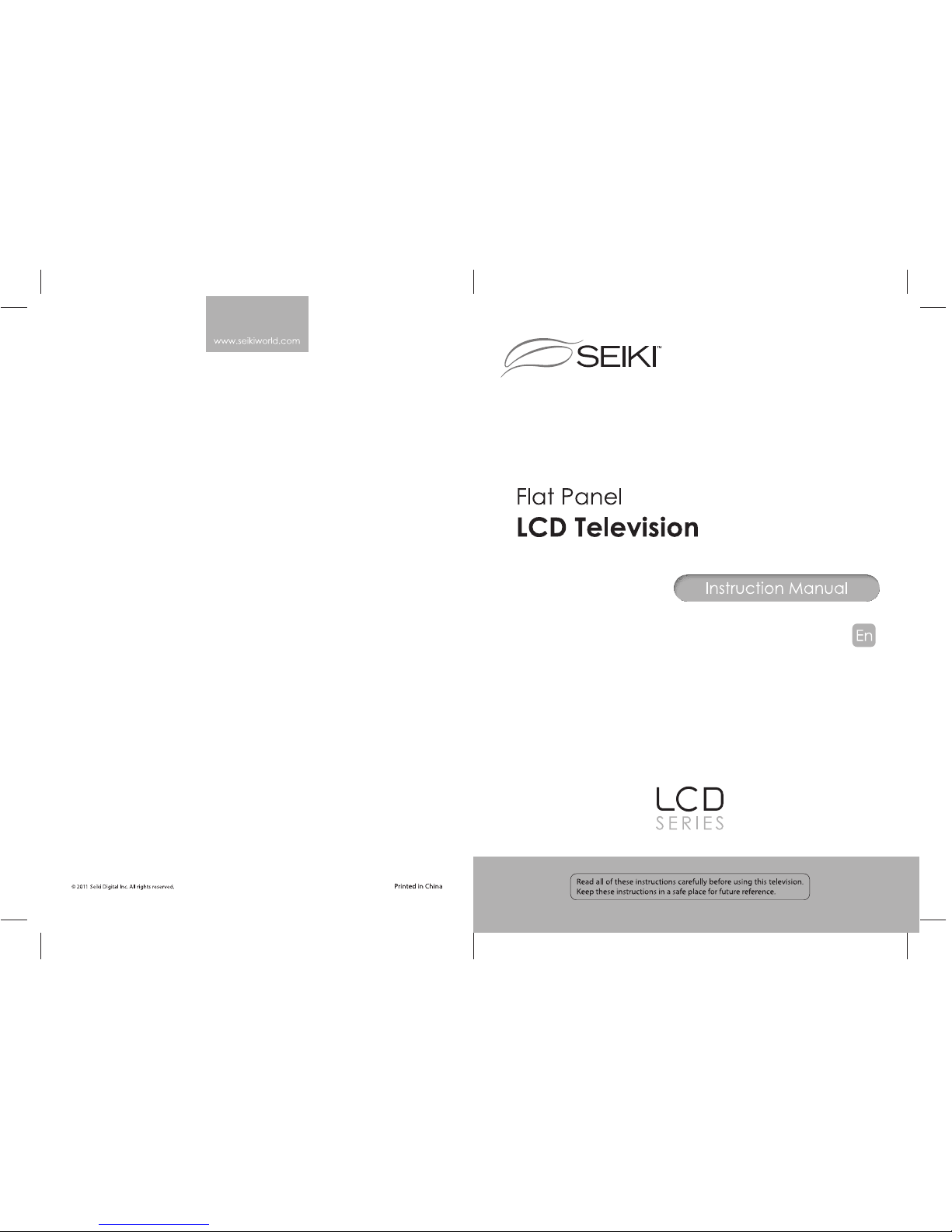
SC261FS
Page 2
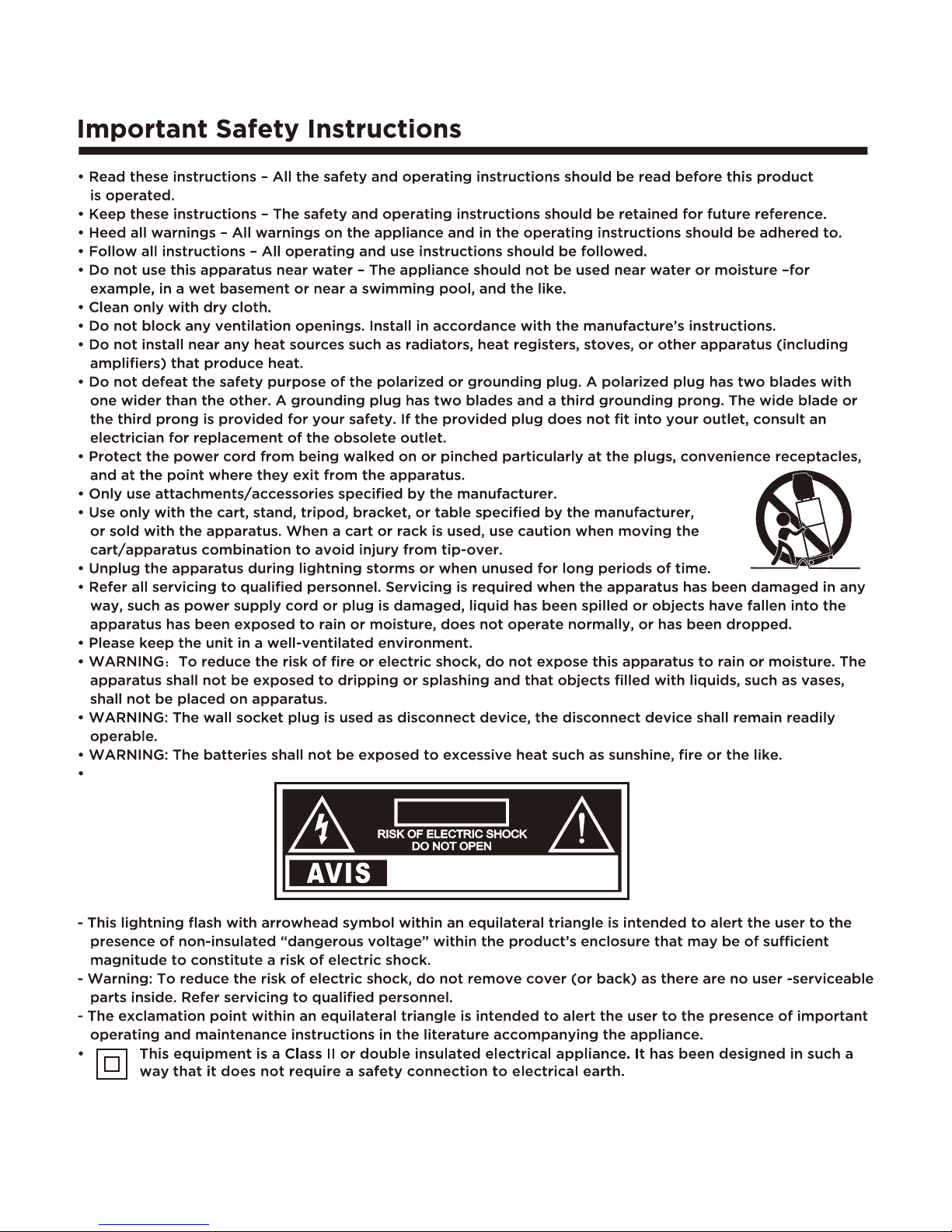
CAUTION
RISQUE CHOC ELECTRIQUE NE
PAS OUVRIR
2
Page 3
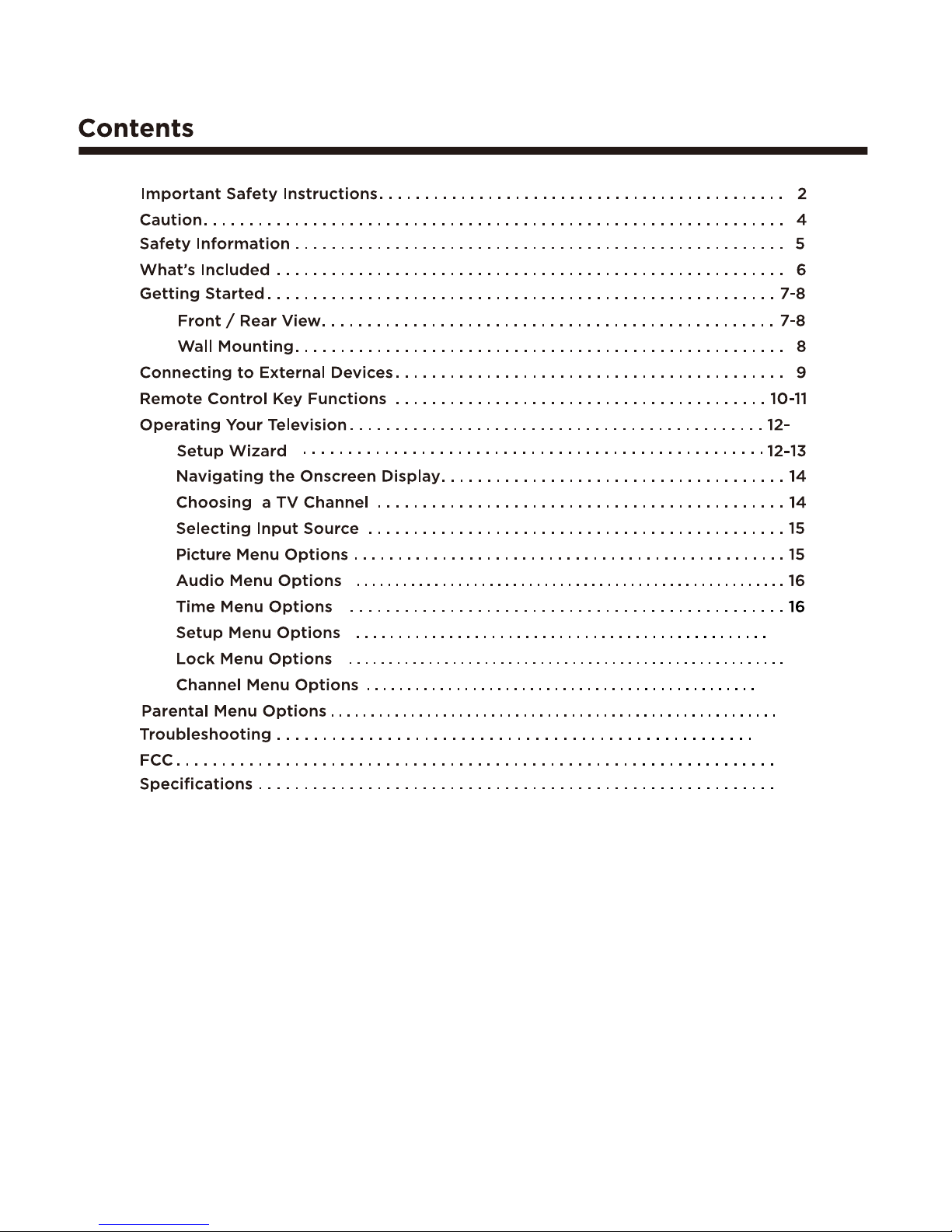
3
26
26
23-25
22
20-21
19
17-18
21
Page 4
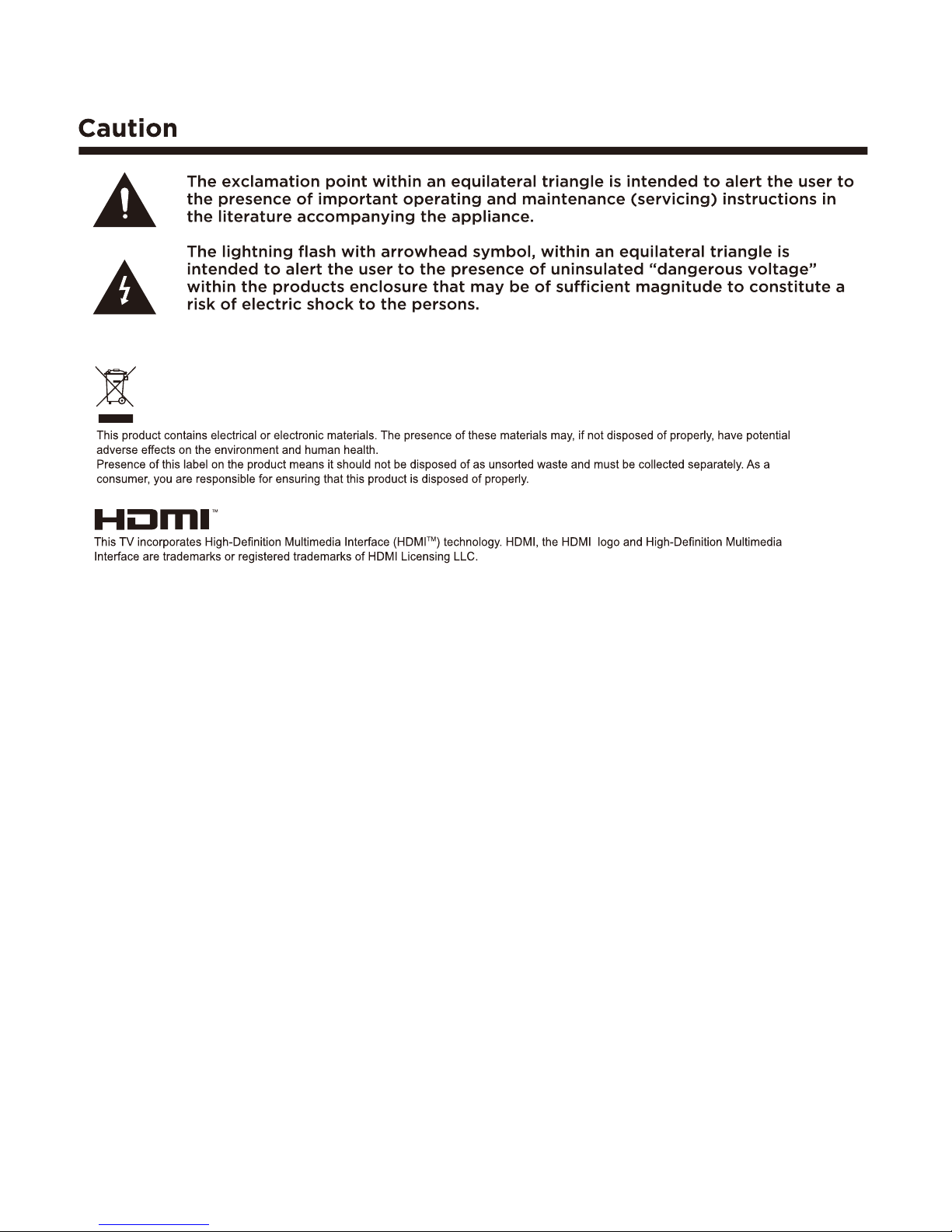
4
Page 5
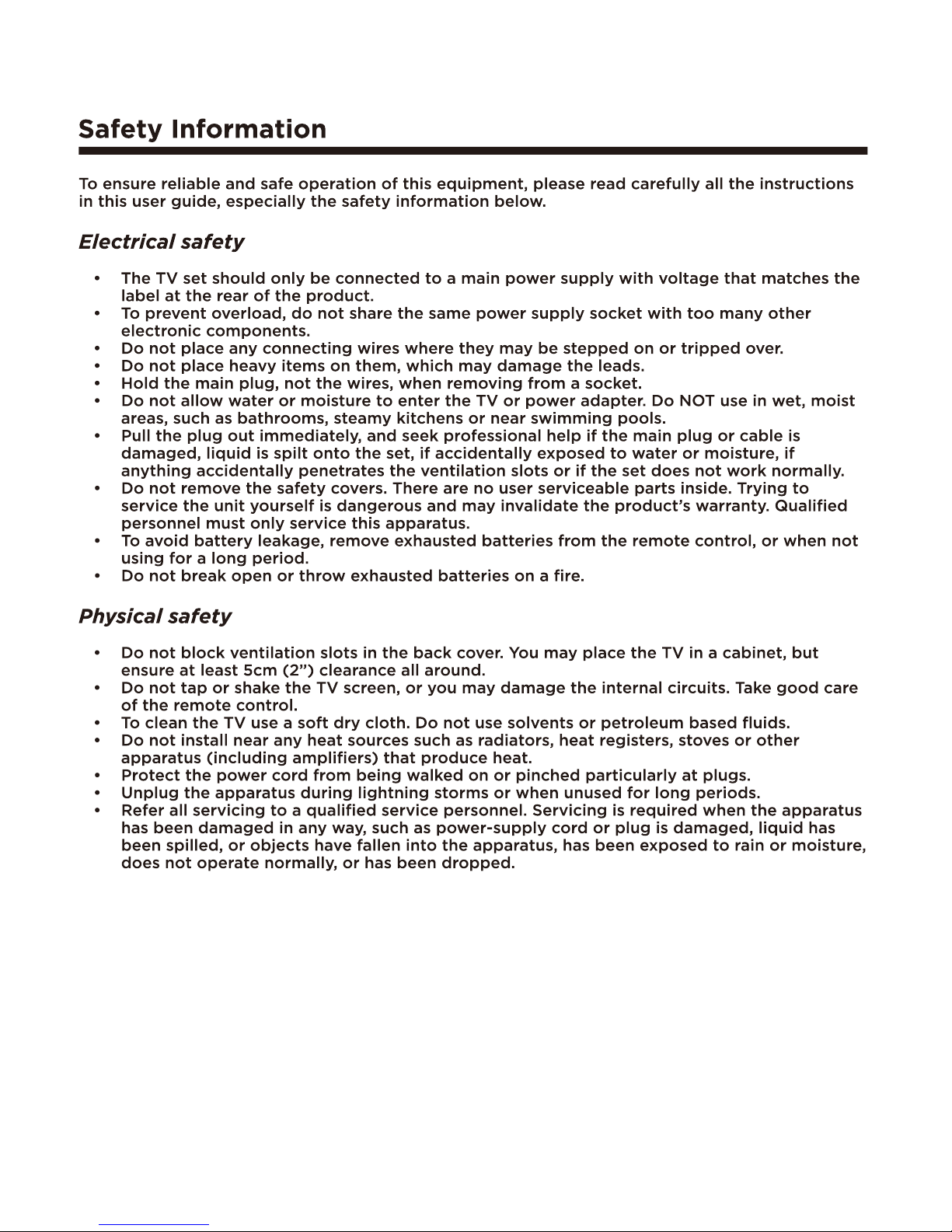
5
Page 6
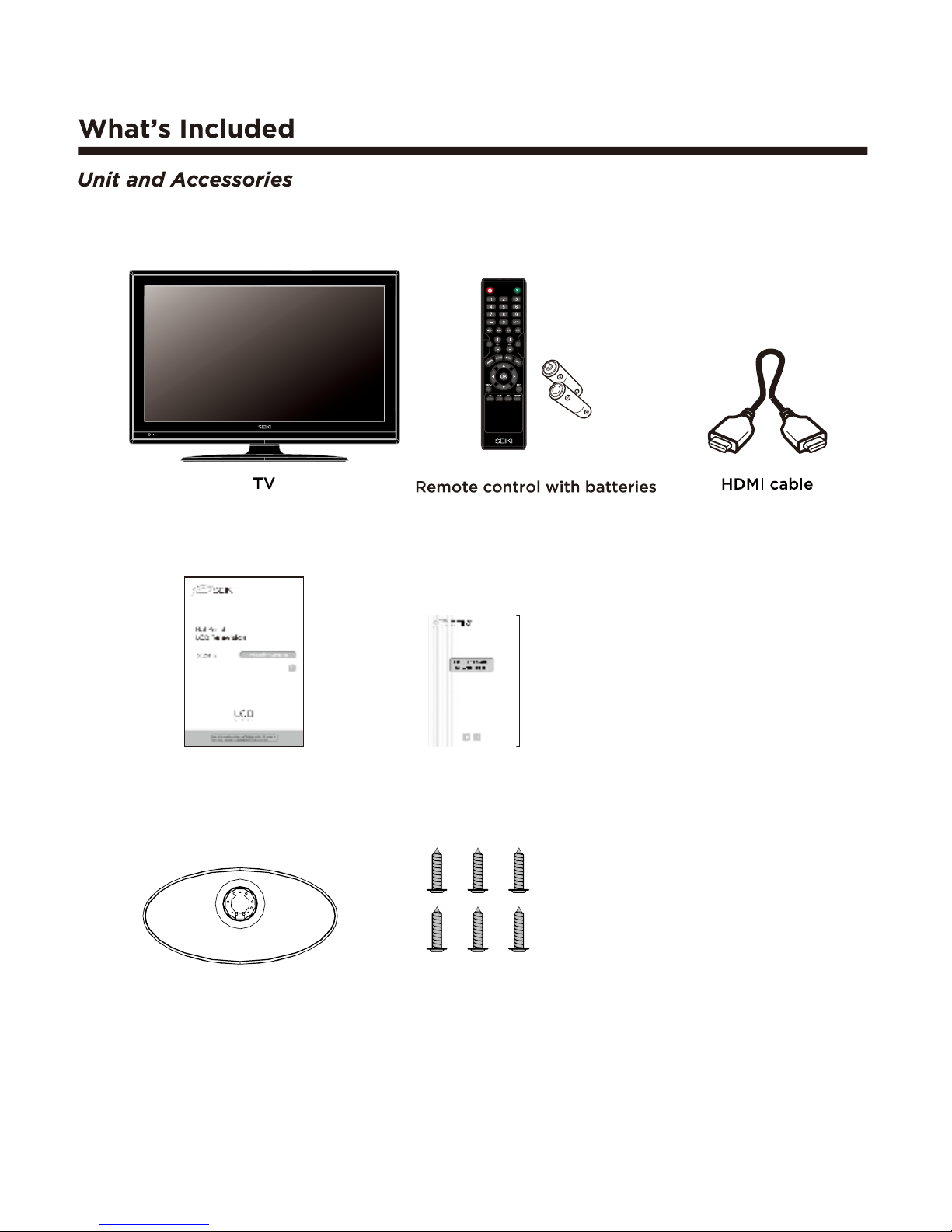
6
Initial assembly
The base stand
Warranty cardUser’s manual
Screw(TP4X16A-HO, 6PCS)
Page 7
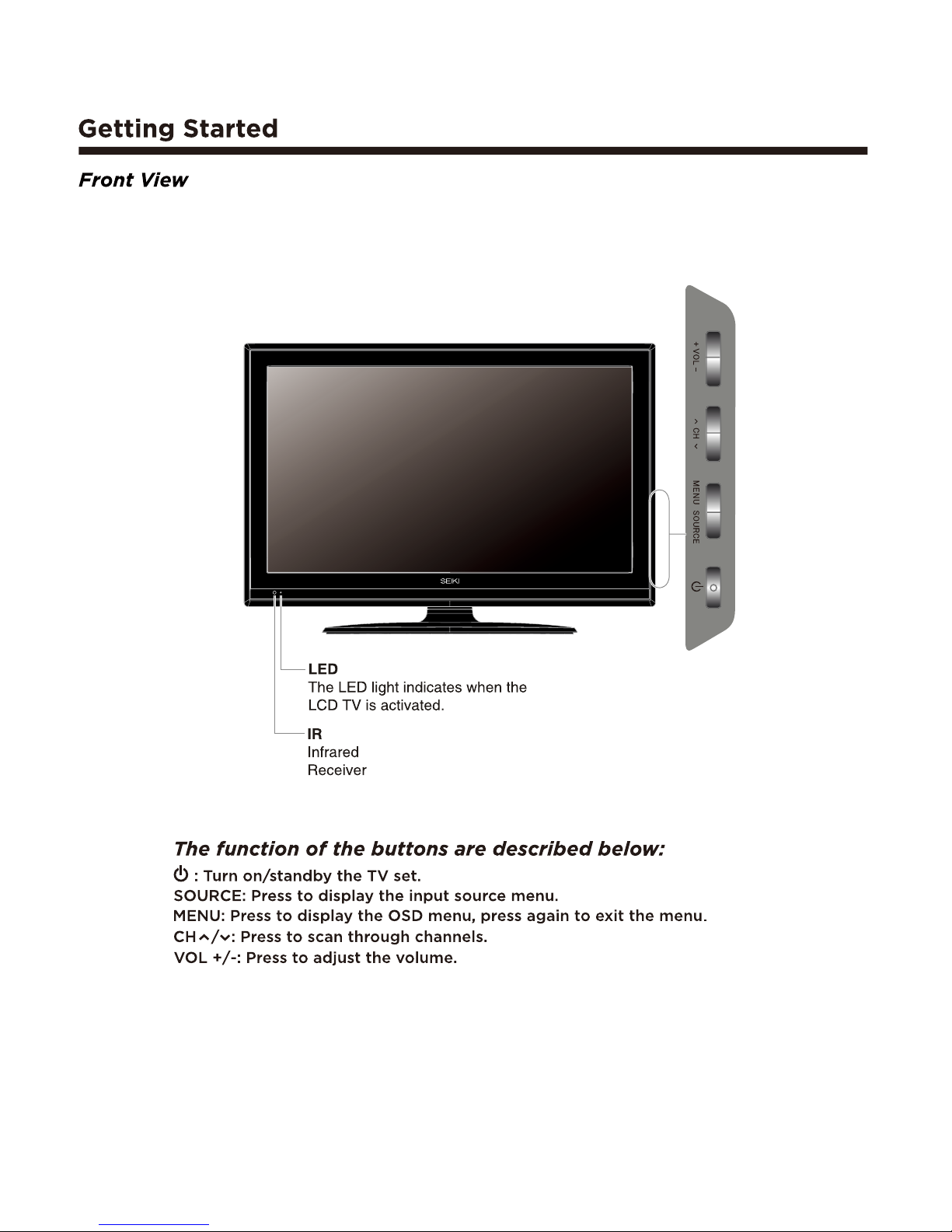
7
Page 8
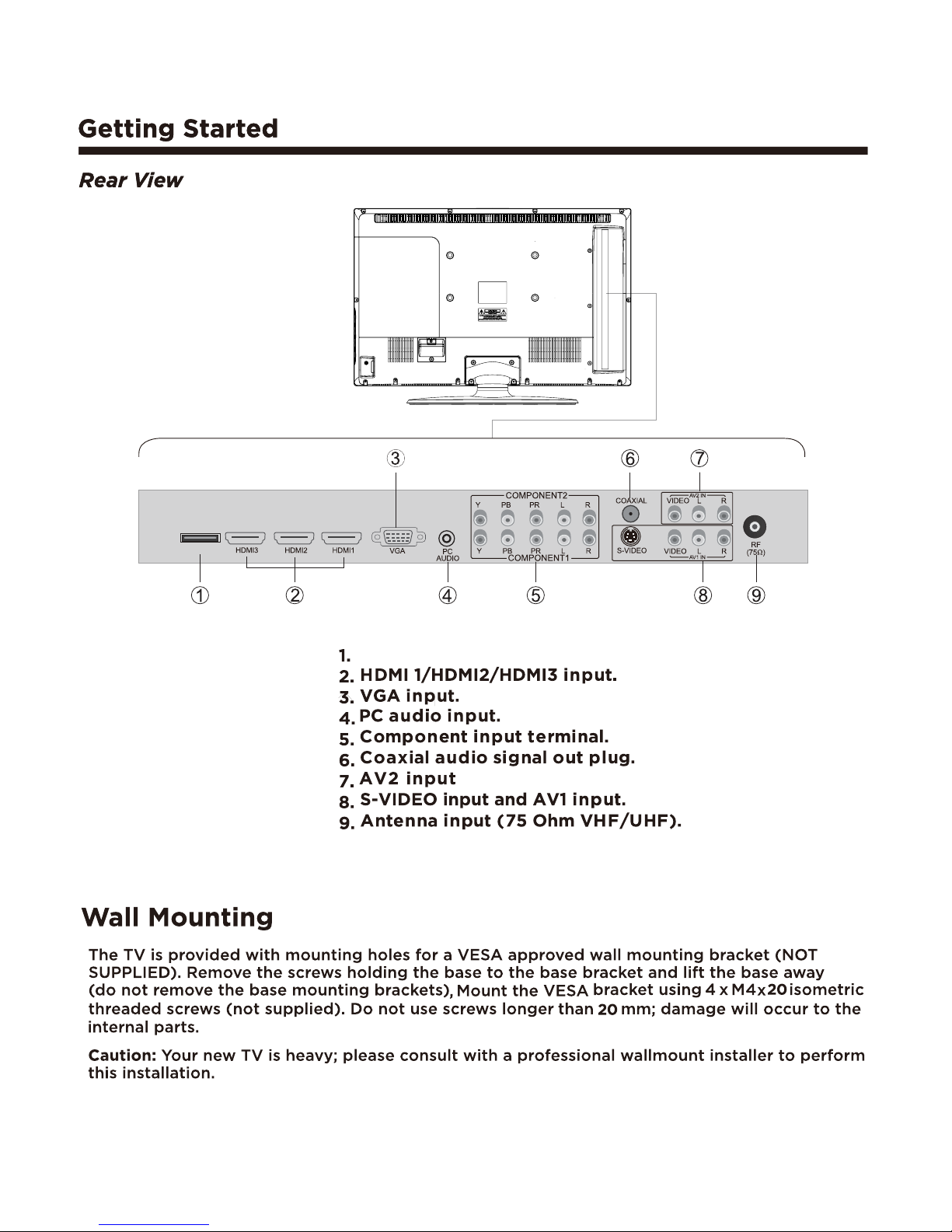
8 8
SERVICE port
SERVICE
Page 9

9
SERVICE
S-VIDEO
Connecting to External Devices
Page 10

10
ADD/ERASE button
ASPECT button
SLEEP button
FREEZE button
Page 11

11
ON, OFF or CC ON Mute.
Wide/Wide Zoom/Zoom/Standard.
Page 12

12
:Select
Enter: Next
Time Zone
Use the Up and Down arrows on your
remote control or TV keypad to
select your local time zone.
Hawaii
Alaska
Pacific
Mountain
Central
Eastern
Go Back
:Select Enter: Next
Welcome to the SEIKI HDTV Setup Wizard.
Select Language
Follow this guide to help setup your
HDTV for Scanning Channels or
accessing your external devices for
Antenna, Set-top Box, Blu-ray. DVD,
Games and other player.
Use the Up and Down arrows on your
remote control or TV keypad to select
the language of screen menu and message.
English
French
Spanish
:Select
Enter: Next
Power On Mode
ENERGY STAR® qualification.
Use the Up and Down arrows on your remote control
or TV keypad to select power on mode.
Home Mode optimizes the standard video settings for
Home Mode (Energy Saving)
Retail Mode
Go Back
:Select
Enter: Next
Select your connection devices
Click here to connect a Game, Blu-Ray, DVD, or other player
Click here to scan channels from the Antenna or coaxial cable input
Go Back
1 2
3 4
The ON-MODE Power under Home mode should be less than W.
The sleep mode power should be less than 1W.
42.3
Page 13

13
:Select
Enter: Next
Scanning Channel Program
Use the Up and Down arrows on
your remote control or TV keypad
to select the channel scan type.
Antenna
Cable
Go Back
Menu: Quit
Scanning Channel Program
RF CH : 9
Found : 0
:Select Enter: Next
Scanning Channel Program
Auto scanning program is completed.
1 channels are memorized.
Complete
:Select Enter: Next
Scanning Channel Program
Click here to connect a Game, Blu-Ray, DVD or other player.
Click here to Return to scanning channels program.
Auto scanning program is completed.
0channels are memorized.
Check your antenna or cable connections
and try again.
5 6
87
9
If channels can not be found, this frame
will be displayed automatically.
Page 14

Picture Audio Time Setup Lock Channel
Sound Mode Standard
Bass
Treble
Balance
Surround Sound Off
Auto Volume On
SPDIF Type PCM
Audio Language English
50
50
0
Select
Move
MENU
Exit
Picture Audio Time Setup Lock Channel
Menu Language English
Transparency Off
Zoom Mode Standard
Noise Reduction Weak
Advanced
Closed Caption
DLC On
Restore Default
MENU
Select
Move
Exit
Picture Audio Time Setup Lock Channel
Air/Cable Cable
Auto Scan
Favorite
Show/Hide
Channel No.
Channel Label
DTV Signal :
MENU
Select
Move
Exit
Picture Audio Time Setup Lock Channel
Enter Password - - - -
MENU
Select
Move
Exit
Picture Audio Time Setup Lock Channel
Sleep Timer Off
Time Zone Central
Daylight Saving Time Off
MENU
Select
Move
Exit
14
Picture Audio Time Setup Lock Channel
Picture Mode Energy Saving
Contrast
Brightness
Color
Tint
Sharpness
Color Temp. Normal
Blue Screen On
60
49
70
0
55
MENU
Select Move Exit
at the side of
Page 15

15
at the side of
at the side of
Picture Audio Time Setup Lock Channel
Picture Mode Energy Saving
Contrast
Brightness
Color
Tint
Sharpness
Color Temp. Normal
Blue Screen On
60
49
70
0
55
MENU
Select Move Exit
Page 16

16
Picture Audio Time Setup Lock Channel
Sound Mode Standard
Bass
Treble
Balance
Surround Sound Off
Auto Volume On
SPDIF Type PCM
Audio Language English
50
50
0
Select
Move
MENU
Exit
Picture Audio Time Setup Lock Channel
Sleep Timer Off
Time Zone Central
Daylight Saving Time Off
MENU
Select
Move
Exit
Surround Sound
at the side of
at the side of
Page 17

Picture Audio Time Setup Lock Channel
H-POS
V-POS
Clock
Phase
Auto
MENU
Move
Adjust
Return
50
50
50
50
17
Picture Audio Time Setup Lock Channel
Menu Language English
Transparency Off
Zoom Mode Standard
Noise Reduction Weak
Advanced
Closed Caption
DLC On
Restore Default
MENU
Select
Move
Exit
Wide,
Wide Zoom, Zoom or Standard.
Picture Audio Time Setup Lock Channel
CC Mode
Basic Selection
Advanced Selection
Option
MENU
Select
Return
Off
CC1
Service1
Move
CC Mode
Allows you to select the CC Mode among: On, Off or CC on Mute.
Basic Selection
Allows you to select the basic selection among:CC1, CC2, CC3, CC4,
Text1, Text2, Text3 and Text4.
at the side of
Page 18

Picture Audio Time Setup Lock Channel
MENU
Select
Move
Return
Are you sure?
No Yes
18
Picture Audio Time Setup Lock Channel
MENU
Move
Select
Return
Mode Custom
Font Style Font 0
Font Size Normal
Font Edge Style None
Font Edge Color Black
FG Color White
BG Color Red
FG Opacity Solid
BG Opacity Solid
Page 19

Picture Audio Time Setup Lock Channel
MENU
Move
Return
Canada English
Canada French
E
E
Picture Audio Time Setup Lock Channel
MENU
0 - 9
Return
Enter New Password - - - Confirm Password - - - -
Picture Audio Time Setup Lock Channel
Enter Password - - - -
MENU
Select
Move
Exit
Picture Audio Time Setup Lock Channel
MENU
Move
Next
Return
Change Password
System Lock On
US
Canada
RRT Setting
Reset RRT
Clear Lock
Select
19
at the side of
Page 20

Picture Audio Time Setup Lock Channel
Cable System AUTO
Start to Scan
MENU
Move
Picture Audio Time Setup Lock Channel
Air/Cable Cable
Auto Scan
Favorite
Show/Hide
Channel No.
Channel Label
DTV Signal :
MENU
Select
Move
Exit
Select
Return
Picture Audio Time Setup Lock Channel
MENU
RF CH : 2
Found
: 0
Return
Move
Next
20
at the side of
Picture Audio Time Setup Lock Channel
Channel Channel Name
MENU
Press ‘OK’ change
Return
Favorite
50-1
50-2
50-3
KOCE-HD
KOCE-SD
KOCE-LB
Move
Page 21

21
Picture Audio Time Setup Lock Channel
Channel Channel Name
MENU
Press ‘OK’ change
Return
Add/Delete
50-1
50-2
50-3
KOCE-HD
KOCE-SD
KOCE-LB
Move
Page 22

22
Page 23

23
Page 24

24
Page 25

25
Page 26

26
26
60 Hz
800:1
400
5 ms
160
150
1080i
1080i
1366 x 768
