Sega XBOX GAMES OUTRUN 2006 User Manual
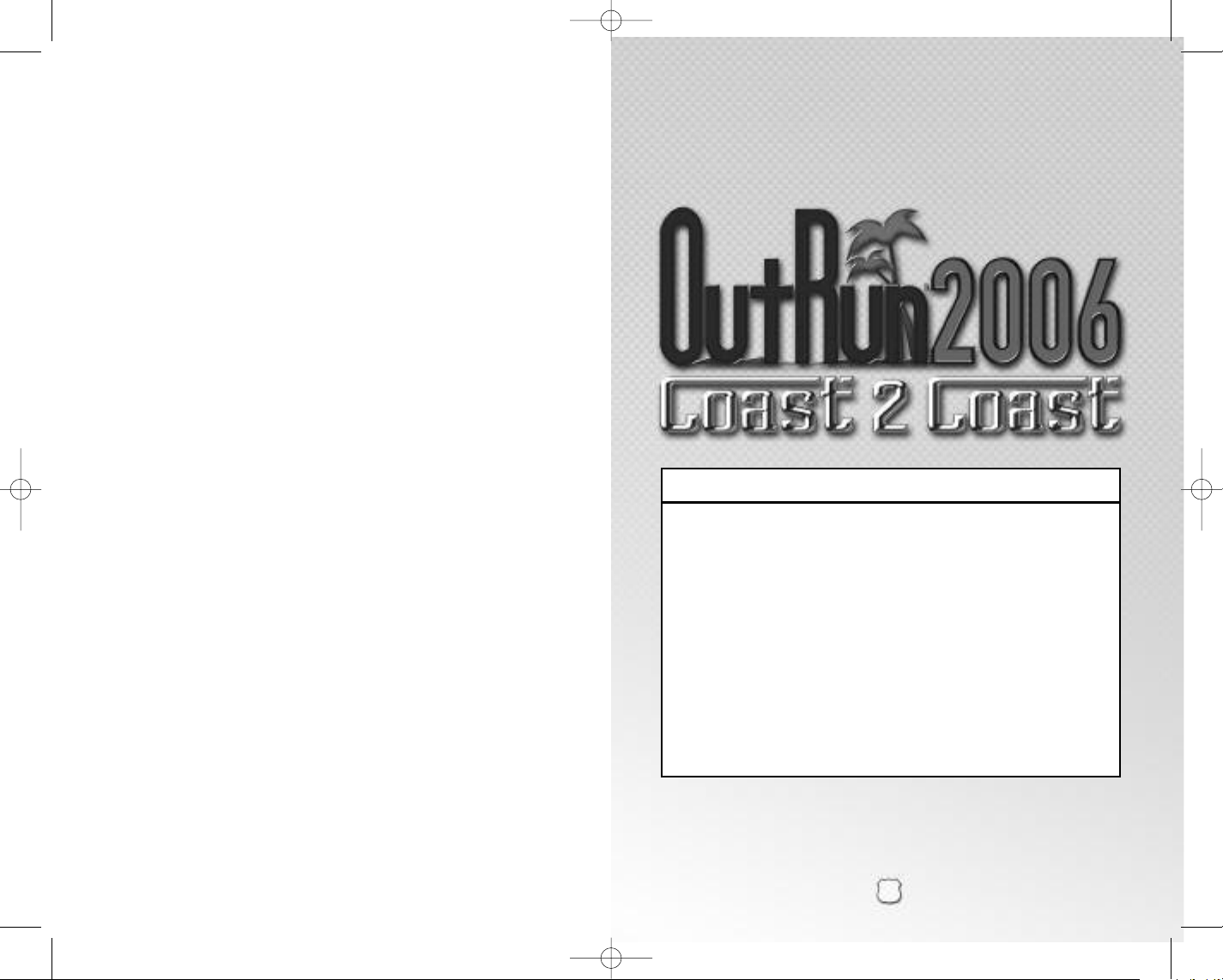
OUTRUN06_XBOXLIVE_MNLINT(6).qxp 1/31/06 3:29 PM Page 2
Safety Information
A
bout Photosensitive Seizures
A very small percentage of people may experience a seizure when
exposed to certain visual images, including flashing lights or patterns that
may appear in video games. Even people who have no history of seizures
or epilepsy may have an undiagnosed condition that can cause these
“photosensitive epileptic seizures” while watching video games.
These seizures may have a variety of symptoms, including
lightheadedness, altered vision, eye or face twitching, jerking or shaking of
arms or legs, disorientation, confusion, or momentary loss of awareness.
Seizures may also cause loss of consciousness or convulsions that can
lead to injury from falling down or striking nearby objects.
Immediately stop playing and consult a doctor if you experience any of
these symptoms. Parents should watch for or ask their children about the
above symptoms– children and teenagers are more likely than adults to
experience these seizures.
The risk of photosensitive epileptic seizures may be reduced by sitting
farther from the television screen, using a smaller television screen, playing
in a well-lit room, and not playing when you are drowsy or fatigued.
If you or any of your relatives have a history of seizures or epilepsy, consult
a doctor before playing.
Other Important Health and Safety Information The Xbox Instruction
Manual contains important health and safety information that you should
read and understand before using this software.
Avoid Damage to Your Television
Do not use with certain televisions. Some televisions, especially front- or
rear-projection types, can be damaged if any video games, including Xbox
games, are played on them. Static images presented during the normal
course of game play may “burn in” to the screen, causing a permanent
shadow of the static image to appear at all times, even when video games
are not being played. Similar damage may occur from static images
created when placing a video game on hold or pause. Consult your
television owner’s manual to determine if video games can be played
safely on your set. If you are unable to find this information in the owner’s
manual, contact your television dealer or the manufacturer to determine if
video games can be played safely on your set.
Unauthorized copying, reverse engineering, transmission, public
performance, rental, pay for play, or circumvention of copy protection is
strictly prohibited.
Thank you for purchasing OutRun™ 2006: Coast 2 Coast for the Xbox®video
game system. Be sure to read this instruction manual thoroughly before you play.
CONTENTS
USING THE XBOX®CONTROLLER . . . . . . . . . . . . . . . . . . . . . . . . . . . . . . . . . . . . . . 2
SCREEN MODE OPTIONS . . . . . . . . . . . . . . . . . . . . . . . . . . . . . . . . . . . . . . . . . . . . 3
LICENSES . . . . . . . . . . . . . . . . . . . . . . . . . . . . . . . . . . . . . . . . . . . . . . . . . . . . . . . 4
THE LICENSE SELECT SCREEN . . . . . . . . . . . . . . . . . . . . . . . . . . . . . . . . . . . . . . . . 4
XBOX LIVE
ONLINE OUTRUN . . . . . . . . . . . . . . . . . . . . . . . . . . . . . . . . . . . . . . . . . . . . . . . . . . 5
WELCOME TO OUTRUN 2006: COAST 2 COAST . . . . . . . . . . . . . . . . . . . . . . . . . . . 5
RACE DISPLAY . . . . . . . . . . . . . . . . . . . . . . . . . . . . . . . . . . . . . . . . . . . . . . . . . . . 6
GETTING STARTED . . . . . . . . . . . . . . . . . . . . . . . . . . . . . . . . . . . . . . . . . . . . . . . . 7
THE CARS . . . . . . . . . . . . . . . . . . . . . . . . . . . . . . . . . . . . . . . . . . . . . . . . . . . . . . 11
HOW TO DRIVE YOUR FERRARI . . . . . . . . . . . . . . . . . . . . . . . . . . . . . . . . . . . . . . . 12
CREDITS . . . . . . . . . . . . . . . . . . . . . . . . . . . . . . . . . . . . . . . . . . . . . . . . . . . . . . . . 13
®
. . . . . . . . . . . . . . . . . . . . . . . . . . . . . . . . . . . . . . . . . . . . . . . . . . . . .5
1
1
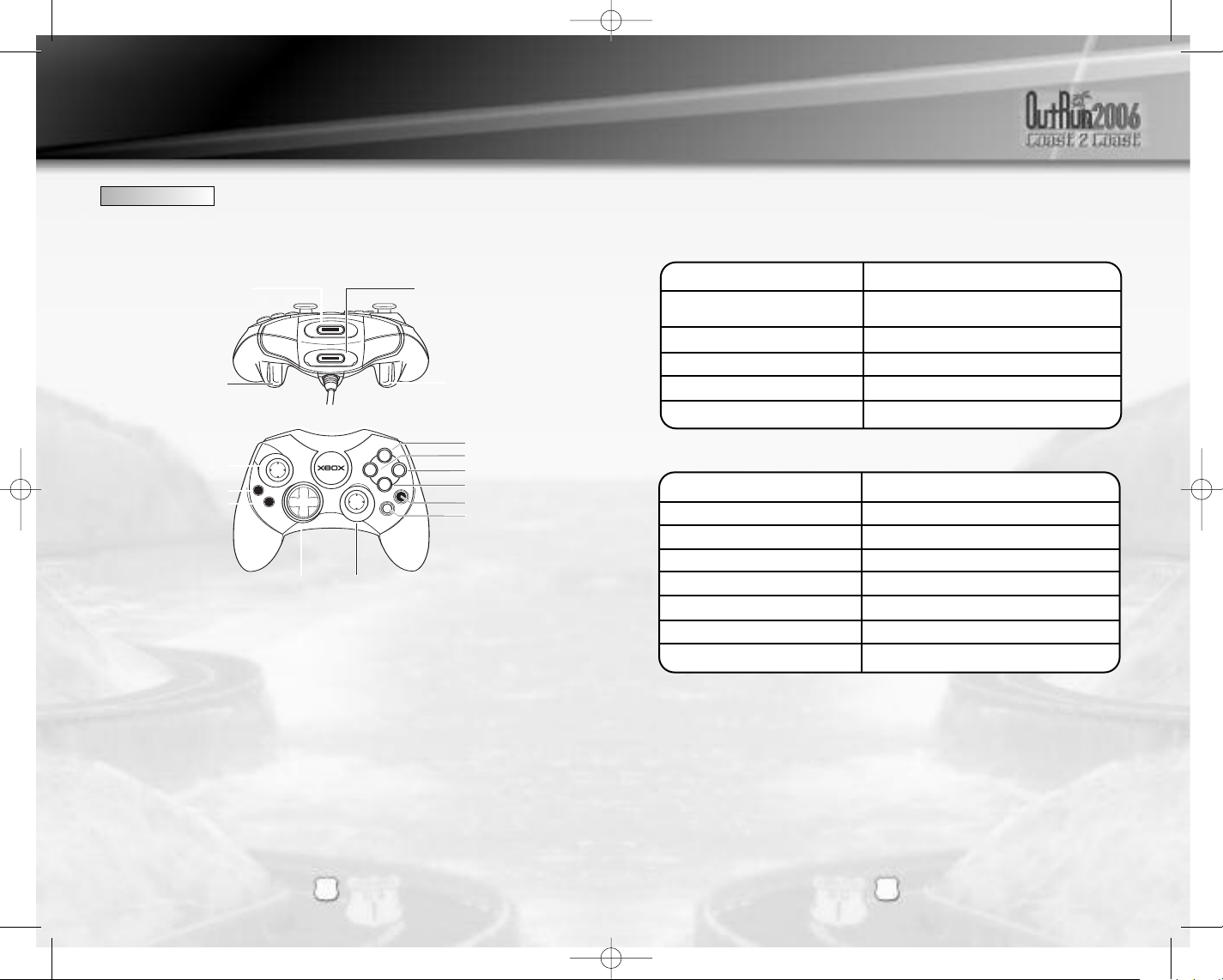
Y
A
B
X
B
S
A
T
T
R
K
A
C
Expansion slot A
Right Trigger
Expansion slot B
Directional Pad
Black button
White button
Y button
X button
B button
A button
Right Thumbstick
Left Thumbstick
BACK button
START button
Left Trigger
Left Trigger
Right Trigger
OUTRUN06_XBOXLIVE_MNLINT(6).qxp 1/31/06 3:29 PM Page 4
USING THE XBOX CONTROLLER USING THE XBOX CONTROLLER
SAVING THE GAME
The game saves automatically to the Xbox hard disk. Please ensure you have
200 free blocks in order to save your progress and settings.
MENU CONTROLS
Navigate through menu options /
Please insert a Xbox controller to play.
The settings for your Xbox controller can be changed from the controller option
in the Pause Menu.
DIRECTIONAL PAD
OR LEFT THUMBSTICK adjust settings
/ START BUTTONS Select / confirm changes
A
BUTTON Access License Select screen
X
BLACK BUTTON License
b
WHITE BUTTON Sign-in to
c
RACE CONTROLS
l/ r
r
l
Y
A
OR LEFT THUMBSTICK Steer Left / Right
BUTTON Accelerate
BUTTON Brake
BUTTON Change Camera Angle
BUTTON Gear Up
B BUTTON Gear Down
START Pause Menu
Xbox Live / Friends
SCREEN MODE OPTIONS
2
2
OutRun 2006: Coast 2 Coast supports 50Hz, 60Hz, 480p and Widescreen screen
modes. Please set these modes in the Xbox Dashboard before starting the game.
3
3
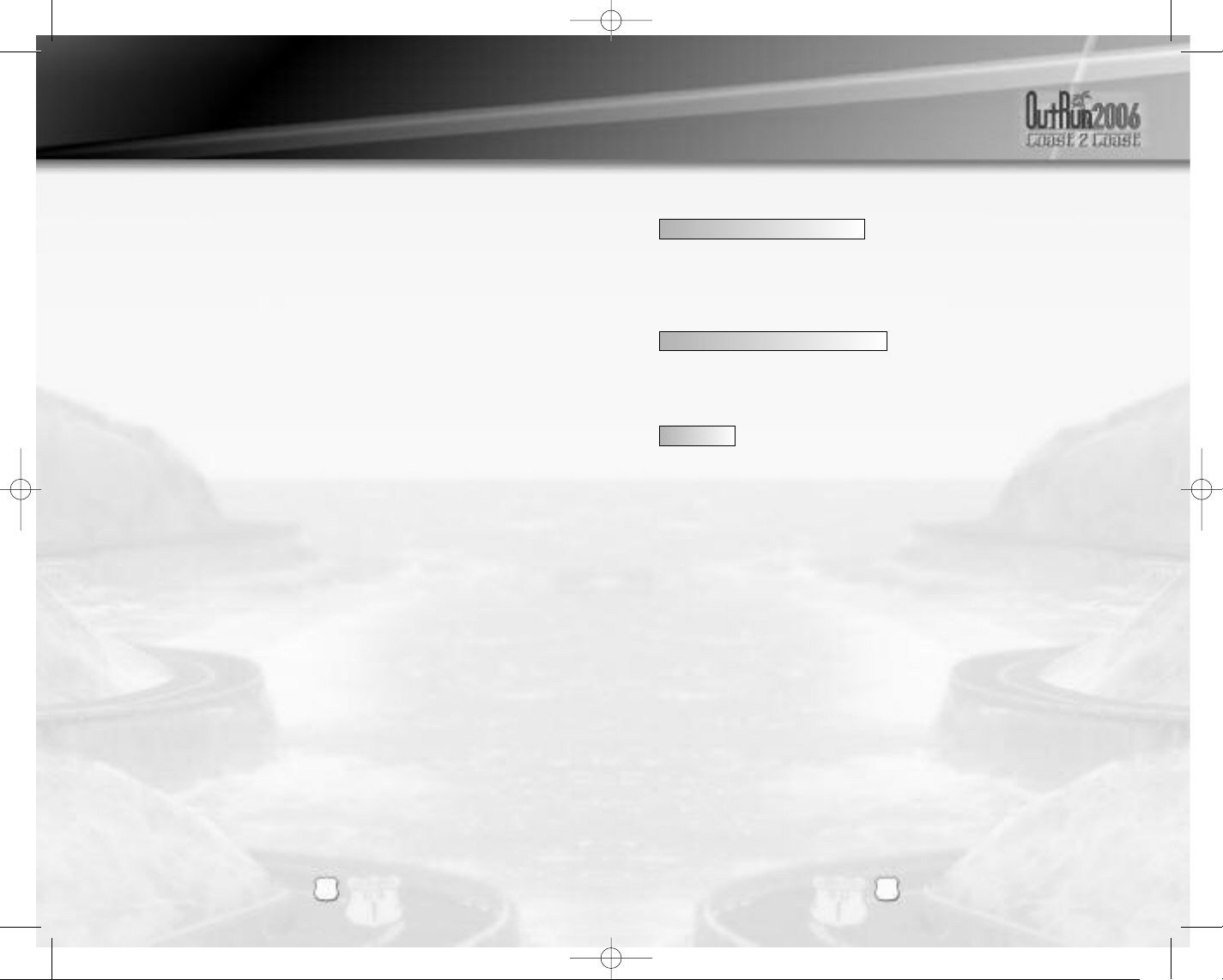
OUTRUN06_XBOXLIVE_MNLINT(6).qxp 1/31/06 3:29 PM Page 6
LICENSES
Your license is where you will store your current settings and progress throughout
the game. The first time you play the game, you will be asked to create a license.
Subsequently, the game automatically loads the last license selected or you can
select to load a different license from the License Select screen. You can save
multiple licenses, so different players can all save their progress.
THE LICENSE SELECT SCREEN
On the License Select screen you will be able to use 1and 5to scroll through
all the available licenses. At the end of the list, there will be a blank license
which you can select should you need to create any new licenses.
From this screen you can:
SELECT A LICENSE
This will load all the settings and progress relating to the license you have
selected.
CREATE A LICENSE
When creating a license you will be asked to enter the following information:
ENTER NAME
Pressing the Abutton on this option will display the name entry keyboard. Use
these characters to enter your name.
SELECT NATIONALITY
Choose your nationality by highlighting the appropriate flag and pressing the
button.
A
SELECT STAR SIGN
Highlight your star sign and press the gAbutton to display it on your license.
DONE
Select this option when you are happy with all the information you have entered.
DELETE A LICENSE
Should you need to delete any of your licenses, choose this option and press
the Abutton to confirm.
ONLINE OUTRUN
ONLINE OUTRUN
TAKE OUTRUN 2006 BEYOND THE BOX
Xbox Live®is a high-speed or broadband Internet gaming community where you
can create a permanent gamer identity, setup a Friends List with other players,
see when they’re online, invite them to play, and talk to them in
real-time as you play.
DOWNLOADABLE OUTRUN 2006 CONTENT
If you are an Xbox Live®subscriber, you can download the very latest
content to your Xbox console.
CONNECTING
Before you can use Xbox Live®, you need to connect your Xbox console to a
high-speed or broadband Internet connection and sign up for the Xbox Live
service. To determine if Xbox Live®is available in your region and for
information about connecting to Xbox Live®, see www.xbox.com/connect.
WELCOME TO OUTRUN 2006: COAST 2 COAST
Drive the American dream. Push Ferrari cars to their limits as you race from
coast to glorious coast across America, taking in the sights and racking up your
OutRun miles!
®
4
4
5
5
