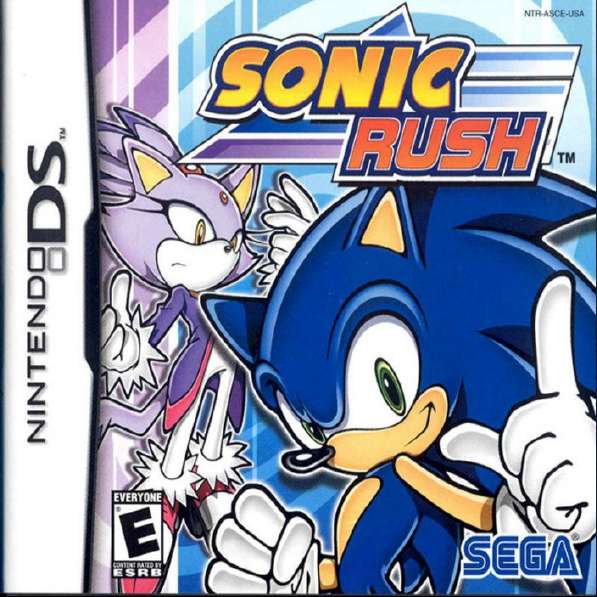
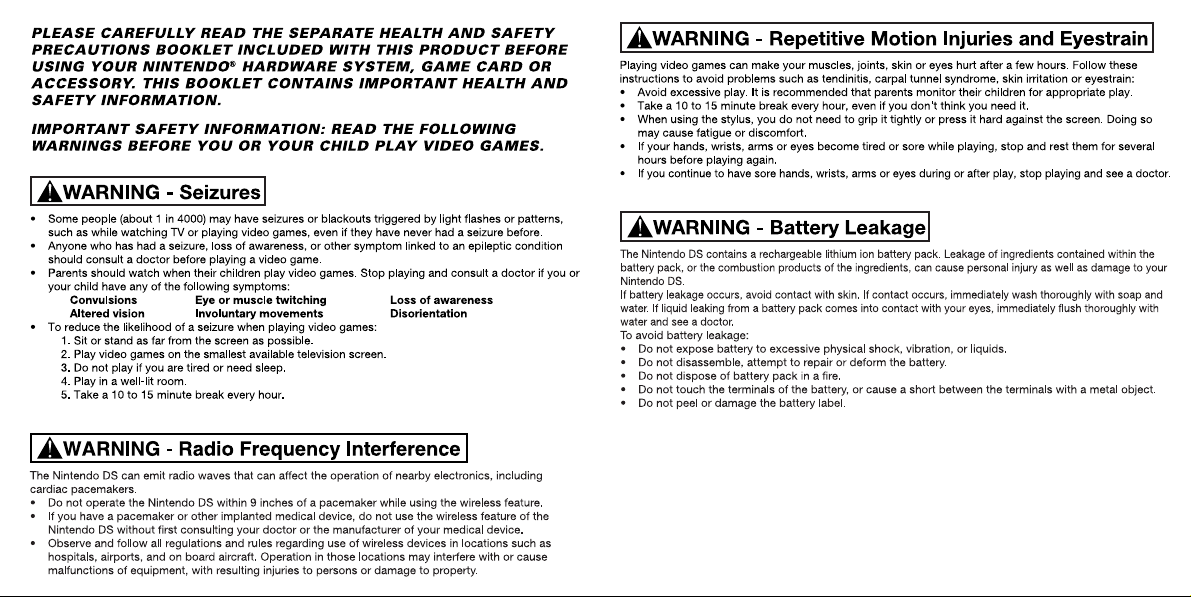
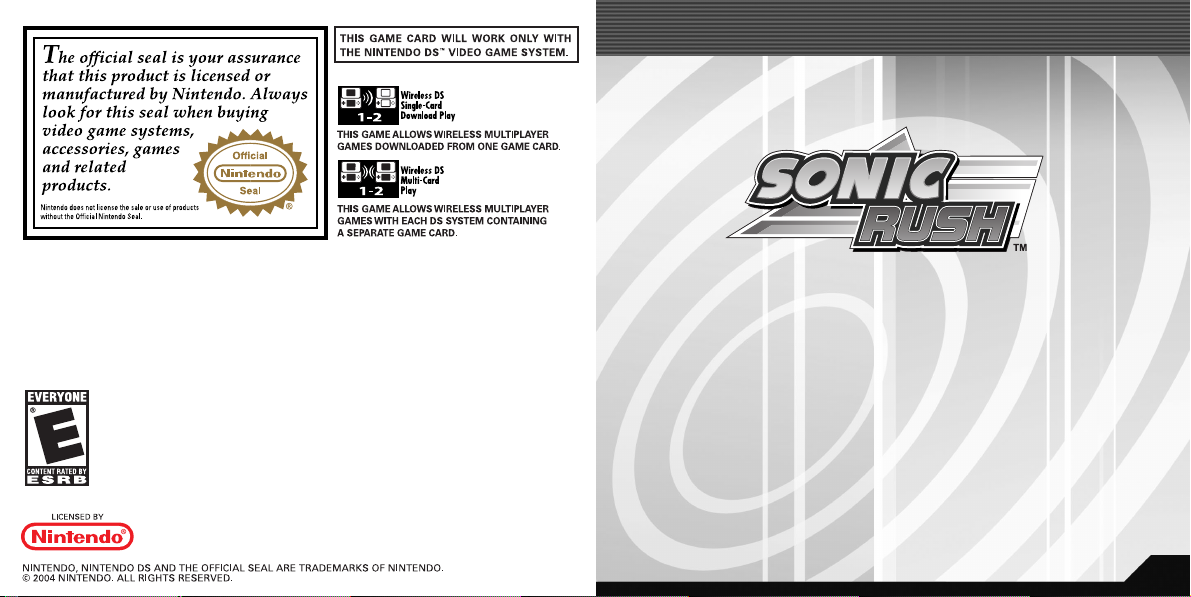
Important Legal Information
Copying of any video game for any Nintendo system is illegal
and is strictly prohibited by domestic and international intellectual property laws. “Back-up” or “archival” copies are not authorized and are not necessary to protect your software. Violators
will be prosecuted.
This video game is not designed for use with any unauthorized
copying device or any unlicensed accessory. Use of any such
device will invalidate your Nintendo product warranty. Nintendo
(and/or any Nintendo licensee or distributor) is not responsible
for any damage or loss caused by the use of any such device. If
use of such device causes your game to stop operating, disconnect the device carefully to avoid damage and resume normal
game play. If your game ceases to operate and you have no
device attached to it, please contact the game publisher's
"Technical Support" or "Customer Service" department.
The contents of this notice do not interfere with your statutory
rights. This booklet and other printed materials accompanying
this game are protected by domestic and international intellectual property laws.
Rev-D (L)
Thank you for purchasing Sonic Rush™. Please note that this software is designed
for use with the Nintendo DS™ system. Be sure to read this instruction booklet
thoroughly before you start playing.
TABLE OF CONTENTS
STORY & CHARACTERS . . . . . . . . . . . . 4
CONTROLS . . . . . . . . . . . . . . . . . . . . . 8
STARTING THE GAME . . . . . . . . . . . . 14
OPTIONS. . . . . . . . . . . . . . . . . . . . . . 15
GAMEPLAY . . . . . . . . . . . . . . . . . . . . 16
BATTLE PLAY. . . . . . . . . . . . . . . . . . . 27
TIME ATTACK . . . . . . . . . . . . . . . . . . 36
3
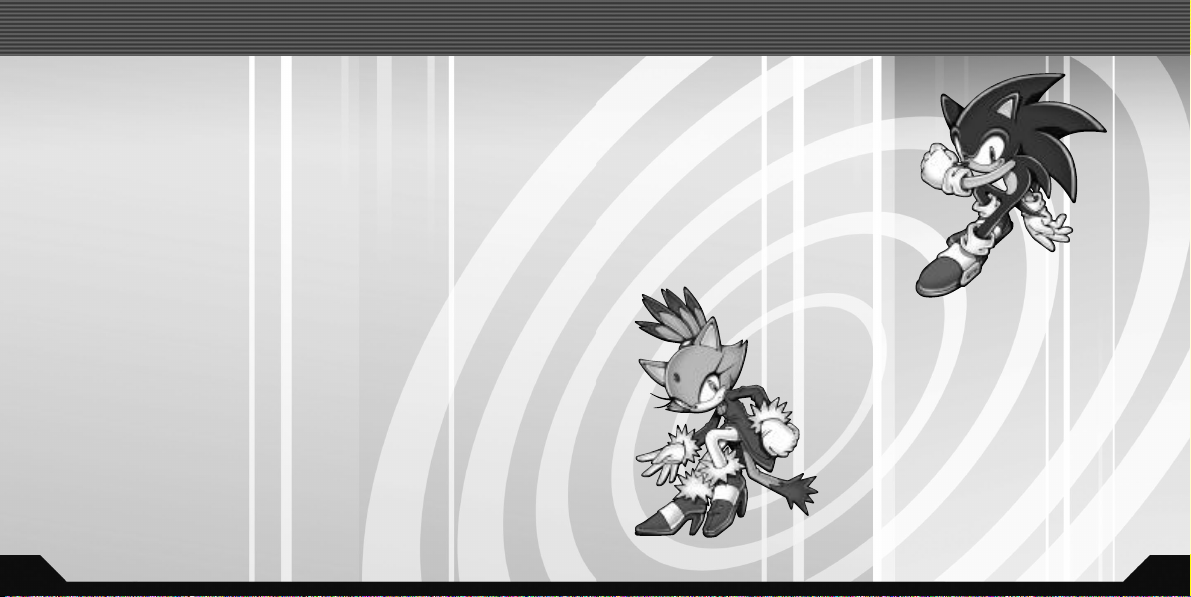
STORY & CHARACTERS
STORY & CHARACTERS
Dr. Eggman is up to his old tricks again.
And Sonic is right there to stop him!
“Hey Eggman! What have you got planned this time?”
“Hah! Do you think I’m going to tell you that?”
After an exchange of blows, Eggman hastily retreats leaving behind a
mysterious Emerald, quite unlike the Chaos Emeralds.
As Sonic goes to pick it up, it is whisked from under his very nose.
“And that's the second one…”
Mutters the unfamiliar figure of a lady, before quickly vanishing.
“What was THAT about?”
Muses Sonic, as he takes off again on another exciting adventure.
Sonic the Hedgehog
Foot loose and fancy free, his only
gripe is with evildoers. He’s sometimes
quick to anger, but will always lend a
helping hand when somebody's in
trouble. There's no stopping the
world's fastest supersonic hedgehog!
Blaze the Cat
As guardian of the Sol Emeralds, she's currently
hot on the trail of Dr. Eggman who's made off
with them. Blaze is normally calm and levelheaded, but may be concealing her real feelings.
Devoted to her position, she sometimes gets
bogged down by her own strict discipline,
which may explain why she seems a little
withdrawn.
54
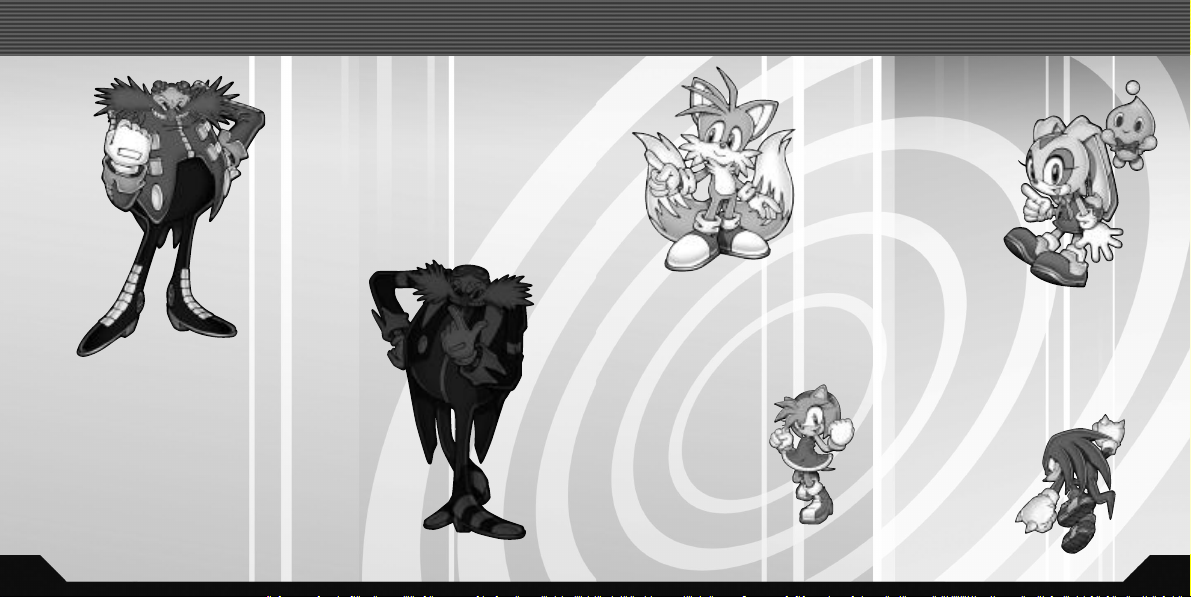
STORY & CHARACTERSSTORY & CHARACTERS
Dr. Eggman
An arrogant self-professed evil scientific genius, with a passion for
robotics, and dreams of enslaving
the world in his own Eggman-land
utopia. His schemes are invariably
foiled by Sonic, but he’s never let
that detail stop him!
Eggman-Nega
His speech and manner is
eerily polite for such a cold
and calculating individual.
On the surface he resembles Eggman, but on the
inside?
Amy Rose
She calls herself
Sonic's girlfriend,
and chases him
wherever he
goes. She is
cheerful and
energetic,
strong-willed
and very active.
Miles "Tails" Prower
A gentle fox with two tails,
he adores Sonic and follows
him around like a kid
brother. In this game, Tails
will support Sonic.
Cream the Rabbit
A rabbit who takes
her friend Cheese
wherever she goes. She
is polite and hardworking.
She can also fly by flapping her
ears. She meets Blaze and
becomes friends, supporting
her in this game.
Knuckles the Echidna
A powerful and spectacular echidna, he is
always ready for a
fight. Being so
straight forward
and earnest, he
is easily fooled.
76

CONTROLS
L Button
+Control Pad
Touch Screen
Top Screen
Power Button
R Button
SELECT
START
X Button
Y Button
A Button
B Button
microphone
CONTROLS
This game mainly
uses the +Control Pad
and the buttons to
play. The stylus has a
limited use in this
game.
Menu Controls
All selectable items (Menus, Character Select, etc.) are
displayed on the Touch Screen. Use the +Control Pad
to select the Menu item and press the A Button, or
simply touch the Menu item with the Nintendo DS™
Stylus to enter (or execute).
Some menus contain arrows displayed next to the
menu item. If you use the stylus, touch either of the
arrows to change the selection, and touch the Menu
item to enter.
To cancel or go back one step, either press the B Button or touch
the Return Icon (see right) displayed on the Touch Screen.
Touch Screen
Touch Screen
Normal Actions
Walk/Run & Brake
+Control Pad D/F
Press the +Control Pad D/F to walk, and keep holding in
one direction to gain more speed. Quickly press the opposite
direction to brake your dash.
Scroll Screen
+Control Pad A/S
Hold down the +Control Pad A/S while standing
still to vertically scroll the screen and view what’s
immediately above or underneath depending on
which screen you are in. If your character is in the top
screen, you may only scroll up, and vice versa.
Pause
START
Press START to pause the game. Depending on the mode and situation,
pausing may bring up a Pause Menu. This will be explained separately.
Note that pausing is not possible in Battle Play (p.27).
Top Screen
Touch Screen
98

Spin Jump
A/B Button
Use the A/B Button to
jump and/or attack your
enemies.
Jump Dash
Spin Jump, R Button
Simply jump and press
the R Button in mid-air
to either dash forward above
ground or charge a nearby enemy.
Blaze's ActionsSonic's Actions
Axel Jump
A/B Button
Use the A/B Button to
jump and/or attack your
enemies.
CONTROLSCONTROLS
Burst Hover
Axel Jump, R Button
Simply jump and press
the R Button in mid-air
to dash forward above ground.
Spin Dash
S+ A/B Button, releaseS
Hold the +Control
while standing
press the A/B Button to spin, and
release the +Control Pad. Sonic
dashes forward spinning, blasting
enemies in his path.
Pad
still, then
S
Super Boost
X/Y Button
Press the X/Y Button
while Sonic is on the
ground. This action is available as
long as your Tension Gauge (p.12)
is charged.
Burst Dash
S+ A/B Button, releaseS
Hold the +Control
while standing
press the A/B Button to spin, and
release the +Control Pad. Blaze
dashes forward spinning, blasting
enemies in her path.
Pad
still, then
S
Fire Boost
X/Y Button
Press the X/Y Button
while Blaze is on the
ground. This action is available as
long as your Tension Gauge (p.12)
is charged.
1110

Trick Actions
Basic Tricks/Advanced Trick
B-B-B/A Button
Tap the B Button while launched in the air. You can also
the A Button for your third action for the awesome finish!
Grind Tricks
R-R-R Button
Tap the R Button while grinding across various rails to perform
the Grind Trick.
Just Trick
A Button
Press the A Button as you are about to take off from a springboard or the edge of a rail. This trick is the most efficient way
to charge up your Tension Gauge.
Tricks and Tension Gauge
Whenever you perform Tricks or defeat an enemy, the Tension
Gauge (at the left side of the screen) will be charged (maximum
at 300%). This allows you to perform the Super Boost. Also, the
Tension Gauge will decrease with time or when you take damage.
Note that Trick Points you earn from a single gimmick (p.17) will
decrease each time it is used – until nothing can be gained.
press
CONTROLSCONTROLS
Hop Jump (Sonic)
A+ R Button
Use the Springs or the Ramps to launch into the air, then
press both the +Control Pad A and the R Button to perform a
vertical hop.
Humming Top (Sonic)
D/F+ R Button
Use the Springs or the Ramps to launch into the air, then
press both the +Control Pad D/F and the R Button to perform a horizontal hop, attacking enemies in the way.
Axel Tornado (Blaze)
A+ R Button
Use the Springs or the Ramps to launch into the air, then
press both the +Control Pad A and the R Button to perform a
vertical hop, attacking enemies in the way.
Jump Step (Blaze)
D/F+ R Button
Use the Springs or the Ramps to launch into the air, then
press both the +Control Pad D/F and the R Button to perform a horizontal hop.
1312

STARTING THE GAME
Insert the "Sonic Rush" Game Card into the
Nintendo DS™ system and turn the
POWER ON. When the Title Screen
appears, press START to enter the Main
Menu screen.
GAMEPLAY (P.16)
Play the game along the story.
BATTLE PLAY (P.27)
Play in the 2-Player race to finish the selected Act.
TIME ATTACK (P.36)
Race against the clock to finish the selected Act in record time. This mode
becomes available once you reach the end with either character in
Gameplay Mode.
OPTIONS (P.15)
Here you can change various game settings.
Top Screen
Touch Screen
OPTIONS
View records, and change various game settings.
PLAYER DATA
You can view records of your performances
in Battle Play and Time Attack.
DIFFICULTY
Change the difficulty level of the game.
TIME LIMIT
Select whether or not to lose a life when
time runs out.
SOUND TEST
Listen to the music and sound effects used in this game. This Menu Item
becomes available once you reach the ending with either character in
Gameplay.
DELETE RECORD
Delete all saved game data on the Game Card.
DOWNLOAD DEMO
Allow your friends to download a Demo Version of the game. Please see
the directions for Single-Card Play (p.34) as a reference for downloading.
Note: The Language Settings can be changed only in the DS Menu
Screen.
Top Screen
Touch Screen
1514

GAMEPLAY
Play the game along the story from two sides: Sonic and Blaze.
Starting the Game
If you are playing for the first time, the game will immediately start from
Zone 1 Act 1 with Sonic. You will be able to select Blaze after you clear
Zone 1 by defeating the Zone 1 Boss.
Afterwards, when you select this mode, you can
select which character to play. The game resumes
from the Zone Map screen (p.22).
Act Screen
During the Act, the characters travel
between the top screen and the Touch
Screen, depending on the situation (except
during the Boss Act, where the action takes
place on the top screen only). All important
information will be displayed on the same
screen where the player currently is.
●1 Number of Rings Collected
●2 Time Counter
Elapsed Time from the start of the Act
●3 Tension Gauge
(Will not be displayed in the Boss Act)
●4 Number of Lives Left
1
3
4
2
Touch Screen
Top Screen Touch Screen
GAMEPLAY
How to Play
● Gimmicks
There are various gimmicks on the field that will assist you in advancing
in the Act. Some of these invoke a Gimmick Jump, allowing you to perform aerial Trick Actions (p.12). Some of them are easily noticeable. Here
are some that appear early in the game.
Bungee Rope
When you try to go down, it attaches to your
leg, and will bounce you back high in the air.
Winding Rope
Grab it, and it will spin you around upwards,
then launches you straight up.
Underwater Mine
Grab its handle, and it will lift you up. Beware, it
will self detonate, so let go to avoid the explosion.
Giant Waterwheel
Approach this underwater wheel, and it will spin
you around, raising or lowering, and accelerating
you out.
1716

● Checkpoint
If you find the Checkpoint Marker, make sure to touch
it. This allows you to restart the Act from this location,
should you lose a life and have any remaining.
GAMEPLAYGAMEPLAY
● Breathing Underwater
Some Acts contain underwater areas. You cannot stay
underwater for long, so you must resurface or find an
air bubble to breathe. A countdown will start if you hold
your breath too long. When the countdown ends, you
will lose a life.
● Rings
If you possess even one ring, it will protect you from
losing a life upon taking damage. When you take damage, you will lose all the rings you possess, making
yourself vulnerable. If you collect 100 rings, you will
earn an extra life.
● Time Limit
If you set the Time Over settings ON in Options (p.15),
the Time Counter will start to flash when the time limit
nears. If you do not clear the Act before the time limit
expires, you will lose a life.
● Act Cleared
Reach the Goal Marker before the time limit expires to
clear the Act. Your performance will be evaluated and
displayed on the Result Screen.
Pause
During the game, press START to pause the game and
display the Pause Menu. Select CONTINUE or press
START again to continue the Act. Select GO BACK to
quit the current Act and return to the Zone Select
screen.
NOTE: The Pause Menu does not open with Acts which have not been
enabled for selection in the Act Select screen (p.23). In this case, you can
only pause and unpause the game.
1918

GAMEPLAYGAMEPLAY
Power-Up Items
A variety of Power-Up Items can be found in Item Boxes positioned
around the course. Touch the box to receive the Item inside.
5 Ring Bonus
Increase your Ring count by
5.
Random Ring Bonus
Increase your Ring count by
1, 5, 10, 30 or 50.
Barrier
Protects against one enemy
attack.
Magnetic Barrier
Barrier that also draws in
nearby Rings.
Invincible
Become invincible for a limited time.
Tension Bonus
Increase your Tension Gauge
level by 1 bar.
Max Tension Bonus
Increase your Tension Gauge
level to maximum.
1 UP
Increase remaining lives by
1.
Floating Item Box
Touch them to receive a
mystery Power-Up Item.
Boss Act
The Boss Act is played only on the top
screen. The display is the same as the normal Act screens, except that there is no tension gauge (i.e. the trick actions and Super
Boost cannot be used).
To defeat the Boss, you will need to inflict a
specific number of hits. On the Touch
Screen, the number of hits you will need to
inflict will be displayed (●
1).
1
When you defeat a Boss, you clear that Zone. At this point, your progress
will be saved automatically.
Top Screen Touch Screen
2120

Zone Map
The Zone Map displays where you can go in
this game. As you clear each Zone, a new
Zone becomes available. You can also meet
other characters for short events in the game.
To decide where to go, simply touch the
destination with the stylus. You may also use
2
3
the +Control Pad to guide your character,
and press the A Button to select the Zone.
●1 Amount Cleared in the Game
●2 Number of Lives Left
●3 Percentage of Penetration
Indicates how much of Blaze's world has
penetrated into Sonic's world.
●4 Chaos Emeralds Collected
5
You can view the map that's off-screen by touching
●5 (or press the X Button), then touch either of the
four arrows (or +Control Pad).
GAMEPLAYGAMEPLAY
To play the newly available zone, you must navigate
your character on the map and select the zone. You
Top Screen Touch Screen
1
4
will be asked to confirm your action. Select YES to
play, or NO to cancel.
Once you battled the Zone Boss, you can select the
1
Act from the Act Select Screen to play it over. You
can also touch the tabs (●
1) to change the Zone.
Press START to bring up a Pause Menu. Select
RETURN TO TITLE SCREEN to exit the game.
Touch Screen
Touch Screen
Touch Screen
Touch Screen
2322

GAMEPLAYGAMEPLAY
Special Generators
The Special Generator is a special gimmick, located somewhere
in each Zone, that will send you to the Special Stage (see next
page). Note that only Sonic can go to a Special Stage.
● How to Use the Special Generators
Special Generators are located somewhere in the air.
Grab onto its handle. At this point, you can press the A
Button to let go for no effect.
Press and hold the X/Y Button for a Super Boost to spin
around in high speed, until a distortion in dimension is
created. Keep this up for a given time until you are
launched into the Special Stage.
If you let go of the Special Generator (by pressing the A Button) or let
the Tension Gauge deplete completely before being launched, you will
fail to enter the Special Stage.
Special Stages
Special Stages are where you earn Chaos Emeralds. Guide Sonic all the
way to the finish in this half-pipe course to earn your Chaos Emerald.
There are 7 of them scattered in the game, and if you get them all, you
may find yourself with a surprising treat. Note that only Sonic can play
the Special Stages.
● Special Stage Screen
1 Chaos Emeralds Collected
●
●2 Rings Collected/Needed
●3 Your Position on the Course
From left, Starting Point, Check Point, and
Goal. The Character Icon indicates where
you are.
1
2
3
Top Screen Touch Screen
2524

GAMEPLAY
● How to Play the Special Stage
The Special Stage is played on the Touch Screen. Use the stylus to guide
Sonic left/right to advance the stage.
Guide Sonic to collect rings on the course while
avoiding obstacles. You will lose some of your rings if
you make contact with the obstacle.
Touch Screen
BATTLE PLAY
A two player battle to race to finish the Act first!
Select Mode
Battle Play can be played in Single-Card or Multi-Card
Play. There are no differences in the game between
the two; Multi-Card Play saves time to set up the
game.
Touch Screen
On some courses, enemies will appear and attack
you. Touch the area where the enemy is to attack.
Beware that some enemies require more than one hit.
You are rewarded a ring for each enemy you defeat.
Run into the Trick Spring placed on the course, and
you will jump high in the air. Once airborne, numbers
and a gauge will be displayed. Quickly touch the
numbers with the stylus in order before the gauge
depletes. Your action will be evaluated and then
rewarded with rings based on your performance.
By not having the required number of rings at the
checkpoint, the Special Stage will end there. If you go
all the way to the end, having the required number
of rings, you will receive a Chaos Emerald.
Touch Screen
Touch Screen
Touch Screen
DS WIRELESS BATTLE (P.28)
Play the game in Multi-Card Play. Please also see p.33 for the preparation
for this mode.
DS DOWNLOAD BATTLE (P.29)
Play the game in Single-Card Play. Please also see p.34 for the preparation for this mode.
2726

BATTLE PLAYBATTLE PLAY
DS Wireless Battle
To start the Battle Play, a "room" must be created. The player who creates the room becomes Player 1, and waits for a participant. The player
who joins the room becomes Player 2.
CREATE ROOM
Select this option to create a room.
You may also choose to cancel the room, in which
case the room will disappear.
JOIN
When selected, a list of available rooms will be displayed. Select a room to enter.
You may also choose to exit the room.
When the two players are ready, Player 1 will first press START, then
Player 2 will confirm to advance to the next step.
Whenever you create a room or enter one, a message "Use DS Wireless
Communications?" appears, select YES to advance. Select NO to cancel
and return to the Mode Select screen of Battle Play.
Touch Screen
Touch Screen
DS Download Battle
If you select DS Download Play, the game will automatically create a room and wait for the participant.
When a possible participant arrives, the game will
confirm whether to upload the game.
You may also choose to cancel the room.
The participant must download the game in order to
participate. See p.34 for downloading directions.
Once the downloading is complete, the game advances to the next step.
Touch Screen
Touch Screen
2928

BATTLE PLAYBATTLE PLAY
Character/Act Select
Both players select which character to use. Note that
the same character cannot be used by both players.
Next, Player 1 selects the Zone/Act to play the Battle.
Note that you can only select the Zones/Acts that are
completed in the Gameplay Mode by either player.
Game Rule
Two players will compete against each other in the selected Act. Each
player can obstruct the opponent's play directly or with the use of an
item. The first player to finish the Act is the winner. The game will end in
a draw if neither player finishes before the time limit expires.
● Obstructing Your Opponent Directly
It is possible to attack and blow away your opponent. In this case, the
player attacked will not lose his/her rings.
● Restarting
There are no number of lives in this mode. You will automatically restart
from the beginning (or from the Check Point), whenever you fall into a
situation where you would lose a life in the Gameplay Mode.
Touch Screen Touch Screen
Battle Play Screen
Unlike in the Gameplay mode, you will only
use one of the screens, as the other screen
will display the opponent (with characters in
icons). Press SELECT to switch the display to
use (by default, your character will be displayed on the top screen).
1 Number of Rings Collected
●
●2 Time Counter
Elapsed Time from the start.
●3 Tension Gauge
●4 Your position in the race
1
3
2
Top Screen Touch Screen
4
3130

BATTLE PLAYBATTLE PLAY
Battle Play Items
With the exception of Random Ring Bonus, the items in this mode are
different from the Gameplay mode. Utilize these items well to obstruct
your opponent!
Random Ring Bonus
Increase your Ring count by
1, 5, 10, 30 or 50.
Slow
Slows down the opponent
for a given time.
Max Tension Bonus
Your Tension Gauge level
becomes maximum; opponent's become depleted.
Confusion
Opponent will be out of
control for a given time.
Attract
Bring your opponent in the
area where you are.
DS Wireless Communications — Multi-Card Play
What you need
• Nintendo DS . . . . . . . . . . . . . . . . . . . . . . . . . . 2*
• Nintendo DS "Sonic Rush" Game Card . . . . . . . 2*
*One for each player.
How to Start
1. Make sure that all Nintendo DS are turned OFF, and insert the Game
Card into each system.
2. Press Power Button to turn the power ON. DS Menu Screen will be
displayed.
3. Touch "SONIC RUSH" on the Touch Screen.
4. For specific controls, refer to p.14 and p.28.
3332

BATTLE PLAYBATTLE PLAY
DS Wireless Communications — Single-Card Play
What you need
• Nintendo DS . . . . . . . . . . . . . . . . . . . . . . . . . . 2*
• Nintendo DS "Sonic Rush" Game Card . . . . . . . . 1
*One for each player.
How to Start — Player 1
1. Make sure that Nintendo DS is turned OFF, and
insert the Game Card into the system.
2. Press Power Button to turn the power ON. DS
Menu Screen will be displayed.
3. Touch "SONIC RUSH" on the Touch Screen.
4. For specific controls, refer to p.14 and p.29.
How to Start — Other Player(s)
1. Press Power Button to turn the power ON. DS
Menu Screen will be displayed.
2. Touch “DS Download Play” on the Touch Screen.
Game List Screen will be displayed.
3. Touch “SONIC RUSH (BATTLE)” on the Touch
Screen. Download Confirmation Screen will be displayed.
4. Touch “YES” to begin downloading from Player 1’s
system.
5. For specific controls, refer to on p.29.
Top Screen
Touch Screen
Top Screen
Touch Screen
CAUTION ON USING DS WIRELESS COMMUNICATION
● When DS Wireless Communication is available, the icon (Wireless
Communication Icon) will be displayed on the DS Menu Screen or
Game Menu. Select the icon to begin wireless communication. Do not
use in areas where wireless communication is restricted such as hospitals, airports, and on board aircraft.
● During wireless game play, an icon will appear showing the signal
strength of the wireless signal. The icon has four modes depending on
the signal strength, as shown below.
Weaker Stronger
IMPORTANT WIRELESS COMMUNICATION GUIDELINES:
❚ Keep the maximum distance between systems at 33 feet (10 meters)
or less. The signal strength should show at least 2 bars.
❚ The systems should face each other as directly as possible.
❚ Avoid having people or other obstructions between the DS systems.
❚ Avoid interference from other devices. If communication seems to be
affected by other devices (wireless LAN, microwave ovens, cordless
devices, computers), move to another location or turn off the interfering device.
3534

TIME ATTACK
Clear the selected Act or the Boss in the fastest time possible. The top
five time records for each Act or Boss Battle will be ranked. This mode
becomes available once you reach the end of Gameplay Mode with either
character.
Flow of the Mode
First, select which to challenge: the individual Act or
the Boss Battle. Next, select which character to use:
Sonic or Blaze. Finally, select the Zone/Act you wish
to try (or the Zone Boss to battle against).
You will then play the selected Act/Boss Battle as you do in Gameplay
Mode. In this mode, however, you only have one life to finish. When you
have completed the Act/Boss Battle, you will have the options to try
again, change characters, change Act/Boss Battle, or return to the Main
Menu screen.
36
Touch Screen
*THIS LIMITED WARRANTY IS VALID FOR U.S. AND CANADIAN NINTENDO DS™ GAME CARDS MANUFACTURED
FOR SALE IN AND PURCHASED AND OPERATED IN THE UNITED STATES AND CANADA, ONLY!
Limited Warranty
SEGA of America, Inc. warrants to the original consumer purchaser that the Nintendo DS Game Card shall be free
from defects in material and workmanship for a period of 90-days from the original date of purchase. If a defect
covered by this limited warranty occurs during this 90-day warranty period, the defective Game Card will be
replaced free of charge. This limited warranty does not apply if the defects have been caused by negligence,
accident, unreasonable use, modification, tampering, or any other causes not related to defective materials or
manufacturing workmanship. This limited warranty does not apply to used software or to software acquired
through private transactions between individuals or purchased from online auction sites. Please retain the original
or a photocopy of your dated sales receipt to establish the date of purchase for in-warranty replacement. For
replacement, return the product, with its original packaging and receipt, to the retailer from which the software
was originally purchased. In the event that you cannot obtain a replacement from the retailer, please contact
SEGA to obtain support.
Obtaining technical support/service
To receive additional support, including troubleshooting assistance, please contact SEGA at:
* web site . . . . . . . . . . . http://www.sega.com/usa
* e-mail . . . . . . . . . . . . . support@sega.com
* phone . . . . . . . . . . . . . 1-800-USA-SEGA
LIMITATIONS ON WARRANTY
ANY APPLICABLE IMPLIED WARRANTIES, INCLUDING WARRANTIES OF MERCHANTABILITY AND FITNESS FOR A
PARTICULAR PURPOSE, ARE HEREBY LIMITED TO 90-DAYS FROM THE DATE OF PURCHASE AND ARE SUBJECT
TO THE CONDITIONS SET FORTH HEREIN. IN NO EVENT SHALL SEGA OF AMERICA, INC. BE LIABLE FOR
CONSEQUENTIAL OR INCIDENTAL DAMAGES RESULTING FROM THE BREACH OF ANY EXPRESS OR IMPLIED
WARRANTIES. THE PROVISIONS OF THIS LIMITED WARRANTY ARE VALID IN THE UNITED STATES ONLY. SOME
STATES DO NOT ALLOW LIMITATIONS ON HOW LONG AN IMPLIED WARRANTY LASTS, OR EXCLUSION OF
CONSEQUENTIAL OR INCIDENTAL DAMAGES, SO THE ABOVE LIMITATION OR EXCLUSION MAY NOT APPLY TO
YOU. THIS WARRANTY PROVIDES YOU WITH SPECIFIC LEGAL RIGHTS. YOU MAY HAVE OTHER RIGHTS WHICH
VARY FROM STATE TO STATE.
SEGA is registered in the U.S. Patent and Trademark Office. SEGA, the SEGA logo, and SONIC RUSH are either
registered trademarks or trademarks of SEGA Corporation. All Rights Reserved. © SEGA Corporation, 2005. This
game is licensed for use with the Nintendo DS System only. Copying and/or transmission of this game is strictly
prohibited. Unauthorized rental or public performance of this game is a violation of applicable laws. The ratings
icon is a trademark of the Entertainment Software Association. SEGA of America, Inc., 650 Townsend Street, Suite
650, San Francisco, CA 94103. All rights reserved. Programmed in Japan. Made and printed in Japan.
Fonts used in this game are supported by FONTWORKS International Limited. FONTWORKS product-names and
FONTWORKS logos are registered trademarks or trademarks of FONTWORKS International Limited. Copyright
1994-2002 FONTWORKS International Limited. All rights reserved.
This product uses the LC Font by Sharp Corporation, except some characters. LCFONT, LC Font and the
LC logo mark are trademarks of Sharp Corporation.
