Sega Sonic Adventure Instruction Manual
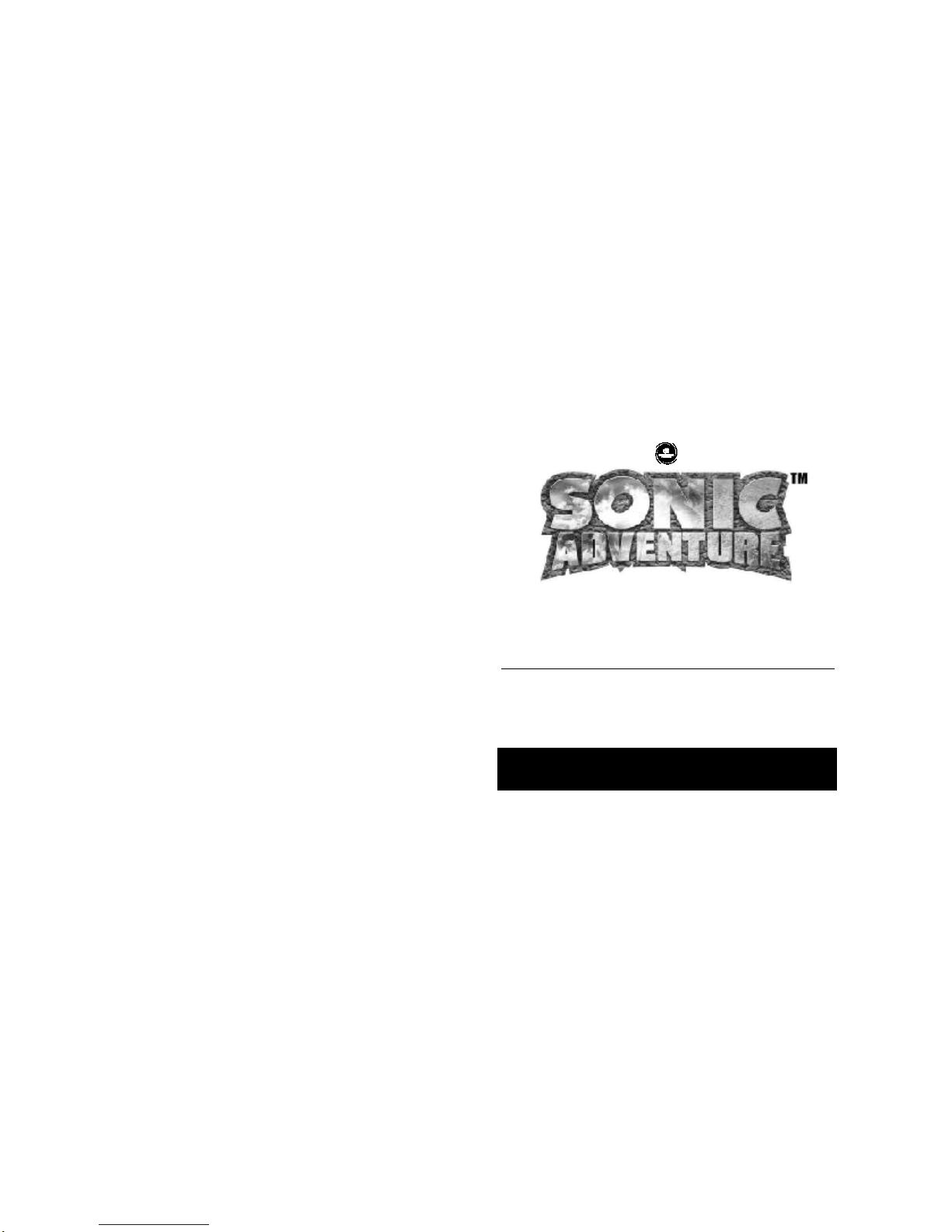
Seven precious emeralds with a mysterious and compelling power
Relics from an ancient warrior land
An epic tale full of joy and sorrow
Now fate has opened a new chapter
Destiny repeats itself as the adventure unfolds…
Thank you for purchasing Sonic Adventure! Please note that this software is designed only for use with
the Dreamcast console. Be sure to read this instruction manual thoroughly before you start playing
CONTENTS
CAUTION
Sonic Adventure is a memory card compatible game (Visual Memory Unit (VMU) sold separately). The number of memory
blocks required to save game files varies according to the type of software and content of files to be saved. With this
game, 10 blocks are needed to save game files and 128 blocks are needed to maintain the A-Life system used to
save Chao creatures. Playing “Chao Adventure” (mini-game) using your VMU requires 128 blocks of free memory. Note
that because the saving of all cleared action stages, events, and victorious battles against bosses occurs automatically,
never turn OFF the Dreamcast power, remove the memory card unit or disconnect the controller during game play.
CONSOLE AND CONTROLLER
OPERATION . . . . . . . . . . . . . . . . .2
STARTING AGAME . . . . . . . . . . . . .4
ADVENTURE MODE . . . . . . . . . . . . .7
TRIALMODE . . . . . . . . . . . . . . . . . .14
CHAO CREATURES . . . . . . . . . . . .15
PLAYING “CHAO ADVENTURE”
USING YOUR VMU . . . . . . . . . . .16
CHARACTER INTRODUCTIONS . . .18
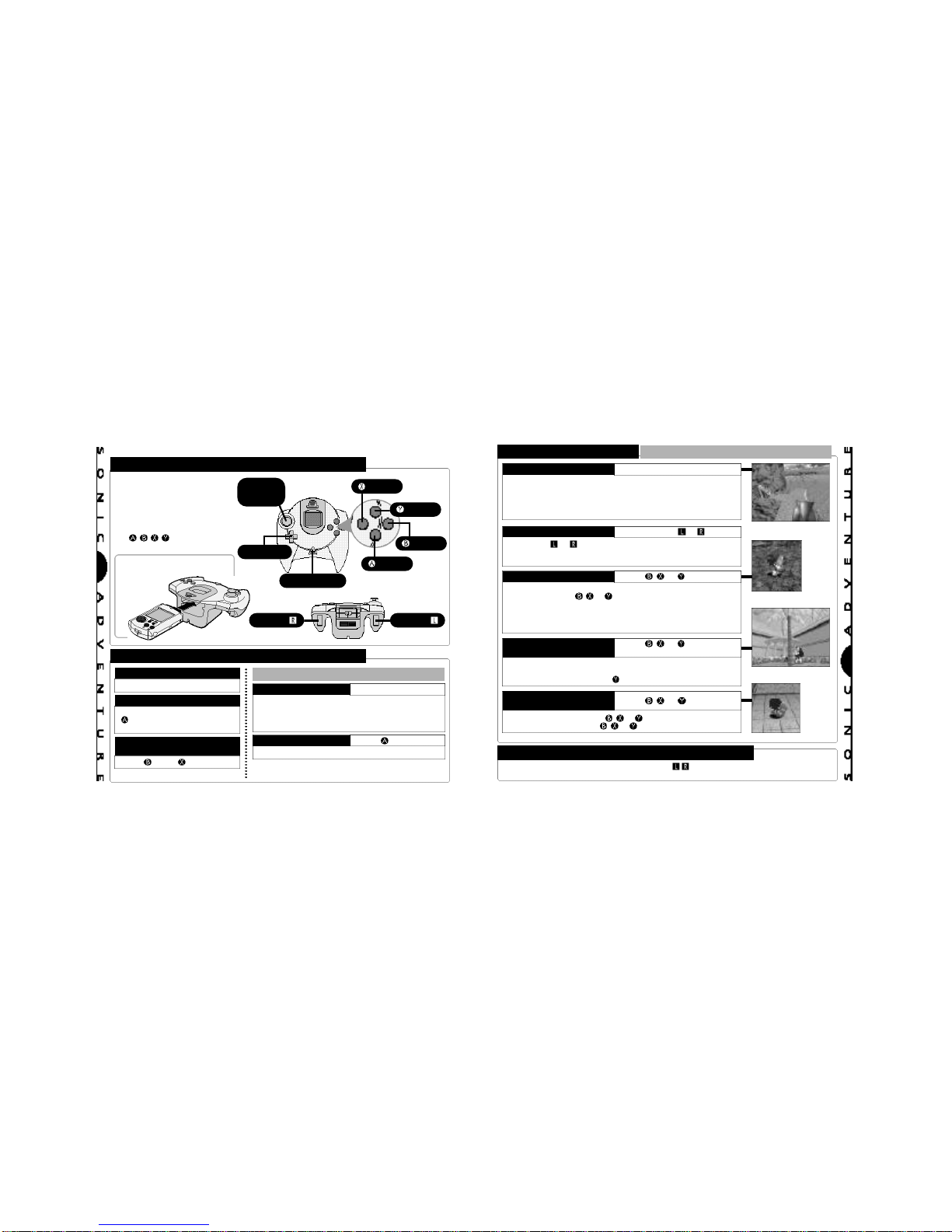
3
2
CCOONNSSOOLLEE AANNDD CCOONNTTRROOLLLLEERR OOPPEERRAATTIIOON
N
DREAMCAST CONTROLLER
BASIC CONTROLS
▼ Sonic Adventure is a oneplayer game. Connect the
controller into Control Port A
of the Dreamcast.
▼ To return to the title screen at
any point during game play,
simultaneously pressandhold
the
, , ,
and StartButtons.
▲ Insert the memory card
into an expansion socket of
the controller.
ANALOG
THUMB
PAD
D-BUTTON
START BUTTON
BUTTON
BUTTON
BUTTON
BUTTON
TRIGGER TRIGGER
GAME START
Start Button
ITEM SELECTION
D-Button/Analog Thumb Pad [Select]
Button [Enter/Continue to the
Next Screen]
CANCEL/RETURN TO THE
PREVIOUS SCREEN
Button/ Button
ACTIONS COMMON TO ALL CHARACTERS
To walk, press the Analog Thumb Pad lightly in the
direction you wish to walk. Continue pressing in the
same direction to run. To reduce speed quickly,
press in a different direction.
WALK AND RUN
Analog Thumb Pad
Jump height varies with each character.
JUMP Button
▼ For details on performing actions unique to each individual
character, see “Character Introductions” from p. 18.
BASIC CONTROLS ACTIONS COMMON TO ALL CHARACTERS
CAUTION
Never touch the Analog Thumb Pad or Triggers / while turning the Dreamcast power ON.
Doing so may disrupt the controller initialization procedure and result in malfunction.
Stop the character and press up or down on the D-Button for a 180º
frontal view. This allows you to view the surrounding area around
the character. There are some areas you can use this button to
zoom the
camera in and out.
The camera position will return to normal once the character is moved.
VIEWING YOUR SU RROUNDINGS
D-Button
Use Trigger or to pan the camera in a full 360º rotation.
NOTE: In some situations, such as when your character is near
a wall or in an enclosed area, panning may not be possible.
PANNING THE CAMERA Trigger or
To pick up items such as bombs or eggs, stand in front of the
item and press the , or button. Actions that are common
to all characters (e.g., walking, running, etc.) can be made while
carrying an item. However, actions that are unique to each
character (e.g., Sonic’s Spin Dash, Tail’s Flying, etc.) cannot be
performed while carrying an item.
CARRYING ITEMS , , or Button
Use this action to “shake” items or objects that cannot be
moved.
Also use this action to “wave” items or to “cuddle” your Chao.
It is recommended to use the Button when handling Chao.
SHAKING OR WAVING
ITEMS
, , or Button
and Analog Thumb Pad
To throw an item, press the , or Button while moving. To
set items down, press the , or Button while stopped.
THROWING OR SETTING
ITEMS DOWN
, , or Button
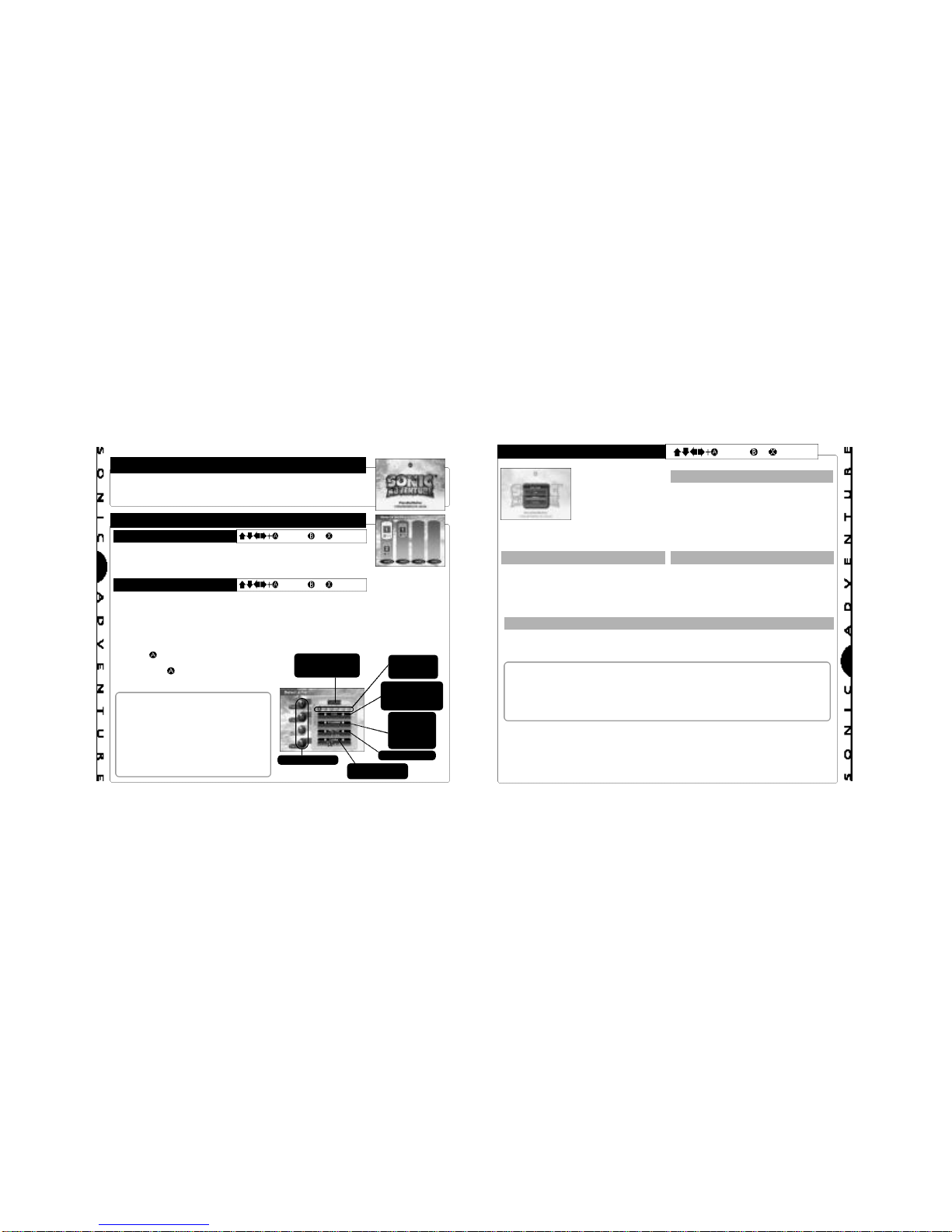
5
4
SSTTAARRTTIINNGG AA GGAAMME
E
STARTING A GAME
When the title screen appears, press the Start Button to display the
memory card selection screen.
MEMORY CARD S ELECTION/FILE SELECTION
MEMORY CARD SELECTION
= Enter, or = Cancel
FILE SELECTION
= Enter, or = Cancel
After you turn the Dreamcast power ON and start the game, the memory
card selection screen appears. Select the memory card containing the
“Sonic Adventure” game file you wish to play from among the connected
VMU units that appear on the screen.
The file selection screen appears once a memory card is selected. Select the game file you
wish to use. When the confirmation window appears, select either “OK” or “Cancel”.
Up to three separate Sonic Adventure game files can be stored on one memory card. When
starting a game for the first time, select an empty file. To play a continual game, be sure to
▼ DELETING GAME FILES
Select the game file you wish to delete and
press the Button. Use the Analog Thumb
Pad or the D-Button to select “Delete” and
then press the Button. Once the
confirmation window appears, select either
“OK” or “Cancel”.
▲Once you have selected a file and
started playing that game, you will no
longer be able to access the memory
card or file selection screens even if you
return to the title screen. Instead, you
will be taken directly to the main menu.
▲To switch to a different game file during
game play, select “Options” from the main
menu and then, select “File Change”. For
details, see p. 6.
Game file number
Total number of
emblems collected
The character being
played the last time
the game was saved.
Characters
available for
playing/saving
The next adventure
stage to be started
once the character
is activated.
The last
successfully
cleared action
stage, boss
battle, etc.
Total time played
MAIN MENU = Enter, or = Cancel
After selecting a
memory card and
game file, the main
menu appears.
Select a game mode
to start game play.
ADVENTURE (See p. 7)
Select this item to enter the adventure mode
of the game.
Using this mode, you can play the adventure
story as any of the six characters.
NOTE: Sonic is the only character available
at the start of a new game.
TRIAL (See p. 14) OPTIONS (See p. 6)
Select this item to replay any of the action
stages or mini-games that have been
successfully cleared during play in the
“Adventure” mode.
Select this item to modify the various game
settings or conduct sound tests.
INTERNET
Select this item to access the “Sonic Adventure” web site. Avariety of Sonic Adventure
related information is available at this site.
▼ CAUTIONS REGARDING INTERNET ACCESS
This software is not equipped with the functions necessary for setting up a communications
environment.
In order to access the “Sonic Adventure” web site, it first necessary to use the Dreamcast
Browser, included with the Dreamcast unit, to register online or perform user registration
Once the user registration check is complete, the menu screen appears.
Select “Sonic Adventure Home Page” to proceed to the “Sonic Adventure” web site. This
web site contains a variety of information about Sonic Adventure.
For details about email or operation guidelines, refer to the Dream Browser instruction
manual.
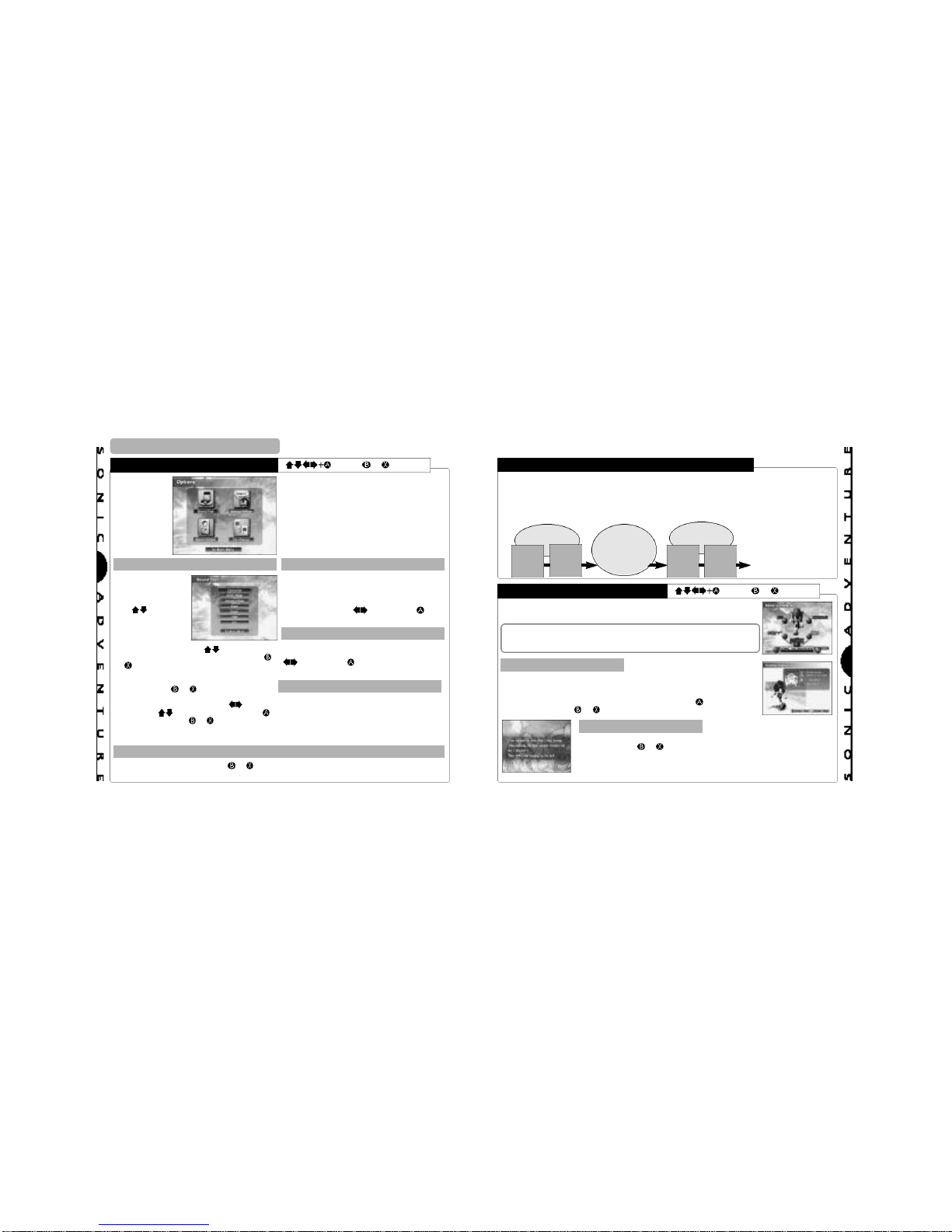
7
6
STARTING A GAME
OPTIONS
= Enter, or = Cancel
All settings can be modified.
Select the item that represents
the setting you wish to modify.
SOUND TEST MESSAGE SETTINGS
Select and enter
“Sound Test” to
display the sound
test menu.
Use to select a
category and press
A. The contents of
the selected
category are
displayed as tracks. Use to select a
track and press A to start playback. Press
or to stop playback and return to the
sound test menu.
To return to the main menu, select “To Main
Menu” or press or .
Select “S.E.” to replay specific sound
effects
from any stage in the game. Use to
select
an item and to select numbers. Press
to start playback and or to stop
playback
and return to the sound test menu.
It is possible to modify the settings for the
sound and text messages that occur
throughout the game. Select an item to
display the modification options at the bottom
of the screen. Use to select and to
enter the preferred setting.
SOUND OUTPUT
It is possible to toggle the sound output
setting between “Stereo” and “Mono”. Use
to select and to enter the preferred
setting.
FILE CHANGE
When you want to switch to a different Sonic
Adventure game file or to erase a game file,
select this item to display the memory card
and file selection screens.
RETURN TO THE MAIN M ENU
Select “To Main Menu” or press or to return to the main menu.
AADDVVEENNTTUURREE MMOODDE
E
ADVENTURE FLOW
CHARACTER SELECTION
= Enter, or = Cancel
The central game of Sonic Adventure is called the “adventure mode”.
The adventure mode is comprised of two “areas”. One area, called the “Adventure Field”,
contains a variety of “Events” that are encountered in the course of the overall adventure
story. The other area is called an “Action Stage”. In an action stage, each individual character
must fulfill a unique “goal” in order to clear the stage successfully.The general flow of the
game can be illustrated as follows:
Event
Action
Stage
Entrance
Event
Action
Stage
Entrance
Adventure
Field
Adventure
Field
Action
Stage
…And so on until the
“Final Stage” for each
character is
successfully cleared.
When you select a character, the items “Game”, “Instruction” and “Cancel”
are displayed. Select one of these items.
Sonic is the only character that can be selected at the start of a new
game. The other characters will become available for play as you
progress through the adventure story. For details, see p.8.
GAME INSTRUCTIONS
Basic control instructions for the selected character are displayed along
with a brief summary of the particular “goal” that the character must
meet to successfully clear the action stages. It is recommended that you
review this information before playing the game. Press to continue to
the next screen and or to return to the previous screen.
STORY SCREENS
These screens provide a short story summary about the selected
character. Press or to return to the character selection screen.
NOTE: These summaries are not displayed the very first time the
character is selected.
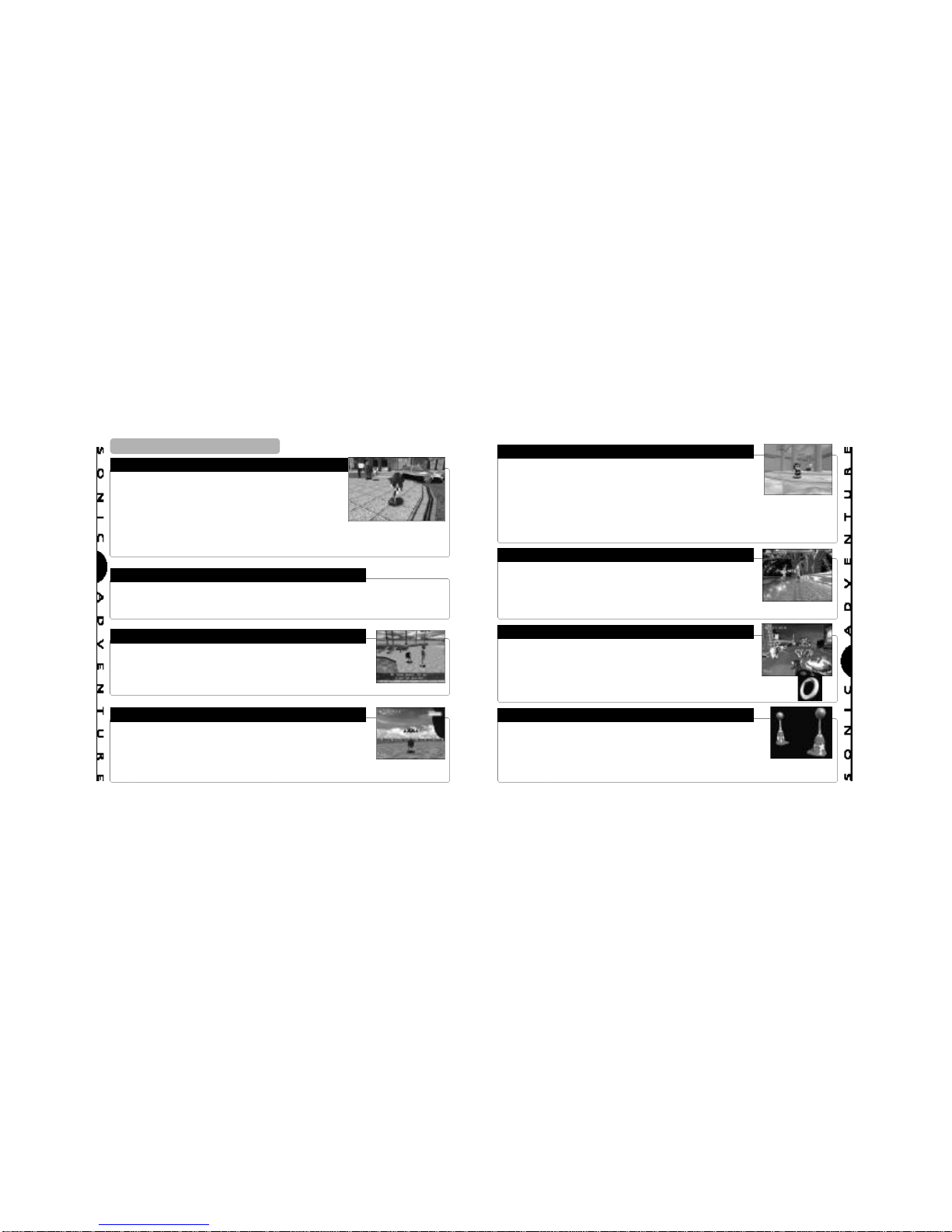
9
8
ADVENTURE MODE
ADVENTURE FIELD
EVENTS
CHARACTERS
BATTLING THE BOSSES
Because there are no time limits or goals to complete in the
adventure field part of the game, feel free to investigate and
explore the adventure field as much as you like.
However, in order to continue the overall game, it is necessary
to find the Level Up Items that grant your character special powers as well as to locate the various action stage entrances whenever your character is in the adventure field.
Each of the three areas within the adventure field contains a “Chao Garden”. Achao garden
is a special location designed for raising Chao creatures. For details about Chao creatures,
Whenever you discover a new action stage entrance or meet up with a new character while
in the adventure field, an “event” in the form of an FMA(Full Motion Action) sequence is
shown. Events occur automatically and while the event is “playing”, you are unable to operate your character.
Sonic is the only character that can be selected at the start of a new
game. You will be able to select other characters as you progress
through the game.
The five additional characters in this game are Tails, Knuckles, Amy,
Gamma and Big. Each character can be selected immediately following
their respective introduction.
Sometimes a “Boss” will appear in the adventure field after you have
successfully cleared an action stage. It is necessary for you to locate
and defeat the boss in battle to continue to the next stage. The battle
starts as soon as the boss’s name and life gauge
appear on the screen.
Remember, it is important to have at least one ring throughout the battle
to prevent your character from dying when attacked.
Once the boss’s life gauge reaches zero,
CHAO CREATURES
ACTION STAGES
RINGS & BONUS LIVES
POINT MARKERS
A special feature of Sonic Adventure is the ability for you to raise a
unique species of creatures called “Chao”. AChao creature is essentially
a “virtual pet” that you first encounter in the form of an egg in the
adventure field. If you discover an egg, take it to a Chao Garden, hatch
the egg and raise your chao creature.
You will find one “Chao Garden” in each area of the adventure field. A Chao Garden is a
protected enemy-free location specifically designed for raising Chao. All prospective parents,
be forewarned! How you raise and care for your Chao will determine not only its physical
characteristics but also its behavior and personality. For more information about Chao
Each character has a different goal that must be met in order to clear
the action stages. This goal is displayed at the start of each action
stage.
The goal of each stage is broken into three levels (A, B, and C) so set
your sights on clearing all three levels and good luck!
For details about action stage goals and a diagram of the action stage display for each indi-
A number of rings can be found in each action stage. Your character can
survive damage inflicted by an enemy attack as long as they are carrying
at least one ring. However, when attacked, they will automatically lose
all
the rings they were carrying. If attacked when not carrying any rings,
your
character will lose a life.
Whenever your character collects 100 rings, they will receive an extra life. Item
boxes containing an extra life can sometimes be found in the action stages as well.
You will find a number of point markers throughout each action stage that
you can use to save your character’s time and position within the course. If
your character loses a life, the next life will start from the location of the last
point marker touched with the time that was logged when the marker was
originally touched. The exact time at which the point marker was touched is
displayed briefely at the bottom right of the action stage display whenever a point marker is
touched.
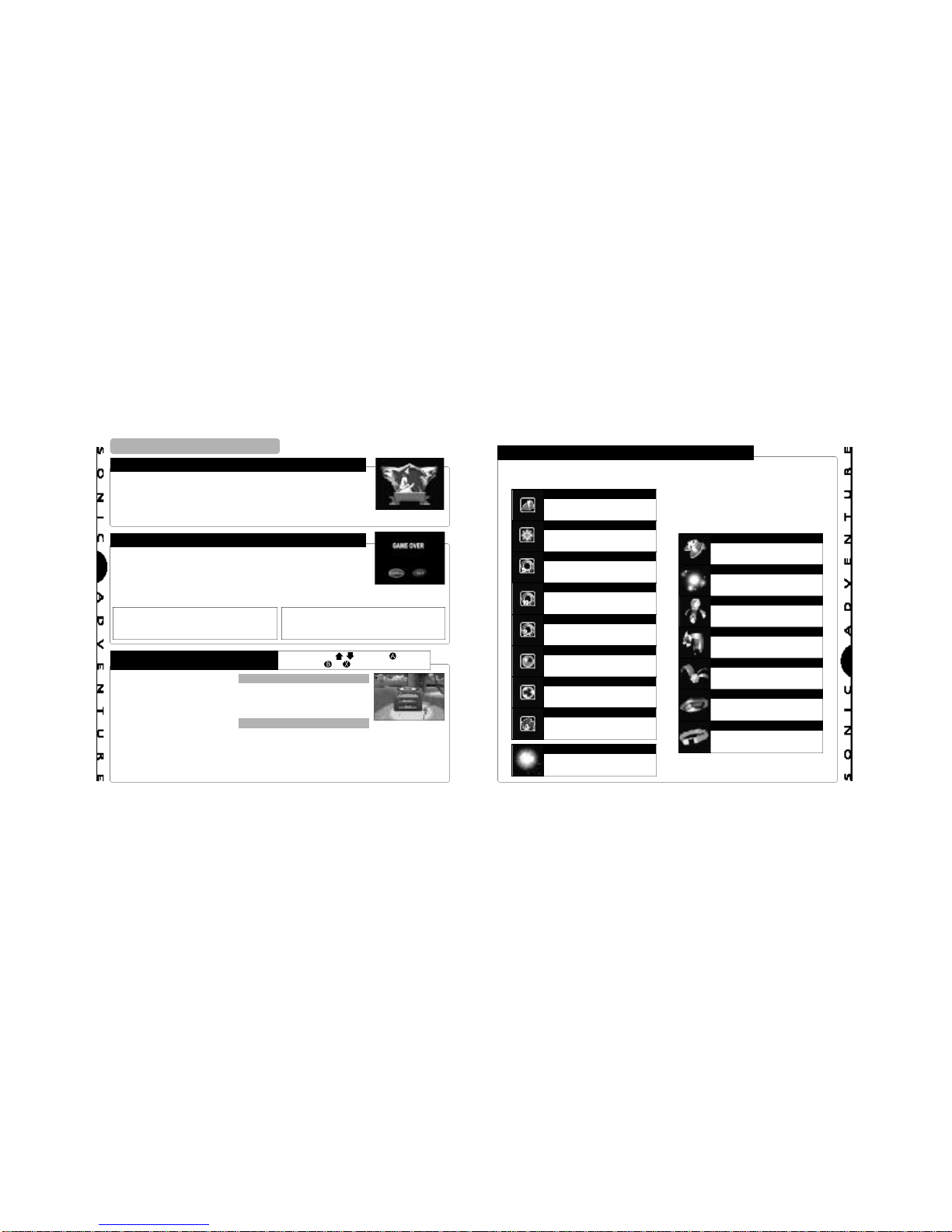
11
10
ADVENTURE MODE
EMBLEMS
GAME OVER & CONTINUE
PAUSING THE GAME
Start = Pause, = Select, = Enter,
or = Cancel
Each time your character successfully clears an action stage you will
receive a Sonic emblem. As the “goal” of each action stage is comprised
of three levels, you can receive a total of 3 Sonic emblems per action
stage. Additional Sonic emblems can also be found in both the minigames and scattered about the adventure field. The total number of
emblems you have collected is displayed in the file selection screen. For details, see p. 4.
Your character will lose one life if they sustain damage while not carrying
any rings. Your character can also lose a life, even when carrying rings,
if they fall off the action stage course or a cliff in the adventure field.
The “Game Over” screen appears when the number of “extra lives” your
character has reaches zero and they lose their last life. Select and enter
“Continue” to restart* the game at the beginning of the same stage or “Quit” to return to the
title screen.
*With action stages, boss battles or minigames, your character will restart at the
beginning of the stage.
*With the adventure field, your character
will
restart from the location where the char-
acter
was when the game was last saved.
To “pause” the game during
game play, press the start button
and the pause window appears.
Options available in the pause
window vary according to the
type of stage you are in when the
game is paused. Refer this diagram and select an option from
the pause window.
PAUSING IN THE ADVENTURE FIELD
PAUSING IN THE ACTION STAGE
▼ Continue = Select to continue
the game.
▼ Quit = Select to quit the game
▼
Continue = Select to continue the game.
▼
Restart = Select to forfeit the rings your character is
carrying and restart the game from the location of the last
point marker touched.
▼
Quit = Select to quit the game and return to the entrance of
the action stage in the adventure field.
ITEMS
There are two types of “items” that can be collected in Sonic Adventure. Anumber of “Item
Boxes” are located throughout the action stages as well as special “Level Up Items”, that are
“Level Up Items” provide an enhanced
ability or action that can be used for the
rest of the game. For details on each
character’s unique level up item (or
items), see p. 18.
These shoes provide your character
with a boost of speed for a limited
time.
Use this item to destroy enemies
without damage for a limited time.
Adds 5 rings to your ring collection.
Adds 10 rings to your ring collection.
Adds 1, 5, 10, 15, 20, or 40 rings to
your ring collection.
Protects your character from damage one time only.
Attracts and collects all nearby rings
until damage is sustained.
Adds an extra life to the total number of extra lives.
These illuminated balls provide hints
when consulted.
HIGH-SPEED SHOES
INVINCIBILITY
5 RINGS
10 RINGS
RANDOM R INGS
SHIELD
MAGNETIC SHIELD
EXTRA LIFE
HINT ORB
These special shoes enable Sonic’s
Light Speed Dash.
Tap into this sacred power to unleash
Sonic’s Light Speed Attack.
This relic of an ancient warrior race
enables the Rapid Tails Attack.
Knuckles can dig up buried items
with these attached to his gloves.
This ancient warrior amulet enables
Amy’s Spin Hammer Attack.
An E100 series jet booster that
enables Gamma to hover in the air.
With this life preserver, Big can stay
afloat in the water.
LIGHT S PEE D SHOES [SONIC]
THE ANCIENT LIGHT [S ONIC]
RHYTHM BADGE [TAILS]
SHOVEL CLAW [KNUCKLES]
WARRIOR FEATHER [AMY]
JET BOOSTER [GAMMA]
LIFE B ELT [BIG]
▲
There are other hidden Level Up Items,
so seek and you will find!
