Page 1
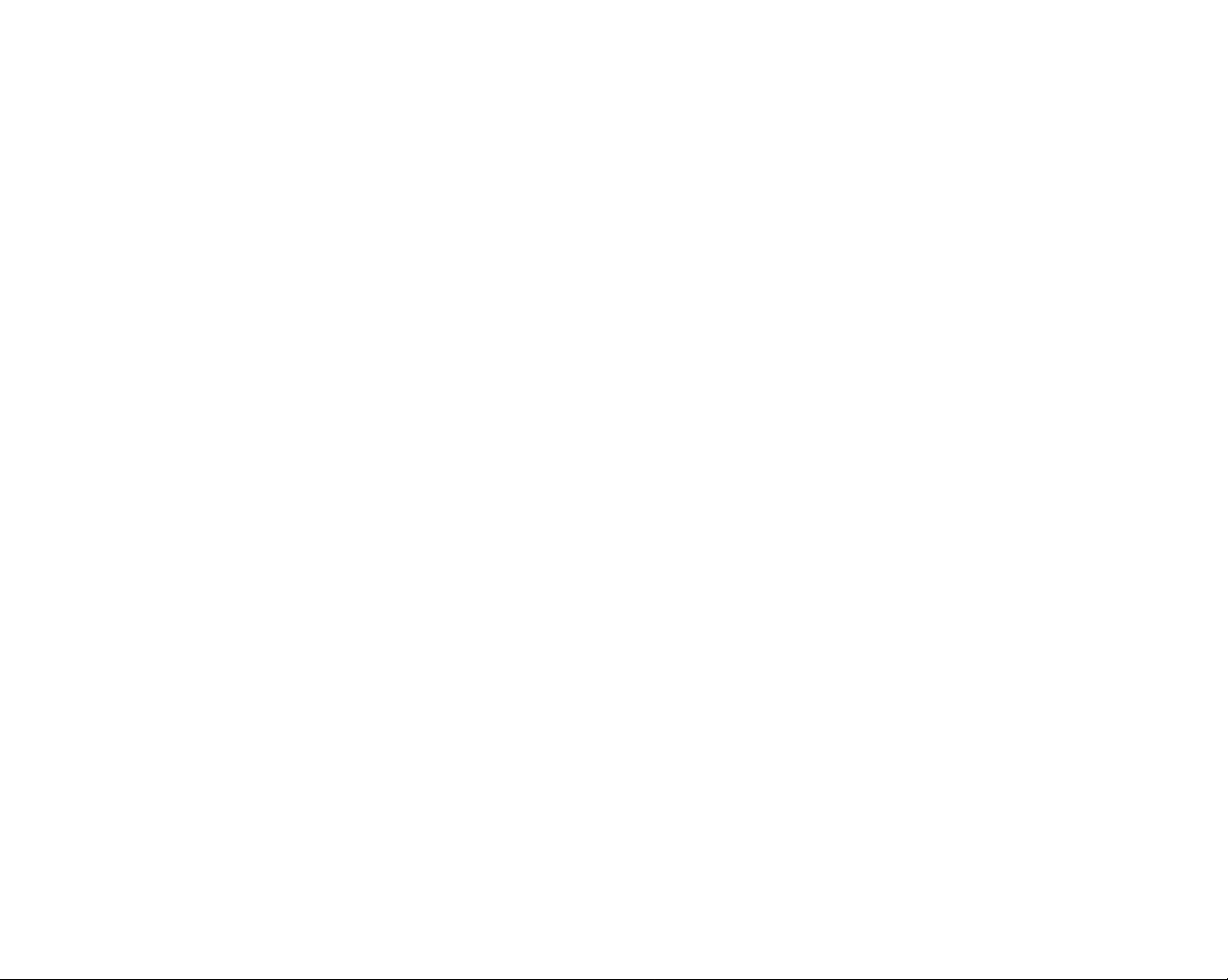
Page 2
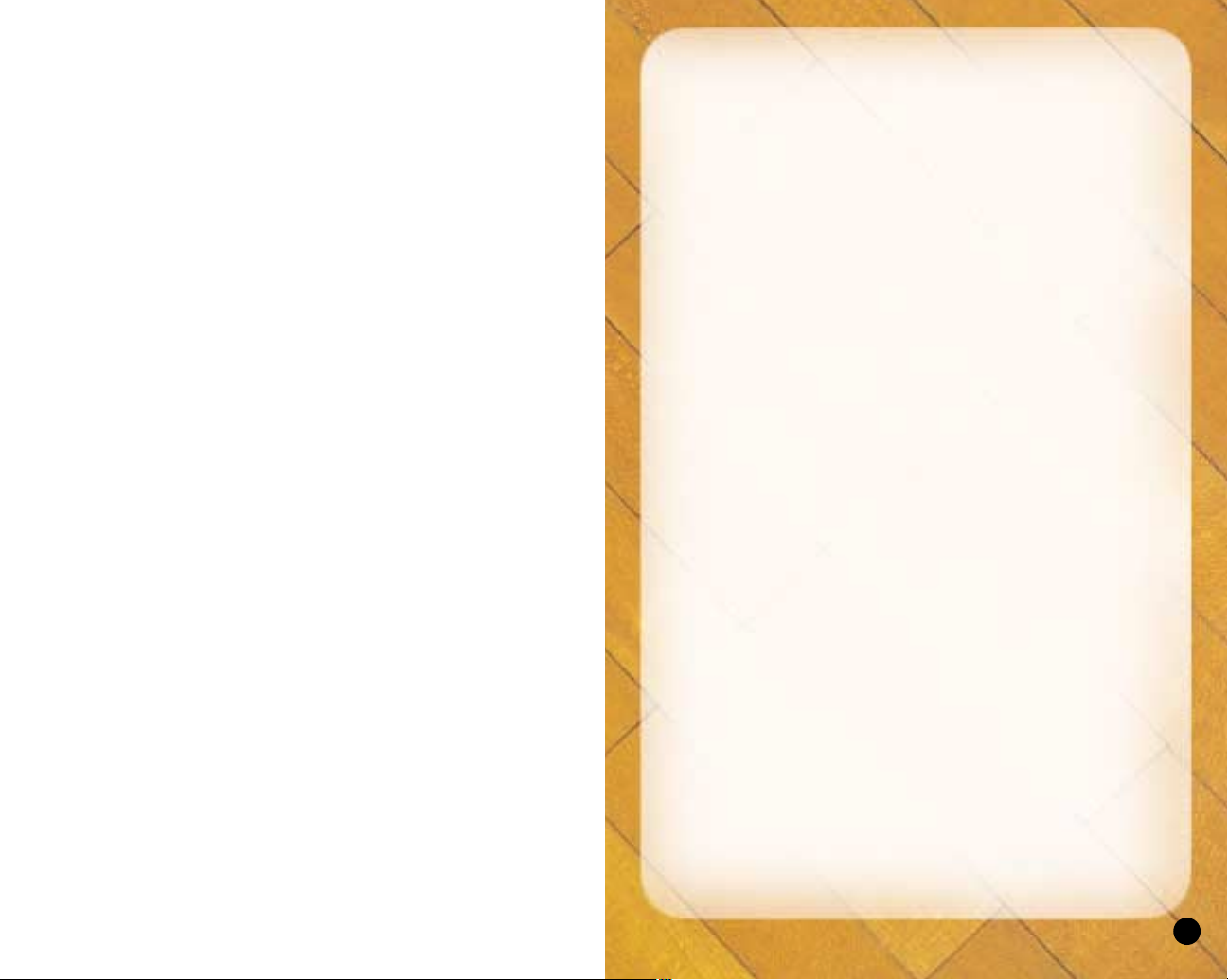
WARNING: READ BEFORE USING YOUR PLAYSTATION®2
1
TABLE OF CONTENTS
Getting Started . . . . . . . . . . . . . . . . . . . . . . . . . . . . 2
Starting Up . . . . . . . . . . . . . . . . . . . . . . . . . . . . . . . . 3
Default Control Summary . . . . . . . . . . . . . . . . . . . 4
Begin the Game . . . . . . . . . . . . . . . . . . . . . . . . . . . . 5
Title Screen. . . . . . . . . . . . . . . . . . . . . . . . . . . . . . . . 6
Generated Player Names . . . . . . . . . . . . . . . . . . . . 6
Main Menu. . . . . . . . . . . . . . . . . . . . . . . . . . . . . . . . . 6
Playing A Quick Game . . . . . . . . . . . . . . . . . . . . . . 7
Team Select Screen. . . . . . . . . . . . . . . . . . . . . . . . . 7
On the Court. . . . . . . . . . . . . . . . . . . . . . . . . . . . . . . 8
Basic Offense . . . . . . . . . . . . . . . . . . . . . . . . . . . . . . 8
Advanced Offense . . . . . . . . . . . . . . . . . . . . . . . . . . 9
Free Throw Shooting . . . . . . . . . . . . . . . . . . . . . . . 11
Defense . . . . . . . . . . . . . . . . . . . . . . . . . . . . . . . . . . . 12
Pause Menu. . . . . . . . . . . . . . . . . . . . . . . . . . . . . . . . 13
Choosing a Game Mode . . . . . . . . . . . . . . . . . . . . . 18
Exhibition . . . . . . . . . . . . . . . . . . . . . . . . . . . . . . . 19
Legacy. . . . . . . . . . . . . . . . . . . . . . . . . . . . . . . . . . 19
Season . . . . . . . . . . . . . . . . . . . . . . . . . . . . . . . . . 32
Tournament . . . . . . . . . . . . . . . . . . . . . . . . . . . . . 34
Practice. . . . . . . . . . . . . . . . . . . . . . . . . . . . . . . . . 38
Gym Rat . . . . . . . . . . . . . . . . . . . . . . . . . . . . . . . . 39
Network Play . . . . . . . . . . . . . . . . . . . . . . . . . . . . . . 39
Options. . . . . . . . . . . . . . . . . . . . . . . . . . . . . . . . . . . . 41
Save / Load . . . . . . . . . . . . . . . . . . . . . . . . . . . . . . . . 43
Roster Manager . . . . . . . . . . . . . . . . . . . . . . . . . . . . 44
SEGA Sports Challenge . . . . . . . . . . . . . . . . . . . . . 46
COMPUTER ENTERTAINMENT SYSTEM.
A very small percentage of individuals may experience epileptic seizures
when exposed to certain light patterns or flashing lights. Exposure to certain
patterns or backgrounds on a television screen or while playing video
games, including games played on the PlayStation 2 console, may induce
an epileptic seizure in these individuals. Certain conditions may induce
previously undetected epileptic symptoms even in persons who have no
history of prior seizures or epilepsy. If you, or anyone in your family, has an
epileptic condition, consult your physician prior to playing. If you experience
any of the following symptoms while playing a video game – dizziness,
altered vision, eye or muscle twitches, loss of awareness, disorientation,
any involuntary movement, or convulsions – IMMEDIATELY discontinue use
and consult your physician before resuming play.
WARNING TO OWNERS OF PROJECTION TELEVISIONS:
Do not connect your PlayStation 2 console to a projection TV without first
consulting the user manual for your projection TV, unless it is of the LCD
type. Otherwise, it may permanently damage your TV screen.
USE OF UNAUTHORIZED PRODUCT:
The use of software or peripherals not authorized by Sony Computer
Entertainment America may damage your console and/or invalidate your
warranty. Only official or licensed peripherals should be used in the
controller ports or memory card slots.
HANDLING YOUR PLAYSTATION 2 FORMAT DISC:
• This disc is intended for use only with PlayStation 2 consoles
with the NTSC U/C designation.
• Do not bend it, crush it or submerge it in liquids.
• Do not leave it in direct sunlight or near a radiator or other source of heat.
• Be sure to take an occasional rest break during extended play.
• Keep this compact disc clean. Always hold the disc by the edges and
keep it in its protective case when not in use. Clean the disc with a lint free, soft, dry cloth, wiping in straight lines from center to outer edge.
Never use solvents or abrasive cleaners.
Page 3
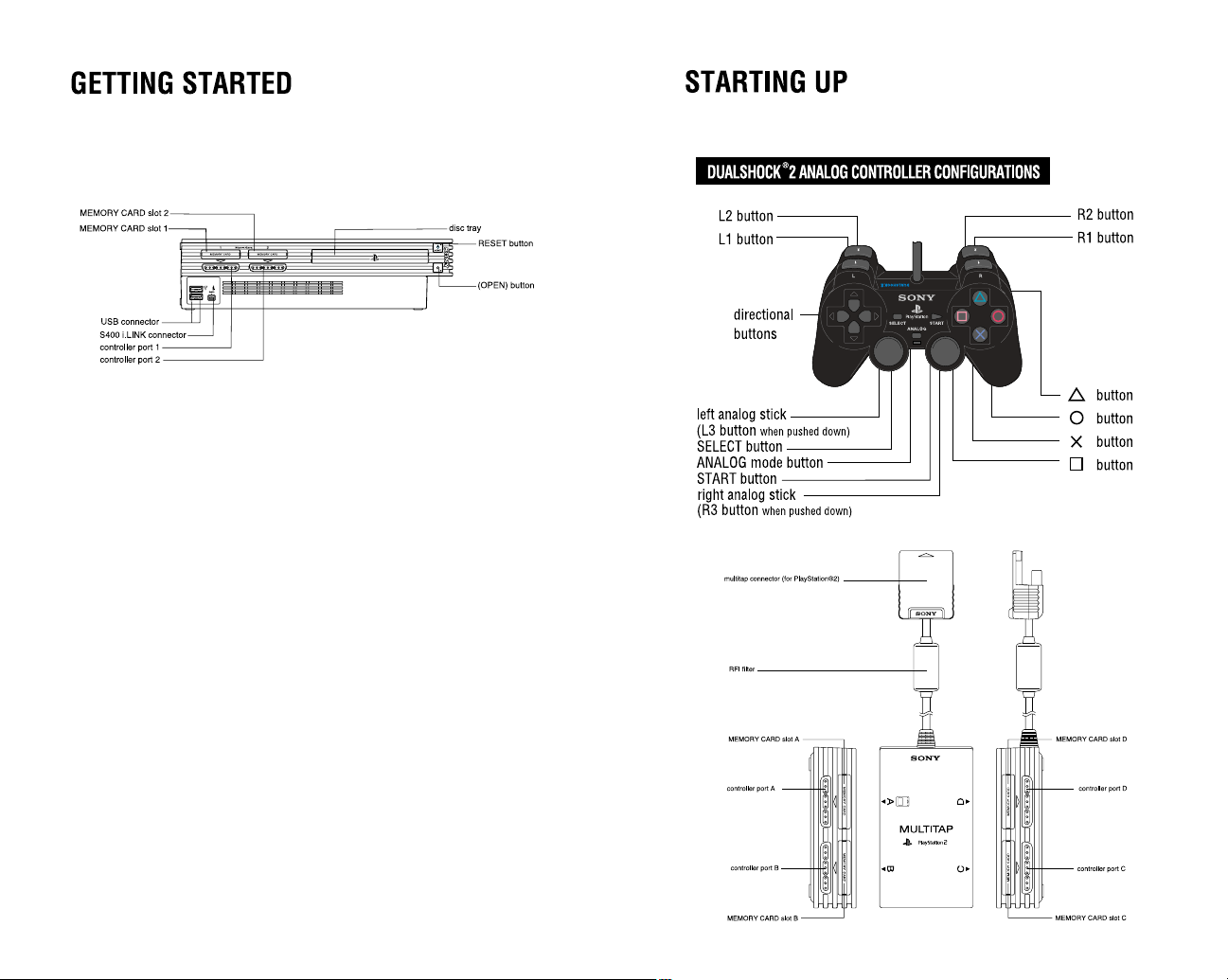
Set up your PlayStation®2 computer entertainment system
according to the instructions in its Instruction Manual. Make
sure the MAIN POWER switch (located on the back of the
console) is turned on. Press the RESET button. When the power
indicator lights up, press the open button and the disc tray will
open. Place the NCAA College Basketball® 2K3 disc on the disc
tray with the label side facing up. Press the open button again
and the disc tray will close. Attach game controllers and other
peripherals, as appropriate. Follow on-screen instructions and
refer to this manual for information on using the software.
Page 4
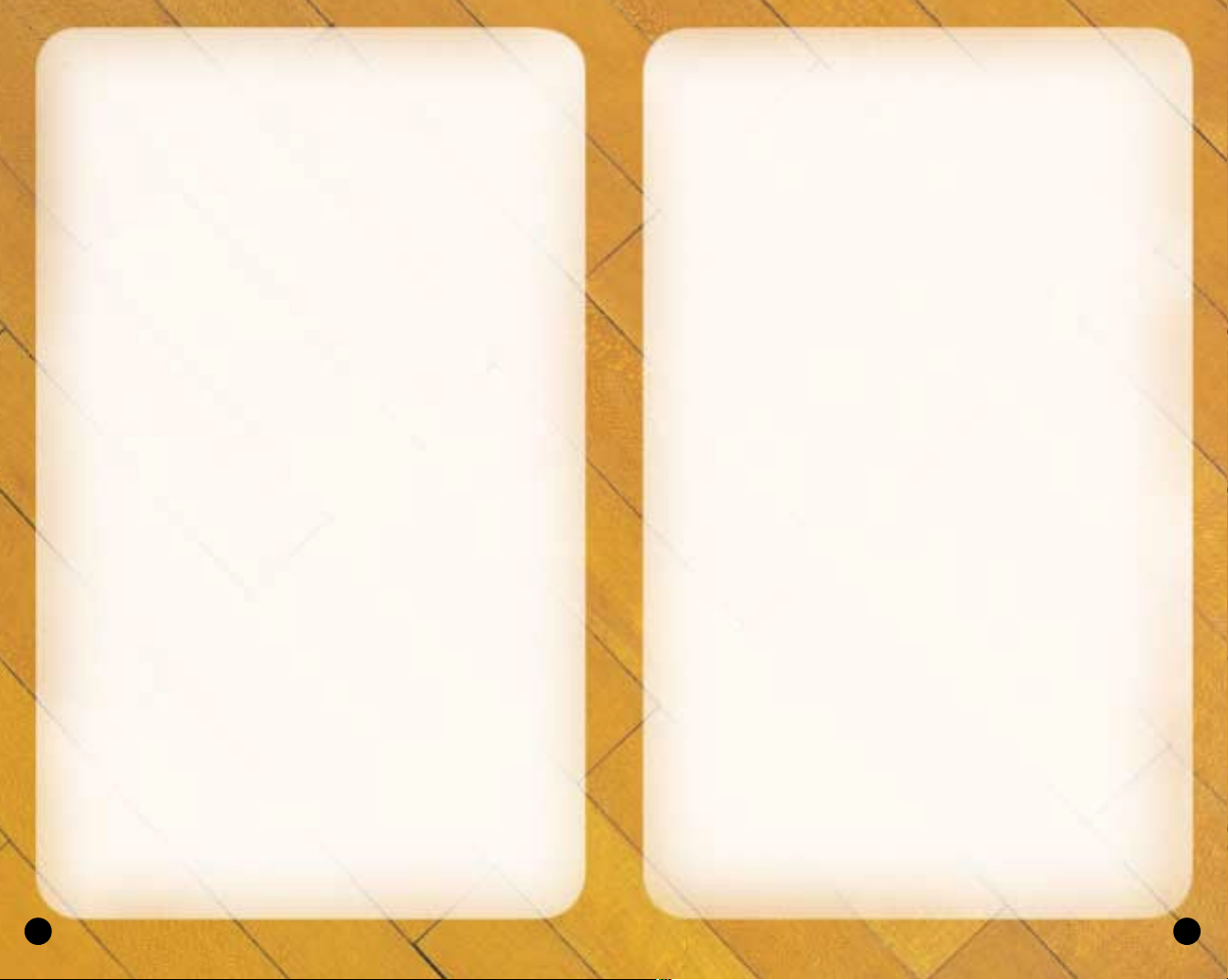
5
FREE THROWS
Left and Right analog sticks . . . . .Aim
L1 or R1 button . . . . . . . . . . . . . . .Shoot
DEFENSE
✖ button . . . . . . . . . . . . . . . . . . . . Switch to player closest to ball
▲ button. . . . . . . . . . . . . . . . . . . . Call play
■ button . . . . . . . . . . . . . . . . . . . . Jump for rebound/block
● button . . . . . . . . . . . . . . . . . . . . Steal
L1 button . . . . . . . . . . . . . . . . . . .Face up defender
R1 button . . . . . . . . . . . . . . . . . . .Speed burst/Turbo
R2 button . . . . . . . . . . . . . . . . . . .Intentional foul
START button . . . . . . . . . . . . . . . .Pause
Right analog stick . . . . . . . . . . . . .Switch to player closest to ball
Left analog stic k/directional button . .Player control
BEGIN THE GAME
1. Turn ON the MAIN POWER SWITCH on the back of your
PlayStation®2 Game Console.
2. Make sure a DUALSHOCK®2 analog controller is plugged into
the PlayStation®2 Game Console.
• If you’re playing against friends, plug additional DUALSHOCK®2
analog controller into the PlayStation®2 Game Console.
• In order to save your game progress, make sure a memory card
(8MB) (for PlayStation®2) is inserted into MEMORY CARD slot 1.
3. Insert the NCAA College Basketball 2K3 game disc into the disc tray.
4
OFFENSE WITH BALL
✖ button . . . . . . . . . . . . . . . . . . . . Pass
▲ button. . . . . . . . . . . . . . . . . . . . Call play
■ button . . . . . . . . . . . . . . . . . . . . Shoot
● button . . . . . . . . . . . . . . . . . . . . Dribble special move
L1 button . . . . . . . . . . . . . . . . . . .Post up
R1 button . . . . . . . . . . . . . . . . . . .Speed burst/Turbo
L2 button . . . . . . . . . . . . . . . . . . .Call for pick
R2 button . . . . . . . . . . . . . . . . . . .Pass to player closest to basket
START button . . . . . . . . . . . . . . . .Pause
Right analog stick . . . . . . . . . . . . .Analog Passing
Left analog stic k/directional button . .Player control
OFFENSE WITHOUT BALL
✖ button . . . . . . . . . . . . . . . . . . . . Call for a pass
▲ button. . . . . . . . . . . . . . . . . . . . Set pick
■ button . . . . . . . . . . . . . . . . . . . . Call for shot
● button . . . . . . . . . . . . . . . . . . . . Call for pick/Release pick
L1 button . . . . . . . . . . . . . . . . . . .Jump
R1 button . . . . . . . . . . . . . . . . . . .Speed burst/Turbo
START button . . . . . . . . . . . . . . . .Pause
Left analog stic k/directional button . .Player control
Page 5
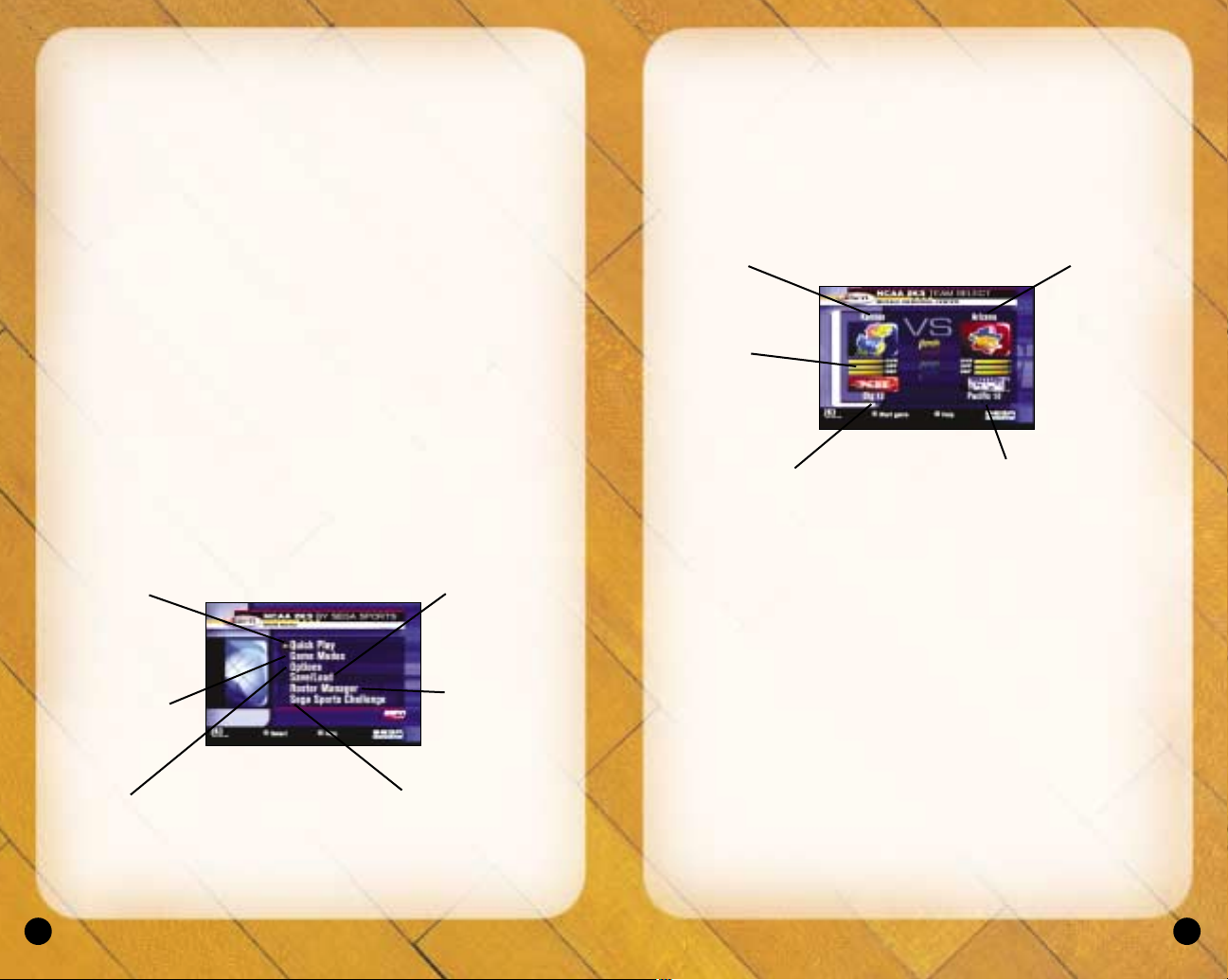
7
PLAYING A QUICK GAME
Play a quick game between any two teams.
TEAM SELECT SCREEN
Select your game’s competitors from over 30 0 NCAA Teams!
To Select the Teams:
1. Use the left analog stick or directional button to move the
Controller Icon to the side you wish to control during the match.
2. Before selecting your team, you may want to select the
conference your team plays in first. To select your conference,
move the highlight down to the conference section and press the
L1 or R1 button. If you prefer to cycle through all of the included
NCAA teams in alphabetical order, highlight NCAA in the
conference section.
3. After selecting your conference, move the highlight up to the
team section of the Team Select Screen and press the L1 or R1
button to cycle through the teams.
4. Alternatively, you can choose random team matchups by
pressing the ● button. Each press of the ● button will randomly
select a new team matchup.
5. With your team(s) selected, press the START button to continue.
6
4. Press the RESET button. The PlayStation®2 Screen appears.
• If the PlayStation®2 logo Screen does not appear, begin
again at step 1.
TITLE SCREEN
Once the introduction sequences are complete, the NCAA 2K3 Title
Screen appears. To go directly to the Main Menu, press the START
button. (See Main Menu below.)
GENERATED PLAYER NAMES
NCAA College Basketball 2K3 allows you the option to have the
game automatically generate player names for every player in the
nation. After pressing the START button on the Title Screen, the
game will ask if you wish to Generate player names. If you select
YES, player names will be randomly generated by the game. If you
select NO, the game will refer to each player by his number.
MAIN MENU
Save/Load
Save/Load Data
See page 43
Roster Manager
Adjust team rosters
and playbooks,
see page 44
Sega Sports Challenge
Compete for prizes on
Segasports.com!
See page 46
Quick Play
Playing a Quick
Play game
(exhibition game),
see below.
Game Modes
Enter Game
Modes, see
page 18
Options
Adjust game
options, see
page 41
Team ratings
Shows team’s overall
strength, offensive and
defensive strength
Away T eam
Home T eam
Away Conference Home Conference
Page 6
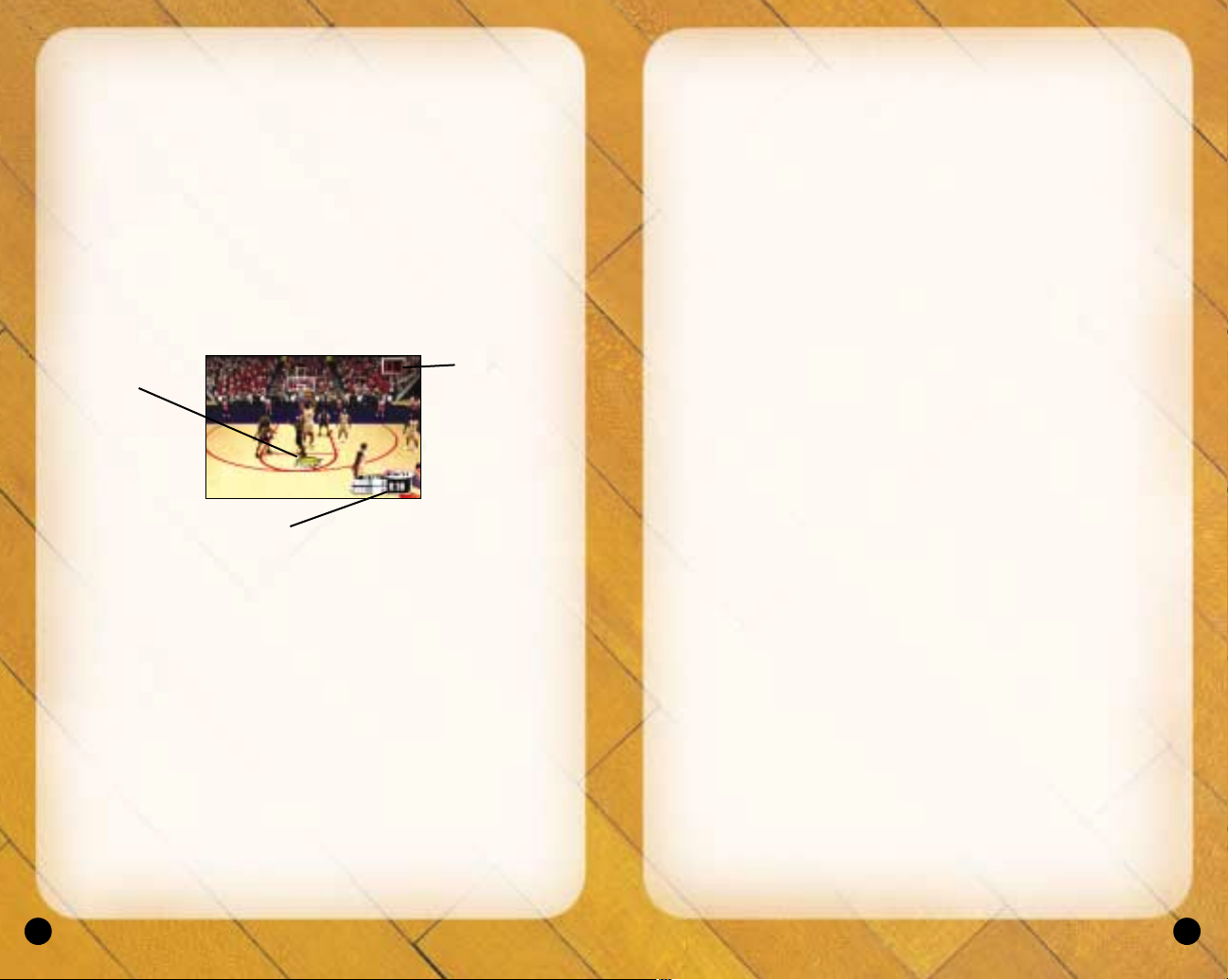
9
• To perform a crossover move, press the ● button. This is a handy
move to use when trying to get around a defender.
• To dribble with your back to the basket, press and hold the
L1 button.
Passing
• To pass the ball to the nearest player, simply press the ✖ button.
This will initiate a pass to your nearest teammate.
• To pass the ball to a teammate of your choice, press the left
analog stick or directional button in the direction of the teammate
you want to pass to and then press the ✖ button. This will initiate
a pass to the nearest teammate in the direction you pointed to.
Shooting
• To shoot a jump shot, press the ■ button and release the button
at the top of your jump. The type of shot is determined by your
current position on the court.
• To attempt a layup or dunk, dribble into the painted area of the
court and then press the ■ button with the left analog stick or
directional button pointed towards the basket. The type of layup
or dunk performed is determined by the layup and dunk rating of
the player. Keep in mind that holding the turbo (R1) button will
increase the range of your lay-ups and dunks.
• To pump fake a shot, quickly tap the ■ button. The player will
make a quick shooting motion to fake out the defender, but will
hold onto the ball.
• To pass out of a shot, press the ■ button to shoot and, without
letting go of the ■ button, quickly press the ✖ button to pass
while in the middle of your jump. Your player will now pass while
in midair.
ADVANCED OFFENSE
• To fake a defender and perform a special crossover move, hold
left/right on the left analog stick or directional button after you tap
the ● button.
8
ON THE COURT
As the players perform their warm up drills, ESPN’s John Ireland
and Tim Neverett welcome you to the game and send you
courtside for the player introductions.
The Tip-Off / Jump Ball
When the player introductions conclude, it’s on to the tip-off! Once
the players line up at center court, the referee will initiate the tip-off
by tossing the ball in the air. When the ball is near the top of its
upward travel, press the ■ button to jump. The winner of the tip-off
will start the game with possession of the ball.
BASIC OFFENSE
In the sport of basketball, if you can’t score, you can’t win; it’s as
simple as that. Here, you will learn the basics on how to play
offense in NCAA College Basketball 2K3.
Dribbling
• To dribble the ball, move the left analog stick or directional button
in the direction you want to move.
• To get a speed burst, press and hold the R1 button while moving
in any direction. When doing so, you will notice a green bar
appear beneath your player indicator. This green bar indicates the
amount of speed burst you have left at the moment. When this
speed burst indicator bar is depleted, you will no longer able to
speed burst for a short while.
Player Control
Indicator
Time Remaining in Half
Shot Clock
A shot clock
timer will appear
and count down
when only 5
seconds remain
on the shot clock.
Page 7
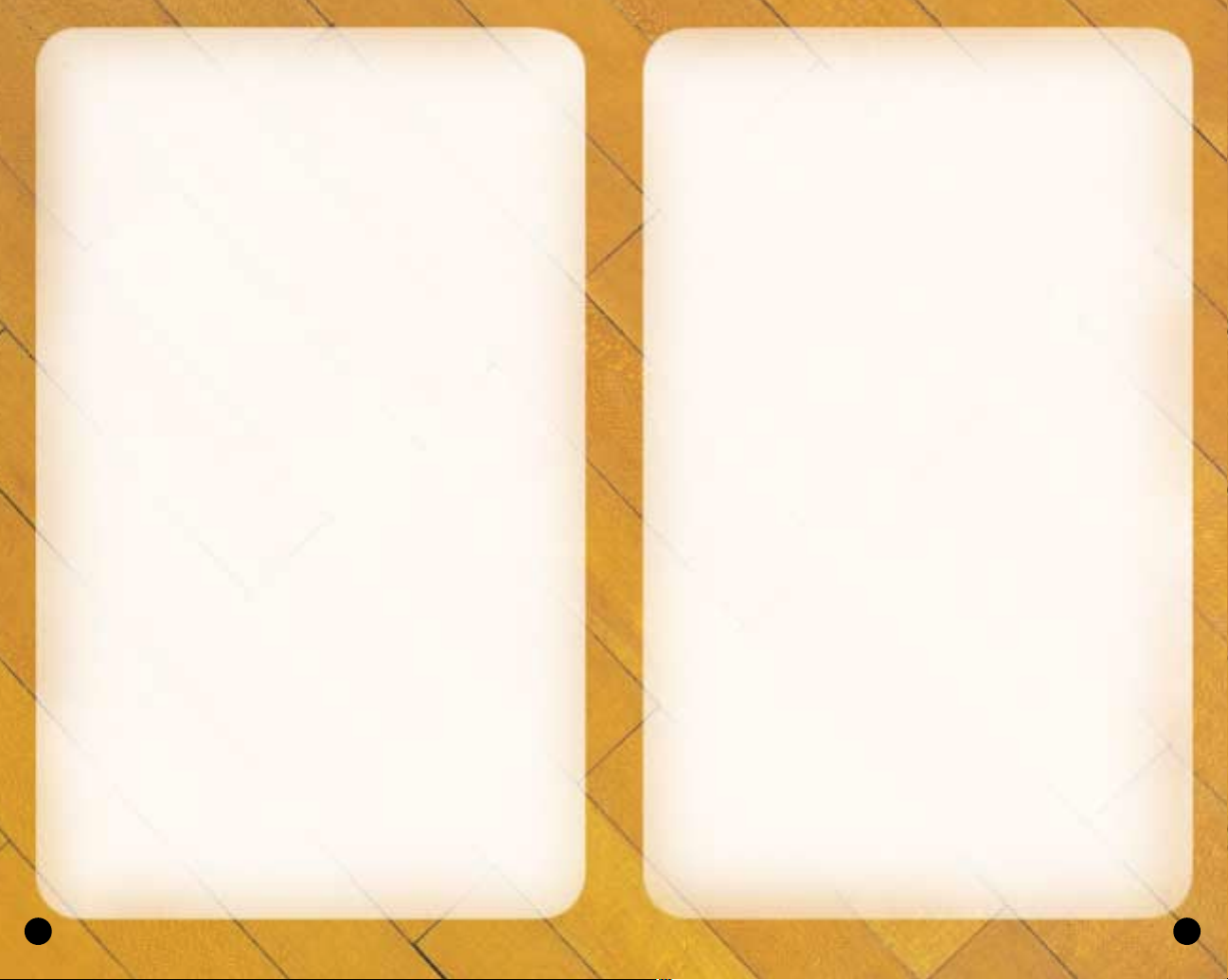
11
Advanced Passing
A good passing game is the key to any successful offense, and in
this section you will learn about the advanced passing techniques
you can utilize in NCAA College Basketball 2K3.
• To pass to the player nearest the basket, press the R2 button.
This passing method is helpful for back door passes as well as
for advancing the ball on a fast break.
• Analog passing is the fastest way to pass to an open man. While
controlling the ball-handler, move the right analog stick in the
direction that you want to pass and your player will automatically
pass to a teammate in that direction.
Play calling
Each team has twenty-one plays in its offensive playbook and
fifteen plays in its defensive playbook. Of these, four offensive
plays and four defensive plays can be accessed during gameplay
via the In-game Play Call Menu. If you’d like to customize the four
plays currently in use, select Coaching from the Pause Menu, and
select Offensive Plays or Defensive Plays (you can also set your
Offensive and Defensive Plays in Customize Mode).
• To bring up the Play Call Menu during gameplay, press the
▲ button. Then press the corresponding button to run a
specific play.
• Can’t get free from a defender? Call for a pick! Having a
teammate set a pick for you is a great way to get free, especially
on the perimeter. To call for a pick, press the L2 button while in
control of the ball. Your nearest teammate will run up and set a
pick for you.
• To call an intentional foul while on defense, press the R2 button.
The defender closest to the opposing ball handler will
intentionally foul him. Intentional fouls are useful in end of game
situations where you’re team is behind and you want to stop the
opposing team from running out the clock.
FREE THROW SHOOTING
Most games are won or lost at the free throw line. To shoot a
successful free throw, you’ll need to line up both green arrows
10
• To spin past a defender, run towards the defender, press the R1
button to speed burst and quickly press the ● button. If done
properly, your player will perform a spin move.
Post Up Moves
The post up is one of the fundamentals of basketball, and there are
a variety of ways to get free and score via a post up move.
• To initiate a post up move, first start by pressing and holding the
L1 button. Your ball handler will turn his back to the basket and
initiate a protect-the-ball style of dribble. Keep holding the L1
button and push the left analog stick or directional button towards
the defender. As soon as you make contact with the defender,
your ball handler will initiate the post up.
• With strong post players, you may be able to get closer to the
basket by backing the defender in towards the basket. To do this,
move the left analog stick or directional button in the direction of
the basket while you hold down the L1 button. However, be
careful of the Closely Guarded Rule: If you spend too much time
posting up, you will be called for a penalty and turn the ball over
to the defense.
There are a few ways you can score with the post up.
• One way to score from the post is by shooting a face-up jumper
or a fade-away jumper. To shoot a one-handed jumper, press and
hold the L1 button, then, while holding the L1 button, press the
left analog stick or directional button to the right of the defender
and press the ■ button to shoot. To shoot a fade-away jumper,
press and hold the L1 button, and, while holding the L1 button,
press the left analog stick or directional button away from the
defender and press the ■ button to shoot.
• The drop step move is the most effective way to score from the
post up. To perform a drop step, first post up your defender by
pressing and holding the L1 button. At any time during your post
up (with the L1 button still held down), move the left analog stick
or directional button in the direction you want to drop step to and
then release the L1 button. Your player will drop step and spin
towards the basket in the direction you selected. If the move is
successful, you will be able to get past your defender and are
now free to shoot a pull-up jumper or take it all the way to the
basket for an easy layup.
Page 8
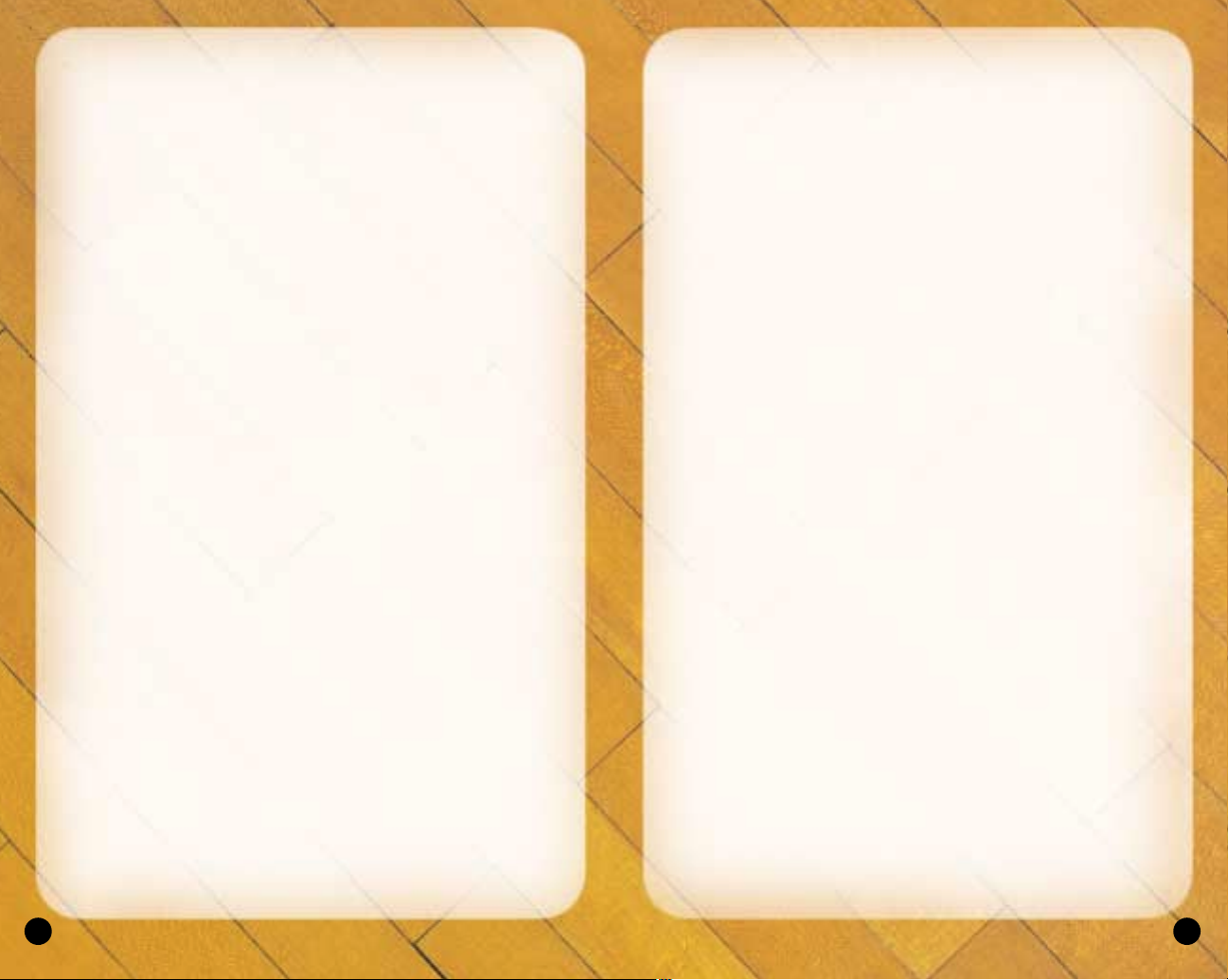
13
player will extend his arms to the side in an effort to keep any
nearby opponents behind him.
• To jump for a rebound, press the ■ button after the ball has
bounced off the rim.
• Once you have possession of the rebound, a useful strategy is to
perform a clear out move. In order to clear out the opponents
around you, jump and gain possession of the rebound and just as
your player is landing from his jump, tap the ● button repeatedly.
As you tap the ● button, your player will swing his elbows in an
effort to clear out. The clear out move is a very useful move when
rebounding because it minimizes the chance of the ball being
stolen from you.
Switching to the Player Closest to Ball
While on defense, press the ✖ button to switch to the player closest
to the ball.
Switching to the Last Available Defender
While on defense, pressing the ▲ button at any time will put you in
control of the defender closest to the basket. This is a particularly
useful button when you need to defend against the fast break and
is also helpful when you need to get control of one of your low
post defenders in a hurry.
Using the Defensive Stance
To prevent a perimeter ball handler from driving past you, the
most effective way to stay in front of your opponent is by using the
Defensive Stance. The Defensive Stance causes your defender to
crouch down in front of the offensive player with your arms and
legs spread, making your defender tougher to get around. While in
the Defensive Stance, your lateral (side to side) movement will be
more precise, but slower.
• To assume the Defensive Stance, press and hold the L1 button.
PAUSE MENU
You can pause the game at any time to access the Pause Menu
options or just take a break from the action.
12
directly over the basket. To do so, move the left analog stick to the
right and the right analog stick to the left to line up the arrows,
then press either the R1 or L1 buttons to release the shot. Keep in
mind that it’s best to move both the arrows at the same time, as
they are hard to keep over the basket.
Also, remember that you don’t have all day to shoot the free throw.
A clock will appear in the upper right corner of the screen to tell
you exactly how many seconds you have remaining. If you’re
having trouble shooting free throws, go to Practice Mode: Free
Throw to hone your free throw skills. (See page 38)
DEFENSE
Stealing
There are three basic ways to steal the ball in NCAA College
Basketball 2K3.
• To attempt to pick the ball handler’s dribble, press the ● button.
Be careful not to overuse the steal button or to lunge for a steal
attempt when not in proper position. The referee will call a reachin foul if you overuse the steal and the defense will find ways to
burn your defender if you lunge and get too far out of position.
• To steal a pass, press the ■ button when the pass is on the way.
If you time it right, your defensive player will intercept the pass
in midair.
• For situations where you want to steal a pass but your closest
defender is still too far away, you can try a lunging pass steal.
While running towards the passing lane, hold the R1 button for a
speed boost and then press the ■ button. Your defender will lunge
for the steal. Be careful though, if you miss the steal, your
defender will be out of position and unable to defend his man.
Shot Blocking
To block a shot, press the ■ button as the ball handler releases
his shot.
Rebounding
• A fundamental part of good rebounding is boxing out your
opponent. To box out an opponent, position your rebounder close
to the basket and pull and hold the L1 button. By doing so, your
Page 9

15
TIME OUT
You can take a Timeout if you need to mak e any substitutions or
give your players a breather.
To call a Timeout:
1. When in possession of the ball press the START button to access
the Pause Menu.
2. Highlight Timeout on the Pause Menu and press the ✖ button.
Both teams begin the game with six Timeouts that they can use
when in possession of the ball. With two minutes left in the
second half, both teams’ timeouts will be reduced to two timeouts
(if they have more than two left). If the game goes to Overtime,
each team will get an additional Timeout.
SUBSTITUTIONS
By default, substitutions are automatically performed for your team
when necessary. Should you wish to control your team’s substitutions, go to Coaching: Settings and switch Substitution to Manual.
Then return to the Pause Menu and select Substitutions.
To make substitutions:
1. Once in the Substitutions Screen, highlight the player you wish
to substitute out of the game and press the ✖ button.
2. Highlight a bench player, indicated by the word “bench” next to
their name, and press the ✖ button.
3. Press the ▲ button to proceed and return to the Pause Menu.
On the Substitutions Screen, you can also automatically select
a preset lineup to put on the floor for different situations in
the game.
COACHING
The Coaching Menu is where you can assign plays, adjust your
strategy, change defensive assignments, assign double teams, and
much more.
14
• To pause the game, press the START button at any time. The
Pause Menu appears.
• To access an option, highlight it and press the ✖ button.
• To return to the game from the Pause Menu, press the START
button again.
REPLAY
Step into the broadcast booth to run the film on the last play and
view the action from virtually every possible angle.
1. To return to the Pause Menu from the Replay Screen, press the
START button.
CONTROLLER
You can access the Controller Assign Screen during a game to
switch control from one team to the other or to allow newcomers
to join the game in progress. The Controller Assign Screen
functions similarly to the Team Select Screen.
1. To choose sides, move the Controller Icon to the side you wish to
control during the match.
2. Press the ▲ button to return to the Pause Menu.
OPTIONS
(See Options on page 41)
Zoom In
Zoom Out
Help Menu Show/Hide
Move Locator Icon
Rotate Camera
Fast Forward
Rewind
Play
Page 10

17
fast breaks. This should result in your team pulling down more
defensive rebounds.
Crash Boards: To get more players on the glass, move the Crash
Boards slider to the right. Moving the slider to the left will cause
fewer players on your team to pursue the rebound and more
players to be in position for a fast break.
Double T eam: If your opponent has a player or two that is having a
great game against your team, then consider double-teaming
them. By default, the setting for each opposing player is set to
AUTO. Your players will automatically double-team that offensive
player when he is in easy scoring position. If you set Double Team
to NEVER, your defenders will never double-team that opposing
player. If Double Team is set to IN PAINT, your defenders will
double-team that offensive player when he has the ball in the key.
If you set Double Team to ALWAYS, your defenders will always
double-team that player whenever he has the ball.
Offensive Plays/Defensive Plays: NCAA College Basketball 2K3
features 21 different offensive plays and 15 different defensive
plays per team. Use the Offensive or Defensive Plays Screens to
choose the four plays you want access to on the court in the
Offensive and Defensive Play Menus.
Role Play: Enabling Role Play will let you take control of one player
on your team exclusively, regardless of who has possession of the
ball. When any of your CPU teammates have the ball with Role
Play enabled, you can make them pass to you by pressing the ✖
button and make them shoot by pressing the ■ button.
Stats: From the Game Stats Menu, you can access comprehensive
team and player stats, as well as an injury report for the current
game, at any time during the contest.
Teams: Compare the current game stats of the two teams in 23
categories including the number of timeouts remaining, free throw
percentage, points off the bench, team fouls, assists, blocks, and
much more.
Home and Away:The Player Stats Screen posts stats for both the
Home and Away teams in 19 categories including rebounds, field
goals, free throws, and three pointers.
Injury Report: The Injury Report lists any injuries sustained by
players during the game and informs you of how long the injured
player(s) will be out of the lineup.
16
Matchups:This is the screen where you can assign defensive
matchups. Each of your players on the floor has an opposing
player to guard. If your team is getting beat by a hot player,
change the matchup to put a better defender on him. The players in
the upper left of the screen are your team’s defenders. The players
in the upper right are the opposing players that they are assigned
to guard. The bottom portion of the screen shows the player
portrait and vital information of the selected players.
Pressure:This is where you can determine how much defensive
pressure each of your players should apply to the player they’re
guarding. The tighter the pressure, the closer your defender will
defend his assigned player. The looser the pressure, the further
your defender will stand from his assignment.
Settings: Coach Settings are options you can set to assume more
control over coaching duties such as calling timeouts and substitutions and setting a game plan.
Timeout: Choose MANUAL to call your own timeouts or AUTO to
have them automatically called when appropriate.
Substitutions: Set MANUAL to call for your own substitutions or
AUTO to have them called for you when necessary.
Zone Press:Selects when your team will initiate a zone
press defense.
Zone Press Defense: Selects the type of zone defense your
team plays.
Offense Playcall: Set MANUAL to call your own offensive plays
(refer to page 11) or AUTO for automatically called plays. Select
W/MSG to display the name of the play being called onscreen, or
select w/o MSG to hide the play call from a human opponent.
Defense Playcall: Set MANUAL to call your own defensive plays
(refer to page 11) or AUTO for automatically called plays.
Late Game Fouling: Set MANUAL to call your own late game
intentional fouls, or AUTO for automatic intentional fouls
when necessary.
Game T empo: Move the slider to the right for high tempo play.
Move the slider to the left if you prefer a more methodic
playing style.
Fast Break: For more fast break opportunities, move the Fast Break
slider to the right. Moving the slider to the left will result in less
Page 11

19
Fatigue: Fatigued players don’t play as well and need to be subbed
out when tired. You can turn Player Fatigue on or off.
Foul Out: Players normally foul out of the game after committing 5
personal fouls. Here you can turn foul outs on or off, or you can
reduce the number of fouls necessary to foul out to 1, 2, 3, or 4.
Use Default Rosters:With Default Rosters turned off; you will be
able to play a game with any roster changes you have made in
Roster Manager (see Roster Manager on page 44). With Use
Default Rosters set to on, the teams will play with their
default rosters.
EXHIBITION
Playing an Exhibition game is like playing a Quick Play Game with
a few more game options at your disposal. Select your desired
options and then advance to the Team Select Screen.
LEGACY
Here is your chance to take a school’s destiny into your hands and
lead them to a national championship. You're in control of every
aspect of your team. Scout out the talented high school players,
recruit them to your school, call the plays on the court, take the big
shots, and win national titles as you create your own Legacy that
will be talked about for generations to come.
The options that are specific to Legacy Mode on the Game Modes
Screen are:
Mode:You have the option of choosing an Open Legacy Mode or
Career Legacy Mode. Open Legacy allows you to select any team
and change teams every year if you wish. In Career Legacy, you’ll
start off at a small school and must work your way up the national
coaching ranks before you attain the coaching position at an
elite school.
18
CAMERA
If you would prefer to specify the point of view while playing the
game, the camera settings can be adjusted on the Camera Screen.
Zoom: Adjusts the magnification of the scene from the camera’s
position. Use the ✖ and ● buttons to adjust the slider.
FOV: Adjusts how close or far away the camera is from the action.
Use the ✖ and ● buttons to adjust the slider.
Height: Adjusts how high up the camera is. Use the ✖ and ●
buttons to adjust the slider.
Key: With Key set to ON, the camera will zoom in each time a
player with the ball enters the key.
Reverse:With Reverse set to ON; the camera angle will be the
opposite of your settings.
Flip: With Flip set to ON, each time possession of the ball
changes, the camera will change angles to give the USER a
view facing the basket.
GAME MODES
To Choose a Game Mode:
1. In Main Menu, highlight Game Modes and press the ✖ button.
2. On Game Modes Menu, use the L1 and R1 buttons to cycle
between the game modes: Exhibition, Season, Tournament,
Legacy, Practice, Gym Rat, and Network Play.
3. Highlight an option and use the ✖ or ● buttons to cycle between
settings, and then press the START button to advance.
Some common game mode options are:
Number of Users: Certain modes allow 1 to 4 users.
Half Length:You can play with default 10-minute halves, or you can
adjust the length of each half from 1-20 minutes.
Injuries:You can turn Injuries on or off.
Page 12

21
you set the slider to one direction, the more your coaching style
resembles the description. Once you’ve set your coaching style,
press the START button and then confirm your selection by
pressing the ✖ button to accept and to advance to the Coach
Goals Screen.
Coach Goals Screen (Career Legacy only)
On this screen, you will get a short note and some goals outlined
to you by your school’s athletic director for the upcoming season.
On the upper right part of the screen, you will be able to see a
graphical indicator of your job security as the coach of this school’s
basketball program.
LEGACY MAIN MENU
Legacy Options is the main menu from which you can access
your schedule, play/simulate games, manage your rosters, assign
offensive and defensive plays from the playbook, and access
game options.
PRE-SEASON
The Pre-Season Menu allows you to alter your coaching style at
the beginning of each season as well as modify your team’s
schedule difficulty.
Coaching Style
This screen allows you to alter your coaching style. For more
information on this screen, see the Coach Attributes Screen on
page 19.
Schedule Difficulty
If you aspire to be a big-time college basketball powerhouse, you
have to prove yourself to the nation against the best competition
out there. Whether you think your given schedule is too easy or too
hard, you can always alter it here.
Press the ● button to bring up the Schedule Difficulty
Setting Overlay.
20
Players Leaving Early for NBA: When set to YES, undergraduates
may declare early for the NBA draft at the end of every season.
When set to NO, your players will not leave your school for the
NBA draft until they use up all four years of their college eligibility.
Keep in mind, though, that players on your team who don’t receive
much playing time can still transfer to another school.
Legacy Setup Screen
On the Legacy Setup Screen each USER chooses their team
and coach:
In Career Legacy Mode, your choice of schools to coach is limited
to a few small schools with coaching vacancies. You’ll have to
work your way up before you can coach for a powerhouse.
In Open Legacy Mode, the choice is yours. You can coach for any
of your favorite teams.
To choose your team and coach:
1. Highlight the conference, team, or coach.
2. Use the L1 or R1 buttons to cycle through selections.
3. When selecting a coach, use the L1 or R1 buttons to select your
coach’s appearance and press the ✖ button to bring up the Enter
Player Name Screen to name your coach.
4. When using the Enter Player Name Screen, you can either select
a name from the list to the right of the screen, or type in your
own name. Use the R1 button to toggle between the First Name
Slot and the Last Name Slot. To select a name from the list,
press the ● button to switch the highlight to the name list. Move
the left analog stick or directional button up or down to highlight
a name and press the ✖ button to select it. To type in your own
name, use the left analog stick or directional button to highlight
letters and characters, press and hold the L1 button to capitalize
letters, and use the ✖ button to select characters. Highlight the
left arrow and press the ✖ button to backspace.
Coaching Attr ibutes Screen
This screen allows you to customize your coaching style with seven
different attribute slider bars. To select an attribute slider, press up
or down on the left analog stick or directional button. To adjust the
slider, press left or right (depending on what type of coaching style
you want) on the left analog stick or directional button. The more
Page 13

23
• If you want to simulate to the first game you have marked to
play with a yellow arrow, select Simulate to first marked game,
and press the ✖ button.
• An overlay will appear, labeled with the two teams facing
one another (for example, Clem @ Duke), and the
following options, Play this game, Simulate this game,
and Cancel.
• If you select Play this game, you will advance to the Team Select
Screen. On the Team Select Screen, move the Control Icon to the
side of the team you wish to play as, and then press the START
button to begin the game.
• If you select Simulate this game, the game will be simulated, and
you will return to the Team Schedule Screen.
The Season Schedule Screen allows you to see all of the games
played in a given week, on a certain day, or all of the games played
by the ESPN Top 25 Schools. To view the Season Schedule Screen,
press the ● button while on the Team Schedule Screen. Keep in
mind that marking, simulating, and playing games works the same
on this screen as on the Team Schedule Screen
• The Season Schedule Screen allows you to sort the games
viewed by three different categories: Game, Week, or Day. Game
allows you to sort whether you wish to view games played by all
teams, your team only, or games played by the ESPN Top 25
Schools. Week allows you to choose which week’s games you
wish to see. Day allows you to view only the games played on
one day of that week.
MANAGEMENT
This is where you can check rosters around the nation, set your
team lineup, assign offensive and defensive plays from your
playbook, get an injury report on players, and look at your
coach card.
• To switch between the users’ teams, move the right analog stick
right or left.
Rosters: From the Roster Screen, you can view the team rosters of
every team in the nation. To cycle conferences, press the L2 or R2
buttons. To cycle between teams, press the L1 or R1 buttons.
22
• If you want to increase or decrease the difficulty of your schedule,
select the Increase or Decrease difficulty options and press the ✖
button. You will now notice that your schedule has been changed
and you will be playing against different competition. You can
repeat this process until you are satisfied with the difficulty of
your schedule.
• Selecting the Reset difficulty option will reset your schedule to the
original default schedule before any changes were made.
SEASON SCHEDULE
The Team Schedule Screen lists your upcoming games. You can use
this screen to check the scores of previously played games, and to
advance through the season by playing or simulating games.
• By default, the Team Schedule Screen lists your team’s schedule.
In order to view the schedule of other teams in your conference,
use the L1 or R1 buttons to cycle through team schedules. If
you wish to view the schedule for teams outside of your
conference, use the L2 or R2 buttons to cycle through the
different conferences.
• If you are playing a season with more than one user, you can use
the right analog stick to toggle between the different users’ team
schedules by pressing to the right or left.
• To play a game, it must be marked with a yellow arrow.
Unmarked games will be automatically simulated for you. To
mark or unmark a game, move the left analog stick or directional
button up or down to highlight the game, and press the ✖ button.
• Once you’ve selected the games you wish to play, press the
START button. An Overlay will appear with the following options:
Simulate to first marked game, Simulate current week, and
Simulate all remaining games.
• If you wish to simulate the entire season without playing a
game, select Simulate all remaining games and press the
✖ button.
• If you want to simulate one week of the season (including
those games you have marked with a yellow arrow), select
Simulate current week and press the ✖ button
Page 14

25
potential recruit, however you can sort each column by the players
you’ve already scouted, the position they play, and the region they
are from.
1. To sort, first move the left analog stick or directional button left
or right to highlight one of the four categories (RANK, PLAYERS,
POS, REGION).
2. Then press the L1 or R2 buttons to cycle through the options
when appropriate.
3. Once you have selected the player you want to scout, press the
✖ button to bring up his Player Card. If this is a player you have
not yet scouted, the Recruiting Notes will be left blank.
4. Press the ✖ button again on the Player Card screen and confirm
to scout this player.
5. Once you have scouted the player, you will come away with
some new recruiting notes and you can now see his player
caliber (5 stars being the best), player type, overall rating and his
offensive and defensive rating.
6. Press the ▲ button to return to the main Scouting Menu and
you can now select two more players whom you wish to scout
this week.
• Recruiting Map:The Recruiting Map Screen is a graphical
representation of the entire USA. Its purpose is to give you an
easy to read overview of which region the top prospects come
from and helps you concentrate your scouting on a particular
region. From this screen, you can select each region and each
state (highlighting the state is indicated by the light yellow color)
by moving the left analog stick or directional pad. Once you have
selected a state, you can press the ✖ button to view the potential
recruits from within that state and region.
• HS All Stars: Starting in week 12, the HS All Star games allow you
to play a new game each week with the top high school players
from around the nation. Each week, players from a different
region will go head to head, and you’ll have the chance to see
your future recruits in action. The Sega Sports HS All Star Game
features the very best players in the nation. The schedule for the
games is as follows:
1. Week 12: Western HS All Stars
2. Week 13: Northern HS All Stars
24
• If you used the Generate player names option when you first
started your Legacy mode, you have the option to rename your
players (Open Legacy only). To rename your players, highlight
the player you wish to rename and press the ● button while on
the Roster Screen. You are now free to choose the first and last
name that you wish to rename this player to.
• Want to boost a player’s rating for a certain attribute (Open
Legacy only)? To edit Player Attributes, use the left analog stick or
directional button to highlight an attribute. Now, press the ✖
button to select it. Press right on the left analog stick or
directional button to increase a player’s rating for that attribute,
press left to decrease it. Press the ✖ button again to unselect the
player rating once you have finished. Each team has 50 extra
points to distribute as you see fit. After that, if you want to boost
a player’s rating in one area, you’ll have to scavenge the points
by decreasing another player attribute.
Team Lineup:This is the screen where you can mak e team lineup
changes before you start your next game. The first five player s on
the Team Lineup Screen are your starters. To move a player from
the starting lineup to the bench, highlight which starter you wish to
bench and press the ✖ button. This will turn the selector arrow (to
the left of the player name) from white to yellow. With the starter
highlighted, select the bench player you want to start in his place
and then press the ✖ button again to make the switch.
• Press the L1 or R1 buttons to scroll through and select a
preset lineup.
Offensive Playbook/Defensive Playbook: Refer to the Roster
Manager section of the manual on page 17 for how to set your
offensive and defensive playbook.
Scouting: The Scouting option will only appear after you have
completed the first 8 weeks of the season. In week 9, you are
allowed to access the Scouting option. After week 8, you are
allowed to scout 3 potential high school recruits a week to see if
they will be a good fit for your team. The HS All Stars game
becomes available to watch or play in week 12.
• Recruits: This screen shows you every eligible high school player
in the country from which you can select three players every
week to scout.
There are four categories here, Rank, Players name, Position, and
Region. By default, this screen is sorted by the ranking of the
Page 15

27
Tournament. A team that is consistently in the Top 25 rankings
week after week has a solid shot of being a part of the festivities in
the month of March.
There are three different polls, the Coaches Poll, RPI Poll, and
ESPN Poll. To cycle between the three types of polls, press the
L1 or R1 buttons.
• Coaches Poll: Every week, a poll is conducted with a select
number of coaches. The overall number of votes per team
determines the ranking position of the top 25 teams across
the country.
• RPI Poll: The RPI Poll is a computer generated polling system that
takes into account the team record, its opponent’s record, and its
opponent’s opponents record. Generally, the RPI Poll becomes
more and more accurate as more games are played.
• ESPN Poll: The ESPN Poll is another poll made up of a set number
of Division I head coaches, all of whom belong to the National
Association of Basketball Coaches.
No matter which poll you reference, you will also be able to see the
ranking of the team, the team name, team record, number of
voting points each team received, and the ranking of each team on
the Top 25 from the previous poll conducted last week (indicated by
the PVS category).
Conference Standings:This is the screen where you can see the
team standings listed by conference. To switch between the user’s
team’s conferences, move the right analog stick right or left to view
the standings of teams outside of your own conference, press the
L1 or R1 buttons to cycle through the other conferences. This
screen is broken down in two categories, the standings of each
team within the conference and the overall standing of that team.
Awards: Once you have completed the regular season, you can go
here to view the awards players and coaches have received.
Season Awards and Tournaments
Once you’ve completed the regular season, the Season Awards
Screen appears, showing the top players and coach of the regular
season. Use the L1 or R1 buttons to view the various awards.
Then press the START button to return to the Team Schedule
Screen. Press the START button again and an overlay will appear
asking whether you wish to advance to the Conference
Tournaments. Highlight Yes and press the ✖ button. You are now
26
3. Week 14: Southern HS All Stars
4. Week 15: Mid Eastern HS All Stars
5. Week 16: South Eastern HS All Stars
6. Week 17: North Eastern HS All Stars
7. Week 18: Sega Sports HS All Stars
Once you have selected a game, the Scouting Options Screen
allows you to set your All Star game options before you advance to
the Team Select Screen. On the Team Select Screen, move the
Control Icon to the side of the team you wish to play as, and then
press the START button to begin the game.
Injury Report: The Injury Report Screen shows you injuries from
around the nation.
Coach Card: On this screen, you will see your coach name, the
number of years as coach, your career win/loss record, a job
security indicator, as well as a summary of your team’s
performance this season.
STATS-STANDINGS-AWARDS
Team Stats: From this screen, you can view the team statistics of
each team in a conference.
Player Stats: This screen shows the stats for every player, team
by team.
Season Leaders:This is the screen where you can view the statis-
tical leaders for the entire nation. Want to see who’s leading the
nation in scoring or rebounding? This is where you can find out.
There are 31 different statistical categories that you can sort by
highlighting the category and pressing the ● button.
Top 25:The Top 25 is where you can find the national rankings of
the top teams in the country. Every basketball powerhouse school
desires to be the number one ranked team in the country week
after week, and every small-time school aspires to become a
nationally ranked team and be a part of the Top 25.
The importance of being a nationally ranked team should not be
underestimated. Every year, only 64 teams make the NCAA
Page 16

29
CAREER LEGACY
Coach Recap
Have you fulfilled your schools hopes and achieved the goals set
out for you? This screen is your report card for the past season.
Job Offers
If you coach well, and your team consistently exceeds expectations, then, after a few seasons, you may receive offers to
coach for other schools. However, coach poorly, and other teams
will lose interest, and you may even be fired. If you do receive
offers you will be given the option to view them on the Job
Offers Screen.
Open Legacy: If you are playing in Open Legacy Mode, you are free
to switch to any team you choose once the offseason arrives.
Should you choose to change teams, you will select your team and
coach attributes on the Legacy Setup Screen and the Coach
Attributes Screen (see Legacy page 19 for more information
on these screens). If you do elect to switch schools, you will take
over that team during the offseason and your first job as the new
head coach is recruiting for your new team (see recruiting
section below).
Once you’ve decided upon a school for the coming season
press the ✖ or START buttons to advance to the Offseason
Options Menu.
OFFSEASON MAIN MENU
Offseason Options is the main menu of Legacy’s Offseason Mode.
From here you can review team and player stats, check out your
team’s needs, and recruit new players.
• If you’re playing Legacy with more than one user, move the right
analog stick right or left to toggle teams.
RECRUITING
The Recruiting Screen is where you will compete for the top high
school players in the nation.
28
in Tournament Mode and set to begin your Conference Tournament.
For more information on Tournament Mode, see Tournament Main
Menu on page 35.
Legacy Offseason
At the end of the college basketball season after the NCAA
Tournament, you’re job as a head coach is just beginning. Your
main tasks during the offseason is to recruit and replace your
graduating players, and you also have to consider any job offers
made to you over the summer.
Players Leaving
The first screen you’ll see after the NCAA Tournament is the Players
Leaving Screen. On this screen you can view the player name,
position, rating, and the reason for leaving. There are three reasons
a player may leave:
1. Graduation:These are senior year player s who have used up all
four years of their college eligibility.
2. Not enough playing time: Up-and-coming players who don’t get
enough playing time may choose to transfer from your school to
another university where playing time is more plentiful.
3. Going Pro: Undergraduate players who still have eligibility
remaining but who have chosen to leave school early to
play professionally.
Saving Players for Export to NBA 2K3
After exiting from the Players Leaving Screen, you will be asked if
you want to save your graduating seniors for export to NBA 2K3.
Select No to proceed to the next screen or Yes to go to the Save
Menu. Note that a PlayStation®2 Memory Card (8MB) is required
in order to save graduating seniors for export to NBA 2K3.
• NBA 2K3 allows you to import your NCAA College Basketball
2K3’s graduating seniors into NBA 2K3’s Franchise mode. If you
own both games, you can watch your graduating seniors enter
the NBA draft and maybe one day become NBA superstars.
Check your NBA 2K3 manual (page 32) for instructions on how to
import your NCAA College Basketball 2K3’s graduates roster.
Page 17

31
3. Press the ✖ button to view the recruits from that State.
When you find a player that you want on your team, you need to
get in touch with him.
1. First, highlight that player and press the ✖ button to bring up his
Player Card.
2. To recruit the player, press the ✖ button.
3. The Recruit Overlay should appear, with the following options:
Head coach visit (25), Assistant coach visit (15), Head coach call
(10) and Assistant coach call (5). The number next to each option
represents its cost in Recruiting Points. You have a total of 100
Recruiting Points. Note that the Head coach visit and Assistant
coach visit selections will appear grayed out. This is because
you must call a player before you can visit him. After all, it would
be impolite to show up unannounced.
4. To select an option, highlight the option and press the ✖ button
to select it.
5. Then, highlight Apply and press the ✖ button to confirm the
option selected.
Once you have used all of your Recruiting Points, you’re done for
the week.
1. Press the START button to access the Recruiting Options Overlay.
2. Select Advance to Next Week.
3. The Recruiting Recap Screen appears.
4. Press the L1 or R1 buttons to view the new player status
categories (Ready to Commit, Committed, Recruited, and
Targets). “Ready to Commit” lists the players who have decided
that they want to play for your school. “Committed” lists the
players who you have signed to your school. “Recruited” lists
the players who have already joined a school. “ Targets” lists
players that you have contacted.
5. If a player appears in the Ready to Commit Category, press the ✖
button to call up his Player Card, then press the ✖ button again
to place the player on your team.
30
Before you make any moves, it’s a good idea to assess what type
of player your team needs most. Press the ● button to view your
current roster on the Team Roster Screen. Empty player slots show
the needed player positions. When you’re done, press the ▲
button to return to the Recruiting Screen.
With 1,500 high school prospects to choose from, it can be helpful
to specify what type of player you’re looking for. You can sort the
listed players by Status, Position, Caliber, Region, or Interest. By
default, all players are listed in order of their rating, or caliber.
1. To sort, first move the left analog stick or directional button to
highlight one of the five sorting categories.
2. Then, press the L1 button or the R2 button to cycle through
the options.
The five sorting categories are:
• PLAYERS: Allows you to sort players by their current status (All,
Targets, Available, Recruited, Scouted, and Yours). “All” lists
every recruit. “Targets” lists players that you have contacted.
“Available” lists every player that has not yet signed to any
school. “Recruited” lists every player who has already signed to
a school. “Scouted” shows the players who you scouted during
the course of the past season (see SCOUTING on page 24).
“Yours” shows the players who wish to play for your school.
• POS (Position): Allows you to sort players by their position
(G, C, F, PG, SG, SF, PF).
• CALIBER: Allows you to sort players by their rating (Top 100, 5
Star, 4 Star, 3 Star, 2 Star, 1 Star). Top 100 lists the players rated
as the top 100 prospects. Players are rated from 1 to 5 Stars (5
being the best). 5 Star, 4 Star, 3 Star, 2 Star, and 1 Star each list
the players who have been assigned that respective rating.
• REG (Region): Allows you to sort players by what State they
live in.
• INT (Interest): Allows you to sort players by their level of interest
in playing for your school (Very High, High, Medium, and Low).
The Recruiting Map provides another way to sort the players
by Region.
1. To view the Recruiting Map Screen, press the Select Button.
2. Use the left analog stick or directional button to highlight a State.
Page 18

33
Coaching Attr ibutes
The Coaches Attributes Screen is where you can strengthen certain
game strategies to best fit your style of play. (For more
information on this screen see Legacy: Coach Attributes on
page 20).
SEASON MAIN MENU
Season Options is the main menu from which you can access your
schedule, play/simulate games, manage your rosters, assign
offensive and defensive plays from the playbook, and access
game options.
PRE-SEASON
The Pre-Season Menu allows you to alter your coaching style at the
beginning of each season as well as modify your team’s schedule
difficulty. (See Legacy: Pre-Season on page 21)
SEASON SCHEDULE
The Team Schedule Screen lists your upcoming games. You can use
this screen to check the scores of previously played games, and to
advance through the season by playing or simulating games. (For
more information on this screen, see Legacy: Season Schedule on
page 22)
MANAGEMENT
This is where you can check rosters around the nation, set your
team lineup, assign offensive and defensive plays from your
playbook, and get an injury report. (For more information on this
screen, see Legacy Management on page 23)
32
TEAM ROSTER
This screen shows an overview of the players on your team. It also
shows the position vacancies left by your departing players
STATS
This Stats Menu is the same as the Stats Menu in Legacy’s Season
Mode (see page 26) with the exception of the new statistic, Career
Player Stats.
Career Player Stats – This screen shows each player’s college
career average for each statistic.
OPTIONS
(See Options on page 41)
SAVE
(See Save/Load on page 43)
SEASON
This is your chance to experience a single season at the helm of
you favorite team. Have you got what it takes to guide them from
Game 1 to the top of the NCAA tournament?
Season Setup
On the Season Setup Screen each USER chooses their team and
coach. (For more information on this screen, see Legacy Setup on
page 20)
Page 19

35
Coaching Attr ibutes
The Coaches Attributes Screen is where you can strengthen certain
game strategies to best fit your style of play. (For more
information on this screen see Legacy: Coach Attributes on
page 20).
TOURNAMENT MAIN MENU
Tournament Options is the main menu of Tournament Mode. From
this menu, you can access the Tournament Tree, manage your team,
peruse stats, tweak options, and save or load games.
TOURNAMENT TREE
The Tournament Tree is where all match-ups are made and all
games are played.
CONFERENCE TOURNAMENT TREE
If you selected a specific conference for the Tournament Option
on the Game Mode Menu, you will begin your playoffs campaign
at your Conference’s Tournament and then advance to the
NCAA T ournament.
Tournament mode lets you choose whether to play or to
simulate individual games. Mark the games you wish to play
with yellow arrows.
To place game markers:
1. Use the left analog stick or directional button to highlight any
match-up on the Tournament tree.
2. Press the ✖ button to add a marker to that match-up.
To change the highlighted matchup:
1. Use the L1 and R1 buttons to cycle through teams in the top slot.
2. Use the L2 and R2 buttons to cycle through teams in the
bottom slot.
34
STATS-STANDINGS-AWARDS
(See Legacy: Stats/Standings/Awards on page 26)
Once you’ve completed the regular season, the Season Awards
Screen appears, showing the top players and coach of the regular
season. Use the L1 or R1 button to view the various awards. Then
press the START button to return to the Team Schedule Screen.
Press the START button again and an overlay will appear asking
whether you wish to advance to the Conference Tournaments.
Highlight Yes and press the ✖ button. You are now in Tournament
Mode and set to begin your Conference Tournament. For more
information on Tournament Mode, see Tournament Main Menu on
page 35.
OPTIONS
(See Options on page 41)
SAVE
(See Save/Load on page 43)
TOURNAMENT
If you would rather cut to the chase and experience the excitement
of NCAA Tournament play then Tournament is the mode for you. In
Tournament mode, you can pick the conference and teams you
wish to pit against one another in competition for the NCAA
Championship.
Tournament:You can choose to begin the playoffs with a
conference tournament, or select “Full NCAA” to begin at the start
of the NCAA Tournament.
Tournament Setup: On the Tournament Setup Screen each USER
chooses their team and coach. (For more information on this
screen, see Legacy Setup on page 20). Please note that in
multiplayer Tournament Mode, both user’s teams must be in the
same conference.
Page 20

37
When you wish to advance to the NCAA Tournament, press the
START button to return to the Conference Tournament Screen.
Press the START button again and confirm Yes to simulate the
remaining Conference Tournaments and advance to the Tournament
Options Menu. Select Tournament Tree to advance to the NCAA
Tournament Play In Game.
NCAA TOURNAMENT PLAY IN GAME
The Tournament Play In Game pits two of the weakest teams to win
their conference against each other. Press the START button to
bring up the Play-In Game Overlay and select whether you wish to
“Play” or “Simulate” the game.
Press the START button to return to the Tournament Options Menu.
NCAA TOURNAMENT TREE
This is what it all comes down to. 64 teams compete. Only one
team can be the NCAA Champion.
The NCAA Tournament Tree functions the same as the Conference
Tree. For more information on this screen’s controls, see
Conference Tournament Tree on page 35).
MANAGEMENT
For more info on management see Legacy Management on
page 23.
STATS-AWARDS
•Team Stats: From this screen, you can view the team stats for
every team in the Tournament.
• Player Stats: This screen shows the stats for every player,
team by team.
36
Start Button Overlay
There are more options available to you to help you manage the
tournament tree and simulate games. These options are available
by pressing the START button. To select a particular option, use the
left analog stick or directional button to highlight an option and
press the ✖ button to activate it.
• Start Round: Begins simulation of a single round of
tournament games.
• Mark All: Places a game marker next to all games in the
tournament.
• Mark None: Removes all game markers from the tournament tree.
• Mark User: Marks all games in which a user’s team is playing.
• Randomize T eams: Places teams in random match-ups.
• Simulate All: Simulates to the first mark ed game on the
tournament tree.
When you are ready to begin your Tournament, press the START
button and select Simulate All. When the simulation arrives at a
marked game, the Tournament Match Overlay will appear with the
following options: Play Game, Simulate Game, and Cancel.
• If you select “Play this game”, you will advance to the Team Select
Screen. On the Team Select Screen, move the Control Icon to the
side of the team you wish to play as, and then press the START
button to begin the game.
• If you select “Simulate this game”, the game will simulate forward
to the next marked game.
• If you select “Cancel”, the overlay will disappear, and you will
return to the Tournament Tree Screen.
TOURNAMENT RECAP
This screen displays the winning school as well as the
Tournament MVP.
Page 21

39
GYM RAT
Some college players just never leave the gym. Gym Rat mode
allows you to play the pick-up games that a “Gym Rat” player
lives for.
The options that are specific to Gym Rat Mode on the Game Modes
Screen are:
Mode: Select any number of players per team between 2 on 2 and
5 on 5.
Game Point: Select the amount of points the game will be played
to: between 7 and 21.
Win By: Choose the amount of points the leading team must be
winning by for the victory: 1 point or 2.
NETWORK PLAY
If you have Internet access, then you can start hooking up with
other NCAA College Basketball 2K3 online gamers across the
country for virtually unlimited Network competition.
To begin a multi-player network game:
1. From the Main Menu, select Game Modes
2. Use the L1 or R1 buttons to scroll to Network Play
3. Highlight Load Network Configuration and press the
START button
4. Highlight your Memory Card with the Network Configurations
and press the ✖ button.
5. Highlight the Network file you would like to load, press the ✖
button, and select Yes.
6. Select Login, enter your User Name and Password, and press the
START button.
7. From here select a Region, then Lobby. Find another User and
send a Challenge for a Scrimmage or Ranked game.
38
Tournament Leaders:This is the screen where you can view the
Tournament’s statistical leaders. Want to see who’s leading in
scoring or rebounding? This is where you can find out.
Awards: Awards allows you to view the Tournament Recap Screen
again at the end of the Conference or NCAA Tournament.
OPTIONS
(See OPTIONS on page 41)
SAVE
(See SAVE/LOAD on page 43)
PRACTICE
Practice mode gives you the opportunity to work on game basics,
advanced moves and play calling.
Practice Modes
• Standard: Practice your shot timing and special moves.
• Scrimmage: Use this mode to practice the different offensive
plays in your playbook. Scrimmage mode will walk you through
each play you call. A cursor will appear on the ground indicating
where your player is supposed to move. Once you move the
player to the designated location, an arrow will appear over
the play you need to pass to. This way, you can learn how each
play functions.
• Free Throw: Lack of free throw ability can cost you games.
Practice them here.
Page 22

41
Final option: Connect your PlayStation®2 directly into the Cable /
DSL Modem. We recommend that you unplug the power from your
Cable / DSL Modem, connect your PlayStation®2 to it, wait at least
30 seconds, and plug the power back into your Cable / DSL
Modem. Then turn on your PlayStation®2. Depending on your ISP
this may not work.
More information, including links to the some of the popular IP
sharing device manufacturers, is available at the following URL:
http://www.sega.com/help/online/g ameplay.jhtml"
OPTIONS
Customize the way you play NCAA College Basketball 2K3 before
or during the game to give yourself total control over your game.
The Options Screen features four different option categories: Rules,
Game Play, Presentation, Controller Setup, and Credits. Use the L1
or R1 buttons to cycle though the Options Categories. Highlight an
option and then press the ✖ or ● buttons to cycle through the
option settings. Most of the option settings are self-explanatory
and the others are listed below.
Rules
Every rule in the game can be turned ON or OFF, and fouls can be
adjusted from ALL, MOST, or NONE.
Game Play
Play Mode: SIMULATION is as close as you can get to a real NCAA
College Basketball game. ARCADE mode has more forgiving game
play defaults, players do not get tired or injured and all the rules
are OFF except for OUT OF BOUNDS and TRAVELING.
Difficulty: Set the skill level and intensity of computer players to
one of three different levels: STARTER (easier), ALL CONFERENCE,
and ALL AMERICAN (difficult).
Game Speed: Set the player movement and overall pace of the
game to SLOW, NORMAL, or FAST.
40
LOAD NETWORK CONFIGURATIONS
To load Your Network Configuration file, insert a PlayStation®2
Memory Card (8MB) into your PlayStation®2 game console, then
choose Network as your game mode and press the ✖ button. Once
the configuration is loaded, press the START button to login.
MANAGE NETWORK CONFIGURATIONS
You can manage Your Network Configuration files at any
time. In order to make any adjustments, insert the Network
Adaptor Start-Up Disc provided by your hardware vendor and
follow the manufacturer’s instructions.
Important NCAA Basketball 2K3 Network Gaming Information
for PS2!
If you are experiencing Network problems while playing online:
If you are using the network adapter (Ethernet/Modem) (for
PlayStation®2), and you are connecting to an IP sharing device
such as a Cable/DSL Router, you have three options.
We recommend that you use the first option:
First option: If your IP sharing device has a "DMZ" function,
you should use it. Refer to your Router instruction manual for
more details.
Second option: If you do not have the "DMZ" function, you will
need to enable IP Forwarding (sometimes called "Virtual Server")
on the following ports:
12701 TCP
13701 UDP
32006 UDP
Refer to the instruction manual that was provided with your IP
sharing device for information about configuring IP Forwarding.
Page 23

43
Vibration:When ON, your control pad vibrates in your hands
when the player you’re controlling takes the charge or slams a
monster dunk.
Audio Presentation: Choose one of four pre-set audio
presentations. Notice that the audio sliders adjust to create
the desired audio effect.
Audio Sliders:You can adjust the audio sliders in any
combination. Move the slider to the right to increase or to the left
to decrease volume.
Controller Setup
In addition to the default controller setup, NCAA College Basketball
2K3 offers five alternate configurations. Choose the setup that fits
best with your game using the L2/R2 button.
Credits
Displays the Credits for NCAA College Basketball 2K3.
SAVE/LOAD
Go to the Load Screen to access any game or settings files you
have saved for NCAA College Basketball 2K3
SAVE SETTINGS AND GAME DATA
If you have a PlayStation®2 Memory Card (8MB) inserted to your
game console, you can save your options settings and roster
updates at any time.
DELETE
Free up some space on your memory card by deleting files you no
longer want.
42
Half Length:You can adjust the half-length in one-minute
increments from 1-20 MINUTES. By default, the halves are set to
10 MINUTES.
Pass T ag Icon: When ON, you can display player icons above each
player on your team for accurate passing. When OFF, the feature is
active, but the icons are not visible.
Player Energy: When ON, players grow tired during the course of
games. When OFF, players never grow tired.
Injuries:When ON, players are susceptible to injuries that could
keep them out for a half, the game, or even several weeks.
Ball Handler Auto Switch:When ON, you always control the ball
handler on offense. When OFF, you can switch to an offensive
player without the ball.
Defense Auto Guard On Inbounding: When ON, your players
automatically guard against the inbound pass.
Presentation
Player Intros:When ON, each team’s starting five is introduced
before the tip off. When OFF, intros are skipped.
Action Replay:When ON, replays are shown automatically
following great plays to highlight the action.
Possession Switch / Action Freeze:When ON, during the change
of possession the action freezes as the camera rotates behind
the offensive team. When OFF, the action will continue as the
camera rotates.
Free Thro w Routines: When ON, players preparing for a free throw
take more time to focus and loosen up. When OFF, players step up
to the line and take their shots immediately. Note: This option has
no direct effect on free throw accuracy.
Statistic Overlays:When ON, overlays will appear during the game
that illustrate team and player statistics.
Ball Holder Text: Set the identifying text that will appear under
your player’s feet. NAME, NUMBER & POSITION, NAME &
POSITION, or NONE.
Page 24

45
Height: Use the ✖ and ● buttons to select your player’s height:
from 4’6” to 7’6”
Best Hand: Use the ✖ and ● buttons to select which hand your
player will be best with: Left or right.
Appearance
Here is where you decide all the bodily dimensions and other
physical attributes for your player.
Accessories
Add a variety of headbands, wristbands, knee braces and more, to
add a unique style to your created player.
Attributes
Attributes are, of course, the most important editable qualities of
your created player. You have complete control over the amount of
points (between 0 and 100) in each attribute.
When completed with the player creation process, press the START
button to advance. This will take you back to the Create Player
Screen. From here you can assign your newly created player to any
team you choose. To get to the Add Players Screen:
1. Use the left analog stick or directional button to highlight the
created player you want to assign to a team.
2. Press the ● button to add highlighted player to roster.
This will take you to the Add Players Screen. Select a team for your
player and let him work his magic.
To add your player to a roster:
1. Use L2 and R2 to cycle through Conferences. Use L1 and R1 to
cycle teams.
2. Select the player who will be replaced by your created player
and press the ✖ button.
3. When asked for confirmation, select YES and press the ✖ button.
Congratulations! You now have a created player on the team of
your choice.
44
ROSTER MANAGER
Roster manager gives you the ability change and customize any
team to your preference. You can edit the ratings of each player’s
attributes, switch up plays in your offensive and defensive
playbooks, and even create your own player.
Team Rosters
Here is where you can edit the attributes of each player on every
playable team. See Legacy Management from page 23.
Create Player
In Create Player Mode, you can select a player’s position, physical
appearance, accessories and attributes. The possibilities are endless.
To create a player:
1. Highlight Create a new player and press the ✖ button.
This is the Player Edit Screen. Here is where you can edit each and
every facet of your future basketball player. Use the L1 and R1
buttons to cycle through each of the areas of the Player Edit
Screen: Edit, Appearance, Accessories and Attributes. You can
rotate the player model at any time by pressing left or right on the
directional button. Move the left analog stick or directional button
up or down to highlight your desired appearance option. Use the ✖
or ● buttons to alter the option.
Edit
First Name: Press the ✖ button to bring up the Enter Player Name
Screen. Proceed to enter you chosen name here, then press the
START button to return to menu.
Last Name: Press the ✖ button to bring up the Enter Player Name
Screen. Proceed to enter you chosen name here, then press the
START button to return to menu.
Position: Use the ✖ and ● buttons to cycle through the Positions:
PG, SG, SF, PF and C.
Jersey Number: Use the ✖ and ● buttons to cycle through jersey
numbers: 00 to 99.
Page 25

47
USER RECORDS
Enter your name in order to compile and save your personal NCAA
College Basketball 2K3 stats. These are the numbers you’ll pit
against other NCAA 2K3 ballers in the SSC. To enter a user name:
• To use this user name in a game, at the Team Select Screen, after
choosing a team, press the L2/R2 buttons until the user name
appears on your control pad icon, then press the START button
to proceed.
ENABLE CHALLENGE
To begin the Sega Sports Challenge, select Enable Challenge. This
sets all rosters and settings to their defaults so that you are playing
the same game as all other SSC participants.
• When in Sega Sports Challenge Mode, this option becomes
Disable Challenge.
• To exit Sega Sports Challenge Mode, select Disable Challenge to
exit Sega Sports Challenge mode.
PER GAME AVERAGE BOARD
As you play multiple games in Sega Sports Challenge mode, your
statistics are calculated over time to show your per game average
in these 11 key categories. To view stats tracked by another user
name, press the L1 or R1 buttons to cycle users.
SINGLE GAME RECORD BOARD
The Single Game Records board displays your best performance
in each of 11 categories along with a Challenge Code for each
record category.
46
Offensive Playbooks
Each school has an entire playbook for you to pick and choose
plays from. In the Offensive Playbook Screen you can find the
plays that will capitalize on your strengths and minimize your
weaknesses.
Defensive Playbook
Through the course of game most teams will use a variety of
defensive play, depending on the situation. In the Defensive
Playbook Screen, you can choose the defenses that work best
for you.
Reset Rosters
Reset Roster will undo any of the changes you have made to teams
rosters; and will return them to their default settings. In addition,
all created players will become unassigned. If you have created
changes in rosters you wish to keep, make sure you save it before
selecting Reset Roster.
SEGA SPORTS CHALLENGE
Sega Sports Challenge is an exciting new mode of play that takes
the competition to the next level. In SSC, you can record your
personal stats, then post ‘em online at SEGASPORTS.COM to see
where you rank against the world’s best. Prizes and bragging
rights await!
After you complete an SSC game, return to the Sega Sports
Challenge Screen to receive your Challenge Codes. You will earn
codes for Per Game Averages and Single Game Records – one
code for Per Game Average and one code for each Singe Game
Record category.
Go to SEGASPORTS.COM and enter your codes to immediately see
where you rank and find out if you qualify to win. Each time you
enter a code, your chances increase. Good Luck!
Page 26

48
SAVE CHALLENGE RECORDS
A PlayStation®2 Memory Card (8MB) is required to participate in
SSC. Make sure you save before you power down in order to keep
your stats up-to-date.
For a more extensive game manual, go online at segasports.com.
*THIS LIMITED WARRANTY IS VALID FOR SEGA PRODUCTS FOR PLA Y ON PLA YST ATION®2
COMPUTER ENTERTAINMENT SYSTEM MANUF ACTURED FOR SALE IN AND PURCHASED AND
OPERATED IN THE UNITED ST A TES AND CANADA, ONLY!
Limited Warranty
Sega of America, Inc. warrants to the original consumer purchaser that the game disc shall
be free from defects in material and workmanship for a period of 90-days from the date of
purchase. If a defect covered by this limited warranty occurs during this 90-day warranty
period, the defective game disc or component will be replaced free of charge. This limited
warranty does not apply if the defects have been caused by negligence, accident,
unreasonable use, modification, tampering or any other causes not related to defective
materials or workmanship. Please retain the original or a photocopy of your dated sales
receipt to establish the date of purchase for in-warranty replacement. For replacement,
return the game disc, with its original packaging and receipt, to the retailer from which the
software was originally purchased. In the event that you cannot obtain a replacement from
the retailer, please contact Sega to obtain support.
Obtaining technical support/service
To receive additional support, including troubleshooting assistance, please contact Sega at:
• web site . . . . . . . . . . . . . . http://www.sega.com
• e-mail . . . . . . . . . . . . . . . support@sega.com
• telephone . . . . . . . . . . . . . . 1-716-650-6702
LIMITATIONS ON WARRANTY
ANY APPLICABLE IMPLIED WARRANTIES, INCLUDING WARRANTIES OF MERCHANTABILITY AND
FITNESS FOR A PARTICULAR PURPOSE, ARE HEREBY LIMITED TO 90-DAYS FROM THE DATE OF
PURCHASE AND ARE SUBJECT TO THE CONDITIONS SET FORTH HEREIN. IN NO EVENT SHALL
SEGA OF AMERICA, INC. BE LIABLE FOR CONSEQUENTIAL OR INCIDENTAL DAMAGES
RESULTING FROM THE BREACH OF ANY EXPRESS OR IMPLIED WARRANTIES. THE PROVISIONS
OF THIS LIMITED WARRANTY ARE VALID IN THE UNITED STATES ONLY. SOME STATES DO NOT
ALLOW LIMITATIONS ON HOW LONG AN IMPLIED WARRANTY LASTS, OR EXCLUSION OF
CONSEQUENTIAL OR INCIDENTAL DAMAGES, SO THE ABOVE LIMITATION OR EXCLUSION MAY
NOT APPLY TO YOU. THIS WARRANTY PROVIDES YOU WITH SPECIFIC LEGAL RIGHTS. YOU
MAY HAVE OTHER RIGHTS WHICH VARY FROM STATE TO STATE.
Sega is registered in the U.S. Patent and Trademark Office. Sega, the Sega Logo, and Sega
Sports are either registered trademarks or trademarks of Sega Corporation. © SEGA
CORPORATION, 2002. All Rights Reserved. www.segasports.com The "Officially Licensed
Collegiate Products" label is the exclusive property of The Collegiate Licensing Company. The
"Collegiate Licensed Product" label is the property of the Independent Labeling Group. All
names, logos, team icons, and mascots associated with the NCAA, universities, and
conferences are the exclusive property of the respective institutions. NCAA, the NCAA logo,
and NCAA Basketball are trademarks or registered trademarks of the National Collegiate
Athletic Association. ESPN is a trademark of ESPN, Inc. ESPN branded elements © 2002
Disney. Sega of America, 650 Townsend Street, Suite 650, San Francisco, CA 94103.
Manufactured and printed in the U.S.A.
