Sega GT Instruction Manual
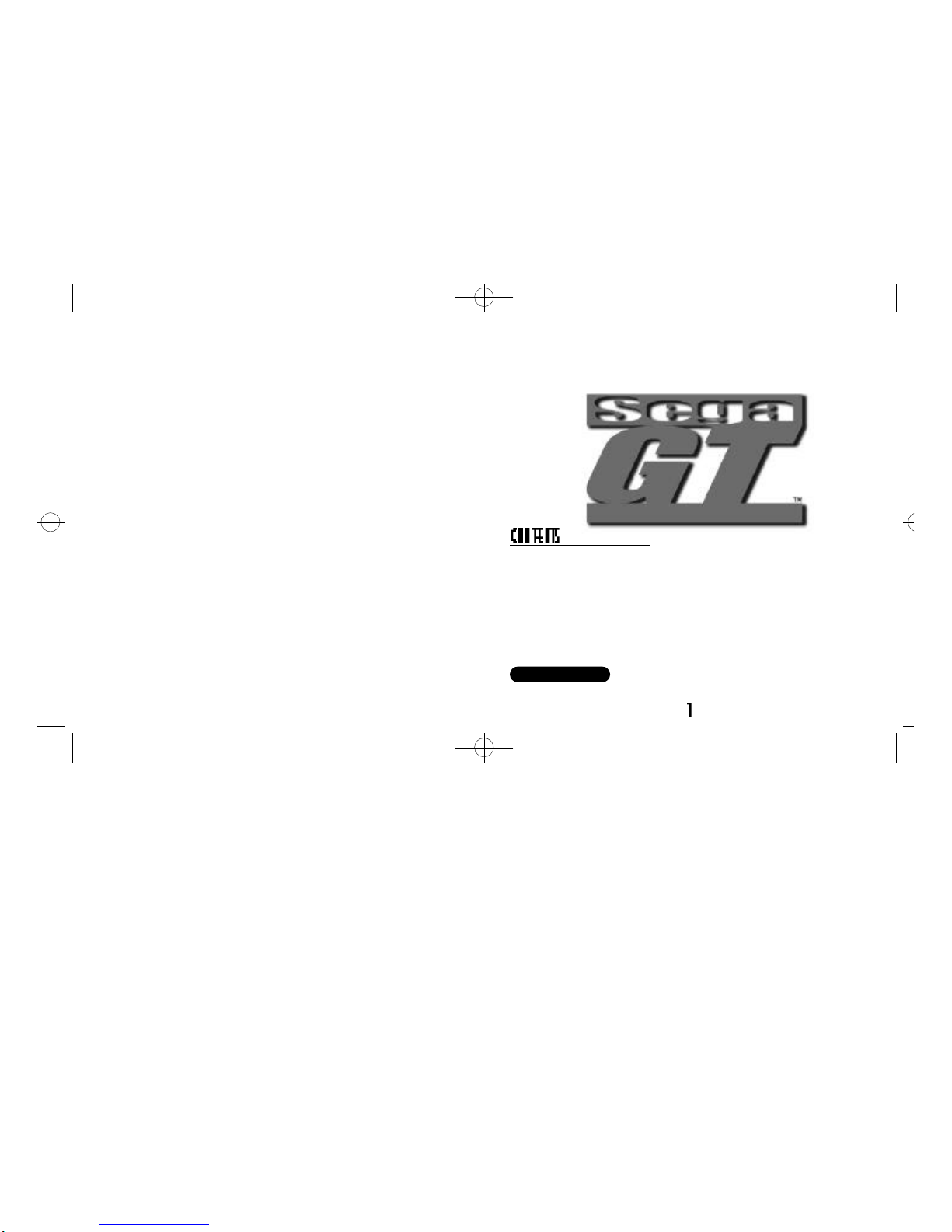
Thank you for purchasing Sega GT. Please note that this software is designed only
for use with the Dreamcast console. Be sure to read this instruction manual
thoroughly before you start playing.
SAVING FILES . . . . . . . . . . . . . . . . 2
CONTROLS . . . . . . . . . . . . . . . . . . 3
STARTINGUP . . . . . . . . . . . . . . . . 4
MENU SCREENS . . . . . . . . . . . . . . 4
GAME MODES . . . . . . . . . . . . . . . . 7
REPLAY BOOTH . . . . . . . . . . . . . 22
OPTIONS . . . . . . . . . . . . . . . . . . . 23
INTERNET . . . . . . . . . . . . . . . . . . 24
GAME DISPLAY . . . . . . . . . . . . . . 25
MINI-GAME . . . . . . . . . . . . . . . . . . 27
HINTS . . . . . . . . . . . . . . . . . . . . . 29
CREDITS . . . . . . . . . . . . . . . . . . . 32
Sega GT is a memory card
[Visual Memory Unit (VMU) sold separately] compatible
game. For details regarding game files, see p.2.
While saving never turn the Dreamcast
OFF,
or remove the memory card, controller
or other peripheral devices.
Due to the amount of detail and options in Sega GT, we
couldn’t fit everything into just one manual. Whenever
you see this sign, access the Sega GT website (see
p.24).
SEE WEBSITE
SegaGT_soa_000710_final 7/20/00 11:28 AM Page 2

SAVING FILES
A memory card (VMU) is required to save this game
After Finishing Play
Select “MEMORY CARD” from the Mode Select Menu or My Garage Menu and
make sure to save your game (see p.17). This game does not save automatically, if
the power is turned OFF before saving, your game files will be lost.
Continuing Play
Be sure to insert a memory card into the controller before turning ON the
Dreamcast. Inserting the memory card after play
has commenced could result in files
from both the current game and saved files being
lost. Select and enter “CONTINUE”
from the Title Screen Menu to load a saved game and continue play.
SAVE CONTENTS FILENAME NO. OF BLOCKS USED
Sega GT’s main file SEGAGT__.SYS 42 blocks
Ghost Car Data (Time Attack) SEGAGT__.GOO Minimum 9 blocks
Ghost Car Data (Download data) SEGAGT__.GOO Minimum 9 blocks
Replay data file SEGAGT__.ROO Minimum 9 blocks
Mini-game file SEGAGT__.__VM 128 blocks
DREAMCAST CONTROLLER
DREAMCAST CONTROLLER
JUMP PACK™
CONTROLS
▲ Never touch the Analog Thumb Pad or Triggers / while
turning the Dreamcast power ON.
Doing so may disrupt the controller initialization procedure and
result in malfunction.
▲
If the analog controls have been accidentally moved while turning the power ON, immediately
turn the power OFF and ON, making sure not to touch the Dreamcast Controller.
▲ Sega GTis a 1 to 2 Player game.
▲ Be sure to connect a controller to a Control Port, before turning the power ON.
▲ The button configurations can be altered (see Options p.23). The configurations shown on
this page correspond to Type A.
▲ It is possible to adjust the analog controls, see Calibration p.23.
Trigger : Accelerator
(Analog input)
Select Screen: Next screen
Memory Card
(VMU)
Button: MT: Shift down;
AT: Shift down (1st-N-R)
Button:
Change viewpoint
Button: Handbrake
(Mode Select: Cancel)
Button: MT: Shift up;
AT: Shift up (R-N-1st)
(Mode Select: Enter)
Start Button: Start/Pause
(Pause Menu: Enter)
Trigger : Brake
(Analog input)
Select Screen: Previous
screen
Analog Thumb Pad
: Steering
(Analog input)
: Mode Select
Directional Pad
(D-Pad)
: Steering
: Mode Select
Insert the VMU to Expansion
Socket 1 of the Controller
Insert the Jump Pack to Expansion
Socket 2 of the Controller
To return to the Title Screen at any point during game play, simultaneously press
and hold
, , , and the Start Button on the Dreamcast Controller.
▲ AT=Automatic; MT=Manual
SegaGT_soa_000710_final 7/20/00 11:28 AM Page 4
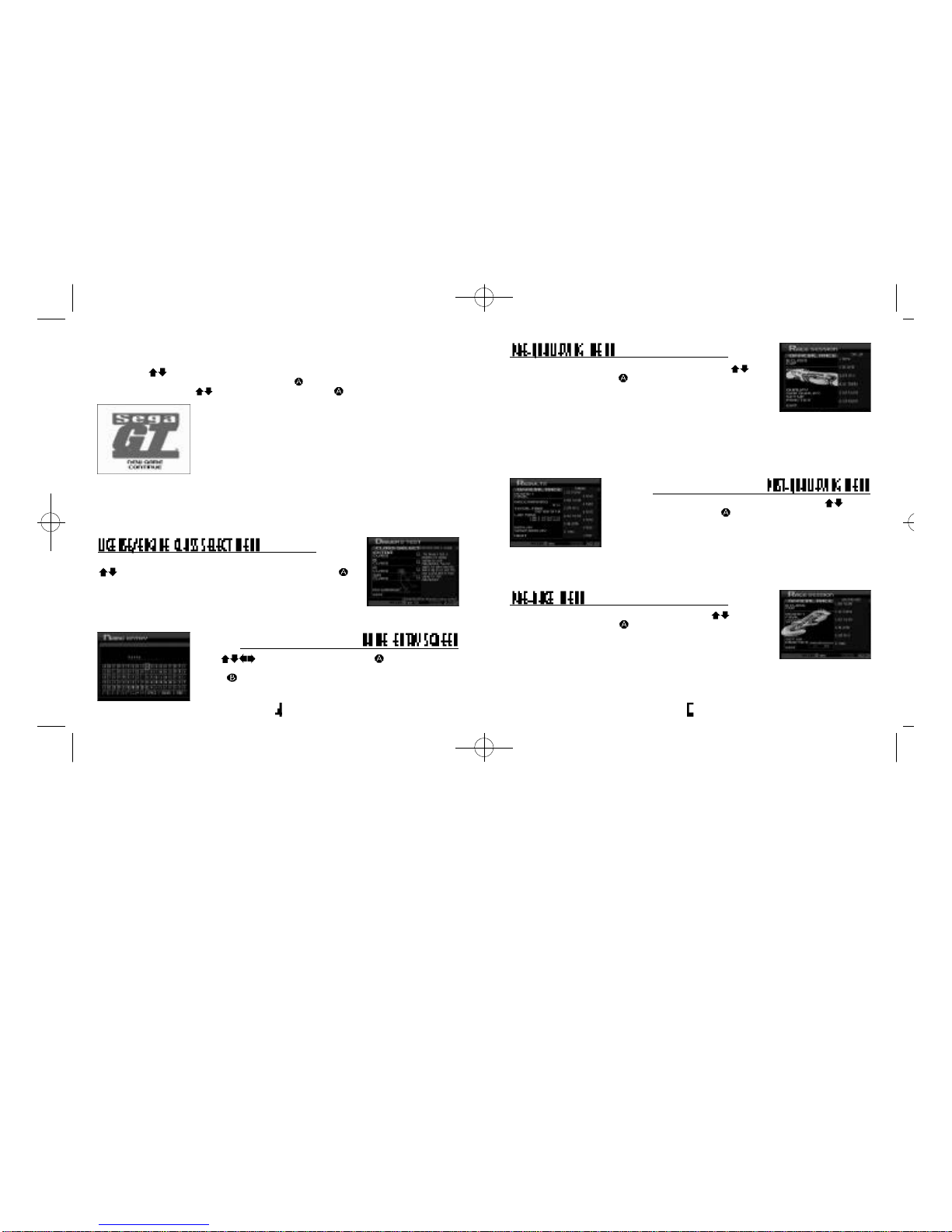
STARTING UP
MENU SCREENS
Once the Title Screen appears, press the Start Button to
display the Title Screen
Menu. Use to select “NEWGAME” to begin a new game or “CONTINUE” to
load a saved game from the VMU, and press to enter. The Mode Select Menu
will be displayed. Use to select an item and press to enter.
Due to the many modes and features of Sega GT there are many menu and select
screens. Refer here for details regarding menu or select screens.
CHAMPIONSHIP..............7
SINGLE RACE...............19
TIME ATTACK................20
DUAL RACE...................21
REPLAYBOOTH............22
MEMORY CARD............17
OPTIONS .......................23
INTERNET......................24
Select a license class based on engine displacement. Use
to select a class of engine displacement and press to
enter.
Extra Class .Cars with up to 1000cc of engine displacement
B Class . . . .Cars with up to 1600cc of engine displacement
A Class . . . .Cars with up to 2000cc of engine displacement
SA Class . . .Cars with over 2000cc of engine displacement
Use to select a letter and press to enter. (Up to
10 letters can be entered). Select and enter “CLEAR,” or
press to delete a letter. Select and enter “END” to complete name entry.
This menu appears before the qualifying race. Use to
select an item and press to enter.
▲ The layout of this menu varies depending on the race
QUALIFY Start the qualifying race
SKIP QUALIFY Go straight to the main race (start from
the back of the grid)
SET UP Tuning and setting (p.11)
PRACTICE Practice racing with no time limit
EXIT Exit the race
This menu appears after the qualifying race. Use to
select an item and press to enter.
▲ The layout of this menu varies depending on the race
REPLAY View a replay (p.22)
SAVE REPLAY Save a replay file (p.22)
NEXT Go to the main race
This menu appears before the main race. Use to
select an item and press to enter.
▲ The layout of this menu varies depending on the race
RACE Start the race
SET UP Tuning and setting (p.11)
PRACTICE Practice racing with no time limit
EXIT Exit the race
SegaGT_soa_000710_final 7/20/00 11:28 AM Page 6
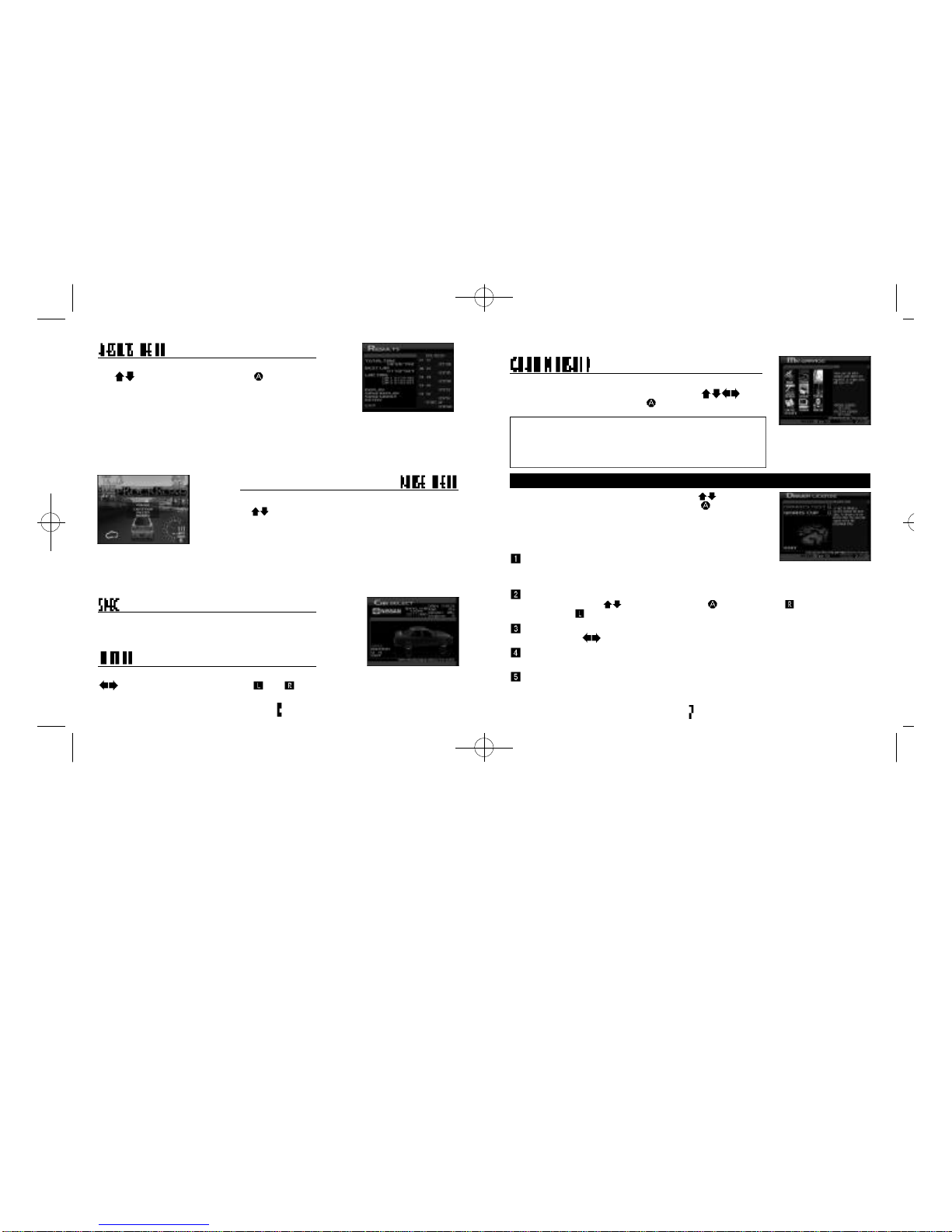
LICENSE - Obtain a driver’s license
To enter a race you first need a license! Use to select
either “Driver Test” or ”Works Cup” and press .
View the car specifications.
Every effort has been made to use the actual specifications
for each car, although some differences may occur.
View the motion of the selected car from all sides. Use
to change the angle and press and to apply the
brakes and acceleration.
DRIVER’S TEST
: Start the game here. Obtain a Driver’s
License by completing a Driver Test. You cannot select the
“A” or “SA” classes without having the preceding license.
Select a license class (p.4). You can either select the
“B” or “Extra” class. You cannot select the “A” or “SA”
classes without having the preceding license.
GAME MODES
The main mode of Sega GT.Aim to be the champion.
Select to display the My Garage Menu. Use to
select an item below and press to enter.
LICENSE . . . . . . . . . . . . 7
RACE . . . . . . . . . . . . . . 8
CAR SELECT . . . . . . . 11
CARDEALER . . . . . . . . 12
TUNING . . . . . . . . . . . . 13
CARROZZERIA . . . . . . 14
INFORMATION . . . . . . . 16
CAR FILE . . . . . . . . . . . 16
MEMORY CARD . . . . . . 17
Select and enter a car manufacturer. Use the car of the selected manufacturer to
take the test. Use to select and press to enter. Press to view the next
screen and to view the previous one.
The Regulation Screen. View the test details. Select and enter “START” to begin
the test. Use to select the transmission (“AT”=Automatic; “MT”=Manual).
The test. Complete the course in the set time to receive the drivers license for
that engine class.
The Results Menu. Select and enter an item from the Results Menu (p.6). If
you passed the test you will receive the license for that class. You’re now ready
to buy a car and enter a race. (Buy a car at the Car Dealer, p.12)
Press the Start Button while driving to display the Pause
Menu. Use to select an item and press the Start
Button to enter.
▲ The layout of this menu varies depending on the race
CONTINUE Resume playing
RETRY Restart the race
RETIRE Exit the race
SKIP QUALIFY Skip the qualifying race
OUT OFSERIES Quit the series race
The Results Menu appears after every race has finished. Use
the
to select an item and press
to enter.
▲ The layout of this menu varies depending on the race
REPLAY View a replay (p.22)
SAVE REPLAY Save a replay file (p.22)
RETRY Race the same course again
COURSE CHANGE Race on a different course
SAVE GHOST Save a ghost car file (p.20)
EXIT Exit the race
SegaGT_soa_000710_final 7/20/00 11:28 AM Page 8
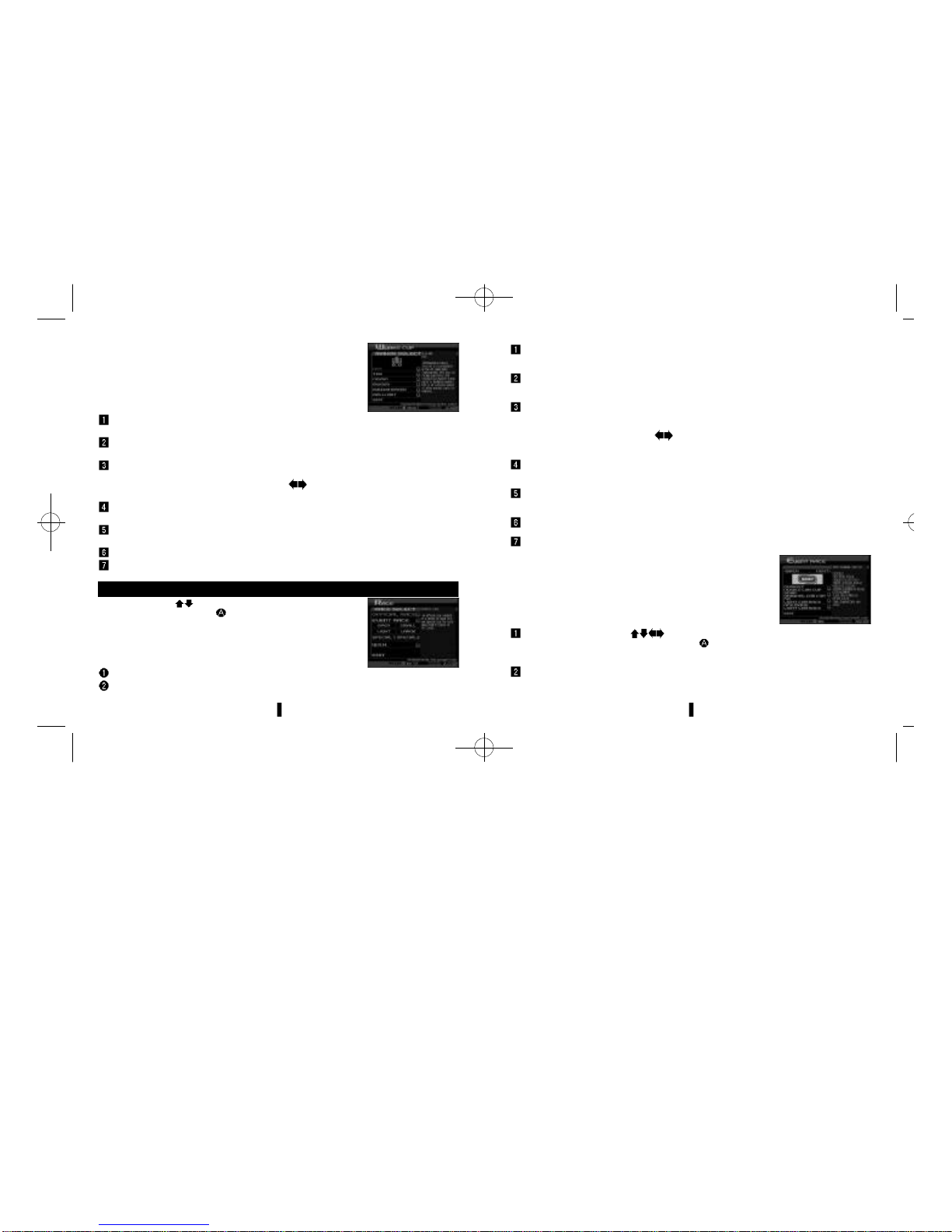
WORKS CUP: Enter a race using a manufacturer’s works car.
Achieve the fastest time in the Driver Test and use the works
car from that maker to enter the Works Cup for the
corresponding license class. Come first in the main race to
acquire a works car from the manufacturer.
EVENT RACE: Enter a series, a single race or a tournament
etc, all with different rules and regulations. There are several
types of races. Some races use sponsors, win one of these
races and in addition to the race prize-money, receive sponsor
prize-money as well!
OFFICIAL RACE:
Enter an official Sega GT race. There are
two types of races.
As part of a series competing for the total number of points.
Special one-off races.
Finish first to receive a premium car.
Enter a race! Use to select either “Official Race,” ”Event
Race” or “W.S.K.”and press to enter.
▲ The W.S.K. will only appear when you have finished every other
race in Championship Mode
Select a license class (p.4). You must have achieved the fastest time in
the Driver Test for the class you wish to select.
Select and enter a car manufacturer. You can only select car manufacturers
whose car you used to achieve the fastest time in Driver Test.
The Pre-Qualifying Menu (p.5). View the race details. Select and enter
“QUALIFY” to qualify for the race. Select and enter “SKIPQUALIFY” to start the
main race from the back of the grid. Use to select the transmission
(“AT”=Automatic; “MT”=Manual).
Qualifying race. Your time determines your starting position on the grid in the
main race.
The Post-Qualifying Screen (p.5). Select and enter “NEXT” to start the race from
the position determined in the qualifying race.
The main race. Race on the selected course against rival cars.
The Results Menu. Select and enter an item from the Results Menu (p.6).
Select a license class (p.4). You must possess the license for the class you
wish to select. It is also necessary to have won the races of the previous class.
Race selection. Select and enter a race to display the Regulation Screen for
that race. Check the race details. Select and enter “START” to enter the race.
The Pre-Qualifying Screen (p.5). View the race details and select and enter
“QUALIFY” to qualify for the race. Select and enter “SKIP QUALIFY” to start the
main race from the back of the grid. Select and enter “SET UP” to get your car
ready for the race (p.11). Use to select the transmission (“AT”=Automatic;
“MT”=Manual).
Qualifying race. Your time determines your starting position on the grid in the
main race.
The Post-Qualifying Screen (p.5). Select and enter “NEXT” to start the race from
the position determined in the qualifying race.
The main race. Race on the selected course against rival cars.
The Results Menu. Select and enter an item from the Results Menu (p.6).
Select a race class. Use to select “OPEN,” “SMALL,”“LIGHT,” “LARGE,”
“SPECIAL 1,” or “SPECIAL2” and press to enter. You must use a car
which meets the criteria for the class of race you wish to enter.
Race selection. You must be able to meet the race regulations to enter. Select
and enter a race to display the Regulation Screen for that race. Check the race
details. Select and enter “START” to enter the race.
RACE - Enter a race in Sega GT
SegaGT_soa_000710_final 7/20/00 11:28 AM Page 10
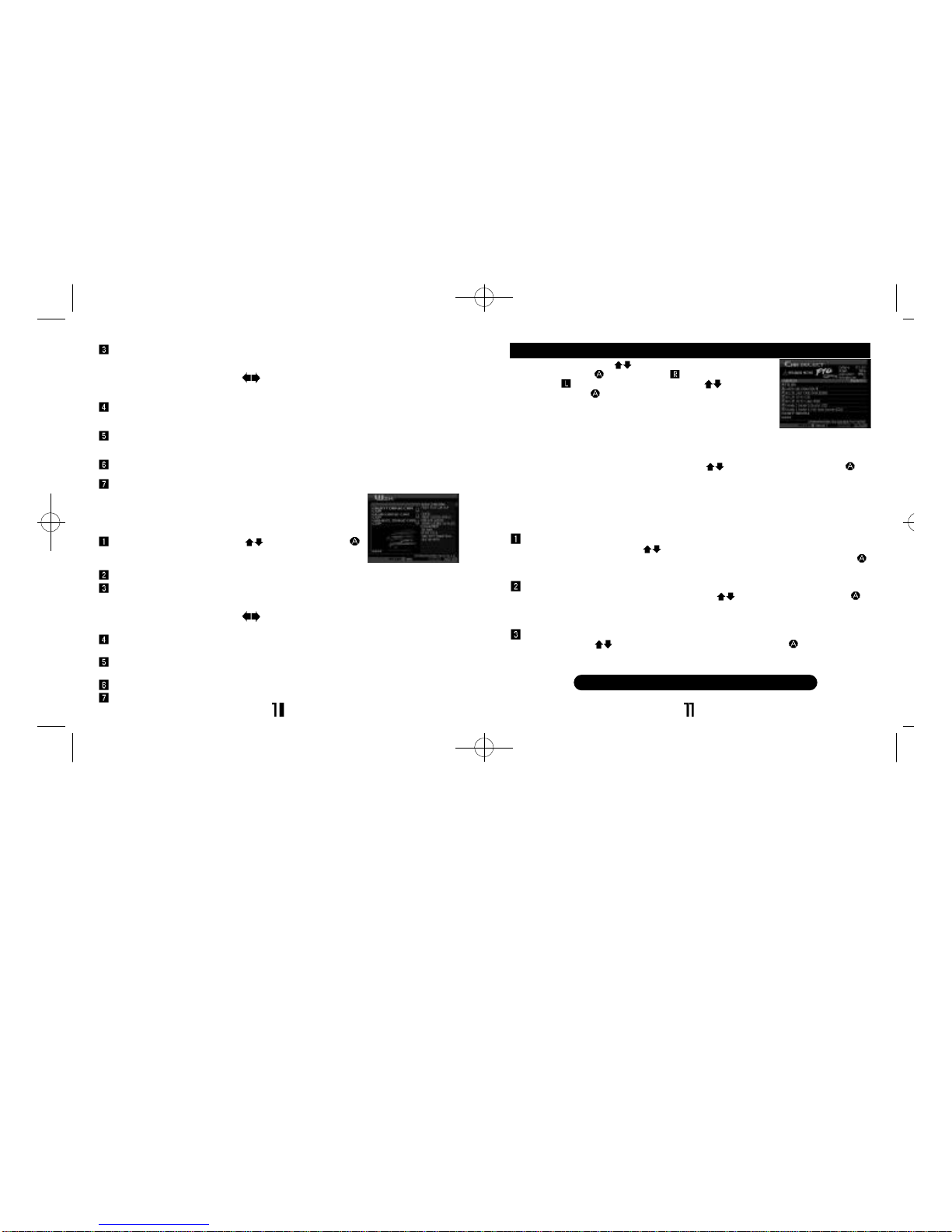
The Pre-Qualifying Screen (p.5). View the race details and select and enter
“QUALIFY” to qualify for the race. Select and enter “SKIPQUALIFY” to start the
main race from the back of the grid. Select and enter “SET UP” to get your car
ready for the race (p.11). Use to select the transmission (“AT”=Automatic;
“MT”=Manual). Note: There is no qualifying race for Time Attack races.
Qualifying race. Your time determines your starting position on the grid in the
main race.
The Post-Qualifying Screen (p.5). Select and enter “NEXT” to start the race from
the position determined in the qualifying race.
The main race. Race on the selected course against rival cars.
The Results Menu. Select and enter an item from the Results Menu (p.6).
Check the race details. Select and enter “START” to enter the race.
The Pre-Qualifying Screen (p.5). View the race details and select and enter
“QUALIFY” to qualify for the race. Select and enter “SKIP QUALIFY” to start the
main race from the back of the grid. Select and enter “SET UP” to get your car
ready for the race (p.11). Use to select the transmission (“AT”=Automatic;
“MT”=Manual).
Qualifying race. Your time determines your starting position on the grid in the
main race.
The Post-Qualifying Screen (p.5). Select and enter “NEXT” to start the race from
the position determined in the qualifying race.
The main race. Race on the selected course against rival cars.
The Results Menu. Select and enter an item from the Results Menu (p.6).
CAR SELECT - Select a car
Select a car to use. Use to view the cars available for
selection and press to enter.
Press to view the next
screen and to view the previous one. Use to select
an item and press to enter.
SORT MENU Sort the listing of cars
SPEC View car specifications (p.6)
MOTION View car motion (p.6)
SET UP Change parts, car settings (see below)
OK Use the selected car
SET UP:
Change parts and car settings. Use to select an item and press to
enter. Parts can be bought at the “TUNING” item of the My Garage Menu.
Change Parts: Put different parts into the car. Adjust the car to suit race
regulations and the course layout. It is not possible to change parts in a works car.
It is possible however to view car information. Select and enter “PARTSINFO” to
view the parts currently used.
CATEGORY SELECTION
Select the parts category. Use to select “ENGINE,” “DRIVE TRAIN,”
“SUSPENSION,” “BRAKE,” “TIRE/WHEEL” or “REDUCING WEIGHT” and press
to enter.
PARTS SELECTION
Select the type of part you wish to change. Use to select a type and press
to enter. It will not be possible to select the part type if there are no parts available
for that type. Select and enter “PARTS INFO” to view the parts currently used.
CHANGE PARTS
Change parts. Use to select a part and press the and press to enter.
“NORMAL” refers to the parts used when the car was first acquired.
W.S.K (World Speed King):
The definitive race for the fastest
driver. This event is held for each drive-wheel type.
▲ The W.S.K. will only appear when you have finished every other
race in Championship Mode
Select a drive-wheel type. Use to select and press
to enter. The player must use a car which has the
drive-wheel type of the event they wish to enter.
SEE WEBSITE FOR A DETAILED GUIDE
SegaGT_soa_000710_final 7/20/00 11:28 AM Page 12
