Page 1
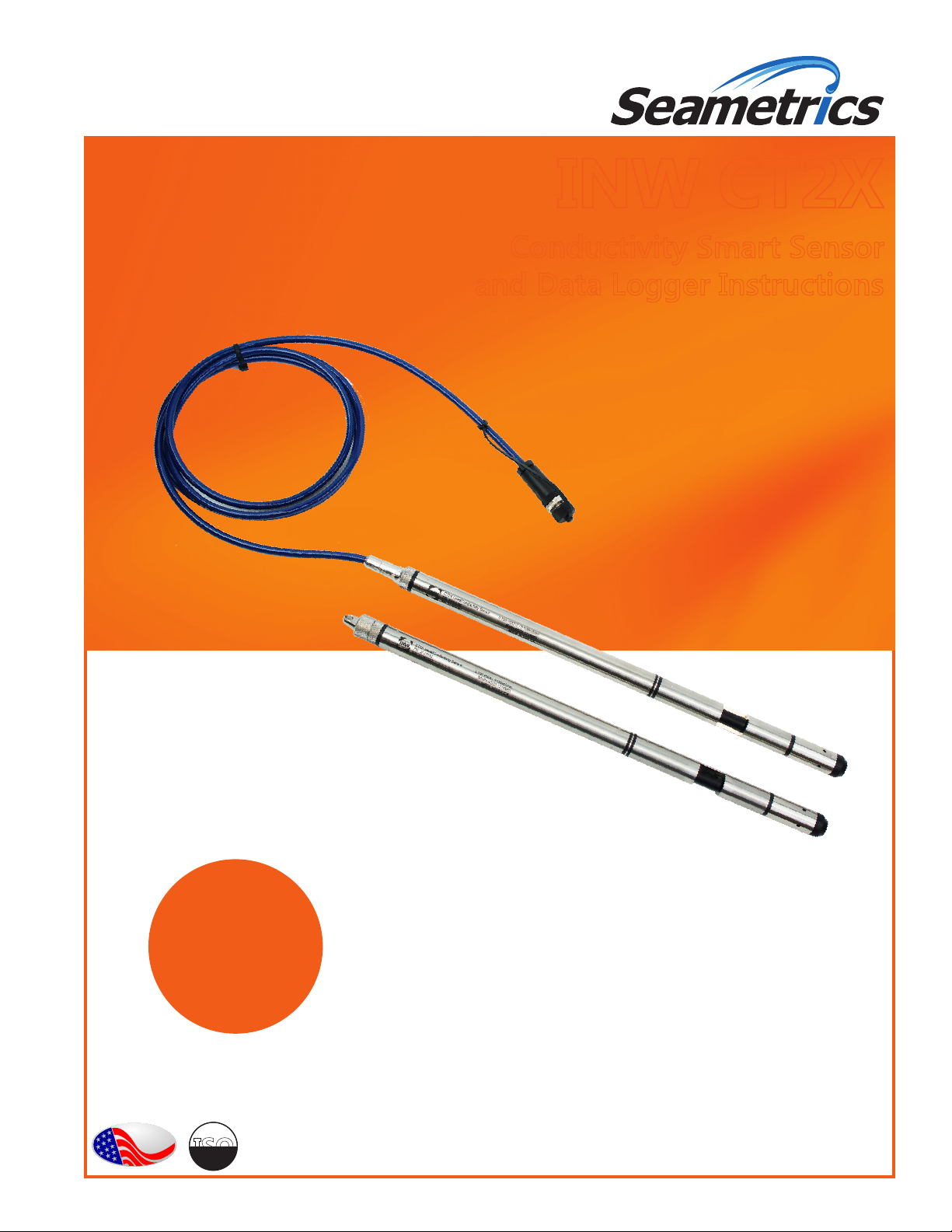
d
C
INW CT2X
Conductivity Smart Sensor
and Data Logger Instructions
For PSIG
sensors, refer
to page 21
regarding
desiccant
use!
o
m
e
i
p
f
PROUDLY
MADE
IN THE
USA
i
t
r
e
C
ISO
9001:2008
a
n
y
Page 2
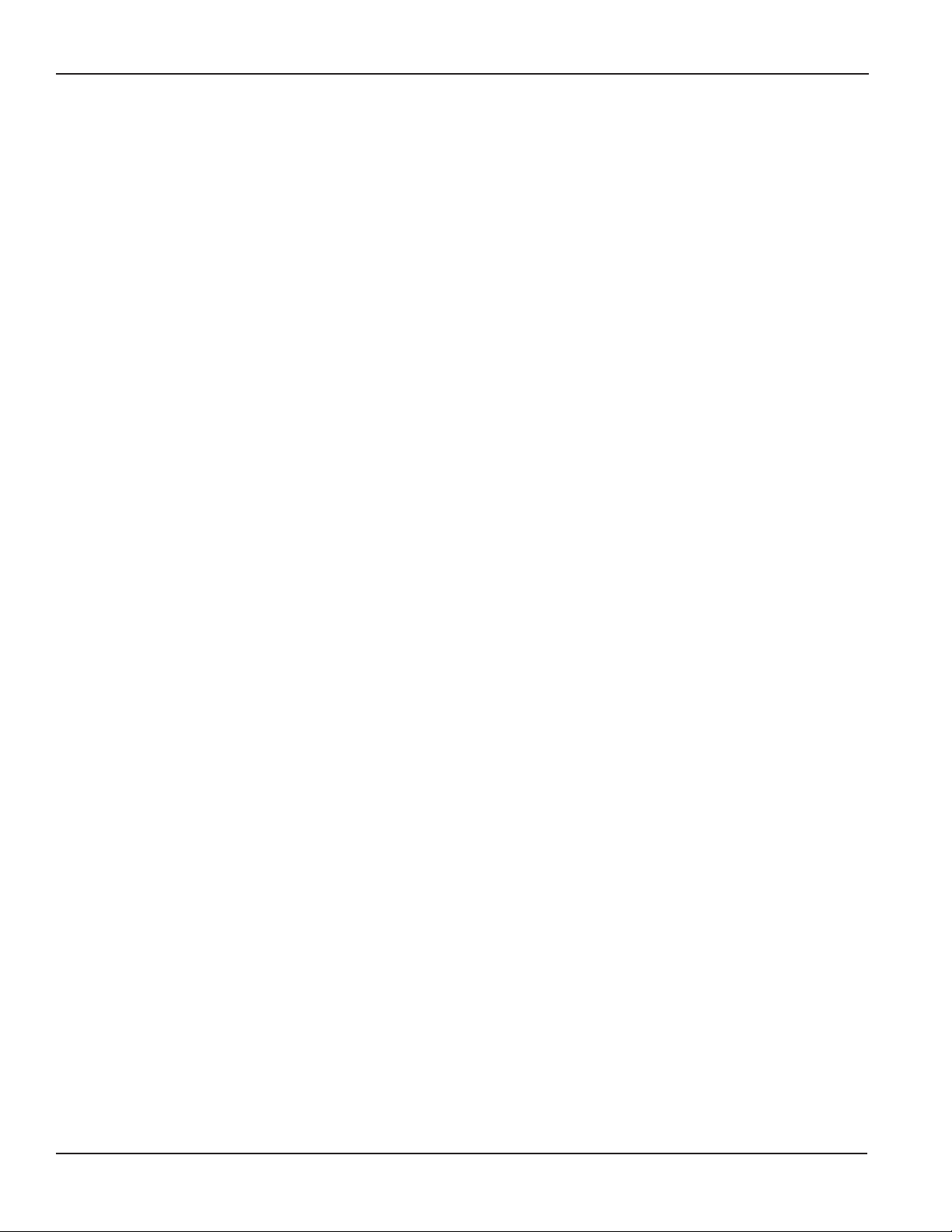
CT2X INSTRUCTIONS
Seametrics • 253.872.0284 Page 2 inwusa.com
Page 3
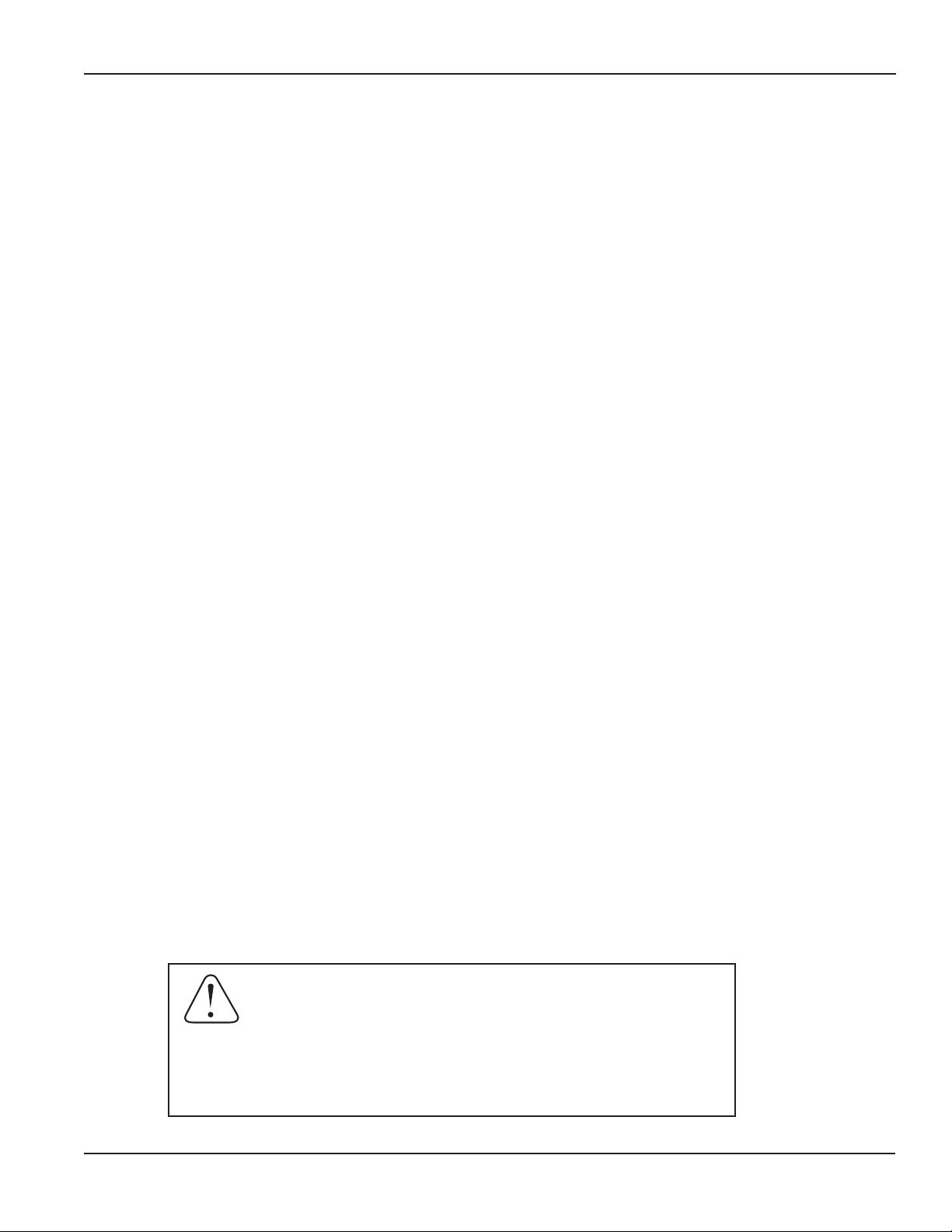
TABLE OF CONTENTS
General Information
General Information ...................................................................................................................................................Page 4
Dimensions ....................................................................................................................................................................Page 4
Specications ................................................................................................................................................................Page 5
Initial Inspection and Handling ..............................................................................................................................Page 6
Do’s and Don’ts ............................................................................................................................................................Page 6
Installation
Connecting External Power ......................................................................................................................................Page 7
Connecting a CT2X to a Computer .......................................................................................................................Page 7
Cable Wiring ..................................................................................................................................................................Page 8
Installing Aqua4Plus or Aqua4Plus Lite Software ...........................................................................................Page 8
Using Without Aqua4Plus or Aqua4Plus Lite Software ................................................................................Page 9
Installing the Sensor ...................................................................................................................................................Page 9
Desiccant Use ................................................................................................................................................................Page 9
Grounding Issues .........................................................................................................................................................Page 9
Settings and Calibration
General Settings and Calibration Information .................................................................................................Page 10
Conductivity Channel .................................................................................................................................................Page 10
Pressure Channel .........................................................................................................................................................Page 12
Depth/Submergence ........................................................................................................................................Page 13
Depth-to-Water ..................................................................................................................................................Page 13
Elevation Above Sea Level ..............................................................................................................................Page 14
Staff Gauge ...........................................................................................................................................................Page 14
Operation
Collecting Data with Aqua4Plus and Aqua4Plus Lite ....................................................................................Page 15
Real Time Monitor .......................................................................................................................................................Page 15
Setting up Data Recording .......................................................................................................................................Page 15
Retrieving Data .............................................................................................................................................................Page 15
Viewing Data .................................................................................................................................................................Page 15
Exporting Data ..............................................................................................................................................................Page 16
A Word about Units ....................................................................................................................................................Page 16
Direct Read Modbus/SDI-12
Setting Units for Direct Read ..................................................................................................................................Page 16
Power Consideration ..................................................................................................................................................Page 17
Reading via Modbus RTU .........................................................................................................................................Page 17
Reading via SDI-12 ......................................................................................................................................................Page 18
Maintenance
Desiccant Tubes ............................................................................................................................................................Page 21
Removing Debris from End Cone ..........................................................................................................................Page 21
Sensor/Cable/End Connections .............................................................................................................................Page 21
Changing Batteries ......................................................................................................................................................Page 22
Troubleshooting
Problems/Probable Causes/Things to Try ..........................................................................................................Page 25
CT2X INSTRUCTIONS
IF USING ALKALINE BATTERIES—PREVENT BATTERY LEAKAGE!
CT2X sensors are typically shipped with lithium batteries. If, however, you are
using alkaline batteries, be aware that under some circumstances alkaline
batteries can leak, causing damage to the sensor. To prevent leakage, the
following is recommended. (Does not apply to lithium batteries.)
• Change the batteries at least every 12 months.
• If the sensor will not be deployed for 3 months or more, remove the
batteries.
Seametrics • 253.872.0284 Page 3 inwusa.com
Page 4
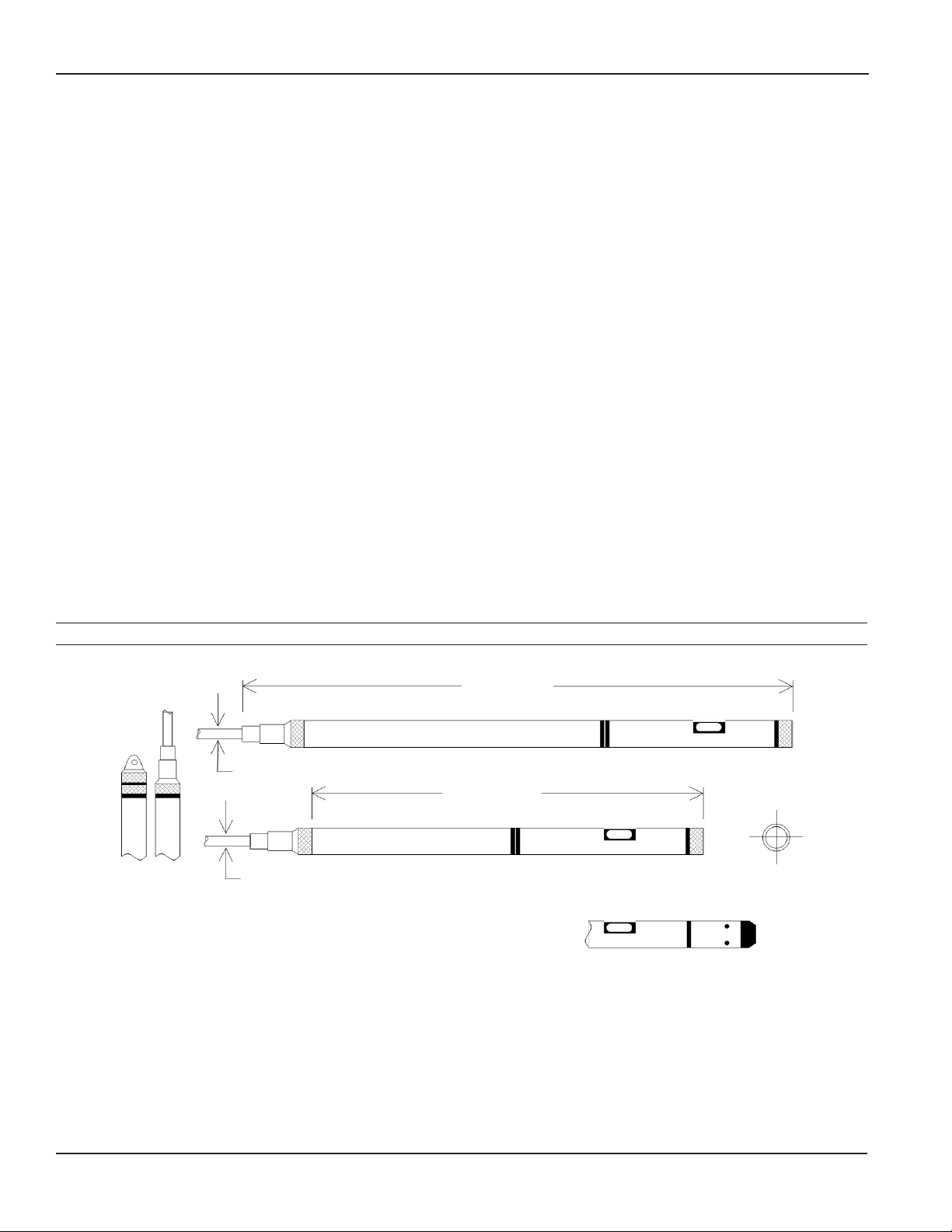
GENERAL INFORMATION
CT2X INSTRUCTIONS
The INW CT2X Smart Sensor is a microprocessor-based
submersible conductivity/temperature sensor with builtin data logging. This device stores thousands of records
of conductivity, temperature, salinity, and total dissolved
solids (TDS). The CT2X is also available with a depth/level
option giving added functionality in the same sensor
housing.
The CT2X incorporates 4-pole electrode cell measurement
technology for conductivity, salinity, and TDS. This
technology reduces fringe eld interference errors,
lessens inaccuracy caused by polarization effects, and
lowers contact resistance problems. Four-pole electrode
technology also allows users to work with one electrode
over a wide range of conductivity. The conductivity element
is constructed of epoxy/graphite, making it extremely
durable for use in rugged eld conditions. To clean, simply
scrub with a small brush.
Depth and level is measured with an extremely rugged
and stable piezo-electric, media isolated pressure element
and compensated for temperature using INW’s proprietary
calibration methodology. Temperature is measured using a
borosilicate glass encapsulated thermistor.
The CT2X is powered internally with two AA batteries.
Alternately it can be powered with an external auxiliary
power supply for data intensive applications. Several
CT2Xs, or a combination of CT2Xs and other INW Smart
Sensors, can be networked together and controlled from
one location, either directly from a single computer or via
INW’s Wireless Data Collection System.
While most will use the CT2X with our free, easy-to-use
Aqua4Plus Lite or Aqua4Plus software, it is by no means
limited to that software. You can use your own Modbus®
RTU or SDI-12 software or logging equipment to read
measurements, thus tying into your existing systems and
data bases.
Dimensions
0.25” (0.6 cm)
Cableless
Shorter
0.28” (0.7 cm)
0.28” (0.7 cm)
15.44” (39.2 cm)
Battery Version
11.64” (29.6 cm)
Non-Battery Version
Diameter
0.75” (1.9 cm)
with Pressure:
1.5” (3.8 cm)
Longer
Seametrics • 253.872.0284 Page 4 inwusa.com
Page 5
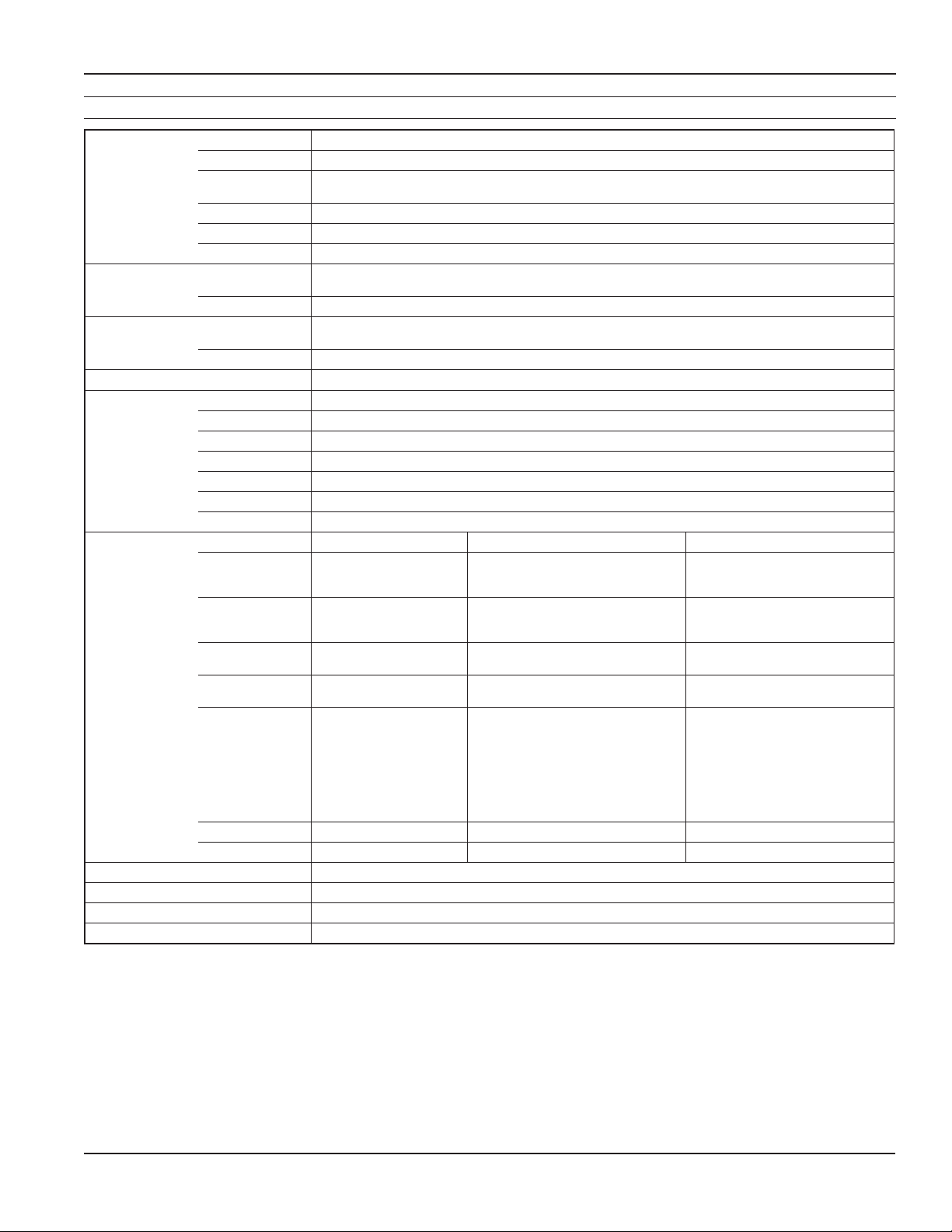
GENERAL INFORMATION
CT2X INSTRUCTIONS
Specications*
Housing & Cable Weight 1.0 lb (0.5 kg)
Body Material Acetal & 316 stainless or titanium
Wire Seal
Material
Cable Submersible: polyurethane, polyethylene, or ETFE (4 lb/100 ft, 1.8 kg/30 m)
Desiccant 1-3 mm indicating silica gel
Field Connector Standard
Temperature Operating Range Recommended: -5˚ to 40˚C (23˚ to 104˚F) Requires freeze protection kit if using pressure option in water
Storage Range Without batteries: -40˚ to 80˚C (-40˚ to 176˚F)
Power Internal Battery Two lithium ‘AA’ batteries - Expected battery life: 12 months at 15 minute polling interval (may vary due
Auxiliary Nominal: 12 Vdc, Range: 9–16 Vdc
Communication RS485 Modbus® RTU (output = 32-bit IEEE oating point), SDI-12 (ver. 1.3) - ASCII
Logging Memory 4MB - 349,000 records
Logging Types Variable, user-dened, proled
Logging Rates 4x/sec maximum, no minimum
Baud Rates 9600, 19200, 38400
Software Complimentary Aqua4Plus and Aqua4Plus Lite
Networking 32 available addresses per junction (Address range: 1 to 255)
File Formats .a4d and .csv (also .xls in Windows 8 and earlier)
Output Channels Temperature Depth/Level¹ Conductivity
Element Borosilicate glass
Accuracy ±0.25˚C ±0.05% FSO (typical, static)
Resolution 0.1˚C 0.0034% FS (typical) (32 bit internal) 0.1 µS/cm, 0.001
Units Celsius, Fahrenheit, Kelvin PSI, FtH₂O, inH₂O, mmH₂O, mH₂O,
Range -5˚ to 40˚C (23˚ to 104˚F) Gauge:
Compensated --- 0˚ to 40˚C (32˚ to 104˚F) Thermal: None, Linear, or nLFn
Warmup Time --- --- 200 msec
Max operating pressure 1.1 x full scale
Over pressure protection 3x full scale up to 100psi—for > 300psi (650 ft or 200 m), contact Seametrics
Burst pressure 550 psi (approx. 2000 ft or 600 m)
Environmental IP68, NEMA 6P
*Specications subject to change. Please consult our web site for the most current data (inwusa.com).
Modbus is a registered trademark of Schneider Electric. Pyrex is a registered trademark of Corning Incorporated.
1 Higher pressure ranges available upon request
2 Accuracy reduced at levels <10 µS/cm and >100,000 µS/cm
3 ±0.25% accuracy FSO (max) at this range
4 Depth range for absolute sensors has 14.7 PSI subtracted to give actual depth allowed.
Fluoropolymer and PTFE
below freezing.
to environmental factors)
encapsulated thermistor
30K ohm thermistor
Silicon strain gauge transducer
316 stainless or Hastelloy
±0.1% FSO (maximum, static)
(B.F.S.L. 20˚C)
inH₂O, cmHg, mmHg, Bars, Bars, kPa
PSI: 1³, 5, 15, 30, 50, 100, 300
FtH₂O: 2.3³, 12, 35, 69, 115, 231, 692
mH₂O: 0.7³, 3.5, 10.5, 21, 35, 70, 210
Absolute4:
PSI: 30, 50, 100, 300
FtH₂O: 35, 81, 196, 658
mH₂O: 10, 24, 59, 200
Epoxy/Graphite - 4-pole
Static: ±0.5% of measured value
(0–100,000 µS/cm)
mS/cm, 0.1 mg/L (TDS), 0.001 PSU
µS/cm, mS/cm, mg/L, PSU
Conductivity²: 0–300,000 µS/cm
TDS: 4.9-147,000 mg/L
Salinity: 2-42 PSU
Seametrics • 253.872.0284 Page 5 inwusa.com
Page 6
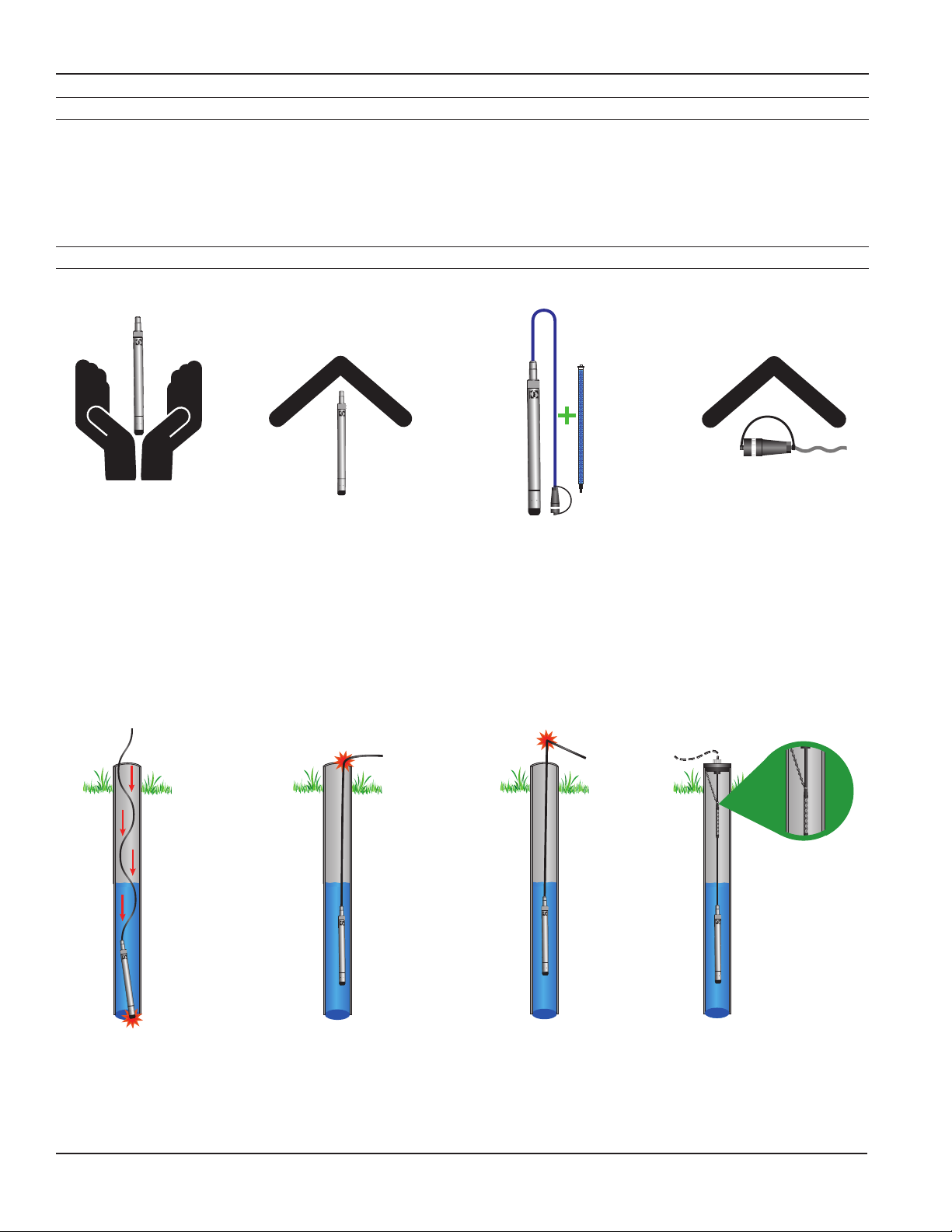
GENERAL INFORMATION
CT2X INSTRUCTIONS
Initial Inspection and Handling
Upon receipt of your smart sensor, inspect the shipping package for damage. If any damage is apparent, note the signs
of damage on the appropriate shipping form. After opening the carton, look for concealed damage, such as a cut cable.
If concealed damage is found, immediately le a claim with the carrier.
Check the etched label on the sensor to be sure that the proper range and type were provided. Also check the label
attached to the cable at the connector end for the proper cable length.
Do’s and Don’ts
Do handle sensor with
care
Do store sensor in a
dry, inside area when
not in use
Do install a desiccant
tube if using a gauge
sensor
Do install sensor so the
connector end is kept
dry
Don’t drop into well
Lower gently to prevent
damage
Seametrics • 253.872.0284 Page 6 inwusa.com
Don’t scrape cable
over edge of well
May nick or fray the
cable
Don’t bend cable sharply
May close off vent tube
and/or weaken internal
wires
Don’t support sensor
with the connector
Use a strain relief device
Page 7

INSTALLATION
CT2X INSTRUCTIONS
Connecting External Power
The CT2X comes with two 1.5V AA internal batteries.
If auxiliary power is desired, you can use a 9–16 VDC supply
that can provide 15 mA. Connect to Vaux+(pin 1 - white)
and Ground (pin 5 - blue) or contact INW for auxiliary
power supplies.
Connecting the CT2X to a Computer
Cabled sensors are terminated with a weather-resistant
connector. Cableless sensors are terminated with a weatherresistant connector that is inside a screw-cap. Connect the
weather-resistant connector to your computer’s USB port
as shown below.
USB to RS485
Adapter
Screwcap
Sensor
Sensor
Cableless
Conguration
USB Port
PC or Laptop
Computer
Connecting sensor to your computer using
INW’s USB to RS485 adapter.
Aqua4Plus and Aqua4Plus Lite communicate with the
sensor using the USB to RS485 adapter cable. This cable
requires drivers to be installed on your computer. If you
are connected to the Internet when you rst plug in the
cable, it will normally obtain and install the correct drivers
automatically. If this does not happen, or if you do not have
Internet connection, you can use Aqua4Plus or Aqua4Plus
Lite to install the drivers. In Aqua4Plus, select Install USB/
RS485 Drivers from the Utilities menu; in Aqua4Plus Lite,
select the same from the Program Conguration menu.
Select your operating system, and then click Install.
Alternate Connection Options
INW recommends connecting the sensor to your computer
using the INW USB cable. However, when using Aqua4Plus,
the sensor can also be connected using an RS232 serial
port or a USB-to-Serial cable, as described below. (Note:
Aqua4Plus Lite can only communicate using the INW USB
cable.)
Connecting via RS232 Serial Port
Connect the weather-resistant connector to your
computer’s serial port as shown below.
Interface Cable
Screwcap
Sensor
Cableless
Conguration
Sensor
RS485/RS232
Adapter
Serial Port
PC or Laptop
Computer
Connecting sensor to your computer using
an RS485/RS232 adapter and an interface cable.
Connecting with a USB/Serial Adapter
USB-to-Serial cables are readily available from many
electronics and computer stores, as well as numerous
sites on the Internet. INW has tested and recommends the
Keyspan USA-19HS. Install as follows:
• Plug into USB port.
• Install the drivers provided with the particular unit.
• Determine the port number to which the adapter is
assigned.
• Right-click on My Computer.
• From the popup menu, select Manage to open
the Computer Management window.
• On left panel, click on Device Manager.
• On right panel, double-click on Ports.
• A list of active COM ports will be displayed. Note
the COM number assigned to the adapter you
just installed.
For example:
• Close Manager.
• Connect to the sensor.
• On the Aqua4Plus software, select the COM port
noted above. (If you do not see your new COM port
in the dropdown box, open the Communications
dialog box from the Options menu. Increase the
Highest COM port number, up to a maximum of
15.)
USB Port
PC or Laptop
Computer
Screwcap
Sensor
Cableless
Conguration
Interface
Cable
USB-to-Serial
Adapter
RS232/RS485
Adapter
Sensor
Connecting sensor to your computer using
a USB to Serial adapter and an interface cable.
Seametrics • 253.872.0284 Page 7 inwusa.com
Page 8
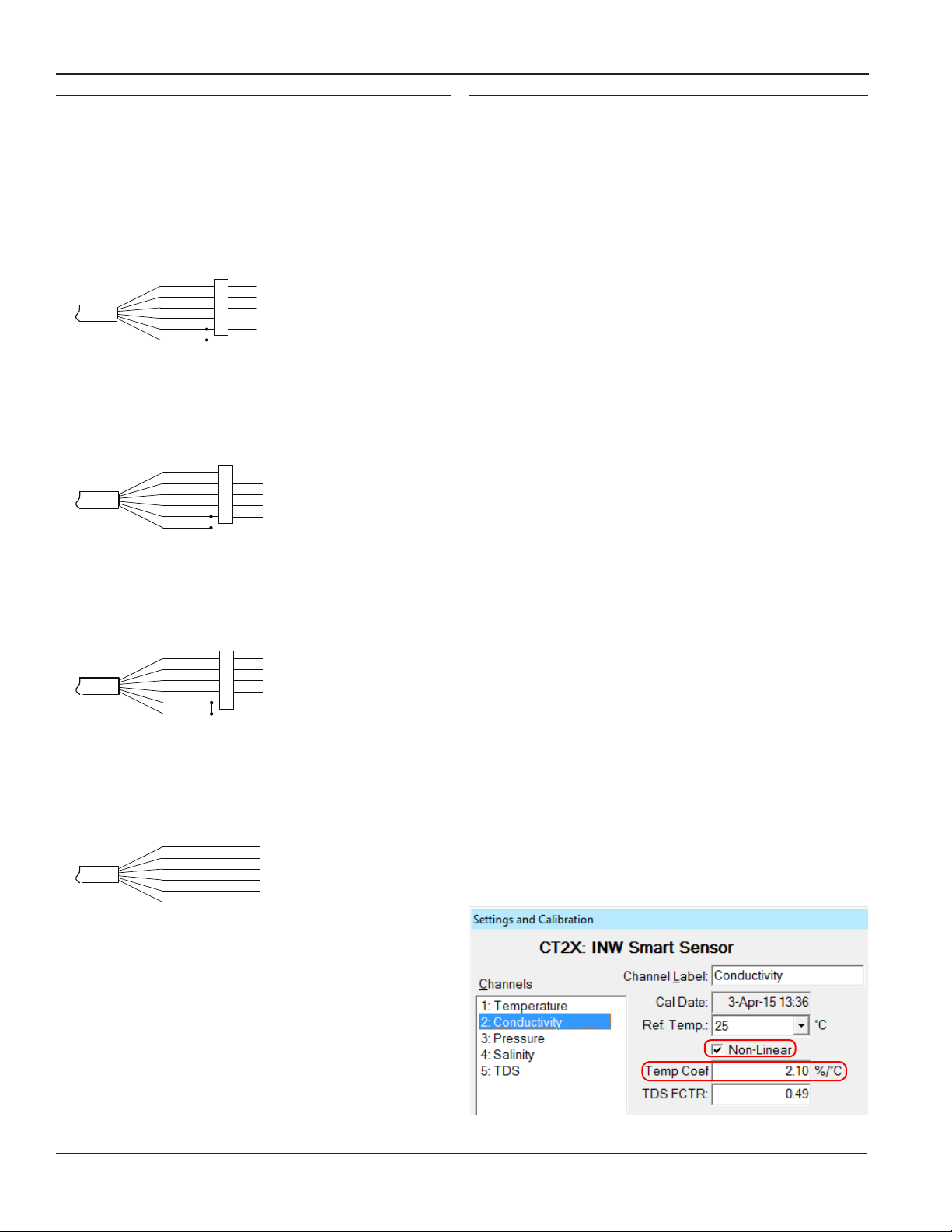
INSTALLATION
CT2X INSTRUCTIONS
Cable Wiring
If you buy your cabled sensor with a connector installed
(the normal conguration), no further wiring is needed.
For reference purposes, the rst three diagrams below
show the pinout from the connector for various scenarios.
The nal diagram shows the pinout if you bought your
sensor without a connector for use with SDI-12.
White
Purple
Yellow
Brown
Blue
Shield
1
2
3
4
5
5-Pin
Connector
12 VDC+ (Vaux)
Modbus DModbus D+
Digital I/O (Not used)
12 VDC- (GND)
For Modbus® with rmware lower than 2.0
— with 5-pin connector
White
Purple
Yellow
Brown
Blue
Shield
1
2
3
4
5
5-Pin
Connector
12 VDC+ (Vaux)
Modbus DModbus D+
SDI-12 (Not used)
12 VDC- (GND)
For Modbus® with rmware 2.0 or higher
— with 5-pin connector
White
Purple
Yellow
Brown
Blue
Shield
1
2
3
4
5
5-Pin
Connector
12 VDC+ (Vaux)
Modbus D- (Not used)
Modbus D+ (Not used)
SDI-12 Signal
12 VDC- (GND)
For SDI-12 with rmware 2.0 or higher
— with 5-pin connector
White
Purple
Yellow
Brown
Blue
Shield
12 VDC+ (Vaux)
Modbus D- (Not used)
Modbus D+ (Not used)
SDI-12 Signal
12 VDC- (GND)
Earth ground
Installing Aqua4Plus or Aqua4Plus Lite Software
The CT2X comes with the Aqua4Plus or Aqua4Plus Lite
host software that is installed on your PC or laptop. Use
this software to program the datalogger, to retrieve data
from the logger, to view collected data, and to export data
to external les for use with spreadsheets or databases.
Refer to the software manuals for details on installing and
using Aqua4Plus or Aqua4Plus Lite.
Setting the Continuous Rate
The CT2X can take readings more often than once per
second. This is known as a “continuous rate.” Set the
continuous rate for the CT2X from the Congure Menu |
Sensor Continuous Rate.
To use the continuous rate during recording, enter a “c” or
a zero in the Polling Interval on the Logging Schedule.
Selecting Linear or Non-Linear Mode
All conductivity measurements are sensitive to temperature
change. The CT2X has built-in temperature compensation
to correct for changes in temperature. As a user, you can
select either a linear temperature compensation method or
a non-linear (nLFn) compensation method.
In the linear mode, a constant temperature coefcient is
applied to the readings. This defaults to 2.1% per degree
C, which works well for a wide range of applications. If you
want to use the linear method with a different coefcient,
then enter that coefcient in the Temp Coef box on the
Settings and Calibration window.
Natural waters, such as ground water, streams, and rivers,
often have a very low conductivity and do not respond to
temperature in a linear fashion. For this situation, the CT2X
provides a non-linear mode, which uses a complex formula
to calculate and apply temperature compensation to the
readings. This method meets the DIN EN 27888 standards.
If you want to use the non-linear method, checkmark the
Non-Linear box on the Settings and Calibration window.
The temperature coefcient box will disappear.
For SDI-12 with rmware 2.0 or higher
— without connector
Seametrics • 253.872.0284 Page 8 inwusa.com
Page 9
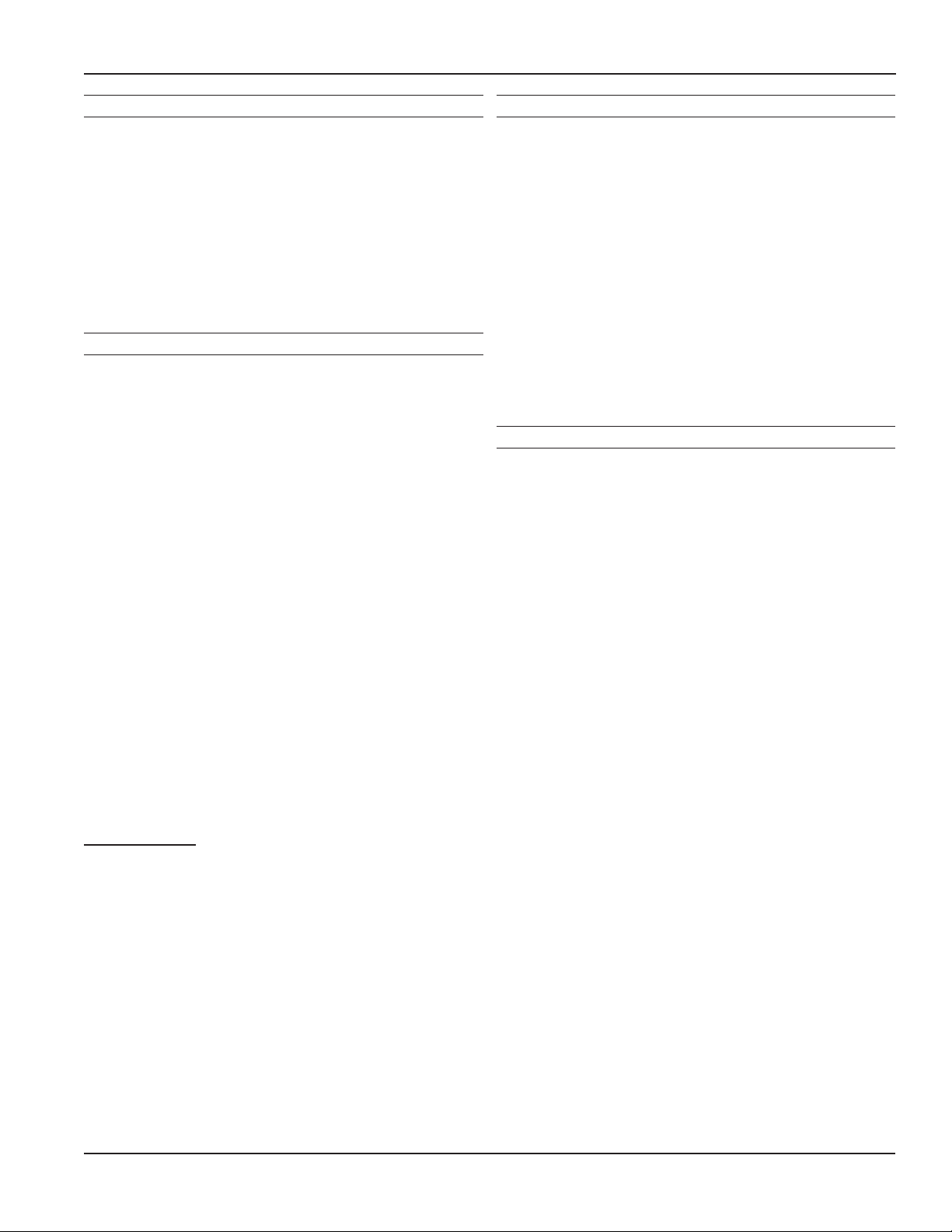
INSTALLATION
CT2X INSTRUCTIONS
Using the CT2X Without Aqua4Plus or Aqua4Plus Lite
Most users will use the CT2X with INW’s Aqua4Plus or
Aqua4Plus Lite software. However, the CT2X is quite
versatile, communicating via either Modbus® or SDI-12
interfaces, allowing you to do the following:
• Read a CT2X via Modbus® using your own software.
• Read a CT2X via SDI-12 protocol.
• Display readings from a CT2X on a panel meter.
If you want to use one of these methods, see the chapter
Direct Read Modbus®/SDI-12.
Installing the Sensor
• Lower the sensor to the desired depth1.
• Fasten the cable to the well head using a weather
proof strain-relief system. When securing a vented
cable, make sure not to pinch the cable too tightly
or the vent tube inside the cable jacket may be
sealed off.
• Take a measurement to insure the sensor is not
installed below its maximum range.
Be sure the supplied cap is securely placed on the weatherresistant connector at the top of the cable. Do not install
such that the connector might become submerged with
changing weather conditions. The connector can withstand
incidental splashing but is not designed to be submerged.
If the sensor has the vented pressure option, install the
sensor so that the desiccant tube will not ood or lie in
water.
The sensor can be installed in any position; however, when
it leaves the factory it is tested in the vertical position.
Strapping the sensor body with tie wraps or tape will not
hurt it. If the sensor is being installed in a uid environment
other than water, be sure to check the compatibility of the
uid with the wetted parts of the sensor.
1 If your CT2X has the pressure option, then the maximum installation
depth depends on the range of the sensor. One (1) PSI is equal to
approximately 2.31 feet of water. If you have a 5 PSI sensor, the range
is 11.55 feet of water and the sensor should not be installed at a depth
below 11.55 feet. If the sensor is installed below its maximum range,
damage may result to the sensor and the output reading will not be
correct.
Desiccant Use
On sensors with a vented pressure option, a desiccant tube
prevents moisture in the air from being sucked into the
vent tube, which can cause erratic readings and sensor
damage.
The desiccant tube is lled with blue silica gel beads. A
locking barb and a hydrophobic water lter are attached to
the end of the desiccant tube. This lter prolongs the life of
the desiccant as much as three times over a desiccant tube
without the lter.
Install the sensor so that the desiccant tube and cable
connector will not ood or lie in water.
The desiccant is a bright blue color when active and dry. See
Maintenance section for care and changing of desiccant.
Grounding Issues
It is commonly known that when using electronic
equipment, both personnel and equipment need to be
protected from high power spikes that may be caused by
lightning, power line surges, or faulty equipment. Without
a proper grounding system, a power spike will nd the path
of least resistance to earth ground—whether that path is
through sensitive electronic equipment or the person
operating the equipment. In order to ensure safety and
prevent equipment damage, a grounding system must be
used to provide a low resistance path to ground.
When using several pieces of interconnected equipment,
each of which may have its own ground, problems with
noise, signal interference, and erroneous readings may be
noted. This is caused by a condition known as a Ground
Loop. Because of natural resistance in the earth between
the grounding points, current can ow between the points,
creating an unexpected voltage difference and resulting
erroneous readings.
The single most important step in minimizing a ground loop
is to tie all equipment (sensors, dataloggers, external power
sources, and any other associated equipment) to a single
common grounding point. Seametrics recommends
connecting the shield to ground at the connector end.
Seametrics • 253.872.0284 Page 9 inwusa.com
Page 10

SETTINGS AND CALIBRATION
CT2X INSTRUCTIONS
General Calibration Information
Settings and calibration values can only be changed when
there is no data on the sensor. Be sure to retrieve any data
and then erase the data on the sensor before proceeding.
Field calibration is performed on each channel separately.
To calibrate a specic channel, select Settings and
Conguration from the Congure Menu in Aqua4Plus
(click the Settings button in Aqua4Plus Lite), and then
click on the channel to be calibrated.
Step-by-step instructions will be displayed on the right
side of the window.
Important!
When performing calibration, be sure that you
use the same units for all measurements that
you have selected to view in the program, such
as µS/cm, mS/cm, psi, feet of water, etc.
The temperature channel rarely needs adjustment. If you
think your temperature channel needs calibrating, contact
your service representative. The salinity and TDS channels
do not need adjustment. They are computed channels
based on the conductivity value.
Conductivity Channel
Preparation
— General Preparation —
1. Select the Conductivity channel.
2. Select solutions that are close to the expected
conductivity of your samples. If doing a two
point calibration, select solutions that bracket the
expected conductivity of your samples.
3. Make sure the Non-Linear box is not checked. (If
you will be using the nLFn mode for your data
collection, check this box again AFTER calibration is
complete.)
4. If measuring TDS, enter TDS factor, if other than
default of .49.
— If your rmware is earlier than 2.13 —
5. Note the reference temperature on the solution’s
packaging. (If you will be using the nLFn mode for
your data collection, you must use a solution that
has a reference temperature of 25 degrees C.)
6. Select the reference temperature on the calibration
window.
7. Enter the Temperature Coefcient (2.1 works for a
wide variety of uids).
Sample Conductivity Setting and Calibration Window
(Numbers refer to steps on this and the next page.)
NOTE ON REFERENCE VALUES:
If using calibration solutions, use the
For rmware
earlier than
2.13
SPECIFIC CONDUCTANCE value of the
solution – do not use a reference chart based
on temperature. If using secondary reference
equipment, you must have its temperature
compensation set to the same as the Temp.
Coef. in the Settings and Calibration window.
— If your rmware is 2.13 or later —
NOTE ON REFERENCE VALUES:
If using calibration solutions, use the RAW
conductivity value of the solution as your
For rmware
2.13 or later
reference value. Note the current solution
temperatures and use solution temperature
reference charts to determine the values.
(See charts for 1413 uS/cm and 12,880 uS/
cm in the instruction box on the Settings
and Calibration window.) If using secondary
reference equipment, you must have its
temperature compensation set zero.
Seametrics • 253.872.0284 Page 10 inwusa.com
Page 11

SETTINGS AND CALIBRATION
Conductivity Calibration
One-Point Calibration
CT2X INSTRUCTIONS
Two-Point Calibration
— Compute Calibration Value —
• Rinse sensor rst with distilled water and then with a
small amount of the solution.
• Dry with clean paper towel and cotton swab.
• Place sensor in solution.
• Make sure there are no bubbles in the conductivity slot.
• Allow time for sensor to stabilize.
• Enter the reference value the Ref box (#8) for the rst
point. (See NOTE in preparation section!)
• Click rst Measure button (#9).
• When readings have stabilized to your satisfaction, click
the OK button in the pop-up box.
— Applying Calibration Value —
• Click the Apply button (#12) to apply calibration value.
• The computed b value will be transferred to the
calibration eld.
• Click OK (#13) to save the value to the sensor.
— Verifying Settings —
• Using the Real Time Monitor, take a few readings to verify
it is reading as expected.
— Compute First Calibration Point —
• Rinse sensor rst with distilled water and then with a small
amount of the lower solution.
• Dry with clean paper towel and cotton swab.
• Place sensor in lower solution.
• Make sure there are no bubbles in the conductivity slot.
• Allow time for sensor to stabilize.
• Enter the rst reference value the Ref box (#8) for the rst
point. (See NOTE in preparation section!)
• Click rst Measure button (#9).
• When readings have stabilized to your satisfaction, click
the OK button in the pop-up box.
— Compute Second Calibration Point —
• Rinse sensor rst with distilled water and then with a small
amount of the higher solution.
• Dry with clean paper towel and cotton swab.
• Place sensor in higher solution.
• Make sure there are no bubbles in the conductivity slot.
• Allow time for sensor to stabilize.
• Enter the second reference value the Ref box (#10) for the
second point. (See NOTE in preparation section!)
• Click second Measure button (#11).
• When readings have stabilized to your satisfaction, click
the OK button in the pop-up box.
— Applying Calibration Values —
• Click the Apply button (#12) to apply calibration values.
• The computed m and b values will be transferred to the
calibration elds.
• Click OK (#13) to save the values to the sensor.
— Verifying Settings —
• Using the Real Time Monitor, take a few readings to verify
it is reading as expected.
Seametrics • 253.872.0284 Page 11 inwusa.com
Page 12

SETTINGS AND CALIBRATION
Pressure Channel
Before leaving the factory, your CT2X has been inspected
using precision instruments. However, you may want to
change some of the settings for the pressure channel for
the following reasons:
• To set a specic zero-reference point for
submergence
• To return values as depth-to-water
• To return values as elevation in relation to sea-level
• To return values relative to a staff gauge
Basic Pressure Calibration Process
The basic setting/calibration process for the pressure
channel is as follows.
1. Select the Pressure channel.
2. Enter a Channel Label, if desired.
3. Select the desired type of setting. A picture will
display illustrating the type of selection. Available
types:
• Depth/Submergence
• Depth-to-Water
• Elevation
• Staff Gauge
4. Supply any requested information.
5. Within the Calculator, supply any requested
information.
6. Click the Measure button to get a current
measurement from the sensor.
(Two-point calibrations require a second reference
value and clicking of the second Measure button—
not shown in diagram.)
7. Click the Apply button to accept the new slope and
offset.
8. Click the OK button, to save your changes to the
sensor.
CT2X INSTRUCTIONS
Sample Pressure Setting and Calibration Window
Your window may vary, depending on options selected.
(Numbers refer to steps on this and the next page.)
See following pages for detailed instructions for Depth/
Submergence settings, Depth-to-Water settings, Elevation
settings, and Staff Gauge settings..
Seametrics • 253.872.0284 Page 12 inwusa.com
Page 13

SETTINGS AND CALIBRATION
CT2X INSTRUCTIONS
Depth/Submergence
One-Point Calibration
— Computing Offset —
• Place sensor in the uid you are measuring at a precise
known level.
• In the Ref box (#5) for the rst point, enter this level or
pressure.
• Click rst Measure button (#6).
• When readings have stabilized, click the Accept button in
the pop-up box.
— Applying Offset —
• Click the Apply button (#7) to apply calculated offset.
• The calculated offset will be transferred to the offset eld
near the top of the window.
• Click OK (#8) to save the value to the sensor!!!
— Verifying Settings —
• Using the Real Time Monitor, take a few readings to verify
it is reading as expected.
Two-Point Calibration
— Compute First Calibration Point —
• Place sensor in the uid you are measuring at a precise
known level.
• In the Ref box (#5) for the rst point, enter this level or
pressure.
• Click rst Measure button (#6).
• When readings have stabilized, click the Accept button in
the pop-up box.
— Compute Second Calibration Point —
• Place sensor in the uid you are measuring at a second
precise known level.
• In the Ref box for the second point, enter this level or
pressure.
• Click second Measure button.
• When readings have stabilized, click the Accept button in
the pop-up box.
Depth-to-Water
When using the Depth-to-Water setting, you may want
to change the channel label at the top of the Settings
window to read “Depth” or “Depth-to-Water”.
— Computing Offset —
• If you are using an absolute sensor, enter the current
barometric pressure in the Barometric box (#4).
• Place the sensor in the well.
• Using a water level indicator or other measuring device,
determine the depth-to-water from the top of the well
(or other reference point).
• Enter this value in the DTW box (#5).
• Click the Measure button (#6).
• When readings have stabilized, click the Accept button
in the pop-up box.
— Applying the Slope and Offset —
• Click the Apply button (#7) to apply the calculated
values.
• The calculated slope and offset will be transferred to the
elds near the top of the window.
• Click OK (#8) to save the values to the sensor!!!
— Verifying Settings —
• Using the Real Time Monitor, take a few readings to
verify it is reading as expected.
IMPORTANT NOTE!
When taking readings on an absolute sensor,
you will need to ADD the current barometric
pressure to get depth-to-water.
— Applying Slope and Offset —
• Click the Apply button (#7) to apply calculated values.
• The calculated slope and offset will be transferred to the
elds near the top of the window.
• Click OK (#8) to save the value to the sensor!!!
— Verifying Settings —
• Using the Real Time Monitor, take a few readings to verify
it is reading as expected.
IMPORTANT NOTE!
When taking readings on an absolute sensor, you
will need to SUBTRACT the current barometric
pressure to get submergence.
Seametrics • 253.872.0284 Page 13 inwusa.com
Page 14

SETTINGS AND CALIBRATION
CT2X INSTRUCTIONS
Elevation Above Sea Level
When using the Elevation setting, you may want to change
the channel label at the top of the Settings window to read
“Elevation”.
— Computing Offset —
• Enter the elevation of the top of the well (or other
reference point).
• If using an absolute sensor, enter the current barometric
pressure in the Barometric box (#4).
• Place the sensor in the well.
• Using a water level indicator or other measuring device,
determine the depth-to-water from the top of the well (or
other reference point).
• Enter this value in the DTW box (#5).
• Click the Measure button (#6).
• When readings have stabilized, click the Accept button in
the pop-up box.
— Applying Offset —
• Click the Apply button (#7) to apply the calculated offset.
• The calculated offset will be transferred to the offset eld
near the top of the window.
• Click OK (#8) to save the values to the sensor!!!
Staff Gauge
When using the Staff Gauge setting, you may want to
change the channel label at the top of the Settings window
to read “Staff Gauge”.
— Computing Offset —
• If using an absolute sensor, enter the current barometric
pressure in the Barometric box (#4).
• Place the sensor in the well.
• Note the current level on your staff gauge.
• Enter this value in the Staff box (#5).
• Click the Measure button (#6).
• When readings have stabilized, click the Accept button in
the pop-up box.
— Applying Offset —
• Click the Apply (#7) button to apply the calculated offset.
• The calculated offset will be transferred to the offset eld
near the top of the window.
• Click OK (#8) to save the values to the sensor!!!
— Verifying Settings —
• Using the Real Time Monitor, take a few readings to verify
it is reading as expected.
— Verifying Settings —
• Using the Real Time Monitor, take a few readings to verify
it is reading as expected.
IMPORTANT NOTE!
When taking readings on an absolute sensor, you
will need to SUBTRACT the current barometric
pressure to get elevation.
IMPORTANT NOTE!
When taking readings on an absolute sensor, you
will need to SUBTRACT the current barometric
pressure to get a staff gauge reading.
Seametrics • 253.872.0284 Page 14 inwusa.com
Page 15

OPERATION
CT2X INSTRUCTIONS
Collecting Data with Aqua4Plus & Aqua4Plus Lite
Following is a brief overview on using Aqua4Plus/
Aqua4Plus Lite to collect data. Please refer to the software
instruction manuals for further details on conguring and
using Aqua4Plus/Aqua4Plus Lite.
Real Time Monitor
• Click Single to get a single reading.
• Click Start to get a reading once a second for 60
seconds.
• Click Stop to stop the reading.
Note: These are snapshot readings and are not recorded
on the sensor.
Retrieving Data from the Sensor/Datalogger
• Click on the le you want to retrieve.
• Click the tool button.
• Select a le location.
• Click Save.
• Click Start.
Select the
data le to
retrieve.
Viewing Data
• Click the or tool button to view data as
a table.
• Click the tool button to view data as a graph.
• Navigate to the desired le, then click the Open
button.
The Real Time Monitor gives a snapshot of the
current readings on the sensor.
Setting up Data Recording
Click the tool button. A Logging Schedule Window will
open. Refer to the software instruction manuals for details
in describing your schedule. Click the Start button to save
the schedule to the sensor and begin recording.
Using the Logging
Schedule Window,
describe the test
steps for your
particular test.
The File Display window displays your data in
a tabular format.
The Graph window displays your data on an
X Y coordinate graph.
Seametrics • 253.872.0284 Page 15 inwusa.com
Page 16

OPERATION/DIRECT READ MODBUS & SDI-12
CT2X INSTRUCTIONS
Exporting Data to .csv or .xls Files*
• Click the or tool button to view data as
a table.
• Click on the tool button.
• Select a le location and enter a name for the le.
• Select a le type.
• Click Save.
* When using Windows 10, les can only be exported in .csv format. They
can then be opened manually from Excel or any other spreadsheet or
database program
A Word About Units
Readings from the CT2X Smart Sensor can be displayed in
various units, such as PSI, Ft. H2O, or mm H2O for pressure,
or degrees Celsius or degrees Fahrenheit for temperature.
Select the units you want from the Options | Display Units
menu or from the Congure Menu | Program Conguration
| Set Computer Display Units.
DIRECT READ (MODBUS® OR SDI-12)
While the CT2X comes with INW’s easy to use Aqua4Plus
or Aqua4Plus Lite software, you can also use standard
Modbus® RTU or SDI-12 equipment to easily take readings,
so as to tie into your existing equipment or networks.
You may need to use Aqua4Plus/Aqua4Plus Lite to make
a few settings prior to directly reading the CT2X with your
equipment. These might include the units for the returned
values and/or the Modbus baud rate. These are described
in the following sections.
For Modbus direct read, you must have CT2X rmware 1.5
or higher. For SDI-12, you must have rmware 2.0 or higher.
Setting Units for Direct Read
By default, the CT2X uses the following units:
Temperature Degrees Celsius
Conductivity µS/cm
Pressure PSI
Salinity PSU*
TDS mg/L*
*Firmware version 2.8 or higher
If you have rmware 2.2 or later, you can select from a
variety of units. If you want to change to different units,
for example, degrees Fahrenheit for temperature or meters
of water for pressure, set these units using Aqua4Plus/
Aqua4Plus Lite, as shown below. Note: Conductivity is
always returned in µS/cm, Salinity in PSU, and TDS in mg/L.
• From Aqua4Plus select Direct Read Units from the
Congure | Advanced menu.
• From Aqua4Plus Lite select Set Direct Read Units
from the Sensor congure menu.
• On the popup box, click the down-arrows next to
the channel types you want to change, and then
select the units you want.
• Click OK.
Select the units for your direct read
measurements, whether Modbus or SDI-12.
Once set, these units are saved on the sensor and direct
readings, either via Modbus or via SDI-12, will return values
using these units. (Note: These settings do not affect the
units used on the Aqua4Plus/Aqua4Plus Lite display. Refer
to the software instructions for details.)
Seametrics • 253.872.0284 Page 16 inwusa.com
Page 17

DIRECT READ MODBUS & SDI-12
CT2X INSTRUCTIONS
Power Consideration
If your sensor does not have internal batteries and is not
powered continuously by an auxiliary power supply, then
you must turn power on to the sensor at least ve seconds
before a reading is to be taken to allow the sensor to warm
up.
Reading Via Modbus® RTU
Setting Baud Rate
Your CT2X comes congured to communicate at 38,400
baud, with 8 data bits, one stop bit, and no parity. The
sensor can also be set to 19,200 or 9600 baud, if needed for
your application. You must use Aqua4Plus, not Aqua4Plus
Lite, to make baud rate changes.
If needed, set your CT2X to the desired baud rate as follows:
• Click on the Congure menu, and then select
Advanced.
• From the yout menu, select Sensor Baud Rate. (You
may be asked for a password. Enter admin.)
• On the popup box, click the down-arrow, select the
baud rate you need, and then click OK.
Once you have changed the baud rate on the CT2X, you will
not be able to talk to it with Aqua4Plus until you change
the baud rate for Aqua4Plus, as follows:
Measurement Timing
When you request a reading via Modbus, the sensor wakes
up, returns the current values in the registers, and then
starts taking new readings and updating the registers.
After approximately 10 seconds, if no more readings have
been requested, the sensor goes back to sleep.
Because of this, the rst reading you get will be old. If you
are taking readings at intervals of less than 10 seconds,
simply ignore the rst reading — all remaining readings will
be current. On the other hand, if you are taking readings
at intervals of greater than 10 seconds, take a reading,
ignore it, wait one second, take another reading. Record
this second reading.
Data Format
The data is returned as 32-bit IEEE oating-point values,
highword rst, also referred to as big-endian or oat
inverse.
For further information and detailed Modbus examples,
see INW application note, “Reading INW Smart Sensors
Using Modbus RTU” available from our web site at inwusa.
com.
• Click the Options menu, and then select Baud Rate.
• On the popup box, click the down-arrow, select the
baud rate you need, and then click OK.
The current Aqua4Plus baud rate is displayed in the lower
right corner of the main Aqua4Plus window.
Taking Measurements
Reading Registers
Read measurements using Modbus function 03 – Read
Holding Registers. Readings are located in two registers
each, starting at address 62592. (CT2X register addressing
is zero based, i.e., starts at zero. If your equipment uses one
based addressing, you will need to add one to the register
addresses.)
Register Addresses for the CT2X
Zero based One based
Temperature 62592 62593
Conductivity (Linear) 62594 62595
Conductivity (nLFn) 62596 62597
Pressure 62598 62599
Salinity* 62600 62601
TDS* 62602 62603
*Firmware version 2.7 or higher
Seametrics • 253.872.0284 Page 17 inwusa.com
Page 18

DIRECT READ MODBUS & SDI-12
CT2X INSTRUCTIONS
Reading via SDI-12
Note: The default units setting for pressure is PSI. The default units setting for temperature is Celsius.
To change these, use the Direct Read Units in the Aqua4Plus/Aqua4Plus Lite Control Software. Note: Conductivity is
always returned in µS/cm, Salinity in PSU, and TDS in mg/L.
Addressing
Default SDI-12 Address: 0
SDI-12 Command Nomenclature
<a> = Sensor address
{crc} = SDI-12 compatible 3-character CRC
<cr> = ASCII carriage return character
All SDI-12 requests consist
of a command followed by
a request for values. Some
software or equipment may
combine these, making the
second one unnecessary. Refer
to your software or equipment
documentation for details.
Request Response
<a>M1! <a>0021<cr><lf>
Address
Command
Request Response
Address
Time until
(in seconds)
response
Carriage Return
Linefeed
# of values to
be returned
Carriage Return
Linefeed
<lf> = ASCII line feed character
<a>D0! <a>+7.15863<cr><lf>
highlighted values indicate variable data
SDI-12 Commands
Sensor Identication
<a>I! <a>13 INWUSA CT2X 215ssssssssss<cr><lf> Note: 215 will change to reect current
Address
Request for
values read
Address
Returned
value(s)
rmware version.
ssssssssss = device serial number
Acknowledge Active, Address Query
<a>! <a><cr><lf>
?! <a><cr><lf>
Change Address
<a>A<b>! <b><cr><lf> Change address to <b>
Request Measurement
<a>M! <a>0024<cr><lf> Request all basic measurements
<a>D0! <a>+22.0512+155.0127+155.2155+12.0512<cr><lf> Read: temperature, conductivity (linear),
conductivity (nLFn), pressure
<a>M1! <a>0021<cr><lf> Request temperature measurement only
<a>D0! <a>+22.0512<cr><lf> Read temperature
<a>M2! <a>0021<cr><lf> Request linear conductivity measurement only
<a>D0! <a>+155.0127<cr><lf> Read linear conductivity
<a>M3! <a>0021<cr><lf> Request nLFn conductivity measurement only
<a>D0! <a>+155.0127<cr><lf> Read nLFn conductivity
<a>M4! <a>0021<cr><lf> Request pressure measurement only
<a>D0! <a>12.0512<cr><lf> Read pressure
<a>M5! <a>0021<cr><lf> Request salinity measurement only
<a>D0! <a>+20.7862<cr><lf> Read salinity
<a>M6! <a>0021<cr><lf> Request TDS measurement only
<a>D0! <a>14700.9<cr><lf> Read TDS
Seametrics • 253.872.0284 Page 18 inwusa.com
Page 19

DIRECT READ MODBUS & SDI-12
Request Measurement with CRC
<a>MC! <a>0024<cr><lf> Request all basic measurements with CRC
<a>D0! <a>+22.0512+155.0127+155.2155+12.0512 {crc}<cr><lf> Read: temperature, conductivity (linear),
conductivity (nLFn), pressure
<a>MC1! <a>0021<cr><lf> Request temperature measurement only
<a>D0! <a>+22.0512 {crc} <cr><lf> Read temperature
<a>MC2! <a>0021<cr><lf> Request linear conductivity measurement only
<a>D0! <a>+155.0127 {crc} <cr><lf> Read linear conductivity
<a>MC3! <a>0021<cr><lf> Request nLFn conductivity measurement only
<a>D0! <a>+155.0127 {crc} <cr><lf> Read nLFn conductivity
<a>MC4! <a>0021<cr><lf> Request pressure measurement only
<a>D0! <a>12.0512 {crc} <cr><lf> Read pressure
<a>MC5! <a>0021<cr><lf> Request salinity measurement only
<a>D0! <a>+20.7862 {crc} <cr><lf> Read salinity
CT2X INSTRUCTIONS
<a>MC6! <a>0021<cr><lf> Request TDS measurement only
<a>D0! <a>14700.9 {crc} <cr><lf> Read TDS
Concurrent Measurement
<a>C! <a>0024<cr><lf> Request all basic measurements
<a>D0! <a>+22.0512+155.0127+155.2155+12.0512<cr><lf> Read: temperature, conductivity (linear),
<a>C1! <a>0021<cr><lf> Request temperature measurement only
<a>D0! <a>+22.0512<cr><lf> Read temperature
<a>C2! <a>0021<cr><lf> Request linear conductivity measurement only
<a>D0! <a>+155.0127<cr><lf> Read linear conductivity
<a>C3! <a>0021<cr><lf> Request nLFn conductivity measurement only
<a>D0! <a>+155.0127<cr><lf> Read nLFn conductivity
<a>C4! <a>0021<cr><lf> Request pressure measurement only
<a>D0! <a>12.0512<cr><lf> Read pressure
<a>C5! <a>0021<cr><lf> Request salinity measurement only
<a>D0! <a>+20.7862<cr><lf> Read salinity
conductivity (nLFn), pressure
<a>C6! <a>0021<cr><lf> Request TDS measurement only
<a>D0! <a>14700.9<cr><lf> Read TDS
Seametrics • 253.872.0284 Page 19 inwusa.com
Page 20

DIRECT READ MODBUS & SDI-12
Concurrent Measurement with CRC
<a>CC! <a>0024<cr><lf> Request all basic measurements with CRC
<a>D0! <a>+22.0512+155.0127+155.2155+12.0512 {crc}<cr><lf> Read: temperature, conductivity (linear),
conductivity (nLFn), pressure
<a>CC1! <a>0021<cr><lf> Request temperature measurement only
<a>D0! <a>+22.0512 {crc} <cr><lf> Read temperature
<a>CC2! <a>0021<cr><lf> Request linear conductivity measurement only
<a>D0! <a>+155.0127 {crc} <cr><lf> Read linear conductivity
<a>CC3! <a>0021<cr><lf> Request nLFn conductivity measurement only
<a>D0! <a>+155.0127 {crc} <cr><lf> Read nLFn conductivity
<a>CC4! <a>0021<cr><lf> Request pressure measurement only
<a>D0! <a>12.0512 {crc} <cr><lf> Read pressure
<a>CC5! <a>0021<cr><lf> Request salinity measurement only
<a>D0! <a>+20.7862 {crc} <cr><lf> Read salinity
CT2X INSTRUCTIONS
<a>CC6! <a>0021<cr><lf> Request TDS measurement only
<a>D0! <a>14700.9 {crc} <cr><lf> Read TDS
Seametrics • 253.872.0284 Page 20 inwusa.com
Page 21

MAINTENANCE
CT2X INSTRUCTIONS
Desiccant Tubes on Vented Units
On vented sensors, inspect the desiccant tube at least once
every two months. The desiccant tube prevents moisture
in the air from being sucked into the vent tube, which can
cause erratic readings and sensor damage.
The desiccant tube is lled with blue silica gel beads. A
locking barb and a hydrophobic water lter are attached to
the end of the desiccant tube. This lter prolongs the life of
the desiccant as much as three times over a desiccant tube
without the lter.
Install the sensor so that the desiccant tube and cable
connector will not ood or lie in water.
The desiccant is a bright blue color when active and dry.
As moisture is absorbed the color will begin to fade,
becoming a light pink, which indicates full saturation and
time to replace. Replacement desiccant and hydrophobic
lters can be purchased from Seametrics.
To Change the Desiccant:
• Pulling gently remove the black tube tting from
the clear desiccant tube.
• Using needle-nose pliers, remove the dark gray
foam plug. Do not discard the plug.
• Dump out the old desiccant beads and rell with
new desiccant beads – tapping desiccant tube
frequently during relling to ensure that the beads
are fully seated in tube.
• Push the foam plug back into the tube.
• Reinsert the black tting.
Removing Debris from End Cone
At times mud, silt, or other debris may foul the water inlets
to the pressure element. The end cone can be removed to
clean out the debris.
1. Gently twist off end cone portion only - do not twist
off pressure element!
2. Remove debris. Do not poke anything into the
sensor. This can damage the sensor element and
void the warranty.
3. Replace and retighten the end cone.
Pressure element
Water inlet
End cone
Gently twist off the end cone and carefully remove debris
Sensor
There are no user-serviceable parts, other than the
batteries. If problems develop with sensor stability or
accuracy, contact INW. If the transducers have been
exposed to hazardous materials, do not return them
without notication and authorization.
Cable
Cable can be damaged by abrasion, sharp objects, twisting,
crimping, crushing, or pulling. Take care during installation
and use to avoid cable damage. If a section of cable is
damaged, it is recommended that you send your sensor
back to replace the cable harness assembly.
End Connections
The contact areas (pins & sockets) of the connectors will
wear out with extensive use. If your application requires
repeated connections other types of connectors can be
provided. The connectors used by INW are not submersible,
but are designed to be splash-resistant.
Seametrics • 253.872.0284 Page 21 inwusa.com
Page 22

MAINTENANCE
Changing Batteries
CT2X INSTRUCTIONS
Battery Type: Two 1.5V AA batteries—Lithium or Alkaline
(lithium recommended)
IMPORTANT!
Because changing the batteries involves
opening the water-tight seal, this must be
done in a clean, dry environment to avoid
contamination or moisture damage to the
circuitry.
IF USING ALKALINE BATTERIES
—PREVENT BATTERY LEAKAGE!
CT2X sensors are typically shipped with
lithium batteries. If, however, you are using
alkaline batteries, be aware that under some
circumstances alkaline batteries can leak,
causing damage to the sensor. To prevent
leakage, the following is recommended. (Does
not apply to lithium batteries.)
• Change the batteries at least every 12
months.
• If the sensor will not be deployed for 3
months or more, remove the batteries.
Tips
• Never place a tool on the sensor body, it is very
thin and will deform causing leaks at o-ring seals
and potentially crushing the circuit board!
• Always twist the sensor body off the top cap
assembly rather than twisting the top cap assembly
off of the sensor body.
• For cabled sensors, always clamp the sensor on the
swaged area when applicable, the shoulder above
it will allow you to press down without the worry of
the sensor slipping out of the clamping device.
• If the sensor body is slippery or you are unable to
grip it hard enough to twist, try a piece of rubber
cabinet liner for additional friction.
There is a black, compressible square ring near the top of
the sensor. This ring acts as a spring to lock the cable in.
This needs to be compressed in order to allow removal
of the top cap. Once this ring is compressed, a gentle
counterclockwise twist is all that is needed to remove the
cable from the sensor body. Compressing the black square
ring does take force, twisting does not.
HousingTop cap
Swage Knurling Black square ring
Cabled Sensor
Top cap
Knurling Black square ring
Housing
Cableless Sensor
Care must be taken to compress the black square ring
before attempting to twist the housing. Forceful twisting
of the housing can permanently damage the sensor.
Securing the Sensor
In order to compress the black square ring, the sensor
must be secured so that you can apply downward pressure
to compress the ring. This can be done by holding in your
hand, using a vise, or using pliers, as follows.
Seametrics • 253.872.0284 Page 22 inwusa.com
Page 23

MAINTENANCE
CT2X INSTRUCTIONS
By Hand—cabled version only
1. Tightly grasp the top cap in one hand.
2. Brace your hand against something such as a
table or the ground. (Do not allow the cable to be
pinched against the brace.)
Continue to Removing the Housing on the next column.
With Vise—recommended method
Cabled Sensor
1. If possible, use a set of soft jaws as shown to
prevent marring the surfaces of the top cap
assembly.
2. Place the sensor in a vise clamping gently on the
swaged area. You do not need to clamp the vise
very hard.
Continue to Removing the Housing on the next column.
With Pliers or Vise Grips—good for eld use
Cabled Sensor
1. Grasp the pliers on the swaged area (do not grab
the knurled diameter).
2. Find a hard edge and place the tips or side of the
jaws of the pliers onto this edge as shown. This
will allow you to press down with your weight to
compress the square ring.
Continue to Removing the Housing in next page.
Cabled Sensor—gripping on swage
Cableless Sensor
1. If possible, use a set of soft jaws as shown to
prevent marring the surfaces of the top cap
assembly.
2. Remove the cableless top cap.
3. Place the sensor in a vise clamping gently on the
knurled area. You do not need to clamp the vise
very hard.
Continue to Removing the Housing on the next column.
Cabled Sensor
Cableless Sensor
1. Leave the cableless cap on in order to protect the
pins inside.
2. Grasp the pliers on the knurled area tightly being
careful to avoid grabbing the knurled cap.
3. Find a hard surface and place the cableless cap
down onto it. This will allow you to press down with
your weight to compress the square ring.
Continue to Removing the Housing in next page.
Cableless Sensor
Cableless Sensor—gripping on knurled area
Seametrics • 253.872.0284 Page 23 inwusa.com
Page 24

MAINTENANCE
CT2X INSTRUCTIONS
Removing the Housing
1. With your free hand, grasp the sensor body. Press
down to compress the square ring. Twist gently.
Once the body begins to twist, you can stop the
compression action.
2. Finish gently twisting until the sensor body is
removed.
3. Carefully disconnect the wiring connector inside
from the circuit board in the top cap.
Replacing Batteries and Resealing Sensor
1. Gently pull wiring to one side in order to allow
batteries to fall out. Shake gently if needed.
2. Replace batteries with button (+) facing open end.
3. Reinstall wiring connector — it only goes in one
way, so make sure not to force it.
4. Hold the top cap assembly at 90° to the housing
opening as shown. Depress the spring with your
ngertip and tuck the wiring into the cutaway on
the circuit board with your thumb to protect it while
being installed back into the housing.
Wires tucked into slot and spring tucked into housing
5. Rotate the top cap assembly into the opening in the
housing being very careful not to nick or pinch any
wires.
Pull wires gently to the side to allow battery removal
Connector connected properly
Push top cap in before twisting and locking
6. Gently press down until the assembly stops
and then twist it into place. It will click in and
decompress the gasket when it is fully engaged.
Properly completed—black ring uncompressed
Seametrics • 253.872.0284 Page 24 inwusa.com
Page 25

TROUBLESHOOTING
Problem Probable Causes Things to try…
CT2X INSTRUCTIONS
Software will not
Loose cable Make sure all cable connections are secure
communicate with
sensor
Contacts in connector loose Be sure all wires are securely fastened inside the
USB driver not installed See Connecting the CT2X to a Computer in
Incorrect USB or COM port selected If using Aqua4Plus, be sure USB is selected in
SEE ALSO ERRATIC READINGS BELOW
Erratic readings Poor connection due to moisture between
contacts in connector
Loose or broken wires in connector Repair or return for evaluation and repair
Damaged cable, cracked or fraying Replace cable
round connector
the Installation section or see the USB/RS485
Adapter Installation application note on our
web site.
the dropdown box on the tool bar or the correct
COM port if using an alternate connection
method. (Aqua4Plus Lite automatically uses only
the USB connection.)
Dry thoroughly. Be sure desiccant is fresh (see
Maintenance section).
Oscillating pressure
readings over time
(usually 0.5 to 1.5
feet of water)
Zero pressure
readings when
pressurized
Moisture in the unit Return for evaluation and repair
Damaged transmitter Return for evaluation and repair
Plugged vent tube (if using a vented unit) Be sure desiccant tube is installed. Test by
gently applying a small amount of pressure
to the end of the desiccant tube and seeing
if this affect the transmitter reading. If it does
not, then the vent tube is plugged. Return for
evaluation and repair.
Actual water level changes in the aquifer
itself in response to barometric pressure
changes. This effect can occur in tight
You will need to record barometric pressure as
well as the water level pressure and compensate
the data
formations where the transmitter will
immediately pick up barometric changes
but the the aquifer will not.
Poor connection due to moisture between
contacts in connector
Dry thoroughly. Be sure desiccant is fresh (see
Maintenance section).
Loose or broken wires in connector Repair or return for evaluation and repair
Damaged cable, broken, cracked, or fraying Replace cable
No apparent damage upon visual inspection Return for evaluation and repair
(Continued on next page)
Seametrics • 253.872.0284 Page 25 inwusa.com
Page 26

TROUBLESHOOTING
(Continued from previous page)
Problem Probable Causes Things to try…
CT2X INSTRUCTIONS
Conductivity
readings erratic or
drifting
Poor connection due to moisture between
contacts in connector
Dry thoroughly. Be sure desiccant is fresh (see
Maintenance section).
Dirty conductivity element Clean element
Out of calibration or improperly calibrated Recalibrate (see Settings and Calibration
section)
Temperature compensation turned off In Settings and Calibration section:
• If using Non-Linear temperature
compensation, be sure Non-Linear box is
checked
• If using normal temperature
compensation, be sure that the Temp.
Coef. is not set to zero. (2.1 works for
a wide variety of uids). If set to zero,
the conductivity readings will vary with
temperature.
Loose or broken wires in connector Repair or return for evaluation and repair
Damaged cable, cracked or fraying Replace cable
Moisture in the unit Return for evaluation and repair
Damaged transmitter Return for evaluation and repair
Seametrics • 253.872.0284 Page 26 inwusa.com
Page 27

WARRANTY/DISCLAIMER
CT2X INSTRUCTIONS
LIMITED WARRANTY/DISCLAIMER - INW CT2X
CONDUCTIVITY/TEMPERATURE SENSOR
A. Seller warrants that products manufactured by Seller when properly installed, shall be free from defects in material
and workmanship. Seller’s obligation under this warranty shall be limited to replacing or repairing the part or parts or,
at Seller’s option, the products which prove defective in material or workmanship within TWO (2) years from the date
of delivery, provided that Buyer gives Seller prompt notice of any defect or failure and satisfactory proof thereof. Any
defective part or parts must be returned to Seller’s factory or to an authorized service center for inspection. Buyer
will prepay all freight charges to return any products to Seller’s factory, or any other repair facility designated by Seller.
Seller will deliver replacements for defective products to Buyer (ground freight prepaid) to the destination provided in
the original order. Products returned to Seller for which Seller provides replacement under this warranty shall become
the property of Seller.
This limited warranty does not apply to lack of performance caused by abrasive materials, corrosion due to aggressive
uids, mishandling or misapplication. Seller’s obligations under this warranty shall not apply to any product which (a)
is normally consumed in operation, or (b) has a normal life inherently shorter than the warranty period stated herein.
In the event that equipment is altered or repaired by the Buyer without prior written approval by the Seller, all warranties
are void. Equipment and accessories not manufactured by the Seller are warranted only to the extent of and by the
original manufacturer’s warranty.
THE FOREGOING WARRANTIES ARE IN LIEU OF ALL OTHER WARRANTIES, WHETHER ORAL, WRITTEN, EXPRESSED,
IMPLIED OR STATUTORY. IMPLIED WARRANTIES OF FITNESS AND MERCHANTABILITY SHALL NOT APPLY. SELLER’S
WARRANTY OBLIGATIONS AND BUYER’S REMEDIES THEREUNDER (EXCEPT AS TO TITLE) ARE SOLELY AND EXCLUSIVELY
AS STATED HEREIN. IN NO CASE WILL SELLER BE LIABLE FOR CONSEQUENTIAL DAMAGES, LABOR PERFORMED IN
CONNECTION WITH REMOVAL AND REPLACEMENT OF THE SENSOR SYSTEM, LOSS OF PRODUCTION OR ANY OTHER
LOSS INCURRED BECAUSE OF INTERRUPTION OF SERVICE. A NEW WARRANTY PERIOD SHALL NOT BE ESTABLISHED
FOR REPAIRED OR REPLACED MATERIAL, PRODUCTS OR SUPPLIES. SUCH ITEMS SHALL REMAIN UNDER WARRANTY
ONLY FOR THE REMAINDER OF THE WARRANTY PERIOD ON THE ORIGINAL MATERIALS, PRODUCTS OR SUPPLIES.
B. With respect to products purchased by consumers in the United States for personal use, the implied warranties
including but not limited to the warranties of merchantability and tness for a particular purpose, are limited to twenty
four (24) months from the date of delivery.
Some states do not allow limitations on the duration of an implied warranty, so the above limitation may not apply to
you. Similarly, some states do not allow the exclusion or limitation of consequential damages, so the above limitation
or exclusion may not apply to you. This limited warranty gives you specic legal rights; however, you may also have
other rights which may vary from state to state.
Seametrics • 253.872.0284 Page 27 inwusa.com
Page 28

Seametrics • 19026 72nd Avenue South • Kent, Washington 98032 • USA
(P) 253.872.0284 • (F) 253.872.0285 • 1.800.975.8153 • inwusa.com
LT-14308r16.0-20161118
11/18/16
