Seagate MEDIALIST 2531, MEDIALIST 3240 INSTALLATION GUIDE
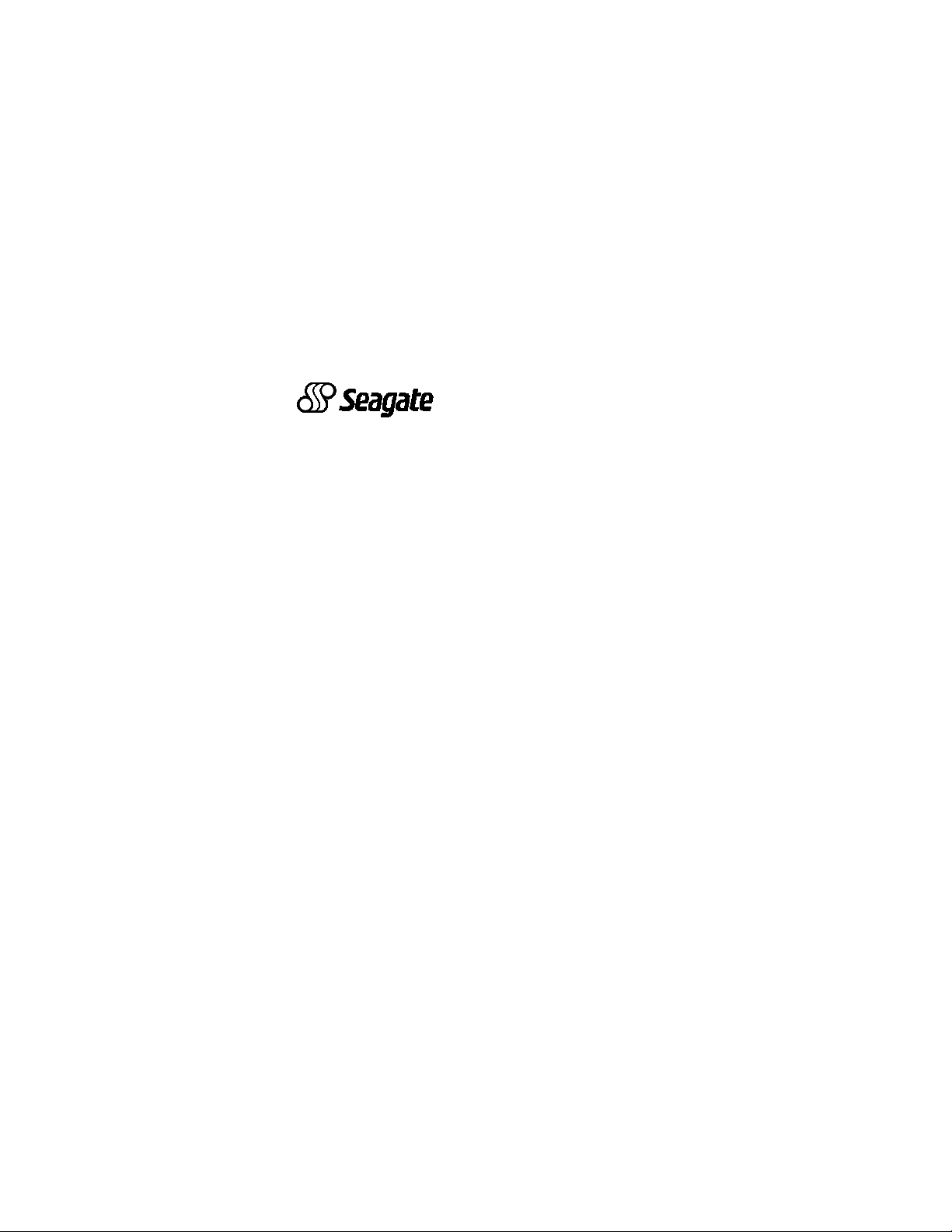
. . . . . . . . . . . . . . . . . . . . . . . . . . . . .
Medalist 3240 (ST33240A)
. . . . . . . . . . . . . . . . . . . . . . . . . . . . .
Medalist 2531 (ST32531A)
. . . . . . . . . . . . . . . . . . . . . . . . . . . . .
for ATA (IDE)-Compatible PCs
. . . . . . . . . . . . . . . . . . . . . . . . . . . . .
Installation Guide
. . . . . . . . . . . . . . . . . . . . . . . . . . . . .
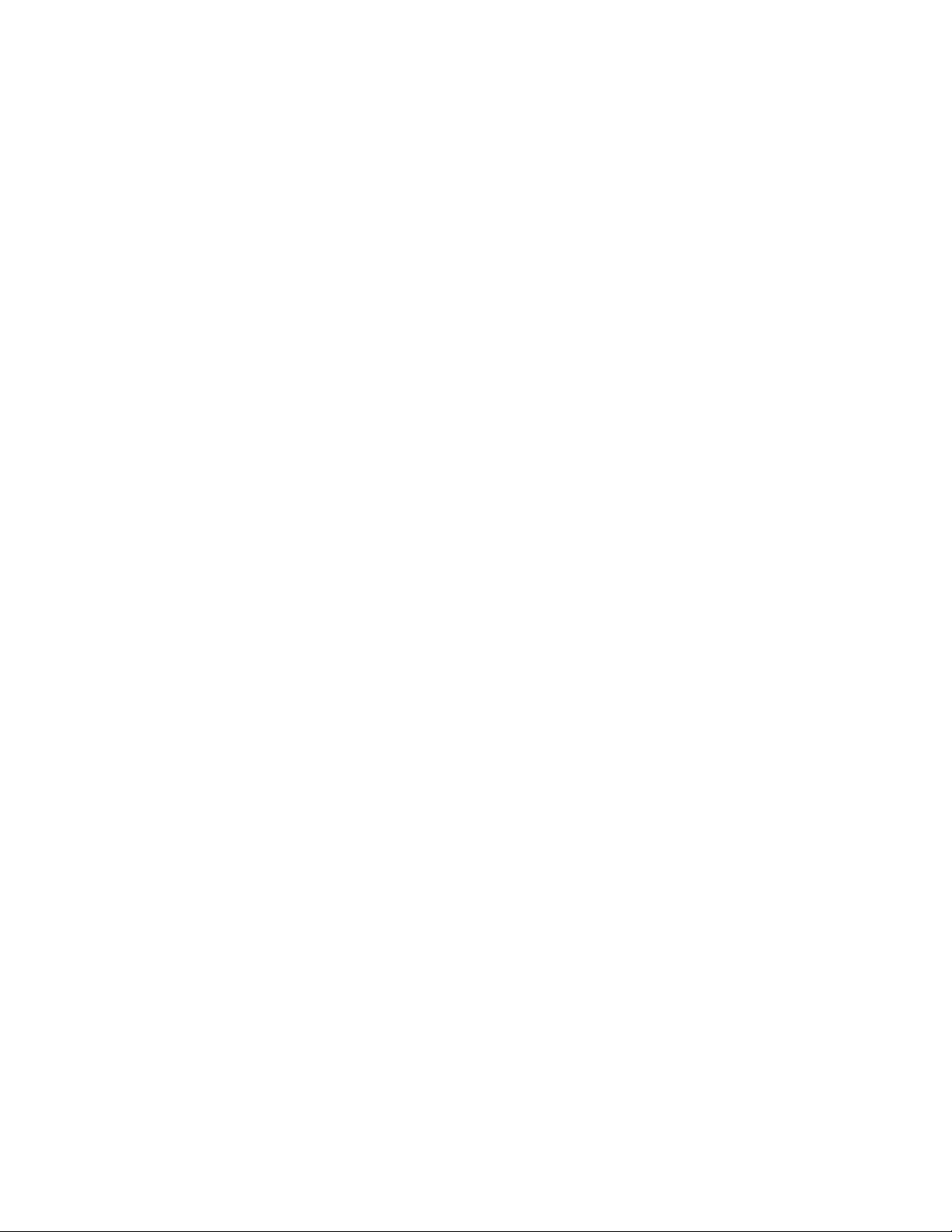
-2 Medalist 3240, 2531, R ev. B
© 1997-1999 Seagate Technology, Inc. All rights reserved.
Publication Number: 21200065-001, Rev. B, February 1999
Seagate, Seagate Technology, and the Seagate logo are registered trademarks of S eagate Technology, Inc. Medalist, DiscWizard, SeaFAX, SeaFONE, SeaBOARD, and SeaTDD are either
trademarks or registered trademarks of Seagate Technology,
Inc. or one of its subsidiaries. All other trademarks or registered
trademarks are the property of their respective owners.
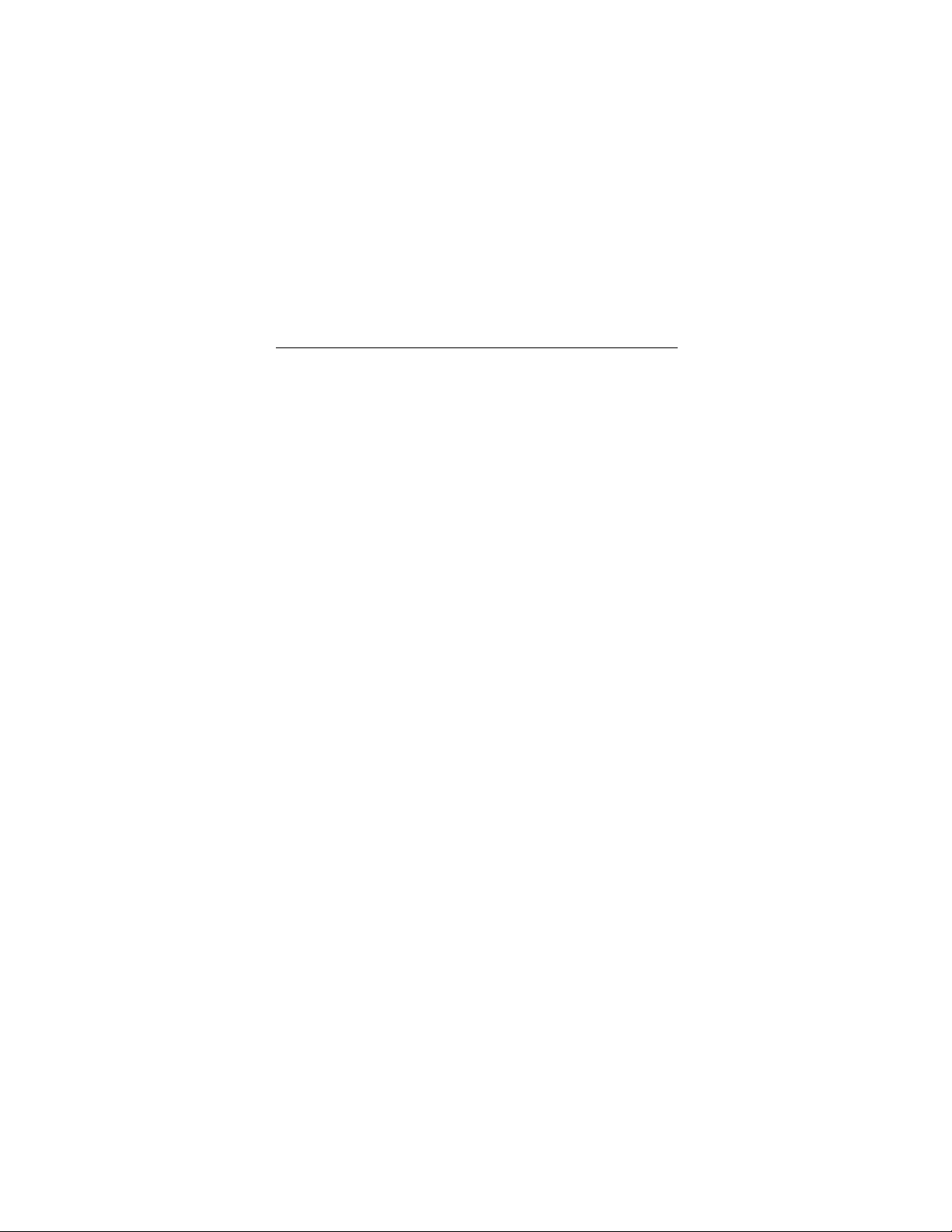
Medalist 3240, 2531, Rev. B -1
iii
Contents
The easiest way to install your drive.................................... 1
What you need........................................................................ 2
Before you begin.................................................................... 2
Handling precautions.............................................................3
Master/slave jumpers.............................................................4
Attaching cables and mounting the drive............................ 6
Configuring your computer................................................... 9
Addressing drive capacity limitations................................ 11
Partitioning and formatting your drive............................... 13
Installation using Disk Manager........................................ 14
Windows 95 or Windows 98 installation ........................... 15
Standard DOS installation................................................ 16
Additional installation options............................................ 18
Non-ATA compatible slave jumper...................................... 18
Cable select jumper ............................................................. 19
Advanced Disk Manager options........................................ 20
Troubleshooting................................................................... 23
Alternate capacity jumper.................................................25
Seagate Technology support services...............................31
Storing and shipping your drive......................................... 37
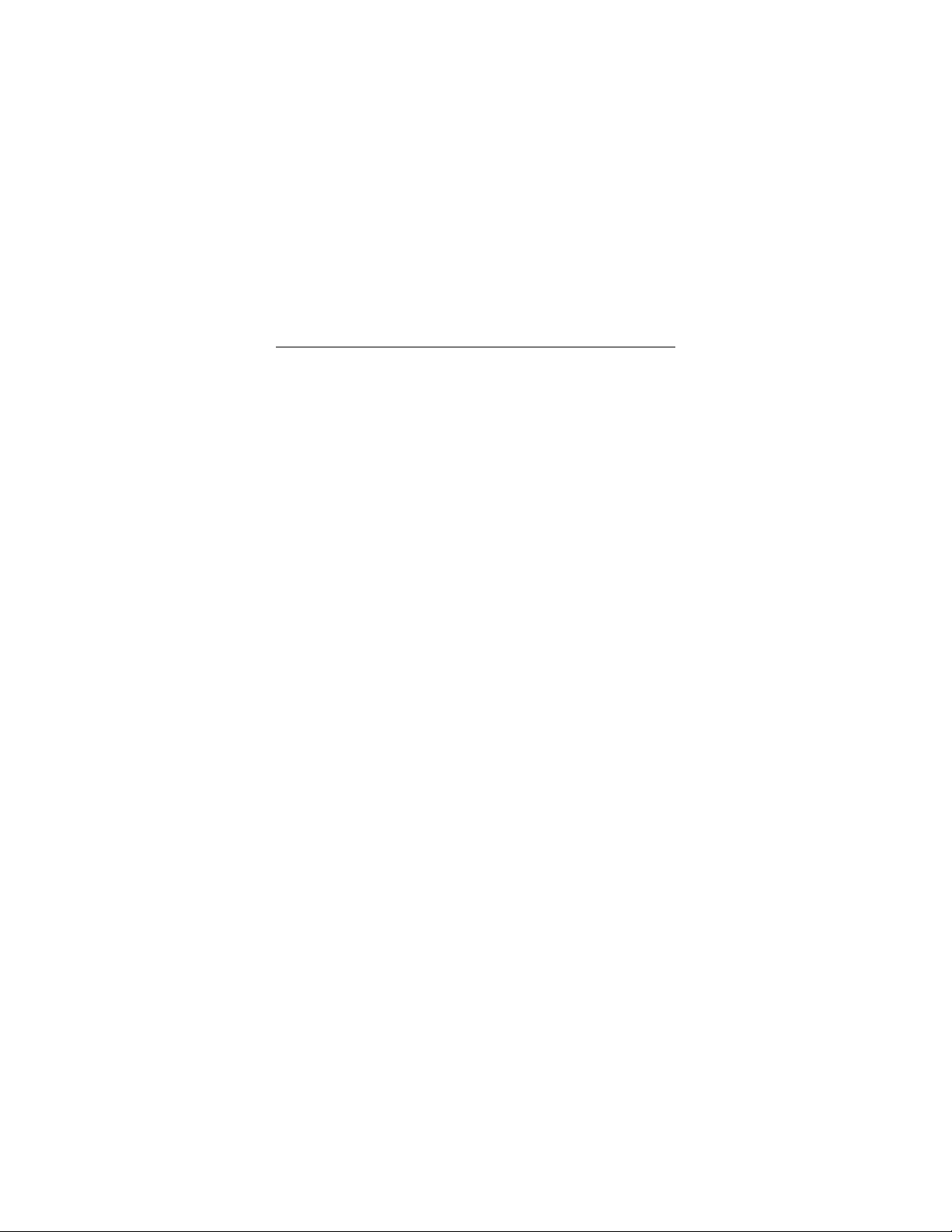
0 Medalist 3240, 2531, Rev. B
iv
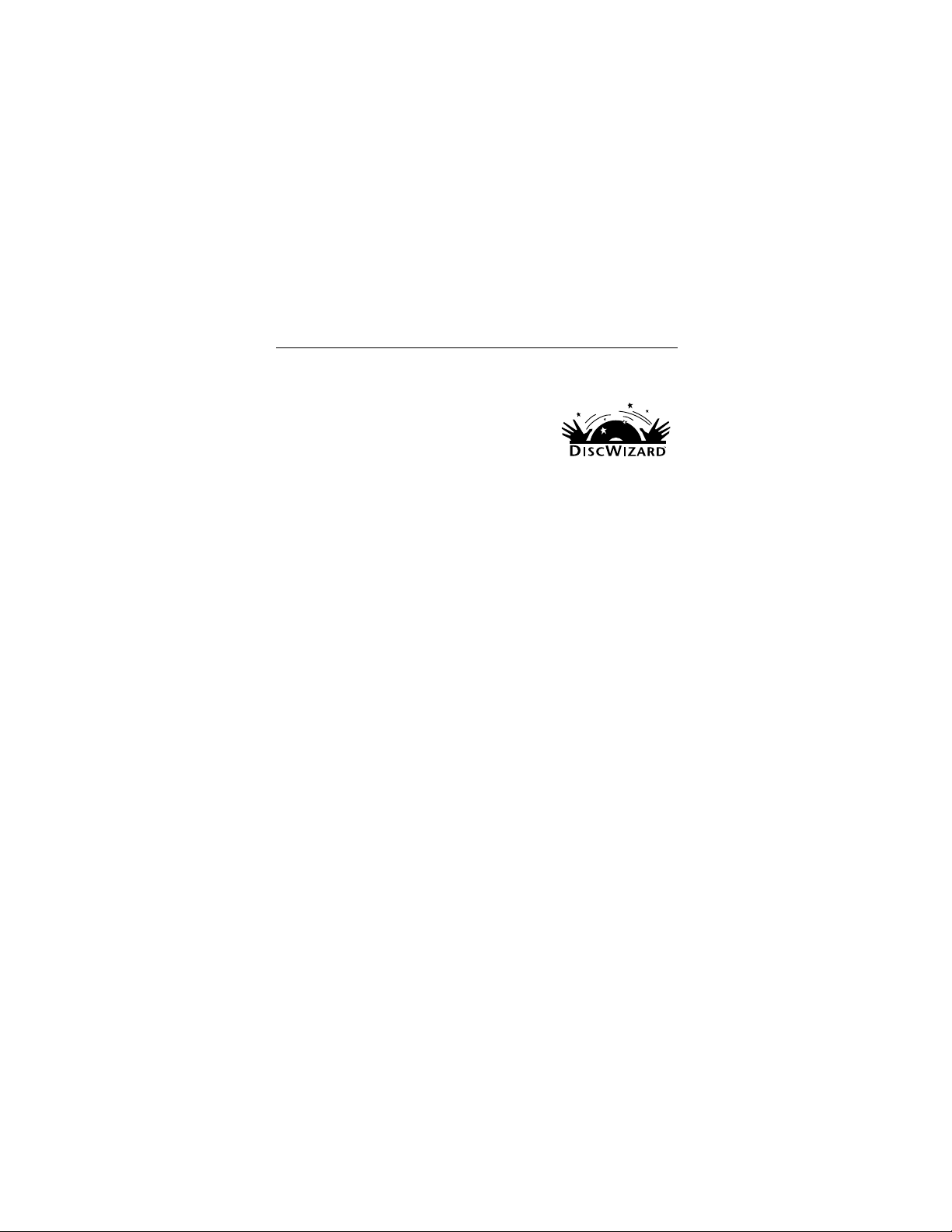
Medalist 3240, 2531, Rev. B 1
The easiest way to install your drive
DiscWizard is Seagate’s exclusive Win-
dows program, provided on a diskette, that
makes it easy to install your Medalist
DiscWizard helps you configure your new
drive and your computer. It analyzes your
system, lets you select various installation
options and creates customized step-by-step instructions. It also
allows older computers to access the full capacity of large hard
drives.
You can run DiscWizard to install your new hard drive if:
•
You already have an existing, bootable hard drive in your computer with at least 3 Mbytes of available disc space,
•
You are running Windows 95 or Windows 98.
If you can run DiscWizard, follow the instructions on the
DiscWizard diskette to install your drive. If you need additional
information, refer to this installation guide.
If you cannot run DiscWizard, follow the instructions in this
installation guide to install and configure your new drive.
drive.
and
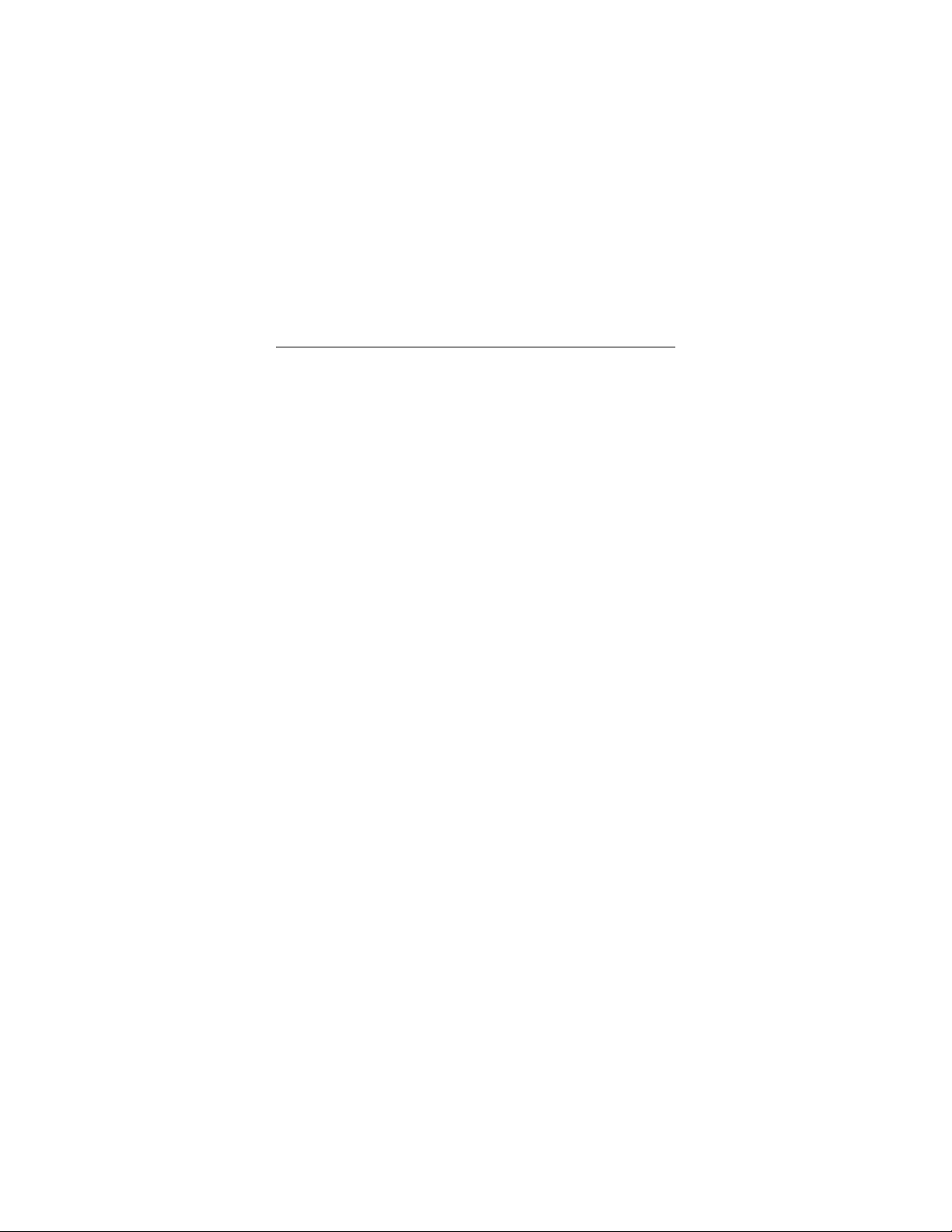
2 Medalist 3240, 2531, Rev. B
What you need
•
Straight-edge and Phillips screwdrivers
•
Four 6-32 UNC drive mounting screws
•
An ATA host adapter and interface cable (max length: 18
inches) with enough connectors for all your drives
•
An unused drive power cable for your new drive
•
A bootable DOS system diskette (Seagate recommends using
DOS Version 5.0 or later).
•
If you are mounting this 3.5-inch drive in a 5.25-inch drive bay,
you need a mounting adapter or frame kit. Also, you may need
drive mounti ng rail s if your dr ive bay is not de signe d for direct
mounting.
Before you begin
•
Make sure your computer is turned off before you open the
case.
•
Read the handling precautions following and inspect the drive
to make sure that it is not damaged.
•
Save your foam-lined Seagate disc drive box. This box has
been approved by Seagate for shipping a Seagate disc drive.
Using any other container or packing material voids your drive
warranty.
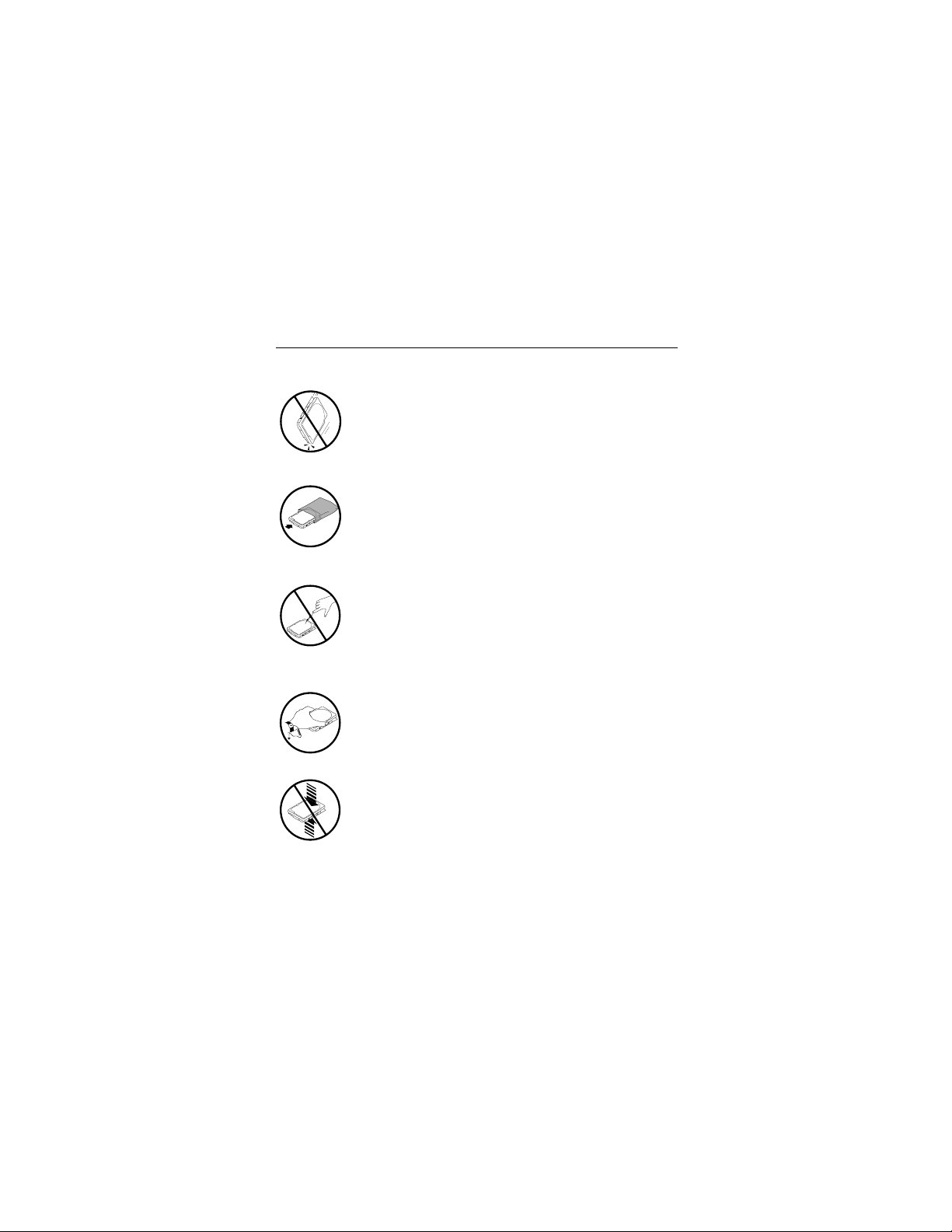
Medalist 3240, 2531, Rev. B 3
Handling precautions
Disc drives are extremely fragile. Do not drop or jar
your drive.
Keep the drive in its antistatic bag until you are
ready to install it.
Protect your dr ive from static dischar ge by making
sure you are well grounded before touching the
drive. We recommend wearing a grounded wrist
strap throughout the installation process. Do not
touch the connectors or any part of the printed circuit board.
Always handle the drive by its edges or frame.
Do not apply pressure or attach labels to the circuit
board or the top of the drive.
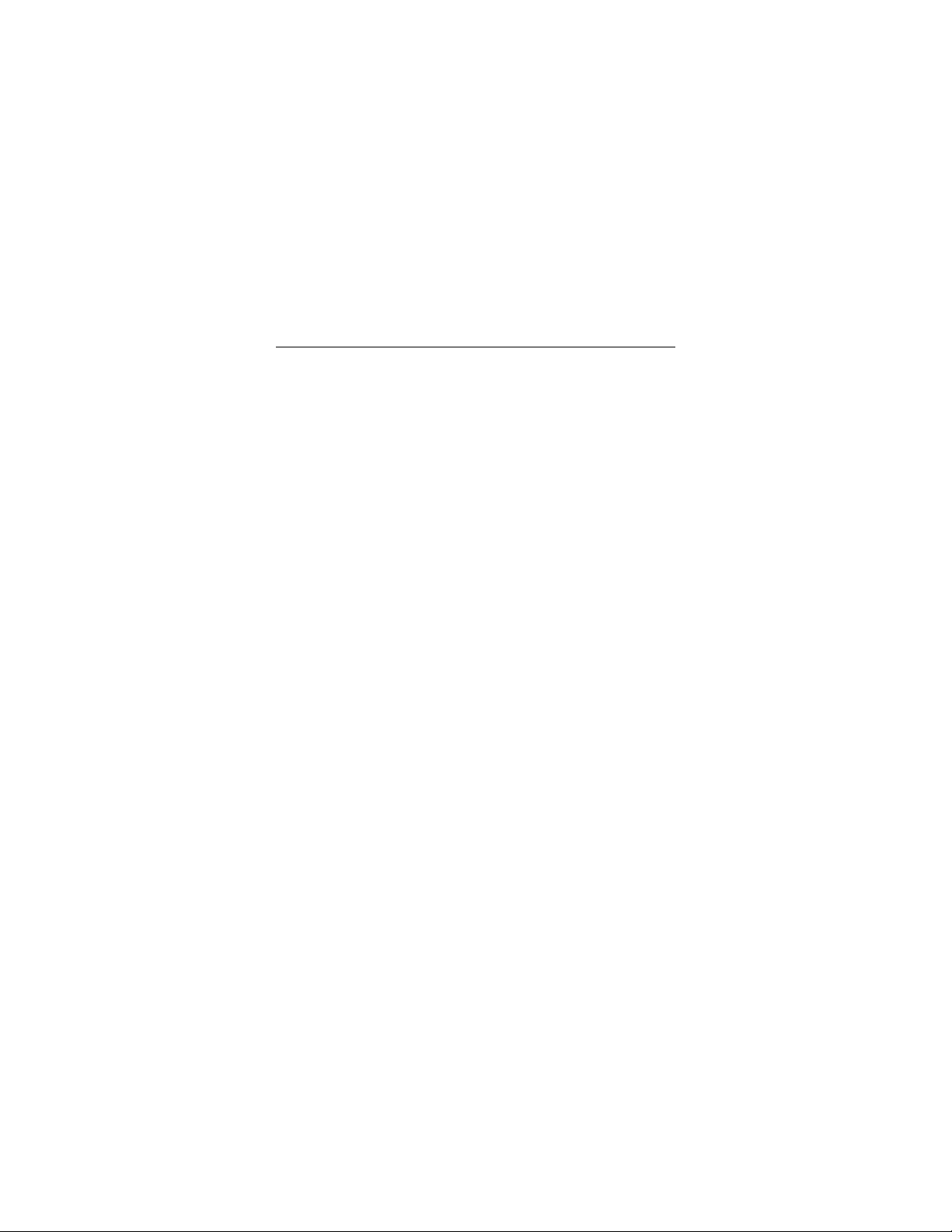
4 Medalist 3240, 2531, Rev. B
Master/slave jumpers
If your new Seagate drive will be the only drive in your computer,
you do not have to change a n y jumper settings. In thi s c as e , s ki p
ahead to “Attaching Cables and Mounting the Drive,” on page 6.
If you already have one hard drive in your computer and you are
installing a seco nd driv e , y ou m ust c onf igure on e driv e as a ma s-
ter and the other as a slave.
To configure the drive as a master or one drive only:
•
Place a jumper on pins 5 and 6 (see Figure 1 on page 5).
The master drive usually defaults to being the “boot” drive
(drive C), from which the computer loads system software
when it first starts up.
To configure the drive as a slave:
•
Remove all the jumpers.
•
If you need to ch ang e t h e ju mp er s on your exist ing ha r d drive,
see the Disk Manager online manual, look on the drive label,
or contact the drive manufacturer.
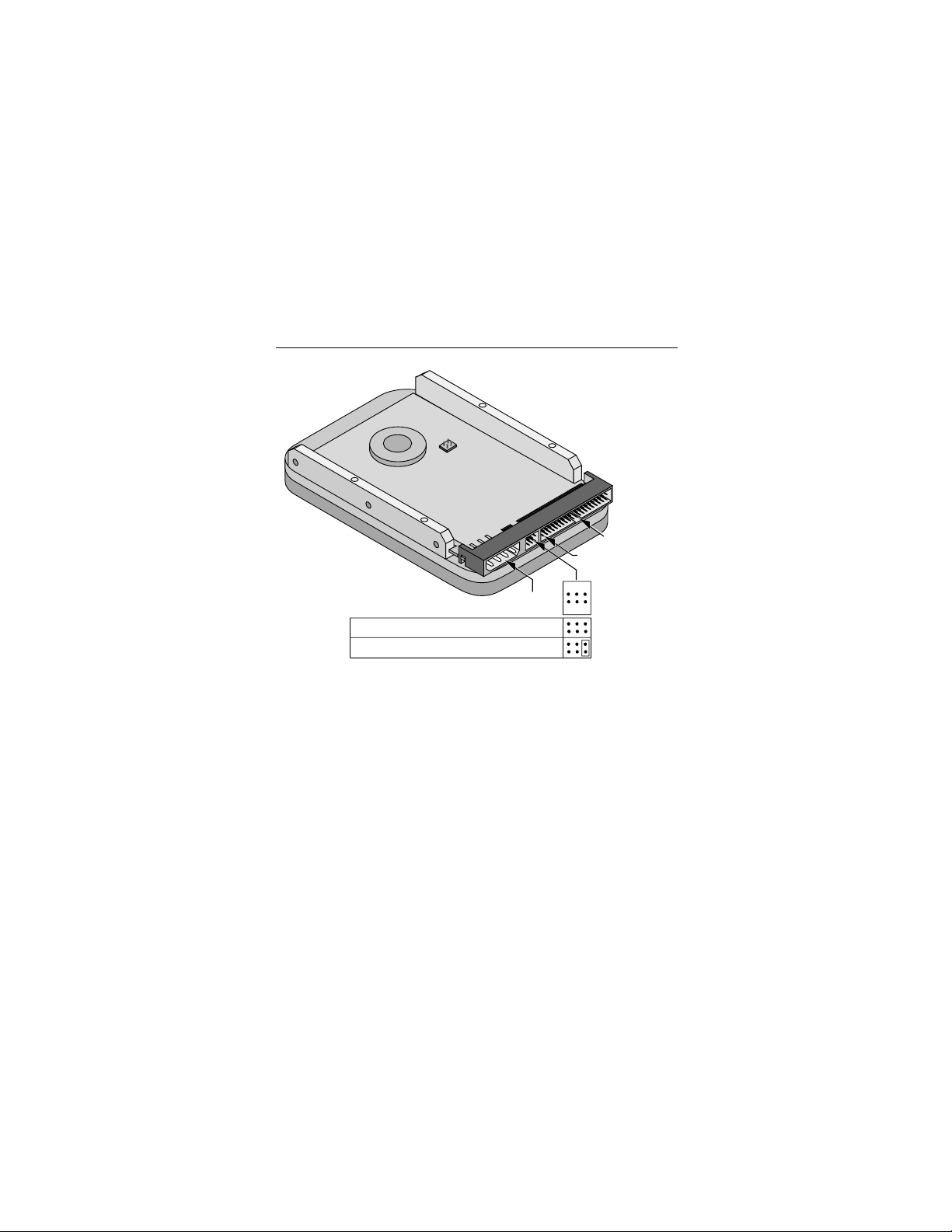
Medalist 3240, 2531, Rev. B 5
40-pin ATA
interface
pin 1
connector
24
6
4-pin power
connector
Drive is slave
Drive is master in single- or dual-drive system
Master/slave
jumper settings
135
Figure 1. Master and slave jumper settings
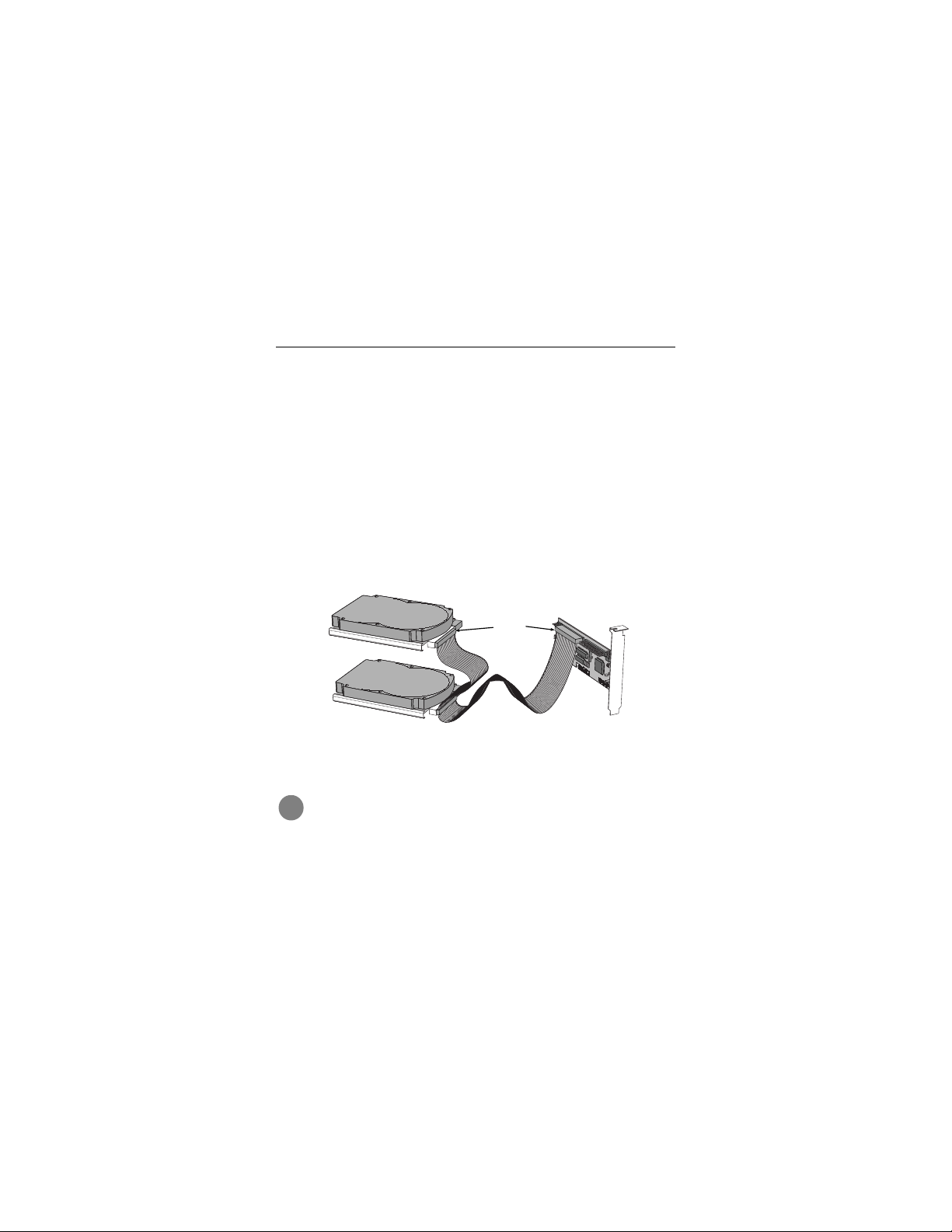
6 Medalist 3240, 2531, Rev. B
Attaching cables and mounting the drive
1. If you are attaching a new ATA interface cable to a single
drive, attach one end of the cable to the interface connector
on your host adapter or motherboard. Motherboard connectors can be identified by the IDE or HDD 40-pin connector.
The ATA cable must be no more than 18 inches (457 mm)
long.
2. Thread the interface cable through the drive bay and attach
the connector at the end of the interface cable to your new
drive.
Note. If you ha ve two driv es, attach the second drive to the sec-
ond connector.
Pin 1
Figure 2. Attaching the cables
!
Caution. To avoid possible damage to your system,
make sure to a lig n pi n 1 on the host ada pter or m oth erboard with pin 1 on your drive or drives. Pin 1 on the
interface c ab le is usua lly in dicat ed b y a s tripe a long th e
edge of the cable.
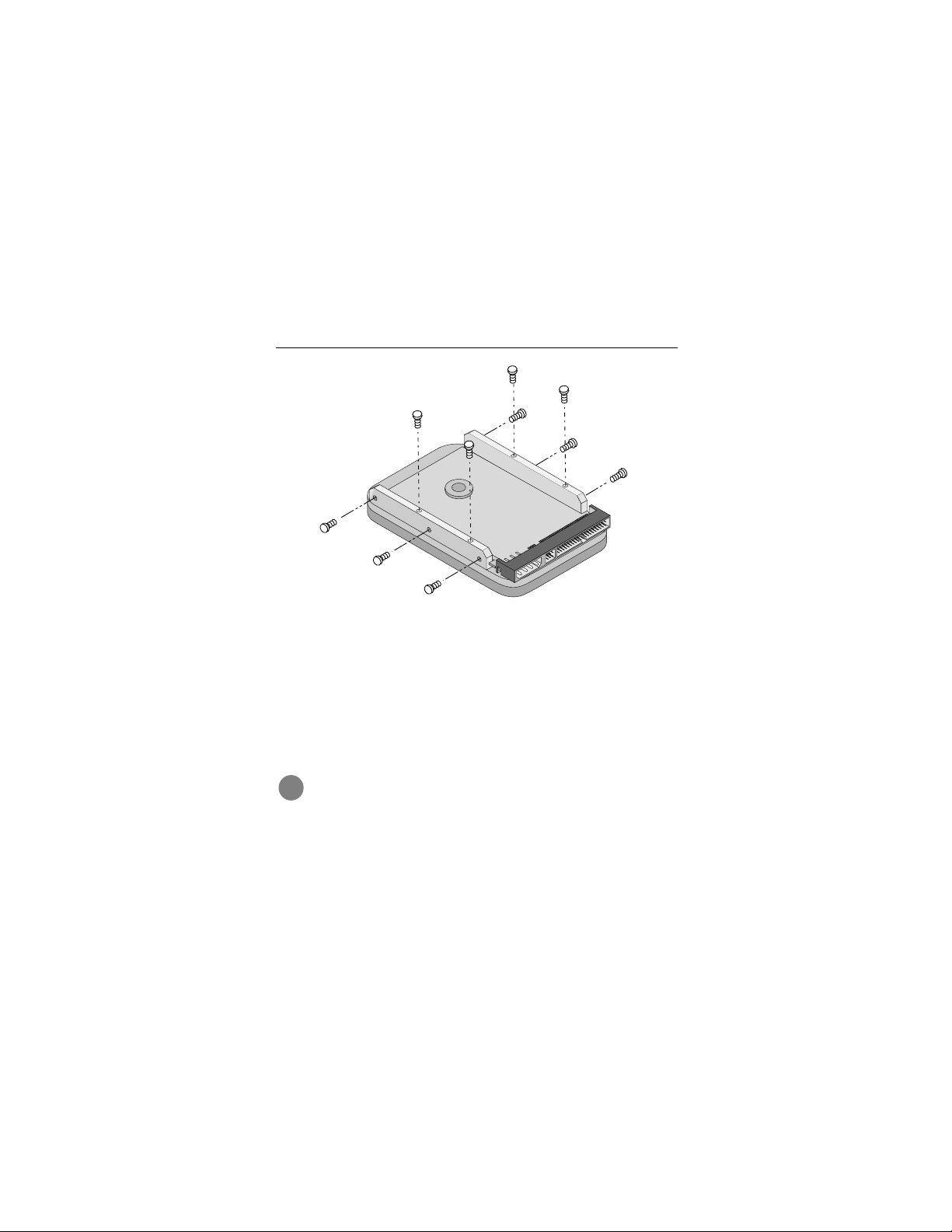
Medalist 3240, 2531, Rev. B 7
Figure 3. Mounting screws
3. You can mount the drive in any orientation. Usually it is
mounted with the circuit board down.
4. Slide the dr ive carefully in to the drive bay. Secure the dri ve
with four 6-32 UNC mounting screws in either the sidemounting holes or the bottom-mounting holes. Insert the
screws no more than 0.22 inch (5.58 mm) into the bottommounting holes and no more than 0.20 inch (5.0 mm) into the
side-mounting holes.
!
Caution. To avoid possible dama ge to the driv e , do not
overtighten the screws or use metric screws.
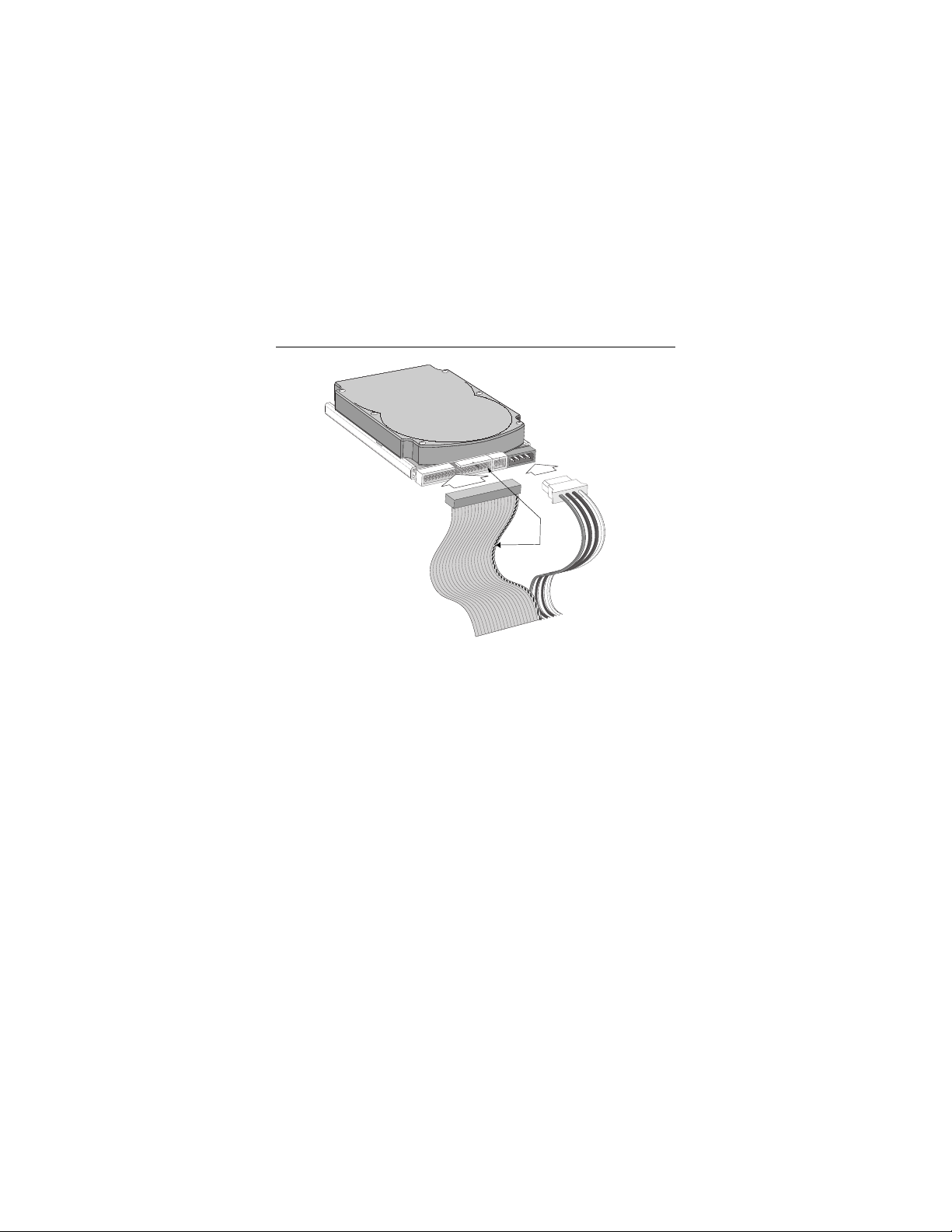
8 Medalist 3240, 2531, Rev. B
Power
connector
Interface
connector
Pin 1
Figure 4. Cable connectors
Note. If you are mounting the drive in a 5.25-inch drive bay, you
need a mounting adapter or frame kit. Contact your computer dealer. Some computers also require drive mounting rails, which can be obtained from your distributor or
computer manufacturer.
5. Attach a power cable to each drive. If your computer does not
have an unused power connector, you can purchase a Yshaped power cable from your computer dealer.
6. Check all cable connections and then replace your computer
cover. Continue to “Configuring your computer.”
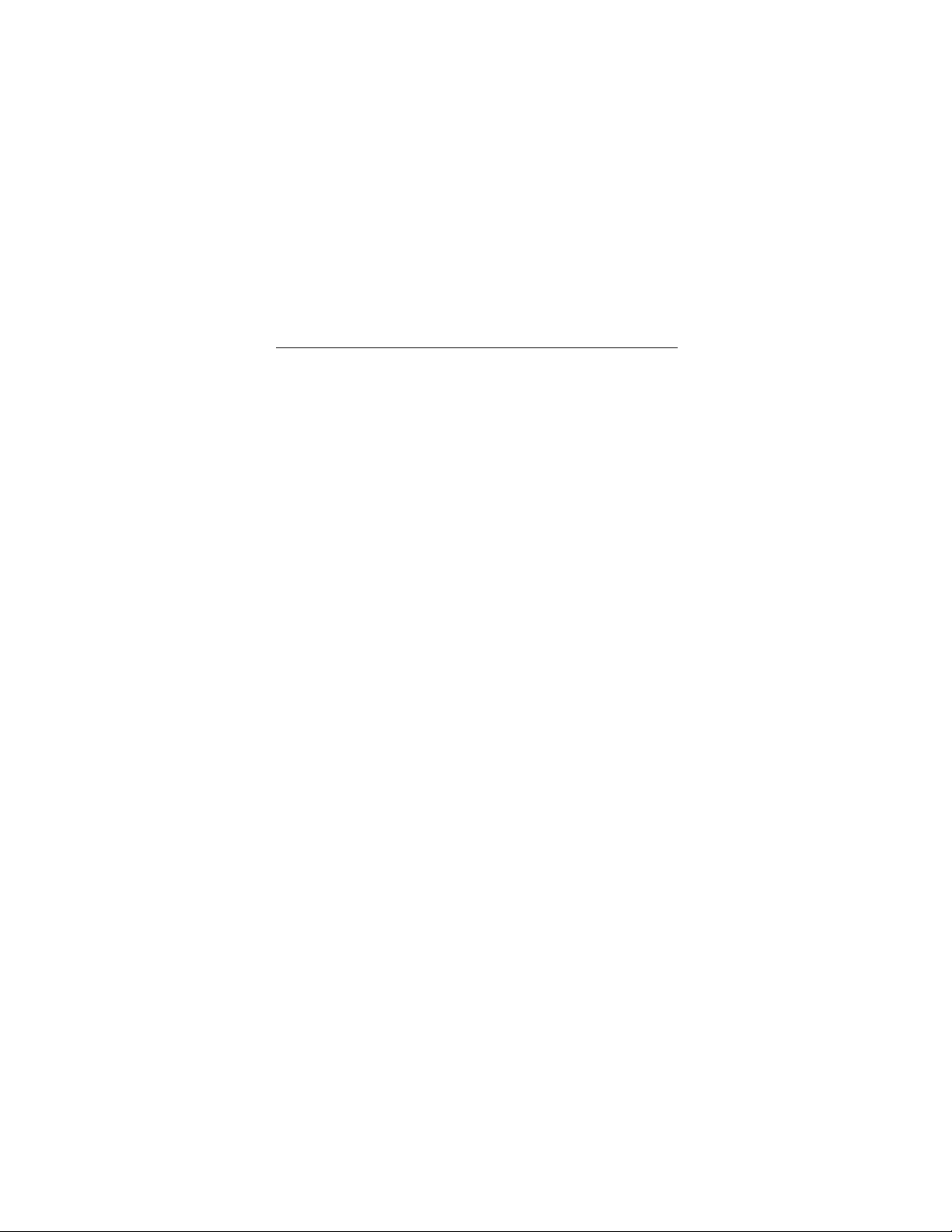
Medalist 3240, 2531, Rev. B 9
Configuring your computer
Before yo u f ormat or partition y our ne w driv e , y ou m ust conf igure
your computer’s BIOS so that the computer can recognize your
new drive.
1. Turn your co mp ute r on . As your computer starts up, watch the
screen for a message that describes how to run the system
setup program (also called BIOS or CMOS setup). This is
usually don e by press ing a s pecia l key, such as
or
, during startup. See your computer manual for details.
F
1
Press the appropriate key to run the System Setup program.
2. Enable LBA mode if it is available. Many BIOS us e the lo gi c al
block ad dres si ng (LBA) mode to access drives with capacities
greater than 528 Mbytes.
3. If your BIOS provides automatic drive detection (an “Auto”
drive type) , select this opt ion. This allows your co mputer to
configure itself automatically for your new drive.
If your BIOS does not provide automatic drive detection,
select “User-defined” drive settings. If your computer supports
LBA addressing, ent er th e L BA cy linder, head, and sector v alues for your drive from th e table at the top of the next column.
If your computer does not support LBA addressing, enter the
CHS values from the table.
4. Save the settings and exit the System Setup program (your
computer will automatically reboot).
DELETE, ESC
,
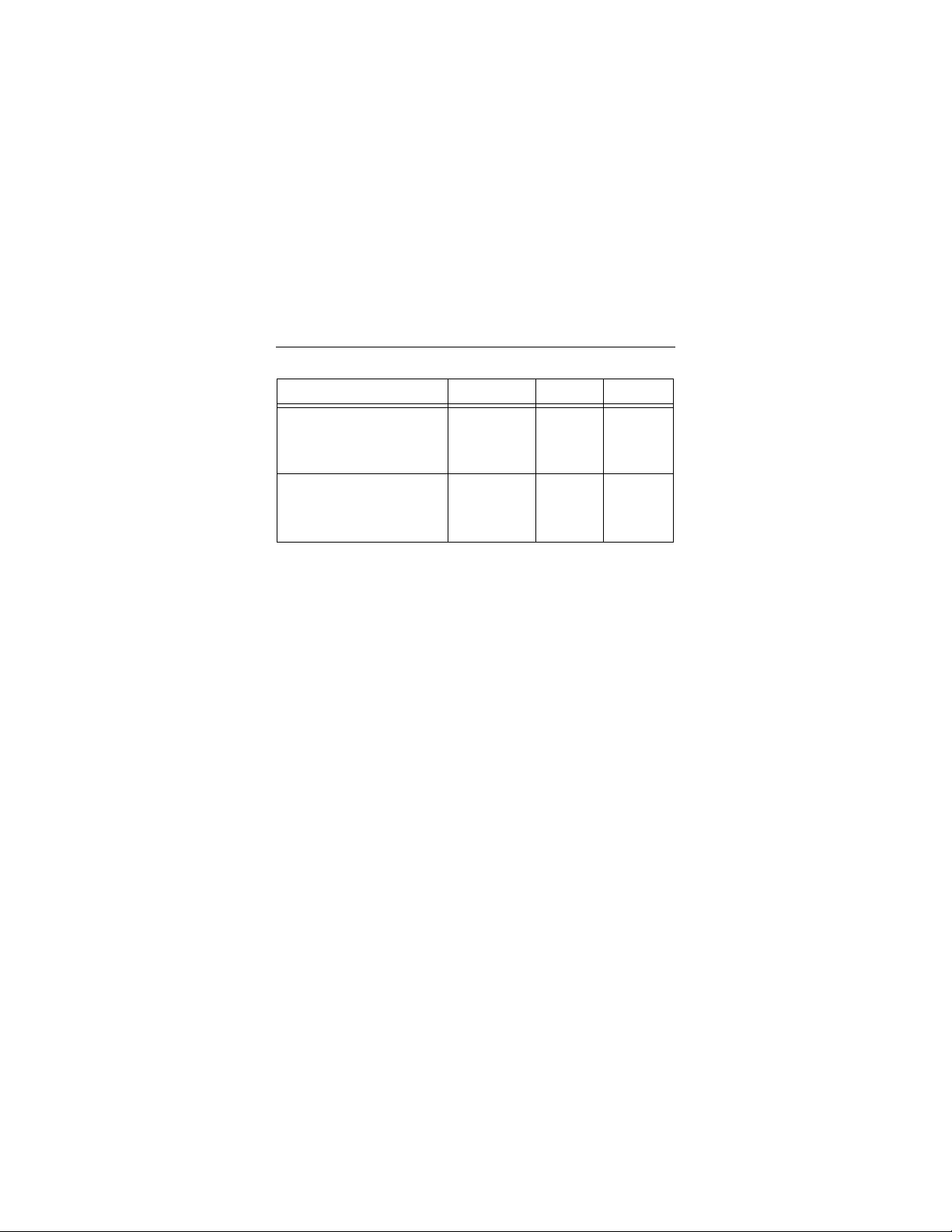
10 Medalist 3240, 2531, Rev. B
T a b le 1. BIOS Settings
Drive Cylinders Heads Sectors
ST33240A
LBA addressing
CHS addressing
ST32531A
LBA addressing
CHS addressing
Note. This drive does not use the
parameters. Set these parameters to zero.
zone
781
6,253
619
4,956
128
16
128
16
write precomp
63
63
63
63
or
landing
Recommendation
After your configure your computer, we recommend that you use
Disk Manager to partition and format your drive.
was built before mid-1994, you probably will not be able to
access the full capacity of your new drive unless you use Disk
Manager
Manager
If you do not want to use Disk Manager, you can use the standard DOS commands to partition and format your drive, as
described on page 16.
. See page 14 for information on
.
If your computer
Installat ion us ing Disk
