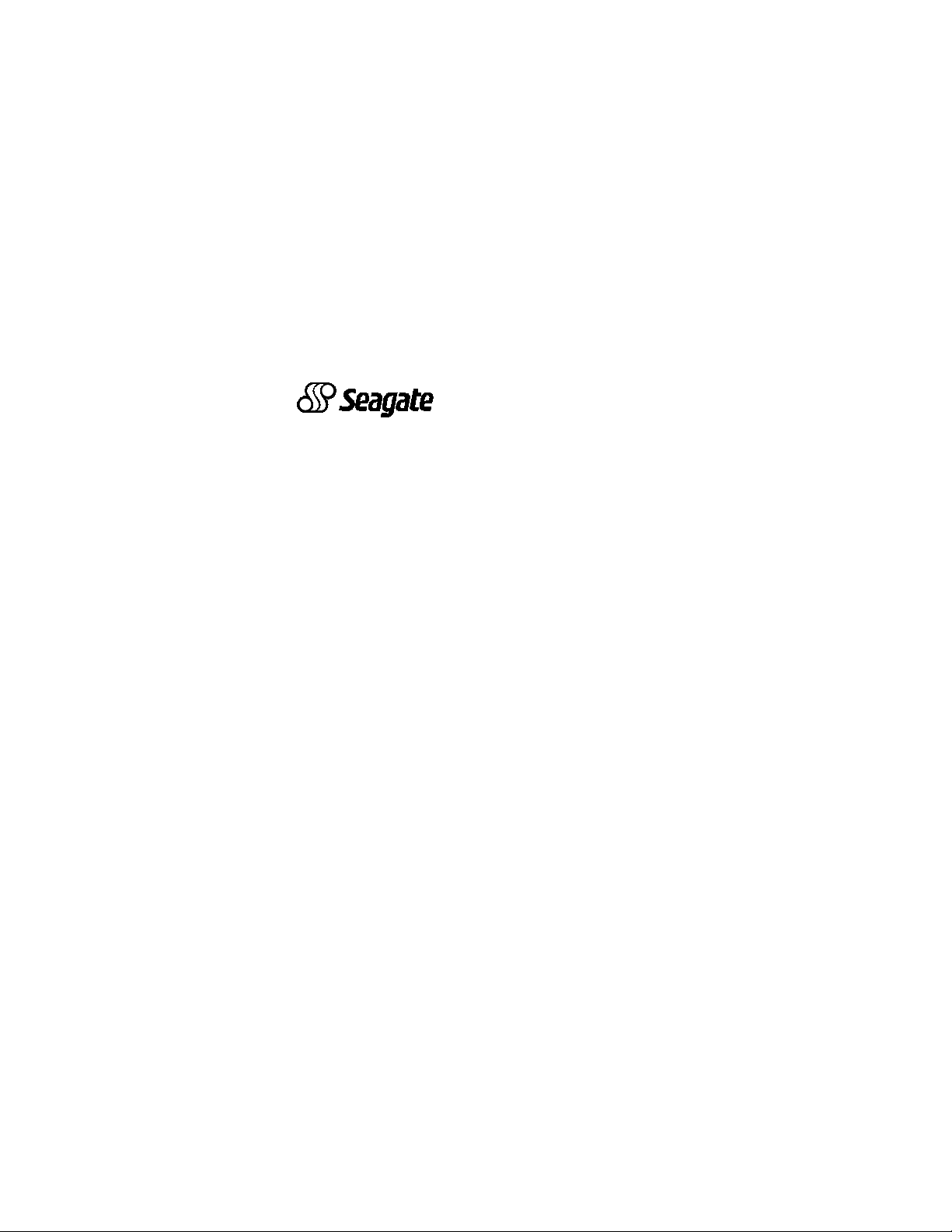
. . . . . . . . . . . . . . . . . . . . . . . . . . . . . . . . . . . . . .
Medalist 10240 (ST310240A)
. . . . . . . . . . . . . . . . . . . . . . . . . . . . . . . . . . . . .
Medalist 7630 (ST37630A)
. . . . . . . . . . . . . . . . . . . . . . . . . . . . . . . . . . . .
Medalist 5120 (ST35120A)
. . . . . . . . . . . . . . . . . . . . . . . . . . . . . . . . . . . .
Medalist 2510 (ST32510A)
. . . . . . . . . . . . . . . . . . . . . . . . . . . . . . . . . . .
Installation Guide
. . . . . . . . . . . . . . . . . . . . . . . . . . . . . . . . . . . . .
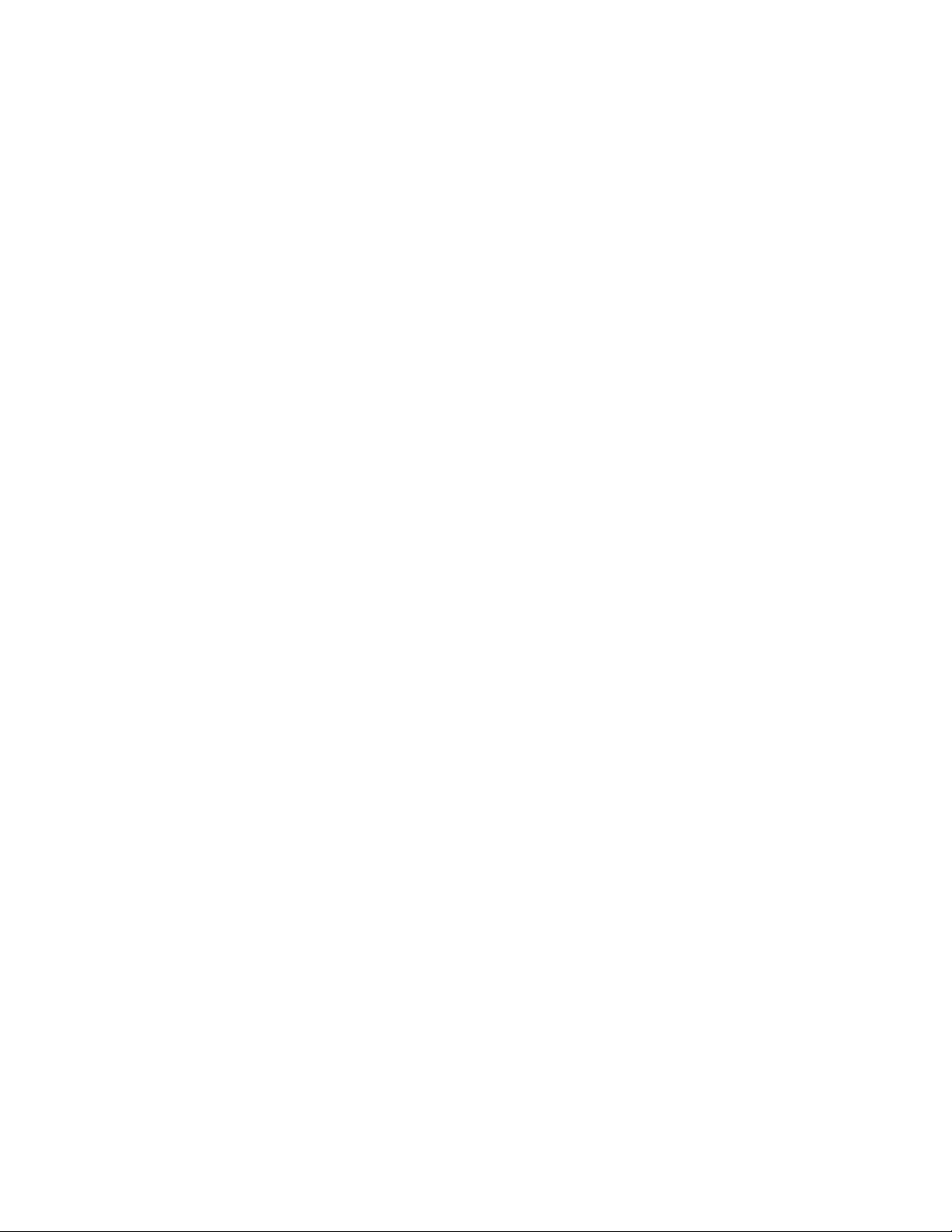
-2 Medalist 10240, 7630, 5120 and 2510, Rev . B
© 1998 Seagate Technology, Inc. All rights reserv ed.
Publicat ion Number: 20400097-001, Rev. B, December 1998
Seagate, Seagat e Technol ogy, the Seagate logo, Medalist and
the Medalist logo are registered tr adem arks of Seagate Technology, Inc. DiscWizard, SeaFAX, SeaFONE, SeaTDD and SeaBOARD are either trademarks or registered trademarks of
Seagate Technology, Inc. or one of its subsidiaries. All other
trademarks or registered trademarks are the property of their
respectiv e owners.
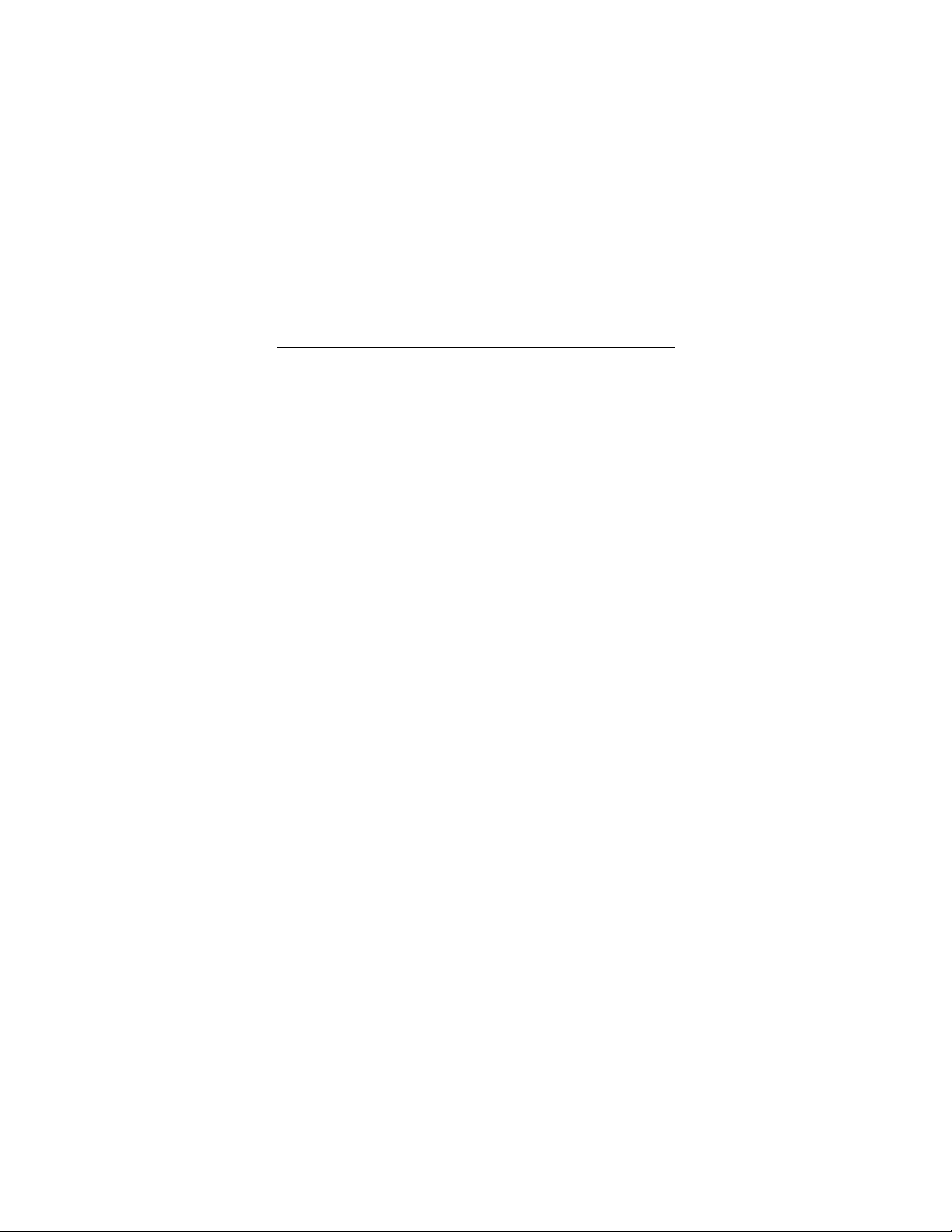
Medalist 10240, 7630, 5120 and 2510, Re v. B -1
iii
Contents
The easiest way to install your drive.................................... 1
What you nee d ... .. ... ......... .......... .......... .......... ......... .......... ...... 2
Before you begin .................................................................... 2
Handling precautions............................................................. 3
Master/slave jumpers ............................................................. 4
Attaching cabl es and m ounting the drive......... .. .......... .. ..... 6
Configuring your computer ................................................... 9
Addressing drive capacity lim it ations........................ ........11
Partitioning and formatting your drive............................... 14
Installa ti on using Disk Manager.................... .................... 15
Windows 95 or Windows 98 installation ........................... 16
Standard DOS installation............. .................... .. ............. 17
Additional installation options............................................ 19
Non-ATA compatible slave jumper...................................... 19
Cable select jumper ............................................................. 20
Advanced Disk Manager options........................................ 21
Troubleshoot ing ................................................................... 24
Alternate capacity jumper................................................. 26
Seagate Technology support services............................... 32
Storing and shipping your drive ......................................... 38
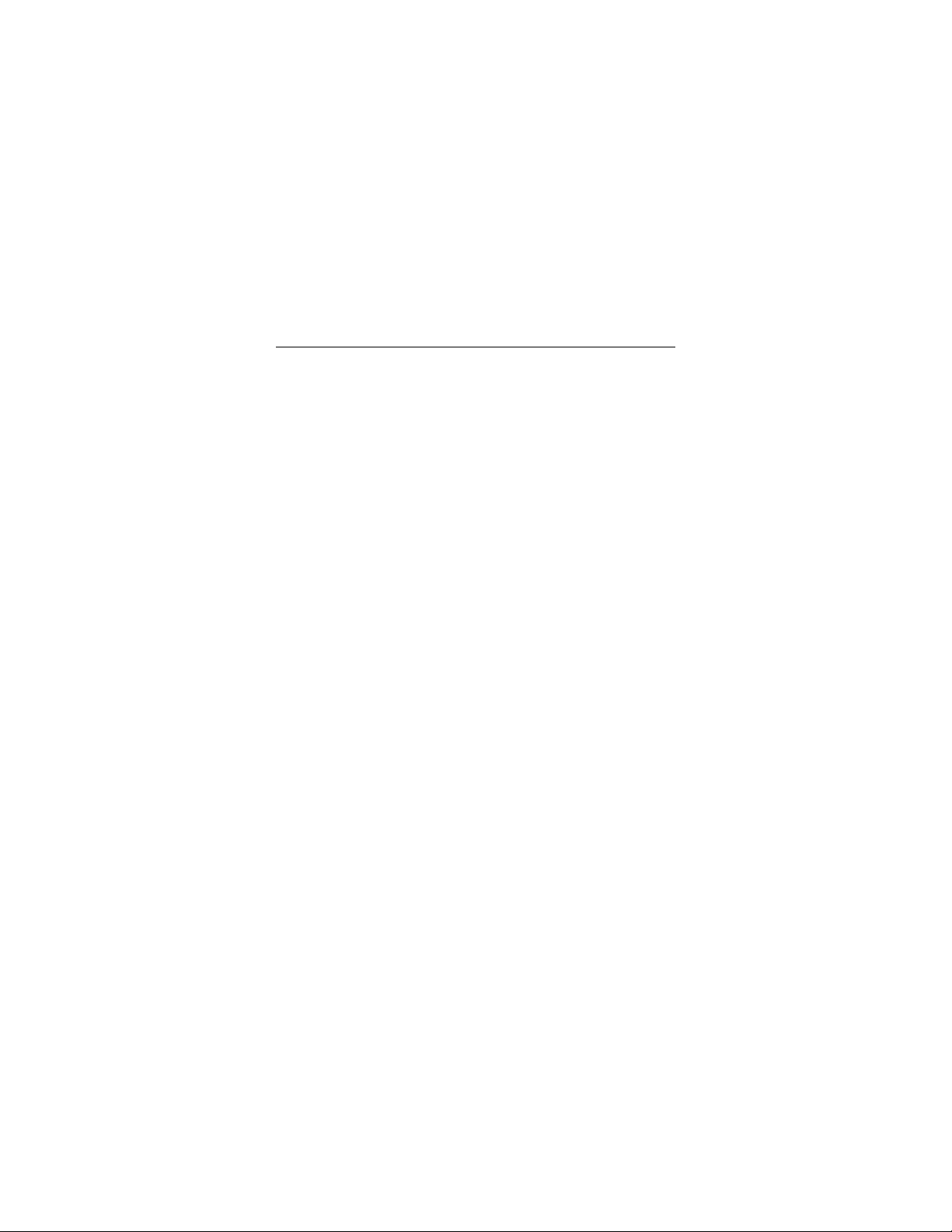
0 Medalist 10240, 7630, 5120 and 2510, Rev . B
iv
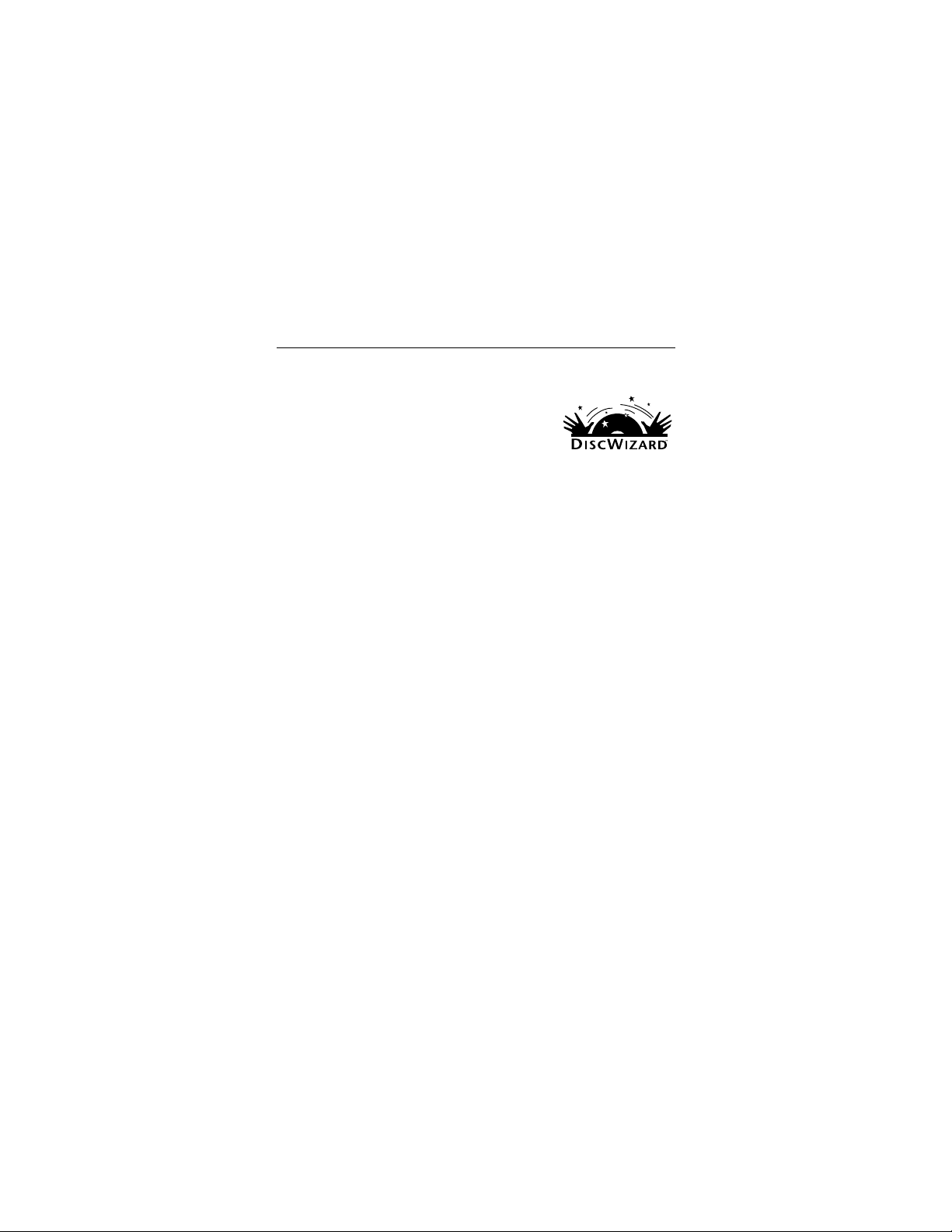
Medalist 10240, 7630, 5120 and 2510, Re v. B 1
The easiest way to install your drive
DiscWizard is Seagate’s exclusive Windows program, provided on a diskette, that
makes it easy to install your M edalist
DiscWizard helps you configure your new
drive and your computer. It analyzes your
system, lets you select various installation options and creates
customized st ep-by-step instructions. It also allows older computers to access the ful l capacity of larg e hard drives.
You can run DiscWizard to install your new hard drive if:
You already have an existing, bootable hard dr ive in your com-
•
puter with at least 3 Mbytes of available disc space,
You are running Windows 95 or Windows 98.
•
If you can run DiscWizard,
DiscWizard diskette to install your drive. If you need additional
informati on, refer to thi s installation guide.
If you cannot run DiscWizard,
installation guide to install and configure your new drive.
follow the ins tructions on the
drive.
and
follow the instructions in this
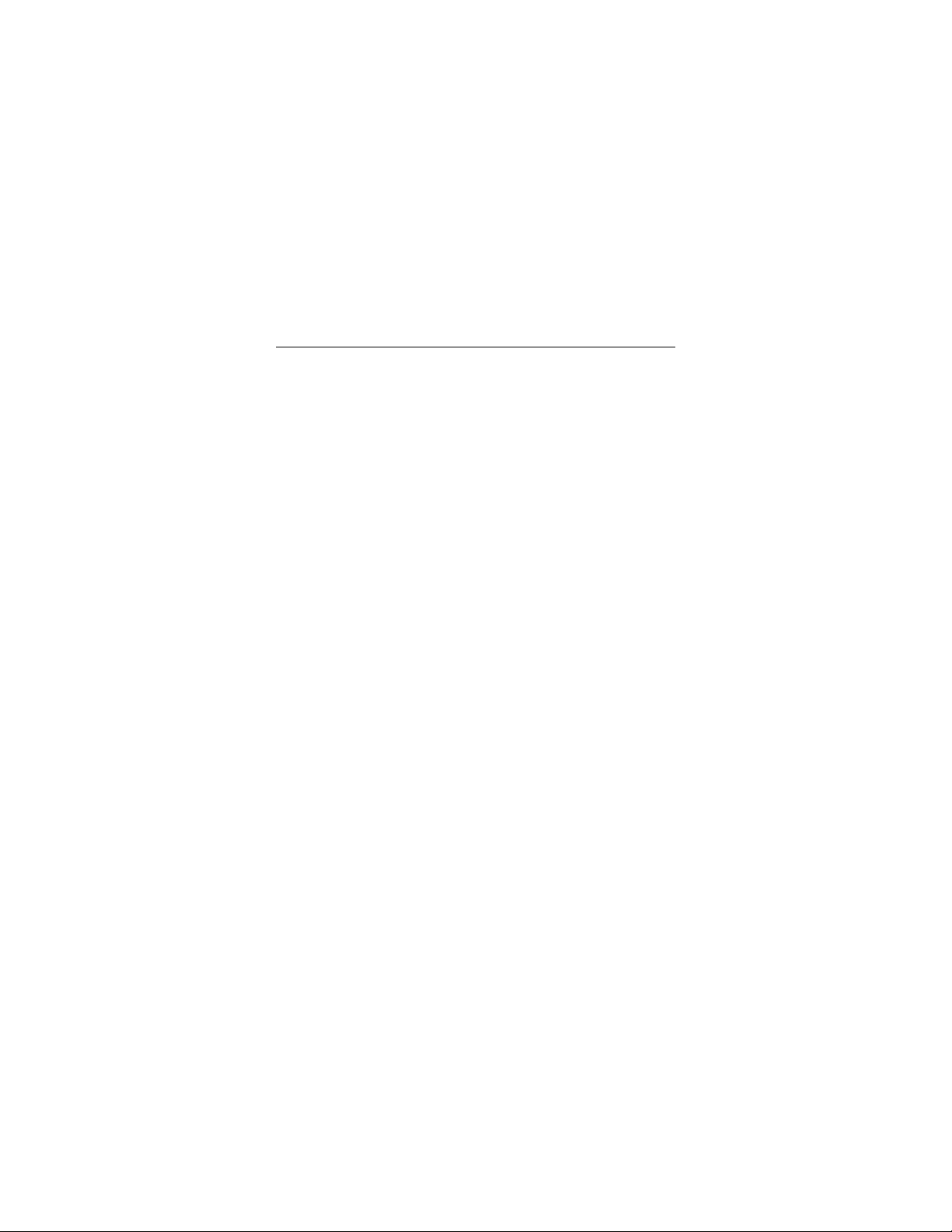
2 Medalist 10240, 7630, 5120 and 2510, Rev . B
What you need
Straight -edge and Phillips scr ewdrivers
•
Four 6-32 UNC drive mounting screws
•
An AT A interface cable (max length: 18 inches) with
•
available 40-pin connector
An unused drive power cabl e for your ne w drive
•
Before you begin
Make sure your computer is turned off before you open the
•
case.
Read the handling precautions at the right and inspect the
•
drive to make sure that it is not damaged.
Save your foam-lined Seagat e disc drive box. This box has
•
been approved by Seagate for shipping a Seagate disc drive.
Using any other container or packing material voids your drive
warranty.
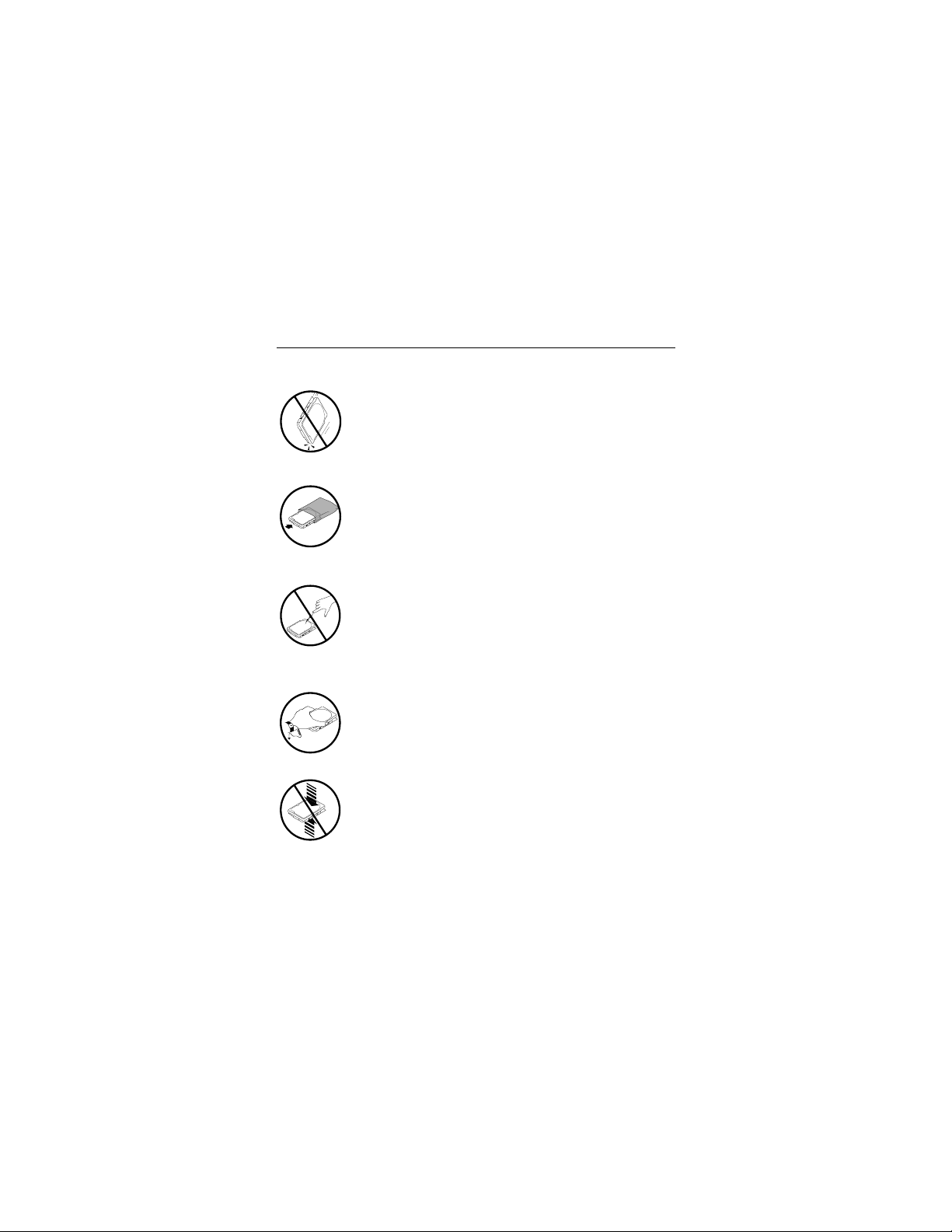
Medalist 10240, 7630, 5120 and 2510, Re v. B 3
Handling pr ecau tio ns
Disc drives are extremely fragile. Do not drop or jar
your drive.
Keep the drive in its antistatic bag until you are
ready to i nstall it.
Protect your drive from static discharge by making
sure you are well grounded before touching the
drive. We recommend wearing a grounded wrist
strap throughout the installation process. Do not
touch the connectors or any part of the printed circuit board.
Always handle the drive by its edges or frame.
Do not apply pressure or attach labels to the circuit
board or the top of the drive.
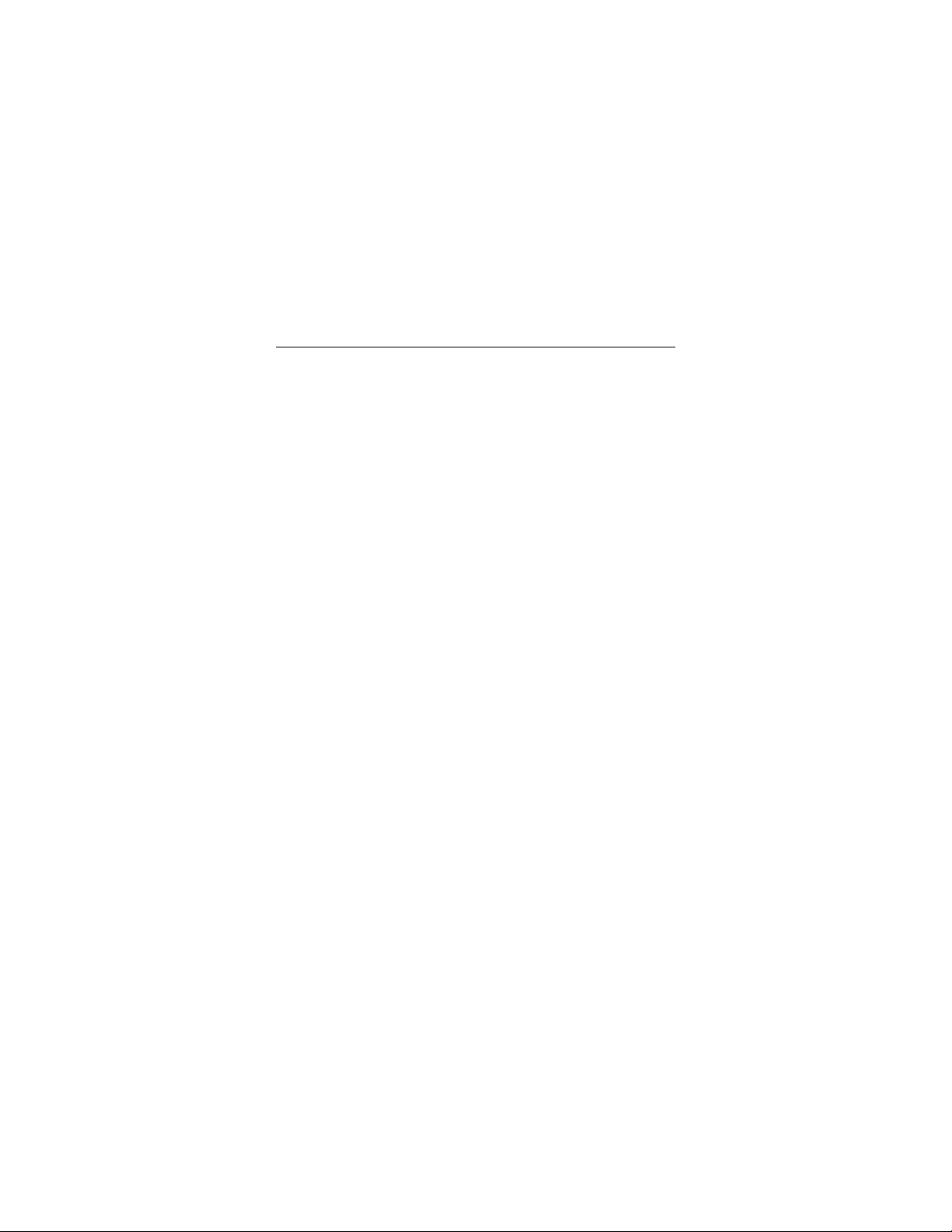
4 Medalist 10240, 7630, 5120 and 2510, Rev . B
Master/slave jumpers
If your new Seagate drive will be the only drive in your computer,
you do not have to change any jumper settings. In this case, skip
ahead to “Attaching Cables and Mounting the Drive,” on page 6.
If you already have one hard drive in your computer and you are
installing a second dri ve, you must co nfi gure one drive as a mas ter and the other as a slave.
To configure the drive as a master or one drive only:
Place a jumper on pins 7 and 8 (see Figure 1 on page 5).
•
The master drive usually defaults to being the “boot” drive
(drive C), from which the computer loads system software
when it first starts up.
To configure the drive as a slave:
Remove all t he jumpers.
•
If you need to change the jumpers on your existing hard drive,
•
see the Disk Manager online manual, look on the drive l abel,
or contact the drive manufacturer.

Medalist 10240, 7630, 5120 and 2510, Re v. B 5
ATA interface
connector
pin 1
24
8
135
6
7
4-pin power
connector
Slave
Master or single drive
Figure 1. Master and sla ve jumper settings
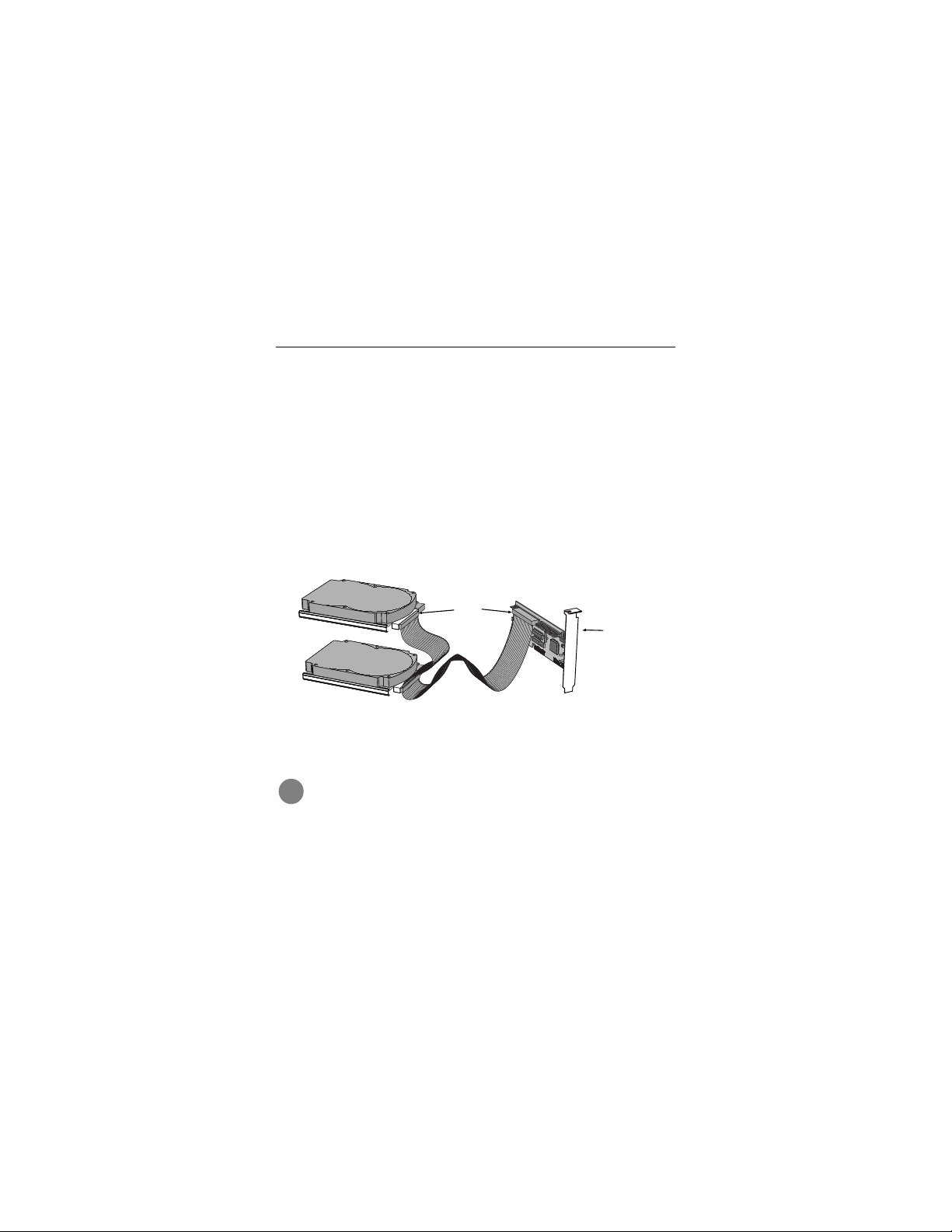
6 Medalist 10240, 7630, 5120 and 2510, Rev . B
Attaching cables and mounting the drive
1.
If you are attaching a new ATA interface cable to a single drive,
attach one end of the cable to the interface connector on your
host adapter or mot herboar d. Motherb oard connector s can be
identified by the IDE or HDD 40-pin connector. The ATA cable
must be no more than 18 inches (457 mm) long.
2.
Thread the interface cable through the drive bay and attach
the connector at the end of the interface cable to your new
drive.
Note.
If you have two drives, you can use either connector for
the master or slave driv e.
Pin 1
Host
adapter
Figure 2. Attaching the cables
!
Caution.
make sur e to align pin 1 on the h ost adapter or motherboard with pin 1 on your drive or drives. Pin 1 on the
interf ace cable is usuall y indicated by a stripe along t he
edge of the cabl e.
To avoid possible damage to your system,
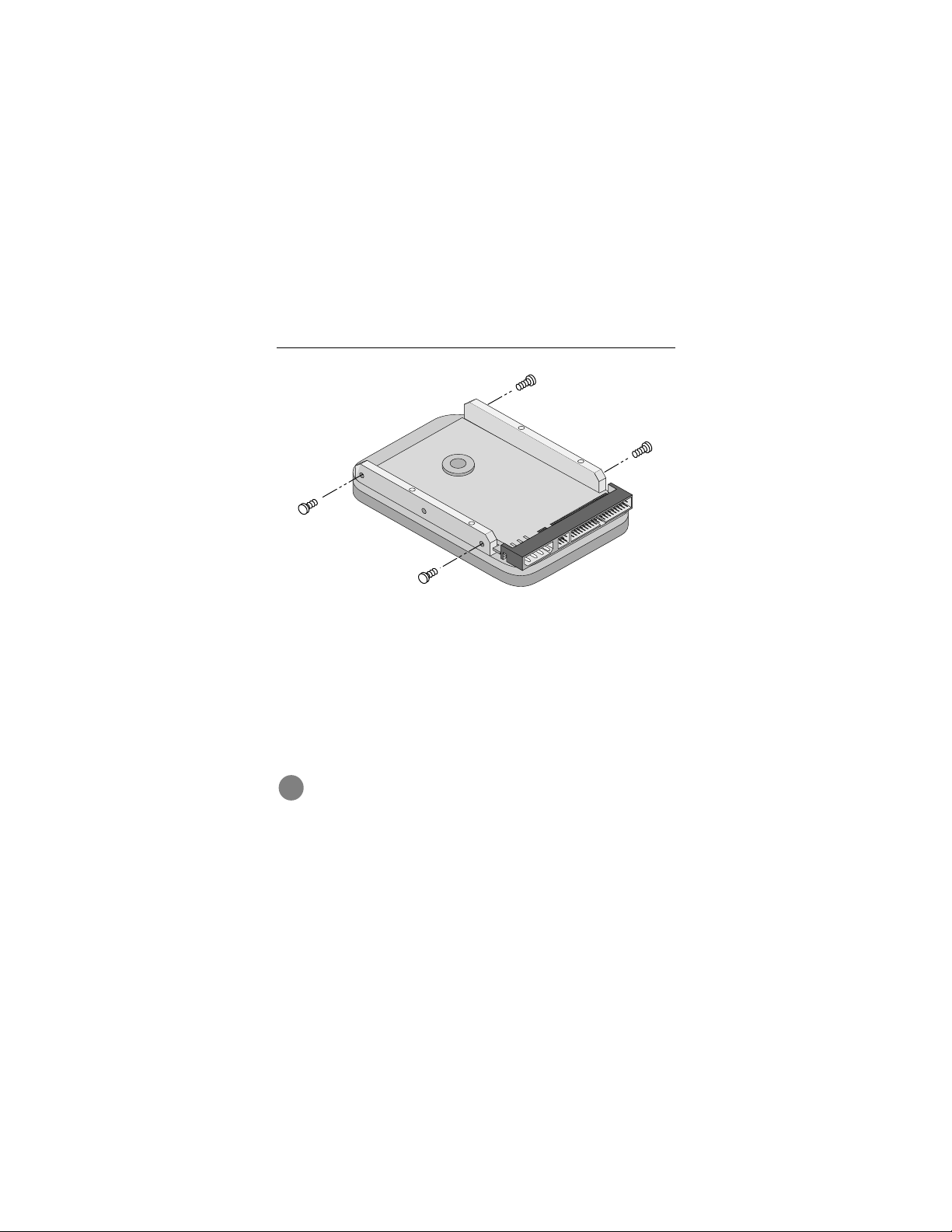
Medalist 10240, 7630, 5120 and 2510, Re v. B 7
Figure 3. Mounting screws
3.
You can mount the drive in any orientation. Usually it is
mounted with the circuit board down.
4.
Slide the drive carefully into the dr ive bay. Secure the drive
with four 6-32 UNC mounting screws in either the sidemounting holes or the bottom-mounting holes. Insert the
screws no more than 0.22 inch (5.58 mm) into the bottommounting holes and no more t han 0.20 inch (5.0 mm) into the
side-mounti ng holes.
!
Caution.
overtight en the screws or use metri c screws.
To avoid possi ble damage to the drive, do not
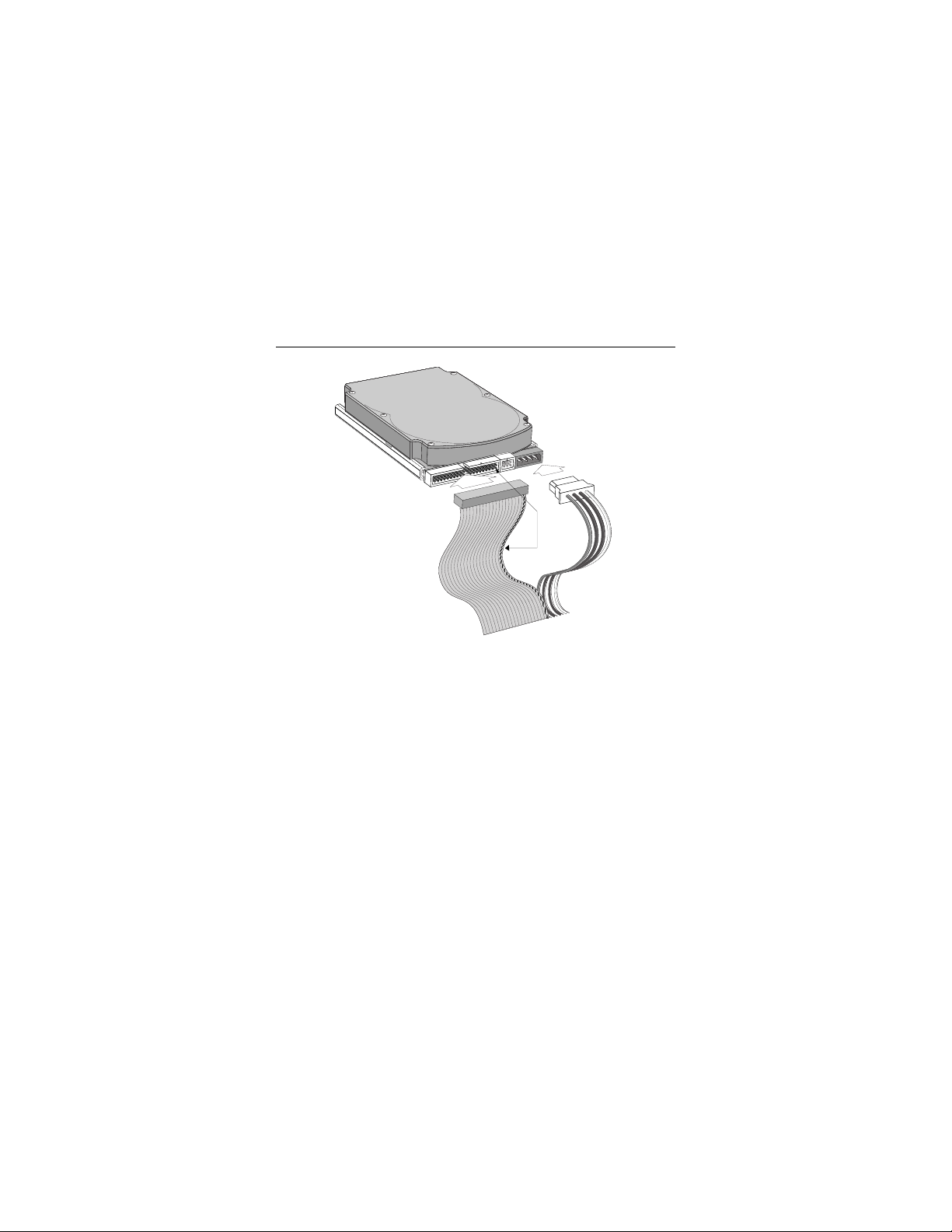
8 Medalist 10240, 7630, 5120 and 2510, Rev . B
Power
connector
Interface
connector
Pin 1
Figure 4. Cable connec tors
Note.
If you are mounting the drive in a 5.25-inch drive bay, you
need a mounting adapt er or frame kit. Contact your computer dealer. Some computers also require drive mounting rails, which can be obtained from your distributor or
computer manufacturer.
5.
Attach a power cable to each dr ive. If your computer does not
have an unused power connector, you can purchase a Yshaped power cable from your com puter dealer.
6.
Check all cable connections and then replace your computer
cover. Continue to “Conf iguring Your Computer.”
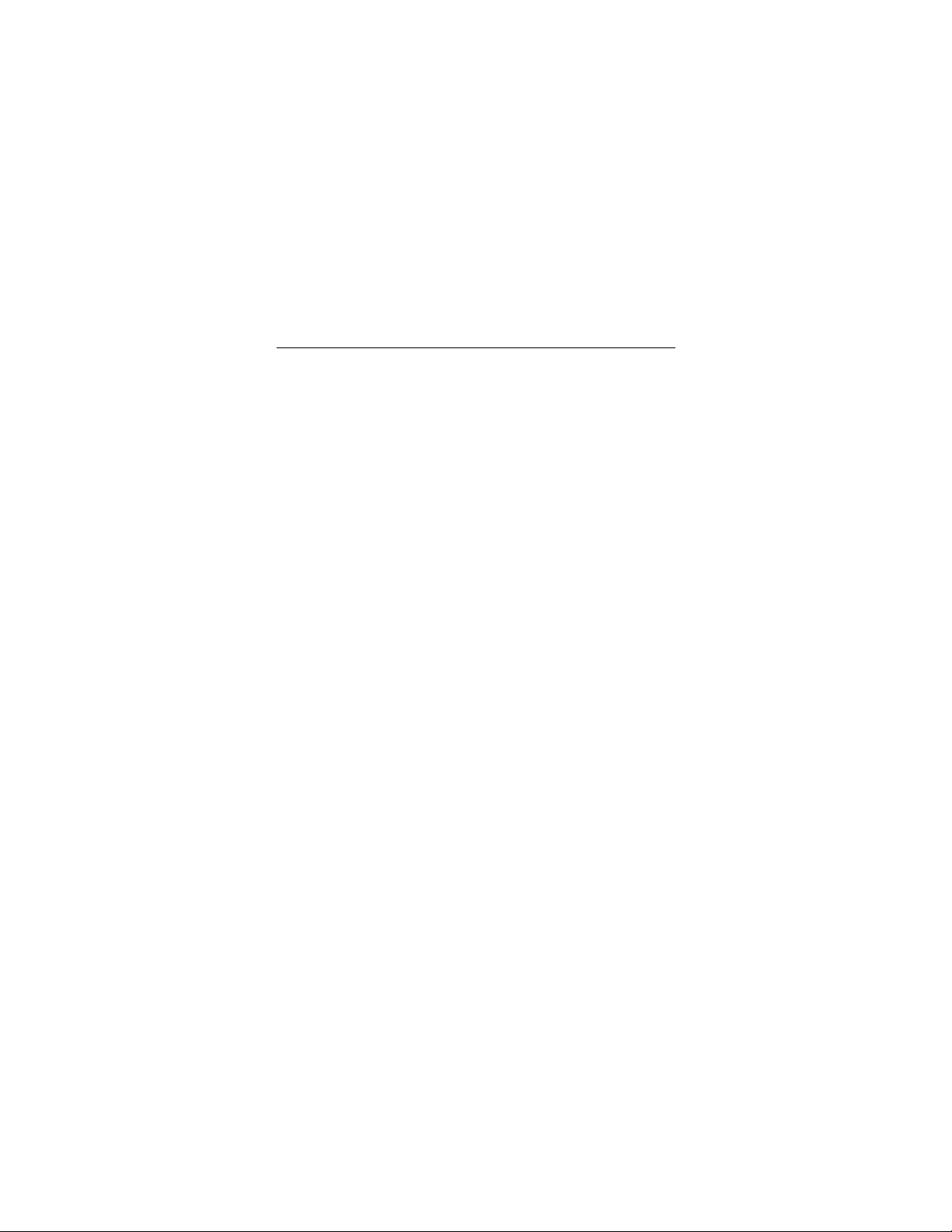
Medalist 10240, 7630, 5120 and 2510, Re v. B 9
Configuring your computer
Before you format or partition y our new drive, you must configure
your computer’s BIOS so that the computer can recognize your
new drive.
1.
Turn your computer on. As your computer st arts up, watch the
screen for a message that describes how to run the syst em
setup program (also called BIOS or CMOS setup). This is
usually done by pressing a special key, such as
F
OR
1
, during startup. See your computer manual for details.
Press the appropriate key to run the System Setup program.
2.
Enable LBA mode if it is available. Many BIOS use the logical
block addr essing (LBA) mode to access drive s with capacit ies
great er than 5 28 Mbyte s.
3.
If your BIOS provides automatic drive detection (an “Auto”
drive type), select this option. This allows your computer to
configure itself automatically for your new drive.
If your BIOS does not provide automatic drive detection,
select “User-defined” drive settings and enter the CHS values
from the tabl e on page 10. These CHS values support capac ities up to 8.4 Gbytes.
4.
Save the settings and exit the System Setup program (your
computer will automatically reboot).
DELETE, ESC
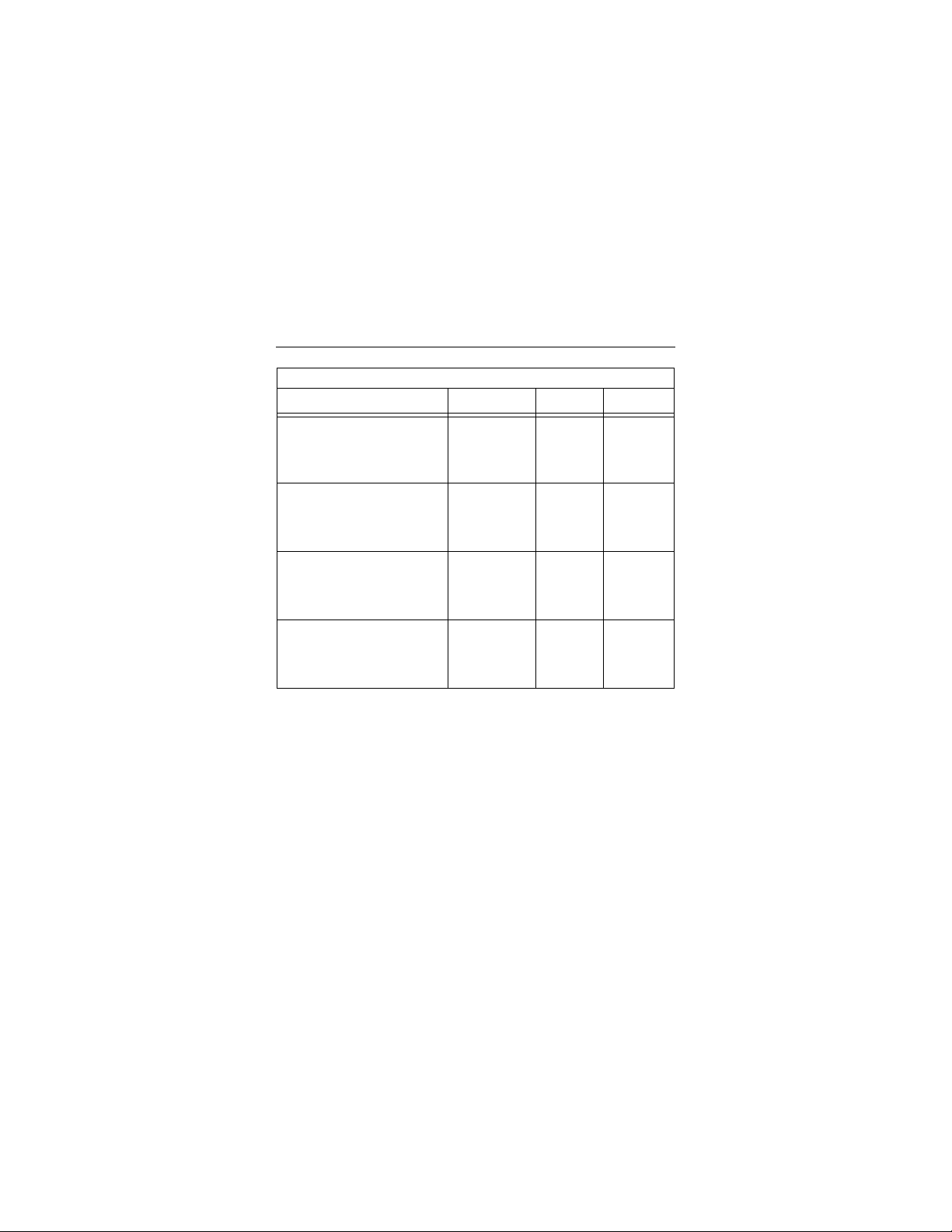
10 Medalist 10240, 7630, 5120 and 2510, Rev . B
BIOS Settings
Drive Cylinders Heads Sectors
ST310240A
CHS addressing
Addressable sectors
*
16,383
20,005,650
16
—
63
—
ST37630A
CHS addressing
Addressable sectors
15,878
15,004,710
15
—
63
—
ST35120A
CHS addressing
Addressable sectors
10,585
10,002,825
15
—
63
—
ST32510A
CHS addressing
Addressable sectors
Note.
Set the
write precomp
4,956
4,995,648
or
landing zone
16
—
parameters
63
—
to zero.
*
The CHS addressing supports capacities up to 8.4 Gbytes. To see
the full capacity of these drives, use the LBA addressing mode or
Disk Manager, which is found on the DiscWizard diskette.
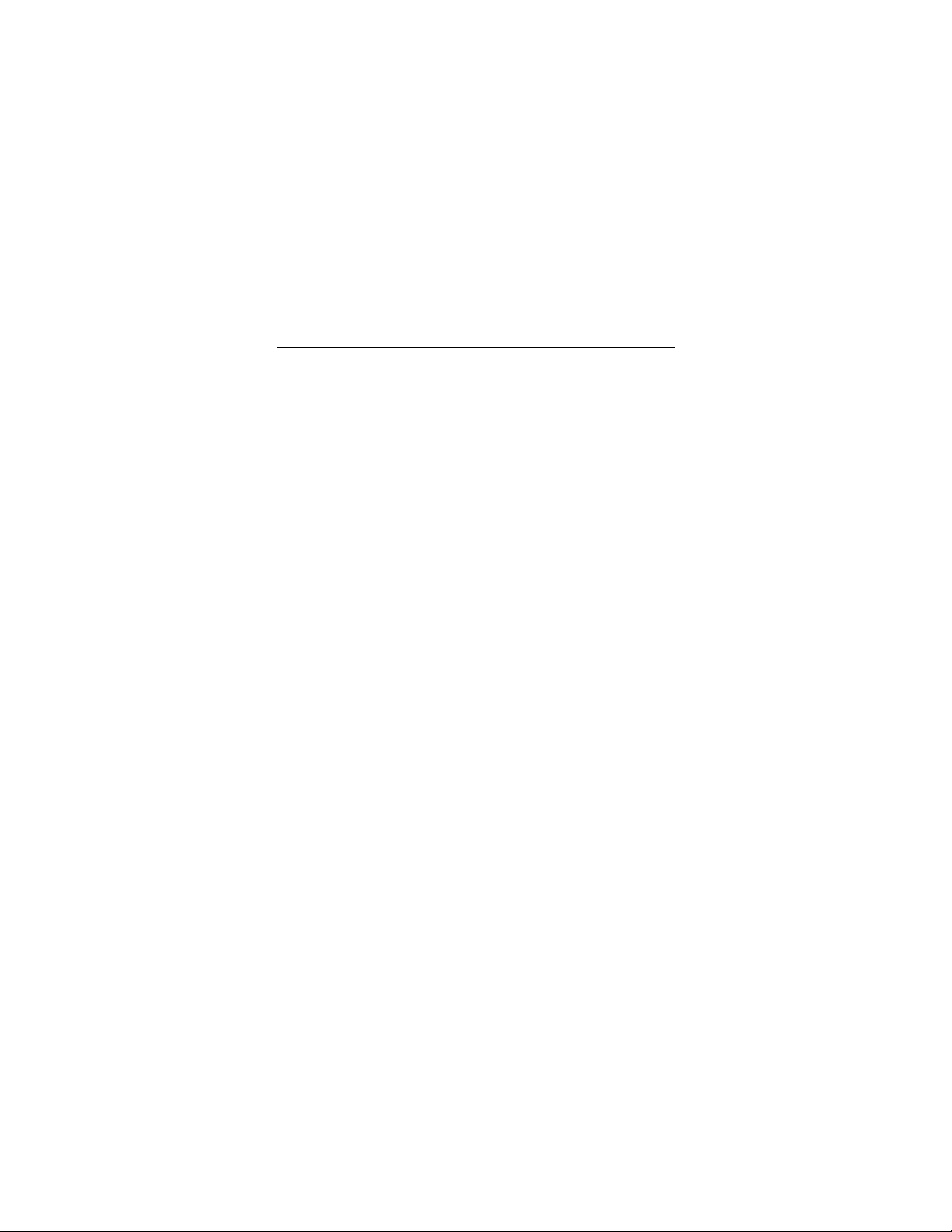
Medalist 10240, 7630, 5120 and 2510, Re v. B 11
Recommendation
We recommend you use Disk Manager to diagnose your BIOS
and determine whether additional BIOS support is needed. Disk
Manager indicates when the installation is complete. If Disk
Manager determines that your BIOS needs support for drives
with capacities greater than 8.4 Gbytes, detailed instructions will
be provided regarding booting from a floppy. See page 15 for
informati on on
In addition, Disk Manager provides a quicker, easier installation.
Disk Manager partitions and formats your drive. If you
want to use Disk Manager, you can use the standard DOS commands to partition and format your drive, as described on page
17.
Installation using Disk Manager
.
do not
Addressi ng dr ive-capacit y li mita tions
Some DOS-based computers and operating systems are not
designed to accommodate large-capacity hard disc drives. The
three most common system limitations are listed below, along
with suggestions for overcoming these limitations. See your system manual to determine which (if any) of these limitations
applies to y our computer.
528-Mbyte limit
The BIOS in som e older computers cannot accommodate drives
with capacities greater than 528 Mbytes. Seagate provides free
Disk Manager software with your drive to overcome this limitation. Alternatively, you can purchase a hard drive controller or a
BIOS upgrade that supports drives with capacities greater than
528 Mbytes.

12 Medalist 10240, 7630, 5120 and 2510, Rev . B
The 32-bit disk access feature in Windows 3.1 does not work
with drives that have capacities greater than 528 Mbytes. If you
want to use 32-bit disk access with Windows 3.1, see the file
SEG32BIT.TXT, located on your DiscWizard diskette, for further
informat ion.
4,092-cylinder limit
The BIOS in some computers cannot suppor t drives that have
more than 4,092 cylinders (approximately 2.1 Gbytes).
If you
install a drive with more than 4,092 cylinders in one of these
computers, t he computer may “freeze” or fail to boot
this problem, see “Alternate capacity jumper” on page 26 for
more informati on.
8.4-Gbtye li mi t
If your drive’s capacity is greater than 8.4 Gbytes, the capacity
may exceed the limits of your system BIOS and operating system. DOS and Windows operating systems and most system
BIOS’s limit the drive partitions to 8.4 Gbytes per physical drive.
Because of this limitation, a 32-bit file allocation table (FAT32) is
needed to support drive capacities greater than 8.4 Gbytes.
To achieve your drive’s full capacity, you need a Windows operating system that supports FAT32
capacities greater than 8.4 Gbytes, from one of the following:
Third-party device driver, such as Disk Manager (Disk Man-
•
ager is provided on the DiscWizard diskette included with your
drive),
or
An intelligent ATA host adapter,
•
A system BIOS upgrade
•
device support for drive
and
or
. If you h ave

Medalist 10240, 7630, 5120 and 2510, Re v. B 13
BIOS upgrades
If you need to upgrade your BIOS, contact the appropriate BIOS
manufacturer list ed below:
American Megatrends (AMI):
http://w ww.megatrends.com
Award Software International, Inc.:
http://www.award.com
Microid Research/Mr. BI OS:
(Upgrades fr om Unicore Software)
http://www.mrbios.com
Phoenix Technologies Ltd.:
(Upgrades from Microfirmware)
http://www.ptltd.com
1-800-828-9264
1-800-800-2467
1-978-686-6468
1-800-767-5465
SystemSoft
http://www.systemsoft.com

14 Medalist 10240, 7630, 5120 and 2510, Rev . B
Partitioning and formatting your drive
One drive:
For a quick installation, use the Disk Manager software to partition and format your Seagate drive. Disk Manager also ensures
that your computer can access the full capacity of your hard
drive. See “Installation using Disk Manager” on page 15.
You can also use the FDISK.EXE command. See “Standard
DOS installatio n” on page 17.
To complete installation using Windows 95 or Windows 98:
Boot your computer from the Windows 95 or Windows 98
•
startup diskette with the CD-ROM loaded.
Note the drive let ter for your CD-RO M device.
•
setup,
At the A: prompt, type
•
CD-ROM drive.
Continue with the Windows setup instructions.
•
Two drives:
Use Di scWiza rd for a com plete cu stomized set of st ep-by-ste p
instructions to install an additional drive. See “The e asiest way to
install your drive” on page 1.
To add a slave drive without using DiscWizard, use the
FDISK.EXE command. See “Standard DOS i nstallation” on page
17.
To add a slave drive using Windows 95 or Windows 98:
Click START.
•
Choose RUN.
•
FDISK
•
Type
. See “Standard DOS installation” on page 17.
x:
where
is the le tter of your
x

Medalist 10240, 7630, 5120 and 2510, Re v. B 15
Installation using Disk Manager
1.
Boot your c omputer from you r DiscW izard dis kette. Boot ing
from a diskette ensures that the Disk Manager installation
does not conflict with other software. The Disk Manager software is store d on this diskette and aut om atically starts.
ENTER
Or at the A: prompt, type DM and press
2.
Follow the onscreen instructions until you see the
Installa ti on O pti on
3.
Select either
menu.
(E)asy Disk Installation or (A)dvanced Disk
Installation.
Disk Manager lists all the hard drives that it detects. You
should see your new Seagate drive and your existing hard
drive, if any.
If any hard drive is not recognized, exit Disk Manager and
turn off your computer. Check all cabl es, jumpers and BIOS
settings . Then start at step 1 to run Disk Manager again.
4.
If Disk Manager recognizes all your dr ives, select the drive
ENTER
you want to install and press
and formats the drive.
Important.
Carefully read the info rmatio n provided by Disk Manager during installation. Important instructions
regarding booting from your A: drive will be provided
if Disk Manager determines that your BIOS needs
support for drive capacities gr eater than 8.4 Gbytes.
. Disk Manager partitions
.
Select an

16 Medalist 10240, 7630, 5120 and 2510, Rev . B
Note.
If your computer cannot accommodate hard drives with
capacities greater than 528 Mbytes or 8.4 Gbytes, Disk
Manager instal ls a
hard drive. If this driver has been installed, you should
see a blue Disk Manager banner each time y ou boot your
computer. See the Disk Manager online manual for
details.
5.
Follow the instructions in the post-installation screens and
continue with your Windows 95 or Windows 98 installation.
Dynamic Drive Overlay (DDO)
on your
Windows 95 or Windows 98 Installation
1.
Boot your computer from the Windows 95 or Windows 98 star -
tup disket te wi th the CD-ROM loaded.
2.
Note the drive letter for your CD-ROM device.
3.
At the A: prompt, type
CD-ROM drive.
4.
Continue with the Windows setup instructions .
setup,
x:
where
is the letter of your
x
You’re Done!

Medalist 10240, 7630, 5120 and 2510, Re v. B 17
Standard DOS installation
!
Caution.
data on it. Seagate assumes no liability if you erase
your data.
Drive partitioning
Partitioning a hard drive divides it into sections (partitions) t hat
function as separ ate logical drives (labeled C ,D,E, etc.). To partition your ne w drive:
1.
Insert a bootable DOS diskette into your diskette drive and
restart you r computer. (Seagate recommends using DOS Version 5.0 or greater.)
2.
Insert a DOS program diskette that has the FDISK.EXE and
FORMAT.COM programs into your diskette drive. At the A:
prompt, type
3.
If you have two hard drives installed, t he FDISK men u displa ys
five options. Option five allows you to select the drive you
want to partition. Mak e sure that your new dri ve is selected.
4.
Select “Create DOS partition or logical DOS drive” b y pre ssing
1
. Then press
5.
Select “Create primary DOS partition” by pressing 1 again.
Then press
creating a partition that will be used to boot your computer
(drive C), make sure the partition is marked
6.
Create an extended partition and additional logical drives, as
necessary, until all the space on your new hard drive has
been partitioned.
7.
When partitioning is complet e, FDISK reboots your computer.
Partitioning or formatting a drive erases all
FDISK
and press
ENTER
.
ENTER
. Create your first drive partition. If you are
ENTER
.
active.

18 Medalist 10240, 7630, 5120 and 2510, Rev . B
Drive formatting
!
Caution.
that you do not format a drive that already contains
data.
Make sure to use the correct drive letters so
At the A: prompt, type
first new partition. Repeat the format process for all the new partitions you have created.
Note.
From FDISK in Windows 95 or Windows 98, it is not necessary to add the /s to the format command since these
system files are automatically added.
After you f ormat your drive, it is ready to use .
format
: /s,
x
where
is the letter of your
x
You’re Done!

Medalist 10240, 7630, 5120 and 2510, Re v. B 19
Additional installation opt ions
24
8
6
7
135
Master with non-ATA
compatible slave
Enable cable select
Figure 5. Non-ATA compatible and cable select j umpers
Non-ATA compatible slave jumper
If your computer does not recognize your new drive as a master
in a two-drive system, the slave drive may not be ATA-compatible. You may be able to solve this problem by ins tallin g jumpers
on pins 5 and 6 and on pins 7 and 8, as shown i n Figure 5.

20 Medalist 10240, 7630, 5120 and 2510, Rev . B
Cable select jumper
Some computers differentiate between master and slave drives
using specially designed interface cabl es that have the line to pin
28 (the Cable Select pin) removed or cut at one connector. The
connector that has pin 28 disabled is used for the slave drive.
See your computer manual to determine whether your computer
supports this feature. To configure your Seagate drive for cable
select, place a jumper as shown on pins 5 and 6.

Medalist 10240, 7630, 5120 and 2510, Re v. B 21
Advanced Disk Manager options
The Disk Manger online manual
Disk Manager contains an extensive onl ine manual. Thi s manual
includes det ailed installation instructions, troubleshooting and a
list of master/slav e jumper settings for many popular hard drives.
To view the Disk Manager online manual, insert the Disk Manager diskette into drive A and type
You can also view the online manual from within Disk Manager
by selecting
(V)iew/Print Online Manual
A:\DM /H
. Then press
in the ma in menu.
Booting from a di s ke tt e
If Disk Manager installs the dynamic drive overlay (DDO) to
access the full capacity of your drive, the DDO must load into
memory before the operating system loads. This occurs automatically when you boot from your har d drive (driv e C). However,
if you boot from a diskette, the DDO will not be loaded and you
will not be able to access your hard drive. The following procedure allows you to b oot from a diskette and still access your hard
drive.
1.
Boot the computer from the hard disc (with no diskette in the
diskette drive).
2.
When the Disk Manager banner appears on the screen,
immediately pr ess the
3.
Insert your boot diskette and press the
If you boot from a diskette regularly, you can create a Dynamic
Drive Overlay boot diskette. It loads DDO into memory and then
loads the operating syst em. See the Disk Manager online manual for more infor mation about creating a dynamic dr ive overlay
boot disket te.
SPACEBAR
(you have about 2 seconds).
SPACEBAR
ENTER
again.
.

22 Medalist 10240, 7630, 5120 and 2510, Rev . B
Supported operating systems
The Disk Manager dynamic drive overlay provides support for
drives with capacities greater than 528 Mbytes under MS-DOS,
Windows 3.
(requires DM upgrade drivers), OS/2 V3.0 (Warp full pack), and
OS/2 V2.0–3.0 (requires DM upgrade drivers).
Before you install a non-DOS operating system on the drive,
install DOS and Disk Manager and make sure that the drive is
bootable. Instructions for running the dynamic drive overlay with
other operating systems are available in the Disk Manager online
manual.
Windows 95, Windows NT 3.51, Windows NT 3.50
x,
Removing the dynamic drive overlay
If Disk Manager installs a dynamic drive overlay (DDO) and you
do not need this software to access the full capacity of your
drive, you can remove the dynamic drive overlay without losing
your data. However, you will lose access to the full capacity of
your drive unless you have another method for accessing highcapacity drives (see
page 11).
!
Caution.
a backup copy of all the data on your hard drive. Also,
run CHKDSK, SCANDISK or a third-party equiv alent to
detect and repair any damaged files before you follow
the procedure below. If the DDO migration program
encounters a ser ious file problem or is interrupted by a
power loss or hardware failure, the migration will fail
and your data will be lost.
Before you atte mpt to re move a D DO, make
Addressing drive-capacity limitations
on

Medalist 10240, 7630, 5120 and 2510, Re v. B 23
Follow these instructions to remo ve a DDO from a drive.
1.
Boot the computer to drive C.
2.
Insert your DiscWizard diskette into drive A.
3.
4.
5.
6.
7.
8.
9.
10.
11.
12.
13.
14.
Note.
A:\DM
Type
Select the
Select
Select
data on your drive so that it can be accessed without the
DDO. The migration may take up to an hour to complete,
depending on the siz e of your drive.
When the migration program has finished, exit Disk Manager.
Remove the diskette and reboot the computer. Enter your
system set up progr am ( see you r sy stem manual for details).
Configure the hard drive with the Cylinder/Head/Sector
parameters.
When your computer has rebooted, insert the DiscWizard
diskette into drive A.
Type
Select
Select the correct drive to uninst all.
When the uninstall is complete, exit Disk Manager and
reboot.
Disk Manager can also remove a drive overlay placed by
the EZ-Drive program. Select
from the Maintenance Menu.
to start Disk Manager.
Select Installation Options Menu.
(M)aintenance Menu.
(M)igrate Dynamic Drive.
A:\DM
and choose the
Maintenance Menu.
Uninstall (D)isk Manager.
This program moves the
(C)onvert Drive Format

24 Medalist 10240, 7630, 5120 and 2510, Rev . B
Troubleshooting
If you have installed your drive and it does not function properly,
perform the f ollowing basic checks:
Warning.
jumpers or unplugging cables and cards. Wear a
ground strap or use other antistati c precautions while
working on your computer or handling your drive.
Verify compatibility.
•
appropriately matched to each other and to your computer.
Refer to th e relevant documentation for details .
Check a ll card s
•
on the motherboard and secured with mounting screws.
Check all connectors and cables.
•
power cables are securely connected. Ribbon cables are easily damaged, especially at the connector. Try a new cable that
you know is good. Make sure no connector pins are bent. Verify that pin 1 on t he interface cable is aligned with pin 1 on the
drive and host ada pter (see Figure 2 on page 6).
Verify jumper settings.
•
and in your host adapter installation guide. Make sure all
appropriate jum pers are installed or removed as necessary.
Check your power-supply specifications.
•
add a new device to your computer, make sure your computer’s internal power supply can support the total power
demand. If necessary, consult your dealer for a new power
supply.
Always t urn off the computer bef or e changing
V erify that th e host adapte r and driv e are
. Verify that all cards are seated in their slots
Make sure all ribbon and
Review the instructions in this guide
Each time you

Medalist 10240, 7630, 5120 and 2510, Re v. B 25
Verify the drive-type settings in the system setup pro-
•
gram.
The drive-type settings in the system BIOS must not
exceed the physical specifications of your drive. Also, the settings must not exceed the limitations set by the operating system and BIOS.
Check for viruses.
•
your sys tem for the first time, scan the diskette for viruses.
Before you use someone else’s diskette in
Additional trou bles hooting tips
If you have performed the preceding basic checks but the problem persists, fol low these guidelines for troubleshooting specific
cases:
After you install your new drive, your computer will not
boot, and no error message appears on the screen.
Check your computer manual or BIOS manufacturer to determine whether your BIOS supports drives that have more than
4,092 cylinders. If your system has this limitation, use the following procedur e to configure your computer:
1.
Turn off your computer, open the case, and remove your new
Seagate drive.
Caution.
!
your computer or hard drive, make sure you are wellgrounded before touching the drive, cable, connector
or jumpers.
To avoid electrostatic discharge damage to

26 Medalist 10240, 7630, 5120 and 2510, Rev . B
24
8
6
7
135
Full capacity
Limit capacity to 2.1 Gbytes
(4,092 cylinders)
Figure 6. Altern ate capacity jumper
2.
Move the jumper on the alternate-capacity jumper, as shown
in Figure 6. This causes the drive to appear to your BIOS as
having a 2.1-Gbyte capacity (4,092 cylinders, 16 heads, 63
sectors per track). You may need third-party partitioning software, such as Disk Manager, to achieve full capacity of the
drive.

Medalist 10240, 7630, 5120 and 2510, Re v. B 27
3.
Remount yo ur drive in the computer and replace the computer
cover.
4.
Insert a bootable system diskette into drive A and turn on the
computer. It should boot from drive A and automatically detect
the new dri ve as a 2.1-Gbyte drive.
5.
Insert your DiscWizard diskette int o drive A and type
ENTER
Then press
6.
Follow the Disk Manager instructions to install the dynamic
drive overlay and to partition and format your new drive to its
full capacity.
7.
After Disk Manager is done, reboot your system. You should
see the Disk Manager banner and be able to access the full
capacity of your new drive.
The screen remains blank when you power up the system.
If the steps listed above do not remedy this problem, try the following:
Make sure the monitor is plugged in and turned on.
•
Check al l ca rds.
•
Make sur e the video card is seated in i ts slot and secured with
•
mounting screws.
Turn off the computer and remove the drive host adapter. If the
•
screen turns on after you reboot, the host adapter may be
incompatible or defective. If so, see your dealer.
The system does not recognize the drive.
Check all cable s.
•
Make sure the power supply is adequate for system needs.
•
. This runs the Disk Manager progr am .
A:\DM.

28 Medalist 10240, 7630, 5120 and 2510, Rev . B
Reboot the com puter and listen to make sure the drive motor
•
starts up. If the drive i s very quiet, it may be difficult to hear its
discs reach operating speed. If the drive motor does not start
up, recheck all drive cables.
Verify that for each drive, a drive-type is listed in the system
•
setup program.
Try rebooting your computer by pressing the
•
DELETE
keys simult aneo usly. If the drive is recog nize d aft er you
reboot the system, the computer BIOS test may be completing
before the drive is ready.
One solution is to slow the processor speed during startup. If
your computer has a turbo switch, set it to slow speed before
turning the computer on. If there is no turbo switch, you may
be able to use keyboard commands; see your computer manual for det ails. After the computer is up and running, return the
processor to the fast speed.
Another solution is to warm-boot your computer after every
power-on.
Check for I /O address conflicts. To isolate the conflict, verify
•
that the drive and host adapter are compatible with your computer. Turn off the computer and remove all the peripheral
adapter cards except for the video card and host adapter. If
the computer recognizes the drive when you reboot the computer, turn off the computer. Reinstall the other peripheral
cards, one at a time, until the conflict reoccurs. After you have
isolated the source of the address conflict, you can resolve the
conflict by changing the I/O address of the peripheral that
appears to cause the conflict.
CTRL, ALT
and

Medalist 10240, 7630, 5120 and 2510, Re v. B 29
If Disk Manager has installed the DDO on your hard drive and
•
you have booted directly from a diskette, the information in the
boot record f or the driv e ma y not have been loa ded. Make sur e
there is no diskette in drive A and reboot. If you want to boot
from the diskette, follow the “Booting with a Diskette” instructions under “Advanced Disk Manager Options” on page 20.
The dealer partitioned and formatted the drive for you in the
store, but the drive does not respond when you install it.
Reboot the computer and make sure the drive spins up. Check
•
all cables.
Make sure the power supply is adequate for system needs.
•
Make sure the DOS or Windows version the dealer used to
•
partition and format the drive is the same version you have
installed in your computer. If it isn’t, see your dealer.
Verify the drive-type values in the system setup program. You
•
must install the drive using the same drive-type values your
dealer used to partition the dri ve.
Check for I/O address conflicts between peripheral cards.
•
Check for viruses.
•
The system hangs in FDISK or fails to create or save the
partition record.
Check all cable s.
•
Your setup system diskette may be corrupted. Try using a
•
backup diskette.
Make the partitio ns sm aller .
•
Change the interrupt jumper setting on the host adapter.
•

30 Medalist 10240, 7630, 5120 and 2510, Rev . B
Some BIOS have a Track 0 protection feature that protects
•
Track 0 from viruses. This may cause FDISK to hang the system. You must disable this feature in the system setup program before you can use FDI SK. See your computer r eference
guide for assistance. Be sure to re-enable this important feature when FDISK is done.
The system err or me ssage, “Drive not Ready,” appears.
Check all cable connections. Make sure pin 1 of the drive is
•
connected to pin 1 of the hard-disc control ler or host adapter.
Make sure the power supply is adequate for system needs.
•
Reboot the computer and make sure the drive spins up.
•
The FDISK error message, “No Fixed Disk Present,”
appears.
Make sure the power supply is adequate for system needs.
•
Verify the drive-type values in the system setup program.
•
Check for I/O address conflicts.
•
The drive does not format to full capacity.
Verify t h e dri ve- t y pe values i n the system setup program. O ne
•
of the fol lowing prob lems m ay have occurred:
The values may be set with an incorrect translation character-
•
istic.
You may have entered a parameter value that exceeds the
•
physical capacity of the drive.
You entered a translation characteristic that does not take full
•
advantage of the drive’s capacity.
The drive’s physical specifications exceed the translation limits
•
imposed by the BIOS.

Medalist 10240, 7630, 5120 and 2510, Re v. B 31
!
•
•
•
The DOS message “Disk Boot Failure,” “Non-System Disk”
or “No ROM Basic – SYSTEM HALTED” appears.
•
•
•
•
The system error message, “HDD controller failure”
appears.
•
•
Caution.
system setup program, you must partition and form at
the drive again.
If you have par titioned the drive into individual logical drives,
you may need to make t he partitions smaller to access the full
drive capacity.
If your computer supports LBA mode, you may need to enable
LBA mode in the system setup program to access the full
capacity of the drive. Refer to your computer’s reference guide
to find out how to enable LBA.
Your computer may not support drives that have more than
4,092 cylinders. Follow the instructions on page 25 for
you insta ll you r n ew d r ive, your c o m p u ter will not b o ot , and no
error messag e appears on the screen
Reinstall the DOS system files using the DOS SYS utility.
Check all cable s.
Use FDISK to verify that the prim ary partition is active.
Check for viruses.
Confirm the jumper setti ngs on the drive.
Verify the drive-type settings in the system setup program.
If you change the drive-type values in the
This erases data on the drive
.
.
After

32 Medalist 10240, 7630, 5120 and 2510, Rev . B
Seagate Technology support services
Online services
Internet
Visit Seagate on the Internet at http://www.seagate.com for i nformation about Seagate products. You can also send e-mail with
your disc or t ape questions to:
Presales
Technical support
SeaBOARD
SeaBOARD is a computer bulletin board system that contains
information about Seagate disc and tape drive products and is
available 24 hours daily. Set your communications software to
eight data bits, no parity and one stop bit (8-N-1).
Presales support
Presales support
Our Presales support staff can help you determine which
Seagate product s are best suited for your specific application or
computer sys tem.
Seagate Expre ss
You can purchase select tape products and tape accessories
through Seagate Express 24 hours daily by calling 1-800-5310968 or by faxing your order to: 1-972-481-4812.
:
DiscPreSales @S eagate.com
Tape_Sales_Support@Seagate.com
:
DiscSupport@Seagate.com
TapeSupport@Seagate.com
®
or
or

Medalist 10240, 7630, 5120 and 2510, Re v. B 33
Automated services
SeaFONE® 1-800-SEAGATE
Seagate’s 800 number (1-800-732-4283) provides toll-free
access to our automated self-help services. Here you’ll find
answers to commonly asked questions, troubleshooting tips and
specifications for disc drives and tape drives. This service is
ava il able 24 hours daily and require a touch-tone phone . International caller s can reach this service by di aling 1-405-936-1234.
SeaFAX
®
SeaFAX is Seagate’s automated FAX delivery system. Using a
touch-tone phone, you can obtain technical suppor t information
by return FAX. This service is available 24 hours daily.
Technical support
Technical support
If you need assistance installing your drive, consult your dealer.
For one-on-one help, you can talk to a technical support specialist during business hours. Before calling, note your system configuration and drive model number (ST
xxxxx
).
SeaTDD™ 1-405-936-1687
SeaTDD is a telecommunications device for the deaf (TDD). You
can send questions or comments 24 hours daily and exchange
messages with a technical support specialist from 8:00
P.M.
and 1:30
P.M.
to 6:00
P.M.
(
central time) Monday through Friday.
A.M.
to 12:15
Customer service (CSO)
Warranty repair
Seagate direct O EM , Di stri bution and System Integrator customers should contact their Seagate service center representative
for warranty information. Other customers should contact their

34 Medalist 10240, 7630, 5120 and 2510, Rev . B
place of purchase. Sea gate offe rs comprehensiv e customer sup-
port for Seagate drives. These services ar e available worldwide.
Author ized service centers
If your drive is out of warrant y, you can contact an authorized
service center for service or repair.
USA/Canada/Latin America support services
Presales support
Disc: 1- 877-271-3285 or 1-405 -936-1210 F AX: 1-405-936-1683
Tape: 1-800-626-6637 or 1-714-641-2500 F AX: 1-714-641-2410
T echnical Support (SeaFONE)
1-800-SEAGATE or 1-405-936-1234 (specific prod uct ph one numb er)
FAX: Disc: 1-405-936-1685; Tape: 1-405-936-1683
Warranty repair
USA and Canada 1-800-468-3472 FAX: 1-405-949-6740
Lati n America 1-405- 949-7758 F AX: 1-405-949-6738
SeaFAX 1-800-SEAGATE
SeaTDD 1-405-936-1687
SeaBOARD Disc: 1-40 5-936-1600; Tape: 1-405-936-1630
Authorized service cent ers
Brazil
MA Informatic a 55-21-516-6649 F AX: 55-21-516-5280
Canada
Memofix 1-905-660-4936
Adtech 1-905-8 12 -8099 or 1-80 0-624-98 57
F AX: 1-905-660-4951
F AX: 1-905-812-7807

Medalist 10240, 7630, 5120 and 2510, Re v. B 35
European support services
For European customer support, dial the toll-free number for
your specific country for presales support, technical support,
SeaFAX and warranty repair.
If your country is not listed here, dial our European call center at 3120-316-7222 from 8:30
A.M.
to 5:00
Monday through Friday. The European call center is located in
Amsterdam, The Netherlands
Call Center
Aus tria 0 800- 20 12 90
Belgium 0 800-74 876
Denmark 80 88 12 66
France 0 800- 90 90 52
Germany 0 800-182 6831
Ireland 1 800-55 21 22
Italy 1 677 90 695
Netherlands 0 800-732 4283
Norway 800-113 91
Poland 00 800-311 12 38
Spain 900-98 31 24
Sweden 0 207 90 073
Switzerland 0 800-83 8411
Turkey 00 800-31 92 91 40
United Kingdom 0 800-783 5177
P.M.
(European central time)

36 Medalist 10240, 7630, 5120 and 2510, Rev . B
SeaBOARD
France 33 1-48 25 35 95
Germany 49-89-1409331
United Kingdom 44-1628-478011
F A X Services—All European Count ries
Presales/Technical S upport 31-20-653-3513
Warranty Repair 31-20-653-43 20
Africa/Middle East support services
For presales, technical support, warranty repair and FAX services in Af rica and the Middle East, dial our European call center
at 31-20-316-7222 from 8:30
A.M.
to 5:00
time) Monday through Friday or send a FAX to 31-20-653-4320.
The European call center is located in Amsterdam, The Netherlands.
P.M.
(European central

Medalist 10240, 7630, 5120 and 2510, Re v. B 37
Asia/Pacific support services
If the customer service number for your country is not listed
here, dial our Asia/Pacific headquarters located in Singapore
during busin ess hours from 9:00
A.M.
T echnical support
Australia 61-2-9725-3 366 F AX: 61-2-9725-4052
Hong Kong 852-2368 9918 F AX: 852-2368 7173
Japan — F AX: 81-3-5462-2979
Singapore 65-488-7584 FAX: 65-488-7528
Taiwan 886-2-2514-2237 F AX: 886-2-2715-2923
SeaFAX
Australia 61-2-9756-5170
SeaBO ARD
Australia 61-2-9756-2359
Taiwan 886-2-2719-6075
Thai land 662-531-81 11
Warr ant y repa ir
Japan 81-3-5462-2904 F AX: 81-3-5462-2979
Australia/Asia Pacific 65-485-3595 FAX: 65-488-7503
to 5:00
P.M.
Singapore time .

38 Medalist 10240, 7630, 5120 and 2510, Rev . B
Storing and shipping your drive
Keep your original box and packing materials for storing or shipping your drive . The box has a
Seagate Approved Package
Shipping a drive i n an unapproved container voids the warranty.
Call your authorized Seagate distributor for information on packing materials. Figure 7 shows how a drive fits in an approved single-pack box, including the packing materials.
Note.
Back up the data on your drive before shipping the drive.
Seagate assumes no responsibility for data lost during
shipping or drive repair.
Foam
Antistatic bag
Drive
Foam
Foam
label.
Figure 7. Seagate drive and approved packing materials

Medalist 10240, 7630, 5120 and 2510, Re v. B 39
Warranty
See your authorized Seagate distributor or dealer. Preinstalled
or bundled sof tware is provided “as is.” There are no warranties
of merchantability or fitness for a particular purpose. All such
warranties are expressly and specifically disclaimed.
Maintenance and re pair
Seagate drives do not require maintenance. The head/disc
assembly is sealed; a broken seal voids the warranty. Seagate
customer-service centers are the only facilities authorized to
repair Seagate drives.
Electromagnetic Compliance for the European Union
This model complies with the European Union requirements of
the Electromagnetic Compatibility Directive 89/336/EEC of 03
May 1989 as amended by Directive 92/31/EEC of 28 April 1992
and Directive 93/68/EEC of 22 July 1993.
Compliance of this drive, as a system component, was confirmed with a test system. We cann ot guara ntee that your sys tem
will comply. The drive is not meant f or ext ernal use (withou t properly designed enclosure, shielded I/O cable , etc.).
Sicherheitsanleitung
1.
Das Gerrät ist ein Einbaugerät, das für eine maximale Umgebungstemperatur von 55°C vorgesehen i st. 2. Zur Befestigung
des Laufwerks werden 4 Schrauben 6-32 UNC-2A benötigt. Bei
seitlicher Befestigung darf die maximale Länge der Schrauben
im Chassis nicht mehr als 3,3 mm und bei Befestigung an der
Unterseite nicht mehr als 5,08 mm betragen. 3. Als Versorgungsspannugen werden benötigt: +5V ± 5% 0,6A; +12V ±%
0,8A (1,9A fur ca. 30 Sek. fur ± 10%) 4. Die Versorgungsspan-

40 Medalist 10240, 7630, 5120 and 2510, Rev . B
nung muss SELV entsprechen. 5. Alle Arbeiten auf dem Fest-
platte dürfen nur von Ausgebildetem Servicepersonal
durchgeführt werden. Bitte entfernen Sie nicht die Aufschriftenschilder des Laufwerkes. 6. Der Einbau des Laufwerkes muss
den Anforderungen gemäss DIN IEC 950 VDE 0805/05.90
entsprechen.

Medalist 10240, 7630, 5120 and 2510, Re v. B 41

42 Medalist 10240, 7630, 5120 and 2510, Rev . B

Medalist 10240, 7630, 5120 and 2510, Re v. B 43

44 Medalist 10240, 7630, 5120 and 2510, Rev . B
Seagate Technology, Inc.
920 Disc Drive, Scotts Valley , CA 95066- 4544, USA
Publication Number: 20400097-001, Rev. B, Printed in USA
