Page 1
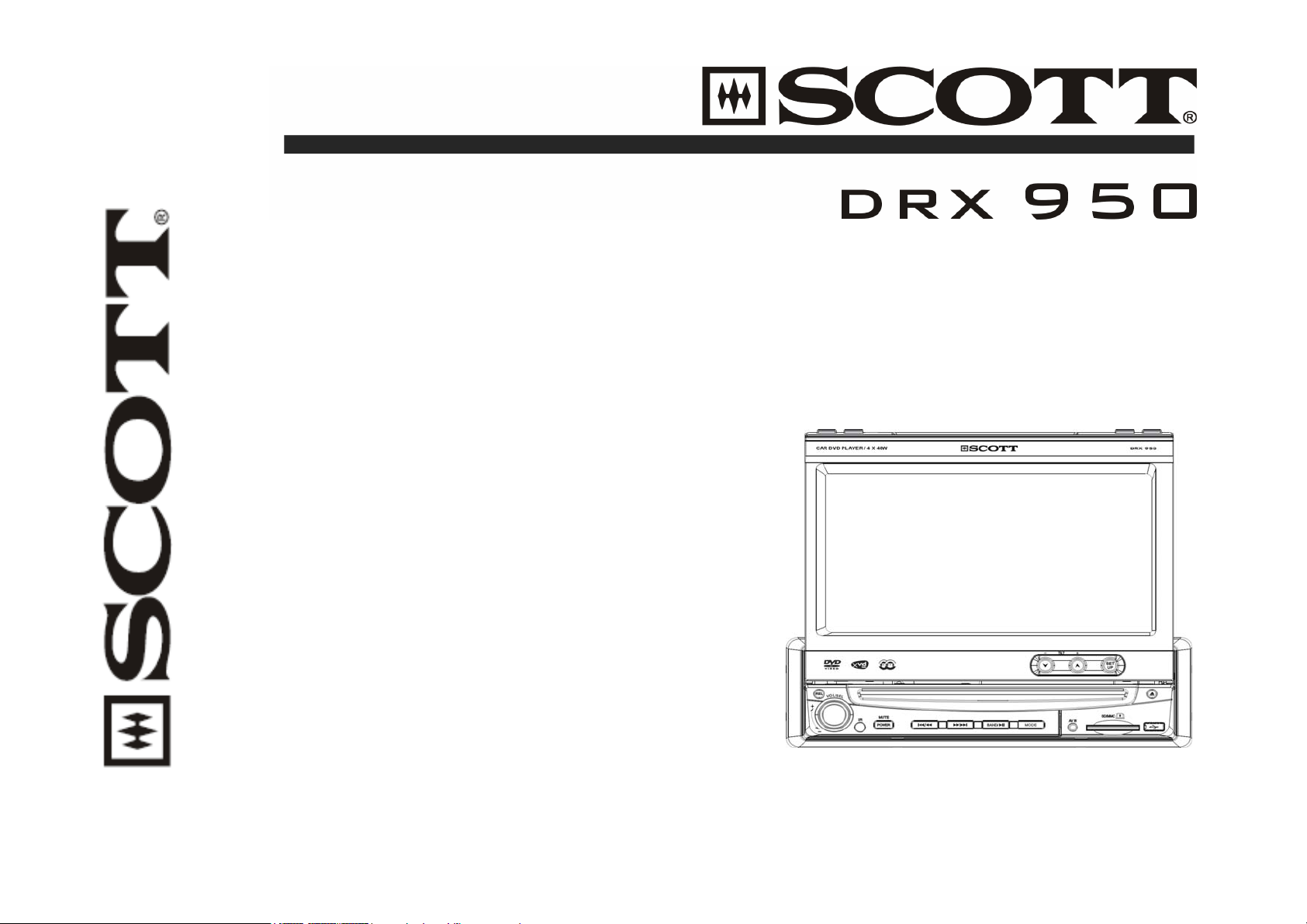
DVD/VCD/CD/MP3/MPEG4/XVID CAR RADIO WITH 7” SCREEN
USB/SD/MMC INTERFACE
ESP ANTI-SHOCK SYSTEM
AM/FM RDS-TA/AF/PTY
160 WATT POWER
DETACHABLE PANEL
USER MANUAL AND INSTALLATION INSTRUCTIONS
Page 2
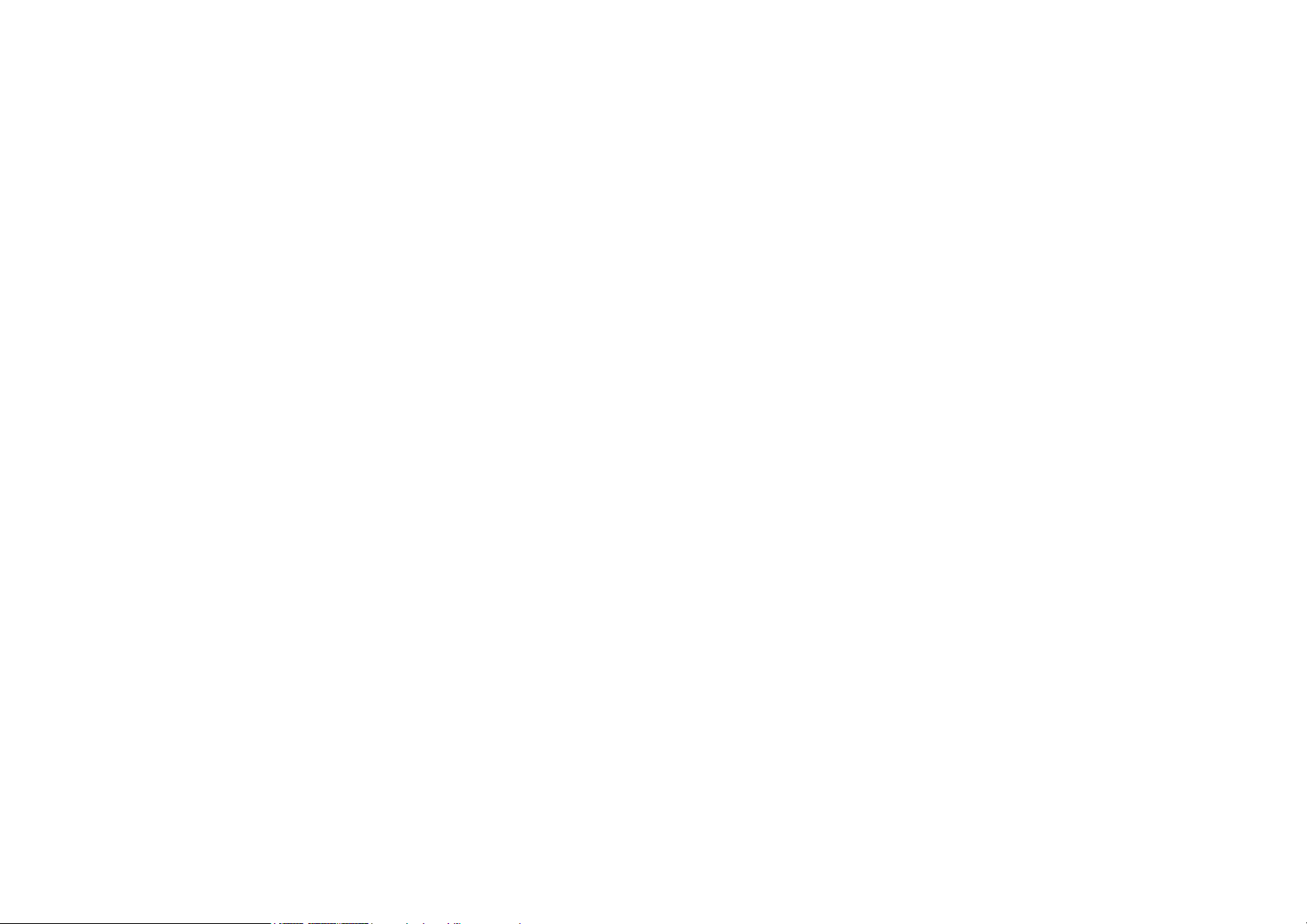
CONTENTS
CONTENTS ………………………………………………………………………………………...………… GB 1
ACCESSORIES ………………………………………………………………………………………………… GB 2
PRECAUTION ………………………………………………………………………………………………… GB 3
INSTALLATION/REMOVAL AND ELECTRICAL CONNECTIONS
DUAL ZONE MODE SETUP…………………………………………………………………………………….. GB 5
FRONT PANEL ………………………………………………………………………………………………… GB 9
BASIC OPERATION …………………………………………………………………………………………. GB 10
REMOTE CONTROL ………………………………………………………………………………………. GB12
TOUCH SCREEN CONTROLS……………………………………………………………………………… GB17
RADIO OPERATION …………………………………………………………………………………………. GB21
DVD/VCD/CD/MP3/MPEG4/XVID OPERATION ………………………………………………………… GB24
DVD SETUP …………………………………………………………………………………….………. GB34
TECHNICAL SPECIFICATIONS ……………………………………………………………………………. GB39
TROUBLESHOOTING …………………………………………………………………………………………. GB41
-GB 1-
Page 3

ACCESSORIES
Mounting
Bracket x1
(already mounted
on the unit)
Removable Trim Ring
X1
(already mounted on
the unit)
strip x 1
Washer x 1 Small metal
Rubber X1 Remote Control X1 Release key X2 AV in Cable x1
L
/
S
O
E
V
L
+
User manual X1 USB cable X1 screws X 4 ISO Wire connector X1 Removable control panel X1
(Already mounted on the unit)
-GB 2-
Nut x 1
Page 4
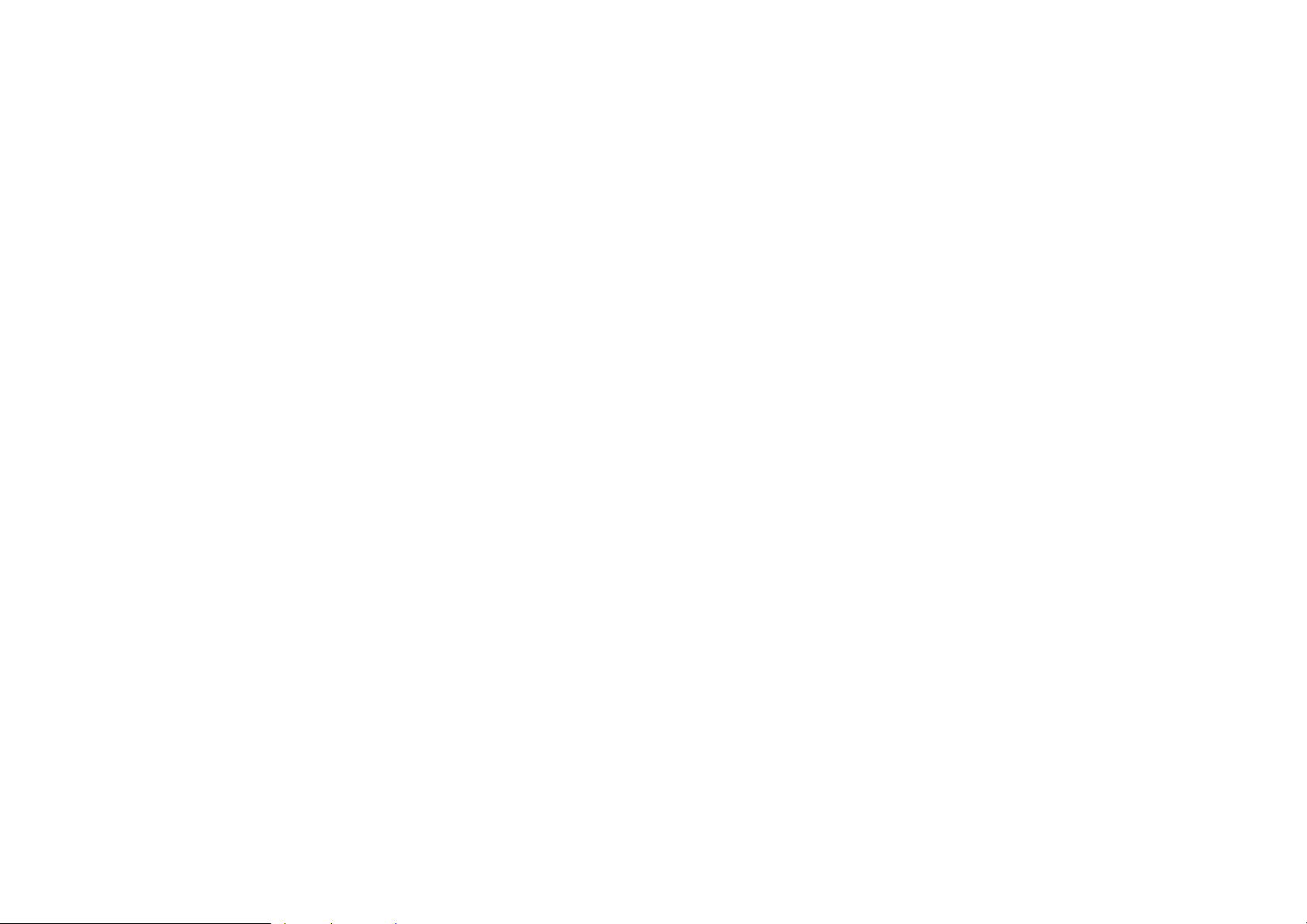
PRECAUTION
This unit is designed and manufactured with the user’s safety in mind; however any improper use or operation may result in
ertain dangers. It is therefore highly recommended to read this manual thoroughly and adhere to the following precautions. c
AS FETY PRECAUTIONS
∗ To prevent an electrical shock, do not open the housing of the unit. In any case of malfunctioning, only have the unit
serviced by an approved and qualified service centre.
∗ Do not expose to any water or to a very humid environment. Do not operate the unit when your hands are wet as this
may cause a short circuit.
affic conditions. ∗ For safe driving, keep the volume low in order to concentrate on tr
∗ Do not clean the unit with alcohol, only clean with a soft dry cloth.
∗ If the unit has been kept at a high temperature or in a high humidity environment, cool down the car interior before
turning on the unit.
∗ Do not use the unit for a long time without running the vehicle engine, as this may drain the battery and the vehicle’s
engine may not be able to start.
g and make sure the unit is working properly. ∗ Before final installation in the dashboard opening, connect the wirin
∗ Only use parts provided with the unit to ensure proper installation.
∗ Do not route wiring in places that the heat may melt the wiring insulation.
When replacing the fuse, ensure that the new fuse has the capacity recommended by the manufacturer. ∗
-GB 3-
Page 5
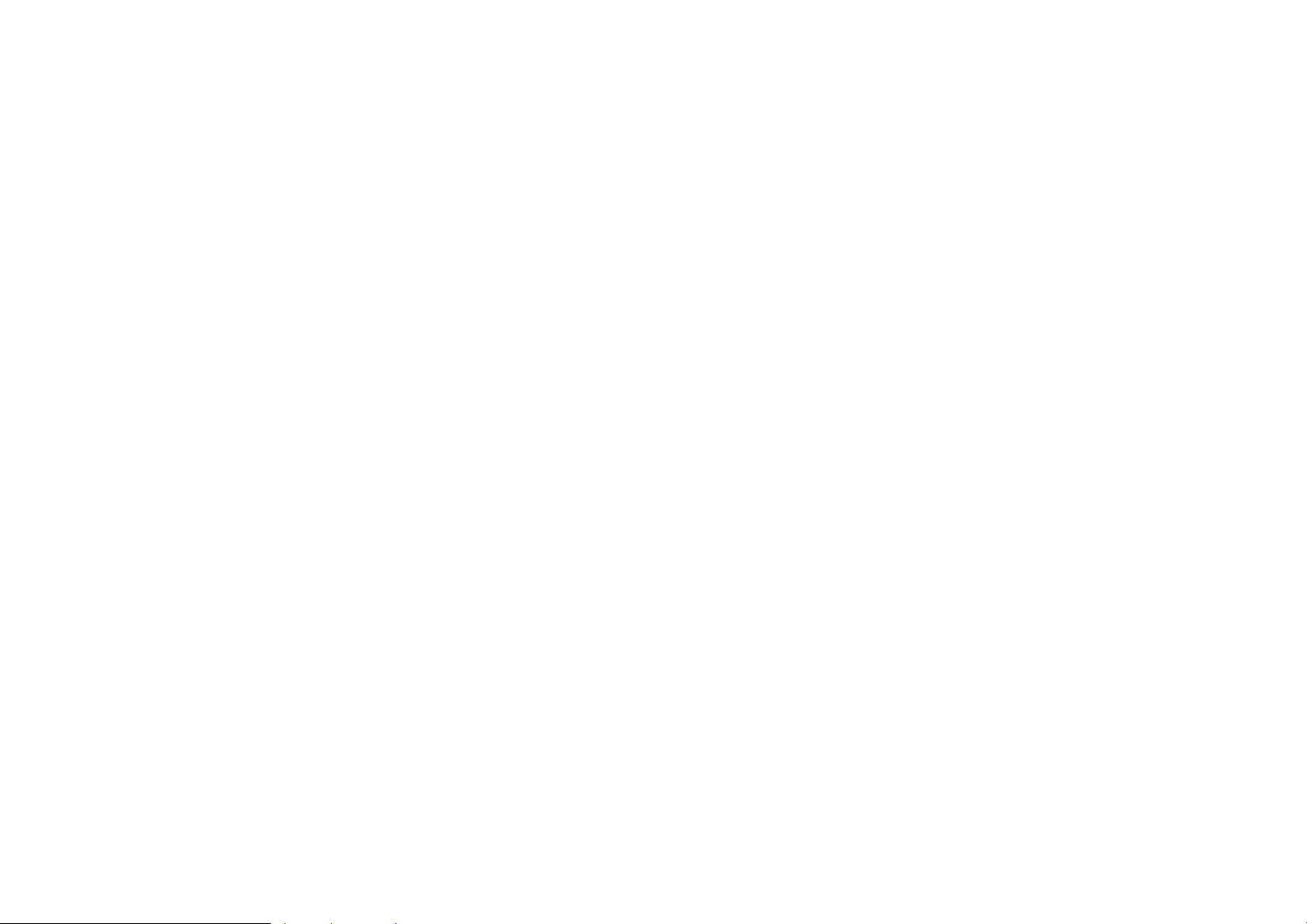
PRECAUTION
PO ERATION PRECAUTIONS
∗ Do not operate the player with scratched, bent or broken discs. When a disc is not loaded properly, do not force it into
the disc loader.
as this may cause damage or a short circuit. ∗ Never insert any other objects into the disc loader like a coin or pin, etc
∗ Do not use different disc formats other than 8 cm or 12cm round discs.
country. ∗ Please dispose of used batteries according to the regulations in your
∗ If the unit is disconnected to the battery, it will lose memorized data.
∗ If the source disc has poor sound quality due to scratches, dirt or a bad recording, the playback sound quality may be
poor.
Remote control:
it may become jammed under the brake or accelerator pedals. * Do not let the remote control fall onto the floor, where
at the battery. * Do not short-circuit, disassemble or he
e. * Do not dispose of the battery in a fir
Dispose of used batteries properly. *
it for the first time. IMPORTANT: Please adjust the touch effect on the TFT screen when you use the un
For more details, please refer to “SYSTEM SETUP – 5. SYSTEM: Touch Adjust”.) (
-GB 4-
Page 6

NSTALLATION/REMOVAL AND ELECTRICAL CONNECTIONS I
NOTE of over 30° from to the horizontal) : The unit should be installed horizontally (do not go beyond an angle
Before the final installation, first complete the electrical connections.
DIN FRONT-MOUNT
nstallation of the unit I
1. Metal Sleeve
Install the metal sleeve in the dashboard.
For optimum performance of the CD player, the unit should be positioned as
horizontally as possible (do not go beyond 30° from the horizontal). Fix the
metal sleeve into place by pushing the metal tabs outwards using screwdriver.
Then complete the electrical connections (page 7)
2. Front Mounting
Slide the main unit into the metal sleeve until the springs at either side of the
radio snap into the sleeve openings.
3. Removing the Radio
Insert the release keys supplied with the unit into the grooves at both sides of
the unit until you hear a click sound. Then remove the unit from the dashboard
by pulling the release keys towards you.
-GB 5-
Page 7
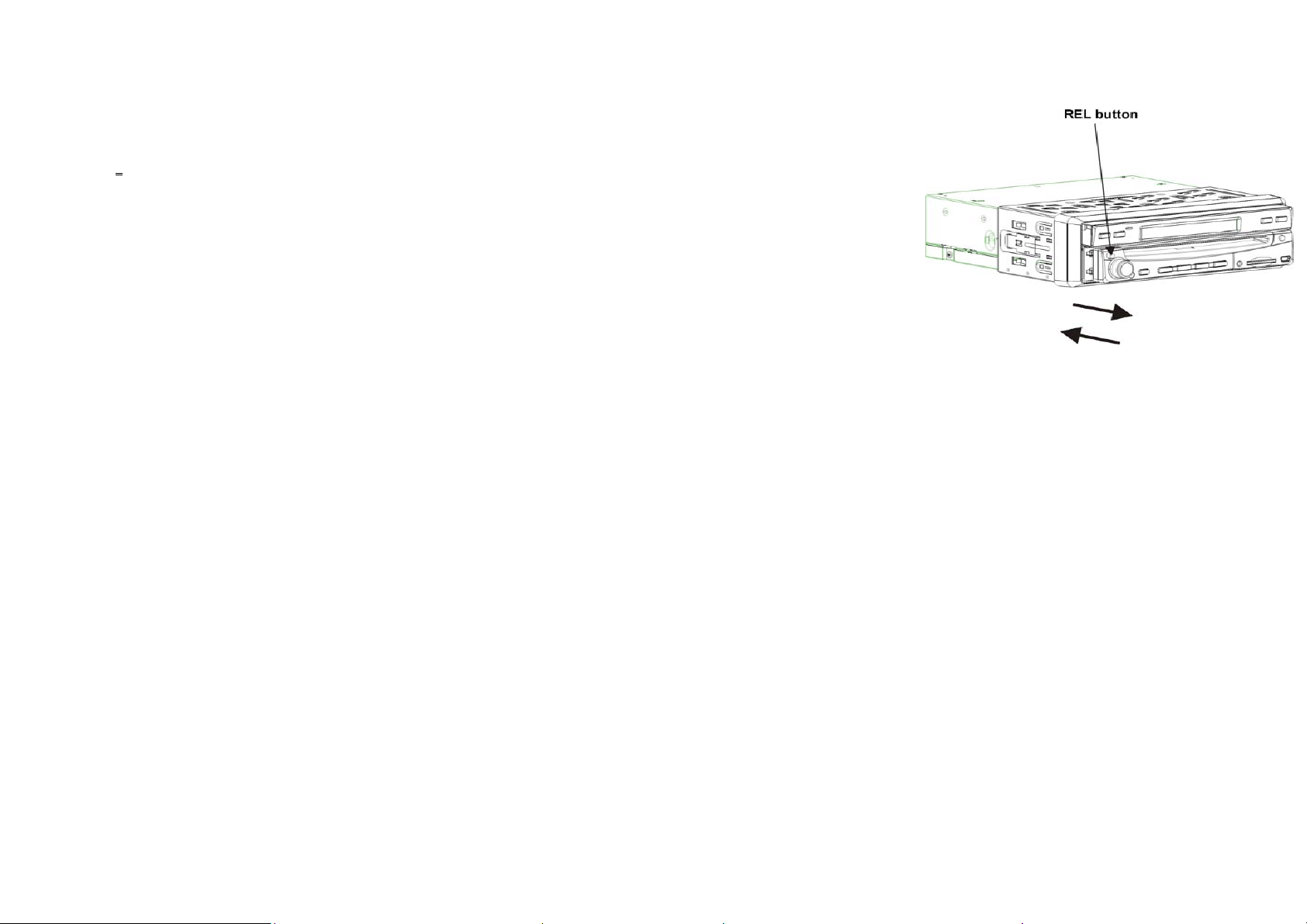
ATTACHING & REMOVING THE DETACHABLE FRONT PANEL Removing the detachable front panel
∗ Press the REL button to unlock the front panel.
∗ Push the front panel to right and pull the left side of the front panel away from the unit,
as shown in the figure:
Attaching the detachable front panel
∗ First insert the right side of the front panel as shown in the figure and gently push the
left side of the front panel onto the unit until you hear a click sound, which confirms
that the front panel is firmly attached.
Note: Remove the protective plastic film from the screen in order to ensure optimum use of the touch screen.
-GB 6-
Page 8
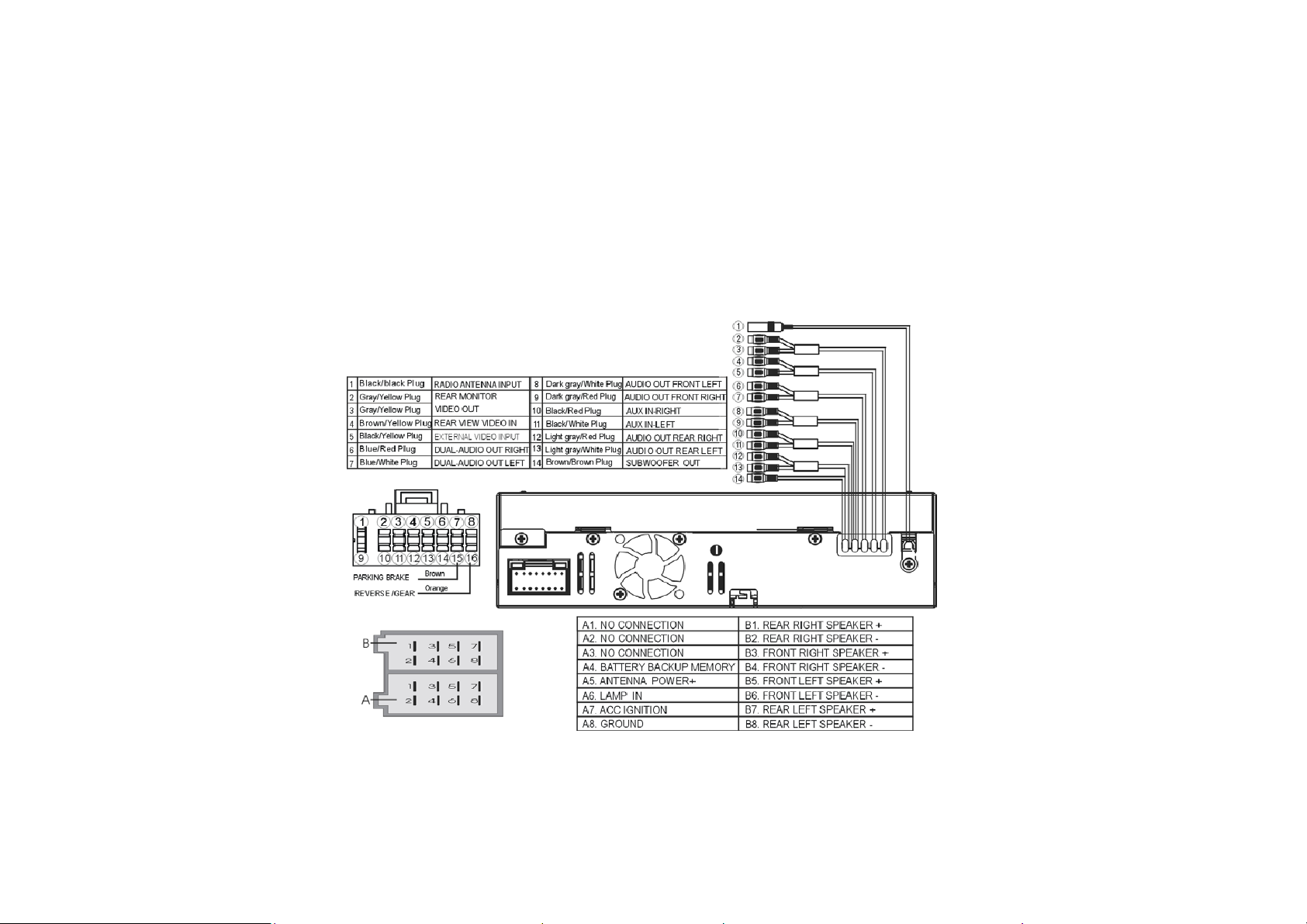
ELECTRICAL CONNECTIONS
Most vehicles are fitted with ISO connectors behind the dashboard, which makes it easier to connect your car radio. These
connections can be found in the dashboard where the car radio will be fitted. Use these cables to connect the car radio. If
your car is not fitted with these ISO connectors, we strongly advise you to consult your car dealer or a specialist to obtain
the right adaptor. Once you have these cables, you will need to connect your loudspeakers and the power supply to the ISO
connector, following the connection instructions below.
-GB 7-
Page 9
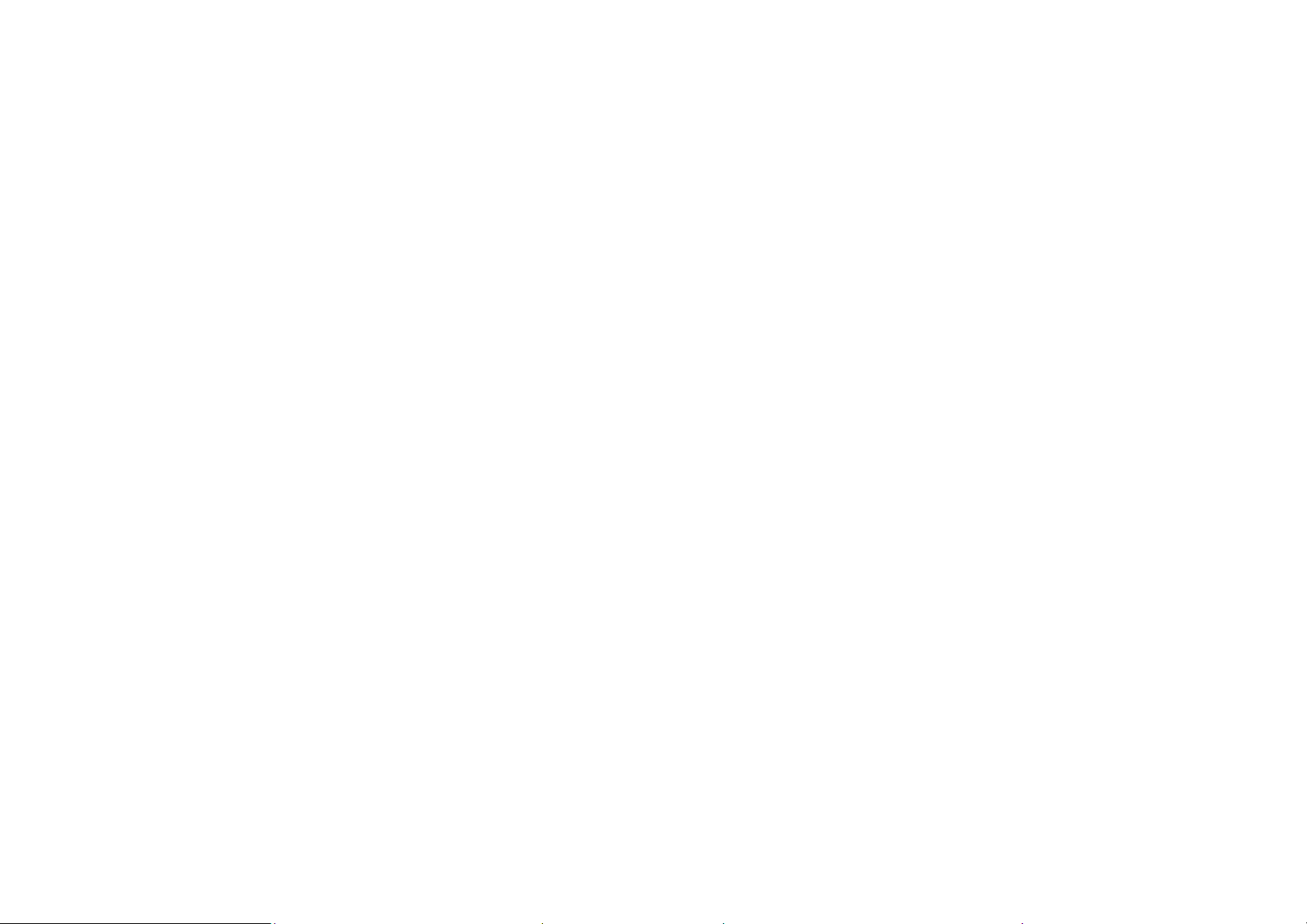
NOTES:
INCORRECT CONNECTIONS OR USE WILL VOID THE WARRANTY.
The manufacturer cannot be held responsbile if the unit malfunctions due to incorrect connections.
- For safety reasons, the brown wire must be connected to the parking brake contact in order to activate the video display on the unit’s
screen.
The video display is activated permanently on the rear monitor.
- It is possible to connect a reversing camera (composite video) to the input provided for this purpose. In order to activate the reversing
camera display, please also ensure that the orange cable is connected to the reversing contact or reversing light so that the unit
automatically enters reversing camera mode when the reverse gear is engaged.
DUAL ZONE mode setup
This unit is equipped with a DUAL ZONE mode which allows the user, when one or two rear monitor(s) are (is) connected, to
simultaneously obtain DVD, USB, SD or AUX mode on the rear monitor and radio mode on the unit.
In this case, the DUAL AUDIO OUT output must be used to obtain the sound for the DVD, the USB device, the SD card or auxiliary
source on the rear monitor.
Main source and source selected to display on the rear monitor(s) (refer to the “SYSTEM SETUP” section)
In any source menu, press the icon located at the top left of the screen to display the system setup menu. Next, press the source
directly to select the front or rear zone.
1. When the unit is in radio mode, you can select any source for the rear monitor.
2. When the unit is in a mode other than radio mode, the rear monitors will display the same source as the one selected on the unit.
Controlling the unit or rear monitor
Press the IR-F/R button on the remote control to control the unit or the rear monitor.
Note: This function is switched off when the rear monitor is not available.
-GB 8-
Page 10

FRONT PANEL
-GB 9-
Page 11
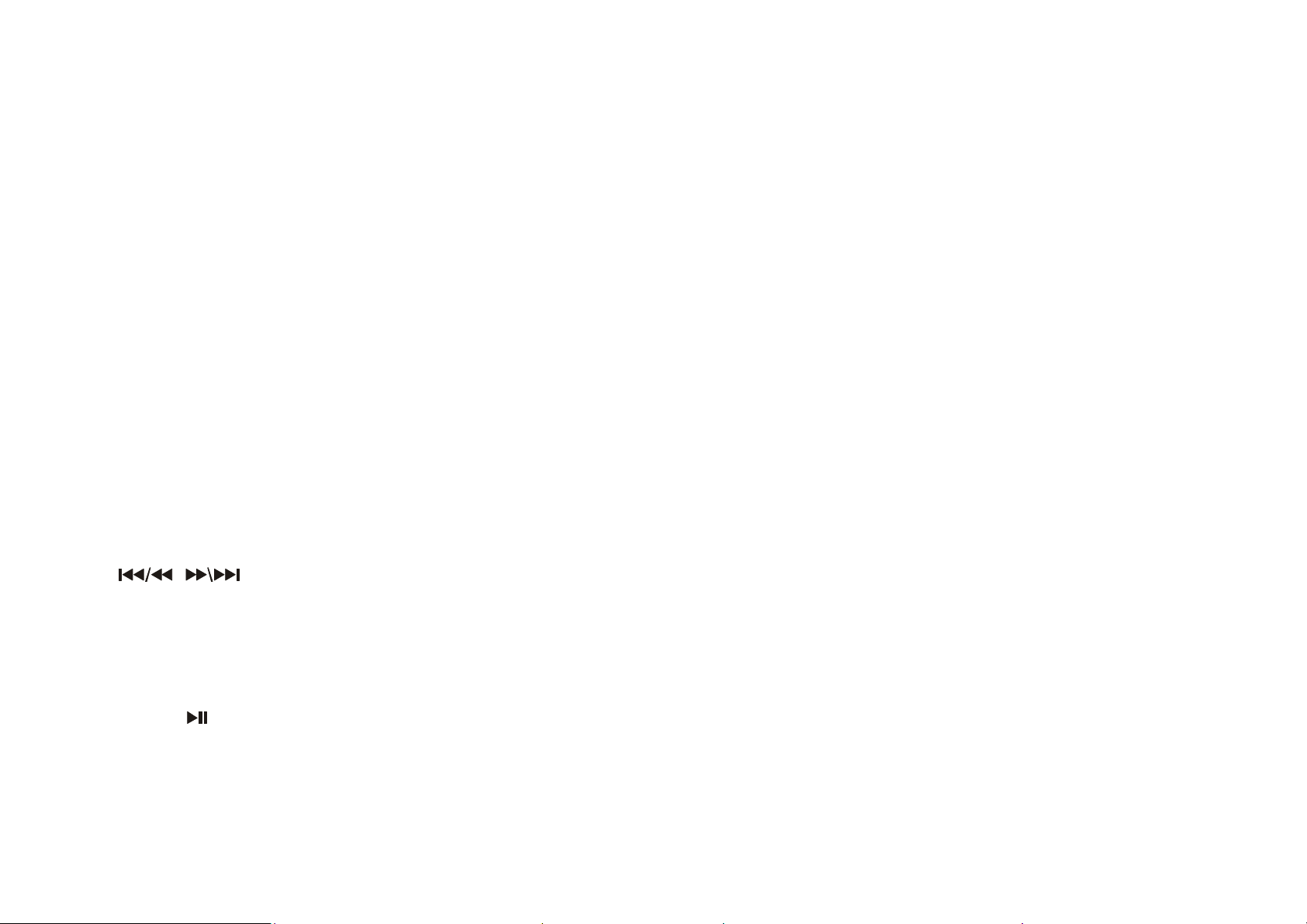
BASIC OPERATION
1. TA (Traffic Announcement)
In radio mode, press the TA button to turn the traffic announcement function on /off.
2. PTY (Program Type)
In radio mode, press once to seek a station by program type. Press it repeatedly to select a program type.
3. LCD screen
4. REL button
Press this button to unlock the detachable front panel.
5. VOL/SEL
Adjust the volume by turning the button clockwise or counter clockwise. Press this button briefly to display the menu. You
can choose one of the following settings: L-front/R-front/L-rear/R -rear/ Sub woof / Bass / Middle / Treble / TILT / Volume.
Rotate the button to adjust the desired settings.
6. IR window
Receives the infrared signal from the remote control.
7. POWER/MUTE
Press this button to turn on the unit. Press and hold down the button for 1 second to turn off the unit.
When the unit is switched on, press the button briefly to shut off the sound output. Press it again to resume the previous
sound level.
8.
In radio mode, press one of these buttons to seek a station automatically. Hold down one of the buttons to seek a station
manually.
In DVD/USB/CARD mode press these buttons to select the previous or next file. Hold down the button for 2 seconds to
fast forward or fast rewind.
9. Disc Loading Slot
10. BAND/
In radio mode, press this button repeatedly to select the one of the following frequency bands:
FM1/FM2/FM3/MW1/MW2.
In play mode, press this button to pause or resume playback.
11. MODE button
Press this button to select one of the following sources: RADIO/DVD/SD/USB/AV1/AV2.
+/- button
,
buttons
-GB 10-
Page 12
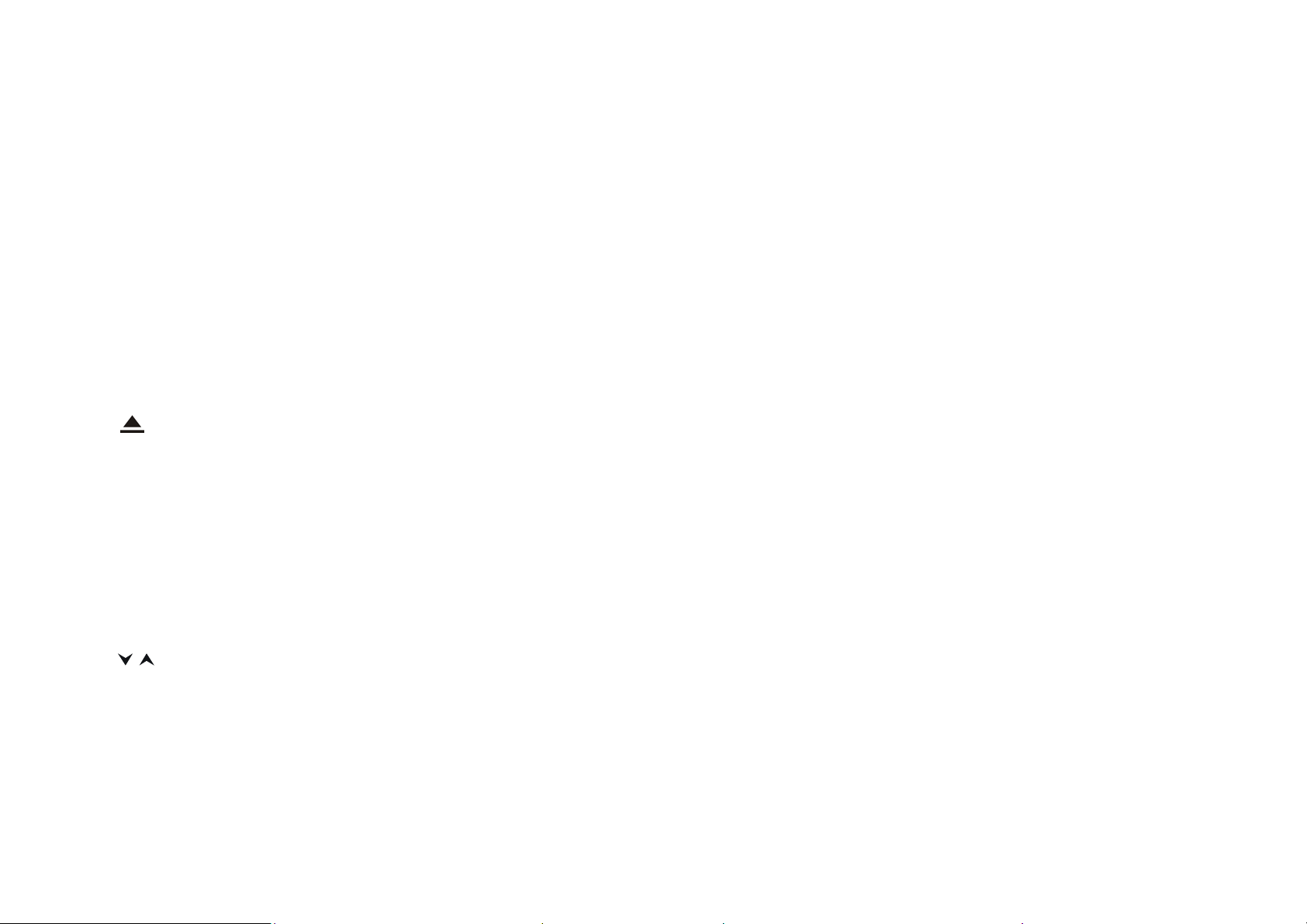
12. AV IN (audio/video in)
/
Connect the jack on the AV cable (supplied) to the AV IN input on the detachable front panel of the unit. You can then
connect an external audio/video device to this adaptor, using a suitable A/V cable if necessary, then press the MODE
button to switch to AV1 mode.
BASIC OPERATION
13. SD/MMC card slot
Insert an SD/MMC card. The unit will read the files from the SD/MMC card automatically.
NOTE: If the unit does not eject the SD/MMC card when it is pressed, just pull it out manually.
14. AF/DISP button (alternative frequencies/information display)
In radio mode, press this button to turn the alternative frequencies function on/off.
Hold down this button to display the following information: the current time, source selected for the main display, source
selected for the front and rear displays and available media.
15. OPEN
Press to open or close the TFT screen.
16.
Press the button to eject a disc when it is loaded into the unit.
※
Press this button for a longer time to force the disc to eject if there is a malfunction while the disc is loading.
17. USB port
Insert a USB device, and the unit will automatically play the files on the device.
18. Anti-theft LED indicator
This indicator will flash when the detachable control panel is removed.
19. RESET
Insert a sharp object such as a pencil into the RESET button to reset the unit.
20. TFT touch screen
21.
- TILT+
Press one of these buttons to adjust the angle of the TFT screen.
22. SETUP
In DVD mode, press the button to display the DVD setup menu. Hold down this button to display the system setup menu.
In other modes, press the SETUP button to display the system setup menu.
-GB 11-
Page 13
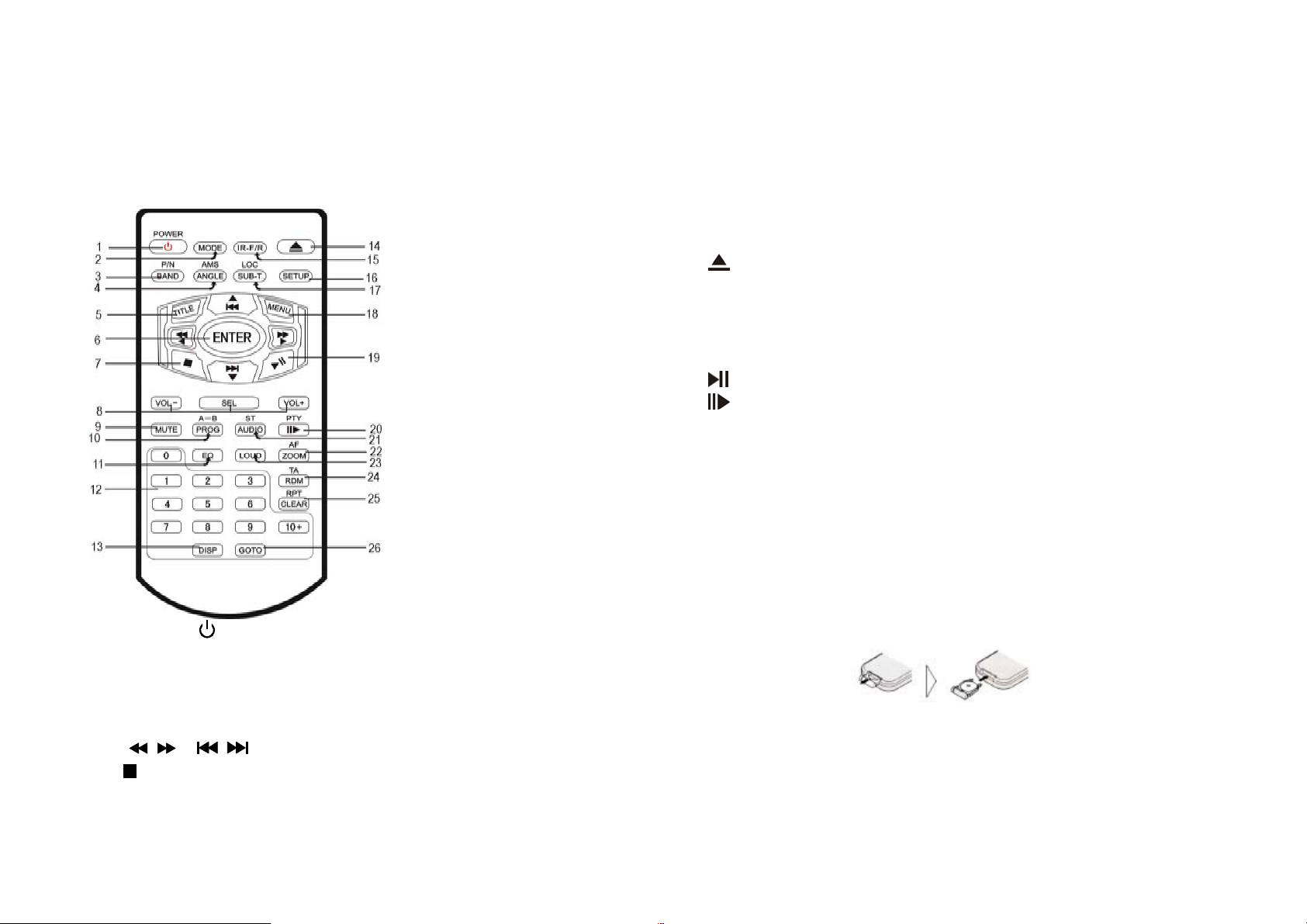
REMOTE CONTROL
1. POWER
2. MODE
3. BAND/P/N (band/TV system: PAL/NTSC)
4. AMS/ANGLE (store stations automatically/angle
5. TITLE
6. [
7.
8. VOL- /VOL+/SEL (select)
9. MUTE
/ ] [ / ] [▲/▼/◄/►]/ENTER
(Stop)
10. PROG/A-B (program/repeat A-B)
11. EQ (equalizer)
r buttons 12. 0-9, 10+ numbe
DI play) 13. SP (dis
14.
(Eject)
front/rear in Dual Zone mode) 15. IR-F/R (
16. SETUP
LOC (subtitles/local stations) 17. SUB-T/
M18. ENU
19.
20.
(play/pause)
/PTY (slow/program type)
21. ST/AUDIO (stereo/audio)
alternative frequencies) 22. ZOOM/AF (zoom/
23. LOUD (loudness)
dom/traffic announcement) 24. RDM/TA (ran
LEAR 25. RPT/C
26. GOTO
Installing the battery
Slide the tray out on the back of the remote control and
insert the battery with polarity (+) on top as shown.
Use and care of the remote control
Point the remote control to the IR window on the
detacha
ble front panel for operation.
Notes:
-GB 12-
Page 14
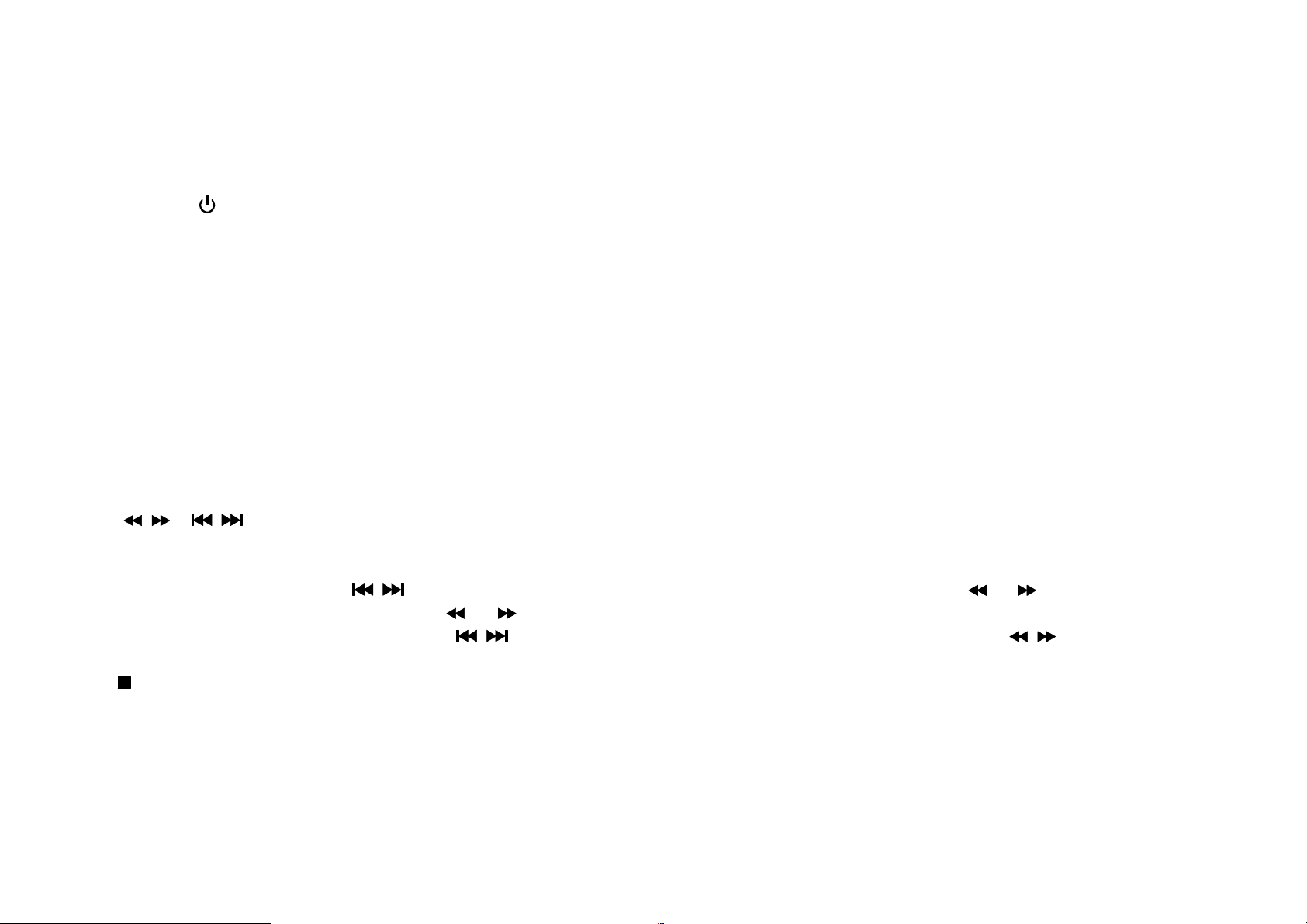
Using the battery incorrectly can cause malfunctions. Take
note of the following points for the remote control:
ons
children. Shou* Keep the battery out of the reach of
ult a doctor. battery be swallowed, immediately c
ld the
REMOTE CONTROL OPERATION
* Use one CR2025 (3V) lithium battery
* Remove the battery if the remote control is not to be
used for a month or longer.
1. POWER
Press to turn the unit on or off.
2. MODE
utton to select one of the following sources: RADIO/DVD/SD/USB/AV1/AV2. Press this b
3. BAND/P/N
In radio mode, press this button to select a frequency band. In DVD/VCD mode, press it to select one of the following TV
AUTO or NTSC. systems: PAL,
4. AMS/ANGLE
In radio mode, press this button briefly to scan through the preset stations. Press it for a longer time to automatically
store stations.
mode, press it to change the viewing angle (if different angles are available on the disc). In DVD
5. TITLE
In DVD playback mode, pr tton to display the title menu. ess the bu
6. [
/ ] [ / ] [▲/▼/◄/►]/ENTER
In the setup menu, use the ▲/▼/◄/► buttons as cursors and then press ENTER to access the selected item or confirm
the selection.
In radio mode, press the
.station automatically Hold down the
In DVD/USB/CARD mode press the
/ buttons to go from one preset station to another. Press the or button to seek a
or button to seek a station manually.
/ buttons to select the previous or next file. Press the / buttons to fast
forward or fast rewind.
7.
(stop)
Press to stop playback.
8. VOL-/VOL+ /SEL (select)
o point 5 in the “BASIC OPERATION” section. Refer t
9. MUTE
nd output. Press it again to resume the previous sound level. Press this button to shut off the sou
10. PROG/A-B (program/repeat A-B)
-GB 13-
Page 15

In DVD/VCD/CD mode, press this button to set programmed playback.
de, press this button to repeat a specific section (A-B) on a disc. In DVD/VCD mo
11. EQ (equalizer)
et equalizer mode. Press this button to select a pres
REMOTE CONTROL OPERATION
12. 0-9, 10+ (number buttons)
In radio mode, press the number buttons (1-6) to select a preset station. Hold down one of these buttons to store a
station under the corresponding preset number.
During playback, press the number buttons to select a chapter or track directly. Press the 10+ button to select a track or
umber higher than 9. Press this button repeatedly to increase the number by ten (e.g. 1_, 2_, 3_, etc.). chapter with a n
13. DISP (display)
In DVD mode, press to display the following information: time elapsed or time remaining for the current title, time
elapsed or time remaining for the current chapter, display off.
In VCD/CD mode: time elapsed for the current track, time remaining for the current track, time elapsed for the disc, time
remaining on the disc, display off.
In MP3 mode: time remaining for the current track or time elapsed for the current track. Hold down this button to display
e ollowing information: the current time, front and rear monitor sources and available media. th f
14.
Press this button to eject a disc.
own this button to open or close the TFT screen. Hold d
15. IR-F/R
Press this button to control the front or rear unit.
tion is disabled when no units are connected at the rear. This func
16. SETUP
this button to display the system setup menu. In DVD mode, press this button to display the DVD setup menu. Hold down
to display the system setup menu. In other modes, press the SETUP button
17. LOC/SUB-T (local stations/subtitles)
In FM radio mode, press this button to receive the local stations only (strong signal). “LOC: ON” (local: on) is displayed.
Press this button again to turn off this function.
DVD playback, press this button to change the subtitle language. During
18. MENU
enu. In DVD mode, press this button to display the DVD m
-GB 14-
Page 16
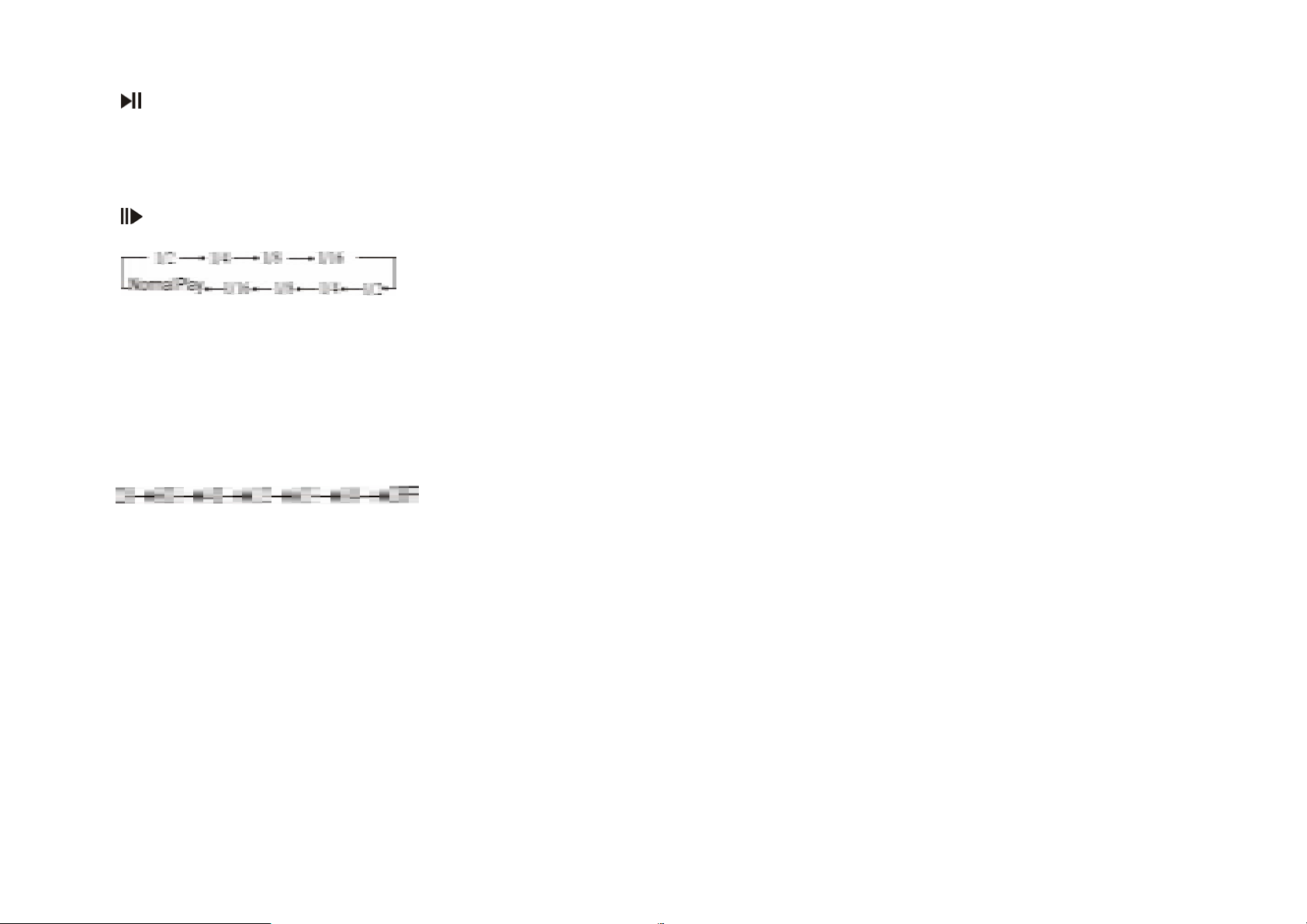
I radio mode, prn ess it to display RDS/RADIO menu.
19.
(play/pause)
Press to start playback or resume playback.
REMOTE CONTROL OPERATION
20.
/PTY (slow/program type)
In DVD mode, press this button to playback in slow motion forwards or backwards, in the following sequence:
In radio mod
e, press this button once to seek a station by program type. Press it repeatedly to select a program type.
21. AUDIO/ST
eception. In FM radio mode, press this button to select stereo or mono r
In DVD mode, press this button to select the audio language.
In VCD mode, press this button to select one of the following audio outputs: MONO LEFT, MONO RIGHT, MIX-MONO
or STEREO.
22. ZOOM/AF
In DVD/VCD mode, press to enlarge or reduce the picture size as follows:
mode, press this button to turn the AF function on/off. In radio
23. LOUD
f. Press to turn the loudness function on/of
24. RDM/TA (random/traffic information)
s randomly. In playback mode, press it to play tracks or chapter
In radio mode, press to turn the TA function on/off.
s, hold down the button to turn the TA function on/off. In other mode
25. RPT/CLEAR
playback mode. In playback mode, hold down this button repeatedly to select a repeat
igit entry, press the button to clear the digit you have entered. During d
26. GOTO
In radio mode, press this button and then use the number buttons to enter a frequency.
In DISC mode, press the GOTO button and the ▲/▼cursors to select one of the following options and then press the
ENTER button to go to the chosen option.
CH TIME, REPEAT, TIME DISP. DVD mode: TITLE, CHAPTER, AUDIO, SUBTITLE, ANGLE, TT TIME,
-GB 15-
Page 17
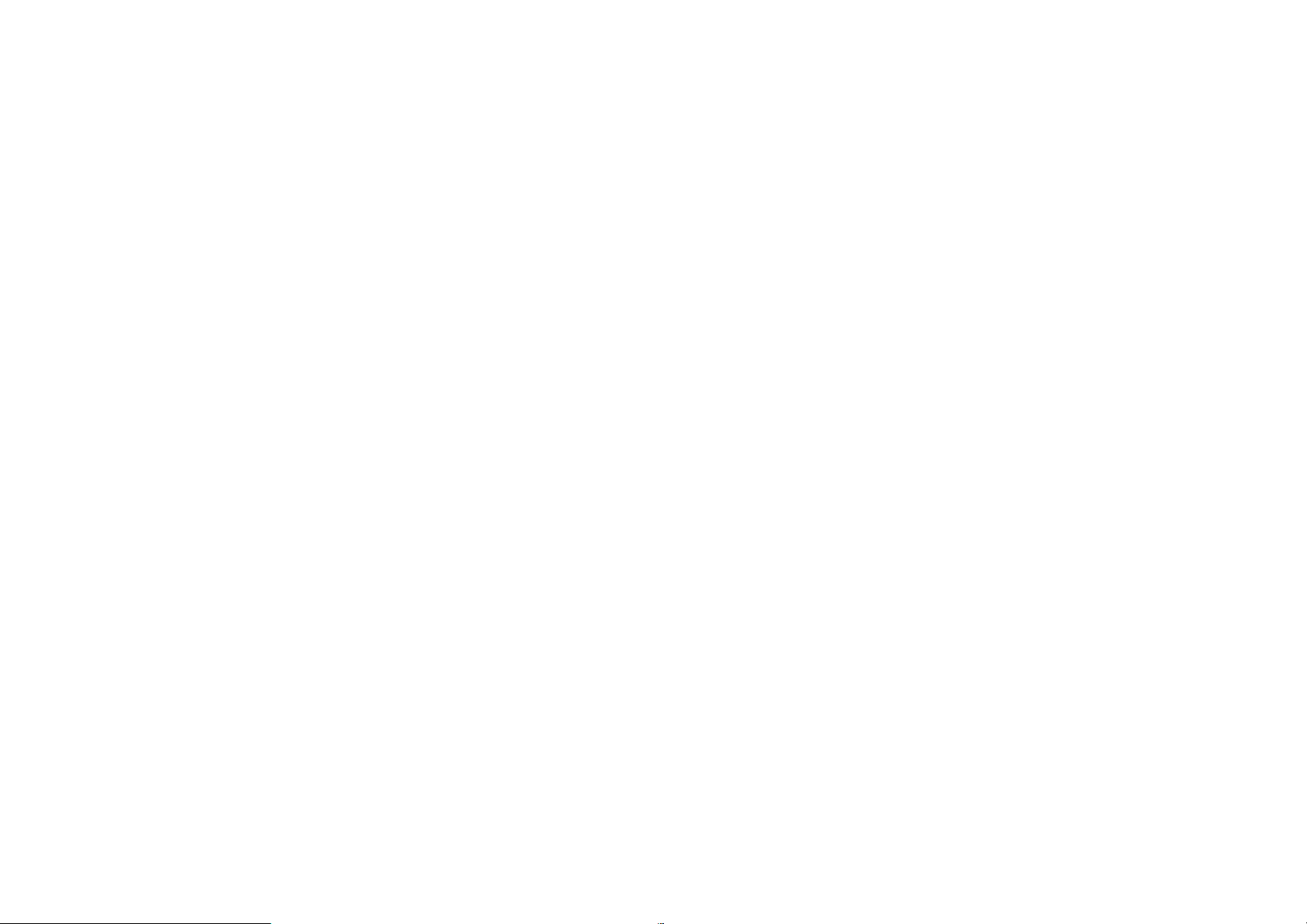
VCD mode: TRACK, DISC TIME, TRACK TIME, REPEAT, TIME DISP.
In CD mode: press the GOTO button to select one of the following fields: “DISC GOTO: _ _:_ _”, “TRACK GOTO: _ _:_
_” or “SELECT _ _/total track number”. Then press the number buttons to select a time or track number.
In MP3/MPEG4 mode, press the GOTO button to highlight the track or time and then press the number buttons to select
k or time. a trac
Note:
The GOTO function may not work for some discs (for example discs containing MP3 files).
-GB 16-
Page 18

TOUCH SCREEN CONTROLS
Besides using the unit and remote control to perform
operatio
ns, you can also do so by using the TFT touch
screen.
RADIO
A description of the different icon functions follows
below:
1. This icon allows you to dim the screen backlight (two
levels).
2. Display the system setup menu.
. Touch these icons to select one of the 6 preset stations.
3
wn one of the 6 numHold do
bers to store the current
frequency under that preset station number.
4. BAND
se This icon allows you to
lect one of the following bands:
FM1/FM2/FM3/MW1/MW2.
(local stations) 5. LOC
Select lo
cal or distant stations.
6. EQ
Select a preset equalizer mode: POP, CLASSIC, ROCK,
OFF.
7. LOUD
loudness function on/off. Turn the
8. Page1
enu. (Refer to “RDS” for detail) Go to the RDS m
9. SEEK-/SEEK+
Seek a station automatically. Hold down to seek a
manually. station
10. AMS
Touch briefly to scan through the preset stations. Hold
own this icon to seek and store stations automatically. d
RDS
1. TA (traffic announcement)
Turn the Traffic
Announcement function on/off.
2. AF (alternative
frequencies)
n/off. Turn the AF function o
3. PTY (program type)
This icon allows you to turn the PTY function on. Press
this icon r
epeatedly to select a program type.
4. Page 2
This icon allows you to display the RADIO menu. (Refer
ction for more details) to the “RADIO” se
5. SEEK-/SEEK+
These icons allow you to seek a station automatically.
ually. Hold down to seek a station man
EON (Enhanced Other Networks)
ON: The unit keeps searching for alternative frequencies.
If the current station does not broadcast traffic information,
-GB 17-
Page 19
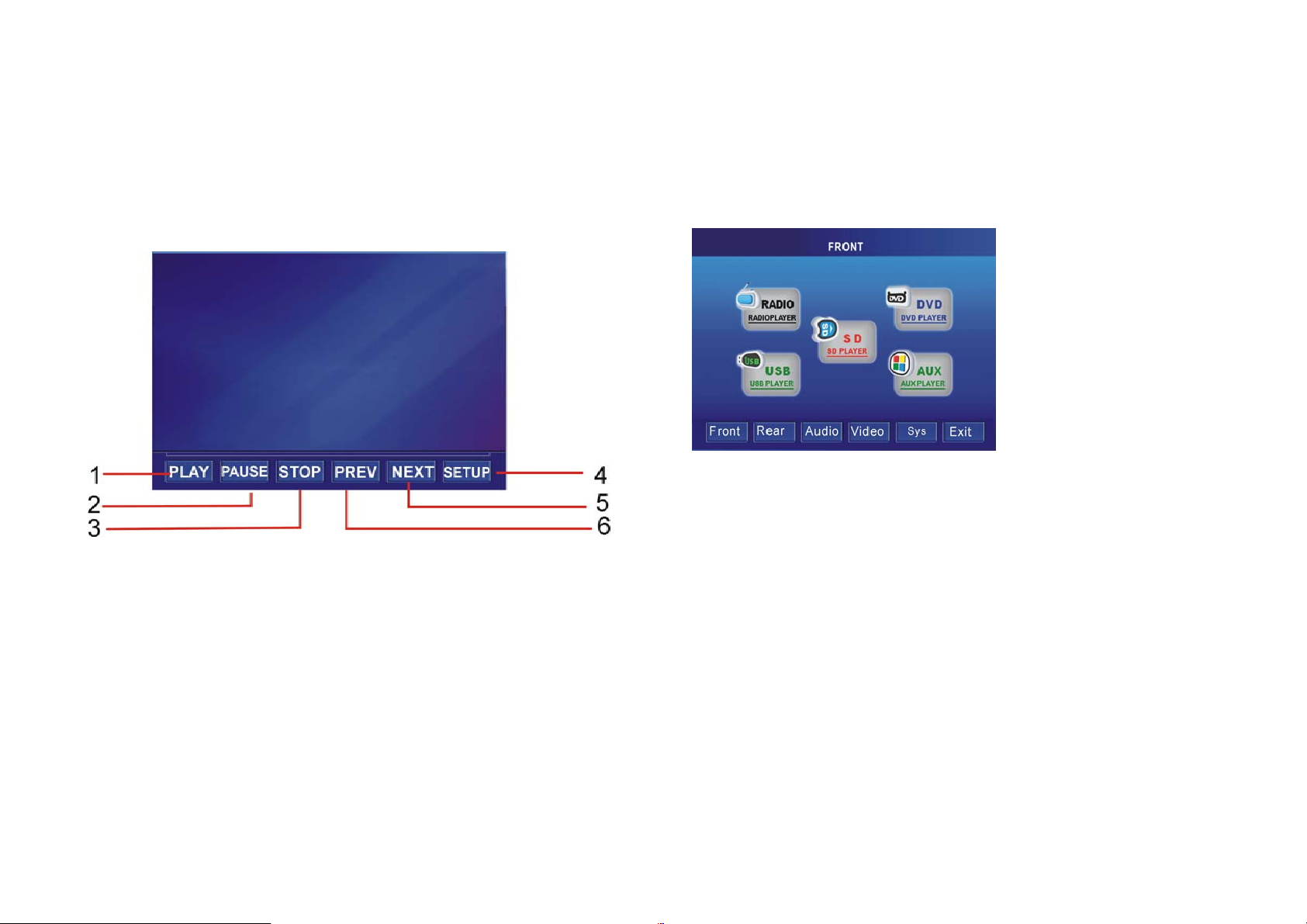
the unit will automatically receive a station that broadcasts
traffic information when it is available.
OFF: Select this option to disable the EON function.
TOUCH SCREEN CONTROLS
Playback
In DVD/USB/SD/MMC mode, press the lower part of the
TFT screen to display the following menu:
SYSTEM SETUP
In any source menu, press the icon at left top corner to
return to the system setup menu. If no operation is
1. PLAY
Start playback.
2. PAUSE
Pause playback.
3. STOP
Stop playback.
4. SETUP
Display the DVD SETUP menu.
5. PREV
Skip to previous element.
REG (Regional)
ON: The unit ignores the regional variants of broadcasts.
OFF: The unit receives the regional variants of broadcasts.
performed in 5 seconds, the unit will return to the previous
source menu.
1. Front (front monitor)
Press the icon to select the corresponding source: RADIO,
DVD, USB, SD or AUX.
Press the icons on the bottom row to select a setting: Front,
Rear, Audio, Video, Sys (System) or Exit.
6. NEXT
Skip to next element.
2. Rear
-GB 18-
Page 20
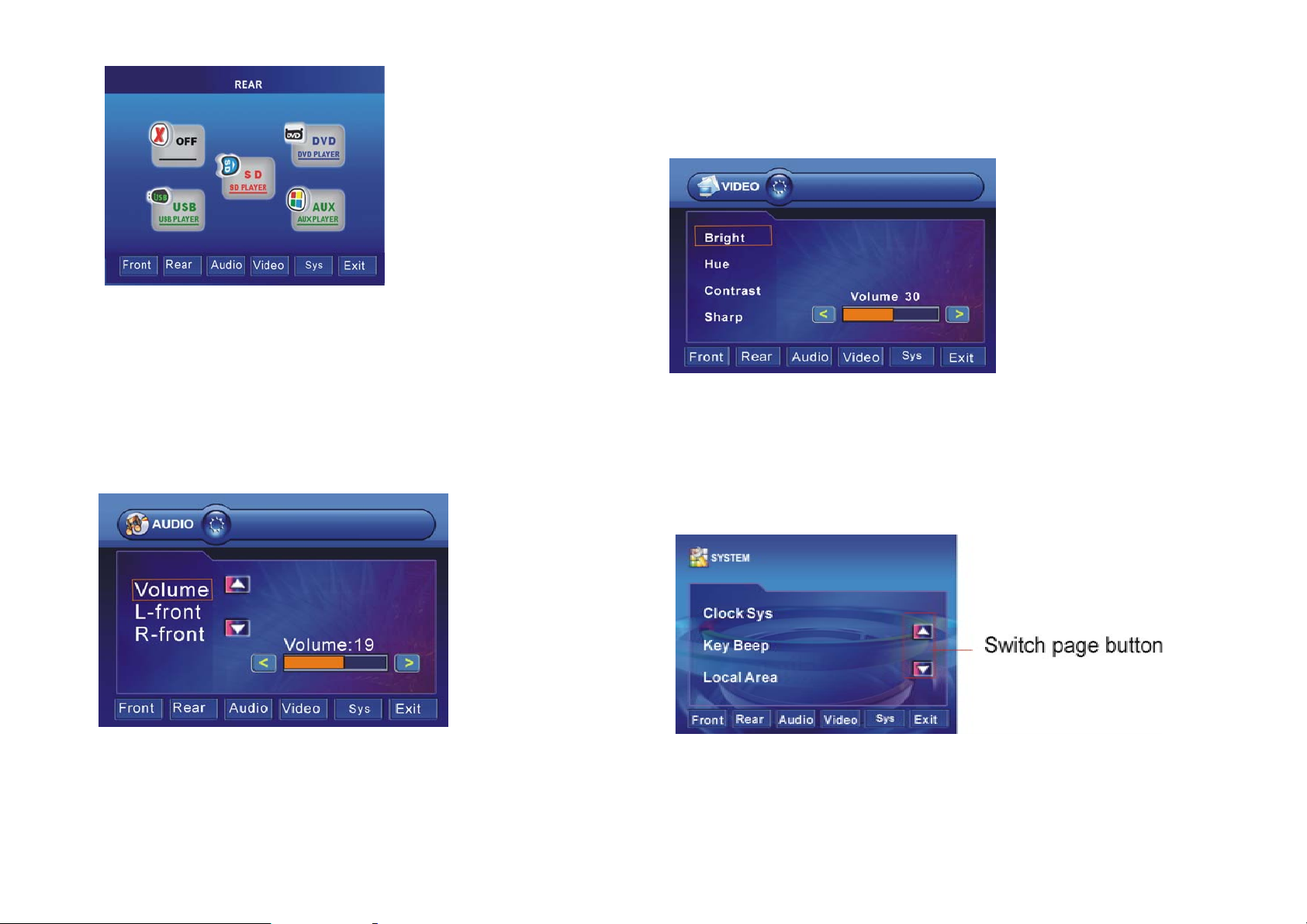
setting and then touch the < and > buttons to adjust the
setting.
4. Video
SYSTEM SETUP
If another monitor is connected to the unit (for example
for passengers sitting at the rear of the vehicle), you can
select a separate source from the source selected for the
main TFT screen, except radio and AUX modes.
3. Audio
This sub-menu offers the following options: Volume, Lfront, R-front, L-rear, R-rear, Subwoofer Bass, Middle and
Treble can be adjusted. Press the c/dbuttons to select a
-GB 19-
Bright: Adjust the screen brightness.
Hue: Adjust the screen hue.
Contrast: Adjust the screen contrast.
Sharp: Adjust the screen sharpness.
5. SYSTEM
Clock Sys: Select 12-hour or 24-hour clock display.
Key Beep
ON: Enable button beep sound.
OFF: Disable beep sound.
Page 21
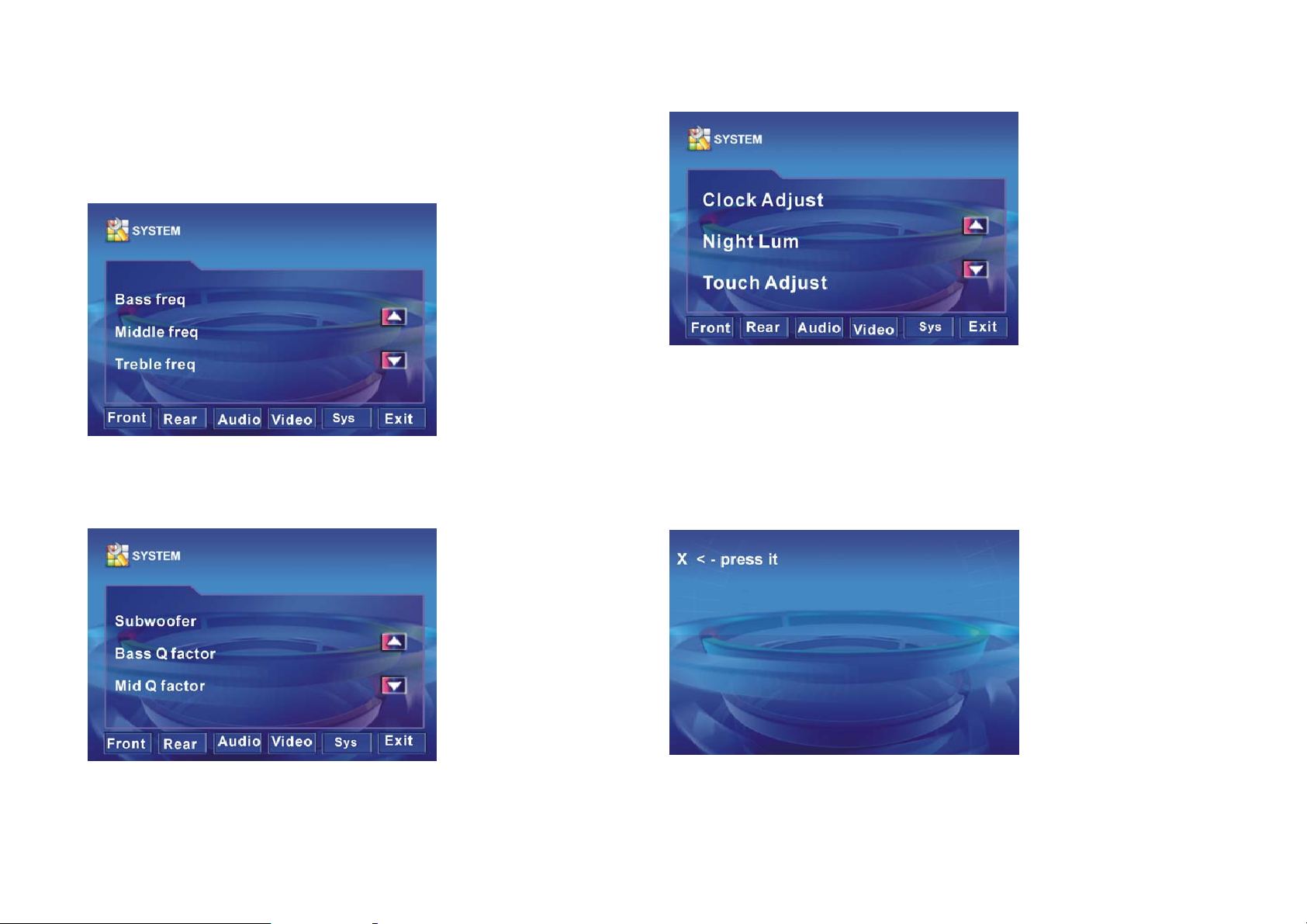
Local Area
Select the option that corresponds to the zone in which
you are located.
SYSTEM SETUP
Bass freq: Adjust the bass.
Middle freq: Adjust the middle frequencies.
Treble freq: Adjust the trebles.
Mid Q factor: Adjust the quality of the middle frequencies.
Clock Adjust: Adjust the time.
Night Lum (dimmer): Adjust the screen backlight
brightness.
Touch Adjust
When using the product for the first time or the touch
screen does not work properly, perform the following touch
adjustment.
Subwoofer: Adjust the subwoofer frequencies.
Bass Q factor: Adjust the quality of the bass frequencies.
Accurately press the “X” symbol on the screen until the
message “adjust succeed” is displayed.
-GB 20-
Page 22
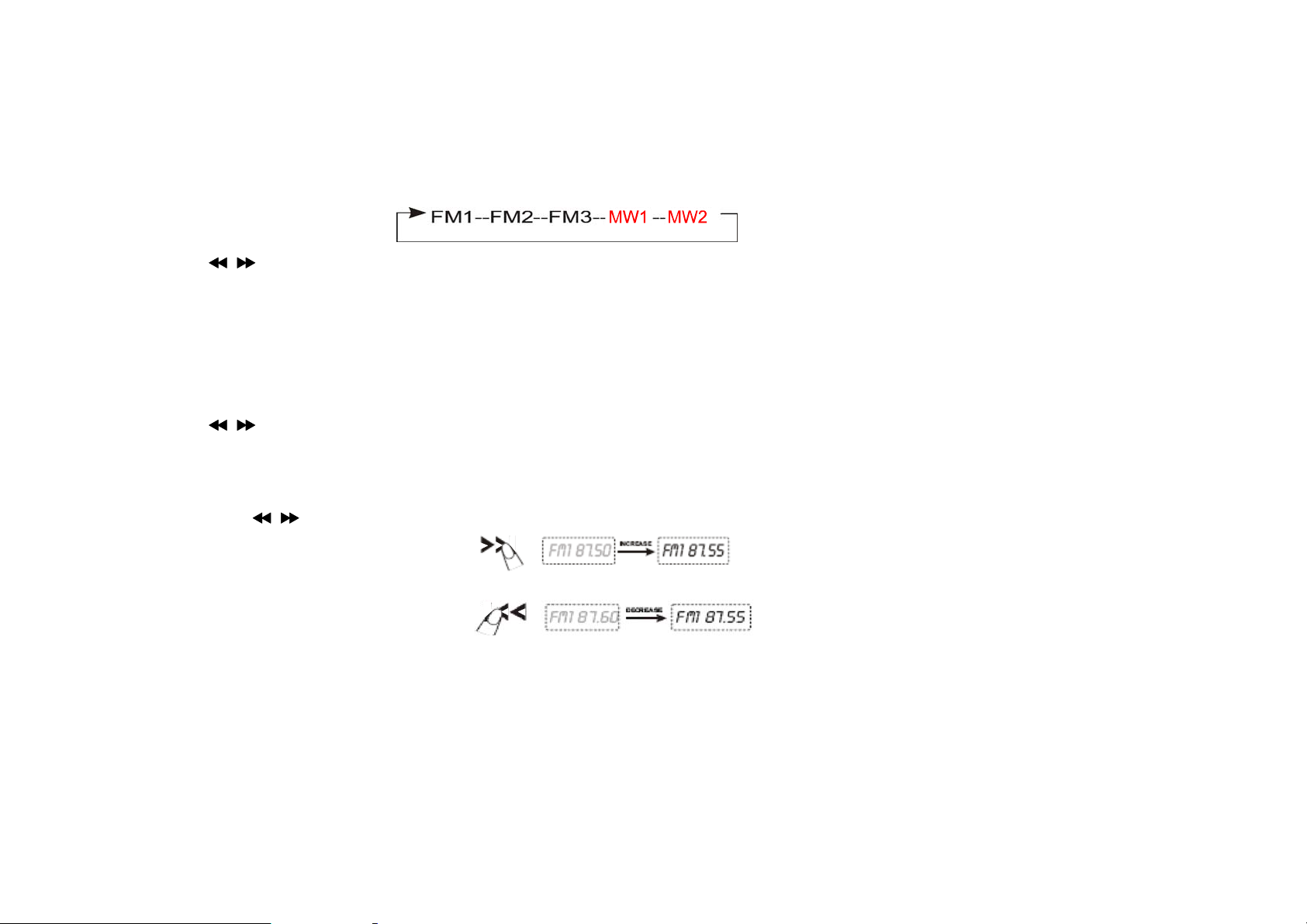
6. EXIT
Press this button to return to the previous source menu.
RADIO OPERATION
Listening to the radio
1. Press the [MODE] button to select the radio mode.
2. Press the [BAND] button repeatedly to select the radio band in the following sequence:
3. Press the [
/ ] buttons on the unit to tune in a station automatically.
Tuning
There are 3 types of tuning mode available, seek tuning, manual tuning and preset tuning.
Seek tuning
1. Press the [BAND] button to select the desired band.
2. Press the [
/ ] buttons on the unit to tune in a station automatically.
Manual tuning
1. Press the [BAND] button to select the desired band.
2. Hold down the [
/ ] button on the unit to tune forwards or backwards manually.
-GB 21-
Page 23
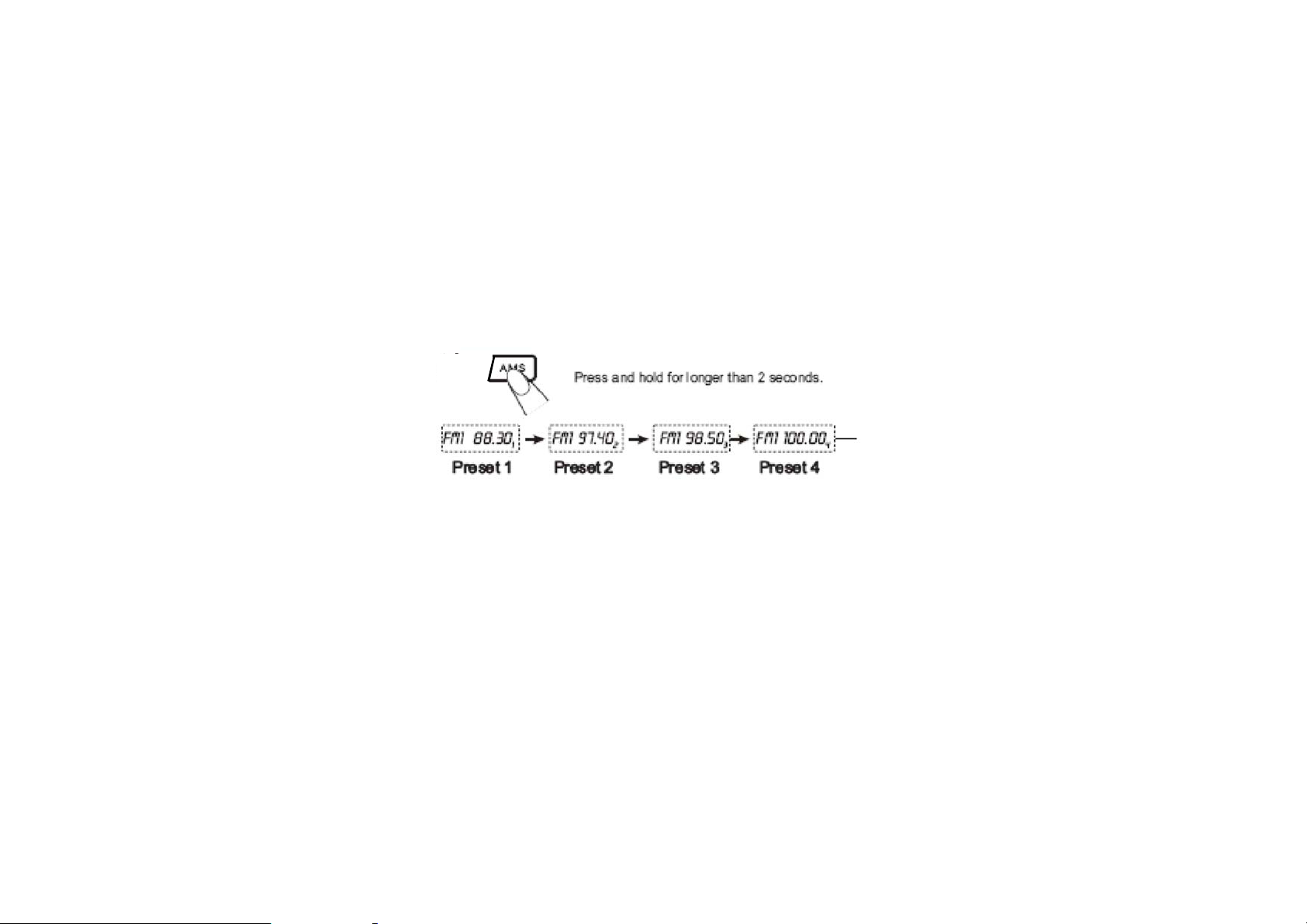
RADIO OPERATION
Preset tuning - Recalling a preset station
Up to 30 stations on the (18 in FM and 12 in MW) can be stored in the unit’s memory. Press [c] or [b] on the remote control
to recall a preset station.
Auto store
Auto store is a function for storing up to 6 stations. If 6 stations with good reception cannot be received, the previous stored
stations (if they exist) remain as they are.
1. Press the [BAND] button to select the desired band (FM1-FM2-FM3-MW1-MW2).
2. Hold down the [AMS] button for 2 seconds or longer. The stations with good reception are stored automatically.
Manual store
In radio mode, press the [AMS] button on the remote control to scan stations. When your desired stations are searched,
long press the digit [1-6] to store.
RDS (RADIO DATA SYSTEM) OPERATION
The RDS data are the PI, PS, TP, PTY, TA and AF DATA.
PI: Program identification Code for identifying program.
PS: Program Service Name Broadcast station name data expressed in alphanumerically character.
TP: Traffic Program identification data for traffic information broadcasting.
PTY: See “Using PTY to select Program” on the next page.
TA (Traffic Announcement): function enabling the broadcast of traffic information.
AF (Alternative Frequencies): function enabling automatic search for the best alternative frequency available.
-GB 22-
Page 24
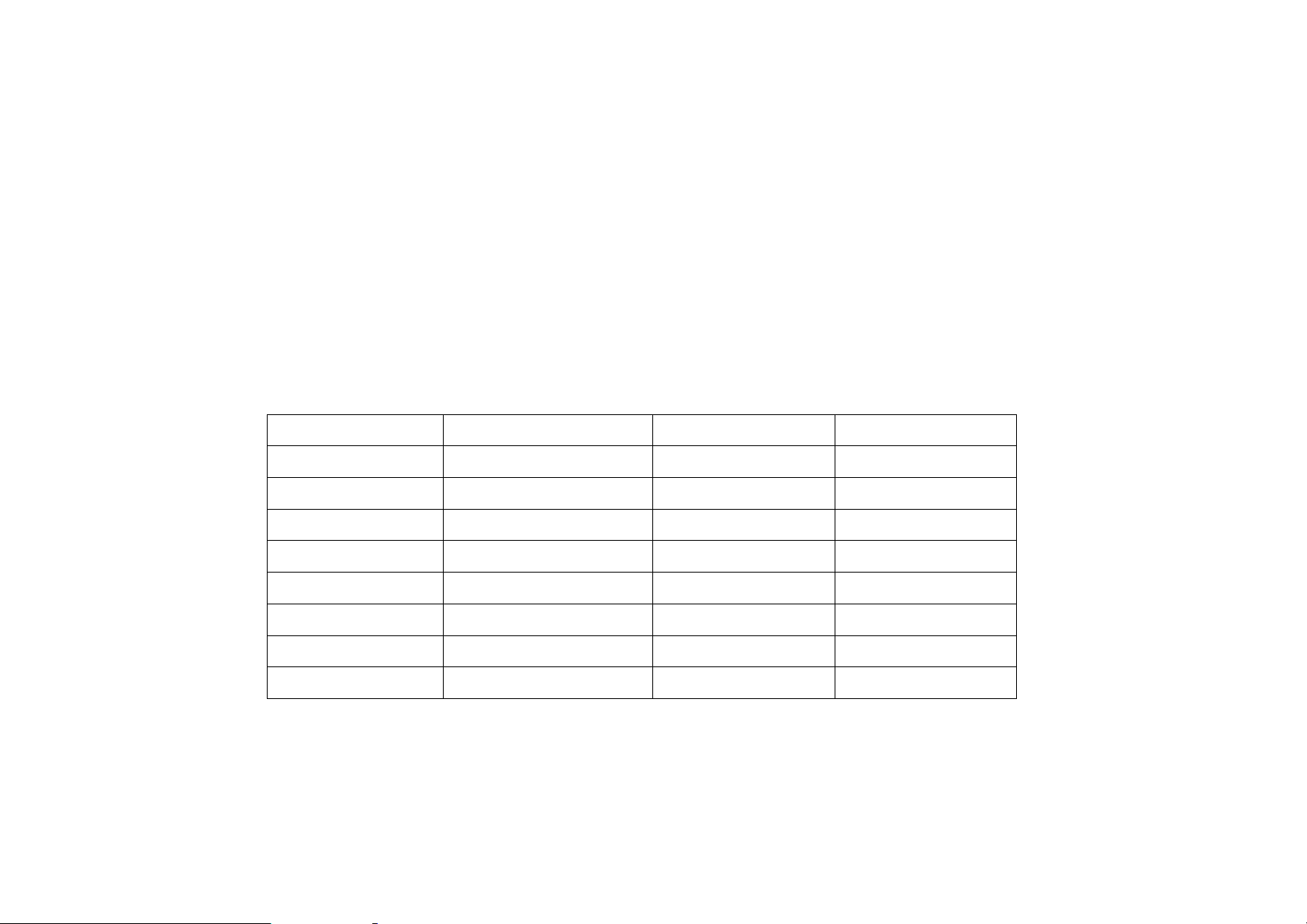
RADIO OPERATION
Setting AF MODE
*Press AF button briefly to switch on/off AF mode. “AF” is displayed when AF function is on.
*With AF function on, it automatically searches for the best alternative frequency available for the current station.
*ALERT will be displayed when an emergency broadcasting is received; meanwhile sound output level will be adjusted to
the preset output level automatically when the volume control is set at minimum.
*It is possible to programme the car radio so that it exits disc/USB/card mode or the current radio station when traffic
information is broadcast. Press the TA button briefly to switch TA mode on or off.
When TA mode is switched on, the unit automatically broadcasts the traffic information available. To interrupt the broadcast
of traffic information without switching off the TA function, briefly press the TA button. The unit will then return to the
previous mode.
Using PTY to Select a Program
The PTY function allows you to search for stations with a particular program type. You can select the type by pressing the
PTY button on the main unit or the remote control. Refer to the type for your selection as listed in table below:
NEWS POP SOCIAL FOLK M
AFFAIRS ROCK RELIGION DOCUMENT
INFO EASY M PHONE IN TEST
SPORT LIGHT M TRAVEL ALARM
EDUCATE CLASSIC LEISURE NONE
DRAMA OTHER M JAZZ
CULTURE WEATHER COUNTRY
SCIENCE FINANCE NATION M
VARIED CHILDREN OLDIES
When PTY is selected, the radio starts to search corresponding PTY information, and stops if the corresponding PTY
information is found.
If corresponding PTY information is not found, normal radio reception is resumed.
-GB 23-
Page 25
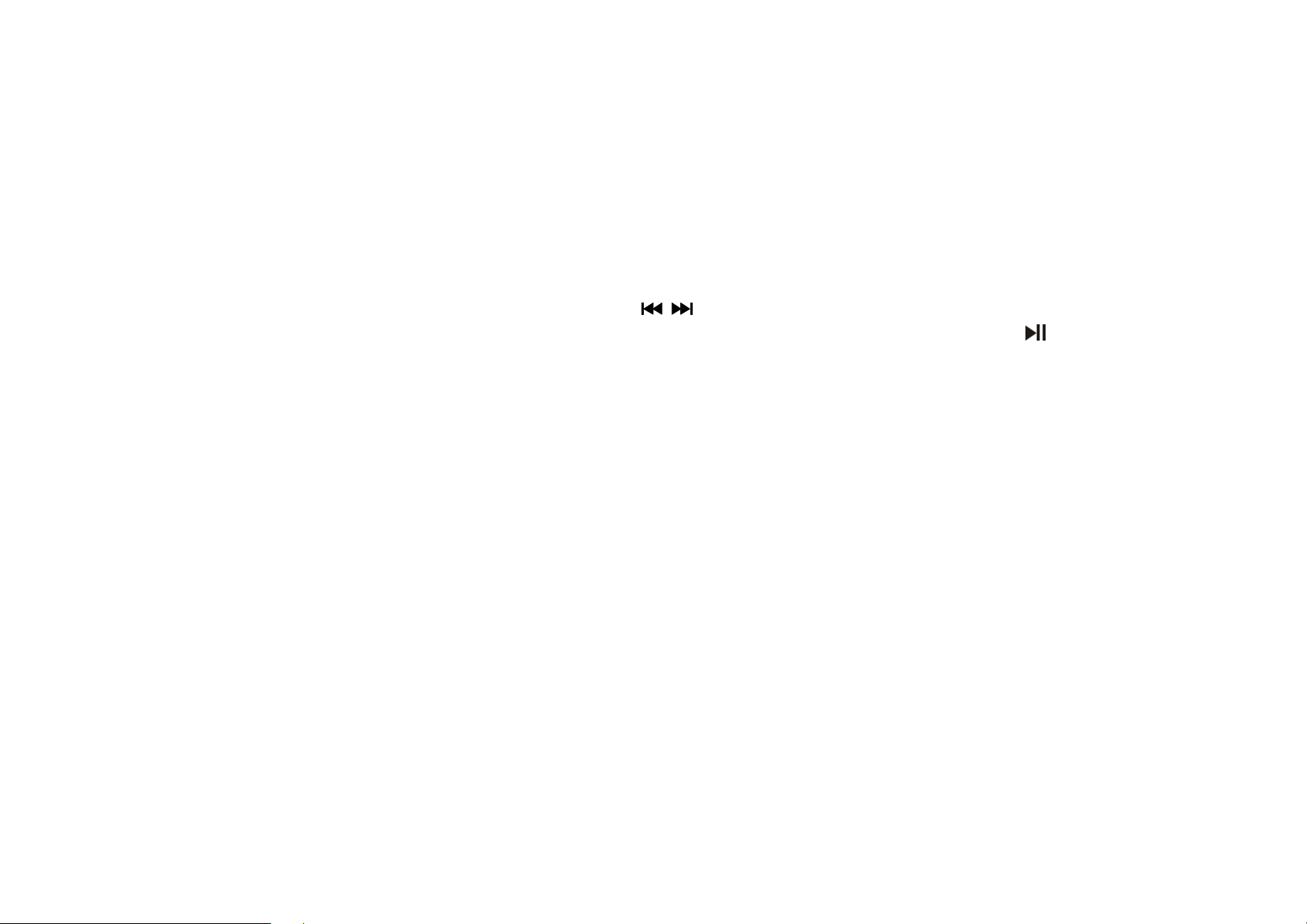
DVD/VCD/CD/MP3/MPEG4/XVID OPERATION
MP3
1. Playing a disc, an SD/MMC card or a USB device containing MP3 files
Connect a USB device using the supplied USB cable; insert a disc into the disc slot or an SD/MMC card into the card
slot. The unit will automatically switch on when a disc, card or USB device is inserted. Press MODE button to select the
source: DISC/USB/SD.
If a media containing MP3 or WMA files is inserted, playback will start automatically, even if the media contains JPEG
files (audio files are read first). Press to return to the navigation menu and select other types of files.
During MP3 playback, press the button, then press the [
Then confirm using the ENTER button. Then select the next track desired using the buttons. Press [
start playback.
2. Quick track selection
When playing MP3 files, press the cor b button on the remote control to go to the next or previous track.
3. Repeat playing
When playing MP3 files, hold down the RPT button repeatedly on the remote control to select a repeat mode: REPEAT
ONE, and REPEAT ALL (default mode). In REPEAT ONE mode, the unit will play the current track repeatedly. In
REPEAT ALL mode, it will play all the tracks repeatedly.
4. Selecting an MP3 track (or file) using the number buttons
Press the number buttons to select a track, then press the ENTER button to confirm.
Note:
* This function can only be operated using the remote control.
* If you make a mistake, press CLEAR button to clear.
/ ] buttons to select a folder, if applicable.
] PLAY button to
-GB 24-
Page 26

DVD/VCD/CD/MP3/MPEG4/XVID OPERATION
5. Stop playing
When playing MP3 files, press the ■ button to stop playback.
6. Pause playback
When playing MP3 files, press the
button on the main unit or on the remote control to switch between [ ] play and
pause.
7. Skip backward/forward/F.F/F.REW playback
Press the
or button on the remote control to perform fast rewind or fast forward.
VCD/CD
1. Playing a VCD/CD
Insert a VCD/CD disc into the slot. The unit will automatically switch on. If a disc is already loaded, press the [
button to start playback.
2. Quick track selection
During VCD/CD playback, first press
play the previous track. Press the
3. Repeat play
During VCD/CD playback, hold down the RPT button on the remote control to repeat a track. Hold it down again to
repeat all (default mode).
button to return to the beginning of the current track. Press this button again to
button to play the next.
] PLAY
-GB 25-
Page 27

DVD/VCD/CD/MP3/MPEG4/XVID OPERATION
4. Play track at random
During VCD/CD playback, press the RDM button on the remote control to play any track at random. Press this button
again to return to normal play.
Note:
* This function can only be operated by using the remote control.
5. Number buttons
Use the number button to select a track to play.
Note:
* This function can only be operated by using the remote control.
6. Stop play
During VCD/CD playback, first press the ■ button to stop playback. Press the
STOP button twice to stop playback completely.
Note:
* This function can only be operated by using the remote control.
7. Pause playback
During VCD/CD playback, press the
button on the unit or the remote control to switch between play and pause.
8. Skip backward/forward/F.F/F.REW playback
Press the
or button on the remote control to perform fast rewind or fast forward.
-GB 26-
button to resume play. Press the ■
Page 28

DVD/VCD/CD/MP3/MPEG4/XVID OPERATION
9. System switch
In VCD playback, press the P/N button on the remote control to set the TV system to PAL, AUTO or NTSC.
Note:
* This function can only be operated by using the remote control.
10. Slow motion playback
In VCD mode, press the
button to play slow forward. The following speeds are available:
Note:
* This function can only be operated by using the remote control.
11. Increase or decrease the size of the picture
Press the ZOOM button to increase or decrease the picture size. Press the button repeatedly to change the zoom
size.
Note:
* This function can only be operated by using the remote control.
12. On screen display
In VCD/CD mode, press the DISP button on the remote control and the display shows:
13. Selecting an audio mode
In VCD/CD mode, press the AUDIO button on the remote control repeatedly to select an audio mode in the following
order: MONO LEFT – MONO RIGHT – MIX MONO - STEREO.
-GB 27-
Page 29

DVD/VCD/CD/MP3/MPEG4/XVID OPERATION
14. Programmed playback
In VCD/CD mode, press the PROG button and the program menu will be displayed. Press the number buttons to select
the track number. Use the direction buttons to move the cursor to START and press ENTER to start programmed
playback.
Move the cursor to EXIT and press ENTER to exit the programmed playback. Move the cursor to
and press
ENTER to go to the last page; move the cursor to
and press ENTER to go to the next page. During this process,
press STOP to cancel the programmed playback.
Note:
* This function can only be operated by using the remote control.
MPEG4/XVID
1. Playing an MPEG4/XVID file
Disc/SD/MMC Card/USB disk operation refer to previous section MP3.
2. Number buttons
You can select any track directly by using the number buttons. The track will play automatically.
Note:
* This function can only be operated by using the remote control.
-GB 28-
Page 30

DVD/VCD/CDMP3/MPEG4//XVID OPERATION
3. Stop play
During MPEG4 (AVI, MPEG4) playback, first press the STOP button to stop playback. Press the PLAY button to resume
play.
Press the STOP button twice to stop playback completely.
Note:
* This function can only be operated by using the remote control.
4. Pause playback
During MPEG4 (AVI, MPEG4) playback, press the PLAY button on the remote control or the
button on the main unit to
switch between play and pause.
5. Repeat playing
When playing MPEG4 files (AVI, MPEG), hold down the RPT button on the remote control to repeat the current track.
Press it again to repeat all (default mode).
6. On screen display
Press the DISP button on the remote control and the display shows:
7. Quick track selection
During playback, first press
previous track. Press the
button to return to the beginning of the current track. Press this button again to play the
button to play the next.
8. Skip backward/forward/F.F/F.REW playback
Press the
or button on the remote control to perform fast rewind or fast forward.
-GB 29-
Page 31

DVD/VCD/CD/MP3/MPEG4/XVID OPERATION
DVD
1. Playing a DVD
Insert a DVD into the slot. The unit will automatically switch on. If a disc is already loaded, press the MODE button on the
remote control to switch to DVD mode.
2. Quick chapter selection
During playback, first press
the previous chapter. Press the
3. Stop play
During DVD playback, first press the ■ button to stop playback. Press the
button twice to stop playback completely.
Note:
* This function can only be operated by using the remote control.
4. Pause playback
During DVD playback, press the PLAY button to switch between play and pause.
5. Skip backward/forward/F.F/F.REW playback
button to return to the beginning of the current chapter. Press this button again to play
button to play the next chapter.
button to resume play. Press the
Press the
or button on the remote control to perform fast rewind or fast forward.
6. Repeat play
During DVD playback, hold down the RPT button on the remote control to select a repeat mode from:
-GB 30-
Page 32
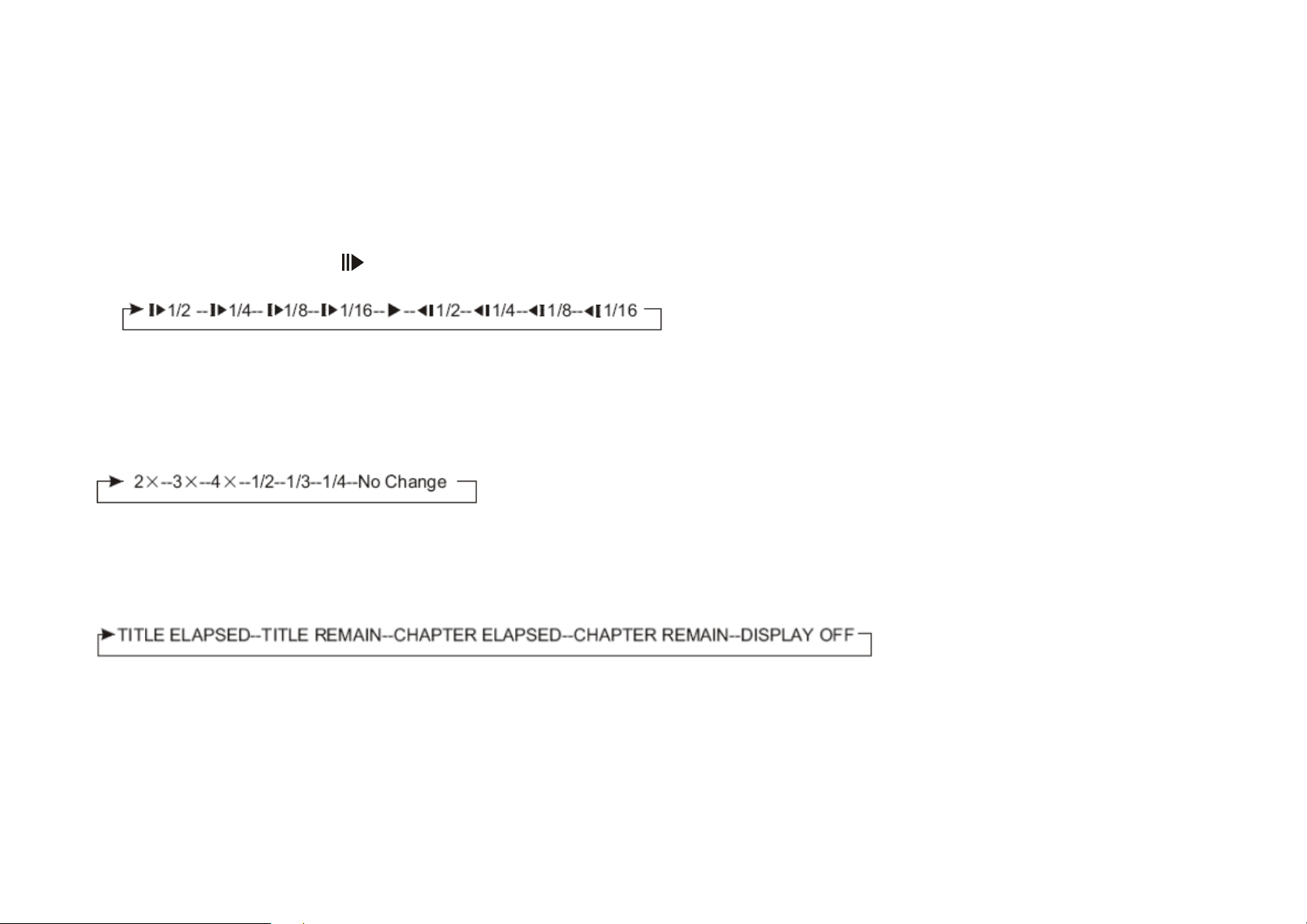
DVD/VCD/CD/MP3/MPEG4/XVID OPERATION
7. System switch
In DVD playback, press the P/N button on the remote control to set the TV system to PAL, AUTO or NTSC.
Note:
* This function can only be operated by using the remote control.
8. Slow motion playback
In DVD mode, press the
button to play forward or backward in slow motion. The following speeds are available:
Note:
* This function can only be operated by using the remote control.
9. Increase or decrease the size of the picture
Press the ZOOM button to increase or decrease the picture size. Press the button repeatedly to change the zoom size.
Note:
* This function can only be operated by using the remote control.
10. On screen display
In DVD mode, press the DISP button on the remote control and the display shows:
-GB 31-
Page 33
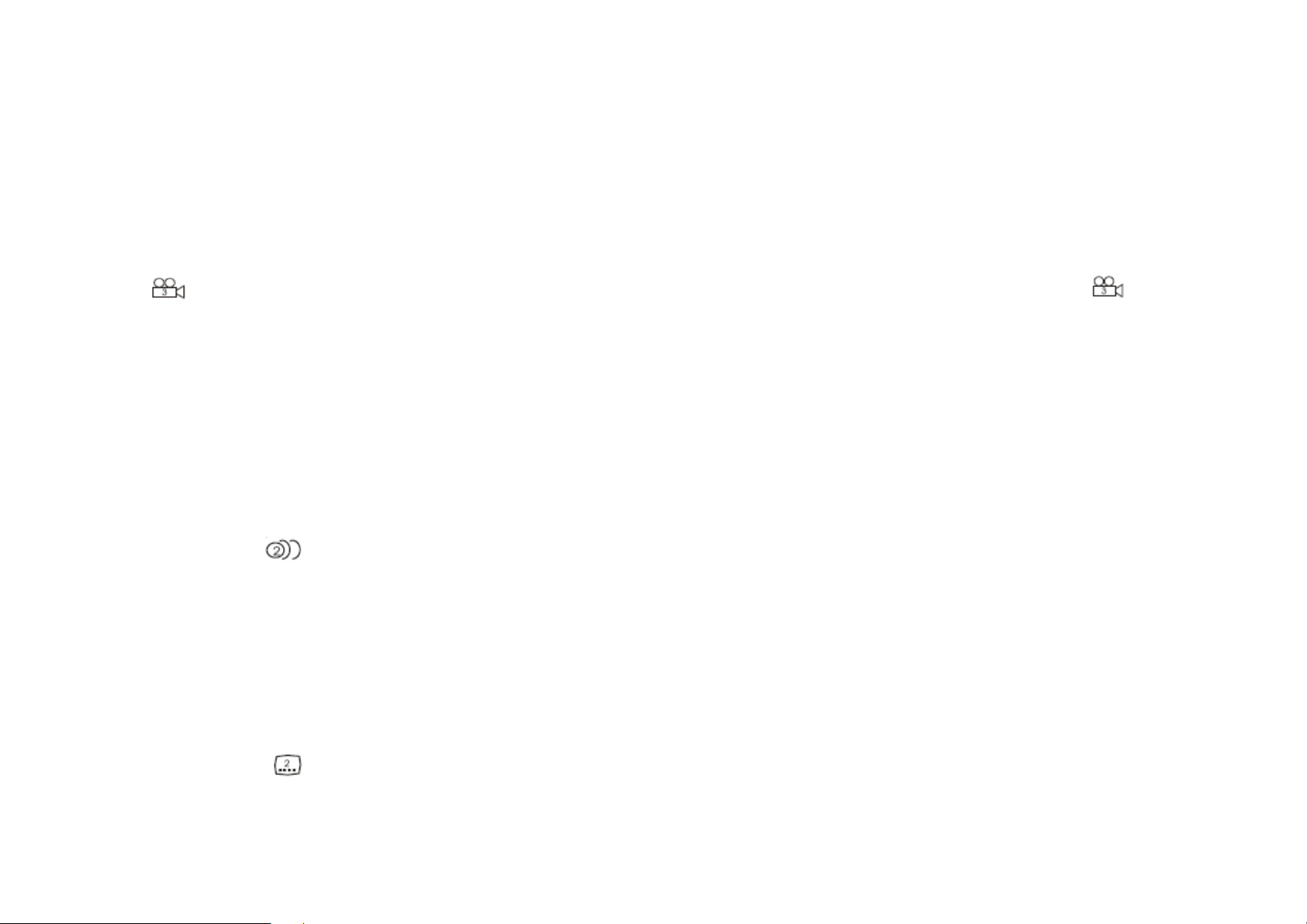
DVD/VCD/CD/MP3/MPEG4/XVID OPERATION
11. Changing the viewing angle (multi-angle)
With DVDs featuring multi-angle (scenes shot from multiple angles) recordings, press the ANGLE button to switch
between viewing angles during playback. The viewing angle changes in the following order: ANGLE1-ANGLE2-
ANGLE3.
Note:
* This function is operated by using the remote control.
* This function is only available with DVDs featuring multi-angle recordings.
* The
symbol on a DVD packaging indicates that it features multi-angle scenes. The number in the symbol
indicates the number of angles from which scenes were shot.
* The ANGLE button does not function during fast forward/fast rewind or pause.
12. Changing audio language (multi-audio)
DVDs can provide audio playback with different languages. With DVDs featuring multi-audio recordings, you can press
the AUDIO button to switch between language and audio systems during playback.
Note:
* This function can only be operated by using the remote control (for some DVDs, you need to change the language in the
menu).
* This function is only available with DVDs featuring multi-audio recordings.
* The number in the
symbol on a DVD packaging indicates the number of recorded languages/audio systems.
13. Changing the subtitle language (multi-subtitle)
With DVDs featuring multi-subtitle recording, press the SUB-T button to switch between subtitle languages during
playback.
Note:
* This function can only be operated by using the remote control (for some DVDs, you need to change the language in the
menu).
* This function is only available with DVDs featuring multi-audio recordings.
* The number in the
symbol on a DVD packaging indicates the number of recorded subtitle languages.
-GB 32-
Page 34
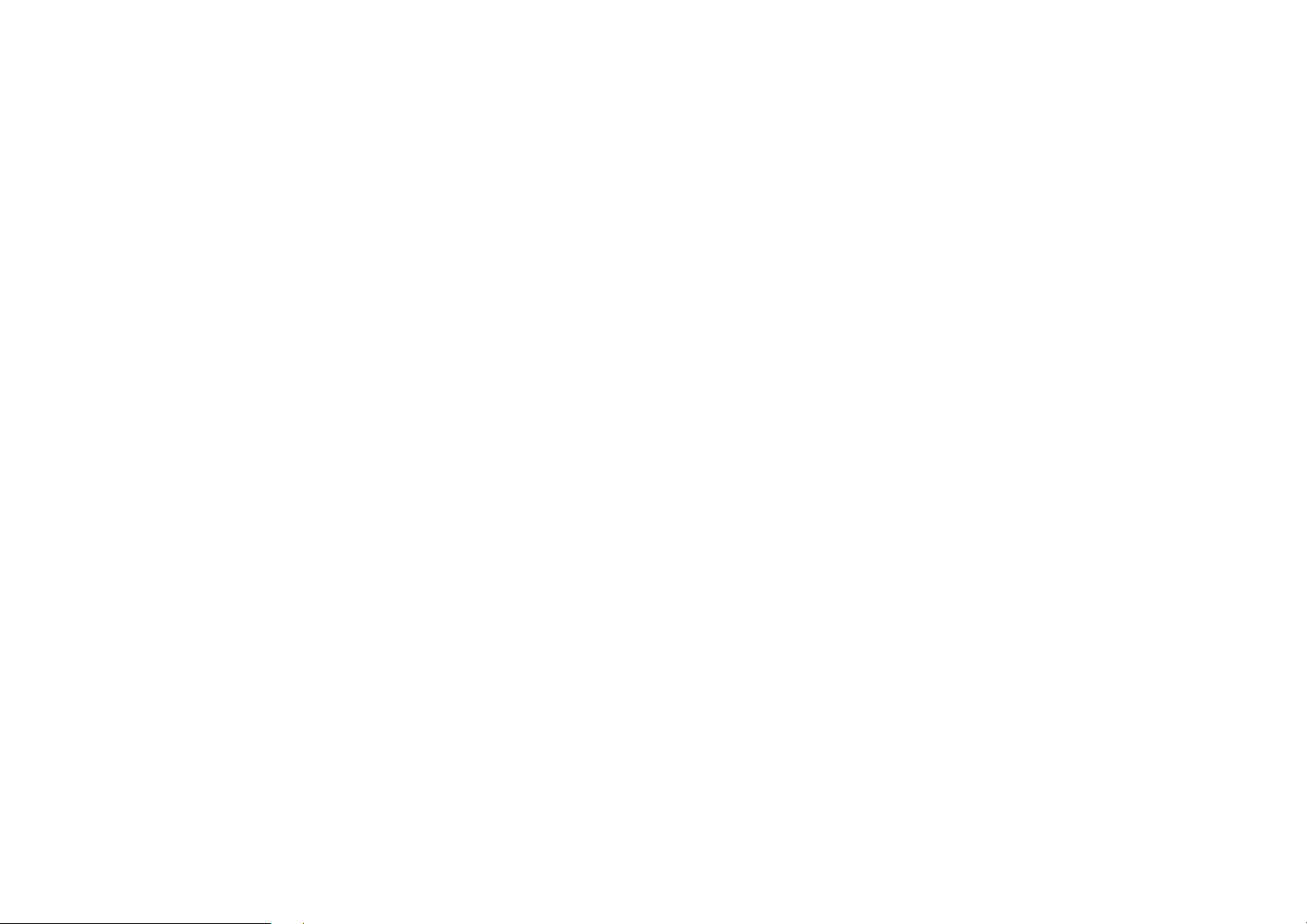
DVD/VCD/CD/MP3/MPEG4/XVID OPERATION
14. Using the menus
In DVD mode, press the TITLE button on the remote control to display the DVD player menu.
Note:
* This function is operated by using the remote control.
Note:
Auto switch to video
When playing a DVD whilst driving, there is DVD: PARKING BRAKE display on the screen. This message warns you that you must stop
the car and activate the hand break in order to access the video mode.
Auto switch when reversing the car
When reversing the car, the screen of the unit will show reversing view automatically if a reversing camera is
connected.
15. Repeat a specific segment on a disc
1. During normal playback, press the A-B button once to determine to the starting point of the segment to be repeated and “A-" will
appear on the screen.
2. Press A-B again to determine the end point of the segment to be repeated and “A-B” will display on the screen.
3. Set point A to set point B will be repeated in a loop until you turn off A-B repeat.
4. Press A-B again to cancel the A-B repeat mode.
-GB 33-
Page 35
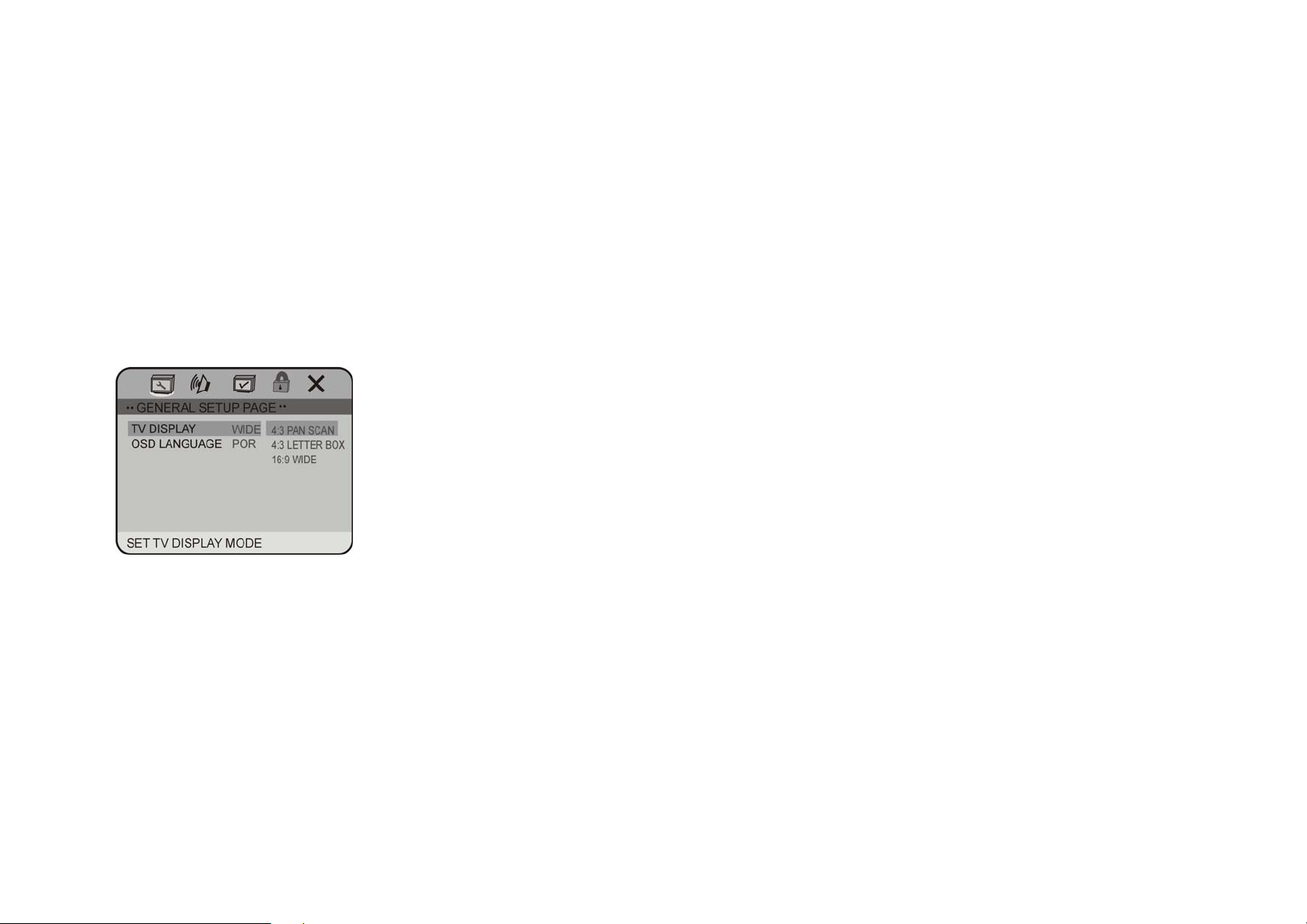
DVD SETUP
At STOP mode, press SETUP button on the remote control to display the setup menu. It includes General Setup, Audio
Setup, Preference Page, Password Setup and Exit Setup menu.
1. Within the setup menu, you can use [c] [b] [e] [f] buttons on the remote control to move the cursor, and then press the
ENTER button to make your selection. Press [ e] can return to the previous menu.
2. To exit setup menu, you can press SETUP button.
1. GENERAL SETUP PAGE
Setup TV screen display format and on screen display language.
1.1 TV DISPLAY (display format)
Reminder:
JPEG files can only be displayed in 16:9 format.
These options make it possible to choose the display format on the screen. However, the display format depends on the
disc. WIDE means the picture will be showed fully on screen at 16:9 ratio. PS and LB: the picture will be displayed in 4:3
format, with black strips on the screen. Select the display format ratio that matches your monitor screen and disc.
-GB 34-
Page 36
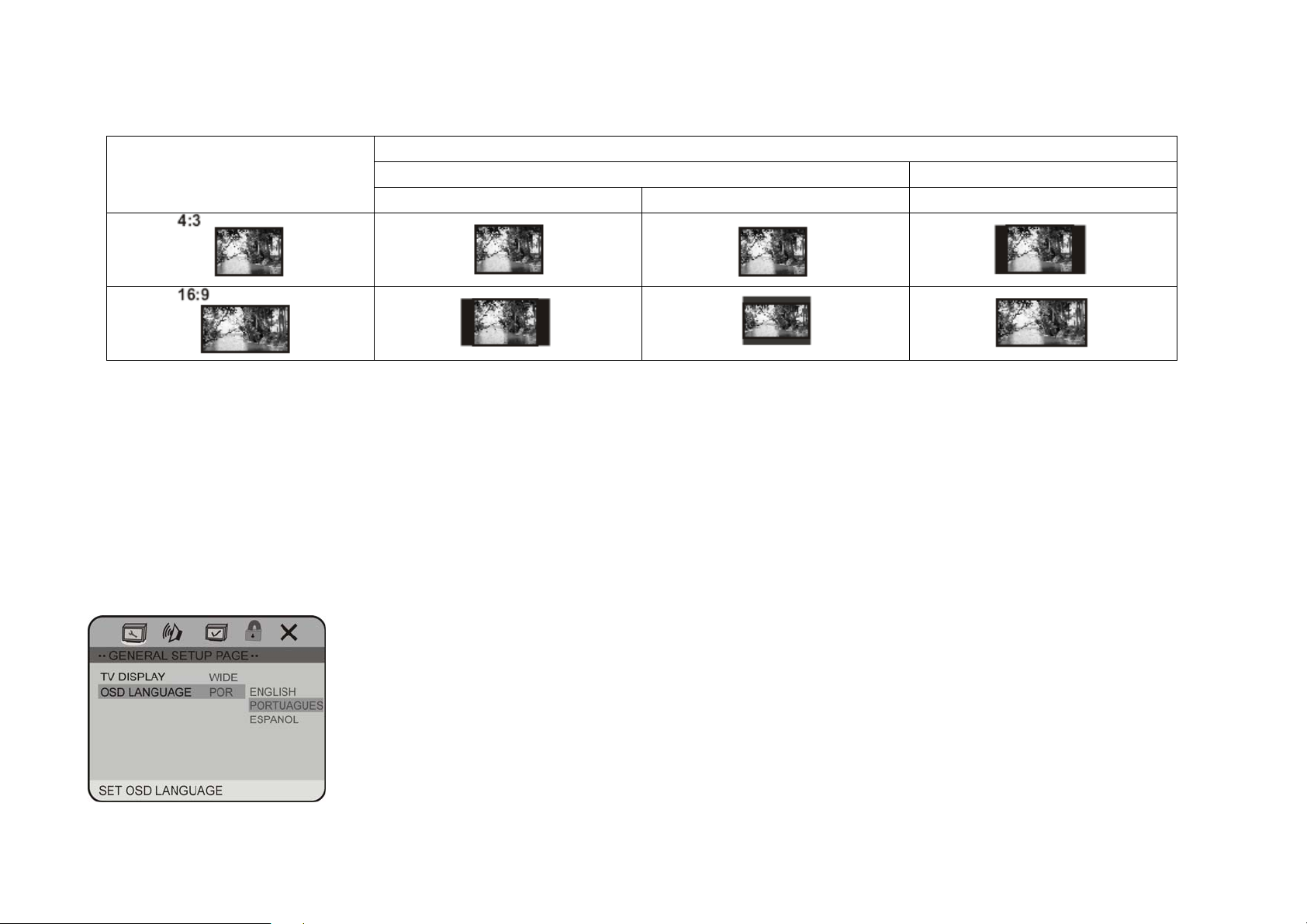
DVD SETUP
Picture Format on Disc
Monitor Screen Size
4:3 16:9
Pan Scan Letter box Wide Screen
Note:
• The display format of DVD titles may vary; please refer to the information that accompanies your specific DVD.
• Some DVD titles may be recorded in special formats. In such cases, the DVD titles will always appear on the screen in
their original format, regardless of which screen display format you select.
1.2 OSD LANGUAGE
On Screen Display (OSD) Language: select the whole setup menu and on-screen display language.
-GB 35-
Page 37
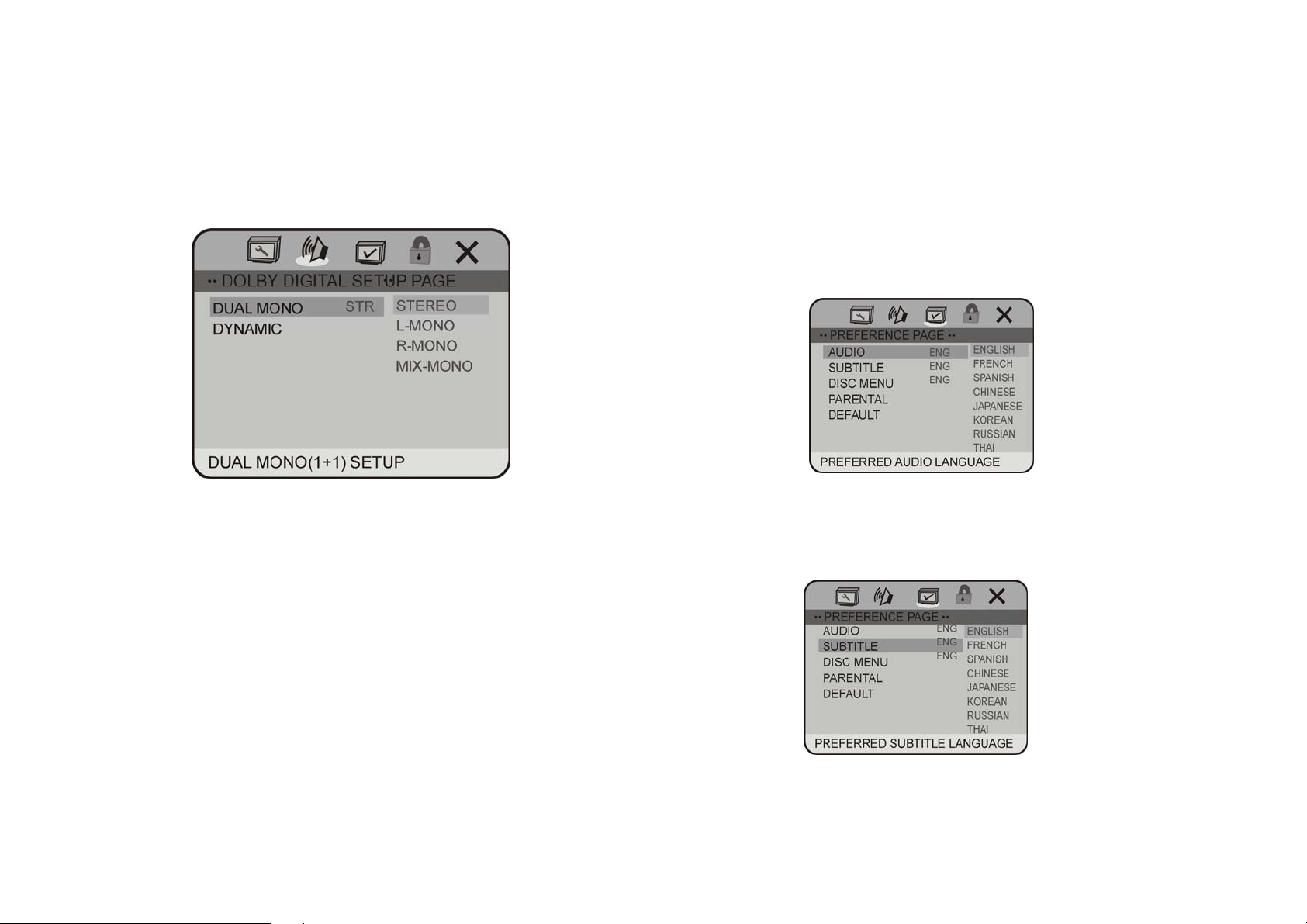
DVD SETUP
2. AUDIO SETUP PAGE
2.1 DOLBY DIGITAL SETUP
2.1.1 DUAL MONO
3. PREFERENCE SETUP PAGE
The preference setting is active only when no disc is
inserted or play is stopped completely. The settings take
effect the next time the unit is switched on.
3.1 AUDIO
Sets the preferred audio language as the default when
playing DVD. (If available in DVD disc.)
The available settings are: STEREO, L-MONO, R-MONO
and MIX-MONO.
2.2.2 DYNAMIC
Select “FULL” to limit the volume variations as much as
possible. Select “OFF”, to switch off the dynamic
compression function.
-GB 36-
3.2 SUBTITLE
Sets the preferred subtitle language as the default
when playing DVD (if available in DVD disc).
Page 38
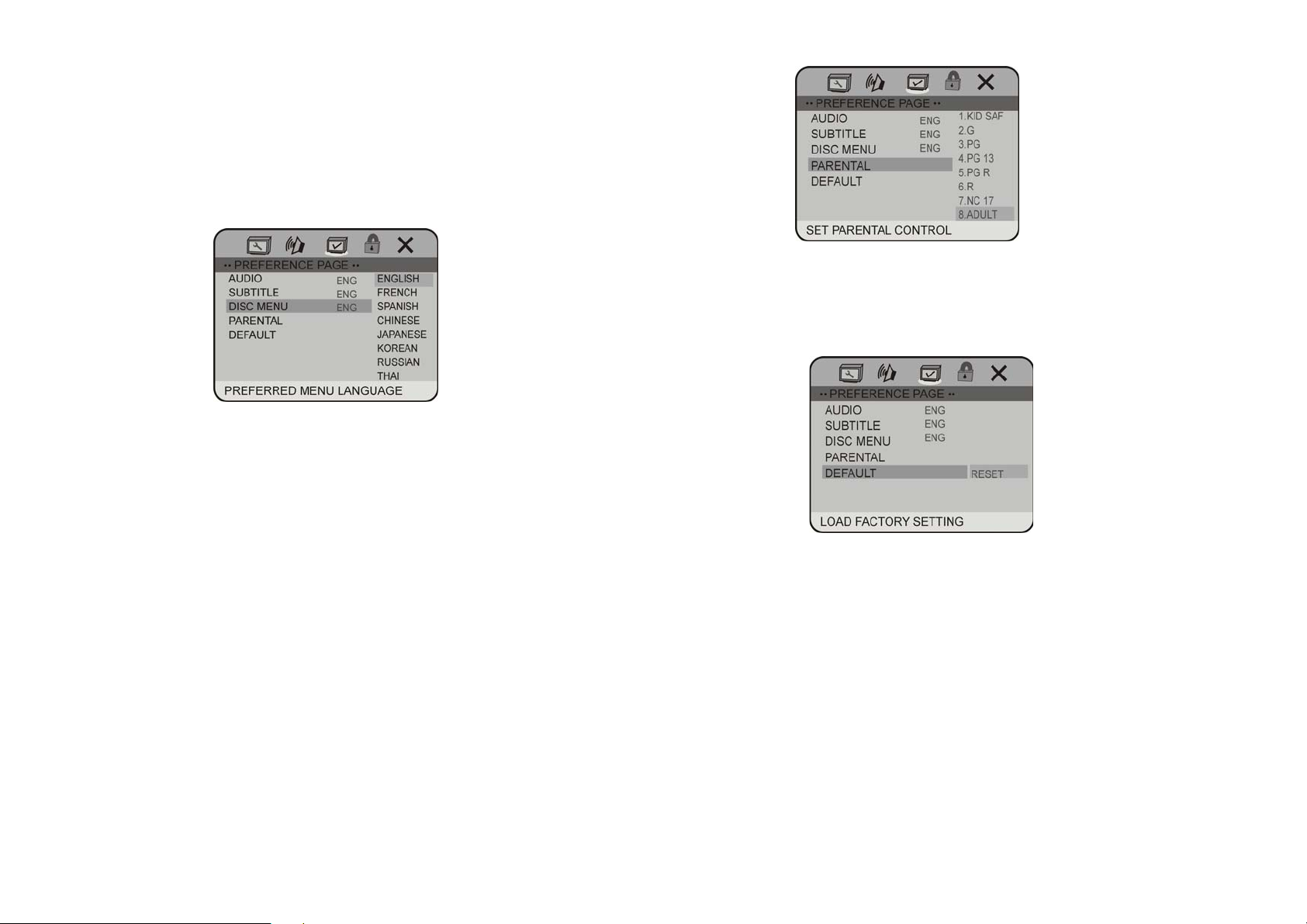
DVD SETUP
3.3 DISC MENU
Sets the preferred menu language as the default when
playing DVD (if available in DVD disc).
3.4 PARENTAL
The parental control function works in conjunction with the
different censorship classes assigned to DVDs. These
classes help to control the types of DVDs that the family
watches. There are up to 8 censorship classes for DVDs.
Note:
• The PARENTAL control can be changed when
PASSWORD MODE is set to OFF, operation refer to
next section 4.1.
• After setting the level of parental control, please set the
PASSWORD MODE ON to lock the change.
3.5 DEFAULT
DEFAULT: Resets to all the manufacturer’s original
settings. Press ENTER to perform the reset.
-GB 37-
Page 39

DVD SETUP
4. PASSWORD SETUP PAGE
4.1 PASSWORD MODE
Set PASSWORD MODE ON to lock the parental
control function, and OFF to adjust the parental control
level.
• Need to input the password to select ON/OFF.
• The initial password is136900.
4.2 PASSWORD CHANGE
You can change the password; please type 6 digits as
new password.
Note: In case you forgot the password, you can always
use the initial password 136900.
-GB 38-
Page 40
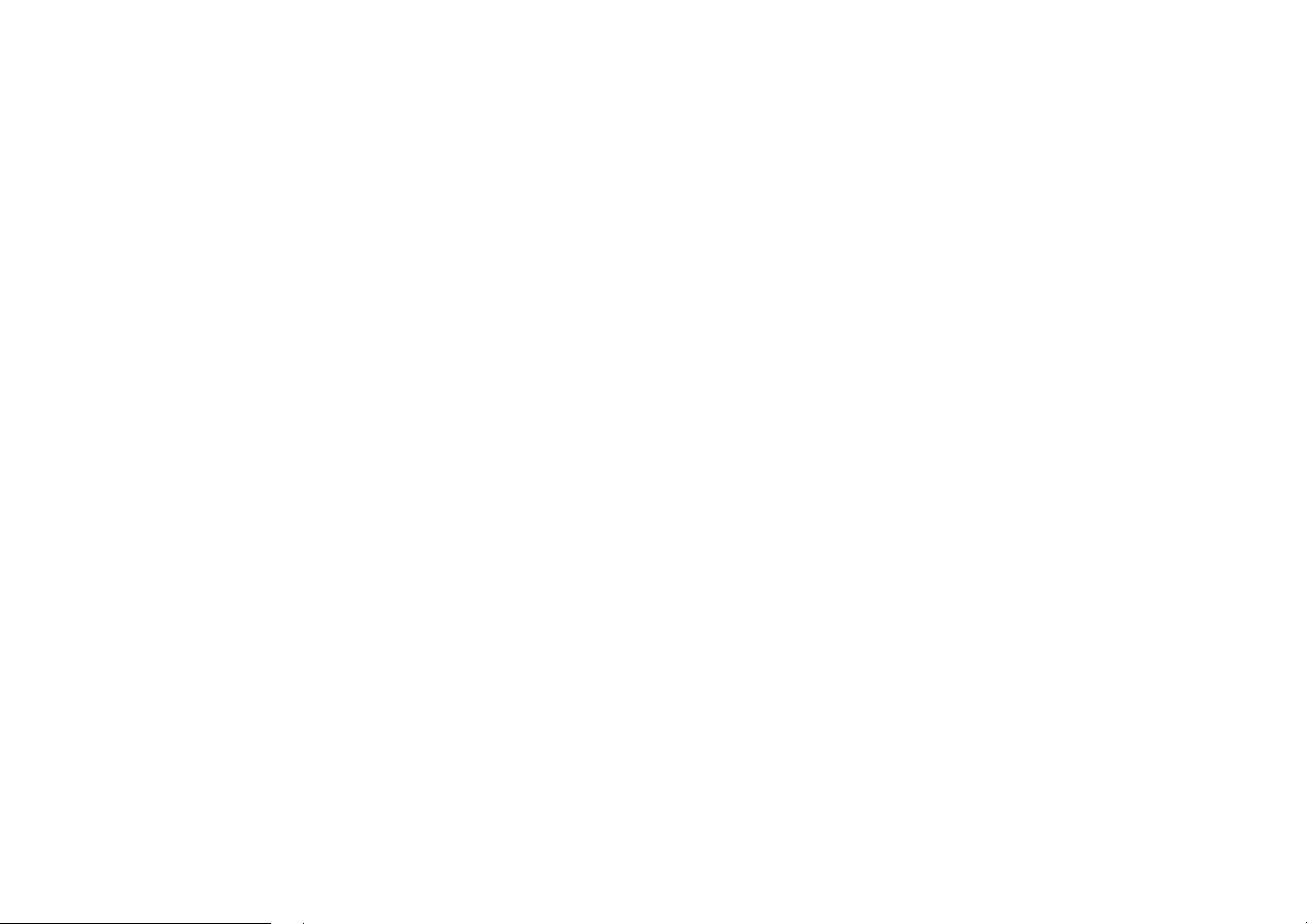
TECHNICAL SPECIFICATIONS
• Some external hard disks may not be supported. Hard disks that have built-in power supply should be favoured.
• Use a file system with FAT 32 format
• Some models of USB storage devices or MP3 players may not be supported.
• The quality and speed for reading JPEG photos depend on the resolution & the compression ratio of the photos.
Some JPEG photos may not be read due to the disc quality and the format.
• JPEG files can only be displayed correctly in 16:9 format.
• Some DVD+R/RW, DVD-R/RW, CD-R/RW discs may not be played due to the quality or burning conditions.
• Technical characteristics are for illustrative purposes only, they may be changed without prior notice.
GENERAL
Power requirement -------------------------------------- -----------------------------------------------------------------12 V DC (10.8~16V)
Grounding system ------------ ------------------------------------------------------------------------------------------------------------negative type
Max: current consumption ----------------------------------------------------------------------------------------- --------------------------15 A
Max: power output -------- ----------------------------------------------------------------------------------------------------------------------40 W x 4
Nominal power output---------------------------------------------------------------------------------------------------------------22 W x 4 (R.M.S.)
Load impedance --------------- ------------------------------------------------------------------------------------------------------------4 Ω (4 – 8 Ω)
Fuse rating-------------------------------------------------------------------------------------------------------------------------------------------1.0 A
Dimensions-------------------------------------------- ----------------------------------------------------------------------------178 X 165 X 50 mm
Weight--------------------------------------------------- ---------------------------------------------------------------------------------------- 2.6 kg
Video inputs------------------------------------------------------------------------------------------------------------------------------Composite video
SCREEN
Size/type ----------------------------------------------------------------------------------------------------------------------------------7” (16:9)
Resolution ---------------------------------------------------------------------------------------------------------------------480*3 (RGB) x 234
Brightness (cd/m²) ---------------------------------------------------------------------------------------------------------------------------- 300cd/m²
Contrast---------------------------------------------------------------------------------------------------------------------------------------------- -- 250:1
View angle V-------------------------------------------------------------------------------------------------------------------------------------------150°
View angle H ------------------------------------------------------------------------------------------------------------------------------------------160°
-GB 39-
Page 41

TECHNICAL SPECIFICATIONS
DVD PLAYER
SN ratio ------------------------------------------------------------------------------------------------------------------------more than 70 dB (1kHz)
Dynamic range---------------------------------------------------------------------------------------------- -------------- --more than 80 dB (1 kHz)
Distortion ----------------------------------------------------------------------------------------------------------------------------- -----less than 0.2%
Video output --------------- ------ - ---------------------------------------------------------------------------------------------1.0 Vp--p ± 0.2V/75 Ω
Audio output (RCA) ---------------------------------------------------------------------------------------------------- ------1.5 Vrms ± 0.3V 10K Ω
Discs played----------------------------------------------------------------DVD-Video, DVD+R/RW, DVD-R/RW, MPEG4, XVID, CD-DA,
CD-R/RW, MP3, JPEG, VCD 2.0
Region code ------------------------------------------------------------------------------------------------------------------------------------------
USB/SD (card)
USB port type -------------------------------------------------------------------------------------------------------------------------------------------- 1.1
USB port maximum capacity ------------------------------------------------------------------------------------------------------------------------2GB
CARD type ---------------------------------------------------------------------------------------------------------------------------------------- SD/MMC
CARD maximum capacity----------------------------------------------------------------------------------------------------------------------------1GB
Maximum number of (MP3) folders/sub-folders supported--------------------------------------------------------- 999 files/16 sub-folders
FM TUNER
Frequency range ------------------------------------------------------------------------------------------------------------------------87.5~108.0MHz
Usable sensitivity -------------------------------------------------------------------------------------------------------------------------------------10 dB
SN ratio ---------------------------------------------------------------------------------------------------------------------------------------55 dB (mono)
Distortion --------------------------------------------------------------------------------------------------------------------------------------0.5% (mono)
Stereo separation ----------------------------------------------------------------------------------------------------------------30 dB (65 dBu,1kHz)
MW TUNER
Frequency range ------------------------------------------------------------------------------------------------------------------------ 522~1620 kHz
Usable sensitivity ------------------------------------------------------------------------------------------------------------------------------------ 30dB
Signal-to-noise ratio --------------------------------------------------------------------------------------------------------------------------------- 50dB
-GB 40-
Page 42

TROUBLESHOOTING
Symptom Cause Remedy
Power isn’t switched ON.
The unit doesn’t operate
Operation with the remote control
isn’t possible.
Playback is not possible. The disc is dirty. Clean the disc.
There is no sound. The speaker connections are incorrect. Check speaker connections (or the
Leads and connectors are incorrectly connected. Ensure that all connections are correct
The power cable fuse(s) has (have) blown.
The vehicle fuse corresponding to the place where
the car radio is has blown.
Outside factors are causing the unit to operate
incorrectly.
Replace the old fuse(s) with (a) new
one(s) with the same capacity; try to
determine the cause of the problem.
Reset the unit by pressing RESET with
the tip of a pen.
Battery power is low. Load new batteries.
Some operations are prohibited with certain discs Check using another disc.
The loaded disc is a type this unit cannot play. Check the disc type with the Technical
Specifications.
Non compatible video system disc is loaded. Change to a disc compatible to your video
system.
connection with an amplifier if used).
With some discs, 96 kHz output is prohibited Switch the output setting to 48 kHz.
the unit is performing as F.FWD or F.REV
playback
There is no sound during F.FWD, F.REW
playback.
The mute function is on. Press the MUTE button to restore the
sound.
The volume is too low. Increase the volume.
The prohibited mark is
displayed and operation is not
The operation is not available This operation is not possible.
The operation is not compatible with the disc. This operation is not possible.
possible.
The pictures stops (pauses) and
the unit cannot be operated.
Reading of data has become impossible during
playback.
After pressing STOP once, start playback
once more.
-GB 41-
Page 43

The player skips audio or video. This unit is not firmly installed.
The disc is dirty or damaged.
The picture is deformed. The aspect setting is incorrect for the display. Select the appropriate aspect setting for
Note: JPEG files can only be displayed in 16:9
format.
Check that the unit is installed firmly
Clean the disc or change it.
your display.
TROUBLESHOOTING
Symptom Cause Remedy
Playback is not possible. The DVD has a different region code from
this unit.
Replace the disc with one featuring the
same region code as this unit.
Dialog language (and subtitle
language) can not be selected.
The DVD playing does not have multiple
language recordings.
You cannot select among multiple
languages if they aren’t recorded on
the disc.
You can only select between options
Select using the disc menu.
indicated in the disc menu.
No subtitle is displayed. The DVD playing does not have subtitles. Subtitles are not displayed if they are
not recorded on the disc.
You can only select between options
Select using the disc menu.
indicated in the disc menu.
Playback is not with the audio
language and subtitle language
settings selected in SET UP
MENU.
The DVD playing does not have audio or
subtitles in the language selected in the
SET UP MENU.
Switching to a selected language is
not possible if the language selected in
the SET UP MENU is not recorded on
the disc.
-GB 42-
Page 44

The picture is extremely
unclear/distorted and dark during
The disc features a signal to prohibit
copying (some discs may have this).
playback.
No display in video mode The brown wire is not connected to the
parking brake.
Since this unit is compatible with the
copy guard analogy copy protect
system, when playing a disc that has a
signal prohibiting copying, the picture
may suffer from horizontal stripes or
other imperfections when viewed on
some displays. This does not mean
this unit is malfunctioning.
Connect the brown wire to the parking
brake.
No display from the reversing
camera when the reverse gear is
engaged.
The orange wire is not linked to the
reversing sensor or to the reversing light.
Connect the orange wire to the
reversing sensor or the reversing light.
Problems Causes Solutions
Impossible to receive stations. The antenna is not properly connected Connect the antenna properly.
Poor quality reception. The antenna is damaged or is not completely
extended.
Extend the antenna fully. If it is broke, replace
it.
If at any time in the future you should need to dispose of this product, please note that waste electrical
products should not be disposed of with household waste. Please recycle where facilities exist. Check with
Your Local Authority or retailer for recycling advice. (Waste Electrical and Electronic
Equipment Directive)
-GB 43-
