Page 1
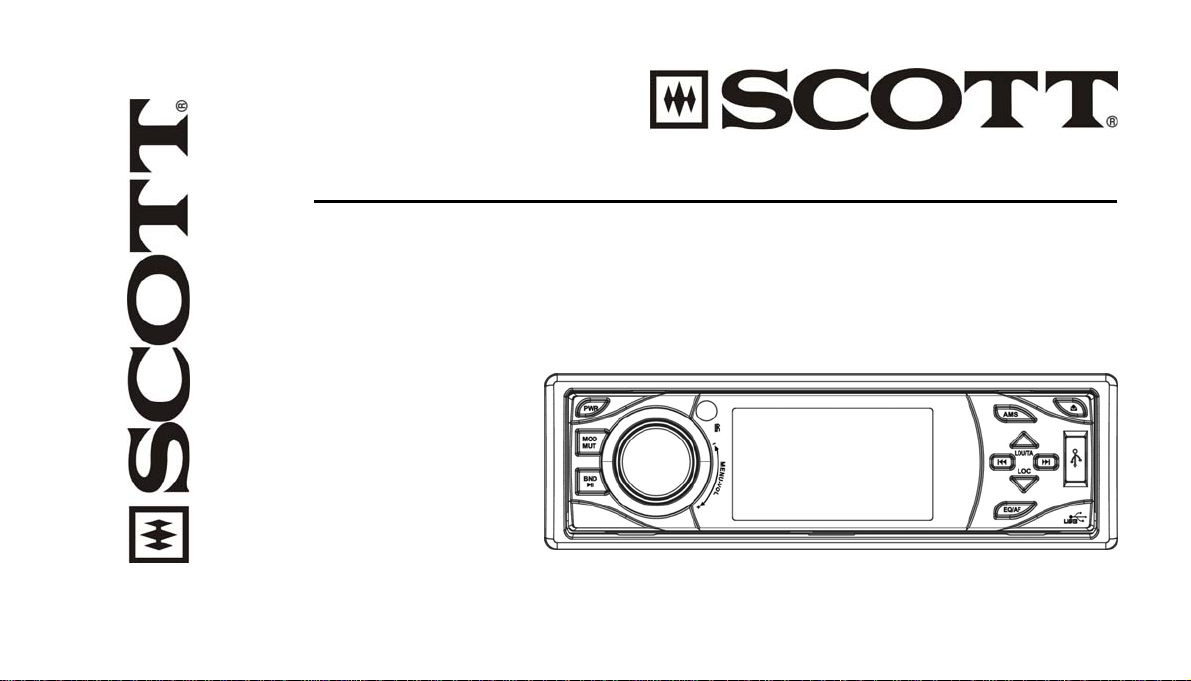
DRX600
RDS CAR RADIO DVD/MP4/XVID/VCD CD/MP3/USB PLAYER
AM/FM STEREO
RDS FUNCTION(AF/TP/TA/PTY)
30 STATION MEMORY
MOTORIZED INDASH MONITOR
MUSIC POWER 160 WATTS
USER MANUAL AND INSTALLATION INSTRUCTIONS
Page 2
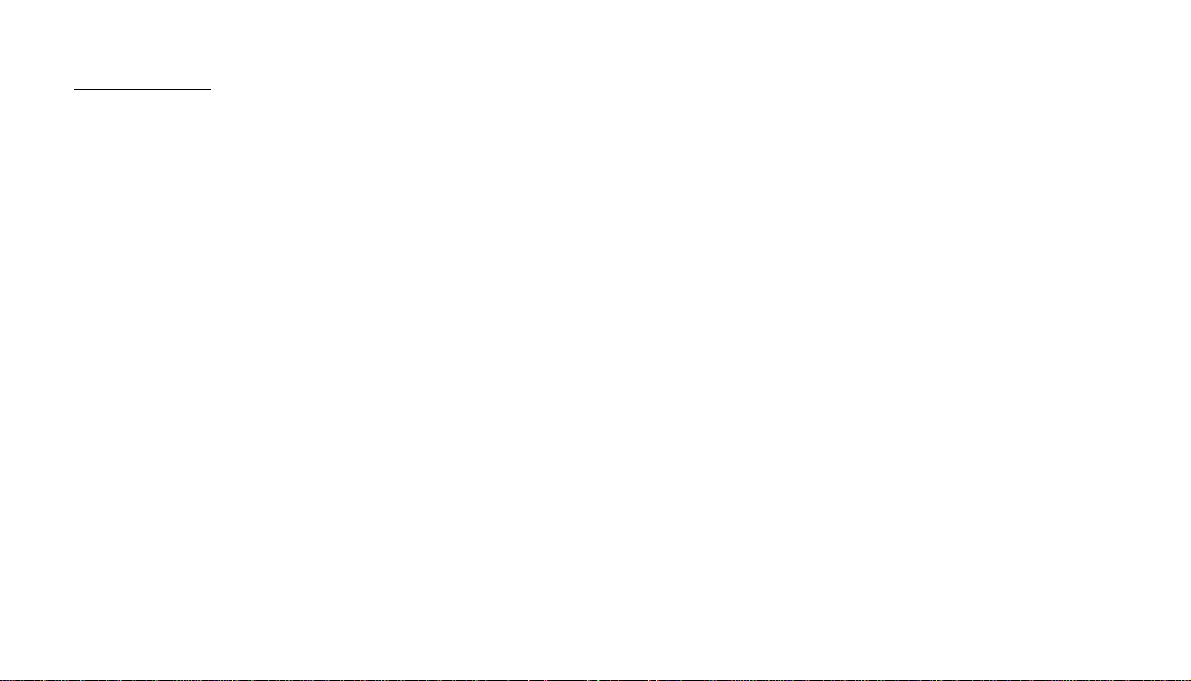
CONTENTS
1. ACCESSORIES………………………………………………..……………………………………………………………… GB-2
2. SAFETY PRECAUTIONS………………………………………………………………………………………………………GB-3
3. INSTALLATION…………………………………………………………………………………………………………………GB-5
4.WIRING CONNECTION……………………………………………………………………………………………………… GB-9
5.MAINTENANCE………………………………………………………………………………………………………………… GB-11
6. DESCRIPTION OF FUNCTIONS………………………………………………………………………………………………GB-12
7. REMOTE CONTROL……………………………………………………………………………………………………………GB-13
8. COMMON OPERATIONS………………………………………………………………………………………………………GB-14
9. TUNER…………………………………………………………………………………………………………………………….GB-17
10. VCD/CD/MP3/MPEG-4/USB………………………………………………………………………………………………… GB-23
11. DVD…..………………………………………………………………………………………………………………………..… GB-29
12. MAIN MENU…………………………………………………………………………………………………………………….GB-39
13. SPECIFICATIONS………………………………………………………………………………………………………………GB-46
14. SIMPLE TROUBLESHOOTING GUIDE……………………………………………………………………………………..GB-48
GB-1
Page 3
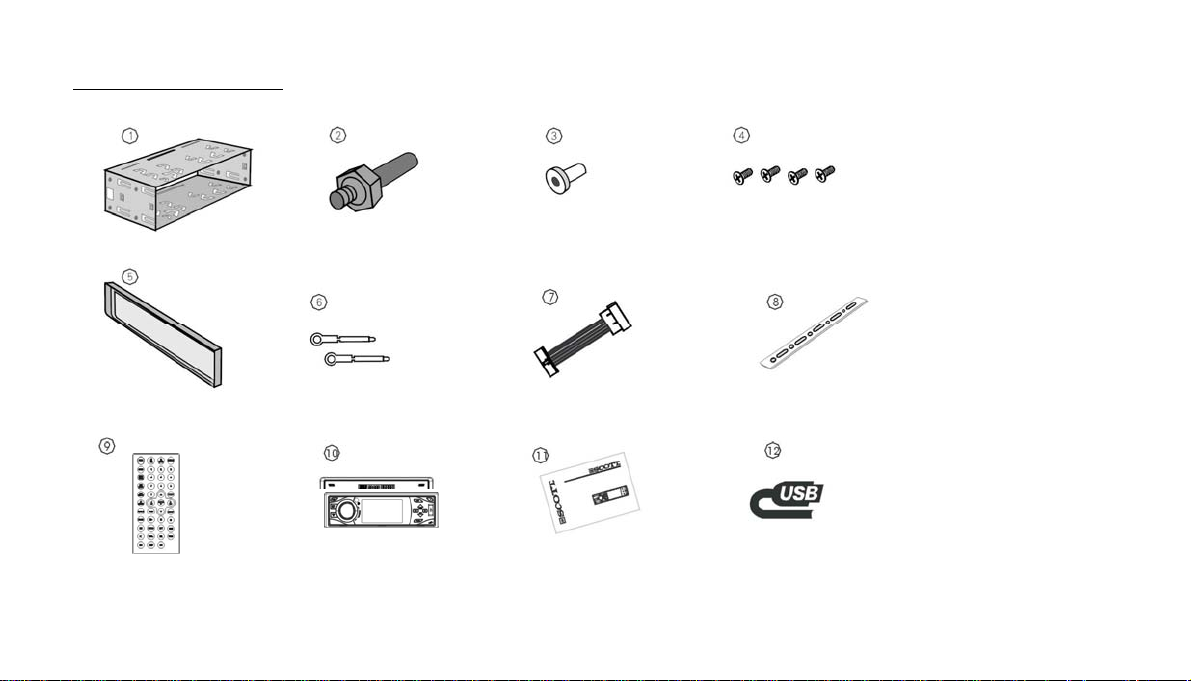
1. ACCESSORIES
Mounting Sleeve x1
Outer Trim Frame x 1
Remote Control x 1
M 5 x 5
Harness Rubber x1 Rear Mounting Bolt x1
4 Screws
Steel Bar x 1 ISO Wire connector Keys x 2
Removable control User manual x 1 USB cable x 1
GB-2
Page 4
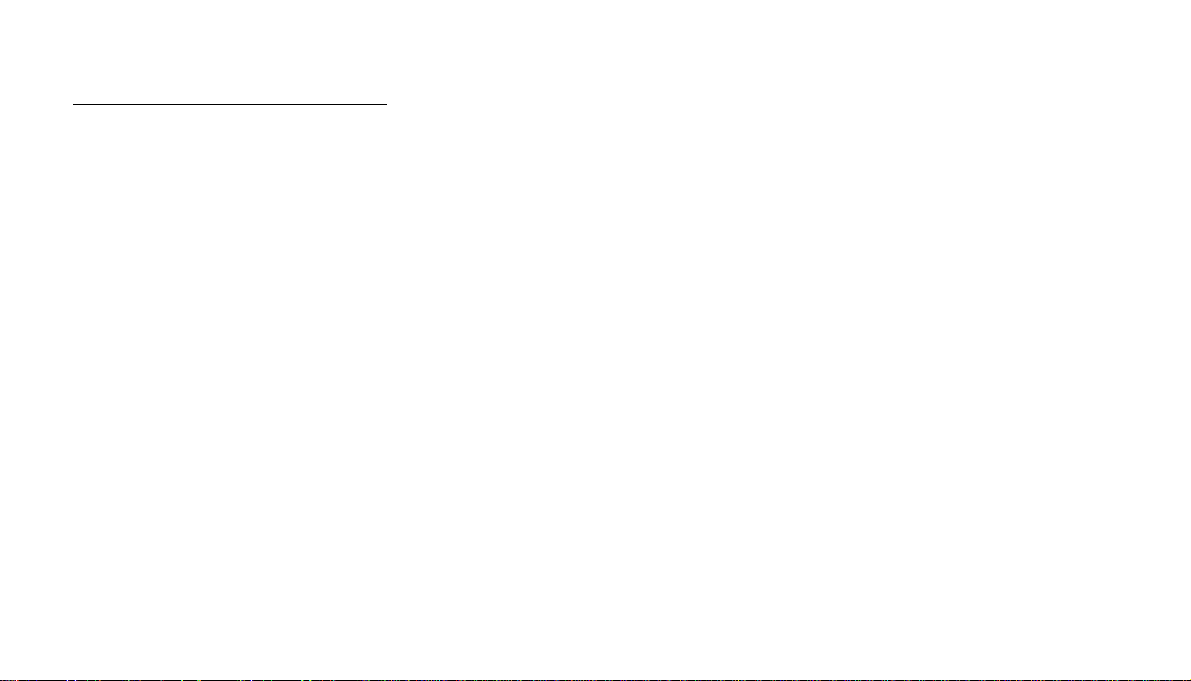
2. SAFETY PRECAUTIONS
1. Be sure to connect the color-coded leads according to the diagram. Incorrect connections may cause the unit to malfunction or
damage the vehicle’s electrical system.
2. Be sure to connect the speaker leads to the speaker terminal using the correct polarity. Never connect the left and right channel
speaker cables to each other or to a metal part of the vehicle.
3. Make sure all the connections are correct before turning on your unit.
4. When replacing the fuse(s), the replacement must be of the same amperage as shown on the fuse holder.
5. Do not block vents or radiator panels. Blocking them will cause heat to build up inside and may result in fire.
6. Do not use the unit for too long after the car has stopped in order to avoid using up the electric energy of the car battery.
7. Keep the unit away from direct sunlight.
8. Do not expose the unit to extreme temperatures, and avoid humidity and direct sunlight. Ensure that that the temperature inside
the vehicle is between –10°C and +60°C.
9. Be careful of the unit’s magnetic field. Do no put the credit cards, cassettes or watches around the unit, or they may break or lose
some information.
10. In order to avoid interference, stay away from the unit when using a mobile phone.
11. Do not expose the remote control to high temperatures or direct sunlight as this may cause it to malfunction.
GB-3
Page 5
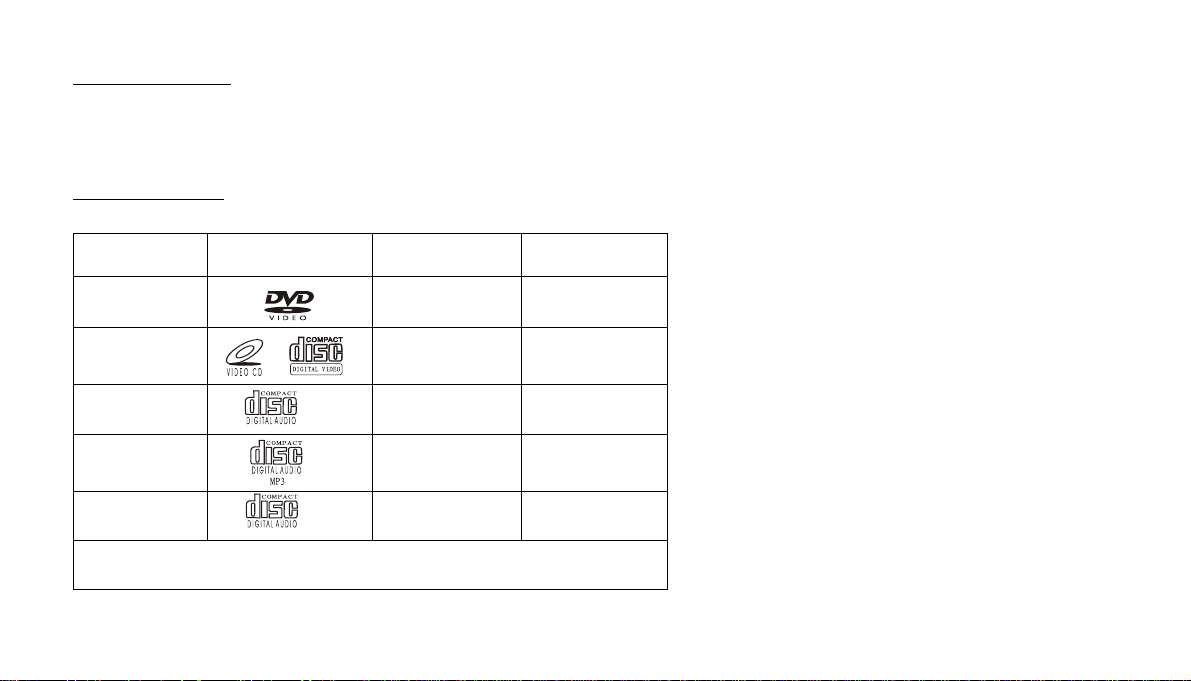
About this manual
This unit features a number of sophisticated functions ensuring superior operation. All the functions have been designed for the easiest
possible use, but many are not self-explanatory. This manual will help you understand the functions and operations of the unit. This manual
mainly explains remote control operation. However, in addition to those functions related to DVD/VCD/CD/MP3/MP4 operation that can
only be operated by the remote control, there are also functions that can be operated by the buttons on the main unit.
PRECAUTIONS
This unit can play the following discs and formats only:
Type of disc Label on the disc
Recorded material
Size of disc
DVD
VCD
Sound and Video
Sound and Video
12cm
12 cm
CD
MP3
MP4
NOTE: The unit is compatible with VCD1.0/2.0/3.0 version and DVD disc.
MPEG-4
Sound only
Sound only
Sound and Video
12 cm
12 cm
12 cm
GB-4
Page 6
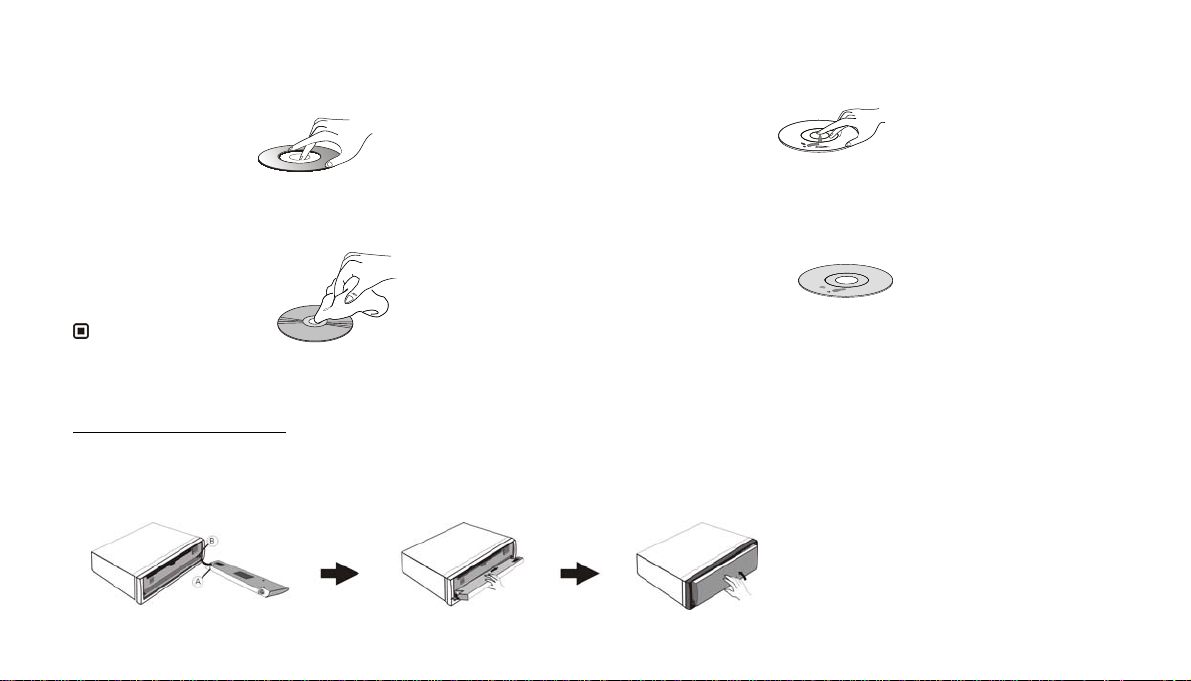
- Handle the disc by its edge to keep the disc clean, and do not
touch the surface.
Clean the discs with a cleaning cloth. Wipe each disc from the
center outwards. (As shown in the picture)
Note:
* Besides playing the discs above, the unit also can use other sources.
- Do not place stickers on your CDs or write on them.
- Do not use CDs with labels or stickers attached, which may leave
a sticky residue when they begin to peel off. (As shown in the
picture)
3.INSTALLATION
Installation of the front panel
Put notch A (shown in the picture) onto shaft B at right side. And then press the front panel to right in order to put the notch onto the shaft at
left side. Then push the front panel upwards until it clicks to the main unit.
GB-5
Page 7
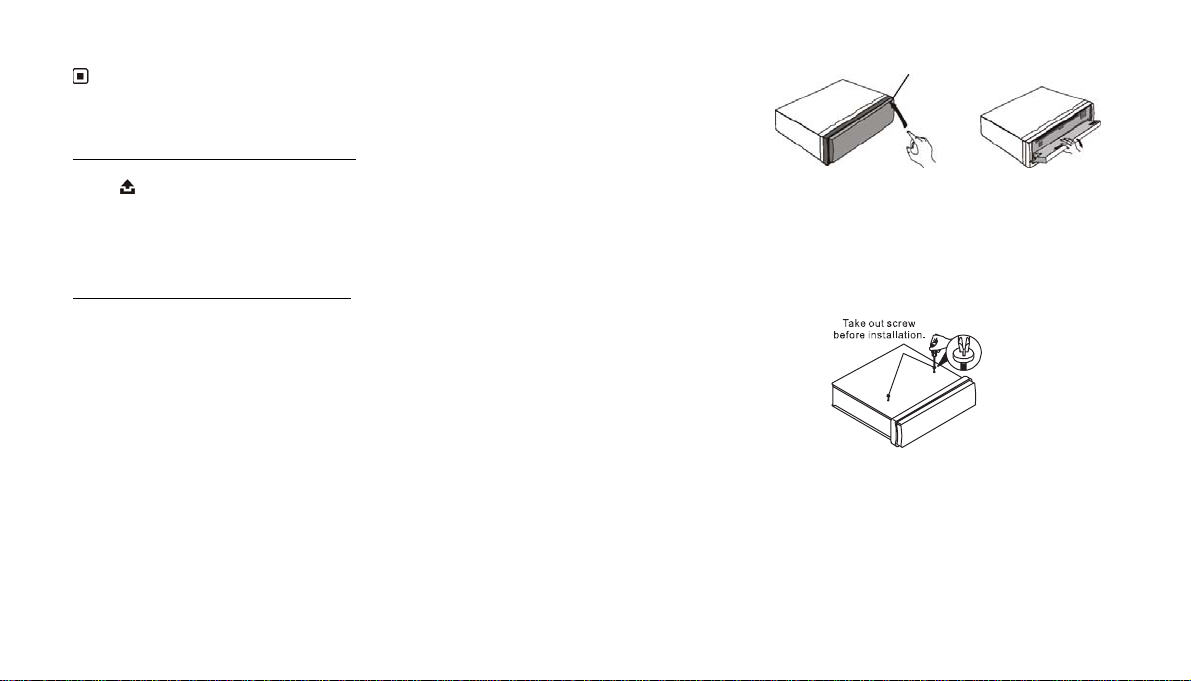
REL
Note:
Never put any objects between the main unit and the front panel
DETACHING THE FRONT PANEL
Press
When the front panel is turned down to a position of 90 °, hold and slide the front panel to right, and then pull it out.
INSTALLATION OF THE UNIT
Take Out Screws Before Installation
RELEASE button in the upper right hand corner, and then the front panel will be folded down.
Before install the unit, must remove the two screws with label “WARNING”.
Installation Method : DIN Front-Mount
Precautions
• Choose the location of the unit carefully so that the unit does not hinder the normal functioning of the vehicle.
• Before installing the unit, make sure that the front panel can move freely and can be easily removed.
• Do not install the unit in a location where it could be exposed to high temperatures, to direct sunlight, to hot air from the
heating system, to dust, dirt or excessive vibrations.
• For successful installation, only use equipment intended for this purpose.
• Be sure to remove the front panel before installing the unit.
• In order to avoid certain problems relating to disc playback, the unit must be installed at an angle of less than 30°.
GB-6
Page 8
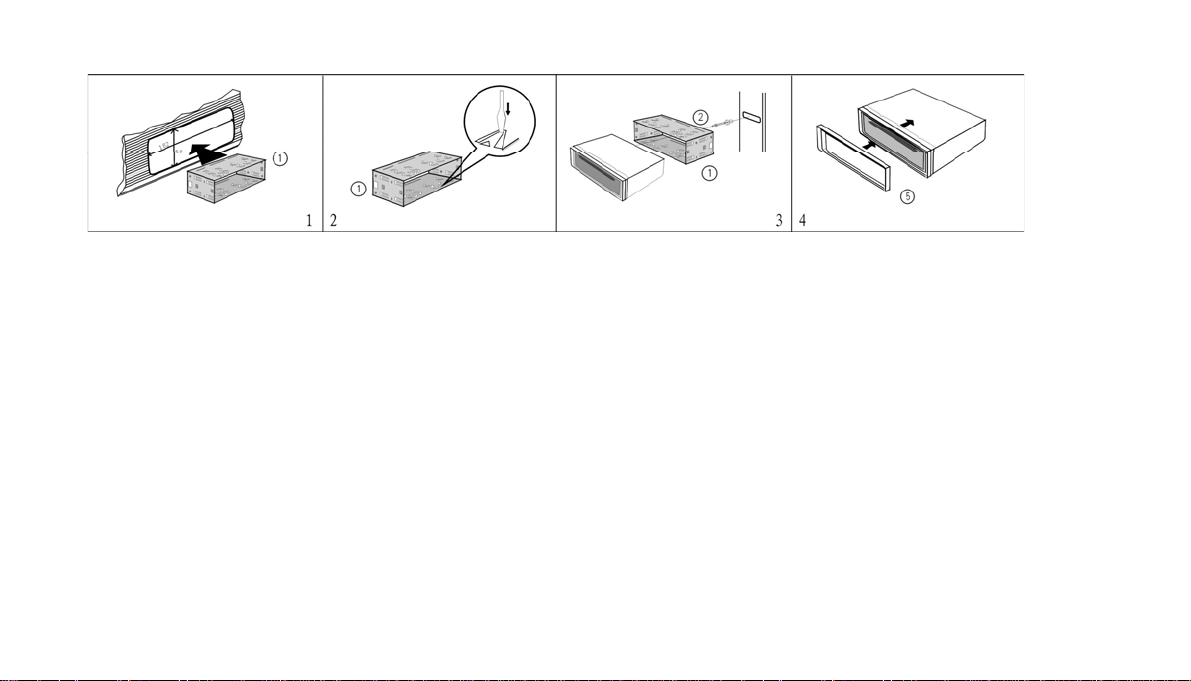
t
Bend these claws
outward for a tight
fit, if necessary.
To support the uni
Fire wall
After inserting the mounting bracket in the dashboard (1), select the appropriate claws according to the width of the dashboard and bend the
claws outward in order to keep the rack as shown in the diagram (2). Plug in the connectors (please see page 10) and insert the car radio into the rack.
Put the outer trim frame as shown in the diagram (4). If necessary, use the metal assembly bar, rear mounting bolt with its screw guider.
GB-7
Page 9
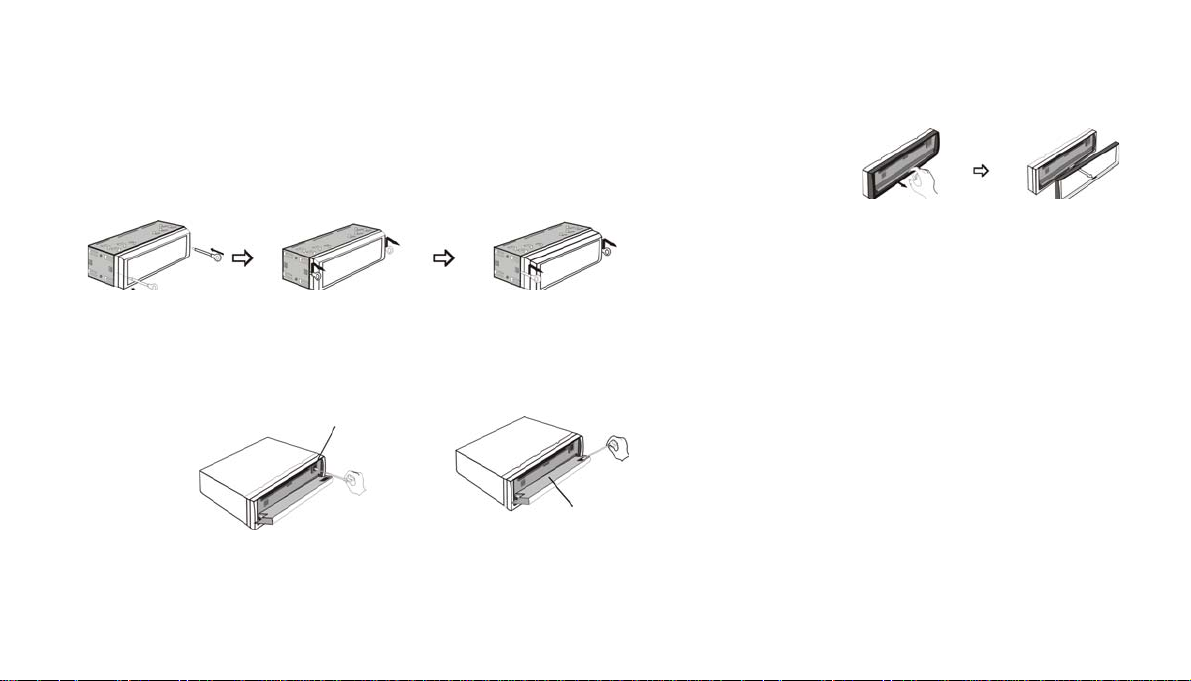
Removing the Unit
Detach the front panel before removing the unit. For more details, refer to
“DETACHING THE FRONT PANEL”.
1.Take out the Outer Trim Frame after detaching the front panel.
2. Insert the keys supplied into the unit at both sides of the unit (shown as illustrated) until they click.
Pulling the keys makes it possible to remove the unit from the dashboard.
Cleaning the Connector
If the connector is dirty, it may result in the unit not working properly. To avoid such problem happening, please detach th e front
panel, and clean the connector with an alcohol swab. Gently clean the connector and avoid damaging it.
The main unit
Notes
•
For security reasons, always shut down the engine and remove the key from the ignition before cleaning.
•
Never let your finger or any metal device touch the connector directly .
The backside of the front panel
GB-8
Page 10
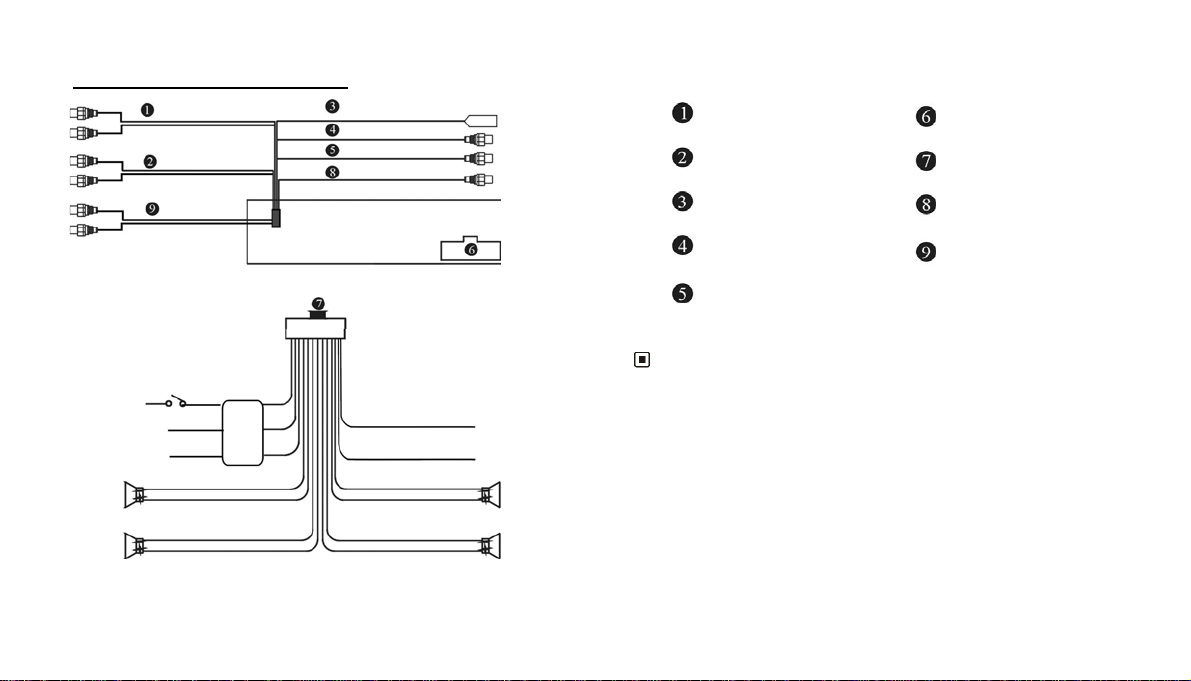
4.Wiring Connection
L whi t e
R red
L whi t e
R red
L white
R red
Audio Out Front
Audio Out Rear
AUX In
Black
(Dark Grey)
(Light Grey)
Black
Grey
Black
Brown
Ignition Key
Memory Back-up12V
Negative Ground
Rear L
Speaker
Front L
Speaker
Red
Yellow
Black
Green/Black
Green
White/Black
White
Choke
Box
Antenna
Video Out
Video In
Subwoofer Out
Brown
Blue
Violet/Black
Violet
Grey/Black
Grey
Yellow
Yellow
Brown
Braking Signal
To power
Antenna
Rear R
Speaker
Front R
Speaker
Audio Out Front
Audio Out Rear
Antenna Receptacle
Video Out
Video In
Output Socket (Female)
Output Plug (Male)
Subwoofer
AUX In
Note:
* The brown wire is connected to the handbrake signal; for safety, the
programs
handbrake is activated,
and MP3 navigation menu can be seen on the monitor after the
but the menu and RCA output do not have this
constraint.
* If you do not want to use this function, connect it to the negative pole.
GB-9
Page 11
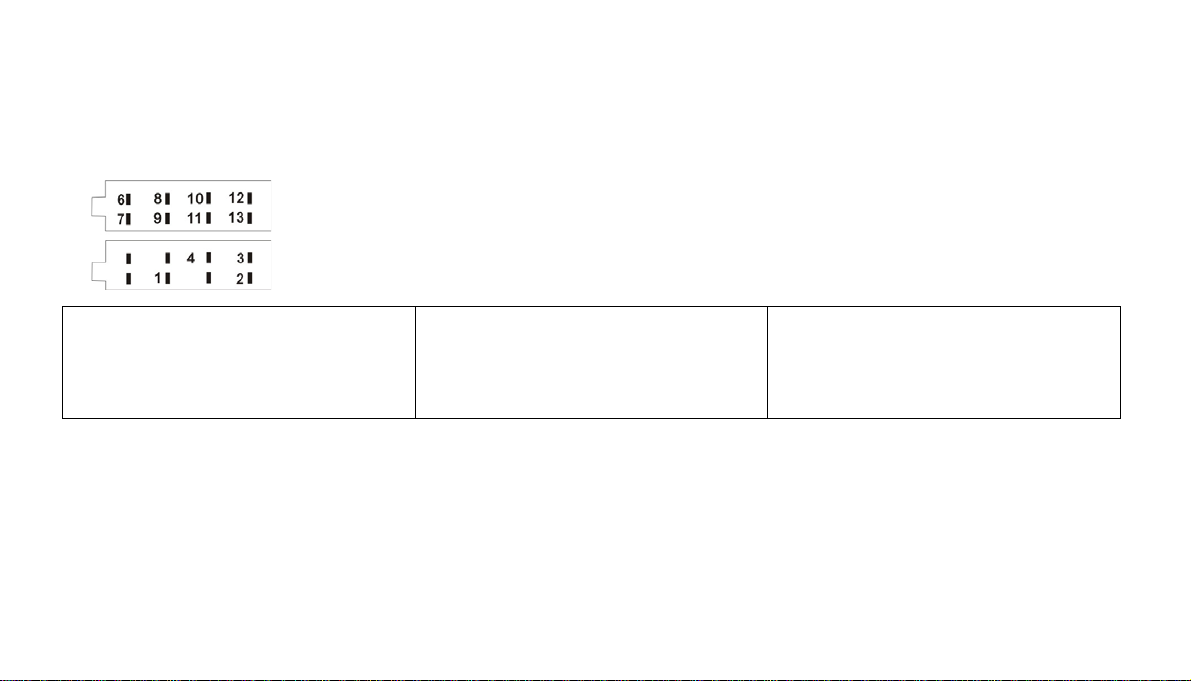
Many vehicles are pre-fitted with ISO connectors behind the dashboard, including all the electrical cabling for a car radio. In such cases, the
connections fitted to the vehicle can be directly plugged into the car radio connectors. Should your car not be pre-fitted with these connectors,
we strongly advise you to obtain the ISO wiring loom fitted with the male connector for connection to your car radio either from a specialist
shop or from the car dealer for your vehicle. Once obtained, you will only need to connect your loudspeakers and the power supply to the ISO
connector, following the connection instructions below.
Speaker Connector
Power Supply Connector
Power Supply Connector
1.Battery (yellow)
2.Ground (black) 7.Rear right speaker - (violet/black) 12.Rear left speaker + (green)
3.Power +12 volt (red) 8.Front right speaker + (grey)
4. Electrical Antenna (blue)
1) Make sure your car battery is a 12 volt (6 filter caps) negative ground system (if not, a converter will be necessary).
2) Before starting wiring connections, disconnect the power supply by removing the fuse from the fuse holder.
3) Connect the power wire to one of the extra terminal of the car.
4) Connect the black ground wire to a metal part of the car. It is important to make good contact.
5) Make other wiring connections as shown.
6) Connect the battery of the car.
7) Replace the fuse holder of the unit.
NOTE IN CORRECT WIRING OR OPERATION WILL V OID THE WARRANTY OF THIS UNIT.
5. Speaker Connector 10.Front left speaker + (white)
6.Rear right speaker + (violet) 11.Front left speaker – (white/black)
9.Front right speaker – (grey/black)
13.Rear left speaker – (green/black)
GB-10
Page 12
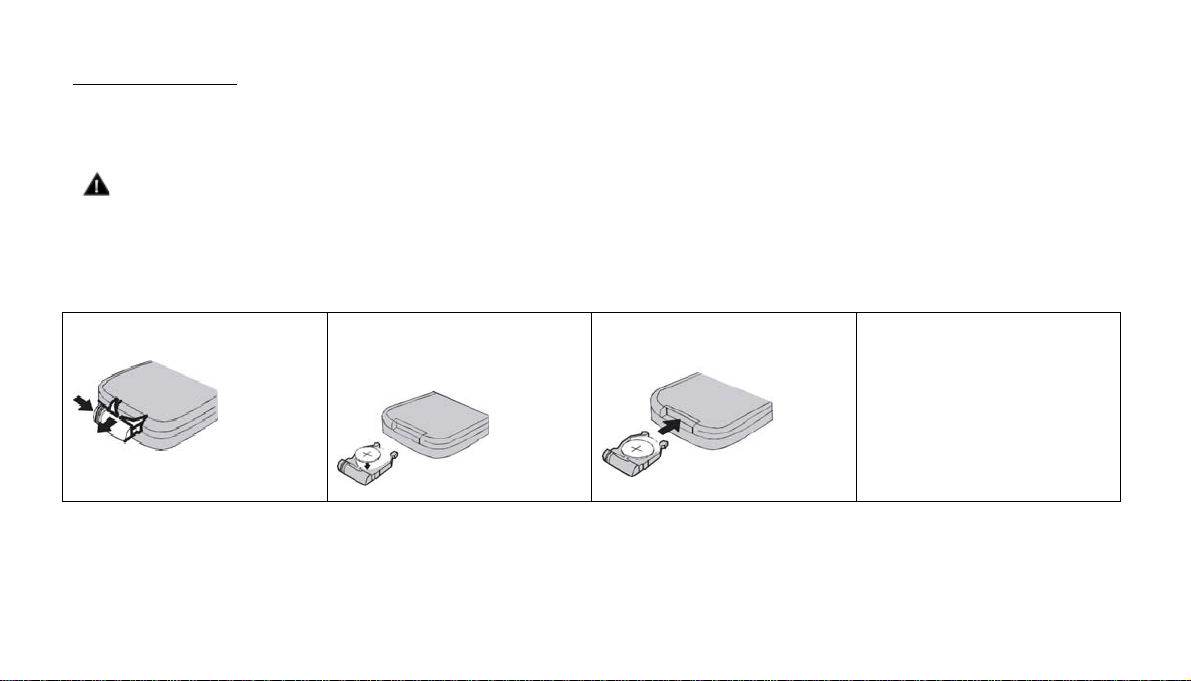
5. Maintenance
Replacing the Fuse
Make sure the amperage matches the specified value when replacing the fuses. If the fuse is blown, check the power connection and replace
with a new one. If the same problem occurs, there must be a malfunction. In such cases, please consult the nearest repairs center.
Warning:
Never use the fuse with a rated amperage over the one specified, otherwise you risk damaging the unit.
Replacing the Battery
When the operation range of the remote control becomes short or if it no longer works, replace the lithium battery with a new button cell
(CR2025). Make sure the battery polarities match before replacing it.
Gently pull out the battery holder
whilst pressing the side
Precautions on Using Lithium Batteries
Put the button-type battery with
The + facing upward into the
battery holder.
Insert the battery holder into the
remote control.
Warning:
Improper handling of the battery may
lead to explosion. Do not charge,
disassemble or throw the battery into
a fire.
Always keep the lithium battery out of the reach of children. If it is swallowed, see a doctor immediately. In order to ensure optimum
performance, clean the battery with a dry cloth.
Make sure that the polarities are correct when loading the battery. To prevent short circuits, do not use metal tweezers to insert the battery.
GB-11
Page 13
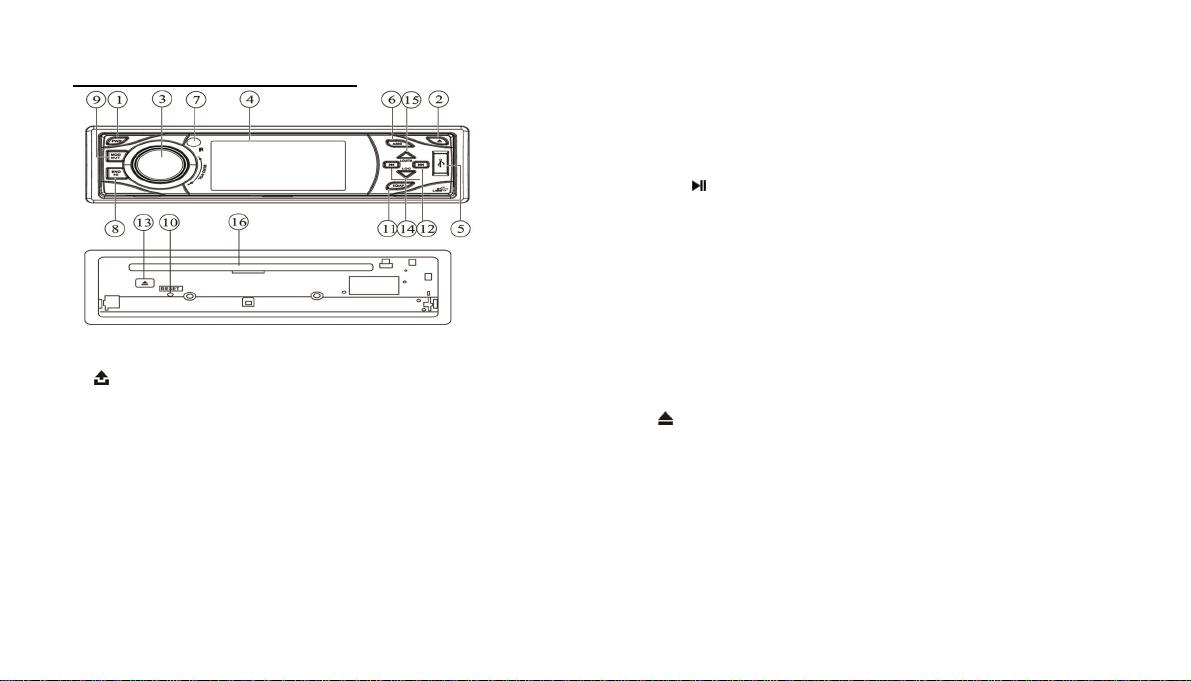
6. Description of functions
⑴ PWR button
Press PWR to turn on the unit, press it again to go to standby mode.
⑵ RELEASE button
Press it to release the front panel.
⑶ MENU-VOL button
Rotate clockwise to increase the volume level; and rotate
anticlockwise to decrease the volume level. Press it repeatedly to set the sound effects;
press and hold it to show the system menu; rotate it to set the item and then press to
enter.
⑷ LCD (LIQUID CRYSTAL DISPLAY)
To display current status and also used to view movies.
⑸ USB Port
⑹ AMS(RPT) button
During radio mode, briefly press it and use / buttons to select the preset
station number to save current frequency; press and hold it to memorize stations
automatically.
During playback, press it to activate the repeat play function.
⑺ Remote Infrared Sensor
⑻ BND/
During radio mode, press it to select different bands.
During playback, press it to pause or resume playback.
⑼ MOD/MUT button
Briefly press it to select the mode: RADIO , DVD, AUX IN ; Hold and press it to
mute the sound output.
⑽ RESET button
Press to reset the unit to default settings.
⑾ EQ/AF button
Briefly press it to select the alternative frequency; press and hold it to select the EQ
preset mode: POP, CLASSIC and ROCK.
⑿ / button
Press to do manual tuning or go to next/ previous track/ chapter.
EJECT button
⒀
Press it to eject the disc.
⒁ LOC button
During radio mode, press it to select the distant or local station.
⒂ LOU/TA button
Briefly press it to activate the traffic alarm function; press and hold it to activate the
loudness function
⒃ Disc Loading Slot
GB-12
button
Page 14

7. Remote Control
1 PWR (on/standby)
2 GOTO (playing time/track)
3 BAND/TITLE (band selection/ title menu)
4 AMS/MENU (preset stations, automatic memorization of stations/menu)
5 LOC/SUB-T (distant or local station selection/subtitle display)
6 ST/AUDIO (stereo or mono /language, audio channel selection)
7 ANGLE (play angle/ PTY)
8 OSD (On Screen Display)
9 ZOOM (briefly press it to zoom in or out/ hold and press it to adjust the
screen ratio: normal/ wide)
10 (slow forward/ backward)
11 P/N (system adjustment)
12 (mute)
13 PROG (program play)
14 VOL+/VOL-/SEL (volume control/sound effects)
15 RPT (repeat play)
16 RDM (play at random)
17 (Play/pause)
18 (Stop play)
19 SETUP
20 (F.REW/F.F)
21 (Previous/next track/chapter)
22 CLEAR
23 Number buttons (0~9)
24 SOURCE (mode selection)
25 TA/LOUD (traffic alarm/ loudness)
26 AF/EQ (alternative frequency/equalizer)
27 (Left/Right/Up/Down ENTER)
28 DSP button Under the video mode, press it to hide the OSD character on
the screen, to avoid interrupting watching the video. After hiding the OSD
character, if there are other characters displayed (for example: volume), it will
hides automatically after 8 se conds.
GB-13
Page 15
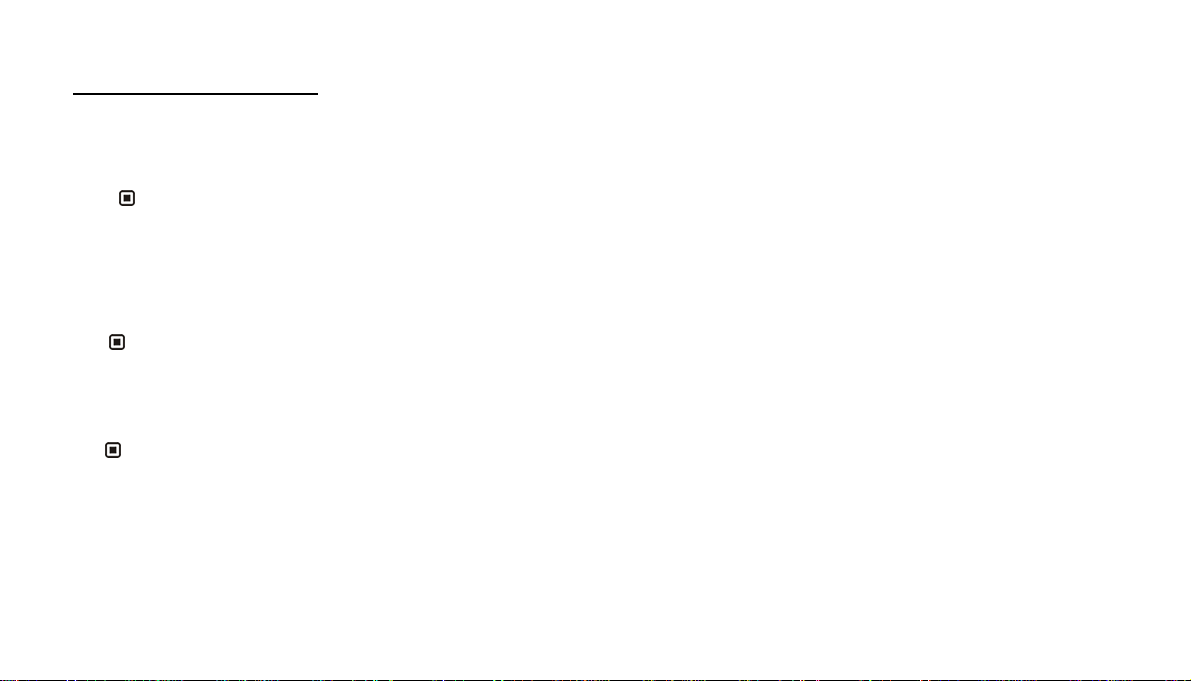
8. Common Operations
1. Reset the Unit
When operating the unit for the first time or after replacing the car battery, you must reset it.
Press the RESET button (10) on the main unit with a pointed object, (such as a ballpoint pen) to reset it.
Note:
* When errors occur on the display, you can press RESET button to resolve the problem, The clock setting and any memorized functions will be erased.
* Only the RESET button on the main unit can be used to reset the unit.
2. Turning the Unit On/Standby
Press the PWR button (1) on the remote control to turn on the unit at last mode. When the unit is on and a disc or USB device is inserted,
it will automatically switch to this mode and start playback. Press it again to go to standby mode.
Note:
* Pressing the PWR button on the main unit will perform the same function.
3. Volume Control
Press the VOL+ button (14) on the remote control to increase the sound level and press the VOL- button (14) to lower the sound level.
Note:
* The volume can also be adjusted by rotating the VO L+/- button (3) on the main unit.
GB-14
Page 16

4. Setting the Sound
Repeatedly press the SEL button (14) to select the desired mode, in the following order:
VOL BAL FAD
TRE BAS
After selecting the desired mode, use the VOL buttons (14) on the remote control adjust the settings.
Note:
• The VOL+/- button (3) can also be used to adjust the volume, balance, fader, bass and treble of the main unit.
5. Selehttp://lady.qq.com/a/20071011/000003.htm EQ Setting
While listening to pop, classic or rock music, you can select the corresponding preset modes to adjust the sound quality by using EQ
button (26).
Press and hold the EQ button (26) to choose the following modes in turn:
Note:
* The EQ button (11) on the main unit also can perform the same function.
POP CLASSIC
EQ OFF ROCK
6. Turning Loudness On/Off
Hold down the LOUD button (25) on the remote control to activate the loudness function. You can press this button to increase the low
frequency, which can improve sensitivity for your ears. Keep pressing it again to switch off this function.
Note:
* The LOUD button (15) on the main unit also can perform the same function.
GB-15
Page 17

7. Mute Function
Press the MUTE button (12) to shut off the sound output. The button appears on the LCD. Press it again to resume
previous volume level.
Note:
* Press and hold MUT (9) on the main unit also performs the same function.
8. Clear
If you make a mistake when entering your selection, press the CLEAR button (22) on the remote control to clear it.
Note:
* This function can only be carried out with the remote control.
9. Mode Selector
Repeatedly press the SOURCE button (24) on the remote control to select the different modes available.
Note:
* Briefly pressing the MOD (9) button on the main unit performs the same function.
10. Display Mode
During video playback, press and hold ZOOM button (9) on the remote control to select the display mode: NORMAL (4:3)
and WIDE (16:9), press and hold it again to switch back the previous display mode.
11. Remote Infrared Sensor:
The remote infrared sensor (7) on the main unit receives the remote control signal.
GB-16
Page 18

12. AUX In
You can input the external source into the main unit through AUX IN plugs at the back of the unit.
13. Eject a Disc Compulsively
During playback, if a disc cannot be played normally or cannot eject, close the front panel and briefly press the SOURCE button to
switch to radio mode. Then press RELEASE button (2) to release the front panel, hold down the EJECT button (13) on the main unit
for 3 seconds and the disc will be forced to eject.
9. Tuner
1. Band Selector
In radio mode, repeatedly pre ss the BAND b utton (3 ) to se lect ban ds i n the foll owin g or de r:
FM1 FM2 FM3
MW2 (AM) MW1 (AM)
Note:
* The BND buttons on the main unit (8) perform the same function.
GB-17
Page 19

2. Manual/Automatic Tuning
Manual Tuning: Briefly press the or button (20) on the remote control continuously to increase or decrease the frequency and
search for a station. Automatic Tuning: Press and hold down the or button (20) for more than 3 seconds to automatically search
for lower or higher f re quen cie s.
Note:
* The
3. DX/LOC Selector
buttons on the main unit (12) perform the same function.
In radio mode, press the LOC button (5) o n the remo te cont rol to selec t the rece ption of local sta tio ns.“LO” appears on the display
and only local stations are available. Press this button again to switch off this function. ”DX” appears and both distant and local
stations can be received.
Note:
* The function can only be carried out with the remote control.
* The function is invalid in AM tuning.
* The default mode is DX mode.
4. Selecting the Stored Station
In radio mode, press the
or button (27) to select the next or previous stored station.
Note:
* The function can only be carried out with the remote control.
5. MONO/STEREO Selector
In radio FM mode, press the ST button (6) on the remote control to select MONO or STEREO mode. When mono mode is selected,
the letters “MO” appear. It is switched to stereo mode when “MO” disappears.
Note:
* This function can only be carried out with the r emote co ntr ol.
GB-18
Page 20

6. Scanning/Memorizing Stations Automatically
In radio mode, press the AMS button (4) on the remote control to listen to each sta tion th at is store d in the me mory for 5 second s.
Press the corresponding number buttons or the AMS button when you hear the desired station. The radio will stop the scan at this
station. (Note: The AMS button (6) on the main unit has different function, refer to section (4) Descriptions of functions item (6).)
Press and hold down the AMS button (4) for more than 2 seconds to activate the aut omatic memory storing function. The radio
automatically selects a stati on sto red und er the 6 preset n umbe rs (num ber butt ons 1 to 6) .
Note:
* The unit can memorize up to 6 stations for each ba nd.
7. Using the Number Buttons
In radio mode, use the number buttons to selec t the store d stati ons.
The number Buttons (from 1 to 6) can help you store your favorite station. Follow the steps below:
1. When listening to a station, press and hold any one of the Number button s (23) until“P.CH X” appears in th e LCD, whic h indicate s that sta tion is already
stored in the corresponding num ber butt on “X”.
2. Y ou ca n store up to 18 FM station s (6 each f or FM1, FM2, FM3),u p to 12AM s tations (6 each for MW1 and MW 2).
Note:
* This function can only be carried out with the remote control.
8. On Screen Display
In radio mode, briefly press OSD butt on (8) on the remo te cont rol to show the RDS set up, pres s an d hold it to display the editi on
information.
Note:
* This function can only be carried out with the remote control.
9. Selecting Station Directly By Frequency Key-In
Press GOTO button (2) on the remote control, the display shows: “FR:”, input the frequency value to receive the station directly.
All the digits must be input. For example, in FM mode, five digi ts (e.g. 100. 00) must be input or it (e.g. 10 0.0) doe s not work .
Note:
* This function can only be carried out with the remote contr ol.
GB-19
Page 21

10. Alternative Frequencies
Briefly press the AF button (26) on the remote control to switch the AF function on/off. With this function, if the RDS signal is weak
or even no signal, the unit will search for the best alternative frequency available for the current station. And AS or AF: SCH displays
on the LCD at the same time. When the strong RDS signal is received, the AF or AF:ON or AF:OFF displays.
Note:
* The AF on the unit (11) performs the same operation.
11. Traffic Alarm
Briefly press TA button (25) on the remote control to activate the traffic alarm function, LCD displays “TA”, and revealing the TA
status by TP by the following three conditions:
When TP didn’t display, there are no TA and EON program; when TP display, TA program is playing now. if a disc is being played, it will
switch to TA program at once, TRAFFIC and PS information appears on LCD, when it is off, the unit will return to the initial status.
Note:
* Briefly pressing TA button (15) on the main unit performs the same function.
12. Program Type
Briefly press the ANGLE button (7) to activate the PTY function.
When this function is on, press the and buttons to select your desired item, a fte r tha t, pre ss a nd ho l d
ANGLE to start PTY searching or press ANGLE then it will start automatically after 3 seconds.
Note:
* This function can only be carried out with the remote contr ol .
* Briefly press OSD button (8) on the remote control to show the setup information before setup.
* The ANGLE button for this function is activated only in FM RDS mode.
GB-20
Page 22

13. RADIO MENU
Press the SET UP button (19) on remote control, the display shows the radio setup menu, Use the /// buttons on the remote
control (27) to select your desired item, then press ENTER on the remote control to confirm. Press /// to select EXIT, then press
ENTER to exit the setup or simply press SETUP button again to exit.
Note:
* This function can only be carried out with the r emote control.
Eac
GB-21
Page 23

GB-22
Page 24

10.VCD/CD/MP3/MPEG-4/USB
1. Playing a disc/USB device
Play disc: Press PWR button to turn on the unit and then press RELEASE button to release the front panel. Then, insert a dis c
(with label side up) into the disc loading slot and close the front panel. It will automatically switch to the DVD mode. If USB is
inserted, press SOURCE button to se lect the DVD mode.
Play USB device: firstly open the rubber c over, then insert USB de vice wi th supp lied USB ca ble if neces sary in USB port, it will
automatically start playback.
If it contains folders, at STOP mode, use the or buttons (21) to select the required folder. Then confirm using the ENTER button.
Then select the desired file using the or buttons.
Note:
* USB mode is at priority: when closing the front panel, the unit will switch to the USB mode if the USB device is inserted.
* You can eject the disc by using
2. Quick track selection
Play MP3/MPEG-4 files: At STOP mode, press the or button on the remote control to go to the next or previous track and then
press ENTER to play;
During VCD/CD/MP3/MPEG-4 playback, press the or button on the remote control to play the previous or next trac k.
RELEASE button to open the front panel and then
pressing the button on the main unit.
Note:
* The and button on the main unit performs the same function.
3. Repeat Playing
During playback , press RPT button(15) on the remote control to replay the current track. Press it again to cancel this function.
Note:
* Press AMS button(6) on the main unit can be used to operate repeat play.
GB-23
Page 25

4. Number Buttons
During playback, you can select any track directly by using Number buttons (23). The selected track will be played automatically.
Note:
* This function can only be operated using the remote control.
5. Stop Playing
During MP3/MPEG-4 files playback, press button (18) on the remote control to stop playback.
During VCD/CD mode, firstly pressing button to pause playing, press button (17) on the remote control to resume play, press
button twice to stop playing completely.
Note:
* This function can only be operated using the remote control.
6. Selecting a Track
During CD playback, firstly press GOTO button (2) on the remote control, and TFT shows : disc playback time: --:--, press your desired
time of the disc by using number buttons. Press GOTO button twice, the track time: --:-- appears on TFT, also input your desired time to
play the current track.
During VCD mode, press GOTO button to display the menu: Track/Disc time/Track time/Repeat playing/Time Display. Press , to
select the option and press ENTER to access. Then press NUMBER buttons or , to set.
During MP3 mode, press GOTO firstly to display : ---/all track, input the numbers to play the desired track. Press GOTO twice : --:-- to
adjust the playing time.
During MPEG-4 mode, press GOTO firstly to display: ---, input the numbers to play the desired track. Press GOTO twice : time-:--:-- to
select the track playing time.
Note:
* This function can only be operated using the remote control.
GB-24
Page 26

7. Pause the Playback
During playback, press button (17) to pause the playback, Press it again to resume normal playback.
Note:
* The on the main unit also performs the same function.
8. F.F /F. R E W t h e p la yb a ck
Press the or
2X 4X 8X 16X
button (20) on the remote control to perform fast rewind or fast forward.
Note:
This function can only be operated using the remote control.
*
9. On Screen Display
During VCD/CD playback, press OSD button (8) on the remote control, the display shows:
During VCD/CD/MP3/MPEG-4 playback, hold and press this button to display the current source and setup information.
Note:
This function can only be operated using the remote control.
*
10. Unstall an USB
During USB mode, it would switch to RADIO mode when unstalling the USB device.
During other modes, it will keep the previous mode when unstalling the USB device.
GB-25
Page 27

11. Playing Tracks at Random
During VCD/CD/MP3/MPEG-4 playback, when pressing RDM button (16) on the remote control, the unit plays any track at random in
the directory. Press RDM button again to resume normal playback.
Note:
* This function can only be operated by using the remote control.
12. Slow motion playback
In VCD mode, press the
1/ 2 1/ 4
Note:
* This function can only be carried out with remote control.
13. Increase the size of the picture
In VCD mode, Press the ZOOM button (9) to increase the picture size. Press this button repeatedly to change the zoom size.
button (10) to play slow forward or slow backward. The following speeds are available:
1/8
Note:
* This function can only be carried out with the remote control.
* To remove the image by pressing (27) button on the remote control.
GB-26
Page 28

14. Selecting an audio mode
In VCD mode, press the AUDIO button (6) repeatedly to select an audio mode in the following order:
Note:
* This function can only be carried out with remote control.
15. PBC Selector
In VCD mode, press the TITLE button (3). PBC playback starts and the menu of the entire disc appears on the LCD. Then you can select
the desired track by using the number button (23). When a track is playing, you can press the MENU button (4) to return to the menu, if
you want to stop the track and select another. To cancel the PBC function, press the TITLE button (3) again.
Note:
* PBC playing confirms to version 2.0 or above disc only.
* This function can only be carried out with remote control.
16. Programmed Playback
In VCD/CD mode, press the PROG button (13) and the program menu will be displayed. Press the number buttons to select the track
number. Move the cursor to EXIT and press ENTER to exit the programmed playback. Move the cursor to and press ENTER to go to
the previous page; move the cursor to and press ENTER to go to the next page. During this process, press (18) or press PROG (13)
to cancel the programmed playback.
Note:
* This function can only be carried out with remote control.
* To input the single digit track number, “01”, “02”,….”09” must be entered, instead of “1”, “2”, …..”9”.
GB-27
Page 29

17. Changing audio language (Multi-audio)
With the MP4 (AVI,MPEG4) file has multi-audio recordings, you can press AUDIO (6) to switch between language and audio output
during playback as follows:
Note:
* This function can only be carried out with remote control.
* This function only operates with files having multi-audio recordings.
* The number in the“ ”symbol on a disc packaging indicates the number of recorded languages/audio output.
2
Note:
1. Some external hard disks may not be supported. Hard disks that have built-in power supply should be favored.
2. Some models of USB storage devices or MP3 players may not be played.
3. The quality and speed for reading JPEG photos depend on the resolution and compression ratio of the photos. Some JPEG photos may not be
the disc quality and the formats.
4. Some DVD+R/RW, DVD-R/RW, CD-R/RW disc may not be played
due to the quality on burning conditions.
GB-28
played due to
Page 30

11. DVD
1. Playing a DVD
Follow the operation in section 8 - VCD/CD/MP3/MPEG-4/USB – 1. Playing a disc/USB device.
2. Quick chapter selection
During DVD playback, press the button (21) to return to the beginning of the current chapter. Press this button again to play previous
chapter. Press the button to go to the next chapter.
Note:
* The and buttons on the main unit also perform the same function.
3. Stop playback
During DVD playback, first press the button (18) on the remote control to stop play. Then press the ENTER button (27) or
thebutton (17) on the remote control to resume play. Press the button (18) again to stop playback completely.
Note:
* This function can only be carried out with remote control.
4. Pause Playback
During DVD playback, press button (17) to pause or resume play. In stop mode, press this button to start playback.
Note:
* The on the main unit also performs the same function.
GB-29
Page 31

5. F. F / F.R E W t he p l ay b a c k
Press the or button (20) on the remote control to perform fast rewind or fast forward. Press repeatedly to change speed in the
following order:
2X 4X 8X 16X
Note:
* This function can only be carried out with remote control.
6. Number Buttons
Use the number buttons (23) to select a chapter directly.
Note:
* This function can only be carried out with remote control.
7. Repeat Playing
During DVD playback, press the RPT button (15) on the remote control to select a repeat mode from in:
Note:
* Press AMS button on the main unit also performs the same function.
GB-30
Page 32

8. System Switch
During playback mode, Press the P/N button (11) on the remote control to set the system to PAL, NTSC or AUTO.
Note:
* This function can only be carried out with remote control.
9. Slow motion playback
In DVD mode, press the button (10) to play forward or backward in slow motion. The following speeds are available:
1/ 2
1/ 4
1/ 8 1/ 4
1/8
1/ 2
Note:
* This function can only be carried out with the remote control.
10. Increase the size of the picture
In DVD mode, Press the ZOOM button (9) to increase the picture size. Press this button repeatedly to change the size of zoom in the
following order:
Note:
* This function can only be carried out with the remote control.
* To move the picture during zooming, press
,,,
, button (27) on the remote control.
GB-31
Page 33

11. On Screen Display
In DVD mode, press the OSD button (8) on the remote control to display the following information:
Hold down the OSD button (8) to display the source and setup information.
Note:
* This function can only be operated by using the remote control.
12. DVD Options
In DVD mode, press GOTO button (2) on the remote control to set the playing time and the following options will be displ ayed:
title/chapter/sound/captions/angle/title time/chapter time/repeat playing/time. Use the and buttons to select the options, press
ENTER to confirm. Then press the number buttons (23) or and buttons (27) to set the current status.
Note:
* This function is operated by using the remote control.
13. Changing the viewing angle (Multi-angle)
With DVDs featuring multi-angle (scenes shot from multiple angles) recordings, press the ANGLE button to switch between viewing
angles during playback.
The viewing angle changes in the following order: ANGLE 1 – ANGLE 2 – ANGLE 3
Note:
* This function is operated by using the remote control.
* This function is only available with DVDs featuring multi-angle recordings.
* The“
* The ANGLE button does not function during fast forward/fast rewind or pause.
”symbol on a DVD packaging indicates that it features multi-angle scenes. The number in the symbol indicates the number of angles
from which scenes were shot..
GB-32
Page 34

14. Changing audio language (Multi-audio)
DVDs can provide audio playback with different languages. With DVDs featuring multi-audio recordings, you can press the AUDIO
button (6) to switch between language and audio output during playback.
Selection options switch as follows:
Note:
* This function is operated by using the remote control.
* This function only operates with DVDs featuring multi-audio recordings.
* The number in the“ ”symbol on a DVD packaging indicates the number of recorded languages/audio outputs.
2
15. Changing the subtitle language (Multi-subtitle)
With DVDs featuring multi-subtitle recordings, press the SUB-T button(5) to switch between subtitle languages during playback.
Note:
* This function is operated by using the remote control.
* This function only operates with DVDs featuring multi-subtitle recordings.
* The number in the symbol on a DVD packaging indicates the number of recorded subtitle languages.
16. Using the menus
In DVD mode, press the MENU button (4) to return to the root menu. Press the TITLE (3) button on the remote control to display the title
menu. You can press the direction buttons (27) or the number buttons (23) to select the chapter.
Note:
* This function is operated by using the remote control.
GB-33
.
Page 35

17. DVD SETUP MENU
(Pr
)
During DVD playback, press the SET UP button (19) on remote control to display the DVD player setup menu. Use the ///
buttons (27) on the remote control to select the desired option, and press the ENTER button (27) on the remote control to confirm your
choice.
Note:
* you can select your preferred options. These options will be chosen if they are available on a disc. If the disc does not have the preferred option then
the default setting will be used.
* Regarding the DVD setup menu, please refer to the following pages for more details.
* Some functions vary depending on the types of models or disc formats.
* Press the SETUP button (19) on the remote control to exit the menu setup.
--General Setup page—
TV DISPLAY
(Press or and press ENTER)
Example showing how to set TV DISPLAY mode:
(Press , or , then press ENTER)
ANGLE MARK
ess or
Example showing how to set picture mode:
(Press , or , then press ENTER)
GB-34
Page 36

OSD Language
(Press or )
Screen Saver
(Press or )
Example showing how to set language mode:
(Press , or , then press ENTER)
Example showing how to set Screen Saver on/off:
(Press , or , then press ENTER)
GB-35
Captions
Example showing how to set captions on/off:
(Press , or , then press ENTER) (Press or )
Page 37

--- Audio Setup ---
Dual Mono
(
Press or )
Example showing how to set stereo mode:
(Press , or , then press ENTER)
--- Preference page --
TV Type
(Press or )
Example showing how to set TV type:
(Press , or , then press ENTER)
GB-36
Dynamic
Audio
Example showing how to set dynamic range compression:
(Press , or , then press ENTER) (Press or )
Example showing how to set Audio language:
(Press , or , then press ENTER) (Press or )
Page 38

Subtitle
Verwenden Sie die Taste oder die Taste und
drücken Sie auf ENTER.
Parental
Verwenden Sie die Taste oder die Taste und
drücken Sie auf ENTER.
Example showing how to set subtitle language:
Example showing how to set parental control:
Verwenden Sie die Tasten /und drücken auf
ENTER
Verwenden Sie die Tasten /und drücken auf
ENTER
GB-37
Disc Menu
Verwenden Sie die Taste oder die Taste und
drücken Sie auf ENTER.
Password
Verwenden Sie die Taste oder die Taste und
drücken Sie auf ENTER.
Example showing how to set Disc Menu language:
Example showing how to set password, and the default password is 8888:
Verwenden Sie die Tasten /und drücken auf
ENTER
Verwenden Sie die Tasten /und drücken auf
ENTER
Page 39

f
Default
Verwenden Sie die Taste oder die Taste und
drücken Sie auf ENTER.
Example showing how to set load factory setting:
Verwenden Sie die Tasten /und drücken au
ENTER
GB-38
Page 40

12. Main Menu
1. Set up Main Menu
Press and hold SETUP button (19) on the remote control or MENU-VOL button (3) on the front panel to display the following menu:
The main menu includes five options above, pressorbutton to select the option and press ENTER or to assess. Press can return to previous menu.
Note:
* Use ////ENTER (27) buttons on the remote control.
* Rotate and press VOL button on the main unit performs the same function. Select “EXIT” to exit the main menu
GB-39
Page 41

2. AUDIO SETUP
After Selecting AUDIO, press ENTER to enter the setting system:
You can adjust BALANCE, FAD, BASS,
TREBLE, EQUALIZER, LOUDNESS, press
then press ENTER (or BACK then press
ENTER) to return to the previous menu.
For example, press
ENTER to select BALANCE, the setting
menu will appear as follow:
, then press
Press , to adjust the balance, and then
press ENTER to confirm. Press
to the previous menu.
* Proceed in the same way to adjust the
other options.
to return
Note:
GB-40
Page 42

EQUALIZER LOUDNESS
You can select the EQ effects: Pop, Classic and Rock. You can select the loudness on or off.
GB-41
Page 43

3. VIDEO SETUP
Selecting VIDEO in main menu, press ENTER to
access.
The main menu includes items above.
CONTRAST WIDE
Select “ Contrast” option and press ENTER to
confirm.Press , to adjust the contrast, and then
press ENTER to confirm. Press to return to the
previous menu. Proceed in the same way to adjust
the other options: Bright, Color and Hue..
You can select the screen picture display ratio:
WIDE: The default setting is 16:9 that is same as
the actual screen size ratio.
NORMAL: It is 4:3 that the black bands will be
on left and right sides of the screen.
GB-42
WIDE
Page 44

k
DEFAULT
p
You can select the picture mode according to
ersonal desire.
4 .SOURCE SELECTION
Selecting SOURCE SEL in main menu, press
ENTER to assess.
If you set it OFF, this source is invalid. i.e. Pressing
SOURCE button cannot activate it. During playbac
mode, you cannot set it OFF.
Note:
* RADIO mode can’t be set OFF
GB-43
USB ON/OFF
Page 45

DVD ON/OFF
Turning on or off the DVD mode can be set In
this menu, the default setting is ON.
AUX IN ON/OFF
Turning on or off the AUX IN mode can be set in
this menu, the default setting is ON.
5.PREFERENCE SETUP
Select PREFERENCE in main menu, then press
ENTER to access.
GB-44
Page 46

CLOCK SYSTEM
Setting CLOCK SYS in this menu, to 12 HOUR
or 24 HOUR display, the default setting is 24
HOUR.
CLOCK ADJUSTMENT
Setting CLOCK ADJ in this menu, Use and to
adjust the clock.
GB-45
KEY BEEP
Setting KEY BEEP ON or OFF in this menu, the
default setting is OFF. If it is set to ON, you will
hear a beep sound when a key is pressed.
Page 47

13.Specifications
General
Power Requirement
Load Impedance 4Ω
Max.Power Output
RMS output power
Tone Controls ±10 dB
Dimensions Approx.192x178 x 50mm (D/W/H)
TFT Sizes 3.0 ” diagonal (16: 9)
Weight Approx.1.75kg
Display Format (DOT)
Active Area (MM)
Contrast ratio
Brightness (cd/m2)
Dot Pitch (MM)
Response Time (MS)
14.4V DC
(11-16V allowable)
40W x 4
35W x 4
Bass 100Hz
Treble 10KHz
960(H) X 240(V)
65.31(H) X 36.84(V)
450
250
0.068(H) X 0.1535(V)
RISE 30(typ)
FALL 10(typ)
FM Section
Tuning Range 87.5-108(MHz)(Europe)
(Optional)
IF Range
Usa b l e S e n s i t iv i t y 10dBuV
(-30dB)
Sig n a l - t o - n o i se R a t i o 60dB
Stereo Separation
Frequency Response
87.5-107.9(MHz)(U.S.A)
65-74(MHz)(Russia)
10.7MHz
30dB (1KHz)
30Hz-15KHz
AM Tuner Section
Frequency Range
(Optional)
IF Range 450KHz
Usable Sensitivity
(-20dB)
522-1620(KHz)(Europe)
530-1710 (KHz)(U.S.A.)
38dBuV
GB-46
Page 48

CD Player Section
Signal-to-noise Ratio 65dB
Separation 60dB(1KHz)
Distortion 0.1%
DVD Player Section
Color system PAL/NTSC
Compatible disc/file
Number of channel 2 channels
Frequency Response 5Hz to 20,000Hz
Dynamic Range 98dB
Signal-to-Noise Ratio
USB Section
USB port type 2.0
USB port handling capacity 2 GB
DVD+R/RW, DVD-R/RW, MP4,
Xvid, CD-DA, CD-R/RW, MP3,
JPEG, VCD2.0
73dB
Output Terminals
Video output x2 1V
Rear/Front Wire out (4x) 2V
Subwoofer x1 0.8V
Audio AUX IN x1 2V
Video AUX IN x1 1V
To Antenna x1
Note:
* Due to continuous product improvement, specifications and design are
subject to change without prior notice.
GB-47
Page 49

14.Simple Troubleshooting Guide
The following checklist can help you solve the problems which you may encounter when using the unit. Before consulting it, check the
connections and follow the instructions in the user manual.
Problem
No power.
Some errors occur in the LCD or it does not work when buttons
are pressed.
Unable to receive stations.
Poor quality of radio station.
Discs cannot be loaded.
Sound skips.
No video images.
Poor quality images.
Note:
* If any of the problem cannot be solved using the checklist, consult your nearest retailer. Never try to disassemble the unit.
Cause/Solution
• Check and make sure whether the fuses are blown (unit and car), if so,
replace with equivalent fuses.
• Press the RESET button.
• Check whether the antenna is inserted and properly connected, if not,
insert the antenna or connect it properly.
• Check the antenna is fully extended; if broken, replace the antenna with
a new one. Check whether the antenna plug on the car is properly
connected to the radio connector.
• The antenna is not properly grounded.
• A disc is already loaded in the mechanism.
• The disc is dirty or damaged.
• Check that the brown cable is properly connected (connection to the
braking signal).
• The color system is not set properly. Set the color system correctly.
GB-48
Page 50

If at any time in the future you should need to dispose of this product please note that electrical products should not be disposed of with
household waste. Please recycle where facilities exist. Check with your Local Authority or retailer for recycling advice. (Waste Electrical and
Electronic Equipment Directive)
GB-49
