Page 1
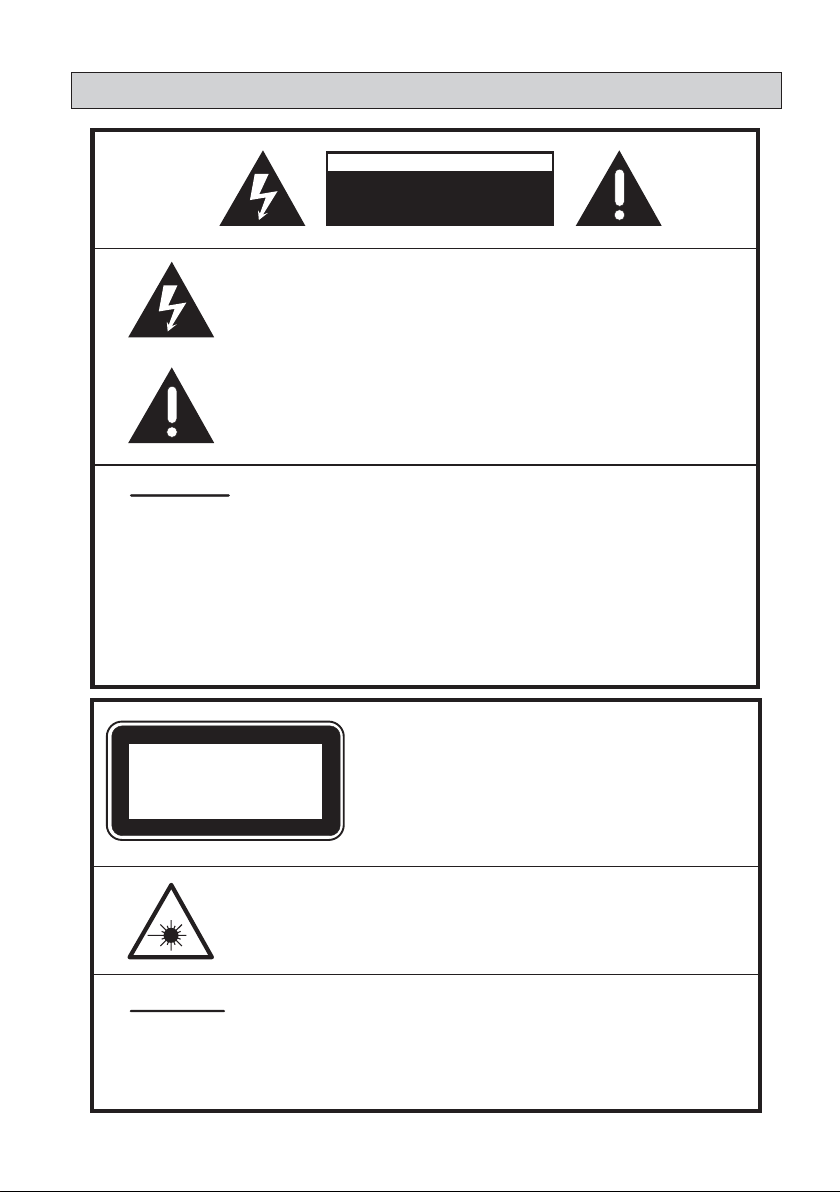
SAFETYSAFETY
SAFETY
SAFETYSAFETY
WARNINGS:
CAUTION
RISK OF ELECTRIC SHOCK
DO NOT OPEN
WARNING: SHOCK HAZARD-
DO NOT OPEN
The lightning flash with an arrowhead symbol, within an equilateral
triangle is intended to alert the user to the presence of uninsulated
"dangerous voltage" within the product’s enclosure that may be
of sufficient magnitude to constitute a risk of electric shock to
persons.
The exclamation mark within an equilateral triangle is intended
to alert the user to the presence of important operating and
maintenance (servicing) instructions in the literature accompanying
the appliance.
To reduce the risk of fire or electric shock, do not expose this appliance
to rain or moisture.
DO NOT REMOVE COVER or OPEN CASING.
Dangerous high voltages are present inside the enclosure. Do not open
the casing. Refer servicing to qualified personnel only.
Use of controls or adjustments or performance of procedures other
than those specified may result in hazardous radiation exposure.
CLASS 1
LASER PRODUCT
INVISIBLE LASER RADIATION WHEN OPEN OR INTERLOCK
FAILED OR DEFEATED.
WARNINGS:
DO NOT STARE INTO BEAM. Avoid direct exposure to laser beam.
To prevent direct exposure to the laser beam, do not try to open the
enclosure.
LASER:
Type: Dual semiconductor laser GaAIAs
Wavelength: 650nm and 780nm
Output Power: 7mW
Beam Divergence: 60 degrees
GB - 1
Page 2
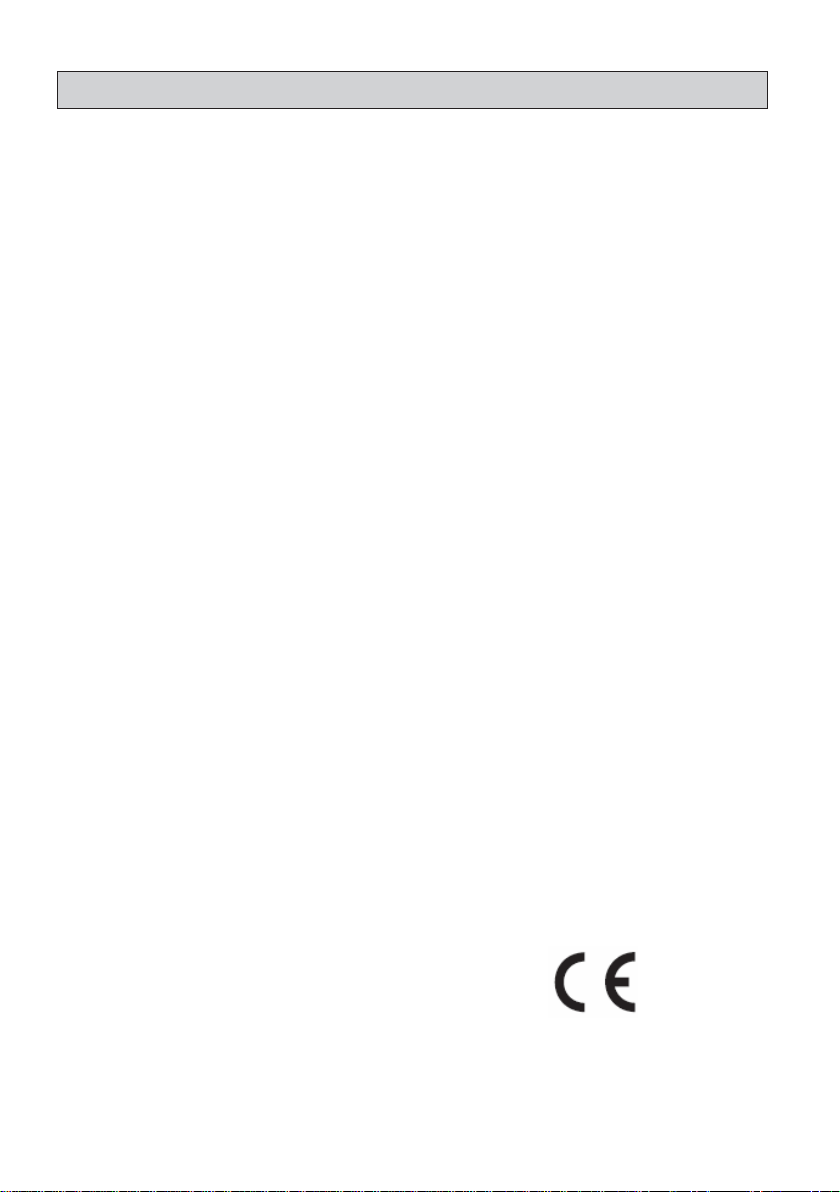
WICHTIGE SICHERHEITSBESTIMMUNGEN
IMPORTANT SAFETY INSTRUCTIONS
CAUTION: RETAIN THIS BOOKLET FOR FUTURE REFERENCE.
This DVD player has been designed and manufactured in a way that ensures your personal safety. Improper use
can result in electric shock or fire hazard. The safeguards incorporated in this unit will protect you if you observe
the following procedures for installation, use and servicing. This unit does not contain any parts that can be
repaired by the user.
• Read these instructions.
• Keep these instructions.
• Heed all warnings.
• Follow all instructions.
• Do not use this device near water.
• Clean only with a dry cloth.
• Do not block any ventilation openings. Install in
accordance with the manufacturer’s instructions.
• Do not install near any heat sources such as
radiators, heat registers, stoves, or other devices
(including amplifiers) that produce heat.
• Prevent the power cord from being walked on or
pinched. Pay particular attention to the plug and
connections.
• Only use accessories specified by the
manufacturer.
• Unplug this device during lightning storms or when
unused for long periods of time.
• Use only with a cart, stand, tripod, bracket or
table specified by the manufacturer, or sold with
the device. When a cart is used, be careful when
moving the cart/device combination to avoid injury
from tip-over.
• The apparatus must not be exposed to dripping or
splashing and no objects filled with liquids, such
as vases, should be placed on the device.
• Motorized door
Keep your fingers well clear of the motorized door
as it is closing or opening.
In the place where you install the unit, make sure
that there is enough room for the motorized door
to open.
• Burden
Do not place any heavy objects on the product.
• Disc
Do not use a cracked, deformed or damaged disc.
These discs are easily broken and may cause
serious personal injury and product malfunction.
• The mains plug of the apparatus
should be easily accessible during use.
• To completely disconnect the power, the mains
plug of the apparatus must be disconnected
from the mains.
• Do not expose the battery to excessive heat such
as sunshine, fire or sunlight.
• Damage Requiring Service
Unplug this product from the wall outlet and refer
servicing to qualified service personnel under the
following conditions:
a) When the power-supply cord or plug is damaged.
b) If liquid has been spilled into the product or
objects have fallen into it.
c) If the product has been exposed to rain or water.
d) If the product does not operate normally by
following the operating instructions. Adjust only
those controls that are covered by the operating
instructions. Improper adjustment of other controls
may result in damage and will often require
extensive work by a qualified technician to restore
the product to its normal operation.
e) If the product has been dropped or damaged in any
way.
f) When the product exhibits a distinct change in
performance - this indicates a need for service.
• Servicing
Do not attempt to service this product yourself as
opening or removing covers may expose you to
dangerous voltage or other hazards. Refer all
servicing to qualified service personnel.
• Replacement Parts
When replacement parts are required, be sure the
service technician uses replacement parts
specified by the manufacturer or parts with the
same characteristics as the originals. Unauthorized
substitutions may result in fire, electric shock, or
other hazards.
• Safety Check
Upon completion of any service or repairs to this
product, ask the service technician to perform
safety checks to determine that the product is in
proper operating condition.
• This product complies with CE requirements.
GB - 2
Page 3
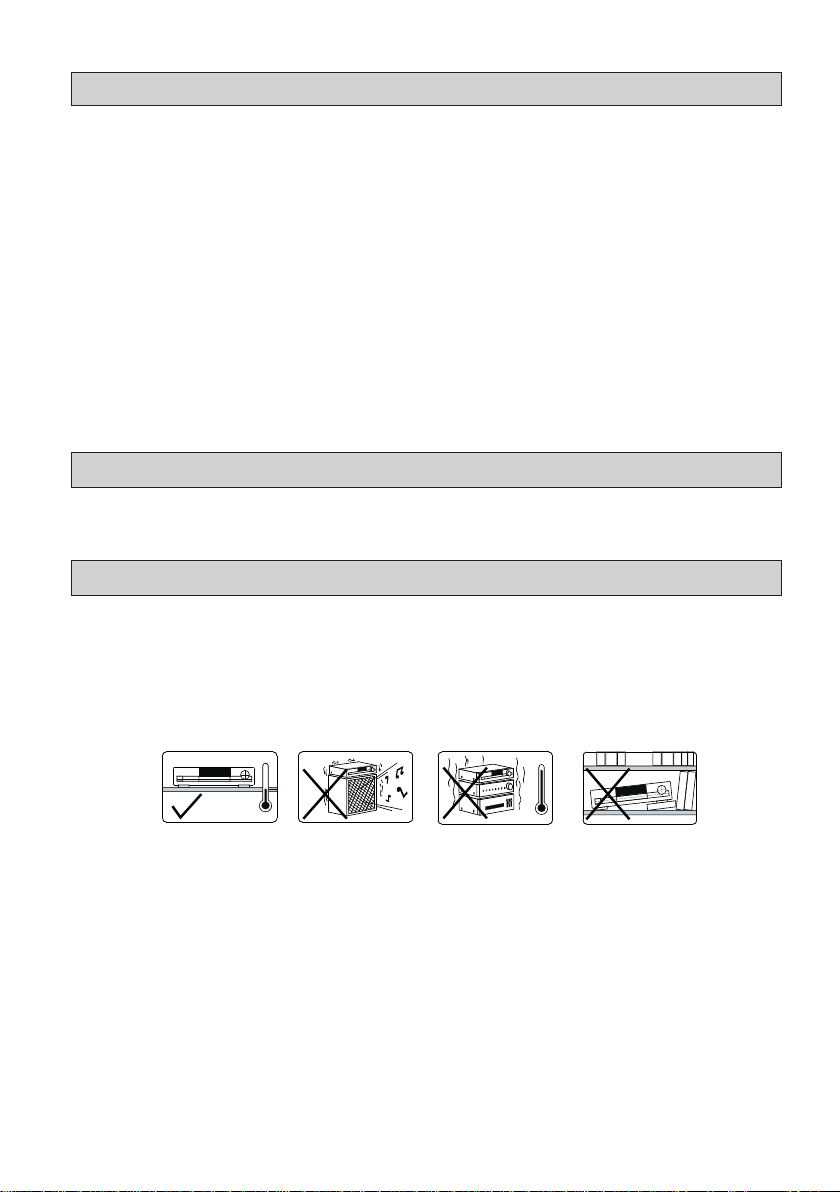
BOBO
X CONTENTSX CONTENTS
BO
X CONTENTS
BOBO
X CONTENTSX CONTENTS
SAFETY --------------------------------------------------------------------------------------------------------------------------------------------1
IMPORTANT SAFETY INSTRUCTIONS-------------------------------------------------------------------------------------------------2
BOX CONTENTS--------------------------------------------------------------------------------------------------------------------------------3
INSTALLATION --------------------------------------------------------------------------------------------------------------------------------3-4
UNIT PREPARATION-----------------------------------------------------------------------------------------------------------------------4-5
FRONT / SIDE PANEL & BACK P ANEL-------------------------------------------------------------------------------------------------6
CONNECTIONS -----------------------------------------------------------------------------------------------------------------------------6-8
REMOTE CONTROL --------------------------------------------------------------------------------------------------------------------------9
GETTING STARTED & BASIC SETUP ---------------------------------------------------------------------------------------------10-13
PLAYING DVD / CD / VCD DISCS -------------------------------------------------------------------------------------------------13-14
ADVANCED PLA YBACK FUNCTIONS----------------------------------------------------------------------------------------------15-18
PLAYING MP3 / JPEG / WMA / MPEG4 FILES-----------------------------------------------------------------------------------18-19
AUDIO CD RIPPING (ENCODING IN MP3 FORMAT)-----------------------------------------------------------------------------19
COMPATIBLE DISCS / FILES---------------------------------------------------------------------------------------------------------20-21
TROUBLE SHOOTING GUIDE -----------------------------------------------------------------------------------------------------------22
TECHNICAL SPECIFICATIONS----------------------------------------------------------------------------------------------------------23
TEMPLATE FOR UNIT W ALL MOUNTING ------------------------------------------------------------------------------------------24
PP
AA
CKACKA
CKA
CKACKA
ALLAALLA
ALLA
ALLAALLA
GEGE
GE
GEGE
TIONTION
TION
TIONTION
• Detachable stand
• AV cable
• Instruction manual
P
A
PP
AA
•
Unit
• Remote Control
• DIN SCART cable
INSTINST
INST
INSTINST
• Install your unit on a stable flat surface. There must be sufficient room in front of the unit for the disc tray
to open and the unit should be positioned so that it can face the remote control.
• Do not expose your unit to extremes of temperature or humidity.
• Avoid standing it on a hot surface such as on top of other hot running equipment and ensure that there is
adequate ventilation to the unit.
Caution:
Do not install this equipment in a confined space such as a book case or similar unit!
DVD Discs
There are several types of DVD Disc:
Single-sided discs play for approximately 2 hours
Single-sided two-layer discs play for approximately 4 hours
Double-sided discs play for approximately 4 hours
Double-sided discs with double-layer on both sides play for approximately 8 hours
DVD discs have titles and chapters:
• There can be several titles on one disc and each title can contain several chapters. Titles and chapters are
numbered, e.g. title 1, title 2, chapter 1, etc.
• Usually, title one will show the disc publisher and studio logos. The next title will be the film. Other titles
contain trailers for other films, production notes, or alternative endings for the film. There are many
possibilities with Digital Versatile Discs.
• Chapters within the main title allow you to search quickly for a specific point on the disc. Many discs have
a chapter menu, sometimes called Scene Index or Scene Menu. This displays the first shot from each
chapter, which allows you to select a shot and play the disc from that point onwards. DVD discs use the PAL
or NTSC systems. This player can play both types (if the player zone is correct).
GB - 3
Page 4
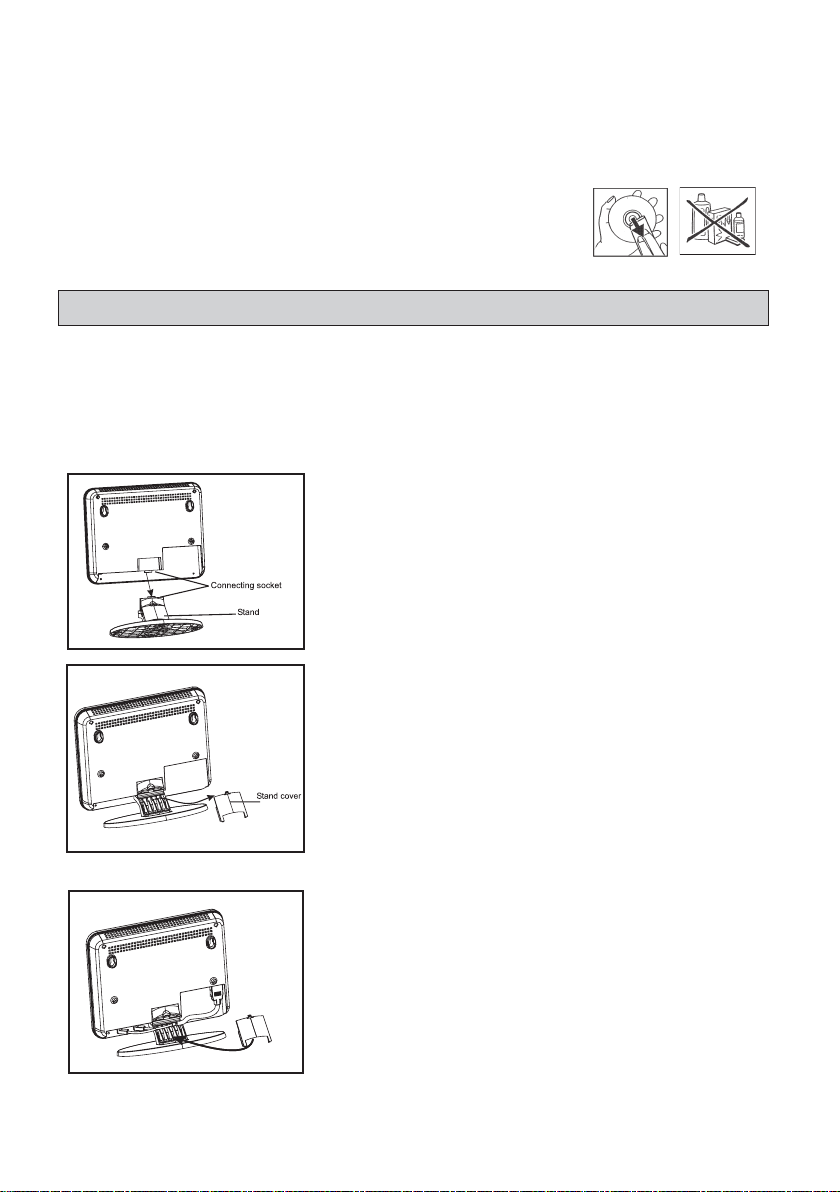
DVD discs allow up to 8 languages and 32 subtitles on a single disc. The language and subtitles can be changed,
and the whole disc or just part of it can be played and viewed from different angles (if the video is shot at different
camera angles).
Cleaning Discs
Picture freezing and sound skipping or repeating can occur if the disc inside the player is dirty.
• When a disc becomes dirty, wipe it with a clean cloth. Wipe the disc
from the center out.
• Do not wipe in a circular motion. Circular scratches can cause picture
distortion or render the disc unplayable.
Caution: Do not use solvents, commercially available cleaners, or antistatic spray to clean discs.
UNIT PREPARTION
Installation methods
Make sure you unplug the AC power cord before installing the unit. You can either mount your DVD player on its
stand or hang it on a wall.
Notes:
• When attaching or removing the stand, place the unit on a cushion or soft cloth to avoid damage.
• Only remove the specified screws otherwise a malfunction may occur. Be careful not to lose the removed
screws.
Mounting on the stand
With both hands, guide the main unit along the sides of the connecting
socket until it is firmly connected to the stand.
The design of the stand can help you fit the connection cables tightly.
1. To remove the stand cover, simply press the top of the clip, then
pull out towards you.
2. Connect the main unit to the television. For more detailed
information, please refer to the next chapter—CONNECTIONS.
3. After placing the cables correctly, replace the stand cover on your
DVD stand.
GB - 4
Page 5
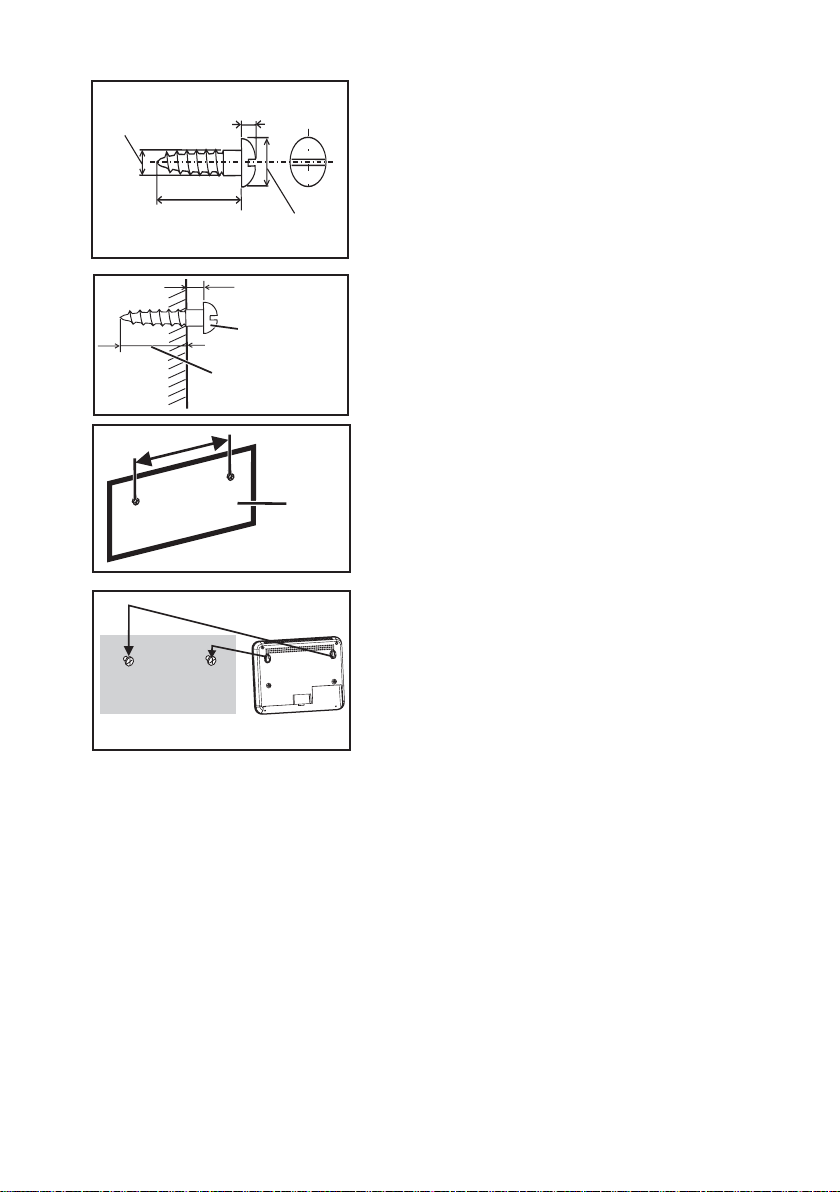
3/16”(5mm)
Min. 7/8”(22mm)
1/8”(3.2mm)
3/8”(9mm)
Mounting on the wall
Preparation:
• Remove the stand from the main unit:
Grip the top of the unit with one hand and grip the stand with the
other hand.
Slowly but firmly pull the main unit off its stand.
• Use appropriate screws (not supplied). See the illustration on
the right for
more details on the size and type of screws.
Wall surface
175.5m
Wall surface
Min. 21/32”(16.5mm)
m
7/32”(5.5mm)
Wall mounting screw
Pattern Paper
for main unit
1. First of all, cut out the template on the last page of the instruction
manual.
Fix the template on the wall where you want to hang the appliance
and drive
two screw holes into the wall with a distance of 100mm between
them, then
remove the template.
2. Drive the appropriate screws into the holes and tighten them,
making sure
that you leave 5.5 mm between the screw head and the wall.
Ensure that the
wall and the screws can support a weight of 1.0 kg.
3. Hook the main unit on the screw heads and make sure it is secure.
CAUTION:
Handle the appliance carefully when mounting it on the wall.
• Mounting screws are not supplied. Use the appropriate screws.
• Check the two mounting screws are properly fixed to the wall
and that the main unit is firmly attached
• Select a good location. In the wrong location, accidents may
occur or the unit may get damaged.
• Avoid placing above a bed, sofa, water tank, sink or in a hallway.
GB - 5
Page 6
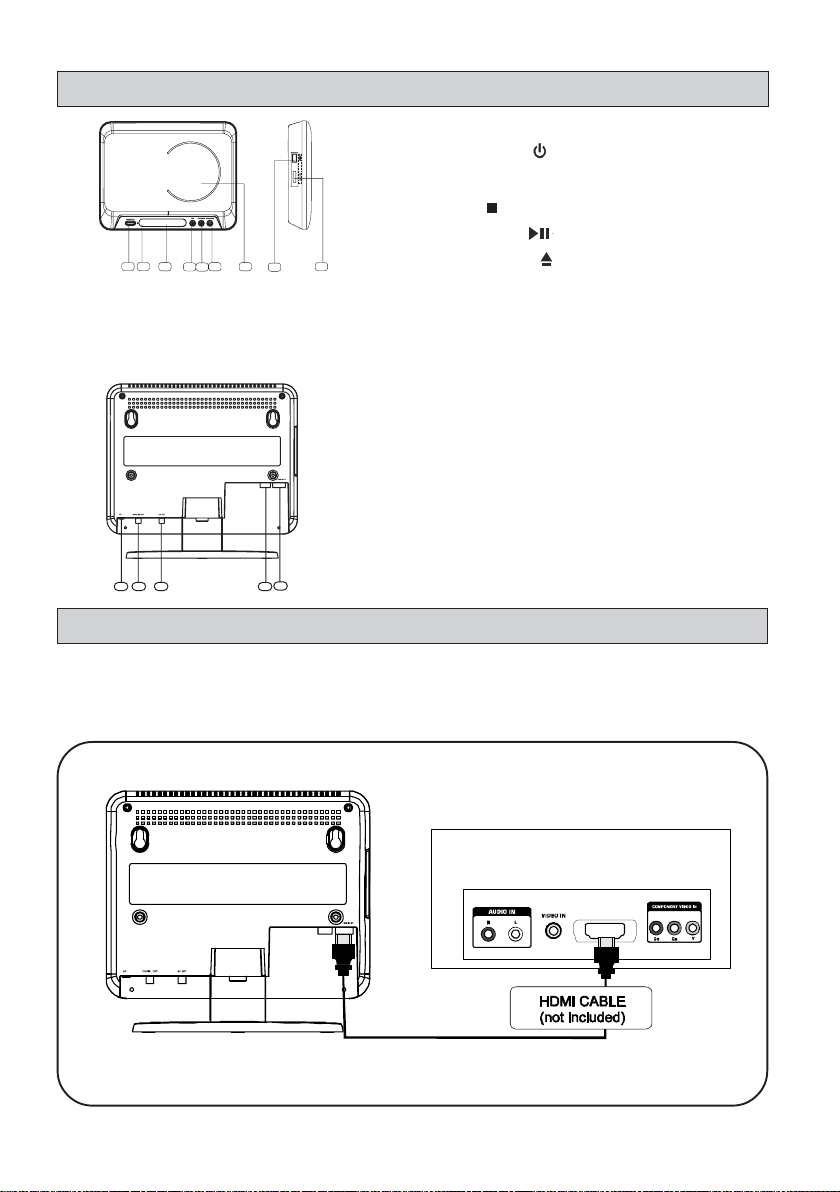
1
2
3
4
5
6
7
8
9
1 2
3
4
5
FRONT / SIDE PANEL & BACK PANEL
Front/Side panel
1. STANDBY/ON
2. Infrared receiver window
3. VFD Display
4. STOP
5. PLAY/PAUSE button
6. OPEN/CLOSE
7. Motorized door of disc tray
8. USB Port
9. DIMMER button (Adjusts the brightness of the
display)
Back panel
1. Power cord
2. Digital coaxial output
3. Composite video and audio output
4. DIN SCART cable output
5. HDMI output
CONNECTIONSCONNECTIONS
CONNECTIONS
CONNECTIONSCONNECTIONS
SCARTOUT
Connecting to a TV
The way in which the unit is connected and the kinds of cables used can make a noticeable difference in picture
and sound quality. Before selecting one of the options, please make sure that any other equipment has the
required input/output connections. Use any of the options below:
button
button
button
TV back panel
SCART OUT
GB - 6
HDMI IN
Page 7
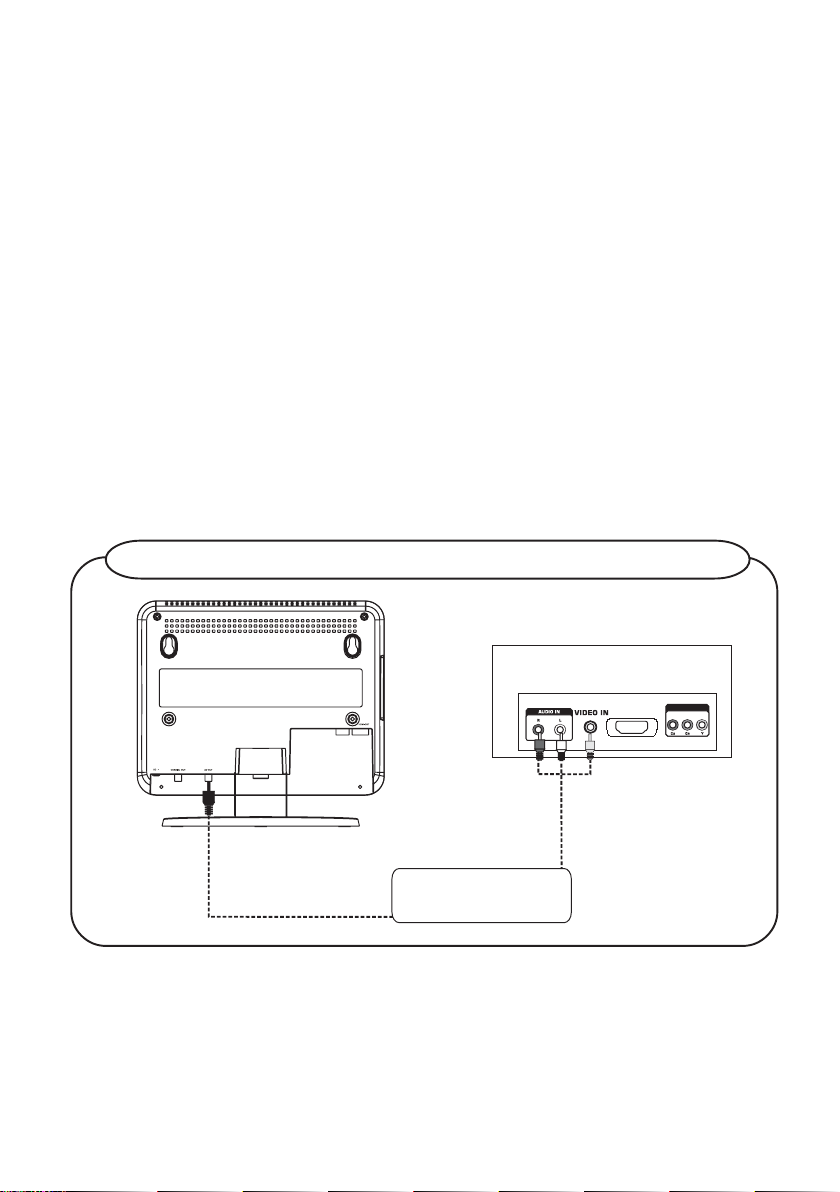
What is HDMI (High Definition Multimedia Interface)?
VIDEO/AUDIO CABLE
(Included)
This device transmits digital audio/video signals without the process of converting to an analog signal. You can
get sharper digital picture by connecting your TV to the unit using an HDMI connection cable.
HDMI was developed to provide HDCP technology (High Definition Content Protection). HDCP is used to protect
digital content that is transmitted and received.
Because HDMI is an evolving technology, it is possible that some devices may not operate properly once they
are connected to the DVD player.
HDMI, the HDMI logo and High-Definition Multimedia Interface are trademarks or registered trademarks of HDMI
licensing LLC.
Notes:
Please make sure you have a HDMI TV and set the TV’s source to the HDMI (refer to the TV instruction manual)
• Connect the HDMI cable to the HDMI output on the appliance.
• Once connected, press the HD button on the remote control to select the resolution (480p/576p, 720p, 1080i,
1080p) for the HDMI output.
The resolution can only be changed according to the resolution capabilities of the TV and monitor.
• If there is interference or lines on the screen, please check the HDMI cable.
• Note that when the 720p, 1080i or 1080p setting is selected for the HDMI output, the video signal only goes
through the HDMI output and the AV socket. When you use the Scart socket or AV output to watch a film,
select the 480p/576p settings.
• If your TV or monitor does not support HDCP protection, it is recommended that you disconnect the HDMI
Cable when using the Scart socket or the AV output to watch a movie, in order to obtain the best possible
playback quality.
• If you do not want to connect your TV with a HDMI cable, please refer to the TV connections show on the next
diagrams.
For good picture and sound quality, use supplied AV cable
TV’s back panel
SCARTOUT
VIDEO/AUDIO CABLE
(Included)
GB - 7
RED
WHITE
HDMI IN
YELLOW
COMPONENTVIDEO IN
Page 8

Use a DIN SCART cable (included)
Subwoofer
Rear speaker
(
right surround )
Rear speaker
(
left surround )
Front left
speaker
Front right
speaker
TV
Center speaker
DIGITAL COAXIALAUDIO IN
5.1 CH DIGITAL RECEIVER
Rear
Left
Front
Right
Centre
speaker
Sub
woofer
Front
Left
Rear
Right
COAXIAL AUDIO CABLE
(Not
Included)
DIN SCART CABLE
(Included)
SCARTOUT
Connecting to a 5.1 CH digital receiver
When connecting to a 5.1 channel receiver, do not connect the L-R Audio sockets to the TV. If the L-R
connections are made, the TV volume must be set to zero.
Using a coaxial audio cable, connect the coaxial out socket (3.5mm jack) at the back of the player to the digital
coaxial audio in socket of the 5.1 channel receiver.
For best sound quality, use a COAXIAL AUDIO cable (not included)
COAXIAL AUDIO CABLE
(Not Included)
DIGITAL COAXIALAUDIO IN
SCARTOUT
Front left
speaker
Rear
Left
Centre
Front
speaker
Left
Center speaker
Front
Rear
Sub
Right
Right
woofer
Front right
speaker
Rear speaker
( right surround )
Subwoofer
( left surround )
Rear speaker
GB - 8
Page 9

1
2
3
4
5
27
6
7
10
13
16
17
18
19
21
20
22
24
23
25
28
26
30
31
15
14
8
9
29
11
12
REMOTE CONTROLREMOTE CONTROL
REMOTE CONTROL
REMOTE CONTROLREMOTE CONTROL
16. RIPPING (encoding in MP3 format): Convert CD audio
files into MP3 digital files and save them on a USB
flash drive.
17. DIMMER: Adjust the brightness of the display, the
buttons and the backlighting on the motorized door in
the following order: “ON”, “DIM”, “OFF”. (Even if
you select “OFF”, the display always lights up
slightly so that you can easily use the appliance).
18. PBC: Turn PBC ON/OFF on a VCD/SVCD disc.
19. SETUP/EXIT: Enter or exit the “System Setup” menu.
20. MENU: 1) DVD mode - Enter the disc menu. 2) PBC
ON mode - View a VCD disc menu.
21. CLEAR: Clear the information you have entered.
22. OK: Confirm the selection.
: Pause playback and advance frame by frame for
23.
DVD/VCD discs.
/ : Fast search backward or forward.
24.
25. TITLE: Display the title menu (if available on the DVD
disc).
26. - VOL +: Increase or decrease the volume.
27. AUDIO: Select different languages for DVD (If
1. STANDBY/ON : Switch the unit on or place it
in standby mode.
2. GOTO: Display the search menu to search for
a specific title, chapter, track or time on a
disc.
3. BOOKMARK: Display the bookmark menu.
4. HD: Change the HDMI output resolution.
5. SUBTITLE: Select a different subtitle language.
6. A-B: Set point-to-point repeat playback or to
clear repeat mode.
available on the disc). For VCD discs, this option also
enables you to select one of these audio modes:
(“STEREO”, “MONO L”, “MONO R” and “MIX
MONO”).
28. DISPLAY: Display current playback information.
29. 0 - 9 (number keys): Enter title, chapter, track and
time search selections.
30. OPEN/CLOSE
: Open or close the motorized door
of the disc tray.
31. MUTE: Mute or restore the sound output.
7. PLAYMODE: Select different play modes:
program, random and repeat.
8. ZOOM: Select different zoom ratios during
playback.
9. ANGLE: Select different viewing angles (if
available on the disc).
10. : Skip backward/forward to the previous/
next chapter for DVD or previous/next track
for CD/VCD.
: Stop playback.
11.
12.
: Start playback.
13.
/ / / Navigation -1) More the cursor
within menus.
- 2) Flip or rotate a picture. -3) Move within a
picture in zoom mode.
14. DVD: Select the DVD mode.
15. USB: Select the USB mode.
GB - 9
Page 10

GETTING STGETTING ST
GETTING ST
GETTING STGETTING ST
ARAR
TED & BTED & B
AR
TED & B
ARAR
TED & BTED & B
ASIC SETUPASIC SETUP
ASIC SETUP
ASIC SETUPASIC SETUP
GETTING STARTED
Power supply for the unit
1. Carry out the connections for the DVD player as shown in the previous section.
2. Insert 2 AAA batteries (supplied), into the battery compartment in the remote control, taking care to follow
the correct polarities.
3. Connect the power cord to an AC mains outlet and press the STANDBY/ON
remote control to turn on the unit.
4. Turn on the TV and set to the correct video-in source.
5. To go to the standby mode, press the STANDBY/ON
player is not to be used for a long time, please disconnect the power cord.
button on the remote control or on the unit. If the DVD
Notes:
• The effective distance for remote control operation is about 5 meters.
• Replace the batteries when the remote control operating distance starts to reduce.
• If the remote control is not to be used for a long time, remove the batteries to avoid damage caused by battery
leakage.
Precautions when using batteries
1. Use only the size and type of batteries specified.
2. Ensure that you follow the correct polarities marked in the battery compartment when installing the batteries.
Reversed batteries may cause damage to the remote control.
3. Exhausted batteries must be removed to prevent possible battery leakage.
4. Dispose of batteries properly according to environmental regulations.
button on the unit or on the
Inserting a disc
1. Press the OPEN/CLOSE button on the remote or the
button on the front panel to
open the motorized door of the disc tray.
2. Insert a disc utill you hear a click sound, then press OPEN/CLOSE
on the front panel or the
button on the remote control to close the motorized door
button
of the disc tray. The unit will start reading the disc and start to play it, or it will
display a start menu.
Inserting a USB device
When there is no disc in the disc tray:
• Insert a USB device in the USB port on the unit. The player will automatically play the files contained in the
USB device.
When there is a disc in the disc tray:
• When the disc is playing, insert the USB device in the USB port on the unit. Press the USB button on the
remote control to enter USB mode.
• To play the disc, press the DVD button on the remote control to enter DVD mode.
Notes:
• Please ensure the USB device has been properly inserted in the USB port.
• This unit cannot support NTFS format. If the device does not work with this unit, please check the file system
and format it in FA T or FAT32.
Although you can watch a movie immediately, to get the best from this unit, it is recommended that you carry
out.
BASIC SETUP
Press the STANDBY/ON button to turn on the unit. Press the SETUP/EXIT button in NO DISC or STOP mode
to enter the SYSTEM SETUP menu.
Basic Operation
1. Press
/ to select to one of the menus below
(icons at the top of the display).
• SYSTEM SETUP
• LANGUAGE SETUP
• VIDEO SETUP
• AUDIO SETUP
2. Press
3. Press
or to select different settings in a menu. Press or OK to confirm your selection.
or to select a new setting, then press OK to confirm the new setting.
SYSTEM SETUP
SCREEN SAVER
JPEG TIME
PASSWORD
RATING
GB - 10
Page 11

4. Repeat steps 1 to 3 to change any settings.
5. Press the SETUP/EXIT button to exit setup.
For more details, please refer to the next chapters.
1. SYSTEM SETUP
1.1 “SCREEN SA VER”
Use this setting to turn the screen saver option on or off. If you turn the screen
saver on, the screen saver image appears when you leave the player in pause or
stop mode more than 3 minutes. It protects the television screen from being
damaged.
On: To turn screen saver on.
Off: To turn screen saver off.
SYSTEM SETUP
SCREEN SAVER ON
JPEG TIME OFF
PASSWO RD
RATING
1.2 JPEG TIME
Select the slide show interval between each picture while playing picture CDs.
5 SEC: Slide show interval of 5 seconds.
10 SEC: Slide show interval of 10 seconds.
15 SEC: Slide show interval of 15 seconds.
SYSTEM SETUP
SCREEN SAVER
JPEG TIME 5 SEC
PASSWORD 10 SEC
RATING 15 SEC
1.3 PASSWORD & RA TING
Many DVD movie discs contain Motion Picture Association rating codes. This DVD
Player will recognize the codes on these discs, providing a method to prevent
children from viewing films which are not suitable for them.
1 (Kid safe): Suitable for all audiences.
2 (G): Suitable for general audiences.
SYSTEM SET UP
SCREEN SAVER
JPEG TIME
PASSWORD -----
RATING
3 (PG): Parental guidance suggested.
4 (PG-13): Parental guidance suggested, unsuitable for children under 13.
5 (PG-R): Parental guidance recommended - brief scenes containing mature
language or situations.
6 (R): Restricted - violence, adult language and situations unsuitable for young
viewers.
7 (NC 17): Adult theme or content, not suitable for children under 17.
SYSTEM SETUP
SCREEN SAVER 1 KID SAFE
JPEG TIME 2 G
PASSWORD 3 PG
4 PG-13
RATING
5 PG-R
6 R
7 NC-17
8 ADULT
8 (Adult): Adult themes, language and nudity. Select this level of control to switch
off parental control.
1. Press
2. Press
or to highlight “Rating”, then press . Select a parental control level and press OK.
or to select “Password” and press . Use the number keys (0-9) to enter the four-digit
password and press OK to confirm. The system is locked again, which means that the parental control
function is switched on.
3. In the “SYSTEM SETUP” menu, press
/ to highlight “Password” and press . Use the number keys
(0-9) to enter the four-digit password and press OK to confirm. The system is unlocked, which means that
you can adjust the setup for parental control. If a mistake is made before pressing OK, press the CLEAR
button and enter the 4-digit password again. DVD discs that are rated above the selected level will not play.
To change the password, first enter the old password, then enter the new password.
Indicates Parental lock is NOT active.
The Parental lock is active.
Notes:
• The rating levels are only functional when the parental lock is active.
• The rating levels can only be changed when the parental lock is not active.
• If you forget the password, enter “76418” when no disc has been inserted in the player. The password will
be cancelled.
GB - 11
Page 12

VIDEO SETUP
TV SYSTEM
480P/576P
1080I
1080P
HDMI OUTPUT
720PTV TYPE
2. LANGUAGE SETUP2. LANGUAGE SETUP
2. LANGUAGE SETUP
2. LANGUAGE SETUP2. LANGUAGE SETUP
You can select different languages for the setup menu. You can also select different languages for the audio,
subtitles and disc menu recorded on the DVD.
2.1 OSD LANGUAGE
Select the on screen display language.
2.2 AUDIO LANG
Select the audio language.
2.3 SUBTITLE LANG
Select the subtitles displayed on the TV screen.
2.4 DISC MENU
Select the disc menu language.
3. VIDEO SETUP
3.1 TV SYSTEM
This player supports two different TV systems: NTSC or PAL. The setting of the
unit can be changed to match your TV.
NTSC: Select this if your television supports the NTSC color system
used in North America.
PAL: Select this if your television supports the PAL color system used
in Europe and Asia.
Note: If the disc’s color system is different to the TV system selected, the image will
fliker select the correct color system to solve this problem.
3.2 HDMI OUTPUT
This function allows the user to select the screen resolution for HDMI output.
Note:
• If your TV or monitor does not support HDCP, a blue screen without a picture
appears when playing DVD discs which are protected by copyright.
• The HDMI output options depend on the TV system selected PAL or NTSC.
• See your TV instruction manual for more information on how to select the video
input source.
• Please make sure your HD TV supports the high resolution selected.
• You can also easily change the resolution by pressing the HD button on the
remote control repeatedly.
3.3 “TV TYPE”
4:3 PS Select this format if the unit is connected to a normal TV. The left and
right edges of the widescreen images are cut so that the image can
be displayed in full screen.
“4:3 LB”: Select this format when the unit is connected to a normal TV.
Wide -screen images are shown on screen, with black bands on the top and bottom.
“16:9”: Select this format when the unit is connected to a widescreen TV.
Notes:
• Some discs may not be able to play according to your selection, due to the format
LANG SETUP
OSD LANGUAGE
AUDIO LANG
SUBTITLE LANG
MENU LANG
VIDEO SETUP
NTSC
TV SYSTEM
HDMI OUTPUT
TV TYPE
VIDEO SETUP
PAL
GB - 12
Page 13

4. AUDIO SETUP4. AUDIO SETUP
4. AUDIO SETUP
4. AUDIO SETUP4. AUDIO SETUP
4.1 DIGITA L OUTPUT
If an amplifier is connected to the unit’s “COAXIAL” socket, the following settings
can be selected.
“SPDIF/RAW”: Dolby Digital signals are fed unaltered to the digital output.
DYNAMIC RANGE SPDIF/PCM
Generally, this setting is used with a 5.1 channel receiver.
“SPDIF/PCM”: Dolby Digital and MPEG 2 multi-channel signals are converted to
PCM (Pulse Code Modulation).
This setting is suitable for amplifiers or receivers without digital multi-channel sound
decoders.
Note:
• This unit cannot support DTS decode.
4.2 DYNAMIC RANGE
Reduces large variations in volume for night-time listening.
On: Loud sounds are turned down slightly.
Off: Sounds are played as they were recorded on the disc.
PLAYING DVD / CD / VCD DISCS
1.
(Open / Close)
• Press to open the motorized door.
Note: Load the disc on the disc tray with disc label upwards.
• Press this button again to close the disk tray door. The unit will
start playback automatically.
(Play)
2.
• Press to start playback.
(Pause / Frame-by-Frame Advance)
3.
The image can be frozen or advanced frame by frame.
• For CDs, press this button to pause the playback. Press again
or press
• For DVDs / VCDs, press to pause playback. Press again
to go to STEP mode. Each press of the button will advance the frame in STEP mode. Press
normal playback.
to resume normal playback.
AUDIO SETUP
DIGITAL OUTPUT SPDIF/RAW
AUDIO SETUP
DIGITAL OUTPUT
DYNAMIC RANGE ON
OFF
to resume
(Backward / Forward Search, Slow Motion)
4.
• Press to search backward or forward. Press to resume normal playback. Each time these buttons
are pressed, the playback speed changes in the following sequence at speed: x2, x4, x8, x20.
• In pause mode, press to start forward/backward slow motion play according to the following sequence:
1/2, 1/3, 1/4, 1/5, 1/6, 1/7, 1/8. Press to resume normal playback.
Note: Slow motion is not applicable to CD playback.
5. (Skip Forward/Backward)
When a disc is playing, you can skip backward/ forward to the next track or chapter.
• Press the button to skip to the beginning of the previous chapter or track.
• Press the button to skip to the beginning of the next chapter or track.
• For audio CD discs, use the number buttons to directly jump to a track number.
GB - 13
Page 14

6. (Stop)
• Press once to stop the current playback instantly and enter the “Resume Play” mode. Press to
resume playback from the point where the disc was stopped.
• Press twice to stop playback completely. It is now impossible to resume playback from the place where
playback was stopped. Press again to start playback from the beginning of the disc.
7. MENU
• Press to display the disc menu.
Notes:
• This button has no function during playback of an audio CD.
• For VCDs, this function is only available in PBC ON mode.
8. TITLE
• Press to display the title menu if available on the disc (DVD only).
9. ZOOM
The picture size can be magnified or reduced during playback.
• When a disc is playing, press the ZOOM button. Each time the ZOOM button is pressed, the ZOOM settings
will be changed as follows:
ZOOM 2 —> ZOOM 3 —> ZOOM 4 —> ZOOM 1/2 —> ZOOM 1/3 —> ZOOM 1/4 —> ZOOM OFF
• While an image is magnified, use the / / and keys to pan the image for viewing.
• To return to the original view, press the ZOOM key until the message “ZOOM OFF” is shown. The screen
will return to normal.
10. ANGLE (change the viewing angle on a DVD)
Different viewing angles can be selected when playing a DVD video disc that contains scenes recorded from
multiple angles.
• Press ANGLE repeatedly to select different viewing angles if available on the disc.
11. AUDIO (select the audio languages available on the disc)
During playback, different audio languages can be selected.
• When a disc is playing, press AUDIO to show the current audio language.
• Press repeatedly to select the desired audio language.
Notes:
• Press this button to select an audio output (STEREO, Mono L, Mono R, MIXED MONO) can be selected.
• There will be no sound output when DTS audio format is selected if a DTS disc is playing.
12. SUBTITLE (select the subtitle languages available on the disc)
During playback, you can change the subtitle language or disable the subtitle function.
• While a disc is playing, press SUBTITLE to show the current subtitle language.
• Press repeatedly to select the desired subtitle language.
Notes:
• This function can only be used for discs on which different subtitle languages have been recorded.
• The number of languages recorded may be different depending on the disc.
13. PBC (VCD/SVCD)
• When a VCD/SVCD is playing, press PBC repeatedly to select PBC ON or PBC OFF.
• If PBC ON is selected, the disc menu (if available) will appear on the TV. Use the number keys (0-9) to select
the options in the menu.
GB - 14
Page 15

ADV ANCED PLA YBACK FUNCTIONS
Disc format
DVD
1/2ENG
Totaltitle
Current title
CH
5.1CH
Chapter
1/41
Current chapter
Totalchapter
Subtitle
1/4
---
00:03:12
Elapsed time
ENG
Angle
Title
7/36
TT
Audio
1. DISPLAY function
While a disc is playing, press DISPLAY to display the available playback
information, depending on the disc.
For DVD:
• Press DISPLAY once to display the playback information and playing
OFF
time of the current chapter further.
• Press DISPLAY twice to further display more playback information:
audio language and output mode, subtitle and angle.
• Press DISPLAY three times to check the remaining time of the current
chapter.
• Press DISPLAY four times to check the playing time of the current
title.
• Press DISPLAY five times to check the remaining time of the current
title.
CD
VCD
Disc format
TRK
Disc format
TRK
Unmute
Unmute
PBC
PBC status
Repeat Mode
00:03:12
Elapsed time
Repeat Mode
00:03:12
Elapsed time
Track
2/2
Totaltrack
Current track
Track
2/2
Totaltrack
Current track
For CD/VCD:
• Press DISPLAY once to display the playback information and playing
time of the current track.
• Press DISPLAY twice to check the remaining time of the current
track.
• Press DISPLAY three times to check the playing time of the current
disc.
• Press DISPLAY four times to check the remaining time of the current
disc.
1.1 TT (Title Info)
• Displays the title number being played and the total number of titles
recorded on the disc.
1.2 CH (Chapter Info)
• Displays the chapter number being played and the total number of
chapters recorded on the disc.
1.3 Elapsed time
• Displays the elapsed time from the beginning of the title/chapter/
disc/track being played.
Note:
If there is a “-” displayed in front of the time, this is the remaining time of
current title/chapter/track.
1.4 Audio
• Displays the audio language and audio output mode currently selected.
1.5 Subtitle
• Displays the subtitle language currently selected.
1.6 Angle
• Displays the viewing angle currently selected. When a disc without
multi-angle is played, “OFF” is displayed.
1.7 TRK (Track Info)
• Displays the track number being played and the total number of
tracks recorded on the disc.
1.8 Mute off icon
• The icon is displayed when the mute function is switched off.
1.9 Repeat Mode
• Displays the current repeat mode.
Note:
After checking the settings, press DISPLAY again to make the information
disappear.
GB - 15
Page 16

DVD
CD
TT
TRK
07/36
02/16
TotalTitle
Current Title
Current Track
Totaltrack
CH
Current Chapter
TotalChapter
1/41
00:03:12
Time
00:03:12
Time
2. GOTO function
This function allows you to select any point on the disc and to start
playback from this point.
2.1 Selecting a Specific Title/Chapter for a DVD or track for a
CD/VCD
You can select a specific title/chapter/track and start playback from this
point by directly selecting it.
• Press GOTO.
• Press or to highlight the title / chapter / track field and press the
corresponding number key.
• Press OK to confirm. The unit will then start playback from the
selected position.
Note: Press CLEAR to cancel a selection.
2.2 Locating a specific time
A specific time can be selected by directly entering the time (hours,
minutes,seconds).
• Press GOTO.
• Press or . to highlight the time.
• Using the number keys, directly enter the time when playback
should start.
- The first two digits are for the hours.
- The next two digits are for the minutes.
- The last two digits are for the seconds.
• After entering the time, press OK to confirm. The unit will then start
playback from the selected time.
Notes:
• Some discs may not allow use of this function.
• Some scenes may not be located as precisely as specified.
• This method for accessing a specific location is available only within
the current title of the DVD or current track of the CD.
• For VCDs, this function only works if PBC is off.
• Press CLEAR to delete any mistakes.
PROGRAM
PROGRAM
Chapter
Title
3. Programming playback
Contents of the disc can be played in a selected order.
• Press the PLAYMODE button.
• When “MODE”, is highlighted, use or to select “PROG”.
Then press OK to confirm.
Note: During VCD/SVCD playback, the function is only available when
PBCis OFF .
3.1 DVD Programming
• Enter the title numbers in (2 digit format, e.g. 01). Use the or
buttons to highlight chapter and enter the chapter numbers in .
• Use / / and to move to another entry.
• Repeat the above steps for more inputs.
• Press or highlight PLAY on the screen and press OK to start the
programmed playback.
3.2 CD/VCD/SVCD Programming
• Enter the track numbers of your choice(two digits).
• Refer to the previous section to program the tracks of your choice.
3.3 Clear the Programs
• Highlight the current field on the screen and press CLEAR to delete
the program.
Note:Highlight “CLEAR” on the PROG screen and press OK to delete all
programs.
GB - 16
Page 17

4. Random playback
Chapters in a DVD and tracks in a CD/VCD can be played in random
order.
• Press the PLAYMODE button.
• When MODE is highlighted, use the / buttons to select RANDOM
mode. Then press OK to confirm.
Note:
• This function is only available with VCDs when PBC is off.
5. Repeat playback
A specific title, chapter or track can be played repeatedly.
Note:
• During VCD / SVCD playback, repeat playback is only available
when PBC is OFF.
5.1 Repeating a Title/Chapter/Track/All disc
• Press the PLAYMODE button, then use / to select the REPEAT
option.
• Use the / button to select the repeat mode and press OK to
confirm.
For DVDs: “OFF” “Chapter” > “Title”
For CDs/VCDs/SVCDs: “OFF”> “REP 1” > “REP All”
For MP3 / JPEG / WMA files: “OFF”>”REP DIR”>”REP 1">”REP
All”
5.2 Repeating a Specific Section
A-B repeat playback allows a specific section to be repeated.
• While the disc is playing, press the A-B button to set the beginning
of the section (point A) to be played repeatedly.
• Press the A-B button again to set the end of the section (point B) to
be played repeatedly.
• The unit will then immediately begin replaying the selection ( A to B)
repeatedly.
• Press the A-B button again to clear the programmed repeat playback
and return to normal playback.
Note:
• The A-B repeat function can only be used within the same title or
track. If points A and B are defined in different titles or tracks, A-B
repeat is cancelled.
6. VCD/SVCD playback control
While a VCD / SVCD is playing, press PBC repeatedly to switch PBC
(Playback Control) on or off.
• If PBC ON is selected, the disc menu (if available) will appear on
the TV.
Use the
/ buttons or number keys (0-9) to select an option.
• If PBC OFF is selected, the unit will skip the disc menu and start
playback directly.
• Press MENU to return to the disc menu with PBC ON.
7. Bookmark
The bookmark feature allows you to mark a specific point.
7.1 Creating a Bookmark
• During DVD / CD / VCD playback, press BOOKMARK to access
the bookmark menu.
• Press OK to add the first bookmark, then use the or buttons to
move the cursor and press OK to add additional bookmarks.
GB - 17
Page 18

7.2 Recalling a Bookmark
PLAYING MP3 / JPEG / WMA / MPEG4 FILEs
• During playback, press BOOKMARK to access the bookmark
menu.
• Use the
highlighted bookmark.
Note:
• This function is only available with VCDs when PBC OFF mode
only.
1.
• Press to start playback.
2. (Pause)
• Press to pause playback.
• Press
3.
• Press to skip to the next/ previous track or picture.
4.
(Stop)
• Press to stop playback and display the selection menu (for JPEG
and movie files).
Note: Press
5. ZOOM
• Press to zoom into the picture when playing JPEG or MPEG4 files.
6. Flipping and rotating a still picture (JPEG)
• Press the navigation keys ( , , , ) to flip or rotate a picture.
: flip the picture vertically.
: flip the picture horizontally.
: rotate the picture 90° counter-clockwise.
: rotate the picture 90° clockwise.
/ button to highlight the desired bookmark and press
to play from the bookmark point. Press CLEAR to delete the
(Play)
again or to resume normal playback.
/ (Skip)
to play from the beginning.
7. Audio (MPEG4)
• During playback, press AUDIO to show the current playback audio
language.
• Press repeatedly to select the desired audio language.
8. Subtitle (MPEG4)
• The unit only can support the MPEG4 files with external subtitles.
• To use the subtitle function:
1). Download or create the subtitle file with the specified format, e.g.
Subrip (*.srt), MicroDVD (*.sub), SAMI Captioning (*.smi), SubViewer
2.0 (*.sub).
2). Name the MPEG4 movie and subtitle file with the same characters
(e.g. abc.avi and abc.srt). Burn them on to a CD disc or copy them
on to the USB device.
3). Insert the disc or USB device and select the MPEG4 file to play, then
press SUBTITLE to turn the subtitles on or off.
GB - 18
Page 19

Selection Menu
cture
The selection menu will appear when MP3/WMA/JPEG/MPEG4 files
are read. All the folders will appear on the left hand menu and will be
01 . BITRATE
02 . FOLDER TEST
03 . FOLDER 1
04 . ADD CHARAK
Music
AUDIO CD RIPPING (ENCODING IN MP3 FORMAT)
01 . BITRATE_03
02 .
03 .
04 .
05 .
06 .
07 .
08 . BITRATE_10
09 . BITRATE_11
Pi
BITRATE_04
BITRATE_05
BITRATE_06
BITRATE_07
BITRATE_08
BITRATE_09
Movie
With this player, you can record your favorite CD music to a USB device in MP3 format.
1. Check that the USB device is properly connected.
2. Insert a CD disc that contains the music you want to record into the disc tray.
3. Press the DVD button on the remote control to select the DISC mode.
4. Press the RIPPING button on the remote control to display the CD RIPPING menu.
• In the OPTIONS menu, use , , , to select an encoder option and then press OK to change the settings.
“SPEED”: Set the encoding speed between 1X and 4X.
“BITRAT E ”: You can chose one of the following bitrates: “128KBPS”, “160KBPS”, “192KBPS”,
“256KBPS” and “320KBPS”.
• In the TRACKS menu, the default is to record all the tracks that have a “cross” mark in the box next to
them. You can use
/ to select the track that you do not want to record and then press OK to confirm
deletion.
• In the START menu, you can check the total tracks, total time and total size that you want to record.
numbered in ascending order. When one of the folders is highlighted,
all the contents of the folder will be displayed on the right of the
menu. You can display one type of files (music, picture of films).
Use the navigation keys to highlight the icon corresponding to the
type of file that you would like to select (music, image or film), these
icons can be found at the bottom of selection menu. Press OK to
confirm. Then select the files and press OK or
to start.
MUSIC: MP3 / WMA files
The unit will play the MP3 / WMA file currently selected. It will then
play all the files in the sub-folders contained within the current folder.
After that, the unit will play the remaining folders on the disc.
PICTURE: JPEG Files
Press PLAY , and the unit will start the slideshow from the JPEG
file currently selected. Then you can zoom or rotate the displayed
pictures. You can also select a folder and display all the files in that
folder. Select the folder of your choice and press the button.
MOVIE: MPEG4 Files
The unit will read the file currently selected.
Notes:
• WMA, MP3, JPEG and MPEG4 files cannot be played
simultaneously.
• The highlighted icon at the bottom of the menu indicates what kind
of file is playing.
Press OK to start playing and recording the selected tracks.
• The track progress bar and total progress bar will display on the screen indicating the recording progress.
• During recording, highlight “CHANGE SPEED” and press “OK” to change the encoding speed. If you
select the encoding speed 4X, the sound will be muted.
• Highlight “CANCEL” and press OK to stop recording.
• “ USB FULL” appears if the storage space on the USB device is full.
When recording is complete, press OK to confirm.
• Highlight “QUIT” and press OK to exit the CD RIPPING menu.
• All the tracks are saved in the folder named “RIPPING”.
Note:
• If “USB ERROR” appears during CD ripping, or the MP3 files cannot be read after ripping, please format the
USB device in FAT or FAT32 and then start the ripping again.
GB - 19
Page 20

COMPATIBLE DISCS / FILES
While improvement have been made to ensure that your disc player is compatible with the largest number of
discs possible, it cannot be guaranteed that you will be able to play discs which might not be compliant with audio
CD standards. For writable and rewritable discs, compatibility with this player depends on the disc writer, the
software and the disc used.
DVD
This unit reads 12 cm and 8 cm, DVDs that are single or double sided, single or dual layer. DVDs are high density
optical discs on which high quality picture and audio are recorded.
PLA YER ZONE:
This DVD player can play zone “2” discs. This indication is marked on the DVD disc label.
DVD-/+R and DVD-/+RW discs
Most DVD-R and DVD+R (one recording only), DVD-RW and DVD+RW discs (rewritable) are compatible with this
player, but this depends on the DVD writer and discs used.
Video CD (VCD)
VCD stands for Video Compact Disc. These discs contains videos still images, audio tracks and interactive
menus.
Audio CDs
Audio CDs (8 and 12 cm).
CD-R and CD-RW
Most CD-R (one recording only) and CD-RW discs (rewritable) are compatible with this player. CD-Rs written
during a multi session recording can also be played, provided that the session has ended before the disc is
played (depending on the burning software). However, depending on the CD writer, software and disc used,
you may find that not all discs will play successfully. When playing a CD-R disc, it is completely normal for
the unit to take up to 20 seconds to recognize the disc before starting to play. If the disc is not recognized
after a period of 20 seconds, remove the disc, and then insert it again.
• Irrespective of the actual recording capacity of the CD-R, do not use its full capacity.
• CD-Rs should be preferred to CD-RWs (rewritable CDs) as, in certain cases, CD-RW playback may be
impossible.
• Use reliable, good-quality CD burning software.
• Close all other applications on the computer to ensure reliable CD-R disc recording.
MP3 Files
CD-R, CD-RW, DVD-R, DVD+R, DVD-RW and DVD+RW discs and USB devices containing audio files in MP3
format are compatible with this player. As for CD-R MP3 discs, please follow all the recommendations for
CD-Rs above, along with the comments below:
• Your MP3 files should be compliant with the ISO 9660 or JOLIET standard. MP3 or WMA files which are
compliant with the ISO 9660 on Joliot standard are compatiable with Microsoft DOS and Windows, and with
Apple Macs. These two standards are the most widely used.
• When naming your MP3 files do not exceed 8 characters, and use place“.mp3” as the file extension.
General name format of Title.mp3. When composing your title, make sure that you have no spaces in the
name, and avoid the use of special characters including: (.,/,\,=,+).
• Use a compression transfer rate of at least 128 Kbps when recording MP3 files. Sound quality with MP3 files
depends on the rate of compression you choose. Obtaining audio CD quality sound requires a sampling rate
of at least 128 Kbps and up to 160 Kbps. Higher rates such as 192 Kbps or more, rarely give better sound
quality. Conversely, files with decompression rates below 128 Kbps are not of high enough quality.
• Do not try to the record copyright protected MP3 files. Certain files are encrypted and code protected to
prevent illegal copying. These files are of the following types: Windows MediaTM (registered trade mark of
Microsoft Inc) and SDMITM (registered trade mark of The SDMI Foundation). You cannot copy such files.
Important:
The above recommendations cannot be taken as a guarantee that the DVD player will play MP3 recordings, or as
an assurance of sound quality. You should note that certain technologies and methods for MP3 file recording on
CD-Rs prevent optimal playback of these files on your DVD player (degraded sound quality and in some cases,
inability of the player to read the files).
GB - 20
Page 21

WMA Files
CD-R, CD-RW, DVD-R, DVD+R, DVD-RW and DVD+RW discs and USB devices containing WMA files are
compatible with this player. Windows Media Audio (WMA) is another compressed audio file format that is similar
to the MP3 format. WMA files can also be grouped in folders or albums like MP3 files.
• When naming your WMA files do not exceed 8 characters, and use “.wma” as the file extension. General
name format Title.wma. When composing your title, make sure that you do not use spaces or special
characters including: (.,/,\,=,+) in the name.
• Use a compression transfer rate of at least 64Kbps when recording WMA files. Sound quality with WMA files
depends on the rate of compression you choose. Obtaining audio CD quality sound requires a sampling rate
of at least 64Kbps and up to 192Kbps. Files with compression rates lower than 64Kbps are not of high enough
quality. Conversely, files with compression rates over 192Kbps will not be of any higher quality.
• Supported formats: WMA 7.0, WMA 8.0, WMA 9.0.
JPEG Files
CD-Rs, CD-RW, DVD-R, DVD+R, DVD-R, DVD-RW and DVD+RW and USB devices containing JPEG files are
compatible with this player. JPEG is a compressed image file format. Your player can play JPEG files with a
resolution of up to five million (5 mega) pixels. However, there is no perceptible improvement in the quality of
pictures displayed on your TV screen beyond 400,000 pixels. Certain JPEG files, including progressive JPEG
files, cannot be read by this player.
Note: Display time will vary according to the file size and number of pixels.
MPEG 4 Files
CD-R, CD-RW, DVD-R, DVD+R, DVD-RW and DVD+RW discs and USB devices containing video files in
MPEG4 format with stereo audio output only are compatible with this player.
As for CD-R MPEG 4 discs, please follow all the recommendations for CD-R above, along with the comments
below:
• When naming your MPEG 4 files do not exceed 8 characters, and use “.avi” as the file extension.
General name format: Title.avi. When composing your title, make sure that you have no spaces in the name,
and avoid the use of special characters including: (.,/,\,=,+).
Important:
The above recommendations cannot be taken as a guarantee that the DVD player will play MPEG4 recordings, or
as an assurance of sound quality. You should note that certain technologies and methods for MPEG4 file
recording on CD-Rs prevent optimal playback of these files on your DVD player (degraded sound quality and in
some cases, inability of the player to read the files).
Depending on the conditions of the recording equipment or the CD-R/RW, DVD+R/RW or DVD-R RW disc itself,
some discs can not be played on the unit.
GB - 21
Page 22

TROUBLESHOOTING GUIDE
If it appears that the unit is faulty, first consult this checklist. It may be that something simple has been
overlooked.
Note: Under no circumstances should you try to repair the unit yourself as this will void the warranty. Only
qualified service personnel should remove the cover or service this unit.
NO POWER
• Check that the player is switched on.
• Check if the power cord is properly connected.
NO PICTURE
• Check if the TV is switched on.
• Check if the correct AV input is selected on the TV
(refer to the TV manual for more details).
• Check the video connection between the player
and TV .
NO PICTURE IN HDMI OUTPUT.
• Check if the TV HDMI input is selected.
• Check if the HDMI resolution selected corresponds
NO SOUND
• Check the audio connections.
• If using a Hi-Fi amplifier, try another audio source.
• Clean the disc.
• Check if the disc is defective by trying another
disc.
DIGITA L OUTPUT DOES NOT PROVIDE AV AUDIO
SIGNAL
• Check the digital connections.
• Check the digital AUDIO SETUP menu to make
sure that the digital output is correctly set.
• Check if the audio format selected is compatible
with the player.
to the resolution of your HD TV.
• Check if your HD TV supports HDCP.
BAD QUALITY PICTURE
• Check the disc for fingerprints and clean with soft
cloth, wiping from the center to the edge.
• A small amount of picture distortion may sometimes
appear-this is not a malfunction.
• Check if the disc format is compatible with the TV
(PAL/NTSC).
HDMI OUTPUT DOES NOT SUPPLY AN AUDIO SIGNAL
• Check if the HDMI cable is properly connected.
DISC CANNOT BE PLAYED
• Ensure the disc is placed properly in the disc tray.
YOU HAVE FORGOTTEN THE P ASSWORD
• In DVD mode, when there is no disc in the player,
press“76418" on the remote control to reset the
BLACK AND WHITE PICTURE
• Check if the disc format is compatible with the TV
(PAL/NTSC).
• Check that DVD player is not connected through
the VCR.
password.
RESTORE THE FA CTO RY DET A UL T SETTING
• Uder DVD mode, with NO DISC in the unit,
press”76000" on Remote Control to reset the DVD
player to the default settings, the unit will switch to
PICTURE INTERFERENCE
• Relocate the unit further away from possible sources
of interference or emission (e.g. radio, power
amplifier, radiator etc.).
STAR T- UP SCREEN IS NOT DISPLA YED WHEN DISC
standby mode automaticlly.
IMPROPER FUNCTIONING
• The normal function of the product may be disturbed
by external interference. Just reset the product by
disconnecting and reconnecting the power cord.
IS REMOVED
• Check to see if the program requires another disc
to be loaded.
• Reset by unplugging the player from the power,
then connect the power again.
THE PLAYER DOES NOT RESPOND TO THE REMOTE
CONTROL
• Aim the remote control directly at the sensor on
the front of the player.
• Remove any obstacles between the remote control
and the sensor.
• Inspect and/or replace the batteries.
GB - 22
Page 23

TECHNICAL SPECIFICATIONS
Power supply
Power Consumption
Discs and files supported
TV system
Video out
Audio out
Frequency response
Output Terminals
USB Port Type
Maximum capacity supported by the USB port
Dimension
Weight (full package)
If at any time in the future you should need to dispose of this product please note that waste
electrical products should not be disposed of with household waste. Please recycle where
facilities exist. Check with your Local Authority or retailer for recycling advice. (Waste Electrical
and Electronic Equipment Directive).
AC 230V ~ 50 Hz
15 Watts
DVD-Video, DVD+R/RW DVD-R/RW,
CD-DA, CD-R/RW, MP3, JPEG, VCD2.0, MPEG 4
PAL/NTSC
Composite video 1.0 Vp-p 75 ohm
Analog audio out 2. 0V (RMS) / 10K ohm load
20Hz -20KHz +/ 3dB
Audio/Video (composite) output x 1
Output jack for the DIN Scart cable x 1
Coaxial output x 1
HDMI output x 1
2.0
8GB
Some external hard disks may not be supported,
particularly if they are not in FAT32 format). Detecting
and scanning the hard disk may sometimes take a few
minutes.
Player: 240 (L) X 121 (W) X 228 (H) mm
Approx. 2.0 Kg
GB - 23
