Page 1
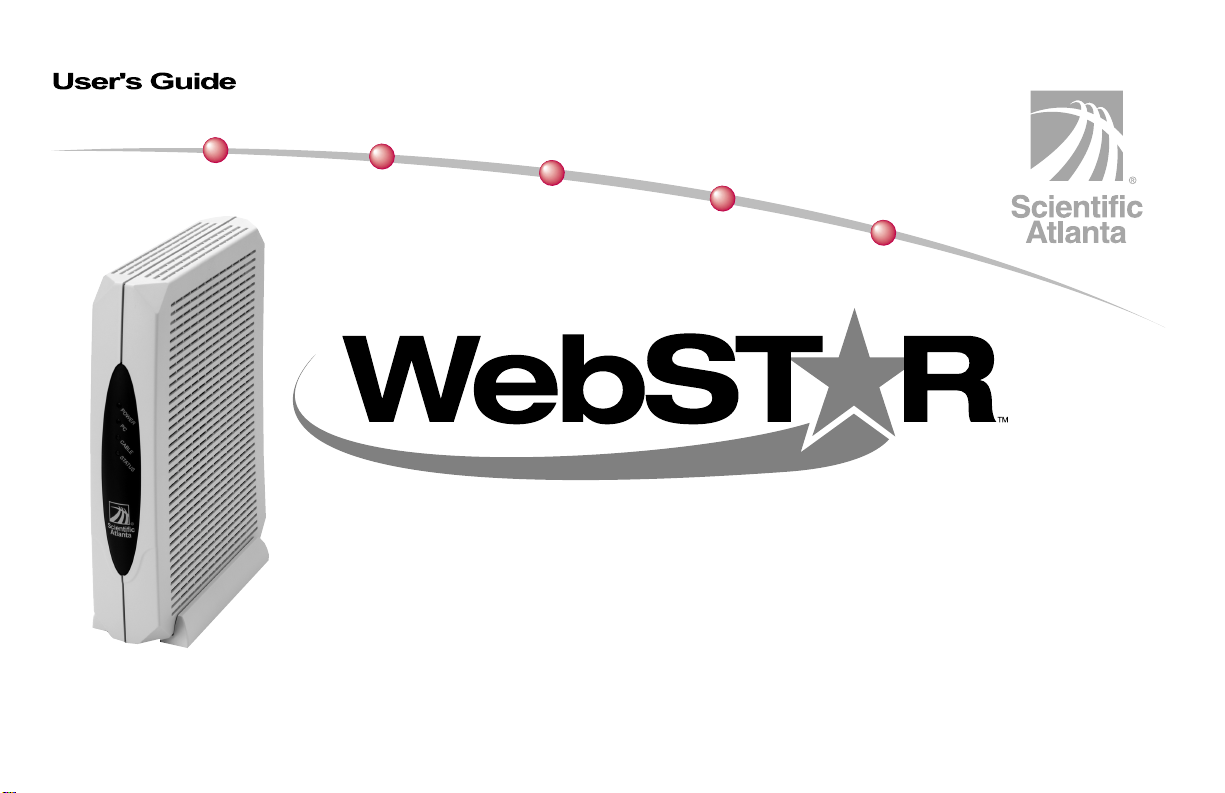
Webstar Cable Modem
Model DPX110 Cable Modem
Page 2
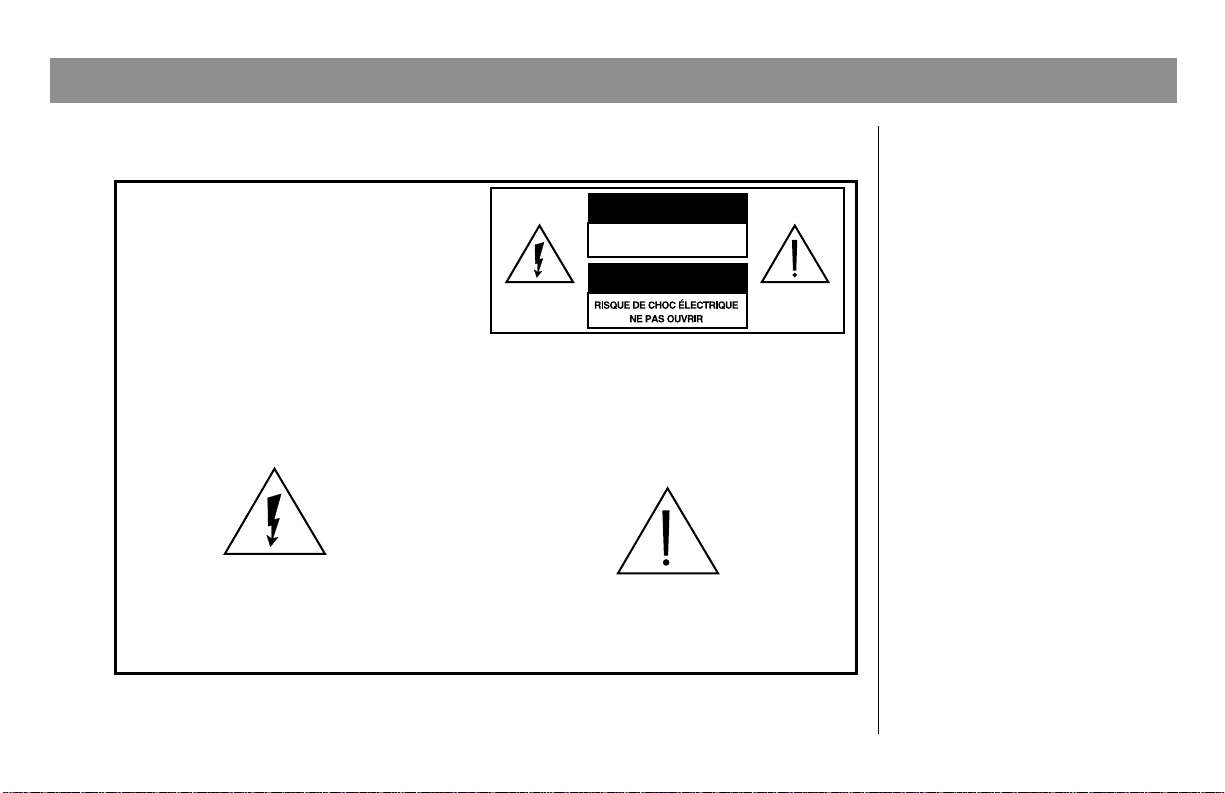
IMPORTANT RULES FOR SAFE OPERATION
Note to the Installer
Note to CATV System Installer
This reminder is provided to call the CATV
system installer’s attention to Article 820-40
of the NEC (Section 54, Part I of the Canadian
Electrical Code), that provides guidelines for
proper grounding and, in particular,
specifies that the CATV cable ground shall
be connected to the grounding system of
the building, as close to the point of cable
entry as practical.
This symbol is intended to alert you that
uninsulated voltage within this product may
have sufficient magnitude to cause electric shock.
Therefore, it is dangerous to make any kind of
contact with any inside part of this product.
CAUTION
RISK OF ELECTRIC SHOCK
DO NOT OPEN
AVIS
CAUTION: To reduce the risk of electric
shock, do not remove cover (or back).
No user-serviceable parts inside. Refer
servicing to qualified service personnel.
TO PREVENT FIRE OR ELECTRIC SHOCK,
DO NOT EXPOSE THIS UNIT TO RAIN OR
MOISTURE.
This symbol is intended to alert you of the
presence of important operating and
maintenance (servicing) instructions in the
literature accompanying this product.
WARNING
Read and Retain These
Instructions
• Read all of the instructions
before you operate this
equipment. Give particular
attention to all safety
precautions. Retain the
instructions for future
reference.
• Comply with all warning
and caution statements in
the instructions. Observe all
warning and caution
symbols that are affixed to
this equipment.
• Comply with all
instructions that accompany
this equipment.
2
Page 3
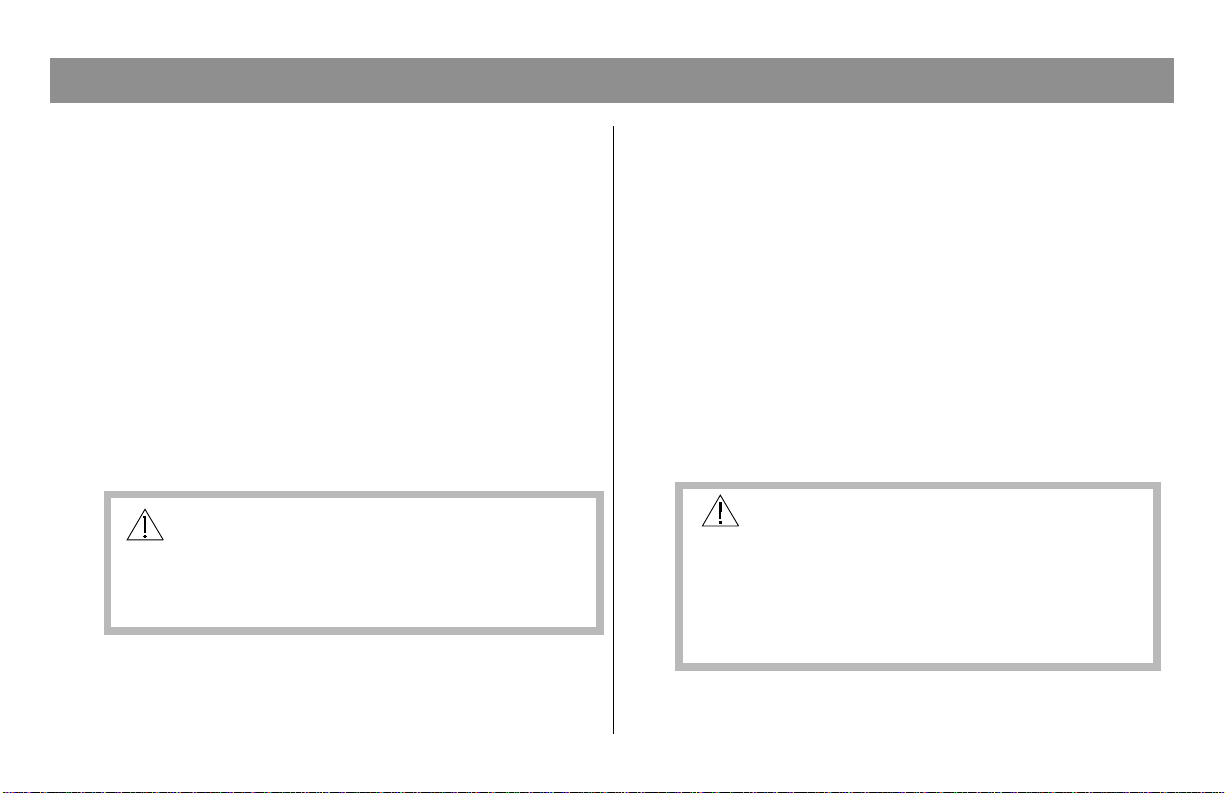
IMPORTANT RULES FOR SAFE OPERATION, continued
Cleaning the Equipment
Before cleaning this equipment, unplug it from the
electrical outlet. Use a damp cloth to clean this
equipment. Do not use a liquid cleaner or an aerosol
cleaner. Do not use a magnetic/static cleaning device
(dust remover) to clean this equipment.
Placement
Place this equipment in a location that is close enough
to an electrical outlet to accommodate the length of the
power cord. Place this equipment on a stable surface.
The surface must support the size and weight of this
equipment. Place this equipment either horizontally or
vertically.
WARNING:
Avoid personal injury and damage to this
equipment. An unstable surface may cause
this equipment to fall.
Accessories
Do not use accessories with this equipment unless
recommended by your cable service provider.
Ventilation
This equipment has openings for ventilation that protect
it from overheating. To ensure the reliability of this
equipment, do not obstruct the openings.
• Do not place other equipment, lamps, books, or any
other object on the top of or beside this equipment.
• Do not place this equipment in any of the locations
that follow:
- On a bed, sofa, rug, or similar surface
- Over a radiator or a heat register
- In an enclosure, such as a bookcase or equipment
rack, unless the installation provides proper
ventilation
WARNING:
Avoid electric shock and fire hazard. Never
push objects through the openings in this
equipment. Objects can touch dangerous
voltage points or cause electrical shorts that
can result in electric shock or fire.
3
Page 4
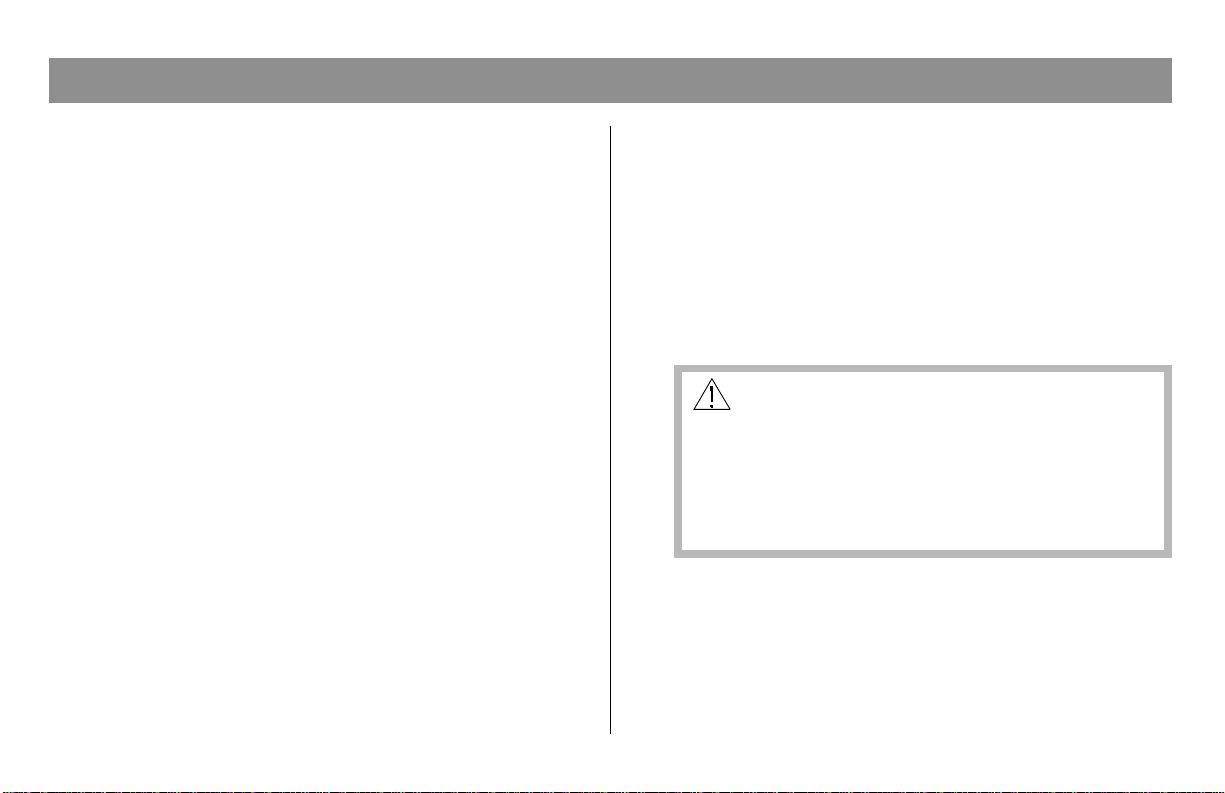
IMPORTANT RULES FOR SAFE OPERATION, continued
Liquid or Moisture
Do not expose this equipment to liquid or moisture. Do
not place this equipment on a wet surface. Do not spill
liquids on or near this equipment.
Lightning and Power Surges
Plug your equipment into a surge protector in order to
reduce the risk of damage from lightning strikes and
power surges. If you are unsure of the type of surge
protector to use, contact your local cable service
provider.
Servicing
Do not open the cover of this equipment. If you open the
cover, your warranty will be void. Refer all servicing to
qualified personnel only. Contact your cable company
for instructions.
Power Cord Protection
Arrange all power cords so that people cannot walk on
the cords, place objects on the cords, or place objects
against the cords, which can damage the cords. Pay
particular attention to cords that are at plugs, at
electrical outlets, and at the places where the cords exit
the equipment.
4
Power Sources
A label on the AC power adapter which is supplied
with this equipment, indicates the correct power source
for this equipment. Operate this equipment only from
an electrical outlet that has the voltage and frequency
that the label indicates.
If you are unsure of the type of power supply to your
residence, consult Scientific-Atlanta, Inc., or your local
power company.
WARNING:
Avoid electric shock and fire hazard. Do not
overload electrical outlets and extension cords.
For equipment that requires battery power or
other sources to operate, refer to the operating
instructions for that equipment.
Grounding
This equipment has a three-prong plug. Properly
ground (earth) this equipment by inserting the plug into
a grounded electrical, three-socket outlet.
If you are unable to insert this plug fully into the outlet,
contact an electrician to replace your obsolete outlet.
Page 5
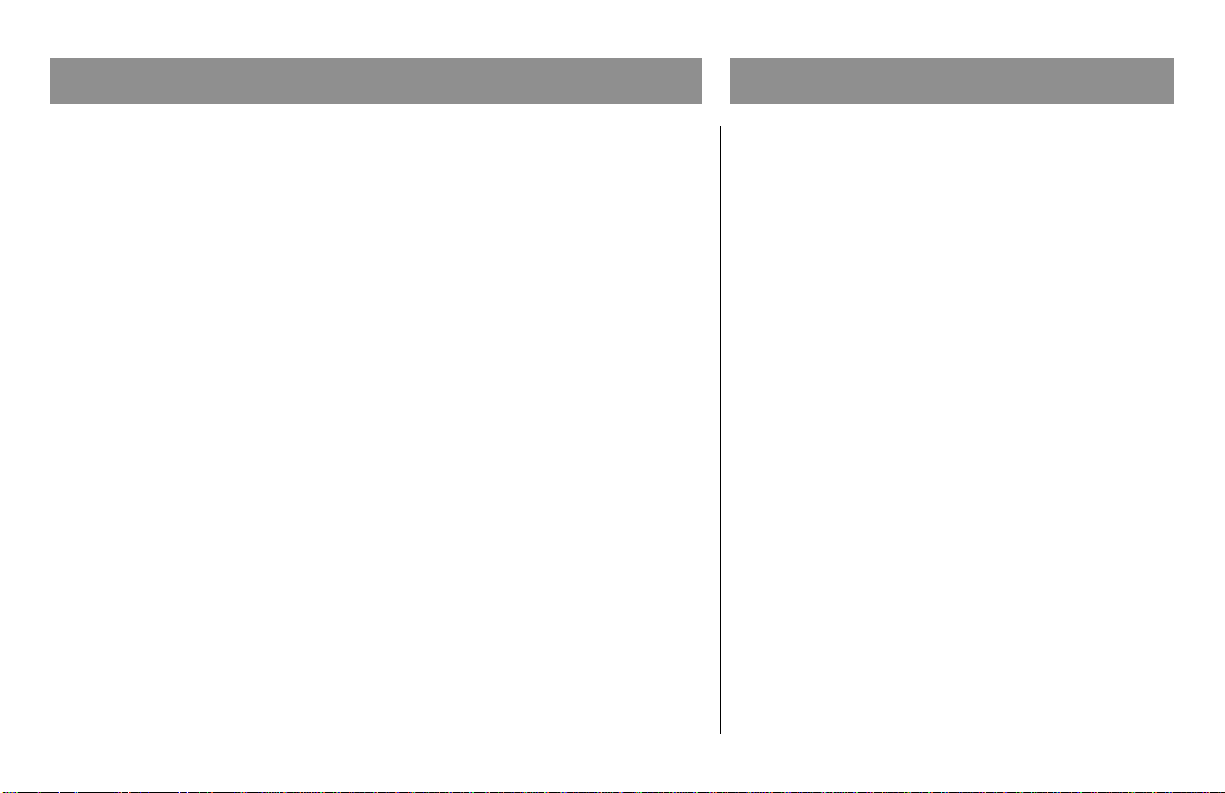
IMPORTANT RULES FOR SAFE OPERATION, continued
Checklist
Damage that Requires Service
For damage that requires service, unplug this equipment
from the electrical outlet. Contact qualified service
personnel when any of the following occurs:
• There is damage to the power cord or plug
• Liquid enters the equipment
• A heavy object falls on the equipment
• There is exposure to rain or water
• Operation is not normal (the instructions describe the
proper operation)
• If you drop this equipment, or damage the cabinet of
this equipment
• If this equipment exhibits a distinct change in
performance
Upon completion of any service or repairs to this
equipment (cable modem), ask the service technician to
perform safety checks to determine that the equipment
is in proper operating condition.
Equipment Checklist
Before you install your cable modem, check the
items in the carton. The carton should contain
the following items:
• One WebSTAR™ Cable Modem
• One twisted pair Ethernet cable
(CAT5/RJ-45)
• One USB cable
• One Power Adapter with power cord
• One Vertical Modem Stand (attached to the
modem)
• One diskette containing the USB drivers
Note: You will need an optional cable
signal splitter and additional standard RF
coaxial cable if you want to connect a VCR,
a Digital Home Communications Terminal
(DHCT) or a set-top converter, or a TV to
the same cable connection as your cable
modem.
5
Page 6
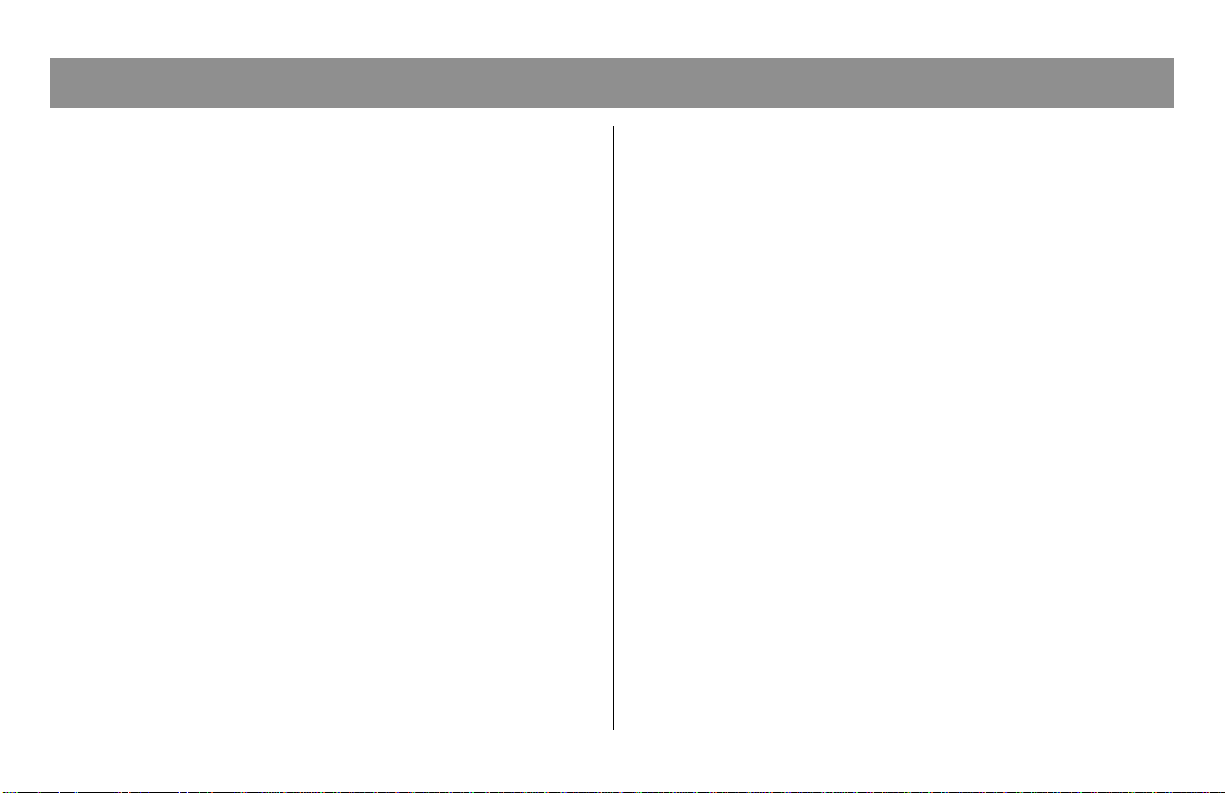
Overview
Contents
Overview................................................................... 6
Getting Started ........................................................ 7
System Requirements............................................. 8
WebSTAR Cable Modem Front Panel ................. 9
WebSTAR Cable Modem Back Panel ................ 10
Connection Diagram ............................................. 11
Configuring TCP/IP.............................................. 12
Installing the USB Drivers ................................... 15
Troubleshooting .................................................... 16
Tips for Improved Performance ......................... 18
Notices ..................................................................... 19
United States FCC Compliance ............ Back cover
WebSTAR Cable Modem Features
Welcome to the world of high-speed Internet access.
Your new WebSTAR Model DPX 110 Cable Modem
offers the following outstanding features:
• Two-way, high-speed data rates much
faster than 56K analog modems, ISDN, or DSL
• Plug and Play operation for easy setup
and installation
• 10BaseT Ethernet or USB connection
• Clear LED display
• Vertical or horizontal placement
• Data Over Cable System Interface
Specifications (DOCSIS) compliance ensures
interoperability with most cable service
providers
• Cable modem software can be upgraded
automatically by your cable service provider
6
Page 7

Getting Started
Contacting Your Local Cable Service Provider
You need to set up an Internet access account with
your local cable service provider in order to use
your cable modem. When you contact your cable
service provider, verify the following:
• Does the cable service to your home support
two-way DOCSIS-compatible cable modem
access? If your cable company does not
provide two-way service, this modem will not
be able to communicate with your cable service
provider’s Internet access service.
• Do you have an active RF coaxial cable line near
your PC, and is it capable of two-way cable
modem service? If your current cable input is
not convenientlylocated near your PC,
your cable service provider can install one.
• Do you have an Internet access account? Your
cable service provider will set up your Internet
access account, and will become your Internet
Service Provider (ISP) to enable you to send
and receive e-mail, access the World Wide
Web, and receive other Internet services.
You must also give your cable service provider
the following information:
• The serial number of the modem
• The Media Access Control (MAC) address of
the modem
These numbers appear on a white bar
code label located on the side of the
cable modem. The serial number consists of
a series of alpha-numeric characters located
directly under the SER.NO. bar code. The
MAC address consists of a series of
alpha-numeric characters preceded by MAC.
The following example illustrates a sample
bar code label.
MODEL DPX110
CABLE MODEM
P/N 740336
SER. NO.
T ested To Comply
000000000000000
MAC
MAC: 000000-000FDB
With FCC Standards
FOR HOME OR
OFFICE USE
MADE IN TAIWAN
T9129
7
Page 8

System Requirements
Introduction
This section provides hardware and software
requirements.
Minimum System Requirements for PCs
• Personal computer (PC) with a Pentium
MMX 133 processor or greater
• 32 MB of RAM
• Netscape or Internet Explorer
• 3.5-in. disk drive or CD-ROM drive
Minimum System Requirements for Macintosh
• MAC OS 8.51
• 32 MB of RAM
System Requirements for an Ethernet Connection
• A PC with Windows 95 operating system
(or later) with TCP/IP protocol installed, or an
Apple Macintosh computer with TCP/IP
protocol installed
8
• An active 10BaseT Ethernet network interface
card (NIC) installed in your PC. If your
PC is equipped with a 100BaseT Ethernet
port, make sure that it also supports 10BaseT
System Requirements for a USB Connection
• A PC with Windows 98/98SE/ME/ or
2000 operating system
• A master USB port installed in your PC
Preparing Your Workspace
Select the location for your workspace giving
careful consideration to the following:
• Position your PC and cable modem so
that they are located near your cable input.
There should be plenty of room to guide the
cables away from the modem without
straining or crimping them.
• Air flow around the cable modem should not
be restricted.
• Please read this user’s guide thoroughly before
installing the cable modem.
Page 9

WebSTAR Cable Modem Front Panel
T9121
1
3
2
4
Front Panel Indicators
1 Power Illuminates solid green to indicate that power is being
applied to the cable modem
2 PC Illuminates solid green to indicate that an Ethernet/USB
carrier is present
Blinks to indicate that Ethernet/USB data is being
transferred
3 Cable Blinks during software upgrade and to indicate cable
activity
4 Status Illuminates solid green when the modem is registered on the
network
Blinks to indicate one of the following conditions:
• The cable modem is booting up and not ready for data.
• The cable modem is scanning the network and attempting
to register.
• The cable modem has lost registration on the network,
and will continue blinking until it registers again.
9
Page 10

WebSTAR Cable Modem Back Panel
Back Panel Connections
1 Cable In F-Connector connects to an active cable signal from your
cable service provider
10
CABLE
IN
U
L
C
LISTED
E188325
USB
ETHERNET
RESET
12 VDC
0.6A Max
1
US
3 Ethernet RJ-45 Ethernet port connects to the 10BaseT Ethernet port
PC
on your PC
2 USB 12 Mbps USB port connects to the USB port on your
2
3
4
4 Reset Reset-to-Default button
CAUTION:
This button is for maintenance purposes only.
Do not use!
5 12 V DC Connects the cable modem to the DC output of the AC
5
Power power adapter that is provided with your cable modem
Connector
Note: Only use the power cord and the AC power
adapter that is provided with your cable modem.
T9122
Page 11

Connection Diagram
Installation
Follow these steps for proper installation.
1. Power down your PC and unplug it from the
power source.
2. Connect the active RF coaxial cable to the
connector on the back of the cable modem labeled
CABLE IN. Use an optional cable signal splitter
to add a TV, a DHCT or set-top converter, or a
VCR.
3. Connect either the Ethernet port or the USB port
on the back of the cable modem to your PC using
the appropriate supplied cable.
4. Insert the power cord into the power supply on
the back of the cable modem, and then plug the
cord into an AC power source.
5. Plug in and power on your PC.
6. Configure the TCP/IP protocol, or install the USB
drivers from the supplied diskette, whichever is
necessary for your system.
Note: See Configuring TCP/IP on pages 12
through 14, or Installing the USB Drivers on
page 15 of this guide for further instructions.
The following diagram illustrates one of the various
connection options that are available to you.
RF
Cable
CH+
VOLñ VOL+
MENU GUIDE INFO A/B
POWER
CHñ
BYPASS
or
PC
T9124
Power Supply
Power
Supply
CABLE
IN
U
C
LISTED
E188325
USB
ETHERNET
RESET
12 VDC
0.6A Max
Cable
Splitter
RF
L
US
Cables
Cable-Ready TV/VCR
Set-Top Converter
Ethernet
Cable
Note: Professional installation may be available.
Contact your local cable service provider for further
assistance.
11
Page 12

Configuring TCP/IP
Introduction
This section contains instructions for configuring
the TCP/IP protocol for both Windows and
Macintosh operating systems.
Configuring the TCP/IP Protocol for Windows 95/98
Note: You need to have either an Ethernet
Network Interface Card (NIC) with the TCP/IP
communications protocol installed on your system,
or a USB network interface, before you install your
cable modem.
Follow these steps to install and configure the
TCP/IP protocol on your PC.
1. Click Start, select Settings, and choose Control
Panel. The Control Panel window appears.
2. In the Control Panel window, double-click the
Network icon. A list of installed network
components appears.
3. Under the Configuration tab, read the list of
installed network components to verify your
PC contains the TCP/IP protocol.
12
4. Does your PC have the TCP/IP protocol?
• If yes, go to step 8.
• If no, click Add.
5. Click Protocol; then, click Add.
6. In the Manufacturers list, click Microsoft.
7. In the Network Protocols list, scroll to and click
TCP/IP; then, click OK.
8. Scroll to and click the TCP/IP Ethernet Adapter
protocol; then, click Properties.
9. Click the IP Address tab; then, select Obtain an IP
address automatically.
10. Click the Gateway tab and verify that these
fields are empty. If they are not empty, highlight
and delete all information from the fields.
11. Click the DNS Configuration tab; then,
select Disable DNS.
12. Click OK. The Copying Files... window appears.
Page 13

Configuring TCP/IP, continued
13. When the system finishes copying the files,
click OK.
14. Close all networking windows.
15. When the System Settings Change dialog box
appears, click YES to restart your computer.
Configuring the TCP/IP Protocol on a Macintosh
Note: Many Macintosh computers have Ethernet
devices installed at the factory.
Follow these steps to verify that the TCP/IP
communications protocol and an Ethernet device is
installed on your system.
1. Click the Apple icon in the upper left corner
of the Finder. Scroll down to Control Panels;
then, click TCP/IP.
2. Click Edit on the Finder (gray bar) at the top
of the screen. Scroll down to the bottom of the
menu; then, click User Mode.
3. Click Advanced in the User Mode window;
then, click OK.
4. Click the Up/Down selector arrows located
to the right of the Connect Via section of the
TCP/IP window; then, click Using DHCP Server.
5. Click Options in the TCP/IP window; then,
click Active in the TCP/IP Options window.
Note: In some cases, the Load only when
needed option will not appear. If it is visible,
select the option. A check mark appears
in the option.
6. Verify that the Use 802.3 option located in the
upper right-hand corner of the TCP/IP window is
unchecked. If there is a check mark in the option,
deselect the option; then, click Info in the lower
left-hand corner.
7. Is there a Hardware Address listed in this
window?
• If yes, click OK. To close the TCP/IP Control
Panel window, click File; and then, scroll
down to click Close.
• If no, you must power down your Macintosh.
13
Page 14

Configuring TCP/IP, continued
8. With the power off, simultaneously press and
hold down the Command (Apple), Option, P,
and R keys on your keyboard. Keeping those
keys pressed down, power on your
Macintosh. The computer will start, and you
will hear the Apple chime; do not release these
keys.
9. Continue pressing these keys for up to three
chimes, then release the keys and allow the
computer to restart.
10. When fully rebooted, verify that all TCP/IP
settings match those in the preceding
instructions. If your computer still does not
have a Hardware Address, contact your local
Apple authorized dealer or Apple technical
support.
Renewing the IP Address for Windows 95/98
If your PC cannot access the Internet after the cable
modem is online, it is possible that your PC did not
renew its IP address. Follow these steps to renew
the IP address on your PC.
1. Click Start, and then click Run to open the Run
window.
2. Type winipcfg in the Open field, and click OK
to execute the winipcfg command. The IP
Configuration window appears.
3. Click the down arrow to the right of the top field,
and select the Ethernet adapter that is installed
on your PC. The IP Configuration window
displays the Ethernet adapter information.
4. Click Release; then, click Renew. The IP
Configuration window displays a new IP
address.
5. Click OK to close the IP Configuration
window.
14
Page 15

Installing the USB Drivers
Installing the USB Drivers for Windows 98/98SE/ME/2000
If your PC has a USB interface, follow these
steps to install the provided USB drivers. If your
PC does not have a USB interface, you may skip
this procedure.
1. Insert the USB Cable Modem Driver Installation
disk into the floppy disk A drive of your PC.
2. Wait until the Power and Status indicators on
the cable modem illuminate solid green; then,
plug the USB cable into the USB port on your
PC. The Add New Hardware Wizard window
appears.
5. In the Add New Hardware Wizard window,
select Floppy disk drives; then, click Next.
6. In the Add New Hardware Wizard window,
select The updated driver (Recommended);
then, click Next.
7. In the Add New Hardware Wizard window,
click Next. The Copying Files...window
appears. You will wait about 10 to 20 seconds,
and then the Add New Hardware Wizard
window reappears. Installation is complete.
8. Click Finish. The System Settings Change
window appears.
3. Click Next.
4. In the Add New Hardware Wizard window,
select Search for the best driver for your
device (Recommended); then, click Next.
9. Click Yes to restart your computer.
15
Page 16

Troubleshooting
Frequently Asked Questions
Q. What if I don’t subscribe to cable TV?
A. If cable TV is available in your area, data
service may be made available with or without
subscribing to cable TV service. Contact your
local cable service provider for complete information on cable services, including high-speed
Internet access.
Q. How do I arrange for installation?
Q. Once my cable modem is connected, how do I
access the Internet?
A. Your local cable service provider becomes your
Internet Service Provider (ISP), offering a wide
range of services including e-mail, chat, news, and
information services.
Q. Can I watch TV and surf the Internet at the
same time?
A. Professional installation from your cable
service provider may be provided. A professional
installation ensures proper cable connection to
the modem and to your PC, and ensures proper
configuration of all hardware and software
settings.
Q. How does the WebSTAR Cable Modem
connect to my computer?
A. The cable modem connects to the USB port or
the 10BaseT Ethernet port on your PC. If your PC
is not equipped with an Ethernet interface, an
Ethernet card is available from your local PC or
office supply retailer, or from your cable service
16
provider.
A. Absolutely! You can connect your TV and your
cable modem to the cable network using an
optional cable signal splitter.
Q. Can I run more than one device on the
modem?
A. Yes—a single WebSTAR Cable Modem will
support up to 16 devices using an Ethernet hub,
which you can purchase at your local PC or office
supply retailer.
Page 17

Troubleshooting , continued
Common Troubleshooting Issues
The modem does not register an Ethernet
connection.
Even new computers do not always have
Ethernet capabilities. Be sure to verify that
your computer has a 10BaseT Ethernet card
and that the Ethernet driver software is
properly installed. If you purchase and install
an Ethernet card, follow the installation
instructions very carefully.
Note: If you have a 100BaseT card installed on
your PC, make certain that it also supports
10BaseT.
The modem does not register a cable
connection.
• The modem works with a standard,
75-ohm, RF coaxial cable. If you are using a
different cable, your cable modem will not
function properly. Contact your
cable service provider to determine
whether you are using the correct cable.
• Verify that you have followed the
procedure for Renewing the IP address
for Windows 95/98 on page 14 earlier in
this guide.
• Your NIC card or USB interface may be
malfunctioning. Refer to the trouble shooting information in the NIC or
USB documentation.
17
Page 18

Tips for Improved Performance
Check and Correct
If your cable modem does not perform as
expected, the following tips may help. If you need
further assistance, contact your cable service
provider.
• Verify that the plug to your cable modem AC
adapter is properly inserted into an electrical
outlet.
• Verify that your cable modem AC adapter is
not plugged into an electrical outlet that is
controlled by a wall switch. If the electrical
outlet is controlled by a wall switch, make sure
the switch is in the ON position.
• Verify that the Power and Status indicators on
the front panel of your cable modem are
illuminated.
• Verify that all cables are properly connected,
and that you are using the correct cables.
• Verify that your cable service is active and that
it supports two-way service.
• Verify that your TCP/IP is properly installed
and configured.
18
• Verify that you have followed the procedure for
Installing the USB Drivers for Windows 98
98SE/ME/2000 on page 15 of this guide.
• Verify that you have called your cable service
provider and given them the serial number
and MAC address of your cable modem.
• If you are using a cable signal splitter so
that you can connect the cable modem to
other devices, remove the splitter and
reconnect the cables so that the cable
modem is connected directly to the cable input.
If the cable modem functions properly
connected in this way, the cable signal splitter
may be defective and may need to be replaced.
Page 19

Notices
Trademarks
Scientific-Atlanta, the Scientific-Atlanta ARCs Logo, and
WebST AR are registered trademarks of Scientific-Atlanta,
Inc.
Other trademarks listed herein are the property of their
respective owners.
Disclaimer
Scientific-Atlanta, Inc. assumes no responsibility for errors or
omissions that may appear in this guide. Scientific-Atlanta
reserves the right to change this guide at any time without
notice.
Documentation Copyright Notice
© 2001 Scientific-Atlanta, Inc. All rights reserved.
Printed in Taiwan.
Information in this document is subject to change without
notice. No part of this document may be reproduced in any form
without the express written permission of Scientific-Atlanta, Inc.
Software Use Notice
The software described in this document is copyrighted and
furnished to you under a license agreement. You may only use
or copy this software in accordance with the terms of your
license agreement.
Firmware Use Notice
The firmware in this equipment is copyrighted. You may only
use the firmware in the equipment in which it is provided.
Any reproduction or distribution of this firmware, or any
portion of it, without express written consent is prohibited.
19
Page 20

United States FCC Compliance
This equipment has been tested and found to comply with the
applicable limits of Part 15 of FCC Rules. These limits are
designed to provide reasonable protection against harmful
interference in a residential installation. This equipment
generates, uses, and can radiate radio frequency energy and,
if not installed and used in accordance with the instructions,
may cause harmful interference to radio or TV reception,
which can be determined by turning the equipment off and
on. The user is encouraged to try to correct the interference
by one or more of the following measures:
• Increase the separation between the equipment and
receiver
• Connect the equipment into an outlet on a circuit different
from that to which the receiver is connected
• Consult your cable company or an experienced radio/TV
technician for help
Any changes or modifications not expressly approved by
Scientific-Atlanta could void the user’s authority to operate
the equipment.
Important: The information shown in the FCC Declaration of
Conformity paragraph below is a requirement of the FCC
and is intended to supply you with information regarding
the FCC approval of this device. The phone numbers listed are
for FCC-related questions only and not intended for questions
regarding the connection or operation for this device. Please contact
your cable service provider for any questions you may have
regarding the operation or installation of this device.
20
FCC Declaration of Conformity
This device complies with Part 15 of FCC Rules. Operation is
subject to the following two conditions: 1) the device may not
cause harmful interference, and 2) the device must accept any
interference received, including interference that may cause
undesired operation.
WebSTAR Cable Modem
Model DPX 110
Scientific-Atlanta, Inc.
5030 Sugarloaf Parkway
Lawrenceville, Georgia 30042 USA
Telephone: 770-236-1077
Canada EMI Regulation
This Class B digital apparatus meets all requirements of the
Canadian Interference Causing Equipment Regulations.
Cet appareil numérique de la classe B respecte toutes les
exigences du Réglement sur le matériel brouilleur du Canada.
United States: Scientific-Atlanta, Inc., 5030 Sugarloaf Parkway,
Box 465447, Lawrenceville, GA 30042; Tel: 770-903-5000;
TWX: 810-799-4912; Telex: 0542898
Europe: Scientific-Atlanta Europe GmbH, Westerbachstrasse 28-32,
61476 Kronberg, Germany; Tel: 49-6173-928-000
Asia-Pacific: Scientific-Atlanta (Singapore) Pte. Ltd., 1 Claymore Drive,
#08-11 Orchard Towers, Singapore 229594; Tel: 65-733-4314
Latin America: Scientific-Atlanta Argentina S.A., C. Pellegrini 1149 Piso 11o
Capital Federal 1011 Buenos Aires, Argentina; Tel: 54-11-4325-2800
www.scientificatlanta.com
© 2001 Scientific-Atlanta, Inc. All rights reserved. Printed in Taiwan
February 2001 Part Number 740022 Rev B
