Scientific atlanta DPC2203, EPC2203 User Manual
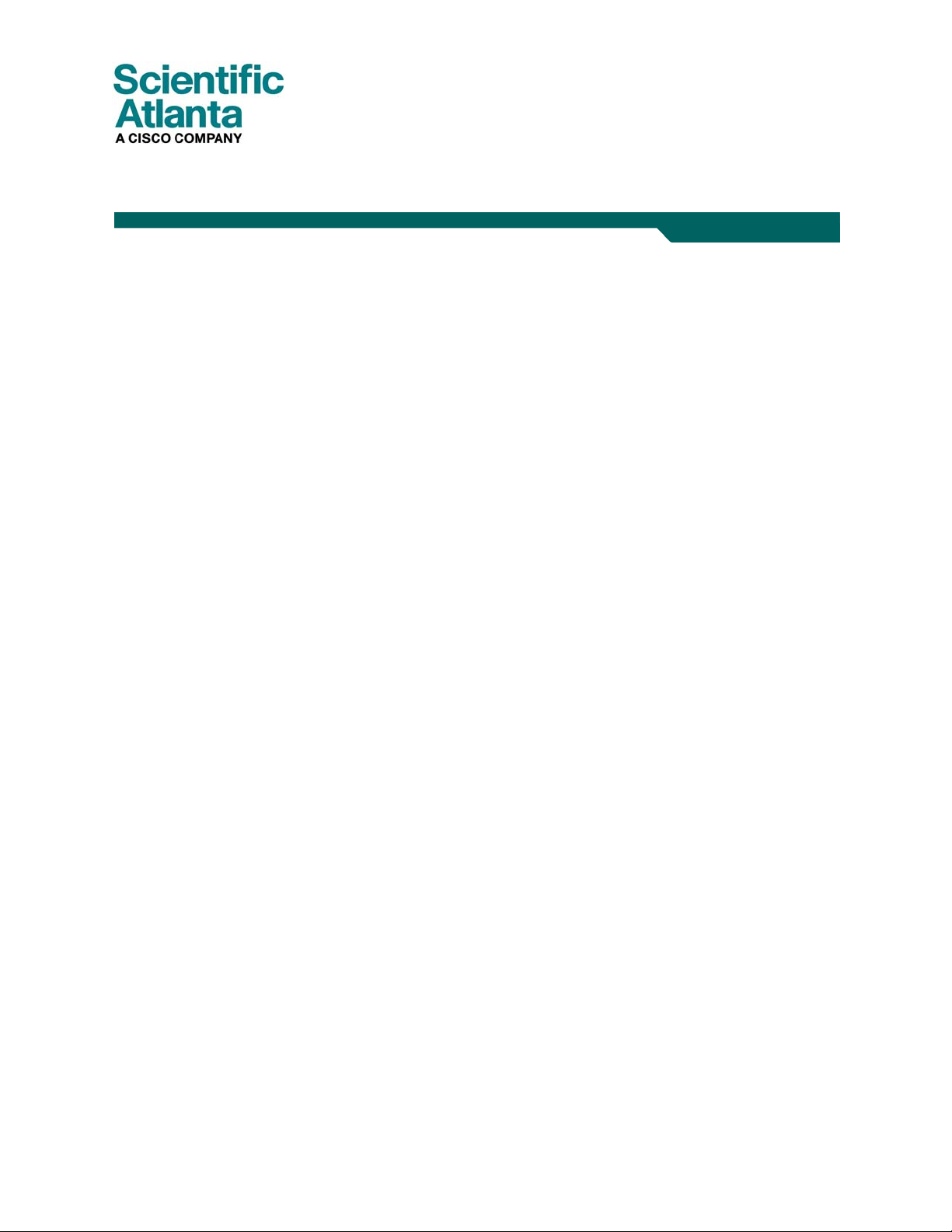
October 2006
DPC2203 and EPC2203 VOIP Cable Modem
User's Guide
In This Document
IMPORTANT SAFETY INFORMATION ................................................................2
FCC Compliance .........................................................................................................7
What's In the Carton? ...............................................................................................10
Front Panel Description ...........................................................................................12
Back Panel Description.............................................................................................14
Where Is the Best Location for My Cable Modem?..............................................16
What Are the System Requirements for Internet Service?..................................17
How Do I Set Up My High-Speed Internet Access Account?.............................18
How Do I Connect My Devices to Use the Internet? ...........................................19
How Do I Configure TCP/IP Protocol?.................................................................21
How Do I Install USB Drivers? ...............................................................................24
What Are the Requirements for Ethernet Network Devices?.............................26
How Do I Select and Place Ethernet Network Devices? .....................................27
How Do I Connect Ethernet Network Devices?...................................................28
What Are the Requirements for USB Network Devices? ....................................30
How Do I Select and Place USB Network Devices?.............................................31
How Do I Connect USB Network Devices? ..........................................................32
How Do I Troubleshoot My Internet Service Installation? .................................34
How Do I Use My Modem for Telephone Service? .............................................36
Where Do I Place My Modem for Telephone Service?........................................37
What Are the Requirements for Telephone Service?...........................................38
How Do I Install the Modem for Telephone Service?..........................................39
Telephone Service Frequently Asked Questions..................................................42
Having Difficulty? ....................................................................................................44
Tips for Improved Performance .............................................................................46
How Do I Maintain the Battery (Optional Model Only) .....................................47
How Do I Mount the Modem on a Wall? (Optional)...........................................50
Front Panel LED Status Indicator Functions.........................................................53
Notices ........................................................................................................................55
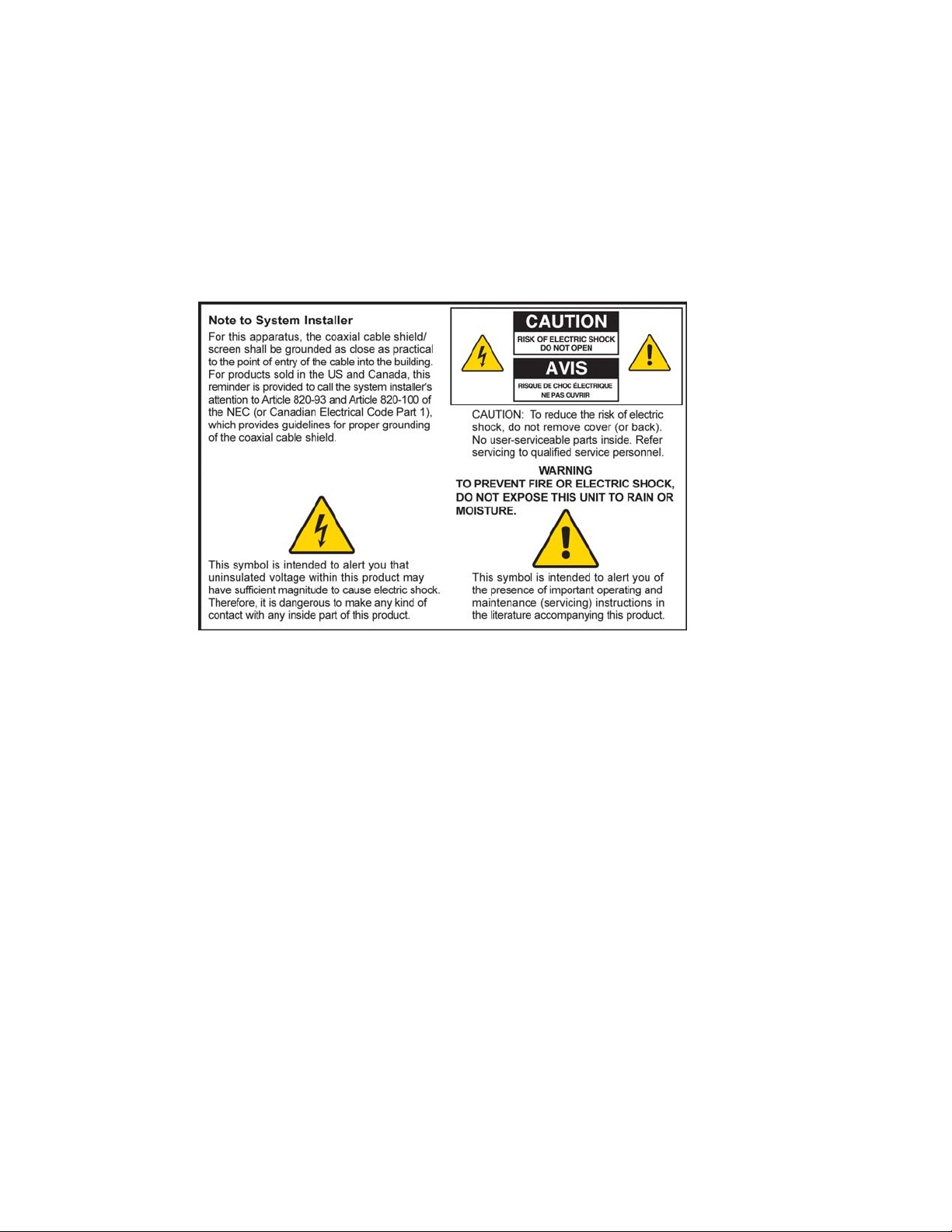
IMPORTANT SAFETY INFORMATION
IMPORTANT SAFETY INFORMATION
Notice to Installers
The servicing instructions in this notice are for use by qualified service personnel only. To
reduce the risk of electric shock, do not perform any servicing other than that contained in
the operating instructions, unless you are qualified to do so.
20060608SICM-EN
Heed All Warnings
Adhere to all warnings on the product and in the operating instructions.
Read, Retain, and Follow These Instructions
Carefully read all safety and operating instructions before operating this product. Follow all
operating instructions that accompany this product. Retain the instructions for future use.
Give particular attention to all safety precautions.
Comply with Warnings
Avoid electric shock. Comply with all warnings and cautions in the operating instructions, as
well as those that are affixed to this product.
2 4012160 Rev B
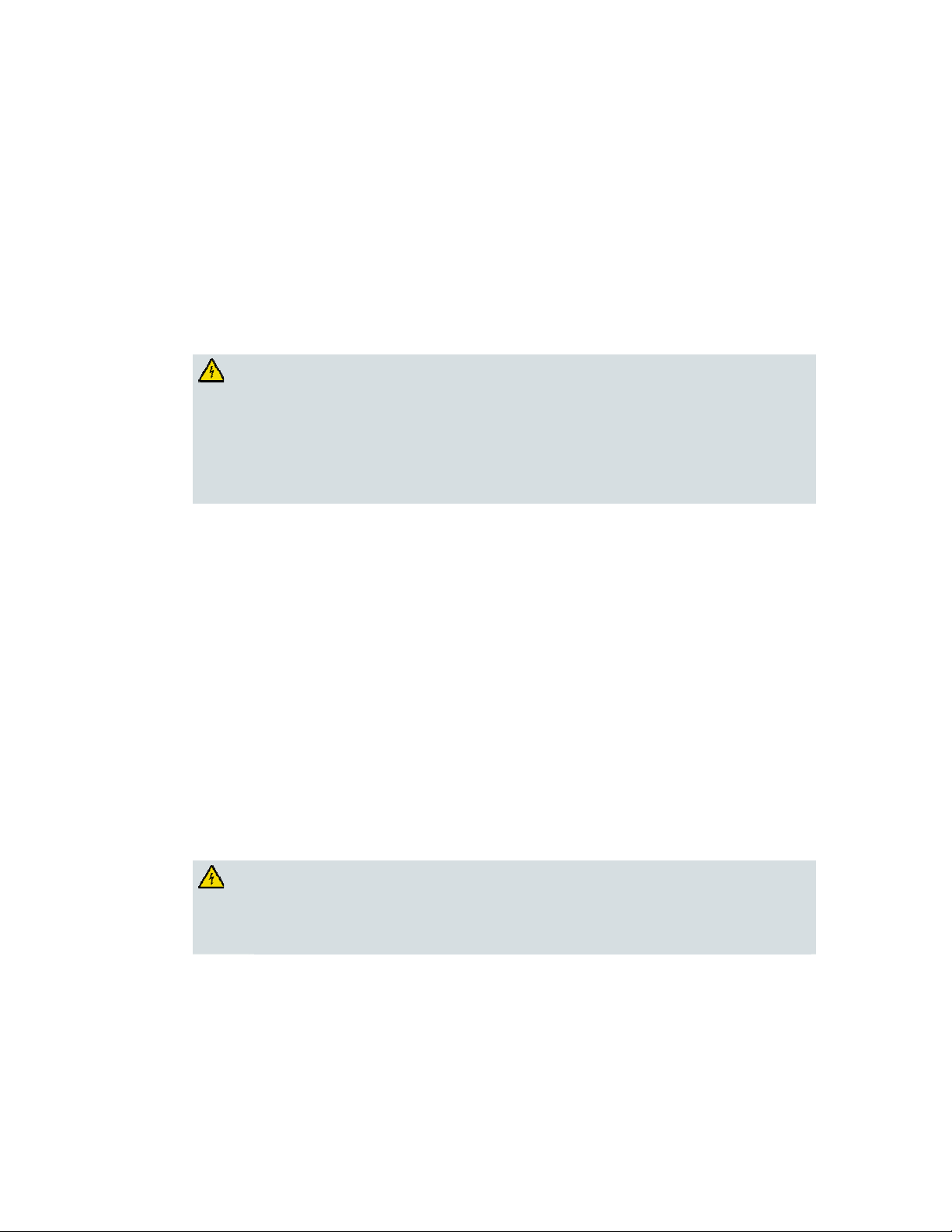
IMPORTANT SAFETY INFORMATION
Power Warnings
Providing a Power Source
A label on this product indicates the correct power source for this product. Operate this
product only from an electrical outlet with the voltage and frequency indicated on the
product label.
If you are uncertain of the type of power supply to your home or business, consult your
service provider or your local power company.
Grounding This Product (U.S.A. and Canada Only)
WARNING:
Avoid electric shock and fire hazard! Do not defeat the safety purpose of the
polarized or grounding-type plug. A polarized plug has two blades with one
wider than the other. A grounding-type plug has two blades and a third
grounding prong. The wide blade or the third prong is provided for your
safety. If the provided plug does not fit into your outlet, consult an electrician
for replacement of the obsolete outlet.
If this product is equipped with either a three-prong (grounding pin) safety plug or a twoprong (polarized) safety plug, do not defeat the safety purpose of the polarized or
grounding-type plug. Follow these safety guidelines to properly ground this product:
For a 3-prong plug (consists of two blades and a third grounding prong), insert the plug
into a grounded mains, 3-prong outlet.
Note: This plug fits only one way. The grounding prong is provided for your safety. If
you are unable to insert this plug fully into the outlet, contact your electrician to replace
your obsolete outlet.
For a 2-prong plug (consists of one wide blade and one narrow blade), insert the plug
into a polarized mains, 2-prong outlet in which one socket is wider than the other.
Note: If you are unable to insert this plug fully into the outlet, try reversing the plug. The
wide blade is provided for your safety. If the plug still fails to fit, contact an electrician to
replace your obsolete outlet.
Overloading
WARNING:
Avoid electric shock and fire hazard! Do not overload mains AC outlets and
extension cords. For products that require battery power or other power
sources to operate them, refer to the operating instructions for those products.
Do not overload electrical outlets, extension cords, or integral convenience receptacles as this
can result in a risk of fire or electric shock. For products that require battery power or other
sources to operate, refer to the operating instructions for that product.
4012160 Rev B 3
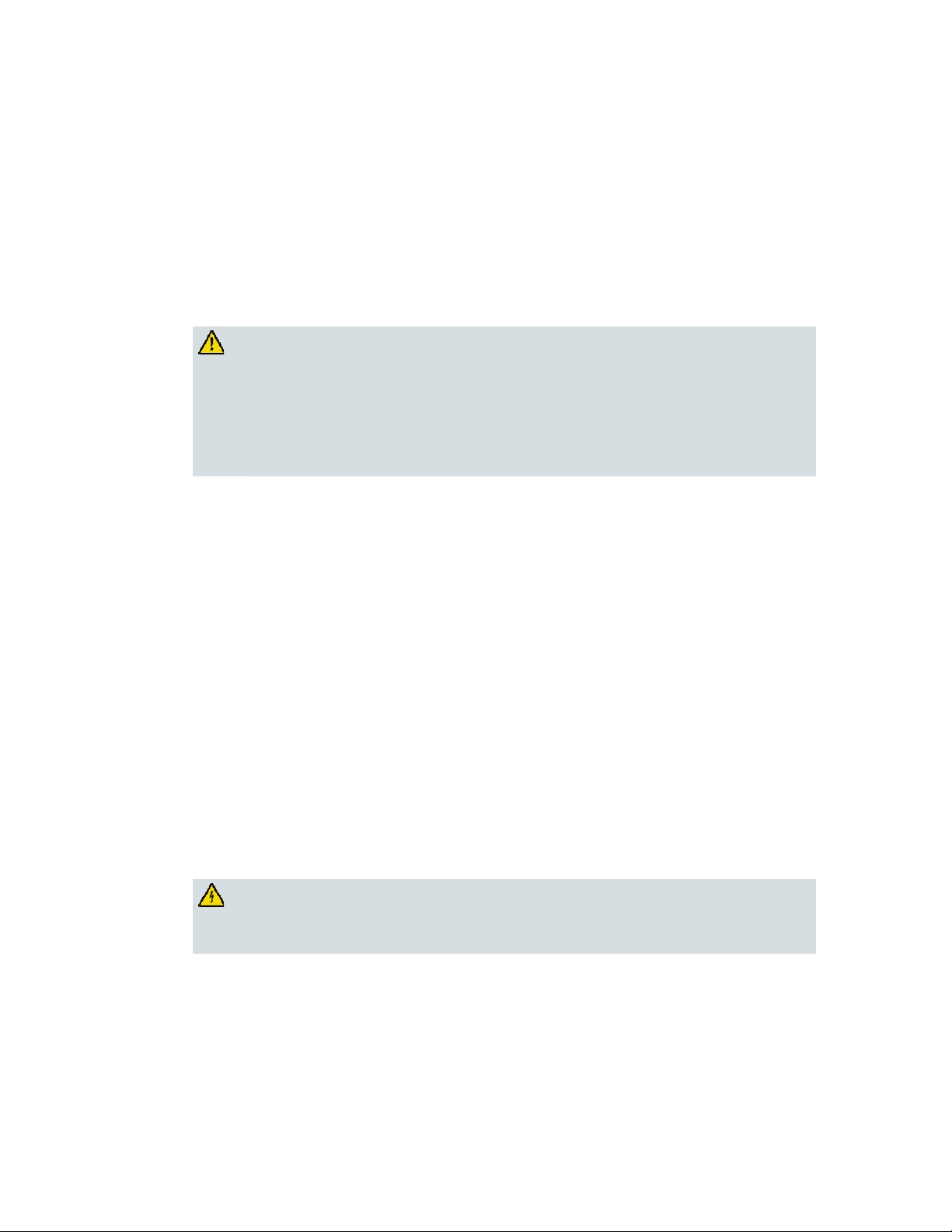
IMPORTANT SAFETY INFORMATION
Preventing Power Cord Damage
Protect the power cord from being walked on or pinched, particularly at plugs, convenience
receptacles, and the point where they exit from the apparatus. Arrange all power cords so
that pets cannot walk on or disturb the cords. Do not place objects on or lean objects against
the cords, which can damage the cords.
Handling Replaceable Battery Pack
This product contains replaceable battery pack. Heed the following warning and see the
instructions later in this guide for handling, replacing, and disposing of the battery.
WARNING:
There is danger of explosion if the battery is mishandled or incorrectly
replaced. Replace only with the same type of battery. Do not disassemble it or
attempt to recharge it outside the system. Do not crush, puncture, dispose of in
fire, short the external contacts, or expose to water or other liquids. Dispose of
the battery in accordance with local regulations and instructions from your
service provider.
Usage Warnings
Providing Ventilation
Do not block any ventilation openings. Install in accordance with the manufacturer's
instructions.
Do not place this apparatus on a bed, sofa, rug, or similar surface.
Do not install near any heat sources such as radiators, heat registers, stoves, or other
apparatus (including amplifiers) that produce heat.
Do not install this apparatus in an enclosure, such as a bookcase or rack, unless the
installation provides proper ventilation.
Do not place entertainment devices (such as VCRs or DVDs), lamps, books, vases with
liquids, or other objects on top of this product.
Do not use this apparatus near water.
Selecting a Proper Location
WARNING:
Avoid personal injury and damage to this product! An unstable surface may
cause this product to fall.
Place this product on a stable surface. The surface must support the size and weight of this
product. Any mounting accessory used must be recommended by the manufacturer. The
product should be mounted to a wall or ceiling only as recommended by the manufacturer.
Important! The power cord is the mains power supply disconnect device.
Place this product in a location that is close enough to an electrical outlet and where the
power cord is easily accessible to be disconnected from the wall outlet or from the rear panel
of the product.
4 4012160 Rev B
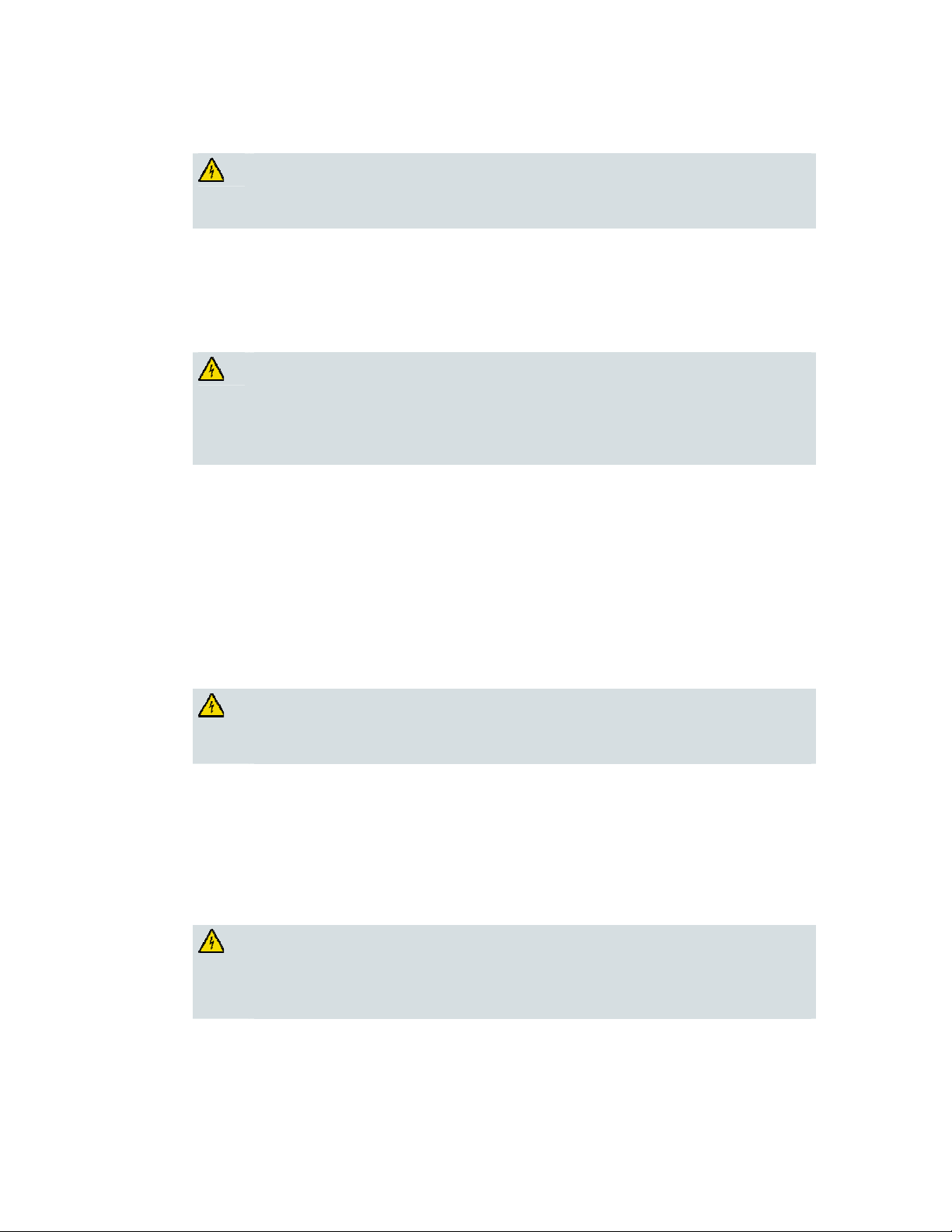
IMPORTANT SAFETY INFORMATION
Cleaning This Product
WARNING:
Avoid electric shock! Unplug this product before cleaning. Clean only with a
dry cloth.
Before cleaning this product, unplug it from the electrical outlet. Clean this product only with
a dry cloth. Do not use a liquid cleaner or an aerosol cleaner. Do not use a magnetic/static
cleaning device (dust remover) to clean this product.
Protecting This Product from Foreign Objects and Water or Moisture Damage
WARNING:
Avoid electric shock and fire hazard! Never push objects through the
openings in this product. Foreign objects can cause electrical shorts that can
result in electric shock or fire. Do not expose this product to rain or moisture.
Do not place objects filled with liquid, such as vases, on this product.
Never push objects of any kind into this product through openings as they may touch
dangerous voltage points or short out parts that could result in a fire or electric shock.
Do not expose this product to liquids or moisture. Do not place this product on a wet surface.
Do not spill liquids on or near this product.
Do not use this product near water (such as a bathtub, washbowl, sink, or laundry tub), in a
wet basement, or near a swimming pool.
Accessories Warnings
WARNING:
Do not use accessories or attachments with this product unless recommended by your service
provider or manufacturer.
Avoid any potential for electric shock or fire. Only use
attachments/accessories specified by the manufacturer.
Service Warnings
Servicing This Product
WARNING:
Avoid electric shock! Opening or removing the cover may expose you to
dangerous voltages. This product contains no user-serviceable parts. Refer all
servicing to qualified service personnel.
Do not open the cover of this product. If you open the cover, your warranty will be void.
Refer all servicing to qualified personnel only. Contact your service provider for instructions.
4012160 Rev B 5
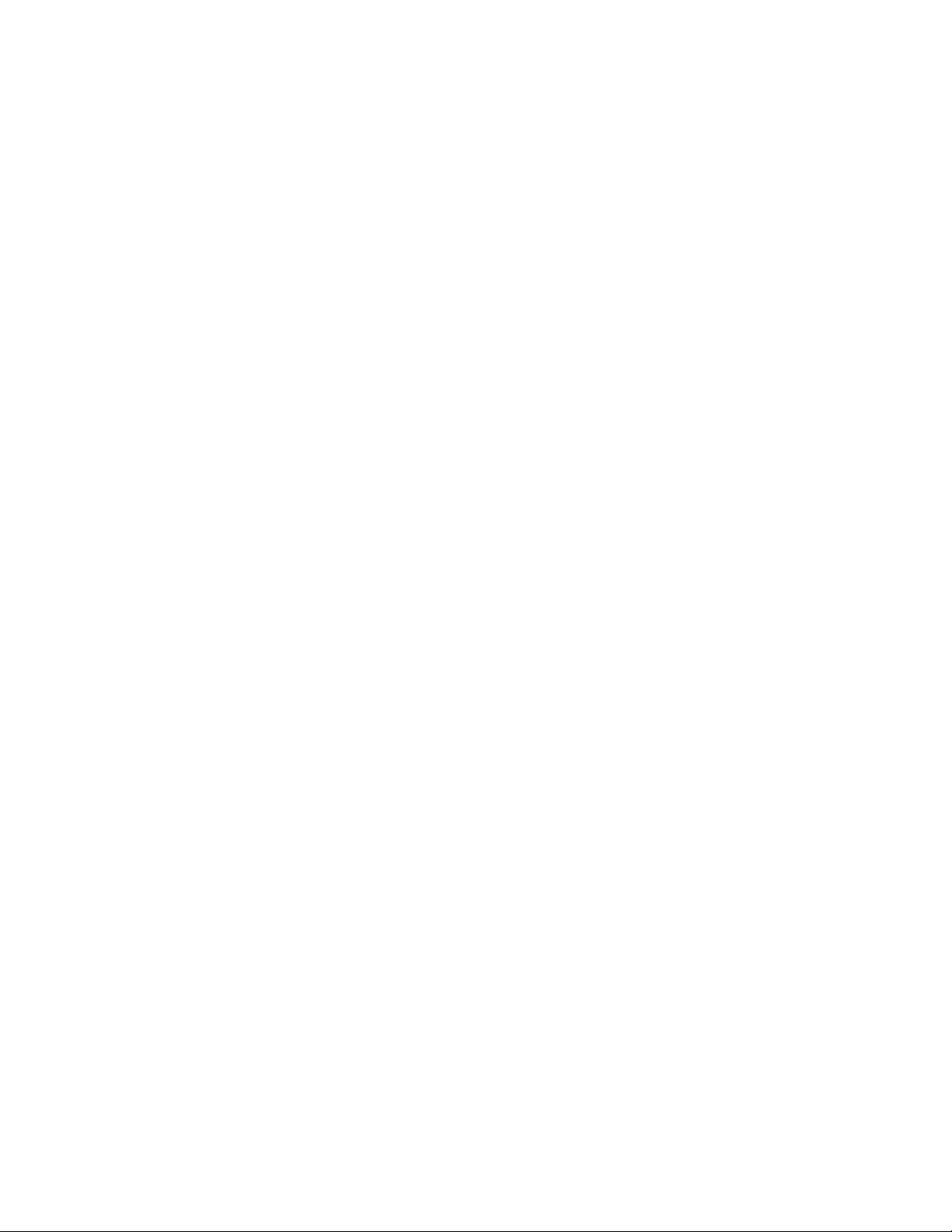
IMPORTANT SAFETY INFORMATION
Obtaining Service for Product Damage
For damage that requires service, unplug this product from the AC outlet. Refer all servicing
to your service provider or qualified service personnel. Servicing is required when:
The apparatus has been damaged in any way
A power-supply cord or plug is damaged
Liquid has been spilled or objects have fallen into the apparatus
The apparatus has been exposed to rain or moisture
The apparatus does not operate normally
The apparatus has been dropped
Checking Product Safety
Upon completion of any service or repairs to this product, the service technician must
perform safety checks to determine that this product is in proper operating condition.
Lightning
For added protection, unplug this apparatus during lightning storms or when unused for
long periods of time. In addition to disconnecting the AC power from the wall outlet,
disconnect the signal inputs. This may prevent damage to the apparatus due to lightning and
power-line surges. Plugging this apparatus into a surge protector may reduce the risk of
damage.
20060712MDBR
6 4012160 Rev B
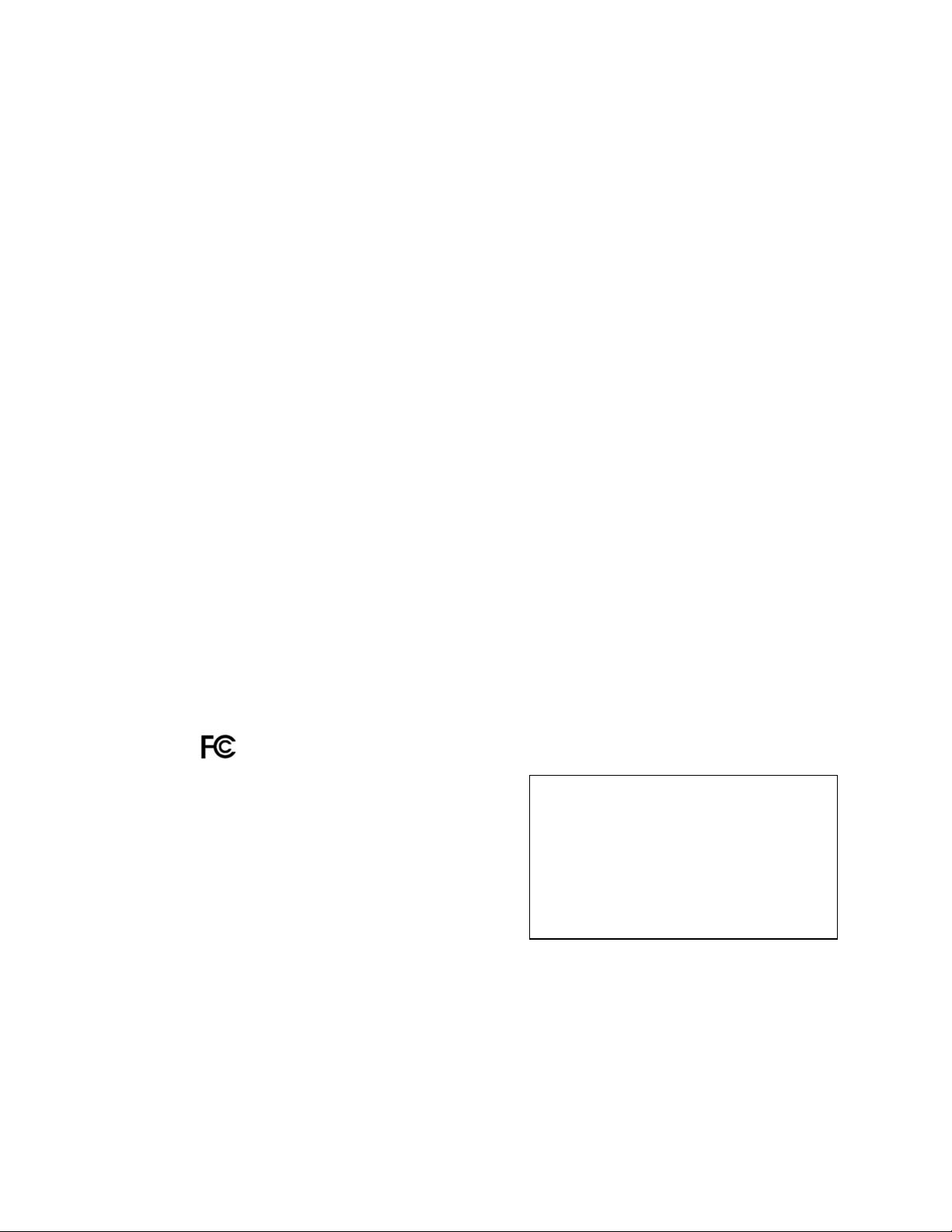
FCC Compliance
FCC Compliance
United States FCC Compliance
This device has been tested and found to comply with the limits for a Class B digital device,
pursuant to part 15 of the FCC Rules. These limits are designed to provide reasonable
protection against such interference in a residential installation. This equipment generates,
uses, and can radiate radio frequency energy. If not installed and used in accordance with the
instructions, it may cause harmful interference to radio communications. However, there is
no guarantee that interference will not occur in a particular installation. If this equipment
does cause harmful interference to radio or television reception, which can be determined by
turning the equipment OFF and ON, the user is encouraged to try to correct the interference
by one or more of the following measures:
Reorient or relocate the receiving antenna.
Increase the separation between the equipment and receiver.
Connect the equipment into an outlet on a circuit different from that to which the
receiver is connected.
Consult the cable company or an experienced radio/television technician for help.
Any changes or modifications not expressly approved by Scientific-Atlanta, Inc., could void
the user's authority to operate the equipment.
The information shown in the FCC Declaration of Conformity paragraph below is a
requirement of the FCC and is intended to supply you with information regarding the FCC
approval of this device. The phone numbers listed are for FCC-related questions only and not
intended for questions regarding the connection or operation for this device. Please contact your cable
service provider for any questions you may have regarding the operation or installation of this device.
Declaration of Conformity
This device complies with Part 15 of FCC
Rules. Operation is subject to the following two
conditions: 1) the device may not cause
harmful interference, and 2) the device must
accept any interference received, including
interference that may cause undesired
operation.
DPC2203 or EPC2203 Cable Modem with
Embedded MTA
DPC2203/EPC2203
Manufactured by:
Scientific-Atlanta, Inc.
5030 Sugarloaf Parkway
Lawrenceville, Georgia 30044 USA
Telephone: 770-236-1077
Canada EMI Regulation
This Class B digital apparatus complies with Canadian ICES-003.
Cet appareil numérique de la class B est conforme à la norme NMB-003 du Canada.
20060628FDC
4012160 Rev B 7
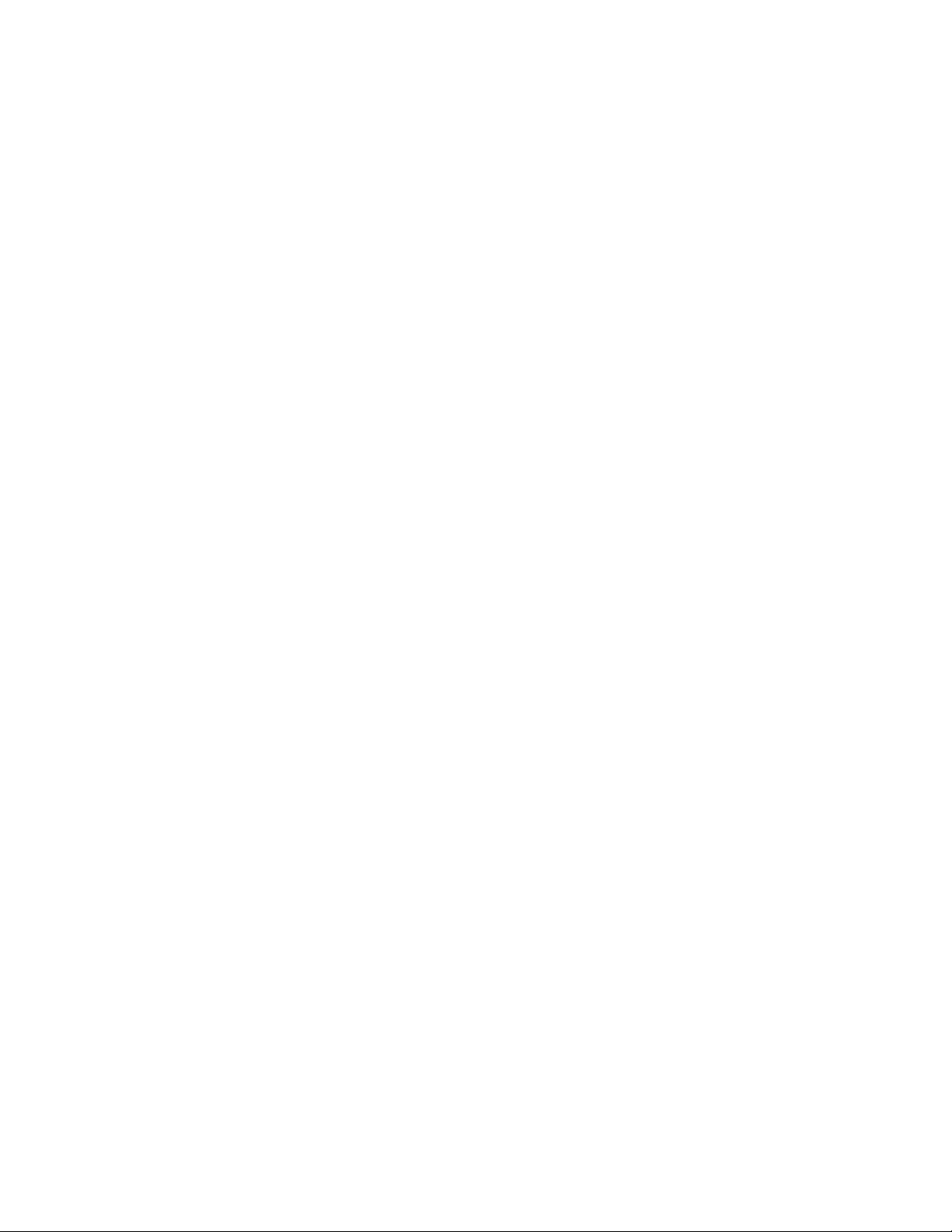
FCC Compliance
Introduction
Welcome to the exciting world of high-speed Internet and high-quality digital
telephone service. Your new DPC2203™ or EPC2203™ Voice-over-Internet Protocol
(VoIP) Cable Modem is a modem that meets industry standards for high-speed data
connectivity along with reliable digital telephone service. With cable modem, your
Internet enjoyment, home and business communications, and personal productivity
will surely soar.
This guide provides procedures and recommendations for placing, installing,
configuring, operating, and troubleshooting your DPC2203 or EPC2203 cable
modem for high-speed Internet or digital telephone service for your home or office.
Refer to the appropriate section in this guide for the specific information you need
for your situation. Contact your service provider for more information about
subscribing to these services.
Benefits and Features
Your new cable modem offers the following outstanding benefits and features:
Includes an embedded media terminal adapter (EMTA) supporting two-line
voice services
Provides a high-speed broadband Internet connection that energizes your online
experience, which makes downloading and sharing files and photos with your
family and friends hassle free
Includes 10/100BaseT Ethernet and USB ports to provide connectivity for high-
speed data services or to other Internet devices
Assures a broad range of interoperability with most service providers by
®
complying with Data Over Cable System Interface Specifications (DOCSIS
) 1.0,
1.1, and 2.0 standards along with PacketCable™ 1.0 specifications to deliver
high-end performance and reliability
Includes two RJ-11 telephony ports for connecting conventional telephones or
fax machines
Allows you to attach multiple devices in your home or office to the cable modem
for high-speed networking and sharing of files and folders without first copying
them onto a CD or diskette
Features Plug and Play operation for easy set up and installation
Provides parental control and advanced firewall technology
8 4012160 Rev B
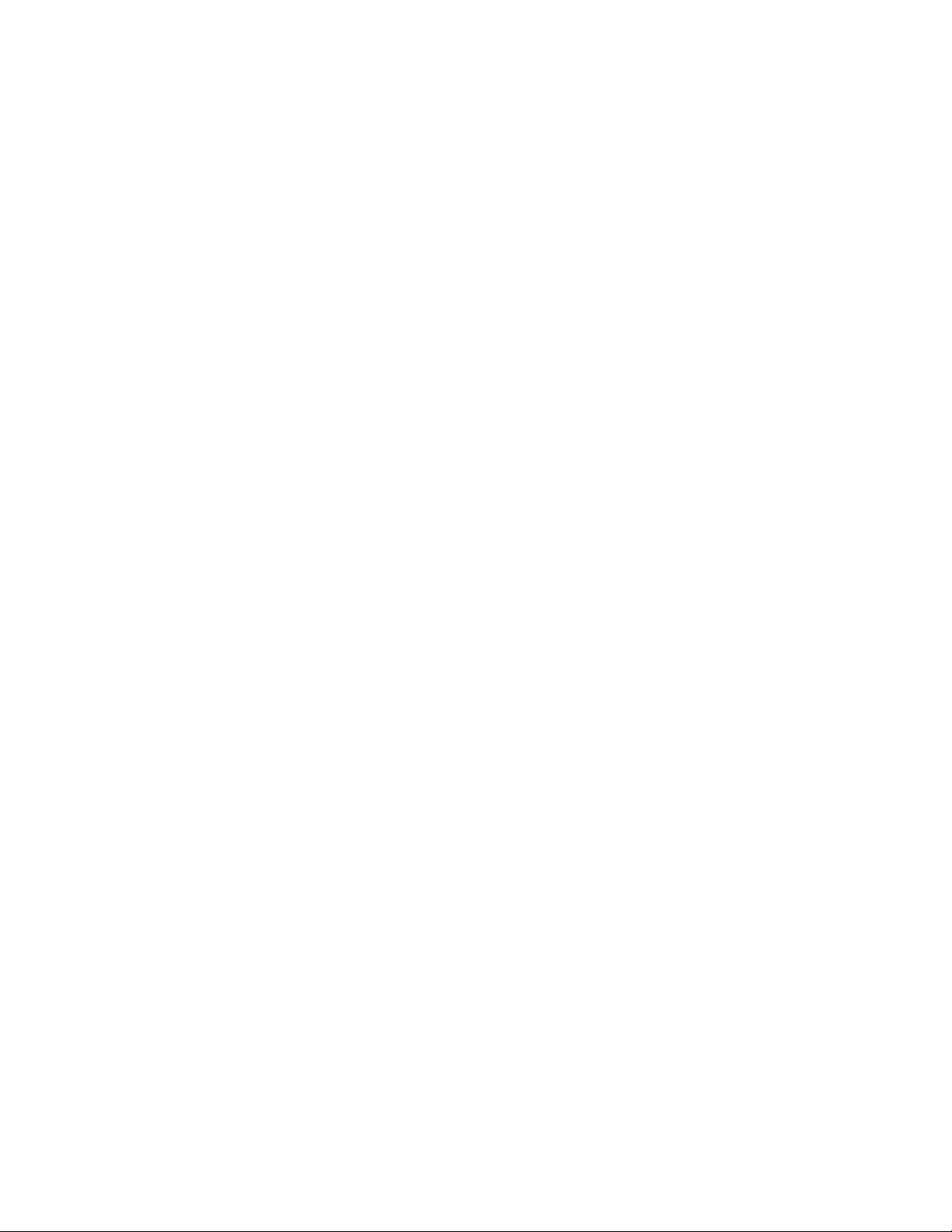
FCC Compliance
Uses an attractive compact design that allows for vertical, horizontal, or wall-
mount placement
Allows automatic software upgrades by your service provider
Includes one or two optional internal Lithium-Ion cartridge-style batteries for
convenient and long-lasting backup power
4012160 Rev B 9

What's In the Carton?
What's In the Carton?
When you receive your cable modem, you should check the equipment and
accessories to verify that each item is in the carton and that each item is undamaged.
The carton contains the following items:
One DPC2203 or EPC2203 VoIP
Cable Modem
Optional battery model
One AC power adapter with power
cord
One USB cable
One or two Lithium Ion cartridge
batteries (not provided with all
models)
If any of these items are missing or damaged, please contact your service provider
for assistance.
One Ethernet cable (CAT5/RJ-45)
One CD-ROM containing the user's
guide and the USB drivers
10 4012160 Rev B
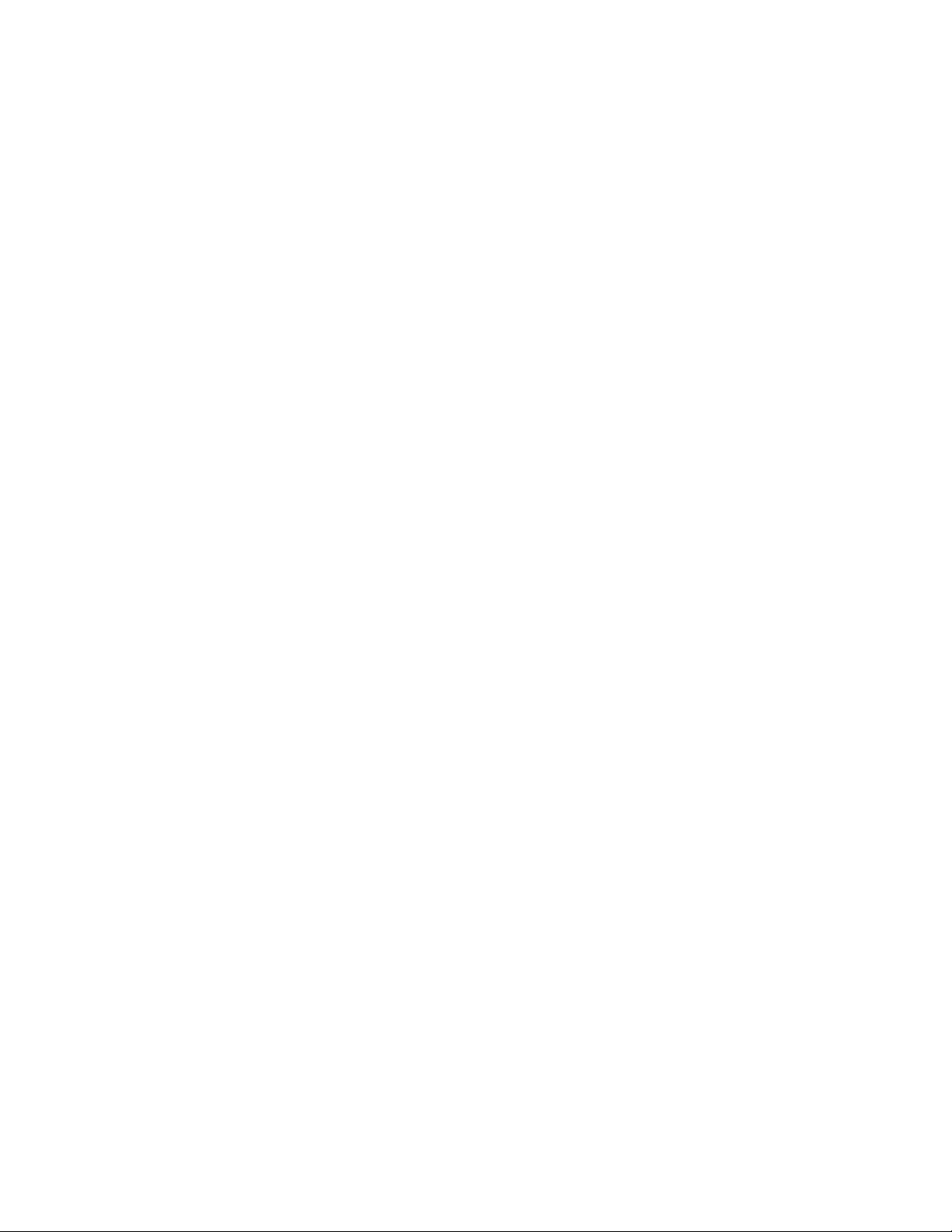
What's In the Carton?
Notes:
You need a cable signal splitter and additional standard RF coaxial cables if you
want to connect a VCR, a Digital Home Communications Terminal (DHCT) or a
set-top converter, or a TV to the same cable connection as your wireless home
gateway.
Cables and other equipment needed for telephone service must be purchased
separately. Contact your service provider to inquire about the equipment and
cables you need for telephone service.
4012160 Rev B 11
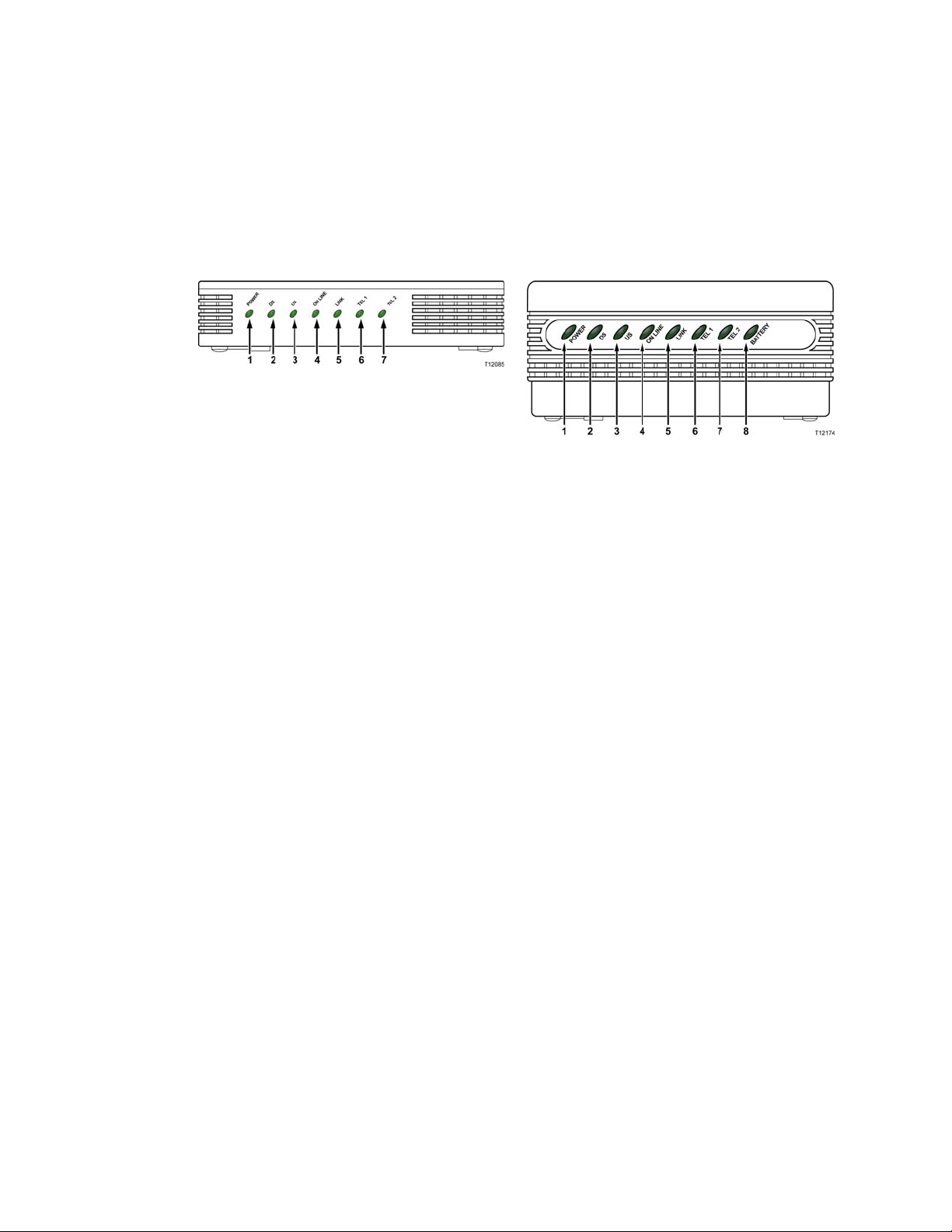
Front Panel Description
Front Panel Description
The front panel of your cable modem provides status LEDs that indicate how well
and at what state your cable modem is operating. See Front Panel LED Status
Indicator Functions (on page 53) for more information on front-panel LED status
indicator functions.
Standard model
1 POWER – Illuminates solid green to indicate that AC power is being applied to
the cable modem. AC power must be available to recharge the optional battery.
2 DS (Downstream) – Indicates the status of the connection for receiving data.
Illuminates during normal operation
Battery backup model
3 US (Upstream) – Indicates the status of the connection for sending data.
Illuminates during normal operation
4 ONLINE – Illuminates solid green when the cable modem is registered on the
network and fully operational. This indicator blinks to indicate one of the
following conditions:
The cable modem is booting up and not ready for data
The cable modem is scanning the network and attempting to register
The cable modem has lost registration on the network and will continue
blinking until it registers again
5 LINK – Illuminates solid green to indicate that an Ethernet/USB carrier is
present and blinks to indicate that Ethernet/USB data is being transferred
between the PC and the cable modem
6 TEL 1 – Illuminates solid green when telephony service is enabled. Blinks when
line 1 is in use
7 TEL 2 – Illuminates solid green when telephony service is enabled. Blinks when
line 2 is in use
8 BATTERY (optional models only) – Illuminates solid green to indicate that the
battery is charged. Blinks to indicate that the battery charge is low. Off when
operating from battery power or when the battery charge is depleted or the
battery is defective
12 4012160 Rev B
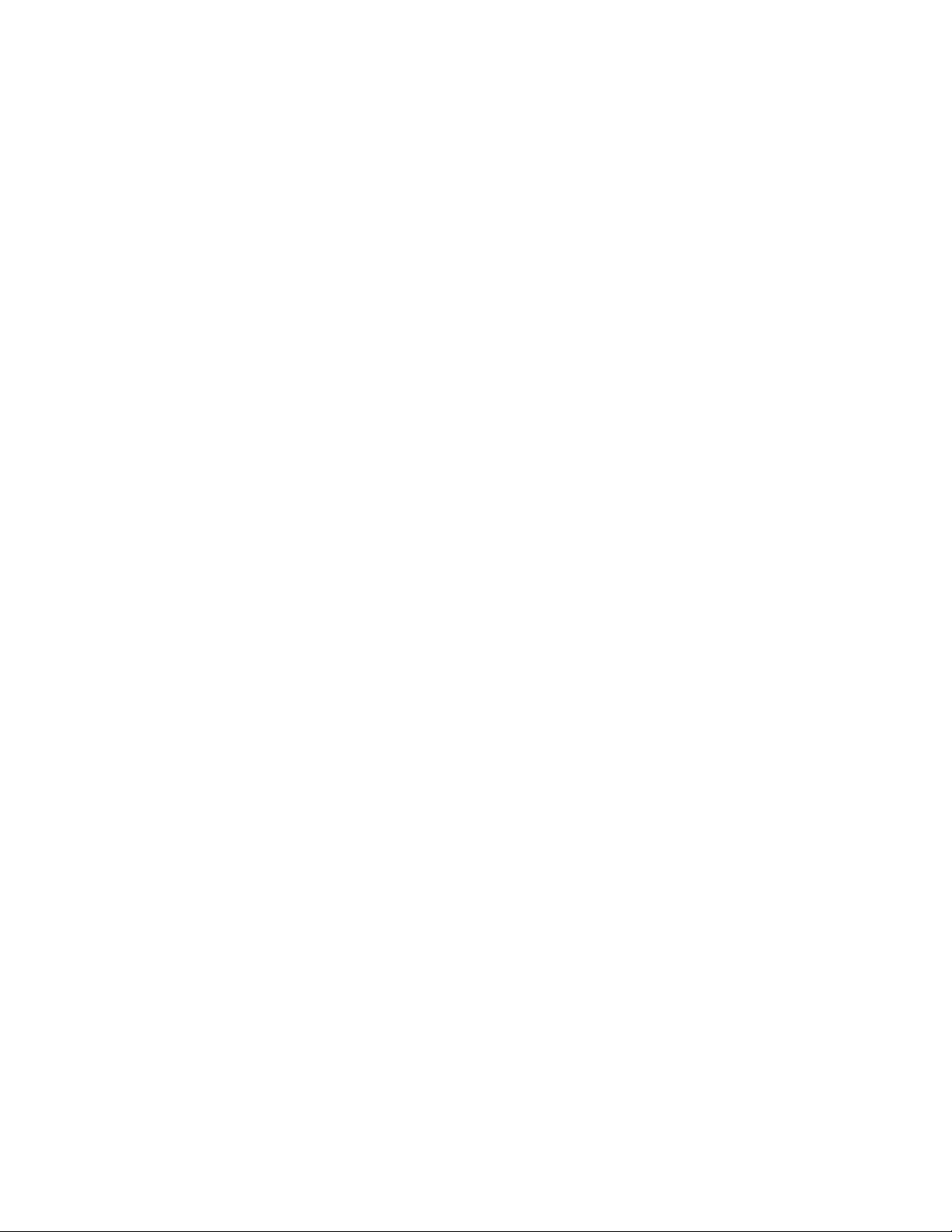
Front Panel Description
Notes:
After the cable modem is successfully registered on the network, the POWER
(LED 1), DS (LED 2), US (LED 3), and ONLINE (LED 4) LEDs illuminate
continuously to indicate that the cable mode is active and fully operational
LEDs may behave differently when the cable modem is running on battery
power (without AC power-optional model only). Most LEDs are disabled if
the unit is operating on battery power. In this mode, the POWER LED blinks
to indicate that the unit is operating under battery power but AC power has
failed
4012160 Rev B 13
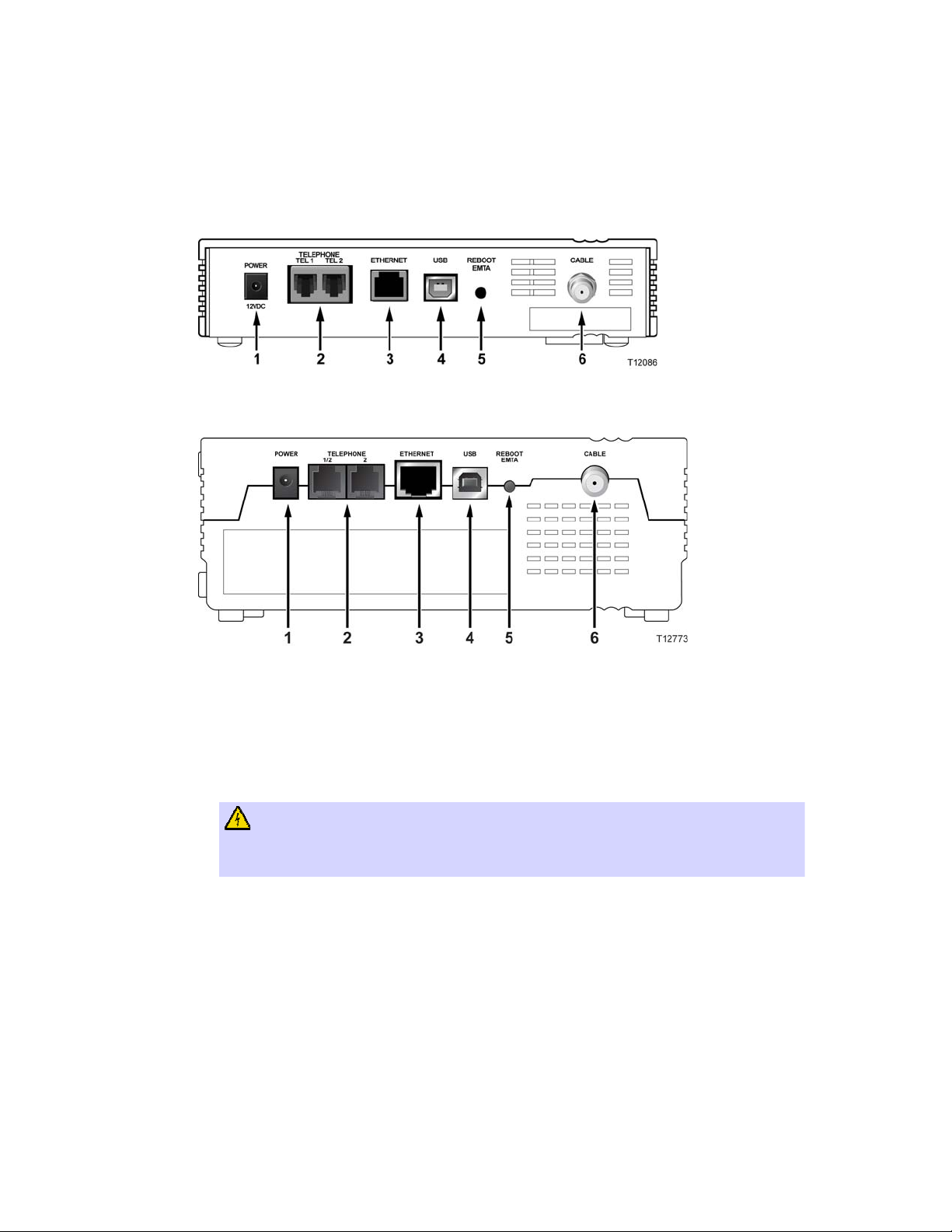
Back Panel Description
Back Panel Description
The following illustration shows the description and function of the back panel
components on the DPC2203 and EPC2203.
Standard model
Battery backup model
Important! Do not connect your PC to both the Ethernet and USB ports at the same
time. Your modem will not function properly if both the Ethernet and USB ports are
connected to your PC at the same time.
1 POWER – Connects the cable modem to the AC power supply that is provided
with your cable modem
CAUTION:
Avoid damage to your equipment. Only use the AC power adapter that is
provided with your cable modem.
2 TEL 1/TEL 2 – RJ-11 telephone ports connect to home telephone wiring to
conventional telephones or fax machines
3 ETHERNET – RJ-45 Ethernet port connects to the 10/100baseT Ethernet port on
your PC or your home network
4 USB – 12 Mbps USB 1.1 port connects to the USB port on your PC
14 4012160 Rev B
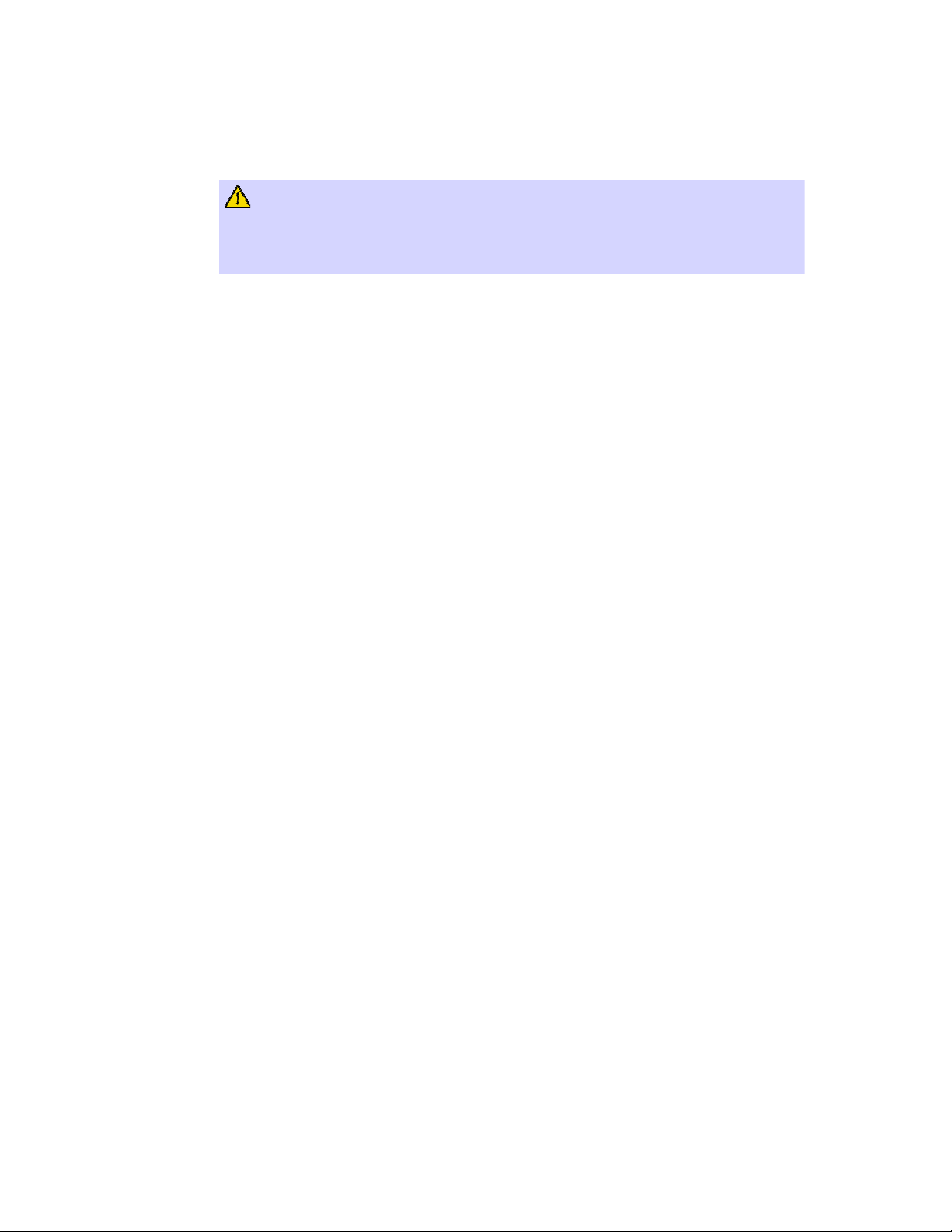
Back Panel Description
5 REBOOT EMTA – Pressing this switch reboots the EMTA. Pressing this switch
for more than three seconds resets the device to factory default values and
reboots the EMTA
CAUTION:
The Reboot EMTA button is for maintenance purposes only. Do not use
unless instructed to do so by your service provider. Doing so may cause
you to lose any cable modem settings you have selected.
6 CABLE – F-Connector connects to an active signal from your service provider
4012160 Rev B 15
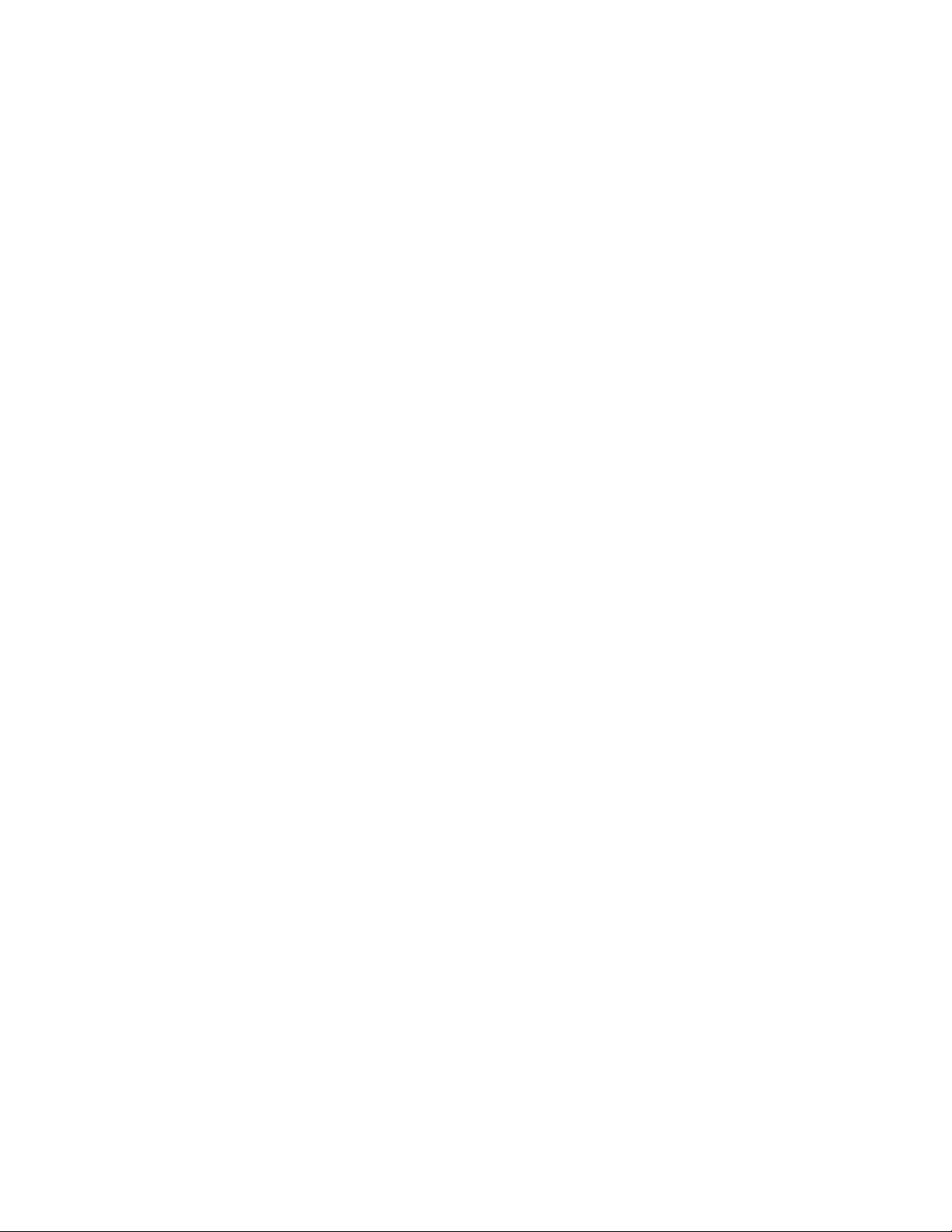
Where Is the Best Location for My Cable Modem?
Where Is the Best Location for My Cable Modem?
The ideal location for your cable modem is where it has access to outlets and other
devices. Think about the layout of your home or office, and consult with your
service provider to select the best location for your cable modem. Read this user's
guide thoroughly before you decide where to place your cable modem.
Consider these recommendations:
Position your PC and cable modem so that they are located near an AC power
outlet.
Position your PC and cable modem so that they are located near an existing cable
input connection to eliminate the need for an additional cable outlet. There
should be plenty of room to guide the cables away from the modem and the PC
without straining or crimping them.
Airflow around the cable modem should not be restricted.
Choose a location that protects the cable modem from accidental disturbance or
harm.
16 4012160 Rev B
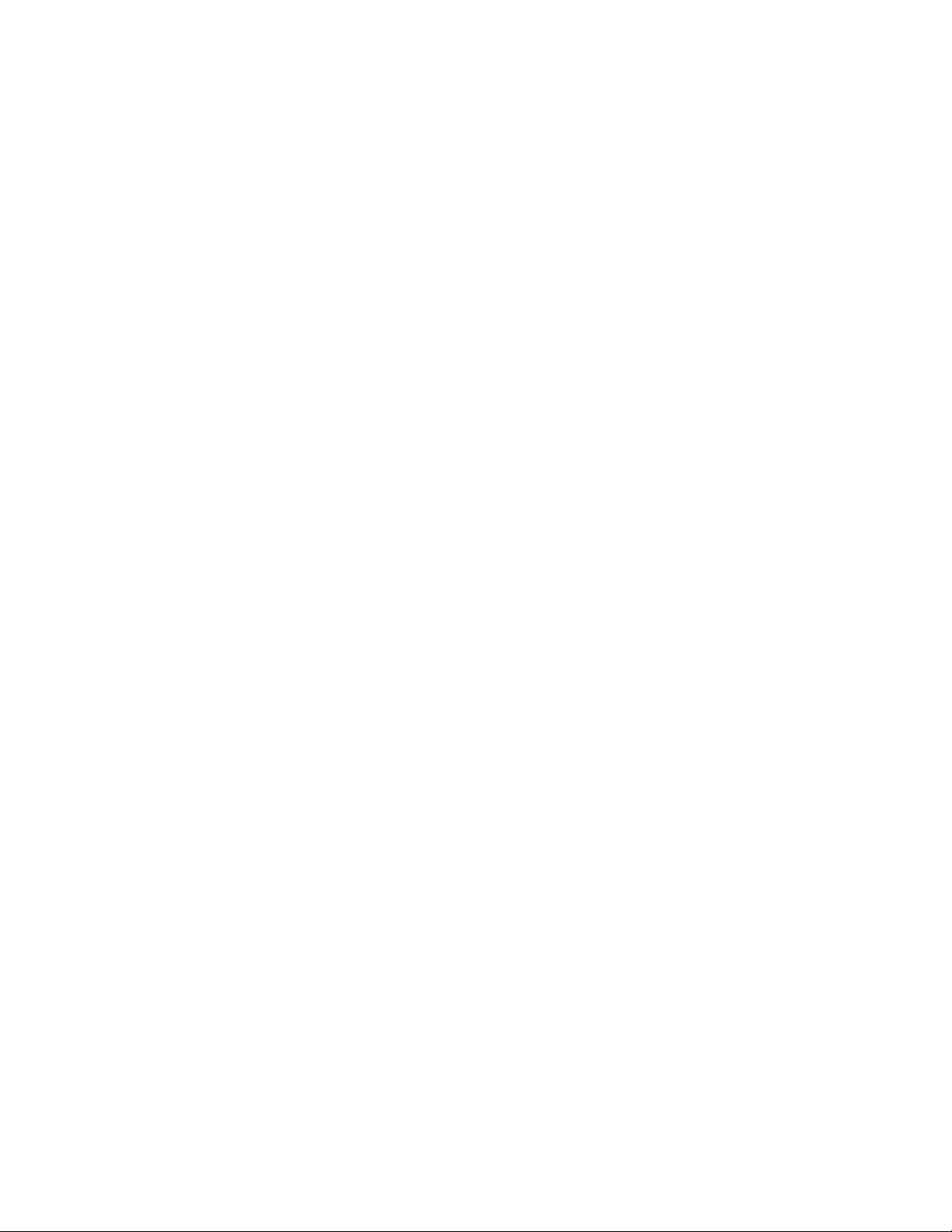
What Are the System Requirements for Internet Service?
What Are the System Requirements for Internet Service?
To ensure that your cable modem operates efficiently for high-speed Internet service,
verify that all of the Internet devices on your system meet or exceed the following
minimum hardware and software requirements.
Note: You will also need an active cable input line and an Internet connection.
Minimum System Requirements for a PC
A PC with a Pentium MMX 133 processor or greater
32 MB of RAM
Web browsing software
CD-ROM drive
Minimum System Requirements for Macintosh
MAC OS 7.5
32 MB of RAM
System Requirements for an Ethernet Connection
A PC with Microsoft Windows 95 operating system (or later) with TCP/IP
protocol installed, or an Apple Macintosh computer with TCP/IP protocol
installed
An active 10/100BaseT Ethernet network interface card (NIC) installed
System Requirements for a USB Connection
A PC with Microsoft Windows 98SE, ME, 2000, or XP operating system
A master USB port installed in your PC or your Apple Macintosh computer
4012160 Rev B 17
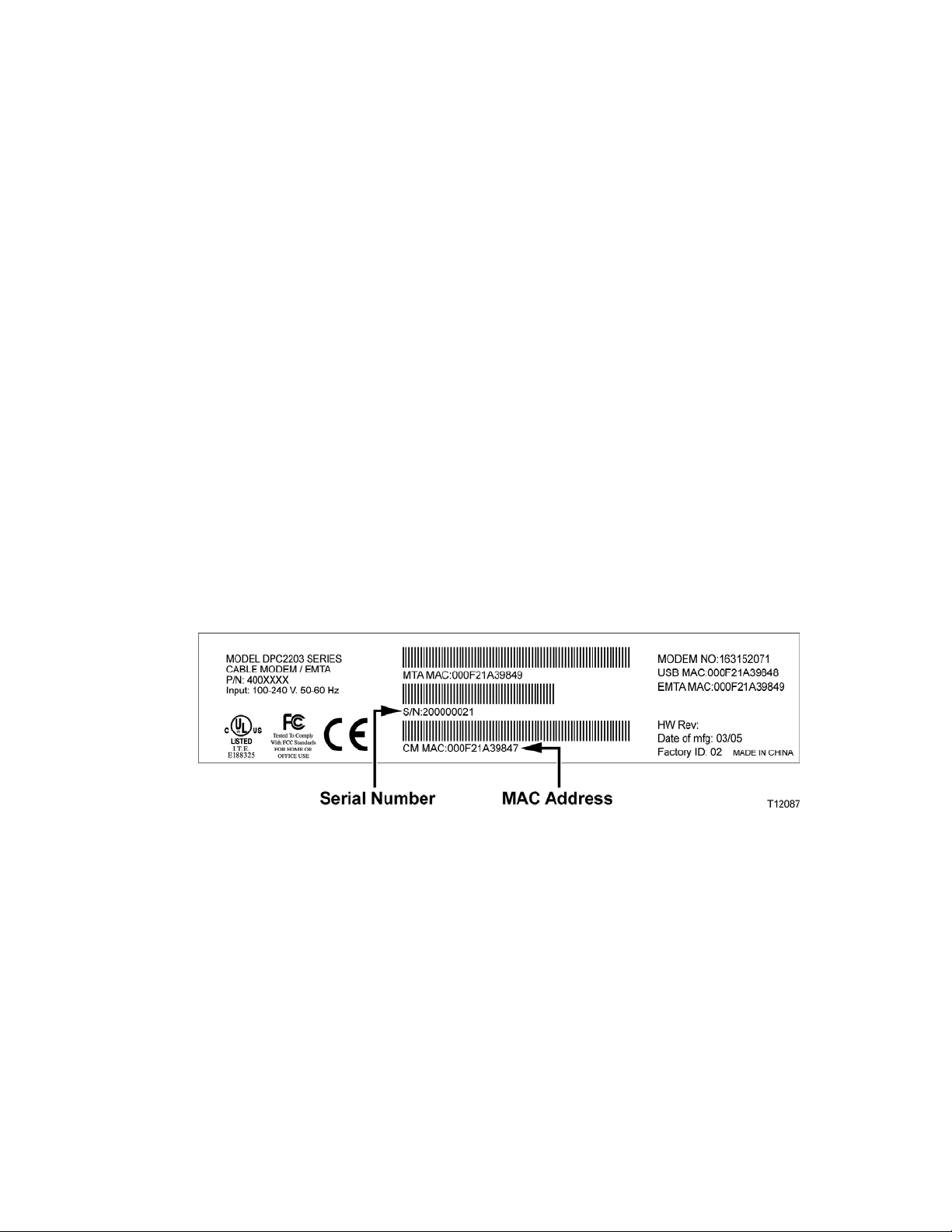
How Do I Set Up My High-Speed Internet Access Account?
How Do I Set Up My High-Speed Internet Access Account?
Before you can use your cable modem, you need to have a high-speed Internet
access account. If you do not have a high-speed Internet access account, you need to
set up an account with your local service provider. Choose one of the two options in
this section.
I Do Not Have a High-Speed Internet Access Account
If you do not have a high-speed Internet access account, your service provider will
set up your account and become your Internet Service Provider (ISP). Internet access
enables you to send and receive e-mail, access the World Wide Web, and receive
other Internet services.
You will need to give your service provider the following information:
The serial number of the modem
The Media Access Control (MAC) address of the modem
These numbers appear on a bar code label located on the cable modem. The serial
number consists of a series of alphanumeric characters preceded by S/N. The MAC
address consists of a series of alphanumeric characters preceded by CM MAC. The
following illustration shows a sample bar code label.
Write down these numbers in the space provided here.
Serial Number _______________________
MAC Address ________________________
I Already Have an Existing High-Speed Internet Access Account
If you have an existing high-speed Internet access account, you must give your
service provider the serial number and the MAC address of the cable modem. Refer
to the serial number and MAC address information listed previously in this section.
Note: You may not be able to continue to use your existing e-mail account with your
cable modem. Contact your service provider for more information.
18 4012160 Rev B
