Page 1
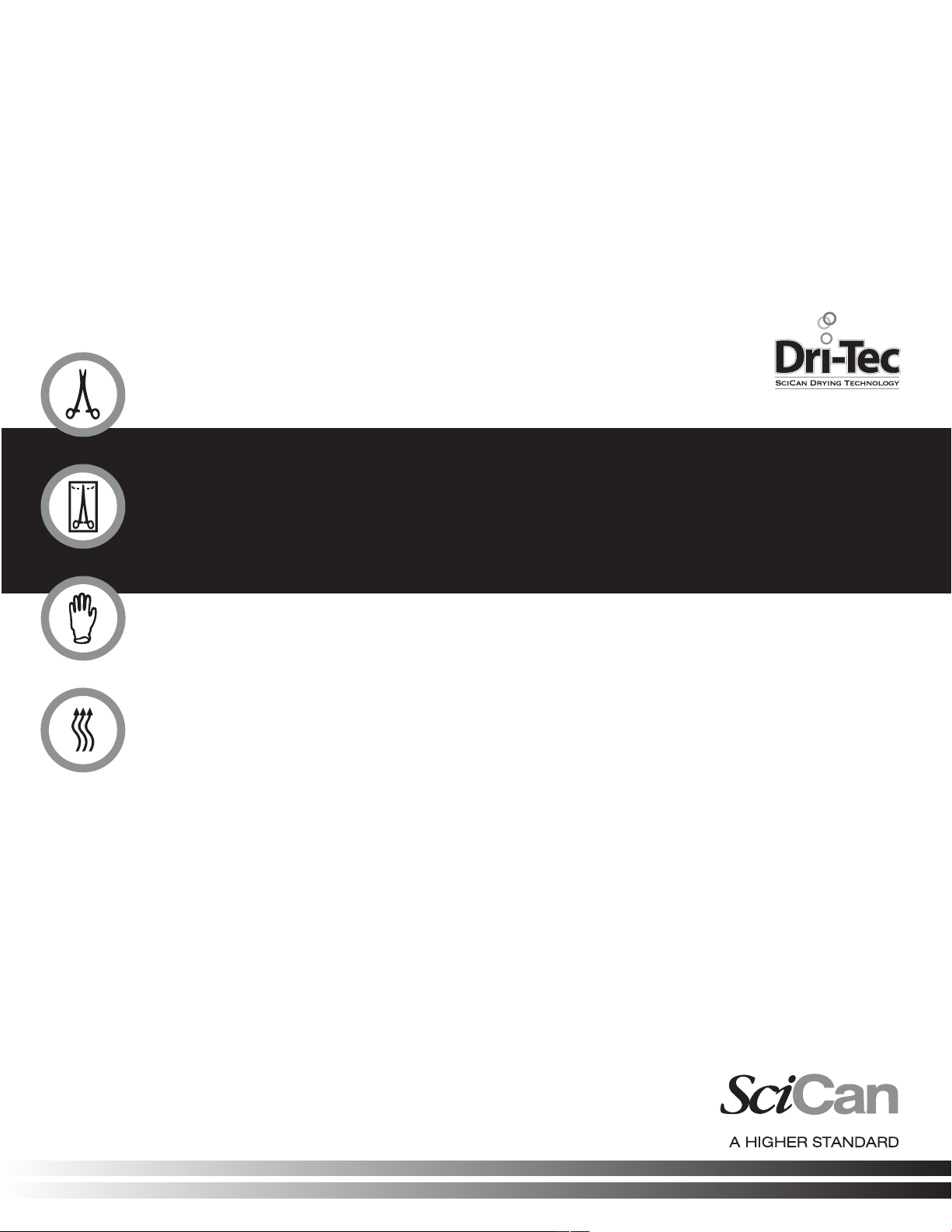
STATIM 2000S/5000S
C A S S E T T E A U T O C L A V E
• Operator’s Manual
• Benutzerhandbuch
• Manuel de l’utilisateu
• Manuale per l’operatore
• Manual del Operador
™
STATIM 2000S/5000S Operator’s Manual 95-108430 Rev 7.0.
Copyright 2009 SciCan. All rights reserved.
Page 2
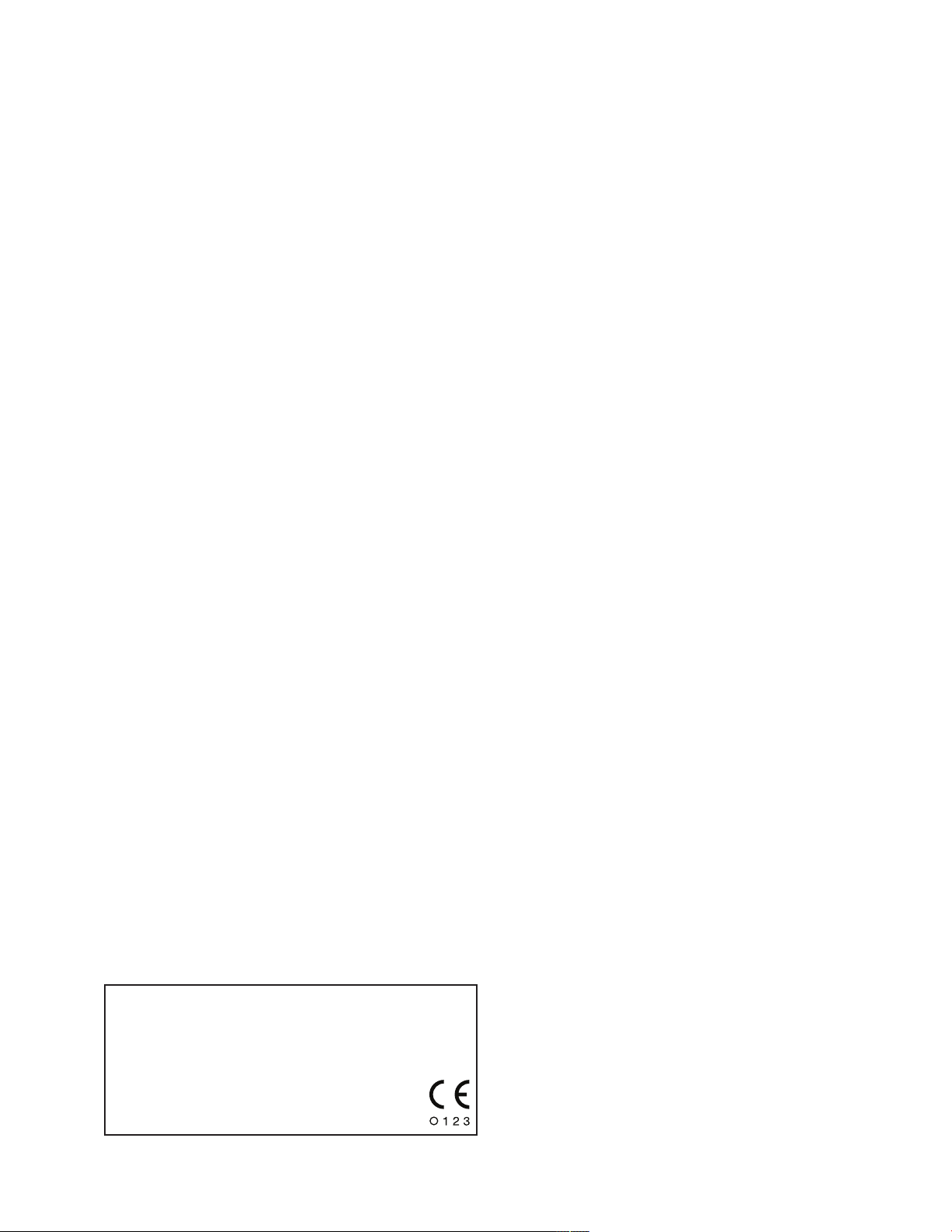
Table of Contents
1. Introduction . . . . . . . . . . . . . . . . . . . . . . . 3
2. Important Information . . . . . . . . . . . . . . . 4
2.1 Disclaimers
2.2 Statim 2000S — Unit Overview
2.3 Statim 5000S — Unit Overview
3. Installation . . . . . . . . . . . . . . . . . . . . . . . . 7
3.1 Environmental Considerations
3.2 Unit Placement
3.3 Connecting the Waste Bottle
3.4 Filling the Reservoir
3.5 Priming the Statim Pump
3.6 Setting the Time and Date
3.7 Language Selection
3.8 Assigning Unit Identifier Number
3.9 Shipping the Unit
4. Instructions for Use . . . . . . . . . . . . . . . 11
4.1 Statim 2000S — Cassette
4.2 Statim 5000S — Cassette
4.3 Statim 5000S — STAT-DRI Plates
4.4 Preparing and Loading Instruments
4.5 Instrument Weight Table
4.6 Selecting a Cycle
4.7 Running a Cycle
4.8 Stopping a Cycle
5. Maintenance . . . . . . . . . . . . . . . . . . . . . 20
5.1 Cleaning the Cassette
5.2 Cleaning the Water Reservoir Filter
5.3 Cleaning the Reservoir
5.4 Cleaning the Exterior Surfaces
5.5 Changing the Statim 2000S Air Filter
5.6 Changing the Bacteria Retentive Air Filters
5.7 Replacing the Cassette Seal
5.8 Maintaining Fluid Levels
5.9 Reading Water Quality
5.10 Preventative Maintenance Schedule
6. The Communication Port . . . . . . . . . . . 25
6.1 The RS232 Communication Port
6.2 Installing the Statim Data Logger
6.3 Installing Paper on the Internal Printer
6.4 Removing Internal Printer Paper Jams
6.5 Internal Printer Output Overview
7. Troubleshooting . . . . . . . . . . . . . . . . . . 35
8. Spare Parts List . . . . . . . . . . . . . . . . . . 39
9. Warranty . . . . . . . . . . . . . . . . . . . . . . . . 40
10. Test Protocol . . . . . . . . . . . . . . . . . . . 41
10.1 Type Test
STATIM Cassette Autoclave and Statim are registered trademarks and
STAT-DRI and DriTec logos are trademarks of SciCan Ltd. All other
referred to in this manual are the property of their respective owners.
For all service and repair inquiries:
In Canada 1-800-870-7777
United States: 1-800-572-1211
Germany: +49 (0) 821 56 74 56-0
International: (416) 446-4500
Email: techservice.ca@scican.com
Manufactured by:
SciCan
1440 Don Mills Road,
Toronto ON M3B 3P9
CANADA
Phone: (416) 445-1600
Fax: (416) 445-2727
Toll free: 1-800-667-7733
trademarks
11. Specifications . . . . . . . . . . . . . . . . . . . 43
11.1 Statim 2000S — Specifications
11.2 Statim 5000S — Specifications
EU Representative
SciCan GmbH
Kurzes Geländ 10
D-86156 Augsburg
GERMANY
Phone: +49 (0) 821 56 74 56-0
Fax: +49 (0) 821 56 74 56-99
SciCan Inc.
701 Technology Drive
Canonsburg, PA 15317
USA
Phone: +1 724 820 1600
Fax: +1 724 820 1479
Toll free: 1-888-632-6031
SciCan Medtech
Alpenstrasse
166300 Zug
SWITZERLAND
Phone: +41 (0) 41 727 7027
Fax: +41 (0) 41 727 702
Page 2
Page 3
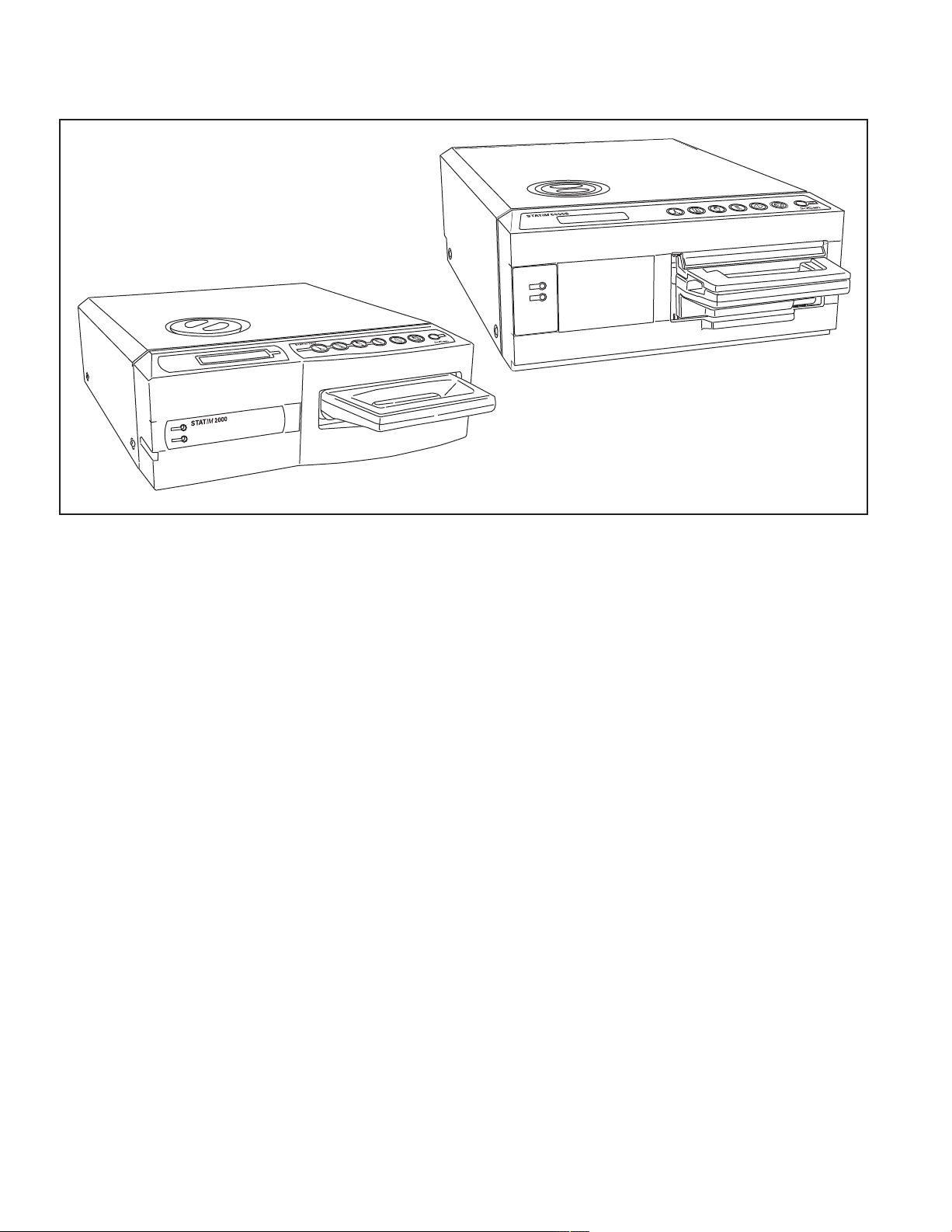
1. Introduction
Statim 5000S
Statim 2000S
Congratulations on your selection of the STATIM®Cassette Autoclave. We are confident that
you have purchased the finest equipment of its type. The Statim is a compact, counter-top
unit that features a number of sterilizing cycles designed to meet your needs and suitability
for steam sterilization. The Statim “S” Cassette Autoclaves are fully compliant with EN13060.
The details of installing, operating and servicing your Statim are all contained within this
operator’s manual. To ensure years of safe, trouble-free service please read these instructions before operating this unit and keep them for future reference. Operational, maintenance and replacement instructions should be followed for the product to perform as
designed. Contents of this manual are subject to change without notice to reflect changes
and improvements to the Statim product.
The Statim is suitable for the sterilization of dental and medical instruments designed
to withstand steam sterilization. The Statim has not been designed to sterilize liquids, cloth
loads, biomedical waste or materials not compatible with steam sterilization.
The processing of such loads may result in incomplete sterilization and / or damage to the
autoclave. For more information about instrument suitability for steam sterilization, consult
the manufacturers’ reprocessing instructions.
Page 3
Page 4
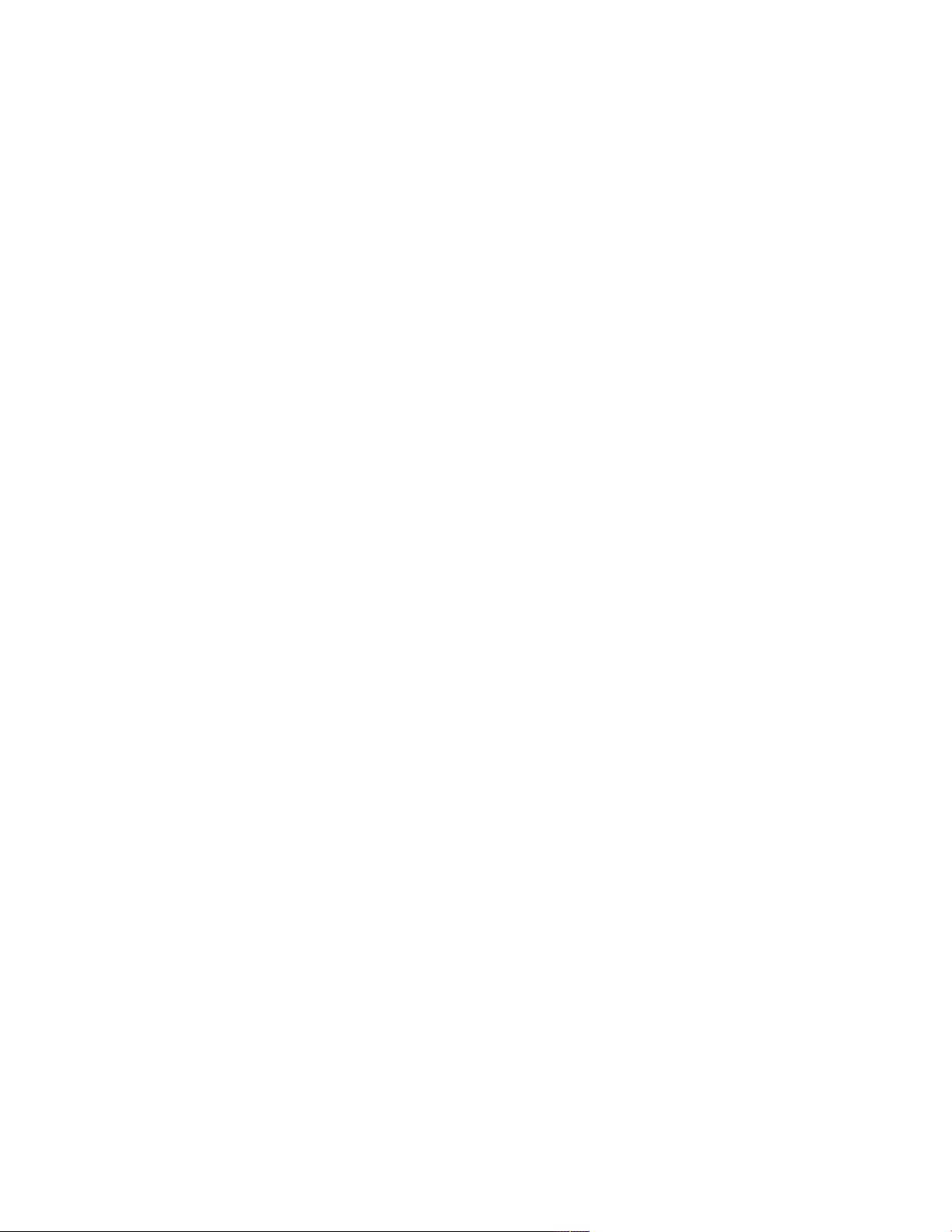
2. Important Information
2.1 Disclaimers
Use only steam-process distilled water in your Statim. Deionized, demineralized, or specially
filtered water should not be used. Never use tap water.
Do not permit any person other than certified personnel to supply parts for, service or maintain your Statim. SciCan shall not be liable for incidental, special or consequential damages
caused by any maintenance or services performed on the Statim by a third party, or for the
use of equipment or parts manufactured by a third party, including lost profits, any commercial loss, economic loss, or loss arising from personal injury.
Never remove the cover of the unit and never insert objects through holes or openings in the
cabinetry. Doing so may damage the unit and / or pose a hazard to the operator.
All elements of this book are common to both Statim 2000S and Statim 5000S except when
noted.
IMPORTANT:
Follow local guidelines governing verification of the sterilization procedure.
Drying Performance
The Statim 2000S and 5000S have been designed to provide a complete sterilization
solution for your unwrapped and wrapped instrument needs: rapid sterilization balanced
with rapid drying, by using the SciCan Dri-Tec Drying Technology.
The Statim 2000S uses convection heat to dry instruments by utilizing the remaining heat
in the system after the sterilization phase. Heat is captured and released in the cassette to
rapidly dry a properly loaded Statim cassette.
The Statim 5000S uses heat generated by the sterilization phase which is absorbed by
the drying plates. The heat is transferred from drying plates directly to the load resulting in
accelerated, rapid drying of a properly loaded Statim cassette.
Please refer to this operator’s manual for instructions on the proper arrangement of
instruments in the cassette and the use of Stat-Dri plates (Statim 5000S). By carefully
following these directions on how to properly load the cassette chamber, rapid drying
of the load will be achieved.
Page 4
Page 5
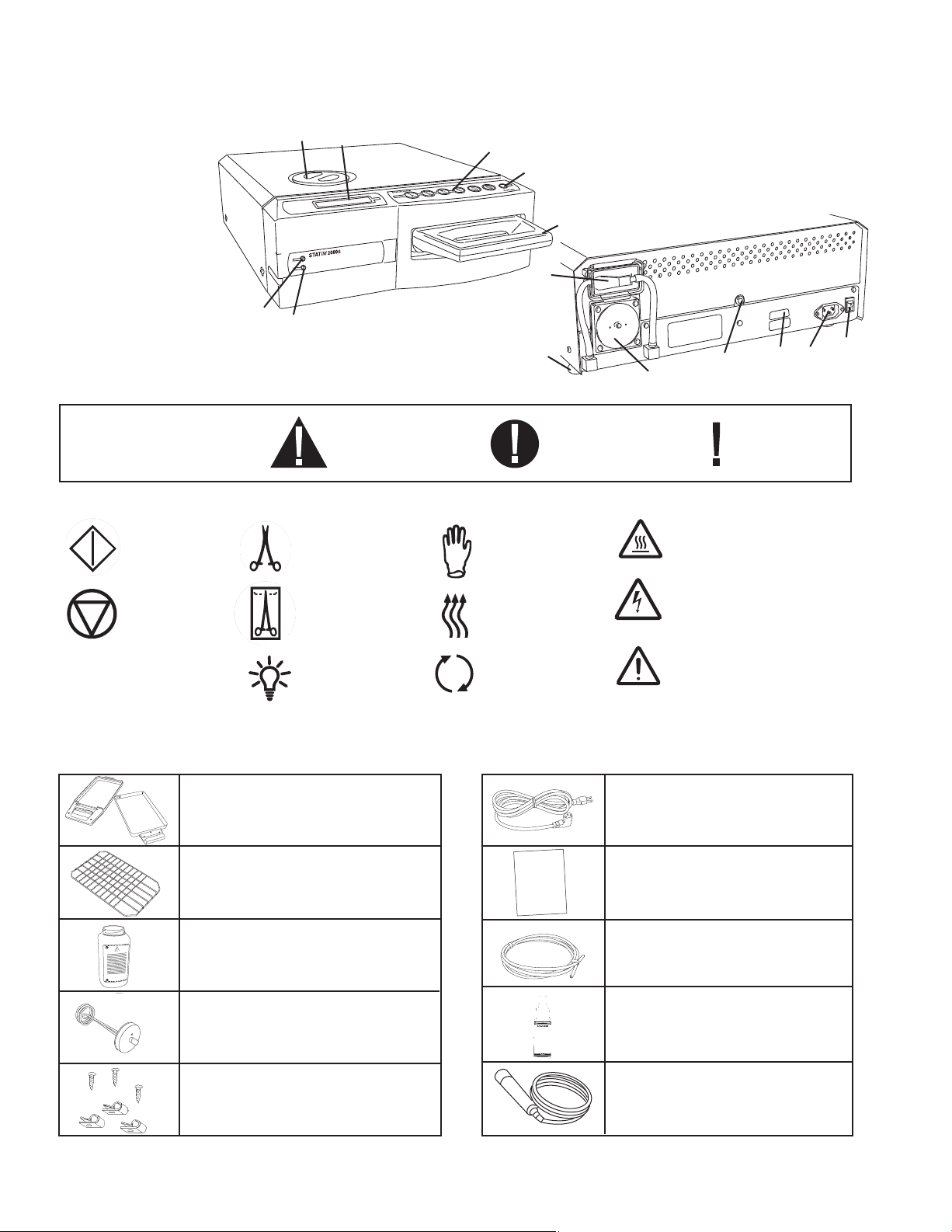
2. Important Information Con’t.
2.2 Statim 2000S — Unit overview
1
■■
level indicator
2
■■
keypad
3
■■
reservoir cap/
water filter
4
■■
LCD
5
■■
power indicator
6
■■
active indicator
7
■■
power switch
8
■■
power cable port
9
■■
leveler feet
10
■■
exhaust tube port
11
■■
compressor
12
■■
14
■■
3
■■
6
■■
5
■■
cassette
RS232 port
■■
4
13
■■
biological filter
■■
2
1
■■
12
■■
13
■■
9
■■
11
■■
10
■■
Figure 1
14
8
■■
■■
■■
7
The following symbols
appear in the margins
of this book.
The following symbols appear on the unit:
START
button
STOP
button
Steam distilled
water only
When you receive your Statim 2000S packing carton, the items listed below will be included.
If any of the items are missing, contact your dealer immediately so the situation can be corrected.
A potential hazard
to the operator.
UNWRAPPED
cycles
WRAPPED
cycles
Power
Indicator LED
RUBBER /
PLASTIC
cycles
Air dry only.
Active Indicator
LED
Cassette Tray and Lid
A situation which
may lead to a
mechanical failure.
Power Cord
Important
information
Caution: Hot Surface
and/or Hot Steam
Caution: Risk of electrical
shock. Disconnect supply
before servicing
Caution: Refer to
manual for details
Unwrapped Instrument
Rack
Waste Bottle
Bottle Lid Fitting
Tube Mounting Hardware
Operator’s Manual
Exhaust Tube
Stat-Dri
P.C.D. + 20 SciCan
Sterilization Emulators
Page 5
Page 6
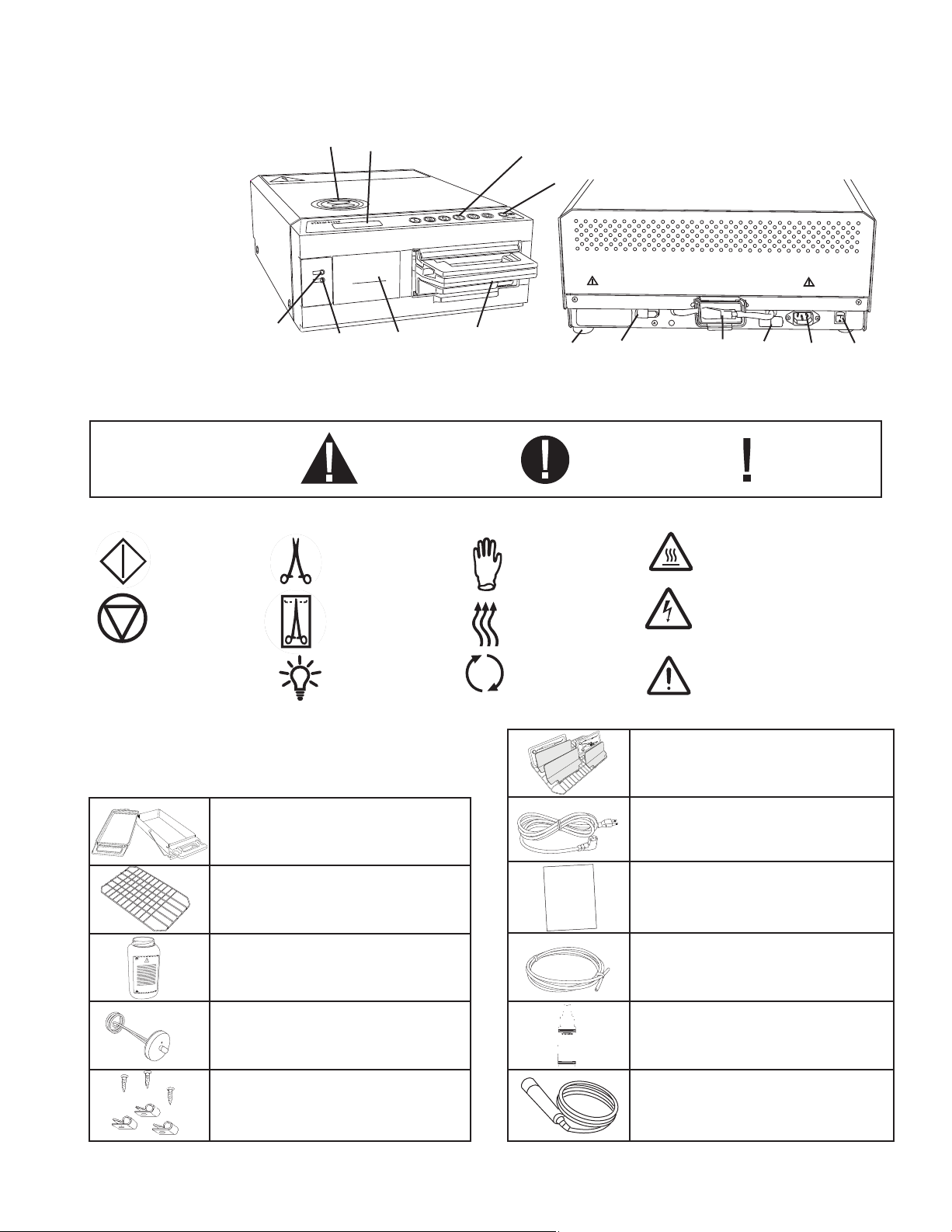
2. Important Information Con’t.
2.3 Statim 5000S — Unit overview
1
■■
level indicator
2
■■
keypad
3
■■
reservoir cap/
water filter
4
■■
LCD
5
■■
power indicator
6
■■
active indicator
7
■■
power switch
8
■■
power cable port
6
9
■■
leveler feet
10
■■
exhaust tube port
11
■■
biological filter
12
■■
optional internal printer (not on all models)
The following symbols
appear in the margins
of this book.
The following symbols appear on the unit:
START
button
STOP
button
■■
3
■■
4
■■
5
■■
A potential hazard
to the operator.
UNWRAPPED
cycles
WRAPPED
cycles
12
■■
13
■■
13
■■
2
■■
■■
cassette
RUBBER /
PLASTIC
cycles
Air dry only.
1
9
■■
10
■■
14
■■
RS232 port (not on all models)
A situation which
may lead to a
mechanical failure.
Figure 2
11
■■
14
■■
Caution: Hot Surface
and/or Hot Steam
Caution: Risk of electrical
shock. Disconnect supply
before servicing
■■
Important
information
7
■■
8
Steam distilled
water only
When you receive your Statim 5000S packing carton,
the items listed below will be included. If any of the
items are missing, contact your dealer immediately
so the situation can be corrected.
Power
Indicator LED
Cassette Tray and Lid
Unwrapped
Instrument Rack
Waste Bottle
Bottle Lid Fitting
Tube Mounting Hardware
Active Indicator
LED
Caution: Refer to
manual for details
Drying Enhancement Plates
Power Cord
Operator’s Manual
Exhaust Tube
Stat-Dri
P.C.D. + 20 SciCan
Sterilization Emulators
Page 6
Page 7
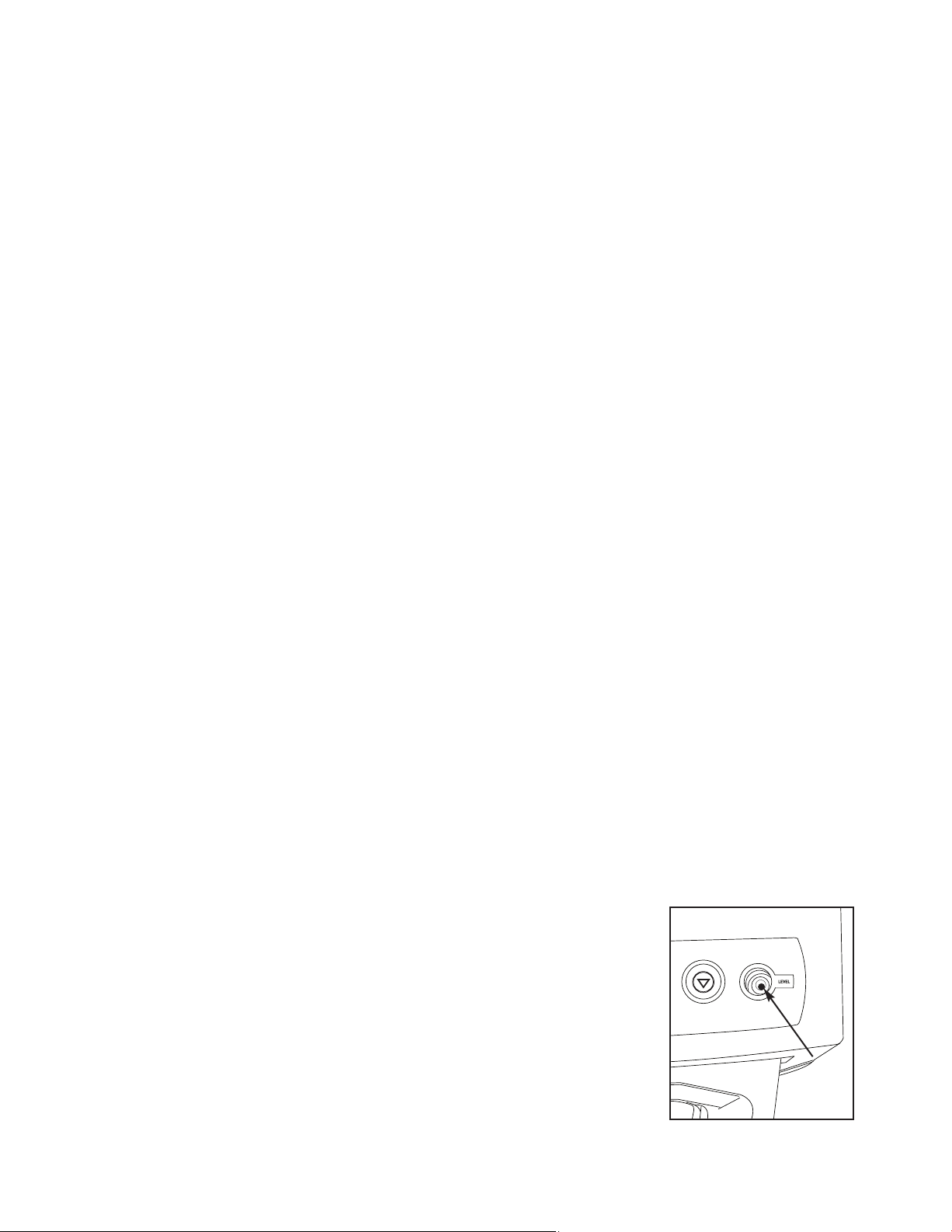
3. Installation
3.1 Environmental Considerations
There are several factors that may affect the performance of your Statim.
Please review these factors, and select a suitable location in which to install the unit.
• Temperature and Humidity
Avoid installing your Statim in direct sunlight or close to a heat source
(e.g. vents or radiators). The recommended operating temperatures are
15-25˚C with humidity of 25-70%.
• Spacing
The vents and openings on the Statim should remain uncovered and unobstructed. Leave a
minimum of 50 mm between the top, sides and back of the unit and any
wall or partition.
• Venting
The Statim should be operated in a clean, dust free environment.
• Work Surface
The Statim should be placed on a flat, level, water-resistant surface.
Never install and operate the unit on a sloped surface.
• Electromagnetic Environment
The Statim has been tested and meets applicable standards for electromagnetic emissions.
While the unit does not emit any radiation, it may itself be affected by other equipment which
does. We recommend that the unit be kept away from potential sources of interference.
• Electrical Requirements
Use properly grounded and fused power sources with the same voltage rating as indicated
on the label at the back of your Statim. Avoid multiple outlet receptacles. If using a surge
suppressor power bar, plug in one Statim only.
3.2 Unit Placement
When placing the unit on a counter top, ensure the following:
1
■■
• The level indicator bubble
balanced in the front right quadrant of the target. This will
ensure that the unit drains properly. Adjusting the three leveler feet will help you move the bubble if necessary.
on the front panel should be
• The unit should be stable and all four feet should be securely in contact with the counter surface.
This will prevent the unit from moving freely.
Page 7
1
■■
Figure 3
Page 8
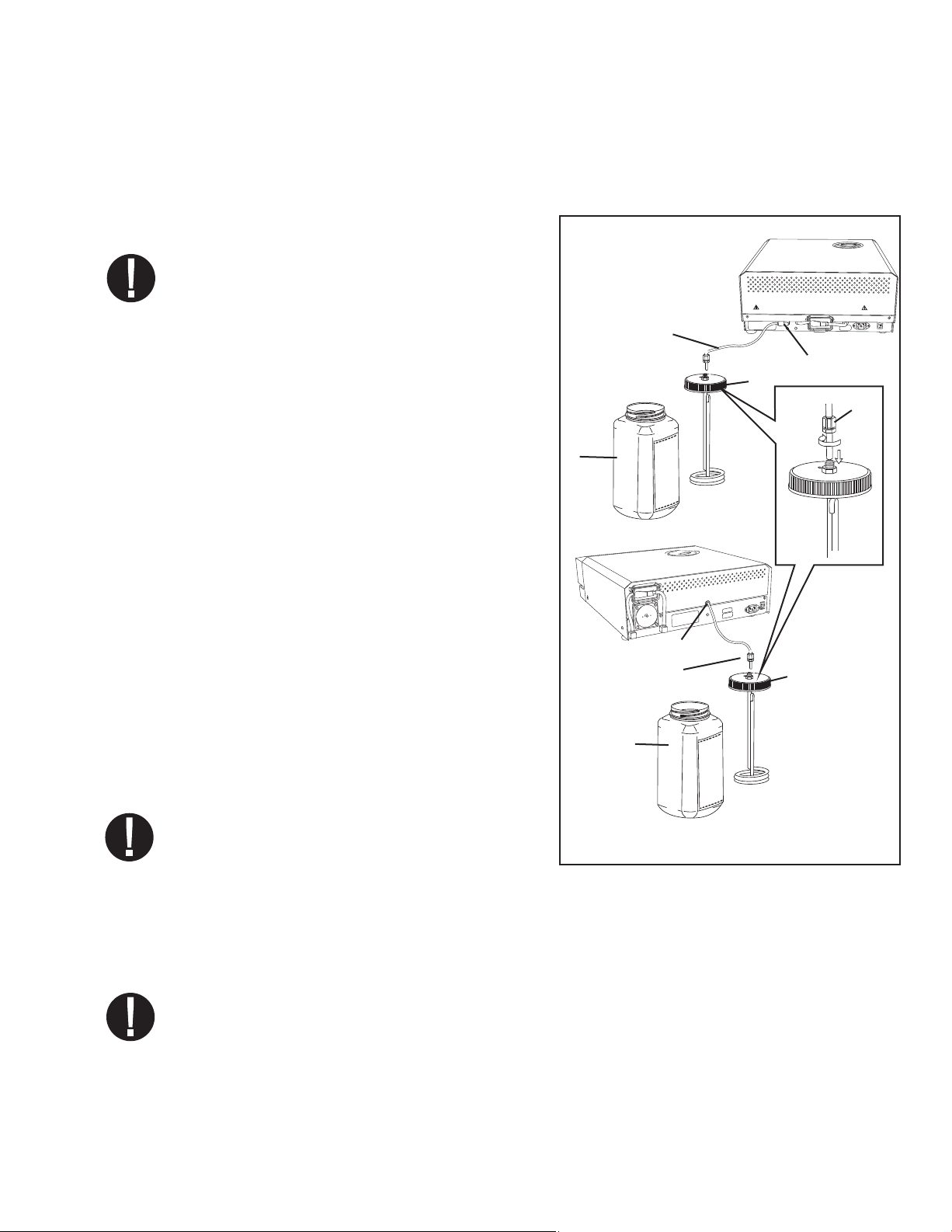
3. Installation Con’t.
3.3 Connecting the Waste Bottle
2
The waste bottle
to steam and then drained from the cassette. To connect the waste bottle to the
Statim, follow these steps (see figure 4):
■■
is used to collect the wastewater after it has been converted
3
■■
1. Insert the exhaust
on the back of the unit and connect tightly.
2. Cut the tube to length and slide the waste
5
■■
bottle fitting
3. Place the free end of the tube into the hole in
the lid of the waste bottle and hand-tighten
the fitting. Do not coil the exhaust tube.
4. Unscrew the lid and copper condenser coil
assembly from the waste bottle. The lid and
coil should come out together.
5. Fill the waste bottle with water to the MIN line
and replace the lid and copper condenser
assembly. Empty the waste bottle often to
avoid unpleasant odors and discoloration of
the contents. (A low-level disinfectant, prepared according to the manufacturer’s
instructions, may be added to the waste
bottle to remedy this situation). As a minimum, empty the waste bottle each time
you refill the reservoir.
into place.
tube into the fitting
■■
4
■■
5000S
3
■■
4
■■
6
■■
5
■■
6
2
■■
2000S
■■
2
■■
■■
4
3
■■
6
6. Place the waste bottle near the unit. Store
the bottle below the unit. The tube can be
routed through a hole, (8 mm in diameter)
in the counter-top and secured with the
provided nylon clamps.
Figure 4
3.4 Filling the Statim Reservoir
When filling the reservoir, ensure you only use steam processed distilled water containing
less than 5 ppm total dissolved solids (having conductivity of less than 10 µS / cm). The
impurities and additives in other water sources will cause an error reading on the LCD. If
you have a water conductivity meter (available from SciCan, order number 01-103139S)
check each new water container before filling the reservoir. To fill the reservoir, follow these
steps (see figure 5):
Page 8
Page 9
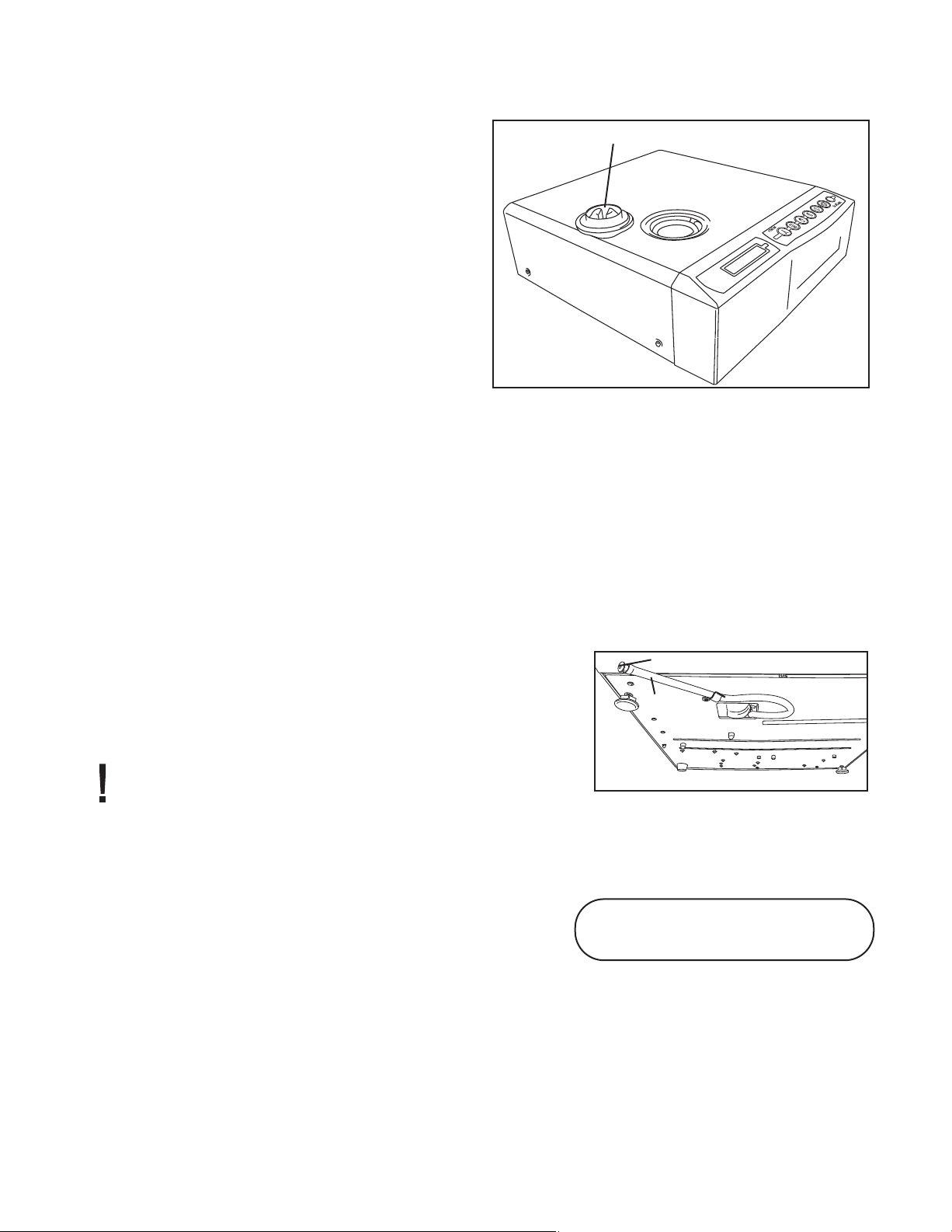
3. Installation Con’t.
1. Remove the reservoir cap
2. Pour steam-process distilled water into
the reservoir until almost full (a maximum of 4L). Use a funnel to avoid
spillage.
3. Replace and secure the cap.
3.5 Priming the Statim Pump
To prime the Statim pump,
follow these steps:
1. Move the unit to the edge of the work surface. The front leveler feet should be
approximately 12 mm from the edge.
2. Lift the front left corner of the unit upward and remove the drain tube
the clip located on the underside of the unit.
■■
2
■■
2
Figure 5
3
■■
from
3. Pull the drain tube outward so the free end can be positioned over a water container.
4. Fill the reservoir with steam-process distilled water.
4
■■
5. Remove the plug
tube into a container for 30 seconds. When the water flows in a steady stream, replace
the stopper.
6. Lift the front left corner of the unit upward and reinsert
the tube into the clip on the underside of the unit.
Push the excess length of tubing back into the space
provided.
Make sure the plug in the drain tube is secured.
from the end of the drain tube and allow water to drain from the
4
■■
3
■■
Figure 6
3.6 Setting the Time and Date
To set the time and date, follow these steps and watch the blinking cursor on the LCD:
1. Power the Statim OFF.
2. Press and hold the UNWRAPPED cycle button.
3. While pressing the UNWRAPPED cycle button,
power the Statim ON. The LCD display reads:
14:23 11/15/2006
HH:MM DD/MM/YYYY
Display when setting the Date / Time
4. Use the cycle buttons to select and change the selected field’s value. To increase a
field’s value, press the UNWRAPPED cycle button. Hold the button down to increase the
value.
5. To decrease the value, press the WRAPPED cycle button.
Page 9
Page 10
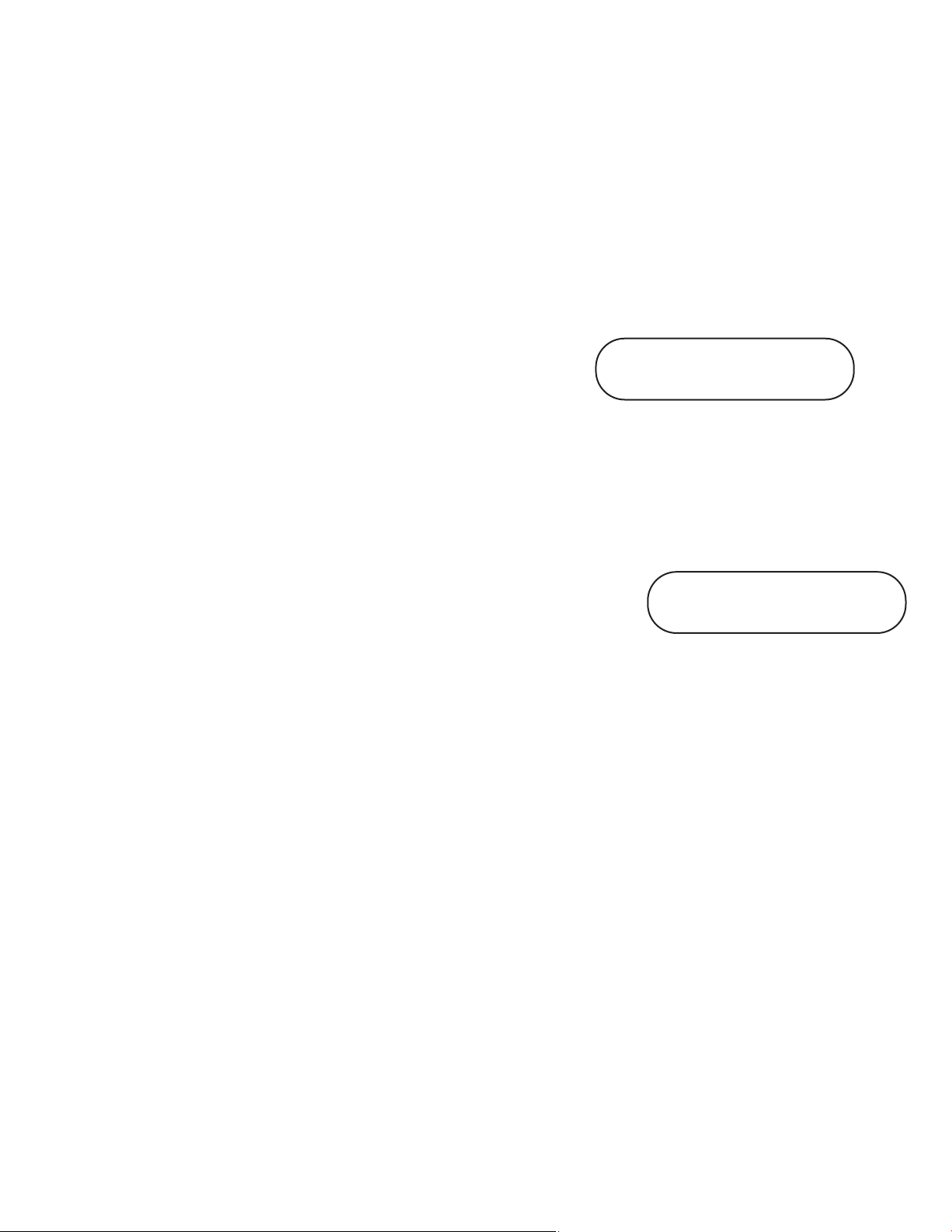
3. Installation Con’t.
6. To select the next field, press the RUBBER AND PLASTICS cycle button.
7. To save changes and return to the regular operating mode, press the STOP button.
8. To quit without making changes, power the Statim OFF.
3.7 Language Selection
The messages displayed on the LCD can be changed to a number of different languages. To
change the current language selections, follow these steps:
1. Turn the power switch at the back of the unit OFF.
2. Press and hold the WRAPPED cycle button.
3. While depressing the WRAPPED
cycle button, turn the power switch at
the back of the unit to ON.
4. Press the UNWRAPPED cycle button to scroll to the next language selection.
5. Press the WRAPPED cycle button to scroll to the previous language.
6. When the desired language is displayed, press the STOP button to save the selection
and return to the regular operating mode.
Display when scrolling through languages
3.8 Assigning Unit Identifier Number
1. Power the Statim OFF.
2. Press and hold the RUBBER / PLASTIC cycle button.
3. While pressing the RUBBER / PLASTIC cycle button, power the Statim ON.
4. Using the cycle buttons, select a maximum of 3 digits to be used as the unit’s identifier. The
UNWRAPPED button will increase the selected value and the WRAPPED cycle button will
decrease it. Use the RUBBER / PLASTIC to move to the next digit.
5. To save changes and return to the regular operating mode, press the STOP button.
Display when assigning unit number
ENGLISH
STATIM 2000 S2S2R601
#323
3.9 Shipping the Unit
Before you move the unit, you will need to drain the reservoir. To do so, follow these steps:
1. Place a water container below the unit.
2. Using the drain tube (see section 3.5 Priming the Pump, Figure 6) empty the contents of
the reservoir into the water container.
3. Remove any remaining water from the reservoir with a non-linting, absorbant towel.
4. Screw-in the three leveler feet found underneath the unit.
5. Repack the unit in the original packing materials and include all accessories originally
included with the unit.
6. Specify heated and insured shipping.
Page 10
Page 11
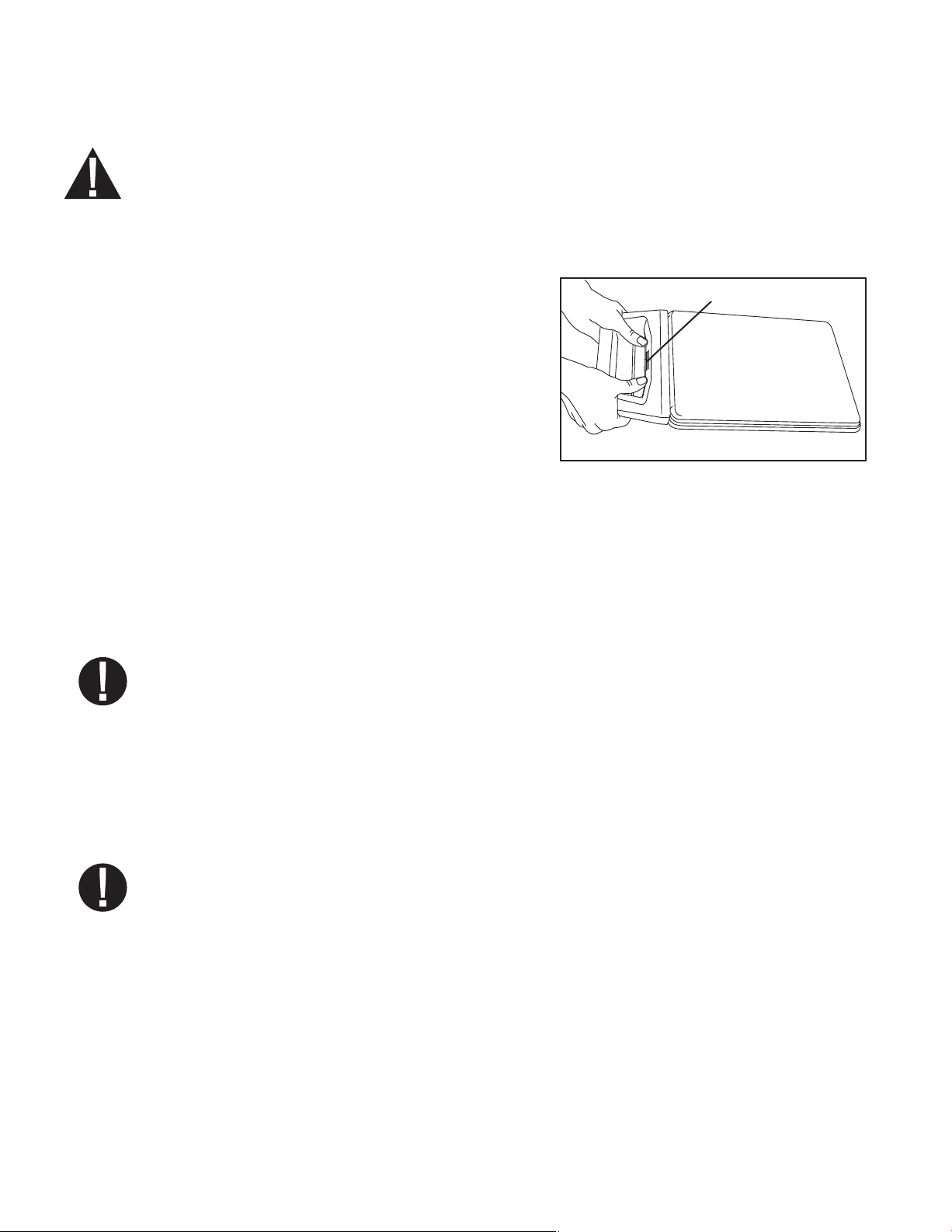
4. Instructions For Use
4.1 Statim 2000S — Using the Cassette
When removing the cassette after a cycle, exercise caution as the metal areas will be hot
and the cassette may contain hot steam.
• To open the cassette:
1. Hold the cassette handle with your thumbs facing inward on the cassette latch.
2. Push downward on the cassette latch.
3. Raise the cassette lid upwards and disengage the
hinge.
4. Rest the lid on its outer surface.
cassette latch
• To close the cassette:
1. Align the hinge tab on the cassette lid with
the hinge slot on the rear of the bottom tray.
2. As you begin to close the lid, the hinge tab and slot will engage.
• Inserting the cassette into the Statim 2000S:
1. Place the end of the cassette into the unit.
”
2. Gently push inward until you hear a “click
Never push the cassette into the Statim with force as the interior components could
be damaged.
sound.
• Removing the cassette:
Figure 7
1. Grasp the handle with two hands and pull away from the unit.
2. Pull the cassette clear of the unit and set down on a firm surface.
• Disengaging the cassette
When not in use, the cassette should be disengaged. To disengage the cassette, grasp the
1
handle and pull the cassette out until there is a 15 mm to 20 mm (
the front of the Statim 2000S and the cassette handle.
/2 to 3/4") gap between
• STAT-DRI
Treatment of the interior surfaces of the cassette with the Stat-Dri drying agent, provided with
your unit, will enhance the drying process. (Replacement bottles are available from SciCan,
order number 2OZPLUS, 8OZPLUST, 32OZPLUS).
Page. 11
Page 12
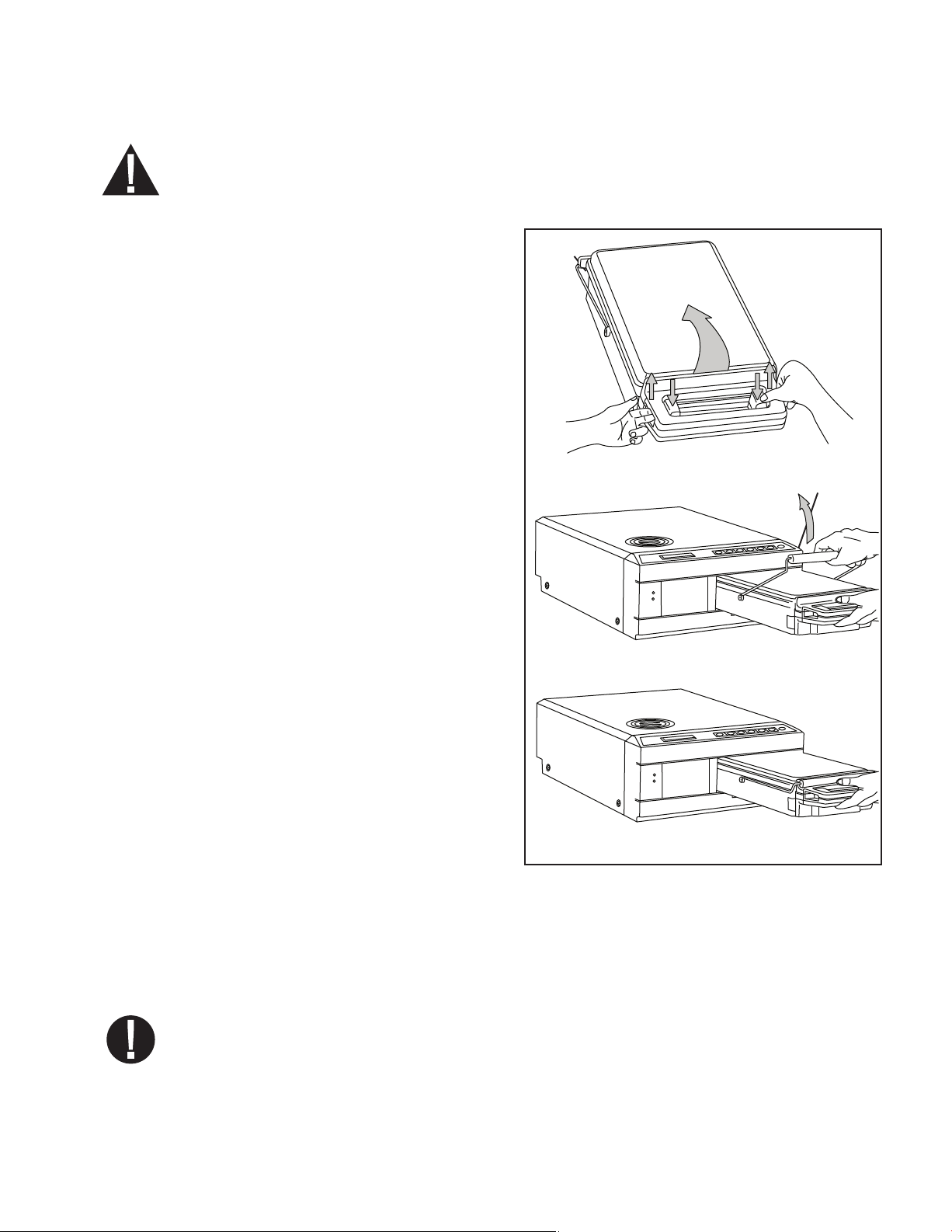
4. Instructions For Use Con’t.
4.2 Statim 5000S — Using the Cassette
When removing the cassette after a cycle, exercise caution as the metal areas will be hot
and the cassette may contain hot steam.
• To open the cassette:
1
1. Push the carry handle
open position.
2. Put your hands on either side of the cas-
sette handle.
3. Insert your forefingers in the slots and
place your thumbs on the thumb pads.
4. Press down with your thumbs and
pull up with your forefingers until
the lid opens.
5. Raise the cassette lid and disengage
from the tray. Rest the lid on its
outer surface.
■■
into the
■■
1
1
■■
• To close the cassette:
1. Align the hinge tab on the lid with the
hinge slot on the tray.
2. As you begin to close the lid, the hinge
tab and slot will engage.
3. Place the carry handle into the
closed position.
• Inserting the cassette into the
Statim 5000S:
1. Hold the cassette handle in one hand
and the carry handle in the other as
shown in Figure 8.
2. Place the end of the cassette into the unit and drop the carry handle into its
closed position.
3. Gently push the cassette inward until you hear a click sound.
Never push the cassette into the Statim with force as the interior components could
be damaged.
Figure 8
Page 12
Page 13
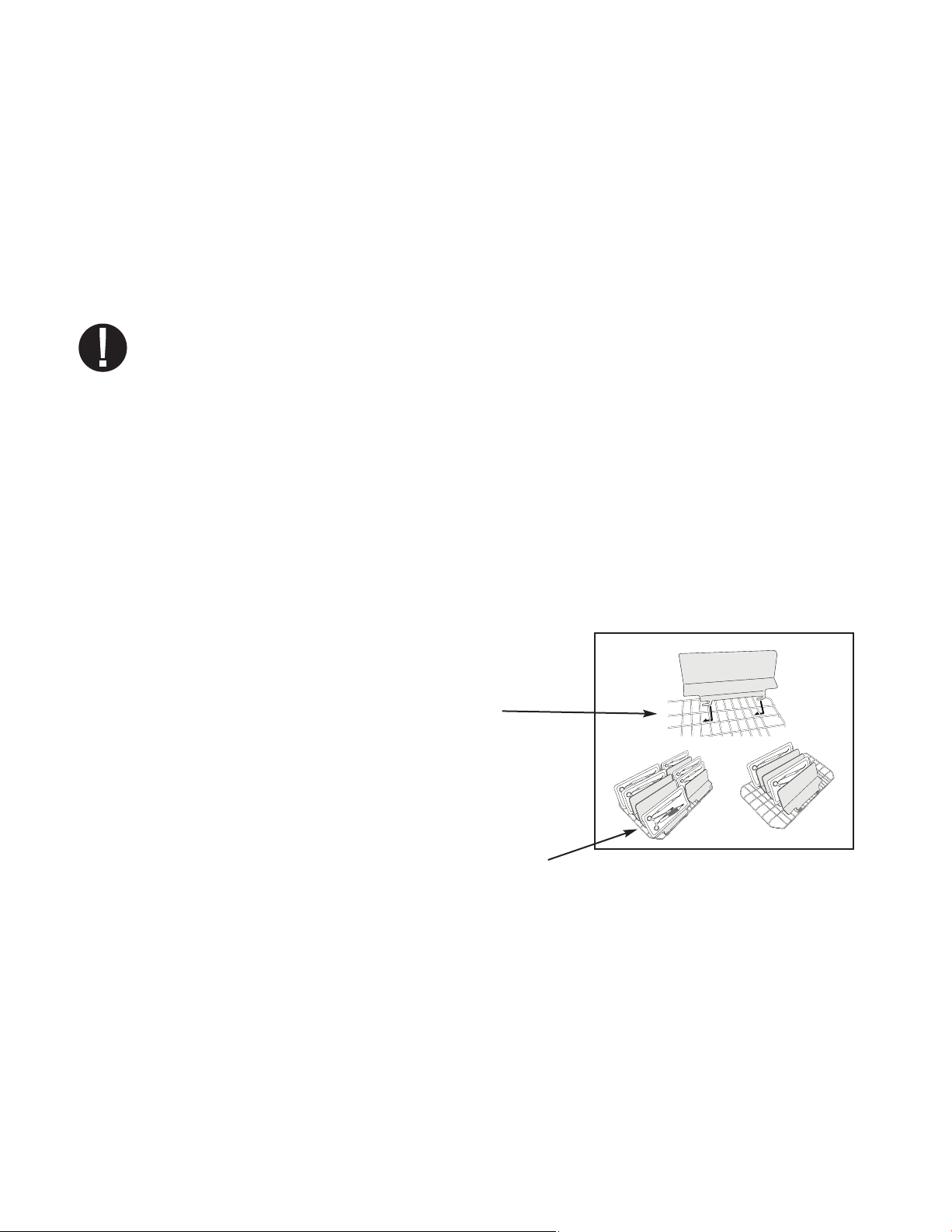
4. Instructions For Use Con’t.
• Removing the cassette:
1. Grasp the cassette handle with one hand and pull out from the unit.
2. As the cassette emerges from the unit, grasp the carry handle with your free hand and lift
it upwards.
3. Pull the cassette clear from the unit and set down on a firm surface.
• Disengaging the cassette
When not in use, the cassette should be disengaged. To disengage the cassette, grasp the
handle and pull the cassette out until there is a 15 mm to 20 mm (
the front of the Statim 5000S and the cassette handle.
4.3 Statim 5000S — STAT-DRI Plates
The Statim 5000S cassette uses STAT-DRI plates to enhance the drying process
for wrapped instruments. The adjustable plates are designed for the unwrapped instruments
rack and eliminate the need for a separate wrapped instrument rack.
Up to ten plates can be arranged along the length of the rack. Each unit is shipped
with five STAT-DRI plates. Additional plates may be ordered from SciCan (SciCan
part number 01-103935).
1
/2 to 3/4") gap between
To install and adjust a STAT-DRI plate, follow these steps:
1. Hold a plate over the desired position, tilted slightly forward with the tabs down.
2. Insert the tabs between the mesh of the
unwrapped instrument rack.
3. Each tab has an elongated slot. Slide the plate until
the wire is at the end of each slot.
4. Release the plate to the resting position.
5. Prepare and load instruments for sterilization.
4.4 Preparing and Loading Instruments
Before loading any instruments into the Statim, consult the manufacturer’s reprocessing
instructions.
• Clean Instruments
Clean and rinse all instruments before loading them into the cassette. Disinfectant residues
and solid debris may inhibit sterilization and damage the instruments, the cassette, and the
Statim. Lubricated instruments must be wiped thoroughly and any excess lubricant should
be removed before loading.
Page 13
Page 14
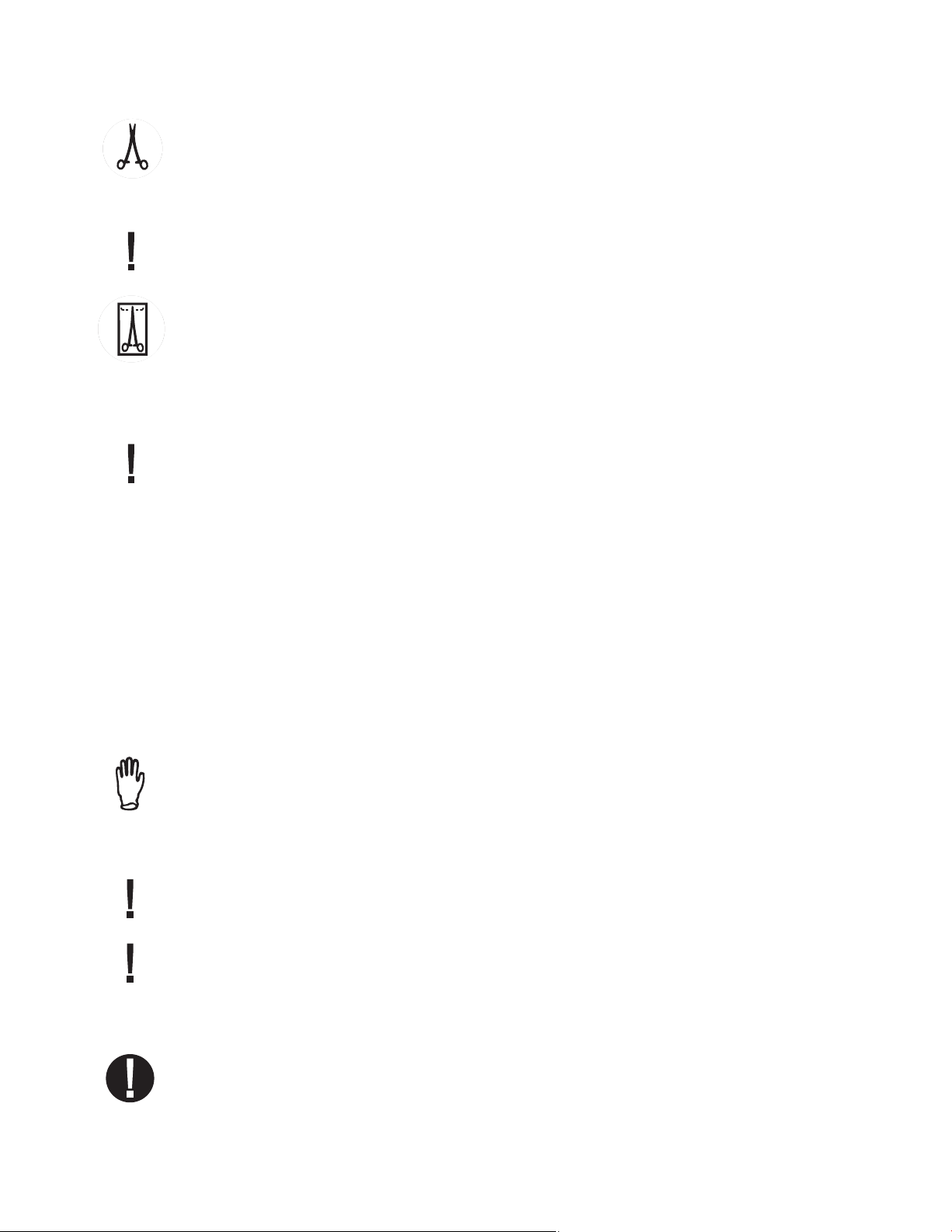
4. Instructions For Use Con’t.
• Unwrapped Instruments
Arrange unwrapped instruments on the instrument rack in the tray so that they
do not touch one another. This ensures that steam reaches all surfaces and will promote
drying.
Instruments must not be stacked or piled in the cassettes, as this will impede the sterilization
process.
• Wrapped Instruments (single wraps)
Place the instruments into single layer autoclave bags according to the manufacturer’s
instructions. Orient the instrument rack in the cassette to ensure that wrapped instruments
rest approximately 6 mm / 0.25" above the cassette base. Place the wrapped instruments
on the rack and arrange them to avoid overlap. Ensure that all wrapped loads are dry before
handling and /or storage to maintain sterility.
The use of cloth wraps in the Statim is not recommended.
SciCan recommends the use of paper / paper and plastic / paper autoclave bags
manufactured in accordance to EN 868. Loosely pack instruments in the bags to allow
steam penetration to all instrument surfaces.
The wrapped instrument rack for the Statim 5000S is designed to hold a maximum of
12 autoclave bags. Care must be taken to ensure that the combined weight of the loaded
bags does not exceed 1.5 kg (3.3 lbs).
The unwrapped instrument rack fitted with a maximum of 10 Stat-Dri plates will hold
10 autoclave bags.
• Rubber and Plastic Instruments
The following materials can be sterilized in the Statim:
nylon, polycarbonate (Lexan™), polypropylene, PTFE (Teflon™), acetal (Delrin™),
polysulfone (Udel™), polyetherimide (Ultem™), silicone rubber, and polyester.
When loading rubber and plastic instruments in the tray, leave a space between the
instruments and the cassette walls. This ensures that steam reaches all surfaces, and
will promote drying.
The following materials cannot be sterilized in the Statim:
polyethylene, ABS, styrene, cellulosics, PVC, Acrylic (Plexiglas™), PPO (Noryl™), latex,
neoprene, and similar materials.
Use of these materials may lead to instrument or equipment damage. If you are unsure of
your instrument’s material or construction, do not load into your Statim until you have
checked with the instrument manufacturer.
Page 14
Page 15
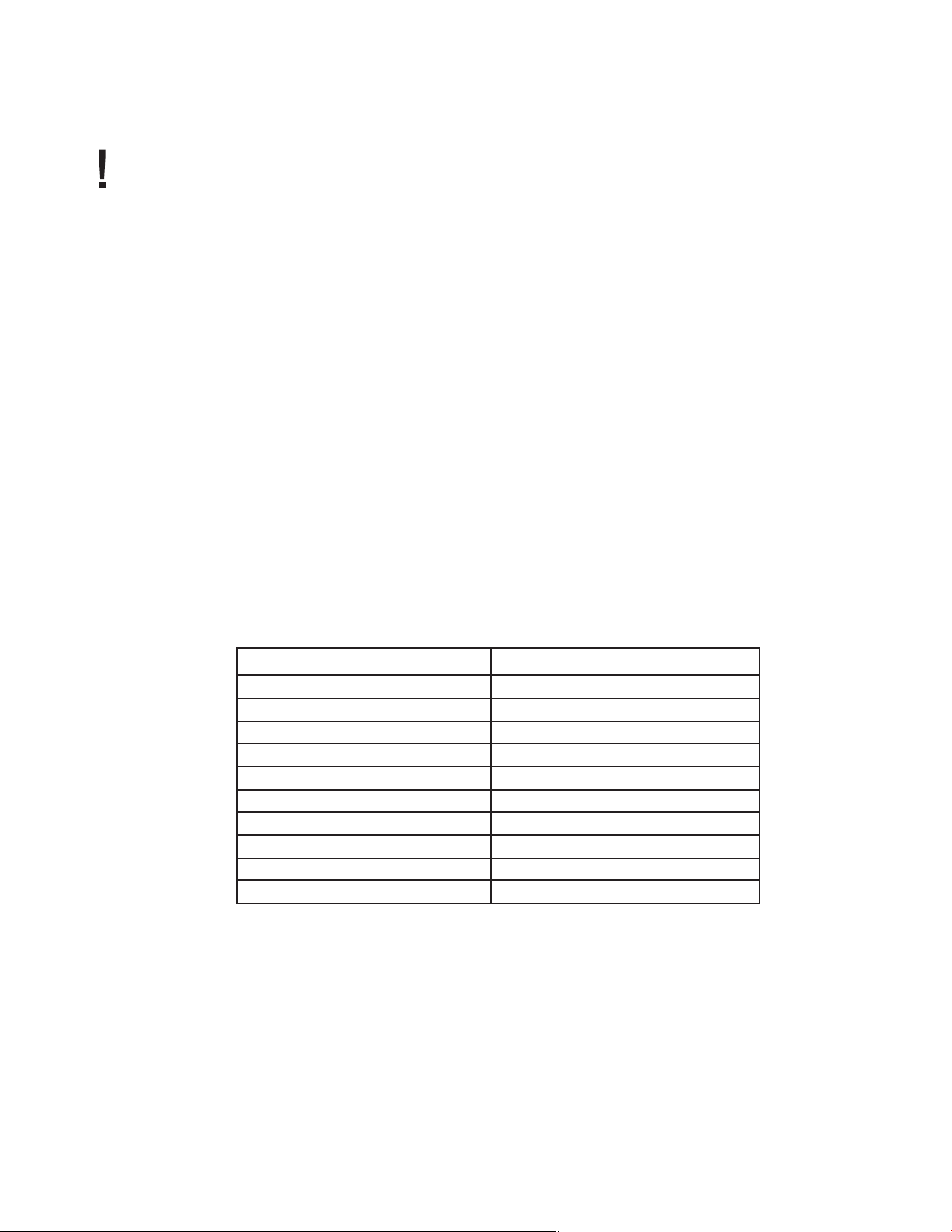
4. Instructions For Use Con’t.
• All Instruments
The Statim is NOT intended for sterilizing textiles, liquids or biomedical waste. Instruments
will remain sterile after a successful cycle until the cassette is disengaged from the unit.
Unwrapped instruments, once exposed to ambient or external conditions, cannot be maintained in a sterile state. If sterile storage is desired, wrap the instruments to be sterilized in
autoclave bags, according to the instrument manufacturer’s instructions. Then allow the
wrapped cycle to run until the air-dry phase is complete.
Best Practice: Allow instruments (wrapped or unwrapped) to dry completely prior to
handling. Wrapped or pouched instruments must not touch each other to promote drying
and enable effective sterilization.
SciCan recommends the final user carefully choose the most appropriate sterilization cycle
according to the recommendations of their leading infection control authorities and local
regulatory guidelines / recommendations.
• Routine Monitoring
Chemical process indicators suitable for steam sterilizers should be included in or on each
package or load being sterilized. In addition, the weekly use of biological indicators, which
allow you to ascertain whether the instruments have been exposed
to sterilization conditions, is recommended.
4.5 Instrument Weight Guide
Instrument
Scissors
Dental scalers
Forceps
Dental handpiece
Wrapped instrument rack
Unwrapped instrument rack
Suction cannula
Plastic mouth mirror
Impression tray
Plastic x-ray positioning ring
NOTE: The above weights are to be used as reference only. For exact weights of your
instruments, consult the manufacturer’s specifications.
Typical Instrument Weight
30 g / 0.96 oz
20 g / 0.64 oz
15 g / 0.48 oz
40 to 60 g / 1.29 to 1.92 oz
260 g / 8.35 oz
225 g / 7.23 oz
10 g / 0.32 oz
8 g / 0.25 oz
15 to 45 g / 0.48 to 1.45 oz
20 g / 0.64 oz
Page 15
Page 16
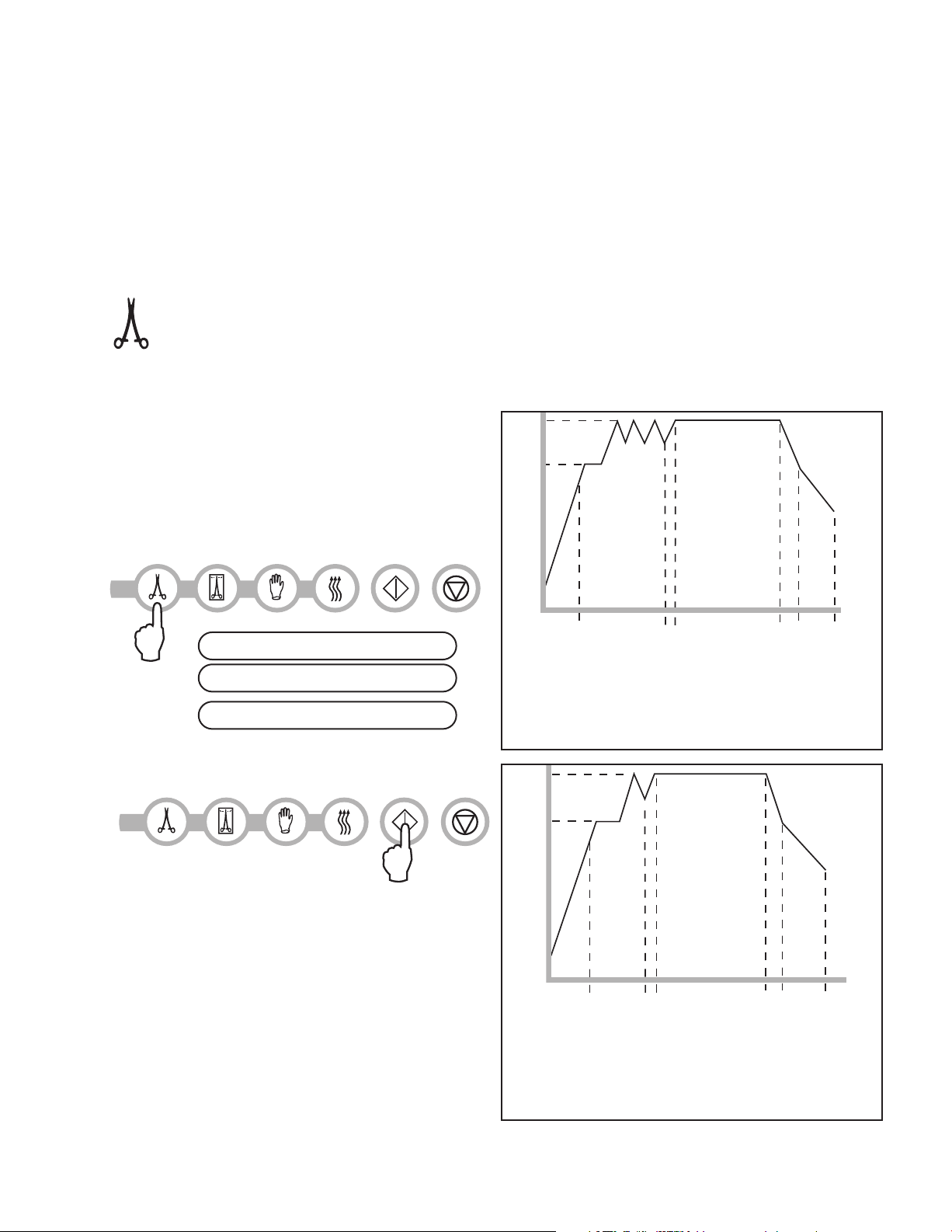
4. Instructions For Use Con’t.
A
B
C
D
E
F
D Sterilizing
134˚C / 304 kPa 138˚C / 341 kPa
E Venting
F Air Drying
3.5 min / 18 min
A 100˚C / 101 kPa
B 3 purges (Conditioning)
peak at 133˚C / 295 kPa
vent to 115˚C / 169 kPa
C Pressurizing
(Type S)
A
B
C
D
E
F
D Sterilizing
134˚C / 304 kPa 138˚C / 341 kPa
E Venting
F Air Drying
3.5 min
A 100˚C / 101 kPa
B 1 purge (Conditioning)
peak at 133˚C / 295 kPa
vent to 115˚C / 169 kPa
C Pressurizing
(Type N)
4.6 Selecting a Cycle
The Statim 2000S and 5000S have seven sterilization cycles, each designed to
sterilize using the parameters specified. Each cycle can be selected by pressing
the UNWRAPPED, WRAPPED or RUBBER / PLASTIC cycle buttons.
The types of instruments, sterilization requirements and a graph depicting each cycle characteristics are described over the following pages.
1. Unwrapped Cycles
The Statim 2000S and 5000S feature two 134˚C type S and one 134˚C type N
UNWRAPPED sterilization cycles. At the end of the cycle’s sterilization phase, air drying will
commence for one hour.
Air-drying can be interrupted at any
time by pressing the STOP button.
To select one of these cycles:
Press the UNWRAPPED
cycle button to scroll through the available
cycles.
HOLLOW UNWRAPPED (S) 134˚C / 3.5 min
HOLLOW UNWRAPPED (S) 134˚C / 18 min
SOLID UNWRAPPED (N) 134˚C / 3.5 min
Once the desired cycle has been
selected, press the START button.
The unit memory remembers the last
cycle run and then displays this first when
the unit is powered on.
Page 16
Page 17
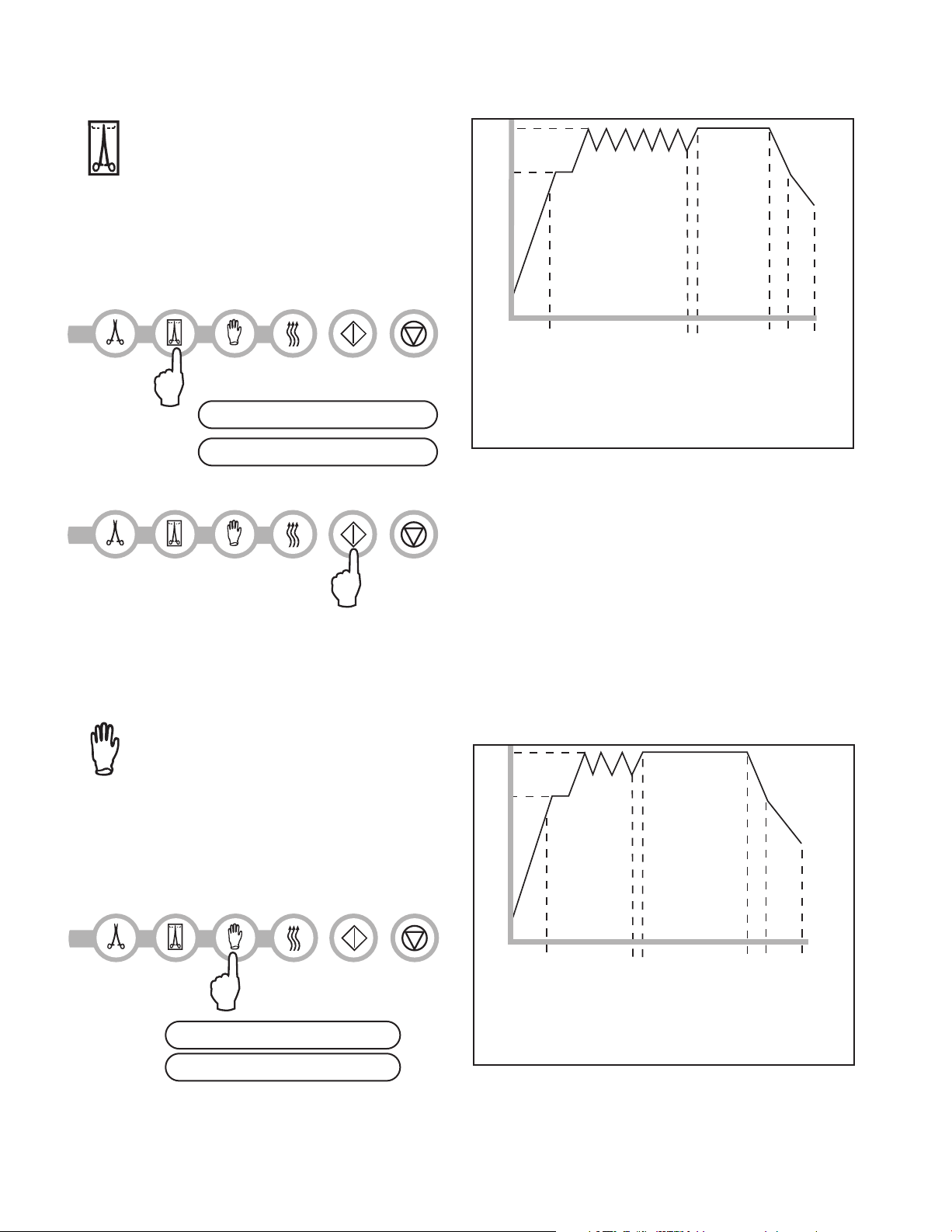
4. Instructions For Use Con’t.
A
B
C
D
E
F
D Sterilizing
134˚C / 304 kPa 138˚C / 341 kPa
E Venting
F Air Drying
3.5 min /
18 min
A 100˚C / 101 kPa
B 6 purges (Conditioning)
peak at 133˚C / 295 kPa
vent to 115˚C / 169 kPa
C Pressurizing
A
B
C
D
E
F
D Sterilizing
121˚C / 205 kPa -
124˚C / 225 kPa
E Venting
F Air Drying
15 min / 30 min
A 100˚C / 101 kPa
B 3 purges (Conditioning)
peak at 120˚C / 199 kPa
vent to 110˚C / 143 kPa
C Pressurizing
2. Hollow Wrapped Cycles
The Statim 2000S and 5000S
feature two WRAPPED 134˚C type S
sterilization cycles.
To select one of these S Cycles:
Press the WRAPPED button to
scroll through the available cycles.
HOLLOW WRAPPED (S) 134˚C / 3.5 min
HOLLOW WRAPPED (S) 134˚C / 18 min
Once the desired cycle has been selected, press the START button.
The unit remembers the last cycle run and then displays this first when the unit
is powered on.
A Process Challenge Device (PCD) is available for validation of HOLLOW WRAPPED (S)
134˚C/3.5 min cycle.
3. Rubber and Plastics Cycle
The Statim 2000S and 5000S feature two
121˚C type S sterilization cycles.
To select one of these S Cycles:
Press the RUBBER / PLASTIC button
to scroll through the available cycles.
RUBBER / PLASTIC (S) 121˚C / 15 min
RUBBER / PLASTIC (S) 121˚C / 30 min
Page 17
Page 18
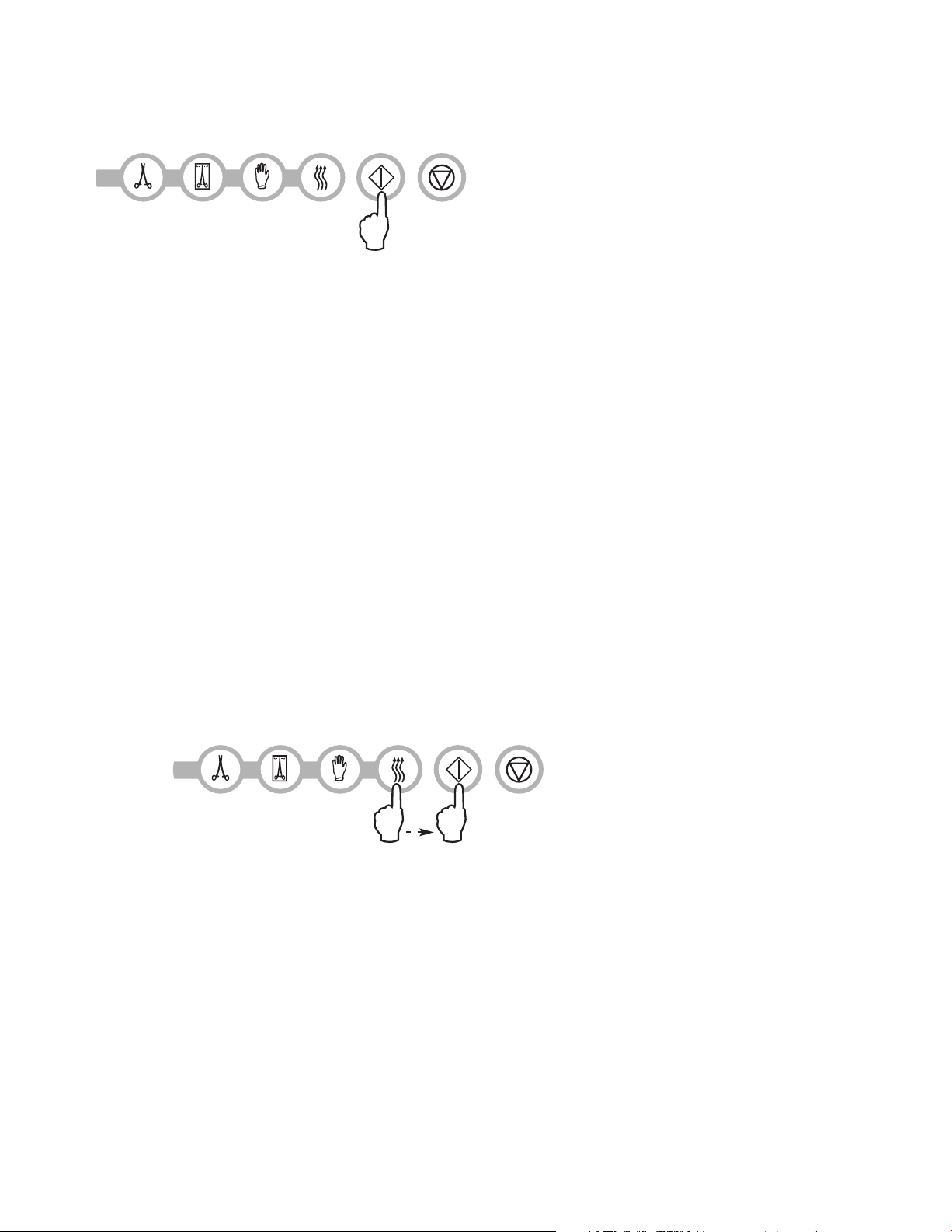
4. Instructions For Use Con’t.
Once the desired cycle has been selected, press the START button.
The unit remembers the last cycle run and then displays this first when the
unit is powered on.
4. Air Dry Only Cycle
This is not a sterilization cycle.
The Air Dry Only Cycle starts automatically after each sterilizing cycle and runs for
60 minutes.
Air drying may be interrupted by pressing the STOP button. To ensure that the contents of
the cassette are dry, the cycle should run for the full 60 minutes. Dryness is important for
unwrapped instruments for corrosion prevention. For wrapped instruments, a dry wrap is
required to maintain sterility.
If the STOP button is pressed during the air drying stage of the sterilization cycle, and the
cassette has not been removed from the autoclave, the Air Dry Only cycle may be used to
promote further drying. If the cassette has been removed from the autoclave, it may NOT
be reinserted for the Air Dry Only cycle. If the cassette contains wrapped instruments and
the wraps are not dry when the cassette is opened, the instruments must be handled in an
aseptic manner for immediate use or resterilized.
To start, press the Air Dry Only Cycle button, then press the START button.
When started independently, this cycle will run for 1 hour.
Page 18
Page 19
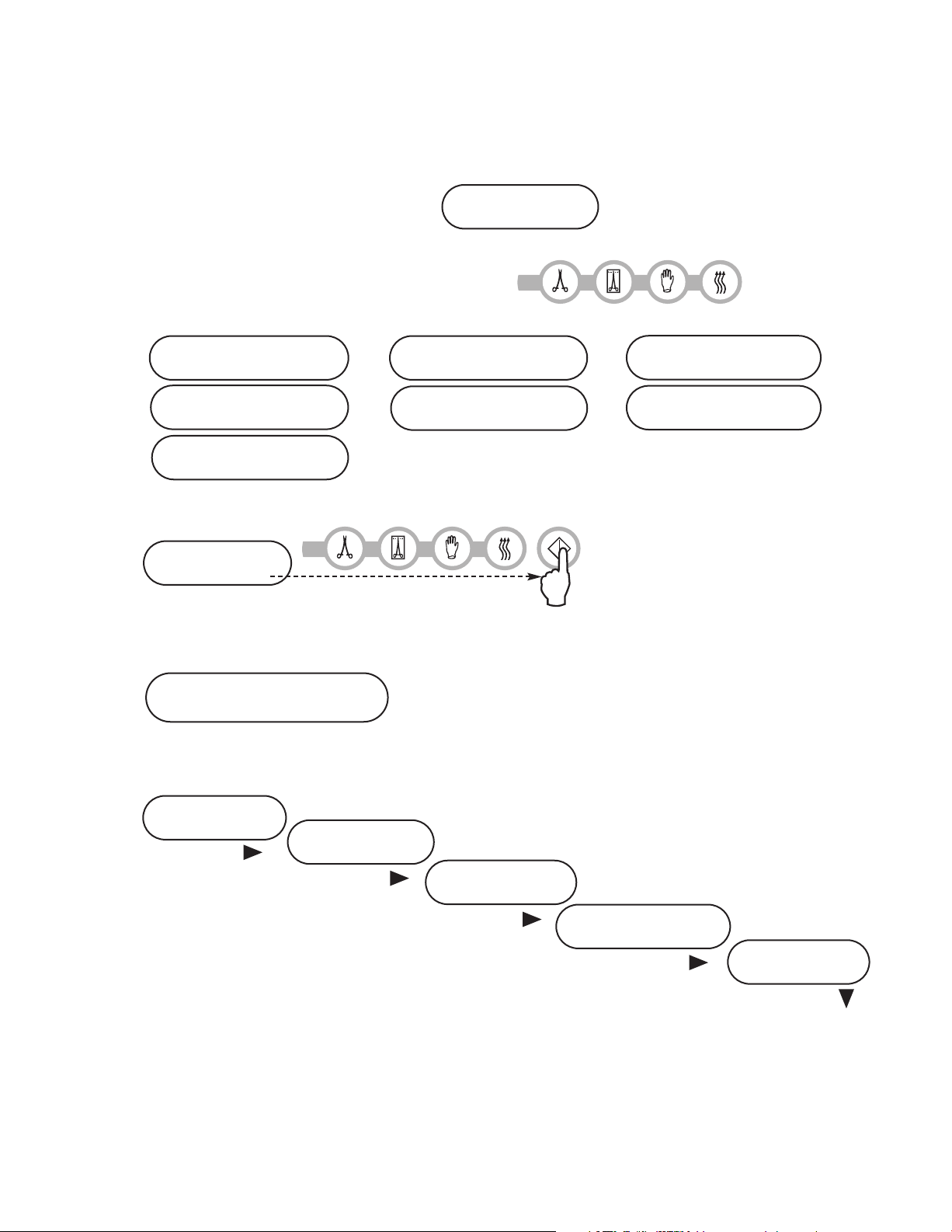
4. Instructions For Use Con’t.
4.7 Running a Cycle
To operate each cycle, follow these steps and watch the LCD .
1. Turn the power switch
at the back of the unit to ON.
The LCD display reads:
2. Press the appropriate cycle button on the
keypad to scroll through the available cycles
The display will read either:
14:23 11/15/2006
SELECT A CYCLE
HOLLOW UNWRAPPED
(S) 134˚C / 3.5 min
HOLLOW UNWRAPPED
(S) 134˚C / 18 min
SOLID UNWRAPPED (N)
134˚C / 3.5 min
HOLLOW WRAPPED (S)
or or
134˚C / 3.5 min
HOLLOW WRAPPED (S)
134˚C / 18 min
RUBBER / PLASTIC (S)
121˚C / 15 min
RUBBER / PLASTIC (S)
121˚C / 30 min
As the button is released the display reads:
Cycle you selected
PRESS START
The unit’s cycle counter is displayed at the start, after the start button is depressed.
Cycle you selected
CYCLE NUMBER 000000
The amber indicator light comes on. To indicate that the cycle is in progress, the following messages are displayed as the cycle runs.
Cycle you selected
WARMING UP
CONDITIONING
110˚C 143 kPa
125˚C 232 kPa
As the cycle is running,
various sounds will be heard.
This is the normal functioning of the unit.
PRESSURIZING
STERILIZING
136.8˚C 330 kPa 3:29
VENTING
108˚C 134 kPa
Page 19
Page 20
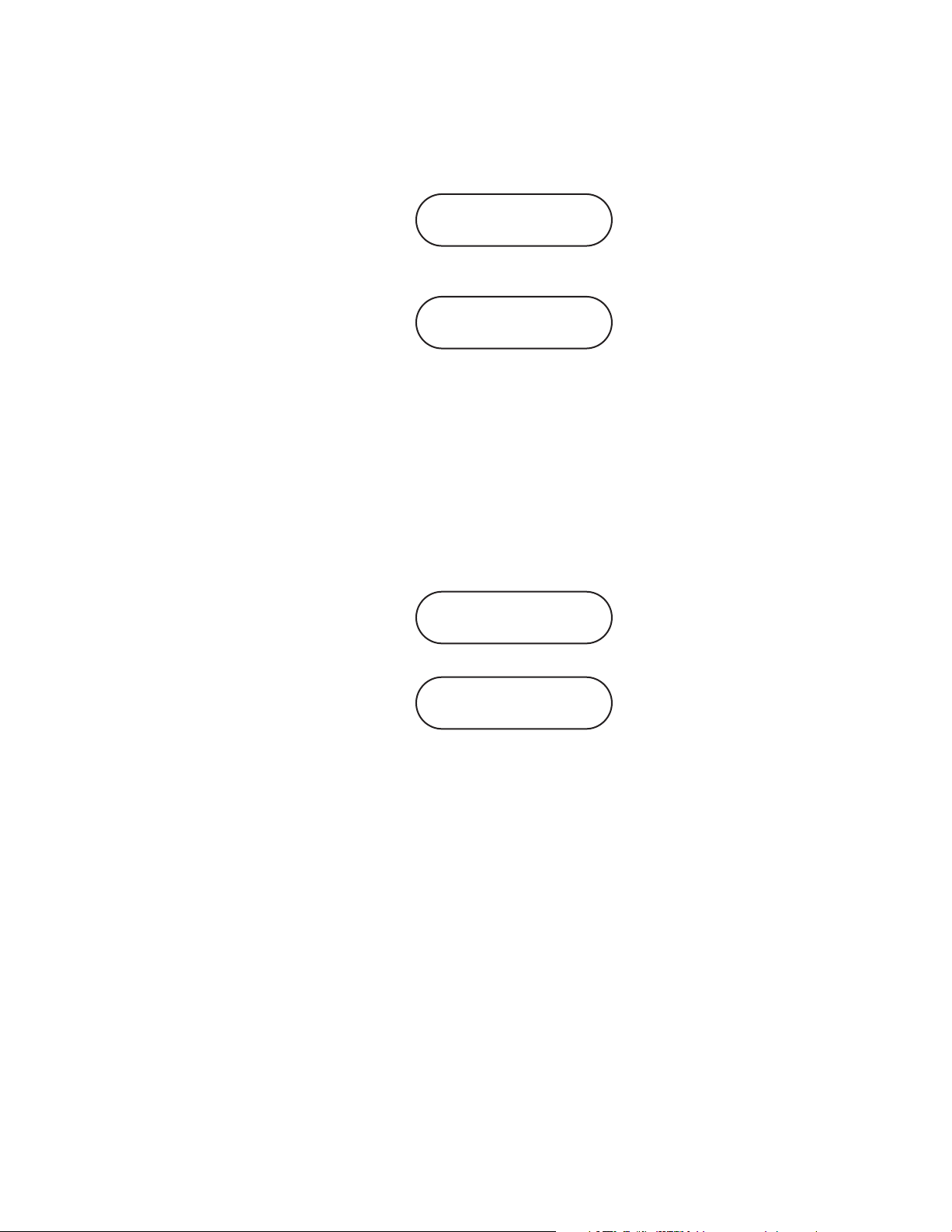
4. Instructions For Use Con’t.
The buzzing noise during the air drying stage is the compressor operating. The air drying
phase of the cycle may be interrupted at any time by pressing the STOP button. The display will read:
PLEASE WAIT
CYCLE COMPLETE
When the automatic 60-minute air drying stage is finished the display reads:
REMOVE CASSETTE
CYCLE COMPLETE
If a sterilization cycle is successful the reminder tone sounds and the amber light flashes
until the STOP button is pressed or the cassette is removed from the unit.
4.8 Stopping a Cycle
To stop a cycle press the STOP button. If the STOP button is pushed, the cassette is
removed, or the unit detects a problem while operating, the cycle will stop and the
amber active light will flash. Once a cycle has been stopped, the STOP button must
be pressed before another cycle can be started. The display reads any of the
following messages:
CYCLE FAULT xxx
NOT STERILE
or
CASSETTE REMOVED
NOT STERILE
If the display shows the message, CYCLE FAULT or NOT STERILE, the cassette contents
are not sterile! See section 7. Troubleshooting for more information.
If the air drying stage of the cycle is interrupted, do not store wrapped instruments that were
in the cassette unless they are dry.
Page 20
Page 21
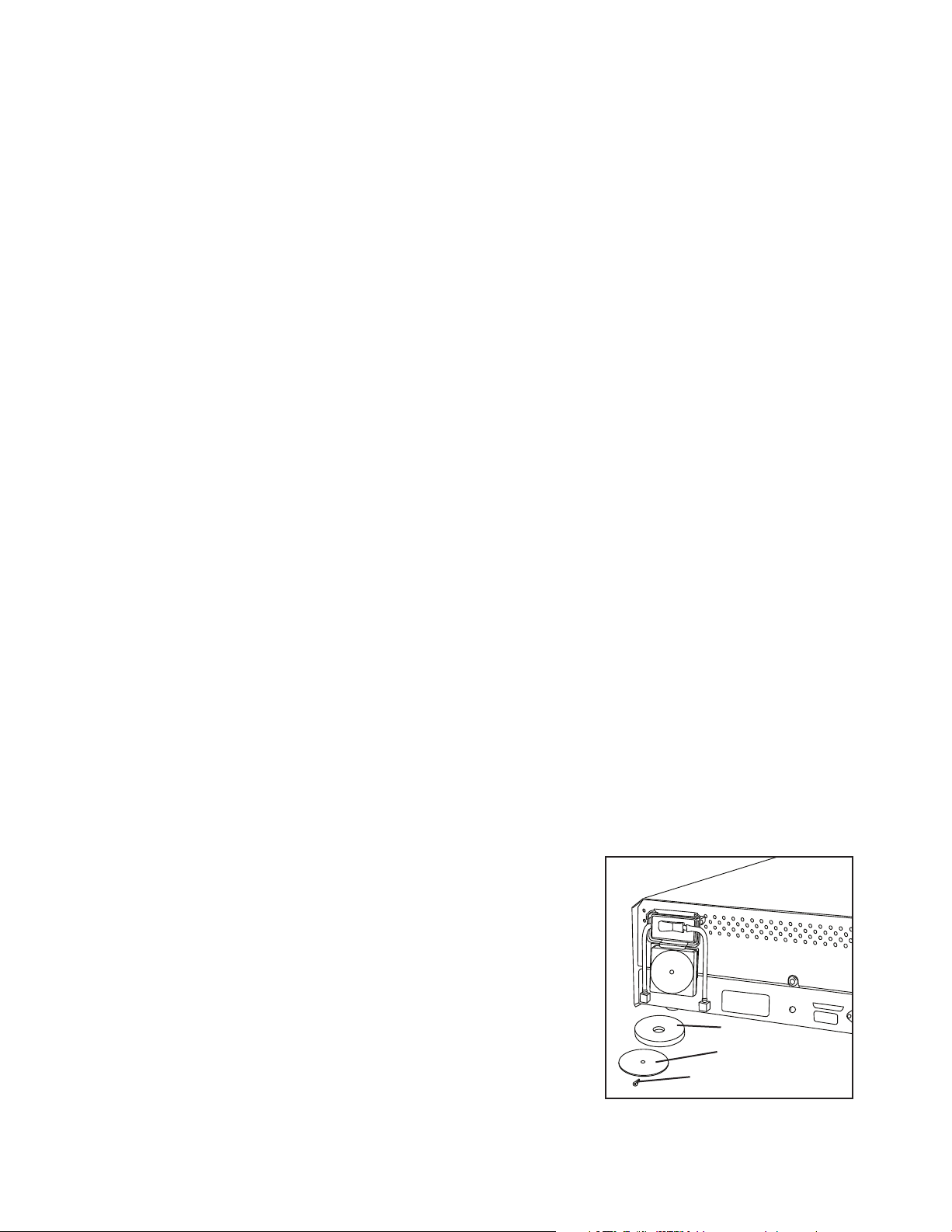
5. Maintenance
5.1 Cleaning the Cassette
Keeping the Statim cassette clean is good clinical practice and assists in the function of the
unit. SciCan recommends that the interior surface be cleaned at least once a week. Use
dishwashing soap or a mild detergent that does not contain chlorine. Scrub the inside of the
cassette with a cleaning pad designed for use with Teflon™ coated surfaces. After scouring,
rinse thoroughly with water to remove all traces of the detergent. Cleaning the inside of your
cassette is very important if you regularly sterilize lubricated instruments. Coating the entire
inside surface with STAT-DRI drying agent induces water to form an even coat on the inside
surface, without beading. The water in contact with the hot cassette surfaces also evaporates much more efficiently. Spotting is minimized and instruments dry much better. STATDRI should be applied every 10 cycles, and after every cassette cleaning.
5.2 Cleaning the Water Reservoir Filter
This water reservoir filter should be cleaned at least once a week or when required. The filter
can easily be removed and cleaned by placing the filter upside down under running water to
wash away the particles until clean, and then placed back into the reservoir opening. If a
replacement water reservoir filter is required, order part number 01-109300S.
5.3 Cleaning the Reservoir
Check the reservoir for dirt or particles. The reservoir may be cleaned by draining followed
by cleaning and rinsing with steam process distilled water ONLY. Use of chemicals or cleaning agents is not reccommended and could cause the unit damage.
5.4 Cleaning the Exterior Surfaces
Use a soft cloth moistened with soap and water to clean all exterior surfaces. Do not use
harsh cleaning chemicals or disinfectants.
5.5 Changing the Statim 2000S Air Filter
The filter should be replaced every six months in order to maintain an adequate supply of
clean air during the air drying cycle.
To change the filter, follow these steps:
1. Turn the power switch at the back of the unit OFF.
4
■■
2. Remove and discard the old foam air filter
4
■■
3. Install the new filter
4. Secure the filter plate
using the screw
the disassembly procedure.
■■
(SciCan part no. 01-100207S).
2
■■
to the back of the compressor
1
retained during
.
■■
4
■■
2
■■
1
2000S
Figure 10
Page 21
Page 22
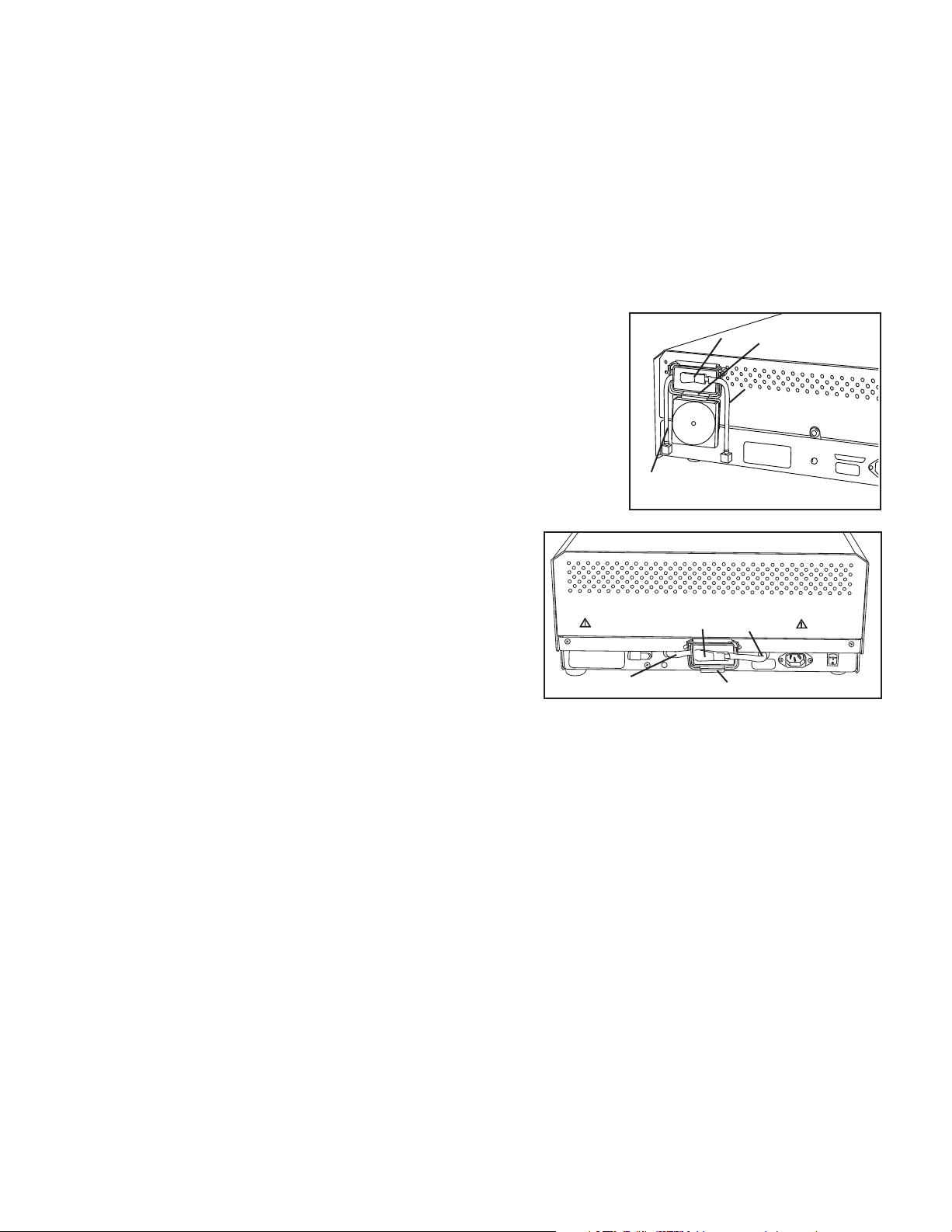
5. Maintenance
5.6 Changing the Bacteria Retentive Air Filters
The filters should be replaced every six months or after 500 cycles to maintain
an adequate supply of clean air during the air drying cycle.
To change the bacteria retentive air filter on the Statim 2000S and 5000S,
follow these steps:
1. Power the Statim OFF.
2. Disconnect tube A
retentive filter
the filter bracket
from the bracket, note the orientation of the
arrow mark on the filter.
3. When the filter is free of the bracket, carefully discon-
nect tube B
4. Before installing the replacement
bacteria retentive filter
no. 01-102119S) check that the arrow mark
on the filter matches the direction
of the arrow on the bracket. Push the left
hand filter fitting into tube B
1
■■
2
■■
and remove the filter from
3
■■
. As you remove the filter
4
■■
from the filter.
from the bacteria
2
■■
(SciCan order
4
■■
.
■■
2
■■
3
■■
1
■■
4
2
■■
1
■■
2000S
Figure 11
5000S
5. Gently press the replacement filter into
3
■■
the filter bracket
the filter should be facing out and pointing to
the left.
6. Re-connect tube A
. The arrow mark of
1
■■
to the right hand filter fitting.
■■
4
■■
3
Figure 12
5.7 Replacing the Cassette Seal
To ensure optimum performance of your Statim cassette autoclave, change the
cassette seal every 500 cycles or every six months, whichever comes first. Replacement
seals are available from SciCan (order number 01-100028S for Statim 2000S and 01101649S for Statim 5000S).
To change the cassette seal, follow these steps:
Place the cassette lid and the new seal on a clean work surface. Examine the position
of the old seal in the cassette lid and arrange the new seal in the same orientation,
next to the lid.
Page 22
Page 23
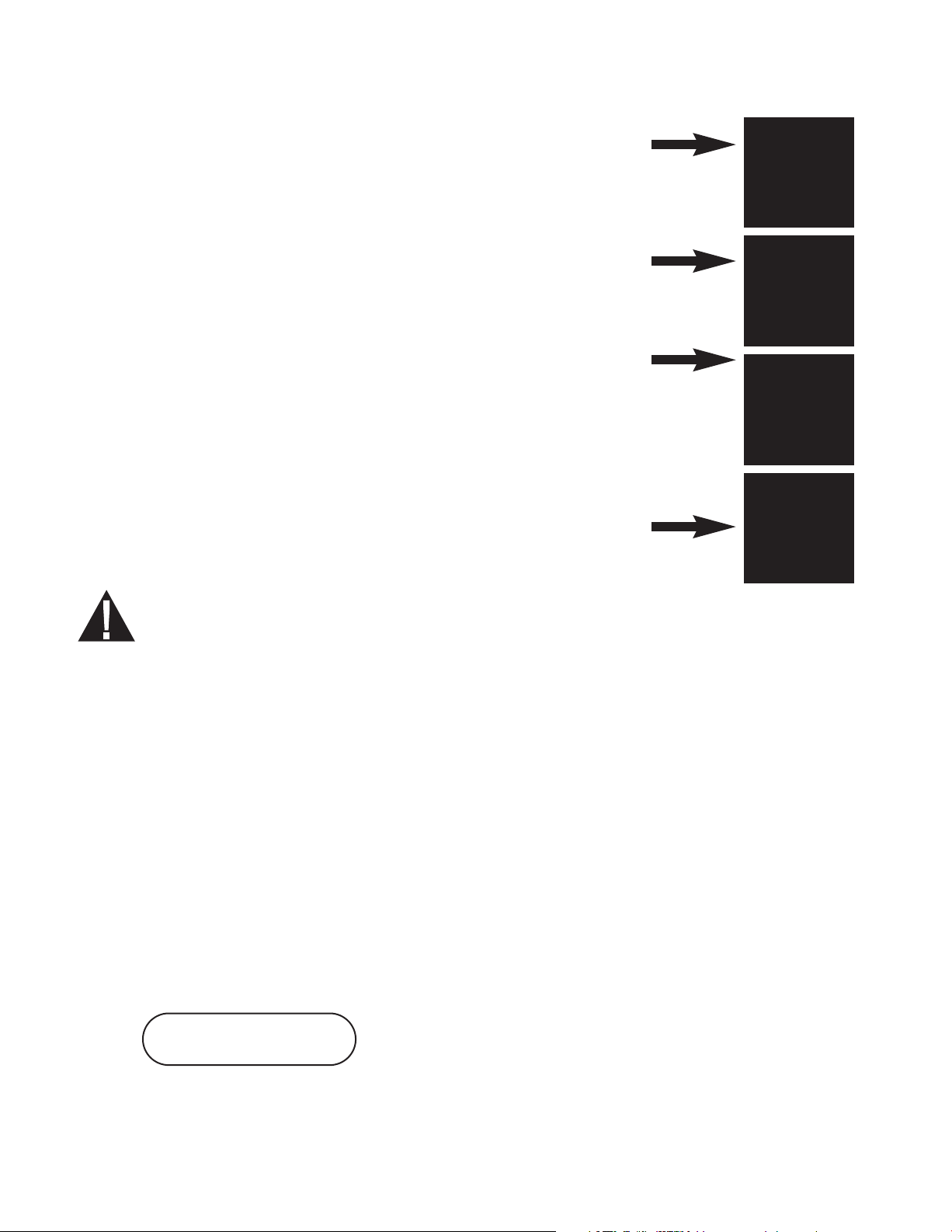
5. Maintenance con’t.
Remove the old seal and discard. Clean any residue out of the
seal channel and flush out the channel with distilled water.
Lubricate the new seal with the liquid seal lubricant provided.
Insert the rounded edge of the seal under the round lip of
the lid. Align the holes in the new seal with the holes in the lid.
NOTE: At every corner and at the holes in the lid, two square nibs
should be visible. The nibs should fit flush with the lid’s outer surface.
Ensure the seal is completely inserted. Feel around
the periphery to ensure the seal is securely in place.
NOTE: During a cycle, steam may appear between the lid
and the tray. If this persists, remove the cassette and check
that the seal is correctly installed.
Figure 13
Be careful. The metal parts will be hot, and the cassette may contain hot steam.
5.8 Maintaining Fluid Levels
Use only steam-process distilled water containing less than 5 ppm total dissolved
solids (having conductivity of less than 10 µS / cm) in the Statim. To fill the reservoir, remove
the cap from the top of the unit and fill the reservoir. We recommend using
a funnel to minimize spills. Each time you refill the reservoir, empty the waste bottle
and refill with water to the MIN line. Empty the waste bottle often to avoid unpleasant odors
and discoloration of the contents. (A low-level chlorine-free disinfectant,
prepared according to the manufacturer’s instructions, may be added to the waste
bottle to remedy this situation).
5.9 Reading Water Quality
1. Power up unit while pressing the STOP button to access the User Setup menu.
2. Using the UNWRAPPED and WRAPPED buttons, scroll to Water Quality and select it by
pressing the RUBBER AND PLASTIC button.
>Water Quality
CD=XXluS / yyy / z.z ppm
CD=conductivity XX= micro S. value
yyy= engineering value z.z= parts per million value
Page 23
Page 24
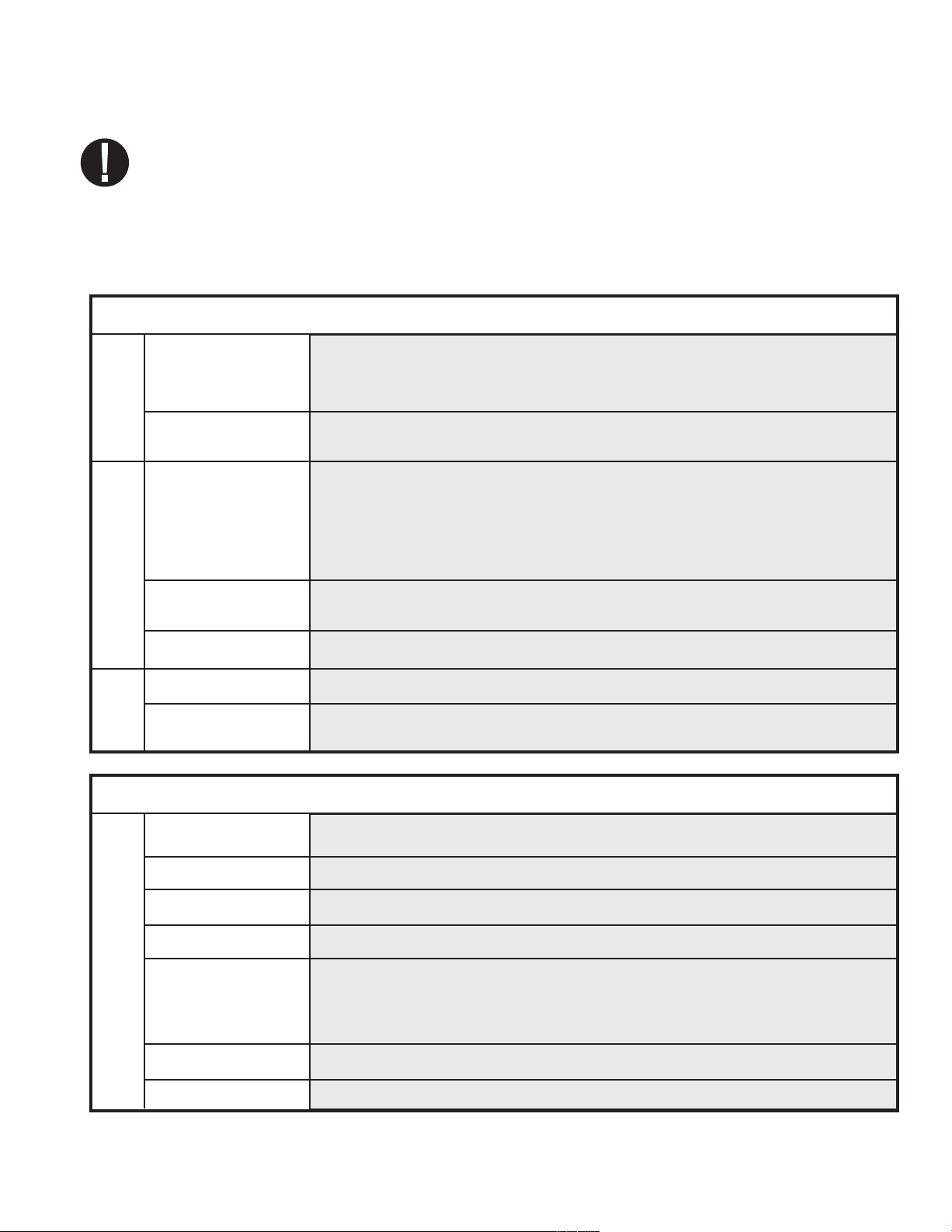
5. Maintenance con’t.
5.10 Preventative Maintenance Schedule
To ensure trouble-free performance, both the operator and the dealer must follow
a preventative maintenance schedule. NOTE: Please refer to your National, Regional, State
or Safety laws for any additional reoccurring user testing that may be required.
The schedules below describe the necessary actions.
Water Reservoir • Replace water as needed.
• For opthalmic use, drain at the end of every workday, leave empty, and refill at the start
of the next workday.
Daily
Weekly
Waste Bottle • Empty the waste bottle every time you refill the water reservoir.
• Fill the bottle with water, up to the MIN line marking.
Cassette • Wash the interior of the cassette with dishwashing soap or a mild detergent that does not
contain chlorine.
• Scrub the inside with a cleaning pad designed for use with Teflon™-coated surfaces.
• After removing all traces of the detergent, treat interior surfaces of the cassette with
the STAT-DRI™ Plus drying agent to enhance the drying process. Order more STATDRI™ Plus from SciCan quoting 2OZPLUS, 8OZPLUST, or 32OZPL US.
Biological and/or • Check the filter for dirt and moisture. Replace if dirty. Call for service if wet.
Air Filter
Operator
Every
Once a year
Water Filter • Check the water reservoir filter every week and clean if necessary. Replace only if necessary.
Cassette Seal • Replace every 500 cycles or six months (whichever is first), or whenever necessary.
Biological and/or • Replace every 500 cycles or six months (whichever is first).
Air Filter
6 months
Technician
Cassette • Check the tray, lid and seal for damage. Replace if necessary.
Biological Filter • Inspect the biological filter for moisture.
Solenoid Valve • Inspect the valve and clean if dirty. Replace the plunger if defective.
Pump • Clean the filters, replace if dirty.
Check Valve • Remove the exhaust tube from the back of the unit during the air drying phase. Check for
air coming from the fitting.
• Remove the air compressor tube from the check valve inlet while running a cycle. Make
sure no steam is leaking from the valve. Replace if there are any leaks.
Water Reservoir • Check the reservoir for dirt. Clean and rinse with steam process distilled water if necessary.
Calibration • Calibrate the unit.
Page 24
Page 25
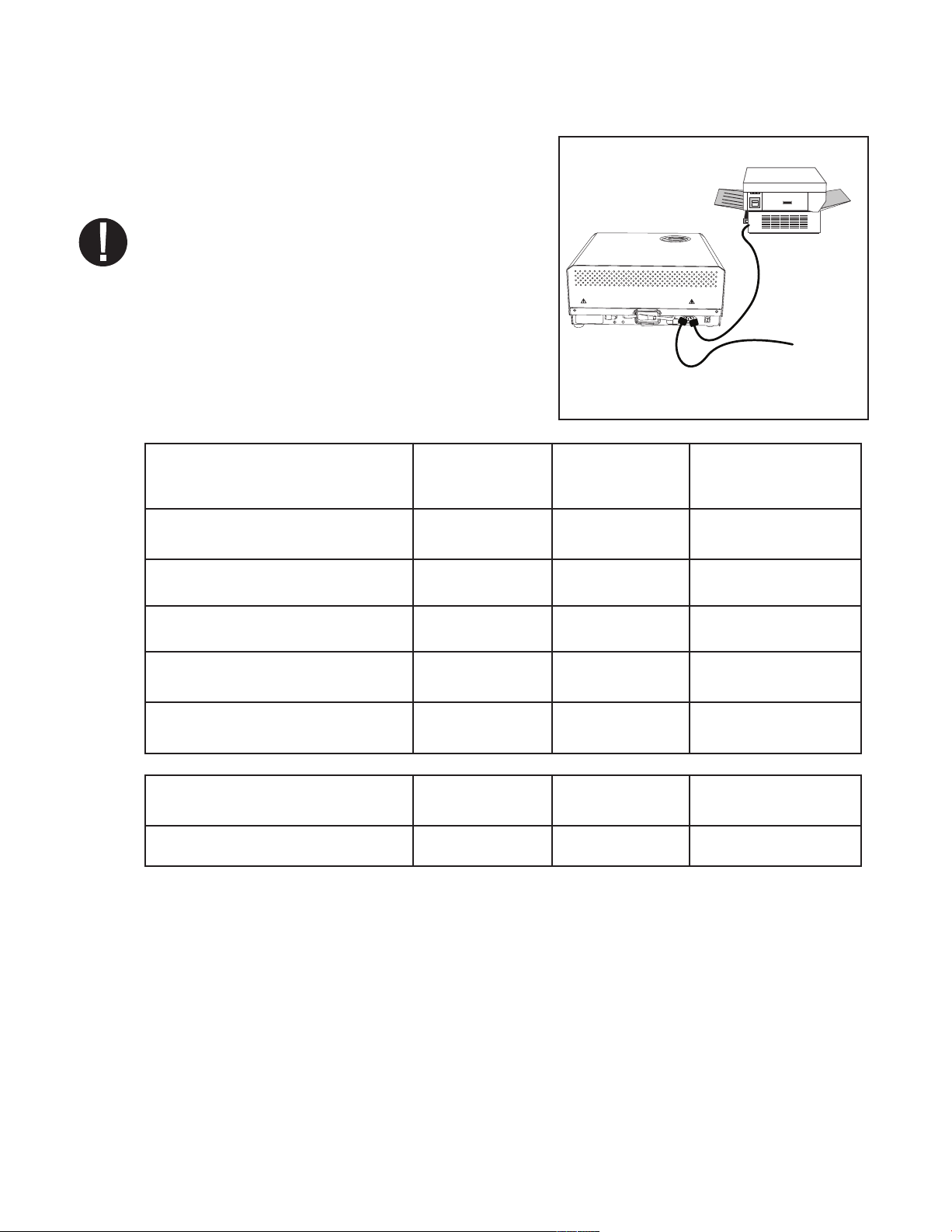
6. The Communication Port
6.1 The RS232 Communication Port
All Statim units that do not have an internal
printer will have an RS232 communication
port that will allow you to connect to an external
printer or to a SciCan Data Logger. For printing,
you will need to purchase a recommended printer
(see list below) from your local computer or electronics store. For data storage, you can
purchase SciCan’s USB Data Logger to record
and store cycle information onto a mass storage
device (MSD) such as a USB Flash Drive or SD
memory card.
Printer Model End Of Line Serial Port Printer user °
CR/LF Bitrate character
Epson
TM-U220D (C31C515603) CR/LF 9600 248 [0xF8]
Citizen
IDP-3110-40 RF 120B CR 9600 N/A
Printer
Data
Logger
OR
Star Micro
SP212FD42-120 CR 9600 210 [0xd2]
Star Micro
SP216FD41-120 CR/LF 9600 210 [0xd2]
Star Micro
SP512MD42-R CR/LF 9600 210 [0xd2]
SciCan Data Logger End Of Line Serial Port Printer user °
CR/LF Bitrate character
For Mass Storage Device* N/A 9600 32 [0xd2]
* Due to a variety of software programs/viewers that can be used to view the data files stored
on a mass storage device such as a USB memory stick, we recommend the above settings.
For your Statim to communicate to a specific device, you must enable this function through
the User Setup menu. Follow the instructions in section 6.2 Installing the
SciCan Data Logger below to enable communication to either an external printer or
the SciCan Data Logger.
Page 25
Page 26
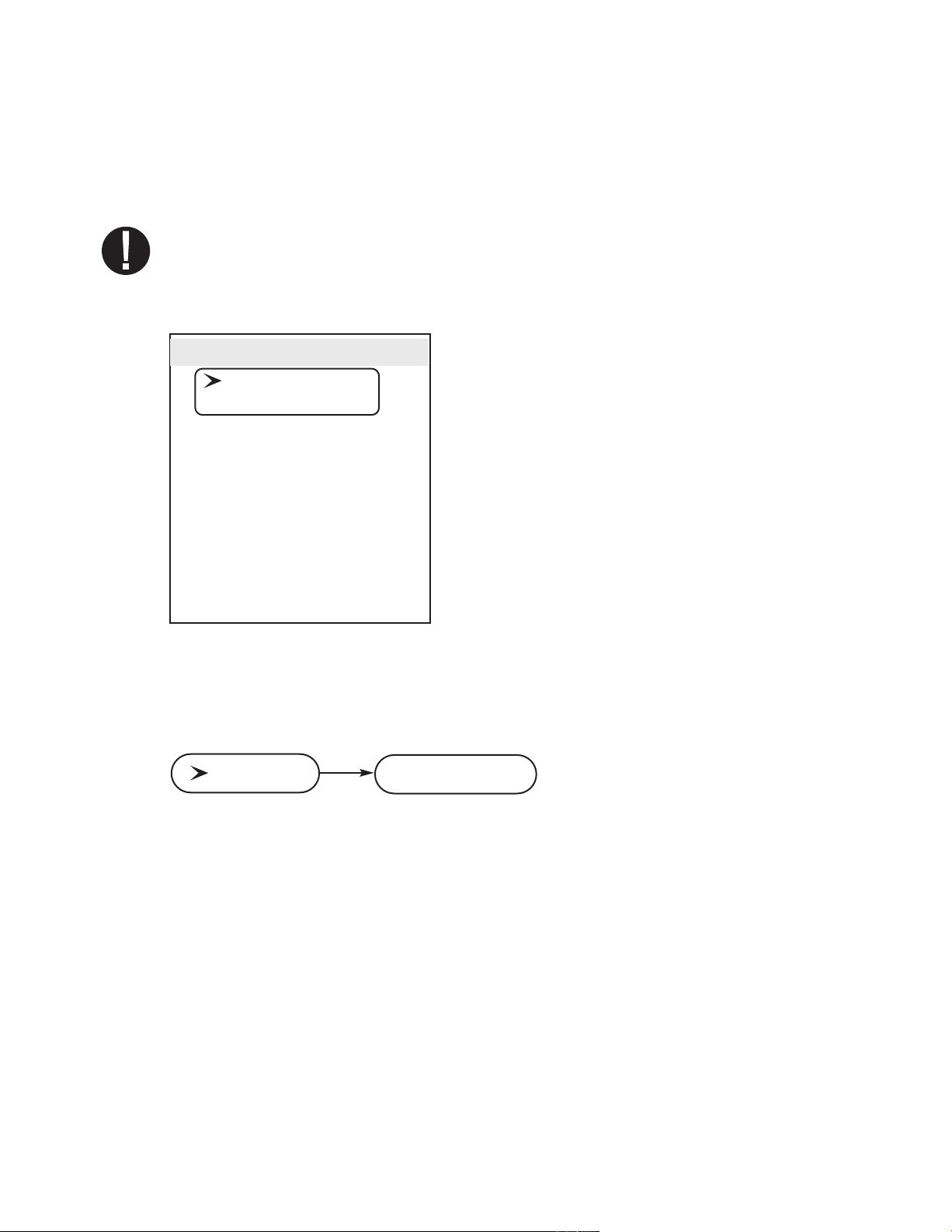
6. The Communication Port con’t.
6.2 Installing the SciCan Data Logger
SciCan’s USB Data Logger can record and store cycle information onto a mass storage
device (MSD) such as a USB Flash Drive or SD memory card.
These instructions are for units with a 9-pin communication (RS232) port located at
the back of the unit.
Follow the steps below before connecting the Data Logger.
User Mode
Time/Date Setup
Language Setup
Unit ID Setup
Water Quality
Last Printout
RS232
End Of Line CR/LF
Serial Port Bitrate
Printer user ° char
Save and Exit
Exit
User Setup Menu
To install the SciCan Data logger, access
the user setup menu by powering up the
unit while pressing the STOP button.
Follow the instructions below to complete installation steps.
STEP 1
Selecting the USB Flash/MSD Option
RS232
1. Power up unit while pressing the STOP button to access the User Setup menu.
2. Using the UNWRAPPED and WRAPPED buttons, scroll to RS232 and select it by pressing the RUBBER AND PLASTIC button.
3. From the RS232 menu, use the UNWRAPPED and WRAPPED buttons to scroll down to
the USB/FLASH MSD option and press the RUBBER AND PLASTIC button to select and
return to the User Setup menu.
USB/Flash MSD
Page 26
Page 27
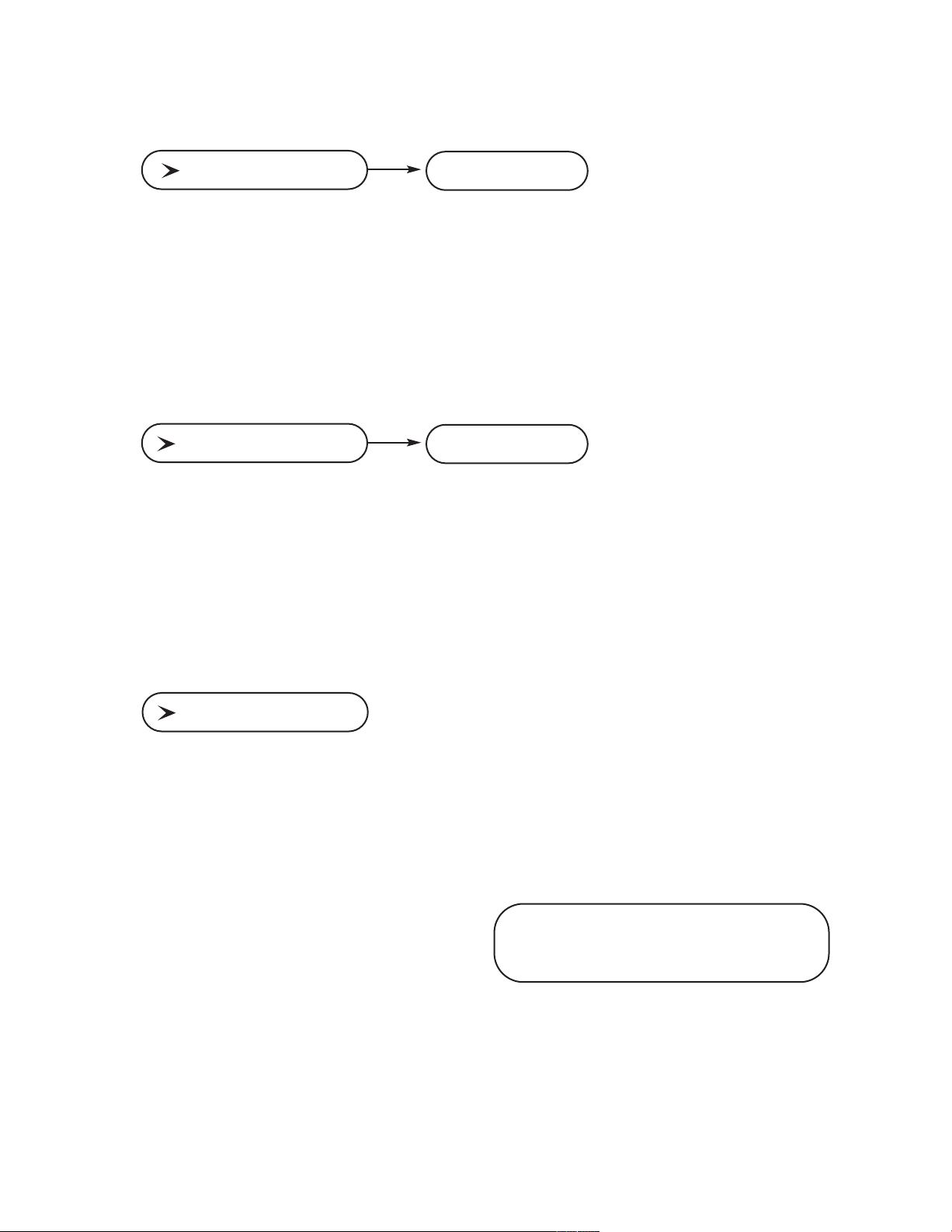
6. The Communication Port con’t.
Setting the Serial Port Bitrate to 9600
Serial Port Bitrate
1. From the User Setup menu, use the UNWRAPPED and WRAPPED buttons to scroll to
the Serial Port Bitrate menu and select it using the RUBBER AND PLASTIC button.
2. From the Serial Port Bitrate menu, use the UNWRAPPED and WRAPPED buttons to
scroll down to 9600 and press the RUBBER AND PLASTIC button to select and return to
the User Setup menu.
9600
Setting the Printer user Character; (example: 134°C)
Printer user ° char
1. From the User Setup menu, use the UNWRAPPED and WRAPPED buttons to scroll to
the Printer user ° char menu and select it using the RUBBER AND PLASTIC button.
2. From the Printer user ° char menu, using the UNWRAPPED button to increase the displayed value by one, and the WRAPPED button to increase that value by ten, enter the
value 32 [0x20] and press the RUBBER AND PLASTIC button to accept and return to the
User Setup menu.
32 [0x20]
Save and Exit
Save and Exit
A Save and Exit must be performed after the above settings are completed. If this is not
done, the information will revert to its prior settings.
1. From the User Setup menu, use the UNWRAPPED and WRAPPED buttons to scroll to
Save and Exit.
2. Select it by pressing the RUBBER AND PLASTIC button.
The LCD will display time and date
information and a sequence of
messages:
HH:MM DD/MM/YYYY
“MSD NOT DETECTED”/”INSERT
MSD/FLASH”/”SELECT A CYCLE”
Page 27
Page 28
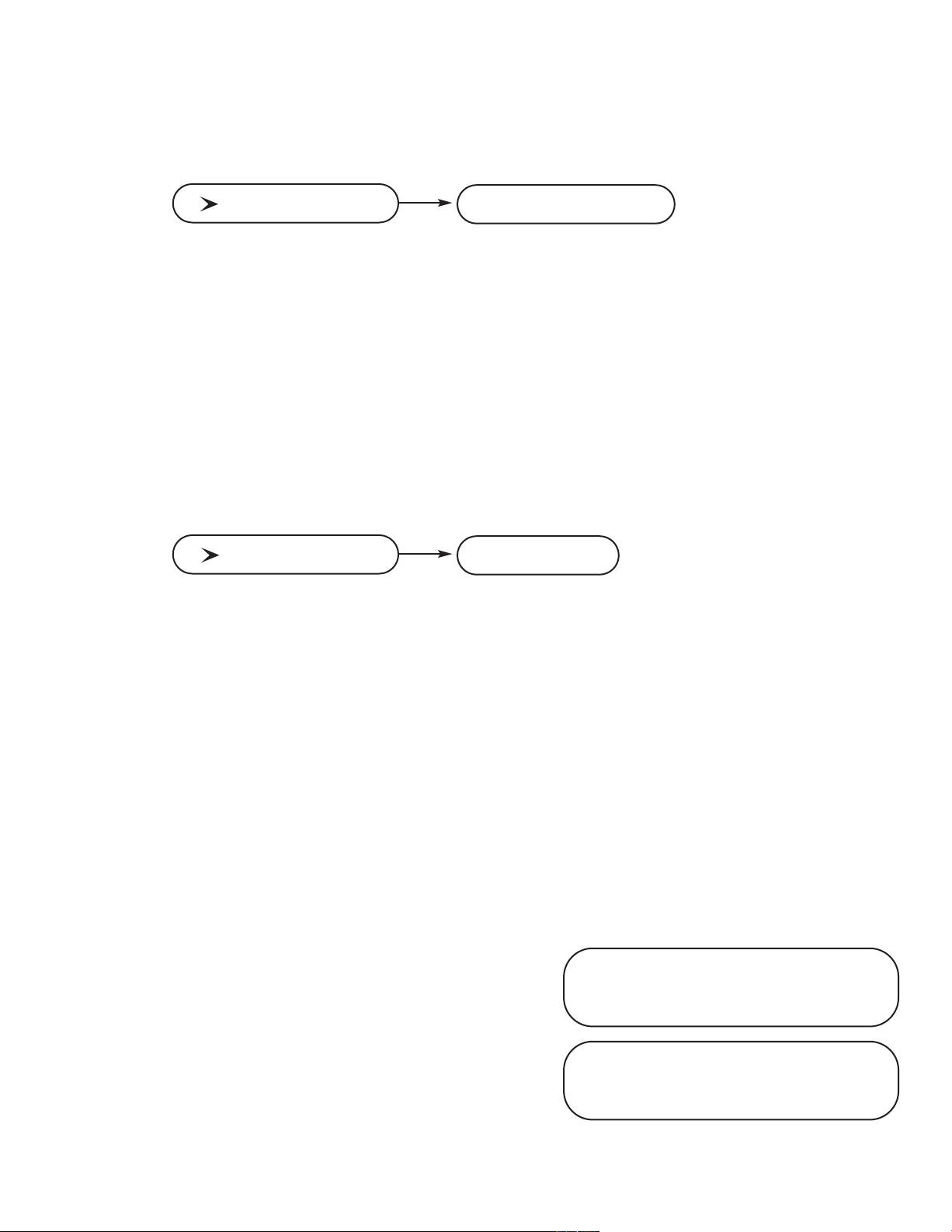
6. The Communication Port con’t.
Step 2
Selecting the Time and Date
Time/Date
Note: If the time and date were set according to section 3.6, this does not have to be per-
formed again.
1. Power up unit while pressing the STOP button to access the User Setup menu.
2. Using UNWRAPPED and WRAPPED buttons, scroll to Time/Date Setup and press the
RUBBER AND PLASTIC button to select it.
3. From the Time/Date Setup menu, set the time and date using the UNWRAPPED and
WRAPPED buttons to change the displayed values and the RUBBER AND PLASTIC button to select. Press the STOP button when completed.
HH:MM DD/MM/YYYY
Step 3
Setting Unit ID
Unit ID
Note: If the unit ID was set according to section 3.8, this does not have to be
performed again.
1. Power up unit while pressing the STOP button to access the User Setup menu.
001
2. Using the UNWRAPPED and WRAPPED buttons, scroll to the Unit ID Setup and press
the RUBBER AND PLASTIC button to select it.
3. From the Setup Unit ID menu, use the UNWRAPPED and WRAPPED buttons to change
the displayed values and the RUBBER AND PLASTIC button to select and move to the
next digit. Press the STOP button when completed.
Step 4
Connecting the SciCan Data Logger
1. Ensure that both the Statim unit and the SciCan Data Logger are off.
2. Connect the SciCan Data Logger to the Statim unit by using the serial cable.
3. Power up the SciCan Data Logger
4. Power up the Statim unit.
5. The LCD will display the following
sequence of messages:
6. Insert USB Flash Drive or SD memory card
7. After a few seconds the LCD will display
the following sequence of messages:
REMOVE MSD/SELECT A CYCLE
HH:MM DD/MM/YYYY
“MSD NOT DETECTED”/”INSERT
MSD/FLASH”/”SELECT A CYCLE”
HH:MM DD/MM/YYYY
USB/FLASH DETECTED/SAFELY
Page 28
Page 29
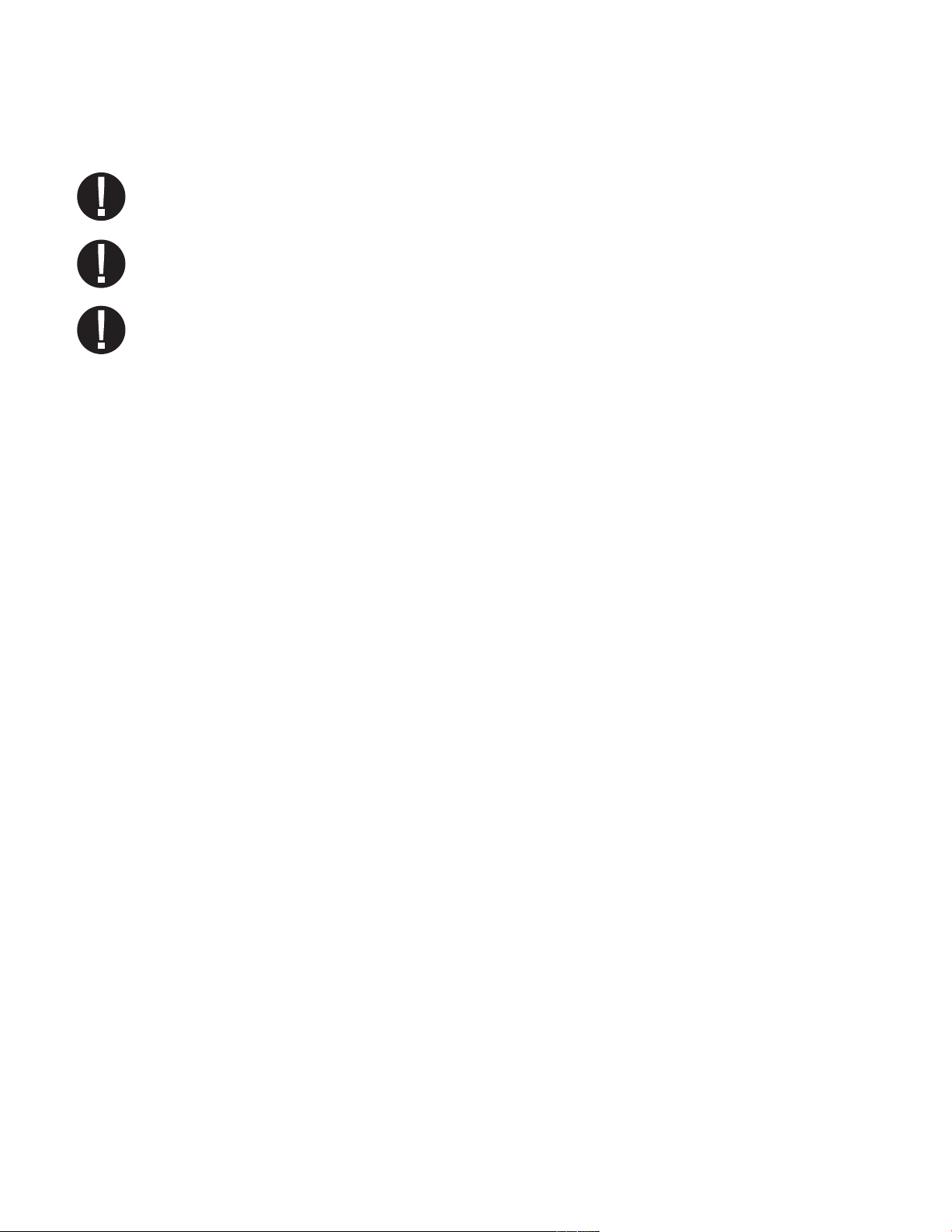
6. The Communication Port con’t.
6.3 Installing Paper on the Internal Printer
Use only paper approved for use with the optional internal printer on the Statim 5000S. The
use of any other paper will damage the printer and will void the warranty. Thermal paper is
available from SciCan (SciCan order no. 01-101657S).
Do not operate the printer without paper. If you run out of thermal paper, or if you do not wish
to use the printer, turn it
Never pull the paper backwards through the printer.
This will damage the printer mechanism.
To install the paper into the printer, follow these steps:
OFF.
1. Power the Statim 5000S
2. Open the printer door
3. Power the printer
4. Unroll some paper from the thermal paper roll
paper cutting template included with each box.
5. Move the paper roll arm
so the paper strip feeds from the top of the roll and then carefully insert
it into the paper feed slot
If the paper does not feed from the top, the heat sensitive side of the paper will not be in contact with the print head and the printer will not print.
6. With one hand, continue to gently feed the paper strip into the paper feed slot. With the
other hand, press the paper advance button until the paper feeds by itself.
Keep the paper straight when feeding it into the printer or it may jam. Do not force the paper
into the slot! If the paper will not feed into the slot, pre-cut the end of the roll again and reload
the paper.
ON.
ON.
1
■■
by pushing on the top half of the door.
3
■■
and trim the corners using the
4
■■
into the loading position. Place the paper roll
5
■■
until it stops.
3
■■
on the arm
Page 29
Page 30
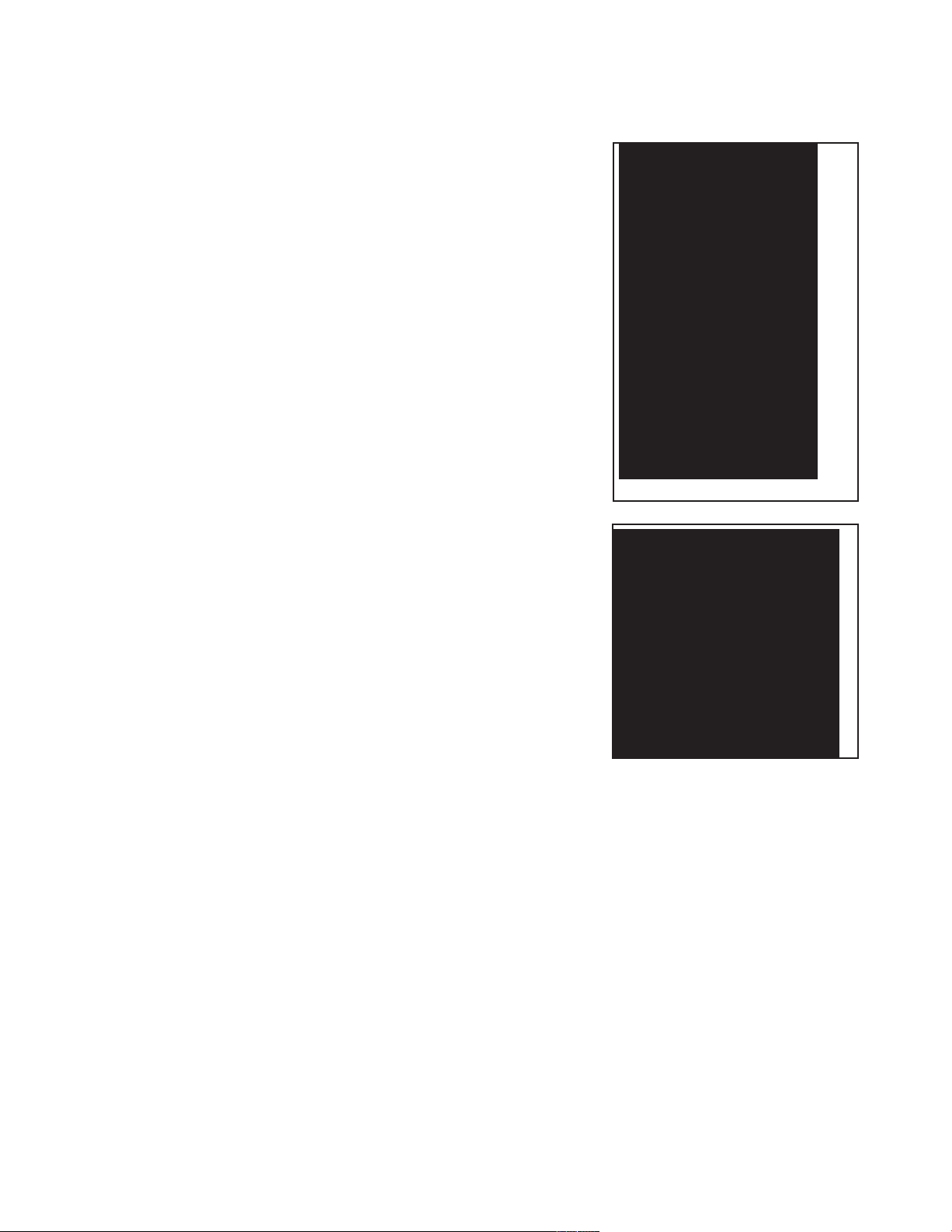
6. The Communication Port con’t.
7. Continue to press the paper advance but-
6
■■
ton
paper exit slot on the front of the printer.
Then, move the paper roll
the operating position and close the printer
door
ate.
until the paper feeds through the
3
■■
and arm into
1
■■
. The printer is now ready to oper-
■■
■■
5
2
When you see a red line on one side of the
paper, it is time to replace the roll.
If a paper jam occurs, and the paper cannot be
removed by pressing the paper advance button
6
■■
, do not pull the paper backwards through
the printer.
Never put a utensil or tool into the paper exit
slot. For full instructions on how to remove
paper jams, see section 6.4 Removing Internal
Printer Paper Jams.
3
■■
To replace the paper roll
steps:
1. With scissors, cut the paper between the
roll and the paper feed slot
2. Remove the roll from the arm and discard
the unused portion.
3. Press the paper advance button
the paper that remains in the printer out of the slot
at the front of the printer.
, follow these
5
■■
.
6
■■
to feed
■■
■■
■■
4
4
6
■■
3
Figure 15.1
5
■■
2
■■
6
■■
■■
3
Figure 15.2
■■
1
4. Install the new thermal paper roll by following the
instructions described in this section.
Page 30
Page 31

6. The Communication Port con’t.
6.4 Removing Internal Printer Paper Jams
If paper jams in the printer and cannot be removed
6
■■
by pressing the paper advance button
er must be disassembled. Do not pull the paper
backwards through the printer and never put utensils or tools into the paper exit slot.
When paper is jammed in the printer, follow
these steps to remove the jam:
, the print-
■■
7
8
■■
1. Power the Statim 5000S OFF and unplug the
unit.
2. Using scissors, cut the paper between the
5
■■
roll and the paper feed slot
3
3. Remove the paper roll
4
■■
roll arm
loading position.
4. Using a #1 Phillips screwdriver, remove the
three screws
remove the cover.
5. Note the orientation of the exposed printed
wiring board and the paper roll arm
bled on the printer door
6. Gently lift the printed wiring board upwards and away from the printer door. Exercise
care while handling the board. The printer is integral to the wiring board. Do not place
strain on the connections of the ribbon cable soldered to the board. Do not remove the
connector of the flexible cable from the connector header on the board. The paper drive
mechanism on the underside of the wiring board is now exposed.
and leave the arm in the
7
■■
from the printer cover
■■
■■
.
from the paper
4
■■
1
.
8
■■
and
assem-
■■
1
10
■■
■■
11
12
■■
13
■■
■■
9
■■
10
■■
15
Figure 16
14
■■
■■
4
7. Using a pair of tweezers or fine needle-nosed pliers, carefully remove the paper
from the mechanism.
When the paper is removed, reassemble the printer:
1. Carefully snap the paper roll holder, in the loading position, back into the clips on the
1
■■
printer door
.
Page 31
Page 32
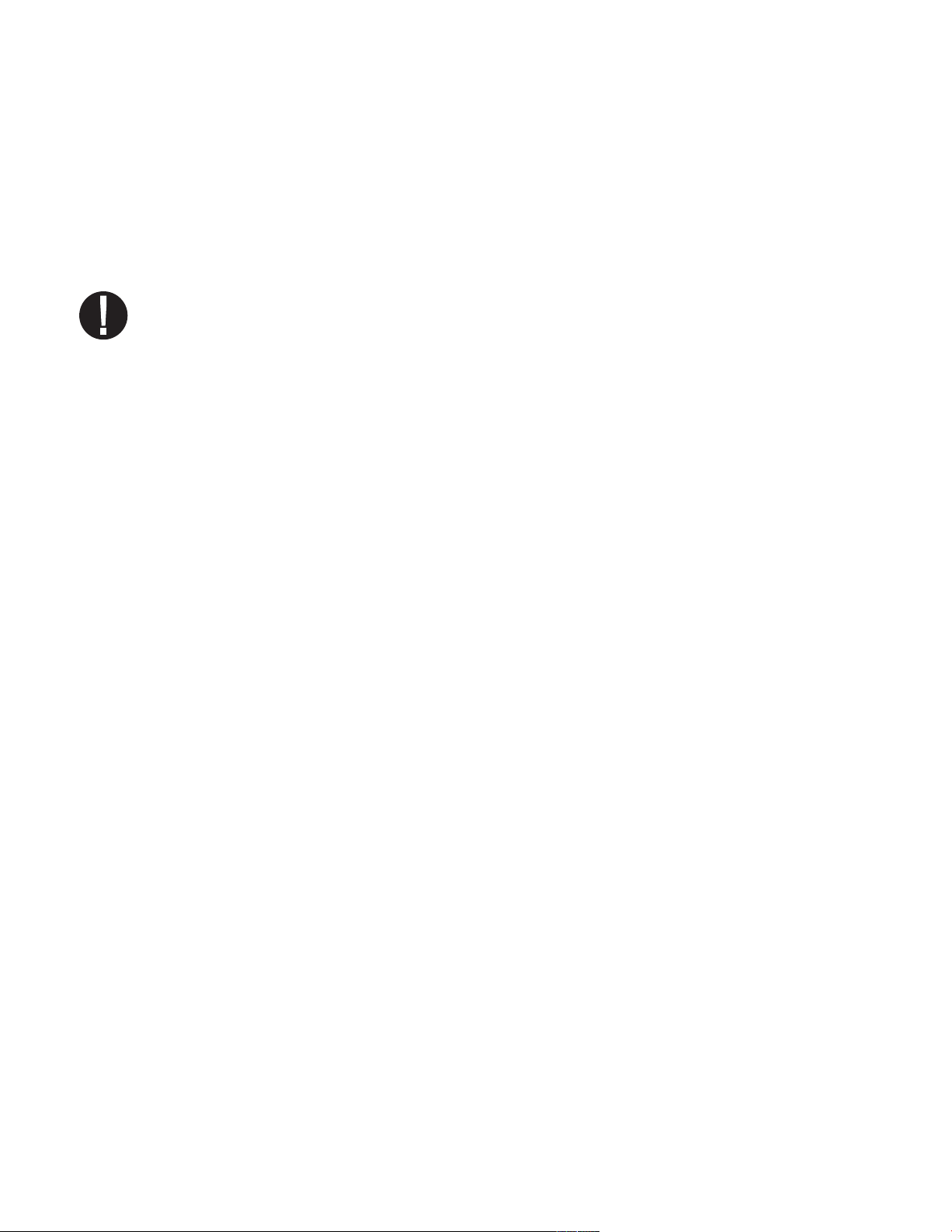
6. The Communication Port con’t.
2. Place the printed wiring board back into position on the printer door. Note the alignment
9
■■
of the mounting holes
door. The black plastic printer body rests between the locating ribs
the printer door.
3. Ensure that the flexible cables
and the wiring board.
4. Place the printer cover on the printer door. Ensure that the flexible cables are not
pinched between the cover and the door. The power button and the paper advance button must protrude through the openings in the cover and operate freely.
5. Using a #1 Phillips screwdriver, secure the printer cover to the printer door with
the three screws retained during the disassembly procedure. Do not over-tighten these
screws.
6. Plug your Statim 2000S / 5000S into the wall receptacle. Reconnect the printer if it was
previously disconnected. Turn the power switch to the ON position.
in the wiring board and the mounting bosses
11
14
■■
■■
,
are not pinched between the printer door
13
■■
on the printer
10
■■
on the inside of
7. Press the printer power button to the ON position. Load paper into the printer following
the procedures in section 7.3 Installing Paper on the Internal Printer.
Page 32
Page 33

6. The Communication Port con’t.
6.5 Cycle Printout Overview
1. Model: STATIM 2000 software:
S2S2R410
2. Unit Identifier: autoclave has
been set up as number 323
3. Cycle counter: the number of
cycles having been run on the
unit = 9
1.
2.
3.
4.
5.
6.
4. Time / Date: 1:38 pm 14th
April, 2003
5. Cycle Name: SOLID
UNWRAPPED (N)
6. Cycle Name cont’d – parameters: 134˚C /
3.5 min – 1P
7. Cycle clock: starting at 0:00
8. Warm up complete: start of
the conditioning phase is 2:07
(see cycle graph – ‘A’ phase
complete, start of ‘B’ phase)
9. Peek Temp. / Press. & Time of
conditioning purge: for each
purge (number of lines based
on cycle selection – this is a
one purge cycle – activity
within ‘B’ phase )
10. Lowest Temp. / Press. & Time
of conditioning purge: for each
purge (number of lines based
on cycle selection – this is a
one purge cycle – activity
within ‘B’ phase )
7.
8.
9.
10
11.
12.
13.
14.
15.
16.
17.
18.
19.
20.
21.
22.
23.
.
Page 33
Page 34

6. The Communication Port con’t.
11. Start Time of Pressurization: 3:21(start of ‘C’ phase)
12. Start Time of Sterilization: 4:12 (start of ‘D’ phase)
13. Temp. / Press. & Time at start of sterilization (‘D’ phase)
14. Min. Temp. / Press during the sterilization phase (lower limits of ‘D’ phase)
15. 135.1˚C 308 kPa
16. Max. Temp. / Press during the sterilization phase (upper limits of ‘D’ phase)
17. 136.7˚C 323 kPa
18. Temp. / Press. & Time of end of sterilization phase (end of ‘D’ phase)
19. Time Venting started: 7:43 (start of ‘E’ phase)
20. Sterilization was successfully completed
21. Time Air Drying started: 8:07 (start of ‘F’ phase)
22. Cycle was stopped by user
23. Drying cycle aborted prior to completion, load may not be dry
Page 34
Page 35

7. Troubleshooting
Problem
Unit does not power ON.
There is water under the machine.
Solution
Check that the unit is plugged into a properly
grounded outlet and that the power cord is firmly
seated at the rear of the machine.
Try another circuit. Power unit OFF for 10 seconds
and then power ON again.
Check the condition of the line circuit
breaker or fuse.
Check that water was not spilled when refilling the
reservoir. Make sure the plug in the exhaust tube is
secured. Remove and reinsert the cassette .
Attempt another cycle.
Be careful. The metal parts will be hot, and the cassette will contain hot steam.
The cassette is leaking. If water drips from the underside of the unit during operation, check the cassette
seal for misalignment or damage and replace the seal
if required.
Instruments do not dry.
Be careful. The metal parts will be hot, and the cassette will contain hot steam.
Attempt another cycle. If it still leaks attempt another
cycle using a different cassette if possible.
If the leak persists, turn the unit OFF, remove and
unload the cassette, unplug the unit, and call
your dealer.
Best drying occurs when the cycle continues to completion. Allow the cycle to finish. Make sure the instruments are loaded correctly in the cassette. Refer to
section 4.4 Preparing and Loading Instruments.
Check the unit leveling.
Clean the inside of the cassette and treat with Stat-Dri
drying agent. Refer to section 5.1 Cleaning the
Cassette. Examine the exhaust tube (tube to the
waste bottle) for kinks.
Page 35
Page 36

7. Troubleshooting con’t.
If kinked, straighten the tube. If the tube cannot be
straightened, remove it from the push-in fitting
attached to the Statim. Depress the collar on the fitting and with the other hand pull firmly on the tube.
Once the tube is free of the fitting, cut the damaged
section of tubing away using a sharp instrument. Be
sure that you leave enough tube to reach the unit
when you re-attach the tube to the exhaust fitting. If
the tube is too short to remove a section, contact your
SciCan dealer fora replacement.
Make sure the compressor is working. To check,
remove the exhaust tube from the waste bottle.
Start the Air Drying Only Cycle, and place the free
end into a glass of water. If there is not a strong,
steady flow of bubbles, the compressor is not
functioning properly. Contact your SciCan dealer.
Cycle interrupted — NOT STERILE,
Cycle aborted — NOT STERILE and
CYCLE FAULT messages.
Wait a few minutes and attempt another cycle before
proceeding to the next solution. Remove the cassette. Be careful. The metal parts will be hot and the
cassette will contain hot steam. Inspect the cassette
to ensure that the holes in the back of the seal are
perfectly aligned, and that the flexible lip of the seal is
completely free. Check the exhaust tube for kinks or
obstructions. If kinked, straighten the tube. If the
tube cannot be straightened, remove it from the pushin fitting attached to the Statim. Depress the collar on
the fitting and, with the other hand pull firmly on the
tube. Once the tube is free of the fitting, cut the damaged section of tubing away using a sharp instrument.
Be sure that you leave enough tube to reach the unit
when you re-attach the tube to the exhaust fitting. If
the tube is too short to remove a section, contact your
SciCan dealer for a replacement.
Check that the Statim has not inadvertently been
exposed to any electrical interference.
Refer to the Installation section dealing with
Environmental Considerations. (Section 3.1)
Try running another cycle. If the problem persists,
record the cycle fault message number and contact
your dealer.
Page 36
Page 37

7. Troubleshooting con’t.
Excessive steam issuing from the front
of the machine.
Message WATER QUALITY IS NOT ACCEPTABLE. Machine will not start.
Message REFILL RESERVOIR,
Machine will not start.
Remove and reinsert the cassette. Attempt another
cycle. Remove and check the cassette seal for misalignment or damage. Replace the seal if required.
Be careful as the metal parts will be hot and the cassette will contain hot steam.
If the leak persists, turn the unit OFF, remove and
unload the cassette and contact your SciCan dealer.
You have used water which is not steam-process distilled or is improperly distilled.
Empty the reservoir and refill with steam-process distilled water containing less than 5 ppm total disolved
solids (having conductivity of less than 10 µS / cm).
If you have the water conductivity meter, check the
quality of the water before refilling the reservoir.
Refer to the steps described in section 3.9 Shipping
the Unit to empty the reservoir.
The level of the water in the reservoir is low. Refill the
reservoir. Refer to the steps described in section 3.4
Filling the Reservoir.
Message PRINTER FAULT displayed on
LCD Printer is not printing.
The printer does not work.
The printer appears to work, but nothing is
printed on the paper.
Time and date are incorrect.
Check for a paper jam. If the paper is jammed, follow
the paper removal procedures outlined in section 6.4.
Power unit OFF for 10 seconds and then power
ON again. If the paper is still jammed, follow the disassembly procedures outlined in section 6.4
Removing
Make sure that the printer cable is connected securely
with the connector on the back of the Statim
and the
ered ON. Power unit OFF for 10 seconds and
then power ON again.
Ensure that the paper is loaded properly (refer to section 6.3 Installing Paper on the Internal Printer). Check
to see that the paper leaves the paper roll from the top
of the roll. This means that the treated surface of the
coated thermal paper will be in contact with the thermal
print head.
The time and date have not been set. See section
3.6
Paper Jams.
Statprinter
Setting the Time and Date.
. Make sure that the printer is pow-
Page 37
Page 38

7. Troubleshooting con’t.
Message MSD NOT CONNECTED <>
INSERT MSD/FLASH
Message MSD/FLASH FULL <>
REPLACE MSD
Message Missing lines of
Data on MSD/FLASH
Check the serial cable connection.
Check the power connection.
Ensure the lower red LED is lit.
Check that the Mass Storage Device is properly
inserted.
Repeat the instructions for Installing the SciCan
Data Logger on your Statim.
The MSD is full. Export the data.
Refer to the STATIM screen to confirm successful
sterilization.
Reset the Data Logger by unplugging its power, disconnecting the MSD and waiting 10 seconds. Then
re-connect the power adapter and insert the MSD into
the Data Logger.
If the problem persists, contact the SciCan Service
Center.
Message: The file or directory in the
MSD is corrupted or unreadable.
Refer to the STATIM screen to confirm successful
sterilization.
The MSD may have been unplugged while data was
being written to it. The MSD should not be unplugged
until after “SAFELY REMOVE MSD <> MSD/FLASH
DETECTED” is displayed.
The corrupted files or directories may be lost.
Reformat the MSD on your computer.
Page 38
Page 39

8. Spare Parts List
01-100204S
01-100724S
01-100735S
01-100780S
01-100782S
01-100812S
01-100834S
01-101649S
01-101657S
01-101658S
01-101709S
01-101755S
01-101757S
01-101766S
01-101768S
01-101769S
01-101779S
01-106030S
01-106071S
01-104093S
01-101783S
01-101970S
01-102119S
01-103139S
01-103475S
01-103557S
01-103865S
01-103945S
01-104343S
01-104472S
01-104696S
01-104697S
01-104698S
01-104699S
Exhaust Tube
Condenser Bottle w / o
Condenser
Waste Water Bottle Fitting
Bumper
Push-In Fitting (2000S)
Condenser Bottle
Cassette Lid (2000S)
Cassette Seal (5000S)
Thermal Paper (Box of 10 rolls)
Cassette Handles
Mesh Rack (5000S)
Push-In Fitting (5000S)
Cassette Lid w / Box (5000S)
Power Cord UK
Power Cord Switzerland
Power Cord Italy
Power Cord Europe
Cassette Lid Handle (2000S)
Extended Cassette Lid
Handle (5000S)
Exhaust Tube 3 m long
Reservoir Cap and Filter
Data Cable (5000S)
Filter Biological
Conductivity Meter
Tray (2000S)
Power Cord Repl. Denmark (det.)
Seal Lubricant
Rack-Tray Unwrapped
Instr. Kit (2000S)
Plug - Drain Tubing (5000S)
Extended Cassette Handles
(5000S)
Handpiece Adapter
Adapter Cassette Seal (2000S)
Adapter Cassette Seal (5000S)
Seal Insert
01-100207S
01-104700S
01-104702S
01-104704S
01-104786S
01-100028S
01-106438S
01-108340S
01-109300S
01-100008A
01-100271A
01-101613S
01-101614S
01-103923
01-103935
01-104104
01-104499
01-104701
01-104703
01-106101
01-106102
01-106653
01-210000
01-106325
2OZPLUS
8OZPLUST
32OZPLUS
99-108332
01-108341
Compressor Filter (2000S)
Adapter Cassette O-Ring Kit
Adapter Cassette Lid (2000S)
Adapter Cassette Lid (5000S)
Instrument Holder - 4 mm
(5000S)
Cassette Seal (2000S)
Cassette Lid, Extended (2000S)
Statim PCD – spare parts
Water Reservoir Filter Kit
ACCESSORIES
Kit Cassette Final (2000S)
Kit Tray Cassette w / Mesh
(2000S)
Cassette Complete (5000S)
Tray Complete (5000S) with Box
Condenser Additional Bottle
STATDRI Plates (5000S)
Extended Length Cassette
(5000S)
Extended Cassette Instrument
Rack (5000S)
Adapter Cassette (2000S)
Adapter Cassette (5000S)
Handpiece Adapter Kit (2000S)
Handpiece Adapter Kit (5000S)
Mesh Tray (2000S)
Kit Printer (5000S)
Container Endoscope
Complete (5000S)
STAT-dri 2 oz.
STAT-dri 8 oz.
STAT-dri 32 oz.
Chemical Emulator
134˚C/3.5 min
Statim PCD Final Assembly Kit
Page 39
Page 40
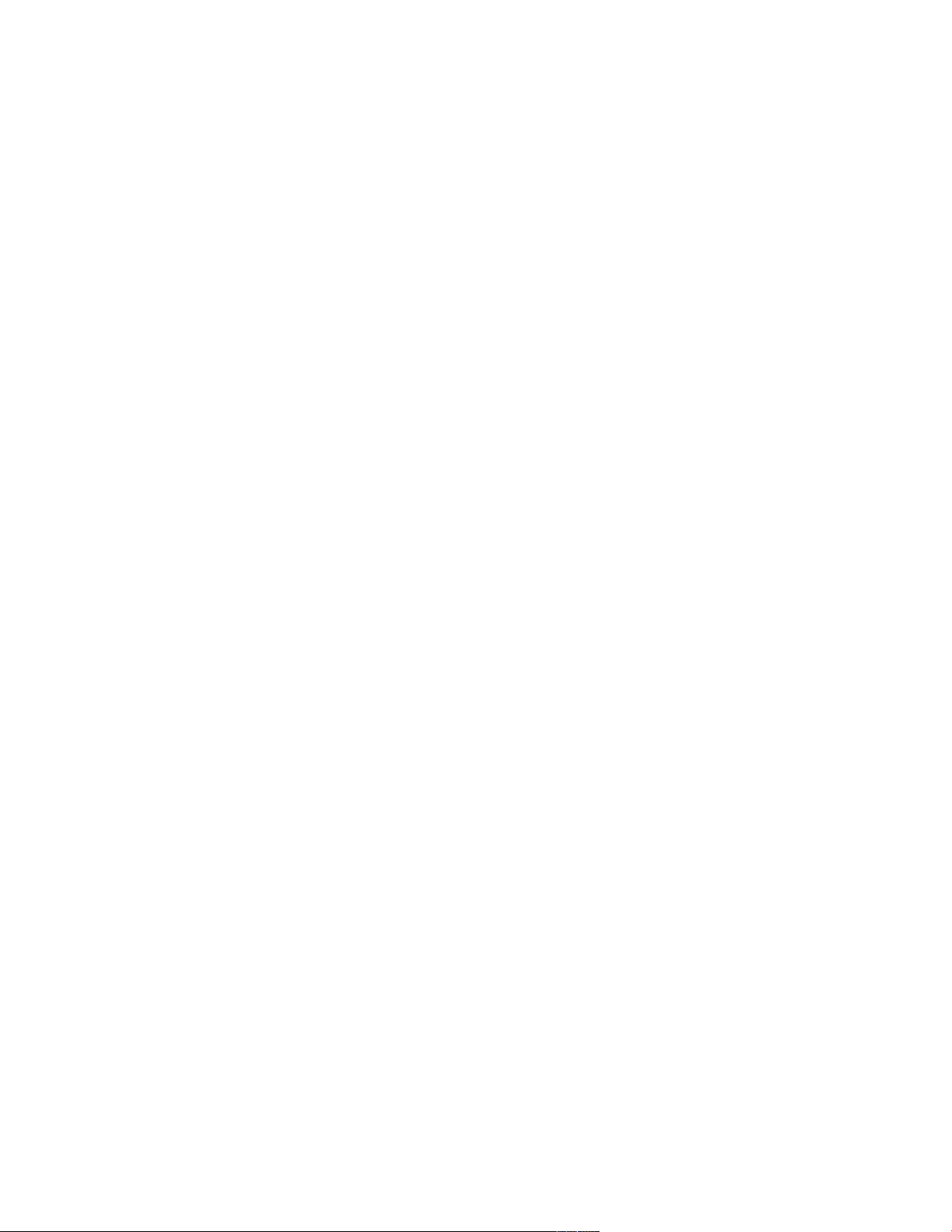
9. Warranty
Limited Warranty
For a period of one year, SciCan guarantees that the Statim 2000S / 5000S, when manufactured by SciCan in new and unused condition, will not fail during normal service due to
defects in material and workmanship that are not due to apparent abuse, misuse, or accident.
The one year warranty will cover the performance of all components of the unit except consumables such as the cassette seal, the compressor filter and the microbiological filter, provided that the product is being used and maintained according to the description in the
user’s manual.
A two-year warranty will be applied specifically to the water pump, steam generator, and
printed circuit board (PCB) provided that the product is being used and maintained according
to the description in the user’s manual.
In the event of failure due to such defects during this period of time, the exclusive remedies
shall be repair or replacement, at SciCan’s option and without charge, of any defected
part(s) (except gasket), provided SciCan is notified in writing within thirty(30) days of the
date of such a failure and further provided that the defective part(s) are returned to SciCan
prepaid.
This warranty shall be considered to be validated, if the product is accompanied by the original purchase invoice from the authorized SciCan dealer, and such invoice identifies the item
by serial number and clearly states the date of purchase. No other validation is acceptable.
After one year, all SciCan’s warranties and other duties with respect to the quality of the
product shall be conclusively presumed to have been satisfied, all liability therefore shall terminate, and no action or breach of any such warranty or duty may thereafter be commenced
against SciCan.
Any express warranty not provided hereon and any implied warranty or representation as to
performance, and any remedy for breach of contract which, but for this provision, might arise
by implication, operation of law, custom of trade or course of dealing , including any implied
warranty of merchantability or of fitness for particular purpose with respect to all and any
products manufactured by SciCan is excluded and disclaimed by SciCan. If you would like
to learn more about SciCan products and features, visit our website at www.scican.com.
Page 40
Page 41

10. Test Protocol
KaVo GENTLEforce 7000C
Kavo – Gentle Power Lux 25 LPA
W&H-Trend LS, WD-56
W&H-Trend HS, TC-95RM
KaVo Super-Torque LUX/640 B
KaVo-INTRAmatic LUX3, 20 LH
NSK-PANA Air
NSK-ATL118040
NSK – Ti-Max
STAR-430 SWL
Sirona-T1 Classic, S 40 L
Sirona-T1 Control, TC3
Midwest-Tradition
Bein – Air - Bora L
W&H – WS-75
W&H – WA-99 LT
W&H – TA-98 LC
B & L Ophthalmology instruments
Gimble irrigating cannula 30g E4894
Lasik cannula E4989
Gillis irrigating-aspirating cannula E4932
Nichamin hydrossection cannula 26g E4421 H
Irrigating-aspirating handpiece MVS 1063C
R
udolf Medizintechnik GmbH Endoscope accessories
Trocar sleeve, arthroscopy, 2 rotating stop cocks,
1.7 mm dia x 104 mm length #10-0008-00
Trocar sleeve, hysteroscopy diagnostic sheath, 1 fixed
stop cock, 2.7 mm dia x 302 mm length #10-0049-00
A
lcon ophthalmic handpiece
NeoSonix Phaco handpiece
M
iltex medical instruments
Frazier needle 26-778
Yeoman biopsy forceps with rotating shaft 28-304
Kerrison rongeur 18-1994
Frazier-Ferguson tube 19-570
Yankauer suction tube 2-104SS
Menghini biopsy needle 13-150
Becton Dickinson
Needle, 30G1
M
edical Workshop
Hockeystick Forceps, membrane peeling mw-1925
D
ental instruments
—
—
—
—
/ / 18
UN
UN
/ / /
/ /
HOLLOW / UNWRAPPED (S) 134˚C / 3.5 min
HOLLOW / UNWRAPPED (S) 134˚C / 3.5 min
HOLLOW / UNWRAPPED (S) 134˚C / 3.5 min
HOLLOW / UNWRAPPED (S) 134˚C / 3.5 min
HOLLOW / UNWRAPPED (S) 134˚C / 3.5 min
HOLLOW / UNWRAPPED (S) 134˚C / 3.5 min
HOLLOW / UNWRAPPED (S) 134˚C / 3.5 min
HOLLOW / UNWRAPPED (S) 134˚C / 3.5 min
HOLLOW / UNWRAPPED (S) 134˚C / 3.5 min
HOLLOW / UNWRAPPED (S) 134˚C / 3.5 min
HOLLOW / UNWRAPPED (S) 134˚C / 3.5 min
HOLLOW / UNWRAPPED (S) 134˚C / 3.5 min
HOLLOW / UNWRAPPED (S) 134˚C / 3.5 min
HOLLOW / WRAPPED (S) 134˚C / 3.5 min
HOLLOW / WRAPPED (S) 134˚C / 3.5 min
HOLLOW / WRAPPED (S) 134˚C / 3.5 min
HOLLOW / UNWRAPPED (S) 134˚C / 3.5 min
HOLLOW / UNWRAPPED (S) 134˚C / 3.5 min
HOLLOW / UNWRAPPED (S) 134˚C / 3.5 min
HOLLOW / UNWRAPPED (S) 134˚C / 3.5 min
HOLLOW / UNWRAPPED (S) 134˚C / 3.5 min
HOLLOW / UNWRAPPED (S) 134˚C / 3.5 min
HOLLOW / UNWRAPPED (S) 134˚C / 3.5 min
HOLLOW / UNWRAPPED (S) 134˚C / 3.5 min
HOLLOW / UNWRAPPED (S) 134˚C / 3.5 min
HOLLOW / UNWRAPPED (S) 134˚C / 3.5 min
HOLLOW / UNWRAPPED (S) 134˚C / 3.5 min
HOLLOW / UNWRAPPED (S) 134˚C / 3.5 min
HOLLOW / UNWRAPPED (S) 134˚C / 3.5 min
HOLLOW / UNWRAPPED (S) 134˚C / 3.5 min
HOLLOW / UNWRAPPED (S) 134˚C / 3.5 min
HOLLOW / UNWRAPPED (S) 134˚C / 3.5 min
HOLLOW / UNWRAPPED (S) 134˚C / 3.5 min
HOLLOW / UNWRAPPED (S) 134˚C / 3.5 min
HOLLOW / UNWRAPPED (S) 134˚C / 3.5 min
10.1 Type test
exclusively for use in the Statim 2000S and
Statim 5000S autoclaves.
Statim 5000 or Statim 5000S Extended Cassette.
1. The PCD (Process Challenge Device) was designed
*
*
2. The PCD is not for use with the Statim 2000,
upon request.
3. PCD specification available upon request.
4. Hollow load A test not applicable – rationale available
Page 41
Page 42

10. Test Protocol con’t.
Cycle
Cold Unit With Max. Load +
STATIM 2000S STATIM 5000S
Cold Unit With Max. Load +
Drying Phase
Warm Unit Without Load +
Drying Phase
Drying Phase
Warm Unit Without Load +
Drying Phase
SOLID UNWRAPPED (N)
134˚C / 3.5 min
HOLLOW UNWRAPPED
(S) 134˚C / 3.5 min
HOLLOW UNWRAPPED (S)
134˚C / 18 min
HOLLOW WRAPPED (S)
134˚C / 3.5 min
HOLLOW WRAPPED (S)
134˚C / 18 min
RUBBER / PLASTIC (S)
121˚C / 15 min
RUBBER / PLASTIC (S)
121˚C / 30 min
9:15 + 60:00
6:45 + 60:00
11:45 + 60:00
8:05 + 60:00
26:15 + 60:00
22:35 + 60:00
15:35 + 60:00
10:40 + 60:00
30:05 + 60:00
25:10 + 60:00
20:15 + 60:00
18:40 + 60:00
35:15 + 60:00
33:40 + 60:00
13:15 + 60:00
8:45 + 60:00
17:30 + 60:00
10:50 + 60:00
32:00 + 60:00
25:20 + 60:00
24:00 + 60:00
15:30 + 60:00
38:30 + 60:00
30:00 + 60:00
22:50 + 60:00
20:20 + 60:00
37:50 + 60:00
35:20 + 60:00
Page 42
Page 43

11. Specifications
11.1 Statim 2000S — Specifications
Machine Dimensions: Length: 48.5 cm
Cassette Size (External): Length: 41 cm (includes handles)
Cassette Size (Internal): Length: 28 cm
Sterilization Chamber Volume: 1.8 L
Reservoir Volume: 4.0 L
Weight (Without water): 21 kg
Clearance required:
Width: 41.5 cm
Height: 15 cm
Width: 19.5 cm
Height: 4 cm
Width: 18 cm
Height: 4 cm
Top: 5 cm
Sides: 5 cm
Back: 5 cm
Front: 48 cm
Clearance required for movement of the door(s): 48 cm
Minimum charge in the water reservoir: 550 mL
PRV value (pressure relief valve): 43.5 PSI
Electrical Rating: 220 - 240 V, 50/60 Hz, 6 A
Current: AC
Protection Class: I
Protection: covered
Ambient Operating Temperature: 5˚C - 40˚C
Sound levels: Mean - 56 dB, Peak - 65 dB
Humidity: 80% Max.
Max. Altitude: 2000 m
Page 43
Page 44

11. Specifications con’t.
11.2 Statim 5000S — Specifications
Machine Dimensions: Length: 55 cm
Width: 41 cm
Height: 19 cm
Cassette Size (External): Length: 49.5 cm (includes handles)
Width: 19.5 cm
Height: 8 cm
Cassette Size (Internal): Length: 38 cm
Width: 18 cm
Height: 8 cm
Sterilization Chamber Volume: 5.1 L
Reservoir Volume: 4.0 L
Weight (Without water): 33 kg
Clearance required:
Top: 5 cm
Sides: 5 cm
Back: 5 cm
Front: 57 cm
Clearance required for movement of the door(s): 57 cm
Minimum charge in the water reservoir: 550 mL
PRV value (pressure relief valve): 43.5 PSI
Electrical Rating: 220 - 240 V, 50/60 Hz, 6 A
Current: AC
Protection Class: I
Protection: covered
Ambient Operating Temperature: 5˚C - 40˚C
Sound levels: Mean - 57 dB, Peak - 65 dB
Humidity: 80 % Max.
Max. Altitude: 2000 m
Optional Internal Printer Specifications:
Type: Thermal Printer
Print: 20 characters per line
Print Speed: 1 line per second
Paper Roll Capacity: approx. 80 sterilization cycles per roll
Page 44
Page 45

Inhaltsverzeichnis
1. Einführung . . . . . . . . . . . . . . . . . . . . . . . . 3
2. Wichtige Informationen . . . . . . . . . . . . . 4
2.1 Haftungsausschluss
2.2 Statim 2000S — Geräteübersicht
2.3 Statim 5000S — Geräteübersicht
3. Einrichtung . . . . . . . . . . . . . . . . . . . . . . . 7
3.1 Umgebungsbedingungen
3.2 Aufstellen des Gerätes
3.3 Anbringen der Abwasserflasche
3.4 Befüllen des Statim-Behälters
3.5 Vorbereiten der Statim-Pumpe
3.6 Einstellen von Uhrzeit und Datum
3.7 Sprachauswahl
3.8 Gerätekennung vergeben
3.9 Versand des Gerätes
4. Bedienungsanleitung . . . . . . . . . . . . . . 11
4.1 Statim 2000S — Kassette
4.2 Statim 5000S — Kassette
4.3 Statim 5000S — STAT-DRI-Platten
4.4 Vorbereiten und Einstellen der Instrumente
4.5 Tabelle Instrumentengewicht
4.6 Auswahl eines Sterilisationsprogramms
4.7 Durchlauf eines Programms
4.8 Anhalten eines Programms
5. Wartung . . . . . . . . . . . . . . . . . . . . . . . . . 20
5.1 Reinigen der Kassette
5.2 Reinigen des Wasserbehälter-Filters
5.3 Reinigen des Behälters
5.4 Reinigen der Außenflächen
5.5 Auswechseln des Statim 2000S-Luftfilters
5.6 Auswechseln des Bakterienrückhaltefilters
5.7 Austausch der Kassettendichtung
5.8 Aufrechterhalten der Flüssigkeitsniveaus
5.9 Ablesen der Wasserqualität
5.10 Zeitplan präventive Wartungsmaßnahmen
6. Kommunikationsanschluss . . . . . . . . . 25
6.1 RS232-Kommunikationsanschluss
6.2 Einrichten des Statim Datenrekorders
6.3 Einlegen von Papier in den internen Drucker
6.4 Beseitigen von Papierstaus im internen Drucker
6.5 Übersicht Druckausgabe interner Drucker
7. Problembehandlung . . . . . . . . . . . . . . 35
8. Ersatzteilliste . . . . . . . . . . . . . . . . . . . . 39
9. Garantie . . . . . . . . . . . . . . . . . . . . . . . . . 40
10. Testprotokoll . . . . . . . . . . . . . . . . . . . . 41
10.1 Typenprüfung
11. Technische Daten . . . . . . . . . . . . . . . . 43
11.1Statim 2000S — Technische Daten
11.2Statim 5000S — Technische Daten
Der STATIM Kassettenautoklav und Statim sind eingetragene Warenzeichen und die
STAT-DRI und DriTec Logos sind Warenzeichen von SciCan Ltd. Alle anderen in diesem
Handbuch erwähnten Warenzeichen sind Eigentum ihrer jeweiligen Besitzer.
Alle Service- und Reparaturanfragen richten Sie bitte an:
In Kanada: 1-800-870-7777
In den USA: 1-800-572-1211
Deutschland: +49 (0) 821 56 74 56-0
International: (416) 446-4500
E-Mail: techservice.ca@scican.com
Hergestellt von:
SciCan
1440 Don Mills Road,
Toronto ON M3B 3P9
CANADA
Telefon: (416) 445-1600
Fax: (416) 445-2727
Gebührenfrei: 1-800-667-7733
Vertreter in der EU:
SciCan GmbH
Kurzes Geländ 10
D-86156 Augsburg
DEUTSCHLAND
Telefon: +49 (0) 821 56 74 56-0
Fax: +49 (0) 821 56 74 56-99
SciCan Inc.
701 Technology Drive
Canonsburg, PA 15317
USA
Telefon: +1 724 820 1600
Fax: +1 724 820 1479
Gebührenfrei (nur in den USA):
1-888-632-6031
SciCan Medtech
Alpenstrasse
166300 Zug
SCHWEIZ
Telefon: +41 (0) 41 727 7027
Fax: +41 (0) 41 727 702
Seite 2
Page 46

1. Einführung
Statim 5000S
Statim 2000S
Gratulation zum Kauf Ihres STATIM®Kassettenautoklaven. Wir sind davon überzeugt, dass Sie
das beste Produkt seiner Art erworben haben. Der Statim ist ein kompaktes Tischgerät, das mit
seinen zahlreichen Sterilisationsprogrammen all Ihren Bedürfnissen und Erwartungen bei der
Dampfsterilisation gerecht wird. Die Statim “S” Kassettenautoklaven entsprechen vollständig der
EN13060.
Dieses Benutzerhandbuch enthält alle Einzelheiten zu Einrichtung, Betrieb und Wartung Ihres
Statim. Zur Gewährleistung eines langjährigen sicheren und problemfreien Betriebs sollten Sie die
Anweisungen vor Inbetriebnahme des Gerätes lesen und sie für künftige Verwendung aufbewahren. Die Anweisungen zu Betrieb, Wartung und Austausch von Ersatzteilen sollten befolgt
werden, damit das Gerät ordnungsgemäß arbeiten kann. Der Inhalt dieses Handbuchs kann ohne
Vorankündigung geändert werden, um Veränderungen und Verbesserungen am Statim
wiederzugeben.
Der Statim eignet sich zur Sterilisation zahnärztlicher und medizinischer Instrumente, die einer
Dampfsterilisation standhalten. Der Statim ist nicht geeignet für die Sterilisation von Flüssigkeiten,
Textilien und biomedizinischen Abfallstoffen oder Materialien, die einer Dampfsterilisation nicht
standhalten. Die Beschickung mit solchen Stoffen kann zu unvollständiger Sterilisation und/oder
Schäden am Autoklav führen. Für weitere Informationen über die Eignung bestimmter Instrumente
für die Dampfsterilisation ziehen Sie bitte die Herstelleranweisungen zur Aufbereitung zu Rate.
Seite 3
Page 47

2. Wichtige Informationen
2.1 Haftungsausschluss
Verwenden Sie für Ihren Statim ausschließlich dampfdestilliertes Wasser. Sie sollten kein deionisiertes, demineralisiertes oder speziell gefiltertes Wasser verwenden. Verwenden Sie auf keinen
Fall Leitungswasser.
Die Lieferung von Ersatzteilen, die Wartung und die Instandhaltung dürfen nur durch autorisiertes
Personal erfolgen. SciCan übernimmt keinerlei Haftung für zufällige, besondere oder
Folgeschäden, die durch Instandsetzung oder Wartung des Statim durch Dritte entstehen, oder
für die Verwendung von Ausrüstung oder Einzelteilen aus der Herstellung Dritter, einschließlich
Gewinneinbußen, jeglicher gewerblicher Verluste, wirtschaftlicher Verluste oder Verluste durch
Verletzungen von Personen.
Entfernen Sie niemals die Abdeckung des Gerätes und führen Sie auch keine Gegenstände durch
die Löcher oder Öffnungen am Gehäusekasten ein. Zuwiderhandlung kann zu Schäden am Gerät
und/oder zur Gefährdung des Bedieners führen.
Alle Teile dieses Buches beziehen sich sowohl auf den Statim 2000S als auch den Statim 5000S,
soweit nicht anders angegeben.
WICHTIG:
Befolgen Sie die örtlichen Vorschriften und Bestimmungen zur Verifizierung des
Sterilisationsverfahrens.
Trocknungsleistung
Die Modelle Statim 2000S und 5000S wurden entwickelt, um Ihnen eine umfassende
Sterilisierungslösung für unverpackte und verpackte Instrumente zu bieten: schnelle
Sterilisierung, ergänzt durch schnelle Trocknung mithilfe der SciCan Dri-TecTrocknungstechnologie.
Der Statim 2000S nutzt Konvektionswärme zum Trocknen von Instrumenten mithilfe der im
System nach der Sterilisationsphase vorhandenen Restwärme. Die Hitze wird erfasst und in
eine Kassette eingeleitet, um eine ordnungsgemäß geladene Statim-Kassette schnell zu
trocknen.
Der Statim 5000S verwendet in der Sterilisationsphase generierte Wärme, die von den
Trocknungsplatten absorbiert wird. Die Wärme wird von den Trocknungsplatten direkt auf die
Ladung übertragen. Dies beschleunigt die Trocknung einer ordnungsgemäß geladenen
Statim-Kassette.
Anweisungen zur ordnungsgemäßen Anordnung der Instrumente in der Kassette und zur
Verwendung von Stat-Dri-Platten (Statim 5000S) finden Sie in diesem Benutzerhandbuch.
Befolgen Sie die Anleitungen zum ordnungsgemäßen Laden der Kassettenkammer genau,
damit die Ladung schnell getrocknet wird.
Seite 4
Page 48

2. Wichtige Informationen (Fortsetzung)
www.scican.com
• Operator’s Manual
• Benutzerhandbuch
• Manuel de l’utilisateur
• Manual del Operador
• Manuale per operatori
STATIM2000S/5000S Operator’s Manual 95-108430 Rev 1.0.
Copyright 2003 SciCan. All rights reserved.
STATIM 2000S/5000S
Cas s e t t e Au t o c l av e ™
2.2 Statim 2000S — Geräteübersicht
1
■
■
Füllstandsanzeige
2
■
■
Tastenfeld
3
■
■
Behälterdeckel
/Wasserfilter
4
■
■
LCD
5
■
■
Stromanzeige
6
■
■
Aktiv-Anzeige
7
■
■
Netzschalter
8
■
■
Netzkabelanschluss
9
■
■
Nivellierfüße
10
■
■
Auslassanschluss
11
■
■
Kompressor
12
■
■
14
■
■
3
■
■
6
■
■
5
■
■
Kassette
RS232-Anschluss
■
■
4
13
■
■
Biofilter
■
■
2
1
■
■
12
■
■
13
■
■
9
■
■
11
■
■
Abbildung 1
14
■
10
■
■
■
■
■
7
■
■
8
Die folgenden Symbole werden in der Randspalte dieses
Handbuchs verwendet.
Die folgenden Symbole finden sich am Gerät:
STARTTaste
STOPTaste
Nur
dampfdestilliertes Wasser
Der Karton, in dem Sie ihren Statim 2000S geliefert bekommen, enthält die unten aufgelisteten Artikel. Falls irgendeiner dieser
Artikel fehlen sollte, wenden Sie sich bitte umgehend an Ihren Händler, damit diese Situation bereinigt werden kann.
UNVERPACKT
Programme
VERPACKT
Programme
Eine potenzielle Gefahr
für den Bediener.
StromanzeigeLED
GUMMI/
KUNSTSTOFF
Programme
Nur Lufttrocknen
AktivAnzeige-LED
Kassettentray und Deckel
Instrumentenständer für
Eine Situation, die zu
einem mechanischen
Defekt führen kann.
Vorsicht: Heiße Oberfläche
und/oder heißer Dampf
Vorsicht: Gefahr eines
Stromschlags. Vor
Wartungsmaßnahmen Gerät
ausstecken
Vorsicht: Weitere
Details siehe
Handbuch
Stromkabel
Bedienungsanleitung
Wichtige
Information
unverpackte Instrumente
Abwasserflasche
Flaschendeckelhalterung
Schlauchmontage-Hilfsteile
Ablassschlauch
Stat-Dri
P.C.D. + 20 SciCan
Sterilisationsemulatoren
Seite 5
Page 49

2. Wichtige Informationen (Fortsetzung)
www.scican.com
• Operator’s Manual
• Benutzerhandbuch
• Manuel de l’utilisateur
• Manual del Operador
• Manuale per operatori
STATIM2000S/5000S Operator’s Manual 95-108430 Rev 1.0.
Copyright 2003 SciCan. All rights reserved.
STATIM 2000S/5000S
Cas s e t t e Au t o c l av e ™
2.3 Statim 5000S — Geräteübersicht
1
■
■
Füllstandsanzeige
2
■
■
Tastenfeld
3
■
■
Behälterdeckel
/Wasserfilter
4
■
■
LCD
5
■
■
Stromanzeige
6
■
■
Aktiv-Anzeige
7
■
■
Netzschalter
8
■
■
Netzkabelanschluss
9
■
■
Nivellierfüße
10
■
■
Auslassanschluss
11
■
■
Biofilter
12
■
■
optionaler interner Drucker
(nicht bei allen Modellen)
Die folgenden Symbole werden
in der Randspalte dieses
Handbuchs verwendet.
Die folgenden Symbole finden sich am Gerät:
STARTTaste
STOPTaste
Nur
dampfdestilliertes Wasser
Der Karton, in dem Sie Ihren Statim 5000S geliefert bekommen, enthält die unten aufgelisteten Artikel. Falls irgendeiner
dieser Artikel fehlen sollte, wenden Sie sich bitte umgehend an
Ihren Händler, damit diese Situation bereinigt werden kann.
■
■
6
3
■
■
4
■
■
5
■
■
UNVERPACKT
Programme
VERPACKT
Programme
StromanzeigeLED
12
■
■
Eine potenzielle Gefahr
für den Bediener.
13
■
■
13
■
■
2
■
■
1
■
■
9
■
■
Kassette
GUMMI/
KUNSTSTOFF
Programme
Nur Lufttrocknen
AktivAnzeige-LED
Abbildung 2
10
■
■
14
■
■
RS232-Anschluss (nicht bei allen Modellen)
Eine Situation, die zu
einem mechanischen
Defekt führen kann.
11
■
■
14
■
■
Vorsicht: Heiße Oberfläche
und/oder heißer Dampf
Vorsicht: Gefahr eines
Stromschlags. Vor
Wartungsmaßnahmen Gerät
ausstecken
Vorsicht: Weitere
Details siehe
Handbuch
8
■
■
Wichtige
Information
Trocknungshilfsplatten
■
■
7
Kassettentray und Deckel
Instrumentenständer für
unverpackte Instrumente
Abwasserflasche
Flaschendeckelhalterung
Schlauchmontage-Hilfsteile
Seite 6
Stromkabel
Bedienungsanleitung
Ablassschlauch
Stat-Dri
P.C.D. + 20 SciCan
Sterilisationsemulatoren
Page 50
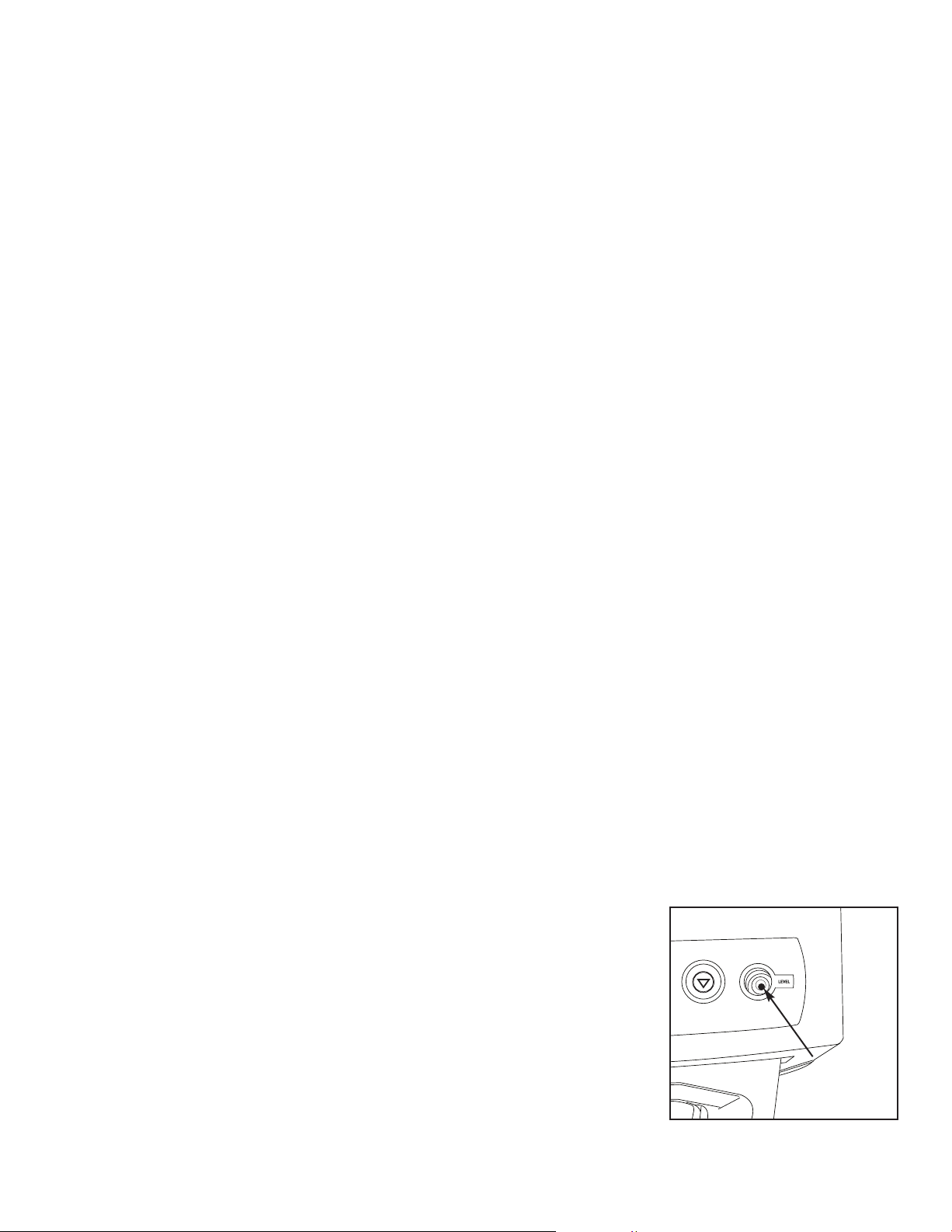
3. Einrichtung
3.1 Umgebungsbedingungen
Es gibt eine Reihe von Faktoren, die die Leistung Ihres Statim beeinflussen können. Schauen
Sie sich bitte diese Faktoren genau an und wählen Sie daraufhin einen passenden Ort zum
Aufstellen des Gerätes.
• Temperatur und Luftfeuchtigkeit
Stellen Sie Ihren Statim nicht an einem Ort mit direkter Sonneneinstrahlung oder in der Nähe
einer Heizquelle (z.B. Entlüfter oder Heizkörper) auf. Die empfohlene Betriebstemperatur liegt
zwischen 15 und 25 °C bei einer Luftfeuchtigkeit zwischen 25 und 70 %.
• Abstände
Die Lüftungsschlitze und Öffnungen des Statim sollten stets unbedeckt und frei zugänglich sein.
Lassen Sie mindestens 50 mm zwischen der Oberseite, den Seiten sowie der Rückseite und
jeglichen Wänden oder Abtrennungen frei.
• Belüftung
Der Statim sollte in einer sauberen, staubfreien Umgebung betrieben werden.
• Arbeitsfläche
Der Statim sollte auf einer flachen, ebenen und wasserabweisenden Oberfläche aufgestellt werden. Installieren und betreiben Sie das Gerät nicht auf einer geneigten Fläche.
• Elektromagnetisches Umfeld
Der Statim ist auf elektromagnetische Emissionen getestet worden und erfüllt die maßgeblichen
Normen. Während das Gerät selbst keine Strahlung abgibt, kann es jedoch von anderen strahlenden Geräten beeinflusst werden. Wir empfehlen Ihnen deshalb, das Gerät von potenziellen
Interferenzquellen fernzuhalten.
• Elektrische Anforderungen
Verwenden Sie ordnungsgemäß geerdete und abgesicherte Stromquellen mit derselben
Spannungsleistung, die auf dem Aufkleber an der Rückseite Ihres Statim ausgewiesen ist.
Vermeiden Sie die Verwendung von Mehrfachsteckdosen. Bei der Verwendung von Stromleisten
mit Überspannungsschutz stecken Sie immer nur einen Statim ein.
3.2 Aufstellen des Gerätes
Beim Aufstellen des Gerätes auf einer Arbeitsplatte stellen Sie Folgendes sicher:
1
■
■
• Die Niveauanzeigenblase
vorderen rechten Zielquadranten positioniert werden. Damit
stellen Sie sicher, dass die Flüssigkeit aus dem Gerät richtig
abfließen kann. Die Justierung der Nivellierfüße wird Ihnen bei
Bedarf helfen, die Blase richtig einzustellen.
• Das Gerät sollte stabil und mit Kontakt aller vier Füße auf der
Arbeitsplatte aufgestellt sein. Dies verhindert ein Hin- und
Herbewegen des Gerätes.
an der Frontblende sollte in den
■
■
1
Seite 7
Abbildung 3
Page 51

3. Einrichtung (Fortsetzung)
3.3 Anbringen der Abwasserflasche
2
■
■
Die Abwasserflasche
Dampf umgewandelt wurde und dann aus der Kassette abgeflossen ist. Um die Abwasserflasche
am Statim anzubringen, gehen Sie wie folgt vor (siehe Abbildung 4):
1. Führen Sie den Ablassschlauch
Halterung
und stellen Sie eine dichte Verbindung her.
4
■
■
auf der Rückseite des Gerätes ein
dient zum Auffangen des Abwassers, nachdem dieses zunächst zu
3
■
■
in die
5000S
2. Schneiden Sie den Schlauch zu und schieben
Sie die Abwasserflaschenhalterung
richtige Position.
3. Führen Sie das freie Ende des Schlauches in
die Deckelöffnung der Abwasserflasche ein und
drehen Sie die Halterung mit der Hand fest zu.
Wickeln Sie den Ablassschlauch nicht auf.
4. Drehen Sie den Deckel und die
Kupferkondensatorspule
Abwasserflasche ab. Der Deckel und die Spule
sollten sich zusammen lösen.
5. Füllen Sie die Abwasserflasche bis zur MINMarkierung mit Wasser und drehen Sie den
Deckel samt Kupferkondensator wieder fest.
Leeren Sie zur Vermeidung unangenehmer
Gerüche und Verfärbung des Inhalts die
Abwasserflasche häufig aus. (Sie können
auch ein chlorfreies Desinfektionsmittel in
niedriger Konzentration, das gemäß den
Herstelleranweisungen zubereitet wurde, der
Abwasserflasche beimischen, um dieses
Problem zu lösen). Sie sollten die
Abwasserflasche zumindest immer dann
entleeren, wenn Sie den Behälter wieder auffüllen.
■
■
6
von der
■
■
5
in die
2
■
■
2000S
■
■
3
■
■
4
■
■
6
■
■
5
■
■
4
■
■
3
■
■
2
■
■
6
6. Stellen Sie die Abwasserflasche in der Nähe
des Gerätes auf. Bewahren Sie die Flasche
unterhalb des Gerätes auf. Der Schlauch
kann durch ein Loch (8 mm im Durchmesser) in
der Arbeitsplatte geführt und mit den mitgelieferten Nylonklemmen befestigt werden.
Abbildung 4
3.4 Befüllen des Statim-Behälters
Stellen Sie bei der Befüllung des Behälters sicher, dass Sie ausschließlich dampfdestilliertes
Wasser verwenden, das weniger als 5 Teile je Million (ppm) an echt gelösten Stoffen (mit einer
Leitfähigkeit von weniger als 10 µS/cm) enthält. Die Verunreinigungen und Additive in anderen
Wasserquellen führen zu einer Fehleranzeige auf der LCD-Anzeige. Wenn Sie im Besitz eines
Leitfähigkeitsmessers sind (erhältlich bei SciCan, Bestellnummer 01-103139S), überprüfen Sie
jeden neuen Wasserkanister, bevor Sie den Behälter befüllen. Um den Behälter zu füllen, gehen
Sie wie folgt vor (siehe Abbildung 5):
Seite 8
Page 52

3. Einrichtung (Fortsetzung)
1. Schrauben Sie den Behälterdeckel
2. Füllen Sie dampfdestilliertes Wasser bis kurz
vor Erreichen des Maximalvolumens von 4 l
in den Behälter ein. Verwenden Sie einen
Trichter, um ein Verschütten des Wassers zu
vermeiden.
3. Drehen Sie den Deckel wieder fest und sichern Sie ihn.
3.5 Vorbereiten der Statim-Pumpe
Um die Statim-Pumpe für den Betrieb vorzubereiten, gehen Sie wie folgt vor:
1. Bewegen Sie das Gerät an den Rand der
Arbeitsfläche. Der vordere Nivellierungsfuß sollte einen Abstand von ungefähr 12 mm vom
Rand haben.
2. Heben Sie die vordere linke Ecke des Gerätes an und entfernen Sie den Ablassschlauch
von der Klemme auf der Unterseite des Gerätes.
■
■
2
ab.
■
■
Abbildung 5
2
3
■
■
3. Ziehen Sie den Ablassschlauch nach außen, so dass das freie Ende über einen
Wasserbehälter positioniert werden kann.
4. Befüllen Sie den Behälter mit dampfdestilliertem Wasser.
4
■
5. Entfernen Sie den Stopfen
30 Sekunden lang in ein Behältnis abfließen. Wenn das
Wasser in einem stetigen Fluss fließt, stecken Sie den
Stopfen wieder ein.
6. Heben Sie die vordere linke Ecke des Gerätes an und
führen Sie den Schlauch wieder in die Klemme an der
Unterseite des Gerätes ein. Drücken Sie das überstehende Ende des Schlauches in den dafür vorgesehenen
Bereich zurück.
Stellen Sie sicher, dass der Stopfen des Ablassschlauches
gesichert ist.
■
vom Ende des Ablassschlauches und lassen Sie das Wasser
4
■
■
3
■
■
Abbildung 6
3.6 Einstellen von Uhrzeit und Datum
Um Datum und Uhrzeit einzustellen, befolgen Sie die folgenden Schritte und beobachten dabei den
blinkenden Cursor auf der LCD-Anzeige:
1. Schalten Sie den Statim AUS.
14:23 11/15/2006
HH:MM DD/MM/YYYY
Anzeige bei der Einstellung von Datum/Uhrzeit
2. Halten Sie die Taste des Programms UNVERPACKT gedrückt.
3. Schalten Sie den Statim bei gedrückter Taste UNVERPACKT EIN. Die LCD-Anzeige zeigt
Folgendes an:
4. Verwenden Sie die Programmtasten zur Auswahl und Änderung des Wertes für das ausgewählte Feld. Um den Wert einen Feldes zu erhöhen, drücken Sie auf die Taste UNVERPACKT. Halten Sie die Taste zur Erhöhung des Wertes gedrückt.
5. Um den Wert zu verringern, drücken Sie die Taste VERPACKT.
Seite 9
Page 53

3. Einrichtung (Fortsetzung)
6. Um das nächste Feld auszuwählen, drücken Sie die Taste des Programms
GUMMI UND KUNSTSTOFFE.
7. Um die Änderungen zu speichern und zum regulären Betriebsmodus
zurückzukehren, drücken Sie die STOP-Taste.
8. Um das Menü zu verlassen, ohne Änderungen vorgenommen zu haben, schalten
Sie den Statim AUS.
3.7 Sprachauswahl
Die Meldungen auf der LCD-Anzeige können in einer Reihe verschiedener Sprachen angezeigt
werden. Um die gegenwärtige Sprachauswahl zu ändern, gehen Sie wie folgt vor:
1. Schalten Sie den Netzschalter auf der Rückseite des
Gerätes AUS.
2. Halten Sie die Taste des Programms
VERPACKT gedrückt.
3. Stellen Sie bei gedrückter Taste VERPACKT den Netzschalter auf der Rückseite des Gerätes
auf EIN.
4. Drücken Sie die Taste UNVERPACKT, um zur nächsten
Sprachauswahl weiter zu scrollen.
5. Drücken Sie die Taste VERPACKT, um zur vorherigen Sprache zu scrollen.
6. Wenn Ihre gewünschte Sprache angezeigt wird, drücken Sie die STOP-Taste, um Ihre
Auswahl zu speichern und zum regulären Betriebsmodus zurückzukehren.
Anzeige beim Scrollen durch die Sprachen
DEUTSCH
3.8 Gerätekennung vergeben
1. Schalten Sie den Statim AUS.
2. Halten Sie die Taste des Programms
GUMMI/KUNSTSTOFF gedrückt.
3. Schalten Sie bei gedrückter Taste GUMMI/KUNSTSTOFF den Statim EIN.
4. Wählen Sie mit Hilfe der Tasten für die Programme eine maximal dreistellige Zahl aus, die als
Gerätekennung verwendet werden soll. Mit der Taste UNVERPACKT wird der ausgewählte
Wert erhöht und mit VERPACKT verringert. Mit der Taste GUMMI/KUNSTSTOFF gelangen
Sie zur nächsten Zahl.
Anzeige bei Zuweisung der Gerätenummer
STATIM 2000 S2S2R601 #323
5. Um die Änderungen zu speichern und zum regulären Betriebsmodus zurückzukehren,
drücken Sie die STOP-Taste.
3.9 Versand des Gerätes
Bevor Sie das Gerät bewegen, müssen Sie zunächst den Behälter entleeren. Dazu gehen Sie wie
folgt vor:
1. Stellen Sie einen Wasserbehälter unter das Gerät.
2. Entleeren Sie den Inhalt des Behälters mit Hilfe des Ablassschlauches (siehe Abschnitt 3.5
Vorbereiten der Pumpe, Abbildung 6) in ein Wasserbehältnis.
3. Entfernen Sie das restliche Wasser mit einem flusenfreien, absorbierenden Tuch aus dem
Behälter.
4. Schrauben Sie die drei Nivellierungsfüße unterhalb des Gerätes ein.
5. Verpacken Sie das Gerät in die Originalverpackung und legen Sie alle Zubehörteile bei, die
mit dem Gerät ausgeliefert wurden.
6. Geben Sie beheizten und versicherten Versand an.
Seite 10
Page 54

4. Bedienungsanleitung
4.1 Statim 2000S — Verwendung der Kassette
Gehen Sie vorsichtig vor, wenn Sie die Kassette nach Beendigung eines Sterilisationsgangs herausnehmen, da die Metallflächen heiß sind und die Kassette heißen Dampf enthalten kann.
• Öffnen der Kassette:
1. Halten Sie den Kassettengriff so, dass Ihre Daumen auf dem Kassettenverschluss nach innen
zeigen.
2. Drücken Sie den Kassettenverschluss nach unten.
3. Heben Sie den Kassettendeckel hoch und lösen Sie
das Scharnier.
4. Legen Sie den Deckel auf seine Außenfläche.
Kassettenverschluss
• Schließen der Kassette:
1. Bringen Sie die Scharnierkante am Kassettendeckel mit dem Scharnierschlitz am hinteren
Teil des unteren Trays zur Deckung.
2. Sobald Sie den Deckel schließen, rastet die Scharnierkante im Schlitz ein.
Abbildung 7
• Einsetzen der Kassette in den Statim 2000S:
1. Stellen Sie das Ende der Kassette in das Gerät.
"
2. Schieben Sie die Kassette behutsam ein, bis Sie ein "Klick
Drücken Sie die Kassette niemals gewaltsam in den Statim, da die inneren Bestandteile sonst
Schaden nehmen können.
-Geräusch hören.
• Herausnehmen der Kassette:
1. Greifen Sie den Griff mit beiden Händen und ziehen Sie die Kassette aus dem Gerät.
2. Ziehen Sie die Kassette vollständig aus dem Gerät heraus und setzen Sie sie auf einer festen
Oberfläche ab.
• Ausklinken der Kassette
Wenn das Gerät nicht in Betrieb ist, sollte die Kassette ausgeklinkt werden. Dazu fassen Sie den
Griff und ziehen die Kassette heraus, bis eine 15 bis 20 mm große Lücke zwischen der
Vorderseite des Statim 2000S und dem Kassettengriff entstanden ist.
• STAT-DRI
Die Behandlung der Innenflächen der Kassette mit dem Trocknungsmittel Stat-Dri, das mit Ihrem
Gerät geliefert wird, beschleunigt und verbessert den Trocknungsprozess. (Ersatzflaschen sind
bei SciCan erhältlich, Bestellnummer 2OZPLUS, 8OZPLUST, 32OZPLUS).
Seite 11
Page 55

4. Bedienungsanleitung (Fortsetzung)
4.2 Statim 5000S — Verwendung der Kassette
Gehen Sie vorsichtig vor, wenn Sie die Kassette nach Beendigung eines Sterilisationsgangs herausnehmen, da die Metallflächen heiß sind und die Kassette heißen Dampf enthalten kann.
• Öffnen der Kassette:
1
■
■
1. Drücken Sie den Tragegriff
nen-Position.
2. Greifen Sie mit den Händen jeweils an eine
Seite des Kassettengriffs.
3. Fahren Sie mit Ihren Zeigefingern in die
Schlitze und setzen Sie Ihre Daumen auf
die Daumenfelder.
4. Drücken Sie mit Ihren Daumen nach unten
und mit Ihren Zeigefingern nach oben, bis
sich der Deckel öffnet.
5. Heben Sie den Kassettendeckel hoch und
nehmen Sie ihn vom Tray ab. Legen Sie
den Deckel auf seine Außenfläche.
in die Öff-
■
■
1
■
■
1
• Schließen der Kassette:
1. Bringen Sie die Scharnierkante am
Kassettendeckel mit dem Scharnierschlitz
des Trays zur Deckung.
2. Sobald Sie den Deckel schließen, rastet
die Scharnierkante im Schlitz ein.
3. Bringen Sie den Tragegriff in die
geschlossene Position.
• Einsetzen der Kassette in den
Statim 5000S:
Abbildung 8
1. Halten Sie den Kassettengriff mit einer
Hand und den Tragegriff mit der anderen
fest, wie in Abbildung 8 dargestellt.
2. Setzen Sie das Ende der Kassette in das Gerät ein und bringen Sie den Tragegriff in die
geschlossene Position.
3. Schieben Sie die Kassette behutsam ein, bis Sie ein Klick-Geräusch hören.
Drücken Sie die Kassette niemals gewaltsam in den Statim, da die inneren Bestandteile sonst
Schaden nehmen können.
Seite 12
Page 56

4. Bedienungsanleitung (Fortsetzung)
• Herausnehmen der Kassette:
1. Greifen Sie den Kassettengriff mit einer Hand und ziehen Sie die Kassette aus dem Gerät
heraus.
2. Sobald die Kassette aus dem Gerät hervortritt, fassen Sie den Tragegriff mit Ihrer freien Hand
und heben ihn hoch.
3. Ziehen Sie die Kassette vollständig aus dem Gerät heraus und setzen Sie sie auf einer festen
Oberfläche ab.
• Ausklinken der Kassette
Wenn das Gerät nicht in Betrieb ist, sollte die Kassette ausgeklinkt werden. Dazu fassen Sie den
Griff und ziehen die Kassette heraus, bis eine 15 bis 20 mm große Lücke zwischen der
Vorderseite des Statim 5000S und dem Kassettengriff entstanden ist.
4.3 Statim 5000S — STAT-DRI-Platten
Die Statim 5000S-Kassette verwendet STAT-DRI-Platten zur Verbesserung des
Trocknungsprozesses verpackter Instrumente. Die justierbaren Platten sind für die
Instrumentenständer unverpackter Instrumente konstruiert worden und machen einen separaten
Ständer für verpackte Instrumente überflüssig. Bis zu zehn Platten können der Länge nach in
den Ständer eingestellt werden. Jedes Gerät wird mit fünf STAT-DRI-Platten ausgeliefert.
Zusätzliche Platten sind bei SciCan erhältlich (SciCan Artikelnummer
01-103935).
Zum Einsetzen und Justieren einer STAT-DRI-Platte gehen Sie wie folgt vor:
1. Halten Sie eine Platte mit den Befestigungslaschen nach
unten in gewünschter Richtung leicht nach vorne gelehnt.
2. Stecken Sie die Befestigungslaschen zwischen das Gitter
des Ständers für unverpackte Instrumente
3. Jede Befestigungslasche hat einen verlängerten Schlitz.
Schieben Sie die Platte soweit vor, bis der Draht am Ende
des Schlitzes angekommen ist.
4. Lassen Sie die Platte in der Halteposition los.
5. Bereiten Sie die Instrumente für die Sterilisation
vor und stellen Sie sie in den Statim.
4.4 Vorbereiten und Einstellen der Instrumente
Bevor Sie Instrumente in den Statim einstellen, sehen Sie sich die Herstelleranweisungen zur
Aufbereitung an.
• Reinigen der Instrumente
Reinigen und spülen Sie alle Instrumente ab, bevor Sie sie in die Kassette einstellen.
Desinfektionsmittelrückstände und feste Verunreinigungen können die Sterilisation behindern und
die Instrumente, die Kassette und den Statim beschädigen. Geschmierte Instrumente müssen
gründlich abgewischt und jegliche überflüssigen Schmierstoffe vor dem Beladen beseitigt werden.
Seite 13
Page 57

4. Bedienungsanleitung (Fortsetzung)
• Unverpackte Instrumente
Ordnen Sie unverpackte Instrumente auf dem Instrumentenständer so an, dass sie sich nicht
gegenseitig berühren. So stellen Sie sicher, dass der Dampf alle Flächen erreicht und der
Trocknungsprozess beschleunigt wird.
Die Instrumente dürfen in den Kassetten nicht gestapelt oder aufeinander gelegt werden, da dies
den Sterilisationsprozess behindert.
• Verpackte Instrumente (einzeln verpackt)
Geben Sie die Instrumente gemäß Herstelleranweisung in einzelne Autoklavierbeutel. Richten Sie
den Instrumentenständer in der Kassette so aus, dass verpackte Instrumente etwa 6 mm über
dem Kassettenboden lagern. Verpackte Instrumente sind so im Ständer zu positionieren, dass sie
nicht übereinander liegen. Stellen Sie sicher, dass alle verpackten Ladungen trocken sind, bevor
Sie mit Ihnen hantieren und/oder sie lagern, um ihre Sterilität aufrechtzuerhalten.
Die Verwendung von textilen Verpackungen im Statim wird nicht empfohlen.
SciCan empfiehlt die Verwendung von Papier-/Papier- und Kunststoff-/Papier-Autoklavierbeuteln,
die entsprechend EN 868 hergestellt wurden. Packen Sie die Instrumente locker in die Taschen,
damit alle Instrumentenflächen vom Dampf erreicht werden können.
Das Gestell für verpackte Instrumente für den Statim 5000S ist für maximal 12 Autoklavierbeutel
vorgesehen. Es ist sicherzustellen, dass das Gesamtgewicht der beladenen Beutel 1,5 kg nicht
überschreitet.
Das Gestell für unverpackte Instrumente mit maximal 10 Stat-Dri-Platten fasst 10
Autoklavierbeutel.
• Gummi- und Kunststoffinstrumente
Folgende Materialien können im Statim sterilisiert werden:
nylon, Polykarbonat (Lexan™), Polypropylen, PTFE (Teflon™), Acetal (Delrin™), Polysulfon
(Udel™), Polyetherimid (Ultem™), Silikongummi und Polyester.
Wenn Sie Gummi- oder Kunststoffinstrumente in das Trray geben, lassen Sie Platz zwischen den
Instrumenten und den Kassettenwänden. So stellen Sie sicher, dass der Dampf alle Flächen erreicht, und verbessern den Trocknungsprozess.
Folgende Materialien können nicht im Statim sterilisiert werden:
polyethylen, ABS, Styren, Zelluloseprodukte, PVC, Acrylat (Plexiglas™), PPO (Noryl™), Latex,
Neopren und ähnliche Materialien.
Die Verwendung dieser Materialien kann zu Schäden an den Instrumenten oder Geräten führen.
Wenn Sie sich über das Material oder den Aufbau ihrer Instrumente im Unklaren sind, stellen Sie
die Instrumente erst in den Statim ein, nachdem Sie beim Hersteller der Instrumente nachgefragt
haben.
Seite 14
Page 58

4. Bedienungsanleitung (Fortsetzung)
• Alle Instrumente
Der Statim ist NICHT geeignet für die Sterilisation von Textilien, Flüssigkeiten oder biomedizinischem Abfall. Die Instrumente bleiben nach einem erfolgreichen Durchlauf steril, bis die Kassette
vom Gerät getrennt wird. Sobald unverpackte Instrumente der Raum- oder Außenumgebung ausgesetzt sind, verlieren Sie ihre Sterilität. Wünschen Sie sterile Lagerung, sollten Sie die zu sterilisierenden Instrumente in Autoklavierbeutel gemäß den Anweisungen des Instrumentenherstellers
verpacken. Dann lassen Sie den Sterilisationsgang für verpackte Instrumente laufen, bis die
Lufttrocknungsphase beendet ist.
Empfohlene Vorgehensweisen: Lassen Sie die Instrumente (verpackt und unverpackt) vor dem
weiteren Hantieren vollständig trocknen. Verpackte oder in Beutel eingelegte Instrumente dürfen
sich nicht berühren, damit die Trocknung beschleunigt und eine wirksame Sterilisation ermöglicht
wird.
SciCan empfiehlt eine sorgfältige Auswahl des Sterilisationszyklus durch den Endbenutzer, und
zwar gemäß den Empfehlungen der führenden Infektionskontrollbehörden und den
Richtlinien/Empfehlungen der lokalen Aufsichtsbehörden.
• Routineüberwachung
Chemische Prozessindikatoren, die sich zur Dampfsterilisation eignen, sollten in oder auf jedem
Paket oder jeder zu sterilisierenden Ladung beigefügt sein. Darüber hinaus wird empfohlen, ein
Mal wöchentlich biologische Indikatoren zu verwenden, mit denen Sie sich vergewissern können,
ob die Instrumente Sterilisationsbedingungen ausgesetzt wurden.
4.5 Leitfaden für das Instrumentengewicht
Instrument
Scheren
Zahnärztliche Scaler
Pinzetten
Zahnärztliche Hand- und Winkelstücke
Ständer für verpackte Instrumente
Ständer für unverpackte Instrumente
Absaugkanüle
Kunststoff-Mundspiegel
Abdrucklöffel
Kunststoff-Röntgenpositionierungsring
HINWEIS: Obige Gewichtsangaben stellen lediglich Richtwerte dar. Zur genauen
Gewichtsbestimmung Ihrer Instrumente konsultieren Sie bitte die Angaben des jeweiligen
Herstellers.
Typisches Instrumentengewicht
30 g
20 g
15 g
40 bis 60 g
260 g
225 g
10 g
8 g
15 bis 45 g
20 g
Seite 15
Page 59

4. Bedienungsanleitung (Fortsetzung)
A
B
C
D
E
F
D Sterilisation
134˚C / 304 kPa -
138˚C / 341 kPa
E
Druckabbau
F Lufttrocknung
3.5 min / 18 min
A 100˚C / 101 kPa
B 3 Reinigungsgänge (Aufbereitung)
Höchstwert bei 133˚C / 295 kPa
Entlüften auf 115˚C / 169 kPa
C Druckaufbau
A
B
C
D
E
F
D Sterilisation
134˚C / 304 kPa -
138˚C / 341 kPa
E
Druckabbau
F Lufttrocknung
3.5 min
A 100˚C / 101 kPa
B 1 Reinigungsgang
(Aufbereitung)
Höchstwert bei 133˚C / 295 kPa
Entlüften auf 115˚C / 169 kPa
C Druckaufbau
4.6 Auswahl eines Sterilisationsprogrammes
Der Statim 2000S und der Statim 5000S verfügen über sieben Sterilisationsprogramme. Jedes
dieser Programme sterilisiert mit den eingestellten Parameternverwenden. Jedes Programm kann
durch einen Druck auf die Tasten UNVERPACKT, VERPACKT oder GUMMI/KUNSTSTOFF ausgewählt werden.
Auf den nächsten Seiten finden Sie Beschreibungen zum Instrumententyp, zu den
Sterilisationsanforderungen sowie Grafiken mit den Kennwerten jedes Programms.
1. Sterilisationsprogramme Unverpackt
Der Statim 2000S und 5000S verfügt über zwei Sterilisationsprogramme 134 °C Typ S sowie ein
Pprogramm 134 °C Typ N UNVERPACKT. Am Ende der Sterilisationsphase des Programms
beginnt eine einstündige
Lufttrocknungsphase.
Sie können die Lufttrocknung jederzeit
durch einen Druck auf die STOP-Taste
unterbrechen.
Um ein Programm auszuwählen, gehen Sie
wie folgt vor: Drücken Sie auf die Taste des
Programms UNVERPACKT, um durch die
verfügbaren Programme zu scrollen.
HOHLK. UNVERP. (S) 134 °C/3,5 min
HOHLK. UNVERP. (S) 134 °C/18 min
FESTK. UNVERP. (N) 134 °C/3,5 min
Sobald Sie Ihr gewünschtes Programm ausgewählt haben, drücken Sie die STARTTaste.
Der Gerätespeicher merkt sich den letzten
Programmdurchlauf und zeigt diesen dann
als ersten an, wenn das Gerät eingeschaltet
wird.
Seite 16
Page 60

4. Bedienungsanleitung (Fortsetzung)
A
B
C
D
E
F
D Sterilisation
134˚C / 304 kPa -
138˚C / 341 kPa
E
Druckabbau
F Lufttrocknung
3.5 min /
18 min
A 100˚C / 101 kPa
B 6 Reinigungsgänge (Aufbereitung)
Höchstwert bei 133˚C / 295 kPa
Entlüften auf 115˚C / 169 kPa
C Druckaufbau
A
B
C
D
E
F
D Sterilisation
121˚C / 205 kPa -
124˚C / 225 kPa
E
Druckabbau
F Lufttrocknung
15 min / 30 min
A 100˚C / 101 kPa
B 3 Reinigungsgänge (Aufbereitung)
Höchstwert bei 120˚C / 199 kPa
Entlüften auf 110˚C / 143 kPa
C Druckaufbau
2. Sterilisationsprogramme
HOHLKÖRPER VERPACKT
Der Statim 2000S und 5000S verfügt über
zwei Sterilisationsprogramme VERPACKT
134 °C Typ S.
Um eines dieser S-Programme
auszuwählen, gehen Sie wie folgt vor:
Drücken Sie auf die Taste VERPACKT, um
durch die verfügbaren Programme zu
scrollen.
HOHLK. VERP. (S) 134 °C/3,5 min
HOHLK. VERP. (S) 134 °C/18 min
Sobald Sie Ihr gewünschtes Programm ausgewählt haben, drücken Sie die START-Taste.
Der Gerätespeicher merkt sich den letzten Programmdurchlauf und zeigt diesen als erstes an,
wenn das Gerät eingeschaltet wird.
Ein Verarbeitungsprüfsystem (PCD – Process Challenge Device) zur Validierung des Programms
HOHLKÖRPER VERPACKT (S) 134 °C/3,5 min ist verfügbar.
3. Programm für Gummi- und
Kunststoffinstrumente
Der Statim 2000S und 5000S verfügt über
zwei Sterilisationsprogramme 121 °C Typ S.
Um eines dieser S-Programme auszuwählen,
gehen Sie wie folgt vor: Drücken Sie auf die
Taste des Programms GUMMI/KUNSTSTOFF,
um durch die verfügbaren Programme zu
scrollen.
GUMMI/KUNSTSTOFF (S) 121 °C/15 min
GUMMI/KUNSTSTOFF (S) 121 °C/30 min
Seite 17
Page 61

4. Bedienungsanleitung (Fortsetzung)
Sobald Sie Ihr gewünschtes Programm ausgewählt haben, drücken Sie die START-Taste.
Der Gerätespeicher merkt sich den letzten Programmdurchlauf und zeigt diesen als erstes an,
wenn das Gerät eingeschaltet wird.
4. Programm Nur Lufttrocknen
Dieses Programm ist kein Sterilisationsgang.
Das Programm Nur Lufttrocknen startet automatisch nach jedem Sterilisationsgang und läuft 60
Minuten lang.
Sie können die Lufttrocknung durch einen Druck auf die STOP-Taste jederzeit unterbrechen. Um
sicherzustellen, dass der Inhalt der Kassette trocken ist, sollte das Programm die vollen 60
Minuten durchlaufen. Die Trocknung der Instrumente ist wichtig zur Vermeidung von Korrosion an
unverpackten Instrumenten. Bei verpackten Instrumenten ist eine trockene Verpackung für die
Erhaltung der Sterilität erforderlich.
Wird während der Lufttrocknungsphase des Sterilisationszyklus die STOP-Taste gedrückt und die
Kassette wurde nicht aus dem Autoklaven genommen, kann das Programm „Nur Lufttrocknen“ für
die weitere Trocknung genutzt werden. Wurde die Kassette aus dem Autoklaven genommen, darf
sie für das Programm „Nur Lufttrocknen“ NICHT wieder eingeschoben werden. Enthält die
Kassette eingepackte Instrumente und sind die Verpackungen bei Öffnung der Kassette nicht
trocken, müssen die Instrumente für sofortigen Gebrauch aseptisch behandelt oder erneut sterilisiert werden.
Zum Start des Programms drücken Sie zunächst die Taste Nur Lufttrocknen und dann die
START-Taste.
Wenn das Programm eigenständig gestartet wird, dauert der Arbeitsgang 1 Stunde.
Seite 18
Page 62

4. Bedienungsanleitung (Fortsetzung)
4.7 Durchlauf eines Programms
Zur Durchführung eines Programms befolgen Sie die folgenden Schritte und beobachten die LCD-Anzeige.
1. Netzschalter an der Rückseite des Geräts auf
EIN schalten. Die LCD-Anzeige zeigt
Folgendes an:
2. Die entsprechende Taste am Tastenfeld drücken, um durch die verfügbaren Programme zu
scrollen
Die Anzeige zeigt eine der folgenden Meldungen an:
14:23 11/15/2006
PROGRAMM WAEHLEN
HOHLK. UNVERP. (S)
134 °C/3,5 min
HOHLK. UNVERP. (S)
134 °C/18 min
FESTK. UNVERP. (N)
134 °C/3,5 min
oder oder
HOHLK. VERP. (S)
134 °C/3,5 min
HOHLK. VERP. (S)
134 °C/18 min
GUMMI/KUNSTSTOFF (S)
121 °C/15 min
GUMMI/KUNSTSTOFF (S)
121 °C/30 min
Beim Loslassen der Taste zeigt die Anzeige Folgendes an:
Von Ihnen gewähltes Programm
START DRUECKEN
Der Durchgangszähler des Gerätes wird beim Programmstart angezeigt, nachdem die
Start-Taste gedrückt worden ist.
Von Ihnen gewähltes Programm
ZYKLUS NR.: 000000
Die gelbe Anzeigenlampe leuchtet auf. Um anzuzeigen, dass das Programm im Gange ist,
erscheinen während des Programmdurchlaufs die folgenden Meldungen.
Von Ihnen gewähltes
Programm
AUFHEIZEN
VORBEREITUNG
110 °C 143 kPa
DRUCKAUFBAU
125 °C 232 kPa
Während das Programm läuft, hören
Sie verschiedene Geräusche.
Dies gehört zur normalen Funktion des Gerätes.
Seite 19
STERILISIEREN
136,8 °C 330 kPa 3:29
DRUCKABBAU
108 °C 134 kPa
Page 63

4. Bedienungsanleitung (Fortsetzung)
Das Summen während der Lufttrocknungsphase stammt vom Arbeitsgeräusch des Kompressors.
Sie können die Lufttrocknungsphase des Sterilisationsgangs jederzeit durch Drücken der STOPTaste unterbrechen. Die Bildschirmanzeige lautet:
BITTE WARTEN
ZYKLUS BEENDET
Nach Ablauf der 60-minütigen Lufttrocknungsphase zeigt der Bildschirm Folgendes an:
KASSETTE ENTNEHMEN
ZYKLUS BEENDET
Nach erfolgreichemProgrammablauf ertönt ein Signal, und das gelbe Licht leuchtet auf, bis die
STOP-Taste gedrückt oder die Kassette aus dem Gerät entfernt wird.
4.8 Anhalten eines Programms
Um ein Programm anzuhalten, drücken Sie die STOP-Taste. Wenn die STOP-Taste gedrückt oder
die Kassette entfernt wird oder das Gerät ein Problem während des Programmablaufes entdeckt,
hält das Programm an, und die gelbe Lampe leuchtet auf. Sobald ein Programm gestoppt worden
ist, muss zunächst die STOP-Taste erneut gedrückt werden, bevor ein neues Programm gestartet
werden kann. Der Bildschirm zeigt eine der folgenden Meldungen an:
PROGRAMMFEHLER xxx
NICHT STERIL
oder
KASSETTE ENTFERNT
NICHT STERIL
Falls die Anzeige die Meldung PROGRAMMFEHLER oder NICHT STERIL anzeigt, ist der Inhalt
der Kassette nicht steril! Lesen Sie Abschnitt 7. Problembehandlung für weitere Informationen.
Falls die Lufttrocknungsphase des Programms unterbrochen wird, lassen Sie verpackte
Instrumente nicht in der Kassette, es sei denn, sie sind trocken.
Seite 20
Page 64

5. Wartung
5.1 Reinigen der Kassette
Das Sauberhalten der Statim-Kassette gehört zur anerkannten Verfahrensweise und erhält die
Funktionsfähigkeit des Gerätes. SciCan empfiehlt, die Innenflächen mindestens ein Mal pro
Woche zu reinigen. Verwenden Sie zur Reinigung Spülmittel oder ein mildes, chlorfreies
Reinigungsmittel. Wischen Sie das Innere der Kassette mit einem Reinigungsschwamm aus, der
für mit Teflon™ beschichtete Flächen geeignet ist. Spülen Sie die Kassette nach dem Reinigen
mit Wasser aus, um alle Reinigerspuren zu beseitigen. Die Reinigung des Kassetteninneren ist
bei regelmäßiger Sterilisation geschmierter Instrumente sehr wichtig. Die Beschichtung der
gesamten Oberfläche mit STAT-DRI-Trocknungsmittel führt dazu, dass Wasser eine gleichmäßige,
tropfenfreie Schicht auf der inneren Oberfläche bildet. Das Wasser, das in Kontakt mit den heißen
inneren Kassettenflächen kommt, verdampft außerdem schneller. Die Fleckenbildung wird auf ein
Minimum reduziert, und die Instrumente trocknen sehr viel besser. Sie sollten STAT-DRI nach
jedem zehnten Programmdurchlauf sowie nach jeder Säuberung der Kassette anwenden.
5.2 Reinigen des Wasserbehälter-Filters
Der Wasserbehälter-Filter sollte mindestens ein Mal pro Woche oder bei Bedarf häufiger gereinigt
werden. Der Filter lässt sich einfach entnehmen und reinigen, in dem er umgedreht und unter
fließendes Wasser gehalten wird, um die Schmutzpartikel abzuwaschen; anschließend wird er in die
Behälteröffnung zurückgesetzt. Benötigte Ersatzfilter für den Wasserbehälter können unter der
Artikelnummer 01-109300S nachbestellt werden.
5.3 Reinigen des Behälters
Überprüfen Sie den Behälter auf Schmutz und Partikel. Die Reinigung des Behälters erfolgt durch
Ablassen der Flüssigkeit und anschließendes Reinigen und Ausspülen AUSSCHLIESSLICH mit
dampfdestilliertem Wasser. Die Verwendung von Chemikalien oder Reinigungsmitteln wird nicht
empfohlen und kann Schäden am Gerät verursachen.
5.4 Reinigen der Außenflächen
Benutzen Sie für die Reinigung aller Außenflächen ein weiches, mit Seife und Wasser angefeuchtetes Tuch. Verwenden Sie keine scharfen Reiniger oder Desinfektionsmittel.
5.5 Auswechseln des Statim 2000S-Luftfilters
Sie sollten den Filter alle 6 Monate austauschen, um eine ausreichende Versorgung mit sauberer Luft
während der Lufttrocknungsphase zu gewährleisten.
Um den Filter auszutauschen, gehen Sie wie folgt vor:
1. Schalten Sie den Netzschalter auf der Rückseite des
Gerätes AUS.
2. Entfernen und entsorgen Sie den alten Schaum-Luftfilter
4
■
3. Installieren Sie den neuen Filter
01-100207S).
4. Schrauben Sie die Filterplatte
Kompressors mit der Schraube
Auseinanderbauen gelöst haben.
■
(SciCan Artikelnummer
2
■
■
an der Rückseite des
1
■
■
fest, die Sie beim
■
■
4
.
4
■
■
2
■
■
1
■
■
Abbildung 10
2000S
Seite 21
Page 65

5. Wartung
5.6 Auswechseln des Bakterienrückhaltefilters
Die Filter sollten alle sechs Monate oder nach 500 Sterilisierungsgängen ausgetauscht werden,
um eine ausreichende Versorgung mit sauberer Luft während der Trocknungsphase zu
gewährleisten.
Um den Bakterienrückhaltefilter beim Statim 2000S und 5000S auszuwechseln, gehen Sie wie
folgt vor:
1. Schalten Sie den Statim AUS.
2. Trennen Sie Schlauch A
und ziehen Sie den Filter aus der Filterklammer
aus. Achten Sie beim Herausziehen des Filters aus der
Klammer auf die Richtung der Pfeilmarkierung auf dem
Filter.
1
■
■
vom Bakterienrückhaltefilter
■
■
2
■
2
■
■
3
her-
■
■
■
1
■
■
3
2000S
3. Sobald Sie den Filter aus der Klammer gelöst haben, tren-
4
■
■
nen Sie vorsichtig Schlauch B
4. Achten Sie vor dem Einsetzen des
2
■
■
Austauschfilters
01-102119S) darauf, dass die Pfeilmarkierung
auf dem Filter mit der Richtung des Pfeils auf
der Klammer übereinstimmt. Drücken Sie die
linke Filterhalterung in Schlauch B
5. Drücken Sie den Ersatzfilter sanft in die
■
Filterklammer
Filters sollte außen sein und nach links zeigen.
6. Verbinden Sie Schlauch A
■
(SciCan Artikelnummer
3
. Die Pfeilmarkierung des
1
■
■
vom Filter.
4
■
■
hinein.
wieder mit der rechten Filterhalterung.
■
■
4
■
■
2
■
■
4
Abbildung 11
1
■
■
3
Abbildung 12
■
■
5000S
5.7 Austausch der Kassettendichtung
Um die optimale Leistung Ihres Statim Kassettenautoklaven zu gewährleisten, wechseln Sie die
Kassettendichtung nach 500 Sterilisationsdurchgängen oder alle sechs Monate aus, je nachdem,
welcher Zeitpunkt eher erreicht wird. Ersatzdichtungen sind bei SciCan erhältlich (Artikelnummer
01-100028S für den Statim 2000S und 01-101649S für den Statim 5000S).
Um die Kassettendichtung zu wechseln, gehen Sie wie folgt vor:
Legen Sie den Kassettendeckel und die neue Dichtung auf eine saubere Arbeitsfläche. Prüfen Sie
die Position der alten Dichtung im Kassettendeckel und ordnen Sie die neue Dichtung in der gleichen Richtung neben dem Deckel an.
Seite 22
Page 66

5. Wartung (Fortsetzung)
Entfernen und entsorgen Sie die alte Dichtung. Beseitigen Sie jegliche
Rückstände aus der Dichtungsrille und spülen Sie die Rille mit destilliertem
Wasser aus.
Streichen Sie die neue Dichtung mit dem mitgelieferten flüssigen Dichtungsgel
ein.
Führen Sie den abgerundeten Rand der Dichtung unter der runden Lippe des
Deckels ein. Gleichen Sie die Löcher in der neuen Dichtung mit den Löchern im
Deckel ab.
HINWEIS: An jeder Ecke und an den Löchern im Deckel sollten zwei rechteckige
Stifte zu sehen sein. Die Stifte müssen bündig mit der Außenfläche des Deckels
sein.
Stellen Sie sicher, dass die Dichtung vollständig eingesetzt ist. Tasten Sie den
Rand ab, um sicher zu gehen, dass die Dichtung fest angebracht ist.
HINWEIS: Während eines Sterilisationsganges kann zwischen
dem Deckel und dem Tray Dampf austreten. Falls dies ständig
der Fall ist, entfernen Sie die Kassette und überprüfen Sie, ob die
Dichtung korrekt angebracht ist.
Seien Sie vorsichtig. Die Metallteile sind heiß, und die Kassette kann heißen Dampf enthalten.
Abbildung 13
5.8 Aufrechterhalten der Flüssigkeitsniveaus
Verwenden Sie ausschließlich dampfdestilliertes Wasser mit weniger als 5 ppm an echt gelösten
Stoffen (mit einer Leitfähigkeit von weniger als 10 µS / cm) in Ihrem Statim. Um den Behälter zu
befüllen, drehen Sie den Deckel oben auf dem Gerät ab. Wir empfehlen die Verwendung eines
Trichters, um ein Verschütten möglichst zu vermeiden. Jedes Mal, wenn Sie den Behälter wieder
befüllen, entleeren Sie die Abwasserflasche und füllen Wasser bis zur MIN-Markierung nach.
Leeren Sie zur Vermeidung unangenehmer Gerüche und Verfärbung des Inhalts die
Abwasserflasche häufig aus. (Sie können auch ein chlorfreies Desinfektionsmittel niedriger
Konzentration, das gemäß den Herstelleranweisungen zubereitet wurde, der Abwasserflasche
beimischen, um diesem Problem beizukommen).
5.9 Ablesen der Wasserqualität
1. Schalten Sie das Gerät bei gedrückter STOP-Taste ein, um zum Setup-Menü zu gelangen.
2. Scrollen Sie mit den Tasten UNVERPACKT und VERPACKT zu Wasserqualität und wählen Sie
diesen Punkt durch Drücken von GUMMI UND KUNSTSTOFF.
>Wasserqualität
CD = XXluS/yyy/z.z ppm
CD = Leitfähigkeit XX = Mikro-S-Wert
yyy = Maschinenwert z.z = ppm-Wert
Seite 23
Page 67

5. Wartung (Fortsetzung)
5.10 Zeitplan präventive Wartungsmaßnahmen
Um einen einwandfreien Betrieb zu gewährleisten, müssen sowohl der Bediener als auch der
Hersteller einen Zeitplan für vorbeugende Wartungsmaßnahmen befolgen. HINWEIS: Bitte
beachten Sie die nationalen, regionalen, Landes- oder Sicherheitsgesetze, ob weitere wiederholte
Benutzerprobeläufe erforderlich sind.
Die unten aufgeführten Zeitpläne beschreiben die notwendigen Maßnahmen.
Wasserbehälter • Wasser nach Bedarf auffüllen.
• Für opthalmologische Anwendungen am Ende eines jeden Arbeitstages entleeren, leer
lassen und zu Beginn des nächsten Tages wieder auffüllen
• Füllen Sie die Flasche bis zur MIN-Markierung mit Wasser.
Täglich
.
Abwasserflasche • Entleeren Sie die Abwasserflasche bei jedem Auffüllen des Behälters.
Bediener
Kassette
Wöchentlich
Alle sechs
Bio- und/oder • Untersuchen Sie den Luftfilter auf Schmutz und Feuchtigkeit. Ersetzen Sie ihn bei
Verschmutzung. Luftfilter. Beauftragen Sie den Service, falls der Filter feucht ist.
Wasserfilter •
Kassettendichtung • Nach jeweils 500 Sterilisationsgängen oder nach sechs Monaten
Bio- und/oder • Ersetzen nach 500 Sterilisationsgängen oder nach sechs Monaten (je nachdem, welcher .
Monate
Luftfilter Zeitpunkt eher erreicht ist).
Kassette • Überprüfen Sie das Tray, den Deckel und die Dichtung auf Schäden. Bei Bedarf ersetzen.
• Waschen Sie das Innere der Kassette mit Spülmittel oder einem milden, chlorfreien Reinigungsmittel
aus.
• Wischen Sie das Innere der Kassette mit einem Reinigungsschwamm, der für mit Teflon
beschichtete Flächen geeignet ist, aus.
• Nach Beseitigung aller Rückstände des Reinigungsmittels behandeln Sie die Innenflächen der
Kassette mit dem STAT-DRI™ Plus Trocknungsmittel, um den Trocknungsvorgang zu verbessern.
Sie können STAT-DRI™ Plus bei SciCan unter Angabe von 2OZPLUS, 8OZPLUST oder 32OZPLUS
nachbestellen.
Den Wasserbehälterfilter jede Woche überprüfen und bei Bedarf reinigen. Nur wenn nötig ersetzen.
(je nachdem, was zuerst eintritt) oder bei Bedarf ersetzen.
™
Techniker
Biofilter • Untersuchen Sie den Biofilter auf Feuchtigkeit.
Magnetventil • Untersuchen Sie das Ventil und reinigen Sie es bei Verschmutzung. Tauschen Sie den
Kolben bei Defekt aus.
Pumpe • Reinigen Sie die Filter und tauschen Sie sie bei Verschmutzung aus.
Ein Mal pro Jahr
Regelventil • Den Ablassschlauch während der Trockungsphase von der Rückseite des Gerätes entfer-
nen. Überprüfen, ob Luft aus dem Anschluss kommt.
• Entfernen Sie den Luftkompressorschlauch während des Durchlaufens eines
Sterilisationsgangs vom Regelventil. Stellen Sie sicher, dass kein Dampf aus dem Ventil
entweicht. Ersetzen Sie es, wenn Sie ein Leck feststellen.
Wasserbehälter • Untersuchen Sie den Behälter auf Verschmutzungen. Reinigen Sie den Behälter und
spülen Sie ihn bei Bedarf mit dampfdestilliertem Wasser aus.
Kalibrierung • Kalibrieren Sie das Gerät.
Seite 24
Page 68

6. Kommunikationsanschluss
6.1 RS232-Kommunikationsanschluss
Alle Statim-Geräte ohne internen Drucker besitzen einen
RS232-Kommunikationsanschluss, an dem Sie einen externen Drucker oder einen SciCan Datenrekorder anschließen
können. Zum Ausdrucken müssen Sie einen der empfohlenen Drucker (siehe nachfolgende Liste) im Computer- oder
Elektronikfachhandel vor Ort kaufen. Für die
Datenspeicherung können Sie den USB Data Logger
(Datenrekorder) von SciCan kaufen, um Informationen über
den Programmdurchlauf auf einem Massenspeichergerät
wie etwa einem USB Flash Drive oder einer SDSpeicherkarte aufzuzeichnen und zu speichern
Druckermodell Zeilenende Serieller Druckeranwender °
Epson
TM-U220D (C31C515603) CR/LF 9600 248 [0xF8]
Citizen
IDP-3110-40 RF 120B CR 9600 N/A
.
CR/LF Anschluss Bitrate Zeichen
Drucker
Data
Logger
ODER
Star Micro
SP212FD42-120 CR 9600 210 [0xd2]
Star Micro
SP216FD41-120 CR/LF 9600 210 [0xd2]
Star Micro
SP512MD42-R CR/LF 9600 210 [0xd2]
SciCan Data Logger Zeilenende Serieller Druckeranwender °
CR/LF Anschluss Bitrate Zeichen
Für Massenspeichergerät (MSD)*
Damit Ihr Statim mit einem bestimmten Gerät kommunizieren kann, müssen Sie diese Funktion
im Anwender-Setup-Menü aktivieren. Befolgen Sie die Anweisungen im folgenden Abschnitt 6.2
Einrichten des SciCan Datenrekorders, um die Kommunikation entweder mit einem externen
Drucker oder dem SciCan Data Logger zu ermöglichen.
N/A 9600 32 [0xd2]
Seite 25
Page 69

6. Kommunikationsanschluss (Forts.)
6.2 Einrichten des SciCan Data Logger (Datenrekorder)
Der USB Data Logger (Datenrekorder) von SciCan kann Informationen über den
Programmdurchlauf auf einem Massenspeichergerät wie etwa einem USB Flash Drive oder einer
SD-Speicherkarte aufzeichnen und speichern.
Diese Anweisungen gelten für Geräte mit einem 9-Pin-Kommunikationsanschluss (RS232) auf der
Rückseite des Gerätes.
Befolgen Sie die unten angegebenen Schritte, bevor Sie den Data Logger anschließen.
Anwendermodus
Uhrzeit/Datum einstellen
Sprache einstellen
Geräte-ID einstellen
Wasserqualität
Letzter Ausdruck
RS232
Zeilenende CR/LF
Serieller Anschluss Bitrate
Druckeranwender ° Zeichen
Speichern und beenden
Beenden
Anwender-Setup-Menü
Zur Installation des SciCan Data Logger
gehen Sie zum Setup-Menü durch
Einschalten des Gerätes bei gedrückter
STOP-Taste. Befolgen Sie die nachfolgenden Anweisungen für die einzelnen
Installationsschritte.
SCHRITT 1
Auswahl der Option USB Flash/MSD
RS232
1. Schalten Sie das Gerät bei gedrückter STOP-Taste ein, um zum
Setup-Menü zu gelangen.
2. Scrollen Sie mit den Tasten UNVERPACKT und VERPACKT zu RS232 und wählen Sie diesen
Punkt durch Drücken von GUMMI UND KUNSTSTOFF.
3. Im RS232-Menü scrollen Sie mit den Tasten UNVERPACKT und VERPACKT nach unten zur
Option USB/FLASH MSD und drücken die Taste GUMMI UND KUNSTSTOFF, um diese
Option auszuwählen und zum Setup-Menü zurückzukehren.
USB/Flash MSD
Seite 26
Page 70

6. Kommunikationsanschluss (Forts.)
Einstellen der Bitrate Serieller Anschluss auf 9600
Serieller Anschluss Bitrate
1. Im Setup-Menü scrollen Sie mit den Tasten UNVERPACKT und VERPACKT zum Menü
Serieller Anschluss Bitrate und wählen diese Option mit der Taste GUMMI UND KUNSTSTOFF.
2. Im Menü Serieller Anschluss Bitrate scrollen Sie mit den Tasten UNVERPACKT und VERPACKT nach unten zur Option 9600 und drücken die Taste GUMMI UND KUNSTSTOFF, um
diese Option auszuwählen und zum Setup-Menü zurückzukehren.
9600
Einrichten des Druckeranwenderzeichens °; (Beispiel: 134 °C)
Druckeranwender ° Zeichen
1. Im Setup-Menü scrollen Sie mit den Tasten UNVERPACKT und VERPACKT zum Menü
Druckeranwender ° Zeichen und wählen diese Option mit der Taste GUMMI UND KUNSTSTOFF.
2. Im Menü Druckeranwender ° Zeichen erhöhen Sie den angezeigten Wert mit der Taste
UNVERPACKT um 1 und mit der Taste VERPACKT um 10, geben den Wert 32 [0x20] ein und
drücken die Taste GUMMI UND KUNSTSTOFF, um die Änderung zu übernehmen und zum
Setup-Menü zurückzukehren.
32 [0xd2]
Speichern und beenden
Speichern und beenden
Nach Abschluss der oben genannten Einstellungen muss ein "Speichern und beenden" durchgeführt werden. Andernfalls kehrt das Gerät zu den vorherigen Einstellungen zurück.
1. Im Setup-Menü scrollen Sie mit den Tasten UNVERPACKT und VERPACKT zu Speichern und
beenden.
2. Wählen Sie diese Option durch Drücken der Taste GUMMI UND KUNSTSTOFF.
Die LCD zeigt Uhrzeit- und
Datumsinformationen und eine
Reihe von Meldungen an:
“MSD NICHT GEFUNDEN”/”MSD/FLASH
HH:MM DD/MM/YYYY
EINSTECKEN”/”EIN PROGRAMM
WAEHLEN”
Seite 27
Page 71

6. Kommunikationsanschluss (Forts.)
Schritt 2
Einstellen von Uhrzeit und Datum
Uhrzeit/Datum
Hinweis: Wenn Uhrzeit und Datum wie in Abschnitt 3.6 angegeben eingestellt wurden,
muss dieser Schritt nicht nochmals durchgeführt werden.
1. Schalten Sie das Gerät bei gedrückter STOP-Taste ein, um zum Setup-Menü zu gelangen.
2. Scrollen Sie mit den Tasten UNVERPACKT und VERPACKT zu Uhrzeit/Datum einstellen und
drücken Sie zur Auswahl GUMMI UND KUNSTSTOFF.
3. Im Menü Uhrzeit/Datum einstellen ändern Sie die angezeigten Werte mit den Tasten UNVER-
PACKT und VERPACKT und bestätigen die eingestellten Werte mit GUMMI UND KUNSTSTOFF. Wenn Sie fertig sind, die STOP-Taste drücken.
HH:MM DD/MM/YYYY
Schritt 3
Geräte-ID einstellen
Geräte-ID
Hinweis: Wenn die Geräte-ID wie in Abschnitt 3.8 angegeben eingestellt wurden, muss dieser
Schritt nicht nochmals durchgeführt werden.
1. Schalten Sie das Gerät bei gedrückter STOP-Taste ein, um zum Setup-Menü zu gelangen.
2. Scrollen Sie mit den Tasten UNVERPACKT und VERPACKT zu Geräte-ID einstellen und
drücken Sie zur Auswahl GUMMI UND KUNSTSTOFF.
3. Im Menü Geräte-ID einstellen ändern Sie die angezeigten Werte mit UNVERPACKT und VER-
PACKT und drücken dann GUMMI UND KUNSTSTOFF, um die Auswahl zu bestätigen und
zur nächsten Ziffer zu gehen. Wenn Sie fertig sind, die STOP-Taste drücken.
001
Schritt 4
Anschluss des SciCan Data Logger
1. Überzeugen Sie sich davon, dass sowohl das Statim-Gerät als auch der SciCan
Data Logger ausgeschaltet sind.
2. Schließen Sie den SciCan Data Logger mit dem
seriellen Kabel am Statim-Gerät an.
3. Schalten Sie den SciCan Data Logger ein.
4. Schalten Sie den Statim ein.
5. Die LCD zeigt die folgenden Meldungen an:
6. USB Flash Drive oder
SD-Speicherkarte einstecken
7. Nach einigen Sekunden erscheinen folgende
Meldungen auf der LCD-Anzeige:
Seite 28
“MSD NICHT GEFUNDEN”/”MSD/FLASH
USB/FLASH GEFUNDEN/MSD SICHER
ENTFERNEN/EIN PROGRAMM WAEHLEN
HH:MM DD/MM/YYYY
EINSTECKEN”/”EIN PROGRAMM
WAEHLEN”
HH:MM DD/MM/YYYY
Page 72

6. Kommunikationsanschluss (Forts.)
6.3 Einlegen von Papier in den internen Drucker
Verwenden Sie nur Papier, das für den optionalen internen Drucker des Statim 5000S zugelassen
ist. Die Verwendung jeglichen anderen Papiers führt zu Schäden am Drucker und zum Verlust der
Garantie. Thermopapier ist bei SciCan erhältlich (SciCan Artikelnummer 01-101657S).
Betreiben Sie den Drucker niemals ohne Papier. Wenn Ihnen das Thermopapier ausgeht oder Sie
den Drucker nicht nutzen wollen, schalten Sie ihn
Ziehen Sie das Papier nie rückwärts durch den Drucker ein. Dies beschädigt den
Druckermechanismus.
Um Papier in den Drucker einzulegen, gehen Sie wie folgt vor:
EIN
1. Schalten Sie den Statim 5000S
1
■
■
2. Öffnen Sie die Druckertür
3. Schalten Sie den Drucker
, indem Sie auf die obere Hälfte der Tür drücken.
EIN
.
.
AUS
.
3
■
■
4. Rollen Sie etwas Papier von der Thermopapierrolle
der Papierschneideschablone, die in jeder Packung mitgeliefert wird.
4
■
■
5. Stellen Sie die Papierrollenhalterung
auf die Halterung, dass der Papierstreifen vom oberen Teil der Rolle abrollt, und führen Sie ihn
dann vorsichtig in den Papiereinzugsschlitz
Falls das Papier nicht von oben her abrollt, kommt die wärmeempfindliche Seite des Papiers nicht
mit dem Druckkopf in Kontakt, so dass der Drucker nicht drucken wird.
6. Schieben Sie mit einer Hand den Papierstreifen vorsichtig weiter in den Papiereinzugsschlitz ein.
Drücken Sie mit der anderen Hand auf die Taste für den Papiervorlauf, bis das Papier von selbst
eingezogen wird.
Achten Sie darauf, dass das Papier glatt ist, während es in den Drucker eingezogen wird, um einen
Papierstau zu vermeiden. Zwängen Sie das Papier nicht gewaltsam in den Schlitz! Wenn sich das
Papier nicht in den Drucker einziehen lässt, beschneiden Sie das Ende der Rolle nochmals und
ziehen das Papier erneut ein.
in die Ladeposition. Setzen Sie die Papierrolle
5
■
■
bis zum Anschlag ein.
ab und beschneiden Sie die Ecken mit
3
■
■
so
Seite 29
Page 73

6. Kommunikationsanschluss (Forts.)
7. Drücken Sie weiter auf die Papiervorlauf-
6
■
■
Taste
Papieraustrittsschlitz an der Vorderseite des
Druckers austritt. Stellen Sie danach die
Papierrolle
Betriebsposition und schließen Sie die
Druckertür
bereit.
, bis das Papier durch den
3
■
■
und die Halterung in die
1
■
■
. Der Drucker ist nun betriebs-
■
■
■
■
5
2
Wenn Sie an einer Seite des Papiers eine rote
Linie sehen, muss die Papierrolle ersetzt werden.
Wenn im Falle eines Papierstaus das Papier
6
■
■
durch Drücken der Papiervorlauf-Taste
entfernt werden kann, ziehen Sie das Papier nicht
rückwärts durch den Drucker.
Stecken Sie niemals einen Gegenstand oder ein
Werkzeug in den Papierausgangsschlitz. Die vollständigen Anweisungen zur Beseitigung von
Papierstau finden Sie im Abschnitt 6.4 Beseitigen
von Papierstaus im internen Drucker.
3
■
■
Um die Papierrolle
Sie wie folgt vor:
1. Schneiden Sie das Papier mit einer Schere
zwischen der Rolle und dem
Papiereinzugsschlitz
2. Nehmen Sie die Rolle aus der Halterung und
entsorgen Sie das nicht verwendete Papier.
auszutauschen, gehen
5
■
■
ab.
nicht
4
■
■
4
■
■
6
■
■
Abbildung 15.1
5
■
■
2
■
■
6
■
■
■
■
3
3
■
■
1
■
■
Abbildung 15.2
6
■
■
3. Drücken Sie auf die Papiervorlauf-Taste
im Drucker verbliebene Papier aus dem Schlitz an der
Vorderseite des Druckers zu befördern.
4. Setzen Sie die neue Rolle Thermopapier gemäß den
in diesem Abschnitt beschriebenen Anweisungen ein.
Seite 30
, um das
Page 74

6. Kommunikationsanschluss (Forts.)
6.4 Beseitigen von Papierstaus im internen Drucker
Wenn sich Papier im Drucker staut und nicht durch
6
■
■
Drücken der Papiervorlauf-Taste
kann, muss der Drucker auseinandergebaut werden.
Ziehen Sie das Papier nicht rückwärts durch den
Drucker und führen Sie keine Gegenstände oder
Werkzeuge in den Papieraustrittsschlitz ein.
Im Falle eines Papierstaus gehen Sie wie folgt vor:
1. Schalten Sie den Statim 5000S AUS und trennen
Sie das Gerät vom Netz.
2. Schneiden Sie das Papier mit einer Schere zwischen der Rolle und dem Papiereinzugsschlitz
ab.
3. Nehmen Sie die Papierrolle
4
■
■
und lassen Sie die Halterung in der
Ladeposition stehen.
4. Entfernen Sie mit Hilfe eines PhillipsSchraubenziehers Nr. 1 die drei Schrauben
8
■
■
Druckergehäuse
Gehäuse.
und entfernen Sie das
beseitigt werden
3
■
■
aus der Halterung
7
■
■
■
■
5
am
■
■
1
10
■
■
■
■
11
■
■
7
8
■
■
9
■
■
13
■
■
■
■
10
■
■
15
14
■
■
■
■
4
5. Achten Sie auf die Ausrichtung der freigelegten
1
■
■
Leiterplatte sowie der auf der Druckertür
4
■
■
brachten Papierrollenhalterung
6. Heben Sie die Leiterplatte vorsichtig hoch und ziehen Sie sie von der Druckertür weg. Gehen
Sie behutsam mit der Platte um. Der Drucker ist mit der Leiterplatte fest verbunden. Üben Sie
keinen Druck auf die Anschlüsse des auf die Platte gelöteten Flachbandkabels aus. Ziehen
Sie das Anschlussstück des Flachbandkabels nicht aus dem Anschlusskopf auf der Platte.
Der Papiereinzugsmechanismus auf der Unterseite der Leiterplatte liegt nun frei.
7. Entfernen Sie mit einer Pinzette oder einer feinen Spitzzange das Papier vom Mechanismus.
Wenn Sie das Papier entfernt haben, bauen Sie den Drucker wieder zusammen:
1. Lassen Sie den Papierrollenhalter in der Ladeposition vorsichtig zurück in die Klappen an der
1
■
■
Druckertür
zurückschnappen.
.
ange-
12
■
■
Abbildung 16
Seite 31
Page 75

6. Kommunikationsanschluss (Forts.)
2. Setzen Sie die Leiterplatte wieder in die Position an der Druckertür. Achten Sie auf die
9
■
■
Anordnung der Befestigungslöcher
an der Druckertür. Das schwarze Plastikdruckergehäuse liegt zwischen den
10
■
■
Arretierungsrippen
3. Stellen Sie sicher, dass die Flachbandkabel
Leiterplatte eingeklemmt sind.
4. Setzen Sie das Druckergehäuse auf die Druckertür. Stellen Sie sicher, dass das
Flachbandkabel nicht zwischen Gehäuse und Tür eingeklemmt ist. Die Einschalttaste und die
Papiervorlauf-Taste müssen durch die Öffnungen im Gehäuse hervorschauen und sich frei
bedienen lassen.
5. Schrauben Sie mit Hilfe eines Phillips-Schraubenziehers Nr. 1 und den drei Schrauben, die
sie während des Auseinanderbauens bereitgehalten haben, das Druckergehäuse wieder an
die Druckertür. Ziehen Sie die Schrauben nicht zu fest.
6. Stecken Sie das Netzkabel Ihres Statim 2000S/5000S in die Steckdose ein. Wenn Sie den
Netzstecker des Druckers vorher gezogen haben, stecken Sie ihn nun wieder ein. Schalten
Sie den Netzschalter EIN.
auf der Innenseite der Druckertür.
auf der Leiterplatte und der Befestigungsnocken
11
■
■
■
■
,
14
nicht zwischen der Druckertür und der
13
■
■
7. Drücken Sie die Einschalttaste am Drucker in die Position EIN. Ziehen Sie gemäß der
Vorgehensweise im Abschnitt 6.3 Einlegen von Papier in den internen Drucker Papier in den
Drucker ein.
Seite 32
Page 76

6. Kommunikationsanschluss (Forts.)
6.5 Übersicht Ausdruck Sterilisationsgang
1. Modell: STATIM 2000 Software:
S2S2R410
1.
2. Gerätekennung: Für den
Autoklav ist die Zahl 323
vergeben worden
3. Durchgangszähler: Die Zahl der
Sterilisationsgänge, die das
Gerät durchlaufen hat, beträgt 9
4. Uhrzeit/Datum:
13.38 Uhr, 14. April 2003
5. Name des Sterilisationsgangs:
FESTK. UNVERP. (N)
6. Name des Sterilisationsgangs
(Fortsetzung) – Parameter:
134 °C/3,5 min – 1P
7. Beginn Reinigungsgang:
Beginnt um 0.00
8. Aufheizphase beendet: Beginn
der Aufbereitungsphase ist 2.07
Uhr (siehe Schaubild zum
Arbeitsgang – Phase A beendet,
Start von Phase B)
2.
3.
4.
5.
6.
7.
8.
9.
10
11.
12.
13.
14.
15.
16.
17.
18.
19.
.
9. Spitzentemp. /Druck & Uhrzeit
für Vorbereitung Reinigung: pro
Reinigungsphase (Anzahl der
Zeilen gemäß des ausgewählten
Sterilisationsprogramms – dies
ist ein Programm mit einem
Durchgang – Aktivität in Phase
B)
10. Niedrigste Temp. /Druck & Uhrzeit für Vorbereitung Reinigung: pro Reinigungsphase (Anzahl
der Zeilen gemäß des ausgewählten Sterilisationsprogramms – dies ist ein Programm mit
einem Durchgang – Aktivität in
Phase B)
20.
21.
22.
23.
Seite 33
Page 77

6. Kommunikationsanschluss (Forts.)
11. Beginn des Druckaufbaus: 3.21 Uhr (Start von Phase C)
12. Beginn der Sterilisation: 4.12 Uhr (Start von Phase D)
13. Temp. /Druck & Uhrzeit zu Beginn der Sterilisation (Phase D)
Mindesttemperatur/-druck während der Sterilisationsphase (untere Grenzen von Phase D)
14.
15. 135,1 °C 308 kPa
Maximaltemperatur/-druck während der Sterilisationsphase (obere Grenzen der Phase D)
16.
17. 136,7 °C 323 kPa
18. Temp. /Druck & Uhrzeit am Ende der Sterilisationsphase (Ende der Phase D)
19. Startzeitpunkt der Entlüftungsphase: 7.43 Uhr (Start von Phase E)
20. Sterilisation wurde erfolgreich abgeschlossen
21. Beginn der Lufttrocknungsphase: 8.07 Uhr (Start von Phase F)
22. Sterilisationsgang wurde vom Bediener angehalten
Trocknungsgang vor Beendigung abgebrochen, Ladung unter Umständen nicht trocken
23.
Seite 34
Page 78

7. Problembehandlung
Problem
Das Gerät schaltet sich nicht EIN.
Unter dem Gerät befindet sich Wasser.
Lösung
Stellen Sie sicher, dass der Netzstecker in einer ordnungsgemäß geerdeten Steckdose steckt und das Stromkabel fest
auf der Rückseite des Gerätes angeschlossen ist.
Starten Sie einen weiteren Versuch. Schalten Sie das Gerät
für 10 Sekunden AUS und schalten Sie es danach wieder
EIN.
Überprüfen Sie den Zustand des Stromkreisunterbrechers
oder der Sicherung.
Überprüfen Sie, ob beim Auffüllen des Behälters Wasser verschüttet wurde. Stellen Sie sicher, dass der Stopfen des
Ablassschlauches gesichert ist. Ziehen Sie die Kassette heraus
und schieben Sie sie wieder ein.
Starten Sie einen weiteren Sterilisationsgang.
Seien Sie vorsichtig. Die Metallteile sind heiß, und die Kassette
enthält heißen Dampf.
Die Kassette leckt. Wenn während des Betriebs Wasser von der
Unterseite des Gerätes tropft, untersuchen Sie die
Kassettendichtung auf korrekten Sitz oder Beschädigungen und
ersetzen Sie die Dichtung, falls erforderlich.
Die Instrumente trocknen nicht.
Seien Sie vorsichtig. Die Metallteile sind heiß, und die Kassette
enthält heißen Dampf.
Versuchen Sie, einen weiteren Durchlauf zu starten. Falls das
Gerät immer noch leckt, starten Sie einen weiteren Durchgang
mit einer anderen Kassette, wenn möglich.
Falls das Leck fortbesteht, schalten Sie das Gerät AUS, entfer-
nen und entleeren die Kassette, trennen das Gerät vom Netz
und rufen Ihren Händler an.
Die besten Trocknungsergebnisse erzielen Sie, wenn Sie das
Sterilisationsprogramm vollständig durchlaufen lassen. Lassen
Sie den Gang vollständig durchlaufen. Stellen Sie sicher, dass
die Instrumente korrekt in der Kassette angeordnet sind. Lesen
Sie Abschnitt 4.4 Vorbereiten und Einstellen der Instrumente.
Überprüfen Sie die Nivellierung des Gerätes.
Reinigen Sie das Innere der Kassette und verwenden Sie das
Stat-Dri-Trocknungsmittel. Lesen Sie Abschnitt 5.1 Reinigen der
Kassette. Untersuchen Sie den Ablassschlauch (Schlauch zur
Abwasserflasche) auf Knicke.
Seite 35
Page 79

7. Problembehandlung (Fortsetzung)
Falls der Schlauch Knicke aufweist, ziehen Sie ihn glatt. Falls
dies nicht möglich ist, lösen Sie die am Statim angebrachte
Eindrückhalterung. Drücken Sie die Halterungsrosette herunter
und ziehen Sie mit der anderen Hand kräftig am Schlauch.
Sobald der Schlauch aus der Halterung gelöst ist, schneiden
Sie den beschädigten Abschnitt des Schlauches mit einem
scharfen Instrument ab. Vergewissern Sie sich, dass das
verbleibende Schlauchstück lang genug ist, wenn Sie den
Schlauch wieder an der Ablasshalterung anschließen. Wenn der
Schlauch zu kurz ist, um einen Abschnitt zu entfernen, wenden
Sie sich an Ihren SciCan-Händler, um einen Ersatzschlauch zu
erhalten.
Stellen Sie sicher, dass der Kompressor funktioniert. Entfernen
Sie zur Überprüfung den Ablassschlauch von der
Abwasserflasche. Starten Sie einen Nur Lufttrocknen-Gang und
stecken Sie das freie Ende in ein Glas Wasser. Wenn kein
starker, gleichmäßiger Strom von Luftblasen besteht, funktioniert der Kompressor nicht richtig. Wenden Sie sich an Ihren
SciCan-Händler.
Durchgang unterbrochen— NICHT STERIL,
Durchgang abgebrochen — NICHT STERIL
und PROGRAMMFEHLER-Meldungen.
Warten Sie ein paar Minuten und starten Sie einen neuen
Durchlauf, bevor Sie zur nächsten Lösung übergehen.
Entfernen Sie die Kassette. Seien Sie vorsichtig. Die Metallteile
sind heiß, und die Kassette enthält heißen Dampf. Untersuchen
Sie die Kassette, um sicherzustellen, dass die Öffnungen auf
der Rückseite der Dichtung vollkommen deckungsgleich sind
und dass die biegsame Lippe der Dichtung vollständig frei ist.
Überprüfen Sie den Ablassschlauch auf Knicke oder
Verstopfungen. Ziehen Sie den Schlauch bei Knicken wieder
glatt. Falls dies nicht möglich ist, lösen Sie die am Statim angebrachte Eindrückhalterung. Drücken Sie die Halterungsrosette
herunter und ziehen Sie mit der anderen Hand kräftig am
Schlauch. Sobald der Schlauch aus der Halterung gelöst ist,
schneiden Sie den beschädigten Abschnitt des Schlauches mit
einem scharfen Instrument ab. Vergewissern Sie sich, dass das
verbleibende Schlauchstück lang genug ist, wenn Sie den
Schlauch wieder an der Ablasshalterung anschließen. Wenn der
Schlauch zu kurz ist, um einen Abschnitt zu entfernen, wenden
Sie sich an Ihren SciCan-Händler, um einen Ersatzschlauch zu
erhalten.
Stellen Sie sicher, dass der Statim nicht versehentlich einer
elektrischen Interferenz ausgesetzt wurde. Lesen Sie den
Abschnitt über die Einrichtung des Gerätes, der sich mit den
Umgebungsbedingungen beschäftigt. (Abschnitt 3.1)
Versuchen Sie, einen neuen Durchgang zu starten. Falls das
Problem weiterhin besteht, notieren Sie die
Programmfehlernummer und wenden sich an Ihren Händler.
Seite 36
Page 80

7. Problembehandlung (Fortsetzung)
Übermäßiger Dampfaustritt an der
Vorderseite des Gerätes.
Meldung WASSERQUALITÄT IST NICHT
AKZEPTABEL. Das Gerät startet nicht.
Meldung BEHÄLTER WIEDER AUFFÜLLEN.
Das Gerät startet nicht.
Ziehen Sie die Kassette heraus und setzen Sie sie wieder ein.
Versuchen Sie, einen weiteren Durchlauf zu starten. Entfernen Sie die
Kassettendichtung und untersuchen Sie sie auf falsche Ausrichtung
und Beschädigungen. Ersetzen Sie die Dichtung bei Bedarf. Seien
Sie vorsichtig, da die Metallteile heiß sind und die Kassette heißen
Dampf enthält.
Falls die Lecks fortbestehen, schalten Sie das Gerät AUS, entfernen
und entladen die Kassette und wenden sich an ihren SciCan-Händler.
Sie verwenden nicht ausreichend destilliertes oder kein
dampfdestilliertes Wasser.
Leeren Sie den Behälter und füllen Sie dampfdestilliertes
Wasser mit einem Anteil an echt gelösten Stoffen von weniger
als 5 ppm (mit einer Leitfähigkeit von weniger als 10 µS / cm)
ein. Falls Sie den Wasserleitfähigskeitmesser besitzen, überprüfen Sie die Wasserqualität, bevor Sie den Behälter wieder
befüllen. Gehen Sie gemäß den Schritten vor, die im Abschnitt
3.9 Versand des Gerätes zur Wasserentleerung des Behälters
beschrieben sind.
Der Wasserstand im Behälter ist zu niedrig. Füllen Sie den
Behälter wieder auf. Gehen Sie gemäß den Schritten vor, die im
Abschnitt 3.4 Auffüllen des Behälters beschrieben werden.
Meldung DRUCKERFEHLER auf der LCDAnzeige. Der Drucker druckt nicht.
Der Drucker funktioniert nicht.
Der Drucker scheint zu funktionieren, aber auf
dem Papier wird nichts ausgedruckt.
Datum und Uhrzeit sind nicht korrekt.
Sehen Sie nach, ob ein Papierstau vorliegt. Falls dies der Fall
ist, befolgen Sie die nötigen Schritte zur Beseitigung von
Papierstau, die im Abschnitt 6.4 beschrieben werden. Schalten
Sie das Gerät für 10 Sekunden AUS und schalten Sie es
danach wieder EIN. Wenn sich das Papier immer noch staut,
befolgen Sie die nötigen Schritte zum Auseinanderbauen, die im
Abschnitt 6.4 Beseitigen von Papierstau beschrieben werden.
Stellen Sie sicher, dass das Druckerkabel fest mit dem
Anschluss auf der Rückseite des Statim und dem Statprinter
angebracht ist. Vergewissern Sie sich, dass der Drucker AN
ist. Schalten Sie das Gerät für 10 Sekunden AUS und schalten Sie es danach wieder EIN.
Stellen Sie sicher, dass das Papier ordnungsgemäß eingezogen ist (lesen Sie Abschnitt 6.3 Einlegen von Papier in den
internen Drucker). Überprüfen Sie, ob das Papier die
Papierrolle von oben her verlässt. Dies bedeutet, dass die
behandelte Oberfläche des beschichteten Papiers mit dem thermischen Druckkopf in Kontakt steht.
Datum und Uhrzeit sind nicht eingestellt worden. Siehe
Abschnitt 3.6 Einstellen von Uhrzeit und Datum.
Seite 37
Page 81

7. Problembehandlung (Fortsetzung)
Meldung
MSD NICHT ANGSCHLOSSEN <>
MSD/FLASH EINSTECKEN
Meldung
MSD/FLASH VOLL <> MSD ERSETZEN
Meldung Fehlende Datenzeilen auf dem
MSD/FLASH
Überprüfen Sie den Anschluss des seriellen Kabels.
Überprüfen Sie den Stromanschluss.
Stellen Sie sicher, dass die untere rote LED leuchtet.
Überprüfen Sie, ob das Massenspeichergerät korrekt
eingesetzt ist.
Wiederholen Sie die Schritte für Einrichten des SciCan Data
Logger an Ihrem Statim.
Das MSD ist voll. Exportieren Sie die Daten.
Beachten Sie den STATIM-Bildschirm, um die erfolgreiche
Sterilisation zu bestätigen.
Setzen Sie den Data Logger zurück, in dem Sie ihn vom
Stromnetz trennen, das MSD ausstecken und 10 Sekunden
warten. Dann schließen Sie den Netzadapter wieder an und
schieben das MSD in den Data Logger.
Wenn das Problem weiterhin besteht, wenden Sie sich an das
SciCan Service-Center.
Meldung: Die Datei oder das
Verzeichnis im MSD ist beschädigt oder
nicht lesbar.
Beachten Sie den STATIM-Bildschirm, um die erfolgreiche
Sterilisation zu bestätigen.
Das MSD wurde möglicherweise ausgesteckt, während Daten
daruf geschrieben wurden. Das MSD darf nicht ausgesteckt
werden, nachdem “MSD SICHER ENTFERNEN <>
MSD/FLASH ENTDECKT” angezeigt wird.
Die beschädigten Datein oder Verzeichnisse können verloren
sein. Formatieren Sie das MSD auf Ihrem Computer neu.
Seite 38
Page 82

8. Ersatzteilliste
01-100204S
01-100724S
01-100735S
01-100780S
01-100782S
01-100812S
01-100834S
01-101649S
01-101657S
01-101658S
01-101709S
01-101755S
01-101757S
01-101766S
01-101768S
01-101769S
01-101779S
01-106030S
01-106071S
Ablassschlauch
Kondensatorflasche mit/ohne
Kondensator
Abwasserflaschenhalterung
Puffer
Eindrückhalterung (2000S)
Kondensatorflasche
Kassettendeckel (2000S)
Kassettendichtung (5000S)
Thermopapier (Schachtel mit 10 Rollen)
Kassettengriffe
Gitterständer (5000S)
Eindrückhalterung (5000S)
Kassettendeckel mit Box (5000S)
Netzstromkabel UK
Netzstromkabel Schweiz
Netzstromkabel Italien
Netzstromkabel Europa
Kassettendeckelgriff (2000S)
Griff verlängerter Kassettendeckel
(5000S)
01-100207S
01-104700S
01-104702S
01-104704S
01-104786S
01-100028S
01-106438S
01-108340S
01-109300S
01-100008A
01-100271A
01-101613S
01-101614S
01-103923
01-103935
01-104104
Kompressorfilter (2000S)
Adapterkassetten-O-Ring-Set
Adapter Kassettendeckel (2000S)
Adapter Kassettendeckel (5000S)
Instrumentenhalter - 4 mm
(5000S)
Kassettendichtung (2000S)
Kassettendeckel, verlängert (2000S)
Statim PCD – Ersatzteile
Wasserbehälterfilter-Set
ZUBEHÖR
Kassettenendstück-Set (2000S)
Traykassetten-Set mit Gitter
(2000S)
Kassette komplett (5000S)
Tray komplett (5000S) mit Box
Zusätzliche Kondensatorflasche
STATDRI-Platten (5000S)
Verlängerte Kassette (5000S)
01-104093S
01-101783S
01-101970S
01-102119S
01-103139S
01-103475S
01-103557S
01-103865S
01-103945S
01-104343S
01-104472S
01-104696S
01-104697S
01-104698S
01-104699S
Ablassschlauch 3 m lang
Behälterdeckel und Filter
Datenkabel (5000S)
Biofilter
Leitfähigkeitsmesser
Tray (2000S)
Ersatz-Stromkabel Dänemark
Dichtungsgel
Ständer - Tray unverpackte Instr.
Set (2000S)
Stopfen – Ablassschlauch (5000S)
Verlängerte Kassettengriffe
(5000S)
Handstückadapter
Adapterkassettendichtung (2000S)
Adapterkassettendichtung (5000S)
Dichtungseinsatz
01-104499
01-104701
01-104703
01-106101
01-106102
01-106653
01-210000
01-106325
2OZPLUS
8OZPLUST
32OZPLUS
99-108332
01-108341
Instrumentenständer verlängerte
Kassetten (5000S)
Adapterkassette (2000S)
Adapterkassette (5000S)
Handstück-Adapter-Set (2000S)
Handstück-Adapter-Set (5000S)
Gittertray (2000S)
Druckerset (5000S)
Behälter Endoskop komplett
(5000S)
STAT-dri 57 g
STAT-dri 227 g
STAT-dri 907 g
Chemischer Emulator 134 °C/3,5
min
Statim PCD Endmontage-Set
Seite 39
Page 83

9. Garantie
Eingeschränkte Garantie
SciCan garantiert für einen Zeitraum von einem Jahr, dass der Statim 2000S / 5000S ab dem
Tag der Herstellung durch SciCan und im Neu- und nicht gebrauchten Zustand bei normalem
Gebrauch nicht auf Grund von Material- oder Verarbeitungsfehlern, die nicht auf offensichtlichen
Missbrauch, falsche Anwendung oder Unglücksfälle zurückzuführen sind, ausfallen wird.
Die einjährige Garantie gilt für die Funktionsfähigkeit aller Teile des Geräts (ausgenommen
Verschleißteile wie Dichtung, Kompressorfilter und mikrobiologischer Filter), vorausgesetzt, das
Gerät wird gemäß der im Benutzerhandbuch enthaltenen Beschreibung genutzt und gewartet.
Eine zweijährige Garantie gilt speziell für Wasserpumpe, Dampfgenerator und Steuerplatine,
vorausgesetzt, das Gerät wird gemäß der im Benutzerhandbuch enthaltenen Beschreibung
genutzt und gewartet.
Im Falle einer Ausfalles, der während der Garantiezeit auf solche Defekte zurückzuführen ist,
besteht die einzige Verpflichtung von SciCan nach eigenem Ermessen in der kostenlosen
Reparatur oder im unentgeltlichen Ersatz jeglicher defekter Teile (mit Ausnahme des
Dichtungsrings), vorausgesetzt, dass SciCan innerhalb von 30 Tagen nach Auftreten einer
solchen Störung schriftlich benachrichtigt wird und dass die defekten Teile außerdem frachtfrei an
SciCan zurückgesendet werden.
Diese Garantie gilt als vereinbart, wenn dem Produkt die Originalrechnung des autorisierten
SciCan-Händlers beiliegt und diese Rechnung den Artikel durch seine Artikelnummer kennzeichnet und sowie einen eindeutigen Beleg des Kaufdatums aufweist. Keine andere Art von Beleg ist
akzeptabel. Nach Ablauf eines Jahres gelten alle von SciCan gegebenen Garantien und anderen
Verpflichtungen bezüglich der Qualität des Produktes als endgültig erfüllt. Somit endet jegliche
Haftung, und gerichtliche Schritte wegen Verstoßes gegen eine solche Garantie oder
Verpflichtung dürfen hiernach nicht mehr gegen SciCan eingeleitet werden.
Jegliche ausdrückliche Garantie, die hier nicht gegeben wird, und jegliche implizierte Garantie
oder Darstellung hinsichtlich der Leistungsfähigkeit sowie jegliche Rechtsmittel bei Vertragsbruch,
die abgesehen von dieser Bestimmung durch Andeutung, Gesetzesauslegung, Handelsbrauch
oder -sitte, einschließlich jeglicher implizierter Garantie hinsichtlich Verkaufsfähigkeit oder
Eignung für einen bestimmten Zweck in Bezug auf eines oder alle von SciCan hergestellten
Produkte entstehen könnten, werden von SciCan ausgeschlossen und abgelehnt. Falls Sie mehr
über unsere Produkte und Fähigkeiten erfahren wollen, besuchen Sie die SciCan-Webseite unter
www.scican.com.
Seite 40
Page 84

10. Testprotokoll
1,5 kg
5000S
2000S
1,5 kg
0,4 kg
0,4 kg
0,4 kg
0,4 kg
1 kg
1,5 kg
1 kg
1,5 kg
1 kg1 kg
1,5 kg
1 kg
KaVo GENTLEforce 7000C
Kavo – Gentle Power Lux 25 LPA
W&H-Trend LS, WD-56
W&H-Trend HS, TC-95RM
KaVo Super-Torque LUX/640 B
KaVo-INTRAmatic LUX3, 20 LH
NSK-PANA Air
NSK-ATL118040
NSK – Ti-Max
STAR-430 SWL
Sirona-T1 Classic, S 40 L
Sirona-T1 Control, TC3
Midwest-Tradition
Bein – Air - Bora L
W&H – WS-75
W&H – WA-99 LT
W&H – TA-98 LC
B & L Ophthalmology instruments
Gimble irrigating cannula 30g E4894
Lasik cannula E4989
Gillis irrigating-aspirating cannula E4932
Nichamin hydrossection cannula 26g E4421 H
Irrigating-aspirating handpiece MVS 1063C
Rudolf Medizintechnik GmbH Endoscope accessories
Trocar sleeve, arthroscopy, 2 rotating stop cocks,
1.7 mm dia x 104 mm length #10-0008-00
Trocar sleeve, hysteroscopy diagnostic sheath, 1 fixed
stop cock, 2.7 mm dia x 302 mm length #10-0049-00
Alcon ophthalmic handpiece
NeoSonix Phaco handpiece
Miltex medical instruments
Frazier needle 26-778
Yeoman biopsy forceps with rotating shaft 28-304
Kerrison rongeur 18-1994
Frazier-Ferguson tube 19-570
Yankauer suction tube 2-104SS
Menghini biopsy needle 13-150
Becton Dickinson
Needle, 30G1
Medical Workshop
Hockeystick Forceps, membrane peeling mw-1925
Dental instruments
HOHLKÖRPER/UNVERPACKT (S) 134 °C/3,5 Min.
HOHLKÖRPER/UNVERPACKT (S) 134 °C/3,5 Min.
HOHLKÖRPER/UNVERPACKT (S) 134 °C/3,5 Min.
HOHLKÖRPER/UNVERPACKT (S) 134 °C/3,5 Min.
HOHLKÖRPER/UNVERPACKT (S) 134 °C/3,5 Min.
HOHLKÖRPER/UNVERPACKT (S) 134 °C/3,5 Min.
HOHLKÖRPER/UNVERPACKT (S) 134 °C/3,5 Min.
HOHLKÖRPER/UNVERPACKT (S) 134 °C/3,5 Min.
HOHLKÖRPER/UNVERPACKT (S) 134 °C/3,5 Min.
HOHLKÖRPER/UNVERPACKT (S) 134 °C/3,5 Min.
HOHLKÖRPER/UNVERPACKT (S) 134 °C/3,5 Min.
HOHLKÖRPER/UNVERPACKT (S) 134 °C/3,5 Min.
HOHLKÖRPER/UNVERPACKT (S) 134 °C/3,5 Min.
HOHLKÖRPER/VERPACKT (S) 134 °C/3,5 Min.
HOHLKÖRPER/VERPACKT (S) 134 °C/3,5 Min.
HOHLKÖRPER/VERPACKT (S) 134 °C/3,5 Min.
HOHLKÖRPER/UNVERPACKT (S) 134 °C/3,5 Min.
HOHLKÖRPER/UNVERPACKT (S) 134 °C/3,5 Min.
HOHLKÖRPER/UNVERPACKT (S) 134 °C/3,5 Min.
HOHLKÖRPER/UNVERPACKT (S) 134 °C/3,5 Min.
HOHLKÖRPER/UNVERPACKT (S) 134 °C/3,5 Min.
HOHLKÖRPER/UNVERPACKT (S) 134 °C/3,5 Min.
HOHLKÖRPER/UNVERPACKT (S) 134 °C/3,5 Min.
HOHLKÖRPER/UNVERPACKT (S) 134 °C/3,5 Min.
HOHLKÖRPER/UNVERPACKT (S) 134 °C/3,5 Min.
HOHLKÖRPER/UNVERPACKT (S) 134 °C/3,5 Min.
HOHLKÖRPER/UNVERPACKT (S) 134 °C/3,5 Min.
HOHLKÖRPER/UNVERPACKT (S) 134 °C/3,5 Min.
HOHLKÖRPER/UNVERPACKT (S) 134 °C/3,5 Min.
HOHLKÖRPER/UNVERPACKT (S) 134 °C/3,5 Min.
HOHLKÖRPER/UNVERPACKT (S) 134 °C/3,5 Min.
HOHLKÖRPER/UNVERPACKT (S) 134 °C/3,5 Min.
HOHLKÖRPER/UNVERPACKT (S) 134 °C/3,5 Min.
HOHLKÖRPER/UNVERPACKT (S) 134 °C/3,5 Min.
HOHLKÖRPER/UNVERPACKT (S) 134 °C/3,5 Min.
Zyklus
STERILISATIONSGÄNGE
Typenprüfung
Schw ingende Kammer
Leere Kammer
Festkö rperladung — unverpackt
Festkö rperladung — einfach verpackt
Hohlkö rperladung B
Trocknung, Festkörperladung — unverpackt
Verb leib ende Luft
Zusätzliche Tests
STATIM 2000S/5000S PCD *
(01- 108341)
Mikrobiologische Tests
Für b estimmte medizinische Geräte –
VERGLEICHEN SIE D IE UNTEN
ANGEFÜHRTE LISTE.
Trocknung, Festkörperladung einfach verpackt
HOHLK. U NVERP. (S)
134˚C / 18 min
FESTK. U NVERP. (N)
134˚C / 3,5 min
HOHLK. U NVERP. (S)
134˚C / 3,5 min
HOHLK. V ERPACKT (S)
134˚C / 3,5 min
HOHLK. V ERPACKT (S)
134˚C / 18 min
GUMMI/KU NSTSTOFF (S)
121˚C / 15 min
GUMMI/KU NSTSTOFF (S)
121˚C / 30 min
Maximale Ladung
10.1 Typenprüfung
chließlich für den Gebrauch in den Statim 2000S und
1. Das PCD (Process Challenge Device) wurde auss-
Statim 5000S Autoklaven entwickelt.
Kassette des Statim 2000, Statim 5000 oder Statim
5000S geeignet.
2. Der PCD ist nicht für den Einsatz mit der erweiterten
auf Anfrage.
3. Technische Daten des PCD auf Anfrage erhältlich.
4. Prüfung Hohlkörperladung A nicht anwendbar – Näheres
*
*
Seite 41
Page 85

10. Testprotokoll
Sterilisationsgang
(Fortsetzung)
STATIM 2000S STATIM 5000S
Kaltes Gerät mit maximaler Ladung +
Trockungsphase
Warmes Gerät ohne Ladung +
Trockungsphase
Kaltes Gerät mit maximaler Ladung +
Trockungsphase
Warmes Gerät ohne Ladung +
Trockungsphase
FESTK. UNVERP. (N)
134 °C/3,5 min
HOHLK. UNVERP. (S)
134 °C/3,5 min
HOHLK. UNVERP. (S)
134 °C/18 min
HOHLK. VERPACKT (S)
134 °C/3,5 min
HOHLK. VERPACKT (S)
134 °C/18 min
GUMMI/KUNSTSTOFF (S)
121 °C/15 min
GUMMI/KUNSTSTOFF (S)
121 °C/30 min
9:15 + 60:00
6:45 + 60:00
11:45 + 60:00
8:05 + 60:00
26:15 + 60:00
22:35 + 60:00
15:35 + 60:00
10:40 + 60:00
30:05 + 60:00
25:10 + 60:00
20:15 + 60:00
18:40 + 60:00
35:15 + 60:00
33:40 + 60:00
13:15 + 60:00
8:45 + 60:00
17:30 + 60:00
10:50 + 60:00
32:00 + 60:00
25:20 + 60:00
24:00 + 60:00
15:30 + 60:00
38:30 + 60:00
30:00 + 60:00
22:50 + 60:00
20:20 + 60:00
37:50 + 60:00
35:20 + 60:00
Seite 42
Page 86

11. Technische Daten
11.1 Statim 2000S — Technische Daten
Geräteabmessungen: Länge: 48,5 cm
Breite: 41,5 cm
Höhe: 15 cm
Kassettengröße
Kassettengröße
Volumen Sterilisationskammer: 1,8 l
Behältervolumen: 4,0 l
Gewicht (ohne Wasser): 21 kg
Erforderliche Abstände:
Erforderlicher Abstand zum Bewegen der Tür(en): 48 cm
Mindestfüllmenge des Wasserbehälters: 550 ml
PRV-Wert (Überdruckventil): 43,5 PSI
Elektrischer Nennwert: 220 - 240 V, 50/60 Hz, 6 A
(außen): Länge: 41 cm
Breite: 19,5 cm
Höhe: 4 cm
(innen): Länge: 28 cm
Breite: 18 cm
Höhe: 4 cm
Oben: 5 cm
Seiten: 5 cm
Rückseite: 5 cm
Vorderseite: 48 cm
(mit Handgriffen)
Stromart: AC (Wechselstrom)
Schutzklasse: I
Schutz: gedeckt
Umgebungstemperatur: 5 - 40 °C
Schallpegel:
Relative Luftfeuchtigkeit: 80% Max.
Maximale Betriebshöhe über NN: 2000 m
Durchschnittlich – 56 dB, Höchstwert – 65 dB
Seite 43
Page 87

11. Technische Daten (Fortsetzung)
11.2 Statim 5000S — Technische Daten
Geräteabmessungen: Länge: 55 cm
Breite: 41 cm
Höhe: 19 cm
Kassettengröße
Kassettengröße
Volumen Sterilisationskammer: 5,1 l
Behältervolumen: 4,0 l
Gewicht (ohne Wasser): 33 kg
Erforderliche Abstände:
Erforderlicher Abstand zum Bewegen der Tür(en): 57 cm
Mindestfüllmenge des Wasserbehälters: 550 ml
PRV-Wert (Überdruckventil): 43,5 PSI
Elektrischer Nennwert: 220 - 240 V, 50/60 Hz, 6 A
(außen): Länge: 49,5 cm
Breite: 19,5 cm
Höhe: 8 cm
(innen): Länge: 38 cm
Breite: 18 cm
Höhe: 8 cm
Oben: 5 cm
Seiten: 5 cm
Rückseite: 5 cm
Vorderseite: 57 cm
(mit Handgriffen)
Stromart: AC (Wechselstrom)
Schutzklasse: I
Schutz: gedeckt
Umgebungstemperatur: 5 - 40 °C
Schallpegel:
Relative Luftfeuchtigkeit: 80 % Max.
Maximale Betriebshöhe über NN: 2000 m
Technische Daten optionaler interner Drucker:
Typ: Thermodrucker
Druckmuster: 20 Zeichen pro Zeile
Druckgeschwindigkeit: 1 Zeile pro Sekunde
Papierrollenleistung: ungefähr 80 Sterilisationsgänge pro Rolle
Durchschnittlich – 57 dB, Höchstwert – 65 dB
Seite 44
Page 88

Table des matières
1. Introduction . . . . . . . . . . . . . . . . . . . . . . . 3
2. Informations importantes . . . . . . . . . . . . 4
2.1 Avertissements
2.2 Statim 2000S — Vue d’ensemble de l’appareil
2.3 Statim 5000S — Vue d’ensemble de l’appareil
3. Installation . . . . . . . . . . . . . . . . . . . . . . . . 7
3.1 Considérations environnementales
3.2 Mise en place de l’appareil
3.3 Branchement de la bouteille à eau résiduaire
3.4 Remplissage du réservoir
3.5 Amorçage de la pompe Statim
3.6 Réglage de la date et de l’heure
3.7 Sélection de la langue
3.8 Attribution du numéro d’identification de
l’appareil
3.9 Expédition de l’appareil
4. Instructions d’utilisation . . . . . . . . . . . 11
4.1 Statim 2000S — Cassette
4.2 Statim 5000S — Cassette
4.3 Statim 5000S — Plaques STAT-DRI
4.4 Préparation et chargement des instruments
4.5 Guide des poids des instruments
4.6 Sélection d’un cycle
4.7 Exécution d’un cycle
4.8 Interruption d’un cycle
5. Entretien . . . . . . . . . . . . . . . . . . . . . . . . 20
5.1 Nettoyage de la cassette
5.2 Nettoyage du filtre du réservoir d’eau
5.3 Nettoyage du réservoir
5.4 Nettoyage des surfaces extérieures
5.5 Changement des filtres à air Statim 2000S
5.6 Changement des filtres à air retenant
les bactéries
5.7 Remplacement du joint de cassette
5.8 Maintien des niveaux des liquides
5.9 Mesure de la qualité de l’eau
5.10 Calendrier d’entretien préventif
6. Le port de communication . . . . . . . . . . 25
6.1 Le port de communication RS232
6.2 Installation de l’enregistreur de données
du Statim
6.3 Installation du papier dans l’imprimante interne
6.4 Élimination des bourrages du papier
de l’imprimante interne
6.5 Aperçu de la sortie de l’imprimante interne
7. Dépannage . . . . . . . . . . . . . . . . . . . . . . 35
8 Liste des pièces de rechange . . . . . . . 39
9. Garantie . . . . . . . . . . . . . . . . . . . . . . . . . 40
10. Protocole d’essai . . . . . . . . . . . . . . . . 41
10.1 Test de type
StatIM Cassette Autoclave et Statim sont des marques de commerce déposées et les logos
STAT-DRI et DriTec sont des marques de commerce de SciCan Ltd. Toute autre marque dont
il est fait mention dans le présent manuel appartient à son propriétaire respectif.
Pour toute demande de renseignements relatifs à l’entretien et
aux réparations, contacter :
Au Canada : 1-800-870-7777
Aux États-Unis : 1-800-572-1211
Allemagne: +49 (0) 821 56 74 56-0
International : (416) 446-4500
Courrier électronique : techservice.ca@scican.com
Fabriqué par :
SciCan
1440 Don Mills Road,
Toronto ON M3B 3P9
CANADA
Tél. : (416) 445-1600
Télécop. : (416) 445-2727
Sans frais : 1-800-667-7733
11. Spécifications . . . . . . . . . . . . . . . . . . . 43
11.1 Statim 2000S — Spécifications
11.2 Statim 5000S — Spécifications
Représentant UE
SciCan GmbH
Kurzes Geland 10
D-86156 Augsburg
ALLEMAGNE
Tél : +49 (0) 821 56 74 56-0
Fax : +49 (0) 821 56 74 56-99
SciCan Inc.
701 Technology Drive
Canonsburg, PA 15317
États-Unis
Tél : +1 724 820 1600
Fax : +1 724 820 1479
Numéro vert : 1-888-632-6031
SciCan Medtech
Alpenstrasse
166300 Zug
SUISSE
Tél : +41 (0) 41 727 7027
Fax : +41 (0) 41 727 702
Page 2
Page 89

1. Introduction
Statim 5000S
Statim 2000S
Félicitations d’avoir choisi le STATIM®Cassette Autoclave. Nous sommes certains que cet achat
correspond à ce qui se fait de mieux dans ce type d’équipement. Le Statim est un appareil de
comptoir compact qui offre un certain nombre de cycles de stérilisation conçus pour répondre aux
nombreux besoins des utilisateurs. Les autoclaves à cassette « S » sont parfaitement conformes à
la norme EN13060.
Tous les détails sur l’installation, l’utilisation et l’entretien du Statim figurent dans le présent manuel
de l’utilisateur. Pour assurer des années d’utilisation sécuritaire et sans problème, lire attentivement
les présentes instructions avant d’utiliser l’appareil et les conserver pour s’y référer ultérieurement.
Les instructions d’utilisation, de maintenance et de remplacement doivent suivies scrupuleusement
pour que ce produit fonctionne tel que prévu. Le contenu du présent manuel peut être modifié sans
préavis afin de refléter les modifications et améliorations apportées au produit Statim.
Le Statim convient à la stérilisation de tous les types d’instruments dentaires et médicaux pouvant
résister à la stérilisation par la chaleur humide. Le Statim n’a pas été conçu pour stériliser les liquides, les vêtements, les déchets ou matériels biomédicaux non compatibles avec la stérilisation par
la chaleur humide. Le traitement de telles charges peut résulter en une stérilisation incomplète et /
ou endommager l’autoclave. Pour plus de renseignements sur la compatibilité des instruments, consulter les instructions de retraitement des fabricants.
Page 3
Page 90

2. Informations importantes
2.1 Avertissements
Utiliser uniquement de l’eau distillée obtenue à partir de vapeur dans le Statim. Ne pas utiliser d’eau
dé ionisée, déminéralisée ou spécialement filtrée. Ne jamais utiliser d’eau du robinet.
N’utiliser que du personnel qualifié pour fournir les pièces, entretenir ou réparer le Statim. SciCan ne
pourra être tenue pour responsable des dommages accessoires, spéciaux ou indirects causés par
des travaux de maintenance ou de réparation effectués sur le Statim par un tiers ou par l’utilisation
d’équipement ou de pièces fabriqués par un tiers, y compris le manque à gagner, le préjudice commercial, la perte économique ou toute perte causée par des blessures.
Ne jamais retirer le couvercle de l’appareil et ne jamais insérer d’objets dans les trous ou ouvertures
du boîtier. Cela pourrait endommager l’appareil et / ou présenter un risque pour l’utilisateur.
Tous les éléments de ce manuel sont communs aux appareils Statim 2000S et Statim 5000S sauf
indication contraire.
IMPORTANT :
Respecter les directives locales régissant la vérification de la procédure de stérilisation
Performances de séchage
Les appareils Statim 2000S et 5000S ont été conçus pour offrir une solution de stérilisation
complète de vos instruments non enveloppés et enveloppés : une stérilisation rapide suivie
par un séchage rapide grâce à la technologie de séchage SciCan Dri-Tec.
Le Statim 2000S utilise la chaleur par convection pour le séchage des instruments en
récupérant la chaleur résiduelle présente dans le système après la phase de stérilisation.
Afin d’assurer un séchage rapide, il est important de charger correctement la cassette Statim
pour que la chaleur puisse être capturée dans le système et libérée dans la cassette.
Le Statim 5000S utilise la chaleur générée par la phase de stérilisation et absorbée par les
plaques de séchage. Il est important de charger correctement la cassette Statim pour que la
chaleur puisse être transférée directement des plaques de séchage sur la charge, ce qui
entraîne un séchage rapide et accéléré de la cassette.
Consulter ce manuel de l’utilisateur pour apprendre comment disposer correctement les
instruments dans la cassette et pour en savoir plus sur l’utilisation des plaques Stat-Dri
(Statim 5000S). En exécutant soigneusement ces instructions pour charger correctement la
cassette dans l’autoclave, on obtient un séchage rapide de la charge.
Page 4
Page 91

2. Informations importantes - Suite.
www.scican.com
• Operator’s Manual
• Benutzerhandbuch
• Manuel de l’utilisateur
• Manual del Operador
• Manuale per operatori
STATIM2000S/5000S Operator’s Manual 95-108430 Rev 1.0.
Copyright 2003 SciCan. All rights reserved.
STATIM 2000S/5000S
Cas s e t t e Au t o c l av e ™
2.2 Statim 2000S — Vue d’ensemble de l’appareil
6
■
■
5
■
■
12
■
■
cassette
14
■
■
port RS232
■
■
3
4
■
■
13
■
■
filtre biologique
■
■
1
■
■
indicateur de niveau
2
■
■
clavier
3
■
■
bouchon du réservoir/
filtre à eau
4
■
■
écran à crista
ux liquides
5
■
■
indicateur
d’alimentation
6
■
■
indicateur d’activité
7
■
■
interrupteur d’alimentation
8
■
■
prise de câble
9
■
■
pied de mise de niveau
10
■
■
orifice de tube d’évacuation
11
■
■
compresseur
2
1
■
■
12
■
■
13
■
■
9
■
■
11
■
■
10
■
■
Figure 1
14
8
■
■
■
■
7
■
■
Les symboles suivants
apparaissent dans les
marges de ce manuel.
Les symboles suivants apparaissent sur l’appareil :
Bouton de
départ
Bouton
d’arrêt
Eau distillée
obtenue à partir
de vapeur
uniquement
Les articles ci-dessous se trouvent dans le carton d’emballage du Statim 2000S. Si un ou plusieurs articles
manquent, contacter immédiatement le revendeur pour corriger la situation.
NON EMBALLE
cycles
EMBALLE
cycles
Risque potentiel pour
l’utilisateur.
DÉL d’alimentation.
CAOUTCHOUC
/ PLASTIQUE
cycles
Séchage à
l’air seul.
DÉL d’activité.
Tiroir de cassette et cou-
Situation pouvant
causer une panne
mécanique.
Cordon d’alimentation
Information
importante
Avertissement : Surface
chaude et/ou vapeur
chaude
Avertissement : Risque de
choc électrique. Débrancher
l’alimentation avant l’entretien
Avertissement : Se reporter
au manuel pour de plus
amples détails
vercle
Grille à instruments non-
Manuel de l’opérateur
enveloppés
Bouteille à eau résiduaire
Raccord de couvercle
de bouteille
Quincaillerie de montage
des tubes
Tube d’évacuation
Stat-Dri
Émulateurs de stérilisation
SciCan P.C.D. + 20
Page 5
Page 92

2. Informations importantes - Suite.
www.scican.com
• Operator’s Manual
• Benutzerhandbuch
• Manuel de l’utilisateur
• Manual del Operador
• Manuale per operatori
STATIM2000S/5000S Operator’s Manual 95-108430 Rev 1.0.
Copyright 2003 SciCan. All rights reserved.
STATIM 2000S/5000S
Cas s e t t e Au t o c l av e ™
2.3 Statim 5000S — Vue d’ensemble de l’appareil
1
■
■
indicateur de niveau
2
■
■
clavier
3
■
■
bouchon du réservoir/
filtre à eau
4
■
■
écran à cristaux
liquides
5
■
■
indicateur
d’alimentation
6
■
■
indicateur d’activité
7
■
■
interrupteur
d’alimentation
8
■
■
prise de câble
9
■
■
pied de mise de niveau
10
■
■
orifice de tube d’évacuation
11
■
■
filtre biologique
12
■
■
imprimante interne en option (pas sur tous les modèles)
Les symboles suivants
apparaissent dans les
marges de ce manuel.
Les symboles suivants apparaissent sur l’appareil :
Bouton de
départ
Bouton
d’arrêt
Eau distillée
obtenue à partir
de vapeur
uniquement
Les articles ci-dessous se trouvent dans le carton d’emballage du Statim 5000S. Si un ou plusieurs articles
manquent, contacter immédiatement le revendeur pour
corriger la situation.
■
■
6
3
■
■
4
■
■
5
■
■
NON EMBALLE
cycles
EMBALLE
cycles
DÉL d’alimentation.
12
■
■
Risque potentiel pour
l’utilisateur.
■
■
■
■
13
13
■
■
CAOUTCHOUC
/ PLASTIQUE
cycles
Séchage à
l’air seul.
DÉL d’activité.
2
1
■
■
9
■
■
cassette
10
■
■
14
■
■
port RS232 (pas sur tous les modèles)
Situation pouvant
causer une panne
mécanique.
Plaques d’amélioration du
séchage
Figure 2
11
■
■
14
■
■
Avertissement : Surface
chaude et/ou vapeur chaude
Avertissement : Risque de
choc électrique. Débrancher
l’alimentation avant l’entretien
Avertissement : Se reporter
au manuel pour de plus
amples détails
■
■
Information
importante
7
■
■
8
Tiroir de cassette et couvercle
Grille à instruments nonenveloppés
Bouteille à eau résiduaire
Raccord de couvercle de
bouteille
Quincaillerie de montage
des tubes
Cordon d’alimentation
Manuel de l’opérateur
Tube d’évacuation
Stat-Dri
Émulateurs de
stérilisation
SciCan P.C.D. + 20
Page 6
Page 93

3. Installation
3.1 Considérations environnementales
Il existe plusieurs facteurs pouvant affecter les performances du Statim. Étudier ces facteurs
et choisir un emplacement convenable où installer l’appareil.
• Température et humidité
Éviter d’installer le Statim dans un endroit exposé au rayonnement direct du soleil ou près d’une
source de chaleur (p. ex. bouches de chauffage ou radiateurs). Les températures d’utilisation
recommandées sont comprises entre 15 et 25 °C avec une humidité de 25 à 70 %.
• Espacement
Les évents et ouvertures du Statim ne doivent pas être couverts ni obstrués. Laisser au moins 50
mm entre le dessus, les côtés et l’arrière de l’appareil et un mur ou une cloison.
• Expulsion de vapeur
Le Statim devra être utilisé dans un environnement propre, sans poussière.
• Surface de travail
Le Statim devra être placé sur une surface plate, de niveau et résistant à l’eau. Ne jamais installer et
utiliser l’appareil sur une surface en pente.
• Environnement électromagnétique
Le Statim a fait l’objet de tests et correspond aux normes applicables en matière d’émissions électromagnétiques. Même si l’appareil n’émet aucune radiation, il peut être affecté par d’autres
équipements qui en émettent. Nous recommandons d’installer l’appareil à l’écart de toute source
potentielle de perturbations.
• Exigences électriques
Utiliser des sources d’alimentation avec prise de terre et fusibles corrects, de même tension nominale que celle indiquée sur l’étiquette à l’arrière de l’appareil. Éviter d’utiliser des prises multiples. En
cas d’utilisation d’une barre multiprises avec protection contre les surtensions, ne brancher qu’un
seul appareil Statim.
3.2 Mise en place de l’appareil
Lors de la mise en place de l’appareil sur un dessus de comptoir, vérifier ce qui suit
1
■
■
• La bulle de l’indicateur à niveau
être située dans le quart avant droit de la cible. De cette façon,
l’appareil se videra correctement. On peut utiliser les trois pieds
réglables pour déplacer la bulle si nécessaire.
sur le panneau avant devra
• L’appareil doit être stable et les quatre pieds doivent être en contact avec la surface du comptoir. Cela empêchera l’appareil de se
déplacer librement.
Page 7
1
■
■
Figure 3
Page 94

3. Installation - Suite.
3.3 Branchement de la bouteille à eau résiduaire
La bouteille à eau résiduaire
formée en vapeur et qu’elle soit sortie de la cassette. Pour brancher la bouteille à eau résiduaire au
Statim, procéder comme suit (voir Figure 4) :
2
■
■
est utilisée pour collecter l’eau résiduaire après qu’elle ait été trans-
3
■
1. Insérer le tube d’évacuation
4
■
■
à l’arrière de l’appareil et bien le brancher.
2. Couper le tube à longueur et mettre en place le
raccord de bouteille à eau résiduaire
3. Placer l’extrémité libre du tube dans le trou du
couvercle de la bouteille à eau résiduaire et serrer le raccord à la main. Ne pas lover le tube d’évacuation
4. Dévisser l’ensemble de couvercle et de serpentin
6
■
réfrigérant en cuivre
résiduaire. Le couvercle et le serpentin devraient
sortir ensemble.
5. Remplir d’eau la bouteille à eau résiduaire
jusqu’à la ligne MIN et remettre en place l’ensemble de couvercle et de condenseur en cuivre.
Vider souvent la bouteille à eau résiduaire pour
éviter des odeurs désagréables et la décoloration
du contenu. (Il est possible d’ajouter une
solution faiblement désinfectante, préparée
selon les instructions du fabricant, dans la
bouteille à eau résiduaire pour résoudre ce
problème). Au minimum, vider la bouteille à
eau résiduaire chaque fois que l’on remplit le
réservoir.
■
■
dans le raccord
5
■
■
.
de la bouteille à eau
2
■
■
2000S
■
■
5000S
3
■
■
4
■
■
6
■
■
5
■
■
4
■
■
3
■
■
2
■
■
6
6. Placer la bouteille à eau résiduaire près de
l’appareil. Ranger la bouteille sous l’appareil.
On peut faire passer le tube dans un trou
(d’un diamètre de 8 mm / 0,3 pouce) dans le
comptoir et le fixer avec les colliers en nylon fournis.
Figure 4
3.4 Remplissage du réservoir
Pour remplir le réservoir, utiliser uniquement de l’eau distillée obtenue à partir de vapeur et contenant moins de 5 ppm de matières solides dissoutes (ayant une conductivité inférieure à 10 µS /
cm). Les impuretés et additifs contenus dans les autres types d’eau causeront l’affichage d’un message d’erreur sur l’écran à cristaux liquides. Si l’on dispose d’un appareil de mesure de la conductivité de l’eau (disponible auprès de SciCan, numéro de commande 01-103139S), vérifier chaque nouveau contenant d’eau avant de remplir le réservoir. Pour remplir le réservoir, procéder comme suit
(voir figure 5) :
Page 8
Page 95

3. Installation - Suite.
1. Retirer le bouchon du réservoir
2. Verser de l’eau distillée obtenue à partir de
vapeur dans le réservoir jusqu’à ce qu’il soit
presque plein (maximum de 4 L). Utiliser un
entonnoir pour éviter tout déversement.
3. Remplacer et fixer le bouchon.
3.5 Amorçage de la pompe Statim
Pour amorcer la pompe Statim, procéder
comme suit :
1. Placer l’appareil sur le bord de la surface de
travail. Le pied avant réglable devrait être à environ 12 mm.
2. Soulever le coin avant gauche et retirer le tube d’évacuation
sous l’appareil.
3. Tirer le tube d’évacuation vers l’extérieur de façon à pouvoir placer l’extrémité libre sur
un contenant d’eau.
■
■
2
■
■
2
Figure 5
3
■
■
de la pince située
4. Remplir le réservoir avec de l’eau distillée obtenue à partir de vapeur.
4
■
5. Retirer le bouchon
un contenant pendant 30 secondes. Quand le débit d’eau devient régulier, remettre le bouchon
en place.
6. Soulever le coin avant gauche de l’appareil et réinsérer le
tube dans la pince sous l’appareil. Pousser la longueur
excédentaire de tube dans l’espace prévu.
S’assurer que le bouchon sur le tube d’évacuation est bien fixé.
3.6 Réglage de la date et de l’heure
Pour régler l’heure et la date, procéder comme suit et observer le curseur clignotant sur l’écran à cristaux liquides :
1. Mettre le Statim hors tension.
2. Maintenir enfoncé le bouton de cycle pour instruments NON ENVELOPÉS.
3. En maintenant enfoncé le bouton de cycle pour instruments NON ENVELOPÉS, mettre le
Statim sous tension. L’écran à cristaux liquides affiche le message suivant :
4. Utiliser les boutons de cycle pour sélectionner et
changer la valeur des champs sélectionnés. Pour
augmenter la valeur d’un champ, appuyer sur le
bouton du cycle NON ENVELOPÉS. Maintenir le
bouton enfoncé pour augmenter la valeur.
■
de l’extrémité du tube d’évacuation et laisser l’eau se vider du tube dans
4
■
■
3
■
■
Figure 6
14:23 11/15/2006
HH:MM JJ/MM/AAAA
S’affiche lors du réglage de la date et de l’heure
5. Pour diminuer la valeur, appuyer sur le bouton du cycle ENVELOPÉ.
Page 9
Page 96

3. Installation - Suite.
6. Pour sélectionner le champ suivant, appuyer sur le bouton du cycle
CAOUTCHOUC ET PLASTIQUE.
7. Pour sauvegarder les changements et revenir au mode d’utilisation normal,
appuyer sur le bouton STOP.
8. Pour quitter sans faire de changements, mettre le Statim OFF.
3.7 Sélection de la langue
Les messages affichés sur l’écran à cristaux liquides peuvent être changés dans un certain nombre de
langues différentes. Pour changer de langue, suivre les étapes ci-dessous :
1. Tourner l’interrupteur d’alimentation à l’arrière d e l’appareil sur OFF.
2. Maintenir enfoncé le bouton du cycle ENVELOPÉ.
3. Tout en appuyant sur le bouton de cycle pour instruments
ENVELOPÉS, tourner l’interrupteur d’alimentation à l’arrière de l’appareil sur ON.
4. Utiliser les boutons de cycle NON ENVELOPÉ pour faire défiler les sélection de langue.
5. Appuyer sur le bouton de cycle ENVELOPÉ pour passer à la langue précédente.
6. Quand la langue souhaitée est affichée, appuyer sur le bouton STOP pour sauvegarder la sélection et
revenir en mode de fonctionnement normal
.
3.8 Attribution du numéro d’identification
Affichage pendant le défilement des langues
STATIM 2000 S2S2R601 #323
FRANCAIS
de l’appareil
1. Mettre le Statim hors tension.
2. Maintenir enfoncé le bouton de cycle CAOUTCHOUC / PLASTIQUE.
3. En maintenant enfoncé le bouton de cycle CAOUTCHOUC / PLASTIQUE, mettre le
Statim ON.
4. Avec les boutons de cycle, sélectionner un maximum de 3 chiffres à utiliser comme numéro d’identifica-
tion de l’appareil. Le bouton de cycle NON ENVELOPÉ augmentera la valeur sélectionnée et le bouton
de cycle ENVELOPÉ la réduira. Utiliser le bouton CAOUTCHOUC / PLASTIQUE pour passer au chiffre
suivant.
S’affiche lorsqu’un numéro est affecté à l’appareil
5. Pour sauvegarder les changements et revenir au mode d’utilisation normal, appuyer
sur le bouton STOP.
3.9 Expédition de l’appareil
Avant de déplacer l’appareil, il faut vider le réservoir. Pour cela, procéder comme suit :
1. Placer un contenant à eau sous l’appareil.
2. Avec le tube d’évacuation, (voir la section 3.5 Amorçage de la pompe, figure 6) vider le contenu
du réservoir dans le contenant à eau.
3. Éliminer l’eau restant dans le réservoir avec une serviette absorbante non pelucheuse.
4. Visser les trois pieds réglables sous l’appareil.
5. Remballer l’appareil avec les matériaux d’emballage d’origine et joindre tous les accessoires livrés
l’appareil.
6. Indiquer le mode d’expédition (chauffé et assuré).
Page 10
avec
Page 97

4. Instructions d’utilisation
4.1 Statim 2000S — Utilisation de la cassette
Pour retirer la cassette après un cycle, faire attention car les surfaces métalliques sont très chaudes
et la cassette peut contenir de la vapeur brûlante.
• Pour ouvrir la cassette :
1. Tenir la poignée de la cassette avec les pouces orientés vers l’intérieur sur le verrou de la cassette.
2. Pousser vers le bas sur le verrou de la cassette.
3. Soulever le couvercle de la cassette vers le haut et
dégager la charnière.
4. Poser le couvercle sur sa surface extérieure.
Verrou de cassette
• Pour fermer la cassette :
Figure 7
1. Aligner la languette de charnière du couvercle
de la cassette avec la fente de charnière à l’arrière du fond.
2. En fermant le couvercle, la languette et la fente de charnière s’engagent.
• Insertion de la cassette dans le Statim 2000S :
1. Placer l’extrémité de la cassette dans l’appareil.
»
2. Poussez doucement vers l’intérieur jusqu’à ce qu’on entende un « clic
Ne jamais forcer pour pousser la cassette dans le Statim car cela pourrait endommager les composants intérieurs.
.
• Retrait de la cassette :
1. Saisir la poignée de la cassette avec les deux mains et tirer pour la sortir de l’appareil.
2. Dégager la cassette de l’appareil et la poser sur une surface ferme.
• Dégagement de la cassette :
Quand elle n’est pas utilisée, la cassette devrait être dégagée. Pour dégager la cassette, saisir la
1
poignée et tirer sur la cassette jusqu’à ce qu’il y ait un espace de 15 mm à 20 mm (
entre l’avant de l’appareil Statim 2000S et la poignée de la cassette.
/2 à 3/ 4 po)
• STAT-DRI
Un traitement des surfaces intérieures de la cassette avec l’agent dessiccatif Stat-Dri, livré avec
l’appareil, améliorera le processus de séchage. (Des bouteilles de rechange sont disponibles auprès
de SciCan, numéro de commande 2OZPLUS, 8OZPLUST, 32OZPLUS).
Page 11
Page 98

4. Instructions d’utilisation - Suite.
4.2 Statim 5000S — Utilisation de la cassette
Pour retirer la cassette après un cycle, faire attention car les surfaces métalliques sont très chaudes
et la cassette peut contenir de la vapeur brûlante.
• Pour ouvrir la cassette :
1
■
■
1. Pousser la poignée de transport
tion ouverte.
2. Placer les mains de chaque côté de la
poignée de la cassette.
3. Insérer les index dans les fentes et placer
les pouces aux endroits prévus.
4. Appuyer avec les pouces et tirer vers le haut
avec les index jusqu’à ce que le couvercle
s’ouvre.
5. Soulever le couvercle de la cassette et le
dégager du plateau. Poser le couvercle sur
sa surface extérieure.
en posi-
■
■
1
1
■
■
• Pour fermer la cassette :
1. Aligner la languette de charnière sur le cou-
vercle avec la fente de charnière sur le
plateau.
2. En fermant le couvercle, la languette et la
fente de charnière s’engagent.
3. Placer la poignée de transport en position
fermée.
• Insertion de la cassette dans le
Statim 5000S :
1. Tenir la poignée de la cassette dans une
main et la poignée de transport dans l’autre
comme illustré à la Figure 8.
2. Placer l’extrémité de la cassette dans l’appareil et laisser tomber la poignée de transport en
position fermée.
3. Poussez doucement vers l’intérieur jusqu’à ce qu’on entende un « clic ».
Ne jamais forcer pour pousser la cassette dans le Statim car cela pourrait endommager les composants intérieurs.
Figure 8
Page 12
Page 99

4. Instructions d’utilisation - Suite.
• Retrait de la cassette :
1. Saisir la poignée de la cassette dans une main et la sortir de l’appareil.
2. Lorsque la cassette sort de l’appareil, saisir la poignée de transport avec la main libre et la
soulever vers le haut.
3. Dégager la cassette de l’appareil et la poser sur une surface ferme.
• Dégagement de la cassette :
Quand elle n’est pas utilisée, la cassette devrait être dégagée. Pour dégager la cassette, saisir la
poignée et tirer sur la cassette jusqu’à ce qu’il y ait un espace de 15 mm à 20 mm (
entre l’avant de l’appareil Statim 5000S et la poignée de la cassette.
4.3 Statim 5000S — Plaques STAT-DRI
La cassette Statim 5000 utilise des plaques STAT-DRI pour améliorer le processus de séchage des
instruments enveloppés. Les plaques réglables sont conçues pour la grille à instruments nonenveloppés et évitent d’avoir un grille séparée pour les instruments enveloppés. Il est possible de
placer jusqu’à dix plaques dans la longueur de la grille. Chaque appareil est livré avec cinq plaques
STAT-DRI. Il est possible de commander des plaques supplémentaires auprès de SciCan (numéro
de pièce SciCan 01-103935).
1
/2 à 3/ 4 po)
Pour mettre en place et ajuster une plaque STAT-DRI, suivre les étapes ci-dessous :
1. Maintenir une plaque dans la position souhaitée, légèrement inclinée vers l’avant, avec les languettes vers le bas.
2. Insérez les languettes dans les trous dans la grille à instruments non-enveloppés.
3. Chaque languette est dotée d’une fente allongée. Faites
glisser la plaque jusqu’à ce que le fil de fer soit calé au
fond de chaque fente.
4. Relâcher la plaque en position de repos.
5. Préparer et charger les instruments à stériliser.
4.4 Préparation et chargement des instruments
Avant de charger les instruments dans le Statim, consulter les instructions de retraitement
des fabricants.
• Nettoyer les instruments
Nettoyer et rincer les instruments avant de les charger dans la cassette. Les résidus de désinfectant
et les débris solides peuvent empêcher la stérilisation et endommager les instruments, la cassette et
l’appareil Statim. Les instruments lubrifiés doivent être parfaitement essuyés pour éliminer l’excès de
lubrifiant avant le chargement.
Page 13
Page 100

4. Instructions d’utilisation - Suite.
• Instruments non enveloppés
Placer les instruments non-enveloppés sur la grille à instruments, dans le plateau, de façon à ce
qu’ils ne se touchent pas entre eux. De cette façon, la vapeur atteint toutes les surfaces et le
séchage est facilité.
Les instruments ne doivent pas être empilés dans les cassettes car cela compromettra le processus
de stérilisation.
• Instruments enveloppés (enveloppes uniques)
Placer les instruments dans les sacs à autoclave à enveloppe unique selon les instructions du
fabricant. Orienter la grille à instruments enveloppés dans la cassette de façon à ce que les
instruments enveloppés soient à environ 6 mm / 0,25 po au-dessus de la base de la cassette.
Placer les instruments enveloppés sur la grilles et les arranger pour éviter qu’ils ne se chevauchent.
S’assurer que toutes les charges enveloppées sont sèches avant de les manipuler ou de les ranger
afin de maintenir la stérilité.
Il n’est pas recommandé d’utiliser des enveloppes en tissu dans l’appareil Statim.
SciCan recommande l’utilisation de sacs pour autoclave en papier / papier et plastique / papier
fabriqués conformément à la norme EN 868. Ne pas tasser les instruments dans les sacs pour
permettre à la vapeur de pénétrer toutes les surfaces des instruments.
La grille à instruments enveloppés du Statim 5000S est conçue pour contenir au maximum 12 sacs
à autoclave. Il convient de veiller à ce que le poids total des sacs chargés ne dépasse pas 1,5 kg
(3,3 lb).
La grille à instruments non enveloppés dotée de 10 plaques Stat-Dri au maximum peut contenir
10 sacs à autoclave.
• Instruments en caoutchouc et en plastique
Les matériaux suivants peuvent être stérilisés dans le Statim :
Nylon, polycarbonate (Lexan™), polypropylène, PTFE (Téflon™), acétal (Delrin™), polysulfone
(Udel™), polyéthérimide (Ultem™), silicone, caoutchouc et polyester.
Lors du chargement d’instruments en caoutchouc et en plastique dans le tiroir, laisser un espace
entre les instruments et les parois de la cassette. Cela permettra à la vapeur d’atteindre toutes les
surfaces et accélérera le séchage.
Les matériaux suivant ne peuvent pas être stérilisés dans le Statim :
Polyéthylène, ABS, styrène, dérivés cellulosiques, PVC, Acrylique (Plexiglas™), PPO (Noryl™),
latex, Néoprène et matériaux similaires.
L’utilisation de ces matériaux risque d’endommager les instruments et l’appareil. En cas d’incertitude
sur le matériau dans lequel est fabriqué un instrument, ne pas le charger dans le Statim avant
d’avoir vérifié auprès du fabricant.
Page 14
