Page 1

www.scican.com
• Rev. 7.0 Service Manual
Rev. 7.0 Service Guide 06-TSB-236
Copyright 2006 SciCan. All rights reserved.
STAT
IM
2000/S & 5000/S
C a s s e t t e A u t o c l a v e ™
Page 2

Manufactured by:
SciCan
1440 Don Mills Road,
Toronto ON M3B 3P9
CANADA
Phone: (416) 445-1600
Fax: (416) 445-2727
Toll free: 1-800-667-7733
EU Representative:
BHT Hygienetechnik GmbH
Messerschmittstr. 11
D-86368 Gersthofen
GERMANY
For all service and repair inquiries:
Canada: 1-800-870-7777
United States: 1-800-572-1211
International: (416) 446-4500
Email: techservice.ca@scican.com
My.SciCan is the private access information network for SciCan employees,
SciCan technicians and associated dealers. My.SciCan.com is the one-stop
information outlet for all your technical service and overall SciCan product needs.
On the site you will find technical and operator manuals, technical bulletins,
product artwork, and brochures. As a registered user, you will receive frequent
product updates to make sure you have all the latest news and information from
SciCan.
Join by registering at: http://my.scican.com/
Table Of Contents
1. Statim non-S Rev 6xx Calibration Instruction . . . . . . . . . . . . . . . . . . . . . 1
2. Statim S-Class Rev 6xx Calibration Instruction. . . . . . . . . . . . . . . . . . . . 4
3. Statim USB Adapter Quick Setup Guide. . . . . . . . . . . . . . . . . . . . . . . . . . 8
4. PCB Rev. 7.0 Assembly Instructions . . . . . . . . . . . . . . . . . . . . . . . . . . . 10
5. PCB 7 Kits ST5000 Service . . . . . . . . . . . . . . . . . . . . . . . . . . . . . . . . . . . 11
6. PCB 7 Kits ST2000 Service . . . . . . . . . . . . . . . . . . . . . . . . . . . . . . . . . . . 13
7. Conductivity Calibration . . . . . . . . . . . . . . . . . . . . . . . . . . . . . . . . . . . . . 14
8. Statim Rev. 7 PCB User and Service Setup . . . . . . . . . . . . . . . . . . . . . . 15
9. 2000 Troubleshooting Guide . . . . . . . . . . . . . . . . . . . . . . . . . . . . . . . . . 32
10. 5000 Troubleshooting Guide . . . . . . . . . . . . . . . . . . . . . . . . . . . . . . . . 42
11. S-Class Troubleshooting Guide . . . . . . . . . . . . . . . . . . . . . . . . . . . . . . 49
12. SciCan Data Logger troubleshooting. . . . . . . . . . . . . . . . . . . . . . . . . . 55
13. Printer Interface Board Rev. 4.X Installation Instructions. . . . . . . . . . 57
STATIM Cassette Autoclave is a registered trademark of SciCan Ltd.
STAT-DRI is a trademark of SciCan Ltd. All other trademarks referred to in this manual
are the property of their respective owners.
SciCan Medtech
Alpenstrasse 16,
6300 Zug
SWITZERLAND
Phone: (41-41) 727-7027
Fax: (41-41) 727-70-29
SciCan Inc.
500 Business Center Drive
Pittsburgh, PA 15205
USA
Phone: (412) 494-0181
Fax: (412) 494-4794
Toll free: 1-800-572-1211
Page 3

1. Statim Non-S Calibration - Software revision 6.00 and higher
Instructions for the Calibration of Statim Autoclave thermocouples
Warning
Incorrect or inaccurate calibration may cause unsuccessful sterilization of
instruments.
Statim units contain electronic components which may be damaged or
destroyed by electro-static discharge (ESD). Observe appropriate
safeguards when calibrating.
Always wear a static strap when working with or near printed wiring
boards. In addition, use static foot-straps, grounding mats and grounded
work surfaces when calibrating.
Make sure that there is sufficient steam-process distilled water in the unit
prior to starting calibration.
The chamber and validation thermocouples must be calibrated to ensure the correct
operation of the Statim Autoclave. Always recalibrate the system thermocouples
following a software upgrade, when the steam generator is serviced, when the
P.C. board is replaced, or when either of the thermocouples is replaced.
The AlEx steam generator thermocouple doesn't require calibration, Validation
Thermocouple however has to be calibrated and is done automatically by running a
special calibration cycle.
New! The chamber thermocouple is calibrated by adjusting the Chamber Thermocouple
Offset by using the Unwrapped and Wrapped keys while comparing a temperature on
the display with a temperature measured by a reference thermometer.
To calibrate a Statim unit, follow these steps:
SETUP:
1. Turn the unit off and fill the reservoir with steam-distilled water.
2. New! There is no need to remove the cover from the Statim in order to perform the
calibration.
3. Install a calibration cassette with the reference thermocouple inserted into the hole in
the front of the chamber.
4. New! Power up unit while keeping Unwrapped and Wrapped button pressed to enter
Statim Service Mode. This Service Mode is password protected, enter password to
continue (default password is: Unwrapped, Wrapped, R&P and Stop keys pressed in
this order).
Keypad functions at this time:
Unwrapped Key: Select next item in the menu.
Wrapped Key: Select previous item in the menu.
Rubber and Plastic Key: Enter current selection
Toggle using keypad through the menu selection to reach Calibration option and
press R&P key.
Page 4

5. Confirm that the display appears similar to the example above.
The value in the lower right-hand corner (DDD) is the difference between the Chamber
and Validation thermocouple readings. The value in the upper right corner is the
Chamber Temperature (TTT). The value in the upper left-hand corner (VVV) is the
Validation Thermocouple temperature. The 2 digits in the upper left-hand corner (CVO)
represent the offset between Chamber thermocouple and Validation Thermocouple
Offset in hexadecimal. The 2 digits in the upper right-hand corner (TO) are the
Chamber Temperature Offset value in hexadecimal.
CHAMBER CALIBRATION:
6. Press the Unwrapped cycle button (first from the left) and after that press START
button to activate a chamber thermocouple calibration cycle. The system will run a
normal sterilization cycle. However, the LCD will continue to show the calibration
display as shown above. (Note: No “∗” will appear in this mode as it does for the
Validation Thermocouple calibration).
7. Wait for the chamber to reach the sterilization temperature of 134 °C.
New! Keypad functions at this time:
Unwrapped Key: increment current selected offset
Wrapped Key: decrement current selected offset
Stop Key: end chamber thermocouple calibration
8. Observe the chamber temperature as displayed on the reference thermometer and on
the upper right of the Statim LCD (TTT value). New! Adjust the TO value by using
the Unwrapped and Wrapped keys until the displayed temperatures match to within
+/- 0.2 °C. Please note that Chamber Temperature Offset TO flashes when it is
allowed to be adjusted.
9. When the adjustment is complete, press the STOP button to end the chamber
thermocouple calibration cycle.
10. Move to the Validation Thermocouple calibration procedure.
VVV CVO TTT TO
DDD
Chamber
thermocouple
hexadecimal offset
Chamber
temperature in ºC
Difference between
Validation TC and chamber
temperatures in ºC
Validation thermocouple
hexadecimal offset compared
with chamber reading
Validation
thermocouple
reading
Page 5

Validation Thermocouple Calibration:
11. New! Turn the machine off and back on, while keeping Unwrapped and Wrapped
button pressed to go back to Service Mode. Enter password to continue. Toggle
using keypad through the menu selection to reach Calibration option and press R&P
key. The display should show the calibration screen.
12. Check that there is sufficient water in the water reservoir before proceeding.
13. Start a Validation Assy. self-calibration cycle. To do this, press and hold the
UNWRAPPED button and in the same time press START button. The character “∗”
will appear immediately to the right of the Validation thermocouple hexadecimal
offset on the display to indicate that a Validation Assy. calibration cycle is running.
This calibration will take approximately 6 minutes.
14. Allow the Validation Assy. self-calibration to complete. The temperature within the
chamber will rise to the sterilization temperature. Wait until sterilization phase of the
calibration cycle ends automatically. The offset value in the upper left-hand corner
of the display (CVO) may have changed to a new offset value.
15. Press the STOP button to end the Validation TC self-calibration cycle.
16. Power off the Statim.
Calibration of the Statim autoclave thermocouples is now complete.
Page 6

2. Statim S-Class Calibration - Software Revision 6.00 & Higher
Instructions for the Calibration of Statim S-Class Autoclave
Warning
Incorrect or inaccurate calibration may cause unsuccessful sterilization of
instruments.
Always recalibrate the thermocouples and pressure transducer after
replacing a steam generator, probe bracket, pressure transducer,
controller board, pressure interface board, or microprocessor / EEPROM.
In addition, after the thermocouple is bent or reconnected to the controller
board, recalibration is recommended.
S-Class units contain electronic components which may be damaged or
destroyed by electro-static discharge (ESD). Observe appropriate
safeguards when calibrating.
Always wear a static strap when working with or near printed wiring
boards. In addition, use static footstraps, grounding mats and grounded
work surfaces when calibrating.
Make sure that there is sufficient steam-process distilled water in the unit
prior to starting calibration.
The AlEx steam generator thermocouple doesn't require calibration. The chamber
thermocouple and pressure transducer however must be calibrated to ensure the correct
operation of the unit.
New! The chamber thermocouple is calibrated by adjusting the Chamber Thermocouple
Offset by using the UNWRAPPED and WRAPPED keys (see instructions below) while
comparing a temperature on the display with a temperature measured by a reference
thermometer.
The pressure transducer is calibrated by using the same UNWRAPPED and WRAPPED
(see instructions below) to adjust the measured chamber pressure reading on the LCD
to match the reference pressure meter attached to the cassette. The calibration is then
verified by comparing the measured chamber pressure to the calculated chamber
pressure and making a fine adjustment, if necessary.
To calibrate a Statim unit, follow these steps:
SETUP:
NOTE: Only the chamber thermocouple and pressure sensor need to be
calibrated. No boiler calibration is required on units with software revision above
R410.
1. Turn the unit off and fill the reservoir with steam-distilled water.
2. New! There is no need to remove the cover from the Statim in order to perform the
calibration.
3. Insert a calibration cassette and connect the external temperature and pressure
probe.
Page 7

4. New! Power up unit while keeping Unwrapped and Wrapped button pressed to enter
Statim Service Mode. This Service Mode is password protected, enter password to
continue (default password is: Unwrapped, Wrapped, R&P and Stop keys pressed in
this order).
Keypad functions at this time:
Unwrapped Key: Select next item in the menu.
Wrapped Key: Select previous item in the menu.
Rubber and Plastic Key: Enter current selection
Toggle using keypad through the menu selection to reach Calibration option and
press R&P key.
5. Confirm that the display appears similar to the example above.
The value in the lower right-hand corner of the display (CCC.C) represents Chamber
Temperature. The value in the upper left corner (PPP.P) is the Chamber Pressure. The
following two digits in the upper left corner of the display (PO) represent the Pressure
Sensor Offset value in hexadecimal followed by the theoretical chamber Temperature
calculated from pressure (TTT.T). The two digits in the upper right corner of the display
(CO) represent the Chamber Offset value in hexadecimal.
NOTE: For software revisions higher than 4.15 (R415), in order to account for the
temperature drift of the pressure sensor, the field PO has two functions:
1. When chamber pressure is below 115kPa the offset will have one
value POA – Pressure Offset Atmospheric.
2. When chamber pressure is higher than 115kPa the PO field will
switch to indicate the POS – Pressure Offset Sterilization.
PPP.P PO TTT.T TO
CCC.C
Chamber
thermocouple
hexadecimal offset
Chamber theoretical
temperature [ºC] calculated
from pressure
Chamber temperature in ºC
Pressure
offset in
hexadecimal
Chamber
pressure in
kPa
Page 8

CHAMBER CALIBRATION:
(Temperature and Pressure)
6. To start a chamber calibration cycle press and release the Unwrapped cycle button
and then press START button. The system will run a normal sterilization cycle, but the
LCD will continue to show the calibration display as shown in the example above.
7. By using the Unwrapped key (+) and Wrapped Key (-) adjust pressure offset (at
atmospheric pressure) until the internal sensor pressure reading (as displayed in the
PPP.P field) matches the pressure reading on the external pressure meter within
±0.5Kpa. The PO field will show the new pressure offset. For software revisions
higher than 4.15 (R415) PO will represent POA (Pressure Offset Atmospheric). This
has to be done within 30 seconds (see screen below):
8. After 30 seconds, the calibration cycle will continue by entering the heating up phase.
Allow the chamber to reach the sterilization temperature. As pressure builds in the
chamber check for leaks in the cassette, associated piping and fittings. A steam leak
in the system will introduce errors in the measurement and will result in improper
calibration and non-sterile instruments.
New! Keypad functions at this time:
Unwrapped Key: increment current selected offset
Wrapped Key: decrement current selected offset
Rubber and Plastic Key: select between PO and TO
Stop Key: end chamber thermocouple calibration
9. During calibration the unit will run a normal cycle except the beginning of the holding
phase (sterilization phase) when for ten consecutive times all the devices are turned
off for approximately 10 seconds to facilitate the calibration process. During these
periods chamber temperature could go down to 131°C. After these ten “calm” periods
the unit will resume normal operation (see the TIP below for checking the calibration
during normal operation).
10. During these “calm” periods observe the chamber temperature as displayed on the
reference thermometer and on the lower right side of the Statim LCD (CCC.C value).
New! Adjust the TO value by using the Unwrapped and Wrapped keys until the
displayed temperatures match to within +/- 0.2 °C. Please note that Chamber
Temperature Offset TO flashes when it is allowed to be adjusted. If PO flashes press
R&P key to select TO field. Adjust TO when the display shows:
PPP.P PO TTT.T TO
Adjust Press! CCC.C
PPP.P PO TTT.T TO
Adjust Temp! CCC.C
Page 9

11.For software revisions higher than 4.15 (R415) when chamber pressure is higher
than 115kPa the PO field will switch to indicate the POS – Pressure Offset
Sterilization. During the sterilization phase, after adjusting the temperature, press
R&P key to select the PO field (PO field will be flashing) and using the keypad, adjust
the pressure offset POS to match the external meter pressure indication within 1 kPa.
NOTE: POS should not be more than 14 counts (7kPa) away in any direction from
POA.
TIP: To make sure the calibration has been done correctly, look at the external
meter. When it shows 136.5°C you should hear the valve clicking (the valve opens at
136.5°C).
12. Verify that for the rest of the calibration cycle the temperature and pressure
readings (internal and external) are the same.
13. When the adjustment is complete, press the STOP button to end the chamber
calibration cycle. Calibration cycle will end automatically after 5 min of holding the
temperature above 134°C. Press the Stop button again to reset the unit.
NOTE: for software revisions higher than 4.15 (R415): If during recalibration POA
is changed, the value of POS will be automatically reset to the new value of POA,
therefore when chamber pressure is higher than 115kPa, POS has to be readjusted.
14. Power off the Statim.
Calibration of the Statim S-Class autoclave is now complete.
Page 10

8
3. Statim Data Logger Quick Setup Guide
For units with Rev. 7 Printed Circuit Board Only
Note: Please do not connect Statim Data Logger. Follow instruction below
first.
Step 1: Selection of the USB Flash/MSD Option.
a) Selection of the USB Flash/MSD Option
i. Power up unit while holding the Stop button pressed. The
user menu is going to be displayed.
ii. By using Unwrapped and Wrapped keys scroll down to
RS232. Press Rubber and Plastic key.
iii. The RS232 configuration menu is displayed. By using
Unwrapped and Wrapped keys scroll down to the
USB/Flash MSD option. Press Rubber and Plastic Key.
b) Selection of the Serial port Bitrate to 9600
i. By using Unwrapped and Wrapped keys scroll down to
Serial Port Bitrate.
ii. The Serial Port Bitrate is going to be displayed. By using
Unwrapped and Wrapped keys scroll down to 9600. Press
Rubber and Plastic Key.
c) Selection of Printer user ° Char
i. By using Unwrapped and Wrapped keys scroll down to
Printer user ° Char.
ii. Use Unwrapped Key to increment value by one, Wrapped
Key to increment value by ten. Select value 32 [0x20]. Press
Rubber and Plastic Key.
d) Save and Exit
i. By using Unwrapped and Wrapped keys scroll down to Save
and Exit. Select by pressing Rubber and Plastic key.
ii. The following screen is going to be displayed:
HH:MM DD/MM/YYYY
“MSD NOT DETECTED”/”INSERT FLASH/MSD”/”SELECT A CYCLE”
Step 2: Setup Date / Time.
a) Power up unit while holding the Stop button pressed. The user
menu is going to be displayed.
b) By using Unwrapped and Wrapped keys scroll down to Time/Date
Setup. Press Rubber and Plastic key.
c) Setup Time and Date by pressing Unwrapped, Wrapped, and
Rubber and Plastic Keys. Press stop when done.
HH:MM DD/MM/YYYY
“MSD NOT DETECTED”/”INSERT FLASH/MSD”/”SELECT A CYCLE”
Page 11

9
Step 3: Setup Unit ID.
a) Power up unit while holding the Stop button pressed. The user
menu is going to be displayed.
b) By using Unwrapped and Wrapped keys scroll down to Unit ID
Setup. Press Rubber and Plastic key.
c) Setup Unit ID by pressing Unwrapped, Wrapped, and Rubber and
Plastic Keys. Press stop when done.
Step 4: Attach Statim USB adapter
a) Make sure that both Statim and Statim USB adapter are Off.
b) Connect Statim USB adapter to Statim unit by using the serial
cable.
c) Power up the USB Data Logger
d) Power up Statim unit.
e) LCD Display will show:
f) Insert USB memory
g) After a few seconds the LCD display changes to
HH:MM DD/MM/YYYY
“MSD NOT DETECTED”/”INSERT FLASH/MSD”/”SELECT A CYCLE”
HH:MM DD/MM/YYYY
USB/FLASH DETECTED/SAFELY REMOVE MSD/SELECT A CYCLE
Page 12

10
4. PCB Rev. 7.0 Assembly Instructions
All the connections remain the same as per previous PCB revisions with the exception of the thermocouple
connection. In order to attach the thermocouple to the PCB, the thermocouple has to be attached to a TC
connector as per following instructions:
TC connector & Thermocouple assembly
Detach wire cover with
Screws 1 and 2.
Cut Ground wire.
Trim wires at 0.2 inches (5mm).
Insert wires through the TC
connector’s rubber o-ring.
Attach Yellow wire at the “+” sign of the TC connector and Red
wire at the “-“ sign of the TC connector using Screws 3 and 4.
Position the rubber o-ring into its groove.
Reattach wire cover.
If serial cable is required (external printer cable replacement), attach adapter bracket, DB25 to DB9, to the
printer connector opening on chassis using 2x screws. Attach DB9 connector from the serial cable to the
adapter bracket and the 14-pin connector to Rev 7 PCB at connector J107.
Step 5
DB9 connector
DB25 to DB9 adapter
Screw 1
Screw 2
Ground wire
Screw 3
Screw 4
Rubber o-ring groove
Wire cover
Step 1
Step 2
Step 3
Step 4
0.2’ (5mm)
Page 13

5.PCB 7 Replacement Kits ST5000/S
11
1.
01-109370S
PCB SEVEN 100V/110V ST5000 NA, Japan
• PCB Seven + Software
2.
01-109746S
PCB 7 Repl. Kit ST5000 110V, NA, P
• PCB Seven + Software + Printer + Serial Cable
• Instructions
3.
01-109747S
Alex Boiler/PCB7 ST5000 NA 110V, P.
• PCB Seven + Software + Printer + Serial Cable
• Alex Kit
• Instructions
4.
01-109816S
PCB 7 Repl.Kit ST5000 110V NA No P.
• PCB Seven + Software + Serial Cable
• Instructions
5.
01-109820S
Alex/PCB7 ST5000 NA 110V, No P.
• PCB Seven + Software + Serial Cable
• Alex Kit
• Instructions
6.
01-109395S
PCB SEVEN 110V, ST5000 US, C
• PCB Seven + Software
7.
01-109823S
PCB 7 Repl. Kit ST5000 110V, US, P.
• PCB Seven + Software + Printer + Serial Cable
• Instructions
8.
01-109824S
Alex Boiler/PCB7 ST5000 US 110V, P.
• PCB Seven + Software + Printer + Serial Cable
• Alex Kit
• Instructions
9.
01-109826S
PCB 7 Repl.Kit ST5000 110V US No P.
• PCB Seven + Software + Serial Cable
• Instructions
10.
01-109827S
Alex/PCB7 ST5000 US 110V, No Print.
• PCB Seven + Software + Serial Cable
• Alex Kit
• Instructions
11.
01-109829S
Alex/PCB7 ST5000 100V, No Print.
• PCB Seven + Software + Serial Cable
• Alex Kit
• Instructions
12.
01-109830S
Alex Boiler/PCB7 ST5000 100V, P.
• PCB Seven + Software + Printer + Serial Cable
• Alex Kit
• Instructions
13.
01-109396S
PCB SEVEN ST5000 230V, C
• PCB Seven + Software
14.
01-109839S
PCB 7 Repl. Kit ST5000 230V, P.
• PCB Seven + Software + Printer + Serial Cable
• Instructions
15.
01-109840S
Alex Boiler/PCB7 ST5000 230V, P.
• PCB Seven + Software + Printer + Serial Cable
• Alex Kit
• Instructions
Page 14

5.PCB 7 Replacement Kits ST5000/S
12
16.
01-109842S
PCB 7 Repl. Kit ST5000 230V, No Pr.
• PCB Seven + Software + Serial Cable
• Instructions
17.
01-109843S
Alex Boiler/PCB7 ST5000 230V, No Pr.
• PCB Seven + Software + Serial Cable
• Alex Kit
• Instructions
18.
01-109368S
PCB SEVEN 220/240V ST5000S, C
• PCB Seven + Software
19.
01-109846S
PCB 7 Repl. Kit ST5000S, Pr.
• PCB Seven + Software + Printer + Serial Cable
• Instructions
20.
01-109847S
Alex Boiler/PCB7 ST5000S, Pr.
• PCB Seven + Software + Printer + Serial Cable
• Alex Kit
• Instructions
21.
01-109849S
PCB 7 Repl. Kit ST5000S, No Pr.
• PCB Seven + Software + Serial Cable
• Instructions
22.
01-109850S
Alex Boiler/PCB7 ST5000S, No Pr.
• PCB Seven + Software + Serial Cable
• Alex Kit
• Instructions
23.
01-109369S
PCB SEVEN Czech 230V ST5000S, C
• PCB Seven + Software
24.
01-109851S
PCB 7 Repl. Kit ST5000SCzech, Pr.
• PCB Seven + Software + Printer + Serial Cable
• Instructions
25.
01-109852S
PCB 7 Repl. Kit ST5000SCzech, NoPr.
• PCB Seven + Software + Serial Cable
• Instructions
26.
01-109398S
PCB SEVEN 230V ST5000S 60PSI, C
• PCB Seven + Software
27.
01-109855S
PCB 7 Repl. Kit ST5000S 60PSI, Pr.
• PCB Seven + Software + Printer + Serial Cable
• Instructions
28.
01-109856S
Alex Boiler/PCB7 ST5000S 60PSI, Pr.
• PCB Seven + Software + Printer
• Alex Kit
• Instructions
29.
01-109858S
PCB 7 Repl. Kit ST5000S 60PSI No P.
• PCB Seven + Software
• Instructions
30.
01-109859S
Alex/PCB7 ST5000S, 60PSI No Pr.
• PCB Seven + Software + Serial Cable
• Alex Kit
• Instructions
Page 15

6. PCB 7 Replacement Kits ST2000/S
13
1.
01-109365S
PCB SEVEN Alex 110V 2000 B
• PCB Seven + Software
2.
01-109690S
PCB 7 Repl. Kit, ST2000 110V, B
• PCB Seven + Software + Serial Cable
• Instructions
3.
01-109716S
Alex Boiler/PCB7 Kit ST2000 110V, B
• PCB Seven + Software + Serial Cable
• Alex Kit
• Instructions
4.
01-109722S
Alex Boiler/PCB7 Kit ST2000 100V, B
• PCB Seven + Software + Serial Cable
• Alex Kit
• Instructions
5.
01-109366S
PCB SEVEN, 230V, ST2000, B
• PCB Seven + Software
6.
01-109692S
PCB 7 Repl. Kit, ST2000 230V, B
• PCB Seven + Software + Serial Cable
• Instructions
7.
01-109717S
Alex Boiler/PCB7 Kit ST2000 230V, B
• PCB Seven + Software + Serial Cable
• Alex Kit
• Instructions
8.
01-109363S
PCB SEVEN 220/240V ST2000S Alex,B
• PCB Seven + Software
9.
01-109642S
PCB 7 Repl. Kit, ST2000S 230V, B
• PCB Seven + Software + Serial Cable
• Instructions
10.
01-109718S
Alex Boiler/PCB7 Kit ST2000S 230V,B
• PCB Seven + Software + Serial Cable
• Alex Kit
• Instructions
11.
01-109397S
PCB SEVEN 230V ST2000S Alex 60PSI
• PCB Seven + Software
12.
01-109696S
PCB 7 Repl. Kit ST2000S 230V, 60 PSI
• PCB Seven + Software + Serial Cable
• Instructions
13.
01-109734S
Alex Boiler/PCB7 ST2000S 60PSI, B
• PCB Seven + Software + Serial Cable
• Alex Kit
• Instructions
14.
01-109364S
PCB SEVEN Czech 230V ST2000S Alex, B
• PCB Seven + Software
15.
01-109640S
PCB 7 Repl. Kit, ST2000S Czech, B
• PCB Seven + Software + Serial Cable
• Instructions
16.
01-109736S
Alex Boiler/PCB7 ST2000S Czech, B
• PCB Seven + Software + Serial Cable
• Alex Kit
• Instructions
Page 16

7. Statim Autoclave Conductivity Circuit Calibration Instructions
Statim Autoclave equipped with PCB rev 7.x requires Conductivity Circuit Calibration
1. Disconnect conductivity sensors wires
2. Using a wire, make a short on the FLOAT pins (J4-5 and J4-6)
3. Enter Service Mode (Power up unit while holding Unwrapped and Wrapped button
pressed.)
4. Use Unwrapped Key to select next item in the menu or Wrapped Key to select previous
item in the menu until Conductivity Setup is displayed.
5. Press Rubber and Plastic Key to enter Conductivity Setup selection.
Display:
CND=xx.xuS/NNN
L=LL.L H=HH.H G=G.GG
Where
xx.x water conductivity in µS
NNN conductivity measurement in ADC (Analog to Digital) counts (0…255)
LL.L Lower value threshold in µS (No water threshold), default 0.3µS
Values lower than this triggers “No Water, Refill reservoir” error.
HH.H High value threshold (Bad water threshold), default 10µS.
Values larger than this triggers “Bad Water Quality” error.
G.GG Water conductivity circuit gain. Default 1.00
Note: Distilled water readings should be between Low and High thresholds.
6. Check/adjust Low and High threshold values to the default ones.
7. By pressing the Rubber and Plastic Key the selection moves between LO, HI and G
8. Select “G”, Water conductivity circuit gain (flashing value on the display), by pressing
Rubber and Plastic Key
9. Adjust G.GG value so that the conductivity in ADC counts (NNN) shows 186 ±1 count.
10. Press Stop key to exit Water conductivity mode and save displayed thresholds “HH.H”,
“LL.L” and “G.GG” and enter normal mode of operation, “Select cycle” screen.
Note: Keypad functions in Conductivity Setup screen:
Unwrapped Key: increment current field (the flashing value on the display)
Wrapped Key: decrement current field (the flashing value on the display)
Rubber and Plastics: move to next field
Stop key: exit
Page 17

15
8. Statim Rev. 7 PCB User and Service Menus
1. User setup menu ........................................................................................................... 16
1.1 Time/Date Setup Mode........................................................................................... 16
1.2 Language Setup .....................................................................................................17
1.3 Unit ID Setup .......................................................................................................... 17
1.4 Water Quality.......................................................................................................... 18
1.5 Last Printout ........................................................................................................... 18
1.6 RS232 .................................................................................................................... 18
1.7 End of Line CR/LF .................................................................................................. 19
1.8 Serial Port Bit Rate ................................................................................................. 20
1.9 Printer user ° char................................................................................................... 20
1.10 Save and Exit ......................................................................................................... 20
1.11 Exit ......................................................................................................................... 20
2. Service Menu................................................................................................................. 21
2.1. Calibration .............................................................................................................. 22
2.2. Set cycle counter .................................................................................................... 24
2.3. Lock cycles............................................................................................................. 24
2.4. Conductivity Setup.................................................................................................. 25
2.5. Water.Cnd Tmp. Comp...........................................................................................26
2.6. Stored CF Printouts ................................................................................................ 26
2.7. Clear CF Printouts .................................................................................................. 26
2.8. Display last CF# ..................................................................................................... 27
2.9. Devices Test On/Off ............................................................................................... 27
2.10. Temperature Offset ............................................................................................. 27
2.11. Press. Atm. Offset ............................................................................................... 28
2.12. Press. Ster. Offset............................................................................................... 28
2.13. Press. Sensor Type............................................................................................. 28
2.14. Validation Offset.................................................................................................. 29
2.15. Voltage Calibration.............................................................................................. 29
2.16. Voltage setup ...................................................................................................... 29
2.17. Repeater mode ................................................................................................... 30
2.18. Factory default .................................................................................................... 30
2.19. Change Password............................................................................................... 30
2.20. Backup NVRAM .................................................................................................. 31
2.21. Restore NVRAM.................................................................................................. 31
Page 18

16
1. User setup menu
Note: To enter User Setup Menu power up Statim while Stop key is pressed
To initially setup your Statim
>Time/Date Setup
Language Setup
Unit ID Setup
Water Quality
Last Printout
RS232
End Of Line CR/LF
Serial Port Bitrate
Printer user ß char
Save and Exit
Exit
Keypad
Unwrapped Select next item in the menu
Wrapped Select previous item in the menu
Rubber and Plastics Enter the indicated sub menu selection
Stop Exit menu to normal mode of operation
1.1 Time/Date Setup Mode
Set the proper time and date
18:00 20/09/2005
HH:MM DD/MM/YYYY
Keypad
Unwrapped Increase current field
Wrapped Decrease current field
Rubber and Plastics Select next field
Stop Save and exit to normal mode of operation
Page 19
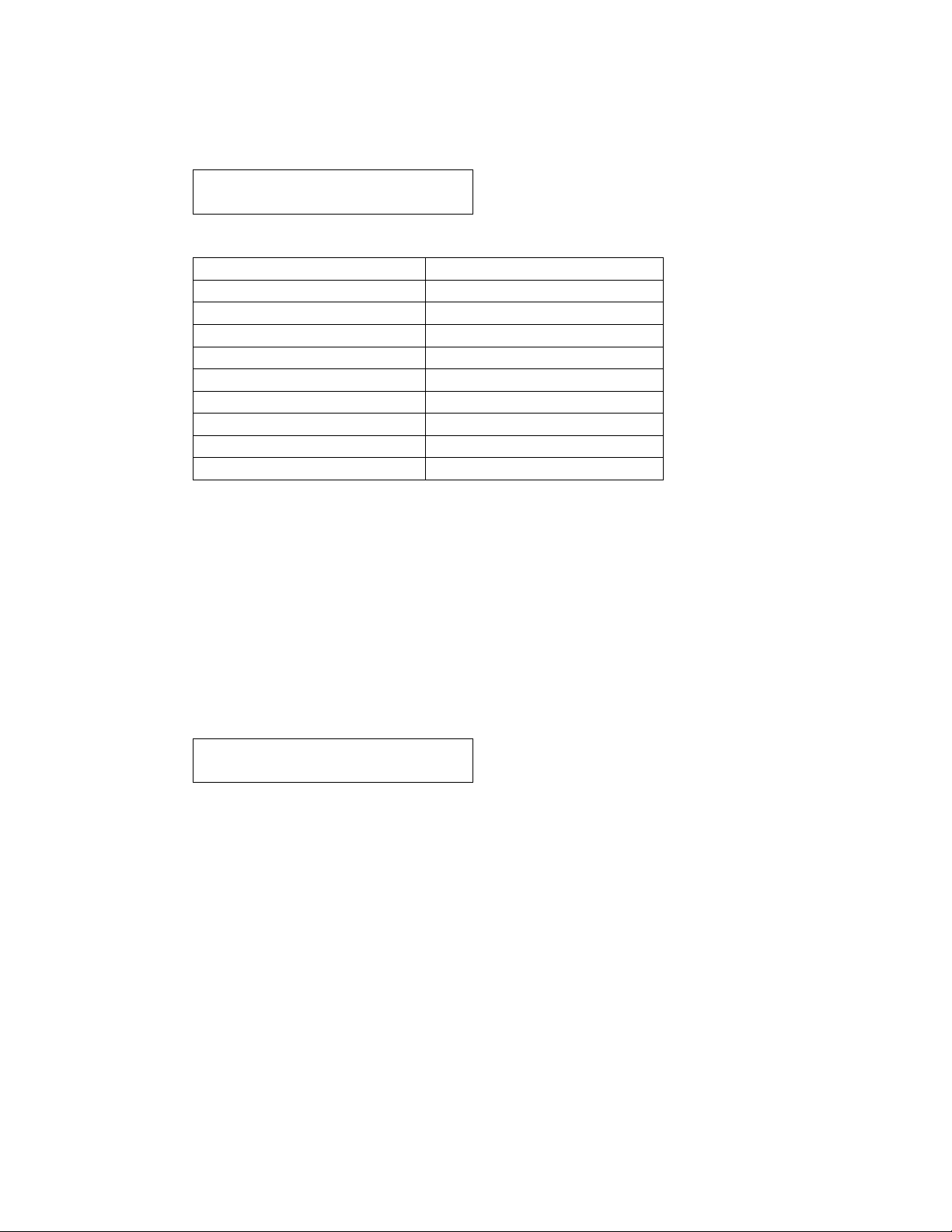
17
1.2 Language Setup
Display information in your desired language
Display
N.A ENGLISH
Available Languages
N.A ENGLISH
JAPANESE
U.K.ENGLISH
SVENSKA
FRANCAIS
POLSKI
DEUTSCH
MAGYAR
ESPANOL
CESKY
ITALIANO
NORSK
DANSK
ISLENSKA
PORTUGUES
SLOVENCINA
NEDERLANDS
EESTI
Japanese (Sterimaster)
Keypad
Unwrapped Select next language
Wrapped Select previous language
Rubber and Plastics If Repeater mode is on, this key will scroll through all the
available display messages of the chosen language.
Stop Save and exit to normal mode of operation
1.3 Unit ID Setup
Associate unit with an ID number
Unit#
000
Keypad
Unwrapped Decrease current field
Wrapped Increase current field
Rubber and Plastics Select next digit
Stop Save and exit to normal mode of operation
Page 20
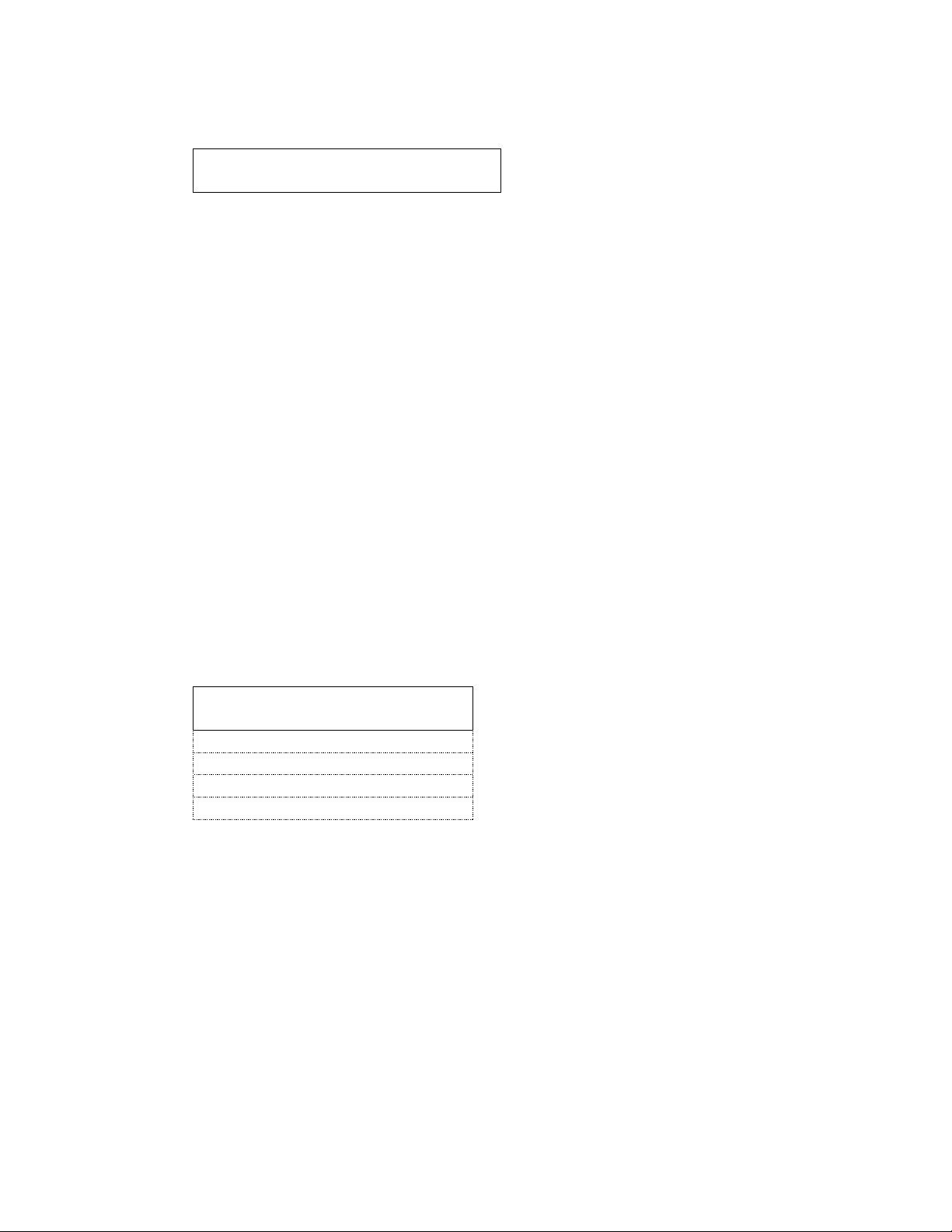
18
1.4 Water Quality
Display detected water quality
Water Quality
CD=xx.xuS/NNN/y.yppm
Screen Representation
xx.x Water conductivity in uS (micro-Siemens)
NNN Water conductivity in ADC (Analog to Digital converter)
counts (0…255)
y.y Water quality in ppm (parts per million)
Keypad
Rubber and Plastics Return to main menu
Stop Exit to normal mode of operation
1.5 Last Printout
To reprint the last cycle
Keypad
Stop Print the previous cycle data and exit to normal mode of
operation
1.6 RS232
Select which serial device to attach
>RS232
USB FLASH/MSD
Debug Mode
N/A
Serial Printer
XML
Keypad
Unwrapped Select next option. Second line shows the new value
Wrapped Select previous option. Second line shows the new value
Rubber and Plastics Select and return to main menu
Stop Exit, without saving, to normal mode of operation
Page 21
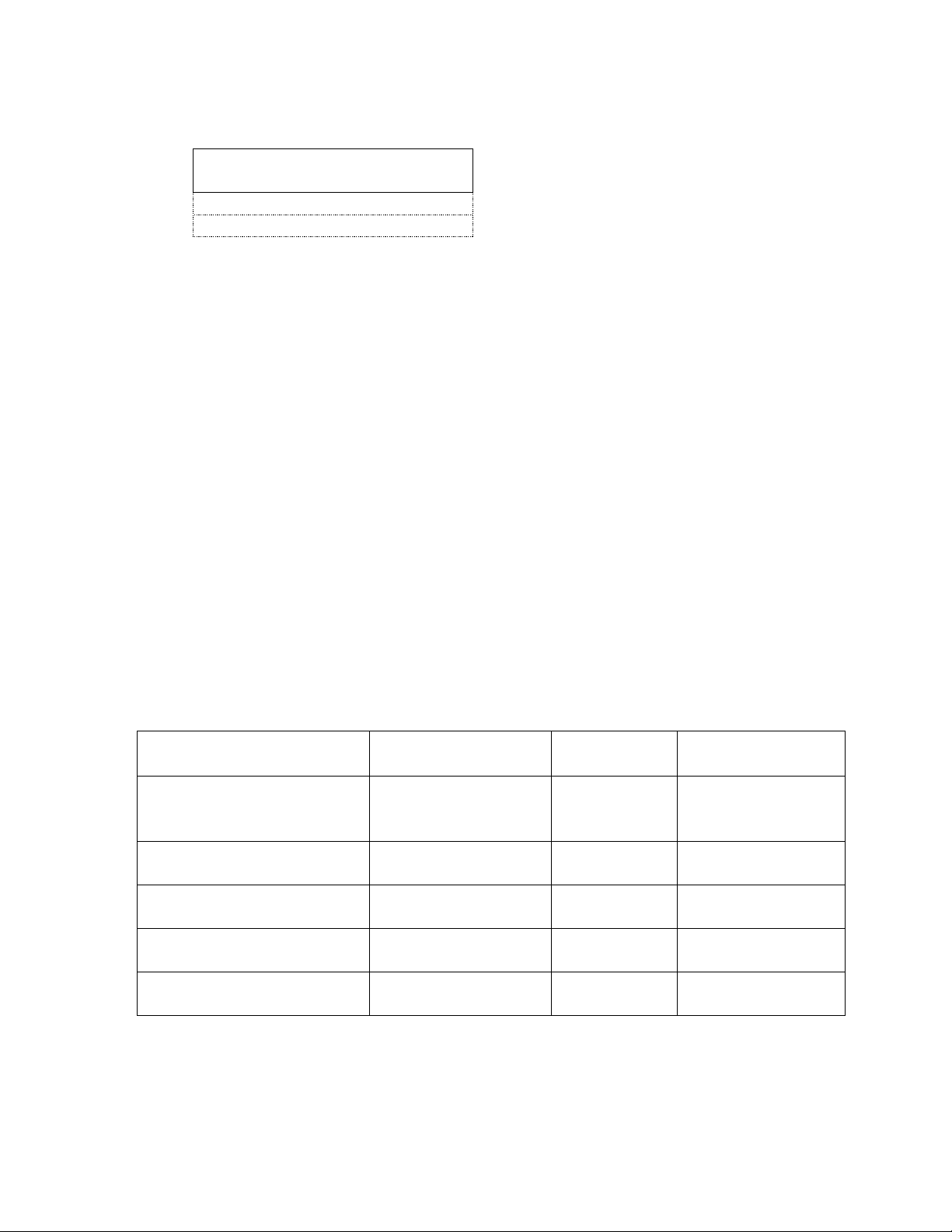
19
1.7 End of Line CR/LF
Configure the printout layout
>End Of Line CR/LF
CR/LF
CR
This only needs to be set if a serial printer is attached to the serial port.
Available options
- No line terminator is sent after each line. To be used with
printers that accept only 20 characters per line and
automatically advance to next line. Should be used with
the STATprinter.
CR A <CR> is sent at the end of the line. To be used with
printers that advance to beginning of next line when a CR
is received.
CR/LF A <CR><LF> is sent at the end of the line. To be used with
printers that translate advance to beginning of next line
only when LF is received.
Keypad
Unwrapped Select next option. Second line shows the new value
Wrapped Select previous option. Second line shows the new value
Rubber and Plastics Select and return to main menu
Stop Exit, without saving, to normal mode of operation
SciCan Suggested
External Printers
End Of Line CR/LF
Serial Port
Bit Rate
Printer user °
char
Epson
TM-U220D
(C31C515603)
CR/LF
9600
248 [0xF8]
Citizen
IDP-3110-40 RF 120B
CR
9600
N/A
Star Micro
SP212FD42-120
CR
9600
210 [0xd2]
Star Micro
SP216FD41-120
CR/LF
9600
210 [0xd2]
Star Micro
SP512MD42-R
CR/LF
9600
210 [0xd2]
Page 22
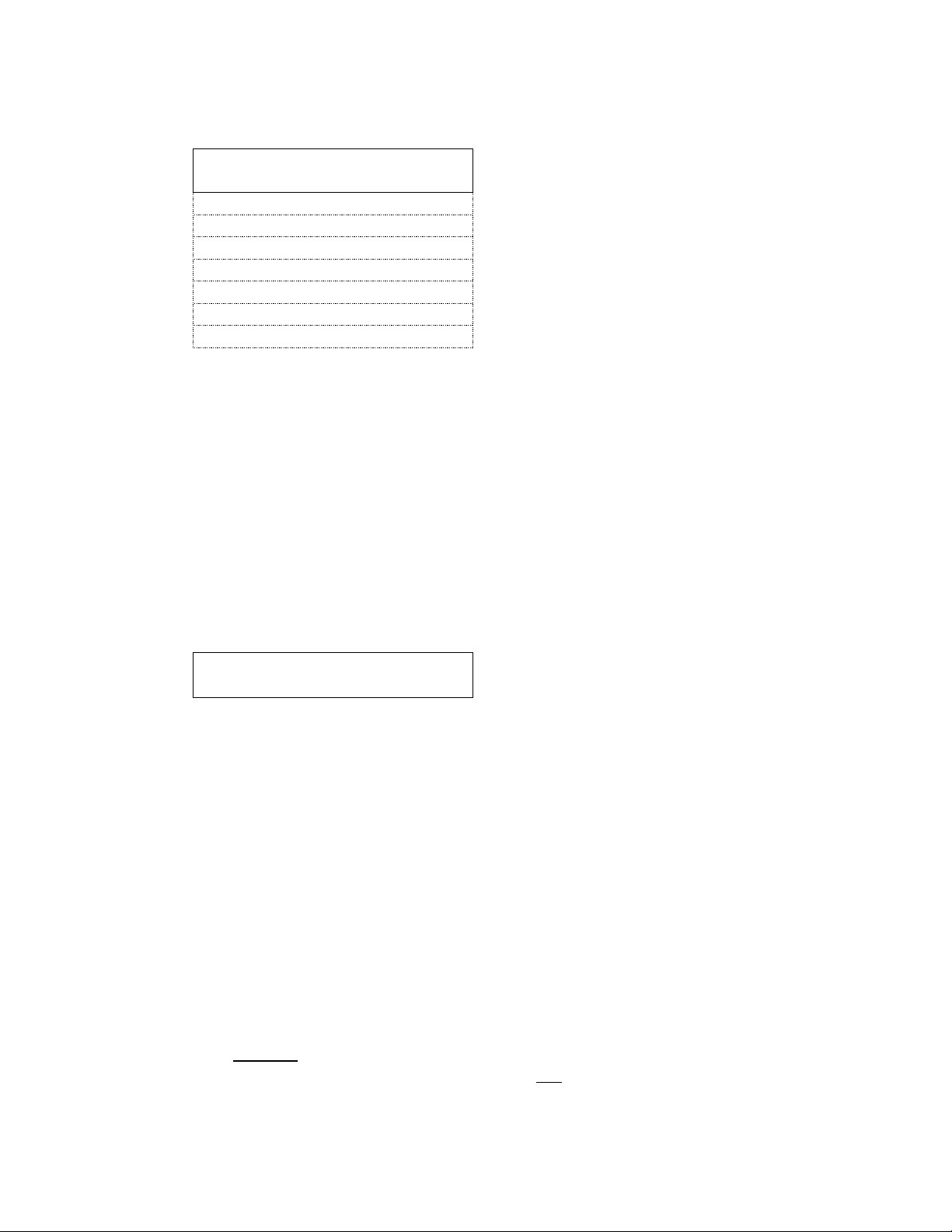
20
1.8 Serial Port Bit Rate
Choose bit rate for device connected to the serial port
>Serial Port Bitrate
9600
19200
57600
115200
300
1200
2400
4800
If USB FLASH/MSD is selected as the RS232 device, a Serial Port Bit Rate selection
of 9600 will be required for the Data Logger to be operational.
Keypad
Unwrapped Select next option. Second line shows the new value
Wrapped Select previous option. Second line shows the new value
Rubber and Plastics Select and return to main menu
Stop Exit, without saving, to normal mode of operation
1.9 Printer user ° char
Setting to print a ° sign
Printer user ° char
dd [0xhh]
Screen Representation
dd Decimal value for selected char (default 32)
hh Hex value for the selected char (default 20)
Keypad
Unwrapped Increase value by one
Wrapped Increase value by ten
Rubber and Plastics Select and return to main menu
Stop Exit, without saving, to normal mode of operation
1.10 Save and Exit
Save settings and return to normal mode
Upon selection, current settings are saved and unit restarts in normal mode of
operation
1.11 Exit
Exit menu without saving settings.
Upon selection, current settings are discarded (not saved) and unit restarts in normal
mode of operation.
Page 23
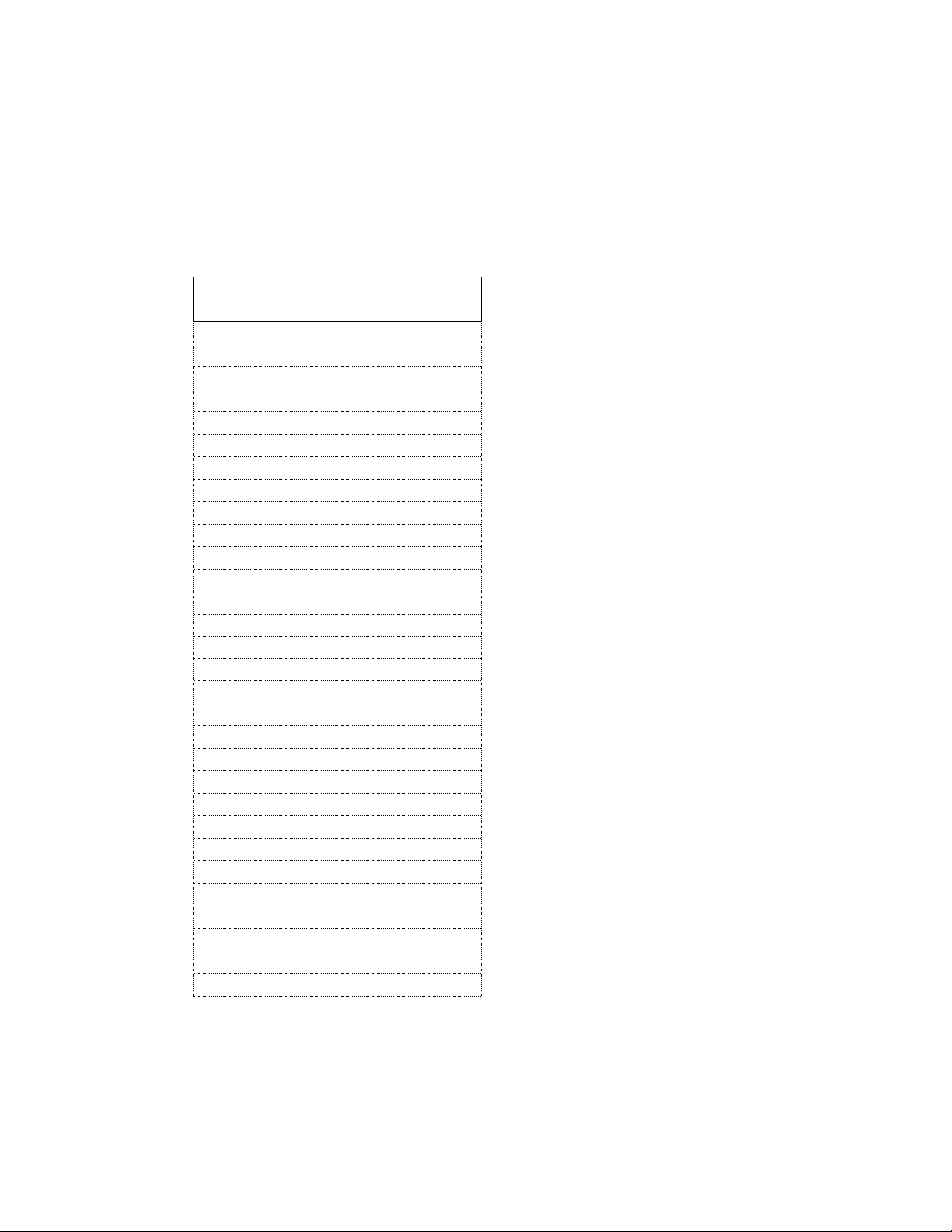
21
2. Service Menu
Note: To enter Service Menu power up Statim while holding Unwrapped and Wrapped
keys pressed. After that enter password to access Service menu. Default password is
Unwrapped, Wrapped, R&P and Stop keys in this order. The service technician can
change this password. In case the changed password is lost a backdoor password can
be used: Unwrapped, Wrapped, Unwrapped, Wrapped in this order.
To setup the advanced options of Statim
>Calibration
Time/Date Setup
Language Setup
Unit ID Setup
Set cycle counter
Lock cycles
For S class units only
Conductivity Setup
Water.Cnd Tmp. Comp
Last Printout
Stored CF Printouts
Clear CF Printouts
Display last CF#
Devices Test On/Off
Temperature Offset
Press. Atm. Offset
For S class units only
Press. Ster. Offset
For S class units only
Press. Sensor Type
For S class units only
Validation Offset
For non-S class units only
Voltage Calibration
Voltage setup
Repeater mode
RS232
End of Line CR/LF
Serial Port Bitrate
Printer user ß char
Factory default
Change Password
Backup NVRAM
Restore NVRAM
Save and Exit
Exit
Production Cycle
Keypad
Unwrapped Select next item in the menu
Wrapped Select previous item in the menu
Rubber and Plastic Enter the indicated sub menu selection
Stop Exit and return to normal mode of operation
Page 24
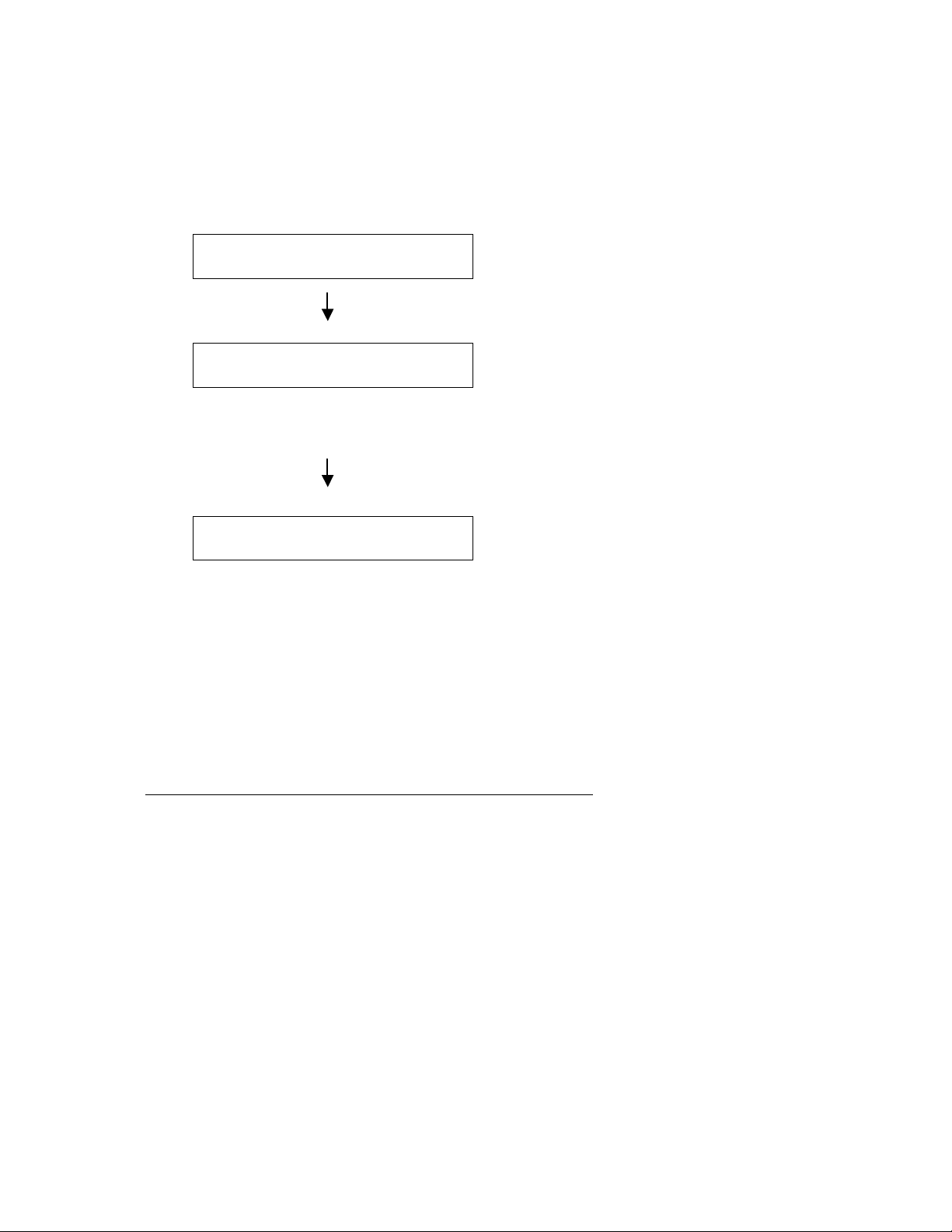
22
2.1. Calibration
Calibrate thermocouple offsets
2.1.1. Non S units
Chamber Calibration Screen
VVV.V VO CCC.C CO
VC
Chamber Calibration Sterilization phase
VVV.V VO CCC.C CO
ADJUST TEMP! VC
“ADJUST TEMP!” is displayed during moments when the Chamber Offset should be
adjusted. Chamber Offset (CO) flashes when it can be adjusted.
Validation thermocouple validation
VVV.V VO* CCC.C CO
VC
Screen Representation
VVV.V Validation thermocouple reading
VO Validation thermocouple offset
CCC.C Chamber thermocouple reading
CO Chamber thermocouple offset
VC Difference between Validation thermocouple reading and
Chamber thermocouple reading. After calibration, this value
should be close to 0.
Keypad functions when calibration cycle is not started:
Unwrapped
To start the Chamber thermocouple Calibration
cycle, first press and release the Unwrapped key
followed by the pressing of the Start key.
To start the Validation thermocouple Calibration
cycle, select the Unwrapped key together with the
Start key.
900/Sterimaster type units – Start the Validation
thermocouple Calibration cycle.
Wrapped
Send the last printout is to the printer. The printer
must be connected and selected for this feature to
work.
900 type units – Start the Chamber thermocouple
Calibration cycle.
Page 25
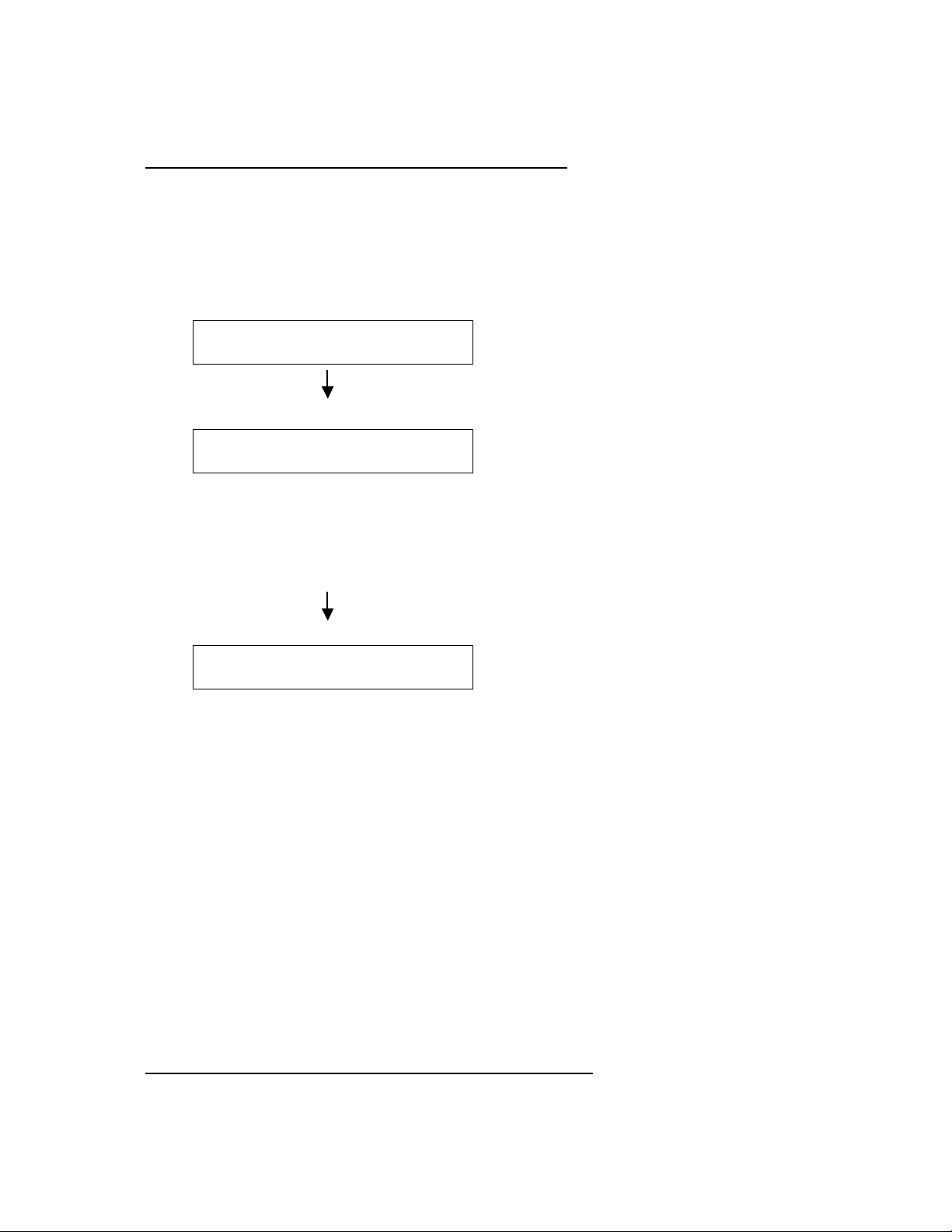
23
Rubber and Plastics Start the Burn-in cycle
Stop Exit to normal mode of operation
Keypad functions when calibration cycle is running:
Unwrapped Increment selected offset
Wrapped Decrement selected offset
Stop Interrupt calibration cycle
2.1.2. S units
Chamber Calibration Screen
PPP.P PO HHH.H CO
CCC.C
Chamber Calibration, Pressure calibration phase
PPP.P PO HHH.H CO
Adjust PRESS. CCC.C
“Adjust PRESS!” is displayed during moments when the Pressure Offset at
Atmospheric (POA) should be adjusted. PO flashes when it can be adjusted. When the
phase ends, “Adjust PRESS!” disappears from the screen. CO will then start flashing,
showing that the Chamber Offset (CO) can be adjusted.
Chamber Calibration Sterilization phase
PPP.P PO HHH.H CO
ADJUST TEMP! CCC.C
“ADJUST TEMP!” is displayed during moments when the Chamber Offset (CO) should
be adjusted. CO flashes when it can be adjusted.
While in the sterilization phase of the calibration cycle, the Pressure Offset at
Sterilization (POS) can be adjusted. First, select PO using the keypad. Then increment
or decrement PO to match the external pressure reference. PO will flash when it is
selected and can be adjusted.
PPP.P Pressure reading
PO Pressure offset. It reads POA when the pressure is lower
than 115kPa and POS when the pressure reading is higher
or equal to 115kPa.
HHH.H Calculated chamber pressure
CO Chamber offset
CCC.C Chamber temperature reading
Keypad functions when calibration cycle is not started:
Unwrapped
Page 26

24
To start the Chamber thermocouple Calibration cycle, first
press and release the Unwrapped key followed by pressing
the Start key.
Wrapped Sends the last printout to the printer. The printer must be
connected and selected for this feature to work.
Rubber and Plastics Start the Burn-in cycle
Stop Exit to normal mode of operation
Keypad functions when calibration cycle is running:
Unwrapped Increment current selected offset.
Wrapped Decrement current selected offset
Rubber and Plastics Select other offset
Stop Interrupt calibration cycle
2.2. Set cycle counter
Adjust the recorded number of cycles ran
Cycle #
000000
Keypad
Unwrapped Decrement current digit
Wrapped Increment current digit
Rubber and Plastics Move to next digit
Stop Save and exit to normal mode of operation
2.3. Lock cycles
Expands or contracts the selection of cycle parameters for each cycle button.
Keypad
Unwrapped Toggle to Locked/Unlocked mode
Stop Save and exit to normal mode of operation
Display after toggling to Unlocked mode
Cycles UNLOCKED
Available cycles
Display after toggling to Locked mode
Cycles LOCKED
Selected cycles
In the “Cycles LOCKED” mode, each cycle button will represent one set of cycle
parameters. In the “Cycles UNLOCKED” mode, each cycle button can represent
multiple sets of cycle parameters. After toggling to each mode, the corresponding
Page 27

25
cycles and cycle parameters are displayed one by one on the LCD display. The
available sets of cycle parameters are listed in the chart below.
Available Cycles
Unlocked
mode
Locked mode
Keypad
Button
SOLID UNWRAPPED (N)
134°C / 3.5 min
HOLLOW UNWRAPPED (S)
134°C / 3.5 min
HOLLOW UNWRAPPED (S)
134°C / 18 min
Unwrapped
HOLLOW WRAPPED (S)
134°C / 3.5 min
HOLLOW WRAPPED (S)
134°C / 18 min
Wrapped
RUBBER / PLASTICS (S)
121°C / 15 min
RUBBER / PLASTICS (S)
121°C / 30 min
Rubber &
Plastics
AIR DRYING ONLY
60 MIN. MAXIMUM
Air Drying
2.4. Conductivity Setup
Adjust the water conductivity thresholds
CD=xx.xuS/NNN/y.yppm
L=LL.L H=HH.H G=G.GG
Screen Representation
xx.x Water conductivity in uS (micro-Siemens)
NNN Water conductivity in ADC (Analog to Digital converter)
counts (0…255)
y.y Water quality in ppm (parts per million)
LL.L Lower value threshold / No water threshold. Values lower
than this triggers “No Water” error (default 0.5uS)
HH.H High value threshold / Water quality threshold. Values
larger than this triggers “No Water” error (default 10.0uS)
G.GG Water conductivity circuit gain (default 1.00)
Note: Distilled water readings should be between Low and High thresholds.
The currently selected field is indicated by the flashing value on the display.
Page 28

26
Keypad
Unwrapped Increment current field
Wrapped Decrement current field
Rubber and Plastics Move to next field
Stop Exit Conductivity setup and save displayed thresholds,
“HH.H” and “LL.L”. Enter normal mode of operation.
2.5. Water.Cnd Tmp. Comp
Enable or disable water conductivity temperature compensation
>Water.Cnd Tmp. Comp
On
Off
Keypad
Unwrapped Select next option. Second line shows the new value
Wrapped Select previous option. Second line shows the new value
Rubber and Plastics Select and return to main menu
Stop Exit, without saving, to normal mode of operation
2.6. Stored CF Printouts
Print saved Cycle Fault printouts
The unit restarts to normal mode of operation. The saved CF printouts are sent to the
printer or data logger only when either one is attached and configured. The following
types of errors are saved:
• CF’s
• Water quality or Water level low errors
• Cycle interrupted due to errors (##)
Keypad
Stop Exit to normal mode of operation
2.7. Clear CF Printouts
Reset Cycle Fault printout list
>Clear CF Printouts
No
YES
Keypad
Unwrapped Select next option. Second line shows the new value
Wrapped Select previous option. Second line shows the new value
Rubber and Plastics Select and return to main menu
Stop Exit, without saving, to normal mode of operation
Page 29

27
2.8. Display last CF#
Show the last Cycle Fault that occurred
>Display last CF#
## (######)
Screen Representation
## Value of last recorded CF
(######) Cycle counter for last CF
Keypad
Rubber and Plastics Return to main menu
Stop Exit to normal mode of operation
2.9. Devices Test On/Off
Toggle the unit’s devices on or off
>Devices Test On/Off
Pump Off
Valve Off
Compressor Off
Yellow LED Off
Extra 1L Off
Extra 2L Off
Drawer Relay Off
Keypad
Unwrapped Select next option. Second line shows the new value
Wrapped Select previous option. Second line shows the new value
Rubber and Plastics Toggle On/Off selected device
Stop Return to main menu
2.10. Temperature Offset
View the offset of the thermocouple
>Temperature Offset
##
Screen Representation
## Offset Value
Keypad
Rubber and Plastics Return to main menu
Stop Exit to normal mode of operation
Page 30

28
2.11. Press. Atm. Offset
View the offset of the pressure sensor for atmospheric conditions
>Press. Atm. Offset
##
Screen Representation
## Offset Value
Keypad
Rubber and Plastics Return to main menu
Stop Exit to normal mode of operation
2.12. Press. Ster. Offset
View the offset of the pressure sensor for sterilization conditions
>Press. Ster. Offset
##
Screen Representation
## Offset Value
Keypad
Rubber and Plastics Return to main menu
Stop Exit to normal mode of operation
2.13. Press. Sensor Type
Select the type of pressure sensor connected to the unit
>Press. Sensor Type
68PSI
N/A
60PSI
Keypad
Unwrapped Select next option. Second line shows the new value
Wrapped Select previous option. Second line shows the new value
Rubber and Plastics Select and return to main menu
Stop Exit, without saving, to normal mode of operation
Page 31

29
2.14. Validation Offset
View the offset of the thermocouple
>Validation Offset
##
Screen Representation
## Offset Value
Keypad
Rubber and Plastics Return to main menu
Stop Exit to normal mode of operation
2.15. Voltage Calibration
Adjust voltage offsets
Voltage Calibration
V = VVV VCal. = CCC
Screen Representation
VVV Voltage measured by unit
CCC Voltage calibration offset. This should be adjusted so that
the VVV value is the same as the line voltage measured by
a voltmeter.
Keypad
Unwrapped Increase current field
Wrapped Decrease current field
Rubber and Plastics Select and return to main menu
Stop Exit, without saving, to normal mode of operation
2.16. Voltage setup
Select input voltage of unit
>Voltage setup
115V
230V
Keypad
Unwrapped Select next option. Second line shows the new value
Wrapped Select previous option. Second line shows the new value
Rubber and Plastics Select and return to main menu
Stop Exit, without saving, to normal mode of operation
Page 32
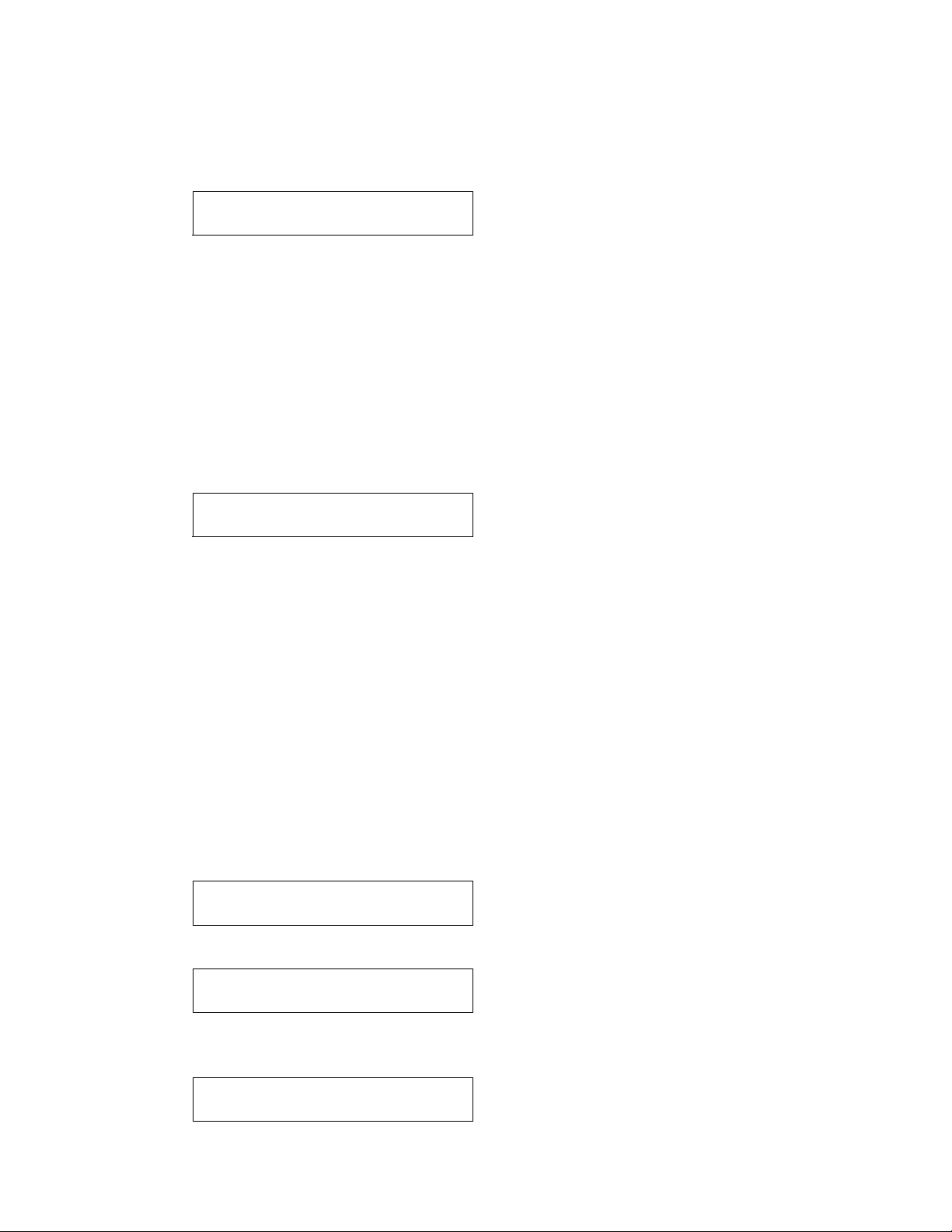
30
2.17. Repeater mode
Enable or disable unit to run cycles continuously
>Repeater mode
On
Off
Keypad
Unwrapped Select next option. Second line shows the new value
Wrapped Select previous option. Second line shows the new value
Rubber and Plastics Select and return to main menu
Stop Exit, without saving, to normal mode of operation
2.18. Factory default
Reset to factory default settings
>Factory default
No
YES, RESET NVRAM !
This function resets the NVRAM to factory default settings. The chamber and voltage
calibration offsets and conductivity settings will be reset. The cycle counter will not be
reset.
Keypad
Unwrapped Select next option. Second line shows the new value
Wrapped Select previous option. Second line shows the new value
Rubber and Plastics Select and return to main menu
Stop Exit, without saving, to normal mode of operation
2.19. Change Password
Change the password required to access the service menu
The unit will query for a 4 key password.
Type New Password
****
The unit will require that the user re-enter the same 4 key password.
Retype New Password
****
The unit will confirm that the password has been changed or if changing the
password failed, the unit will again query for a new 4 key password.
Password Changed
Page 33
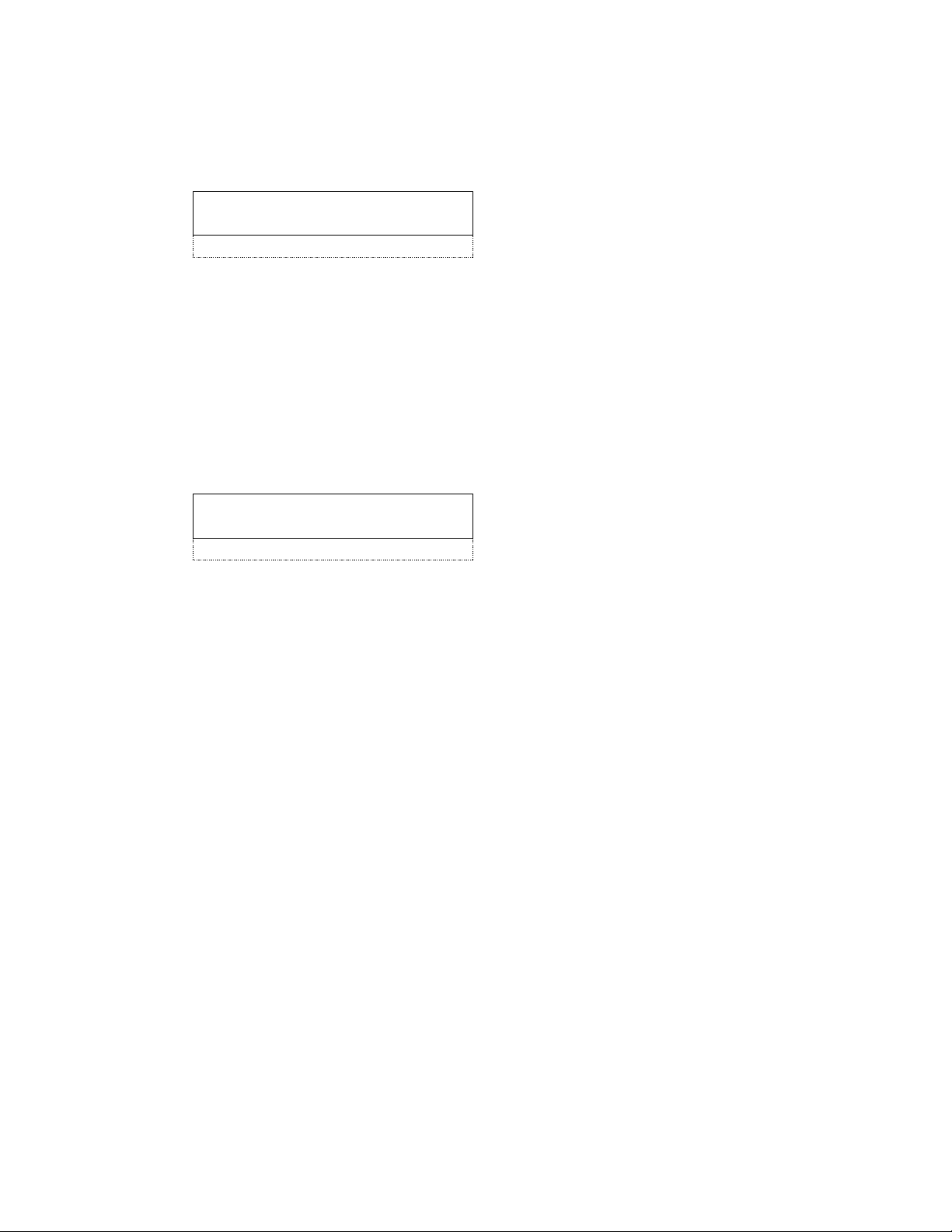
31
2.20. Backup NVRAM
Saves a copy of the unit’s current settings
>Backup NVRAM
No
Yes
Keypad
Unwrapped Select next option. Second line shows the new value
Wrapped Select previous option. Second line shows the new value
Rubber and Plastics Select and return to main menu
Stop Exit, without saving, to normal mode of operation
2.21. Restore NVRAM
Restores the previously saved unit settings into the NVRAM
>Restore NVRAM
No
Yes
Keypad
Unwrapped Select next option. Second line shows the new value
Wrapped Select previous option. Second line shows the new value
Rubber and Plastics Select and return to main menu
Stop Exit, without saving, to normal mode of operation
Page 34
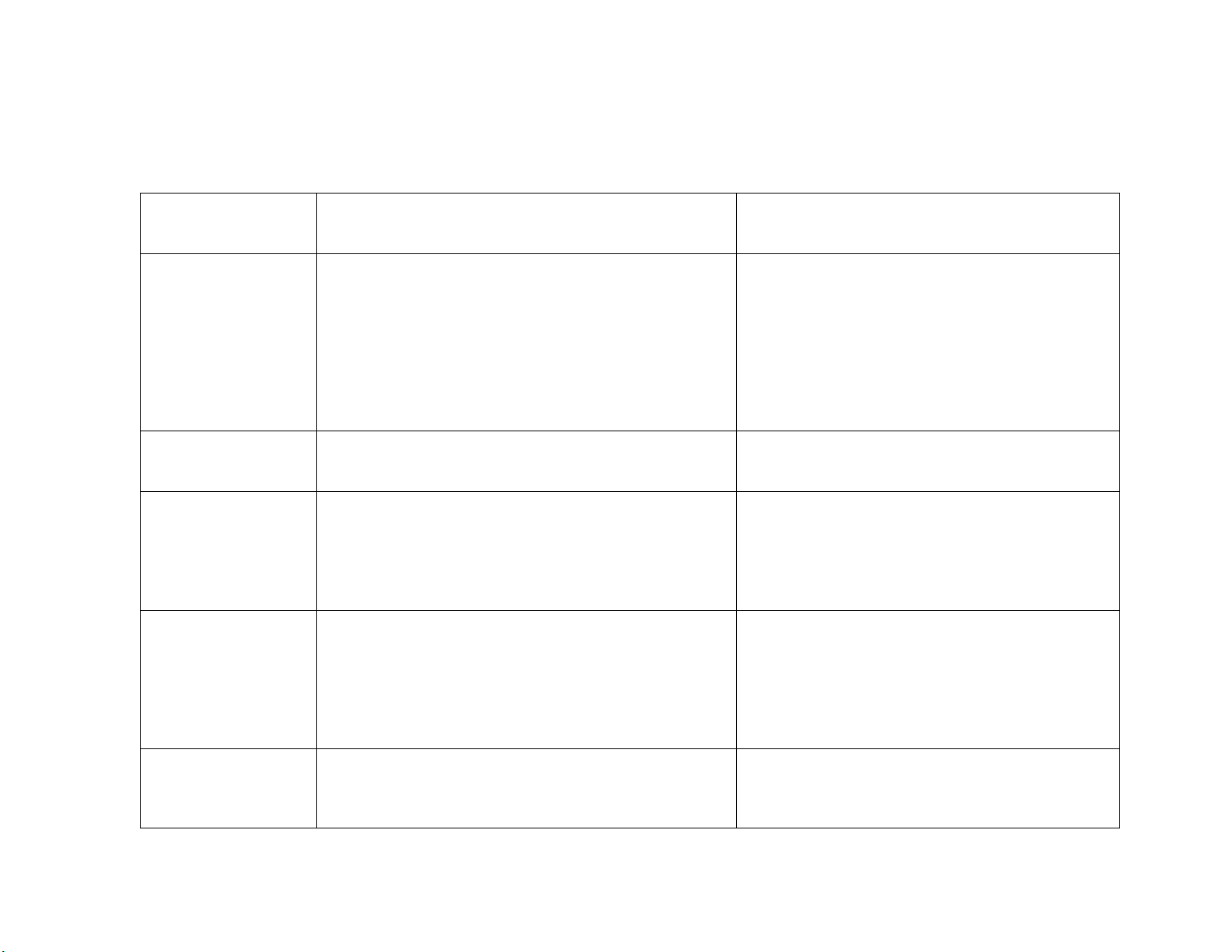
9. Statim 2000 Trouble-shooting
Cycle Faults – Software Revision R1xx, R2xx, R4xx, R5xx and R6xx
32
Cycle Fault
Number
Description of Fault
Probable Cause of Fault
Cycle Fault #1
The cassette temperature failed to reach 95ºC within
a time-out period.
This fault may be caused by a large cassette
leak in conjunction with an extremely large load
or a blown thermal fuse caused by weak pump
delivery and/or contaminated steam generator
or a faulty steam generator triac. If the triac has
failed, the thermal fuse may have also failed. A
faulty steam generator (steam generator
resistance failed open) could also cause this
fault.
Cycle Fault #2
Software Revisions
R1xx or R2xx only
The cassette temperature failed to increase from
95°C to 100°C within a time-out period.
This may be cause by a major steam leak from
the cassette, incorrect chamber temperature
calibration or an extremely large load.
Cycle Fault #3
The cassette has failed to pressurize and achieve a
temperature of 110ºC within a time-out period.
This may be caused by a faulty cassette seal, a
damaged cassette or a faulty solenoid valve
(failed to close). Verify check valve and
pressure relief valves for leaks.
For PCB rev other than rev. 7.xx verify Vref to
be 2.520V± 0.001V.
Cycle Fault #4
The cassette has failed to achieve sterilization
conditions within a timeout period.
This may be caused by a faulty cassette seal, a
damaged cassette, improperly installed copper
tubing, a failed or faulty solenoid valve (failed to
close) , or improper alignment of the probe
bracket. Verify check valve and pressure relief
valves for leaks. For PCB rev other than rev.
7.xx verify Vref to be 2.520V± 0.001V
Cycle Fault #5
Software Revision
R1xx only
The software causes the pump to activate at
predetermined times. If a request to pump water
occurs outside of the predetermined time Cycle Fault
#5 occurs.
This may be caused by a leaky cassette, a kink
in the steam generator inlet tube, a leaking
solenoid outlet valve, a weak pump and a very
large load in the cassette.
Page 35
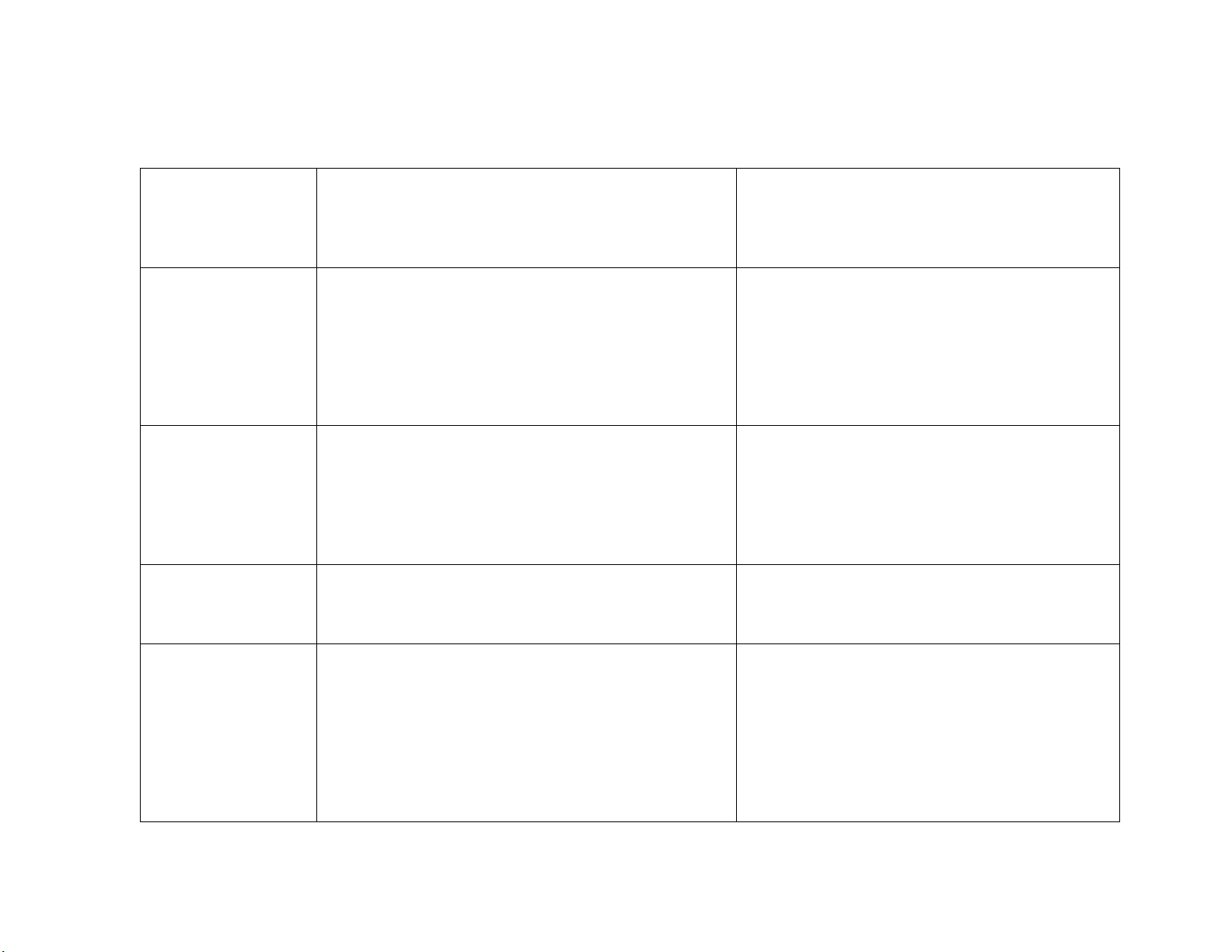
9. Statim 2000 Trouble-shooting
Cycle Faults – Software Revision R1xx, R2xx, R4xx, R5xx and R6xx
33
Cycle Fault #6
Software Revisions
R2xx or R4xx
The software has detected the filtered steam
generator temperature 6°C greater than the chamber
during the sterilizing phase of a cycle.
The most probable causes are an obstruction
caused by seal misalignment or foreign material
in the seal channel, a need for thermocouple or
steam generator calibration or an old or
contaminated steam generator.
Cycle Fault #6
Software Revision
R5xx and R6xx
The software has detected the Validation
thermocouple temperature to be 5°C greater than the
chamber during the sterilizing phase of a cycle.
Check for kinked or pinched exhaust tubing and
for visible steam leaks from the cassette seal,
lid or tray. Check the solenoid and make sure
the plunger is not sticking. Recalibrate validation
thermocouple (former boiler calibration) or
chamber thermocouple. Verify PCB (chamber
temperature reading too low, for PCB rev other
than rev 7.xx bad Vref, etc.).
Cycle Fault #7
During Sterilization phase of the cycle the cassette
temperature has dropped below a threshold value.
This may be caused by a faulty solenoid valve
(fails to close), a leaky cassette, a leaky
pressure relief valve, a leaky check valve.
Check for kinked or pinched exhaust tubing.
Check for a clogged duct in the left rear of the
cassette tray.
Cycle Fault #8
Software Revisions
R2xx or R4xx
The software has detected the filtered steam
generator temperature 6°C less than the chamber
during the sterilizing phase of a cycle.
This may be caused by a faulty steam
generator, a cassette thermocouple
miscalibration, by a contaminated steam
generator or a high output pump.
Cycle Fault #8
Software Revision
R5xx and R6xx
The software has detected the Validation
Thermocouple temperature to be 5°C less than the
chamber temperature during the sterilizing phase of
a cycle.
Check for a clogged duct in the left rear of the
cassette tray. Check the solenoid for debris and
make sure the plunger is not sticking.
Recalibrate validation thermocouple (former
boiler calibration). Check PCB (chamber
temperature reading too high, for PCB rev other
than rev 7.xx bad Vref, etc.) Check water pump
( high output pump). Check water pump ( weak
pump).
Page 36
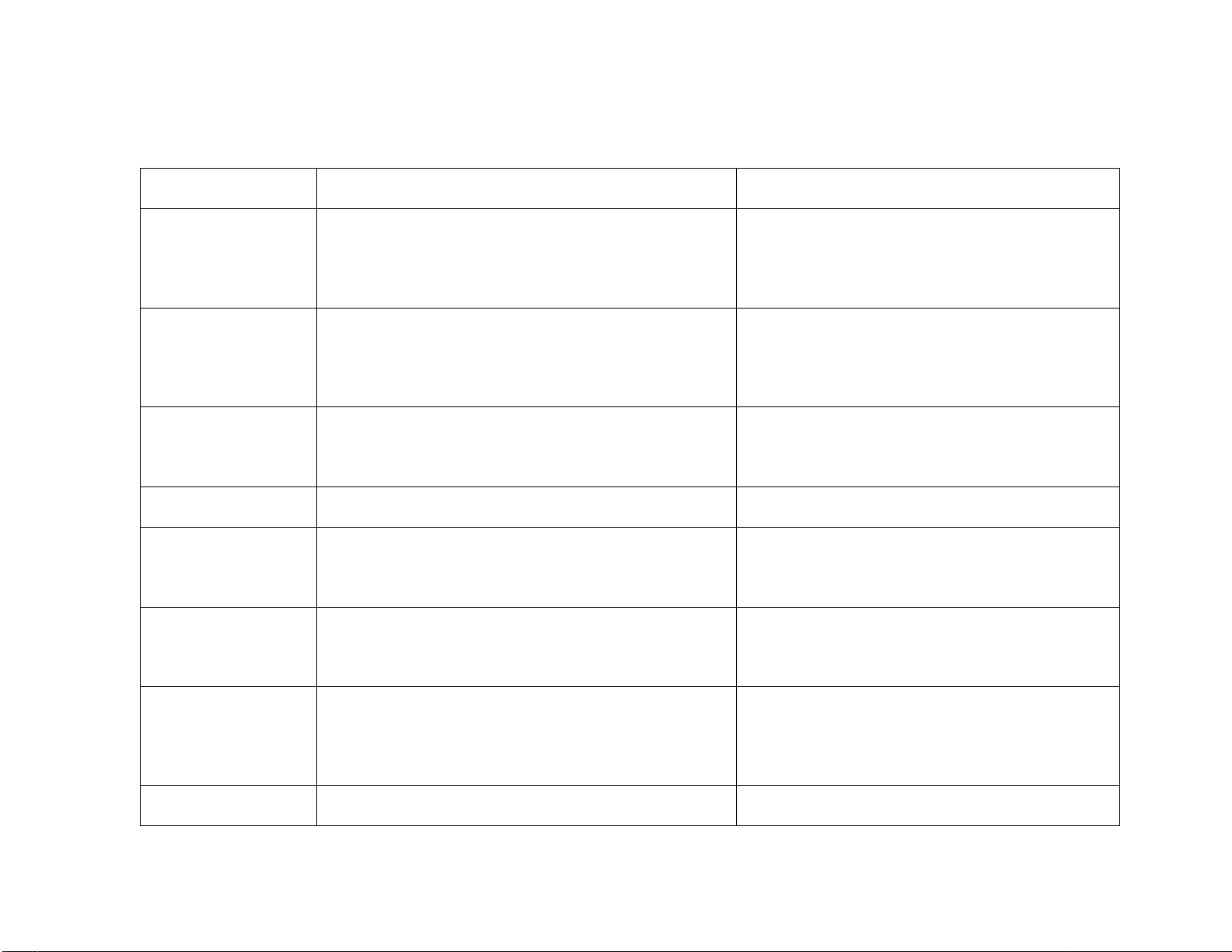
9. Statim 2000 Trouble-shooting
Cycle Faults – Software Revision R1xx, R2xx, R4xx, R5xx and R6xx
34
Cycle Fault #9
Not used
Cycle Fault #10
The cassette temperature has failed to drop to115°C
during the Unwrapped or Wrapped Cycle OR the
temperature has failed to drop to 110°C during the
Rubber and Plastics Cycle in the purge conditioning
stage.
Check for a clogged duct in the left rear of the
cassette tray. Check exhaust tubing (kinked or
tightly coiled). Check solenoid valve for
improper connection, a failed solenoid valve
(blown coil) or plunger sticking.
Cycle Fault #11
The cassette temperature has failed to drop to 102°C
within a timeout period of the end of a cycle during
venting.
Check for a clogged duct in the left rear of the
cassette tray. Check exhaust tubing (kinked or
tightly coiled). Check solenoid valve for
improper connection, a failed solenoid valve
(blown coil) or plunger sticking.
Cycle Fault #12
This indicates a problem with the temperature
measuring system.
Possible causes are a faulty PCB, a
disconnected, broken or faulty thermocouple
lead.
Cycle Fault #13
Not used
Cycle Fault #14
Software Revisions
R1xx or R2xx only
The steam generator temperature is above 171°C
during the Sterilization phase of a cycle.
This may be the result of a weak water pump,
steam generator or cassette thermocouple
miscalibration, or a defective water quality
sensor (cycle running with insufficient water).
Cycle Fault #15
The cassette temperature raised above the high
threshold during the Sterilization phase of a cycle or
above 138.6°C during conditioning or pressurizing
phase of the cycle
Probable causes are a blocked duct in the
cassette, a pinched exhaust tube leading to the
waste bottle, or a faulty solenoid valve.
Cycle Fault #16
The steam generator temperature went above a
threshold value
This may be the result of a blocked steam
generator inlet tube, a failed or weak water
pump, a failed pump triac, failed steam
generator triac, faulty seal installation or failed
solenoid valve.
Cycle Fault #17-#18
Not used
Page 37
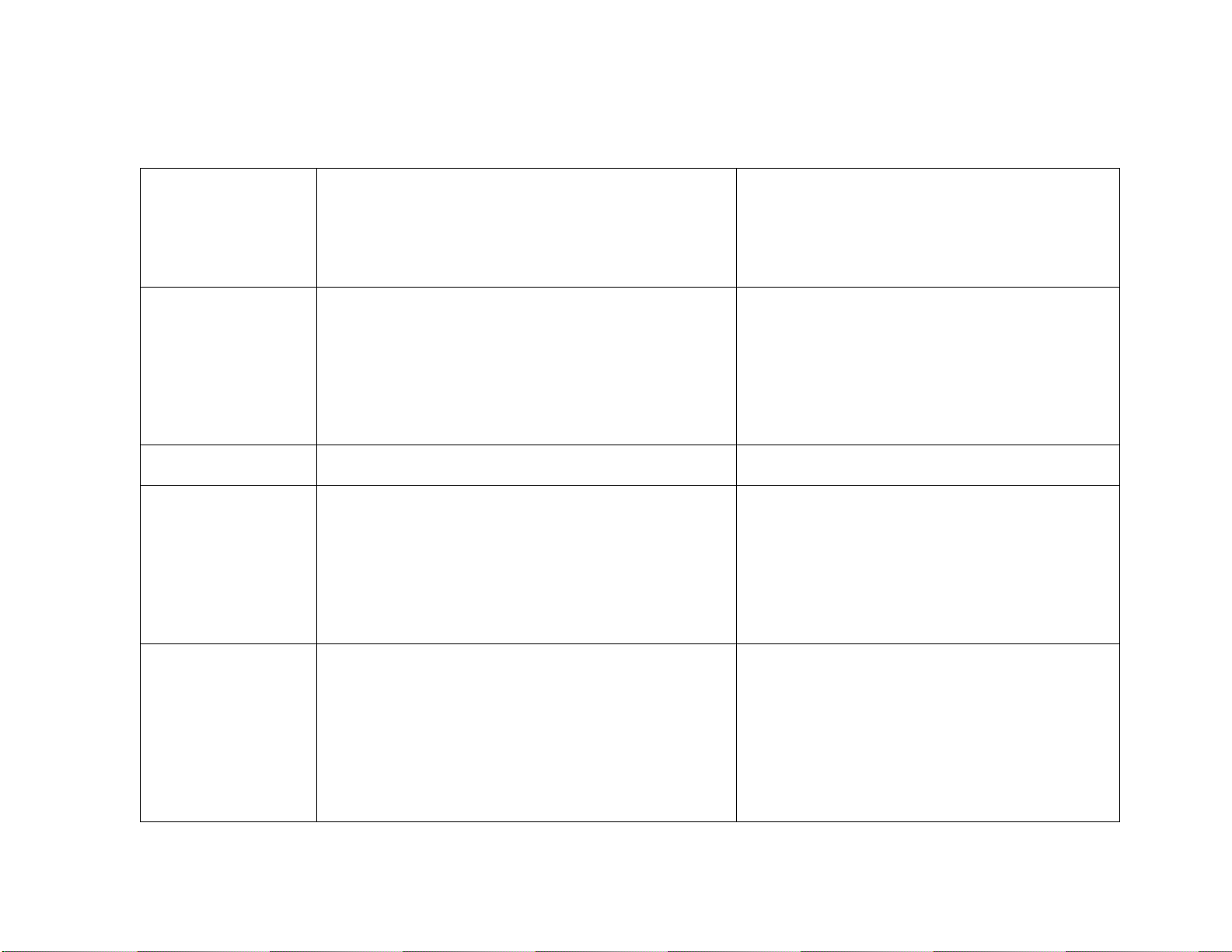
9. Statim 2000 Trouble-shooting
Cycle Faults – Software Revision R1xx, R2xx, R4xx, R5xx and R6xx
35
Cycle Fault #19
For software rev. R1xx, R2xx and R4xx the steam
generator calibration is invalid. For software rev.
R5xx and R6xx the validation thermocouple
calibration is invalid. In both cases a new steam
generator or validation thermocouple calibration is
required.
This occurs when a new controller board or
microprocessor has been installed. This may
also happen when the unit has been subjected
to a strong static discharge corrupting the
memory. Calibrate the boiler / validation
thermocouple
Cycle Fault #20
Software Revisions
R1xx or R2xx
The pump has failed to pump water into the steam
generator during a pre-vent pump time-out. The
steam generator temperature was greater than
140°C for 3.6 seconds after the pump was activated
to pump water to cool the steam generator.
This may be the result of a blocked steam
generator inlet tube, a failed or weak water
pump, a failed pump triac or steam generator
triac, faulty seal installation or failed solenoid
valve. Also may be the result of a defective
water quality sensor (insufficient water in the
reservoir)
Cycle Fault #21-#24
N/A
Cycle Fault #25
The software has failed to detect a need to pump
water within 90 seconds of the start of the cycle
The most probable cause is a blown thermal
fuse due to weak pump delivery and/or a
contaminated steam generator, or improperly
connected steam generator leads (loose or
unconnected). If the steam generator triac has
failed, the thermal fuse may have also failed.
Verify steam generator resistance (could be
failed open)
Cycle Fault #26
Software Revisions
R1xx, R2xx or R4xx
The sterilization phase has failed to start within 3
minutes of the cassette reaching the sterilization
temperature.
For software rev. R4xx CF26 is displayed when it
occurred in three consecutive cycles (Cycle
interrupted is displayed for the first two cycles).
Cycle Fault 26 counter is reset whenever a
successful cycle is completed.
This may be caused by improper boiler
thermocouple calibration, by a contaminated
steam generator, by a weak pump delivery or by
a faulty solenoid valve.
Also verify Vref to be 2.520V± 0.001V
Page 38
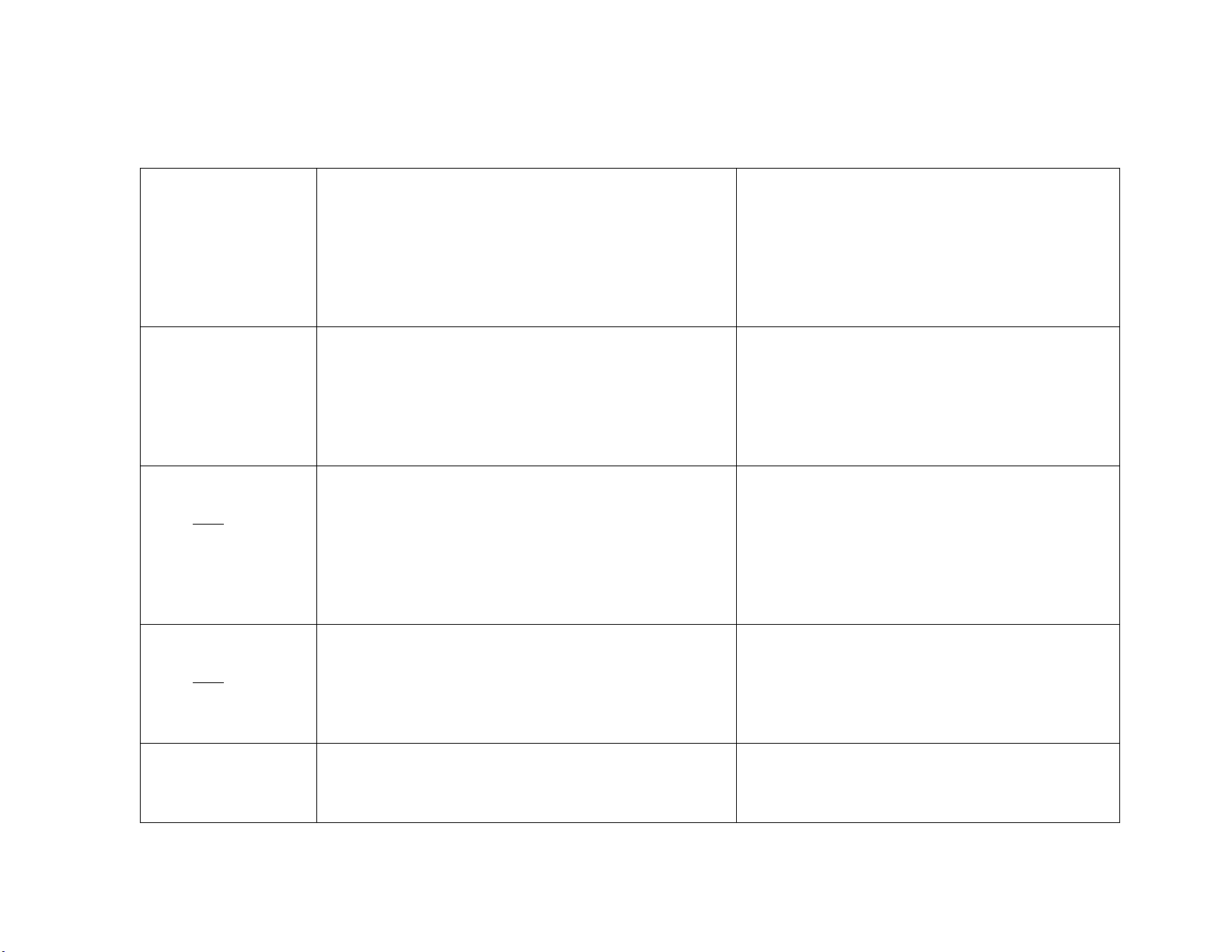
9. Statim 2000 Trouble-shooting
Cycle Faults – Software Revision R1xx, R2xx, R4xx, R5xx and R6xx
36
Cycle Fault #26
Software Revision
R5xx and R6xx
The sterilization phase has failed to start within 3
minutes of the cassette reaching the sterilization
temperature.
CF26 is displayed when it occurred in three
consecutive cycles (Cycle interrupted is displayed for
the first two cycles). Cycle Fault 26 counter is reset
whenever a successful cycle is completed.
This may be caused by improper validation
thermocouple calibration, by a weak pump
delivery or by a faulty solenoid valve.
For PCB other than rev 7.xx also verify Vref to
be 2.520V± 0.001V.
Cycle Fault #27
The temperature of the steam generator failed to
drop bellow a set-point temperature (150°C or
165°C) in a timeout period
Several conditions may cause this: weak pump
delivery and/or out of water during a cycle,
restriction to the pump inlet tube or a defective
water quality sensor (sensor does not detect
insufficient water in the water reservoir) or a
contaminated steam generator.
Cycle Fault #72
Software Revision
R5xx only
There is a communication error between the
microprocessor and the Temperature Adapter Board
(TAB).
Check the connection between the square
microprocessor and the Printed Circuit Board
(PCB). If an adapter board is used check the
connection between the adapter board and the
PCB. Look for bent or broken pins. Verify that
Temperature Adapter PCB(TAB) is properly
inserted and secured on the main Statim PCB.
Cycle Fault #90
Software Revisions
R6xx only
Corrupted or not initialized chamber calibration value
This occurs when a new controller board or
microprocessor has been installed. This may
also happen when the unit has been subjected
to a strong static discharge corrupting the
memory. Calibrate chamber thermocouple.
Cycle Fault #91
N/A – S-class only.
Page 39

9. Statim 2000 Trouble-shooting
Cycle Faults – Software Revision R1xx, R2xx, R4xx, R5xx and R6xx
37
Cycle Fault #98
Software Revisions
R4xx and up
(includes R5xx and
R6xx)
Microcontroller fails to communicate with ADC
(Analog to Digital Converter)
Hardware failure. MCU not inserted properly in
the socket, extract MCU, and verify pins not to
be shorted. Damaged ADC converter, replace
PCB. If a PCB adapter is used, verify that PCB
adapter is properly secured in the socket and
that there are no bent pins. If PCB rev 2.x is in
place make sure that C40 is removed.
“NO
CONFIGURATION
EEPROM”
Lack of communication between microcontroller and
EEPROM
Hardware failure. MCU not inserted properly in
the socket, extract MCU, and verify pins not to
be shorted. Damaged or wrong inserted or
missing EEPROM, replace software kit.
Damaged controller PCB. If a PCB Adapter is
used, verify that PCB adapter is properly
secured in the socket and that there are no bent
pins
Page 40
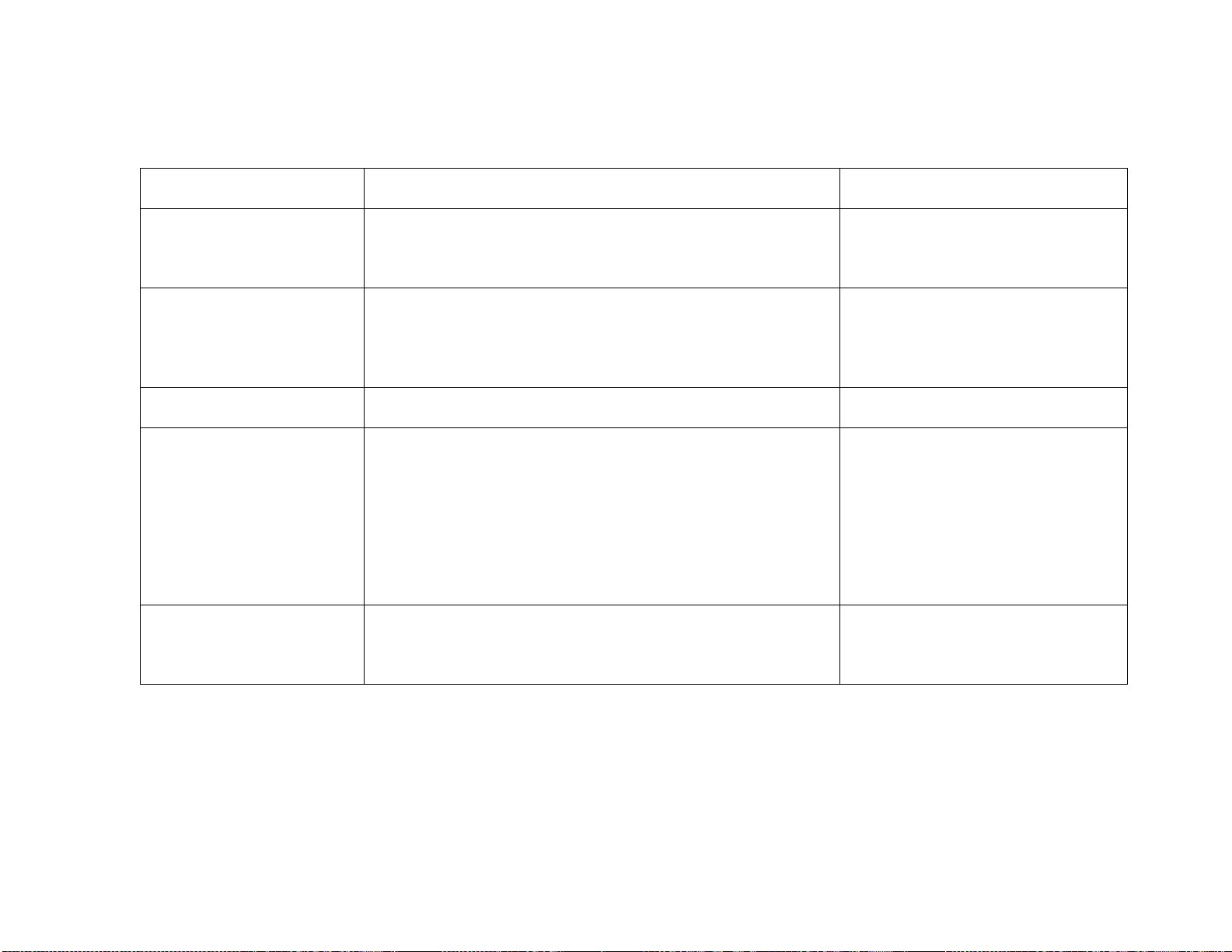
9. Statim 2000 Trouble-shooting
Printer Messages
38
Cycle Fault Number
Description of Fault
Probable Cause of Fault
Message "PRINTER
FAULT" (If optional printer
is installed)
Printer is not printing.
This may be caused by a paper
jam, a failed printer or failed printer
electronics. Check that power is
ON, check connector attachments.
"CYCLE ABORTED"
This error message is displayed on the printout only,
followed by the message "NOT STERILE", as a result of the
operator pressing the STOP button to stop the cycle or as a
result of any other abnormal cycle termination, including
CYCLE FAULT errors.
"STOP BUTTON
PRESSED"
The operator pressed the STOP button to stop the cycle.
The LCD shows the message "NOT STERILE" as a result.
"CYCLE
INTERRUPTED"
This error is displayed on power-up following a power failure
occurs during a cycle or whenever the power is turned OFF
after an error occurred without pressing the STOP button to
reset. (Rev. R200 level code)
This message is displayed when the sterilization phase has
failed to start within three minutes of the cassette reaching
the sterilization temperature. If it occurs in three consecutive
cycles Cycle Fault #26 is displayed. (Software Rev. R4xx,
R5xx and R6xx)
"PRESS STOP TO
RESET"
This message is displayed for all error faults. The user
MUST press the STOP button on the keypad to reset the
unit; otherwise the user will be unable to initiate another
cycle.
Page 41
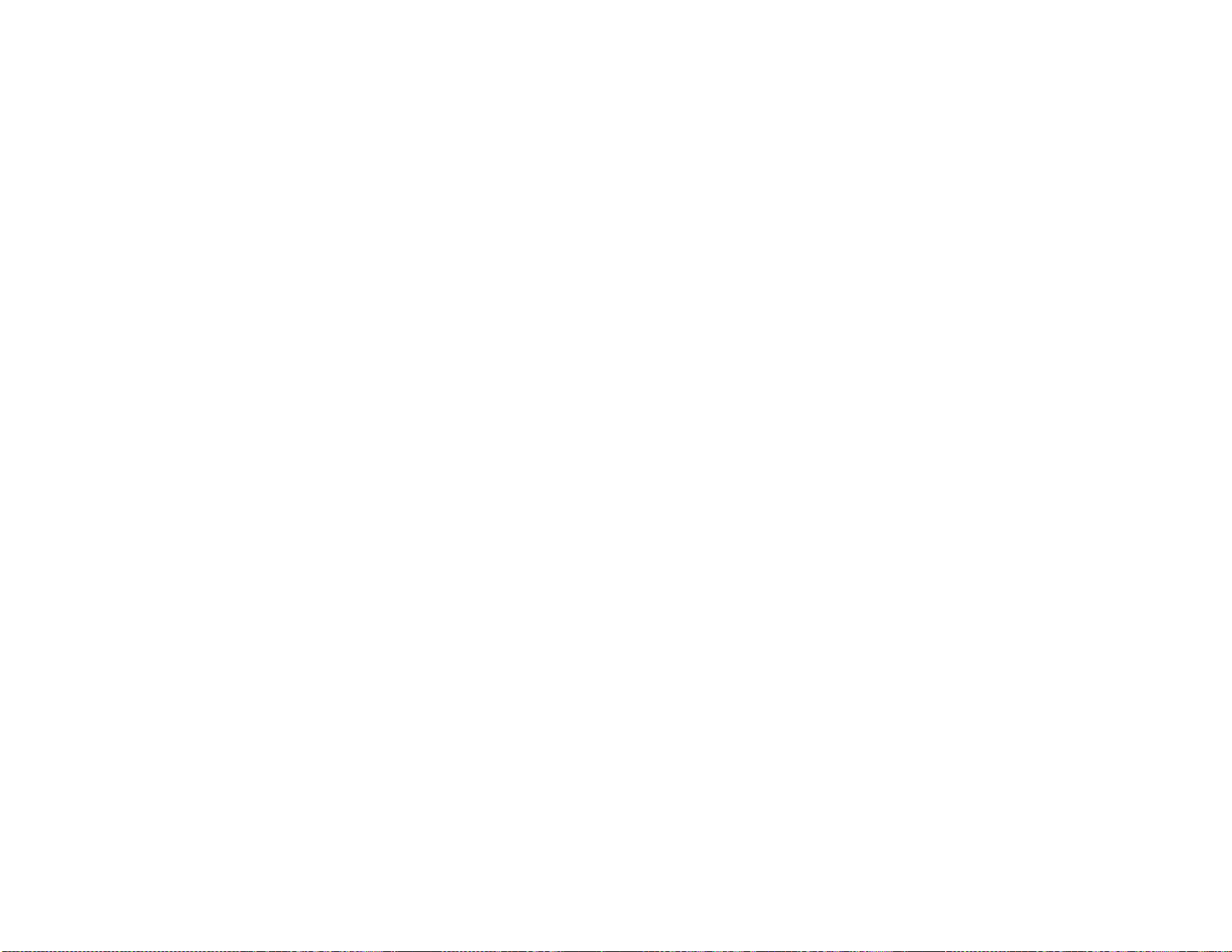
9. Statim 2000 Trouble-shooting (Diagnosing Conductivity Sensor Problems
for PCB Rev 2.x, 5.x and 6.x only)
39
STATIM / STATIM 1000 / 2000 UNITS CONTAIN ELECTRONIC COMPONENTS WHICH MAY BE DAMAGED OR
DESTROYED BY ELECTROSTATIC DISCHARGE (ESD). IF THE RESERVOIR HAS BEEN DRAINED PRIOR TO TRANSPORT
OR IF A NEW RESERVOIR IS BEING INSTALLED INTO THE UNIT, DISCHARGE THE PLASTIC RESERVOIR PRIOR TO
DIAGNOSING CONDUCTIVITY SENSOR PROBLEMS OR INSTALLATION.
WHEN INSTALLING A NEW RESERVOIR, ALWAYS SHORT THE SENSOR LEADS TO THE CHASSIS WHILE
FILLING THERESERVOIR FOR THE FIRST TIME.
Before starting diagnostic procedures check that:
1. The reservoir is free of any debris and the conductivity sensor is clean.
2. The reservoir is filled with good quality steam distilled process water so that the conductivity sensor is completely
submerged. If in doubt about water quality, drain the reservoir and refill with steam-process distilled water containing less
than 5 ppm total dissolved solids or having conductivity less than 10 µS/cm.
3. The leads of the conductivity sensor are securely connected to Controller Board – check latest TSB for connections.
4. Nothing is connected to Controller Board terminal positions labeled FLOAT J4-5 and J4-6.
5. The Controller Board is clean and dry (both sides). Pay particular attention to terminal block J4 and components on the
upper right hand portion of the board.
6. For rev 2.x, 5.x and 6.x Controller Boards, measure the negative voltage across test connector header positions P1-1
and P1-3. If the voltage reading is not within -8.4V to -9.7V, replace the Controller Board.
To check the Conductivity sensor, follow these steps:
1. Power the unit OFF and disconnect the sensor leads from Controller Board connector positions J4-3 and J4-4.
2. Power the unit ON and start an Unwrapped cycle.
3. If a "REFILL RESERVOIR, EMPTY WASTE BOTTLE" message appears on the LCD, proceed to step 4. If the cycle
starts when the sensor leads are disconnected, replace the Controller Board.
4. Short Controller Board connector positions J4-3 and J4-4 together and start a cycle. If the unit displays a "WATER
QUALITY NOT ACCEPTABLE" message, proceed to step 5. If not, replace the Controller Board.
5. Remove the short from J4-3 and J4-4 and short Controller Board connector positions J4-5 and J4-6 together. If the unit
displays a "SELECT A CYCLE" message, it is unlikely that the Controller Board is damaged.
6. If problems persist, leave the unit powered ON to allow internal components to warm up for a period of time (some
failures are temperature dependent). Then start any sterilization cycle and repeat steps 1 through 6.
7. To test the conductivity sensor, short the sensor posts in the reservoir using a long handle screwdriver. The measured
resistance across the unconnected sensor leads should be less than 1.0 ohm. If the reading is other than that the sensor is
likely damaged.
Replace the reservoir.
Page 42

9. Statim 2000 Trouble-shooting
Trouble-shooting, Original Statim Error Codes Unit Displays Select A Program
40
There are different types of Controller Boards and software revisions which may be encountered while servicing
STATIM / STATIM 1000 / 2000 units.
Before using the Original Statim Error Codes verify that the Statim displays Select A Program when turned on.
Error Message
Number
Description of Error Message
Probable Cause of Error Message
Check Cassette
#1
The cassette temperature failed to reach 95°C in 3
minutes.
This error message occurs only during warm up. The
most probable causes are:
1. Steam generator does not heat up. No power to steam
generator. Blown thermal fuse.
2. Check for a large cassette leak or a large load.
Check Cassette
#2
The cassette temperature failed to increase from
95°C to 100°C within 1 minute 20 seconds.
Most probable causes are a faulty cassette seal,
miscalibration, a damaged cassette, improperly adjusted
or failed microswitch allowing unit to function when
cassette is not fully inserted. Occasionally, a low pressure
weather system in higher altitude sites will alter the
boiling temperature significantly and trigger this fault.
Verify Vref to be 4.0V.
Check Cassette
#3
The cassette has failed to pressurize and achieve a
temperature of 110°C within 70 seconds of
pressurization.
This may be caused by a faulty or worn cassette seal, a
faulty or dirty solenoid valve, a damaged cassette or a
faulty exhaust tube, leaky check valve or pressure relief
valve.
Check Cassette
#4
The cassette has failed to achieve sterilization
conditions within 10 minutes of the chamber first
reaching
102°C.
Several conditions may cause this: a damaged or worn
cassette seal, a faulty solenoid valve, an improperly
installed copper tubing, cassette thermocouple
misalignment or damage, a faulty steam generator
pressure relief valve or a faulty check valve on.
Check Cassette
The software causes the pump to activate while
This indicates a substantial steam leak from the cassette,
Page 43

9. Statim 2000 Trouble-shooting
Trouble-shooting, Original Statim Error Codes Unit Displays Select A Program
41
#5
between 2 minutes 44 seconds and 2 minutes 24
seconds remaining in the cycle. If a request to pump
water occurs outside of 2 minutes 44 seconds,
Check Cassette #5 occurs.
a contaminated steam generator or a weak pump.
Check Cassette
#6
The steam generator temperature is more than 5°C
higher than the chamber temperature.
Most probable causes are a blocked duct, a blocked
solenoid valve, miscalibration or a pinched exhaust tube.
Check Cassette
#7
The cassette temperature has dropped below
130.5°C during the sterilizing phase of the
UNWRAPPED or WRAPPED Cycle, or below
117.5°C during the sterilizing phase of the RUBBER
AND PLASTIC Cycle.
Most probable cause is a faulty solenoid valve.
Check Cassette
#8
The chamber temperature is more than 5°C higher
than the steam generator temperature.
Most probable causes are thermocouple miscalibration or
very strong pump delivery.
Check Cassette
#9
This is a special error message for the U.K. market.
The chamber temperature has exceeded 139°C
during the UNWRAPPED/ WRAPPED Cycle, or has
exceeded 126°C during the RUBBER AND
PLASTIC Cycle.
Most probable causes are a blocked or faulty solenoid
valve or a pinched exhaust tube.
Service Needed
The steam generator temperature has exceeded
170°C, chamber temperature has exceeded 147°C,
or the thermocouple is faulty.
Most probable causes are a blocked or faulty solenoid
valve, a pinched exhaust tube, a broken thermocouple
lead, an open, disconnected or defective thermocouple, a
weak pump or a contaminated steam generator.
Check Cassette
(without a
number)
The cassette temperature has failed to drop to
103°C within a timeout period at the end of a cycle.
Most probable causes are a blocked exhaust duct in the
cassette, a blocked or faulty solenoid valve or a pinched /
kinked exhaust tube.
Page 44

10. Statim 5000 Trouble-shooting – Cycle Faults
42
Cycle Fault
Number
Description of Fault
Suggested steps for Correction of fault
Cycle Fault #1
The cassette temperature failed to reach 95°C
within a time-out period.
This fault may be caused by a large cassette leak in
conjunction with an extremely large load or a blown
thermal fuse caused by weak pump delivery and/or
contaminated steam generator or a faulty steam
generator triac. If the triac has failed, the thermal fuse
may have also failed. A faulty steam generator (steam
generator resistance failed open) could also cause this
fault.
Cycle Fault #2
Software Revisions
R1xx or R2xx only
The cassette temperature failed to increase from
95°C to 100°C within a time-out period.
This may be cause by a major steam leak from the
cassette, incorrect chamber temperature calibration or
an extremely large load.
Cycle Fault #3
The cassette has failed to pressurize and achieve a
temperature of 110°C within a time-out period
This may be caused by a faulty cassette seal, a
damaged cassette or faulty solenoid valve (failed to
close). Verify check valve and pressure relief valves for
leaks. For PCB rev other than rev. 7.xx verify Vref to be
2.520V± 0.001V.
Cycle Fault #4
The cassette has failed to achieve sterilization
conditions within a timeout period of the chamber
first reaching 110°C.
This may be caused by a faulty cassette seal, a
damaged cassette, improperly installed copper tubing,
a failed or faulty solenoid valve (failed to close) , or
improper alignment of the probe bracket. Verify check
valve and pressure relief valves for leaks. For PCB rev
other than rev. 7.xx verify Vref to be 2.520V± 0.001V.
Cycle Fault #5
Software Revision
R1xx only
The software causes the pump to activate at
predetermined times. If a request to pump water
occurs outside of the predetermined time Cycle
Fault #5 occurs.
This may be caused by a leaky cassette, a kink in the
steam generator inlet tube, a leaking solenoid outlet
valve, a weak pump and a very large load in the
cassette.
Cycle Fault #6
Software Revisions
R2xx or R4xx
The software has detected the filtered steam
generator temperature 6°C greater than the
chamber during the sterilizing phase of a cycle
The most probable causes are an obstruction caused
by seal misalignment or foreign material in the seal
channel, a need for thermocouple or steam generator
calibration, an old or contaminated steam generator.
Page 45

10. Statim 5000 Trouble-shooting – Cycle Faults
43
Cycle Fault #6
Software Revision
R5xx and R6xx
The software has detected the filtered Validation
thermocouple temperature 5°C greater than the
chamber during the sterilizing phase of a cycle.
Check for kinked or pinched exhaust tubing and for
visible steam leaks from the cassette seal, lid or tray.
Check the solenoid and make sure the plunger is not
sticking. Recalibrate validation thermocouple (former
boiler calibration) or chamber thermocouple. Verify PCB
(chamber temperature reading too low, for PCB rev
other than rev 7.xx bad Vref ).
Cycle Fault #7
During Sterilization phase of the cycle the cassette
temperature has dropped below a threshold value.
This may be caused by a faulty solenoid valve (fails to
close), a leaky cassette, a leaky pressure relief valve, a
leaky check valve.
Cycle Fault #8
Software Revisions
R2xx or R4xx
The software has detected the filtered steam
generator temperature 6°C less than the chamber
during the sterilizing phase of a cycle.
This may be caused by a faulty steam generator, the
cassette thermocouple miscalibration, by a
contaminated steam generator or a high output pump.
Cycle Fault #8
Software Revision
R5xx and R6xx
The software has detected the filtered Validation
Thermocouple temperature 5°C less than the
chamber during the sterilizing phase of a cycle.
Check for a clogged duct in the left rear of the cassette
tray. Check the solenoid for debris and make sure the
plunger is not sticking. Recalibrate validation
thermocouple (former boiler calibration). Check PCB
(chamber temperature reading too high, for PCB revs
other than rev 7.xx bad Vref, etc.). Check water pump
(high output pump). Check water pump (weak pump).
Cycle Fault #9
N/A
Cycle Fault #10
The cassette temperature has failed to drop
to115°C during the Unwrapped or Wrapped Cycle
OR the temperature has failed to drop to 110°C
during the Rubber and Plastics Cycle in the purge
conditioning stage.
Check for a clogged duct in the left rear of the cassette
tray. Check exhaust tubing (kinked or tightly coiled).
Check solenoid valve for improper connection, a failed
solenoid valve (blown coil) or plunger sticking.
Cycle Fault #11
The cassette temperature has failed to drop to
102°C within a timeout period of the end of a cycle
during venting.
Check for a clogged duct in the left rear of the cassette
tray. Check exhaust tubing (kinked or tightly coiled).
Check solenoid valve for improper connection, a failed
solenoid valve (blown coil) or plunger sticking.
Cycle Fault #12
This indicates a problem with the temperature
measuring system.
Possible causes are a faulty PCB, a disconnected,
broken or faulty thermocouple lead.
Page 46

10. Statim 5000 Trouble-shooting – Cycle Faults
44
Cycle Fault #13
N/A
Cycle Fault #14
Software Revisions
R1xx or R2xx only
The steam generator temperature is above 171°C
during the sterilization phase of a cycle.
This may be the result of a blocked steam generator
inlet tube, a failed or weak water pump, a failed pump or
steam generator triac, faulty seal installation or failed
solenoid valve.
Cycle Fault #15
The cassette temperature raised above the high
threshold during the Sterilization phase of a cycle or
above 138.6°C during conditioning or pressurizing
phase of the cycle
Probable causes are a blocked duct in the cassette, a
pinched exhaust tube leading to the waste bottle, or a
faulty solenoid valve.
Cycle Fault #16
The steam generator temperature went above a
threshold value.
This may be the result of a blocked steam generator
inlet tube, a failed or weak water pump, a failed pump
triac, failed steam generator triac, faulty seal installation
or failed solenoid valve.
Cycle Fault #17#18
N/A
Cycle Fault #19
For software rev. R1xx, R2xx and R4xx the steam
generator calibration is invalid. For software rev.
R5xx and R6xx the validation thermocouple
calibration is invalid. In both cases a new steam
generator or validation thermocouple calibration is
required.
This occurs when a new controller board or
microprocessor has been installed. This may also
happen when the unit has been subjected to a strong
static discharge corrupting the memory. Calibrate the
boiler / validation thermocouples
Cycle Fault #20
Software Revisions
R1xx or R2xx
The pump has failed to pump water into the steam
generator during a pre-vent pump time-out. The
steam generator temperature was greater than
140°C for 3.6 seconds after the pump was activated
to pump water to cool the steam generator.
This may be the result of a blocked steam generator
inlet tube, a failed or weak water pump, a failed pump
triac or steam generator triac, faulty seal installation or
failed solenoid valve. Also may be the result of a
defective water quality sensor (insufficient water in the
reservoir)
Cycle Fault #21#24
N/A
Page 47

10. Statim 5000 Trouble-shooting – Cycle Faults
45
Cycle Fault #25
The software has failed to detect a need to pump
water within 90 seconds of the start of the cycle
The most probable cause is a blown thermal fuse due to
weak pump delivery and/or a contaminated steam
generator, or improperly connected steam generator
leads (loose or unconnected). If the steam generator
triac has failed, the thermal fuse may have also failed.
Verify steam generator resistance (could be failed open)
Cycle Fault #26
Software Revisions
R1xx, R2xx or R4xx
The sterilization phase has failed to start within 3
minutes of the cassette reaching the sterilization
temperature.
For software rev. R4xx CF26 is displayed when it
occurred in three consecutive cycles (Cycle
interrupted is displayed for the first two cycles).
Cycle Fault 26 counter is reset whenever a
successful cycle is completed.
This may be caused by improper boiler thermocouple
calibration, by a contaminated steam generator, by a
weak pump delivery or by a faulty solenoid valve.
Also verify Vref to be 2.520V± 0.001V
Cycle Fault #26
Software Revision
R5xx and R6xx
The sterilization phase has failed to start within 3
minutes of the cassette reaching the sterilization
temperature.
CF26 is displayed when it occurred in three
consecutive cycles (Cycle interrupted is displayed
for the first two cycles). Cycle Fault 26 counter is
reset whenever a successful cycle is completed.
This may be caused by improper validation
thermocouple calibration, by a weak pump delivery or
by a faulty solenoid valve.
For PCB other than rev 7.xx also verify Vref to be
2.520V± 0.001V.
Cycle Fault #27
The temperature of the steam generator failed to
drop bellow a set-point temperature (150°C or
165°C) in a timeout period
Several conditions may cause this: weak pump delivery
and/or out of water during a cycle, restriction to the
pump inlet tube or a defective water quality sensor
(sensor does not detect insufficient water in the water
reservoir) or a contaminated steam generator.
Cycle Fault #72
Software Revision
R5xx only
There is a communication error between the
microprocessor and the Temperature Adapter Board
(TAB).
Check the connection between the square
microprocessor and the Printed Circuit Board (PCB). If
an adapter board is used check the connection between
the adapter board and the PCB. Look for bent or broken
pins. Verify that Temperature Adapter PCB (TAB) is
properly inserted and secured on the main Statim PCB.
Page 48
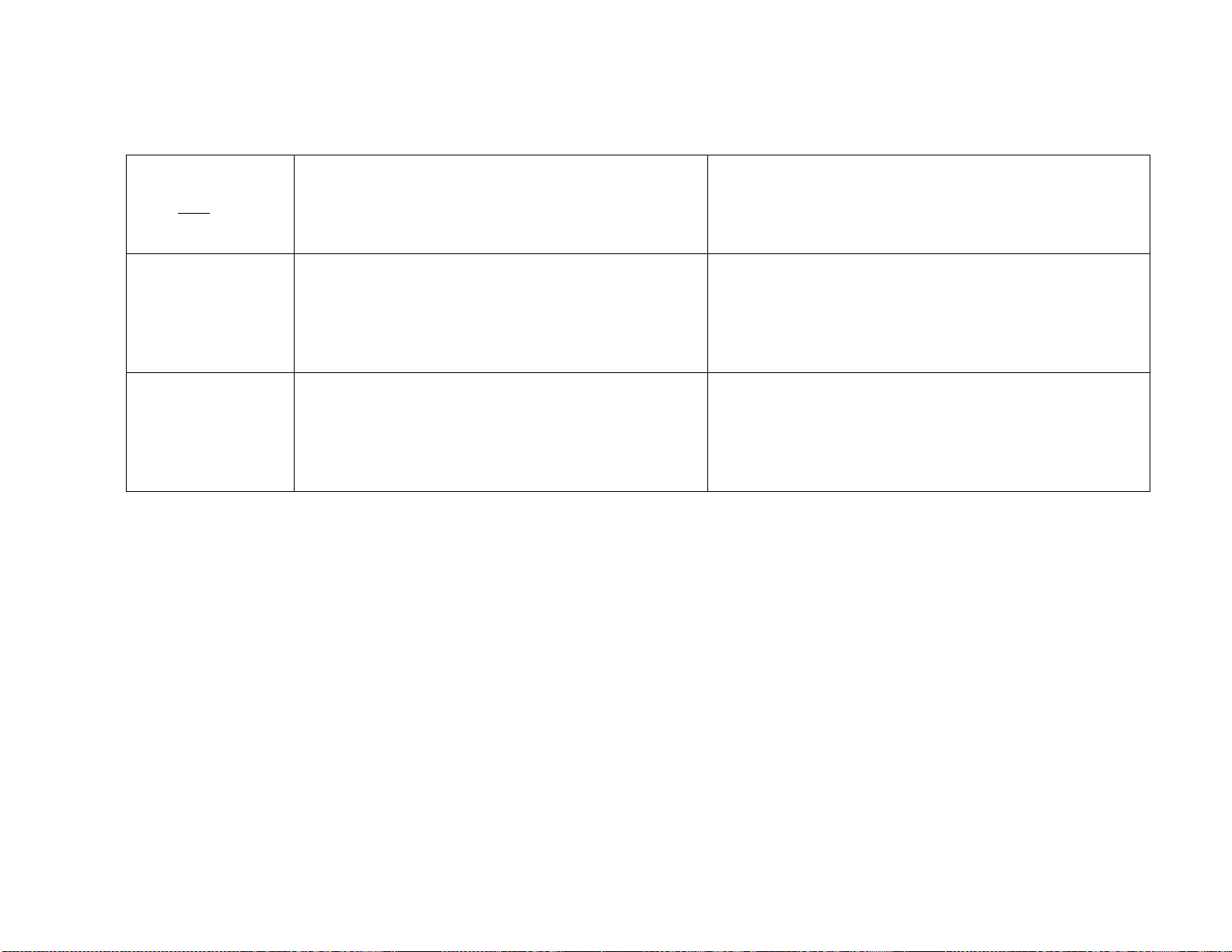
10. Statim 5000 Trouble-shooting – Cycle Faults
46
Cycle Fault #90
Software Revisions
R6xx only
Corrupted or not initialized chamber calibration
value
This occurs when a new controller board or
microprocessor has been installed. This may also
happen when the unit has been subjected to a strong
static discharge corrupting the memory. Calibrate
chamber thermocouple.
Cycle Fault #98
Software Revisions
R4xx and up
(includes R5xx and
R6xx)
Microcontroller fails to communicate with ADC
(Analog to Digital Converter)
Hardware failure. MCU not inserted properly in the
socket, extract MCU, and verify pins not to be shorted.
Damaged ADC converter, replace PCB. If a PCB
adapter is used, verify that PCB adapter is properly
secured in the socket and that there are no bent pins. If
PCB rev 2.x is in place make sure that C40 is removed.
“NO
CONFIGURATION
EEPROM”
Lack of communication between microcontroller and
EEPROM
Hardware failure. MCU not inserted properly in the
socket, extract MCU, and verify pins not to be shorted.
Damaged or wrong inserted or missing EEPROM,
replace software kit. Damaged controller PCB. If a PCB
Adapter is used, verify that PCB adapter is properly
secured in the socket and that there are no bent pins
Page 49
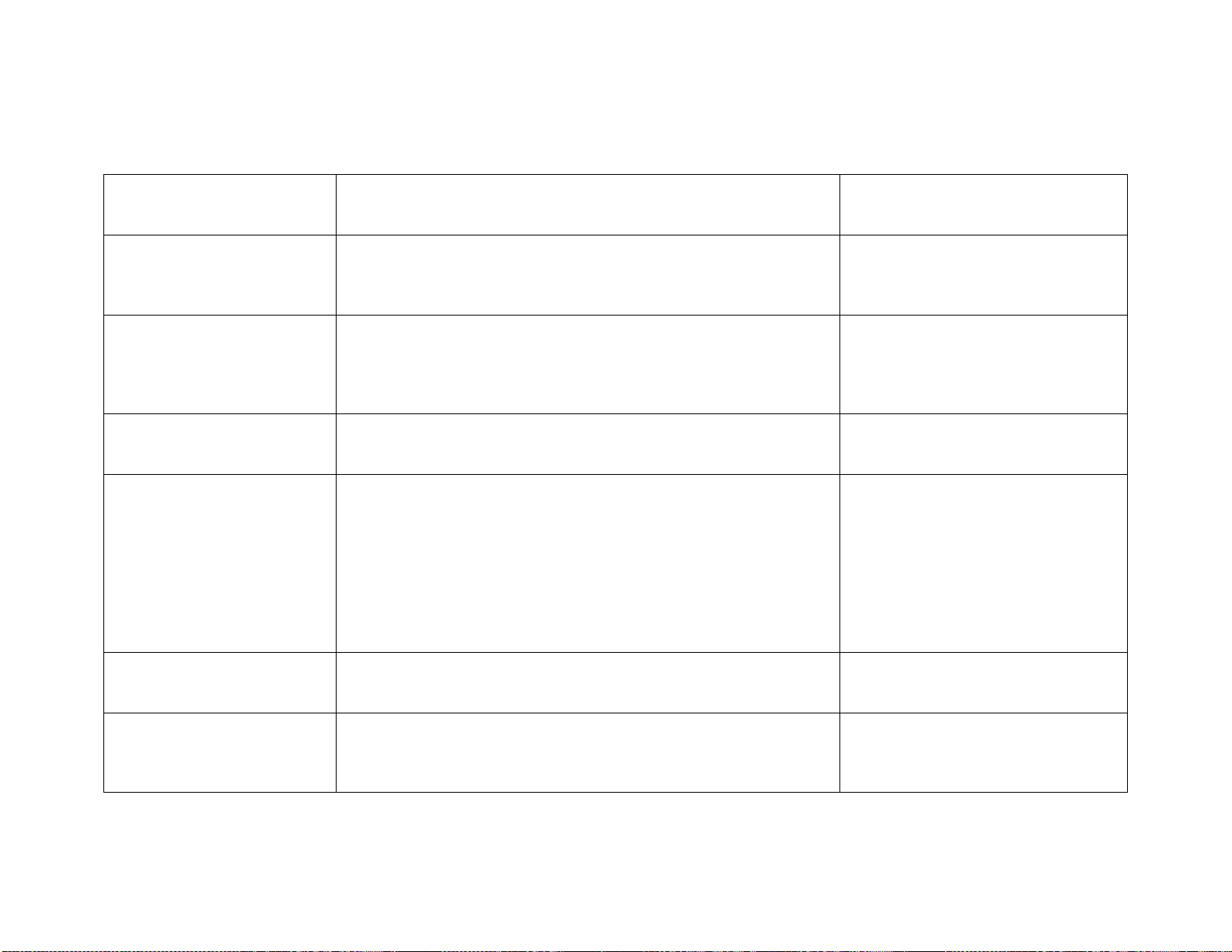
10. Statim 5000 Trouble-shooting – Printer Messages
47
Printer Fault
Description of Fault
Suggested steps for Correction
of fault
Message: PRINTER
FAULT (if optional printer is
installed)
Printer is not printing
This is caused by either a paper
jam or a defective printer controller
board.
"CYCLE ABORTED"
This error message is displayed on the printout only, followed by
the message "NOT STERILE", as a result of the operator
pressing the STOP button to stop the cycle or as a result of any
other abnormal cycle termination, including CYCLE FAULT
errors.
"STOP BUTTON
PRESSED"
The operator pressed the STOP button to stop the cycle. The
LCD shows the message "NOT STERILE" as a result.
"CYCLE
INTERRUPTED"
This error is displayed on power-up following a power failure
occurs during a cycle or whenever the power is turned OFF
after an error occurred without pressing the STOP button to
reset. (Rev. R200 level code)
This message is displayed when the sterilization phase has
failed to start within three minutes of the cassette reaching the
sterilization temperature. If it occurs in three consecutive cycles
Cycle Fault #26 is displayed. (Software Rev. R4xx and R5xx)
"PRESS STOP TO
RESET"
This message is displayed for all error faults. The user MUST
press the STOP button on the keypad to reset the unit;
otherwise the user will be unable to initiate another cycle.
No message displayed
The printer does not work
Make sure that all printer cables
are connected. Check connections
at the Controller Board and the
Printer Controller Board. The cable
Page 50
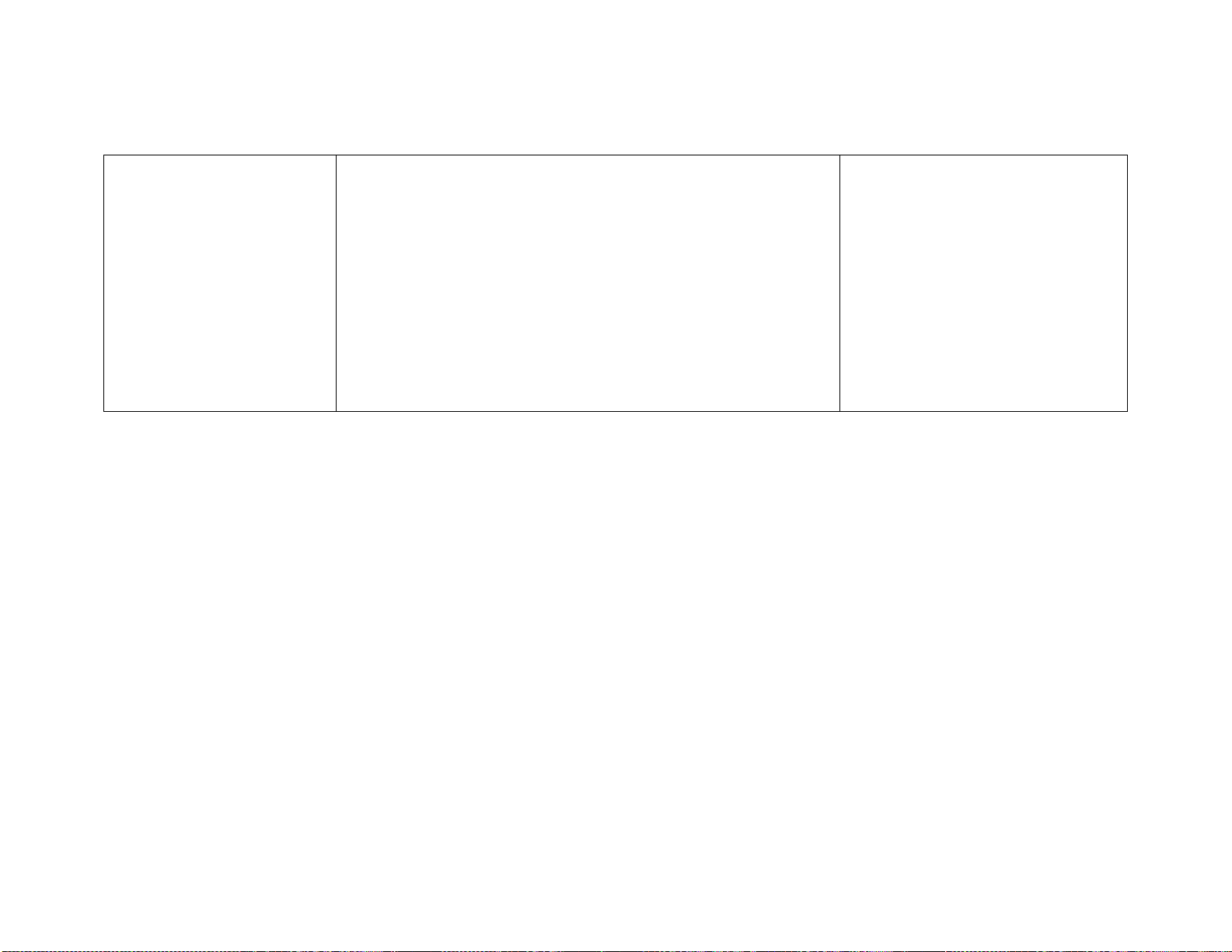
10. Statim 5000 Trouble-shooting – Printer Messages
48
is correctly connected if the time
and date are shown on the LCD.
Make sure that the printer is turned
ON. Ensure that the paper is
loaded properly. Check that the
paper leaves the paper roll from the
top of the roll. This means that the
treated surface of the thermal
paper will be in contact with the
thermal print head. Other
possibilities are a defective printer
mechanism or a defective Printer
Control Board.
Page 51
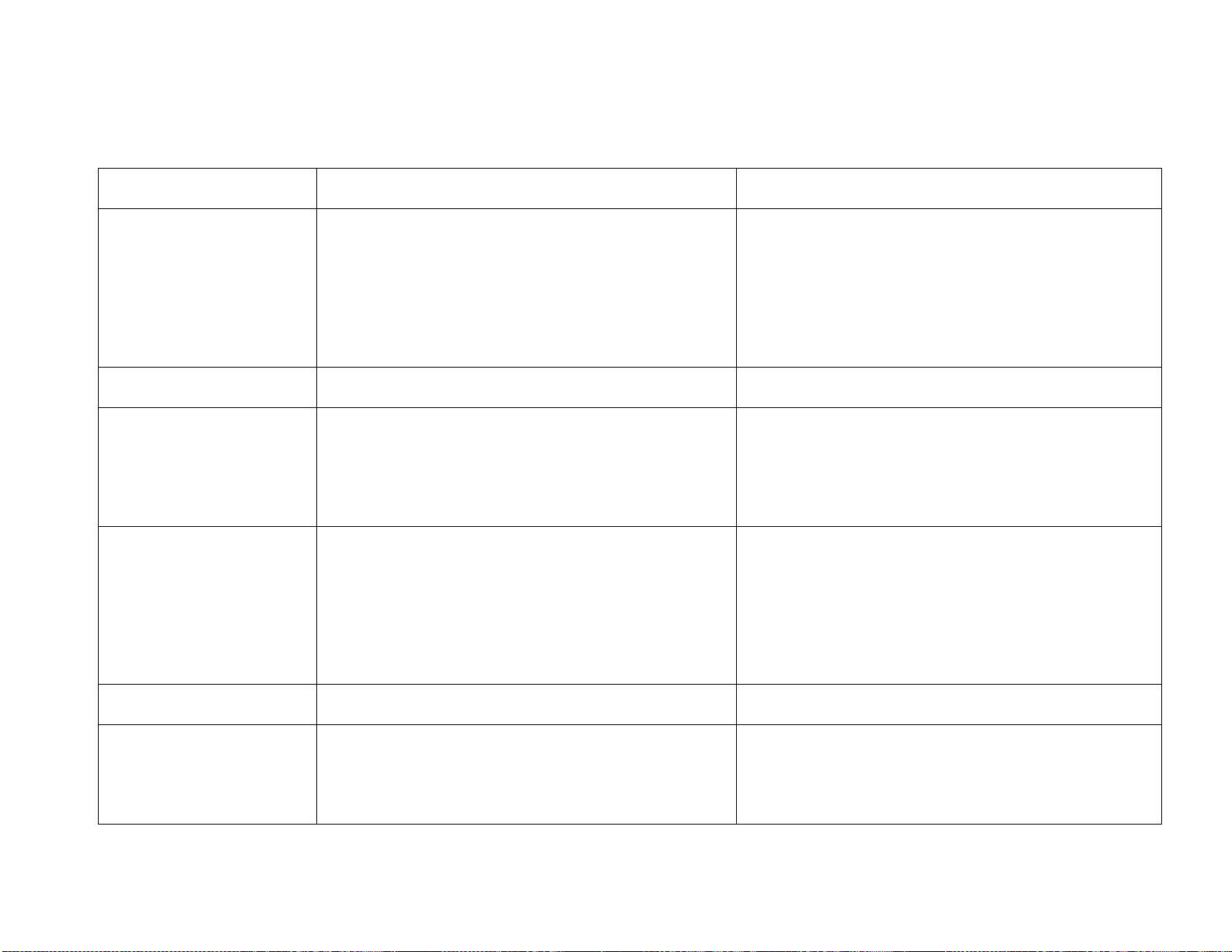
11. Statim 2000S and 5000S Troubleshooting
Cycle Faults – Software Revision R4xx, R5xx and R6xx
49
Cycle Fault Number
Description of Fault
Probable Cause of Fault
Cycle Fault #1
The cassette temperature failed to reach boiling
temperature within a time-out period.
This fault may be caused by a large cassette leak in
conjunction with an extremely large load or a blown
thermal fuse caused by weak pump delivery and/or
contaminated steam generator or a faulty steam
generator triac. If the triac has failed, the thermal fuse
may have also failed. A faulty steam generator
(steam generator resistance failed open) could also
cause this fault.
Cycle Fault #2
Not used
Cycle Fault #3
The cassette temperature failed to reach 110ºC
within a time-out period.
This may be caused by a faulty cassette seal, a
damaged cassette, or a failed or faulty solenoid valve
(failed to close). Verify check valve and pressure
relief valves for leaks. Temperature measurement
failure. For Software revisions R4xx and R5xx verify
Vref to be 2.520V± 0.001V.
Cycle Fault #4
The cassette has failed to achieve sterilization
conditions within a timeout period.
This may be caused by a faulty cassette seal, a
damaged cassette, improperly installed copper
tubing, a failed or faulty solenoid valve (failed to
close) , or improper alignment of the probe bracket.
Verify check valve and pressure relief valves for
leaks. Temperature measurement failure. For
Software revisions R4xx and R5xx verify Vref to be
2.520V± 0.001V.
Cycle Fault #5 to #9
Not used
Cycle Fault #10
The cassette temperature failed to drop to a floor
condition during a pre-sterilization purge within a
timeout period.
Check for a clogged duct in the left rear of the
cassette tray. Check exhaust tubing (kinked or tightly
coiled). Check solenoid valve for improper
connection, a failed solenoid valve (blown coil) or
plunger sticking.
Page 52
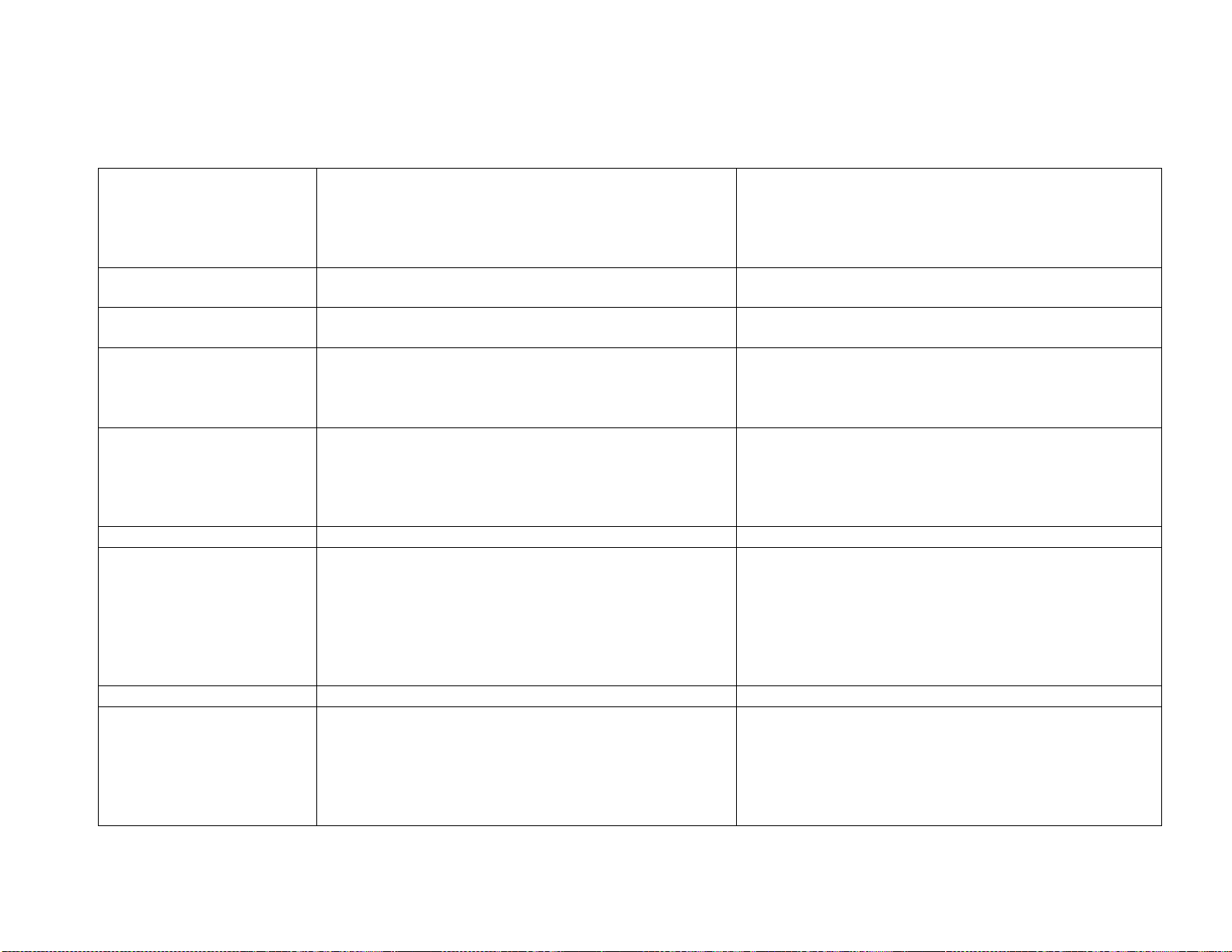
11. Statim 2000S and 5000S Troubleshooting
Cycle Faults – Software Revision R4xx, R5xx and R6xx
50
Cycle Fault #11
The cassette temperature failed to drop to a floor
condition within a timeout period at the end of
sterilization during venting.
Check for a clogged duct in the left rear of the
cassette tray. Check exhaust tubing (kinked or tightly
coiled). Check solenoid valve for improper
connection, a failed solenoid valve (blown coil) or
plunger sticking.
Cycle Fault #12
This indicates a problem with the temperature
measuring system.
Possible causes are a faulty PCB, a disconnected,
broken or faulty thermocouple.
Cycle Fault #13 - #14
Not used
Cycle Fault #15
The cassette temperature rose above a ceiling
temperature outside the Sterilization phase of a cycle
(during conditioning or pressurizing phase of the
cycle)
Probable causes are a blocked duct in the cassette, a
pinched exhaust tube leading to the waste bottle, or a
faulty solenoid valve.
Cycle Fault #16
The steam generator temperature rose above a
ceiling temperature.
This may be the result of a blocked steam generator
inlet tube, a failed or weak water pump, a failed pump
triac, failed steam generator triac, faulty seal
installation, failed solenoid valve or a contaminated
steam generator
Cycle Fault #17-#24
Not used
Cycle Fault #25
The steam generator failed to heat up to a threshold
temperature within 90 seconds of the start of the
cycle.
The most probable cause is a blown thermal fuse due
to weak pump delivery and/or a contaminated steam
generator, or improperly connected steam generator
leads (loose or unconnected). If the steam generator
triac has failed, the thermal fuse may have also failed.
Verify steam generator resistance (could be failed
open)
Cycle Fault #26
Not used
Cycle Fault #27
The pump failed to cool down the steam generator
bellow a set-point temperature (150°C or 165°C) in a
timeout period (during a “panic pump” condition).
Several conditions may cause this: weak pump
delivery and/or out of water during a cycle, restriction
to the pump inlet tube or a defective water quality
sensor (sensor does not detect insufficient water in
the water reservoir) or a contaminated steam
generator.
Page 53
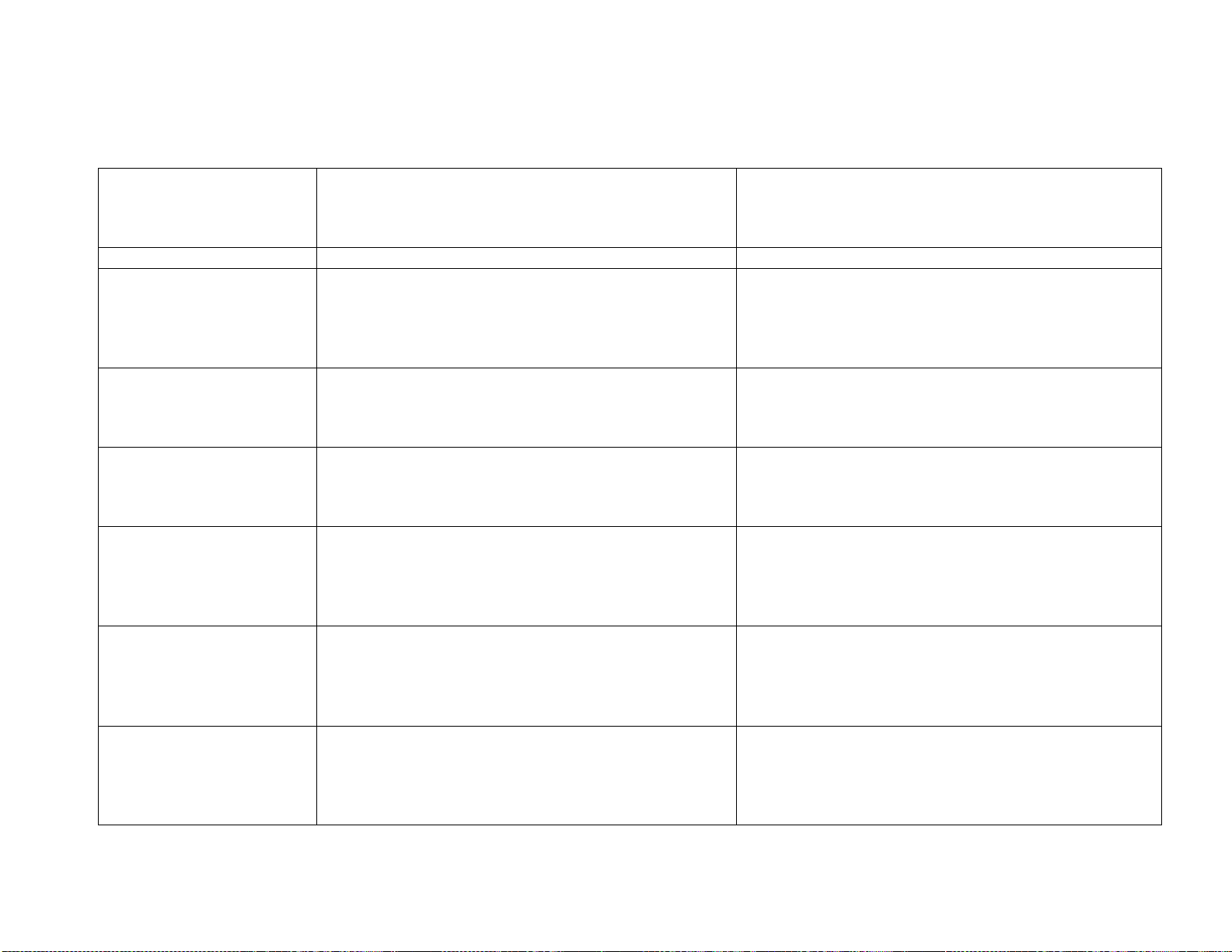
11. Statim 2000S and 5000S Troubleshooting
Cycle Faults – Software Revision R4xx, R5xx and R6xx
51
Cycle Fault #28
The cassette pressure rose above a ceiling value.
Pressure measurement failure. Gross pressure
and/or temperature sensor miscalibration. Unable to
depressurize cassette (blocked exhaust, failed valve,
etc.)
Cycle Fault #29
Not used
Cycle Fault #30
The cassette temperature failed to reach the
sterilization temperature within 15 seconds of the
theoretical cassette temperature calculated from the
measured cassette pressure reaching the
sterilization temperature.
Poor air removal during conditioning (exhaust
blockage).
Pressure and/or temperature sensor miscalibration.
Cycle Fault #50
For the Rubber and Plastics cycle, the chamber
temperature dropped below the sterilization
temperature, allowing for measurement error (i.e.
Tchm < 121°C).
Chamber temperature sensor miscalibration. Poor air
removal during conditioning (exhaust blockage). Not
able to generate steam or a leak in the system
Cycle Fault #51
For the Rubber and Plastics cycle, the chamber
temperature rose more than 4 C° above the
sterilization temperature, allowing for measurement
error (i.e. Tchm > 125°C).
Chamber temperature sensor miscalibration. Unable
to depressurize cassette (blocked exhaust, failed
solenoid valve).
Cycle Fault #52
For the Rubber and Plastics cycle, the theoretical
chamber temperature as calculated from the
measured chamber pressure was more than 2°C
below the measured chamber temperature, allowing
for measurement error.
Pressure and/or temperature sensor miscalibration.
Unable to depressurize cassette (blocked exhaust,
failed valve). Poor air removal (partial exhaust
blockage).
Cycle Fault #53
For the Rubber and Plastics cycle, the theoretical
chamber temperature as calculated from the
measured chamber pressure was more than 2°C
above the measured chamber temperature, allowing
for measurement error.
Pressure and/or temperature sensor miscalibration.
Unable to depressurize cassette (blocked exhaust,
failed valve). Poor air removal (partial exhaust
blockage).
Cycle Fault #54
For the Rubber and Plastics cycle, the theoretical
cassette temperature calculated from the measured
cassette pressure was below the sterilization
temperature, allowing for measurement error (i.e.
Pchm < 204.8 kPa).
Pressure and/or temperature sensor miscalibration.
Unable to generate steam, or there is a leak in the
system.
Page 54
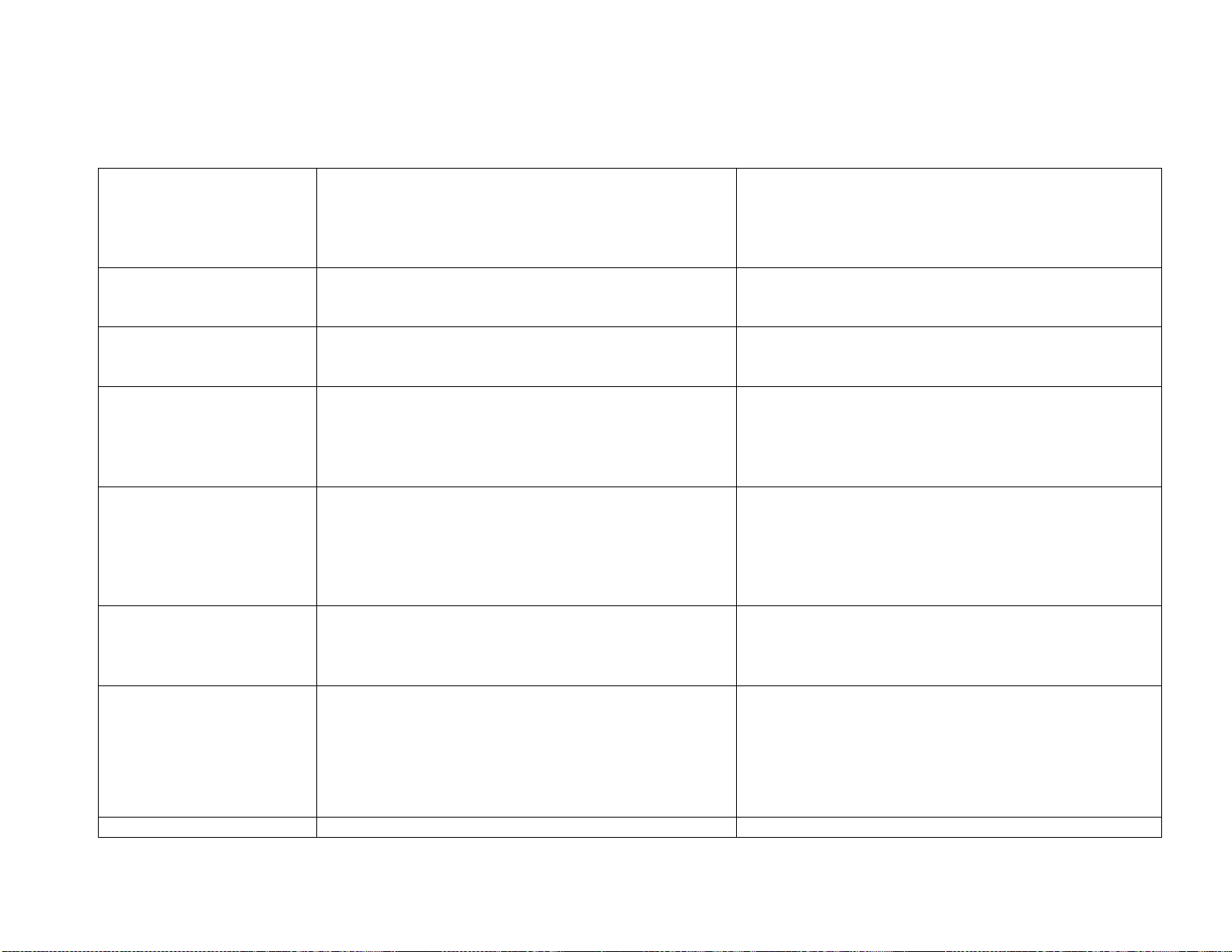
11. Statim 2000S and 5000S Troubleshooting
Cycle Faults – Software Revision R4xx, R5xx and R6xx
52
Cycle Fault #55
For the Rubber and Plastics cycle, the theoretical
cassette temperature calculated from the measured
cassette pressure was more than 4°C above the
sterilization temperature, allowing for measurement
error (i.e. Pchm > 232 kPa).
Pressure and/or temperature sensor miscalibration.
Unable to depressurize cassette (blocked exhaust,
failed valve).
Cycle Fault #60
For a 134°C cycle, the chamber temperature
dropped below the sterilization temperature, allowing
for measurement error (i.e. Tchm < 134°C).
Chamber temperature sensor miscalibration. Poor air
removal during conditioning (exhaust blockage). Not
able to generate steam or a leak in the system
Cycle Fault #61
For a 134°C cycle, the chamber temperature rose
more than 4 C° above the sterilization temperature,
allowing for measurement error (i.e. Tchm > 138°C).
Chamber temperature sensor miscalibration. Unable
to depressurize cassette (blocked exhaust, failed
solenoid valve).
Cycle Fault #62
For a 134°C cycle, the theoretical chamber
temperature as calculated from the measured
chamber pressure was more than 2°C below the
measured chamber temperature, allowing for
measurement error.
Pressure and/or temperature sensor miscalibration.
Unable to depressurize cassette (blocked exhaust,
failed valve). Poor air removal (partial exhaust
blockage).
Cycle Fault #63
For a 134°C cycle, the theoretical chamber
temperature as calculated from the measured
chamber pressure was more than 2°C above the
measured chamber temperature, allowing for
measurement error.
Pressure and/or temperature sensor miscalibration.
Unable to depressurize cassette (blocked exhaust,
failed valve). Poor air removal (partial exhaust
blockage).
Cycle Fault #64
For a 134°C the theoretical cassette temperature
calculated from the measured cassette pressure was
below the sterilization temperature, allowing for
measurement error (i.e. Pchm < 304 kPa).
Pressure and/or temperature sensor miscalibration.
Unable to generate steam, or there is a leak in the
system.
Cycle Fault #65
For a 134°C cycle, the theoretical cassette
temperature calculated from the measured cassette
pressure was more than 4°C above the sterilization
temperature, allowing for measurement error (i.e.
Pchm > 341.2 kPa).
Pressure and/or temperature sensor miscalibration.
Unable to depressurize cassette (blocked exhaust,
failed valve).
Page 55
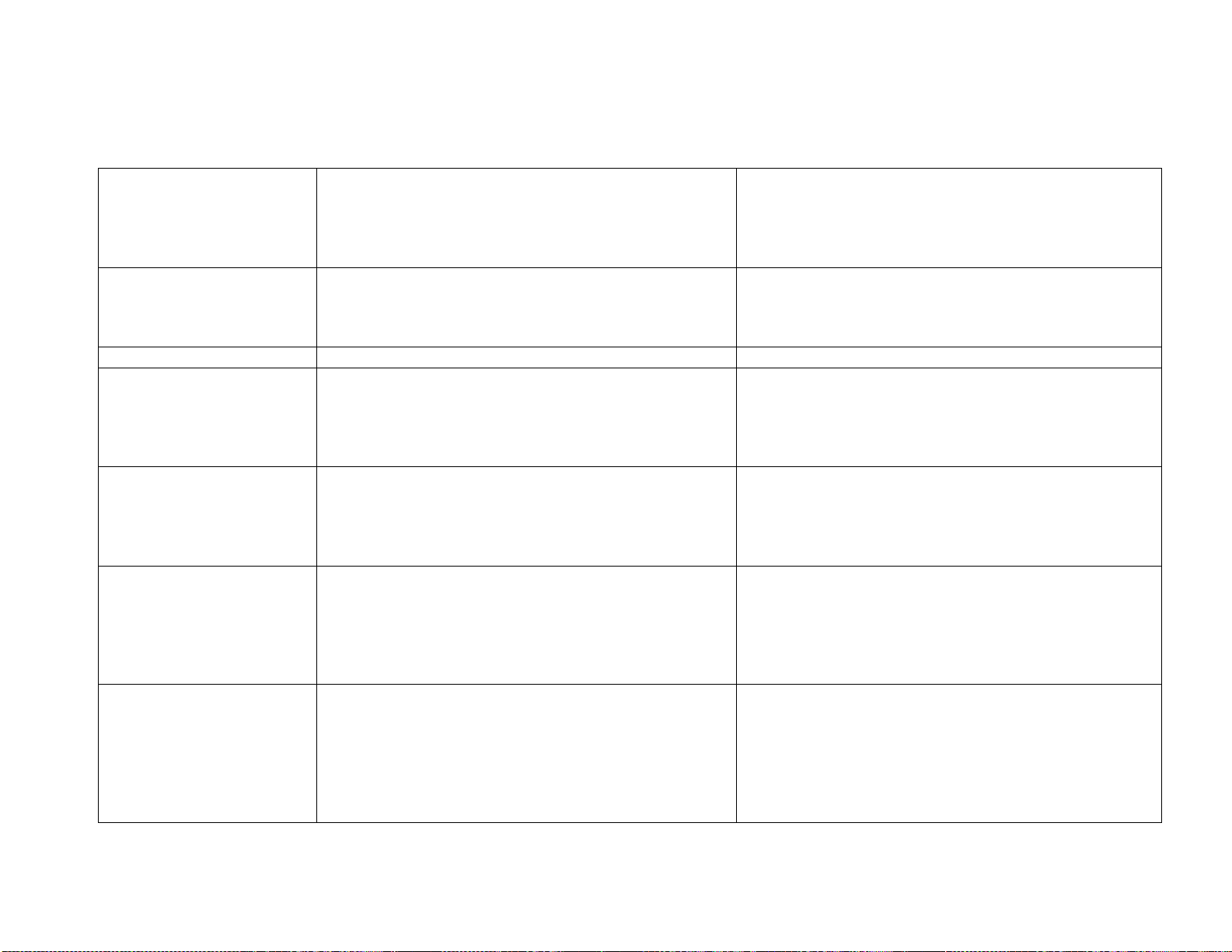
11. Statim 2000S and 5000S Troubleshooting
Cycle Faults – Software Revision R4xx, R5xx and R6xx
53
Cycle Fault #70
The time maintained by the internal timer of the
processor didn’t match the time maintained by the
external real-time clock.
Transient electromagnetic disturbance (problem won’t
repeat). Damaged microprocessor or crystal (STATIM
Controller Board). Damaged real-time clock or crystal
(for software R4xx or R5xx pressure sensor interface
board).
Cycle Fault #71
Pressure reading is outside the possible range
Misconnected, disconnected or damaged pressure
sensor.
For software R4xx or R5xx disconnected or damaged
Pressure Sensor Interface Board.
Cycle Fault #72
Not used
Cycle Fault #90
Software Revisions R6xx
only
Corrupted or not initialized chamber calibration value
This occurs when a new controller board or
microprocessor has been installed. This may also
happen when the unit has been subjected to a strong
static discharge corrupting the memory. Calibrate
chamber thermocouple.
Cycle Fault #91
Software Revisions R6xx
only
Corrupted or not initialized pressure calibration
This occurs when a new controller board or
microprocessor has been installed. This may also
happen when the unit has been subjected to a strong
static discharge corrupting the memory. Calibrate
pressure sensor.
Cycle Fault #98
Microcontroller fails to communicate with ADC
(Analog to Digital Converter)
Hardware failure. MCU not inserted properly in the
socket, extract MCU, and verify pins not to be
shorted. Damaged ADC converter, replace PCB. If a
PCB adapter is used, verify that PCB adapter is
properly secured in the socket and that there are no
bent pins
“NO CONFIGURATION
EEPROM”
Lack of communication between microcontroller and
EEPROM
Hardware failure. MCU not inserted properly in the
socket, extract MCU, and verify pins not to be
shorted. Damaged or wrong inserted or missing
EEPROM, replace software kit. Damaged controller
PCB. If a PCB Adapter is used, verify that PCB
adapter is properly secured in the socket and that
there are no bent pins
Page 56
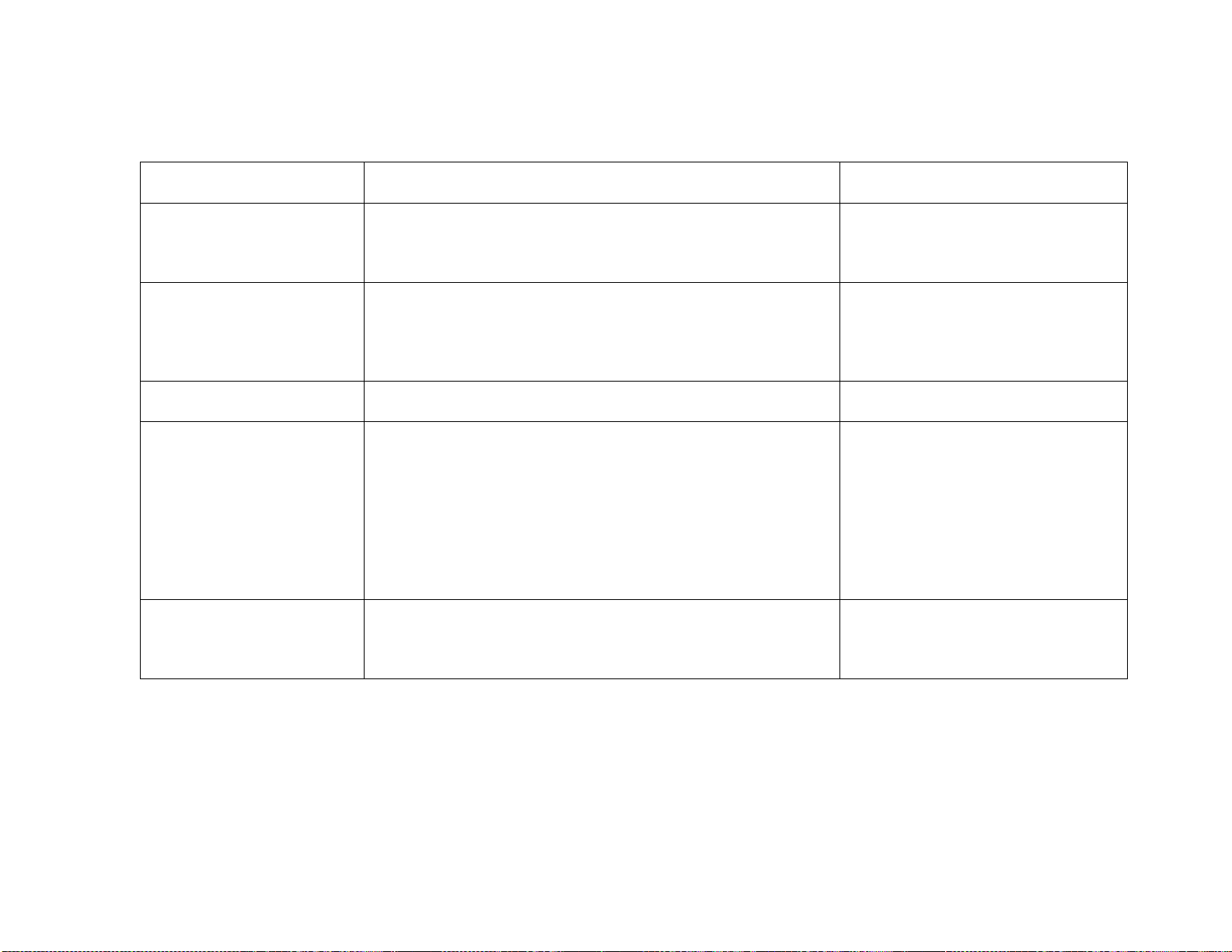
11. Statim 2000 Trouble-shooting
Printer Messages
54
Cycle Fault Number
Description of Fault
Probable Cause of Fault
Message "PRINTER
FAULT" (If optional printer
is installed)
Printer is not printing.
This may be caused by a paper
jam, a failed printer or failed printer
electronics. Check that power is
ON, check connector attachments.
"CYCLE ABORTED"
This error message is displayed on the printout only,
followed by the message "NOT STERILE", as a result of the
operator pressing the STOP button to stop the cycle or as a
result of any other abnormal cycle termination, including
CYCLE FAULT errors.
"STOP BUTTON
PRESSED"
The operator pressed the STOP button to stop the cycle.
The LCD shows the message "NOT STERILE" as a result.
"CYCLE
INTERRUPTED"
This error is displayed on power-up following a power failure
occurs during a cycle or whenever the power is turned OFF
after an error occurred without pressing the STOP button to
reset. (Rev. R200 level code)
This message is displayed when the sterilization phase has
failed to start within three minutes of the cassette reaching
the sterilization temperature. If it occurs in three consecutive
cycles Cycle Fault #26 is displayed. (Software Rev. R4xx,
R5xx and R6xx)
"PRESS STOP TO
RESET"
This message is displayed for all error faults. The user
MUST press the STOP button on the keypad to reset the
unit; otherwise the user will be unable to initiate another
cycle.
Page 57
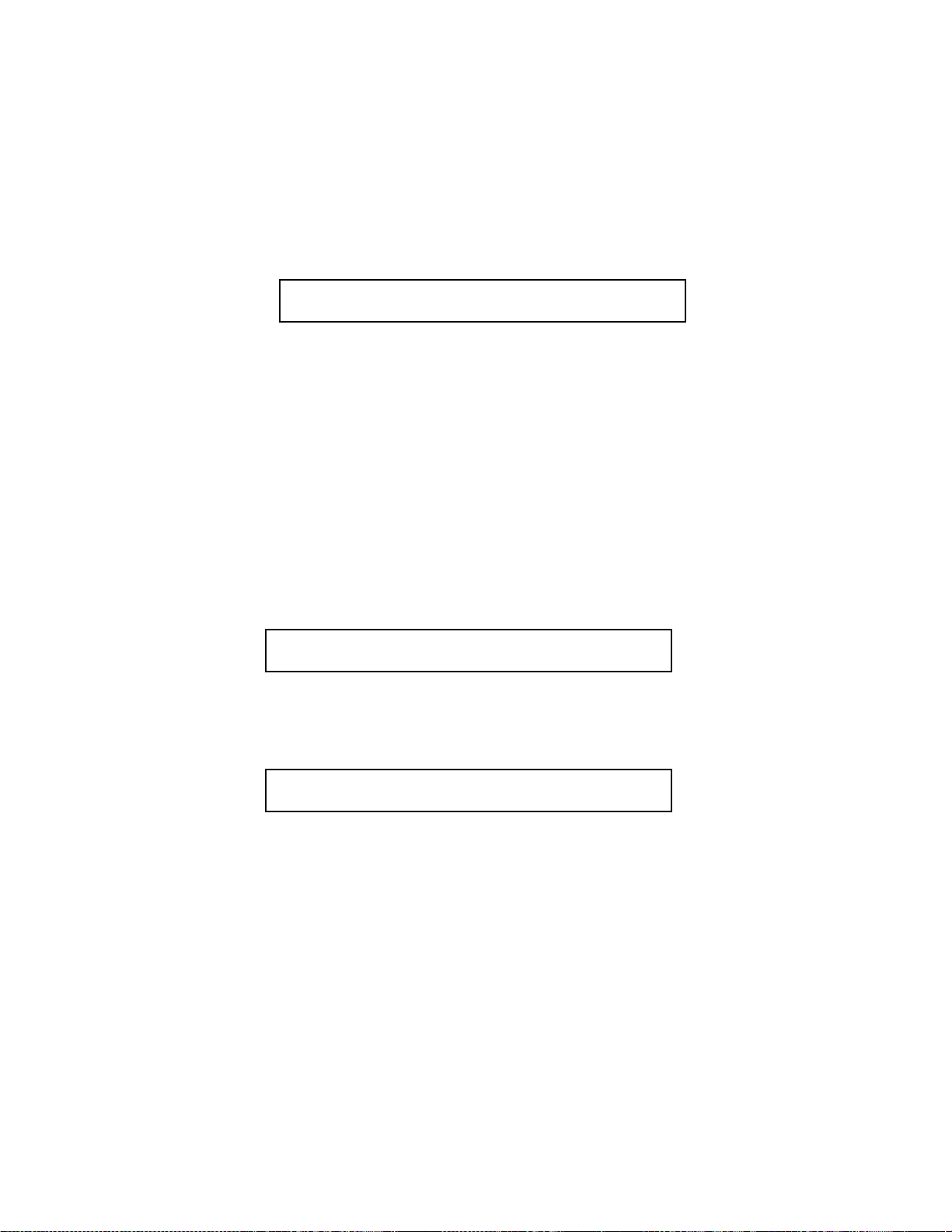
12. Statim Data Logger Troubleshooting
This troubleshooting addresses problems that may be encountered when operating the
Data Logger. In this troubleshooting, MSD (Mass Storage Device) refers to both USB
memory sticks and SD Flash cards. The headings, such as, “SAFELY REMOVE MSD <>
MSD/FLASH DETECTED”, refer to the display of multiple messages in alternation of one
another on the Statim screen.
MSD/FLASH = Mass Storage Device/Flash Card. ie; SD Memory Card or USB Flash Drive
T1. If display reads:
MSD NOT CONNECTED <> INSERT MSD/FLASH
Follow the steps below to ensure everything is setup properly.
1. Check the serial cable connection.
2. Check the power connection.
3. Ensure the lower red LED is lit. It is located between the Data Logger’s serial port
and power input.
4. Check that the Mass Storage Device (MSD) is properly inserted in the
appropriate slot of the Data Logger.
5. Repeat the instructions for “Installing the SciCan Data Logger on your Statim”.
T2. If display reads:
SAFELY REMOVE MSD <> MSD/FLASH DETECTED
The MSD/Flash can be safely removed without affecting the data.
T3 If display reads:
MSD/FLASH FULL <> REPLACE MSD
The MSD is full. Export the data.
T4. If MSD has: Missing lines of Data on MSD/FLASH
Refer to the STATIM screen to confirm successful sterilization.
Reset the Data Logger by unplugging its power, disconnecting the MSD
and waiting 10 seconds. Then re-connect the power adapter and insert
the MSD into the Data Logger.
If the problem persists, contact the SciCan Service Center.
Page 58

T5. If MSD has: The file or directory in the MSD is corrupted or unreadable.Corrupt or
unreadable files and/or directories
Refer to the STATIM screen to confirm successful sterilization.
The MSD may have been unplugged while data was being written to it.
The MSD should not be unplugged until after the display shows:
SAFELY REMOVE MSD <> MSD/FLASH DETECTED
The corrupted files or directories may be lost. Reformat the MSD on your
computer.
Page 59

13. Printer Interface Board rev 4.x Installation Instruction
When replacing the PCB of a Statim 5000(S) with printer with a rev 7.x PCB, the printer PCB
has to be upgraded to rev 4.x. Below are the instructions for setting up the printer PCB:
Identify Statim PCB
revision
Statim PCB
Rev 2.4 - 6.4 ?
Replace printer PCB with
printer PCB rev. 4.x
configured as parallel
printer (see Note)
YES
Statim PCB
Rev 7.x or
higher?
Replace printer PCB with
printer PCB rev. 4.x
configured as serial
printer (see Note)
YES
No
Figure 1: Printer Interface board rev 4.x
Note:
- Jumpers ON at JP1-JP3 – serial printer configuration
- Jumpers OFF at JP1-JP3 – parallel printer configuration
Attach printer head
cable here
Attach serial printer
cable for Statim
Controller rev. 7.x or
higher
Remove these
jumpers for PCB Rev.
6.4 and below (parallel
printer configuration:
see Note)
Attach parallel printer
cable for Statim
Controller rev. 2.4 to 6.4
