Page 1

U S E R M A N U A L
P O W E R E D B Y
QG SRC 131 - QG0160.indd 21 10/20/09 11:26 AM
Page 2
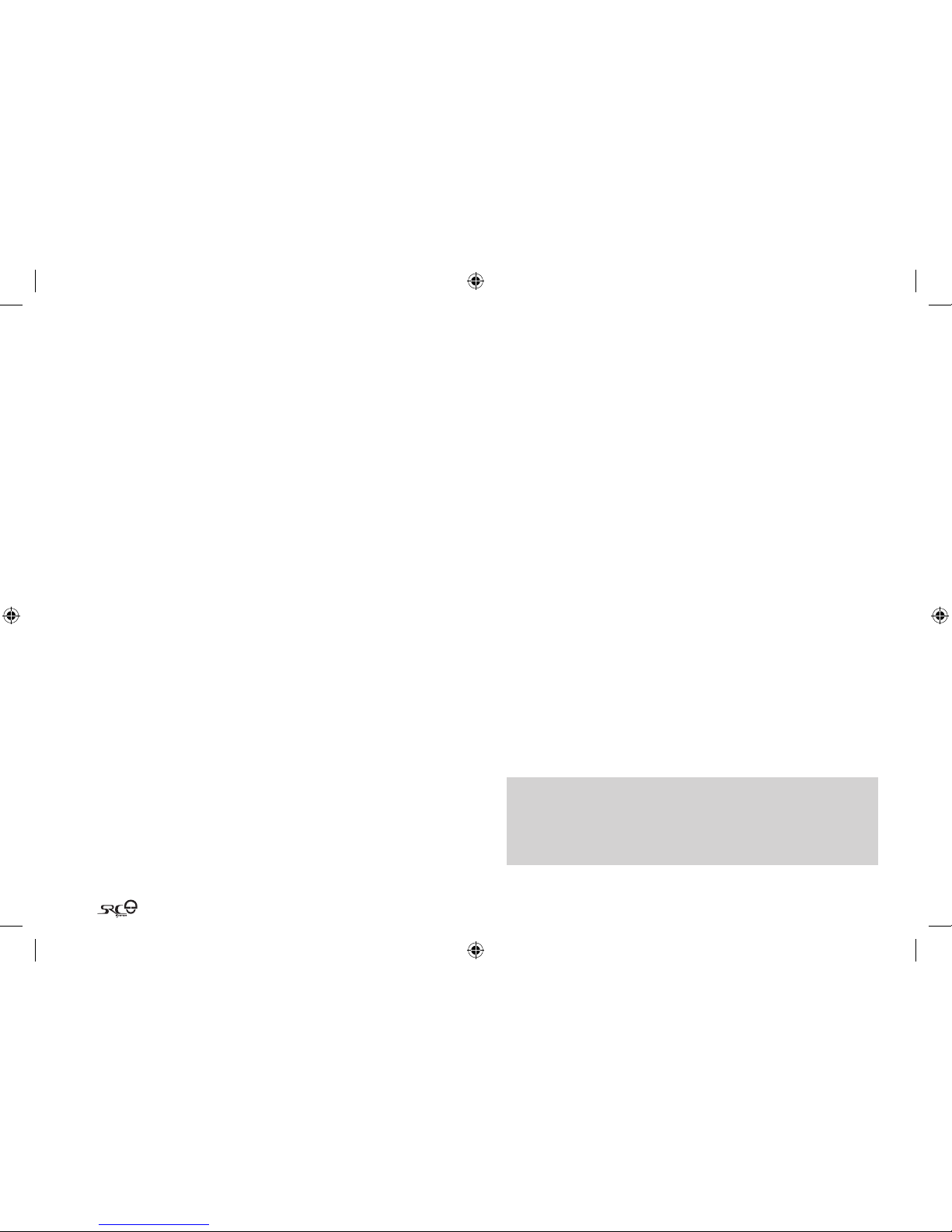
22
TABLE OF CONTENTS
1. INTRODUCTION . . . . . . . . . . . . . . . . . . . . . . . . . . . . . . . . . . . . . . . . . . . . . . . . . . . . . . . . . 23
2. CONTENTS OF THE RETAIL BOX . . . . . . . . . . . . . . . . . . . . . . . . . . . . . . . . . . . . . . . . . 24
3. CHARGING THE HEADSET . . . . . . . . . . . . . . . . . . . . . . . . . . . . . . . . . . . . . . . . . . . . . . . 24
4. BASIC SETUP AND CONFIGURATION . . . . . . . . . . . . . . . . . . . . . . . . . . . . . . . . . . . . . 25
4.1 GENERAL FUNCTIONS . . . . . . . . . . . . . . . . . . . . . . . . . . . . . . . . . . . . . . . . . . . . . 25
4.2 SPOKEN STATUS ANNOUNCEMENTS . . . . . . . . . . . . . . . . . . . . . . . . . . . . . . 25
4.3 AUDIO SOURCES AND PRIORITIES . . . . . . . . . . . . . . . . . . . . . . . . . . . . . . . . . 25
4.4 FIRMWARE UPGRADE OPTION . . . . . . . . . . . . . . . . . . . . . . . . . . . . . . . . . . . . . 25
4.5 RESET TING YOUR HEADSET . . . . . . . . . . . . . . . . . . . . . . . . . . . . . . . . . . . . . . . 25
5. GETTING STARTED . . . . . . . . . . . . . . . . . . . . . . . . . . . . . . . . . . . . . . . . . . . . . . . . . . . . . . . 26
5.1 REPLACING THE EXISTING ACOUSTIC COLLAR WITH THE
SRC-SYSTEM . . . . . . . . . . . . . . . . . . . . . . . . . . . . . . . . . . . . . . . . . . . . . . . . . . . . . . 26
5.2 POSITIONING THE SPEAKERS . . . . . . . . . . . . . . . . . . . . . . . . . . . . . . . . . . . . . . 26
5.3 POSITIONING THE MICROPHONE . . . . . . . . . . . . . . . . . . . . . . . . . . . . . . . . . . 27
5.4 REMOVING THE SRC-SYSTEM FROM YOUR HELMET . . . . . . . . . . . . . . . . 27
5.5 WEARING AND REMOVING THE HELMET . . . . . . . . . . . . . . . . . . . . . . . . . . 27
5.6 CLEANING THE ACOUSTIC COLLAR . . . . . . . . . . . . . . . . . . . . . . . . . . . . . . . 27
6. CONNECTING BLUETOOTH® ENABLED MOBILE PHONES, GPS OR
MP3 (A2DP) DEVICES . . . . . . . . . . . . . . . . . . . . . . . . . . . . . . . . . . . . . . . . . . . . . . . . . . . . 28
6.1 MOBILE PHONE . . . . . . . . . . . . . . . . . . . . . . . . . . . . . . . . . . . . . . . . . . . . . . . . . . 28
6.2 GPS DEVICE . . . . . . . . . . . . . . . . . . . . . . . . . . . . . . . . . . . . . . . . . . . . . . . . . . . . . . 29
6.3 MP3 MUSIC (wireless option – A2DP) . . . . . . . . . . . . . . . . . . . . . . . . . . . . . 29
7. THE SOUND OF MUSIC: Built-In FM Radio and external
MP3 Player (cable option) . . . . . . . . . . . . . . . . . . . . . . . . . . . . . . . . . . . . . . . . . . . . . . . 30
7.1 FM RADIO . . . . . . . . . . . . . . . . . . . . . . . . . . . . . . . . . . . . . . . . . . . . . . . . . . . . . . . . . 30
7.2 CABLE CONNECTING YOUR MP3 PLAYER OR OTHER
EXTERNAL AUDIO SOURCES . . . . . . . . . . . . . . . . . . . . . . . . . . . . . . . . . . . . . . 31
8. USING THE MOBILE PHONE . . . . . . . . . . . . . . . . . . . . . . . . . . . . . . . . . . . . . . . . . . . . . . 32
9. USING THE INTERCOM . . . . . . . . . . . . . . . . . . . . . . . . . . . . . . . . . . . . . . . . . . . . . . . . . . . 32
9.1 INTRODUCTION . . . . . . . . . . . . . . . . . . . . . . . . . . . . . . . . . . . . . . . . . . . . . . . . . . 32
9.2 INTERCOM COMPATIBILIT Y . . . . . . . . . . . . . . . . . . . . . . . . . . . . . . . . . . . . . . . 32
9.3 BEFORE STARTING THE INTERCOM . . . . . . . . . . . . . . . . . . . . . . . . . . . . . . . 33
9.4 USING YOUR SRCSYSTEM FOR INTERCOM WIT H OTHER
SRCSYSTEM HEADSETS . . . . . . . . . . . . . . . . . . . . . . . . . . . . . . . . . . . . . . . . . 33
9.4a. TWOWAY INTERCOM . . . . . . . . . . . . . . . . . . . . . . . . . . . . . . . . . . . . . . 33
9.4b. THREEWAY INTERCOM . . . . . . . . . . . . . . . . . . . . . . . . . . . . . . . . . . . . 33
9.5 RECEIVING INTERCOM CALLS. . . . . . . . . . . . . . . . . . . . . . . . . . . . . . . . . . . . . 34
9.6 INIT IATE INTERCOM CALLS . . . . . . . . . . . . . . . . . . . . . . . . . . . . . . . . . . . . . . . 34
9.7 ENABLE/DISABLE VOICE CONNECT FEATURE . . . . . . . . . . . . . . . . . . . . . 35
9.8 RESE T PAIRING RESTORING THE ORIGINAL DEFAULT
CONFIGURATION . . . . . . . . . . . . . . . . . . . . . . . . . . . . . . . . . . . . . . . . . . . . . . . 35
9.9 NOTEWORTHY ISSUES . . . . . . . . . . . . . . . . . . . . . . . . . . . . . . . . . . . . . . . . . . . 35
9.10 T ROUBLESHOOTING THE INTERCOM . . . . . . . . . . . . . . . . . . . . . . . . . . . . 35
10. SUPPORT . . . . . . . . . . . . . . . . . . . . . . . . . . . . . . . . . . . . . . . . . . . . . . . . . . . . . . . . . . . . . . . 35
11. NOTICES . . . . . . . . . . . . . . . . . . . . . . . . . . . . . . . . . . . . . . . . . . . . . . . . . . . . . . . . . . . . . . . . 36
IMPORTANT: This is version 1.1 of the User Manual. Please note, that our
manual is updated periodically on our website in order to include the very latest features as well the new options and functions of your new SRC-System.
Please visit www.src-system.com to check now if the manual you are hold-
ing is the most updated version and download the website manual version in
your preferred language.
QG SRC 131 - QG0160.indd 22 10/20/09 11:26 AM
Page 3
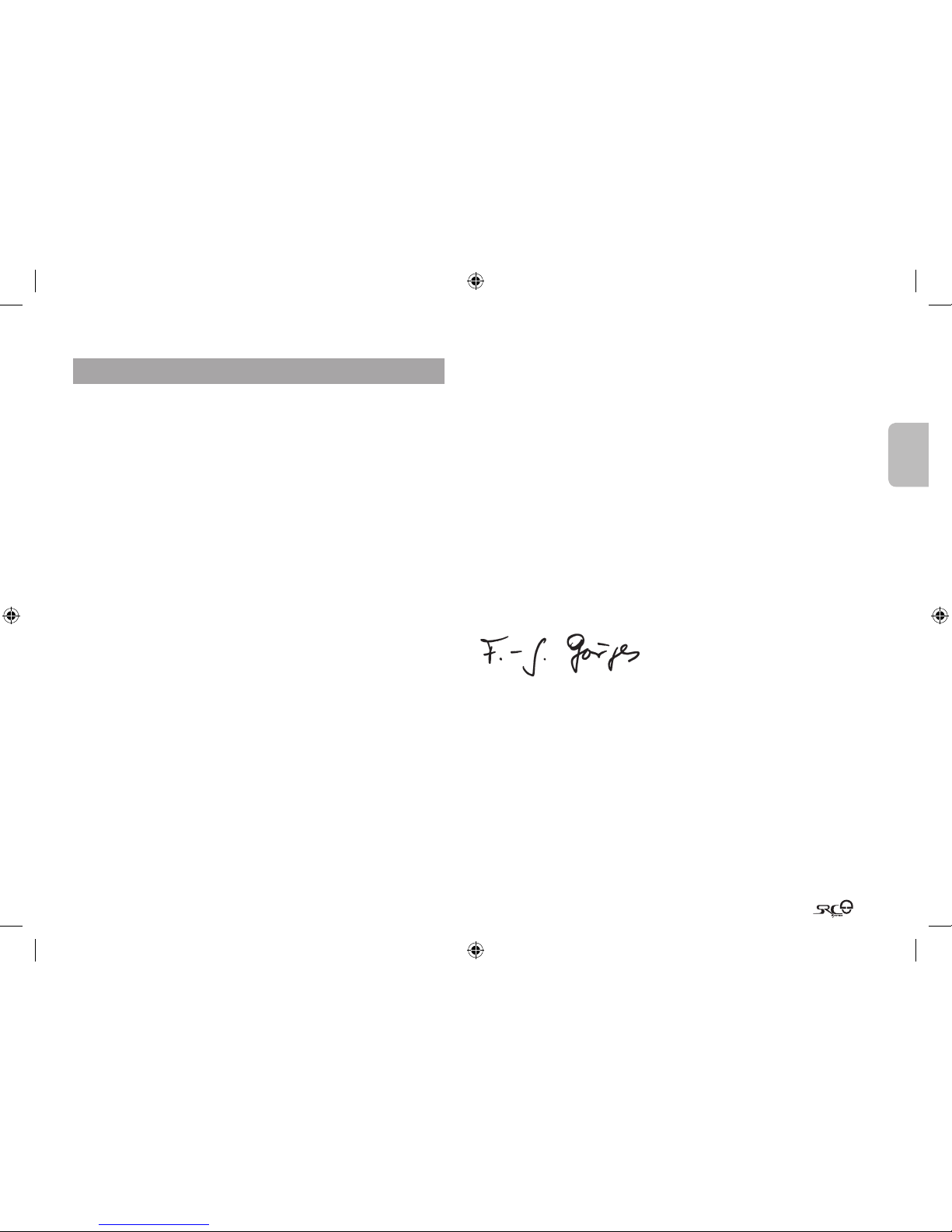
Englis h
23
1. INTRODUCTION
Congratulations and thank you for choosing the Schuberth Rider
Communication-System™ (SRC™-System™) Headset for motorcycle
helmets.
This manual will help you operate the headset, but you should rst
familiarize yourself with the Bluetooth® functionality of your mobile
phone and/or GPS device before using the SRC-System.
The SRC-System retail box contains one headset unit. When paired
with another SRC-System, the headsets can be used as an Intercom
at a range of up to 300 m/ 328 yd (subject to terrain).
YOUR SRCSYSTEM MAY BE USED AS FOLLOWS:
1. as a Bluetooth headset for mobile phone communication (supporting Bluetooth Headset, Handsfree* and A2DP and AVRCP proles at a
10 m / 33 ft. range)
2. as a Bluetooth stereo headset for wireless music-streaming (supporting the Bluetooth A2DP prole and compatible with a variety of
MP3 Players, adapters and other audio devices)
3. as a 2-way or 3-Way Bike-to-Bike Intercom for conference calls with
other SRC-System headsets (up to 300 m / 328 yd) in Full Duplex**
mode.
4. as a Driver-to-Passenger Intercom
5. as a Bluetooth headset for receiving GPS Navigation instructions
and Streaming Audio from compatible Bluetooth devices
6. as a stereo headset for listening to the built-in FM Radio
7. as a stereo headset for listening to cable-connected audio devices,
(such as non-Bluetooth MP3 Players, iPods™ and iPhones™)
ADDITIONAL SPECIAL FEATURES:
➤Your headset is equipped with AGC technology (Automatic Gain
Control), allowing your SRC-System to automatically increase or
reduce its volume according to ambient noise and driving speed.
You can also control the volume level manually.
➤The SRC-System also oers VOX technology for safe and handsfree
operation of some key functions (Voice Dial, answer call, reject call).
➤The SRC-System contains advanced software which you may
update through your Windows™ XP™ or Vista™ based PC.
➤The SRC-System oers spoken status instructions, so that you always
know to whom or what device you are connected to at any given time.
We wish you a great riding experience and remain available for any inquiries you may have. Just write us at support@src-system.com
F-J. Görges
Director of Sales
SCHUBERTH GMBH
Visit www.src-system.com to download this manual also in other
languages
_______________________
* Mobile phones that do not suppor t the Bluetooth Handsfree prole may prevent
you from using certain advanced features
** “Full Dupl ex” lets you to speak and hear the other part y simultaneously, similar to
mobile or landline phone conversations and unlike walkie-talkie communications
SRC-System
SRC-System
SRC-System
SRC-System
SRC-System
SRC-System
QG SRC 131 - QG0160.indd 23 10/20/09 11:26 AM
Page 4
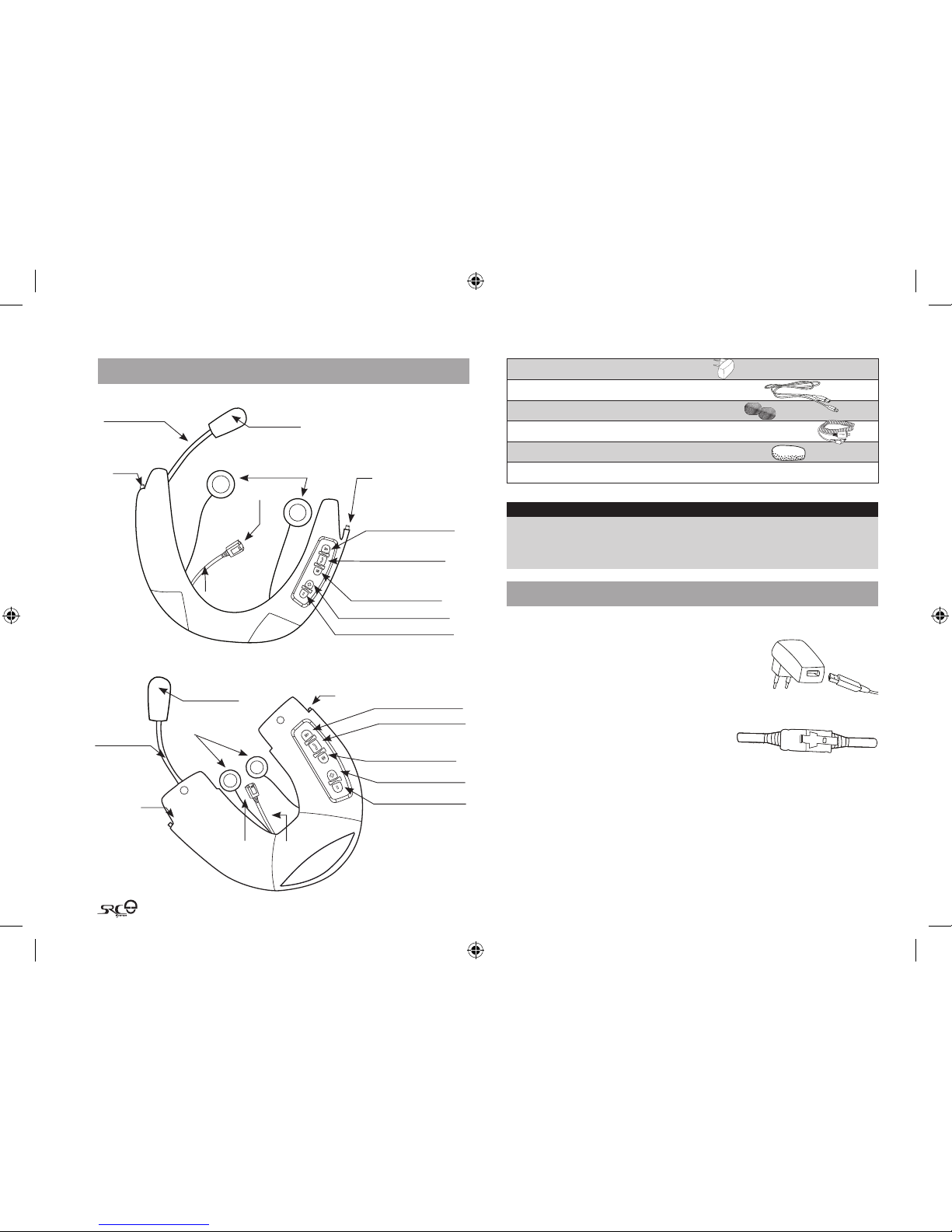
24
2. CONTENTS OF THE RETAIl BOx
SRC-System for C3 helmets*
USB Connector
USB
Connector
Cover
2 Speakers
Pin
Pin
Channel A Button
• Connect to Rider A
• Mp3 Button
Channel B Button
• Connect to Rider B
• FM Radio Button
Volume Up / Forward Button
Volume Down / Rewind Button
Flexible Boom
Microphone
Mobile Phone
Button
SRC-System for C2 / Concept helmets
USB
Connector
2 Speakers
Pin
USB Connector
Cover
Pin
Channel A Button
• Connect to Rider A
• MP3 Button
Channel B Button
• Connect to Rider B
• FM Radio Button
Volume Up / Forward
Button
Volume Down / Rewind
Button
Flexible Boom
Microphone
Mobile Phone Button
*The product is
oered in
dierent sizes
Wall charger plug
USB adapter cable
Velcro® pads
MP3 cable
Microphone sponges
User Manual, stickers
IMPORTANT:
The cover lid protecting the micro USB Connector should be kept tightly
closed at all times to prevent moisture from entering the device.
3. CHARGING THE HEADSET
Make sure that your headset is fully charged for at least four
hours before initial use.
Insert the USB cable to the wall charger and
insert the other end of the cable to the headset’s
micro USB Connector. While charging, the Red
Light turns on. When charging is complete, the
Red Light will turn o.
Your wall charger and USB adaptor cable
serve two purposes:
1. Charging your headset from
any A/C wall socket or from a USB port on your computer
(charging time from computer takes longer)
2. Downloading software upgrades from your Windows™ XP™ or
Vista™ based computer (see section 4.4 for details).
QG SRC 131 - QG0160.indd 24 10/20/09 11:28 AM
Page 5
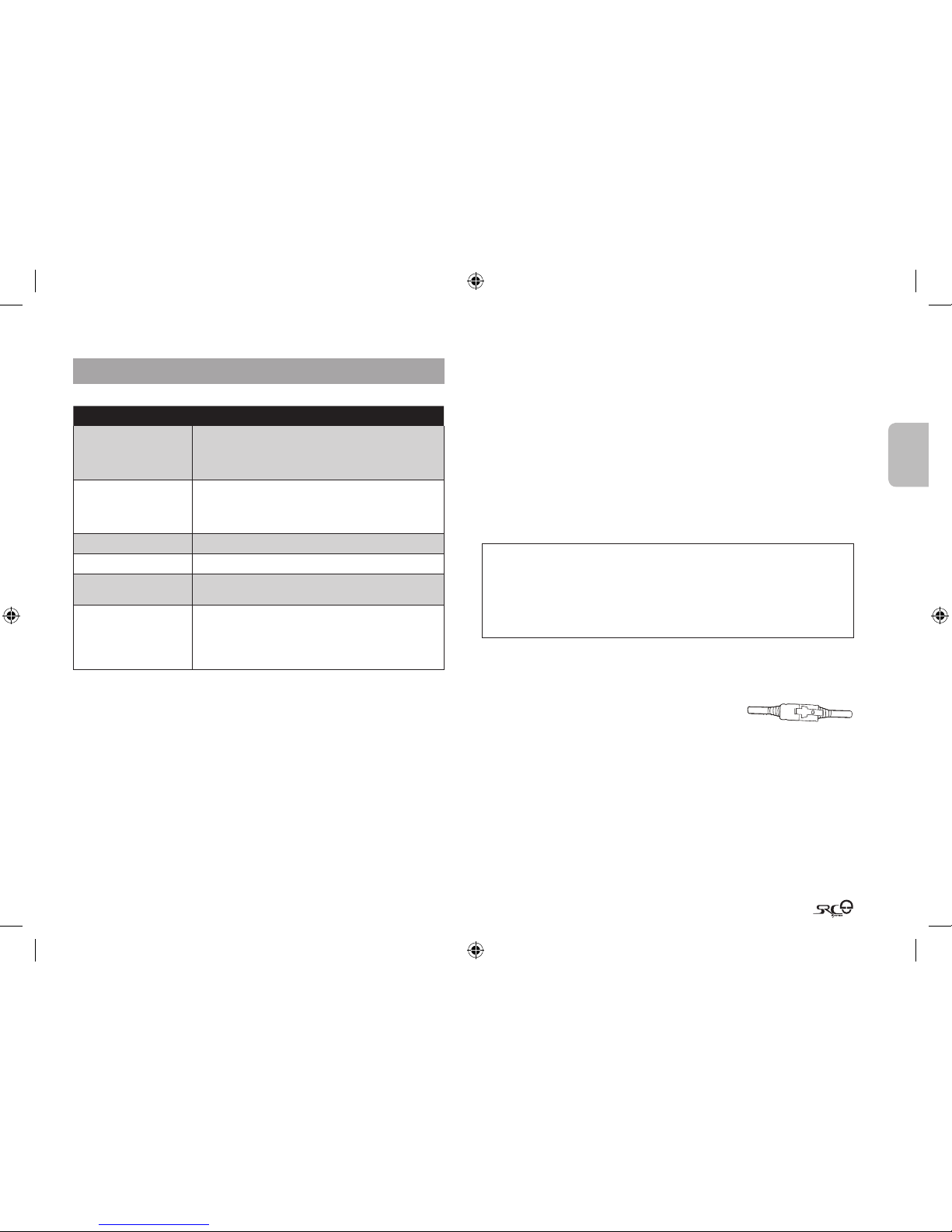
Englis h
25
4. BASIC SETUP AND CONFIGURATION
4.1 GENERAL FUNCTIONS
DESIRED RESULT REQUIRED ACTION
Turn on the headset
Press the Mobile Button
steadily for at least three
seconds
Led indication: Three blue ashes.
Audio feedback: Ascending tone (low-high).
Turn o the headset
Press the Mobile Button
steadily for at least three
seconds
Led indication: Three red ashes.
Audio feedback: Descending tone (high-low).
Increase the volume Tap the Volume Up Button
Decrease the volume Tap the Volume Down Button
Mute Simultaneously tap Volume Up and Volume Down
while any audio is on
Batter y Level
Indicator
While on standby, press and hold the Volume Up
Button for 3 seconds
Blue light = Battery is fully charged
Red/blue light = Battery is half full
Red light = Battery is almost empty
4.2 SPOKEN STATUS ANNOUNCEMENTS
Your SRC-System headset oers various audio status messages sent
through your speakers. Among others, it will announce your connection state, e.g. whether you are in mobile phone or on intercom
mode, it will conrm changes of such modes and more. By default
the feature is ON, and can be disabled as outlined below.
The Voice menu can be set at any one of the available language op-
tions. In the future, more languages will be available for downloading
from our website (see section 4.4 for Firmware Upgrade).
Entering the Voice Menu: Press and hold the CHANNEL “A” button
and CHANNEL “B” button simultaneously for 3 seconds while the
headset is on standby. Now, follow the voice instructions in English or
choose your preferred language.
Disable/Enable status announcements: While on standby, press
and hold the Volume Down Button for 6 seconds.
Led ON: indication: Solid blue + Audio feedback: One short beep
Led OFF: indication: Solid red + Audio feedback: Two short beeps
4.3 AUDIO SOURCES AND PRIORITIES
The dierent audio sources connected to the SRC-System are
prioritized as shown below, i.e. the higher priority source will always
override and interrupt the lower one.
For example, incoming mobile phone calls will interrupt ongoing
Intercom calls, while incoming intercom calls will interrupt the audio
from the built-in FM Radio etc.
Higher Priority
1. Mobile phone audio or GPS instructions
(device specic)
2. Intercom
3. A2DP audio source
4. FM Radio (built-in)
5. Auxiliary Line-In Port (for corded connection
e.g. MP3 players).
Lower Priority
4.4 FIRMWARE UPGR ADE OPTION
In the future you will be able to install rmware upgrades and program
patches to keep the software of your SRC-System up-to-date. Among
others, future rmware upgrades will include additional status announcements and other valuable
functions. To ensure that you don’t miss out on the latest versions, please
register online at www. src-system.com and have your serial number
ready. For downloading upgrades, please use the USB cable included in
the SRC-System’s retail package.
Until further notice, upgrades will only be available for Windows™
based computers with XP™ or Vista™ operating systems.
4.5 RESETTING YOUR HEADSET
If your headset fails to respond despite repeated attempts, you can
reset your headset by charging it. After approximately 10 seconds,
QG SRC 131 - QG0160.indd 25 10/20/09 11:28 AM
Page 6

26
remove the headset from the charger and turn it on again. Your headset should now respond as expected.
5. GETTING STARTED
5.1 REPLACING THE EXISTING ACOUSTIC COLLAR WITH THE
SRCSYSTEM
First, remove the existing Acoustic Collar from your helmet as follows:
1. Open both snap buttons.
2. Pull out the Acoustic Collar from the rear at its bended center.
3. Release the collar’s pins from their corresponding indentations inside
the helmets rim.
4. Now proceed and replace the existing collar with the new SRC-
System Acoustic Collar. As you secure the SRC-System into place,
be sure to have the speaker cords inside the helmet.
5. Slide and insert the pin located at the edge of the control panel into it’s
corresponding indentation on the helmet and close the snap button.
Pin
6. Insert the other pin on the opposite side of the Acoustic Collar into
place and close the second snap button
7. Push and insert the Acoustic Collar starting from the center area to
the back of the helmet area. Do the same for the remaining parts
to secure the Acoustic Collar into place.
8. Make sure that both snap buttons remain fastened, and that the
microphone boom is located on the inner side of your helmet ( between the SRC-System and the inner padding of the helmet).
Microphone Boom
Snap Button
Snap
Button
Microphone
Boom
C3 helmet C2/Concept helm et
9. Make sure to close the cover of the USB connector, and then tuck
it away into the folds of the Acoustic Collar (into the back of the
Acoustic Collar on the control panel side).
5.2 POSITIONING THE SPEAKERS
For best audio results, make sure that both of your speakers are
placed as closely as possible just opposite your ears. (more details at:
www.src-system.com/faq).
C2 & Concept helmets:
For the C2 and Concept helmets, simply attach
the speakers opposite your ears onto the internal
lining by using the supplied Velcro pads.
C3 helmet:
Note: While you can attach the speakers in the same manner as ex-
plained above (for C2 and concept helmets), we recommend that
you use the following procedure.
The following applies to both sides of the C3 helmet:
1. Release the snap buttons on both sides of the acoustic collar (the
same buttons that you just fastened earlier).
QG SRC 131 - QG0160.indd 26 10/20/09 11:29 AM
Page 7

Englis h
27
2. Open the two red buttons located at the bottom part of the
interior lining that cover the cheek pads. Lift the
lining slightly.
3. Attach the corresponding Velcro pad to the identically shaped depression on the EPS (expanded polystyrene) and fasten the speaker to the Velcro pad.
4. Close the two red buttons.
5. Now, close the snap buttons of the acoustic collar on both sides
and make sure they are securely fastened.
5.3 POSITIONING THE MICROPHONE
To assure smooth closing (ip-down) of the helmet’s chin section, please
remove rst its triangular Anti-Noise Pad and proceed as follows:
1. Bend the exible microphone boom as shown in the image.
2. Press the microphone towards the center of your mouth with its
large surface facing you (not the narrow one).
3. Flip-down and close the chin section of your helmet. You may
need to use both of your hands to close the chin section properly.
Chin
Section
Visor
4. While the chin section is closed and the visor is open, insert you hand
into the opening of the visor and push the microphone away, towards
the center of the chin section directly opposite of your mouth.
5.4 REMOVING THE SRCSYSTEM FROM YOUR HELMET
1. Open both snap buttons.
2. Lift and push the Acoustic Collar’s arch from the center.
3. Release the Acoustic Collar’s pins from their corresponding indentations inside the helmets rim.
5.5 WEARING AND REMOVING THE HELMET
The electronic components of SRC-System are safely embedded inside
the Acoustic Collar. To avoid discomfort while you put on your helmet or
while removing it, we recommend that you proceed as follows:
1. Expand the helmet opening by rmly holding the chin straps and
pulling them forcefully apart.
2. While pulling the straps apart, slide the
helmet over your head, beginning from
the neck forward.
3. To remove the helmet, proceed along the
same lines by rst pulling the straps apart
and then pushing the entire helmet upwards.
NOTE: Your SRC-System Acoustic Collar is designed for maximum
comfort. However, since it contains an entire electronic kit within, it will
somewhat bulge a bit. Therefore, putting your SRC equipped helmet on or
taking it o may feel dierent than what you are used to with a standard
Acoustic Collar. Remember: The more you pull the helmet straps a part
when putting on your helmet or taking it o, the smoother the process will
be, allowing the stiness of the Acoustic Collar to decrease.
5.6 CLEANING THE ACOUSTIC COLLAR
To clean the Acoustic Collar, rst close tightly the micro USB connector
of the SRC-System. Use only a slightly damp and lukewarm cloth. Avoid
soaking the Acoustic Collar with water or any other uid. Never submerge it and refrain from letting water come in contact with the speakers
or the microphone. Allow the unit to dry at room temperature.
QG SRC 131 - QG0160.indd 27 10/20/09 11:29 AM
Page 8

28
6. CONNECTING BLUETOOTH ENABlED MOBIlE
PHONES, GPS OR MP3 (A2DP) DEVICES
Multiple Device Connectivity (“MDC”) with Bluetooth
compatible Devices
Thanks to MDC technology the SRC-System oers parallel connectivity
with up to two other SRC-System headsets and with one of the following Bluetooth devices listed below*:
➤ Mobile Phone (either directly or via a GPS device)
➤ GPS device
➤ A2DP enabled MP3 Player or Adapter
➤ Bluetooth Adapter
Up to 300 m / 328 yd
Bike-to-Bi ke
Intercom Range*
Mobile phon e
& A2DP connect ivity
Built-in
FM radio
GPS
MP3
player
Bluetooth
Adapter
Up to 300 m / 328 yd
Bike-to-Bi ke
Intercom Range*
Mobile phon e
& A2DP connect ivity
Built-in
FM radio
GPS
MP3
player
NOTE: If you plan to use your mobile phone while using a Bluetooth GPS
device, then you should pair your mobile phone to the GPS and not to the
SRC-System headset.
* see restrictions under 9.4 b
6.1 MOBILE PHONE
To use your Bluetooth mobile phone with the SRC-System, you must
rst pair the two devices.
NOTE: If you plan to use a GPS device in parallel with your mobile phone, then
you should pair your mobile phone to the GPS device and not to the SRCSystem. In such case, skip this section and proceed directly with section 6.2.
Pairing is a one time process. Once the headset is paired to a
specic mobile phone, they will remain paired and automatically
recognize each other whenever they are within range.
If the connection between the phone and headset is lost, tap the
Mobile Button on your headset to reconnect the devices.
PAIRING THE HEADSET TO A BLUETOOTH MOBILE PHONE:
1. Turn on your phone and make sure its Bluetooth function is activated.
Turn on your headset by pressing the Mobile Phone Button for at least
three seconds resulting in three blue ashes.
2. With the SRC-System turned ON, press and hold the Mobile
Button for at least six seconds until the Red and Blue Lights begin
rapidly alternating.
3. Search for Bluetooth devices on your phone by following the phone’s
instructions. Consult your phone’s User Manual for more information.
4. After a few seconds the phone will list “SRCS” (incl. its software
version) as a discovered device. Select it and follow your phone’s
instructions to accept the pairing.
5. When prompted, enter 0000 (four zeros) as your PIN or passkey.
6. Your phone will conrm that pairing has succeeded and the headset
will begin ashing slowly in Blue.
NOTE: Not all Bluetooth mobile phones can broadcast Bluetooth Stereo
music (A2DP), even if the phone has an MP3 player application. Consult
your mobile phone ’s User Manual for more information.
With some mobile phones, you may need to tap the Mobile Button to con-
nect the headset to the phone after pairing is complete. The SRC-System
will automatically connec t to the last phone connected to the headset.
QG SRC 131 - QG0160.indd 28 10/20/09 11:29 AM
Page 9

Englis h
29
NOTE: If the pairing process is not completed within two minutes the
headset will return to Standby mode.
6.2 GPS DEVICE
To use a Bluetooth enabled GPS device with the SRC-System, you
must rst pair the two devices. This will allow your GPS to transmit
navigation instructions and audio to the speakers of your headset.
NOTE: Not all Bluetooth enabled GPS devices allow connections to
Bluetooth headsets. Among others, any such GPS unit must be compatible
with the Bluetooth “Handsfree” gateway protocol. Please consult your GPS
device’s User Manual for more information.
PAIRING THE HEADSET TO A GPS DEVICE:
1. Turn on your GPS and turn on your headset.
2. With the SRC-System turned ON, press and hold the Volume Up
Button for at least six seconds until the Red and Blue Lights begin
ashing simultaneously.
3. Search for Bluetooth headsets on your GPS device by following the
device’s instructions. Consult your GPS device’s User Manual for
more information.
After a few seconds the GPS will list “SRCS” (incl. its software version)
as a discovered device. Select it and follow your GPS’s instructions to
accept the pairing.
4. If your GPS device prompts for a PIN or Passkey enter 0000 (four
zeros).
5. Your GPS device will conrm that pairing has succeeded. Your SRC-
System will begin ashing slowly in Blue.
6. If you wish to use a Bluetooth mobile phone to make and receive calls
through the headset, you should pair your mobile phone to your GPS
device by following the instructions in your GPS manual.
NOTE: If the pairing process is not completed within two minutes the
headset will return to Standby mode.
NOTE: The priority schedule of your SRC-System has been set in a way to avoid
incoming intercom calls to interrupt GPS instructions in progress. In such case
the intercom caller will hear a busy signal and you will hear two beeps, indicat-
ing that an intercom caller is trying to page you. (see section 4.3 for details on
audio priorities of paired devices).
6.3 MP3 MUSIC WIRELESS OPTION A2DP
Your headset is designed to receive wireless stereo music from A2DP
sources and mobile phones that support the Bluetooth A2DP and AVRCP
proles (mostly 3rd generation devices).
Using a Bluetooth device that supports the AVRCP prole will allow you to
operate all major A2DP source functions directly from your headset.
NOTE: The SRC-System can also receive audio via the enclosed cable fro m
non-Bluetooth MP3 Players or audio sources as describ ed in section 7.2
While listening to music from an A2DP source, you will not miss any
mobile or intercom calls, as the headset will automatically stop the
music giving preference to the incoming call. However, after you terminate your call, some MP3 sources may not automatically continue
but require manual re-activation.
SETTING UP YOUR MP3 PLAYER FOR BLUETOOTH STEREO A2DP
TRANSMISSION
To use a Bluetooth Stereo (A2DP) enabled MP3 Player or Adapter to
listen to stereo music, you must rst pair the device to your headset.
NOTE: When pairing two Bluetooth audio devices to the SRC-System,
please follow instructions below. Bluetooth Stereo device pairing will vary
depending on the combination of Bluetooth devices you are using.
PAIRING THE HEADSET TO AN MP3 PLAYER OR ADAPTER
NOTE: If your A 2DP source is inte grated inside yo ur Mobile Phone, th en
you should pair it with your headse t as described in sec tion 6.1 above
QG SRC 131 - QG0160.indd 29 10/20/09 11:29 AM
Page 10

30
1. Turn on your MP3 Player or Adapter, and make sure that its
Bluetooth function is activated.
2. With the SRC-System headset turned ON, press and hold the
Mobile Button for at least six seconds until the Red and Blue Lights
begin alternating rapidly:
3. Search for Bluetooth headsets on your MP3 Player by following the
device’s instructions.
NOTE: For use of a Bluetooth adapter, follow the device’s instructions.
4. After a few seconds the MP3 Player will list “SRCS” as a discovered
device. Select it and follow your MP3 Player’s instructions to accept
the pairing.
5. If your MP3 player prompts for a PIN or Passkey enter 0000 (four zeros).
6. Once pairing is complete, your MP3 Player or Adapter may conrm
that pairing has succeeded, and the headset will begin ashing
slowly in Blue.
NOTE: If the Pairing process is not completed within two minutes the
headset will return to Standby mode.
Operating your A2DP source from your headset
Play press and hold the MP3 Button for 3 seconds
Pause / Stop* press and hold the MP3 Button for 3 seconds
Forward press and hold the Volume Up Button for 3 seconds
Rewind press and hold the Volume Down Button for 3 seconds
* Varies depending on your mobile phone
7. THE SOUND OF MUSIC: BUIlT-IN FM RADIO
AND ExTERNAl MP3 PlAyER (CABlE OPTION)
7.1 FM RADIO
The SRC-System is equipped with an FM stereo radio receiver and
RDS (Radio Data System) technology, allowing you to choose how
and when you listen to your favorite stations.
Turn on the radio While in Standby mode, press and hold the CHAN-
NEL “B” button for 3 seconds
Turn o the radio While listening to the Radio, press and hold the
CHANNEL “B” button for 3 seconds
Switch to next
preset station
While listening to the Radio, tap the CHANNEL “B”
button to cycle through the 6 Preset FM Stations
Start Intercom call While listening to the Radio, start talking loudly
Initiate Voice Dial
from your Mobile
Phone
While listening to the Radio, tap the Mobile Button
and pronounce loudly the name of the person you
wish to call. This feature is supported only by mobile
phones that include the Voice Dial feature
Initiate Redial from
your Mobile Phone
While listening to the Radio, tap the Mobile Button
twice
RDS ON/OFF
(Default: OFF)
While the Radio is on, press and hold Volume Up and
Volume Down Buttons simultaneously for 3 seconds
Thanks to the RDS feature, your headset will automatically select the
strongest signal available for the FM station you wish to listen to, no
matter where you are riding. This allows you to leave your hands on
the handlebars at all times with no need to adjust the radio station
frequency while you are in motion.
QG SRC 131 - QG0160.indd 30 10/20/09 11:29 AM
Page 11

Englis h
31
RDS ON/OFF (press simultaneously 3 seconds while Radio is on)
• FM Radio ON / OFF (press 3 sec.)
• Switch among pre-saved stations (tap briey)
Searching for and setting new stations
1. While the Radio is on, press and hold the Volume Up or Volume
Down Button for three seconds or until you hear the next station
on your headset.
• Pressing Volume Up will search upwards (higher frequency).
• Pressing Volume Down will search downwards (lower
frequency).
2. Once a station is found, searching stops and you can hear the station.
3. To continue searching, press the Volume Up or Volume Down Button again for three seconds.
4. To save this station, refer to the following section. You may still
continue to listen to the current unsaved station.
Saving a selected station
1. Select the station number from one to six that you wish to set by
tapping the CHANNEL “B” button until the desired station is found.
2. Search for a new station as described in the section above.
3. Tap the CHANNEL “B” button within 20 seconds of nding the station to save the current station.
4. To save another station, tap the CHANNEL “B” button again to reach
next station number.
5. If you don’t save the station, the Radio will exit search mode without saving the current station. You can still continue to listen to the
current unsaved station. Tapping the CHANNEL “B” Button in this
case will move to the next saved station.
You can store up to six stations.
7.2 CABLE CONNECTING YOUR MP3 PLAYER OR OTHER
EXTERNAL AUDIO SOURCES
Using the auxiliary line-in port for cable connectivity
Your headset allows you to connect non-Bluetooth audio sources,
such as MP3 players to the headset by using the enclosed cable.
1. Make sure the headset is on Standby mode, ashing slowly in Blue.
2. Connect the MP3 cable to your MP3 player/audio source’s headset
jack and insert the other end of the
cable into the micro USB Connector.
3. Operate the MP3 Player device by using its own buttons as usual (FF / REW / PLAY / PAUSE).
Volume can be adjusted through the MP3 Player or the Volume
Buttons of the headset.
Any other audio connection will automatically mute the MP3 Player. The
audio signal will return only when headset is once again in Standby mode.
To mute/unmute audio from your MP3 Player, press and hold the
Channel “A” Button for 3 seconds.
NOTE: While listening to your MP3 player, the VOX feature is disabled
QG SRC 131 - QG0160.indd 31 10/20/09 11:29 AM
Page 12

32
8. USING THE MOBIlE PHONE
INITIATING AND RECEIVING MOBILE PHONE CALLS
BASIC FUNCTIONS
Answer a call Tap the Mobile Button or speak loudly any word of
your choice
Reject a call Remain silent for 15 seconds, or press and hold the
Mobile Button for 3 seconds during an incoming call
Terminate a call Tap the Mobile Button during a call, or let the other
party terminate the call
Voice Dial During Standby, tap the Mobile Button and pro-
nounce loudly the name of the person you wish to
call. This feature is supported only by mobile phones
that include the Voice Dial feature
Redial During Standby, tap the Mobile But ton twice
ADVANCED FUNCTIONS FOR 3WAY COMMUNICATION:
Add/Remove
CHANNEL “A”
headset to/from
phone call
Tap the CHANNEL “A” button while on a phone call
Add/Remove
CHANNEL “B”
headset to/from
phone call
Tap the CHANNEL “B” but ton while on a phone
call
When the headset is on an active phone call, any Intercom call
request will be automatically rejected.
Once the phone call is terminated, you can initiate and accept Intercom calls.
STATUS LIGHTS
LED Indication Status
None Headset is o
1 blue ash every 3 seconds Standby – No call is in progress
2 blue ashes every 3 seconds Audio active
1 red ash every 3 seconds Standby - Battery is low
2 red ashes every 3 seconds Low battery while audio active
Solid red Charging
9. USING THE INTERCOM
9.1 INTRODUCTION
Your SRC-System allows you to connect to other bikers using SRC
headsets within a range of up to 300 meters / 328 yards (subject to
terrain and other conditions). To set up one or two Intercom Bluetooth
connections, you must rst pair your SRC-System headset with the
other headsets.
Pairing is a one time process. Once completed, the headsets will
remain paired and automatically recognize each other whenever they
are within range.
Your headset has two Intercom channels available for headset-to-headset
connections. Therefore, your SRC-System can communicate simultane-
ously in conference mode with up to two other SRC headsets.
9.2 INTERCOM COMPATIBILITY
You can use your SRC-System headset to conduct Intercom communications with any other SRC-System headset and with the
Cardo scala rider headsets. For fur ther details please visit w ww.
cardosystems.com/SRC.
QG SRC 131 - QG0160.indd 32 10/20/09 11:29 AM
Page 13

Englis h
33
9.3 BEFORE STARTING THE INTERCOM
Channel “A“ Button
Channel “B“ Button
Your SRC-System headset has two buttons designated for quick con-
nection to two other headsets. These other headsets are referred to as
CHANNEL “A” and CHANNEL “B”.
Before you can begin using the intercom for Bike-to-Bike communication with one or two other headsets, all units must rst be paired.
9.4 USING THE SRC-SySTEM FOR INTERCOM WITH OTHER
SRC-SySTEM HEADSETS
INTERCOM
CHANNEL
PAIRING / CONNECTION
BUTTON
PAIRING MODE LED
INDICATORS
CHANNEL “A” CHANNEL “A” BUTTON Rapid RED ashing
CHANNEL “B” CHANNEL “B” BUTTON Rapid BLUE ashing
9.4a. TWO-WAY INTERCOM PAIRING OPTIONS BETWEEN TWO
PARTICIPANTS
Using two SRC-System headsets
1.While both headsets are turned OFF, turn them ON by pressing and
holding the Mobile Buttons until the Blue Lights ash three times.
2. Make sure that both headsets are now ashing slowly in Blue.
3. Choose an available CHANNEL you wish to use to pair the headset
(CHANNEL “A” or CHANNEL “B”).
NOTE: Selecting a CHANNEL that is already in use will override the paired
headset on that CHANNEL with the newly paired headset.
4. On the SRC-System headset, press and hold the assigned CHANNEL BUTTON (“A” or “B”) for at least six seconds until the headset’s
BLUE or RED Light begins ashing rapidly, indicating it is in Intercom Pairing mode. (See Intercom Channel Table for Pairing LED
indication for each CHANNEL)
5. Repeat Step 3-4 for the second SRC-System.
6. Within a few seconds, both headsets will show a solid light for two
seconds, indicating that the two headsets are now paired, connected and ready for use.
NOTE: If the Pairing process is not completed within two minutes the
headset will return to Standby mode.
Initiate Intercom calls
There are two ways to start an Intercom call with your paired headset
while the headset is in Standby mode:
VOICE CONNECT:
Start talking loudly
Once you start talking loudly, an Intercom call will
be established with the other paired headset.
The Intercom call will stay on until all participants
remain silent for 30 seconds.
CHANNEL BUTTON
CONNECT:
Tap the chosen
CHANNEL Button once
to add or remove the
other headset from an
Intercom call.
9.4b. THREE-WAY INTERCOM
The SRC-System oers three-way intercom conference connectivity
as follows:
QG SRC 131 - QG0160.indd 33 10/20/09 11:29 AM
Page 14

34
First SRC-System
Rider “A”
Third SRC-System
Rider “C”
Second SRC-System
Rider “B”
Use Channel “B ”Use Channel “A”
In this conguration Rider “B” is paired to Rider “A” and to Rider “C”.
IMPORTANT: Since Rider “B” uses two Bluetooth connections during the
conference mode, Rider “B” will be disconnected from the mobile phone or GPS
device until the conference mode is terminated. Upon termination, Rider “B” will
automatically re-connect to his mobile phone or GPS. Rider “A” and “C” remain
connected to their mobile phones or GPS devices during the 3-way intercom call.
Set-up and conguration of three-way intercom connectivity
INTERCOM
CHANNEL
PAIRING / CONNEC-
TION BUTTON
PAIRING MODE LED
INDICATORS
CHANNEL “A” CHANNEL “A” BUTTON Rapid RED ashing
CHANNEL “B” CHANNEL “B” BUTTON Rapid BLUE ashing
PAIRING OPTIONS BETWEEN THREE PARTICIPANTS
Pairing three SRC-System headsets is achieved by simply repeating the
procedure in the above section 9.4a with a third SRC-System headset
(in a dierent CHANNEL).
1. Pair your SRC-System with the second SRC-System as
described in section 9.4a (Using CHANNEL “A”).
2. Pair your SRC-System with the third SRC-System as
described in section 9.4a (Using CHANNEL “B”)
Initiate Intercom calls
There are two ways to start an Intercom call with your paired headsets
while the headset is in Standby mode:
VOICE CONNECT:
Start talking loudly
Once you start talking loudly, an
Intercom call will be established
with both paired headsets,
CHANNEL “A” and CHANNEL “B”
(if both are available).
CHANNEL BUTTON CONNECT:
Single tap the CHANNEL “A” Button
to add or remove the CHANNEL “A”
headset from an Intercom call.
Single tap the CHANNEL “B” Button
to add or remove the CHANNEL “B”
headset from an intercom call.
9.5 RECEIVING INTERCOM CALLS
Once another paired headset tries calling you via intercom, the call
will begin almost instantly.
NOTE: The headsets preset priority modes have been set in a way to avoid incoming intercom calls from interrupting mobile phone calls and GPS instructions in progress. In such case the intercom caller will hear a busy signal and
you will hear two beeps, indicating that an intercom caller is trying to page
you. (see section 4.3 for details on audio priorities of paired devices).
9.6 INITIATE INTERCOM CALLS
There are two ways to start an Intercom call with headsets that are paired to
your SRC-System (make sure you are in Standby mode):
VOICE CONNECT:
Preferred for relatively brief conversations
as it takes the channel into standby mode
after 30 seconds of silence
Start talking loudly
Once you start talking loudly, an
Intercom call will be established with
both paired headsets, CHANNEL “A” and
CHANNEL “B” (if both are available).
The Intercom call will stay on until all
participants remain silent for 30 seconds.
(Applicable for 2-way communication)
CHANNEL BUTTON
CONNECT:
Preferred for extended conversations as it leaves the channel
open and active
Single tap the CHANNEL “A”
Button to add or remove the
CHANNEL “A” headset from an
Intercom call.
Single tap the CHANNEL “B”
Button to add or remove the
CHANNEL “B” headset from an
intercom call.
QG SRC 131 - QG0160.indd 34 10/20/09 11:29 AM
Page 15

Englis h
35
NOTE: While the Intercom is on, the Redial and Voice Dial functions will
be disabled.
9.7 ENABLE/DISABLE VOICE CONNECT FEATURE VOX
The SRC-System also oers VOX technology for safe and hands-free
operation of some key functions.
For incoming calls, just pronounce loudly any word (e.g. “hello”). To
reject an incoming call, you need only to remain silent for about 15
seconds. To reject an intercom call remain silent for 30 seconds.
While on standby press and hold the Volume Up and Volume Down
Buttons simultaneously for three seconds until you hear a beep. The
default status is Voice Connect enabled.
NOTE: The Enable/Disable Voice Connect feature aec ts only the Inter-
com functionalit y.
9.8 RESET PAIRING RESTORING THE ORIGINAL DEFAULT
CONFIGURATION
This section is only relevant once you have completed a pairing process
You can delete all of your paired devices at any time as follows:
1. With the SRC-System headset turned ON, press and hold the
Mobile Button for at least six seconds until the Red and Blue Lights
begin rapidly alternating.
2. Press and hold the Volume Up Button for three seconds.
3. The Red and Blue Lights will ash ve times simultaneously and
then the headset will turn o, conrming that Reset was successfully completed.
9.9 NOTEWORTHY ISSUES
a. Busy Status (When using a SRC-System headset)
When attempting an Intercom call with a headset that is already on
a Phone/ GPS/ Intercom call, you will hear two beeps indicating the
other headset is busy.
b. Automatic Reconnection of the Intercom
If the SRC-System and another paired headset go out of range and
disconnect from each other, the SRC-System will immediately try to
reconnect to the other headset.
You can manually reconnect the intercom call while the headset is in
Standby mode by pressing the CHANNEL “A” or the CHANNEL “B” But-
ton to connect to the respective lost connection.
c. Conference Mode Limitations
Whenever you enter the Intercom Conference mode among three
participants (including yourself ), the participants who maintain
simultaneously two active connections will not be able to receive
mobile phone calls or GPS messages as long as the conference call is
in progress (see details in sections 9.4 b).
9.10 TROUBLESHOOTING THE INTERCOM
First, make sure your microphone is located properly in front of the
center of your mouth.
The SRC-System is designed for use in loud environments. Therefore,
you should test the Intercom functionality only in a noisy environment, such as next to an idling motorcycle and not indoors. Please
also verify that the headsets were paired together properly by following the instructions in the relevant Setup sections.
10. SUPPORT
For additional information please visit our website at
www.schuberth.com
For technical support please contact us at:
support@src-system.com
Phone: +49-391-8106-444
For the latest information on rmware upgrades please visit our
website at www.src-system.com and register on-line.
QG SRC 131 - QG0160.indd 35 10/20/09 11:29 AM
Page 16

36
IMPORTANT:
OPENING AcOustIc cOllAr ZIPPEr VOIDs WArrANtY!
The electronic components inside the Acoustic Collar of the
SRC-System are closed by a sealed zipper. Please do not tamper
with or open the zipper as this will void your warranty.
11. NOTICES
Federal Communications Commission (FCC) Statement
15.21
You are cautioned that changes or modications not expressly approved by
the part responsible for compliance could void the user’s authority to operate
the equipment.
15.105(b)
This equipment has been tested and found to comply with the limits for a Class
B digital device, pursuant to part 15 of the FCC rules. These limits are designed to
provide reasonable protection against harmful interference in a residential installation. This equipment generates, uses and can radiate radio frequency energy
and, if not installed and used in accordance with the instructions, may cause
harmful interference to radio communications. However, there is no guarantee
that interference will not occur in a particular installation. If this equipment does
cause harmful interference to radio or television reception, which can be determined by turning the equipment o and on, the user is encouraged to try to
correct the interference by one or more of the following measures:
• Reorient or relocate the receiving antenna.
• Increase the separation between the equipment and receiver.
• Connect the equipment into an outlet on a circuit dierent from that to
which the receiver is connected.
• Consult the dealer or an experienced technician for help.
Operation is subject to the following two conditions:
1) this device may not cause interference and
2) this device must accept any interference, including interference that may
cause undesired operation of the device.
FCC RF Radiation Exposure Statement:
This equipment complies with FCC radiation exposure limits set forth for an
uncontrolled environment. End users must follow the specic operating instructions for satisfying RF exposure compliance. This transmitter must not be
co-located or operating in conjunction with any other antenna or transmitter.
Industry Canada (IC) Statement
15.21
You are cautioned that changes or modications not expressly approved by
the part responsible for compliance could void the user’s authority to operate
the equipment.
15.105(b)
This equipment has been tested and found to comply with the limits for a Class B
digital device, pursuant to part 15 of the IC rules. These limits are designed to provide reasonable protection against harmful interference in a residential installation. This equipment generates, uses and can radiate radio frequency energy and,
if not installed and used in accordance with the instructions, may cause harmful
interference to radio communications. However, there is no guarantee that interference will not occur in a particular installation. If this equipment does cause
harmful interference to radio or television reception, which can be determined
by turning the equipment o and on, the user is encouraged to try to correct the
interference by one or more of the following measures:
• Reorient or relocate the receiving antenna.
• Increase the separation between the equipment and receiver.
• Connect the equipment into an outlet on a circuit dierent from that to
which the receiver is connected.
QG SRC 131 - QG0160.indd 36 10/20/09 11:29 AM
Page 17

Englis h
37
• Consult the dealer or an experienced radio/ TV technician for help.
Operation is subject to the following two conditions:
1) this device may not cause interference and
2) this device must accept any interference, including interference that may
cause undesired operation of the device.
IC RF Radiation Exposure Statement:
This equipment complies with IC radiation exposure limits set forth for an
uncontrolled environment. End users must follow the specic operating instructions for satisfying RF exposure compliance. This transmitter must not be
co-located or operating in conjunction with any other antenna or transmitter.
European CE Notice
The SRC-System headset (the “Product”) is in conformity with the following
essential requirements of Council Directive 1999/5/EC (referred to as R&TTE
Directive): Articles 3.1a, 3.1.b and 3.2. The Product is manufactured in accordance with Annex II of the above directive.
Declaration of Conformity (DOC)
The SRC-System headset is compliant with and adopts the Bluetooth® Speci-
cation 2.1 and has successfully passed all interoperability tests that are specied in the Bluetooth® specication. However, interoperability between the
device and other Bluetooth®-enabled products is not guaranteed.
WAIVER AND GENERAL RELEASE
By using the SRC-System you will waive substantial legal rights including the right to sue.
Please read the following carefully before using the device. If you do
not accept all terms of this agreement, you should immediately return
the product for a full refund. By using the headset you agree to be
bound to this agreement and forfeit the right to sue.
Using a communication device while riding a motorcycle, scooter, moped, ATV,
quad-bike or any other vehicle or equipment, whether on land, water or air
(jointly referred to as “Vehicle”) requires your complete and undivided attention.
Schuberth GmbH. and Cardo Systems, Inc., including their respective Ocers, Directors, Aliates, Parent Company, Representatives, Agents, Contractors, Sponsors,
Employees, Suppliers and Resellers (jointly referred to as the “Company”) strongly
advises you to take all necessary precautions and remain alert to the trac,
weather and road conditions if you choose to use the SRC System (the “Device”) ,
including all derivative models irrespective of its commercial name or branding,
and stop your Vehicle on the roadside prior to initiating or receiving calls. Any
publications, advertisements, announcements or similar notes that refer to using
the Device while riding a Vehicle are solely intended to address its technical capabilities and should not be misconstrued as if encouraging users to operate the
Device while actively involved in trac.
By way of purchasing this Device and not returning it for a full refund (see below),
you are irrevocably releasing, indemnifying from any liability, loss, claim and
expense (including attorneys fees) and holding the Company harmless for any
bodily injuries, harm or death as well as losses or damages in goods, to any Vehicles including your own, or to any property or asset that belong to you or to third
parties, any of which may result from using the Device under any circumstances
or conditions and irrespective of jurisdiction. the Company will not be responsible
for any physical damages, irrespective of reasons, conditions or circumstances,
including malfunctioning of the Device, and all risks associated with operating
it rest solely and entirely with the user of this Device, irrespective of whether the
Device is used by the original purchaser or any third party.
The Company hereby noties you that using this Device may also be in con-
travention to local, federal, state or national laws or regulations, and that any
use of the Device is entirely at your sole risk and responsibility.
1. You, your heirs, legal representatives, successors or assigns, hereby voluntarily
and forever release, discharge, indemnify and hold harmless the Company from
any and all litigation, claims, debts, demands, actions and liability which may
arise, directly or indirectly, from using the Device for any distress, pain, suering,
discomfort, loss, injury, death, damages to or in respect to any person or prop-
QG SRC 131 - QG0160.indd 37 10/20/09 11:29 AM
Page 18

38
erty however caused, WHETHER ARISING FROM THE NEGLIGENCE OR OTHERWISE, and which may hereafter accrue to you on some future date as a result of
said use, to the fullest extent permitted by law.
2. You fully understand and assume the risks in using the Device, including
risk of negligent acts or omissions by others.
3. You conrm that you are physically capable to use the Device and that you
have no medical conditions or needs that may infringe upon your abilities to
do so in a safe manner. You conrm that you are at least eighteen (18) years of
age and that you have been advised of the risks associated with the use of the
Device. You further conrm that you will not consume any alcohol that may
aect your alertness or any mind-altering substance, and will not carry, use or
consume these substances before or during the use of the Device.
4. You fully acknowledge our warnings and understand that: (a) risks and
dangers exist in using the Device while in trac, including but not limited
to injury or illness, strains, fractures, partial and/or total paralysis, death or
other ailments that could cause serious disability; (b) these risks and dangers may be caused by the negligence of the manufacturers or its agents or
any third party involved in designing or manufacturing the Device; (c) these
risks and dangers may arise from foreseeable or unforeseeable causes. You
hereby assume all risks and dangers and all responsibilit y for any losses
and/ or damages, whether caused in whole or in part by the negligence
or other conduct of others, including the Company.
5. You conrm that you have read this release of liability and fully understand its terms and that you have given up substantial rights by not
returning the Device for a full refund (see refund option below).
Disclaimer of Warranty
THE COMPANY DISCLAIMS ALL EXPRESS AND IMPLIED WARRANTIES WITH
REGARD TO THE ENCLOSED DEVICE, INCLUDING WITHOUT LIMITATION ANY
IMPLIED WARRANTIES OF MERCHANTABILITY, FITNESS FOR A PARTICULAR
PURPOSE, AND NON-INFRINGEMENT. THE DEVICE AND ITS ACCESSORIES
ARE PROVIDED “AS IS” AND “AS AVAILABLE” WITHOUT WARRANTY OF ANY
KIND BEYOND THOSE ASSUMED IN THE ENCLOSED MANUAL.
Limitation of Liability
IN NO EVENT SHALL THE COMPANY BE LIABLE FOR ANY SPECIAL, INDIRECT,
PUNITIVE, INCIDENTAL, EXEMPLARY OR CONSEQUENTIAL DAMAGES, OR
ANY DAMAGES WHATSOEVER RESULTING FROM THE USE OF THE DEVICE,
WHETHER BASED
ON BREACH OF CONTRACT, TORT (INCLUDING NEGLIGENCE), PRODUCT LIABILITY OR OTHERWISE, EVEN IF ADVISED OF THE POSSIBILITY OF SUCH DAMAGES.
YOU ACKNOWLEDGE AND AGREE THAT THE LIMITATIONS SET FORTH ABOVE
ARE FUNDAMENTAL ELEMENTS OF THIS AGREEMENT AND THE DEVICE
WOULD NOT BE PROVIDED TO YOU ABSENT SUCH LIMITATIONS. SOME STATE
STATUTES MIGHT APPLY REGARDING LIMITATION OF LIABILIT Y.
RETURN FOR FULL REFUND
IF YOU ARE UNWILLING TO ACCEPT AND AGREE TO THE ABOVE CONDITIONS, YOU MAY RETURN THIS DEVICE TO THE RESELLER OR TO THE
COMPANY FOR A FULL REFUND, PROVIDED THAT YOU DO SO NO LATER
THAN 7 BUSINESS DAYS FOLLOWING THE PURCHASE OF THE DEVICE
(proof of purchase required) AND SUBJECT TO THE WRAPPING BEING
INTACT. WHEN DOING SO, PLEASE REFER TO THIS SECTION. BY NOT
RETURNING THE DEVICE FOR REFUND WITHIN THE PERIOD PROVIDED,
YOU ARE EXPLICITLY IN AGREEMENT WITH THE ABOVE, AND RENOUNCE ALL RIGHTS TO FUTURE CLAIMS AND DEMANDS AGAINST THE
COMPANY AS DEFINED ABOVE .
www.schuberth.com
QG SRC 131 - QG0160.indd 38 10/20/09 11:29 AM
