Page 1
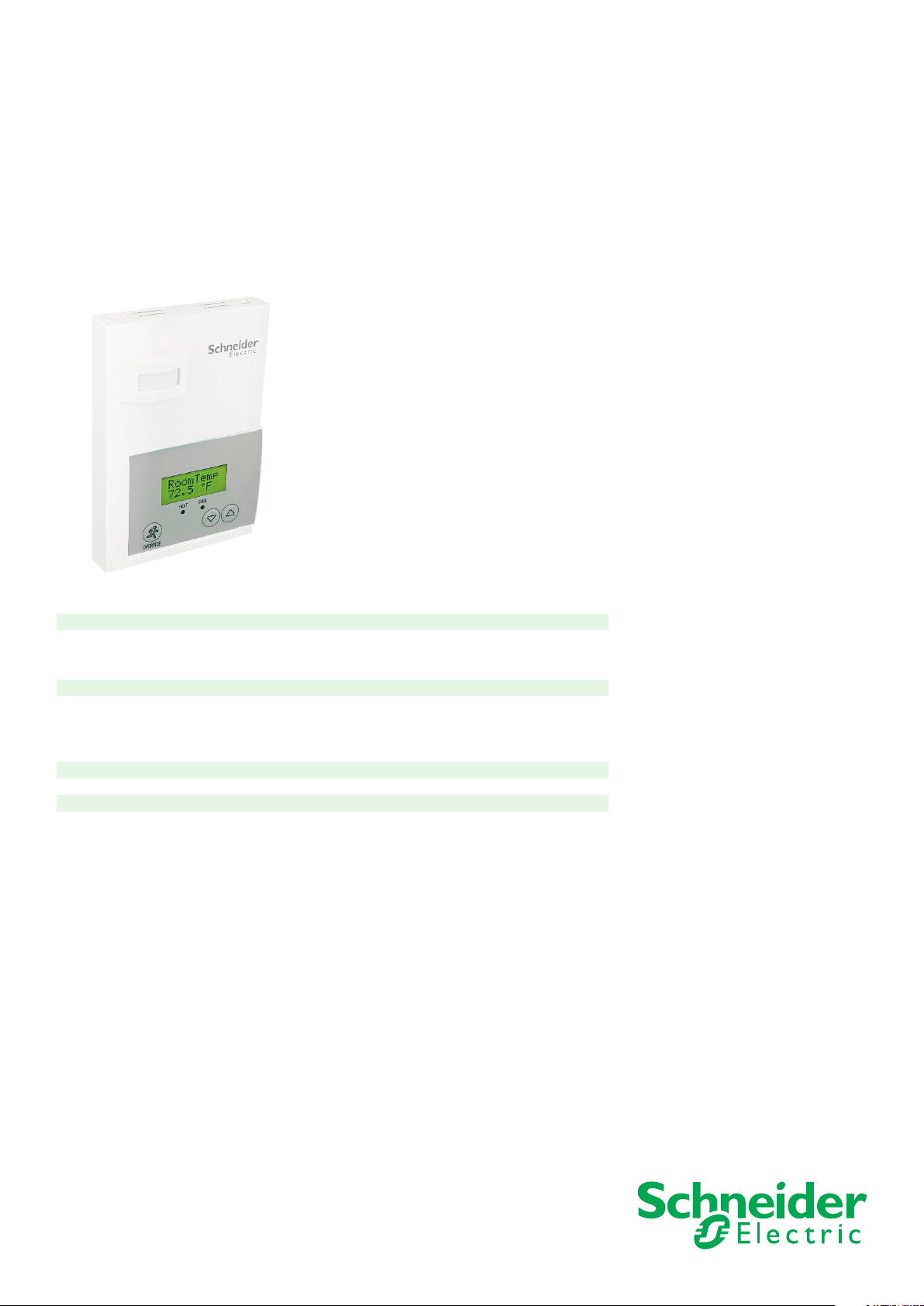
SE7200 Series Installation Guide
Install Guide for Low Voltage Zoning Room Controller
For Commercial HVAC Applications
CONTENTS
Installation 2
Preparation 2
Location 2
Installation 2
Terminal, Identification and Function 3
Wiring 3
Main outputs wiring 4
Typical applications 4
Remote sensor accessories 7
Configuring and Status Display Instructions 9
Status display 9
User interface 11
Page 2
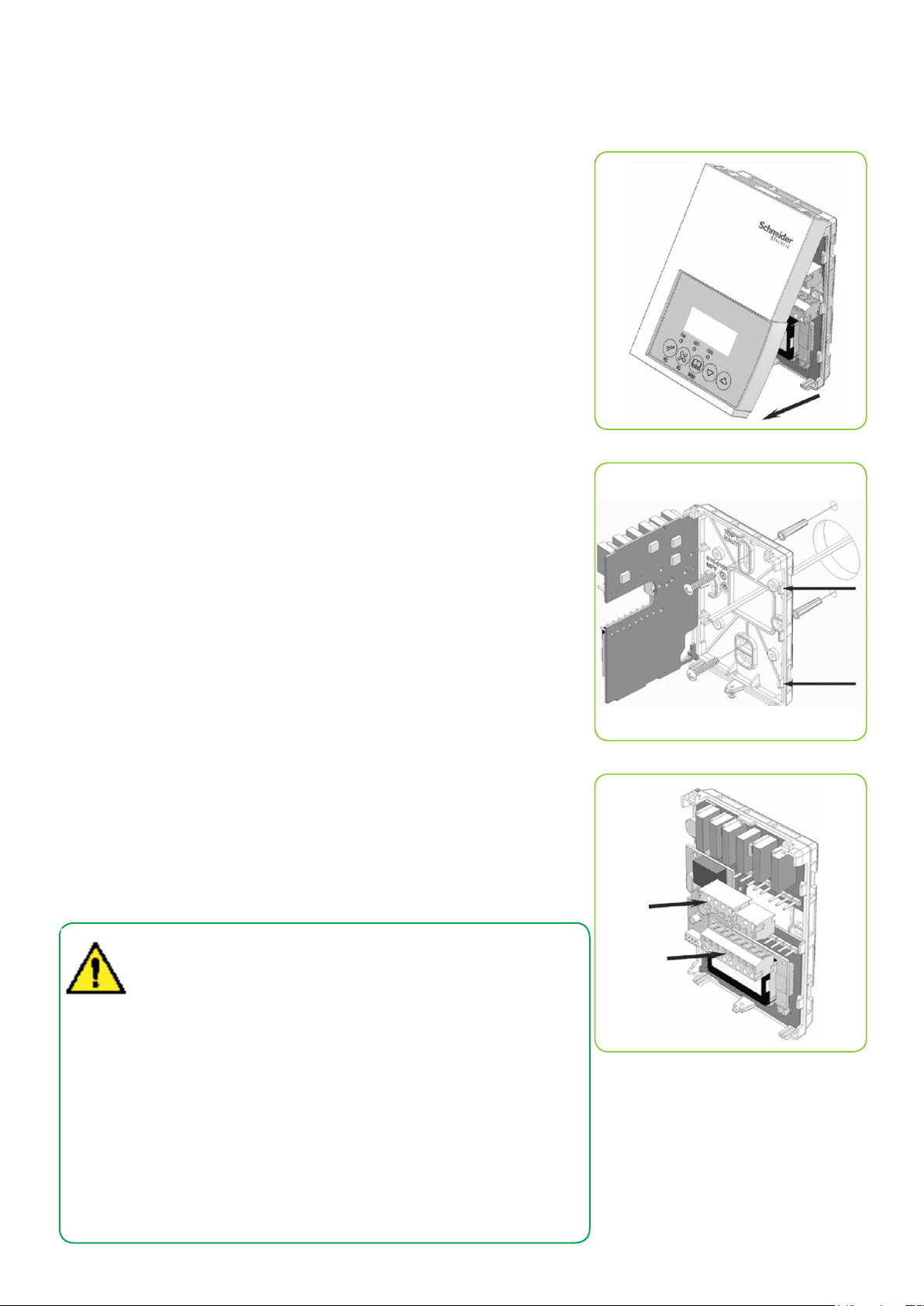
2
Schneider Electric | II-SE7200 -A4.EN.12.2015.v2 December 2015
INSTALLATION
Preparation
• Remove security screw on bottom of Room Controller cover.
• Open unit by pulling on bottom side of Room Controller (Figure 1).
• Remove wiring terminals from sticker.
• Read the FCC ID and IC label installed in the cover.
Location
1. Should not be installed on an outside wall.
2. Must be installed away from any direct heat source.
3. Should not be installed near air discharge grill.
4. Should not be affected by direct sun radiation.
5. Nothing should restrict vertical air circulation to Room Controller.
Installation
1. Swing open Room Controller PCB to left by pressing PCB locking tabs
(Figure 2).
2. Pull out cables 6” out from wall. Ensure wall surface must be flat and clean.
3. Insert cable in central hole of base.
4. Align base and mark location of two mounting holes on wall ensuring base is
in the proper orientation. Arrow on base should be facing up.
5. Install anchors in wall.
6. Insert screws in mounting holes on each side of base (Figure 2).
7. Gently swing back circuit board on base and push until tabs lock.
8. Strip each wire 1/4 inch from end.
9. Insert each wire according to wiring diagram.
10. Gently push excess wiring back into hole (Figure 3).
11. Re-Install wiring terminals in correct locations (Figure 3).
12. Re-install cover (top side first) and gently push extra wire length back into
hole in wall.
13. Install security screw.
Figure-1 Open the cover
Figure-2 Location of PCB locking tabs
• If replacing an old Room Controller, label the wires before removal of
the old Room Controller.
• Electronic controls are static sensitive devices. Discharge yourself
properly before manipulating and installing the Room Controller.
• A short circuit or wrong wiring may permanently damage the Room
Controller or the equipment.
• All SE7000 series Room Controllers are designed for use as
operating controls only and are not safety devices. These
instruments have undergone rigorous tests and verication prior
to shipping to ensure proper and reliable operation in the eld.
Figure-3 Re-install terminal blocks
Whenever a control failure could lead to personal injury and/or loss of
property, it becomes the responsibility of the user / installer / electrical
system designer to incorporate safety devices (such as relays, ow
switch, thermal protections, etc…) and/or an alarm system to protect
the entire system against such catastrophic failures. Tampering with
the devices or unintended application of the devices will result in a
void of warranty.
Page 3

Schneider Electric | II-SE7200 -A4.EN.12.2015.v2 December 2015
TERMINAL, IDENTIFICATION AND FUNCTION
#4 24 V~ Hot
#5 24 V~ Com
#6
#7
#4 24 V~ Hot
#5 24 V~ Com
#6
#7
Auxiliary output ( All models )
- Dry contact to end device 24 V~ maximum
- 24 VAC power to relay
R
R
Terminal identification
Schneider Part Numbers SE7200C5x45(x) Viconics Number SE7200F5x45(x)
Description / Application 1 or 2 Floating outputs Description / Application 1 or 2 Analog outputs
1 or 2 On/Off outputs
4- 24 V~ Hot 24 V~ Hot 4- 24 V~ Hot 24 V~ Hot
5- 24 V~ Com 24 V~ Com 5- 24 V~ Com 24 V~ Com
6- Aux BO 5 BO 5-Aux 6- Aux BO 5 BO 5-Aux
7- Aux BO 5 BO 5-Aux 7- Aux BO 5 BO 5-Aux
8- BO 3 Open Heat BO 3
9- BO 4 Close Heat BO 4 9- AO 2 Heat AO 2
10- BO 1 Open Cool BO 1 10- AO 1 Cool AO 1
11- BO 2 Close Cool BO 2 Not used Blank Blank
12- BI 1 BI 1 12- BI 1 BI 1
13- RS RS 13- RS RS
14- Scom Scom 14- Scom Scom
15- BI 2 BI 2 15- BI 2 BI 2
16- UI 3 COS / COC /SS UI 3 16- UI 3 COS / COC /SS UI 3
3
Wiring
Page 4
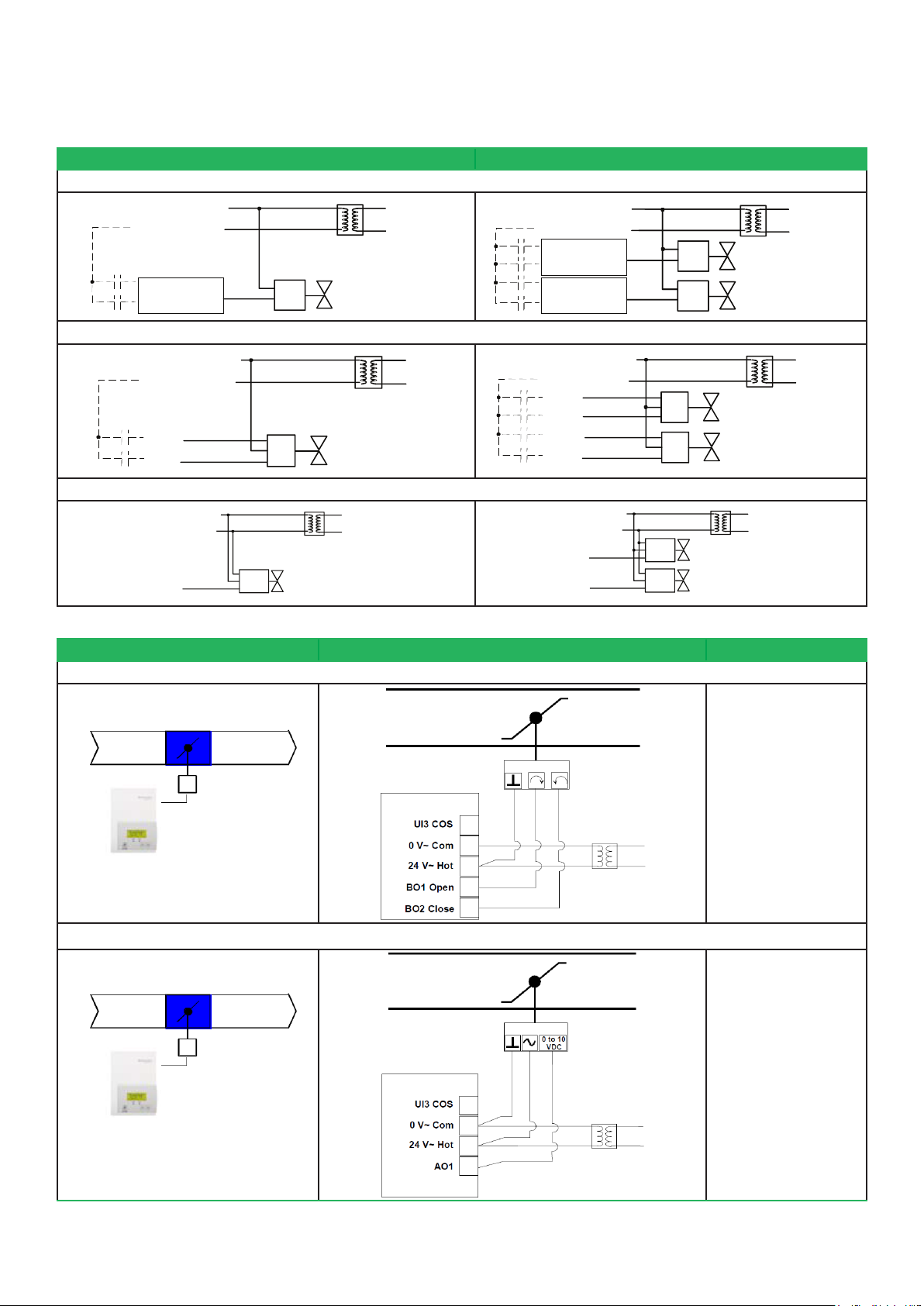
4
Schneider Electric | II-SE7200 -A4.EN.12.2015.v2 December 2015
Heating / Cooling valve
24 VAC
Com
OR
24 V~ Hot
24 V~ Com
BO1
if N.O.
BO2
if N.C.
24 V~ Hot
24 V~ Com
BO3
if N.O.
BO4
if N.C.
BO1
if N.O.
BO2
if N.C.
24 Vac
Com
Heating valve
Cooling valve
24 Vac
Com
OR
OR
24 VAC
Com
Heating valve
Cooling valve
24 VAC
Com
OR
OR
Open
Com
Close
Heating / Cooling valve
24 V~ Hot
24 V~ Com
BO1
BO2
Open
Com
Close
Heating valve
Open
Com
Close
Cooling valve
24 V~ Hot
24 V~ Com
BO3
BO4
BO1
BO2
Heating / Cooling valve
Com
24 VAC
0-10 VDC
24 V~ Hot
24 V~ Com
AO 1
24 V~ Hot
24 V~ Com
AO 2
AO 1
Com
24 VAC
0-10 VDC
Heating valve
Cooling valve
Com
24 VAC
0-10 VDC
Main outputs wiring
Single output applications Dual output applications
On-Off control SE7200C5x45(x)
Typical applications
Schematic Wiring Settings
Floating control SE7200C5x45(x)
Analog control SE7200C5x45(x)
Pressure dependent VAV cooling only:SE7200C5x45(x) Floating actuator
Modulating Floating
VAV Actuator
Room Temperature Control Minimum
& Maximum Position Adjusted on the
actuator
Pressure dependent VAV cooling only: SE7200F5x45(x) Analog actuator
Analog VAV Actuator
Room Temperature Control Minimum
& Maximum Position Adjusted on the
actuator
Mandatory
• Out1Conf = 2.0
• CntrltTyp = Floating
• FL time = as per
actuator
• SeqOpera = 0
Cooling only
Mandatory
• Out1Conf = 2.0
• RA/DA = as per
actuator
• SeqOpera = 0
Cooling only
Page 5

Schneider Electric | II-SE7200 -A4.EN.12.2015.v2 December 2015
Schematic Wiring Settings
Pressure dependent VAV cooling or heating with changeover: SE7200C5x45(x) Floating actuator
Changeover
Sensor
Modulating Floating
VAV Actuator
Room Temperature Control Minimum
& Maximum Position Adjusted on the
actuator
Pressure dependent VAV cooling or heating with changeover: SE7200F5x45(x) Analog actuator
5
Mandatory
• Out1Conf = 2.0
• CntrltTyp = Floating
• FL time = as per
actuator
If heat / cool auto-
changeover with a
local water temperature
sensor set:
• SeqOpera = 0
Cooling only
• UI3 = COS
Changeover
Sensor
0 to 10 VDC
Analog Actuator
Room Temperature Control Minimum
& Maximum Position Adjusted on the
actuator
Pressure dependent VAV cooling or heating with changeover and reheat:SE7200C5x45(x) Floating actuator
Modulating Floating
VAV Actuator
Heating and or Cooling
& On-Off Duct Heater
Changeover
Sensor
Room Temperature Control Minimum &
Maximum Position Adjusted on the actuator
Mandatory
• Out1Conf = 2.0
• RA/DA = as per actuator
• SeqOpera = 0
Cooling only
If heat / cool auto-
changeover with a
local water temperature
sensor set:
• SeqOpera = 0
Cooling only
• UI3 = COS
Mandatory
• Out1Conf = 2.0
• CntrltTyp = Floating
• FL time = as per
actuator
If heat / cool auto-
changeover with a
local water temperature
sensor set:
• SeqOpera = 2
Cooling with Reheat
• UI3 = COS
Page 6

6
Schneider Electric | II-SE7200 -A4.EN.12.2015.v2 December 2015
Schematic Wiring Settings
Pressure dependent VAV cooling or heating with changeover and reheat: SE7200F5x45(x) Analog actuator
Analog
VAV Actuator
Heating and or Cooling
& On-Off Duct Heater
Changeover
Sensor
Room Temperature Control Minimum
& Maximum Position Adjusted on the
actuator
Heating or cooling hydronic valve control: SE7200C5x45(x) Floating actuator
Modulating Floating
Valve Cooling or Heating
Room Temperature
Control Controller
Mandatory
• Out1Conf = 2.0
• RA/DA = as per
actuator
If heat / cool auto-
changeover with a
local water temperature
sensor set:
• SeqOpera = 2
Cooling with Reheat
• UI3 = COS
Mandatory
• Out1Conf = 2.0
• CntrltTyp = Floating
• FL time = as per
actuator
If cooling only set::
• SeqOpera = 0
Cooling only
If heating only set::
• SeqOpera = 1
Heating only
Heating or cooling hydronic valve control: SE7200F5x45(x) Analog actuator
Analog Valve
Cooling or Heating
Room Temperature
Control Controller
Mandatory
• Out1Conf = 2.0
• RA/DA = as per
actuator
If cooling only set::
• SeqOpera = 0
Cooling only
If heating only set::
• SeqOpera = 1
Heating only
Page 7

Schneider Electric | II-SE7200 -A4.EN.12.2015.v2 December 2015
Cooling or heating with changeover hydronic valve control: SE7200C5x45(x) Floating actuator
7
Modulating Floating Valve
Heating and / or Cooling
Room Temperature
Control Controller
Cooling or heating with changeover hydronic valve control: SE7200F5x45(x) Analog actuator
Analog Valve
Heating and / or Cooling
Room Temperature
Control Controller
Mandatory
• Out1Conf = 2.0
• CntrltTyp = Floating
• FL time = as per
actuator
If heat / cool auto-
changeover with a
local water temperature
sensor set:
• SeqOpera = 0
Cooling only
• UI3 = COS
Mandatory
• Out1Conf = 2.0
• RA/DA = as per actuator
If heat / cool auto-
changeover with a
local water temperature
sensor set:
• SeqOpera = 0
Cooling only
• UI3 = COS
REMOTE SENSOR ACCESSORIES
Model no. Description
S3010W1000 Wall mounted temperature sensor
S3020W1045
Remote mount temperature sensors use 10K NTC thermistors.
This sensor can be used for:
• Each sensor can be configured for various averaging combinations
• Optional occupancy led
• Optional override key
Wall mounted temperature sensor with override key and occupancy status
LED
S3020W1045
Page 8

8
Schneider Electric | II-SE7200 -A4.EN.12.2015.v2 December 2015
Wall Mounted Sensor
Wiring example of single remote room sensor:
Wiring examples of 2 remote room sensors for averaging applications:
Page 9

Schneider Electric | II-SE7200 -A4.EN.12.2015.v2 December 2015
Wiring examples of 3 remote room sensors for averaging applications:
Temperature vs. resistance chart for 10 Kohm NTC thermistor (R25°C = 10KΩ±3%, B25/85°C = 3975K±1.5%)
ºC ºF Kohm ºC ºF Kohm ºC ºF Kohm ºC ºF Kohm ºC ºF Kohm
-40 -40 324.3197 -20 -4 94.5149 0 32 32.1910 20 68 12.4601 40 104 5.3467
-35 -31 234.4009 -15 5 71.2430 5 41 25.1119 25 77 10.0000 45 113 4.3881
-30 -22 171.3474 -10 14 54.1988 10 50 19.7390 30 86 8.0694 50 122 3.6202
-25 -13 126.6109 -5 23 41.5956 15 59 15.6286 35 95 6.5499 55 131 3.0016
9
CONFIGURATION AND STATUS DISPLAY INSTRUCTIONS
Status display
The Room Controller features a two-line, eight-character display. There is a low level backlight level that is always active and can
only be seen at night.
When left unattended, the Room Controller has an auto scrolling display that shows the actual status of the system. There is an
option in the configuration menu to lockout the scrolling display and to only present the room temperature and conditional outdoor
temperature to the user. With this option enabled, no local status is given of mode, occupancy and relative humidity.
Each item is scrolled one by one with the back lighting in low level mode. Pressing any key will cause the back light to come on to
high level. When left unattended for 10 seconds after changes are made, the display will resume automatic status display scrolling.
To turn on the back light to high level, press any key on the front panel. The back lit display will return to low level when the Room
Controller is left unattended for 45 seconds
Page 10

10
Schneider Electric | II-SE7200 -A4.EN.12.2015.v2 December 2015
Sequence of auto-scroll status display
ROOM &
HUMIDITY
x.x °C or °F
XX % RH
SYSTEM MODE
Sys mode
Auto
Sys mode
cool
Sys mode
heat
SCHEDULE
STATUS
Occupied
OUTDOOR
TEMPERATURE
Outdoor
ALARMS
Service
x.x °C or °F Filter
Stand-By Window
Unoccup
Outdoor air temperature
▪ Display is only enabled when outdoor air temperature network variable is received.
Occupancy status
▪ Occupied, Stand-By, Unoccupied and Override status are displayed on the scrolling display.
Alarms
▪ If alarms are detected, they will automatically be displayed at the end of the scrolling status display.
▪ When an alarm message is displayed, the backlit screen will illuminate at the same time as the message and shut off during the
rest of the status display.
▪ Two alarms maximum can appear at any given time. The priority for the alarms is as follows:
Service
Filter
Window
Indicates that there is a service alarm as per one of the congured
binary inputs (BI2)
Indicates that the lters are dirty as per one of the congured binary
inputs (BI2)
Indicates that the outside window or door is opened and that the
Room Controller has cancelled any cooling or heating action (BI1)
Two status LED’s on the Room Control cover are used to indicate a call for heat or a call for cooling.
Zoning models
When heating & reheat is ON, the HEAT LED will illuminate
When cooling is ON, the COOL LED will illuminate
HEAT
o
COOL
o
Page 11

Schneider Electric | II-SE7200 -A4.EN.12.2015.v2 December 2015
USER INTERFACE
Unoccupied mode override
An Override can be made during an unoccupied period. If the Override option is enabled in the lockout configuration pressing the Override button will resume occupied setpoints for a time specified by parameter ToccTime .
Local keypad interface
11
▪ An Override can be made during an unoccupied period. If the Override option is enabled in the lockout configuration
pressing the override key will resume occupied setpoints for a time specified by parameter ToccTime
▪ In cooling mode only the cooling setpoint is displayed,
▪ In heating mode only the heating setpoint is displayed
▪ In auto mode, (See below)
▪ In cooling mode only the cooling setpoint is displayed,
▪ In heating mode only the heating setpoint is displayed
▪ In auto mode, (See below)
▪ Any setpoint change can be permanent or temporary based on configuration parameter (Setpoint Type)
▪ Any setpoint written through the network, will be permanent and cancel any active temporary setpoints
▪ Lockouts of access to certain functions is made with configuration parameter (lockout)
Page 12

12
Schneider Electric | II-SE7200 -A4.EN.12.2015.v2 December 2015
