Page 1

PORTABLE DVD
USER'S MANUAL
DVDP7-1615
Please read and keep these instructions
For instructi on m an ua l in a nother langua ge , ch ec k on li ne at
http://manu el -u ti li sateur.logis av. fr
Page 2

1
Important Safety Instructions
Important safety instructions – please read carefully
and keep for future reference
To reduce the risk of fire or electric shock, do not
expose this product to water, rain or moisture. To
prevent the risk of electric shock, do not remove the
cover or back of this product. In case of product
failure, only qualified personnel can repair. There are
no user-serviceable parts inside.
Use of controls, adjustments, or performance of
procedures other than those specified herein may
result in dangerous radiation exposure. This product
is rated as LASER CLASS 1 PRODUCT.
CAUTION: Laser radiation when open - never stare
into the laser beam.
Proper ventilation
Place the product in a sufficiently–aerated place to avoid
overheating. Allow at least 10cm spacing at the back and top of the
product, and 5cm spacing on both sides to prevent overheating.
Do not place items such as newspapers, tablecloth, curtains, in
front of the ventilating openings.
Do not expose the product to high temperatures, moisture,
water and dust.
No object filled with liquids, such as vases, shall be placed on the
apparatus.
Do not place other items close to this product that may damage
it (for example, objects containing water or lightened candles).
No naked flame sources, such as lighted candles, should be
placed on the apparatus.
The apparatus shall not be exposed to dripping or splashing.
Electric supply
Please unplug the product in case of prolonged non-use.
If the supply cable is damaged, it must be replaced by the
manufacturer or qualified after-sales personnel to avoid any danger.
This product must be connected to an electrical supply 230V ~
50Hz.
The plug must be accessible after installation.
Only use this product with the AC adaptor provided.
CAUTION !
Dangerous tension inside the product ! Do not open. Risk of
electric shock ! No parts can be repaired by the end-user. Only
qualified personnel can repair and maintain this product.
If the electric cord is damaged, it must be replaced by the
manufacturer or qualified after-sales personnel in order to avoid
any danger.
The product must be installed in accordance with local laws.
Damaged batteries must be properly disposed. In order to protect
the environment, please dispose the batteries properly, in
accordance with local laws (information is available at your
reseller).
Where to install the product
- Place the product on a straight, rigid and stable place. Do not
place the product on a carpet.
- Do not place the product on top of another that may cause
overheating (for example, a receiver or amplifier).
- Do not place anything underneath the product (for example, CDs
or magazines).
Page 3
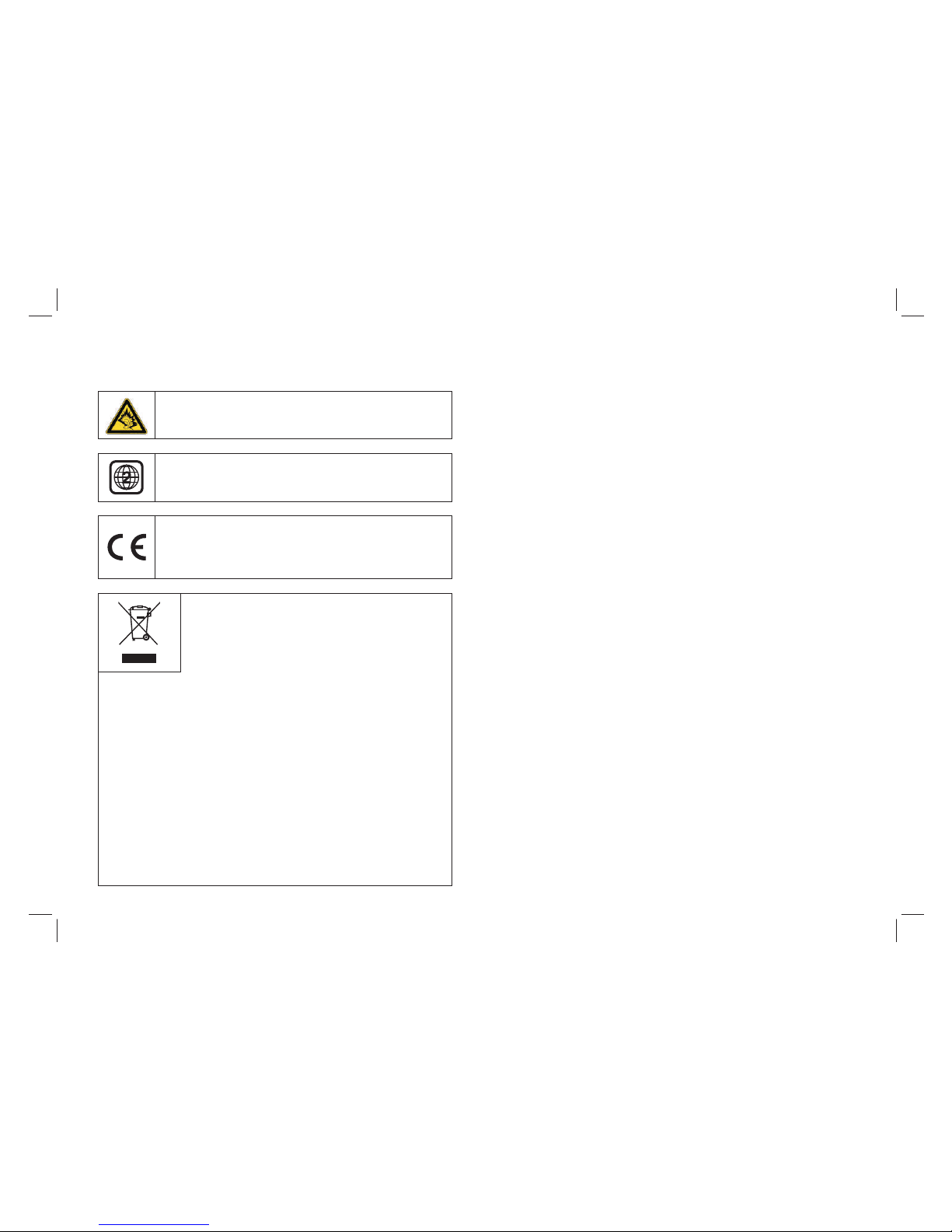
2
When using earphones, reduce the volume to
protect your ears.
DVD Compatibility
This product can only play ZONE 2 DVD.
This product is compliant with directives
2006/95/CE (abrogating the directive 73/23/CEE
modified by the directive 93/68/CEE) and
2004/108/CE (abrogating the directive 89/336CEE).
This logo set on the product means that the
recycling of this apparatus comes within the
framework of the directive 2002/96/EC of
January 27, 2003 concerning the waste on
electrical and electronic equipment (WEEE).
The presence of dangerous substances in the electrical and
electronic equipments can have potential consequences on the
environment and human health in the cycle of reprocessing this
product.
Therefore, at the end of its lifetime, this product shall not be
disposed with other non-recycled waste.
As the end user, your role is of prime importance in the cycles
of re-using, recycling, and other forms of valorization of this
electrical and electronic equipment. Local authorities and
resellers have set special procedures for the purpose of
collecting and recycling this product.
You have the obligation to use the selective waste collection
systems put in place by your local authorities.
Thank you for having purchased this Schaublorenz product. With this
portable DVD, you will be able to enjoy full multimedia capabilities at
home, or inside your car. Here are the main benefits:
Full multimedia compatibility with DVD movies and also CD discs,
CD-RW, DVD-R(W), DVD+R(W) and VCD discs.
USB and SD card reader on side panel to play MP3 music, view
JPEG photos, or to play MPEG-2 and MPEG-4 SD (AVI) videos.
Car cord with headrest fixing set for car-use,
Note:
Indicates special notes and operating features.
Tip:
Indicates tips and hints for making the task easier.A section whose title
has one of the following symbols is applicable only to the disc
represented by the symbol.
Video CDs
Audio CDs
Mp3 Discs
JPEG Discs
DVD
VCD
CD
Mp3
JPEG
DVD and finalized DVD+R/RW
Introduction
Page 4
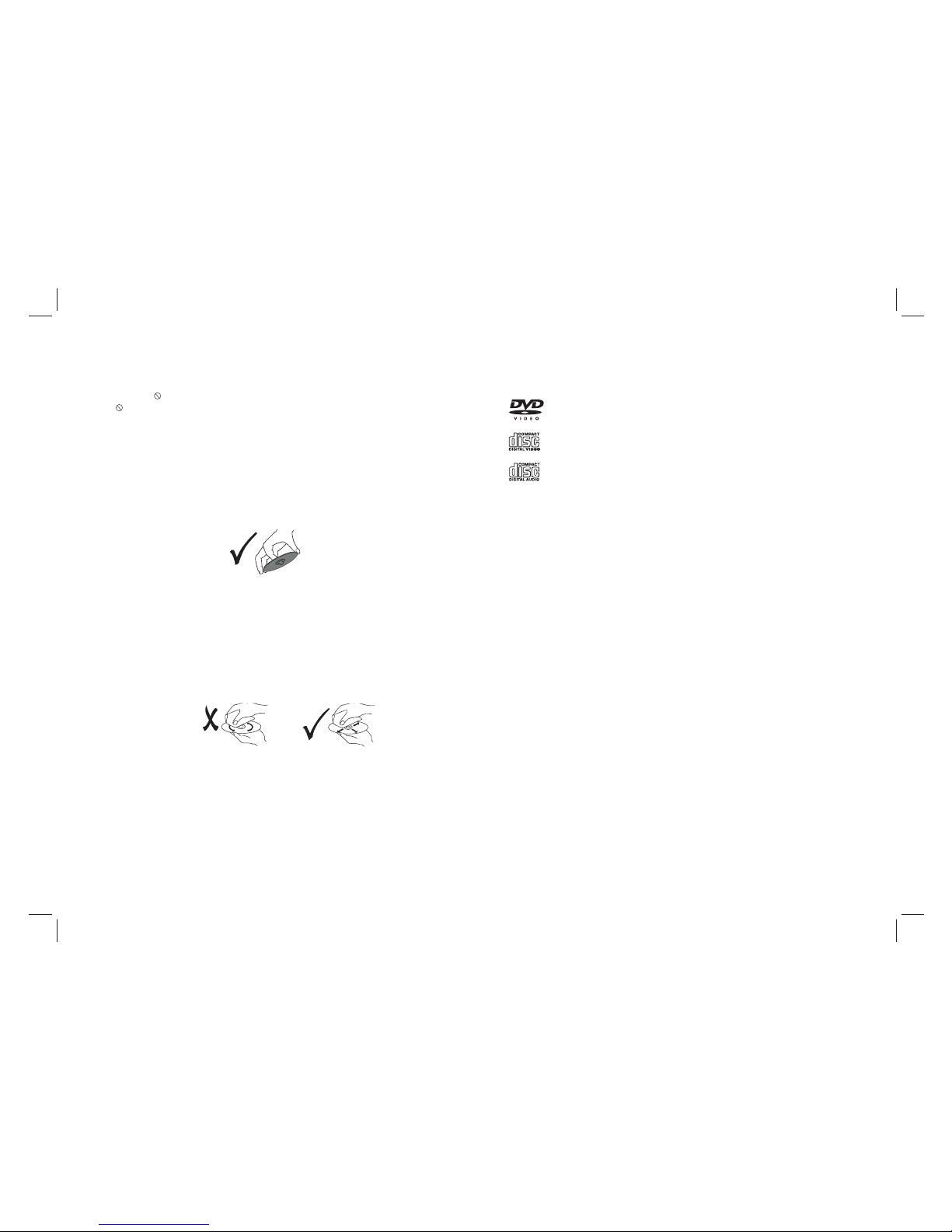
3
About the Symbol Display
“ ”may appear during operation and indicates that the function
explained in this owner's manual is not available on that specific
DVD video disc.
Storing Discs
After playing,store the disc in its case.Do not expose the disc to
direct sunlight or source of heat and never leave it in a parked car
exposed to direct sunlight.
Cleaning Discs
Fingerprints and dust on the disc can cause poor picture quality
and sound distortion. Before playing,clean the disc with a clean
cloth. Wipe the disc from the center out.
Notes on Discs
Handling Discs
Do not touch the playback side of the disc. Hold the disc by the
edges so that fingerprints do not get on the surface. Never stick
paper or tape on the disc.
Do not use strong solvents such as alcohol,benzine,thinner,
commercially available cleaners, or anti-static spray intended for
older vinyl records.
Notes:
This indicates a product feature that is
capable of playing DVD-RW discs
recorded with Video Recording format.
1.Depending on the conditions of the recording equipment or the
CD-R/RW (or DVD -R, DVD +R,DVD -RW, DVD +RW) disc itself,
someCD-R/RW (or DVD -R, DVD +R, DVD -RW, DVD +RW) discs
cannot be played on the unit.
2.Do not attach any seal or label to either side (the labeled side or
the recorded side) of a disc.
3.Do not use irregularly shaped CDs (e.g., Heartshaped or
octagonal)since they may result in malfunctions.
4.Some playback operations of DVDs and Video CDs may be
intentionally programmed by software manufacturers. This unit
plays DVDs and Video CDs according to disc content designed
by the software manufacturer, therefore some playback features
may not be available or other functions may be added.
_________________________________________
_________________________________________
_________________________________________
_________________________________________
_________________________________________
Video CD (VCD)
(8 cm / 12 cm disc)
DVD
(8 cm / 12 cm disc)
Audio CD
(8 cm / 12 cm disc)
In addition, this unit plays , DVD -R, DVD +R,DVD -RW,DVD +RW,
Kodak Picture CDs, SVCD, and CD-R / CD-RW that contains audio
titles,MP3, JPEG and MPEG4 files.
RW
C0MPATIBLE
Before Use
Types of Playable Discs
Page 5

4
1.Remote Control(Battery)
3.Car Plug
Accessories Provided
2).Insert battery.
N
NOTES:
for a long time.
1).Open the battery door.
Battery
Hole
Remote Control
4.Fixing Set
5.AC Adaptor
Before Use (Continued)
How To Switch From DVD to USB and Card Reader Modes
Insert a USB device or a memory card.
Wait for a few seconds for the device to be recognized,
Press the SOURCE key of the remote control to switch from one
mode to another.
2. 2 sets of earphones
Remove battery when you are not using the DVD player
7. Carry bag
6.Connection Cable between 2 units
Page 6

Before Use (Continued)
5
How To Install The Unit Inside A Car
Step 1: Put the portable DVD into the fixing set
Step 2: Connect the fixing set to the passenger seat
Step 3: Connect the car cord
How To Use the Unit at Home
Ensure all the cables are disc onnected from the main unit before
connecting to AC power
source by AC power adaptor.
Read through the instructions before connecting other equipment.
Main Unit
Slave Unit
AC Adaptor
First connect t he 2 u ni ts w it h the connection ca bl e pr ov id ed . The
main unit is the un it w it h th e DV D player. Connect th e ma in u ni t’s
DC OUT an d AV OUT jacks wi th t he s la ve u ni t’s DC IN a nd AV IN .
Then connect th e ma in u ni t’s DC IN 9-12V j ac k wi th t he A/ C adapter
or the car cord pro vi de d.
Page 7

Identification of Controls
Main Unit
6
1
2
3
4
5
6
7
8
9
10
19
20
21
22
23
1.CAR D SL OT (SD/S DH C/ MMC/M S)
2. POWE R ON /O FF
3. HEAD PH ON E OUT JAC K
4. VIDE O/ AU DIO OUT
5. DIGI TAL AUD IO O UT (C OA XIAL)
6.USB
7. DC OUT
8. DC IN 9- 12 V
9. (PLAY /PAU SE )
10. UP/ PR EV IOUS
11. DO WN /N EXT
12. STO P
13. SOU RC E
14. MOD E
15. UP
16. DOW N
17. LEF T
18.RI GH T
19. POW ER O N/ OFF
20. HEA DP HO NE OUT JA CK
21. AV IN
22. DC IN
23. Volu me R ot ary
MASTE R TF T SCR EE N
SLAVER TFT SC RE EN
14
15
11
12
13
161718
Page 8

7
Remote control unit
Identification of Controls
1. SOURCE
DVD/CARD/US B.
3.0-9 NUMBER BU TT ON
Selects numbe re d it em s in a m enu.
4.DISPLAY
To display the play ti me a nd s ta tu s information .
2. MUTE
Disable Audio ou tp ut .
5.10+ BUTTO N
In order to selec t a tr ac k 10 o r gr eater, first press 1 0+ , Fo r ex am ple;
select track 12 , fi rs t pr es s 10+, when the 10 disp la ye d on s cr een,
then press numb er 2 b ut to n.
6. MENU/PBC
Return to DVD roo t me nu (D VD ).
PBC on/off sw it ch ( VCD) .
7.AUDIO
DVD:Press AUDI O re pe at ed ly during playbac k to h ea r a di fferent
audio languag e or a ud io t ra ck , if available
.
MP3/CD/VC D: Pr es s AUD IO repeatedly dur in g pl ay ba ck to
hear a diff er en t au dio channel ( Left, Ri gh t, Mi x,Stereo).
10.MODE
Set LCD paramet er (a dj us t bi ghtness, cont ra st ,a nd s at uration).
14. BUTTO N
Press BUTTO N al lo w skipping ahead at 5 -l ev el s pe ed(X2->X4->
X8->X16->X3 2- >P LAY), press PLAY button retu rn t o no rm al p la yback.
8.PLAY/PAUSE
Press PLAY/PAUSE once to pau se p la yb ac k, p ressing PLAY/
PAUSE se co nd t im e wi ll resume the playb ac k.
13.Reverse Sk ip
Go to previous ch ap te r/ t ra ck to the beginning .
12.Forward Sk ip
Go to next chapte r/ t ra ck .
9.STO P
When this butto n is p re ss ed o nce, the unit recor ds t he s to pp ed
point,from wh er e pl ay ba ck w ill resume if PLAY ( )i s pressed after
wards. But if STO P button is p re ss ed a ga in i nstead of PLAY( )
button, there w il l be n o re su me function.
11.VOL+
1 2
3
4
5
6
7
8
9 0
10+
REPE AT
TITL E
ENTE R
MODE
SUBT ITLE
AUDI O
MUTE
SOUR CE
STEP
DISP LAY
MENU
/PBC
VOL +VOL -
SLOW
ZOOM
16
17
2
1
3
4
5
6
7
8
9
10
11
12
13
14
15
27
26
25
24
23
22
21
20
18
19
To switch between D VD ,U SB , an d ca rd reader mode.
Page 9

Identification of Controls
8
Remote control unit
17.SEARCH
Goto time point , t it le o r ch ap ter you want in DVD Mod e.
15. BUTTO N
Press BUTTO N al lo w skipping back at 5- le ve l sp ee d(X2->X4->
X8->X16->X3 2 PLAY), p re ss P LAY bu tt on r et ur n to normal playbac k.->
16.STEP
Step the motion i n DV D mo de .
22.SETUP
Accesses or rem ov es s et up m enu.
18.SUBTITLE
Press SUBTITL E re pe at ed ly during playbac k to h ea r a di fferent
subtitle lang ua ge s.
20.TITLE
Return to DVD tit le m en u
21.ENTER
Confirms menu s el ec ti on ..
24.REPEAT
Press REPEAT during playb ac k to s el ec t a de sired repeat mo de .
DVD: you can play s el ec t re pe at chapter/titl e/ al l/ off.
VCD: you can sele ct r ep ea t si ngle/all/off.
CD/MP3: you can s el ec t re pe at single/folde r/ off.
19.ANGLE
DVD:Press ANGL E wi ll c ha ng e the view angle, on DV Ds t ha t
support this fe at ur e.
25.SLOW
Press Slow butt on r ep ea te dl y to enter slow pla yb ac k, a nd c yc le
between diffe re nt speeds. Th e sp ee ds a re 1/2,1/4,1/8, 1/ 16 ,a nd
normal.
26.PROGRAM
DVD/VCD:T he p ro gr am f unction enables y ou t o st or e yo ur
favourite tra ck s fr om t he d isc. Press PROGRA M bu tt on , th en
PROGRAM MENU wi ll a pp ea r on s creen, now you can us e th e
number key to dir ec t in pu t th e titles,chapte rs o r tr ac ks n umber and
select PLAY option. and”P RO GR AM ”w il l display on the sc re en .
TO resu me n or ma l pl ayback, press PRO GR AM
and select clea r pr og ra m op ti on on the program m en u, pr es s
PROGRAM again t o ex it p ro gr am menu.
Adjust volume
23.VOL-
DVD/VCD: Us e ZO OM t o en la rg e or shrink the vid eo i ma ge .
1.Press ZOOM du ri ng p la yb ack or still playba ck t o ac ti va te the
Zoom function . Th e square frame appe ar s br ie fl y in the right botton
of the picture.
2. Each pressed o f th e ZO OM b ut ton changes the TV sc re en in the
following seq ue nc e:
JPEG: Use ZOOM to e nl ar ge o r sh rink the picture.
1.Press 'ZOOM ' .
2,Used " " to enlar ge ,o r " " to s ho rten the pictur e.
Use the butto n to m ov e th ro ug h the zoomed pict ur e.
27.ZOOM
Page 10

9
Connecting a USB device
1.Power-on the unit.
3.Insert a USB key inside the connector.
4.Press the SOURCE key from the remote control to start.
Remark: Depending on the capacity of the device, the reading can
take more than 1 minute before launching the video.
2.Make sure no disc has been inserted inside the tray
The unit cannot read my USB device
Remark: Depending on the capacity of the device, the reading can
take more than 1 minute before launching the video.
Connecting a memory card
The unit cannot read my memory card
Check firstly that your memory card is compatible with the
memory cards are SD, SDHC, MS, MMC formats. We have tested this
unit with most of the market's memory cards; we cannot however
guarantee a full compatibility with all the cards in the market because of
the multiple technology standards in use. Should you have a compatibility
problem: please use a memory card with a lower capacity (4GB or lower)
or else connect the unit through a USB device.
unit.Supported
1.Power-on th e un it .
2.Make sure no di sc h as b ee n in se rted inside the t ra y.
3.Insert a comp at ib le m em ory card inside the c on ne ct or.
4.Press the SOU RC E ke y fr om t he remote control t o st ar t.
This unit does not support a direct USB connection with a computer,
nor a connection with a USB-external hard disk. You need to use
either a USB device or a MP3 player.
Once you have plugged your device to the unit, you may need to
switch on the USB device before it can operate.
Check that the files system of your USB device is formatted into the
FAT or FAT 32 format. USB device formatted into NTFS are not
compatible with this unit. Caution: if you attempt to modify your file
system, formatting your device will erase all data. Please refer to
your USB device's instruction manual first.
Warning: Connect your USB device directly to the USB port of the
device. Using an extension cable is not recommended and may
cause interference and failure of data transfer.
Page 11

SETUP Menu Setting
General Setup Page
10
OSD Language
You ca n se le ct your own prefe rr ed l an gu ag e setings.
Wide Sque ez e:
Set screen mode t o 4: 3.
Angle Mark
Displays curr en t an gl e se tt ing informati on o n th e ri gh t ha nd corner
of the TF T sc reen if availab le o n th e di sc .
Closed Captio ns
Closed captio ns a re d at a th at a re hidden in the vi de o si gn al o f so me
discs.Befor e yo u se le ct t his function,pl ea se e ns ur e that the disc
contains clos ed c ap ti on s in formation and y ou r TV set also has this
function.
Screen Saver
This function i s us ed t o tu rn t he screen saver On or O ff .
Audio Setup Pag e
Audio Setup Page
-- --
DOWNMINX
STR
DOLBY DIGITAL
LT/RT
SPDIF/OFF
SPDIF/RAW
SPDIF/PCM
DUAL MONO
DYNAMIC
STR
STR
L-MONO
R-MONO
MIX-MONO
-
-
-
-
-
-
-
-
-
-
-
-
-
-
-
-
-
-
FULL
OFF
-
Press SETUP but to n to get the setup menu . Us e di re ct ion buttons
to select the p re fe rr ed i te m. After finishi ng s et ti ng s, p ress
SETUP aga in t o no rm al display.
The following m en u it em s ca n be c hanged:
GENERAL: sele ct s th e GE NE RAL PAGE menu.
AUDIO: select s th e AUD IO PAGE menu.
VIDEO: select s th e VI DE O PAGE menu.
PREFERENCE : se le ct s th e PR EFERENCE PAG E me nu .
PASSWO RD : se le ct s the PASS WO RD PAGE menu.
General Setup P ag e
- - GENERALSETUP PAGE - -
GOTO GENERAL SETUP PAGE
TV DISPLAY WIDE
ANGLE MARK ON
OSD LANGUAGE ENG
CLOSED CAPTIONS ON
SCREEN SAVER ON
4:3 PANSCAN
4:3 LETTERBOX
16:9
WIDE SQUEEZE
ON
OFF
ENGLISH
FRENCH
GERMAN
ITALIAN
SPANISH
PORTUGUESE
ON
OFF
ON
OFF
TV DISPLAY: select s th e as pe ct r atio of the playbac k pi ct ur e.
4:3 PANS CA N: i f yo u ha ve a normal TV an d wa nt b ot h sides of the
picture to be tri mm ed o r fo rm atted to fit your TV sc re en.
4:3 LETTERBOX : if y ou h av e a no rmal TV. In this case, a wi de p ic tu re
with black band s on t he u pp er a nd l ower portions o f th e TV screen will
be displayed.
16:9:wide scr ee n di sp la y.
- - - -AUDIO SETUP PAGE
GO TO AUDIO SETUP PAGE
DIGITAL OUTPUT
RAW
STEREO
Page 12

SETUP Menu Setting
11
Video Setup Page
Video S et up P ag e
- - VIDEO SETUP PAGE - -
GOTO VIDEO SETUP PAGE
BRIGHTNESS 00
CONTRAST 00
HUE 00
SATURATION 00
Preference Page
Preference Pa ge
- - PREFERENCE SETUP PAGE - -
GOTO PREFERENCE PAGE
TV TYPE PAL
AUDIO ENG
SUBTITLE ENG
DISC MENU ENG
PARENTAL
DEFAULT
PAL
AUTO
NTSC
ENGLISH
FRENCH
GERMAN
ITALIAN
SPANISH
PORTUGUESE
OTHERS
1 KID SAF
2 G
3 PG
4 PG13
5 PGR
6 R
7 NC17
8 ADULT
RESET
TV Type
Selecting the colour system that co rr es po nd s to y ou r TV when AV
outputs.This DVD Player is compat ib le w it h bo th N TS C an d PAL.
Downmix
This options al lo ws y ou t o se t the stereo analog o ut pu t of y ou r
DVD Player.
Audio Setup Page
LT/R T :S el ec t th is o ption if your DVD P la ye r is c on ne cted to a
Dolby Pro Logic d ec od er.
Stereo :Selec t th is o pt io n when output deliv er s so un d fr om o nly
the two front spe ak er s.
Dolby digital
The options inc lu de d in D ol by D igital Setup ar e: and
'Dynamic '.
'Dual Mono '
Dual Mono
Stereo:Left m on o so un d wi ll send output sign al s to L ef t sp ea ker
and Right mono so un d wi ll s en d ou tput signals to R ig ht s pe ak er.
L-Mono:Left m on o so un d wi ll send output sign al s to L ef t sp eaker
and Right speak er.
R-Mono:Righ t mo no s ou nd w ill send output sig na ls t o Le ft sp ea ker
and Right speak er.
Mix-Mono:Le ft a nd R ig ht m ixed mono sound wil l se nd o ut pu t
signals to Left a nd R ig ht s pe ak ers.
Dynamic
Dynamic range c om pr es si on .
ENGLISH
FRENCH
GERMAN
ITALIAN
SPANISH
PORTUGUESE
OTHERS
ENGLISH
FRENCH
GERMAN
ITALIAN
SPANISH
PORTUGUESE
OFF
OTHERS
Digital Outpu t
The function is u se d to s el ec t the SPDIF Output: SP DI F Off,SPDIF
/RAW,S PD IF/PCM.
SPDIF Off: Turns o ff t he SPDIF output .
SPDIF/RAW: If yo u ha ve c on ne cted your DIGITA L AUDI O OU T
to a multi-chan ne l de co de r/ receiver.
SPDIF/PCM: On ly i f yo ur r ec eiver is not capabl e of d ec od in g
multi-chann el a ud io .
- - VIDEO SETUP PAGE - -
GOTO VIDEO SETUP PAGE
SHARPNESS MID
BRIGHTNESS 00
CONTRAST 00
HUE 00
SATURATION 00
HIGH
MEDIUM
LOW
Sharpness,B ri gh tn es s,Contrast,Hu e, Sa tu ra ti on:setting th e vi de o
quality.
Page 13

SETUP Menu Setting
Password: sel ec t th e me nu p assword change pa ge .
Password Setup Page
OLD PASSWORD
NEW PASSWORD
CONFIRM PWD
OK
OLD PASS WO RD : En te r the OLD passwor d, ( Fa ct or y se tting is
1369), and the cu rs or w il l ju mp a utomaticall y to
NEW PASS WO RD
.
NEW PASS WO RD : En te r the NEW passwor d. E nt er 4 d ig it s from
the remote cont ro l un it n um eric buttons, and t he
cursor will aut om at ic al ly j ump to CONFIRM PAS SW ORD.
CONFIRM PASS WO RD : Confirm the NEW p as sw or d by e nt ering
it again. If the co nf ir ma ti on is incorrect, th e cu rs or
will stay in this c ol um n. Af te r entering, the cor re ct n ew p as sw ord
again, the curs or w il l ju mp a ut omatically to O K.
OK: When cursor i s on t hi s bu tt on, press ENTER key t o co nf ir m
setting.
PAL - Se le ct t his if the connec te d TV is PAL system.It wil l change the
video signal of a N TS C di sc a nd o ut put in PAL format.
NTSC-Select t hi s if t he c on nected TV i s NT SC s ys te m.It will cha ng e
the video signa l of a PA L dis c an d ou tp ut in NTSC format .
Auto:Chang th e vi de o si gn al o utput automat ic a cc or di ng t o the
playing disk fo rm at .
Audio:Selec ts a l an gu ag e for audio (if avail ab le ).
Subtitle:Se le ct s a la ng uage for subtitle ( if a va il ab le).
Disc Menu:Sel ec ts a l an gu ag e for disc menu (if a va il ab le ).
Parental
Some DVDs may hav e a pa re nt al l ev el assigned to th e co mp le te
disc or to certai n sc en es o n th e disc.This featu re l et s yo u se t a
playback limi ta ti on l ev el .The rating lev el s ar e fr om 1 t o 8 an d are
country depen de nt . You ca n pr oh ibit the playin g of c er ta in d is cs
that are not suit ab le f or y ou r children or have ce rt ai n di sc s pl ayed
with alternat iv e sc en es .
Default:Bac k to t he f ac to ry setting.
Note: The P re fe re nces Setup menu is on ly a va il ab le at disk tray
opening, no dis c or f ul l st op m od e.
Preference Page
Password Setup Page
Password Setu p Pa ge
- - PASSWORD SETUP PAGE - -
GOTO PASSWORD SETUP PAGE
PASSWORD MODE ON
PASSWORD
ON
OFF
Password mode : Se t pa ss wo rd mode on/off. I f se t to o ff, cha ng e
parental leve l wi ll n ot c he ck p assword.
Note: If the pass wo rd h as b ee n changed, the pare nt al a nd d is c
lock code will al so b e ch an ge d.
The default pas sw or d( 13 69 )is always acti ve e ve n th e pa ss word
has been change d.
12
Page 14

Picture Page
50
50
50
16 .9
PI CT URE
PI CT URE
BR IG HT
CO NT RA ST
CO LOR
EN GL IS H
RE SE T
SC RE EN
Brightness
Adjust screen B ri gh t Se tt ing.
Contrast
Adjust screen C on tr as t Se tting.
Color
Adjust screen C ol or S et ti ng .
ENGLISH
Adjust Menu OSD L an gu ag e
SCREEN
Adjust screen S CR EE N 16 :9 o r 4:3
Slaver TFT Menu Setting
Item
Standard requirement
Audio
:Speaker:1WX2, output, Coaxial outputHeadphones
Electronical parameters
VIDEO O UT
AUDIO O UT
:1.0 Vrm s (1 K Hz, 0 dB)
Power r equir em ent s
Power c onsum pt ion
Opera ting hu mi dit y
: AC 100-2 40 V , 50/6 0 Hz
: <15W
: 5 % to 90 %
System
Laser
:Semi condu ct or la se r, wav el ength 6 50 nm
Signa l syste m
: NTSC / PAL
Frequ ency re sp ons e
Note: Design an d sp ec if ic at ions are subjec t to c ha ng e pr io r notice.
: 20Hz to 2 0 kHz(1 dB )
Output
13
Page 15

Troubleshooting
14
If your DVD player does not seem to be functioning properly, check the
items below before you contact an authorized service center.
Remote
won't work
control
No picture
Make sure the adapter is securely plugged in.
No sound
Check the volume setting. If set to zero, turn up
level.
Check that the headphones are plugged into the PHONES
socket.
volume
Symptom
Check
Check that the battery is inserted in
"-" direction properly.
The battery may be flat. Replace it with a new one.
Check that the signal transmission is directed at
the remote control sensor on the DVD player.
Remove the obstacle between the remote
controller and remote control sensor.
the "+" and
Check that the A/V cables are securely
Check that the disc is a DVD, DVD-RW or AUDIO CD.
Do not use a disc that has scratches or dirt.
Check that the label-side of the disc is facing up.
The pick-up lens of the DVD player may be dirty.
Contact the service
connected.
center for lens cleaning.
Check that the adapter is properly connected.
Power does
not turn on or
suddenly
turns off.
or sound
Distorted
Use a disc without scratches or dents.
video or sound
Page 16

15
Important remarks about reading MPEG-4 videos on this unit
If you encounter any problems when playing MPEG4 videos, please
check the below points:
1.There is a wide variety of codecs and compression methods
in use. It is possible that some videos, including those downloaded
from unofficial websites, are not fully compatible with this unit.
2.This player does not support MPEG4 videos recorded using a
High Definition format. The MPEG-4 HD and H.264 formats are
different from the standard-resolution one. For the time being,
videos encoded in High Definition are only readable on computers.
3.Maximum resolutions supported by MPEG-4 codecs and this
unit are: 720x480@30fps / 720x576@25fps
4.Videos must be encoded with a soundtrack in MP3 format,
since other formats, such as AC3, are not supported. If there is no
sound, it means that the audio codec is not compatible.
5.If your MPEG-4 video file does not appear on the unit's
screen, check that the file name ends with the extension “.AVI”. If
this is not the case, you can rename the file on your personal
computer.
ADMEA / LOGISAV
ZI du clos des charmes
26 rue du clos des charmes
77090 COLLEGIEN - France
The region number for this DVD player is
Rovi Product Notice:
This product incorporates copyright protection technology that is
protected by U.S. patents and other intellectual property rights.
Use of this copyright protection technology must be authorized by
Rovi Corporation, and is intended for home and other limited viewing
uses only unless otherwise authorized by Rovi Corporation.
Reverse engineering and disassembly are prohibited.
For instructi on m an ua l in a nother langua ge , ch ec k on li ne at
http://ma nu el -u ti lisateur.logis av. fr
