Page 1
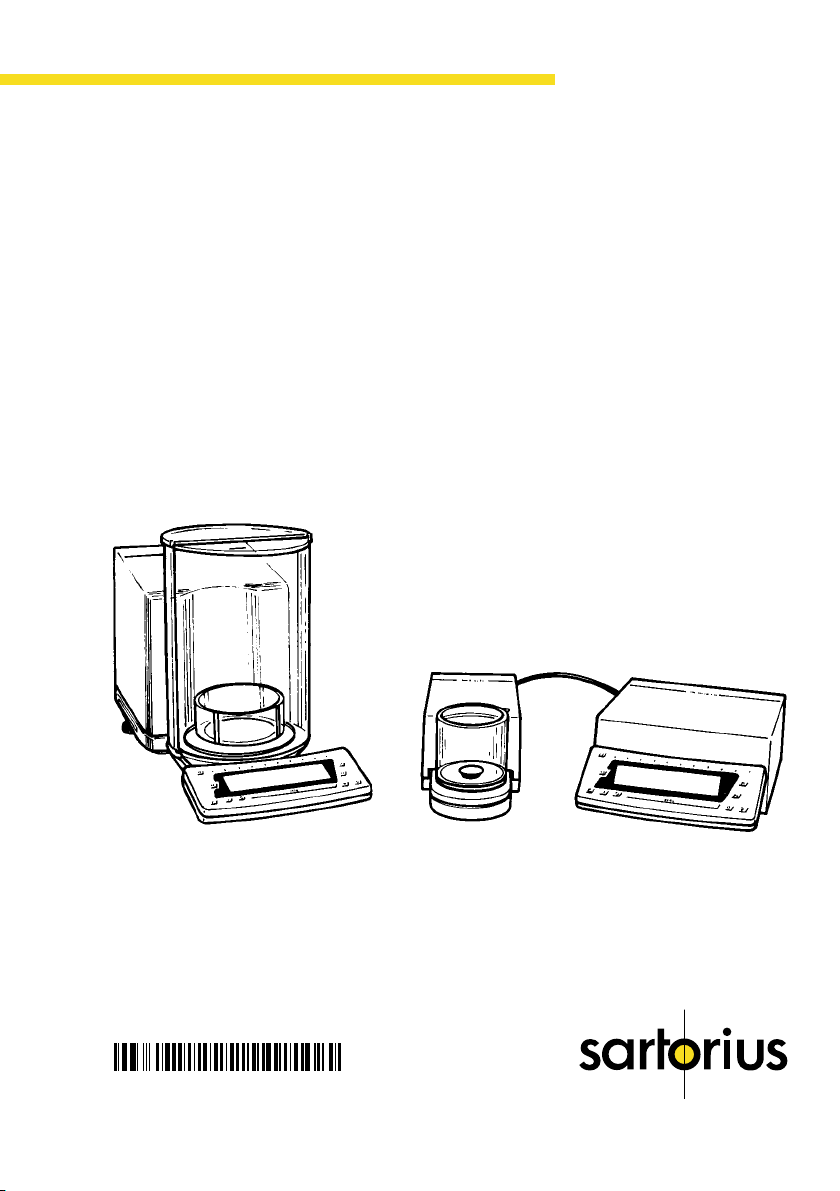
98648-004-81
Sartorius Micro
Analytical, Semi-micro- and Microbalances
Installation and Operating Instructions
Page 2
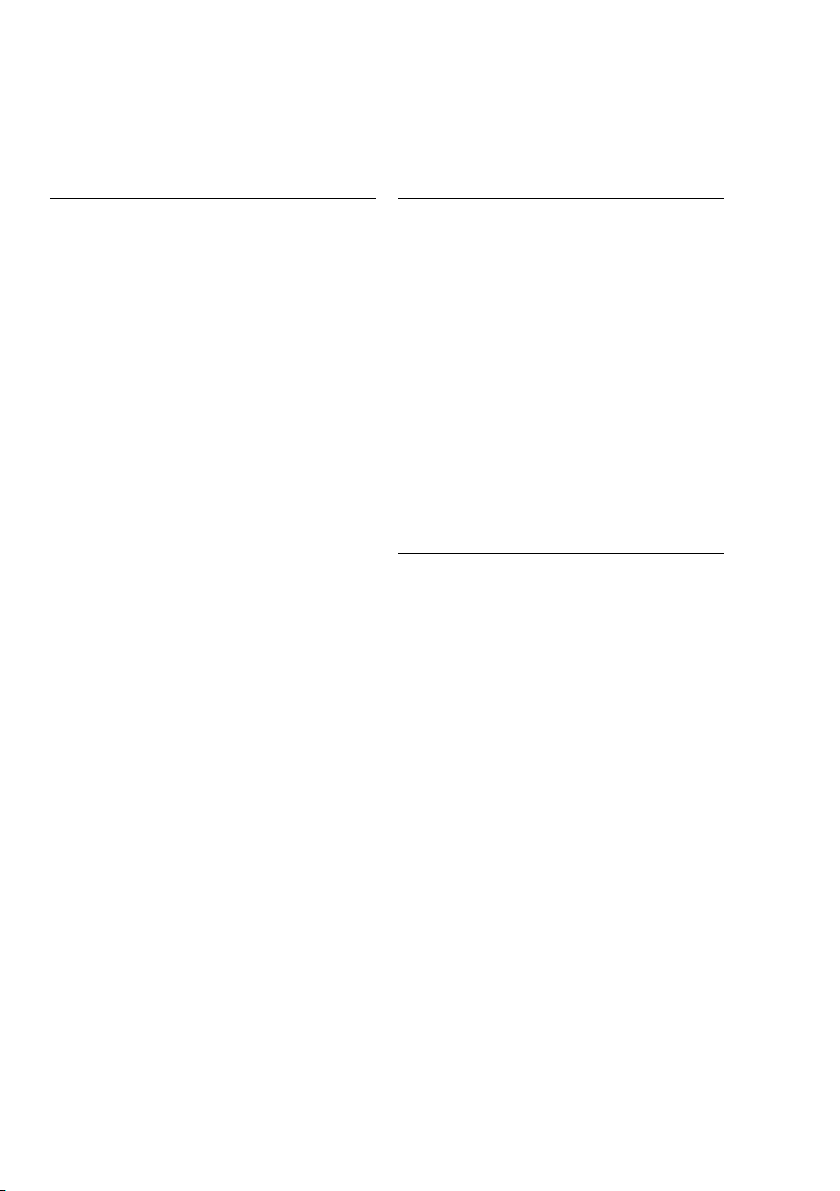
Contents
Page
General Views of the Balances:
MC 210 S, MC 210 P and
MC 410 S (-0CE) 1– 0
General Views of the Balances
MC 5 (-0CE) and SC 2 (-0CE) 1– 2
Warranty 1– 4
Storage and Shipping Conditions 1– 4
Transporting the Balance 1– 5
Equipment Supplied 1– 7
Installation Instructions 1– 8
Using Verified Balances
Approved as Legal Measuring
Instruments in the EU 1– 9
Getting Started 1–10
General Instructions for
“Analytical Weighing” 1–16
Weighing Electrostatically
Charged Samples
and Containers 1–16
Weighing Magnetic
or Magnetizable Samples 1–17
General Instructions for Handling
Samples and Containers 1–18
Operating the Balance 1–19
Balance Display 1–19
Turning the Display On and Off 1–20
Self-Test 1–20
Opening and Closing the
Draft Shield 1–21
Simple Weighing 1–26
Taring 1–26
Weighing Range Structure 1–27
Weighing in the IQ-Mode 1–28
Mass Unit Conversion by Toggling
Displaying the Balance Model
and the Serial Number 1–29
1–29
Page
Calibration/Adjustment and
Linearization Functions 1–30
Data Interface 1–36
Below-Balance Weighing 1–37
Fastening an Antitheft
Locking Device 1–37
Troubleshooting Guide 1–38
Care and Maintenance 1–40
Servicing 1–40
Cleaning the Balance Housing 1–40
Cleaning the Weighing Chamber 1–40
Safety Precautions 1–41
Balance Operating Menu 2– 1
Weighing in Three Ranges
on Standard Balances 2– 7
Weighing in Two Ranges
on Verified Balances Approved
for Use as Legal
Measuring Instruments 2–10
Display Modes for
Standard Balances 2–11
Display Modes for Verified
Balances Approved for Use
As Legal Measuring Instruments 2–13
Calibration Functions on
Standard Balances 2–14
Calibration Functions on Verified
Balances Approved for Use
as Legal Measuring Instruments 2–16
Utilities for Printouts
or Data Transfer 2–18
Additional Functions 2–21
ISO/GLP-compliant Printout
or Record 2–25
Setting the ID No./Date/Time 2–30
0–0
Page 3

0–1
Page
Application Programs 3– 1
Functions Common to
All Programs 3– 3
c Key 3– 3
Information and Printouts
or Data Transfer 3– 4
Data ID Code K* or NUM 3– 4
“EUREKA” Air Buoyancy
Correction Program 3– 5
Differential Weighing and
Backweighing 3–14
Weighing Sequence 3–15
Selecting the Memories 3–17
Key Functions 3–18
Clearing the Memory 3–31
Density 3–34
Diameter Determination 3–42
Tare Memory 3–44
Weighing in Percent 3–47
Over/Under Checkweighing 3–51
Counting 3–55
Error Codes 3–59
Page
Interface Description 4– 1
Pin Assignment Chart 4–19
Cabling Diagrams 4–20
Specifications 5– 1
English Translation of the
EC Type-Approval Certificate
for MC 5-0CE 5– 6
Accessories (Options) 5– 7
Declarations of Conformity 6– 1
Index 7– 1
Supplement:
Brief Operating Instructions
Page 4
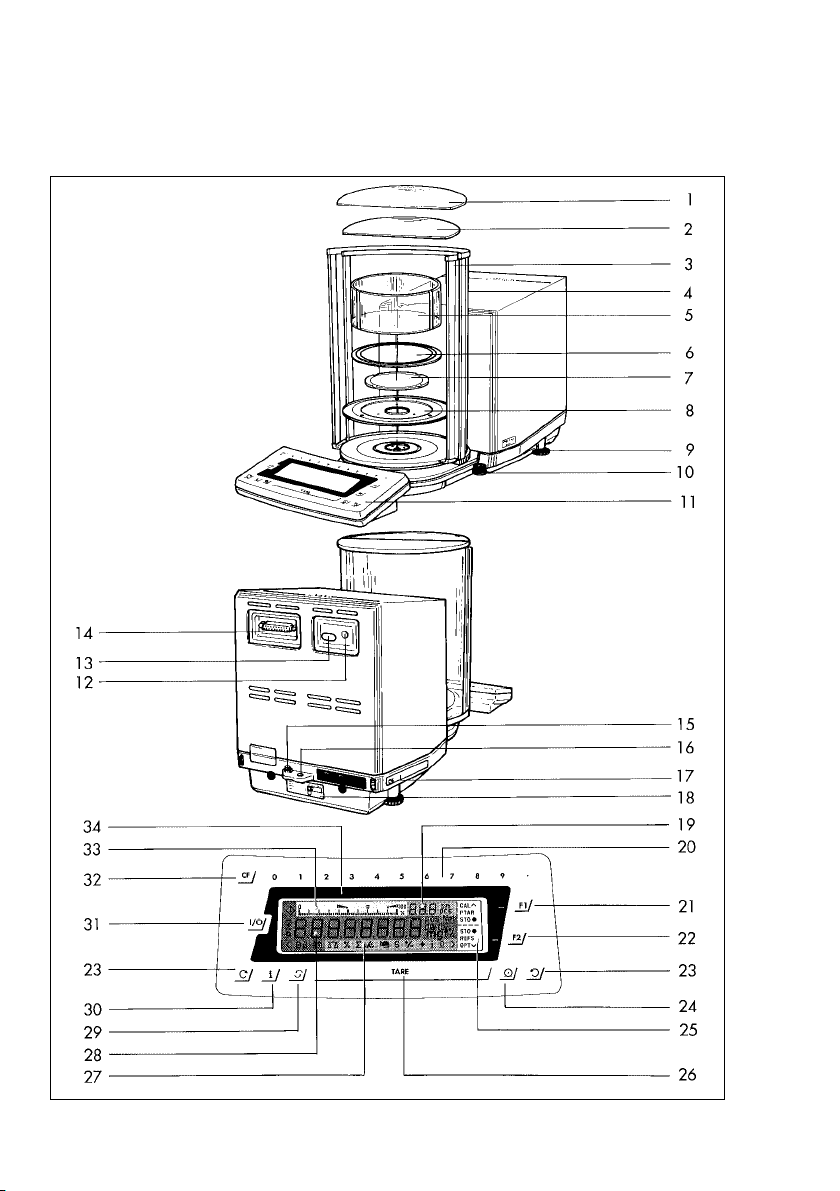
General View of the Balances: MC 210 S, MC 210 P and MC 410 S (-0CE)
1–0
Page 5
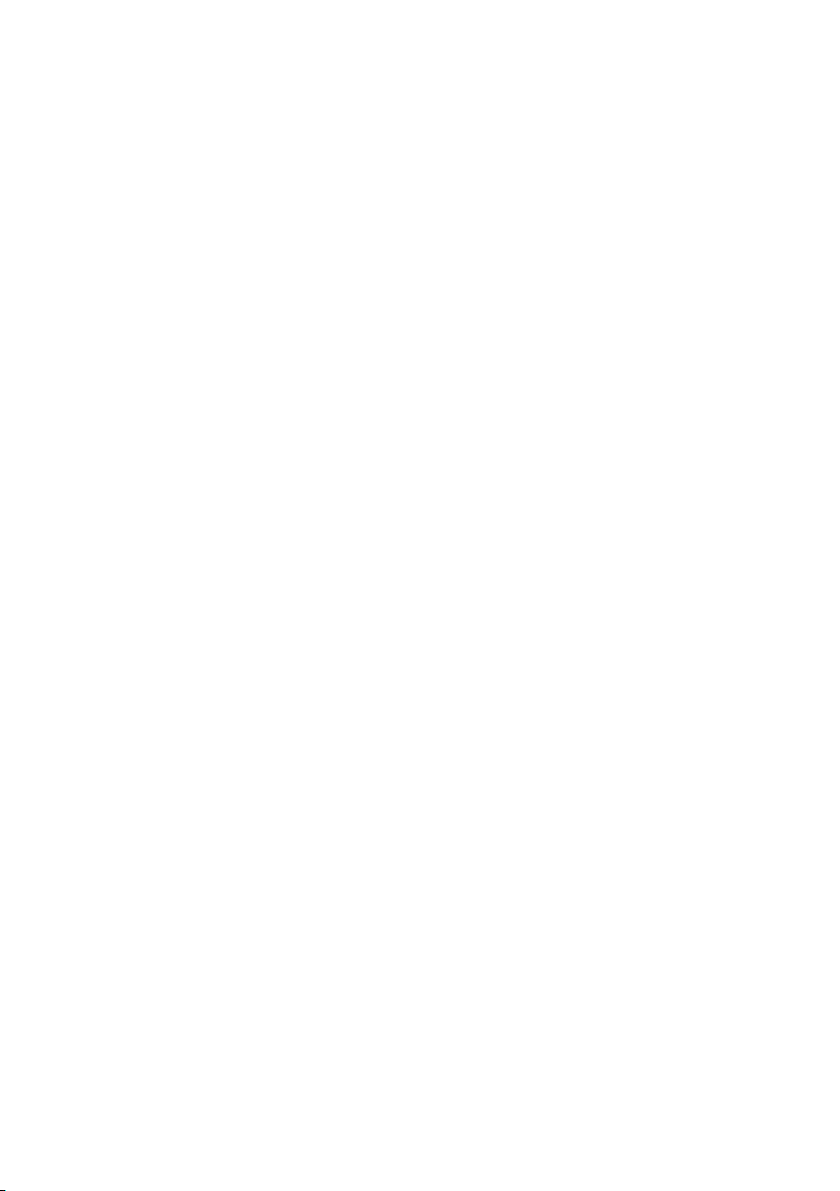
1–1
1 Large draft shield cover
2 Small draft shield cover
3 Exterior draft shield element,
semicylindrical
(can be moved by hand)
4 Interior draft shield door,
semicylindrical (can be moved by
motor control or by hand)
5 Interior weighing chamber
draft shield only on MC 210 S,
MC 210 P (-0CE)
6 Protective ring
7 Weighing pan
8 Protective disk
9 Leveling foot
10 Level indicator
11 Display unit
12 AC jack/power socket
13 Menu access switch
14 Data interface port
15 Terminal for connecting an
equipotential bonding conductor
16 Lug for attaching an antitheft
locking device
17 Metrological ID label for verified
balances approved for use as legal
measuring instruments
18 Manufacturer’s label
19 Application display
20 Numeric keys
21 f function key
22 F function key
23 r and l draft shield
function keys
24 p Print key (data transfer)
25 Function display for the
f and F keys
26 t Tare key
27 Application program display
28 Weight display
29 w toggle key
30 Info key
31 ON/OFF key e
32 c key
33 Bar graph (range indicator)
34 Verification ID label with
metrological data for verified
balances approved for use
as legal measuring instruments
Page 6

General View of the Balances: MC 5 (-0CE) and SC 2 (-0CE)
34
35
36
10
7
9
8
37
1–2
Page 7

1–3
7 Weighing pan
8 Protective disk
9 Leveling foot
10 Level indicator
11 Display and control unit
12 AC jack
13 Menu access switch
14 Data interface port
15 Terminal for connecting an
equipotential bonding conductor
16 Lug for attaching an antitheft
locking device
17 Metrological ID label for verified
balances approved for use as legal
measuring instruments
18 Manufacturer’s label
(on bottom of balance)
19 Application display
20 Numeric keys
21 f function key
22 F function key
23 r and l draft shield function keys
(for opening and closing)
24 p Print key (data transfer)
25 Function display for
the f and F keys
26 t Tare key
27 Application program display
28 Weight display
29 w toggle key
30 Info key
31 ON/OFF key e
32 c key
33 Bar graph (range indicator)
34 Draft shield
35 Weighing cell
36 Inner draft shield
37 Below-balance weighing port
38 Male connector on weighing cell
39 Male connector on computing
device
40 Electronic computing device
Page 8

Please read these installation and operating
instructions carefully before you begin to operate your
new balance.
Warranty
Do not miss out on the benefits of our full warranty.
Please contact your local Sartorius office or
dealer for further information. If available, complete
the warranty registration card, indicating the date
of installation, and return the card to your Sartorius
office or dealer.
Storage and Shipping Conditions
Allowable storage temperature: +5°C ... +40°C
+41°F to +104°F
The complete packaging has been designed to ensure
that the balance will not be damaged even if it is
dropped from a height of 80 cm (about 31inches).
After unpacking the balance, please check
it immediately for any visible damage as a result
of rough handling during shipment.
If this is the case, proceed as directed in the section
entitled “Safety Inspection.”
Save all parts of the packaging and the box for
your balance to avoid damage during
transportation. Ship your balance only in the
complete original standard packaging supplied.
1–4
The packaging consists of the following:
– 2 boxes
– 3 polystyrene inserts
– 2 polypropylene pads
The inner packaging is not suitable for shipping
because it provides the balance little protection from
blows. Before packing your balance for shipment,
unplug all connected cables to prevent damage.
Do not expose the balance unnecessarily to extreme
temperatures, moisture, shocks, blows or vibrations.
Page 9
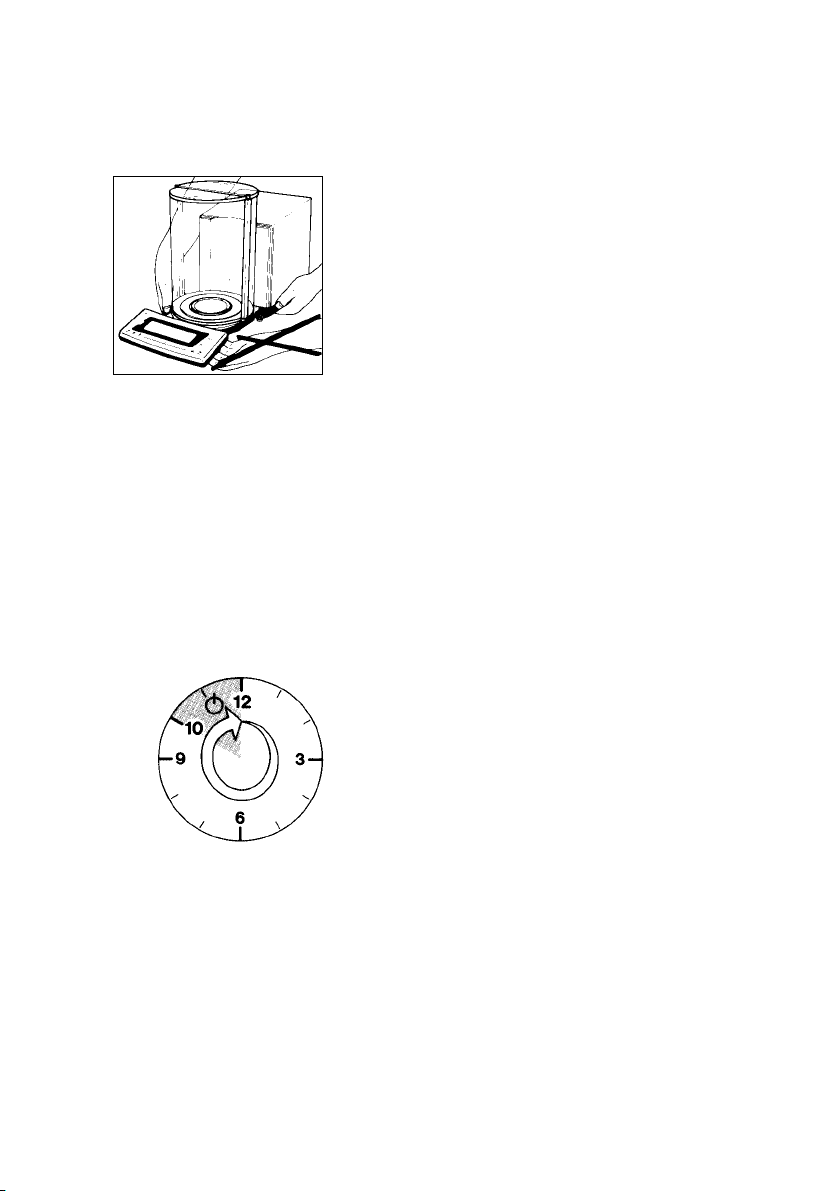
Transporting the Balance
To transport the balance, lift it by the housing base
using both hands. Never lift your balance by grasping
the display unit or the draft shield!
Transport Arrestment
Before unplugging the balance from the power
supply or unplugging the connecting cable, turn off
the balance using the e key (31).
For MC5 (-0CE) and SC 2 (-0CE):
After approximately 10 seconds, the balance will
be arrested, or locked, for transportation.
While the balance is raising the weights after you
have turned it off, the symbol “Mot” from a calibration
or linearization procedure is displayed.
Warmup Time
Condition your balance for 12 hours to the temperature
of a new location. After initially connecting the
balance to AC power (or after a relatively long power
outage), allow it to warm up for at least 2 hours.
Each time you move your balance to another location,
you must condition it for at least 12 hours to the
new location.
After initially connecting the balance to AC power
(or after a relatively long power outage), allow the
balance to warm up for at least 2 hours.
1–5
Page 10

Note to Users of Verified Balances Approved for Use
as Legal Measuring Instruments:
Preparing a Verified Balance for Use as a Legal
Measuring Instrument:
After initially connecting the balance to AC power
(or after a relatively long power outage), allow
it to warm up for at least 24 hours.
Linearization after Transport
After transport, the linearity and calibration of your
balance may be out of the permissible tolerances
(see the “Specifications”). Always carry out internal
linearization of the balance after transport.
Repeating this procedure – several times, if necessary –
enhances the linearization. This procedure is described
on page 1–35.
1–6
Page 11

Equipment Supplied
The equipment supplied includes the components
listed below:
MC 210 S, MC 210 P and MC 410 S (-0CE)
– Weighing cell
– AC adapter
– Weighing pan
– Protective disk
– Protective ring
– Interior weighing chamber draft shield
– 2 draft shield covers
– Dust cover for the draft shield and the
balance housing
– Dust cover for the display unit
MC 5 (-0CE) and SC 2 (-0CE)
– Weighing cell
– Draft shield
– Electronic computing device
– Connecting cable
– Power supply
– Kit of standard accessories
– Inner draft shield (models SC 2 and SC 2-0CE only)
The kit of standard accessories contains
the following:
– Weighing pan
– Protective disk
– Brush
– Forceps
– Lint-free cloth
MC 21S
– Weighing cell
– Electronic computing device
– Connecting cable
– Power supply
– Protective disk
– Protective ring
– Weighing pan
1–7
Page 12

Installation Instructions
Ambient Conditions
Before you set up your balance, choose a suitable
place which meets the following requirements:
– level, low-vibration weighing table
or a wall console;
– no direct exposure to sunlight, heaters, or similar
sources of heat. This can considerably
increase the temperature inside the draft shield
(greenhouse effect), resulting in incorrect readouts
due to convection currents, turbulence and
buoyancy effects;
– no drafts from open windows or doors;
– avoid brief fluctuations in room temperature.
The balance is not allowed to be used in hazardous
areas/locations where there is danger of explosion.
Do not expose the balance to extreme moisture
over long periods. Moisture in the air can condense
on the surfaces of a cold balance whenever it
is brought to a substantially warmer place.
If you transfer the balance to a warmer area, make
sure to condition it for about 2 hours at room
temperature, leaving it unplugged.
1–8
Page 13

Using Verified Balances Approved as
Legal Measuring Instruments in Europe
(only applies to MC5-0CE)
Using Verified Balances as Legal Measuring
Instruments
You must calibrate the balance at the place
of installation before using it as a legal measuring
instrument (see the section entitled “Calibration/
Adjustment” starting on page 1–31).
This balance is not allowed to be used for weighing
goods intended for direct sale to the public. The
type-approval certificate for verification applies only
to non-automatic weighing instruments; for
automatic operation with or without auxiliary
measuring devices, you must comply with the
regulations of your country applicable to the place
of installation of your balance. A suitable
thermometer and barometer are recommended for
monitoring ambient conditions.
For balances of accuracy class k, a thermometer
and barometer are recommended for monitoring
ambient conditions. The temperature range
indicated on the verification ID label must not be
exceeded during operation.
The balance must warm up for at least 24 hours
after initial connection to AC power or after
a relatively long power outage.
The legal background for using Sartorius balances
in legal metrology is the EC Council Directive
No. 90/384/EEC for non-automatic weighing
instruments, which has been in effect since
January 1, 1993, within the Internal European
Market, as well as the accreditation of the
Quality Management System of Sartorius AG
by Lower Saxony’s Regional Administrative
Department of Legal Metrology (Niedersächsische
Landesverwaltungsamt – Eichwesen) from
February 15, 1993.
1–9
Page 14

Getting Started
MC 210 S, MC 210 P and MC 410 S (-0CE):
Important Note Concerning Verified Balances
Approved for Use as Legal Measuring Instruments:
Provided that an official lead seal is required for the
verified balance, a control seal is affixed to the
balance. Unauthorized attempts to remove this seal
will irreversibly damage it. If you break the seal,
the validity of the verification will become void, and
you must have your balance subsequently verified.
Place the components listed below inside the
chamber one at a time in the order given:
– Shield disk (8)
– Weighing pan (7)
– Protective ring (6)
– Interior weighing chamber draft shield (5)
(only on MC 210 S, MC 210 P (-0CE))
– Place the small draft shield cover (2) on top of the
semicylindrical interior draft shield door (4).
Then place the large draft shield cover (1) on top
of the semicylindrical exterior draft shield element (3).
Secure the draft shield cover in place using the
fastener (see arrow).
weighing
1–10
Page 15
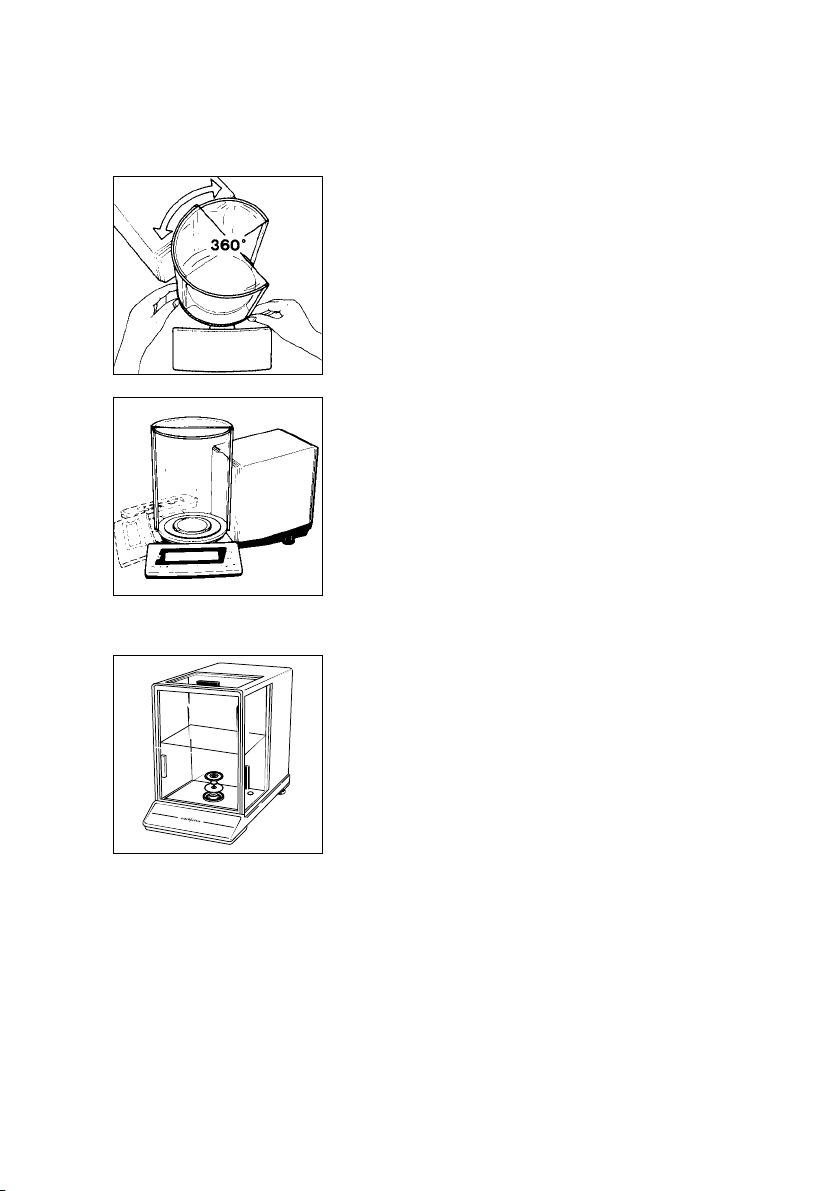
Adjusting the Exterior Draft Shield Element
Turn the exterior draft shield element (3) by the riffled
part on the bottom to the position you desire.
Depending on your application, you can define
the menu code so that the interior draft shield door (4)
is operated by motor or by hand (see section
starting on page 1–21).
Adjusting the Swivel-Mounted Display Unit
Move the swivel-mounted display unit (11) around
the base of the draft shield to adjust it to the position
you desire (+/– 85°).
MC 21S:
Installing the Components
§ Place the following components on the balance in
the order given below:
– Shield plate
– Weighing pan
Note: To position the weighing pan, rotate it back
and forth while pressing down gently.
– Protective ring
– Glass plate
1–11
Page 16
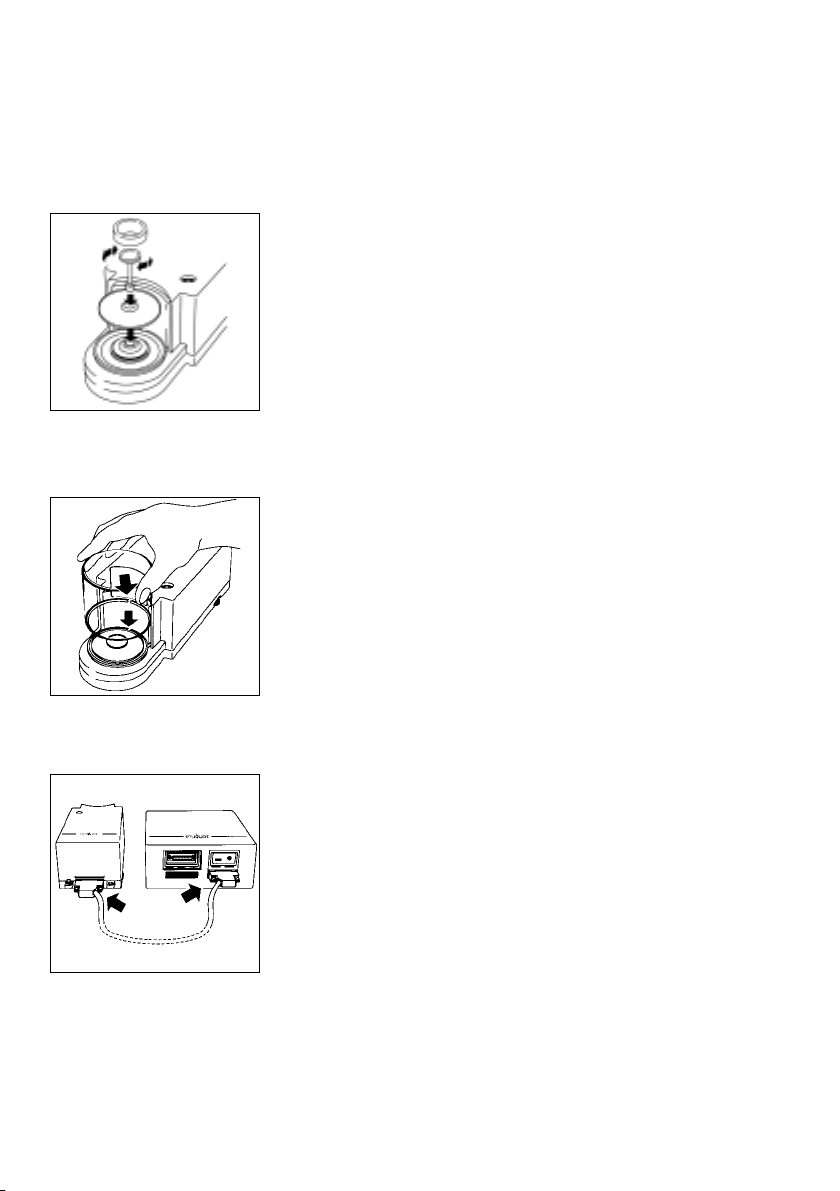
MC 5 (-0CE) and SC 2 (-0CE):
Assembling the Components
§ Place the components listed below on the
weighing cell (35) one at a time in the order given:
– Protective disk (8)
– Weighing pan (7)
Important Note: After placing the weighing pan
on the weighing cell, press down on it gently while
turning it slightly to the left and right.
– Inner draft shield (36) (models SC 2 and
SC 2-0CE only)
Installing and Adjusting the Draft Shield
– Place the small draft shield (34) on the weighing cell
and adjust it so that the gap fits over the projection
on the weighing cell (see arrows).
Connecting the Weighing Cell
to the Computing Device
1–12
Connect these two units so that the two points
where the connecting cable is attached to the female
connectors face each other (see arrows).
Tighten the screws on the female connectors by hand.
Page 17

Connecting the Balance to AC Power
The balance is energized by a power supply/AC
adapter. Make sure that the voltage rating printed
on this unit is identical to your local line voltage.
If the voltage specified on the label or the plug design
of the power supply/AC adapter does not match
the rating or standard you use, please contact your
Sartorius office or dealer.
Important Note:
Use only original Sartorius power supplies/AC
adapters. Use of power supplies/AC adapters from
other manufacturers, even if these units have
an approval identification marking from a national
testing laboratory, requires the consent
of an authorized Sartorius service technician.
Detailed information on additional options
for powering the balance is available in our service
information bulletin, no.15/88 (for example,
using local extra-low voltage).
Plug the cord of the AC adapter/power supply into
the DC jack on the rear panel of the
balance/computing device. Then insert the plug
of
the power supply or the AC adapter into a wall outlet.
1–13
Page 18
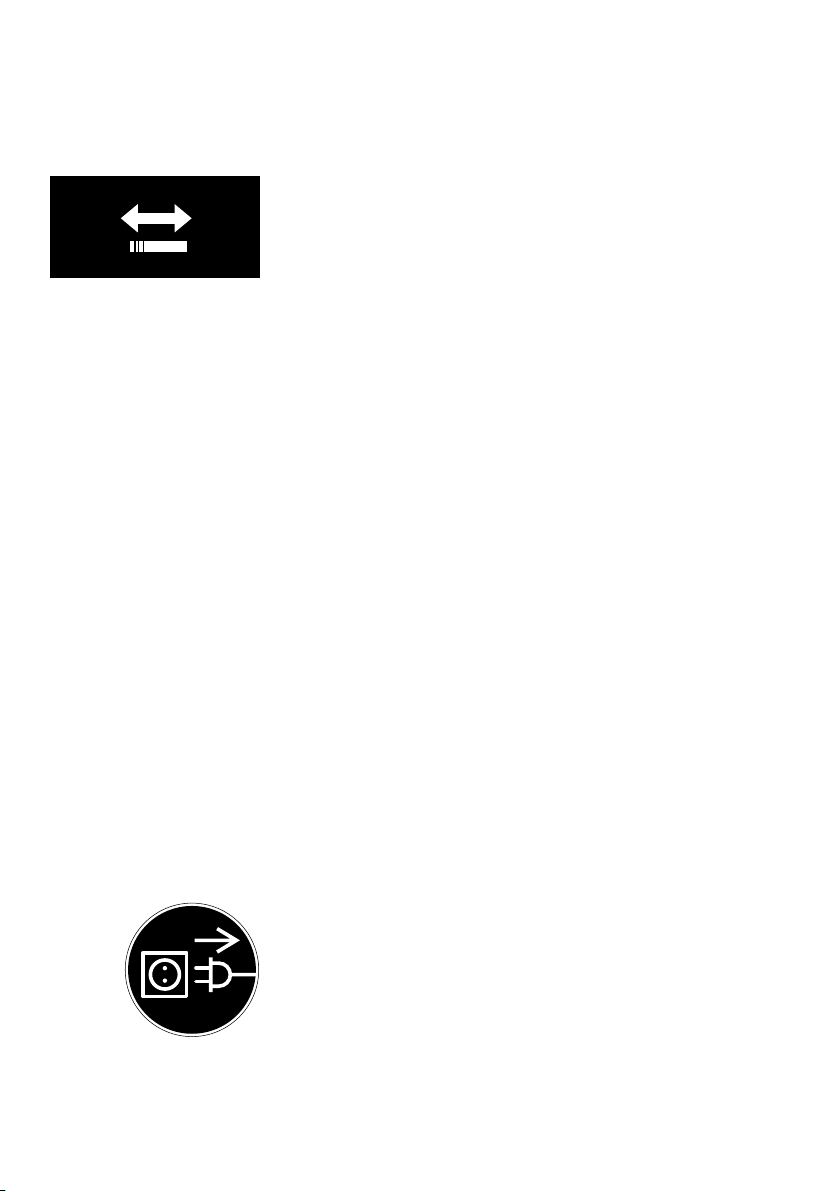
230 V~ 115 V~
Voltage Selection
You can select the voltage if you use our portable
power supply (6971172) that has a European-type
plug (rounded prongs).
Safety Precautions
The power supply/AC adapter rated to Class 2 can
be plugged into a wall outlet without taking any
additional safety precautions. The pole of the output
voltage is connected to the balance housing, which
can be grounded for operation.
The data interface (see also “Interfacing Devices”
on page 1–36) is also electrically connected to the
balance housing (ground).
Information on Radio Frequency Interference
Warning!
This equipment generates, uses and can radiate radio
frequency energyand,if notinstalled andused in
accordance with the instruction manual, may cause
interference to radio communications. It has been
tested and found to comply with the limits for a Class A
computing device pursuant to Subpart J of Part 15 of
FCC rules, which are designed to provide reasonable
protection against such interference, when operated
in a commercial environment. Operation of this
equipment in a residential area is likely to cause
interference, in which case the user at his own
expense will be required to take whatever measures
may be required to correct the interference.
1–14
Connecting Electronic Devices (Peripherals)
Make sure to unplug the balance from the power
supply/AC adapter before you connect or disconnect
a peripheral device (printer or PC) to or from the
interface port.
Page 19

Leveling the Weighing Cell Using the Level Indicator
At the point of use, level the weighing cell using the
leveling feet (9) so that the air bubble is centered
within the circle of the level indicator (10).
To level the weighing cell using the level indicator
as a guide:
Extend the leveling feet (turn clockwise) to lift the
weighing cell.
Retract the feet (turn counterclockwise) to lower the
weighing cell.
1–15
Page 20

General Instructions for “Analytical Weighing”
Weighing Electrostatically Charged Samples and Containers
Major measuring errors can occur when
electrostatically charged samples and containers are
weighed. This problem particularly involves samples
that have an extremely poor electrical conductivity
(glass, plastic, filters) since they can discharge
electrostatic – i.e., friction-induced – charges only
over a relatively long period of time. The result
is an interaction of forces among the charges
adhering to the sample and the stationary components
of the balance (base plate of the weighing chamber,
draft shield construction, balance housing). This
is noticeable when the weight readout drifts. At a
high humidity, this effect is not so pronounced or does
not even occur at all due to the thin layer of water that
condenses on the sample and, through conductive
discharge, counteracts interfering static electricity.
In addition to taking purely mechanical counteractive
measures (protecting the sample using a special
antistatic weighing pan – see the “Accessories”), you
can neutralize the surface charges by “bombarding”
them with ions of the opposite polarity. This
is an extremely effective method of eliminating static
electricity on surfaces (antistatic ionizing blower,
order no. YIB01).
The balance’s environment, including the operator,
can considerably interfere with weighing on account
of static electricity. The balances of the MC Series
have been designed to counteract this phenomenon:
the glass surfaces of the draft shield have a special
metallic coating.
The rear panel of the balance/weighing cell
has a terminal (15) for connecting an equipotential
grounding conductor. It is used for additionally
grounding a peripheral device (for example,
a vibrating spatula). This terminal is designed for
single grounding wires up to .25” standard gauge
or 6 mm2and for .18” standard gauge or 4 mm
stranded wires.
2
1–16
Page 21

Weighing Magnetic or Magnetizable Samples
It is technically impossible to avoid the use
of magnetizable materials in the manufacture
of balances. Ultimately, the operating principle
of high-resolution balances is based
on electromagnetic force compensation of the load
placed on the weighing pan.
When magnetic or magnetizable samples
or containers (e.g., beaker with a stirrer) are weighed,
interactions among the above-mentioned
components of the balance may occur, distorting
weight readouts.
Unlike deviations caused by electrostatic charges,
magnetic interference is usually constant over
time. However, it is sensitive to and depends on the
position of the sample or container on the
weighing pan and is also characterized by poor
reproducibility.
To reduce the effect described above, we recommend
increasing the distance between the sample and
the weighing pan by using a non-magnetizable
material (the reduction in force is proportional to the
quadrate of the distance). In special cases,
soft-magnetic plates should be used to shield against
interfering magnetic effects.
In the presence of extremely strong magnetic fields –
for instance, when measuring the susceptibility
of a sample in an electromagnet – you should use
the below-balance weighing port which comes
standard on your balance.
1–17
Page 22
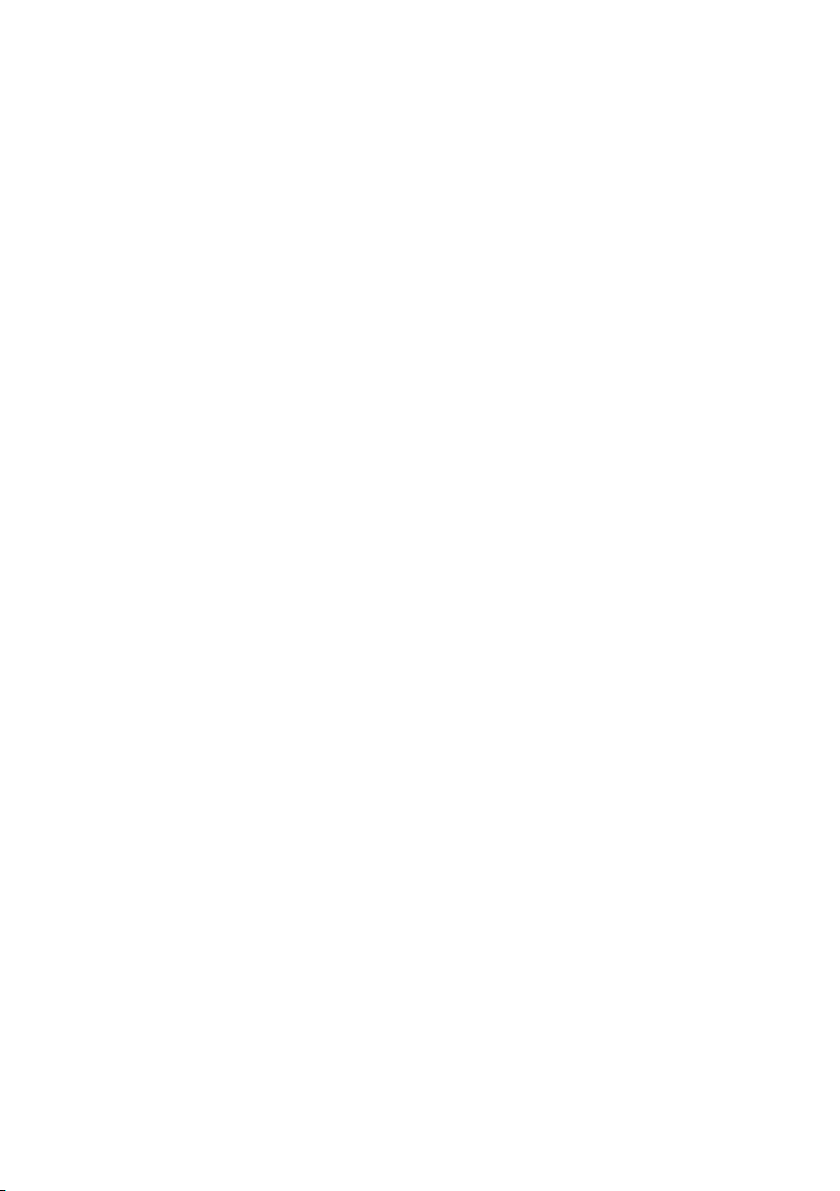
General Instructions for Handling Samples and Containers
As a general rule, the sample to be weighed should
be conditioned to the temperature of the balance.
This is the only way to avoid air buoyancy errors and
deviations caused by convection currents at the
surface of the sample. Since these effects increase
proportionally to the volume and surface of the
sample, make sure that the size of the tare vessel
selected is in the appropriate proportion to the size
of the sample to be weighed.
Never use your bare hands to touch samples
to be weighed. In addition to the effect on the
temperature, the extremely hygroscopic behavior
of fingerprints left on the sample will cause
considerable interference during weight measurement.
Use forceps or other suitable utensils to place your
sample carefully on the pan.
Working with your balance requires a steady hand
and a smooth, uninterrupted technique.
Perform a few trial weighing operations before you
begin with the actual weighing of your sample
because the temperature in the weighing chamber
differ from that of the balance’s surrounding
environment, if the weighing chamber has not been
opened for a relatively long period.
may
1–18
When you open the weighing chamber, a change
in temperature will inevitably occur, due to the
laws of physics, and may show up as a change
in the weight readout. In this case, we recommend
that before you begin
open and close the
rate as you will be doing during weighing.
After the weighing chamber has been closed, the
weight readout will usually stabilize after about
10 seconds. The accuracy of the weight readout will
increase as you perform successive weighing
procedures with greater consistency.
the actual weighing series you
weighing chamber at the same
Page 23

Operating the Balance
Balance Display
The display shows the following special codes
for your information:
OFF
The balance was disconnected from AC power
(power failure or outage; the balance was reconnected
to AC power).
O (standby)
The display has been turned off by the e key (31).
The balance is now in the ready-to-operate mode.
b (busy)
Once you have turned on the balance, the b symbol
will be displayed until you press a key.
During operation, this symbol indicates that the
balance processor is still busy processing a function
and will not accept commands to perform any other
functions at this time.
CAL I
The balance has internal calibration weights and
can be calibrated using the f key.
R1 W or R2 W
The number in the R code identifies the particular
weighing range you have selected.
W
Symbol for the application selected (in this case,
the weighing mode and toggling among the
weighing ranges).
Important Note:
If the W symbol flashes, this means that the balance
wants to self-calibrate (see pp.1–30).
1–19
Page 24

Turning the Display On and Off (Standby Mode)
Press the e key (31) to turn the display on or off.
Self-Test
After the balance has been turned on, an automatic
self-test of the balance’s electronic circuitry
is performed, and the draft shield closes automatically.
When a zero readout is displayed, the balance
is ready for operation.
Important Note Concerning Verified Balances
Approved for Use as Legal Measuring Instruments
in the E.U.*
For verified balances that have a verification
scale interval “e” which is greater than the scale
interval “d,” and a scale interval “d” ≥0.1mg,
the last digit on the display is bordered.
Automatic Warmup of the Balance Electronics in
MC 210 S, MC 210 P and MC 410 S (-0CE), MC 21S
Once you have connected the balance to AC power
and turned on the power, the balance’s electronics
automatically begin to warmup. The timer for
warmup is set to 4 minutes. The remaining warmup
time in minutes and seconds is displayed in
a countdown mode.
1–20
When the remaining time displayed is less
than one minute, you can interrupt this warmup
procedure by pressing the e key to turn the
balance off and back on again. Following
the self-test and display of a zero readout,
the balance is ready to operate again.
After 4 minutes have elapsed, the balance displays
a zero readout and is then ready to operate.
* = including the Signatories of the Agreement on
the European Economic Area
Page 25
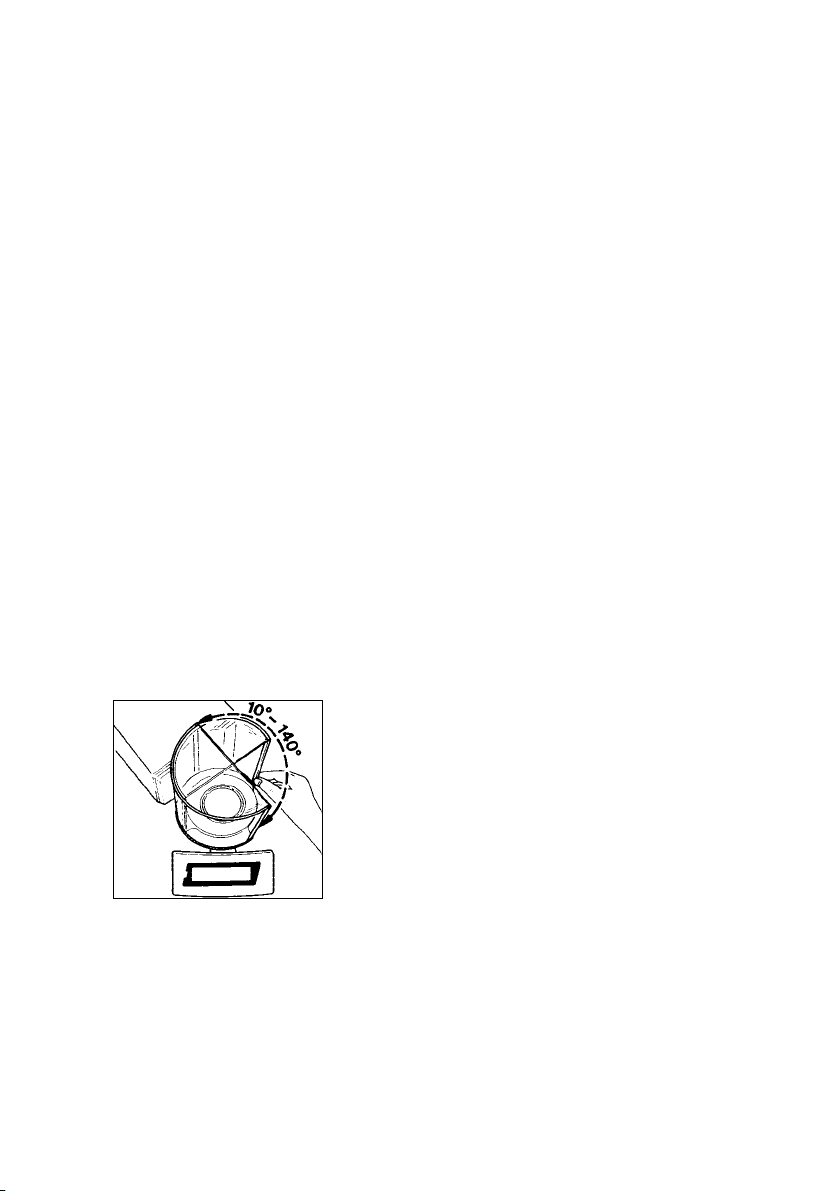
Opening and Closing the Draft Shield
MC 210 S, MC 210 P or MC 410 S (-0CE):
To load small objects, open the draft shield only
as far as is absolutely necessary for your application.
This reduces the amount of draft so your balance
will stabilize faster than it normally does when the draft
shield is wide open.
You have several options for operating the interior
draft shield door (4):
– Semi-automatically using the l or r key (23)
(max. aperature angle: 170°)
– Using an external foot or hand switch
(see part 5, “Accessories”)
– By a command from an on-line computer
(see part 4, “Interface Description”)
– Fully automatically, e.g., for the functions tare,
calibration, print, etc. (see part 2, “Balance
Operating Menu”)
– With a special display mode while the draft shield
is open (see part 2, “Balance Operating Menu”)
– Manually
Semi-automatic Mode with an Aperture
Angle of 10° to 140°
By a “self-teaching” function, the draft shield door
can “learn” to open automatically to a user-defined
aperture angle between 10° and 140°:
To define this angle, manually move the interior draft
shield door (4) to the desired position.
1–21
Page 26
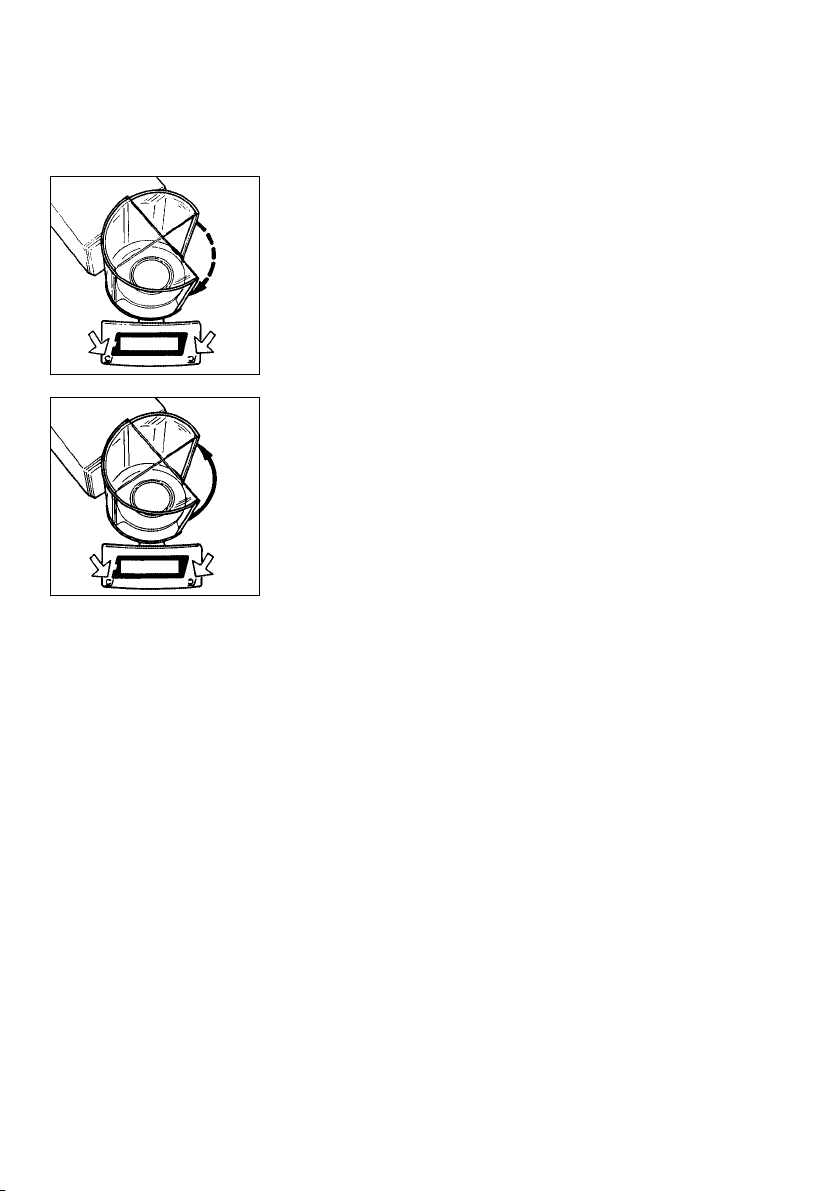
Press either l or r to close the draft shield
automatically by motor. While closing, the interior
draft shield door moves slowly. The previously
adjusted aperture angle is stored.
If you press either l or r once again, the draft
shield door will open at a faster speed to the position
you have selected. Press l or r for approx.
2 seconds to open the draft shield door
as far as it will go (170°).
You can always change the aperture angle
by manually adjusting the position of the draft
shield door.
Important Note
The aperture angle remains stored even after you
have turned off the display by pressing e.
A stored aperture setting will not be erased until
you unplug the balance from AC power.
Manual Mode
Of course, you can also open and close the draft
shield door by hand.
automatically
1–22
Page 27

MC 5, SC 2 (-0CE):
You can operate the motorized draft shield (34) in one
of the following ways:
– Semiautomatically using the l or r key (23)
(aperature angle approx.100°)
– Using an external foot or hand switch
(see part 5, “Accessories”)
– By a command from an on-line computer
(see part 4, “Interface Description”)
– Fully automatically, e.g., for the functions tare,
calibration, print, etc. (see part 2, “Balance
Operating Menu”)
– With a special display mode while the draft shield
is open (see part 2, “Balance Operating Menu”)
– Manually
1–23
Page 28

Semi-automatic Mode with the Aperture Angle
of Your Choice
To define the aperture angle and the direction in
which the draft shield opens, move the draft shield to
the desired position manually (aperture angle 45°
to 315°).
Press either the l or r key (23) to have the
draft shield closed by motor. The previously adjusted
aperture angle and the direction are stored in
the
process.
You can always change the aperture angle by
manually adjusting the position of the draft shield.
You can clear the aperture angle by either
– entering an aperture < 45° using the numeric keys
(e.g., “0”) and confirming this entry by pressing
the l or r key
or
– by closing the draft shield manually
Important Note:
The aperture angle and the direction in which the
draft shield opens remain stored even after you have
turned off the display using the e key.
This information will not be erased until you unplug
the balance from AC power.
1–24
Page 29

Numeric Entry of an Aperture Angle
The numeric entry of an aperture angle corresponds to
a fixed position. The aperture is measured counterclockwise starting from the closed draft shield position:
– Enter an aperture angle between 45° and 315°
using the numeric keys (20); e.g., 210
– Confirm this entry by pressing either the
l or r key (23), depending on the direction
you wish the draft shield to open
– The aperture angle and the direction are now
stored for further operation
You can clear the aperture angle by either
– entering an aperture < 45° using the numeric
keys (e.g., “0”) and storing this entry by pressing
the l or r key
or
– by closing the draft shield manually
Important Note:
The aperture angle and the direction in which the
draft shield opens remain stored even after you have
turned off the display using the e key. This
information will not be erased until you unplug the
balance from AC power.
Opening and Closing the Draft Shield Manually
Of course, you can also open and close the draft
shield by hand.
Important Note:
An open draft shield will always close automatically
if you have not operated the balance for 1minute.
!
Exception:
– It will not close automatically if you have set menu
code 8 8 1 “Automatic draft shield function off”
(see part 2, “Balance Operating Menu”)
1–25
Page 30

Simple Weighing
Place your sample on the weighing pan (7), and close
the draft shield door. Read off the weight indicated
on the display (28) only after the weight unit (“g”, or a
different
Operating Menu”)
unit selected – see part 2, “Balance
appears as the stability symbol.
Important Note Concerning Verified Balances
of Accuracy Class k
To avoid measuring errors, the respective air density
must be allowed for. The following formula is used to
calculate the mass of the sample:
m = n
1– ρL/8000 kg m
w
1– ρL/ρ
–3
m = mass of the sample
nw= weight readout
ρ
= air density during weighing
L
ρ = density of the sample
Taring
If you wish to use a container or if the weight display
does not indicate 0.000 mg (depending on the
display mode or weight unit selected), zero the display
before you weigh.
1–26
To do so, press t key (26).
During taring, you can have the fully automatic draft
shield function either on or off.
For more information on turning this fully automatic
draft shield function on or off by menu code, refer to
part 2, “Balance Operating Menu.”
Important Note for Verified Balances Approved for
Use as Legal Measuring Instruments:
The small circle in the weight display (on the left)
shows that the balance is exactly tared to “0”
(± 0.25 of a scale interval).
Page 31

Weighing Range Structure
SuperRange “Single Wide-Range”
(identified by S in the model name MC.....S)
SuperRange models have an extraordinarily high
resolution; i.e., the weighing range has a resolution
ranging from100,000 to a few million digits.
There is one level of fine readability for the entire
weighing range (for example: 0.01mg).
PolyRange “Multi-Interval”
(identified by P in the model name MC.....P)
Wide weighing range with multiple levels of accuracy
that change as the load increases or decreases
The PolyRange function divides the weighing range
into as many as 4 ranges, each with a different
readability. In the various ranges, the readability will
adjust so that the last numeral of a weight readout
is displayed with a resolution of 1, 2 or 5 digits.
After you have pressed the tare key (26), you will
obtain the highest possible resolution, even when the
balance is loaded.
1–27
210 g 0.05 mg
110 g 0.02 mg
60 g 0.01 mg
- 0.00 mg -
210 g 0.01mg
Page 32

Weighing in the IQ-Mode*
(Load-Dependent Readability)
In the IQ-mode, weighing is done with a loaddependent readability of, e.g., 0.01% (for different
settings, see part 2, “Balance Operating Menu”)
throughout the entire weighing range of the balance.
Oftentimes, a display accuracy of 10 mg
is sufficient for a load of approx. 110 g. In this case,
it makes sense to select weighing range R 1 with
an accuracy of 0.01% by pressing the w key (29).
While you are filling up to a target weight, it is
certainly easier to work with a target of 110.20 g than
with an absolutely accurate readout of 110.19885 g.
1–28
* = not with verified models; other settings in
the balance operating menu are necessary
on model MC 5
Page 33

Mass Unit Conversion by Toggling
You can have the weight displayed in milligrams
or grams.
To select the weight units one after the other, press the
w key (29) each time.
In addition to milligrams and grams, the standard
balances give you a wide variety of other menudefinable international weight unit options.
For more information, refer to part 2, “Balance
Operating Menu.”
Displaying the Balance Model and Serial Number
on the Weight Display
– Turn off the balance display
– Turn it back on
– While all segments are displayed, briefly press
the p key (24)
– The balance model is displayed
(example: model “MC 5”)
– Press the c key (32) to have the serial
number displayed
– Press c to quit this function
1–29
Page 34

Calibration/Adjustment and Linearization Functions
During calibration, the span* of your balance
is adjusted to changes in ambient conditions.
Relinearize your balance each time you set it up in
a different area or recalibrate (re-adjust) it when the
ambient conditions change (for example, temperature
or barometric pressure). Even if these conditions are
constant, the balance should be calibrated once
a day. To meet the highest requirements for accurate
weighing, we recommend that you calibrate
the balance before each weighing series or set the
isoCAL self-calibrating function to “ON.”
W : Self-calibrating Function “isoCAL”
The criteria for fully automatic calibration
are as follows:
– Two hours have passed since the balance was
turned on (“cold start”)
– The difference between the current temperature and
the temperature during the last calibration procedure
is greater than ± 1° Kelvin
– (Up to) four hours have passed since the last
automatic calibration
1–30
Flashing W Symbol
If the W symbol flashes, the balance wants to selfcalibrate. You do not need to interrupt your weighing
series; the balance will wait until you have unloaded
the weighing pan and have not used the balance for
one minute before performing internal self-calibration.
During this procedure, the draft shield must be closed
to ensure that calibration is done correctly. The
symbol flashes until the balance begins self-calibration
or until you activate one of the calibration functions
manually (see next page).
To turn off the self-calibrating function by menu code,
refer to part 2, “Balance Operating Menu.”
* = The difference between the indication of a weight
at maximum capacity and the indication at zero
Page 35

The balance offers you various calibration and
linearization functions.
You can interrupt any calibration or linearization
procedure by pressing the c key (32).
In the fully automatic mode, the draft shield closes
after the f or the t key has been pressed.
Important Note:
! During calibration or linearization, you must observe
the following:
– Unload the weighing pan
– Do not disconnect the balance from AC power
– Do not unplug the connecting cable
Important Note to Users of Verified Balances
Approved for Use as Legal Measuring Instruments:
Internal Calibration
CAL Function Using the f Key:
Unload the pan and tare (if necessary, close the
draft shield).
When the balance shows a zero readout, press the
f key (21).
“C” will now be displayed. The built-in calibration
weights are internally applied by servomotor and
removed at the end of calibration.
If external interference affects the calibration
procedure, you may obtain a brief display of the error
message “Err 02.”
In this case, tare and then press the f key again
when a zero readout appears.
An acoustic signal indicates the end of calibration.
Before using your balance as a legal measuring
instrument, you must carry out the internal calibration
function at the place of installation (see below).
1–31
Page 36

Internal Calibration Using the Tare Key:
Calibrate the balance using the tare key if
an application program (such as the tare memory)
is assigned to the f key by menu code in the balance
operating menu (see parts 2 and 3).
Press the tare key (26) for at least 2 seconds until
“C.I.” and “CAL” are displayed (next to the f key).
Unload the pan and tare (if necessary, close the
draft shield).
When the balance displays a zero readout, press
the f key (21).
“C” will now be displayed. The built-in calibration
weights are internally applied by servomotor and
removed at the end of calibration.
If external interference affects the calibration
procedure, you may obtain a brief display of the error
message “Err 02.”
In this case, tare and then press the f key again
when a zero readout appears.
An acoustic signal indicates the end of calibration.
External Calibration
(with Numeric Entry of the Weight 5 g/200 g ±2%)
1–32
Use only calibration weights that have tolerances
equal to or better than those of accuracy class E2.
How to unlock the access switch on verified balances
approved for use as legal measuring instruments:
Remove the protective cap from the rear panel
of the computing device and move the menu access
switch (13) in the direction of the arrow.
Press the t key (26) for at least 2 seconds, until
“C.I.” and “CAL” are displayed (next to the f key).
Page 37

For “external calibration,” press the F key (22) until
“C.E.” is displayed.
“C.E.” stands for “external calibration.”
Unload the weighing pan (7) and tare (close the
draft shield).
Press the f key (21) when a zero readout is
displayed. Afterwards, the calibration weight readout
will be in grams.
If external interference affects the calibration
procedure, you may obtain a brief display of the error
message “Err 02.”
In this case, tare and then press the f key again
when a zero readout appears.
Numeric Entry of a Value Listed
on a Weight Certificate (5 g/200 g ±2%)
If you are using a certified calibration weight,
enter the exact weight value specified using the
numeric keys (20). Then press the f key
identified on the
display by “STO” to store this
value (only possible
within the given limits).
Center the calibration weight on the weighing pan (7)
and close the draft shield.
An acoustic signal indicates the end of calibration.
1–33
Page 38

1–34
Calibration Test
The calibration test is carried out with internal weights
as follows:
– MC 210 S and MC 210 P (-0CE)
with approx. 170 g
– MC 410 S (-0CE) with approx. 300 g
– MC 5 (-0CE) with approx. 5 g
– SC 2 (-0CE) with approx. 2 g
Press the tare key (26) for at least 2 seconds until
“C.I.” and “CAL” are displayed (next to the f key).
Select the calibration test by pressing the F key (22)
twice until “C.t.” is displayed.
Unload the balance and tare (close the draft shield).
“C.t.” stands for “calibration test.”
When the balance displayes a zero readout, press
the f key (21). The built-in calibration weights are
now internally applied by servomotor. Afterwards, the
deviation of the momentary weight readout from the
target weight (displayed in grams only) is indicated.
If external interference affects the calibration test
procedure, you may obtain a brief display of the error
message “Err 02.” In this case, tare and then press
the f key again when a zero readout is displayed.
The balance should be adjusted (calibrated) if the deviation in the weight measurement no longer meets the
accuracy requirements of your particular application.
f key: The balance is automatically calibrated
(see also page 1–31)
or
F key: Quits the calibration test
An acoustic signal indicates the end of the sensitivity test.
Important Note:
For the setting “CAL calibration test using the f key”
see part 2, “Balance Operating Menu.”
Page 39

Internal Linearization
Press the t key (26) for at least 2 seconds until
“C.I.” and “CAL” are displayed (next to the f key).
Select “internal linearization” by pressing the
F key (22) several times until “L.I.” is displayed.
Unload the balance and tare (close the draft shield).
“L.1.” stands for “internal linearization.”
When a zero readout is displayed, press the
f key (21). “C” will now be indicated. The built-in
weights are internally applied one after the other
by servomotor, and the balance is automatically
linearized.
If external interference affects the linearization
procedure, you may obtain a brief display of the error
message “Err 02.” in this case, tare and then press
the f key again when a zero readout appears.
An acoustic signal indicates the end of linearization.
Important Note:
The balance automatically self-calibrates after each
internal linearization procedure.
1–35
Page 40

001: + 1608,628 mg
002: + 608,715 mg
003: + 722,744 mg
004: + 1722,655 mg
Data Interface
If you wish to record weight data using a Sartorius
Data Printer, plug the printer connector into the
interface port (14) of the balance. You do not need to
adjust any settings.
Important Note for Verified Balances Approved for
Use as Legal Measuring Instruments:
When using the balance as a legal measuring
instrument, you may connect to it only
auxiliary devices that are legally permitted.
Make sure to unplug the balance from the power supply
(12) before you connect or disconnect
device (printer orPC) to or from the
To print data on hard copy or output them on the
screen of an on-line computer, press the p key (24).
For information about special data output parameters,
part 2, “Utilities” of the Balance Operating Menu.
see
For details on the data interface, see part 4,
“Interface Description.”
Interfacing Devices with the Balance
a peripheral
interface port (14).
1–36
Please note that the interface port is electrically
connected to the protective grounding conductor
of the balance housing. The interface cables supplied
as standard equipment are shielded, and both ends
of each cable are electrically connected to the
connector cases.
This connection may result in interference caused
by ground loops or by transient currents if you have
grounded the housing or connected the protective
grounding conductor for AC power. If necessary,
connect an equipotential bonding conductor
to the balance.
Page 41

Below-Balance Weighing
A port with a below-balance weighing hanger
is available on the bottom of the balance.
To hook a sample on the hanger, open the
below-balance port by removing the two screws from
the bottom of the balance and detaching the cover
plate and gasket.
Now you can attach a sample using a suspension
wire, for example. You also have to install a shield to
protect against drafts.
Fastening an Antitheft Locking Device
Use the lug (16) located on the rear panel of the
weighing cell to secure the weighing cell with a chain
or a lock at the place of installation.
Important Note for Verified Balances Approved for
Use as Legal Measuring Instruments:
The below-balance weighing port may not
be opened when an approved balance is being
operated as a legal measuring instrument.
1–37
Page 42

Troubleshooting Guide
Problem... Causes... Solution
No segments appear – No AC power available –
on the weight –
display (28) is not plugged in supply/AC adapter
The weight display – The connecting cable is – Plug in the female
shows “Err 235” not plugged in correctly connectors correctly and
The weight display – The weighing pan (7) is not – Position the pan and then
shows “Err 54” in place press down on it gently
or “L” while turning it slightly to
The weight display – The load exceeds the – Unload the balance
shows “H” capacity of the balance
The weight display – The value that should appear –
shows “Err 01” cannot be displayed
The weight display – The display did not show – Press the t key first,
briefly shows a zero readout when
“Err 02” the f key (21) was pressed
The power supply/AC adapter
– The computing device or the – Connect the units that
weighing cell was switched belong together
with a unit from another
balance
to calibrate
– The balance is loaded – Unload the balance
Check the AC power supply
– Plug in the power
secure them by tightening
the screws
the left and right
Set the appropriate code in
the balance operating menu
then press the f key again
The weight display – The balance is in the warmup – After plugging the
briefly shows phase balance into AC power,
“Err 03”or “Err 04” condition it for 12 hours
– The weighing system – Set up the balance in
is affected by drafts another area
or vibrations
The weight display – The function activated is not – Unlock the menu
shows “Err 07” allowed on a verified access switch
balance used as a legal
measuring instrument
1–38
Page 43

Problem... Causes... Solution
The special code “C” – The balance is not ready to – After plugging the
does not go out on calibrate or is in the balance into AC power,
the weight display (28)
warmup phase allow for at least
2 hours’ warmup
– The weighing system – Access the menu to select
is affected by drafts the correct code for the
or vibrations weighing environment
– The draft shield is not closed – Check draft shield
function and close
– The port for the below- – Fasten the cover plate to
balance weighing close the port for belowhanger is open balance weighing
The special – None of the keys has been – Press a key
code “b” does not pressed since the balance
go out on the weight was turned on
display
The weight readout – Unstable ambient conditions – Set up the balance
changes constantly in another area
– Too much vibration or the –
Access the menu (see part 2)
balance is exposed to a draft
to select the correct code for
the weighing environment
– The draft shield is not – Close the draft shield
completely closed
– A foreign object is caught – Remove the foreign
below the pan object
– The port for the below- – Fasten the cover plate to
balance weighing hanger close the port for belowis open balance weighing
– The sample does not have a
stable weight (absorbs
moisture or evaporates)
The weight readout – The balance is not calibrated –
Calibrate (see pp.1–30 f.)
is obviously wrong – The balance was not tared – Tare before weighing
before weighing
– The air bubble in the level – Level the weighing cell
indicator (10) is not within (see page1–15)
the circle
1–39
Page 44

Care and Maintenance
Servicing
Regular servicing by a Sartorius service technician
will extend the service life of your balance. Sartorius
can offer you service contracts with your choice of
regular maintenance intervals ranging from 1 month
to 2 years.
Cleaning the Balance Housing and the Draft Shield
Before cleaning the balance, unplug the power supply
from the wall outlet.
Please do not use any aggressive cleaning agents
(solvents or similar agents). Instead, use a piece of lintfree cloth which has been wet with a mild detergent.
Make sure that no liquid enters the balance housing.
After cleaning, wipe down the balance with a soft, dry
piece of cloth.
To clean the draft shield, remove it from the weighing
cell. Clean the draft shield with a commercially
available glass cleaning agent or in a dishwasher.
Cleaning the Weighing Chamber
1–40
Carefully remove spilled powder from underneath
the protective disk (8) by using a small car vacuum
cleaner with a mini-hose attached.
Do not clean the weighing chamber by blowing off
powder from the balance components!
To remove liquid spills, use blotting paper.
Do not insert a pair of forceps or any other object
behind the draft shield closing plate.
Important Note:
The weighing system is hermetically sealed from the
draft shield closing plate area so that dirt cannot enter.
Page 45

Safety Precautions
If there is any indication that safe operation of the
balance with the power supply/AC adapter
is no longer warranted, turn off the power and unplug
the equipment from AC power immediately. Lock the
equipment in a secure place to ensure that it cannot
be used for the time being.
Safe operation of the balance with the power
supply/AC adapter is no longer ensured when
– there is visible damage to the power supply
– the power supply no longer functions properly
– the power supply has been stored for a relatively
long period under unfavorable conditions
In this case, notify your nearest Sartorius Service
Center or the International Service Support Unit based
in Goettingen, Germany. Only service technicians
who have access to the required maintenance
manuals are allowed to perform maintenance and
repairwork on the equipment.
We recommend that the balance together
with the power supply be inspected by a qualified
Sartorius service technician according to the
following checklist:
– Insulation resistance > 7 megohms measured
with a constant voltage of at least 500 V at
a 500 kohm load
– Equivalent leakage current < 0.05 mA measured
by a properly calibrated multimeter
The duration and number of measurements should be
determined by a qualified Sartorius service technician
according to the particular ambient and operational
conditions for the power supply. Such inspection
should be done at least once a year.
1–41
Page 46

Page 47

Balance Operating Menu
The Sartorius MC 1 Balance can be adjusted to meet your special requirements;
e.g., to weigh in various units of measure, adapt to unfavorable conditions
and process weight data for a variety of applications.
In the operating menu, you can define how your balance will adapt to ambient
conditions, and also how it will work to meet your needs.
The factory-set menu codes are identified by an “*.” You can select the functions not
identified by an “*” by setting the respective menu code.
Important Note Concerning Verified Balances Approved for Use as Legal
Measuring Instruments:
The balance operating menu can also be changed when the balance is being
used as a legal measuring instrument. Codes that are not permitted for operation
of the balance as a legal measuring instrument are blocked or not displayed
as a rule. After verification, the balance operating menu cannot be locked with
the menu access switch (-L- not displayed).
2–1
Page 48

Changing a Menu Code Setting
To select specific functions, you will need to set the
respective menu code.
There are three steps to changing a code:
– Accessing the menu
– Setting a code
– Confirming and storing this code
For setting menu codes, the keys have special
functions. To set a code, use the four keys which are
defined on the display as arrow points to indicate
the direction:
< w and > p = Move to the left or right
f and v F = Increase or decrease a number
^
t = Confirm a code setting
c = Store a code setting and exit
Now try changing the weight unit in the second
weighing range from grams to carats “ct,”
code 314.
Accessing the Menu (Example Code 3 1 4)
– Turn the balance off
– Turn it back on again
– While all segments are displayed, briefly press the
t key (10).
by one with each press
the menu
2–2
– If -L- is displayed, unlock the menu as follows:
– Remove the protective cap located on the
left-hand side of the balance’s/electronic computing
device’s rear panel to expose the menu
access switch
– Move the switch in the direction of the arrow
Page 49

– Press the f key to change the left-hand number
to “3”
– Press p to move to the middle number
– Now press the p key to move to the right-hand
number (When you move to the right-hand number,
the previously set numeric code will be indicated).
– Press the f key to change the right-hand number
to “4”
Confirm the Code Setting
– You must press the t key in order to confirm
the code you have just set. This is indicated by the
“o” after the code.
– Press c to store the new menu code setting
The current menu code setting in the balance
operating menu is identified by a small “o” after the
last number. When you access the operating menu,
the previously set numeric code will be displayed after
you have selected the left-hand and middle numbers,
which means the entire menu code setting will
be displayed. This makes it easy for you to check
the previously set menu codes.
If you would like to change several menu code
settings, you do not have to press c after each
change to exit the balance operating menu.
2–3
Page 50

Please do not forget to relock the balance operating
menu. The “-L-” indicates that it is currently locked:
To use the locking function, make sure code 812
is set in the balance operating menu.
If code 811is set, the menu access switch will
not lock.
In this case, “-C-“ will be displayed whenever you
access the menu:
Undoing All Menu Code Changes – Reset Function
The reset function lets you undo all menu code
changes, which means that you will obtain the original
factory-set menu codes indicated by an “*” so that
your balance will operate according to them.
To use this function, you will need to select
code 9 – – 1o. See the previous pages for information
on confirming and storing a menu code setting.
2–4
The charts on the next pages give just a small
sampling of the code options available for
the balance operating menu. These options include
standard balance operating parameters, utilities
for printouts or data transfer and additional functions.
Page 51

Balance Operating Parameters
Adapting the Balance to Ambient Conditions
To adapt your balance to ambient conditions, you may need to change the
response time (see the “Specifications”).
Code
Very stable conditions 1 1 1
Stable conditions 1 1 2*
Unstable conditions 1 1 3
Very unstable conditions 1 1 4
Standard Weighing Mode – Manual Filling Mode
You can optimally adapt your balance to meet either of these requirements.
In the manual filling mode, the display compensates for fluctuations of the load
on the balance so that you obtain a steadier readout.
Code
Standard weighing mode 1 2 1*
Manual filling mode 1 2 2
Stability Range
When the stability symbol is displayed, the weight readout is stable within
the defined range.
Readout is stable within +/– Code
0.25 digit 1 3 1
0.5 digit 1 3 2
1 digit 1 3 3*
2 digits 1 3 4*
4 digits 1 3 5
8 digits1)136
* = factory setting; depends on the balance model in some cases
1
) = not applicable to verified balances approved for use as legal
measuring instruments
2–5
Page 52

Stability Symbol Delay
This setting allows your balance to compensate for individual interfering factors
which slowly subside, such as turbulent air currents generated within the
weighing chamber.
Code
No delay 1 4 1
Short delay 1 4 2*
Long delay 1 4 3
Extremely long delay 1 4 4
Tare Parameter
You can define when the balance will perform the taring operation:
Code**
At any time 1 5 1
Not until the readout is stable 1 5 2*
Auto Zero Function
When this zero tracking function is activated, any changes off the zero readout
that are equal to a defined fraction of digits per second are automatically tared.
In other words, it ensures a stable zero.
Code
Auto Zero on 1 6 1*
Auto Zero off 1 6 2
* = factory setting
** = setting does not apply to verified balances approved for use as legal
measuring instruments
2–6
Page 53

Weighing in Three Ranges on Standard Balances
The toggle key w, lets you switch back and forth between two weighing ranges,
R1 and R2.
If the menu code is set for three ranges, press the “w “ key each time to toggle
to a different range.
Selecting the Number of Ranges
Code
Block the w key/one weighing range 2 1 1
Two weighing ranges 2 1 2*
Three weighing ranges 2 1 3*
ID symbol displayed
1st range 2nd range 3rd range
Two weighing ranges W ** R1 W
Three weighing ranges W ** R1 W R2 W
Weight Units
The “initial weight unit” is the unit in which your balance will weigh the moment
you turn it on. This unit is defined in the 1st range. You can select a different
unit for each weighing range by setting the appropriate menu code.
** = factory setting; depends on the balance model in some cases
** = The standard weighing range automatically displayed when you turn
on the scale is identified only by the scale symbol in the display.
2–7
Page 54

Overview of the Weight Units
Symbol Code
1st range 2nd range 3rd range
Grams o 171 311 331
Grams g 172* 312* 332
Kilograms o 1 7 3 3 1 3 3 3 3
Carats ct 1 7 4 3 1 4 3 3 4
Pounds lb 1 7 5 3 1 5 3 3 5
Ounces oz 1 7 6 3 1 6 3 3 6
Troy ounces ozt 1 7 7 3 1 7 3 3 7
Hong Kong taels tl 1 7 8 3 1 8 3 3 8
Singapore taels tl 1 7 9 3 1 9 3 3 9
Taiwanese taels tl 1 7 10 3 1 10 3 3 10
Grains gr 1 7 11 3 1 11 3 3 11
Pennyweights dwt 1 7 12 3 1 12 3 3 12
Milligrams mg 1 7 13* 3 1 13 3 3 13*
Parts/pound o 1 7 14 3 1 14 3 3 14
Chinese taels tl 1 7 15 3 1 15 3 3 15
Mommes m 1 7 16 3 1 16 3 3 16
Austrian carats o 1 7 17 3 1 17 3 3 17
Tola t 1 718 3 118 3 318
Baht b 1 7 19 3 1 19 3 3 19
Mesghal m 1 7 20 3 1 20 3 3 20
Codes 1 7 1, 3 1 1 and 3 3 1 are reserved for programming special units
to meet the needs of customized applications. The standard, factory-set
unit is grams.
In the display, you will see “o” as the stability symbol for a stable readout,
just as for kilograms.
* = factory setting; depends on the balance model in some cases
2–8
Page 55

Some unit symbols printed on hard copy or output on a computer screen will differ
from the way they are shown on the balance display:
This applies to code numbers
ending with 3 = kg
8 = tlh
9 = tls
10 = tlt
11 = GN
14 = /lb
15 = tlc
16 = mom
17 = K
18 = tol
19 = bat
20 = MS
2–9
Page 56

Weighing in Two Ranges on Verified Balances
Approved for Use as Legal Measuring Instruments
The toggle key, w, lets you switch back and forth between two weighing ranges,
provided you are using the factory-set menu code.
Selecting the Number of Ranges
Code
Block the w key 2 1 1
Two weighing ranges 2 1 2*
Weight Units
Overview of the Weight Units
Symbol Code
1st range 2nd range
Grams g 172* 312*
Milligrams mg 1 7 13 3 1 13
* = factory setting
2–10
Page 57

Display Modes for Standard Balances
You can select the display mode that best meets your individual requirements.
Last Numeral Blanked When the Load Changes
As the load on your balance changes, the display resolution is reduced
by a factor of 10 so that you will obtain a faster and more stable readout.
Once the load has stabilized, the readout is shown again with the full display
accuracy, which means the last numeral is displayed.
Display Accuracy
You can define the level of accuracy by changing the display increments, also
called “scale intervals” (of the last numeral). The display increments possible are
as follows:
1, 2, 5, 10, 20, 50, etc.
Starting with the basic increments of a weight unit, the display accuracy can be
reduced by as many as three levels so that you will obtain a faster readout.
This accuracy is reduced in relation to the selected basic increment of the weight
unit. Example: weight unit “ct” for carats
(5 increments) with code setting 1 8 3 → 10 increments. To make this concept
easier to understand, the three levels are designated as “rounding factors”
in the tables summarizing the various menu code settings.
IQ-Mode
(Load-Dependent Readability)
In the IQ-mode, weighing is done with a menu-definable, load-dependent
readability throughout the entire weighing range of your balance. In the process,
the display resolution of the last digit of the weight readout changes in increments
of 1, 2, 5, 10, 20, etc., in proportion to the weight of the sample.
This mode for adapting the display accuracy enables you to weigh with a constant
relative accuracy between 1% and 0.01% over the entire weighing range
of your balance. Select the load-dependent display accuracy independently for
each of the three weighing ranges. The accuracy selected is shown in the top
right-hand corner of the application display field.
2–11
Page 58

PolyRange Function (application for single-range balances)
The PolyRange function divides a single weighing range into as many as
4 ranges, each with a different readability. In the various ranges, the readability
will adjust so that the last numeral of a weight readout is displayed with
a resolution of 1, 2, 5 or 10 digits (10 digits = only the next to the last numeral
of the readout will change; the last numeral is blanked).
The PolyRange function makes filling easier because the readability becomes
slightly coarser as the load increases and you will not immediately lose an entire
place of readability.
Press the tare key at any range level to restore the full resolution of the first range,
even when the balance is loaded.
Code
Display mode 1st range 2nd range 3rd range
Highest possible accuracy 1 8 1* 3 2 1* 3 4 1*
Last numeral blanked when
load changes 1 8 2* 3 2 2 3 4 2*
Rounding factor 2 1 8 3 3 2 3 3 4 3
Rounding factor 5 1 8 4 3 2 4 3 4 4
Rounding factor 10 1 8 5 3 2 5 3 4 5
1.0% accuracy 1 8 6 3 2 6 3 4 6
0.5% accuracy 1 8 7 3 2 7 3 4 7
0.2% accuracy 1 8 8 3 2 8 3 4 8
0.1% accuracy 1 8 9 3 2 9 3 4 9
0.05% accuracy 1 8 10 3 2 10 3 4 10
0.02% accuracy 1 8 11 3 2 11 3 4 11
0.01% accuracy 1 8 12 3 2 12* 3 4 12
PolyRange function 1 8 13 3 2 13 3 4 13
* = factory setting, depends on the balance model in some cases
2–12
Page 59

Display Modes for Verified Balances Approved for Use as Legal Measuring Instruments
You can select the display mode that best meets your individual requirements.
Last Numeral Blanked When the Load Changes
As the load on your balance changes, the display resolution is reduced by a
factor of 10 so that you will obtain a faster and more stable readout.
In the process, the last numeral is blanked until the load stabilizes. Once the
load has stabilized, the readout is shown again with the full display accuracy,
which means the last numeral is displayed.
Code
Display mode 1st range 2nd range 3rd range
Highest possible accuracy 1 8 1* 3 2 1* –
Last numeral blanked
when load changes 1 8 2 3 2 2 –
Rounding factor 10 – – 3 4 5*
IQ-Mode
(Load-Dependent Readability)
The IQ-mode does not apply to EC type-approved balances verified for use as
legal measuring instruments.
* = factory setting
2–13
Page 60

Calibration Functions on Standard Balances
Select the appropriate menu code to define the access status for each
of the calibration functions, which are activated by holding down the t key for
a few seconds.
If the menu access switch is unlocked (“accessible” status indicated by -C- after
you have accessed the balance operating menu), the “external calibration”
function will be accessible even though you have set the menu code 1 9 2 for
“access denied.”
External calibration Code
Accessible 1 9 1*
Access denied 1 9 2
Internal calibration Code
Accessible 1 10 1*
Access denied 1 10 2
Calibration test Code
Accessible 1 11 1*
Access denied 1 11 2
External Linearization
The linearization weights to be loaded are displayed on the balance one
after the other in increasing order. The balance must be re-calibrated after
external linearization.
Important Note:
If you use linearization weights that differ from the values displayed, this will
cause errors.
External linearization Code
Accessible 1 12 1
Access denied 1 12 2*
Internal linearization Code
Accessible 1 13 1*
Access denied 1 13 2
* = factory setting
2–14
Page 61

Multiple Calibration Mode
The calibration value is calculated from the average of the individual calibration
procedures. You can use the “multiple calibration mode” for both internal
and external calibration. The number of calibration procedures is indicated in the
3rd place of the application display field (e.g., “C.I.3”).
Important Note:
If “Err 04” is briefly displayed, the calibration values deviate too much
from one another. This means the calibration value measured is not stored,
and the calibration procedure will be repeated.
Multiple calibration mode Code
Off 1 14 1*
On 1 14 2
Self-Calibration “isoCAL”and Linearization
Code
Off 1 15 1
Calibration status displayed only 1) 1 15 2
Self-calibration “isoCAL” on 1 15 3*
Self-calibration “isoCAL” and linearization on 1 15 4
1
) = The symbol “W” flashes in the display until you press the appropriate key
to activate one of the calibration functions
CAL Using f
You can activate the “internal calibration” function anytime at the touch
of the f key (factory setting).
Function of the f key Code
Acces denied 2 2 1
Internal calibration “CAL I” 2 2 5*
Calibration function “CAL T” 2 2 6
* = factory setting
2–15
Page 62

Calibration Functions on Verified Balances Approved
for Use as Legal Measuring Instruments
Select the appropriate menu code to define the access status for each
of the following calibration functions, which are activated by holding down the
t key for a few seconds:
– External calibration C.E.
– Internal calibration C.I.
– Calibration C.t.
– Internal linearization L.I.
– Air density determination A.d. (see part 3, “Application Programs”)
However, if the menu access switch is unlocked (“accessible” status indicated
by
after you have accessed the balance operating menu), the
-C-
“external calibration” function will be accessible even though you have set the
menu code 1 9 2 for “access denied.”
External calibration Code**
Accessible 1 9 1
Access denied 1 9 2*
Internal calibration Code
Accessible 1 10 1*
Access denied 1 10 2
Multiple Calibration Mode
The calibration value is calculated from the average of the individual calibration
procedures. You can use the “multiple calibration mode” for both internal
and external calibration. The number of calibration procedures is indicated in the
3rd place of the application display field (e.g., “C.I.3”).
Important Note:
If “Err 04” is briefly displayed, the calibration values deviate too much
from one another. This means the calibration value measured is not stored,
and the calibration procedure will be repeated.
Multiple calibration mode Code
Off 1 14 1*
On 1 14 2
** = factory setting
** = setting does not apply to verified balances approved for use as legal
measuring instruments
2–16
Page 63

Self-Calibration “isoCAL” and Linearization
Code
Off (restricted temperature range) 1 15 11)
Self-calibration “isoCAL” on 1 15 3*
Self-calibration “isoCAL” and linearization on 1 15 4
1
) = With the appropriate modifications, your local Sartorius authorized service
technician can make code 1 15 1 accessible. Afterwards, you may use
the balance only in the legally restricted temperature range from
+15 °C to +25 °C.
CAL Using f
You can activate the “internal calibration” function anytime at the touch
of the f key (factory setting).
Function of the f key Code
Access denied 2 2 1
Internal calibration 2 2 5*
Calibration 2 2 6
* = factory setting
2–17
Page 64

Utilities for Printouts or Data Transfer
The balance operating menu lets you define the various parameters for data output.
For information on the data formats and for interfacing a computer or a different
peripheral device, see part 4, “Interface Description.”
Data Output Parameter
This parameter is coupled with the stability parameter; stability =
stable readout or no motion is detected
Print on request = data is output only when the print key, p, is pressed
or a software command is received
Auto print = continuous, automatic data output
Code
Print on request regardless of stability 6 1 1
Print on request after stability, with storage of the function 6 1 2*
Print on request at stability, without storage of the function 6 1 3
Auto print regardless of stability 6 1 4
Auto print at stability 6 1 5
Automatic Data Output
You can stop and start automatic data output by pressing the print key, p.
Code
Start/stop auto print using the p key 6 2 1
Auto print not stoppable 6 2 2*
* = factory setting
2–18
Page 65

Data Output at Defined Intervals
You can reduce the volume of data in the “auto print” mode by defining
the interval at which data will be output automatically. This auto print interval
is based on the number of times the display is updated.
Auto print interval Code
1 display update 6 3 1*
2 display updates 6 3 2
5 display updates 6 3 3**
10 display updates 6 3 4**
20 display updates 6 3 5**
50 display updates 6 3 6**
100 display updates 6 3 7**
Automatic Taring after Data Output
This convenient setting lets you checkweigh a series of samples or products
without having to unload the balance after each weighing operation.
This means less work for you:
– the sample remains on the pan after the weight readout has been printed
or transferred to an on-line computer
– the balance is tared automatically after the weight readout has been printed
or transferred to an on-line computer
– you simply load the next sample or part
Automatic taring after data output Code
Data output without automatic taring 6 4 1*
Data output with automatic taring 6 4 2
** = factory setting
** = not applicable for MC 210 S-0CE, MC 210 P-0CE, MC 410 S-0CE
2–19
Page 66

Data ID Codes
To help you identify weights, piece counts, percentages, etc., a code letter
is printed or displayed in front of these values.
For example, an “N” printed or displayed before a weight value identifies
it as a net weight. If you set the code for “without data ID code,” only net weights,
results in percent, and counting results will be output. The ID code increases the
data output format from 16 to 22 characters for each weight readout.
You will find the data ID codes of a particular application program listed
in the corresponding description.
ID code for data output Code
Without 7 2 1*
With 7 2 2
* = factory setting
2–20
Page 67

Additional Functions
Menu Access Function
You can define the function of the menu access switch by setting the code for
the balance operating menu to “accessible.” In this setting, “-C-” will be displayed
on your balance whenever you access the menu.
Access to the balance operating menu Code
Accessible 8 1 1
Depends on setting of menu access switch 8 1 2*
Beep Tone (Acoustic Signal)
Acoustic signal Code
On 8 2 1*
Off 8 2 2
Blocking the Function Keys
You can block all function keys on the balance (except for e).
Key functions Code
Accessible 8 3 1*
Blocked 8 3 2
* = factory setting
2–21
Page 68

Blocking the Numeric Keys
You can block the numeric keys by setting the appropriate menu code.
Numeric keys Code
Blocked 2 5 1*
Accessible 2 5 2
Important Note:
A control command can be input via the balance interface to block the function
and numeric keys (except for e). For more information, see part 4.
Power-On Mode
Depending on the operating mode – line current, battery operation
or continuous operation – you can change the power-on mode of your balance.
The factory setting is: (power) off —> on <—> standby.
In the setting “toggle between on and standby,” the balance power will
turn back on automatically after a power failure has occurred, or after you have
disconnected your balance temporarily from line current.
In the setting “automatic power-on,” the balance will turn back on automatically
after a power failure has occurred or after the balance has been disconnected,
then reconnected to line current. In this setting, the balance can no longer
be turned off by the e key.
Power-on mode Code
(Power) off —> on <—> standby 8 5 1*
On <—> standby 8 5 3
Automatic power-on 8 5 4
Display Backlighting
Display backlighting Code
On 8 6 1*
Off 8 6 2
* = factory setting
2–22
Page 69

Fully Automatic Draft Shield Function
You can define the fully automatic draft shield function to meet the most diverse
requirements. After you have pressed a function key (or after a control command
has been received – see part 4, “Interface Description”), the draft shield will close
automatically and the balance will then perform the particular function activated
by the key. If code 8 8 2 or 8 8 3 is set, the draft shield will open once the
function selected has been performed. In addition, when codes 8 8 2 through
8 8 5 are set, the draft shield closes automatically if the balance has not been
used for more than one minute.
To be on the safe side for automatic operation of the balance with a robot, you
should turn off the fully automatic draft shield function (code 8 8 1).
The draft shield status should always be polled for operation with a robot
(see part 4, “Interface Description”).
The draft shield operates automatically for the following functions:
– powering on the balance (e key)
– taring once the balance has stabilized (t key)
– printing on request after stability (p key)
– starting all calibration functions (f key)
– using the tare memory once the balance has stabilized (f key) –
see also part 3, “Application Programs”
– storing weights during differential weighing and backweighing, weighing in
percent and counting (F key) – see also part 3, “Application Programs”
– storing weights during over/under checkweighing (f key) –
see also part 3, “Application Programs”
2–23
Page 70

Automatic draft shield function Code
Off 8 8 1
Close draft shield – perform function – open draft shield 8 8 2
Close draft shield – perform function with stability symbol delay –
open draft shield 8 8 3
Close draft shield – perform function 8 8 4*
Close draft shield – perform function with stability symbol delay 8 8 5
Display Accuracy with the Draft Shield Automatically Opened or
Manually Adjusted
You can define the display accuracy for the automatically opened or manually
adjusted draft shield by changing the increments, also called “scale intervals”
(of the last numeral). The display increments possible are as follows: 1, 2, 5,10,
20, 50, etc.
To make this concept easier to understand, the six levels are designated as
“rounding factors” in the table summarizing the various menu code settings.
Display accuracy Code
Highest possible accuracy 8 9 1*
Rounding factor 2 8 9 2
Rounding factor 5 8 9 3
Rounding factor 10 8 9 4*
Rounding factor 20 8 9 5
Rounding factor 50 8 9 6
Rounding factor 100 8 9 7**
** = factory setting
** = does not apply to verified balances approved for use as legal
measuring instruments
2–24
Page 71

ISO/GLP-compliant Printout or Record
Application:
Use of the balance in quality assurance systems and in areas subject to
compliance with ISO, GLP, GMP and EN, etc.
The balance can record all completed calibration/adjustment operations and
output data in compliance with the requirements of Good Laboratory Practice (GLP)
and ISO. The balance, interfaced with a data printer or a computer, creates
a document that records the date, time, serial number and model number, making
it possible to clearly trace data to the balance that generated it and the time
at which it was generated.
Select the ISO/GLP printout/record mode by setting the respective code
in the balance operating menu.
ISO/GLP-compliant printout/record mode Code
Off 8 10 1*
Only for calibration and linearization functions 8 10 2
Always on for calibration and weighing functions 8 10 3
The following menu code must be set in order to obtain
an ISO/GLP-compliant printout/record:
With data ID code 7 2 2
!
Important Note:
ISO/GLP-compliant printouts/records will not be output if the factory setting
7 2 1 “without data ID code” is selected. When the “auto print” data
output parameter (menu code 6 1 4 or 6 1 5) is set, only calibration and
linearization functions are printed/recorded.
* = factory setting
2–25
Page 72

Printout/Record for Calibration and Linearization Functions (menu code 8 10 2)
A printout or record is generated only at the end of the following functions:
– all calibration operations
– all linearization operations
– air density determination (see part 3, “Application Programs”)
The printout of the record can have the following lines:
-------------------MC1 - Sartorius : Balance family and manufacturer
Model MC5 : Balance model
S/N 030800046 : Serial no. of the balance
Id 4-32-1 : ID no. (e.g., for identifying
a workstation/operator)
-------------------Date : 30-Jul-95 : Current date
Start: 10:05:30 : Time at which the application started
Cal. : Test :
Diff.:- 0.000013 g : Data generated during the calibration test
Cal. : Intern : Calibration mode (in this case,
Stat.: Complete : Status comment for calibration or
End : 10:05:45 : End of application
Name : : Field for signature of the operator responsible
-------------------Set. : 5.000000 g : Calibration weight (only for “external
Set. : 1.175 kg/ : Air density
Cal. : Air
Calibration mode (inthis case, “calibration”)
“internal calibration”)
linearization functions
calibration”)
2–26
Page 73

Data Printout/Record (menu code 8 10 3)
To have a data record printed out, perform the following:
– Press p to output the printout heading and the first value (after you have turned
on the balance or cleared a function by pressing c)
– Press p to output additional data
– To end printout generation and recording of data, press the c key
(generation of an ISO/GLP-compliant printout or record is also ended
when a calibration or linearization operation is started)
During data printout, the print symbol p appears on the display of the balance.
The printout of the record can have the following lines:
------------------MC1 - Sartorius : Balance family and manufacturer
Model MC5 : Balance model
S/N 030800046 : Serial no. of the balance
Id 4-32-1 : ID no.(e.g.,for identifying
a workstation/operator)
------------------Date : 30-Jul-95 : Current date
Start: 10:05:30 : Time at which the application started
Ser. : : Field for entering the project number
N + 4.490 mg: Measured values/weights
N + 14.486 mg
N + 53.350 mg
End : 10:05:45 : End of application
Name : : Field for signature of the operator responsible
-------------------
2–27
Page 74

Data Printout/Record for Application Programs (menu code 8 10 3)
For application programs, the reference data (parameters) can be included
in the printout/record.
Automatic output of the reference data (parameters) Code
Off 7 1 1*
Reference %/qty. and reference weight 7 1 2
Reference weight only 7 1 3
You can also add the reference data to the printout/record later by pressing i
(information function), p and then either the f or F key.
To have data printed out, perform the following:
– Press the f or F key to output the printout heading and reference data
(the reference data will be stored at the same time)
or
– Press the p key to output the printout heading and the first value
If you input and store new references while an ISO/GLP-compliant record is being
printed out, the new reference data will be output. If you enter different data
before generation of an ISO/GLP-compliant record is started, the printout heading
and the reference data will automatically be printed once you press p. Then
the measured value will be output.
– Press p to output weighing data
– Press the c key to end printout generation (generation of an ISO/GLP-compliant
printout also ends once a calibration or linearization operation has been started)
– Then press the c key to clear the reference data for the application programs
During data printout, the print symbol P appears on the display of the balance.
* = factory setting
2–28
Page 75

The printout of the data record can have the following lines:
--------------------MC1 - Sartorius : Balance family and manufacturer
Model MC5 : Balance model
S/N 030800046 : Serial no.of the balance
Id 4-32-1 : ID no. (e.g., for identifying
a workstation/operator)
--------------------Date : 30-Jul-95 : Current date
Start: 10:05:30 : Time at which the application started
Ser. : : Field for entering the project number
Lim + 1.0 % : Reference data (in this case, “tolerance
and target weight”– see also part 3,
Setp + 42.903 mg : “Application Programs”)
pRef + 100 %
Wxx% + 42.903 mg
Prc + 100.6 % : Value measured (in this case,
“calculated percentage”)
End : 10:05:45 : End of application
Name : : Field for signature of the operator responsible
---------------------
2–29
Page 76

Setting the ID No./Date/Time
– Turn the balance off
– Turn it back on
– Briefly press w when all segments are displayed
– Toggle among the identification number “1d,”
the date “
identified in the display by “^”
“ID No.for the ISO/GLP-compliant
Printout or Record”
Enter the ID number with 8 places maximum using
digits 0 through 9 and the “–” symbol. Zeros in front
of the decimalpoint willnot beoutput. The decimal
points are output as “–” via the data interface.
– Enter ID number, e.g., 4.32.1
– Press F identified in the display by “STO”
to confirm the setting
” and the time “
dAt
” using the f key
t1N
2–30
Page 77

“Date”
– Separate the day, month and year by pressing
the “.” key, e.g., 10.09.93
– Press F identified in the display by “STO”
to confirm the setting
“Time”
– Separate the hours, minutes and seconds by
pressing the “.” key, e.g., 19.05.30
– Use F identified by “STO” to set the hours, minutes
and seconds entered according to your local time
– Press f identified by “^” to select the “12-hr”
display mode, and store this setting by pressing F
identified by “STO” (in this display mode, an “A”
(morning) or a “P” (afternoon) is displayed for
the “hours”)
or
– Press F identified by “STO” to directly store the
“24-hr” display mode
– End this function by pressing c
2–31
Page 78

Page 79

Application Programs
In addition to the functions implemented strictly for weighing, Sartorius MC
Balances offer you a variety of application programs.
In this description, you’ll find a few simple examples for the following applications:
“EUREKA” air buoyancy correction program
Differential weighing and backweighing program
Density1)
Diameter determination 2)
Tare memory
Weighing in percent
Over/under checkweighing
Counting
1
) only on models MC 210 S (-0CE), MC 210 P (-0CE), MC 410 S (-0CE)
2
) only on models MC 5 (-0CE) or SC 2 (-0CE), MC 21S
3–1
Page 80

You can also use these programs in combination. How?
You’ll discover the ins and outs in the examples described on the next pages.
To select an application program or a specific function, set the appropriate code
in the menu. Part 2 describes in detail how to set menu codes.
Additional settings for running the particular program and displaying or printing the
data on hard copy are listed in a table of codes. For your convenience, we’ve
indicated all factory-set codes with an “*.”
Important Note for Verified Balances Approved for Use as Legal
Measuring Instruments:
Use of Balances Approved for Use as Legal Measuring Instruments in the EU*
All application programs can be selected on balances used as legal measuring
instruments. Non-metric values are indicated as follows:
Percent = %
Piece count (counting) = pcs
Computed value = o
The display symbol “R2” flashes to identify non-verified weights (not legal
for trade).
* including the Signatories of the Agreement on the European Economic Area
3–2
Page 81

Functions Common to All Programs
The f, F and w keys are assigned different functions by the individual programs.
The functions assigned to the f and F keys are always identified on the display
next to each key.
c Key
c clears the function of a program you are using and resets the program.
Clear function Code
Global – clears functions of all keys 2 4 1*
Selective clearing in the order of f → F 242
Selective for f or F 243
Use the selective code if you intend to run two different programs at the same time.
Select code 2 4 2 if you would like to clear the program assigned to the f key
before you clear the program assigned to the F key.
If you would like to clear a function in any order, choose code 2 4 3. When you
press the c key, this clear function is indicated on the application display.
Now you can activate it by pressing f or F to clear the particular program
function. To clear “CF” indicated on the display, press c again.
* = factory setting
3–3
Page 82

Information and Printouts or Data Transfer
The info key i has two functions:
– one brief press: displays information and prints/transfers stored data;
– one long press: selects the reference percentage or reference sample
quantity for weighing in percent,diameter determination
or counting; clears the memory in the backweighing
mode (for more information, see the descriptions
of these programs)
Briefly press the i key to select the information
function: an “i” will appear on the display.
If you press f or F now, the data stored
in the memory will be retrieved and displayed. What
is displayed depends on the program selected.
Example: counting
Readout: reference sample quantity (pcs)
These data will also be output via the
nRef + xxxxxxxx pcs interface (printed or transferred) if you
wRef + xxxxxxxx g press the print key after the info key.
In this case, the print symbol P will be displayed
Data output only for next to the “i” until you press
code 7 2 2 a function key.
Info + function key → displays data stored in the memory
Info + print + function key → displays and prints data stored
Data ID Code K* or NUM
Just by pressing a key on the balance, you can have numeric entries with ID codes
transmitted to an on-line device via the interface.
Function: Keys:
Output data ID code “K*” numeric entry + i
Output data ID code “NUM” numeric entry + p
3–4
Page 83

“EUREKA” Air Buoyancy Correction Program
“EUREKA” Air Buoyancy Correction Program Code 2 1 8
Symbol displayed: +/–
Key identified by:
– STO - F when the air density is 1.2 kg/m
3
– STO●- F when the air density is different from 1.2 kg/m3*
Because of air buoyancy, samples or objects with the same mass but different
densities have different weights.
To obtain the true mass of the sample, the weight is multiplied by the
following factor:
ρ
L
1 – –––
ρ
ST
K = ————————
ρ
L
1 – ———-
ρ
W
where:
ρ
L
= air density in kg/m
3
ρ
ST
= density of steel 8000 kg/m3(calibration weight)
ρ
W
= density of the object/sample to be weighed in kg/m
3
** = for directions on air density determination, see page 3–9
** = including the Signatories of the Agreement on the European Economic Area
Important Note for Verified Balances Approved for Use as Legal
Measuring Instruments in the EU:*
You may not use weights corrected for the effects of air buoyancy when the
balance is being used as a legal measuring instrument. The display symbol “R2”
flashes to identify non-verified weights (not legal for trade).
3–5
Page 84

The following diagram shows the required corrections of mass values ∆m for
a few selected density values ρW. The incorrect values result from the effects of air
buoyancy. The corrections depend on the weights displayed on the balance.
Correction
of the mass ∆m
(milligrams)
Add the mass error to the weight
displayed on the balance
ρ
ρ
ρ
ρ
ρ
ρ
ρ
g
= 0.8 —–
w
w
w
w
w
w
w
3
cm
g
= 1.0 —–
3
cm
g
= 1.4 —–
3
cm
g
= 2.0 —–
3
cm
g
= 4.0 —–
3
cm
g
= 8.0 —–
cm
g
= 22.5 —–
cm
Weight displayed
on the balance (grams)
Density of the object
to be weighed
3
3
ρ
= 0.0012 —– (air)
w
Subtract the mass error from
the weight displayed on the balance
cm
g
3
Example: aluminum: conventional mass of 2 g (density 2.7)
Readout
Without air buoyancy correction→ + 2000.000 mg
With air buoyancy correction→ + 2000.589 mg
3–6
Page 85

Changing the Density of a Sample
Enter the density of a sample using the numeric keys and then confirm this value
by pressing the F key identified by “STO.” Afterwards, the density that you
entered will be shown in the application display. This density is used to calculate
the absolute mass of the sample on the balance.
The density must be entered in grams per cubic centimeter (g/cm3). A density
may not be greater than 22.5 g/cm3or less than 0.1 g/cm3. The density that you
enter will be stored in the non-volatile memory.
Recalling a Stored Density
You can recall the density that you last used by pressing the F key identified
in the display by “STO.”
Press the w key at any time to toggle between weight and mass.
Air Buoyancy Correction after an Air Density Determination
A special function makes it possible to determine and store the air density (for more
information see p.3–9). The density can be between 1.0 kg/m3and 1.4 kg/m3.
If the air density determined deviates from the standard value of 1.2 kg/m3,
the F key normally identified by STO is shown as STO●.
Use in Combination with Other Programs
The air buoyancy correction program can be used in combination with
other application programs. This means you will have all functions of the
combined program available in addition.
Program Code
Over/under checkweighing (net weight) 2 2 3
Over/under checkweighing (difference in weight) 2 2 4
3–7
Page 86

Practical Example: Air Buoyancy Correction in the Manufacture of an Alloy
Menu codes used in the example:
Function Code
Air buoyancy correction 2 1 8
Automatic output
of the air density and
density of the sample 7 1 2
With data ID code 7 2 2
Application: Manufacture of alloys according to stoichiometric proportions; for
example, superconductor “Nb3Ge” (molecular weight: niobium 41,
germanium 64)
Step/Key ID/Key Readout Data Output
As an alternative, you can select this
code:
Data output – manual mode 7 1 1*
Place container on pan
Zero the balance using
t
Enter density for first sample
(germanium):
5.32 and confirm: STO-F 5.32 RhoL + 1.200 kg/
Add germanium and press
t
Enter density for 2nd sample
(
niobium):
8.4
and confirm using
F RhoG + 8.4 g /
STOAdd niobium and press p
The data ID codes mean:
RhoL + 1.200 kg/ air density
RhoG + 8.4 g / density of the sample
m + 1921.875 mg weight which has been corrected for air buoyancy
* = factory setting
+ 122.650 mg
p
+ 500.000 mg
+ 1921.875 mg
0.000 mg
RhoG + 5.32 g /
m + 500.000 mg
0.000 mg
8.4 RhoL + 1.200 kg/
m + 1921.875 mg
3–8
Page 87

Air Density Determination
For highly precise analyses, the balance offers you a function with which
fluctuations in the air density can be determined.
!
The air density at the place you set up your balance can be determined
within the range of 1.0 kg/m3and 1.4 kg/m
3
.
For determining the air density, use the special weight set which is available
as an accessory (see also part 5, “Accessories”). This weight set consists of one
steel and one aluminum weight. Their exact mass values are specified on
a certificate, which is included with the set. By a differential weighing method, the
air density is determined using the two weights.
To access this function, set the appropriate code in the balance operating menu:
Air density determination Code
Accessible 1 16 1
Access denied 1 16 2*
Use the c key at any time to stop air density determination.
* = factory setting
3–9
Page 88

The air density is calculated according to the following formulas:
Formula 1:
ρ
= Air density in kg/m
L
ρ
= Density of steel in kg/m
m
W
– m
*
a
ρ
= ––––––––––––––––––– mS= Mass of steel
L
S
m
W
*
a
S
–––––––– –––––––––
ρ
a
W
*
S
m
W
*
S
–
ρ
s
S
a
a
WS= Measured value of steel
ρ
= Density of aluminum in kg/m
A
3
3
mA= Mass of aluminum
WA= Measured value of aluminum
Formula 2:
mS=M
– ––––––
1
––––––––––
*
S
1– ––––
1. 2
8000
1. 2
ρ
S
ρ
= Density of steel in kg/m
S
MS= Conventional mass of steel
mS= Mass of steel
3
Formula 3:
1. 2
– ––––––
mA=M
1
––––––––––
*
A
1– ––––
8000
1. 2
ρ
A
ρ
= Density of aluminum in kg/m
A
MA= Conventional mass of aluminum
mA= Mass of aluminum
3
3
3–10
Page 89

Activating the Air Density Determination Function
Hold down the tare key for more than 2 seconds until
“C.I.” and “CAL” are displayed next to the f key.
To activate the air density determination function,
press F, identified by “v,” several times until “A.d.”
is displayed.
“A.d.” stands for “air density.”
Unload the weighing pan and tare the balance.
Starting Air Density Determination
To start air density determination, press the f key
when the display shows a zero readout. Afterwards,
a weight for steel “St” is displayed.
”Err 02”: The effects of an external disturbance
can cause the error code “Err 02” to
be displayed briefly. If this occurs,
tare the balance and then press the f
key again when the display shows
a zero readout.
Interrupt
procedure: You can stop an air density
determination procedure
at any time:
– By pressing the c key so that
a previously stored air density
is not changed or
– By pressing F identified in the
display by “RES” to set the standard
air density 1.2 kg/m
3
3–11
Page 90

Using the Weight Set for Air Density Determination
– Steel Weight –
Use the numeric keys to enter the exact mass value
specified for the certified steel weight
(e.g. 4.999990) and store this value by
pressing the f key identified in the display by “STO.”
If you press f, identified by “STO,” without
making a numeric entry, the display changes
to the density readout. Now you can
change it for a special steel weight. Enter
the mass value and press f to define
this density.
Center the steel weight on the weighing pan and close
the draft shield.
After the steel weight has been confirmed, the display
will show a zero readout. Now, remove the steel
weight from the weighing pan and close the
draft shield. Afterwards, if the value for the aluminum
weight “Al” is displayed, you can continue with
the procedure.
”Err 03”: The effects of an external disturbance
can cause the error code “Err 03”
to be displayed briefly. If this occurs, restart
the air density determination procedure.
3–12
Page 91

– Aluminium Weight –
Use the numeric keys to enter the exact mass value
specified for the certified aluminum weight
(e.g., 5.018072), and store this value by
pressing the f key identified in the display by “STO.”
If you press f, identified by “STO,” without
making a numeric entry, the display
changes to the density readout. Now you
can change it for a special aluminum weight.
Enter the mass value and press f to define
this density.
Center the aluminum weight on the weighing pan and
close the draft shield.
After the aluminum weight has been confirmed,
the calculated air density between 1.1 kg/m3and
1.3 kg/m3will be displayed.
If the air density determination result is
a value which is not between 1.0 kg/m3and
1.4 kg/m3, the determination procedure
is interrupted with two beeps and the
previous air density remains stored. If this
occurs, restart the air density determination
procedure after the two beeps.
Storing the Air Density and Ending the Procedure
– Store the air density displayed by pressing the
F key identified by “STO” or
– Reset the display to the standard value 1.2 kg/m
3
with the c key and store this value by pressing
the F key identified by “STO”
An acoustic signal indicates the end of the air density
determination procedure.
3–13
Page 92

Differential Weighing and Backweighing
Differential Weighing and Backweighing Code 2 1 6
Symbol displayed: % S
The purpose of this application is to weigh a certain sample in original condition
and then after treatment, such as drying, to determine the difference between
the two weights and the remaining sample quantity. This is done either in percent
or in a weight unit.
For each sample, the net weights are compared with each other, since the tare
weights are stored first and later subtracted. Tare weighing can be
de-activated, if a container will not be used in the treatment process. There
are memory locations for a maximum of 50 samples.
Backweighing, which means weighing a sample after a chemical or thermal
reaction, can be done in any sequence (known as “random” backweighing).
It is also possible to perform several backweighing operations. In this case, each
backweighing operation is done in reference to the original sample
weight (= 100%).
Therefore, the usual sequence of the weighing operations is as follows: tare
weighing - weighing-in - backweighing. This sequence can be performed
according to the individual or combined weighing mode.
Charging the Battery for Data Storage
!
3–14
It goes without saying that the data are stored in a battery-backed
memory. When the balance is unplugged from AC power, the
data generated will remain stored for approximately three months.
In the standby mode, the data are retained by the internal power
supply. The rechargeable battery can also become discharged
after relatively long periods of storage. In this case, or for initial startup,
leave the balance connected to AC power for about 12 hours to
charge the battery.
Page 93

Weighing Sequence
Individual or Combined Weighing Mode
Individual Weighing Mode
In the individual weighing mode, the weights are stored in the following sequence:
– Tare weighing – weighing-in – backweighing
– If necessary, selection of an available memory location
– Tare weighing – weighing-in – backweighing...
The data of a sample in a memory location are overwritten until a new memory
location is selected.
In the consecutive individual weighing mode, the weights are stored in this sequence:
– Tare weighing – weighing-in – backweighing
– Automatic selection of the next memory location
– Tare weighing – weighing-in – backweighing...
Beginning at a specific memory location, the memory locations that follow
are selected automatically using the F key. It is also possible to switch to a new
memory location using the numeric keys and the F key.
Combined Weighing Mode
In the combined weighing mode, the values are stored in the following sequence:
– Tare weighing – weighing-in – tare weighing – weighing-in...
Backweighing is done only after all of these operations have been completed.
2
1
1
2
3–15
Page 94

After each weighing-in operation has been completed, the next memory location
is automatically selected. To proceed from weighing-in to backweighing, you must
select the corresponding memory location ID by entering the appropriate number
and pressing the F key.
Configure your weighing sequence according to your particular requirements:
Weighing sequence Code
For MC 210 S, For MC 5 (-0CE),
MC 210 P, SC 2 (-0CE)
MC 410 S (-0CE) and MC 21S
Individual weighing 3 7 1 3 6 1
Consecutive individual weighing 3 7 2* 3 6 2*
Combined weighing 3 7 3 3 6 3
* = factory setting
3–16
Page 95

Selecting the Memories
Use the numeric keys to enter any memory location ID
number up to “50.” Press the F key to have your
entry accepted and shown in the application display
(in the upper, right-hand corner). At the same time,
the weight readout will reappear.
Number of Sample Data Stored
in a Memory Location
One memory location can store the following data
for a sample:
– Tare value identified by tAr
– Net initial sample weight identified by NEt
– Net sample residue (backweighed qty.)
identified by rE5
– Date on which the last value(s) were stored dAt
(Tar, Net, Res)
– Time when the last value(s) were stored t1N
(Tar, Net, Res)
Each time the balance is turned on, the memory
location ID that was active before the unit was turned
off is selected. The program automatically resumes
at the place where you left off.
3–17
Page 96

Key Functions
Function: Key(s):
Select memory location ID Numeric entry + F
Store tare value
●
- F
Store initial sample weight STO - F
Store residue (backweighed sample) RE S - F
Toggle between backweighing/standard w
weighing modes in the individual weighing mode
Toggling after backweighing between two w
calculated values and the “weighing mode”
Proceed from weighing-in to back- Numeric entry (memory
weighing in the combined weighing mode location ID no.) + F
Output of all values up to p
current operation
Cancel previous operation c
Delete stored data from the memory Press c >2 sec.
location displayed
Delete entire memory Press i >2 sec. and
then press STO - F
3–18
Page 97

Procedures for the Individual Weighing Mode
Tare Weighing
Symbol displayed: Net
Key identified by: ●- F
Press the F key identified on the display by “●” to accept and store a weight
as the tare value. The tare weight will be stored only if the balance has stabilized.
At this point, the balance display is zeroed. After tare weighing, the net weight
of a sample is determined. The ID code of F in the display changes from “●”
to “STO.” Afterwards, weighing can be done starting from “zero.”
The tare weighing mode can be turned off by setting the appropriate menu code:
Weighing sequence Code
For MC 210 S, For MC 5 (-0CE),
MC 210 P, SC 2 (-0CE)
MC 410 S (-0CE) and MC 21S
Off 381* 371
On 3 8 2 3 7 2*
Weighing-in
Key identified by: STO - F
The stable net weight displayed is stored when you press F identified
on the display by “STO.”
Backweighing
Key identified by: RE S - F
Key identification when a value is stored: RE S v - F
The stable backweighed sample, the residue, is stored when you press F
identified on the display by “RE S.”
By setting the appropriate codes in the balance operating menu, you can select
the display modes for two calculated values. Use the w key to toggle
between these two values. The first difference calculated between the net initial
sample weight and the residue is automatically displayed
. In the display
modes “residue in the specified weight unit” and “residue in percent,
” the “Net”
symbol indicates that the tare value was subtracted.
At the same time, the identification code shown on the display for the F key
changes
to “RES v” to indicate that a value has been stored in the particular memory.
* = factory setting
3–19
Page 98

The calculated value is locked into the display once the sample residue has been
stored. To “unlock” this readout, press RE S v - F or select a different memory
location using the numeric keys and F. Afterwards, you can proceed with the
next tare weighing.
A stored value of a backweighed sample can be overwritten with a current value
anytime after the corresponding memory location has been selected. To do this,
pressc. A backweighing operation is done in reference to the original sample
weight (=100%).
Once you have completed processing or treatment of a series of samples, you can
select another memory location using the numeric keys. Therefore, you can
perform backweighing in any sequence (known as “random backweighing”). In
the consecutive individual weighing mode, the next memory location is
automatically selected using the RE S v - F key after backweighing (code 3 6 2).
Important Note for Verified Balances Approved for Use as
Legal Measuring Instruments in the EU:*
You may not use the calculated value when the balance is being used
as a legal measuring instrument. The display symbol “R2” flashes to identify nonverified weights (not legal for trade).
* including the Signatories of the Agreement on the European Economic Area
3–20
Page 99

Practical Example: Residue Determination of Samples in Containers
Menu code settings used in the example:
Function Code
For MC 210 S,
For
MC 210 P,
MC 5 (-0CE),
MC 410 S (-0CE)
SC 2 (-0CE)
and MC 21S
Differential
weighing and
backweighing 2 1 6 2 1 6
Consec. indiv.
weighing 3 7 2* 3 6 2*
Automatic
data output 7 1 2 7 1 2
With data
ID code 7 2 2 7 2 2
2 decimal
places for the
results in percent 3 6 3* 3 5 3
With tare
weighing 3 8 2 3 7 2*
1st calculated
value: residue
in wt. unit 3 9 1* 3 8 1*
2nd calculated
value: residue
in percent 310 2 3 9 2
Record/printout
with net initial
sample weight 7 5 3* 7 5 3*
Record/printout
with residue
in wt. unit
and percent 7 6 4 7 6 4
Application: Brief sample treatment, such as ashing (incineration).
A value is recorded/printed out automatically after backweighing.
As alternatives, you can select
these codes:
Different number
of decimals 3 6 x 3 5 x
Without tare
weighing 3 8 1 3 7 1
Different calculated
value 3 9 x 3 8 x
Different calculated
value 3 10 x 3 9 x
Other record
printout/output 7 5 x 7 5 x
Other record
printout/output 7 6 x 7 6 x
3–21
Page 100

Step/Key ID/Key Readout Data Output
Enter memory location/
container ID; e.g., 7
,
and press F to confirm
Zero the balance using
t
Place container on pan;
store weight using ●-
F
Add prepared sample to +
0.000 mg
+
376.307 mg
0.000 mg
1095.335 mg
container; store weight
using STO - F +
1435.642 mg
Treat sample (e.g., incinerate)
Place container with treated
sample on pan +
Backweigh using RE S - F +
Toggle to readout of 2nd
calculated value:
w
991.571 mg
615.264 mg
+
58.08 %g
Repeat procedure for the next 8
memory location: RE S v- F, or
to delete data stored in the
memory location for this
sample, press c > 2 sec.
7
Net
Net
Net
Num 7
Date 19-Jul-95
Time 10:34:54
Net + 1059.355 mg
Res + 615.264 mg
Res + 58.08 %
Net
The data ID codes mean:
Num 7 memory location ID number
Date 9-Jul-95 date of backweighing
Time 10:34:54 time of backweighing
Net + 1059.355 mg net initial sample weight
Res + 615.264 mg net residue (backweighed sample) in wt. unit
Res + 58.08 % residue in percent
* = factory setting
3–22
