Page 1

S8408/S8412/S8424
PRINTERS
OPERATOR MANUAL
PN: 9001160B
Page 2

SATO America, Inc.
10350A Nations Ford Road
Charlotte, NC 28273
Main Phone: (704) 644.1650
Technical Support Hotline: (704) 644.1660
Technical Support Fax: (704) 644.1661
E-Mail: satosales@satoamerica.com
techsupport@satoamerica.com
www.satoamerica.com
WARNING
THE EQUIPMENT REFERENCED IN THIS DOCUMENT COMPLIES WITH THE REQUIREMENTS IN PART 15
OF FCC RULES FOR A CLASS B COMPUTING DEVICE. OPERATION OF THIS EQUIPMENT IN A
RESIDENTIAL AREA MAY CAUSE UNACCEPTABLE INTERFERENCE TO RADIO AND TV RECEPTION.
PN: 9001160B
Page 3

TABLE OF CONTENTS
INTRODUCTION
About This Manual 1-2
General Description 1-3
Control Features 1-5
TECHNICAL DATA
Physical Characteristics 2-2
Power 2-2
Enviromental 2-2
Processing 2-2
Command 2-2
Interface Modules 2-2
Regulatory Approvals 2-2
Print 2-3
Media 2-3
Ribbon 2-3
Sensing 2-4
Character Font Capabilities 2-4
Barcode Capabilities 2-5
INSTALLATION
Unpacking & Parts Identification 3-2
Printer Installation 3-3
Printer Loading 3-5
Operational Mode Selection 3-8
Interface Selection 3-9
RS232C High-Speed Serial Interface 3-10
IEEE1284 Parallel Interface 3-12
Universal Serial BUS (USB) Adapter 3-13
Local Area Network (LAN) Ethernet 3-14
802.11G Wireless 3-15
All Interfaces 3-17
Accessories Installation 3-25
Interface 3-25
Remote Operator Panel 3-26
S8400 Series Operator Manual PN: 9001160B
Page 4

PRINTER CONFIGURATION
Printer Configuration 4-2
Configuration Modes 4-3
User Mode 4-3
Advanced Mode 4-4
Parallel Interface Mode 4-5
Serial Interface Mode 4-6
Local Area Network (LAN) Interface Mode 4-7
Universal Serial BUS (USB) Interface Mode 4-8
Centronics Interface Mode 4-9
Wireless LAN (Local Area Network) Interface Mode 4-10
Service Mode 4-11
Factory Mode 4-12
Work Shift Mode 4-13
Hidden Mode 4-14
Download Mode 4-15
Boot Download Mode 4-16
Print Cancel Mode 4-17
Default Settings Mode 4-18
Test Print Mode 4-19
Hex Dump Mode 4-20
CF (Compact Flash) Card Mode 4-21
Stand Alone Mode 4-22
Menu Definition Tables 4-23
TROUBLESHOOTING
Error Signal Troubleshooting 5-2
Warning Signal Troubleshooting 5-6
Troubleshooting Table 5-7
Interface Troubleshooting 5-9
Parallel Interface 5-9
RS232 Serial Interface 5-9
Universal Serial Bus (USB) Interface 5-9
LAN Ethernet Interface 5-10
802.11g Interface 5-10
Centronics Interface 5-10
Test Print Troubleshooting 5-11
Hex Dump Mode 5-11
Test Label Printing 5-11
Sample Test Label 5-11
S8400 Series Operator Manual PN: 9001160B
Page 5

MAINTENANCE
Cleaning Procedures 6-2
Replacement Procedures 6-3
Print Head 6-3
Platen Rollers 6-4
Interface Board 6-5
Fan Filter 6-6
Adjustment Procedures 6-7
Label Sensor Positioning 6-7
Print Head Pressure 6-8
Print Head Alignmnent 6-9
Ribbon Guide Alignment 6-10
Media Pressure Roller Balance 6-11
Ribbon Cassette Belt Tensioning 6-12
Print Head Balance 6-13
Eye-Mark/Paper-End Sensor Sensitivity 6-14
Gap Sensor Sensitivity 6-15
Operational Adjustments 6-16
Pitch 6-16
Offset 6-16
Darkness 6-16
APPENDIX
Ready/Busy timing Charts 7-2
X-On/X-Off Timing Charts 7-3
Session Connect/Disconnect Diagram 7-4
Printer Dimensions (Standard w/Cassette) 7-5
Printer Dimensions (Opposite w/Cassette) 7-8
Printer Dimensions (Standard Direct Load) 7-11
Printer Dimensions (Opposite Direct Load) 7-14
Glossary 7-17
S8400 Series Operator Manual PN: 9001160B
Page 6
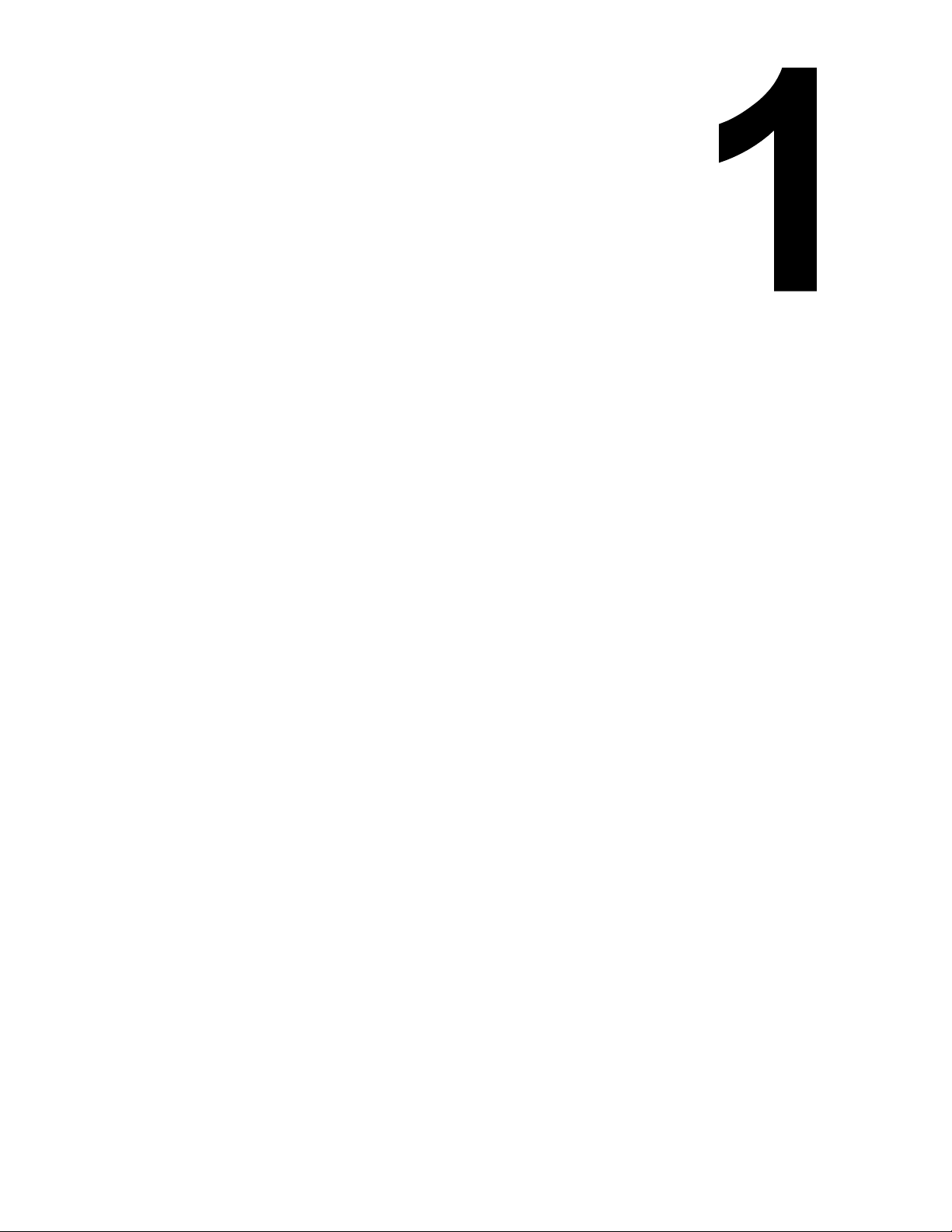
INTRODUCTION
• About This Manual
• General Description
• Control Features
S8400 Series Operator Manual
1-1 PN: 9001160B
Page 7

Unit 1: Introduction
ABOUT THIS MANUAL
This manual is laid out consistent with the product discussed and provides all of the information required for
general printer configuration, operation, troubleshooting, and maintenance. For specialized programming, refer to
the Programming Reference document.
Step-by step maintenance instructions are provided with typical problems and solutions. Become familiar with each
unit and section before installing and maintaining the printer.
This manual also incorporates the use of special information boxes. Examples of these boxes and the type of
information provided in each, are below.
WARNING: PROVIDES INFORMATION THAT, IF UNHEEDED, MAY RESULT IN
PERSONAL INJURY.
CAUTION: PROVIDES INFORMATION THAT, IF UNHEEDED, MAY RESULT IN
EQUIPMENT DAMAGE.
ATTENTION: Provides information that is deemed of special importance but will not
result in personal injury or product damage if unheeded.
NOTE: Provides helpful hints to assist in performing the tasks at hand.
LCD DISPLAY: Provides the specific display that should be visible on the LCD at that
point.
A comprehensive Table Of Contents provided at the front of this manual facilitates rapid movement within. The
contents identify the different Units, Chapters, and some Sections. Each references the page number of their
commencement.
The pages of this manual have embedded headers and footers to assist the user in identifying his or her exact
position within the manual. The header provides the unit number followed by its name. The footer identifies the
product on the left, the page number in the center, and the manual’s part number to the right side of the page.
Page enumeration is two-part with each separated by a hyphen. The first character set references the Unit and the
second identifies the page number within that unit. Page numbers begin with the numeral one (1) at the beginning
of a new unit and ascend sequentially.
ATTENTION: The illustrations and graphics provided in this manual may display
components, assemblies, and purchase options that may not be present on idividual
printers. However, where those instances arise, they are not revalent to the topic
discussed.
S8400 Series Operator Manual
1-2 PN: 9001160B
Page 8

Unit 1: Introduction
GENERAL DESCRIPTION
The S8400 series print engines are specifically designed for use in high-volume, automated print/apply labeling
applications demanding unparalleled reliability and around the clock operation. These print engines offer four-inch
wide printing ability and are available in 203, 305, and 609 dpi print resolution. However, more compelling is their
user-friendly design and application flexability.
These OEM print engines follow the design concepts and principles of SATO’s previous, market leading, industrial
print engines. The S8400 series can physically and electronically replace any of SATO’s previous S-type OEM
print engines. Additionally, this printer utilizes the same SATO Barcode Printing Language (SBPL) as drives all
current SATO OEM print engines.
The S8400 series print engine is available with many options, including quick-change ribbon cassette, ribbon
saver, and RFID capability.
Operator Panel
Label Sensor Assy
Ribbon Spindle x2
Center Frame
Chassis
Power Switch
Platen Roller x3
Ribbon Cassette
S8400 Series Operator Manual
Figure 1-1a, Primary Components
1-3 PN: 9001160B
Page 9

Unit 1: Introduction
Front Housing Cover
Ribbon Supply Spindle
Ribbon Rewind Spindle
Media Guide
Rear Housing Covers
Printer Chassis
Label Sensor Adjustment Knob
S8400 Series Operator Manual
Head Balance
Print Head Latch
Figure 1-1b, Primary Components
1-4 PN: 9001160B
Ribbon Roller x2
Ribbon Guide
Head Pressure Knob
Page 10

Unit 1: Introduction
CONTROL FEATURES
This chapter identifies the interactive control features of the printer. These functions are defined generally here.
More specific explanations will be found throughout this manual on how to use them.
OPERATOR PANEL FEATURES
LED DEFINITION
POWER
ONLINE
LABEL
RIBBON
Illuminates green when the printer is powered on. Terminates when powered off.
Illuminates green when the printer is in an online state. Terminates when the printer goes offline.
Off = Normal state.
Red Constant = When a Label Error has occurred.
Off = Normal state.
Red Flashing = Ribbon supply is low.
Red Constant = When a Ribbon Error has occurred.
KEYS DEFINITION
POWER Removes power supply at its entry to the printer.
LINE Moves the printer from an online to offline state and vise-versa. Has other special functions as
identified in flow charts throughout this manual as applicable.
FEED Advances the label media when pressed. Has other special functions as identified in flow charts
throughout this manual as applicable.
FUNCTION Pressing steps the LCD back to a previous menu. Has other special functions as identified in flow
charts throughout this manual as applicable.
ENTER Used to select a menu option and to advance the menu screen accordingly. Has other special
functions as identified in flow charts throughout this manual as applicable.
CANCEL Pressing steps the LCD back to a previous menu. Has other special functions as identified in flow
charts throughout this manual as applicable.
ARROWS Allows the operator to scroll through various menus and menu options. Has other special
functions as identified in flow charts throughout this manual as applicable.
POTENTIOMETERS DEFINITION
VOLUME Allows volume control of the printer’s audible alarm.
PITCH For adjusting the print position.
OFFSET Adjusts the peel or dispense stop position.
DARKNESS Adjusts the print density resulting in a lighter or darker print image.
LINE
LCD DISPLAY
FEED
Figure 1-2, Operator Panel
FUNCTION
ENTER
CANCEL
S8400 Series Operator Manual
1-5 PN: 9001160B
Page 11
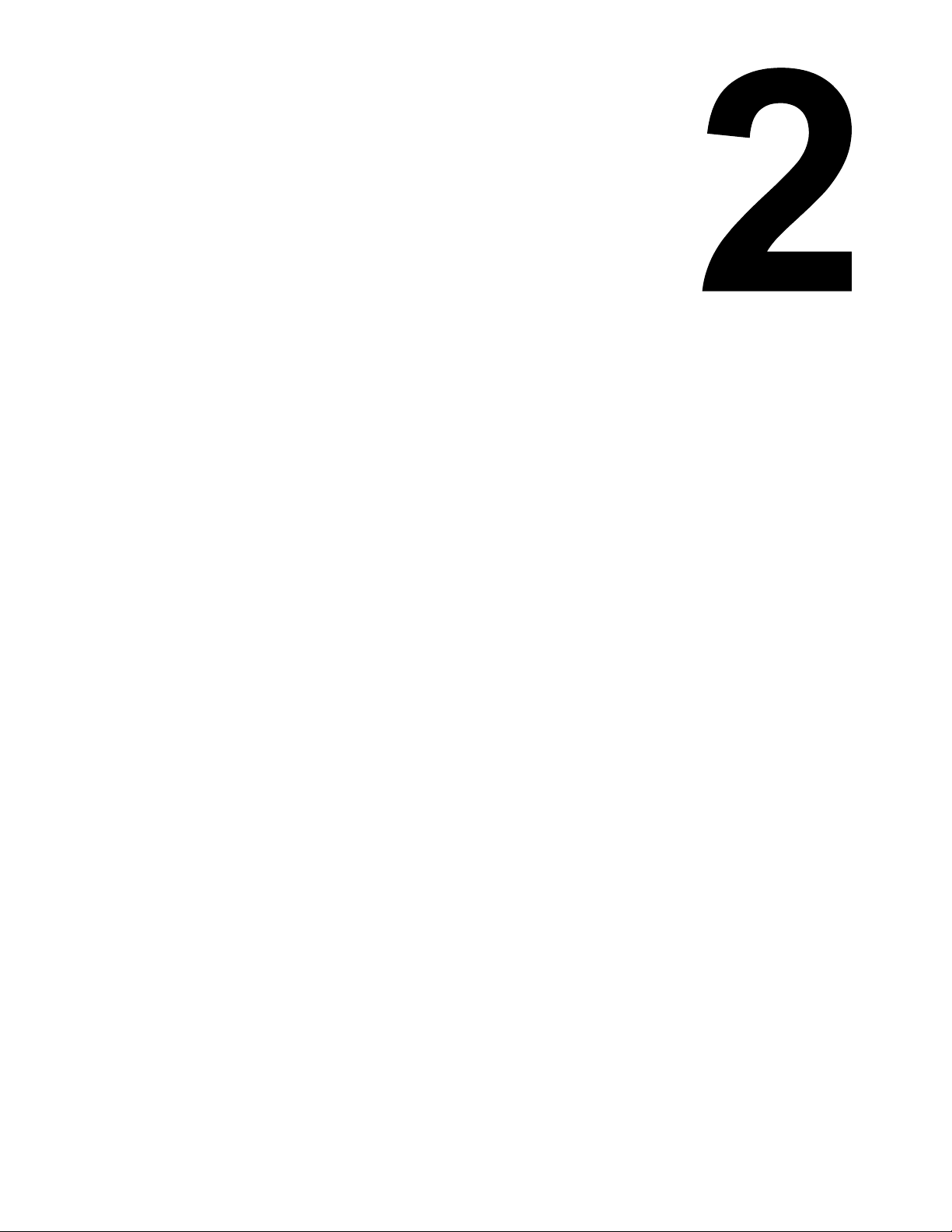
TECHNICAL DATA
• Physical Characteristics
•Power
• Environmental
• Processing
• Command
• Interface Modules
• Regulatory Approvals
•Print
•Media
• Ribbon
• Sensing
• Character Font Capabilities
• Barcode Capabilities
S8400 Series Operator Manual
2-1 PN: 9001160B
Page 12

Unit 2: Technical Data
PHYSICAL CHARACTERISTICS
Typical Width 9.65 Inches (245mm)
Typical Height 11.81 Inches (300mm)
Maximum Depth 18.82 Inches (478mm)
Standard Weight 35.27 Pounds (16.0Kg)
POWER
Input Voltage 100-240 Volts AC +/- 10%, 50/60 Hertz +/-5%
Power Consumption 220 Watts, 2.7 to 1.1 Amperes (operating)
Accelleration Perfomance 3.5G (Frequency: 10Hz or below, Vibration Time: within 5 minutes)
ENVIRONMENTAL
Operating Temperature 41 to 104°F (5° to 40°C)
Storage Temperature 0 to 140°F (-20° to 60°C)
Storage Humidity 15 to 85% RH Non-Condensing
Operating Humidity 15 to 85% RH Non-Condensing
PROCESSING
CPU 32 Bit RISC
FLash ROM 4 Megabytes
SDRAM 16 Megabytes
FRAM 32 Kilobytes
Receive Buffer 2.95 Megabytes
SRAM (integrated calendar) 8 Kilobytes
COMMAND
Standard SATO Barcode Printer Language (SBPL)
INTERFACE MODULES
Enhanced Parallel Port IEEE1284 (ECP Compatible)
RS232C (9600 to 57,600 bps) - 25 Pin
Serial Port
Universal Serial Bus (USB) USB Adapter (12 Mbps) - PCI
Local Area Network (LAN) 10BASE-T/100BASE-TX Automatic Switching
Wireless LAN 802.11g Wireless
RS422/485 (9600 to 57600 bps)
RS232C - 9 Pin PCI
REGULATORY
Safety MET, NEMKO-GS, C-MET
Radiant Noise FCC (Class B), EN 55022 (Class B)
Efficiency International Energy Star
Packaging Drop Test ISTA-2A
S8400 Series Operator Manual
2-2 PN: 9001160B
Page 13

Unit 2: Technical Data
PRINT
Method Direct Thermal / Thermal Transfer
Head Width 4.09 Inches (104mm)
203 Dots Per Inch (8dpmm): 4 to 16 Inches Per Second (102-406mm/s)
Maximum Speed
Resolution
Maximum Printable Area
305 Dots Per Inch (12dpmm): 4 to 14 Inches Per Second (102-356mm/s)
609 Dots Per Inch (24dpmm): 2 to 6 Inches Per Second (51-152mm/s)
203 Dots Per Inch (8dpmm)
305 Dots Per Inch (12dpmm)
609 Dots Per Inch (24dpmm)
203 Dots Per Inch (8dpmm): 4.09 x 98.4 Inches Wide (104mm W x 2500mm L)
305 Dots Pre Inch (12dpmm): 4.09 x 59.0 Inches Wide (104mm W x 1500mm L)
609 Dots Per Inch (24dpmm): 4.09 x 15.7 Inches Wide (104mm W x 400mm L)
MEDIA
Width
Length (Pitch) Media Length: 0.6 Inches (15 mm) (to printable area)
Type Die-Cut Labels, Waste removed, Roll, 0.125 inch Gap or Eye-Mark
Thickness 0.002 to 0.012 Inches (0.05 - 0.31mm)
Media Width (mm) Label Supply Load (grams) Liner Rewind Load (grams)
13 to 18 < 250 < 150
18 to 28 < 400 < 300
Media Handling
28 to 48 < 900 < 300
48 to 63 < 1,200 < 400
63 to 83 < 1,200 < 650
Media Width: 0.394 to 5.039 Inches (10-128 mm)
Media Width with Backing Paper: 0.5 to 5.1 Inches (13-131 mm)
83 + < 1,400 < 800
RIBBON
Width
Length 3280 Feet (1000m)
Ribbon Length (m) Ribbon Width (mm) Label Pitch (mm)
Ribbon Handling
Wound Face In / Face Out
Roll Diameter 4.252 Inches (108mm)
Core Diameter 1.01 +/-0.008 Inches (25.6mm +/-0.2mm)
Color Black (standard), Other Tints (non-standard)
1,000 76 60 +
600 39.5 to 75 25 +
450 < 39.5 < 25
Minimum: 0.98 Inches (25mm)
Maximum: 5.04 Inches (128mm)
S8400 Series Operator Manual
2-3 PN: 9001160B
Page 14

Unit 2: Technical Data
SENSING
Gap Adjustable
Reflective Eye-Mark Adjustable
Ribbon Near End Enable/Disable
Media Out Constant
Cover-Open Constant
Head-Open Constant
CHARACTER FONT CAPABILITIES
MATRIX FONTS
XU 5 dots W x 9 dots H (Helvetica)
XS 17 dots W x 17 dots H (Univers Condensed Bold)
XM 24 dots W x 24 dots H (Univers Condensed Bold)
203dpi (8dots/mm): 15 dots W x 22 dots H
OA Font (OCR-A)
OB Font (OCR-B)
305dpi (12dots/mm): 22 dots W x 33 dots H
609dpi (24dots/mm): 44 dots W x 66 dots H
203dpi (8dots/mm): 20 dots W x 24 dots H
305dpi (12dots/mm): 30 dots W x 36 dots H
609dpi (24dots/mm): 60 dots W x 72 dots H
AUTO SMOOTHING FONTS
XB 48 dots W x 48 dots H (Univers Condensed Bold)
XL 48 dots W x 48 dots H (Sans Serif)
VECTOR FONT
Proportional or Fixed Spacing
Font Size 50 x 50 dots to 999 x 999 dots
Helvetica, 10 Font Variations
AGFA RASTER FONTS
A Font CG Times, 2 to 99 pt. (4-999 dots)
B Font CG Triumvirate, 2 to 99 pt. (4-999 dots)
DOWNLOADABLE FONTS
Compact Flash Card required
CHARACTER CONTROL
Expansion up to 12 x in either the X or Y coordinates.
Character Pitch Control
Line Space Control
Journal Print Facility
0, 90, 180, and 270 Degree Rotation
S8400 Series Operator Manual
2-4 PN: 9001160B
Page 15

Unit 2: Technical Data
BAR CODE CAPABILTIES
UPC A/E
EAN 8/13
Code 39
Code 93
Code 128
Interleaved 2 of 5
Linear Bar Codes
Two Dimemsional
Bar Width Ratio 1:2, 1:3, 2:5, User definable bar widths
Bar Height 4 to 999 dots, User progammable
Rotation 0, 90, 180, and 270 Degrees
Sequential Numbering Sequential numbering of both numerics and bar codes
Graphics Full dot addressable graphics, SATO Hex/Binary, BMP or PCX formats
Form Overlay Form overlay for high-speed editing of complex formats
Industrial 2 of 5
Matrix 2 of 5
Bookland
RSS-14
MSI
POSTNET
UCC/EAN 128
NW-7 (Codabar)
QR Code
Data Matrix (ECC200)
Maxi Code
PDF417
Composite Symbology
S8400 Series Operator Manual
2-5 PN: 9001160B
Page 16

INSTALLATION
• Unpacking & Parts Identification
• Printer Installation
• Printer Loading
• Operational Mode Selection
• Interface Selection
• Accessories Installation
S8400 Series Operator Manual
3-1 PN: 9001160B
Page 17

Unit 3: Installation
UNPACKING & PARTS IDENTIFICATION
Unpack the printer as directed in the folowing procedure.
1. Place the shipping container (box) upright on a stable, flat surface.
2. Open the box, remove any loose items and the first layer of packing material.
3. Carefully lift the printer and accessories from the box and place them on a stable, flat surface.
4. Remove the plastic covers from the packed items and visually inspect for physical damage.
5. Ensure all components are present as dictated on the Packing List.
6. Report damaged property to the shipping carrier.
S8400 Series Operator Manual
Figure 3-1, Unpacking
3-2 PN: 9001160B
Page 18

Unit 3: Installation
PRINTER INSTALLATION
This chapter provides guidance on how to station, connect, and load the printer once unpacked. Following printer
setup, proceded to the next chapter for information on interface selection.
SITE LOCATION
• Stationed away from hazardous materials.
• Stationed within an enclosed structure that conforms to the printer’s enviromental requirements.
• Stationed within operational distance of the host based on interface specifications.
• Stationed to allow unimpeded access to the printer for operation, loading, and maintenance.
INSTALLATION REQUIREMENTS
The printer has five bores in its center frame for the purpose of mounting to a support structure. Refer to the
following list of mounting requirements.
• The support structure must be firmly secured to the floor or production machinery.
• The support structure must be sturdy and stable so as to prevent unnecessary movement or vibration.
• The printer is to be mounted to the support structure using attaching hardware design to accommodate the
printer’s weight, as well as, the prevailing operational and enviromental conditions within the facility.
• A power supply recepticle or junction box is to be properly secured within regulated proximity to the printer.
• The power supply is to be metered condusive to the printer’s design requirements.
• The printer must be installed so that its output side is within the designated distance and height relative to the
applicator.
• Media supply dispensers must be mounted or placed with operational distance of the printer’s input side.
NOTE: Figures 3-2 and 3-3 are to be used as instructional displays only and are not to
be literally interpretted as precise examples.
Printer
Applicator
Packaging
S8400 Series Operator Manual
Production Line
Figure 3-2, Typical Printer/Applicator Process
3-3 PN: 9001160B
Page 19

Unit 3: Installation
OR
Breaker Box
Power Cord
Applicator
Figure 3-3, Printer Mounting
Host Computer
Printer
Interface Card
Interface Cable
EXT Interface
ATTENTION: Figure 3-4 displays the printer interfaced with a host computer.
However, the printer may also be interfaced with a PLC, keyboard, scanner, etc.
S8400 Series Operator Manual
Figure 3-4, Printer Connection
3-4 PN: 9001160B
Page 20

Unit 3: Installation
PRINTER LOADING
WARNING: AVOID PHYSICAL CONTACT WITH THE PRINT HEAD TO PREVENT
BURNED FINGERS/HANDS AND COMPONENT DAMAGE.
MEDIA SELECTION
The size and type of labels to be printed should have been taken into consideration before printer purchase.
Ideally, the media width will be equal to, or just narrower than, the print head. Using media that does not cover the
print head will allow the platen roller to tread upon its surface resulting in premature wear. The media edge will also
wear a groove in the platen roller affecting print quality.
There are two types of media that may be used: thermal transfer and direct thermal. Thermal transfer media
requires the use of ribbon stock for print application. In such a scenario, it is the ribbon stock (carbon paper) that
contains the ink that will be transfered to the media.
Direct thermal media has thermally reactive material embedded within and is brought to the surface through heat
penetration by print head contact. Only load ribbon stock into the printer if that media type is to be used.
MEDIA LOADING
To load label media, unlatch the print head and remove any remnants that may exist of the prior media supply.
Feed the free end of the media from the printer’s left side, beneath the shaft of the media guide, between the upper
and lower halves of the label sensor, across the top of all forthcoming rollers, and through to protrude six or more
inches beyond the printer chassis.
Ensure the media is flush against the printer’s back side (toward the center wall) and then adjust the media guide
inward until it almost makes contact with the media’s backing paper.
Remove all labels from the backing paper that extend beyond the printer chassis and relatch the print head.
Lift upward on the pressure roller release knob (purple) and allow the pressure roller plate to fall to a vertical
position. Route the backing paper’s free end around the front of the printer chassis, beneath the front platen roller
and onward between the second platen roller and the pressure roller. Pull the free end of the backing paper to
remove all slack while lifting the pressure plate until latched. Refer to Figures 3-5 and 3-6 for visual assistance.
NOTE: Properly installed label media will be oriented so that the label side is upward
and the backing paper is downward resting upon the printer chassis.
NOTE: Refer to the Printer Configuration unit of this manual for media configuration
instructions and the Adjustment chapter of the Maintenance unit for label sensor
adjustment instructions as necessary.
RIBBON LOADING
To load ribbon stock, unlatch the print head and remove exhausted ribbon stock if applicable. Insert an unused
ribbon roll, with ribbon core, fully onto the ribbon supply boss (left) and an empty core onto the ribbon rewind boss
(right). Route the ribbon’s free end around the print assembly and tape it to the blank core on the rewind boss.
Rotate the core a couple of times while holding the boss stationary to take up take up slack. Refer to Figure 3-5 and
Figure 3-6 for visual assistance.
NOTE: Properly installed ribbon stock will be oriented so that its dull, ink side is facing
the printer chassis while the ribbon is dispensed and taken up on the right side of
each roll. The non-ink side of the riibon stock is the shiniest of the two surfaces.
S8400 Series Operator Manual
3-5 PN: 9001160B
Page 21

Ribbon Stock (wound face in)
Ribbon Core
Ribbon Boss
Ribbon Stock (wound face out)
Label Sensor
Unit 3: Installation
Power Switch
Print Assembly
Media Guide
Printer Chassis Pressure Roller Release Paper BackingPressure Roller
Figure 3-5, Ribbon & Media Loading
Platen Rollers
Label Media
S8400 Series Operator Manual
Figure 3-6a, Ribbon Cassette Loading
3-6 PN: 9001160B
Page 22

Unit 3: Installation
Figure 3-6b, Ribbon Cassette Loading
S8400 Series Operator Manual
Figure 3-6c, Ribbon Cassette Loading
3-7 PN: 9001160B
Page 23

Unit 3: Installation
OPERATIONAL MODE SELECTION
There are two modes of printer operation: Dispense or Continuous. The difference between the two is the way that
the label and paper backing is ejected. Before printer configuration, one must determine which mode will be used.
This chapter identifies and defines the functional differences between the two.
DISPENSE MODE
With this method of operation, after printing, the printer feeds the first (outermost) label so that it is fully extended
out of the printer’s front for dispensing. Printing of the next label will not begin until the prior printed label has been
removed. This mode of operation is specifically suited for the use of automated machinery to remove the printed
and dispensed label to apply to packaging, etc.
Upon removal of the prior printed label, the printer repositions the media so that the next label in line may be
printed, then prints. The before-mentioned cycle, repeats for each consecutive label.
Printer configuration for the backfeed function may be found in the Advanced Mode of the Configuration unit of this
manual. Refer to the Table of Contents for the page number.
CONTINUOUS MODE
With this method of operation, the media remains in position for printing at all times. To do so, means that the
previous printed label is never in proper position for dispensing and thusly, must be manually removed form the
printer rather than through the application of automated machinery.
Printer configuration for Continuous mode of operation may be found in the Advanced Mode of the Configuration
unit of this manual. Refer to the Table of Contents for the page number.
ATTENTION: Refer to the Printer Configuration unit of this manual to program the
printer’s internal memory to suit individual needs using the printer’s integrated menu
options. Refer to the Programming Reference document to remotely program the
printer’s features and functions through a host system.
S8400 Series Operator Manual
3-8 PN: 9001160B
Page 24

Unit 3: Installation
INTERFACE SELECTION
This unit presents the printer interface types and their specifications. These specifications include detailed
information to assist in the selection of the most appropriate method for the printer to interface with the host. The
five acceptable interface methods are:
• RS232C High-Speed Serial
• IEEE1284 Parallel
• Universal Serial Bus (USB)
• Local Area network (LAN) Ethernet
• 802.11g Wireless
Following the selection of the desired interface, proceed to the next unit for instructions on how to configure the
printer for that interface type.
WARNING: NEVER CONNECT OR DISCONNECT INTERFACE CABLES (OR USE
A SWITCH BOX) WITH POWER APPLIED TO EITHER THE HOST OR THE
PRINTER. THIS MAY CAUSE DAMAGE TO THE INTERFACE CIRCUITRY IN THE
PRINTER/HOST AND IS NOT COVERED BY WARRANTY.
NOTE: Some hosts monitor the Request-To-Send (RTS) signal (pin 4 of 25) to
determine if the printer is ready to receive data. Since the printer does not generate
this signal, the RTS line must be held true (high) in order to allow communication. This
can be performed by connecting the RTS pin to the Clear-To-Send (CTS) signal (pin 5
of 25).
S8400 Series Operator Manual
Interface Card
Screw x2
Figure 3-7, Interface Installation
3-9 PN: 9001160B
Page 25

Unit 3: Installation
RS232C HIGH-SPEED SERIAL INTERFACE
This High Speed Serial Interface is a Plug-In Interface Module that can be installed in the printer by the user.
INTERFACE SPECIFICATIONS
Asynchronous ASCII Half-duplex communication
Bi-Directional Communication
Data Transmission Rate 9600, 19200, 38400, 57600 bps
Transmission Form Start, b1, b2, b3, b4, b5, b6, b7, b8, Stop (b8 will be omitted if using 7 bit oriented)
Data Length 7 or 8 bit (selectable)
Stop Bit 1 or 2 bit (selectable)
Parity Bit ODD, EVEN, NONE (selectable)
Codes Used ASC II Character Codes: 7 bits, Graphics: 8 bits
Control Codes STX (02H), ETX (03H), ACK (06H), NAK (15H)
Connector (Printer Side) DB-25S Male (equivalent), 9-pin Serial Interface (PCI)
Cable Connector DB-25P Female (equivalent), 9-pin Serial Interface (PCI)
Cable Length 5 meters or less.
Signal Levels High = +5V to +12V, Low = -5V to -12V
Protocol Ready/Busy, X-On/X-Off, Protocol for Driver, Status4, Status5
DIPSWITCH SETTINGS
SWITCH COMPONENT SETTINGS
1 Data Bit
2 & 3 Parity
4 Stop Bit
5 & 6 Baud Rate
7 & 8 Protocol
ON 7 Bits
OFF 8 Bits
2 3
ON ON Reserved
ON OFF ODD
OFF ON EVEN
OFF OFF NONE
ON 2 Bits
OFF 1 Bit
5 6
ON ON 57600 bps
ON OFF 38400 bps
OFF ON 19200 bps
OFF OFF 9600 bps
7 8
ON ON Reserved: Status2 & 3 (when compatible mode is OFF)
ON OFF Protocol for Driver, Status5
OFF ON X-ON/X-OFF
OFF OFF Ready/Busy
S8400 Series Operator Manual
3-10 PN: 9001160B
Page 26

Unit 3: Installation
READY/BUSY INTERFACE SIGNALS
PIN DIRECTION SIGNAL DEFINITION
1 Reference FG (Frame Ground)
2 To Host TD (Transmit Data) - Data from the printer to the host computer. Sends X-On/X-Off characters
or status data (bi-directional protocols).
3 To Printer RD (Receive Data) - Data to the printer from the host computer.
4 To Host RTS (Request to Send) - Used with Ready/Busy flow control to indicate an error condition.
RTS is high and remains high unless the print head is open (in this case, RTS would return to
the high state after the print head is closed and the printer is placed back on-line) or an error
condition occurs during printing (e.g., ribbon out, label out).
5 To Printer CTS (Clear to Send) - When this line is high, the printer assumes that data is ready to be
transmitted. The printer will not receive data when this line is low. If this line is not being used,
it should be tied high (to pin 4).
6 To Printer DSR (Data Set Ready) - When this line is high, the printer will be ready to receive data. This
line must be high before data is transmitted. If this line is not being used, it should be tied high
(to pin 20).
7 Reference SG (Signal Ground)
20 To Host DTR (Data Terminally Ready) - This signal applies to Ready/Busy flow control. The printer is
ready to receive data when this pin is high. It goes low when the printer is off-line, either
manually or due to an error condition, and while printing in the single job buffer mode. It will
also go low when the data in the buffer reaches the buffer near full level.
READY/BUSY CABLE REQUIREMENTS
DB9 DB25 HOST DIRECTION DB25 PRINTER
1 1 FG (Frame Ground) Bi-Directional 1 FG (Frame Ground)
2 3 RD (Receive Data) To Host 2 TD (Transmit Data)
3 2 TD (Transmit Data) To Printer 3 RD (Receive Data)
8 5 CTS (Clear To Send) To Printer DB9-6 4 RTS (Request To Send)
4 20 DTR (Data Terminal Ready) To Printer DB9-4 5 DSR (Data Set Ready)
6 6 DSR* (Data Set Ready) To Host 6 DTR (Data Terminal Ready)
5 7 SG (Signal Ground) Bi-Directional 7 SG (Signal Ground)
* This connection at the host side of the interface would depend upon the pin that is being used as the Ready/Busy signal by
the driving software. Typically, on a PC, it would be either CTS (pin5) or DSR (pin 6) on a DB-25 connector.
S8400 Series Operator Manual
Figure 3-8, Serial Connector Pin Assignments
3-11 PN: 9001160B
Page 27

Unit 3: Installation
X-ON/X-OFF CABLE REQUIREMENTS
Communicates with the host to determine if the printer is ready to receive data by sending “XON” (HEX 11H) or “XOFF” (HEX
13H) code to the TD line. The single and multiple item buffers are switchable in the Interface Mode of the printer.
DB9 DB25 HOST DIRECTION DB25 PRINTER
1 1 FG (Frame Ground) Bi-Directional 1 FG (Frame Ground)
2 3 RD (Receive Data) To Host 2 TD (Transmit Data)
3 2 TD (Transmit Data) To Printer 3 RD (Receive Data)
5 7 SG (Signal Ground) Bi-Directional 7 SG (Signal Ground)
NOTE: Depending on the host used, it may be required to loop CS and RS
(maintaining at high-level) on the host side. For more information, refer to the host
computer documentation.
NOTE: Refer to the Charts & Diagrams unit of this manual to view timing charts for
Ready/Busy and X-ON/X-OFF.
IEEE1284 PARALLEL INTERFACE
The parallel interface is a plug-in module that can be installed by the user and conforms to IEEE1284
specifications. It automatically detects the IEEE1284 signals and operates in the high speed mode. If the
IEEE1284 signals are not detected, it will operate in the slower standard Centronics mode. For this reason, an
interface cable and host interface conforming to the IEEE1284 specification must be present to fully utilize the
speed capabilities. This interface also operates bi-directionally and can report the status of the printer back to the
host.
SPECIFICATIONS
Printer Connector AMP 57-40360 DDK (or equivalent)
Cable Connector AMP 57-30360 DDK (or equivalent)
Cable 1.5 meter or less
Signal Level High = +2.4V to +5.0V, Low = 0V to -0.4V
Data Stream <ESC>A . . Job#1 . . <ESC>Z<ESC>A . . Job#n . . <ESC>Z
S8400 Series Operator Manual
Figure 3-9, Parallel Connector Pin Assignments
3-12 PN: 9001160B
Page 28

Unit 3: Installation
PIN ASSIGNMENTS
PIN SIGNAL DIRECTION PIN SIGNAL DIRECTION
1 Strobe To Printer 19 Strobe Return Reference
2 Data 1 To Printer 20 Data 1 Return Reference
3 Data 2 To Printer 21 Data 2 Return Reference
4 Data 3 To Printer 22 Data 3 Return Reference
5 Data 4 To Printer 23 Data 4 Return Reference
6 Data 5 To Printer 24 Data 5 Return Reference
7 Data 6 To Printer 25 Data 6 Return Reference
8 Data 7 To Printer 26 Data 7 Return Reference
9 Data 8 To Printer 27 Data 8 Return Reference
10 ACK To Host 28 ACK Return Reference
11 Busy To Host 29 Busy Return Reference
12 Ptr Error To Host 30 PE Return Reference
13 Select To Host 31 INIT From Host
14 AutoFD1 To Ho s t 32 Fault To Host
15 Not Used 33 Not Used
16 Logic Gnd 34 Not Used
17 FG Frame Gnd 35 Not Used
18 +5V (z=24k ohm) To Host 36 SelectIn1 From Host
1 Signals required for ieee 1284 mode.
UNIVERSAL SERIAL BUS (USB)
The Universal Serial Bus (USB) interface is a Plug-In Interface Module that can be installed by the user. It requires
a driver (shipped with each printer that has the interface installed) that must be loaded onto the PC and configured
to support USB peripherals using Windows 2000 or above. Details for loading the USB driver are contained in the
USB Interface Manual that is shipped with each printer with a USB Optional interface installed. Up to 127 devices
may be connected to a USB port using powered hubs.
ATTENTION: This Interface Type Is Not Compatible With Windows 98 Or Windows
Me.
SPECIFICATIONS
Printer Connector USB Type B Plug
Cable 10 feet (3 m) maximum
Host Windows 2000 or above with USB Port
Power Supply BUS Power through cable
Power Consumption +5 V at 80 ma
S8400 Series Operator Manual
3-13 PN: 9001160B
Page 29

Unit 3: Installation
LOCAL AREA NETWORK (LAN) ETHERNET
A Local Area Network (LAN) interface is an optional Plug-In Interface Module that can be installed by the user. It
requires a driver shipped with each printer that has the interface installed. The driver that must be loaded onto the
host computer and configured to run one of the supported network protocols using a 10Base-T or 100Base-TX
LAN connection. Details for loading the LAN driver are contained in the LAN Interface Manual that is shipped with
each printer with a LAN Optional interface installed.
SPECIFICATIONS
Connector RJ-45 Receptacle
Cable 10/100BaseT Category 5
Cable Length 100 meters or less
Power Supply Powered from printer
Protocol Status3 return
Protocol for Driver (cyclic response mode)
Protocol for Driver (ENQ response mode)
Status5 return
IP Address 0.0.0.0 to 255.255.255.255
Subnet Mask 0.0.0.0 to 255.255.255.255
Gateway Address 0.0.0.0 to 255.255.255.255
DIPSWITCH SETTINGS
SWITCH SETTING
1 Reserved (setup prohibited).
2 LAN board EEPROM initialization (configuration).
3 Print configuration details on a label.
4 Print a self-diagmosis of the board onto a label.
SOFTWARE SPECIFICATIONS
Corresponding Protocol TCP/IP
Network Layer ARP, RARP, IP, ICMP
Session Layer TCP, UDP
Application Layer LPD, FTP, TELNET, BOOTP, DHCP
NOTE: Print data can be sent by LPR and FTP of TCP/IP and dedicated socket protocol. Printer status is obtainable by
dedicated socket protocol.
NOTE: In the TCP/IP protocol enviroment, LPD and FTP are provided for printing; TELNET for variable setup; ARP, RARP,
and BOOTP/DHCP for address setup.
LPD protocol complies with RFC1179 and handles the list of logical printer name as queue name such as lp, sjis, euc. In
addition, a banner page can be printed by a proper setup.
When sending the job by LPR, the transmission order of data file/control file within the job will not affect print operation. In
addition, if the banner page is specified, it will be added to each data file. Job deletion by LPR is not available.
FTP protocol complies with RFC959 and handles the list of logical printer name as a transfer directory. File transfer to this
directory executes print operation. It is possible to specify ASCII(A), Binary(I) and TENEX(L8) as transfer mode - although the
mode difference is dependent on the client. A banner page may be printed with a proper setup.
TELNET Complies with RFC854. This operation consists of interactive menu form and enables change and reference of
internal setup, and to display status. To change the setup, enter “root” user and password at the time of login. Default of root
pasword is set as null (linefeed only).
S8400 Series Operator Manual
3-14 PN: 9001160B
Page 30

Unit 3: Installation
802.11G WIRELESS
The wireless print server provides easy printer interface with 802.11g Wi-Fi compliant networks free of wired
connections. Each printer is shipped with an integrated driver and interface installed. The driver must be loaded
onto the host computer and configured to run one of the supported protocols.
SPECIFICATIONS
Variable Data Rates 54, 11, 5.5, 2 and 1 Mbps
Frequency Band 2.4 GHz ISM Band
Wired Equivalent Privacy 128 bit, 64 bit (compatible with 40bit), none (WPA)
Sensitivity (typ, AAWGN, 8E-2 PER): -91dBm at 1Mbps, -88dBm at 2 Mdps, -87dBm at 5.5Mbps, -
84dBm at 11Mbps.
Range 100m indoors, 300m outdoors (enviromentally dependent)
Protocols TCP/IP, IPX/SPX, Direct Mode IPX/IP, DLC/LLC, NetBEUI, NetBIOS/IP
Protocol Status3 return
Protocol for Driver (cyclic response mode)
Protocol for Driver (ENQ response mode)
Status5 return
IP Address 0.0.0.0 to 255.255.255.255
Subnet Mask 0.0.0.0 to 255.255.255.255
Gateway Address 0.0.0.0 to 255.255.255.255
Communication Mode 802.11 Ad hoc, Ad hoc, Infrastructure
SSID Optional alphanumeric character string (up to 32 characters)
Channels 01 to 11
DIPSWITCH SETTINGS
The dipswitches serve to initialize the configuration saved on the Wireless-LAN board, print the configuration, and make a selfdiagnosis. To communicate with the host,set the communication mode by through switches 5 and 6, then set the remaining
switches to the OFF position.
Print of configuration and self-diagnsis are operable only on the screen after turning on the printer. Ensure all switches are in
the OFF position when operating the printer.
SWITCH SETTING
1 OFF Normal operating setting.
2
3
4
NOTE: The communication mode may be set within the printer’s Interface Mode. Go to [Communication] of the Interface Mode
to enable setup by either the dipswitches or through the Interface Mode.
OFF Normal operating setting.
ON Initialization/Reset to factory default upon power up.
OFF Normal operating setting.
ON Configuration report upon power up - prints diagnostic report upon powering up.
OFF
ON
Wireless Mode setting.
WIRELESS LAN SIGNAL STRENGTH
Off 0 to 50% (weak)
Network Port Link LED
Blinking 50 to 75% (medium)
On 75 to 100% (strong)
S8400 Series Operator Manual
3-15 PN: 9001160B
Page 31

Unit 3: Installation
LED INDICATOR STATUS
Network Port Off ---
Link LED (green)
Status LED (orange)
Wireless LED (green) Front Panel
Front Panel
Network Port Off ---
Front Panel Blinking Receiving packet
Blinking Waiting for link
On Linked
Blinking Ad-hoc mode
On Infrastructure mode
SOFTWARE SPECIFICATIONS
Corresponding Protocol TCP/IP
Network Layer ARP, RARP, IP, ICMP
Session Layer TCP, UDP
Application Layer LPD, FTP, TELNET, BOOTP, DHCP
NOTE: Print data can be sent by LPR and FTP of TCP/IP and dedicated socket protocol. Printer status is obtainable by
dedicated socket protocol.
NOTE: In the TCP/IP protocol enviroment, LPD and FTP are provided for printing; TELNET for variable setup; ARP, RARP,
and BOOTP/DHCP for address setup.
LPD protocol complies with RFC1179 and handles the list of logical printer name as queue name such as lp, sjis, euc. In
addition, a banner page can be printed by a proper setup.
When sending the job by LPR, the transmission order of data file/control file within the job will not affect print operation. In
addition, if the banner page is specified, it will be added to each data file. Job deletion by LPR is not available.
FTP protocol complies with RFC959 and handles the list of logical printer name as a transfer directory. File transfer to this
directory executes print operation. It is possible to specify ASCII(A), Binary(I) and TENEX(L8) as transfer mode - although the
mode difference is dependent on the client. A banner page may be printed with a proper setup.
TELNET Complies with RFC854. This operation consists of interactive menu form and enables change and reference of
internal setup, and to display status. To change the setup, enter “root” user and password at the time of login. Default of root
pasword is set as null (linefeed only).
S8400 Series Operator Manual
Figure 3-10, Socket Connection Diagram
3-16 PN: 9001160B
Page 32

Unit 3: Installation
ALL INTERFACES
RECEIVE BUFFER
The data stream is received from the host to the printer one job at a time. This allows the software program to
maintain control of the job print queue so that it can move a high priority job in front of ones of lesser importance.
A multiple job buffer allows the printer to continuously receive print jobs while compiling and printing other jobs at
the same time. It acts much like a Print buffer to maximize the performance of the host and the printer.
The printer receives and prints one job at a time. If a print job exceeds the buffer size, transmission will be rejected
by the printer. Error conditions that occur during the Print Data transmission will cause the printer to return a NAK.
ACK/NAK PROTOCOL
Bi-Directional ACK/NAK protocol is used for error control. In a normal transmission sequence when the
transmission is received, the printer will return an ACK (06H) signifying that it was received without a transmission
error. After the transmission command structure has been analyzed, a status byte is returned to the host. This
status byte informs the host of the validity of the command structure.
If the command structure is error free, the printer proceeds with the print operation. When the print operation is
completed, a Printer Status message is returned to the host. If an error was detected during the initial transmission
sequence, a NAK (15H) will be returned signalling to the host that the received transmission contained errors and
must be resent. If the returned Status byte indicates a command structure error, the error must then be corrected
before the print data is resent to the printer.
A valid transmission to the printer must be bounded by an STX/ETX pair, with the STX (02H) signifying the start of
the Print Data and ending with an ETX (03H) signifying the end.
STATUS5 RETURN
This communication protocol is designed for the purpose of monitoring and controlling print data status in the host
and featuring various functions.
INTERFACE SIGNALS
PIN DIRECTION SIGNAL DEFINITION
1 Reference FG (Frame Ground)
2 To Host TD (Transmit Data) - Data from the printer to the host computer.
3 To Printer RD (Receive Data) - Data to the printer from the host computer.
7 Reference SG (Signal Ground)
CABLE REQUIREMENTS
Depending on the host used, it may need to loop CS and RS (maintaining at high level) on the hose side. For additional
information, refer to the host computer documentation.
DB9 DB25 HOST DIRECTION DB25 PRINTER
1 1 FG (Frame Ground) Bi-Directional 1 FG (Frame Ground)
2 3 RD (Receive Data) To Host 2 TD (Transmit Data)
3 2 TD (Transmit Data) To Printer 3 RD (Receive Data)
5 7 SG (Signal Ground) Bi-Directional 7 SG (Signal Ground)
S8400 Series Operator Manual
3-17 PN: 9001160B
Page 33

Unit 3: Installation
RECEIVE BUFFER CONTROL
Causes For Receive Buffer Near Full Receive buffer near full occurs when the remaing free space of the buffer drops to
0.95MB of 2.95MB capacity or when the remaining free space is available for storing
50 of 500 items in the history buffer.
Release Of Receive Buffer Near Full Receive buffer near full can be released when the remaining free space rises to
1.95MB or when the remaining free space is available for storing 200 items in the
history buffer.
STATUS5 TIMING CHARTS
NORMAL PROCESS
(Figure 3-11a)
CANCEL PROCESS
(Figure 3-11b)
ERROR PROCESS
(Figure 3-11c)
S8400 Series Operator Manual
3-18 PN: 9001160B
Page 34

PRINT PROCESS
(Figure 3-11d)
COMMAND PROCESS
(Figure 3-11e)
Unit 3: Installation
STATUS5 TIMING CHARTS
BCC ERROR PROCESS
(Figure 3-11f)
S8400 Series Operator Manual
3-19 PN: 9001160B
Page 35

Unit 3: Installation
EXTERNAL SIGNAL
The external signal interface is designed to connect the printer to an applicator. Proceed to the printer’s Advanced
Mode for various setup activities related to the external signal.
There are two connector types available for the external signal interface, one with a 14-pin connector and the other
with a 25-pin connector.
SPECIFICATIONS
Signal Level High: +2.4 to +5.0V, Low: +0.0 to +0.4V
Issuing/Reissuing EXT signal Enable/Disable in the Advanced Mode.
Switching EXT signal Switching jumper connector to enable +24V output by 24V and 27V power supplies.
When using 24V power supply: Short IN 24V side by jumper connector
When using 27V power supply: Short IN 27V side by jumper connector.
Signal Types Type I Print end signal (PREND) is “low” before printing labels, “high” after
completion of print, and “low” 20 miliseconds later.
Type II Print end signal (PREND) is “high” before printing labels, “low” after
completion of print, and “high” 20 miliseconds later.
Type III Print end signal (PREND) is “low” before printing labels, “high” from start to
end of print, and “low” upon completion of print.
Type IV Print end signal (PREND) is “high” before printing labels, “low” from start to
end of print, and “high” upon completion of print.
14-PIN CONNECTOR ASSIGNMENTS
PIN SIGNAL NAME DIRECTION LEVEL MAX CURRENT
1 Paper End Output Low 5V, 400mA
2 Ground -- -- --
3 Ribbon End Output High 5V, 400mA
4 Machine Error Output Low 5V, 400mA
5 Print Start (PRIN) Input Low High: high impedance, Low: -15mAor more, 0V
6 Print End (PREND) Output Low 5V, 400mA
7 Reprint (PRIN2) Input Low High: high impedance, Low: -15mAor more, 0V
8 EXT5V_IN Input 5V
9 Online Output Low 5V, 400mA
10 Ribbon Near End Output Low 5V, 400mA
11 -- -- -- --
12 +24V -- -- --
13 +5V -- -- --
14 FG -- -- --
Choose from Type I to Type IV for PREND (the output signal for Pin 6).
S8400 Series Operator Manual
3-20 PN: 9001160B
Page 36

Unit 3: Installation
25-PIN CONNECTOR ASSIGNMENTS
PIN SIGNAL NAME DIRECTION LEVEL MAX CURRENT
1 Frame Ground --- --- ---
2 +5V --- --- ---
3 --- --- --- ---
4 Machine Error Output Low 5V, 400mA
5 Print End (PREND) Output Low 5V, 400mA
6 Online Output Low 5V, 400mA
7 --- --- --- ---
8 Reprint (PRIN2) Input Low High: high impedance, Low: -15mA or more, 0V
9 --- --- --- ---
10 --- --- --- ---
11 EXT_GND --- --- ---
12 +5V --- --- ---
13 +24V --- --- ---
14 GND --- --- ---
15 EXT_GND --- --- ---
16 Ribbon End Output High 5V, 400mA
17 Paper End Output Low 5V, 400mA
18 Ribbon Near End Output High 5V, 400mA
19 --- --- ---
20 Print Start (PRIN) Input Low High: high impedance, Low: -15mA or more, 0V
21 --- --- --- ---
22 --- --- --- ---
23 --- --- --- ---
24 EXT5V_IN Input --- 5V
25 GND --- --- ---
Choose from Type I to Type IV for PREND (the output signal for Pin 5). PREND will not be output when the command is “0” in
the cutter mode.
Connect EXT_GND (Pins 11, 15) to external equipment GND.
Supply EXT5V_IN (Pin 24) 5V from the external power supply.
S8400 Series Operator Manual
Figure 3-12, Input/Output Circuit Diagram
3-21 PN: 9001160B
Page 37

Unit 3: Installation
Figure 3-13, 14-Pin Connector Assignments
START PRINTING
(Figure 3-15a)
REPRINTING
(Figure 3-15b)
Figure 3-14, 25-Pin Connector Assignments
INPUT SIGNAL WAVE FORM
S8400 Series Operator Manual
3-22 PN: 9001160B
Page 38

BASIC OPERATION
(Figure 3-16a)
PAPER END
(Figure 3-16b)
Unit 3: Installation
OUTPUT SIGNAL WAVE FORM
RIBBON END
(Figure 3-16c)
MACHINE ERROR
(Figure 3-16d)
S8400 Series Operator Manual
3-23 PN: 9001160B
Page 39

Unit 3: Installation
Figure 3-17, Operation Mode Flow Chart
S8400 Series Operator Manual
3-24 PN: 9001160B
Page 40

Unit 3: Installation
ACCESSORIES INSTALLATION
This unit provides installation instructions of the purchase options available for this printer. These instructions only
cover physical hardware installation. Refer to the Printer Configuration unit of this manual to configure the printer
for their use.
INTERFACE INSTALLATION
The diagram below displays the physical installation of interface hardware. Refer to the Configuration unit of this
manual for instructions on printer setup for the interface type chosen.
1. Switch off the printer (1, Figure 3-18) and and follow applicable lockout-tagout procedures.
2. Remove interface slot covering (not shown) from printer (1) as applicable.
3. Insert chosen interface board (2) into its assigned slot and secure using two screws (3).
NOTE: The interface slot identified EXT is assigned for peripheral device connection.
The center slot is asigned for standard interface card connection. And the remaining
slot is for use with PCI interface cards.
4. Repeat steps 2 and 3 for additional interface cards as applicable.
NOTE: Dependent on individual setup and operational requirements, multiple
interface cards may be required.
5. Connect interface cable (not shown).
NOTE: The interface cable to be used is dependent upon the type of card and the
device to be connected. Refer to this printer’s operator manual for specific printer
connection instructions. Refer to peripheral device’s documentation for its connector
identification.
1
3
S8400 Series Operator Manual
2
Figure 3-18, Interface Installation
3-25 PN: 9001160B
Page 41

Unit 3: Installation
REMOTE OPERATOR PANEL
This purchase option allows the operator panel to be detached from the printer and secured in a remote location
convenient for user access. Refer to the instructions provided with the kit for installation guidance.
S8400 Series Operator Manual
3-26 PN: 9001160B
Page 42

PRINTER
CONFIGURATION
• Printer Configuration
• Configuration Modes
• Menu Definition Tables
S8400 Series Operator Manual
4-1 PN: 9001160B
Page 43

Unit 4: Printer Configuration
PRINTER CONFIGURATION
This unit provides in-depth instruction on printer configuration for operation and for some troubleshooting.
The printer may be configured via the buttons and/or potentiometers located on the printer’s operator panel. All of
the printer’s buttons, switches, and potentiometers are used singularly, or in conjunction, to perform configuration
activities.
Refer to the Control Features chapter of the Introduction unit for identification of specific interface features.
S8400 Series Operator Manual
4-2 PN: 9001160B
Page 44

Unit 4: Printer Configuration
CONFIGURATION MODES
This chapter provides an overview of the various configuration modes of the operation menu. All of the
configuration activities are performed via the use of the operator panel located on the printer’s face. However,
many settings may also be controlled via external software commands. In the case of conflict between external
software commands and internal software commands (control panel settings) the printer will always use the last
valid setting, unless a priority function is provided via the LCD menu.
USER MODE
This mode allows configuration of printing features that are prone to change from job to job. These are some of the
most basic and common adjustments of all of the configuration modes.
Use the keys of the printer’s operator panel to select and enter the required options. Refer to the Menu Definition
Tables in the following chapter to provide an explanation of each menu screen.
Cancels
print job
SEMBL
Mode
CF Card
Mode
Interface
Mode
POWER
ONLINE
QTY: 000000
LINE
OFFLINE
QTY: 000000
LINE
CANCEL
ONLINE MODE
USER MODE
ENTER
CANCEL
ENTER
CANCEL
ENTER
PASSWORD
0000
PRINT DARKNESS
1 2 3 4 5
PITCH OFFSET
+XX MM
CANCEL
ENTER
Displayed
if password
feature is
enabled
CANCEL
ENTER
S8400 Series Operator Manual
Advanced
Mode
OFFSET VOLUME
PITCH +X.XX
OFFSET -X.XX
DARKNESS XX
CANCEL ENTER
PRINT SPEED
XX IPS
CANCEL
ENTER
Figure 4-1, User Mode
4-3 PN: 9001160B
Page 45

Unit 4: Printer Configuration
ADVANCED MODE
The Advanced Mode is provided to make advanced printer operational adjustments. Typically, once these
adjustments or settings have been made, they will not require additional address unless the application changes
significantly.
Use the keys of the printer’s operator panel to select and enter the required options. Refer to the Menu Definition
Tables in the following chapter to provide an explanation of each menu screen.
LINE
Cancels
print job
SEMBL
Mode
CF Card
Mode
Interface
Mode
POWER
ONLINE
QTY: 000000
OFFLINE
QTY: 000000
CANCEL
ONLINE MODE
USER MODE
ENTER
ENTER
PASSWORD
0000
PRINT METHOD
TRANSFER DIRECT
ENTER
SENSOR TYPE
GAP
TOP I-MARK
BOTTOM I-MARK
ENTER
HEAD CHECK
ENABLE DISABLE
Enable
ENTER
HEAD CHECK
NORMAL BARCODE
Displayed
if password
feature is
enabled
Disable
ENTER
ZERO SLASH
YES NO
ENTER
AUTO ONLINE
YES NO
ENTER
PRINT OFFSET
V: +XXXX H: +XXXX
ENTER
SET CALENDAR
YES NO
Yes
ENTER
CALENDAR
XX/XX/XX XX:XX
ENTER
No
Hex Dump
Mode
ADVANCED MODE
DARKNESS RANGE
A B
ENTER
PRINTER TYPE
DISPENSER
CONTINUOUS
Dispenser
ENTER
BACKFEED MOTION
BEFORE
NONE
AFTER
ENTER
Continuous
ENTER
ENTER
EXTERNAL SIGNAL
ENABLE DISABLE
ENTER
Enable
ENTER
EXTERNAL SIGNAL
TYPE 1 TYPE 2
TYPE 3 TYPE 4
ENTER
EXTERNAL REPRINT
ENABLE DISABLE
START PROGRAM
NONE
Disable
ENTER
ENTER
Figure 4-2, Advanced Mode
Yes
ENTER
ENTER
CALENDAR CHECK
ENABLE DISABLE
ENTER
CHARACTER PITCH
PROPORTIONAL
FIXED
ENTER
PROTOCOL CODE
STANDARD
NON-STANDARD
ENTER
SEMBL MODE
AUTO START
YES NO
ENTER
No
S8400 Series Operator Manual
4-4 PN: 9001160B
Page 46

Unit 4: Printer Configuration
PARALLEL INTERFACE MODE
This chapter provides the programming sequences required for IEEE1284 interface setup.
Use the keys of the printer’s operator panel and enter the required options. Refer to the Menu Definition Tables in
the following chapter to provide an explanation of each menu screen.
LINE
Cancels
print job
SEMBL
Mode
CF Card
Mode
POWER
ONLINE
QTY: 000000
OFFLINE
QTY: 000000
CANCEL
ONLINE MODE
INTERFACE MODE
ENTER
ENTER
Mode
User
PASSWORD
0000
Displayed
if password
feature is
enabled
RECEIVE BUFFER
MULTI 1 ITEM
Multi
ENTER
IEEE1284
ACK SIGNAL
XX.X US
1Item
ENTER
ENTER
ITEM NO. CHECK
ENABLE DISABLE
ENTER
BCC CHECK
ENABLE DISABLE
ENTER
Select
No if using
USB
DATA PORT
I / F – 1 I / F - 2
IGNORE CR/LF
YES NO
INTERFACE BOARD
SETTING
YES NO
No
ENTER
ENTER
ENTER
ENTER
INTERFACE BOARD
SETTING
I / F – 1 I / F - 2
PROTOCOL
STATUS4
STATUS5
Status4
ENTER
Figure 4-3, Parallel Interface Mode
Yes
ENTER
ENTER
Status5
ENTER
IGNORE CAN/DLE
YES NO
ENTER
Not
available with
Status 5 Protocol
or Status 4
with 1-item
buffer.
S8400 Series Operator Manual
4-5 PN: 9001160B
Page 47

Unit 4: Printer Configuration
SERIAL INTERFACE MODE
This chapter provides the programming sequences required for RS232, RS422, or RS485 interface setup.
Use the keys of the operator panel to select and enter the required options. Refer to the Menu Definition Tables in
the following chapter to provide an explanation of each menu screen.
LINE
Cancels
print job
SEMBL
Mode
CF Card
Mode
POWER
ONLINE
QTY: 000000
OFFLINE
QTY: 000000
CANCEL
ONLINE MODE
INTERFACE MODE
ENTER
ENTER
User
Mode
PASSWORD
0000
BAUDRATE
2400 4800
9600 19200
PARITY BIT
NONE ODD EVEN
STOP BIT
1BIT 2BIT
Displayed
if password
feature is
enabled
ENTER
ENTER
The
screen that
appears depends
on the interface
installed.
BAUDRATE
2400 4800
9600 19200
38400 57600
Select
No if using
USB
DATA PORT
I / F – 1 I / F - 2
IGNORE CR/LF
YES NO
IGNORE CAN/DLE
YES NO
INTERFACE BOARD
SETTING
YES NO
No
ENTER
ENTER
ENTER
ENTER
ENTER
INTERFACE BOARD
SETTING
I / F – 1 I / F - 2
RS-232C/422/485
CONFIGURATION
DIPSW LCD
DIPSW
ENTER
RECEIVE BUFFER
MULTI 1 ITEM
Yes
ENTER
ENTER
LCD
ENTER
ENTER
ENTER
CHARACTER BIT
7BIT 8BIT
ENTER
PROTOCOL
STATUS5
READY/BUSY
XON/OFF
STATUS3
STATUS4
Ready/Busy
X-On/X-Off
ENTER
Status3
Status4
ENTER
ITEM NO. CHECK
ENABLE DISABLE
ENTER ENTER
Status5
ENTER
BCC CHECK
ENABLE DISABLE
S8400 Series Operator Manual
Figure 4-4, Serial Interface Mode
4-6 PN: 9001160B
Page 48

Unit 4: Printer Configuration
LOCAL AREA NETWORK (LAN) INTERFACE MODE
This chapter provides the programming sequences required for LAN setup.
Use the keys of the printer’s operator panel to select and enter the required options. Refer to the Menu Definition
Tables in the following chapter to provide an explanation of each menu screen.
LINE
Cancels
print job
SEMBL
Mode
CF Card
Mode
POWER
ONLINE
QTY: 000000
OFFLINE
QTY: 000000
CANCEL
ONLINE MODE
INTERFACE MODE
ENTER
ENTER
Mode
User
PASSWORD
0000
IP ADDRESS
0. 0. 0. 0
SUBNET MASK
0. 0. 0. 0
GATEWAY
ADDRESS
0. 0. 0. 0
Displayed
if password
feature is
enabled
LAN
CONFIGURATION
BOARD LCD
LCD
ENTER
ENTER
ENTER
Board
ENTER
PROTOCOL
STATUS3
STATUS4
STATUS5
Status5
Status4
ENTER
ENTER
STATUS
RELAY TIMING
ENQ CYCLE
Status3
ENTER
ENTER
Select
No if using
USB
DATA PORT
I / F – 1 I / F - 2
IGNORE CR/LF
YES NO
INTERFACE BOARD
SETTING
YES NO
No
ENTER
ENTER
ENTER
ENTER
INTERFACE BOARD
SETTING
I / F – 1 I / F - 2
IGNORE CAN/DLE
YES NO
ENTER
ENTER
PORT NUMBER 1
XXXXX
Yes
ENTER
PORT NUMBER 2
XXXXX
ENTER
PORT NUMBER 3
XXXXX
ENTER
ENTER
ENTER
Figure 4-5, LAN Interface Mode
ITEM NO. CHECK
ENABLE DISABLE
ENTER
BCC CHECK
ENABLE DISABLE
ENTER
S8400 Series Operator Manual
4-7 PN: 9001160B
Page 49

Unit 4: Printer Configuration
UNIVERSAL SERIAL BUS (USB) MODE
This chapter provides the programming sequences required for USB interface setup.
Use the keys of the printer’s operator panel to select and enter the required option. Refer to the Menu Definition Tables in the
following chapter to provide an explanation of each menu screen.
LINE
Cancels
print job
SEMBL
Mode
CF Card
Mode
POWER
ONLINE
QTY: 000000
OFFLINE
QTY: 000000
CANCEL
ONLINE MODE
INTERFACE MODE
ENTER
ENTER
Mode
User
PASSWORD
0000
Displayed
if password
feature is
enabled
INTERFACE BOARD
SETTING
YES NO
No
ENTER
DATA PORT
I / F – 1 I / F - 2
ENTER
IGNORE CR/LF
YES NO
ENTER
IGNORE CAN/DLE
YES NO
ENTER
ENTER
INTERFACE BOARD
SETTING
I / F – 1 I / F - 2
PROTOCOL
STATUS4
STATUS5
Status4
ENTER
Yes
ENTER
ENTER
Status5
ENTER
ITEM NO. CHECK
ENABLE DISABLE
ENTER
BCC CHECK
ENABLE DISABLE
ENTER
S8400 Series Operator Manual
Figure 4-6, USB Interface Mode
4-8 PN: 9001160B
Page 50

Unit 4: Printer Configuration
CENTRONICS INTERFACE MODE
This chapter provides the programming sequences required for Centronics interface setup.
Use the keys of the printer’s operator panel to select and enter the required options. Refer to the Menu Definition
Tables in the following chapter to provide an explanation of each menu screen.
Cancels
print job
Advanced
Mode
User
Mode
POWER
ONLINE
QTY: 000000
LINE
OFFLINE
QTY: 000000
LINE
CANCEL
ONLINE MODE
INTERFACE MODE
INTERFACE BOARD
SETTING
YES NO
ENTER
CANCEL
ENTER
CANCEL
ENTER
PASSWORD
0000
Displayed
if password
feature is
enabled
IGNORE CR/LF
YES NO
CANCEL
ENTER
IGNORE CAN/DLE
YES NO
RECEIVE BUFFER
MULTI 1 ITEM
CANCEL
ENTER
CANCEL
ENTER
Select
No if using
USB
S8400 Series Operator Manual
CANCEL
No
ENTER
Yes
ENTER
Figure 4-7, Centronics Interface Mode
4-9 PN: 9001160B
Page 51

Unit 4: Printer Configuration
WIRELESS LAN (LOCAL AREA NETWORK) INTERFACE MODE
Use the keys of the printer’s operator panel to select and enter the required options. Refer to the Menu Definition
Tables in the following chapter to provide an explanation of each menu screen.
LINE
Cancels
print job
SEMBL
Mode
CF Card
Mode
POWER
ONLINE
QTY: 000000
OFFLINE
QTY: 000000
CANCEL
ONLINE MODE
INTERFACE MODE
ENTER
ENTER
Mode
User
PASSWORD
0000
Disabled
for Wireless
LAN
IP ADDRESS
0. 0. 0. 0
SUBNET MASK
0. 0. 0. 0
GATEWAY
ADDRESS
0. 0. 0. 0
Displayed
if password
feature is
enabled
LAN
CONFIGURATION
BOARD LCD
LCD
ENTER
ENTER
ENTER
Board
ENTER
PROTOCOL
STATUS3
STATUS4
STATUS5
Status5
Status4
ENTER
ENTER
STATUS
RELAY TIMING
ENQ CYCLE
Status3
ENTER
ENTER
Select
No if using
USB
DATA PORT
I / F – 1 I / F - 2
IGNORE CR/LF
YES NO
INTERFACE BOARD
SETTING
YES NO
No
ENTER
ENTER
ENTER
ENTER
WIRELESS MODE
802.11 Ad Hoc
Ad Hoc
Infrastructure
Yes
ENTER
INTERFACE BOARD
SETTING
I / F – 1 I / F - 2
ENTER
IGNORE CAN/DLE
YES NO
ENTER
SSID
X
CHANNEL
XX
Figure 4-8, Wireless LAN Interface Mode
ENTER
ENTER
ENTER
ENTER
ITEM NO. CHECK
ENABLE DISABLE
ENTER
BCC CHECK
ENABLE DISABLE
ENTER
S8400 Series Operator Manual
4-10 PN: 9001160B
Page 52

Unit 4: Printer Configuration
SERVICE MODE
Allows the programming of various dimensional settings, sensor thresholds, and language options.
Use the keys of the printer’s operator panel to select and enter the required options. Refer to the Menu Definition
Tables in the following chapter to provide an explanation of each menu screen.
POWER
ONLINE
QTY: 000000
LINE
OFFLINE
QTY: 000000
ENTER
ONLINE MODE
Service
Mode
ENTER
SENSOR LEVEL
I-MARK X.XV
LEVEL OFFSET XX
ENTER
SENSOR LEVEL
I-MARK X.XV
SLICE LEVEL XX
ENTER
SENSOR LEVEL
GAP X.XV
LEVEL OFFSET XX
ENTER
SENSOR LEVEL
GAP X.XV
SLICE LEVEL X.XV
ENTER
AUTO ONLINE FEED
YES NO
ENTER
FEED ON ERROR
YES NO
ENTER
FORWARD / BACKFEED
DISTANCE
DEFAULT XXX MM
ENTER
EXT 9PIN SELECT
MODE1 MODE2
ENTER
WEB ACCELERATION
FAST NORMAL
ENTER
EURO CODE
XX
ENTER
SELECT LANGUAGE
ENGLISH
FRENCH
GERMAN
SPANISH
ITALIAN
PORTUGESE
ENTER
PRIORITY SETTING
COMMAND INTERNAL
ENTER
RIBBON NEAR END
ENABLE DISABLE
ENTER
LABEL RE-DETECT
ENABLE DISABLE
ENTER
FUNCTION KEY
NONE
REPRINT
SEMBL MODE
SET PASSWORD
ON OFF
Off
ENTER
PROGRAM COPY
CF CARD -> ROM
ROM -> CF CARD
CF CARD -> ROM
ENTER
CF CARD -> ROM
COPY START
YES NO
ROM -> CF CARD
No
ENTER
COPY START
YES NO
Yes
ENTER
COPYING
PROGRAM COPY
COMPLETE
PRESS ENTER
ENTER
On
ENTER
No
ENTER
ROM -> CF CARD
ENTER
KEY
PASSWORD NO.
XXXX
ENTER
COMPATIBLE MODE
ON OFF
On
ENTER
MEDIA LENGTH
XXXX MM
PROGRAM COPY
YES NO
Yes
ENTER
TRACE MODE
ON OFF
ENTER
SAVE PRINT LOG
ENABLE DISABLE
ENTER
CLEAR PRINT LOG
YES NO
ENTER
OUTPUT PRINT LOG
FROM SUBPORT
ENABLE DISABLE
ENTER
ENTER
ENTER
Off
S8400 Series Operator Manual
Figure 4-9, Service Mode
4-11 PN: 9001160B
Page 53

Unit 4: Printer Configuration
FACTORY MODE
The Factory Mode permits counter reset of various components.
Use the keys of the printer’s operator panel to select and enter the required options. Refer to the Menu Definition
Tables in the following chapter to provide an explanation of each menu screen.
Unlatch print head, then press and hold the following keys:
MAINTENANCE MODE
SERVICE MODE
FACTORY MODE
COUNTER CLEAR
NONE
ALL
HEAD
CUT
DISPENSE
COUNTER
INDICATION
NONE
LIFE
HEAD
CUT
DISPENSE
CANCEL
+ + ENTER + POWER
Factory Mode
ENTER
CANCEL
ENTER
Life
ENTER
None
ENTER
SERIAL NO.
S/N XXXXXXXX
MAIN PCB
REVISION
REV X.X
CANCEL
ENTER
INTERFACE BOARD
REVISION
REV X.X
Head
ENTER
PASSWORD
0000
CANCEL
ENTER
CANCEL
ENTER
Displayed
if password
feature is
enabled
TEST PRINT
YES NO
CANCEL
No
ENTER
TEST PRINT MODE
FACTORY
AIAG
SCALE
RIGHT
LEFT
GRAY
N-PATTERN
TIF
Factory
ENTER
PRINT SIZE
SMALL LARGE
Yes
ENTER
CANCEL
Other Options
ENTER
LIFE COUNTER
X.X M
S8400 Series Operator Manual
HEAD COUNTER
[ 1 ] X.X M
[ 2 ] X.X M
[ 3 ] X.X M
Cut
ENTER
CUT COUNTER
X
CANCEL / ENTER
Figure 4-10, Factory Mode
TEST PRINT
PRESS ENTER KEY
Dispense
ENTER
DISPENSE COUNTER
X.X M
Close Print Head
ENTER
Prints
test
label
4-12 PN: 9001160B
Page 54

Unit 4: Printer Configuration
WORK SHIFT MODE
The Work Shift Mode allows for specific production shift information to be printed on a label when used with the
printer SBPL command.
Use the keys of the printer’s operator panel to select and enter the required options. Refer to the Menu Definition
Tables in the following chapter to provide an explanation of each menu screen.
The
YES option must
have been selected
for the Shift Code
within the
Hidden Mode
menu.
ONLINE
QTY: 000000
Press and hold the following
keys for 10 seconds:
LINE + FEED
SELECT SHIFT
1 2 3 EXIT
1, 2, 3
ENTER
ENTER SHIFT TIME
XX.XX
CANCEL
ENTER
HOW MANY CHR?
X-XX
ENTER SHIFT NAME
X
CANCEL
ENTER
Exit
ENTER
CANCEL
ENTER
S8400 Series Operator Manual
Figure 4-11, Work Shift Mode
4-13 PN: 9001160B
Page 55

Unit 4: Printer Configuration
HIDDEN MODE
The Hidden Mode allows operator access to set Label-Out Sensor status and Work Shift mode status.
Figure 4-12 provides the specific sequence of events required by the operator, the printer, and the printer’s
software. Use the printer’s operator panel to select and enter the required options.
Refer to the Menu Definition Tables in the following chapter to provide an explanation of each menu screen.
Press and hold the following keys:
+ + + POWER
Printer
beeps
LABEL OUT SENSOR
YES NO
Yes
ENTER
SHIFT CODE
YES NO
Yes
ENTER
No
ENTER
No
ENTER
Figure 4-12, Hidden Mode
S8400 Series Operator Manual
4-14 PN: 9001160B
Page 56

Unit 4: Printer Configuration
DOWNLOAD MODE
This download feature allows the operator to upgrade or downgrade firmware to the printer. When downloading is
complete, the LCD screen will return to the original display. If an error occurs, a DOWNLOAD ERROR will display.
Use the printer’s operator panel to select and enter the required options. Refer to the Menu Definition Tables in the
following chapter to provide an explanation of each menu screen.
Press and hold the following keys:
+ POWER
Printer
beeps
DOWNLOAD
WAITING
Send data
DOWNLOADING
DOWNLOAD
COMPLETE
ENTER
Printer
is on standby
waiting for
download to
begin.
Receiving
downloaded
data.
Briefly
displays when
download is
complete.
S8400 Series Operator Manual
Figure 4-13, Download Mode
4-15 PN: 9001160B
Page 57

Unit 4: Printer Configuration
BOOT DOWNLOAD MODE
This download mode is used when the firmware becomes corrupted and the normal download mode is not
successful.
Use the printer’s keys to select and enter the required options. Refer to the Menu Definition Tables in the following
chapter to provide an explanation of each menu screen.
Press and hold the following keys:
+ FUNCTION + ENTER + POWER
Printer
beeps
BOOT DOWNLOADER
INTERFACE
CARTRIDGE
Scrolls
options
CANCEL
Interface
ENTER
SELECT INTERFACE
I / F - 2
I / F - 1
CANCEL
PROGRAM DOWNLOAD
PROGRAM
DOWNLOADING
PROGRAM DOWNLOAD
COMPLETED
PRESS ENTER
ENTER
READY
ENTER
PROGRAM DOWNLOAD
SET CARTRIDGE
YES NO
ENTER
Printer
is on standby
waiting for
download to
begin.
Receiving
downloaded
data.
Displays
when
download is
complete.
Yes
Cartridge
ENTER
No
ENTER
S8400 Series Operator Manual
Figure 4-14, Boot Download Mode
4-16 PN: 9001160B
Page 58

Unit 4: Printer Configuration
PRINT CANCEL MODE
Figure 4-15 provides the specific sequence of events required by the operator, the printer, and the printer’s
software to cancel a print job once initiated.
Use the printer’s operator panel to select and enter the required options. Refer to the Menu Definition Tables in the
following chapter to provide an explanation of each menu screen.
Printing
in process.
ONLINE
QTY: 000000
LINE
CANCEL PRINT JOB
YES NO
No
ENTER
CANCEL PRINT JOB
CURRENT ALL
Current
ENTER
CANCEL PRINT JOB
COMPLETED
ENTER
ENTER
Yes
All
OFFLINE
QTY: 000000
CANCEL
ENTER
ONLINE MODE
LINE
S8400 Series Operator Manual
Figure 4-15, Print Cancel Mode
4-17 PN: 9001160B
Page 59

Unit 4: Printer Configuration
DEFAULT SETTINGS MODE
Figure 4-16 provides the specific sequence of events required by the operator, the printer, and the printer’s
software to return the printer to the configuration as received from the factory.
Use the printer’s operator panel to select and enter the required options. Refer to the Menu Definition Tables in the
following chapter to provide an explanation of each menu screen.
Press and hold the following keys:
CANCEL + POWER
Printer
beeps
DEFAULT MODE
PRINTER SETTING
ALT. PROTOCOL
Printer Set
DEFAULT
PRINTER SETTING
YES NO
Yes
ENTER
DEFAULT SETTING
COMPLETED
PLEASE POWER OFF
Printer
waiting to be
powered off.
POWER
ENTER
Alt. Protocol
ENTER
DEFAULT
ALT. PROTOCOL
YES NO
No
ENTER
S8400 Series Operator Manual
Figure 4-16, Default Settings Mode
4-18 PN: 9001160B
Page 60

Unit 4: Printer Configuration
TEST PRINT MODE
Figure 4-17 provides the specific sequence of events required by the operator. the printer, and the printer’s
software for a test label to be printed. Test labels are designed to identify failures in configuration, adjustment
problems, and mechanical defects.
Use the keys on the printer’s operator panel to select and enter the required options. Refer to the Menu Definition
Tables in the following chapter to provide an explanantion of each menu screen.
FEED + POWER
Printer
beeps
TEST PRINT MODE
CONFIGURATION
BARCODE
HEAD CHECK
MEMORY
FONT
FACTORY
Configuration
ENTER
Scrolls
options
Barcode
ENTER
TEST PRINT SIZE
10 cm
TEST PRINT SIZE
LARGE SMALL
Head Check
ENTER
ENTER
ENTER Test Prints
Memory
ENTER
TEST PRINT
PRESS ENTER KEY
ENTER
ENTER
Font
Factory
ENTER
S8400 Series Operator Manual
Power off to
cease printing.
Figure 4-17, Test Print Mode
4-19 PN: 9001160B
Page 61

Unit 4: Printer Configuration
HEX DUMP MODE
The contents of the print buffer and the data received before it is placed into the print buffer may be examined
through the use of the Hex Dump Mode. Each line of the printed data is enumerated in the first column, the second
column contains the data in hexadecimal format, and the right column contains the same data in ASCII format.
The options of data to be printed are: receive data, receive buffer, and internal data. However, only one type of
data may be printed on a single label. Repeat the dump process to print the other data types as desired.
Use the keys on the printer’s operator panel to select and enter the required options. Refer to the Menu Definition
Tables in the following chapter to provide an explanation of each menu screen.
Cancels
print job
CF Card
Mode
POWER
ONLINE
QTY: 000000
LINE
OFFLINE
QTY: 000000
LINE
CANCEL
ONLINE MODE
SEMBL MODE
ENTER
5 sec.
PASSWORD
0000
User
Mode
Interface
Mode
Internal Data
ENTER
Displayed
if password
feature is
enabled
HEX DUMP MODE
ENTER
SELECT DUMP DATA
RECEIVE DATA
RECEIVE BUFFER
INTERNAL DATA
Receive Data
ENTER
Service
Mode
Receive Buffer
ENTER
Service
Mode
S8400 Series Operator Manual
ADVANCED MODE
Figure 4-18, Hex Dump Mode
4-20 PN: 9001160B
Hex
Dump is
printed
Page 62

Unit 4: Printer Configuration
CF (COMPACT FLASH) CARD MODE
Use the printer’s operator panel to select and enter the required options. Refer to the Menu Definition Tables in the
following chapter to provide an explanation of eachmeny screen.
LINE
Cancels
print job
SEMBL
Mode
User
Mode
Interface
Mode
POWER
ONLINE
QTY: 000000
OFFLINE
QTY: 000000
CANCEL
ONLINE MODE
CF CARD MODE
ENTER
ENTER
ENTER
PASSWORD
0000
Service
Mode
Displayed
if password
feature is
enabled
CF CARD FORMAT
YES NO
Yes
ENTER
FORMAT START
YES NO
No
ENTER
Figure 4-19, CF Card Mode
No
ENTER
Yes
ENTER
FORMATTING
CF CARD
FORMAT
COMPLETE
PRESS ENTER
ENTER
S8400 Series Operator Manual
4-21 PN: 9001160B
Page 63

Unit 4: Printer Configuration
STAND ALONE MODE
The Stand Alone Mode allows the printer to function independently from a host computer once a fixed format has
been sent, and saved, to the flash-memory card.
The data may be saved to the flash-memory card while in the print buffer, and then recalled later with a new print
quantity indicated. The flash-memory card will only hold a single format at a time; new formats will overwrite the
existing saved format. The host computer must be reconnected to the printer to overwrite an existing format.
POWER
ONLINE
QTY: 000000
A
copying screen
w/status bar
appears.
LINE
OFFLINE
QTY: 000000
5 Seconds
IMAGE SAVE START
YES NO
YES
ENTER
OUTPUT LABEL
QTY: XXXXXX
NO
ENTER
ENTER
S8400 Series Operator Manual
Figure 4-20, Stand Alone Mode
4-22 PN: 9001160B
Page 64

Unit 4: Printer Configuration
MENU DEFINITION TABLES
USER MODE (TABLE 4-1)
MENU DESCRIPTION
Is the entrance screen to the User Mode. The User Mode allows various print parameters to be
USER MODE
OFFSET VOLUME
PITCH +X.XX
OFFSET -X.XX
DARKNESS XX
PRINT SPEED
XX IPS
PRINT DARKNESS
1 2 3 4 5
set.
This screen shows the adjusted value for the potentiometers on the Operator Panel. Entry is not
required for this screen. The values will change as the potentiometers are adjusted.
Permits the printer’s print speed to be established based on inches per second (IPS).
Permits the adjustment of the print density. Higher print density equates to darker print images.
The label pitch is the distance from the leading edge (the edge that comes out of the printer first)
PITCH OFFSET
+XX MM
of a label and the leading edge of the next label. The position of the label’s leading edge can be
adjusted relative to the print head in increments of 1mm. Once the position has been set, it can
be fine adjusted using the PITCH potentiometer.
Positive (+) digit selection on the display moves the leading edge forward and away from the print
head while a negative (-) selection moves the label’s leading edge incrementally back into the
mechanism.
ADVANCED MODE (TABLE 4-2)
MENU DESCRIPTION
Is the first menu screen of the Advanced Mode. The Advanced Mode is provided to make
ADVANCED MODE
DARKNESS RANGE
A B
PRINTER TYPE
DISPENSER
CONTINUOUS
advanced printer operational adjustments. Typically, once these adjustments or settings have
been made, they will not require additional address unless the application significantly changes.
This menu sets the darkness range used by PRINT DARKNESS screen in the User Mode.
Darkness range A is the default. Darkness range B offers higher temperatures across the print
darkness range and may be necessary when using high resin content ribbons.
Allows choice of continuous feed or dispenser operation.
BACKFEED MOTION
BEFORE
NONE
AFTER
S8400 Series Operator Manual
Allows the determination of whether a backfeed motion will be applied. Is so, the selection of
before or after the printing of each label.
4-23 PN: 9001160B
Page 65

Unit 4: Printer Configuration
ADVANCED MODE (TABLE 4-2)
MENU DESCRIPTION
Allows the printer to be switched to operate in the thermal transfer or direct thermal mode as
PRINT METHOD
TRANSFER DIRECT
SENSOR TYPE
GAP
TOP I-MARK
BOTTOM I-MARK
HEAD CHECK
ENABLE DISABLE
HEAD CHECK
NORMAL BARCODE
desired.
Allows the pitch sensor mode to be selected relative to the media type being used.
This feature determines the intensity of the print head elements when enabled. The printer will go
into error mode when a malfunctioning print head element is detected.
This screen will appear if the print head check feature has been enabled. Choose for the head
check to be performed unconditionally or only when barcodes are being printed.
Previously printed barcodes should be scanned following an error to determine their functionality.
EXTERNAL SIGNAL
ENABLE DISABLE
EXTERNAL SIGNAL
TYPE 1 TYPE 2
TYPE 3 TYPE 4
EXTERNAL REPRINT
ENABLE DISABLE
START PROGRAM
NONE
ZERO SLASH
YES NO
AUTO ONLINE
YES NO
Set this feature to enable or disable an external signal for other printer’s communication port. If
the port is enabled, an external print start signal can be sent and received using an appropriate
device plugged into the EXT port.
Appears only if the printer’s external signal feature has been enabled to allow selection of the
output signal. For information on which type to choose, refer to the printer’s Programming
Reference for guidance.
Allows configuration as to whether the reprint function may be activated via the external signal
port.
Allows for selection of specific SEMBL program to be stated when SEMBL mode AUTO START
selection is YES.
This menu allows for the printer to be configured to print zeros with or without a diagonal slash
through them. This will apply to all printer font types.
The printer can be set to go into the online mode when powered on. Otherwise, the printer starts
in the offline state and must be manually placed online before it is ready to print.
PRINT OFFSET
V: +XXXX H: +XXXX
S8400 Series Operator Manual
Print offset refers to the vertical and horizontal shifting of the entire print area relative to the label
and the print start position. The movement is incremental by dots in the positive (+) or negative
(-) direction. Positive and negative vertical adjustment is toward or away from the print head
respectively. Positive and negative horizontal adjustment is to the left or right of the reference
point respectively.
4-24 PN: 9001160B
Page 66

Unit 4: Printer Configuration
ADVANCED MODE (TABLE 4-2)
MENU DESCRIPTION
The calendar is a feature that allows the date and time to be manually set using the operator
SET CALENDAR
YES NO
CALENDAR
XX/XX/XX XX:XX
CALENDAR CHECK
ENABLE DISABLE
CHARACTER PITCH
PROPORTIONAL
FIXED
panel or through command codes.
This screen prompts to indicate whether calendar setting is desired or not. If YES is selected, the
calendar setup screen will appear. If NO is selected, the menu will advance and bypass the
calendar setup option.
This menu screen allows the calendar settings to be altered. The calendar is divided into five sets
of two digits. The first two allows for the year to be set, followed by the month, the day, the hour,
then the minute.
This menu screen allows the setting of the automated calendar check diagnostic function.
Determines whether each printer character occupies a designated space (fixed) regardless of the
characters width, or if the character’s space is representative of its width (proportional). This will
apply to all printer resident font types.
The ESC sequence in SBPL (SATO Basic Programming Language) commands may be defined
PROTOCOL CODE
STANDARD
NON-STANDARD
as standard (using non-printable code 1BH) or non-standard (some other user code).
Allows the determination of whether the printer will automatically enter the SEMBL Mode upon
SEMBL MODE
AUTO START
YES NO
powering on the printer.
Allows the ribbon-saver feature to be enabled. Disabled is the default condition.
RIBBON SAVER
ENABLE DISABLE
PARALLEL INTERFACE MODE (TABLE 4-3)
MENU DESCRIPTION
Is the premiere screen of the Interface Mode. The Interface Mode allows the parameters to be set
INTERFACE MODE
INTERFACE BOARD
SETTING
YES NO
for the printer to communicate with a host and vice-versa.
Select the YES option to configure an interface board for bi-directional communication, the menu
will advance to multiple configuration screens depending on the type of interface borad installed.
Selecting the NO option will bypass those screens.
DATA PORT
I / F – 1 I / F - 2
S8400 Series Operator Manual
Allows the selection of which interface port will be assigned to receive print data. Interface Port 1
(I/F-1) is the smaller card slot of the printer and Interface Port 2 (I/F-2) is the printer’s middle card
slot. The default setting is I/F-2 and accommodates a standard interface card. I/F-1 is to be used
for the optional PCI interface cards.
4-25 PN: 9001160B
Page 67

Unit 4: Printer Configuration
PARALLEL INTERFACE MODE (TABLE 4-3)
MENU DESCRIPTION
Determines whether the print data code requires deletion. Hexadecimal graphic data will not be
IGNORE CR/LF
YES NO
INTERFACE BOARD
SETTING
I / F – 1 I / F - 2
PROTOCOL
STATUS4
STATUS5
RECEIVE BUFFER
MULTI 1 ITEM
deleted. Select YES to delete all Carriage Returns (CR) and Line Feed (LF) commands in the
data stream - including graphics and 2D bar codes. Select the NO option to process them.
This feature is primarily used to maintain compatibility with earlier models of SATO printers.
Allows the selection of which interface board will be set up in subsequent menus. Interface Port 1
(I/F-1) is the smaller card slot of the printer and Interface Port 2 (I/F-2) is the printer’s middle card
slot. The default setting is I/F-2 and accommodates a standard interface card. I/F-1 is to be used
for the optional PCI interface cards.
Allows setting of bi-directional communication protocol.
Allows the selection of the receive buffer type. Select MULTI for multiple-item buffer and 1ITEM
for a single item buffer.
Allows setting for ACK width of the IEEE1284 interface. The display will appear when the
IEEE1284
ACK SIGNAL
XX.X US
interface is present and one item (1ITEM) is selected as a receive buffer.
Allows item number check to be enabled or disabled. Will only appear when STATUS5 is set for
ITEM NO. CHECK
ENABLE DISABLE
the protocol.
Allows BCC Check for ACK width of the IEEE1284 interface. The display will only appear when
BCC CHECK
ENABLE DISABLE
STATUS5 is set for the protocol.
Allows the determination of whether the Cancel (CAN) and Data Link Escape (DLE) codes will be
IGNORE CAN/DLE
YES NO
processed or ignored. Select the YES option to ignore the codes and NO to process them.
This screen will only appear when the communication protocol is STATUS4.
SERIAL INTERFACE MODE (TABLE 4-4)
MENU DESCRIPTION
Is the premiere screen of the Interface Mode. The Interface Mode allows the parameters to be set
INTERFACE MODE
for the printer to communicate with a host and vice-versa.
INTERFACE BOARD
SETTING
YES NO
S8400 Series Operator Manual
Select the YES option to configure an interface board for bi-directional communication, the menu
will advance to multiple configuration screens depending on the type of interface board installed.
Selecting the NO option will bypass those screens.
4-26 PN: 9001160B
Page 68

Unit 4: Printer Configuration
SERIAL INTERFACE MODE (TABLE 4-4)
MENU DESCRIPTION
Allows the selection of which interface port will be assigned to receive print data. Interface Port 1
DATA PORT
I / F – 1 I / F - 2
IGNORE CR/LF
YES NO
IGNORE CAN/DLE
YES NO
INTERFACE BOARD
SETTING
I / F – 1 I / F - 2
(I/F-1) is the smaller card slot of the printer and Interface Port 2 (I/F-2) is the printer’s middle card
slot. The default setting is I/F-2 and accommodates a standard interface card. I/F-1 is to be used
for the optional PCI interface cards.
Determines whether the print data code requires deletion. Hexadecimal graphic data will not be
deleted. Select YES to delete all Carriage Returns (CR) and Line Feed (LF) commands in the
data stream - including graphics and 2D bar codes. Select the NO option to process them.
This feature is primarily used to maintain compatibility with earlier models of SATO printers.
Allows the determination of whether the Cancel (CAN) and Data Link Escape (DLE) codes will be
processed or ignored. Select the YES option to ignore the codes and NO to process them.
This screen will only appear when the communication protocol is STATUS4.
Allows the selection of which interface board will be set up in subsequent menus. Interface Port 1
(I/F-1) is the smaller card slot of the printer and Interface Port 2 (I/F-2) is the printer’s middle card
slot. The default setting is I/F-2 and accommodates a standard interface card. I/F-1 is to be used
for optional PCI interface cards.
RS-232C/422/485
CONFIGURATION
DIPSW LCD
RECEIVE BUFFER
MULTI 1 ITEM
BAUDRATE
2400 4800
9600 19200
BAUDRATE
2400 4800
9600 19200
38400 57600
PARITY BIT
NONE ODD EVEN
STOP BIT
1BIT 2BIT
Selection of the DIPSW option will use settings on the serial interface card. The LCD option
advances the operator to menus that allow the DIPSW settings to be over-written.
Allows the selection of the receive buffer type. Select MULTI for multiple-item buffer and 1ITEM
for a single item buffer.
This screen will only appear if one of the serial interface types is installed and the protocol is set
to READY/BUSY or XON/XOFF.
Allows selection of the baud rate. Wil only appear when the RS422 or RS485 interface is installed
and the LCD option is chosen from the prior menu.
Allows selection of the baud rate. Will only appear when the RS232 interface is installed and the
LCD option is chosen from the prior menu.
Allows setting of the parity bit for the serial interface. Will not display if the dipswitch priority option
is chosen. The interface board must be installed.
Allows stop bit selection for the serial interface. Will not display if the dipswitch priority is chosen.
CHARACTER BIT
7BIT 8BIT
S8400 Series Operator Manual
Allows selection of the data length for serial interface. Will not display if the dipswitch priority
option is chosen.
4-27 PN: 9001160B
Page 69

Unit 4: Printer Configuration
SERIAL INTERFACE MODE (TABLE 4-4)
MENU DESCRIPTION
Allows setting of communication protocol. Will not display if the dipswitch priority option is
PROTOCOL
STATUS5
READY/BUSY
XON/OFF
STATUS3
STATUS4
chosen.
Allows the item number check to be enabled or disabled. Will only appear when STATUS5 is set
ITEM NO. CHECK
ENABLE DISABLE
for the protocol.
Allows BCC check to be enabled or disabled. Will only appear if STATUS5 is set for protocol.
BCC CHECK
ENABLE DISABLE
LAN INTERFACE MODE (TABLE 4-5)
MENU DESCRIPTION
Is the premiere screen of the Interface Mode. The Interface Mode allows the parameters to be set
INTERFACE MODE
INTERFACE BOARD
SETTING
YES NO
DATA PORT
I / F – 1 I / F - 2
IGNORE CR/LF
YES NO
INTERFACE BOARD
SETTING
I / F – 1 I / F - 2
for the printer to communicate with a host and vice-versa.
Select the YES option to configure an interface board for bi-directional communication, the menu
will advance to multiple configuration screens depending on the type of interface borad installed.
Selecting the NO option will bypass those screens.
Allows the selection of which interface port will be assigned to receive print data. Interface Port 1
(I/F-1) is the smaller card slot of the printer and Interface Port 2 (I/F-2) is the printer’s middle card
slot. The default setting is I/F-2 and accommodates a standard interface card. I/F-1 is to be used
for the optional PCI interface cards.
Determines whether the print data code requires deletion. Hexadecimal graphic data will not be
deleted. Select YES to delete all carriage returns (CR) and line feed (LF) commands in the data
stream - including graphics and 2D bar codes.
This feature is primarily used to maintain compatibility with earlier models of SATO printers.
Allows the selection of which interface board will be set up in subsequent menus. Interface Port 1
(I/F-1) is the smaller card slot of the printer and Interface Port 2 (I/F-2) is the printer’s middle card
slot. The default setting is I/F-2 and accommodates a standard interface card. I/F-1 is to be used
for optional PCI interface cards.
IGNORE CAN/DLE
YES NO
S8400 Series Operator Manual
Allows the determination of whether the Cancel (CAN) and Data Link Escape (DLE) codes will be
processed or ignored. Select the YES option to ignore the codes and NO to process them.
This screen will only appear when the communication protocol is STATUS4.
4-28 PN: 9001160B
Page 70

Unit 4: Printer Configuration
LAN INTERFACE MODE (TABLE 4-5)
MENU DESCRIPTION
Allows the deternination of whether the interface will be configured on the interface board or the
LAN
CONFIGURATION
BOARD LCD
IP ADDRESS
0. 0. 0. 0
SUBNET MASK
0. 0. 0. 0
GATEWAY
ADDRESS
0. 0. 0. 0
PROTOCOL
STATUS3
STATUS4
STATUS5
LCD. This screen will only appear if the LAN, Wireless LAN, or Mini LAN interface board has
been installed. Power off the printer, then on again to enable the changes.
Sets a unique static IP Address using the TCP/IP Protocol. The format of an IP Address is a 32bit numeric address written as four numbers separated by periods. See your network
administrator for available IP Addresses.
Specifies which segment of the network the printer will reside. The format of Subnet Mask is a 32bit numeric address written as four numbers separated by periods. See your network
administrator to find out your Subnet Mask.
Specifies the IP Address of the main router on the host network. The format of a Gateway
Address is a 32-bit numeric address written as four numbers separated by periods. See your
network administrator to find out your default Gateway Address.
When the priority setting is set to BOARD, this screen will not appear. Power off the printer, then
on again to enable the changes.
Allows setting of the sequence of control characters to ensure correct data transference. See
your network administrator to find out which Status number will be used for the control characters
being sent to and from the printer.
STATUS
RELAY TIMING
ENQ CYCLE
ITEM NO. CHECK
ENABLE DISABLE
BCC CHECK
ENABLE DISABLE
PORT NUMBER 1
XXXXX
PORT NUMBER 2
XXXXX
Allows reply timing of status information to the host to be set. Select the ENQ option to return
status after receiving Status Request (ENQ) and CYCLE to return status from the printer to the
host at 500ms intervals.
This screen will only appear when LAN or Wireless LAN is installed and when protocol is set to
STATUS4.
Allows the item number check to be enabled or disabled. Will only appear when STATUS5 is set
for the protocol. When performing a test print of any LAN type of interface, set this to DISABLE.
Allows BCC check to be enabled or disabled. Will only appear if STATUS5 is set for protocol.
When the printer driver is set for GAP sensor printing (transmissive mode), BCC CHECK will be
switched to DISABLE.
When performing a test print of any LAN type of interface, set this to DISABLE.
This menu screen shows the setting of Port Number 1 for raw data transfer.
This menu screen shows the setting of Port Number 2 for raw data transfer.
S8400 Series Operator Manual
4-29 PN: 9001160B
Page 71

Unit 4: Printer Configuration
LAN INTERFACE MODE (TABLE 4-5)
MENU DESCRIPTION
This menu screen shows the setting of Port Number 3 for raw data transfer.
PORT NUMBER 3
XXXXX
USB INTERFACE MODE (TABLE 4-6)
MENU DESCRIPTION
Is the premiere screen of the Interface Mode. The Interface Mode allows the parameters to be set
INTERFACE MODE
INTERFACE BOARD
SETTING
YES NO
for the printer to communicate with a host and vice-versa.
Select the YES option to configure an interface board for bi-directional communication, the menu
will advance to multiple configuration screens depending on the type of interface borad installed.
Selecting the NO option will bypass those screens.
DATA PORT
I / F – 1 I / F - 2
IGNORE CR/LF
YES NO
IGNORE CAN/DLE
YES NO
INTERFACE BOARD
SETTING
I / F – 1 I / F - 2
PROTOCOL
STATUS4
STATUS5
ITEM NO. CHECK
ENABLE DISABLE
Allows the selection of which interface port will be assigned to receive print data. Interface Port 1
(I/F-1) is the smaller card slot of the printer and Interface Port 2 (I/F-2) is the printer’s middle card
slot. The default setting is I/F-2 and accommodates a standard interface card. I/F-1 is to be used
for the optional PCI interface cards.
Determines whether the print data code requires deletion. Hexadecimal graphic data will not be
deleted. Select YES to delete all carriage returns (CR) and line feed (LF) commands in the data
stream - including graphics and 2D bar codes.
This feature is primarily used to maintain compatibility with earlier models of SATO printers.
Allows the determination of whether the Cancel (CAN) and Data Link Escape (DLE) codes will be
processed or ignored. Select the YES option to ignore the codes and NO to process them.
This screen will only appear when the communication protocol is STATUS4.
Allows the selection of which interface board will be set up in subsequent menus. Interface Port 1
(I/F-1) is the smaller card slot of the printer and Interface Port 2 (I/F-2) is the printer’s middle card
slot. The default setting is I/F-2 and accommodates a standard interface card. I/F-1 is to be used
for optional PCI interface cards.
Allows setting of the sequence of control characters to ensure correct data transference. See
your network administrator to find out which Status number will be used for the control characters
being sent to and from the printer.
Allows the item number check to be enabled or disabled. Will only appear when STATUS5 is set
for the protocol.
BCC CHECK
ENABLE DISABLE
S8400 Series Operator Manual
Allows BCC check to be enabled or disabled. Will only appear if STATUS5 is set for protocol.
When the printer driver is set for GAP sensor printing (transmissive mode), BCC CHECK will be
switched to DISABLE.
4-30 PN: 9001160B
Page 72

Unit 4: Printer Configuration
CENTRONICS INTERFACE MODE (TABLE 4-7)
MENU DESCRIPTION
Is the premiere screen of the Interface Mode. The Interface Mode allows the parameters to be set
INTERFACE MODE
INTERFACE BOARD
SETTING
YES NO
IGNORE CR/LF
YES NO
IGNORE CAN/DLE
YES NO
for the printer to communicate with a host and vice-versa.
Select the YES option to configure an interface board for bi-directional communication, the menu
will advance to multiple configuration screens depending on the type of interface borad installed.
Selecting the NO option will bypass those screens.
Determines whether the print data code requires deletion. Hexadecimal graphic data will not be
deleted. Select YES to delete all carriage returns (CR) and line feed (LF) commands in the data
stream - including graphics and 2D bar codes.
This feature is primarily used to maintain compatibility with earlier models of SATO printers.
Allows the determination of whether the Cancel (CAN) and Data Link Escape (DLE) codes will be
processed or ignored. Select the YES option to ignore the codes and NO to process them.
This screen will only appear when the communication protocol is STATUS4.
Allows the selection of the receive buffer type. Select MULTI for multiple-item buffer and 1ITEM
RECEIVE BUFFER
MULTI 1 ITEM
for a single item buffer.
This screen will only appear if one of the serial interface types is installed and the protocol is set
to READY/BUSY or XON/XOFF.
WIRELESS LAN INTERFACE MODE (TABLE 4-8)
MENU DESCRIPTION
Is the premiere screen of the Interface Mode. The Interface Mode allows the parameters to be set
INTERFACE MODE
INTERFACE BOARD
SETTING
YES NO
DATA PORT
I / F – 1 I / F - 2
IGNORE CR/LF
YES NO
for the printer to communicate with a host and vice-versa.
Select the YES option to configure an interface board for bi-directional communication, the menu
will advance to multiple configuration screens depending on the type of interface borad installed.
Selecting the NO option will bypass those screens.
Allows the selection of which interface port will be assigned to receive print data. Interface Port 1
(I/F-1) is the smaller card slot of the printer and Interface Port 2 (I/F-2) is the printer’s middle card
slot. The default setting is I/F-2 and accommodates a standard interface card. I/F-1 is to be used
for the optional PCI interface cards.
Determines whether the print data code requires deletion. Hexadecimal graphic data will not be
deleted. Select YES to delete all carriage returns (CR) and line feed (LF) commands in the data
stream - including graphics and 2D bar codes.
This feature is primarily used to maintain compatibility with earlier models of SATO printers.
S8400 Series Operator Manual
4-31 PN: 9001160B
Page 73

Unit 4: Printer Configuration
WIRELESS LAN INTERFACE MODE (TABLE 4-8)
MENU DESCRIPTION
Allows the selection of which interface board will be set up in subsequent menus. Interface Port 1
INTERFACE BOARD
SETTING
I / F – 1 I / F - 2
IGNORE CAN/DLE
YES NO
LAN
CONFIGURATION
BOARD LCD
IP ADDRESS
0. 0. 0. 0
(I/F-1) is the smaller card slot of the printer and Interface Port 2 (I/F-2) is the printer’s middle card
slot. The default setting is I/F-2 and accommodates a standard interface card. I/F-1 is to be used
for optional PCI interface cards.
Allows the determination of whether the Cancel (CAN) and Data Link Escape (DLE) codes will be
processed or ignored. Select the YES option to ignore the codes and NO to process them.
This screen will only appear when the communication protocol is STATUS4.
Allows the deternination of whether the interface will be configured on the interface board or the
LCD. This screen will only appear if the LAN, Wireless LAN, or Mini LAN interface board has
been installed. Power off the printer, then on again to enable the changes.
Sets a unique static IP Address using the TCP/IP Protocol. The format of an IP Address is a 32bit numeric address written as four numbers separated by periods. See your network
administrator for available IP Addresses.
SUBNET MASK
0. 0. 0. 0
GATEWAY
ADDRESS
0. 0. 0. 0
PROTOCOL
STATUS3
STATUS4
STATUS5
STATUS
RELAY TIMING
ENQ CYCLE
ITEM NO. CHECK
ENABLE DISABLE
Specifies which segment of the network the printer will reside. The format of Subnet Mask is a 32bit numeric address written as four numbers separated by periods. See your network
administrator to find out your Subnet Mask.
Specifies the IP Address of the main router on the host network. The format of a Gateway
Address is a 32-bit numeric address written as four numbers separated by periods. See your
network administrator to find out your default Gateway Address.
When the priority setting is set to BOARD, this screen will not appear. Power off the printer, then
on again to enable the changes.
Allows setting of the sequence of control characters to ensure correct data transference. See
your network administrator to find out which Status number will be used for the control characters
being sent to and from the printer.
Allows reply timing of status information to the host to be set. Select the ENQ option to return
status after receiving Status Request (ENQ) and CYCLE to return status from the printer to the
host at 500ms intervals.
This screen will only appear when LAN or Wireless LAN is installed and when protocol is set to
STATUS4.
Allows the item number check to be enabled or disabled. Will only appear when STATUS5 is set
for the protocol. When performing a test print of any LAN type of interface, set this to DISABLE.
BCC CHECK
ENABLE DISABLE
S8400 Series Operator Manual
Allows BCC check to be enabled or disabled. Will only appear if STATUS5 is set for protocol.
When the printer driver is set for GAP sensor printing (transmissive mode), BCC CHECK will be
switched to DISABLE.
When performing a test print of any LAN type of interface, set this to DISABLE.
4-32 PN: 9001160B
Page 74

Unit 4: Printer Configuration
WIRELESS LAN INTERFACE MODE (TABLE 4-8)
MENU DESCRIPTION
This menu screen allows for the setting of the wireless LAN communication method. See your
WIRELESS MODE
802.11 Ad Hoc
Ad Hoc
Infrastructure
network administrator for the proper setting.
Allows the unique wireless LAN SSID name to be configured in the printer. See your network
SSID
X
administrator for proper SSID settings.
Allows the wireless LAN channel to be set in the printer. The valid range is 01 to 14. See your
CHANNEL
XX
network administrator for the wirelss network channel.
SERVICE MODE (TABLE 4-9)
MENU DESCRIPTION
The Service Mode allows the programming of various dimensional settings, sensor thresholds,
SERVICE MODE
SENSOR LEVEL
I-MARK X.XV
LEVEL OFFSET XX
SENSOR LEVEL
I-MARK X.XV
SLICE LEVEL XX
SENSOR LEVEL
GAP X.XV
LEVEL OFFSET XX
SENSOR LEVEL
GAP X.XV
SLICE LEVEL X.XV
AUTO ONLINE FEED
YES NO
and language options.
Permits sensitivity adjustment of the eye-mark sensor. The adjustment range is 1 to 99. The
default value is 50.
Permits adjustment of the sensor’s slice level. The slice level is the voltage at which the printer
determines media change from label to gap and vice-versa.
A setting of 0.0 to 3.2 volts is possible. The default is 1.4 volts. A setting of 0.0 volts causes the
printer to automatically determine the slice level.
Allows sensitivity adjustment of the gap sensor for different label materials. Increasing/
decreasing the level offset changes the sensor’s voltage value within a factory set range.
The adjustment range is 1 to 99. The default value is 50. Refer to the Adjustment Procedures unit
of this manual for detailed instructions.
Allows the sensor threshold (slice level) adjustment of the gap sensor. Ideally, the slice level
setting is at or near the mid-point between the low and high voltage readings from the previous
screen ((low voltage reading + high voltage reading)/2 = slice level setting).
A setting of 0.0 to 3.2 volts is possible. The default value is 1.2 volts. A setting of 0.0 volts causes
the printer to automatically determine the slice level.
This feature allows one label to be fed upon the printer entering the online mode. Enable or
disable as desired.
FEED ON ERROR
YES NO
S8400 Series Operator Manual
Allows it to be determined if the printer will feed a label when an error condition is cleared and the
printer goes online.
4-33 PN: 9001160B
Page 75

Unit 4: Printer Configuration
SERVICE MODE (TABLE 4-9)
MENU DESCRIPTION
Allows the establishment of a specific distance the media will be advanced and retracted in
FORWARD / BACKFEED
DISTANCE
DEFAULT XXX MM
EXT 9PIN SELECT
MODE1 MODE2
WEB ACCELERATION
FAST NORMAL
EURO CODE
XX
addition to distance set by the OFFSET potentiometer on the operator panel. If using thermal
transfer for printing, set the feed distance less than 30mm to avoid detection of the ribbon end by
accident.
Allows selection of output mode options. MODE1 outputs signal in the status of existence/nonexistence for the number of remaining labels to be printed. MODE2 outputs signal in the status of
online/offline.
Allows the printer to use either a NORMAL or FAST web acceleration. Large, heavy label rolls
should use the NORMAL option while smaller, lighter rolls can use the FAST option.
Allows the hexadecimal code to be specified for the character replaced with the Euro Character.
The default is D5H.
PRIORITY SETTING
COMMAND INTERNAL
RIBBON NEAR END
ENABLE DISABLE
LABEL RE-DETECT
ENABLE DISABLE
FUNCTION KEY
NONE
REPRINT
SEMBL
SET PASSWORD
ON OFF
PASSWORD NO.
XXXX
Allows the user to assign a method of command priority. Where programming instructions
conflict, the printer will allow this assignment to take priority. This priority assignment affects the
settings for print darkness, print speed, start position correction, operation mode, print method,
and sensor types.
Select the ENABLE option to set the printer to automatically notify when ribbon supply is nearly
exhausted.
Select ENABLE to allow the printer to redetect label pitch after the printer has been turned on
after having the print head open. When DISABLE is selected, label pitch will not be redetect and
the label must be manually positioned.
Allows the assignment of a function to the Function key. The NONE setting disables the button. It
may also be assigned the REPRINT command or to enter the SEMBL mode.
Permits the determination of whether a password will be required to access and change principle
configuration features.
Permits the assignment of a password. Use the vertical arrow keys of the operator panel to scroll
digit options and the horizontal arrow keys to move from one digit location to another. Press the
Enter key to record the four-digit password chosen.
COMPATIBLE MODE
ON OFF
S8400 Series Operator Manual
Determines whether or not the printer will be compatible with a previous printer model. When the
Compatibility Mode is ON, the functions and settings that are unique to the printer will be disabled
or modified to match the characteristics of older printer models of the same family. This allows
legacy or custom-programmed labeling software to run on this printer without requiring
modification.
4-34 PN: 9001160B
Page 76

Unit 4: Printer Configuration
SERVICE MODE (TABLE 4-9)
MENU DESCRIPTION
Allows the maximum length of the label used to be defined. The default value varies depending
MEDIA LENGTH
XXXX MM
PROGRAM COPY
YES NO
PROGRAM COPY
CF CARD -> ROM
ROM -> CF CARD
CF CARD -> ROM
COPY START
YES NO
on head density: 8dot/mm = 0 to 2500mm, 12dot/mm = 0 to 1500mm, 24dot/mm = 0 to 400mm.
This screen will not appear if the Comaptibility Mode has been turned ON.
Allows the determination of copying firmware data to and from the ROM and optional CF Card.
The default setting is NO, meaning that copying is not desired.
Appears if the YES option was chosen on the preceding screen and allows the direction of
information flow to determined.
This screen confirms the selection from the preceding screen and allows the option of initiating
the copy or to abort.
ROM -> CF CARD
COPY START
YES NO
TRACE MODE
ON OFF
SAVE PRINT LOG
ENABLE DISABLE
CLEAR PRINT LOG
YES NO
OUTPUT PRINT LOG
FROM SUBPORT
ENABLE DISABLE
COPYING
This screen confirms the selection from the preceding screen and allows the option of initiating
the copy or to abort.
If Trace Mode is enabled, three different icons will appear on the LCD to trace the processing of a
label. The first identifies data reception, the second displays after receiving <ESC>A (1BH), and
the third displays following a print operation.
Permits determination of whether a record of print activity will be maintained on the CF Card.
Allows the record of print activity to be cleared if a log has been maintained.
Allows the print log to be output to the printer’s sub-port (port not used for print data) in real time.
The default is DISABLE.
By default, the I/F-2 card is set to be a sub-port for status monitoring purposes only. The main I/F
card is by default the data port for printing purposes. However, the roles of those two slots may be
exchanged at the DATA PORT menu screen.
Screen confirms that copying is in process and displays its progress status. A tinted field will
move laterally from the left toward the right as copying progresses. When the tinted bar reaches
100 on the scale, copying is complete.
PROGRAM COPY
COMPLETE
PRESS ENTER
KEY
S8400 Series Operator Manual
This screen confirms the completion of the copy process and prompts for action to exit the
program.
4-35 PN: 9001160B
Page 77

Unit 4: Printer Configuration
SERVICE MODE (TABLE 4-9)
MENU DESCRIPTION
Allows the language of the menu screens to be selected.
SELECT LANGUAGE
ENGLISH
FRENCH
GERMAN
SPANISH
ITALIAN
PORTUGESE
FACTORY MODE (TABLE 4-10)
MENU DESCRIPTION
Is the first menu screen of the Maintenance Mode that includes the Service Mode and Factory
MAINTENANCE MODE
SERVICE MODE
FACTORY MODE
COUNTER CLEAR
NONE
ALL
HEAD
CUT
DISPENSE
Mode. Provides a prompt on the action required to proceed to the Factory Mode.
Counter Clear permits the operator to select individual counters to be reset to zero or by selecting
ALL, to entirely clear all of the printer’s internal counters or EEPROM data.
COUNTER
INDICATION
NONE
LIFE
HEAD
CUT
DISPENSE
LIFE COUNTER
X.X M
CUT COUNTER
X
HEAD COUNTER
[ 1 ] X.X M
[ 2 ] X.X M
[ 3 ] X.X M
DISPENSE COUNTER
X.X M
Allows view of the recorded linear meters of printed media by the printer’s internal counters.
Is an informational screen that provides the length of media used since printer setup.
Enables view of the printer’s cutter counter identifying the quantity of cut cycles by that cutter.
Is an informational screen that provides the printed length of media using the existing print head.
The head counter should be reset each time the print head is replaced.
Enables view of the printer’s dispense counter identifying the quantity of times the printer has
dispensed a label.
SERIAL NO.
S/N XXXXXXXX
S8400 Series Operator Manual
Enables the printer’s serial number to be recorded within its memory.
4-36 PN: 9001160B
Page 78

Unit 4: Printer Configuration
FACTORY MODE (TABLE 4-10)
MENU DESCRIPTION
Enables the revision number of the main circuit board to be recorded within its memory.
MAIN PCB
REVISION
REV X.X
Enables the revision number of the interface board to be recorded within its memory.
INTERFACE BOARD
REVISION
REV X.X
Allows the determination of whether to test print or not.
TEST PRINT
YES NO
If the YES option is selected from the previous screen, this menu allows the test print type to be
TEST PRINT MODE
FACTORY
AIAG
SCALE
RIGHT
LEFT
GRAY
N-PATTERN
TIF
selected.
Allows the selection of large (10cm) or small (4cm) media width. These are the only two options.
PRINT SIZE
SMALL LARGE
Initiates test printing activity.
TEST PRINT
PRESS ENTER KEY
WORK SHIFT MODE (TABLE 4-11)
MENU DESCRIPTION
This screen is used to select the shift that will be configured in the screens to follow. Up to three
SELECT SHIFT
1 2 3 EXIT
ENTER SHIFT TIME
XX.XX
HOW MANY CHR?
X-XX
shifts can be configured.
Note the shift code must be installed from within the Hidden Mode (below) to access the Work
Shift Mode.
Permits the entry of the begin time of the shift being configured. This is in a 24 hour clock format.
Allows the establishment of the quantity of character to be used for the Shift Name in the screen
to follow. The first X depicts the shift number and is based upon what was selected in the Select
Shift screen. The XX has a valid range of 1 to 16.
S8400 Series Operator Manual
4-37 PN: 9001160B
Page 79

Unit 4: Printer Configuration
WORK SHIFT MODE (TABLE 4-11)
MENU DESCRIPTION
Allows the entry of the user defined shift name. The quantity of characters used must be
ENTER SHIFT NAME
X
reflective of the quantity entered in the preceding screen.
HIDDEN MODE (TABLE 4-12)
MENU DESCRIPTION
Used to enable or disable the label out sensor. The YES option is enabled and the NO option is
LABEL OUT SENSOR
YES NO
SHIFT CODE
YES NO
disabled.
Used to enable or disable the Shift Code menu parameters. The YES option is enabled and the
NO option is disabled.
Note the YES option must be selected to access the Work Shift Mode menu.
DOWNLOAD MODE (TABLE 4-13)
MENU DESCRIPTION
Is an informational screen only and confirms that the printer is ready to receive the data.
DOWNLOAD
WAITING
Screen confirms that downloading is in process and displays its progress status. A tinted field will
move laterally from the left toward the right as downloading progresses. When the tinted bar
DOWNLOADING
reaches 100 on the scale, downloading is complete.
This menu screen appears when all of the data has been received and the process is complete.
DOWNLOAD
COMPLETE
BOOT DOWNLOAD MODE (TABLE 4-14)
MENU DESCRIPTION
Allows the selection of location of download, via the INTERFACE or CF Card.
BOOT DOWNLOADER
INTERFACE
CARTRIDGE
SELECT INTERFACE
I / F - 2
I / F - 1
S8400 Series Operator Manual
Permits the sub-port to be used for the download process. The I/F-1 port is for the PCI interface
type and I/F-2 is the standard interface type. This screen only appears if INTERFACE was
selected in the first screen.
4-38 PN: 9001160B
Page 80

Unit 4: Printer Configuration
BOOT DOWNLOAD MODE (TABLE 4-14)
MENU DESCRIPTION
This screen only appears if CARTRIDGE was selected in the first screen and prompts to confirm
PROGRAM DOWNLOAD
SET CARTRIDGE
YES NO
PROGRAM DOWNLOAD
READY
PROGRAM
DOWNLOADING
PROGRAM DOWNLOAD
COMPLETED
PRESS ENTER
that the CF Card has been installed and setup for use.
Confirms theprinter is on standby for receiving data.
Screen confirms that downloading is in process and displays its progress status. A tinted field will
move laterally from the left toward the right as downloading progresses. When the tinted bar
reaches 100 on the scale, downloading is complete.
This menu screen appears when all of the data has been received and the process is complete.
Also prompts the operator on how to proceed.
PRINT CANCEL MODE (TABLE 4-15)
MENU DESCRIPTION
Print data that has been previously received, can be cleared. If the YES option is
selected, the print data will be deleted and then the printer will go offline. If the NO
CANCEL PRINT JOB
YES NO
CANCEL PRINT JOB
CURRENT ALL
CANCEL PRINT JOB
COMPLETED
option is selected, the printer will go offline without deleting data.
This menu screen allows the selection of whether to only delete the current print job or all that
have been received.
This screen confirms the received data has been deleted. Will display for 3 seconds, then the
printer will go offline.
DEFAULT SETTING MODE (TABLE 4-16)
MENU DESCRIPTION
Is the first menu screen of the printer’s Default Setting Mode. The Default Setting Mode allows
DEFAULT MODE
PRINTER SETTING
ALT. PROTOCOL
the printer to be reset to the programmed condition as received from the factory. This may include
all printer settings or just protocol.
DEFAULT
PRINTER SETTING
YES NO
S8400 Series Operator Manual
The selection of YES confirms the operator wants to proceed and the selection of NO allows for
exit without default reset. If YES is selected, resetting will immediately begin.
This screen will only appear if PRINTER SETTING was selected from the first screen.
4-39 PN: 9001160B
Page 81

Unit 4: Printer Configuration
DEFAULT SETTING MODE (TABLE 4-16)
MENU DESCRIPTION
The selection of YES confirms the operator wants to proceed and the selection of NO allows for
DEFAULT
ALT. PROTOCOL
YES NO
exit without default reset. If YES is selected, resetting will immediately begin.
This screen will only appear if ALT. PROTOCOL was selected from the first screen.
Is an informational screen only indicating that reset activity is complete.
DEFAULT SETTING
COMPLETED
PLEASE POWER OFF
TEST PRINT MODE (TABLE 4-17)
MENU DESCRIPTION
Is the initial screen of the Test Print Mode.
TEST PRINT MODE
CONFIGURATION
BARCODE
HEAD CHECK
MEMORY
FONT
FACTORY
TEST PRINT SIZE
10 cm
• CONFIGURATION: The printer’s configuration settings.
• BARCODE: The printer’s installed barcodes.
• HEAD CHECK: A pattern to check print head elements.
• MEMORY: The printer’s internal memory.
• FONT: The contents of the installed fonts.
• FACTORY: A factory test label will be printed.
This menu screen only appears if CONFIGURATION, BARCODE, or HEAD CHECK was chosen
in the previous menu. The increments of measure is 1cm.
For factory test prints, this screen appears instead of the previous screen for setting print size.
TEST PRINT SIZE
LARGE SMALL
Large (10cm) and small (4cm) are the only two options.
Is a directional screen prompting action on how to terminate print activity. Press FEED to stop
printing and press again to resume printing.
TEST PRINT
PRESS ENTER KEY
If the external signal is enabled, the test print must be initiated with a print start signal via the EXT
port.
HEX DUMP MODE (TABLE 4-18)
MENU DESCRIPTION
Is the premiere screen to the Hex Dump Mode. The contents of the print buffer and the data
HEX DUMP MODE
SELECT DUMP DATA
RECEIVE DATA
RECEIVE BUFFER
INTERNAL DATA
received before it is placed into the print buffer may be examined through the use of the Hex
Dump Mode.
Each line of the printed data is enumerated in the first column, the second column contains the
data in hexadecimal format, and the right column contains the same data in ASCII format.
Only one type of data will be printed at a time. This screen allows the selection of the data to be
printed. Repeat the Hex Dump process to print the other data types if required.
The INTERNAL DATA option allows the printing of setting for the internal buffer.
S8400 Series Operator Manual
4-40 PN: 9001160B
Page 82

Unit 4: Printer Configuration
CF (COMPACT FLASH) CARD MODE (TABLE 4-19)
MENU DESCRIPTION
Is the premiere screen of the CF Card Mode. The Card Mode allows management of the optional
CF CARD MODE
CF CARD FORMAT
YES NO
FORMAT START
YES NO
FORMATTING
Compact Flash Card.
Allows the determination of formatting the flash card. Select the YES option to advance to the
formatting screens. Select the NO option to return to the first screen of the CF Card Mode.
This menu screen initiates the formatting process when selecting the YES option. Select the NO
option to return to the first screen of the CF Card Mode.
Screen confirms that formatting is in process and displays its progress status. A tinted field will
move laterally from the left toward the right as formatting progresses. When the tinted bar
reaches 100 on the scale, formatting is complete.
Confirms that formatting has completed and prompts for action to exit the CF Card Mode.
CF CARD
FORMAT
COMPLETE
PRESS ENTER
STAND ALONE MODE (TABLE 4-20)
MENU DESCRIPTION
Allows a previously sent data item to be saved. If the YES option is chosen, an image is saved to
the Flash Card. If NO, is chosen, an image is not saved.
IMAGE SAVE START
YES NO
OUTPUT LABEL
QTY: XXXXXX
Only a single image may be saved at a time and will be overwritten by a new image.
Allows the data saved in the Flash Card to be read and to specify the print quantity. Use the arrow
keys to change the print quantity, then press ENTER. The print will beep if print data is not stored.
S8400 Series Operator Manual
4-41 PN: 9001160B
Page 83

TROUBLESHOOTING
• Error Signal Troubleshooting
• Warning Signal Troubleshooting
• Troubleshooting Table
• Interface Troubleshooting
• Test Print Modes
S8400 Series Operator Manual
5-1 PN: 9001160B
Page 84

Unit 5: Troubleshooting
ERROR SIGNAL TROUBLESHOOTING
ERROR DISPLAYS
ERROR LED DISPLAY
01
Machine
Error
02
Machine
Error
03
Flash ROM
Error
04
Parity Error
05
Overrun
Error
POWER:
ONLINE:
LABEL:
RIBBON:
POWER:
ONLINE:
LABEL:
RIBBON:
POWER:
ONLINE:
LABEL:
RIBBON:
POWER:
ONLINE:
LABEL:
RIBBON:
POWER:
ONLINE:
LABEL:
RIBBON:
On
Off
Off
Off
On
Off
Off
Off
On
Off
Off
Off
On
Blink
Off
Off
On
Blink
Off
Off
LCD DISPLAY
MACHINE ERROR
MACHINE ERROR
TEMPERATURE RISE
FLASHROM ERROR
PARITY ERROR
OVERRUN ERROR
DESCRIPTION
1. Ensure all wiring harnesses are properly connected.
2. Replace main circuit board as necessary.
1. Ensure work environment does not exceed specification.
2. Ensure fan filter is not clogged. Replace as necessary.
3. Ensure internal fan is operational. Replace as necessary.
4. Replace main circuit board as necessary.
1. Ensure correct communication protocols.
2. Check cables, cycle printer power and resend.
3. Replace board as necessary.
1. Ensure correct communication parameters.
2. Check cables, cycle printer power and resend.
3. Replace board as necessary.
1. Check and correct communication cables and settings.
06
Framing
Error
07
Buffer
Overflow
Error
08
Head Open
Error
09
Paper End
Error
POWER:
ONLINE:
LABEL:
RIBBON:
POWER:
ONLINE:
LABEL:
RIBBON:
POWER:
ONLINE:
LABEL:
RIBBON:
POWER:
ONLINE:
LABEL:
RIBBON:
On
Blink
Off
Off
On
Blink
Off
Off
On
Off
Off
Off
On
Off
Off
On
FRAMING ERROR
BUFFER OVER
HEAD OPEN
PAPER END
1. Ensure host system and interface settings match.
2. Check and correct communication cables.
(null modem serial cable required)
1. Size of received data exceeds size of receiving buffer.
2. Establish the correct communication protocol.
1. Properly latch the print head.
2. Replace the head-open switch.
1. Ensure media is properly loaded.
2. Clean sensor transmit/receive surfaces.
3. Ensure correct sensor configuration.
S8400 Series Operator Manual
5-2 PN: 9001160B
Page 85

ERROR DISPLAYS
Unit 5: Troubleshooting
ERROR LED DISPLAY
10
Ribbon
End
Error
11
Sensor
Error
12
Head
Related
Error
13
Memory
Reading
Error
14
Memory
Full
Error
POWER:
ONLINE:
LABEL:
RIBBON:
POWER:
ONLINE:
LABEL:
RIBBON:
POWER:
ONLINE:
LABEL:
RIBBON:
POWER:
ONLINE:
LABEL:
RIBBON:
POWER:
ONLINE:
LABEL:
RIBBON:
On
Off
Off
On
On
Off
Off
Off
On
Blink
Off
Off
On
Off
Off
Off
On
Off
Off
Off
LCD DISPLAY
RIBBON END
SENSOR ERROR
HEAD ERROR
MEMORY
R/W ERROR
MEMORY FULL
DESCRIPTION
1. Ensure ribbon stock is properly loaded.
2. Ensure ribbon has not been damaged.
3. Ensure proper printer configuration.
1. Ensure media is properly loaded.
2. Clean sensor transmit/receive surfaces.
3. Ensure correct sensor configuration.
4. Replace sensor as necessary.
1. Clean the print head’s contact surface.
2. Replace the print head.
1. Ensure CF Card is properly installed.
2. Format CF Card.
1. Delete unnecessary data from flash card.
2. Ensure proper download data size.
15
Download
Data
Error
16
BCC
Check
Error
17
Item Number
Error
18
Head
Mismatch
Error
19
Kanji ROM
Error
POWER:
ONLINE:
LABEL:
RIBBON:
POWER:
ONLINE:
LABEL:
RIBBON:
POWER:
ONLINE:
LABEL:
RIBBON:
POWER:
ONLINE:
LABEL:
RIBBON:
POWER:
ONLINE:
LABEL:
RIBBON:
On
Off
Off
Off
On
Blink
Off
Off
On
Blink
Off
Off
On
Off
Off
Off
On
Off
Off
Off
DOWNLOAD
DATA ERROR
BCC CHECK
ERROR
ITEM NO ERROR
HEAD MISMATCH
KANJI ROM
ERROR
1. Ensure proper download data size.
1. Ensure correct send data and communication settings.
1. Ensure correct send data and communication settings.
1. Ensure correct print head installation.
2. Ensure correct printer configuration for print head.
1. Ensure correct Kanji ROM installation.
2. Replace the board as necessary.
S8400 Series Operator Manual
5-3 PN: 9001160B
Page 86

ERROR DISPLAYS
Unit 5: Troubleshooting
ERROR LED DISPLAY
20
Calendar
Error
21
RFID Error
22
Cover Open
Error
POWER:
ONLINE:
LABEL:
RIBBON:
POWER:
ONLINE:
LABEL:
RIBBON:
POWER:
ONLINE:
LABEL:
RIBBON:
POWER:
ONLINE:
LABEL:
RIBBON:
POWER:
ONLINE:
LABEL:
RIBBON:
On
Off
Off
Off
On
Off
Off
Off
On
Off
Off
Off
On
Off
Off
Off
On
Off
Off
Off
LCD DISPLAY
CALENDAR
ERROR
RFID TAG ERROR
RFID TAG ERROR
PRESS LINE KEY
RFID
PROTECT ERROR
COVER OPEN
DESCRIPTION
1. Power off the printer to release the error.
2. Reinstall the calendar chip.
3. Replace the main circuit board as necessary.
1. Write another RFID tag.
2. Ensure proper RFID setup/installation.
1. Press the LINE key to clear.
2. Write another RFID tag.
3. Ensure proper RFID setup/installation.
1. Write another RFID tag.
2. Ensure proper RFID setup/installation.
1. Ensure the cover is completely closed.
2. Ensure the cover-open switch is properly positioned.
3. Replace the switch as necessary.
23
Saver
Error
POWER:
ONLINE:
LABEL:
RIBBON:
On
Off
Off
Off
SAVER ERROR
1. Reset the head stop position.
S8400 Series Operator Manual
5-4 PN: 9001160B
Page 87

Unit 5: Troubleshooting
ERROR ICONS
LCD ICONS DESCRIPTION OF ERROR POSITION ON LCD
Displayed when detecting Label End. Icon 1
Displayed when detecting Ribbon End. Icon 1
Displayed when detecting Sensor Error. Icon 1
Displayed when detecting Head Open. Icon 1
Displayed when head is disconnected. Icon 1
Displayed when detecting Communication Error. Icon 1
Displayed when detecting Receive Buffer Over. Icon 1
Displayed when detecting Item No. Error or BCC Error. Icon 1
Displayed when having access error to CF (Compact Flash) Card. Icon 1
Displayed when having write error to main ROM or when detecting Kanji ROM
error.
Displayed when detecting Calendar Error. Icon 1
Displayed when having a write error to RFID tag. Icon 1
Displayed when printer error other than above is detected. Icon 1
Displayed error number corresponding to various errors. Icon 2
Icon 1
S8400 Series Operator Manual
5-5 PN: 9001160B
Page 88

Unit 5: Troubleshooting
WARNING SIGNAL TROUBLESHOOTING
WARNING DISPLAYS
WARNING LED DISPLAY
01
Ribbon
Near-End
Warning
02
Receive
Buffer
Near-Full
Warning
03
Command
Warning
04
Head Error
Warning
05
Overheat
Warning
POWER:
ONLINE:
LABEL:
RIBBON:
POWER:
ONLINE:
LABEL:
RIBBON:
POWER:
ONLINE:
LABEL:
RIBBON:
POWER:
ONLINE:
LABEL:
RIBBON:
POWER:
ONLINE:
LABEL:
RIBBON:
On
On
Off
Blink
On
On
Off
Off
On
On
Off
Off
On
On
Off
Off
On
On
Blink
Blink
LCD DISPLAY
ONLINE
QTY: 000000
ONLINE
QTY: 000000
ONLINE
QTY: 000000
ONLINE
QTY: 000000
ONLINE
QTY: 000000
DESCRIPTION
1. Limited ribbon quantity remaining.
2. Monitor and reload before all is used.
1. Little receive buffer capacity remaining.
2. Cease data transmission until existing data is analyzed.
1. Review print data for command error.
1. Ensure print head is connected.
2. Replace print head.
1. Ensure work enviroment does not exceed specifications.
2. Ensure fan filter is not clogged. Replace as necessary.
3. Ensure internal fan is operational. Replace as necessary.
4. Replace main circuit board as necessary.
WARNING ICONS
ICON DESCRIPTION POSITION ON LCD
Displayed when detecting Ribbon Near End. Icon 3 to 5
Displayed when detecting Buffer Near Full. Icon 3 to 5
Displayed when detecting Command Error. Icon 3 to 5
Displayed when head is disconnected. Icon 3 to 5
Displayed when the printer’s internal temperature exceeds 85 degrees C. Icon 3 to 5
S8400 Series Operator Manual
5-6 PN: 9001160B
Page 89

Unit 5: Troubleshooting
TROUBLESHOOTING TABLE
TROUBLESHOOTING TABLE
IMAGE VOIDS
Dirty print head. Clean print head.
Damaged print head. Replace print head.
Damaged electronics. Replace circuit board.
Damaged or worn roller. Replace rollers.
Poor label quality. Use higher quality media.
Ribbon stock and media are mismatched. Consult with media supplier.
RIBBON WRINKLING
Poor head alignment. Adjust head balance and alignment.
Excessive temperature setting Adjust temperature.
Poor ribbon tension. Adjust tension as required.
Worn roller. Replace as necessary.
Foreign material on print head and/or rollers. Clean as required.
Foreign material on labels. Use higher quality media.
Damaged print head. Replace print head as required.
LIGHT PRINT IMAGES
Low print head energy/darkness. Adjust darkness level.
Low print head pressure. Adjust head pressure and/or balance.
Foreign material on print head. Clean print head and rollers.
Improper head alignment. Align print head as required.
Excessive print speed. Reduce print speed setting.
UNEVEN PRINT DARKNESS
Unbalanced print head. Adjust head balance.
Worn rollers. Replace rollers as required.
Dirty print head. Clean print head.
MEANDERING MEDIA
Incorrectly loaded media. Ensure correct loading.
Improperly adjusted media guides. Adjust as required.
Unbalanced print head. Adjust as required.
Worn rollers. Replace as required.
NO LABEL MOVEMENT
Loose or broken timing belt. Replace or adjust as required.
Incorrect label sensor selected. Check printer configuration for proper sensor selection.
No voltage output. Replace fuse. Test power supply and replace as required.
Drive motor not operating. Ensure wiring harness connection. Replace as necessary.
LCD FIELD ILLUMINATED BUT WITHOUT WORDS OR NO DISPLAY AT ALL
Power supply issues. Ensure cable properly connected. Check/replace power supply.
Incorrectly positioned display potentiometer. Adjust as required.
S8400 Series Operator Manual
5-7 PN: 9001160B
Page 90

Unit 5: Troubleshooting
NO PRINTED IMAGE
Print head is disconnected. Ensure print head wiring harness is connected on each end.
No voltage output. Replace fuse. Test power supply and replace as required.
Defective print head. Replace print head and reset counter.
Damaged electronics. Replace circuit board.
Interface problems. Troubleshoot interface - refer to the next chapter.
Data input error. Ensure correct data stream.
Ribbon incorrectly loaded. Ensure ribbon is properly loaded.
PRINTER CREATES A BLANK LABEL.
Data input error. Ensure correct data stream.
Incorrect label sensor selection. Ensure correct printer configuration.
Disconnected print head. Power off the printer and ensure a proper connection.
Defective print head. Replace print head as required.
Defective main circuit board. Replace main board as required.
INCORRECT LABEL POSITIONING.
Incorrect label sensor selection. Ensure correct printer configuration.
Improper sensor adjustment. Adjust sensor sensitivity as required.
Data input error. Ensure correct data stream.
Incorrect offset settings. Adjust settings as required.
Incorrect applicator setup. Refer to applicator documentation or contact manufacturer.
SMEARED PRINT IMAGES
Poor media quality. Use higher quality media.
Foreign material on print head and platen roller. Clean print head and rollers.
Foreign material on labels. Use higher quality media.
Excessive print head energy. Adjust darkness setting.
Excessive print speed. Adjust print speed as required.
S8400 Series Operator Manual
5-8 PN: 9001160B
Page 91

Unit 5: Troubleshooting
INTERFACE TROUBLESHOOTING
This chapter provides a checklist for the various interface types. Locate the checklist relative to the interface used
and perform each of the troubleshooting tasks until the problem has been isolated.
PARALLEL INTERFACE
CHK TROUBLESHOOTING STEP
Ensure the interface module is correctly installed. Run self-test to verify.
Ensure the printer cable is connected to the appropriate LPT port on the host computer. If using a Windows printer
driver, ensure the correct port is selected.
Ensure a IEEE1284 printer cable is being used.
Ensure the host’s peripheral settings are set to ECP for faster throughput. Refer to the computer manufacturer’s
documentation for details.
Ensure the printer is receiving information from the computer using the Receive Buffer Hex Dump mode. Refer to that
procedure within this manual for instructions. The command stream should be continuous and possess 0Dhex and/or
0Ahex (carriage return and line feed) characters throughout. However, there should not be either located between the
start (<ESC>A and the stop (<ESC>Z) commands.
Replace the interface board with another to isolate the problem.
Replace the interface board permanently if determined to be the problem.
RS232 SERIAL INTERFACE
CHK TROUBLESHOOTING STEP
Ensure the correct interface module is correctly installed. Run self-test to verify.
Ensure the serial cable (Null Modem) meets specifications and is correctly connected at each end.
Ensure the serial cable is not defective.
Ensure the communication parameters for the baud rate, parity, data bits and stop bits are consistent with those being
sent from the host computer.
Ensure the printer is receiving information from the computer using the Receive Buffer Hex Dump mode. Refer to that
procedure within this manual for instructions. The command stream should be continuous and possess 0Dhex and/or
0Ahex (carriage return and line feed) characters throughout. However, there should not be either located between the
start (<ESC>A and the stop (<ESC>Z) commands.
Replace the interface board with another to isolate the problem.
Replace the interface board permanently if determined to be the problem.
UNIVERSAL SERIAL BUS (USB) INTERFACE
If nothing prints during a test print, verify the device drivers have been successively installed by performing the following:
Click on Start, Settings, and then Control Panel.
Click on System within the new window.
Click on the Device Manager tab.
Ensure that the View Device By Type is checked.
Scroll to SATO-USB Device and ensure that errors do not exist. Reinstall as required.
Reboot the PC and the printer.
Contact Microsoft technical support for further assistance as required.
S8400 Series Operator Manual
5-9 PN: 9001160B
Page 92

Unit 5: Troubleshooting
LAN ETHERNET INTERFACE
CHK TROUBLESHOOTING STEP
Ensure the interface has been correctly configured. Wait two minutes and run self-test to verify. If a test label does not
print, there may be a hardware problem.
Ensure the cable and its ports are not defective.
Ensure that a faulty print server or other protocol related scenarios are not creating a queue setup issue.
Systematically perform checks and tests to isolate the cause.
If using TCP/IP, ensure a valid IP address is specified and that all parameters are correct (subnet mask, gateway,
etc.). Attempt to PING the IP address assigned to the network interface.
If using a repeater or hub, ensure the SQE is turned off. Also ensure the repeater port is not defective by trying the
print server on another port.
Install the IPX/SPX protocol on a workstation to determine if the network device can be discovered via the MAC
address. If able, configure the appropriate protocols and retest connectivity.
Use a crossover cable to isolate the printer from the network by connecting from the interface and workstation. Verify
that the parameters match on each. Test connectivity.
WIRELESS LAN INTERFACE
CHK TROUBLESHOOTING STEP
Ensure the interface module is correctly installed. Run self-test to verify.
Check the signal strength by the three LED’s on the interface. The more LED’s are illuminated green, the stronger the
signal.
Ensure the printer is receiving information from the computer using the Receive Buffer Hex Dump mode. Refer to that
procedure within this manual for instructions. The command stream should be continuous and possess 0Dhex and/or
0Ahex (carriage return and line feed) characters throughout. However, there should not be either located between the
start (<ESC>A and the stop (<ESC>Z) commands.
Ensure the interface has been correctly configured. Wait two minutes and run self-test to verify. If a test label does not
print, there may be a hardware problem.
If using TCP/IP, ensure a valid IP address is specified and that all parameters are correct (subnet mask, gateway,
etc.). Attempt to PING the IP address assigned to the network interface. Also ensure the SSID, channel, and security
matches that of the network.
Install the IPX/SPX protocol on a workstation to determine if the network device can be discovered via the MAC
address. If able, configure the appropriate protocols and retest connectivity.
Replace the interface board with another to isolate the problem.
Replace the interface board permanently if determined to be the problem. Also reset the interface card.
CENTRONICS INTERFACE
CHK TROUBLESHOOTING STEP
Ensure the interface module is correctly installed. Run self-test to verify.
Ensure the printer cable is connected to the appropriate LPT port on the host computer. If using a Windows printer
driver, ensure the correct port is selected.
Ensure the host’s peripheral settings are set for Centronics output for faster throughput. Refer to the computer
manufacturer’s documentation for details.
Ensure the printer is receiving information from the computer using the Receive Buffer Hex Dump mode. Refer to that
procedure within this manual for instructions. The command stream should be continuous and possess 0Dhex and/or
0Ahex (carriage return and line feed) characters throughout. However, there should not be either located between the
start (<ESC>A and the stop (<ESC>Z) commands.
Replace the interface board with another to isolate the problem - permanently replace if defective.
S8400 Series Operator Manual
5-10 PN: 9001160B
Page 93

Unit 5: Troubleshooting
TEST PRINT MODES
Chapter provides instruction on special printing to identify and resolve specific print problems.
HEX DUMP Allows the operator to determine if there were problems in the
downloading of data.
TEST LABEL Allows the operator to identify specific problems regarding mechanical
performance and setup.
HEX DUMP MODE
The contents of the print buffer can be examined using the Hex Dump Mode. In the left column, each line of data
received is numbered. The center column provides the data in hexadecimal format. And in the right column, same
data is provided in the ASC ll format. Follow the flow chart provided below to perform this activity.
Cancels
print job
CF Card
Mode
POWER
ONLINE
QTY: 000000
LINE
OFFLINE
QTY: 000000
LINE
CANCEL
ONLINE MODE
SEMBL MODE
ENTER
5 sec.
PASSWORD
0000
User
Mode
Interface
Mode
Internal Data
ENTER
Displayed
if password
feature is
enabled
HEX DUMP MODE
ENTER
SELECT DUMP DATA
RECEIVE DATA
RECEIVE BUFFER
INTERNAL DATA
Receive Data
ENTER
Service
Mode
Receive Buffer
ENTER
Service
Mode
S8400 Series Operator Manual
ADVANCED MODE
Figure 5-1, Hex Dump Mode
5-11 PN: 9001160B
Hex
Dump is
printed
Page 94

Unit 5: Troubleshooting
TEST LABEL PRINTING
The test label is designed to assist in the identification of print problems. Follow the flow chart provided below to
perform this activity.
FEED + POWER
Printer
beeps
TEST PRINT MODE
CONFIGURATION
BARCODE
HEAD CHECK
MEMORY
FONT
FACTORY
Scrolls
options
Configuration
ENTER
Barcode
ENTER
TEST PRINT SIZE
10 cm
TEST PRINT SIZE
LARGE SMALL
Head Check
ENTER
ENTER
ENTER Test Prints
Memory
ENTER
TEST PRINT
PRESS ENTER KEY
ENTER
ENTER
Power off to
cease printing.
Font
Factory
ENTER
S8400 Series Operator Manual
Figure 5-2, Test Print Mode
5-12 PN: 9001160B
Page 95

NOTE: The only print problem that the following sample test label does not display is
fading of print image from one side of the label to the other. This is the result of
improper print head balance.
Compare this scale on each
side to ensure the print is
evenly spaced horizontally.
Visually inspect
these rows for voids
indicating defective
head elements.
Unit 5: Troubleshooting
Line sharpness is
determined by print
speed and darkness.
SAMPLE TEST LABEL
Label Contents Will Vary Depending on Test Label Type.
D S W 3D S W 2D S W 1
N O N E
Clear line in print
indicates the ribbon
was wrinkled during
printing.
Figure 5-3, Sample Test Label
Displays the dip
switch settings at
the time of print.
Compare this scale on each
side to ensure the print is
evenly spaced vertically.
S8400 Series Operator Manual
5-13 PN: 9001160B
Page 96

MAINTENANCE
• Cleaning Procedures
• Replacement Procedures
• Adjustment Procedures
S8400 Series Operator Manual
6-1 PN: 9001160B
Page 97

Unit 6: Maintenance
CLEANING PROCEDURES
Cleaning of the printer is a necessary maintenace activity to ensure print quality and longer printer life. There are
two basic types of cleaning involved; the removal of loose debris and the removal of residue.
Use a soft cloth and/or a pneumatic blower to remove debris from the printer. This process should be performed
prior to the removal of residue. To remove residue, apply SATO Solvent or isopropyl alcohol to a clean cotton swab
and gently wipe the entire surface of the print head and rollers until clean.
To gain access to the printer’s chassis, pull purple knob (1) outward to drop plate (2) downward. Remove thumbscrew (3) should removal of the plate become necessary.
WARNING: DISCONNECT POWER SUPPLY TO THE PRINTER AND ALLOW TO
COOL TO ROOM TEMPERATURE PRIOR TO CLEANING. EXCERCISE CARE
WHEN CLEANING TO PREVENT PERSONAL INJURY.
CAUTION: IF USING A PNEMATIC BLOWER TO REMOVE DEBRIS FROM THE
PRINTER, EXCERCISE CARE TO PREVENT PRINT HEAD DAMAGE.
2
S8400 Series Operator Manual
1
3
Figure 6-1, Printer Cleaning
6-2 PN: 9001160B
Page 98

Unit 6: Maintenance
REPLACEMENT PROCEDURES
This unit provides in-depth instruction on all primary component and assembly replacement, in addition to most
secondary components. Use the text in conjunction with their accompanied graphics to ensure complete
comprehension throughout the process. Especially observe all cautionary or warning notations.
CAUTION: STATIC ELECTRICITY CAN RESULT IN COMPONENT DAMAGE.
OBSERVE APPROPRIATE GROUDING PROCEDURES WHEN REPLACING ANY
COMPONENTS.
PRINT HEAD REPLACEMENT
If the print head becomes damaged or worn, it can be easily removed and replaced without having to make critical
adjustments. Before replacing the print head, check the head counter values by printing a test pattern. Instructions
relating to the Head Counter may be found in the Configuration unit of this manual.
1. Switch off the printer and observe applicable lockout-tagout procedures.
2. Disengage print head latch (1, Figure 6-1) and remove ribbon stock as necessary.
3. Pull outward on print head release knob (2) to release defective print head (3) from print assembly (4).
4. Disconnect the two wiring harnesses (not shown) from defective print head (3).
5. Reconnect two wiring harnesses (not shown) to replacement print head (3).
NOTE: Each of the printer’s wiring harness connectors are different from all others to
ensure proper mating. Mate each matching half for reconnection.
6. Insert replacement print head (3) into print assembly (4) and lift upward into position until latched.
CAUTION: EXCERCZE CARE WHEN INSTALLING THE PRINT HEAD TO ENSURE
THAT ITS ELEMENTS ARE NOT DAMAGED DURING INSTALLATION.
7. Restore power, reload the printer, reset the head counter, and test print to ensure proper function.
1
S8400 Series Operator Manual
2
3
Figure 6-1, Print Head Replacement
6-3 PN: 9001160B
Page 99

Unit 6: Maintenance
PLATEN ROLLER REPLACEMENT
The printer’s platen roller is considered to be a high-wear component due to constant treading of the print media
and ribbon stock against its contact surface. This constant contact will eventually wear grooves into the rubber
material and negatively effect print output. This procedure applies to all three rubber rollers.
1. Switch off the printer and observe appropriate lockout-tagout procedures.
2. Remove label media as required.
3. Loosen screw (1, Figure 6-2) sufficiently to rotate bearing clamp (2) from bearing (3).
NOTE: Figure 7-2 shows screw (1) and bearing clamp (2) as being removed for
display purposes only. It is not necessary to remove those components for roller
replacement.
4. Withdraw bearing (3) from chassis (4) and worn roller (5).
5. Withdraw worn roller (5) from the printer and insert replacement roller (5) in its place.
6. Insert bearing (3) onto the free end of replacement roller (5) to nest against chassis (4).
7. Rotate bearing clamp (2) onto bearing (3) and secure screw (1).
NOTE: Ensure the platen roller assembly is fully nested in the printer’s center frame
when screw (1) is secured.
8. Repeat steps 3 through 8 as required and restore power.
1
S8400 Series Operator Manual
5
2
4
3
Figure 6-2, Platen Roller Replacement
6-4 PN: 9001160B
Page 100

Unit 6: Maintenance
INTERFACE BOARD REPLACEMENT
Circuit boards generally have long lives due to the lack of moving parts. Generally, if a circuit board becomes
defective, it is contributable to a negative external condition.
If it is determined that the circuit board has become defective, search the printer over for possible visual factors
that may have led to the damage.
1. Switch off the printer and observe appilcable lockout-tagout procedures.
2. Disconnect interface cable (1, Figure 6-3) from defective interface board (2).
3. Remove two screws (3) securing defective interface board (2) to printer (4).
4. Insert replacement interface board (2) into printer (4) and secure using two screws (3).
5. Connect interface cable (1).
4
Figure 6-3, Interface Board Replacement
2
3
1
S8400 Series Operator Manual
6-5 PN: 9001160B
