Page 1

Xacti Software DVD 1.1
For Digital Movie Camera
INSTRUCTION MANUAL
Please read these instructions carefully before using. Be sure to keep this manual
for later reference.
Page 2

i English
ATTENTION
Regarding permission to use the DVD-ROM
h This DVD-ROM may not be reproduced without permission.
h When installing the software in this DVD-ROM, permission is granted for
its use only if the user agrees to the terms and conditions that are
displayed at the start of installation.
h Regarding products by other manufacturers that are specified on this
DVD-ROM, and for service, please inquire of the respective
manufacturer.
i It is strictly forbidden to copy this manual, wholly or in part, without prior
written permission.
i The contents of this manual are subject to change without prior notice.
i Sanyo Electric shall not be held responsible for any problems resulting
from the use of this product.
i Sanyo Electric declines all responsibility for damages due to improper use
of this product, failure to adhere to the instructions given in this manual, or
repairs or changes done by those other than a technician authorized by the
manufacturer.
i Sanyo Electric shall not be held responsible for any damage caused by
optional devices or consumable items used with this product other than
those supplied with this product or those specified by Sanyo Electric.
i Sanyo Electric shall not be held responsible for any losses or loss of
revenue resulting from the loss of data caused by the malfunction, or the
repairing of a malfunction, of this product.
Page 3

1 English
COPYRIGHTS
This manual and the software are copyrighted materials from Sanyo Electric
Co., Ltd.
Mac OS, QuickTime, iPod and iTunes are trademarks of Apple Inc., registered
in the U.S. and other countries.
Microsoft and Windows are registered trademarks of Microsoft Corporation in
the USA and other countries.
Intel and Pentium are registered trademarks of Intel Corporation (USA).
In this manual, the Microsoft
®
Windows® 2000 operating system, Microsoft®
Windows
®
XP operating system, and Microsoft® Windows® Vista operating
system are collectively referred to as “Windows”.
All other brand or product names mentioned in this manual are trademarks or
registered trademarks of their respective companies.
Page 4

English 2
CONTENTS
INTRODUCTION ....................................................................................3
About this manual ............................................................................3
The software ....................................................................................4
OPERATING ENVIRONMENT ...............................................................5
When using as a card reader ..........................................................5
SETTING THE CONNECTION MODE ...................................................6
USING AS A CARD READER ................................................................8
For Windows Vista/XP users ...........................................................8
For Windows 2000 users .................................................................9
For Mac OS X users ......................................................................10
ABOUT THE CONTENTS OF THE CARD ...........................................11
Configuration of directories in the card ..........................................11
File formats ....................................................................................11
Cautions when using as a card reader ..........................................12
CONNECTING IN THE MTP MODE ....................................................13
USING AS A PC CAMERA ...................................................................14
For Windows XP ............................................................................14
Using as a PC camera ..................................................................14
INSTALLING THE APPLICATION SOFTWARE ..................................15
Windows ........................................................................................16
Mac OS .........................................................................................17
ABOUT MovieFactory ...........................................................................18
Main features .................................................................................18
Additional features .........................................................................19
SCREEN CAPTURE .............................................................................20
Page 5
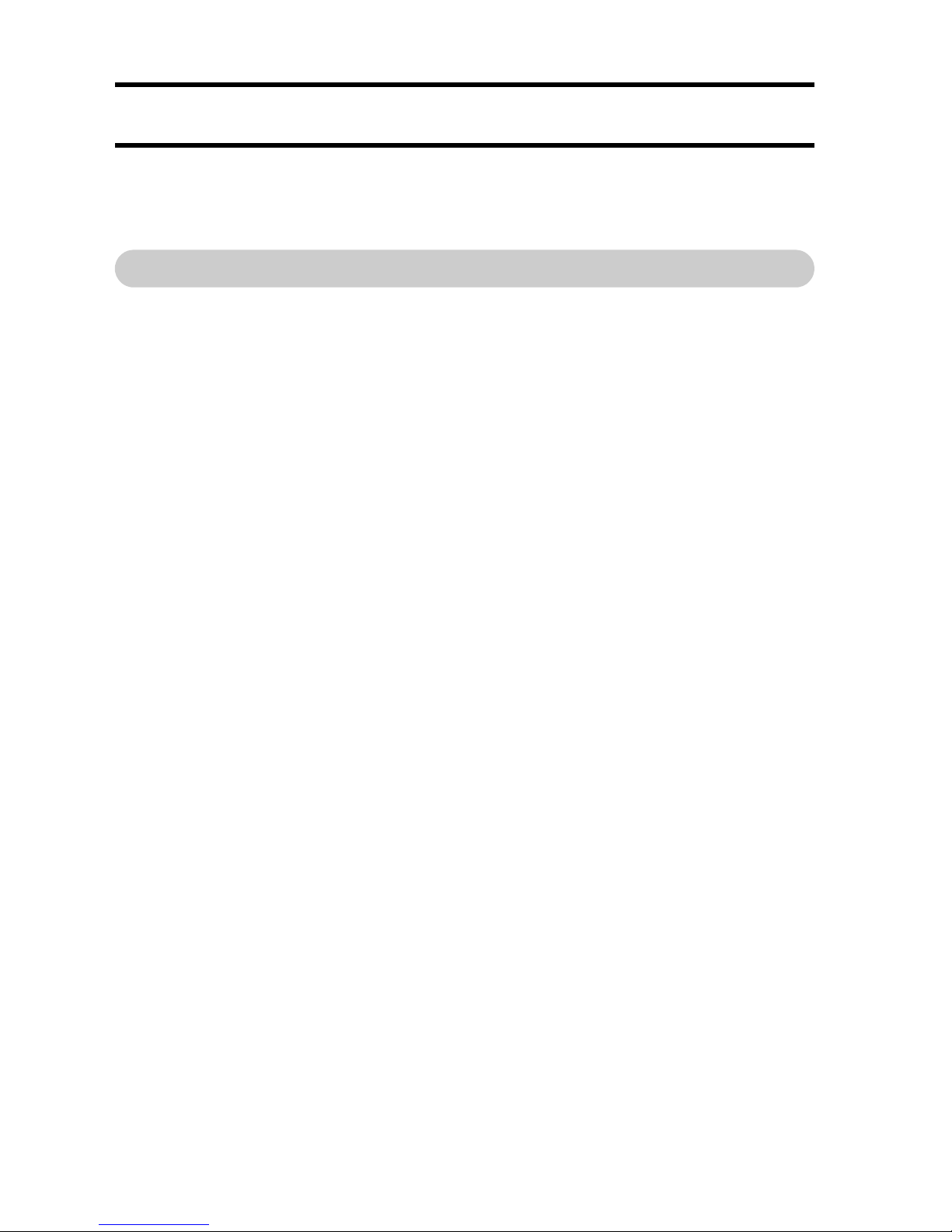
3 English
INTRODUCTION
This manual describes how to install and operate the Xacti Software DVD.
Please read this manual carefully, in order to use the images and audio
recordings captured with your camera in a wide range of applications.
About this manual
The explanations in this manual conform to the following conventions.
i The examples given in this manual are generally based on a Windows
environment. For Macintosh users, while the menu names and screen
indications may be different, this is no impediment to understanding the
operation. In those places where the operations for Macintosh users and
Windows users differ, specific explanations are provided.
i In this manual, the SD Memory Card is referred to as “card”.
h This manual is designed for users with the following computer skills:
h Knowledge of basic computer operations
h Knowledge of basic mouse operations
h Knowledge of how to open, close, move, minimize and maximize
windows
h Knowledge of how to move from one folder to another folder
Detailed information about the operations listed above can be found in the
printed or online manuals accompanying the computer or operating system
software.
Symbols used in this manual
HINT Extra information about software or cautionary notes.
CAUTION Points requiring special attention.
(page xx) Refer to the page indicated for detailed information.
Page 6

English 4
The software
The following software applications are in the Xacti Software DVD.
Please see page 15 for a summary of each software program.
i QuickTime 7.1
In this manual, referred to as QuickTime.
i iTunes 7.3
In this manual, referred to as iTunes.
i Ulead DVD MovieFactory 5 SE (Windows)
In this manual, referred to as MovieFactory.
i Nero 7 Essentials (Windows)
i Xacti Screen Capture 1.1 (Windows)
In this manual, referred to as Screen Capture.
* MovieFactory supports the MPEG-4 format. Installing this application
software will allow you to view MPEG-4 files.
Page 7

5 English
OPERATING ENVIRONMENT
*1Compatible with Windows Vista.
*
2
Limited to models with preinstalled OS.
*
3
Compatible with 720p or lower video clips.
When using as a card reader
Limited to models with the preinstalled OS.
k Windows
Windows 2000, XP, Vista
k Mac OS
Mac OS X 10.3.6 or later
Windows Macintosh
Software
QuickTime
7.1*
3
,
iTunes 7.3*
3
,
Xacti Screen
Capture 1.1*
1
Nero 7
Essentials
Ulead DVD
MovieFactory
5 SE
QuickTime
7.1*
3
,
iTunes 7.3*
3
OS*
2
Windows 2000
Windows XP
(provided with
USB)
Windows 2000
Windows XP
Windows Vista
(provided with
USB)
Windows XP
Windows Vista
(provided with
USB)
Mac OS X
10.3.9
Mac OS X
10.4.9 or later
(provided with
USB)
CPU
Pentium 4 HT
3.2 GHz or
later
Athlon 3800+
or later
Athlon X2
5000+ or later
Core 2 Duo
2.40 GHz or
later
Pentium D
3.2 GHz or
later
Core 2 Duo
1.86 GHz or
later
Core 2 Duo or
later
Memory
1 GB (2 GB or
more
recommended)
1GB (2GB or
more
recommended)
1GB (2GB if
Vista)
(2 GB or more
recommended)
512 MB or
more
(1 GB or
more
recommended)
HDD 4 GB or more unused disk space —
Drive DVD-ROM DVD-ROM
Other Direct X9.0 or above —
Page 8

English 6
SETTING THE CONNECTION MODE
1 Start your computer, and use the supplied USB interface cable to
connect the docking station to the computer.
h Connect the docking station’s USB terminal to the computer’s USB
connector.
2 Set the camera in the docking station, and press the operation mode
button on the docking station.
h The USB Connection Screen appears on the camera’s monitor.
COMPUTER
PRINTER
CANCEL
OKCANCEL
USB CONNECTION
To USB connector
on the computer
Supplied dedicated USB interface cable
i Insert the plug with the [n] mark facing up.
To power outlet
To USB terminal on
the docking station
Dedicated USB interface cable
Operation mode button
Page 9

7 English
3 Select “COMPUTER”, and press
the SET button.
h The screen to select the
computer connection mode
appears.
CARD READER:
Use the camera as an external
drive of the computer.
MTP:
Connect the camera in the MTP
mode to a Windows Vista
computer.
SCREEN CAPTURE:
Save an image of the computer
screen in your camera’s card.
PC CAMERA:
Use your camera as a PC camera.
4 Select the desired connection mode, and press the SET button.
CAUTION
Insert and pull out the cable carefully
i When connecting the cables, make sure that the cable plugs are correctly
oriented and that they match the shapes of the terminal sockets on the
devices. Push the plugs in straight when connecting them. If undue force is
used to connect a cable, it may permanently damage the connector pins in
the terminal socket.
i Do not use excessive force when connecting and disconnecting cables.
i Please connect the dedicated USB interface cable to your computer’s USB
connector. Do not connect it to the USB port on your monitor or keyboard,
or to the USB hub. Be especially careful when installing the driver
software. In some instances, it may not be possible to correctly install the
driver software.
Do not exchange data bi-directionally
i While copying data from the camera to the computer in the card reader
mode, do not perform any operation that would copy the computer data to
the camera.
USB CONNECTION
MTP
CARD READER
SCREEN CAPTURE
PC CAMERA
CANCEL
OK
Page 10

English 8
USING AS A CARD READER
For Windows Vista/XP users
Mounting your camera
1 Set the camera to the card reader mode (page 6).
h The message [Found New Hardware] appears in the task tray,
showing that the camera is recognized as a drive.
h The card is recognized (mounted) as a disk, and the [XACTI (E:)] icon
appears in the [My Computer] window.
* The drive name (E:) may be different on your computer.
2 Select an action.
h If the [XACTI (E:)] window appears automatically, select the desired
procedure from the window.
Dismounting the camera
CAUTION
i To disconnect your camera, be sure to follow the procedure below. Failure
to follow this procedure may cause faulty operation of your computer or
loss of card data.
1 Left-click on the icon for safely removing hardware in the task tray.
h A list appears showing the devices connected to the computer’s USB
connector.
<Windows Vista>
h Close the window.
2 Left-click on the camera drive (E:).
h The camera can now be disconnected.
* The drive name (E:) may be different on your computer.
Page 11

9 English
For Windows 2000 users
Mounting your camera
1 Set the camera to the card reader mode (page 6).
h If a message appears on the computer monitor instructing you to load
the Windows CD-ROM, follow the instructions and install the driver.
h The camera is recognized as a drive, and [Removable disk (E:)]
appears in the [My Computer] window.
* The drive name (E:) may be different on your computer.
h The card is recognized (mounted) as a disk.
h Double-click on the [Removable disk (E:)] icon in [My Computer], and
you can process the contents of the card installed in your camera
exactly like you would the files in the other computer drives.
Dismounting the camera
CAUTION
i To disconnect your camera, be sure to follow the procedure below. Failure
to follow this procedure may cause faulty operation of your computer or
loss of card data.
1 Left-click on [Unplug or Eject Hardware] in the task tray.
h A list appears showing the devices connected to the computer’s USB
connector.
2 Left-click on the camera drive (E:).
* The drive name (E:) may be different on your computer.
h The [Safe to Remove Hardware] dialog box will open.
3 Click on the [OK] button.
h You can now disconnect the camera.
Page 12

English 10
For Mac OS X users
Mounting your camera
1 Set the camera to the card reader mode (page 6).
h The camera is recognized as a drive and appears as an icon named
[XACTI] on the Desktop.
h Double-click on the [XACTI] icon, and you can process the contents of
the files in your camera’s memory exactly like you would the files in
the other computer drives.
Dismounting the camera
CAUTION
i To disconnect your camera, be sure to follow the procedure below. Failure
to follow this procedure may cause faulty operation of your computer or
loss of data in your camera.
1 Drag the [XACTI] icon for your camera on the Desktop to the
trashcan.
h The [XACTI] icon disappears from the Desktop.
h You can now disconnect your camera.
CAUTION
When using in a Mac OS X Classic environment
i It is not possible to save or load files directly to or from your camera. The
files must first be saved once to your hard disk.
Page 13

11 English
ABOUT THE CONTENTS OF THE
CARD
Configuration of directories in the card
* Up to 9,999 files can be stored in folder 100SANYO. If more files are made,
a folder named 101SANYO is created, and they will be stored in there. New
folders will then be named in sequence, i.e., 102SANYO, 103SANYO, etc.
File formats
The format of the files saved and the method in which the file names are
determined are explained below.
* Consecutive numbers assigned in the order the files were saved.
Type of file File format File name structure
Still image
file
JPEG
File name begins with SANY.
Extension is “.jpg”.
SANY****.jpg
Video clip file MPEG-4
File name begins with SANY.
Extension is “.mp4”.
SANY****.mp4*
Audio
recording file
MPEG-4 Audio
(AAC compression)
File name begins with SANY.
Extension is “.m4a”.
SANY****.m4a*
ROOT DCIM
MISC
100SANYO
101SANYO
SANY0001.jpg
SANY0001.jpg
SANY0002.jpg
SANY9999.jpg
SANY0002.jpg
SANY0003.mp4
SANY0004.m4a
SANY0005.jpg
102SANYO
SANY0001.jpg
SANY0002.jpg
Folder number
Image
number
Image or
audio
recording
number
(Location
of DPOF
files)
Page 14

English 12
Cautions when using as a card reader
i Do not alter files or folders in your camera in any way. Doing so may result
in your camera not recognizing that data.
If you want to edit files, first copy them to your computer’s hard drive.
i Cards formatted on your computer cannot be used by your camera. Format
all cards to be used by your camera with your camera.
HINT
About the volume name
i The volume name will be [XACTI] for a card that was formatted with the
camera and [Removable disc] for a card that was formatted with a
computer.
About video clip files recorded with this camera
i You can use Apple’s QuickTime to play back video clips on a computer
(except for video clips recorded in the ! mode). Playback may be
possible using other software that supports the ISO standard MPEG-4
AVC/H.264 (AAC audio). QuickTime 7.1 is supplied with the included DVDROM (Xacti Software DVD).
Playing back video clips recorded in the ! mode
i These video clips can be played back using the “Nero 7 Essentials
(Windows)” software that is included in the supplied Xacti Software DVD.
Note, however, that Nero 7 Essentials is not compatible with the Mac OS
and therefore video clips recorded in the ! mode cannot be played back
on a computer in which the Mac OS is installed.
About audio files recorded with this camera
i If you change the extension (.m4a) of audio files to “.mp4”, playback may
be possible using software that supports the ISO standard MPEG-4 (AAC
audio).
About file names when the card is replaced...
i If the file number memory function is set to on, even when the card is
replaced, consecutive numbering of folder numbers and file names
continues from the previously installed card (see page 164 in the camera’s
instruction manual).
CAUTION
If you intend to view the images on the camera, do not use a computer
to rewrite the card files
i If the folders, file names, or their configuration is modified using a personal
computer, it will be impossible to play back the files using the camera, and
the camera may not operate properly.
Page 15

13 English
CONNECTING IN THE MTP MODE
If Windows Vista is your computer’s operating system, you can connect your
camera in the MTP mode.
1 Set the camera to the MTP mode (page 6).
Page 16

English 14
USING AS A PC CAMERA
When connected to a Windows XP or Windows Vista computer, the camera
can be used as a PC camera.
For Windows XP
Please perform the following upgrades before connecting the camera to a
computer.
i Upgrade Windows XP to SP2.
Install Windows XP SP2.
i Install Windows Messenger 5.0 or later version.
Download Windows Messenger 5.0 or later version, and install it.
i If using MSN Messenger, please install MSN Messenger 7.0 or later
version.
CAUTION
i The PC camera function can be used only with computers in which
Windows XP or Windows Vista was preinstalled. Correct operation cannot
be guaranteed for models that have been upgraded to Windows XP.
i The zoom cannot be used with the PC camera function. Moreover, only
images can be recorded; audio files cannot be recorded.
i Although your camera can shoot at a maximum rate of 15 frames per
second, the rate at which you can broadcast in the PC camera mode may
be less than this depending on the speed of your Internet connection.
Using as a PC camera
1 Set the camera to the PC CAMERA mode (page 6).
Page 17

15 English
INSTALLING THE APPLICATION
SOFTWARE
The Xacti Software DVD contains the application software indicated below.
Installation of each application will serve to optimize your use of the files
recorded with your camera.
i Nero 7 Essentials
Play back video clips. Video clips recorded in the ! mode can also be
played back.
i MovieFactory
Use this integrated tool to store various files–such as video and music files,
photo files, data files, etc.– to disc for processing with your computer.
i iTunes
With this music software, you can use your computer to play and organize
music and other audio files.
i Screen Capture
Save a window of your computer’s screen display as an image file in your
camera.
i QuickTime*
Play back video clips (except video clips recorded in the ! mode). The
recorded audio is played back at the same time.
Be sure to install this application if you are going to view video clips that
were photographed with your camera (Windows). When installing iTunes,
QuickTime can be installed at the same time.
* By upgrading from QuickTime to QuickTime Pro, you will be able to edit
QuickTime movies, among other features. You can upgrade from Apple
Computer Inc.’s web page at http://www.apple.com.
Page 18

English 16
Windows
1 Insert the DVD-ROM (Xacti Software DVD) in your computer’s DVD
drive.
h The installation window soon appears.
h If the installation window does not appear, double-click on the DVD-
ROM icon in the [My Computer] window, and double-click on [Autorun]
or [Autorun.exe] in the DVD-ROM window.
2 Click on the name of the application software you wish to install.
h The window for beginning the installation procedure for the specified
application will open.
h When you click on [Let’s shoot more movies!], your computer will
connect to our website, where you’ll find lots of hints for having fun
with your camera.
h The installer program for each application is preset to properly install
the software. If you are unfamiliar with the computer, we recommend
clicking the [Next] button at each screen.
h If a user registration dialog box appears, do not enter anything in the
[Enter your registration information] dialog box, and click on the [Next]
button.
h If a dialog box prompting you to restart your computer appears, restart
your computer.
You can find more information about the respective applications at:
iTunes: http://www.apple.com
<Installing Nero ShowTime Essentials>
Click on [Nero 7 Essentials] on the installation screen to install Nero
ShowTime Essentials.
3 Click on [EXIT].
HINT
About Kodak online service
i When you complete the installation, a dialog box to connect to the website
introducing Kodak’s online service appears. To go to the website, select
the [Tell me more now !] option button. If you do not wish to go to the
website, select on the [No thanks !] option button. Click on the [OK] button.
Page 19

17 English
Mac OS
1 Insert the DVD-ROM (Xacti Software DVD) in your computer’s DVD
drive.
h The DVD-ROM window will open after a few seconds.
h If the window does not open, double-click on the DVD-ROM icon
[Xacti Disc] on the Desktop.
2 Install the application.
1 Double-click on [iTunes.dmg] in the [iTunes] folder.
h The window opens.
2 Double-click on [iTunes.mpkg].
h Installation begins.
h Follow the instructions in the dialog box to complete the
installation.
Page 20

English 18
ABOUT MovieFactory
MovieFactory is an integrated tool for processing and storing video, music,
photo and data files to disc with your computer.
The limited edition contained in the Xacti Software DVD comprises DVD
authoring functions only.
For information concerning how to use MovieFactory, click on [Program] →
[Ulead DVD MovieFactory 5] → [User Manual], and select [DVD MovieFactory
User Guide] to access the user’s manual.
Main features
i Create your own movie discs
Create your own movies in DVD or Video CD format. Download image data
from a DV camera, digital movie camera, digital camera, video tapes and
TV programs, for example, add effects, and then save the edited data on a
disc.
i Make slideshows
Create a slideshow of the still images etc. captured with your digital
camera, and store them to DVD or CD. Ideal for sorting and managing your
photos.
i Capture directly to disc
Burn DVD discs directly from your DV camera, video tapes, TV programs,
etc., while you view them in realtime.
i Disc copy
It’s easy to make disc-to-disc copies. Works for any kind of disc–DVDs,
music CDs, MP3 files, your homemade discs, data discs.
CAUTION
i Note that MovieFactory cannot be used to successfully record to DVD from
media which incorporate copy-protect or scrambling technologies to
protect copyrights.
Page 21

19 English
Additional features
i File format conversion
Use MovieFactory to convert the file format and image quality, then save it.
i Burn from disc images
When burning a DVD video, save an image file of the same contents on
your computer’s hard drive. Use this file to burn the data to disc.
i Labels for your discs
Print your own labels for your CDs and DVDs. (Blank labels for printing are
available commercially.)
k For questions about MovieFactory
Further information about MovieFactory can be found at
http://www.ulead.com/
<Where to find the serial number>
i From the MovieFactory environment icons , select “About Ulead DVD
MovieFactory”. The program version as well as the serial number are
shown.
Page 22

English 20
SCREEN CAPTURE
Individual windows on your computer’s monitor display can be saved in the
camera.
1 Set the camera to the SCREEN CAPTURE mode (page 6).
2 Run Screen Capture.
h Screen Capture is automatically launched when you start your
computer.
<To quit Screen Capture>
h Right-click on [Xacti Screen Capture 1.1] in the task tray, and then left-
click on [Exit]. When the screen to confirm appears, left-click on [Yes].
h To launch Screen Capture again, click [Start]→[Programs]→[Xacti
Screen Capture 1.1].
3 On the computer’s monitor, display the window you wish to save.
h Make the window you wish to save the active (selected) window.
4 Press the [ ] button.
h The currently displayed active window is saved as a bitmap file in the
camera’s memory.
h When there is no active window, the entire screen display is saved.
h The saved file is stored in the \DCIM\***SANYO folder in the drive for
the camera.
h To exit Screen Capture, quit the application.
HINT
i To use Screen Capture, only one camera should be connected to the
computer.
i The maximum file size that can be saved for any one screen capture is
10 MB.
i When running Screen Capture, do not turn off the camera or remove the
card from the camera, as doing so may result in the loss of data. Also, do
not use the computer to process the contents of the files in the camera’s
card, or the camera may not operate normally.
Page 23

SANYO Electric Co., Ltd.
